Page 1
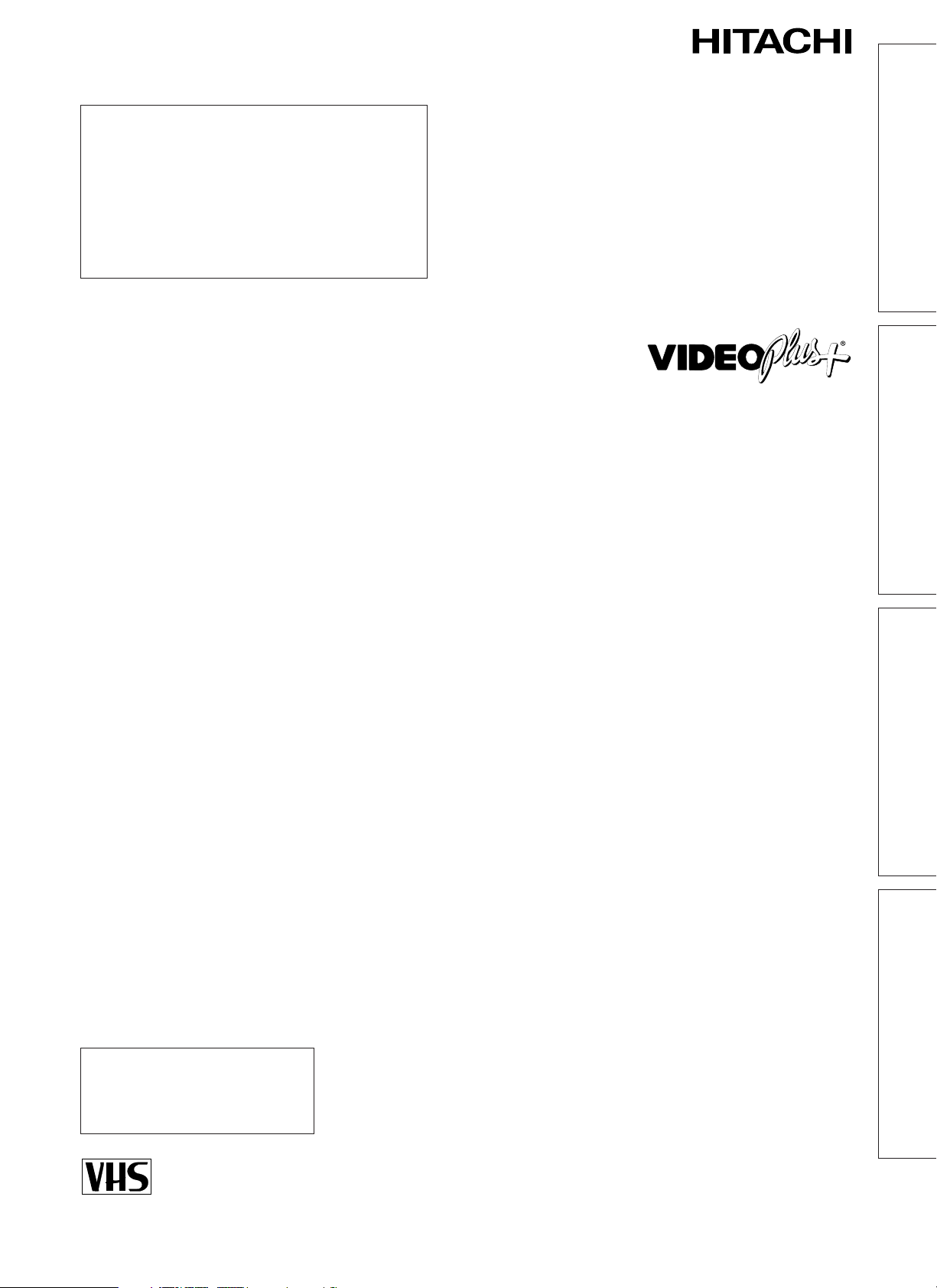
Auto Installation System –
only plug in all leads and
press the OPERATE button.
VIDEO CASSETTE RECORDER
VT-MX935E(UK)
Instruction manual
VIDEO Plus+ and PlusCode are
registered trademarks of Gemstar
Development Corporation. The
VIDEO Plus+ system is manufactured
under licence from Gemstar
Development Corporation.
BASIC OPERATIONS SETTING UPADDITIONAL OPERATIONSSUBSIDIARY INFORMATION
FOR FURTHER INFORMATION
PLEASE CONTACT OUR CUSTOMER
HELP LINE ON 01628-643029
PAL
QR32069
To obtain the best performance
please read this instruction manual completely.
Page 2

Dear Hitachi Customer
Congratulations on your choice of a Hitachi Video Cassette Recorder (VCR). And welcome to our
company-wide commitment to your complete satisfaction and viewing enjoyment.
INFORMATION FOR YOUR SAFETY
Please read the following instructions carefully
before using this VCR.
The mains lead on this equipment is
supplied with a moulded plug incorporating
a fuse, the value of which is indicated on the
pin face of the plug. Should the fuse need to
be replaced, an ASTA or BSI approved
BS1362 fuse must be used of the same
rating.
If the fuse cover is detachable never use the
plug with the cover omitted.
If a replacement fuse cover is required,
ensure it is of the same colour as that visible
on the pin face of the plug. Fuse covers are
available from your dealer.
DO NOT cut off the mains plug from this
equipment. If the plug fitted is not suitable
for the power points in your home or the
cable is too short to reach a power point,
then obtain an appropriate safety approved
extension lead or consult your dealer.
If there is no alternative to cutting off the
mains plug, ensure that you dispose of it
immediately, having first removed the fuse,
to avoid a possible shock hazard by
inadvertent connection to the mains supply.
IMPORTANT
The wires in the mains lead are coloured in
accordance with the following code:
Blue = Neutral, Brown = Live
As these colours may not correspond with
the coloured markings identifying the
terminals in your plug, proceed as follows:
The wire coloured BLUE must be connected
to the terminal marked with the letter N or
coloured BLUE or BLACK. The wire coloured
BROWN must be connected to the terminal
marked with the letter L or coloured BROWN
or RED.
On no account connect either of these wires
to the terminal marked E or by the earth
symbol or coloured green or green and
yellow.
Mains supply: AC 230V, 50 Hz only
AC 230V, 50Hz
DECODER/CANAL PLUS
EURO. A/V
AERIAL
ANTENNE
RF OUT
SORTIE
RF
• The OPERATE button
located on the front of the
VCR switches the VCR on
and off, leaving the clock
facility unaffected.
• The OPERATE button is
labelled “ / l”, this button allows you to
select operate on or electrical power
standby.
• The OPERATE button is secondarily
connected and does not separate the
apparatus from the mains supply in the
switched-off position.
Safety
• Do not remove panel covers by
unscrewing.
There are no user serviceable parts inside.
Refer all servicing to qualified service
personnel.
• Should any solid object or liquid fall into
the cabinet, remove the mains lead and
have it checked by qualified personnel
before operating it any further.
• To disconnect the mains lead, pull out the
plug itself. Never pull the lead.
• If the unit is to be left unattended for a
long period and it is not intended to use
the timer recording function, it is
recommended that the VCR be switched
off and the plug removed. If you intend to
record during your absence, remember
there is no necessity for the TV receiver to
be switched on.
WARNING: To prevent fire or electric shock,
do not expose this equipment to
rain or moisture.
2
Cautions:
When the VCR is moved from a cold to a
warm place, dew condensation can occur on
the cylinder.
To avoid damaging the cylinder or tape, do
not operate the set immediately. Allow it to
dry by leaving it powered on for 2 ~ 3 hours.
Page 3
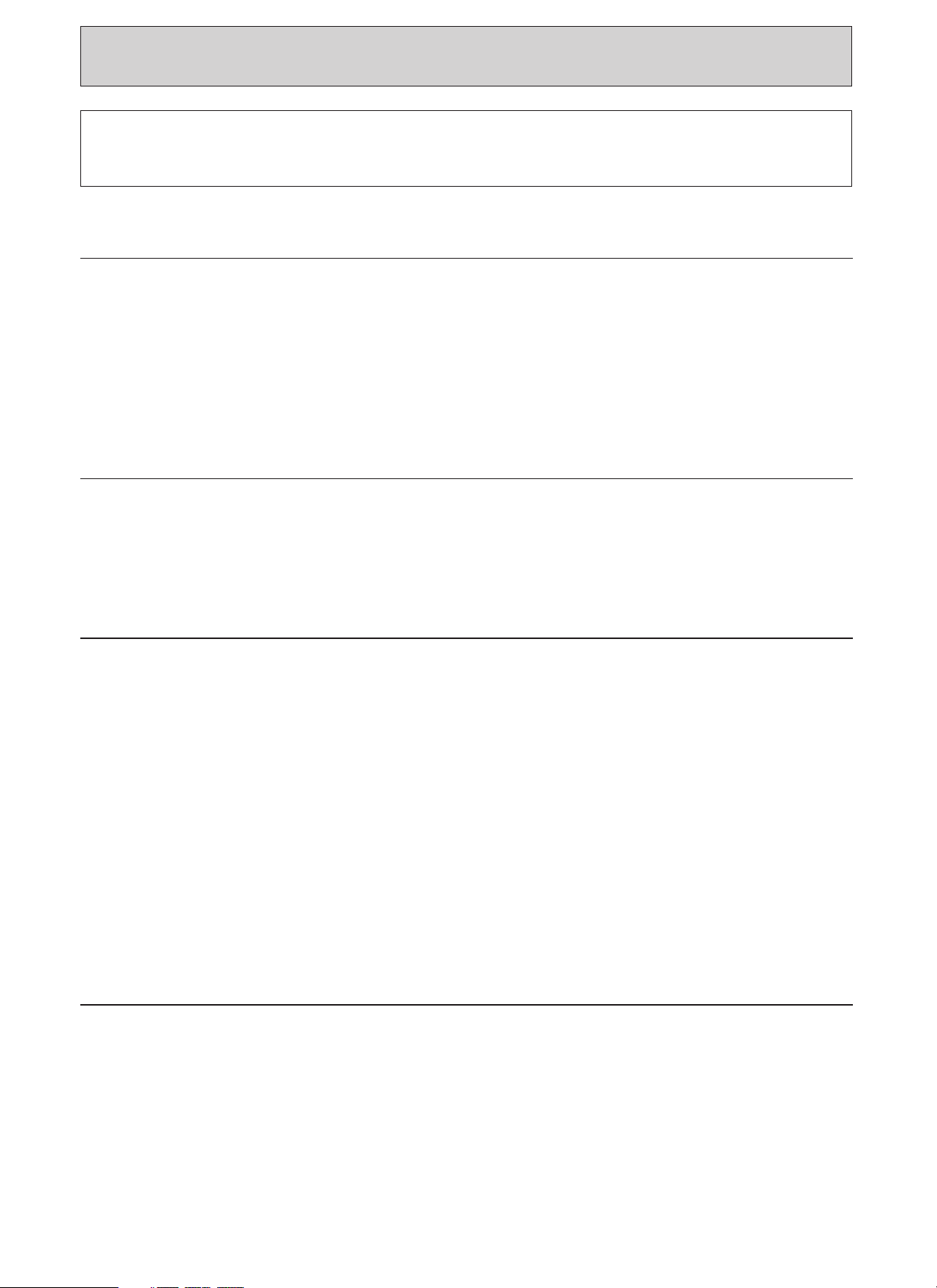
CONTENTS
CAUTION:
AUTO INSTALLATION SYSTEM - Please ensure that all leads are connected as illustrated as in page 6 and 7,
otherwise auto installation will not work.
This instruction manual consists of the following four sections.
Section-1 Setting Up
This section tells you how to set up your
new VCR and how to use the VCR’s
controls.
Connection................................................................................. 6
Customer Controls ................................................................... 8
Customer Control and Remote Operation ............................ 9
Auto Installation Function ..................................................... 10
Pre-tuning of Built-in TV Tuner ............................................ 12
Guide Channel Setting........................................................... 18
Auto Clock Setting Using PDC Signal ................................. 19
Setting the Clock Manually ................................................... 20
Cassette Tapes........................................................................ 21
Section-2 Basic Operations
This section tells you how to playback a
tape and record a TV programme.
Playback ................................................................................... 23
Recording TV Programmes................................................... 26
Tape Analyzer ......................................................................... 28
Timer Recording ..................................................................... 29
VIDEO LINK-Recording Using Satellite Decoder or TV ......37
Section-3 Additional Operations
This section tells you how to use the
additional functions.
Tape Navigation ..................................................................... 39
Navi Lock .................................................................................46
Soap Recording ...................................................................... 48
MOVIETEXTTM......................................................................... 50
Special Characteristics
• Linear Time Counter...................................................... 51
• Automatic Rewind ......................................................... 51
• Rewind Shut Off............................................................. 51
• Tape Remaining Display Function............................... 51
• Index Function................................................................ 52
• Rental Play ...................................................................... 52
Menu Features ........................................................................ 53
Editing
• Tape Dubbing ................................................................. 56
Satellite/Cable Box Decoder Operation ............................... 58
Section-4 Subsidiary Information
Problem Guide........................................................................ 61
User Guide Display..................................................................62
Maintenance............................................................................ 63
Specifications .......................................................................... 64
PDC (Programme Delivery Control) function...................... 65
Battery Safety Guidelines...................................................... 66
Warranty Letter ....................................................................... 67
Some Do’s and Don'ts........................................................... 69
3
Page 4
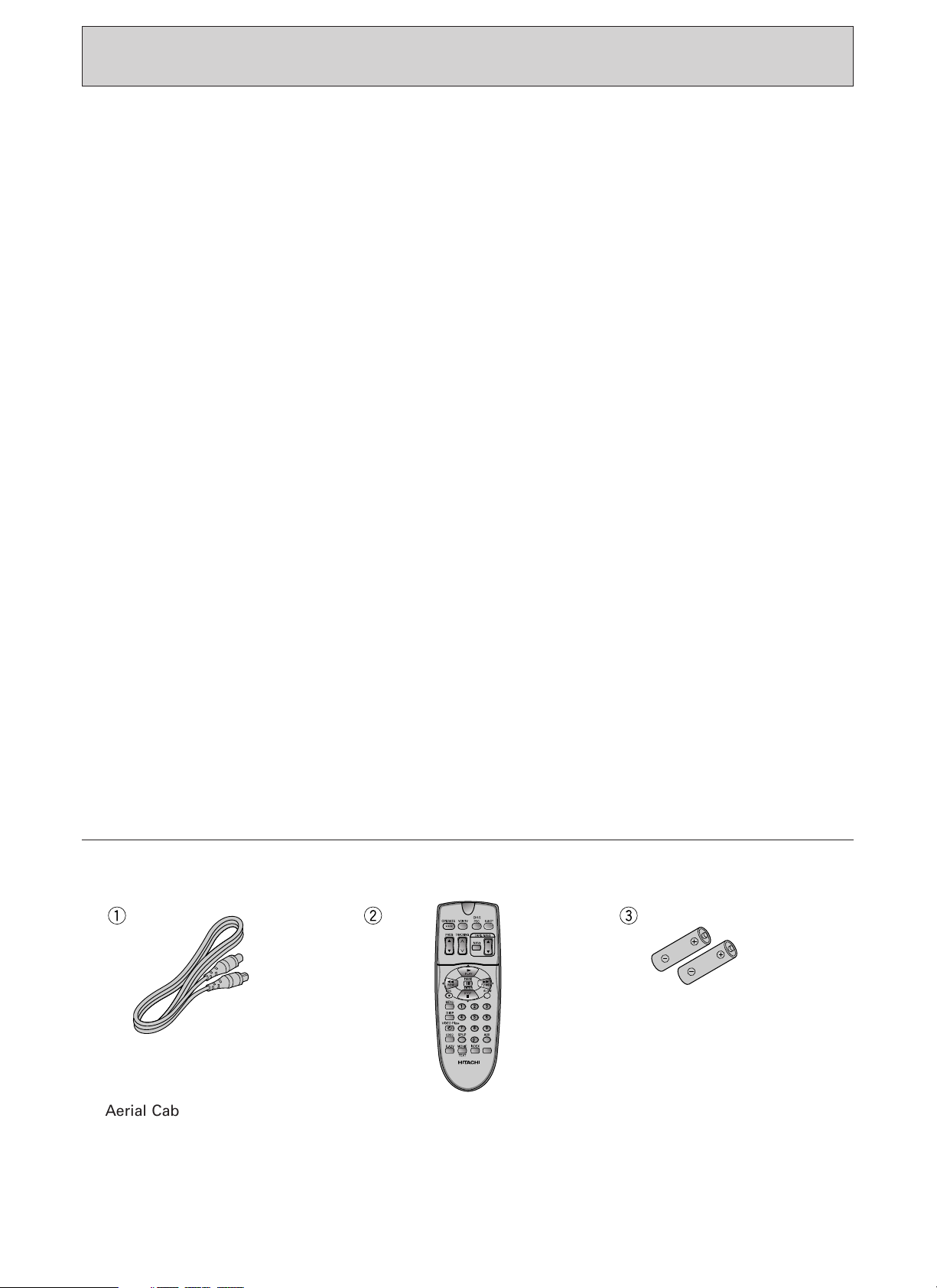
FEATURES
2 pcs.
142
56
3
7 8 9
0
• The VIDEO Plus+®programming system
function allows you to programme the VCR for
timer recording by simply entering a PlusCode
programming number.
• MOVIETEXT
TM
* MOVIETEXT is a registered trademarks of
Hitachi Home Electronics (Europe) Ltd.
• Tape Navigation allows you to automatically
locate a programme you want to view, and
also to list on the TV screen the recorded
contents of every tape you have recorded on
this VCR.
• “Satellite/Cable box” decoder socket provided.
• 12-programme/1-year preset recording.
• Dynamic picture equalizer.
• Auto Install System (Plug and Play) — tunes in
stations, sorts into correct order, sets clock and
date.
• Auto Tuning — tunes in stations, sorts into
correct order, and sets clock.
• High quality slow motion/still frame pictures.
• NTSC playback.
• Graphic OSD.
• 2 Scart Sockets.
• Setting the clock using a PDC signal (Auto
clock set).
• Up to 8 hours recording and playback.
• Sound System–This VCR records monaural
sound using the same format as with a nonHiFi VCR.
• Automatic controls for easier operation.
— Auto Programme Play immediately starts to
play a recorded programme by simply
turning the VCR on after timer recording has
finished.
— Auto Head Cleaning system minimizes the
need for accessory cleaners and professional
head cleaning.
— Auto Tracking system automatically adjusts
the tracking so the picture is optimized.
®
— Rental Play immediately starts to play a tape
without its safety tab, rewinds the tape after
play is ended and eject it, then turns the VCR
off .
— Auto Play immediately starts to play a tape
without its safety tab.
— Auto Eject & Auto Tape Canceller ejects a
cassette without its tab when the REC button
is pressed.
— Auto Operate On turns the VCR on by simply
inserting a cassette.
— Auto Rewind/Rewind Shut-off automatically
rewinds a tape at its end and automatically
shuts off at its beginning if the VCR is
switched off into the standby mode, while
rewinding.
• Fine slow motion.
• Easy preset tuning provides up to 49
programmes.
• Index function — convenient for locating the
desired programme on your tape.
• PDC (Programme Delivery Control) function —
no chance of missing your programme.
• Video Link function allows you to easily
prepare the VCR to record signals from a
satellite/cable decoder or TV.
• Soap Recording function is an easy way to
set timer programming by choosing a
registered programme from Tape Navi data
menu.
• Navi Lock function prevent accidently deleting
of important programmes.
• Tape Analyzer (ATRS) automatically detect the
type of tape used during recording.
Accessories supplied Check and identify the accessories supplied.
If any are missing or appear damaged, consult your dealer.
Aerial Cable for connecting
this VCR and a TV
4
Remote Control Handset Batteries for remote
control handset (R6)
Page 5
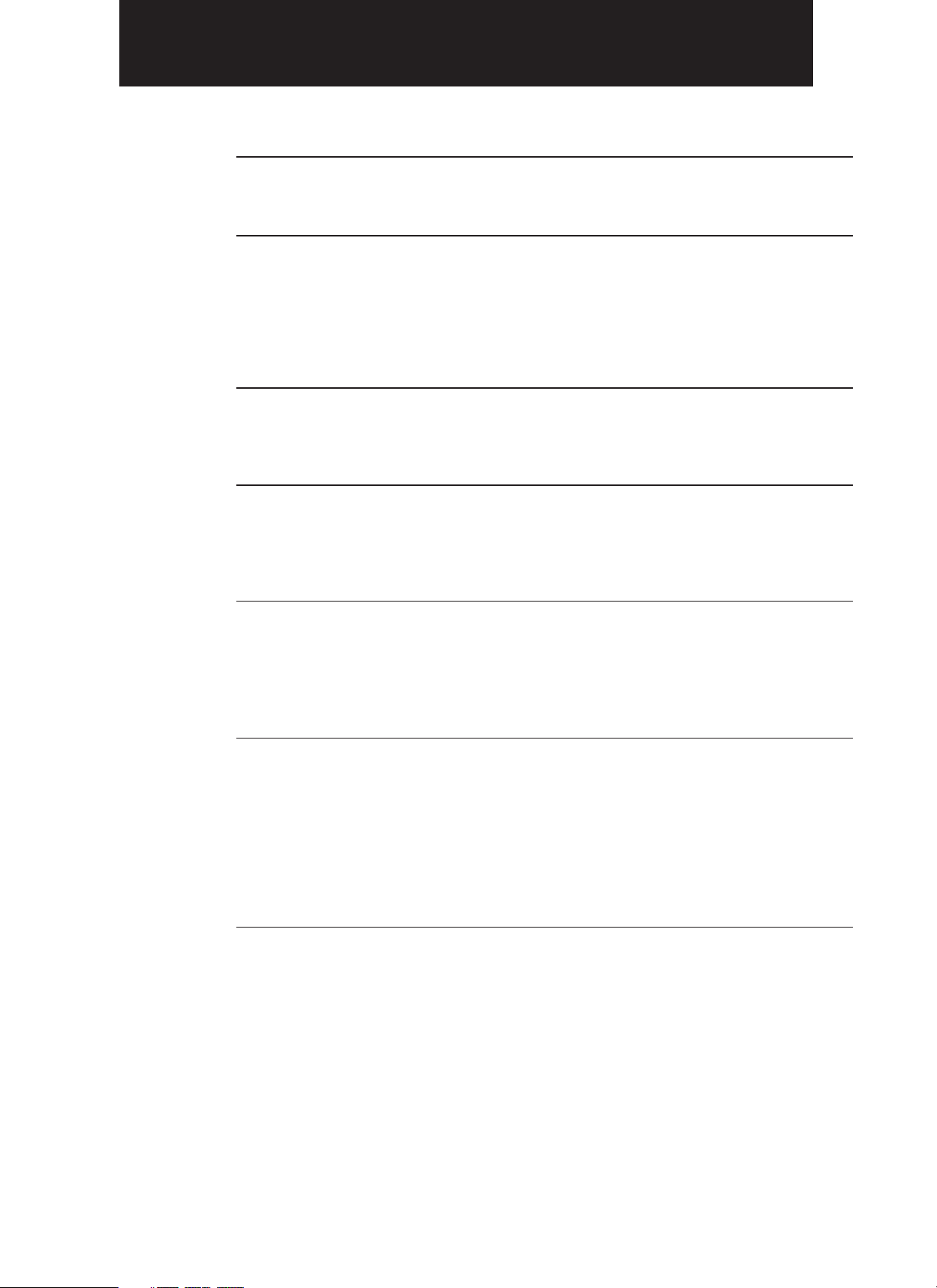
Section-1 Setting Up
Connection Pages 6 — 7
This tells you how to connect your VCR to an aerial, TV, etc.
Customer Controls and Remote Operation Pages 8 — 9
This tells you the location and the detailed functions of the
switches, buttons, VCR’s display and connection terminals on
the VCR.
This also tells you how to insert batteries into the remote
control handset and how to operate your VCR remotely.
Auto Installation Function Pages 10 — 11
This tells you how to automatically tune in all broadcast
channels and set the clock and date.
Pre-tuning of Built-in TV Tuner Pages 12 — 17
This VCR incorporates a complete TV tuner (just like your
normal TV) and can be pre-tuned to receive up to 49 TV
programmes.
Guide Channel Setting Page 18
This tells you how to match VCR channel to PlusCode/
ShowView Guide Channel when timer programming with
PlusCode/ShowView is used.
Auto Clock Setting using PDC Signal and
Setting the Clock Manually Pages 19 — 20
The clock display area in the VCR’s display panel will look like
“–– :––” until you set the 24-hour clock. The clock must be set
to the correct time before you can programme the VCR for
timer recording.
This section explains the two clock setting methods.
A. Setting the VCR’s clock automatically using a PDC signal.
B. Setting the VCR's clock on the TV screen.
Cassette Tapes Page 21
This tells you how to insert and remove a cassette, and how to
protect recordings from accidental erasure.
5
Page 6
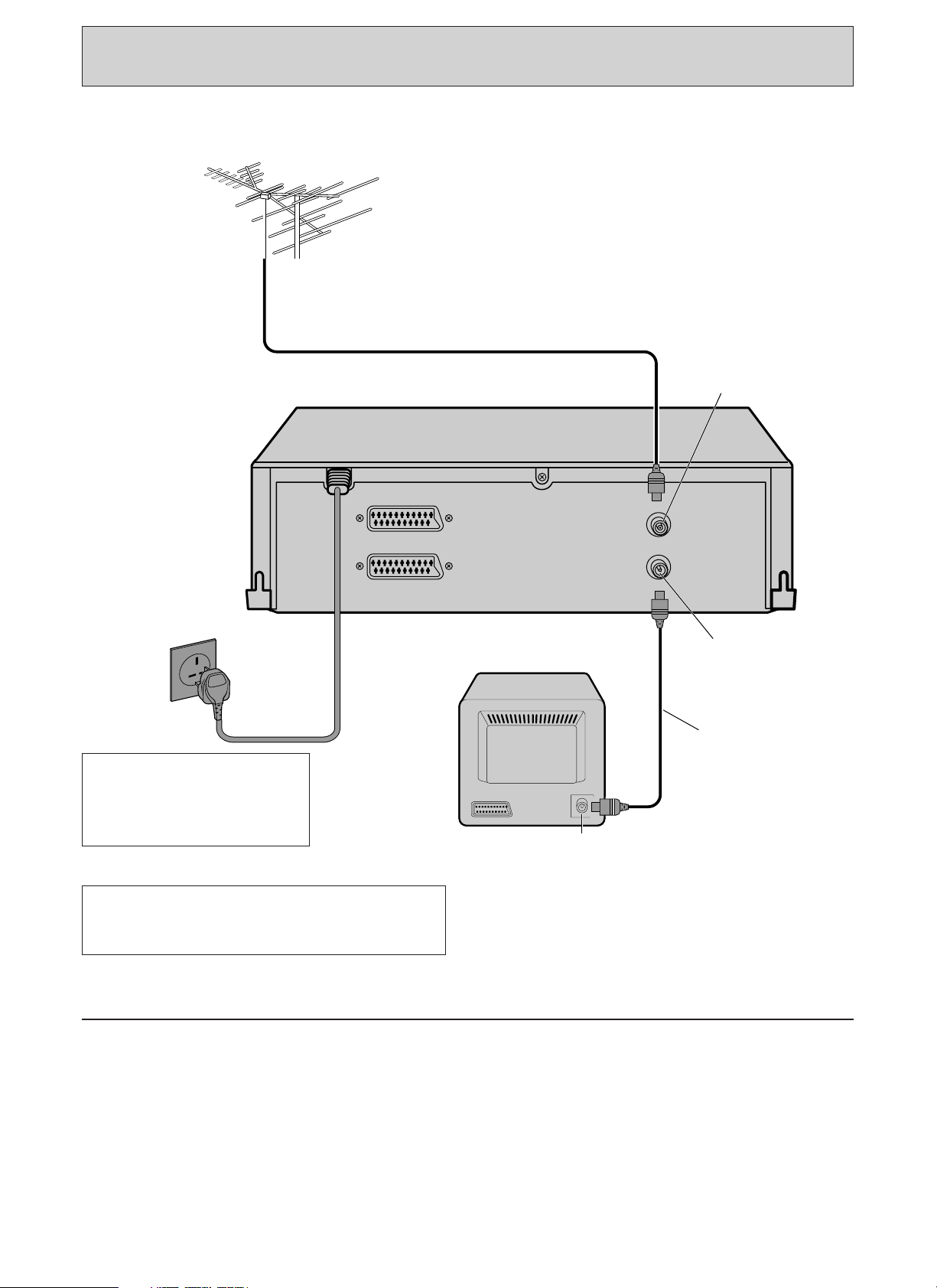
CONNECTION
DECODER/CANAL PLUS
EURO. A/V
AERIAL
ANTENNE
RF OUT
SORTIE
RF
Aerial
Aerial cable
(supplied)
TV set
To AC outlet
AC 230V/50Hz
AERIAL
Aerial socket
RF OUT
Basic Method
Do not connect to the mains
supply socket before
connecting all leads, refer to
page 10.
For even better sound and picture quality, we
recommend to use scart connection. Please
refer to page 7 for scart connection.
PRECAUTIONS
On Installation
• Do not install the unit near heat
sources such as radiators or air
ducts or in a place subject to
direct sunlight, excessive dust,
mechanical vibrations or shocks.
• Never bring a magnet or
magnetized object near the VCR
because it will adversely affect the
performance of the VCR.
• Ensure the VCR is installed on a
flat surface.
The unit is designed for operation
in a horizontal position.
6
Page 7
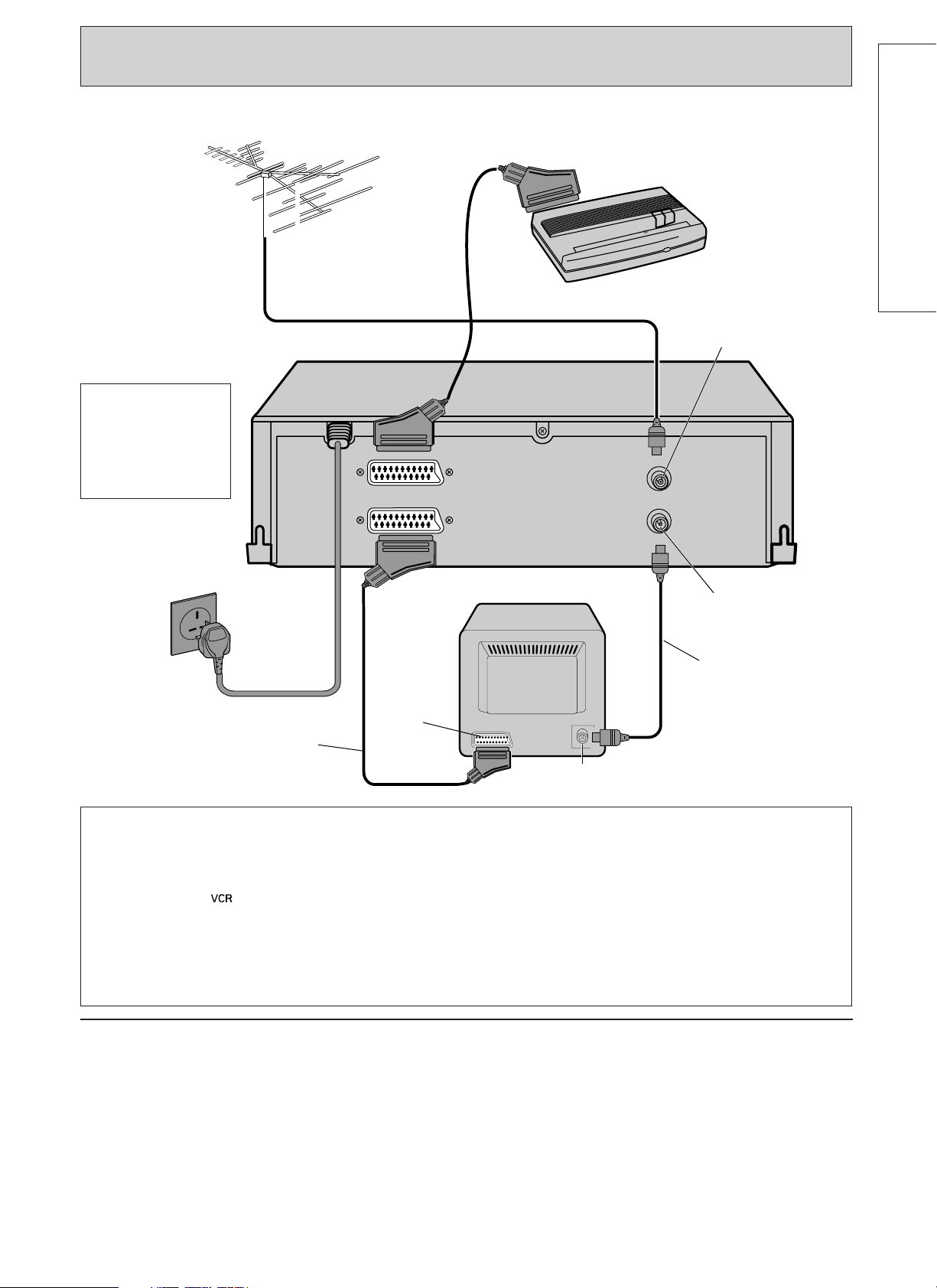
Connecting your VCR to your television using a scart lead
Do not connect to
the mains supply
socket before
connecting all
leads, refer to
page 10.
To AC outlet
AC 230V/50Hz
Aerial
DECODER/CANAL PLUS
EURO. A/V
Satellite/Cable box decoder
AERIAL
AERIAL
ANTENNE
RF OUT
SORTIE
RF
RF OUT
SETTING UP
Scart
Scart connector lead
socket
available from your dealer
(not supplied)
Set your TV to its proper AV line (scart lead) to
receive signal via the scart connection lead.
This connection will improve the picture and
sound quality.
Make sure the indicator lights in the
VCR display to feed the audio and video
signals from the VCR to TV. If not, press the
VCR/TV button on the hand set to display it.
On Operation
• Moisture condensation
Moisture condensation on the cylinder, one of
the most crucial parts of the VCR, will cause
damage to the tape.
The VCR should not be operated for at least 2
hours after being moved from a cold to a hot
environment to avoid condensation from
occurring on the cylinder.
TV set
Aerial cable
(supplied)
Aerial socket
This connection also allows you to record the
TV programme selected on the TV. To do this,
press the AUX button on the remote control
handset to display the “L1” indicator in the
VCR’s display instead of a VCR programme
number.
On Cleaning
• DO NOT use volatile agents such as benzine,
alcohol, thinner, or chemically processed cloth
to wipe the surface of the VCR case. These
agents may cause the surface finish to
deteriorate or peel off.
On Repacking
• It is wise for you to save the packing materials
and box in case you ever need to ship or store
your unit.
7
Page 8
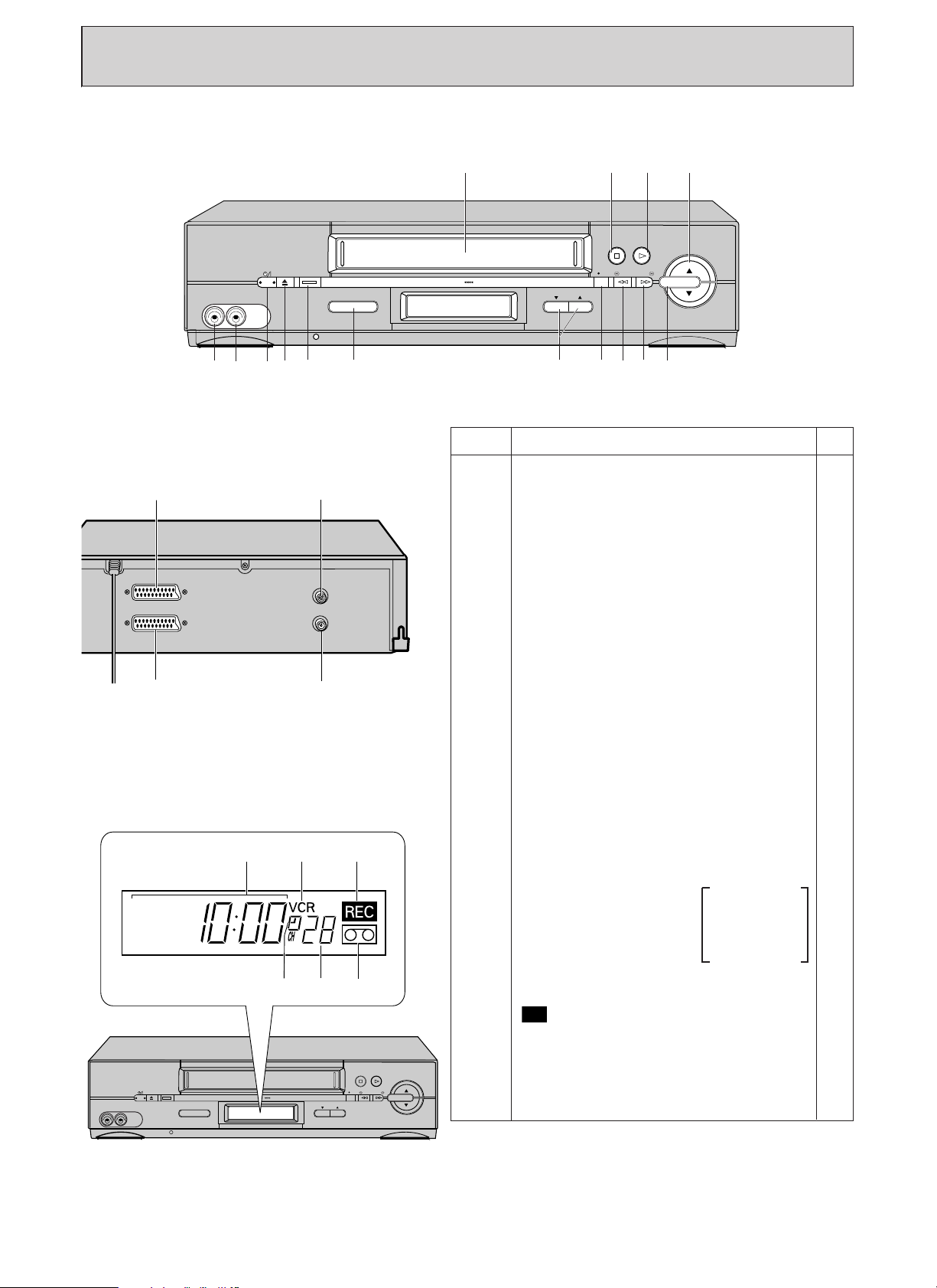
101112131415
400x DRIVE
EJECT
PROG
VIDEO IN AUDIO IN
VIDEO LINK REC
STOP PLAY/STILL
TAPE
NAVIGATION
8
7
6
5
9
/REW F.FWD/
2 3
4
1
CUSTOMER CONTROLS
REC
VCR Customer Controls
VIDEO IN AUDIO IN
16
DECODER/CANAL PLUS
EURO. A/V
19
20 21 22
25 2324
EJECT
VIDEO LINK REC
400x DRIVE
17
18
Item No.
Function
Page
1 Cassette compartment 21
2 STOP button 24
3 PLAY/STILL button 23
4 Tape navigation programme select 42
up/down buttons
5 TAPE NAVIGATION button 39
6 FWD button 24
AERIAL
ANTENNE
RF OUT
SORTIE
RF
7 REW button 24
8 REC button 26
9 PROG (programme up/down) buttons 11
10 Remote control receiving window 9
11 VIDEO LINK button 37
12 EJECT button 21
13 OPERATE (Operate/Standby) button 10
14 AUDIO IN socket 56
15 VIDEO IN socket 56
16 Decoder socket 58
17 AERIAL — signal input 6
18 RF OUT — signal out to TV 6
19 Scart socket 7
VCR Display
20 Time, 20
Time counter or 51
VCR mode indicator 23
PLAY — playback 23
SRCH — visual search 24
SLOW — slow play 23
REW — rewind 24
FF — fast forward 24
“–” appears
during reverse
direction
viewing
STILL — play pause and frame advance 23
21 VCR, operate mode 23
22 — record (flashes during 26
record pause)
STOP PLAY/STILL
REV FWD
TAPE
PROG
NAVIGATION
23 Tape-in indicator 21
24 TV programme number or 26
Auxiliary (L1/L2/L3) 56
25 Timer indicator 29
8
Page 9
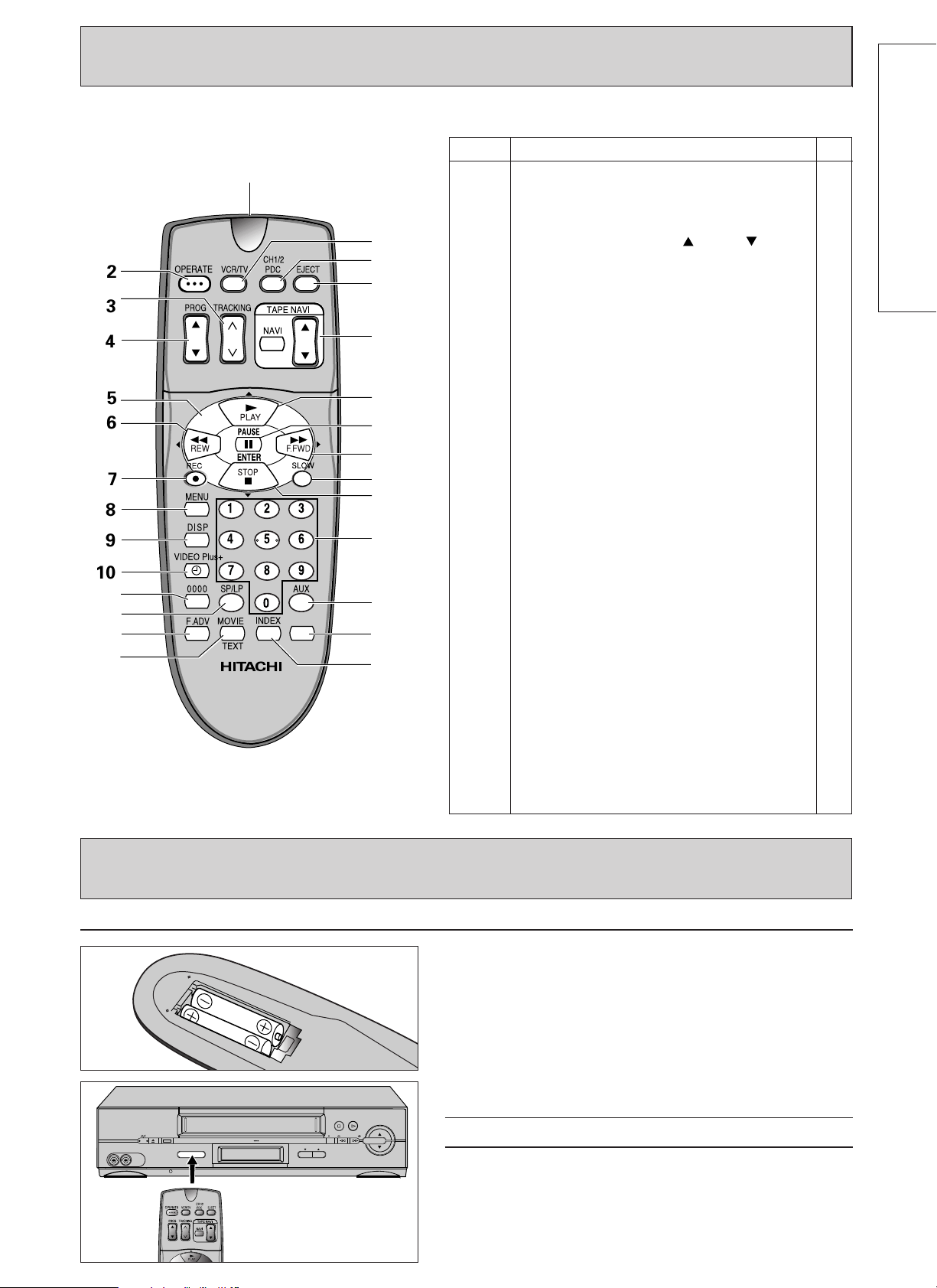
Remote Control Handset Customer Controls
142
56
3
7 8 9
0
2
3
4
5
6
7
8
9
10
13
21
20
11
14
17
1
25
26
27
24
16
18
19
15
22
23
12
Item No.
Function
Page
1 Transmission window 9
2 OPERATE — switch between operate 29
and standby mode
3
TRACKING button 25
4
PROG (programme up /down ) 12
SETTING UP
5 Cursor buttons 12
6REW — rewind or search 24
7REC — record button 26
8 MENU — to recall OSD menu 12
9 DISP — to recall on-screen display, 51
change VCR's display
10 VIDEO Plus+ programming 30
11 0000 — to correct an incorrect digit, 20
reset the time counter when it 51
appears in the VCR's display
12 SP/LP — changes tape speed during 21
record
13 F. ADV button — advance the picture by 23
one frame during still playback
14 MOVIE TEXT button 50
15 INDEX button — INDEX feature 52
16 This button is not used.
17 AUX button — select L1, L2 or L3 input 56
18 Number buttons 20
19 STOP — stops play/record function 24
20 SLOW button — press during playback 23
to view slow motion picture
21 F. FWD —
22 PAUSE/ENTER button 23
fast forward or search
24
23 PLAY — playback 23
24 TAPE NAVI — buttons to use for the 41
25 EJECT button — press to eject a cassette 21
26 CH1/2 button — Not apply for this —
27 VCR/TV select button 23
TAPE NAVIGATION function
model
PDC button — for PDC setting during 65
recording
REMOTE OPERATION
Power source of infrared remote control handset
EJECT
VIDEO LINK REC
VIDEO IN AUDIO IN
400x DRIVE
The infrared remote control handset is powered by two
batteries (size IEC standard R6). The life of the batteries is
about a year although this depends on the number of times
the handset is used.
Replace the batteries when operation is not possible or when
the operating distance becomes too small.
Note: When replacing the batteries, remove the used batteries
and press the OPERATE button and hold it pressed for 10
seconds, then insert the new batteries and replace the battery
cover.
STOP PLAY/STILL
/REW F.FWD/
TAPE
PROG
NAVIGATION
Remote operations
To operate this VCR with the remote control handset,
point the remote control handset at the receiver on the
front of the VCR.
9
Page 10
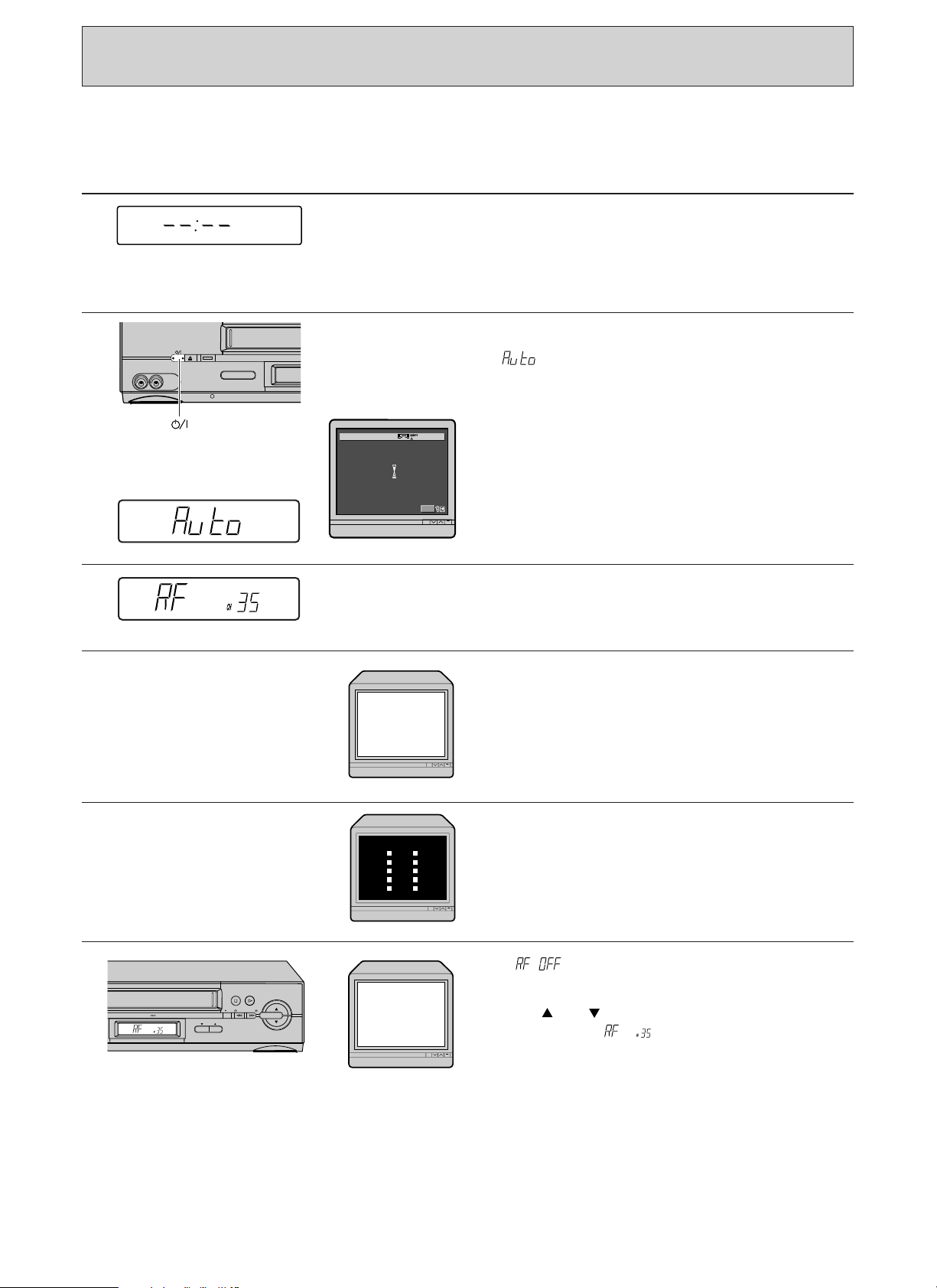
400x DRIVE
PROG
REC
STOP PLAY/STILL
TAPE
NAVIGATION
/REW F.FWD/
AUTO INSTALLATION FUNCTION
Exit
M
ENU
AUTO
4
EJECT
VIDEO IN AUDIO IN
VIDEO LINK
(OPERATE)
Auto Install (Plug & Play) function
This automatically tunes all broadcast channels, sets the clock and date.
VCR TV screen
1
2
3
Switch on at the mains supply socket after
completely connecting all leads (as described on
pages 6 and 7).
The VCR will be in the standby mode at this stage
and the VCR display will show "– –:– –".
Press the OPERATE button.
“” will appear in the VCR display.
During this time, if your set-up include scart
connector and the TV is set to scart input, the TV
screen will display as shown.
After this process is complete, the RF output
channel will appear in the VCR display.
For example, RF output channel 35.
4
5
6
Switch on your TV and select an unused
programme number, i.e. one not used for BBC1,
ITV, etc. (Please consult your TV instruction
manual as your TV may have a special VCR
programme number which must be used.)
Note: This programme number will be your VCR
programme from now on.
Tune your TV (consult your TV instruction
manual) until the test pattern shown appears.
The correct tuning position is when the picture is
clear. Ensure this programme is stored in your TV.
If “” appears, press the STOP button on
the VCR or on the remote control. The RF channel
data will appear in the VCR display. Press the
PROG or button on the VCR to change the
RF channel to “”. To stop the RF output,
press the STOP button on the VCR or on the
remote control again.
10
Page 11

VCR TV screen
400x DRIVE
PROG
REC
STOP PLAY/STILL
TAPE
NAVIGATION
/REW F.FWD/
400x DRIVE
PROG
STOP PLAY/STILL
Safety Tab
/REW F.FWD/
7
8
9
400x DRIVE
If you cannot tune your TV correctly to the test
signal, or if there is distortion in the signal, it may
SETTING UP
be necessary to change the VCR RF channel.
In this case, press the PROG select button ( or
) on the VCR to change the VCR RF
channel, and then retune your TV. If the test
signal does not improve, continue to change the
VCR RF channel and retune your TV until a clear
test pattern is received. If the STOP button on the
remote control or on the VCR is pressed, the RF
from the VCR will be turned off.
The VCR RF channel will change as follows:
STOP PLAY/STILL
/REW F.FWD/
REC
PROG
NAVIGATION
TAPE
Press the PLAY/STILL button, the test pattern will
disappear and the VCR will now come out of the
standby mode into the operate mode.
You should now be able to playback a
prerecorded cassette.
Insert the cassette carefully (see page 21 for
CASSETTE TAPES). If the safety tab is removed
then playback will start immediately, if not press
the PLAY/STILL button and the picture will appear
on the screen.
11
Page 12
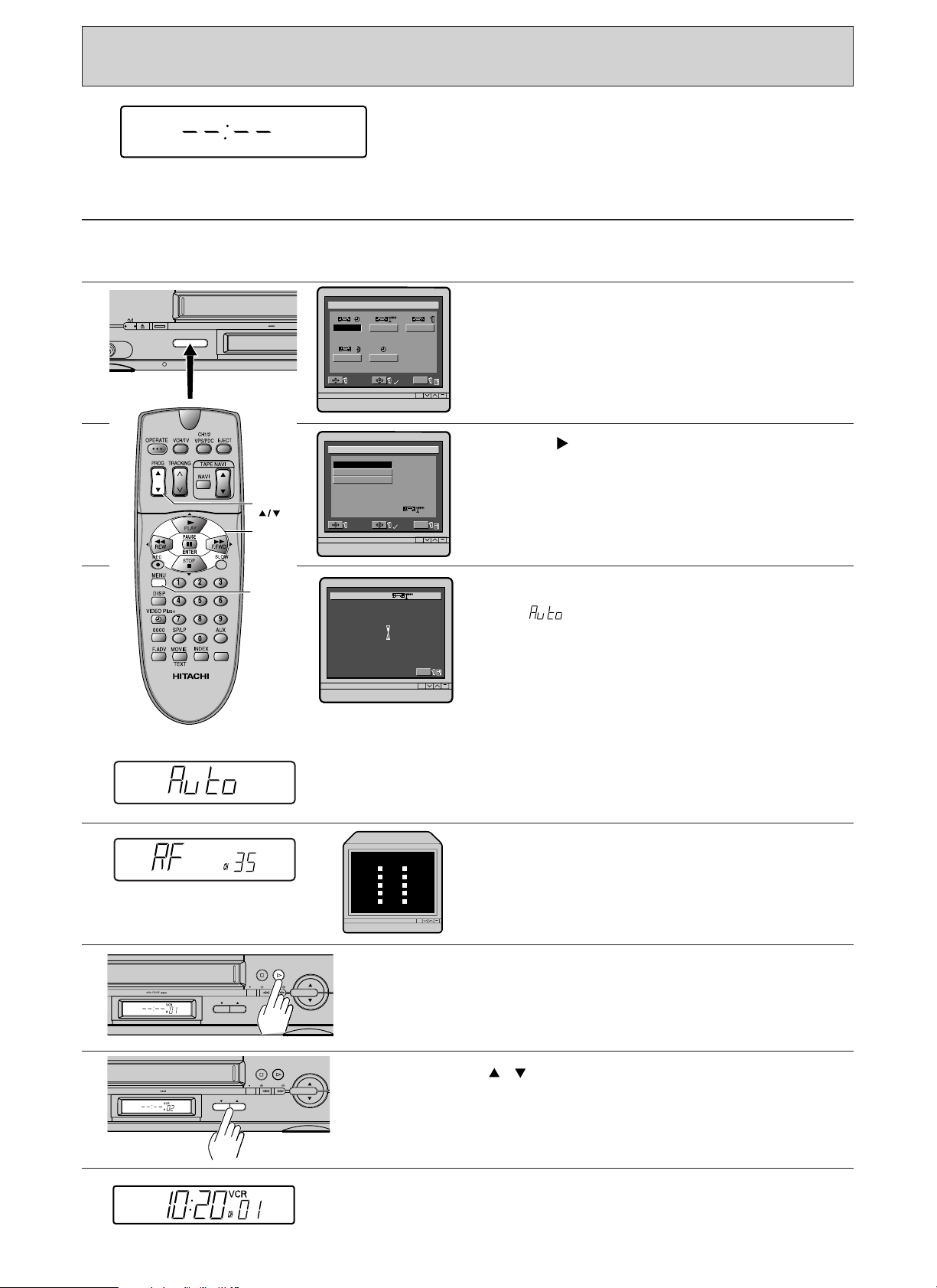
PRE-TUNING OF BUILT-IN TV TUNER
NEMU
SELECT
Exit
M
ENU
REVI EWCH
ANVI
OMDE
LCOCK
OK
SELECT
Exit
M
ENU
AUTO
NMUAL
OK
SPHCERET
A
GDEUI ANNELCH
Exit
M
ENU
AUTO
400x DRIVE
PROG
REC
STOP PLAY/STILL
TAPE
NAVIGATION
/REW F.FWD/
400x DRIVE
EJECT
IO IN
VIDEO LINK
PROG
Cursor
MENU
142
56
3
7 8 9
0
VCR should display “ – – : – – ” in it’s LCD panel after
the mains supply is connected.
VCR TV Screen
Turn on the TV and the VCR, then set the TV to the video programme number.
1
If you connect the VCR and TV using a 21-pin Scart connector lead, select the 21-pin Scart input of the TV.
2
3
4
Press the MENU button.
The menu, as illustrated, appears on the TV screen.
Press the cursor button to select the CH option, and
press the ENTER button.
The CH PRESET display, as illustrated, will appear on
the TV screen.
Press the ENTER button to select AUTO.
The display, as illustrated will appear on the TV screen
and “” will appear in the VCR display.
The VCR will automatically store channels received in
your area. It takes about 3 minutes.
The following stations are stored in programme
numbers 01 — 05 automatically.
01 BBC1
02 BBC2
03 ITV
04 CH4 (or S4C)
05 CH5
Note: If the station does not transmit a signal which
identifies itself, the station name will not appear.
5
6
7
12
Tune your TV (consult your TV instruction manual).
The correct tuning position is when the picture is clear.
After this process is complete, the test pattern will
appear on the TV screen, and the RF output channel
will appear in the VCR display.
Press the PLAY/STILL button.
The test pattern will disappear and the VCR change to the operate mode.
Press the PROG
/ buttons to check the channels you can receive.
400x DRIVE
STOP PLAY/STILL
/REW F.FWD/
REC
PROG
NAVIGATION
TAPE
Note: If no channels have been set or a clear picture does not appear,
check the aerial or scart connection.
Note: When the pre-tuning of a channel is completed, the current time
may appear in the VCR’s display. This is because the auto clock setting
function has operated and the VCR’s clock has been set automatically.
(See page 19 for details.)
Page 13
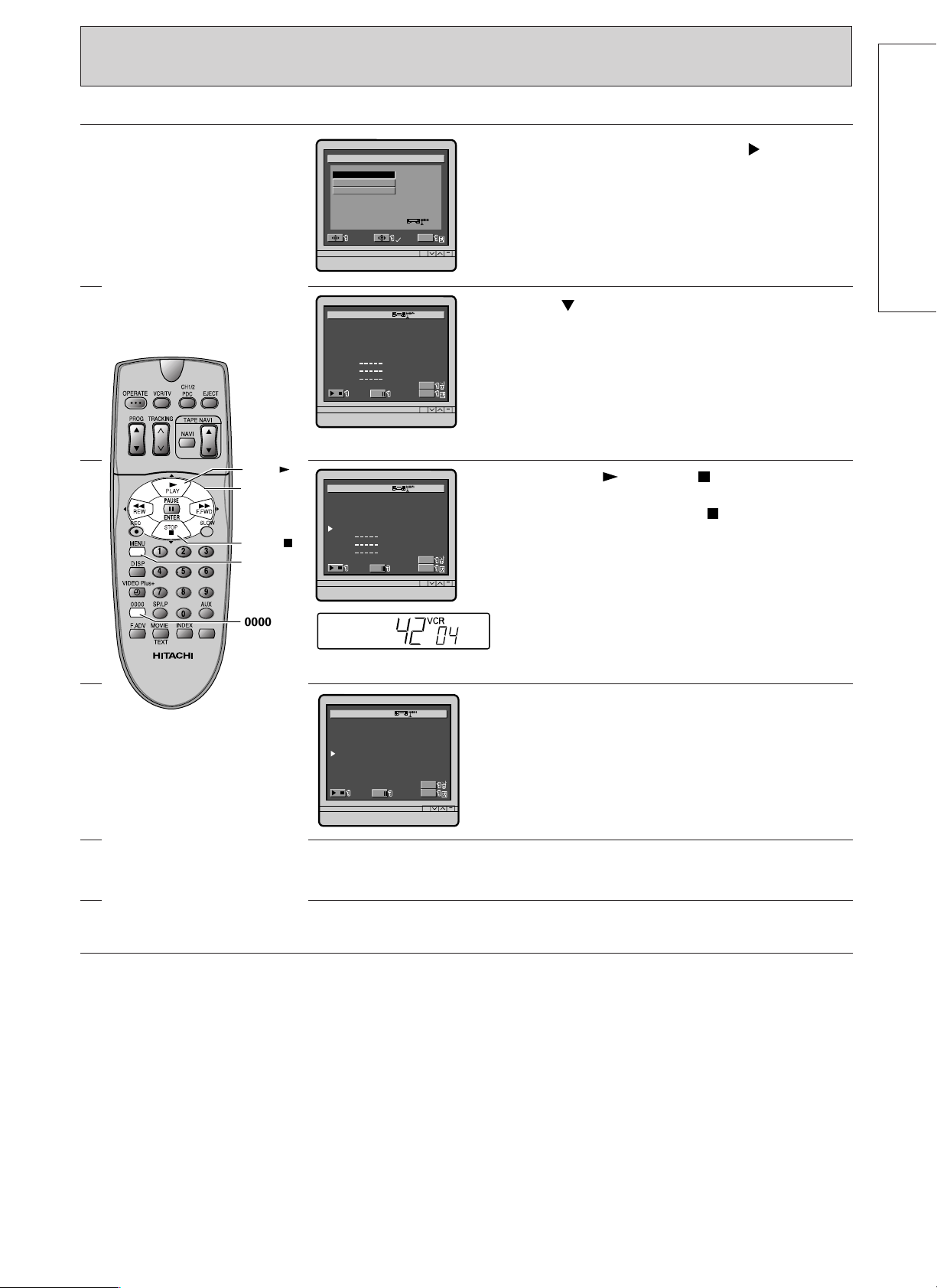
NMUALA
R
0
0
0
0
0
0
0
O
1
2
3
4
5
6
7
G
P
s
C
2
3
2
4
4
2
2
H
6
3
3
2
7
1
2
DE
–
–
–
–
–
–
–
C
BBC1
BBC2
ITV
CH4
Exit
M
ENU
SELECT,CHANGE
0~9,
0000
NMUALA
R
0
0
0
0
0
0
0
O
1
2
3
4
5
6
7
GP
C
2
3
2
4
4
2
2
H
6
3
3
2
7
1
2
DE
–
–
–
–
–
–
–
C
BBC1
BBC2
ITV
CH4
Exit
M
ENU
SELECT,CHANGE
0~9,
0000
Exit
M
ENU
NMUALA
R
0
0
0
0
0
0
0
O
1
2
3
4
5
6
7
G
B
B
I
–
–
–
–
B
B
T
–
–
–
–
C
C
V
–
–
–
–
P
–
–
–
–
1
2
–
–
–
C
2
3
2
–
4
2
2
H
1
5
3
–
7
1
2
DE
–
–
–
–
–
–
–
C
SELECT,CHANGE
0~9,
0000
SELECT
Exit
M
ENU
AUTO
NMUAL
OK
SPHCERET
A
GDEUI ANNELCH
Deleting Unwanted Preset Channels
1
2
3
142
56
7 8 9
0
Press the MENU button. Press the cursor
button to select the CH option, and then press
the ENTER button.
The CH PRESET display, as illustrated, will appear
on the TV screen.
SETTING UP
Press the cursor button to select MANUAL,
and then press the ENTER button.
The programme number, station name and
channel name will appear in this display.
Note: If the station does not transmit a signal
which identifies itself, the station name will not
appear.
PLAY
Cursor
Press the PLAY or STOP button until an
unwanted channel is found.
For example, press the STOP button to select
STOP
3
MENU
0000
channel 42 (programme number 04).
This is indicated by an arrow on the left of the
screen.
4
5
6
Press the 0000 button.
The channel number changes to “– –”, indicating
that the channel has been deleted.
Repeat steps 3 and 4 until all unwanted channels
have been erased.
After deleting them, press the MENU button.
13
Page 14
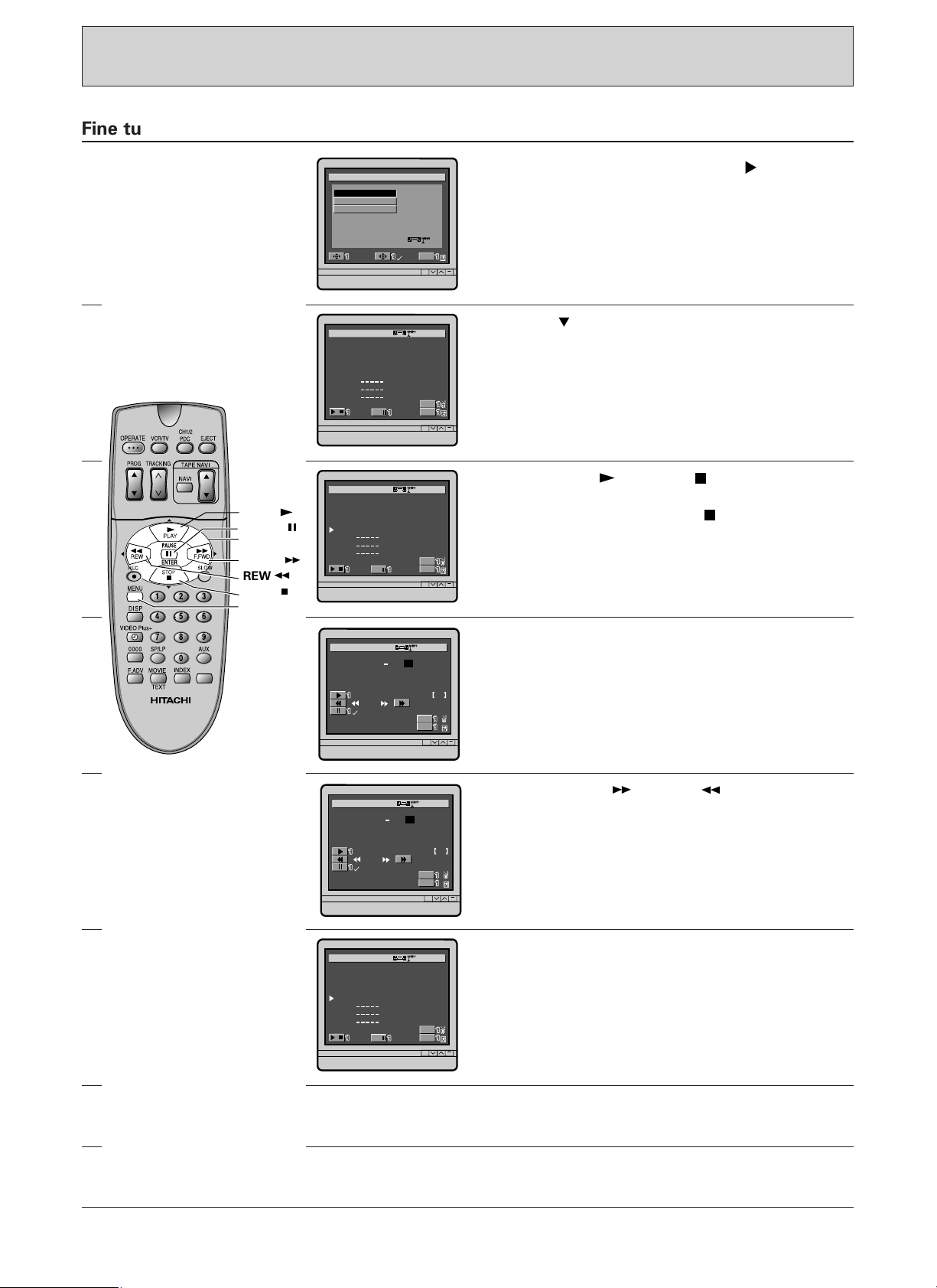
(PRE-TUNING OF BUILT-IN TV TUNER)
NMUALA
R
0
0
0
0
0
0
0
O
1
2
3
4
5
6
7
G
P
s
C
2
3
2
4
4
2
2
H
6
3
3
2
7
1
2
DE
–
–
–
–
–
–
–
C
BBC1
BBC2
ITV
CH4
Exit
M
ENU
SELECT,CHANGE
0~9,
0000
NMUALA
R
0
0
0
0
0
0
0
O
1
2
3
4
5
6
7
GP
C
2
3
2
4
4
2
2
H
6
3
3
2
7
1
2
DE
–
–
–
–
–
–
–
C
BBC1
BBC2
ITV
CH4
Exit
M
ENU
SELECT,CHANGE
0~9,
0000
Exit
M
ENU
NMUALA
–
D
FINE
ECODER
+
C–H
–
PROG ––
04
–
4–2
–
0000
OK
Exit
M
ENU
NMUALA
–
D
FINE
ECODER
+
C–H
–
PROG ––
04
–
4–2
–
0000
OK
NMUALA
R
0
0
0
0
0
0
0
O
1
2
3
4
5
6
7
GP
C
2
3
2
4
4
2
2
H
6
3
3
2
7
1
2
DE
–
–
–
–
–
–
–
C
BBC1
BBC2
ITV
CH4
Exit
M
ENU
SELECT,CHANGE
0~9,
0000
SELECT
Exit
M
ENU
AUTO
NMUAL
OK
SPHCERET
A
GDEUI ANNELCH
Cursor
F.FWD
STOP
PAUSE
MENU
PLAY
142
56
3
7 8 9
0
REW
Fine tuning of the picture of the received channel:
1
2
3
Press the MENU button. Press the cursor
button to select the CH option, and then press the
ENTER button.
The CH PRESET display, as illustrated, will appear
on the TV screen.
Press the cursor button to select MANUAL, and
then press the ENTER button.
Press the PLAY or STOP button to select
the channel with a poor picture.
For example, press the STOP button to select
channel 42 (programme number 04).
4
5
6
Press the PAUSE ; button twice.
Press the F.FWD or REW button to adjust
the picture so it appears clearly.
After fine tuning for the best picture press the
PAUSE ; button to store the channel.
7
8
14
Repeat steps 3 through 6 for other channels.
After fine tuning them, press the MENU button.
Page 15
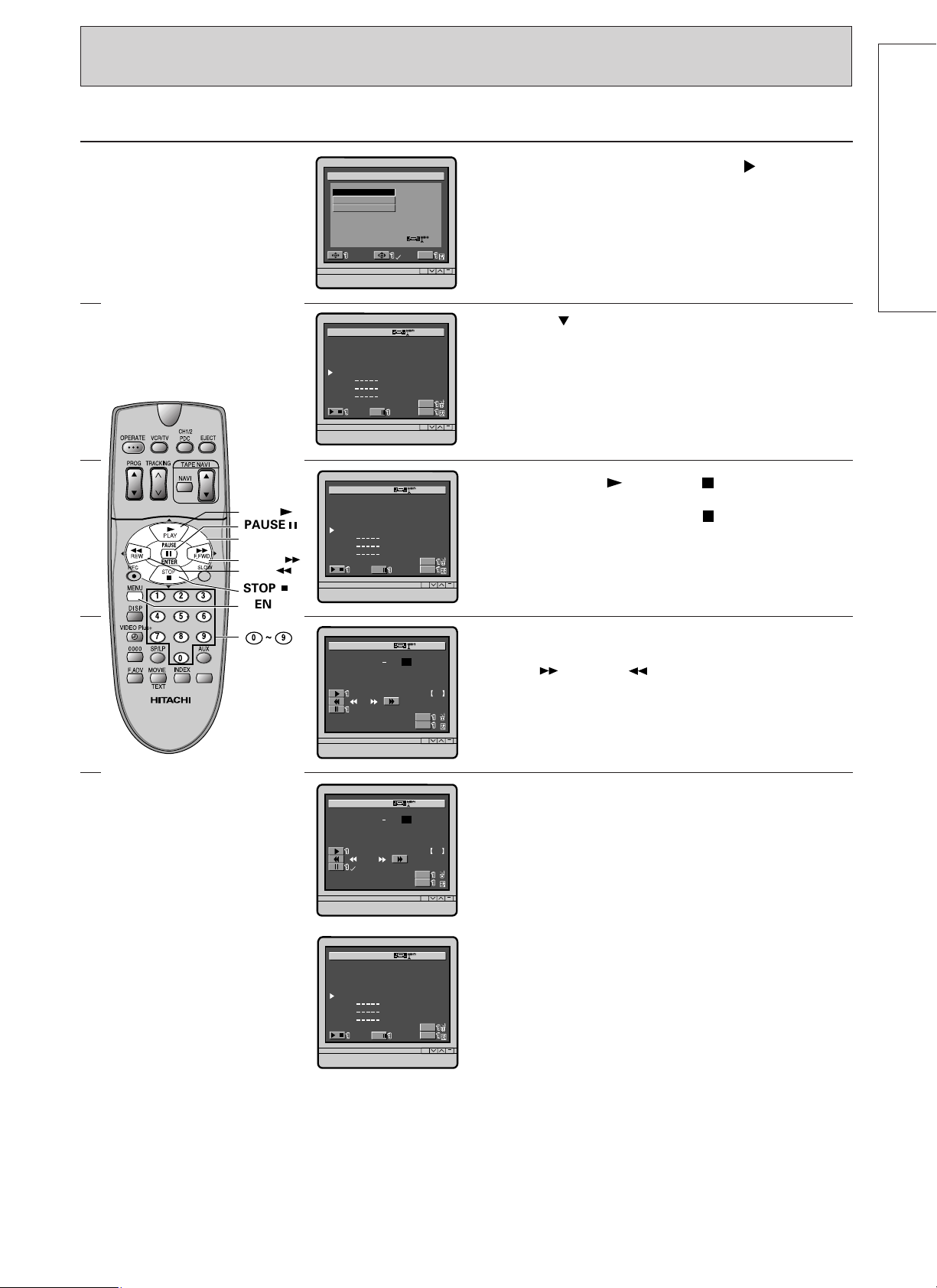
NMUALA
R
0
0
0
0
0
0
0
O
1
2
3
4
5
6
7
GP
C
2
3
2
4
4
2
2
H
6
3
3
2
7
1
2
DE
–
–
–
–
–
–
–
C
BBC1
BBC2
ITV
CH4
Exit
M
ENU
SELECT,CHANGE
0~9,
0000
NMUALA
R
0
0
0
0
0
0
0
O
1
2
3
4
5
6
7
GP
C
2
3
2
4
4
2
2
H
6
3
3
2
7
1
2
DE
–
–
–
–
–
–
–
C
BBC1
BBC2
ITV
CH4
Exit
M
ENU
SELECT,CHANGE
0~9,
0000
Exit
M
ENU
NMUALA
–
D
CH
FIN
E
ECODER
+
C–H
–
PROG ––
04
–
2–3
–
0000
Exit
M
ENU
NMUALA
–
D
FINE
ECODER
+
C–H
–
PROG ––
04
–
2–3
–
0000
OK
SELECT
Exit
M
ENU
AUTO
NMUAL
OK
SPHCERET
A
GDEUI ANNELCH
Cursor
F.FWD
REW
PLAY
142
56
3
7 8 9
0
~
0 9
PAUSE
STOP
MENU
To change the channel manually
NMUALA
R
0
0
0
0
0
0
0
O
1
2
3
4
5
6
7
GP
C
2
3
2
2
2
2
2
H
6
3
3
3
7
1
2
DE
–
–
–
–
–
–
–
C
BBC1
BBC2
ITV
ITV
Exit
M
ENU
SELECT,CHANGE
0~9,
0000
You may do this if you have accidently deleted a
channel or particular channel was not found.
1
2
3
Press the MENU button. Press the cursor
button to select the CH option, and then press the
ENTER button.
The CH PRESET display, as illustrated, will appear
on the TV screen.
Press the cursor button to select MANUAL,
and then press the ENTER button.
Press the PLAY or STOP button to select
the channel to be changed on the VCR’s display.
For example, press the STOP button to select
channel 42 (programme number 04).
This is indicated by an arrow on the left of the
screen.
SETTING UP
4
5
Press the PAUSE ; button, so the channel is
selected. Then press two numbered button or
F.FWD or REW button to change the
channel.
For example : PROG 04 … CH42 change to
PROG 04 … CH23.
At a channel that is broadcasting, a picture
appears on the TV screen. Press PAUSE ; button
to fine tune the channel and press PAUSE ;
button
again to store the channel.
15
Page 16
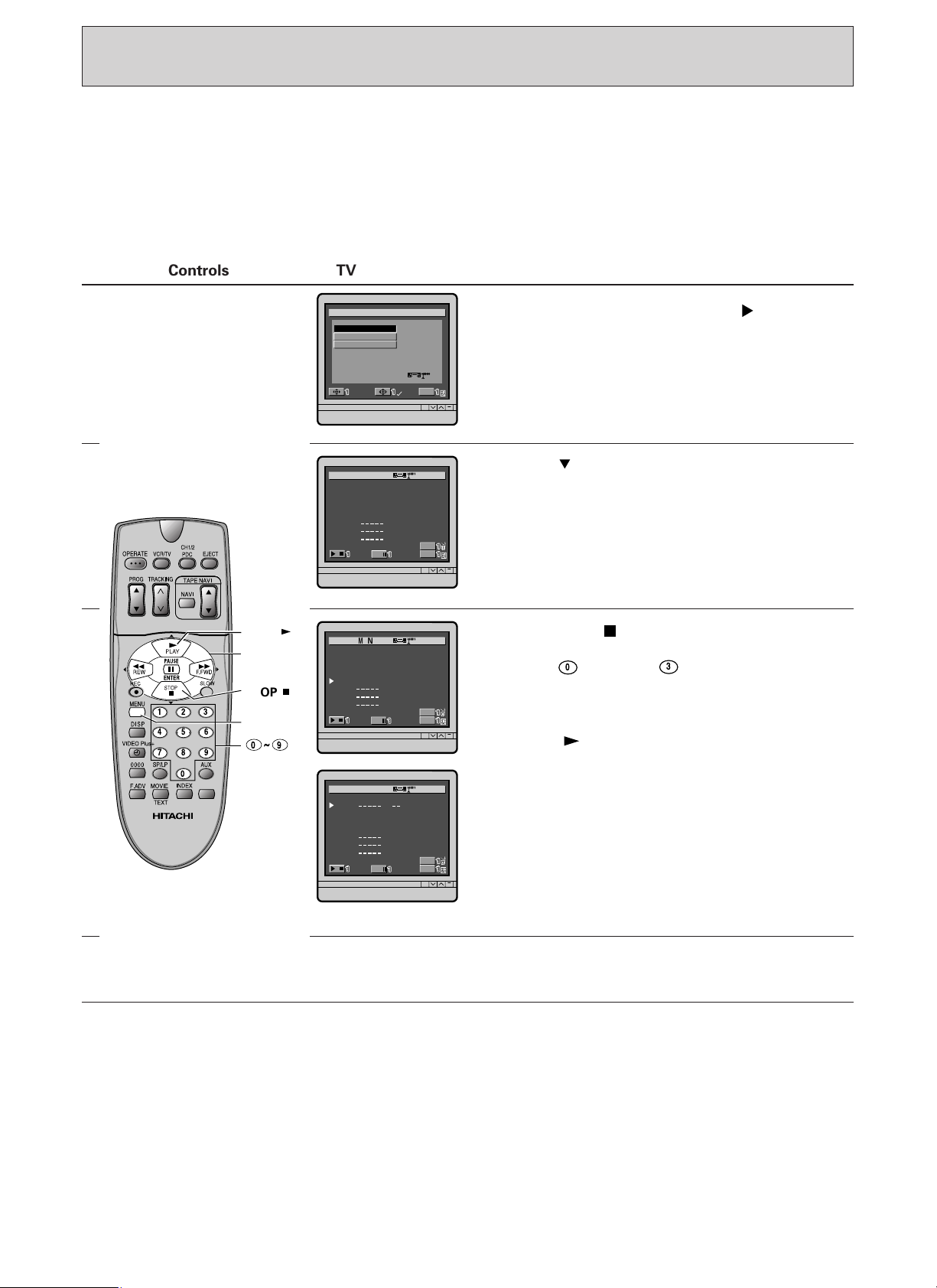
(PRE-TUNING OF BUILT-IN TV TUNER)
SELECT
Exit
M
ENU
AUTO
NMUAL
OK
SPHCERET
A
GDEUI ANNELCH
NMUALA
R
0
0
0
0
0
0
0
O
1
2
3
4
5
6
7
G
P
s
C
2
3
2
4
4
2
2
H
6
3
3
2
7
1
2
DE
–
–
–
–
–
–
–
C
BBC1
BBC2
ITV
CH4
Exit
M
ENU
SELECT,CHANGE
0~9,
0000
3
0
NMUALA
R
0
0
0
0
0
0
0
O
1
2
3
4
5
6
7
GP
C
2
3
4
2
4
2
2
H
6
3
2
3
7
1
2
DE
–
–
–
–
–
–
–
C
BBC1
BBC2
CH4
ITV
Exit
M
ENU
SELECT,CHANGE
0~9,
0000
NMUALA
R
0
0
0
0
0
0
0
O
1
2
3
4
5
6
7
GP
C
3
4
2
4
2
2
H
3
2
3
7
1
2
DE
–
–
–
–
–
–
–
C
BBC2
CH4
ITV
Exit
M
ENU
SELECT,CHANGE
0~9,
0000
Cursor
PLAY
MENU
142
56
3
7 8 9
0
0 9
~
STOP
To change the programme number (To exchange the channel)
You can set your own programme number
according to your wish after pre-tuning your VCR.
For example, if you want to interchange
programme number 03 to programme number 04,
follow the procedure below:
Controls TV screen
1
2
3
Press the MENU button. Press the cursor
button to select the CH option, and then press
ENTER button.
The CH PRESET display, as illustrated, will appear
on the TV screen.
Press the cursor button to select MANUAL and
then press the ENTER button.
Press the STOP button to move the cursor to
channel 42 (Programme number 04).
Press the and then number button to
directly enter the programme number. Channel 42
will change position to programme number 03.
(Cursor still in the programme number 04) Press
the PLAY button to programme number 03 to
confirm the channel change.
4
16
Note: You will be unable to do programme
number changeability, if channels are not installed
for the programme number.
For example, to exchange PROG 01... CH– – with
PROG 02 BBC2 CH33.
To end, press the MENU button.
Page 17
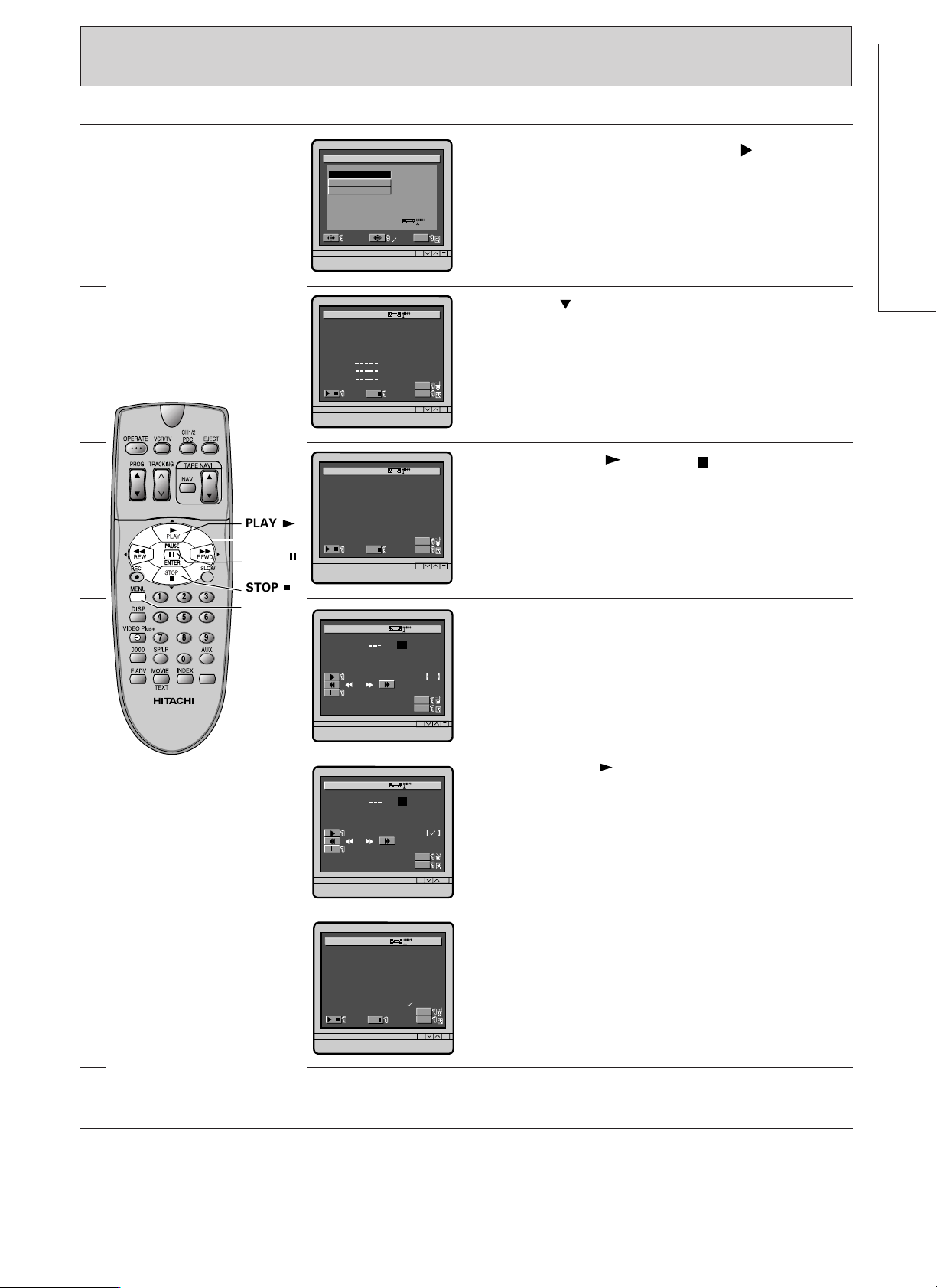
To preset satellite or cable box programme (Refer page 7 for Connection)
NMUALA
R
0
0
0
0
0
0
0
O
1
2
3
4
5
6
7
G
B
B
I
C
–
–
–
B
B
T
H
–
–
–
C
C
V
4
–
–
–
P
s
–
–
–
1
2
–
–
–
C
2
3
2
4
4
2
2
H
6
3
3
2
7
1
2
DE
–
–
–
–
–
–
–
C
R
0
0
0
0
0
0
0
Exit
M
ENU
SELECT,CHANGE
0~9,
0000
Exit
M
ENU
NMUALA
—
D
I
CH
ECO
FNE
DER
+
CHPROG
07
—
22
0000
Exit
M
ENU
NMUALA
—
D
I
CH
ECO
FNE
DER
+
CHPROG
07 22
0000
NMUALA
R
0
0
0
0
0
0
0
O
1
2
3
4
5
6
7
G
B
B
I
C
–
–
–
B
B
T
H
–
–
–
C
C
V
4
–
–
–
P
s
–
–
–
1
2
–
–
–
C
2
3
2
4
4
2
2
H
6
3
3
2
7
1
2
DE
–
–
–
–
–
–
C
R
0
0
0
0
0
0
0
Exit
M
ENU
SELECT,CHANGE
0~9,
0000
SELECT
Exit
M
ENU
AUTO
NMUAL
OK
SPHCERET
A
GDEUI ANNELCH
NMUALA
R
0
0
0
0
0
0
0
O
1
2
3
4
5
6
7
G
P
s
C
2
3
2
4
4
2
2
H
6
3
3
2
7
1
2
DE
–
–
–
–
–
–
–
C
BBC1
BBC2
ITV
CH4
Exit
M
ENU
SELECT,CHANGE
0~9,
0000
Cursor
PAUSE
MENU
142
56
3
7 8 9
0
STOP
PLAY
1
2
3
Press the MENU button. Press the cursor
button to select the CH option, and then press the
ENTER button.
The CH PRESET display, as illustrated, will appear
on the TV screen.
Press the cursor button to select MANUAL,
and then press the ENTER button.
Press the PLAY or STOP button to display
a satellite/cable box programme.
SETTING UP
4
5
6
If the picture displayed is a satellite/cable box
programme, press the PAUSE ; button.
Press the PLAY button to change the display
from “DECODER (—)” to “DECODER (√)”.
Press the PAUSE ; button twice to store the
programme.
The DEC “—” display changes to “√”, indicating
that the channel has been stored.
7
To end, press the MENU button.
17
Page 18
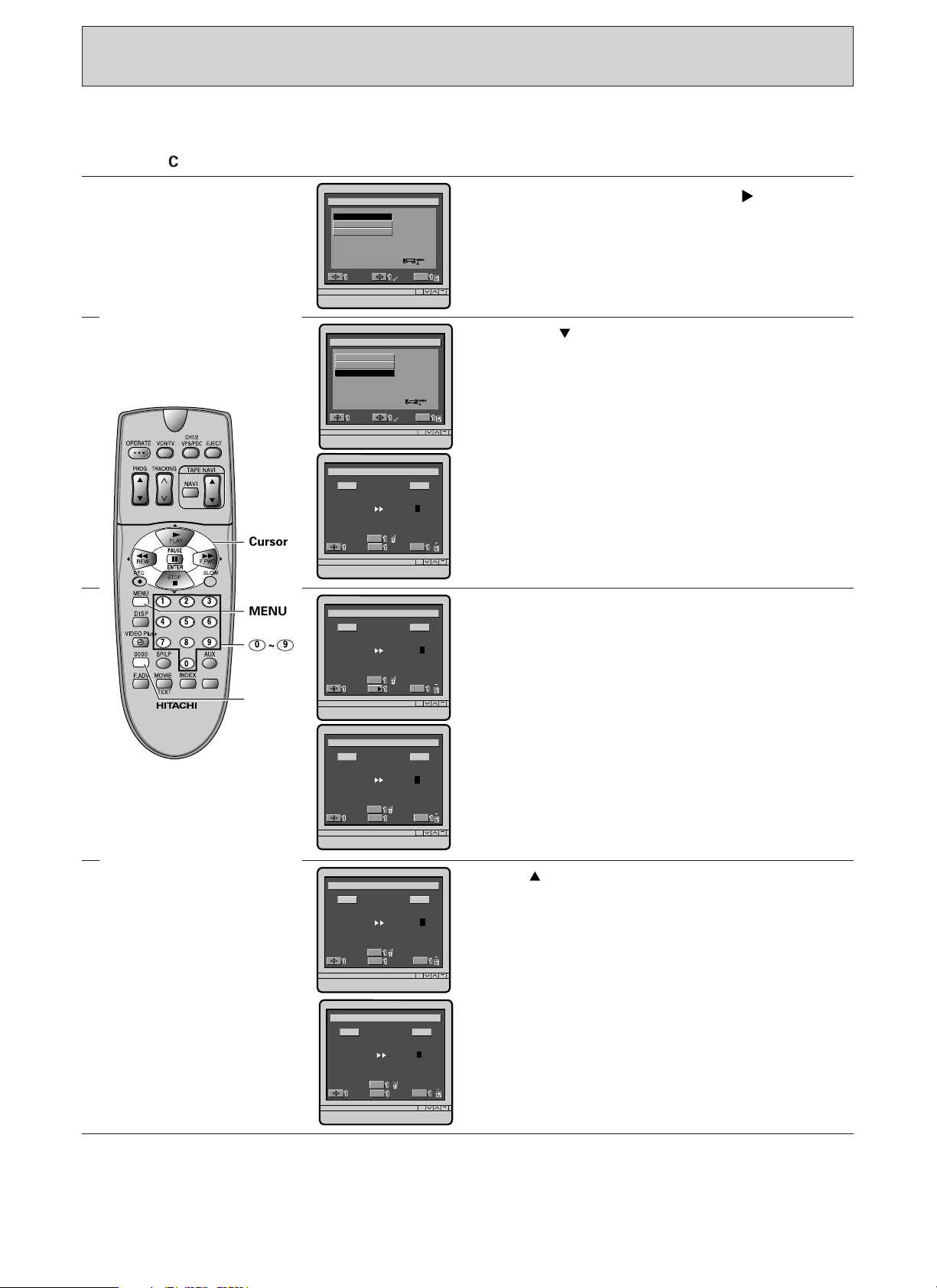
SELECT
Exit
M
ENU
AUTO
NMUAL
OK
SPHCERET
A
GDEUI ANNELCH
GUIDE CHANNEL SETTING
SELECT
Exit
M
ENU
AUTO
NMUAL
OK
SPHCERET
A
G DEUGI ANNELCH
Exit
M
ENU
IGDE CHANNELU
—GC
G
0
0
0
—
0
0
0
C
1
2
3
0
0
H
—
—
—
H
PROG
0~9
PROG
0000
1
2
3
Exit
M
ENU
IGDE CHANNELU
—GC
G
0
0
0
—
0
0
0
C
1
2
3
0
0
H
—
—
2
H
PROG
0~9
PROG
0000
—
2
3
Exit
M
ENU
IGDE CHANNELU
—GC
G
0
0
0
—
0
0
0
C
1
2
3
H
H
PROG
0~9
PROG
0000
3
2
3
0
0
—
—
2
Exit
M
ENU
IGDE CHANNELU
—GC
G
0
0
0
0
0
—
0
0
0
0
0
C
1
2
3
4
5
H
H
PROG
0~9
0000
2
0
4
0
0
PROG
3
2
—
4
5
Exit
M
ENU
IGDE CHANNELU
—GC
G
0
0
0
0
0
—
0
0
0
0
0
C
1
2
3
4
5
H
3
2
0
4
5
H
PROG
0~9
0000
2
0
4
0
0
PROG
0000
142
56
3
7 8 9
0 9
0
~
MENU
Cursor
The PlusCode/ShowView Guide Channel must match the VCR programme when timer programming with
PlusCode/ShowView is used. Perform the following procedures to set the Guide Channel.
Controls TV screen
1
2
3
Press the MENU button. Press the cursor
button to select the CH option, and press the
ENTER button.
The CH PRESET display, as illustrated, will appear
on the TV screen.
Press the cursor button to select GUIDE
CHANNEL and then press the ENTER button.
The GUIDE CHANNEL display, as illustrated, will
appear on the TV screen.
Press the two numbered buttons to assign your
VCR channel to the corresponding Guide Channel.
In this example, the VCR channel 23 is assigned to
G-CH001.
4
Note: If you did not set the Guide Channel (as shown above), the VCR channel may not appear for certain
Plus Code/ShowView Guide Channel, when you do timer programming with PlusCode or ShowView. (A
“– –” will appear instead. In that case, you can key-in the number at that moment).
18
Press cursor button to select another G - CH
number. Enter the corresponding VCR channel by
pressing the number buttons.
Note: Press the 0000 button to delete any wrong
digit and enter the correct one.
Press MENU button to exit.
Page 19
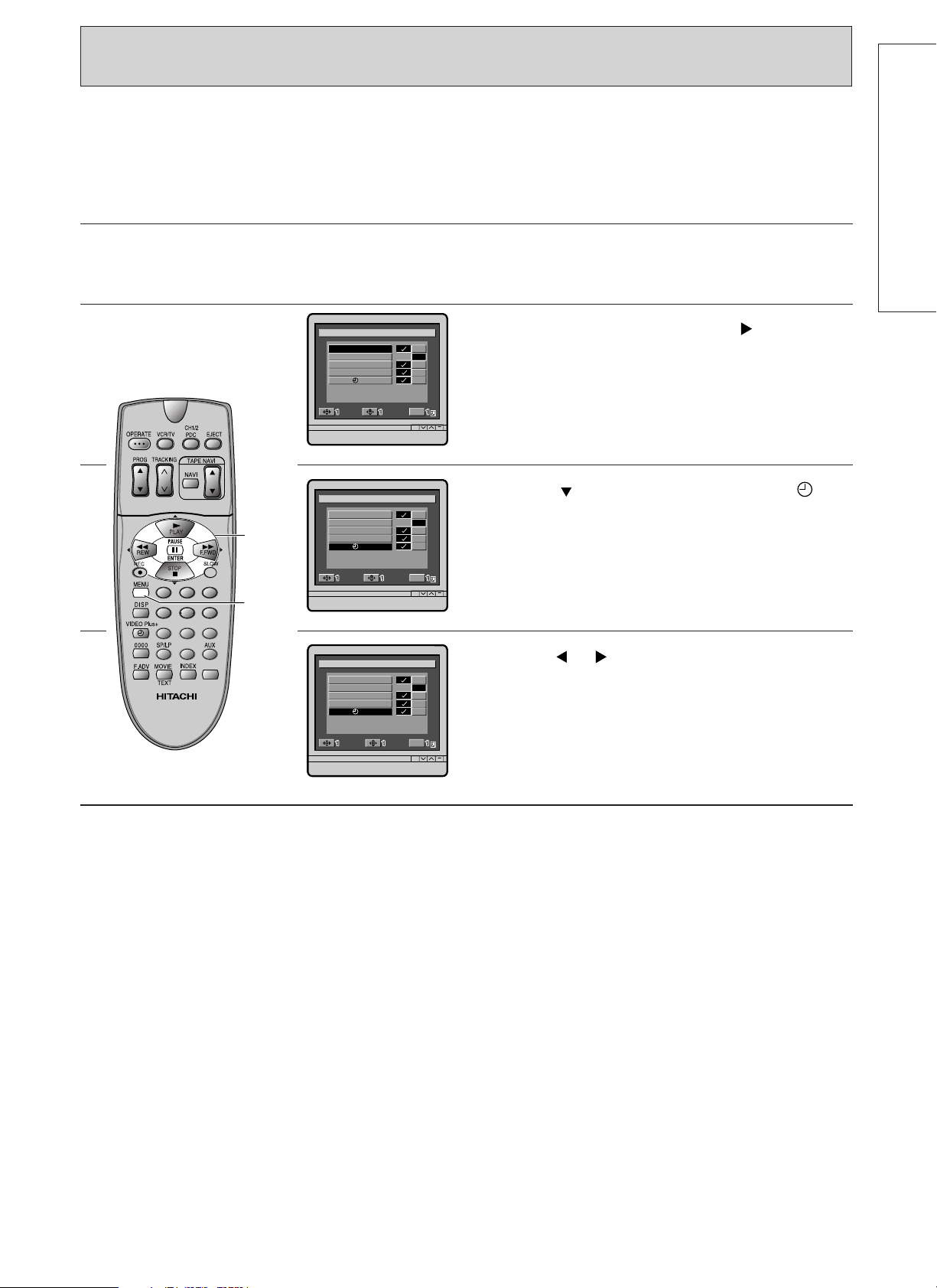
RCVMODE
O
VTIADPEEO ALNIANLK
Y
PLAY
ZER
AUTO
PROGRAM
SD
SELECT SET
Exit
M
ENU
–
2
–
L1L
–
–
RCVMODE
O
VTIADPEEO ALNIANLK
Y
PLAY
ZER
AUTO
PROGRAM
SD
SELECT SET
Exit
M
ENU
–
2
–
L1L
–
–
RCVMODE
O
VTIADPEEO ALNIANLK
Y
ZER
AUTO
PROGRAM PLAY
SD
SELECT SET
Exit
M
ENU
–
2
–
L1L
–
–
Cursor
MENU
142
56
3
7 8 9
0
AUTO CLOCK SETTING USING PDC SIGNAL
This function engages when “AUTO clock ✓ (on)” is specified on the VCR MODE setting screen. To release
this function, specify “AUTO clock – (off)”.
To switch auto clock setting between on and off
Controls TV Screen
1
Turn the VCR and TV on, and then set the TV to
the video programme number.
SETTING UP
2
3
4
Press the MENU button. Press the cursor
button to select MODE, and then press the ENTER
button.
Press the cursor button to select AUTO .
Press the or cursor button to switch the auto
clock setting function between ✓ (on) and – (off).
Notes:
• If the PDC signal being broadcast by a station does not contain a time signal, the VCR’s clock will not be
set automatically by pre-tuning the VCR to the channel. In this case, use the procedure on page 20 to
set the clock manually.
• The time which has been set automatically may drift from the correct time depending on the signal
condition or the programme being broadcast. In this case, use the procedure on page 20 to set the
VCR's clock manually.
• If the VCR’s clock has already been set manually, the function to set the clock using a PDC signal is
disabled automatically.
19
Page 20
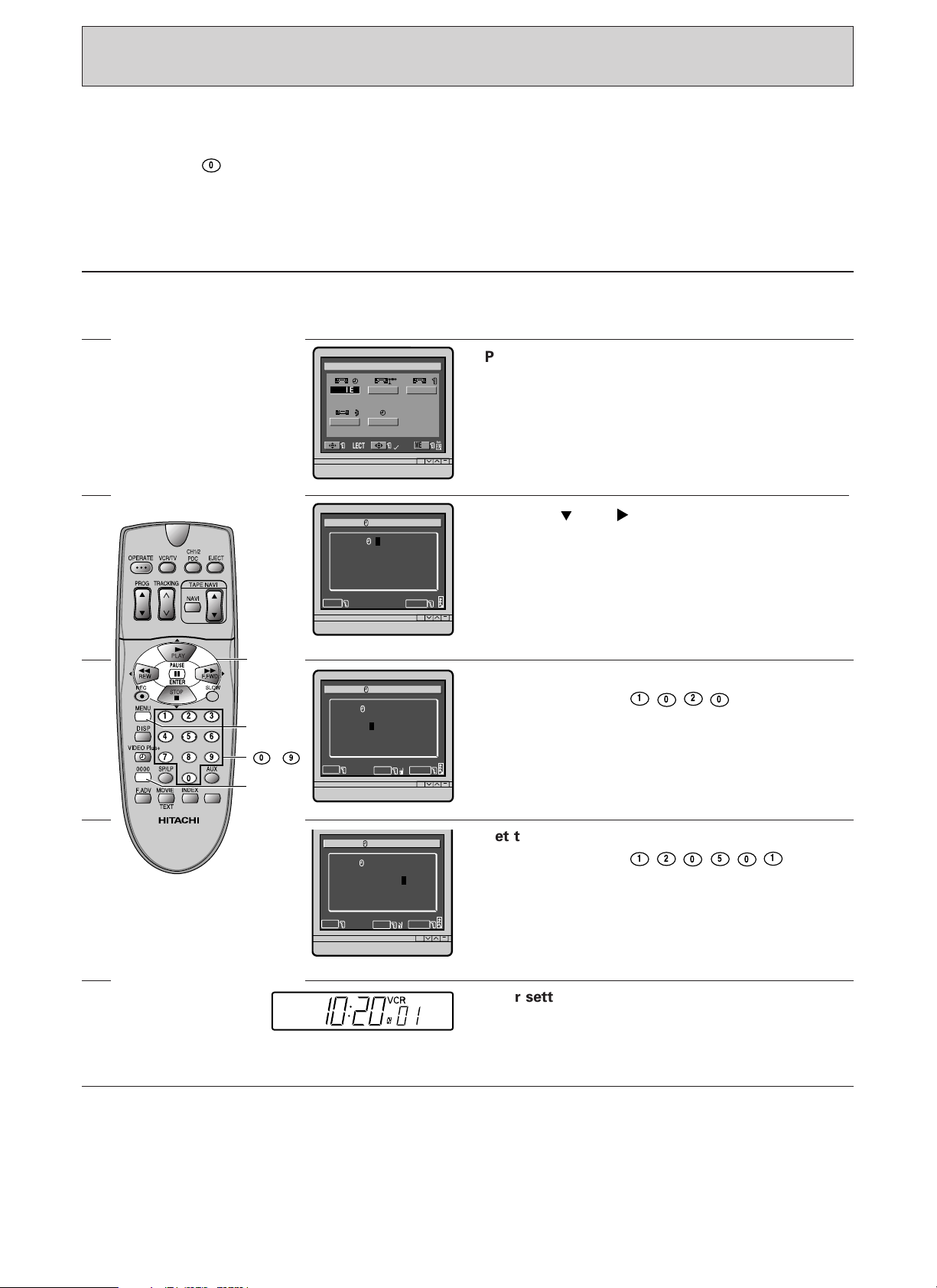
SETTING THE CLOCK MANUALLY
0
020
1
1
050
2
1
Cursor
MENU
142
56
3
7 8 9
0
0000
~
0 9
NEMU
SELECT
Exit
M
ENU
REVI EWCH
ANVI
OMDE
LCOCK
OK
OCKCL
: ––
M
ENU
Exit
0 ~ 9
––
SELECT
OCKCL
M
ENU
Exit
0000
:2010
DAY
EDAT
/
M
ONT H
––/ ––/ ––
/YEAR
0 ~ 9
SELECT
OCKCL
M
ENU
Exit
0000
:2010
DAY
EDAT
/
M
ONT H
12/05/01
/YESAAR
0 ~ 9
SELECT
Things to know before starting
• Turn the VCR and TV on, then set the TV to the video programme number.
• While you are setting the clock, the display on the TV screen will prompt you through the procedure.
• Always press before a single-digit hour, minute, day, month or year.
• If you press the wrong digit during clock setting, press the 0000 button repeatedly until the incorrect
digit changes to "–", then enter the correct digit.
• The clock must be set to the correct time before programming the timer for unattended recording.
Controls TV Screen
1
2
3
4
Turn the VCR and TV on, then set the TV to the
video programme number.
Press the MENU button.
The menu, as illustrated appears on the TV screen.
Press the and cursor button to select the
clock option and press the ENTER button.
The CLOCK display as illustrated will appear on
the TV screen.
Set the time.
For example, press for 10:20.
(0:00 for midnight, 12:00 for noon)
5
Set the date.
For example, press for the
12th of May, 2001.
The day of the week appears automatically.
6
After setting the date, press the MENU button.
The clock appears in the display of VCR.
Notes:
• If you wish to correct the time in the VCR's display, after setting the clock time and date, perform steps
1 through 5 to correct the time and date.
• If the power is interrupted for more than 30 minutes, "– –:– –" will appear in the VCR's display and the
time and date will need to be reset.
20
Page 21
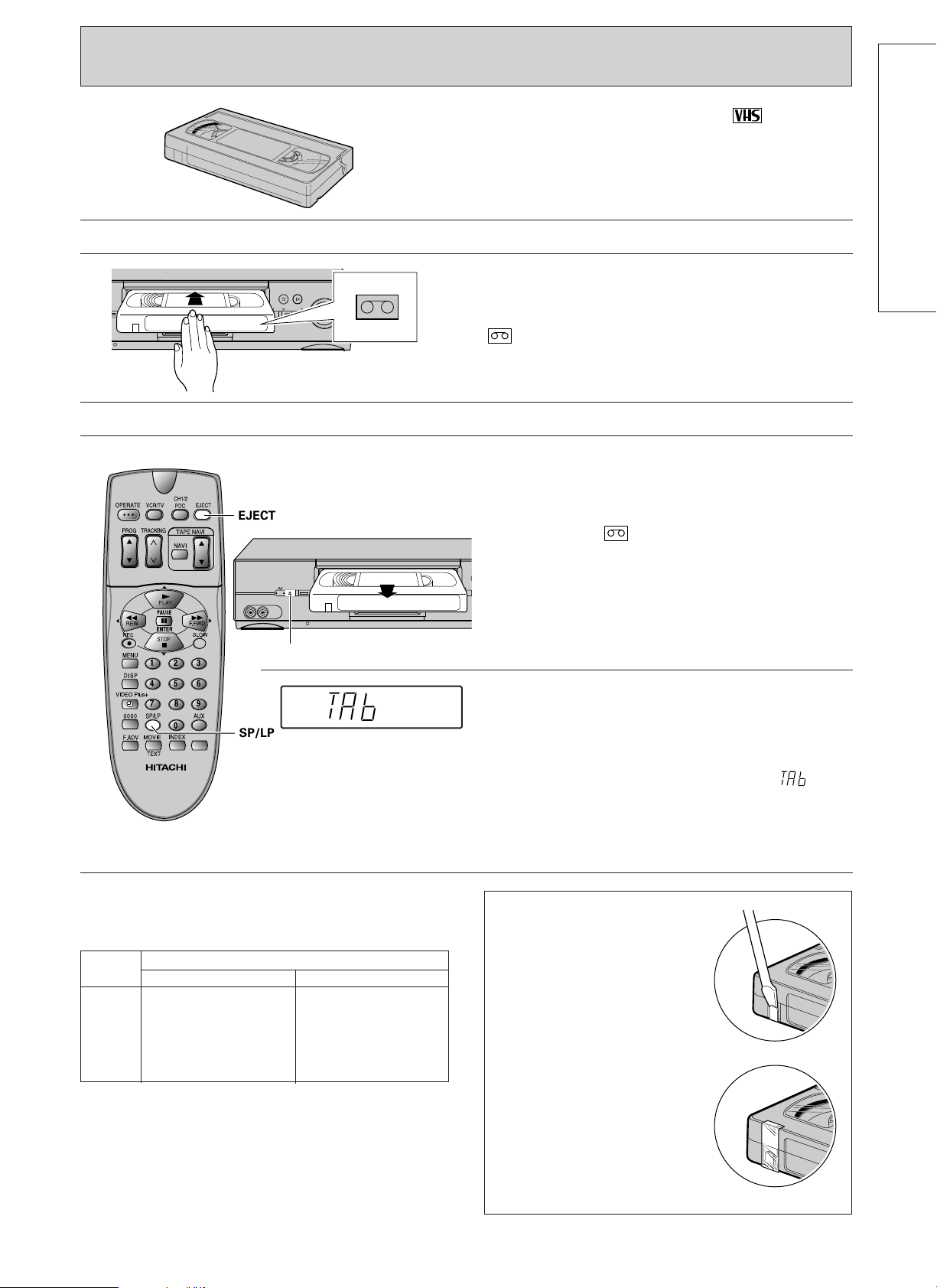
CASSETTE TAPES
400x DRIVE
PROG
STOP PLAY/STILL
TAPE
NAVIGATION
/REW F.FWD/
EJECT
400x DRIVE
EJECT
PROG
VIDEO IN AUDIO IN
VIDEO LINK REC
Only use video cassettes with the mark in
this VCR.
Insertion
1
Removal
1
142
56
7 8 9
0
SETTING UP
Push the cassette through the door until the VCR
mechanism pulls it into the compartment.
The VCR automatically turns on and the indicator
turns on when the cassette is in place.
Press the EJECT button on the VCR or EJECT
button on the remote control.
The cassette will come partially out of the
EJECT
3
SP/LP
compartment so you can pull it out.
• The indicator turns off when the cassette is
ejected.
• The cassette can be ejected with operate on or
off.
Remember that:
— The VCR automatically enters the playback
mode when a cassette without its safety tab is
inserted.
— If you have inserted a cassette without the
safety tab and press the REC button, “” will
flash in the VCR display for several seconds, and
the cassette will be ejected automatically.
— Be sure to check the safety tab before inserting
a cassette for the above reasons.
Type of video cassette
The table below shows the recording time of
different cassettes.
TYPE
SPEED SELECT SWITCH
SP LP
E-30 30 minutes 60 minutes
E-60 60 minutes 120 minutes
E-120 120 minutes 240 minutes
E-180 180 minutes 360 minutes
E-240 240 minutes 480 minutes
• Press the SP/LP button on the remote control
handset to select the recording speed before
recording. It is set to the correct speed
automatically during play, so it is not necessary
to change it over.
• It is recommended to record in the SP mode for
higher quality picture and sound.
To avoid erasing a
recording
Break off the safety tab
using a screwdriver or
similar tool.
To re-record on a cassette
which has its safety tab
removed
Cover the hole with
cellophane tape.
21
Page 22
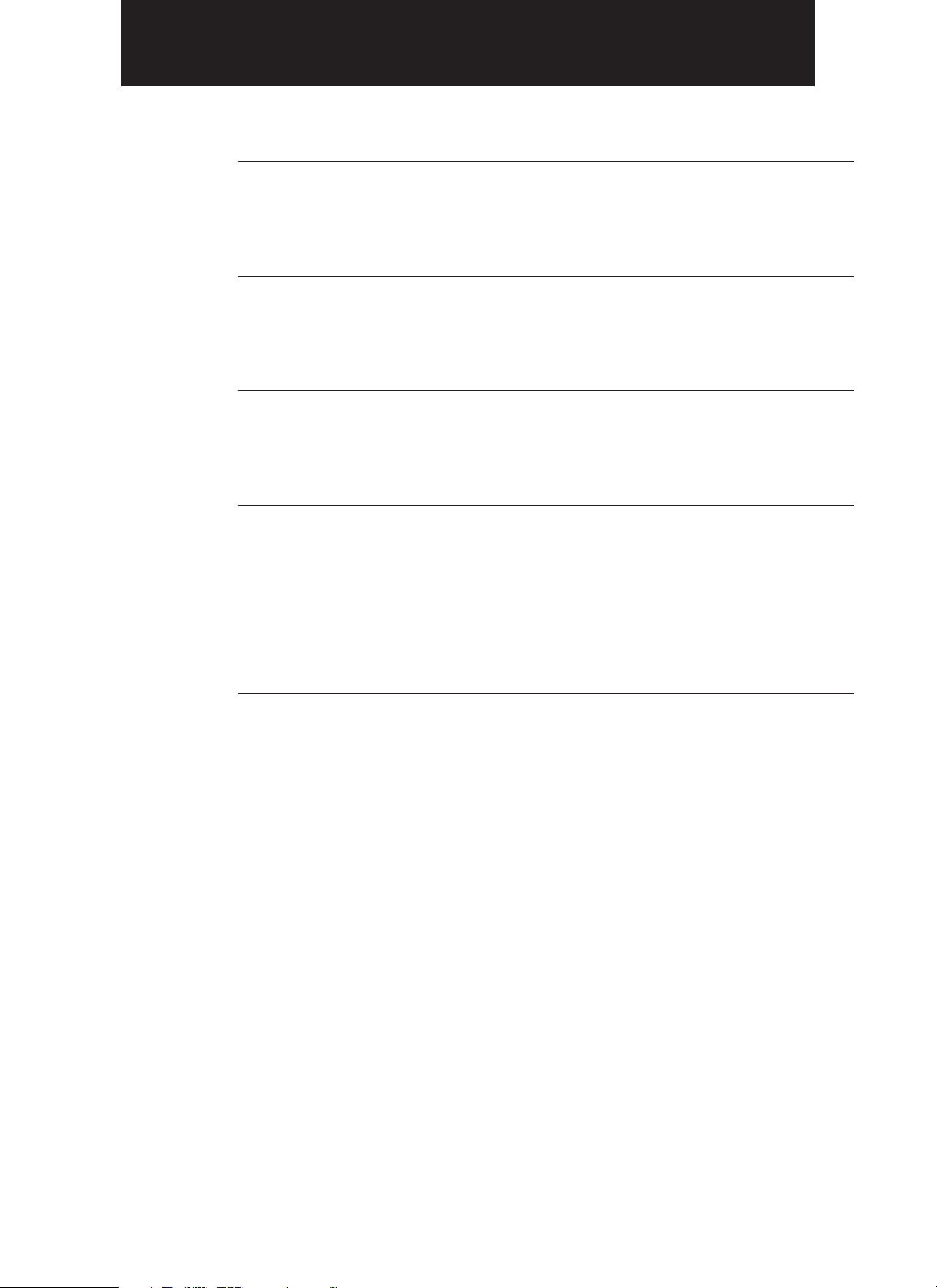
Section-2 Basic Operations
Playback Pages 23 — 25
This tells you how to play a tape back and how to view a scene
at variable tape speeds.
Recording TV Programmes Pages 26 — 27
This tells you how to record a TV programme while viewing the
same TV programme or while viewing another TV programme.
Tape Analyzer Page 28
This tells you how to use ATRS function to detect type of tape
used during recording.
Timer Recording Pages 29 — 36
The built-in 24-hour timer permits unattended recording of up
to 12 preselected programmes within a period of 1 year,
including daily and weekly programmes.
In additional to the conventional timer programming procedure,
this VCR incorporates a new programming procedure called
VIDEO Plus+ programming system.
VIDEO LINK-Recording Using Satellite Decoder or TV Page 37
“VIDEO LINK” function allow you to easily prepare the VCR to
record signals from a satellite/cable decoder or TV.
22
Page 23
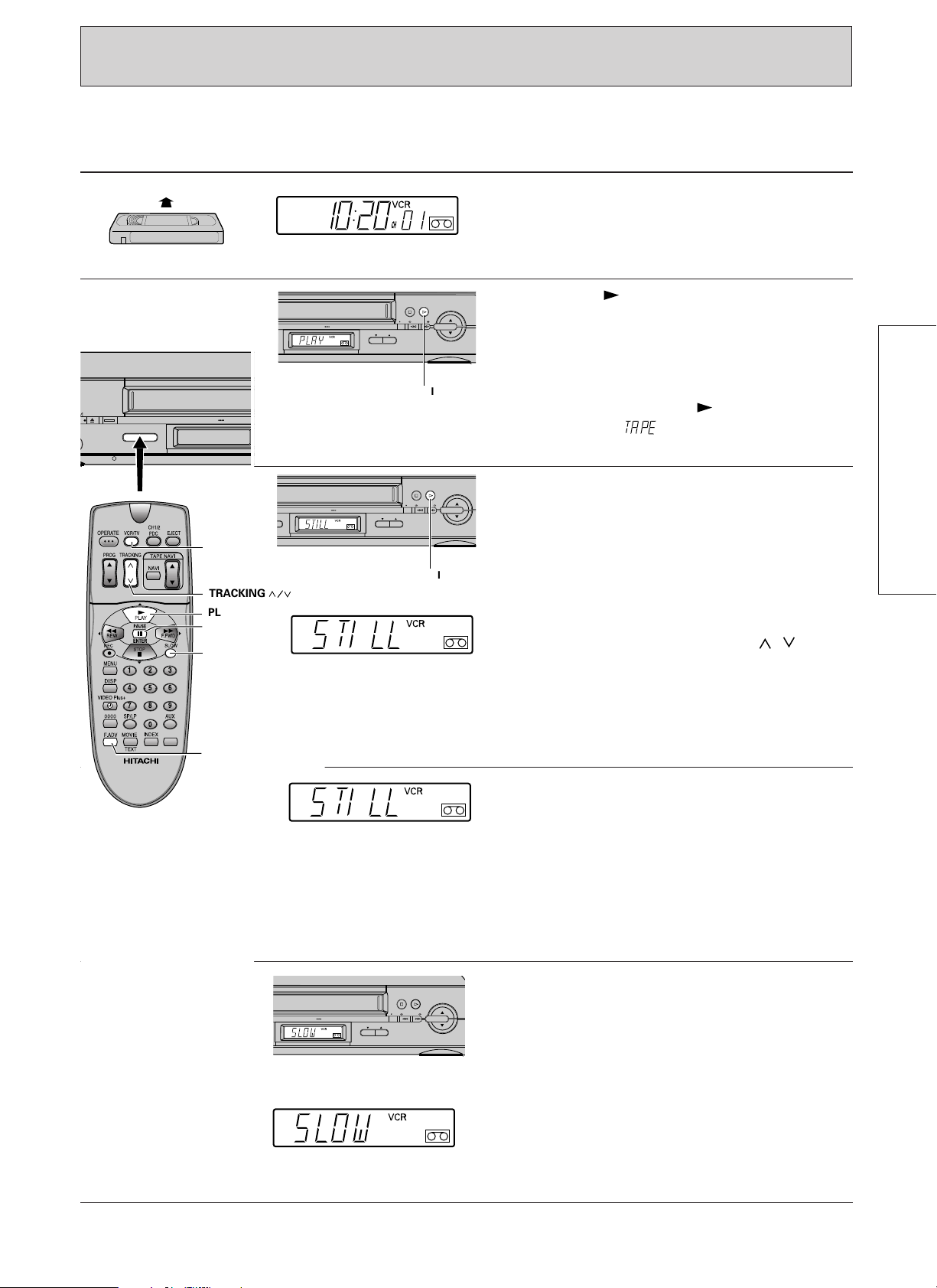
PLAYBACK
400x DRIVE
EJECT
PROG
VIDEO LINK REC
STO
142
56
3
7 8 9
0
TRACKING
PLAY
VCR/TV
PAUSE
SLOW
F.ADV
400x DRIVE
PROG
REC
STOP PLAY/STILL
TAPE
NAVIGATION
/REW F.FWD/
PLAY/STILL
400x DRIVE
PROG
REC
STOP PLAY/STILL
TAPE
NAVIGATION
/REW F.FWD/
PLAY/STILL
400x DRIVE
PROG
REC
STOP PLAY/STILL
TAPE
NAVIGATION
/REW F.FWD/
Controls VCR Display
Start point: Turn the TV set on and select the
video programme number.
1
2
Insert a cassette.
Note: When a cassette (with its safety tab snapped
off) is loaded, playback starts automatically.
Press the PLAY button on the remote control
unit or PLAY/STILL button on the VCR.
Press the VCR/TV button on the remote control.
The letter “VCR” will appear in the display. This is
necessary for viewing the picture through the scart
connection.
Note: If you press the PLAY button without a
cassette inserted, “ ” will flash in the VCR
display to warn you.
During playback you can use the following
features.
Pause playback
Press the PAUSE button on the remote control
BASIC OPERATIONS
unit or PLAY/STILL button on the VCR to pause
the picture on the screen during playback.
Press the button again to reset to normal playback.
If the screen “jitters” vertically, this can be
improved by pressing the TRACKING /
button.
Note: When the pause playback mode continues
for about 1 minute, the VCR switches to stop
mode automatically to prevent damage to the
tape.
Frame advance
Press PAUSE button to still the picture.
Press the F.ADV button to advance the picture to
the next frame.
Pressing and holding the F.ADV button advances
the frames continuously.
Press PLAY or PAUSE button to reset to normal
playback.
Slow function
Press the SLOW button on the remote control unit
during playback to view slow playback picture.
Press the PLAY button to reset to normal playback.
Note: When the slow playback mode continues
for about 1 minute, the VCR switches to stop
mode automatically to prevent damage to the
tape.
23
Page 24
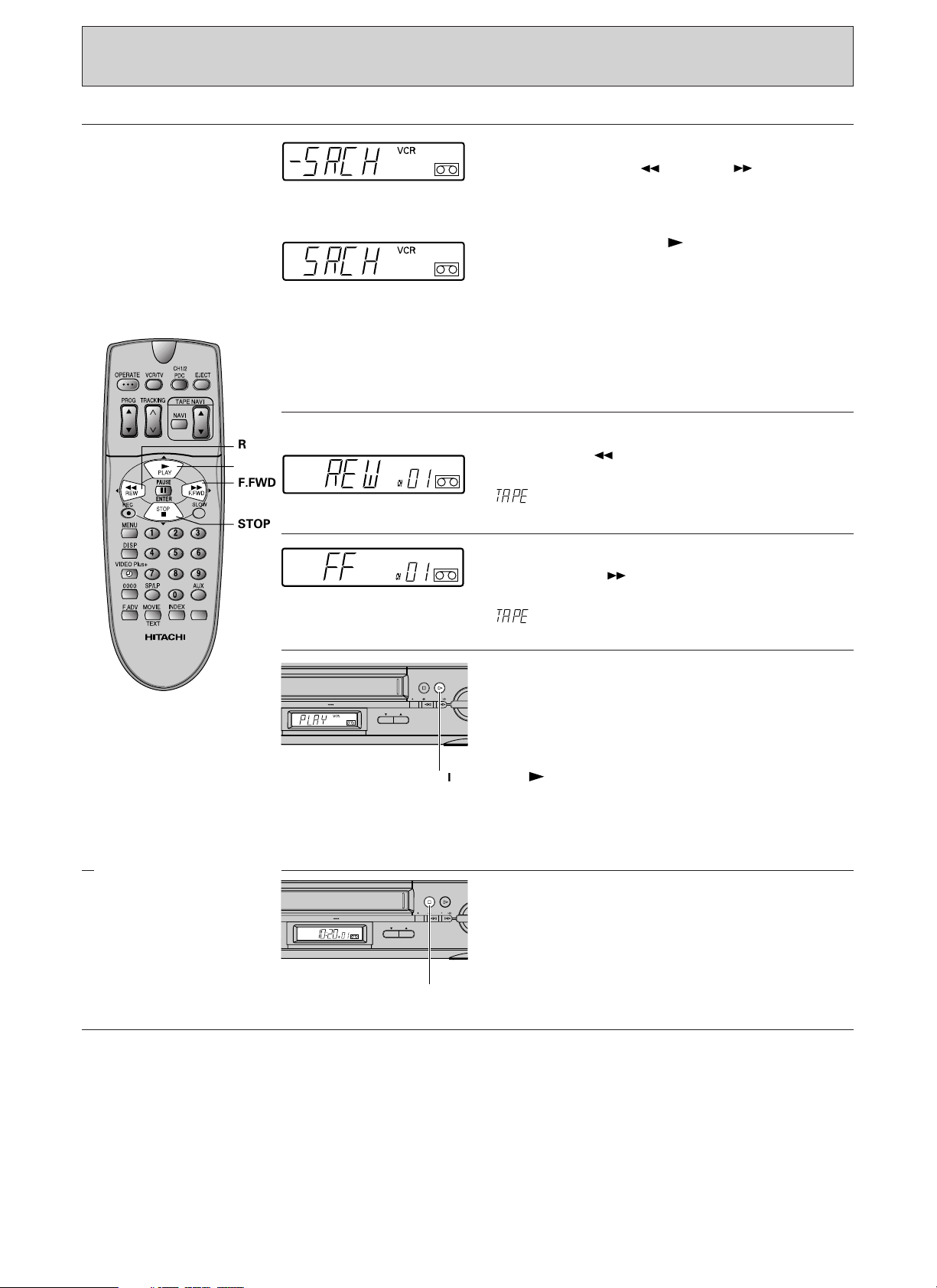
(PLAYBACK)
142
56
3
7 8 9
0
STOP
F.FWD
REW
PLAY
400x DRIVE
PROG
REC
STOP PLAY/STILL
TAPE
NAVIGATIO
/REW F.FWD/
PLAY/STILL
400x DRIVE
PROG
REC
STOP PLAY/STILL
TA
NAVIG
/REW F.FWD/
STOP
Controls VCR Display
Visual search
Press either the REW or F.FWD button
during playback.
Pictures can be viewed at high speed in either the
forward or reverse direction. Press the button
again (or press the PLAY button) to return to
normal speed playback.
Notes:
• The playback picture will have some horizontal
noise bars during visual search.
• These noise bars may be much more noticeable
with tapes recorded in the LP mode.
Rewinding a tape during stop mode:
Press the REW button.
Note: When a cassette has not been inserted,
“” will flash in the VCR display to warn you.
3
Fast forwarding a tape during stop mode:
Press the F.FWD button.
Note: When a cassette has not been inserted,
“” will flash in the VCR display to warn you.
Playing an NTSC tape:
If your TV has a PAL60 system mode, you can play
an NTSC tape on the TV.
(Note: NTSC is a different picture format, used in
North America.)
Insert an NTSC tape into the VCR and press the
PLAY button.
Note:
• OSD characters will not appear during NTSC
playback or search mode.
Press either the STOP 7 or STOP & button on the
VCR to stop a tape.
24
Page 25

142
56
3
7 8 9
0
PLAY
SLOW
TRACKING
Controls VCR Display
Notes:
• If there is a noise bar in the picture during still
or slow motion play, press the SLOW button
and then press the TRACKING / button
until the noise is reduced.
• To prevent tape damage, the VCR will switch
from the still/slow mode to the stop mode after
about 1 minute.
Auto Tracking
When you insert a tape that has not been recorded
by this VCR, auto tracking operates automatically.
If you want to do auto tracking again, press the
PLAY button on the remote control during
playback.
• Auto tracking may not operate when a tape
recorded on this VCR is inserted.
• Auto tracking may not operate correctly when
the tape is scratched or the recorded condition
is poor. In this case, press the TRACKING
button ( or ) to adjust tracking manually.
25
Page 26
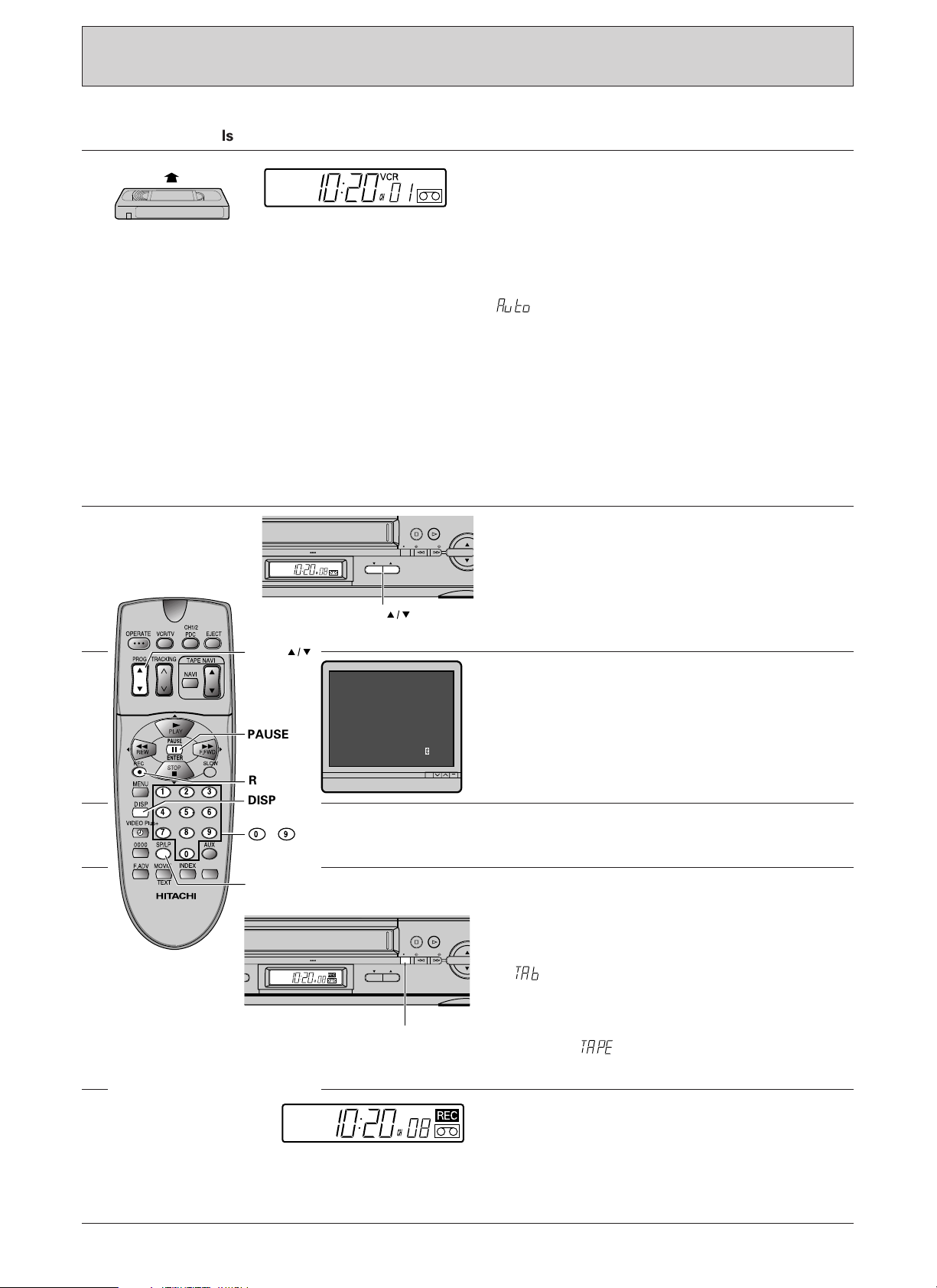
142
56
3
7 8 9
0
DISP
PAUSE
REC
SP/LP
~
0 9
PROG
400x DRIVE
PROG
REC
STOP PLAY/STILL
TAPE
NAVIGATION
PROG
/REW F.FWD/
400x DRIVE
PROG
REC
STOP PLAY/STILL
TAPE
NAVIGATION
REC
/REW F.FWD/
▲▲
▲
▲
▲
▲
▲
▲
ST12OP 0 8
/
05 01 SP2:010
3:00
AS
/
RECORDING TV PROGRAMMES
Start point: Turn the TV set on and select the
Controls VCR Display
video programme number.
1
2
Insert a cassette.
Note: Be sure to check that the safety tab is not
missing. If it is removed, the VCR is set to the
playback mode automatically.
If you insert a blank cassette (or a cassette
recorded without Tape Navigation data), the TAPE
NAVIGATION button on the VCR will flash and
“” will flash in the VCR display for about 10
seconds.
• If you are using an E-30, E-60, E-120 or E-180
cassette, ignore this display.
• If you are using an E-240, E-260 or E-300
cassette, press the 0000 button until the type of
tape you use appears in the VCR display. Refer
to “Tape Navigation Function” on page 39.
• While the TAPE NAVIGATION button is flashing,
recording cannot be done even if the REC
button is pressed.
Select the programme to be recorded by pressing
the PROG ▲ / ▼ buttons or two number buttons.
Note:
If the selected programme have PDC signal, the
”PDC“ character will appear on the TV screen.
(Please refer to page 65)
3
4
5
6
Press the DISP button.
The on-screen display will appear on the TV
screen.
Press the SP/LP button to select the recording
speed.
Press the REC button.
Now recording will start and the REC indicator on
the VCR will light.
Notes:
• When a cassette without safety tab is inserted,
“” will flash in the VCR display for several
seconds, and the cassette will be ejected
automatically.
• If you press the REC button without a cassette
inserted, “” will flash in the VCR display to
warn you.
If you want to avoid recording unwanted material,
press the PAUSE 8 button. Press the button again
to continue recording.
To prevent tape damage, the VCR will
automatically switch from record/pause to the stop
mode after about 5 minutes.
26
Page 27

Controls VCR display
VIDEO
PROGRAMME
NUMBER
142
56
3
7 8 9
STOP
400x DRIVE
PROG
REC
STOP PLAY/STILL
TA
NAVIG
/REW F.FWD/
STOP
7
8
9
To view a programme while recording it
You can view a programme while recording it by
selecting the video programme number on your
TV.
To record one programme while viewing another
You can record one programme while viewing
another by selecting the programme you want to
view on your TV. The recorded programme can
be viewed later at your convenience.
After the recording has been made press the
STOP 7 button on remote control or press the
STOP & button on the VCR.
BASIC OPERATIONS
27
Page 28
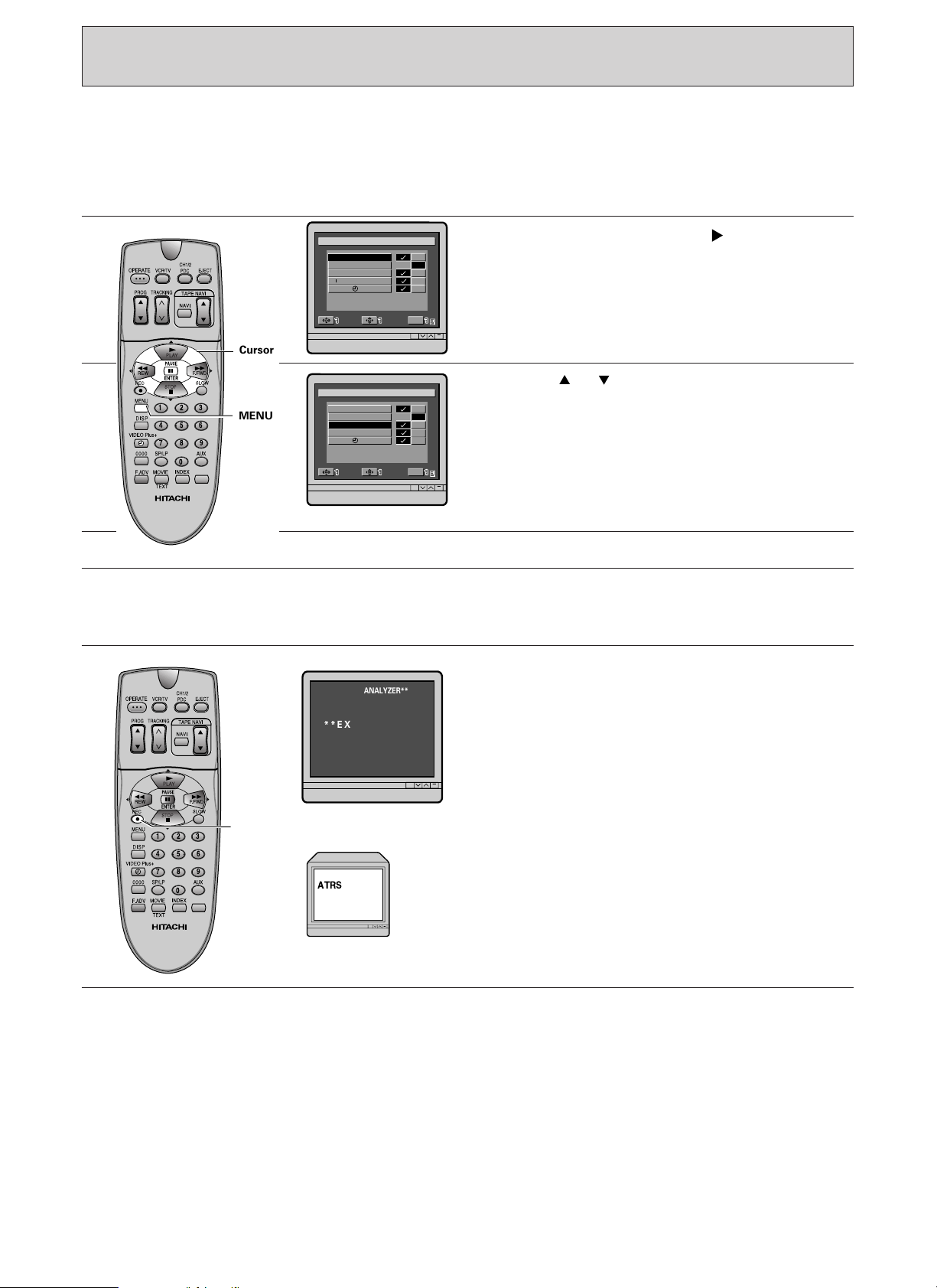
TAPE ANALYZER
RCVMODE
O
V
T
P
I
A
R
D
P
O
E
E
G
O
A
A
L
N
M
IANLK
Y
PLAY
ZER
AUTO
R
SD
SELECT SET
Exit
M
ENU
–
2
–
L1L
–
–
142
56
3
7 8 9
0
Cursor
MENU
ATRS
142
56
3
7 8 9
0
REC
**TAPE ANALYZER**
**EXECUTING**
Tape Analyzer (ATRS) automatically detects the type of tape used during recording.
ATRS will operate automatically if a new tape or a tape that has not been used before in this VCR for
normal recording or timer recording.
Tape Analyzer function “on” / “off”
Controls TV Screen
1
O
SD
L
O
E
D
I
V
N
A
E
P
A
T
A
G
O
R
P
M
R
AUTO
SELECT SET
2
3
Tape Analyzer function during recording
Controls TV Screen
1
2
RCVMODE
IANLK
Y
PLAY
ZER
M
–
2
L1L
–
–
ENU
Press the MENU button. Press cursor button to
select MODE and press the ENTER button.
The menu, as illustrated will appear on the TV
screen.
Exit
Press the or cursor button to select TAPE
ANALYZER. Then set the TAPE ANALYZER mode
in the menu to ✓ (on).
Note:
• If you have specified Tape Analyzer – (off), ATRS
will not operate.
• If you have specified Tape Navi – (off), the ATRS
will function but data will not be stored.
Press MENU to exit.
Insert a new or a tape that has not been used for
recording in this VCR. The VCR will check and
recognise the type of tape used.
Press REC button.
The OSD will display blinking message
“** EXECUTING**” for a few seconds.
Then, recording will start and ATRS will appear on
the left of the TV screen for 8 seconds.
During execute of the Tape Analyzer, sound will
disappear for a moment.
28
Page 29
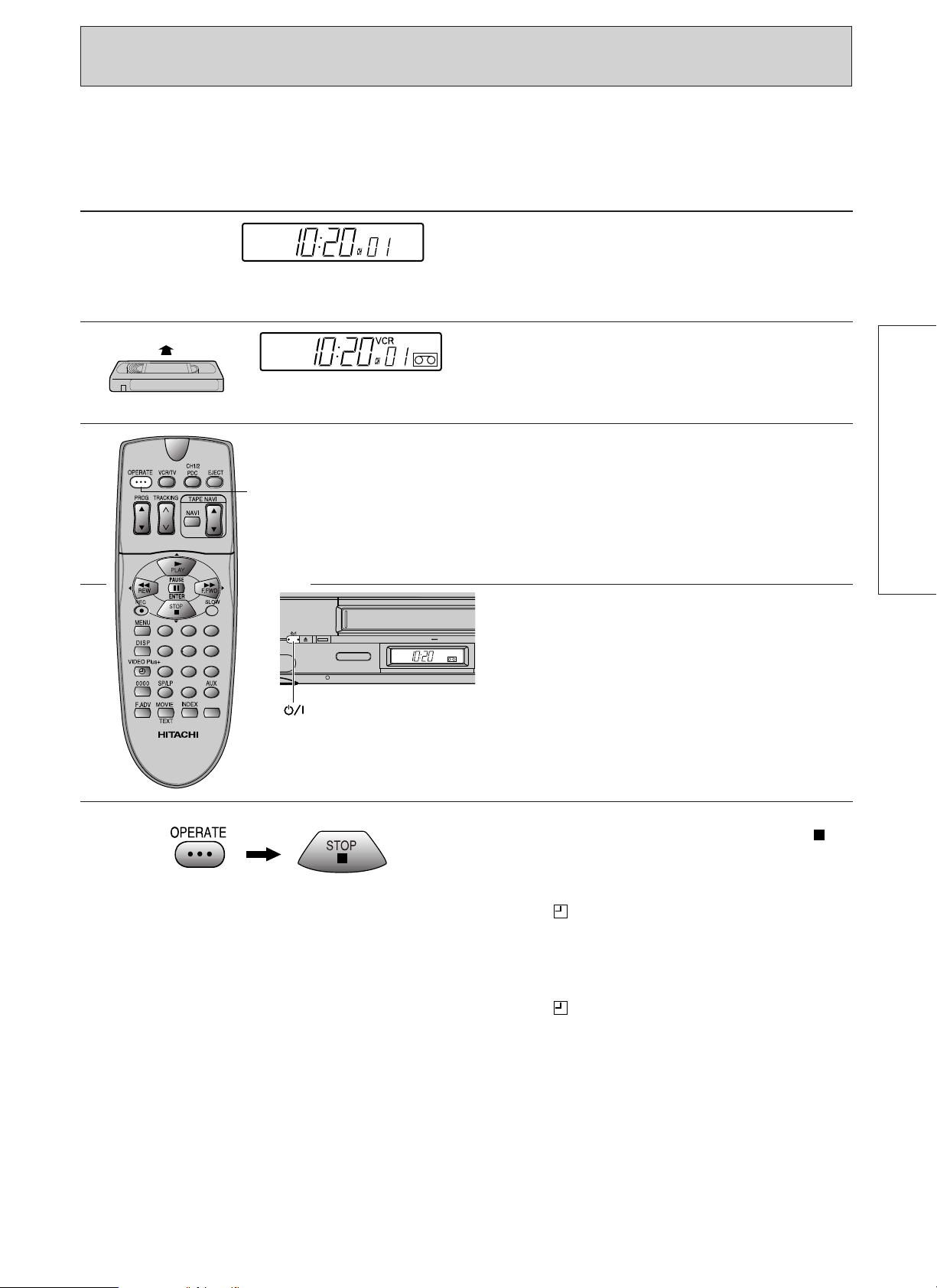
TIMER RECORDING
142
56
3
7 8 9
0
OPERATE
400x DRIVE
EJECT VIDEO LINK
Controls VCR Display
Your TV does not have to be on to make a
recording because the VCR records TV
programmes without the aid of your TV. It is only
used for monitoring.
1
2
3
4
Make sure that the clock shows the present time
correctly.
Insert a cassette.
Be sure a cassette which has an intact safety tab
must be inserted. If the safety tab is missing,
recording will not begin.
Programme the timer.
See pages 30 to 36 for details.
BASIC OPERATIONS
Press the OPERATE button to turn the VCR off.
(OPERATE)
To interrupt a recording after it starts, press the
OPERATE button and then the STOP button ( )
within 10 seconds.
If a cassette with its safety tab snapped off is
inserted, it will be ejected automatically and the
indicator in the VCR’s display will start flashing
when the VCR is turned off. In this case, insert a
cassette with its safety tab in place or cover the
hole with cellophane tape.
Also, if a cassette is not loaded in the VCR, the
indicator starts flashing.
29
Page 30
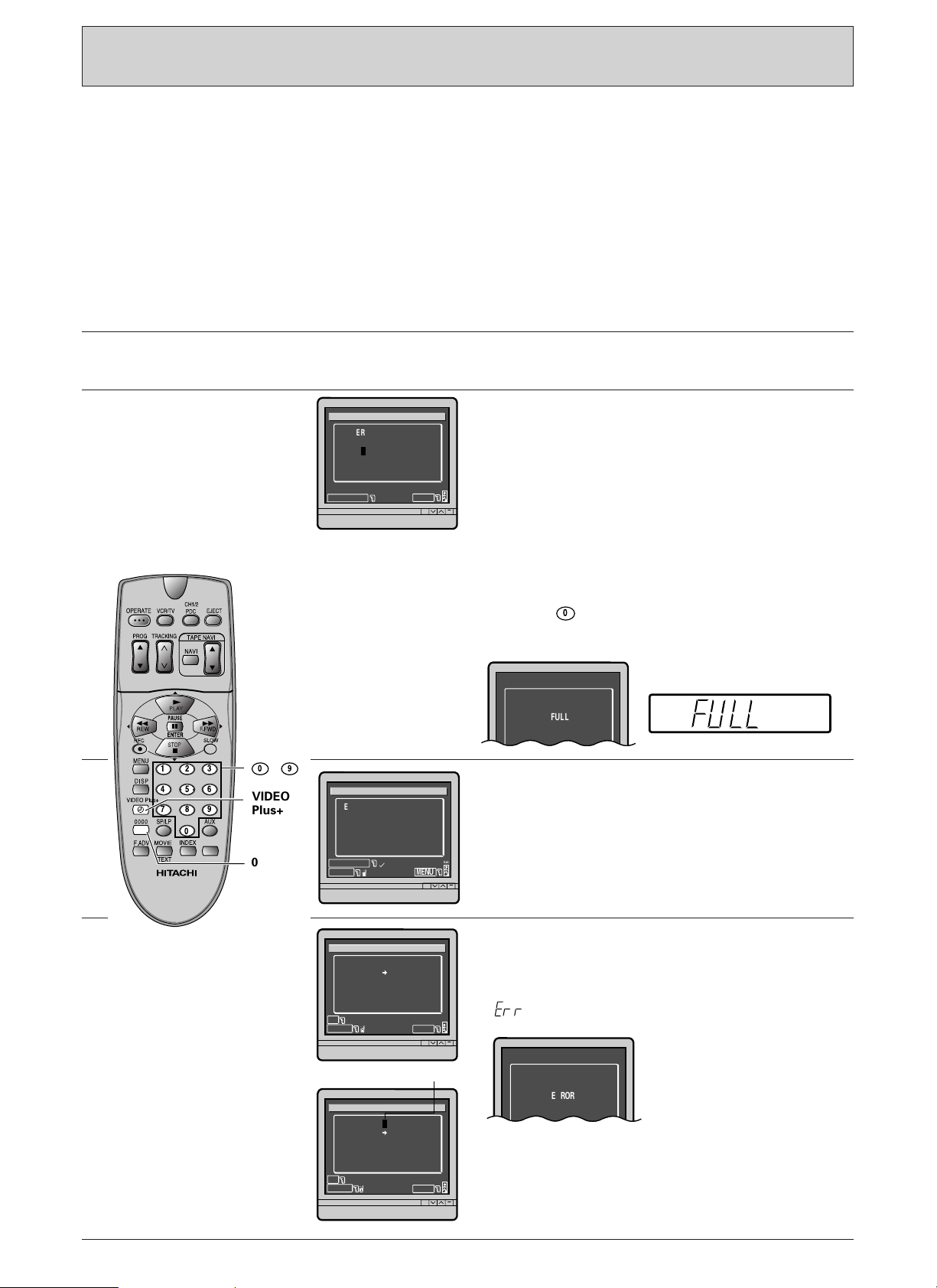
(TIMER RECORDING)
0
142
56
3
7 8 9
0
VIDEO
Plus+
0000
~
0 9
M
ENU
Exit
ENTER THE PLUSCODE
NUMBER
V I DEO P LUS PROGRAMME
■
MAN UA L
–
VIDEO PLUS+
ULFL
M
ENU
Exit
ENTER THE PLUSCODE
NUMBER
V I DEO P LUS PROGRAMME
■
123
VIDEO PLUS+
0000
OK
MMM
EERTI
O
GRAPR
M
ENU
Exit
0000
CH0 2
17/05/01TH
D
DATE
AY /
M
ONT H / Y E AR S P
1
r
9
:
3
0
20
:
00
7
DLY/WKL
MMM
EERTI
O
GRAPR
M
ENU
Exit
0000
CH 2
7/05/01TH
D
DATE
AY /
M
ONT H / Y E AR S P
7
DLY/WKL
1
cursor
0
1
r
9
:
3
0
20
:
00
RREOR
Programming the timer
This VCR incorporates two programming procedures for timer recording.
One is conventional, whereby the TV programme No., start time, stop time, recording date, etc., must be input,
and the other is called VIDEO Plus+ system whereby up to 9 digits must be input.
Programming the timer using VIDEO Plus+ programming system
Things to know before starting programming
• Turn the VCR and TV on, then set the TV to the video programme number.
• While you are programming the timer, the display on the TV screen will prompt you through the procedure.
• To find the PlusCode number, look in the TV section of most newspapers or TV guide magazines.
• Check that the time and date are correct.
Controls TV Screen
1
2
3
Turn the VCR and TV on, then set the TV to the
video programme number.
Press the VIDEO Plus+ button.
The VIDEO PLUS PROGRAMME display appears on
the TV screen.
Notes:
• If the clock has not been set, the CLOCK SET
display will appear.
• If the VIDEO Plus+ button is pressed when all the
programme numbers that the VCR can store are
occupied, a “FULL” indication will appear in the
VCR's display and on the TV screen.
When the memory is full, and you wish to input
further programmes, you must delete unwanted
programmes from the VCR's memory.
Press the button when the programme
information you want to clear is displayed. Refer to
page 36 for further information.
Enter the PlusCode programming number from
the TV guide or newspaper etc. for the
programme you want to record, by using the
number buttons.
4
30
After entering the PlusCode programming number,
press the VIDEO Plus+ button.
The programmed details appear.
Note: If you have entered a non-existing number,
“” indication will appear in the VCR’s display
and “ERROR” will appear on the TV screen.
If you wish to change the programme allocations, the
start time or end time, press the 0000 button to
■
display the cursor “
”. Press the 0000 button
repeatedly until the cursor reaches the digit you want
to change, then enter the programme number, start
time or end time.
Page 31

Controls TV Screen
7
7
142
56
3
7 8 9
0
PDC
SP/LP
VIDEO
Plus+
142
56
3
7 8 9
0
0000
~
0 9
7
MMM
EERTI
O
GRAPR
M
ENU
Exit
0000
7
DLY/WKL
7
/0
5
/
0
1TH
DAY
ADTE
/
M
ON T H / Y E A R S P
1
C
H02
1
9:30 20
:
00
MMM
EERTI
O
GRAPR
M
ENU
Exit
0000
CH0 2
7/05/01TH
D
DATE
AY /
M
ONT H / Y E AR S P
19:30 20:00
DLY
7
DLY/WKL
1
MMM
EERTI
O
GRAPR
M
ENU
Exit
0000
CH0 2
7/05/01TH
D
DATE
AY /
M
ONT H / Y E AR S P
19:30 20:00
DLY
7
DLY/WKL
1
MMM
EERTI
O
GRAPR
M
ENU
Exit
0000
CH0 2
0/05/01SU
D
DATE
AY /
M
ONT H / Y E AR S P
19:30 20:00
PDC
DLY
7
DLY/WKL
2
Notes:
• If you change the TV programme number by the
above procedure, the TV programme number
will be automatically replaced by the new
programme number in subsequent
programming.
• Use of PlusCode programming numbers.
PlusCode numbers only record programmes at
the times shown in the TV guide.
The VCR timer will not follow the TV
programme if the time is changed for any
reason (e.g. delayed due to a previous
programme).
• If you intend to use the PDC function, press the
PDC button to switch on the PDC function.
The letter PDC will appear next to the channel
number on the screen. For further information
on PDC, see page 65.
5
6
Press the SP/LP button to select the recording
speed (SP, LP, or no display).
Note: If you select no display, the VCR will record
at the speed displayed by the on-screen display.
Check the recording speed after programming the
timer. Press the SP/LP button to display the
recording speed.
If you are programming the timer for one time
recording only, skip step 6 and go straight to step
7.
To record at the same time every day of week
Press the button once.
"DLY" will appear next to the date on the TV
screen.
Note: When the button is pressed twice, "DLY"
will disappear and the screen will return to the
programming mode for one-time recording.
If you want to change the first recording date,
press the 0000 button repeatedly until the cursor
reaches the first digit of day. (If the cursor passes
the first digit of day, press the 0000 button
repeatedly again until the cursor reaches the first
digit of day.)
BASIC OPERATIONS
Then select the first recording date using the
number buttons.
31
Page 32

7
7
142
56
3
7 8 9
0
0000
MENU
~
0 9
7
1 2 3
OPERATE
STOP
400x DRIVE
EJECT
VIDEO LINK
Must be lit.
MMM
EERTI
O
GRAPR
M
ENU
Exit
0000
7/05/01TH
D
DATE
AY /
M
ONT H / Y E AR SP
W
KL
7
DLY/WKL
1
CH0 2
1
r
9
:
3
0
20
:
00
MMM
EERTI
O
GRAPR
M
ENU
Exit
0000
7/05/01TH
D
DATE
AY /
M
ONT H / Y E AR SP
W
KL
7
DLY/WKL
1
CH0 2
1
r
9
:
3
0
20
:
00
MMM
EERTI
O
GRAPR
M
ENU
Exit
0000
0/05/01SU
D
DATE
AY /
M
ONT H / Y E AR S P
W
KL
7
DLY/WKL
2
CH0 2
1
r
9
:
3
0
20
:
00
(TIMER RECORDING)
Controls TV Screen
To record on a specified day at the same time
each week
Press the button twice.
"WKL" will appears next to the date on the TV
screen.
Note: When the button is pressed again,
"WKL" will disappear and the screen will return to
the programming mode for one-time recording.
If you want to change the first recording date,
press the 0000 button repeatedly until the cursor
reaches the first digit of day. (If the cursor passes
the first digit of day, press the button repeatedly
again until the cursor reaches the first digit of
day.)
Then select the first recording date using the
number buttons.
32
7
8
9
VCR's display
Press the MENU button to end the programming.
The VCR shows the timer programme number for
a few seconds.
If you want to programme another event, repeat
steps 2 to 7.
To activate the VCR’s timer and make a recording
at the preselected time, be sure to press the
OPERATE button to turn the VCR off.
Of course a cassette which has an intact safety
tab must be inserted.
To stop the timer recording, press the OPERATE
button and then the STOP button within 10
seconds.
(OPERATE)
Note: See page 36 for recalling and clearing the
programming from the VCR memory and for
programme priority.
Page 33

4
0
Programming the timer without using VIDEO Plus+ programming system
0
142
56
3
7 8 9
0
AUX
PDC
VIDEO
Plus+
~
0 9
MMM
EERTI
O
GRAPR
M
ENU
Exit
0000
CH –SPPDC–
ULFL
MMM
EERTI
O
GRAPR
M
ENU
Exit
0000
SP
CH0 1
r
–
:
–
–
–
MMM
EERTI
O
GRAPR
M
ENU
Exit
0000
PDC
L1
r
–
:
–
–
–
Things to know before starting programming
• Turn the VCR and TV on, then set the TV to the video programme number.
• While you are programming the timer, the display on the TV screen will prompt you through the
procedure.
• Always press before a single-digit programme number, hour and minute etc.
• You can correct an error in the programme any time before the last step by pressing the 0000 button
repeatedly until the digit to be corrected changes to "–" and then enter the correct number.
• Check time and date are correct.
Controls TV Screen
1
2
3
Turn the VCR and TV on, then set the TV to the
video programme number.
Press the VIDEO Plus+ button twice.
Notes:
• If the VIDEO Plus+ button is pressed when all
the programme numbers that the VCR can store
are occupied, a "FULL" indication will appear in
the VCR's display and on the TV screen.
• If you intend to use the PDC function, press the
PDC button to switch on the PDC function.
The letter PDC will appear next to the channel
number on the screen. For further information
on PDC, see page 65.
Select the TV programme number to be recorded.
For example, press for TV channel 4.
Note: If you enter a TV programme number that
you have not preset in the VCR, you cannot
proceed to the next setting.
BASIC OPERATIONS
To record video and audio signals from external
equipment via the Scart socket on the back of the
VCR, press the AUX button so that "L1" is
displayed on the TV screen in place of a
programme number.
To record via the DECODER socket on the back of
the VCR, press the AUX button again to display
"L2".
33
Page 34

0
0
8
1
5
0
7
1
7
7
7
0
0
6
1
142
56
3
7 8 9
0
SP/LP
~
0 9
7
MMM
EERTI
O
GRAPR
M
ENU
Exit
0000
CH 4
SP
6:00 – : ––
0
1 –
MMMEERT
I
OGRAPR
M
ENU
Exit
0000
7
DLY/WKL
2
/0
5
/
0
1SA
DAY
ADTE
/
M
ON T H / Y E A R S P
1
C
H04
1
6:00 18
:
00
MMMEERT
I
OGRAPR
M
ENU
Exit
0000
7
DLY/WKL
2
/0
5
/
0
1SA
DAY
ADTE
/
M
ON T H / Y E A R S P
1
C
H04
1
6:00 18
:
00
MMMEERT
I
OGRAPR
M
ENU
Exit
0000
7
DLY/WKL
7
/0
5
/
0
1TH
DAY
ADTE
/
M
ON T H / Y E A R S P
1
C
H04
1
6:00 18
:
00
MMMEERT
I
OGRAPR
M
ENU
Exit
0000
7
DLY/WKL
7
/0
5
/
0
1TH
DAY
ADTE
/
M
ON T H / Y E A R S P
1
C
H04
1
6:00 18
:
00
MMMEERT
I
OGRAPR
M
ENU
Exit
0000
7
DLY/WKL
7
/0
5
/
0
1SU
DAY
ADTE
/
M
ON T H / Y E A R S P
D
LY
1
C
H04
1
6:00 18
:
00
(TIMER RECORDING)
Controls TV Screen
4
5
6
Select the start time.
For example, press for 16:00 (4:00
p.m.).
(0:00 for midnight and 12:00 for noon)
Select the stop time.
For example, press for 18:00 (6:00
p.m.).
Press the SP/LP button to select the recording
speed (SP, LP, or no display).
Note: If you select no display, the VCR will record
at the speed displayed by the on-screen display.
Check the recording speed after programming the
timer. Press the SP/LP button to display the
recording speed.
7
Select the date for recording.
To record on a single day up to one year ahead
For example, press to begin
recording on the 17th of May.
To record at the same time every day of the week
Select the first recording date using the number
buttons. Then press the button once to
display "DLY".
To record on a specified day at the same time
each week
Select the first recording date using the number
buttons.
Press the button twice to display "WKL".
Note: When the button is pressed again,
"WKL" will disappear and the screen will return to
the programming mode for one-time recording.
34
Page 35

Controls VCR's Display
142
56
3
7 8 9
0
OPERATE
MENU
Must be lit.
MMMEERT
I
OGRAPR
M
ENU
Exit
0000
7
DLY/WKL
7
/0
5
/
0
1TH
DAY
ADTE
/
M
ON T H / Y E A R S P
1
C
H04
1
6:00 18
:
00
8
9
10
Now, programming has been completed to record
one event.
Press the MENU button.
The VCR shows the timer programme number for
a few seconds.
If you want to programme other programmes,
repeat steps 2 to 8.
To activate the VCR’s timer and make a recording
at the preselected time, be sure to press the
OPERATE button to turn the VCR off. Of course a
cassette which has an intact safety tab must be
inserted.
BASIC OPERATIONS
35
Page 36
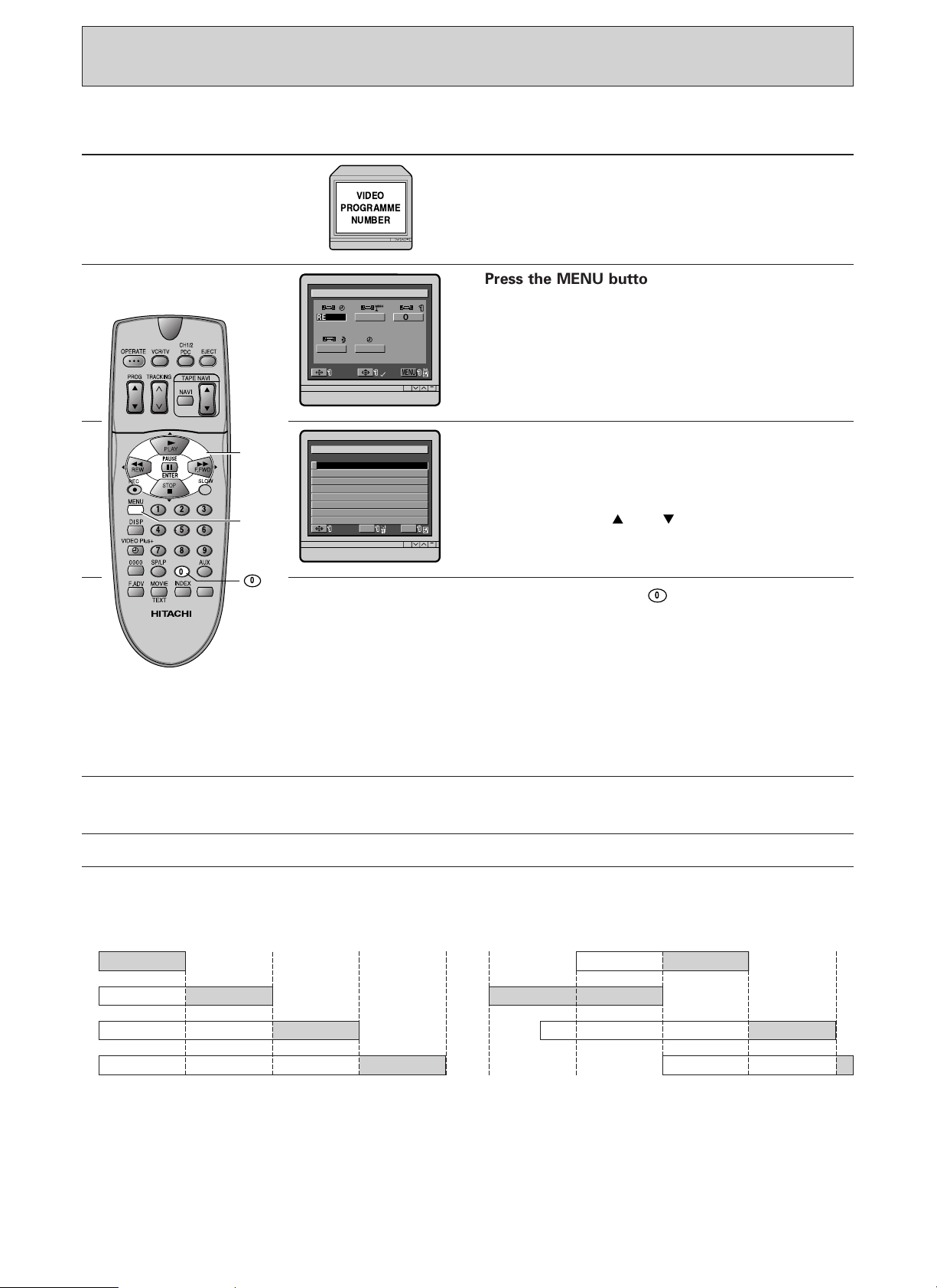
(TIMER RECORDING)
VIDEO
PROGRAMME
NUMBER
142
56
3
7 8 9
0
Cursor
MENU
0
NEMU
SELECT
Exit
M
ENU
REVI EWCH
ANVI
OMDE
LCOCK
OK
N
o
V,P
VER
1
2
3
4
5
6
7
8
DAT E T IMECH
IE
W
17 5 H 12 16 : 00 0018 :~
/
T
SELECT
Exit
0
M
ENU
0
Recalling and clearing programmes from the VCR’s memory
Controls TV screen
1
2
3
4
Turn the VCR and TV on.
Be sure that the TV is set to the video programme
number.
Press the MENU button.
The OSD menu appears on the TV screen.
Press one of the cursor buttons to select REVIEW,
and then press the ENTER button.
The TV screen will display the information you
entered.
Press the cursor or to view the next
programme information immediately.
To clear a programme, press the button when the
programme information you want to clear is displayed.
One event’s timer programme data is erased from the VCR’s
memory when the timer recording is finished, but daily and
weekly programmes remain in the VCR’s memory even after
the timer recording is finished.
• A programme without PDC signal will be deleted after it
has been recorded.
A programme with PDC signal will be automatically deleted
after 04:00 in the morning following the day of recording.
5
When you finish reviewing the programmes, press the MENU
button to switch off the on-screen display.
Programme priority
Example 1: When the programme start time is the
same for more than one programme on the same
day, they are recorded in the following order of
Programme 1, 2, 3 .... 12.
Programme 1
Programme 2
Programme 3
Programme 4
7:00 8:00 9:00 10:00 11:00 7:00 8:00 9:00 10:00 11:00
7:00 — 8:00 Programme 1
8:00 — 9:00 Programme 2
9:00 — 10:00 Programme 3
10:00 — 11:00 Programme 4
The actual programme recorded and the sequence is as shown in the shaded part of the diagram.
36
Example 2: When the programmes overlap, the
earlier programme has priority.
Programme 1
Programme 2
Programme 3
Programme 4
7:00 — 9:00 Programme 2
9:00 — 10:00 Programme 1
10:00 — 11:00 Programme 3
11:00 — Programme 4
Page 37
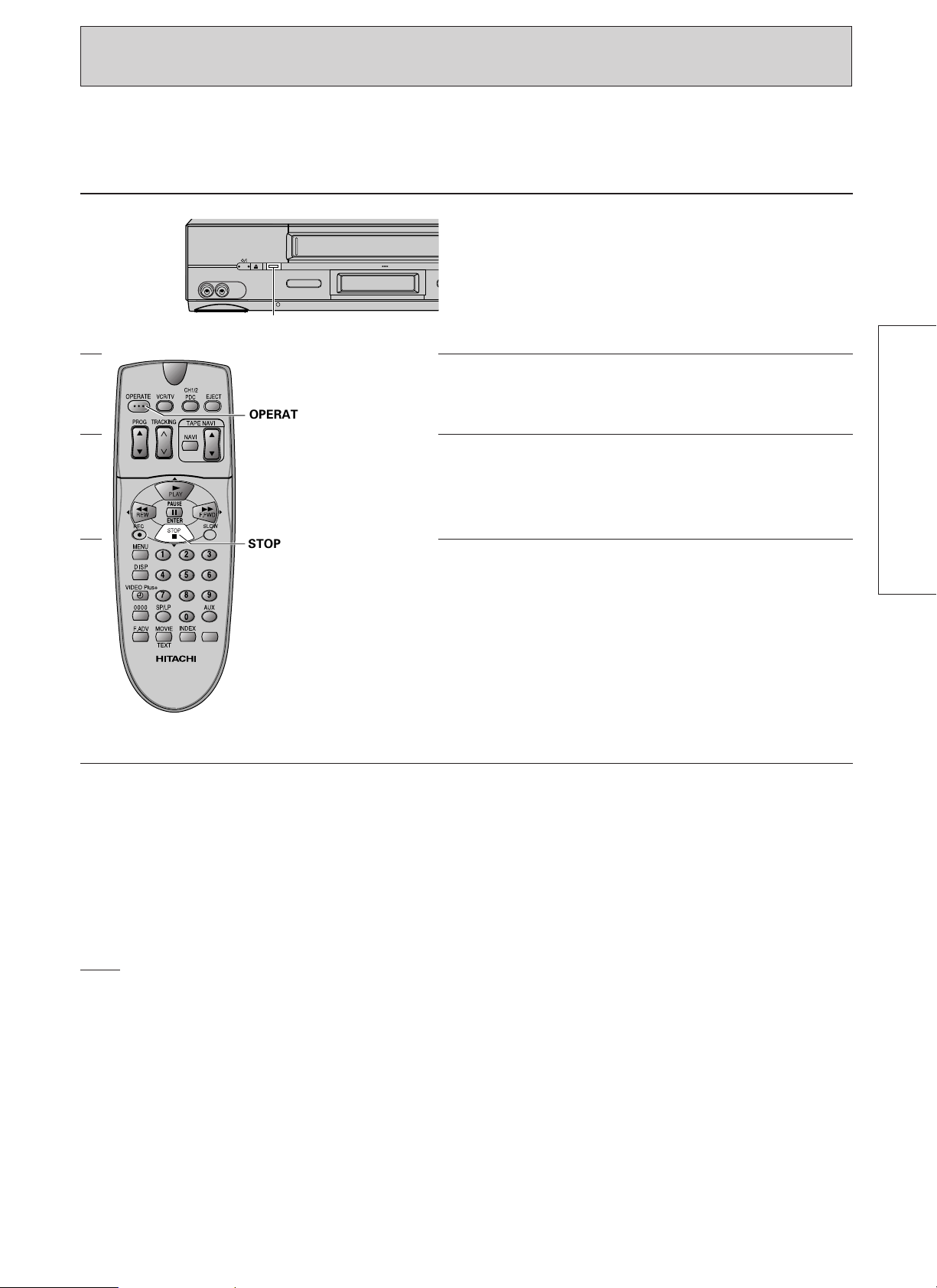
VIDEO LINK-RECORDING USING SATELLITE DECODER OR TV
“VIDEO LINK” function allows you to easily prepare the VCR to record signals from a satellite/cable
decoder or TV, without setting the timer programme. This avoids the necessity of doing timer
programming twice. (For the decoder and the VCR).
Controls VCR's Display
1
2
3
4
VIDEO IN AUDIO IN
142
56
7 8 9
0
3
EJECT
VIDEO LINK
VIDEO LINK
OPERATE
STOP
400x DRIVE
Connect your decoder to L2 (the blue socket
behind the VCR as shown in page 7). Then set the
VIDEO LINK mode in the menu to L2. To record
video and audio from TV select L1. See page 54.
For Video Link recording using satellite decoder,
set the timer programme on the satellite decoder
according to proper procedure of that decoder.
Insert a cassette with safety tab intact. Turn the
VCR to OPERATE off mode, then press and hold
the Video Link button on the VCR for more than 2
seconds. The Video Link indicator will lights on.
BASIC OPERATIONS
At the programmed start-time, the decoder will
activate your VCR to start recording. Subsequently,
the VIDEO LINK recording will automatically stop
if:
a) No signal received by the VCR for more than 1
second.
b) When tape ended, the tape will be ejected and
the VCR goes to OPERATE off mode.
Notes:
If the recording has already started, to interrupt or
to stop the recording, you can do one of the
following:
a) Press and hold VIDEO LINK button for more than
2 seconds.
To cancel the VIDEO LINK mode setting, you can
do one of the following:
a) Press the VIDEO LINK button for more than 2
seconds.
b) Eject the tape.
b) Press the OPERATE button followed by STOP
button within 10 seconds.
Note:
• During “VIDEO LINK” mode is set to L2 and if you turn on the satellite decoder, the VCR will start
recording.
• During “VIDEO LINK” mode is set to L1 and if you turn on the TV, the VCR will start recording.
• VIDEO LINK function will not operate when timer programme with PDC was stored.
• VIDEO LINK function will be cancelled when a timer programme with PDC is set.
37
Page 38

Section-3 Additional Operations
Tape Navigation Pages 39— 45
Tape Navigation allows you to automatically locate a programme you want
to view, and also to list on the TV screen the recorded contents of every
tape you have recorded on this VCR.
Navi Lock Pages 46 — 47
Navi Lock function prevent accidently deleting of important programmes.
Soap Recording Pages 48 — 49
Soap Recording function is an easy way to set timer programming using
Tape Navi data menu.
MOVIETEXT
TM
MOVIETEXT
viewing playback.
TM
shows the text while your are viewing a TV programme or
Page 50
Special Characteristics Pages 51 — 52
This explains the following additional convenient features:
Linear Time Counter; shows the actual elapsed time in hours,
minutes, and seconds.
Automatic Rewind/Automatic Rewind Shut-Off; automatically
rewinds the tape at its end and automatically shuts off at
its beginning if the VCR is switched to the standby mode.
Tape remaining display; shows the remaining time on the TV screen.
Index; locates the desired programme on your tape.
Rental play; the VCR automatically starts playback when a cassette without
the safety tab is inserted.
Menu Features Pages 53 — 55
Menu features show you various displays;
Programme Review, OSD feature on/off selection, VIDEO
LINK L1/L2, Tape Analyzer on/off selection, Auto
programme play on/off selection and Auto clock set on/off
selection.
38
Editing Pages 56 — 57
Tape Dubbing; allows copying from another pre-recorded tape.
Satellite/Cable Box Decoder Operation Pages 58 — 59
This tells you how to connect a Satellite/Cable box decoder receiver and
record its programme.
Page 39

TAPE NAVIGATION
142
56
3
7 8 9
0
REC
0000
400x DRIVE
PROG
REC
STOP PLAY/STILL
TAPE
NAVIGATION
TAPE NAVIGATION button
/REW F.FWD/
OPS
:012
/
150/1020
:030
420
04
SP
E
T
S
A
Tape Navigation Function
Whenever the VCR records a programme, the Tape Navigation function stores specific information in the
VCR memory. This information can be displayed on the TV screen in a directory, and used to locate either
a recorded programme you want to watch or the beginning of a non-recorded section of tape. The
information also includes genre marks that you can use to designate each programme in the TAPE NAVI
menu.
• Tape Navigation can operate only with tapes recorded on this VCR.
• This VCR has a memory capacity which can store about 200 programmes.
• Tape Navigation data will be memorised even during power failure, and the data will not be erased
unless there is a memory defect.
Controls TV Screen
1
2
3
Tune your TV to the video programme number.
Insert a cassette into VCR.
The VCR will check the Tape Navigation signal.
The TAPE NAVIGATION button will flash and
“ ” will flash in the VCR display for about 10
seconds.
• If a blank tape or a tape recorded on another
VCR is inserted, you will need to store the tape
data in memory, to activate Tape Navigation
during playback.
If you are using an E-30, E-60, E-120 or E-180
cassette, ignore the “ ” display.
If you are using E-240, E-260 or E-300, press the
0000 button on remote control to select the type of
tape you are going to use.
The type of tape you have selected will display on
the TV screen.
Note: To properly store the tape in memory, you
must select the type of tape you are going to use.
4
ADDITIONAL OPERATIONS
Press the REC button to start recording.
Notes:
• Once you have selected the length of tape, it is
not necessary to select it again for future
recordings on the same tape.
• The VCR recognises only programmes with
recorded times of more than 5 minutes.
• If you have selected an incorrect tape length, the
correct data will not be stored in memory.
39
Page 40

(TAPE NAVIGATION)
DAT E S TART I N
M
CH
L
/
1
227
/
02
15
/
0
244
1
15 : 15
17 : 00
REMAIN
BLANK
116
SP
30
LP
1
35GORPIVANEPAT
5
SP
20
LP
11 : 00
19
SP
N
o
2
3
SP
02
SELECT
SOAP
/
/
Exit
NAVI&
6
DATE START i n
m
CH
L
/
1
227
/
02
15
/
0
244
1
15 : 15
17 : 00
REMAIN
BLANK
116
SP
30
LP
1
35GORPIVANEPAT
5
SP
20
LP
11 : 00
19
SP
N
o
2
3
No. of Programmes
Recording Date (day/month),
Recorded Channel,
Recording Start Time,
Recording Length,
Recording Speed
Tape Bar
Mark showing
that you have
previously
viewed the
programme.
Tape No.
Genre mark
Programme No.
Blank
Tape remaining
SP
02
SELECT
SOAP
/
/
Exit
NAVI
&
6
Operating Guide
Tape Navigation Operation
Controls TV Screen
1
2
3
Cassette with Tape Navigation data
Insert a cassette recorded on this VCR.
The VCR will check the Tape Navigation data. The
TAPE NAVIGATION button will flash for a few
seconds, and then change to steady light if the
VCR has recognised the tape.
Press the TAPE NAVIGATION button on the VCR
or the NAVI button on the remote control.
The TAPE NAVI menu will appear on the TV
screen.
Note: If the cassette in the VCR does not have
Tape Navigation data, refer to “Cassette without
Tape Navigation data” on page 41.
Press the buttons displayed in the menu to choose
the operation you want.
Interpreting the TAPE NAVI Data Menu
40
Tape Number
Number of Programmes
Tape Bar
View Mark
Genre Mark
Blank
Tape Remaining
Operating Guide
Identifies the tape in the VCR.
Shows the number of programmes recorded on the tape.
Shows the approximate length of specific recorded programme and its
location on tape.
Shows that you have already watched more than half of a recorded
programme, from the start.
Select and attach genre marks to recorded programmes to identify them.
Shows the blank (non-recorded) section of tape and the remaining
recording time on tape.
Shows the remaining of non-recorded section of tape and the remaining
recording time on tape.
Shows the button names and operations that can be done when the TAPE
NAVI data menu is being displayed.
Page 41

Controls TV Screen
142
56
3
7 8 9
0
NAVI
1
2
Cassette without Tape Navigation data
If a cassette which was not recorded on this VCR
is inserted, the VCR will check the Tape Navigation
data. The TAPE NAVIGATION button will flash for
a few seconds, and the VCR will prompt you to
input the type of tape.
Press the TAPE NAVIGATION button on the VCR or
the NAVI button on the remote control.
The search menu will appear on the TV screen,
and the TAPE NAVIGATION button will flash for a
few seconds in the search mode.
If the VCR cannot find the tape data, “NO TAPE
NAVI DATA” will appear on the TV screen.
Broadcast without PDC signal: The programme
data will not be split.
ADDITIONAL OPERATIONS
41
Page 42
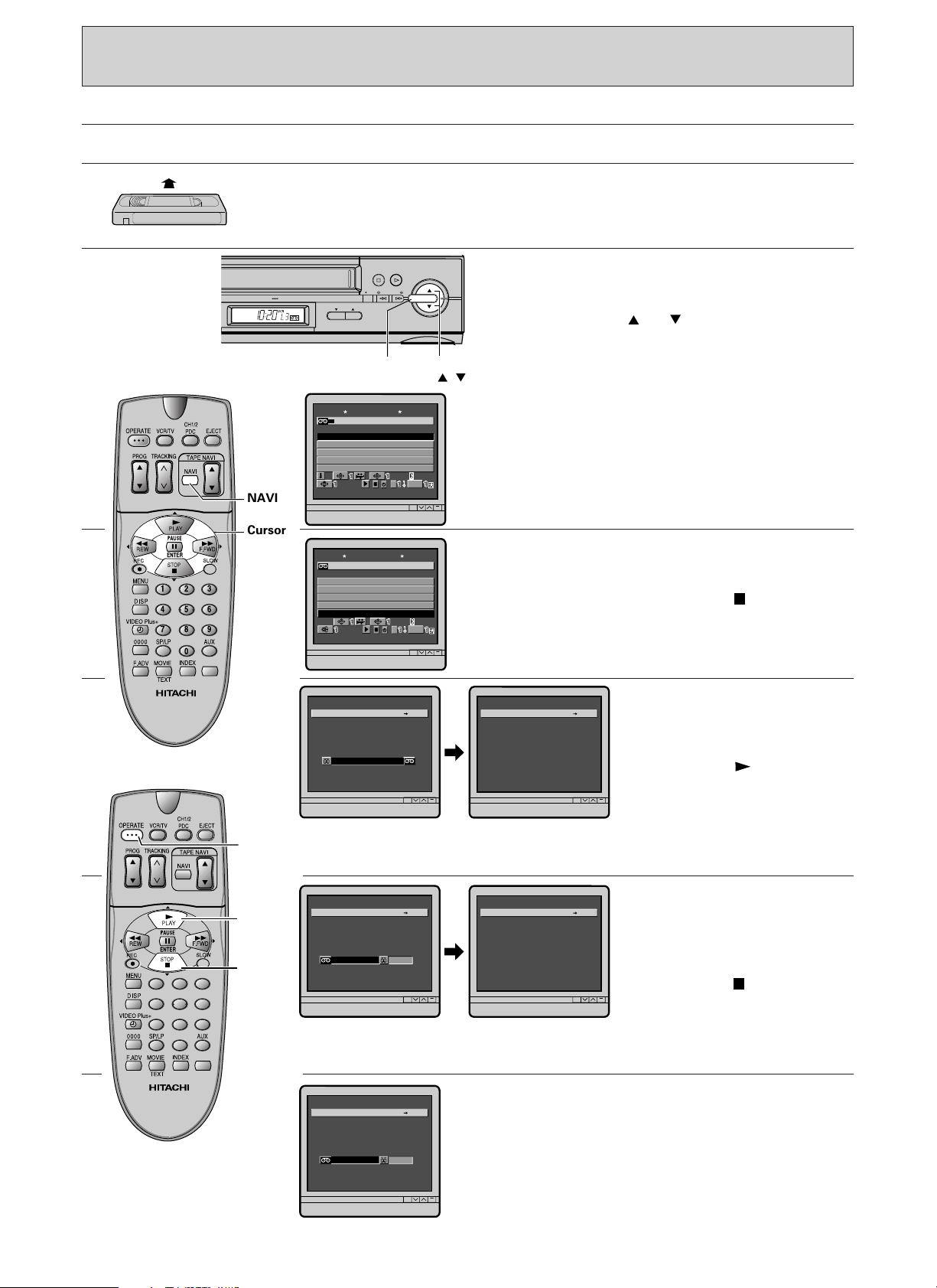
(TAPE NAVIGATION)
1
2
3
DAT E S TART i n
m
CH
10121/81
1
/
81
3
/
3
:35
1BC1B740:28
10 : 19
9
SP
34GORP
7
SP
5
SP
7
SP
N
o
REMAIN
BLANK
96
SP
TAPE NAV I
SP
02
SELECT
SOAP
/
/
Exit
NAVI&
6
142
56
3
7 8 9
0
NAVI
Cursor
142
56
3
7 8 9
0
OPERATE
PLAY
STOP
SEARCH ING STOP
**
··········
SEARCH I NG S
STOP
TOP
**
SEARCH ING STOP
**
··········
SEARCH ING P LAY
**
········· ······
SEARCH ING P
PLAY
LAY
**
2
3
4
DAT E S TART i n
m
CH
4
9
10BC11
/
8174B
3
/
3
73
/
3
223
/
3
:28
5
10121
/
81:35
10 : 19
10 : 12
SP
7
SP
64
5
SP
7
SP
11 : 11 12
SP
1
N
o
GORP
SP
02
SELECT
/
/
Exit
NAVI
&
6
TAPE NAV I
400x DRIVE
PROG
REC
STOP PLAY/STILL
TAPE
NAVIGATION
TAPE
NAVI /
TAPE
NAVIGATION
/REW F.FWD/
Searching for a programme or a non-recorded (blank) section
Controls TV Screen
1
2
3
Insert a cassette recorded on this VCR.
The VCR will automatically turn on, the tape
indicator will light in the VCR display, and the TAPE
NAVIGATION button will flash.
Press the TAPE NAVIGATION on the VCR or NAVI
button on the remote control.
The TAPE NAVI menu will appear on the TV screen.
Press the TAPE NAVI or cursor button on the
remote control or on the VCR to select the operation
you want.
If you want the VCR to stop at the beginning of a
non-recorded tape (REMAIN) or blank section
Select the non-recorded tape (REMAIN) or blank
section (BLANK) and press the STOP button on the
remote control or the STOP button on the VCR.
The screen will show non-recorded tape or a blank
section in the TAPE NAVI menu.
4
5
6
42
If you want the selected
programme to play back
automatically
Select the programme and
press the PLAY button on the
remote control or the
PLAY/STILL button on the VCR.
The searching play menu will
appear on the TV screen. When the beginning of the programme is
located, playback will start automatically.
If you want the VCR to stop at
the beginning of the selected
programme, before starting
playback
Select the programme and
press the STOP button on the
remote control or the STOP
button on the VCR.
The searching stop menu will appear on the TV screen. When the beginning
of the programme is located, the VCR will stop automatically.
If you want to turn the VCR off at the beginning of a
non-recorded/blank section
Select the blank section (REMAIN) and press the
OPERATE button on the remote control or the
OPERATE button on the VCR.
The VCR will turn off automatically after locating the
beginning of blank section.
Page 43

Using TAPE NAVI MENU
NEMU
SELECT
Exit
M
ENU
REVI EWCH
ANVI
OMDE
LCOCK
OK
0
142
56
3
7 8 9
0
Cursor
0
Cursor
MENU
142
56
3
7 8 9
0
SELECT SET
Exit
M
ENU
TAPE NAV I
IENUNAPETVA
M
DELE ET
TAPE LIST
PROGRAM LOCK
–
–
SELECT SET
Exit
M
ENU
TAPE NAV I
IENUNAPETVA
M
–
You can use the on-screen display menu to manage stored tape data. The TAPE NAVI MENU will allow
you to:
• Turn TAPE NAVI on or off.
• PROGRAM LOCK on or off.
• Delete tape data.
• Display the TAPE LIST and stored programmes.
Controls TV Screen
1
2
Press the MENU button.
Press the cursor button to select the NAVI
menu, and then press the ENTER button.
The TAPE NAVI MENU will appear on the TV
screen.
To switch TAPE NAVI on or off
Make sure that a cassette is not inserted, and
press the or cursor button to select TAPE
NAVI. Press the or button to set TAPE NAVI
to on or off, and then press the MENU button.
Notes:
• If you have specified TAPE NAVI – (off), the
following functions will not operate:
• With TAPE NAVI – (off), the TAPE NAVIGATION
button or NAVI button cannot function until you
change the setting to ✓ (on).
• With TAPE NAVI – (off), Tape Navigation cannot
be used if a cassette recorded on this VCR is
inserted.
3
4
To delete unnecessary tape number
Press the or cursor button to select DELETE,
and then press the ENTER button.
The TAPE LIST menu will appear on the TV screen.
Press the or cursor button
to select the tape number you
want to delete, and then press
ADDITIONAL OPERATIONS
the ENTER button.
Note: You cannot delete the
tape number which is being
inserted.
The programme list of the tape
to be deleted will appear on the
TV screen.
Press the button to delete
the selected tape number.
The TAPE LIST menu will
appear on the TV screen to
show that the selected tape
number has been deleted.
Press MENU button to exit.
43
Page 44

(TAPE NAVIGATION)
SELECT SET
Exit
M
ENU
TAPE NAV I
IENUNAPETVA
M
DELE E
TAPE LIST
PROGRAM LOCK
–
–
TAPE L IST REMAIN 90%
No.
DATE
SELECT
Exit
M
ENU
1
2
3
4
5
6
7
3
3
0
0
0
0
–
0
0
1
3
6
7
–
9
9
9
9
9
9
–
8
8
8
8
8
8
–
M
M
T
T
S
M
O
O
U
H
U
O
/
/
/
/
/
/
/
/
/
/
/
/
/
/
11
11
12
12
12
12
–
OK
T
142
56
3
7 8 9
0
NAVI
SEARCH I NG P
PLAY
LAY
2
3
4
DAT E S TART i n
m
CH
RLEMAIN 116
0619
/
122
27
/
02
15
/
0
244
/
1
1
:30
15 : 15
17 : 00
SP
27
SP
3
45GORPIVANEPAT
0
LP
15
SP
11 : 00 20
LP
1
N
o
SEARCH ING P LAY
········· ······
SP
02
SELECT
SOAP
/
/
Exit
NAVI
&
6
d
400x DRIVE
PROG
REC
STOP PLAY/STILL
TAPE
NAVIGATION
TAPE NAVIGATION button
/REW F.FWD/
64No GORP**
IVANEPAT
DAT E S TA RT
inm
CH
2
3
4
4
9
10BC11
/
8174B
3
/
3
73
/
3
223
/
3
:28
510121
/
81:35
6
10221
/
81:45
10 : 19
10 : 12
SP
11
SP
7
SP
5
SP
7
SP
11 : 11
1
2
SP
SP
SELECT
02
Exit
NAVI
/
/
&
64No GORP
DAT E S TA RT
inm
CH
2
3
4
4
9
10BC11
/
8174B
3
/
3
73
/
3
223
/
3
:28
510121
/
81:35
6
10221
/
81:45
10 : 19
10 : 12
SP
11
SP
7
SP
5
SP
7
SP
11 : 11
1
2
SP
1
SP
SELECT
02
Exit
MENU
Cursor
MENU
142
56
3
7 8 9
0
Controls TV Screen
1
2
To display stored tape number data
Press the or cursor button to select TAPE
LIST, and then press the ENTER button.
The TAPE LIST menu will appear on the TV screen.
Press the or cursor button to select the
tape number you want to display, and then press
the ENTER button.
The list of programmes stored in the selected tape
number will appear on the TV screen.
3
TAPE NAVIGATION Demonstration Mode
To attach a genre mark to the desired programme
Press the or cursor button to select the
programme, and press the cursor button to
select the suitable genre mark.
Press the cursor button to delete the genre
mark.
Note: The genre mark can also be attached or
changed by pressing the NAVI button. The TAPE
NAVI MENU will appear. Press the or button
to delete or to attach the genre mark.
Make sure that a cassette is not inserted. Press and
hold the NAVI button on the remote control and
then press the TAPE NAVIGATION button on the
VCR. Tape Navigation screen will appear.
Choose the programme for demonstration by
pressing TAPE NAVI or button. Press the
PLAY or STOP button to do immediate
demonstration. Otherwise, the set will automatically
go to next demonstration step after 5 minutes. To
release demonstration mode, press and hold the
NAVI button on the remote control and then press
the TAPE NAVIGATION button on the VCR.
Note: The TAPE NAVIGATION button on the VCR
will flash during demonstration mode.
44
Page 45
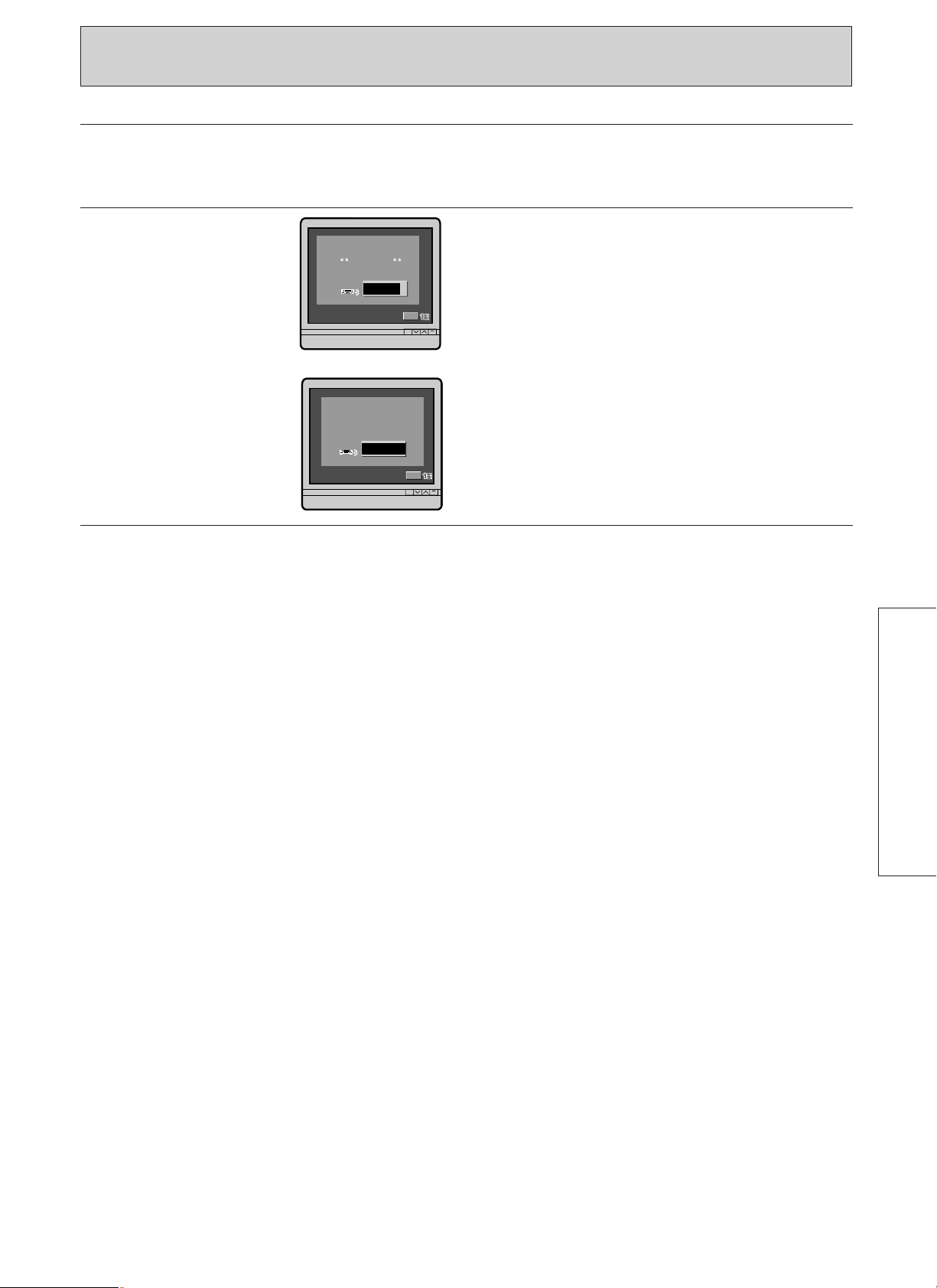
Caution display menu
AC
REMAIN LESS THAN 10%
UT I ON
Exit
MENU
FULLFUL L
****
Exit
MENU
This VCR has a memory capacity of 200 programmes. If the memory is full or does not have enough free
space to store any more tape data, the on-screen display will show caution messages when you start
recording.
When more than 90% of the memory has been
used
If you press the REC button, the CAUTION
message will appear on the TV screen.
— or —— or —
When the memory has been used up
If you press the REC button, the FULL message
will appear on the TV screen.
In such cases, if you want to store data of the tape
you are going to record, delete unnecessary tape
data from the memory. Please refer to page 43.
ADDITIONAL OPERATIONS
45
Page 46
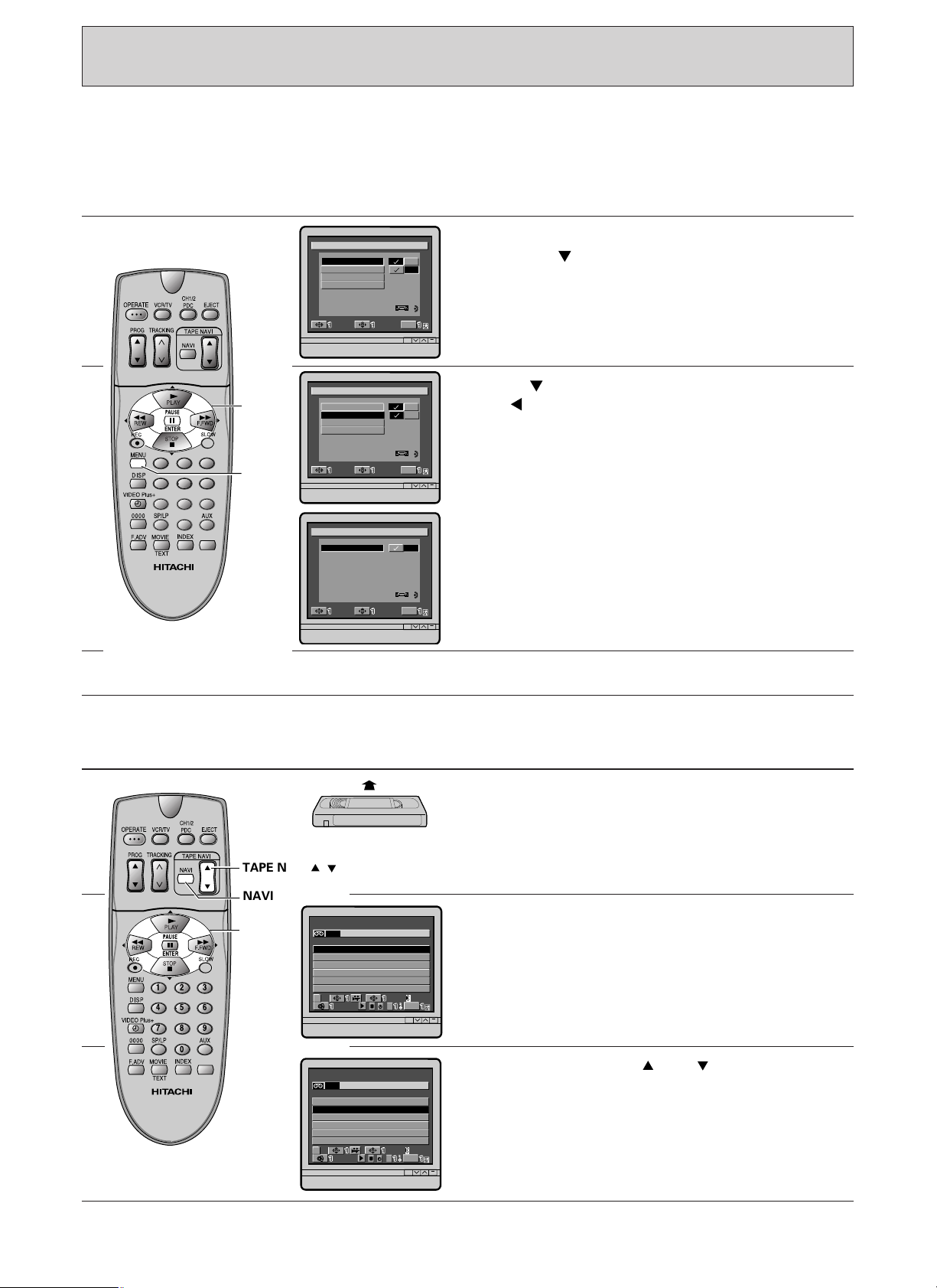
NAVI LOCK
SELECT SET
Exit
M
ENU
TAPE NAV I
IENUNAPETVA
M
DELE ET
TAPE LIST
PROGRAM LOCK
–
–
SELECT SET
Exit
M
ENU
TAPE NAV I
IENUNAPETVA
M
DELE ET
TAPE LIST
PROGRAM LOCK
–
–
Cursor
MENU
142
56
3
7 8 9
0
142
56
3
7 8 9
0
NAVI
TAPE NAVI /
Cursor
2
3
4
DAT E S TART i n
m
CH
4
9
10BC11
/
8174B
3
/
3
73
/
3
223
/
3
:28
510121
/
81:35
6
10221
/
81:45
10 : 19
10 : 12
SP
11
SP
7
SP
64
5
SP
7
SP
11 : 11 12
SP
1
N
o
GORP
SP
02
SELECT
SOAP
/
/
Exit
NAVI
&
6
d
**
IVANEPAT
2
3
4
DAT E S TART i n
m
CH
4
9
10BC11
/
8174B
3
/
3
73
/
3
223
/
3
:28
510121
/
81:35
6
10221
/
81:45
10 : 19
10 : 12
SP
11
SP
7
SP
64
5
SP
7
SP
11 : 11 12
SP
1
N
o
GORP
SP
02
SELECT
SOAP
/
/
Exit
NAVI
&
6
d
**
IVANEPAT
SELECT SET
Exit
M
ENU
TAPE NAV I
IENUNAPETVA
M
–
NAVI LOCK function prevent accidently deleting of important programmes.
Notes: Tape Navi function must be set to enable Navi lock function.
Program Lock function “on” / “off”
Controls TV Screen
1
2
3
Press the MENU button.
Press the cursor button to select the NAVI
menu, and then press the ENTER button.
The TAPE NAVI MENU will appear on the TV
screen.
Press button to select PROGRAM LOCK. Press
the cursor button to set PROGRAM LOCK to
“on”, and then press the MENU button.
Initially Program Lock is “off”.
Notes:
If you have specified TAPE NAVI (off), the
PROGRAM LOCK, DELETE and TAPE LIST will not
appear on the Tape Navi menu.
To end, press the MENU button.
Program Lock function during recording
1
2
3
46
Controls TV Screen
Insert a cassette recorded on this VCR. The VCR
will check the Tape Navigation data. The TAPE
NAVIGATION button will flash for a few seconds,
and then change to steady light if the VCR has
recognized the tape and normal operation can
proceed.
Press the NAVI button. The tape data menu appear
on the TV screen.
Press the TAPE NAVI and cursor to select
the programme you wish to protect.
Page 47

Controls TV Screen
6
6
4
N
o
1
2
3
4
510121
6
d
Cursor
5
142
56
7 8 9
3
6
Notes:
Things to know regarding Navi Lock.
During usual recording:
VCR display
Prog A Prog B Blank
64
GORP
IVANEPAT
**
DAT E S TART i n
CH
/
3
223
/
3
73
4
/
3
3
/
8174B
/
81:35
/
81:45
&
SELECT
11 : 11 12
10 : 12
10 : 19
10BC11
10221
/
/
:28
SOAP
6
m
NAVI
SP
7
SP
SP
5
7
SP
9
SP
11
SP
SP
02
Exit
Press the button.
“” will appear on the left of the date at the
selected programme.
The programme is locked.
To lock other programmes, please follow step 3
and 4.
To unlock the programmes, press the button
again.
Press the NAVI button to go to normal screen.
** NAVI LOCK **
This position
is protected.
“”
will appear
Locked
Programme
“”
will not
appear
• If the cassette has locked programmes and REC button is pressed before the locked area, the OSD will
display “Protected programme on this tape”.
• If the REC button is pressed 1 minute before the beginning of locked programme or in the locked area,
“This position is protected” will be displayed on the TV screen and the VCR will eject the tape. The
“” will be displayed in the VCR.
• If REC button is pressed after locked programmes, no warning message will appear on the OSD screen.
• Press the MENU or NAVI button to skip this display.
During timer recording:
• If the timer recording is set and the cassette have programme locked, the OSD will display warning
message “Protected programme on this tape”.
• If the tape position is 1 minute before the beginning of locked programme or in the lock area. The VCR
will stop recording, eject the tape and goes to power off mode. The “” will still blink in the VCR
display until power on again.
ADDITIONAL OPERATIONS
47
Page 48

2
3
4
D
DLY T THUUFRSSA
E
WMO
ATE START i n
m
CH
B
001
12H512
/
10
TVIC11
/
03
R11
/
0
BBC1
N1T
9
/
065
:00
517TVI12
/
10:30
6
10221
/
81:45
23 : 00
09 : 00
SP
11
SP
51
SP
05
SP
55
SP
10 : 00 32
SP
1
SELECT SET
Exit
MENU
IADYLERMITPAOS
SP
02
2
3
4
D
TTHUUFRSSA
E
WMO
ATE START i n
m
CH
B
001
12H512
/
10
TVIC11
/
03
R11
/
0
BBC1
N1T
9
/
065
:00
517TVI12
/
10:30
6
10221
/
81:45
23 : 00
09 : 00
SP
11
SP
51
SP
05
SP
55
SP
10 : 00 32
SP
1
SELECT SET
Exit
MENU
IADYLERMITPAOS
SP
02
DLY
SP
DAT E S TART i n
m
CH
B
02
15H5C12
/
1
/
5
TVI11
/
3
0
0
RTN11
/
6
BB11C9
0
0
12 : 00
23 : 00
09 : 00
SELECT
SOAP
/
/
Exit
NAVI
SP
01&06SP
50
LP
5
45GORPIVANEPAT
5
SP
32
LP
10 : 00
N
o
2
1
3
4
ITV12
/
117:30
5
d
6
10221
/
81:4511
SP
SOAP RECORDING
2
3
4
D
DLY T THUUFRSSAEWMO
ATE START i n
m
CH
B
001
12H512
/
10
TVIC11
/
03
R11
/
0
BBC1
N1T
9
/
065
:00
517TVI12
/
10:30
6
10221
/
81:45
23 : 00
09 : 00
SP
11
SP
51
SP
05
SP
55
SP
10 : 00 32
SP
1
SELECT SET
Exit
MENU
IADYLERMITPAOS
SP
02
2
3
4
D
DLY T THUUFRSSA
E
WMO
ATE START i n
m
CH
B
001
12H512
/
10
TVIC11
/
03
R11
/
0
BBC1
N1T
9
/
065
:00
517TVI12
/
10:30
6
10221
/
81:45
23 : 00
09 : 00
SP
11
SP
51
SP
05
SP
55
SP
10 : 00 32
SP
1
SELECT SET
Exit
MENU
IADYLERMITPAOS
SP
02
142
56
3
7 8 9
0
NAVI
Cursor
ENTER
MENU
OPERATE
“Soap Recording” function is an easy way to set timer programming by choosing a registered programme
from Tape Navi data menu. It is convenient for serial drama.
Controls TV Screen
1
2
3
4
Insert a cassette recorded on this VCR. The VCR
will check the Tape Navigation data. The Tape
Navigation button will change to steady light if the
VCR has recognized the tape.
Press the NAVI button on the remote control. The
tape data menu will appear on the TV screen.
Press the or cursor button to select the
programme you wish to do Soap Recording. For
example, programme 03, date: 30/11, channel: ITV,
start-time of 23:00, recording duration of 50
minutes and recording speed in SP mode.
Press the ENTER button. The Soap Recording
menu will appear.
Press the or cursor to select the day you
wish to record. For example, Wednesday. Then
press the ENTER button.
The selected day will change colour. The VCR will
record the programme on that day at the same
time every week.
5
48
You can also select more than one day. For
example, Wednesday and Friday. The selected
days will change colour. The VCR will record the
programme on these days at the same time every
week.
To record at the same time everyday of the week,
press the cursor to select “DLY” and then press
ENTER button.
Page 49
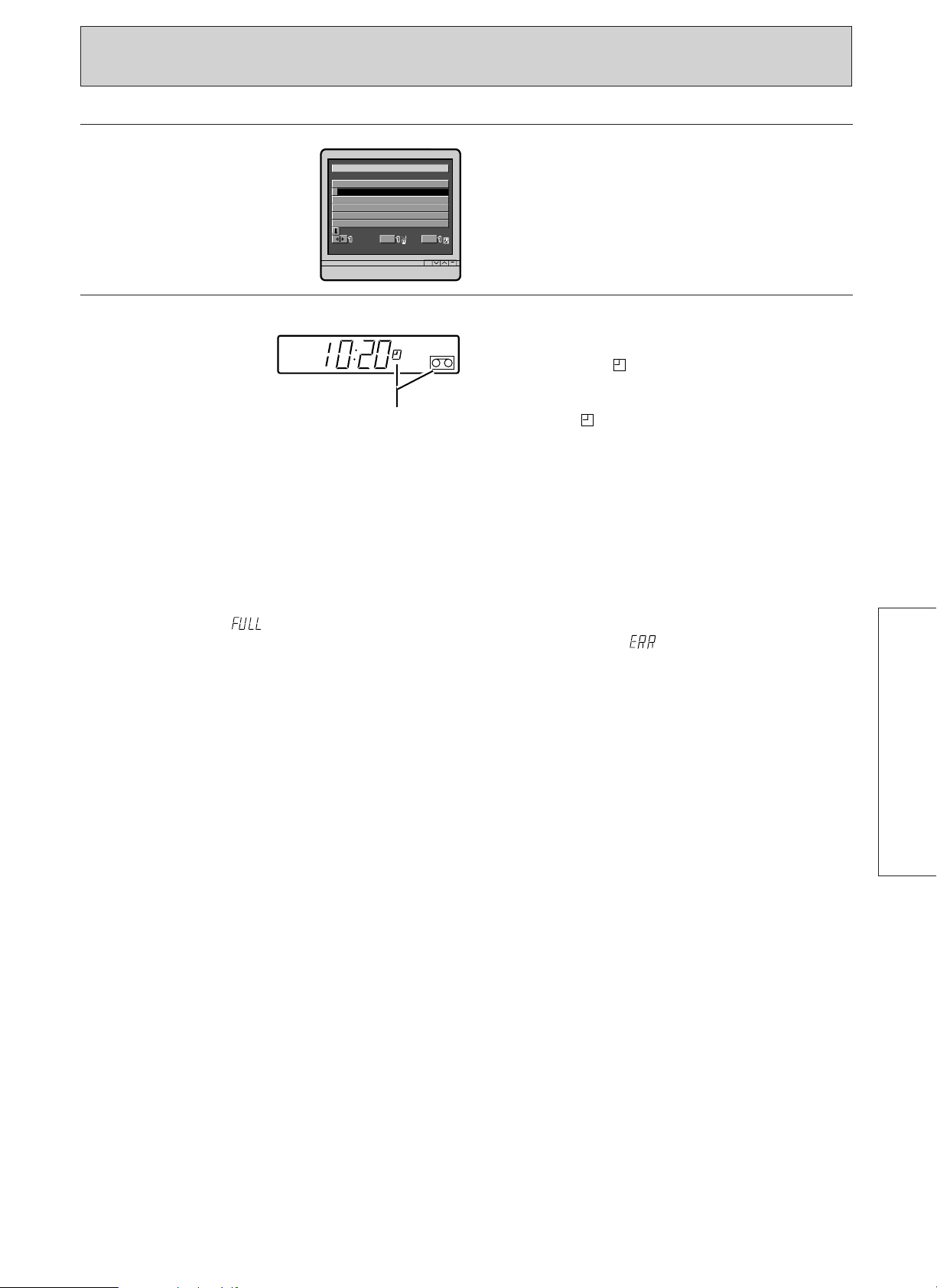
Controls TV Screen
6
7
VER
/
T
/
S
SELECT
IE
0
N
o
DAT E T IMECH
17 5 H 12 16: 00 0018 :~
1
30 11 U TVI 23 : 00 5023 :~
2
3
4
5
6
W
M
ENU
Press the NAVI button to go to REVIEW screen and
press MENU button to exit.
V,P
S,P
Exit
To activate the VCR’s timer and make a recording
at the preselected time, be sure to press the
OPERATE button to turn the VCR off.
• The indicator “” in the VCR display will light
on.
• If a cassette is not loaded in the VCR, the
Must be lit.
indicator “” starts flashing.
Soap Recording will not operate if:
• Programme listed in Tape data menu does not have the start-time.
• Blank of Remain section is selected.
• If the clock is not set.
• If the selected channel no longer exist or has been deleted.
Notes:
• When 12 programmes (maximum) are stored for the Soap Recording and you try to register another
Soap Recording, " " indication will appear in the VCR's display and on the TV screen.
• If you have selected a channel that no longer exist or has been deleted, “” will appear in the VCR's
display.
• The VCR will start recording from the current position of the tape.
49
ADDITIONAL OPERATIONS
Page 50

CC1
142
56
3
7 8 9
0
PLAY
MOVIE
TEXT
MOVIETEXT
TM
You can display a subtitles on the TV screen when the VCR is playing back a tape with MOVIETEXT
TM
signal.
• The subtitle will disappear during forward/reverse search or slow motion play.
• The subtitle may not appear correctly when a tape with scratches or a poorly recorded tape is played
back.
To display subtitle while viewing tape playback
Controls TV Screen
1
2
3
Insert a cassette tape with MOVIETEXTTMsignal
recorded.
Press the PLAY button to start playback.
Press the MOVIE TEXT button on the remote
control.
The subtitle will appear after about 5 seconds on
the TV screen and change as follows:
Off a CC1 a CC2
Notes:
• Each time the MOVIE TEXT button is pressed,
the text display status on the TV screen will
change as follows:
OFF BOTTOM (CC1)
UPPER (CC2)
• Subtitle will also appear with external video
sources with MOVIETEXTTMsignal.
• Subtitle will also appear with a tape dubbed
from another tape with MOVIETEXTTMsignal.
• Subtitle cannot appear SUBTITLE OF TELETEXT
signal.
• For NTSC playback, the “CCI” or “CC2” will not
appear, but the subtitle will appear after a few
seconds.
50
Page 51

OPS
:012
/
150/1020
:030
420
04
SP
E
T
S
A
142
56
3
7 8 9
0
0000
DISP
142
56
3
7 8 9
0
0000
DISP
second
minute
hour
SPECIAL CHARACTERISTICS
Linear time counter
Press the DISP button twice to select the linear
time counter display. Every time the button is
pressed, it changes the VCR’s display between the
clock time display and time counter display.
• The counter is reset to 0:00:00 when a tape is
ejected.
• When the tape starts, it counts up from 0:00:00
and the counter indicates the elapsed time.
• Pressing the 0000 button resets the time
counter to "0:00:00".
Notes:
• The linear time counter does not operate when
nothing is recorded on the tape.
• The counter may not be able to count the time
precisely with some types of tape and at
particular positions of the tape.
Automatic rewind
Rewind shut off
Tape remaining display function
The VCR automatically rewinds the tape when the
end of tape is reached.
To prevent accidental erasure, the VCR does not
rewind the tape after timer recording.
If the OPERATE button is pressed during the
rewind operation, the VCR will be turned off
automatically after the tape has been completely
rewound.
When you start playback, recording, fast forward
or rewind, the VCR will automatically calculate the
remaining time within approximately, 1 minute.
The remaining time appears on the TV screen for
approximately 5 seconds by pressing the DISP
button.
Notes:
• If you are using an E-240, E-260 or E-300 tape,
press the DISP button to switch the VCR display
to the clock indication and press the 0000 button
to adjust the VCR time remaining system for an
accurate read-out. Each time the 0000 button is
pressed, the TV screen is switched from “E240”
to “E260”, “E300”, “no display” and back to
“E240” in sequence.
• Use the tape remaining display as a reference.
The tape remaining function is designed so it
works correctly with E-30, E-60, E-120, E-180, E240, E-260, and E-300 cassettes. If you use a
cassette other than these, the remaining time
will not be displayed correctly.
ADDITIONAL OPERATIONS
51
Page 52

Index function
142
56
3
7 8 9
0
INDEX
F.FWD
PLAY
REW
Exit
INDEX
DIEXN
/ START
DIEXN
DIEXN
The cassette tape may be recorded using the tape
indexing feature for the rapid location of any
section.
To record using the indexing feature
Record as usual. Each time you press the REC
button to begin recording, an index signal is
recorded on the tape.
The index signal is only recorded on the tape
when you first begin to record. If you use the
pause feature between different recorded
programmes no new index signal will have been
recorded. Press the stop button and then record
between different recordings.
Controls TV Screen
1
Note: An index signal is also recorded during
recording pause by pressing the PROG button to
switch the channel to be recorded.
To locate a programme using the index feature
The index function lets you view the first few
seconds of all recordings on the tape. This also
allows you to jot down details of all recordings on
the tape easily.
To locate a programme using the index feature,
turn the VCR on and insert a cassette which was
recorded using the tape indexing feature, then
operate as follows.
Press the INDEX button when a cassette is loaded
and the VCR is in the stop mode.
2
3
4
Rental play
Press the REW or F.FWD button.
The tape will be rewound or fast forwarded until
an index mark is detected.
When the VCR has located an index mark, it will
enter the playback mode for approximately 15
seconds. This is long enough for you to recognize
the programme. The VCR then winds the tape to
subsequent index marks in sequence.
When you see the programme you want to watch,
press the PLAY button to start playback.
The INDEX indicator will disappear from the TV
screen.
The VCR will automatically start playback when a
cassette with its safety tab removed is inserted
into the VCR.
Then the VCR will enter the rewind mode when
the tape reaches its end or when the VCR plays
the non-recorded section for approximately 30
seconds, and then VCR will eject the cassette at
the beginning of tape and turn the power off.
52
Page 53

0
VIDEO
PROGRAMME
NUMBER
142
56
3
7 8 9
0
Cursor
MENU
0
NEMU
SELECT
Exit
M
ENU
REVI EWCH
ANVI
OMDE
LCOCK
OK
N
o
V,P
VER
1
2
3
4
5
6
7
8
DAT E T IMECH
IE
W
17 5 H 12 16 : 00 0018 :~
/
T
SELECT
Exit
0
M
ENU
142
56
3
7 8 9
0
Cursor
RCVMODE
O
VTIADPEEO ALNIANLK
Y
ZER
AUTO
PROGRAM PLAY
SD
SELECT SET
Exit
M
ENU
–
2
–
L1L
–
–
MENU FEATURES
Controls TV Screen
1
2
Turn the VCR and TV on, then set the TV to the
video programme number.
Point the remote control handset at the receiver on
the front of the VCR.
Press the MENU button.
The menu, as illustrated, will appear on the TV
screen.
Cursor
3
142
3
56
MENU
Press one of the cursor buttons to select the
required display, and then press the ENTER
button.
Checking (reviewing) the programme information
Press one of the cursor buttons to select REVIEW,
and then press the ENTER button.
The TV screen will display the information you
entered for 1 minute.
Note: If no programme information is stored, the
screen shows no programme data when you have
selected the REVIEW option.
• Press the or cursor button to
• Pressing will clear the programme.
• Press the MENU button to return to the original
immediately view the next programme
information.
picture.
Video mode setting
ADDITIONAL OPERATIONS
You can change the VCR mode as required.
Press one of the cursor buttons to select MODE,
and then press the ENTER button.
The menu, as illustrated, will appear on the TV
screen.
Press the or cursor button to change the
required display. (See next page for details.)
53
Page 54

142
56
3
7 8 9
0
Cursor
RCVMODE
O
V
T
P
I
A
R
D
P
O
E
E
G
O
A
A
L
N
M
IANLK
Y
PLAY
ZER
AUTO
R
SD
SELECT SET
Exit
M
ENU
–
L2
–
–
–
L1
(MENU FEATURES)
142
56
3
7 8 9
0
Cursor
DISP
RCVMODE
O
VTIADPEEO ALNIANLK
Y
ZER
AUTO
PROGRAM PLAY
SD
SELECT SET
Exit
M
ENU
–
2
–
L1L
–
–
142
56
3
7 8 9
0
Cursor
RCVMODE
O
VTIADPEEO ALNIANLK
Y
PLAY
ZER
AUTO
PROGRAM
SD
SELECT SET
Exit
M
ENU
–
2
–
L1L
–
–
R
OSD (✓) or (—)
Press the or cursor button to change the OnScreen Display setting and then press the MENU
button.
(✓): Whenever you change the mode, the new
mode is automatically displayed on the TV
screen for a few seconds.
Notes:
• If the DISP button is pressed, even though
OSD "on (√)" or "off (—)" is set, the on-
screen display will appear for a few
seconds.
• When the DISP button is pressed again
before the display disappears, it will change
the VCR's display between the clock time
display and timer counter display.
(—): Any operation mode other than pressing DISP
button, OSD will not appear on the TV screen
even though the VCR is operated.
Note: When an NTSC tape is played, no operation
mode will appear on the TV screen regardless of
the OSD on (√) or off (—) setting.
VIDEO LINK (L1) or (L2)
TAPE ANALYZER (✓) or (—)
1. Press the or cursor button to select
VIDEO LINK.
2. Press the or cursor button to change the
VIDEO LINK setting and then press the MENU
button.
(L1): To record video and audio from TV, select
L1.
(L2): Your satellite/cable decoder will
automatically activate the VCR to start and
stop recording. Refer page 37.
1. Press the or cursor button to select TAPE
ANALYZER.
2. Press the or cursor button to change the
setting and then press the MENU button.
(✓): The VCR automatically detect the type of
tape used during recording. ATRS will
appear on the TV screen when you press
REC button.
(—): ATRS function will not operate.
54
Page 55

PROGRAM PLAY (✓) or (—)
RCVMODE
O
V
T
P
I
A
R
D
P
O
E
E
G
O
A
A
L
N
M
IANLK
Y
PLAY
ZER
AUTO
R
SD
SELECT SET
Exit
M
ENU
–
–
–
–
–
L2L1
RCVMODE
O
VTIADPEEO ALNIANLK
Y
ZER
AUTO
PROGRAM PLAY
SD
SELECT SET
Exit
M
ENU
–
2
–
L1L
–
–
Cursor
142
7 8 9
3
56
0
AUTO (✓) or (—)
1. Press the or cursor button to select
PROGRAM PLAY.
2. Press the or cursor button to change the
auto programme play setting and then press the
MENU button.
(✓): After the timer recording has finished, the
VCR will automatically rewind the tape to
locate the programme just recorded then
begin playing it back, by merely turning the
VCR on.
Note: If two or more programmes are
recorded at once, the programme recorded
last is played back.
(—): The auto programme play feature is
switched off.
142
56
7 8 9
0
1. Press the cursor button to select AUTO
clock.
2. Press the or cursor button to change the
auto clock setting, and then press the MENU
button.
(✓): The clock will be set automatically when
Cursor
the VCR is tuned to a channel which is
transmitting a PDC signal.
(—): The clock will need to be set manually.
3
Refer page 20.
ADDITIONAL OPERATIONS
55
Page 56

EDITING — Tape Dubbing
400x DRIVE
EJECT
PROG
VIDEO IN AUDIO IN
VIDEO LINK REC
STOP PLAY/STILL
TAPE
NAVIGATION
To Scart or DECODER socket
Video equipment for playback
To AUDIO IN
Recording VCR
To VIDEO IN
OR
/REW F.FWD/
VIDEO
PROGRAMME
NUMBER
142
56
3
7 8 9
0
AUX
1
2
3
Controls VCR Display
Connect the second video equipment to this VCR
as shown above. (Refer to the manual of second
video equipment for connection)
If the playback video source is connected to the
Scart socket, the TV must be connected to the RF
OUT terminal of this VCR.
Note: If using this VCR for playback during
dubbing or other operation, you must use the
black scart socket as a connector source.
Turn the VCR and TV on, then set the TV to the
video programme number.
Press the AUX button to display “L1”, “L2” or
“L3” in the VCR's display.
Select “L3” to dub the source input via the VIDEO
IN/AUDIO IN jacks, “L2” to dub the source input
via the DECODER socket or “L1” to dub the source
input via the Scart socket on the back of the VCR.
If “L1”, “L2” or “L3” is not displayed, the picture
of the TV programme being received will be
dubbed.
4
56
Insert a blank cassette into the VCR for recording,
and the cassette to be copied into the playback
VCR.
Page 57
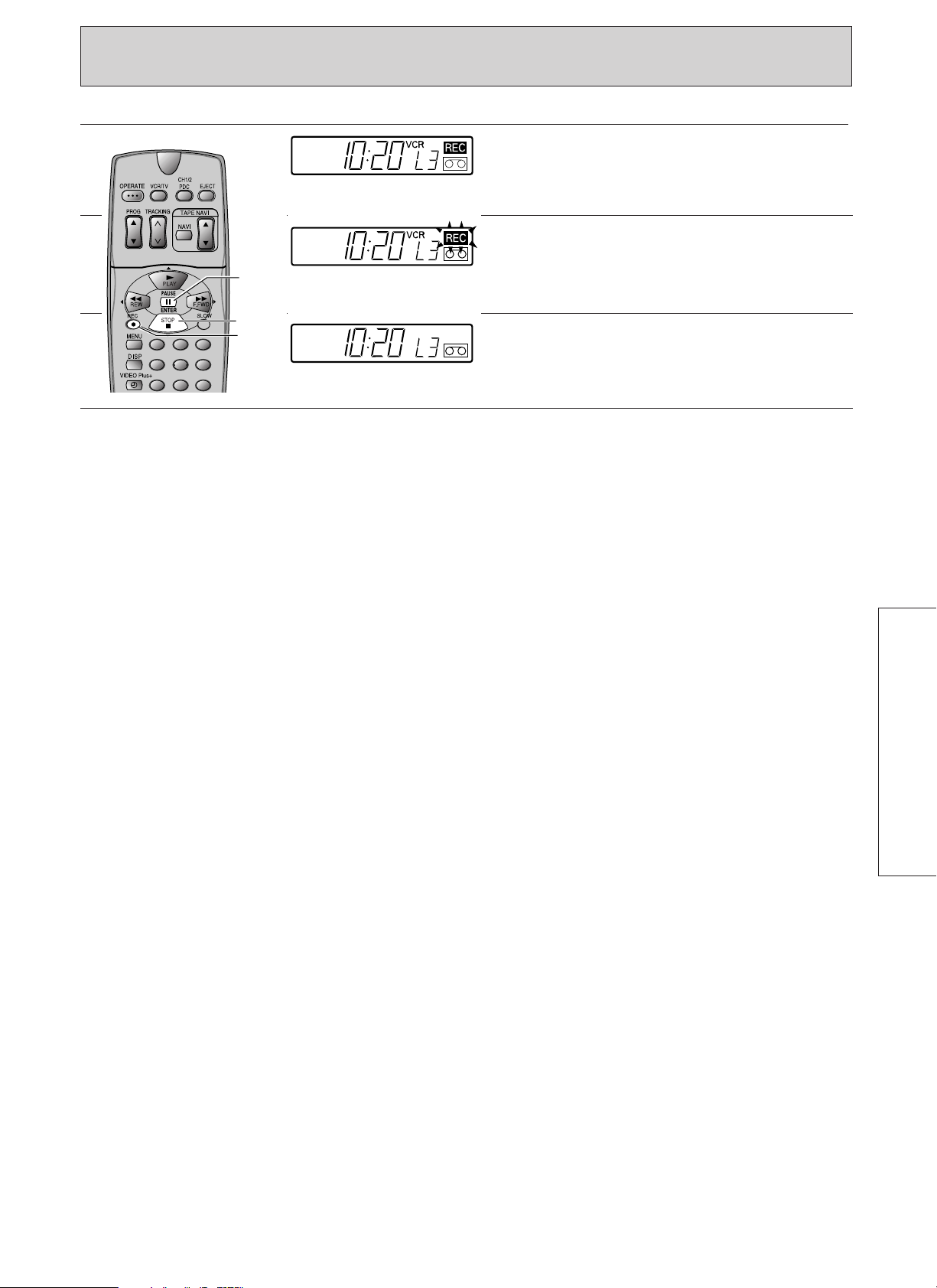
Controls VCR Display
142
56
3
7 8 9
REC
PAUSE
STOP
5
6
7
Press the REC button on the recording VCR and
the play button on the playback VCR.
To edit out unwanted material, press the PAUSE
button on the recording VCR while it is recording
at the appropriate time. Press the PAUSE button
again to resume recording.
To end tape dubbing, press both STOP buttons.
ADDITIONAL OPERATIONS
57
Page 58

SATELLITE/CABLE BOX DECODER OPERATION
Connect the Satellite/Cable Box decoder as follows.
What is a Satellite/Cable Box Broadcast?
The radio waves are transmitted from the broadcasting station in the same way as with an ordinary
TV broadcast in the Satellite/Cable Box system, however, the radio waves are scrambled, therefore
you cannot receive them or view the broadcast on the TV without unscrambling. You must connect
an exclusive decoder to perform this unscrambling and then you can view the Satellite/Cable Box
broadcast like an ordinary TV broadcast.
Consult your dealer for details.
To Aerial terminal
To AC outlet
230V/50Hz
Scart cable (option)
Scart cable
(supplied with Satellite/Cable Box Decoder)
DECODER/CANAL PLUS
EURO. A/V
Aerial
cable supplied
To “RF OUT”
To “AERIAL”
AERIAL
ANTENNE
RF OUT
SORTIE
RF
Aerial
58
Satellite/Cable Box Decoder
Page 59

■ To record the Satellite/Cable Box programme while viewing it
1. Turn the TV and VCR on.
2. Set the TV to the programme number for VCR (video programme number).
3. Press the buttons labeled AUX on the remote control until “L2” is showing in the VCR display.
4. Start recording.
■ You can view a Satellite/Cable Box programme even when playing back a tape by pressing the VCR/TV
button to set the VCR to the TV mode.
59
ADDITIONAL OPERATIONS
Page 60
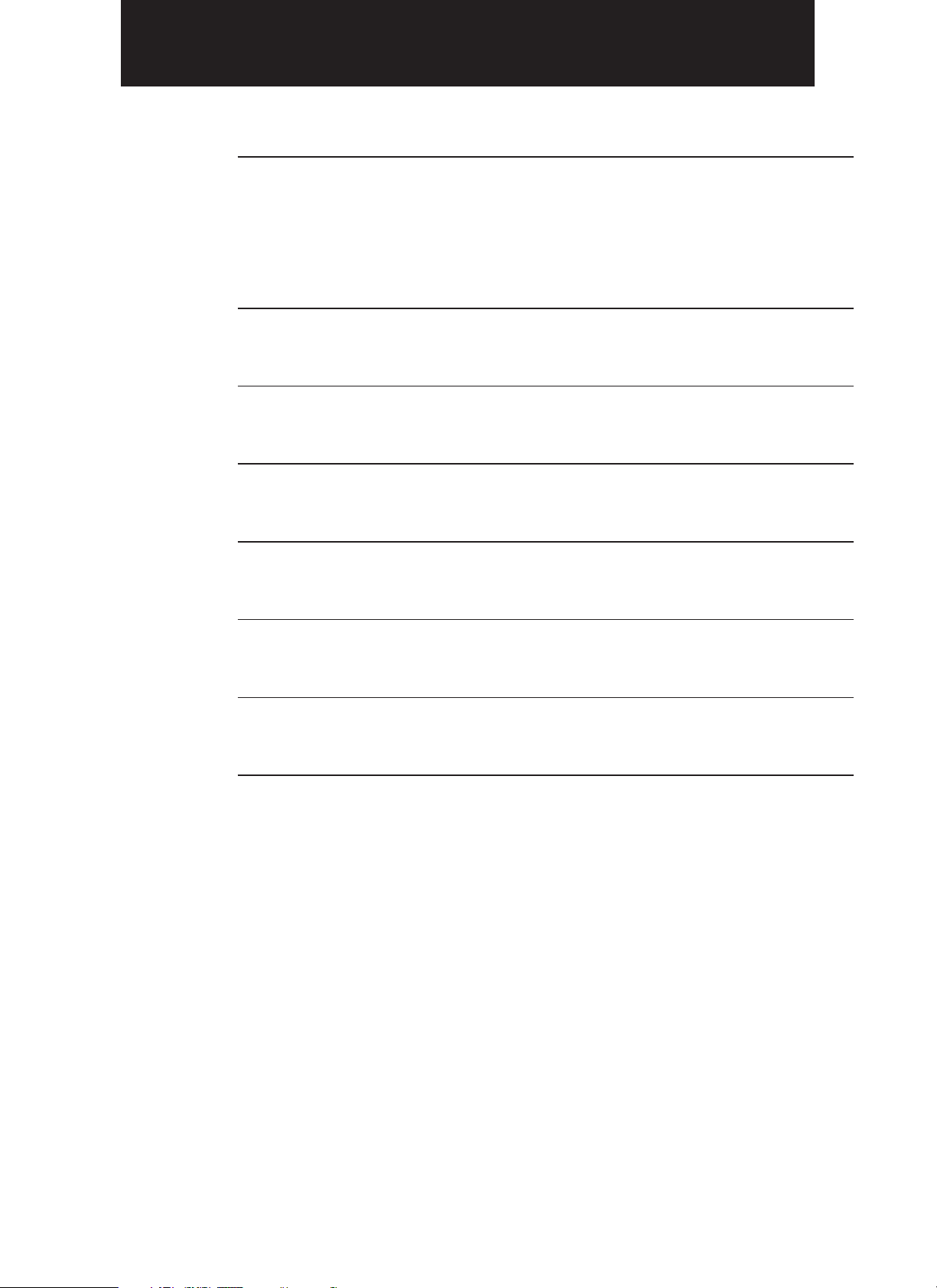
Section-4 Subsidiary Information
Problem Guide Page 61
Some problems you will be able to solve easily by checking a
few basic items.
Please follow this section before you call for help or take your
VCR to your dealer. It could save your time and money.
User Guide Display Page 62
Maintenance Page 63
Specifications Page 64
PDC (Programme Delivery Control) function Page 65
Battery Safety Guidelines Page 66
Warranty Letter Page 67
Some Do’s and Don'ts Page 69
60
Page 61
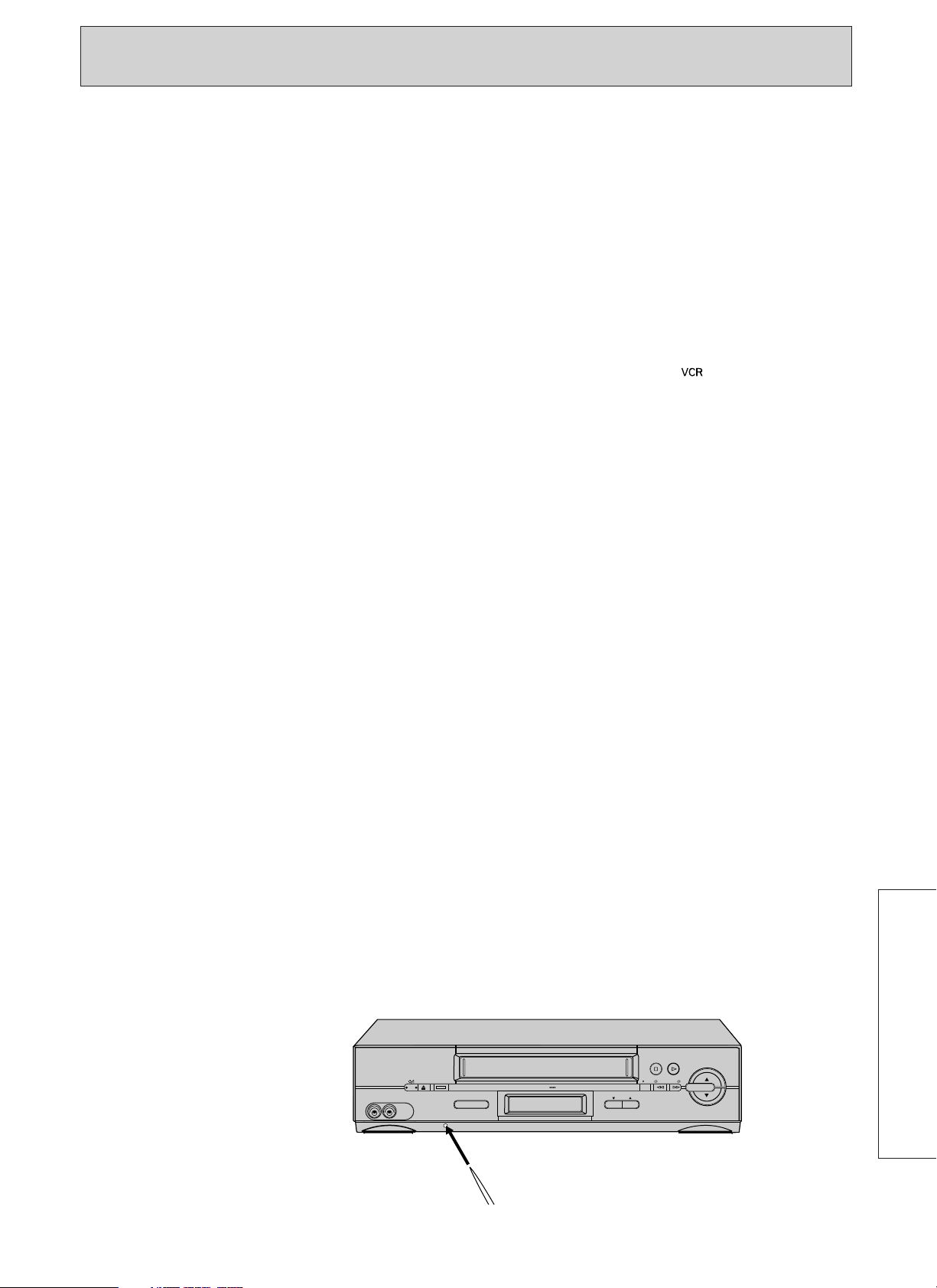
400x DRIVE
EJECT
PROG
VIDEO IN AUDIO IN
VIDEO LINK REC
STOP PLAY/STILL
TAPE
NAVIGATION
/REW F.FWD/
PROBLEM GUIDE
Sometimes problems can be solved easily by checking a few basic things.
Check below before you call for help or take your unit to your dealer.
No power
• Check to see if the VCR is plugged into an AC mains socket.
Will not record
• No cassette in the VCR.
• Safety tab removed from cassette.
(In this case, the cassette will be ejected.)
Will not playback
• No cassette in the VCR.
• For playback, TV must be tuned to the video programme number.
• Set the TV to the video input mode when the VCR and TV are connected via a Scart
connector (see your TV manual).
• Press the VCR/TV button on the remote handset to display the indicator on the
VCR display when the VCR and TV are connected via a Scart connector.
Snowy/Noisy picture
• Make sure the TV is fine tuned.
• Head cleaning may be required. See “MAINTENANCE”.
• Some snow or streaks are normal during visual search, still and slow playback.
Will not make timer recordings
• The VCR should be in the standby mode to activate timer recording.
• Programmes entered incorrectly.
• Clock was not set correctly.
• Programme exceeded cassette length.
• No cassette or cassette’s safety tab removed.
Cannot store tape data in memory
• Check that “TAPE NAVI ✓” is specified in the TAPE NAVI MENU. If “—” is specified,
switch it to “✓”.
• Check the time at which the recording was made. Data is not stored in memory when
the recording time is less than 5 minutes.
• The tape data memory is full. Delete unnecessary tape data.
Cannot locate the beginning of a programme
• You cannot search for a programme you want to view from the tape recorded on
another VCR.
• Rewind the tape to its start, then press NAVI button.
Clock shows — — : — —
• Power interrupted.
Poor/No picture in normal TV viewing
• Carefully check aerial connection.
Indication of the VCR display appears abnormal/No button can be engaged
• Push the reset switch using a toothpick, etc.
The display will be reset. Then set the information again.
Auto Install does not function.
• You have failed to engage Auto Install function (See page 10).
Proceed with pre-tuning (See page 12).
SUBSIDIARY INFORMATION
61
Page 62

(flashes for about 5 seconds)
(flashes for about 5 seconds)
USER GUIDE DISPLAY
)
Guide indications in VCR display
The following indications appear in the VCR display to tell you the current status of your VCR.
Indication
(flashes for about 5 seconds)
(flashes continuously)
(lights for about 5 seconds
When it appears
When programming the
timer
When programming the
timer
When programming the
timer
When you turn power off
after programming the
timer.
When you press the MENU
button to end the
programming
Meaning and troubleshooting
• The VCR clock has been set to “– – : – –”.
Set the time and programme the timer.
• Twelve programmes have already been
stored.
Cancel unnecessary programme and store
the new programming.
• Non existing PlusCode programming
number is entered.
• Enter the correct programming number.
• A cassette has not been inserted or a
cassette without safety tab has been
inserted. A cassette without safety tab will
be ejected automatically. Insert a cassette
with safety tab intact.
The VCR shows the timer programme
number which is occupied.
(flashes for about 3 seconds)
(flashes for about 3 seconds)
(flashes for about 3 seconds)
When you press the play,
record, fast forward or
rewind.
When you press the record
button for recording or
dubbing
When you turn the power
on
• A cassette has not been inserted. Insert a
cassette.
• A cassette without safety tab has been
inserted. It will be ejected automatically.
Insert a cassette with safety tab intact.
• The video heads are dirty. Cleaning them
is recommended. To switch off the CL
display, clean the head, turn the power off,
and press the PROG button. The CL
display automatically switches off when
recording and playback are performed for
about 5 hours after it appears.
62
Page 63
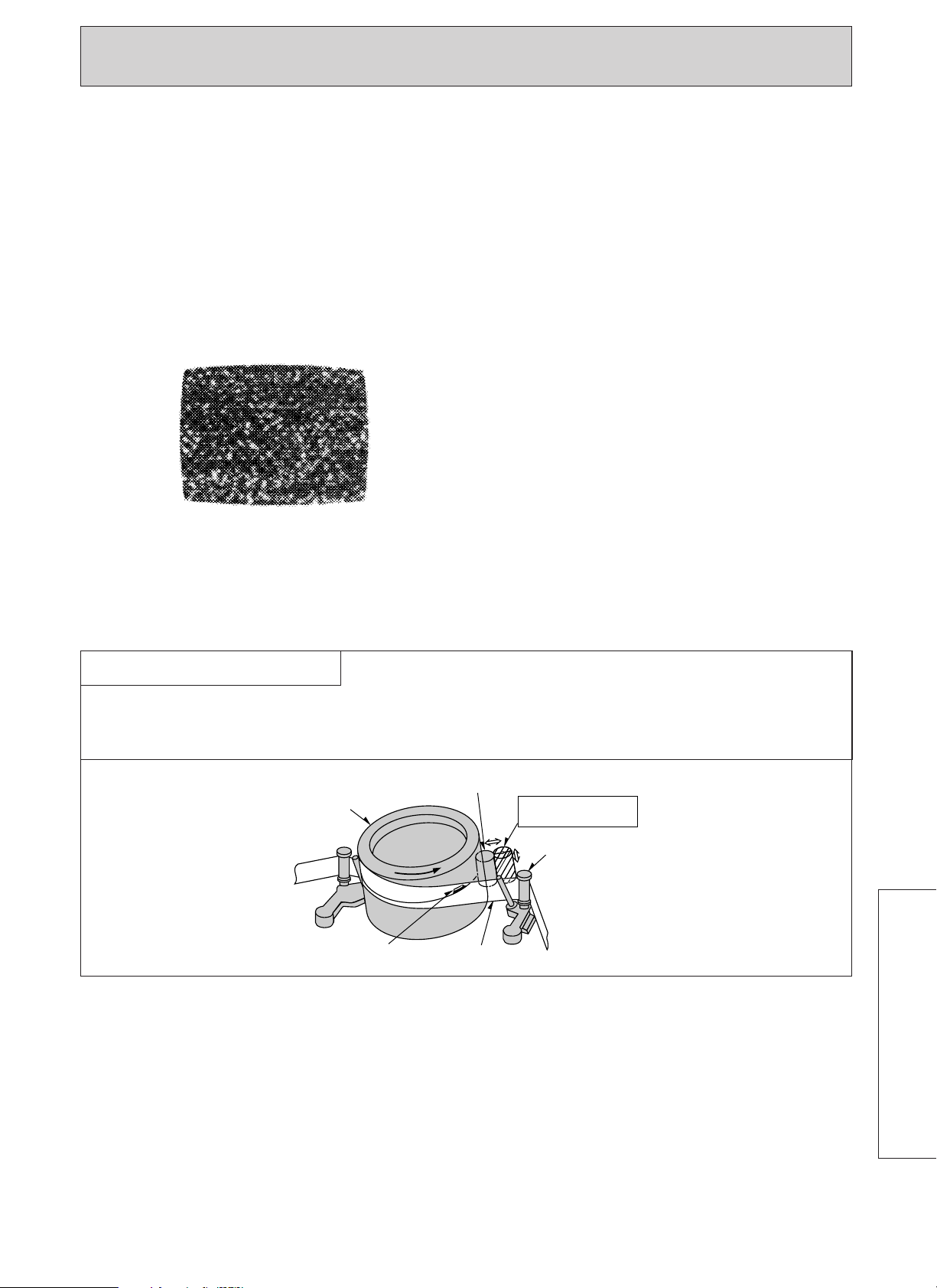
MAINTENANCE
1. To maintain the optimum performance of this
VCR, regular periodic maintenance is required.
Your dealer will advise you further.
2. Maintenance and adjustments may not be
carried out by the user. In all cases of difficulty
or doubt, consult your dealer.
3. Head cleaning
Dirt accumulated on the video heads after a
period of time may cause the playback picture
to become blurred or part of the video
information to be lost. This does not mean that
the recorded programme has been erased but
head cleaning is required.
Since this VCR uses an auto head cleaning system,
dirt does not often adhere to the heads.
• If dirt cannot still be removed, consult your
dealer.
Auto Head Cleaning System
This system cleans the video heads automatically when a cassette is inserted and ejected or the VCR
is turned on or off while a cassette is in the VCR, to prevent dirt from accumulating on the heads.
Note: Mechanical sound is heard during head cleaning.
Touch to the video head
Cylinder
Video head
Tape
Cleaning roller
(Special material)
Tape guide
63
SUBSIDIARY INFORMATION
Page 64

SPECIFICATIONS
Format: VHS PAL Standard
Recording: Rotary Two-Head Helical Scan Azimuth Recording
Tape Speed: 23.39 mm/sec. — SP, 11.7mm/sec. — LP
Tape Width: 12.7 mm
Operation Temperature: 5°C to 40°C
Video: PAL colour (system I) & CCIR monochrome signals 625 lines
Recording Time: 240 min. with E-240 cassette — SP
480 min. with E-240 cassette — LP
Aerial Input: UHF channels 21 — 69
RF Output: UHF channel 35 (21 — 69 adjustable) (System I)
Video Input: 0.5 to 1.5Vp-p 75 ohm Unbalanced
Video Output: 1Vp-p 75 ohm Unbalanced
S/N Ratio (Video): More than 43 dB
Horizontal Resolution: Colour 260 lines
Audio (Linear)
Input: PERI: – 3.8 dBm 10 kohm, LINE: – 7.8 dBm 50 kohm
Output: PERI: – 3.8 dBm 1 kohm, LINE: – 7.8 dBm 1 kohm
S/N Ratio: 43 dB
Frequency Range: 70 Hz to 12 kHz
Rewind Time: About 54 seconds with E-180 cassette
Power: AC 230V, 50 Hz
Power Consumption: 17W (including timer)
2.8W (standby mode)
Timer: 24-hour digital indication
Cabinet Size: 430 mm(W) × 93 mm(H) × 273 mm(D)
Weight: Approx. 3.8 kg
Accessories Included: 1 — Aerial cable
1 — Infrared remote control handset
2 — Batteries
* Design and specifications are subject to change without notice.
64
Page 65

142
56
3
7 8 9
0
PDC
PDC
MMM
EERTI
O
GRAPR
M
ENU
Exit
0000
7
DLY/WKL
7
/0
5
/
0
1TH
DAY
ADTE
/
M
ON T H / Y E A R S P
PDC
1
C
H02
1
9:30 28
:
00
PDC (Programme Delivery Control) FUNCTION
PDC function
This VCR incorporates the PDC function.
If the VCR is tuned to a TV station transmitting a
PDC signal, the VCR automatically takes any delay,
earliness or extension of the programme into
account and can record the specified programme.
For example, assume that you programme the
timer for a football game on station 8 from 19:00
to 20:45 on Saturday and the football game which
is broadcast is changed to 21:00 to 23:00, the PDC
function works and the VCR records the football
game automatically from 21:00 to 23:00.
Caution:
For the PDC function to work, the start and end
time must be keyed-in EXACTLY as scheduled
(as advertised); even though the actual
broadcast may vary from the schedule.
Notes:
1. The first time you do timer programming with
this set, the "PDC" will be off.
2. To switch on the PDC function, press the PDC
button once. Pressing the button again turns
PDC off.
3. Subsequently, the on/off default follows your
previous setting.
4. Always programme the timer for one TV
programme to record the programme with the
PDC function turned on. If you programme the
timer for a football game and a movie on
station 3 sequentially from 10:00 to 14:00 for
example, only the football game will be
recorded but the movie will not.
In this case, programme the timer with the PDC
off or input the other programme using another
programme number to turn the PDC function on
again.
5. When the VCR is tuned to a station transmitting
a PDC signal but the signal conditions are poor,
programme the timer with PDC turned off. If
you programme the timer with PDC turned on,
the PDC function may not operate normally.
6. The letters "PDC" will appear on the TV screen
when reviewing the programmed information.
7. If the "PDC" indication is on and the broadcast
programme does not have the PDC signal, your
timer recording will function according to the
time you have set on the VCR.
8. Programme without the PDC signal will be
deleted after the recording is done. Whereas,
the programme with PDC signal only will be
deleted automatically after 4:00 am the next
morning.
SUBSIDIARY INFORMATION
65
Page 66

66
Page 67
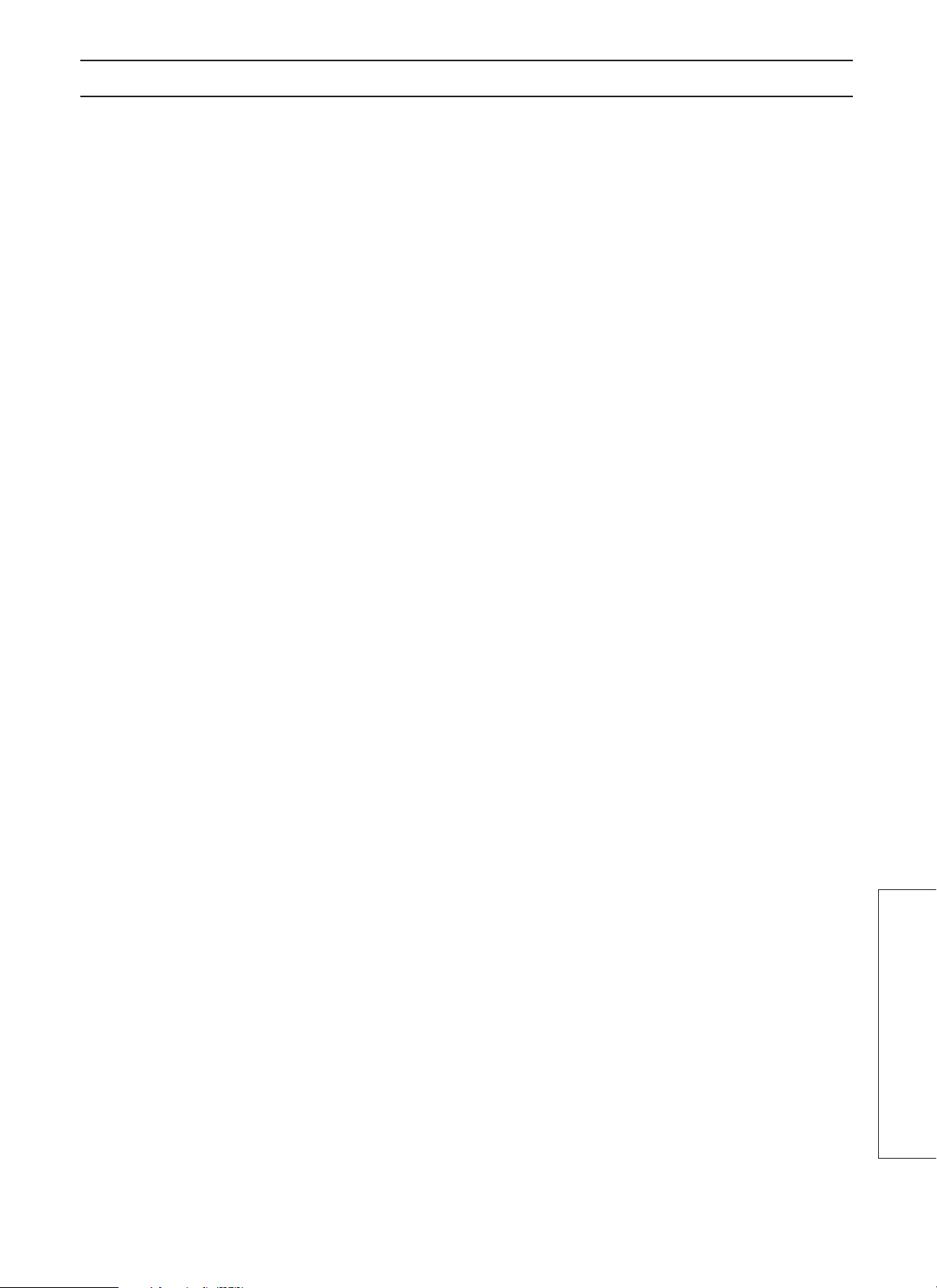
HITACHI – YOUR GUARANTEE OF EXCELLENCE (for UK only)
For the period of 12 MONTHS from the date of purchase your product has the benefit of our FULL PARTS
AND LABOUR GUARANTEE as detailed below.
We undertake to replace or repair any part of the product which fails due to manufacturing defect within
12 months of the date of purchase provided that:
1) The product has been installed and used only in accordance with the instructions supplied with the
product.
2) The product has not been repaired, maintained, or modified by any person other than our authorized
Engineer.
3) The product serial number is not removed or altered.
This guarantee does not apply to products acquired second-hand or for commercial or communal use.
This guarantee does not extend to user control adjustments, battery replacement and aerial adjustment.
Any parts replaced under guarantee shall become the property of HITACHI HOME ELECTRONICS EUROPE
LTD.
Please note that evidence of the date of purchase will be required before service under guarantee is
carried out.
This guarantee does not affect your statutory rights. In all cases of difficulty consult your HITACHI dealer.
HITACHI HOME ELECTRONICS (EUROPE) LTD.
Dukes Meadow Millboard Road Bourne End
Buckinghamshire SL8 5XF
UNITED KINGDOM
Tel: 01628 643000
Fax: 01628 643400
Email: consumer-service@hitachi-eu.com
67
SUBSIDIARY INFORMATION
Page 68
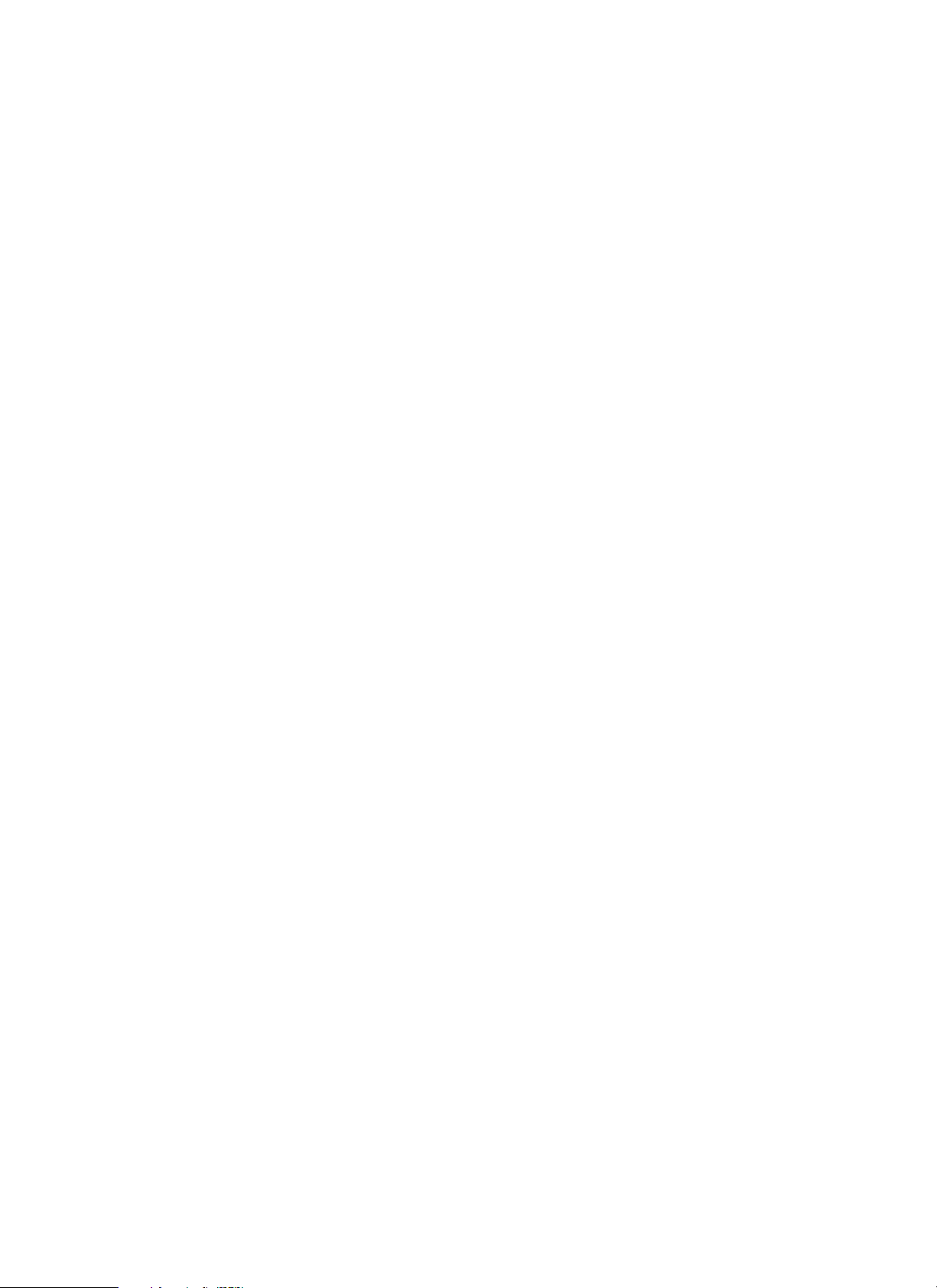
68
Page 69
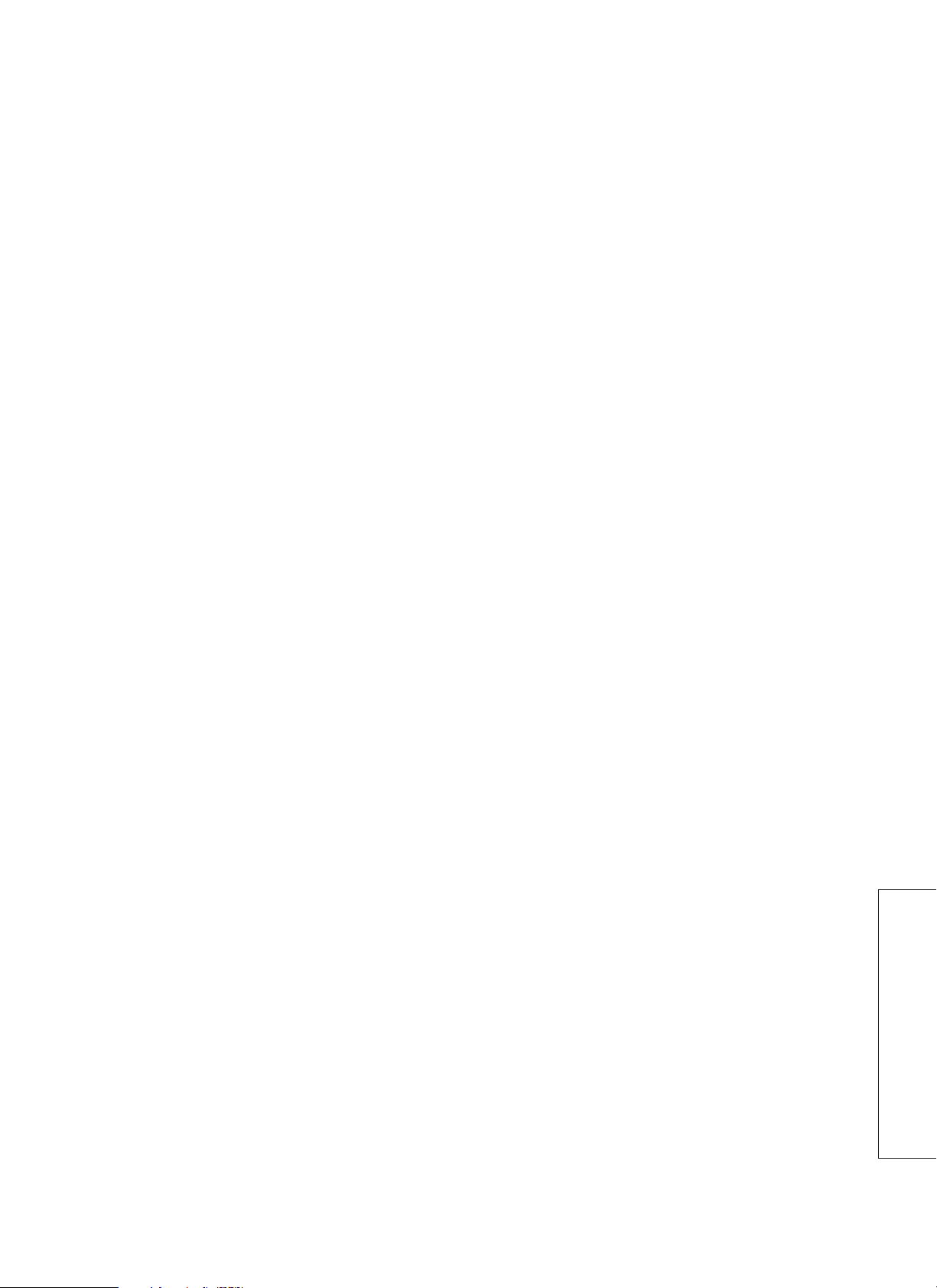
SOME DO’S AND DON’TS ON THE
SAFE USE OF EQUIPMENT
This equipment has been designed and manufactured to meet international safety standards but, like any
electrical equipment, care must be taken if you are to obtain the best results and safety is to be assured.
★★★★★★★★★★
DO read the operating instructions before you attempt to use the equipment.
DO ensure that all electrical connections (including the mains plug, extension leads and interconnections
between pieces of equipment) are properly made and in accordance with the manufacturer’s instructions.
Switch off and withdraw the mains plug when making or changing connections.
DO consult your dealer if you are ever in doubt about the installation, operation or safety of your
equipment.
DO be careful with glass panels or doors on equipment.
★★★★★★★★★★
DON’T continue to operate the equipment if you are in any doubt about it working normally, or if it is
damaged in any way — switch off, withdraw the mains plug and consult your dealer.
DON’T remove any fixed cover as this may expose dangerous voltages.
DON’T leave equipment switched on when it is unattended unless it is specifically stated that it is designed
for unattended operation or has a standby mode. Switch off using the switch on the equipment and make
sure that your family know how to do this. Special arrangements may need to be made for infirm or
handicapped people.
DON’T use equipment such as personal stereos or radios so that you are distracted from the requirements
of traffic safety. It is illegal to watch television whilst driving.
DON’T listen to headphones at high volume, as such use can permanently damage your hearing.
DON’T obstruct the ventilation of the equipment, for example with curtains or soft furnishings.
Overheating will cause damage and shorten the life of the equipment.
DON’T use makeshift stands and NEVER fix legs with wood screws — to ensure complete safety always fit
the manufacturer’s approved stand or legs with the fixings provided according to the instructions.
DON’T allow electrical equipment to be exposed to rain or moisture.
ABOVE ALL
— NEVER let anyone especially children push anything into holes, slots or any other opening
in the case — this could result in a fatal electrical shock;
— NEVER guess or take chances with electrical equipment of any kind
— it is better to be safe than sorry!
★★★★★★★★★★
69
SUBSIDIARY INFORMATION
Page 70

Hitachi, Ltd. Tokyo, Japan
International Sales Division
THE HITACHI ATAGO BUILDING,
No. 15 - 12 Nishi Shinbashi, 2 - Chome,
Minato - Ku, Tokyo 105-8430, Japan.
Tel: (03) 35022111
HITACHI HOME ELECTRONICS
(EUROPE) LTD.
Dukes Meadow
Millboard Road
Bourne End
Buckinghamshire
SL8 5XF
UNITED KINGDOM
Tel: 01628 643000
Fax: 01628 643400
Email: consumer-service@hitachi-eu.com
HITACHI SALES Europa GmbH
Am Seestern 18
40547 Düsseldorf
GERMANY
Tel. 02 11 - 5 29 15 - 0
Fax 02 11 - 5 29 15 - 190
Email: HSE-DUS.Service@Hitachi-eu.com
HITACHI SALES ITALIANA SPA
Via T. Gulli n.39
20147 MILAN
ITALY
Tel: 02 487861
Fax: 02 48786381
Servizio Clienti
Tel: 02 38073415
Email: customerservice.italy@hitachi-eu.com
HITACHI FRANCE S.A.
BP 45, 69671 Bron Cedex
FRANCE
Tel: 04-72 . 14 . 29 . 70
Fax: 04-72 . 14 . 29 . 99
Email: conso-hitachi@compuserve.com
HITACHI HOME ELECTRONICS
(HELLAS) S. A.
Kifisias 364 & Delfon
15233 Halandri
Athens
GREECE
Tel: 01-6837200
Email: service.hellas@hitachi-eu.com
HITACHI SALES IBERICA, S.A
Gran Via Carlos III, 101-1
08028 Barcelona
SPAIN
Tel: 093 409 2550
Fax: 093 491 3513
Email: rplan@hitachi-eu.com
HITACHI HOME ELECTRONICS
(NORDIC) AB
Box 77
S-164 94 KISTA
SWEDEN
Tel: 08 562 711 00
Fax: 08 562 711 11
Email: csgswe@hitachi-eu.com
HITACHI HOME ELECTRONICS
NORWAY
Brugata 14
N-0186
OSLO
NORWAY
Tel: 02205 9060
Fax: 02205 9061
Email: csgnor@hitachi-eu.com
ITEM N.V./ S.A. (INTERNATIONAL TRADE FOR
ELECTRONIC MATERIAL & MEDIA N.V. / S.A.)
UCO Tower - Bellevue,
17-B-9050 GENT
BELGIUM (for BENELUX)
Tel: 02 9 230 4801
Fax: 02 9 230 9680
Email: hitachi.item@skynet. be
www.hitachi-consumer-eu.com
QR32069 © Hitachi, Ltd. 2000 Printed in Malaysia
Page 71

QUICK SET UP GUIDE
Hitachi Video Cassette Recorder
VT-MX935E(UK)
Dear Hitachi Customer,
Congratulations on your choice of Hitachi Video
Cassette Recorder (VCR). Welcome to our companywide commitment to your complete satisfaction and
viewing enjoyment.
Before using your Hitachi VCR for the first time, we
suggest that you spend a few minutes reading these
set-up instructions.
Even if you never used a VCR before, you can
connect it up and tune it in quickly by following this
Quick Set-Up Guide.
Contents
• Accessories Supplied .............................................1
• Connection ..............................................................2
• Auto Install ........................................................3 – 4
• Pre-Tuning the Built in Tuner ...............................5
• Resetting the Clock.................................................6
Fitting the Remote Control Batteries
• Remove battery cover of the remote control
handset.
• Insert the two batteries provided.
• Ensure that the batteries are inserted correctly,
and that the + and – terminals match those
marked inside the battery compartment.
• Replace the battery cover.
Accessories Supplied
Check and identify the accessories supplied. If any
are missing or appear damaged, contact your dealer
immediately.
1
2
3
Aerial cable for connecting
this VCR and a TV
Remote control handset
142563
7 8 9
0
Batteries for remote
control handset (R6)
2 pcs.
Cautions:
When the VCR is moved from a cold to a warm
place, dew condensation can occur on the
cylinder.
To avoid damaging the cylinder or tape do not
operate the set immediately. Allow it to dry by
leaving it powered on for 2 ~ 3 hours.
QR32557 ©Hitachi, Ltd. 2000 Printed in Malaysia
Page 72
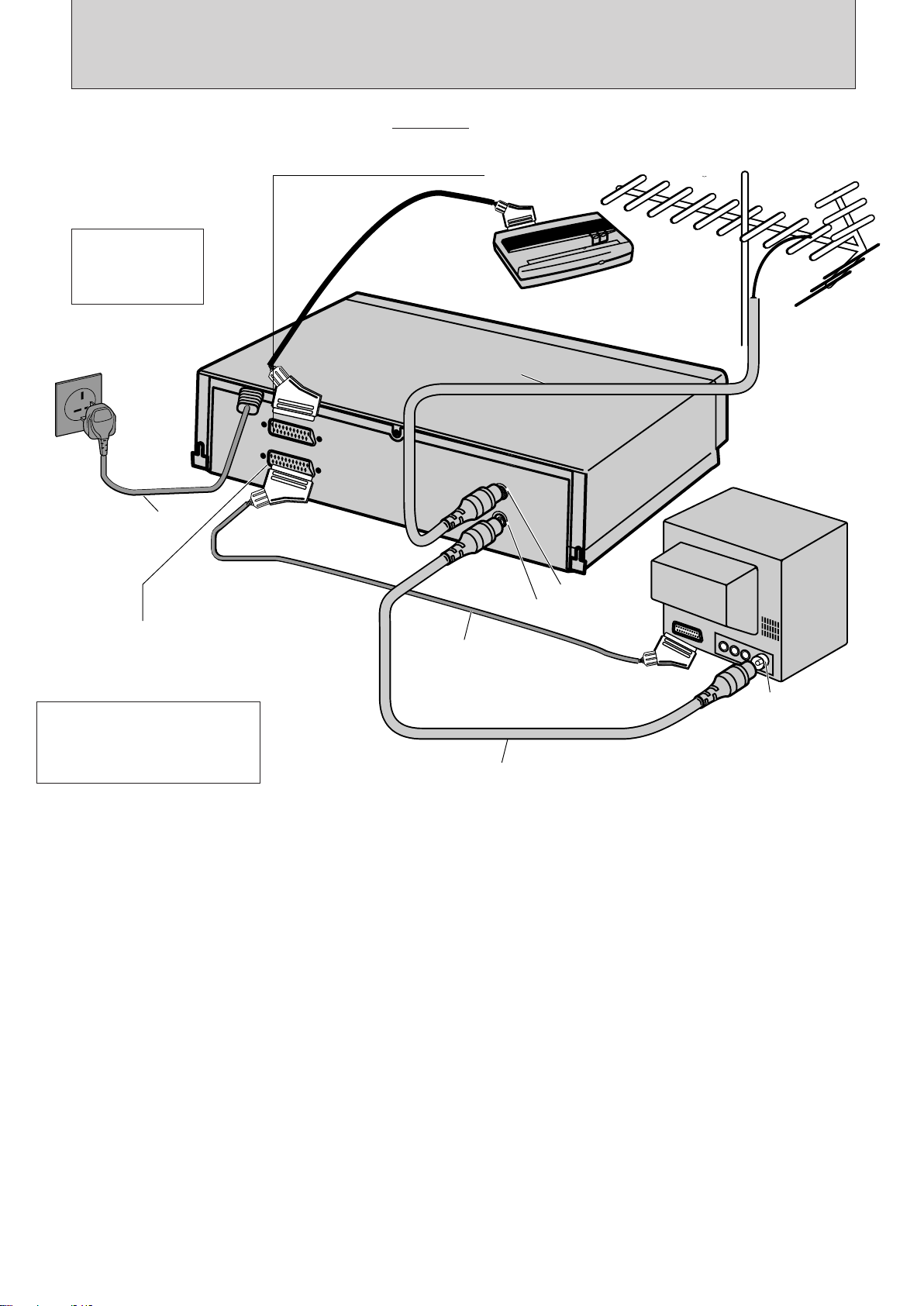
D
E
C
O
D
E
R
/
C
A
N
A
L
P
L
U
S
E
U
R
O
.
A
/
V
A
E
R
I
A
L
A
N
T
E
N
N
E
R
F
O
U
T
S
O
R
T
I
E
R
F
Connection
Connect the set and cables as shown below but do not connect the VCR to the mains power supply just yet.
Otherwise auto installation will not work.
DECODER SET
Satellite/Cable box
Do not connect to
the mains supply
socket before
connecting all leads,
refer to page 3.
Aerial
AC Outlet
VCR
AC230V, 50Hz
Mains lead
SCART SOCKET
Please use a scart lead (not supplied)
to get even better picture and sound
quality.
When viewing pictures on your TV,
press the VCR/TV button of the
remote control handset so the VCR
indicator lights in the VCR’s display.
Aerial Lead
TV Set
AERIAL
RF OUT
Scart connector lead
(not supplied)
To Aerial IN
Aerial cable (Supplied)
– 2 –
Page 73
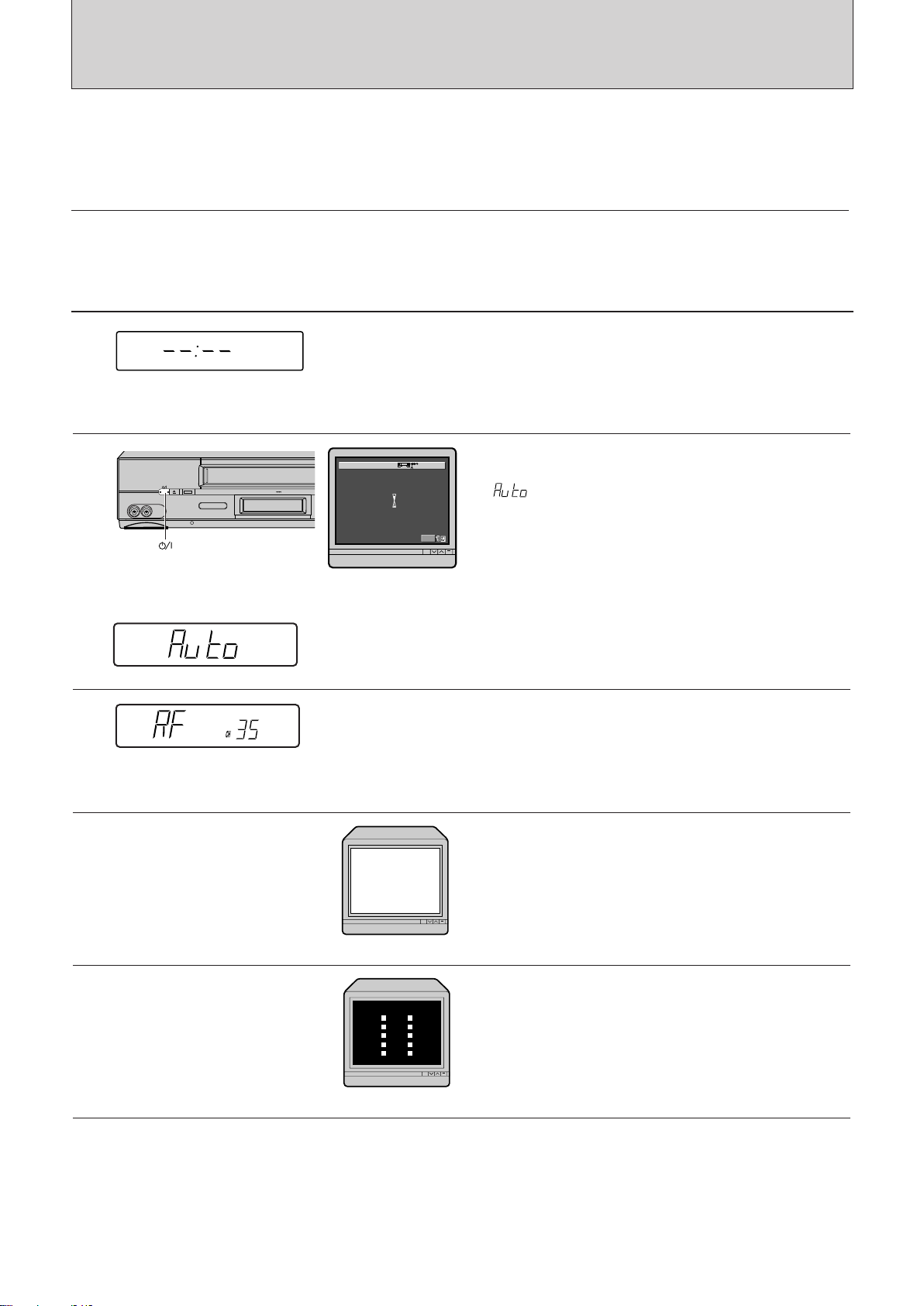
Auto Install
400x DRIVE
EJECT
VIDEO IN AUDIO IN
VIDEO LINK
(OPERATE)
Exit
M
ENU
AUTO
Auto Install (Plug & Play) function
This automatically tunes all broadcast channels, sets the clock and date.
To operate proceed as follows;
1
2
3
Plug the aerial lead into the VCR. Plug the aerial cable (supplied) from the VCR RF OUT into the TV
aerial input. Please refer to page 2.
VCR TV screen
Connect to main power supply after completely
connecting all leads (as described in page 2,
Connection).
The VCR will be in standby mode at this stage and
the VCR display will show "– –:– –".
Press OPERATE button.
" " will appear in the VCR display.
During this time, if your set-up include scart
connector and the TV is set to AV line, the TV
screen will display as shown.
4
5
6
After this process is complete, the RF output
channel will appear in the VCR display.
For example, RF output channel 35.
Refer to item 6 for further tuning.
Switch on your TV and select an unused
programme number, i.e. one not used for BBC1,
ITV, etc. (Please consult your TV instruction
manual as your TV may have a special VCR
programme number which must be used.)
Note: This programme number will be your VCR
programme from now on.
Tune your TV (consult your TV instruction
manual) until the test pattern shown appears.
The correct tuning position is when the picture is
clear. Ensure this programme is stored in your TV.
– 3 –
Page 74

Auto Install
400x DRIVE
PROG
REC
STOP PLAY/STILL
TAPE
NAVIGATION
/REW F.FWD/
400x DRIVE
PROG
REC
STOP PLAY/STILL
TAPE
NAVIGATION
/REW F.FWD/
400x DRIVE
PROG
STOP PLAY
Safety Tab
/REW F.FW
VCR TV screen
7
8
9
If the VCR display “” press the STOP button
on the VCR or on the remote control. The RF
channel data will appear on the VCR display. Press
the PROG or button to change the RF
channel to “”. To stop the RF output, press
the STOP button on the VCR or on the remote
control again.
Press the PLAY/STILL button, the test pattern will
disappear and the VCR will now come out of the
standby mode into the operate mode.
You should now be able to playback a prerecorded
cassette.
Insert the cassette carefully (as shown). If the safety
tab is removed then playback will start
immediately, if not press the PLAY/STILL button
and the picture will appear on the screen.
IMPORTANT:
Insert the cassette into the VCR. Push the cassette until the machine carries the cassette in itself.
Never force a cassette in as this may damage the mechanism.
– 4 –
Page 75

Pre-Tuning the Built in Tuner
NEMU
SELECT
Exit
M
ENU
REVI EWCH
ANVI
OMDE
LCOCK
OK
SELECT
Exit
M
ENU
AUTO
NMUAL
OK
SPHCERET
A
GDEUI ANNELCH
Exit
M
ENU
AUTO
400x DRIVE
PROG
REC
STOP PLAY/STILL
TAPE
NAVIGATION
/REW F.FWD/
400x DRIVE
EJECT VIDEO LINK
PROG
Cursor
MENU
142
56
3
7 8 9
0
400x DRIVE
PROG
REC
STOP PLAY/STILL
TAPE
NAVIGATION
/REW F.FWD/
Mis-Operation of Auto Install
In the case of mis-operation on the Auto Install on page 3 and page 4, please follow the procedure of pretuning as shown below.
Controls TV Screen
1
2
3
4
Turn on the TV and the VCR, then tune the TV to the video programme number.
If you connect the VCR and TV using a 21-pin Scart connector lead, select the 21-pin Scart input of the TV.
Press the MENU button.
The menu, as illustrated, appears on the TV screen.
Press the cursor button to select the CH option, and
press the ENTER button.
The CH PRESET display, as illustrated, will appear on the
TV screen.
Press the ENTER button to select AUTO.
The display, as illustrated will appear on the TV screen
and “” will appear in the VCR display.
The VCR will automatically store channels received in
your area. It takes about 3 minutes.
The following stations are stored in programme
numbers 01 — 05 automatically.
01 BBC1
02 BBC2
03 ITV
04 CH4 (or S4C)
05 CH5
Note: If the station does not transmit a signal which
identifies itself, the station name will not appear.
5
6
7
Tune your TV (consult your TV instruction manual). The
correct tuning position is when the picture is clear.
After this process is complete, the test pattern will
appear on the TV screen, and the RF output channel will
appear in the VCR display.
Press the PLAY/STILL button.
The test pattern will disappear and the VCR change to the operate mode.
Press the PROG
Note: If no channels have been set or a clear picture does not appear,
check the aerial or scart connection.
(5/∞) buttons to check the channels you can receive.
Note: When the pre-tuning of a channel is completed, the current time will
appear in the VCR display. This is because the auto clock setting function
has operated and the VCR clock has been set automatically. (See page 19
for details.)
– 5 –
Page 76
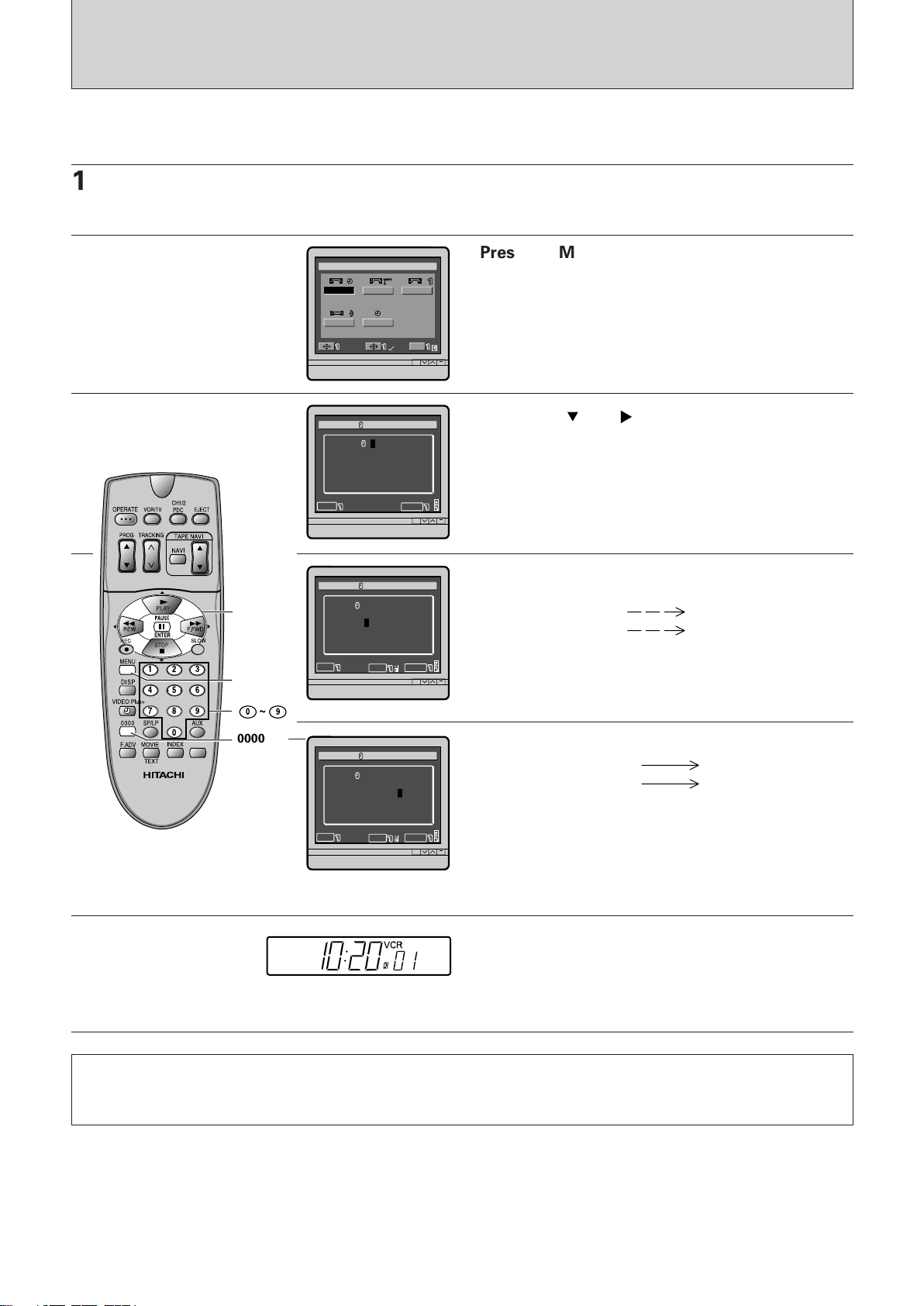
Resetting the Clock
Cursor
MENU
142
56
3
7 8 9
0
0000
~
0 9
NEMU
SELECT
Exit
M
ENU
REVI EWCH
ANVI
OMDE
LCOCK
OK
OCKCL
: ––
M
ENU
Exit
0 ~ 9
––
SELECT
OCKCL
M
ENU
Exit
0000
:2010
DAY
EDA T
/
M
ONT H
––/ ––/ ––
/YEAR
0 ~ 9
SELECT
OCKCL
M
ENU
Exit
0000
:2010
DAY
EDA T
/
M
ONT H
12/05/01
/YESAAR
0 ~ 9
SELECT
You should only need to reset the clock if Auto Set-up did not do this. If the clock has been set your VCR
should now be fully operational and ready for use.
1
2
3
4
Turn the VCR and TV on, then tune the TV to the
video programme number.
Press the MENU button.
The menu, as illustrated appears on the TV screen.
Press the and cursor button to select the
clock option and press the ENTER button.
The CLOCK display as illustrated will appear on the
TV screen.
Enter the current time using the number keys in
24Hr notation.
e.g. 1 0 2 0 10:20 am
2 2 2 0 10:20 pm
Enter today's date, month and year.
e.g. 1 2 0 5 0 1 12. May 2001
2 0 0 3 0 2 20. March 2002
The day of the week appears automatically.
Note: At any stage during the number entry you
can correct any errors by pressing the 0000 button
until the incorrect digit changes to "–", then you can
enter the correct number.
5
FOR FURTHER INFORMATION PLEASE CONTACT OUR CUSTOMER HELP LINE ON
01628 – 643029
After setting the date, press the MENU button.
The time will appear in the VCR display.
– 6 –
QR32557
