Hitachi VTMX4510 User Manual
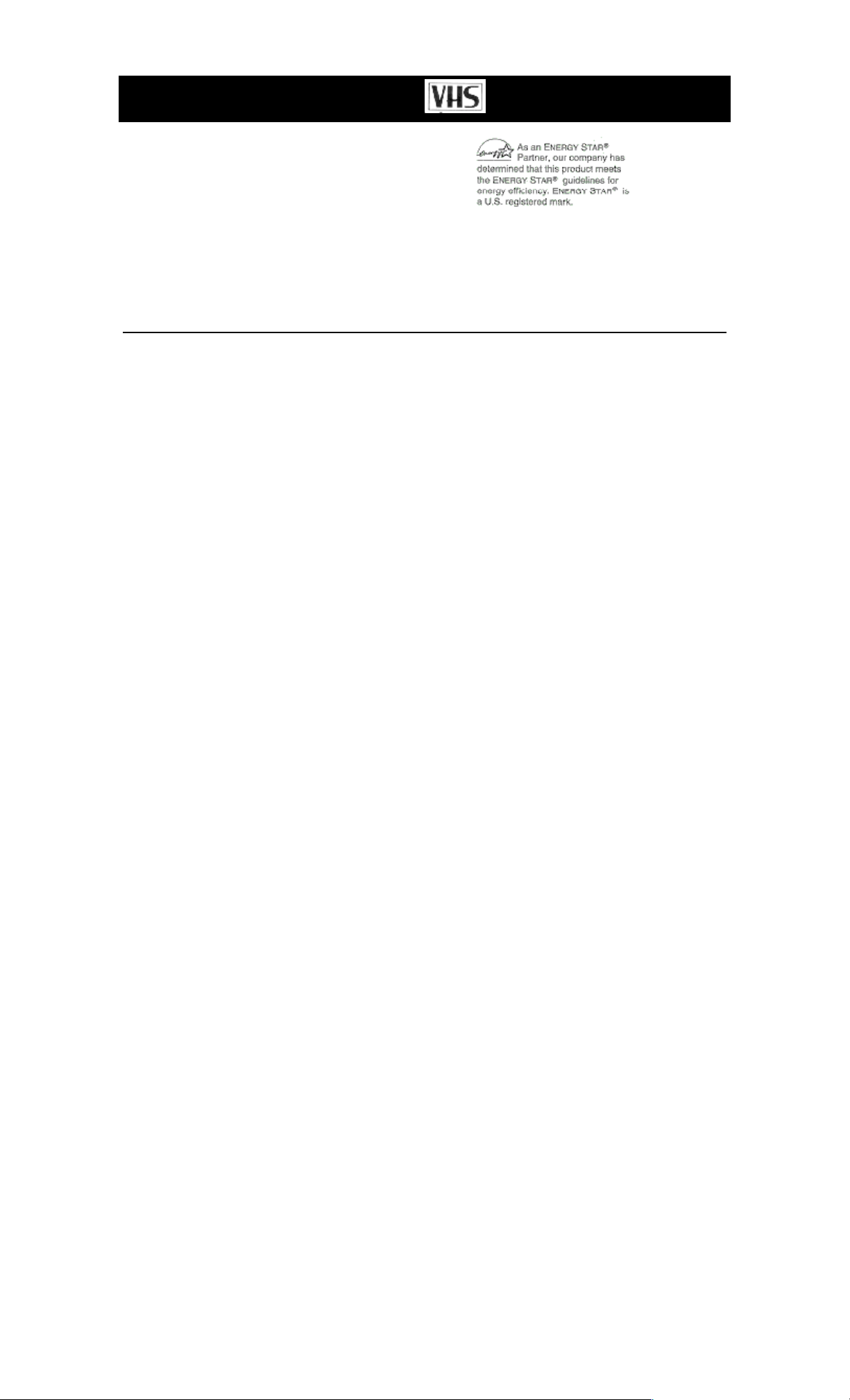
HITACHI
Video Deck
VT-MX4510A
Owner's Manual
Your Complete Guide
to Videocassette Viewing
and Recording
Using these quality features:
n
n Rotary 4-head Record/Playback System
nn
n
n Bilingual on-screen menu display selectable in English or Spanish
nn
n
n Infrared remote control
nn
n
n Real time tape counter
nn
n
n 181 channel capability PLL frequency synthesizer tuner with direct station call
nn
n
n Digital Display
nn
n
n Auto power on and off system
nn
n
n Auto counter reset
nn
n
n Auto rewind when the end of a tape is reached
nn
n
n Direct Button Operation
nn
n
n 2 Step Picture Search Operation
nn
n
n Still
nn
n
n Digital Auto Tracking (DTR)
nn
n
n Auto Repeat
nn
n
n Picture Select
nn
n
n Three different tape speeds : SP/LP/SLP
nn
n
n Two different recording tape speeds : SP/SLP
nn
n
n IRT (Instant Recording Timer)
nn
n
n 1 Year, 7 events (including Daily and Weekly Timer Recording)
nn
n
n Time Search
nn
n
n Quick-Find
nn
n
n Index Search
nn
n
n Slow Motion
nn
n
n S-VHS Quasi Playback (SQPB)
nn
HITACHI AMERICA, LTD. HITACHI (HSC) CANADA LTD.
HOME ELECTRONICS DIVISION DIGITAL MEDIA DIVISION
1855 Dornoch Court, 6740 Campobello Road,
San Diego, Ca 92173 Mississauga, Ontario
L5N 2L8
Tel. 1-800-HITACHI Tel. 1-800-HITACHI
(1-800-448-2244) (1-800-448-2244)
QR32281 ©Hitachi, Ltd. 2000 Printed in China
1
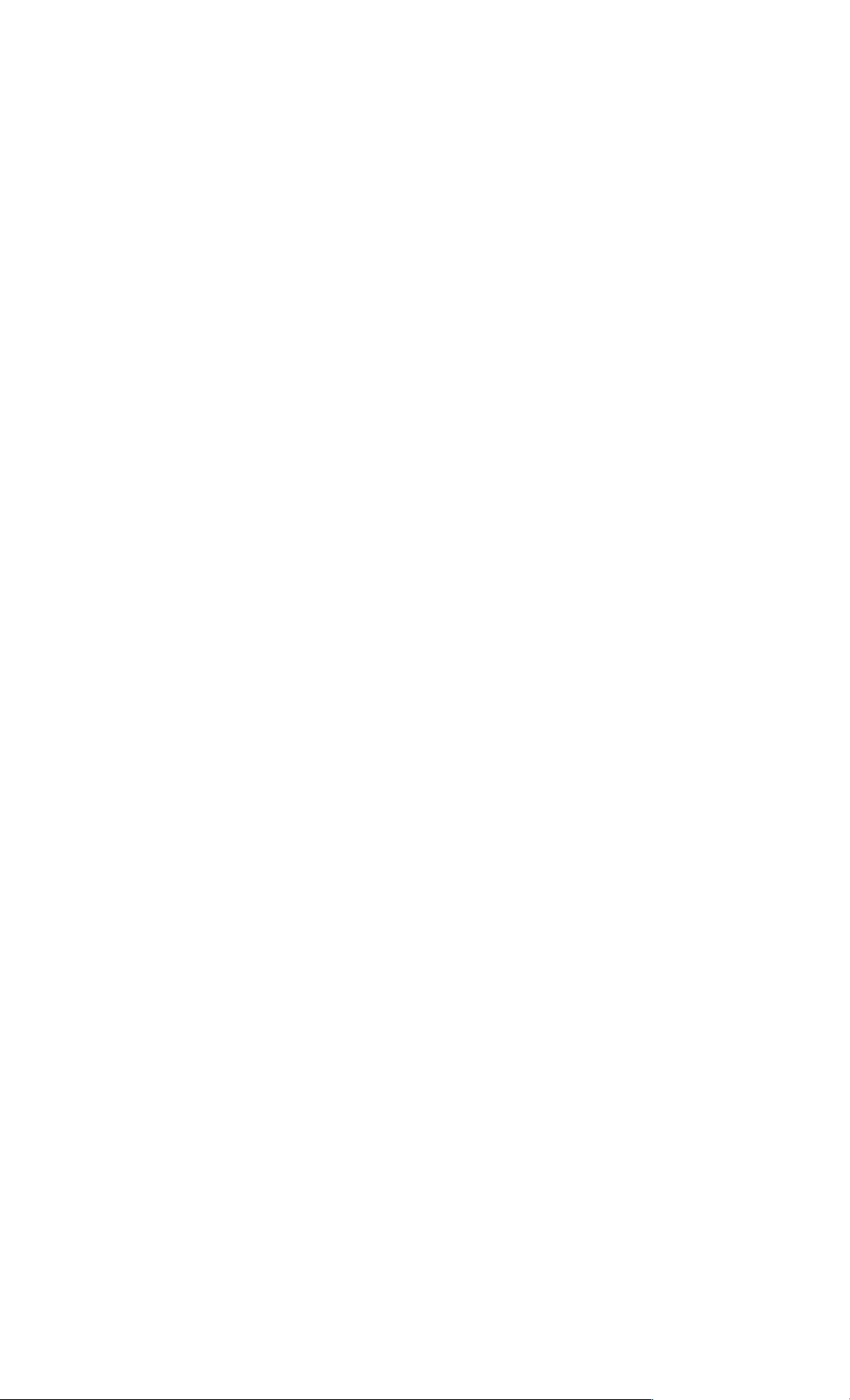
TABLE OF CONTENTS
IMPORTANT SAFEGUARDS ..........................................................................................4
PRECAUTIONS .................................................................................................................6
LOCATION ....................................................................................................................6
POWER SUPPLY...........................................................................................................6
AVOID THE HAZARDS OF ELECTRICAL SHOCK AND FIRE..............................6
WARNING......................................................................................................................6
FEATURES.........................................................................................................................7
VIDEO CASSETTE TAPE INFORMATION....................................................................8
PRECAUTIONS .............................................................................................................8
TWO DIFFERENT TAPE SPEEDS...............................................................................8
INSERTING A CASSETTE...........................................................................................8
REMOVING A CASSETTE...........................................................................................8
ERASE PREVENTION..................................................................................................8
OPERATING CONTROLS AND FUNCTIONS...............................................................9
PREPARATION FOR USE..............................................................................................11
ANTENNA/CABLE CONNECTIONS........................................................................11
RECORDING HINTS...................................................................................................12
RECORDING HINTS............................................................................................................12
RECORDING HINTS............................................................................................................13
SETTING THE CH3/CH4 SWITCH............................................................................13
A/V TERMINALS........................................................................................................13
CONNECTING TO INPUT JACKS.............................................................................13
INSTALLING THE BATTERIES................................................................................15
CHANNEL SET UP (Automatic).................................................................................16
TO SELECT A DESIRED CHANNEL........................................................................ 16
CLOCK SET UP...........................................................................................................17
TO CHAN GE CLOCK SETTING ............................................................................................. 19
TO DELETE OR ADD CHANNELS...........................................................................19
CHANNEL SET UP AGAIN........................................................................................22
SELECTING THE LANGUAGE.................................................................................22
PLAYBACK .....................................................................................................................23
NORMAL PLAYBACK...............................................................................................23
PICTURE SEARCH .....................................................................................................23
STILL PICTURE .......................................................................................................... 23
VERTICAL HOLD CONTROL...................................................................................23
TRACKING ADJUSTMENT.......................................................................................23
SLOW MOTION...........................................................................................................24
COUNTER MEMORY.................................................................................................25
TO EXIT THE COUNTER MEMORY........................................................................25
SPECIAL PLAYBACK....................................................................................................26
AUTO REPEAT PLAYBACK.....................................................................................26
TO EXIT THE AUTO REPEAT MODE......................................................................26
PICTURE SELECT.......................................................................................................27
QUICK-FIND................................................................................................................28
TO SKIP TO THE BEGINNING OF NEXT PROGRAM...........................................28
TO VIEW AT NORMAL SPEED................................................................................28
TIME SEARCH ............................................................................................................ 28
RECORDING....................................................................................................................29
VIEWING AND RECORDING THE SAME PROGRAM..........................................29
SKIPPING UNWANTED SCENES DURING RECORDING.................................... 29
RECORDING ONE PROGRAM AND VIEWING ANOTHER .................................30
TO MONITOR THE PROGRESS OF YOUR RECORDING.....................................30
IRT (Instant Recording Timer) .....................................................................................30
AUTOMATIC TIMER RECORDING.........................................................................31
HINTS FOR TIMER RECORDING ............................................................................35
TO CHECK THE AUTOMATIC TIMER PROGRAM...............................................35
TO CORRECT OR CANCEL AN AUTOMATIC TIMER PROGRAM .................... 35
TO STOP A STARTED AN AUTOMATIC TIMER PROGRAM..............................35
COPYING A VIDEO TAPE.............................................................................................37
TO MONITOR THE RECORDING............................................................................. 37
ON SCREEN DISPLAY...................................................................................................37
DIGITAL DISPLAY.........................................................................................................38
SPECIAL FEATURES .....................................................................................................38
REAL TIME TAPE COUNTER...................................................................................38
AUTO REWIND...........................................................................................................38
2
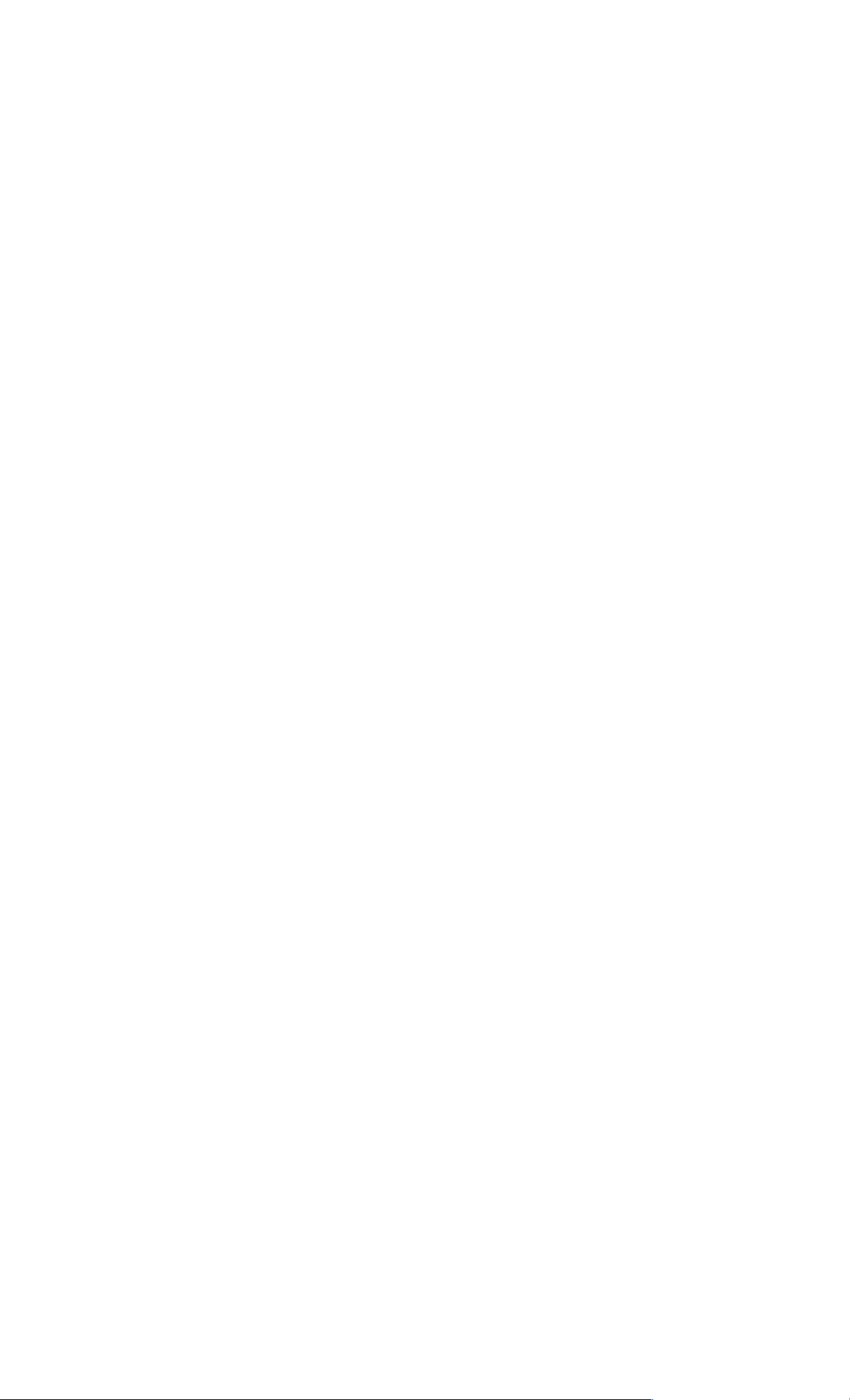
CONTROLLING YOUR TV OR CABLE CONVERTER WITH THE VCR'S REMOTE
...........................................................................................................................................39
REMOTE CONTROL OF THE CABLE CONVERTER ............................................39
PROGRAMMING THE REMOTE CONTROL OF THE CABLE CONVERTER ....39
TO OPERATE THE CABLE BOX ONCE THE REMOTE IS PROGRAMMED FOR
IT...................................................................................................................................39
REMOTE CONTROL OF THE TV .............................................................................40
PROGRAMMING THE REMOTE CONTROL OF THE TV.....................................40
CONTROLLING THE TV ...........................................................................................41
TROUBLESHOOTING GUIDE.......................................................................................41
MAINTENANCE..............................................................................................................42
SERVICING..................................................................................................................42
CABINET CLEANING................................................................................................42
HEAD CLEANING ......................................................................................................42
TECHNICAL SPECIFICATIONS ...................................................................................42
CABLE CHANNEL DESIGNATIONS ...........................................................................43
3
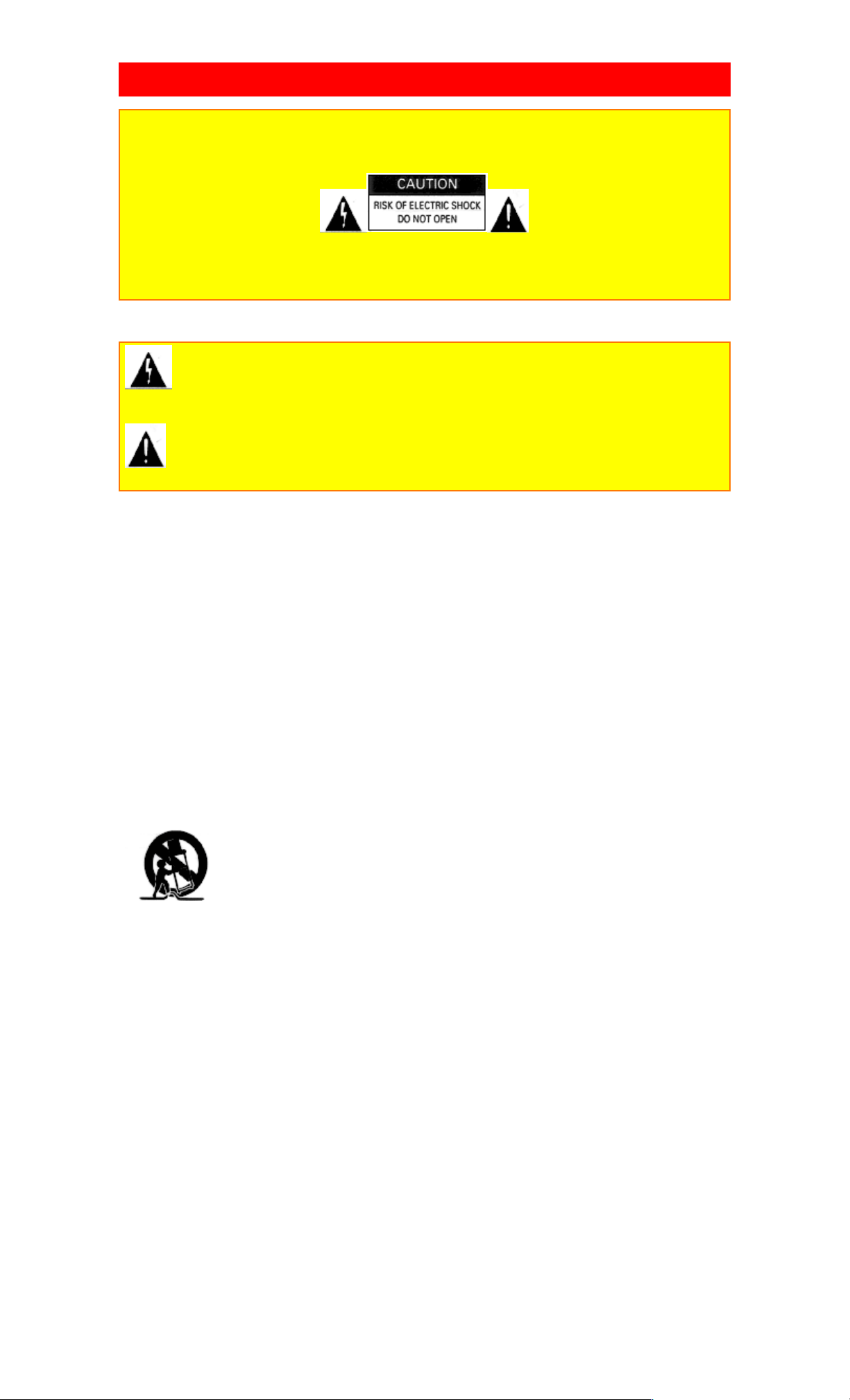
IMPORTANT SAFEGUARDS
WARNING!
TO REDUCE THE RISK OF ELECTRIC SHOCK, DO NOT EXPOSE T HIS APP LIANCE TO RAIN OR
MOISTURE.
CAUTION: TO REDUCE THE RISK OF ELECTRIC SHOCK,
DO NOT REMOVE COVER (OR BACK).
NO USER-SERVICEABLE PARTS INSIDE.
REFER SERVICING TO QUALIFIED SERVICE PERSONNEL.
The caution marking is located on the rear of the cabinet.
The lightning flash with arrowhead symbol, within an equilateral triangle, is intended to alert the
user to the presence of uninsulated "dangerous voltage" within the product's enclosure that may be of
sufficient magnitude to constitute a risk of electric shock to persons.
The exclamation point within an equilateral triangle is intended to alert the user to the presence of
important operating and maintenance (servicing) instructions in the literature accompanying the product.
1. Read instructions-All the safety and operating instructions should be read before the appliance is operated.
2. Retain Instructions-The safety and operating instructions should be retained for future reference.
3. Heed Warnings-All warnings on the appliance and in the operating instructions should be adhered to.
4. Follow Instructions-All operating and use instructions should be followed.
5. Cleaning-Unplug this video product from the wall outlet before cleaning. Do not use liquid cleaners or aerosol
cleaners. Use a damp cloth for cleaning.
EXCEPTION: A product that is meant for uninterrupted service and, that for some specific reason, such as the
possibility of the loss of an authorization code for a CATV converter, is not intended to be unplugged by the user for
cleaning or any other purpose, may exclude the reference to unplugging the appliance in the cleaning description
otherwise required in item 5.
6. Attachments-Do not use attachments not recommended by the video product manufacturer as they may cause
hazards.
7. Water and Moisture-Do not use this video product near water, for example, near a bath tub, wash bowl, kitchen
sink, or laundry tub, in a wet basement, or near a swimming pool, and the like.
8. Accessories-Do not place this video product on an unstable cart, stand, tripod, bracket, or table. The video product
may fall, causing serious injury to a child or adult, and serious damage to the appliance. Use only with a cart, stand,
tripod, bracket, or table recommended by the manufacturer, or sold with the video product. Any mounting of the
appliance should follow the manufacturer's instructions and should use a mounting accessory recommended by the
manufacturer. An appliance and cart combination should be moved with care. Quick stops, excessive force, and uneven
surfaces may cause the appliance and cart combinat i on to overturn.
PORTABLE CART WARNING (Symbol provided by RETAC)
9.Ventilation- Slots and openings in the cabinet are provided for ventilation and to ensure reliable operation of the
video product and to protect it from overheating, and these openings must not be blocked or covered. The openings
should never be blocked by placing the video product on a bed, sofa, rug, or other similar surface. This video product
should not be placed in a built-in installation such as a bookcase or rack unless proper ventilation is provided or the
manufacturer's instructions have been adhered to .
10.Power Sources-This video product should be operated only from the type of power source indicated on the marking
label. If you are not sure of the type of power supply to your home, consult your appliance dealer or local power
company. For products intended to operate from battery power, or other sources, refer to the operating instructions.
11. Grounding or Polarization- This video product is equipped with a polarized alternating-current line plug (a plug
having one blade wider than the other). This plug will fit into the power outlet only one way. This is a safety feature. If
you are unable to insert the plug fully into the outlet, try reversing the plug. If the plug should still fail to fit, contact
your electrician to replace your obsolete outlet. Do not defeat the safety purpose of the polarized plug.
12. Power Cord Protection- Power supply cords should be routed so that they are not likely to be walked on or
pinched by items placed upon or against them, paying particular attention to cords at plugs, convenience receptacles,
and the poin t where they exit from the appliance.
13. Outdoor Antenna Grounding-If an outside antenna or cable system is connected to the video product, be sure the
antenna or cable system is grounded so as to provide some protection against voltage surges and built-up static charges.
Article 810 of the National Electrical Code, ANSI/NFPA No. 70, provides information with regard to proper grounding
of the mast and supporting structure, grounding of the lead-in wire to an antenna discharge unit, size of grounding
conductors, location of antenna-discharge unit, connection to grounding electrodes, and requirements for the grounding
electrode. (Fig. A)
4

Antenna ground diagram.
14. Lightning-For added protection for this video product during a lightning storm, or when it is left
unattended and unused for long periods of time, unplug it from the wall o ut let and disconnect the
antenna or cable system. This will prevent damage to the video product due to lightning and pow erline surges.
15. Power Lines-An outside antenna system should not be located in the vicinity of overhead power
lines or other electric light or power circuits, or where it can fall into such power lines or circuits.
When installing an outside antenna system, extreme care should be taken to keep from touching such
power lines or circuits as contact with them might be fatal.
16. Overloading-Do not overload wall outlets and extension cords as this can result in a risk of fire or
electric shock.
17. Object and Liquid Entry-Never push o bj ects of any kind into this video product through any
openings as they may touch dangerous voltage points or short-out parts that could result in a fire or
electric shock. Never spill liquid of any kind on the video product.
18. Servicing-Do not attempt to service this video product yourself as opening or removing covers
may expose you to dangerous voltage or other hazards. Refer all servicing to qualified service
personnel.
19. Damage Requiring Service-Unplug this video product from the wall outlet a nd ref er servicing to
qualified service personnel under the following co nditions:
a. When the power-supply cord or plug is damaged.
b. If liquid has been spilled, or objects have fallen into the video product.
c. If the video product has been exposed to rain or water.
d. If the video product does not operate no rmally by fo llowing the operating instructions. Adjust only
those controls that are covered by the operating instructions as an improper adjustment of other
controls may result in damage and will often require extensive work by a qualified technician to
restore the video product to its normal operation.
e. If the video product has been dropped or damaged in any way.
f. When the video product exhibits a distinct change in performance-this indicates a need for service.
20. Replacement Parts-When replacement parts are required, be sure the service technician has used
replacement parts specified by the manufacturer or have the same characteristics as the original
part. Unauthorized substitutions may result in fire, electric shock or other hazards.
21. Safety Check-Upon completion of any service or repairs to this video product, ask the service
technician to perform safety checks to determine that the video product is in proper operating
condition.
22. Heat-This video product should be situated away from heat sources such as radiators, heat
registers, stoves, or other products (including amplifiers) that produce heat.
5
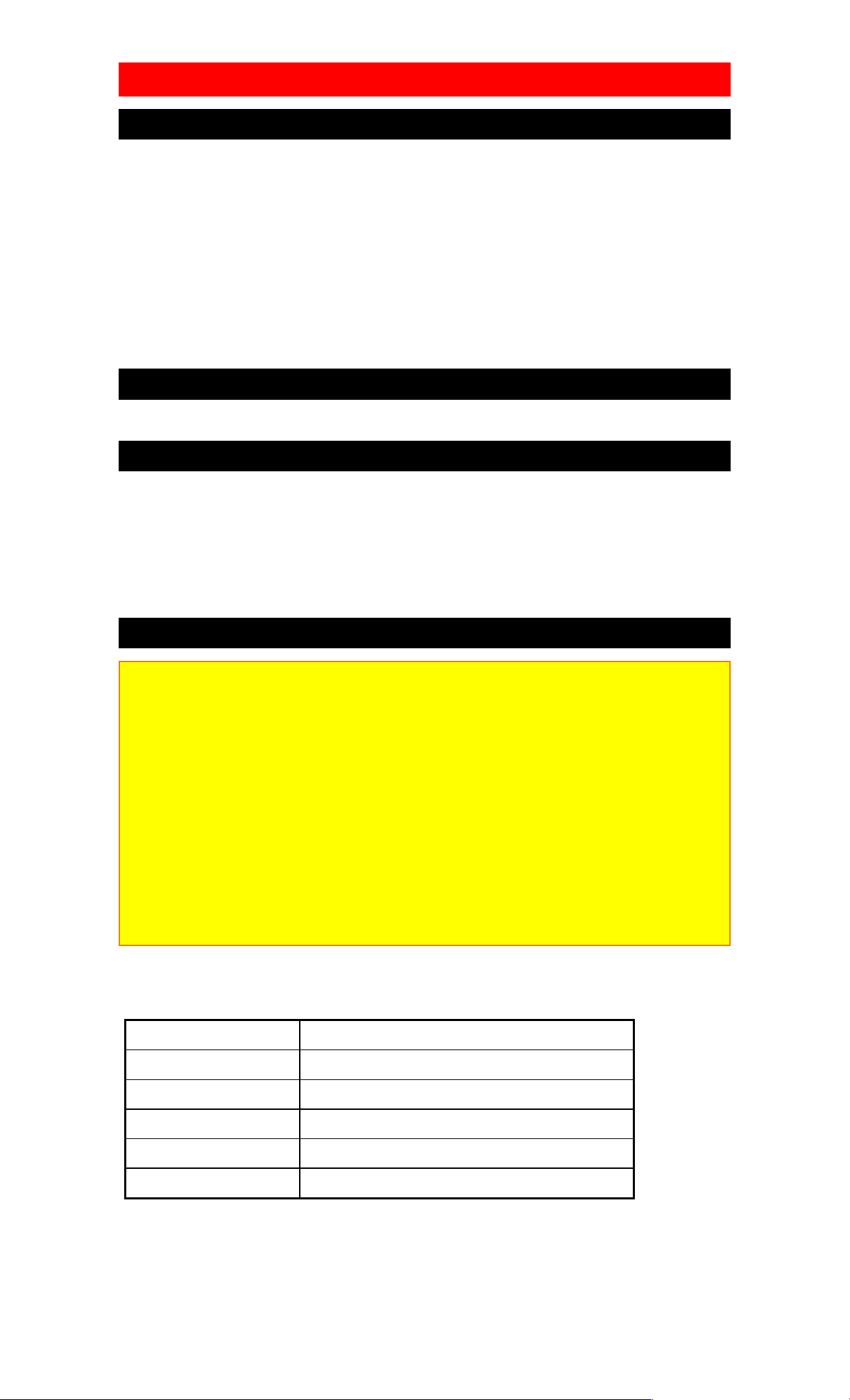
PRECAUTIONS
LOCATION
For safe operation and satisfactory performance of your VCR, keep the following in mind when selecting a
place for its installation:
• Shield it from direct sunlight and keep it away from sources of intense heat.
• Avoid dusty or humid places.
• Avoid places with insufficient ventilation for proper heat dissipation. Do not block the
ventilation holes on the sides of the VCR.
• Install unit in a horizontal position.
• Avoid locations subject to strong vibration.
• Do not place the VCR near strong magnetic fields.
• Avoid moving VCR to locations where temperature differences are extreme.
• Do not place the VCR directly on top of the TV.
POWER SUPPLY
• AC 120V, 60Hz ONLY
AVOID THE HAZARDS OF ELECTRICAL SHOCK AND FIRE
• Do not handle the power cord with wet hands.
• Do not pull on the power cord when disconnecting it from AC wall outlet. Grasp it by
the plug.
• If, by accident, water is spilled on your VCR, unplug the power cord immediately and
take the unit to an Authorized Service Center for servicing.
• Do not put your fingers or objects into the VCR cassette holder.
• Do not place anything directly on top of the VCR.
WARNING
Moisture condensation may occur inside the unit when it is moved from a cold place to a warm place, or
after heating a cold room or under conditions of high humidity. Do not use the VCR at least for 2 hours
until its inside is dry.
FCC WARNING- This equipment may generate or use radio frequency energy. Changes or
modifications to this equipment may cause harmful interference unless the modifications are
expressly approved in the instruction manual. The user could lose the authority to operate this
equipment if an unauthorized change or modification is made.
IMPORTANT COPYRIGHT INFORMATION
Unauthorized recording or use of broadcast television programming, video tape, film or other copyrighted
material may violate applicable copyright laws. We assume no responsibility for the unauthorized
duplication, use or other acts which infringe upon the rights of cop yri ght owners.
WARNING: To prevent electric shock, match wide blade of plug to wide slot, fully insert.
ATTENTION: (French transla tion of above warning)
The serial number of this product may be found on the back of the VCR. No other VCR has the same serial
number as yours. You should record the number and other vital information here and retain this book as a
permanent record of your purchase to aid identification in case of theft. Serial numbers are not kept on file.
Date of Purchase
Dealer Purchase from
Dealer Address
Dealer Phone No.
Model No.
Serial No.
6
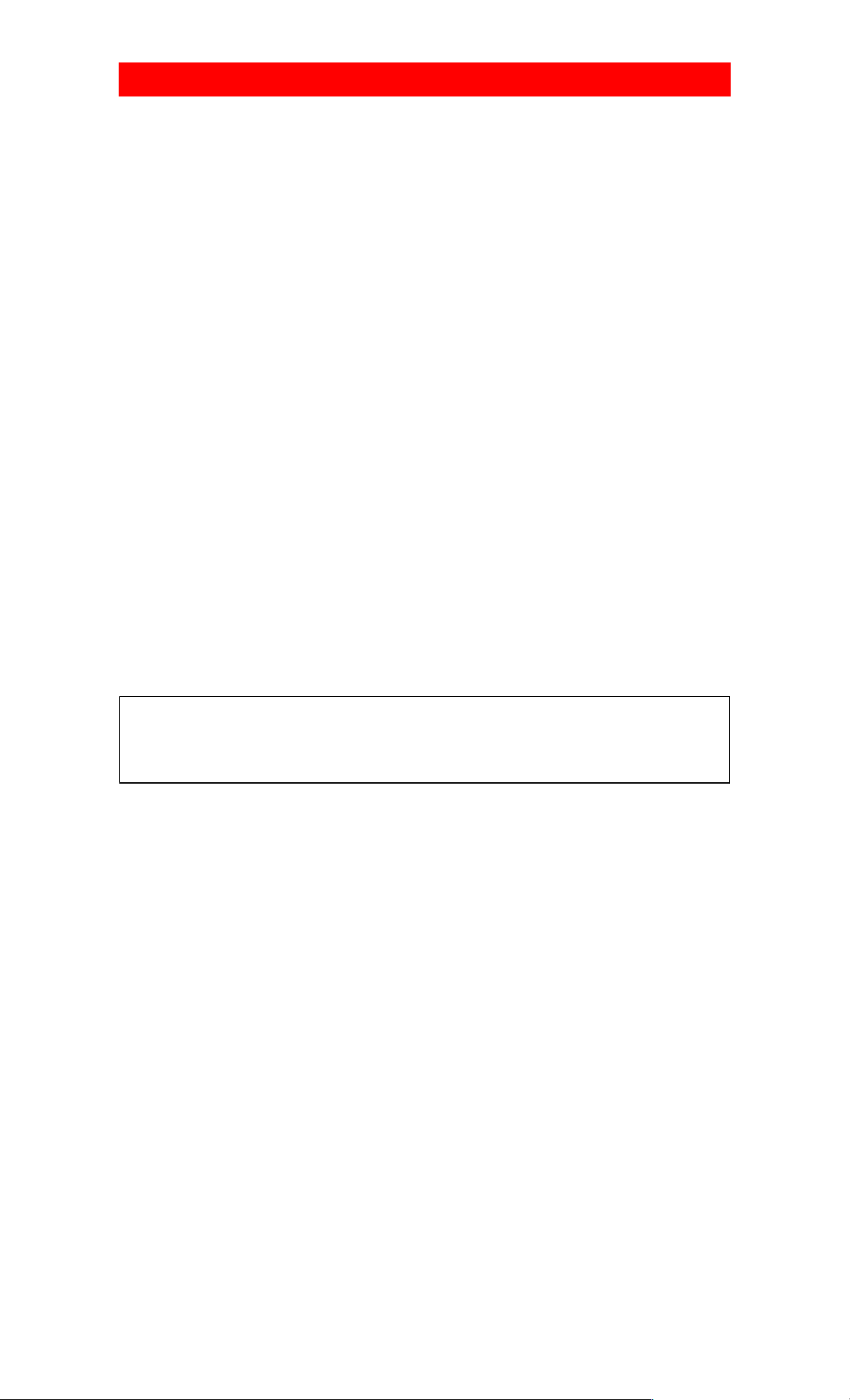
FEATURES
Rotary 4-head Record/Playback System- Rotary 4-heads to ensure excellent picture quality and special
effects playback.
• Bilingual on-screen menu display selectable in English or Spanish
• Infrared remote control
• Real time tape counter- This shows the elapsed recording or playback time in hours, minutes, and
seconds. (Does not work in blank areas of the tape)
• 181 channel capability PLL frequency synthesizer tuner with direct station call- (A converter may be
necessary to view scrambled cable channels.)
• Auto power on and off system- Automatically turns the VCR on as you insert the cassette, turns off after
auto-rewind, and ejects when the beginning of the tape is reached.
• Auto counter reset- (Automatically resets tape counter "0:00:00" when a tape is inserted)
• Auto rewind when the end of a tape is reached- (Does not occur when using the timer recording).
• Direct Button Operation- When a tape is in the VCR and the power is off, just press PLAY, REW or
F.FWD button on the main unit and it will automatically turn on the VCR and perform the desired function.
(Does not occur when using the timer recording).
• 2 Step Picture Search Operation- You can view a video program at a high speed or super high speed in
either a forward or reverse direction . (Super high speed is available in LP and SLP mode only)
• Still- "Freeze" the picture at any time, for close viewing of a particular scene.
• Digital Auto Tracking (DTR)- Automatically adjusts the tracking for each tape you play.
• Auto Repeat- Allows you to repeat the playing of a tape indefinitely without pressing the PLAY button.
• Picture Select- Allows you to select the picture quality of a tape.
• Three different tape speeds: SP/LP/SLP
• Two different recording tape speeds : SP/SLP
• IRT (Instant Recording Timer)- Instant timed recording for 30 to 480 minutes is possible at the push of
the REC/IRT button.
• 1 Year, 7 events (including Daily and Weekly Timer Recording)- The built-in timer allows you to
record up to 7 programs at different times up to 1 year in advance. The daily timer allows recordings to be
made of daily broadcasts, from Monday through Frid ay, and the weekly timer allows recording to be made
once a week up to the end of the tape.
• Time Search- Lets you set the VCR to advance the tape by entering the desired playback time you want
to skip.
• Quick-Find- Lets you search and confirm the contents of the recorded program(s) using the index mark.
• Index Search-Lets you Index the start of a recording.
• Slow Motion-You can view the video program at a slower than normal playback speed. Slow speed can
be controlled by pressing the F.FWD button (faster) or the REW button (slower).
• S-VHS Quasi Playback (SQPB)- Allows you to view a tape recorded is S-VHS format.
A NOTE ABOUT RECYCLING
This product's packaging materials are recyclable and can be reused. Please dispose of any materials in
accordance with your local recycling regulations.
Batteries should never be thrown away or incinerated but disposed of in accordance with your local
regulations concerning chemical wastes.
7
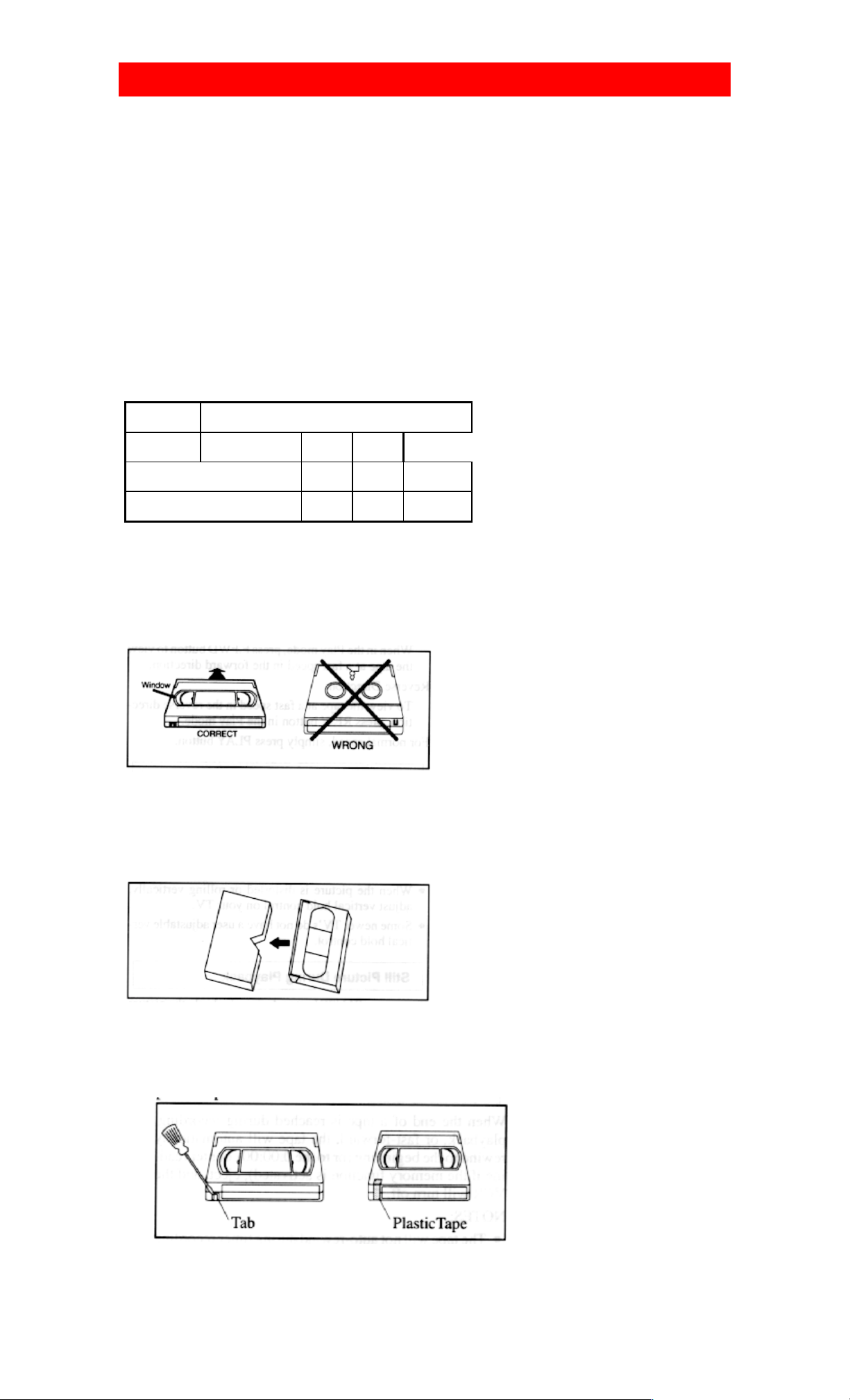
VIDEO CASSETTE TAPE INFORMATION
This VCR will operate with any cassette that has the VHS mark. For best results, we
recommend the use of high-quality tapes. Do not use poor quality or damaged tapes.
PRECAUTIONS
• Avoid moisture. Moisture condensation may occur on the tape if it is moved from a cold place to a
warm place or vice versa. Before using a tape with these conditions, to avoid damage of the tape and
your VCR, wait until the tape has warmed to room temperature and the moisture has evaporated.
• Avoid extreme heat, high humidity and magnetic fields.
• Do not tamper with the cassette mechanism.
• Do not touch the tape with your fingers.
TWO DIFFERENT TAPE SPEEDS
Before recording, select the tape speed from: SP mode (Standard Play) or SLP mode (Super Long
Play).
The table below shows the maximum recording/playback time using T60, T120, or T160 tapes in each
mode.
Tape Speed Recording/Playback Time
Type of tapeTT16060 T120 T160
SP mode 1 hour 2 hours 2-2/3 hours
SLP mode 3 hours 6 hours 8 hours
Note: You can play back a tape recorded in LP mode (Long Play).
INSERTING A CASSETTE
Insert the cassette in the direction as shown. Push in gently, but continuously, on the center-back of
the cassette until it is drawn into the VCR.
The VCR will automatically turn on.
REMOVING A CASSETTE
1) In the Stop mode, press the STOP/EJECT button on the VCR. The cassette will be ejected.
2) Pull the cassette out of the cassette compartment.
3) Store the cassette in the case as shown.
ERASE PREVENTION
• You can prevent accidental erasing of a recording by breaking off the tab on the back edge of the
cassette.
If you decide to record on the tape again, cover the hole with plastic
tape.
8
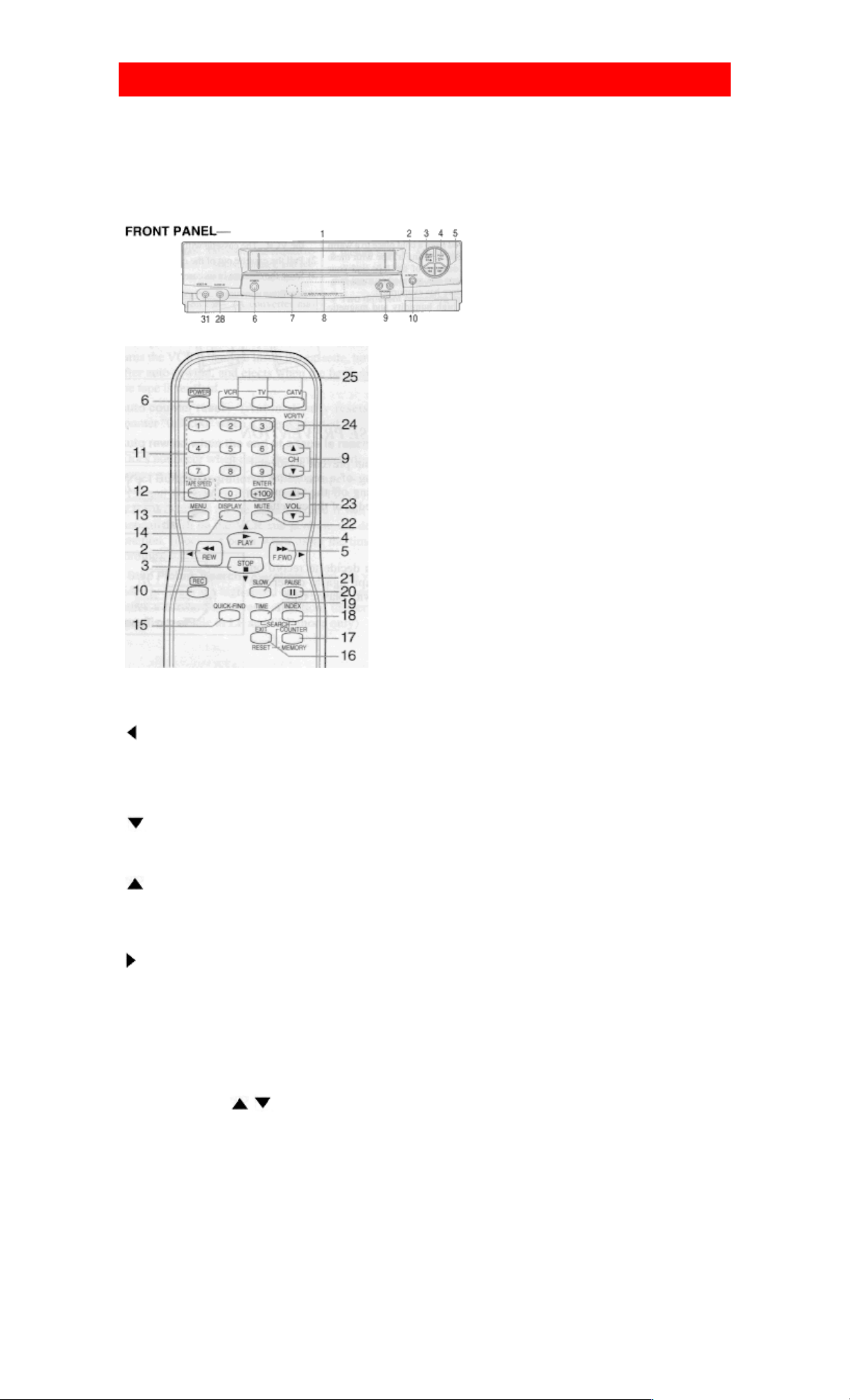
OPERATING CONTROLS AND FUNCTIONS
NOTE:
• We do not recommend the use of universal remote controls. Not all of the functions may be controlled with a
universal remote control.
If you decide to use a universal remote control with this unit, please be aware that the code number given may not
operate this unit. In this case, please call th e manu factu r er of the universal remote control .
-VCR FRONT PANEL
-REMOTE CONTROL
1. Cassette Compartment
2. REW butto n- Press to rewind the tape, or to view the picture rapidly in reverse during the playback mode. (Rewind
Search)
button- Press to cancel a setting of timer program. Press to correct digits when setting program (For example:
setting clock or timer program). Press to add or delete channel numbers during channel preset. (only on the remote
control)
3. STOP button- Press to stop the tape motion.
EJECT button- Press to remove a tape from the VCR. (only on the VCR)
button- Press to enter digits when setting program (for example: setting clock or timer program). Press to select
setting modes from the on screen menu. (only on the remote control)
4. PLAY but ton- Press to begin playback.
button- Press to enter digits when setting program (for example: setting clock or timer program). Press to select
setting modes from the on screen menu. (only on the remote control)
5. F.FWD button- Press to rapidly advance the tape, or view the picture rapidly in forward during playback. (Forward
Search)
button- When setting program (for example: setting clock or timer program), press to determine your selection and
proceed to the next step you want to input. Press to determine the setting modes from the on screen menu. Press to add
or delete channel numbers during channel preset. (only on the remote control)
6. Power button- Press to turn VCR on and off. Press to activate timer recording.
7. Remote sensor window- Receives th e i nfrared signals from the remote control .
8. Digital display-See page 28.
9. CHANNEL(CH)
Tracking function-Press to minimize video 'noise' (lines or dots on screen) during playback (only on the VCR) or slow
mode.
Press to stabilize the picture in the Still mode when the picture begins to vibrate vertically.
10. REC button- Press for manual recording.
IRT button- P r ess t o activates Instant Recording Timer. (on ly on the VCR)
11. NUMBER buttons- Press to select desired channels for viewin g or recording. To select ch annels from
/ buttons-Press to select the desired channels for viewing or recording.
1 to 9, first
press "0" button then 1 to 9. (only on the remote control)
9
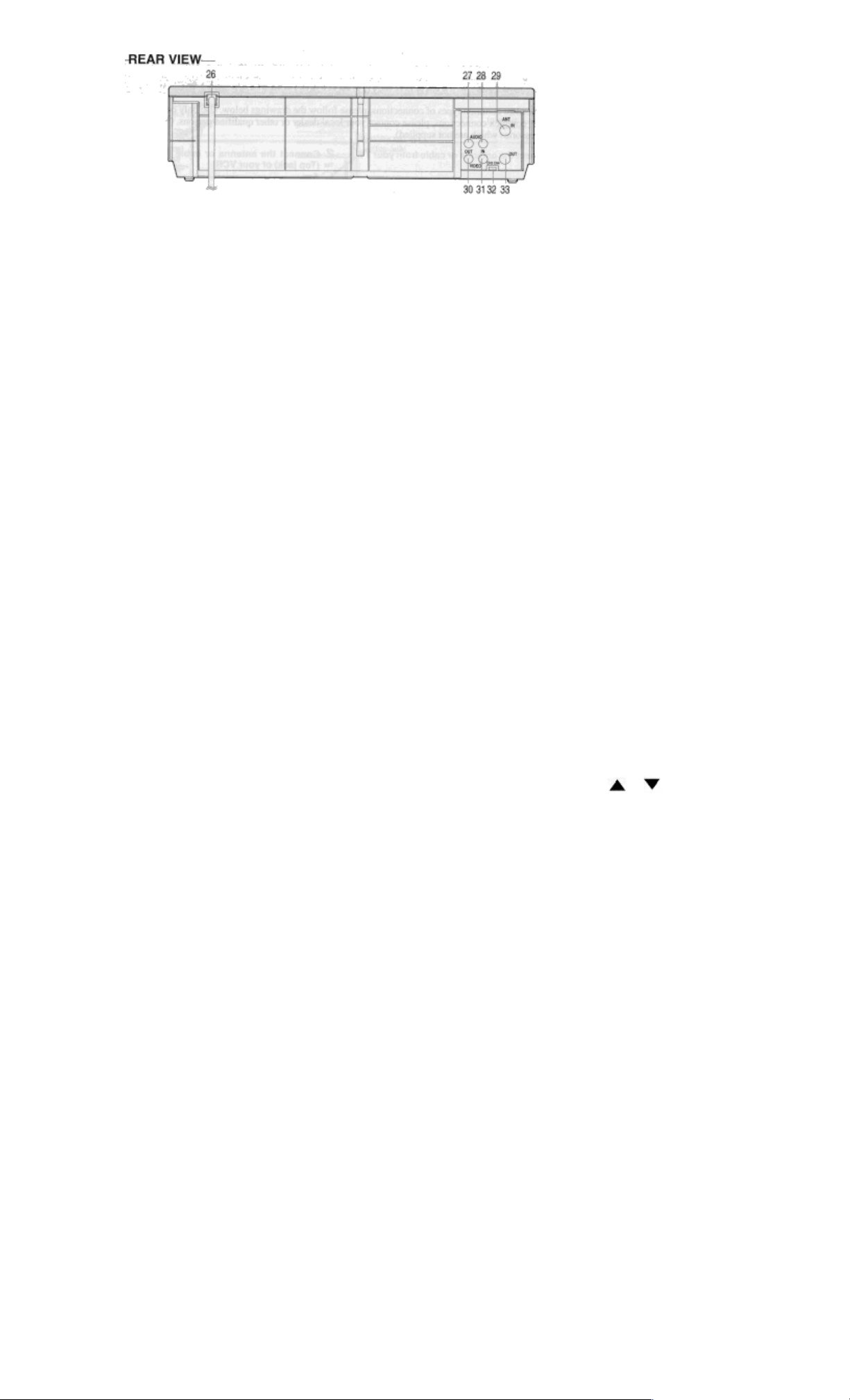
+100 button- When selecting cable channels which are higher than 99, press this button first, then press the
last two digits. (To select channel 125, first press "+100" button then press "2" and "5"). (only on the
remote control)
12. TAPE SPEED button- Press to choose the desired recording speed : SP/SLP. (only on the remote
control)
13. MENU button- Press to display the menu on the TV screen. Press to exit the menu on the TV screen.
(only on the remote control)
14. DISPLAY button- Press to display the counter or the current channel number and the current time on
the TV screen. (only on the remote control)
15. QUICK-FIND button- Quick Find mode. For more information, please read page 21. (only on the
remote control)
16. COUNTER RESET button- Press to reset counter to 0:00:00. (only on the remote control)
EXIT button- Press to exit the menus on the TV screen. (only on the remote control)
17. COUNTER MEMORY button- Press to set counter memory on and off. (only on the remote control).
18. INDEX SEARCH button- Index Search mode. For more information, please read page 21. (only on
the remote control)
19. TIME SEARCH button- Time Search mode. For more information, please read page 21. (only on the
remote control)
20. PAUSE button- Press to temporarily stop the tape during recording or to view a still picture during
playback. (only on the remote control)
Frame Advance function- Press to advance the picture by one frame at a time during the still mode. (only
on the remote control)
21. SLOW button- Press to start slow motion playback. The slow speed can be controlled by pressing the
F.FWD button (faster) or the REW button (slower). (only on the remote control)
22. MUTE butto n- Press to mute the TV's sound. Press it again to resume the sound. (only on the remote
control)
23. VOL(ume) buttons- Press to adjust the desired TV's volume level by using either
(only on the remote control)
24.VCR/TV button- Press to select TV or VCR mode. (only on the remote control)
VCR position: to view playback, to monitor video recordings or watch TV using the VCR tuner.
TV position: to watch TV or to view one program while recording another.
25. MODE SELECT butt ons- (only on the remote control)
• CATV button- For details, see page 29.
• TV button- For details, see page 30.
• VCR button- For details, see page 29-30.
26. Power cord- Connect to a standard AC outlet (120V/60Hz)
27. AUDIO OUT jack- Connect to the audio input jack of your audio equipment or another VCR
or button.
28. AUDIO IN jack- Connect to the audio output jack of your audio equipment or another VCR.
29. ANT. IN terminal- Connect to an antenna, Cable system or Satellite system.
30. VIDEO OUT jack- Connect to the video input jack of your video camera or another VCR.
31. VIDEO IN jack- Connect to the video output jack of your video camera or another VCR.
32. CH3/CH4 selector switch- Use to select a video output channel (3 or 4) for VCR playback.
33. ANT. OUT terminal- Connects to the antenna input terminal on your TV.
10
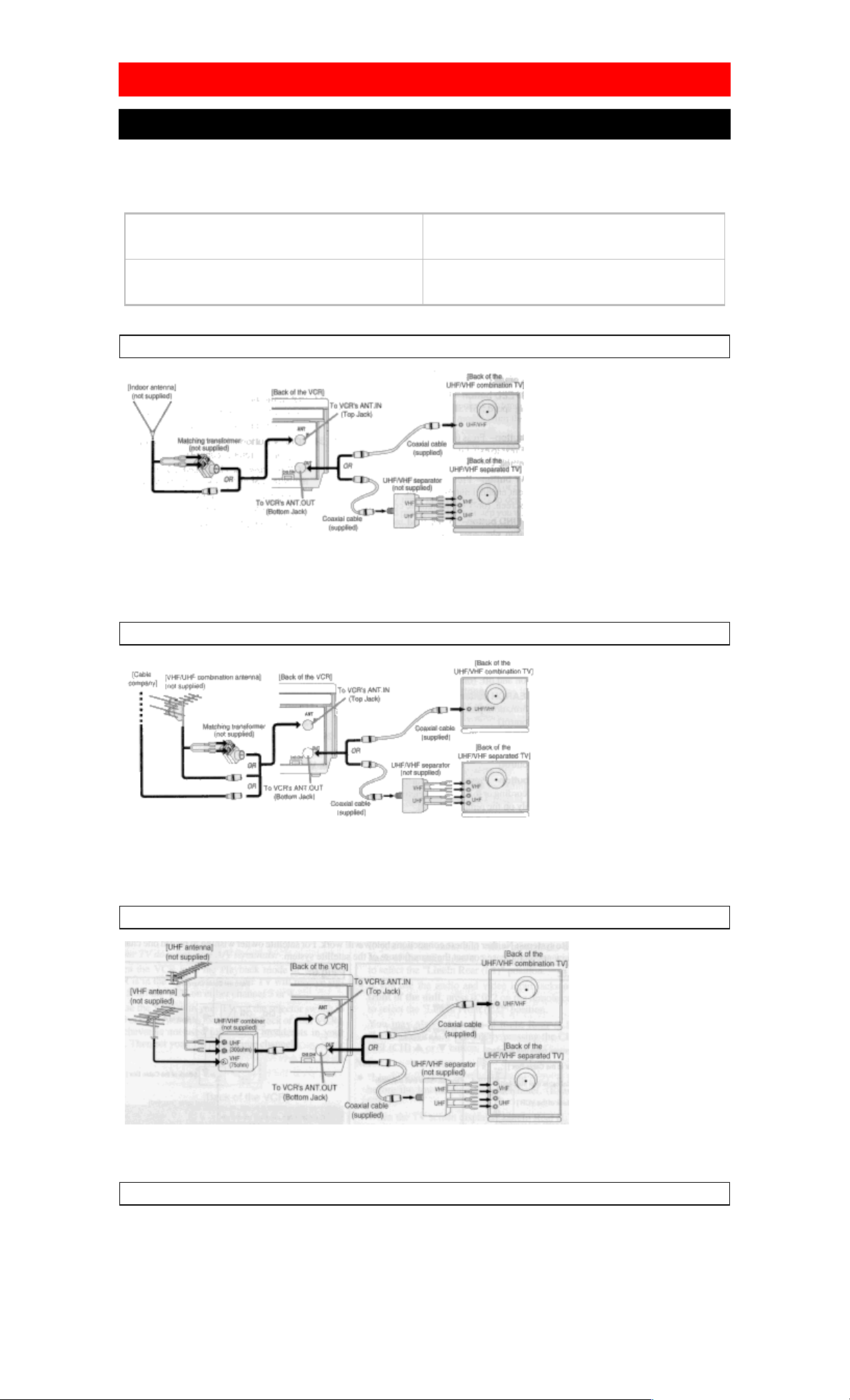
PREPARATION FOR USE
j
ANTENNA/CABLE CONNECTIONS
For some of the most common types of connections, please follow the drawings below. Use only one
connection. For any further complex connections, please contact your local dealer or other qualified
persons. (You may need additional accessories which are not supplied).
1 Disconnect the antenna or cable from your TV. 2 Connect the antenna or cable to the ANT. IN (Top
ack) of your VCR.
3 Connect one end of the coaxial cable (supplied) to
the ANT.OUT (Bottom jack) of your VCR.
Fig.1: Indoor Antenna
You can record one channel while viewing another. The same goes for Automatic Timer Recording and
IRT. For details, please refer to "Recording" on page 22.
Note: The connection of an indoor antenna with a VCR may not always give acceptable TV reception.
Fig. 2: VHF/UHF Combination Antenna or Cable from the Cable Company
4 Connect the other end of the coaxial cable
(supplied) to the UHF/VHF antenna jack of your TV.
You can record one channel while viewing another. The same goes for Automatic Timer Recording and
IRT. For details, please refer to "Recording" on page 22.
Continued on the next page.
Fig. 3: VHF/UHF Separate Antenna
You can record one channel while viewing another. The same goes for Automatic Timer Recording and
IRT. For details, please refer to "Recording" on page 22.
Fig. 4: Cable Box and Satellite Box
11

You can ONLY
record and view the SAME channel when using this connection. There are no exceptions.
The same goes for Automatic Timer Recording and IRT.
Note: Chan nel me mory programming is NOT
needed when using this connection.
RECORDING HINTS
1 ) Be sure to check that the "PWR." and the "VCR" indicators are both on.
2) Turn on the TV and Cable Box or Satellite Box.
3) Set the channel to be recorded on the Cable Box or Satellite Box.
4) Set the TV and VCR to channel 3 or 4.
5) Set the CH3/CH4 switch on the back of the VCR to match the channel set on the TV and VCR.
6) Press the REC butto n. For AUTOMATIC TIMER RECORDING, the VCR must stay on channel 3 or 4
at step [9] on page 25.
Continued on the next page.
Some customers with cable boxes may record one channel and view another, with either one of the connections below.
Satellite systems: Neither one of these connection will work. For satellite owner wishing to record one channel and
view another, please contact the manufacture of the satellite system.
Fig. 5:
You can record a scrambled channel while viewing another.
RECORDING HINTS
1 ) Be sure to check that t he "PWR." and the "V CR" i ndicators are both on.
2) Turn on the TV and Cable Box.
3) Set the channel to be recorded on the Cable Box.
4) Set the TV and VCR to channel 3 or 4.
5) Set the CH3/CH4 switch on the back of the VCR to match the channel set on the TV and VCR.
6) Press the REC button. For AUTOMATIC TIMER RECORDING, the VCR must stay on channel 3 or 4 at step [9]
on page 25.
7) Set the A-B switch to the other side. For AUTOMATIC TIMER RECORDING, set the A-B switch to the other side
after step [12] on page 25.
8) Select the chan nel to be viewed on t he TV.
Note: If you wish to see the VCR menu, view what you are record i ng or playing a tape with thi s connection, make sure
the A-B switch is on the correct side.
Fig. 6:
12

This connection is good only if none of your channels are scrambled. You can record one channel while viewing
another. Scrambled channels can not be recorded with this connection.
RECORDING HINTS
1 ) Be sure to check that t he "PWR." and the "V CR" i ndicators are both on.
2) Turn on the TV and Cable Box.
3) Set the channel to be recorded on the VCR.
4) Set the TV and Cable Box to channel 3 or 4.
5) Set the CH3/CH4 switch on the back of the VCR to match the channel set on the TV.
6) To view ONE channel while recording ANOTHER, the "VCR" indicat or must be off.
For AUTOMATIC TIMER RECORDING, the "VCR" indicator must be off after step [11] on page 25.
7) Set the chann el to be viewed on the Cable Box.
Note: If you wish to see the VCR menu, view what you are record i ng or playing a tape with thi s connection, the
"VCR" indicator must be on and the Cable Box channel must match the channel selected on the back of the
VCR. (CH 3 or 4)
Note to CATV system installer
This reminder is provided to call the CATV system installer's attention to Article 820-40 of the NEC that
provides guidelines for proper grounding and, in particular, specifies that the cable ground shall be
connected to the grounding system of the building, as close to the point of cable entry as practical.
SETTING THE CH3/CH4 SWITCH
If your TV does not have A/V terminals:
When the VCR is in the Playback mode or when the VCR is in the VCR position, your TV will receive signals from the
VCR on either channel 3 or 4.
To use the VCR with your TV, set the selector switch to CH3 or CH4 (which is located in the back of your VCR),
whichever is not used for normal broadcasts in your area. Then set your TV to the same channel.
A/V TERMINALS
CONNECTING TO INPUT JACKS
When you copy a video tape, or watch a program recorded on an another source, use the audio/video input jacks on the
VCR.
USING THE REAR JACK:
Fig. 7:
USING THE FRONT JACK:
You can use the audio and video input jacks on the front panel of the VCR instead of using the jacks on the back.
INPUT SELECT OF FRONT OR REAR
To use the audio/video input jacks, select the "LineIn Rear (L1)" or "LineIn Front (L2)" position.
1) Be sure to check that t he "PWR." and the "VCR" indicators are bo th on.
2) Turn on the TV and set the TV to channel 3 or 4. Now set the CH3/CH4 switch on the back of the VCR to match the
13
