Page 1

USERS GUIDE
VTMX210EUK
Page 2
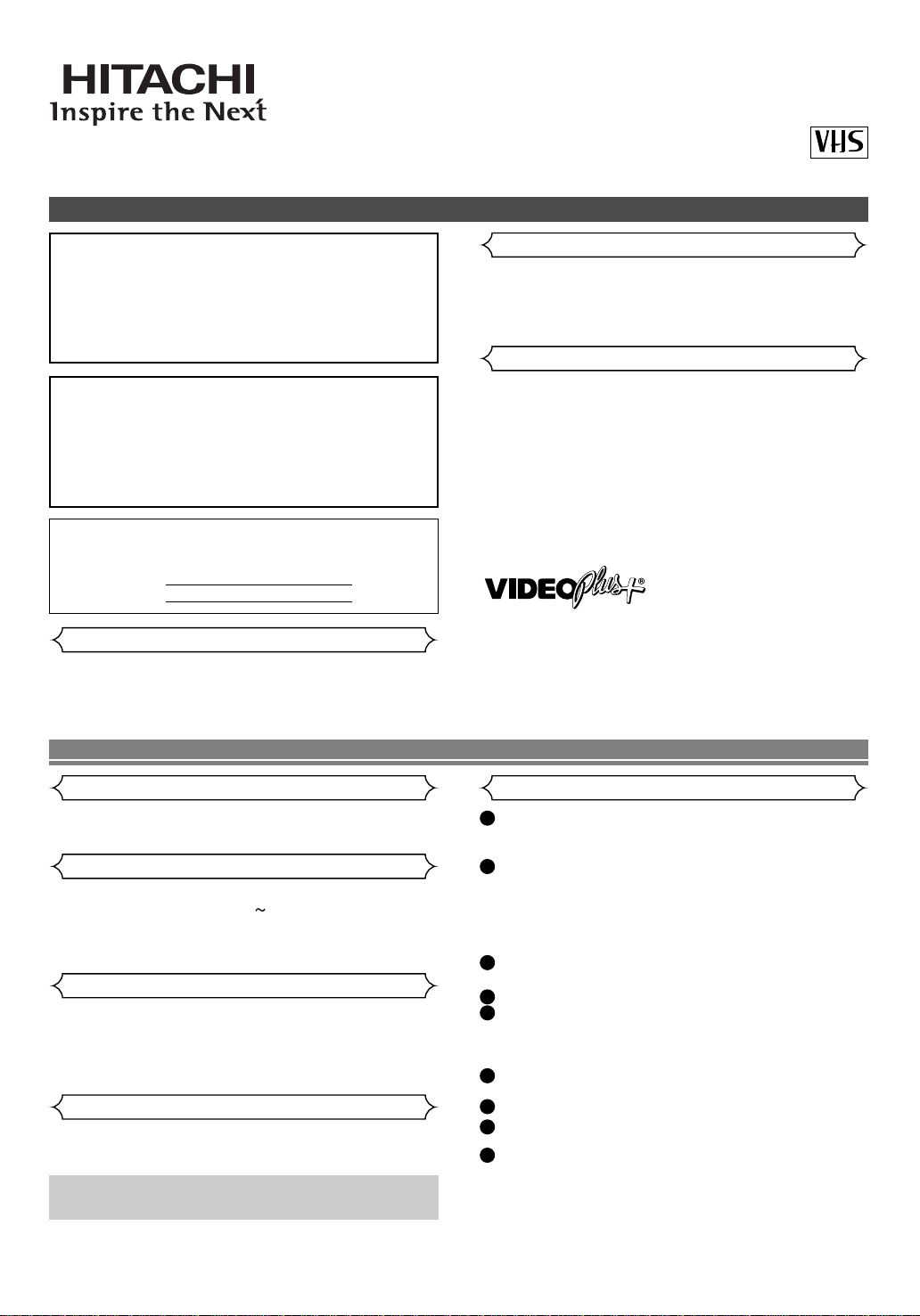
Do not attempt to open the cabinet. There are no parts
you can service inside. Refer all servicing to qualified service personnel.
Slots and openings in the cabinet and the sides or bottom
are provided for ventilation. To ensure reliable operation
and to protect the unit from overheating, these openings
must not be blocked or covered.
Avoid installation in enclosed spaces such as bookcases
unless proper ventilation is provided.
Keep the unit away from radiators and other heat
sources.
Avoid use near strong magnetic fields.
Do not push objects of any kind into the VCR through the
cabinet slots or openings as they could touch electrically
live parts or short circuit parts resulting in a fire or electric
shock.
Never spill liquid on this unit. If liquid is spilled and penetrates into the unit, consult qualified service personnel.
Use this unit in a horizontal (flat) position only.
Before attempting to operate the unit, make sure that the
timer recording mode is “OFF”.
This product is in Stand-by mode when it turns off while
the power cord is connected.
1
EN
VIDEO CASSETTE RECORDER
VT-MX210EUK
Owner’s Manual
PAL
Please read before using this product.
A NOTE ABOUT RECYCLING
This product’s packaging materials are recyclable and can
be reused. Please dispose of any materials in accordance
with your local recycling regulations.
Batteries should never be thrown away or incinerated but
disposed of in accordance with your local regulations concerning chemical wastes.
IMPORTANT COPYRIGHT INFORMATION
Unauthorised recording or use of broadcast television programming, video tape, film or other copyrighted material
may violate applicable copyright laws. We do not take
responsibility for the unauthorised duplication, use, or
other acts which infringe upon the rights of copyright owners.
This appliance has a serial number located on the rear
panel. Please note down the model number and
serial number and remain for your records.
Model number:
Serial number:
WARNING: DANGEROUS VOLTAGE INSIDE
WARNING: TO PREVENT FIRE OR SHOCK HAZARD, DO
NOT EXPOSE THIS UNIT TO RAIN OR
MOISTURE.
• Do not place the VCR directly on top of, or underneath, your
TV set. Ensure that there is at least 20 cm between the VCR
and the TV set, and that air can circulate freely through the
ventilation openings of the VCR.
Safety Precaution
Positioning
Features
• Automatic Operations
• On Screen Display
• Auto Repeat Playback
• Picture Select
• One Touch Recording
• Parents Lock
• Auto Return
• Timer Recording
• Auto Head Cleaner
• NTSC Playback
Important
• Use only cassettes with the VHS mark with this VCR.
Power Supply
• The main power supply is engaged when the power cord
plug is plugged in a 220-240V 50Hz, AC outlet. To operate the unit, press STANDBY to turn on the unit. (“The
PWR” indicator on the display comes on.)
Warning
• To avoid fire or electric shock, do not expose this unit to
rain or moisture.
WARNING: LIVE PARTS INSIDE. DO NOT REMOVE
ANY SCREWS.
Dew Warning
• Moisture condensation may occur inside the unit when it is
moved from a cold place to a warm place, after heating up
a cold room, or under conditions of high humidity. Do not
use the VCR for at least 2 hours until its inside is dry.
Cautions
5
6
7
8
9
1
2
3
4
0VMN03150
HC2H2BD * * * *
PRECAUTIONS
Printed in china
VIDEOPlus+ and PlusCode are registered trademarks of Gemstar Development Corporation. The
VIDEOPlus+ system is manufactured under license
from Gemstar Development Corporation.
Page 3
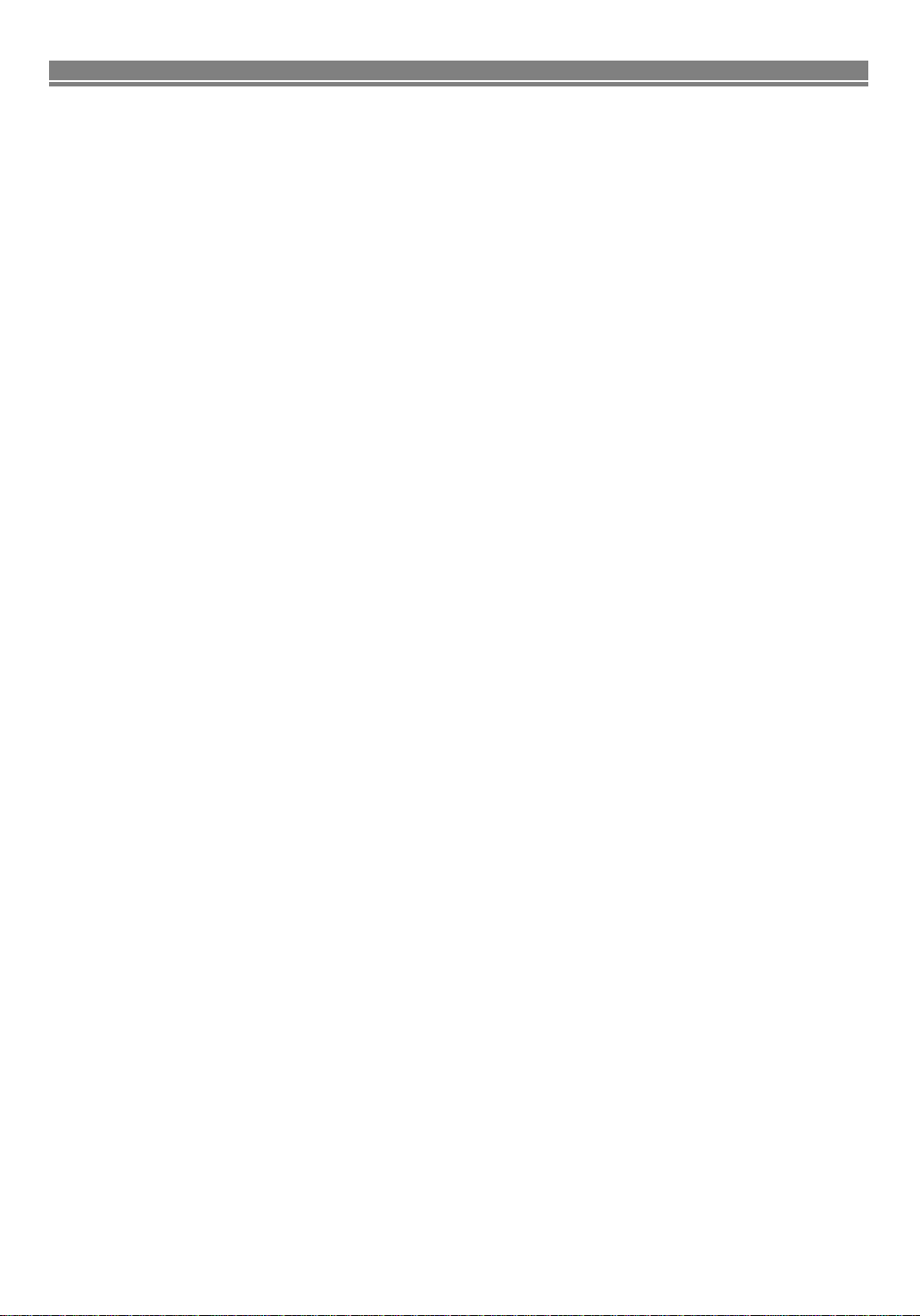
2
EN
MAINTENANCE ..................................................................................................................................3
Cabinet Cleaning ..................................................................................................................................3
Auto Head Cleaning..............................................................................................................................3
Service..................................................................................................................................................3
CONNECTION TO POWER .................................................................................................................3
DESCRIPTION OF CONTROLS .........................................................................................................4
Front Panel ...........................................................................................................................................4
Indicator ................................................................................................................................................4
Rear Panel............................................................................................................................................4
Remote Control.....................................................................................................................................5
SPECIFICATIONS ...............................................................................................................................5
General Specifications..........................................................................................................................5
Electrical Specifications ........................................................................................................................5
Other Specifications..............................................................................................................................5
CONNECTING THE VCR ....................................................................................................................6
VCR to TV Connection .........................................................................................................................6
Other Connections................................................................................................................................6
PRESET FOR USE .............................................................................................................................7
Video Channel Setting .........................................................................................................................7
Setting the Clock...................................................................................................................................7
TUNING ...............................................................................................................................................8
Automatic Tuning..................................................................................................................................8
Manual Tuning ......................................................................................................................................8
To Skip a Preset Channel ....................................................................................................................9
Channel Order ......................................................................................................................................9
BASIC OPERATION .........................................................................................................................10
Playback .............................................................................................................................................10
Recording............................................................................................................................................10
ADVANCED OPERATIONS ..............................................................................................................11
Counter Memory .................................................................................................................................11
OTR (One Touch Recording) ..............................................................................................................11
Auto Repeat Playback ........................................................................................................................11
Picture Select .....................................................................................................................................12
Automatic Operations .........................................................................................................................12
Real Time Tape Counter.....................................................................................................................12
Timer Recording .................................................................................................................................12
Auto Return ........................................................................................................................................14
Parents Lock.......................................................................................................................................14
Copying a Video Tape ..................................................................................................................... 14
A Status Display..................................................................................................................................15
Video Cassette Tape...........................................................................................................................15
TV Colour System...............................................................................................................................15
TROUBLESHOOTING GUIDE ..........................................................................................................15
DECLARATION OF CONFORMITY ................................................................................. Back cover
HITACHI - YOUR GUARANTEE (UK & Ireland) ............................................................. Back cover
TABLE OF CONTENTS
Page 4
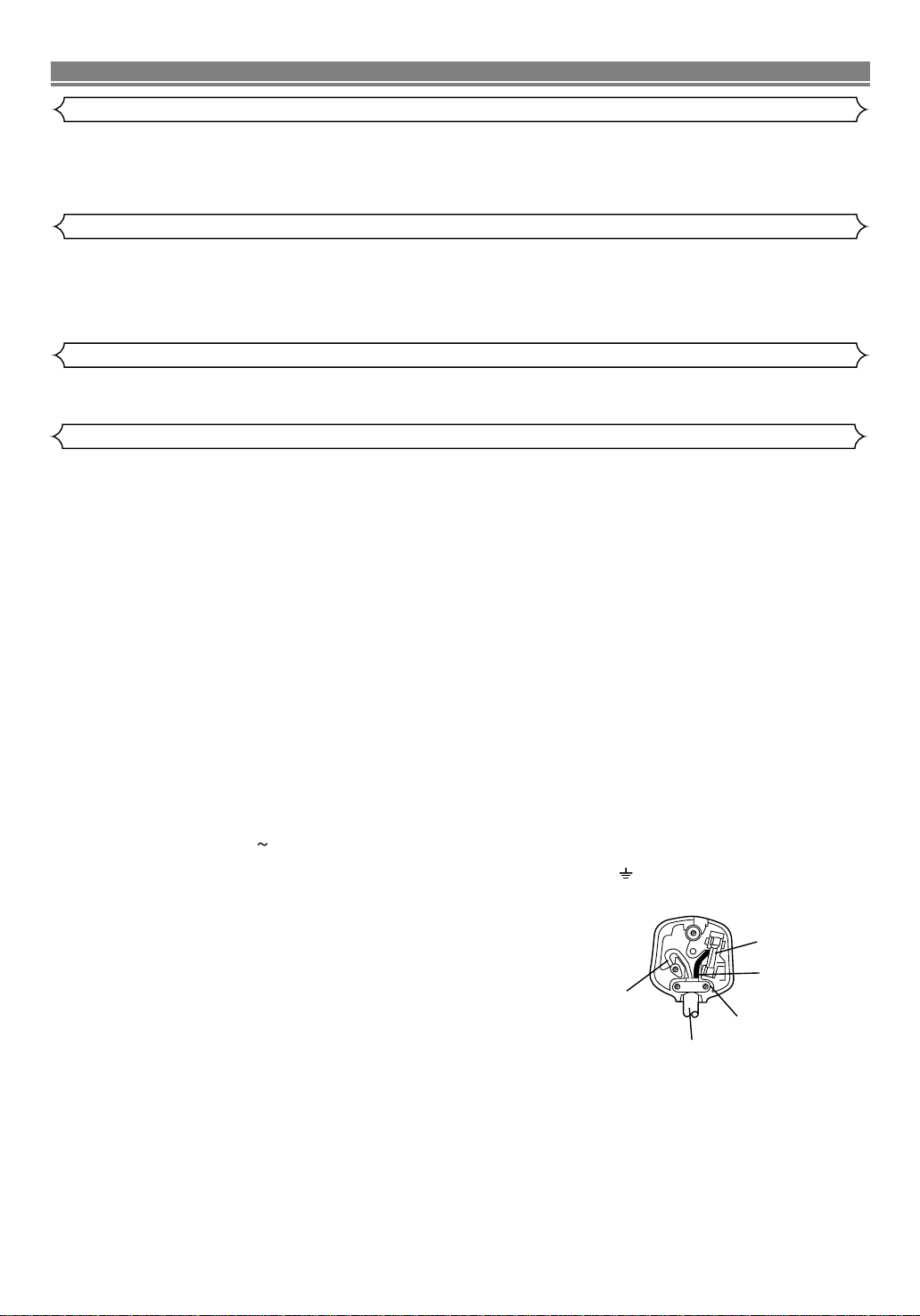
3
EN
• Wipe the front panel and other exterior surfaces of the VCR with a soft cloth that has been immersed in lukewarm water and
wrung dry.
• Never use a solvent or alcohol. Do not spray insecticide liquid near the VCR. Such chemicals may cause damage and discolouration to the exposed surfaces.
• This feature automatically cleans the heads as you insert or remove a cassette to ensure a clear picture.
• The playback picture may become blurred or interrupted even if the TV programme received is clear. This does not mean that
the recorded programme has been erased. This problem is caused by dirt accumulated on the head after long periods of use,
or usage of rental or old tapes. In this case, head cleaning requires highly technical expertise and the nearest dealer should
therefore be consulted. Clean heads only when problems occur.
• Should your VCR become inoperative, do not try to correct the problem by yourself. There are no user-serviceable parts
inside. Turn the unit off, unplug the power cord, and take the unit to a Service Centre for servicing.
Cabinet Cleaning
Auto Head Cleaning
Service
MAINTENANCE
Before Switching on make sure that the voltage of your electricity supply is the same as that indicated on the rating plate.
Mains Cord
This appliance may be fitted with a non-rewireable plug. If it is necessary to change the fuse in a non-rewireable plug the fuse
cover must be refitted. If the fuse cover is lost or damaged, the plug must not be used until a replacement available from the appliance manufacturer is obtained.
It is important that the colour of the replacement fuse cover corresponds with the rating marking on the base of the plug.
If the plug has to be changed because it is not suitable for your socket, or becomes damaged, it should be cut off and an appro-
priate plug fitted following the wiring instructions below. The plug removed must be disposed of safely as insertion into a 13A socket is likely to cause an electrical hazard. For your own safety read the following instructions carefully before attempting to connect
this unit to mains.
The wires in this mains lead are coloured in accordance with the following code:
BLUE=NEUTRAL, BROWN=LIVE
Important
As the colours of the wires in the mains lead of this appliance may not correspond with the coloured markings identifying the terminals in your plug, proceed as follows:-
The wire which is coloured blue must be connected to the terminal which is marked with the letter N or coloured black.
The wire which is coloured brown must be connected to the terminal which is marked with the letter L or coloured red.
No connection is to be made to the earth terminal of the plug.
If a 13 Amp (BS 1363) Plug is used, a 3 Amp Fuse must be fitted, or if any other type of Plug is used a 3 or 5 Amp Fuse must be
fitted, either in the Plug or Adaptor, or on the Distribution Board.
Mains Supply: 220 - 240V 50 Hz - AC only
Do not make any connection to the larger pin marked with the letter “E” or by the symbol or coloured green or green and yellow.
CONNECTION TO POWER
FUSE
BLUE
(Neutral)
BROWN
(Live)
CORD GRIP
OUTER SHEATH OF THE WIRE
Page 5
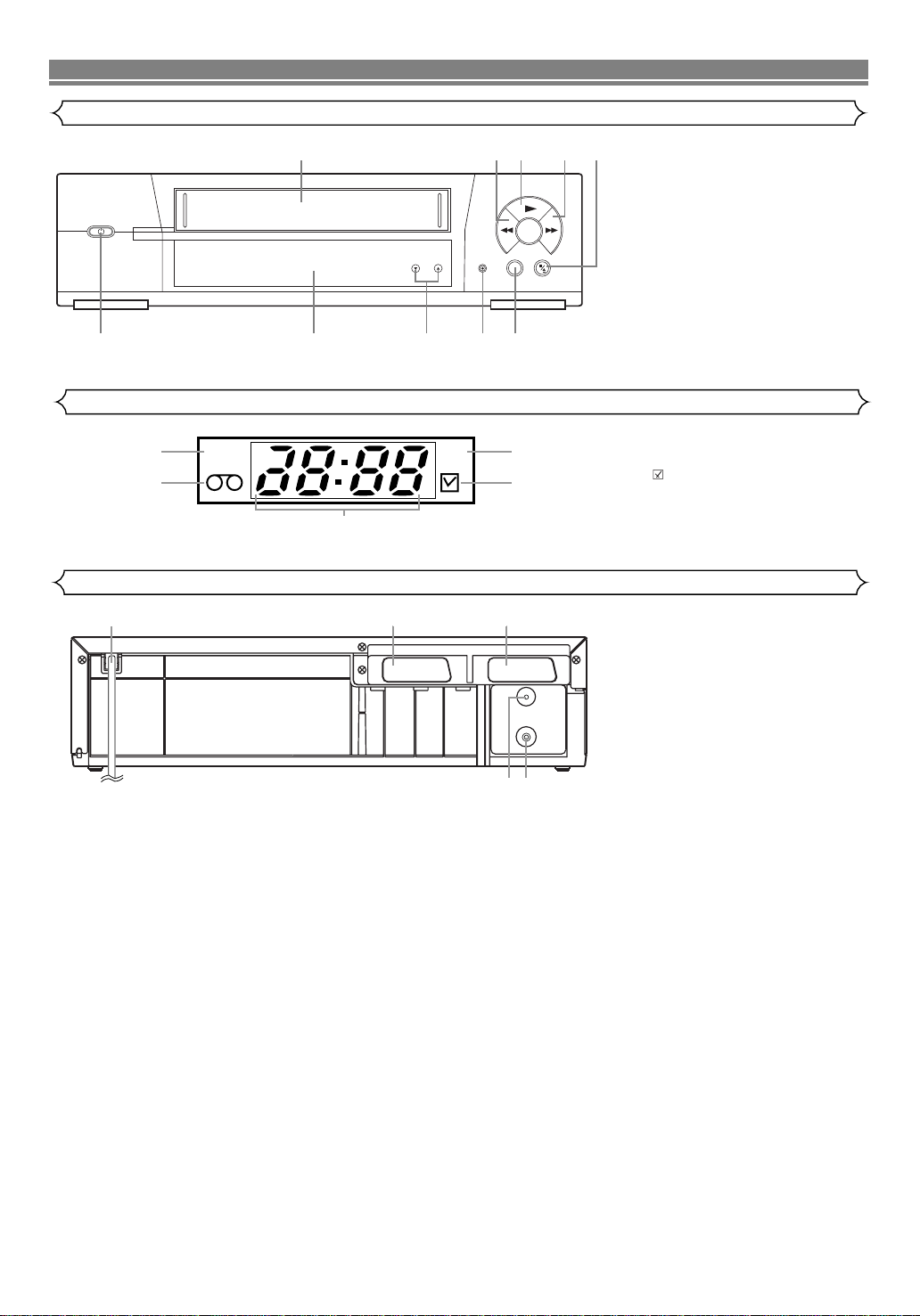
4
EN
1. Cassette compartment
2. E (REW) button
3. B (PLAY) button
4. D (F.FWD) button
5.
C/A (STOP/EJECT) button
6. k (PAUSE) button
7. REC button
8. CHANNEL (o/p) [TRACKING]
buttons
9. Indicator (See below)
10.y (STANDBY) button
11. PWR. (Power) indicator
12. TAPE IN indicator
13. REC indicator
14. (Timer) indicator
15. CLOCK indicator
16. Power cord
17. AV2 (DECODER) socket
18. AV1 (TV) socket
19. RF OUT socket
20. AERIAL socket
Indicator
Rear Panel
DESCRIPTION OF CONTROLS
Front Panel
12435
11
12
PWR. REC
16
15
678910
13
14
1817
AV2(DECODER) AV1(TV)
AERIAL
RF OUT
1920
Page 6
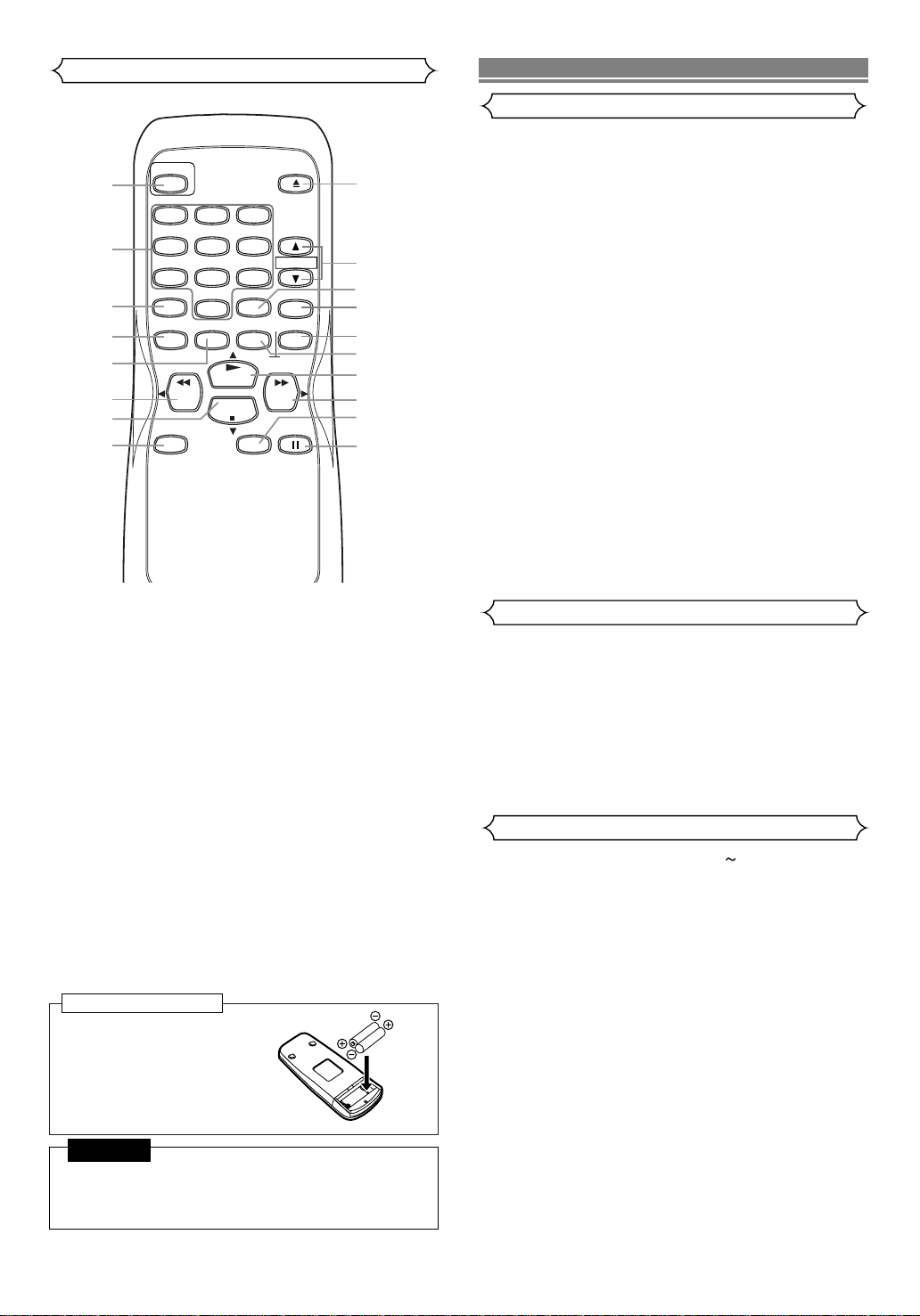
5
EN
On Battery Replacement
• Do not mix old and new batteries. (Also never mix alkaline batteries with manganese batteries.)
CAUTION
Install two AA batteries
matching the polarity indicated inside the battery
compartment.
To insert the batteries:
Remote Control
1. STANDBY button
2. NUMBER buttons
3. VIDEO Plus+ button
4. MENU button
5. DISPLAY button
6. REW button
7. STOP button
8. REC button
9. PAUSE/STILL button
10. SPEED button
11.F.FWD button
12. PLAY button
13. COUNTER RESET button
14. COUNTER MEMORY button
15. SLOW button
16. DAILY/WEEKLY button
17. CHANNEL (o/p) buttons
18. EJECT button
Video output level : 1Vp-p
Video output impedance : 75Ω unbalanced
Audio output level : -6dBv
Video input level : 0.5 ~2.0Vp-p
Audio input level : -10dBv
Video S/N ratio
(STANDARD): 45dB
Audio S/N ratio
(STANDARD): 41dB
Power requirement : 220-240V 50Hz
Power consumption : 20 Watts (Stand by: 3.3 watts)
Dimensions : W 360mm
H 92mm
D 226mm
Weight : 2.6 Kg. (approx.)
General Specifications
Electrical Specifications
Other Specifications
SPECIFICATIONS
• Designs and specifications are subject to change without notice.
Television system: PAL I
TV standard
Video heads Rotary two-head
helical scan system
Tape width : 12.65mm
Tape speed
SP : 23.39mm/sec.
LP : 11.70mm/sec.
Tuner channel
IRA~IRJ
E21~E69
CATV
RF converter : Built-in UHF converter
Converter output : UHF Channel 22 to 69
(adjustable)
Timer indication : 24-hour system
Operating temperature : 5
º
C ~ 40ºC
Terminals
AERIAL : Coaxial type, male
RF OUT : Coaxial type, female
AUDIO/VIDEO : 21 pin scart socket x 2
STANDBY
1
1
2
4
7
VIDEO Plus+
3
4
MENU
5
6
7
REW
REC
8
2
5
8
0
DISPLAY
PLAY
STOP
3
6
9
DAILY/WEEKLY
COUNTER
RESET
SPEED
EJECT
CHANNEL
SLOW
MEMORY
F.FWD
PAUSE/STILL
18
17
16
15
14
13
12
11
10
9
Page 7

6
EN
CONNECTING THE VCR
Disconnect the TV’s power cord from the AC outlet.
Disconnect the VHF/UHF TV aerial coaxial cable from
the TV.
Connect the VHF/UHF TV aerial coaxial cable to the
VCR.
Connect the VCR to the TV using the coaxial cable.
Plug the Power cords of the VCR and TV into the AC
outlets.
5
4
3
2
1
VCR to TV Connection
Other Connections
Your VCR is provided with two Scart sockets which you may
connect to other external devices with Scart sockets. We
recommended this connection to ensure a better audio and
picture quality.
NICAM stereo sound is only achieved when using a SCART
lead.
If your TV has Scart sockets, you may connect your VCR’s
AV1 (TV) scart socket to the Scart socket on the back of
your TV. Please see the instruction manual for your TV.
The second Scart socket AV2 (DECODER) is designated for
other external devices, e.g. decoder, another VCR, video
camera and so on.
NOTE:
• If you want to connect a TV with Scart socket to your VCR,
the TV must be connected to the VCR through AV1 (TV). A
connection to AV2 (DECODER) will not function correctly.
To receive the signal from an external input (decoder, video
camera, another VCR etc.), connect to the AV2 (DECODER)
socket, and press CHANNEL (oo/pp) or enter “002” with NUMBER to appear “AV2” on the TV screen.
If you use the AV1 (TV) socket, press CHANNEL (oo/pp) or enter “001” with NUMBER to appear “AV1” on the TV screen.
EURO SCART (AV) SOCKETS
AV1 (TV) CONNECTION TO TV
AV2 (DECODER) CONNECTION FOR OTHER
EXTERNAL DEVICES
EXTERNAL INPUT MODE
Euro Scart cables are obtainable at your dealer.
UHF
VHF
(TV)
to aerial socket
VHF/UHF
MIXER
AUDIO
OUTPUT
AERIAL
L
R
to AERIAL
RF OUT
to RF OUT
(Back of the unit)
(TV)
Decoder (Not supplied)
to 21-Pin
Scart Jack
to 21-Pin Scart Jack
AV2 (DECODER) AV1 (TV)
AERIAL
RF OUT
to aerial
socket
to RF OUT
Page 8

7
EN
Video Channel Setting
Skip This Section When Connected By SCART.
Video channel setting will be necessary, if your VCR is connected to the TV via the coaxial cable.
• Use the remote control for this procedure.
Insert a pre-recorded tape into the VCR.
The VCR will turn on and start playback automatically.
If playback does not start, press PLAY/oo.
Select and adjust your TV to channel 35.
• If the playback picture appears on the TV screen, continue with step .
• If channel 35 is employed for broadcasting, or interference lines appear on the picture, the RF converter must
be set to a different channel between CH22 and CH69.
Continue with step .
Press and hold MENU.
Press PLAY/ooor STOP/LLrepeatedly to select to “INITIAL”. Then, press F.FWD/B.
Press PLAY/ooor STOP/LLrepeatedly to select to “RF
OUT”. Then, press F.FWD/B. The RF OUT CH menu will
appear.
Press PLAY/ooor STOP/LLto select a channel which is
not used for broadcasts between channel 22 and channel 69 in your area, then press F.FWD/B.
Press MENU to exit.
Set the TV channel to the RF OUT CHANNEL which
was selected on the VCR. Press PLAY/oo. A picture
from the VCR will appear on the TV screen. If a picture
does not appear, repeat steps to using a different
channel which is not used for broadcasts.
Press STOP/LLto stop the tape.
NOTES:
• You may also access the RF OUT CH menu by pressing
and holding MENU on the remote control for 3 seconds
during power off until the RF OUT CH menu appears.
• If your VCR and TV are connected using a SCART cable
there is no need to have the RF converter operating so it
can be switched off and avoid the possibility of interference. To switch off the RF converter follow the instructions for Video Channel Setting to step 6 then select
channel 22 first and then press STOP/LLso that “– –”
appears next to “RF OUT CH” on the TV screen.and
finally press the MENU to finish.
8
73
7
6
5
4
3
3
8
2
1
Setting the Clock
This VCR incorporates a 24-hour clock. The clock must be
set for the Automatic Timer Recording function to operate
correctly.
• Use the remote control for this procedure.
Press MENU.
Press PLAY/ooor STOP/LLto select “INITIAL”, then press
F.FWD/B.
Press PLAY/ooor STOP/LLto select “CLOCK”, then press
F.FWD/B.
Press PLAY/ooor STOP/LLuntil the relevant year
appears, then press F.FWD/B.
Press PLAY/ooor STOP/LLuntil the relevant month
appears, then press F.FWD/B.
Press PLAY/ooor STOP/LLuntil the relevant day appears,
then press F.FWD/B.
Press PLAY/ooor STOP/LLuntil the relevant hour
appears, then press F.FWD/B.
Press PLAY/ooor STOP/LLuntil the relevant minute appears.
Press MENU to start the clock.
NOTES:
• Press REW/s to go one step back from the current step
during steps to .
• Although seconds are not displayed, they begin counting
from 00 when you exit by pressing MENU. Use this feature to synchronize the clock with the correct time.
• When unplugging the power-cord or if there is a power
failure for more than one minute, you may have to reset
the clock.
84
9
8
7
6
5
4
3
2
1
PRESET FOR USE
MENU
TIMER
SET UP
INITIAL
INITIAL
CH TUNING
CLOCK
RF OUT
MENU
TIMER
SET UP
INITIAL
INITIAL
CH TUNING
CLOCK
RF OUT
CLOCK
YEAR 2 0 0 2
MONTH 0 1
DAY 0 1 TU
HOUR
MINUTE
_ _
_ _
RF OUT CH 35
Page 9

8
EN
TUNING
Tuning of broadcast channels not already preset in the VCR
can be performed in two ways.
AUTOMATIC TUNING
• By “AUTOMATICALLY” tuning channels and placing them
in sequential order in the VCR’s memory i.e. the first
channel found will be memorized into the VCR’s channel
position 1, the second channel found will be memorized
into the VCR’s channel position 2 and so on.
• Execution of the “Automatic” tuning cancels all the preset
channels. DO NOT use this feature if you intend to use
some of the pre-tuned channels. Use the “Manual” tuning
function to tune in the additional channels you require.
MANUAL
TUNING
• Each channel is tuned manually and individually. Follow
the steps laid out in the “MANUAL TUNING” section.
Before you tuning ...
• It is necessary to set the video channel if your VCR is
connected to the TV via the coaxial cable, and TV channel
35 is employed for broadcasting, or interference lines
appear on the picture. Please refer to “Video Channel
Setting”.
Automatic Tuning
You can programme the tuner to scan only the channels that
you can receive in your area.
• Use the remote control for this procedure.
Turn on the TV and select the TV channel to the video
channel on the TV.
Press MENU.
Press PLAY/ooor STOP/LLto select “INITIAL”, then
press F.FWD/B.
Press PLAY/ooor STOP/LLto select “CH TUNING”, then
press F.FWD/B.
Press PLAY/ooor STOP/LLto select “AUTO”, then press
F.FWD/B.
• The tuner scans and memorizes all the active channels in
your area. After scanning, the tuner stops on the lowest
memorized channel.
5
4
3
2
1
scanning
To Select a Desired Channel
You can select a desired channel by using
CHANNEL (oo/pp), or directly pressing NUMBER on the
remote control.
• Enter a channel numbers as a two-digit number for the
quickest results. For example, to select channel 6, press 0
and 6. If you only press 6, channel 6 will be selected after
a brief delay.
• You can only select channels 1–99.
Manual Tuning
• Use the remote control for this procedure.
Press MENU.
Press PLAY/ooor STOP/LLto select “INITIAL”, then press
F.FWD/B.
Press PLAY/ooor STOP/LLto select “CH TUNING”, then
press F.FWD/B.
Press PLAY/ooor STOP/LLto select “MANUAL”, then
press F.FWD/B.
Press PLAY/ooor STOP/LLto select “POSITION”, then
press F.FWD/B.
• When a weak signal is received in Manual Tuning mode,
you can change the background to solid blue or the static
screen by pressing COUNTER RESET.
Press NUMBER, PLAY/oo, or STOP/LLto select your desired position number, then press F.FWD/B.
•You can select position number 01-99.
• If [ON] appears on the right side of “SKIP”, press PLAY/
oo
or STOP/LLto point to “SKIP”. Then, press F.FWD/B to se-
lect [OFF].
• If you want to remove scrambled signals, press PLAY/
oo
or STOP/LLrepeatedly to point to “DECODER”. Then,
press F.FWD/B to select [ON].
Press PLAY/ooor STOP/LLto select “CHANNEL”, then
press F.FWD/B.
Press PLAY/ooor STOP/LL. The VCR tuner will begin to
search up or down automatically. When a channel is
found, the VCR will skip searching and the picture will
appear on the TV Screen.
• You can select desired channel number by using NUM-
BER. You must refer to the channel plan and press three
digits to select the channel number. (To select channel
24, first press “0” button and then press “2” and “4”).
• If this is the channel you want, press F.FWD/B.
7
6
5
4
3
2
1
Press MENU to exit.
NOTE: To confirm that a channel has been
added, press CHANNEL (oo/pp).
8
Channel Plan
CH Indication TV Channel
01 – 10 IRA-IRJ, gap
21 – 69 E21 – E69
74 – 78 S01
~ S03, X, Y
80 – 100 S1 – S20, gap
121 – 141 S21 – S41
MENU
TIMER
SET UP
INITIAL
INITIAL
CH TUNING
CLOCK
RF OUT
CH TUNING
AUTO
MANUAL
MOVE
Page 10

9
EN
MENU
To Skip a Preset Channel
The channels you can no longer receive or seldom watch
can be set to be skipped when you access channels CHAN-
NEL (oo/pp).
• Use the remote control for this procedure.
Press MENU.
Press PLAY/ooor STOP/LLto select “INITIAL”, then press
F.FWD/B.
Press PLAY/ooor STOP/LLto select “CH TUNING”, then
press F.FWD/B.
Press PLAY/ooor STOP/LLto select “MANUAL”, then
press F.FWD/B.
Press PLAY/ooor STOP/LLto select “POSITION”, then
press F.FWD/B.
Press NUMBER,PLAY/oo, or STOP/LLto select relevant po-
sition number, then press F.FWD/B.
Press PLAY/ooor STOP/LLto select “SKIP”, then press
F.FWD/B to select [ON].
•To memorize the channel again, press F.FWD/B. “ON”
will change to “OFF”.
Press MENU to exit.
NOTE: To confirm that a channel has been deleted, press
CHANNEL (oo/pp).
8
7
6
5
4
3
2
1
Channel Order
Your TV stations will not necessarily be stored in the usual
order: BBC1, BBC2, ITV, CH4 and CH5.
You can arrange the channels in any order you want as follows.
• Use the remote control for this procedure.
Press MENU.
Press PLAY/ooor STOP/LLto select “INITIAL”, then press
F.FWD/B.
Press PLAY/ooor STOP/LLto select “CH TUNING”, then
press F.FWD/B.
Press PLAY/ooor STOP/LLrepeatedly to select “MOVE”,
then press F.FWD/B.
Press PLAY/ooor STOP/LLrepeatedly to select the position number you want to change the channel, then press
F.FWD/B.
•You cannot select a position number where “- -” appears
next to the number. This is because SKIP is set to [ON]
for this position number.
• When a weak signal is received in Channel Order mode,
you can change the background to static blue by pressing
the COUNTER RESET.
If you press the button again, the background will return to
the static screen.
Press PLAY/ooor STOP/LLrepeatedly until the channel
move to another position number, then press F.FWD/B.
Press MENU.
7
6
5
4
3
2
1
TIMER
SET UP
INITIAL
MANUAL
POSITION
CHANNEL
DECODER
SKIP
P08
008
[OFF]
[OFF]
INITIAL
CH TUNING
CLOCK
RF OUT
CH TUNING
AUTO
MANUAL
MOVE
MENU
TIMER
SET UP
INITIAL
INITIAL
CH TUNING
CLOCK
RF OUT
MENU
TIMER
SET UP
INITIAL
INITIAL
CH TUNING
CLOCK
RF OUT
CH TUNING
AUTO
MANUAL
MOVE
MANUAL
POSITION
CHANNEL
DECODER
SKIP
P08
008
[OFF]
[ON]
CH TUNING
AUTO
MANUAL
MOVE
MOVE
P01:
P02:
P03:
P04:
P05:
P06:
P07:
P08:
P09:
P10:
06
07
08
09
[ ]
10
01
02
03
04
05
MOVE
P01:
P02:
[ ]
P03:
P04:
P05:
Position
Number
01
02
03
04
05
P06:
06
P07:
07
P08:
08
P09:
09
P10:
10
Channel
Number
Page 11

10
EN
BASIC OPERATION
Playback
Still Picture
Speed Search
Turn on the TV and select the video channel on the TV.
Insert a prerecorded tape.
The VCR will turn on automatically. If the erase-protection
tab has been removed, the VCR will start playback automatically.
Press PLAY to begin playback.
•Tracking adjustment will activate automatically (Digital
Tracking function) when you start playback. To adjust the
tracking manually, press CHANNEL (oo/pp).
<If a tape is already in the VCR...>
• Using the buttons on the VCR
Just press PLAY on the VCR. Power will automatically
turn on and playback will start. (Direct Button Operation)
• Using the buttons on the remote control
Press STANDBY to turn on, and then press PLAY.
Press STOP to stop playback.
4
3
2
1
During playback, press F.FWD/B or REW/s in the SP or
LP modes to view a videotape at a high speed in either a
forward or reverse direction. In this mode, the sound will
be muted.
Press the button again, the VCR will now search in super
high speed. (in the LP mode only).
Press PLAY to return to normal playback.
3
2
1
Press PAUSE/STILL during playback to view a still picture
on the TV screen.
• When the picture begins to vibrate vertically, stabilize the
picture by pressing CHANNEL (oo/pp) in the STILL mode.
• After the VCR has been in Still mode for 5 minutes, it will
stop automatically to protect the tape and the video head.
<Note for “Speed search” and “Still Picture”>
• Usually there will be video “noise” lines (black and white
streaks or dots) on the screen. This is normal.
The still picture will, in addition to containing the "noise"
lines, be black and white.
This is not a fault of the machine but merely a by-product
of the technology involved in producing a VCR with LP
mode.
• You can record in continuation from previous programme
on a pre-recorded tape.
Insert a pre-recorded tape. Press PLAY to start playback.
Press PAUSE/STILL at the desired point on the tape.
Press REC. The VCR will be the recording pause mode.
Press CHANNEL (oo/pp) to select the channel to be
recorded .
Press REC or PAUSE/STILL. The recording will begin.
Press STOP when recording is completed.
6
5
4
3
2
1
Select the video channel on the TV.
Recording one Programme
while viewing another
To Monitor the progress of your Recording
Assemble Function
Skipping unwanted Programme material
during Recording
Recording
Viewing and Recording the same Programme
Insert a cassette tape with its erase prevention tab in
place. (If necessary, rewind or fast forward the tape to the
point at which you want to begin recording.)
Press NUMBER or CHANNEL (oo/pp) to select the channel to be recorded.
Press SPEED to select the tape speed (SP/LP).
Press REC to begin recording.
• The “REC” indicator on the display comes on.
Press STOP when recording is completed.
5
4
3
2
1
Press PAUSE/STILL when you want to temporarily halt
recording.
• You can check the remaining pause time with marks on
the TV screen. Each mark represents one minute. After
five minutes, the VCR will automatically switch to the Stop
mode to prevent tape damage.
Press PAUSE/STILL or REC to resume recording.
2
1
You can record one programme while viewing another. To
start recording, follow steps to under “Viewing and
Recording the same Programme”. Then, set the TV to the
channel you want to watch.
41
Tracking Adjustment
• Tracking adjustment will activate automatically (Digital)
Tracking function) when you start playback.
• When playing pre-recorded tapes or tapes recorded on
units other than your own, noise lines (black and white
streaks) may appear on the playback picture. If this
occurs, you can adjust the tracking control manually by
pressing the CHANNEL (oo/pp) on the remote control or
front panel until the streaks disappear. To return to the
DTR function, stop the tape once and the start playback
again.
Page 12
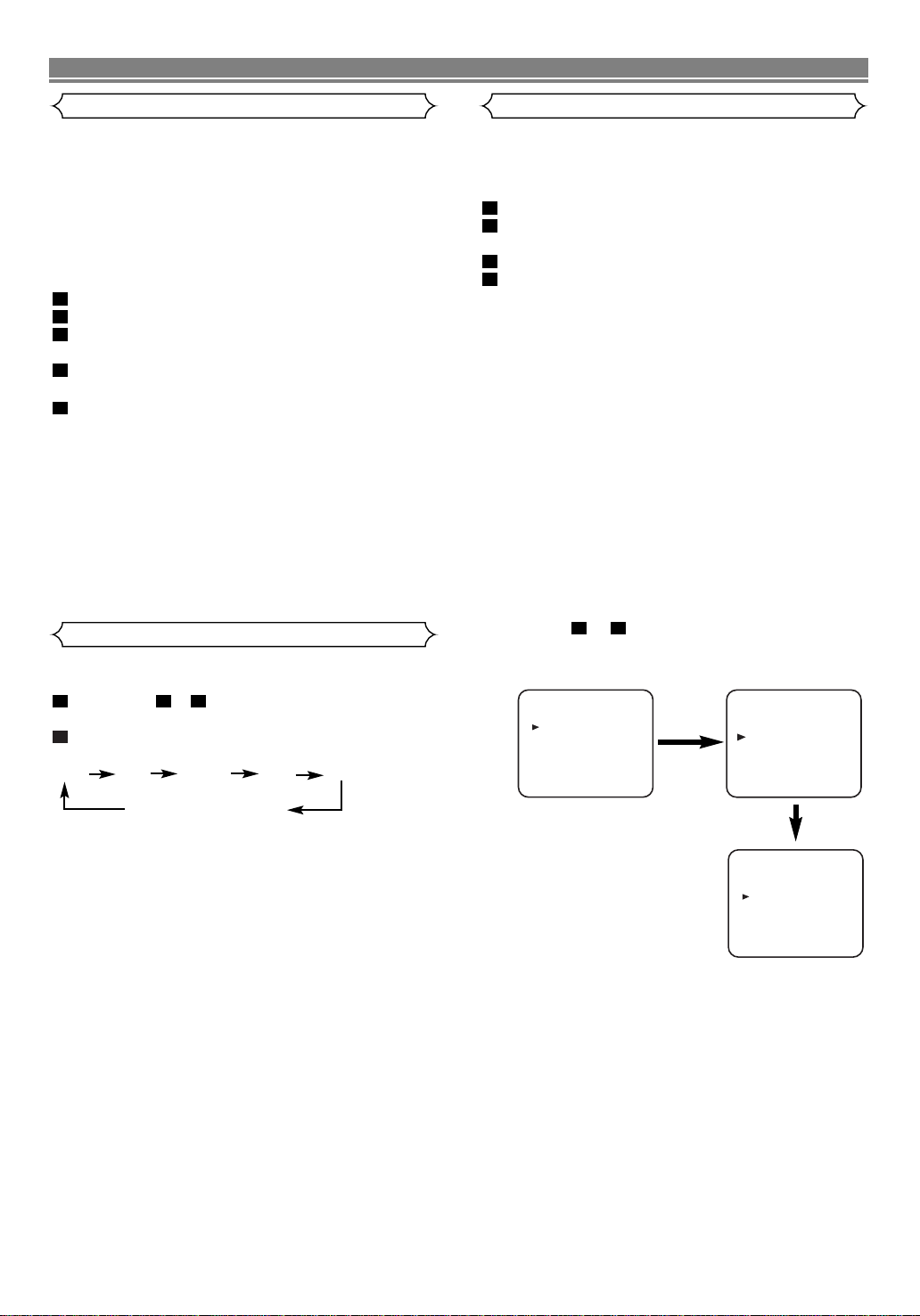
This function enables you to set the duration of a recording
simply by pressing REC on the VCR.
Follow steps to in “Viewing and Recording the
same Programme” section.
Press REC on the VCR repeatedly until the desired
recording length appears.
0:00 0:30 1:00.... 7:30 8:00
REC (Normal recording)
• Recording stops when 0:00 is reached.
• To check time remaining during an OTR
Press DISPLAY.
• To change the recording length during an OTR
Press REC until the desired length appears.
• To stop an OTR before recording is finished
Press STOP.
• To cancel the OTR but continue recording
Press REC repeatedly until “REC” appears in the upper left
corner of the TV screen.
2
311
11
EN
ADVANCED OPERATIONS
Counter Memory
This feature can be used to memorize a beginning point that
you want to watch again. Rewinding or fast forwarding
makes it easy to locate this point.
NOTES:
• If a tape includes programmes recorded in PAL and NTSC,
the Counter Memory function may not operate correctly.
• COUNTER MEMORY does not function if the Auto Repeat
mode is set to ON. In this case, set the Auto Repeat mode
to OFF.
Stop the tape at the desired point.
Press COUNTER RESET to display 0:00:00.
Press COUNTER MEMORY so that “M” appears on the
TV screen.
Press REC or PLAY.
• Press STOP when recording or playback is completed.
Press REW or F.FWD. The VCR will automatically stop
when the counter returns to 0:00:00 (approx.)
TO EXIT THE COUNTER MEMORY
Press COUNTER MEMORY so that the “M” disappears from
the TV screen.
NOTE: When you set the Auto Repeat mode to ON while
the Counter Memory mode is ON, the VCR exits the
Counter Memory mode automatically.
5
4
3
2
1
OTR (One Touch Recording)
MENU
TIMER
SET UP
INITIAL
SET UP
AUTO REPEAT[ON
]
PICTURE[NORMAL
]
AUTO RETURN
[AUTO]
Auto Repeat Playback
The VCR has an auto repeat function that allows you to
repeat a tape indefinitely without touching PLAY/
oo
• Use the remote control for this procedure.
• Insert a pre-recorded tape.
Press MENU.
Press PLAY/
oo
or STOP/LLto select “SET UP”, then press
F.FWD/B.
Press PLAY/ooor STOP/LLto select “AUTO REPEAT”.
Press F.FWD/B so that “ON” appears next to “AUTO
REPEAT” on the TV screen.
When in Stop mode, Auto Repeat mode will start automatically.
If the on-screen menu still remains, press MENU to exit.
NOTES:
• Once you select the Auto Repeat mode, it stays in effect
even after you turn off VCR.
• COUNTER MEMORY does not function if the Auto Repeat
mode is set to ON. In this case, set the Auto Repeat mode
to OFF.
• When you set the Auto Repeat mode to ON while the
Counter Memory mode is ON, the VCR exit the Counter
Memory mode automatically.
TO STOP PLAYBACK
Press STOP/LL.
TO EXIT THE AUTO REPEAT MODE
Repeat steps to .Then, press F.FWD/B.
“ON” will then disappear from the menu. Press MENU to
exit.
31
4
3
2
1
MENU
TIMER
SET UP
INITIAL
Page 13

12
EN
Picture Select
This function enables you to select the picture quality of a
tape.
• Use the remote control for this procedure.
Press MENU.
Press PLAY/ooor STOP/LLto select “SET UP”, then press
.
Press PLAY/ooor STOP/LLto select “PICTURE”.
Press F.FWD/B until the desired mode (NORMAL, SOFT,
or SHARP) is indicated on the TV screen.
NOTE:
• Once you select the Picture Select mode, it stays in effect
even after you turn off the VCR.
4
3
2
1
MENU
TIMER
SET UP
INITIAL
Automatic Rewind, Eject, Off
When the end of a tape is reached during recording, playback, or fast-forward, the tape will automatically rewind to
the beginning. After that, the VCR will eject the tape and
turn itself to off.
• The tape will not auto-rewind during timer recording or One
Touch Recording.
• When the Counter Memory is activated, the tape will
rewind to the M0:00:00 position and the VCR will enter the
Stop mode.
Tape Eject
A tape can be ejected with the VCR power on or off (but the
VCR must be plugged in).
• If a timer recording is set, a tape can only be ejected with
the power on.
• This shows the elapsed recording or playback time in
hours, minutes, and seconds. (Nothing is shown in the
case of blank portion)
• The “ – ” indication will appear when the tape is rewound
further than the tape counter position “0:00:00”.
Automatic Operations
Real Time Tape Counter
Timer Recording
You may program the VCR to start and end a recording
while you are away. You can set seven programmes to
record on specific days, daily or weekly within a 1 year period.
• Use the remote control for this procedure.
• Insert a cassette tape with its erase prevention tab in
place. (If necessary, rewind or fast forward the tape to the
point at which you want to begin recording.)
Press MENU.
Press PLAY/ooor STOP/LLto select “TIMER”, then press
F.FWD/B.
NOTES: If you have not set the clock yet, “CLOCK” setting
menu appears. If so, follow the steps outlined in the “Setting
the Clock” section. Then, set the timer.
• When you press F.FWD/B after pressing the PLAY/ooor
STOP/LLduring steps to ,the input mode will move
to the next step.
• If you do not press F.FWD/B within 5 seconds of setting
an item, the input mode will move to the next step.
• Press REW/s to go back one step from the current setting
during steps to . If REW/s is pressed when the
TIMER NUMBER is flashing, the entire programme contents will be erased.
Programme number flashes. Press PLAY/ooor STOP/
LL
repeatedly until the desired programme number appears.
Then, press F.FWD/B.
• For once-only recording : Press PLAY/ooor STOP/
LL
repeatedly until the relevant month appears.
• For daily recording : To record a TV programme at the
same time on the same channel from Monday through
Friday. While the month digit is flashing, press PLAY/ooor
STOP/LLrepeatedly to select “MO-FR”.
• For everyday recording : To record a TV programme at
the same time on the same channel every day. While the
month digit is flashing, press PLAY/ooor STOP/LLrepeatedly to select “MO-SU”.
• For weekly recording : To record a TV programme at the
same time on the same channel every week. While the
month digit is flashing, press PLAY/ooor STOP/LLrepeatedly to select “W-MO” (Example: every monday).
For once-only recording only : Press PLAY/ooor
STOP/
LL
repeatedly until your desired day appears.
Press PLAY/ooor STOP/LLrepeatedly until the relevant
start hour appears. Next, enter the minute digit.
Press PLAY/ooor STOP/LLrepeatedly until the relevant
end hour appears. Next, enter the minute digit.
Press PLAY/ooor STOP/
LL
repeatedly until the relevant
channel number appears.
Press PLAY/ooor STOP/LLrepeatedly until your the
desired tape speed appears.
Press F.FWD/B. Programme 1 is now completed.
•To set another timer programme, repeat steps to .
Press MENU to exit.
Press STANDBY to activate the timer.
The w indicator on the display comes on.
12
11
11
3
10
9
8
7
6
5
4
3
10
4
93
2
1
MENU
TIMER
SET UP
INITIAL
SET UP
AUTO RETURN
AUTO REPEAT[ON
PICTURE[NORMAL
[AUTO]
]
]
MENU
TIMER
SET UP
INITIAL
TIMER NUMBER
DATE
START
END
CHANNEL
SPEED
1
--/--
--:--
--:--
--
--
Page 14

13
EN
TO STOP A TIMER PROGRAMME WHICH HAS ALREADY
STARTED
Press STOP/LLon the VCR.
NOTE: STOP/
LL
on the remote control will not function in the
Automatic Timer Recording mode.
T
O CORRECT TIMER PROGRAMMES
If you want to correct an automatic timer after you finished
setting programme,
Repeat steps to in the “Timer Recording” section.
Select the setting you want to change using F.FWD/B or
REW/s.
Enter the correct numbers using PLAY/ooor STOP/LL.
Press MENU to exit.
Press STANDBY to return to timer stand-by mode.
T
O CANCEL
OR CHECK THE START/END TIME
Repeat steps to in the “Timer Recording”.
Select a programme number you want to check using
PLAY/ooor STOP/LL. The details of selected programme
appears on the TV screen. You may cancel the entire
programme by pressing REW/s.
Press MENU to exit.
A
VOID OVERLAP OF TIMER PROGRAMMES ...
A timer programme does not work while another programme
is under execution.
3
2
211
5
4
3
2
311
Hint for Timer Recording
• If there is a power failure or the VCR is unplugged for
more than 30 minute, the clock setting and all timer settings will be lost.
• If the tape runs out before the end time, the VCR will
switch to the Stop mode immediately, eject the tape and
the VCR power will be turned off. The w indicator will
flash.
• If a tape is not in the VCR or its erase-prevention tab is
missing, the w indicator flashes and timer recording cannot be performed. Please insert a recordable tape.
• The TV that is connected to your VCR may be turned on
or off when the VCR is in the timer-record mode.
• The VCR will only perform a timer recording after it has
been placed into standby mode.
You can programme the timer using the PlusCode numbers that are
printed in TV guide magazine. You can set seven programmes to
record.
• Use the remote control for the this procedure.
• Insert a cassette tape with its erase prevention tab in
place. (If necessary, rewind or fast forward the tape to the
point at which you want to begin recording.)
Press VIDEO Plus+.
NOTE: If you have not set the clock yet, “CLOCK” setting
menu appears. If so, follow the steps outlined in the “Setting
the Clock” section. Then, set the timer.
Press NUMBER
to set the PlusCode number of the
programme you want to record.
•
Press
REW/s
to go back one digit from current digit
while you set the
PlusCode number
.
• For once-only recording :
Press VIDEO Plus+.
• For daily recording : To record a TV programme at the
same time on the same channel from Monday through
Friday.
Press DAILY/WEEKLY repeatedly to select “DAILY
(MO-FR)”, then, press VIDEO Plus+.
• For everyday recording : To record a TV programme at
the same time on the same channel every day.
Press DAILY/WEEKLY repeatedly to select “DAILY
(MO-SU)”, then, press VIDEO Plus+.
• For weekly recording : To record a TV programme at the
same time on the same channel every week.
Press DAILY/WEEKLY repeatedly to select “WEEKLY”,
then, press VIDEO Plus+.
NOTES:
• If the PlusCode is not available, it will be cleared automati-
cally when you press VIDEO Plus+. Enter the correct
PlusCode and press VIDEO Plus+ again.
• If the PlusCode flashes when you press VIDEO Plus+, this
means that the PlusCode you entered was incorrect or the
timer recording you just programmed and another timer
recording overlap.
3
2
1
Timer Recording using the VIDEOPlus+®System
Programme 1
Programme 2
Programme 3
9:00 10:00 11:00
Page 15

14
EN
Confirm the channel number, then, press
F.FWD/B
.
•
If your local channel information is programmed in VCR’s memory, your local channel number appears automatically.
•
If your local channel information is not programmed in VCR’s
memory, “– –” or an incorrect channel number may appear. In this
case, press
PLAY/ooor
STOP/LLrepeatedly until your desired
channel number appears. Then, press
F.FWD/B
.
•
When you select the channel number using
PLAY/ooor
STOP/LL, it memorises in VCR’s memory.
Press PLAY/ooor STOP/LLrepeatedly until the desired
tape speed appears.
Press MENU to exit.
Press STANDBY to activate the timer.
The w indicator on the display comes on.
7
6
5
4
Auto Return
If there are any remaining programmes including Daily,
Everyday, & Weekly, AUTO RETURN will not operate.
Press MENU.
Press PLAY/ooor STOP/LLrepeatedly to point to “SET
UP”, then press F.FWD/B.
Press PLAY/ooor STOP/LLto point to “AUTO RETURN”,
then press F.FWD/B.
[AUTO] will appear next to “AUTO RETURN”.
Press MENU.
W
ATCH THE RECORDED TIMER PROGRAMME
Press STANDBY to turn on the VCR, then press PLAY/oo.
4
3
2
1
Parents Lock
Parents Lock prevents use of the VCR by making the VCR
feature buttons on the VCR and the remote control inoperative.
• The “PWR” indicator on the display comes on.
Press and hold down STANDBY on the remote control
for 5 seconds until “PL” appears on the display. The
Parents Lock is activated.
When you want to cancel it, press and hold STANDBY
again for 5 seconds.
When Parents Lock is activated:
• The time will appear on the display. “P.L.” will appear on
the display for two seconds every minute.
• You may insert a tape. However, the VCR power will
remain off.
• You may press EJECT to remove the tape (unless a timer
recording is programmed or has finished.)
• Timer recording will take place as scheduled, even if
Parents Lock is activated. “P.L.” will appear steadily on the
TV screen during the timer recording.
1
You can make copies of videotapes made by friends or relatives for your own enjoyment.
WARNING: Unauthorized recordings of copyrighted
video tapes may be an infringement of copyright laws.
Connect the recording VCR (this unit), playing VCR (another VCR) and your TV as outline in the following diagram.
RF OUT
AV2 (DECODER) AV1 (TV)
AERIAL
to RF OUT
to aerial
socket
[Source (Playing) VCR <Monaural>]
(another VCR)
to 21-Pin
Scart Jack
[TV set]
(Use for monitoring)
[Editing (Recording) VCR]
(this unit)
Coaxial cable (supplied)
Copying a Video Tape
Insert a pre-recorded video cassette into the playing
VCR.
Insert a blank video cassette, or one you want to record
over, into the cassette compartment of the recording
VCR.
Press SPEED on the remote control to select the desired
recording speed (SP/LP).
Select “AV2” position on the recording VCR. See “Other
Connections”.
Press REC on the recording VCR.
Begin playback of the tape in the playback VCR.
6
5
4
3
2
1
NOTES:
• For best results during dubbing, use the VCR’s front panel
controls whenever possible. The remote control might
affect the playback VCR's operation.
• Always use video-quality shielded cables with RCA-type
connectors. Standard audio cables are not recommended.
• If video or colour fades in and out, you may be copying a
copy guarded video tape.
PlusCode
No.:---------
PlusCode
No.:123456789
TIMER NUMBER
DATE
START
END
CHANNEL
SPEED
1
06/05 SA
19:30
20:30
16
SP
TIMER NUMBER
DATE
START
END
CHANNEL
SPEED
1
06/05 SA
19:30
20:30
16
SP
TIMER NUMBER
DATE
START
END
CHANNEL
SPEED
1
06/05 SA
19:30
20:30
16
SP
Page 16

EN
Turn on the TV and select the video channel on the TV.
To Monitor The Recording
• To check the Counter, or Clock & Channel number,
press DISPLAY. Each time you press DISPLAY, TV
screen will change as illustrated:
When you select the channel using the remote control
NUMBER, select the desired channel (position number).
■
SP
0:12:34
■
SP
17:40
P02
<CLOCK and CHANNEL
NUMBER mode>
<COUNTER mode>
Press once. Press once.
Press once.
<OFF mode>
A Status Display
This VCR will operate with any cassette that bears the VHS
mark. For best results, we recommend the use of high-quality tapes. Do not use poor quality or damaged tapes.
• You can prevent accidental erasing
of a recording by breaking off the
erase prevention tab on the back
edge of the cassette.
• If you decide to record on the tape
again, cover the hole with plastic
tape.
Different countries use different television colour systems.
Tapes recorded in the PAL, MESECAM or NTSC system
can be played back on this unit. Usually, the picture on the
TV screen will be in black and white when you play back a
tape that is recorded in a different colour system.
• Tapes recorded in the NTSC system can be played back
on this unit and a PAL system TV set. This feature is only
available in the SP mode. When playing back such tapes,
the picture may roll up or down, shrink vertically and black
bars may appear both at the top and bottom of the screen.
Adjust the vertical hold control on your TV, if the TV features this control.
Two Different Tape Speeds
Before recording, select the tape speed : SP mode
(Standard Play) or LP mode (Long Play).
The table below shows the maximum recording/playback
time using E-60, E-120, E-180 or E-240 tapes in each
Video Cassette Tape
TV Colour System
If you have followed the instructions contained in this manual and have difficulty in operating your VCR, locate the SYMPTOM in
the left column below. Check the corresponding cell CORRECTIVE ACTION columns to remedy the problem.
TROUBLESHOOTING GUIDE
SYMPTOM CORRECTIVE ACTION
Timer recording is not possible.
• Make sure the timer recording is set correctly.
• Make sure the power is off.
• Make sure the VCR clock is set correctly.
Recording mode cannot be
engaged.
• Make sure
the erase-prevention tab on the tape is intact. If removed, cover the hole after the
tab with adhesive tape.
No picture or poor picture
on playback.
No picture but the audio is
OK in playback.
• Head cleaning is necessary, consult the nearest Authorized Service Center.
Playback picture is partially
noisy.
• Adjust tracking control for a better picture by using CHANNEL/TRACKING.
On-the-air TV programmes
cannot be seen.
• Re-check the AERIAL and RF OUT connections.
• Set your TV to the TV channel correctly.
No operation by infrared
Remote Control.
• Check the batteries in the remote control.
Video or colour fades in
and out when making a
copy of a video tape.
• You cannot copy a copyrighted video tape. You are experiencing copy guard protection.
No power. • Make sure the power cord is connected to an AC outlet.
• Make sure the power is turned on.
• Set your TV to the video channel.
• Fine tune your TV.
Make your contribution to the environment!!!
• Spent batteries do not belong in the dustbin.
• You can dispose of them at a collection point for spent batteries or special waste.
Contact your council for details.
15
Ta b
TYPE OF TAPE RECORDING/PLAYBACK TIME
TAPE SPEED
E-60 1 HOUR 2 HOURS
E-120 2 HOURS 4 HOURS
E-180 3 HOURS 6 HOURS
E-240 4 HOURS 8 HOURS
SP MODE LP MODE
Page 17

EN
EMC-Directive: 89 / 336 / EEC
Low Voltage Directive: 73 / 23 / EEC
We: HITACHI EUROPE LTD.
Dukes Meadow,
Millboard Road,
Bourne End,
Buckinghamshire
SL8 5XF
declare that the Video Cassette Recorder
VT-MX210EUK
are in compliance with following norms:
EN 55013/2000
EN 55020/2000
EN 61000-3-2/1995/A1:1998/
A2: 1998/A4:2000
EN 61000-3-3/1995,
EN 60065/1998
For the period of 12 MONTHS from the date of purchase your product has the benefit of our FULL PARTS AND LABOUR
GUARANTEE as detailed below.
We undertake to replace of repair any part of the product which fails due to a manufacturing defect within 12 months of the date
of purchase provided that.
1) The product has been installed and used only in accordance with the instructions supplied with the product.
2) The product has not been repaired maintained, or modified by any person other than our authorised Engineer.
3) The product serial number is not removed or altered.
This guarantee does not apply to products acquired second-hand or for commercial or communal use.
This guarantee does not extend to user control adjustments, battery replacement and aerial adjustment. Any parts replaced
under guarantee shall become the property of HITACHI EUROPE LTD.
Please note that evidence of the date of purchase will be required before service under guarantee is carried out.
This guarantee does not affect your statutory rights. In all cases of difficulty consult your HITACHI dealer.
HITACHI EUROPE LTD.
Dukes Meadow,
Millboard Road,
Bourne End,
Buckinghamshire
SL8 5XF
Tel:01628-643000
Fax:01628-643400
Email:consumer-service@hitachi-eu.com
www.hitachi-consumer-eu.com
HITACHI - YOUR GUARANTEE (UK & Ireland)
DECLARATION OF CONFORMITY
Page 18

Hitachi, Ltd. Tokyo, Japan
International Sales Division
THE HITACHI ATAGO BUILDING,
No. 15 –12 Nishi Shinbashi, 2 – Chome,
Minato – Ku, Tokyo 105-8430, Japan.
HITACHI EUROPE LTD,
Whitebrook Park
Lower Cookham Road
Maidenhead
Berkshire
SL6 8YA
UNITED KINGDOM
Tel: 01628 643000
Fax: 01628 643400
Email: consumer-service@hitachi-eu.com
HITACHI EUROPE GmbH
Munich Office
Dornacher Strasse 3
D-85622 Feldkirchen bei München
GERMANY
Tel: +49-89-991 80-0
Fax: +49-89-991 80-224
Hotline: +49-180-551 25 51 (12ct/min)
Email: HSE- DUS.service@hitachi-eu.com
HITACHI EUROPE srl
Via Tommaso Gulli N.39, 20147
Milano, Italia
ITALY
Tel: +39 02 487861
Tel: +39 02 38073415 Servizio Clienti
Fax: +39 02 48786381/2
Email: customerservice.italy@hitachi-eu.com
HITACHI EUROPE S.A.S
Lyon Office
B.P. 45, 69671 BRON CEDEX
FRANCE
Tel: 04 72 14 29 70
Fax: 04 72 14 29 99
Email: france.consommateur@hitachi-eu.com
HITACH EUROPE AB
Egebækgård
Egebækvej 98
DK-2850 Nærum
DENMARK
Tel: +45 43 43 6050
Fax: +45 43 60 51
Email: csgnor@hitachi-eu.com
Hitachi Europe Ltd
Bergensesteenweg 421
1600 Sint- Pieters-Leeuw
BELGIUM
Tel: +32 2 363 99 01
Fax: +32 2 363 99 00
Email: sofie.van.bom@hitachi-eu.com
www.hitachidigitalmedia.com
Tel: 03 35022111
HITACHI EUROPE S.A.
364 Kifissias Ave. & 1, Delfon Str.
152 33 Chalandri
Athens
GREECE
Tel: 1-6837200
Fax: 1-6835964
Email: service.hellas@hitachi-eu.com
HITACHI EUROPE S.A.
Gran Via Carlos III, 101- 1
08028 Barcelona
SPAIN
Tel: 93 409 2550
Fax: 93 491 3513
Email: atencion.cliente@hitachi-eu.com
HITACHI Europe AB
Box 77 S-164 94 Kista
SWEDEN
Tel: +46 (0) 8 562 711 00
Fax: +46 (0) 8 562 711 13
Email: csgswe@hitachi-eu.com
HITACHI EUROPE LTD (Norway) AB
STRANDVEIEN 18
1366 Lysaker
NORWAY
Tel: 67 5190 30
Fax: 67 5190 32
Email: csgnor@hitachi-eu.com
HITACHI EUROPE AB
Neopoli / Niemenkatu 73
FIN-15140 Lahti
FINLAND
Tel : +358 3 8858 271
Fax: +358 3 8858 272
Email: csgnor@hitachi-eu.com
HITACHI EUROPE LTD
Na Sychrove 975/8
101 27 Praha 10 – Bohdalec
CZECH REPUBLIC
Tel: +420 267 212 383
Fax: +420 267 212 385
Email: csgnor@hitachi-eu.com
