Hitachi VTFX6407AS Owner’s Manual
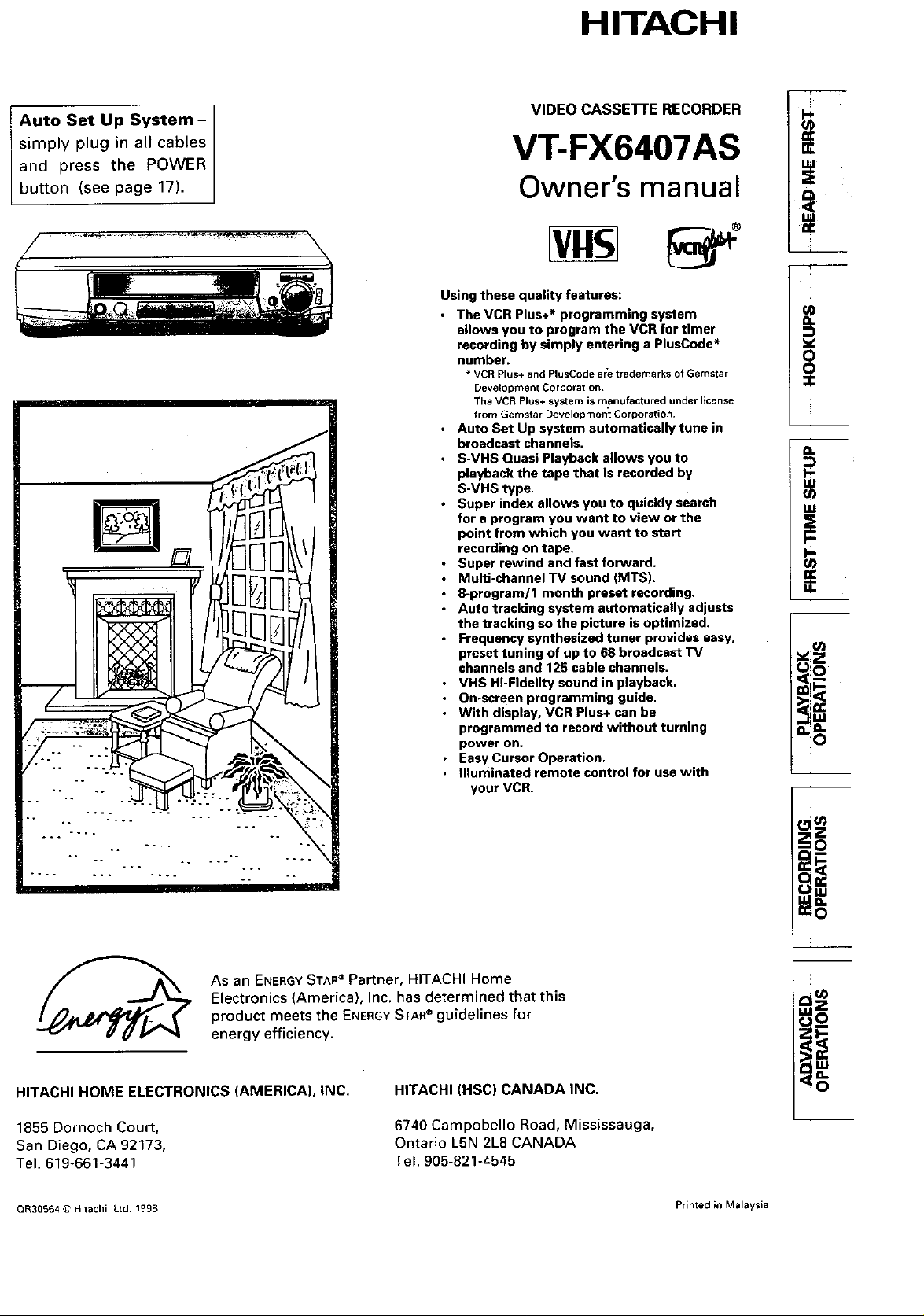
HITACHI
Auto Set Up System-
simply plug in all cables
and press the POWER
button (see page 17).
VIDEO CASSETTE RECORDER
VT-FX6407AS
Owner's manual
Errs
Using these quality features:
• The VCR Plus+* programming system
allows you to program the VCR for timer
recording by simply entering a PlusCode*
number.
* VCRPlus+and PlusCodearetrademarksof Gemstar
DevelopmentCorporation.
The VCRPlus+systemis manufactured underlicense
from GemstarDevelopment Corporation,
• Auto Set Up system automatically tune in
broadcast channels.
• S-VHS Quasi Playback allows you to
playback the tape that is recorded by
S-VHS type.
• Super index allows you to quickly search
for a program you want to view or the
point from which you want to start
recording on tape.
• Super rewind and fast forward.
• Multl-channel TV sound (MTS).
• 8-program/1 month preset recording.
• Auto tracking system automatically adjusts
the tracking so the picture is optimized.
• Frequency synthesized tuner provides easy,
preset tuning of up to 68 broadcast TV
channels and 125 cable channels.
• VHS Hi-Fidelity sound in playback,
• On-screen programming guide,
• With display, VCR Plus+ can be
programmed to record without turning
power on.
• Easy Cursor Operation.
• Illuminated remote control for use with
your VCR.
+
o.
k-
uJ
o_
ug
k-
p-
o_
E
As an ENERGYSTAR® Partner, HITACHI Home
Electronics (America), Inc. has determined that this
product meets the ENERGYSTAR®guidelines for
energy efficiency.
HITACHI HOME ELECTRONICS (AMERICA), INC.
1855 Dornoch Court,
San Diego, CA 92173,
Tel. 619-661-3441
QR39884 @ Hitachi, Ltd. 1998 Printed in Malaysia
HITACHI (HSC) CANADA INC.
6740 Campobello Road, Mississauga,
Ontario L5N 2L8 CANADA
Tel. 905-821-4545
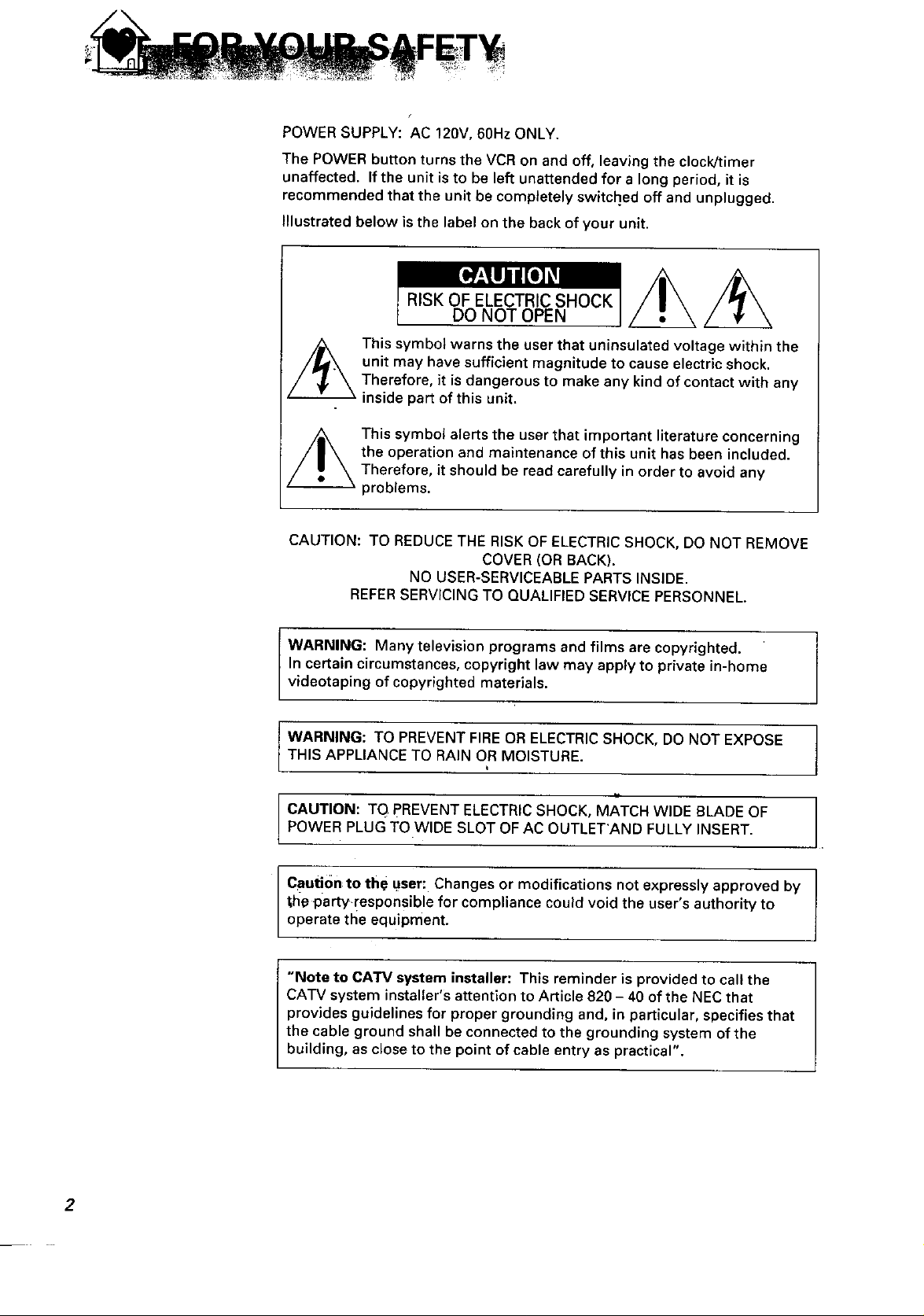
/
POWER SUPPLY: AC 120V, 60Hz ONLY.
The POWER button turns the VCR on and off, leaving the clock/timer
unaffected. If the unit is to be left unattended for a long period, it is
recommended that the unit be completely switched off and unplugged.
Illustrated below is the label on the back of your unit.
/L!L
unit may have sufficient magnitude to cause electric shock.
Z_ This symbol warns the user that uniosulated voltage within the
CAUTION: TO REDUCETHE RISK OF ELECTRIC SHOCK, DO NOT REMOVE
Therefore, it is dangerous to make any kind of contact with any
inside part of this unit.
This symbol alerts the user that important literature concerning
the operation and maintenance of this unit has been included.
Therefore, it should be read carefully in order to avoid any
problems.
COVER (OR BACK).
NO USER-SERVICEABLE PARTS INSIDE.
REFERSERVICING TO QUALIFIED SERVICEPERSONNEL.
WARNING: Many television programs and films are copyrighted.
In certain circumstances, copyright law may apply to private in-home
videotaping of copyrighted materials.
WARNING: TO PREVENT FIREOR ELECTRICSHOCK, DO NOT EXPOSE
THIS APPLIANCE TO RAIN OR MOISTURE.
lJ
CAUTION: TO PREVENT ELECTRICSHOCK, MATCH W DE BLADE OF
POWER PLUG TO WIDE SLOT OF AC OUTLET'AND FULLY INSERT.
Caut!0n to tbl_ user: Changes or modifications not expressly approved by
lihe party,responsible for compliance could void the user's authority to
operate the equipment.
"Note to CATV system installer: This reminder is provided to call the
CATV system installer's attention to Article 820 - 40 of the NEC that
provides guidelines for proper grounding and, in particular, specifies that
the cable ground shall be connected to the grounding system of the
building, as close to the point of cable entry as practical".
2

IMPORTANT-SAFEGUARDS
In addition to the careful attention devoted to quality standards in the manufacture of your video product, safety is a
m_jor factor in the design of every instrument. But, safety is your responsibility too.
This page lists important information that will help to assure your enjoyment and proper use of a Video Cassette
Recorder and accessory equipment. Please read it carefully before operating your video product and keep it in a handy
place for future reference.
INSTALLATION
1 Read and Follow Instructions - All the safety
and operating instructions should be read before the
video product is operated. Follow-all operating and use
instructions.
2 Retain Instructions - The safety and operating
instructions should be retained for future reference.
3 Heed Warnings - Comply with all warnings on
the video product and in the operating instructions.
4 Polarized Plug - This video product is equipped
with a polarized alternating-current line plug (a plug
having one blade wider than the other). This plug will fit
into the power outlet only one way. This is a safety
feature. If you are unable to insert the plug fully into the
outlet, try reversing the plug. If the plug should still fail
to fit, contact your electrician to replace your obsolete
outlet. To prevent electric shock do not use this
polarized plug with an extension
cord, receptacle or other outlet
unless the blades can be fully in-
serted without blade exposure. If
you need an extension, use a
polarized cord.
5 Power Sources - This video product should be
operated only from the type of power source indicated
on the marking label. If you are not sure of the type of
power supply to your home, consult your video dealer
or local power company. For video products intended
to operate from battery power, or other sources, refer
to the operating instructions.
6 Overloading - Do not overload wall outlets and
extension cords as this can result in a risk of fire or
electric shock. Overloaded AC outlets and extension
cords are dangerous, and so are frayed power cords,
damaged or cracked wire insulation and broken plugs.
They may result in a shock or fire hazard. Periodically
examine the cord and have it replaced by your service
technician if appearance indicates damage or deterio-
rated insulation.
7 Power-Cord Protection - Power-supply cords
should be routed sothat they arenot likely to be walked
on or pinched by items placed upon or against them,
paying particular attention to cords at plugs, con-
venience receptacles, and the point where they exit
from the appliance.
8 Ventilation - Slots and openings in the cabinet
are provided for ventilation to ensure reliable operation
of the video product and to protect it from overheating.
These openings must not be blocked or covered. The
openings should never be blocked by placing the video
product on a bed, sofa, rug, or other similar surface.
This video product should never be placed near or over
a radiator or heat register. This video product should not
be placed in a built-in installation such as a bookcase or
rack unless proper ventilation is provided or the video
product manufacturer's instructions have been
followed.
9 Attachments- Do not use attachments unless
recommended by the video product manufacturer as
they may cause hazards.
Caution: Maintain electrical safety. Powerline oper-
ated equipment or accessories connected to this unit
should bear the UL listing mark or CSA certification
mark on the accessory itself and should not have been
modified so as to defeat the safety features. This will
help avoid any potential hazard from electric shock or
fire. If in doubt, contact qualified service personnel.
10 Water and Moisture - Do not use this video
product nearwater. For example, near a bath tub, wash
bowl, kitchen sink, or laundry tub, in a wet basement, or
near a swimming pool, and the like.
11 Accessories - Do not placethis video product on
an unstable cart, stand, tripod, bracket, or table.
The video product may fall, causing serious injury to a
child or adult, and serious damage to the appliance. Use
only with a cart, stand, tripod, bracket, or table rec-
ommended by the manufacturer, or sold with the video
product. Any mounting of the product should follow the
manufacturer's instructions, and should use a mounting
accessory recommended by the manufacturer.
11AAn appliance and cart
combination should be
moved with care. Quick
stops, excessive force, and
uneven surfaces may cause
the appliance and cart
combination to overturn.
l-
et)
I&l
I&l
3
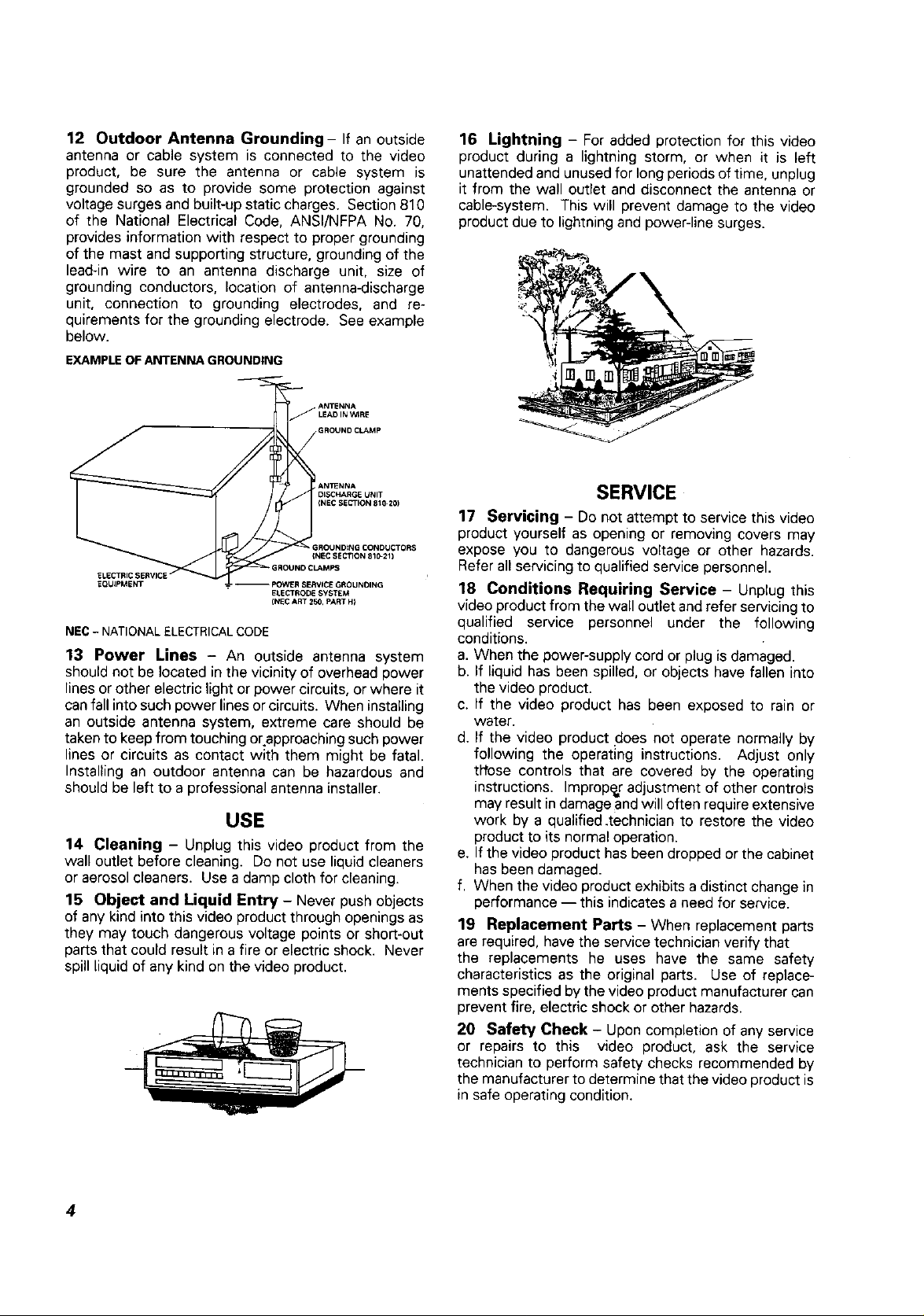
12 Outdoor Antenna Grounding- If an outside
antenna or cable system is connected to the video
product, be sure the antenna or cable system is
grounded so as to provide some protection against
voltage surges and built-up static charges. Section 810
of the National Electrical Code, ANSI/NFPA No. 70,
provides information with respect to proper grounding
of the mast and supporting structure, grounding of the
lead-in wire to an antenna discharge unit, size of
grounding conductors, location of antenna-discharge
unit, connection to grounding electrodes, and re-
quirements for the grounding electrode. See example
below.
EXAMPLE OF ANTENNA GROUNDING
16 Lightning - For added protection for this video
product during a lightning storm, or when it is left
unattended and unused for long periods of time, unplug
it from the wall outlet and disconnect the antenna or
cable-system. This will prevent damage to the video
product due to lightning and power-line surges.
_J ANTENNA
EQUIPMENT
NEC - NATIONAL ELECTRICAL CODE
-- POWER SERVICE GROUNDING
LEADIN WIRE
GROUND CLAMp
ANTENNA
DISCHARGE UNIT
(NEC SECTION 810-201
ELECTRODE SYSTEM
(NEC ART 250, PART H}
13 Power Lines - An outside antenna system
should not be located in the vicinity of overhead power
lines or other electric light or power circuits, or where it
canfall into such power lines or circuits. When installing
an outside antenna system, extreme care should be
taken to keep from touching or approaching such power
lines or circuits as contact with them might be fatal.
Installing an outdoor antenna can be hazardous and
should be left to a professional antenna installer.
USE
14 Cleaning - Unplug this video product from the
wall outlet before cleaning. Do not use liquid cleaners
or aerosol cleaners. Use a damp cloth for cleaning.
15 Object and Liquid Entry - Never push objects
of any kind into this video product through openings as
they may touch dangerous voltage points or short-out
parts that could result in afire or electric shock. Never
spill liquid of any kind on the video product.
SERVICE
17 Servicing - Do not attempt to service this video
product yourself as opening or removing covers may
expose you to dangerous voltage or other hazards.
Refer allservicing to qualified service personnel.
18 Conditions Requiring Service - Unplug this
video product from the wall outlet and refer servicing to
qualified service personnel under the following
conditions.
a. When the power-supply cord or plug is damaged.
b. If liquid has been spilled, or objects have fallen into
the video product.
c. If the video product has been exposed to rain or
water.
d. If the video product does not operate normally by
following the operating instructions. Adjust only
those controls that are covered by the operating
instructions. Improper adjustment of other controls
may result in damageand will often require extensive
work by a qualified.technician to restore the video
product to its normal operation.
e. If the video product has been dropped or the cabinet
hasbeen damaged.
f. When the video product exhibits a distinct change in
performance -- this indicates a need for service.
19 Replacement Parts - When replacement parts
are required, have the service technician verify that
the replacements he uses have the same safety
characteristics as the original parts. Use of replace-
ments specified by the video product manufacturer can
prevent fire, electric shock or other hazards.
20 Safety Check - Upon completion of any service
or repairs to this video product, ask the service
technician to perform safety checks recommended by
the manufacturer to determine that the video product is
in safe operating condition.
4
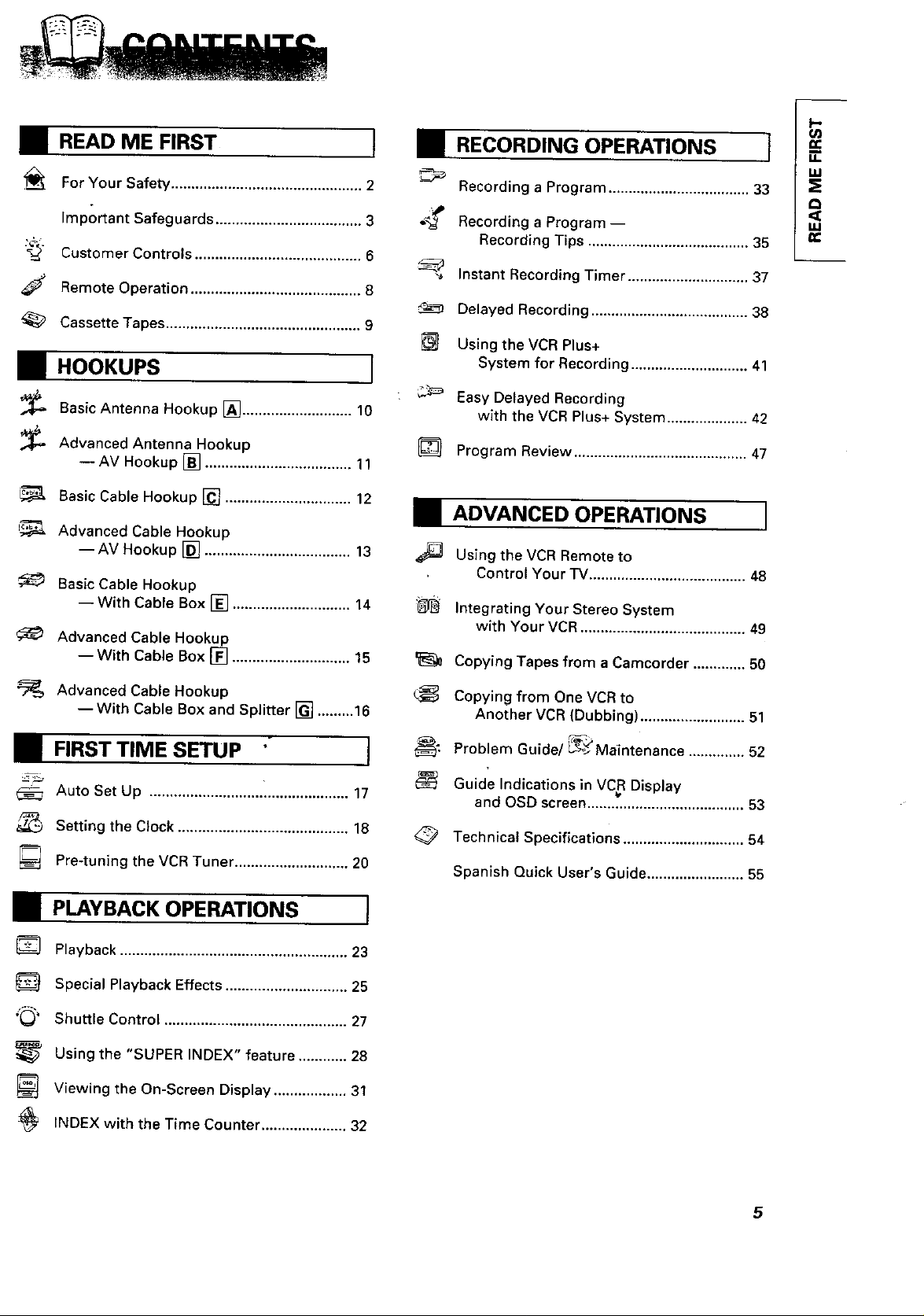
• READ ME FIRST ]
For Your Safety ............................................... 2
Important Safeguards .................................... 3
" Customer Controls ......................................... 6
Remote Operation .......................................... 8
Cassette Tapes ........................................... 9
ll-.ooKuPs ]
BasicAntenna Hookup [] ........................... 10
Advanced Antenna Hookup
--AV Hookup [] .................................... 11
Basic Cable Hookup [] ............................... 12
!_ Advanced Cable Hookup
--AV Hookup [] .................................... 13
Basic Cable Hookup
--With Cable Box [] ............................. 14
Advanced Cable Hookup
--With Cable Box [] ............................. 15
RECORDING OPERATIONS "_
Recording a Program ................................... 33
Recording a Program --
Recording Tips ........................................ 35
-_ Instant Recording Timer .............................. 37
Delayed Recording ....................................... 38
Using the VCR Plus+
System for Recording ............................. 41
Easy Delayed Recording
with the VCR Plus+ System .................... 42
Program Review ........................................... 47
_--ADVANCED OPERATIONS I
,_ Using the VCR Remote to
Control Your TV....................................... 48
_ Integrating Your Stereo System
with Your VCR ......................................... 49
Copying Tapes from a Camcorder ............. 50
I-
0_
I,LI
¢3
uJ
Advanced Cable Hookup
--With Cable Box and Splitter [] .........16
! FIRST TIME SETUP I
Auto Set Up ................................................. 17
_- Setting the Clock .......................................... 18
] Pre-tuning the VCR Tuner ............................ 20
_--PLAYBACK OPERATIONS ]
Playback ........................................................ 23
Special Playback Effects .............................. 25
"_ Shuttle Control ............................................. 27
Using the "SUPER INDEX" feature ............ 28
Viewing the On-Screen Display .................. 31
INDEX with the Time Counter ..................... 32
_ Copying from One VCR to
Another VCR (Dubbing) .......................... 51
_= Problem Guide/__Maintenance .............. 52
Guide Indications in VCR Display
and OSD screen ....................................... 53
Technical Specifications .............................. 54
Spanish Quick User s Gu'de ........................ 55
5
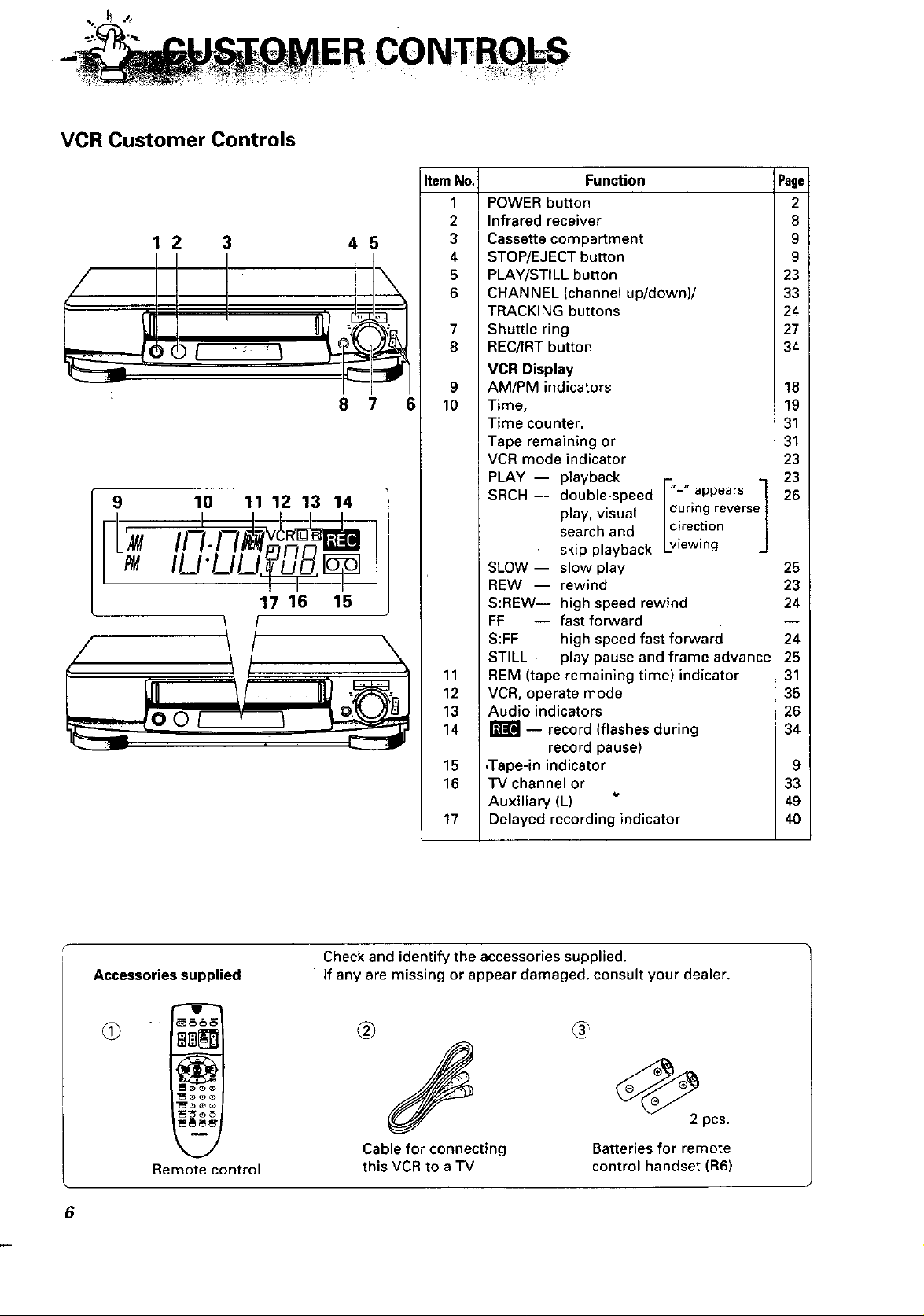
VCR Customer Controls
12 3 45
/
9 10 11 12 13 14
17 16 15
8 7 6
ItemNo.
1
2
3
4
5
6
7
8
9
10
11
12
13
14
15
16
17
Function
POWER button
Infrared receiver
Cassette compartment
STOP/EJECT button
PLAY/STILL button
CHANNEL (channel up/down)/
TRACKING buttons
Shuttle ring
REC/IRT button
VCR Display
AM/PM indicators
Time,
Time counter,
Tape remaining or
VCR mode indicator
PLAY -- playback r.,_.
SRCH- double-speed I1duriegappearSrevers_
play, visual I directi°nsearch and
skip playback Lviewing
SLOW -- slow play
REW -- rewind
S:REW-- high speed rewind
FF -- fast forward
S:FF -- high speed fast forward
STILL -- play pause and frame advance
REM (tape remaining time) indicator
VCR, operate mode
Audio indicators
m -- record (flashes during
record pause)
,Tape-in indicator
"IV channel or
Auxiliary (L)
Delayed recording indicator
Page
2
8
9
9
23
33
24
27
34
18
19
31
31
23
23
26
25
23
24
24
25
31
35
26
34
9
33
49
40
Accessories supplied
Remote control
6
Check and identify the accessories supplied.
if any are missing or appear damaged, consult your dealer.
@
Cable for connecting
this VCR to a TV
6,
2 pcs.
Batteries for remote
control handset (R6)
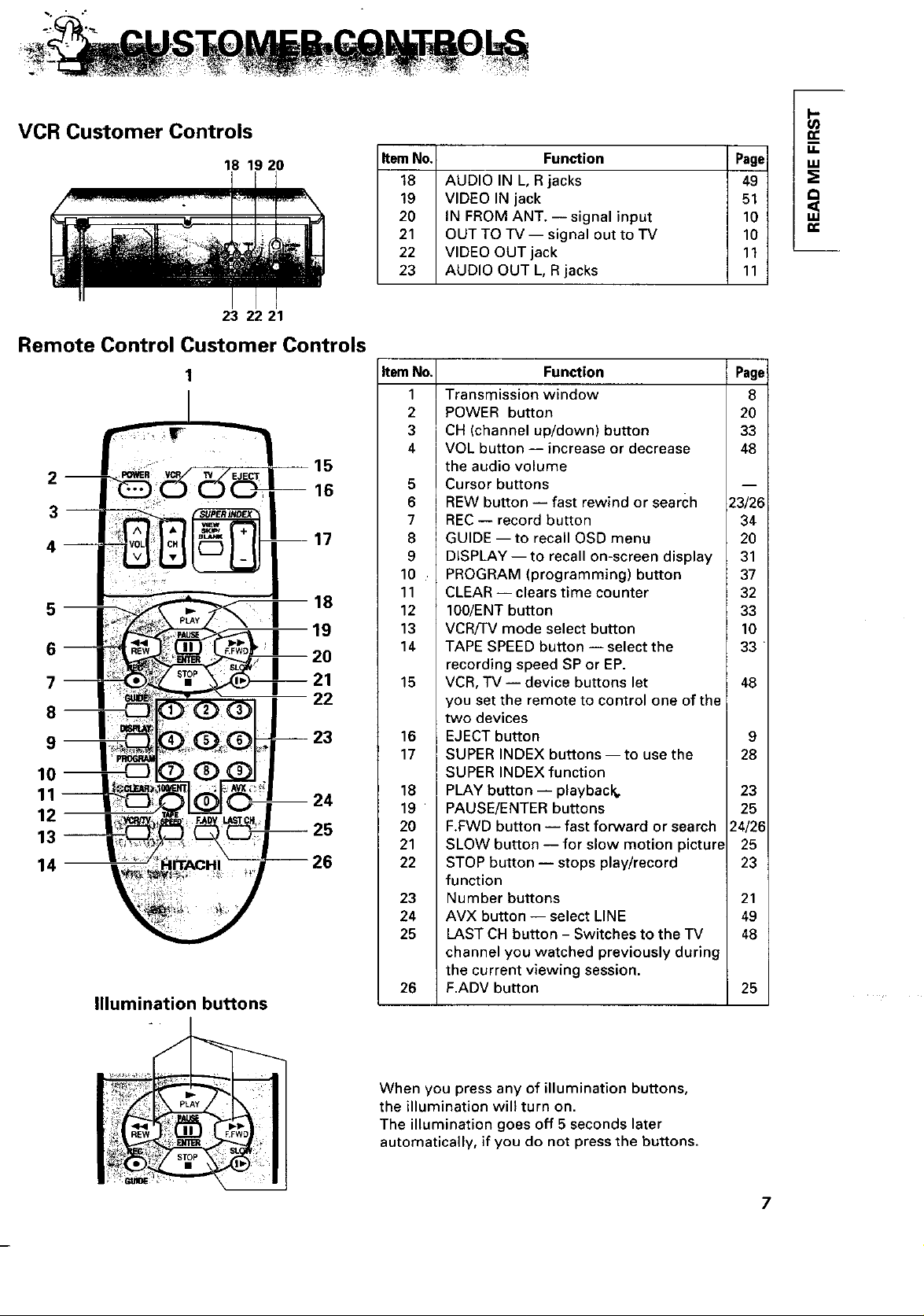
VCR Customer Controls
18 19 20
|
23 22 21
Remote Control Customer Controls
1
__
3
4
5
6
7
8
9
10
11--
12
13--
14
Illumination buttons
18
20
21
22
23
24
25
-- 26
Item No. Function Page
18 AUDIO IN L, R jacks 49
19 VIDEO IN jack 51
20 IN FROM ANT.--signal input 10
21 OUT TO TV -- signal out to "rv 10
22 VIDEO OUT jack 11
23 AUDIO OUT L, R jacks 11
ItemNo.
1
Transmission window 8
2
POWER button 20
3
CH (channel up/down) button 33
4
VOL button -- increase or decrease 48
the audio volume
5 Cursor buttons
6 REW button -- fast rewind or search 23/26
7 REC -- record button 34
8 GUIDE -- to recall OSD menu 20
9 DISPLAY- to recall on-screen display 31
10 PROGRAM (programming) button 37
11 CLEAR -- clears time counter 32
12 100/ENT button 33
13 VCR/TV mode select button 10
14 TAPE SPEED button -- select the 33
recording speed SP or EP.
15 VCR, TV -- device buttons let 48
you set the remote to control one of the
two devices
16 EJECT button 9
17 SUPER INDEX buttons --to use the 28
SUPER INDEX function
18 PLAY button -- playback, 23
19 PAUSE/ENTER buttons 25
20 F.FWD button -- fast forward or search 24/26
21 SLOW button -- for slow motion picture 25
22 STOP button -- stops play/record 23
function
23 Number buttons 21
24 AVX button -- select LINE 49
25 LAST CH button - Switches to the TV 48
channel you watched previously during
the current viewing session.
26 F.ADV button 25
Function Page
I-,
E
uJ
uJ
When you press any of illumination buttons,
the illumination will turn on.
The illumination goes off 5 seconds later
automatically, if you do not press the buttons.
7
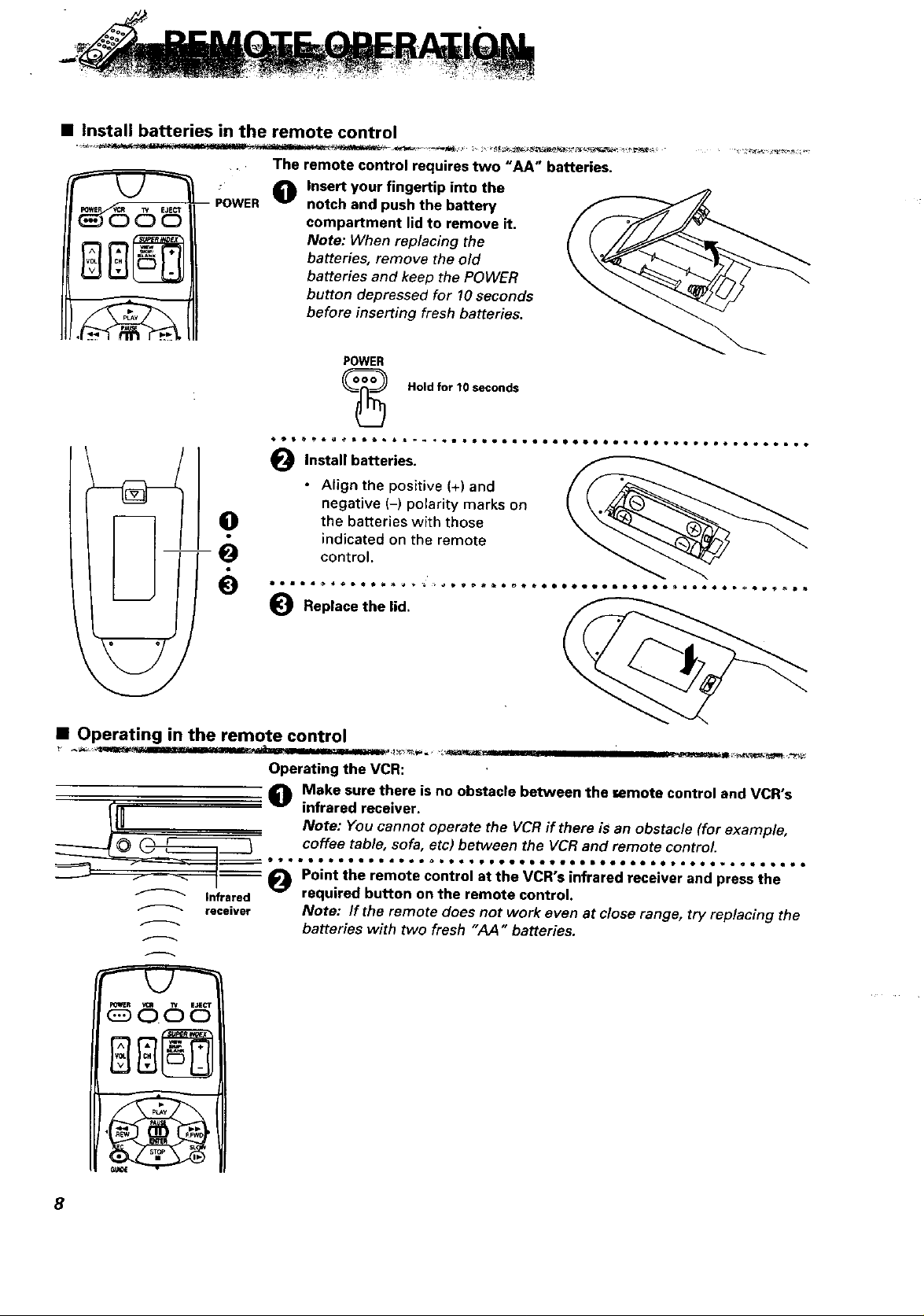
• Install batteries in the remote control
•. The remote control requires two "hA" batteries.
POWER
_C) C_) _! compartment lid tO remove it.
n insert your fingertip into the
notch and push the battery
Note: When replacing the
batteries, remove the old
batteries and keep the POWER
button depressed for 10 seconds
before inserting fresh batteries.
POWER
Hold for 10 seconds
e.
e
• Operating in the remote control
Operating the VCR:
Make sure there is no obstacle between the _emote control and VCR's
infrared receiver.
I coffee table, sofa, etc) between the VCR and remote control.
|_frered _ required button on the remote control.
receiver Note: If the remote does not work even at close range, try replacing the
Note: You cannot operate the VCR if there is an obstacle (for example,
Point the remote control at the VCR's infrared receiver and press the
batteries with two fresh "AA " batteries.
8

• Types
Only use video cassettes with the
The table shows the recording time of
different cassettes.
• To get the best quality picture,
record at standard recording speed
(SP).
• This VCR does not record at the LP
speed, but it can play cassettes that
were recorded at the LPspeed.
• Safety tabs prevent erasure
mark in this VCR,
Types
T-120
T-160
T-180
T-210
Recording time
SP EP
120 min. 360 min.
160 min. 480 min.
180 min. 540 min.
210 min. 630 min.
uJ
n-
• Insertion
• Removal
To avoid erasing a recording
Break off the
safety tab using
a screwdriver or
similar tool.
The VCR automatically enters the playback mode when a cassette without its
safety tab is inserted. The MCR won't record on a tape without a safety tab
and the cassette will be ejected if the REC or REC/IRT button is pressed. Be
sure to check the safety tab before inserting a cassette,
Push the video cassette gently into the
slot on the front of the VCR.
• The VCR automatically turns on and
the "Tape-In" indicator [_ turns on
when the cassette is in place.
Ill II I1'11IIII
Press the STOP/EJECT button on the
VCR or EJECT button on the remote
control.
The cassette will come partially out of
the compartment so you can pull it
out.
• The "Tape-In" indicator 1_7 turns
off.
• The cassette can be ejected with the
power on or off.
Q
1
To re-record on a cassette which
has its safety tab removed
Cover the hole ; _
with plastic
tape,
9

WITH THIS HOOKUP
Caution
YOU CAN. .....
• WATCH AVAILABLE TV CHANNELS
• RECORD AND WATCH THE SAME CHANNEL
RECORD ONE CHANNEL AND WATCH ANOTHER
I BACKOFTV I
LJ _°R-_" r2:.--2::.:'::::;"
Basic Hookup with Antenna: RF Hookup OHMADAPTER
Do not connect to the /
power supply outlet
before connecting all
cab es see page 17),
I FRONT OF VCR I
\
75 OHM TO 300
PLAY/STILL CHANNEL&
* PURCHASED SEPARATELY
TABLE A
CHANNEL SELECTION
FUNCTION
TV
Select and Watch Channels
using TV
Select and Watch Channels
using VCR
Record and Watch
the Same Channel
Record One Channel
Watch Another
Watch Playback of a Tape 3 or 4
Switch the RF Channel
When the VCR is on, its video signal can come into your "IV on either channel 3 or channel 4. You need to
select the appropriate channel.
• When the power is turned on, press the POWER button to turn it off. Press the PLAY/STILL button on
front of the VCR. Pressing the CHANNEL • button alternates between RFCH-03 (channel 3) and RFCH-04
(channel 4) in the VCR's display.
Display the channel which is not used by a commercial channel in your area.
Select Channel
to Watch
3or4
3 or 4 Select Channel to Record
Select Channel
to Watch
Select Channel to Watch
Select Channel to Record
VCR
"VCR indicator
(Press the VCR/TV mode
select button to turn the
V_R indicator on or off,)
OFF
(TV mode)
ON
(VCR mode)
ON
(VCR mode)
OFF
(TV mode)
ON
(VCR mode)
10
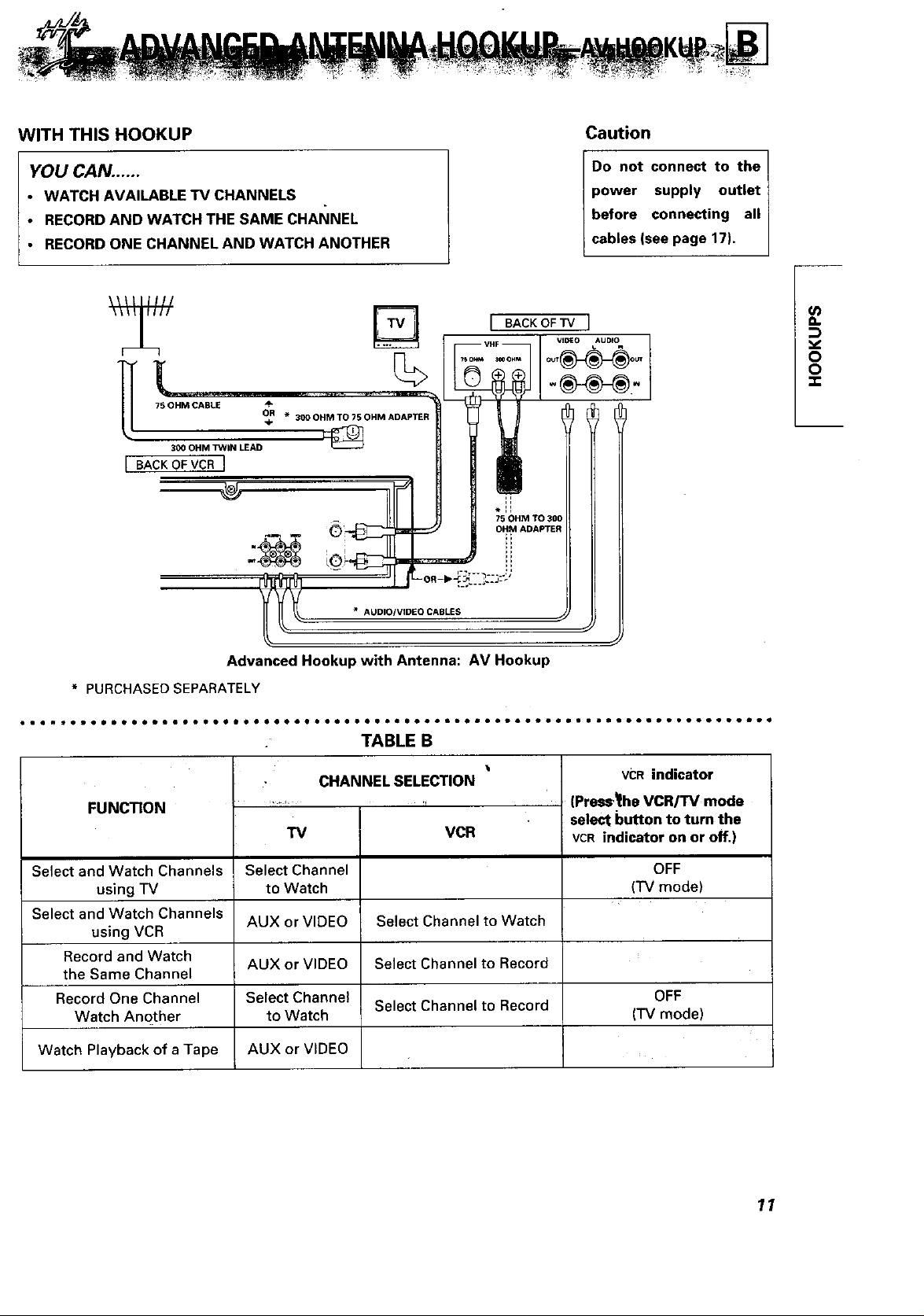
WITH THIS HOOKUP
Caution
YOU CAN. .....
• WATCH AVAILABLE TV CHANNELS
• RECORD AND WATCH THE SAME CHANNEL
RECORD ONE CHANNEL AND WATCH ANOTHER
÷
75 OHM CABLE
300 OHM TWIN LEAD
[ BACK OFVCR ]
OR _ 300 OHM TO 75 OHM ADAPTEF
%
* AUDIO/VIDEO CABLES
*:I
75 OHM TO 300
Oii ADAPTER
Do not connect to the
power supply outlet
before connecting all
cab es see page 17).
(/J
a.
O
O
Advanced Hookup with Antenna: AV Hookup
* PURCHASED SEPARATELY
CHANNEL SELECTION
FUNCTION
.... _ • *r
TV VCR
Select and Watch Channels
using TV
Select and Watch Channels
Select Channel
to Watch
AUX or VIDEO Select Channel to Watch
using VCR
Record and Watch
the Same Channel
Record One Channel
Watch Another
AUX or VIDEO Select Channel to Record
Select Channel OFF
to Watch (TV mode)
Watch Playback of a Tape AUX or VIDEO
VCR indicator
(Press,_he VCR/TV mode
select button to turn the
VCR indicator on or off,)
OFF
(TV mode)
Select Channel to Record
11
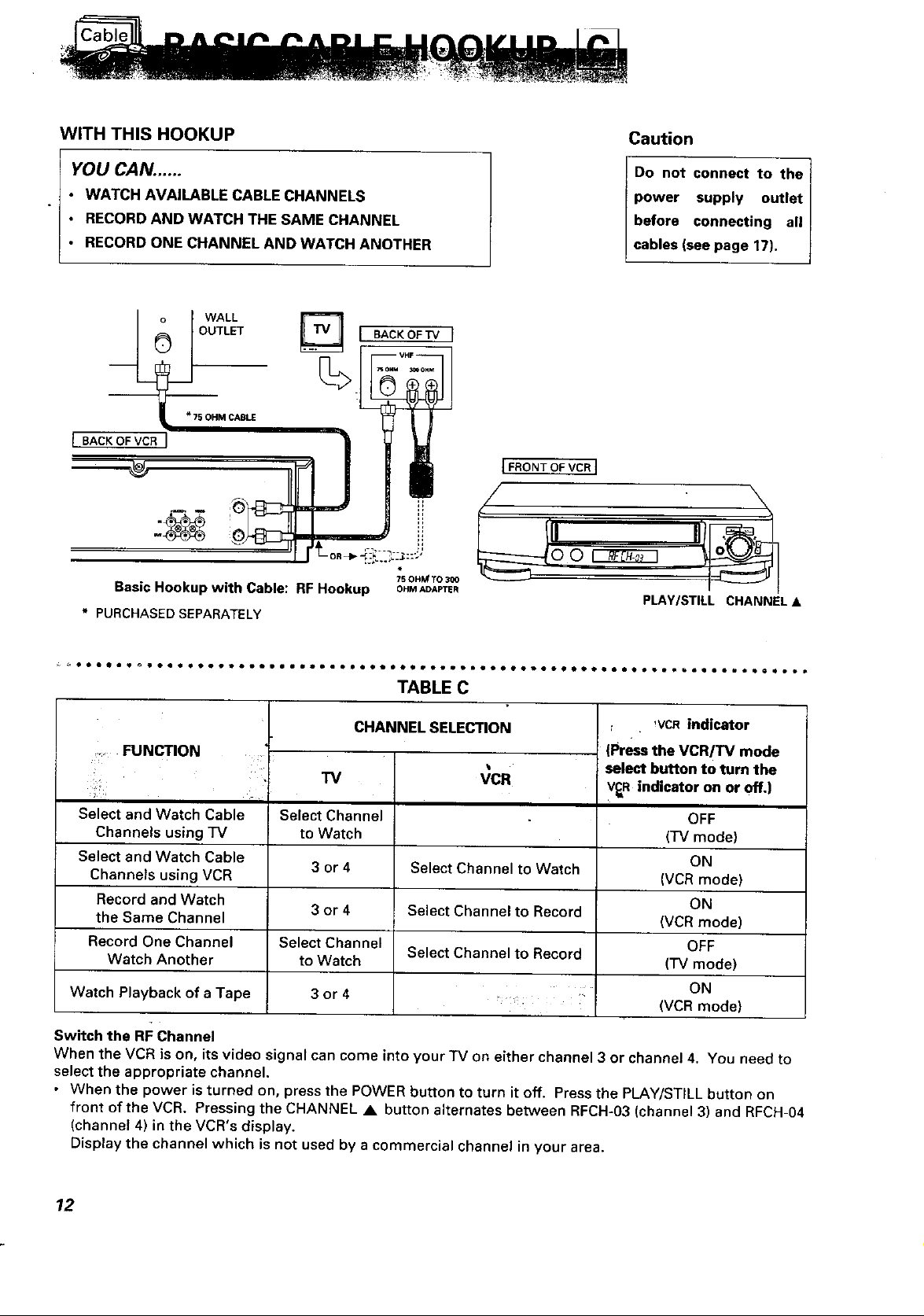
WITHTHIS HOOKUP
Caution
YOU CAN. .....
• WATCH AVAILABLE CABLE CHANNELS
• RECORD AND WATCH THE SAME CHANNEL
• RECORD ONE CHANNEL AND WATCH ANOTHER
OUTLET
__ WALL
I BACK OF TV I
%
i
75 OHM CABLE
I BACK OFVCR I
Basic Hookup with Cable: RF Hookup OHMADAPTER
* PURCHASED SEPARATELY
75 OHM TO 300
Do not connect to the
power supply outlet
before connecting all
cables see page 17).
I FRONT OF VCR n
PLAY/STILL CHANNEL •
TABLE C
CHANNEL SELECTION
FUNCTION
!,ii
Select and Watch Cable
Channels using TV
Select and Watch Cable ON
Channels using VCR Select Channel to Watch
TV
Select Channel
to Watch
3or4
VCR
(Press the VCR/TV mode
select button to turn the
IVCRindicator
V_R indicator on or off.)
OFF
(TV mode)
(VCR mode)
Record and Watch ON
the Same Channel 3 or 4 Select Channel to Record
(VCR mode)
Record One Channel Select Channel OFF
Watch Another to Watch Select Channel to Record
(TV mode)
• ON
Watch Playback of a Tape 3 or 4 , : (VCR mode)
Switch the RF Channel
When the VCR is on, its video signal can come into your "IV on either channel 3 or channel 4. You need to
select the appropriate channel.
• When the power is turned on, press the POWER button to turn it off. Press the PLAY/STILL button on
front of the VCR. Pressing the CHANNEL • button alternates between RFCH-03 (channel 3) and RFCH-04
(channel 4) in the VCR's display.
Display the channel which is not used by a commercial channel in your area.
12
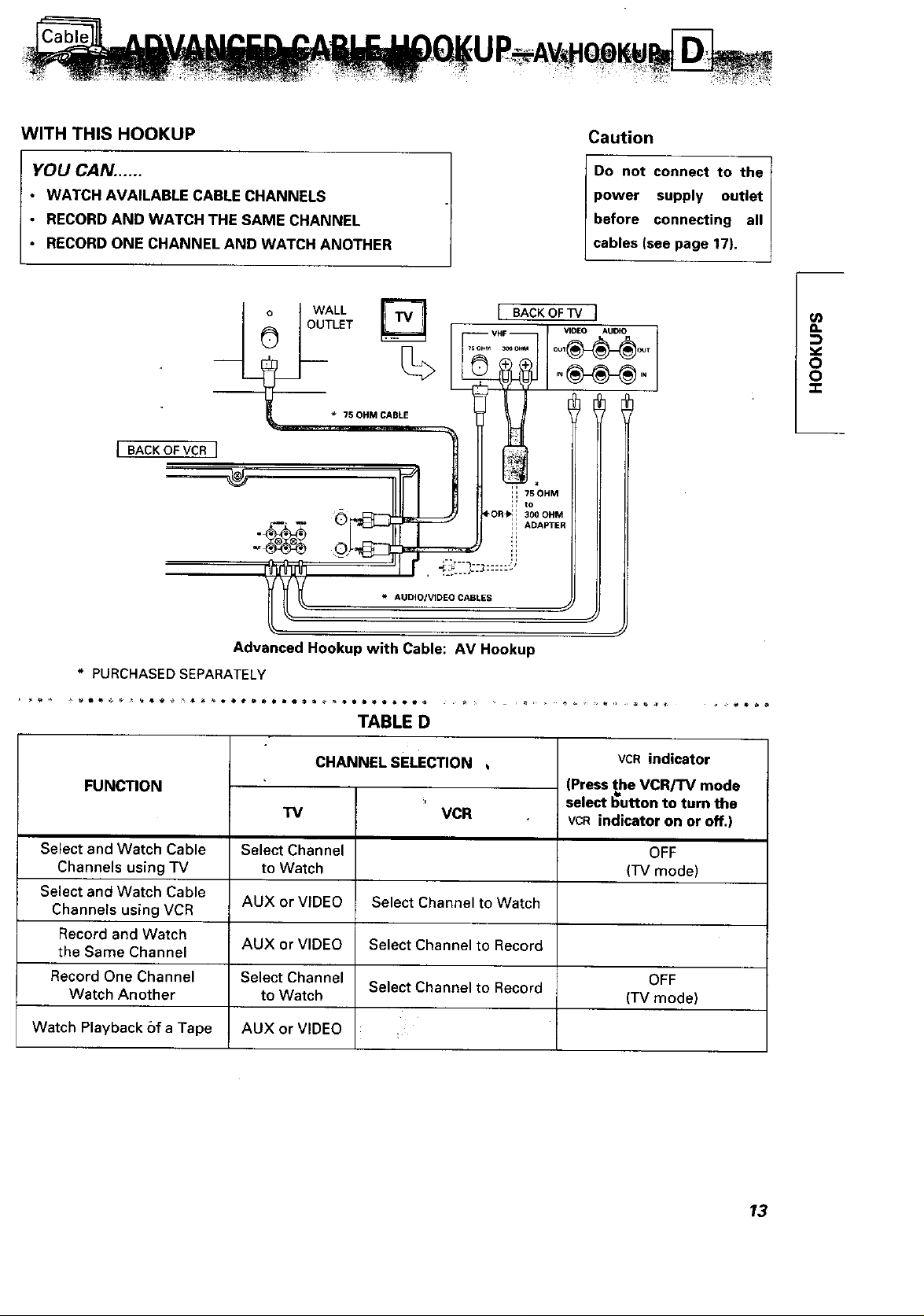
WITH THIS HOOKUP Caution
YOU CAN. .....
• WATCH AVAILABLE CABLE CHANNELS
• RECORDAND WATCH THE SAME CHANNEL
• RECORDONE CHANNEL AND WATCH ANOTHER
I I WALL _ I BACKOFWI
OUTLET _ VHF WOEOAUtO
I BACKOFVCR I _ _ I*'SO"MCABLE "_'i°_O_:M--_ {
[[_ _ AUDIOIVIDEO CABLES _J •" .
Do not connect to the
power supply outlet
before connecting all
cables (see page 17).
l/}
o.
o
o
* PURCHASED SEPARATELY
FUNCTION
Select and Watch Cable
Channels using TV
Select and Watch Cable
Channels using VCR
Record and Watch
the Same Channel
Record One Channel
Watch Another
Watch Playback bf a Tape
Advanced Hookup with Cable: AV Hookup
TABLE D
CHANNEL SELECTION
TV
Select Channel
to Watch
AUX or VIDEO
AUX or VIDEO
Select Channel
to Watch
AUX or VIDEO
Select Channel to Watch
Select Channel to Record
Select Channel to Record
VCR
VCR indicator
(Press the VCR/TV mode
select button to turn the
VCR indicator on or off,)
OFF
(TV mode)
OFF
(TV mode)
13
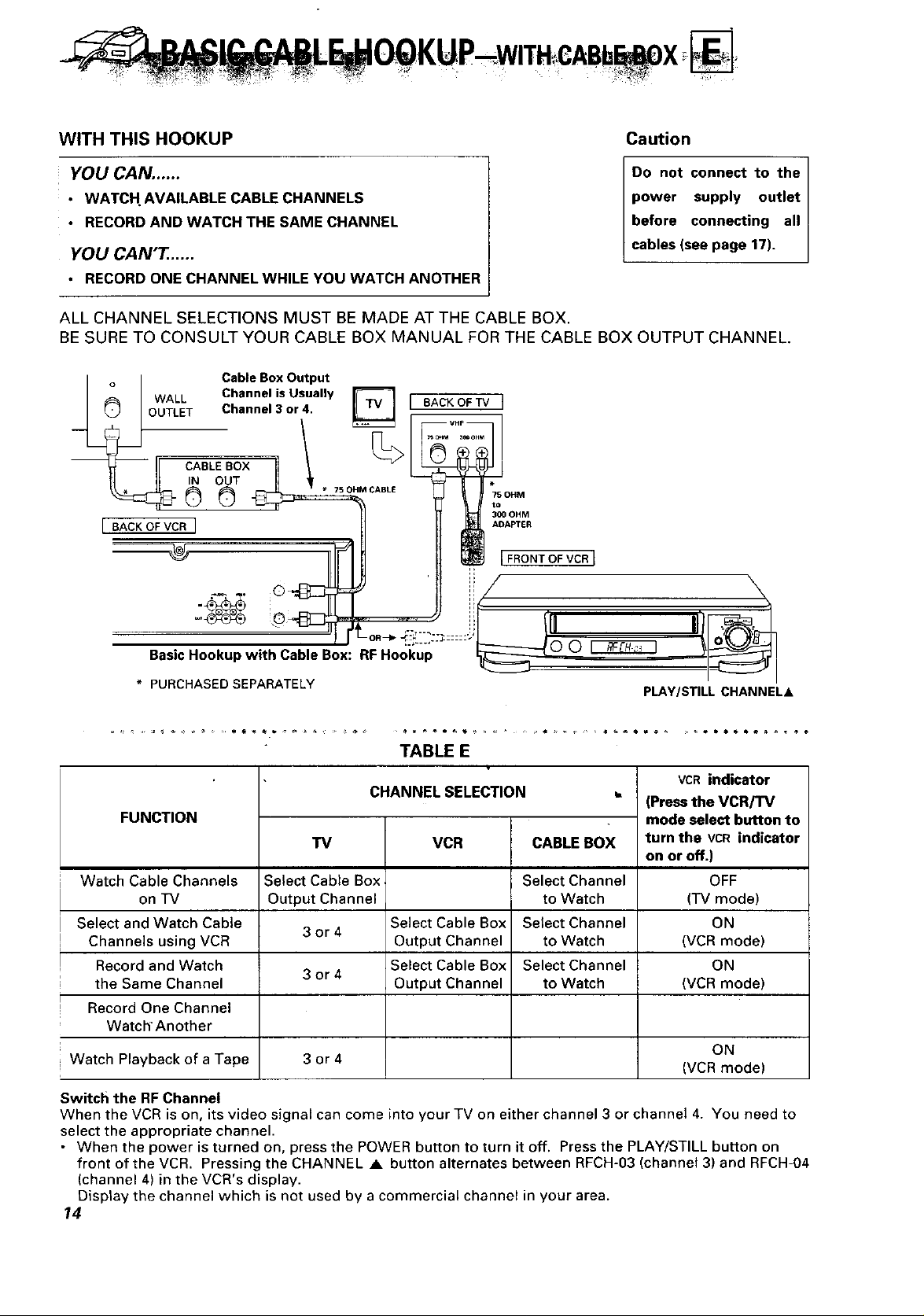
WITH THIS HOOKUP Caution
YOU CAN. .....
• WATCH AVAILABLE CABLE CHANNELS
• RECORD AND WATCH THE SAME CHANNEL
YOU CAN'T, .....
Do not connect to the
power supply outlet
before connecting all
cables (see page 17).
• RECORD ONE CHANNEL WHILE YOU WATCH ANOTHER
ALL CHANNEL SELECTIONS MUST BE MADE AT THE CABLE BOX.
BE SURE TO CONSULT YOUR CABLE BOX MANUAL FOR THE CABLE BOX OUTPUT CHANNEL.
WALL Channel is Usually
OUTLET Channel 3 or 4. I
Cable Box Output
BACK OF TV I
%
IN OUT
CABLE BOX 1
0©
[ BACKOFVCR I
* 75 OHM CABLE
75 OHM
to
300 OHM
ADAPTER
FRONT OF VCR I
Basic Hookup with Cable Box: RF Hookup
* PURCHASEDSEPARATELY
oo_
PLAY/STILL CHANNELA
TABLE E
CHANNEL SELECTION
FUNCTION
TV
Watch Cable Channels
on TV
Select and Watch Cable
Channels using VCR
Record and Watch
the Same Channel
Record One Channel
Watch" Another
Watch Playback of a Tape 3 or 4 (VCR mode)
Switcll the RF Channel
When the VCR is on, its video signal can come into your TV on either channel 3 or channel 4. You need to
select the appropriate channel.
• When the power is turned on, press the POWER button to turn it off. Press the PLAY/STILL button on
front of the VCR. Pressing the CHANNEL • button alternates between RFCH-03 (channel 3) and RFCH-04
(channel 4) in the VCR's display.
Display the channel which is not used by a commercial channel in your area.
14
Select Cable Box,
Output Channel
3or4
3or4
VCR CABLE BOX
Select Channel
to Watch
Select Cable Box Select Channel
Output Channel to Watch
Select Cable Box Select Channel
Output Channel to Watch
VCRindicator
(Pressthe VCR/TV
mode select button to
turn the VCRindicator
on or off.)
OFF
('IV mode)
ON
(VCR mode)
ON
(VCR mode)
ON

WITH THIS HOOKUP
Caution
YOU CAN ......
• WATCH AVAILABLE CABLE CHANNELS
• RECORDAND WATCH THE SAME CHANNEL
YOU CAN'T. .....
Do not connect to the I
power supply outlet I
before connecting all
cab es see page 17).
• RECORD ONE CHANNEL AND WATCH ANOTHER
ALL CHANNEL SELECTIONS MUST BE MADE AT THE CABLE BOX.
BE SURE TO CONSULT YOUR CABLE BOX MANUAL FOR THE CABLE BOX OUTPUT CHANNEL.
Cable Box Output
WALL Channel is Usually
OUTLET Channel 3 or 4.
CABLE BOX
*7SOHM ]N OUT
CABLE _ _
l BACK OF VCR I
,, 75OHM
300 OHM
ADAPTER
v,
0
0
X
Advance Hookup with Cable Box: AM Hookup
* PURCHASED SEPARATELY
FUNCTION
w
Watch Cable Channels
on'iV
Select and Watch Cable
Channels using VCR
Record and Watch
the Same Channel
Record One Channer
Watch Another
Watch Playback of a Tape AUX or VIDEO
Select Cable Box
Output Channel
AUX or VIDEO
AUX or VIDEO
"_ AUDIOIVIOEO CABLES
CHANNEL SELECTION
VCR
Select Cable Box
Output Channel
Select Cable Box
Output Channel
C_]BLE BOX
Select Channel
to Watch
Select Channel
to Watch
Select Channel
to Watch
VCR indicator
(Press the VCR/'rv
mode select button to
turn the VCR indicator
on or off,)
OFF
(TV mode)
15
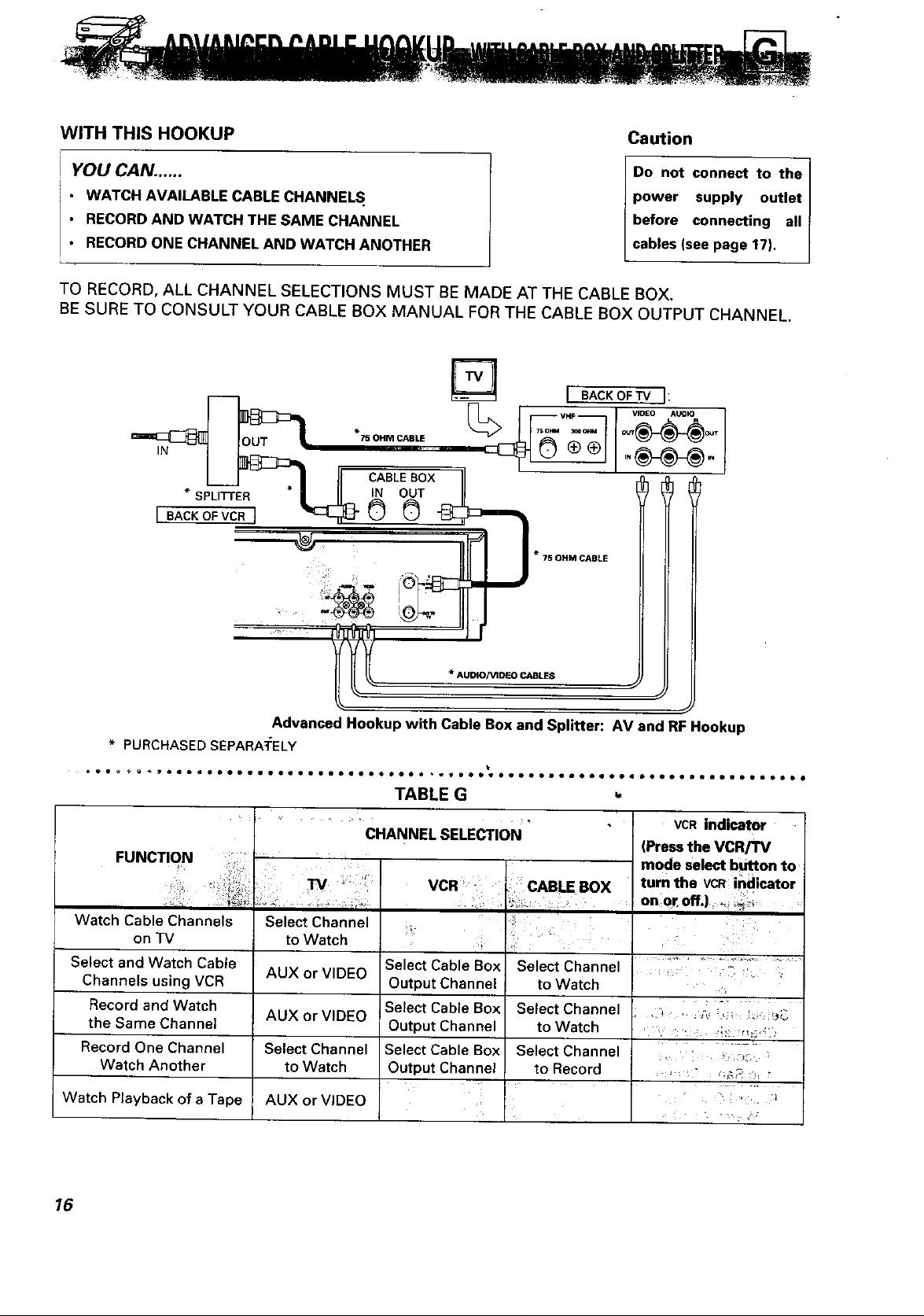
WITH THIS HOOKUP
Caution
YOU CAN. .....
• WATCH AVAILABLE CABLE CHANNELS.
• RECORD AND WATCH THE SAME CHANNEL
• RECORD ONE CHANNEL AND WATCH ANOTHER
Do not connect to the I
power supply outlet
before connecting all
cab es (see page 17,
TO RECORD, ALL CHANNEL SELECTIONS MUST BE MADE AT THE CABLE BOX.
BE SURE TO CONSULT YOUR CABLE BOX MANUAL FOR THE CABLE BOX OUTPUT CHANNEL.
r_ i BACKOFTv I:
75OHMCABLE (_ (_ _J "_J _J
.- ,
* 75 OHM CABLE
• PURCHASEDSEPARA_:ELY
FUNCTION
!
Watch Cable Channels
on TV
Select and Watch Cable
Channels using VCR
Record and Watch
the Same Channel
Record One Channel
Watch Another
Watch Playback of a Tape
/l_ * AUDIO/VIDEO CABLES
Advanced Hookup with Cable Box and Splitter: AV and RF Hookup
TABLE G
I VCR indicator
(Press the VCR/TV
mode select button to
turn the VCR indicator
on 01_Off.) _ _*,_
i
Select Channel
to Watch
AUXorVIDEO
AUX or VIDEO
Select Channel
to Watch
AUX or VIDEO
CHANNEL SELECTION
Select Cable Box Select Channel
Output Channel to Watch
Select Cable Box Select Channel
Output Channel to Watch
Select Cable Box Select Channel
Output Channel to Record
16
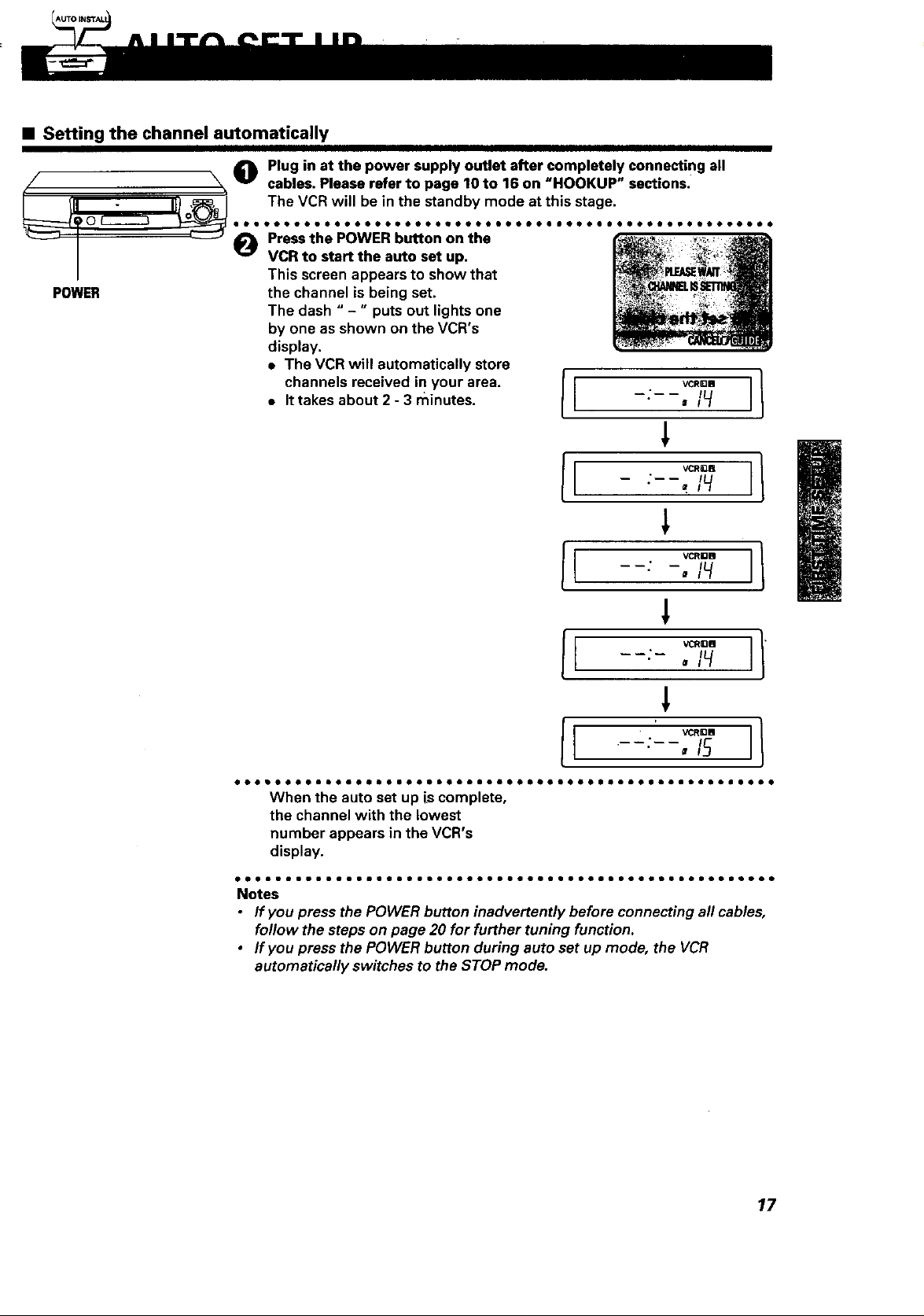
• Setting the channel automatically
Plug in at the power supply outlet after completely connecting all
f _, _ cables. Please refer to page 10 to 16 on "HOOKUP" sections.
( III - ItJ ,_, ] The VCRwill be in the standby mode at this stage.
o
..................................................... .
_-w----'| '---J _ Pressthe POWER button on the
| "=" VCR to start the auto set up.
/ This screen appears to show that
POWER
the channel is being set.
The dash " -" puts out lights one
by one as shown on the VCR's
display.
• The VCR will automatically store
channels received in your area.
• It takes about 2 - 3 minutes.
I VCR_B
I VCRI3B
I VCRa3B
• lit Isl i I I Itt I ! lie II ! (* IB I) lil I ! I O t ItltO ! ! 0 11 i t O I I • I I! t O I ! ! !
When the auto set up is complete,
the channel with the lowest
number appears in the VCR's
display.
oooooomouooooooooeo mOOOOOOOOOOOOQOOOOOOOOOOgOOOOOOQOOO
Notes
• ffyoupressthePOWERbuttoninadvertentlybeforeconnectingallcables,
follow the steps on page 20 for further tuning function.
• If you press the POWER button during auto set up mode, the VCR
automatically switches to the STOP mode.
17
