Page 1

TABLE OF CONTENTS
1HITACHI
Instruction Manual
8mm Video Camcorder
VM-H81A
Hitachi Home Electronics (America), HITACHI (HSC) CANADA,
INC.
Inc. 3300 Trans Canada
Highway, Pointe Claire,
3890 Steve Reynolds Blvd., Norcross, GA 30093 Quebec, H9R1B1,
CANADA
Tel. 404-279-5600 Tel. 514-697-9150
HITACHI SALES CORPORATION OF
HAWAII, INC
3219 Koapaka Street, Honolulu, Hawaii 96819
Tel. 808-836-3621
Thank you for buying a Hitachi product. You've chosen the best 8 mm
video camcorder for you, and we want to help you make the most of your
purchase. Please take time to become familiar with the manual and how it
is set up. Keep it handy for feature reference.
QR11932 © Hitachi, Ltd. 1995 Printed in
Japan KG-S(N)
1
Page 2

TABLE OF CONTENTS
TABLE OF CONTENTS
TABLE OF CONTENTS.................................................................................................... 2
For Your Safety...................................................................................................................4
MOISTURE....................................................................................................................5
IMPORTANT SAFEGUARDS ..........................................................................................6
IMPORTANT SAFETY INSTRUCTIONS FOR AC ADAPTER/CHARGER ..............10
Read This First..................................................................................................................11
Before You Begin..............................................................................................................12
Features.......................................................................................................................12
Components and Accessories..................................................................................12
Optional RF Adapter..................................................................................................13
Water-Resistant..........................................................................................................13
Water-Resistant Structure.........................................................................................13
How to Open and Close the Case...........................................................................14
How to Open and Close the Battery Compartment Cover...................................15
How to Open and Close the Jack Cover.................................................................15
To Prevent Condensation .........................................................................................16
Getting Started...................................................................................................................17
Charging the Battery..................................................................................................17
Using the AC Adapter/Charger.................................................................................17
Using an Optional Car Adapter/Charger (Hitachi VM-CA500A).........................19
Adjusting the Electronic Viewfinder.........................................................................20
Eyepiece Adjustment.................................................................................................20
Attaching the Shoulder Strap....................................................................................20
Attaching the Optional Wide or Tele Conv er te r Lens...........................................21
Loading Batteries........................................................................................................21
Remote Control Battery.............................................................................................21
Edit Remote Control Batteries..................................................................................22
Camcorder Battery.....................................................................................................22
Removing the Battery................................................................................................23
Checking the Battery's Charge.................................................................................23
Using Alternative Power Sources............................................................................23
Using the AC Adapter/Charger.................................................................................24
Using a Car Battery....................................................................................................24
Inserting and Removing Cassettes..........................................................................24
Inserting a cassette....................................................................................................24
When the ca ssette holder marked "PUSH" is pressed: .......................................25
Removing a Cassette.................................................................................................25
Protecting Recording Material..................................................................................25
Using the Linear Time Counter................................................................................26
Using the Display Button...........................................................................................26
Using Memory.............................................................................................................26
Setting the Date and Time........................................................................................27
Correcting the Date and Time..................................................................................28
Automatic Date Recording........................................................................................ 28
Remaining Tape .........................................................................................................28
Lens Cap......................................................................................................................29
Using the Microphone Cap .......................................................................................29
Attaching the Terminal Cover...................................................................................29
Using the Remote Control Bag.................................................................................30
Getting Started - Identifying Controls...............................................................................31
Basic Techniques...............................................................................................................35
Making a Basic Recording........................................................................................35
Holding Button to Record..........................................................................................36
Playing Back Your Recording with AV Optical Link System................................36
If any abnormality or trouble occurs:.......................................................................37
Connecting to a Television with Audio In and Video In Jacks.............................37
Operations...................................................................................................................38
2
Page 3

TABLE OF CONTENTS
Controllable Range.....................................................................................................38
Using the Mini-Tripod.................................................................................................39
Playing Back Your Recording Using AV Stereo Output Cable...........................39
Connecting to a Television with a VCR Attached..................................................39
Connecting to a Television with Audio In and Video In Jacks.............................40
Connecting to a Television without Audio In and Video In Jacks.......................40
Simple Playback (Using the Electronic Viewfinder)..............................................40
Using Still.....................................................................................................................41
Using Forward and Reverse Search.......................................................................41
Advanced Techniques .......................................................................................................42
Using the Power Zoom..............................................................................................42
Using the Digital Zoom ..............................................................................................42
Using the INST. ZOOM (Instant Zoom) Button......................................................43
Using Auto Focus.......................................................................................................43
Using Manual Focus..................................................................................................44
Using the Electronic Image Stabilizer .....................................................................44
Using Exposure Correction.......................................................................................45
Using Fade ..................................................................................................................45
Fading In......................................................................................................................46
Fading Out...................................................................................................................46
Using Instant Review.................................................................................................46
Using Quick Edit.........................................................................................................48
Using Macro ................................................................................................................48
Using 16x9...................................................................................................................48
Using the Wireless Remote Control ........................................................................48
Creating and Recording A Title................................................................................49
Creating a Title............................................................................................................49
Correcting Errors ........................................................................................................50
Recording Title on a Tape in the Camcorder.........................................................50
Recording a Created Title while Transferring a Tape...........................................50
Dubbing from the camcorder to a VCR...................................................................51
Using Synchro Edit.....................................................................................................51
Simple Programmable Edit.......................................................................................52
Programming the Remote Control for the VCR.....................................................52
Operation.....................................................................................................................53
To End Programmable Simple Edit.........................................................................55
Controlling Your TV with the Camcorder's Remote Contro l................................55
Programming the Remote Control...........................................................................55
Controlling the TV.......................................................................................................56
Using Audio/Video Dubbing......................................................................................56
Recording Television Programs...............................................................................57
General Maintenance.........................................................................................................59
Cleaning the camcorder Heads................................................................................59
Maintenance And Storage after Use.......................................................................59
How to Maintain..........................................................................................................59
Storage......................................................................................................................... 59
Periodic Maintenance................................................................................................60
Troubleshooting.......................................................................................................... 60
Specifications....................................................................................................................62
Accessories Add Excitement............................................................................................. 64
To Order in the United States................................................................................... 65
HITACHI WARRANTY CARD (USA Front).................................................................66
HITACHI WARRANTY CARD (USA Back) .................................................................67
HITACHI WARRANTY CARD (Front) CANADA ONLY............................................69
HITACHI CANADA WARRANTY CARD (Back)........................................................71
3
Page 4

For Your Safety
For Your Safety
2
The CAM/OFF/VIDEO switch turns the camcorder on and off, leaving the
date/time feature unaffected. If the unit is to be left unattended for a long period
of time, turn the camcorder off and attach the lens cap and terminal cover.
WARNING: WHEN OUTDOORS, DO NOT USE AC ADAPTER/CHARGER,
USE ONLY BATTERY PACK, TYPE: VM-NP500H
The camcorder has the following caution marks.
Identifications of caution marks:
This symbol warms the user that uninsulated voltage within the unit
may have sufficient magnitude to cause electrical shock. Therefore, it is
dangerous to make any kind of contact with any inside part of this unit.
This symbol alerts the user that important literature concerning the
operation and maintenance of this unit has been included. Therefore, it
should be read carefully to avoid any problems.
CAUTION: TO REDUCE THE RISK OF ELECTRIC SHOCK, DO NOT
OPEN.
NO USER-SERVICEABLE PARTS INSIDE.
REFER SERVICING TO QUALIFIED SERVICE PERSONNEL.
WARNING TO PREVENT FIRE OR ELECTRIC SHOCK, MATCH WIDE
BLADE OF PLUG TO WIDE SLOT, AND FULLY INSERT PLUG.
WARNING: Many television programs and films are copyrighted. In certain
circumstances, copyright law may apply to private in-home videotaping of
copyrighted materials.
"This digital apparatus does not exceed the Class B limits for radio noise
emissions from digital apparatus as set out in the interference-causing
equipment standard entitled "Digital Apparatus", ICES-003 of the
Department of Communications."
This camcorder can use and video cassettes. It automatically
determines the loaded cassette is or and records and plays it
back correctly.
The liquid crystal display (LCD) panel is made by highly precise
technology. More than 99.99% of its picture elements (pixels) are
effective, but some (less than 0.01%) may appear as colored bright dots.
This does not indicate a fault as the LCD panel stretches the limits of
4
Page 5

For Your Safety
current technology.
Warning: This device complies with Part 15 of the FCC Rules. Operation is
subject to the following two conditions: (1) This device may not cause harmful
interference, and (2) this device must accept any interference received,
including interference that may cause undesired operation.
Note: This equipment has been tested and found to comply with the limits of
Class B digital device, pursuant of Part 15 of the FCC Rules. These limits are
designed to provide reasonable protection against harmful interference in a
residential installation. This equipment generates, uses, and can radiate radio
frequency energy and, if not installed and used in accordance with the
instructions, may cause harmful interference to radio communications.
However, there is no guarantee that interference will not occur in a particular
installation. If this equipment does cause harmful interference to radio or
television reception, which can be determined by turning the equipment off
and on, the user is encouraged to try to correct by one or more of the
following measures:
-- Reorient or relocate the receiving antenna.
-- Increase the separation between the equipment and receiver.
-- Connect the equipment into an outlet on a circ ui t different from that to whi ch
the receiver is connected.
-- Consult the dealer or an experienced radio/TV technician for help.
Caution to the user: Changes or modifications not expressly approved by
the manufacture could void the user's authority to operate the equipment.
"Note to CATV system installer: This reminder is provided to call the CATV
system installer's attention to Article 820-40 of the NEC that provides
guidelines for proper grounding and, in particular, specifies that the cable
ground shall be connected to the grounding system of the building, as close
to the point of cable entry as practical".
Notes:
This unit uses 8mm video format cassettes.
It records and plays back in the SP mode (14.3 mm/sec).
It cannot record and play back in the LP mode (7.2 mm/sec).
This camcorder uses a Hi-Fi stereo sound system. When a tape recorded
by this camcorder is played by a conventional 8mm camcorder, monaural
sound is output. When a tape recorded by a conventional camcorder is
played by this machine, monaural sound is output.
MOISTURE
Avoid operating your camcorder immediately after moving it from a cold
place to a warm, humid place. Give the camcorder 2 to 3 hours to stabilize
in the ambient conditions of the surroundings before inserting a cassette.
When moved from a cold place to a warm, humid place, moisture may
condense on the head drum inside the machine. This moisture could
cause the tape to stick to the headwheel and damage the headwheel or
tape.
When moisture is detected, the camcorder ejects the tape automatically to
protect it, so the camcorder cannot be operated.
When a small amount of moisture is sensed, "TAPE" flashes in the
viewfinder. Remove the cassette and set the CAM/OFF/VIDEO switch to
OFF, then wait for about one hour with the case open.
Since condensation progresses gradually, the indication does not appear
immediately after condensation starts. When condensation occurs, leave
the case open to dry the camcorder. If the case is closed while there is
condensation, it takes longer for the camcorder to dry.
5
Page 6
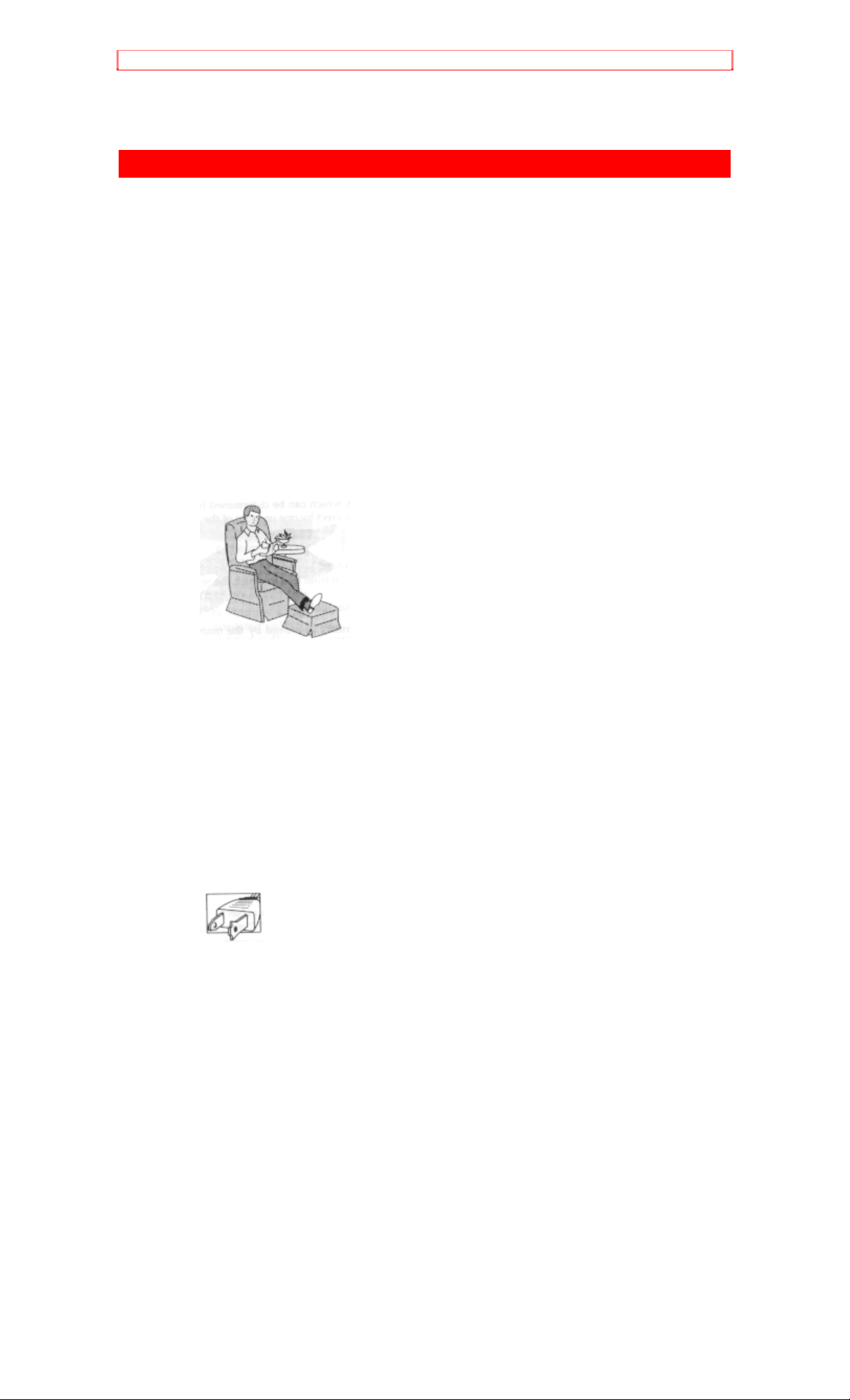
IMPORTANT SAFEGUARDS
IMPORTANT SAFEGUARDS
In addition to the careful attention devoted to quality standards in the
manufacture of your video product, safety is a major factor in the design of
every instrument. But, safety is your responsibility too.
This page lists important information that will help to assure your
enjoyment and proper use of a Video Cassette Recorder and accessory
equipment. Please read it carefully before operating your video product
and keep it in a handy place for future reference.
INSTALLATION
1 Read and Follow Instructions -- All the safety and operating
instructions should be read before the video product is operated.
Follow all operating and use instructions.
2 Retain Instruction -- The safety and operating instructions should
be retained for future reference.
3 Heed Warnings -- Comply with all warnings on the video product
and in the operating instructions.
4 Polarized Plug -- This video product is equipped with a polarized
alternating-current line plug (a plug having one blade wider than the
other). This plug will fit into the power outlet only one way. This is a
safety feature. If you are unable to insert the plug fully into the outlet,
try reversing the plug. If the plug should still fail to fit, contact your
electrician to replace your obsolete outlet. To prevent electric shock
do not use this polarized plug with an extension cord, receptacle or
other outlet unless the blades can be fully inserted without blade
exposure. If you need an extension, use a polarized cord.
5 Power Sources -- This video product should be operated only from
the type of power source indicated on the marking label. If you are not
sure of the type of power supply to your home, consult your video
dealer or local power company. For video products intended to
operate from battery power, or other sources, refer to the operating
instructions.
6 Overloading -- Do not overload wall outlets and extension cords as
this can result in a risk of fire or electric shock. Overloaded AC outlets
and extension cords are dangerous, and so are frayed power cords,
damaged or cracked wire insulation and broken plugs. They may
result in shock or fire hazard. Periodically examine the cord and have
it replaced by your service technician if appearance indicates damage
or deteriorated insulation.
6
Page 7

IMPORTANT SAFEGUARDS
7 Power Cord Protection -- Power supply cords should be routed so that
they are not likely to be walked on or pinched by items placed upon or
against them, paying particular attention to cords at plugs, convenience
receptacles, and the point where they exit from the appliance.
8 Ventilation -- Slots and openings in the cabinet are provided for
ventilation to ensure reliable operation of the video product and to protect
it from overheating. These openings must not be blocked or covered.
The openings should never be blocked by placing the video product on a
bed, sofa, rug or other similar surface. This video product should never be
placed near or over a radiator or heat register. This video product should
not be placed in a built-in installation such as a bookcase or rack unless
proper ventilation is provided or the video product manufacturer's
instructions have been followed.
9 Attachments -- Do not use attachments unless recommended by the
video product manufacturer as they may cause hazards.
Caution: Maintain electrical safety. Power-line operated equipment or
accessories connected to this unit should bear the UL listing mark or CSA
certification mark on the accessory itself and should not have been modified
so as to defeat the safety features. This will help avoid any potential hazard
from electric shock or fire. If in doubt, contact qualified service personnel.
10 Water and Moisture -- Do not use this video product near water -- for
example, near a bath tub, wash bowl, kitchen sink, or laundry tub, in a wet
basement, or near a swimming pool, and the like.
11 Accessories -- Do not place this video product on an unstable card,
stand, tripod, bracket or table. The video product may fall, causing
serious injury to a child or adult, and serious damage to the appliance.
Use only with a cart, stand, tripod, bracket or table recommended by the
manufacturer, or sold with the video product. Any mounting of the product
should follow the manufacturer's instructions, and should use a mounting
accessory recommended by the manufacturer.
11A An appliance and cart combination should be moved with care.
Quick stops, excessive force, and uneven surfaces may cause the
appliance and cart combination to overturn.
12 Outdoor Antenna Grounding -- If an outside antenna or cable
system is connected to the video product, be sure the antenna or cable
system is grounded so as to provide some protection against voltage
surges and built-up static charges. Section 810 of the National Electrical
Code, ANSI/NFPA No. 70, provides information with respect to proper
grounding of the mast and supporting structure, grounding of the lead-in
wire to an antenna discharge unit, size of grounding conductors, location
of antenna-discharge unit, connection to grounding electrodes, and
requirements for the grounding electrode. See example below:
EXAMPLE OF ANTENNA GROUNDING
7
Page 8

IMPORTANT SAFEGUARDS
13 Power Lines -- An outside antenna system should not be located in
the vicinity of overhead power lines or other electric light or power circuits,
or where it can fall into such power lines or circuits. When installing an
outside antenna system, extreme care should be taken to keep from
touching or approaching such power lines or circuits as contact with them
might be fatal. Installing an outdoor antenna can be hazardous and
should be left to a professional antenna installer.
14 Cleaning -- Unplug this video product from the wall outlet before
cleaning. Do not use liquid cleaners or aerosol cleaners. Use a damp
cloth for cleaning.
15 Object and Liquid Entry -- Never push objects of any kind into this
video product through openings as they may touch dangerous voltage
points or short-out parts that could result in a fire or electric shock. Never
spill liquid of any kind on the video product.
16 Lightning -- For added protection for this video product during a
lightning storm, or when it its left unattended and unused for long periods
of time, unplug it from the wall outlet and disconnect the antenna or cablesystem. This will prevent damage to the video product due to lightning
and power-line surges.
USE
SERVICE
17 Servicing -- Do not attempt to service this video product yourself as
opening or removing covers may expose you to dangerous voltage or
other hazards. Refer all servicing to qualified service personnel.
18 Conditions Requiring Service -- Unplug this video product from the
wall outlet and refer servicing to qualified service personnel under the
following conditions.
a. When the power-supply cord or plug is damaged
b. If liquid has been spilled or objects have fallen into the video product.
c. If the video product has been exposed to rain or water.
8
Page 9
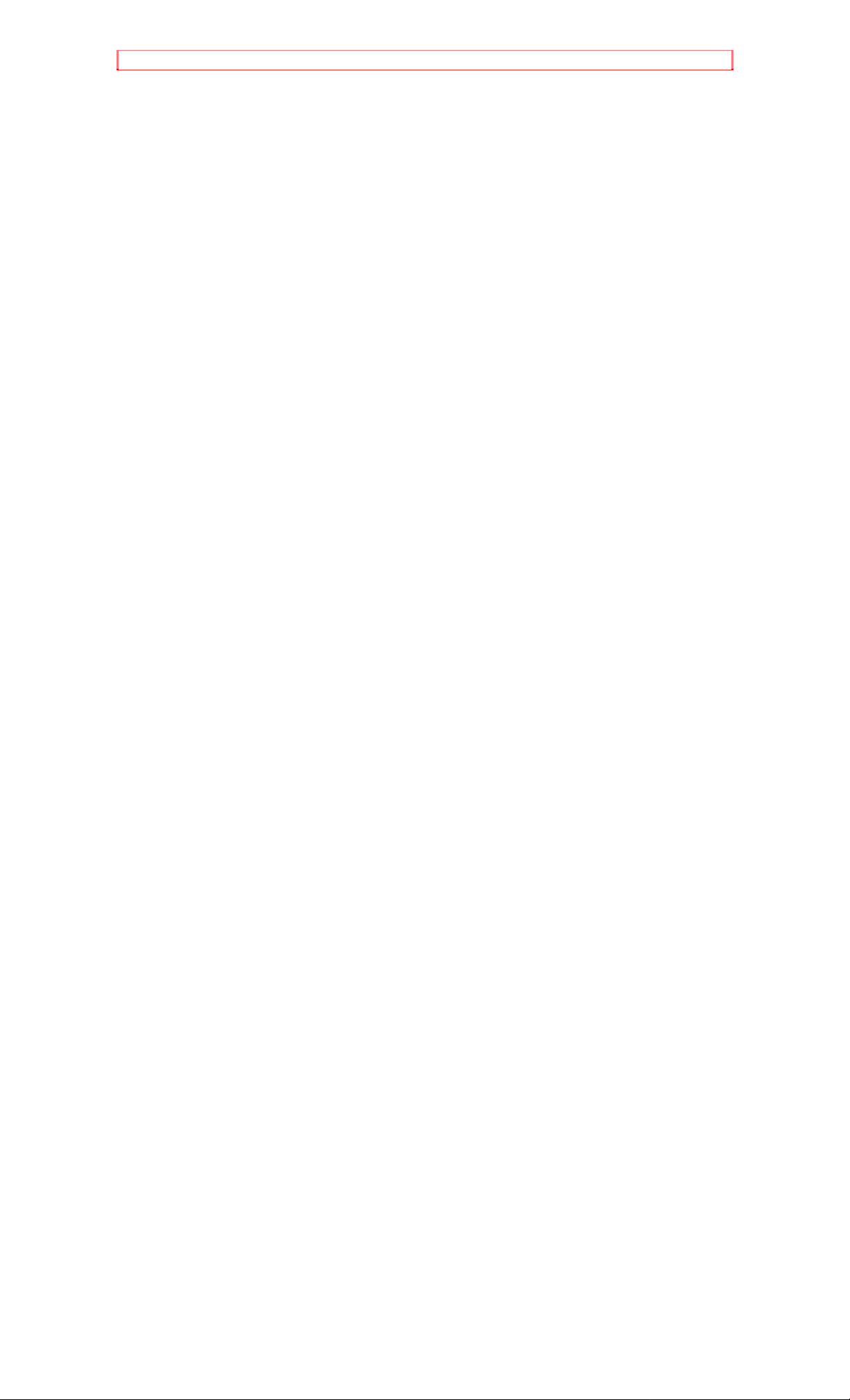
IMPORTANT SAFEGUARDS
d. If the video product does not operate normally by following the
operating instructions. Adjust only those controls that are covered by the
operating instructions. Improper adjustment of other controls may result in
damage and will often require extensive work by a qualified technician to
restore the video product to its normal operation.
e. If the video product has been dropped or the cabinet has been
damaged.
f. When the video product exhibits a distinct change in performance -- this
indicates a need for service.
19 Replacement Parts -- When replacement parts are required, have the
service technician verify that the replacements he uses have the same
safety characteristics as the original parts. Use of replacements specified
by the video product manufacturer can prevent fire, electric shock or other
hazards
20 Safety Check -- Upon completion of any service or repairs to this
video product, ask the service technician to perform safety checks
recommended by the manufacturer to determine that the video product is
in safe operating condition.
21 Heat -- The product should be situated away from heat sources such
as radiators, heat registers, stoves, or other products (including amplifiers)
that produce heat.
9
Page 10
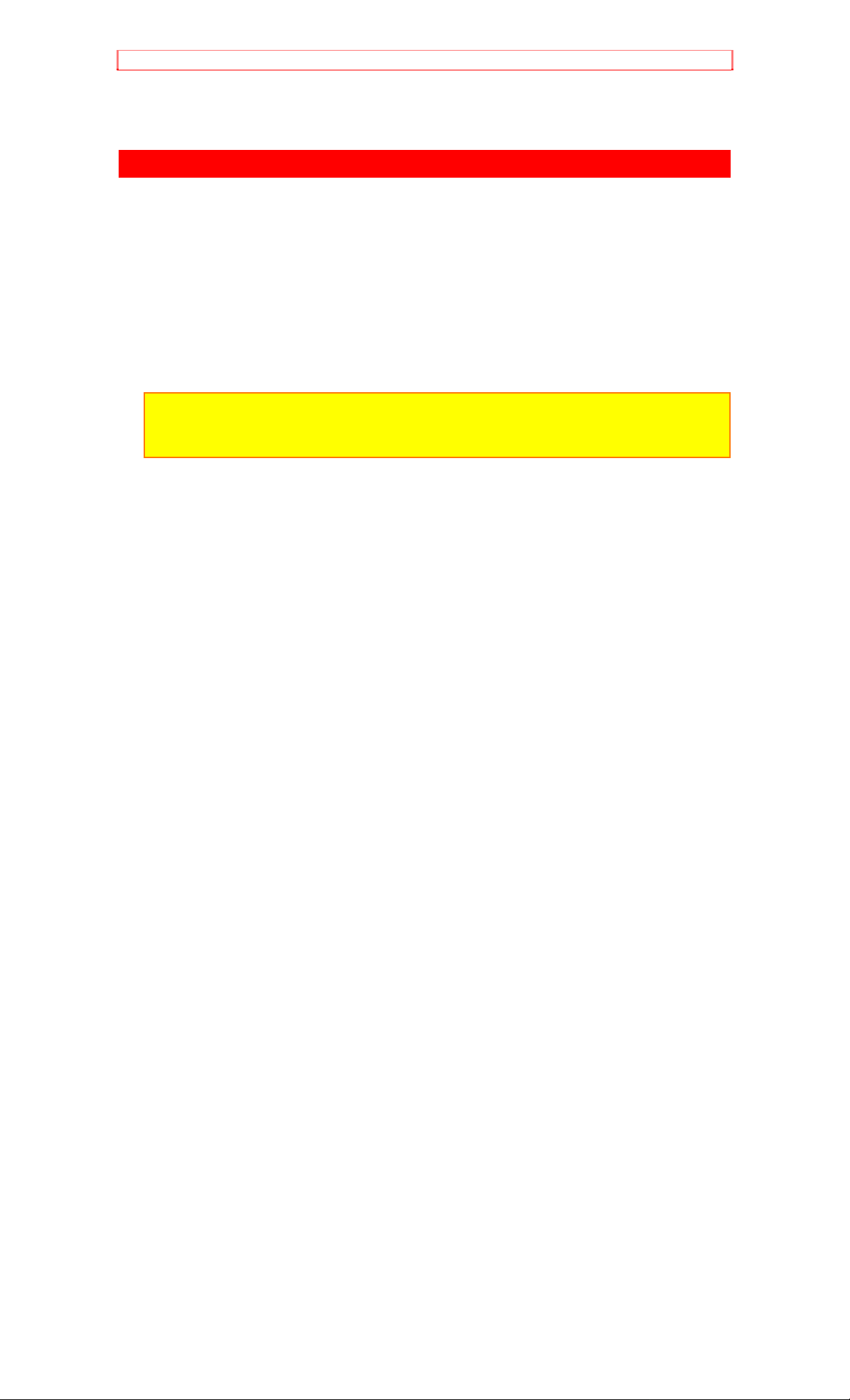
IMPORTANT SAFETY INSTRUCTIONS FOR AC ADAPTER/CHARGER
IMPORTANT SAFETY INSTRUCTIONS FOR AC ADAPTER/CHARGER
1. Save these Instructions -- This page contains important safety and
operating instructions for AC Adapter/Charger Model VM-ACL1A.
2. Before using AC Adapter/Charger, read all instructions and cautionary
markings on (1) AC Adapter/Charger, (2) battery and (3) product using
battery.
3. Also read all instructions on pages 4 and 5.
4. Caution -- To reduce risk of injury, charge only rechargeable battery, VMNP500H.
Other types of batteries may burst causing personal injury and damage.
5. Do not expose the charger to rain or snow.
6. Use of an attachment nor recommended or sold by the battery charger
manufacturer may result in a risk of fire, electric shock, or injury to
persons.
7. To reduce risk of damage to electric plug and cord, pull by plug rather
than cord when disconnecting charger.
8. Make sure cord is located so that it will not be stepped on, tripped over,
or otherwise subjected to damage or stress.
9. Do not operate charger with damaged cord or plug -- replace them
immediately.
10. An extension cord should not be used unless absolutely necessary.
Use of improper extension cord could result in a risk of fire and electric
shock. If extension cord must be used, make sure:
A. The pins on plug of extension cord are the same number, size, and
shape as those of plug on charger.
B. That extension cord is properly wired and in good electrical condition;
and
C. That wire size should be met below:
Minimum
AWG size Length of extension cord (feet)
18 Equal to or less than 100
16 Equal to or less than 150
11. Do not operate charger if it has received a sharp blow, been dropped,
or otherwise damaged in any way; take it to a qualified serviceman.
12. Do not disassemble charger: take it to a qualified serviceman when
service or repair is required. Incorrect reassembly may result in a risk of
electric shock or fire.
13. To reduce risk of electric shock, unplug charger from outlet before
attempting any maintenance or cleaning.
10
Page 11

Read This First
Read This First
To guide you, we've included
A "Before You Begin" section containing important cautions for your
family's safety as well as instruction for getting your video camcorder
ready for use. Please read and understand this section thoroughly before
moving on.
A "Getting Started" section to familiarize yourself with the controls and
prepare you for recording.
A "Basic Techniques" section to allow you to use your video camcorder
quickly and confidently before advancing to the more sophisticated
features of the Hitachi VM-H81A.
"Advanced Techniques" to help you with some of the exciting,
sophisticated features of the Hitachi VM-H81A. We hope you will take the
time to learn about these functions since they have been desig ned for y ou.
You can use the video camcorder without reading this section.
A "General Maintenance" section to help keep your purchase in good
repair.
We want this manual to be as helpful as possible, so it includes two easy
ways to find the information you need:
A quick index for the information you use most often (this page).
A detailed table of contents directing you to specific information quickly
(page 12).
Get to know your video camcorder by using this manual, and get to know
Hitachi. We appreciate your business.
Quick Index
Charging the Battery.....14
Making a Basic Recording.....32
Playing Back Your Recording.....33
Using Power Zoom.....42
Using Digital Zoom.....42
Using the Wireless Remote Control.....47
Dubbing from camcorder to VCR.....50
11
Page 12
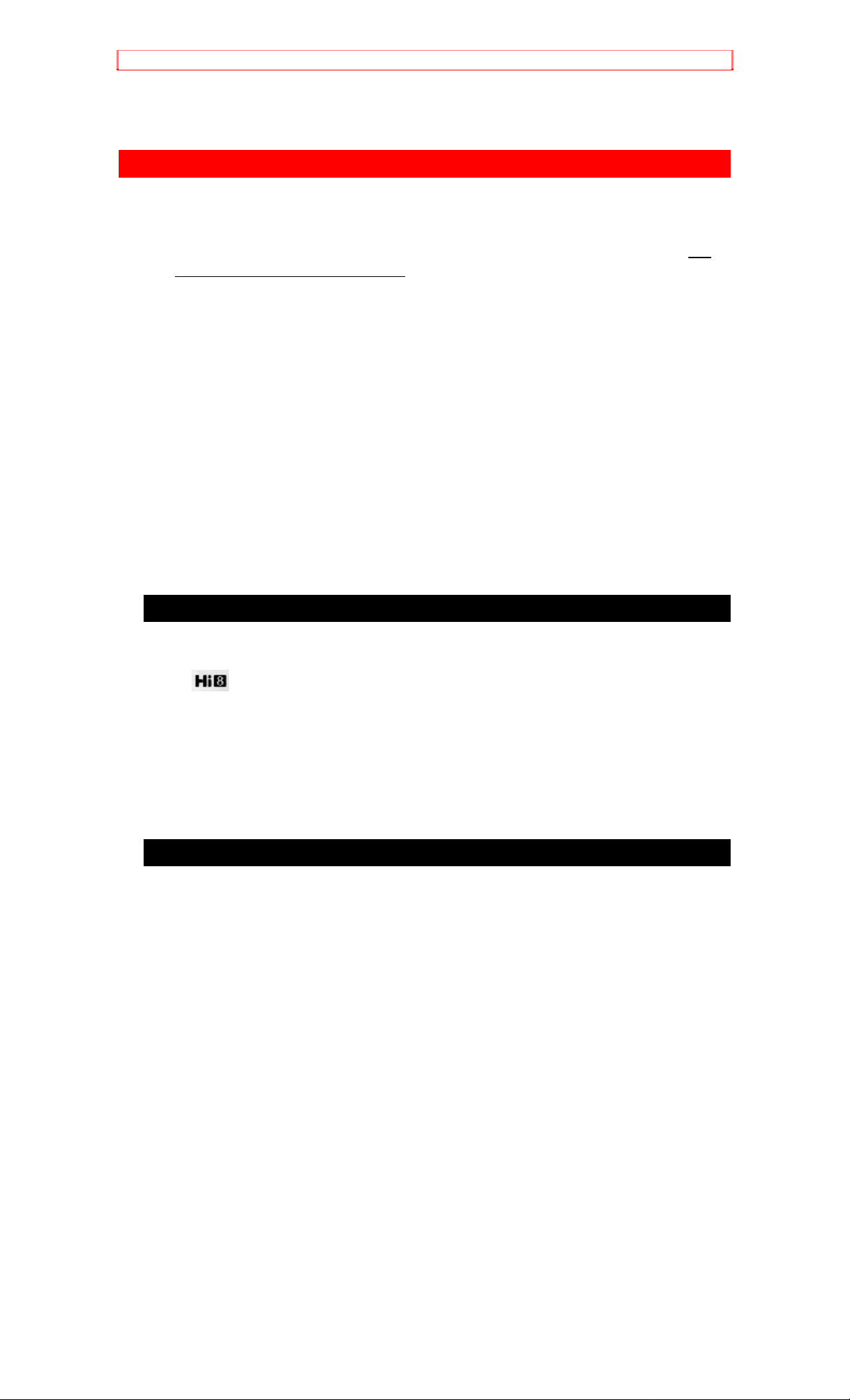
Before You Begin
Before You Begin
Any problems that occur as a result of any of the following conditions will
not be covered by our warranty.
Be careful that no water, dust or sand enters the camcorder.
When you shoot at a scene which contains an extremely bright object
such as the sun or a light source, a bright vertical bar may appear in the
picture.
Your camcorder is functioning properly, but the solid-state pickup device
(C.C.D.) usually causes this as an inherent characteristic. Try to avoid
shooting an excessive bright object directly.
Be sure not to leave it in a place where the temperature exceeds 120°
(49°C), or the pickup device may be damaged.
Dangerous includes:
Inside a car with the windows closed and in direct sunshine.
Near heating appliances.
Do not leave the viewfinder lens facing sunlight for a prolonged period,
or the phosphorescent surface of the cathode ray tube or the liquid crystal
display (LCD) panel may be damaged.
Features
Wat er-resistant
Optical link
24x zoom ratio
Instant zoom
Multi-function TV / Cam remote control
Image stabilization
Color electronic viewfinder (EVF)
Components and Accessories
Check that you have all the following components and accessories before
proceeding.
Accessories Chart
1. AV stereo output cable with S-VIDEO plug
2. Battery pack
3. AC adapter/charger
4. Shoulder strap
5. External power cord
6. Remote control
7. Remote control battery
8. Remote control bag
9. Microphone cap
10. Brush
11. Terminal cover
12. Lens cap
13. Edit remote control
14. Batteries for edit remote control
15. AC adapter for AV optical wireless receiver
16. AV optical wireless receiver
17. Audio/Video cable
18. Mini-tripod
12
Page 13

Before You Begin
Optional RF Adapter
If you wish to connect this camcorder to a television that does not have
audio/video input jacks you will need to use the optional RF adapter model
VM-RF86A. You cannot use the optical link function with a television that
does not have audio/video input jacks.
The RF adapter can be purchased by calling the telephone number below.
For your convenience Visa, Master Card, and American Express credit
cards are accepted. The RF adapter can also be purchased by mail by
sending either cheque, money order or your credit card information to the
following address:
IN U.S.A.
Hitachi Home Electronics (America), Inc.
Parts Division 401 West Atresia Blvd.
Compton, California. U.S.A. 90220
For more information concerning the purchase of camcorder accessories,
please see the optional accessory listing found on page 69.
Water-Resistant
Water-Resistant Structure
Your camcorder uses three packings as shown below to provide a waterresistant structure.
Case
To Check the Packing
1. Open the case so the end of the bracket is positioned as shown in the
figure and pull the bracket forward to release it.
2. After checking, replace the bracket to its original position.
13
Page 14
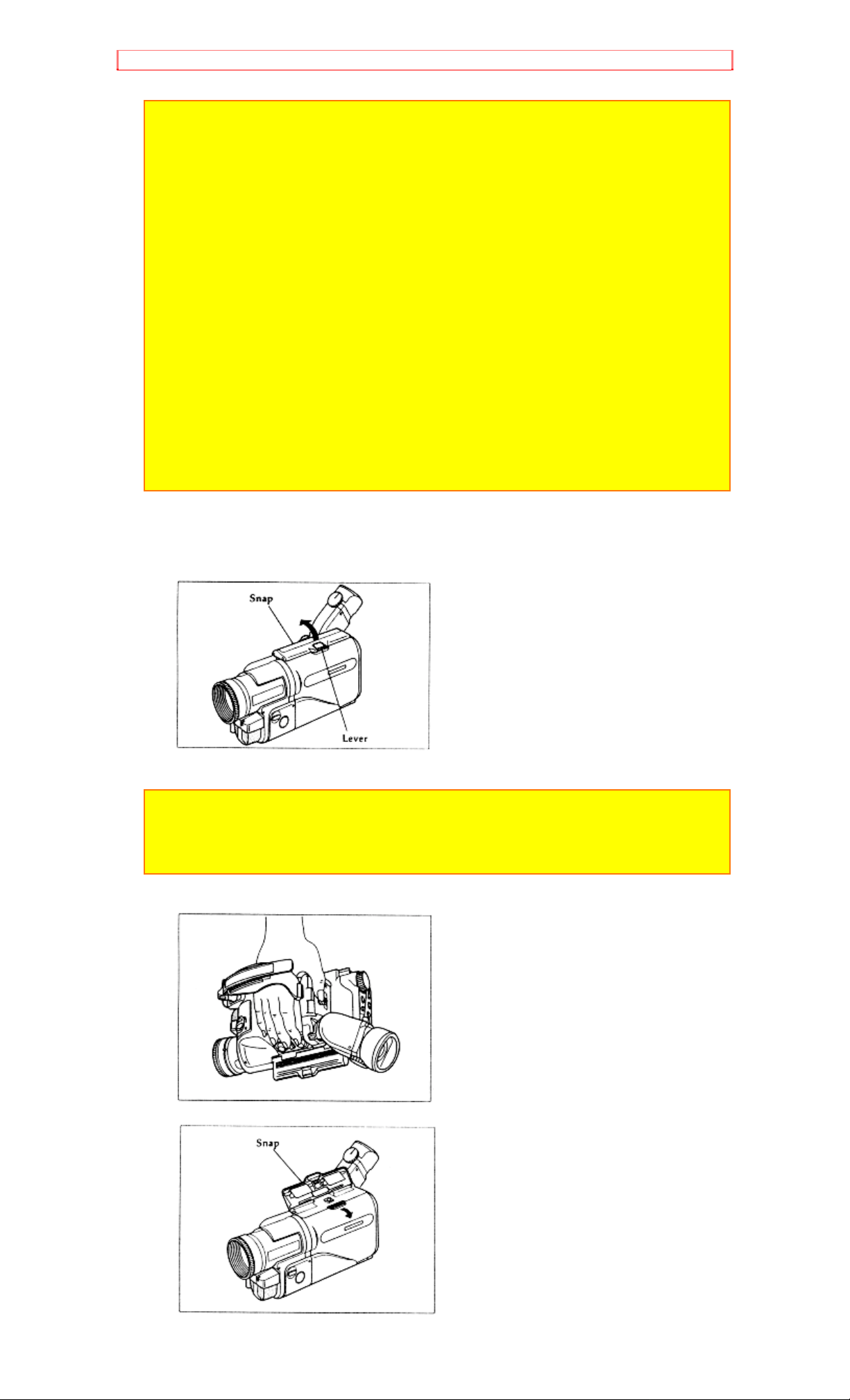
Before You Begin
CAUTION
How to Handle the Water-resistant Packings
Inspect the water-resistant packings constantly to check that t here are no
scratches or chipping as they could cause water to enter.
Check that no foreign matter adheres to the water-resistant packings before
closing the cases. If the camcorder is used while dust, sand, or thread
adheres to only one point if the packings, it could cause water to enter.
Consult your nearest dealer to replace the packings.
The Camcorder cannot be used in the following places
Under water
In a place with high temperature and high humidity such as in a sauna,
bathroom, etc.
Where water would strike it violently (where water pressure is applied)
Note: The camcorder cannot be used under water because it is not waterproof.
Be Careful when Opening and Closing the Sections with Packing
The camcorder inside the case is not structured to be water-resistant. Ta ke
great care that no water droplets enter inside.
Check that the three sections with packing are closed tightly to ensure that
it is water-resistant.
How to Open and Close the Case
1. Push the lever on the snap and hold it, then release the snap in the
direction of the arrow.
Note: After using the camcorder, wipe off the sand or water droplets carefully
from the case before opening it. Since water droplets or sand may remain
under the snap, release the snap in the condition shown in the figure and
wipe off the water droplets or sand carefully.
2. Open the case in the direction of the arrow.
14
Page 15

Before You Begin
3. To close the case, hold the left and right cases tightly and close the
snap until a click is heard.
Note: Lock the case securely using the snap. Otherwise, it could allow water
to enter.
How to Open and Close the Battery Compartment Cover
1. Push the BATT EJECT lever in the direction of the arrow to unlock the
cover. Pull the cover forward to open it.
2. To close the battery compartment cover, press both sections marked
"PUSH" simultaneously and make sure that a click is heard. Also check
that the BATT EJECT lever is aligned with the mark as shown in the figure
below and the red mark of the lever cannot be seen.
How to Open and Close the Jack Cover
1. To open, turn the knob on the jack cover in the direction of the arrow.
2. Align the post on the cover with the hole in the case.
15
Page 16
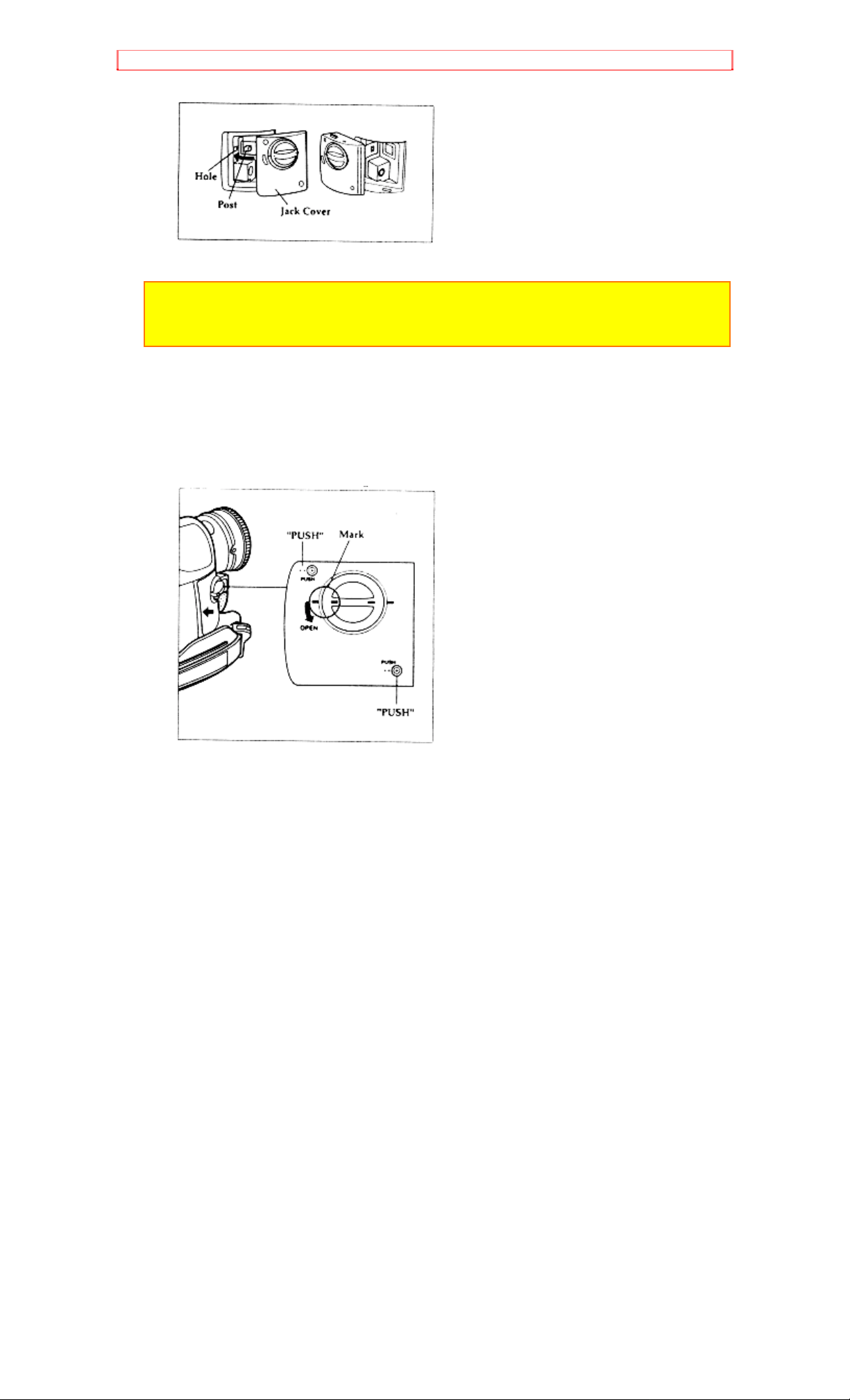
Before You Begin
NOTE: The plug can easily be inserted and pulled out when the post on the
cover is inserted into the hole.
NOTE: Release the post from the hole to close the jack cover.
3. To close the jack cover, Press the two sections marked "PUSH" and
make sure that a click is heard. Also check that the knob is aligned with
the mark as shown in the figure below.
To Prevent Condensation
When the camcorder is moved from a cold place to a warm place, leave
it for a while until it reaches the ambient temperature before opening the
case.
Be careful that no water droplets or snow flakes enter when opening the
case. If they enter, the humidity inside rises and condensation is likely to
occur.
Moisture also condenses on the lens. If moisture condenses on the
lens, clear pictures cannot be recorded.
If condensation occurs on the lens, open the case. After the
condensation disappears, use the camcorder.
Open the case if there is condensation. Otherwise, it is hard to dry the
camcorder.
It is recommended that you store the camcorder in a box with a
desiccant.
16
Page 17

Getting Started
Getting Started
This section guides you through the initial preparation of the camcorder.
None of these processes are complex. Set aside some time, relax, and
familiarize yourself with this quality instrument.
Enjoy getting to know all about your Hitachi 8mm camcorder. The more
comfortable and familiar you are with the machine and its features, the
more you can make it do for you. Let's get started!
It is crucial that you read and understand all the safety instructions before
you begin. If you haven't read the safety instructions yet, please take the
time to do so now.
Charging the Battery
3
The first step is to set the battery to charge. Once fully charged the battery will
give an operating time of approximately 70 minutes, but this is reduced to half to
one-third depending on how often you use zoom and stop/start functions.
Charge the battery at a temperature range of 50°F(10°C) - 86°F(30°C) to prevent
damage to the battery.
Using the AC Adapter/Charger
To Charge the Battery Attached to the AC Adapter/Charger
1. Plug the AC adapter/charger power cord into an AC outlet. Make sure
that the wide blade fits into the wide slot. If it doesn't fit try reversing it. If
you still cannot make fit the blades into the outlet either contact an
electrician to replace your obsolete outlet, or use a polarized cord or outlet
accessory.
2. Push the battery till it is flush with the AC adapter/charger sliding it in
the direction of the arrow as shown in the figure.
3. The CHARGE light on the AC adapter/charger lights during charging
and goes out when charging is finished.
Charging Time
About 2.5 hours
To Charge the Battery Loaded in the Camcorder
You can charge the battery while it is loaded in the camcorder after
recording is finished, etc. (Load a battery in the camcorder. Refer to
"Camcorder Battery" on page 19.)
1. Set the CAM/OFF/VIDEO switch of the camcorder to "OFF".
2. Connect the external power cord plug to the DC OUTPUT jack on the
AC adapter/charger.
3. Attach the other end of the external power cord into the installation
section at the bottom of the camcorder.
4. Plug the AC adapter/charger power cord into an AC outlet. The incamera battery charge light turns on (green). When charging is finished,
the light turns off.
17
Page 18

Getting Started
Note: The CHARGE light on the AC adapter/charger does not turn on.
Note: The CAM/OFF/VIDEO switch must be in "OFF" position to charge the
battery inside the camcorder.
Note: The camcorder becomes warm during charging, but this is normal.
Note: If the battery is left in th e camcorder, the battery power will decrease
even when the camcorder is not used. Do not leave the battery in the
camcorder after charging it. Be sure to remove it.
Charging Time
About 6 hours
Note: Before attaching the external power cord, check that no sand, water or
dirt adheres to the terminal of the attachment section. If anything adheres to
the terminal, use the brush (provided) or a soft cloth to wipe it off completely.
To Charge Two Batteries in Sequence
You can continuously charge the battery attached to the AC
adapter/charger and the battery loaded in the camcorder.
1. Set the CAM/OFF/VIDEO switch of the camcorder to "OFF".
2. Load a battery inside the camcorder.
3. Connect the external power cord plug to the DC OUTPUT jack on the
AC adapter/charger.
4. Attach the other end of the external power cord to the installation
section at the bottom of the camcorder.
5. Attach another battery to the AC adapter/charger.
6. Plug the AC adapter/charger power cord into an AC outlet. Charging the
battery attached to the AC adapter/charger starts first. The CHARGE light
on the AC adapter/charger lights during charging and goes out when
charging is finished. Charging the battery i nside the camcor der then star ts.
The in-camera battery charge light lights during charging and goes out
when charging is finished.
Note: Normally the in-camera battery charge light also lights when the AC
adapter/charger is plugged into an AC outlet. However, this light may not light
depending on the charged level of the battery loaded in the camcorder.
18
Page 19

Getting Started
Charging time
8.5 hours (maximum)
Using an Optional Car Adapter/Charger (Hitachi VM-CA500A)
1. Connect the car adapter/charger to the car's cigarette lighter socket.
The power light turns on.
2. Attach the batter to the car adapter/charger. The charge light turns on
and charging starts. The light turns off when charging is finished.
Note: When the car adapter/charger is connected to the camcorder via the
external power cord, set the CAM/OFF/VIDEO switch of the camcorder to
"OFF". Charging is not done when it is set to "CAM" or "VIDEO".
Note: Read the instruction manual of the car adapter/charger carefully before
charging.
Additional Information
The battery has a green charge marker on one side of the battery. When
the battery is removed from the AC adapter/charger a green color marker
will be exposed. When the battery is ejected from the camcorder no green
marker will be seen.
Note: The marker switch does not guarantee the batteries' charge status.
With repeated normal charging and use the battery will gradually lose
operating time. When operation time becomes too short to be useful,
replace the battery.
If the CHARGE indicator flashes during charging, remove the battery and
19
Page 20

Getting Started
then reattach it to the AC adapter/charger. If the CHARGE light continues
to flash after several attempts to attach it, the battery is unable to take a
charge and must be replaced. Do not attach a hot batter to the AC
adapter/charger. Allow it to cool. Do not use a battery with a crack or any
abnormalities in its appearance.
THERE ARE NO USER-SERVICEABLE PARTS INSIDE THE BATTERY
OR AC ADAPTER/CHARGER.
THROWING THE BATTERY INTO FIRE OR EXPOSING IT TO
EXCESSIVE HEAT (ABOVE 149°F (65°C)) MAY CAUSE INJURY.
SHORTING THE BATTERY'S TERMINAL INCREASES RISK OF FIRE
OR ELECTRICAL SHOCK
Adjusting the Electronic Viewfinder
The electronic viewfinder adjusts simply by pivoting it to a position where it
is comfortable and easy to see through. Place the viewfinder back in its
original position before storing the camcorder in its case or carrying the
camera recorder around to avoid damaging the viewfinder or camcorder.
Caution: Do not point the electronic viewfinder to direct sunlight; it could
damage the viewfinder.
Eyepiece Adjustment
To use the electronic viewfinder, adjust the diopter control so that the
subject is seen most clearly in the viewfinder.
Attaching the Shoulder Strap
Thread the ends of the shoulder strap through the slots at the back of the
camcorder and thread through the shoulder strap's buckles. Please
ensure that the straps are securely fastened before using the shoulder
20
Page 21

Getting Started
strap to carry the camcorder.
Attaching the Optional Wide or Tele Converter Lens
1. To remove the lens hood, turn it counterclockwise.
2. Remove both caps of the converter lens.
3. Screw the lens into the threads on the camcorder lens assembly.
Note: The wide and tele converter lenses (optional) are not water-resistant.
Loading Batteries
Install the remote control battery to prevent misplacing it.
Remote Control Battery
1. Push the tab to the right of the remote control and hold it, then remove
the battery holder.
2. Press the PLAY button and hold it for about two seconds.
3. Insert the battery with the "+" terminal facing up as shown in the figure
above.
4. Replace the battery holder with battery in the remote control making
sure that it is fully inserted.
21
Page 22
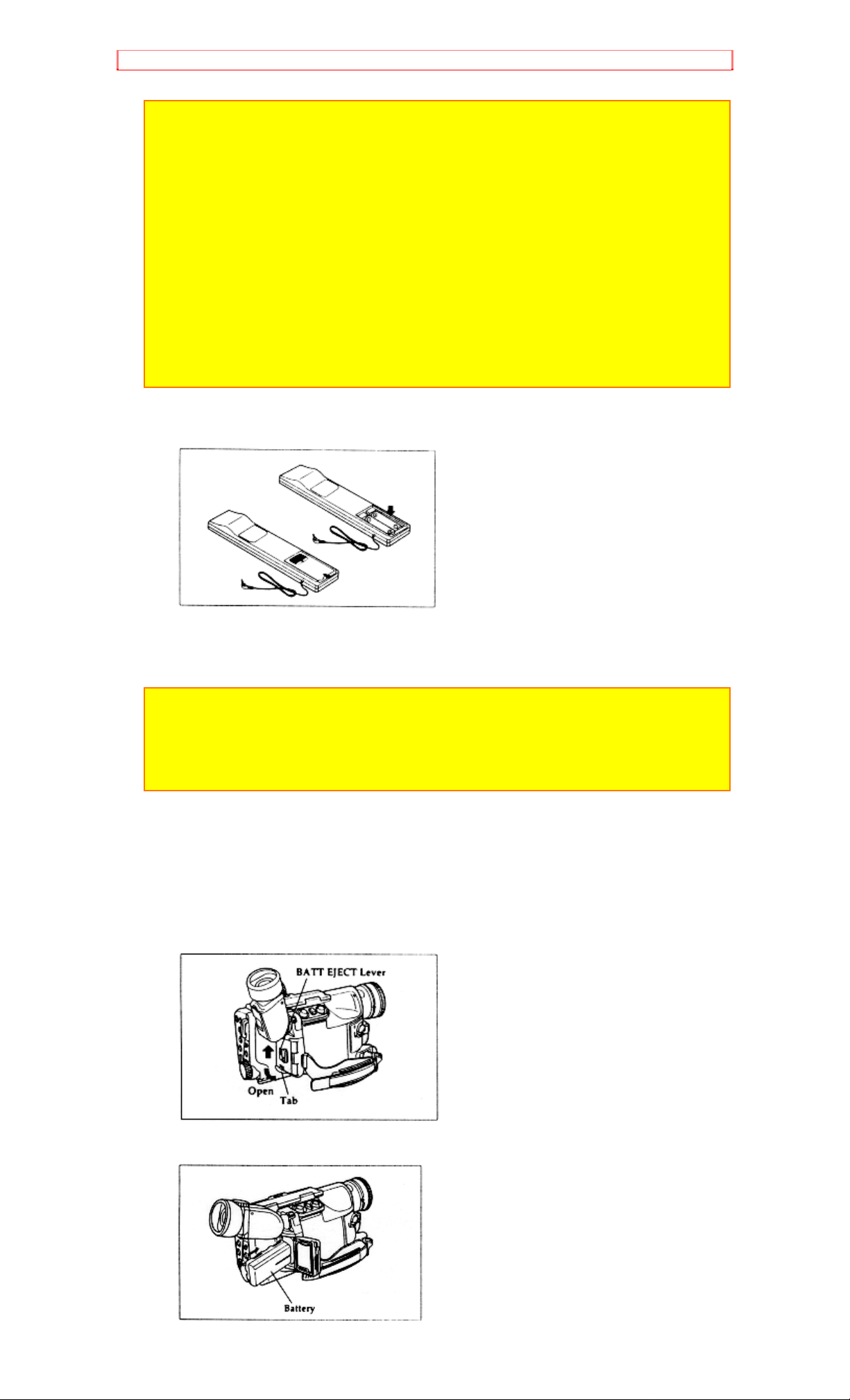
Getting Started
WARNING: KEEP THE BATTERIES AWAY FROM CHILDREN AND PETS.
IF SWA LLOW ED CONSULT A PHYSICIAN IMMEDIAT ELY FOR
EMERGENCY TREATMENT.
Note: Replace the remote control battery with 3V micro lithium cells such as
Maxell CR2025 or its equivalent.
Note: Dispose of battery safely in accordance with local laws. Do not dispose
of in fire.
Note: Do not short circuit the battery.
Note: Do not take apart the battery.
Note: Do not hold the battery with the metallic tweezers.
Note: Do not re-charge the battery.
Note: Keep the battery in a dark, cool, dry place.
Edit Remote Control Batteries
Be sure to install two "AA" size batteries before use.
Be careful to install with the correct polarity.
Note: Do not use the old and new batteries at the same time.
Note: Do not mix batteries of different types.
Note: Do not short, take apart, or dispose of batteries by throwing them into a
fire.
Note: When liquid leaks, wipe it off completely and then insert new batteries.
Camcorder Battery
Before you install the battery for the first time it must be charged. Refer to
"Charging the Battery" for details.
1. Push the BATT EJECT lever in the direction of the arrow to unlock the
battery compartment cover. Pull the tab forward to open the cover.
2. Insert the battery with the correct orientation all the way until a click is
heard.
22
Page 23

Getting Started
3. Close the cover firmly.
Note: Check that the BATT EJECT lever is aligned with the mark and the red
mark of the lever cannot be seen. If the cover is not closed securely, water or
dust may enter the battery compartment.
Removing the Battery
1. Push the BATT EJECT lever to open the battery compartment cover.
2. Push the battery release lever in the direction of the arrow; the battery
will come out. Pull the battery forward to remove it.
Note: The battery is ejected by the force of a spring. Be careful not to drop
the battery.
Checking the Battery's Charge
A battery charge indicator is located on the upper right corner of the
viewfinder. One of three symbols displays when the battery is used.
This symbol indicates a fully charged battery.
This symbol indicates a partially charged battery.
This flashing symbol indicates a battery nearly out of power.
Use an alternate power source or charge the battery before continuing to
use the camcorder.
Using Alternative Power Sources
23
Page 24

Getting Started
4
Please ensure that the CAM/OFF/VIDEO switch is in the OFF position whenever
attaching or detaching any power supply (ie. battery, AC adapter/charger, etc.)
Before attaching the external power cord check that there is no sand, water or
dirt adhering to the terminal of the attachment section. If anything adheres to the
terminal, use the brush (provided) or a soft cloth to wipe it off completely.
AC Adapter/Charger Hookup
1. Plug the AC adapter/charger power cord into an AC outlet. Make sure
that the wide blade fits into the wide slot. If it doesn't fit try reversing it. If
you still cannot make fit the blades fully into the outlet either contact an
electrician to replace your obsolete outlet, or use a polarized cord or outlet
accessory.
2. Attach the external power cord to the camcorder.
3. Connect the external power cord plug to the DC OUT jack of the AC
adapter/charger.
Note: The AC adapter/charger can be used around the world. An AC plug
adapter is required in some foreign countries. If you need one purchase it at
your Hitachi distributor.
Using the AC Adapter/Charger
Using a Car Battery
The camcorder can be powered with a car battery by using an optional
Car Adapter/Charger (Hitachi VM-CA500A) to plug the camcorder into the
car's cigarette lighter socket. Please ensure that the CAM/OFF/VIDEO
switch is in the OFF position whenever attaching or detaching any power
supply (ie battery, AC adapter/charger, etc.)
Using Car Battery Hookup
1. Connect the car adapter/charger to the car's cigarette lighter socket.
2. Attach the external power cord to the camcorder.
3. Connect the external power cord plug to the DC OUTPUT jack of the
car adapter/charger.
Note: Only use the car adapter/charger with cars having 12/24 volts negative
ground system.
Inserting and Removing Cassettes
A power source must be connected before inserting or removing
cassettes. Once connected cassettes can be inserted or removed whether
the CAM/OFF/VIDEO switch is on or off.
Inserting a cassette
1. Open the case ("How to Open and Close the Case", p.10).
2. Press the EJECT button. The cassette holder will rise and the cassette
door will open.
3. Place the cassette in the cassette holder so that the transparent window
faces away from the body of the camcorder and the sprockets toward the
body of the camcorder.
24
Page 25

Getting Started
4. Push the cassette holder, which is embossed PUSH on the left hand
side, until it "clicks" into place. The cassette holder will go down and the
camcorder automatically closes.
Caution: Do not push the holder down, or you may damage your camcorder.
Note: The cassette holder will temporarily stop in the middle when it goes
down to regular closed position. This is to detect moisture and does not
indicate a fault.
Note: If direct sunlight or bright artificial light enters the inside of the cassette
holder, the cassette holder may not operate normally. Remove the cassette
and insert it in a place where strong light does not strike the camcorder.
When the cassette holder marked "PUSH" is pressed:
If the cassette is in the camcorder, holder stops temporarily to detect
moisture.
Note: If TAPE flashes in the viewfinder, remove the cassette and check that
the tape is not damaged, is not slack or no dust adheres to it, etc. After
making sure that there is no abnormality, reinsert the cassette. If TAPE
reappears, see "Troubleshooting" on page 63.
Removing a Cassette
Press the EJECT button. The cassette door opens automatically. Remove
the cassette.
Protecting Recording Material
Protect 8mm cassettes from accidental erasure by sliding the tab on the
side of the cassette towards the opposite side until the tab is completely
visible. Slide the tab in the opposite direction, until the tab disappears, to
record on the cassette again.
25
Page 26

Getting Started
Using the Linear Time Counter
The linear time counter displays the tape run in hours, minutes, and
seconds helping you to keep track of how long you've been filming or time
you have left to film before running out of tape.
Turn the camcorder on to display the linear time counter. The linear time
counter keeps track from when you load a cassette into the camcorder
and clears to 0:00:00 when the cassette is ejected.
Using the Display Button
Pressing the DISPLAY button on the remote control allows you to switch
the displays in the viewfinder. When the camcorder is turned on, the linear
time counter appears.
Pressing the DISPLAY button once displays the linear time counter with
the memory feature.
Note: The linear time counter with the memory feature in the viewfinder can
also be displayed on the connected television.
Pressing the DISPLAY button a second time returns to the linear time
counter.
Using Memory
The linear time counter memory stops a rewinding tape at approximately
0:00:00M. This feature helps in locating a specific point in the tape to
which you wish to return. An example might be that you have recorded
26
Page 27

Getting Started
some tape that you have already watched, you continue recording but do
not care to watch the tape you recorded earlier. The memory feature
returns you to the beginning of the most recent recording.
1. Press the DISPLAY button on the remote control so the linear time
counter with memory is displayed as shown in the figure.
2. Start recording or playback of a cassette. Press the COUNTER RESET
button on the remote control at the point to which you wish to return. The
linear time counter clears to 0:00:00M.
3. Press the STOP button to stop playback, or press the start/stop button
to stop recording and set the CAM/OFF/VIDEO switch to VIDEO.
4. Press the REW button and the tape stops at approximately where you
reset the linear time counter. This feature works in F.FWD as well.
Setting the Date and Time
Take the time to set the date and time now. The time backup battery is
rechargeable. Charge the backup battery every two months. Set the
CAM/OFF/VIDEO switch on the camera/recorder to OFF and connect a
charged battery or the AC adapter/charger to the camcorder for 24 hours.
If you record the date and time at the beginning of each recording session
they will serve as a handy reminder when viewing tapes at a later date.
Make sure that the current time is displayed correctly before you start
filming.
Note: The backup battery should be charged every two months. If it is not
charged periodically, it will be over-discharged and its life will be shortened.
1. Load the battery ("Loading Batteries: Camcorder Battery" p.19) Press
the red button on the CAM/OFF/VIDEO switch as you slide it to CAM.
2. Press the DATE button and look into the viewfinder. The date and time
should appear in the lower right with the "1" flashing.
27
Page 28

Getting Started
3. Pressing the F.FWD button gives you higher numbers while the REW
button gives you lower numbers. Select the right month and press STOP
button. Use the F.FWD, REW and STOP buttons to select the proper day,
year, hour, minute, and AM or PM.
4. After setting the AM/PM, press the DATE button. The display changes
and the internal clock starts.
Note: The date/time graphics will be recorded whenever they appear in the
viewfinder.
Correcting the Date and Time
1. Press the DATE button while pressing the STOP button. The flashing
cursor appears at the month.
2. Move to where you need to make correction with the STOP button and
use F.FWD and REW to correct.
3. Press the DATE button to set the corrected date and time.
Automatic Date Recording
This feature records the date automatically once a day. After you begin
recording, the date is displayed and recorded automatically for 10
seconds. The same date is recorded again in the following cases; when
the cassette is replaced, when " AUTO" is displayed again after being
switched to the date display and when the recording is less than 10
seconds long.
If the date changes while recording continues over 10 seconds when
recording, the date is recorded for 10 seconds when recording is restarted
after the camcorder has been set to the standby once.
Press the DATE button until " AUTO" and the date appear at the lower
right of the viewfinder before you begin to record. The date will be
recorded whenever it appears in the viewfinder.
Remaining Tape
5
The tape remaining display shows the remaining tape that can be used for
recording and playback, using seven dashes. This feature is handy when
recording since it lets you know how long you can record on the loaded tape.
Insert a cassette into the camcorder and start recording or playback; 10
seconds later, the remaining tape will be displayed. When the cassette is
ejected, the display will disappear. " " is displayed for 10
seconds after the tape starts to run.
Note: The tape remaining display appears 10 seconds after the tape starts to
28
Page 29

Getting Started
run.
Note: When the remaining tape time becomes less than about three minutes,
TAPE END flashes in the viewfinder.
Lens Cap
Attach the lens cap to protect the lens when carrying or storing the
camcorder. During shooting attach the lens cap as shown in the figure to
prevent it from being lost.
Using the Microphone Cap
6
Be sure to attach the microphone cap if you rinse the camcorder with water after
using it. If water pressure is applied to the microphone directly, it could cause
damage to the microphone.
Position the microphone cap as shown in the figure and put it on the microphone
securely until a click is heard.
Attaching the Terminal Cover
The terminal cover protects the terminal at the bottom of the camcorder
from damage, dirt, dust, etc.
Attach the terminal cover if you are not using the external power cord.
NOTE: Before attaching the terminal cover, check that there is no sand, water
or dirt adhering to the terminal. If anything adheres to the terminal, use the
brush (provided) or a soft cloth to wipe it off completely.
29
Page 30

Getting Started
Using the Remote Control Bag
The remote control is not water-resistant. If you use th e remote control for
recording when it rains or snows or where it could be splashed by water,
insert the remote control into the bag with the infrared transmission
window forward as shown in the figure. You can use the remote control
while it is in the bag.
30
Page 31

Getting Started - Identifying Controls
Getting Started - Identifying Controls
Left front / Rear view of Controls
1. Lens
F1.8 (5~60mm) 12:1 power zoom lens with auto focus and auto iris
functions.
2. Snap
Lock the snap to close the case tightly before recording so that no water
droplets or sand can get inside.
3. Diopter Control
To use the electronic viewfinder, turn this control for you optimum focus
adjustment.
4. FADE Button
The FADE button features three modes; white fade, wipe fade, and zoom
fade ("Using Fade," p. 45).
5. EIS (Electronic Image Stabilizer) Button
EIS corrects slight shaking of an image ("Using the Electronic Image
Stabilizer," p.44).
6. Stereo Microphone
Sensitive to sounds coming from the direction in which the camera is
pointed.
7
7. Infrared Receiver
The area where infrared signals from the wireless remote are received.
Aim the remote control to this area for best results.
8. Record/In-Camera Battery Charge Indicator
This indicator lights (red) when the camcorder is recording and lights
(green) when the battery inside the camcorder is being charged.
9. AV Signal Transmitter
This transmits the AV signals played back by the camcorder to the AV
optical receiver.
10. F.FWD button
Use this button to fast forward tapes or for visual search. During visual
search the camcorder fast forwards at approximately 9 times normal
playback speed. Also use this button to set date and time.
11. DATE Button
Use this button to record the date and time on your tape. Any time that the
date and time display is in the viewfinder they are recorded on your tape.
12. FOCUS Select Button
Press this button to select manual or automatic focus. When using manual
focus, FOCUS appears in the viewfinder. When FOCUS is not displayed,
focusing is automatic.
13. Focus Control
For manual focusing, rotate this control to bring the subject into focus.
31
Page 32

Getting Started - Identifying Controls
14. B.LIGHT Button
When the subject is lit from behind, press and hold this button to
compensate for the backlighting.
Right side / Battery compartment / Jack cover Illustration
15. 16x9 Button
With this button the picture format can be switched from 4:3 (picture
format of a normal TV set) to 16:9.
16. STOP Button
Use this button to stop playback, fast forward, or reverse. Also use this
button to set date and time.
17. PLAY Button
Use to playback recorded tapes.
18. REW Button
Use this button to fast rewind tapes or for visual search. During visual
search the camcorder rewinds at approximately 7 times normal playback
speed. Also use this button to set date and time. Furthermore, use this
button to review the last few seconds of the tape you are recording.
19. CAM/OFF/VIDEO Power Switch
Hold down the red button as you slide the switch to CAM or VIDEO. You
do not need to hold down the red button to slide the switch to OFF.
20. Power Zoom Switch
Use this to zoom automatically ("Using the Power Zoom," p. 42). Pressing
the power zoom switch strongly results in rapid zooming and pressing it
lightly results in slow zooming.
21. INST. ZOOM (Instant Zoom) Button
Use this button to magnify the image being recorded 1.5 times
momentarily.
22. AV IN/OUT Jack (Behind the jack cover)
Use this jack to connect the camcorder to a VCR or television ("Playing
Back Your Recordings Using AV Stereo Output Cable," p. 37, "Dubbing
from the Camcorder to a VCR," p. 50 and "Recording Television
Programs," p. 59).
23. EXT MIC or Remote Jack (Behind the jack cover)
Connect an external microphone (not supplied) here to record sound from
the external microphone. Also connect the edit remote control here.
Note: Connecting an external microphone automatically switches off the builtin microphone.
Note: If you use a monaural microphone, the sound is recorded only on the
left channel.
Note: Disconnect the external microphone from the camcorder when you are
not using it.
24. Hand Strap
Refer to page 30.
Open case / Underside Illustration
32
Page 33

Getting Started - Identifying Controls
25. Start/Stop Button
When the CAM/OFF/VIDEO switch is in CAM and the record mode select
switch is in the START/STOP position, press this button to start recording.
When pressed a second time the camera pauses.
When the record mode select switch is in the HOLD TO REC, records
while the Start/Stop button is held depressed and it enters the record
pause mode when the button is released.
During playback use this button to stop the tape temporarily. Pressing a
second time resumes normal playback.
26. BATT EJECT (Battery Eject) Lever
Slide this lever to open the battery compartment cover when loading a
battery and removing it.
27. Power Supply Attachment
Load the battery (provided) here.
28. Battery Release Lever (blue)
Press this lever to remove the battery from the camcorder.
29. Cassette Holder
A power source must be connected to the camcorder before a cassette
can be inserted or removed.
30. EJECT Button
A power source must be connected before cassettes can be inserted or
removed though the CAM/OFF/VIDEO switch may be set to OFF
("Inserting and Removing Cassettes," p.21).
31. Record Mode Select Switch
START/STOP: Pressing the Start/Stop button alternates between
recording and recording pause.
HOLD TO REC: The camcorder is set to recording while the Start/Stop
button is held depressed and it enters recording pause when the button is
released.
32. External Power Attachment Section
Attach the external power cord (provided) here.
33. Tripod Mounting Threaded Socket
Use this threaded socket to mount the camera/recorder to a tripod.
34. Stand
Lift the fitting for a simple stand.
Remote Control Illustration
35. TV Control Buttons
Used for controllin g the TV.
POWER: Turns the TV on and of f.
AVX: Used for recording picture and sound from an auxiliary input.
VOLUME: Increase ( ) or decrease ( ) the volume.
CHANNEL: Top ( ) button switches to the next higher channel, bottom
( ) button switches to the next lower channel. For these to operate, you
must have preset your channels. 36. Camcorder Remote Control
The shaded buttons on the remote control have the same functions as the
corresponding buttons on the camcorder.
37. Zoom Switch
This switch performs zooming electrically.
33
Page 34

Getting Started - Identifying Controls
W: Picture becomes wider gradually.
T: Picture becomes telescopic gradually.
Note: The zoom switch on the remote control cannot change the zoom
speed, but provides only low-speed zooming.
38. S.EDIT (Synchro Edit) Button (only on the remote control)
Use this button to activate the synchro edit function for dubbing ("Using
Synchro Edit," p. 51).
39. COUNTER RESET Button (only on the remote control)
Use this button to reset the linear time counter to 0:00:00.
40. TITLE ON/OFF Button (only on the remote control)
Use this button to create and record titles for your tapes ("Creating and
Recording Titles," p. 48).
41. DISPLAY Button (only on the remote control)
Use this button to select the viewfinder and TV display ("Using the Display
Button," p.23).
42. AV DUB Button (only on the remote control)
Use this button to record new audio and video over existing audio and
video over existing audio and video.
34
Page 35

Basic Techniques
Basic Techniques
The batteries are in place and charged, the date and time are set, and you
are familiar with the controls it's time to make a recording. Basic recording
is easy and simple. Hooking up the camcorder to your TV is not
complicated but give yourself plenty of time to ensure connections are
correct.
This section guides you through basic recording and playback. Practice
the basic techniques of recording and playback on something unimportant
such as traffic or a short tour of your backyard. Once familiar with how the
machine works you can move to the more sophisticated features with less
stress.
et's get started!
Making a Basic Recording
The Hitachi VM-H81A uses PROGRAM AE auto exposure that
automatically selects the optimum shutter speed (either 1/60, 1/120,
1/180, 1/250, 1/350, 1/500, 1/750, 1/1000, 1/1500, 1/2000, or 1/4000 of a
second). The iris adjusts automatically in response to shutter speed.
1. Connect the camcorder to a power source ("Loading Batteries;
2. . Open the case
3. . Set the record mode select switch to "START/STOP". Refer to
"Holding Button to Record" below for the "HOLD TO REC" position.
4. Insert an 8mm cassette ("Inserting and Removing Cassettes," p.21).
5. Close the case.
6. Press the red button on the CAM/OFF/VIDEO switch as you slide it
to CAM. ( ) appears and the camcorder is now ready to record.
7. Use the diopter control to match the viewfinder's focus with your
eyesight.
8. To record press the Start/Stop button. REC appears in the
viewfinder and the camcorder records the picture you see in the
viewfinder.
35
Page 36

Basic Techniques
Note: Press the projection on the Start/Stop button to engage the button.
Note: TAPE flashes in the viewfinder when the tab on the side of the cassette
is completely visible.
9. To stop recording press the Start/Stop button and REC disappears from
the viewfinder replaced by ( ). This places the camcorder in standby.
Note: TAPE END flashes in the viewfinder when about 3 minutes or less
remain of the tape cassette.
Note: If the camcorder is left in record/pause mode for more than 5 minutes,
the camcorder turns off automatically. To restart it press the Start/Stop button
on the camcorder and the camera returns to record/pause mode.
Holding Button to Record
1. Set the record mode select switch to "HOLD TO REC" before starting
recording.
2. Press the Start/Stop button and hold it. The camcorder records while
the Start/Stop button is held depressed and enters the record pause mode
when the button is released.
Note: Switch the record mode in modes other than recording.
Playing Back Your Recording with AV Optical Link System
Playback of your video tapes is free of connection problems with AV
optical link system. The system converts picture and sound from the tape
into infrared signals and transmits them to the optical receiver. The
receiver is installed to your TV or VCR.
Note: This system cannot be used when the camcorder is in the camera
mode.
Note: This system cannot be used with a television that does not have
audio/video input jacks.
36
Page 37

Basic Techniques
Cautions When Using the AV Optical Receiver
Be sure not to install the AV optical receiver in a place exposed to direct
sunlight or near a heater where the temperature becomes very high, or the
receiver could malfunction.
Do not install the receiver in an unstable place, in a place subject to
vibrations or on a device such as a TV where it becomes warm.
Use the receiver at normal temperatures (5°C ~ 35°C).
Take care not to drop the receiver or apply a shock to it.
Do not leave the optical receiver hanging in the air.
If the optical receiver cannot be placed horizontally on the TV, etc., use the
Velcro tapes provided to fix it vertically so that it does not fall down. Before
pasting on the Velcro tapes, remove dirt from the receiver and place on which
the receiver is to be fixed. When using the Velcro tapes to fix the receiver, fit
one side of the receiver onto something.
Note: When the Velcro tape once pasted is removed, a trace of the tape may
remain or the surface on which the tape was pasted may peel off.
Note: Similar Velcro tapes (i.e. both hooks or both loops) do not stick to each
other. Combine different types of Velcro tape.
Cautions when using the AC power adapter
To reduce risk of injury or damage to the AV optical receiver, use only the
120V AC power supply.
If you are not going to use the AV optical receiver for a long time, unplug
the AC power adapter from the AC outlet.
If any abnormality or trouble occurs:
If you find any abnormality or trouble, immediately unplug the AC
adapter from the AC outlet and consult the video store from whom you
purchased the camcorder.
When you go for servicing, take both the AV optical receiver and
camcorder.
WARNING: Be sure to use the specified AC power adapter with the AV
optical receiver. Using other power units could damage the receiver. Be sure
not to use the AC power adapter to supply power to an electrical device other
than the AV optical receiver, or it could damage the device.
Connecting to a Television with Audio In and Video In Jacks
1. If your television has the AUDIO/VIDEO IN jacks, connect the provided
audio/video cable to the AUDIO IN and VIDEO IN jacks of your television.
Connect either the right or left audio plug into your television if it has only
one AUDIO IN jack.
2. Connect the free ends of the audio/video cable to the AUDIO OUT and
VIDEO OUT jacks of the AV optical receiver.
3. Connect the AC power adapter to the "DC IN" jack of the AV optical
receiver. Plug the AC power adapter into an AC outlet. The power lamp of
37
Page 38

Basic Techniques
the optical receiver will light (red) to show that the receiver is in the sta ndby mode.
Operations
1. Make sure that the power lamp of the AV optical receiver lights (red) to
show that the receiver is in the stand-by mode.
2. Turn the TV on and select video input.
3. Connect a power source to the camcorder and insert a recorded
cassette.
4. Set the CAM/OFF/VIDEO switch to "VIDEO" and point the camcorder's
transmitter at the AV optical receiver.
When the AV optical receiver senses a signal from the camcorder, the
power lamp of the receiver changes to green to show that the receiver is
in the power on mode.
Note: When the CAM/OFF/VIDEO switch of the camcorder is set to "CAM",
no signal can be transmitted.
5. Press the PLAY button. Now, the playback picture appears on the TV
screen.
Note: When you use the remote control to operate the camcorder, point it at
the infrared receiver of the camcorder. You cannot operate the camcorder by
pointing the remote control at the AV optical receiver.
6. When playback is finished, set the CAM/OFF/VIDEO switch of the
camcorder to "OFF". After approx. 20 seconds, the power lamp of the AV
optical receiver changes to red to show that the receiver has entered the
stand-by mode.
Controllable Range
* Lift the fitting at the bottom of the camcorder; it can be used as a simple
stand.
Note: The stand is likely to slip and may fall down even with a slight impact,
so be careful when selecting the position where the camcorder is to be
installed using the stand.
38
Page 39

Basic Techniques
Note: Use the AV optical receiver and its AC power adapter indoors.
Note: The picture and sound may be interrupted or noise may occur when the
AV optical receiver is exposed to direct sunlight or strong artificial light from a
fluorescent light, etc. or when infrared light from a TV or other electrical
appliance's remote control strikes the receiver. In this case, change the
installation position of the AV optical receiver.
Note: If the signal from the camcorder strikes the infrared receivers of the TV
or VCR, they may not be operated by their remote control units. In this case,
change the installation position of the AV optical receiver.
Note: With some TVs, noise may occur in the picture and sound when the AV
optical receiver is exposed to interference from electromagnetic waves
emitted by the TV. In this case, change the position of the AV optical receiver.
Note: This operation cannot be done if the microphone cap is attached to the
camcorder or there is an obstacle between the camcorder's transmitter and
the AV optical receiver.
Note: If infrared light emitted by the edit remote control (provided) strikes the
AV optical receiver, noise may occur in the picture and sound.
Note: Take care not to block the signal during playback, or the picture and
sound will not appear on the TV.
Note: The quality of the picture and sound played back through this operation
deteriorates slightly. Use the AV stereo output cable (provided) for higher
quality dubbing.
Note: If the AV optical receiver is installed in an AV rack, etc., the distance
from which the signal can reach the receiver from the camcorder may be
shorter due to the rack's glass door.
Note: If the AV optical receiver is used with wireless headphones or two
camcorders of this type are used simultaneously, interference may occur.
Note: As the distance to the receiver becomes longer, the picture and sound
quality deteriorates. The picture and sound quality also deteriorates when the
distance it too short.
Using the Mini-Tripod
If the signal does not reach the AV optical receiver when the stand at the
bottom of the camcorder is used, use the mini-tripod to adjust the angle of
the camcorder with respect to the receiver.
Note: Do not use the AV stereo output cable, external power cord or external
microphone with the mini-tripod. Otherwise the tripod could fall down.
Note: Take great care when handling the mini-tripod. Do not apply any i mpact
to the tripod during use and do not place it on an unstable surface, or the
tripod could fall down which could cause the camcorder to malfunction.
Note: The mini-tripod can be used during recording, but do not hold the tripod
when carrying the camcorder or use it as a grip, or the camcorder could drop
causing it to malfunction.
Note: When you use the mini-tripod during recording or playback, be careful
that the tripod does not fall down when operating the buttons on the
camcorder.
Playing Back Your Recording Using AV Stereo Output Cable
Depending on the setup of your video equipment, you connect the
camcorder in one of the 3 methods explained below.
Connecting to a Television with a VCR Attached
8
1. Connect the provided AV stereo output cable to the AUDIO IN and VIDEO IN
jacks of your VCR. Connect either the right or left audio plug into your VCR if it
has only one AUDIO IN jack.
39
Page 40

Basic Techniques
Note: Some VCRs have an S-VIDEO IN jack. Connect the black S-VIDEO
plug to the VCR instead of the yellow VIDEO plug.
2. Connect the free square plug to the AV IN/OUT jack of your camcorder.
3. Insert the previously recorded cassette into the camcorder.
4. Hold down the red button on the CAM/OFF/VIDEO switch while sliding
the switch to VIDEO.
5. Press the PLAY button to begin playback.
6. Press the STOP button when finished.
Connecting to a Television with Audio In and Video In Jacks
9
1. Connect the provided AV stereo output cable to the AUDIO IN and VIDEO IN
jacks of your television. Connect either the right or left audio plug into your
television if it has only one AUDIO IN jack.
Note: Some televisions have an S-VIDEO IN jack. Connect the black SVIDEO plug to the television instead of the yellow VIDEO plug.
2. Connect the free square plug to the AV IN/OUT jack of your camcorder.
3. Turn on your television.
4. Insert the previously recorded cassette into the camcorder.
5. Hold down the red button on the CAM/OFF/VIDEO switch while sliding
the switch to VIDEO.
6. Press the PLAY button to begin playback.
7. Press the STOP button when finished.
Connecting to a Television without Audio In and Video In Jacks
10
1. Disconnect the VHF antenna leads from the back of the television. Leave the
UHF antenna leads connected.
2. Connect the VHF antenna lead to ANT IN of the RF output adapter. If the
cable on the VHF antenna lead is flat you need to purchase an antenna adapter
(300-ohm to 75-ohm transformer). Connect the antenna adapter to the VHF
antenna lead and slide the adapter on to the ANT IN terminal.
3. Connect the 75-ohm coaxial cable of the RF output adapter to the VHF
antenna terminals on the back of the television. If the television is set up to
connect to a flat antenna lead you need to purchase antenna adapter (75-ohm to
300-ohm transformer). Connect the adapter to the 75-ohm coaxial cable of the
RF output adapter and connect the free ends of the adapter to the VHF antenna
terminals at the back of your television.
4. Connect the RF output adapter cable to the AV IN/OUT jack of your
camcorder.
5. Turn your television on and select channel 3 (channel 4 if channel 3 is a
channel used in your area).
6. Select the CH3 or CH4 on the RF output adapter matching the channel
selected on your television.
7. Insert the previously recorded cassette into the camcorder.
8. Hold down the red button on the CAM/OFF/VIDEO switch while sliding the
switch to VIDEO.
9. Press the PLAY button to begin playback.
10. Press the STOP button when finished.
Simple Playback (Using the Electronic Viewfinder)
40
Page 41

Basic Techniques
1. Insert the cassette ("Inserting and Removing Cassettes," p.21).
2. Hold down the red button on the CAM/OFF/VIDEO switch while sliding
the switch to VIDEO.
3. Press the PLAY button and enjoy your video.
4. Press the STOP button when finished.
Using Still
To view a still picture during playback press the Start/Stop. Press the
Start/Stop button again to resume playback. If you leave the camcorder in
play/pause mode for more than 5 minutes the camcorder automatically
stops the cassette to prevent damage to the tape.
Note: When you engage play/pause mode the still picture will have some
interference or noise. This is normal.
Using Forward and Reverse Search
When looking for a particular point in your videotape use the F.F button
and REW button to find the spot quickly.
Press F.FWD button during playback to play the tape forward at
approximately 9 times normal speed. Press PLAY button to return to
normal playback.
Press REW button during playback to play the tape backwards at
approximately 7 times normal speed. Press PLAY button to return to
normal playback.
Note: When you engage F.FWD button or REW button the picture will have
some interference or noise. This is normal during search mode.
41
Page 42

Advanced Techniques
Advanced Techniques
The Hitachi VM-H81A offers a diverse group of features that add interest
and excitement to your video. Adding fades to smooth transitions creates
videos with a professional look.
As you learn and practice with these features think of situations that they
might fit in and add a special touch.
Using the Power Zoom
The power zoom W control widens the picture, moving the subject farther
away, while the power zoom T control brings the subject closer, narrowing
the picture. If ZOOM appears at the left of the viewfinder, the digital zoom
function shown below has been engaged.
When the power zoom switch is operated, the zoom position is displayed
in the viewfinder for about 5 seconds and then disappears. The zoom
position is displayed in 10 steps.
Pressing the power zoom switch strongly results in rapid zooming and
pressing it lightly results in slow zooming.
Note: You can use the zoom switch on the remote control though it provides
only low-speed zooming; it cannot change the zoom speed.
Using the Digital Zoom
The digital zoom increases the magnification of the optical zoom. You
must place the subject you wish to magnify at the center of the viewfinder.
Note: This digital zoom has certain limitations and may degradate at extreme
magnification and amplify camcorder's movement.
42
Page 43

Advanced Techniques
Press and hold the power zoom T control until you find the picture you
want. You control the zoom with the power zoom T and W controls. When
ZOOM is not displayed in the viewfinder, normal zoom functions resume.
Using the INST. ZOOM (Instant Zoom) Button
The instant zoom feature activates the digital zoom to magnify the subject
1.5 times regardless of zooming engaged by the power zoom T and W
controls.
Press the INST. ZOOM button. I. ZOOM appears at the left of the
viewfinder and the picture is magnified 1.5 times momentarily.
Note: To return to the original zoom position, press the INST. ZOOM button
so that I. ZOOM disappears from the viewfinder.
Note: This instant zoom has certain limitations and may degradate at ex tr eme
magnification and amplify camcorder's movement.
Using Auto Focus
11
The camcorder focuses the subject in the center of the viewfinder automatically
unless the manual focus is engaged. If FOCUS appears in the viewfinder,
manual focus is engaged. Press the FOCUS control (AUTO/MAN) buttons
simultaneously to return to auto focus.
The auto focus will not work under the following conditions and you must
focus manually:
Objects outside the center of the viewfinder
Objects at different distances in the center of the viewfinder
Brightly lit objects such as a neon light, objects lit by
spotlight, etc.
43
Page 44
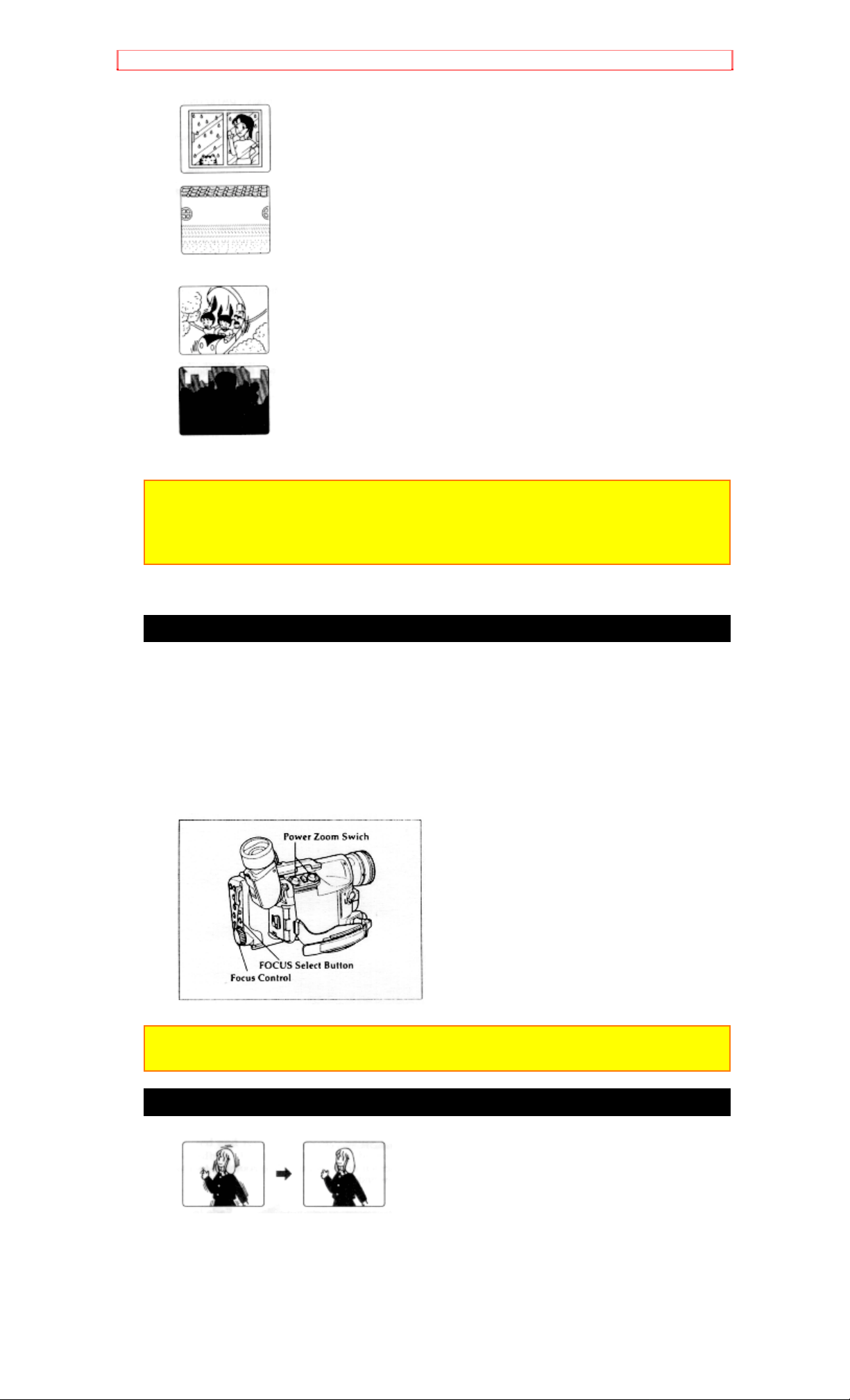
Advanced Techniques
wall
Objects behind water dappled or dusty glass
Objects with little difference in light reflection such as a white
Rapidly moving objects
Dark objects
Note: With the T zoom control you can use the auto focus with subjects that
are 3.6 feet away from the lens and further away to infinity. With the W zoom
control you can use the auto focus with subjects 1.2 inches away from the
lens and further away to infinity.
Using Manual Focus
1. Press the FOCUS select button. FOCUS displays in the viewfinder. You
can adjust the focus manually.
2. Use the power zoom T control to zoom up completely to your subject. If
you don't use the T control to zoom to the picture you want, the picture
may fall out of focus when actual recording starts.
3. Press the Focus control until the subject is in focus.
4. Use the power zoom W control to zoom back to the picture you desire.
Note: To return to auto focus press the FOCUS select button and the FOCUS
disappears from the viewfinder.
Using the Electronic Image Stabilizer
The electronic image stabilizer (EIS) corrects slight shaking of the image
being recorded and is effective in the following situations.
While you zoom to a distant subject.
While you approach a small subject.
44
Page 45

Advanced Techniques
While you walk around.
While you record from inside a moving vehicle.
1. Press the EIS button. The EIS icon appears in the viewfinder.
2. Press the Start/Stop button to start recording. When EIS is engaged the
viewfinder image shakes with a slight delay.
Note: EIS may not function you use a wide or teleconverter lens.
Note: It is recommended that you do not use the EIS function when using a
tripod. The sensor would detect vibrations from the tripod in which case the
picture would be blurred.
Using Exposure Correction
The camcorder contains an auto iris that adjusts the lens aperture
depending on the available light, widening it during low light conditions
and narrowing it when bright light is available. When the camcorder is
turned off the iris fully closes.
When you are filming a subject in front of a brightly lit background, press
the B.LIGHT button and it corrects the lighting on the tape.
Using Fade
Use the fade feature to add a professional touch to your recordings. Use
the FADE button to select one of the three fade options.
White fade: Fades in from a white screen or fades out to a white screen.
appears in the upper left corner of the viewfinder.
Wipe fade: The picture opens gradually from the center of a black
screen or closes into the center to a black screen. appears in the
upper left corner of the viewfinder.
45
Page 46

Advanced Techniques
Zoom fade: Fades in while zooming from a white screen or fades out
while zooming to a white screen. appears in the upper left corner of
the viewfinder.
Fading In
1. Use the FADE button to select a fade option before recording.
2. Press the Start/Stop button to start recording; fade begins
automatically.
Fading Out
1. While recording with the camcorder use the FADE button to select a
fade option.
2. Press the Start/Stop button to stop recording; the fade begins
automatically and REC flashes until the fade ends.
Note: When fading out be sure to wait until the PAUSE indicator ( ) is
visible in the viewfinder before attempting to put the camcorder into the record
mode again.
Using Instant Review
Use this feature to view the last few seconds of the tape you shot.
1. Set the camcorder to record/pause mode and tap the REW button. The
last few seconds of tape play back in reverse and then in normal playback
mode.
2. The camera plays back to the spot where you paused and returns to
record/pause mode (standby). Press the Start/Stop button to resume
recording.
46
Page 47

Advanced Techniques
47
Page 48

Advanced Techniques
Using Quick Edit
Use quick edit to search for the end of previously recorded material, find a
particular spot on your tape, begin editing, or record new material. While
the camera is in record/pause mode hold down the F.FWD, REW, or
PLAY button and visually search the tape. Release the button and the
camcorder stops the tape at the exact position you selected.
Using Macro
12
This function allows you to shoot subjects as close as 1.2 inches. Press and
hold the power zoom control W. The camera focuses on the subject
automatically. Check your lighting as it tends to be insufficient when filming close
up.
Using 16x9
Pressing the 16x9 button during recording or recording pause fades the
top and bottom of the picture in the viewfinder to black.
"16x9" is displayed in the viewfinder.
When the 16x9 button is pressed again, "16x9" disappears and the
normal picture is restored.
Using the Wireless Remote Control
Use the wireless remote control to operate the camcorder from a distance.
The PLAY, F.FWD, REW, STOP, PAUSE (START/STOP) and ZOOM
buttons on the wireless remote control operate the functions of the
48
Page 49

Advanced Techniques
corresponding buttons on the camcorder. Aim the wireless remote control
at the infrared ray receiver of the camera recorder.
Using Remote Control Illustration
Note: Use the wireless remote control within the range of the infrared ray
receiver of the camera/recorder shown above.
Note: The wireless remote control may not function in strong light such as
direct sunlight or very bright artificial lighting.
Note: Clear a direct path from the wireless remote control to the infrared ray
receiver. The wireless remote control won't work if an obstacle blocks the
infrared rays.
Note: The remote control code of this camcorder is Hitachi code VCR2. If you
have a VCR with the same code you Hitachi VCR may malfunction when you
use the camcorder's wireless remote control.
Note: The remote control cannot be used to operate the camcorder when the
microphone cap is left attached.
Creating and Recording A Title
Create titles easily and personalize your recordings while keeping a
permanent visual record of what is contained on a tape. The camcorder
can store 2 different titles in its memory. A title stored in memory can be
displayed and recorded at any time. A title contains two lines of up to 16
characters per line. The camcorder contains 47 different characters for
creating titles.
Creating a Title
13
1. Connect the camcorder to a power source.
2. Hold down the red button on the CAM/OFF/VIDEO switch and slide it to either
CAM or VIDEO.
3. Press the TITLE ON/OFF button on the remote control and a flashing cursor
appears in the viewfinder.
4. Use the STOP button to place the cursor where you wish to begin your title.
5. Use the F.FWD and REW buttons to select the first character of your title.
6. Once you've selected a character press the STOP button to set it.
49
Page 50

Advanced Techniques
7. Complete the title by repeating steps 5 and 6.
8. When you complete your title, press PLAY to create a second title as required,
or press the TITLE ON/OFF button on the remote control to store the title in
memory and remove the title graphics from the viewfinder.
Note: As long as the correct current time can be displayed, the title is held in
memory.
Correcting Errors
1. Press the TITLE ON/OFF button on the remote control.
2. Select the title with the PLAY button.
3. Use the STOP button to select the character to be corrected.
4. Use the F.FWD and REW buttons to correct the character.
5. Press the TITLE ON/OFF button on the remote control to store the
corrected title in memory.
Recording Title on a Tape in the Camcorder
1. Hold down the red button on the CAM/OFF/VIDEO switch while sliding
the switch to CAM.
2. Locate the point of the tape where you wish to record the title ("Using
Quick Edit," p.46).
3. Press the TITLE ON/OFF button on the remote control.
4. Use the PLAY button to select the title you wish to record.
5. Press the Start/Stop button to start recording the title.
6. Press the TITLE ON/OFF button on the remote control to stop recording
the title. The title graphics disappear from the viewfinder and the
camcorder can record normally.
Note: Create and store your title before an event you plan to record. Just
press the TITLE ON/OFF button on the remote control to superimpose the
title over the scene as you record it. This method avoids erasing previously
recorded material which will happen when you record a title on a previously
recorded tape.
Note: Title recording is disabled when you connect the optional AV input
cable to the AV IN/OUT jack to record video and audio from the television or
VCR.
Recording a Created Title while Transferring a Tape
1. Connect the camcorder to the VCR (p.37).
2. Press the TITLE ON/OFF button on the remote control to turn title on.
3. Use the PLAY button to select a title from memory.
4. Press the TITLE ON/OFF button on the remote control to turn title off.
5. Turn on the VCR and set it to record. Hold down the red button on the
CAM/OFF/VIDEO switch while sliding the switch to VIDEO. Press PLAY
on the camcorder.
6. Press the TITLE ON/OFF button on the remote control at the point on
the tape where you wish to record the title.
7. Press the TITLE ON/OFF button on the remote control again to stop
recording the title.
Note: Recording the title during tape transfer will erase a portion of your
50
Page 51

Advanced Techniques
recorded material.
Dubbing from the camcorder to a VCR
14
Connect the camcorder to a VCR to copy your or a friend's home 8mm
recordings to VHS.
Camcorder to VCR connection Illustration
1. Connect the AV stereo output cable plug to the AV IN/OUT jack of your
camcorder.
2. Connect the AV stereo output cable to the AUDIO IN and VIDEO IN
jacks of your VCR. Connect either the right or left audio plug into your
television if it has only one AUDIO IN jack.
Note: Some VCR's have an S-VIDEO IN jack. Connect the black S-VIDEO
plug to the VCR instead of the yellow VIDEO plug.
3. Hold down the red button of the CAM/OFF/VIDEO switch while you
slide the switch to VIDEO.
4. Insert the recorded tape in the camcorder and a blank tape into the
VCR. Set the VCR to record.
5. Play the tape from the camcorder while recording on the VCR.
Note: If the VCR is connected to a television and the VCR/TV selector is set
to VCR, you can monitor the tape being dubbed.
Using Synchro Edit
15
Use synchro edit to record only segments of a previously recorded tape when
dubbing from the camcorder to a VCR. This requires an optional synchro edit
cable. The Hitachi VM-H81A uses a flying erase head to eliminate glitches or
rainbow noise that sometimes occurs between edits. Your VCR must have the
EDIT IN jack to use the synchro edit.
Synchro Edit hookup Illustration
1. Connect the synchro edit cable to the AV IN/OUT jack of your
camcorder.
2. Connect the synchro edit cable to the AUDIO IN, VIDEO IN, and EDIT
IN jacks of your VCR. Connect either the right or left audio plug into your
VCR if it has only one AUDIO IN jack.
Note: Some VCR's have an S-VIDEO IN jack. Connect the black S-VIDEO
plug to the VCR instead of the yellow VIDEO plug.
3. Insert the recorded tape in the camcorder and a blank tape into the
VCR.
4. Play the tape in the camcorder until you find the place you want to
record. Press the Start/Stop button.
5. Press the RECORD button on the VCR. It automatically sets to pause.
If the VCR begins to record instead of pausing you need to change the
position of the polarity switch on the synchro edit cable. Stop the VCR,
change the position of the polarity switch, and press the RECORD button
on the VCR.
51
Page 52

Advanced Techniques
6. Press the S.EDIT button on the remote control and the last few seconds
of the recorded tape reviews in the viewfinder and then the camcorder is
placed in playback. The recording VCR starts recording automatically.
7. Press the F.FWD, REW, STOP and Start/Stop buttons to pause the
VCR. You can then search forward or back through the tape without
affecting the tape in the VCR.
Use the F.FWD and REW buttons to search the tape. Press the PLAY
button to resume normal playback. To resume recording on the tape in the
VCR, press the Start/Stop button and then the S.EDIT button.
To fast forward or rewind the tape, press the STOP button, then F.F or
REW. To return to recording on the tape in the VCR, press the STOP
button, then the PLAY button, then the Start/Stop button, and then the
S.EDIT button.
8. To stop recording at a certain point turn on the camcorder's linear time
counter with memory ("Using Memory," p.23). Press the COUNTER
RESET button on the remote control where you wish the recording to stop.
The linear time counter resets to 0:00:00M. Rewind to the point where you
wish to start recording and start copying. When the linear time counter
reaches 0:00:00 the recording stops automatically, pausing the VCR in the
record mode.
Note: If the tape counter reads "0:00:00M" you cannot start recording.
Simple Programmable Edit
16
Simple programmable edit allows you to program your camcorder to select the
scenes you want to copy from a pre-recorded tape. Use the edit remote control
(provided) to easily copy scenes from a recorded tape in the camcorder
(playback machine) onto a blank tape in a table-top VCR which handles infrared
remote signals (recording machine).
Programmable Edit Illustration
Programming the Remote Control for the VCR
It is necessary to program the edit remote control code to match the VCR
before starting editing.
1. Turn the VCR on.
2. Aim the remote control at the infrared receiver on the VCR and press
the VCR SET button on the remote control and hold it, then press the
button corresponding to the VCR's maker code. For example, if you ave a
RCA VCR, press the VCR SET button and hold it, then press the
DISPLAY button. To check whether the remote control code matches that
of your VCR or not, point the remote control at the infrared receiver on the
VCR and press the VCR SET button and hold it. If the remote control code
52
Page 53

Advanced Techniques
has been set, the VCR channel is counted up automatically.
Note: Your VCR should have an infrared remote control.
Note: If the channel on the VCR does not change with the above operation,
you need to switch the remote control code of your VCR. Refer to the VCR's
instruction manual. If the channel still does not change after you have
changed the VCR's remote control code, the edit remote control cannot
operate your VCR.
VCR Brands Press VCR SET and This Button
Hitachi REVERSE
Sony PROGRAM
Panasonic FORWARD
Toshiba IN
Mitsubishi COPY START
Sanyo OUT
Sharp
NEC
JVC
Akai A/V DUB
Gold Star
PHILIPS
RCA DISPLAY
Zenith COUNTER RESET
Magnavox TITLE ON/OFF
Note: The remote control code is held in memory until it is changed or the
batteries are replaced.
Note: Point the remote control straight at the VCR's infrared receiver for
operation.
Note: Use the remote control indoors. When the infrared receivers of the
VCR and camcorder are exposed to direct sunlight or strong artificial light, the
remote control may not operate correctly.
Note: The remote control cannot be operated if there is an obstacle between
the remote control and infrared receiver. Especially, be careful of this during
dubbing.
Note: When the edit remote control is connected to the camcorder, the
buttons marked * in the figure above perform the same operations as those of
the other remote control provided.
Operation
You can select up to four different scenes or segments to be copied at one
time.
53
Page 54

Advanced Techniques
Note: If sunlight or strong artificial light strikes the camcorder's infrared
receiver, the editing operation may not be possible. In this case, attach the
microphone cap to cover the receiver, then try to operate the edit remote
control again.
Programmable Edit Hookup Illustration
1. Use the AV stereo output cable to connect the camcorder and VCR as
illustrated and then connect the edit remote control to the camcorder.
2. Insert a recorded tape into the camcorder.
3. Set the CAM/OFF/VIDEO switch of the camcorder to VIDEO.
4. Press the PROGRAM button of the remote control. The program display
appears in the viewfinder.
Note: If your VCR is connected to a TV, the program display will also appear
on the TV screen.
5. Press the button and use the or button to search for the starting
point of the segment you want to copy. Press and then to set the
camcorder to the play pause mode.
Use the FORWARD and REVERSE buttons in the play or pause mode to
fine adjust the tape position. Press FORWARD and hold it; the tape is
played while the button is held. Press REVERSE and hold it for reverse
play.
6. Press the IN button to store the counter reading. When you press the IN
button, OUT flashes in the program display.
7. Press the button to search for the end of the segment you want to
copy. Press and then to set the camcorder to the play pause mode.
Use the FORWARD or REVERSE button as required to fine adjust the
tape position.
8. Press the OUT button to store the counter reading at the end of the
scene.
9. Continue programming as described above until you have entered up to
four different segments.
10. Load a blank tape, then set the VCR to the record pause mode.
11. Point the remote control at the receiver on the VCR and press the
COPY START button to start simple programmable edit.
The camcorder automatically searches for the beginning of the first
segment and starts playback. The recording VCR automatically starts
recording.
After recording the first segment, the camcorder automatically searches
for the beginning of the next segment and resumes playback. The
recording VCR is automatically released from the record pause mode and
resumes recording.
It continues recording and pausing until all the programmed segments
are edited.
12. When simple programmable edit is finished the camcorder will enter
the stop mode, and the VCR will enter the record pause mode.
54
Page 55

Advanced Techniques
Note: After the simple programmable edit is finished, the programmed data is
erased. If you want to continue editing other segments, repeat steps 5 ~ 12.
Note: If you make a mistake in the middle of programming or want to correct
the programmed data, start again from the beginning.
Note: Most VCRs (recording machine) may be released from the record
pause mode if it continues for more than five minutes.
Note: The dubbing start and end positions may slightly drift from the specified
positions when certain VCRs are used.
Note: If you perform programmable simple edit using the optical link function,
the infrared rays from the edit remote control may strike the AV optical
receiver and noise may occur in the picture and sound. We recommend that
you use the AV output cable for simple editing.
To End Programmable Simple Edit
Press the PROGRAM button to remove the program display from the
viewfinder. Then press the stop button on the recording VCR to set it to
the stop mode.
Note: if the CAM/OFF/VIDEO switch of the camcorder is set to OFF or CAM
when the recording VCR is in the record pause mode, the VCR enters the
record mode.
Controlling Your TV with the Camcorder's Remote Control
The remote control is designed to be compatible with many televisions,
but will not work with every one made. If your TV does not respond the
way it should when you program it as explained below, this remote m ay be
incapable of operating it.
Once you have programmed the remote, you won't have to do it again
until you change the batteries.
This remote control can be used with your TV as well as the camcorder,
as long as your TV comes with a remote control. This feature comes in
handy -- you don't have to juggle two remotes.
The remote control is compatible with the fourteen makers of TVs listed on
the next page -- but don't be alarmed if yours is not on our list. You may
still be able to program the remote for your TV.
Every TV that comes with a remote control is set up to detect certain
infrared signals. You need to program the camcorder remote control to
send signals that your TV will recognize and respond to. Here's what to
do:
Programming the Remote Control
Turn the television on (any channel is okay).
Aim the camcorder's remote control at your TV set. Hold down the CH
( ) button while you press the button corresponding to your brand of
television as shown in the chart (page 57).
For example, if you have an RCA television, press CH ( ) and DISPLAY
at the same time. If this button combination sends a signal that matches
with your TV, the channel will change on the TV, and you'll know the
remote is set to control the television.
If that button combination does not change the TV channel, go through
the whole list of button combinations one by one until you find one that
does change your TV channel.
Also, if your brand of TV is not listed in the chart, try all the buttons. One of
them may work for you.
If the TV channel still doesn't change after going through all the button
55
Page 56

Advanced Techniques
combinations listed, it is likely that you will not be ab le to program this
remote contro l for your TV.
TV Brands Press CH ( ) and This Button
Hitachi AVX
Zenith VOL ( )
Sony ZOOM.(W)
Magnavox REW
Sanyo PLAY
Gold Star 1 F.FWD
Toshiba AV DUB
Gold Star 2 STOP
NEC PAUSE (START/STOP)
RCA DISPLAY
Panasonic TITLE ON/OFF
Mitsubishi ZOOM.(T)
JVC COUNTER RESET
Sharp S.EDIT
Controlling the TV
Once programmed, the camcorder's remote control is ready to control the
TV.
Press the button of the TV function that you want.
Be aware that not all of your TV's functions may work even though the
remote control is correctly programmed.
Note: It may not be possible to control all TVs listed in the Table.
Note: The AVX Button can't be used with Gold Star 2 and Sharp TVs.
Using Audio/Video Dubbing
17
Use audio/video dubbing to record audio and video from the camcorder's builtin microphone and camera onto a previously recorded tape in the camcorder.
56
Page 57

Advanced Techniques
Audio/Video Dubbing operation Illustration
1. Hold down the red button on the CAM/OFF/VIDEO switch while sliding
the switch to VIDEO.
2. Connect the provided AV stereo output cable to the AUDIO IN and
VIDEO IN jacks of your television. Connect either the right or left audio
plug into your television if it has only one AUDIO IN jack.
Note: Some televisions have an S-VIDEO IN jack. Connect the black SVIDEO plug to the television instead of the yellow VIDEO plug.
3. Connect the free square plug to the AV IN/OUT jack of your camcorder.
4. Insert a previously recorded tape in the camcorder.
5. Use the wireless remote control and press the PLAY button. Use the
PLAY, F.FWD, and REW buttons to find the place where you want to stop
dubbing. Press the PAUSE (START/STOP) button.
6. Display the linear timer counter with memory ("Using Memory," p.23).
Press the COUNTER RESET button to set the linear time counter to
0:00:00M.
7. Use the REW and PLAY buttons to find where you wish to start
dubbing. Press the PAUSE (START/STOP) button.
8. Press and hold the A/V DUB button while pressing the PLAY button.
This places the camcorder in A/V DUB pause mode.
9. Press the PAUSE (START/STOP) button. The audio/video dubbing
starts. When the linear time counter reaches 0:00:00M the camcorder
stops automatically, recording only the portion of the tape that you
selected.
Remote Control of Camcorder Illustration
Note: If the camcorder is in AV DUB pause or STILL mode for more than 5
minutes, the camcorder stops automatically to protect the tape.
Note: Automatic date recording is disabled during audio/video dubbing.
Note: When the audio/video dubbed portion is played back, noise may
appear at the end of the dubbed portion.
Recording Television Programs
If your television or VCR has AUDIO OUT and VIDEO OUT jacks you can
record television programs with your camcorder.
Recording Television Progra ms Illustration
1. Connect the camcorder to a power source.
2. Insert a cassette in the camcorder.
3. Hold down the red button on the CAM/OFF/VIDEO switch while sliding
the switch to CAM.
4. Connect the optional AV input cable to the VIDEO OUT and AUDIO
OUT jacks of your television or VCR.
5. Connect the free plug to the AV IN/OUT jack of your camcorder.
6. Turn your television or VCR on and tune it to the channel you wish to
record from.
7. Press the Start/Stop button to start recording the program that is on the
screen of the television.
8. Press the Start/Stop button again to stop recording.
57
Page 58

Advanced Techniques
Note: If the tape is played back while the AV input cable is left connected to
the camcorder, noise may appear in the picture. In this event, press the
STOP button to stop the camcorder, unplug the AV input cable and play back
the tape again.
Note: To monitor the picture being recorded, connect the AV stereo output
cable (provided) to the VIDEO IN jack of the television as shown above. If the
AV stereo output cable is connected to the S-VIDEO IN jack, no color may
appear on monitor screen.
58
Page 59

General Maintenance
General Maintenance
Cleaning the camcorder Heads
Dirt can accumulate on the video heads on the camera causing the
playback picture to become blurred or appear as if video information is
lost. This often means that the video heads are dirty. Use a dry type head
cleaner to clean the heads.
If after cleaning the heads the picture does not clear up consult your
nearest dealer or VCR service center for professional head cleaning.
Maintenance And Storage after Use
How to Maintain
1. Position the microphone cap as shown in the figure and put it on the
microphone securely until a click is heard.
2. Close the snap securely and wipe the case with a cloth moistened with
water or wash it with tap water which is flowing gently, to remove foreign
matter or salt. (Do not wash the case with water at high pressure. It could
cause water to enter.) Use the brush (provided) to wipe off the sand and
mud from the clearances of the case, switches, buttons, snap, etc.
Note: Remove the dirt and dust completely from the terminal section at the
bottom using the brush (provided) or a soft cloth.
3. Wipe off the water on the case with a dry cloth.
4. Release the snap.
Refer to "How to Open and Close the Case" on page 10.
5. Check that there is no water droplets on the snap, open the case and
dry the camcorder in a dark and well ventilated place.
Note: Do not dry the camcorder forcibly using a drier or heater.
Note: Never use cleaning chemical such as alcohol, thinner, benzine, etc.
Note: Do not rub the lens with force. The lens could be scratched.
Note: Do not lubricate the metal sections.
Storage
Store the camcorder in a well ventilated place, not in a place at high
temperature and high humidity or in a dusty place.
59
Page 60

General Maintenance
It is recommended that you store the camcorder in a box with a
desiccant.
Store the camcorder without closing the snap and with the case slightly
open.
Periodic Maintenance
A precision electromechanical device, the Hitachi VM-H81A requires
maintenance after a period of normal use. We expect that no other
maintenance other than head cleaning will be required during the period of
warranty unless the camcorder is used either heavily or seldom. Defective
parts are covered by the warranty. Normal maintenance is the
responsibility of the owner. Consult your dealer or local VCR service
center for recommendations regarding normal maintenance based on your
use patterns, location, and the age of the camcorder.
Troubleshooting
Quality is very important at Hitachi. We inspect and check every
camcorder carefully at the factory under the most rigid quality control and
inspection systems. If problems develop please check the following
possible solutions before inquiring about professional service.
INSERTING OR REMOVING THE CASSETTE
Symptom Check Point & Correction
Cassette holder cannot be opened when
Connect the power source.
you slide “EJECT” button
Cassette cannot be inserted into cassette
compartment.
Load cassette in direction indicated by
arrow on cassette.
Cassette window must be toward outside.
CAMERA RECORDING
Symptom Check Point & Correction
Picture does not appear in the viewfinder.
Remove the lens cap.
`Slide the power switch to “CAMERA”
Disconnect the AV input cable from the
camera/recorder.
The camera/recorder cannot go into the
recording mode, even when the start/stop
Check the record protect tab on the
cassette.
button is pressed.
Make sure that the “FOCUS M” does
not appear in the viewfinder. If it is
displayed, press “Focus” select button to
erase it.
Picture is out of focus.
Auto-Focus does not operate if a special
effects filter is attached.
RECORDING TV PROGRAMS OFF THE AIR
Symptom Check Point & Correction
The camera/recorder can not be set to
the recording mode, even when the
Check the record protect tab on the
cassette.
start/sop button on the
camera/recorder is pressed.
Set the power switch to “CAMERA”
position.
Connect the camera/recorder and TV
(or VCR).
60
Page 61

General Maintenance
PLAYBACK OF PRE-RECORDED CASSETTE
Symptom Check Point & Correction
“PLAY” button cannot be engaged. Set the power switch to “VIDEO”
position.
No picture appears on television
screen when “PLAY” button is pressed.
Set the television to the
camera/recorder channel (3 or 4)
depending upon the selected channel
in the RF channel select switch of RF
output adapter. (TV is connect to the
camera/recorder by using RF output
adapter.)
Interference on playback picture. When you see the playback picture on
yourTV, adjust fine tuning knob on
television set to obtain best picture.
Picture bends at the top of the TV
screen.
TV receiver is older type. It needs to
be modified to work properly with
camera/recorder.
Tape is damaged, try another cassette.
Color of your TV screen is too bright,
too faint or change.
TV set has VIR circuit. Turn off during
playback.
BATTERY CONDITION
Symptom Check Point & Correction
The " " indication in the electronic
viewfinder
Try another battery or charge the
battery.
NO OPERATION IS ACCEPTED
Symptom Check Point & Correction
Power is not turned on an no button
operations are accepted.
Remove the power source, and after
about one minute, push the reset
switch gently using a toothpick, etc.
until you feel a click. The display will
be reset. Then set the information
again.
61
Page 62

Specifications
Specifications
General Specifications
Power requirements 7.2V DC
Power consumption 5.8W (when recording)
Dimensions 3-7/16" W x 4-5/16" H x 9" D (88mm x 109mm
x 228mm)
Weight 1.98 lbs (900g) without battery pack,
lens hood,
lens cap or cassette
Operating temperature 32°F ~ 104°F
Storage temperature -4°F ~ 140°F
Video Recorder Specifications
Format 8mm
Record/playback Four video record/playback heads
Video signal EIA standard NTSC color
Tape speed 14.3mm/sec
Video input 1.0Vp-p, 75 ohm
Video output 1.0Vp-p, 75 ohm
Audio input -7.8dBs (316mVrms)
Audio output -7.8dBs (316mVrms)
Fast forward/rewind time Less than 10 minutes with P6-120 cassette
Camera Specifications
Scanning 525 lines/60 fields/30 frames
Required minimum illumination 2 lux
Pickup device 1/3" C.C.D.
Lens diameter 46mm
For U.S.A. only
HITACHI
Service Hotline
To locate an authorized
HITACHI service facility
in the continental U.S.A.
DIAL TOLL FREE
7 days a week, 24 hours a day
800 HITACHI
1-800-448-2244
Hitachi Home Electronics (America), Inc.
Hitachi has made every effort to assure y ou hour s of trouble free oper ation
from your unit. However, should you require service, a network of Hitachi
Authorized Service Facilities has been established in all 50 states and
Puerto Rico. Each facility will provide you with convenient and expedient
assistance. Our service "Hotline" operator will direct you to the Hitachi
Authorized Service Facility nearest you. Just present proof of purchase
and/or delivery receipts to the Hitachi Authorized Service Facility and
service will be rendered in accordance with the terms of the limited
warranty as stated on your warranty card or operating guide.
Should you have any questions regarding in-warranty service,
operation or technical assistance, please contact:
Hitachi Home Electronics (America), Inc.
62
Page 63

Specifications
3890 Steve Reynolds Blvd
Norcross, GA 30093
Tel 404-279-5600
Hitachi Sales Corporation of Hawaii
3219 Koapaka St./Honolulu, HI 96819
Tel 808-836-3621
63
Page 64

Accessories Add Excitement
Accessories Add Excitement
We know that once you discover how much your Hitachi VM-H81A can
add to your life you will want to use these accessories for even more
excitement. Converter lenses, adapters for synchro editing, and car cords
are just a few of the exciting accessories available to you from Hitachi.
Hitachi takes you to wherever your imagination leads.
1-800-HITACHI
64
Page 65

Accessories Add Excitement
To Order in the United States
In Canada - Please use Canadian order form in French version of this
manual - Page 69.
By Phone
To place an order by phone, have your VISA, MASTERCARD, or
AMERICAN EXPRESS card ready and call Hitachi's toll-free number
anytime: 24 hours a day, 7 days a week.
1-800-HITACHI
By Mail
Complete the order form on page 69. Detach it and send it to the following
address with your credit card information, money order, or check (in U.S.
currency and payable to Hitachi Home Electronics (America), Inc.)
Hitachi Home Electronics (America), Inc.
Parts Division
401 West Artesia Blvd.
Compton, CA 90220
65
Page 66

HITACHI WARRANTY CARD (USA Front)
HITACHI WARRANTY CARD (USA Front)
U. S. A. ONLY
NOT VALID IN CANADA
HITACHI
Hitachi Home Electronics (America), Inc.
Hitachi Sales Corporation of Hawaii, Inc.
LIMITED WARRANTY
Hitachi Home Electronics (America), Inc. and Hitachi Sales Corporation of
Hawaii ("Hitachi",) warrants this component in duration as stated below:
* VIDEO CASSETTE RECORDER
* CAMCORDER
* AC ADAPTER CHARGER
* 90 DAYS LABOR (Carry-in)
* 1 YEAR PARTS (Except Battery)
Conditions of Hitachi Limited Warranty
Hitachi Video Products are warranted to be free of defects in parts and
workmanship at the time of purchase by the original owner. If this product
is found to be defective, Hitachi will repair or replace defective parts at no
charge to the original owner. Parts used for replacement are warranted
for the remainder of the original Limited Warranty period. For 90 days
from the date of original purchase, Hitachi will provide labor for the repair
or replacement of defective parts without charge, subject to the following
conditions:
1. Owner must provide verification of the date of purchase when
requesting Limited Warranty Service. (Dated Sales Receipt Required)
2. All repairs must be performed by a Hitachi Authorized Service Facility.
For information concerning repairs, operation, technical assistance or for
referral to the location of your nearest Authorized Service Facility or Parts
Distributor, call 1-800-HITACHI (1-800-448-2244)
HITACHI HOME ELECTRONICS (AMERICA), INC.
3890 Steve Reynolds Blvd.
Norcross, GA 30093
Tel: 404-279-5600
HITACHI SALES CORPORATION OF HAWAII
3219 Koapaka St.
Honolulu, HI 96819
Tel: 808-836-3621
66
Page 67

HITACHI WARRANTY CARD (USA Back)
HITACHI WARRANTY CARD (USA Back)
Warranty Limitations
The Limited Warranty provided by Hitachi does not cover:
A. Cabinet (exterior finish items), Battery Packs, Accessories, Head
Cleanings, Video Tape Damage, or TV Set Modifications.
B. Any defect, malfunction, or failure caused by or resulting from improper
service, maintenance, repair, use of Video Cleaning Cassettes, or from
abuse, neglect, accident, or any other cause beyond the control of Hitachi.
C. Unpacking, set-up or installation, adjustment of customer operated
controls, user instruction.
D. Any product with Serial Numbers altered or removed.
E. New products purchased or service performed outside of the
continental United States or its possessions.
F. Product used for a commercial or industrial purpose.
NO PERSON, AGENT, DISTRIBUTOR, DEALER, SERVICE FACILITY,
OR COMPANY IS AUTHORIZED TO CHANGE, MODIFY, OR AMEND
THE TERMS OF THIS LIMITED WARRANTY IN ANY MANNER OR
FASHION WHATSOEVER, EXCEPT AND TO THE EXTENT PROVIDED
IN THIS LIMITED WARRANTY, HITACHI MAKES NO EXPRESS
WARRANTY REGARDING THIS HITACHI PRODUCT. FURTHER, ALL
IMPLIED WARRANTIES RELATING TO ANY PORTION OF THIS
PRODUCT, INCLUDING ANY WARRANTY OF MERCHANTA BILITY OR
FITNESS FOR A PARTICULAR PURPOSE, ARE LIMITED TO 90 DAYS
FOR LABOR AND TWO YEARS FOR PARTS, THE DURATION OF THE
APPLICABLE EXPRESS WARRANTY CONTAINED ABOVE HITACHI
SHALL NOT BE LIABLE TO THE PURCHASER OR TO ANY OTHER
PERSON FOR ANY INCIDENTAL OR CONSEQUE NTIAL DAMAGES OR
LOSS OF PROFIT OR PRODUCT RESULTING FROM A NY DE FE CT IN
OR MALFUNCTION OR FAILURE OF THIS HITACHI PRODUCT. SOME
STATES DO NOT ALLOW LIMITATIONS ON HOW LONG AN IMPLIED
WARRANTY LASTS, OR THE EXCLUSION OF INCIDE NTAL OR
CONSEQUENTIAL DAMAGES, SO THE ABOVE LIMITATIONS MAY
NOT APPLY TO YOU. THIS WARRANTY GIVES YOU SPECIFIC
LEGAL RIGHTS AND YOU MAY ALSO HAVE OTHER RIGHTS WHICH
VARY FROM STATE TO STATE.
Important Notice:
Retain your sales receipt for warranty purposes. Please complete the
section below for your records as it may be needed in the event of loss.
Attach sales receipt to this card.
VIDEO PRODUCTS LIMITED WARRANTY REGISTRATION
(for your record)
Model No.
Serial No.
Date of Purchase
Dealer Name
Dealer Address
City State Zip
67
Page 68

HITACHI WARRANTY CARD (USA Back)
HITACHI
68
Page 69

HITACHI WARRANTY CARD (Front)
CANADA ONLY
HITACHI WARRANTY CARD (Front)
CANADA ONLY
NOT VALID IN U. S. A.
VIDEO PRODUCTS GOLD CARD WARRANTY
* See inside for the GOLD CARD advantages and how to get it.
HITACHI
HITACHI
EXCEPTIONAL PERFORMANCE
HITACHI (HSC) CANADA INC.
3300 Trans Canada Highway, Pointe Claire, Quebec H9R 1B1
IMPORTANT NOTICE: This warranty will not apply to products purchased
outside of Canada OR sold by any organization other than HITACHI
(HSC) CANADA INC.
PROTECTION PLAN CONDITIONS
A - This contract is exclusively for products manufactured and sold by
Hitachi (HSC) Canada Inc., hereinafter called "Hitachi", purchased in
Canada from a dealer duly accredited by Hitachi. The program is
available only for products covered by an original validated Hitachi
warranty given at the time of the purchase.
B - Hitachi will make repairs to the product mentioned in this plan, parts
and labour charges included, until the expiry date of this plan.
C - THIS PROTECTION PLAN WILL BE IN FORCE ONLY AFTER
EXPIRATION OF THE NORMAL PURCHASER'S WARRANTY. During
the normal warranty the only valid proof required for servicing the product
is the Hitachi GOLD CARD or the bill of pu rch ase. The Protection Plan
Card cannot be used as proof of warranty.
Only after the expiration of the normal warranty, the owner can have the
product repaired, without charge at any authorized Hitachi Service Center
upon presentation of the Protection Plan Card.
D - This Protection Plan is applicable to the product mentioned excluding
the accessories such as cables, batteries, etc.
E - THIS PROTECTION PLAN DOES NOT COVER:
(1) Damage caused by incorrect use or negligence, unauthorized
alteration, improper storage or repairs done by an unauthorized service
depot;
(2) Damage caused by fire, flood, lightning, acts of God or other events
beyond the control of Hitachi;
(3) External parts such as the cabinet, knobs, remote control case,
antenna, cords, etc....;
(4) Any repairs if the product is used for rental or other commercial use.
(5) Any repairs done outside Canada;
(6) Repairs due to damage in transit, improper handling by carrier or
improper packing by the owner (specifically applicable in the case of the
product having to be shipped by the owner);
(7) In Home service. All video products must be brought to the Service
Center for repairs;
69
Page 70

HITACHI WARRANTY CARD (Front)
CANADA ONLY
(8) Original installation and any subsequent reinstallation or any
transformation of the product;
(9) The replacement of the video camera pick-up element, if the pick-up
element has been over exposed to an intense source of light;
(10) Cleaning the video heads.
F - All repair costs must be claimed from Hitachi, at all times, through an
authorized Hitachi Service Center. The Plan Owner should never directly
pay the authorized Service center unless given special authorization from
Hitachi. No repair costs will be reimbursed directly to the Plan Owner.
G - The Plan Owner will receive a PLATINUM CARD which is the only
valid document to be presented at the time of repair to an authorized
Hitachi Service Center. THIS PROTECTION PLAN IS NOT
TRANSFERABLE NOR REFUNDABLE.
H - This Protection Plan can be renewed as long as the request is made
before the expiry date of the Plan. Hitachi, however, reserves the right to
refuse any renewal.
I - Hitachi reserves the right to cancel the Protection Plan in case of abuse
by the owner, in such case, Hitachi will reimburse the owner the portion of
the plan cost, based on the period used.
J - This plan does not constitute an insurance policy. It is the owner's
responsibility to insure for loss of the product and for any damages which
might occur and for loss or damages to any other object and for personal
or property liability caused directly or indirectly by the product.
70
Page 71

HITACHI CANADA WARRANTY CARD (Back)
HITACHI CANADA WARRANTY CARD (Back)
Hitachi VIDEO PRODUCTS are guaranteed to be free from defects in
workmanship and material. If any failure resulting from either
workmanship or material defect should occur under normal and proper
usage within the period stated hereunder from the original provable date
of purchase, such failure should be repaired at no cost to the buyer,
provided the defective product is brought to a HITACHI AUTHORIZED
SERVICE CENTER in Canada.
NOTE: The GOLD CARD becomes the proof of your warranty. it assures
you of a personalized quality service and it is accepted by our authorized
service centres everywhere in Canada.
However, to receive your exclusive Hitachi GOLD CARD, you must
include a copy of your bill of sale with the return portion of this warranty
registration card.
"GOLD" WARRANTY PERIOD
Video Tape Recorder, Tuner, Timer, 1 year parts and labour.
Camera, camcorder, AC Adaptor, Charger, 1 year parts and labour.
All goods returned to either Hitachi or a Hitachi Authorized Service Center
must be shipped on a "PREPAID BASIS". To avoid any damage to the
returned goods, please ensure that proper packaging procedures are
followed. A short written description of the problem along with proof of
warranty should accompany the product returned for repair. Only
products under warranty will be returned on a no-charge basis to the
customer. The customer is responsible for all transport costs if the
product is no longer under warranty.
WARRANTY DOES NOT COVER
1. Products received for repair without sales or delivery receipt showing
date of purchase by the original customer.
2. Damages caused by incorrect use, carelessness, unauthorized
alterations, improper storage or unauthorized service or repairs.
3. Damage caused by fire, flood, lightning, acts of God, or other events
beyond the control of Hitachi.
4. Batteries, tape cassettes, earphones, antennas, accessories and
external parts such as cabinet and knobs.
5. PRODUCTS PURCHASED OUTSIDE CANADA.
6. Products used outside Canada
7. In transit damage claims, improper handling by carrier or post offices.
8. Products or parts thereof which have had serial numbers removed,
altered or defaced.
9. Products used for commercial purposes.
10. ***PRODUCTS USED FOR RENTAL***
11. In home service at the customer's location.
12. Original installation (set-up) and all normal maintenance needed such
71
Page 72
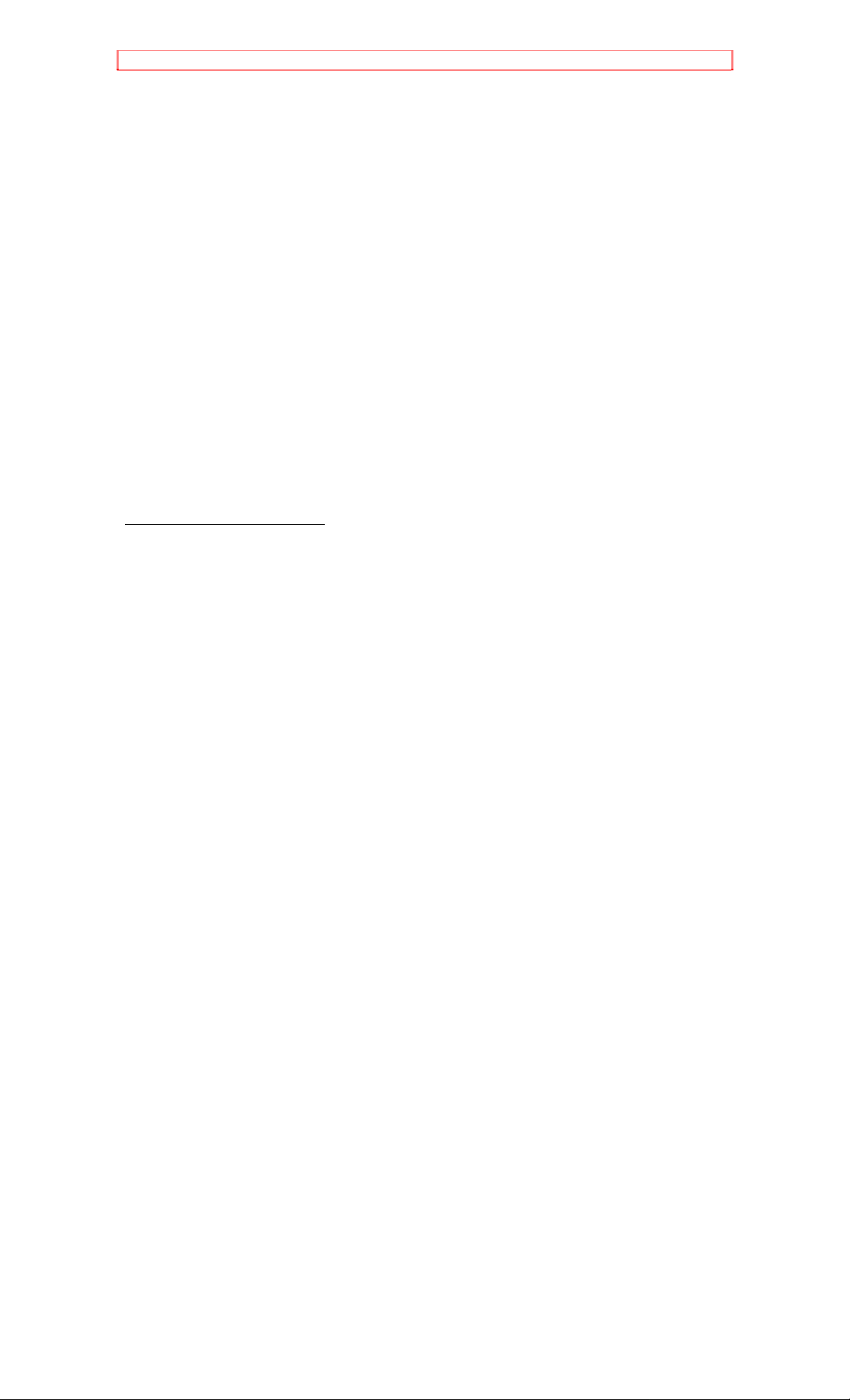
HITACHI CANADA WARRANTY CARD (Back)
as CLEANING OF VIDEO HEADS.
13. The replacement of the video camera pickup element if the pickup
element has been OVER EXPOSED to an intense source of light.
14. Products sold in Canada by any organization other than HITACHI
(HSC) CANADA INC.
IMPORTANT: This warranty is in lieu of all other warranties, guarantees,
or agreements whether express or implied, and no person, dealer or
company is authorized to change, modify, or extend its terms in any
manner whatsoever.
HITACHI WARRANTY REGISTRATION (for your records)
Model No.
Serial No.
Date of Purchase
Dealer's Name
Dealer's Address
City
Province
72
