Page 1

NEED MORE INFO ON THE DTV TRANSITION ?
See page 41 in this Operating Guide and
please visit www.dtvtransition.org
PLASMA TELEVISION
Operating Guide for P50X902
IMPORTANT SAFETY INSTRUCTIONS ............................................................ 2-4
FIRST TIME USE ................................................................................................ 5-17
THE REMOTE CONTROL .................................................................................. 18-32
ON-SCREEN DISPLAY ....................................................................................... 33-49
USEFUL INFORMATION .................................................................................... 50-57
LIMITED WARRANTY ................................................................................................. 58
END USER LICENSE AGREEMENT FOR HITACHI DTV SOFTWARE .......... 59-65
ANNEXES ................................................................................................................. 66-67
INDEX .......................................................................................................................... 68
READ THE ENCLOSED INSTRUCTIONS CAREFULLY.
KEEP THIS OPERATING GUIDE FOR FUTURE REFERENCE.
Record the serial number of your Plasma Television for future reference.
SERIAL NO.
This information is located on the back and right side of the television.
Page 2
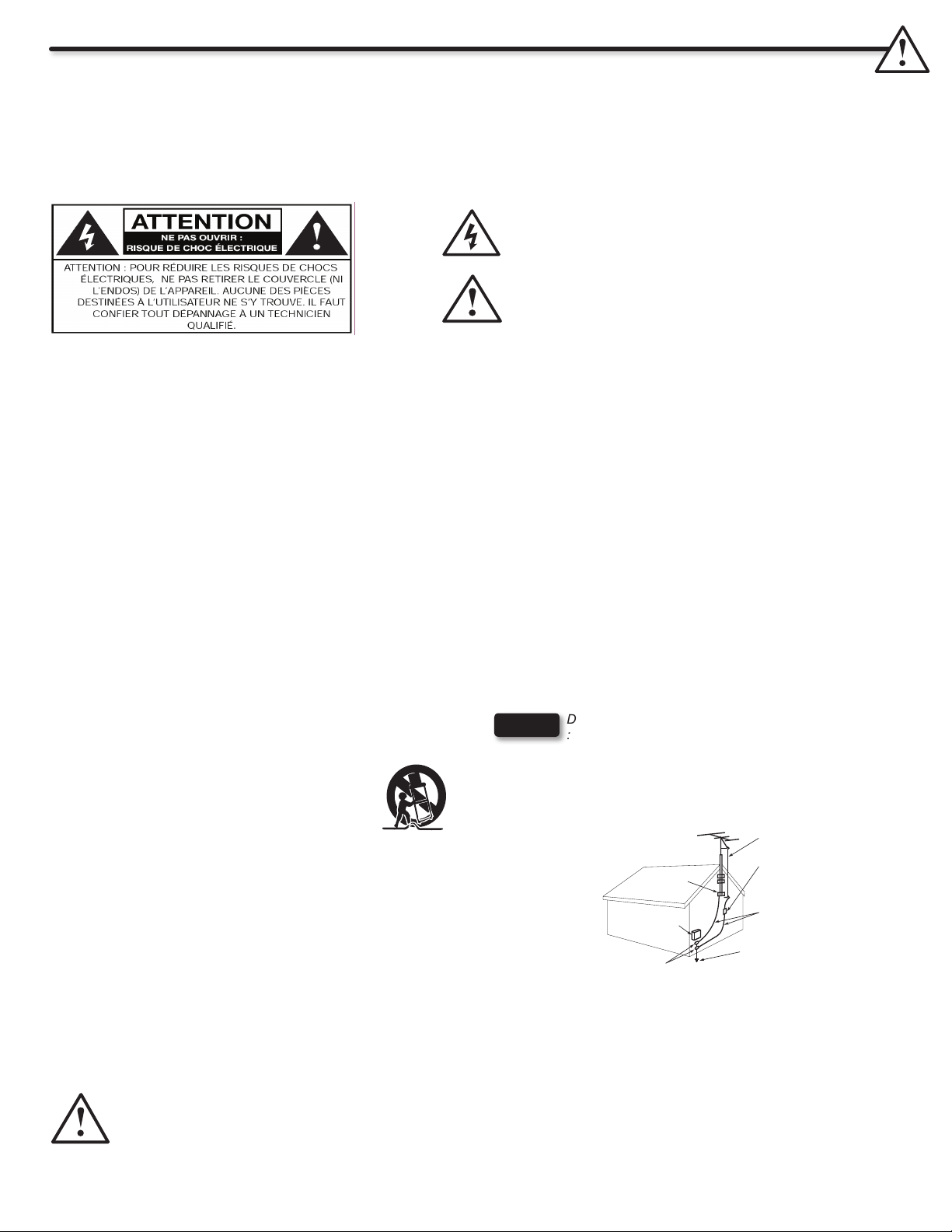
Mises en garde importantes
COLLIER DE MISE
À LA TERRE
ÉQUIPEMENT DU SERVICE
D'ALIMENTATION
COLLIERS DE MISE À LA
TERRE
CONDUCTEURS DE MISE À LA
TERRE (SECTION 54-300*)
PRISE DE TERRE (ART. 10-700*)
PARATONNERRES, STATIONS
DE RÉCEPTION
(SECTION 54-800*)
CÂBLE DE DESCENTE
D'ANTENNE
ÉLÉMENTS DE SÉCURITÉ QUE VOUS DEVEZ CONNAÎTRE CONCERNANT VOTRE TÉLÉVISEUR HITACHI
Notre réputation repose sur la qualité, le rendement et la facilité d’entretien des téléviseurs Hitachi.
Nous accordons beaucoup d’importance à l’aspect sécuritaire lors de la conception de ces appareils. Pour vous aider à les faire fonctionner
comme il se doit, cette section illustre des conseils de sécurité qui vous seront utiles. Veuillez les lire attentivement et les appliquer comme
il se doit pour obtenir le fonctionnement adéquat de votre téléviseur Hitachi.
l’envoyer par la poste à Hitachi. Cela permettra à Hitachi de vous aviser rapidement dans le cas peu probable que des problèmes relatifs à la
sécurité soient identiés pour le modèle de votre appareil. Les numéros de modèle et de série sont indiqués à l’arrière du téléviseur é plasma.
Le symbole représentant une èche en forme d’éclair dans un triangle
équilatéral sert à avertir l’utilisateur de la présence, à l’intérieur de
l’appareil, d’un «courant électrique» sufsamment important pour
provoquer un choc électrique.
Le point d’exclamation placé dans un triangle équilatéral sert à
aviser l’utilisateur de la présence d’importantes instructions relatives
à l’utilisation et l’entretien (dépannage) dans le document qui
accompagne l’appareil.
VEUILLEZ LIRE CES DIRECTIVES AVANT D’UTILISER
L’APPAREIL
Respectez toutes les mises en garde et directives indiquées sur
ce téléviseur
Lisez toutes ces directives.1.
Conservez ces directives.2.
Portez attention à toutes les mises en garde.3.
Suivez toutes les directives.4.
N’utilisez pas le téléviseur à proximité d’une source d’eau.5.
Nettoyez uniquement à l’aide d’un chiffon sec.6.
N’obstruez aucune ouverture d’aération. Installez conformément 7.
aux directives du manufacturier.
N’installez pas l’appareil près d’une source de chaleur, tel un
8.
radiateur, générateur d’air chaud, cuisinière ou autres dispositifs
(y compris les amplicateurs) générant de la chaleur
Ce téléviseur est muni d’une che polarisée pour courant
9.
alternatif (che avec une tige plus large que l’autre). Cette
che ne pourra être insérée que dans un seul sens dans la
prise de courant. S’il est impossible d’enfoncer entièrement
la che, essayez dans l’autre sens. S’il s’avère toujours
impossible d’insérer la che, demandez à un technicien de
remplacer la prise désuète. Ne détruisez pas le dispositif de
sécurité de la prise polarisée.
Évitez que des objets soient placés sur le cordon d’alimentation
10.
ou qu’ils n’écrasent ce dernier. Ne placez pas le téléviseur
dans un endroit où le cordon d’alimentation serait sujet à des
passages fréquents ou exagérés
Utilisez uniquement des accessoires ou
11.
composants recommandés par le fabricant.
Utilisez uniquement avec le chariot, meuble,
12.
trépied, support ou table spécié par le fabricant
ou vendu avec l’appareil. Lorsque le téléviseur est installé sur
un chariot, vous devez le déplacer avec précaution. Les arrêts
brusques, la force excessive et les surfaces inégales risquent
de faire basculer le téléviseur et le chariot..
Lors d’un orage ou lorsqu’il n’est pas utilisé pendant une
13.
longue période de temps, débranchez le cordon d’alimentation
de la prise murale.
Conez tout dépannage à un technicien qualié. Le service
14.
est requis lorsque l’appareil a subi un dommage tel le bris du
cordon d’alimentation ou de la che, le déversement de liquide
ou l’insertion d’objets à l’intérieur de l’appareil, l’exposition à
la pluie ou à l’humidité, le malfonctionnement ou si l’appareil
a été échappé.
Nos téléviseurs sont conçus pour se conformer aux normes de
15.
sécurité en matière de stabilité. N’utilisez pas de force excessive
sur l’avant ou le dessus du boîtier, cela pourrait le faire basculer
et entraîner des blessures corporelles ou le bris de l’appareil.
Lors de l’installation d’un support ou de tablettes murales,
16.
suivez toutes les directives du fabricant.
L’antenne extérieure ne doit pas être installée à proximité
17.
de lignes aériennes de transport d’énergie, ni dispositifs
d’éclairage, ni autres circuits d’énergie électrique.
Si une antenne extérieure est reliée au téléviseur, assurezvous
18.
que celle-ci est mise à la terre de façon à assurer une protection
contre les pointes de tension et les charges électrostatiques.
L’article 54 de l’ACNOR fournit tous les renseignements relatifs
à la mise à la terre du mât et de la structure, la mise à la terre
de la descente d’antenne au paratonnerre de l’antenne, le
calibre des conducteurs de la mise à la terre, l’emplacement
du paratonnerre de l’antenne, le branchement aux électrodes
de terre et les caractéristiques de celles-ci.
REMARQUE
Destinée à l’installateur du système de câblodistribution
: Cet aide-mémoire a pour but d’attirer l’attention de
l’installateur du système de câblodistribution sur l’article 54-900
de l’ACNOR qui émet des recommandations sur la mise à la terre
d’appareillage récepteur et d’appareillage émetteur, où il est notamment
spécié que le câble de mise à la terre doit être raccordé au système
de mise à la terre du bâtiment, le plus près possible de la jonction
d’entrée du câble.
Alimentation
Ce téléviseur Hitachi est conçu pour fonctionner sur un courant alternatif domestique de 120 volts, 60 Hz. Insérez le prise au secteur dans
une prise de 120 volts, 60 Hz.
Pour éviter les chocs électriques, ne pas utiliser la che polarisée du téléviseur avec une rallonge, une prise de courant ou toute autre sortie
si les tiges ne peuvent être insérées à fond, sans laisser aucune partie à découvert.
Ne jamais raccorder le téléviseur sur un courant continu de 50 Hz ou sur une tension autre que celle spéciée.
2
Mise en garde
Ne retirez jamais le couvercle arrière du téléviseur car vous seriez ainsi exposé à des risques de chocs électriques ou dangers
divers. Si votre appareil ne fonctionne pas adéquatement, débranchez-le et contactez un marchand ou un centre de dépannage
autorisé.
Régler uniquement les commandes qui sont illustrées dans les directives; les modications ou changements qui ne sont pas
expressément approuvés par Hitachi pourraient retirer le droit d’usage de l’utilisateur.
Page 3
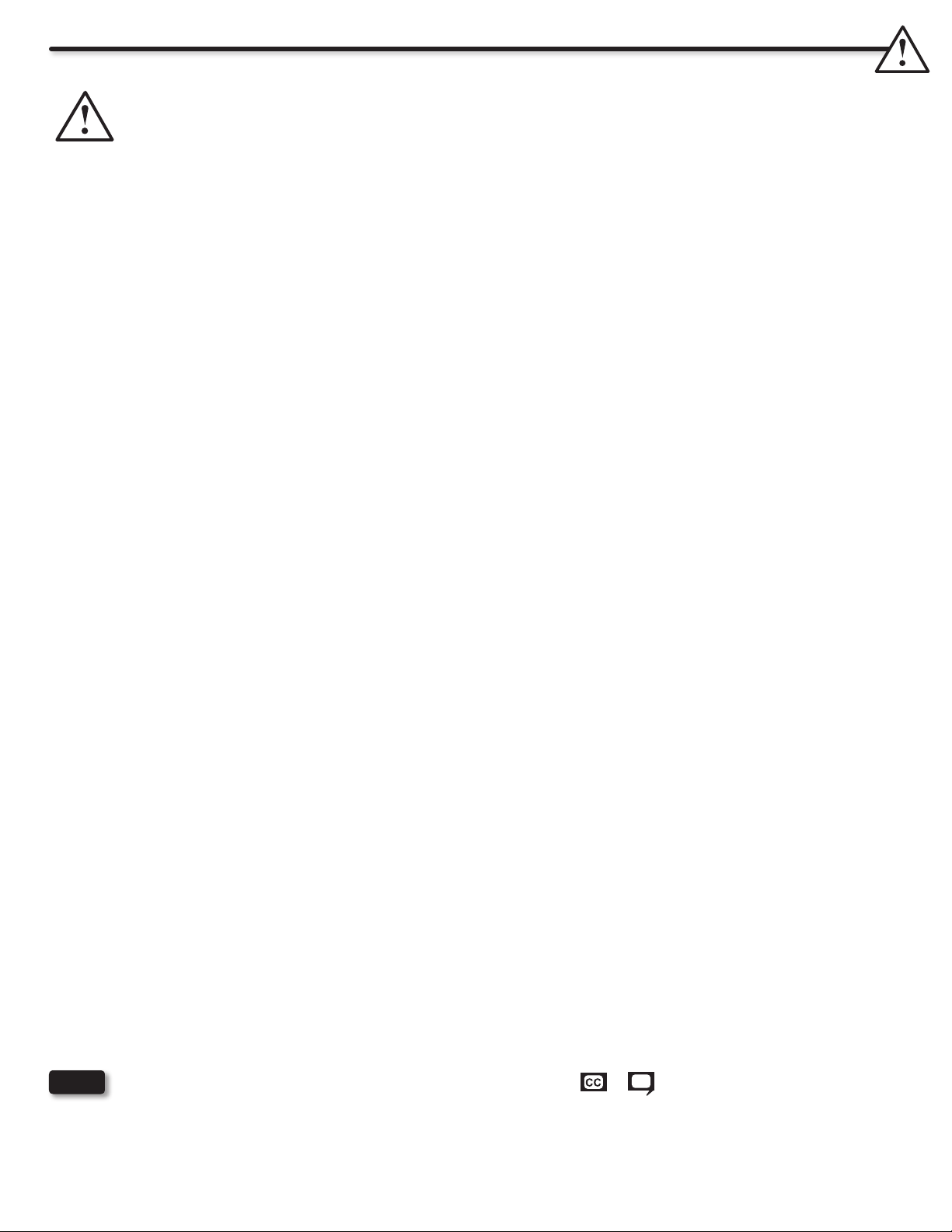
Important Safety Instructions
Warning
To reduce the risk of re or electric shock, do not expose this apparatus to rain or moisture.•
The plasma television should not be exposed to dripping or splashing and objects lled with liquids, such as vases, should •
not be placed on the television.
This apparatus shall be connected to a mains socket outlet with a protective earthing connection.•
Public viewing of copyrighted material
Public viewing of programs broadcast by TV stations and cable companies, as well as programs from other sources, may require prior
authorization from the broadcaster or owner of the video program material.
This product incorporates copyright protection technology that is protected by U.S. patents and other intellectual property rights. Use of this
copyright protection technology must be authorized, and is intended for home and other limited payper-view uses only unless otherwise
authorized. Reverse engineering or disassembly is prohibited.
About your Plasma TV
This digital television is capable of receiving analog basic, digital basic and digital premium cable television programming by direct connection
to a cable system providing such programming. Certain advanced and interactive digital cable services such as video-on-demand, a cable
operator’s enhanced program guide and data-enhanced television services may require the use of a set-top box. For more information call
your local cable company.
Prevention of screen damages (Image Retention)
Continuous on-screen displays such as video games, stock market quotations, computer generated graphics, and other xed (non-moving)
patterns can be permanently imprinted onto your TV screen. Such “SCREEN DAMAGES” constitute misuse and are NOT COVERED by
your Hitachi Factory Warranty. For more information about how to prevent screen damages please refer to page 46.
If still images are left on the screen for more than 2.5 minutes, protection function will work automatically so that contrast reduces to
minimize image retention on the plasma display panel.
Please note that this is not a malfunction but it helps to minimize image retention.
The original contrast will restore after moving images are displayed for about 6 minutes. Original contrast can be restored quickly by turning
power On/Off with remote control or power switch on unit.
Lead Notice
This product contains lead. Dispose of this product in accordance with applicable environmental laws. For product recycling and disposal
information, contact your local government agency or www.eRecycle.org (in California), the Electronic Industries Alliance at www.eiae.org
(in the US) or the Electronic Product Stewardship Canada at www.epsc.ca (in Canada).
FOR MORE INFORMATION, CALL 800-HITACHI.
FEDERAL COMMUNICATIONS COMMISSION NOTICE
This equipment has been tested and found to comply with the limits for a Class B digital device, pursuant to Part 15 of the FCC Rules. These
limits are designed to provide reasonable protection against harmful interference in a residential installation. This equipment generates, uses
and can radiate radio frequency energy and if not installed and used in accordance with the instructions, may cause harmful interference
to radio communications. However, there is no guarantee that interference will not occur in a particular installation. If this equipment does
cause harmful interference to radio or television reception, which can be determined by turning the equipment off and on, the user is
encouraged to try to correct the interference by one or more of the following measures:
Reorient or relocate the receiving antenna.•
Increase the separation between the equipment and the receiver.•
Connect the equipment into an outlet on a circuit different from that to which the receiver is connected.•
Consult the dealer or an experienced radio/television technician for help.•
This device complies with Part 15 of the FCC Rules. Operation is subject to the following two conditions :
(1) This device may not cause harmful interference and (2) This device must accept any interference received, including interference that
may cause undesired operation.
Modications
The FCC requires the user to be notied that any changes or modications made to this device that are not expressly approved by Hitachi
Home Electronics (America), Inc, may void the user’s authority to operate the equipment.
Cables
Connections to this device must be made with shielded cables with metallic RFI/EMI connector hoods to maintain compliance with FCC
Rules and Regulations.
Any cables that are supplied with the system must be replaced with identical cables in order to assure compliance with FCC rules. Order
Hitachi spares as replacement cables.
NOTE
This Plasma Television receiver will display television closed captioning, (
and 15.122 of the FCC rules.
or ), in accordance with paragraph 15.119
INDUSTRY CANADA AGENCY REGULATORY INFORMATION
Cable Compatible Television Apparatus- Tèlèvision câblocompatible, Canada.
3
Page 4
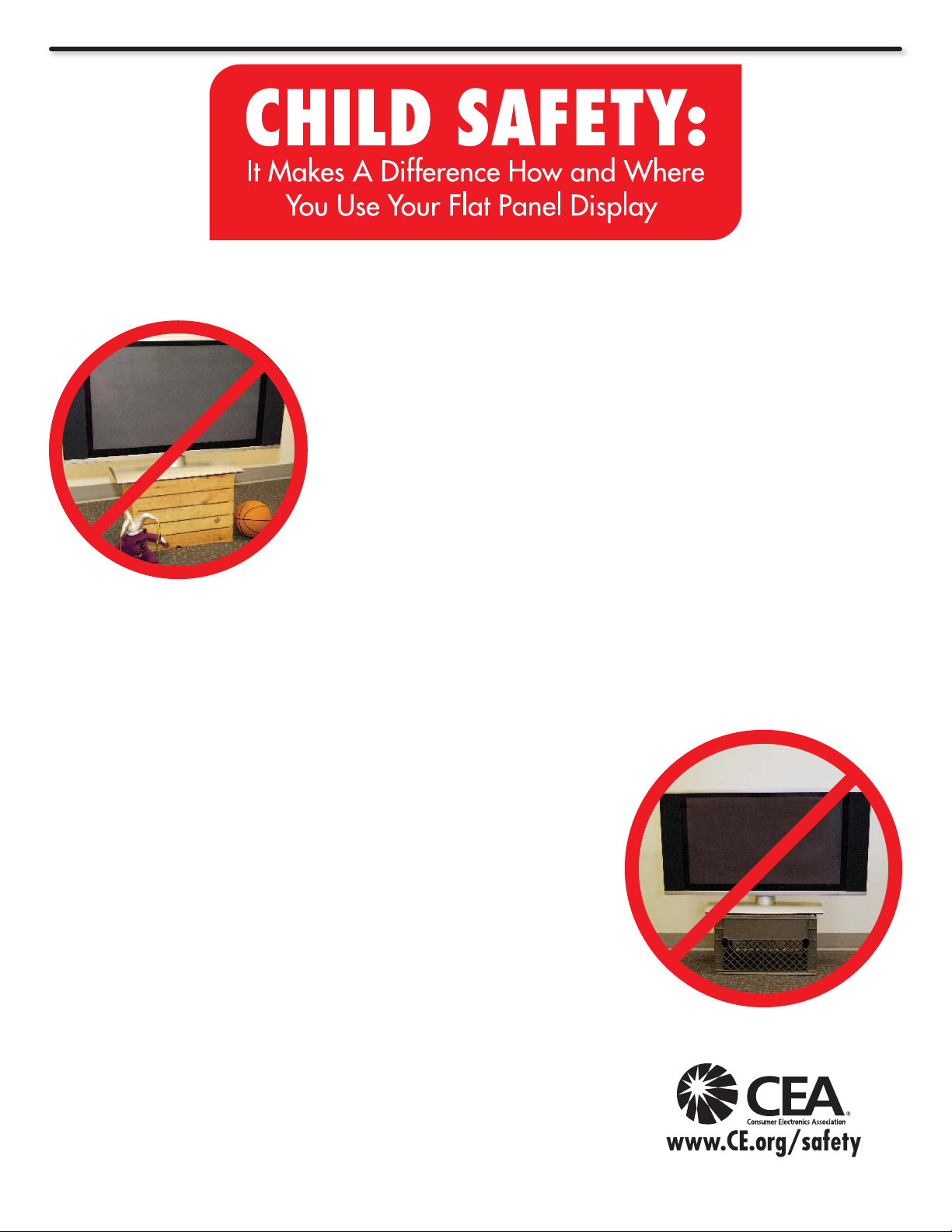
Important Safety Instructions
Congratulations on your purchase! As you enjoy your new product, please
keep these safety tips on mind:
THE ISSUE
The home theater entertainment experience is a growing trend and larger at •
displays are popular purchases. However, at panel displays are not always
supported on the proper stands or installed according to the manufacturer’s
recommendations.
Flat Panel displays that are inappropriately situated on dresser, bookcases, •
shelves, desks, speakers, chest or carts may fall over and cause injury.
HITACHI CARES!
The consumer electronics industry is commited to making home entertainment •
enjoyable and safe.
TUNE INTO SAFETY
One size does NOT t all. Follow the manufacturer’s recommendations for •
the safe installation and use of your at panel display.
Carefully read and understand all enclosed instructions for proper use of •
this product.
Don’t allow children to climb on or play with furniture and television sets.•
Don’t place at panel displays on furniture that can easily be used as steps, •
such as a chest of drawers.
Remember that children can become excited while watching a program, •
especially on a “larger than life” at panel display. Care should be taken
to place or install the display where it cannot be pushed, pulled over, or
knocked down.
Care should be taken to route all cords and cables connected to the at •
panel display so that they cannot be pulled or grabed by curious children.
WALL MOUNTING: IF YOU DECIDE TO WALL
MOUNT YOUR FLAT PANEL DISPLAY, ALWAYS:
Use a mount that has been recommended by the display manufacturer •
and/or listed by an independent laboratory (such as UL, CSA, ETL).
Follow all instructions supplied by the display and wall mount •
manufacturers.
If you have any doubts about your ability to safely install your at panel •
display, contact your retailer about professional installation.
Make sure that the wall where you are mounting the display is appropriate. •
Some wall mounts are not designed to be mounted to walls with steel studs
or old cinder block construction. If you are unsure, contact a professional
installer.
A minimum of two people are required for installation. Flat panel displays •
can be heavy.
4
Page 5
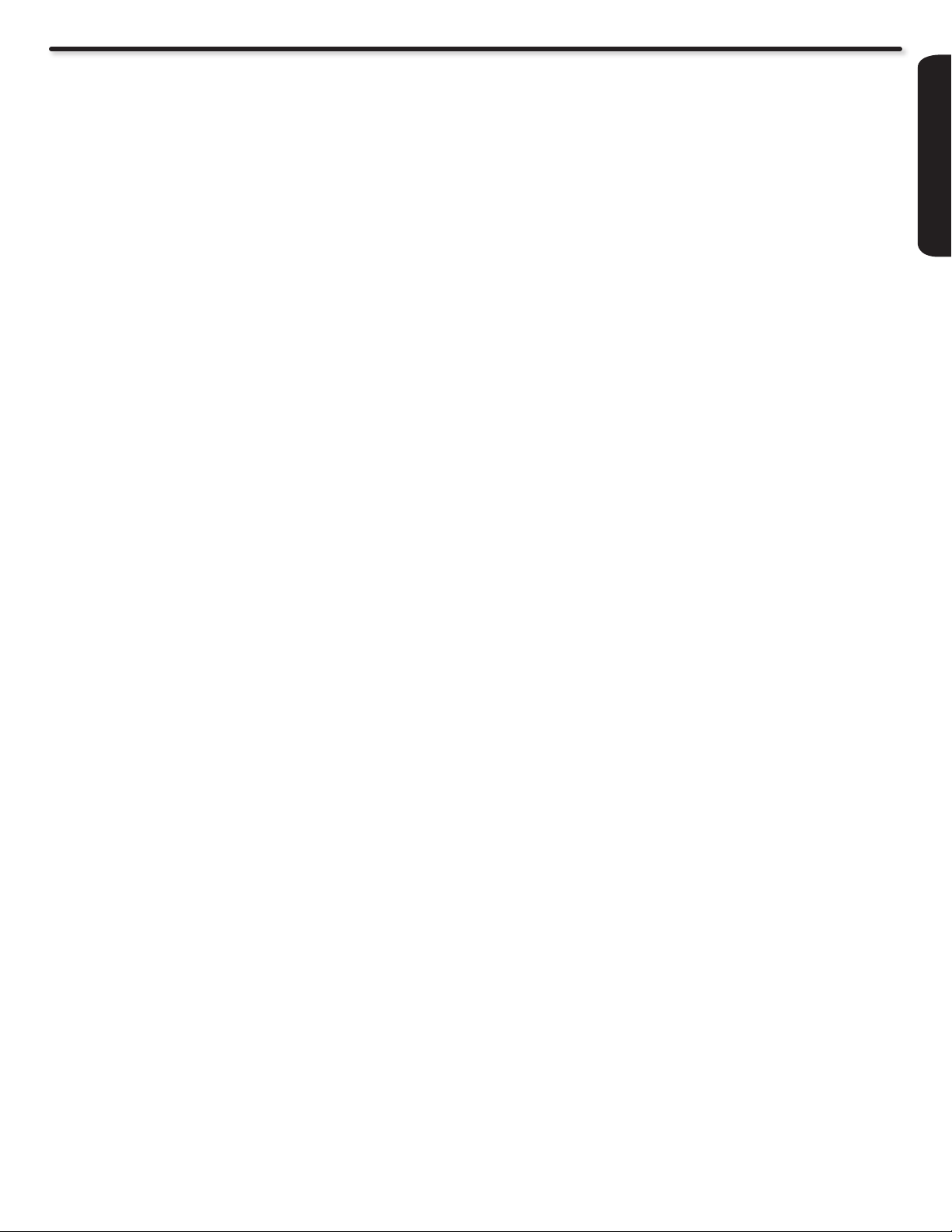
Energy Saving Features
Congratulations on purchasing a ENERGY STAR® qualifying product.
This Hitachi product as shipped from the factory meets the United States Environmental Protection Agency (EPA) requirements
established for both “On” and “Standby” Operation.
Certain features and functionality provided in this product may result in increased energy use beyond that intended by the
ENERGY STAR program.
Those features and functions which, when adjusted away from factory settings may cause increased or decrease energy use,
are described below:
Energy Savings Initial Settings: HOME mode will meet ENERGY STAR requirements, RETAIL mode will increase energy
consumption.
Picture Mode: Day setting will decrease energy consumption. Dynamic setting will increase energy consumption.
Contrast: Decreasing this setting will lower energy consumption.
Brightness: Decreasing this setting will lower energy consumption. Increasing this setting will increase energy
consumption.
Color Temperature: Set to High will increase energy consumption. Set to other modes will decrease energy consumption.
Light Sensor: Set to On will increase or decrease energy consumption depending on the room brightness. For Low room
brightness it will decrease energy consumption and for High room brightness it will increase energy consumption. Set to Off,
energy consumption will depend on contrast mode setting.
FIRST TIME USE
Contrast Mode: Dynamic setting will increase energy consumption, Normal mode will decrease energy consumption.
Black Side Panel: Set to ON it will decrease energy consumption.
Reset Video Settings: When in HOME mode if this option is selected, energy consumption will remain within ENERGY STAR
requirements, if in RETAIL mode this setting will increase energy consumption.
TV Guide On Screen™ System. When this feature is setup it will operate under standby conditions to continuosly update
channel and program listing which will increase the energy consumption of your TV. Desactivated this feature will help you
reduce energy consumption.
Picture Energy Saving: All 3 level settings (Min, Medium, Max) will help reduce energy consumption, being Max setting the
best saving energy level.
Auto Sync. Saving: Activating this feature will decrease energy consumption.
Auto TV Off: Activating this feature will decrease energy consumption.
Switch between Home and Retail Mode Energy Saving Settings: Selecting HOME will help reduce energy consumption
to meet ENERGY STAR requirement. Selecting RETAIL will increase energy consumption.
5
Page 6
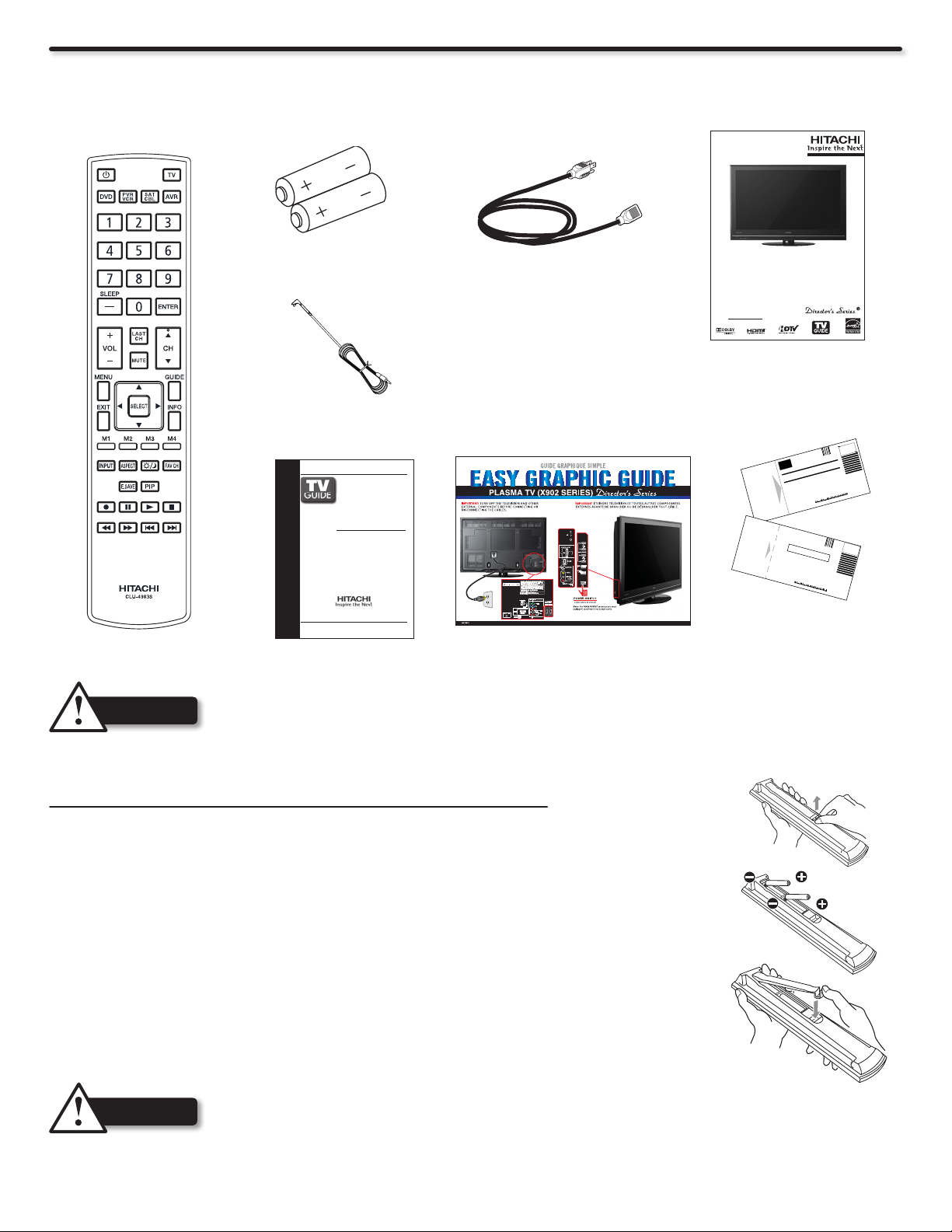
Accessories
NEED MORE INFO ON THE DTV TRANSITION ?
See page 41 in this Operating Guide and
please visit www.dtvtransition.org
READ THE ENCLOSED INSTRUCTIONS CAREFULLY.
KEEP THIS OPERATING GUIDE FOR FUTURE REFERENCE.
Record the serial number of your Plasma Television for future reference.
SERIAL NO.
This information is located on the back and right side of the television.
PLASMA TELEVISION
Operating Guide for P50X902
IMPORTANT SAFETY INSTRUCTIONS ............................................................ 2-4
FIRST TIME USE ................................................................................................ 5-17
THE REMOTE CONTROL .................................................................................. 18-32
ON-SCREEN DISPLAY ....................................................................................... 33-49
USEFUL INFORMATION .................................................................................... 50-57
LIMITED WARRANTY ................................................................................................. 58
END USER LICENSE AGREEMENT FOR HITACHI DTV SOFTWARE .......... 59-65
APPENDIXES ........................................................................................................... 66-67
INDEX .......................................................................................................................... 68
TV GUIDE ON SCREEN¥
USER MANUAL
For use in U.S. and Canada
ATTN: WARRANTY DEPARTMENT
HITACHI HOME ELECTRONICS (AMERICA) INC
HITACHI HOME ELECTRONICS (CANADA)
900 HITACHI WAY
CHULA VISTA CA 91914-9942
NO POSTAGE
NECESSARY
IF MAILED
TO THE
UNITED STATES
NE PAS AFFRANCHIR
UNITED STATES OF AMERICA
INTERNATIONAL BUSINESS REPLY MAIL/REPONSE PAYEE
AIR MAIL
PAR AVION
IBRS/CCRI No. 26948
CHULA VISTA, CAPERMIT NO. 26948
POSTAGE WILL BE PAID BY ADDRESSEE
R
egisteryour
product online
at hitachi.us/tv or
mail to the address
on this card
Enregistrez votre
produit en ligne à
hitachi.us/tv ou
par la poste à
l’adresse indiquée
sur cette carte
Registeryour
product online
at hitachi.us/tv
or complete and
mail this card
ATTN: WARRANTY DEPARTMENT
HITACHI HOME ELECTRONICS (AMERICA), INC.
900 HITACHI WAY
CHULA VISTA, CA 91914-9944
NO POSTAGE
NECESSARY
IF MAILED
IN THE
UNITED STATES
BUSINESS REPLY MAIL
AC,ATSIVALUHCLIAMSSALC-TSRIF PERMIT NO. 26948
POSTAGE WILL BE PAID BY ADDRESSEE
Check to make sure you have the following accessories before disposing of the packing material.
Remote Control Unit
q
CLU-4983S
(Part No. HL02563)
“AAA” Size
w
Batteries (2)
IR Cable
t
(Part No. EY01881)
Power Cord
e
(Part No. EV01841
or EV02351)
Operating
r
Guide
TV Guide
y
User Manual
For optional accessories, please access our web site at: www.hitachi.us/tv
CAUTION
Ceiling mounting is not recommended. Mounting the panel on the ceiling does not provide adequate •
ventilation for the electronics or proper support for the front glass panel. This plasma television product is
designed for a maximum tilting angle of 45 degrees from vertical.
Please see page 8 for important information related to wall mounting.•
REMOTE CONTROL BATTERY INSTALLATION AND REPLACEMENT
The remote control operates on 2 “AAA” batteries.
Open the battery cover of the remote control by pushing 1. and pulling it in the direction of
the arrow.
Insert two new “AAA” size batteries for the Remote Control. When replacing old batteries, 2.
push them towards the springs and lift them out.
Match the batteries to the (+) and (-) marks in the battery compartment.3.
Insert the bottom of the battery, the (-) side, into the battery compartment rst, push 4.
towards the springs and insert the top of the battery, the (+) side, into place. Do not force
the battery into the battery compartment.
Close the battery cover m5. aking sure the tabs rest in the corresponding holes and push
down the cover until it clicks shut.
Easy Graphic Guide
u
Warranty cards
i
6
CAUTION
•
Do not insert batteries with ‘+’ and ‘-’ polarities reversed as this may cause the batteries to swell or rupture
resulting in leakage.
Never mix used and new batteries in the device. •
Replace all the batteries in the device at the same time.•
Remove the batteries if the remote control is not going to be used for an extended period of time.•
Page 7
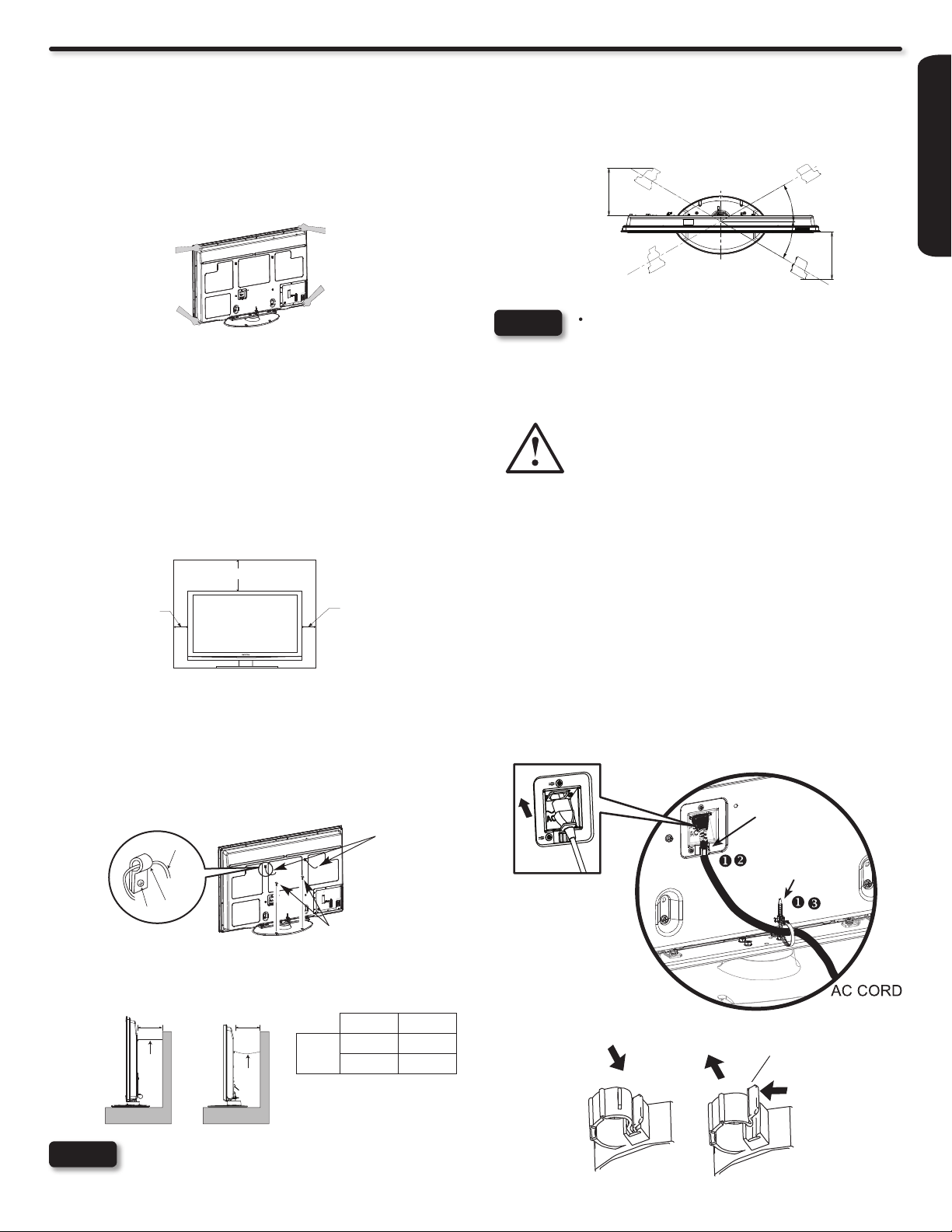
How To Install Your New Hitachi Plasma Television
10 cm
(4 inches)
30 cm (12 inches)
10 cm
(4 inches)
Wire
Clamp
Screw
Wire
Wood Screws
2 places
30°
30°
11-3/4 (299)
11-3/16 (284)
Wire
Wire
A B
To take measures to prevent the Plasma Television from tipping over and prevent possible injury it is important to mount the unit
in a stable and at surface.
Caution when moving the main unit
As this product is heavy, whenever it is moved, at least two people
are required to transport it safely. Whenever the unit is moved it
should be lifted forward using the top and base on both sides of the
Turning Angle
The maximum turning angle is 30° (left and right). Do not place any
objects in the path of the television when using the power swivel
feature.
Television for stability.
When moving the Television, lift from the corners, then support
the top frame as shown below.
Do not block the ventilation holes of the Plasma
NOTES
•
Television. Blocking the ventilation holes might
Location
Select an area where sunlight or bright indoor illumination will not
fall directly on the picture screen. If so, drapes or screens can be
used to reduce the reection.
Also, be sure that the location selected allows a free ow of air to
and from the perforated back cover of the set. In order to prevent an
internal temperature increase, maintain a space of 10 cm (4 inches)
from the sides/back of the Television, and 30 cm (12 inches) from
the top of the television to the ceiling. To avoid cabinet warping,
cabinet color changes, and increased chance of set failure, do not
place the TV where temperatures can become excessively hot, for
cause re or defect.
In case of an abnormal symptom, unplug the AC •
cord and contact 800-HITACHI.
If you purchased a wall mount bracket, please ask
•
for professional installer. Do not try to install by
yourself.
Install the unit at a proper area where it does not •
expose anyone to any danger of hitting themselves
(for example their hands, head or face, etc.) against
the edge of the unit that could cause personal
injury.
example, in direct sunlight or near a heating appliance, etc.
AC Cord Installation
The AC cord provided with your new Plasma Television needs to
be installed correctly to avoid its disconnection when rotating the
TV on its Table Top Stand.
Located on the back of the TV there are 2 plastic clamps to hold
the AC cord. Please follow the instructions below.
FIRST TIME USE
Securing to a Table-Top
Securing to a Wall
Using 2 commercially available wood screws fasten the set 1.
through the clamping screw holes on the rear of the Plasma
Table Top Stand as shown below.
Using metallic wire (two places) fasten the set to the clamping 1.
screw on the rear of the Plasma TV as shown below.
Keep the Plasma television 4 inches away from the wall except 2.
when mounted using the wall mount bracket and secure to the
wall as shown below:
A B
4 in. 12 in.
10 cm. 30 cm.
B: Power Swivel USED
NOTE
50”
A: Power Swivel NOT USED
Please adjust the wire length to avoid touching the
wall when turning the TV.
q Pass the AC cord through Clamp #2 and then Clamp #1 and
connect it to the TV.
w Close clamp #1 to x the AC cord to the TV.
e Pull on clamp #2 to tighten the AC cord to the TV.
Clamp #1
Clamp #2
How to secure Clamp #1
Hook
To SET•
Set the clamp
in the direction
of the arrow
To UNFASTEN•
Loosen the hook
and pull in the
direction of the
arrow
7
Page 8
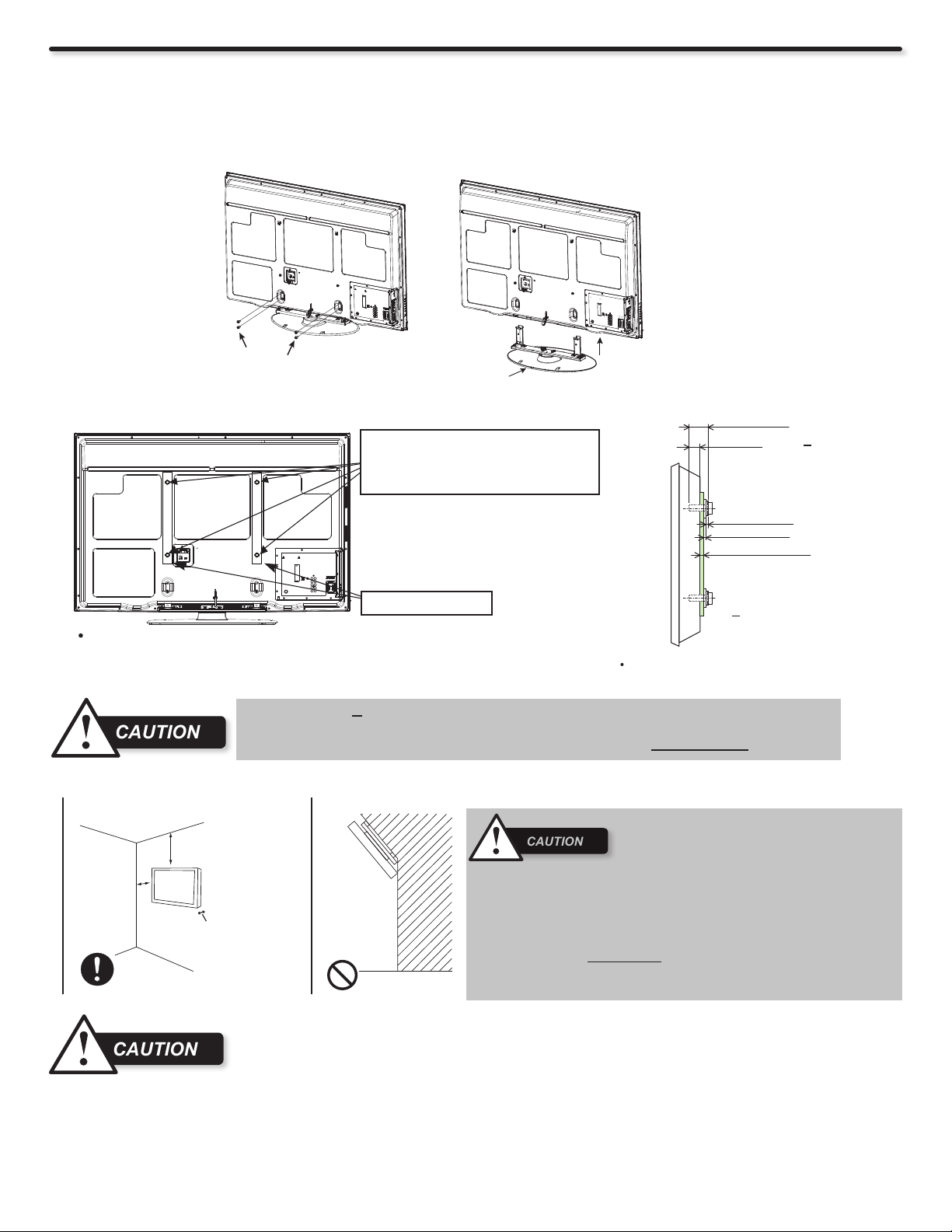
How To Install Your New Hitachi Plasma Television
CAUTION
4 SCREWS
TABLE TOP STAND
CAUTION
CAUTION
WALL MOUNTING SETUP
STEP (1) : REMOVE THE TABLE TOP STAND FROM THE PLASMA TELEVISION
Please remove the 4 screws shown below in order to separate the TV from the Table Top Stand. Now the Table Top Stand can be
separated from the TV. Useful dimensions for the WALL MOUNT assembly are in page 56.
STEP (2) : INSTALL THE WALL MOUNT BRACKETS ON THE PLASMA TELEVISION USING 4 SCREWS.
Screw Mounting Holes (4 places). Don't
use the original screws (A) that comes in
the TV for the Wall Mount Bracket. The
length is not long enough.
Wall Mount Brackets
For Wall Mount assembly; please refer to the Installation Manual of the
Wall Mount Unit.
The screw type :Theread ISO M6 (Metric
type, do not use Standard type).
Insertion length (B) of the screws must be within 9~11 mm. If the length is less than 9mm, the
weight can not be maintained. If the length is more than 11mm, a space is created between
the Wall Mount Bracket and the Plasma Television. This length is very important.
STEP (3) : TIPS TO CONSIDER FOR THE LOCATION OF THE PLASMA TELEVISION.
Do not block th e ventilation holes. In •
addition please keep a certain distance around
an d make sure no t to ob struct ventilati o n.
Blocking the ventilation holes might cause re or
defect.
More than
10 cm (4").
More than
30 cm (1').
Keep
more than
2 cm (0.8")
away from
the wall.
If you purchased the Wall Mount unit, please ask for a professional •
installer. Do not install by yourself.
This plasma unit features an advanced ventilation system configured •
for vertical installation. A knowledgeable and experienced professional
technician can perform other mounting or installation orientations (e.g.,
horizontal, tilted) provided that you specically inform the technician of
the unit's specialized ventilation needs. Call 800-HITACHI for additional
info and guidance.
Screw Length (A)
Insertion length (B)
Spring Washer (C)
Plane Washer (D)
Wall Mount Bracket (E)
Example :
A = B+C+D+E
A: 13~15 mm.
B: 9~11 mm.
C: 1 mm.
D: 1 mm.
E: 2 mm.
8
Although this Plasma Display Panel can be installed using a variety of third party wall mounting
•
brackets/devices, such third party brackets/devices have not been tested or approved by Hitachi for use or
compatibility with this Plasma Display Panel. Accordingly, Hitachi accepts no responsability or liability for
any injuries or property damage resulting from the use of such third party brackets/devices. Hitachi strongly
advices that any installation of this Plasma Display Panel using wall mounting brackets/devices be performed only by a qualied and
experienced television installation technician who has completed a thorough evaluation of:
a) the weight-bearing strength and stability of the intended wall mount surface; and
b) the weight-bearing strength and compatibility of the intended wall mount brackets/device.
Page 9
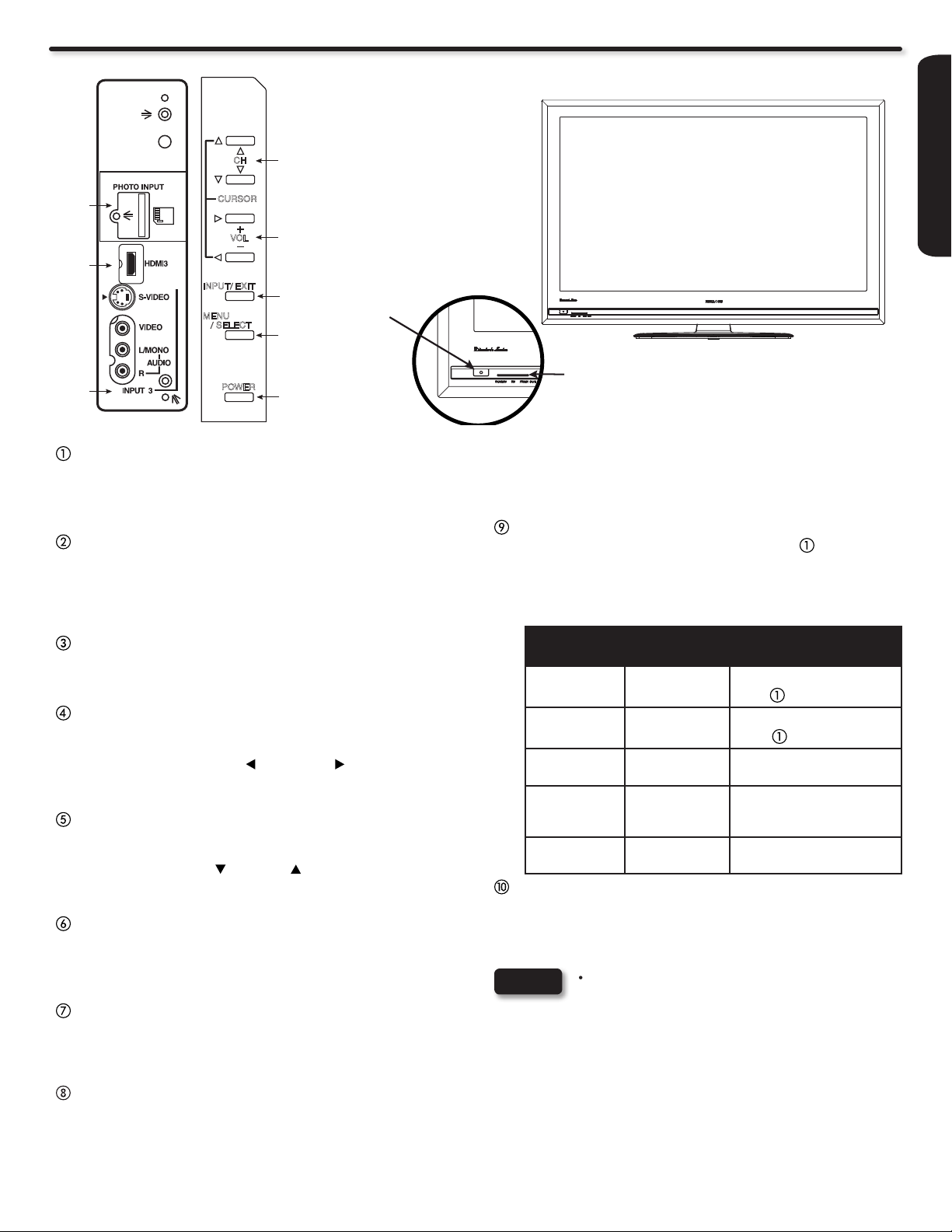
Side Panel Jacks & Controls
POWER
CH
CURSOR
+
_
VOL
INPUT/ EXIT
MENU
/ SELECT
t
i
r
u
e
R/C and
a
w
y
q
Ambient
Light Sensor
POWER switch
This power switch is for the complete system. It is
recommended to leave this POWER switch to ON condition
(lights red) for stand-by mode.
MENU/SELECT button
This button allows you to enter the MENU, making it possible
to set TV features to your preference without using the remote.
This button also serves as the SELECT button when in MENU
mode.
FRONT VIEW
Indicating Lamp
o
will notify you if a software upgrade is required for your TV.
In order to receive written notication, please complete and
return your warranty card.
POWER light indicator
To turn the TV ON, press the Power switch ( ). A red standby indicator lamp located on the lower left corner of the front
bezel will illuminate. The Plasma TV is now ready for remote
ON/OFF operation.
FIRST TIME USE
INPUT/EXIT button
Press this button to access the INPUT menu. This button also
serves as EXIT button when in MENU mode.
VOLUME level
Press these buttons to adjust the sound level. The volume
level will be displayed on the TV screen. These buttons also
serve as the cursor left ( ) and right ( ) buttons when in
MENU mode.
CHANNEL selector
Press these buttons until the desired channel appears in the
top right corner of the TV screen. These buttons also serve
as the cursor down ( ) and up ( ) buttons when in MENU
mode.
INPUT-3 (SIDE) JACKS
INPUT-3 provide composite Video and S-Video jacks for
connecting equipment with this capability, such as a DVD
player, Game Console or Camcorders.
HDMI-3
Use this side HDMI input for AV Equipment such as SetTop-Boxes or DVD players equipped with an HDMI output
connection (see page 14 for reference).
PHOTO INPUT/UPGRADE CARD
To view digital still pictures, insert a SD card into the card slot
with pictures taken from a Digital Camera, to view them on
the TV screen.
Also this card slot is for future software upgrades. Hitachi
Indicating
Power Status Operating
Lamp
Off OFF
Lights
Red
Lights
Blue
Lights
Orange
Blinking
Blue
(Stand-by)
(Power Saving)
OFF
ON
OFF
ON When TV receives the IR
When the POWER switch
(
) is set to OFF.
When the POWER switch
(
) is set to ON.
TV Power
TV Power is ON with no
signal input except antenna
is ON; picture is
shown.
(no sync. signal)
signal from the RC.
REMOTE CONTROL and AMBIENT LIGHT sensor
Point your remote at this area when selecting channels,
adjusting volume, etc. This area also detects ambient light
level for automatically brightness control of the screen.
NOTES
Your HITACHI Plasma TV will appear to be turned •
OFF (lights orange) if there is no video input when
INPUT 1, 2, 3, or HDMI 1, 2, 3 is selected. Check
the Power Light to make sure the TV is turned off
or in Stand-by mode (lights red) when not in use.
Remote Control cannot turn ON/OFF the TV when
•
Power Switch is set to OFF.
If Power Light Indicator Brightness is set to OFF, •
the indicating lamp will not light when the TV turns
ON. Please refer to page 48.
Please do not put anything around R/C and Ambient •
light sensor, as its function will be affected.
9
Page 10
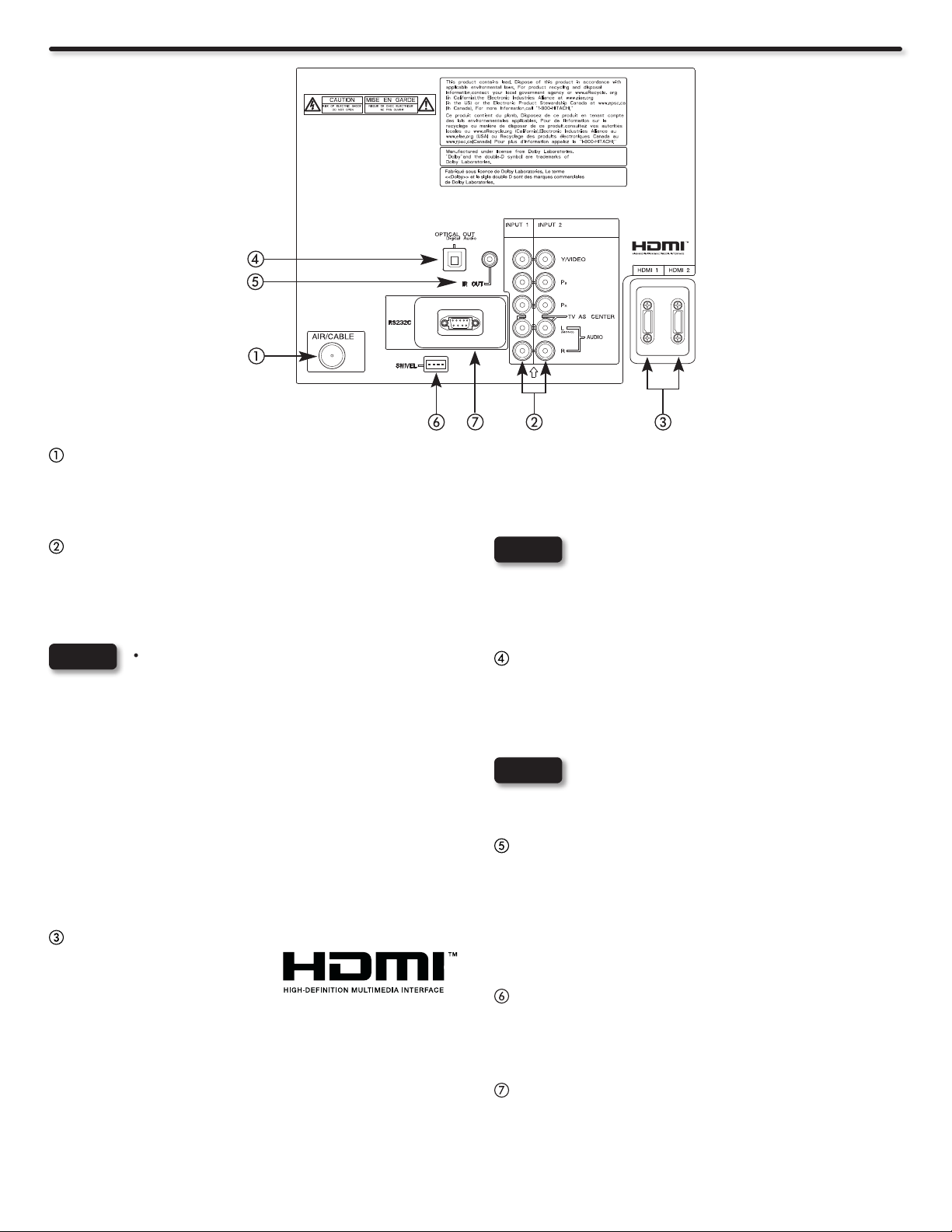
Rear Panel Jacks
Antenna Input
To switch between Cable and Air input, go to the Channel
Manager option to change the signal source CABLE or
AIR (see page 41).
HDMI, the HDMI logo and High-Denition Multimedia
Interface are trademarks or registered trademarks of
HDMI Licensing LLC.
Component: Y-PBPR and Audio Inputs
INPUTS 1 and 2 provide Y-PBPR and Audio jacks for
connecting equipment with this capability, such as a
DVD player or Set Top Box. You may use COMPOSITE
video signal for both inputs.
NOTES
HDMI 1, 2 (High Denition Multimedia Interface)
ABOUT HDMI – HDMI is the
next-generation all digital
interface for consumer
electronics. HDMI enables the secure distribution of
uncompressed high-denition video and multichannel
audio in a single cable. Because digital television (DTV)
signals remain in digital format, HDMI assures that
pristine high-denition images retain the highest video
quality from the source all the way to your television
screen. Use the HDMI input for your AV Equipment
such as Set-Top-Boxes or DVD players equipped with
an HDMI output connection.
Your component outputs may be labeled •
Y, B-Y, and R-Y. In this case, connect the
components B-Y output to the TV’s PB input
and the components R-Y output to the TV’s
PR input.
Your component outputs may be labeled •
Y-CBCR. In this case, connect the component
CB output to the TV’s PB input and the
component CR output to the TV’s PR input.
It may be necessary to adjust TINT to obtain •
optimum picture quality when using the
Y-PBPR inputs (see page 35).
INPUT 1 and 2 (Y/VIDEO) can be used for •
composite video and component video input.
NOTES
Optical Out (Digital Audio)
This jack provides Digital Audio Output from a HDMI
source or digital program channel to your audio device
that is Dolby® Digital and PCM compatible, such as an
audio amplier.
NOTE
IR Out
This jack provides IR output to your external components
(VCR, Cable box, DVD player, etc.). This connection will
allow you to control the external components with their
original remote through your Hitachi Plasma Television.
(For more detail see page 48 and the included Easy
Graphic Guide).
Power Swivel Connector
The Power Swivel cable is connected from here to the
Table Top Stand Base swivel slot in order to use the
Power Swivel feature (see page 49).
For Special AV control use only.
The HDMI input is not intended for use with •
personal computers.
Only DTV formats such as 1080p, 1080i, •
720p, 480i and 480p are available for HDMI
input.
*Manufactured under license from Dolby
Laboratories. “Dolby” and the double-D symbol
are trademarks of Dolby Laboratories.
10
Page 11
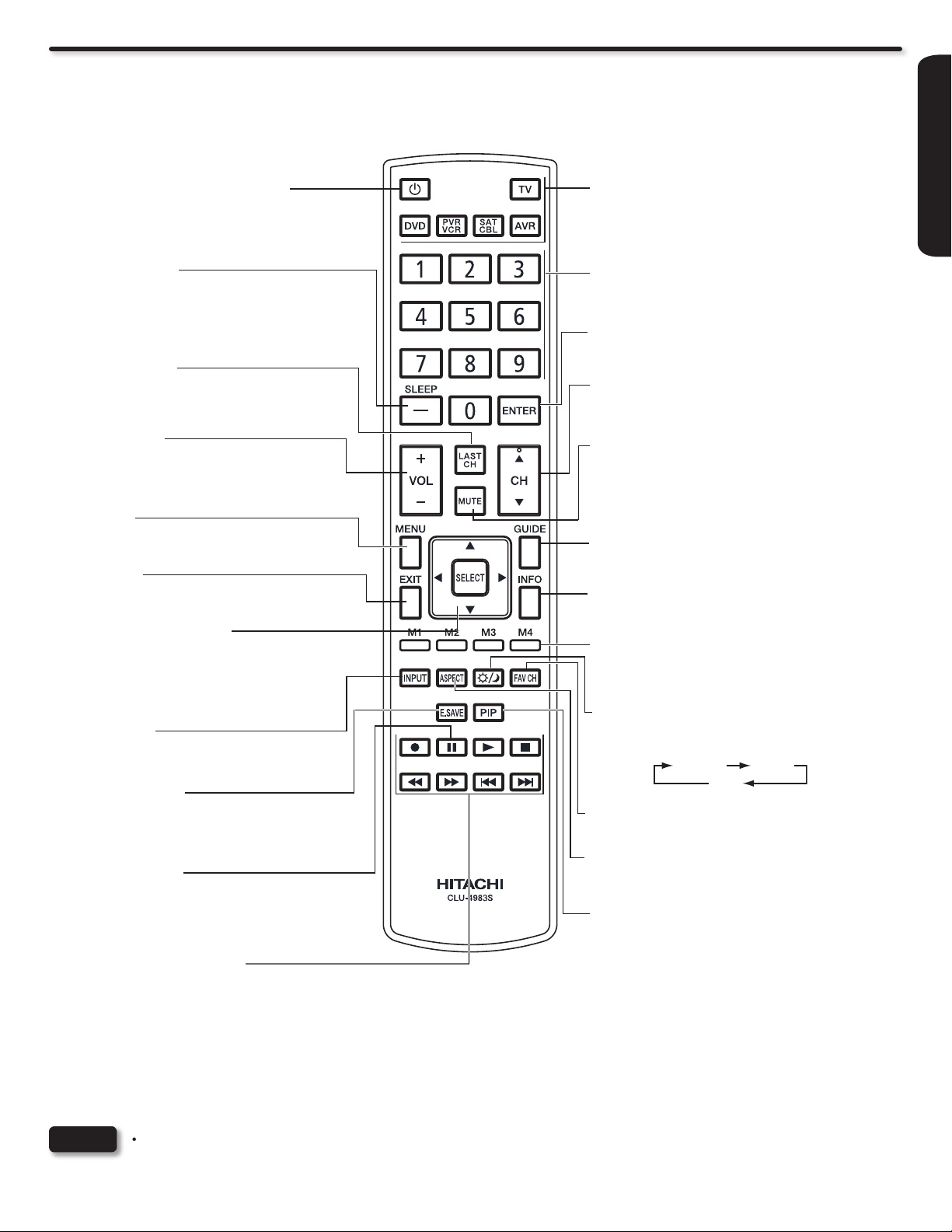
Quick Reference Remote Control Buttons and Functions
Dynamic Day
Night
In addition to controlling all of the functions on your Hitachi Plasma TV, the new remote control is designed to operate different
types of devices, such as, DVD Players, CBL (Cable Boxes), set-top-boxes, satellite receivers, and VCRs. The remote control
must be programmed to control the chosen device. Please see pages 18~32 for a complete description of all features and
programming of the Remote Control.
Power On/Off
(TV, DVD, PVR/VCR, SAT/CBL, AVR)
Press this button to switch the selected device
On or Off standby.
(-) Dash/Sleep Button
(TV, SAT/CBL, PVR/VCR, DVD)
Press this button when the remote is in Set-Top-
Box mode (SAT) or when the TV uses a digital
input. In TV mode press to set your Sleep Timer
from 30 minutes to 3 hours.
Last Channel Button
(TV, SAT/CBL, PVR/VCR, DVD)
Press this button to switch between the current
and the last channel viewed.
Volume Buttons
(TV, AVR)
Press up (+) to increase or down (-) to decrease
the audio level of your TV.
Menu Button
(TV, DVD, PVR/VCR, SAT/CBL, AVR)
Accesses the OSD menu system.
EXIT Button
(TV, DVD, PVR/VCR, SAT/CBL, AVR)
Press this button to exit the OSD menu.
Cursor PAD/Select Buttons
(TV, DVD, PVR/VCR, SAT/CBL, AVR)
The Cursor PAD is used to navigate through
the OSD and INPUT menu system, The Select
button is used to Set/Activate highlighted menu
items.
Input Select
(TV, AVR)
Press this button to change input mode.
Device Buttons
(TV, DVD, PVR/VCR, SAT/CBL, AVR)
Press these buttons to switch between your
devices.
Numeric Buttons
(TV, DVD, PVR/VCR, SAT/CBL, AVR)
Pr e ss th e s e bu t t on s to ma n u a l ly en t e r
the channel and f or nume ric entry when
navigating through the OSD menu system.
Enter Button
(TV, DVD, PVR/VCR, SAT/CBL, AVR)
Press this button to use as a SELECT feature.
Channel Up/Down Buttons
(TV, PVR/VCR, SAT/CBL, DVD, AVR)
Changes up or down the channel.
Mute
(TV, AVR)
Reduces the audio level to 50% if pressed
once, and to complete mute if pressed twice.
Press it a third time to restore audio level.
Guide Button
(TV, SAT/CBL, PVR/VCR, DVD)
Press this button to access the program guide
of TV and other devices.
Info Button
(TV, DVD, SAT/CBL, PVR/VCR)
Shows the input sig nal sta tus and o ther
information.
Macro Learning Buttons
(TV, SAT/CBL)
Use this buttons to program up to 10 key
button sequence per macro button.
Picture Mode
(TV)
Picture mode can be changed each time
pressed in the following sequence.
FIRST TIME USE
Energy Save Button
(TV)
Press this button to set Power Consumption
reduction based on three levels (Min, Med, Max).
Pause Button
(TV, DVD, PVR/VCR)
Press this button to show and change the Freeze
mode of the TV. Also used to pause while in DVD
or PVR/VCR mode.
DVD/VCR CONTROL BUTTONS
(SAT/CBL, DVD, PVR/VCR, AVR)
Control the functions of your Satellite Receiver,
Set-Top Box, Cable Box, DVD, VCR, PVR and
AVR.
LEGENDS
TV - Television VCR - Video Cassete Recorder PVR - Personal Video Recorder
DVD- Digital Video Disc Player SAT - Satellite Receiver CBL - Cable Box
AVR - Audio/Video Receiver
NOTE
The TV’s remote control sensor is located on the left bottom portion of the TV screen. To control TV functions, please point •
the remote control directly at the sensor for best results.
Pressing any button will illuminate the backlight for 4 seconds.•
Favorite Channel Button
(TV, SAT/CBL)
Press to enter/access Favorite Channel mode.
Aspect
(TV)
Press this button to change picture size.
Picture-In-Picture (PIP) Button
(TV)
Press to show and change the PIP mode.
11
Page 12
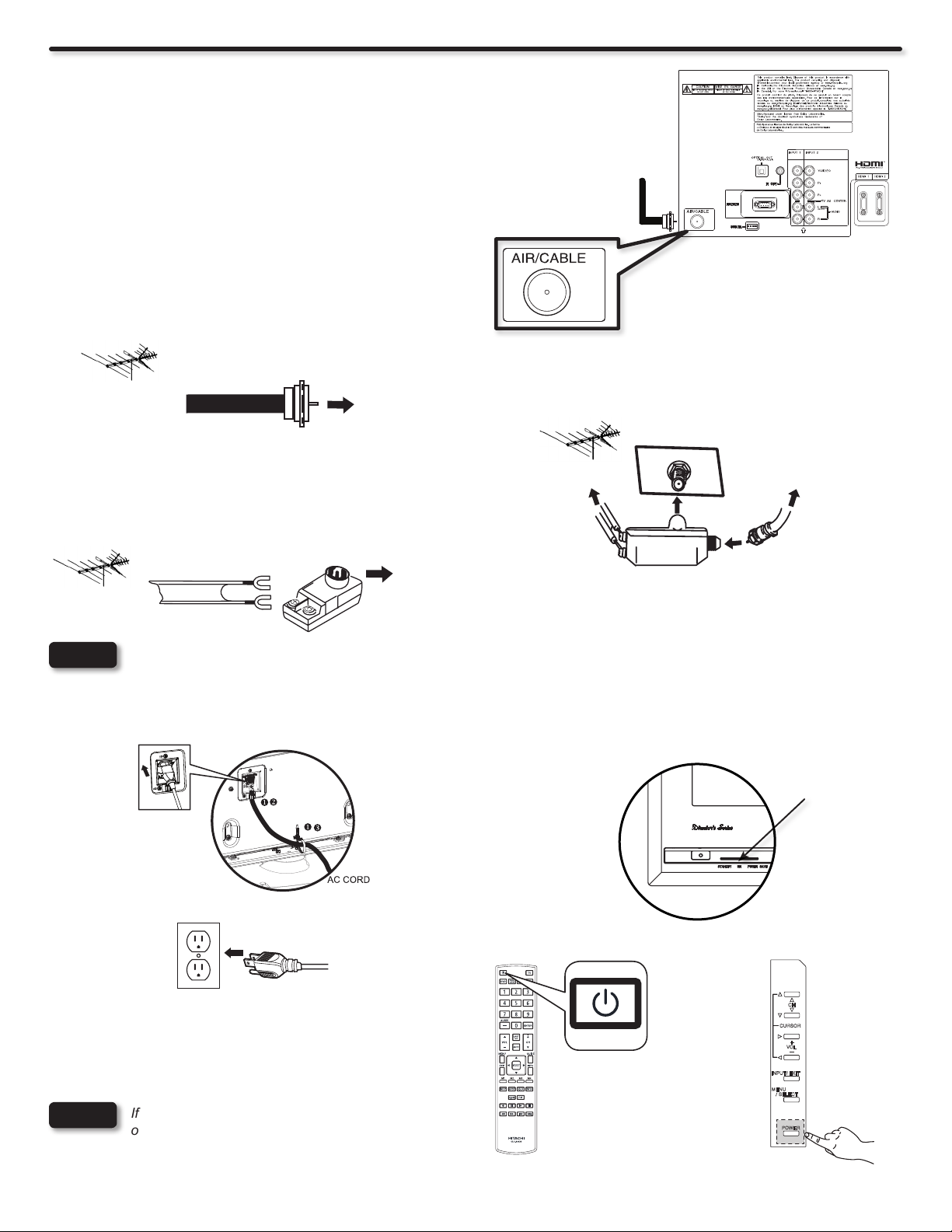
Quick Setup Guide
POWER
CH
CURSOR
+
_
VO L
INPUT/ EXIT
MENU
/ SELECT
Perform the following steps to quickly setup your new
Hitachi Plasma Television Set.
1. ANTENNA CONNECTION
Unless your Plasma Television is connected to a cable TV system
or to a centralized antenna system, a good outdoor color TV
antenna is recommended for best performance. However, if you
are located in an exceptionally good signal area that is free from
interference and multiple image ghosts, an indoor antenna may be
sufcient.
VHF (75-Ohm) antenna/CATV (Cable TV)a).
When using a 75-Ohm coaxial cable system, connect CATV
coaxial cable to the AIR/CABLE (75-Ohm) terminal. Or if you have
an antenna, connect the coaxial cable to the same AIR/CABLE
terminal.
To outdoor Antenna
or
Cable TV (CATV)
System
VHF (300-Ohm) antenna/UHF antennab).
When using a 300-Ohm twin lead from an outdoor antenna,
connect the VHF or UHF antenna leads to screws of the VHF or
UHF adapter. Plug the adapter into the antenna terminal on the
TV.
To Antenna
Terminal
Air/Cable
Antenna Terminal
Rear Panel Jack
When both VHF and UHF antennas are connectedc).
Attach an optional antenna cable mixer to the TV antenna terminal,
and connect the cables to the antenna mixer. Consult your dealer
or service store for the antenna mixer.
Air/Cable
To UHF antenna
To outdoor antenna
or CATV system
To Antenna
To outdoor VHF or
UHF Antenna
NOTE
Connecting a 300-Ohm twin lead connector may cause interference. Using a 75-Ohm coaxial cable is recommended.
Terminal
2. CONNECT YOUR NEW HITACHI PLASMA TV TO THE POWER SOURCE
Connect the power cord to your TV set and secure it a).
with the cable tie (see page 7) .
The Indicating Lamp will light Red (Standby mode) and c).
then light blue (image displays).
Connect the power cord to the AC Wall outlet .b).
Antenna Mixer
Indicating
Lamp
3. POWER ON/OFF YOUR NEW HITACHI PLASMA TV.
Press the POWER button on the Remote Control or the
POWER switch on the Side Control Panel for power on/off
(Stand-By mode).
NOTE
If the Power Switch is set to OFF, the Power Button
on the Remote Control will not operate.
4. FOLLOW THE TV SETUP WIZARD INSTRUCTIONS ON NEXT PAGE.
12
or
For Stand-By
Power OFF
Page 13
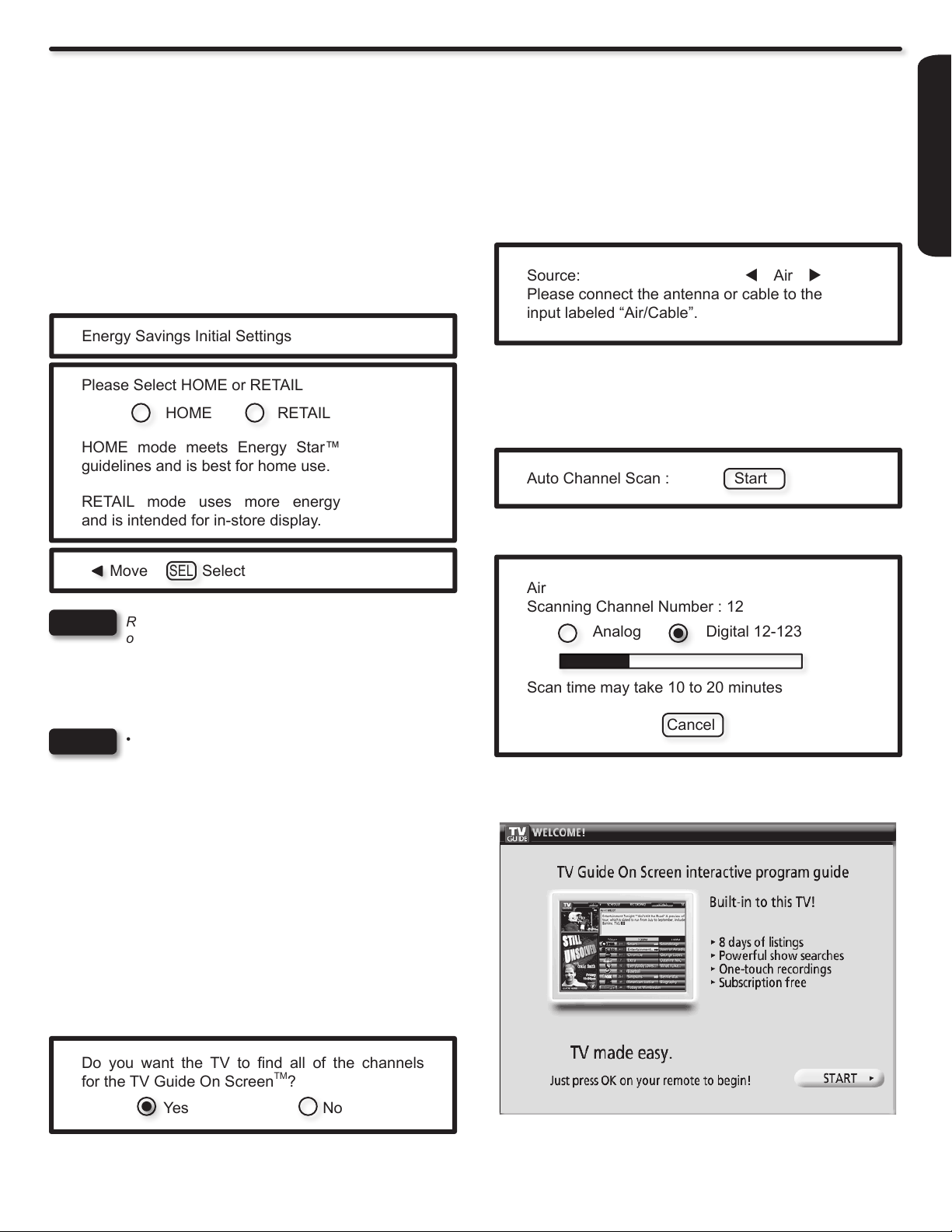
Source: t Air u
Please connect the antenna or cable to the
input labeled “Air/Cable”.
Auto Channel Scan : Start
Air
Scanning Channel Number : 12
Analog Digital 12-123
Scan time may take 10 to 20 minutes
Cancel
Please Select HOME or RETAIL
HOME RETAIL
HOME mode meets Energy Star™
guidelines and is best for home use.
RETAIL mode uses more energy
and is intended for in-store display.
Move SEL Select
Energy Savings Initial Settings
Do you want the TV to nd all of the channels
for the TV Guide On Screen
TM
?
Yes No
TV Setup Wizard
This television has a TV Guide On ScreenTM feature which has the ability to show you a customized list of the programs on a weekly basis
and channels available in your area. The information for the guide is broadcast on different channels in different areas.
Please use this TV Setup Wizard to help TV Guide On Screen
The First time you turn on your Hitachi Plasma TV the Energy
Savings Initial Settings screen will appear. Please select either
HOME or RETAIL mode settings to advance to the TV Setup
Wizard screen. If you select HOME mode this will save energy
and is intended for home use. RETAIL mode will set the Picture
to Dynamic default Settings and the picture will be brighter. This
setting is intended for showroom and shop use. If later you want
to change the Energy Savings Initial Settings you can using the
Setup Menu (refer to page 48).
TM
nd the channels available in your area.
the TV Guide On ScreenTM Setup screen will appear (refer to page
40).
Press the
2. q CURSOR to move to the next window to select
the source.
Press the 3. u CURSOR to select Air, Cable(1) or Cable(2).
Press the 4. q CURSOR to move to the next window to start the
Auto Channel Scan.
FIRST TIME USE
NOTE
The TV Setup Wizard screen automatically starts after the Energy
Savings Initial Settings Screen the rst time the TV is turned on.
NOTES
When the TV Setup Wizard appears on-screen, start by selecting
Yes or No in the top portion of the TV Setup Wizard.
RETAIL Mode is intended for showroom or shop use
only, if you make adjustment changes in this mode
they will not be saved when the TV is turned Off.
If you see the screen above when you turn on your •
TV for the rst time and did not yet connect your
external devices and cables to your TV, turn off
your TV, unplug the power cord and connect your
devices and cables according to the applicable
connections in the “First Time Use” section of this
Operating Guide.
After completing the TV Setup Wizard, these •
screens will not appear again. For updating
and adding the channels available in your area
refer to the Auto Channel Scan feature on page
41.
Press the SELECT button on the remote control to begin 5.
scanning.
When Auto Channel Scan is done the TV Guide On Screen
Setup screen as shown below will appear (refer to page 40).
TM
1. t and u CURSOR to select Yes or No and press the
Use the
SELECT button on the remote control.
If Yes is selected proceed to step 2.
If No is selected, press the EXIT button on the remote control and
13
Page 14
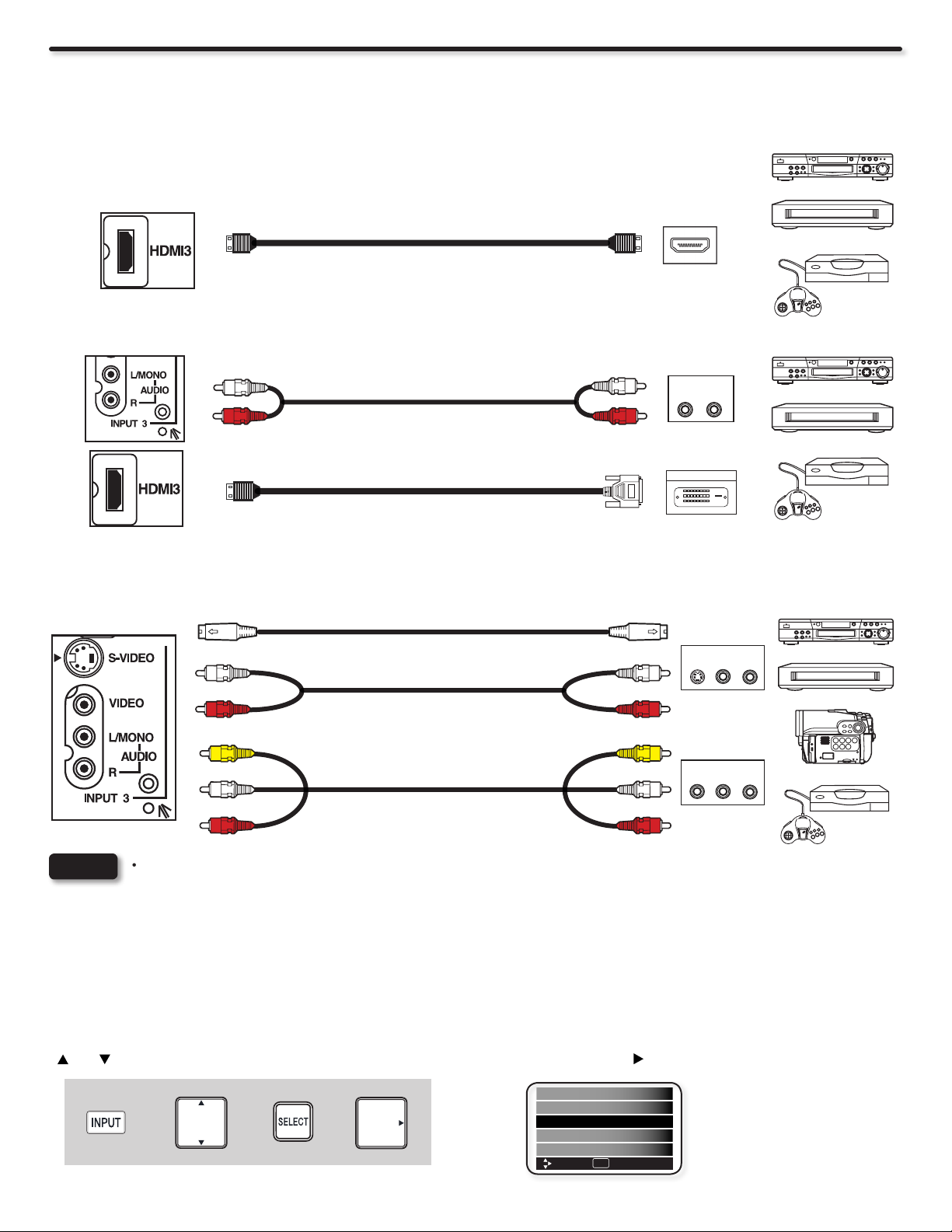
Side Panel Connections
DVD player
Set-Top Box
Home video game system
DVD player
Set-Top Box
Home video game system
DVD player
VCR
Home video game system
Camcorder
The following connection diagrams are offered as suggestions. However, you may need to modify them to accommodate your particular
assortment of components and features. For best performance, video and audio cables should be made from coaxial shielded wire.
The SIDE panel HDMI jack is provided as a convenience to allow you to easily connect HDMI or DVI signals from a DVD, Set-Top-Box,
Video Game as shown in the following examples (When a DVI product is connected, a separate audio connection is necessary for audio.
Use the side Audio input jacks for the audio connection).
A) Connecting HDMI signal
SIDE INPUT PANEL
[HDMI] [HDMI]
HDMI DIGITAL
OUTPUT CAPABILITY
HDMI OUT
B) Connecting DVI signal
SIDE INPUT PANEL
L (White)
R (Red)
[HDMI] [DVI]
DVI to HDMI Cable
L (White)
R (Red)
The SIDE panel VIDEO and S-VIDEO jacks are provided as a convenience to allow you to easily connect a camcorder, DVD, Video Game
and a VCR as shown in the following examples. (When connecting S-VIDEO signal it will need to connect the audio output into the Side
Audio Input jacks).:
SIDE INPUT PANEL
L (White)
R (Red)
VIDEO (Yellow)
OR
COMPOSITE VIDEO or
S-VIDEO OUTPUT CAPABILITY
DVI DIGITAL
OUTPUT CAPABILITY
OUTPUT
L R
DIGITAL OUTPUT
L (White)
S-VIDEO
OUTPUT
R (Red)
VIDEO (Yellow)
L R
VIDEO
OUTPUT
L R
NOTES
L (White)
R (Red)
•
Completely insert connection cord plugs when connecting to side panel jacks. If you do not, the played back picture may
L (White)
R (Red)
be abnormal.
Cable plugs are often color-coded. Match colors of plugs and terminals, i.e. connect red to red, white to white, etc.
•
When making video connections, connect S-Video only or Video only. If both are connected, S-Video takes priority.•
For Monaural devices, please connect Audio signal cable into L/Mono input jack .•
The exact arrangement you use to connect the VCR, camcorder, DVD player, or HDTV Set-Top-Box to your Plasma TV is dependent on
the model and features of each component. Check the operating guide of each component for the location of video and audio inputs and
outputs.
Before Operating External Video Sources
Connect an external source to one of the INPUT terminals, then press the INPUT button to show the INPUTS menu. Use the CURSORS
( and ) to select the Input of your choice. Then press the SELECT button or the CURSOR to conrm your choice (see page 21).
+ +
or
HDMI 3
Photo Input
Air/Cable
Input 1
Input 2
SEL
Move Select
Example: Selecting the
Air/Cable (Antenna) Input
14
Page 15
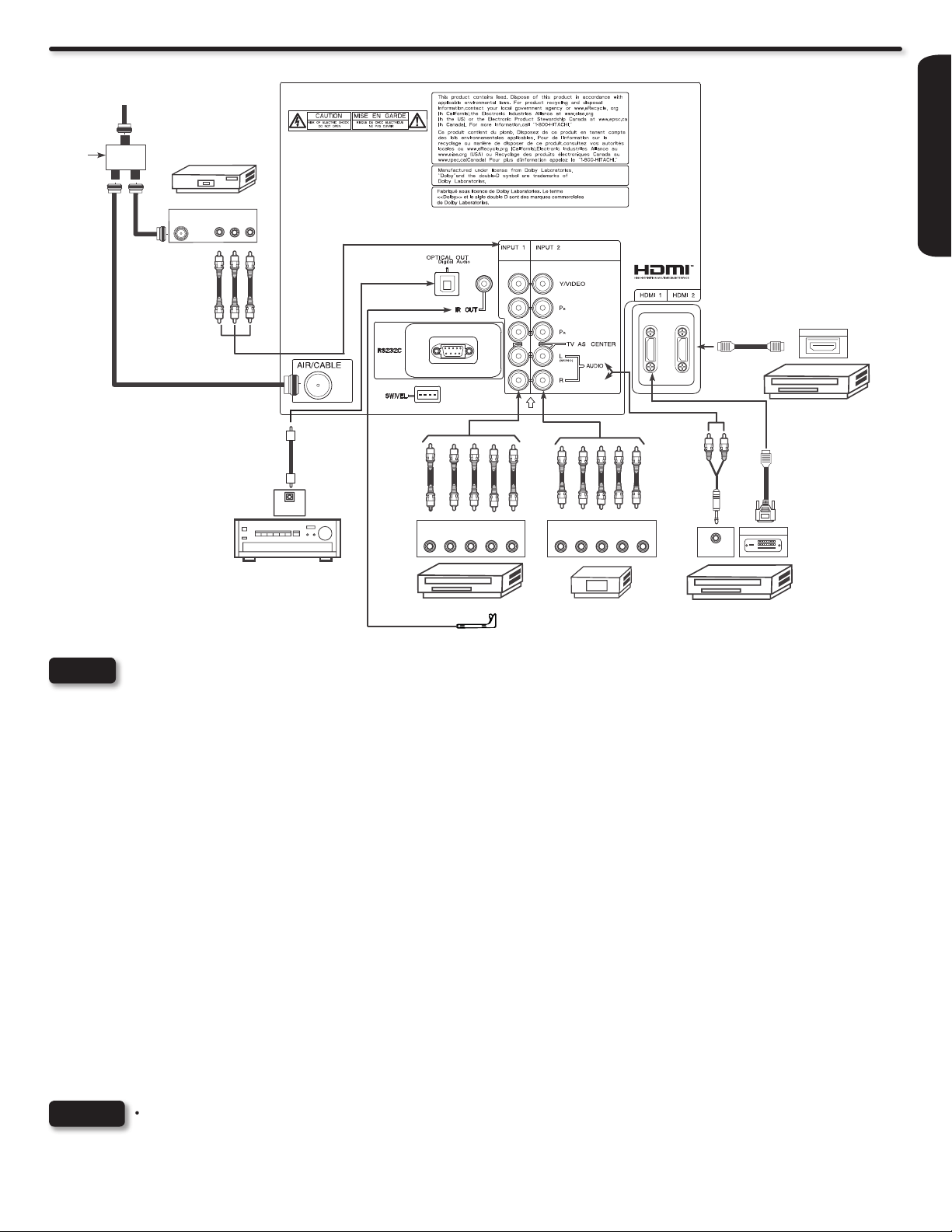
Rear Panel Connections
Outside antenna
or
Cable TV coaxial cable
2-Way
signal
splitter
STEREO SYSTEM
AMPLIFIER
FIRST TIME USE
VCR
ANT
IN
V L R
HDMI
to
OPTICAL
HDMI
IN
(IR OUT CABLE INCLUDED)
OUTPUT
PR/CR L R
Y P
B/CB
DVD PLAYER
OUTPUT
PR/CR L R
Y P
B/CB
HDTV SET-TOP BOX
DIGITAL OUTPUT
AUDIO OUT
DIGITAL
OUTPUT CAPABILITY
HDMI OUTPUT
HDMI DIGITAL
OUTPUT CAPABILITY
HDMI
to
DVI
NOTE
Cables are optional, except when specied.
TIPS ON REAR PANEL CONNECTIONS
COMPONENT Y-PBPR (Input 1 & 2) or HDMI (1 & 2) connections are provided for high performance DVD players, VCRs etc. that have ♦
this feature. Use these connections in place of the standard video connection if your device has this feature.
If your device has only one audio output (mono sound), connect it to the left audio jack on (L/(MONO)) the Rear Panel. ♦
Refer to the operating guide of your other electronic equipment for additional information on connecting your hook-up cables.
♦
Connect only 1 component (VCR, DVD player, camcorder, etc.) to each input jack. ♦
Your component outputs may be labeled Y, B-Y, and R-Y. In this case, connect the components B-Y output to the TV’s PB input and the ♦
components R-Y output to the TV’s PR input.
Your component outputs may be labeled Y-CBCR. In this case, connect the components CB output to the TV’s PB input and the ♦
components CR output to the TV’s PR input.
It may be necessary to adjust TINT to obtain optimum picture quality when using the Y-PBPR inputs. (See page 35). ♦
When using a HDMI input from a Set-Top-Box, it is recommended to use a 1080p, 1080i or 720p input signal. ♦
When HDMI input a 1080p signal, it is recommended that the length of the cable should be less than 5 meters. ♦
•
NOTES
Completely insert all connection cord plugs when connecting to rear panel jacks. The picture and sound that is played back
will be abnormal if the connection is loose.
Cable plugs are often color-coded. Match colors of plugs and terminals, i.e. connect red to red, white to white, etc.•
15
Page 16
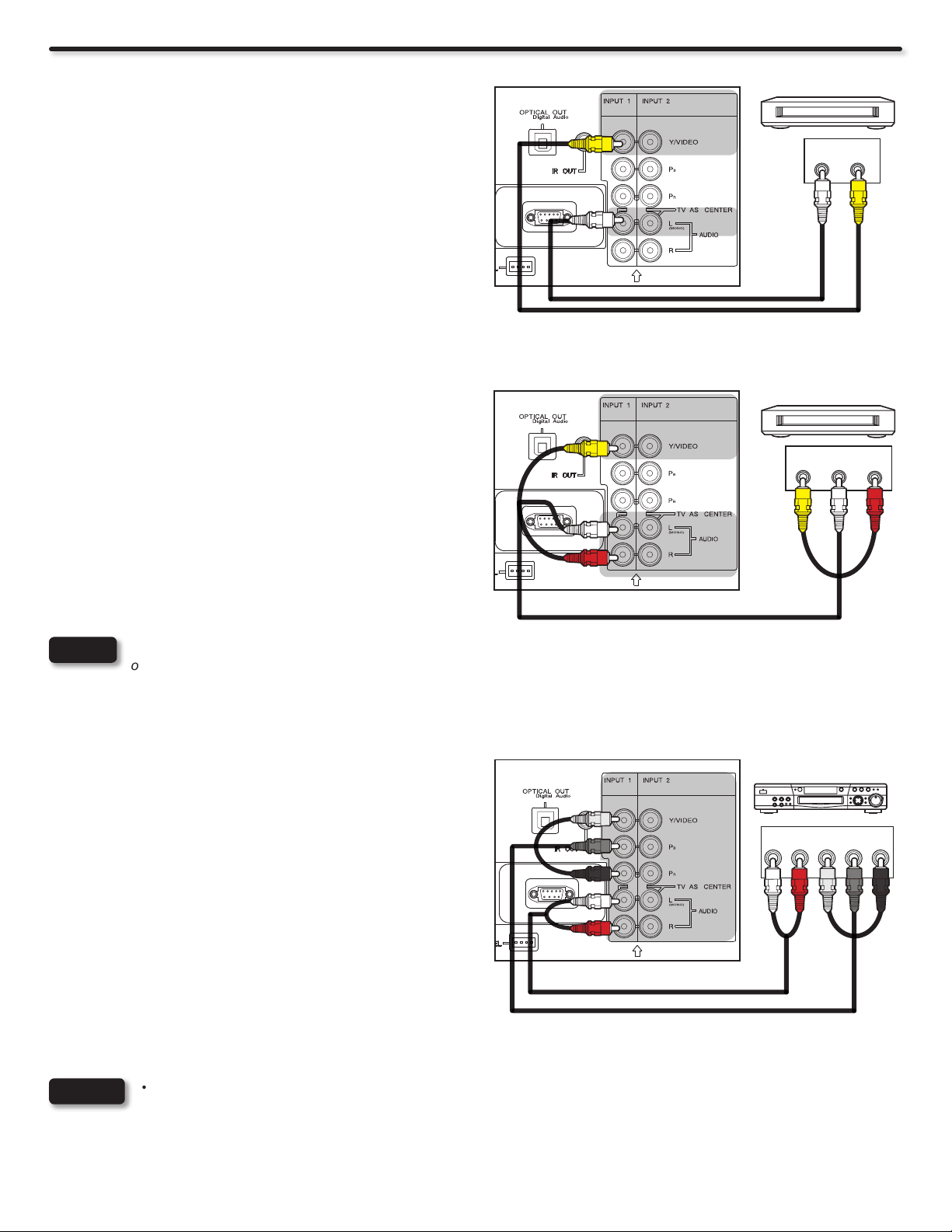
Rear Panel Connections
DVD player
VCR
DVD player
DVD player
VCR
CONNECTING A VIDEO AND MONAURAL AUDIO
SOURCE TO INPUT 1 or 2
Connect the VIDEO and AUDIO cable from the VIDEO and 1.
AUDIO OUT jack of the VCR to the INPUT 1 or 2 (VIDEO)
and (MONO)/L(AUDIO) jack, as shown on the Rear Panel on
the right.
Press the INPUT button, then select INPUT 1 or 2 from the 2.
INPUTS menu to view the program from the VCR.
CONNECTING A VIDEO AND STEREO AUDIO SOURCE
TO INPUT 1 or 2
Connect the VIDEO and AUDIO cables from the VIDEO OUT 1.
and AUDIO OUT jacks of the VCR to the INPUT 1 or 2 (VIDEO)
jacks. A VCR connection to Rear Panel Input 1 example is
shown on the right.
Press the INPUT button, then select INPUT 1 or 2 from the 2.
INPUTS menu to view the program from the VCR.
TV REAR PANEL
TV REAR PANEL
VIDEO
(Yellow)
VCR
AUDIO
(White)
VCR
OUTPUT
OUTPUT
L R
(White)
VIDEO
(Yellow)
(Red)
NOTE
When INPUT 1 or 2 are used, it Is necessary to connect the composite video output of the device to the Y/VIDEO input jack
of the TV.
CONNECTING A COMPONENT AND STEREO AUDIO
SOURCE TO INPUT 1 or 2: YPBPR
Connect the Y, PB/CB, PR/CR and AUDIO cables from the 1.
Y, PB/CB, PR/CR OUT and AUDIO OUT jacks of the DVD
PLAYER or HDTV Set-Top-Box to the INPUT 1 or 2 YPBPR
and AUDIO jacks. A DVD connection to Rear Panel Input 2
example is shown on the right.
Press the INPUT button, then select INPUT 1 or 2 from the 2.
INPUTS menu to view the program from the DVD player or
HDTV Set-Top Box.
NOTES
Completely insert the connection cord plugs when connecting to rear panel jacks. The picture and sound that is played •
back will be abnormal if the connection is loose.
Cable plugs are often color-coded. Match colors of plugs and terminals, i.e. connect red to red, white to white, etc.•
To return to the last channel viewed, select CABLE or AIR from the INPUTS menu.•
TV REAR PANEL
DVD Player/ Recorder
White
Red
Output
Green
Blue
L R Y PB PR
Red
16
Page 17

Rear Panel Connections
DVD player
DVD player
CONNECTING AN EQUIPMENT SOURCE WITH HDMI
OR DVI CAPABILITY TO HDMI 1, HDMI 2
Connect the HDMI or DVI to HDMI connection cable from the 1.
output of the HDTV set top box or DVD player to the HDMI
input as shown on the Rear panel right below gure.
With DVI output, connect the audio cables from the AUDIO 2.
OUT jack of the HDTV set top box or DVD player to the Rear
Panel INPUT 1 or 2 AUDIO jacks as shown on the right.
Press the INPUT button, then select HDMI 1 or 2 to view the 3.
program from the HDTV SET-TOP BOX or DVD player.
•
NOTES
Completely insert the connection cord plugs when
connecting to rear panel jacks. The picture and
sound that is played back will be abnormal if the
connection is loose.
When using a DVI to HDMI cable, connect the Audio •
Out L and R cables at the same input (1, 2) as your
HDMI input (1, 2).
The HDMI input on HDMI 1, 2 and 3 contains the •
copy protection system called High-bandwidth
Digital Content Protection (HDCP). HDCP is a
cryptographic system that encrypts video signals
when using HDMI connections to prevent illegal
copying of video contents.
HDMI is not a “NETWORK” technology. It establishes •
a one-way point-to-point connection for delivery of
uncompressed video to a display.
The connected digital output device controls the •
HDMI interface so proper set-up of device user
settings determines nal video appearance.
TV REAR PANEL
TV REAR PANEL
HDMI Input
OUTPUT CAPABILITY
DVD Player/ Recorder
[HDMI] [HDMI]
DVI to HDMI Input
OUTPUT CAPABILITY
[HDMI] [DVI]
HDMI DIGITAL
HDMI OUT
DVI DIGITAL
DVD Player/ Recorder
DIGITAL OUTPUT
Audio Output
L R
(Red)
(White)
FIRST TIME USE
CONNECTING AN EXTERNAL AUDIO AMPLIFIER
To monitor the audio level of the Plasma TV to an external
audio amplier, connect the system as shown on the right. The
“OPTICAL OUT” from the Rear Panel is a xed output. The Volume
of the amplier is controlled by the amplier, not by the Plasma
Television.
The OPTICAL OUT terminal outputs all audio sources to equipment
with Optical IN capability.
Connect an optical cable from the Optical out to the Optical
1.
input of a separate Stereo System Amplier as shown on the
Rear Panel on the right.
•
NOTES
Completely insert the connection cord plugs when connecting to rear panel jacks. The picture and sound that is played
back will be abnormal if the connection is loose.
Cable plugs are often color-coded. Match colors of plugs and terminals, i.e. connect red to red, white to white, etc.
•
To return to the last channel viewed, select CABLE or AIR from the INPUTS menu.•
TV REAR PANEL
Optical cable
OPTICAL
IN
STEREO SYSTEM
AMPLIFIER
17
Page 18
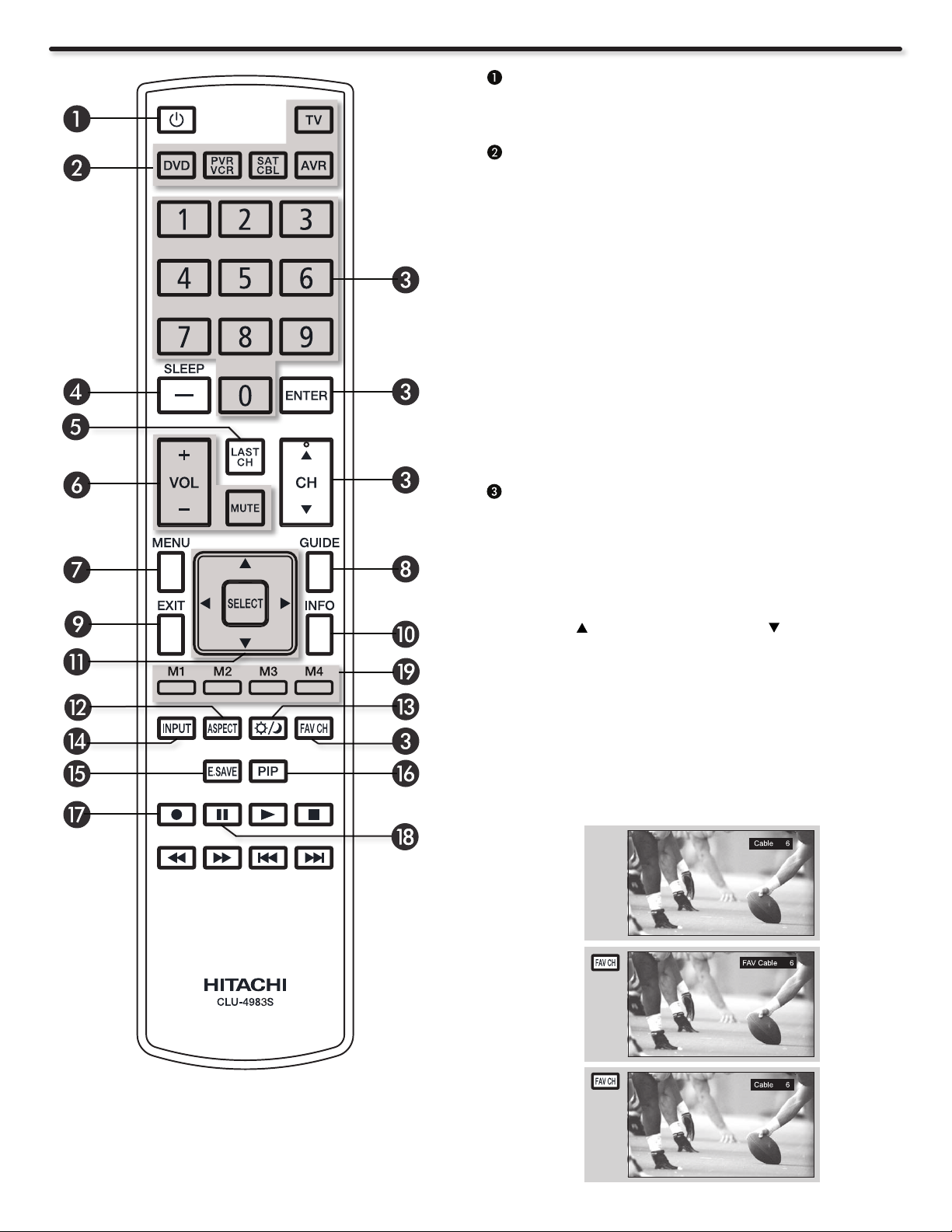
The Remote Control
POWER button
Press this button to turn the TV set on or off when the remote
is in TV mode.
DEVICE buttons
In addition to controlling all the functions on your HITACHI
Plasma TV, the new remote control is designed to operate
different types of VCRs, cable boxes, set-top-boxes, satellite
receivers, DVD players, and other audio/video equipment with
one touch. Basic operation keys are grouped together in one
area.
To operate your Plasma TV, select TV by pressing the TV
button on the remote control. The TV mode indicator will blink,
indicating that the remote will now control your television.
Repeat the same procedure for your DVD (press the DVD
button), for your VCR/PVR (Personal Video Recorder) press
the PVR/VCR button on the remote. For your cable box, settop-box or satellite receiver (press the SAT/CBL button), for
your Audio/Video System (press the AVR button). See pages
25~32 for instructions on how to program the remote to control
your device.
CHANNEL SELECTOR / FAVORITE CHANNEL
(FAV CH) / ENTER buttons
The CHANNEL SELECTOR buttons are used to select channels,
lock access code, etc. Use the CHANNEL SELECTOR buttons
to enter one, two, or three numbers to select channels. Enter 0
rst for channels 1 to 9, or simply press the single digit channel
you wish to tune then press the ENTER button for the TV to
tune. Channel selection may also be performed by CHANNEL
(CH) UP ( ) or CHANNEL (CH) DOWN ( ).
Press the FAV CH button to switch to Favorite(FAV) channel
mode. You will know you are in Favorite Channel mode when
(FAV) is displayed and the displayed channel is GREEN. Press it
again to return to your regular tuned channels. You can add any
channel to your Favorite channel list by pressing and holding
down the FAV CH button until the displayed channel turns from
WHITE to highlighted GREEN. You can also delete a channel
from your favorite channel list by pressing and holding down
the FAV CH button until the displayed channel turns highlighted
GREEN to WHITE.
18
Page 19
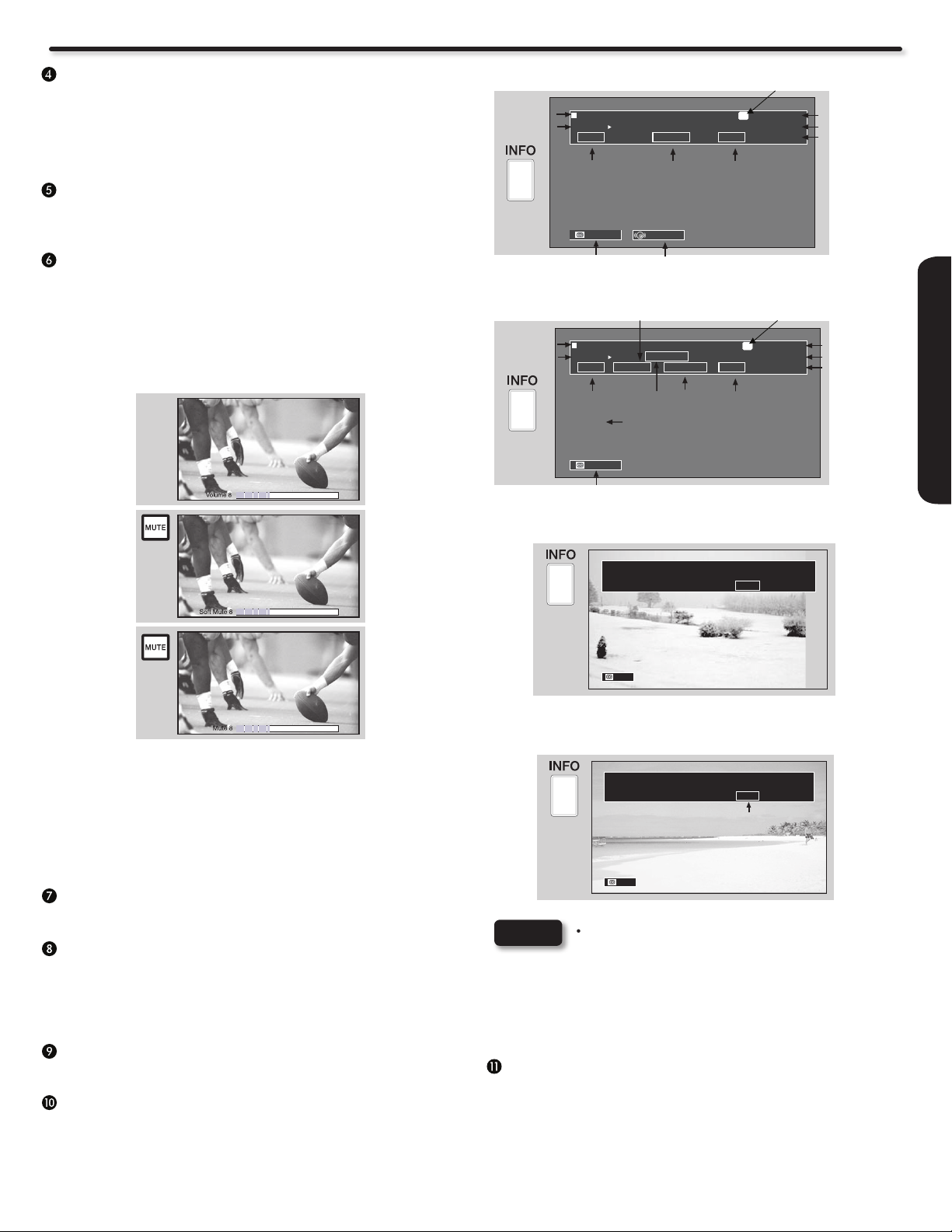
How to Use the Remote to Control your TV
(-) DASH /Sleep Button
Use the (-) DASH button with the CHANNEL SELECTOR
buttons to enter Digital Channels that have subchannel
numbers indicated by (-) DASH (example 15-1). For TV mode
only, press to Set the Sleep Timer from 30 minutes to 3 hours
in 30 minutes increments.
LAST CHANNEL button
Press this button to toggle between the current and last
channel viewed.
VOLUME (VOL), MUTE button
Press the VOLUME button (+ or -) until you obtain the desired
sound level.
To reduce the sound to one half of normal volume (SOFT
MUTE) to answer the telephone, etc., press the MUTE button.
Press the MUTE button again to turn the sound off completely
(MUTE). To restore the sound, press the MUTE button one
more time, or VOL UP (+).
Program
Information
Program
Run Time
Program
Information
Program
Run Time
ANALOG CHANNELS
Show Name
3:00PM- 3:30PM
ST TV-G
Audio
Broadcast
Auto
Closed Caption
Setting
DIGITAL CHANNELS
Digital Closed Caption
(only when available)
Show Name
3:00PM- 3:30PM
Multi
Audio
Broadcast
Auto
Closed Caption
Setting
Broadcast
Rating
STEREO
Audio Source
Selection
REGION 5
DTvCC TV-G
Alternate
Broadcast
Rating
Rating
Program Description
(Press INFO again for a
more detail description)
480i
Picture Format
1080i
Picture Format
A
D
Analog Channel
Air 8
KXYZ
3:17PM
Digital Channel
Air 15-1
KPBS-HD
3:17PM
Main Picture Source
& Channel Indication
Broadcast Channel
Indication
Clock
Main Picture Source
& Channel Indication
Broadcast Channel
Indication
Clock
When an S-VIDEO Input is connected to INPUT 3
REMOTE CONTROL
Closed Captioning will display automatically when MUTE/
SOFT MUTE is on and Closed Caption is set to AUTO (see
page 47).
When the TV power is turned off at a volume level 31 or greater,
the volume level will default to 30 when the TV is turned on.
However, if it is set to a level 30 or less, the volume level will
be at the level it was set when the TV is turned off.
MENU button
The MENU button will start the On-Screen Display.
GUIDE button
Press this button to access the TV Guide On Screen
TM
interactive display (see page 40). Press this button to access
the Channel Guide of your Satellte receiver, Set Top Box or
Cable Box while in SAT/CBL mode.
EXIT button
This button will exit all On-Screen Displays.
INFO button
Press this button when you want to check the channel being
received, the picture source, if the channel has stereo (ST) or
second audio program (SAP), the time, CHANNEL ID and if
the TIMER is set.
S-IN: 3
3:17PM
480i
Auto
When a Component Video: Y-PbPr Input is connected
to INPUT 2
Y-PBPR: 2
480p
3:17PM
Input signal
format
Auto
NOTES
Press the INFO button again or the EXIT button to •
return to normal viewing.
The Aspect setting will not be shown if the channel •
is locked.
Program Information and Program Run Time •
information can be displayed by Guide Listing data
even if receiving analog channels.
CURSOR buttons/SELECT button
All the On-Screen Display features can be set or adjusted by
using the CURSOR buttons and the SELECT button, except for
numeric entries. Press the CURSOR buttons toward desired
direction and press the SELECT button to select.
19
Page 20
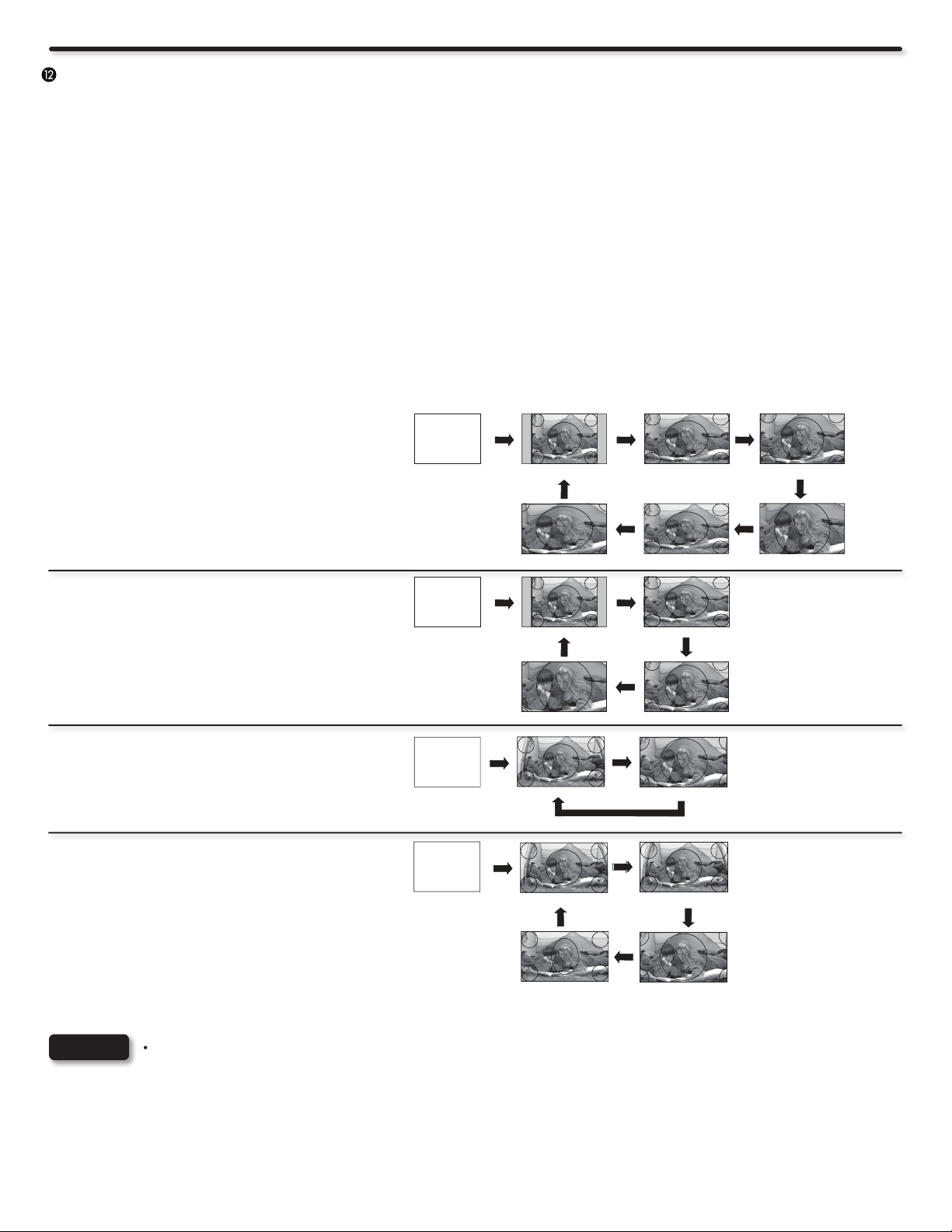
How to Use the Remote to Control your TV
ASPECT button
Press this button to quickly change the picture format ASPECT ratio. Depending on the input signal format received, the picture format
ratio allows you to adjust the images through the following options. For Automatic aspect ratio adjustment depending on the input signal
to ll the screen please refer to Auto Aspect function on page 37.
4:3 STANDARD
Use this aspect mode to display conventional (4:3) images. Side
panels (gray areas) are placed to the left and right of the image
to preserve the original aspect ratio of the source. Note: Use this
mode for only 15% of your total viewing time to prevent uneven
aging of the phosphors. Phosphors in the lighted area of the picture
will age more rapidly than the gray areas.
4:3 EXPANDED
Use this aspect mode to display conventional (4:3) sources by
linearly increasing image expansion from the center towards the
edges of the display area in order to ll it.
4:3 ZOOM1/ZOOM2
Use these aspect modes to zoom in on conventional (4:3)
sources.
Antenna-Analog Channel•
S-Video/Video Input•
(Auto Aspect: Off)
HDMI-480i/480p Input •
(Auto Aspect: Off)
Component-480i/480p Input •
(Auto Aspect: Off)
•
Antenna-Digital Channel (4:3)
S-Video/Video 4:3/Letter Input •
(Auto Aspect: On)
•
HDMI-480i/480p 4:3/Letter Input
(Auto Aspect: On)
Component-480i/480p 4:3/Letter Input •
(Auto Aspect: On)
IMAGE INPUT
IMAGE INPUT 4:3 STANDARD
16:9 STANDARD 1
Use this aspect mode to display 16:9 sources like HDTV and DVD’s
preserving the original 16:9 aspect ratio showing 95% of the size.
16:9 STANDARD 2
Use this aspect mode to display 16:9 sources like HDTV and
DVD’s preserving the original 16:9 aspect ratio showing 100% of
the size.
16:9 ZOOM
Use this aspect to Zoom-in once while in 16:9 aspect.
4:3 STANDARD
16:9 ZOOM
16:9 STANDARD1 4:3 ZOOM2
4:3 EXPANDED
4:3 ZOOM14:3 EXPANDED
NOTES
S-Video/Video 16:9 Input
•
(Auto Aspect: On)
HDMI-480i/480p 16:9 Input •
(Auto Aspect: On)
Component-480i/480p 16:9 Input •
(Auto Aspect: On)
•
Antenna-Digital Channel (16:9)
HDMI-720p/1080i/1080p Input•
Component-720p/1080i Input•
Each input has a memory for the Aspect setting. Changing the aspect on one input will not affect the aspect settings on
•
other inputs.
Vertical position adjustments are directly available when you choose 4:3 EXPANDED/ZOOM1/ZOOM2 or 16:9 ZOOM •
aspect style (see also page 37).
When displaying 16:9 STANDARD 2 it may appear lines at the edge of the picture this is normal operation of the TV.•
See Appendix A on page 66 for Aspect availability according to signal format in use.•
IMAGE INPUT
IMAGE INPUT
4:3 ZOOM2 4:3 ZOOM1
16:9 STANDARD
16:9 STANDARD 1
4:3 EXPANDED
16:9 ZOOM
16:9 STANDARD2
16:9 ZOOM
20
Page 21
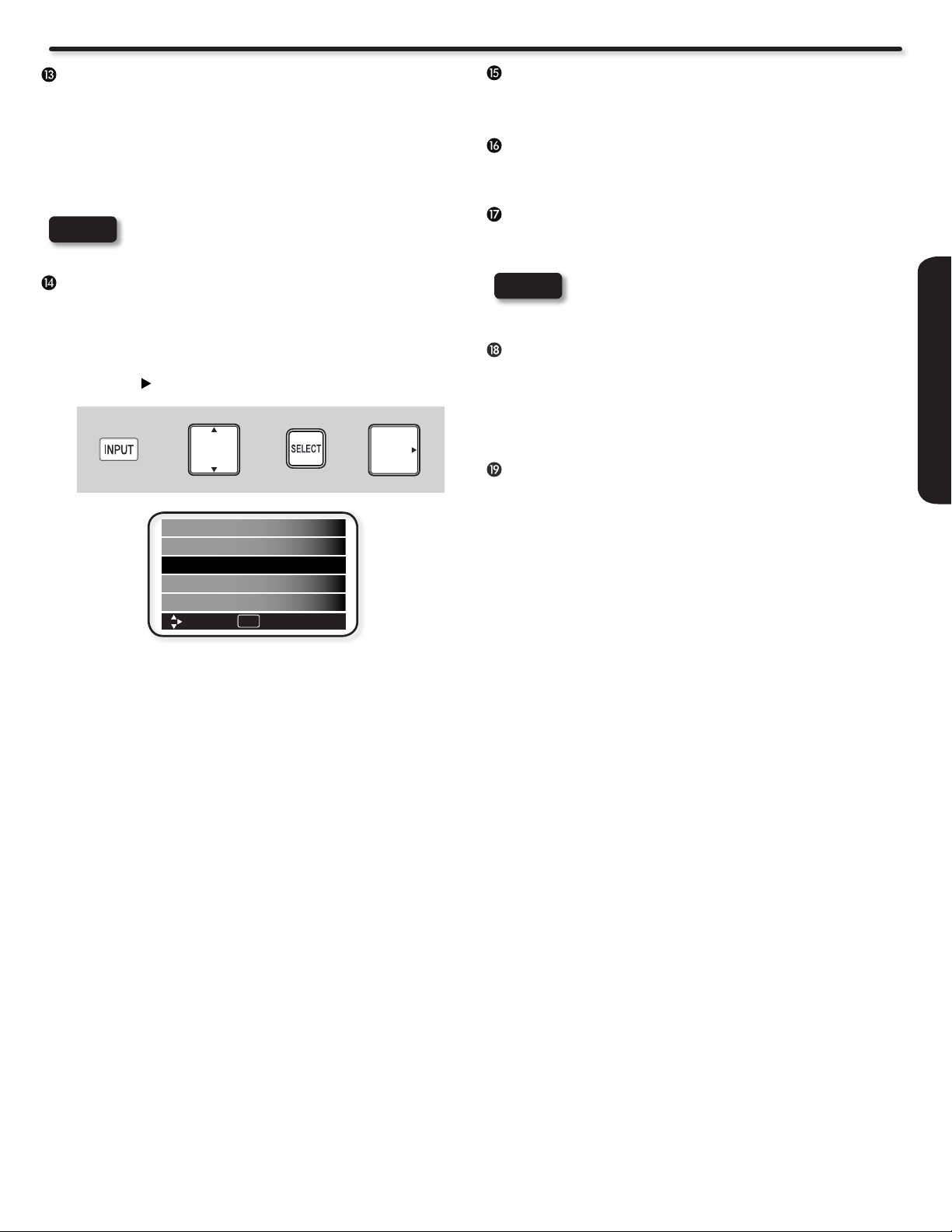
How to Use the Remote to Control your TV
DAY/NIGHT button
Press this button to toggle between Dynamic, Day and Night
picture mode settings. Select DYNAMIC for day time viewing
with more brightness and contrast to compete with room light.
Select DAY for automatic brightness and contrast adjustment.
Select NIGHT for night time viewing with less brightness and
contrast for a more detailed picture (see page 35 for settings
changes).
NOTE
For automatic DAY/NIGHT picture mode settings,
see page 45.
INPUT button
When the remote control is in TV mode, press this button to
access the INPUTS menu. Use the CURSOR and SELECT
buttons to scroll and select the inputs that are being used.
Pressing the INPUT button repeatedly will also cycle through
the Inputs menu items. Then press the SELECT button or the
CURSOR to select.
+ +
HDMI 3
Photo Input
Air/Cable
Input 1
Input 2
Move Select
SEL
or
E.SAVE (ENERGY SAVE) button
Use this button to choose power consumption reduction
settings based on 3 levels (MIN, MEDIUM, MAX).
PICTURE-IN-PICTURE (PIP) button
See separate section on page 23 for a more detail
description.
RECORD button
Press to record programs when the remote is in PVR/VCR
mode.
NOTE
For the Record button there is a feature for safety;
so this key has to be pressed twice in order to start
recording.
PAUSE button
Press the PAUSE button to freeze the picture. Press the EXIT
button to return the picture to motion. Press the PAUSE button
repeatedly to cycle through the 3 different freeze modes :
MAIN FREEZE, SPLIT FREEZE, STROBE FREEZE (see
page 24).
MACRO LEARNING BUTTONS (M1, M2, M3, M4)
Use this buttons to program up to 10 key button sequence per macro
button. See page 29 for a more detail description and setup
procedure.
REMOTE CONTROL
AIR/CABLE Select between Air or Cable signal.
INPUT 1 Select to choose Input 1.
INPUT 2 Select to choose Input 2.
INPUT 3 Select to choose Side Input.
HDMI 1 Select to choose HDMI 1 Input.
HDMI 2 Select to choose HDMI 2 Input.
HDMI 3 Select to choose Side HDMI Input.
PHOTO INPUT Select to access your pictures from a
SD Flash memory card connected to the
Photo Input card slot in the side panel of
the Plasma TV. (For more details about
Photo Input refer to next page).
21
Page 22

Photo Input
This feature is useful for viewing digital still pictures from the MMC/SD memory cards using the Photo Input slot in the side panel of your
Hitachi Plasma Television.
Press the INPUT button to cycle through the INPUTS selections 1.
until the PHOTO INPUT is selected. Press the SELECT button
or CURSOR PAD .
HDMI 2
HDMI 3
+ +
or
Photo Input
Air/Cable
Input 1
Move Select
SEL
Press the CURSOR PAD 2. or to access the next or
previous photo.
Next
SEL
Thumbnail [0-9] Jump
Press the SELECT button to view THUMBNAIL.3.
Use the CURSOR PAD buttons 4. , , or and the SELECT
button to navigate and select individual chosen photos.
Press the picture number to jump from picture to picture.5.
+
Press the INFO button to access PHOTO input menu and to 6.
view PHOTO information.
Press the CURSOR PAD 7. or and the SELECT button to
navigate and select the PHOTO Input menu.
ROTATE
Select this menu item to rotate selected photos either clockwise
(CURSOR PAD
) and counterclockwise (CURSOR PAD ).
Rotate
SLIDESHOW
Select this menu item to start a slideshow of the digital photos. While
the Interval sub menu is highlighted, press the SELECT button to
cycle through the interval time from 5, 10 and 30 seconds. Press
the SELECT button to stop on a chosen picture of the slideshow.
After 30 seconds, the slideshow will resume or press the SELECT
button again to continue with the slideshow.
Rotate
Slideshow Start
Interval 5sec
NOTES
Photo le names modied on a computer •
should be 8 characters (Ex. ABCD1234.jpg). 1st
character: letters; 2nd to 4th: letters or numbers;
5th to 8th: numbers. Photo les should be rst
placed on a sub directory name with 8 characters
(Ex. 123ABCDE). 1st to 3rd: number; 4th to 8th:
letters. The sub directory then should be placed on
a main directory with a “dcim” le name format.
Supported image types are up to 3072 x 2304; •
JPEG format should conform with DCF Standard
(Design rule for Camera File System).
This TV set displays only digital pictures from •
digital cameras which meet DCF Standard.
Pictures that were copied, edited or modied on a
computer may not be displayed on the TV set.
22
NOTES
Picture No.
Date
Resolution
File name
Rotate
Slideshow
No. 02/08
06/13/05
2048x1536
DSC00467
The maximum number of digital Photos that can •
be displayed is 999.
Press INFO button to show Picture Numbers •
in Thumbnail view, plus other information in
individual photos.
The screen may show “Input device not detected” •
if the MMC/SD memory card is not inserted.
Page 23
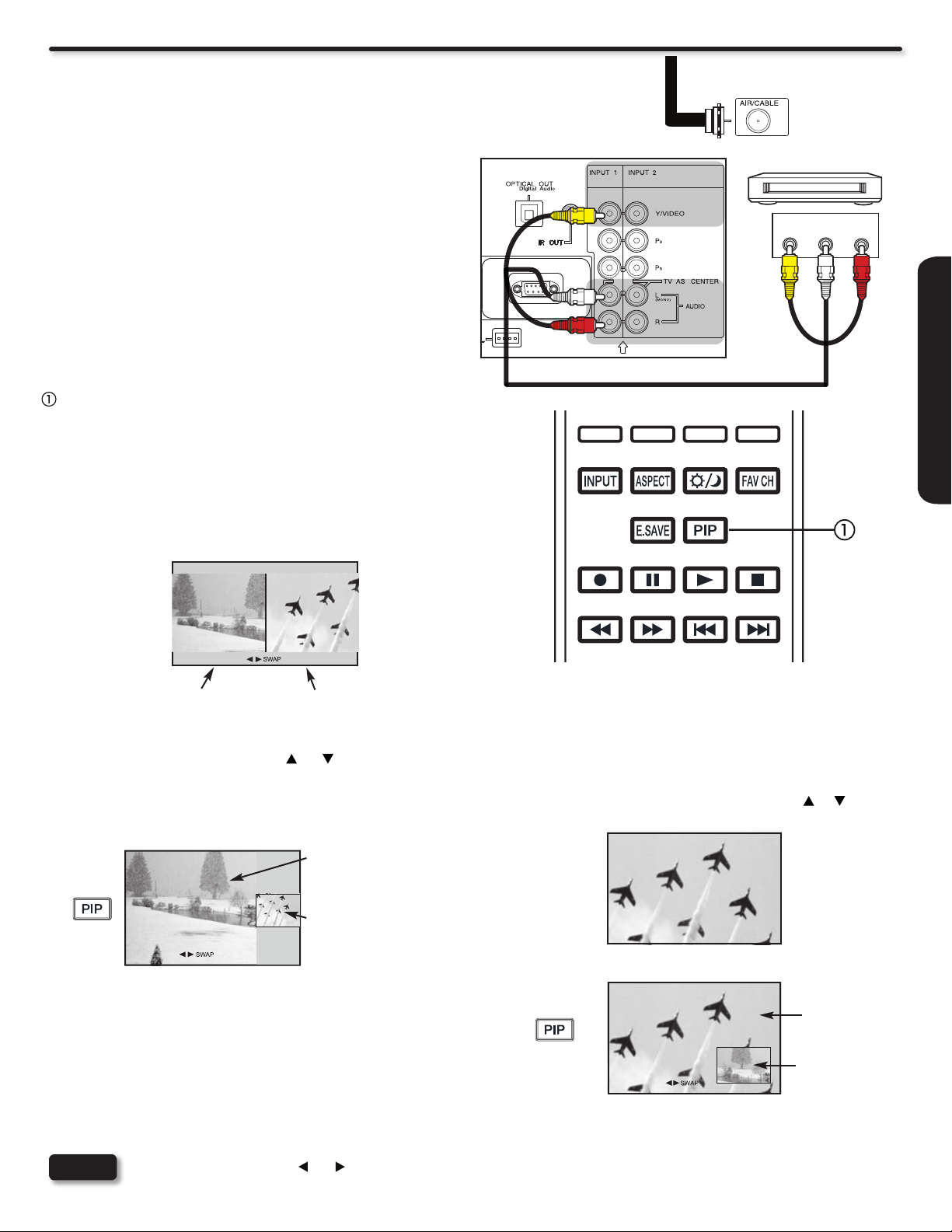
Picture-In Picture (PIP)
DVD player
VCR
Your HITACHI Plasma TV incorporates one Tuner technology
designed for improved viewing enjoyment This feature allows you
to view Digital Channels and Video inputs on both the main picture
and sub picture simultaneously with separate control.
Analog channels cannot be viewed in PIP mode.
Please see Appendix B (page 67) for PIP availability.
To select between main picture and PIP sub picture, use the
CURSOR PAD buttons in the remote control. The Orange highlighted
channel display will move with every press of the CURSOR PAD
buttons. The Picture-in-Picture feature is convenient when you
want to watch more than one program at the same time. You can
watch a TV program while viewing other programs from any of the
video inputs. Use the connection at right to view VCR program
as a sub picture while viewing another program as main picture
(CABLE/AIR Digital channel).
PIP button
Press the PIP button and a sub-picture will appear in one of
three different modes (POP, PIP, or SPLIT), depending on the
INPUT signal. To change the PIP mode, use the PIP button to
cycle through the three different modes.
SPLIT MODE PICTURE-IN-PICTURE•
Split Mode PIP displays the main picture and subpicture evenly
on the screen.
Air or
Cable
signal
TV REAR PANEL
VIDEO
(Yellow)
VCR
OUTPUT
(White)
L R
(Red)
REMOTE CONTROL
Main Picture Sub Picture
POP MODE PICTURE-IN-PICTURE•
POP Mode PIP displays the sub-picture outside of the main
picture. Use the CURSOR PAD ( or ) to move the subpicture. This feature is not available with a 1080p/1080i/720p
signal. Please refer to the PICTURE-IN-PICTURE modes table
in Appendix B (page 67).
Main Picture
Sub Picture
PIP MODE PICTURE-IN-PICTURE•
Select CABLE/AIR, INPUT 1~3 or HDMI 1, 2, 3 from the
INPUTS menu. Select a channel that has a 1080p/1080i/720p
signal. To prevent a pattern burn, occasionally move the
sub-picture using the CURSOR PAD buttons or .
Main Picture
Sub Picture
NOTE
Press the CURSOR PAD (
or ) to enable the sub-picture sound.
23
Page 24
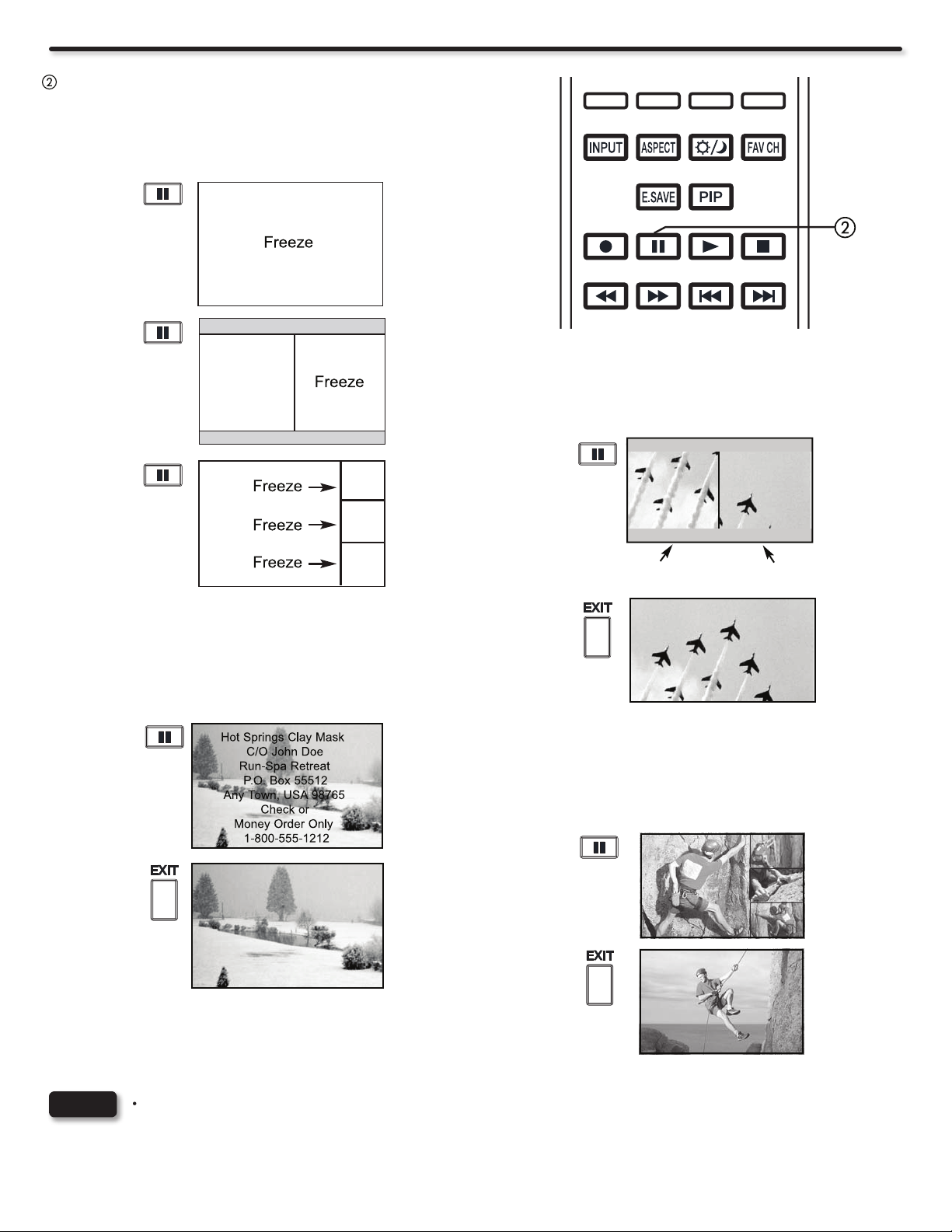
Picture-In Picture (PIP)
PAUSE button
Press the PAUSE button repeatedly to toggle between
FREEZE modes (Main Freeze, SPLIT and STROBE). This is
convenient when trying to write down the address for a mail
order company, recording statistics for a sporting event, etc. To
return the picture to motion, press the EXIT button.
SPLIT FREEZE•
Press the PAUSE button to freeze the picture you are currently
viewing (only the right sub-picture will freeze). Press the EXIT
button to return to normal viewing.
MAIN FREEZE•
Press the PAUSE button to freeze one frame of the picture
you are currently viewing and the frozen frame will show in
the Main Picture. Press the EXIT button to return to normal
viewing. This feature is useful for freezing a picture frame
with addresses.
Main Picture Sub Picture
STROBE FREZZE•
Press the PAUSE button to freeze three frames of the picture
you are currently viewing (only the 3 sub-pictures will freeze).
Press the EXIT button to return to normal viewing. This feature
is useful for viewing a moving picture that has many details, for
example, a close play in a sporting event or a golf swing.
24
NOTES
The default FREEZE mode is the MAIN freeze followed by the SPLIT freeze and then the STROBE freeze. The last •
FREEZE mode you selected before you pressed the EXIT button will be the one that comes up after pressing the PAUSE
button again.
Each freeze frame in Strobe Freeze is delayed about 0.1 (1/10) second.•
Page 25

How to Use the Remote to Control your AV Equipment
OPERATING THE PRECODED FUNCTIONS FOR YOUR AV EQUIPMENT.
The new remote control is designed to operate different types of VCRs, cable boxes, set-top-boxes, satellite receivers, DVD players, and
other audio/video equipment. You must rst program the remote to match the remote system of your AV equipment (refer to pages 31~32
for a preprogrammed code number).
AV COMPONENT CONTROL SETUP PROCEDURE
Turn on your AV Component.1.
Power
button
Device
buttons
Select the desired mode: DVD, PVR/VCR, SAT/CBL or AVR 2.
by pressing the corresponding button.
Hold down the device button (DVD, PVR/VCR, SAT/CBL or 3
.
AVR) on the remote and enter the four digit preset code that
matches your device as shown on pages 31~32.
Release the device button.4
.
If done correctly, the device LED indicator will blink 3 times to 5.
conrm proper setup.
.
The remote will now control the desired device.6
SETUP EXAMPLE (Hitachi Cable Box with precode 0003)
Turn ON your Cable box.1.
Select Cable mode by using your SAT/CBL button to position 2.
the LED indicator on SAT/CBL.
Hold down the SAT/CBL button on the remote and press the 3
.
numbers 0, 0, 0 and 3.
Release the SAT/CBL button.4
.
The indicator light will ash 3 times if the code was accepted.5.
Numeric
buttons
REMOTE CONTROL
Aim the remote at the cable box and press the POWER 6.
button. The remote will turn off your cable box when the
correct four digit preset code is entered. When this occurs,
the remote control is programmed for your cable box. If the
cable box does not turn off, try a different four digit preset
code.
The remote will now control your Cable box.7
.
Repeat the same procedure for your set-top-box or satellite
receiver (select SAT/CBL), your DVD (select DVD), your VCR/
PVR(select VCR/PVR), or your AVR (select AVR).
NOTES
If your AV component cannot be operated after performing the above procedures, your AV component code has not been •
preprogrammed into the remote.
In the unlikely event that your AV component cannot be operated after performing the above procedures, please consult •
your AV component operating guide.
The remote control• will remember the codes you have programmed even after the batteries are removed from the remote
control. To reset all programmed codes to factory default place remote control in TV mode, then press and hold TV mode
key and enter “9”, “8”, “1” in sequence.
Remote Control Backlight Feature
When you press any remote control button, the buttons
will light up. The illumination will light a few seconds
during this time. The buttons will appear to light if the
room is dark.
Disabling Remote Control Backlight Feature
Place the RC in TV mode.1.
Press and HOLD the TV mode key.2.
While holding the TV mode key enter ASPECT, 3.
MUTE in sequence.
To re-enable the backlight feature do steps 1~3 4
.
again (these steps toggle the Backlight Feature
ON and OFF, default is ON).
25
Page 26
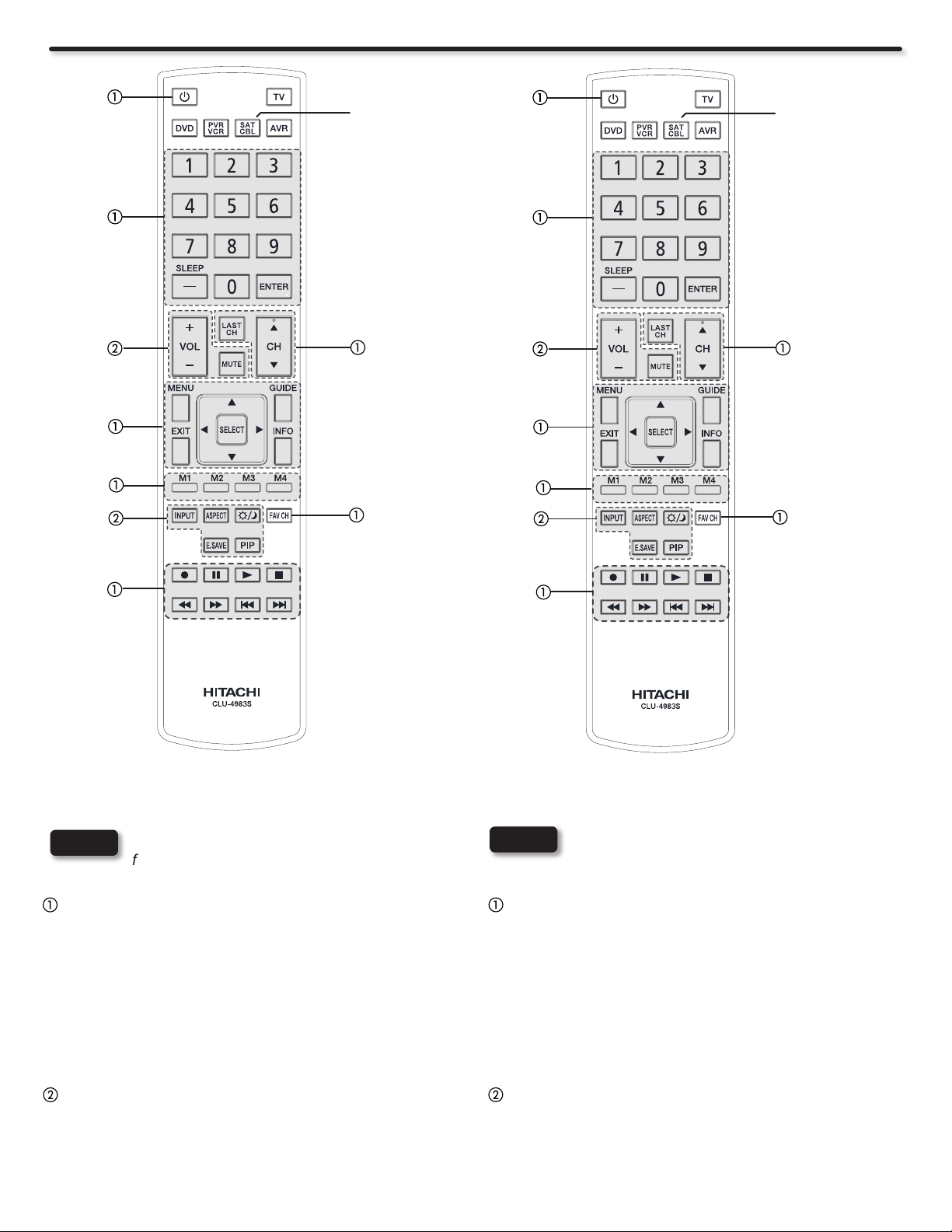
How to Use the Remote to Control your AV Equipment
Cable Device
Button
Set-Top-Box/
Satellite Receiver
Device Button
MY CABLE BOX CODE IS:_____________________
NOTE
PRECODED CABLE BOX buttons
These buttons transmit the chosen precoded cable
codes :
-Power -Cursor & Select -Number PAD
-Menu -Info -Enter
-Exit -Channel Up & Down -Dash (-)
-Guide -Last CH -Fav CH
- Play, Stop, Pause, RWD, FWD, Skip
FWD, Skip RWD, Record.
EXCLUSIVE TV buttons
These buttons are for operating the TV :
-Day/Night -PIP
-Aspect -Vol Up & Down
-E. Save
Refer to instruction manual of the Cable Box
for operation of the buttons exclusively for the
Cable Box.
-Macro keys
-Input
-Mute
26
MY SET-TOP-BOX/SATELLITE RECEIVER
CODE IS:_____________________
NOTE
PRECODED SET-TOP BOX/SATELLITE buttons
These buttons transmit the chosen precoded Set-Top-
Box/Satellite Receiver codes :
-Power -Cursor & Select -Number PAD
-Menu -Info -Enter
-Exit -Channel Up & Down -Dash (-)
-Guide -Last CH -Fav CH
- Play, Stop, Pause, RWD, FWD, Skip
FWD, Skip RWD, Record.
EXCLUSIVE TV buttons
These buttons are for operating the TV :
-Day/Night -PIP
-Aspect -Vol Up & Down
-E. Save
Refer to instruction manual of the Set-Top-Box/
Satellite Receiver for operation of the buttons
exclusively for the Set-Top-Box/Satellite Receiver.
-Macro Keys
-Input
-Mute
Page 27
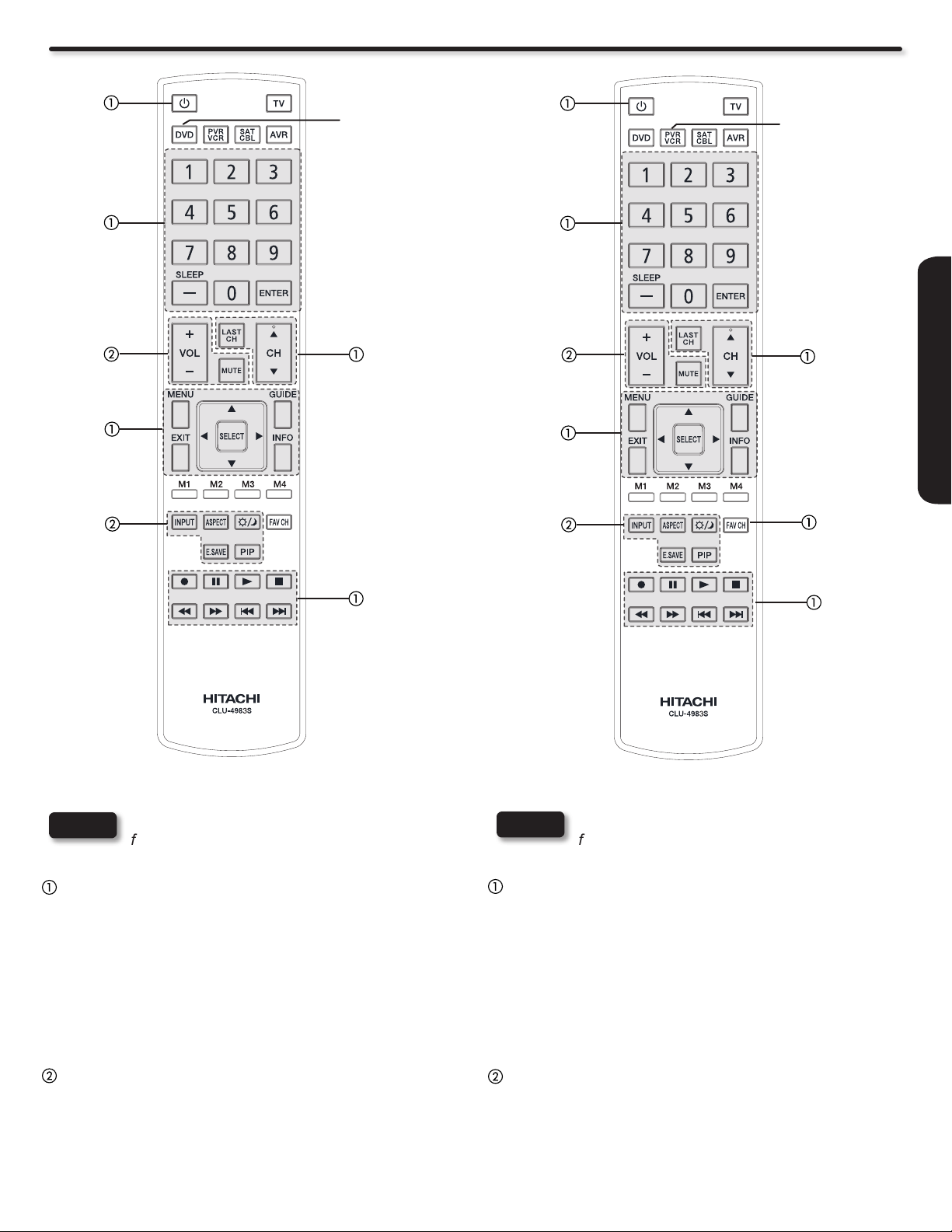
DVD
Device
Button
VCR/PVR
Device Button
REMOTE CONTROL
MY DVD PLAYER CODE IS:_____________________
NOTE
PRECODED DVD buttons
These buttons transmit the chosen precoded DVD
codes :
-Power -Number PAD
-Menu -Info
- Cursor &
Select
-Dash -Enter
EXCLUSIVE TV buttons
These buttons are for operating the TV :
-Day/Night -PIP
-Aspect -Vol Up & Down
-E. Save
Refer to instruction manual of the DVD Player
for operation of the buttons exclusively for the
DVD Player.
-Play, Stop, Pause,
RWD, FWD, Skip
-Channel Up & Down
-Exit
FWD, Skip FWD
-Record
Guide
-Input
-Mute
MY VCR/PVR CODE IS:______________________
NOTE
PRECODED VCR/PVR buttons
These buttons transmit the chosen precoded VCR/PVR
codes :
-Power -Cursor & Select -Enter
-Menu -Channel Up & Down -Dash(-)
-Exit -Number PAD -Play
-Info -Last CH
-Record -RWD, Skip RWD
-FAV CH (Only for VCR)
EXCLUSIVE TV buttons
These buttons are for operating the TV :
-Day/Night -PIP
-Aspect -Vol Up & Down
-E.Save
Refer to instruction manual of the VCR/PVR
for operation of the buttons exclusively for the
VCR/PVR.
, Pause,
Stop, FWD,
Skip FWD
-Input
-Mute
27
Page 28

How to Use the Remote to Control your AV Equipment
MY AUDIO/VIDEO RECEIVER (AVR)
AVR Device
Button
CODE IS:______________________
NOTE
PRECODED AVR buttons
These buttons transmit the chosen precoded AVR
codes :
-Power -Cursor & Select -Vol Up & Down
-Menu
-Exit -Number PAD -Play, Pause, Stop,
-Input -Record
-Enter
EXCLUSIVE TV buttons
These buttons are for operating the TV :
-Day/Night -PIP
-E.Save -Info
Refer to the instruction manual of the AVR for
operation of the buttons exclusively for the
AVR.
-Channel Up & Down -Mute
RWD, Skip RWD,
FWD, Skip FWD,
-Aspect
28
Page 29
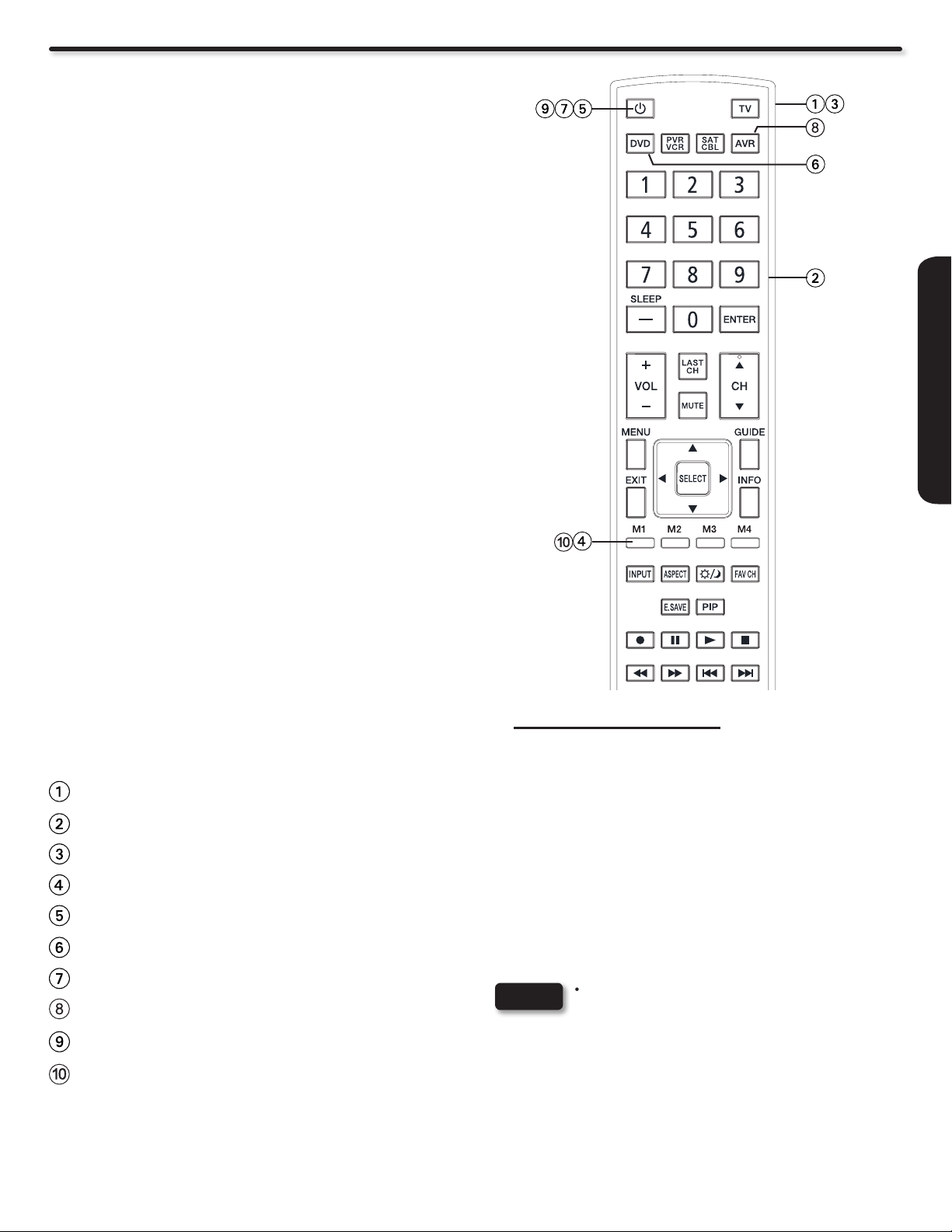
How to Use the Macro Buttons
This optional feature allows the user to record a sequence of
keys to conveniently operate multiple devices with one key
press. The Macro can only be created on the control’s TV mode.
Macro Setup procedure
Select TV mode by pressing the TV button.1.
Hold down the TV button on the remote and enter the digits 2.
“9”, “7”, “8” in sequence.
The TV mode LED will come on and remain on to signal 3.
that the macro learning state is ready, if not please try again
step 2.
Select one of the Macro keys (M1,M2,M3,M4) that the 4.
Macro will be setup on.
Enter the key sequence that the Macro steps will include 5.
(up to 10 keystrokes per Macro). To enter a delay between
steps the user should press the current mode button (TV,
DVD, PVR, SAT, AVR).
After all macro steps are entered press the same Macro 6.
key that was pressed (M1,M2,M3,M4).
REMOTE CONTROL
The remote will return to it’s normal state and the TV mode 7.
LED will turn off.
Upon entry of an invalid key sequence, the R/C shall display 8.
a 1-second long blink and return to normal operation. An
invalid sequence is recognized as a key press that is not a
Macro key (M1,M2,M3,M4) after step 3.
A macro will overwrite the previous macro if one was 9.
already programmed.
MACRO SETUP EXAMPLE (Power ON , TV, DVD player and
Audio Device)
Press TV mode on the R/C.
Enter the sequence “ 9,7,8” buttons of the R/C..
Check if in Macro Learning Mode (TV mode LED is on).
Press the Macro button “M1” of the R/C.
Press the POWER button.
Press the DVD mode key.
Press the POWER key.
Press the AVR mode key.
Press the POWER key.
Finally press the Macro button “M1” to complete the macro
capture. The R/C will return to it’s normal state and the TV
mode LED indicator will turn off.
(In order to turn ON the devices, the External Device
Control Setup for each mode have to be done rst, please
refer to pages 31 and 32 for the R/C codes.)
How to Clear a Macro key
Press the TV mode key on the R/C.•
Press and hold the TV mode key and enter the •
following sequence “9,7,8”.
Select the macro key that you would like to clear •
(M1,M2,M3,M4).
Press the same Macro key that you select to •
clear.
The R/C will return to normal state and the TV •
mode LED will turn off.
NOTES
If no Macro steps are entered within 10 seconds •
while the R/C is in Macro learning state, the R/C will
automatically return to it’s normal state.
Backligthing is not available when the R/C is in it’s •
macro learning state.
Please remember that last R/C Mode key that •
pressed during a Macro setting it will be the mode
where the R/C continue to operate; to end correctly,
press the TV mode to your macro sequence.
was
29
Page 30
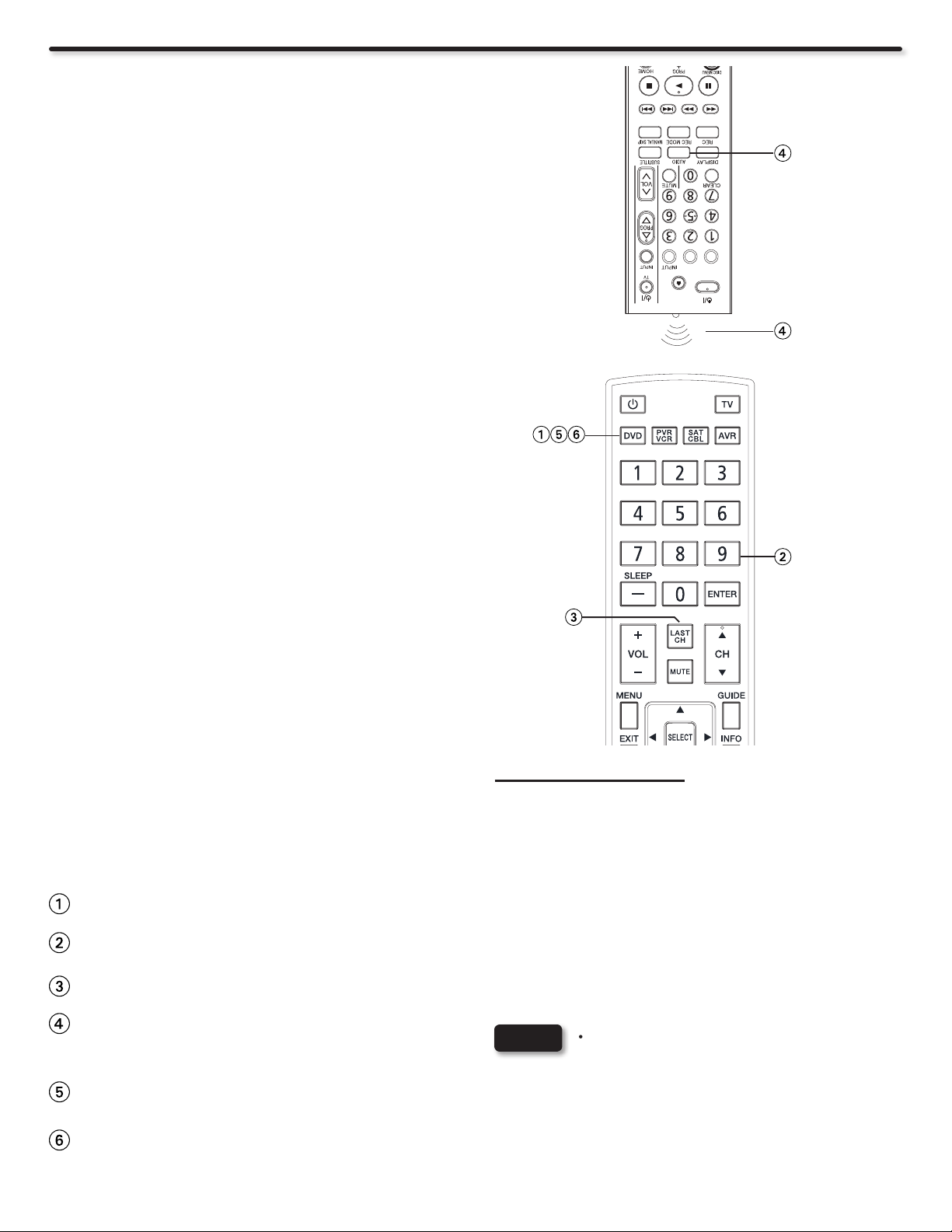
How to Use the Learning Option of the Remote Control
This optional feature allows the user to capture (Learn)
remote control codes from other device’s remote control.
The Hitachi remote control can be used to control other
devices. To learn a code from your device follow the next
steps.
Learning Setup on the Hitachi Remote Control
1.
On your Hitachi R/C select the desired device mode
(TV, DVD, PVR/VCR, SAT/CBL or AVR) by using
the mode button, to position the LED indicator in
which the IR codes (Keys) will be captured.
Press and hold down the Mode key that you selected 2.
on the remote and enter the digits “9”, “7”, “5” in
sequence.
The Mode LED will come ON indicating that is ready 3.
for learning and will remain ON until the process is
complete.
On the Hitachi R/C press a key that will learn the 4.
new code from the other device R/C.
The mode LED will blink rapidly and keep blinking 5.
for 5 seconds and the LED will turn off and await a
different key press.
Point the teaching R/C directly to the IR LED on the 6.
Hitachi R/C and press the key that contains the IR
code to be sent or captured.
If the code is learned successfully, the mode LED 7.
will blink twice and turn off. The remote will stay in
learn mode (return to step 4). If the code is not learn
successfully, the respective mode LED will blink for
1 second and you will have to return to step 4.
In order to exit the learning process, press and hold 8.
the Mode key for 3 seconds.
LEARNING SETUP EXAMPLE (Learn AUDIO (language)
key from a DVD player)
Press and hold DVD mode on the R/C.
Enter the sequence “9,7,5” keys of the Hitachi R/C.
Press the LAST CH key of the Hitachi R/C.
Point your DVD player R/C in front of the Hitachi R/
C receiver and then push the AUDIO key from the
device R/C.
The Mode LED will blink twice meaning that was
successful. If not repeat from step 3.
Press and hold DVD mode on the R/C to nish.
30
How to Delete Learning
Press the Mode key selected on the R/C.•
Press and hold the Mode key and enter the following •
sequence “9,7,6”.
Press the key where the learning IR code was stored.•
Press again the key where the learning IR code was •
stored.
If the code is deleted successfully, the Mode LED will •
blink twice and turn off.
NOTES
At step 6 a one second LED blink means a learning •
failure, which could mean: a) Bad capture, try
again, b) Memory full (delete some function), or
c) Unlearnable code.
At step 4 a one second LED blink means low •
battery or faulty ash memory detected (The R/C
can not perform learning mode if either of these
conditions exists).
Page 31
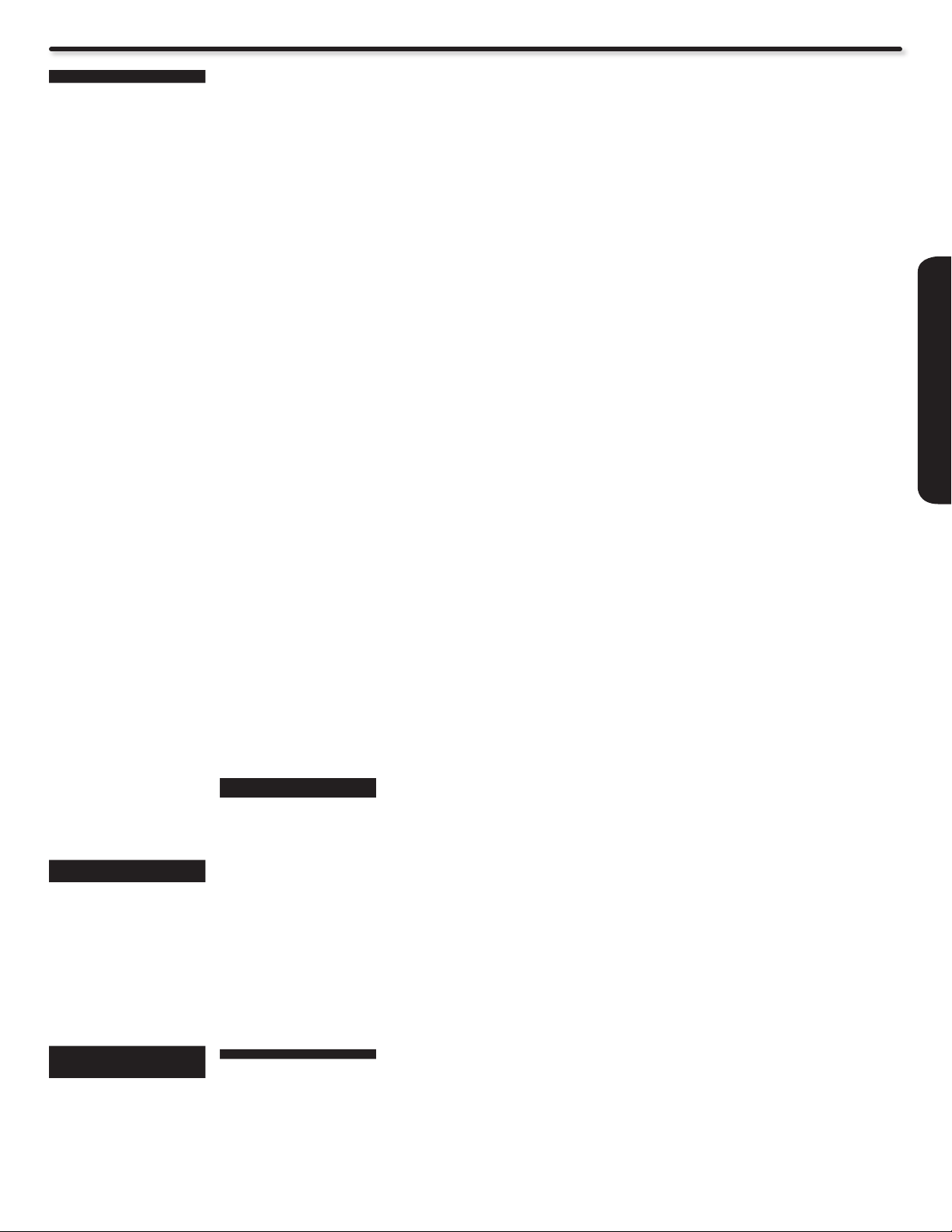
Remote Control Codes
CABLE Brand CODES
A-MARK 0008,0144
ABC 0237,0003,0008
ACCUPHASE 0003
ACORN 0237
ACTION 0237
ACTIVE 0237
ADB 2092,2586
ARCHER 0237
BCC 0276
BRITISH
TELECOM
CENTURY 0008
DIGEO 1187,2187
DIGI 0637
DIRECTOR 0476
DUMONT 0637
FOSGATE 0276
GE 0144
GENERAL
INSTRUMENT
GIBRALTER 0003
GOLDSTAR 0144
HITACHI 0003,0008
INSIGHT 0476,0810
JERROLD 0476,0810,0276
MEMOREX 0000
MITSUBISHI 0003
MOTOROLA 1376,0476,0810
NOVA VISION 0008
NOVAPLEX 0008
NSC 0637
PACE 1877,0877,0237
PANASONIC 0000,0008,0144
PANTHER 0637
PARAGON 0000,0008,0525
PENNEY 0000,0637
PHILIPS 1305,0317
PIONEER 1877,0877,0144
PULSAR 0000
QUASAR 0000
REGAL 0276
RUNCO 0000
SAMSUNG 0003,0144
SASKTEL 1737
SCIENTIFIC
ATLANTA
SONY 1006
SPRUCER 0144
STARCOM 0003
STORM 0637
SUPERCABLE 0276
TORX 0003
TOSHIBA 0000
UNITED CABLE 0276,0003
US
ELECTRONICS
VIDEOWAY 0000
ZENITH 0000,0525
CABLE/PVR
COMBO
DIGEO 1187,2187
GENERAL
INSTRUMENTS
JERROLD 0810
MOTOROLA 1376,0810,1187
PACE 1877,0237
PIONEER 1877,0877
SASKTEL 1737
SCIENTIFIC
ATLANTA
SONY 1006
SUPERCABLE 0276
SATELLITE
BRAND
(Set Top Box)
BELL
EXPRESSVU
CHAPARRAL 0216
COOLSAT 1806,2147
0003
0476,0810,0276
0003
0003
0276,1187,1254
1106
0008
0533
1877,0877,0477
0237,0003,0000
0008
0276,0003,0008
CODES
0810
1106
1877,0877
CODES
0775,1170
CROSSDIGITAL 1109
DIRECTV 1377,0392,0566
DISH
NETWORK
SYSTEM
DISHPRO 1505,1005,0775
ECHOSTAR 1505,1005,0775
EXPRESSVU 0775,1775
FORTEC STAR 1821
FUNAI 1377
GE 0392,0566
GENERAL
INSTRUMENTS
GOI 0775,1775
HITACHI 0749,0819,1250
HOUSTON 0775
HTS 0775,1775
HUGHES
NETWORK
SYSTEMS
INNOVA 0099
JERROLD 0869
JVC 0775,1170,1775
LG 1414
MAGNAVOX 0722
MCINTOSH 0869
MITSUBISHI 0749
MOTOROLA 0869,0856
NETSAT 0099
NEXT LEVEL 0869
PANASONIC 0247,0701
PANSAT 1807
PHILIPS 1142,0749,1749
PIONEER 1142,1442
PRIMESTAR 0869
PROSCAN 0392,0566
RADIOSHACK 0566,0775,0869
RCA 0392,0566,1142
SAMSUNG 1377,1142,1276
SKY 0856,0099
SONY 0639,1639,1640
STAR CHOICE 0869
STAR TRAK 0869
THOMSON 0392,0566
TIVO 1142,1442,1443
TOSHIBA 0749,1749,0790
ULTIMATE TV 1392,1640
ULTRASAT 1806
UNIDEN 0722
VOOM 0869
ZENITH 0856,1856,1810
SAT/PVR
COMBO
BELL
EXPRESSVU
DIRECT TV 1377,0392,0639
DISH
NETWORK
SYSTEM
DISH PRO 1505,0775
ECHOSTAR 1505,0775,1170
EXPRESSVU 0775
HUGHES
NETWORK
SYSTEMS
JVC 1170
MOTOROLA 0869
PHILIPS 1142,1442
PROSCAN 0392
RCA 1392
SAMSUNG 1442
SONY 0639,1640
STAR CHOICE 0869
TIVO 1142,1442,1443
ZENITH 1810
VCR Brand CODES
A-MARK 0037,0240,0000
ABS 1972
ACCURIAN 0000
ADMIRAL 0060,0048,0039
0639,1639,1142
0247,0749,1749
0819,1856,1076
1108,0099,1109
1392,1414,1442
1443,1609,1640
1505,1005,0775
1170,1775
1775
1170,1775
0869
1142,0749,1749
1442,1443
0775,0819,1076
0722,0099,1442
0775,0855,0143
1392,1442
1108,1109,1442
1609
CODES
0775,1170
1142,1076,0099
1392,1442,1443
1640
1505,0775
1142,1442,1443
0278,0046
0047,0104,0209
0065,0479
ADVENTURA 0037,0240,0000
ADYSON 0072
AIKO 0278
AIWA 0037,0000,0124
AKAI 0041,0175
ALBA 0209,0072,0278
ALIENWARE 1972
ALLEGRO 0039
AMERICA ACTION 0278
AMERICAN HIGH 0035,0081
AMSTRAD 0000
ASHA 0240
ASTRA 0035,0081
AUDIOVOX 0000
AVIS 0000,0072
BEAUMARK 0240
BELL & HOWELL 0035,0048,0039
BROKSONIC 0184,0121,0209
CALIX 0037
CANDLE 0037,0038
CANON 0035
CAPEHART 0002
CARRERA 0240
CARVER 0035,0081
CCE 0072,0278
CINERAL 0278
CITIZEN 0035,0037,0240
CLASSIC 0037
COLORTYME 0060,0035,0045
COLT 0000,0072
CRAIG 0037,0047,0240
CRITERION 0000,0072
CROSLEY 0035,0081,0000
CROWN 0072,0278
CURTIS MATHES 0060,0035,0162
CYBERNEX 0240
CYBERPOWER 1972
DAEWOO 0037,0045,0278
DAYTRON 0037,0278
DELL 1972
DENON 0081,0042
DERWENT 0041
DIRECTV 0739
DUAL 0000
DURABRAND 0039,0038
DYNATECH 0240,0000
ELECTROHOME 0060,0037,0240
ELECTROPHONIC 0037
EMERALD 0184,0121
EMEREX 0032
EMERSON 0037,0184,0240
FISHER 0039,0047,0000
FUJI 0035,0033
FUJITSU 0000
FUNAI 0037,0000,0072
GARRARD 0000
GATEWAY 1972
GE 0060,0035,0048
GEMINI 0060
GENEXXA 0037,0000,0278
GO VIDEO 0240,0432,0526
GOLDSTAR 0035,0037,0039
GOODMANS 0037,0081,0000
GRADIENTE 0000
GRANADA 0081,0042
GRUNDIG 0081
HARLEY DAVISON 0000
HARMAN/
KARDON
HARVARD 0072
HARWOOD 0072
HEADQUARTER 0046
HEWLETT
PACKARD
HI-Q 0035,0047,0000
HITACHI 0035,0037,0045
HOWARD
COMPUTERS
HP 1972
HUGHES
NETWORK
SYSTEMS
HUMAX 0739,1797,1988
HUSH 1972
HYTEK 0047,0000,0072
IBUYPOWER 1972
0000,0104,0046
0479
0002,0479
0000,0209,0278
0479
0278
0072
0240,0000,0041
0278,0432
0046
0000,0043,0209
0000,0121,0043
0209,0002,0278
0479,1593
0104,0046
0278,1593
0240,0000,0065
0614
0000,0278,0038
0072,0278
0081,0038
1972
0000,0042,0041
0065,0105
1972
0042,0739
INSTANT
REPLAY
ITT NOKIA 0240,0041
JANEIL 0240
JENSEN 0067,0041
JVC 0067,0041,1162
KEC 0037,0278
KENWOOD 0067,0041,0038
KLH 0072
KODAK 0035,0037
KTV 0000
LG 0037,0240,0038
LINKSYS 1972
LLOYD’S 0240,0000,0072
LOEWE 0081
LOGIK 0240,0000,0072
LUMATRON 0278
LUXOR 0046
LXI 0037,0000,0042
M ELECTRONIC 0240
MAGNASONIC 0037,0240,0000
MAGNAVOX 0035,0037,0048
MAGNIN 0240
MARANTZ 0035,0081,0038
MARTA 0037
MATSUI 0037,0209
MATSUSHITA 0035,0162,0081
MEDIA CENTER PC1972
MEI 0035
MEMOREX 0035,0162,0037
METZ 0037
MGA 0060,0240,0043
MGN
TECHNOLOGY
MICROSOFT 1972
MIDLAND 0240
MIND 1972
MINOLTA 0042,0105
MITSUBISHI 0060,0048,0047
MOTOROLA 0035,0048
MOVIE WALKER 0072
MTC 0240,0000,0072
MTX 0000
MULTITECH 0039,0000,0072
NAD 0240,0104
NEC 0104,0067,0041
NEW TECH 0072
NIKKO 0037,0278
NIKKODO 0037,0278
NISHI 0240
NIVEUS MEDIA 1972
NOBLEX 0240
NORTHGATE 1972
OLYMPUS 0035,0162,0104
ONKYO 0222
OPTIMUS 1062,0035,0162
ORION 0184,0240,0000
PANAMA 0035
PANASONIC 1062,0035,0162
PENNEY 0035,0162,0037
PENTAX 0042,0065,0105
PHILCO 0035,0081,0000
PHILIPS 0035,0162,0048
PILOT 0037
PIONEER 0162,0081,0042
POLK AUDIO 0081
PORTLAND 0278
PRESIDIAN 1593
PROFITRONIC 0240
PROSCAN 0060
PROTEC 0000,0072
PROTECH 0072
PULSAR 0039,0240,0278
PULSER 0240
QUARTER 0046
0035
0046
1037
0038
0067
0072,0278
0039,0081,0240
0000,0563,0618
1593
1162
0048,0039,0047
0240,0000,0104
0209,0072,0278
0046,0479,1037
1162
0240
0000,0042,0067
0043,0041
0038
0037,0048,0047
0240,0000,0104
0432,1048,1162
0104,0121,0209
0002,0278,0479
0000,0225,0614
0616,1162
0047,0081,0240
0000,0042,0067
0038
0209,0479
0081,0045,0000
0209,0616,0618
0739,1081,1181
0067,1337
QUARTZ 0035,0047,0046
QUASAR 0035,0162,0002
RADIOSHACK 0035,0162,0037
RADIX 0037
RANDEX 0037
RCA 0060,0035,0048
REALISTIC 0035,0162,0037
REPLAY TV 0614,0616
RICAVISION 1972
RUNCO 0039
SAMSUNG 0060,0240,0045
SAMTRON 0240
SANKY 0048,0039
SANSUI 0240,0000,0067
SANYO 0047,0240,0000
SCOTT 0184,0045,0121
SEARS 0060,0035,0162
SHARP 0048,0047,0032
SHINTOM 0039,0240,0000
SHOGUN 0240
SIEMENS 0037,0104
SIGNATURE 0060,0035,0037
SINGER 0037,0240,0072
SONIC BLUE 0614,0616
SONOGRAPHE 0046
SONY 0035,0047,0032
SOUNDMASTER 0000
STACK 9 1972
STS 0042,0105
SV2000 0000,0072
SVA 0000
SYLVANIA 0035,0081,0000
SYMPHONIC 0240,0000,0002
SYSTEMAX 1972
TAGAR SYSTEMS 1972
TANDY 0000,0104
TASHIKO 0037
TATUNG 0048,0081,0000
TEAC 0000,0067,0041
TECHNICS 0035,0162,0037
TEKNIKA 0035,0037,0000
TELECORDER 0240
TELEFUNKEN 0041
TEVION 0479
THOMAS 0000,0002
THOMSON 0060,0041
TISONIC 0278
TIVO
TMK 0240,0000
TNIX 0037
TOCOM 0240
TOSHIBA 0240,0045,0000
TOSONIC 0278
TOTEVISION 0037,0240
TOUCH 1972
TRIX 0037
ULTRA 0045,0278
UNITECH 0240
VECTOR 0045
VECTOR
RESEARCH
VEXTRA 0072
VICTOR 0067,0041
VIDEO
CONCEPTS
VIDEOMAGIC 0037
VIDEOSONIC 0240,0000,0072
VIEWSONIC 1972
VILLAIN 0000
VOODOO 1972
1162
0048,0047,0240
0000,0104,0046
1037,1162
0240,0045,0000
0042,0065,0105
0880
0048,0047,0240
0000,0104,0121
0278,0046,0065
1162
0000,0038,0432
0739
0209,0041,0072
0002,0479
0104,0046,0159
0479
0043
0037,0048,0039
0047,0033,0045
0000,0042,0104
0067,0043,0209
0041,0072,0046
0065,0105
0000,0065,0848
0072
0048,0000,0046
0065,0479
0033,0000,0067
0046,0636,1032
1972
0043,1593
1593
0067,0041
0000
0618,0636,0739
1337
0043,0209,0041
1008,1972,1988
0184,0038
0045
REMOTE CONTROL
31
Page 32

Remote Control Codes
WARDS 0060,0035,0037
WHITE
WESTINGHOUSE
WORLD 0209,0002,0479
XR-100 0035,0240,0000
YAMAHA 0041,0038
ZENITH 0037,0039,0033
ZT GROUP 1972
PVR Brand CODES
ABS
ALIENWARE
CYBERPOWER
DELL
DIRECTV
GATEWAY
GO VIDEO
HEWLETT
PACKARD
HOWARD
COMPUTERS
HP
HUGHES
NETWORK
SYSTEMS
HUMAX
HUSH
IBUYPOWER
LINKSYS
MEDIA CENTER
PC
MICROSOFT
MIND 1972
NIVEUS MEDIA 1972
NORTHGATE 1972
PANASONIC 0614,0616
PHILIPS 0618,0739
PIONEER 1337
RCA 0880
REPLAY TV 0614,0616
SAMSUNG 0739
SONIC BLUE 0614,0616
SONY 0636,1972
STACK 9 1972
SYSTEMAX 1972
TAGAR
SYSTEMS
TIVO 0618,0636,0739
TOSHIBA 1008,1972,1988
TOUCH 1972
VIEWSONIC 1972
VOODOO 1972
ZT GROUP 1972
DBS/PVR
COMBO
DIRECTV 0739
HUGHES
NETWORK
SYSTEMS
PHILIPS 0739
SAMSUNG 0739
TIVO 0739
DVD/PVR
COMBO
HUMAX 1797,1988
PIONEER 1337
RCA 0880
SYLVANIA 0000
TIVO 1337
TOSHIBA 1008,1988
DVD Brand CODES
3D LAB 0503,0539
ACCURIAN 0675,1416
ACOUSTIC
SOLUTIONS
ADCOM 1094
AFREEY 0698
AIWA 0641
AKAI 0695,0705,0770
ALBA 0672
ALCO 0790
ALLEGRO
0048,0047,0081
0033,0240,0045
0000,0042,0043
0041,0072,0038
0479,0065,0046
0000,0209,0072
0278,0479
0072
0000,0209,0041
0278,0479,1139
1972
1972
1972
1972
0739
1972
0614
1972
1972
1972
0739
0739,1797,1988
1972
192
1972
1972
1972
1972
1337
CODES
0739
CODES
0730
1089
0869
AMPHION
MEDIA WORKS
AMW
APEX DIGITAL
ARRGO
ASPIRE
DIGITAL
AUDIOVOX
AWA
B & K
BBK
BEL CANTO
DESIGN
BLUE PARADE
BLUE SKY
BROKSONIC
CALIFORNIA
AUDIO LABS
CELESTIAL
CENTREX
CINEA
CINEVISION
CITIZEN
CLAIRTONE
COBY
CRAIG
CREATIVE
CURTIS
MATHES
CYBERHOME
CYTRON
DAEWOO
DANSAI
DAYTEK
DECCA
DENON
DENVER
DIGITREX
DISNEY
DI VIDO
DUAL
DURABRAND
DVD2000
EMERSON
ENTERPRISE
ENTIVO
ENZER
FISHER
FUNAI
GATEWAY
GE
GO VIDEO
GOLDSTAR
GOODMANS
GPX
GRADIENTE
GRUNDIG
HARMAN/
KARDON
HELLO KITTY 0831
HITACHI 0573,0664,1919
HITEKER 0672
INSIGNIA 2095
INTEGRA 0571,0627
IRT 0783
JBL 0702
JMB 0695
JSI 1423
JVC 0558,0623,0867
JWIN 1049,1051
KAWASAKI 0790
KENWOOD 0490,0534
KLH 0790,1020,1149
KLOSS 0533
KONKA 0711,0721
KOSS 0769,1061,1423
LASONIC 0627
LECSON 1533
LENOXX 1127
LG 0591,0741,0869
0872
0872
0533,0672,1020
1056,1061
1023
1168
0790
0730
0655,0662
1224
1571
0571
0695
0695
0490
1020
0672
0831
0876,0833,0869
1003,0695,1277
1587,2116
0571
0778,0852,1077
1086,1107,1165
1177,1351
0831
0503,0539
1087
0816,0874,1023
1024,1129,1502
1537
0705
0784,0705,0770
0833,0869,1169
1172,1234,1242
0770
0872
0770
0490,0634
0778
0672
0675,1270
0705
0675
1127
0521
1003,2116
0591,0675
0503,0539
0770
1919
0675
1073,1077,1158
0522,0815
0573,0744,0715
0741,0783,0833
0869,1044,1075
1099,1144,1158
1304,1730
0741,0869
0790
0769
0490
0539,0705
0582,0702
1164
LITEON 1058,1158,1416
LOEWE 0741
LOGIX 0783
MAGNASONIC 0675
MAGNAVOX 0503,0539,0646
MALATA 1159
MARANTZ 0503,0539,0646
MCINTOSH 1533,1273
MEMOREX 0695,0831,1270
MICROSOFT 0522,2083
MINATO 0752
MITSUBISHI 1521,0521
MUSTEK 0730
MYRAD 0894
NAD 0741
NAIKO 0770
NEC 0785,0869
NEXXTECH 1402
NINTAUS 1051
NORCENT 1003,0872,1107
ONKYO 0503,0627,1769
OPPO 0575,1224,1525
OPTIMUS 0571
PALSONIC 0672,0852
PANASONIC 0503,0490,0571
PHILCO 0675
PHILIPS 0503,0539,0646
PIANODISC 1024
PIONEER 0525,0571,0142
POLAROID 1020,1061,1086
POLK AUDIO 0539
PORTLAND 0770
PRESIDIAN
PRIMA 2126,2127
PROCEED 0672
PROSCAN 0522
PROVISION 0778
RADIONETTE 0741
RADIOSHACK 0571
RCA 0522,0571,0790
REALISTIC 0571
REOC 0752
RIO 0869
RJTECH 1360
ROTEL 0623,1178
SAMPO 0698,0752
SAMSUNG 0490,0573,0744
SANSUI 0695
SANYO 0675,0695,0873
SCHNEIDER 0783
SCHWAIGER 0752
SENSORY SCIENCE 1158
SHARP 0630,0675,0752
SHERWOOD 0633,0770,1043
SHINSONIC 0533
SLIM ART 0784
SM ELECTRONIC 0730
SONIC BLUE 0573,0715,0783
SONY 0533,1533,0864
SYLVANIA 0675
SYMPHONIC 0675
TAG MCLAREN 0894
TATUNG 0770
TEAC 0571,0790
TECHNICS
TECHNIKA
TECHSONIC
THETA DIGITAL
THOMSON
TIVO
TOSHIBA
TREDEX
UNIMAX
UNITED
UNIVERSUM
URBAN CONCEPTS
V
VENTURER
VIZIO
1440
0675,1354,1506
0675,1354,1506
2213
1265
2185
0703,1641,1762
0675,1267,1340
1354,2056,2084
0631,1571
0675
0822,1769
0199,0820,1044
1075,2069
1919
1256
1077
0869,1099
1033,1070,1431
1516,1536
0490,0703
0770
0730
0571
0522
1503
0503,0573,0539
0695,1154,1503
1608,1769
0800,0803
0770
0730
0591
0503,0539
1064,1226
0790
1064,1226
VOCOPRO
XBOX
YAMAHA
YAMAKAWA
ZENITH
ZEUS
ZOECE
BLU-RAY DISC CODES
LG 0741
PANASONIC 1641
PHILIPS 2084
PIONEER 0142
SAMSUNG 0199
SONY 1516
DVD/PVR
COMBO
GO VIDEO 1730
PANASONIC 0490
PHILIPS 1340
PIONEER 0631
RCA 0522
SHARP 1256
SONY 1033,1070,1536
SYLVANIA 0675
TOSHIBA 1503
HD-DVD CODES
LG 0741
MICROSOFT 2083
ONKYO 1769
RCA 1769
TOSHIBA 1769
XBOX 2083
AUDIO
RECEIVER Brand
AIWA 1405,0189,0121
ALCO 1390
ANAM 1609
APEX DIGITAL 1774
ARCAM 1189
AUDIOTRONIC 1189
AUDIOVOX 1390
B & K 0820,0840
BOSE 0639,1253,1933
BRIX 1602
CAIRN 0189
CARVER 1189,0189,0121
CURTIS MATHES 0014
DELPHI 1414
DENON 1360,0121,1142
ELECTROHOME 2026
GRUNDIG 0189
HARMAN/
KARDON
HITACHI 0228
INSIGNIA 1030,2169
INTEGRA 0842,1298,1320
JBL 1306
JVC 1058,1374,1495
KAWASAKI 1390
KENWOOD 1570,1569
KLH 1390,1428
KOSS 1497
LG 2197
LINN 0189
LIQUID VIDEO 1497
MAGNAVOX
MARANTZ 1189,1269,0189
MICROMEGA 1189,0189
MITSUBISHI 1393
MYRAD 1189
NAKAMICHI 0097,1555
ONKYO 0842,1298,1320
OPTIMUS 1023,0014,0121
ORITRON 1497
PANASONIC 1308,1518,1288
PHILIPS 1189,1269,0189
PIONEER 1023,0014,0630
POLK AUDIO 0189,1414
RADIO SHACK 1609
1360
0522,2083
0490,0539,0545
0497
0872
0503,0591,0741
0869
0784
1265
CODES
CODES
1243,1388,1641
1306
0189,0891,1304
1306
1805
1811
1189,1269,0189
1266,1514
0891
1805
0670
1316,1548,1633
1763,1764,2967
0891,1266
1384,1935
RCA 1023,1609,1390
REALISTIC 1609,0121
REVOX 0189
SAMSUNG 1304,1500,1868
SANGEAN 2165
SANSUI 1189,0189
SHERWOOD 1913
SIRIUS 1602,1811
SONY 1058,1441,1258
SOUNDESIGN 0670
STEREOPHONICS 1023
TEAC 1390
TECHNICS 1308,1518,1633
THORENS 1189
TOSHIBA 0842,1788
VENTURER 1390
WARDS 0189,0014
XM 1406,1414
YAMAHA 1023,0176,1176
AUDIO
AMPLIFIER Brand
ADCOM 0577,1100
BOSE 0674
CARVER 0892
CARY AUDIO
DESIGN
CLASSE 1461
FLEXTRONICS 1879
HALCRO 1934
HARMAN/
KARDON
KRELL 1837
LEFT COAST 0892
LEXICON 1145,1802
MARANTZ 0892
MARK LEVINSON 1483
PARASOUND 1934
PHILIPS 0892
POLK AUDIO 0892
PRIMARE 1395
YAMAHA 0354
TELEVISION CODES
HITACHI 1445,1643,2143
1759,1622,1406
1558,1658,1758
1858
1276,1331,1815
2061
CODES
1879
0892
2243
32
Page 33

On-Screen Display
Press MENU on the remote control to display the different 1.
features on your Hitachi Plasma TV.
2. , , and ) and
Use the CURSOR PAD (buttons,
highlight a different feature of the On-Screen Display
menu. Press the SELECT button to select.
Press EXIT on the remote control to quickly exit from a 3.
menu.
This part of the screen shows which
selections are available.
Video
Audio
TV Guide On Screen
Channel Manager
Locks
Timers
Setup
Power Swivel
SEL
Move
Select
This part of the screen shows
which Remote Control buttons
to use.
ON-SCREEN DISPLAY
NOTE
The On Screen Display (OSD) for the different submenus shown in next pages are for illustration purposes only,
therefore; doesn't reect the actual appearance of the OSD of your Hitachi Plasma TV.
Video
Picture Mode
White Level
Black Level
Color
Tint
Sharpness
ColorTemperature
Light Sensor
Black Enhancement
Contrast Mode
Noise Reduction
Cross Color NR
MPEG NR
Auto Movie Mode
Color Space
Gamma
LTI
CTI
Color Management
Color Decoding
White Balance
Cinema48™
Lip Sync
Black Side Panel
Aspect
Reset Video Settings
Select between 3 pictures modes; Dynamic, Day and Night.
Adjust picture white level.
Adjust picture black level.
Adjust color.
Adjust tint.
Adjust sharpness.
Set this to High for less intense color with more blue, set to Medium for natural color, set to Standard for standard
colors or D.Cinema for more cinema accurate colors.
Adjust screen contrast setting automatically accordingly to the brigthness of the room.
Enhances shadow detail in dark scenes.
Use this function to choose between two Contrast Mode settings: Normal and Dynamic.
Reduces conspicuous noise in the picture.
Reduces cross color noise in the picture.
Reduces mosquito noise in the picture.
Select the Original 3:2 Pulldown detection or Smooth Motion feature.
Choose VIBRANT to select highly saturated colors, or AUTO STD/xvColor™ for more natural colors.
Changes the gamma ratio value to produce pictures of greater contrast.
Select from three different levels to enhance image denition for crisp and clear images.
Select from three different levels to reduce color smear luminance for true and brilliant color denition.
Adjust and balance individual colors to make either deeper or more pure according to your preference.
Adjust the percentage of Red, Green and Color according to your preference.
Use this function to adjust the dark end (Cutoff) and bright end (drive) of the White background.
Faithfully reproduces the movie theater effect of 24 frames per second with a 48 fps presentation.
Synchronizes audio with video signal on digital and analog sources.
Set the gray side bars On/Off when watching 4:3 signals in standard mode.
Choose the picture format aspect ratio.
Choose to Reset Video Settings to factory settings and to see the Smooth Motion Feature Demo.
33
Page 34

On-Screen Display
Audio
Treble
Bass
Balance
Surround
Bass Boost
Audio Source
Internal Speakers
Auto Noise Cancel
Perfect Volume
Loudness
Language
Digital Output
DRC
TV Guide On Screen
TV Guide On Screen
Adjust the intensity of high frequencies.
Adjust the intensity of low frequencies.
Adjust the balance.
Select Surround settings (Off, Normal, Wide)
Select Bass Boost option ON or OFF.
Select between three Audio Sources (ST, Mono, SAP).
Select internal or external speakers.
Eliminates the noise between stations.
Adjust volume to be closer in level between channels.
Adjust Loudness.
Select Language options if available.
Select Optical Output options.
Select Dynamic Range Compression to ON or OFF.
Set, Control and navigate the system
NOTE
The Language, Digital Output, and
the Dynamic Range Compression
feature of the Audio OSD are only
available for Digital channels.
Channel Manager
Signal Meter
Auto Channel Scan
Channel List
Access Signal Meter.
Set Auto Channel Scan.
Set Channel List.
Locks
Change Access Code
Engage Lock
Movie Ratings
TV Ratings
Canadian Ratings (ENG)
Canadian Ratings(FRN)
Region 5
Change Lock access code.
Choose to lock channel, and/or panel control keys.
Block various types of movies and video types based on motion picture ratings.
Block various types of movies and television programming based on a parental guide ratings.
Block various types of movies and television programming based on the Canadian ratings system.
Block various types of movies and television programming based on the Canadian French ratings system.
Ratings system for DTV Signal to block various types of programs.
Timers
Set The Clock
Set Sleep Timer
Set Day/Night Timer
Set Clock Settings.
Set Sleep Timer intervals (30 min. intervals, 00:30-3:00).
Set Day/Night picture mode to start at preset times.
Setup
Set The Menu Options
Set The Screen Saver
Set The Energy Options
Set The Inputs
Set The Closed
Captions
Set The IR Out
Set The Power Indicator
Set HDMI-CEC Options
Reset The Software
Choose English, French or Spanish OSD Language and OSD Contrast.
Select Screen Saver options to prevent uneven screen aging.
Select Power Consumption Savings options.
Label Video Inputs, VCR, DVD, etc and select Game Mode.
Feature to display dialogue/text and change its appearance.
Select between two IR Output modes for controlling external AV equipment.
Adjust the brightness intensity of the LED indicating light.
Set to ON, this feature will enable simplied operation of compatible components.
Select to upgrade TV software and to switch between HOME and RETAIL mode Energy Savings Settings.
NOTE
NOTE
The Signal Meter feature of the
Channel Manager OSD is only
available for Digital channels.
The clock settings will be
“unavailable:” (grayed out) when
TV Guide On Screen™ is set up.
Power Swivel
Unlocked
Locked
34
Power Swivel enabled. You can control the motorized
Table Top Stand.
Power Swivel disabled.
NOTE
Power Swivel feature is only
available when the Table Top
Stand is connected.
Page 35

Video
Select VIDEO to adjust picture settings to your preference. You
can independently customize each of the video inputs to increase
viewing performance and pleasure depending upon the video
program being viewed. If RESET is selected, only the selected
input will reset to initial conditions.
Video
Audio
TV Guide On Screen
Channel Manager
Locks
Timers
Setup
Power Swivel
SEL
Dynamic
100%
50%
50%
0
50%
High
Off
High
Select
Air
OR
Video
Picture Mode
White Level
Black Level
Color
Tint
Sharpness
Color Temperature
Light Sensor
Black Enhancement
Move
SEL
Select
Move
Picture Mode
Use this function to choose from automatic picture settings to
optimize your TV’s performance.
Use the CURSOR buttons 1. or to highlight and select
PICTURE MODE settings (Dynamic, Day or Night).
Color
Use this function to adjust the level of color in the picture.
Tint
Use this function to adjust esh tones so they appear natural.
Sharpness
Use this function to adjust the amount of ne detail in the picture.
Color Temperature
Set this to High for cooler color with more blue, set to Medium
for more natural color, set to Standard for accurate color or set to
D. Cinema for color to match the cinema accurately.
Light Sensor
When on, the light sensor will automatically adjust the contrast
setting according to brightness of the room. Select off to manually
adjust the contrast setting.
NOTE
When the Light sensor function is set to ON, Contrast
Mode (see below) will be disabled (grayed out).
Black Enhancement
Use this function to enhance the shadow detail in dark scenes
using the settings off, low, middle and high.
NOTES
If WHITE LEVEL is selected, you are adjusting •
WHITE LEVEL. The additional menu items BLACK
LEVEL, COLOR, TINT, and SHARPNESS can be
selected and adjusted in the same manner.
It may be necessary to adjust TINT to obtain •
optimum picture quality when using the
COMPONENT VIDEO Y-PBPR input jacks.
CABLE and AIR share a Video setting. Also, each •
of the video inputs have their own independent
settings.
ON-SCREEN DISPLAY
Then press the SELECT button to set the mode and return to 2.
the Video menu or press EXIT to quit menu.
There are 3 Picture Modes available : Dynamic, Day and Night 3.
mode. Dynamic is the factory preset mode for RETAIL Energy
Saving Mode and Day is the factory preset when HOME Energy
Saving Mode is used (refer to page 48). This can be changed
by adjusting any video setting to your desire conditions. Day
can be used as a second video setting for daytime viewing.
Night is set to optimize programing during nigthtime.
Other Video Menu Settings Adjustment
Use the CURSOR PAD or to highlight the function to be
adjusted.
Press the SELECT button or the CURSOR PAD 1. to select the
function settings.
Press the CURSOR PAD 2. or to adjust the function.
Press MENU to return to main menu.3.
Press EXIT to quit menu.4.
White Level
Use this function to change the white level in the picture.
Black Level
Use this function to change the black level in the picture.
Video
Contrast Mode
Noise Reduction
Cross Color NR
MPEG-NR
Auto Movie Mode
Color Space
Gamma
LTI
CTI
Move
SEL
Dynamic
Off
Off
Off
Off
Vibrant
Min
Off
Off
Select
Air
Contrast Mode
Use this function to choose between two Contrast Mode settings.
Set to DYNAMIC for more contrast and set to NORMAL for a more
cinematic lm like image.
Noise Reduction
The NOISE REDUCTION function automatically reduces
conspicuous noise in the picture without degrading picture quality.
Set NOISE REDUCTION to OFF if you see individual block in the
picture.
Cross Color NR
The Cross Color NR (Noise Reduction) function automatically
reduces cross color noise in the picture. Choose between two
different levels (Low, High) or select OFF to disable this function.
35
Page 36

Video
MPEG NR
The MPEG NR (Noise Reduction) function automatically reduces
mosquito noise in the picture without degrading picture quality. Set
MPEG NR to OFF if the TV experiences picture block noise.
Auto Movie Mode
Select the AUTO MOVIE MODE function to choose between
Original (3:2 pulldown) detection or Smooth Motion feature.
Theatrical movies are shot on lm at 24 frames or still pictures per
second, instead of 30 frames or 60 elds like video. When lm is
transferred to video for television viewing, the disparity between the
two frame rates must be reconciled. This involves a process known
as 3:2 pulldown. When AUTO MOVIE MODE is set to ORIGINAL
your Hitachi Plasma Television will activate the circuitry for this
special feature to improve video performance when watching
interlace format lm based sources. Set AUTO MOVIE MODE to
SMOOTH option to make a smooth and beautiful picture by state
of the art interpolation processing technology when watching any
lm format based sources (see DEMO on next page). Set to OFF
to desactivate this feature.
Color Space
The COLOR SPACE function allows you to select between two
color modes. Select VIBRANT for highly saturated (brighter) colors
or Auto STD/x.v.Color™ for more natural colors.
NOTE
x.v.Color™ is only available for HDMI/Component
Input and will provide a wide color range.
Gamma
The GAMMA function allows you to set between four levels of
gamma ratio correction values (Min, Medium, Max and Real) to
produce pictures of greater contrast.
LTI
The LTI (Level Transient Improvement) function allows you to set
between three diferent levels (Min, Medium, Max) to enhance image
denition for crisp and clear images. Set to OFF to desactivate this
feature.
CTI
The CTI (Color Transient Improvement) function allows you to set
between three diferent levels (Min, Medium, Max) to reduce color
smear luminance for true and brilliant color denition. Set to OFF
to desactivate this feature.
Color Management
Use this function to adjust and balance the listed individual colors
to make them either deeper or more pure depending on the user’s
preference. Adjust the GAIN settings to make the color brighter (+)
or darker (-). Adjust the PHASE settings to make the colors deeper
(+) or normal (-) to match real life colors.
Video
Color Management
Set User Colors
Phase Gain
Magenta ±10 ±0
Red ±10 ±0
Yellow ±10 ±0
Green ±10 ±0
Cyan ±10 ±0
Blue ±10 ±0
Move
Reset
SEL
Return
Gain
Phase
Use CURSOR PAD 1. or to highlight functions.
Press the SELECT button or CURSOR PAD 2. to select Set
User Colors setting. When the function has a “P” in the box
called “Set User Colors”, it is ON.
3. , , , and SELECT button to
Press the CURSOR PAD
highlight and adjust individual colors.
4. and to highlight and select “Reset”
Use the CURSOR PAD
then press the SELECT button to return all colors to default
settings.
NOTE
When the Set User Colors box is not checked, the
listed colors will be grayed out.
Color Decoding
Use this function to adjust and balance the percentage of Red,
Green and Color according to the user’s preference in each of the
four color temperature settings. Use TINT to adjust esh tones so
they appear natural.
Video
Color Decoding
Red
Green
Color
Tint
Move
SEL
Return
GRRGB
50%
50%
62%
Reset
B
Use CURSOR PAD 1. or to highlight functions.
Press the CURSOR PAD 2. , , , and SELECT button to
highlight and adjust individual colors.
3. and to highlight and select “Reset”
Use the CURSOR PAD
then press the SELECT button to return all colors to default
settings.
NOTE
The Red and Green adjustments will apply for each
color temperature.
White Balance
Use the CUTOFF functions to adjust the color temperature of the
dark areas of the picture.
Use the DRIVE functions to adjust the color temperature of the
bright areas of the picture.
Video
White Balance
Color Temperature
Red Drive
Green Drive
Blue Drive
Red Cutoff
Green Cutoff
Blue Cutoff
Move
SEL
Return
Use CURSOR PAD 1. or to highlight the choice.
High
100%
100%
100%
50%
50%
50%
Reset
36
Page 37

Video
Press the CURSOR PAD 2. or to adjust.
Use the CURSOR PAD 3. and to highlight and select “Reset”
then press the SELECT button to return all functions to default
settings.
4.
Press the EXIT button to quit or select WHITE BALANCE to
return to the previous menu.
Video
Color Management
Color Decoding
White Balance
Cinema48
Lip Sync
Black Side Panel
Aspect
Reset Video Settings
Move
SEL
Select
Off
0
Off
Air
Cinema48™
This menu is active for HDMI with 24p or 24 frame per second
inputs only. When the input signal is 24fps (Movies), a process
called 2-2 pulldown operates and the signal will be converted to
48fps creating a beautiful and smooth picture that is very cinema
like.
Lip Sync
Selecting this feature will allow you to synchronize the audio with
the picture signal on a digital or analog source. Use the CURSOR
PAD or to synchronize the picture and the audio signal. The
default value is set to 0.
Black Side Panel
The BLACK SIDE PANEL function turns the gray side bars from
gray to black when watching 4:3 signals in Standard mode.
Press the CURSOR PAD 1. or to set to ON or OFF.
Press EXIT to quit menu or select SET BLACK SIDE PANEL 2.
to return to the previous menu.
•
NOTES
Using the BLACK SIDE PANEL feature stops the
aging of the screen in the black panel area. If used
for extended periods of time, the center of the screen
will become darker and the black side panel area
will be brighter when a full screen video is viewed.
The Side Panel setting will default to grey when the •
TV is turned off to minimize uneven aging.
Aspect
Use this function to select the Picture Format Aspect Ratio.
Auto Aspect
Automatically adjust the Aspect Ratio depending on the input
signal to ll the screen.
if you want to see sports scores or news tickers. Adjustable
range is -10 (video center is toward bottom of screen) to +10
(video is toward top of screen).
Video
Air
Aspect
Auto Aspect : On
Mode : 16:9 Standard1
Vertical Position : 0
Move
SEL
Return
Use the CURSOR PAD 1. or to select menu item.
Press the CURSOR PAD 2. or to adjust the function.
Press the EXIT button to quit the MENU, or select ASPECT to 3.
return to the previous menu.
NOTES
Vertical Position will not be available in 4:3 Standard •
and 16:9 Standard modes.
Vertical Position setting returns to “0” automatically •
after the TV is turned off.
Reset Video Settings
This function allows you to Reset the Video Menu Settings of the
present input and return it to the Dynamic video mode if set to
RETAIL Energy Saving Mode and to Day video mode when HOME
Energy Saving Mode is used (refer to page 48).
Video
Reset Video Settings
Select “Reset” to return to Video Menu settings on
this input to the original factory settings.
Reset
Smooth Motion Demonstration
Off Split Side by Side
Move
SEL
Return
Use CURSOR PAD 1. , to highlight functions.
Press the SELECT button or CURSOR PAD 2. to select Reset
Video Settings.
3. to access the Reset softkey.
Use the CURSOR PAD
Press the SELECT button to Reset the Video Settings.4.
You can customize each of the Video Inputs to your preference to
increase viewing performance and pleasure, depending upon the
video program being viewed. If RESET is selected, only the selected
Input will reset to the initial conditions as explained above.
If RESET is selected in Input 1, only Input 1 will return to factory
conditions.
Air
ON-SCREEN DISPLAY
Mode
Manually select the Aspect Ratio. There are different aspect
ratio available according with the signal in use. See page 63.
Vertical Position
This function allows you to move the picture up and down when
the aspect mode is 4:3 EXPANDED/ZOOM1/ZOOM2 or 16:9
ZOOM. For example, it will be useful for centering the picture
37
Page 38
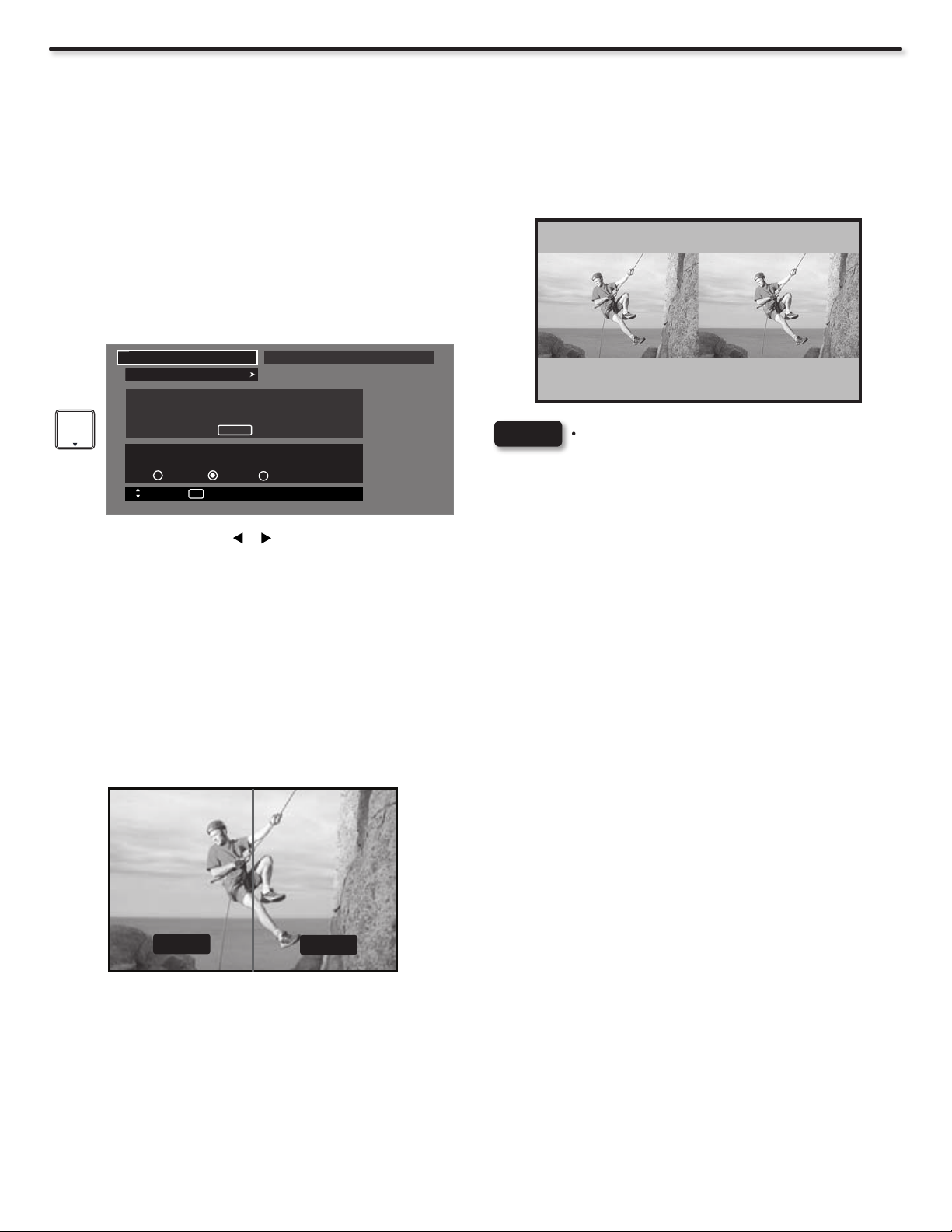
Video
SMOOTH Motion Demonstration
This Hitachi new and exclusive state of the art feature makes an
extremely smooth and beautiful picture by applying an advanced
interpolation processing technology when detecting and receiving
automatically lm based source material.
Since the advent of television there has been a mismatch between
the motion of lms in a movie theater to the way it appeared on
television. Hitachi exclusive Smooth Motion lm processing
perfectly matches the motion of movies more accurately than ever
before to let you experience not just watch your movies.
To view the Auto Movie Mode Smooth Motion Demonstration, go
to the Video menu, then Select Reset The Video Settings feature.
You can choose between two options, the SPLIT or SIDE by SIDE
modes.
Video
Reset Video Settings
Select “Reset” to return to Video Menu settings on
this input to the original factory settings.
Reset
Smooth Motion Demonstration
Off Split Side by Side
Move
SEL
Return
Press the CURSOR PAD 1. or to select between OFF, SPLIT
or SIDE by SIDE options.
2.
Press EXIT to quit menu or select RESET VIDEO SETTINGS
to return to the previous menu.
Air
SIDE BY SIDE Mode Demonstration
Select the SIDE BY SIDE mode, to see two completely same
pictures in the screen where the left picture is with the Demo
turn on and the picture in the right is with the Demo turn off. You
will be able to see the difference when using Hitachi new feature
Auto Movie Smooth Motion in left picture compared with the same
picture on the right when you watch a movie in your Hitachi Plasma
Television.
Smooth Original
NOTES
If you activate one of the two modes for Smooth •
Motion Demonstration, it will remain turn on until
you deactivate it by selecting the OFF option.
This feature effect will be only noticeable for any •
lm based source material, like DVD, VCR movies,
etc. and cannot be noticeable on Analog or Digital
channel programs.
•
After activating one of the two Demo modes, it will
take about 15 seconds to view it.
SPLIT Mode Demonstration
Select the SPLIT mode to see a line splitting the picture by half,
where the left half is with the Smooth Motion Demo turn on and
the half in the right is with the Smooth Motion Demo turn off. You
will see the difference when using Hitachi new feature Auto Movie
Mode Smooth Motion in left half within the same picture when you
watch a movie in your Hitachi Plasma Television.
Smooth Original
38
Page 39

Audio
Select AUDIO to adjust the sound to your preference.
Video
Audio
TV Guide On Screen
Channel Manager
Locks
Timers
Setup
Power Swivel
Move
SEL
Select
SEL
Select
50%
50%
L R
Off
Off
Stereo
On
Off
Off
OR
+
Audio
Treble
Bass
Balance
Surround
Bass Boost
Audio Source
Internal Speakers
Auto Noise Cancel
Perfect Volume
Move
Audio Menu Settings Adjustment
Press CURSOR PAD 1. or to select menu item.
Press CURSOR PAD 2. or to adjust the function.
Press EXIT to quit the MENU, or select AUDIO to return to the 3.
main menu.
NOTE
If TREBLE is selected you are adjusting treble. The
additional menu items BASS and BALANCE can be
selected and adjusted in the same manner.
Treble
This function controls the high frequency audio to all speakers.
Bass
This function controls the low frequency audio to all speakers.
Balance
This function will control the left to right balance of the Plasma TV
internal speakers.
Surround
Surround sound is the concept of expanding the spatial imaging
of audio from one dimension ( Mono/Left-Right) to two or three
dimensions. This is often done to create a more realistic audio
environment.
Use CURSOR PAD to highlight surround option.1.
Use CURSOR PAD to select Off, Normal or Wide.2.
Off : Turns off the surround sound effect.
Normal Surround: : Provides the surround effect by simulating
two or more speakers to the rear of the listener.
Wide Surround : This mode simulates an even wider surround
sound eld.
Bass Boost
This function enhances the low frequencies for more dramatic
sound.
Audio Source
Multi-Channel Television Sound will allow you to select STEREO (a
stereo broadcast), MONO (monaural sound) used when receiving
a weak stereo broadcast or SECOND AUDIO PROG (SAP) which
may be a secondary language, weather report, etc.
Audio
Internal Speakers
Auto Noise Cancel
Perfect Volume
Language
Digital Output
DRC
Move
SEL
Select
On
Off
Off
OffLoudness
1 [Unknown]
Dolby Digital
On
Internal Speakers
This function is useful when using external speakers. Select ON if
using the internal speakers only. Select TV as Center when using
the TV as the center speaker. Select OFF if you prefer to use the
speakers from a separate stereo system.
Auto Noise Cancel
This function eliminates the noise between stations. If a channel is
tuned and is noisy, it will eliminate the audio for that channel.
Perfect Volume
This function will automatically adjust volume so each channel and
input has the same average volume level.
Loudness
Set this function to ON to emphasize bass and treble at low volume
levels.
Language
Some programs transmit more than one DTV language option. Most
will have English as a default language. The language function will
allow you to select up to 4 language options (if available). Please
try all available options.
Digital Output
This function allows you to select between Dolby®Digital and PCM.
This setting changes the format of the Digital Optical Output.
Select this feature if the Digital Audio Output is
connected to an amplier/receiver with a
Dolby®Digital only decoder.
NOTE
*Manufactured under license from Dolby Laboratories.
“Dolby” and the double-D symbol are trademarks of
Dolby Laboratories.
PCM.- Select this feature if the TV is connected to an amplier/
receiver with a PCM only decoder; it will provide two independent
soundtrack channels through the optical audio output jack (Digital
Audio).
DRC
Dynamic Range Compression.- This feature is useful for leveling
the volume of programs. The loudest sounds are lowered and the
quietest sounds are boosted so they are easier to hear. The default
setting is ON.
•
NOTES
The functions Language, Digital Output and DRC
are only available when viewing digital programs.
The DRC control affects only Dolby®Digital signals •
decoded internally by the TV.
DRC does not affect the Dolby®Digital bitstream •
available at the digital audio output.
ON-SCREEN DISPLAY
39
Page 40

TV Guide On Screen
The TV Guide On ScreenTM system is a built-in feature that provides
a channel lineup and program listings in your area. Once the setup
process is complete, the program listings are automatically updated
several times a day.
To Setup the TV Guide On ScreenTM System:
Press the MENU button. Use the CURSOR PAD 1. to highlight
TV Guide On ScreenTM, then press the SELECT button.
Video
Audio
TV Guide On Screen
Channel Manager
Locks
+
Timers
Setup
Power Swivel
Move
SEL
Select
*For USA is a 5 digit ZIP CODE
**For CANADA is a 6 digit ZIP CODE
Screen 3:
Please select which service(s) you would like your TV Guide
On Screen
Use the CURSOR PAD and to highlight your choice, then
press the SELECT button then select Next:
Screen 4:
Are the above settings correct ?
Use the CURSOR PAD and to highlight your choice, then
press the SELECT button then select Next :
*If all setting are correct please select Yes to continue.
*If a setting is wrong please select No to modify.
TM
to support (Check all that apply)
NOTE
2.
Press the SELECT button to continue.
Pressing the GUIDE button also allows you immediate
access to this feature.
Setup Procedure:
Screen 1:
Select which country is your TV located in:
Use the CURSOR PAD and to highlight your TV location (USA
or CANADA), then press the SELECT button to continue.
Screen 2:
Enter the zip code (USA) or postal code (Canada):
Use the Numeric buttons and the CURSOR PAD and for letter
entries to enter the ZIP code (USA) or postal code (CANADA) of
your location.
Screen 5:
This shows that the setup procedure is complete.
Use the CURSOR PAD and to highlight your choice, then
press the SELECT button :
*If all setting are correct please select Next to nish.
*If a setting is wrong please select Back to modify.
NOTES
The Plasma TV should be in standby mode in order •
to continually receive updated program listings.
For using and navigating the TV Guide On Screen•
System please refer to the included TV Guide On
Screen User’s Manual.
TM
40
Page 41

Channel Manager
IMPORTANT NOTICE
United States federal law requires broadcasters to stop transmitting
analog (non-digital) television signals after February 17, 2009.
Accordingly, this TV’s analog tuner will not be capable of receiving
over-the-air analog television broadcasts after such analog
broadcasts are no longer available.
After February 17, 2009, this TV’s analog tuner will continue to
work with compatible cable and satellite TV systems, gaming
consoles, VCRs, DVD players and other similar products.
Both before and after February 17, 2009, this TV’s digital tuner will
receive available over-the-air digital television broadcasts using an
antenna and other digital television broadcasts using compatible
cable, satellite or other digital television system connections.
Please review this Operating Guide for further information
regarding such connections.
Hitachi supports the DTV transition and as a member of the DTV
Transition Coalition urges consumers to visit these web sites for
interactive guides and further detailed information:
www.dtvtransition.org• www.dtv2009.gov•
www.myceknowhow.com• www.youtube.com•
Select CHANNEL MANAGER to set your Antenna options, run
Auto Channel Scan, Check Signal Meter and Set Channel List.
1. , to highlight functions.
Press CURSOR PAD
Press the SELECT button or CURSOR PAD 2. to select.
Video
Audio
TV Guide On Screen
Channel Manager
Locks
Timers
Setup
Power Swivel
Move
SEL
Select
SEL
Select
OR
+
Channel Manager
Signal Meter
Auto Channel Scan
Channel List
Move
Signal Meter
Select SIGNAL METER when using an indoor or outdoor antenna.
This feature will show the signal strength and peak values of the
Antenna signal to help you adjust your antenna to optimize signal
reception.
Channel Manager
Signal Meter
Channel 3-1
Strength 91
Peak 91
SNR 10
Move
Use the CURSOR PADS buttons , and the SELECT button to
highlight and select CLOSE to exit.
SEL
Return
Close
Press the CURSOR buttons 2. or to highlight the START or
RESET option.
3.
Press the SELECT button to select.
NOTE
If certain channels are poor or not possible in cable(1)
mode, set cable source to cable(2) by using the
CURSOR buttons or .
Channel List
This function allows you to review which channels are labeled (ID),
which have been added to CHANNEL MEMORY (SKIP), which
are protected by LOCK and which are your FAVORITE (FAV)
CHANNELS.
Channel Manager
Channel List
FAV CH# Skip Lock ID
On Off ----- 4 On Off ----- 5 On Off ----- 6 On Off ----- 7 On Off ----- 8 On Off ----- 9 On Off ----- 10 On Off ----- No Info --:-- AM --:-- AM
Move Return
Use the CURSOR PAD to navigate the Channel List.1.
Press the SELECT button to select ON or OFF on the SKIP 2.
and LOCK columns.
3.
To select LOCK column, input the access code.(Default access
code: 0000)
4.
Press the FAV button to set or remove the FAVORITE
settings.
5.
Press the EXIT button to return to normal viewing.
NOTE
3-1
INFO
DETAIL
The Channel List cannot be updated by only
changing the cable source. Auto Channel Scan must
be performed for the Channel List to be updated.
ON-SCREEN DISPLAY
NOTE
Auto Channel Scan
This feature will automatically store active Analog and Digital
channels in Auto Channel Scan memory.
The Signal Meter will not be available (grayed out)
when watching analog channels.
Channel Manager
Auto Channel Scan
Source Air
Auto Channel Scan
Start
Reset
Move
SEL
Return
Use the CURSOR buttons 1. or to highlight AIR, CABLE (1)
or CABLE(2) source.
41
Page 42

Locks
This function will block out the picture and sound of the selected
channel or video input.
Video
Audio
TV Guide On Screen
Channel Manager
Locks
+
Timers
Setup
Power Swivel
Move
SEL
Select
The code to enter the Locks feature is a four digit access code
number. The factory preset code is 0000. Use the NUMBER
buttons to enter the access code.
Please Enter Access Code
Access Code _ _ _ _
[# Keys] Enter Code
OR
When SET CHANNEL LOCK is turned on, the picture and sound
for the chosen channel will be blocked out.
When LOCK PANEL CONTROL KEYS is turned on, all buttons on
the Side Panel will be deactivated, except the POWER Switch.
Movie Ratings
Use Movie Ratings to prevent viewing of any movie that you feel
may be inappropriate due to its content (see page 43).
TV Ratings
Use TV Ratings to prevent viewing of any TV program that you feel
may be inappropriate due to its content(see page 43).
Canadian Ratings (Eng)
Use CANADIAN RATINGS (ENG) to block any type of movie and
television program in Canada that you feel might be inappropriate
in its content (see page 43).
Canadian Ratings (Frn)
Use CANADIAN RATINGS (FRN) to block Canadian French
programs according to various program ratings that you feel might
be inappropriate in its content (see page 44).
Region 5
Use REGION 5 to block various types of movies and television
pograms based on ratings systems used in U.S. that you feel may
be inappropriate due to its content (see page 44). The REGION 5
option will operate for Digital Channels (ATSC) only.
Locks
Change Access Code
Engage Lock
Movie Ratings
TV Ratings
Canadian Ratings (Eng)
Canadian Ratings (Frn)
Region 5
Move
SEL
Select
Use the CURSOR PAD 1. , to highlight the desired function
in the LOCKS menu.
2.
Press the SELECT button to select.
Change Access Code
To change the ACCESS CODE NUMBER, select CHANGE 1.
ACCESS CODE to change the factory preset code (0000) to
your preference.
If you forget your ACCESS CODE NUMBER, use the factory
code 7777 to erase your key number. This will reset the access
code number back to the factory preset (0000).
Enter a new four digit number.2.
Ratings Procedure
Use the CURSOR PAD 1. , to select the RATING CATEGORY
(MOVIE, TV, etc.) that you want to block.
Press SELECT to block the RATING that you have selected. 2.
Press EXIT to quit the menu.3.
Press EXIT to quit the menu.3.
Engage Lock
When ENGAGE LOCK is selected, SET CHANNEL LOCK and
LOCK PANEL CONTROL KEYS can be set individually.
42
Page 43

Locks
Motion Picture Ratings Table
NOT RATED Contains no rating. Not Rated (NR) and Not Applicable (NA) programs. Movie has not been rated or ratings do not apply.
G General audiences. All ages admitted.
PG Parental guidance suggested. Some material may not be suitable for children.
PG-13 Parents strongly cautioned. Some material may be inappropriate for children under 13.
R Restricted. Under 17 requires accompanying parent or adult guardian.
NC-17 No one 17 and under admitted.
X Adults only
NOTES
TV Parental Guide Ratings Table
TV-Y All children. The themes and elements in this program are specically designed for a very young audience, including children
TV-Y7 Directed to older children. Themes and elements in this program may include mild physical or comedic violence, or may
TV-G General audience. It contains little or no violence, no strong language, and little or no sexual dialogue or situations.
TV-PG Parental guidance suggested. The program may contain infrequent coarse language, limited violence, some suggestive
TV-14 Parents strongly cautioned. This program may contain sophisticated themes, intense sexual situation, more intense violence
TV-MA Mature audiences only. This program may contain mature themes, indecent language, graphic violence, and explicit sexual
FV: Fantasy/Cartoon Violence V: Violence S: Sexual Situation L: Adult Language D: Sexually Suggestive Dialogue
NOTES
•
A movie rating is dependent upon the movie that is viewed. If the movie does not carry a rating, the TV will not block it.
Blocking NOT RATED programs may block emergency programming, sports, news, public service announcements, religious •
programs and weather.
from ages 2-6.
frighten children under the age of 7.
sexual dialogue and situations.
and intensely suggestive dialogue.
content.
•
If you Block TV-14D, you will still permit TV-MA programs; If you block TV-14V, you will automatically block TV-MAV
programs, but you will still permit TV-MALS programs. This means that the TV will block violence in TV-14 and higher (TVMA), but not language and sex.
TV program ratings are dependent on the broadcaster. If the program is not rated, the TV will not block it.•
ON-SCREEN DISPLAY
Canadian Ratings English Table
C Programming intended for children under age 8 - Violence Guidelines; Careful attention is paid to themes, which could threaten
children’s sense of security and well-being. There will be no realistic scenes of violence. Depictions of aggressive behaviour will
be infrequent and limited to portrayals that are clearly imaginary, comedic or unrealistic in nature. Other Content Guidelines:
There will be no offensive language, nudity or sexual content.
C8+ Programming generally considered acceptable for children 8 years and over to watch on their own - Violence Guidelines:
Violence will not be portrayed as the preferred, acceptable, or only way to resolve conict; or encourage children to imitate
dangerous acts which they may see on television. Any realistic depictions of violence will be infrequent, discreet, of low intensity
and will show the consequences of the acts. Other Content Guidelines: There will be no profanity, nudity or sexual content.
G General Audience - Violence Guidelines: Will contain very little violence, either physical or verbal or emotional. Will be sensitive
to themes which could frighten a younger child, will not depict realistic scenes of violence which minimize or gloss over the
effects of violent acts. Other Content Guidelines: There may be some inoffensive slang, no profanity and no nudity.
PG Parental Guidance - Programming intended for a general audience but which may not be suitable for younger children. Parents
may consider some content inappropriate for unsupervised viewing by children ages 8-13. Violence Guidelines: Depictions of
conict and/or aggression will be limited and moderate; may include physical, fantasy, or supernatural violence. Other Content
Guidelines: May contain infrequent mild profanity, or mildly suggestive language. Could also contain brief scenes of nudity.
14+ Programming contains themes or content which may not be suitable for viewers under the age of 14 - Parents are strongly
cautioned to exercise discretion in permitting viewing by pre-teens and early teens. Violence Guidelines: May contain intense
scenes of violence. Could deal with mature themes and societal issues in a realistic fashion. Other Content Guidelines: May
contain scenes of nudity and/or sexual activity. There could be frequent use of profanity.
18+ Adult - Violence Guidelines: May contain violence integral to the development of the plot, character or theme, intended for adult
audiences. Other Content Guidelines: May contain graphic language and explicit portrayals of nudity and/or sex.
43
Page 44

Locks
Canadian Ratings French Chart
G General - Programming intended for audiences of all ages. Contains no violence, or the violence content is minimal or is
depicted appropriately with humor or caricature or in an unrealistic manner.
8 ans+ 8 + General - Not recommended for young children - Programming intended for a broad audience but contains light or
occasional violence that could disturb young children. Viewing with an adult is therefore recommended for young children
(under the age of 8) who cannot differentiate between real and imaginary portrayals.
13 ans+ Programming may not be suitable for children under the age of 13 - Contains either a few violent scenes or one or more
sufciently violent scenes to affect them. Viewing with an adult is therefore strongly recommended for children under 13.
16 ans+ Programming is not suitable for children under the age of 16 - Contains frequent scenes of violence or intense violence.
18 ans+ Programming restricted to adults - Contains constant violence or scenes of extreme violence.
Region 5 Alternate Ratings (Example Only)
G General audiences. All ages admitted.
PG Parental guidance suggested. Some material may not be suitable for children.
PG-13 Parents strongly cautioned. Some material may be inappropriate for children under 13.
R Restricted. Under 17 requires accompanying parent or adult guardian.
NC-17 No one 17 and under admitted.
X Adults only.
Y Adults only.
NOTES
•
Receiving
Audio Language
(Digital CH)/
Receiving NTSC
(Analog CH)
In order to set the Region 5 Ratings the ATSC Digital channel received must include Region 5 Ratings data. To see if the
channel has Region 5 Ratings, press the INFO key on the R/C. See g. (1) below for reference.
Once the TV has received Region 5 Ratings data, the Region 5 option in the lock menu will display the data.•
Region 5
Program Title Program Time Digital channel Source
Program Title Cable 888-001
11:30 AM 11:55 AM REGION 5 KDEF-DT
Multi DTVCC CF-18 ans+ 1080i 10:35 AM
Rating
D
CH ID/
Input ID
Current
Time
Receiving
Digital Closed
Captions
Rating Broadcast
Receiving
Receiving
Signal Format
Auto
44
Closed Caption Mode
Fig. (1) Channel Information
Page 45

Timers
Select TIMERS to set your Clock, Sleep Timer and Day/Night
Timer.
Video
Audio
TV Guide On Screen
Channel Manager
Locks
Timers
Setup
Power Swivel
Move
SEL
Select
SEL
Select
- - : - - AM PST
0 : 00
Not Set
OR
+
Timers
Set The Clock
Set Sleep Timer
Set Day/Night Timer
Move
Use the CURSOR buttons 1. or to highlight the function to
be adjusted.
2.
Press the SELECT button to select.
Set The Clock
The Clock must be adjusted before you can use the DAY/NIGHT
TIMER feature.
Timers
Set The Clock
Time Zone : PST
Date : Jan. 1 2008
Time : 10:25 AM
Automatically adjust clock
for daylight savings changes.
Move
Use the CURSOR PAD 1. , , , to highlight and setup the
TIME ZONE settings.
2.
If you observe daylight savings, use the CURSOR PAD to
highlight the DAYLIGHT SAVING CORRECTION checkbox
and press the SELECT button to activate it.
SEL
Return
•
The Set The Clock submenu will be unavailable
(grayed out) when TV Guide On Screen™ is set up
(refer to page 40).
Set Sleep Timer
Select this feature to set your SLEEP TIMER from 30 minutes to 3
hours (30 minute increments).
Timers
Set The Clock
Set Sleep Timer
Set Day/Night Timer
Move
SEL
Select
- - : - - AM PST
0 : 30
Not Set
Press the CURSOR PAD 7. repeatedly to set your Timer from
0:00, 0:30, 1:00, 1:30, 2:00, 2:30 and 3:00.
NOTE
The Sleep Timer info will show for 1 minute before
the TV turns off.
Set Day/Night Timer
Select this feature to activate and set your TV’s DAY/NIGHT
PICTURE MODE automatically. This feature is not available until
the clock is set.
Timers
Set Day/Night Timer
Day Mode On : 06:00 AM
Dynamic Mode On : 02:00 PM
Night Mode On : 06:00 PM
Move
Use the CURSOR PAD to highlight SET DAY/NIGHT TIMER 1.
settings and press the SELECT button to select the option.
2. , or to select DAY MODE ON
Use the CURSOR PAD
and set it’s TIMER.
Use the CURSOR PAD 3. , or to select DYNAMIC MODE
ON and set it’s TIMER.
SEL
Return
ON-SCREEN DISPLAY
3. , , , to highlight and setup the
Use the CURSOR PAD
CURRENT TIME (hour and minute), AM or PM, MONTH, DAY,
and YEAR.
4. , to adjust settings.
Use the CURSOR PAD
Press the SELECT button to set the TIME AND DATE.5.
Press EXIT to quit the menu or select SET THE CLOCK to 6.
return to the previous menu.
NOTES
When AUTOMATICALLY ADJUST CLOCK FOR •
DAYLIGHT SAVING CHANGES is checked ü, the
TV will automatically calculate the clock adjustment
for Daylight Saving.
The TV counts electrical pulses for regulating the •
TIMERS. When the power cord is unplugged in
quickly, the clock is stopped momentarily and the
TIME indication will become slow.
Use the CURSOR PAD 4. , or to select NIGHT MODE ON
and set it’s TIMER.
Press EXIT to quit the menu or select SET DAY/ NIGHT TIMER 5.
to return to the previous menu.
45
Page 46

Setup
Select SETUP when setting your TV up for the rst time.
Video
Audio
TV Guide On Screen
Channel Manager
Locks
+
Setup
Setup The Menu Options
Set The Screen Saver
Set The Energy Options
Set The Inputs
OR
Use the 1. CURSOR PAD ▲ or ▼ to select the submenu of your
choice.
Set The Closed Captions
Set The IR Out
Set The Power Indicator
Set HDMI-CEC Options
Reset The Software
Move
Timers
Setup
Power Swivel
Move
SEL
Select
SEL
Select
Set The Screen Saver
Continuous on-screen displays such as video games, stock market
quotations, computer generated graphics, and other xed (non-
moving) patterns can cause permanent damage to the Plasma
Television. Use the SCREEN SAVER feature to minimize uneven
aging of the screen.
Setup
Set The Screen Saver
Picture Orbiting ◄ Option 1 ►
Screen Wipe Wipe
Move
Use the 1. CURSOR PAD ▲ or ▼ to highlight Screen Saver’s
Picture Orbiting and Screen Wipe options.
2. CURSOR PAD ◄ or ► to select your choices.
Use the
Option 1
The whole picture will shift every 2 minutes by one pixel.
Option 2
The whole picture will shift every 10 minutes by one pixel.
Option 3
The whole picture will shift every 20 minutes by one pixel.
SEL
Return
2. SELECT button to select.
Press the
Set The Menu Options
Setup the Language and Contrast of the Menu OSD.
Setup
Setup The Menu Options
Set The Language : ◄ English ►
Set The OSD Contrast : ◄ Max ►
Move
SEL
Return
Set The Language
This feature will allow you to select any one of three different
languages for all on-screen displays.
Use the
1. CURSOR PAD ◄ or ► to select the language of your
choice.
2. EXIT to quit menu or select SET THE MENU OPTIONS
Press
to return to previous menu
Set The OSD Contrast
This function allows you to change the contrast of OSD based on 4
levels (min, low, medium and max).
1. CURSOR PAD ▲ or ▼ to highlight SET THE OSD
Use the
CONTRAST (MAX, MEDIUM, LOW, MIN) of your choice. Use
the CURSOR PAD ◄ or ► to select one option.
Select 2. MAX for a lighter OSD, select MEDIUM, LOW for
darker OSD and MIN for the darkest OSD.
Screen Wipe
If uneven aging occurs, use the Screen Wipe (White Field Signal) for
at least 10 minutes to refresh any damage that may have occurred
from an uneven aging. Screen Wipe can resolve some temporary
image retention issues. It is recommended to use caution and not
to display still images for extended periods of time. If caution is not
used, permanent damage may occur.
Use the 1. CURSOR PAD ▲ or ▼ to highlight Screen Wipe.
2. SELECT button to start.
Press the
Press the 3. EXIT button to return to normal viewing.
Set The Energy Options
Use this feature to enable power consumption saving settings on
your Hitachi Plasma TV.
Setup
Set The Energy Options
Picture Energy Saving ◄ Min ►
Auto Sync. Saving Yes No
Auto TV Off Yes No
When the Automatic TV Off feature is active. Press
any key to continue viewing
Move
Press the 1. CURSOR PAD ▲ or ▼ to highlight Energy
Options.
2. CURSOR PAD ◄ or ► to select your choices.
Press the
SEL
Select
Press the 3. SELECT button to set the option.
4. EXIT to quit menu or select SET THE MENU OPTIONS
Press
to return to the previous menu.
46
Picture Energy Saving
This function allows you to choose power consumption reduction
based on 3 levels (Min., Medium and Max).
Page 47

Setup
Auto Sync. Saving
Use this feature to turn power off automatically when a video input
signal is not detected for 30 seconds.
NOTE
This feature works only for INPUT 1, 2, 3 and HDMI
1, 2, 3.
Auto TV Off
Use this feature to turn power off automatically when no operation
of TV is detected for more than 3 hrs. When the Automatic TV Off
feature is active. Press any key to continue viewing.
Set The Inputs
Use this feature to give a name to any of the six video inputs. Select
Game Name when playing with a Video game system to avoid
delay between picture and user control of the game machine.
Setup
Set The Inputs
Input1 : ****
Input2 : ****
AutoLink : Off
Input3 : ****
HDMI1 : ****
HDMI2 : ****
HDMI3 : ****
Move
Press the 1. CURSOR PAD ▲ or ▼ to highlight the video
inputs.
2. CURSOR PAD ◄ or ► to select your choices.
Press the
SEL
Select
Set The Closed Captions
Closed Captions are the dialogue, narration, and/or sound effects
of a television program or home video which are displayed on the
TV screen. Your local TV program guide denotes these programs
as
or .
Setup
Set The Closed Captions
SEL
Return
Caption Display : ◄ Off ►
Analog Mode : ◄ Captions ►
Channel : ◄ 1 ►
Digital Language : ◄ 1 (Unknown) ►
Font : ◄ Default ►
Size : ◄ Standard ►
H i t a c h i
Color : ◄ Default ►
Background : ◄ Default ►
Move
Use the 1. CURSOR PAD ◄, ►, ▲ and ▼ to highlight and select
the function to change.
2. EXIT to quit menu or select SET THE CLOSED
Press
CAPTIONS to return to the previous menu.
Caption Display:
ON/OFF will turn the display on or off.
AUTO will turn the display
on when Mute/Soft Mute is on.
Analog Captions:
Set CAPTIONS for Analog programs. This function will help
choose and set available mode and channel.
ON-SCREEN DISPLAY
NOTE
The inputs labeled Gray out (Skip) or Hide (Skip) are
disabled in the INPUTS selection.
INPUT 2 Auto Link
Use this function to automatically turn the TV on and tune to INPUT
2 when it detects a video signal to INPUT 2.
1. CURSOR PAD ▲ or ▼ to highlight the AUTO
Use the
LINK option and ◄ or ► to select between the Off and Auto
settings.
Auto
•
When AUTO is selected, the TV will turn on and switch to
INPUT 2 automatically, when the INPUT 2 input device is
turned on. This is convenient when you want to watch a
movie with your VCR or DVD player.
Off
•
Select OFF to disable this function.
2. EXIT to quit menu or select SET THE INPUTS to
NOTES
Press
return to previous menu.
•
Once the TV has been turned on using the AUTO
LINK feature, it must be reset before AUTO LINK is
used again. To do this, turn your VCR or DVD player
OFF. This feature is now reset and will turn on your
TV as described above.
•
If no remote control button is pressed after the TV is
turned on by AUTO LINK, the TV will automatically
turn off after three hours.
Caption Mode:
CAPTIONS is for the program you are viewing.
TEXT is for additional information such as news reports or a
TV program guide. This information covers the entire screen
and viewing the TV program is not possible. Text may not be
available with every program.
Channel:
1 is used for the primary language (usually English).
2 is sometimes used for a second language(may vary by region).
3 is sometimes used for a third language (may vary by region).
4 is sometimes used for a fourth language (may vary by region).
Digital Captions
Set captions for digital programs. This function will help choose
and set available language, font, size, color and background
style of digital captions.
•
NOTES
Some types of digital closed captions will not work
with this TV.
Caption Display will not work when viewing a •
480i, 480p, 720p, 1080i or 1080p input via the
COMPONENT: Y-PBPR or HDMI inputs .
Closed Caption and Digital Captions availability •
and content depends on the broadcaster. Closed
Caption is available when Closed Caption icon is
displayed on screen.
Digital Captions language will not be available •
(grayed out) when using analog channels.
47
Page 48

Setup
Set The IR Out
This feature allows the customer to hide and operate external home
theater components (VCR, DVD player or cable box) by using their
original remote control through the Hitachi Plasma TV set with the
provided IR Out cable. Also called IR Passthru, this feature will let
your TV receive the (IR) infrarred control codes and transmit them
to your hidden equipment.
Setup
Set The IR Out
Remote controls operate on different frequencies, try mode1 or
mode2 and use the best mode.
IR Out ◄ Mode1 ►
Move
Use the 1. CURSOR PAD ▲ or ▼ to highlight IR Out function.
2. CURSOR PAD ◄ or ► to select Mode1 or Mode2
Use the
option.
• Mode 1 to operate 38KHz frequency remote control
Select
signals thru the IR Out Terminal. The reach of the original
remote control to the TV IR Receiver is 10m (max).
Select • Mode 2 to operate 56KHz frequency remote control
signals thru the IR Out Terminal. The reach of the original
remote control to the TV IR Receiver is 10m (max).
3. EXIT to quit menu or select SET THE IR OUT to return
Press
to previous menu.
The IR Out options (Mode 1, Mode 2) are related to the distance
between the original remote control of the external equipment and
the TV IR receiver in a straight line. The operation distance for
Normal Length and Extended Length options will be reduced if the
angle of the remote control position is changed.
NOTE
SEL
Return
For IR Out cable connection please refer to page 15 or
check the included Easy Graphic Guide.
With “HDMI-CEC” feature, you can interface the connected
equipment through the HDMI terminal automatically if the connected
equipment meets an industry standard “HDMI CEC (Consumer
Electronics Control)”. Please check if the connected equipment
supports HDMI CEC before using this feature. For example, here
are two common functions operating when HDMI CEC is set to
ON.
Condition : While the Plasma TV is in
Standby mode.
Auto Input
change and
Auto Play
When the connected equipment starts (such
as DVD playback and Disc insertion), the
Plasma TV is automatically turned On and
switches the picture and audio to HDMI
input.
Condition : While the Plasma TV is On.
System
Standby
When the Plasma TV is switched off or set
to Standby mode, the connected equipment
is also turned off or in Standby mode.
Reset The Software
This feature shows software information and easy upgrade
procedure. This function allows the TV software to be upgraded by
using a ash card (MMC/SD CARD). If a future software upgrade
is required for your TV, HITACHI will notify and provide you with a
ash card. In order to receive written notication and the ash card,
please complete and return the warranty card.
Setup
Reset The Software
Software Upgrade Main : Vxxx.xxxx
Sub : Vxx.xx
Please Insert MMC card before upgrading.
Switch between Home and Retail Mode
Home Retail
Upgrade Now
Set The Power Indicator
This feature allows you to adjust the brightness intensity of the
LED indicating light in the Front of your Hitachi Plasma TV. Select
MAX or LOW for maximum brightness or lowest brigthness. Select
OFF to turn off the indicating light.
Setup
Set The Power Indicator
Power Light Indicator Brightness ◄ Max ►
Move
SEL
Return
Set HDMI-CEC Options
Set to ON this feature will enable HDMI-CEC signal bus to allow
your Hitachi Plasma TV to discover and communicate automatically
with other compatible HDMI-interfaced Audio/Video equipment.
CEC signal bus makes possible global controls based on “plug &
play” automation to minimize the number of IR remotes and keypresses required for basic operation of your AV system. Select OFF
to disable this option.
Setup
Set HDMI-CEC Options
HDMI CEC On Off
Move
SEL
Return
Move
SEL
Return
Insert 1. MMC/SD CARD.
2. CURSOR PAD ▲ or ▼ to highlight UPGRADE
Press the
NOW.
3. SELECT button to select and start upgrading.
Press the
4. POWER SWITCH
Unplug the AC power cord or press the
when the UPGRADE is complete.
NOTE
Any power interruption during the upgrade process will
cancel the upgrade. When this happens, repeat the
upgrade procedure.
Switch between Home and Retail Mode
This function allows you to return to the Energy Savings Initial Setting
screen (see page 13).
1. CURSOR PAD ▲,▼ to highlight functions.
Use
2. CURSOR PAD ◄, ► to select Home or Retail mode.
Use
3. SELECT button.
Press the
NOTE
RETAIL Mode is intended for showroom or shop
use only, if you make any video or audio adjustment
changes in this mode they will not be saved when the
TV is turned Off .
48
Page 49

Power Swivel
Power Swivel
This feature controls the motorized stand. It allows the customer to
turn the Plasma Television left or right using the remote control. This
feature is only available when the Table Top Stand is connected.
Video
Audio
TV Guide On Screen
Channel Manager
Locks
+
Power Swivel
Select
OR
Timers
Setup
Power Swivel
Move
SEL
Return
SEL
Select
◄ Locked ►
Press the 2. CURSOR PAD ► to rotate the TV to the right.
Press the
3. CURSOR PAD ◄ to rotate the TV to the left.
Release the
4. CURSOR PAD to stop rotation
Use the 1. CURSOR PAD ◄ or ► to unlock or lock the Power
Swivel. Exit the OSD menu system before controlling the
motorized stand.
NOTES
The Power Swivel has a maximum turning angle of •
30° (left and right).
Do not place any objects in the path of the plasma •
television when using the power swivel feature.
Before using the power swivel, please make sure •
that the path of the plasma television is clear of
any ngers, hands or any other body parts to avoid
causing injury.
ON-SCREEN DISPLAY
49
Page 50

Equipment Care and Troubleshooting
DO
Dust the screen and cabinet with a soft cloth.
Clean the screen with a soft cloth moistened in warm water
and dry with a soft cloth. A mild soap may be used if the
screen is extremely dirty.
Place your Plasma Television away from extreme heat,
humidity and extremely dusty places.
Remove the plug from the wall outlet if your Plasma Television
will not be used for a long period of time, for instance, when
you go on vacation.
DO NOT
Do not clean your screen with strong cleaners, polishes or
a chemically treated cloth.
Do not place rubber or vinyl products or cellophane tape on
your Plasma Television.
Avoid repeatedly touching the screen.
Do not subject the remote control to shocks such as
dropping it on the oor, etc. This may cause damage to the
precision parts.
Avoid placing the remote control in a high humidity place or
getting it wet. Do not leave it on or near a heater. Excessive
heat or moisture may cause the unit to fail.
When the batteries run down, remote control operation will
become erratic or become unresponsive. Replace the old
batteries with two new “AAA“ size batteries. Do not use an
old battery with a new battery.
Exposing the screen to direct sunlight for a long period of
time or heat may cause damage to the plasma screen.
TROUBLESHOOTING
Your HITACHI Plasma Television incorporates advanced power surge protection technology designed to protect against
component or circuit damage due to external or internal voltage power surges.
IF YOUR TELEVISION SHOULD APPEAR TO HAVE A LOSS OF POWER, PLEASE FOLLOW THIS PROCEDURE:
Press the POWER SWITCH (ON/OFF SWITCH) once.1.
If there is still no power, wait 30 seconds and press the POWER SWITCH again.2.
If there is still no power, unplug the power cord from the wall. Wait 30 seconds and plug the power cord back in. Press 3.
the POWER SWITCH again.
This protective technology should provide or years of lasting entertainment from your HITACHI Plasma Television.
If there is a problem with your TV, before calling a service technician, check the following tables rst. If the problem cannot be
solved with the suggested procedures, contact 800-HITACHI. For your safety, NEVER try to repair the product yourself.
When the Following Messages Appear on the Screen
Message Condition / Action Pages
Power Saving This indicates it is in Power Save mode.
No Sync. Signal The unit cannot detect any signals from any input terminals.
Channel Not Available This shows the selected channel is not available.
This message appears 5 seconds before Power Save mode starts.
The indicating lamp lights in orange.
Check if the input selection matches the connection terminal.•
Check if the cable is connected correctly and rmly.•
Check if the power of any external equipment is ON.•
Check if the cable is connected correctly and rmly.
•
Check if the power of any external equipment is ON.•
Check if the input selection matches the connection terminal.•
This message will be displayed for 25 seconds then the TV will go to Power Save mode and the screen will •
go black. The TV screen can be restored by changing Inputs.
Check the signal meter.
•
Check if the source of interference is shielded correctly.•
Move these kinds of electrical devices away from the unit.•
9, 14~17
14~17
52
41, 52
50
Page 51
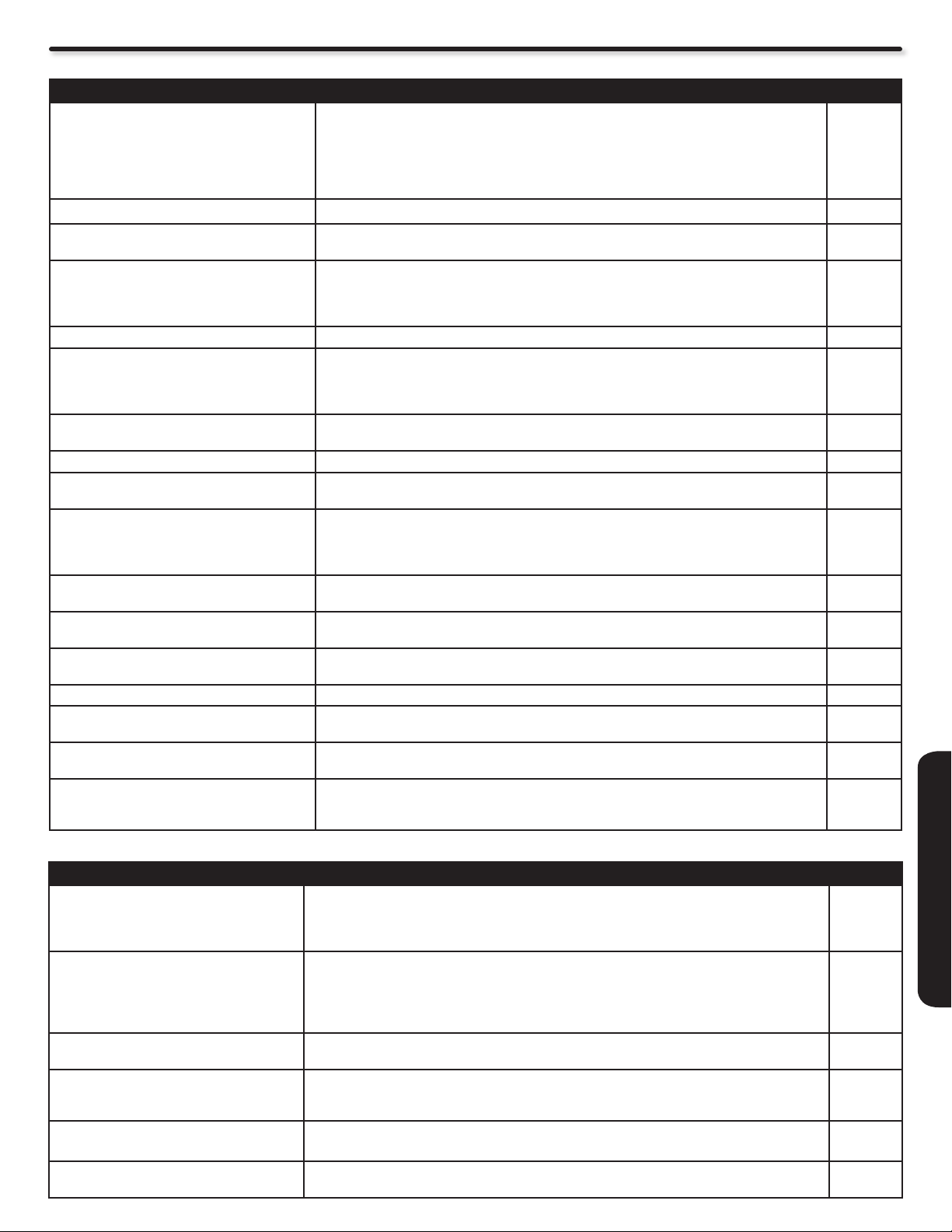
Troubleshooting
Symptom and Checklist
SYMPTOM CHECKLIST PAGES
No picture - no sound Check the Indicating lamp status (Off, Red, Blue or Orange).
Multiple images-normal sound Check the connections to external equipment.
Intermittent interference Check if the source of interference is shielded correctly.
Normal picture, but no sound Check the volume level.
No picture - normal sound Check the value level of “Brightness” and “Contrast” in “Video Menu”.
The remote control does not work. Check if the batteries are installed correctly.
The buttons on both the remote control and
control panel do not work.
Normal picture but no color-normal sound Check the connections to external equipment.
No picture
The Indicating lamp → Off
No picture
The Indicating lamp → Orange
It means that the unit is in “Power Save
mode”.
No picture
The indicating lamp → Blue
Some screen display aspects cannot be
switched in.
No power Check or ensure Power switch is on.
Turns Off by itself Check or ensure Timer settings are not activated.
Turns On by itself Check or ensure Timer settings are not activated.
Picture may “block” or freeze when watching
a digital channel.
Only some buttons work on remote control Try pressing the TV button to ensure the remote is in TV mode before pressing
•
Check the connection of the power cord and/or other cables.•
Check if the power of the unit or external equipment is ON.•
Check if the correct mode is selected.•
Check if the unit is in “Standby mode” or “Power Save mode”.•
Adjust the values in “Video menu” and “Audio menu”.•
• 14~17
•
Move these kinds of electrical devices away from the unit.•
•
Check if the MUTE button has been pressed or not.•
Check the connections to external equipment.•
Try next/other Audio Language.•
• 33, 35
•
The batteries might be exhausted. Replace them with new ones.•
Remove all obstructions from in front of the sensor window on the unit.•
Check if the buttons on the control panel are working.•
Unplug and connect the power cord again.
• 7, 50
• 14~17
Check if the power cord is plugged into the socket securely.
•
Check if the main power is on.•
Check if all the cables to external equipment are connected correctly and securely.
•
Check if the power to the external equipment is ON. •
Refer to “Power Save Mode” and “When the Following Messages Appears on the •
Screen”.
Check if the signal cable is connected correctly and securely.
•
Adjust the level of Brightness and Contrast lower.•
Check the signal status by pressing the INFO button on the remote control. The available
•
screen display aspect is different depending on the current signal status.
•
Normally, if Power switch is On, the Stand By LED will be lit.•
• 11, 19, 45
•
Check if either HDMI-CEC or Auto-Link features are not activated.•
Check signal strength and noise levels under ”Signal Strength Meter”.
• 41
•
commands. Remember, your remote control can control other devices, besides your TV,
it is a universal remote control. If problem remains, please try a new set of batteries.
9, 12,
14~17
52
11,
14~17,
19, 39
6, 9
7, 9
9,
14~17
50
12, 14~17,
33, 35
11, 19
66
9, 12
11, 19, 45
47, 48
6, 11, 18
USEFUL INFORMATION
HDMI Issues
SYMPTOM CHECKLIST PAGES
No picture - no sound Make sure you have selected the correct HDMI input. Toggle through them while HDMI
Error notice comes to screen Try pressing “exit” on HDMI device remote control and then on TV remote to nd source of
Normal picture, but no sound Check HDMI Audio settings under the HDMI device menu (of the HDMI source device). In
No sound from TV Optical Out when using
HDMI devices
Picture ickers during channel change w/
using HDMI Set Top Boxes
Picture is blurry or fuzzy If HDMI source is HD capable, ensure it’s output is set to 1080i or 720p under HDMI device
•
device is ON or during playback.
•
Unplug and re-plug HDMI connection while TV and HDMI source device are powered on.
Turn TV and HDMI device off. Turn TV on rst and then HDMI device second.•
•
the error OSD. If error persist or comes back even after pressing exit, try alternate HDMI
input on TV.
Unplug and re-plug HDMI connection while TV and HDMI source device are powered on.•
Turn TV and HDMI device off. Turn TV on rst and then HDMI device second.•
•
order to get sound on TV, HDMI output must be set to PCM option.
Change Digital Output selection.
•
As an option, use audio optical output from HDMI source device directly to separate Audio •
Amplier.
This is normal operation from the source switching delay itself. It’s not an indicator of a TV
•
malfunction.
•
menu (of the HDMI source device).
14, 15, 17,
21
9, 11
14, 17
39
51
Page 52

Reception Problems
IGNITION NOISE:
Black spots or horizontal streaks may appear, picture may utter or drift. Usually caused
by interference from automobile ignition systems, neon lamps, electrical drills, and other
electrical appliances.
GHOSTS:
Ghosts are caused by the television signal following two paths. One is the direct path and
the other is reected from tall buildings, hills or some other objects. Changing the direction
or position of the antenna may improve reception. Ghosting may also be caused by defects
in the antenna system such as unshielded leads or connecting several sets to the same
antenna without using multiple antenna couplers.
SNOW:
If your receiver is located in the fringe area of a television station where the signal is weak,
your picture may be marred by the appearance of small dots. When the signal is extremely
weak, it may be necessary to install a special antenna to improve the picture.
RADIO FREQUENCY INTERFERENCE:
The interference produces moving ripples or diagonal streaks, and in some cases, causes
loss of contrast in the picture.
PREVENTION OF AN OBSTACLE TO RADIO RECEIVERS
This television has been designed pursuant to the FCC class B Rules. This is to prevent a
problem to Radio receivers. If this television causes a problem to Radio receivers, then take
the following steps:
Keep the television away from Radio.•
Adjust Radio antennas in order for the television not to receive interference.•
The antenna cable of Radio should be kept away from the television.•
Use a coaxial cable for antenna.•
You can check if this television inuences Radio receivers by turning off all other equipment other than the television. If you
nd a problem receiving Radio when using the television, check the instructions mentioned above.
BLOCK NOISE or FREEZE (DIGITAL INPUT):
Fuzzy blocks may appear in some area or the whole area of the screen. This is usually
caused by interference from automobile ignition systems, neon lamps, electrical drills, ghosting of the image and lost or weak receiving signals.
BLACK SCREEN:
When using an antenna, weak signals will display a black screen. It may be necessary to
upgrade your antenna.
52
NOTE
The TV set can generate sound distortion in external devices such as a radio. Please separate radio equipment
from the TV set to a considerable distance.
Page 53

Notes about Plasma Television
No. ITEM NOTES
1 Buzzing sound from Plasma display
panel.
2 Infrared interference Some infrared rays are emitted from the plasma television panel that
3 Bright and dark spots High precision technology is used to manufacture the plasma television.
4 Residual Image In some cases, residual images may remain after the short term display
5 Display panel surface temperature is
too high.
6 Plasma Surface A reinforced glass lter is installed over the plasma panel surface. A
7 Transportation Please transport the plasma television in it’s packing box and placed in
8 Granular spots When a screen is seen at point-blank range, a random ne grain may be
9 High temperature environment High temperature affect the electric discharge/luminescence characteristic
10 Operation Operating altitude: 720 to 1,114hPa (6,194ft to -2,484ft). Operating
11 Storage Storage altitude: 720 to 1,114hPa (6,194ft to -2,484ft). Storage
A buzzing sound may be heard when the plasma television is turned on
in a very quiet room. This is due to the plasma panel drive circuit when it
is functioning. The buzzing sound is normal and is not a malfunction.
might affect the operation of other infrared controlling equipment.
But there maybe points that do not illuminate, points that are too bright,
and points with color different from that of the periphery. Please note that
this is not a malfunction.
of still images when the picture changes.
The plasma display panel display images by means of electrical
discharges inside the panel. This may cause the temperature of the
panel surface to increase. Please note that this is not a malfunction.
strong impact to the front panel risk a danger of glass breakage.
an upright position. Do not transport the plasma television in a horizontal
position. This increases the posibility of panel breakage and pixel
failure.
visible in the dark areas of the picture.
of the PDP panel. Do not place the plasma television in high temperature
environments.
temperature: 41°F to 95°F.
temperature: 5°F to 140°F
USEFUL INFORMATION
53
Page 54

Features and Specications
Features:
New• Full HD1080p High-Denition Display (1920x1080p)
New• High Gloss Crystal Frame
New• High Aperture Ultra-Black Panel
New• Energy Saving Light Sensor
New• PictureMaster™ HD VI Video Processor
- New Cinema48™ for 24p HDMI™ Inputs
New• x.v.Color™
New• Vibrant/Standard Color Space
New• 4 Preset Color Temperatures with D.Cinema
New• Anti-Reective Screen
- Ultra High Contrast
- Deep Black Stripe Filter
New• Power Swivel Stand
New• TV Guide On Screen™ Interactive Program Guide V9
(3) HDMI™ (V.1.3 with x.v.Color™, CEC)
•
- 1080p60, 1080p24 Input Compatible
New• Dynamic/Day/Night Picture Memories
New• Multi-Function Remote Control
- Pre-programmed
- Blue Backlight
- Learning Capability
- Macro Capability Preprogrammed
New• Adjustable Power Indicator Light
New• Adjustable Audio Delay (Lip Sync)
New• Showroom Retail/Home Display Modes
3-Language On-Screen Display •
Side Panel Menu Controls•
Parental Locks (Downloadable V Chip)•
Smooth Motion Film Process•
SD™ Card Photo Viewer•
IR PassThrough•
Picture-In-Picture•
MPEG Noise Reduction•
Game Mode•
Video:
1920 x 1080 Display Resolution•
High Contrast Black Stripe Filter•
Wide Viewing Angle•
Color Temperature Presets: High, Standard, Medium •
and D. Cinema.
Multiple Screen Fill Modes: (4:3 Standard/4:3 Expanded/4:3 •
Zoom 1/ 4:3 Zoom 2/16:9 Standard1/Standard2/16:9 Zoom)
1
4MB 10-bit 3D Y/C Comb Filter•
Picture Modes : Dynamic, Day and Night•
Audio:
MTS Stereo/SAP•
Bass Boost•
Surround Sound•
20W•
Soft Mute (50%)•
Inputs:
Power Input . . . . . . . . . . . . . . . . . . . . . . . . . . AC 120V, 60Hz•
Power Consumption •
Average Power:. . . . . . . . . . . . . . . . . . . . . . . . . . . . . . . 398 W
Maximum Power:. . . . . . . . . . . . . . . . . . . . . . . . 586 W, 4.90 A
•
Antenna Input Impedance . . . . . . . . . . . . . . . . . . . . .75 Ohm
Channel Coverage . . . . . . . . . . . . . . . . . . . . . . . . . . . . 191ch.•
VHF-Band . . . . . . . . . . . . . . . . . . . . . . . . . . . . . . . . 2~13
UHF-Band . . . . . . . . . . . . . . . . . . . . . . . . . . . . . . . 14~69
CATV Mid Band. . . . . . . . . . . . . . . . . . . . . . . . . . . A5~A1
. . . . . . . . . . . . . . . . . . . . . . . . . . . . . . . . . . . . . . . . . . . AI
Super Band . . . . . . . . . . . . . . . . . . . . . . . . . . . . . . . . J-W
Hyper Band . . . . . . . . . . . . . . . . . . . . . . . . . W+1 - W+28
Ultra Band . . . . . . . . . . . . . . . . . . . . . . . . . W+29 - W+94
Television System . . . . . . . . . . . . . . . . . . . . NTSC Standard•
. . . . . . . . . . . . . ATSC Standard (8 VSB, 64-QAM, 256-QAM)
Video . . . . . . . . . . . . . . . . . . . . . . . . . . . . . . 1.0Vp-p, 75 Ohm•
S-Video•
Luminance(Y): . . . . . . . . . . . . . . . . . . . . . . . . 1.0Vp-p, 75 Ohm
Chrominance(C): . . . . . . . . . . . . . . . . . . . . . 0.286Vp-p, 75 Ohm
Component Video•
Luminance(Y): . . . . . . . . . . . . . . . . . . . . . . . . 1.0Vp-p, 75 Ohm
Chrominance(PB/PR): . . . . . . . . . . . . . . . . . . . 0.7Vp-p, 75 Ohm
Audio Input Impedance . . . . . . . . . . . . . . more than 20k Ohm•
Average Input Level. . . . . . . . . . . . . . . . . . . . . . . . 470mVrms•
HDMI . . . . . . . . . . . . . . . . . . . . . . . . . . . . . . . . . . . . . (19 PIN)•
Outputs:
Optical Out (Digital Audio) . . . . . . . . . . . .1 Optical Connector•
Supplied Accessories:
Remote Control•
Batteries (AAA)•
6’ AC Power cord cable•
IR Out Cable•
Operating Guide•
TV Guide User Manual•
Easy Graphic Guide•
Warranty Cards•
Optional Accessories:
For U.S. and Canada Models:•
Please access our website: www.hitachi.us/tv
Inputs/Outputs Jacks:
Wideband Component Y, P• B,PR. . . . . . . . . . . . . . . . . . . . . . . 2
Composite Video . . . . . . . . . . . . . . . . . . . . . . . . . . . . . . . . . . 3•
S-Video . . . . . . . . . . . . . . . . . . . . . . . . . . . . . . . . . . . . . . . . . . . 1•
Antenna (RF)Inputs. . . . . . . . . . . . . . . . . . . . . . . . . . . . . . . . . . 1•
Optical Output . . . . . . . . . . . . . . . . . . . . . . . . . . . . . . . . . . . . . 1•
HDMI . . . . . . . . . . . . . . . . . . . . . . . . . . . . . . . . . . . . . . . . . . . . 3•
Photo Input/Upgrade Card Slot . . . . . . . . . . . . . . . . . . . 1•
IR Out . . . . . . . . . . . . . . . . . . . . . . . . . . . . . . . . . . . 1•
Swivel Output . . . . . . . . . . . . . . . . . . . . . . . . . . . . . . . . . . . 1•
RS232C Interface . . . . . . . . . . . . . . . . . . . . . . . . . . . . . . . . . . . 1•
Specications:
Pixel Pitch (50”). . . . . . . . . . . . . 0.576(horiz.) x 0.580(vert.) mm.•
FCC class: . . . . . . . . . . . . . . . . . . . . . . . . . B for Consumer Use•
Power Requirements . . . . . . . . . . . . . . . . . . 108-132VAC, 60Hz•
1
Screen mode availability varies by input format
HDTV Televisions display HDTV only when an HDTV source is available
All specications, weights, and dimensions are subject to change without prior notice.
Please access www.hitachi.us/tv for detailed specications and dimensions for custom
installations.
COPYRIGHT c 1999-2008 MONTAVISTA SOFTWARE, INC. ALL RIGHTS RESERVED
HDMI, the HDMI logo and High-Denition Multimedia Interface are
trademarks or registered trademarks of HDMI Licensing LLC.
* Manufactured under license from Dolby Laboratories. “Dolby” and
the double-D symbol are trademarks of Dolby Laboratories.
54
Page 55

TV Guide On Screen™ Legal Notices
Trademark Notice
In the United States, TV Guide and other related marks are registered marks of Gemstar-TV Guide International, Inc. and/or
one of its afliates. In Canada, TV Guide is a registered mark of Transcontinental Inc., and is used under license by Gemstar-
TV Guide International, Inc.
Aux Etats-Unis TV Guide et d'autres marques relatives sont des marques déposées de Gemstar- TV Guide International, Inc.
et/ou d'une de ses sociétés afliées. Au Canada TV Guide est une marque déposée de Transcontinental Inc., utilisée sous
licence de Gemstar-TV Guide International, Inc.
License Notice
The TV Guide On Screen™ system is manufactured under license from Gemstar-TV Guide International, Inc. and/or one of
its afliates.
Le système TV Guide On Screen™ est fabriqué sous licence de Gemstar-TV Guide International, Inc. et/ou d'une de ses
sociétés afliées.
Patent Notice
The TV Guide On Screen™ system is protected by one or more of the following United States patents: 6,498,895; 6,850,693;
6,396,546; 5,940,073; 6,239,794 to Gemstar-TV Guide International, Inc. and/or its subsidiaries.
Le système "TV Guide On Screen™" est protégé par au moins un des brevets américains (USA) de Gemstar-TV Guide
International, Inc. et/ou de ses sociétés afliliées: 6,498,895; 6,850,693; 6,396,546; 5,940,073; 6,239,794.
Disclaimer Notice
Gemstar-TV Guide International Inc. and/or its related afliates are not in any way liable for the accuracy or availability of the
program schedule information or other data in the TV Guide On Screen™ system and cannot guarantee service availability
in your area. In no event shall Gemstar-TV Guide International, Inc. and/or its related afliates be liable for any damages in
connection with the accuracy or availability of the program schedule information or other data in the TV Guide On Screen™
system.
Gemstar-TV Guide International, Inc. et/ou ses liales ne sont responsables en aucune manière de l’exactitude ou de la
disponibilité des informations relatives aux programmes de télévision ou des autre informations fournies dans le système TV
Guide On Screen™ et ne peut pas garantir la disponibilité du service dans votre région. En aucun cas, Gemstar-TV Guide
International, Inc., et/ou ses liales ne peuvent être tenues responsables pour tout dommage en relation avec l’exactitude ou
la disponibilité des informations relatives aux programmes de télévision ou des autre informations fournies dans le système
TV Guide On Screen™.
USEFUL INFORMATION
55
Page 56

Set Dimensions
48-7/8 (1242)
4-1/2 (120)
14-7/16 (366)
33-31/32 (863)
31-15/16 (811)
14-13/16 (376.5)
17-3/32 (434.5)
(ACTIVE AREA)
43-9/16 (1105.9)
(ACTIVE AREA)
24-11/16 (626.4)
19-1/8 (485.5)
(DEPTH)
4-5/16 (109.6)
15-3/4 (400)
13 (330)
23-1/16 (586)
CENTER OF THE SCREEN
HOLE FOR
WALL MOUNT
(4 PLACES)
P50X902 model (Includes Table Top Stand) Weight (lbs./kg): 108.4/49.2
Units : Inches (mm)
Screw Length (A)
Insertion length (B)
Spring Washer (C)
Plane Washer (D)
Wall Mount Bracket (E)
The screw type :Theread ISO M6- (Metric
type, do not use Standard type).
Example :
A = B+C+D+E
A: 13~15 mm.
B: 9~11 mm.
C: 1 mm.
D: 1 mm.
E: 2 mm.
56
Rear View
Use as Reference for Wall Mount Bracket
Side View
Wall Mount Screw specication
Page 57

Service Information
800.HITACHI
(800.448.2244)
Operational, hook up and
warranty questions for your product.
Monday ~ Sunday
8:00 am - 8:30 pm CST
www.hitachi.us/tv
HITACHI HOME ELECTRONICS
(AMERICA), INC.
HITACHI has made every effort to assure you hours of
trouble free operation from your Hitachi product.
Should you require service assistance with OPERATIONAL,
HOOK UP, TECHNICAL ASSISTANCE OR WARRANTY
SUPPORT, please contact our Support Hotline at
800.HITACHI (800.448.2244).
Our Support Hotline will provide you with the assistance
you need and if necessary the location of the nearest
Authorized Service Facility in your area. Please present
proof of purchase and/or delivery receipts to the Hitachi
Authorized Service Facility and service will be rendered in
accordance with the terms of the limited warranty as stated
on your warranty card or operating guide.
Hitachi Home Electronics
(America), Inc.
Customer Service Support
PO Box 3900
Peoria, IL 61612
customerservice.ce@hhea.hitachi.com
HITACHI HOME ELECTRONICS
(CANADA)
Should you have any questions regarding warranty, service,
operation or technical assistance, please contact:
In Canada: 800.HITACHI (800.448.2244)
Monday~ Friday 9:00 am – 7:00 pm EST
Saturday 9:00 am – 5:00 pm EST
Pour de plus amples renseignements sur le service durant
la période couverte par la garantie, sur le fonctionnement ou
pour de l’assistance technique communiquez avec:
Au Canada: 800.HITACHI (800.448.2244)
Lundi~ Vendredi 9:00 am – 7:00 pm L’EST
Samedi 9:00 am – 5:00 pm L’EST
Hitachi Home Electronics (Canada)
Customer Service Support
PO Box 3900
Peoria, IL 61612
USEFUL INFORMATION
Customer Record
The MODEL NAME and SERIAL NUMBER of this product is located on the backcover and also on the RIGHT SIDE of the
set. Please follow the next steps to nd this information and then record it in the space provided below for use in case you call
800.HITACHI, they will require this information in order to give you the proper support.
Look on the right side of the set
u
Locate the label where it shows the information
v
related to MODEL NAME and SERIAL #.
w
800.HITACHI will require this information in order
to give you the proper support regarding your
questions.
Model Name_________________ Serial Number _________________
57
Page 58

Limited Warranty
Congratulations on your purchase of a new Hitachi Director’s Series® display product.
Register your product online at www.hitachi.us/tv or mail the included warranty registration card:
LIMITED WARRANTY
Hitachi Home Electronics
(America), Inc. warrants this
Director’s Series product in
accordance with the terms
and conditions applicable to
the Director’s Series Products
identied below:
Director’s Series Products:
LCD Flat Panel Televisions
LCD Flat Panel Monitors
Plasma Televisions
Plasma Monitors
CERTIFIED
SERVICE
CENTER
Hitachi is a proud supporter
of the Certied Service Center
program. Businesses who
display the CSC certication
mark have demonstrated that
they operate in accordance
with the high standards of
professionalism prescribed by
the Consortium for Certied
Service Centers.
IMPORTANT:
Before using or installing your
Product, please complete this
form and attach your sales receipt
and retain them for your records.
This will help facilitate proper
warranty coverage.
Warranty Limitations
This Hitachi Limited Warranty does not cover:
A. Any Product that has been modied or repaired in a manner not previously authorized by Hitachi in writing.
B. Any Product whose serial number has been removed, altered, replaced, defaced or rendered illegible.
C. Any defect, malfunction, or failure caused by or resulting from improper or unauthorized service, maintenance or repair.
D. Damage resulting from abuse, misuse, mishandling, neglect or damage caused by exposure to hostile operating environments such as areas containing dust and/
or smoke.
E. Damage caused by power surges, accidents, natural disasters or any other events or circumstances outside Hitachi’s control.
F. Any Product used in any manner inconsistent with the acceptable set-up, usage, safety or installation congurations identied in the Product’s Operating Guide.
G. Any Product used for purposes or applications, or subjected to operating conditions, other than those identied as acceptable in the Product’s Operating Guide.
H. Product repairs (including any product whose case has been opened), or part replacements provided or installed, by any person other than an Authorized Hitachi
Service Facility Representative.
I. Improper uncrating, set-up or installation or any misadjustments caused by user-operated controls.
J. Any labor or costs associated with removing the Product from a custom cabinet or other specialized product installation that impedes direct and immediate removal
of the Product from the owner’s premises (must be arranged and paid by the owner).
K. Product cabinets, cabinet parts, knobs, batteries or accessories.
L. Product screens that have been cleaned by any method other than as specied in the Product’s Operating Guide.
M. Normal usage, degraded brightness caused by backlight aging and/or cell defects or ordinary wear and tear, including, without limitation, scratches or marks on the
Product’s screen, cabinet or the appearance of bright or dark screen pixels.
N. Any Product returned for service that is damaged due to improper packaging, mishandling or shipping. (IMPORTANT: When shipping any Product to a Hitachi
Authorized Service Centers, Product owner must package it securely in the original shipping container or its equivalent to prevent damage. The Product must be
returned with the shipping charges prepaid and proof of purchases included in the shipping container. Failure to properly package such product during such shipment
will void all warranties.)
O. Any Product purchased or serviced outside the United States of America and Puerto Rico.
P. Any Product that has been used for commercial purposes.
NO PERSON, AGENT, DISTRIBUTOR, DEALER, SERVICE FACILITY, OR COMPANY IS AUTHORIZED TO CHANGE, MODIFY OR AMEND THE TERMS OF THIS LIMITED WARRANTY IN
ANY MANNER WHATSOEVER. EXCEPT AS PROVIDED IN THIS LIMITED WARRANTY, HITACHI MAKES NO EXPRESS WARRANTY REGARDING THIS HITACHI PRODUCT. FURTHER,
ALL IMPLIED WARRANTIES RELATING TO ANY PORTION OF THIS PRODUCT, INCLUDING ANY WARRANTY OF MERCHANTABILITY OR FITNESS FOR A PARTICULAR PURPOSE, ARE
LIMITED TO THE DURATION SPECIFIED UNDER THIS LIMITED WARRANTY. HITACHI SHALL NOT BE LIABLE TO THE PURCHASER OR TO ANY OTHER PERSON FOR ANY INCIDENTAL
OR CONSEQUENTIAL DAMAGES OR LOSS OF PROFIT OR PRODUCT RESULTING FROM ANY DEFECT IN, OR MALFUNCTION OR FAILURE OF, THIS HITACHI PRODUCT. BECAUSE
SOME STATES DO NOT ALLOW LIMITATIONS ON HOW LONG AN IMPLIED WARRANTY LASTS, OR THE EXCLUSION OF INCIDENTAL OR CONSEQUENTIAL DAMAGES, THE ABOVE
LIMITATIONS MAY NOT APPLY TO YOU. THIS LIMITED WARRANTY CONFERS SPECIFIC LEGAL RIGHTS, INCLUDING CERTAIN OTHER RIGHTS THAT MAY VARY DEPENDING ON
YOUR JURISDICTION.
Conditions of Hitachi Limited Warranty
This Hitachi display product (the “Product”) is warranted to be free from defects in materials and workmanship beginning
on the date of purchase by the original owner and continuing for the duration of the applicable time periods specied
below. If the Product is found to be defective, Hitachi will repair or replace (at Hitachi’s option) defective parts at no
charge, subject to the conditions of this Limited Warranty. If the original owner rejects, refuses or otherwise does not
accept Hitachi’s offer to repair or replace such defective parts under this Limited Warranty, this Limited Warranty shall
be void and of no further force or effect. This Limited Warranty extends to the original owner only and is not transferable,
and such owner must provide a dated sales receipt for the Product to qualify for parts or service under this Limited
Warranty. The original owner must notify Hitachi of a defect claim during the applicable Limited Warranty period for this
Limited Warranty to be effective. This Limited Warranty is valid only in the U.S.A. and Puerto Rico.
PARTS: The Limited Warranty period for parts is 2 year from the date of original purchase. During the Limited Warranty
period for parts, Hitachi will replace defective parts with new or rebuilt parts (at Hitachi’s option) at no charge for such
parts. Any replacement part will be warranted for the remainder of the original warranty period applicable to the part
replaced.
LABOR: The Limited Warranty period for labor is 2 year from the date of original purchase. During the Limited Warranty
period for labor, Hitachi will repair or replace (at Hitachi’s option) defective parts without charge for labor.
SERVICE LOCATION: In-home warranty service, which includes either in-home repair or free pick-up and delivery (at
Hitachi’s option), applies to all Director’s Series Products except: (i) 26-inch and smaller LCD Flat Panel Televisions
or LCD Flat Panel Monitors; (ii) Products located outside the U.S.A. or Puerto Rico; (iii) Products located more than
seventy-ve (75) driving miles from Hitachi’s nearest Authorized Service Facility. If the foregoing clauses (i), (ii), (iii)
apply, then the Product owner will be responsible for bringing/delivering the Product to a Hitachi Authorized Service
Facility and, following warranty service, retrieving the Product from such Authorized Service Facility.
800-HITACHI (800-448-2244)
Please call 800-HITACHI (800-448-2244) for operational, hook up, warranty questions or the location of your nearest
Hitachi Authorized Service Facility or Parts Distributor.
Visit our website and register your product online:
Hitachi’s website features a wealth of information on Hitachi products and technologies, as well as downloadable operating
guides and other useful information.
To register your new Hitachi Director’s Series display product online, go to:
www.hitachi.us/tv Support and Contact/Warranty Registration
MODEL NO. SERIAL NO.
DEALER NAME DATE OF PURCHASE
DEALER ADDRESS
VALID ONLY IN
CITY STATE
U.S.A.
AND PUERTO RICO
58
Page 59
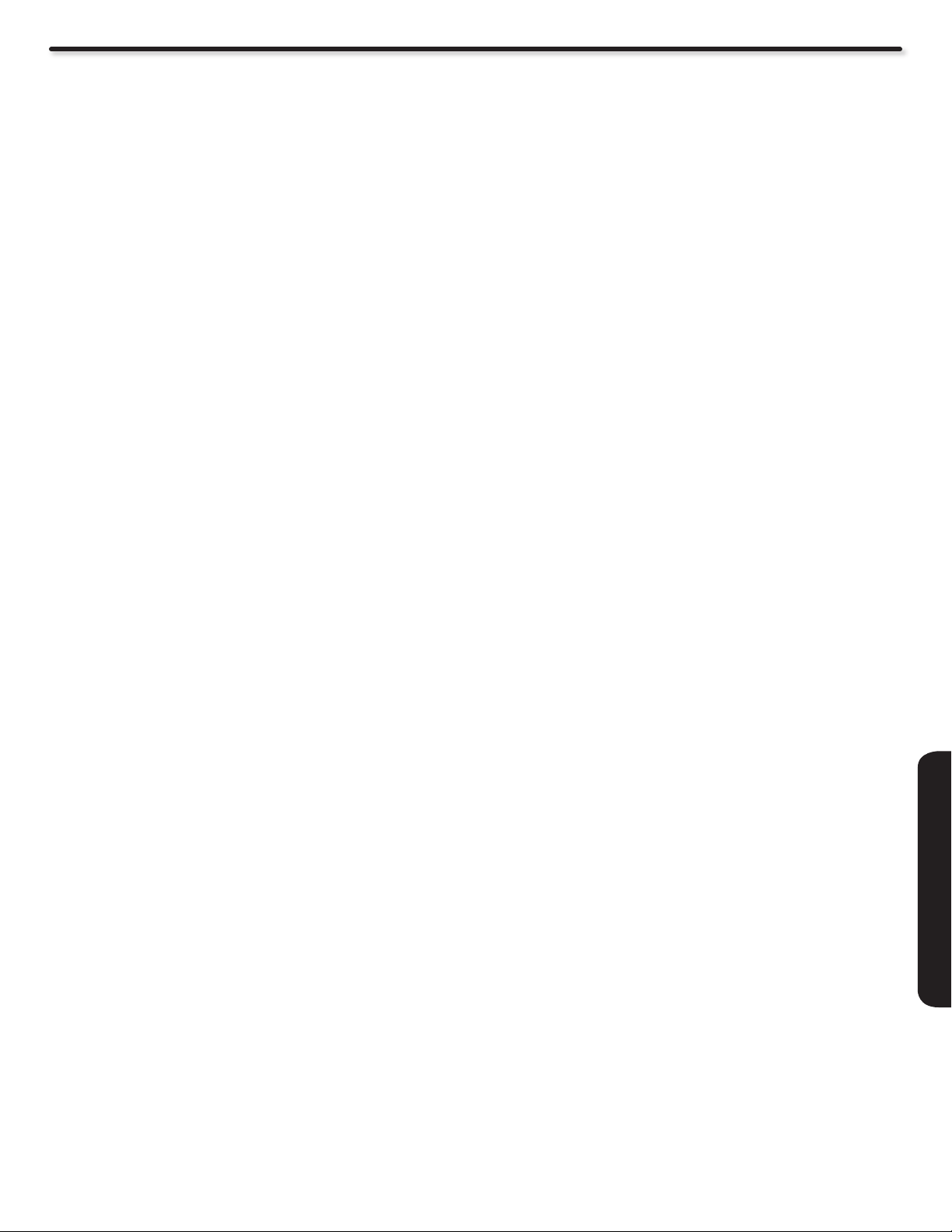
End User License Agreement for HITACHI DTV Software
END USER LICENSE AGREEMENT FOR HITACHI DTV SOFTWARE
IMPORTANT – READ CAREFULLY: This End User License Agreement for HITACHI
DTV Software (this “Agreement”) is a legal agreement between you (“you” or “your”),
in your capacity as the owner of a HITACHI brand digital television (the “DTV”), and
HITACHI America, Ltd., Home Electronics Division (“HITACHI”). By using the DTV
or the digital television software installed on the DTV (the “DTV Software”) or any
Upgrade (as dened below, and together with the DTV Software, the “Software”), you
agree to be bound by the terms and conditions of this Agreement. IF YOU DO NOT
AGREE TO BE BOUND BY THIS LICENSE AGREEMENT, DO NOT USE THE DTV
OR THE SOFTWARE.
LICENSE GRANT.
1. HITACHI grants to you, for the life of the DTV, a non-
exclusive, non-transferable, revocable license to install and use one copy of the
Software on the DTV, subject to the following limitations and restrictions:
You may not share, duplicate, republish or redistribute the Software;a.
You may not resell, rent, lease, sublicense, gift, loan, as sign or otherwise b.
transfer the Software or any of your rights under this Agreement;
You may not modify, adapt, translate, reverse engineer, decompile, c.
disassemble or make derivative works from the Software or use the
Software in combination with any non-Hitachi software; and
You may not use the Software for any commercial purpose.
d.
VIOLATIONS; INDEMNITY.2. You understand and agree that your use of the
Software in any manner except as permitted under this Agreement could
constitute a serious crime and could subject you to damages and an award to
HITACHI of attorneys’ fees in connection with your violation of this Agreement.
You further understand that you may be held legally responsible for any
copyright infringement or other violation of intellectual property rights caused
or facilitated by your failure to abide by the terms of this Agreement. You agree
to defend, indemnify and hold HITACHI and its parent and afliate companies
harmless from and against any and all liability resulting from any breach by you
of this Agreement.
INTELLECTUAL PROPERTY.
3. The Software is protected by federal copyright
laws, international copyright treaties and other intellectual property laws and
treaties. The Software is licensed, not sold, to you. All right, title and interest in
and to the Software and any intellectual property associated therewith, including
any accompanying printed materials, shall belong to HITACHI and its licensors
and suppliers. Except as expressly provided herein, neither HITACHI nor any
of its licensors or suppliers grants to you under this Agreement any express or
implied right in or to any patents, copyrights, trademarks, trade secrets or other
intellectual property. All right, title and interest in and to the intellectual property
rights associated with any content that is accessible through use of the Software
shall belong to the applicable content owners and may be protected by copyright
or other intellectual property laws and treaties. This Agreement grants you no
rights to use such content. Any rights of HITACHI not expressly granted to you
hereunder are reserved expressly by Hitachi.
government. You warrant and represent that neither the U.S. Bureau of Industry
and Security nor any other U.S federal Agency has suspended, revoked, or
denied your export privileges.
6. The software is provided to you in “as is” condition and
NO WARRANTIES.
HITACHI makes no warranties of any kind whatsoever regarding the software
and, to the maximum extent permitted by law, hereby expressly disclaims
all warranties of any kind whatsoever, express or implied, with respect to
the software. All implied warranties, including without limitation, the implied
warranties of non-infringement, merchantability and tness for a particular
purpose are hereby expressly disclaimed by HITACHI to the maximum extent
permitted by law.
LIMITATION OF LIABILITY.
7. To the maximum extent permitted by applicable
law, HITACHI, its licensors, suppliers, parent companies, afliates, subsidiaries,
employees and agents shall not under any circumstances be liable to you or
any third parties for any damages of any nature arising in any way from this
agreement, your use of the software or otherwise, whether indirect, special,
incidental, consequential or otherwise, including, without limitation, any claims
for lost prots, lost good will, lost data, business interruption, procurement of
substitute goods or services, or expenditures made or committed for in reliance
on the continuation of this agreement, even if advised in advance of the
possibility of such damages.
NO FAILURE OF ESSENTIAL PURPOSE.
8. You agree that neither HITACHI’S
breach of this agreement nor its failure to repair a defect, error or bug in the
software shall constitute a failure of the essential purpose of this agreement.
CRYPTOGRAPHIC SOFTWARE.
9. The software contains software developed by
the OpenSSL Project, including cryptographic software written by eric young
(the “cryptographic software”). The cryptographic software is provided by the
OpenSSL Project in “as is’’ condition and any express or implied warranties,
including but not limited to, the implied warranties of merchantability and tness
for a particular purpose are hereby expressly disclaimed to the maximum
extent permitted by law. In no event shall the OpenSSL Project, its contributors,
HITACHI or any of its parent or afliate companies be liable for any direct,
indirect, incidental, special, exemplary, or consequential damages (including,
but not limited to, procurement of substitute goods or services; loss of use, data,
or prots; or business interruption) however caused and on any theory of liability,
whether in contract, strict liability, or tort (including negligence or otherwise)
arising in any way out of the use of the software or the cryptographic software,
even if advised in advance of the possibility of such damages.
TERMINATION.
10. HITACHI may terminate this Agreement immediately at any
time by providing notice to you.
SOFTWARE UPGRADES.
4. In the future, HITACHI may release or make
available one or more upgrades to the DTV Software (each, an “Upgrade”).
You understand and agree that if you decide to install or use any Upgrade, your
installation and use of such Upgrade and/or any other software or intellectual
property HITACHI may provide in connection therewith shall be governed by
the terms and conditions of this Agreement, except to the extent that HITACHI
provides different or supplementary license terms or conditions that accompany
such Upgrade or other software or intellectual property. In the event HITACHI
provides you with a “ash card” or other media to effect or facilitate an Upgrade,
you understand and acknowledge that your failure to return such ash card
or other media to HITACHI as HITACHI may require could result in HITACHI
placing your name and your DTV’s serial number on a “No Further Upgrades”
list, which will prohibit you from receiving any subsequent Upgrades HITACHI
may later release or make available. IF YOU DO NOT AGREE WITH ALL THE
TERMS AND CONDITIONS OF THIS AGREEMENT OR ALL THE TERMS
AND CONDITIONS OF ANY DIFFERENT OR SUPPLEMENTARY LICENSE
THAT MAY ACCOMPANY SUCH UPGRADE, (A) DO NOT USE ANY HITACHI-
PROVIDED FLASH CARD OR OTHER MEDIA, (B) DO NOT PERFORM
INSTALL ANY HITACHI-PROVIDED UPGRADE SOFTWARE ON YOUR DTV,
AND (C) PROMPTLY RETURN SUCH FLASH CARD OR OTHER MEDIA TO
HITACHI.
EXPORT RESTRICTIONS.
5. HITACHI is licensing the Software for use within
North America only. You agree that you will not export or re-export the Software.
You specically agree not to export or reexport the Software: (i) to any country
to which the U.S. has embargoed or restricted the export of goods or services,
which currently include, but are not necessarily limited to Cuba, Iran, Libya,
North Korea, Sudan and Syria, or to any national of any such country, wherever
located, who intends to transmit or transport the Software back to such country;
(ii) to any person or entity who you know or have reason to know will utilize
the Software in the design, development, or production of nuclear, chemical,
or biological weapons; or (iii) to any person or entity who has been prohibited
from participating in U.S. export transactions by any federal agency of the U.S.
GOVERNING LAW; SEVERABILITY.
11. This Agreement will be governed by the
laws of the State of New York, and you consent to the exclusive jurisdiction and
venue in the federal courts sitting in the Southern District of New York, unless
no federal subject matter jurisdiction exists, in which case you consent to the
exclusive jurisdiction and venue in the Borough of Manhattan, New York, USA.
LICENSE AGREEMENTS
59
Page 60

End User License Agreement for Open Source Software
OPEN SOURCE SOFTWARE LICENSE INFORMATION
This Hitachi TV incorporates certain open source software modules distributed under the GNU GENERAL PUBLIC LICENSE
Version 2 and GNU LESSER GENERAL PUBLIC LICENSE Version 2.1 as dened by the Free Software Foundation, Inc.
Such software modules incorporated in this Hitachi TV are shown in the table below and the applicable license(s) are detailed
on the following pages of this Operating Guide.
Software Module Applicable Software License
Linux Kernel
busybox
dhcpcd
ifupdow
net-tool
iptables
libstdc++5
glibc
libposixtime
GNU GENERAL PUBLIC
LICENSE
Version 2
GNU LESSER GENERAL
PUBLIC
LICENSE Version 2.1
If you want to know more about these software modules, please E-mail us at : tvsoftwaresupport@hhea.hitachi.com
60
Page 61

End User License Agreement for Operating System Software
GNU GENERAL PUBLIC LICENSE Version 2, June 1991
Copyright © 1989, 1991 Free Software Foundation, Inc. 51 Franklin St, Fifth Floor, Boston, MA 02110-1301 USA
Everyone is permitted to copy and distribute verbatim copies of this license document, but changing is not allowed.
Preamble
The licenses for most software are designed to take away your freedom to share
and change it. By contrast, the GNU General Public License is intended to guarantee
your freedom to share and change free software--to make sure the software is free
for all its users. This General Public License applies to most of the Free Software
Foundation’s software and to any other program whose authors commit to using
it. (Some other Free Software Foundation software is covered by the GNU Library
General Public License instead.) You can apply it to your programs, too. When we
speak of free software, we are referring to freedom, not price. Our General Public
Licenses are designed to make sure that you have the freedom to distribute copies of
free software (and charge for this service if you wish), that you receive source code
or can get it if you want it, that you can change the software or use pieces of it in new
free programs; and that you know you can do these things.
To protect your rights, we need to make restrictions that forbid anyone to deny
you these rights or to ask you to surrender the rights. These restrictions translate to
certain responsibilities for you if you distribute copies of the software, or if you modify
it. For example, if you distribute copies of such a program, whether free or for a fee,
you must give the recipients all the rights that you have. You must make sure that
they, too, receive or can get the source code. And you must show them these terms
so they know their rights.
We protect your rights with two steps: (1) copyright the software, and (2) offer
you this license which gives you legal permission to copy, distribute and/or modify
the software.
Also, for each author’s protection and ours, we want to make certain that everyone
understands that there is no warranty for this free software. If the software is modied
by someone else and passed on, we want its recipients to know that what they have
is not the original, so that any problems introduced by others will not reect on the
original authors’ reputations.
Finally, any free program is threatened constantly by software patents. We wish
to avoid the danger that redistributors of a free program will individually obtain patent
licenses, in effect making the program proprietary. To prevent this, we have made it
clear that any patent must be licensed for everyone’s free use or not licensed at all.
The precise terms and conditions for copying, distribution and modication follow.
GNU GENERAL PUBLIC LICENSE
TERMS AND CONDITIONS FOR COPYING,
DISTRIBUTION AND MODIFICATION
0. This License applies to any program or other work which contains a notice
placed by the copyright holder saying it may be distributed under the terms of this
General Public License. The “Program”, below, refers to any such program or work,
and a “work based on the Program” means either the Program or any derivative
work under copyright law: that is to say, a work containing the Program or a portion
of it, either verbatim or with modications and/or translated into another language.
(Hereinafter, translation is included without limitation in the term “modication”.) Each
licensee is addressed as “you”.
Activities other than copying, distribution and modication are not covered by this
License; they are outside its scope. The act of running the Program is not restricted,
and the output from the Program is covered only if its contents constitute a work
based on the Program (independent of having been made by running the Program).
Whether that is true depends on what the Program does.
1. You may copy and distribute verbatim copies of the Program’s source code as
you receive it, in any medium, provided that you conspicuously and appropriately
publish on each copy an appropriate copyright notice and disclaimer of warranty;
keep intact all the notices that refer to this License and to the absence o f any
warranty; and give any other recipients of the Program a copy of this License along
with the Program.
You may charge a fee for the physical act of transferring a copy and you may at
your option offer warranty protection in exchange for a fee.
2. You may modify your copy or copies of the Program or any portion of it, thus
forming a work based on the Program, and copy and distribute such modications
or work under the terms of Section 1 above, provided that you also meet all of these
conditions:
a) You must cause the modied les to carry prominent notice stating that
you change the les and the date of any change.
b) You must cause any work that you distribute or publish, that in whole or in
part contains or is derived from the Program or any part thereof, to be
licensed as a whole at no charge to all third parties under the terms of this
License.
c) If the modied program normally reads commands interactively when
run, you must cause it, when started running for such interactive use in
the most ordinary way, to print or display an announcement including an
appropriate copyright notice and a notice that there is no warranty (or else,
saying that you provide a warranty) and that users may redistribute the
program under these conditions, and telling the user how to view a copy
of this License.(Exception: if the Program itself is interactive but does not
normally print such an announcement, your work based on the Program is
not required to print an announcement.)
These requirements apply to the modied work as a whole. If identiable sections
of that work are not derived from the Program, and can be reasonably considered
independent and separate works in themselves, then this License, and its terms, do
not apply to those sections when you distribute them as a separate works. But when
you distribute the same sections as part of a whole which is a work based on the
Program, the distribution of the whole must be on the terms of this License, whose
permissions for other licenses extend to the entire whole, and thus to each and
every part regardless of who wrote it.
Thus, it is not the intent of this section to claim rights or contest your rights to
work written entirely by you; rather, the intent is to exercise the right to control the
distribution of derivative or collective works based on the Program.
In addition, mere aggregation of another work not based on the Program with
the Program (or with a work based on the Program) on a volume of a storage or
distribution medium does not bring the other work under the scope of this License.
3. You may copy and distribute the Program (or a work based on it, under Section
2) in object code or executable form under the terms of Sections 1 and 2 above
provided that you also do one of the following:
a) Accompany it with the complete corresponding machine-readable source
code, which must be distributed under the terms of Sections 1 and 2
above on a medium customarily used for software interchange; or,
b) Accompany it with a written offer, valid for at least three years, to
give any third party, for a charge no more than your cost of physically
performing source distribution, a complete machine-readable copy of the
corresponding source code, to be distributed under the terms of Sections
1 and 2 above on a medium customarily used for software interchange;
or,
c) Accompany it with the information you received as to the offer to
distribute corresponding source code. (This alternative is allowed only for
noncommercial distribution and only if you received the program in object
code or executable form with such an offer, in accord with Subsection b
above.)
The source code for a work means the preferred form of the work for making
modications to it. For an executable work, complete source code means all the
source code for all modules it contains, plus any associated interface denition
les, plus the scripts used to control compilation and installation of the executable.
However,as a special exception, the source code distributed need not include anything
that is normally distributed (in either source or binary form) with the major components
(compiler, kernel, and so on) of the operating system on which the executable runs,
unless that component itself accompanies the executable.
If distribution of executable or object code is made by offering access to copy from
a designated place, then offering equivalent access to copy the source code from the
same place counts as distribution of the source code, even though third parties are not
compelled to copy the source along with the object code.
4. You may not copy, modify, sublicense, or distribute the Program except as
expressly provided under this License. Any attempt otherwise to copy, modify,
sublicense or distribute the Program is void, and will automatically terminate your
rights under this License. However, parties who have received copies, or rights, from
you under this License will not have their licenses terminated so long as such parties
remain in full compliance.
5. You are not required to accept this License, since you have not signed it.
However, nothing else grants you permission to modify or distribute the Program or
its derivative works. These actions are prohibited by law if you do not accept this
License. Therefore, by modifying or distributing the Program (or any work based on
the Program), you indicate your acceptance of this License to do so, and all its terms
and conditions for copying, distributing or modifying the Program or works based on it.
LICENSE AGREEMENTS
61
Page 62
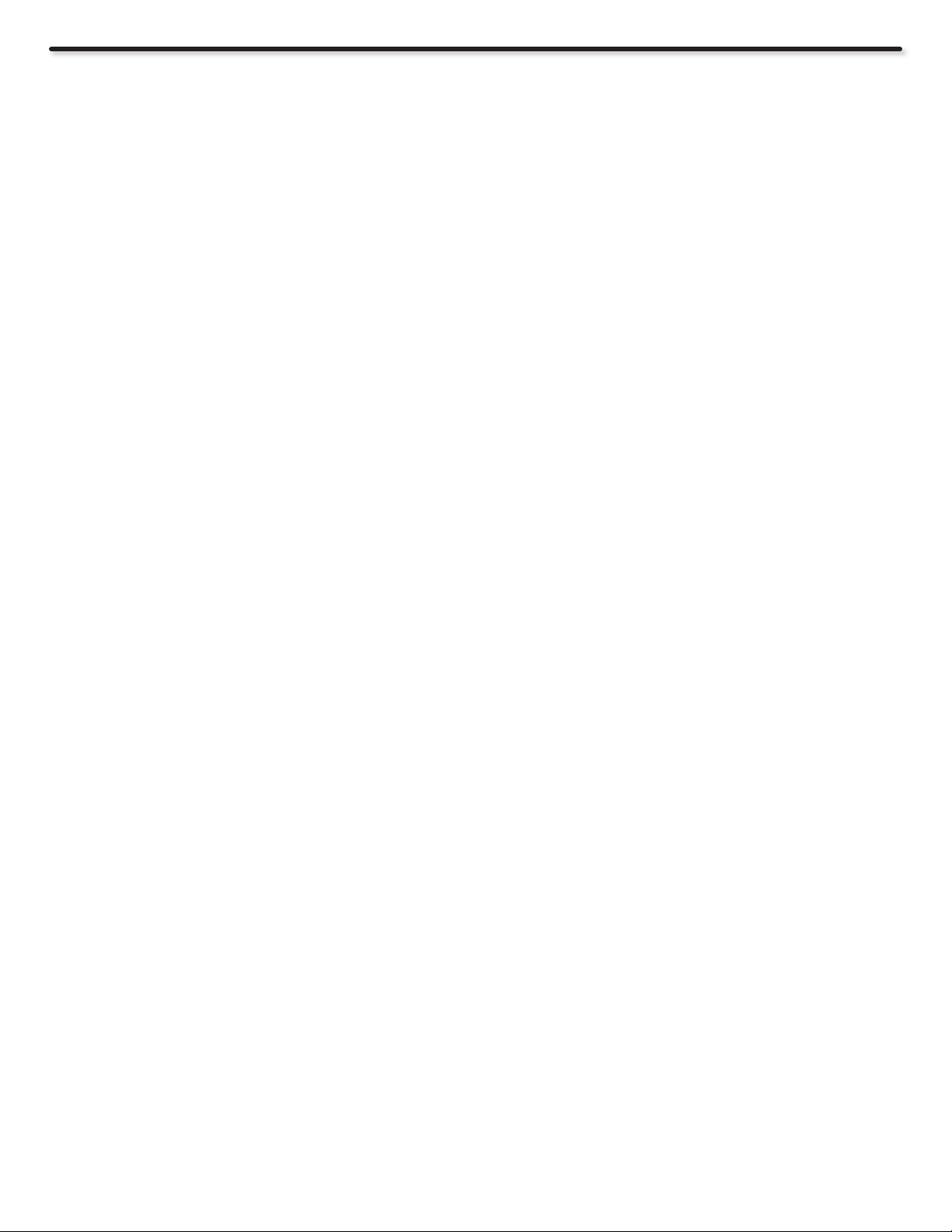
End User License Agreement for Operating System Software
6. Each time you redistribute the Program (or any work based on the Program), the
recipient automatically receives a license from the original licensor to copy, distribute
or modify the Program subject to these terms and conditions. You may not impose any
further restrictions on the recipients’ exercise of the rights granted herein. You are not
responsible for enforcing compliance by thirdparties to this License.
7. If, as a consequence of a court judgment or allegation of patent infringement
or for any other reason (not limited to patent issues), conditions are imposed on you
(whether by court order, agreement or otherwise) that contradict the conditions of this
License, they do not excuse you from the conditions of this License. If you cannot
distribute so as to satisfy simultaneously your obligations under this License and
any other pertinent obligations, then as a consequence you may not distribute the
Program at all.
For example, if a patent license would not permit royalty-free redistribution of the
Program by all those who receive copies directly or indirectly through you, then the
only way you could satisfy both it and this License would be torefrain entirely from
distribution of the Program. If any portion of this section is held invalid or unenforceable
underany particular circumstance, the balance of the section is intended toapply and
the section as a whole is intended to apply in other circumstances.
It is not the purpose of this section to induce you to infringe any patents or other
property right claims or to contest validity of any such claims; this section has the
sole purpose of protecting the integrity of the free software distribution system,
which is implemented by public license practices. Many people have made generous
contributions to the wide range of software distributed through that system in reliance
on consistent application of that system; it is up to the author/donor to decide if he
or she is willing to distribute software through any other system and a license cannot
impose that choice.
This section is intended to make thoroughly clear what is believed to be a
consequence of the rest of this License.
8. If the distribution and/or use of the Program is restricted in certain countries
either by patents or by copyrighted interfaces, the original copyright holder who places
the Program under this License may add an explicit geographical distribution limitation
excluding those countries, so that distribution is permitted only in or among countries
not thus excluded. In such case, this License incorporates the limitation as if written
in the body of this License.
9. The Free Software Foundation may publish revised and/or new versions of the
General Public License from time to time. Such new versions will be similar in spirit to
the present version, but may differ in detail to address new problems or concerns.
Each version is given a distinguishing version number. If the Program species a
version number of this License which applies to it and “any later version”, you have
the option of following the terms and conditions either of that version or of any later
version published by the Free Software Foundation. If the Program does not specify
a version number of this License, you may choose any version ever published by the
Free Software Foundation.
10. If you wish to incorporate parts of the Program into other free programs whose
distribution conditions are different, write to the author to ask for permission. For
software which is copyrighted by the Free Software Foundation, write to the Free
Software Foundation; we sometimes make exceptions for this. Our decision will be
guided by the two goals of preserving the free status of all derivatives of our free
software and of promoting the sharing and reuse of software generally.
END OF TERMS AND CONDITIONS
How to Apply These Terms to Your New Programs
If you develop a new program, and you want it to be of the greatest possible use to
the public, the best way to achieve this is to make it free software which everyone can
redistribute and change under these terms.
To do so, attach the following notices to the program. It is safest to attach them
to the start of each source le to most effectively convey the exclusion of warranty;
and each le should have at least the “copyright” line and a pointer to where the full
notice is found.
<one line to give the program’s name and a brief idea of what it does.>
Copyright © <year> <name of author>
This program is free software; you can redistribute it and/or modify it under the
terms of the GNU General Public License as published by the Free Software
Foundation; either version 2 of the License, or (at your option) any later version.
This program is distributed in the hope that it will be useful, but WITHOUT
ANY WARRANTY; without even the implied warranty of MERCHANTABILITY
or FITNESS FOR A PARTICULAR PURPOSE. See the GNU General Public
License for more details.
You should have received a copy of the GNU General Public License along with
this program; if not, write to the Free Software Foundation, Inc., 51 Franklin St,
Fifth Floor, Boston,MA 02110-1301 USA.
Also add information on how to contact you by electronic and paper mail.
If the program is interactive, make it output a short notice like this when it starts in an
interactive mode:
Gnomovision version 69, Copyright © year name of author Gnomovision comes
with ABSOLUTELY NO WARRANTY; for details type `show w’. This is free
software, and you are welcome to redistribute it under certain conditions; type
`show c’ for details.
The hypothetical commands `show w’ and `show c’ should show the appropriate
parts of the General Public License. Of course, the commands you use may be called
something other than `show w’ and `show c’; they could even be mouse-clicks or
menu items--whatever suits your program.
You should also get your employer (if you work as a programmer) or your school,
if any, to sign a “copyright disclaimer” for the program, if necessary. Here is a sample;
alter the names:
Yoyodyne, Inc., hereby disclaims all copyright interest in the program
`Gnomovision’ (which makes passes at compilers) written by James Hacker.
<signature of Ty Coon>, 1 April 1989
Ty Coon, President of Vice
This General Public License does not permit incorporating your program into
proprietary programs. If your program is a subroutine library, you may consider it more
useful to permit linking proprietary applications with the library. If this is what you want
to do, use the GNU Library General Public License instead of this License.
NO WARRANTY
11. BECAUSE THE PROGRAM IS LICENSED FREE OF CHARGE, THERE IS NO
WARRANTY FOR THE PROGRAM, TO THE EXTENT PERMITTED BY APPLICABLE
LAW. EXCEPT WHEN OTHERWISE STATED IN WRITING THE COPYRIGHT
HOLDERS AND/OR OTHER PARTIES PROVIDE THE PROGRAM “AS IS” WITHOUT
WARRANTY OF ANY KIND, EITHER EXPRESSED OR IMPLIED, INCLUDING,
BUT NOT LIMITED TO, THE IMPLIED WARRANTIES OF MERCHANTABILITY
AND FITNESS FOR A PARTICULAR PURPOSE. THE ENTIRE RISK AS TO THE
QUALITY AND PERFORMANCE OF THE PROGRAM IS WITH YOU. SHOULD THE
PROGRAM PROVE DEFECTIVE, YOU ASSUME THE COST OF ALL NECESSARY
SERVICING,REPAIR OR CORRECTION.
12. IN NO EVENT UNLESS REQUIRED BY APPLICABLE LAW OR AGREED
TO IN WRITING WILL ANY COPYRIGHT HOLDER, OR ANY OTHER PARTY WHO
MAY MODIFY AND/OR REDISTRIBUTE THE PROGRAM AS PERMITTED ABOVE,
BE LIABLE TO YOU FOR DAMAGES, INCLUDING ANY GENERAL, SPECIAL,
INCIDENTAL OR CONSEQUENTIAL DAMAGES ARISING OUT OF THE USE OR
INABILITY TO USE THE PROGRAM (INCLUDING BUT NOT LIMITED TO LOSS
OF DATA OR DATA BEING RENDERED INACCURATE OR LOSSES SUSTAINED
BY YOU OR THIRD PARTIES OR A FAILURE OF THE PROGRAM TO OPERATE
WITH ANY OTHER PROGRAMS), EVEN IF SUCH HOLDER OR OTHER PARTY
HAS BEEN ADVISED OF THE POSSIBILITY OF SUCH DAMAGES.
62
Page 63
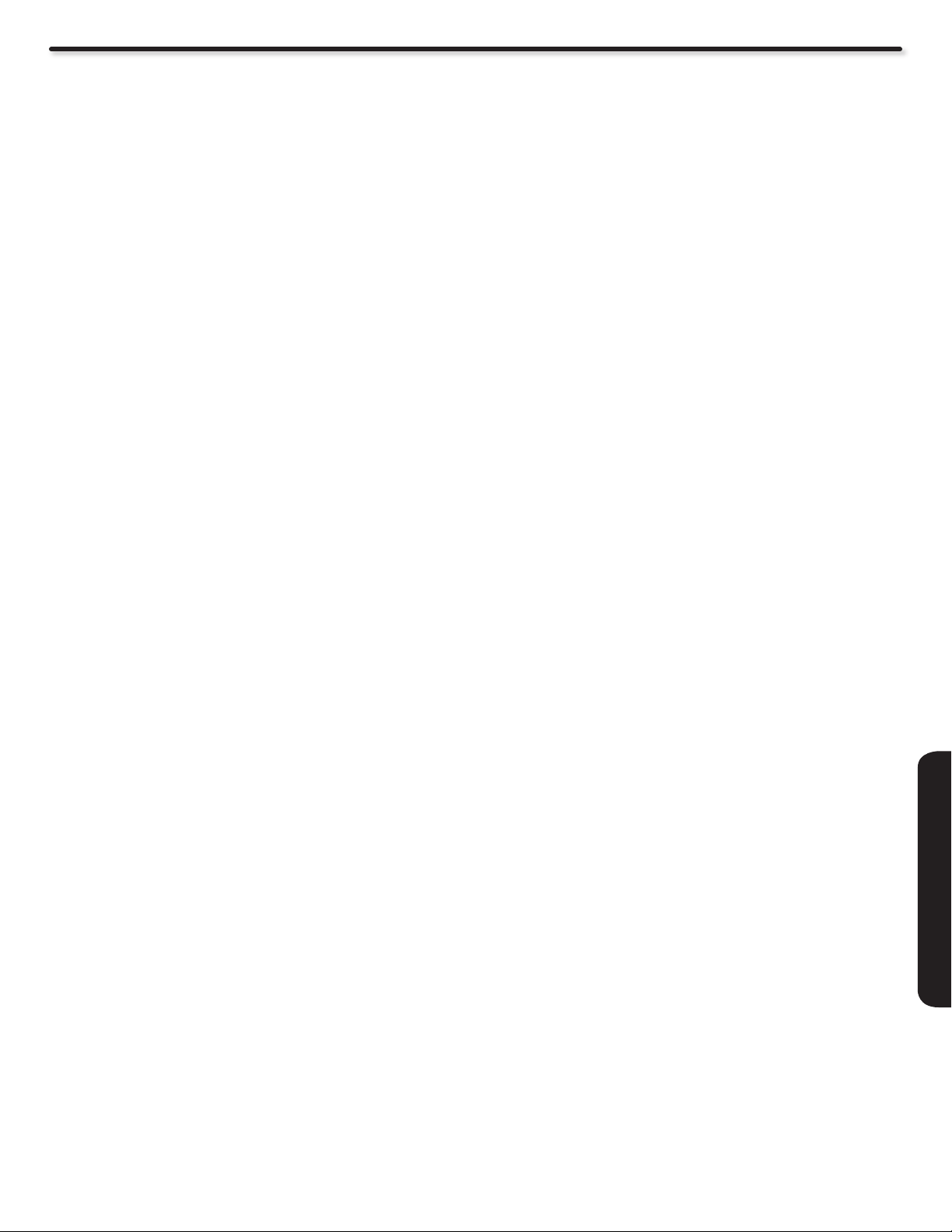
End User License Agreement for Operating System Software
GNU LESSER GENERAL PUBLIC LICENSE Version 2.1, February 1999
Copyright © 1991, 1999 Free Software Foundation, Inc. 51 Franklin St, Fifth Floor, Boston, MA 02110-1301 USA
Everyone is permitted to copy and distribute verbatim copies of this license document, but changing is not allowed.
[This is the rst released version of the Lesser GPL. It also counts as the successor of the GNU Library Public License, version 2, hence the version number 2.1.]
Preamble
The licenses for most software are designed to take away your freedom to
share and change it. By contrast, the GNU General Public Licenses are intended
to guarantee your freedom to share and change free software--to make sure the
software is free for all its users.
This license, the Lesser General Public License, applies to some specially
designated software packages--typically libraries--of the Free Software Foundation
and other authors who decide to use it. You can use it too, but we suggest you rst
think carefully about whether this license or the ordinary General Public License is
the better strategy to use in any particular case, based on the explanations below.
When we speak of free software, we are referring to freedom of use, not price.
Our General Public Licenses are designed to make sure that you have the freedom
to distribute copies of free software (and charge for this service if you wish); that you
receive source code or can get it if you want it; that you can change the software
and use pieces of it in new free programs; and that you are informed that you can
do these things.
To protect your rights, we need to make restrictions that forbid distributors to deny
you these rights or to ask you to surrender these rights. These restrictions translate
to certain responsibilities for you if you distribute copies of the library or if you modify
it.
For example, if you distribute copies of the library, whether gratis or for a fee, you
must give the recipients all the rights that we gave you. You must make sure that they,
too, receive or can get the source code. If you link other code with the library, you
must provide complete object les to the recipients, so that they can relink them with
the library after making changes to the library and recompiling it. And you must show
them these terms so they know their rights.
We protect your rights with a two-step method: (1) we copyright the library, and
(2) we offer you this license, which gives you legal permission to copy, distribute and/
or modify the library.
To protect each distributor, we want to make it very clear that there is no warranty
for the free library. Also, if the library is modied by someone else and passed on,
the recipients should know that what they have is not the original version, so that the
original author’s reputation will not be affected by problems that might be introduced
by others.
Finally, software patents pose a constant threat to the existence of any free
program. We wish to make sure that a company cannot effectively restrict the users
of a free program by obtaining a restrictive license from a patent holder. Therefore, we
insist that any patent license obtained for a version of the library must be consistent
with the full freedom of use specied in this license.
Most GNU software, including some libraries, is covered by the ordinary GNU
General Public License. This license, the GNU Lesser General Public License,
applies to certain designated libraries, and is quite different from the ordinary General
Public License. We use this license for certain libraries in order to permit linking those
libraries into non-free programs.
When a program is linked with a library, whether statically or using a shared library,
the combination of the two is legally speaking a combined work, a derivative of the
original library. The ordinary General Public License therefore permits such linking
only if the entire combination ts its criteria of freedom. The Lesser General Public
License permits more lax criteria for linking other code with the library.
We call this license the “Lesser” General Public License because it does Less to
protect the user’s freedom than the ordinary General Public License. It also provides
other free software developers Less of an advantage over competing nonfree
programs. These disadvantages are the reason we use the ordinary General Public
License for many libraries. However, the Lesser license provides advantages in
certain special circumstances.
For example, on rare occasions, there may be a special need to encourage the
widest possible use of a certain library, so that it becomes a de-facto standard. To
achieve this, non-free programs must be allowed to use the library. A more frequent
case is that a free library does the same job as widely used non-free libraries.In this
case, there is little to gain by limiting the free library to free software only, so we use
the Lesser General Public License.
In other cases, permission to use a particular library in nonfree programs enables
a greater number of people to use a large body of free software. For example,
permission to use the GNU C Library in non-free programs enables many more
people to use the whole GNU operating system, as well as its variant, the GNU/
Linux operating system.
Although the Lesser General Public License is Less protective of the users’ freedom,
it does ensure that the user of a program that is linked with the Library has the freedom
and the wherewithal to run that program using a modied version of the Library.
The precise terms and conditions for copying, distribution and modication follow.
Pay close attention to the difference between a “work based on the ilbrary” and
a “work that uses the library” . The former contains code derived from the library,
whereas the latter must be combined with the library in order to run.
GNU LESSER GENERAL PUBLIC LICENSE
TERMS AND CONDITIONS FOR COPYING,
DISTRIBUTION AND MODIFICATION
0. This License Agreement applies to any software library or other program which
contains a notice placed by the copyright holder or other authorized party saying it
may be distributed under the terms of this Lesser General Public License (also called
“this License”). Each license is addressed as “you”.
A “library” means a collection of software functions and/or data prepared so as to
be conveniently linked with application programs (which use some of those functions
and data) to form executables.
The “Library”, below, refers to any such software library or work which has been
distributed under these terms. A “work based on the Library” means either the Library
or any derivative work under copyright law: that is to say, a work containing the
Library or a portion of it, either verbatim or with modications and/or translated
straightforwardly into another language. (Hereinafter, translation is included without
limitation in the term “modication”.)
“Source code” for a work means the preferred form of the work for making
modications to it. For a library, complete source code means all the source code for
all modules it contains, plus any associated interface denition les, plus the scripts
used to control compilation and installation of the library.
Activities other than copying, distribution and modication are not covered by this
License; they are outside its scope. The act of running a program using the Library
is not restricted, and output from such a program is covered only if its contents
constitute a work based on the Library (independent of the use of the Library in a tool
for writing it). Whether that is true depends on what the Library does and what the
program that uses the Library does.
1. You may copy and distribute verbatim copies of the Library’s complete source
code as you receive it, in any medium, provided that you conspicuously and
appropriately publish on each copy an appropriate copyright notice and disclaimer of
warranty; keep intact all the notices that refer to this License and to the absence of
any warranty; and distribute a copy of this License along with the Library.
You may charge a fee for the physical act of transferring a copy, and you may at
your option offer warranty protection in exchange for a fee.
2. You may modify your copy or copies of the Library or any portion of it, thus forming
a work based on the Library, and copy and distribute such modications or work under
the terms of Section 1 above, provided that you also meet all of these conditions:
a) The modied work must itself be a software library.
b) You must cause the les modied to carry prominent notices stating that
you changed the les and the date of any change.
c) You must cause the whole of the work to be licensed at no charge to all
third parties under the terms of this License
d) If a facility in the modied Library refers to a function or a table of data to
be supplied by an application program that uses the facility, other than as
an argument passed when the facility is invoked, then you must make a
good faith effort to ensure that, in the event an application does not supply
such function or table, the facility still operates, and performs whatever
part of its purpose remains meaningful. (For example, a function in a
library to compute square roots has a purpose that is entirely well-dened
independent of the application. Therefore, Subsection 2d requires that
any application-supplied function or table used by this function must be
optional: if the application does not supply it, the square root function
must still compute square roots.)
LICENSE AGREEMENTS
63
Page 64

End User License Agreement for Operating System Software
These requirements apply to the modied work as a whole. If dentiable sections
of that work are not derived from the Library, and can be reasonably considered
independent and separate works in themselves, then this License, and its terms, do
not apply to those sections when you distribute them as separate works. But when
you distribute the same sections as part of a whole which is a work based on the
Library, the distribution of the whole must be on the terms of this License, whose
permissions for other licenses extend to the entire whole, and thus to each and every
part regardless of who wrote it.
Thus, it is not the intent of this section to claim rights or contest your rights to
work written entirely by you; rather, the intent is to exercise the right to control the
distribution of derivative or collective works based on the Library.
In addition, mere aggregation of another work not based on the Library with the
Library (or with a work based on the Library on a volume of a storage or distribution
medium does not bring the other work under the scope of this License.
3. You may opt to apply the terms of the ordinary GNU General Public License
instead of this License to a given copy of the Library. To do this, you must alter all
the notices that refer to this License, so that they refer to the ordinary GNU General
Public License, version 2, instead of to this License. (If a newer version than version 2
of the ordinary GNU General Public License has appeared, then you can specify that
version instead if you wish.) Do not make any other change in these notices.
Once this change is made in a given copy, it is irreversible for that copy, so the
ordinary GNU General Public License applies to all subsequent copies and derivative
works made from that copy.
This option is useful when you wish to copy part of the code of the Library into a
program that is not a library.
4. You may copy and distribute the Library (or a portion or derivative of it, under
Section 2) in object code or executable form under the terms of Sections 1 and 2
above provided that you accompany it with the complete corresponding machinereadable source code, which must be distributed under the terms of Sections 1 and 2
above on a medium customarily used for software interchange.
If distribution of object code is made by offering access to copy from a designated
place, then offering equivalent access to copy the source code from the same place
satises the requirement to distribute the source code, even though third parties are
not compelled to copy the source along with the object code.
5. A program that contains no derivative of any portion of the Library, but is designed
to work with the Library by being compiled or linked with it, is called a “work that uses
the Library”. Such a work, in isolation, is not a derivative work of the Library, and
therefore falls outside the scope of this License.
However, linking a “work that uses the Library” with the Library creates an
executable that is a derivative of the Library (because it contains portions of the
Library), rather than a “work that uses the library”. The executable is therefore covered
by this License. Section 6 states terms for distribution of such executables.
When a “work that uses the Library” uses material from a header le that is part of
the Library, the object code for the work may be a derivative work of the Library even
though the source code is not. Whether this is true is especially signicant if the work
can be linked without the Library, or if the work is itself a library. The threshold for this
to be true is not precisely dened by law.
If such an object le uses only numerical parameters, data structure layouts and
accessors, and small macros and small inline functions (ten lines or less in length),
then the use of the object le is unrestricted, regardless of whether it is legally a
derivative work. (Executables containing this object code plus portions of the Library
will still fall under Section 6.)
Otherwise, if the work is a derivative of the Library, you may distribute the object
code for the work under the terms of Section 6. Any executables containing that work
also fall under Section 6, whether or not they are linked directly with the Library itself.
6. As an exception to the Sections above, you may also combine or link a “work that
uses the Library” with the Library to produce a work containing portions of the Library,
and distribute that work under terms of your choice, provided that the terms permit
modication of the work for the customer’s own use and reverse engineering for
debugging such modications. You must give prominent notice with each copy of the
work that the Library is used in it and that the Library and its use are covered by this
License. You must supply a copy of this License. If the work during execution displays
copyright notices, you must include the copyright notice for the Library among them,
as well as a reference directing the user to the copy of this License. Also,you must do
one of these things:
a) Accompany the work with the complete corresponding machine-readable
source code for the Library including whatever changes were used in the
work (which must be distributed under Sections 1 and 2 above); and, if the
work is an executable linked with the Library, with the complete machinereadable “work that uses the Library”, as object code and/or source code,
so that the user can modify the Library and then relink to produce a
modied executable containing the modied Library. (It is understood that
the user who changes the contents of denitions les in the Library will
not necessarily be able to recompile the application to use the modied
denitions.)
b) Use a suitable shared library mechanism for linking with the Library. A
suitable mechanism is one that (1) uses at run time a copy of the library
already present on the user’s computer system, rather than copying
library functions into the executable, and (2) will operate properly with
a modied version of the library, if the user installs one, as long as the
modied version is interface-compatible with the version that the work was
made with.
c) Accompany the work with a written offer, valid for at least three years, to
give the same user the materials specied in Subsection 6a, above, for a
charge no more than the cost of performing this distribution.
d) If distribution of the work is made by offering access to copy from a
designated place, offer equivalent access to copy the above specied
materials from the same place.
e) Verify that the user has already received a copy of these materials or that
you have already sent this user a copy.
For an executable, the required form of the “work that uses the Library” must include
any data and utility programs needed for reproducing the executable from it. However,
as a special exception, the materials to be distributed need not include anything that
is normally distributed (in either source or binary form) with the major components
(compiler, kernel, and so on) of the operating system on which the executable runs,
unless that component itself accompanies the executable.
It may happen that this requirement contradicts the license restrictions of other
proprietary libraries that do not normally accompany the operating system. Such
a contradiction means you cannot use both them and the Library together in an
executable that you distribute.
7. You may place library facilities that are a work based on the Library side-by-side
in a single library together with other library facilities not covered by this License, and
distribute such a combined library, provided that the separate distribution of the work
based on the Library and of the other library facilities is otherwise permitted, and
provided that you do these two things:
a) Accompany the combined library with a copy of the same work based
on the Library, uncombined with any other library facilities. This must be
distributed under the terms of the Sections above.
b) Give prominent notice with the combined library of the fatc that part of it is a
work based on the Library, and explaining where to nd the accompanying
uncombined form of the same work.
For an executable, the required form of the “work that uses the Library” must include
any data and utility programs needed for reproducing the executable from it. However,
as a special exception, the materials to be distributed need not include anything that
is normally distributed (in either source or binary form) with the major components
(compiler, kernel, and so on) of the operating system on which the executable runs,
unless that component itself accompanies the executable.
8. You may not copy, modify, sublicense, link with, or distribute the Lirbrary except
as expressly provided under this License Any attempt otherwise to copy, modify,
sublicense, link with, or distribute the Library is void, and will automatically terminate
your rights under this License. However, parties who have received copies, or rights,
from you under this License will not have their licenses terminated so long as such
parties remain in full compliance.
9. You are not required to accept this License, since you have not signed it.
However, nothing else grants you permission to modify or distribute the Library or its
derivative works. These actions are prohibited by law if you do not accept this License.
Therefore, by modifying or distributing the Library (or any work based on the Library),
you indicate your acceptance of this License to do so, and all its terms and conditions
for copying, distributing or modifying the Library or works based on it.
10. Each time you redistribute the Library (or any work based on the Library), the
recipient automatically receives a license from the original licensor to copy, distribute,
link with or modify the Library subject to these terms and conditions. You may not
impose any further restrictions on the recipients’ exercise of the rights granted herein.
You are not responsible for enforcing compliance by third parties with this License.
11. If, as a consequence of a court judgment or allegation of patent infringement
or for any other reason (not limited to patent issues), conditions are imposed on you
(whether by court order, agreement or otherwise) that contradict the conditions of this
License, they do not excuse you from the conditions of this License. If you cannot
distribute so as to satisfy simultaneously your obligations under this License and any
other pertinent obligations, then as a consequence you may not distribute the Library
at all. For example, if a patent license would not permit royalty-free redistribution of
the Library by all those who receive copies directly or indirectly through you, then the
only way you could satisfy both it and this License would be to refrain entirely from
distribution of the Library.
64
Page 65

End User License Agreement for Operating System Software
If any portion of this section is held invalid or unenforceable under any particular
circumstance, the balance of the section is intended to apply, and the section as a
whole is intended to apply in other circumstances.
It is not the purpose of this section to induce you to infringe any patents or other
property right claims or to contest validity of any such claims; this section has the
sole purpose of protecting the integrity of the free software distribution system which
is implemented by public license practices. Many people have made generous
contributions to the wide range of software distributed through that system in reliance
on consistent application of that system; it is up to the author/donor to decide if he
or she is willing to distribute software through any other system and a license cannot
impose that choice.
This section is intended to make thoroughly clear what is believed to be a
consequence of the rest oh this License.
12. If the distribution and/or use of the Library is restricted in certain countries
either by patents or by copyrighted interfaces, the original copyright holder who places
the Library under this License may add an explicit geographical distribution limitation
excluding those countries, so that distribution is permitted only in or among countries
not thus excluded. In such case, this License incorporates the limitation as if written
in the body of this License.
13. The Free Software Foundation may publish revised and/or new versions of the
Lesser General Public License from time to time. Such new versions will be similar
in spirit to the present version, but may differ in detail to address new problems
or concerns. Each version is given a distinguishing version number. If the Library
species a version number of this License which applies to it and “any later version”,
you have the option of following the terms and conditions either of that version or of
any later version published by the Free Software Foundation. If the Library does not
specify a license version number, you may choose any version ever published by the
Free Software Foundation.
14. If you wish to incorporate parts of the Library into other free programs whose
distribution conditions are incompatible with these, write to the author to ask for
permission. For software which is copyrighted by the Free Software Foundation,
write to the Free Software Foundation; we sometimes make exceptions for this. Our
decision will be guided by the two goals of preserving the free status of all derivatives
of our free software and of promoting the sharing and reuse of software generally.
This library is free software; you can redistribute it and/or modify it under the
terms of the GNU Lesser General Public License as published by the Free
Software Foundation; either version 2.1 of the License, or (at your option) any
later version.
This library is distributed in the hope that it will be useful, but WITHOUT ANY
WARRANTY; without even the implied warranty of MERCHANTABILITY or
FITNESS FOR A PARTICULAR PURPOSE. See the GNU Lesser General
Public License for more details.
You should have received a copy of the GNU Lesser General Public License
along with this library; if not, write to the Free Software Foundation, Inc., 51
Franklin St, Fifth Floor, Boston, MA 02110-1301 USA.
Also add information on how to contact you by electronic and paper mail.
You should also get your employer (if you work as a programmer) or your school, if
any, to sign a “copyright disclaimer” for the library, if necessary. Here is a sample; alter
the names: Yoyodyne, Inc., hereby disclaims all copyright interest in the library `Frob’
(a library for tweaking knobs) written by James Random Hacker.
<signature of Ty Coon>, 1 April 1990
Ty Coon, President of Vice
That’s all there is to it!
NO WARRANTY
15. BECAUSE THE LIBRARY IS LICENSED FREE OF CHARGE, THERE IS NO
WARRANTY FOR THE LIBRARY, TO THE EXTENT PERMITTED BY APPLICABLE
LAW. EXCEPT WHEN OTHERWISE STATED IN WRITING THE COPYRIGHT
HOLDERS AND/OR OTHER PARTIES PROVIDE THE LIBRARY “AS IS” WITHOUT
WARRANTY OF ANY KIND, EITHER EXPRESSED OR IMPLIED, INCLUDING,
BUT NOT LIMITED TO, THE IMPLIED WARRANTIES OF MERCHANTABILITY
AND FITNESS FOR A PARTICULAR PURPOSE. THE ENTIRE RISK AS TO THE
QUALITY AND PERFORMANCE OF THE LIBRARY IS WITH YOU. SHOULD THE
LIBRARY PROVE DEFECTIVE, YOU ASSUME THE COST OF ALL NECESSARY
SERVICING, REPAIR OR CORRECTION.
16. IN NO EVENT UNLESS REQUIRED BY APPLICABLE LAW OR AGREED
TO IN WRITING WILL ANY COPYRIGHT HOLDER, OR ANY OTHER PARTY WHO
MAY MODIFY AND/OR REDISTRIBUTE THE LIBRARY AS PERMITTED ABOVE,
BE LIABLE TO YOU FOR DAMAGES, INCLUDING ANY GENERAL, SPECIAL,
INCIDENTAL OR CONSEQUENTIAL DAMAGES ARISING OUT OF THE USE OR
INABILITY TO USE THE LIBRARY (INCLUDING BUT NOT LIMITED TO LOSS OF
DATA OR DATA BEING RENDERED INACCURATE OR LOSSES SUSTAINED BY
YOU OR THIRD PARTIES OR A FAILURE OF THE LIBRARY TO OPERATE WITH
ANY OTHER SOFTWARE), EVEN IF SUCH HOLDER OR OTHER PARTY HAS
BEEN ADVISED OF THE POSSIBILITY OF SUCH DAMAGES.
END OF TERMS AND CONDITIONS
How to Apply These Terms to Your New Libraries
If you develop a new library, and you want it to be of the greatest possible use to
the public, we recommend making it free software that everyone can redistribute and
change. You can do so by permitting redistribution under these terms (or, alternatively,
under the terms of the ordinary General Public License).
To apply these terms, attach the following notices to the library. It is safest to
attach them to the start of each source le to most effectively convey the exclusion of
warranty; and each le should have at least the “copyright” line and a pointer to where
the full notice is found.
LICENSE AGREEMENTS
<one line to give the library’s name and a brief idea of what it does.>
Copyright © <year> <name of author>
65
Page 66

Appendixes
Appendix A: Picture Format for Each Input Source
Aspect Specications
Yes: Selectable --: No Selectable
Input
Signal
ANT
Analog
ANT
Digital
Input 1 YPbPr 1080i/720p -- 16x9 Yes Yes Yes -- Yes -- --
Input 2 YPbPr 1080i/720p -- 16x9 Yes Yes Yes -- Yes -- --
Input 3 Video
HDMI 1
(Input1-DVI)
HDMI 2
(Input2-DVI)
HDMI 3
(Input3-DVI)
Horizontal Expansion 16x9 105% 100% 133% -- 133% -- --
Video NTSC -- 4x3 Yes -- Yes Yes Yes Yes Yes
YCbCr 480p
YPbPr 1080i/720p -- 16x9 Yes Yes Yes -- Yes -- --
Video NTSC Auto ON 16x9 Yes Initial -- Yes -- -- -- --
Video NTSC Auto ON 16x9 Yes Initial -- Yes -- -- -- --
S-Video
HDMI
(DVI)
HDMI
(DVI)
HDMI
(DVI)
Vertical Expansion 105% 100% 133% Yes 110% 133% 176%
480i
480p
480i
No Signal -- --
480p
480i
No Signal -- --
NTSC Auto ON 16x9 Yes Initial -- Yes -- -- -- --
1080p/
1080i/720p
480p
480i
1080p/
1080i/720p
480p
480i
1080p/
1080i/720p
480p
480i
4x3 105% 100% 133% 75% 100% 100% 133%
Auto
Aspect
-- 16x9 Yes -- Yes -- Yes -- --
-- 4x3 -- -- -- Yes Yes Yes Yes
Auto ON 16x9 Yes Initial -- Yes -- -- -- --
Auto OFF --
Auto OFF -- Yes -- Yes Yes Yes Yes Yes
Auto ON 16x9 Yes Initial -- Yes -- -- -- --
Auto OFF --
Auto OFF --
Auto OFF -- Yes -- Yes Yes Yes Yes Yes
-- 16x9 Yes Yes Yes -- Yes -- --
Auto ON 16x9 Yes Initial -- Yes -- -- -- --
Auto OFF --
-- 16x9 Yes Yes Yes -- Yes -- --
Auto ON 16x9 Yes Initial -- Yes -- -- -- --
Auto OFF --
-- 16x9 Yes Yes Yes -- Yes -- --
Auto ON 16x9 Yes Initial -- Yes -- -- -- --
Auto OFF --
Aspect
Video ID
Letter -- -- -- Yes Yes Yes Initial Yes
4x3 -- -- -- Yes Yes Initial Yes Yes
No ID Yes -- Yes Yes Yes Yes Yes
Letter -- -- --
4x3 -- -- -- Yes Yes Initial Yes Yes
No ID Yes -- Yes Yes Yes Yes Yes
Letter -- -- -- Yes Yes Yes Initial Yes
4x3 -- -- -- Yes Yes Initial Yes Yes
No ID Yes -- Yes Yes Yes Yes Yes
Letter -- -- -- Yes Yes Yes Initial Yes
4x3 -- -- -- Yes Yes Initial Yes Yes
No ID Yes -- Yes Yes Yes Yes Yes
Letter -- --
4x3 -- -- -- Yes Yes Initial Yes Yes
No ID Yes -- Yes Yes Yes Yes Yes
Letter -- -- -- Yes Yes Yes Initial Yes
4x3 -- -- -- Yes Yes Initial Yes Yes
No ID Yes -- Yes Yes Yes Yes Yes
Letter -- -- -- Yes Yes Yes Initial Yes
4x3 -- -- -- Yes Yes Initial Yes Yes
No ID Yes -- Yes Yes Yes Yes Yes
Letter -- -- -- Yes Yes Yes Initial Yes
4x3 -- -- -- Yes Yes Initial Yes Yes
No ID Yes -- Yes Yes Yes Yes Yes
16:9
Standard 1
16:9
Standard 2
Zoom
Aspect
16:9
-- Yes Yes Yes Initial Yes
4:3
Standard
Yes Yes Yes Initial Yes
4:3
Expanded
4:3
Zoom 1
4:3
Zoom 2
66
Page 67

Appendixes
Appendix B: Picture-In-Picture Specication
PIP
Mode
POP Digital
PIP
16x9
PIP
4x3
SPLIT Digital
Main 1080i
(Air or Cable)
Component
Composite
S-IN
HDMI
Digital
(Air or Cable)
Component
Composite
S-IN
HDMI
Digital
(Air or Cable)
Component
Composite
S-IN
HDMI
(Air or Cable)
Component
Composite
S-IN
HDMI
Yes*1: Auto Aspect OFF
Yes*2: Auto Aspect ON
Sub Digital (Air or Cable) Component/Composite/S-IN/HDMI
16x9
1080i 16x9
720p 16x9
480p 16x9
480p 4x3 Yes Yes Yes Yes Yes Yes
480i 16x9
480i 4x3 Yes Yes Yes Yes Yes Yes
1080i/p 16x9
720p 16x9
480p 16x9 Yes*1 Yes*1 Yes*1 Yes*1 Yes*1 Yes*1
480p 4x3 Yes Yes Yes Yes Yes Yes
480i 16x9 Yes*1 Yes*1 Yes*1 Yes*1 Yes*1 Yes*1
480i 4x3 Yes Yes Yes Yes Yes Yes -- -- -1080i 16x9 Yes Yes Yes*2 Yes*2
720p 16x9 Yes Yes Yes*2 Yes*2
480p 16x9 Yes Yes Yes*2 Yes*2
480p 4x3
480i 16x9 Yes Yes Yes*2 Yes*2
480i 4x3
1080i/p 16x9 Yes Yes Yes Yes
720p 16x9 Yes Yes Yes Yes
480p 16x9 Yes*2 Yes*2 Yes*2 Yes*2
480p 4x3
480i 16x9 Yes*2 Yes*2 Yes*2 Yes*2
480i 4x3
1080i 16x9 Yes*1 Yes Yes*1 Yes
720p 16x9 Yes*1 Yes Yes*1 Yes
480p 16x9 Yes*1 Yes Yes*1 Yes
480p 4x3
480i 16x9 Yes*1 Yes Yes*1 Yes
480i 4x3
1080i/p 16x9 Yes Yes
720p 16x9 Yes Yes
480p 16x9 Yes*2 Yes*2
480p 4x3
480i 16x9 Yes*2 Yes*2
480i 4x3
1080i 16x9 Yes Yes Yes Yes Yes Yes
720p 16x9 Yes Yes Yes Yes Yes Yes
480p 16x9 Yes Yes Yes Yes Yes Yes
480p 4x3 Yes Yes Yes Yes Yes Yes
480i 16x9 Yes Yes Yes Yes Yes Yes
480i 4x3 Yes Yes Yes Yes Yes Yes
1080i/p 16x9 Yes Yes Yes Yes Yes Yes
720p 16x9 Yes Yes Yes Yes Yes Yes
480p 16x9 Yes Yes Yes Yes Yes Yes
480p 4x3 Yes Yes Yes Yes Yes Yes
480i 16x9 Yes Yes Yes Yes Yes Yes
480i 4x3 Yes Yes Yes Yes Yes Yes
720p
16x9
480p
16x9
480p
4x3
480i
16x9
480i
4x3
1080i/p
16x9
720p
16x9
480p
16x9
480p
4x3
480i
16x9
480i
4x3
APPENDIXES
67
Page 68

Index
A
Accessories . . . . . . . . . . . . . . . . . . . . . . . . . . . . . . . . . . . . . . . . .6
Antennas (Connecting) . . . . . . . . . . . . . . . . . . . . . . . . . . . . . . . .12
Aspect Ratio . . . . . . . . . . . . . . . . . . . . . . . . . . . . . . . . . . . .20, 37, 66
Audio
Bass Boost . . . . . . . . . . . . . . . . . . . . . . . . . . . . . . . . . . . . . .39
Audio Settings . . . . . . . . . . . . . . . . . . . . . . . . . . . . . . . . . . .39
Audio Source . . . . . . . . . . . . . . . . . . . . . . . . . . . . . . . . . . . . . . .39
Auto Noise Cancel . . . . . . . . . . . . . . . . . . . . . . . . . . . . . . . . . . 39
B
Balance . . . . . . . . . . . . . . . . . . . . . . . . . . . . . . . . . . . . . . . . . . .39
Bass . . . . . . . . . . . . . . . . . . . . . . . . . . . . . . . . . . . . . . . . . . . . .39
Black Enhancement . . . . . . . . . . . . . . . . . . . . . . . . . . . . . . . . .35
Black Side Panel . . . . . . . . . . . . . . . . . . . . . . . . . . . . . . . . . . . .37
C
Caution and Safety Tips . . . . . . . . . . . . . . . . . . . . . . . . . . . . . .2-4
Channel Manager . . . . . . . . . . . . . . . . . . . . . . . . . . . . . . . . .41
Auto Channel Scan . . . . . . . . . . . . . . . . . . . . . . . . . . . . . . . . .41
Clock . . . . . . . . . . . . . . . . . . . . . . . . . . . . . . . . . . . . . . . . . . . . .45
Closed Captions
Caption Display . . . . . . . . . . . . . . . . . . . . . . . . . . . . . . . . . . . . . 47
Color Temperature . . . . . . . . . . . . . . . . . . . . . . . . . . . . . . . . . . . 35
Color . . . . . . . . . . . . . . . . . . . . . . . . . . . . . . . . . . . . . . . . . . . . . 35
Color Decoding . . . . . . . . . . . . . . . . . . . . . . . . . . . . . . . . . . . 36
Color Management . . . . . . . . . . . . . . . . . . . . . . . . . . . . . . . . . . . 36
Color Space . . . . . . . . . . . . . . . . . . . . . . . . . . . . . . . . . . . . . . . 37
Contrast Mode . . . . . . . . . . . . . . . . . . . . . . . . . . . . . . . . . . . . . . 35
CTI . . . . . . . . . . . . . . . . . . . . . . . . . . . . . . . . . . . . . . . . . . . . . . 36
E
Energy Saving Features . . . . . . . . . . . . . . . . . . . . . .. . . . . . . . . . . . . . . . 5
External Video Sources . . . . . . . . . . . . . . .. . . . . . . . . . . . . . .14-17
F
Favorite Channel . . . . . . . . . . . . . . . . . . . . . . . . . . . . . . . . . . . .18
Features . . . . . . . . . . . . . . . . . . . . . . . . . . . . . . . . . . . . . . . . . .54
Freeze . . . . . . . . . . . . . . . . . . . . . . . . . . . . . . . . . . . . . . . . . .21, 24
G
Gamma . . . . . . . . . . . . . . . . . . . . . . . . . . . . . . . . . . . . . . . . 36
Game Mode . . . . . . . . . . . . . . . . . . . . . . . . . . . . . . . . . . . . . . . . 47
H
HDMI . . . . . . . . . . . . . . . . . . . . . . . . . . . . . . . . . . . . . . . 14, 15,17
HDMI-CEC . . . . . . . . . . . . . . . . . . . . . . . . . . . . . . . . . . . . . . . 48
I
Input Setup . . . . . . . . . . . . . . . . . . . . . . . . . . . . . . . . . . . . . .47
IR Out . . . . . . . . . . . . . . . . . . . . . . . . . . . . . . . . . . . . . . . . . . 10, 48
TV Ratings . . . . . . . . . . . . . . . . . . . . . . . . . . . . . . . . . . . . . . . 42, 43
TV Ratings (Canadian - English) . . . . . . . . . . . . . . . . . . . . . . 42, 43
TV Ratings (Canadian - French) . . . . . . . . . . . . . . . . . . . . . . . 42, 44
Region 5 (Downloadable VChip . . . . . . . . . . . . . . . . . . . . . . 42, 44
LTI . . . . . . . . . . . . . . . . . . . . . . . . . . . . . . . . . . . . . . . . . . . . 36
M
Menu Preference
Language . . . . . . . . . . . . . . . . . . . . . . . . . . . . . . . . . . . . . . . . 46
OSD Contrast . . . . . . . . . . . . . . . . . . . . . . . . . . . . . . . . . . . . . . 46
N
Noise Reduction . . . . . . . . . . . . . . . . . . . . . . . . . . . . . . . . . . . . . . . 35
P
Perfect Volume . . . . . . . . . . . . . . . . . . . . . . . . . . . . . . . . . . . . .39
Photo Input . . . . . . . . . . . . . . . . . . . . . . . . . . . . . . . . . . . . . 22
Picture Mode . . . . . . . . . . . . . . . . . . . . . . . . . . . . . . . . . . . . . . . 35
Picture-in-Picture . . . . . . . . . . . . . . . . . . . . . . . . . . . . . . . 23
Power Swivel . . . . . . . . . . . . . . . . . . . . . . . . . . . . . . . . . . . . . . . . 10, 49
R
Remote Control
Functions . . . . . . . . . . . . . . . . . . . . . . . . . . . . . . . . 18-24, 29, 30
Operating AV equipment . . . . . . . . . . . . . . . . . . . . . . . . . 25-28
Programming Codes . . . . . . . . . . . . . . . . . . . . . . . . . . . . .31-32
Installing Batteries . . . . . . . . . . . . . . . . . . . . . . . . . . . . . . . . . . 6
S
Screen Saver . . . . . . . . . . . . . . . . . . . . . . . . . . . . . . . . . . . . . . . 46
Setup . . . . . . . . . . . . . . . . . . . . . . . . . . . . . . . . . . . . . . . . . . . . 46
Sharpness . . . . . . . . . . . . . . . . . . . . . . . . . . . . . . . . . . . . . . . . . 35
Smooth Motion Demonstration . . . . . . . . . . . . . . . . . . . . 38
Speakers
Connecting External Speakers . . . . . . . . . . . . . . . . . . . . . . . .39
Internal . . . . . . . . . . . . . . . . . . . . . . . . . . . . . . . . . . . . . . . . . .39
Specications . . . . . . . . . . . . . . . . . . . . . . . . . . . . . . . . . . . . . .54, 56
Surround . . . . . . . . . . . . . . . . . . . . . . . . . . . . . . . . . . . . . . . . . .39
T
Timers . . . . . . . . . . . . . . . . . . . . . . . . . . . . . . . . . . . . . . . . . . . . 45
Tint . . . . . . . . . . . . . . . . . . . . . . . . . . . . . . . . . . . . . . . . . . . . . . . 35
Treble . . . . . . . . . . . . . . . . . . . . . . . . . . . . . . . . . . . . . . . . . . . .39
Troubleshooting . . . . . . . . . . . . . . . . . . . . . . . . . . . . . . . . . . 50-51
TV Guide On Screen™ . . . . . . . . . . . . . . . . . . . . . . . . . . . . 40
V
Video Settings . . . . . . . . . . . . . . . . . . . . . . . . . . . . . . . . . . . 35-38
W
White Balance . . . . . . . . . . . . . . . . . . . . . . . . . . . . . . . . . . . . . . . 36
L
Language (Audio) . . . . . . . . . . . . . . . . . . . . . . . . . . . . . . . . . . . . 39
Lip Sync . . . . . . . . . . . . . . . . . . . . . . . . . . . . . . . . . . . . . 37
Locks
Change Access Code . . . . . . . . . . . . . . . . . . . . . . . . . . . . . . 42
Channel Lock . . . . . . . . . . . . . . . . . . . . . . . . . . . . . . . . . . . . . 42
Lock Panel Control Keys . . . . . . . . . . . . . . . . . . . . . . . . . . 42
Movie Ratings . . . . . . . . . . . . . . . . . . . . . . . . . . . . . . . . . . . . . 42, 43
68
Page 69

Notes
69
Page 70

QR75521
Printed In México
