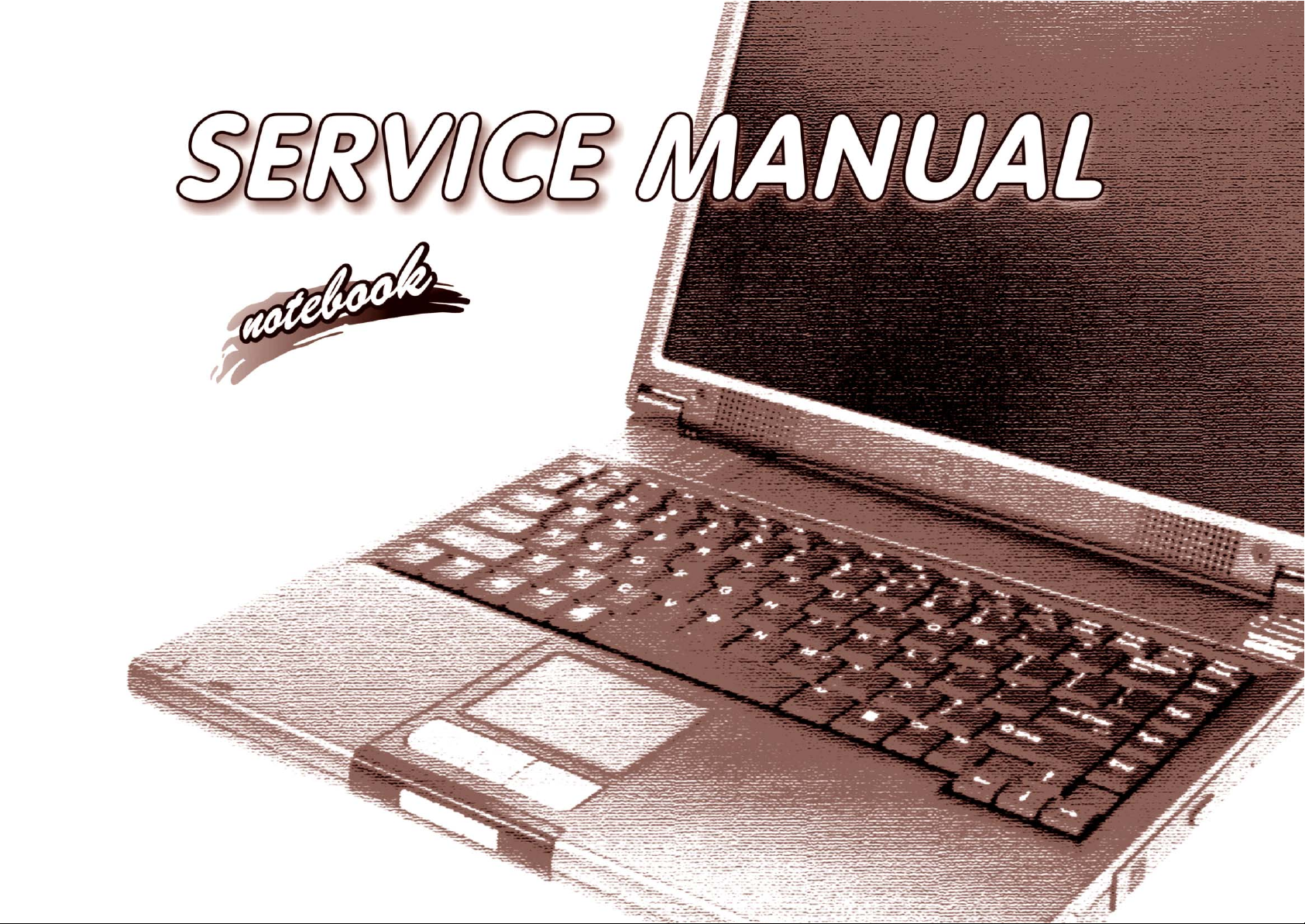
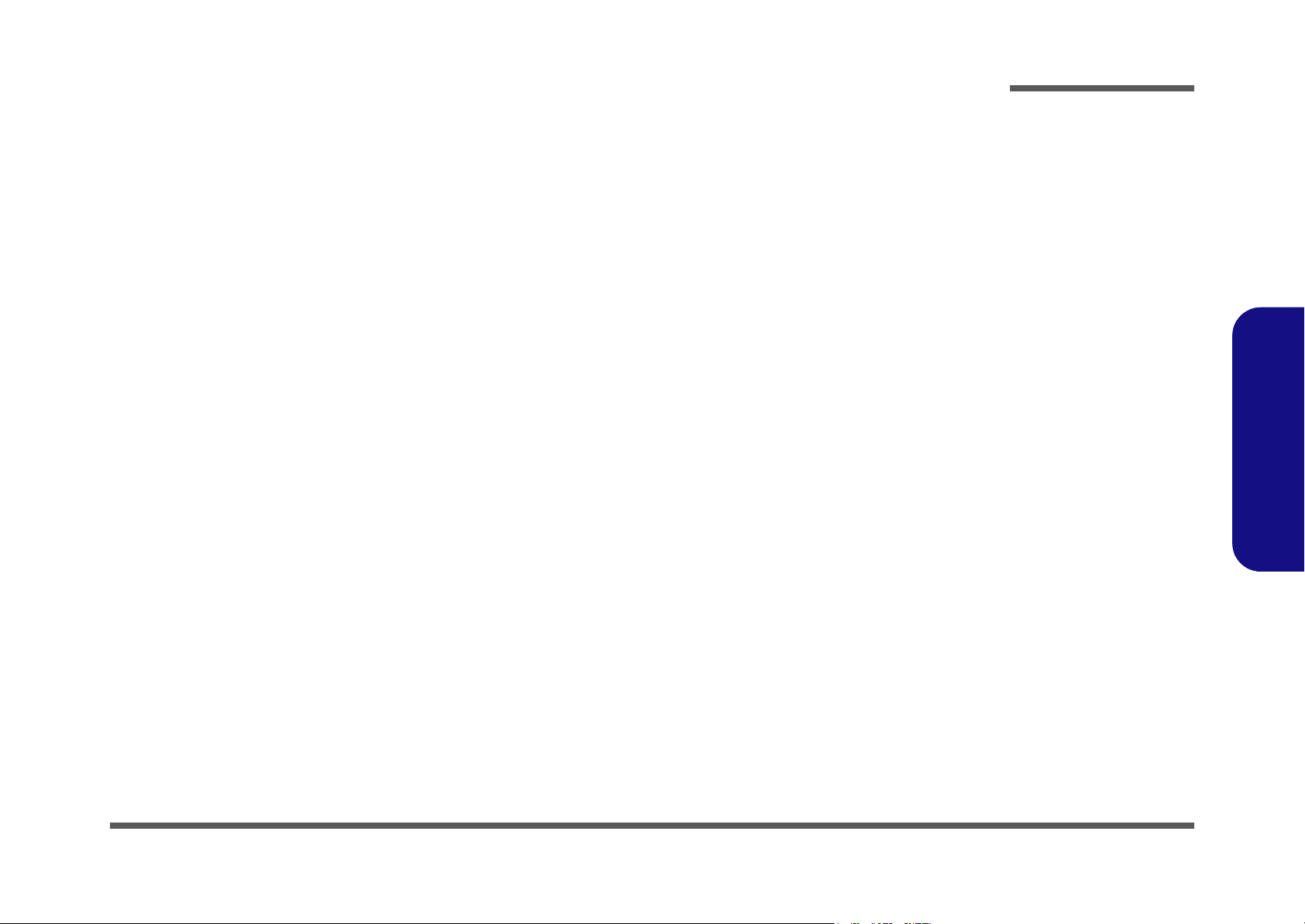
Notebook Computer
M300N/M310N
Service Manual
Preface
Preface
I
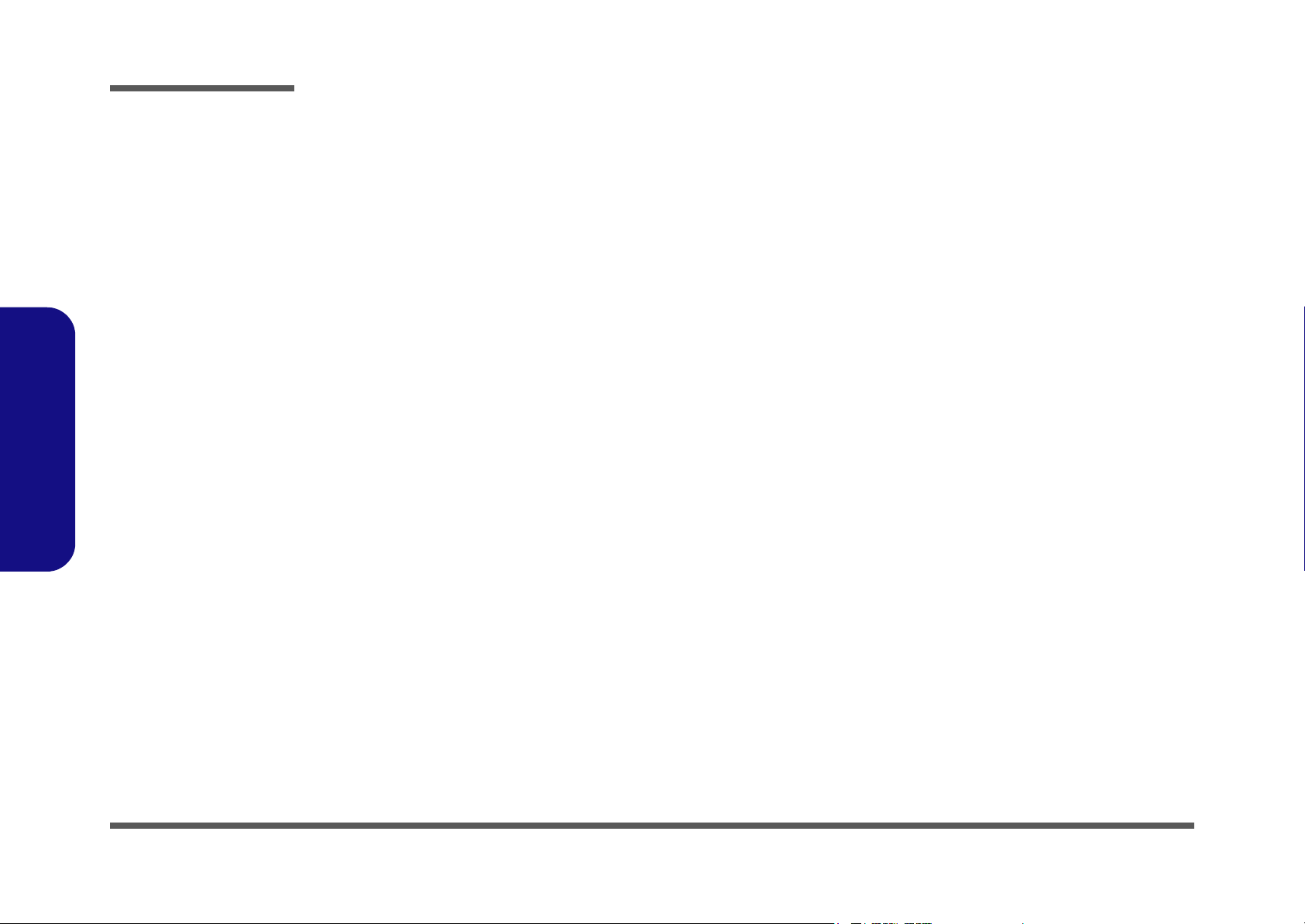
Preface
Preface
Notice
The company reserves the right to revise this publication or to change its contents without notice. Information contained
herein is for reference only and does not constitute a commitment on the part of the manufacturer or any subsequent vendor. They assume no responsibility or liability for any errors or inaccuracies that may appear in this publication nor are
they in anyway responsible for any loss or damage resulting from the use (or misuse) of this publication.
This publication and any accompanying software may not, in whole or in part, be reproduced, translated, transmitted or
reduced to any machine readable form without prior consent from the vendor, manufacturer or creators of this publication, except for copies kept by the user for backup purposes.
Brand and product names mentioned in this publication may or may not be copyrights and/or registered trademarks of
their respective companies. They are mentioned for identification purposes only and are not intended as an endorsement
of that product or its manufacturer.
Version 1.0
June 2003
Trademarks
Intel® and Pentium® are registered trademarks of Intel Corporation.
Windows® is a registered trademark of Microsoft Corporation.
Other brand and product names are trademarks and./or registered trademarks of their respective companies.
II
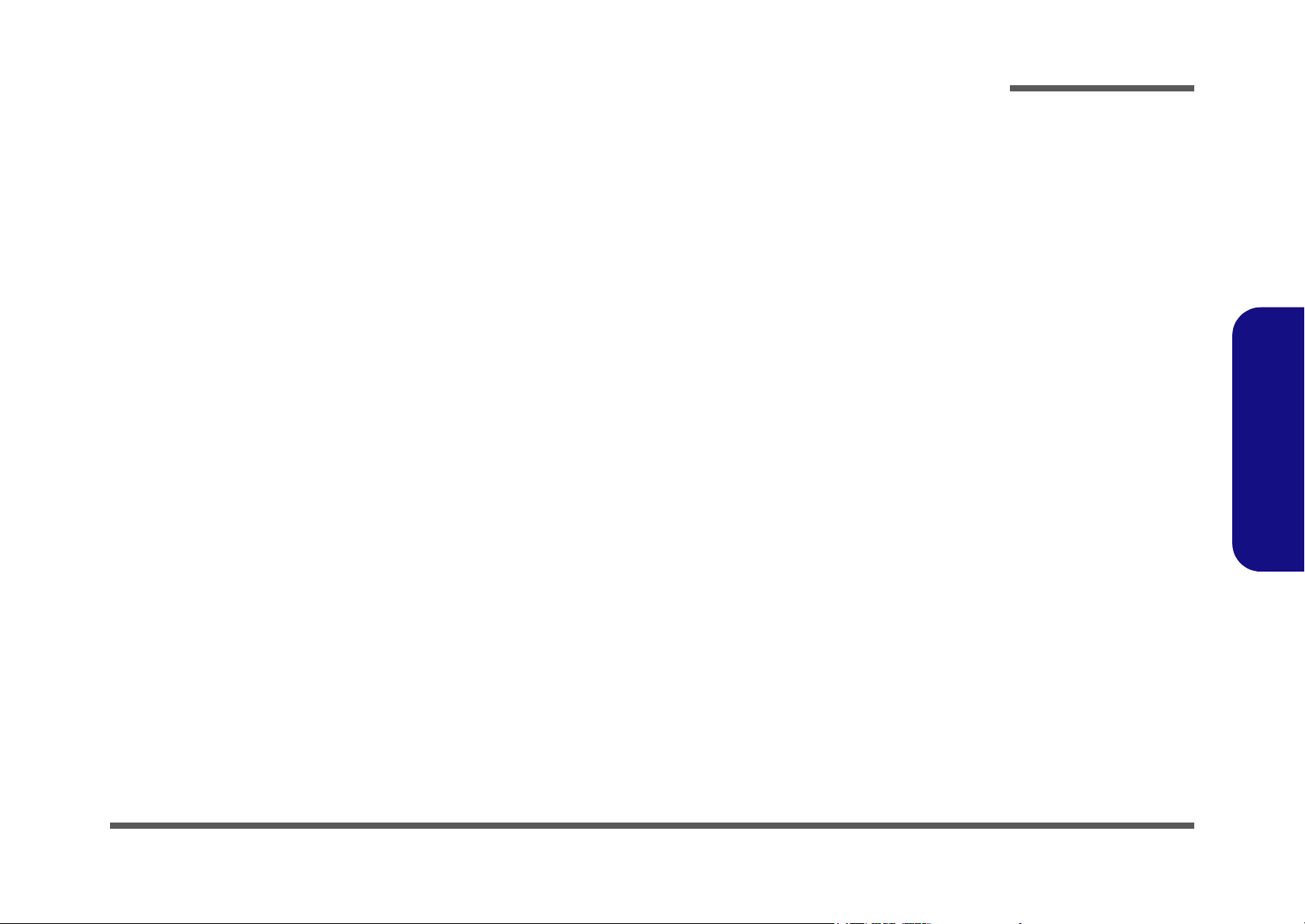
About this Manual
This manual is intended for service personnel who have completed sufficient training to undertake the maintenance and
inspection of personal computers.
It is organized to allow you to look up basic information for servicing and/or upgrading components of the M300N/
M310N series notebook PC.
The following information is included:
Chapter 1, Introduction, provides general information about the location of system elements and their specifications.
Chapter 2, Disassembly, provides step-by-step instructions for disassembling parts and subsystems and how to upgrade
elements of the system.
Preface
Appendix A, Part Lists
Appendix B, Schematic Diagrams
Appendix C, Updating the FLASH ROM BIOS
Preface
III
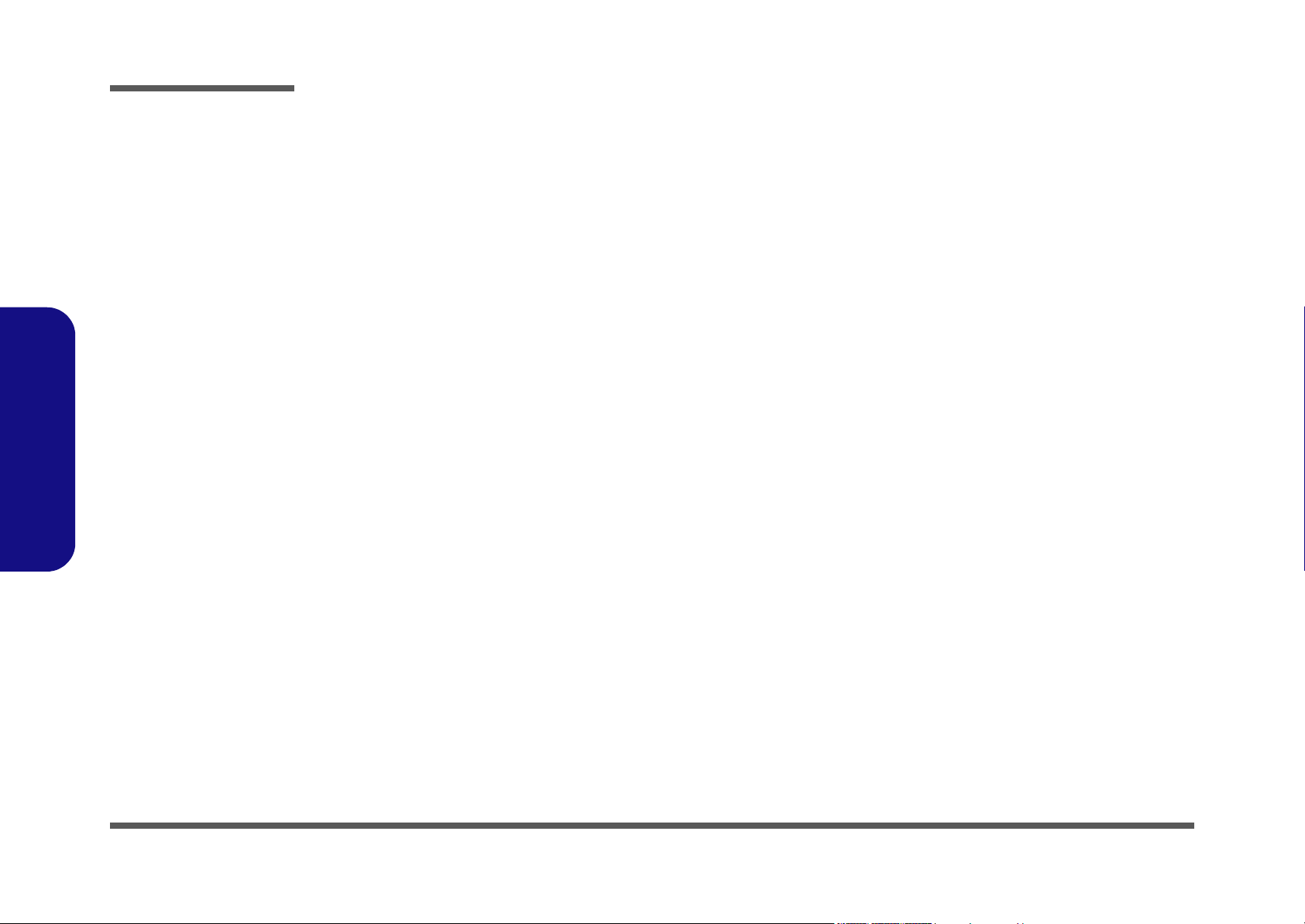
Preface
IMPORTANT SAFETY INSTRUCTIONS
When using your telephone equipment, basic safety precautions should always be followed to reduce the risk of fire, electric shock and injury to persons, including the following:
1. Do not use this product near water, for example near a bath tub, wash bowl, kitchen sink or laundry tub, in a wet
basement or near a swimming pool.
2. Avoid using a telephone (other than a cordless type) during an electrical storm. There may be a remote risk of electrical shock from lightning.
3. Do not use the telephone to report a gas leak in the vicinity of the leak.
4. Use only the power cord and batteries indicated in this manual. Do not dispose of batteries in a fire. They may
explode. Check with local codes for possible special disposal instructions.
5. This product is intended to be supplied by a Listed Power Unit (DC Output 20V, 3.25A).
CAUTION
Preface
IV
Always disconnect all telephone lines from the wall outlet before servicing or disassembling this equipment.
TO REDUCE THE RISK OF FIRE, USE ONLY NO. 26 AWG OR LARGER,
TELECOMMUNICATION LINE CORD
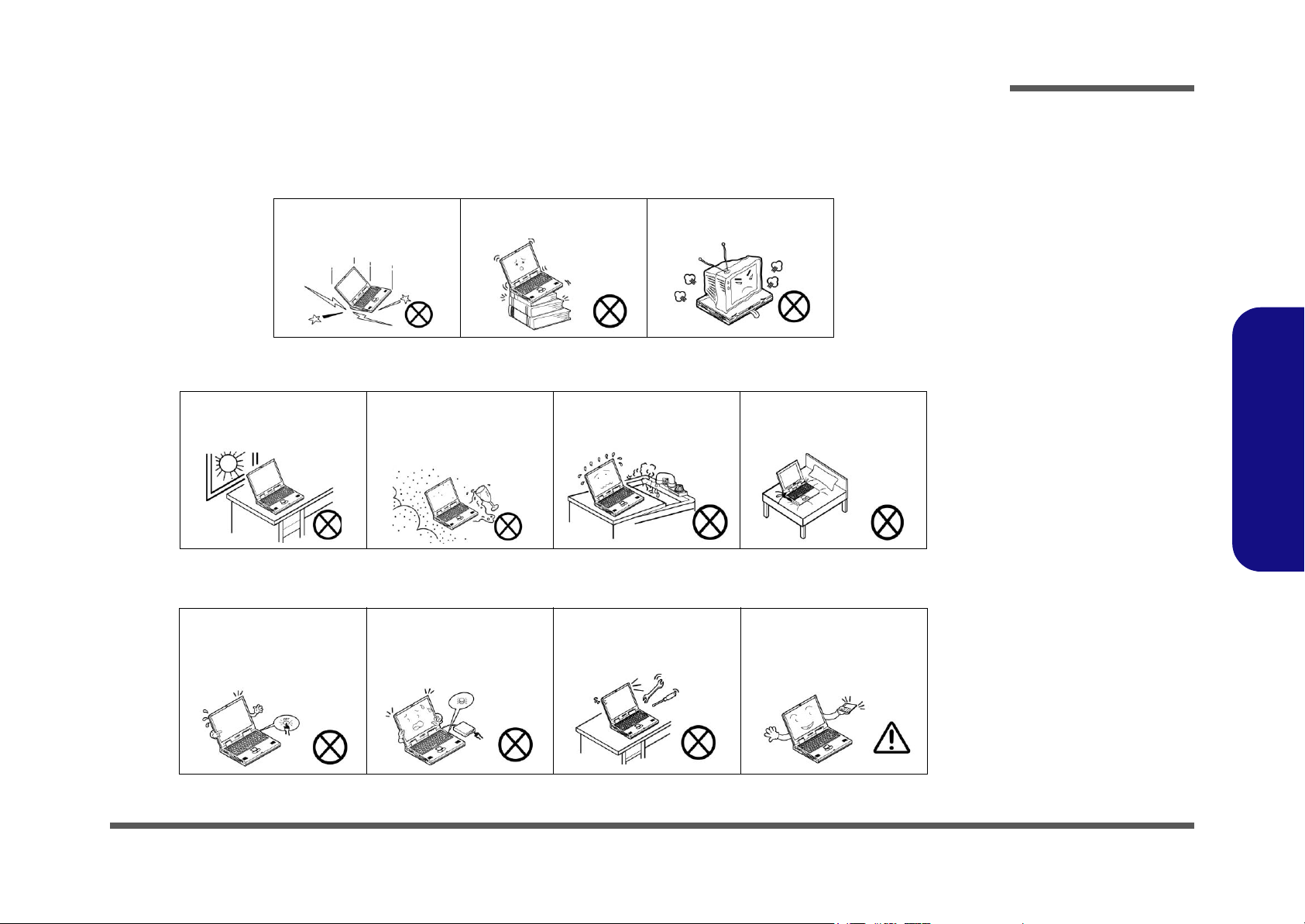
Instructions for Care and Operation
The notebook computer is quite rugged, but it can be damaged. To prevent this, follow these suggestions:
1. Don’t drop it, or expose it to shock. If the computer falls, the case and the components could be damaged.
Preface
Do not expose the computer
to any shock or vibration.
Do not place it on an unstable
surface.
Do not place anything heavy
on the computer.
2. Keep it dry, and don’t overheat it. Keep the computer and power supply away from any kind of heating element. This
is an electrical appliance. If water or any other liquid gets into it, the computer could be badly damaged.
Do not expose it to excessive
heat or direct sunlight.
Do not leave it in a place
where foreign matter or moisture may affect the system.
Don’t use or store the computer in a humid environment.
Do not place the computer on
any surface which will block
the vents.
3. Follow the proper working procedures for the computer. Shut the computer down properly and don’t forget to save
your work. Remember to periodically save your data as data may be lost if the battery is depleted.
Do not turn off the power
until you properly shut down
all programs.
Do not turn off any peripheral
devices when the computer is
on.
Do not disassemble the computer by yourself.
Perform routine maintenance
on your computer.
Preface
V
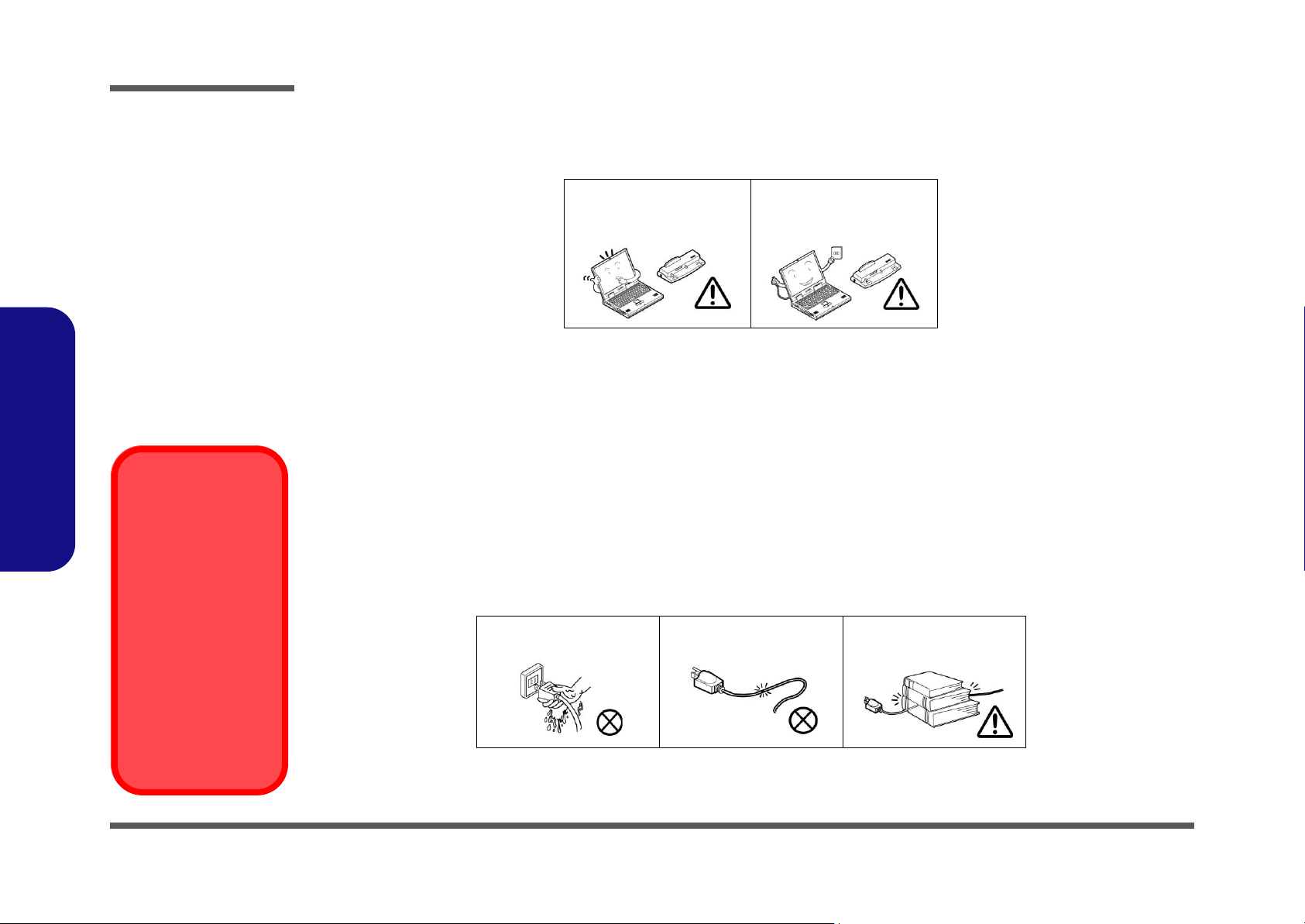
Preface
4. Avoid interference. Keep the computer away from high capacity transformers, electric motors, and other strong mag-
netic fields. These can hinder proper performance and damage your data.
5. Take care when using peripheral devices.
Preface
Power Safety
Warning
Before you undertake
any upgrade procedures, make sure that
you have turned off the
power, and disconnected all peripherals
and cables (including
telephone lines). It is
advisable to also remove your battery in
order to prevent accidentally turning the
machine on.
Use only approved brands of
peripherals.
Unplug the power cord before
attaching peripheral devices.
Power Safety
The computer has specific power requirements:
• Only use a power adapter approved for use with this computer.
• Your AC adapter may be designed for international travel but it still requires a steady, uninterrupted power supply. If you are
unsure of your local power specifications, consult your service representative or local power company.
• The power adapter may have either a 2-prong or a 3-prong grounded plug. The third prong is an important safety feature; do
not defeat its purpose. If you do not have access to a compatible outlet, have a qualified electrician install one.
• When you want to unplug the power cord, be sure to disconnect it by the plug head, not by its wire.
• Make sure the socket and any extension cord(s) you use can support the total current load of all the connected devices.
• Before cleaning the computer, make sure it is disconnected from any external power supplies.
Do not plug in the power
cord if you are wet.
Do not use the power cord if
it is broken.
Do not place heavy objects
on the power cord.
VI
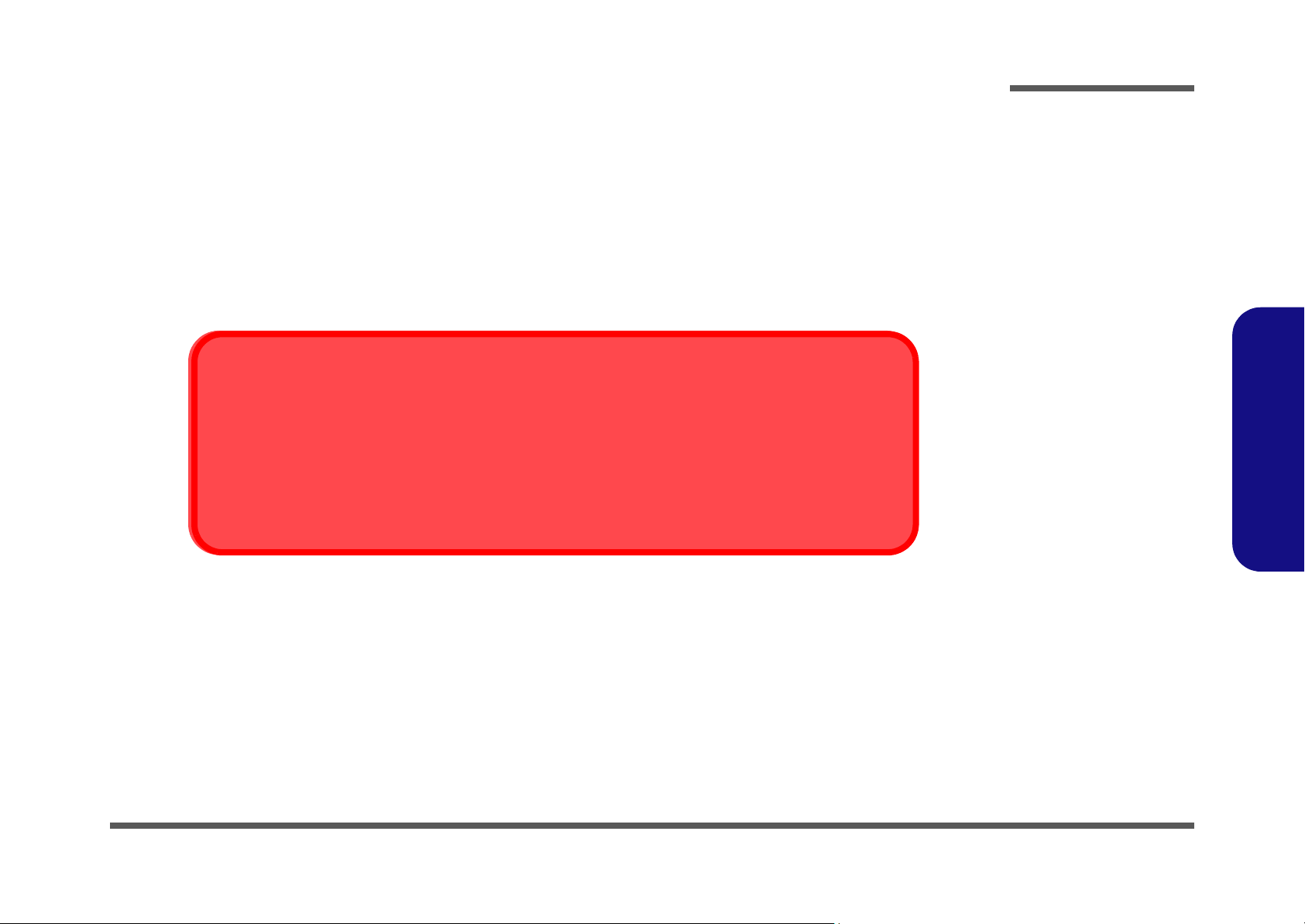
Battery Precautions
• Only use batteries designed for this computer. The wrong battery type may explode, leak or damage the computer.
• Recharge the batteries using the notebook’s system. Incorrect recharging may make the battery explode.
• Do not try to repair a battery pack. Refer any battery pack repair or replacement to your service representative or qualified service
personnel.
• Keep children away from, and promptly dispose of a damaged battery. Always dispose of batteries carefully. Batteries may explode
or leak if exposed to fire, or improperly handled or discarded.
• Keep the battery away from metal appliances.
• Affix tape to the battery contacts before disposing of the battery.
• Do not touch the battery contacts with your hands or metal objects.
Battery Disposal
The product that you have purchased contains a rechargeable battery. The battery is recyclable. At the end of
its useful life, under various state and local laws, it may be illegal to dispose of this battery into the municipal
waste stream. Check with your local solid waste officials for details in your area for recycling options or proper
disposal.
Caution
Danger of explosion if battery is incorrectly replaced. Replace only with the same or equivalent type recommended by the manufacturer. Discard used battery according to the manufacturer’s instructions.
Preface
Preface
VII
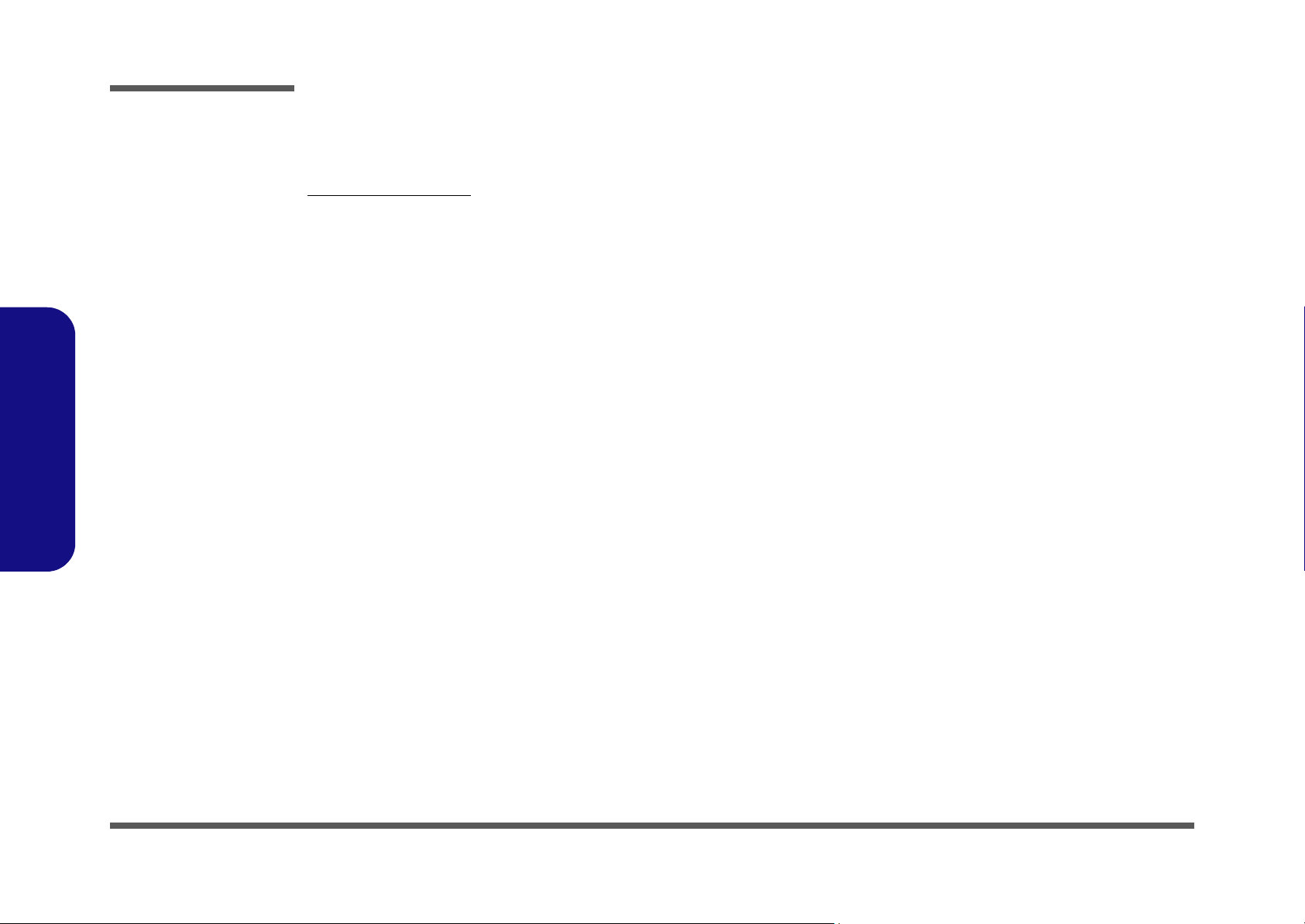
Preface
Preface
Related Documents
You may also need to consult the following manual for additional information:
User’s Manual on CD
This describes the notebook PC’s features and the procedures for operating the computer and its ROM-based setup program. It also describes the installation and operation of the utility programs provided with the notebook PC.
VIII
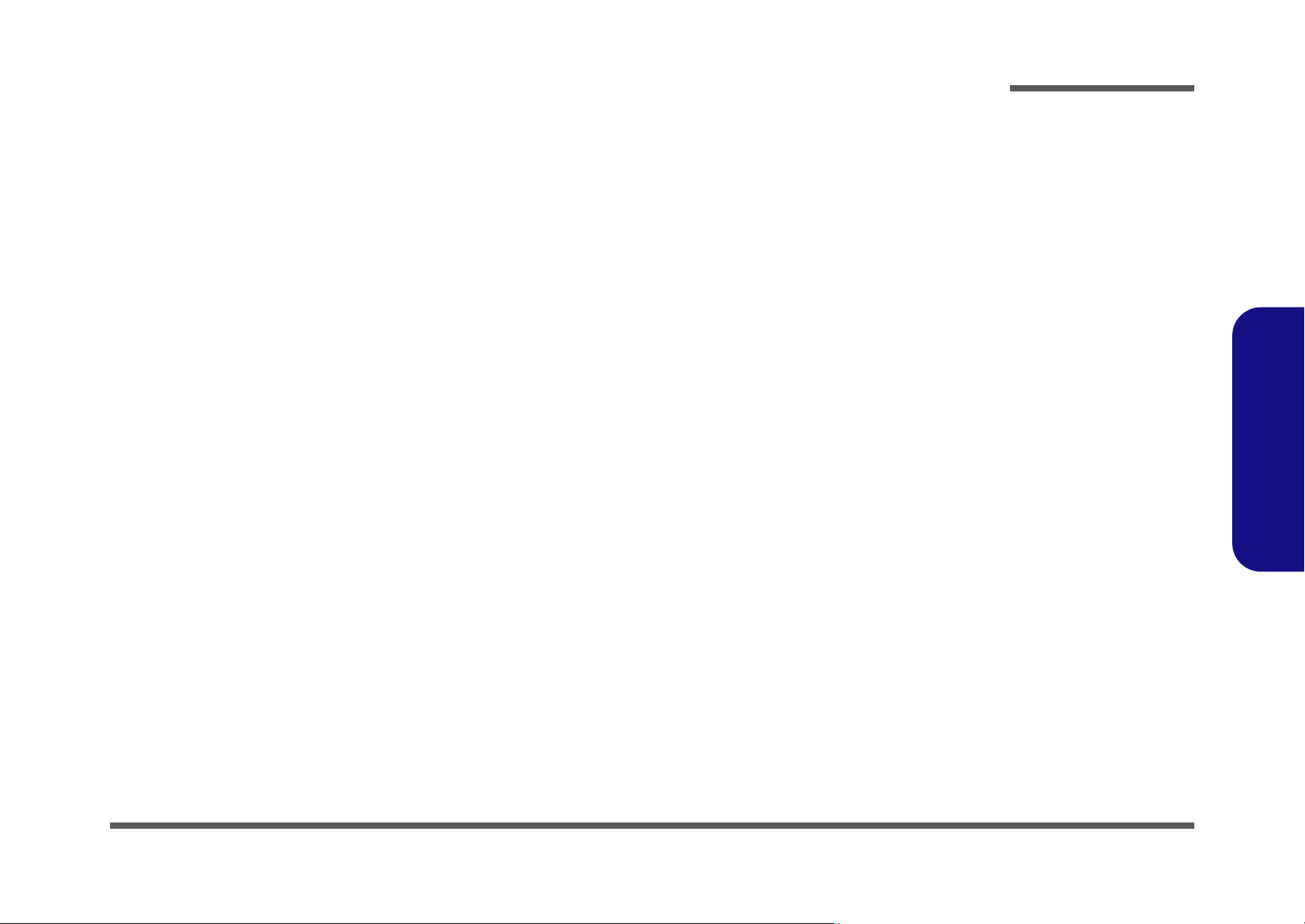
Contents
Preface
Introduction ..............................................1-1
Overview .........................................................................................1-1
System Specifications .....................................................................1-2
Processor Options ............................................................................ 1-2
Core Logic .......................................................................................1-2
Structure ..........................................................................................1-2
Security ............................................................................................1-2
Memory ...........................................................................................1-2
BIOS ................................................................................................1-2
LCD .................................................................................................1-2
Display ............................................................................................1-2
Storage .............................................................................................1-2
PC Card ........................................................................................... 1-2
Audio ...............................................................................................1-3
Keyboard .........................................................................................1-3
Interface ...........................................................................................1-3
Communication ...............................................................................1-3
Power Management .........................................................................1-3
Power ...............................................................................................1-3
Indicators ......................................................................................... 1-3
Buttons ............................................................................................1-3
Environmental Spec ........................................................................1-4
Physical Dimensions .......................................................................1-4
Weight .............................................................................................1-4
Optional ...........................................................................................1-4
Design Differences .......................................................................... 1-4
External Locator - Top View ..........................................................1-5
External Locator - Front & Left Side Views ...................................1-6
External Locator - Right Side & Rear Views .................................. 1-7
External Locator - Bottom View ..................................................... 1-8
Mainboard Overview - Top (Key Parts) ......................................... 1-9
Mainboard Overview - Bottom (Key Parts) ................................. 1-10
Mainboard Overview - Top (Connectors) .................................... 1-11
Mainboard Overview - Bottom (Connectors) ............................... 1-12
Disassembly ...............................................2-1
Overview ......................................................................................... 2-1
Maintenance Tools .......................................................................... 2-2
Connections .................................................................................... 2-2
Maintenance Precautions ................................................................ 2-3
Disassembly Steps .......................................................................... 2-4
Removing the Battery ..................................................................... 2-7
Removing the Hard Disk Drive and Wireless LAN ....................... 2-8
Removing the System Memory (RAM) ....................................... 2-10
Removing the CD Device ............................................................. 2-12
Removing the Modem .................................................................. 2-13
Removing the Processor ............................................................... 2-14
Removing the Keyboard ............................................................... 2-16
Removing the Bottom Case .......................................................... 2-17
Removing the Audioboard ............................................................ 2-18
Removing the Multi-function board ............................................. 2-19
Removing the Mainboard ............................................................. 2-20
Removing the TouchPad and Click Board ................................... 2-21
Removing the Inverter .................................................................. 2-22
Removing the Speakers ................................................................ 2-23
Removing the LCD Panel ............................................................. 2-24
Removing the PC Camera Module ............................................... 2-24
Part Lists ..................................................A-1
Part List Illustration Location ........................................................ A-2
Top (M300N) ................................................................................. A-3
Preface
IX

Preface
Bottom (M300N) ............................................................................ A-4
LCD (M300N) ................................................................................ A-5
CD-ROM Drive - QSI (M300N) .................................................... A-6
CD-ROM Drive - SAMSUNG (M300N) ....................................... A-7
CD-RW Drive - KME (M300N) .................................................... A-8
CD-RW Drive - TEAC (M300N) ................................................... A-9
Combo Drive - QSI (M300N) ...................................................... A-10
Combo Drive - TEAC-SAMSUNG (M300N) ............................. A-11
DVD-ROM Drive - QSI (M300N) ............................................... A-12
DVD-ROM Drive - TEAC (M300N) ........................................... A-13
Top (M310N) ...............................................................................A-14
Bottom (M310N) .......................................................................... A-15
LCD (M310N) .............................................................................. A-16
CD-ROM Drive - QSI (M310N) .................................................. A-17
CD-ROM Drive - SAMSUNG (M310N) ..................................... A-18
CD-RW Drive - KME (M310N) .................................................. A-19
Preface
CD-RW Drive - TEAC (M310N) ................................................. A-20
Combo Drive - QSI (M310N) ...................................................... A-21
Combo Drive - TEAC-SAMSUNG (M310N) ............................. A-22
DVD-ROM Drive - QSI (M310N) ............................................... A-23
DVD-ROM Drive - TEAC (M310N) ........................................... A-24
Schematic Diagrams................................. B-1
LVDS; CRT ..................................................................................B-11
ICH4-1 (1 of 3) .............................................................................B-12
ICH4-2 (2 of 3) .............................................................................B-13
ICH4-3 (3 of 3) .............................................................................B-14
USB 2.0, Wireless LAN ...............................................................B-15
MDC, BT, CCT ............................................................................B-16
HDD, CDROM .............................................................................B-17
LAN RTL8100BL ........................................................................B-18
ROM, W517 .................................................................................B-19
TI1394 (TSB43AB21) ..................................................................B-20
Hitachi H8S ..................................................................................B-21
CON ..............................................................................................B-22
Audio Codec ALC201 ..................................................................B-23
PCMCIA (ENE1410) ....................................................................B-24
PCMCIA Socket ...........................................................................B-25
AC IN; Power Button ...................................................................B-26
CH7011; TV-Out ..........................................................................B-27
V_CORE .......................................................................................B-28
Charger .........................................................................................B-29
Multi-Function Board ...................................................................B-30
Updating the FLASH ROM BIOS......... C-1
System Block Diagram ................................................................... B-2
Socket 478 - 1 of 2 ......................................................................... B-3
Socket 478 - 2 of 2 ......................................................................... B-4
Montara GM-1 ................................................................................ B-5
Montara GM-2 ................................................................................ B-6
Montara GM-3 ................................................................................ B-7
DDRAM ......................................................................................... B-8
DDR Termination ........................................................................... B-9
Clock Generator ........................................................................... B-10
X
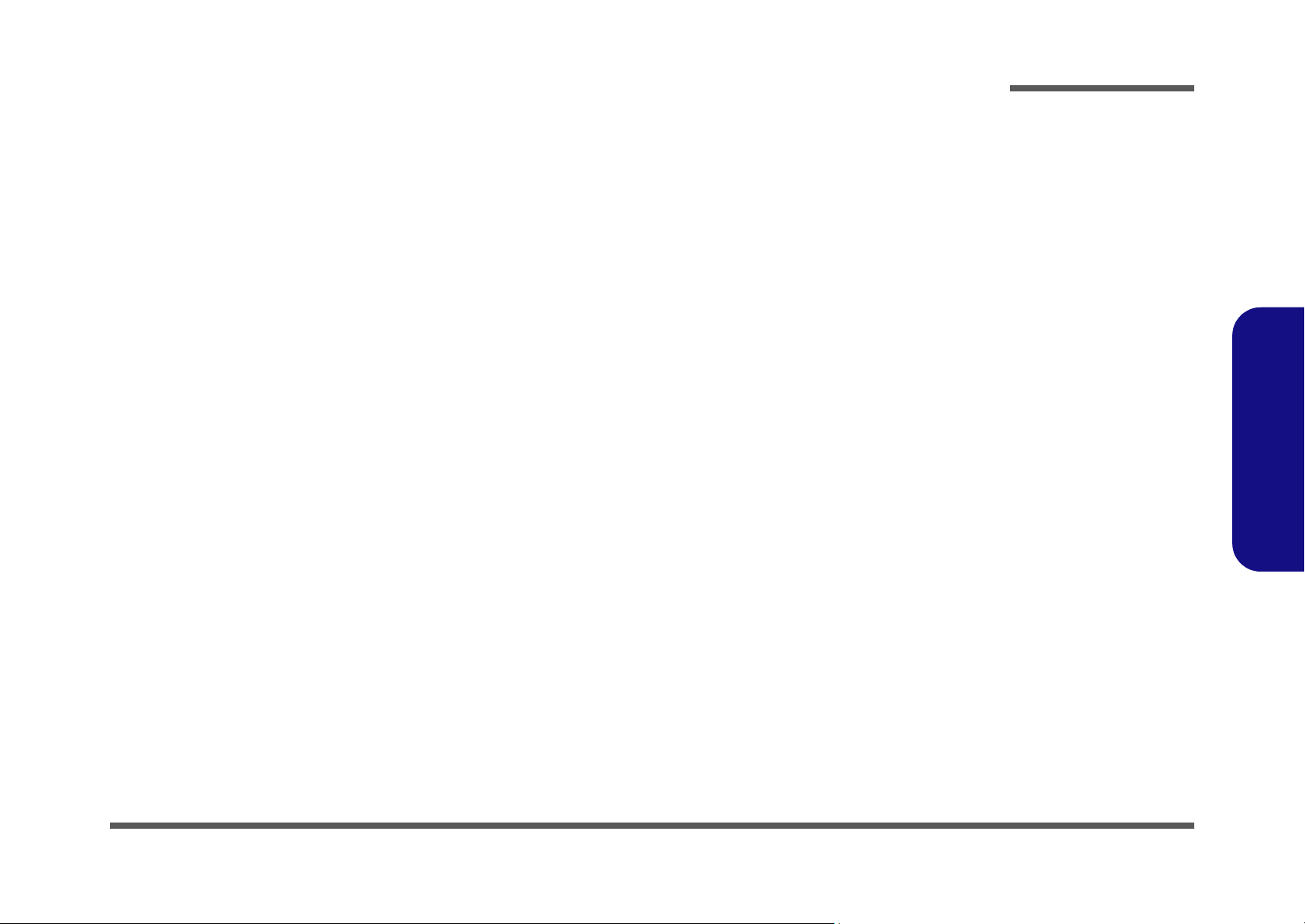
1: Introduction
Overview
This manual covers the information you need to service or upgrade the M300N/M310N series notebook computer. Information about operating the computer (e.g. getting started, and the Setup utility) is in the User’s Manual. Information
about drivers (e.g. VGA & audio) is also found in User’s Manual. That manual is shipped with the computer.
Operating systems (e.g. DOS, Windows 9x, Windows NT 4.0, Windows 2000, Windows XP, OS/2 Warp, UNIX, etc.) have
their own manuals as do application software (e.g. word processing and database programs). If you have questions about
those programs, you should consult those manuals.
The M300N/M310N series notebook is designed to be upgradeable. See “Disassembly” on page 2 - 1 for a detailed description of the upgrade procedures for each specific component. Please note the warning and safety information indicated by the “” symbol.
The balance of this chapter reviews the computer’s technical specifications and features.
Introduction
1.Introduction
Overview 1 - 1
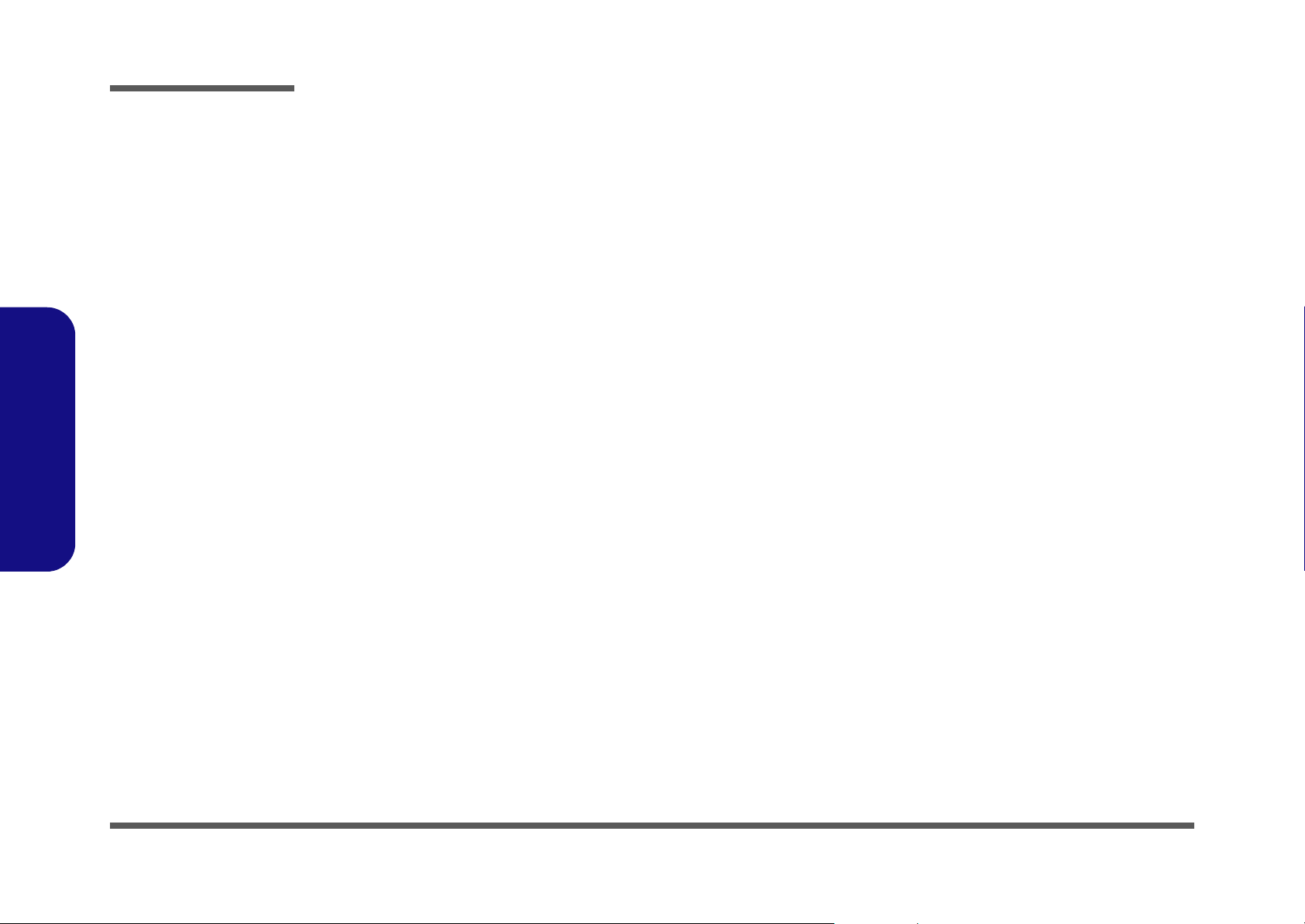
Introduction
System Specifications
1.Introduction
Processor Options
• Mobile Intel Pentium 4 Processor-M
- (478-pin) Micro FC-PGA package
(
µ0.13) 0.13 Micron Process Technology,
512KB On-die L2 Cache & 400MHz PSB
- 1.4/ 1.5/ 1.6/ 1.7/ 1.8/ 1.9 2.0/ 2.2/ 2.4/ 2.5 /2.6 GHz
• Mobile Intel Celeron® Processor
- (478-pin) Micro FC-PGA package
(
µ0.13) 0.13 Micron Process Technology,
256KB On-die L2 Cache & 400MHz PSB
-1.4/ 1.5/ 1.6/ 1.7 /1.8/ 2.0/ 2.2 GHz
Core Logic
• Intel 852GM + ICH4-M
Structure
• PC2001 Compliant
• PCI 2.2 Compliant
• ACPI 2.0 Compliant
Security
• Security (Kensington® Type) Lock Slot
• BIOS Password
BIOS
• One 512KB Flash ROM
• Insyde BIOS, Plug and Play (1.0a)
LCD
• 14.1" XGA Flat Panel TFT (1024*768)
Display
• Dynamic Video Memory Technology
• 128 bit 2D/3D Graphics Engine
• Motion Compensation for DVD Accelerator
• Fully DirectX 7/8 Compliant Graphics Engine
• Supports VESA DDCI, DDC2B and DDC 3.0 Specifications
Storage
• One changeable 12.7mm(h) CD Device Type Drive
• Easy changeable 2.5" 9.5 mm (h) HDD
Supports Master Mode IDE
Supports LBA Mode
Supports PIO Mode 4
ATA-33/66/100
Ultra DMA
Memory
• Two 200-pin SODIMM sockets, supporting DDR modules
• Memory expandable up to 1GB (128/ 256/ 512 MB DDR
modules)
1 - 2 System Specifications
PC Card
• One Type-II PCMCIA 3.3V/5V Socket

Introduction
Audio
• AC’97 2.2 Compliant
• Advanced Wavetable Synthesizer
• DirectSound™ 3D Accelerator
• Full-duplex
• Virtual AC3
• Built-In Microphone
• 2 Built-In Speakers
Keyboard
• A4 Size Win 95 Keyboard (3mm travelling)
• Built-In TouchPad with Scrolling Function
Interface
• Two USB 2.0/1.1 Ports
• One Mini- IEEE 1394 Port
• One External CRT Monitor Port
• One Headphone-Out Jack
• One Microphone-In Jack
• One S/P DIF Output Jack
• One TV-Out Jack
• One RJ-11 Jack for Plug & Play Fax/Modem
• One RJ-45 Jack for 10M/ 100M Fast Ethernet
• One DC-in jack
Power Management
• Supports ACPI 2.0
• Power Button as Sleep/Resume Key
• Supports Hibernate Mode
• Supports Standby Mode
• Supports Battery Low Sleep Mode
• Supports Resume From Modem Ring
• Supports Wake on LAN
Power
• Full Range AC Adapter
AC-Input 100~240V, 47~63Hz
DC Output 20V, 3.25A (65W)
Indicators
• LED Indicators (Power/Suspend, Battery, HDD/CD-ROM,
Num Lock, Caps Lock, Scroll Lock, E-Mail, 802.11b &
Bluetooth)
Buttons
•E-Mail
• Internet Browser
•Power
• On/Off Switch for optional 802.11b & Bluetooth
1.Introduction
Communication
• 56K Plug & Play Fax/Modem V.90 Compliant
• 10M/100M Fast Ethernet (IEEE 802.3 and 802.3u Standard Compliant)
• PC Camera with USB Interface (optional)
• 802.11b Module with USB Interface (optional)
• Bluetooth 1.1 with MDC Interface (optional)
System Specifications 1 - 3
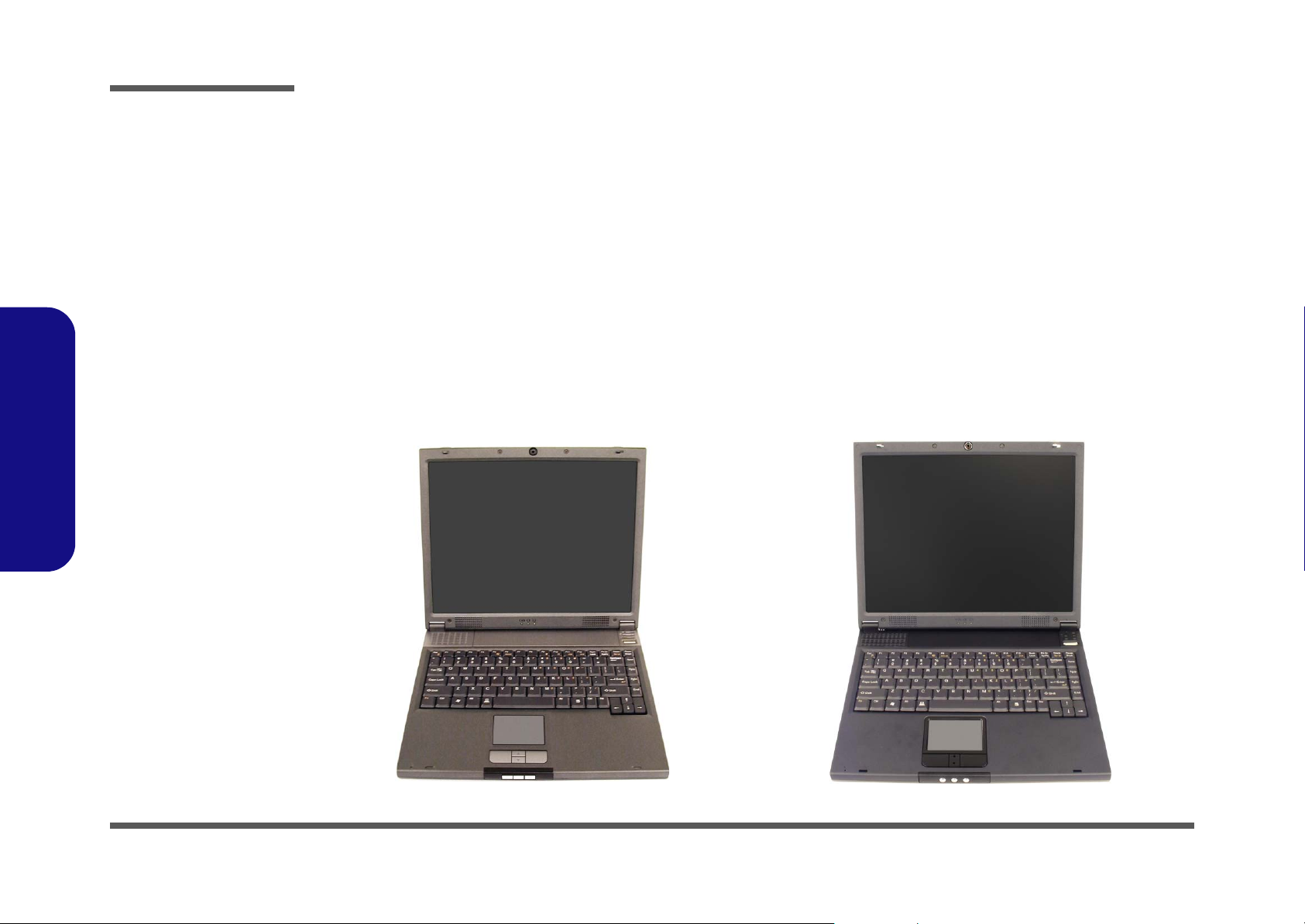
Introduction
Figure 1
1.Introduction
Design Differences
Environmental Spec
• Temperature
Operating: 5
Non-Operating: -20
• Relative Humidity
Operating: 20% ~ 80%
Non-Operating: 10% ~ 90%
°C ~ 35°C
°C ~ 60°C
Physical Dimensions
• 312mm (w) * 263mm (d) * 27.5mm (h) Min
Weight
• 2.60kg with 14.1" LCD & 6-Cell Battery Pack
Optional
• Standard Smart Lithium-Ion (65Watt) Battery Pack
• 802.11b Module with USB Interface
• Bluetooth 1.1 MDC Module
• 2.5" 12.5/12.7mm Height Hard Disk Drive
• PC Camera with USB Interface
Design Differences
This manual refers to the two notebook designs pictured below. The designs vary slightly in external design. Photographs
used throughout this manual are of Design I.
1 - 4 System Specifications
Design I
Design II
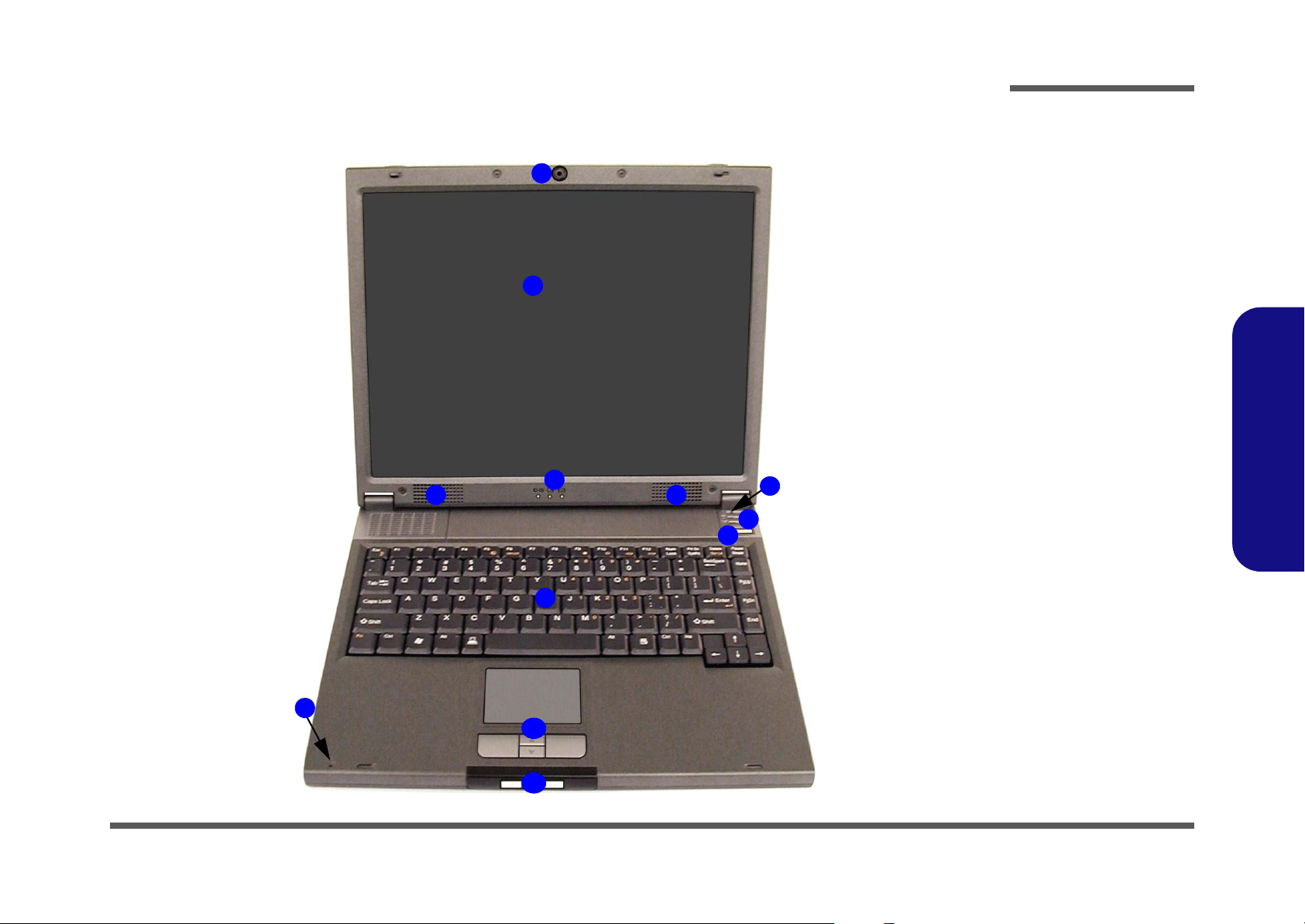
Introduction
External Locator - Top View
4 4
Figure 2
Top View
1
1. Optional Built-In
USB Camera
2. LCD
3. LED Power &
2
3
5
6
7
Communication
Indicators
4. Speakers
5. Close Cover
Switch
6. LED Status
Indicators
7. Power Button
8. Keyboard
9. Built-In
Microphone
10. TouchPad and
Buttons
11. Hot-Key Buttons
1.Introduction
8
9
10
11
External Locator - Top View 1 - 5
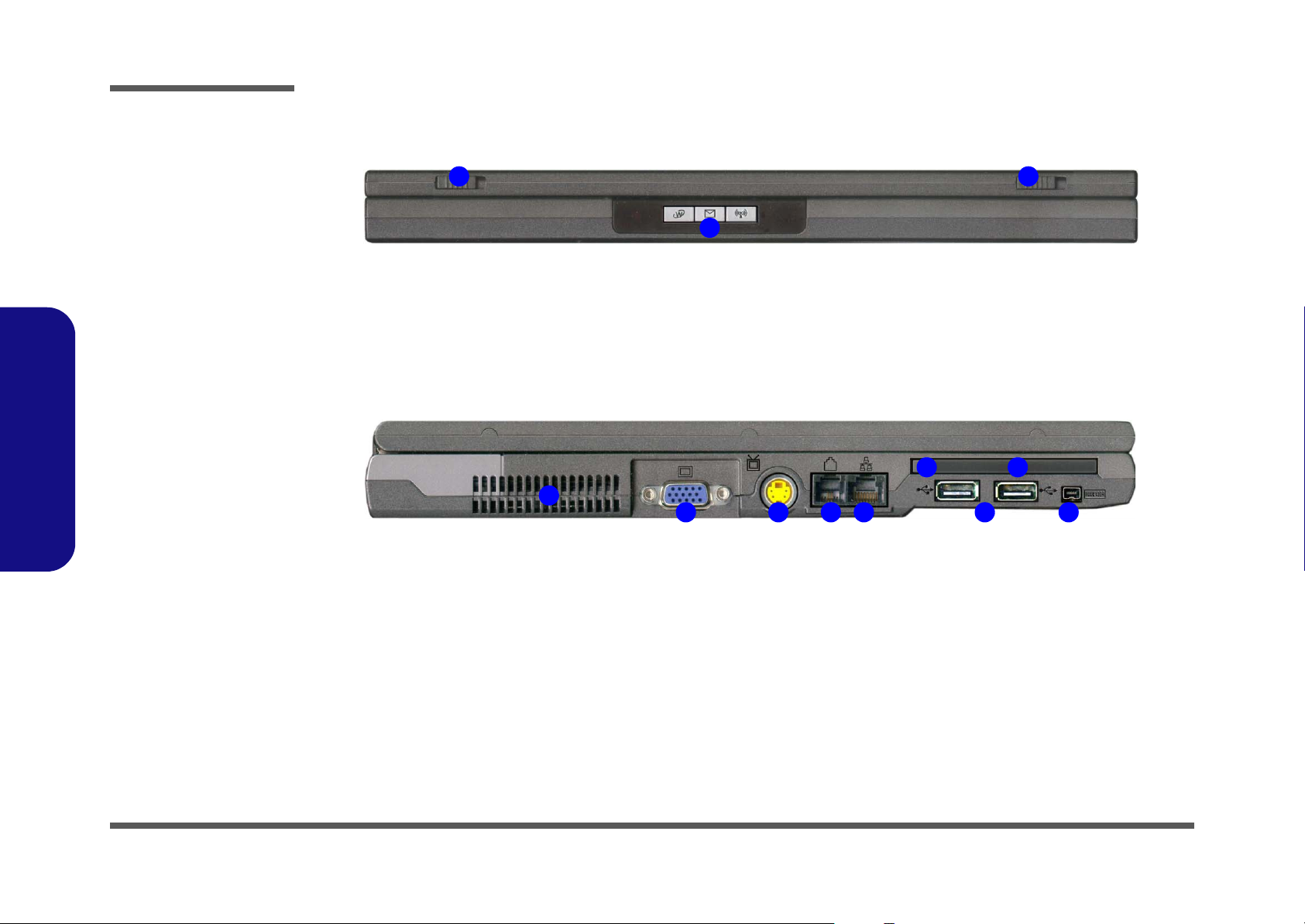
Introduction
Figure 3
Front View
1. LCD Latches
2. Hot-Key Buttons
Figure 4
Left Side View
1.Introduction
1. Vent
2. External Monitor
(CRT) Port
3. S-Video-Out Port
4. RJ-11 Phone Jack
5. RJ-45 LAN Jack
6. 2 * USB 2.0 Port
7. IEEE 1394 Port
8. PC Card Slot
Eject Button
9. PC Card Slot
External Locator - Front & Left Side Views
1
2
1
2 4 5 6 7
3
1
8
9
1 - 6 External Locator - Front & Left Side Views
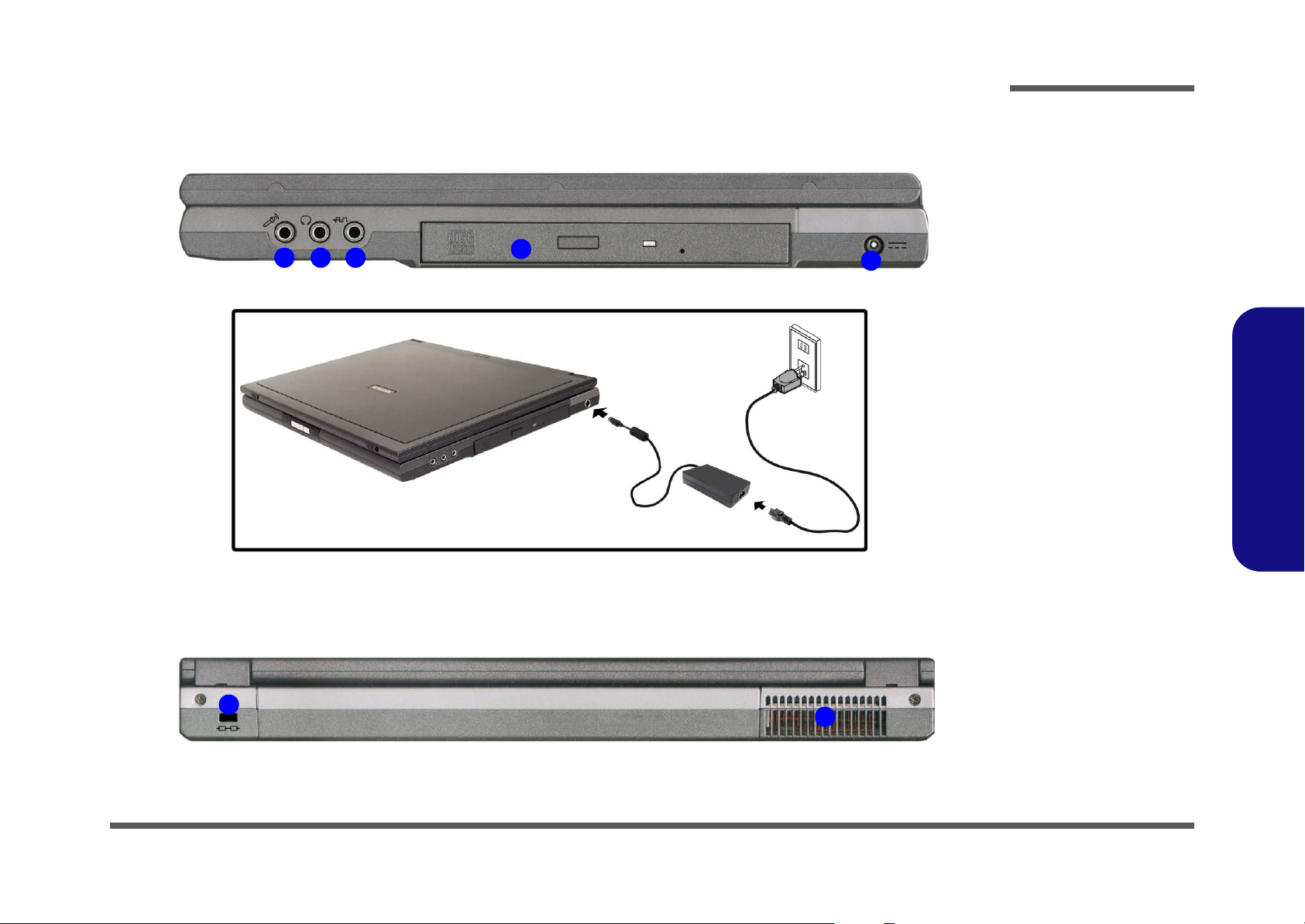
External Locator - Right Side & Rear Views
Introduction
Figure 5
Right Side View
1 2 3
4
5
1. Microphone-In
Jack
2. Headphone-Out
Jack
3. S/P DIF Out Port
4. CD Device Bay
5. DC-In Jack
1.Introduction
Figure 6
Rear View
1
2
1. Security Lock Slot
2. Vent
External Locator - Right Side & Rear Views 1 - 7
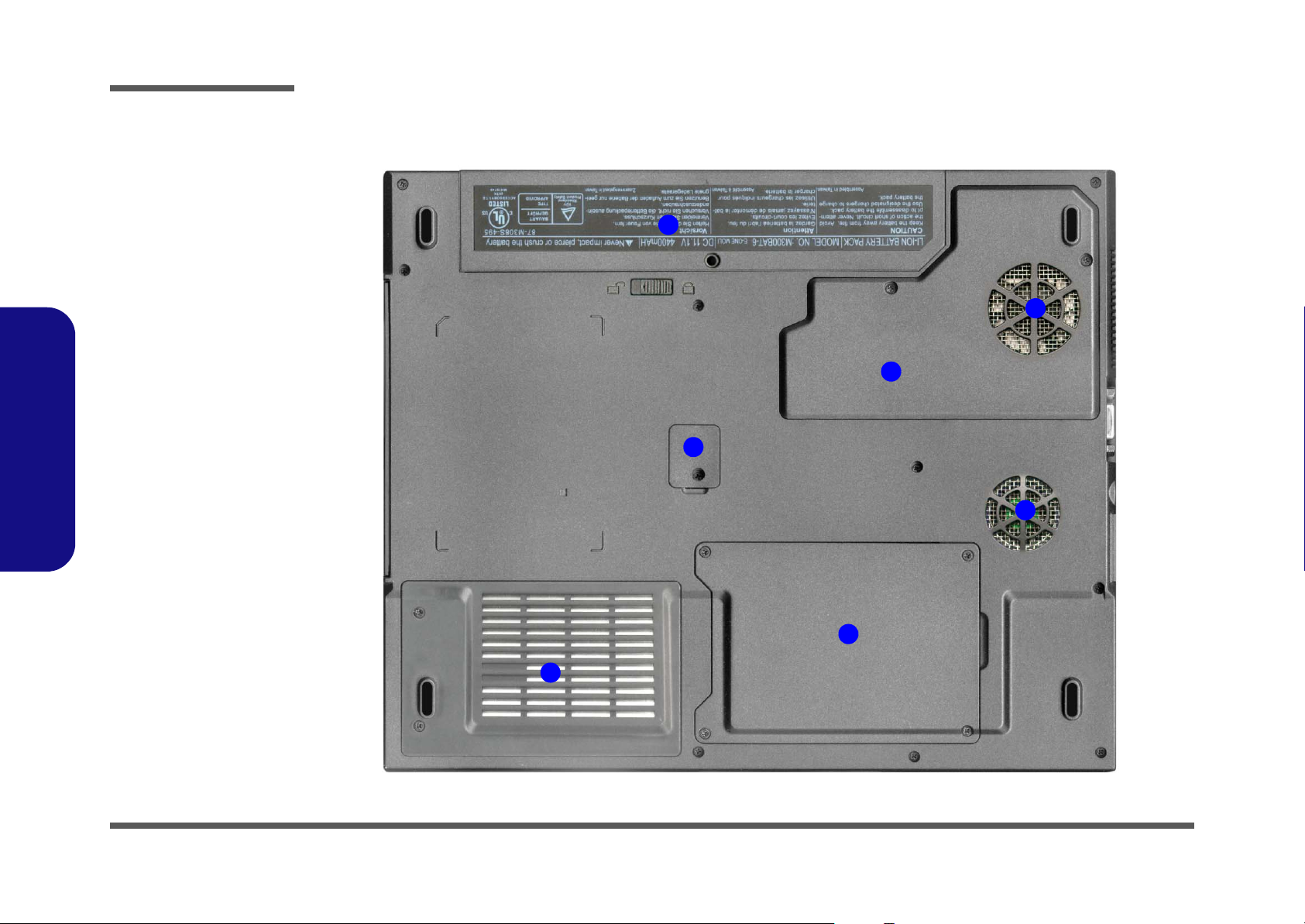
Introduction
Figure 7
Bottom View
External Locator - Bottom View
1. Vent/Fan Outlets
2. Battery
3. CPU Cover
4. RAM & Modem
Cover
5. CD Device
Removal Cover
6. Hard Disk &
WLAN Cover
Note: The RAM
cards are located under the RAM & Modem Cover while the
1.Introduction
optional Wireless
LAN module is located under the Hard
Disk Cover.
2
1
3
5
1
4
1 - 8 External Locator - Bottom View
6
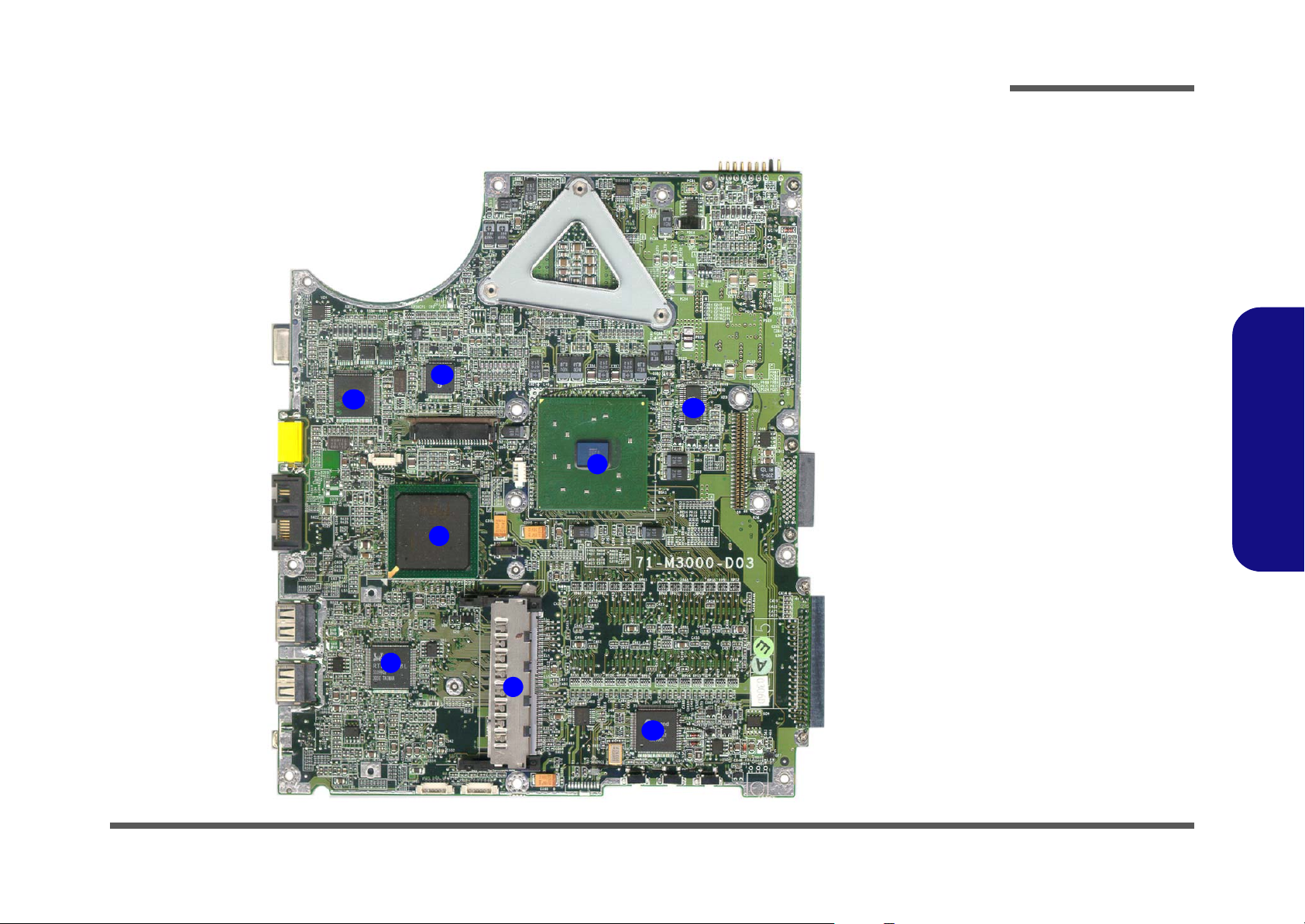
Introduction
Mainboard Overview - Top (Key Parts)
6
5
4
3
Figure 8
Mainboard Top
Key Parts
1. PC Card
Assembly
2. LAN Controller
RTL8100BL
3. Southbridge Intel 82801DB
4. Northbridge Intel 82852GM
5. H8 Keyboard
Controller
7
6. TV-Out Controller
7. V-Core Power IC
8. Super I/O
Winbond 83517
1.Introduction
2
1
8
Mainboard Overview - Top (Key Parts) 1 - 9
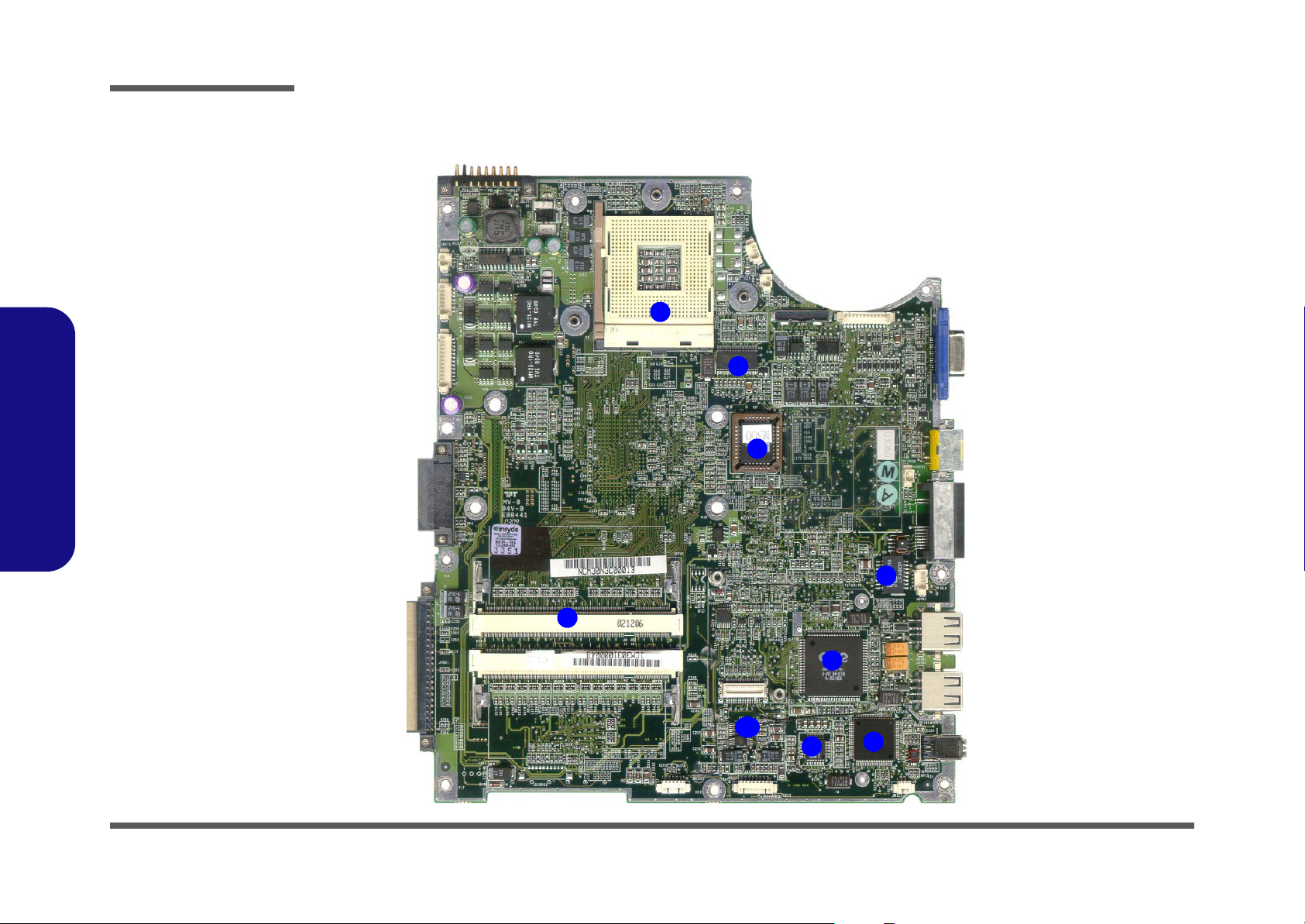
Introduction
Figure 9
Mainboard Bottom
Key Parts
1. Memory Sockets
(no memory
installed)
2. CPU Socket (no
CPU installed)
3. Clock Generator
4. BIOS EEPROM
5. LAN Transformer
6. CardBus ENE
1410
7. 1394 PHY
TSB41LV01
8. ALC202 - Audio
Codec
9. Audio Amplifier
1.Introduction
Mainboard Overview - Bottom (Key Parts)
2
3
4
1 - 10 Mainboard Overview - Bottom (Key Parts)
5
1
6
9
8
7
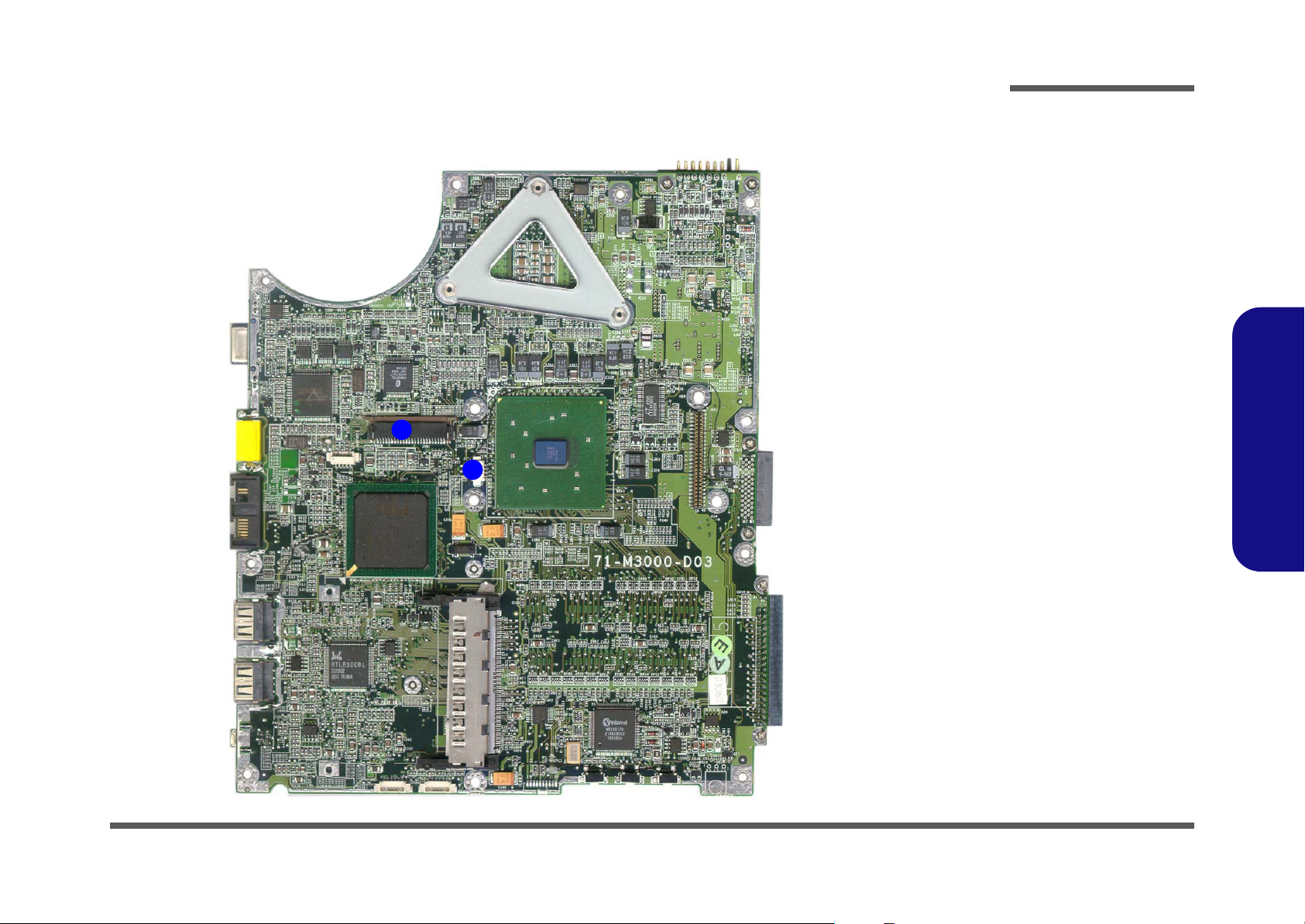
Introduction
Mainboard Overview - Top (Connectors)
2
1
Figure 10
Mainboard Top
Connectors
1. TouchPad Cable
Connector (JTP1)
2. Keyboard
Connector (JKB1)
1.Introduction
Mainboard Overview - Top (Connectors) 1 - 11
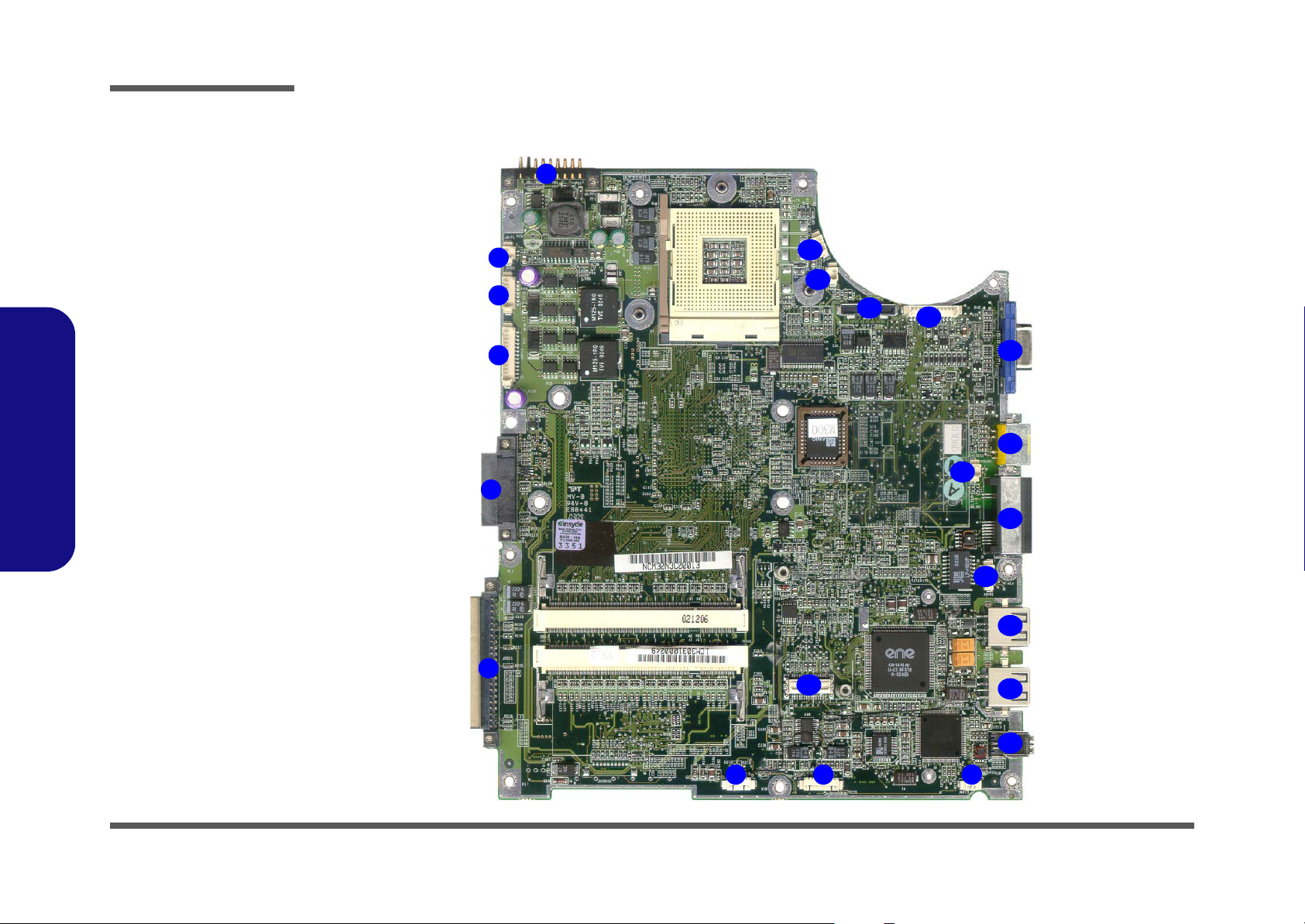
Introduction
Figure 11
Mainboard Bottom
Connectors
1. Battery Connector
(JBATT1)
2. RTC (JBAT1)
3. Power Cable Connector
(JPWR1)
4. Multi-function Board
Cable Connector
(JMFC1)
5. CD-ROM Connector
(JCD1)
6. Hard Disk Connector
(JHDD1)
7. Wireless LAN Cable
Connector (JWLAN1)
8. Audio Board Cable
Connector (JAUDIO1)
9. Int. MIC (JMIC1)
10. 1394 Connector
1.Introduction
11. USB Connector (JUSB1
& JUSB2)
12. Int. Speaker Cable
Connector (JSPK1)
13. LAN Connector
(JMLAN1)
14. Modem Cable Connector
(JMODEM1)
15. TV-Out Connector
(JSVIDEO1)
16. VGA-Out Connector
(JVGA1)
17. Inverter Connector
(JINV1)
18. LCD (LVDS) Connector
(JLCD1)
19. Fan Cable Connector
(JFAN1 & JFAN2)
20. Modem Connector
(JMDC1)
Mainboard Overview - Bottom (Connectors)
1
2
3
4
5
6
7 8 9
19
19
18
20
17
16
15
14
13
12
11
11
10
1 - 12 Mainboard Overview - Bottom (Connectors)
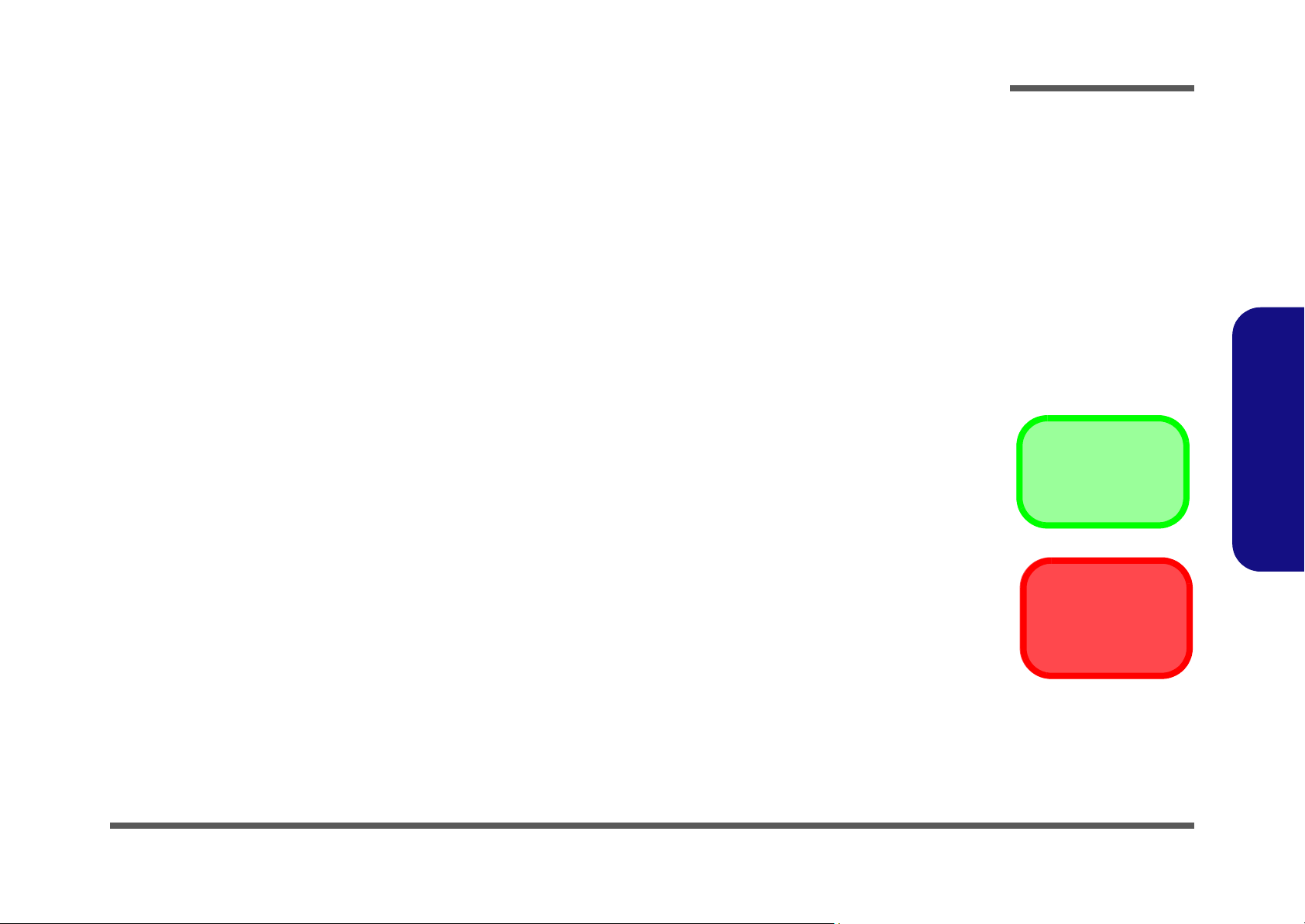
2: Disassembly
Overview
This chapter provides step-by-step instructions for disassembling the M300N/M310N series notebook’s parts and subsystems. When it comes to reassembly, reverse the procedures (unless otherwise indicated).
We suggest you completely review any procedure before you take the computer apart.
Disassembly
Procedures such as upgrading/replacing the RAM, CD device and hard disk are included in the User’s Manual but are
repeated here for your convenience.
To make the disassembly process easier each section may have a box in the page margin. Information contained under
the figure # will give a synopsis of the sequence of procedures involved in the disassembly procedure. A box with a
lists the relevant parts you will have after the disassembly process is complete. Note: The parts listed will be for the disassembly procedure listed ONLY, and not any previous disassembly step(s) required. Refer to the part list for the previous disassembly procedure. The amount of screws you should be left with will be listed here also.
A box with a will also provide any possible helpful information. A box with a contains warnings.
An example of these types of boxes are shown in the sidebar.
2.Disassembly
Information
Warning
Overview 2 - 1
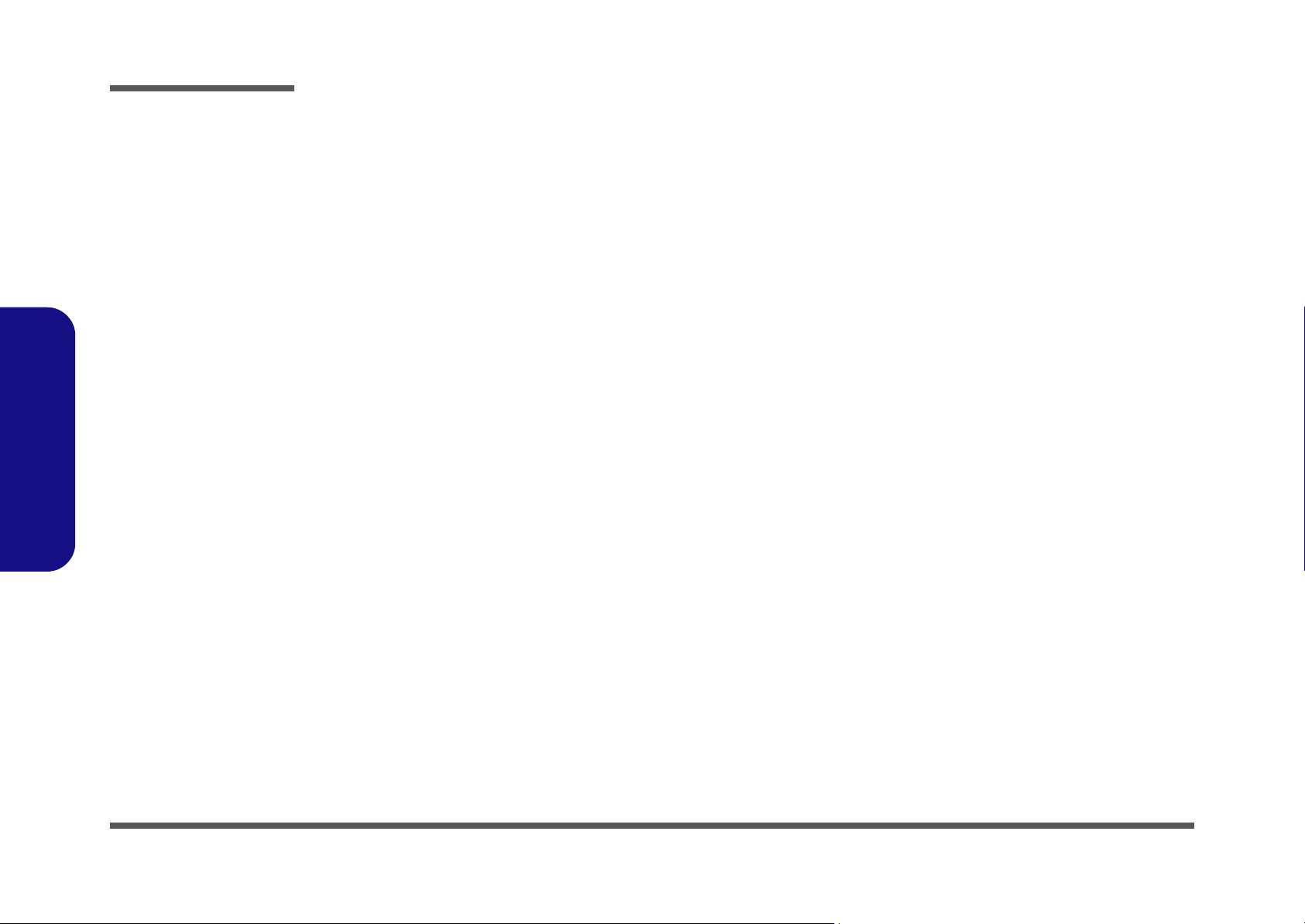
Disassembly
2.Disassembly
NOTE: All disassembly procedures assume that the system is turned OFF, and disconnected from any power supply (the
battery is removed too).
Maintenance Tools
The following tools are recommended when working on the notebook PC:
• M3 Philips-head screwdriver
• M2.5 Philips-head screwdriver (magnetized)
• M2 Philips-head screwdriver
• Small flat-head screwdriver
• Pair of needle-nose pliers
• Anti-static wrist-strap
Connections
Connections within the computer are one of four types:
Locking collar sockets for ribbon connectors To release these connectors, use a small flat-head screwdriver to
gently pry the locking collar away from its base. When replacing the connection, make sure the connector is oriented in the
same way. The pin1 side is usually not indicated.
2 - 2 Overview
Pressure sockets for multi-wire connectors To release this connector type, grasp it at its head and gently
rock it from side to side as you pull it out. Do not pull on the
wires themselves. When replacing the connection, do not try to
force it. The socket only fits one way.
Pressure sockets for ribbon connectors To release these connectors, use a small pair of needle-nose pli-
ers to gently lift the connector away from its socket. When replacing the connection, make sure the connector is oriented in
the same way. The pin1 side is usually not indicated.
Board-to-board or multi-pin sockets To separate the boards, gently rock them from side to side as
you pull them apart. If the connection is very tight, use a small
flat-head screwdriver - use just enough force to start.
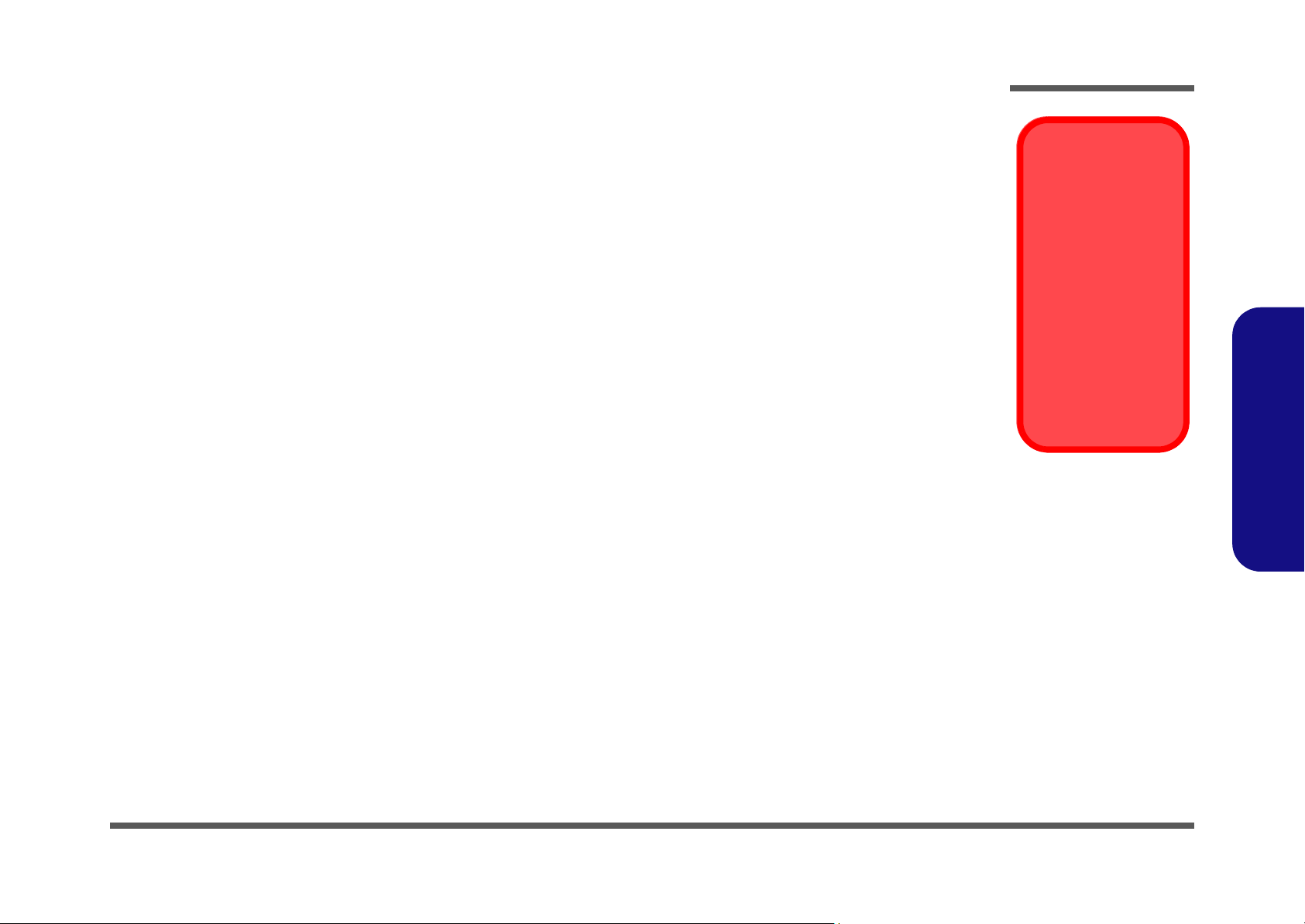
Maintenance Precautions
The following precautions are a reminder. To avoid personal injury or damage to the computer while performing a removal and/or replacement job, take the following precautions:
1. Don't drop it. Perform your repairs and/or upgrades on a stable surface. If the computer falls, the case and other
components could be damaged.
2. Don't overheat it. Note the proximity of any heating elements. Keep the computer out of direct sunlight.
3. Avoid interference. Note the proximity of any high capacity transformers, electric motors, and other strong mag-
netic fields. These can hinder proper performance and damage components and/or data. You should also monitor
the position of magnetized tools (i.e. screwdrivers).
4. Keep it dry. This is an electrical appliance. If water or any other liquid gets into it, the computer could be badly
damaged.
5. Be careful with power. Avoid accidental shocks, discharges or explosions.
•Before removing or servicing any part from the computer, turn the computer off and detach any power supplies.
•When you want to unplug the power cord or any cable/wire, be sure to disconnect it by the plug head. Do not pull on the wire.
6. Peripherals – Turn off and detach any peripherals.
7. Beware of static discharge. ICs, such as the CPU and main support chips, are vulnerable to static electricity.
Before handling any part in the computer, discharge any static electricity inside the computer. When handling a
printed circuit board, do not use gloves or other materials which allow static electricity buildup. We suggest that
you use an anti-static wrist strap instead.
8. Beware of corrosion. As you perform your job, avoid touching any connector leads. Even the cleanest hands produce oils which can attract corrosive elements.
9. Keep your work environment clean. Tobacco smoke, dust or other air-born particulate matter is often attracted
to charged surfaces, reducing performance.
10. Keep track of the components. When removing or replacing any part, be careful not to leave small parts, such as
screws, loose inside the computer.
Disassembly
Power Safety
Warning
Before you undertake
any upgrade procedures, make sure that
you have turned off the
power, and disconnected all peripherals
and cables (including
telephone lines). It is
advisable to also remove your battery in
order to prevent accidentally turning the
machine on.
2.Disassembly
Cleaning
Do not apply cleaner directly to the computer, use a soft clean cloth.
Do not use volatile (petroleum distillates) or abrasive cleaners on any part of the computer.
Overview 2 - 3
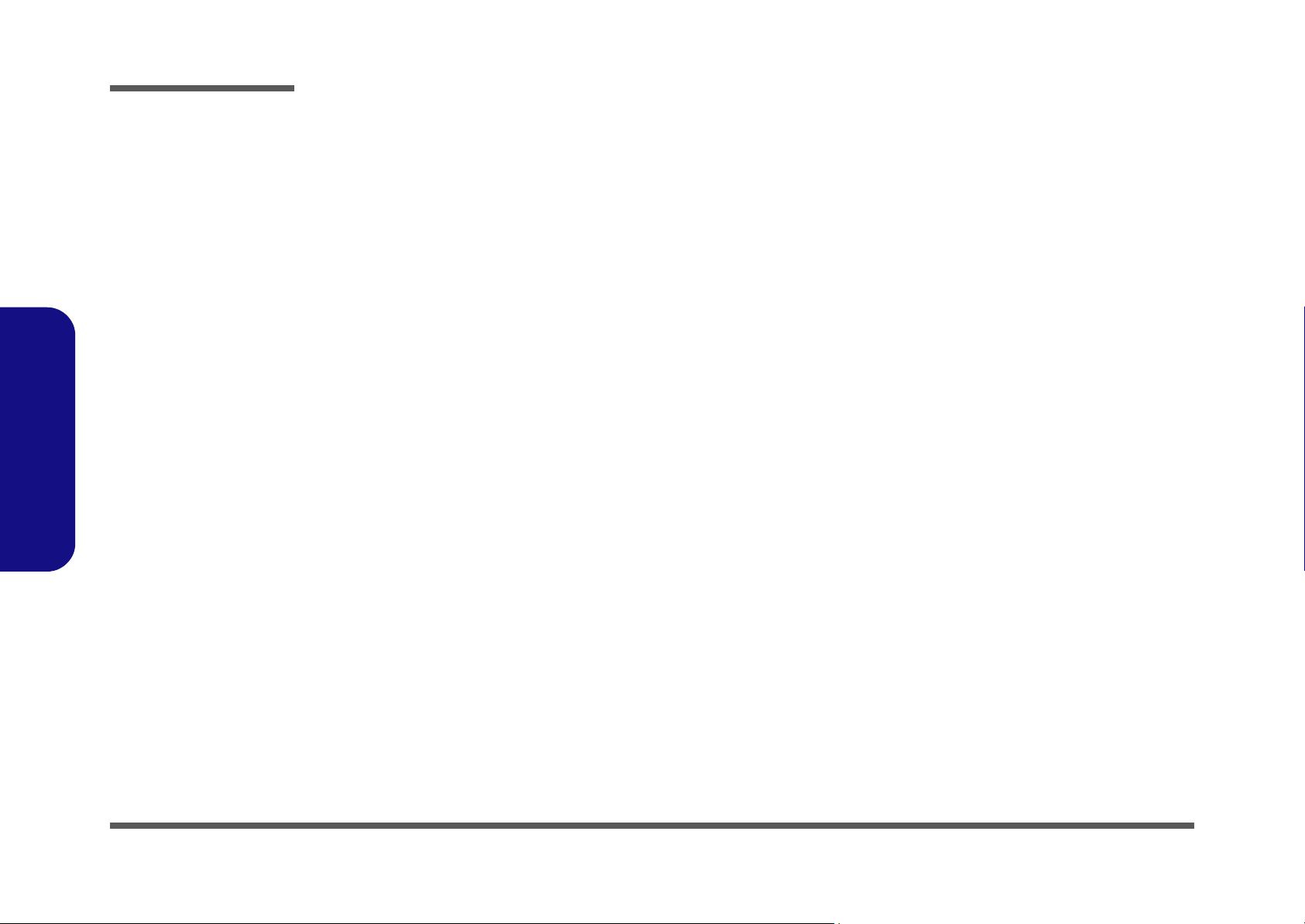
Disassembly
Disassembly Steps
The following table lists the disassembly steps, and on which page to find the related information. PLEASE PERFORM
THE DISASSEMBLY STEPS IN THE ORDER INDICATED.
2.Disassembly
To remove the Battery:
1. Remove the battery page 2 - 7
To remove the HDD & WLAN:
1. Remove the battery page 2 - 7
2. Remove the HDD & WLAN page 2 - 8
To remove the System Memory:
1. Remove the battery page 2 - 7
2. Remove the system memory page 2 - 10
To remove the CD Device:
1. Remove the battery page 2 - 7
2. Remove the CD device page 2 - 12
To remove the Modem:
1. Remove the battery page 2 - 7
2. Remove the modem page 2 - 13
To remove the Processor:
To remove the Keyboard:
1. Remove the battery page 2 - 7
2. Remove the keyboard page 2 - 16
To remove the Bottom Case:
1. Remove the battery page 2 - 7
2. Remove the HDD & WLAN page 2 - 8
3. Remove the system memory page 2 - 10
4. Remove the CD device page 2 - 12
5. Remove the processor page 2 - 14
6. Remove the bottom case page 2 - 17
To remove the Audioboard:
1. Remove the battery page 2 - 7
2. Remove the HDD & WLAN page 2 - 8
3. Remove the CD device page 2 - 12
4. Remove the processor page 2 - 14
5. Remove the bottom case page 2 - 17
6. Remove the audioboard page 2 - 18
1. Remove the battery page 2 - 7
2. Remove the processor page 2 - 14
2 - 4 Disassembly Steps
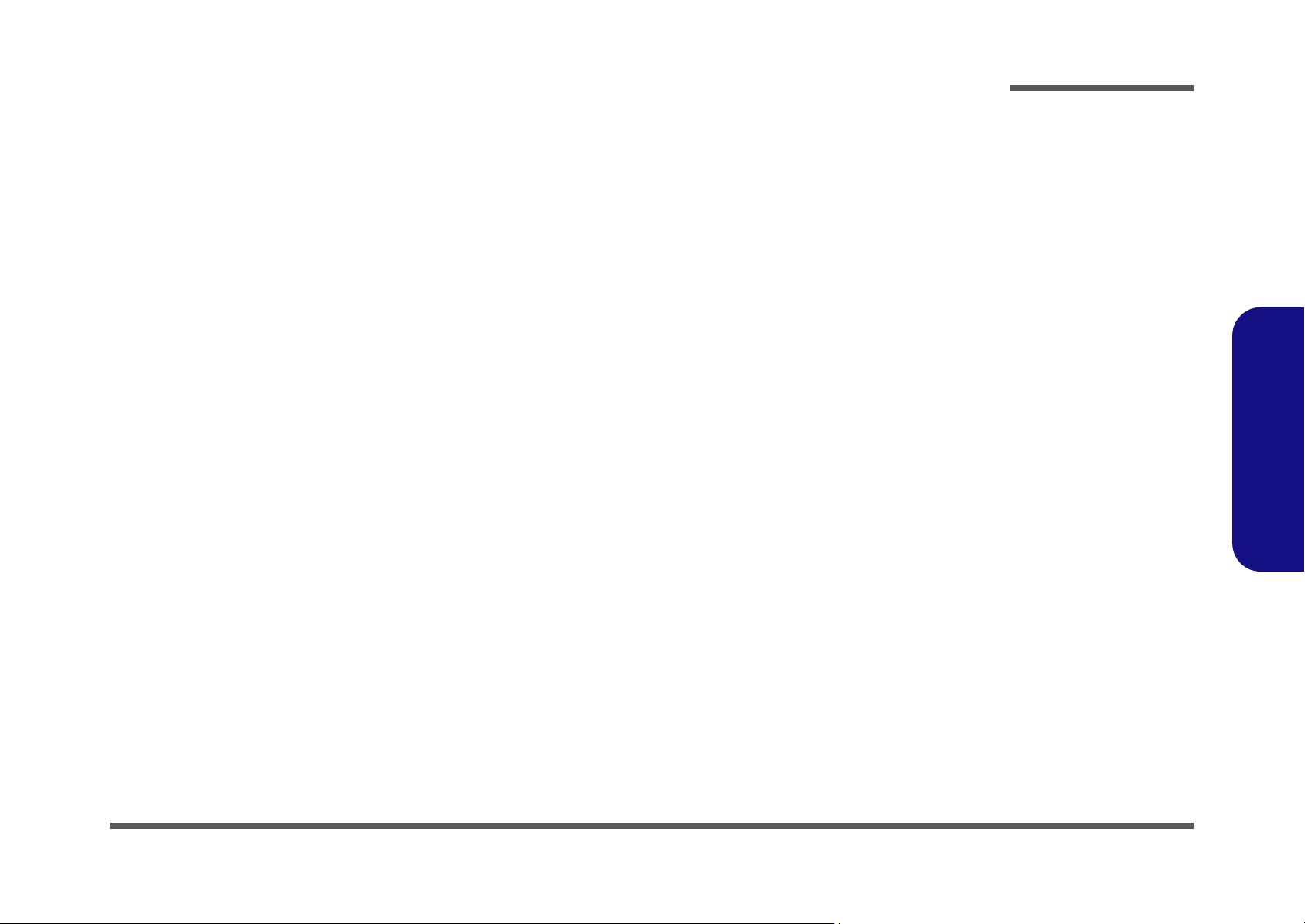
Disassembly
To remove the Multi-function board:
1. Remove the battery page 2 - 7
2. Remove the HDD & WLAN page 2 - 8
3. Remove the CD device page 2 - 12
4. Remove the processor page 2 - 14
5. Remove the bottom case page 2 - 17
6. Remove the multi-function board page 2 - 19
To remove the Mainboard:
1. Remove the battery page 2 - 7
2. Remove the HDD & WLAN page 2 - 8
3. Remove the system memory page 2 - 10
4. Remove the CD device page 2 - 12
5. Remove the modem page 2 - 13
6. Remove the processor page 2 - 14
7. Remove the keyboard page 2 - 16
8. Remove the bottom case page 2 - 17
9. Remove the audioboard page 2 - 18
10. Remove the multi-function board page 2 - 19
11. Remove the mainboard page 2 - 20
To remove the TouchPad & Click Board:
1. Remove the battery page 2 - 7
2. Remove the HDD & WLAN page 2 - 8
3. Remove the system memory page 2 - 10
4. Remove the CD device page 2 - 12
5. Remove the modem page 2 - 13
6. Remove the processor page 2 - 14
7. Remove the keyboard page 2 - 16
8. Remove the bottom case page 2 - 17
9. Remove the audioboard page 2 - 18
10. Remove the multi-function board page 2 - 19
11. Remove the mainboard page 2 - 20
12. Remove the touchpad & click board page 2 - 21
To remove the Inverter:
1. Remove the battery page 2 - 7
2. Remove the inverter page 2 - 22
To remove the Speakers:
1. Remove the battery page 2 - 7
2. Remove the HDD & WLAN page 2 - 8
3. Remove the CD device page 2 - 12
4. Remove the processor page 2 - 14
5. Remove the bottom case page 2 - 17
6. Remove the multi-function board page 2 - 19
7. Remove the mainboard page 2 - 20
8. Remove the inverter page 2 - 22
9. Remove the speakers page 2 - 23
2.Disassembly
Disassembly Steps 2 - 5
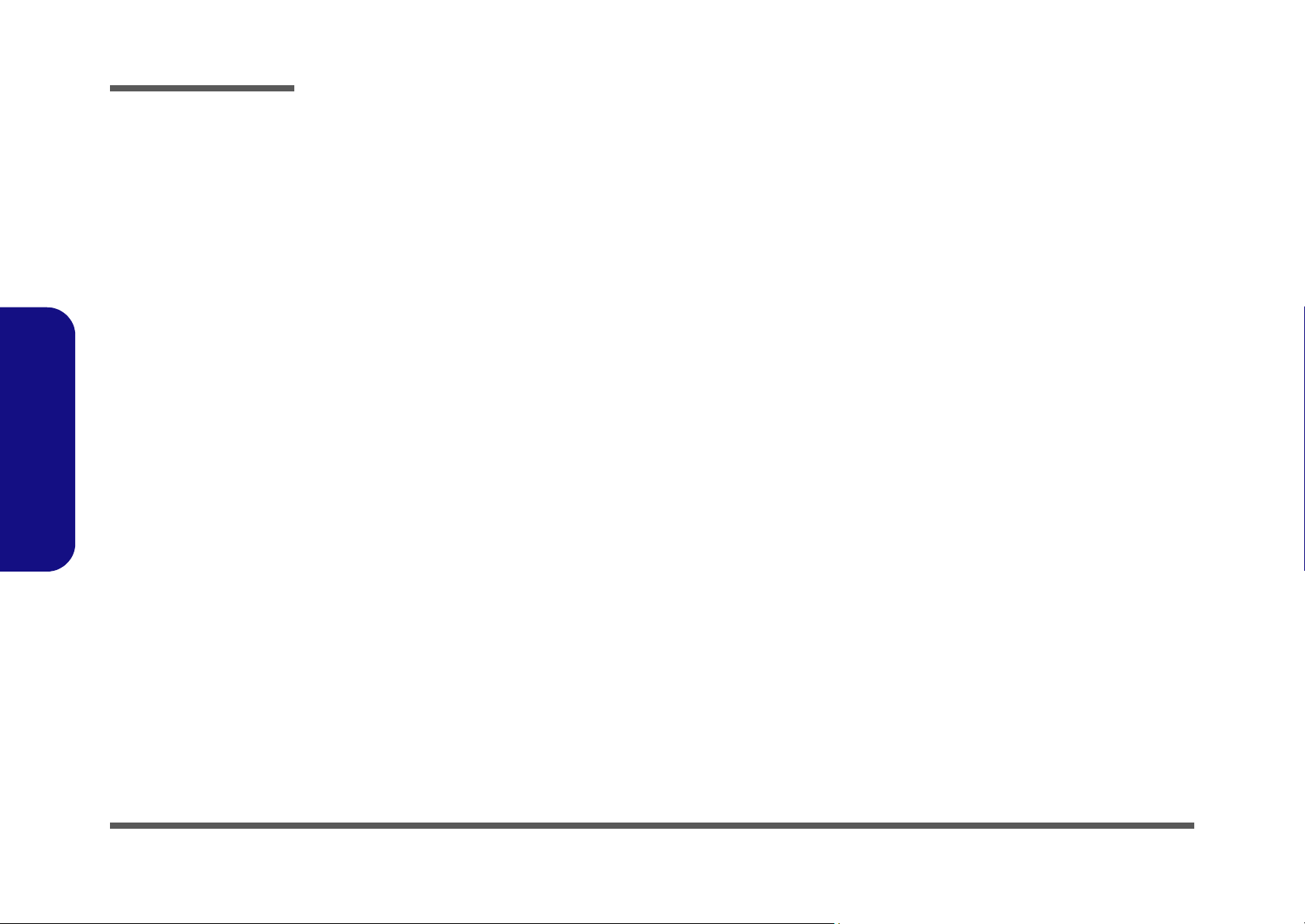
Disassembly
2.Disassembly
To remove the LCD Panel:
1. Remove the battery page 2 - 7
2. Remove the HDD & WLAN page 2 - 8
3. Remove the CD device page 2 - 12
4. Remove the processor page 2 - 14
5. Remove the bottom case page 2 - 17
6. Remove the multi-function board page 2 - 19
7. Remove the inverter page 2 - 22
8. Remove the LCD panel page 2 - 24
To remove the PC Camera:
1. Remove the battery page 2 - 7
2. Remove the inverter page 2 - 22
3. Remove the PC Camera page 2 - 24
2 - 6 Disassembly Steps
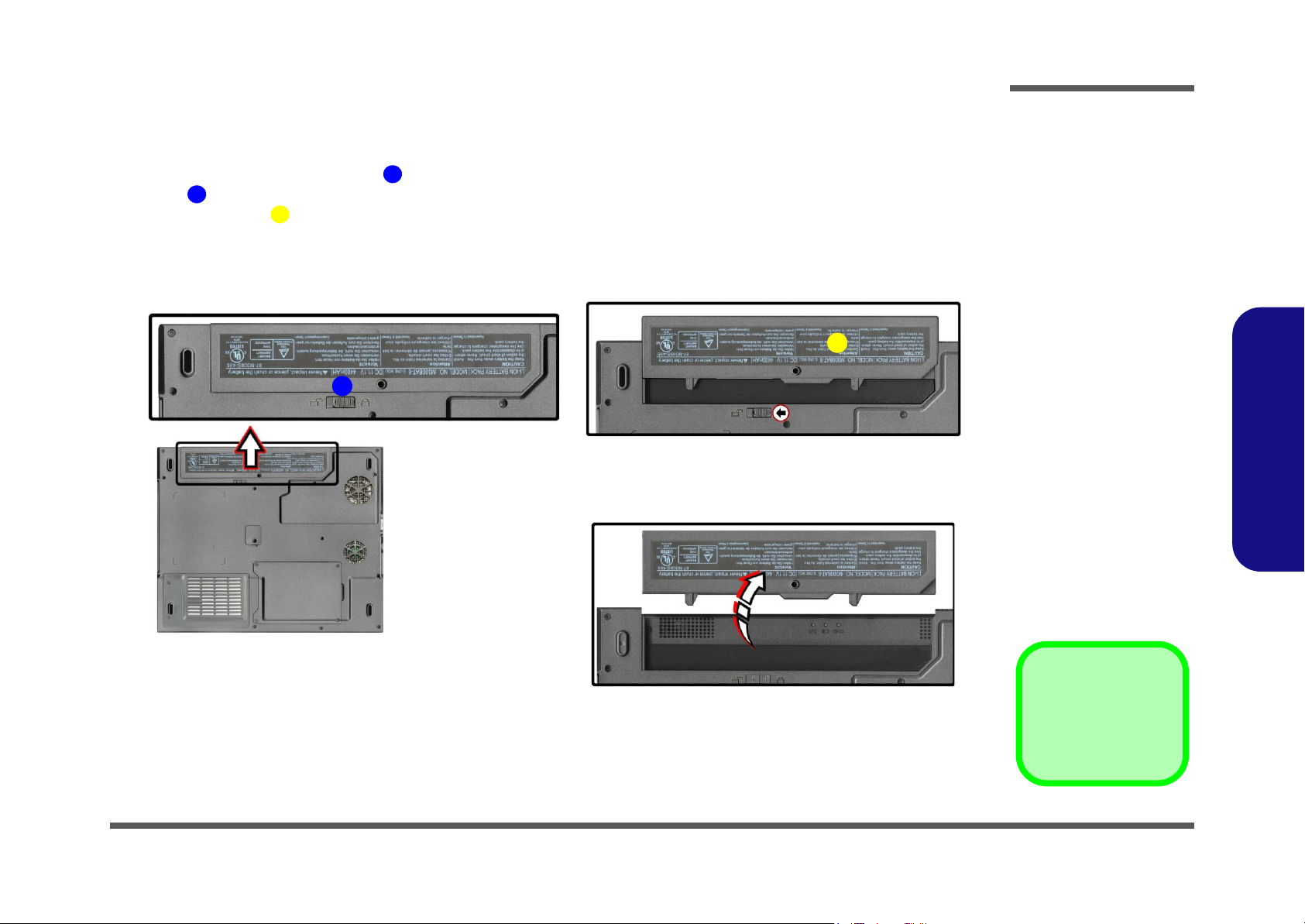
Removing the Battery
Disassembly
1. Turn the computer off, and turn it over.
2. Locate the battery release latch
1
3. Latch
4. Slide the Battery out (Figure 1c).
a.
should slide to the left, and you will need to hold it in place (Figure 1b).
2
1
1
(Figure 1a).
b.
c.
Figure 1
Battery Removal
a. Locate the battery re-
lease latch.
b. Slide the latch to the left
and and hold.
c. Slide the battery out.
2
2.Disassembly
2. Battery
Removing the Battery 2 - 7

Disassembly
Removing the Hard Disk Drive and Wireless LAN
Figure 2
HDD Assembly &
Wireless LAN
Removal
a. Remove the 2 screws.
b. Remove the cover.
c. Disconnect the cables
from the Wireless LAN
module.
2.Disassembly
The hard disk drive is mounted in a removable case and can be taken out to accommodate other 2.5" IDE hard disk drives
with a height of 9.5mm (h). Follow your operating system’s installation instructions, and install all necessary drivers and
utilities (as outlined in Chapter 4 of the User’s Manual) when setting up a new hard disk.
Hard Disk Upgrade Process
1. Turn off the computer, remove the battery (page 2 - 7) and turn it over.
2. Remove screws
3. Disconnect cables & from the wireless LAN module (Figure 2c)
1 2 3
& (Figure 2a), and remove the hard disk cover .
4 5
.
a. b.
HDD System Warning
New HDD’s are blank. Before you begin make sure:
You have backed up any
data you want to keep from
your old HDD.
You have all the CD-ROMs
and FDDs required to install your operating system
and programs.
1
3
If you have access to the
3. Hard Disk Cover
•2 Screws
internet, download the latest application and hardware driver updates for the
operating system you plan
to install. Copy these to a
removable medium.
2 - 8 Removing the Hard Disk Drive and Wireless LAN
c.
4
2
5

Disassembly
4. Slide the HDD assembly as indicated by the arrow (Figure 3a).
5. Carefully lift the HDD assembly out of the computer (Figure 3b).
2
6. Slide the Wireless LAN module as indicated by the arrow
4
7. Separate the Wireless LAN module
and HDD assembly (Figure 3d).
1
3
(Figure 3c).
8. Reverse the process to install a new hard disk.
a.
b.
1
2
c.
d.
Figure 3
HDD Assembly &
Wireless LAN
Removal (Cont.)
a. Slide out the HDD as-
sembly.
b. Lift the HDD assembly
out of the bay.
c. Slide out the Wireless
LAN module.
d. Separate the Wireless
LAN module and HDD
assembly.
2.Disassembly
3
4
2. Hard Disk
4. Wireless LAN
•2 Screws
Removing the Hard Disk Drive and Wireless LAN 2 - 9

Disassembly
Removing the System Memory (RAM)
Figure 4
Memory Socket
Cover Removal
a. Remove the screws.
b. Carefully lift the cover off
the computer.
2.Disassembly
The computer has two memory sockets for 200 pin Small Outline Dual In-line Memory Modules (SO-DIMM) supporting
DDR 200/266/333MHz. The main memory can be expanded up to 1024MB. The SO-DIMM modules supported are
128Mb, 256Mb, and 512Mb. The total memory size is automatically detected by the POST routine once you turn on your
computer.
Memory Upgrade Process
1. Turn off the computer, remove the battery (page 2 - 7) and turn it over.
1
1 4
.
5
b.
4
2. Remove screws - (Figure 4a) from the memory socket cover
3. Carefully lift up the memory socket cover off the computer (Figure 4b).
4. If there is a module currently installed which needs to be upgraded/replaced then remove it.
a.
5. Socket Cover
2
•4 Screws
2 - 10 Removing the System Memory (RAM)
5
3

Disassembly
5. Gently pull the two release latches ( & ) on the sides of the memory socket toward the sides of the computer.
1 2
a.
3
6. The module (Figure 5b) will pop-up, and you can remove it.
3
12
7. Repeat the process for the second module if necessary.
8. Insert a new module holding it at about a 30° angle and fit the connectors firmly into the memory slot.
9. The module will only fit one way as defined by its pin alignment. Make sure the module is seated as far into the slot
as it will go. DO NOT FORCE IT; it should fit without much pressure.
b.
Figure 5
Removing/
Installing a RAM
Module
a. Pull the release
latches.
b.Remove the module.
Contact Warning
Be careful not to touch
the metal pins on the
module’s connecting
edge. Even the cleanest hands have oils
which can attract particles, and degrade the
module’s performance.
2.Disassembly
3
3
10. Press the module down towards the mainboard until the slot levers click into place to secure the module.
11. Replace the memory socket cover and the 4 screws (see page 2 - 10).
12. Restart the computer.
13. The BIOS will register the new memory configuration as it starts up.
Removing the System Memory (RAM) 2 - 11
3. RAM Module

Disassembly
Removing the CD Device
Figure 6
CD Device Removal
a. Remove the screws.
b. Carefully lift the cover off
the computer.
c. Push the CD device out
off the computer at point
2.
d. Remove the CD device.
2.Disassembly
1. Turn off the computer, remove the battery (page 2 - 7) and turn it over.
2. Remove screw (Figure 6a) and carefully lift up the CD device removal cover (Figure 6b).
3. Use a screwdriver to carefully push the CD device assembly out of the computer at point (Figure 6c).
1 2
3 4
4. Insert the new device and carefully slide it into the computer (the device only fits one way. DO NOT FORCE IT; The
screw holes should line up.
5. Replace the CD device removal cover and the screw.
6. Restart the computer to allow it to automatically detect the new device.
a.
b.
2
1
c.
d.
2. CD Device Removal Cover
3. CD Device
•1 Screw
2 - 12 Removing the CD Device
3
3
4

Removing the Modem
Disassembly
1. Turn off the computer, remove the battery (page 2 - 7) and turn it over.
2. Remove screws - from the memory socket cover (Figure 7a)
3. Carefully lift up the memory socket cover off the computer.
4. Remove screws - (Figure 7b), and carefully disconnect cables - and connector .
5. Lift the modeme
a. b.
1 4
5
6 7
11
(Figure 7d) off the computer.
1
4
.
8 9 10
6
5
2
3
c. d.
8
Figure 7
Modem Removal
a. Remove the screws.
b. Lift the cover off the
computer.
c. Carefully disconnect the
cables and connector.
d. Remove the modem.
2.Disassembly
7
9
11
10
5. Socket Cover
11. Modem
.
•6 Screws
Removing the Modem 2 - 13

Disassembly
Removing the Processor
Figure 8
Processor Removal
a. Remove the screws.
b. Carefully lift the cover off
the computer.
c. Remove the screws in
the order indicated.
d. Remove the heat sink.
2.Disassembly
1. Turn off the computer, remove the battery (page 2 - 7) and turn it over.
2. Remove screws - from the CPU cover
3. Carefully lift up the CPU cover off the computer.
4. Remove screws
5. Carefully lift up the heat sink (Figure 8d) off the computer.
a.
1 2
3
- (Figure 8c) from the heat sink.
4 6
7
.
b.
2
1
c.
d.
3
3. CPU Cover
7. Heat Sink
•5 Screws
2 - 14 Removing the Processor
4
7
5
6

Disassembly
6. Fully raise latch in the direction indicated in Figure 9a to unlock the CPU.
7. Carefully (it may be hot) lift the CPU up out of the socket (Figure 9b).
1
2
8. When re-inserting the CPU, play careful attention to the pin alignment, it will fit only one way (don’t force it!).
a.
1
Locked
Caution
The heat sink, and
CPU area in general,
b.
contains parts which
are subject to high
temperatures. Allow
the area time to cool
before removing these
parts.
Figure 9
Processor Removal
(cont’d)
a. Raise the latch to unlock
the CPU.
b. Lift the CPU out of the
socket.
2.Disassembly
2
2. CPU
Removing the Processor 2 - 15

Disassembly
Removing the Keyboard
Figure 10
Keyboard Removal
a. Press the latches to ele-
vate the keyboard.
b. Disconnect the keyboard
cable form the locking
collar.
c. Remove the keyboard.
2.Disassembly
1. Turn off the computer, remove the battery (page 2 - 7).
2. Press the three keyboard latches at the top of the keyboard to elevate the keyboard from its normal position (you
may need to use a small screwdriver to do this).
3. Carefully lift the keyboard up and out, being careful not to bend the keyboard ribbon cable (Figure 10b).
4. Disconnect the keyboard ribbon cable from the locking collar socket (Figure 10b) and lift the keyboard up
out of the computer.
a.
b.
1
c.
2 3
1
3. Keyboard
2 - 16 Removing the Keyboard
3
2

Removing the Bottom Case
Disassembly
1. Turn off the computer, remove the battery (page 2 - 7), hard disk (page 2 - 8), RAM (page 2 - 10), CD Device
(page 2 - 12), and CPU (page 2 - 14).
2. Remove screws
3. Remove screws
4. Lift the fan shield cover out of the computer (Figure 11c), and remove screws
5. Carefully lift the bottom case
a.
- (Figure 11a) from the bottom of the computer.
1 13
- from the fan shield cover and disconnect cables & (Figure 11b).
14 17 18 19
1
10
20
24 23
off the LCD and top case assembly (Figure 11e).
2
11
12
3
b.
14
19
- (Figure 11d).
21 22
18
13
9
8
7
6
4
5
c.
17
15
16
20
d.
Figure 11
LCD & Bottom Case
Removal
a. Remove the screws from
the bottom of the computer.
b. Remove the screws and
disconnect the cables.
c. Lift the fan shield cover
d. Remove the screws from
the side of the computer.
e. Lift the bottom case off
the LCD and top case
assembly.
2.Disassembly
e.
23
21 22
24
19. Fan shield cover
22. LCD & top case
23. Bottom case
•19 Screws
Removing the Bottom Case 2 - 17

Disassembly
Removing the Audioboard
Figure 12
Audioboard
Removal
a. Remove screws and dis-
connect the cables.
d. Lift the audioboard off
the mainboard.
2.Disassembly
1. Turn off the computer, remove the battery (page 2 - 7), hard disk (page 2 - 8), CD Device (page 2 - 12), CPU
(page 2 - 14), and bottom case (page 2 - 17).
2. Remove screws
3. Lift the audioboard off the mainboard assembly (Figure 14b).
1 2 3 4
- and disconnect cables & .
5
a.
1
3
2
b.
4
5. Audioboard
•2 Screws
2 - 18 Removing the Audioboard
5
6

Removing the Multi-function board
Disassembly
1. Turn off the computer, remove the battery (page 2 - 7), hard disk (page 2 - 8), CD Device (page 2 - 12), CPU
(page 2 - 14), and bottom case (page 2 - 17).
2. Remove screws
3. Lift the multi-function board and bracket off the mainboard assembly (Figure 14b).
a. b.
3
4
1 2 3 8
& and disconnect cables - (Figure 14a).
9 10
1
5
2
6
7
8
9
10
Figure 13
Multi-function board
Removal
a. Remove screws and dis-
connect the cables.
d. Lift the multi-function-
board and bracket off the
mainboard assembly.
2.Disassembly
5. Multi-function
board
10. Bracket
•2 Screws
Removing the Multi-function board 2 - 19

Disassembly
Removing the Mainboard
Figure 14
Mainboard Removal
a. Remove screws.
b. Lift the DC/DC board off
the mainboard.
c. Disconnect the cables
and remove the screws.
d. Separate the mainboard,
and top case. Disconnect the TouchPad cable.
2.Disassembly
1. Turn off the computer, remove the battery (page 2 - 7), hard disk (page 2 - 8), RAM (page 2 - 10), CD Device
(page 2 - 12), modem (page 2 - 13), CPU (page 2 - 14), keyboard (page 2 - 16), bottom case (page 2 - 17), and
audioboard (page 2 - 18).
2. Remove screws
3. Disconnect cables - and remove screws - (Figure 14c).
4. Separate the mainboard , and top case . Disconnect the TouchPad cable (Figure 14d).
1 3
- and lift the DC/DC board from the mainboard .
6
9 10 11
5 12
4 5
13
a. b.
1
4
2
3
5
c. d.
11
6
7
4. DC/DC board
5. Mainboard
16. Bottom case
10
•5 Screws
2 - 20 Removing the Mainboard
12
5
13
8
9

Removing the TouchPad and Click Board
Disassembly
1. Turn off the computer, remove the battery (page 2 - 7), hard disk (page 2 - 8), RAM (page 2 - 10), CD Device
(page 2 - 12), modem (page 2 - 13), CPU (page 2 - 14), keyboard (page 2 - 16), bottom case (page 2 - 17), audioboard (page 2 - 18), and mainboard (page 2 - 20).
2. Remove screws - (Figure 15a) and disconnect cables
1 4 5 6
& from the click board assembly , and lift
7
the assembly off the top case (Figure 15b).
3. Remove screws
4. Lift the TouchPad
a.
8 9
- (Figure 15c).
10
off the top case and separate the TouchPad from its casing (Figure 15d).
11
b.
2
6
3
1
5
4
7
8
c.
9
d.
e.
Figure 15
TouchPad and Click
Board Removal
a. Remove the screws.
b. Separate the click board
from the top case.
c. Remove the screws.
d. Separate the touchpad
from the top case.
2.Disassembly
10
7. Click Board
10. TouchPad
11. Casing
11
•6 Screws
Removing the TouchPad and Click Board 2 - 21

Disassembly
Removing the Inverter
Figure 16
Inverter Removal
a. Remove the rubber cov-
ers and screws.
b. Unsnap the frame from
the LCD front panel
module.
c. Remove screw from in-
verter and disconnect
the cables.
c. Lift the inverter off the
LCD assembly.
2.Disassembly
1. Turn off the computer, remove the battery (page 2 - 7).
2
1 4
5
b.
2. Remove the rubber covers and screw - from the LCD (Figure 16a).
3. Run your finger around the middle of the frame to carefully unsnap the LCD front panel module from the back.
4. Remove screw
5. Lift the inverter off the LCD assembly (Figure 16d).
a.
6 7 8
from the inverter over and disconnect the cables & from the rear of the inverter .
9
1
5
3
4
c.
6
5. LCD Front Panel
9. Inverter
• 4 Rubber covers
•5 Screws
2 - 22 Removing the Inverter
d.
7
8
9

Removing the Speakers
Disassembly
1. Turn off the computer, remove the battery (page 2 - 7), hard disk (page 2 - 8), CD Device (page 2 - 12), CPU
(page 2 - 14), bottom case (page 2 - 17), mainboard (page 2 - 20), and inverter (page 2 - 22).
2. Remove the screws - (Figure 17a) from the speakers.
3. Separate the speakers (Figure 17b) from the LCD front panel assembly.
a.
b.
1 4
5
1
4
2
5
3
5
Figure 17
Speakers Removal
a. Remove the screws.
b. Separate the speakers
from the LCD front panel
assembly.
2.Disassembly
5. Speakers
•4 Screws
Removing the Speakers 2 - 23

Disassembly
Removing the LCD Panel
Figure 18
LCD Panel Removal
a. Remove screws from the
side of the LCD panel.
b. Lift the LCD panel off the
LCD assembly.
7. LCD Panel
•4 Screws
2.Disassembly
Figure 19
PC Camera Removal
a. Disconnect the cable.
b. Lift the PC Camera off
the LCD assembly.
1. Turn off the computer, remove the battery (page 2 - 7), hard disk (page 2 - 8), CD Device (page 2 - 12), CPU
(page 2 - 14), bottom case (page 2 - 17), mainboard (page 2 - 20), and inverter (page 2 - 22).
2. Remove screws - from the side of the LCD panel (Figure 18a).
3. Gently lift the LCD panel off the LCD assembly (Figure 18b).
a. b.
1
2
1 4
7
3
7
4
Removing the PC Camera Module
1. Turn off the computer, remove the battery (page 2 - 7), and inverter (page 2 - 22).
2. Disconnect cable from the PC camera module (Figure 19a).
3. Lift the PC camera module (Figure 19b) off the LCD assembly.
a.
1
2
b.
2
1
2. PC Camera
2 - 24 Removing the LCD Panel

Appendix A:Part Lists
This appendix breaks down the M300N/M310N series notebook’s construction into a series of illustrations. The component part numbers are indicated in the tables opposite the drawings.
Note: This section indicates the manufacturer’s part numbers. Your organization may use a different system, so be sure
to cross-check any relevant documentation.
Note: Some assemblies may have parts in common (especially screws). However, the part lists DO NOT indicate the
total number of duplicated parts used.
Part Lists
Note: Be sure to check any update notices. The parts shown in these illustrations are appropriate for the system at the
time of publication. Over the product life, some parts may be improved or re-configured, resulting in new part numbers.
A.Part Lists
A-1

Part Lists
Table 1 - 1
Part List Illustration
Location
Part List Illustration Location
The following table indicates where to find the appropriate part list illustration.
Part M300N M310N
Top
page A - 3 page A - 14
A.Part Lists
Bottom
LCD
CD-ROM Drive - QSI
CD-ROM Drive - SAMSUNG
CD-RW Drive - KME
CD-RW Drive - TEAC
Combo Drive - QSI
Combo Drive - TEAC-SAMSUNG
DVD-ROM Drive - QSI
DVD-ROM Drive - TEAC
page A - 4 page A - 15
page A - 5 page A - 16
page A - 6 page A - 17
page A - 7 page A - 18
page A - 8 page A - 19
page A - 9 page A - 20
page A - 10 page A - 21
page A - 11 page A - 22
page A - 12 page A - 23
page A - 13 page A - 24
A - 2 Part List Illustration Location

Top (M300N)
Part Lists
Figure 1
Top (M300N)
A.Part Lists
Top (M300N) A - 3

Part Lists
Bottom (M300N)
A.Part Lists
Bottom (M300N)
Figure 2
A - 4 Bottom (M300N)

LCD (M300N)
Part Lists
Figure 3
LCD (M300N)
A.Part Lists
LCD (M300N) A - 5

Part Lists
CD-ROM Drive -
QSI (M300N)
A.Part Lists
CD-ROM Drive - QSI (M300N)
Figure 4
A - 6 CD-ROM Drive - QSI (M300N)

CD-ROM Drive - SAMSUNG (M300N)
Part Lists
Figure 5
CD-ROM Drive -
SAMSUNG
(M300N)
A.Part Lists
CD-ROM Drive - SAMSUNG (M300N) A - 7

Part Lists
CD-RW Drive -
KME (M300N)
A.Part Lists
CD-RW Drive - KME (M300N)
Figure 6
A - 8 CD-RW Drive - KME (M300N)

CD-RW Drive - TEAC (M300N)
Part Lists
Figure 7
CD-RW Drive -
TEAC (M300N)
A.Part Lists
CD-RW Drive - TEAC (M300N) A - 9

Part Lists
Combo Drive - QSI
A.Part Lists
Combo Drive - QSI (M300N)
Figure 8
(M300N)
A - 10 Combo Drive - QSI (M300N)

Combo Drive - TEAC-SAMSUNG (M300N)
Part Lists
Figure 9
Combo Drive -
TEAC-SAMSUNG
(M300N)
A.Part Lists
Combo Drive - TEAC-SAMSUNG (M300N) A - 11

Part Lists
Figure 10
DVD-ROM Drive -
QSI (M300N)
A.Part Lists
DVD-ROM Drive - QSI (M300N)
A - 12 DVD-ROM Drive - QSI (M300N)

DVD-ROM Drive - TEAC (M300N)
Part Lists
Figure 11
DVD-ROM Drive -
TEAC (M300N)
A.Part Lists
DVD-ROM Drive - TEAC (M300N) A - 13

Part Lists
Top (M310N)
A.Part Lists
Top (M310N)
Figure 12
A - 14 Top (M310N)

Bottom (M310N)
Part Lists
Figure 13
Bottom (M310N)
A.Part Lists
Bottom (M310N) A - 15

Part Lists
LCD (M310N)
A.Part Lists
LCD (M310N)
Figure 14
A - 16 LCD (M310N)

CD-ROM Drive - QSI (M310N)
Part Lists
Figure 15
CD-ROM Drive -
QSI (M310N)
A.Part Lists
CD-ROM Drive - QSI (M310N) A - 17

Part Lists
Figure 16
CD-ROM Drive -
SAMSUNG
A.Part Lists
CD-ROM Drive - SAMSUNG (M310N)
(M310N)
A - 18 CD-ROM Drive - SAMSUNG (M310N)

CD-RW Drive - KME (M310N)
Part Lists
Figure 17
CD-RW Drive -
KME (M310N)
A.Part Lists
CD-RW Drive - KME (M310N) A - 19

Part Lists
Figure 18
CD-RW Drive TEAC (M310N)
A.Part Lists
CD-RW Drive - TEAC (M310N)
A - 20 CD-RW Drive - TEAC (M310N)

Combo Drive - QSI (M310N)
Part Lists
Figure 19
Combo Drive - QSI
(M310N)
A.Part Lists
Combo Drive - QSI (M310N) A - 21

Part Lists
Figure 20
Combo Drive -
TEAC-SAMSUNG
A.Part Lists
Combo Drive - TEAC-SAMSUNG (M310N)
(M310N)
A - 22 Combo Drive - TEAC-SAMSUNG (M310N)

DVD-ROM Drive - QSI (M310N)
Part Lists
Figure 21
DVD-ROM Drive -
QSI (M310N)
A.Part Lists
DVD-ROM Drive - QSI (M310N) A - 23

Part Lists
Figure 22
DVD-ROM Drive -
TEAC (M310N)
A.Part Lists
DVD-ROM Drive - TEAC (M310N)
A - 24 DVD-ROM Drive - TEAC (M310N)

Appendix B:Schematic Diagrams
This appendix has circuit diagrams of the M300S/M310S notebook’s PCB’s. The following table indicates where to find
the appropriate schematic diagram.
Schematic Diagrams
Diagram - Page Diagram - Page
System Block Diagram - Page B - 2 HDD, CDROM - Page B - 17
Socket 478 - 1 of 2 - Page B - 3 LAN RTL8100BL - Page B - 18
Socket 478 - 2 of 2 - Page B - 4 ROM, W517 - Page B - 19
Montara GM-1 - Page B - 5 TI1394 (TSB43AB21) - Page B - 20
Montara GM-2 - Page B - 6 Hitachi H8S - Page B - 21
Montara GM-3 - Page B - 7 CON - Page B - 22
DDRAM - Page B - 8 Audio Codec ALC201 - Page B - 23
DDR Termination - Page B - 9 PCMCIA (ENE1410) - Page B - 24
Clock Generator - Page B - 10 PCMCIA Socket - Page B - 25
LVDS; CRT - Page B - 11 AC IN; Power Button - Page B - 26
ICH4-1 (1 of 3) - Page B - 12 CH7011; TV-Out - Page B - 27
ICH4-2 (2 of 3) - Page B - 13 V_CORE - Page B - 28
ICH4-3 (3 of 3) - Page B - 14 Charger - Page B - 29
USB 2.0, Wireless LAN - Page B - 15 Multi-Function Board - Page B - 30
Table 1
Schematic
Diagrams
B.Schematic Diagrams
MDC, BT, CCT - Page B - 16
B-1

Schematic Diagrams
)
System Block Diagram
Sheet 1 of 29
System Block
Diagram
B.Schematic Diagrams
CCDBT
CLEVO M300N System Block Diagram
P4-M/MONTARA-GML/ICH4
CH7011
TV OUT
Wireless Lan
(Option)
CLOCK
GEN.
USB2
DC/DC BD
CRT OUT
LVDS
LCD CONN(LVDS)
USB1
USB*2
SM BUS
USB2.0
Montara-GML
GMCH 732
uFCBGA
LPC BUS
KB CTRL.
H8
Pentium 4
Processor-M
478 uFCPGA
PG3,4
HUB LINK
INTEL ICH4
421 BGA
W83517
ISA
CPU
CORE
POEWR
(VCORE)
SM BUS
AC'97 LINK
PCI BUS
Pri. IDE
Sec. IDE
CD-ROM/DVD/CD-RW
MEMORY
TERMINATIONS
DDR SDRAM SOCKET
SO-DIMM0 SO-DIMM1
DDR VR
33MHz
ATA-100
(50 Pin)
H.D.D.
RJ-11
MDC
MODULE
MDC CONN.
ACIN;POWER
BUTTON
Charger
MICINSPK
SPDIF
OUT
AC'97
CODEC
(ALC201)
(PCI-1) (PCI-2) (PCI-3)
LAN
RTL8100B
RJ-45
OUT
AUDIO ADAPTOR BD.
71-M3008
AUDIO CONN.
CARD
BUS
TI-1410
AUDIO
AMP.
(TI-TPA0132
TI-43AB21
TOUCH PAD
CONN
TEMP
SENSOR
CPU
FAN
SYSTEM
BIOS
HRS
PCMCIA SOCKET*1
4-Pin
BATTERY
KBC CONN
B - 2

Socket 478 - 1 of 2
Schematic Diagrams
V_CORE [4,6,7,14,28]
+3VS [4,5,6,7,8,10,11,12,13,14,16,17,18,19,21,23,26,27,28]
+3VH8 [4,11,13,16,21,22,26,29]
V_CORE
A10
A12
A14
A16
A18
A8
VCC
VCC
VCC
VCC
VCC
VCC
A3
VSS
A9
VSS
A11
VSS
A13
VSS
A15
VSS
A17
VSS
A19
VSS
A21
VSS
A24
VSS
A26
VSS
B4
VSS
B8
VSS
B10
VSS
B12
VSS
B14
VSS
B16
VSS
B18
VSS
B20
VSS
B23
VSS
B26
VSS
C2
VSS
C5
VSS
C7
VSS
C9
VSS
C11
VSS
C13
VSS
C15
VSS
C17
VSS
C19
VSS
C22
VSS
C25
VSS
D3
VSS
D6
VSS
D8
VSS
D10
VSS
D12
VSS
D14
VSS
D16
VSS
D18
VSS
D20
VSS
D21
VSS
D24
VSS
E1
VSS
E4
VSS
E7
VSS
E9
VSS
E11
VSS
E13
VSS
E15
VSS
E17
VSS
E19
VSS
E23
VSS
E26
VSS
F2
VSS
F5
VSS
F8
VSS
F10
VSS
F12
VSS
F14
VSS
F16
VSS
F18
VSS
F22
VSS
F25
VSS
VSS
VSS
VSS
VSS
G3G6G21
G24H1H4
R24 *0
+3VS
R23
C1
0.1uF
H_THERMDC[4]
+3VS
R8
R21
H_BPM5_PREQ#
H_BPM4_PRDY#
H_BPM1_ITP#
H_BPM0_ITP#
A20
B11
B13
B15
B17
B19B7B9
C10
C12
C14
C16
C18
C20C8D11
D13
D15
D17
D19D7D9
E10
E12
VCC
VCC
VCC
VCC
VCC
VCC
VCC
VCC
VCC
VCC
VCC
VCC
VCC
VCC
VCC
E14
VCC
VCC
VCC
VCC
VCC
VCC
VCC
VCC
VCC
VCC
VCC
AA10
AA12
AA14
AA16
AA18
AA8
AB11
AB13
AB15
AB17
AB19
AB7
AB9
AC10
AC12
AC14
AC16
AC18
AC8
AD11
AD13
AD15
AD17
AD19
AD7
AD9
AE10
AE12
AE14
AE16
AE18
AE20
AE6
E16
E18
E20E8F11
F13
F15
F17
F19
F9
VCC
VCC
VCC
VCC
VCC
VCC
VCC
VCC
VCC
VCC
VCC
VCC
VCC
VCC
VCC
VCC
VCC
VCC
VCC
VCC
VCC
VCC
VCC
VCC
VCC
VCC
AE8
VCC
VCC
VCC
VCC
VCC
VCC
VCC
VCC
VCC
VCC
VCC
AF11
AF13
AF15
AF17
AF19
AF2
AF21
AF5
AF7
AF9
VCC
VCC
VCC
VCC
VCC
VCC
VCC
VCC
VCC
VCC
VCC
VCC
VCC
VCC
VCC
NORTHWOOD POWER & GROUND
VSS
VSS
VSS
VSS
1K
1K
VSS
VSS
H23
H26J2J5
VSS
VSS
VSS
VSS
J22
J25K3K6
Z0314
C259
2200PF
Z0315
VSS
VSS
VSS
VSS
VSS
VSS
VSS
VSS
K21
K24L1L4
L23
U22
2
STBY#
VCC
SMBDATADXP
SMBCLK
ALERT#
4
DXN
10
ADD0
N/C1
6
N/C2
ADD1
N/C3
7
N/C4
GND1
8
N/C5
GND2
MAX1617/AD1021/MAX1619
VSS
L26M2M5
VSS
VSS
VSS
VSS
VSS
VSS
VSS
VSS
VSS
VSS
VSS
VSS
VSS
VSS
VSS
VSS
VSS
VSS
VSS
VSS
VSS
VSS
VSS
VSS
VSS
VSS
VSS
VSS
VSS
VSS
VSS
VSS
VSS
VSS
VSS
VSS
VSS
VSS
VSS
VSS
VSS
VSS
VSS
VSS
VSS
VSS
VSS
VSS
VSS
VSS
M22
15
123
14
11
1
5
9
13
16
M25N3N6
N21
N24P2P5
Z0317
THERMAL_SDA1
THERMAL_SCLK1
Z0318
Z0319Z0316
TZ0301
TZ0302
TZ0303
9/24
P22
P25R1R4
R23
R26T3T6
T21
T24U2U5
U22
U25V1V4
V23
V26W3W6
W21
W24Y2Y5
Y22
Y25
AA1
AA4
AA7
AA9
AA11
+3VS
+3VH8
R25
R9
2.2K
R27 *0
R26 *10K
R22
*4.7K
+3VS
R10
R7
2.2K
10K
THERMAL_SDA1 [21]H_THERMDA[4]
THERMAL_SCLK1 [21]
PM_THRM# [13,14]
+3VS
R11
10K
T
T
T
*4.7K
VSS
AA13
AA15
AA17
AA19
AA23
AA26
AB3
AB6
AB8
AB10
H_CPURST#[4,6]
VSS
VSS
AB12
AB14
AB16
H_BPM0_ITP#
H_BPM1_ITP#
H_BPM4_PRDY#
H_BPM5_PREQ#
VSS
VSS
VSS
VSS
VSS
VSS
AC2
AC5
AC7
AC9
AC11
AB18
AB20
AB21
AB24
U1A
AB4
AA5Y6AC4
AB5
AC6
VCC
BPM5#
BPM4#
BPM3#
BPM2#
BPM1#
BPM0#
Z0301
AD24
TESTHI0
Z0302
AA2
TESTHI1
Z0303
AC21
TESTHI2
Z0304
AC20
TESTHI3
Z0305
AC24
TESTHI4
Z0306
AC23
TESTHI5
Z0307
AA20
ITPCLKOUT0
Z0308
AB22
ITPCLKOUT1
Z0309
U6
TESTHI8
Z0310
W4
TESTHI9
Z0311
Y3
TESTHI10
Z0312
A6
GHI#
Z0313
AD25
DPSLP#
RESERVED
RESERVED
RESERVED
RESERVED
RESERVED
RESERVED
RESERVED
RESERVED
VCC_SENSE
VSS_SENSE
SKTOCC#
VSS
VSS
VSS
VSS
VSS
VSS
VSS
NORTHWOOD
AC13
AC15
AC17
AC19
AC22
AC25
R285
R286
R284
51_1%
51_1%
51_1%
A7
A22
AD2
AD3
AE21
AF3
AF24
AF25
A5
A4
AF26
AD1
VSS
AD4
VSS
AD8
VSS
AD10
VSS
AD12
VSS
AD14
VSS
AD16
VSS
AD18
VSS
AD21
VSS
AD23
VSS
AE7
VSS
AE9
VSS
AE11
VSS
AE13
VSS
AE15
VSS
AE17
VSS
AE19
VSS
AE22
VSS
AE24
VSS
AE26
VSS
AF1
VSS
AF6
VSS
AF8
VSS
AF10
VSS
AF12
VSS
AF14
VSS
AF16
VSS
AF18
VSS
AF20
VSS
R19
51_1%
TP_CPU_VC0
TP_CPU_VC1
TP_CPU_VC2
TP_CPU_VC3
TP_CPU_VC4
TP_CPU_VC5
TP_CPU_VC6
TP_CPU_VC7
VCCSENSE
VSSSENSE
TP_CPU_SKTOCC#
IN-Target Probe
R20
*240
R13 10K
R309 10K
R291 10K
R281 10K
R5 10K
R290 10K
R282 10K
R292 10K
R314 10K
R312 10K
R310 10K
R36 1K
R18 1K
R38 0
R17 0
T
T
T
T
T
T
T
T
T
T
T
V_CORE
V_CORE
+3VS
V_CORE
R293
R288
R2
39
150
10K
R287
27.4 1%
C276
1u_X7R
R289
75
C279
1u_X7R
C255
1u_X7R
C266
1u_X7R
V_CORE
PM_CPUPERF# [13]
H_DPSLP# [5,12,28]
C254
1u_X7R
C257
1u_X7R
H_TDO [4]
H_TMS [4]
H_TDI [4]
ITP_DBRESET# [4]
H_TCK [4]
V_CORE
CT6
+
10u/10V
Put the cap in the processor
cavity
V_CORE
CT2
+
10u/10V
Put the cap in the processor
back side
V_CORE
C278
C265
+
+
10uF_1210
10uF_1210
C274
C260
1u_X7R
C277
1u_X7R
C16
1u_X7R
C267
1u_X7R
C287
1u_X7R
C3
1u_X7R
1u_X7R
C7
1u_X7R
C21
1u_X7R
C18
1u_X7R
+
CT7
10u/10V
C264
1u_X7R
CT3
+
10u/10V
C273
+
10uF_1210
C4
1u_X7R
C12
1u_X7R
CT1
+
10u/10V
C270
1u_X7R
CT4
+
10u/10V
C275
+
10uF_1210
C9
1u_X7R
C13
1u_X7R
CT5
+
10u/10V
CT8
+
10u/10V
C269
+
10uF_1210
C268
1u_X7R
C17
1u_X7R
B.Schematic Diagrams
Sheet 2 of 29
Socket 478
1 of 2
NOTE: Place these decoupling
capacitors close to VTT_CPU
termination resistors. (one
decoupling coapcitor for
each two R-packs)
Socket 478 - 1 of 2 (71-M3000-D04) B - 3

Schematic Diagrams
Sheet 3 of 29
Socket 478
2 of 2
B.Schematic Diagrams
Socket 478 - 2 of 2
V_CORE [3,6,7,14,28]
+3VS [3,5,6,7,8,10,11,12,13,14,16,17,18,19,21,23,26,27,28]
+1.25VS [9,22]
D-V_VORE
M-CPU_1.25V
THRMTRIP#[21]
2/21
VCCVID
L34 4.7uH_0805
L33 4.7uH_0805
C262
330u/10V_D
H_REQ#[4:0][6]
H_DINV#0[6]
H_DINV#1[6]
H_DINV#2[6]
H_DINV#3[6]
R338 0
SEL0[10]
H_DSTBP#0[6]
H_DSTBP#1[6]
H_DSTBP#2[6]
H_DSTBP#3[6]
+3VH8
R530
10K
Q29
C
B
E
3904
ICHPWROK[11,12,13,14,22] VCCVIDGD [10,28]
H_DSTBN#0[6]
H_DSTBN#1[6]
H_DSTBN#2[6]
H_DSTBN#3[6]
ITP_DBRESET#[3]
H_ADSTB#0[6]
R531
H_ADSTB#1[6]
10K
Z0412
R535 4.7K
Q30
C
B
E
3904
V_CORE
V_CORE
SUSB#[13,18,19,22,26,29]
H_D#[0:63][6]
Z0401
Z0402
+
+
330u/10V_D
V_CORE
H_THERMDA[3]
H_THERMDC[3]
R30
49.9_1%
R35
49.9_1%
VCCVID
R14
+3V
*10K
R15
C256
10K
+
47uF/6.3V_D
C263
Z0403
H_REQ#1
H_REQ#2
H_REQ#3
H_REQ#4
TP_CPU_AP0#
T
TP_CPU_AP1#
T
Z0404
Z0405
T
R12 *0
TP_CPU_RSP#
T
TP_CPU_BINIT#
T
TP_CPU_MCERR#
T
PM_THRMTRIP#
R31
100_1%
R34
100_1%
2.2uF/16V_1206
Z0416
Z0406
C10
1uF_X7R
Z0407
C22
1uF_X7R
1
Z0409
3 4
C2
C24
0.1uF_X7R
U23
VIN
EN PG
AE23
AD20
AD22
J1
K5
J4
J3
H3
G25
P26
V21
AC1
V5
AD6
AD5
F21
J23
P23
W23
E22
K22
R22
W22
AE25
L5
R5
AB2
AA3
V6
A2
B3
C4
C8
220p/6.3V
X7R X7R
C19
220p/6.3V
X7R X7R
R39
0
GND
2
H_D#[0:63]
VCCIOPLL
VCCA
VSSA
REQ0#
REQ1#
REQ2#
REQ3#
REQ4#
DB#1
DB#2
DB#3
AP0#
AP1#
BSEL0
BSEL1
DSTBP0#
DSTBP1#
DSTBP2#
DSTBP3#
DSTBN0#
DSTBN1#
DSTBN2#
DSTBN3#
DBR#
ADSTB0#
ADSTB1#
RSP#
BINIT#
MCERR#
THERMTRIP#
THERMDA
THERMDC
VOUT
H_D#0
B21
C11
220p/6.3V
C20
220p/6.3V
Z0408
5
MIC5258
CPU SIGNAL TERMINATION
H_D#29
H_D#32
H_D#23
H_D#33
H_D#24
H_D#21
H_D#30
H_D#26
H_D#14
H_D#15
H_D#16
H_D#10
H_D#12
H_D#13
H_D#11
H_D#9
H_D#5
H_D#6
H_D#8
H_D#2
H_D#7
H_D#3
H_D#4
H_D#1
B22
A23
A25
C21
D22
B24
C23
C24
B25
G22
H21
C26
D23
J21
D25
D0#
D1#
D2#
D3#
D4#
D5#
H22
D6#
D7#
D8#
D9#
D10#
D11#
D12#
D13#
D14#
D15#
D16#
H_D#27
H_D#17
H_D#20
H_D#18
H_D#19
H_D#22
E24
G23
F23
F24
E25
F26
D26
D17#
D18#
D19#
D20#
D21#
D22#
D23#
H_D#34
H_D#31H_A#19
H_D#25
H_D#28
L21
G26
H24
M21
L22
J24
K23
H25
M23
N22
P21
D24#
D25#
D26#
D27#
D28#
D29#
D30#
D31#
D32#
D33#
H_D#44
H_D#36
H_D#42
H_D#35
H_D#40
H_D#38
H_D#41
H_D#37
H_D#45
H_D#39
H_D#46
H_D#43
M24
N23
M26
N26
N25
R21
P24
R25
R24
T26
T25
T22
D34#
D35#
D36#
D37#
D38#
D39#
D40#
D41#
D42#
D43#
D44#
D45#
NORTHWOOD INTERFACE
GTLREF0
GTLREF1
GTLREF2
GTLREF3
VCCVID
A3#
A4#
A5#
A6#
A7#
A8#
A9#
A10#
A11#
A12#
A13#
A14#
A15#
A16#
A17#
A18#
A19#
A20#
A21#
A22#
A23#
A24#
A25#
A26#
A27#
A28#
A29#
A30#
A31#
A32#
F20
K2K4L6K1L3M6L2M3M4N1M1N2N4N5T1R2P3P4R3T2U1P6U3T4V2R6W1T5U4V3W2Y1AB1
AA21F6AA6
AF4
H_A#7
H_A#3
H_A#9
H_A#6
H_A#4
H_A#5
H_A#8
H_A#14
H_A#17
H_A#18
H_A#20
H_A#15
H_A#10
H_A#13
H_A#16
H_A#11
H_A#12
H_A#21
H_A#23
H_A#22
A33#
TP_CPU_A33#
TP_CPU_A32#
TP_CPU_A34#
T
H_A#27
H_A#28
H_A#25
H_A#24
H_A#31
H_A#26
H_A#29
H_A#30
H_A#[31:3]
H_D#56
H_D#51
V25
D50#
DP0#
K25
TP_CPU_DP1#
H_D#52
U21
D51#
D52#
DP2#
DP1#
K26
TP_CPU_DP2#
H_D#54
H_D#53
H_D#55
V22
V24
W26
D53#
D54#
DP3#
L25
TP_CPU_DP3#
TTTTTTT
H_A#[31:3] [6]
H_D#58
H_D#57
Y26
W25
Y23
D55#
D56#
D57#
VID1
VID0
AE4
AE3
AE5
Z0413
R549 *0
H_D#60
H_D#63
H_D#62
H_D#59
H_D#61
U1B
Y24
Y21
AA25
AA22
AA24
D58#
D59#
D60#
D61#
D62#
D63#
AB26
H_CPUSLP#
H_SMI#
H_INIT#
H_A20M#
H_IERR_PU#
H_FERR#
H_INTRH_REQ#0
H_NMI
H_IGNNE#
H_STPCLK#
H_RS#0
H_RS#1
H_RS#2
H_BR0#
H_BPRI#
H_LOCK#
H_TRDY#
H_DEFER#
H_HIT#
H_ADS#
H_BNR#
H_HITM#
H_DBSY#
H_DRDY#
H_TDI
H_TDO
H_TMS
H_TCK
H_TRST#
H_CPURST#
H_PWRGD
R3 51_1%
R315 51_1%
VR_VID[4:0] [28]
H_CPUSLP# [12]
H_SMI# [12]
H_INIT# [12]
H_A20M# [12]
T
H_FERR# [12]
H_INTR [12]
H_NMI [12]
H_IGNNE# [12]
H_STPCLK# [12]
H_RS#0 [6]
H_RS#1 [6]
H_RS#2 [6]
H_BR0# [6]
H_BPRI# [6]
H_LOCK# [6]
H_TRDY# [6]
H_DEFER# [6]
H_HIT# [6]
H_ADS# [6]
H_BNR# [6]
H_HITM# [6]
H_DBSY# [6]
H_DRDY# [6]
R330 62_1%
H_TDI [3]
H_TDO [3]
H_TMS [3]
H_TCK [3]
H_CPURST# [3,6]
H_PWRGD [12]
CLK_CPU_BCLK [10]
CLK_CPU_BCLK# [10]
CLK_ITP_CPU [10]
CLK_ITP_CPU# [10]
Leave Z0410, Z0411
trace length shorter
than 500Mils, trace
width wider than 15
mils
V_CORE
SLP#
B5
SMI#
W5
INIT#
C6
A20M#
AC3
IERR#
B6
FERR#
D1
LINT0
E5
LINT1
B2
IGNNE#
Y4
STPCLK#
F1
RS0#
G5
RS1#
F4E21
RS2#DB#0
H6
BR0#
D2
BPRI#
G4
LOCK#
J6
TRDY#
E2
DEFER#
F3
HIT#
G1
ADS#
G2
BNR#
E3
HITM#
H5
DBSY#
H2
DRDY#
C3
TP_H_PROCHOT#
PROCHOT#
C1
TDI
D5
TDO
F7
TMS
D4
TCK
E6
TRST#
AB25
RESET#
AB23
PWRGOOD
AF22
CLK_CPU_BCLK
BCLK0
AF23
CLK_CPU_BCLK#
BCLK1
CLK_ITP_CPU
AC26
ITP_CLK0
CLK_ITP_CPU#
AD26
ITP_CLK1
Z0410
L24
COMP0
Z0411
P1
COMP1
VID2
VID3
VID4
AE2
AE1
NORTHWOOD
VR_VID4
VR_VID3
VR_VID2
VR_VID1
VR_VID0
R550
0
H_D#47
H_D#48
H_D#49
H_D#50
T23
U26
U24
U23
D46#
D47#
D48#
D49#
A34#
A35#
J26
TP_CPU_A35#
TP_CPU_DP0#
CLOSE TO CPU
PM_THRMTRIP#
ITP_DBRESET#
H_BR0#
H_CPURST#
H_PWRGD
H_IERR_PU#
H_CPUSLP#
H_SMI#
H_INIT#
H_A20M#
H_FERR#
H_INTR
H_IGNNE#
H_STPCLK#
H_NMI
H_TRST#
CLK_CPU_BCLK#
R28
10
Z0414
C5
10P
R332 62_1%
R1 150
R326 51_1%
R4 51_1%
R6 300_1%
R308 62 1%
R16 200
R333 200
R313 200
R335 200
R334 200
R329 200
R331 200
R311 200
R328 200
R327 680
CLK_CPU_BCLK
R29
10
Z0415
C6
10P
V_CORE
3/25
C25
0.1uF_X7R
+3VS
VCCVID
+1.25V
R546
2.2uF/16V_1206
0
3/13
C258
47uF/6.3V_D
C261
+
R283
47K
VR_VID4
VR_VID3
VR_VID2
VR_VID1
VR_VID0
R307
1K
1K
+3VS
R3251KR3241KR3231KR306
B - 4 Socket 478 - 2 of 2 (71-M3000-D04)

Montara GM-1
Schematic Diagrams
M_DATA[63:0][9]
M_CB[7:0][9]
+2.5V
R427
10K
R133
10K
M_DATA0
M_DATA1
M_DATA2
M_DATA3
M_DATA4
M_DATA5
M_DATA6
M_DATA7
M_DATA8
M_DATA9
M_DATA10
M_DATA11
M_DATA12
M_DATA13
M_DATA14
M_DATA15
M_DATA16
M_DATA17
M_DATA18
M_DATA19
M_DATA20
M_DATA21
M_DATA22
M_DATA23
M_DATA24
M_DATA25
M_DATA26
M_DATA27
M_DATA28
M_DATA29
M_DATA30
M_DATA31
M_DATA32
M_DATA33
M_DATA34
M_DATA35
M_DATA36
M_DATA37
M_DATA38
M_DATA39
M_DATA40
M_DATA41
M_DATA42
M_DATA43
M_DATA44
M_DATA45
M_DATA46
M_DATA47
M_DATA48
M_DATA49
M_DATA50
M_DATA51
M_DATA52
M_DATA53
M_DATA54
M_DATA55
M_DATA56
M_DATA57
M_DATA58
M_DATA59
M_DATA60
M_DATA61
M_DATA62
M_DATA63
M_CB0
M_CB1
M_CB2
M_CB3
M_CB4
M_CB5
M_CB6
M_CB7
Z0501
C395
0.1uF
V_CORE [3,4,6,7,14,28]
+1.5VS [6,7,12,14,26,27]
+2.5V [7,8,12,18,22]
AG10
AF10
AE11
AH10
AH11
AG13
AF14
AG11
AD12
AF13
AH13
AH16
AG17
AF19
AE20
AD18
AE18
AH18
AG19
AH20
AG20
AF22
AH22
AF20
AH19
AH21
AG22
AE23
AH23
AE24
AH25
AG23
AF23
AF25
AG25
AH26
AE26
AG28
AF28
AG26
AF26
AE27
AD27
AG14
AE14
AE17
AG16
AH14
AE15
AF16
AF17
AF2
AE3
AF4
AH2
AD3
AE2
AG4
AH3
AD6
AG5
AG7
AE8
AF5
AH4
AF7
AH6
AF8
AG8
AH9
AH7
AD9
AJ24
BGA1E
SDQ0
SDQ1
SDQ2
SDQ3
SDQ4
SDQ5
SDQ6
SDQ7
SDQ8
SDQ9
SDQ10
SDQ11
SDQ12
SDQ13
SDQ14
SDQ15
SDQ16
SDQ17
SDQ18
SDQ19
SDQ20
SDQ21
SDQ22
SDQ23
SDQ24
SDQ25
SDQ26
SDQ27
SDQ28
SDQ29
SDQ30
SDQ31
SDQ32
SDQ33
SDQ34
SDQ35
SDQ36
SDQ37
SDQ38
SDQ39
SDQ40
SDQ41
SDQ42
SDQ43
SDQ44
SDQ45
SDQ46
SDQ47
SDQ48
SDQ49
SDQ50
SDQ51
SDQ52
SDQ53
SDQ54
SDQ55
SDQ56
SDQ57
SDQ58
SDQ59
SDQ60
SDQ61
SDQ62
SDQ63
SDQ64
SDQ65
SDQ66
SDQ67
SDQ68
SDQ69
SDQ70
SDQ71
SMVREF
Montara-GMCH
M_DQS0
AG2
SDQS0
M_DQS1
AH5
SDQS1
M_DQS2
AH8
SDQS2
M_DQS3
AE12
SDQS3
M_DQS4
AH17
SDQS4
M_DQS5
AE21
SDQS5
M_DQS6
AH24
SDQS6
M_DQS7
AH27
SDQS7
M_DQS8
AD15
SDQS8
AC18
SMA_A0
AD14
SMA_A1
AD13
SMA_A2
AD17
SMA_A3
AD11
SMA_A4
AC13
SMA_A5
AD8
SMA_A6
AD7
SMA_A7
AC6
SMA_A8
AC5
SMA_A9
AC19
SMA_A10
AD5
SMA_A11
AB5
SMA_A12
AD16
SMA_B1
AC12
SMA_B2
AF11
SMA_B4
AD10
SMA_B5
AC7
SCKE0
AB7
SCKE1
AC9
SCKE2
AC10
SCKE3
AD23
SCS0#
AD26
SCS1#
AC22
SCS2#
AC25
SCS3#
AD22
SBA0
AD20
SBA1
DDR SYSTEM MEMORY
AC21
SRAS#
AC24
SCAS#
AD25
SWE#
AB2
SCMDCLK0
AA2
SCMDCLK0#
AC26
SCMDCLK1
AB25
SCMDCLK1#
AC3
SCMDCLK2
AD4
SCMDCLK2#
AC2
SCMDCLK3
AD2
SCMDCLK3#
AB23
SCMDCLK4
AB24
SCMDCLK4#
AA3
SCMDCLK5
AB4
SCMDCLK5#
AE5
M_DM0
SDM0
AE6
M_DM1
SDM1
AE9
M_DM2
SDM2
AH12
M_DM3
SDM3
AD19
M_DM4
SDM4
AD21
M_DM5
SDM5
AD24
M_DM6
SDM6
AH28
M_DM7
SDM7
AH15
M_DM8
SDM8
AC15
SRCVENIN#
SMRCOMP
SMVSWINGL
AC16
AB1
AJ22
AJ19
TP_M_RCVO#
TP_M_RCVI#
SRCVENOUT#
SMVSWINGH
M_DQS[8:0] [9]
M_AA0 [8,9]
M_AA0
M_AA[2:1] [8,9]
M_AA1
M_AA2
M_AA3
M_AA3 [8,9]
M_AA4
M_AA5
M_AA6
M_AA[5:4] [8,9]
M_AA7
M_AA8
M_AA9
M_AA10
M_AA11
M_AA12
M_AA[12:6] [8,9]
M_AB[2:1] [8,9]
M_AB[5:4] [8,9]
M_CKE0 [8,9]
M_CKE1 [8,9]
M_CKE2 [8,9]
M_CKE3 [8,9]
M_CS0# [8,9]
M_CS1# [8,9]
M_CS2# [8,9]
M_CS3# [8,9]
M_BS0# [8,9]
M_BS1# [8,9]
M_RAS# [8,9]
M_CAS# [8,9]
M_WE# [8,9]
M_CLK_DDR0 [8]
M_CLK_DDR0# [8]
M_CLK_DDR1 [8]
M_CLK_DDR1# [8]
M_CLK_DDR2 [8]
M_CLK_DDR2# [8]
M_CLK_DDR3 [8]
M_CLK_DDR3# [8]
M_CLK_DDR4 [8]
M_CLK_DDR4# [8]
M_CLK_DDR5 [8]
M_CLK_DDR5# [8]
M_DM[8:0] [9]
MCH_SMVSWINGL
+1.5VS
M_AB1
M_AB2
M_AB4
M_AB5
R122 *0
MCH_SMRCOMP
MCH_SMVSWINGL
MCH_SMVSWINGH
C393
C394
0.1uF
0.1uF
+2.5V +2.5V
R426
150_1%
R136
604_1%
R105 100K
R101 100K
R102 *100K
R95
100K
MCH_GRCOMP
+1.5VS
R86 40.2_1%
R93
1K
DPMS_CLK
R94
*1K
R428
604_1%
R134
150_1%
DVOBCCCLKINT
DVOCFLDSTL
DVOCBLANK#
DVOBCINTRB
BGA1B
Z0502
R3
DVOBD0
T
Z0503
R5
DVOBD1
T
Z0504
R6
DVOBD2
T
Z0505
R4
DVOBD3
T
Z0506
P6
DVOBD4
T
P5
Z0507
DVOBD5
T
N5
Z0508
DVOBD6
T
Z0509
P2
DVOBD7
T
Z0510
N2
DVOBD8
T
Z0511
N3
DVOBD9
T
Z0512
M1
DVOBD10
T
Z0513
M5
DVOBD11
T
Z0514
P3
DVOBCLK
T
Z0515
10/8
DVOBCINTRB[27]
DVOBCCLKINT[27]
DVOCD[11:0][27]
DVOCCLK[27]
DVOCCLK#[27]
DVOCHSYNC[27]
DVOCVSYNC[27] BLON# [11]
4
RP3
8P4RX2.2K
C75
0.1uF
+2.5V
R123
60.4_1%
R116
60.4_1%
DVOCFLDSTL[27]
81
72
653
ADDDETECT[6]
AGP_BUSY#[13]
CLK_MCH66[10]
MI2CCLK[27]
MI2CDATA[27]
R82 1K
C112
0.1uF
DPMS_CLK
MCH_GRCOMP
+1.5VS
+1.5VS
R99
1K
R97
1K
MCH_SMRCOMPMCH_SMVSWINGH
T
T
T
T
T
DVOBCINTRB
DVOBCCCLKINT
DVOCD0
DVOCD1
DVOCD2
DVOCD3
DVOCD4
DVOCD5
DVOCD6
DVOCD7
DVOCD8
DVOCD9
DVOCD10
DVOCD11
DVOCBLANK#
DVOCFLDSTL
MI2CCLK
MI2CDATA
T
T
T
T
T
T
T
T
T
T
T
T
T
T
T
T
T
T
T
Z0516
Z0517
Z0518
Z0519
Z0520
Z0521Z0521
Z0522Z0522Z0522
Z0523Z0523Z0523Z0523
Z0524
Z0525
Z0526
Z0527
Z0528
Z0529
Z0530
Z0531
Z0532
Z0533
Z0534
Z0535
Z0536
Z0537
Z0538
Z0539
Z0540
Z0541
Z0542
Z0543
Z0544
P4
T6
T5
L2
M2
G2
M3
K5
K1
K3
K2
J6
J5
H2
H1
H3
H4
H6
G3
J3
J2
K6
L5
L3
H5
K7
N6
N7
M6
P7
T7
E5
F5
E3
E2
G5
F4
G6
F6
L7
D5
F1
F7
D1
Y3
AA5
F2
F3
B2
B3
C2
C3
C4
D2
D3
D7
L4
DVOBCLK#
DVOBHSYNC
DVOBVSYNC
DVOBBLANK#
DVOBFLDSTL
DVOBCINTRB
DVOBCCLKINT
DVOCD0
DVOCD1
DVOCD2
DVOCD3
DVOCD4
DVOCD5
DVOCD6
DVOCD7
DVOCD8
DVOCD9
DVOCD10
DVOCD11
DVOCCLK
DVOCCLK#
DVOCHSYNC
DVOCVSYNC
DVOCBLANK#
DVOCFLDSTL
MI2CCLK
MI2CDATA
MDVICLK
MDVIDATA
MDDCCLK
MDDCDATA
ADDID0
ADDID1
ADDID2
ADDID3
ADDID4
ADDID5
ADDID6
ADDID7
ADDDETECT
DPMS
GVREF
AGPBUSY#
GRCOMP
66IN
RVSD0
RVSD1
RVSD2
RVSD3
RVSD4
RVSD5
RVSD6
RVSD7
RVSD8
RVSD9
RVSD10
RVSD11
Montara-GMCH
DVO
BLUE#
GREEN
GREEN#
RED#
HSYNC
VSYNC
DACLVDSCLKSMISCNC
REFSET
DDCACLK
DDCADATA
IYAM0
IYAM1
IYAM2
IYAM3
IYAP0
IYAP1
IYAP2
IYAP3
IYBM0
IYBM1
IYBM2
IYBM3
IYBP0
IYBP1
IYBP2
IYBP3
ICLKAM
ICLKAP
ICLKBM
ICLKBP
DDCPCLK
DDCPDATA
PANELBKLTCTL
PANELBKLTEN
PANELVDDEN
LVREFH
LVREFL
DREFCLK
DREFSSCLK
LCLKCTLA
LCLKCTLB
DPWR#
DPSLP#
RSTIN#
PWROK
EXTTS0
MCHDETECTVSS
C9
BLUE
D9
C8
D8
A7
RED
A8
H10
J9
E8
DAC_REFSET
B6
G9
G14
LVDS-L0N
E15
LVDS-L1N
C15
LVDS-L2N
C13
LVDS-L3N
F14
LVDS-L0P
E14
LVDS-L1P
C14
LVDS-L2P
B13
LVDS-L3P
H12
LVDS-U0N
E12
LVDS-U1N
C12
LVDS-U2N
G11
LVDS-U3N
G12
LVDS-U0P
E11
LVDS-U1P
C11
LVDS-U2P
G10
LVDS-U3P
D14
LVDS-LCLKN
E13
LVDS-LCLKP
E10
LVDS-UCLKN
F10
LVDS-UCLKP
B4
C5
Z0545
G8
F8
A5
D12
TP_LVDS_REFH
F12
TP_LVDS_REFL
B12
LVDS_LVBG
LVBG
Z0546
A10
LIBG
B7
B17
H9
C6
Z0550
AA22
Y23
AD28
J11
D6
TZ0501
Z0547
AJ1
B1
NC0
AH1
NC1
A2
NC2
AJ2
NC3
A28
NC4
AJ28
NC5
A29
NC6
B29
NC7
AH29
NC8
AJ29
NC9
AA9
NC10
AJ4
NC11
R81 2.2K
Z0548
R73 2.2K
Z0549
T
R85 1.5K
T
R78 10K
R139 0
TP_MCH_NC0
TP_MCH_NC1
TP_MCH_NC2
TP_MCH_NC3
TP_MCH_NC4
TP_MCH_NC5
TP_MCH_NC6
TP_MCH_NC7
TP_MCH_NC8
TP_MCH_NC9
TP_MCH_NC10
TP_MCH_NC11
DAC_BLUE [11]
DAC_GREEN [11]
DAC_RED [11]
DAC_HSYNC [11]
DAC_VSYNC [11]
DAC_DDCACLK [11]
DAC_DDCADATA [11]
LVDS-L0N [11]
LVDS-L1N [11]
LVDS-L2N [11]
T
LVDS-L0P [11]
LVDS-L1P [11]
LVDS-L2P [11]
T
LVDS-U0N [11]
LVDS-U1N [11]
LVDS-U2N [11]
T
LVDS-U0P [11]
LVDS-U1P [11]
LVDS-U2P [11]
T
LVDS-LCLKN [11]
LVDS-LCLKP [11]
LVDS-UCLKN [11]
LVDS-UCLKP [11]
ENAVDD [11]
T
T
T
DREFCLK [10]
DREFSSCLK [10]
LCLKCTLA [10]
LCLKCTLB [6,10]
H_DPSLP# [3,12,28]
PCIRST# [6,12,16,17,18,19,20,21,24,27]
PG_VGATE [13,28]
T
T
T
T
T
T
T
T
T
T
T
T
DAC_REFSET
+3VS
+3VS
R84
137_1%
B.Schematic Diagrams
Sheet 4 of 29
Montara GM-1
Montara GM-1 (71-M3000-D04) B - 5

Schematic Diagrams
Sheet 5 of 29
Montara GM-2
B.Schematic Diagrams
Montara GM-2
V_CORE [3,4,7,14,28]
+3VS [3,4,5,7,8,10,11,12,13,14,16,17,18,19,21,23,26,27,28]
+1.2VS [7,12,22]
+2.5V [5,7,8,12,18,22]
+1.5VS [5,7,12,14,26,27]
+5VS [11,12,14,17,19,21,23,26,28]
External Thermal Sensor Header
Layout note: MCH_HXSWING and
MCH_HYSWING should be 10mil traces
with 20mil spacing
V_CORE
R67
R92
301_1%
R96
150_1%
301_1%
R68
150_1%
MCH_HYSWING
MCH_HXSWING
C346
HUB_PD[10:0][12]
1uF
MCH_HCCVREF
MCH_HAVREF
+1.2VS
R402
27.4_1%
MCH_HXSWING
V_CORE
MCH_HYSWING
MCH_HXRCOMP
R76 27.4_1%
MCH_HYRCOMP
R80 27.4_1%
C347
0.1uF
V_CORE V_CORE V_CORE
R88
HUB_HLZCOMP
R83
49.9_1%
100_1%
MCH_HDVREF MCH_HCCVREF MCH_HAVREF
H_A#[31:3][4]
H_REQ#[4:0][4]
C56
C72
0.1uF
0.1uF
HUB_PSTRB[12]
HUB_PSTRB#[12]
C357
C360
0.1uF
0.1uF
R107
49.9_1%
R104
100_1%
H_A#3
H_A#4
H_A#5
H_A#6
H_A#7
H_A#8
H_A#9
H_A#10
H_A#11
H_A#12
H_A#13
H_A#14
H_A#15
H_A#16
H_A#17
H_A#18
H_A#19
H_A#20
H_A#21
H_A#22
H_A#23
H_A#24
H_A#25
H_A#26
H_A#27
H_A#28
H_A#29
H_A#30
H_A#31
H_REQ#0
H_REQ#1
H_REQ#2
H_REQ#3
H_REQ#4
H_ADSTB#0[4]
H_ADSTB#1[4]
CLK_MCH_BCLK#[10]
CLK_MCH_BCLK[10]
MCH_HYRCOMP
MCH_HXRCOMP
H_DSTBN#0[4]
H_DSTBN#1[4]
H_DSTBN#2[4]
H_DSTBN#3[4]
H_DSTBP#0[4]
H_DSTBP#1[4]
H_DSTBP#2[4]
H_DSTBP#3[4]
H_DINV#0[4]
H_DINV#1[4]
H_DINV#2[4]
H_DINV#3[4]
H_CPURST#[3,4]
MCH_HDVREF
HUB_PD0
HUB_PD1
HUB_PD2
HUB_PD3
C356
0.1uF
HUB_PD4
HUB_PD5
HUB_PD6
HUB_PD7
HUB_PD8
HUB_PD9
HUB_PD10
HUB_HLZCOMP
MCH_PSWING
MCH_HLVREF
R395
49.9_1%
R100
100_1%
BGA1A
P23
HA3#
T25
HA4#
T28
HA5#
R27
HA6#
U23
HA7#
U24
HA8#
R24
HA9#
U28
HA10#
V28
HA11#
U27
HA12#
T27
HA13#
V27
HA14#
U25
HA15#
V26
HA16#
Y24
HA17#
V25
HA18#
V23
HA19#
W25
HA20#
Y25
HA21#
AA27
HA22#
W24
HA23#
W23
HA24#
W27
HA25#
Y27
HA26#
AA28
HA27#
W28
HA28#
AB27
HA29#
Y26
HA30#
AB28
HA31#
R28
HREQ0#
P25
HREQ1#
R23
HREQ2#
R25
HREQ3#
T23
HREQ4#
T26
HADSTB0#
AA26
HADSTB1#
AD29
HCLKN
AE29
HCLKP
H28
HYRCOMP
K28
HYSWING
B20
HXRCOMP
B18
HXSWING
J28
HDSTBN0#
C27
HDSTBN1#
E22
HDSTBN2#
D18
HDSTBN3#
K27
HDSTBP0#
D26
HDSTBP1#
E21
HDSTBP2#
E18
HDSTBP3#
J25
DINV0#
E25
DINV1#
B25
DINV2#
G19
DINV3#
F15
CPURST#
K21
HDVREF0
J21
HDVREF1
J17
HDVREF2
Y28
HCCVREF
Y22
HAVREF
U7
HI_0
U4
HI_1
U3
HI_2
V3
HI_3
W2
HUB I/F
HI_4
W6
HI_5
V6
Montara-GMCH
HI_6
W7
HI_7
T3
HI_8
V5
HI_9
V4
HI_10
W3
PSTRBS
V2
PSTRBF
T2
HLZCOMP
U2
PSWING
W1
HLVREF
C98
C91
PIN A1=TZ0611
0.1UF
0.1UF
PIN AA22=TZ0612
MCH_PSWING
+1.2VS
R109
49.9_1%
R108
100_1%
Layout Note :Route MCH_HXSWING &
MCH_HYSWING w/ 10mil trace & 20mil
space.
HOST
HD10#
HD11#
HD12#
HD13#
HD14#
HD15#
HD16#
HD17#
HD18#
HD19#
HD20#
HD21#
HD22#
HD23#
HD24#
HD25#
HD26#
HD27#
HD28#
HD29#
HD30#
HD31#
HD32#
HD33#
HD34#
HD35#
HD36#
HD37#
HD38#
HD39#
HD40#
HD41#
HD42#
HD43#
HD44#
HD45#
HD46#
HD47#
HD48#
HD49#
HD50#
HD51#
HD52#
HD53#
HD54#
HD55#
HD56#
HD57#
HD58#
HD59#
HD60#
HD61#
HD62#
HD63#
HTRDY#
DRDY#
DEFER#
HITM#
HLOCK#
BREQ0#
BPRI#
DBSY#
K22
HD0#
H27
HD1#
K25
HD2#
L24
HD3#
J27
HD4#
G28
HD5#
L27
HD6#
L23
HD7#
L25
HD8#
J24
HD9#
H25
K23
G27
K26
J23
H26
F25
F26
B27
H23
E27
G25
F28
D27
G24
C28
B26
G22
C26
E26
G23
B28
B21
G21
C24
C23
D22
C25
E24
D24
G20
E23
B22
B23
F23
F21
C20
C21
G18
E19
E20
G17
D20
F19
C19
C17
F17
B19
G16
E16
C16
E17
D16
C18
L28
ADS#
M25
N24
M28
N28
N27
HIT#
P27
M23
N25
BNR#
P28
M26
N23
RS0#
P26
RS1#
M27
RS2#
H_D#0
H_D#1
H_D#2
H_D#3
H_D#4
H_D#5
H_D#6
H_D#7
H_D#8
H_D#9
H_D#10
H_D#11
H_D#12
H_D#13
H_D#14
H_D#15
H_D#16
H_D#17
H_D#18
H_D#19
H_D#20
H_D#21
H_D#22
H_D#23
H_D#24
H_D#25
H_D#26
H_D#27
H_D#28
H_D#29
H_D#30
H_D#31
H_D#32
H_D#33
H_D#34
H_D#35
H_D#36
H_D#37
H_D#38
H_D#39
H_D#40
H_D#41
H_D#42
H_D#43
H_D#44
H_D#45
H_D#46
H_D#47
H_D#48
H_D#49
H_D#50
H_D#51
H_D#52
H_D#53
H_D#54
H_D#55
H_D#56
H_D#57
H_D#58
H_D#59
H_D#60
H_D#61
H_D#62
H_D#63
System Memory
H_D#[63:0] [4]
H_ADS# [4]
H_TRDY# [4]
H_DRDY# [4]
H_DEFER# [4]
H_HITM# [4]
H_HIT# [4]
H_LOCK# [4]
H_BR0# [4]
H_BNR# [4]
H_BPRI# [4]
H_DBSY# [4]
H_RS#0 [4]
H_RS#1 [4]
H_RS#2 [4]
MCH_HLVREF
J7B2
J7B3
J7B4
J7B5
J7C1
J6E1 Default:pins
2-3. For work
jumper pins 1-2.
LCLKCTLB[5,10]
ADDDETECT[5]
T
T
T
PCIRST#[5,12,16,17,18,19,20,21,24,27]
+1.2VS
C92
0.1uF
Z0605
R112
56.2_1%
R115
*0
Z0606
C102
0.1uF
FUNCTION Board Default Optional Override
PSB Voltage Select
DVO Strap
CLOCK
Configuration
Straps
No JMP for 1.2VS
No JMP for DVO
NO JMP
NO JMP
NO JMP
GMCH Strapping Options
+1.5VS
R61
R60
R59
R58
*1K
*1K
*1K
*1K
TZ0601
TZ0602
TZ0603
TZ0604
TZ0605
Z0601
Z0602
Z0603
Z0604
R54
10K
U3
3
4
7
8
11
14
17
18
21
22
1
13
SN74CBTD3384
+3VS
R57
1K
+5VS
C29
0.1uF
24
1A1
VCC
1A2
1A3
1A4
1A5
2A1
2A2
2A3
2A4
2A5
1OE#
2OE#
R114
100_1%
STRAP_J_CTLB
2
1B1
STRAP_J_PAR
5
1B2
STRAP_J_ST0
6
1B3
STRAP_J_ST1
9
1B4
STRAP_J_ST2
10
1B5
TZ0606
15
2B1
TZ0607
16
2B2
TZ0608
19
2B3
TZ0609
20
2B4
TZ0610
23
2B5
12
GND
R111
243_%
1.05V
RESVERED
B - 6 Montara GM-2 (71-M3000-D04)

Montara GM-3
Schematic Diagrams
BGA1C
C1
G1
L1
U1
AA1
AE1
R2
AG3
AJ3
D4
G4
K4
N4
T4
W4
AA4
AC4
AE4
B5
U5
Y5
Y6
AG6
C7
E7
G7
J7
M7
R7
AA7
AE7
AJ7
H8
K8
P8
T8
V8
Y8
AC8
E9
L9
N9
R9
U9
W9
AB9
AG9
C10
J10
AA10
AE10
D11
F11
H11
AB11
AC11
AJ11
J12
AA12
AG12
A13
D13
F13
H13
N13
R13
U13
AB13
AE13
J14
P14
T14
AA14
AC14
D15
H15
N15
R15
U15
AB15
AG15
F16
J16
Montara-GMCH
VSS0
VSS1
VSS2
VSS3
VSS4
VSS5
VSS6
VSS7
VSS8
VSS9
VSS10
VSS11
VSS12
VSS13
VSS14
VSS15
VSS16
VSS17
VSS18
VSS19
VSS20
VSS21
VSS22
VSS23
VSS24
VSS25
VSS26
VSS27
VSS28
VSS29
VSS30
VSS31
VSS32
VSS33
VSS34
VSS35
VSS36
VSS37
VSS38
VSS39
VSS40
VSS41
VSS42
VSS43
VSS44
VSS45
VSS46
VSS47
VSS48
VSS49
VSS50
VSS51
VSS52
VSS53
VSS54
VSS55
VSS56
VSS57
VSS58
VSS59
VSS60
VSS61
VSS62
VSS63
VSS64
VSS65
VSS66
VSS67
VSS68
VSS69
VSS70
VSS71
VSS72
VSS73
VSS74
VSS75
VSS76
VSS77
VSS78
VSS79
VSS80
VSS81
VSS82
V_CORE [3,4,6,14,28]
AA15
AA17
AA19
J15
P13
T13
N14
R14
U14
P15
T15
N16
R16
U16
P17
T17
W21
H14
V1
Y1
W5
U6
U8
W8
V7
V9
D29
Y2
A6
B16
E1
J1
N1
E4
J4
M4
E6
H7
J8
L8
M8
N8
R8
K9
M9
P9
A9
B9
B8
A11
B11
G13
B14
J13
B15
F9
B10
D10
A12
A3
A4
BGA1D
Montara-GMCH
+1.2VS [6,12,22]
+2.5V [5,8,12,18,22]
+1.5VS [5,6,12,14,26,27]
VCC0
VCC1
VCC2
VCC3
VCC4
VCC5
VCC6
VCC7
VCC8
VCC9
VCC10
VCC11
VCC12
VCC13
VCC14
VCC15
VCC16
VCC17
VCCHL0
VCCHL1
VCCHL2
VCCHL3
VCCHL4
VCCHL5
VCCHL6
VCCHL7
VCCAHPLL
VCCAGPLL
VCCADPLLA
VCCADPLLB
VCCDVO_0
VCCDVO_1
VCCDVO_2
VCCDVO_3
VCCDVO_4
VCCDVO_5
VCCDVO_6
VCCDVO_7
VCCDVO_8
VCCDVO_9
VCCDVO_10
VCCDVO_11
VCCDVO_12
VCCDVO_13
VCCDVO_14
VCCDVO_15
VCCADAC0
VCCADAC1
VSSADAC
VCCALVDS
VSSALVDS
VCCDLVDS0
VCCDLVDS1
VCCDLVDS2
VCCDLVDS3
VCCTXLVDS0
VCCTXLVDS1
VCCTXLVDS2
VCCTXLVDS3
VCCGPIO_0
VCCGPIO_1
POWER
VCCSM10
VCCSM11
VCCSM12
VCCSM13
VCCSM14
VCCSM15
VCCSM16
VCCSM17
VCCSM18
VCCSM19
VCCSM20
VCCSM21
VCCSM22
VCCSM23
VCCSM24
VCCSM25
VCCSM26
VCCSM27
VCCSM28
VCCSM29
VCCSM30
VCCSM31
VCCSM32
VCCSM33
VCCSM34
VCCSM35
VCCSM36
VCCQSM0
VCCQSM1
VCCASM0
VCCASM1
VTTLF0
VTTLF1
VTTLF2
VTTLF3
VTTLF4
VTTLF5
VTTLF6
VTTLF7
VTTLF8
VTTLF9
VTTLF10
VTTLF11
VTTLF12
VTTLF13
VTTLF14
VTTLF15
VTTLF16
VTTLF17
VTTLF18
VTTLF19
VTTLF20
VTTHF0
VTTHF1
VTTHF2
VTTHF3
VTTHF4
VCCSM0
VCCSM1
VCCSM2
VCCSM3
VCCSM4
VCCSM5
VCCSM6
VCCSM7
VCCSM8
VCCSM9
G15
H16
H18
J19
H20
L21
N21
R21
U21
H22
M22
P22
T22
V22
Y29
K29
F29
AB29
A26
A20
A18
A22
A24
H29
M29
V29
AC1
AG1
AB3
AF3
Y4
AJ5
AA6
AB6
AF6
Y7
AA8
AB8
Y9
AF9
AJ9
AB10
AA11
AB12
AF12
AA13
AJ13
AB14
AF15
AB16
AJ17
AB18
AF18
AB20
AF21
AJ21
AB22
AF24
AJ25
AF27
AC29
AF29
AG29
AJ6
AJ8
AD1
AF1
Resistor provided for
power measurement (plane
underneath resistor will
have to be cut).
MCH_PWR_VTTHF0
MCH_PWR_VTTHF1
MCH_PWR_VTTHF2
MCH_PWR_VTTHF3
MCH_PWR_VTTHF4
0.1uF
C116
0.1uF
C115
0.1uF
C80
C99
C333
C315
0.1uF
10uF
470uF
Plsce these caps on the top side
C398
150uF
0.1uF
C66
C65
0.1uF
0.1uF
C76
C87
0.1uF
C93
0.1uF
C104
C117
Z0711
Z0712
Z0713
C113
0.1uF
C100
0.1uF
0.1uF
C111
C109
0.1uF
0.1uF
C399
150uF
C403
0.1uF
R135
1
L18 HCB1608K-121T25
C396
100uF
L19
HCB1608K-121T25
0.1uF
C110
0.1uF
C397
4.7uF
C119
0.1uF
+2.5V
C108
0.1uF
V_CORE
Note C4D1 was added
based on Montwood
C118
0.1uF
+2.5V
+1.2VS
B.Schematic Diagrams
Sheet 6 of 29
Montara GM-3
T16
VSS84
AA16
VSS85
AE16
VSS86
A17
VSS87
D17
VSS88
H17
VSS89
N17
VSS90
R17
VSS91
U17
VSS92
AB17
VSS93
AC17
VSS94
F18
VSS95
J18
VSS96
AA18
VSS97
AG18
VSS98
A19
VSS99
D19
VSS100
H19
VSS101
AB19
VSS102
AE19
VSS103
F20
VSS105
J20
VSS106
AA20
VSS107
AC20
VSS108
A21
VSS109
D21
VSS110
H21
VSS111
M21
VSS112
P21
VSS113
T21
VSS114
V21
VSS115
Y21
VSS116
AA21
VSS117
AB21
VSS118
AG21
VSS119
B24
VSS120
F22
VSS121
J22
VSS122
L22
VSS123
N22
VSS124
VSS
VSS172
VSS173
VSS174
VSS176
VSS177
VSS178
VSS179
VSS180
VSS181
AJ26
AJ10
AJ12
AJ18
AJ20
C22
D28
E28L6T9
R22
VSS125
U22
VSS126
W22
VSS127
AE22
VSS128
A23
VSS129
D23
VSS130
AA23
VSS131
AC23
VSS132
AJ23
VSS133
F24
VSS134
H24
VSS135
K24
VSS136
M24
VSS137
P24
VSS138
T24
VSS139
V24
VSS140
AA24
VSS141
AG24
VSS142
A25
VSS143
D25
VSS144
AA25
VSS145
AE25
VSS146
G26
VSS147
J26
VSS148
L26
VSS149
N26
VSS150
R26
VSS151
U26
VSS152
W26
VSS153
AB26
VSS154
A27
VSS155
F27
VSS156
AC27
VSS157
AG27
VSS158
AJ27
VSS159
AC28
VSS160
AE28
VSS161
C29
VSS162
E29
VSS163
G29
VSS164
J29
VSS165
L29
VSS166
N29
VSS167
U29P16
VSS168VSS83
VSS169
VSS170
VSS171
W29
AA29
+1.2VS
+1.2VS
+1.5VS
C101
C85
0.1uF
0.1uF
+1.2VS
L11 HCB1608K-121T25
L14 HCB1608K-121T25
L40 HCB1608K-121T25
L47
HCB1608K-121T25
L41 HCB1608K-121T25
L42 HCB1608K-121T25
L46 HCB1608K-121T25
C331
+2.5V
47uF/6.3V_D
L45 HCB1608K-121T25
C330
+3VS
47uF/6.3V_D
R545 0
3/13
C103
10uF
0.1uF
C131
C336
C90
C94
C365
C379
+
+
0.1uF
0.1uF
C82
10uF
C328
220uF
C332
220uF
C354
150uF
C329
220uF
C337
22uF
22uF
C73
0.1uF
150uF
150uF
C96
C95
0.1uF
0.1uF
C69
0.1uF
C105
0.1uF
Z0701
Z0702
C302
Z0703
0.1uF
Z0704
C308
0.1uF
C84
C79
0.1uF
0.1uF
Z0706
C303
C304
0.1uF
0.01uF
Z0707
C306
C305
0.01uF
0.1uF
Z0708
C300
0.1uF
Z0709
C67
C307
0.1uF
0.1uF
Z0705
C44
10uF
C68
0.1uF
Montara GM-3 (71-M3000-D04) B - 7

Schematic Diagrams
DDRAM
Sheet 7 of 29
DDRAM
B.Schematic Diagrams
M_DATA_R_[63:0]
91021223334364546575869708182929394113
M_AA_FR_0[9]
M_AA[2:1][5,9]
M_AA_FR_3[9]
M_AA[5:4][5,9]
M_AA_FR_[12:6][9]
M_BS0_FR#[9]
M_BS1_FR#[9]
M_DM_R_[8:0][9]
M_DQS_R[8:0][9]
M_CLK_DDR0[5]
M_CLK_DDR0#[5]
M_CLK_DDR1[5]
M_CLK_DDR1#[5]
M_CLK_DDR2[5]
M_CLK_DDR2#[5]
M_CB_R[7:0][9]
+3VS
M_AA_FR_0
M_AA1
M_AA2
M_AA_FR_3
M_AA4
M_AA5
M_AA_FR_6
M_AA_FR_7
M_AA_FR_8
M_AA_FR_9
M_AA_FR_10
M_AA_FR_11
M_AA_FR_12
M_DM_R_0
M_DM_R_1
M_DM_R_2
M_DM_R_3
M_DM_R_4
M_DM_R_5
M_DM_R_6
M_DM_R_7
M_DM_R_8
M_DQS_R0
M_DQS_R1
M_DQS_R2
M_DQS_R3
M_DQS_R4
M_DQS_R5
M_DQS_R7
M_DQS_R8
M_RAS_FR#[9]
M_WE_FR#[9]
M_CAS_FR#[9]
M_CS0#[5,9]
M_CS1#[5,9]
M_CKE0[5,9]
M_CKE1[5,9]
SM_VREF_DIMM
C421
0.1uF
SMB_ICHDATA
SMB_ICHCLK
M_CB_R0
M_CB_R1
M_CB_R2
M_CB_R3
M_CB_R5
M_CB_R6
M_CB_R7
SMB_ICHDATA[10,12,14]
SMB_ICHCLK[10,12,14]
JDIM1 DDR SO-DIMM_R
VDD
VDD
VDD
VDD
VDD
VDD
VDD
VDD
112
A0
111
A1
110
A2
109
A3
108
A4
107
A5
106
A6
105
A7
102
A8
101
A9
115
A10/AP
100
A11
99
A12
117
BA0
116
BA1
12
DM0
26
DM1
48
DM2
62
DM3
134
DM4
148
DM5
170
DM6
184
DM7
78
DM8
11
DQS0
25
DQS1
47
DQS2
61
DQS3
133
DQS4
147
DQS5
169
DQS6
183
DQS7
77
DQS8
118
RAS#
119
WE#
120
CAS#
121
S0#
122
S1#
96
CKE0
95
CKE1
35
CK0
37
CK0#
160
CK1
158
CK1#
89
CK2
91
CK2#
193
SDA
195
SCL
71
CB0
73
CB1
79
CB2
83
CB3
72
CB4
74
CB5
80
CB6
84
CB7
1
VREF
2
VREF
197
VDDSPD
199
C464
0.1uF
VDDID
R444
C426
10K
0.1uF
VDD
VSS
VSS
VSS
VSS
VSS
VSS
VSS
VSS
VSS
3415162728383940515263647576878890103
114
131
132
143
144
155
156
157
167
168
179
180
191
VDD
VDD
VDD
VDD
VDD
VDD
VDD
VDD
VDD
VDD
VDD
VDD
VDD
DDRAM DDRAM
VSS
VSS
VSS
VSS
VSS
VSS
VSS
VSS
VSS
VSS
VSS
VSS
VSS
104
125
126
137
192
VDD
VDD
VDD
VDD
VDD
VDD
VDD
VDD
VDD
VDD
VDD
5
DQ0
7
DQ1
13
DQ2
17
DQ3
6
DQ4
8
DQ5
14
DQ6
18
DQ7
19
DQ8
23
DQ9
29
DQ10
31
DQ11
20
DQ12
24
DQ13
30
DQ14
32
DQ15
41
DQ16
43
DQ17
49
DQ18
53
DQ19
42
DQ20
44
DQ21
50
DQ22
54
DQ23
55
DQ24
59
DQ25
65
DQ26
67
DQ27
56
DQ28
60
DQ29
66
DQ30
68
DQ31
127
DQ32
129
DQ33
135
DQ34
139
DQ35
128
DQ36
130
DQ37
136
DQ38
140
DQ39
141
DQ40
145
DQ41
151
DQ42
153
DQ43
142
DQ44
146
DQ45
152
DQ46
154
DQ47
163
DQ48
165
DQ49
171
DQ50
175
DQ51
164
DQ52
166
DQ53
172
DQ54
176
DQ55
177
DQ56
181
DQ57
187
DQ58
189
DQ59
178
DQ60
182
DQ61
188
DQ62
190
DQ63
85
TZ0801
DU
Z0802
123
DU
124
TZ0802
DU
200
TZ0803
DU
86
TZ0804
DU/RESET#
97
TZ0805
DU/A13
98
TZ0806
DU/BA2
194
SA0
196
SA1
198
VSS
VSS
VSS
138
149
150
SA2
VSS
VSS
VSS
VSS
VSS
VSS
VSS
VSS
159
161
162
173
174
185
186
M_DATA_R_0
M_DATA_R_1
M_DATA_R_2
M_DATA_R_3
M_DATA_R_4
M_DATA_R_5
M_DATA_R_6
M_DATA_R_7
M_DATA_R_8
M_DATA_R_9
M_DATA_R_10
M_DATA_R_11
M_DATA_R_12
M_DATA_R_13
M_DATA_R_14
M_DATA_R_15
M_DATA_R_16
M_DATA_R_17
M_DATA_R_18
M_DATA_R_19
M_DATA_R_20
M_DATA_R_21
M_DATA_R_22
M_DATA_R_23
M_DATA_R_24
M_DATA_R_25
M_DATA_R_26
M_DATA_R_27
M_DATA_R_28
M_DATA_R_29
M_DATA_R_30
M_DATA_R_31
M_DATA_R_32
M_DATA_R_33
M_DATA_R_34
M_DATA_R_35
M_DATA_R_36
M_DATA_R_37
M_DATA_R_38
M_DATA_R_39
M_DATA_R_40
M_DATA_R_41
M_DATA_R_42
M_DATA_R_43
M_DATA_R_44
M_DATA_R_45
M_DATA_R_46
M_DATA_R_47
M_DATA_R_48
M_DATA_R_49
M_DATA_R_50
M_DATA_R_51
M_DATA_R_52
M_DATA_R_53
M_DATA_R_54
M_DATA_R_55
M_DATA_R_56
M_DATA_R_57
M_DATA_R_58
M_DATA_R_59
M_DATA_R_60
M_DATA_R_61
M_DATA_R_62
M_DATA_R_63
M_CKE1[5,9]
T T
M_CS1#[5,9]
M_CKE0[5,9]
M_CS0#[5,9]
+3VS
R462
10K
M_DATA_R_[63:0] [9]
Z0803
TZ0807
TZ0808
Z0804
156
157
167
168
179
180
191
192
VDD
VDD
VDD
VDD
VDD
VDD
VDD
5
DQ0
7
DQ1
13
DQ2
17
DQ3
6
DQ4
8
DQ5
14
DQ6
18
DQ7
19
DQ8
23
DQ9
29
DQ10
31
DQ11
20
DQ12
24
DQ13
30
DQ14
32
DQ15
41
DQ16
43
DQ17
49
DQ18
53
DQ19
42
DQ20
44
DQ21
50
DQ22
54
DQ23
55
DQ24
59
DQ25
65
DQ26
67
DQ27
56
DQ28
60
DQ29
66
DQ30
68
DQ31
127
DQ32
129
DQ33
135
DQ34
139
DQ35
128
DQ36
130
DQ37
136
DQ38
140
DQ39
141
DQ40
145
DQ41
151
DQ42
153
DQ43
142
DQ44
146
DQ45
152
DQ46
154
DQ47
163
DQ48
165
DQ49
171
DQ50
175
DQ51
164
DQ52
166
DQ53
172
DQ54
176
DQ55
177
DQ56
181
DQ57
187
DQ58
189
DQ59
178
DQ60
182
DQ61
188
DQ62
190
DQ63
85
DU
123
DU
124
DU
200
DU
86
DU/RESET#
97
DU/A13
98
DU/BA2
194
SA0
196
SA1
198
SA2
VSS
VSS
VSS
VSS
VSS
VSS
VSS
150
159
161
162
173
174
185
186
+2.5V+2.5V
JDIM2
DDR SO-DIMM
114
131
132
143
144
155
VDD
VDD
VDD
VDD
VDD
VSS
VSS
VSS
VSS
VSS
126
137
138
149
VDD
VDD
VDD
VDD
VDD
VDD
VDD
VDD
VDD
VDD
VSS
VSS
VSS
VSS
VSS
VSS
VSS
VSS
VSS
VSS
104
125
91021223334364546575869708182929394113
VDD
VDD
VDD
VDD
VDD
VDD
VDD
VDD
VDD
VDD
VDD
VSS
VSS
VSS
VSS
A0
A1
A2
A3
A4
A5
A6
A7
A8
A9
A10/AP
A11
A12
BA0
BA1
DM0
DM1
DM2
DM3
DM4
DM5
DM6
DM7
DM8
DQS0
DQS1
DQS2
DQS3
DQS4
DQS5
DQS6
DQS7
DQS8
RAS#
WE#
CAS#
S0#
S1#
CKE0
CKE1
CK0
CK0#
CK1
CK1#
CK2
CK2#
SDA
SCL
CB0
CB1
CB2
CB3
CB4
CB5
CB6
CB7
VREF
VREF
VDDSPD
VDDID
VSS
VSS
VSS
VSS
VSS
VSS
VSS
3415162728383940515263647576878890103
M_AA0
M_AB1
M_AB2
M_AA3
M_AB4
M_AB5
M_AA6
M_AA7
M_AA8
M_AA9
M_AA10
M_AA11
M_AA12
SM_VREF_DIMM
C451
0.1uF
M_BS0# [5,9]
M_BS1# [5,9]
M_DM_R_[8:0] [9]
M_DQS_R[8:0] [9]
M_RAS# [5,9]
M_WE# [5,9]
M_CAS# [5,9]
M_CS2# [5,9]
M_CS3# [5,9]
M_CKE2 [5,9]
M_CKE3 [5,9]
M_CLK_DDR3 [5]
M_CLK_DDR3# [5]
M_CLK_DDR4 [5]
M_CLK_DDR4# [5]
M_CLK_DDR5 [5]
M_CLK_DDR5# [5]
M_CB_R[7:0] [9]
C469
0.1uF
M_AA0 [5,9]
M_AB[2:1] [5,9]
M_AA3 [5,9]
M_AB[5:4] [5,9]
M_AA[12:6] [5,9]
SMB_ICHDATA [10,12,14]
SMB_ICHCLK [10,12,14]
+3VS
112
111
110
109
108
107
106
105
102
101
115
100
99
117
116
12
M_DM_R_0
26
M_DM_R_1
48
M_DM_R_2
62
M_DM_R_3
134
M_DM_R_4
148
M_DM_R_5
170
M_DM_R_6
184
M_DM_R_7
78
M_DM_R_8
11
M_DQS_R0
25
M_DQS_R1
47
M_DQS_R2
61
M_DQS_R3
133
M_DQS_R4
147
M_DQS_R5
169
M_DQS_R6M_DQS_R6
183
M_DQS_R7
77
M_DQS_R8
118
119
120
121
122
96
95
35
37
160
158
89
91
193
195
71
M_CB_R0
73
M_CB_R1
79
M_CB_R2
83
M_CB_R3
72
M_CB_R4M_CB_R4
74
M_CB_R5
80
M_CB_R6
84
M_CB_R7
1
2
197
199
Z0806Z0805
R458
C465
0.1uF
10K
B - 8 DDRAM (71-M3000-D04)
+2.5V +5V
R436
10K 1%
R441
9.76K 1%
C411
1uF
C412
0.01uF
Z0801
3
4
R440
0
+2.5V+2.5V
C437
C423
U38
52
+
1
-
SM_VREF_DIMM
*TLV2461
0.1uF
+3VS [3,4,5,6,7,10,11,12,13,14,16,17,18,19,21,23,26,27,28]
+2.5V [5,7,12,18,22]
+5V [14,15,16,22,25,26,28]
C439
C462
C453
0.1uF
0.1uF
0.1uF
0.1uF
C438
0.1uF
0.1uF
0.1uF
C457
C461
C441
C443
C445
0.1uF
C442
C470
10uF/10V
0.1uF
10uF/10V
0.1uF
C444
C458
C463
C424
0.1uF
0.1uF
0.1uF
0.1uF
C471
C456
C454
0.1uF
0.1uF
0.1uF
C446
C455
C422
0.1uF
0.1uF
0.1uF
C460
10uF/10V
C459
10uF/10V

DDR Termination
Schematic Diagrams
M_CB3
RP12 8P4RX2281
M_AA12
M_AA9
M_AA7
M_DATA13
M_DM1
M_DATA7
M_DATA12
M_AA11
M_AA6
M_AA8
M_CB7
M_DATA20
M_DATA21
M_DATA14
M_DATA15
M_DATA25
M_DQS3
M_DATA26
M_DATA27
M_DM0
M_DATA6
M_DATA4
M_DATA5
M_DQS2
M_DATA18
M_DATA19
M_DATA24
M_DATA23
M_DATA28
M_DM2
M_DATA22
M_DATA35
M_DATA40
M_DATA41
M_DQS5
M_DATA30
M_DATA31
M_DATA29
M_DM3
M_DATA42
M_DATA43
M_DATA48
M_DATA49
M_DATA52
M_DATA53
M_DATA46
M_DATA47
M_DQS6
M_DATA51
M_DATA56
M_DATA55
M_DATA60
M_DM6
M_DATA57
M_DQS7
M_DATA58
M_DATA59
M_DATA62
M_DATA63
M_DATA61
M_DM7
M_DATA3 M_DATA_R_3
M_DATA8
M_DATA9
M_DQS1
M_CB0
M_CB1
M_DQS8
M_CB2
M_AA3
M_AA3[5,8]
M_AA10
M_WE#[5,8]
M_DM8
M_CB6
M_CB4 M_CB_R4
M_CB5
M_DATA45
M_DM5
M_DATA39
M_DATA44 M_DATA_R_44
M_CAS#[5,8]
M_RAS#[5,8]
M_AA0
M_AA0[5,8] M_AA_FR_0 [8]
M_BS1#[5,8]
M_DATA11
M_DATA17
M_DATA0
M_DQS0
M_DATA2
M_DATA32
M_DATA33
M_DATA34 M_DATA_R_34
M_DM4
M_DATA38
M_DATA36
M_DATA37
RP41 8P4RX2281
RP46 8P4RX2281
RP42 8P4RX2281
RP14 8P4RX2281
RP40 8P4RX2281
RP15 8P4RX2281
RP43 8P4RX2281
RP9 8P4RX2281
RP44 8P4RX2281
RP8 8P4RX2281
RP50 8P4RX2281
RP7 8P4RX2281
RP51 8P4RX2281
RP6 8P4RX2281
RP52 8P4RX2281
RP17 8P4RX2281
RP13 8P4RX2281
RP45 8P4RX2281
RP49 8P4RX2281
RP47 8P4RX2281
RP16 8P4RX2281
RP18 8P4RX2281
RP10 8P4RX2281
RP48 8P4RX2281
4
4
4
4
4
4
4
4
4
4
4
4
4
4
4
4
4
4
4
4
4
4
4
4
4
4
M_CB_R3
72
M_AA_FR_12
653
M_AA_FR_9
M_AA_FR_7
M_DATA_R_13
72
M_DM_R_1
653
M_DATA_R_7
M_DATA_R_12
M_AA_FR_11
72
M_AA_FR_6
653
M_AA_FR_8
M_CB_R7
M_DATA_R_20
72
M_DATA_R_21
653
M_DATA_R_14
M_DATA_R_15
M_DATA_R_25
M_DQS_R3
72
653
M_DATA_R_26
M_DATA_R_27
M_DM_R_0
72
M_DATA_R_6
M_DATA_R_4
653
M_DATA_R_5
M_DQS_R2
72
M_DATA_R_18
653
M_DATA_R_19
M_DATA_R_24
M_DATA_R_23
M_DATA_R_28
72
M_DM_R_2
653
M_DATA_R_22
M_DATA_R_35
72
M_DATA_R_40
653
M_DATA_R_41
M_DQS_R5
M_DATA_R_30
M_DATA_R_31
72
M_DATA_R_29
653
M_DM_R_3
M_DATA_R_42
M_DATA_R_43
72
M_DATA_R_48
653
M_DATA_R_49
M_DATA_R_52
M_DATA_R_53
72
M_DATA_R_46
653
M_DATA_R_47
M_DQS_R6
72
M_DATA_R_50M_DATA50
M_DATA_R_51
653
M_DATA_R_56
M_DATA_R_55
M_DATA_R_60
72
M_DM_R_6
653
M_DATA_R_54M_DATA54
M_DATA_R_57
72
M_DATA_R_58
653
M_DATA_R_59
M_DATA_R_62
M_DATA_R_63
72
M_DATA_R_61
653
M_DM_R_7
M_DATA_R_8
72
M_DATA_R_9
653
M_DQS_R1
M_CB_R0
72
M_CB_R1
653
M_DQS_R8
M_CB_R2
M_AA_FR_3
M_AA_FR_3 [8]
M_AA_FR_10
72
653
72
653
72
653
72
653
72
653
72
653
72
653
72
653
M_DM_R_8
M_CB_R6
M_CB_R5
M_DATA_R_45
M_DM_R_5
M_DATA_R_39
M_AA_FR_0
M_DATA_R_10M_DATA10
M_DATA_R_11
M_DATA_R_16M_DATA16
M_DATA_R_17
M_DATA_R_0
M_DATA_R_1M_DATA1
M_DQS_R0
M_DATA_R_2
M_DATA_R_32
M_DATA_R_33
M_DQS_R4M_DQS4
M_DM_R_4
M_DATA_R_38
M_DATA_R_36
M_DATA_R_37
M_BS0_FR# [8]M_BS0#[5,8]
M_WE_FR# [8]
M_CAS_FR# [8]
M_RAS_FR# [8]
M_BS1_FR# [8]
Place these damping resistors close to SO-DIMM
M_CB_R4
M_CB_R5
M_DM_R_8
M_CB_R6
M_CS0#[5,8]
M_CKE3[5,8]
M_CKE1[5,8]
M_CB_R3
M_CB_R7
M_CKE0[5,8]
M_CKE2[5,8]
M_AA11
M_AA8
M_AA6
M_AA0
M_AA0[5,8]
M_BS1#[5,8]
M_RAS#[5,8]
M_CAS#[5,8]
M_CS3#[5,8]
M_CS1#[5,8]
M_CS2#[5,8]
M_WE#[5,8]
M_BS0#[5,8]
M_AA10
M_DQS_R1
M_DATA_R_9
M_DATA_R_8
M_DATA_R_3
M_DATA_R_16
M_DATA_R_17
M_DATA_R_11
M_DATA_R_10
M_DATA_R_27
M_DATA_R_26
M_DATA_R_25
M_DQS_R3
M_AA3
M_AA3[5,8]
M_AA7
M_AA12
M_AA9
M_DATA_R_7
M_DATA_R_12
M_DATA_R_13
M_DM_R_1M_DQS_R7
M_DATA_R_2
M_DQS_R0
M_DATA_R_1
M_DATA_R_0
M_DATA_R_14
M_DATA_R_15
M_DATA_R_20
M_DATA_R_21
M_DM_R_2
M_DATA_R_22
M_DATA_R_23
M_DATA_R_28
M_DATA_R_4
M_DATA_R_5
M_DM_R_0
M_DATA_R_6
M_DATA_R_24
M_DATA_R_19
M_DATA_R_18
M_DQS_R2
VTT_MEM RESISTORS
M_DM_R_[8:0]
M_DATA[63:0]
M_DATA_R_[63:0]
M_CB[7:0]
M_CB_R[7:0]
M_AA[12:6]
M_AA_FR_[12:6]
M_DM_R_[8:0]
M_DM[8:0]
M_DQS[8:0]
M_DQS_R[8:0]
+1.25VS
RP28 8P4RX56
81
72
653
4
81
72
653
4
RP61 8P4RX56
RP27 8P4RX56
81
72
653
4
81
72
653
4
RP26 8P4RX56
RP25 8P4RX56
81
72
653
4
81
72
653
4
RP63 8P4RX56
RP56 8P4RX56
81
72
653
4
81
72
653
4
RP57 8P4RX56
RP59 8P4RX56
81
72
653
4
81
72
653
4
RP62 8P4RX56
RP32 8P4RX56
81
72
653
4
81
72
653
4
RP55 8P4RX56
RP31 8P4RX56
81
72
653
4
81
72
653
4
RP30 8P4RX56
RP33 8P4RX56
81
72
653
4RP11 8P4RX2281
81
72
653
4
RP58 8P4RX56
M_DM_R_[8:0] [8]
M_DATA[63:0] [5]
M_DATA_R_[63:0] [8]
M_CB[7:0] [5]
M_CB_R[7:0] [8]
M_AA[12:6] [5,8]
M_AA_FR_[12:6] [8]
M_DM_R_[8:0] [8]
M_DM[8:0] [5]
M_DQS[8:0] [5]
M_DQS_R[8:0] [8]
+1.25VS [22]
C175 0.1UF
C178 0.1UF
C490 0.1UF
C184 0.1UF
C487 0.1UF
C485 0.1UF
C176 0.1UF
C173 0.1UF
C174 0.1UF
C481 0.1UF
C492 0.1UF
C489 0.1UF
C180 0.1UF
3/13
R544 *0_2512
(M-R2512)
C488 0.1UF
C179 0.1UF
C491 0.1UF
C182 0.1UF
C483 0.1UF
C185 0.1UF
C482 0.1UF
C177 0.1UF
C486 0.1UF
C183 0.1UF
C181 0.1UF
C440 0.1UF
C484 0.1UF
Place these
decoupling
capacitors on
VTT_MEM trace
+1.25VS
+1.25VS
C493 0.1UF
C503 0.1UF
C498 0.1UF
C501 0.1UF
C196 0.1UF
C187 0.1UF
C188 0.1UF
C186 0.1UF
C504 0.1UF
C497 0.1UF
C194 0.1UF
C193 0.1UF
C195 0.1UF
C494 0.1UF
C502 0.1UF
C495 0.1UF
C197 0.1UF
C500 0.1UF
C192 0.1UF
C198 0.1UF
C496 0.1UF
C190 0.1UF
C499 0.1UF
C452 0.1UF
C191 0.1UF
C189 0.1UF
B.Schematic Diagrams
Sheet 8 of 29
DDR Termination
4
653
7 2
8 1
4
4
4
4
4
4
4
4
4
4
4
4
+1.25VS+1.25VS
81
72
653
4
81
72
653
81
72
653
81
72
653
81
72
653
81
72
653
81
72
653
81
72
653
81
72
653
81
72
653
81
72
653
81
72
653
81
72
653
NOTE: Place these decoupling
capacitors close to VTT_MEM
termination resistors. (one
decoupling capacitor for each
two R-packs)
RP53 8P4RX56
M_AA1
M_AA1[5,8]
M_AA2
M_AA2[5,8]
M_AA4
M_AA4[5,8]
M_AA5
M_AA5[5,8]
M_AB1
M_AB1[5,8]
M_AB2
M_AB2[5,8]
M_AB4
M_AB4[5,8]
M_AB5
M_AB5[5,8]
M_DATA_R_29
M_DM_R_3
M_DATA_R_30
M_DATA_R_31
M_CB_R2
M_DQS_R8
M_CB_R1
M_CB_R0
M_DATA_R_36
M_DATA_R_37
M_DM_R_4
M_DATA_R_38
M_DATA_R_34
M_DQS_R4
M_DATA_R_33
M_DATA_R_32
M_DATA_R_39
M_DATA_R_44
M_DATA_R_45
M_DM_R_5
M_DQS_R5
M_DATA_R_41
M_DATA_R_40
M_DATA_R_35
M_DATA_R_46
M_DATA_R_47
M_DATA_R_52
M_DATA_R_53
M_DATA_R_49
M_DATA_R_48
M_DATA_R_43
M_DATA_R_42
M_DM_R_6
M_DATA_R_54
M_DATA_R_55
M_DATA_R_60
M_DATA_R_56
M_DATA_R_51
M_DATA_R_50
M_DQS_R6
M_DATA_R_61
M_DM_R_7
M_DATA_R_62
M_DATA_R_63
M_DATA_R_59
M_DATA_R_58
M_DQS_R7
M_DATA_R_57
RP54 8P4RX56
RP29 8P4RX56
RP60 8P4RX56
RP24 8P4RX56
RP64 8P4RX56
RP23 8P4RX56
RP65 8P4RX56
RP22 8P4RX56
RP66 8P4RX56
RP21 8P4RX56
RP67 8P4RX56
RP20 8P4RX56
RP68 8P4RX56
DDR Termination (71-M3000-D04) B - 9

Schematic Diagrams
Clock Generator
+3VS [3,4,5,6,7,8,11,12,13,14,16,17,18,19,21,23,26,27,28]
Sheet 9 of 29
Clock Generator
B.Schematic Diagrams
FREQUENCY SETUP TABLE
(FS2)
(FS1)
0
0
0
0
1
0 66.66
1
0
011
0 66.66
1
1
1
1
1
Mid
0
Mid
0
Mid
1
Mid
+3VS
L48
HCB3216K-800T30
C327
C58
+
47uF/6.3V_D
C52
4.7uF
0.1u_X7R
VREG FEATURE
+3VS
VCCVIDGD[4,28]
R353
220
(FS0)
1
0
1
0
1
1
0
1
0
1
C48
0.1u_X7R
R354
10K
Z1007
3V66
CPU
(MHz)
(MHz)
66.66
66.660
66.66
100
200
133
66.66
66.66
66.66
100
66.660
200
133
66.66
C31
C32
0.1u_X7R
0.1u_X7R
Z1006
DS
Q1
R350
2N7002
G
*0
PCI
66MHz OUT
(MHz)
(MHz)
33.33
66.66
33.33
66.66
33.33
66.66
33.33
66.66
66MHz_IN/2
66MHz_IN
66MHz_IN/2
66MHz_IN
66MHz_IN/2
66MHz_IN
66MHz_IN/2
66MHz_IN
L49
+3VS
HCB2012K-121T30
CT9
POSCAP
10u/10V
C51
C47
C50
1000PF
1000PF
0.1u_X7R
+3VS
SUSA#[13,21]
PCI_STP#[13]
PM_STPCPU#[13]
SMB_ICHCLK[8,12,14]
SEL0[4]
SMB_ICHDATA[8,12,14]
C54
0.1u_X7R
C49
1000PF
R340 1K
R339 1K
R362 1K
R363 *0
R351 *0
R352 *0
+3VS
C55
0.1u_X7R
VDD48
C53
1000PF
VDDCPU
SMB_ICHCLK
SMB_ICHDATA
R341 2.7K
CONNECT TO PIN 41 GND
Iref=2.32mA
R355
475_1%
R51
R337
10K
1K
L37
1 2
+3VS
HCB2012K-121T30
L2
1 2
+3VS
HCB2012K-121T30
U4
Z1001
26
VDDA
37
VDD48
Z1002
1
VDDREF
8
VDDPCI
14
VDDPCI
19
VDD3V66
32
VDD3V66
46
VDDCPU
50
VDDCPU
28
VTT_PWRGD#
Z1003
25
PD#
Z1004
34
PCI_STOP#
Z1005
53
CPU_STOP#
30
SCLK
29 39
SDATA 48MHz_USB
Z1008
54
FS0
55
FS1
Z1009
40
FS2
Z1010
42
IREF
4
GND
9
GND
15
GND
20
GND
27
GND
31
GND
36
GND
41
GND
47
GND
ICS950810/TSSOP
VDDCPU
C26
10u/10V
VDD48
C27
10u/10V
CPUCLKT0
CPUCLKC0
CPUCLKT1
CPUCLKC1
CPUCLKT2
CPUCLKC2
PCICLK0
PCICLK1
PCICLK2
PCICLK3
PCICLK4
PCICLK5
PCICLK6
PCICLK_F0
PCICLK_F1
PCICLK_F2
MULTSEL0/REF0
48MHz_DOT
3V66_5/66MHz_IN
3V66_0
VCH_CLK/3V66_1
3V66_2/66MHz_OUT0
3V66_3/66MHz_OUT1
3V66_4/66MHz_OUT2
REF
X1
X2
C294
0.1uF
C30
0.1uF
Z1011
52
Z1012
51
Z1013
49
Z1014
48
Z1015
45
Z1016
44
Z1017
10
Z1018
11
Z1019
12
Z1020
13
Z1021
16
Z1022
17
Z1023
18
F0
5
TZ1001
6
F2
7
Z1024
43
Z1025
56
Z1026
Z1027
38
Z1028
24
Z1029
33
Z1030
35
Z1031
21
Z1032
22
Z1033
23
Z1034
2
Z1035
3
IF CL=18PF DEL C35,36
F0
F2
R321 33
R48 33
R320 33
R49 33
R319 33
R50 33
T
T
R372 33
R371 *33
R336 10K
T
T
T
R361
1M
Y1
14.318MHZ
C312
33P
C325 10p
C324 10p
12
C334
33P
CLK_ICHPCI [12]
INT_APICCLK [12]
+3VS
C296
C313
10P
33P
C318
C317
10P
10P
R305 33
+3VS
R45
49.9_1%
C323
10P
R356 33
R318 33
R317 33
C295
*10P
R365 33
R364 33
C288
10P
R302
49.9_1%
DREFSSCLK_D
R44
R303
R43
49.9_1%
49.9_1%
C321
C322
10P
10P
R300 *10
R304
49.9_1%
49.9_1%
CLK_CPU_BCLK [4]
CLK_CPU_BCLK# [4]
CLK_ITP_CPU [4]
CLK_ITP_CPU# [4]
CLK_MCH_BCLK [6]
CLK_MCH_BCLK# [6]
R370 33
R369 33
R368 33
R367 33
R366 33
C320
C319
10P
10P
CLK_ICH14 [13]
CLK_ICH48 [13]
DREFCLK [5]
CLK_ICH66 [12]
CLK_MCH66 [5]
DREFSSCLK [5]
PCLK_LAN [18]
PCLKPCM [24]
PCLK_IO [19]
PCLK_H8 [21]
PCLK1394 [20]
B - 10 Clock Generator (71-M3000-D04)
DREFSSCLK_D
1
2
3
4
U25
CLKIN
VDD
GND
CLKOUT
*ICS91718
C297
C298
1uF
1uF
SDATA
REF_OUT
8
PD#
7
SCLK
6
5
TZ1002
SUSA# [13,21]
SSC_SCLK
SSC_SDATA
R41*0
R52
*0
R42
R53 0
0
LCLKCTLA [5]
SMB_ICHCLK [8,12,14]
LCLKCTLB [5,6]
SMB_ICHDATA [8,12,14]

LVDS; CRT
VIN [22,26,28]
+3VS [3,4,5,6,7,8,10,12,13,14,16,17,18,19,21,23,26,27,28]
+5VS [6,12,14,17,19,21,23,26,28]
R342
75
LVDS-L0N
LVDS-L0P
LVDS-L1N
LVDS-L1P
LVDS-L2N
LVDS-L2P
LVDS-LCLKN
LVDS-LCLKP
LVDS-U0N
LVDS-U0P
LVDS-U1N
LVDS-U1P
LVDS-U2N
LVDS-U2P
LVDS-UCLKN
LVDS-UCLKP
LCDID0
LCDID1
LCDID2
PLVDD
DAC_RED
DAC_GREEN
DAC_BLUE
R35775R349
75
DAC_RED[5]
DAC_GREEN[5]
DAC_BLUE[5]
PANEL CONNECTOR
JLCD1
30
29
28
27
26
25
24
23
22
21
20
19
18
17
16
15
14
13
12
11
10
9
8
7
6
5
4
3
2
1
CON30
PIN GND1,2,3,4=GND
Schematic Diagrams
+5VS
+5VS
D28 RB751V
1000PF
C282
C35
220PF
C283
1000PF
8P4LXFCM1608K-121T06
L9
1 2
C41
1000PF
BLON#[5]
SW1
3
HCH STS-02
SW2
3
HCH STS-02
SW3
3
HCH STS-02
AC
8
7
FCM1608K-121T06
9
10
11
12
13
14
15
11/15
LVDS-L0N [5]
LVDS-L1N [5]
LVDS-L1P [5]
LVDS-L2N [5]
LVDS-L2P [5]
LVDS-LCLKN [5]
LVDS-LCLKP [5]
LVDS-U0N [5]
LVDS-U0P [5]
LVDS-U1N [5]
LVDS-U1P [5]
LVDS-U2N [5]
LVDS-U2P [5]
LVDS-UCLKN [5]
LVDS-UCLKP [5]
VC
Z1124
MID1
HS
VS
MID3
C289
220PF
19-31001-200
BK32164M241
LP2
1
8
2
7
3
6
4 5
C39
22PF
LVDS-L0N
LVDS-L0P
LVDS-L1N
LVDS-L1P
LVDS-L2N
LVDS-L2P
LVDS-LCLKN
LVDS-LCLKP
LVDS-U0N
LVDS-U0P
LVDS-U1N
LVDS-U1P
LVDS-U2N
LVDS-U2P
LVDS-UCLKN
LVDS-UCLKP
+3VS
C40
22PF
8P4CX10PF
653
7 2
8 1
8P4RX4.7K
TZ1107
123
678
CP1
RP38
4
45
8P4CX10PF
TZ1108
C310
C299
C314
22PF
22PF
22PF
123
123
45
678
678
CP3
CP2
8P4CX10PF
LCDID0
LCDID0 [13]
LCDID1
LCDID1 [13]
LCDID2
LCDID2 [13]
C37
22PF
C36
470uF
(D)
JVGA1
VGA DSUB
FRED
FGRN
FBLU
C316
1000PF
45
1
2
Z1101
3
4
5
6
7
8
GND2
GND1
123
45
CP4
8P4CX10PF
678
+5VS
C28
R40
0.1uF
R46
R66
15K
LP1
15K
TZ1109
1
2
VGADATA
Z1102
3456
Z1103
Z1104
+5VS +3VS
R64
4.7K
ENAVDD[5]LVDS-L0P [5]
4.7K
Z1105
U24C
14
10
74HCT125
98
DAC_HSYNC
U24D
14
13
7
74HCT125
DAC_VSYNC
1211
+3VS
G
Q2
2N7002
7
R358
4.7K
DS
DAC_DDCACLK [5]
U26
1
CTL
Z1106
2
FLG
3
GND
Z1107
MIC2505
C311
1000PF
3/25
D2
RB751V
Z1109
R515 0
LID_RSUM#[16,21]
ICHPWROK[4,12,13,14,22]
SWBKON[13]
WEB0#
14
2
14
2
14
2
WEB1#
BT_EN
WEB0# [21]
WEB1# [21]
BT_EN [16]
3 4
2
1
D3 IMN10
+3VH8
14
3 4
7
++--
+
U12B
74LVC14
AC
D3P
5
6
-
Z1115
+5VS +5VS
TZ1105
U24A
14
1
74HCT125
TZ1101 TZ1102 TZ1103
23
7
DAC_HSYNC [5]
DAC_VSYNC [5]
+3VS
+5VS
R47
R316
4.7K
G
OUT
OUT
VGADATA
IN
INGATE
R56
10K
R548
0
DS
Q12
2N7002
+3VS
+
C34
10uF/25V
BRIGHTNESS[21]
C285 0.1uF
Z1108
VIN+3VS
L6
C33
0.1uF
8
7
6
54
TZ1106
4
+3VS
4.7K
DAC_DDCADATA [5]
L39
1 2
HCB3216K-800T30
C292
0.1uF
INVERTER CONNECTOR
1 2
HCB2012K-500T40
FCM1608K-121T06
L4
1 2
BLON
L3 FCM1608K-121T061 2
L5
1 2
BATT_CHARGE[21]
BATT_FULL[21]
EMAIL_LED[21]
POWER_ON[21]
ACIN_SUSLED[21]
U24B
14
74HCT125
TZ1104
56
7
HCB2012K-500T40
+5VH8
R517 *0
C290
10uF/10V
Z1114
B.Schematic Diagrams
Sheet 10 of 29
LVDS; CRT
PLVDD
C286
0.1uF
JINV1
Z1110
1
Z1111
2
Z1112
3
Z1113
4
5
6
7
8
9
10
11
12
CON12
LVDS; CRT (71-M3000-D04) B - 11

Schematic Diagrams
Sheet 11 of 29
ICH4-1 (1 of 3)
B.Schematic Diagrams
ICH4-1 (1 of 3)
+3VS [3,4,5,6,7,8,10,11,13,14,16,17,18,19,21,23,26,27,28]
+VCCRTC [13,14]
+2.5V [5,7,8,18,22]
+1.5VS [5,6,7,14,26,27]
+3V [4,13,14,16,18,20,21,22,24,25,26,28]
PCI_AD[31:0][18,20,24]
PCI_C/BE0#[18,20,24]
PCI_C/BE1#[18,20,24]
PCI_C/BE2#[18,20,24]
PCI_C/BE3#[18,20,24]
PCI_GNT0#[24]
PCI_GNT1#[20]
PCI_GNT2#[18]
PCI_REQ0#[14,24]
PCI_REQ1#[14,20]
PCI_REQ2#[14,18]
PCI_REQ3#[14]
PCI_REQ4#[14]
+3VS
CLK_ICHPCI[10]
R152
PCI_DEVSEL#[14,18,20,24]
PCI_FRAME#[14,18,20,24]
AC_IN#[21,26]
FLASH#[13,19]
PCI_IRDY#[14,18,20,24]
PCI_PAR[18,20,24]
PCI_PERR#[14,18,20,24]
PCI_LOCK#[14]
PCI_PME#[18,20,24]
PCI_SERR#[14,18,20,24]
PCI_STOP#[14,18,20,24]
PCI_TRDY#[14,18,20,24]
PCIRST#
PCI_REQB#
R445 0
R195 *0
SMB_CLK
10K
R199 10K
+3V
PCIRST#[5,6,16,17,18,19,20,21,24,27]
SMB_ICHCLK[8,10,14]
SMB_ICHCLK[8,10,14] SMB_ICHDATA [8,10,14]
R434 0
+VCCRTC
BGA2A
Z1201
T
Z1202
T
Z1203
Z1204
4
1
2
3
4 5
ICH4-M PART A
H5
PCI_AD0
J3
PCI_AD1
H3
PCI_AD2
K1
PCI_AD3
G5
PCI_AD4
J4
PCI_AD5
H4
PCI_AD6
J5
PCI_AD7
K2
PCI_AD8
G2
PCI_AD9
L1
PCI_AD10
G4
PCI_AD11
L2
PCI_AD12
H2
PCI_AD13
L3
PCI_AD14
F5
PCI_AD15
F4
PCI_AD16
N1
PCI_AD17
E5
PCI_AD18
N2
PCI_AD19
E3
PCI_AD20
N3
PCI_AD21
E4
PCI_AD22
M5
PCI_AD23
E2
PCI_AD24
P1
PCI_AD25
E1
PCI_AD26
P2
PCI_AD27
D3
PCI_AD28
R1
PCI_AD29
D2
PCI_AD30
P4
PCI_AD31
J2
PCI_C/BE0#
K4
PCI_C/BE1#
M4
PCI_C/BE2#
N4
PCI_C/BE3#
C1
PCI_GNT0#
E6
PCI_GNT1#
A7
PCI_GNT2#
B7
PCI_GNT3#
D6
PCI_GNT4#
B1
PCI_REQ0#
A2
PCI_REQ1#
B3
PCI_REQ2#
C7
PCI_REQ3#
B6
PCI_REQ4#
P5
PCI_CLK
M3
PCI_DEVSEL#
F1
PCI_FRAME#
B5
PCI_GPIO0/REQA#
A6
PCI_GPIO1/REQB_L/REQ5#
E8
PCI_GPIO16/GNTA#
C5
PCI_GPIO17/GNTB_L/GNT5#
L5
PCI_IRDY#
G1
PCI_PAR
L4
PCI_PERR#
M2
PCI_LOCK#
W2
PCI_PME#
U5
PCI_RST#
K5
PCI_SERR#
F3
PCI_STOP#
F2
PCI_TRDY#
ICH4-M
+3VS
U11
5
1
2
3
U10
8
OE1#
VCC
7
1A
OE2#
6
1B
2B
GND 2A
*74CBT3306
+5VS
Z1224
INT_APICCLK
INT_APICD0
INT_APICD1
SMB_DATA
R185
*100
PCI I/F
C148
*0.1U
R184 0
System Manamement I/F
CPU I/FHUB I/F
INTERRUPT I/F
EEPROM
LAN I/F
PCI_AD0
PCI_AD1
PCI_AD2
PCI_AD3
PCI_AD4
PCI_AD5
PCI_AD6
PCI_AD7
PCI_AD8
PCI_AD9
PCI_AD10
PCI_AD11
PCI_AD12
PCI_AD13
PCI_AD14
PCI_AD15
PCI_AD16
PCI_AD17
PCI_AD18
PCI_AD19
PCI_AD20
PCI_AD21
PCI_AD22
PCI_AD23
PCI_AD24
PCI_AD25
PCI_AD26
PCI_AD27
PCI_AD28
PCI_AD29
PCI_AD30
PCI_AD31 HUB_PD11
PCI_GNT0#
PCI_PAR
C149
0.1UF
Z1205
*74AHC1G08
Z1223
R435
*100
R410
10K
SM_INTRUDER#
SMB_ALERT#/GPIO11
CPU_A20GATE
CPU_PWRGOOD
CPU_STPCLK#
INT_PIRQE#/GPIO2
INT_PIRQF#/GPIO3
INT_PIRQG#/GPIO4
INT_PIRQH#/GPIO5
LAN_RSTSYNC
R403
10K
SMB_ICHDATA [8,10,14]
SMLINK0
SMLINK1
SMB_CLK
SMB_DATA
CPU_A20M#
CPU_DPSLP#
CPU_FERR#
CPU_IGNNE#
CPU_INIT#
CPU_INTR
CPU_NMI
CPU_RCIN#
CPU_SLP#
CPU_SMI#
HUB_PD0
HUB_PD1
HUB_PD2
HUB_PD3
HUB_PD4
HUB_PD5
HUB_PD6
HUB_PD7
HUB_PD8
HUB_PD9
HUB_PD10
HUB_PD11
HUB_CLK
HUB_PSTRB#
HUB_PSTRB
HUB_RCOMP
HUB_VREF
HUB_VSWING
INT_APICCLK
INT_APICD0
INT_APICD1
INT_PIRQA#
INT_PIRQB#
INT_PIRQC#
INT_PIRQD#
INT_IRQ14
INT_IRQ15
INT_SERIRQ
EEP_CS
EEP_DIN
EEP_DOUT
EEP_SHCLK
LAN_RXD0
LAN_RXD1
LAN_RXD2
LAN_TXD0
LAN_TXD1
LAN_TXD2
LAN_JCLK
LAN_RST#
R407
0
+1.2VS
Z1206
W6
AC3
AB1
AC4
AB4
AA5
H_A20GATE
Y22
AB23
H_A20M#
H_DPSLP#
U23
AA21
H_FERR#
H_IGNNE#
W21
V22
H_INIT#
H_INTR
AB22
H_NMI
V21
H_PWRGD
Y23
H_RCIN#
U22
H_CPUSLP#
U21
H_SMI#
W23
H_STPCLK#
V23
HUB_PD0
L19
L20
HUB_PD1
HUB_PD2
M19
HUB_PD3
M21
HUB_PD4
P19
HUB_PD5
R19
HUB_PD6
T20
HUB_PD7
R20
HUB_PD8
P23
HUB_PD9
L22
HUB_PD10
N22
K21
T21
N20
P21
HUB_RCOMP_ICH
R23
HUB_VREF_ICH
M23
HUB_VSWING_ICH
R22
INT_APICCLK
J19
INT_APICD0
H19
INT_APICD1
K20
D5
C2
B4
A3
C8
D7
C3
GPIO5
C4
AC13
AA19
J22
Z1207
D10
Z1208
D11
A8
Z1209
C12
Z1210
A10
Z1211
A9
Z1212
A11
Z1213
B10
Z1214
C10
Z1215
A12
Z1216
C11
Z1217
B11
Z1218
Y5
R449 1K
SMBALT#
R154
100K
T
T
EEP_DOUT
T
T
T
T
T
T
T
T
T
R164
10K
Z1219
HUB_PD[10:0] [6]
+3VS
2SC4672
B
SMB_ICHCLK
SMB_ICHDATA
R162 10K
R413 56
CLK_ICH66 [10]
HUB_PSTRB# [6]
HUB_PSTRB [6]
INT_APICCLK[10]
INT_PIRQA# [14,24]
INT_PIRQB# [14,20]
INT_PIRQC# [14,18,24]
INT_PIRQD# [14]
IDE_PATADET [14]
IDE_SATADET [14]
INT_IRQ14 [14,17]
INT_IRQ15 [14,17]
INT_SERIRQ [19,21,24]
EEP_DOUT [13]
R437
10K
PCI_REQB#
PCI_PAR
R168
100
+2.5V
R200
1K
Z1220
C
E
Q21
R254 0
R196 20K
+1.5VS
SMB_ICHCLK [8,10,14]
SMB_ICHDATA [8,10,14]
H_A20GATE [21]
H_A20M# [4]
H_DPSLP# [3,5,28]
H_FERR# [4]
H_IGNNE# [4]
H_INIT# [4]
H_INTR [4]
H_NMI [4]
H_PWRGD [4]
H_RCIN# [21]
H_CPUSLP# [4]
H_SMI# [4]
H_STPCLK# [4]
+1.5VS
R121
48.7_1%
C376
0.01uF
GPIO5
R173 8.2K
2 4
R189
180K
+3V
C370
0.1uF
+1.5VS
R405
130_1%
R409
150_1%
C371
0.1uF
+3VS
HUB_VREF and HUB_VSWING
circuits for internal
testing need 10 mil traces
w/ 20 mil spacing
HUB INTERFACE VSWING VOLTAGE
HUB INTERFACE LAYOUT: Route singnals
with 4/8 trace/space routing .Singals
must match +/-0.1" of HUB_STB/STB#
SIGNALS
This bus Swith prevents
leakage of the SMBus into
devices powered on the
switched rall.
+3V
U14
53
7404
R192
1K
U13
Z1221
3
MR#
Z1222
4
RST-IN
5
+5VS
VCC
C150
0.1UF
C375
0.1uF
MAX6306
RESET#
D S
U40
G
+3V
PCIRST#
PRSTEN[13]
ICHPWROK [4,11,13,14,22]
R202 10K
PRST#[16,18,20,24]
BSS138
Q20
取代原先 之線路
+1.5VS
R404
487_1%
R408
150_1%
-SOE => Auto Reboot Select
0 - Enable
1 - Disable (Default)
SPEAK => CPU FREQ STRAPPING
0 - Enable
+3VS
1 - Disable
-ROMCS => LPC ROM Select
R212
10K
ICHPWROK
1
2
GND
B - 12 ICH4-1 (1 of 3) (71-M3000-D04)

ICH4-2 (2 of 3)
R32 1K
C271
0.047uF
RTC_VBIAS
SUSA#
R209 0
+3V
C579
0.1UF
5
4
3
Board Default
No STUFF
No STUFF
No STUFF
No STUFF
D17
A C
1N4148
+3VH8
14
Z1321
9 8
7
1K
3/13
Z1319Z1318
C14
1uF
U12D
74LVC14
R297
+3VS
R193 10K
PM_CLKRUN#
R406 *1K
R142 *10K
R145 *1K
R150 *1K
+VDD5
Z1320
A C
C146
1uF
9/27
SUSB#[4,18,19,22,26,29]
R183
22K
SUSA#[10,21]
AC_SPKR
AC_SDATOUT
FLASH# [12,19]
EEP_DOUT [12]
SUSB#
Function
No Reboot
R6V2
Safe Mode Boot
R6V7
A16 swap override
R6V8
Reserved
R6V9
R296
R294
Z1314 Z1315 Z1316
750 1%
560
R295
2K 1%
+3V
D13
1N4148
U12C
14
5 6
7
74LVC14
R203 *0
C156
0.1UF
Z1331
4
保留
R542
*0
U53
74AHC1G08
1
ICH_SUSB#
2
PM_RSMRST#
3/13
Optional Override
STUFF for No Reboot
STUFF for safe mode
STUFF for A16 swap override
STUFF
D18
A C
RB751V
JBAT1
2
2
1
1
CON2
PM_RSMRST#
R144
*0
Z1334
+3V
5
3
+VCCRTC
+3VS
+3V
U39
74AHC1G08
1
SLP_S1#_D
2
ICH_SUSB#
+3V
R543
10K
BT_EN1[16]
R204 10K
R446 10K
R194 10K
3/13
+3V
+3V
R165 10K
R201
10K
PM_SYSRST#
+3V
+3V
3/13
+VCCRTC
2 1
R125
SLP_S1#
SUSA#
68
R417 15K
R418 15K
9/16
R429 10K
BT_EN1
R534
10K
PIN1=TZ1303
R155
15K
3/27
J2
JOPEN
SUSA#
SUSB#
SUSC#
AC_SYNC[16,23]
R190
10K
AGP_BUSY#[5]
PM_CLKRUN#[20,21,24]
PM_DPRSLPVR[28]
PWR_BTN#[21]
ICHPWROK[4,11,12,14,22]
PM_RSMRST#[14,21]
SUSC#[21]
PM_STPCPU#[10]
PCI_STP#[10]
PM_THRM#[3,14]
PM_CPUPERF#[3]
DELAY_PG_VGATE
AC_BITCLK[16,23]
AC_RST#[16,23]
AC_SDATAIN0[23]
AC_SDATAIN1[16]
AC_SDATOUT[16,23]
LPC_AD0[19,21]
LPC_AD1[19,21]
LPC_AD2[19,21]
LPC_AD3[19,21]
LPC_DRQ#0[19]
LPC_FRAME#[19,21]
USB_PP1[15]
USB_PP2[15]
USB_PP3[16]
USB_PP4[16]
USB_PP5[16]
USB_PN1[15]
USB_PN2[15]
USB_PN3[16]
USB_PN4[16]
USB_PN5[16]
USB_OC1#[15]
USB_OC2#[15]
USB_OC3#[16]
USB_OC5#[16]
SWBKON[11]
C144
1uF(0805)
3/13
R191 10K
R416
22.6_1%
LCDID0[11]
LCDID1[11]
LCDID2[11]
21
Z1329
R141 33
RTC_RST#
J1
JOPEN
R182
0
AGP_BUSY#
PM_SYSRST#
T
PM_CLKRUN#
PM_RI#
PM_RSMRST#
ICH_SUSB#
SUSC#
Z1304
T
PM_GMUXSEL
T
AC_SDATOUT
T
USB_PP0
TP_USB_PP5
USB_PN0
TP_USB_PN5
USB_OC0#
Z1312
T
T
AC_VID0
AC_VID1
AC_VID2
AC_VID3
AC_VID4
LCDID0
LCDID1
LCDID2
RTC CLEAR
PG_VGATE[5,28]
Z1303
Z1305
Z1330
Z1309
Z1310
Z1301
Z1302
Z1306
Z1307
Z1308
PM_RI#
R2
Y3
AB2
T3
AC2
V20
AA1
AB6
Y1
AA6
W18
Y4
Y2
AA2
W19
Y21
AA4
AB3
V1
J21
Y20
V19
B8
C13
D13
A13
B13
D9
C9
T2
R4
T4
U2
U3
U4
T5
C20
A21
C18
A19
C16
A17
D20
B21
D18
B19
D16
B17
B15
C14
A15
B14
A14
D14
A23
B23
J20
G22
F20
G20
F21
H20
F23
H22
G23
H21
F22
E23
B
+3V
R178 10K
BGA2B
PM_AGPBUSY#/GPIO6
PM_SYSRST#
PM_BATLOW#
PM_C3_STAT#/GPIO21
PM_CLKRUN#/GPIO24
PM_DPRSLPVR
PM_PWRBTN#
PM_PWROK
PM_RI#
PM_RSMRST#
PM_SLP_S1#/GPIO19
PM_SLP_S3#
PM_SLP_S4#
PM_SLP_S5#
PM_STPCPU#/GPIO20
PM_STPPCI#/GPIO18
PM_SUS_CLK
PM_SUS_STAT#/LPCPD#
PM_THRM#
PM_GMUXSEL/GPIO23
PM_CPUPERF#/GPIO22
PM_VGATE/VRMPWRGD
AC_BITCLK
AC_RST#
AC_SDATAIN0
AC_SDATAIN1
AC_SDATAIN2
AC_SDATAOUT
AC_SYNC
LPC_AD0
LPC_AD1
LPC_AD2
LPC_AD3
LPC_DRQ0#
LPC_DRQ1#
LPC_FRAME#
USB_PP0
USB_PP1
USB_PP2
USB_PP3
USB_PP4
USB_PP5
USB_PN0#
USB_PN1#
USB_PN2#
USB_PN3#
USB_PN4#
USB_PN5#
USB_OC0#
USB_OC1#
USB_OC2#
USB_OC3#
USB_OC4#
USB_OC5#
USB_RBIAS
USB_RBIAS#
GPIO32
GPIO33
GPIO34
GPIO35
GPIO36
GPIO37
GPIO38
GPIO39
GPIO40
GPIO41
GPIO42
GPIO43
ICH4-M
+3V
R119
100K
E
Q17
C
3906_PNP
R179 10K
AGP_BUSY#
ICH4-M PART B
Power Management
IST
AC'97 I/F
LPC I/F USB I/F GPIO
R118
1K_1%
Z1332
Z1333
R120
2K_1%
C106
1UF
C372
0.1UF
1
3
Unmaxed
GPIO
IDE I/F
Clocks
Misc
+3V
52
+
VCCGND
-
+3VS
GPIO_7
GPIO_8
GPIO_12
GPIO_13
GPIO_25
GPIO_27
GPIO_28
IDE_PDCS1#
IDE_PDCS3#
IDE_SDCS1#
IDE_SDCS3#
IDE_PDA0
IDE_PDA1
IDE_PDA2
IDE_SDA0
IDE_SDA1
IDE_SDA2
IDE_PDD0
IDE_PDD1
IDE_PDD2
IDE_PDD3
IDE_PDD4
IDE_PDD5
IDE_PDD6
IDE_PDD7
IDE_PDD8
IDE_PDD9
IDE_PDD10
IDE_PDD11
IDE_PDD12
IDE_PDD13
IDE_PDD14
IDE_PDD15
IDE_SDD0
IDE_SDD1
IDE_SDD2
IDE_SDD3
IDE_SDD4
IDE_SDD5
IDE_SDD6
IDE_SDD7
IDE_SDD8
IDE_SDD9
IDE_SDD10
IDE_SDD11
IDE_SDD12
IDE_SDD13
IDE_SDD14
IDE_SDD15
IDE_PDDACK#
IDE_SDDACK#
IDE_PDDREQ
IDE_SDDREQ
IDE_PDIOR#
IDE_SDIOR#
IDE_PDIOW#
IDE_SDIOW#
IDE_PIORDY
IDE_SIORDY
CLK_14
CLK_48
RTCRST#
CLK_RTCX1
CLK_RTCX2
CLK_VBIAS
THRMTRIP#
U35
LVM331
4
O
R3
V4
V5
W3
V2
W1
W4
Y13
AB14
AB21
AC22
AA13
AB13
W13
AA20
AC20
AC21
AB11
AC11
Y10
AA10
AA7
AB8
Y8
AA8
AB9
Y9
AC9
W9
AB10
W10
W11
Y11
W17
AB17
W16
AC16
W15
AB15
W14
AA14
Y14
AC15
AA15
Y15
AB16
Y16
AA17
Y17
Y12
AB19
AA11
AB18
AC12
Y18
W12
AA18
AB12
AC19
J23
F19
W7
AC7
AC6
Y6
H23
SPKR
W20
DELAY_PG_VGATE
BT_DETECH
Z1311
Z1328
IDE_PDDREQ
IDE_SDDREQ
IDE_PIORDY
IDE_SIORDY
THRM
11/15
R198 0
IDE_PDD0
IDE_PDD1
IDE_PDD2
IDE_PDD3
IDE_PDD4
IDE_PDD5
IDE_PDD6
IDE_PDD7
IDE_PDD8
IDE_PDD9
IDE_PDD10
IDE_PDD11
IDE_PDD12
IDE_PDD13
IDE_PDD14
IDE_PDD15
IDE_SDD0
IDE_SDD1
IDE_SDD2
IDE_SDD3
IDE_SDD4
IDE_SDD5
IDE_SDD6
IDE_SDD7
IDE_SDD8
IDE_SDD9
IDE_SDD10
IDE_SDD11
IDE_SDD12
IDE_SDD13
IDE_SDD14
IDE_SDD15
RTC_RST#
CLK_32X1
CLK_32X2
RTC_VBIAS
AC_SPKR
+3VS
R117
10K
C373
.1U
LPC_PME# [19,21]
SCI# [21]
SWI# [21]
BT_DETECH[16]
PRSTEN
IDE_PDCS1# [17]
IDE_PDCS3# [17]
IDE_SDCS1# [17]
IDE_SDCS3# [17]
IDE_PDA0 [17]
IDE_PDA1 [17]
IDE_PDA2 [17]
IDE_SDA0 [17]
IDE_SDA1 [17]
IDE_SDA2 [17]
IDE_PDD[15:0] [17]
IDE_SDD[15:0] [17]
IDE_PDDACK# [17]
IDE_SDDACK# [17]
IDE_PDDREQ [17]
IDE_SDDREQ [17]
IDE_PDIOR# [17]
IDE_SDIOR# [17]
IDE_PDIOW# [17]
IDE_SDIOW# [17]
IDE_PIORDY [17]
IDE_SIORDY [17]
CLK_ICH14 [10]
CLK_ICH48 [10]
AC_SPKR [23]
T
+3VH8+3V
PRSTEN[12]
+3VS
R217 4.7K
R127 4.7K
R523 4.7K
R126 5.6K
R225 5.6K
R180
10K
+3V
SMI# [21]
R448 *10K
R447
VID4 VID3 VID2 VID1 VID0 CPUVCC
10K
ON
ON
ON
ON
ON
ON
ON
ON
ON
ON
ON
ON
ON
ON
ON
ON
OFF
OFF
OFF
OFF
OFF
OFF
OFF
OFF
OFF
OFF
OFF
OFF
OFF
OFF
OFF
OFF
R148 10M
R149 10M
TZ1301
Y7
132
32.768KHZ
TZ1302
4
C136
12PF
IDE_PIORDY
IDE_SIORDY
THRM
IDE_SDDREQ
IDE_PDDREQ
Schematic Diagrams
ON
ON
ON
ON
ON
ON
ON
ON
ON
OFF
ON
OFF
ON
OFF
ON
OFF
ON
OFF
ON
OFF
ON
OFF
ON
OFF
OFF
OFF
OFF
OFF
OFF
OFF
OFF
OFF
ON
ON
ON
ON
ON
ON
ON
ON
ON
OFF
ON
OFF
ON
OFF
ON
OFF
ON
OFF
ON
OFF
ON
OFF
ON
OFF
OFF
OFF
OFF
OFF
OFF
OFF
OFF
OFF
RTC_VBIAS
CLK_32X1
CLK_32X2
C137
12PF
1.750V
ON
ON
1.700V
ON
OFF
1.650V
ON
OFF
1.600V
OFF
OFF
1.550V
ON
ON
1.500V
ON
OFF
1.450V
ON
OFF
1.400V
OFF
OFF
1.350V
ON
ON
1.300V
ON
OFF
1.250V
ON
OFF
1.200V
OFF
OFF
1.150V
ON
ON
1.100V
ON
OFF
1.050V
ON
OFF
1.000V
OFF
OFF
0.975V
ON
ON
0.950V
ON
OFF
0.925V
ON
OFF
0.900V
OFF
OFF
0.875V
ON
ON
0.850V
ON
OFF
0.825V
ON
OFF
0.800V
OFF
OFF
0.775V
ON
ON
0.750V
ON
OFF
0.725V
ON
OFF
0.700V
OFF
OFF
0.675V
ON
ON
0.650V
ON
OFF
0.625V
ON
OFF
0.600V
OFF
OFF
Sheet 12 of 29
ICH4-2
(2 of 3)
B.Schematic Diagrams
ICH4-2 (2 of 3) (71-M3000-D04) B - 13

Schematic Diagrams
ICH4-3 (3 of 3)
Sheet 13 of 29
ICH4-3
(3 of 3)
B.Schematic Diagrams
+3V
+1.5VS
L54 HCB1608K-121T25
R188
1K
C418
1uF
+1.5V
+1.5V
L58 HCB1608K-121T25
L21 HCB1608K-121T25
+
C138
C407
0.1uF
22uF
+1.5VS
L53 HCB1608K-121T25
C380
C381
0.1uF
0.01uF
+3VS+5VS
AC
D14
*RB751V
VCC5REF
C417
0.1uF
ICHPWROK[4,11,12,13,22]
PM_RSMRST#[13,21]
SMB_ICHCLK[8,10,12]
SMB_ICHDATA[8,10,12]
+VCCRTC [12,13]
C126
10uF
+
C152
22uF
C134
C405
4.7uF
0.1uF
C364
+
10uF/10V
V_CORE
+5V
R419
1K
R211 100K
R153 100K
R163 2.2K
R181 2.2K
C128
C125
0.1uF
0.1uF
0.1uF
No Stuff
C416
C415
0.1uF
0.1uF
VCC5REF
+5VA
Z1404
C377
C124
0.1uF
0.1uF
L17 HCB1608K-121T25
C114
C123
0.1uF
0.1uF
+3V
AC
D30
*RB751V
+5VA
C383
C382
0.1uF
1uF
+3V
+3VS [3,4,5,6,7,8,10,11,12,13,16,17,18,19,21,23,26,27,28]
+5VS [6,11,12,17,19,21,23,26,28]
+1.5VS [5,6,7,12,26,27]
+1.5V [22,26]
+3V [4,12,13,16,18,20,21,22,24,25,26,28]
Z1402
Z1403
Z1405
Z1406
AA23
E12
E13
E20
F14
G18
E15
M14
P18
C22
P14
U18
R6
T6
U6
F6
F7
E9
F9
E7
V6
L23
T22
G19
VSS52
BGA2C
VCCSUS1.5_0
VCCSUS1.5_1
VCCSUS1.5_2
VCCSUS1.5_3
VCCSUS1.5_4
VCCSUS1.5_5
VCCSUS1.5_6
VCCSUS1.5_7
VCCLAN1.5_0
VCCLAN1.5_1
VCCLAN3.3_0
VCCLAN3.3_1
VCC5REF1
VCC5REF2
VCC5REFSUS1
VCCHI_0
VCCHI_1
VCCHI_2
VCCHI_3
VCCPLL
VCC_CPU_IO_0
VCC_CPU_IO_1
VCC_CPU_IO_2
ICH4-M
G21H1J6K3K11
VSS53
VSS54
VSS55
VSS56
K13
VSS57
K19
VSS58
VSS59
K23
L10
VSS60
C141
L11
VSS61
L12
VSS62
L13
VSS63
ICH-4
POWER
L14
L21M1M11
VSS64
VSS65
VSS66
VSS67
M12
VSS68
VSS69
M13
M20
VSS70
VSS71
M22N5N10
N11
N12
VSS72
VSS73
VSS74
VSS75
ICH-4
N13
N14
VSS76
VSS77
VSS
N19
VSS78
VSS79
VCCSUS3.3_0
VCCSUS3.3_1
VCCSUS3.3_2
VCCSUS3.3_3
VCCSUS3.3_4
VCCSUS3.3_5
VCCSUS3.3_6
VCCSUS3.3_7
VCCSUS3.3_8
VCCSUS3.3_9
N21
N23P3P11
VSS80
VSS81
VSS82
VCC3.3_0
VCC3.3_1
VCC3.3_2
VCC3.3_3
VCC3.3_4
VCC3.3_5
VCC3.3_6
VCC3.3_7
VCC3.3_8
VCC3.3_9
VCC3.3_10
VCC3.3_11
VCC3.3_12
VCC3.3_13
VCC3.3_14
VCC3.3_15
VCC1.5_0
VCC1.5_1
VCC1.5_2
VCC1.5_3
VCC1.5_4
VCC1.5_5
VCC1.5_6
VCC1.5_7
VCCRTC
P13
P20
VSS83
VSS84
P22R5R18
VSS85
VSS86
VSS87
A5
B2
H6
H18
J1
J18
K6
M10
P6
P12
U1
V10
V16
V18
AC8
AC17
K10
K12
K18
K22
P10
T18
U19
V14
AB5
E11
F10
F15
F16
F18
K14
V7
V8
V9
F17
R21T1T19
VSS88
VSS89
VSS90
T23
VSS91
U20V3V15
VSS92
VSS93
VSS94
+
C420
22uF
V17W5W8
VSS95
VSS96
+
+
+
VSS97
VSS98
C151
22uF
C391
100uF
C404
22uF
W22Y7Y19
VSS99
VSS100
C142
0.1uF
VSS101
+3VS
C140
0.1uF
C122
0.1uF
C132
0.1uF
C145
0.1uF
PCI_FRAME#[12,18,20,24]
PCI_IRDY#[12,18,20,24]
PCI_TRDY#[12,18,20,24]
PCI_STOP#[12,18,20,24]
PCI_SERR#[12,18,20,24]
PCI_DEVSEL#[12,18,20,24]
PCI_PERR#[12,18,20,24]
PCI_LOCK#[12]
PCI_REQ0#[12,24]
PCI_REQ1#[12,20]
PCI_REQ2#[12,18]
PCI_REQ3#[12]
PCI_REQ4#[12]
INT_IRQ14[12,17]
INT_IRQ15[12,17]
INT_PIRQA#[12,24]
INT_PIRQB#[12,20]
INT_PIRQC#[12,18,24]
INT_PIRQD#[12]
IDE_PATADET[12]
IDE_SATADET[12]
C139
0.1uF
+VCCRTC
C143
0.1uF
+1.5VS
R187
*10K
+3V
+3VS
R169 8.2K
R159 8.2K
R170 8.2K
R171 8.2K
R143 8.2K
R166 8.2K
R158 8.2K
R167 8.2K
R174 8.2K
R439 8.2K
R176 8.2K
R146 8.2K
R157 8.2K
R138 8.2K
R128 8.2K
R177 8.2K
R172 8.2K
R161 8.2K
R175 8.2K
R156 *8.2K
R186 8.2K
R160
10K
C120
C129
0.1uF
0.1uF
+
C133
C369
0.1uF
22uF
C127
C130
0.1uF
0.1uF
BGA2D
ICH4-M
PM_THRM#[3,13]
B - 14 ICH4-3 (3 of 3) (71-M3000-D04)
R197 *8.2K
+3VS
VSS0
VSS1
A1A4A16
VSS2
A18
VSS3
A20
VSS4
VSS5
VSS6
VSS7
VSS8
VSS9
VSS10
VSS11
VSS12
VSS13
VSS14
VSS15
VSS16
VSS17
VSS18
VSS19
VSS20
VSS21
VSS22
VSS23
VSS24
VSS25
VSS26
VSS27
VSS28
VSS29
VSS30
VSS31
VSS32
VSS33
VSS34
VSS35
VSS36
VSS37
VSS38
VSS39
VSS40
VSS41
VSS42
VSS43
VSS44
VSS45
VSS46
VSS47
VSS48
VSS49
VSS50
VSS51
A22
AA3
AA9
AA12
AA16
AA22
AB7
AB20
AC1
AC5
AC10
AC14
AC18
AC23B9B12
B16
B18
B20
B22C6C15
C17
C19
C21
C23D1D4D8D12
D15
D17
D19
D21
D22
D23
E10
E14
E16
E17
E18
E19
E21
E22F8G3
G6

USB 2.0, Wireless LAN
+3VS [3,4,5,6,7,8,10,11,12,13,14,16,17,18,19,21,23,26,27,28]
+5VS [6,11,12,14,17,19,21,23,26,28]
Schematic Diagrams
F1
+5V
USB_OC1#[13]
1 2 L64
FUSE_1210
C573
1000PF
Z1501
R526
470K
R527
560K
HCB1608K-121T25
Z1503
C162
+
C167
0.1uF
100uF/25V
C A
U17
DIODE 1A
(1A)
B.Schematic Diagrams
CLOSE WITH HOST
Z1513
Z1514
Z1515
1
2
3
4
JUSB2
VCC
DATA-
DATA+
GND
USB_4P
1
2
3
4
JUSB1
VCC
DATA-
DATA+
GND
USB_4P
GND1
S
GND2
S
GND3
S
GND4
S
GND1
S
GND2
S
GND3
S
GND4
S
C169
C475
R205
0
*47PF
R229
0
C158
*22PF
*22PF
Z1505
Z1506
F2
+5V
USB_OC2#[13]
1 2
FUSE_1210
1000PF
Z1516
Z1517
C574
Z1502
R528
470K
R529
560K
L26
L22
4
1
PWC1206ST161T
4
1
3
2
HCB1608K-121T25
L62
Z1504
C433
C160
+
0.1uF
100uF/25V
3
2
PWC1206ST161T
C478
*47PF
R230
0
USB_PN1[13]
USB_PP1[13]
CLOSE WITH HOST
C434
*47PF
C432
*47PF
R207
0
USB_PN2[13]
USB_PP2[13]
C A
Z1510
Z1511
Z1512
U15
DIODE 1A
(1A)
Sheet 14 of 29
USB 2.0,
Wireless LAN
USB 2.0, Wireless LAN (71-M3000-D04) B - 15

Schematic Diagrams
MDC, BT, CCT
+3VS [3,4,5,6,7,8,10,11,12,13,14,17,18,19,21,23,26,27,28]
+3V [4,12,13,14,18,20,21,22,24,25,26,28]
Sheet 15 of 29 MDC, BT, CCT
B.Schematic Diagrams
TZ1601
+3V
TZ1602
L23
R228
C221
0.1U
+3VS
10K
Z1601
C165
0.1uF
+3VH8
C157 0.1uF
U12A
14
1 2
7
74LVC14
TZ1603
TZ1604
TZ1605
TZ1606
TZ1607
HCB1608K-121T25
AC_SDATOUT[13,23]
AC_RST#[13,23]
C164
0.1uF
BT_EN
BT_EN[11]
USB_PN3[13]
USB_PP3[13]
JMDC1
12
34
56
78
910
11 12
13 14
15 16
17 18
19 20
21 22
23 24
25 26
27 28
29 30
AMP/CON30
MDC MODEM
BT_EN1
Z1604
TZ1610
Z1605
TZ1608
Z1602
Z1603
TZ1609
3/13
R223 22
C163
*0.1uF
2/20 3/13
+3VS
+3VH8
R521
Z1613
Z1614
U49
1
CK
2
D
3
Q
4 5
GND Q
NC7SZ74
0
Z1615
8
VCC
7
PR
Z1611
6
CLR
Z1622
PCIRST#[5,6,12,17,18,19,20,21,24,27]
CLOSE WITH HOST
R425
R423
0
0
C390
C388
*47PF
*47PF
2/13
BT_DETECH [13]
MODEM_SPK [23]
L25 HCB1608K-121T25
L24 HCB1608K-121T25
BT_WAKE_UP [21]
AC_SYNC [13,23]
R224 22
+3VH8
R522
R538
10K
*0
PRST# [12,18,20,24]
1
2
VCCUSB3
C389
*22PF
Z1619
AC_SDATAIN1 [13]
AC_BITCLK [13,23]
+3V
3/25
U54
5
4
3
74AHC1G08
HCB1608K-121T25
L72
3/25
BT_EN1
C569
0.1uF
USB_PP4 [13]
USB_PN4 [13]
C580
0.1UF
C568
+
100uF/25V
R272 0
R273 0
BT_EN1[13]
USB_PN5[13]
USB_PP5[13]
BT_EN1 [13]
C589
+
100uF/25V_1210
3/25
BT_EN1
CLOSE WITH HOST
JWLAN1
Z1617
1
Z1616
2
Z1618Z1620
3
4
5
CON5
C387
*47PF
R460
0
C384
+5V
R421
0
*47PF
R420
0
Z1621
C386
*22PF
1
2
3
4
TPS2052
VCCUSB5
M_BTN#[26]
LID_RSUM#[11,21]
SCROLL_LED#[21]
CAP_LED#[21]
NUM_LED#[21]
U42
GND
IN
EN1
EN2
Z1609
HD_PD_LED#[21]
Z1610
12/12
8
OC1#
7
OUT1
6
OUT2
5
OC2#
L38
HCB1608K-121T25
+3VS
+3V
+3V
R537
R464
10K
10K
VCCUSB3
VCCUSB5
C284
C281
+
0.1uF
10uF/10V
L44 HCB1608K-121T25
L43 HCB1608K-121T25
L78
HCB1608K-121T25
USB_OC3# [13]
USB_OC5# [13]
LID_RSUM#
HD_PD_LED#
BT_EN1
SCROLL_LED#
CAP_LED#
NUM_LED#
Z1612
C572
0.1uF
Z1606
Z1607
Z1608
JMFC1
1
2
3
4
5
6
7
8
9
10
11
12
13
CONN13
B - 16 MDC, BT, CCT (71-M3000-D04)

HDD, CDROM
+5VS [6,11,12,14,19,21,23,26,28]
Schematic Diagrams
IDE_PDD[0:15]
JHDD1
2
2
C427
0.1UF
+5VS
4
4
6
6
8
8
10
10
12
11
12
14
13
14
16
15
16
18
17
18
20
19
20
22
21
22
24
23
24
26
25
26
28
27
28
30
29
30
32
31
32
34
33
34
36
35
36
38
37
38
40
39
40
42
41
42
44
43
44
CON44
PIN GND1~GND2=GND
C419
0.1UF
12
C153
+
220uF/6.3V
IDE_PDD8
IDE_PDD9
IDE_PDD10
IDE_PDD11
IDE_PDD12
IDE_PDD13
IDE_PDD14
IDE_PDD15
TZ1701
TZ1702
R210
10K
TZ1703
P66CBLID
IDE_PDA2[13]
IDE_PDA2
IDE_PDCS3#
TZ1704
C155
0.1UF
12
C147
+
220uF/6.3V
IDE_PDD[0:15] [13]
Z1701
R240 33
1
1
3
IDE_PDD7
3
5
IDE_PDD6
5
7
IDE_PDD5
7
9
IDE_PDD4
9
11
IDE_PDD3
13
IDE_PDD2
15
IDE_PDD1
17
IDE_PDD0
19
21
IDE_PDDREQ
23
IDE_PDIOW#
25
IDE_PDIOR#
27
IDE_PIORDY
29
IDE_PDDACK#
31
INT_IRQ14
33
IDE_PDA1
35
IDE_PDA0
37
IDE_PDCS1#
PDLED#
39
41
43
C431
0.1UF
C425
0.1UF
PCIRST#
R238
10K
IDE_PDDREQ [13]
IDE_PDIOW# [13]
IDE_PDIOR# [13]
IDE_PIORDY [13]
IDE_PDDACK# [13]
INT_IRQ14 [12,14]
IDE_PDA1 [13]
IDE_PDA0 [13]
IDE_PDCS1# [13]IDE_PDCS3#[13]
PDLED# [21]
R206
10K
+5VS
C414
0.1UF
IDE_SDD2
IDE_SDD3
IDE_SDD1
IDE_SDD11
IDE_SDD10
IDE_SDD9
IDE_SDD8
PCIRST# [5,6,12,16,18,19,20,21,24,27]
+3VS
R216
RP4
10P8RX10K
RP5
10P8RX10K
*10K
5
4
3
2
1
5
4
3
2
1
+5VS
11/15
INT_IRQ14
6
7
8
9
10
6
7
8
9
10
IDE_SDDACK#[13]
IDE_SDA2[13]
IDE_SDCS3#[13]
+5VS
R124 *10K
IDE_SDD6
IDE_SDD4
IDE_SDD5IDE_SDD0
TZ1708
IDE_SDD12
IDE_SDD13
IDE_SDD14
IDE_SDD15
IDE_SDDREQ[13]
IDE_SDIOR#[13]
INT_IRQ15
IDE_SDD[0:15]
+5VS
INT_CD_R
TZ1707
IDE_SDD9
IDE_SDD10
IDE_SDD11
IDE_SDD12
IDE_SDD13
IDE_SDD14
IDE_SDD15
IDE_SDDREQ
IDE_SDIOR#
TZ1705
TZ1706
IDE_SDA2 IDE_SDA0
IDE_SDCS3#
Z1704
C366
10uF/10V
INT_CD_L
INT_CD_R
CD_GND
IDE_SDD[0:15] [13]
TO CD ROM
JCD1
12
34
56
78
910
1112
1314
1516
1718
1920
2122
2324
2526
2728
2930
3132
3334
3536
3738
3940
4142
4344
4546
Z1702
4748
Z1703
4950
JAE_KX15-50K5
PIN GND1~GND2=GND
C378
220uF/6.3V
INT_CD_L [23]
INT_CD_R [23]
CD_GND [23]
INT_CD_L
CD_GND
CRESETN
IDE_SDD7
IDE_SDD6
IDE_SDD5
IDE_SDD4
IDE_SDD3
IDE_SDD2
IDE_SDD1
IDE_SDD0
IDE_SDIOW#
IDE_SIORDY
INT_IRQ15
IDE_SDA1
IDE_SDCS1#
SDACT#
R113
4.7K
C89
0.1uF
AUDIO CODEC
R103
TT
0
R137 0
PCIRST#IDE_SDD8
R132
10K
IDE_SDIOW#[13]
IDE_SIORDY [13]
INT_IRQ15 [12,14]
IDE_SDA1[13]
IDE_SDA0[13]
IDE_SDCS1#[13]
SDACT# [21]
B.Schematic Diagrams
Sheet 16 of 29
HDD, CDROM
HDD, CDROM (71-M3000-D04) B - 17

Schematic Diagrams
Sheet 17 of 29
LAN RTL8100BL
B.Schematic Diagrams
LAN RTL8100BL
+2.5V [5,7,8,12,22]
+3V [4,12,13,14,16,20,21,22,24,25,26,28]
+3V
C511
C474
C510
C476
0.1uF
DE-COUPLE CAPS PLEASE CLOSE CHIP POWER PIN
PCI_AD[31:0][12,20,24]
PCI_AD16[12,20,24]
C468
0.1uF
0.1uF
0.1uF
0.1uF
Z1801
C447 0.1uF
C449 0.1uF
T
T
T
Z1803
Z1804
Z1802
79
80
9
8
5
4
3
1
PCI_C/BE0#
PCI_C/BE1#
PCI_C/BE2#
PCI_C/BE3#
AD0
AD1
AD2
AD3
AD4
AD5
AD6
AD7
AD8
AD9
AD10
AD11
AD12
AD13
AD14
AD15
AD16
AD17
AD18
AD19
AD20
AD21
AD22
AD23
AD24
AD25
AD26
AD27
AD28
AD29
AD30
AD31
DEVSELB
FRAMEB
GNTB
REQB
IDSEL
INTAB
IRDYB
TRDYB
PAR
PERRB
SERRB
STOPB
RSTB
CLK
7778757696
LED2
LED1
LED0
CBE3B
CBE2B
CBE1B
CBE0B
98
11
21
32
PCI_AD[31:0]
PCI_AD0
45
PCI_AD1
44
PCI_AD2
42
PCI_AD3
41
PCI_AD4
38
PCI_AD5
37
PCI_AD6
36
PCI_AD7
33
PCI_AD8
30
PCI_AD9
29
PCI_AD10
28
PCI_AD11
27
PCI_AD12
26
PCI_AD13
25
PCI_AD14
24
PCI_AD15
23
PCI_AD16
10
PCI_AD17
PCI_AD18
PCI_AD19
PCI_AD20
PCI_AD21
PCI_AD22
PCI_AD23
100
PCI_AD24
95
PCI_AD25
94
PCI_AD26
93
PCI_AD27
92
PCI_AD28
91
PCI_AD29
89
PCI_AD30
87
PCI_AD31
86
PCI_DEVSEL#
R463
0
PCI_C/BE0#[12,20,24]
PCI_C/BE1#[12,20,24]
PCI_C/BE2#[12,20,24]
PCI_C/BE3#[12,20,24]
PCI_FRAME#
PCI_GNT2#
PCI_PREQ#2
INT_PIRQC#
PCI_IRDY#
PCI_TRDY#
PCI_PAR
PCI_PERR#
PCI_SERR#
PCI_STOP#
RSTB
15
12
84
85
Z1818
99
81
13
14
20
18
19
17
82
Z1817
83
R461
10
Z1819
C467
10P
PCI_DEVSEL#[12,14,20,24]
PCI_FRAME#[12,14,20,24]
PCI_GNT2#[12]
PCI_REQ2#[12,14]
R465 100
INT_PIRQC#[12,14,24]
PCI_IRDY#[12,14,20,24]
PCI_TRDY#[12,14,20,24]
PCI_PAR[12,20,24]
PCI_PERR#[12,14,20,24]
PCI_SERR#[12,14,20,24]
PCI_STOP#[12,14,20,24]
PCLK_LAN[10]
PCIRST#[5,6,12,16,17,19,20,21,24,27]
L60 HCB2012K-121T30
+2.5V
C430 0.1uF
70
59
AVDD
AVDD
AVDD
RTL8100B
GND
GND
2
16
31
SUSB#[4,13,19,22,26,29]
PRST#[12,16,20,24]
51
VDD25
VDD25
GND
GND
GND
43
56
R466 *0
R467 0
L65
HCB1608K-121T25
Z1805
35
40
VDD25
VDD25
GND
GND
GNDNCGND VDD25
62
665273 7
88
SUSB#
+3V
+3V
*For RTL8100C application, all bead must be rated
300mA/100ohm@100Mhz
The maximum voltage drop when on should be less than 0.3V
Z1806
Z1807
C450
0.1uF
97
VDD
22
34
39
90
VDD
VDD
VDD
VDD
R452 0
R454 15K
RSTB
C448
0.1uF
6
VDD
LWAKE
64
Z1820
T
+3VS
Z1808
C466
RTL8100B Reserved
0.1uF
U43
69
58
50
AVDD25
AVDD25
AVDD25
AUX
49
EECS
48
MA2/EESK
47
MA1/EEDI
46
MA0/EEDO
55
VCTRL
54
NC
53
NC
NC
68
RXIN+
67
RXIN-
71
TXD-
72
TXD+
61
X1
60
X2
63
RTT3
65
RTSET
PMEB
ISOLATEB
RTL8100B
74
57
Z1821
PCI_PME#
R450
*1K
RTL8100B Note:
A. Change R718 from 1.8K(RTL8100)
to 5.6K(RTL8100B)
B. RTL8100B Del R?
C. RTL8100B Pin 51,96
to VDD25.
Pin 58 to AVDD25.
L61 HCB2012K-121T30
L59 HCB2012K-121T30
L63 HCB2012K-121T30
+3V
R456
5.6K
Z1809
Z1810
T
Z1811
T
Z1812
T
Z1813
T
Z1814
T
Z1822
Z1823
Z1815
T
Z1816
R455
5.6K
PCI_PME#[12,20,24]
EECS
MA2/EESK
MA1/EEDI
MA0/EEDO
RXIN+
RXIN-
C428
27P
+2.5V
TXD+
C413
0.1uF
Z1824
Y2 25MHz
U41
1
CS
2
SK
3
DI
4
DO
9346
C408
Z1844
0.1uF
TXD-
R44250R443
50
L57 FCM1608K-121T06
VCC
NC
NC
GND
C406
0.1uF
R431
50
C410
*15PF
C429
27P
8
TZ1805
7
TZ1806
6
5
ROM SELECT
R432
50
Z1845
15
14
16
+3VA_LAN
C409
*0.1uF
+3V
C473
0.1uF
C576
C575
2KV
U9
LF-H80P
7
8
6
10
RX+
RD+
RD-
RDC
TD-
TDC
TD+
NCNCNC
4512
TZ1801
TZ1802
Z1831
11
RXC
9
RX-
2
TX-
Z1832
3
TXC
1
TX+
NC
13
R438
75
TZ1803
TZ1804
R43375R129
R422
75
75
Z1843
Z1825
Z1826
Z1827
Z1828
Z1829
Z1830
C385
0.01uF/3KV
(CONNECT TO CHASSIS GND)
L20
FRC-1394-201
8
7
JMODEM1
Z1833
2
2
Z1834
1
1
85204-2
Z1837
1
Z1838
2
Z1839
3456
Z1840
L15
1 2
1 2
L16
1608HM121
Z1835
Z1836
1608HM121
2KV
JMLAN1
9
TIP
10
RING
1
TX+
2
TX-
3
RX+
4
N/C
5
N/C
6
RX-
7
GND1
N/C
GND
8
GND2
N/C
GND
PJS-28VL3
B - 18 LAN RTL8100BL (71-M3000-D04)

ROM, W517
ROM
U7
SD0
21
OD0
SD1
22
OD1
SD2
23
OD2
SD3
25
OD3
SD4
26
OD4
SD5
27
OD5
SD6
28
OD6
SD7
29
ROMWRITE#
+5VS
C363
0.1uF
OD7
7
WE
8
VCC
TSOP
24
GND
32 PIN
TSSOP
4M
AT49F040
IOR#
IRQ12
IRQ1
KBCS#
SD7
SD6
SD5
SD4
SA7
SA6
SA5
SA4
SA15
SA14
SA13
SA12
10P8RX8.2K
1
2
3
4
5
RP35
10P8RX8.2K
1
2
3
4
5
RP34
10P8RX8.2K
1
2
3
4
5
RP70
10P8RX8.2K
1
2
3
4
5
RP71
+5VS
+3VS [3,4,5,6,7,8,10,11,12,13,14,16,17,18,21,23,26,27,28]
+5VS [6,11,12,14,17,21,23,26,28]
Schematic Diagrams
U47
VCC3V
VCC3V
LDRQ#
CLKIN
MOA#
STEP#
HEAD#
LAD3
LAD2
LAD1
LAD0
PME#
DSA#
VCC
VCC
GND
GND
IRRX
DIR#
WD#
WE#
WP#
GND
IRTX
9/12
90
15
51
9
10
61
19
18
17
16
14
11
13
12
7
6
8
48
49
50
20
100
99
98
97
96
95
94
93
92
91
3
2
1
W83L517D
+3VS
RING#
DCD#
TXD#
RXD#
DTR#
RTS#
DSR#
CTS#
Z1901
Z1902
Z1903
Z1904
Z1905
Z1906
Z1907
Z1908
Z1909
Z1910
Z1911
Z1912
Z1913
Z1914
Z1938
IRMODE
+5VS
+3VS
LPC_FRAME#
LPC_AD3
LPC_AD2
LPC_AD1
LPC_AD0
INT_SERIRQ
LPC_DRQ#0
PCLK_IO
PCI_PME#
24M_SIO
PCIRST#
IRRX
IRTX
T
T
T
T
T
T
T
T
T
T
T
T
T
T
JDEBUG1
1
2
3
4
5
6
7
8
9
10
CON10
+3VS
R263
8.2K
C529
0.1uF
+3VS
LPC_FRAME# [13,21]
LPC_AD3 [13,21]
LPC_AD2 [13,21]
LPC_AD1 [13,21]
LPC_AD0 [13,21]
INT_SERIRQ [12,21,24]
LPC_DRQ#0 [13]
PCLK_IO [10]
LPC_PME# [13,21]
PCIRST# [5,6,12,16,17,18,20,21,24,27]
B.Schematic Diagrams
Sheet 18 of 29
ROM, W517
1
30
2
3
29
28
4
25
23
26
27
5
6
7
8
9
10
11
12
22
24
U6
AT29LV020
SUSB#[4,13,18,22,26,29]
A18
A17
A16
A15
A14
A13
A12
A11
A10
A9
A8
A7
A6
A5
A4
A3
A2
A1
A0
CE#
OE#
PLCC
PGM
VCC
GND
32 PIN
PLCC
4M
TZ1904
LPC_FRAME#
LPC_AD3
LPC_AD2
FLASH#[12,13]
IRRX
IRTX
R507
4.7K
SD0
13
OD0
SD1
14
OD1
SD2
15
OD2
SD3
17
OD3
SD4
18
OD4
SD5
19
OD5
SD6
20
OD6
SD7
21
OD7
ROMWRITE#
31
32
16
IOW#
MEMW#
IRMODE
TZ1901
SUSB#
Z1936
6
7
8
9
10
R235
4.7K
RP36
10P8RX8.2K
5
2
1
3
8
9
3
4
5
6
+5VS
+5VS
U44
7SH32
R491
33
U52
RXD
TXD
FIR_SEL
MD0
MD1
NC
*HSDL-3600
Z1932
+3VS
5
INT_SERIRQ
4
LPC_DRQ#0
3
LPC_AD0
2
LPC_AD1
1
ROMWRITE#
4
OSC1
1
CNT
2
GND
24.0MHz
1
VCC
10
LEDA
7
GND
2
AGND
SA18
9
A18
SA17
6
A17
SA16
10
A16
SA15
11
A15
SA14
5
A14
SA13
4
A13
SA12
12
A12
SA11
1
A11
SA10
31
A10
SA9
2
A9
SA8
3
A8
SA7
13
A7
SA6
14
A6
SA5
15
A5
SA4
16
A4
SA3
17
A3
SA2
18
A2
SA1
19
A1
SA0
20
A0
ROMCS#
30
CE#
MEMR#
32
OE#
+5VS
10
SD0
9
SD1
8
SD2
7
SD3
6
10
SA0
9
SA1
8
SA2
7
SA3
6
10
SA8
9
SA9
8
SA10
7
SA11
6
10
RTCCS#
9
SA16
8
SA17
7
SA18
6
SA0
70
XA0/GP15
SA1
71
XA1/GP26
SA2
72
XA2/GP27
SA3
73
XA3/GP40
SA4
74
XA4/GP41
SA5
75
XA5/GP42
SA6
76
XA6/GP43
SA7
77
XA7/GP44
SA8
78
XA8/GP45
SA9
79
XA9/GP46
SA10
80
XA10/GP47
SA11
81
XA11/GP50
SA12
82
XA12/GP51
SA13
83
XA13/GP52
SA14
84 85
XA14/GP53 GND
SA15
86
XA15/GP54
SA16
87
XA16/GP55
SA17
88
XA17/GP56
SA18
89
XA18/GP57
SD0
58
XD0/GP30
SD1
59
XD1/GP31
SD2
60
XD2/GP32
SD3
62
XD3/GP33
SD4
63
XD4/GP34
SD5
64
XD5/GP35
SD6
65
XD6/GP36
SD7
66
XD7/GP37
IOW#
57
IOW#/GP25
IOR#
56
IOR#/GP24
MEMW#
68
MEMW#/GP13
MEMR#
67
MEMR#/GP12
TZ1902
53
MCCS#/GP21
KBCS#
52
KBCS#/GP20/PENKB#
RTCCS#
5
RTCCS#/GP11
ROMCS#
69
ROMCS#/GP14/PENROM#
TZ1903
4
P80CS#/GP10
IRQ1
54
IRQ1IN/GP22
IRQ12
55
IRQ12IN/GP23
2122232425
Z1915
+3VS
L71
HCB1608K-121T25
Z1933
4
1 2
VCC
Z1934 24M_SIO
3
OUT
C541
0.1uF
C560
10P
+3VS
R278
4.3/.25W
L73
1 2
C252
0.47UF
(X7R)
HCB1608K-121T25
C251
10uF/10V
R279
4.3/.25W
(1206)(1206)
Z1937
IR_AGND
SLCTPEBUSY
Z1916
TTT
Z1917
Z1918
ACK#
T
Z1919
ISA
LPT
SLIN#
PD7
PD6
PD5
PD4
PD3
PD2
PD1
PD0
Z1920
Z1921
Z1922
Z1923
Z1924
Z1925
Z1926
Z1927
TTTTT
TTT
T
T
R502
33
R503
*0
Z1928
PDCTL#
POWER
LFRAME#
SERIRQ
PCICLK
LPC
LREST#
IRSEL0
FIRFDC
PRT_NFDD#
DSKCHG#
TRACK0#
COM
CTSA#
STB#
AFD#
ERR#
INIT#
38373635343332313029282726
Z1929
Z1930
Z1931
TTT
RDATA#
DRVDEN0
INDEX#
RIA#
DCDA#
SOUTA/PEN48
SINA
DTRA#/PNPCSV#
RTSA#/HEFRAS
DSRA#
474645444342414039
R255 47K
R256 47K
R257 *4.7K
R258 47K
R259 *10K
R260 4.7K
R261 47K
R262 47K
ROM, W517 (71-M3000-D04) B - 19

Schematic Diagrams
TI1394 (TSB43AB21)
Sheet 19 of 29
TI1394
(TSB43AB21)
B.Schematic Diagrams
+3V [4,12,13,14,16,18,21,22,24,25,26,28]
C558
10uF/10V
SDA
SCL
J1394PORT1
GND1
GND
GND2
GND
CHASSIS_GND
1394_CON
+3V1394
TPA+
TPA-
TPB+
TPB-
+3V1394
R276
Z2001
+3V1394
C505
C551
C545
C507
C537
C223
1uF
56.2
56.2
0.1uF
C508
0.01uF
Z2028
R486 5.1K
C534 220PF
C539
0.1uF
0.1uF
C211
*0.1uF
R246
R247
56.2
56.2
C512
10uF/10V
0.1uF
0.1uF
10uF/10V
L67 HCB1608K-121T251 2
+3V1394
+3V1394
R499
R497
R498
*4.7K
2.7K
2.7K
U48
5
GND
SDA
6
SCLK
Z2038
7
WC
8
VCC
R500
0
24C02
L28
Z2030
4
3
2
1
Z2031
Z2032
Z2033
1
8
2
7
3456
B4W
0.1uF
C506
10uF/10V
4
3
A2
2
A1
1
A0
R244
R245
CLOSE TO CHIP
C557
0.1uF
R239 *1K
R241 *1K
C201 12PF
C202 12PF
R501 220
R496 220
4
C538
C520 0.1uF
RP37
8P4RX220
Z2006
R492
1K
C515
0.1uF
Z2007
Z2008
TZ2001
TZ2002
Z2009
Z2010
Z2011
6.34K 1%
Z2012
Z2013
12
24.576MHz
Z2014
Z2015
Z2016
SDA
SCL
Z2017
Z2018
Z2019
Z2020
Z2021
81
72
653
R483
Y3
Z2022
Z2023
Z2024
Z2025
Z2026
Z2027
653
7 2
8 1
RP69
U19
15
27
39
51
59
72
88
100
7
1
2
107
108
120
106
125
124
123
122
121
118
119
6
5
3
4
92
91
99
98
97
116
115
114
113
112
94
95
101
102
104
105
TSB43AB21
Z2002
4
Z2003
Z2004
Z2005
101186
96
DVDD
DVDD
TEST17
TEST16
DVDD
DVDD
DVDD
DVDD
DVDD
DVDD
PLLVDD
TSB43AB21
AVDD
AVDD
AVDD
AVDD
AVDD
CPS
TPBIAS1
TPA1+
TPA1TPB1+
TPB1-
BIAS CURRENT
R0
R1
OSCILLATOR
X0
X1
FILTER0
FILTER1
EEPROM 2 WIRE BUS
SDA
SCL
POWER CLASS
PC0
PC1
PC2
TPBIAS0
TPA0+
TPA0TPB0 +
TPB0 -
TEST9
TEST8
TEST3
TEST2
TEST1
TEST0
103
TEST7
CYCLEOUT
PHY PORT 2
FILTER
PHY PORT 1
DGND
DGND
DGND
DGND
DGND
68
758393
87
VDDP
VDDP
VDDP
VDDP
CYCLEIN
PCI BUS INTERFACE
DGND
DGND
DGND
AGND
DGND
DGND
DGND
DGND
445564
128
172330
33
+3V1394
2035486278
VDDP
PCI_DEVSEL
PCI_CLKRUN
AGND
AGND
AGND
AGND
AGND
AGND
PLLGND2
109
110
111
117
126
127
8
9
4.7K
8P4RX4.7K
PCI_AD31
PCI_AD30
PCI_AD29
PCI_AD28
PCI_AD27
PCI_AD26
PCI_AD25
PCI_AD24
PCI_AD23
PCI_AD22
PCI_AD21
PCI_AD20
PCI_AD19
PCI_AD18
PCI_AD17
PCI_AD16
PCI_AD15
PCI_AD14
PCI_AD13
PCI_AD12
PCI_AD11
PCI_AD10
PCI_AD9
PCI_AD8
PCI_AD7
PCI_AD6
PCI_AD5
PCI_AD4
PCI_AD3
PCI_AD2
PCI_AD1
PCI_AD0
PCI_C/BE3
PCI_C/BE2
PCI_C/BE1
PCI_C/BE0
PCI_CLK
PCI_GNT
PCI_REQ
PCI_IDSEL
PCI_FRAME
PCI_IRDY
PCI_TRDY
PCI_STOP
PCI_PERR
PCI_INTA
PCI_PME
PCI_SERR
PCI_PAR
PCI_RST
G_RST
GPIO3
GPIO2
PLLGND1
C514
0.1uF
PCI_AD[31:0]
PCI_AD31
22
PCI_AD30
24
PCI_AD29
25
PCI_AD28
26
PCI_AD27
28
PCI_AD26
29
PCI_AD25
31
PCI_AD24
32
PCI_AD23
37
PCI_AD22
38
PCI_AD21
40
PCI_AD20
41
PCI_AD19
42
PCI_AD18
43
PCI_AD17
45
PCI_AD16
46
PCI_AD15
61
PCI_AD14
63
PCI_AD13
65
PCI_AD12
66
PCI_AD11
67
PCI_AD10
69
PCI_AD9
70
PCI_AD8
71
PCI_AD7
74
PCI_AD6
76
PCI_AD5
77
PCI_AD4
79
PCI_AD3
80
PCI_AD2
81
PCI_AD1
82
PCI_AD0
84
PCI_C/BE3#
34
PCI_C/BE2#
47
60
PCI_C/BE1#
PCI_C/BE0#
73
16
18
19
Z2034
36
49
50
52
53
54
56
13
21
57
58
12
Z2029
R506 *0
85
R275 0
14
Z2036
89
Z2037
90
R505
R277
220
220
C536
0.1uF
PCI_C/BE3# [12,18,24]
PCI_C/BE2# [12,18,24]
PCI_C/BE1# [12,18,24]
PCI_C/BE0# [12,18,24]
PCLK1394 [10]
PCI_GNT1# [12]
PCI_REQ1# [12,14]
PCI_FRAME# [12,14,18,24]
PCI_IRDY# [12,14,18,24]
PCI_TRDY# [12,14,18,24]
PCI_DEVSEL# [12,14,18,24]
PCI_STOP# [12,14,18,24]
PCI_PERR# [12,14,18,24]
INT_PIRQB# [12,14]
PCI_SERR# [12,14,18,24]
PCI_PAR [12,18,24]
PM_CLKRUN# [13,21,24]
PRST# [12,16,18,24]
C199
0.1uF
PCI_AD[31:0] [12,18,24]
PRST# [12,16,18,24]
PCIRST# [5,6,12,16,17,18,19,21,24,27]
C549
0.1uF
R473 33
+3V1394
PCI_AD18
+3V
HCB1608K-121T25
L66
1 2
C528
C525
0.1uF
10uF/10V
+3V1394
R469
4.7K
PCI_PME# [12,18,24]
B - 20 TI1394 (TSB43AB21) (71-M3000-D04)
TZ2003
TZ2004

Hitachi H8S
Schematic Diagrams
+3VH8 [3,4,11,13,16,22,26,29]
+5VH8 [11,22,26]
+5VS [6,11,12,14,17,19,23,26,28]
+3VS [3,4,5,6,7,8,10,11,12,13,14,16,17,18,19,23,26,27,28]
+3V [4,12,13,14,16,18,20,22,24,25,26,28]
3/26
BOOT_FLASH#
SUSA#[10,13]
SCLK0[29]
SDA0[29]
BAT0_V[29]
BAT0_M[29]
I_CHG[29]
TOTAL-PW[26]
3/13
CHR_LEV[29]
BRIGHTNESS[11]
+3VH8
LPC_PME#[13,19]
PM_CLKRUN#[13,20,24]
R380 10K
BT_WAKE_UP
R226 10K
LPC_AD0[13,19]
LPC_AD1[13,19]
LPC_AD2[13,19]
LPC_AD3[13,19]
LPC_FRAME#[13,19]
PCIRST#[5,6,12,16,17,18,19,20,24,27]
PCLK_H8[10]
INT_SERIRQ[12,19,24]
REMOTE_IR
R387 47K
+3VH8
SMI#
SMI#[13]
SCI#
SCI#[13]
11/15
BT_WAKE_UP[16]
PM_RSMRST#
PM_RSMRST#[13,14]
BAT_IN0
BAT_IN0[29]
H_RCIN#
H_RCIN#[12]
PCLK_H8[10]
PLACE NEAR H8
+3VH8
BOOT_FLASH#
R382
10K
U32
MAX823S_SOT23
Z2116
3
MR#
1
RESET#
5
+3VH8
VCC
4
WDI
2
GND
+3VH8
U12E
14
1110
7
74LVC14
+3VH8
R89
1K
R551 *0
SUSA#
HEARTBEAT
SCLK0
SDA0
C340 0.1uF/50V(0805)
BAT0_V
R373 10K
BAT0_M
P73
I_CHG
BRIGHTNESS
PWM594_ON
HIRQ1
HIRQ12
LPC_PME#
H/W GA20
PM_CLKRUN#
LPCPD#
TXD1
RXD1
LPC_AD0
LPC_AD1
LPC_AD2
LPC_AD3
LPC_FRAME#
PCIRST#
PCLK_H8
INT_SERIRQ
H8_RESET#
R91 0
9/27
R375 0
R374 0
LEDCLK
LEDDATA
PCLK_H8
G
Z2115
S D
D36 RB751V
HEARTBEAT
H8BEEP
Z2117
Z2118
C353
0.1U
Z2150
Z2102
T
Z2103
Z2104
R378
10
Z2107
C343
10P
3/26
AC
R214 1M
C159
2200PF
Z2105
Z2106
Q5
*2N7002
H/W GA20
+3VH8
THRMTRIP# [4]
T
+3VH8
R393 10K
R392 10K
R391 10K
R383 10K
Y6
10MHz
C350
22P
+5VS
L35
12
Z2146
Z2148
D S
A C
Z2124
+3VH8
R379
10K
E C
R130 *10K
3/25
WEB0# [11]
WEB1# [11]
CHAG_EN [29]
DDON [22,26]
P92
LID_RSUM# [11,16]
PWR_BTN#
SWI# [13]
AC_IN# [12,26]
THERMAL_SDA1 [3]
THERMAL_SCLK1 [3]
+5VS
9/27
12
C351
22P
HCB2012K-500T40
R298
20
Z2121
D1
RB751V
B
C23
*0.1uF
+3VS
R87
1K
Z2108
B
Q4
2N3904
SUSC# [13]
3/13
R385 10K
R388 100K
PWR_BTN# [13]
AUX_CLK
AUX_DAT
KBD_CLK
KBD_DAT
FANDET
Z2123
A C
C
Q11
E
*2SC4672
+3VS
D19
R518
R74
10K
H_A20GATE
HIRQ12
HIRQ1
P73
TZ2103
+3VH8
+5VS
RB751V
0
WEB0#
WEB1#
WEB2#
80CLK
+3VH8
PWR_SW# [26]
1
2
3
4
5
6
JFAN1
1
2
3
HEADER 3
L36
RP2
1
2
3
4
5
10P8RX10K
JPS1
A
B
C
D
E
F
CON6
+5VS
12
HCB2012K-500T40
Z2122
C280
0.1uF
H_A20GATE [12]
RP39
4
8P4RX10K
JFAN2
1
1
2
2
CON2_1
+3VH8
10
CHARBY
9
PWRBY
8
RI_WKUP#
7
TZ2104
6
+3VH8
81
+3VH8
72
653
PWM594_ON
LEDDATA
LEDCLK
H8_RESET#
PDLED#[17]
TZ2101
SDACT# HD_FD_LED#
SDACT#[17]
TP_CLK
TP_DATA
C592
10uF/10V
R72
*10K
R75
*10K
74LV164
TP_CLK
TP_DATA
G S
U27
1
A
2
B
8
CLK
9
CLR
D12
1
2
3 4
IMN10
+
++--
+3VH8
147
VCCGND
D3P
R381
R384
+5VS
L52
1 2
1
2
3 4
D
Q3
2N7002
3
QA
4
QB
5
QC
6
QD
10
QE
11
QF
12
QG
13
QH
6
-
5
Z2126
FCM1608K-221T06
C358
0.1uF
U55
VIN
GND
SD BP
SI9183-3.3
3/25
80DATA
KB-CTL1
KB-CTL2
C2 [29]
C291
0.1uF
NUM_LED#
CAP_LED#
+5VS
+5VS
10K
10K
1
2
3
4
+3VH8_1+VDD5
5
VO
C591
Z2149
10uF/10V
C590
0.1UF
+3VH8
168
U28
1
15
A
Y0
2
14
B
Y1
VCCGND
3
13
C
Y2
12
Y3
11
Y4
6
10
G1
Y5
4
9
G2A
Y6
5
7
G2B
Y7
74LVC138
+3VH8
168
U29
1
15
A
Y0
2
14
B
Y1
VCCGND
3
13
C
Y2
12
Y3
11
Y4
6
10
G1
Y5
4
9
G2A
Y6
5
7
G2B
Y7
74LVC138
U5 TC7S14F
5
+3VH8
VCC
Z2147
4
OUT
SCROLL_LED# [16]
NUM_LED# [16]
CAP_LED# [16]
POWER_ON [11]
BATT_CHARGE [11]
BATT_FULL [11]
EMAIL_LED [11]
ACIN_SUSLED [11]
R110
4.7K
HD_PD_LED# [16]
L51
1 2
FCM1608K-221T06
Z2125
JTP1
1
2
3
4
CON4
KB-SCAN0
KB-SCAN1
KB-SCAN2
KB-SCAN3
Z2127
SCAN0
AC
C301
0.1U
D25 1SS355
Z2128
SCAN1
AC
D7 1SS355
SCAN2
AC
D26 1SS355
Z2129
Z2130
Z2131
Z2132
Z2133
C309
0.1U
Z2137
Z2138
Z2139
Z2140
Z2141
Z2142
GND
+5VH8
C243
0.1uF
CIRA
Z2134
IN
IN
Z2135
Z2136
C250
47uF/25V
D6 1SS355
D27 1SS355
D5 1SS355
D4 1SS355
D24 1SS355
D20 1SS355
D21 1SS355
D11 1SS355
D22 1SS355
D10 1SS355
D9 1SS355
D23 1SS355
D8 1SS355
1
2
3
CIRA
+
KB-CTL3
1
2
3
AC
AC
AC
AC
AC
AC
AC
AC
AC
AC
AC
AC
AC
C.IR
D16
1N4148
SCAN3
SCAN4
SCAN5
SCAN6
SCAN7
SCAN8
SCAN9
SCAN10
SCAN11
SCAN12
SCAN13
SCAN14
SCAN15
P80IN
U51
A
B
C
RXD1
TXD1
BOOT_FLASH#
H8_RESET#
+5VH8
AC
3/25
+3VH8_1
L50
MD0
MD1
P50/TXD0
P51/RXD0
P52/SCK0
P97/SDA0
P70/AN0
P71/AN1
P72/AN2
P73/AN3
P74/AN4
P75/AN5
P76/AN6
P77/AN7
P43/HIRQ11
P44/HIRQ1
P45/HIRQ12
P80/PME
P81/CS2
P82/CLKRUN#
P83/LPCPD#
P84/IRQ3#
P85/IRQ4#
P30/LAD0
P31/LAD1
P32/LAD2
P33/LAD3
P34/LFRAME
P35/LRESET
P36/LCLK
P37/SERIRQ
RESET#
RESET_OUT
NMI
STBY#
PB0/LSMI
PB1/LSCI
PB2/CS3
PB3/CS4
PB4/WUE4
PB5/WUE5
PB6/WUE6
PB7/WUE7
+3VH8
H8_RESET#
3/25
4
HCB2012K-121T30
59
9
VCL
VCC
VSS
VSS
R98
150K
FAN_ON Z2119
+3V
R414
10K
VSS
VSS
R33 1K
H8_BEEP [23]
AVREF
C57
C45
0.1uF
10uF/10V
5
6
14
13
12
16
38
Z2101
39
40
41
42
43
44
45
52
53
54
93
94
95
96
97
98
82
83
84
85
86
87
88
89
1
100
7
8
91
90
81
80
69
68
58
57
C349
1uF
+3V
5
U36
2
1
3
7S08
+5VH8
Z2145
C342
C345
0.1uF
0.1uF
43637
VCCB
AVCC
P60
P61
P62
P63
P64
P65
P66
P67
P10
P11
P12
P13
P14
P15
P16
P17
P20
P21
P22
P23
P24
P25
P26
P27
P90/IRQ2
P91/IRQ1
P92/IRQ0
P93/IOR
P94/IOW
P95/CS1
P96/EXCL
P40/TMCIO
P41/TMO0
P46/PWX0
P47/PWX1
P42/SDA1
P86/SCK1
PA0
PA1
PA2/PS2AC
PA3/PS2AD
PA4/PS3BC
PA5/PS2BD
PA6/PS2CC
PA7/PS2CD
XTAL
EXTAL
AVSS
4692717015
L1
G
Q9
NDS352
(D SIZE)
C352
0.1uF
U31
H8S/2149LPC
26
27
28
29
32
33
34
35
79
78
77
76
75
74
73
72
67
66
65
64
63
62
61
60
25
24
23
22
19
18
R396 0
17
10/2
49
50
55
56
51
99
48
47
31
30
21
20
11
10
2
3
+5VS
12
HCB2012K-500T40
Z2120
D S
C15
10uF
FANDET
RI_WKUP#
PWR_SW#
SUSC#
WEB0#
WEB1#
WEB2#
80CLK
PWRBY
CHARBY
R389 100K
P92
D29
THRMTRIP#
Z2110
R397 10K
SWI#
AC_IN#
Z2111
T
FAN_ON
THERMAL_SDA1
THERMAL_SCLK1
Z2113
Z2114
R299
PA1
1K
FAN_ON
80DATA
KB-CTL1
KB-CTL2
KB-CTL3
CHAG_EN
KB-SCAN0
KB-SCAN1
KB-SCAN2
KB-SCAN3
KB-SCAN4
KB-SCAN5
KB-SCAN6
KB-SCAN7
PA1
TP_CLK
TP_DATA
AUX_CLK
AUX_DAT
KBD_CLK
KBD_DAT
10/3
+3VH8
LID_RSUM#
PWR_SW#
RB751VAC
REMOTE_IR_EN
H8BEEP
SYS_MODEL
P80IN
R390
10M
Z2112
NDS352
R37 1K
R386
10K
12
G
Q10
+3VH8
RP1
10
1
KB-SCAN7
9
2
KB-SCAN6
8
3
KB-SCAN5
7
4
KB-SCAN4
6
5
10P8RX10K
JKB1
SCAN15
1
KB-SCAN1
2
KB-SCAN0
3
SCAN7
4
KB-SCAN7
5
SCAN14
6
KB-SCAN6
7
KB-SCAN5
8
KB-SCAN4
9
SCAN8
10
KB-SCAN3
11
KB-SCAN2
12
SCAN9
13
SCAN13
14
SCAN10
15
SCAN12
16
SCAN11
17
SCAN6
18
SCAN5
19
SCAN4
20
SCAN3
21
SCAN2
22
SCAN1
23
SCAN0
24
2N7002
HCB1608K-121T25
Z2143
80DATA
80CLK
+VDD3
Q28
1
2
3
4
5
6
JHDEBUG1
A
B
C
D
E
F
CON6
REMOTE_IR
REMOTE_IR_EN
J80PORT1
1
2
3
4
5
PORT80
SFW-24S
+VDD3
R512
10K
+VDD3
C565
0.1uF
+5VH8
+5VS
*HCB1608K-121T25
L75
L76
R511
10K
R504
10K
Z2144
S D
G
R547
100
3/17
Sheet 20 of 29
Hitachi H8S
B.Schematic Diagrams
Hitachi H8S (71-M3000-D04) B - 21

Schematic Diagrams
Sheet 21 of 29
CON
B.Schematic Diagrams
CON
+3V
VIN
+1.25VS [9]
JDD1
1
1
3
3
5
5
C71
0.1U
+5V
C86
0.1U
C97
0.1U
DD_ON#[26]
DDON[21,26]
SUSB#[4,13,18,19,26,29]
+3VH8
ICHPWROK[4,11,12,13,14]
+5VH8
7
7
9
9
11
11
13
13
15
15
17
17
19
19
21
21
23
23
25
25
27
27
29
29
31
31
33
33
35
35
37
37
39
39
41
41
43
43
45
45
47
47
49
49
2
2
4
4
6
6
8
8
10
10
12
12
14
14
16
16
18
18
20
20
22
22
24
24
26
26
28
28
30
30
32
32
34
34
36
36
38
38
40
40
42
42
44
44
46
46
48
48
50
50
C107
0.1U
VIN1
+12V
VL
+VDD3
+VDD5
+1.2VS
+1.5V
C585
10uF/10V
+1.25VS
C586
10uF/10V
C587
10uF/10V
C588
10uF/10V
+2.5V
3/25
B - 22 CON (71-M3000-D04)
CON50

Audio Codec ALC201
+3VS
PLEASE PLACE CLOSE THE
C559
*10PF
LINE_OUT_R
LINE_OUT_L
12
+
C550
10uF/10V
AC_SDATOUT[13,16]
AC_BITCLK[13,16]
AC_SDATAIN0[13]
POWER INPUT PINS
C234
0.1uF
AUD_AGND
C244 22PF
C242
AC_SYNC[13,16]
AC_RST#[13,16]
R237
BEEP
MODEM_SPK[16]
C236
10uF/10V
C228
10uF/10V
2/13
+3VS
C535
24.576M
AUD_VDD
22PF
10K
C220
0.1uF
Z2305
Y4
R253 22
R252 22
0.1uF
3/13
EAPD
SPDIFO
L70
HCB1608K-121T25
U20
1 2
Z2362
1
DVdd1
4
DVss1
7
DVss2
9
DVdd2
25
AVdd1
26
AVss1
38
AVdd2
42
AVss2
2
XTL_IN
Z2306
3
XTL_OUT
12
C225
10uF/10V
C222
10uF/10V
5
SDATA_OUT
Z2307
6
BIT_CLK
Z2308
8
SDATA_IN
10
SYNC
11
RESET#
ALC201
1uF
C231
Z2309
R242
10K
C218
0.1uF
Z2358
Z2360
1uF
C216
C519 0.1uF
C530 0.1uF
C531 0.1uF
C532 0.1uF
C521
AUD_AGND
*0.1uF
C217 0.1uF
AUD_AGND
Z2357
R250 10K
R248 10K
Z2363 SPKR2
R249 10K
R251 10K
Z2365
EAPD
R525
2M
3/13
R274
10K
Z2361
Z2303
Z2302
Z2301
TZ2306
4344454647
48
ID0#
EAPD
XTLSEL
SPDIFO
TEST1/GPIO1
JD/SDIN1/GPIO0
ALC201/ALC202
PC_BEEP
PHONE
AUX_L
AUX_R
VIDEO_L
VIDEO_R
CD_L
CD_GND_REF
CD_R
MIC1
MIC2
MONO_OUT
1213141516171819202122
Z2311
Z2310
Z2348
Z2349
Z2352
Z2353
39 40
37
Z2314
Z2313
Z2318
Z2312
Z2316
Z2315
Z2317
TZ2301
TZ2302
MIC1
C213 1uF
C214
1uF
Z2334
R540 18K
C577 6pF
R541 18K
C578 6pF
TZ2307
U18
23
TPA0202
21
RLINEIN
20 15
RHPIN ROUT-
5
LHPIN
4
LLINEIN
8
SHUTDOWN
9
MUTE OUT
11
MUTE IN
GND/HS
GND/HS
GND/HS
GND/HS
THREM/GND
1
1213242526272829303132
AUD_AGND
HP_OUT_L NC/HP_OUT_C
HP_OUT_R
41
TZ2303
C215
1uF
TZ2308
17
NC
NC
THREM/GND
THREM/GND
NC/CAP4
CAP1/CAP3
VRDA/CAP2
VRAD/CAP1
AFILT2
AFILT1
V_REFOUT
LINE_OUT_R
LINE_OUT_L
LINE_IN_R
LINE_IN_L
AUD_AGND
Z2321
AUD_AGND
3/13
TZ2309
2
NC
ROUT+
LOUT+
HP/LINE
SE/BTL
LBYPASS
RBYPASS
THREM/GND
THREM/GND
THREM/GND
AUD_AGND
34
33
32
31
30
29
28
27
VREF
36
35
24
23
Z2319
Z2320
R479
1.5K
R476
1.5K
3/25
22
7
LVDD
18
RVDD
3
10
LOUT-
16
14
6
19
THREM/GND
THREM/GND
THREM/GND
33
R477
Z2329
Z2330
TZ2304
TZ2305
Z2347
SEL
Z2364
R474
1.5K
AUD_AGND
AUD_AGND
Z2322
Z2323
Z2324
Z2325
Z2326
Z2327
V_REFOUT
Z2328
R268
R264
R478
R475
1.5K
C212
1U
Schematic Diagrams
C552 1uF
C240 1uF
C542 1uF
C237 1000PF
C235 1000PF
C546 10uF/10V
1 2
C238 47uF/6.3V_D
SPKR1
7
8
SPKL1
BK32164S600
+
1 2
C239
47uF/6.3V_D
AUD_AGND
C517 0.1uF
AC_SPKR[13]
H8_BEEP[21]
PCMSPK[24]
ABC=H
[X,Y,Z]=[X1,Y1,Z1]
ABC=L
[X,Y,Z]=[X0,Y0,Z0]
R270
C245
1K
680PF
Z2345
+
L56
1 2
L29 FCM1608K-121T06
RO+
2
RO-
1
LO+
3456
LO-
678
CP5
8P4CX180PF
123
4 5
L30
Z2346
1 2
FCM1608K-121T06
C248
R267
680PF
1K
AUD_AGND
C524 0.1uF
C527 0.1uF
AUD_AGND
C567
0.1uF
JSPK1
1
1
2
2
3
3
4
4
ACES/CON4
C249
680PF
BEEP
C561
*0.1uF
C540
*0.1uF
R509 7.5K
SPDIFGND
Z2336
R510
Z2337
L77
7.5K
1 2
C562
330PF
AUD_AGND
+5VS
R266
R280
4.7K
220
Z2343
5
Z2342
2
1
3
U21
TC7SZ08
AUD_VDD
R508
*2.2K
V_REFOUT
C563 1UF
MIC1
R269
1K
AUD_VDD
R513
100K
R514 100K
SEL
SPDIFO
R271
1K
+5VS
HCB3216K-800T30
C209
*0.1uF
AUD_AGND AUD_AGND AUD_AGND
C210
*0.1uf
AUD_AGND AUD_AGND
C570
10uF/10V
AUD_AGND
3/17
HCB1608K-121T25
C253
1000PF
AUD_AGND
3/13
C247
0.1uF
L31
Z2344
4
1 2
FCM1608K-102T06
19-31001-086
L74
1 2
HCB3216K-800T30
L32
1 2
REMOVE M/E POSITION
C564 330PF
AUD_AGND
AUD_VDD
C554
10uF/10V
C246
*0.1uF
JMIC1
ACES/CON2
C566
1000PF
1
2
INTMICSEL
MIC
SPKOUTL
HPSEL
SPKOUTR
SPDIF
PLEASE PLACE CLOSE CODEC &
AMP THE POWER INPUT PINS
C553
C229
C556
10uF/10V
0.1uF
0.1uF
1
2
INTMICSEL
MIC
SPKOUTL
HPSEL
SPKOUTR
SPDIF
SPDIFGND
B.Schematic Diagrams
C227
C233
C230
0.1uF
0.1uF
JAUDIO1
1
2
3
4
5
6
7
8
CON8
0.1uF
AUD_AGND
Sheet 22 of 29
Audio Codec
ALC201
0
LINE_OUT_R
0
LINE_OUT_L
1.5K
INT_CD_R
1.5K
INT_CD_L
CD_GND
Z2367
C224
1U
INT_CD_R [17]
INT_CD_L [17]
CD_GND[17]
AUD_VDD
SPKL2
R265
1K
2/13
+3VS [3,4,5,6,7,8,10,11,12,13,14,16,17,18,19,21,26,27,28]
+5VS [6,11,12,14,17,19,21,26,28]
Audio Codec ALC201 (71-M3000-D04) B - 23

Schematic Diagrams
PCMCIA (ENE1410)
+3V [4,12,13,14,16,18,20,21,22,25,26,28]
+3V+3V
L69
1 2
C154
C436
C479
C161
C166
0.1uF
0.1uF
0.1uF
0.1uF
C208
0.1uF
C206
0.1uF
0.1uF
C204
10uF/10V
HCB2012K-121T30
C205
C170
1uF
0.1uF
L68
VCCPPCUVCC
1 2
HCB2012K-121T30
C207
0.1uF
Sheet 23 of 29
PCMCIA (ENE1410)
B.Schematic Diagrams
VPPD0[25]
VPPD1[25] VCCCB [25]
VCCD0#[25]
VCCD1#[25]
PCI_C/BE3#[12,18,20]
PCI_C/BE2#[12,18,20]
PCI_C/BE1#[12,18,20]
PCI_C/BE0#[12,18,20]
PCI_FRAME#[12,14,18,20]
PCI_IRDY#[12,14,18,20]
PCI_TRDY#[12,14,18,20]
PCI_DEVSEL#[12,14,18,20]
PCI_STOP#[12,14,18,20]
PCI_PERR#[12,14,18,20]
PCI_SERR#[12,14,18,20]
PCI_REQ0#[12,14]
PCI_GNT0#[12]
PCLKPCM[10]
PCI_AD25
R220 *10
R221 *10
R215 10
PCI_AD[31:0]
PRST#[12,16,18,20]
PCI_PAR[12,18,20]
R208 33
+3V
R231 100
Z2405
C203
15P
PCI_AD31
3
Z2407
PCI_FRAME#
PCI_IRDY#
PCI_TRDY#
PCI_DEVSEL#
PCI_STOP#
PCI_PERR#
PCI_SERR#
PCI_PAR
PCI_REQ0#
PCI_GNT0#
PCLKPCM
Z2401
Z2402
Z2403
Z2404
MFUNC1
MFUNC2
MFUNC3
MFUNC4
MFUNC5
PM_CLKRUN#
PCLKPCM
4
5
7
8
9
10
11
15
16
17
19
23
24
25
26
38
39
40
41
43
45
46
47
49
51
52
53
54
55
56
57
12
27
37
48
66
20
28
29
31
32
33
34
35
36
1
2
21
59
70
13
60
61
64
65
67
68
69
AD31
AD30
AD29
AD28
AD27
AD26
AD25
AD24
AD23
AD22
AD21
AD20
AD19
AD18
AD17
AD16
AD15
AD14
AD13
AD12
AD11
AD10
AD9
AD8
AD7
AD6
AD5
AD4
AD3
AD2
AD1
AD0
C/BE3#
C/BE2#
C/BE1#
C/BE0#
G_RST#
PCIRST#
PCIFRAME#
PCIIRDY#
PCITRDY#
PCIDEVSEL#
PCISTOP#
PCIPERR#
PCISERR#
PCIPAR
PCIREQ#
PCIGNT#
PCIPCLK
RI_OUT#/PME#
SUSPEND#
IDSEL
MF0
MF1
MF2
MF3
MF4
MF5
MF6
PCI_AD30
PCI_AD29
PCI_AD28
PCI_AD27
PCI_AD26
PCI_AD25
PCI_AD24
PCI_AD23
PCI_AD22
PCI_AD21
PCI_AD20
PCI_AD19
PCI_AD18
PCI_AD17
PCI_AD16
PCI_AD15
PCI_AD14
PCI_AD13
PCI_AD12
PCI_AD11
PCI_AD10
PCI_AD9
PCI_AD8
PCI_AD7
PCI_AD6
PCI_AD5
PCI_AD4
PCI_AD3
PCI_AD2
PCI_AD1
PCI_AD0
PCI_C/BE3#
PCI_C/BE2#
PCI_C/BE1#
PCI_C/BE0#
R234
75
PCI_AD[31:0][12,18,20]
R233 *0
PCIRST#[5,6,12,16,17,18,19,20,21,27]
R232 0
PRST#[12,16,18,20]
+3V
R227
*4.7K
81
72
653
PM_CLKRUN#[13,20,21]
MFUNC1
MFUNC2
MFUNC4
MFUNC5
R222
0
INT_PIRQA#[12,14]
INT_PIRQC#[12,14,18]
INT_SERIRQ[12,19,21]
PCI_PME#[12,18,20]
+3V
RP19
4
8P4RX10K
18
44
717273
74
VPPD0
VPPD1
VCCP1
VCCP0
VCCD0#
VCCD1#
ene1410
GND0
GND1
GND2
GND3
6
22
42
58
90
122
126
138
VCC1
VCC0
VCCCB1
VCCCB0
GND4
GND5
GND6
GND7
78
94
114
130
VCCPVCCP
PCUVCC
VCCP
U16
14
30
50
63
86
102
VCC3
VCC2
PCI1410
VCC6
VCC5
VCC4
VCCMSC
144
CAD31
142
CAD30
141
CAD29
140
CAD28
139
CAD27
129
CAD26
128
CAD25
127
CAD24
124
CAD23
121
CAD22
120
CAD21
118
CAD20
116
CAD19
115
CAD18
113
CAD17
98
CAD16
96
CAD15
97
CAD14
93
CAD13
95
CAD12
92
CAD11
91
CAD10
89
CAD9
87
CAD8
85
CAD7
82
CAD6
83
CAD5
80
CAD4
81
CAD3
77
CAD2
79
CAD1
76
CAD0
125
CC/BE3#
112
CC/BE2#
99
CC/BE1#
88
CC/BE0#
119
CRST#
111
CFRAME#
110
CIRDY#
109
CTRDY#
107
CDEVSEL#
105
CSTOP#
104
CPERR#
133
CSERR#
101
CPAR
123
CREQ#
106
CGNT#
108
CCCLK
135
CSTSCHNG
136
CCLKRUN#
103
CBLOCK#
132
CINT#
62
SPKROUT
134
CAUDIO#
137
CCD2#
75
CCD1#
117
CVS2
131
CVS1
RSVD/D14
RSVD/A18
RSVD/D2
84
100
143
RSVD/D2
RSVD/A18
RSVD/D14
CAD31
CAD30
CAD29
CAD28
CAD27
CAD26
CAD25
CAD24
CAD23
CAD22
CAD21
CAD20
CAD19
CAD18
CAD17
CAD16
CAD15
CAD14
CAD13
CAD12
CAD11
CAD10
CAD9
CAD8
CAD7
CAD6
CAD5
CAD4
CAD3
CAD2
CAD1
CAD0
CCBE#3
CCBE#2
CCBE#1
CCBE#0
CARST#
CFRAME#
CIRDY#
CTRDY#
CDEVSEL#
CSTOP#
CPERR#
CSERR#
CPAR
CREQ#
CGNT#
R453 47
Z2406
C435 *0.1U
CSTSCHG
CCLKRUN#
CBLOCK#
CINT#
PCMSPK
CAUDIO#
CCD2#
CCD1#
CVS2
CVS1
CAD[0:31]
CCBE#[0:3]
RSVD/D2 [25]
RSVD/A18 [25]
RSVD/D14 [25]
CAD[0:31] [25]
CARST# [25]
CFRAME# [25]
CIRDY# [25]
CTRDY# [25]
CDEVSEL# [25]
CSTOP# [25]
CPERR# [25]
CSERR# [25]
CPAR [25]
CREQ# [25]
CGNT# [25]
CCLK [25]
CSTSCHG [25]
CCLKRUN# [25]
CBLOCK# [25]
CINT# [25]
PCMSPK [23]
CAUDIO# [25]
CCD2# [25]
CCD1# [25]
CVS2 [25]
CVS1 [25]
CCBE#[0:3] [25]
PCMSPK
R218
43K
B - 24 PCMCIA (ENE1410) (71-M3000-D04)

PCMCIA Socket
+3V [4,12,13,14,16,18,20,21,22,24,26,28]
Schematic Diagrams
VCCCB
C168
0.1uF
1 2
VPPCB
L27
HCB1608K-121T25
10uF/25V
C172
1000PF
C472
B.Schematic Diagrams
P1
1
GND
C171
C200
10uF/25V
0.1uF
C477
C480
0.1uF
1000PF
CAD[0..31][24] CAD[0..31][24]
CCBE#[0..3][24]
CAD[0..31]
CCBE#[0..3]
CAD0
CAD1
CAD3
CAD5
CAD7
CAD9
CAD11
CAD12
CAD14
CAD18
CAD20
CAD21
CAD22
CAD23
CAD24
CAD25
CAD26
CAD27
CAD29
CAD2
CAD4
CAD6
CAD8
CAD10
CAD13
CAD15
CAD16
CAD17
CAD19
CAD28
CAD30
CAD31
CCBE#0
CCBE#1
CPAR[24]
CPERR#[24]
CGNT#[24]
CINT#[24]
CCLK[24]
CIRDY#[24]
RSVD/D2[24]
CCLKRUN#[24]
CCD1#[24]
RSVD/D14[24]
CVS1[24]
RSVD/A18[24] VCCD0# [24]
CBLOCK#[24]
CSTOP#[24]
CDEVSEL#[24]
CTRDY#[24]
CFRAME#[24]
CVS2[24]
CARST#[24]
CSERR#[24]
CREQ#[24]
CAUDIO#[24]
CSTSCHG[24]
CCD2#[24]
C544
270PF
CPAR
CPERR#
CGNT#
CINT#
Z2501
CCLK
CIRDY#
CCBE#2
RSVD/D2
CCLKRUN#
CCD1#
RSVD/D14
CVS1
RSVD/A18
CBLOCK#
CSTOP#
CDEVSEL#
CTRDY#
CFRAME#
CVS2
CARST#
CSERR#
CREQ#
CCBE#3
CAUDIO#
CSTSCHG
CCD2#
CCD2#CCD1#
2
D3 - CAD0
3
D4 - CAD1
4
D5 - CAD3
5
D6 - CAD5
6
D7 - CAD7
7
CE1- CCBE0
8
A10- CAD9
9
OE - CAD11
10
A11- CAD12
11
A9 - CAD14
12
A8 - CCBE1
13
A13- CPAR
14
A14- CPERR
15
WE/PGM - CGNT
16
RDY/BSY,IRQ*INT
17
VCC
18
VPP1
19
A16- CCLK
20
A15- CIRDY
21
A12- CCBE2
22
A7 - CAD18
23
A6 - CAD20
24
A5 - CAD21
25
A4 - CAD22
26
A3 - CAD23
27
A2 - CAD24
28
A1 - CAD25
29
A0 - CAD26
30
D0 - CAD27
31
D1 - CAD29
32
D2 - RFU
33
WP,IOIS16-CKRUN
34
GND
35
GND
36
CD1- CCD1
37
D11- CAD2
38
D12- CAD4
39
D13- CAD6
40
D14- RFU
41
D15- CAD8
42
CE2- CAD10
43
RFSH,VS*1-CVS1
44
IORD-CAD13
45
IOWR-CAD15
46
A17- CAD16
47
A18- RFU
48
A19- CBLOCK
49
A20- CSTOP
50
A21- CDEVSEL
51
VCC
52
VPP2
53
A22- CTRDY
54
A23- CFRAME
55
A24- CAD17
56
A25- CAD19
57
NC - CVS2
58
RESET-CRST
59
WAIT-CSERR
60
INPACK-CREQ
61
REG- CCBE3
62
BVD2,SP-CAUDIO
63
BVD1,STSCHG-C*
64
D8 - CAD28
65
D9 - CAD30
66
D10- CAD31
67
CD2- CCD2
68
GND
R2-CARDBUS
PCCARD SOCKET
69
GND
70
GND
71
GND
72
GND
73
GND
74
GND
75
GND
76
GND
+12V
+5V
+3V
CCD1#
CCD2#
CVS1
CVS2
CCLKRUN#
U45
TPS2211
9
12V
C509
0.1uF
5
5V
6
5V
C516
0.1uF
3
3.3V
4
3.3V
C522
0.1uF
R493 43K_NF
R494 43K_NF
R219 43K_NF
R468 43K_NF
R488 43K
VCC
VCC
VCC
VPP
VCCD0
VCCD1
VPPD0
VPPD1
OC
GND
SHDN
7
16
VCCCB
13
12
11
10
1
2
15
14
8
+3V
Sheet 24 of 29
PCMCIA Socket
VCCCB
VCCCB [24]
C518
4.7uF
VPPCB
C513
0.1uF
VCCD1# [24]
VPPD0 [24]
VPPD1 [24]
TZ2501
+3V
PCMCIA Socket (71-M3000-D04) B - 25

Schematic Diagrams
AC IN; Power Button
JPWR1
CON7
1
2
3
4
5
6
7
VIN
PC59
0.1uF(0805)
TOTAL-PW [21]
PC60
0.1uF(0805)
PC69
0.1uF(0805)
PC58
0.1uF(0805)
VA
Q24
Z2613
B
Q27
DTD114EK
+3VS
9410
8
376
5
2
1
4
12
C583
C584
C582
+
C543
*220uF/6.3V
0.1uF
C
3/25
E
10uF/10V
10uF/10V
C547
10uF/10V
R532
R490
100K_1206
100K
+3V
3/25
C581
VB
VA
PD18 20QS04
A C
PQ14
8
7 3
6 2
5
Si4835
VIN
1
4
2.2uF
+12V
R489
330K
SUSB
Sheet 25 of 29
AC IN; Power
Button
B.Schematic Diagrams
+3VH8
R322
10K
VA
Z2614
R359 0
R360
R471 0
VIN
+12V
R147
768K
SUSB
+3VS [3,4,5,6,7,8,10,11,12,13,14,16,17,18,19,21,23,27,28]
VA [29]
+2.5V [5,7,8,12,18,22]
VIN [11,22,28]
+3V [4,12,13,14,16,18,20,21,22,24,25,28]
+3VH8 [3,4,11,13,16,21,22,29]
+5VH8 [11,21,22]
+5V [8,14,15,16,22,25,28]
+5VS [6,11,12,14,17,19,21,23,28]
+12V [22,25]
Z2616
C
Q13
B
DTD114EK
E
10K(R)
D32 1SS355
Z2609
A C
Q7
+1.5V +1.5VS
9410
8
376
5
2
1
4
Z2608
C135
0.1uF
C
B
Q8
E
DTD114EK
M_BTN#[16]
+3VS
PD21
RB751V
A C
PD22
RB751V
A C
VSOURCE
C121
10uF/10V
R301
*10K
R536
0
VA
R482
56K
Z2601
AC_IN# [12,21]
DDON
G
D33
A C
1N4148
Q23
1198
D34
A C
E C
1N4148
B
R480
R481
10K
Z2602 Z2607
100K
R131
100K
SUSB#[4,13,18,19,22,29]
+5V
R487
Z2604
DS
10K
Q25
2N7002
R495
Z2603
R_1210
(1210)
E C
Z2605
C555
1uF
+VDD5
Q26
1198
B
Z2615
Z2606
TZ2601
C523
1uF_0603
R399 0
R401 *249
SUSB#
8
7
6
5 4
3/13
(0805)
12/03
R213
33
U50
INPUT
FB
VCC
ERROR GND
AS2951
R470
+3VH8
R472
68K
+5VH8
R400
*0
C368
10uF/10V
Z2612
OUTPUT
SENSE
10K
+3VH8
14
13 12
7
S.D
G
Z2620
U12F
74LVC14
1
2
3
DS
Z2617
PWRSW# H TO L
Q22
TO H8
2N7002
5VON L TO H
3VON L TO H
U34
1
VIN
2
GND
3 4
SD BP
SI9183-3.3
SUSB
PWR_SW# [21]
VO
DDON[21,22]
+5VH8
D35
C548
C571
1000P
+3VH8
5
Z2611
ZD5.6V
10uF/10V
A C
C367
10uF/10V
C362
0.1uF
+VDD3
R415
4.7K
DD_ON#
+5V +5VS
R90
330K
SUSB
B
Q6
DTD114EK
8
5
Z2610
Q16
9410
DD_ON# [22]
376
2
1
4
C
E
C70
0.1uF
10uF/10V
100K
R106
C361
DS
Q18
DDON
G
2N7002
+12V
B - 26 AC IN; Power Button (71-M3000-D04)

CH7011; TV-Out
+3VS [3,4,5,6,7,8,10,11,12,13,14,16,17,18,19,21,23,26,28]
+5VS [6,11,12,14,17,19,21,23,26,28]
+1.5VS [5,6,7,12,14,26]
DVOCD[11:0][5]
DVOCCLK#[5]
DVOCCLK[5]
+3VS
+3VS
R71
R63
* 8.2k
DVOBCINTRB[5]
* 8.2k
R69
330
R65
330
PROM
DVOBCCLKINT[5]
DVOCHSYNC[5]
+3VS
DVOCVSYNC[5]
C62
* 0.1uF
PCIRST#[5,6,12,16,17,18,19,20,21,24]
C43
* 0.1uF
R77
* 8.2k
Z2701
R70
330
DVOCD11
DVOCD10
DVOCD9
DVOCD8
DVOCD7
DVOCD6
DVOCD5
DVOCD4
DVOCD3
DVOCD2
DVOCD1
DVOCD0
DVOCCLK#
DVOCCLK
TZ2701
DVOBCCLKINT
DVOCHSYNC
DVOCVSYNC
PCIRST#
12CDATA_T
12CCLK_T
DVOBCINTRB
GPIO0
I2C Address = 1110110X
Z2702
TZ2702
R62
140
+1.5VS
R377
* 10K
Z2703
Empty
R376
* 10K
C344
0.1uF
U30
50
D11
51
D10
52
D9
53
D8
54
D7
55
D6
58
D5
59
D4
60
D3
61
D2
62
D1
63
D0
56
XCLK*
57
XCLK
2
NC
46
Pout
4
H
5
V
13
RESET*
14
SD
15
SC
7
GPIO1
8
GPIO0
10
AS
35
ISET
19
NC
3
VREF
CH7011(11)
TZ2703
TZ2704
TZ2706
TZ2705
TZ2707
21222425272830
NCNCNCNCNCNCNC
XI/FIN
42
Y5
XI
14.31818MHz
(20PPM)
C335
22P
TZ2708
TZ2710
XO
TZ2709
31
NC
C/H Sync
XO
43
CVBS/B
DVDD0
DVDD1
DVDD2
DGND0
DGND1
DGND2
DVDDV
AVDD0
AVDD1
AGND0
AGND1
AGND2
GND0
GND1
C338
22P
CVBS
Schematic Diagrams
TZ2711
9
NC
DVOCFLDSTL
47
BCO
TZ2712
48
TZ2713
36
37
Y
Y/G
C
38
C/R
Z2704
39
T
1
12
49
6
11
64
45
TZ2714
23
NC
TZ2715
29
NC
TZ2716
20
NC
TZ2717
26
NC
TZ2718
32
NC
18
44
16
17
41
33
VDD
34
40
DVOCFLDSTL [5]
HCB1608K-121T25
L7
DVDD
C63
C64
C46
0.1uF
0.1uF
AVDD
C339
C42
0.1uF
L10 HCB1608K-121T25
C61
47uF
C60
47uF
0.1uF
VDD
C326
0.1uF
0.1uF
L8 HCB1608K-121T25
+3VS
+1.5VS
+3VS
C59
47uF
+3VS
C19, C26, and C33 have
a stuffing option for
47 uF or 10 uF
Bypass Capacitors
Y
C
R398
75
+1.5VS
C81
0.1uF
C83 33P
L13
1 2
FCM1608K-221T06
C359
100PF
C88
270PF
B.Schematic Diagrams
Sheet 26 of 29
CH7011; TV-Out
C74
C341
0.1uF
0.1uF
C355 33P
R394
75
L12
1 2
FCM1608K-121T06
C348
100PF
C78
270PF
Z2705
Z2706
2
JSVIDEO1
MINI_DIN4
34
1
To Write Protect PROM, stuff R46
U2
1
A0
VCC
2
A1
3
SCLK
A2
4
SDA
GND
24C02
Level Shifting
+3VS
R55 * 0
Empty
8
Z2708
7
WC
6
5
12CCLK_P
12CDATA_P
C38
0.1uf
MI2CDATA[5]
+1.5VS
R344
R348
1k
1k
MI2CCLK[5]
PS:2N7002's Vgs(th) < 1.8V
R347
*4.7k
Z2707
+3VS
G
G
R346
1.5k
Q14
2N7002LT1
Q15
2N7002LT1
+3VS
R345
R343
2.2k
2.2k
DS
DS
12CDATA_P
12CDATA_T
12CCLK_P
12CCLK_T
CH7011; TV-Out (71-M3000-D04) B - 27

Schematic Diagrams
Sheet 27 of 29
V_CORE
B.Schematic Diagrams
V_CORE
PQ23
2N7002
DS
VCCVIDGD[4,10]
G
VR_VID1[4]
PD23
RB751V
H_DPSLP#[3,5,12]
VL
PR26
100K
Z2801
1 2
AC
PR58 100K
PM_DPRSLPVR[13]
G
PJ1
2mm
PQ20
DTD114EK
B
Z2832
VIN
PR24
1M
PG
DS
PQ12
2N7002
DS
PQ25
2N7002
G
PR60
100K
Z2807
PR59
510K
2N7002
G
Z2808
C
R539
*0
E
3/13
PQ22
2N7002
G
PR73 100K
+3V
PR18 0
RUN/SS
PC66
PC28
PR68 2.2K
PD25
PR12 14.3K_1%
PC24
PC23
1000P
PR67 237K_1%
Z2821
DS
PQ21
G
PQ10
2N7002
D S
PR57 442K_1%
PR56 26.7K_1%
Z2819
DS
PR19 15K
0.1U
0.01U
RB751V
AC
330P
Z2820
PR13 22K
PR66 750K_1%
PR17
R
PR25
100K
INTVCC1
PR14
43.2K_1%
PC70
0.1U
Z2804
PR64 20K_1%
PC20
1000P
Z2809
Z2810
PR63 20K_1%
PR72
*10K
PG
PR69
10K
Z2812
Z2811
PQ11
*2N7002
G
PR9 0
PR10 0
INTVCC1
PR65 0
Z2803
PR62 0
PC25 1U(0805)
Z2802
1
RUN/SS
PC65
2
SENSE1+
3
1000P
SENSE1-
EAIN
4
EAIN
Z2805
5
PLLFLTR
CLK
6
PLLIN
T
Z2806
7
FCB
Ith
8
Ith
9
SGND
10
VDIFFOUT
11
VOS-
12
VOS+
13
SENSE2-
14
SENSE2+
15
ATTEN OUT
16
PC19
ATTEN IN
17
47P
B0
18
B1
+3VS
PR70
*2K
PR23
PQ24
*100K
*2N3904
C
Z2815
B
E
DS
PC29
1000P
PU3
LTC3716
C77
*0.47UF
PGOOD
BOOST1
EXTVCC
INTVCC
PGND
BOOST2
AMPMD
VBIAS
TG1
SW1
BG1
BG2
SW2
TG2
Vin
B4
B3
B2
RUN/SS
PG
Z2818
36
35
34
33
32
31
30
29
28
27
26
25
24
23
22
21
20
19
A C
Z2828
PR11 0
PD24
RB751V(R)
PR71
0
Z2817
PR22 10(0805)
Z2822
Z2824
PR20
0
Z2825
Z2826
PR21
0
PR74 *0
AC
PD7
RB751V
Z2827
Z2814
Z2829
PR15 0(R)
Z2813
PR16 0
PC27
Z2816
PG_VGATE [5,13]
Z2823
PC26
PD8
RB751V
A C
PC64
10U/10V
PC21
0.1UF
INTVCC1
VR_VID4 [4]
VR_VID3 [4]
VR_VID2 [4]
VR_VID1 [4]
VR_VID0 [4]
PC22
10U/25V_O
PD5
20QS04
A C
PC63
+
4.7uF/25V_1210
PD6
20QS04
A C
+
Z2830
VIN
PC16
+
10U/25V_O
PL2 1UH
PC62
+
4.7uF/25V_1210
PL3 1UH
12
PC55
+
4.7uF/25V_1210
12
PR7
2m(2512)
PR55
2m(2512)
PC3
+
220U/D
VIN
PC54
+
4.7uF/25V_1210
PC6
220U/D
PC61
220U/D
+
+
PC11
220U/D
PC14
*220U/D
PC15
+
220U/D
PC17
+
*220U/D
+
+
40A
PC53
*220U/D
PC10
*220U/D
V_CORE
PC56
PC35
+
+
+
220U/D
PC5
+
*220U/D
PR61
0
*220U/D
V_CORE
+
12/03
12/03
C272
.1U
12/12
C293
.1U
VIN1
62738
5
62738
5
PQ2
PQ3
SI4892
SI4892
0.1UF
+5V
+5VS
INTVCC1
Z2831
0.1UF
PG
PQ4
SI4362
4
4
4
4
PQ8
SI4892
PQ7
SI4362
4
1
1
PQ5
SI4362
62738
5
5
5
62738
62738
62738
5
4
1
1
PQ9
SI4892
62738
5
4
1
1
PQ6
SI4362
62738
5
4
1
1
B - 28 V_CORE (71-M3000-D04)

Charger
Schematic Diagrams
PQ1
Si4835
8
Z2923
4
PR30
100K
Z2924
PC30
0.01U
PC43
PC44
0.1U
0.1U
PC39
C(R)
Z2915
PC36
1U(0805)
H6
2
3
1
4
5 6
MTH315D111
H12
2
3
1
4
5 6
MTH315D158
M2
M-MARK1
62
5731
CA
PD3
03A04
I_CHG [21]
PR51
40.2K_1%
PR48
10K_1%
PR36 *100K_1%
PR5 100K_1%
PR39
R(R)
PR31 10K
PR32
100K
H7
9
2
8
3
1
7
4
5 6
MTH315D111
H23
9
2
8
3
7
4
5 6
MTH315D158
M5
M6
M-MARK1
M-MARK1
1
R79 R
2IN-
1IN-
Z2910
PC32
*0.1U(0805)
REF
OUT
PU1
TL594
FBK
DTCCTRT
PD16
1SS355
A C
AC
VCC
Z2912
Z2911
2
3
4
5 6
2
3
4
5 6
MTH237D83_TMK
M1
M-MARK1
PD10
1SS355
Z2926
PR33
2K(0805)
Z2927
10111213141516
E2
C2
GND
Z2913
PR35
2.2K
H3
1
MTH315D111
H16
M4
M-MARK1
8 9
1
PD17
1SS355
C1 E1
PC38
1000P
PR34
2K(0805)
PQ13
2SD1782K
AC
2
9
3
8
4
7
5 6
9
8
7
M11
M-MARK1
PR28
Z2925
5.1
C
B
E
PC37
1U(0805)
PR38
24.9K_1%
PR37
Z2914
12K
DS
H5
1
MTH315D111
H15
2
3
1
4
5 6
MTH237D83_TMK
M13
M-MARK1
PQ15
2N7002
G
9
8
7
9
8
7
PQ18
DTA114EUA
B
Z2901
PQ19
DTC114EUA
PQ17
DTA114EUA
B
Z2904
C
E
PC49
0.1U
PR45
68K_1%
CE
PR54
10K
VBB
PR53 102K_1%
PR52 *1M
2/13
PR8
24.9K_1%
V2.5
PD19
TL431
PC13
1U(0805)
CHAG_EN[21]
VB
+VDD3 +3VH8
PQ16
DTC114EUA
B
VBB
PR46 300K_1%
Z2902
B
PR6
R(R)
C
R
A
BAT0_V [21]
C
E
C2[21]
Z2905
Z2906
PR49
2K_1%
PR50
100K
PR4
R(R)
PC48
0.1U
E
C
Z2903
PC57
0.1U(0805)
PC51
0.1U
PC46
0.1U
Z2922
PC4
PC9
12
100U/25V
100U/25V
PJ2
2mm
C2
PC52
0.1U
Z2907
2IN+
1IN+
1234567
PR44
Z2909
10K
Z2908
PC40
0.1U
PC45
PR42
0.1U
10K
PL1
CDRH-1205-470
PC7
100U/25V
PC12
0.1U(0805)
1
PU2A
LM358
Z2916
V2.5
SUSB# [4,13,18,19,22,26]
H11
2
9
3
8
4
7
5 6
MTH315D111
9
2
8
3
7
4
5 6
MTH315D158
M10
M-MARK1
100U/25V
1
H24
M12
M-MARK1
2.5A2.5A
PC8
VA
84
+
-
1
Z2920
PC41
0.1U(0805)
Z2921
PR43
200K_1%
3
2
PR47 200K_1%
PC47
CHR_LEV[21]
H13
9
2
8
3
7
4
5 6
MTH315D111
2
9
3
8
4
7
5 6
MTH315D158
M8
M-MARK1
H10
1
C(R)
1
M3
M-MARK1
PR3
25m(2512)
PR41
1K_1%
PC50
C(R)
2
9
3
8
4
7
5 6
9
8
7
M7
M-MARK1
Z2919
PC42
C(R)
Z2917
H17
1
MTH315D111
H4
2
3
1
4
5 6
MTH400D162
M9
M-MARK1
PD4
03A04
PR40
1K_1%
2
9
3
8
4
7
5 6
2
9
3
8
4
7
5 6
CA
TZ2901
H19
1
MTH315D111
H8
MTH400D162
1
VBVA
SCLK0[21]
SDA0[21]
BAT_IN0[21]
PU2B
LM358
PC2
0.1U(0805)
BAT0_M[21]
7
9
2
8
3
7
4
5 6
9
8
7
PD9
RB751V
PD1
RB751V
VA
84
5
+
6
-
H18
1
MTH315D111
H9
2
3
1
4
5 6
MTH400D162
TZ2902
TZ2903
+3VH8
9
8
7
9
8
7
PF1
7A
PD11
RB751V
A C
PD2
RB751V
A C
+3VH8
PD13
RB751V
A C
PD12
RB751V
A C
H14
2
3
4
5 6
MTH315D111
H2
C158D158
PC1
PC31
0.1U(0805)
0.1U(0805)
PR2
PR1
10K
10K
A C
PC68
PC67
PC33
PC34
C(R)
C(R)
C(R)
A C
A C
H1
C158D158
BAT_IN0
BAT0_M
H21
C158D158
C(R)
H20
C158D158
A C
PD15
RB751V
PD14
RB751V
9
8
1
7
SCLK0[21]
Z2918
SDA0[21]
H22
C48D48
JBATT1
1
2
3
4
5
6
7
8
CON8_BATT
PIN GND1~GND2=GND
PR29
PR27
2.2K
2.2K
H25
C48D48
B.Schematic Diagrams
Sheet 28 of 29
Charger
Charger (71-M3000-D04) B - 29
