Page 1
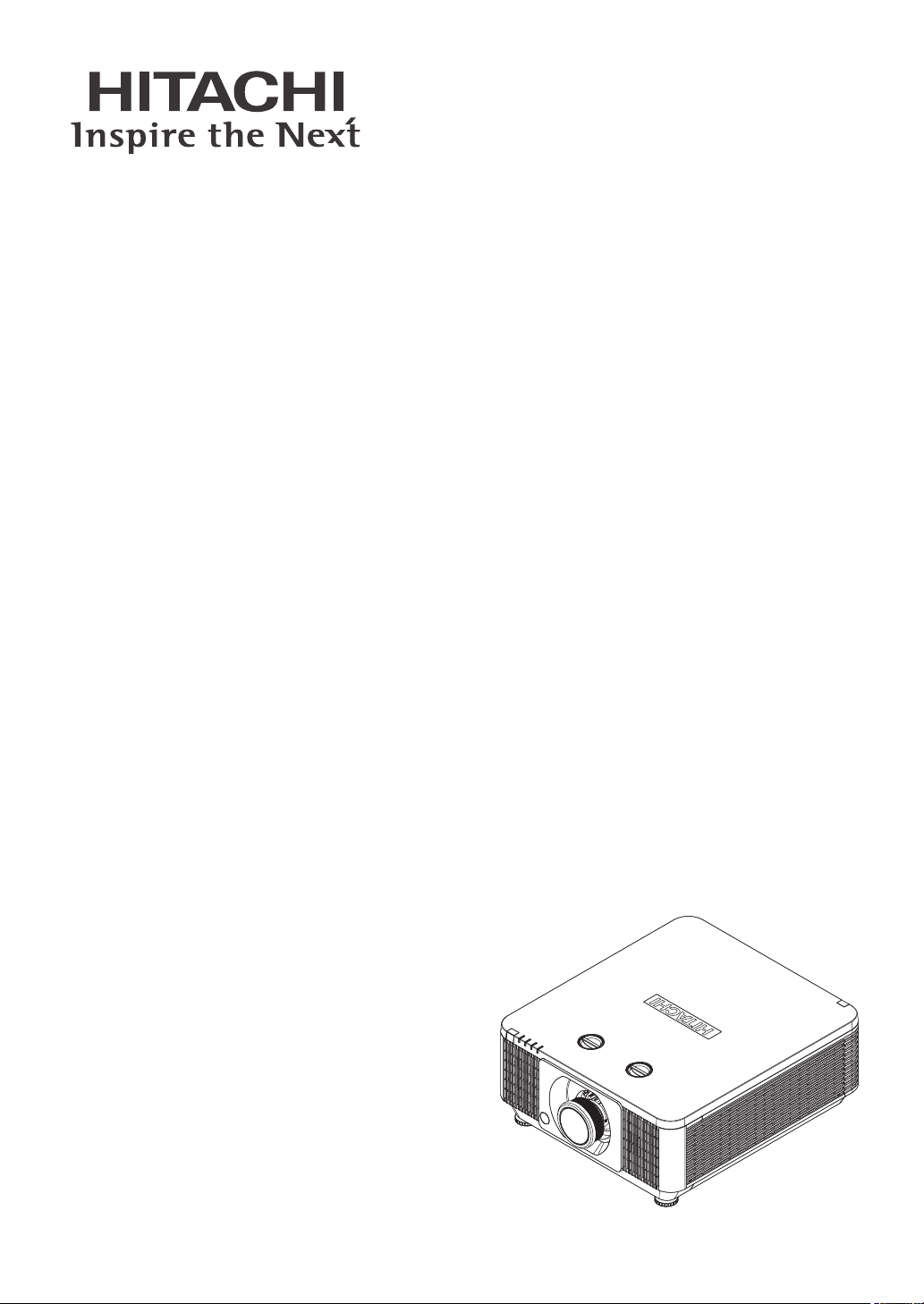
Projector
LP-WU6600 / LP-WU6700
User's Manual
Thank you for purchasing this product. Please read this
manual before you operate your projector. Save it for
future reference.
Page 2
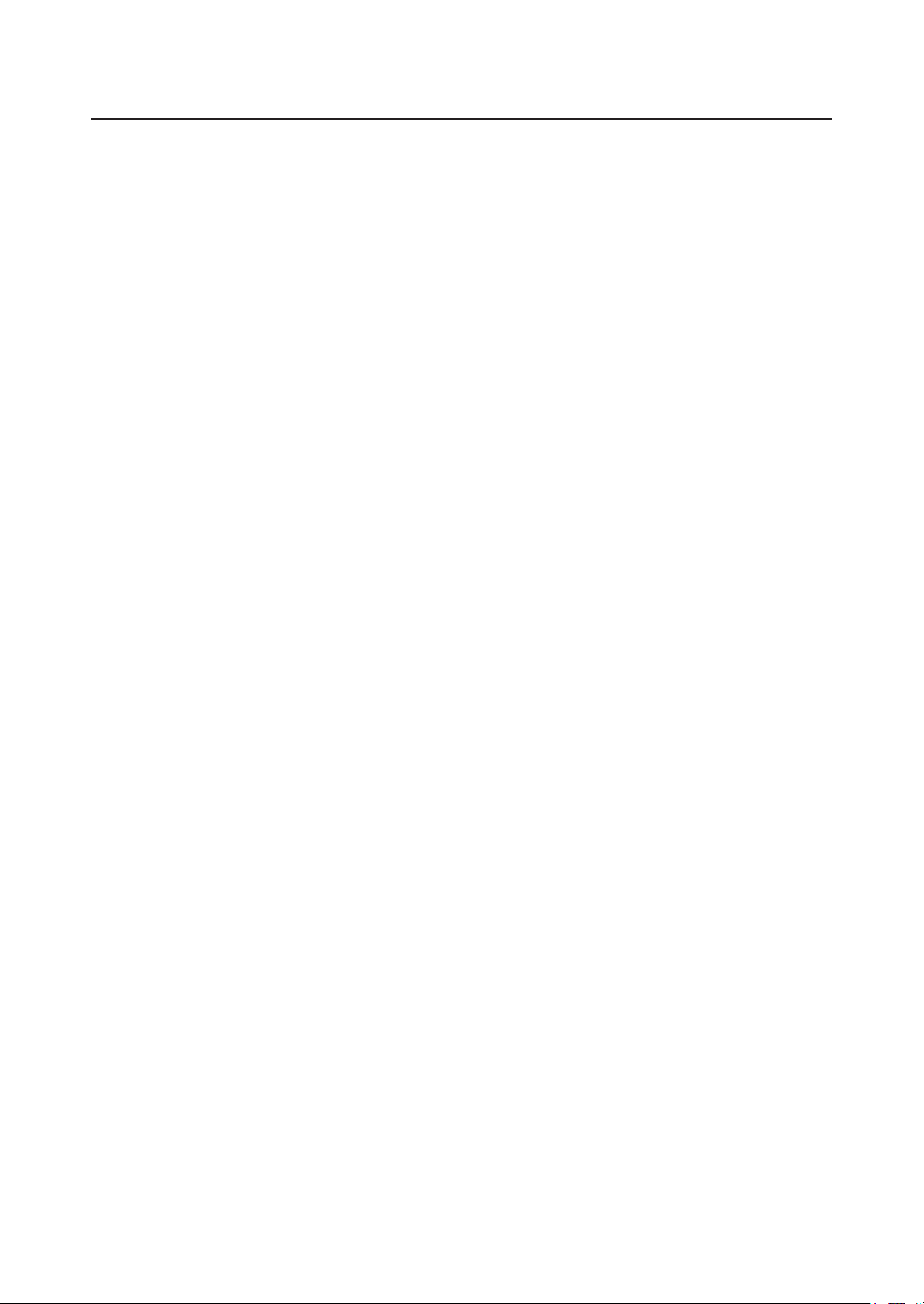
INDEX
Warning, Notices and Safety Instructions 4
Projector parts and functions 18
Front view 18
LED Indicator 18
Rear view 19
Projector keypad 19
I/O Control (Input / Output) 20
Bottom view 21
Remote control 22
Range of effective remote control signal reception 24
Installing batteries in the remote control 24
Projector installation 26
Installing or removing the optional lens 26
Installing the new lens 26
Removing the existing lens from the projector 27
Throw distance 28
Modes of installation 28
Projection 28
Horizontal and vertical lens shift 30
Lens shift 30
Moving the lens vertically 32
Moving the lens horizontally 32
Connecting the projector 33
HDMI / MHL / DVI connection 33
RGB connection 34
HDBaseT connection 36
12V Trigger connection 37
RJ45 connection 37
USB POWER (5V/1.5A) connection 38
3D SYNC (5V) connection 38
VIDEO connection 39
SERVICE connection 39
RS232C connection 40
Audio IN (L/R) connection 40
Audio OUT (L/R) connection 41
Audio IN (Mini jack) connection 41
WIRE REMOTE connection 42
Powering the projector on or off 43
Powering on the projector 43
Connect the power cord to the projector 43
Turning off the projector 43
Selecting an input source 44
Setting an access password (security lock) 45
Choosing a location 47
Adjusting the projector's angle 48
Adjusting the projector’s zoom and focus 48
Zoom 48
Focus 49
Correcting keystone 49
OSD menu tree 50
OSD description 54
Image 54
Display Mode 54
Brightness 55
Contrast 55
Computer 56
Auto Image 57
Advanced 57
Color Manager 59
Settings 1 60
Source 60
Projection 60
Aspect Ratio 61
Keystone 61
Digital Zoom 61
Audio 61
Advanced 1 62
Advanced 2 63
4 Corner 63
Settings 2 64
Auto Source 64
No Signal Power Off 64
Auto Power On 64
Light Mode 64
Reset All 65
Status 65
Advanced 1 65
Advanced 2 74
Custom Light 74
Cleaning 75
Cleaning the cabinet 75
Cleaning the lens 75
Using the Kensington® lock 76
Simple troubleshooting 77
LED status 78
2
Page 3
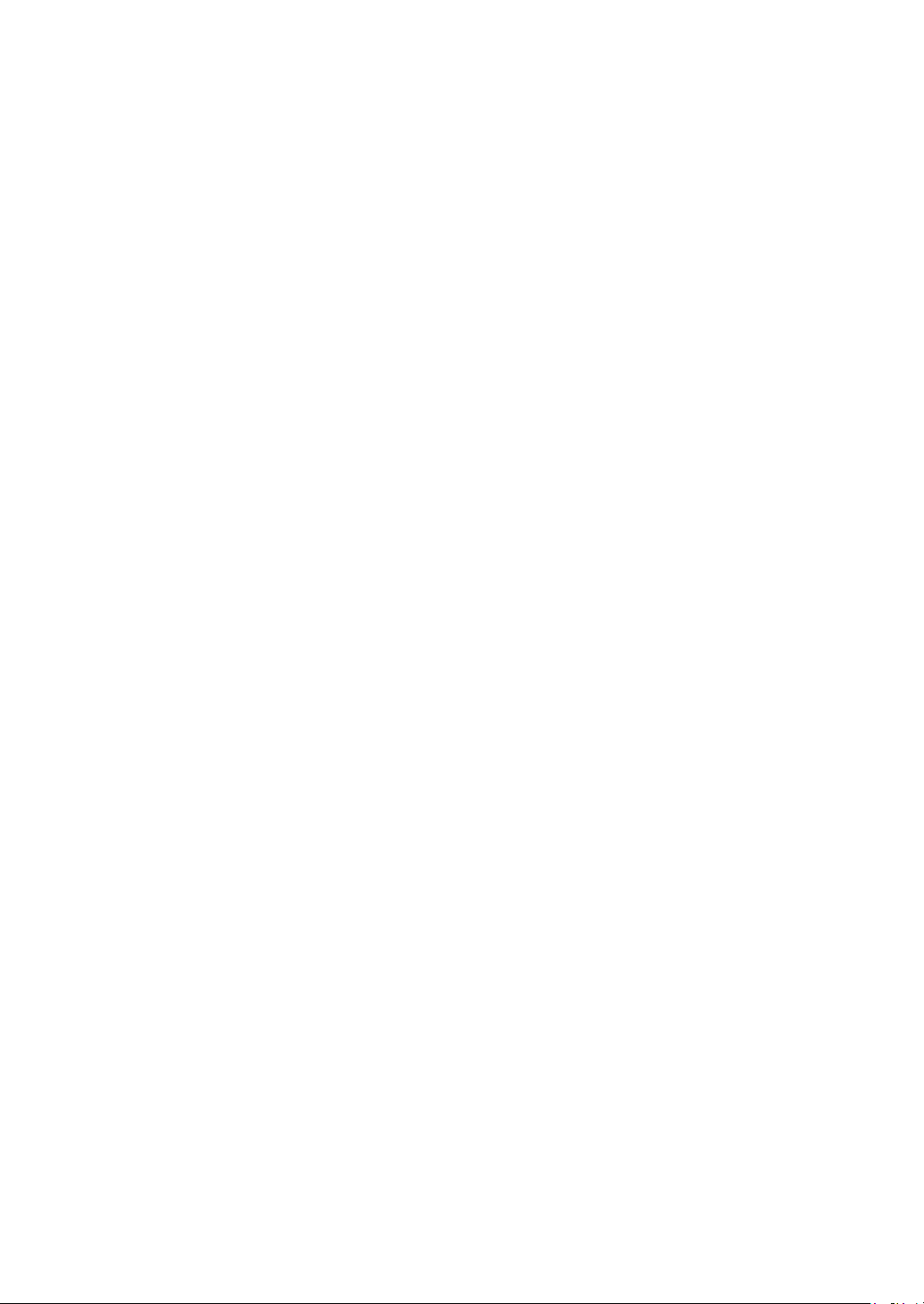
Specications 80
Specications 80
Supported signal input modes 81
3D timing format 82
Dimensions 83
Communication settings 84
RS-232 communication 84
Connection 84
Command control via the network 86
Connection 86
Communication port 86
Command control settings 87
Communication command table 87
PJLink command 94
Copyright information 96
Copyright 96
Trademark 96
Warranty and after-service 96
3
Page 4
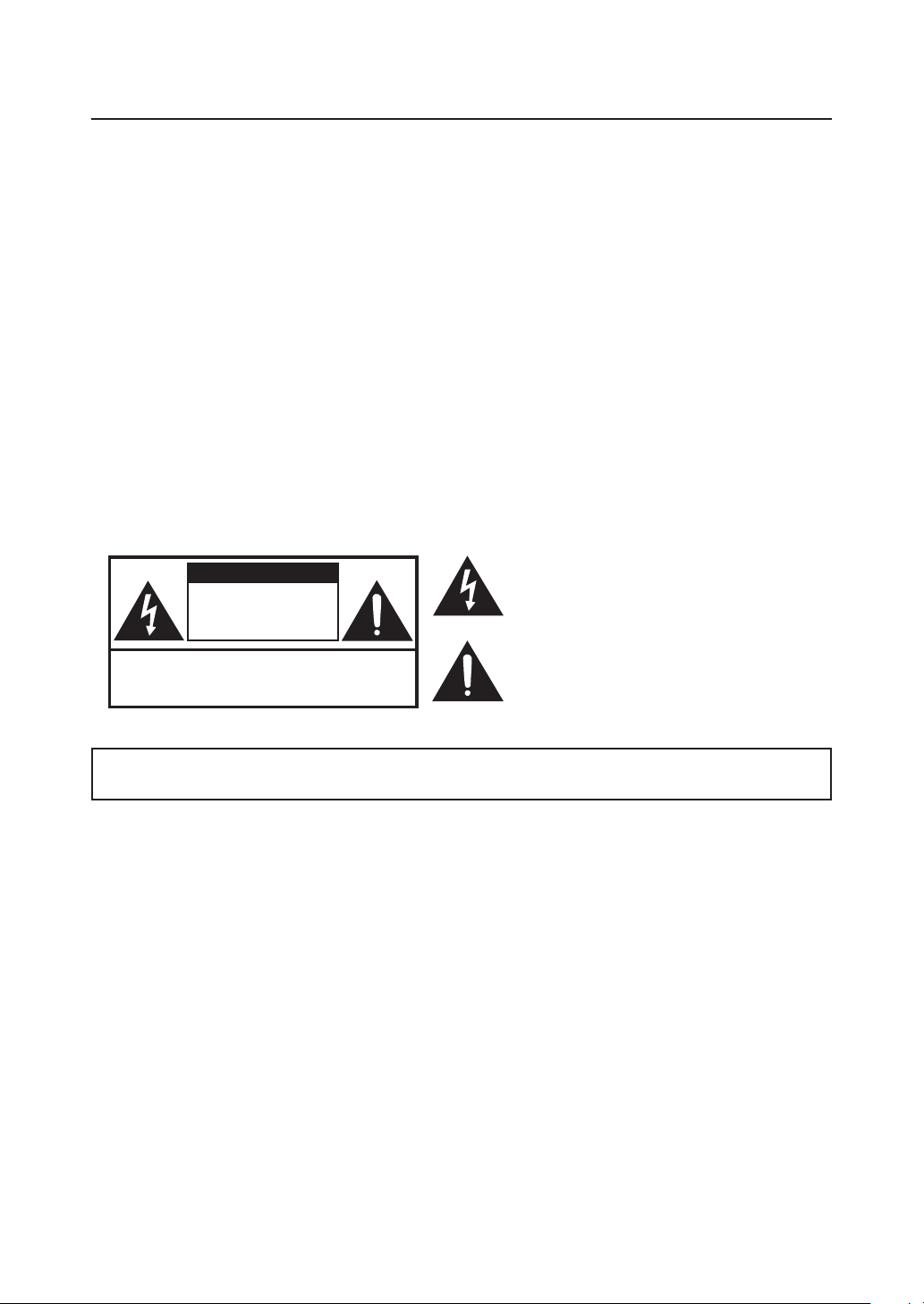
Warning, Notices and Safety Instructions
are included in the technical documentation for this equipment.
Warning, Notices and Safety Instructions
Notice
This product is intended for the adults who have the ability to operate this machine.
Please write down your projector model number and serial number and keep the information for
maintenance purposes in the future. Should the equipment be lost or stolen, the information could
also be used for the police report.
Model number:
Serial number:
Please check the accessories that come with the projector with the following list. Should you nd any
missing accessory, contact your dealer immediately.
1. AC Power Cord US 125V 4. Remote control 7. Printed Manual 10. WEEE Manual
2. AC Power Cord EU 5. AAA battery 2pcs 8. EAC Document 11. 3D Sync cable 2pcs
3. Wire Remote Cable 6. CD-ROM 9. EU Recycle Sheet 12. RGB cable
Do not open
CAUTION
RISK OF ELECTRIC SHOCK
DO NOT OPEN
CAUTION / TO REDUCE THE RISK OF ELECTRIC SHOCK
DO NOT REMOVE COVER(OR BACK)
NO USER-SERVICEABLE PARTS INSIDE
REFER SERVICING TO QUALIFIED SERVICE PERSONNEL
The lightning flash with an arrowhead within a triangle
is intended to tell the user that inside this product
may cause risk of electrical shock to persons.
The exclamation point within a triangle is intended to tell
the user that important operating and/or servicing instructions
This is a Class A product. In a domestic environment this product may cause radio interference in
which case the user may be required to take adequate measures.
Description pertaining to FCC Rules Part 15
This device complies with Part 15 of the FCC Rules. Operation is subject to the following two
conditions: (1) this device may not cause harmful interference, and (2) this device must accept any
interference received, including interference that may cause undesired operation.
This device has been tested and found to comply with the limits for a Class A digital device, pursuant
to Part 15 of the FCC Rules. These limits are designed to provide reasonable protection against
harmful interference in a residential installation.
This equipment generates, uses and can radiate radio frequency energy. If not installed and used in
accordance with the instructions, may cause harmful interference to radio or television reception.
However, there is no guarantee that interference will not occur in a particular installation. If this
equipment does cause interference to radio or television reception, which can be determined by
turning the equipment off and on, the user is encouraged to try to correct the interference by one or
the following measures:
• Reorient or relocate the receiving antenna.
• Increase the separation between the equipment and receiver.
4
Page 5
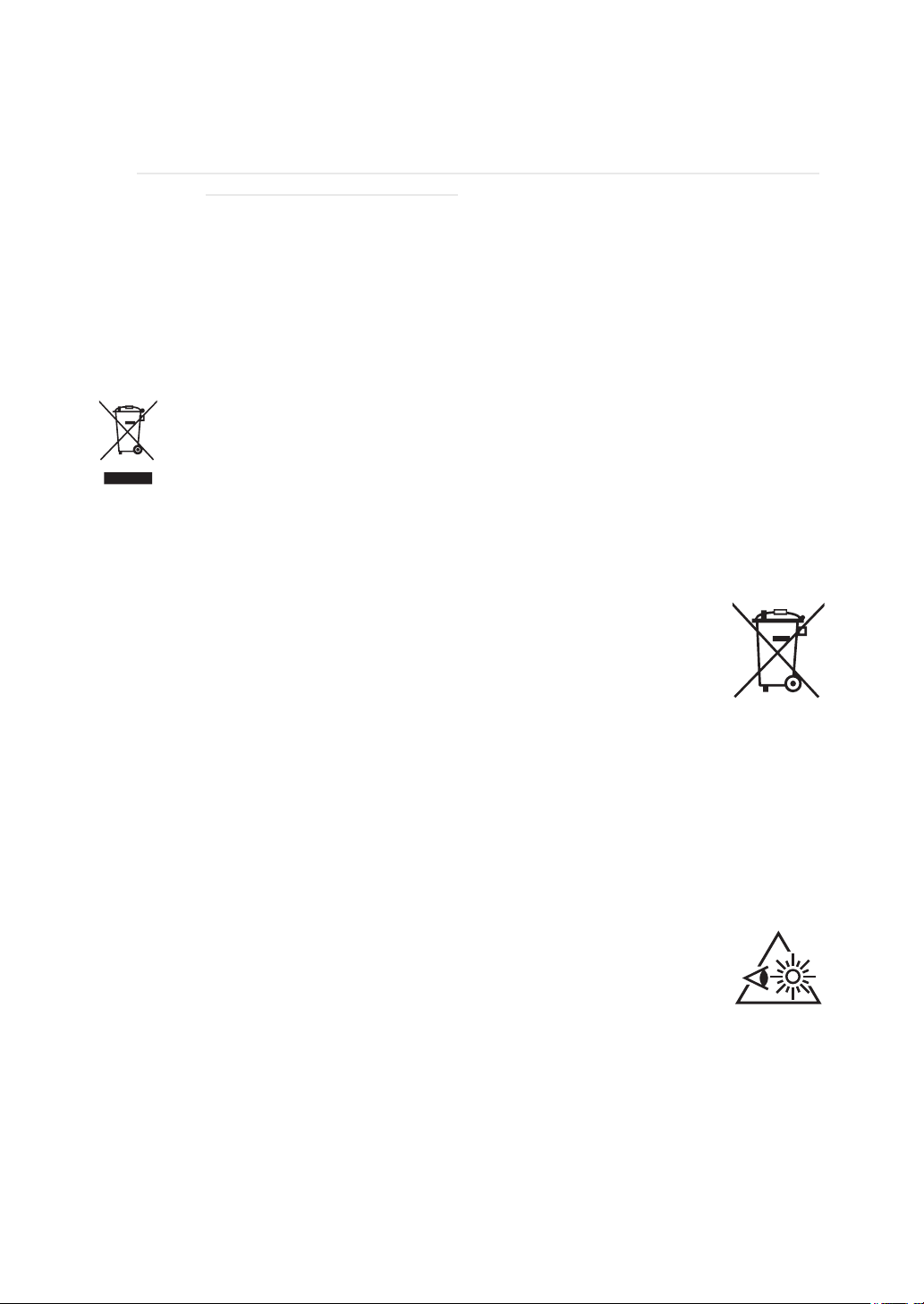
Warning, Notices and Safety Instructions
• Connect the equipment into an outlet on a circuit different from that to which the receiver is
connected.
• Consult the dealer or an experienced radio/TV technician for help.
Caution: Changes or modications not expressly approved by the manufacturer void the user’s
authority to operate the equipment.
This Class A digital apparatus meets all requirements of the Canadian ICES-003 Standards.
Cet appareil numérique de la classe A est conforme à la norme NMB-003 du Canada.
Information for users applicable in European Union countries
Information for users applicable in European Union countries
This symbol on the product or on its packaging means that your electrical and electronic
equipment should be disposed at the end of life separately from your household wastes.
There are separate collection systems for recycling in EU.
For more information, please contact the local authority or the dealer where you
purchased the product.
About Waste Electrical and Electronic Equipment
The mark is in compliance with the Waste Electrical and Electronic Equipment
Directive 2002/96/EC (WEEE).The mark indicates the requirement NOT to dispose
the equipment including any spent or discarded batteries or accumulators as unsorted
municipal waste, but use the return and collection systems available. If the batteries
or accumulators included with this equipment, display the chemical symbol Hg, Cd,
or Pb, then it means that the battery has a heavy metal content of more than 0.0005%
Mercury or more than, 0.002% Cadmium, or more than 0.004% Lead.
Sun light Warning
Avoid using this projector in direct sun light.
Sun light on the projector lens can severely damage the Digital Mirror Devices (DMD™).
Never look into the projector light source directly
When turn on the projector, make sure nobody's eye will effects by the projection of
light.
Always avoid to let eyes contact to the light.
As with any bright source, do not stare into the direct beam, RG2 IEC 62471-5:2015.
Electric shock
To protect your projector, avoid turning on the projector during lightning storms and unplug it from
the wall outlet. This will prevent sudden electrical surges caused by the lightning from damaging the
projector.
5
Page 6
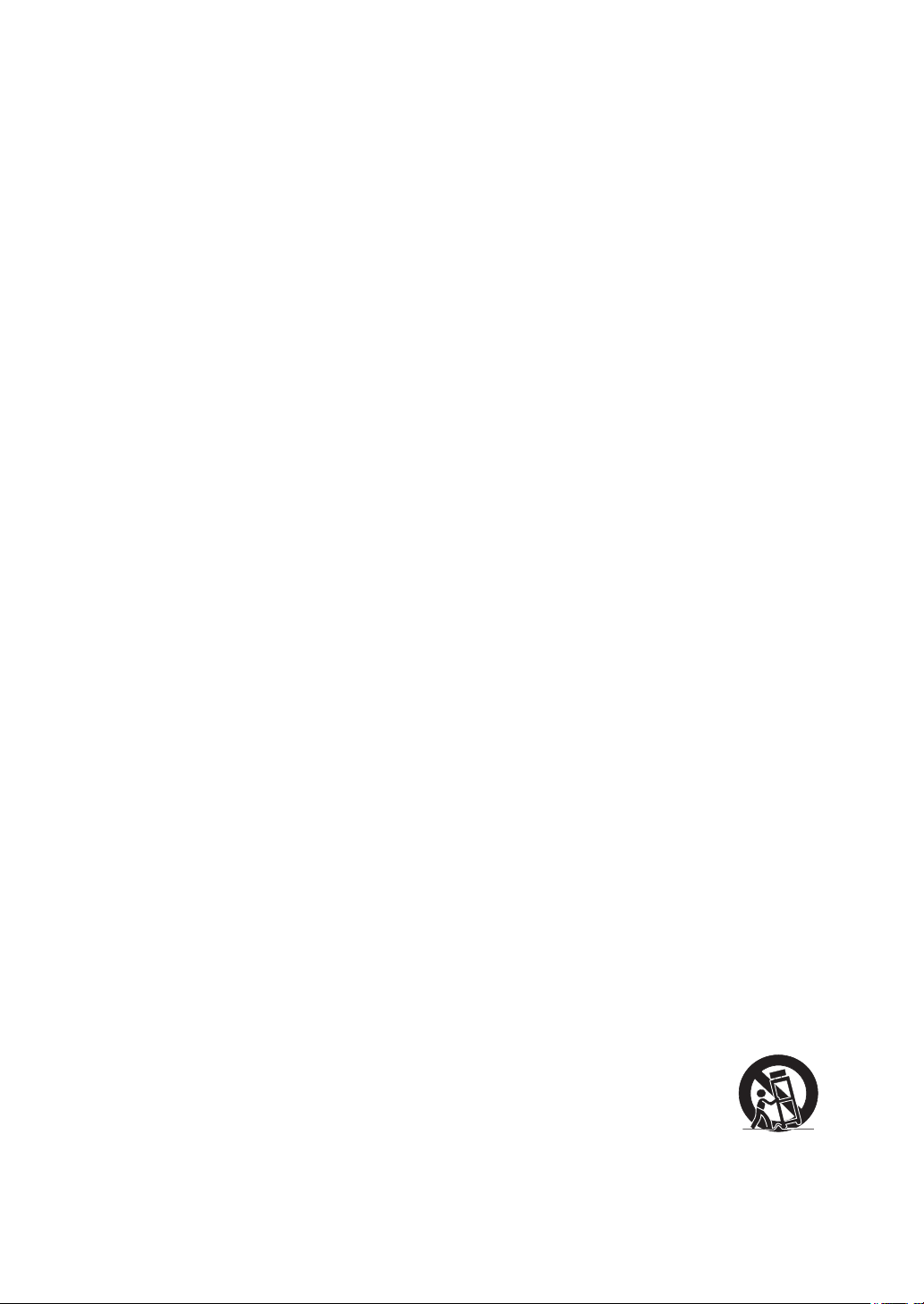
Warning, Notices and Safety Instructions
Do not overload wall outlets/extension cords
Pay attention to the current load of the outlet you are using, be it wall outlet or extension cord outlet to
prevent re or electric shock.
Cleaning
When cleaning the projector, be sure to unplug it from the wall outlet to prevent electric shock.
Do not use liquid or aerosol cleaners. Use a dry/damp cloth with excessive moisture removed for
cleaning. Be sure to use cleaning cloth designed to clean monitors for the projector to prevent
damages to the projector casing due to abrasion.
Dampness, smoke, steam, dust, high temperature and direct exposure to sunlight
Do not operate the projector in environments where it could be expose to dampness, smoke, steam,
dust, high temperature or direct sunlight. For example: bathroom, kitchen, adjacent to washing
machine, damp basement rooms, electric heaters or similar environments. Keeping or operating the
projector in the above-mentioned environment could lead to discoloration, mold formation, grease or
damages to the projector.
Ventilation
The projector case is designed with slots and openings to remove the heat inside the projector so that
it will not overheat and damage the components. Be sure to operate the projector in an environment
with ideal ventilation and don't operate it on a sofa, rug or other closed-in environments that could
obstruct ventilation.
Intrusion of foreign objects
Be sure to keep all foreign objects away from entering the projector because it could be exposed to
hazardous voltages and cause parts to short circuit. This could in turn lead to re hazard or electric
shock. Examples of foreign objects include: cockroach, screws, liquid and so forth.
In addition, never spill liquid into the projector.
Coolinguid
When the projector is damaged, cooling uid may come out of internal radiator or the tank. Never
touch and drink it. When the uid are swallowed or contacted with your eyes, Please have doctor's
medical examination immediately.
Carrying the projector
The projector net weight is 23kg (not include lens). When moving the projector on a
cart, be sure to handle the cart with care as abrupt stops, jolts of excessive force or
uneven ground could lead the projector to topple.
6
Page 7
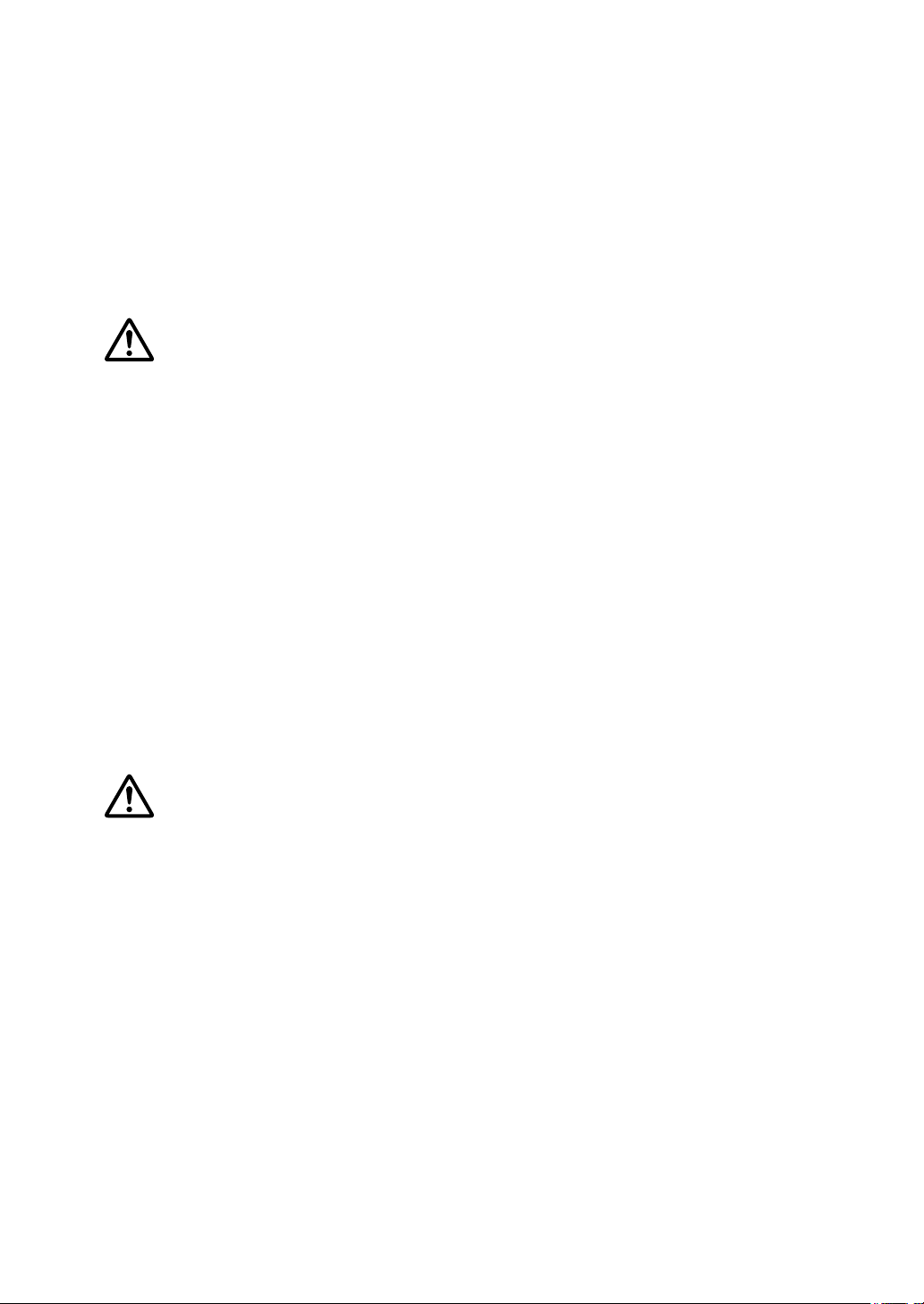
Warning, Notices and Safety Instructions
Please install the projector on an even and stable surface
Avoid placing the projector on unstable cart, tripod, table and so forth to prevent the projector from
falling, becoming damaged or causing injuries.
Servicing
Should you encounter problem with the projector, please seek assistance from your local dealer or
qualied service personnel. Do not attempt to service the projector by yourself so that you would not
be exposed to high voltage or other potential hazards.
No service is allowed except by authorized personnel.
Should you encounter any of the following situation, please unplug your projector from the wall outlet
and contact a qualied service personnel for assistance:
• Damaged power cord or power plug.
• If a foreign object has fallen into the projector or if you have spilled water or other liquid into the
projector.
• If the projector has been dropped accidentally or damaged.
• If you experience noticeably poor performance or malfunctioning with the projector despite having
followed instructions for normal operation.
Changing parts
Should any part of the projector be damaged, check with your servicing personnel that only
manufacturer certied parts were used for replacement. Used of non-certied parts may result in
damages to the projector or hazards such as re or electric shock. After changing parts, be sure to
remind the servicing personnel to perform safety inspections to ensure that the projector operates
nor m ally.
No maintenance allowed by end user, Do not open the cabinet.
No user serviceable part inside.
7
Page 8
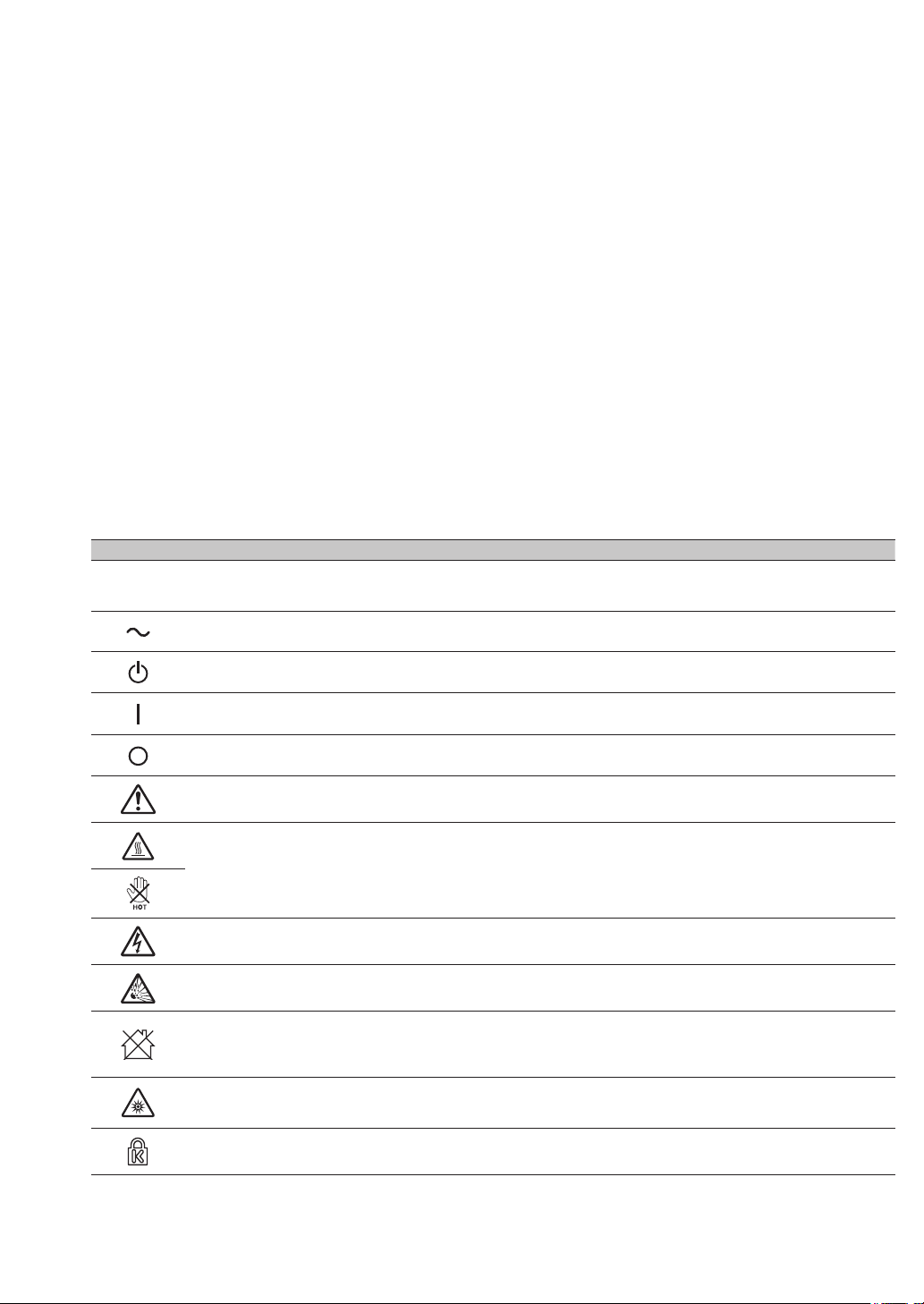
Warning, Notices and Safety Instructions
Power cord
Don't place the projector where the cord can be walked on. This may result in fraying or damage to
the power cord, especially at the plug and the point of connection between the power cord and the
projector.
Please use the power cord that comes with the projector or the type of power cord specied for
the projector (refer to the descriptions printed on the power cord). If you are not sure of the power
available at the region you are in, consult your local power company to prevent damages to the
projector due to the use of wrong power cord or potential re hazards due to current overload.
Depending on the country and region you are in, the voltage and type of socket of the wall outlet may
be different from the projector. If you are unable to t the power plug into the wall outlet, contact your
local dealer and do not remove the extra pin on the power plug to forcibly t it to the socket at the risk
of your own safety.
Connect the ground terminal for the AC inlet of this unit to the ground terminal of the building using
an appropriate power cord (bundled).
Install the projector where you can access the power outlet easily.
Safety mark
ENGLISH FRANÇAIS DEUTSCH ES PAÑOL PORTUGUÊS
Descriptions of the
symbols displayed on the
projector
Alternating Current Courant Alternatif Wechselstrom Corriente alterna Corrente alternada
Les descriptions de ces
symboles sont afchées
sur le projecteur
Beschreibungen der am
Projektor angezeigten
Symbole
Descripciones de los
símbolos mostrados en el
proyector
Descrições dos símbolos
apresentados no projector
Standby (Power) Veille (Alimentation)
On (Power) Marche (Alimentation) Ein (Stromversorgung) Encendido (Alimentación) Ligado (Alimentação)
Off (Power) Arrêt (Alimentation) Aus (Stromversorgung) Apagado (Alimentación) Desligue (Alimentação)
WARNING / CAUTION
HIGH TEMPERATURE
HI GH VOLTAGE HAUTE TENSION HOCHSPANNUNG ALT O VOLTA JE VOLTAGEM ALTA
HIGH PRESSURE HAU TE PRESSION HOCHDRUCK ALTA PRE SIÓN PR ES SÃO ALTA
PROJECTOR NOT FOR
CONSUMER USE
OPTICAL R ADIATION
WARNING
Kensington Kensington Kensington Kensington Kensington
AVERTISSEMENT /
ATTENTION
HAU TE
TEMPERATURE
PROJECTEUR
DESTINÉ À UN USAGE
PROFESSION NEL
ATTENTION
RAYON NEM ENT
LASER
Bereitschaft
(Stromversorgung)
WARNUNG /
VORSICH T
HOHE TEMPERATUR ALTA TEMPERATURA TEMPERATURA ALTA
PROJEKTOR NICHT
FÜR DEN PRIVATEN
GEBRAUCH
WARNUNG! OPTISCHE
STRA HLUNG
En espera (Alimentación) Em espera (Alimentação)
ADVERTENCIA /
PRECAUCIÓN
PROYECTOR NO
DESTINADO A USO
POR PARTE DE
CONSUMIDORES
ADVERTENCIA SOBRE
LA RADIACIÓN
ÓPTICA
AVISO / PRECAUÇÃO
PROJECTOR NÃO
DESTINADO AO USO
DE CONSUMIDORES
AVISO DE RADIAÇÃO
ÓPTICA
8
Page 9
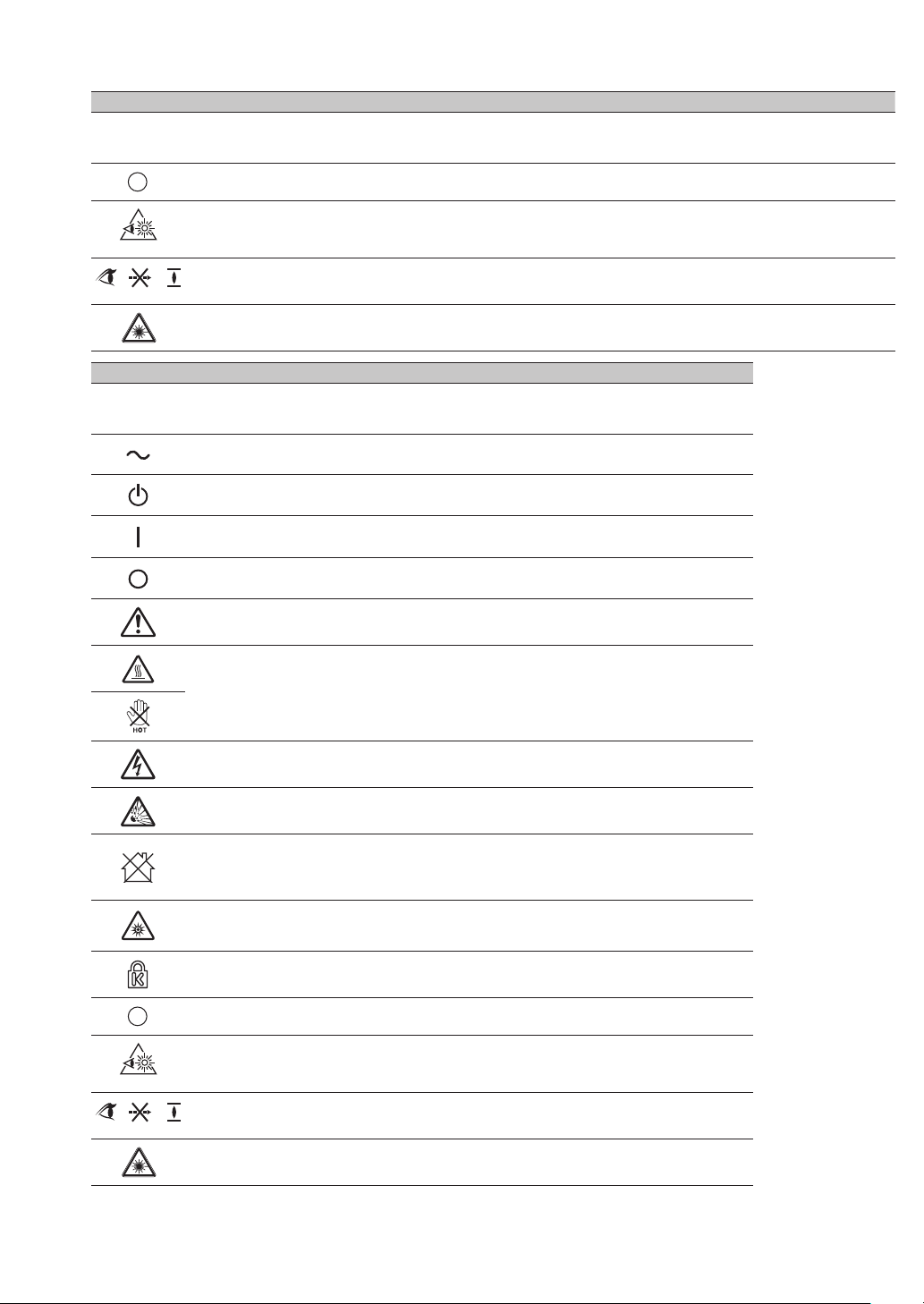
Hg
RG2
RG2
AVOID EYE CONTACT TO THE LIGHT
Warning, Notices and Safety Instructions
ENGLISH FRANÇAIS DEUTSCH E SPAÑOL PORTUGUÊS
Descriptions of the
symbols displayed on the
projector
MERCU RY
CONTAINED
RG2 caution ATTENT ION: RG2 Achtung! RG2 Precaución sobre RG2 Atenção RG2
DO NOT LOOK INTO
THE BEAM
Lase r Wa rni ng
Les descriptions de ces
symboles sont afchées
sur le projecteur
CONTIENT DU
MERCUR E
NE PAS REGARDER
DANS LE FAISCEAU
Avertissement Relatif au
Laser
Beschreibungen der am
Projektor angezeigten
Symbole
Descripciones de los
símbolos mostrados en el
proyector
Descrições dos símbolos
apresentados no projector
QUECKSILBERHALTIG CONTIENE M ERCU RIO CONTÉM MERCÚRIO
NICHT IN DEN
STRAHL BLICKEN
Warnhinweis zum Laser
NO MIRE AL HAZ
Advertencia Relacionada
con el Láser
NÃO OLHE PARA O
FEIXE
Aviso Relativo ao Laser
中文 한국어
投影机上显示的标志符
号说明
프로젝터에 표시되 어
있는 기호에 대 한 설명
交流电 교류 전류
待 机(电 源) 스탠바이(전원)
开启(电 源) 온(전원)
关 闭(电 源) 끄기 (전원)
警告 / 注意事项 경고 / 주의
小心高温 고온 주의
小心触电 감전 주의
小心破裂 파열 주의
该投影机非普通消费
者使用
비소비자용 프로젝 터
光辐射警告 광 방사 경고
РУСС КИЙ
Описания символов,
отображаемых на
проекторе
Переменный ток
Ожидание (питание)
Включено (питание)
выключено (питание)
ПРЕДУПРЕЖДЕНИЕ /
ВНИМАНИЕ
ВЫСОКАЯ
ТЕМ ПЕРАТУРА
ВЫСОКОЕ
НАПРЯЖЕНИЕ
ВЫСОКОЕ ДАВЛЕНИЕ
ПРОЕКТОР НЕ
ПРЕДНАЗНАЧЕН ДЛЯ
ПОТРЕБИТЕЛЬСКОГО
ИСПОЛЬЗОВАНИ Я
ПРЕДУПРЕЖДЕНИЕ
ОБ ОПТИЧЕСКОМ
ИЗЛУЧЕНИИ
日本語
機 器 上 に 表示しているシ
ンボル説明
交流電流
ス タ ン バイ(電 源)
オン(電源)
オフ (電源)
注意 / 警告
高温注意
感電注意
破裂注意
民生用では無い機器
光放射警告
Kensington
РТУТОСОД ЕРЖАЩИЙ
Внимание RG2
НЕ СМОТРИТЕ НА
ЛУЧ
Предупреждение o
Лазерноем Излучении
Kensington
水銀含有
RG2 注意 (覗き込み
禁止)
覗き込み禁止
レーザーに関する警告
Hg
AVOID EYE CONTACT TO THE LIGHT
Kensington Kensington
含水银 수은 함유
小心RG2 RG2 주의
禁止直视光束
빔을 들여다 보지
마십시오
激光警告 레이저 경고
9
Page 10
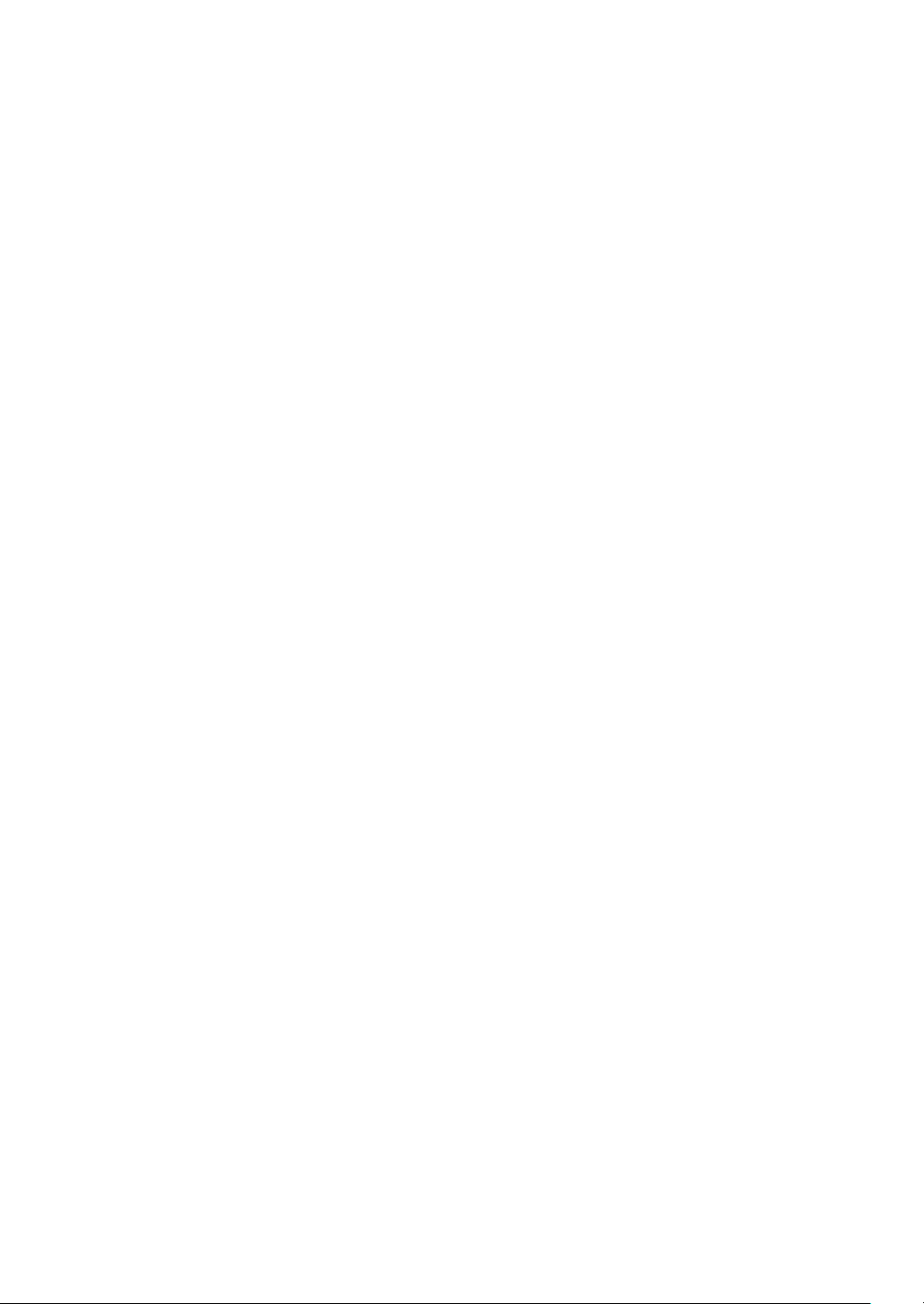
Warning, Notices and Safety Instructions
Notices you should read prior to the installation of the projector
Take frequent breaks to let your eyes rest
Prolonged viewing of the projector screen could strain your eyes. Please be sure to rest your eyes
ade quately.
Installation environment for the projector
You should avoid installing the projector at place of excessive dampness, dust or smoke. If installation
in such environment is unavoidable, be sure to have the interior of the projector.
Cleaned routinely to prolong the projector's lifecycle. Cleaning of the projector's interior should only
be performed by qualied service personnel dispatched by your local dealer and you should not
attempt to clean the inside of the projector by yourself.
If other light source is directly projected onto the projector screen, the color of the picture from the
projector will appear to be pale and the picture quality will be lower. In addition, your eyes would be
more prone to fatigue. Therefore, it is recommended that the projector be installed in places without
direct exposure to sunlight or other sources of intense light.
The ideal operating temperature range for the projector is between 0°C ~ 40°C (32°F ~ 104°F)
The ideal storage temperature range for the projector is between -10°C~ 60°C (14°F ~ 140°F)
Congurationsforprojectoroperationathighaltitudes
When operating the projector at higher altitudes, be sure to manually set the fan mode to "High" or
it could shorten the life of the optical system in the projector. High altitude is dened as places being
1219 meters (4000 feet) or higher.
Please refer to “ Page 66 : Fan Speed ”.
Protect the projector with care
When placing the projector at a high position, be sure to secure the projector rmly so that it would
not fall and cause injuries. Take care to protect the projector's lens from collision, abrasion or other
damages. Be sure to close the lens cover or cover the projector with a dust cover if you need to store
the projector or if it will not be used for an extended time.
Keep the projector's ventilation inlets and outlets free from obstructions
Note the direction of air ow at the designated spot of installation. Do not let the hot air released from
the outlet ow back to the inlet as it will prevent proper cooling and lead to damage of the projector's
internal structure.
In the event of high temperature due to malfunctioning of the internal cooling fan caused by clogging
at the ventilation inlets and outlets, the projector will activate its automatic protection mode and
shutdown. When this happens, it does not necessary mean that the equipment is malfunctioning. Try
to unplug the power cord from the wall outlet and wait for approximately 15 minutes before operating
the projector again (remember to remove the objects that have caused poor ventilation so that the
projector will not go into the protection mode again).
10
Page 11
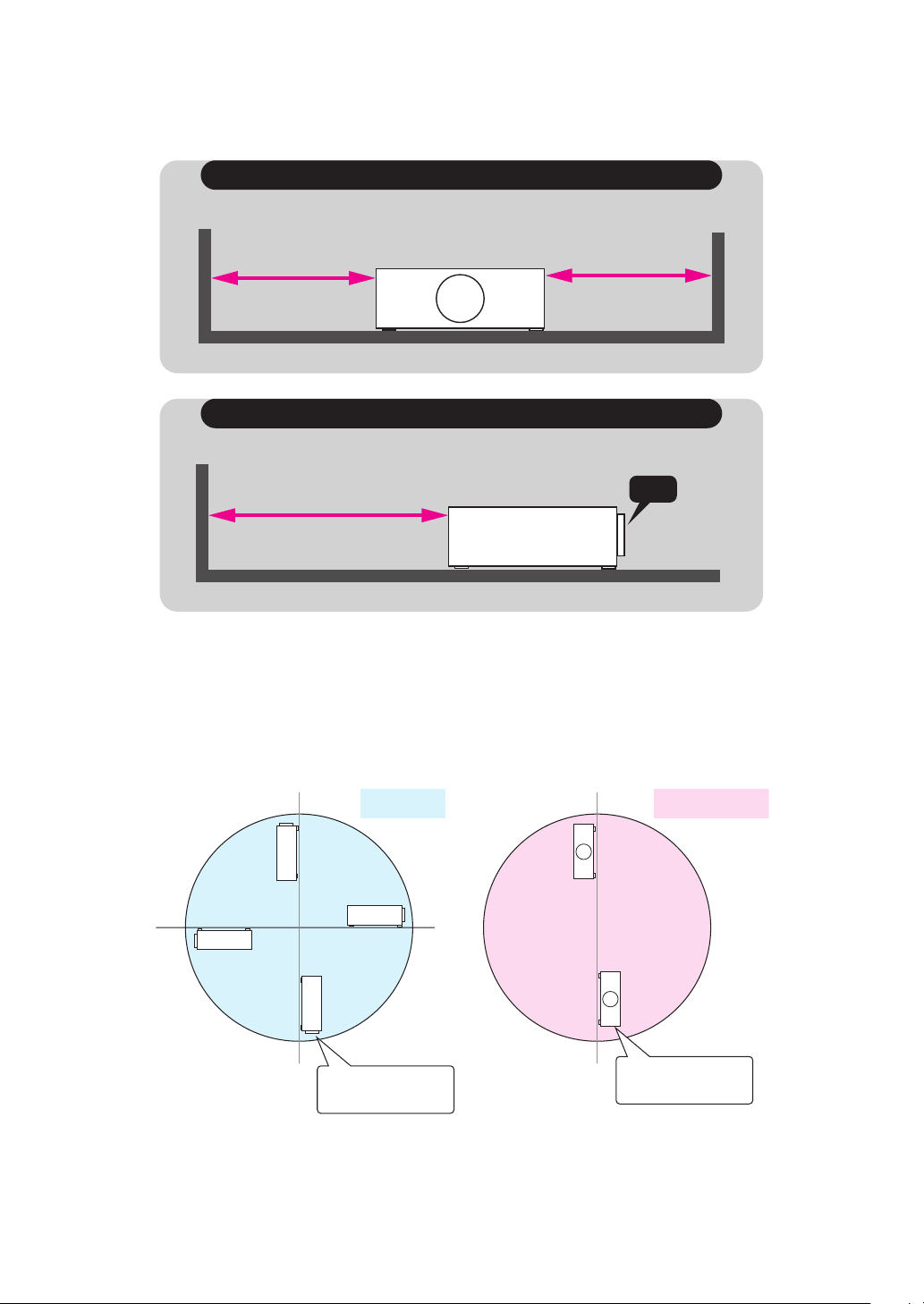
Warning, Notices and Safety Instructions
180°
Description: The regulation of temperature inside the projector by the cooling fan is automatic. And
as such, the sound of cooling fan changing its operating speed does not imply that a problem has
occurred with the projector.
If there has the obstacles on projector both sides.
Distance must
≥30cm (11.8 inch)
Distance must
≥30cm (11.8 inch)
If there has the obstacles on projector rear side.
Distance must
≥50cm (19.7 inch)
Lens
Positioning precautions
This projector can be installed 360° range (include portrait). But life of optical parts will be shorten as
following situation:
1. If the projector installed when the lens faces downward.
2. If the projector installed when the IO connect side upward at the portrait situation.
90°
Tilt area
Portrait area
270°
0°
Not suggest to let the
lens faces downward
Not suggest to let the
IO side upward
11
Page 12
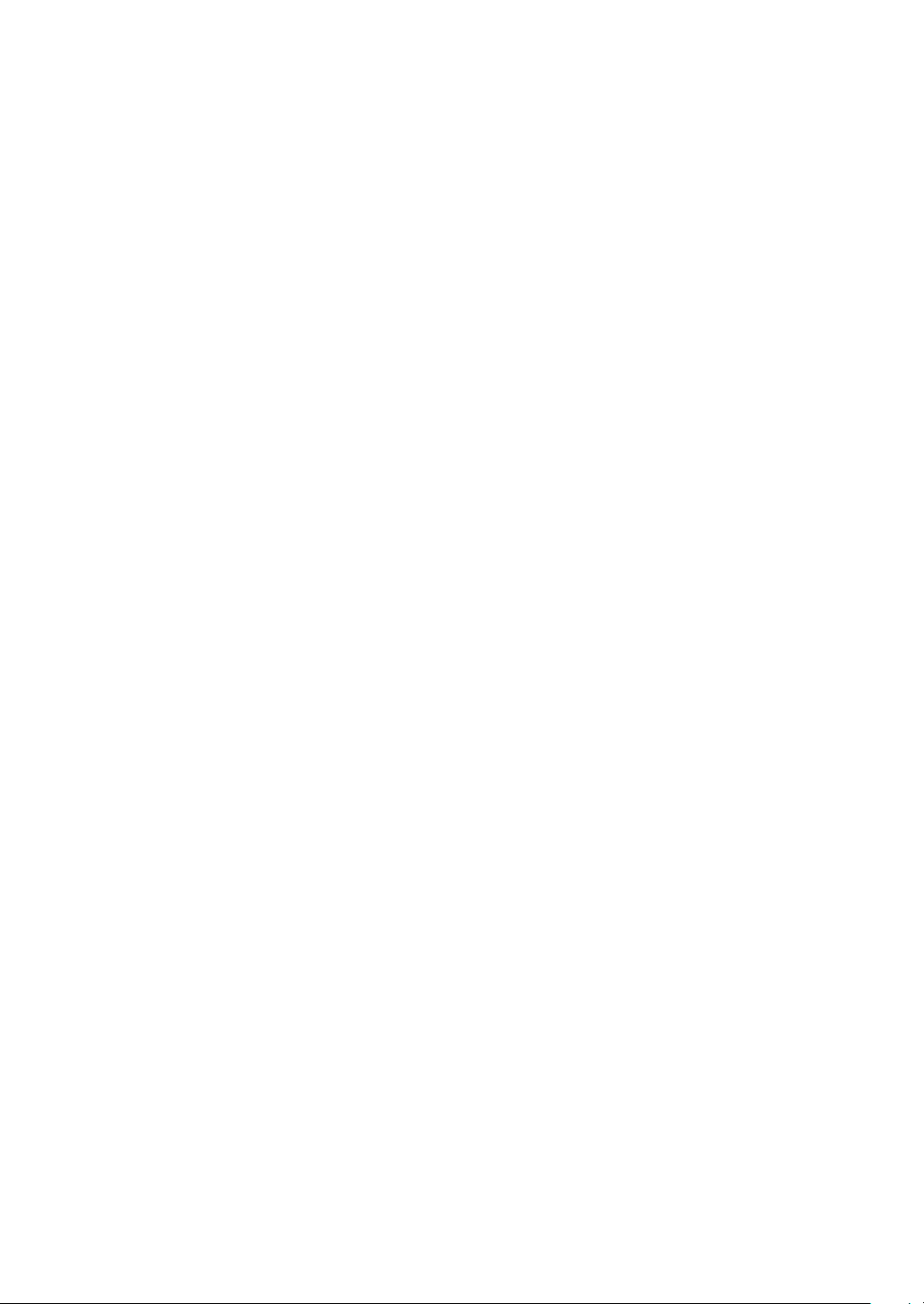
Warning, Notices and Safety Instructions
Caution for 3D
• Don't let children view the 3D by themselves , please always be accompanied by an adult.
• Although more than six years old can view the 3D. But children may not tell you if they are feeling
unwell when viewing 3D content, so always be sure to check with the child.
• When viewing 3D content, be sure you are at an appropriate distance from the front of the screen.
Suggest keep at least three times the height of the screen away from the screen.
• Check that the settings are correct and that the 3D effect is being correctly applied. If the image is
inversed and the left and right eye images are swapped, the 3D effect does not work, which could
cause eye strain or cause you to feel unwell.
3D content not suitable for below situation, it could aggravate their pre-existing conditions.
• People with a history of photosensitive epilepsy.
• People has heart disease.
• Pregnant women.
• People with serious illnesses.
• People with a history of epileptic seizures.
Suggest stop to view the 3D, if has below situation:
• When you feel unwell , tired, sleep deprived, fatigued or inebriated.
• The 3D image doubled or not clear.
• Enjoying 3D content that rotates, rolls, or shakes, some person may feel they are moving and
trigger a form of “sea sickness”.
• Take too long time for viewing 3D content, be sure to take regular breaks to avoid cause eyestrain.
12
Page 13
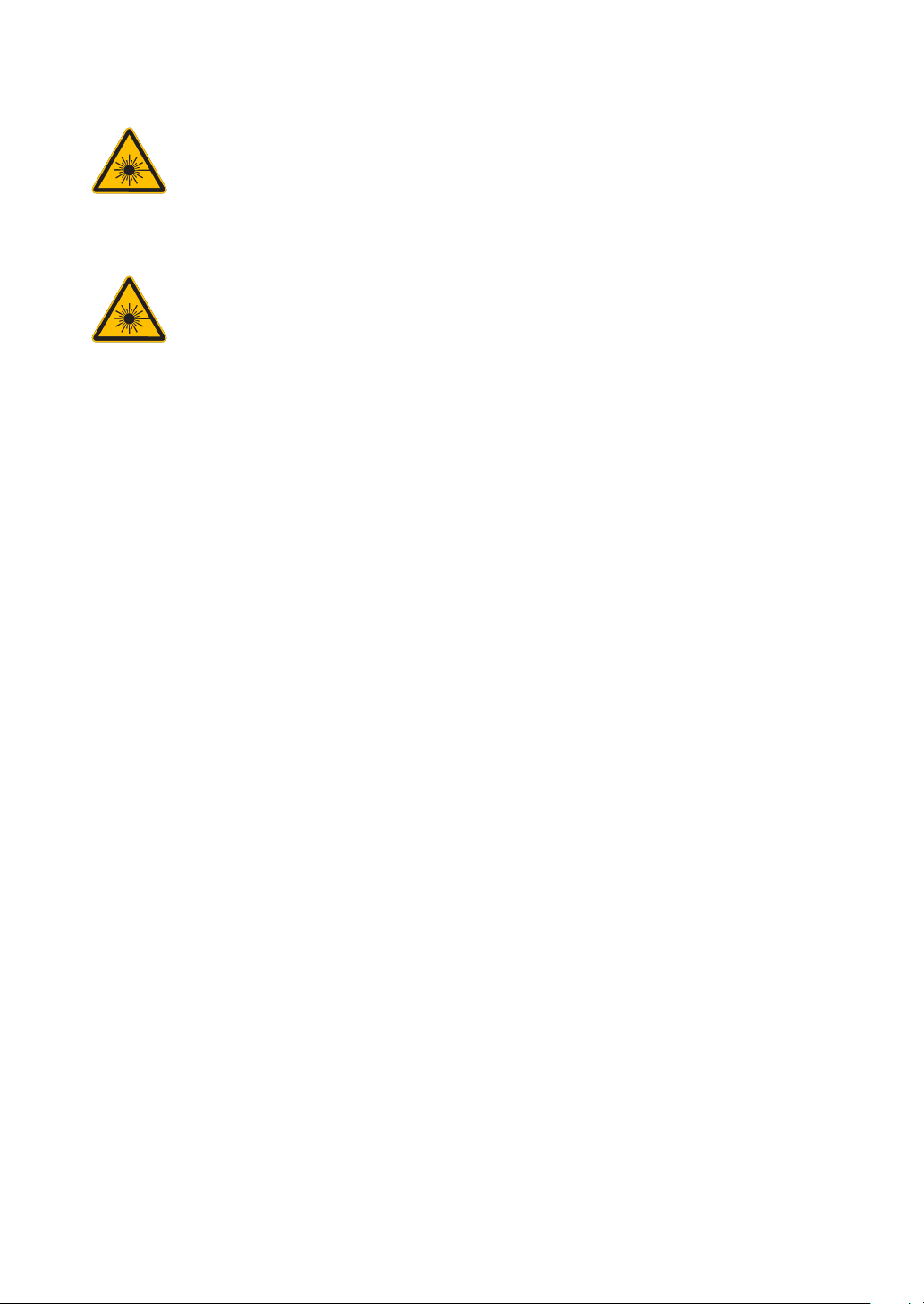
LASER WARNING
This symbol indicates that there is a potential hazard of eye exposure to laser radiation
unless the instructions are closely followed.
CLASS 3R LASER PRODUCT
This Laser Product is designated as Class 3R during all procedures of operation.
LASER LIGHT - AVOID DIRECT EYE EXPOSURE.
Do not point laser or allow laser light to be directed or reected toward other people or
reective objects.
Direct or scattered light can be hazardous to eyes and skin.
There is a potential hazard of eye exposure to laser radiation if the included instructions
are not followed.
Caution – use of controls or adjustments or performance of procedures other than those
specied herein may result in hazardous radiation exposure.
Laser parameters
Warning, Notices and Safety Instructions
Wavelength
Mode of operation
Pulse width
Pulse repetition rate
Maximum laser energy
Total internal power
Apparent source size
Divergence
450nm - 460nm (Blue)
Pulsed, due to frame rate
0.74ms
240Hz
0.376mJ
>100W
>10mm, at lens stop
>100 mili Radian
13
Page 14
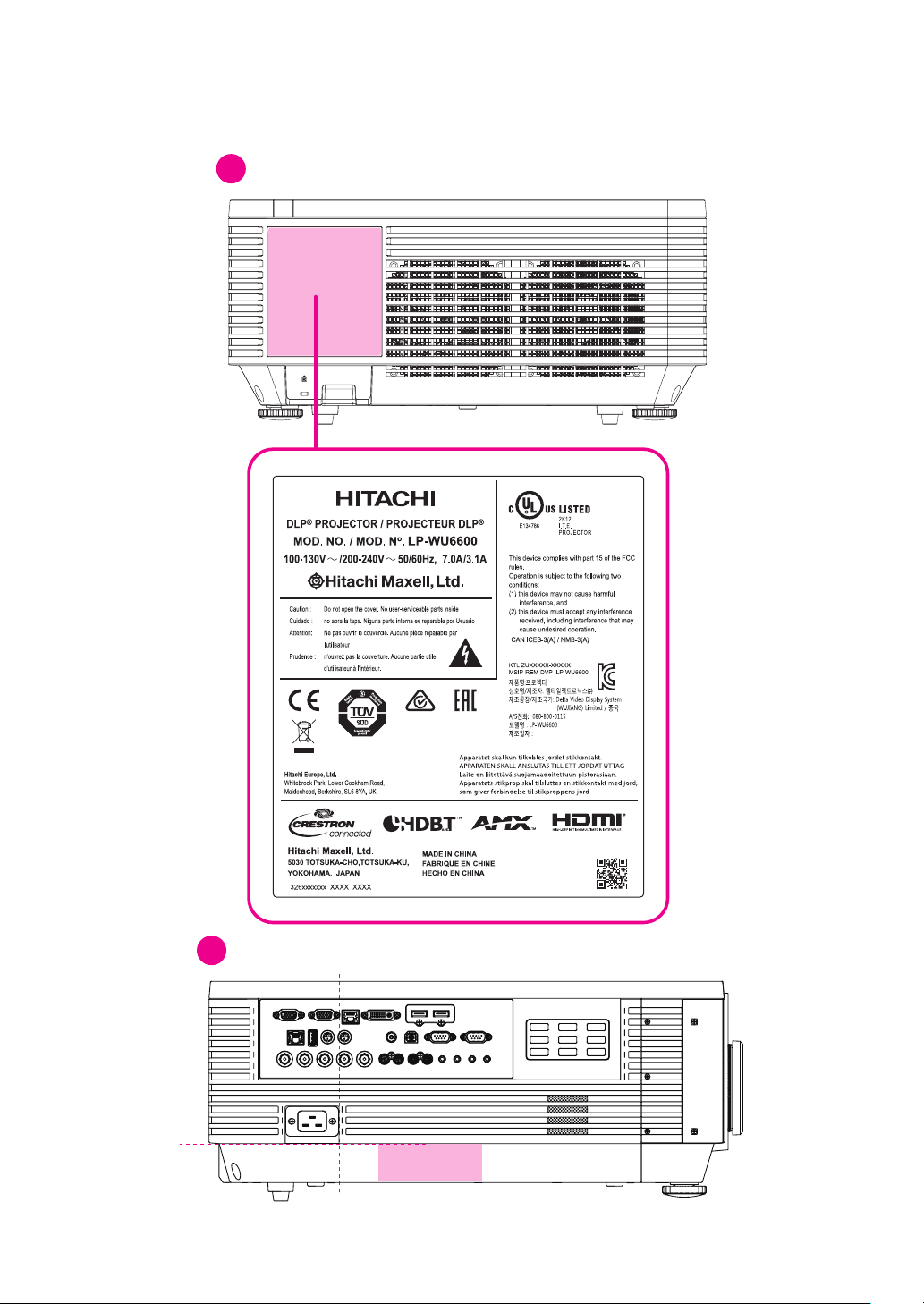
Warning, Notices and Safety Instructions
Manufacturer’s ID
1
Serial No.
2
Product labels
Below drawing show the label's location.
14
Page 15

Hazard Warning Symbol,
Aperture Label,
3
ab
Certification Statement Label
and Explanatory Label
Warning, Notices and Safety Instructions
FAN
TEMP.
LIGHT
POWER
LENS SHIFT
d
Warning, Notices and Safety Instructions
a. Hazard Warning Symbol
b. Aperture Label
c. Certication Statement Label
d. Explanatory Label
c
15
Page 16
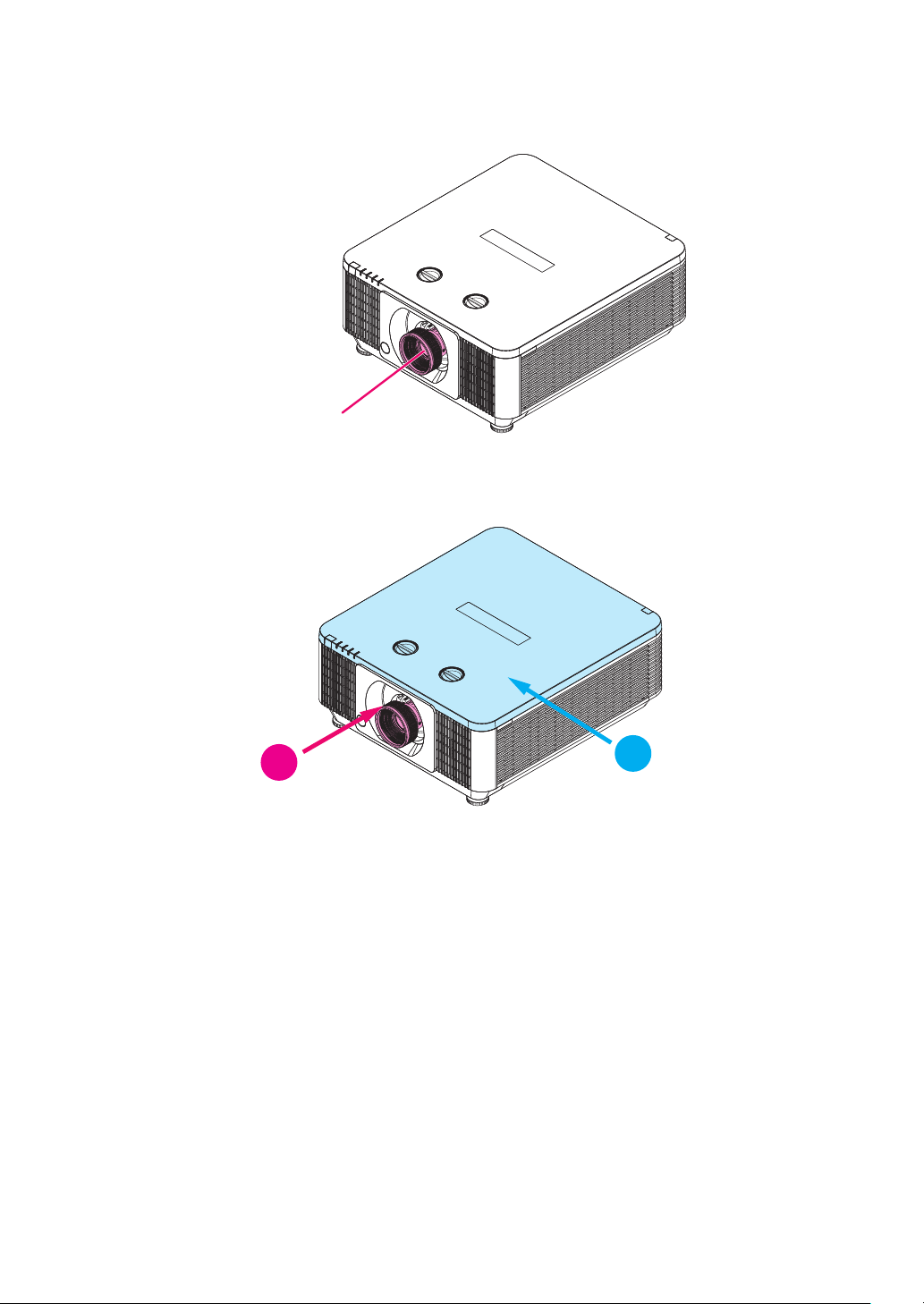
Warning, Notices and Safety Instructions
Laser aperture
Location of laser aperture
Below drawing is the laser aperture location. Be careful not to let the eye see the light directly.
Interlock switches
This machine has interlock switches to protect the laser light leakage.
16
2
1. Switch will power-off the system when the Top cover is opened.
2. Switch Will power-off the system individually when the lens is removed or not install correctly.
1
Page 17
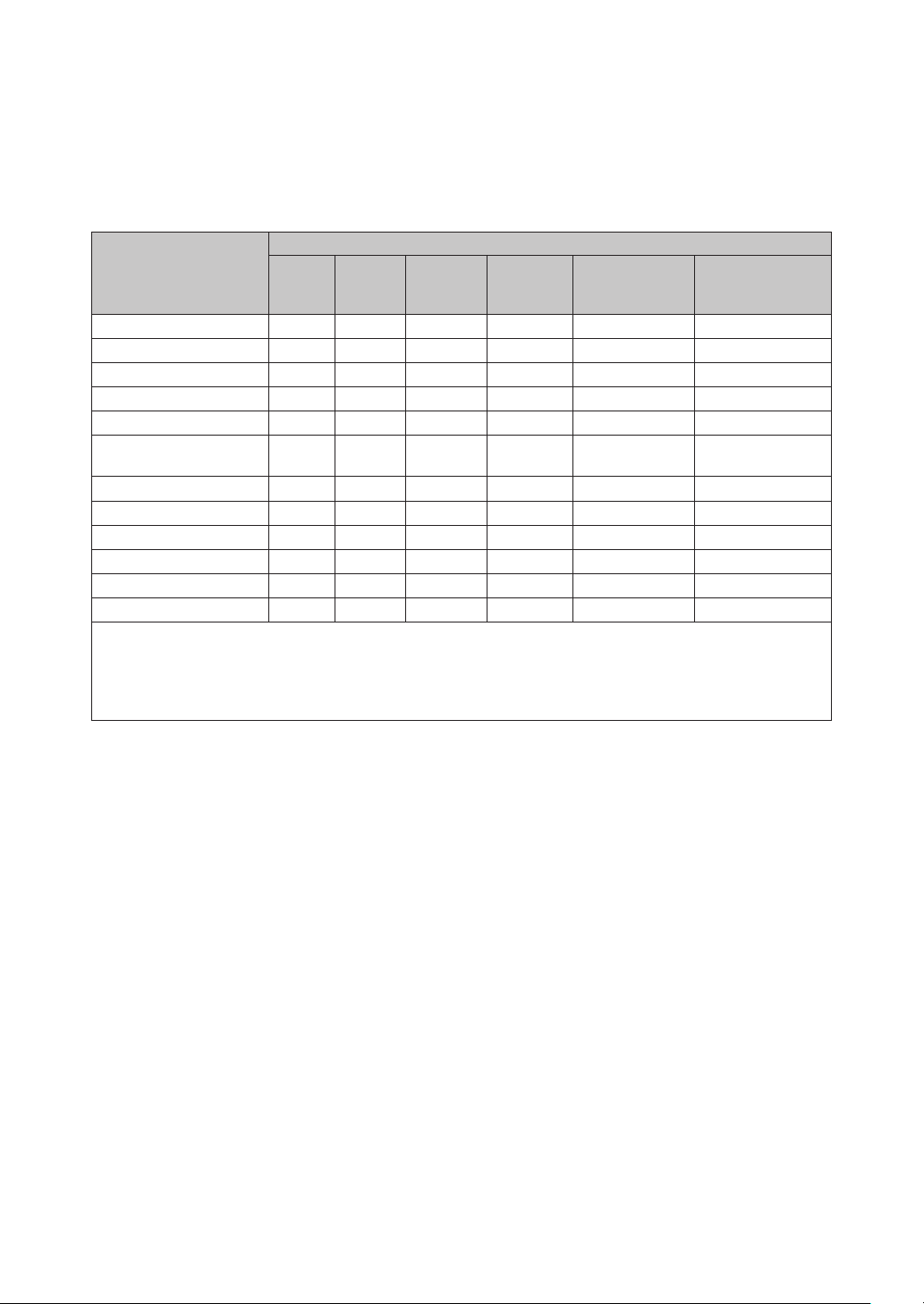
Warning, Notices and Safety Instructions
Name and quantity of toxic/hazardous substances/elements contained in the
product
Please refer to below table for the names and contents of the toxic or hazardous substances or
elements contained in electronic information products.
Marking Styles for Names and Contents of Toxic or Hazardous Substances or Elements
Part Name Toxic or hazardous Substances and Elements
Lead
(Pb)
Optical Engine O O O O O O
Optical Module X O O O O O
Fans assy X O O O O O
Metal bracket O O O O O O
Plastic bracket O O O O O O
Metal (Copper Pillars,
Copper Nut etc.)
Temperature switch O O O O O O
PCB assy X O O O O O
Cable O O O O O O
Power Cord O O O O O O
Power Inlet O O O O O O
Remote controller X O O O O O
O: Indicates that this toxic or hazardous substance contained in all of the homogeneous materials for this part is below the|
limit requirement in SJ/T11363-2006.
X: Indicates that this toxic or hazardous substance contained in at least one of the homogeneous materials used for this part
is above the limit requirement in SJ/T11363- 2006.
(Enterprises may further provide in this box technical explanation for marking “X” based on their actual conditions.)
Mercury
(Hg)
X O O O O O
Cadmium
(Cd)
Hexavalent
Chromium
(Cr(VI))
Polybrominated
biphenyls (PBB)
Polybrominated
diphenyl ethers
(PBDE)
17
Page 18
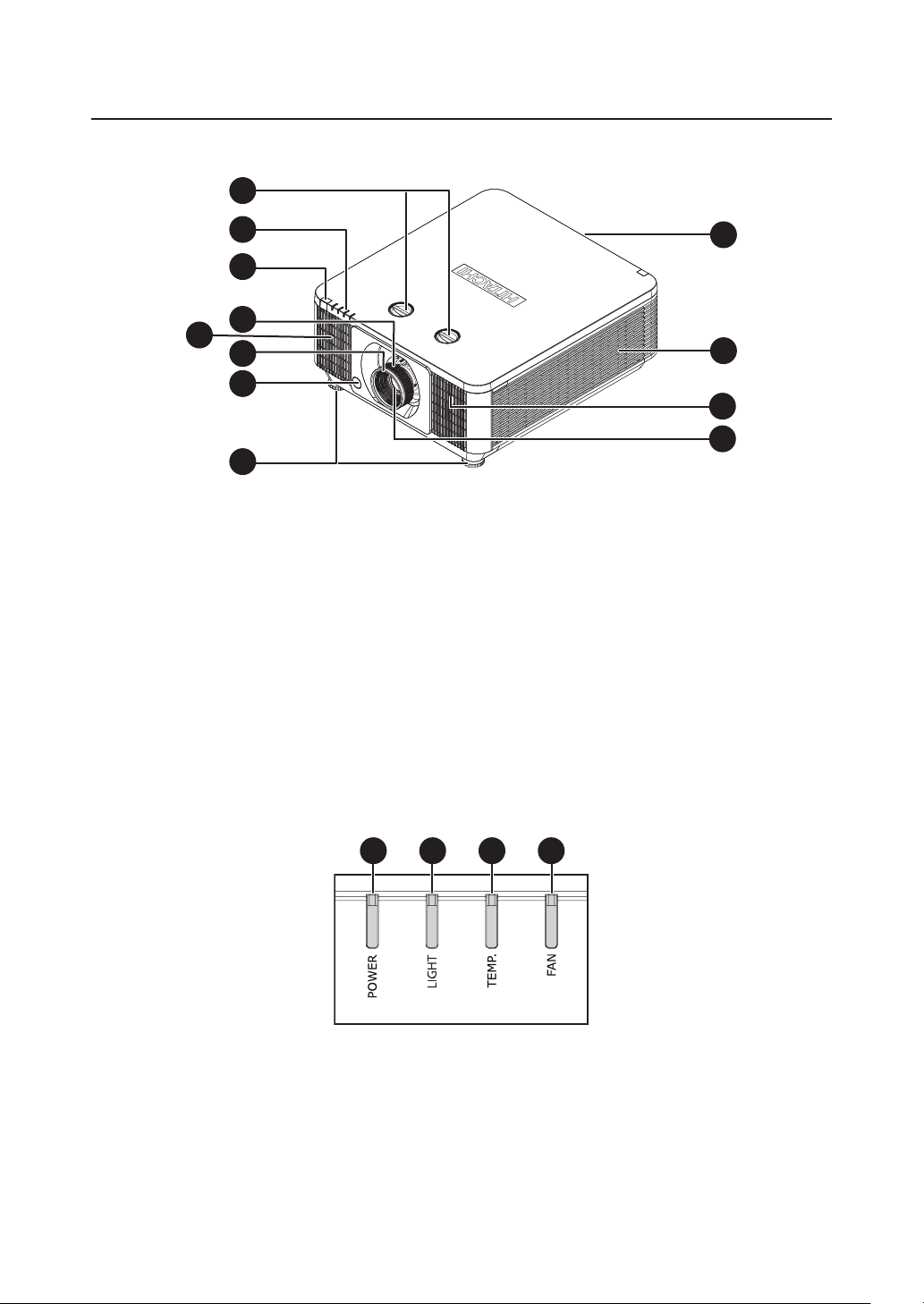
Projector parts and functions
8
1
1 2 3
4
Projector parts and functions
Front view
2
3
4
9
6
7
1. LENS SHIFT
Adjust the projected image position.
2. LED Indicator
3. Infrared receiver
4. Zoom
Zoom in or zoom out the projected image
5. Speaker
6. Focus
Adjust the projected image’s focus.
7. LENS RELEASE
8. Adjustable foot
Adjust the height and angle of the projector
with the adjustable foot.
10
9
5
5
11
9. Ventilation inlet
The internal cooling fan draws cool
air from the ventilation inlet into the
projector.
10. Ventilation outlet
The hot air generated inside the projector
is dispersed through the ventilation slot.
Make sure the ventilation slot is free from
obstruction.
11. Lens
LED Indicator
1. POWER (LED)
The indicator that shows the projector's
power status.
2. LIGHT (LED)
The indicator that shows the projector is
on or off.
18
3. TEMP. (LED)
The indicator that shows the projector's
error message.
4. FAN (LED)
The indicator that shows the projector's fan
error message.
Page 19
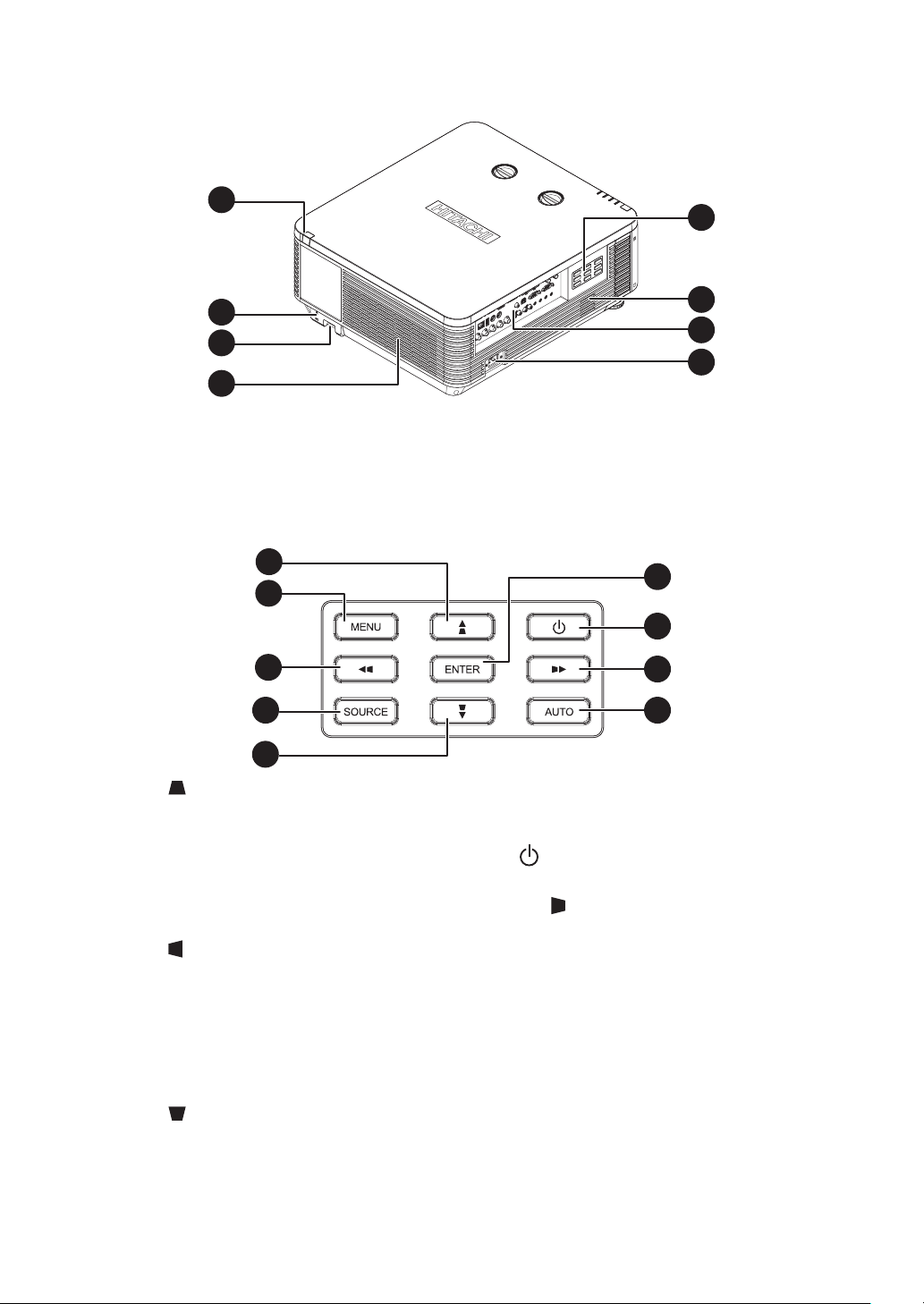
Rear view
4
1
5
Projector parts and functions
1
2
3
1. Infrared sensor
2. Kensington® lock
3. Security Bar
4. Ventilation outlet
Projector keypad
5
6
7
8
5. Projector keypad
6. Speaker
7. I/O control
8. Power inlet
6
2
7
3
4
8
9
1. ▲/
Use this button to make your selection or
congure, adjust conguration.
Hotkeys for 2D keystone adjustment menu.
2. MENU
Displays or hides the OSD adjustment
screen.
3. ◄/
Use this button to make your selection or
congure, adjust conguration.
Hotkeys for 2D keystone adjustment menu.
4. SOURCE
Used to toggle between different input
signal source.
5. ▼/
Use this button to make your selection or
congure, adjust conguration.
Hotkeys for 2D keystone adjustment menu.
6. ENTER
Press to select items in the menu or
conrm the settings you have changed.
7.
Press to power on or down the projector.
8. ►/
Use this button to make your selection or
congure, adjust conguration.
Hotkeys for 2D keystone adjustment menu.
9. AUTO
Auto adjust the signal synchronization.
19
Page 20
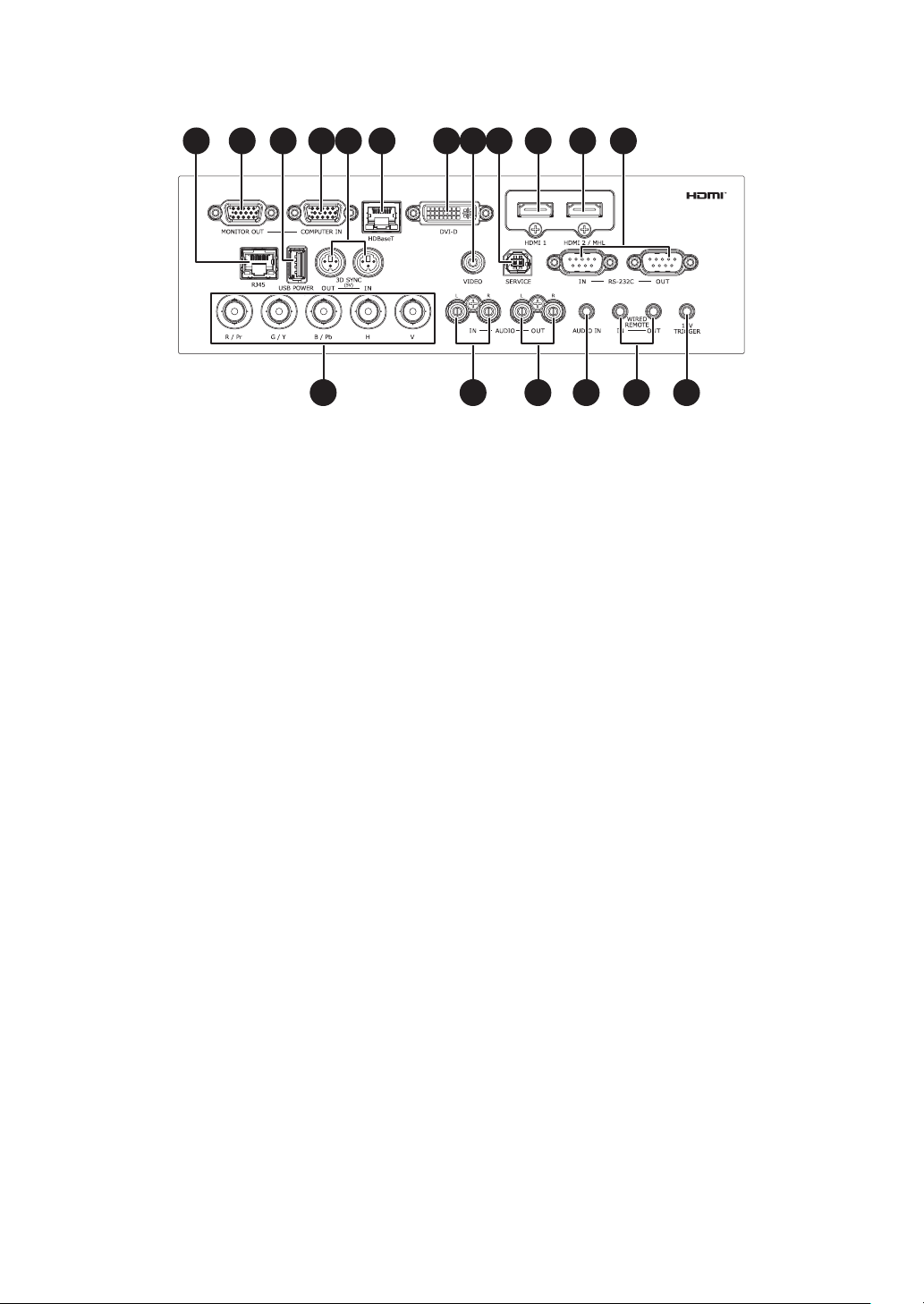
Projector parts and functions
1 2 643 5
7 8
1211
9
10
13 14 15 16 17 18
I/O Control (Input / Output)
1. RJ45
Connect a LAN cable from Ethernet.
2. MONITOR OUT
Standard 15-pin VGA connection socket
to connect to a display monitor. Loop thru
only for COMPUTER IN.
3. USB POWER
Connect a USB cable for USB host.
(Support 5V/1.5A output as long as the
projector Power On.)
4. COMPUTER IN
Standard 15-pin VGA connection socket
to connect to RGB, high-denition
component input or PC. The projector will
automatically detect the resolution of the
input signal.
5. 3D SYNC (5V)
IN: Connect 3D-sync in cable from a
OUT: Connect 3D IR glasses receiver unit.
6. HDBaseT
HDBaseT is a technology to transmit
image, sound, Ethernet or serial control
signal via LAN cable.
7. DV I-D
Connect to DVI source.
8. VIDEO
Connect the composite cable from a video
device.
9. SERVICE
For service personnel only.
10. HDMI 1
HDCP compatible digital picture input;
connects to sources using HDMI or DVI.
computer or an enabled device.
11. HDMI 2 / MHL
Connect to a MHL-compatible device by
using an HDMI/MHL cable.
12. RS-232C
IN: 9-pin D-sub socket. Connects your
PC or automatic home theater /control
system.
OUT: Connects to another projector (same
model) for RS-232 control.
13. BNC
Connects to ve BNC inputs for PC (R/B/
G/H/V) or for component (YPbPr) picture
source and channel (Hs, Vs) source.
14. AUDIO IN (L/R)
Stand RCA connector. Connect an audio
source input. (Available for Component
(Computer) or Video source.)
15. AUDIO OUT (L/R)
Stand RCA connector. Connector to an
audio amplier device.
16. AUDIO IN (Mini jack)
3.5 mm, mini phone jack. Connect
an audio source input. (Available for
Computer, BNC, DVI source.)
17. WIRED REMOTE
IN: Usable wired-remote-control with
accessory cable.
OUT: Connect to another projector (same
model) “WIRE REMOTE IN” for
serial control.
18. 12V TRIGGER (3.5mm, mini phone jack)
Offers 12V (+/- 1.5) of output for 350 mA
monitor relay with short circuit protection.
20
Page 21
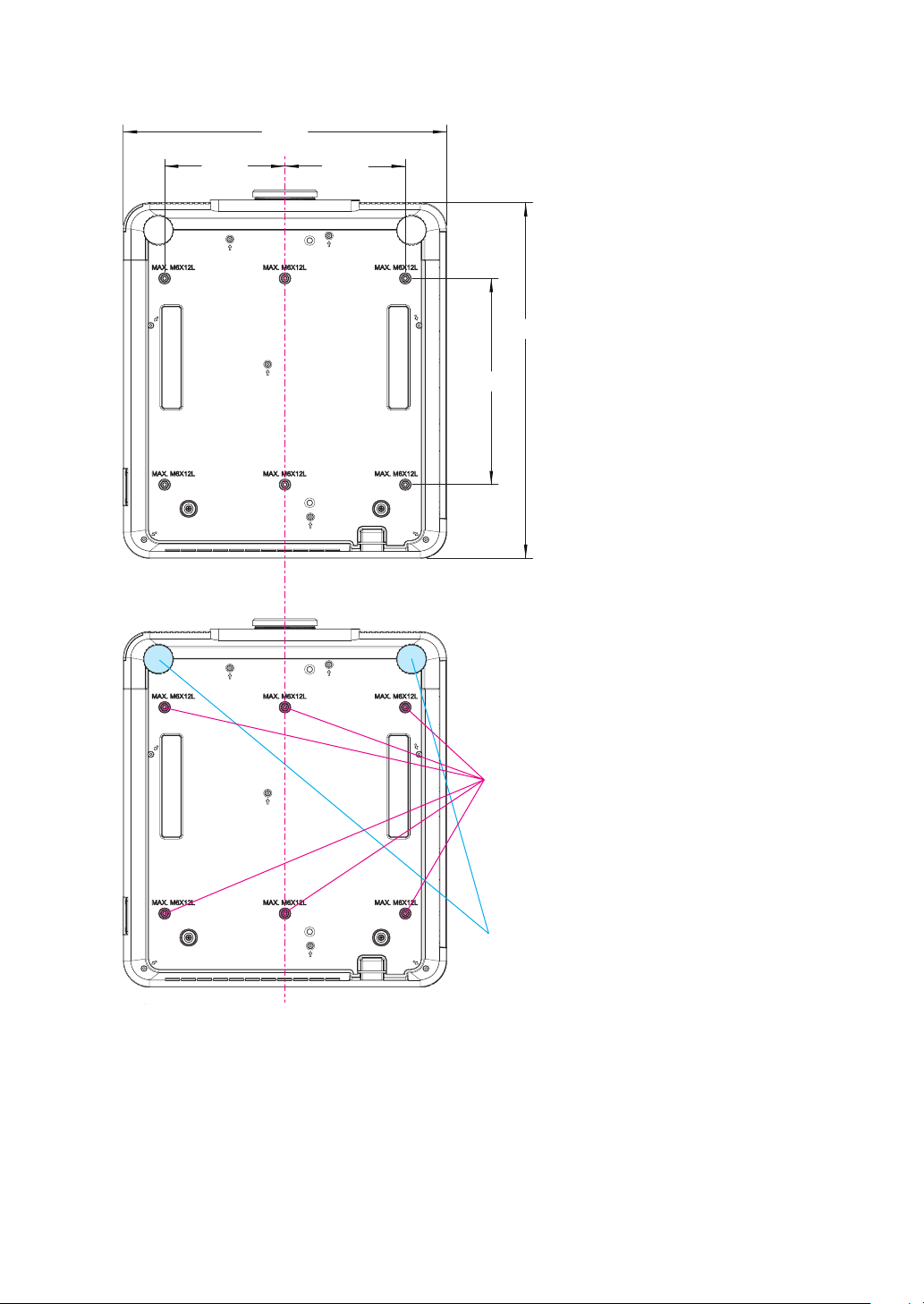
Bottom view
470.00
175.00 175.00
Projector parts and functions
517.00
300.00
Mounting bracket screw hole
These screw holes are used to mount the
projector to its designated mounting
bracket using 6 M6x12L screws. The
dimensions of the screw holes are shown
in the picture below.
Adjustable foot
Adjust the height and angle of the
projector with the adjustable foot.
21
Page 22
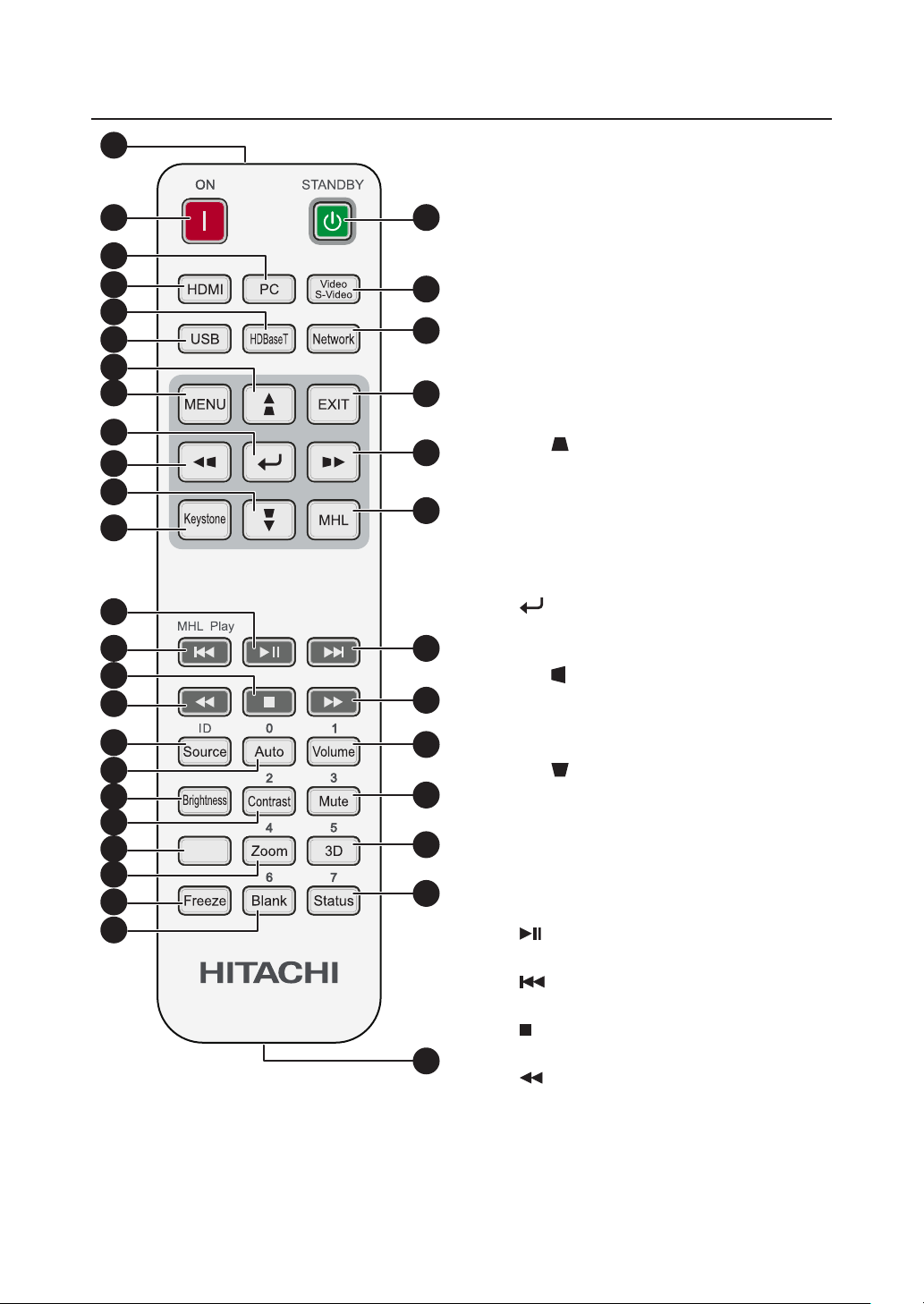
Remote control
1
37
Remote control
1. IR transmitter
2. ON
This button is used to turn on the
2
25
3
4
26
5
6
7
8
27
28
9
10
29
11
30
12
13
14
31
15
16
17
32
33
18
19
34
20
21
Light
35
22
23
36
24
22
projector.
3. PC
Displays the PC source selection.
4. HDMI
Displays the HDMI 1/HDMI 2/DVI source
selection (toggle).
5. H DBaseT
Displays the HDBaseT source selection.
6. USB
N/A.
7. ▲/
Use this button to make your selection or
congure, adjust conguration.
Hotkeys for 2D keystone adjustment menu.
8. MENU
Displays or hides the OSD adjustment
screen.
9. (ENTER)
Press to select items in the menu or
conrm the settings you have changed.
10. ◄/
Use this button to make your selection or
congure, adjust conguration.
Hotkeys for 2D keystone adjustment menu.
11. ▼/
Use this button to make your selection or
congure, adjust conguration.
Hotkeys for 2D keystone adjustment menu.
12. Keystone
Press to open 2D keystone adjustment
menu.
13.
Play or pause video/music for MHL.
14.
Reverse in set increments for MHL.
15.
Stop video/music playing for MHL.
16.
Play the previous item on the
programming list for MHL.
17. Source
Alternate input source.
Combo key function for Remote Control
customer code settings (Press ID button +
Number for 3 seconds).
Page 23
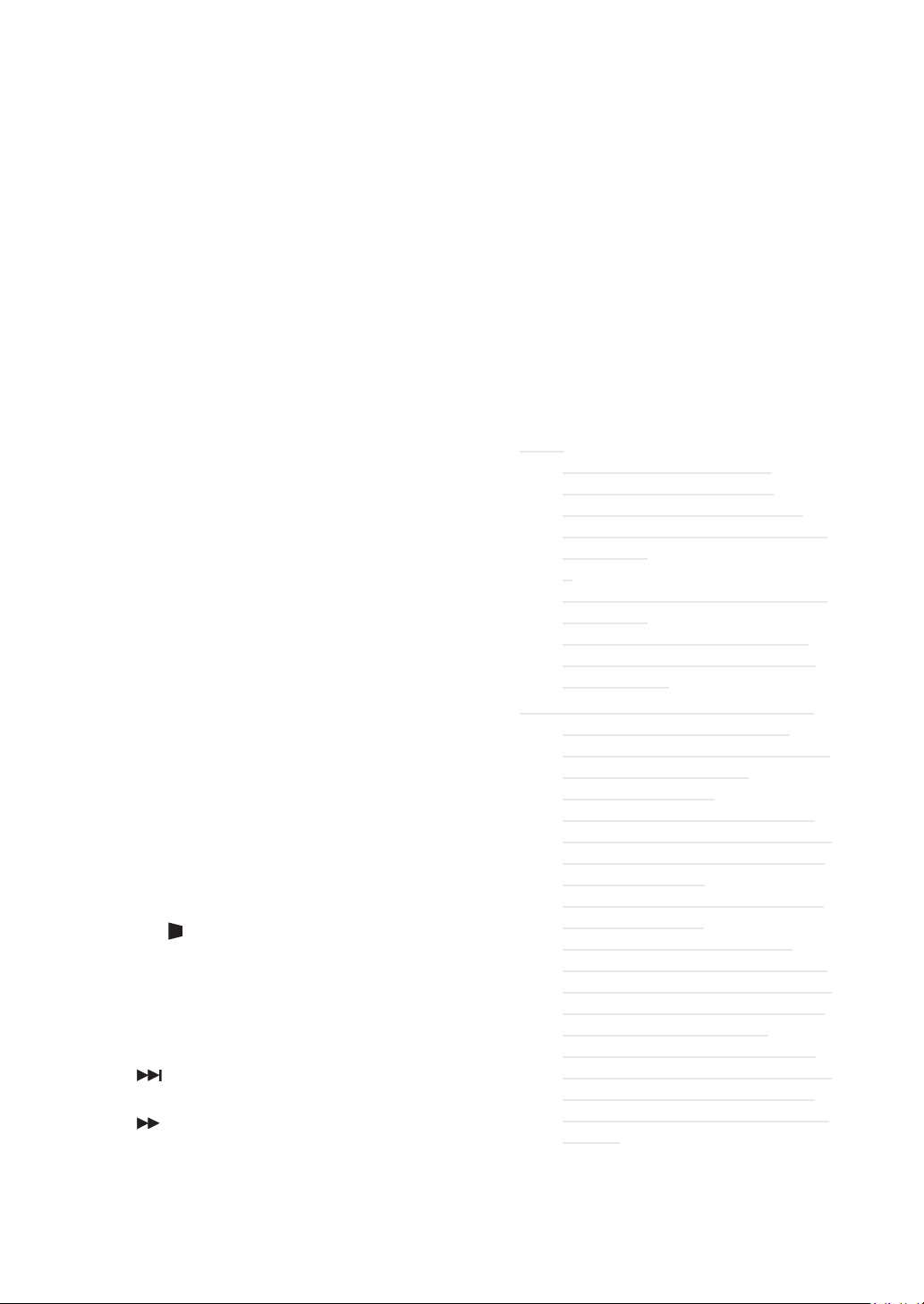
Remote control
18. Auto / 0
This button is used to Resync the picture;
when the picture signal becomes unstable
or picture quality deteriorates simply
press this button and the projector will
automatically adjust the screen dimension,
phase, timing and so forth.
Number for Remote ID setting used.
19. Brightness
Displays the brightness setting bar.
20. Contrast / 2
Displays the Contrast settings bar.
Number for Remote ID setting used.
21. Light
Displays the light source selections.
22. Zoom / 4
Displays the digital zoom settings bar.
Number for Remote ID setting used.
23. Freeze
Freezes/unfreezes the on-screen picture.
24. Blank / 6
Makes the screen blank.
Number for Remote ID setting used.
25. STANDBY
This button is used to turn off the
projector.
26. Video / S-Video
Displays the Video source selection.
27. Network
Open the OSD Network menu.
28. EXIT
Press this button to exit, hide the OSD
menu or return to previous OSD menu
level.
29. ►/
Use this button to make your selection or
congure, adjust conguration.
Hotkeys for 2D keystone adjustment menu.
30. MHL
Displays the MHL source selection.
31.
Forward in set increments for MHL.
32.
Play the following item on the
programming list for MHL.
33. Volume / 1
Displays the Volume setting bar.
Number for Remote ID setting used.
34. Mute /3
Mutes the built-in speaker.
Number for Remote ID setting used.
35. 3D / 5
Open the OSD 3D Setting menu.
Number for Remote ID setting used.
36. Status / 7
Opens the OSD Status menu (the menu
only opens when an input device is
detected).
Number for Remote ID setting used.
37. Wire jack
Connect wire remote to the projector.
Note:
Remote Combo Key Settings:
ID+0: Reset Remote Control
customer code to default settings.
ID+1: Set Remote Control customer
code to "1".
~
ID+7: Set Remote Control customer
code to "7".
Projector also need setting ID for
unique control. Refer to “ Page 66
: Remote ID ”.
Note: When the projector is under
mode, The keypad on projector
should be with the same denition of
the key on remote control.
When MHL function:
MENU for App settings, ▲ Up, ▼
, ◄
Down
as directional arrows, also included
ENTER
Controlling your smart device with
the remote control:
When the projector projects the
contents from your MHL compatible
smart device, you can use the remote
control to control your smart device.
To enter the MHL mode, the
following buttons are available for
controlling your smart device, Arrow
keys (▲ Up, ▼
),
Right
buttons.
and ►
Left
and
MENU, EXIT
EXIT
Down
.
Right
, ◄
, MHL control
MHL
are used
, ►
Left
23
Page 24
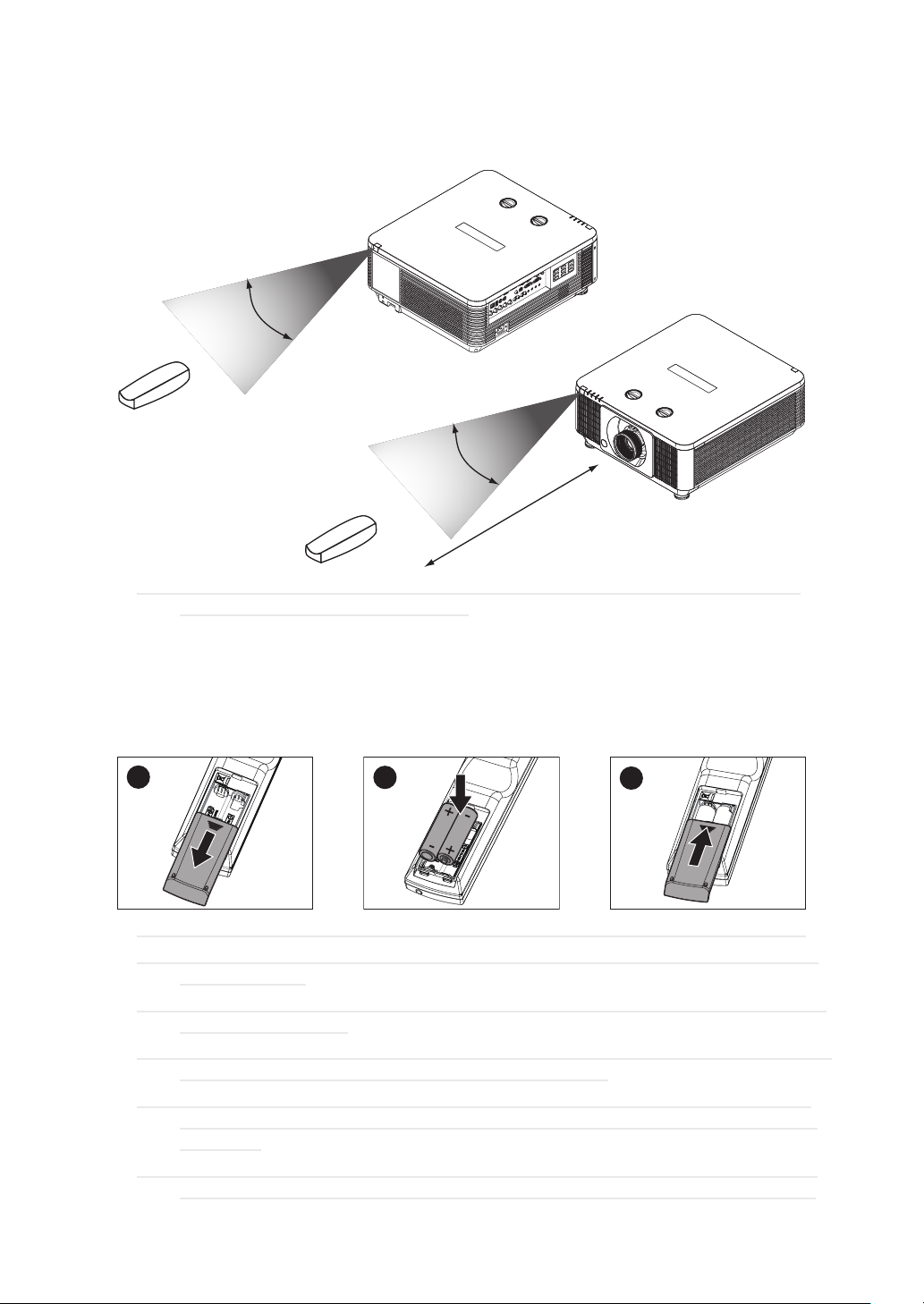
Remote control
Range of effective remote control signal reception
The diagram below illustrates the range of effective remote control signal reception (Unused new
battery).
30°
30°
7m
Note: Avoid placing the remote control at places of high temperature or humidity as it could
cause the remote control to malfunction.
Installing batteries in the remote control
1. Remove the cover by sliding it in the direction indicated by the arrow.
2. Insert two new AAA batteries (observe the polarity).
3. Replace the cover.
1
Note: Be sure to insert the batteries in the corresponding orientations to match the polarities.
Note: Do not mix new batteries with used batteries as it would shorten the life of new batteries
or cause leakage.
Note: Only used AAA batteries as instructed; do not attempt to insert different types of batteries
into the remote control.
Note: If the remote is going to be unused for long periods of time, be sure to remove the batteries
to prevent leakage, which could damage the remote control.
Note: The liquid contents in the batteries is harmful to the skin; do not touch the leakage with
your bare hands directly. When installing fresh batteries, be sure to clean up the leakage
thoroughly.
Note: Under most circumstances, you only need to point the remote control towards the screen
and the IR signal would be reected off the screen and picked up by the IR sensor on the
2
+
-
-
+
3
+
24
Page 25
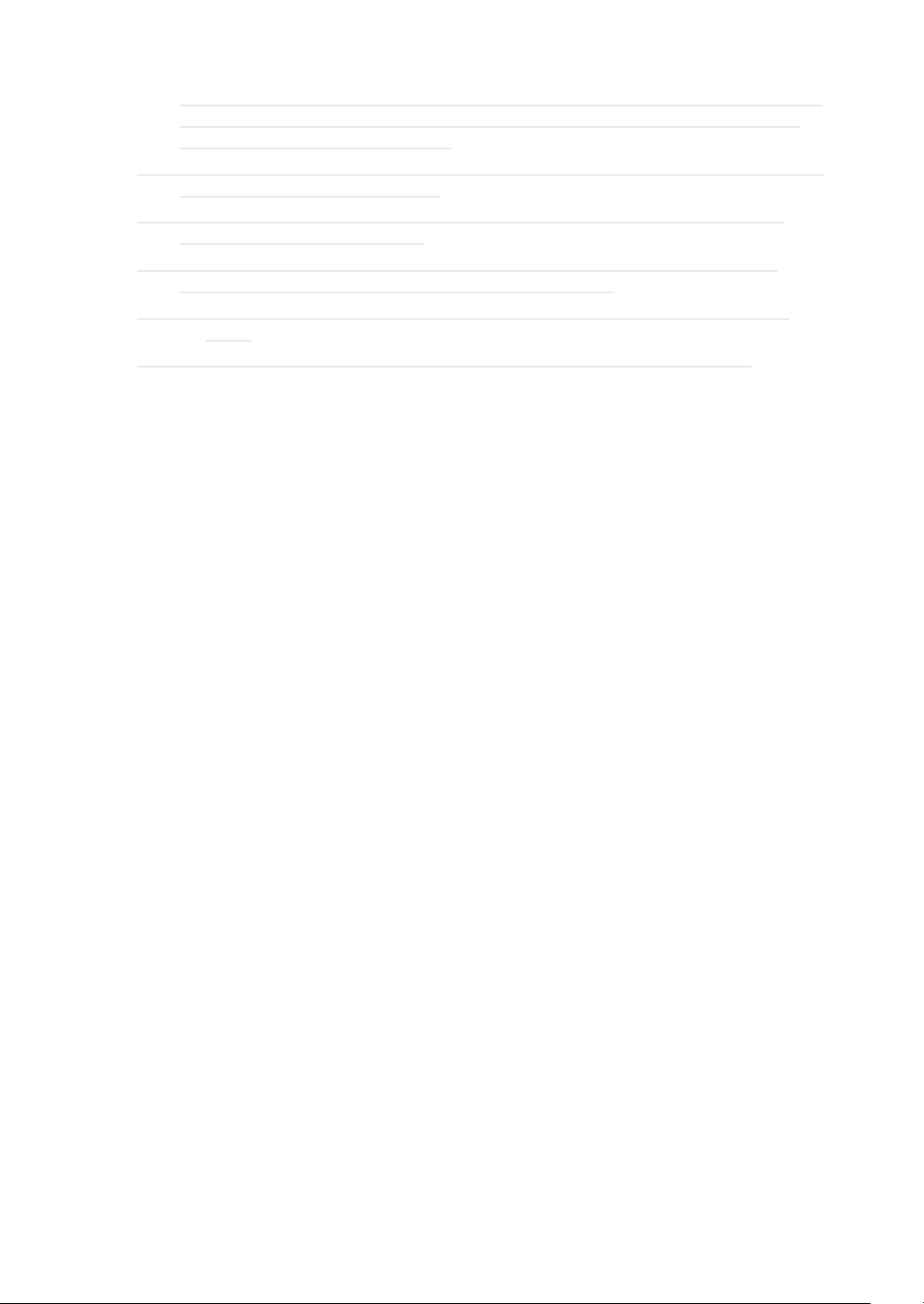
Remote control
projector. But under specic circumstances, the projector may fail to receive signals from
the remote control due to environmental factors. When this happens, orient the remote
control at the projector and try again.
Note: If the range of effective remote control signal reception decreases or if the remote control
stops working, replace the batteries.
Note: If the infrared receiver is exposed to uorescent lamp or strong sunlight, the remote
control may not operate normally.
Note: Refer to the regulations enforced by your local government on the disposal of used
batteries; improper disposal could damage the environment.
Caution: RISK OF THE EXPLOSION IF BATTERY IS REPLACED BY ANY INCORRECT
TYPE.
Caution: DISPOSE OF USED BATTERIES ACCORDING TO THE INSTRUCTIONS.
25
Page 26
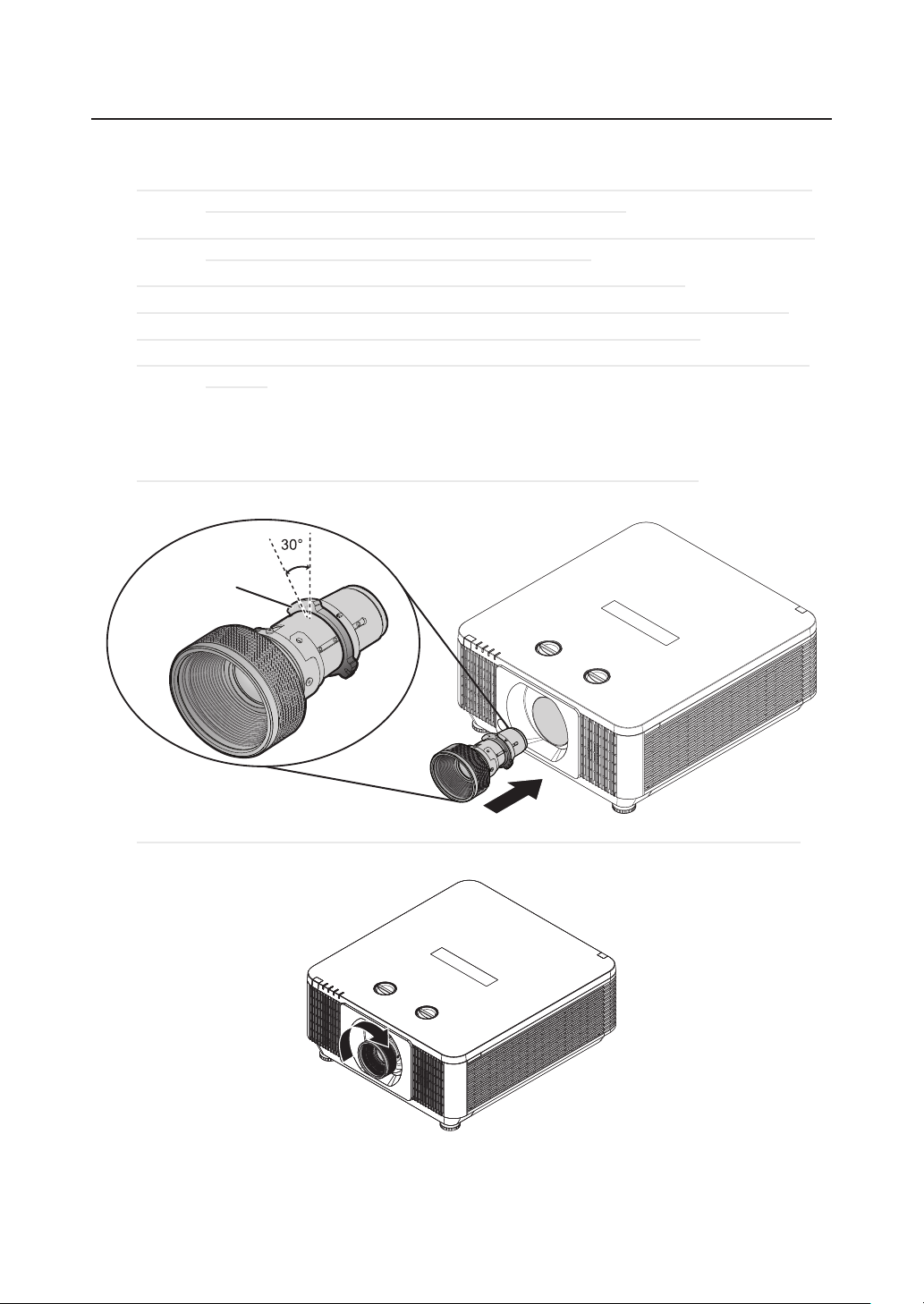
Projector installation
Projector installation
Installing or removing the optional lens
Caution: Do not shake or place excessive pressure on the projector or the lens components as
the projector and lens components contain precision parts.
Caution: Before removing or installing the lens, be sure to turn off the projector, wait until the
cooling fans stop, and turn off the main power switch.
Caution: Do not touch the lens surface when removing or installing the lens.
Caution: Keep ngerprints, dust or oil off the lens surface. Do not scratch the lens surface.
Caution: Work on a level surface with a soft cloth under it to avoid scratching.
Caution: If you remove and store the lens, attach the lens cap to the projector to keep off dust
and dirt.
Installing the new lens
Remove both end caps from the lens.
Note: Removal of the plastic body cap before inserting a lens for the rst time.
1. Align the ange and correctly position at the 11 o’clock position as shown in the picture.
Flange
Note: Flange must be positioned at the 11 o'clock position, direction as shown in the picture.
2. Rotate the lens clockwise until you feel it click into place.
26
Page 27
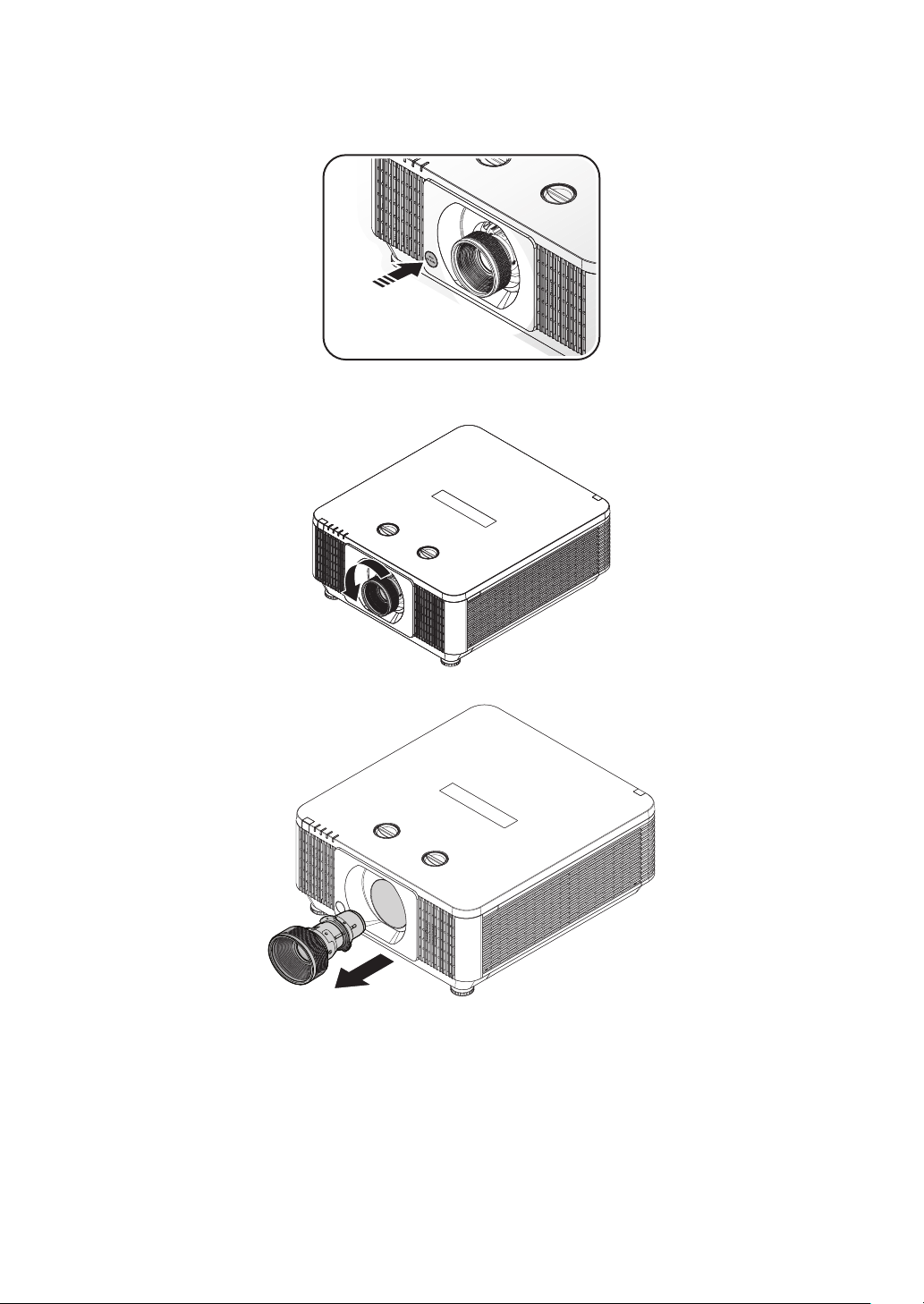
Removing the existing lens from the projector
1. Press the LENSE RELEASE button to the unlock position.
2. Grasp the lens.
3. Rotate the lens counterclockwise. The existing lens will be disengaged.
Projector installation
4. Pull out the existing lens slowly.
27
Page 28
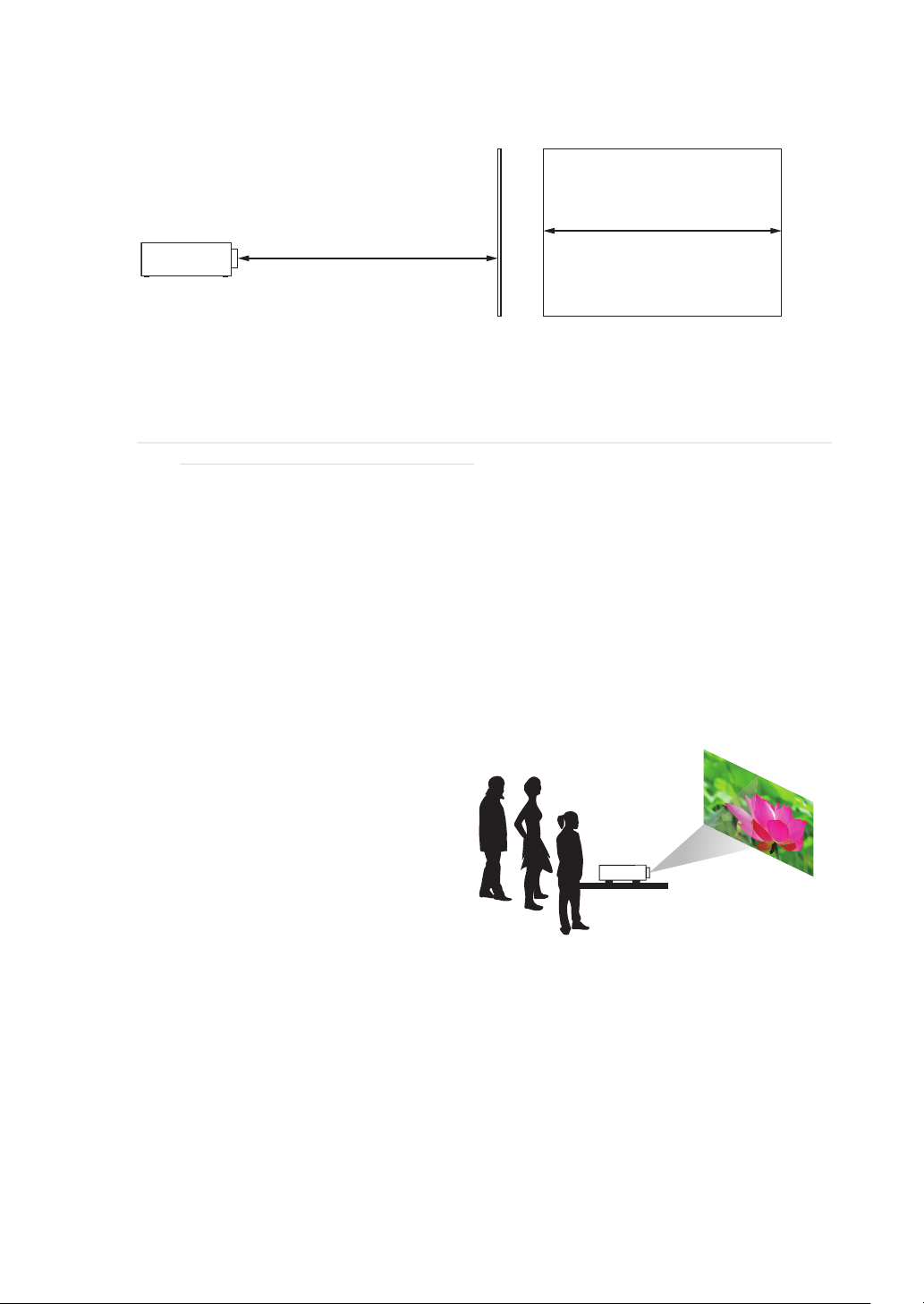
Projector installation
Throw distance
Throw Distance (TD) = Screen Width (W) x Throw Ratio (TR)
Screen Width (W)
Throw Distance (TD)
Coupled with the available projection lenses, the projector offers the following throw ratios:
• SD-63 (SDT Lens) (1.54~1.93 : 1 36.1~211inch)
• SL-62 (Semi Short Throw Lens) (1.1~1.3 : 1 35.8~379.8inch)
• ML-64 (Long Throw Lens) (1.93~2.9 : 1 32.1~481inch)
Note: Projection lenses are optional accessories. Please contact your local dealer to acquire the
projection lens that suits your need most.
Modes of installation
• Install the projector in an environment below 40°C (104°F). The projector should be kept clear
from sources of heat and / or ventilation openings of air conditioner.
• The projector should be kept away from devices that emit electromagnetic energy, such as motor
and transformer. Common devices that emit electromagnetic energy include slideshow system,
speakers, power ampliers and elevators.
• If you choose to install the projector on the ceiling, be sure to use the ceiling installation
components manufactured by manufacturer-certied vendors. For details, please contact your local
dealer.
Projection
Normal
Advantages: easy to install can be easily moved
or adjusted easy to operate.
Disadvantage: occupies oor space and limits
seating capacity.
Lotus
28
Page 29
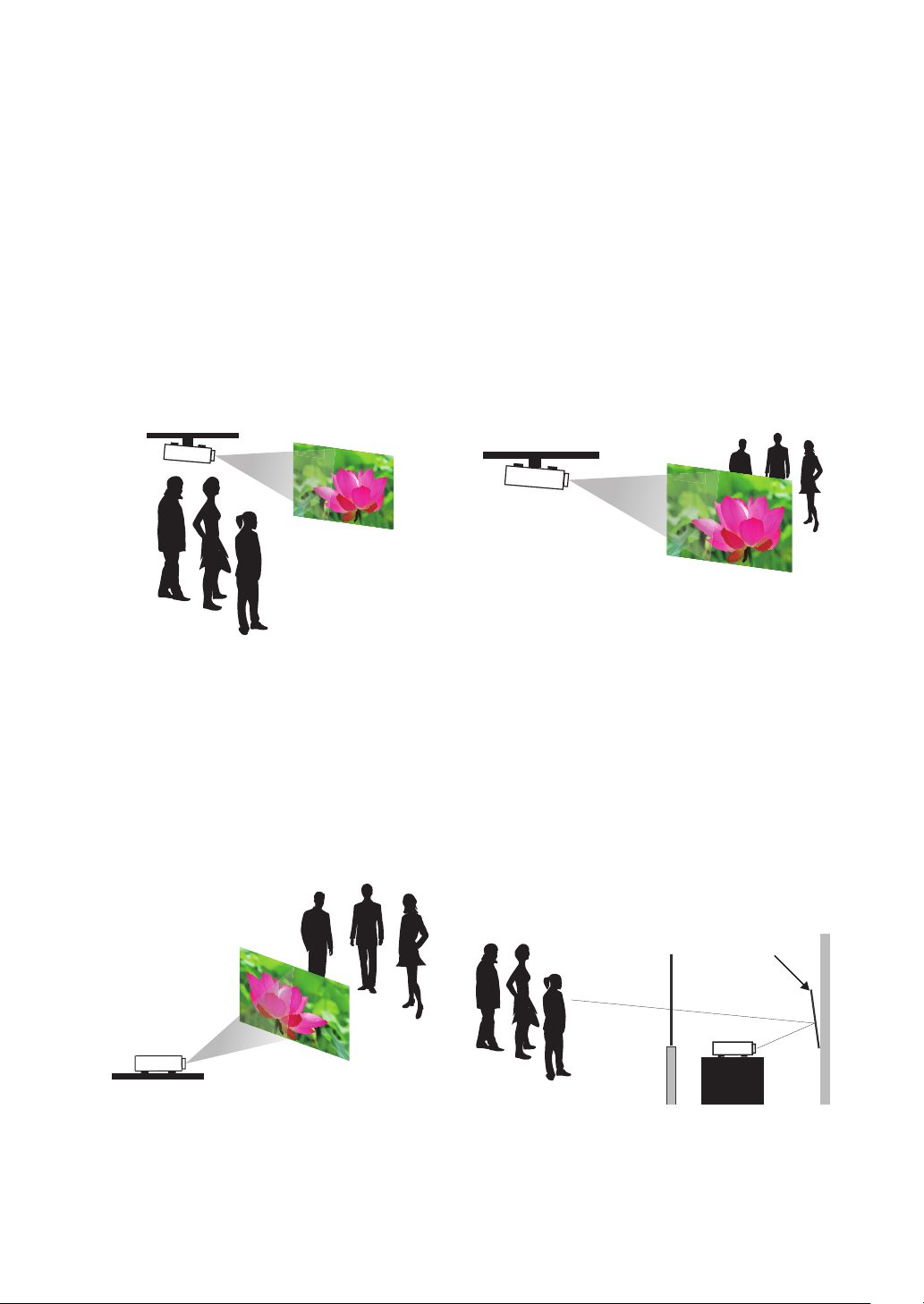
Projector installation
Lo
t
o
t
u
s
Ceiling
Refer to “ Page 47 : Ceiling ”
Advantage: does not occupy oor space does not
draw attention to it.
Eliminates the possibility that
someone would accidentally move
the projector.
Disadvantage: stricter installation requirements
and conditions; care should be
taken during the installation to
ensure the projector has been
securely mounted. Operation
of the projector becomes
inconvenient without the remote
control.
Lotus
Rear
Refer to “ Page 47 : Rear ”
Advantage: the projector is completely hidden
from plain view
the projector can be easily operated
this setup usually offers better
reduction of ambient noise.
Disadvantage: requires an additional room for
installation relatively higher costs
for installation.
Rear + Ceiling
Refer to “ Page 48 : Rear + Ceiling ”
Advantage: the projector is completely hidden
from plain view this setup usually
offers better reduction of ambient
noise.
Disadvantage: requires an additional room for
installation. Stricter installation
requirements and conditions;
care should be taken during the
installation to ensure the projector
has been securely mounted.
Operation of the projector
becomes inconvenient without the
remote control.
Lotus
Rear with a Mirror
If you wish to have a rear projection setup with
limited space to the rear of the projector, you can
use a mirror to reect the light path.
However, both the projector and the mirror have
to be precisely located. If you are considering
such installation, please contact your dealer for
assistance.
Advantage: the projector is completely hidden
from plain view this setup usually
offers better reduction of ambient
noise.
Disadvantage: requires an additional room for
installation relatively higher costs
for installation.
Screen
Mirror
Lotus
29
Page 30
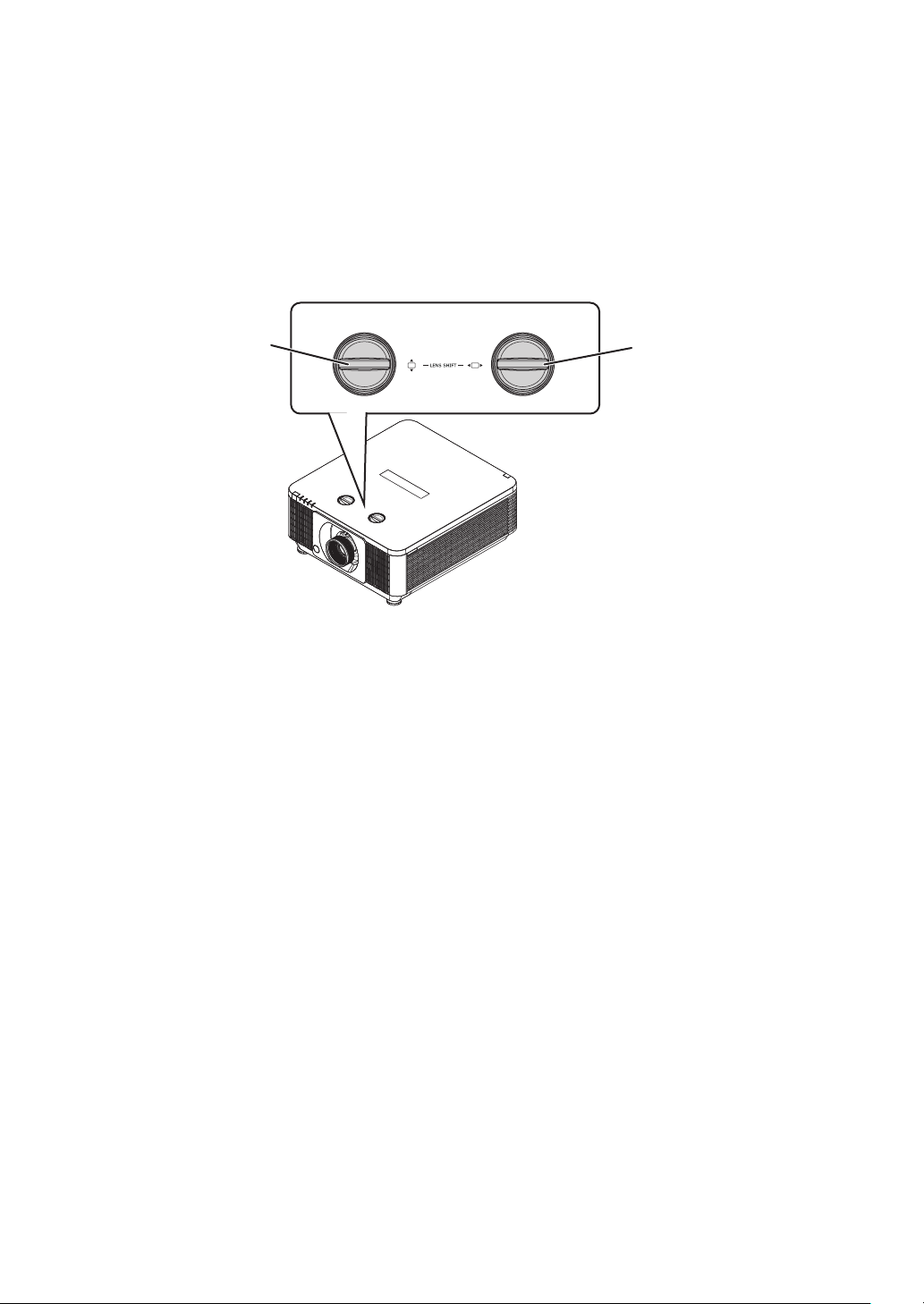
Projector installation
VER
AL
Horizontal and vertical lens shift
In addition to using the adjustable feet to adjust projection angle, you can also use the Lens Shift
function to adjust the projected picture.
Lens shift
1. Turn the VERTICAL adjuster fully counter clockwise. Then turn it clockwise and adjust the
vertical lens position upward.
2. Turn the HORIZONTAL adjuster clockwise or counter clockwise to adjust the horizontal lens
position.
TICAL
adjuster
Note for adjusting the lens shift
1. Adjust the lens shift / zoom / focus after 30 minutes have passed since the projector turned on.
2. Slight changes of the image position and/or focus may occur within 30 minutes after the
projector was turned on. If the room temperature and humidity have changed after adjusting the
lens shift / zoom / focus, readjust them as necessary.
3. Set the image size including the margin from the screen edge in anticipation of the changes
after installation.
4. When adjusting the lens shift vertically, nish adjusting lens shift by moving the projected
screen upward. If you nish adjusting the lens shift by moving the projected screen downward,
the projected screen may be misaligned slightly downward over time.
HORIZONT
adjuster
30
Page 31

Projector installation
Note for adjusting the lens shift
1. You can feel the rotational resistance of the lens adjuster increasing if the lens shift exceed its
range. Do not turn the lens adjuster further. If the lens adjuster is turned excessively, it runs
idle by a clutch mechanism inside the adjuster. Although it makes a clicking sound, it is not a
malfunction. Turn the lens adjuster to the opposite direction to adjust the lens shift.
2. Keep turning the lens adjuster while pressing it downward if the adjuster is turned to the
opposite direction with a clicking sound and the lens shift does not work after the adjuster has
been turned exceeding the lens shift range. You need to turn the lens adjuster for a while until
the lens shift starts.
3. Do not turn the lens adjuster while pressing it downward out of the lens shift range. The lens
shift may be locked because a clutch mechanism does not work. In such a case, keep turning
the lens adjuster while pressing it downward like 2.
4. When adjusting the lens shift to the maximal oblique direction, the periphery of the projected
screen may be dark or a shadow may be cast.
Caution: Operate the lens adjusters gently as the lens may malfuction when subjected to shocks.
31
Page 32

Projector installation
Range of vertical lens
shift adjustment
Range of vertical lens
shift adjustment
H: Range of Horizontal lens shift adjustment
HH
Moving the lens vertically
The distance of vertical lens movement is +55% , -15% of the screen height in both directions. For
instance, if you are using a 2.15m × 1.35m (100”) screen, you will be able to move the picture upwards
no more than 74.3cm or downwards no more than 20.3cm.
This illustration shows normal vertical lens shift without the use of special specication lens or
projector.
Note: Please make sure the center of lens is rectangular to the center of the screen.
The value indicates in the case of SD-63 lens.
Moving the lens horizontally
The distance of horizontal lens movement is 5% of the screen width in both directions. For instance,
if you are using a 2.15m × 1.35m (100”) screen, you will be able to move the picture left or right by no
more than 10.8cm.
This illustration shows normal horizontal lens shift without the use of special specication lens or
projector.
Note: The value indicates in the case of SD-63 lens.
32
Page 33

Projector installation
Connecting the projector
HDMI / MHL / DVI connection
Signals from picture source offer the best projection picture quality when sent through HDMI/DVI.
Therefore, try to use input devices with HDMI/DVI output as the source of picture.
HDMI input source
(BD/HD-DVD/DVD player, HD set-top-box, gaming consoles and so forth)
HDMI/MHL input source
(BD/HD-DVD/DVD player, HD set-top-box, gaming consoles and smart devices)
33
Page 34

Projector installation
DVI input source
(BD/HD-DVT/DVD player, HD set-top-box,
Gaming consoles and so forth).
RGB connection
Connect your PC or other devices with RGB output to the RGB input connectors on the projector to
be used as the source of picture input.
Desktop or Notebook
34
Page 35

Monitor
Projector installation
B/Pb R/Pr
H
Desktop or Notebook
V
35
Page 36

Projector installation
HDBaseT connection
HDBaseT is a technology to transmit image signal using a LAN cable.
Connect Cat5e/Cat6 cable from HDBaseT TX Box for HDBaseT signal received.
LAN Connection - When this connector to be the LAN (RJ-45) function. Connect it to computer or
Hub. Key in the correct IP Address or the computer host name which same as the projector’s host
name then you can remote control the projector by internet.
Video Signal - When this connector to be the video signal input. Connect it to HDBaseT output
equipment(Such as high-denition TV source, Blu-ray Player....etc).
RS-232 Connection: When the projector connects to HDBaseT by RS-232 communication, the
projector can be controlled with RS-232 commands from the computer. For details of RS-232
commands, refer to RS-232 Communication command table.
Use LAN cables of up to 100m long. Exceeding this length, the image will be deteriorated, and even
experience malfunction on LAN transmission.
Lan: PC, Hub
Video: HDBaseT output equipment (Such as high-definition TV source,
Blu-ray Player ... etc.)
36
Page 37

Projector installation
12V Trigger connection
If your home theater system includes a projector screen, screen cover or other 12V Trigger equipment,
please connect such device/equipment to the projector’s 12V Trigger output as illustrated. After you
have done so your screen will lower automatically whenever you turn on your projector for your
convenience.
Retractable screen or other 12V device.
RJ45 connection
Connect it to computer or Hub. Key in the correct IP Address or the computer host name which same
as the projector’s host name then you can remote control the projector by internet.
Desktop or Hub
37
Page 38

Projector installation
USB POWER (5V/1.5A) connection
Connect a USB cable for USB host. Support 5V/1.5A output as long as the projector power on.
Connect a USB cable for USB host.
3D SYNC (5V) connection
• IN: Connect 3D-sync in cable from a computer or an enabled device.
• OUT: Connect 3D IR glasses receiver unit.
38
IN: Connect 3D-sync in cable from a computer or an enabled device.
OUT: Connect to 3D IR glasses receiver unit.
Page 39

VIDEO connection
Connect the composite cable from a video device.
Connect the composite cable from a video device.
SERVICE connection
For service personnel only.
Projector installation
For service personnel only.
39
Page 40

Projector installation
RS232C connection
• IN: Connects to the computer by RS-232 communication, the projector can be controlled with
RS-232 commands from the computer.
• OUT: Connects to another projector RS-232 IN (same model) for RS-232 serial control.
IN: Connects to the computer by RS-232 communication, the projector
can be controlled with RS-232 commands from the computer.
OUT: Connects to another projector RS-232 IN (same model) for
RS-232 serial control.
Audio IN (L/R) connection
Connect an audio source input (Available for component (computer) or video source).
Connect an audio source input (Available for component
(computer) or video source).
40
Page 41

Audio OUT (L/R) connection
Connect to an audio amplier device.
Connect to an audio amplifier device.
Audio IN (Mini jack) connection
Connect an audio source input (Available for computer, BNC, DVI source).
Projector installation
Connect to an audio source input (Available for computer, BNC, DVI source).
41
Page 42

Projector installation
WIRE REMOTE connection
• IN: Connect the wire remote from remote control to the projector for wire remote control.
• OUT: Connect “WIRE REMOTE OUT” to another projector WIRE REMOTE IN (same model)
for serial control.
IN: Connect wired-remote-control cable.
OUT: Connect to another projector (same model) for serial control.
42
Page 43

Projector installation
Powering the projector on or off
Powering on the projector
Press on the projector or on the remote control to start up the projector.
The POWER LED will now ash green. The startup screen will display in approximately 30 seconds.
The rst time you use the projector, you can select your preferred language from quick menu after the
startup screen display.
If security lock is enabled. Refer to “ Page 45 : Setting an access password (security lock) ”.
Connect the power cord to the projector
Connect the female side of the power cord
to power input socket of projector.
Turning off the projector
Press on the projector or on the remote control. The message “Power Off? /Press Power again”
will appear on the screen. Press the button again while the message appears. When the projector has
been turned off, the cooling fan will remain in operation for approximately 10 seconds.
43
Page 44

Projector installation
Selecting an input source
If more than one input device is connected, press SOURCE and press ▲▼ to scroll among devices.
(Component is supported through the RGB to Component adapter.)
• HDMI 1: High-Denition Multimedia Interface compatible
• HDMI 2 / MHL: High-Denition Multimedia Interface and Mobile High-Denition Link
compatible
• DVI: DVI
• VGA: Analog RGB DVD input YCbCr/ YPbPr, or HDTV input YPbPr via D-sub connector
• BNC: Analog RGB
• Composite Video: Traditional composite video
• HDBaseT: Digital Video trough the HDBaseT transmitter
Note: It is recommended to use a certied TX box for the HDBaseT function. Using a single
HDBaseT CAT5e cable, the projector supports an HDBaseT connection distances to
100m/328ft.
44
Page 45

Projector installation
Setting an access password (security lock)
You can use the four (arrow) buttons to set a password and prevent unauthorized use of the projector.
When enabled, the password must be entered after you power on the projector.
Note: Keep the password in a safe place. Without the password, you will not be able to use the
projector. If you lose the password, contact your reseller for information on clearing the
password.
1. Press MENU to open the OSD menu.
2. Press ◄► to move to the Settings 1 menu and press ▲▼ to select Advanced 1.
45
Page 46

Projector installation
3. Press ENTER / ► to enter the Advanced 1 sub menu. Press ▲▼ to select Security Lock.
4. Press ◄► to enter and enable or disable security lock function.
A password dialog box automatically appears.
5. Press ▲▼◄► either on keypad or IR remote control for password entry. You can use any
combination including the same arrow ve times, but not less than ve.
Press ▲▼◄► in any order to set the password. Push MENU button to exit the dialog box.
6. The password conrm menu appears when user presses the power-on key in case the Security
Lock is enabled. Enter the password in the order you set it at step 5. In case you forget the
password, please contact the service center.
The service center will validate the owner and help reset the password.
46
Page 47

Projector installation
Correct Picture
L
o
t
t
u
s
Choosing a location
By default, the projector is congured for “Normal”. If you choose to install your projector in
other setups, be sure to adjust the screen orientation to achieve the correct projection mode.
Ceiling
Press MENU Settings 1 Projection, select Ceiling, the projector is now congured for
“Ceiling”.
Lotus
+
Rear
Press MENU Settings 1 Projection, select Rear, the projector is now congured for
“Rear”.
Lotus
Correct Picture
Lotus
Lotus
47
Page 48

Projector installation
Lotu
Rear + Ceiling
Press MENU Settings 1 Projection, select Rear + Ceiling, the projector is now
congured for “Rear + Ceiling”.
Correct Picture
Lotus
+
s
Adjusting the projector's angle
Use the adjustable feet to change the angle of the projector in order to achieve the most suitable angle
for projection on the screen.
Adjusting the projector’s zoom and focus
Zoom
48
Page 49

Projector installation
Focus
Correcting keystone
1. To adjust keystoning, press ▼▲◄ ► on the keypad or remote control and press ▼▲◄ ► to
adjust Vertical or Horizontal Keystone. Refer to Fig 2 and 3.
2. To adjust keystoning, press the MENU button on the keypad or remote control and choose
Settings 1 Keystone adjust and press ▼▲◄ ► to adjust Vertical and Horizontal Keystone.
Refer to Fig 2 and 3.
The picture after adjust
Adjust
Zoom Out
Zoom In
Fig 1
Focus
Adjust
Fig 2
Vertical Keystone
Fig 3
Horizontal Keystone
49
Page 50

OSD menu tree
OSD menu tree
1st layer 2nd layer 3rd layer 4th layer Selections
Presentation, Bright, Game, Movie,
Vivid, TV, sRGB, DICOM SIM., User1¸
User2
-5 ~ 5 (depend on Auto Sync)
-5 ~ 5 (depend on Auto Sync)
Warm, Normal, Cold
0 ~ 100
Image
Display Mode
Brightness 0 ~ 100
Contrast 0 ~ 100
Horizontal
Position
Computer
Auto Image
Advanced
Vertical
Position
H Phase 0 ~ 31
Tracking -5 ~ 5
Brilliant Color 0 ~ 10
Sharpness 0 ~ 31
Gamma 1.8, 2.0, 2.2, 2.4, B&W, Linear
Color
Temp e rature
Video AGC Off, On
Video
Saturation
Video Tint 0 ~ 100
R Gain 0 ~ 200
G Gain 0 ~ 200
White Balance
B Gain 0 ~ 200
R Offset -100 ~ 100
G Offset -100 ~ 100
B Offset -100 ~ 100
50
Page 51

1st layer 2nd layer 3rd layer 4th layer Selections
Hue 0 ~ 100
Image Color Manager
Red
Green
Blue
Cyan
Magenta
Yello w
White
Saturation 0 ~ 100
Gain 0 ~ 100
Hue 0 ~ 100
Saturation 0 ~ 100
Gain 0 ~ 100
Hue 0 ~ 100
Saturation 0 ~ 100
Gain 0 ~ 100
Hue 0 ~ 100
Saturation 0 ~ 100
Gain 0 ~ 100
Hue 0 ~ 100
Saturation 0 ~ 100
Gain 0 ~ 100
Hue 0 ~ 100
Saturation 0 ~ 100
Gain 0 ~ 100
Red 0 ~ 100
Green 0 ~ 100
Blue 0 ~ 100
OSD menu tree
1st layer 2nd layer 3rd layer 4th layer Selections
HDMI 1, HDMI 2 / MHL, DVI, VGA,
BNC, Composite Video, HDBaseT
16:10, 4:3, 16:9, Letter Box, Native,
2.35:1
Off, On
Settings 1
Source
Projection Normal, Rear, Ceiling, Rear+Ceiling
Aspect Ratio
Keystone H: -50 ~ +50 V: -60 ~ +60
Digital Zoom -10 ~ 10
Volume 0~10
Audio
Mute Off, On
Internal
Speaker
51
Page 52

OSD menu tree
1st layer 2nd layer 3rd layer 4th layer Selections
ENGLISH, FRENCH, GERMAN,
SPANISH, PORTUGUESE,
SIMPLIFIED_CHINESE,
TRADITIONAL_CHINESE,
ITALIAN, NORWEGIAN, SWEDISH,
DUTCH, RUSSIAN, POLISH,
FINNISH, GREEK, KOREAN,
HUNGARIAN, CZECH, ARABIC,
TURKISH, VIETNAMESE,
JAPANESE, THAI, FARSI, HEBREW,
DANISH, FRENCH CANADIAN
Off, On
Off, On
Frame Sequential, Top/Bottom,
Side-By-Side, Frame Packing (3D
FramePacking HDMI source only)
0 ~ 359
Off, On
None, RGB Ramps, Color Bars, Step
Bars, Checkboard, Grid, Horizontal
lines, Vertical lines, Diagonal lines,
Horizontal Ramp, Vertical Ramp,
White, Red, Green, Blue, Black
Settings 1
Advanced 1
Advanced 2
4 Corner
Language
Security Lock Off, On
Splash Logo Std, Black, Blue
Closed
Captioning
Keypad Lock Off, On
3D Off, DLP-Link, IR
3D Sync
Invert
3D Set ting
Test Pattern
H Image Shift -50 ~ 50
V Image Shift -50 ~ 50
3D Format
3D Sync Out
delay
3D Sync
Input
1st layer 2nd layer 3rd layer 4th layer Selections
Auto Source Off, On
No Signal Power Off 0 ~ 180
Auto Power On Off, On
Light Mode
Reset All
Settings 2
Status
Active Source
Video
Information
Laser Hours
Software
Ver sion
Remote ID
Serial Number
52
Normal, Eco, Eco Plus, Dimming,
Extreme Dimming, Custom Light
Page 53

1st layer 2nd layer 3rd layer 4th layer Selections
Menu Position Center, Down, Up, Left, Right
Settings 2
Translucent
Menu
Low Power
Mode
Fan Speed Normal, High
Light Info
Remote ID Default, 1, 2, 3, 4, 5, 6, 7
Network State
Advanced 1
Network
HDBaseT/IR
Sleep Timer 0 ~ 600
Advanced 2
Custom Light 25 ~ 100
Source Filter
DHCP
IP Address
Subnet Mask
Gateway
DNS
Apply
HDBaseT–
IR/RS232/
RJ45
Front IR On, Off
Rear IR On, Off
HDMI 1 Disable, Enable
HDMI 2 /
MHL
DVI Disable, Enable
VGA Disable, Enable
BNC Disable, Enable
Composite
Video
HDBaseT Disable, Enable
0%, 25%, 50%, 75%, 100%
On, On by LAN
Off, On
Disable, Enable
Disable, Enable
OSD menu tree
53
Page 54

OSD description
OSD description
1. Press MENU on the remote control or on the side of the projector to bring up the OSD menu.
2. You will see three main menus (Image, Settings 1 and Settings 2).
3. Press ◄► to move to the main menu. Press ▲▼ to select the desired sub menu. Press ◄► to
enter and change values for settings.
4. Press MENU to return to the previous menu.
5. From the main menu, press MENU to close the OSD menu.
6. Some items do not work at the condition of Source, Input signal and Menu setting.
7. Picture may be incorrect when the parameter value is exceeded.
Image
Display Mode
Press ◄► to select a display mode.
• Presentation
When projector is in the ofce to do the presentation. You can select this mode. This mode
brightness is between Bright and Video.
• Bright
When projector in the high ambient light conditions. You can select this mode to get the brightness
image Performance.
• Game
Suitable for playing video games in a bright living room.
• Movie
For home theater.
• Vivid
With well-saturated color, ne-tuned sharpness and a higher brightness level, this is perfect for
watching movies in a living room where there is a small amount of ambient light.
• TV
Display mode adjusts the settings to offer a more television-like experience.
• sRGB
Maximizes the purity of RGB colors to provide true-to-life images regardless of brightness setting.
It is most suitable for viewing photos taken with an sRGB compatible and properly calibrated
camera, and for viewing PC graphic and drawing applications such as AutoCAD.
54
Page 55

OSD description
Below Black
• DICOM SIM
This display mode simulates the grayscale/gamma performance of equipment used for “Digital
Imaging and Communications in Medicine” (DICOM).
Important: This mode should NEVER be used for medical diagnosis, it is for education/training
purposes only.
• User1, User2
Recalls the settings customized based on the current available picture modes.
Brightness
Press ◄► to adjust the brightness of the projected picture. You can connect the projector to an
external picture source to display an picture resembling the one shown (PLUGE: Picture Line-Up
Generation Equipment) for adjustment. Although there are numerous versions of PLUGE picture, they
are typically comprised of blocks of black, white and gray on top of a black background.
It is recommended that you adjust the picture to the following status:
• The darkest black bar of the picture should disappear into the
background.
• The dark gray area should be barely visible.
• The light gray area should be clearly visible.
• The white area should appear real and mellow.
• The picture should only display black, gray and white (with no
other colors).
Above Black
Note: Contrast, Brightness, Color and Tint are interrelated options that affect one another; when
you adjust one of them, you might have to ne tune other settings to get the best projection
results.
The picture Fig 4 illustrates the results of direct brightness adjustment using a random picture:
Contrast
Press ◄► to adjust the contrast of the projected picture. You
can connect the projector to an external picture source to display
an picture resembling the one shown below for adjustment. It is
recommended that you adjust the projected picture according to the
results shown below so that the brightness of the spectrum remains
constant throughout and achieve maximum contrast between black
and white.
The picture Fig 5 illustrates the results of direct contrast adjustment using a random picture:
55
Page 56

OSD description
Native picture Skewed
Native picture Skewed
Computer
Press ENTER / ► to enter the Computer menu.
• Horizontal Position
Press ◄► to adjust the projected picture’s horizontal position.
If the projected picture is not at the center of the screen (i.e. shifted to right or left) and ends up
being cropped, use this function to adjust the picture’s horizontal position. The following picture is
an example of test picture from an external signal source:
RightLeft
• Vertical Position
Press ◄► to adjust the projected picture’s vertical position.
If the projected picture is not at the center of the screen (i.e. shifted up or down) and ends up being
cropped, use this function to adjust the picture’s vertical position. The following picture is an
example of test picture from an external signal source:
It is recommended that when adjusting the picture, the horizontal total should be adjusted before
the horizontal phase. However, if the picture still ickers even after you have adjusted both, try
lowering the picture noise.
• H Phase
Press ◄► to adjust the projected picture’s phase.
Use this function to adjust the phase of pixel sampling clock (relative to input signal). Should the
picture still icker or show noise (i.e. edges on texts) after optimization, adjust phase accordingly.
• Tracking
Press ◄► to enter and adjust the A/D sampling dot.
DownUp
56
Page 57

OSD description
Auto Image
When Auto image was selected in the OSD menu, press ENTER to execute the automatic picture
adjustment function.
By executing this function, the projector will resync the picture. Use this function when the
picture source is unstable or when you notice deterioration in picture quality and the projector will
automatically adjust the picture size, phase and timing. (The adjustment also applies to PinP input
source).
This function is identical to AUTO on the remote control. You can simply use the hot key on the
remote control to execute this function.
Advanced
Press ENTER / ► to enter the Advanced menu.
• Brilliant Color
Press ◄► to adjust the brilliant color of the projected image.
This feature utilizes a new color-processing algorithm and system level enhancements to enable
higher brightness while providing truer, more vibrant colors in picture.
• Sharpness
The adjustment of sharpness primarily changes the value of high frequency detail. You can connect
the projector to an external picture source to display an picture resembling the one shown below to
adjust the picture sharpness.
The picture Fig 8 illustrates the results of direct sharpness adjustment using a random picture:
• Gamma
Using different color gamut will create different color presentation in the projected picture.
Generally speaking, when the surrounding are darker, it is recommended that Gamma be set higher
to yield better picture quality in darker regions by sacricing details in brighter areas. In contrast,
when projecting brighter pictures, you can set the Gamma lower to give up details in the darker
areas to make the brighter areas more visible.
The options are 1.8, 2.0, 2.2, 2.4, B&W and Linear.
• Color Temperature
You can choose from Warm, Normal and Cold.
Color temperature refers to the change in light color under different energies that is perceived by
the naked eye. The change of color temperature from Warm to Cold for visible light goes from
orange red → white → blue .
As color temperature rises, the picture will appear to be bluer; as it decreases, the picture will
appear redder. When you choose “Native”, the projector will disable the white adjustment function
of the input device.
• Video AGC
Press ◄► to enter and enable or disable the Automatic Gain Control for video source.
57
Page 58

OSD description
• Video Saturation
Press ◄► to adjust the color saturation of the projected image.
The picture Fig 6 illustrates the results of direct brightness adjustment using a random picture:
• Video Tint
Press ◄► to adjust the ratio of red to green in the color portion of the image.
The picture Fig 7 illustrates the results of direct brightness adjustment using a random picture:
Fig 4
◄ Reduced brightness
Enhanced brightness ►
Fig 7
◄ Reduced tint
Fig 5
◄ Lowered contrast
Enhanced contrast ►
Fig 8
◄ Reduced sharpness
Fig 6
◄ Reduced color
Enhanced color ►
58
Enhanced tint ►
Enhanced sharpness ►
Original picture
Page 59

OSD description
• White Balance
Regardless of the change in ambient light, the human eye is equipped with an automatic adjustment
mechanism that makes a white object appears white and black object black. However, since no
machine has such an incredible innate feature, you may need to make certain adjustments to the
projector’s settings when the ambient light changes so that the picture will appear closer to the
actual colors.
Gain
This refers to the control of color imbalance in the brighter areas of the projected picture. It is
recommended that you use an external test picture with many areas of white (i.e. an picture of
80IRE-window). If you notice minimal amount of red, green or blue in the gray areas, lower the
gain of the corresponding color accordingly. This function is used to increase or decrease the range
of color input for the entire picture.
Generally speaking, as gain increases, the contrast of the picture will become lower. By increasing
the offset, the picture brightness will become lower.
Offset
This refers to the control of color imbalance in the darker areas of the projected picture. It is
recommended that you use an external test picture with many areas of dark and gray colors (i.e. an
picture of 30IRE-window). If you notice minimal amount of red, green or blue in the gray areas,
adjust the offset of the corresponding color accordingly. This function will shift the entire color
spectrum for the whole picture and change its brightness.
• Red Gain
Press ◄► to adjust the gain of red in bright scales.
• Green Gain
Press ◄► to adjust the gain of green in bright scales.
• Blue Gain
Press ◄► to adjust the gain of blue in bright scales.
• Red Offset
Press ◄► to adjust the offset of red in dark scales.
• Green Offset
Press ◄► to adjust the offset of green in dark scales.
• Blue Offset
Press ◄► to adjust the offset of blue in dark scales.
Color Manager
Correct the color for all signals by adjusting the Hue/
Saturation with gain value of the Red, Green, Blue,
Cyan, Magenta, Yellow and by adjusting White with
gain value of the Red, Green, Blue.
Hue
Red 100 200 Red 1000
Green 100 2000
Blue 100 2000
Cyan 100 2000
Yellow l00 2000 Magenta 100 2000
59
Page 60

OSD description
Settings 1
Source
This function is same as the hotkey which on Remote controller. You can use remote controller or this
function to select the correct input source.
• HDMI1
HDMI input from PC or media device.
• HDMI2 / MHL
Connect to a MHL-compatible device by using an HDMI/MHL cable.
• DVI
DVI input from PC.
• VGA
Analog RGB from PC.
• BNC
Analog interface from media device.
• Composite Video
Video input from traditional composite video.
• HDBaseT
Uncompressed digital video from HDBaseT device.
Projection
Use these function to install the projection mode. Has below 4 mode can select:
• Normal
Refer to “ Page 28 : Normal ” for detail information.
• Ceiling
Refer to “ Page 29 : Ceiling ” for detail information.
• Rear
Refer to “ Page 29 : Rear ” for detail information.
• Rear + Ceiling
Refer to “ Page 29 : Rear + Ceiling ” for detail information.
60
Page 61

OSD description
Aspect Ratio
Use this function to adjust the aspect ratio of the projected picture. Press ◄► to adjust the ratio of
picture length and width.
The projector’s full picture size is 16:10 (1920×1200 dots).The following diagram illustrates the
difference in various aspect ratio settings:
Native input Output aspect ratio
16:10
(1920*1200)
4:3
Native
16:9
Letter Box 2.35:1
16:10
Cropped portion of the image
16:10
4:3
(800*600)
4:3 16:9
Native
Letter Box 2.35:1
Note: When used for commercial purposes, including: projection of picture in movie theaters,
hotels, cafeteria and other public venues, compression or extension of picture achieved
through the change of aspect ratio may constitute copyright infringement to the rightful
owner of the picture. Please do so at your own discretion.
Keystone
Press ▲▼◄► to correct horizontal keystone due to projection angle. Refer to “ Page 49 :
Correcting keystone ”.
Digital Zoom
Press ◄► to zoom in the projected image.
Audio
Press ENTER / ► to enter the Audio menu.
• Volume
Press ◄► to enter and adjust the audio volume.
• Mute
Press ◄► to enter and turn on or off the speaker.
• Internal Speaker
Press ◄► to select internal speaker output on or off.
61
Page 62

OSD description
Advanced 1
Press ENTER / ► to enter the Advanced 1 menu.
• Language
You can use this function to select the language you wish for the OSD menu to be displayed in.
The options are English, French, German, Spanish, Portuguese, Simplied_Chinese, Traditional_
Chinese, Italian, Norwegian, Swedish, Dutch, Russian, Polish, Finnish, Greek, Korean, Hungarian,
Czech, Arabic, Turkish, Vietnamese, Japanese, Thai, Farsi, Hebrew, Danish, French Canadian.
• Security Lock
Press ◄► to enter and enable or disable security lock function.
• Splash Logo
You can use this function to have the projector display the HITACHI logo in the start up screen.
Set On to display the HITACHI logo during start up and Off to display a blank picture.
If you hope to disapper the logo while no input detect, you can change setting to Black or Blue.
• Closed Captioning
Press ◄► to enter and enable or disable Closed Captioning.
• Keypad Lock
Press ◄► to enter and enable or disable keys can be work on keypad.
Note: Hold ▼ on keypad for 5 seconds to unlock keypad.
• 3D Setting
Press ENTER / ► to enter the 3D Setting menu.
• 3D
Press ◄► to enter and select different 3D mode. The options are Off, DLP-Link and IR.
• 3D Sync Invert
Press ◄► to enable or disable 3D Sync Invert.
• 3D Format
Press ◄► to select the 3D format. The options are Frame Sequential, Top/Bottom, Side-By-Side,
Frame Packing.
Note: 3D Frame Packing HDMI source only.
• 3D Sync Out delay
Press ◄► to adjust 3D sync out signal delay.
• 3D Sync Input
Press ◄► to enter and enable or disable 3D Sync input.
Note: The 3D OSD menu item is gray if there is no appropriate 3D source. This is the default
setting.
Note: When the projector is connected to an appropriate 3D source, the 3D OSD menu item is
enabled for selection.
Note: Use 3D glasses to view a 3D image.
Note: You need 3D content from a 3D DVD or 3D media le.
62
Page 63

OSD description
Note: You need to enable the 3D source (some 3D DVD content may have a 3D on-off selection
feature).
Note: You need DLP link 3D or IR 3D shutter glasses. With IR 3D shutter glasses, you need to
install a driver on your PC and connect a USB emitter.
Note: The 3D mode of the OSD needs to match the type of glasses (DLP link or IR 3D).
Note: Power on the glasses. Glasses normally have a power on -off switch. Each type of glasses
has their own conguration instructions. Please follow the conguration instructions that
come with your glasses to nish the setup process.
Note: Passive 3D is not going to support thru 3D Sync In/Out.
Note: Since different types of glass (DLP link or IR shutter glass) have their own setting
instructions, Please follow the guide to nish the setup process.
Advanced 2
Press ENTER / ► to enter the Advanced 2 menu.
• Test Pattern
The projector comes with some standard built-in patterns for testers to calibrate the equipment.
The options are RGB Ramps, Color Bars, Step Bars, Checkboard, Grid, Horizontal lines, Vertical
lines, Diagonal lines, Horizontal Ramp, Vertical Ramp, White, Red, Green, Blue, Black and Off.
• H Image Shift
Press ◄► to enter and set whole Image horizontal shift without cropped.
• V Image Shift
Press ◄► to enter and set whole Image vertical shift without cropped.
4 Corner
Press ▲▼◄► to correct 4 corner picture bias.
Press ▲▼◄► to correct top
left corner picture bias
Press ▲▼◄► to correct top
left corner picture bias
Press ▲▼◄► to correct
bottom left corner picture bias
Press ▲▼◄► to correct
bottom right corner picture bias
63
Page 64

OSD description
Settings 2
Auto Source
• ON
By enabling this function, the projector will automatically determine the source of input every time
it is turned on so that the user will not have to make the selection on the OSD menu.
• OFF
Setting the function off will require the user to specify source of picture input on the OSD Menu in
order for the projector to display the intended picture.
No Signal Power Off
Allows the projector to turn off automatically if no input signal is detected after a set period of time.
Auto Power On
The default value is Off. If you set it to ON, the projector will automatically start up when it is
connected to AC power. If you plug the projector’s power cord into an AC socket with a AC switch on,
you can use this function to start up the projector using the socket’s switch instead of the remote. If
you do not need this function, please set it to Off.
Note: When the standby power set off. Even direct AC off, the LED light still keep lighting until
25 seconds. During this period, the machine maybe can't power on normally.
Light Mode
• Normal
Brightness will 100% when set to Normal mode. If the projection environment requires brighter
picture, you can set the power mode to Normal for the highest projection brightness.
• Eco
When set to Eco mode, the brightness will 80% of the normal brightness.
• Eco Plus
When set to Eco Plus mode, the brightness will 60% of the normal brightness.
• Dimming
When set to Dimming mode, the brightness will 40% of the normal brightness.
64
Page 65

OSD description
• Extreme Dimming
When set to Extreme Dimming mode, the brightness will 25% of the normal brightness.
Operate temperature must lower then 35°C. The cooling fan will auto slow down the speed. If the
surrounding environment is sufciently dark or if you do not require intense brightness, you can
set the power mode to Extreme Dimming to save the power.
Note: Extreme Dimming is automatically selected between 35~40°C(95~104°F), when the
temperature is higher then 35°C. The fan speed will fully operational to exhaust the heat.
This situation will not save the power.
• Custom Light
If the picture brightness at Extreme Dimming mode is too dark for you and the Normal mode
gets too bright, you can set it to custom to specify the power mode to make ne adjustments to the
brightness of the projected picture. You could encounter situations where the picture from projector
A being brighter than projector B. When this occurs, you can use this function you could encounter
situations where the picture from projector A being brighter than projector B. When this occurs,
you can use this function to ne tune the brightness of the two projectors to achieve consistent
picture brightness. To access this function, go to the MENU Settings 2 Light Mode
Custom Light and adjust accordingly.
Reset All
Press ENTER / ► to reset all settings to default values.
Note: All of OSD function are reset to default except Language, Security Lock, Source,
3D(include Sync Invert & Format), Test Pattern, Remote ID, Network.
Status
Press ENTER / ► to enter the Status menu.
• Active Source
Display the activated source.
• Video Information
Displays resolution/video information for RGB source and color standard for Video source.
• Laser Hours
Laser hour used information is displayed.
• Software Version
Showing system software version.
• Remote ID
Showing Remote Controller ID.
• Serial Number
Showing serial number of product.
Advanced 1
Press ENTER / ► to enter the Advanced 1 menu.
• Menu Position
You can use this function to designate which area on the picture the OSD menu will appear. As you
can see from the diagram below, there are ve positions where you can choose to have the OSD
menu displayed. The default setting is “Center”.
• Translucent Menu
Press ◄► to enter and select OSD background translucent level.
• Low Power Mode
Press ◄► to enter and turn Low Power Mode On or On By Lan.
Note: About “On By Lan”, RJ45 will support to be waked up in this mode(Under 3W) but scalar
won’t.
65
Page 66

OSD description
• Fan Speed
Use this function to control the projector's cooling fan. You can set it to Normal or High. The
default setting is Normal.
Under normal circumstances, the projector will operate normally with this function set to Normal.
By default, the projector will detect the temperature of the surrounding environment to regulate the
speed of the cooling fan. When the ambient temperature rises, fan speed will increase (generates
louder noise) to make sure the heat inside the projector gets discharged and keep the projector
working normally.
However, if you were to operate the projector in environment of excessive heat or in areas of
high altitude, the projector may automatically shut down. When this happens, you can enable
this function by setting it to High to force the cooling fan to work at a full speed to regulate the
temperature inside the projector.
Note: We recommend selecting high speed in high temperatures, high humidity, or high altitude
(higher than 1500m/4921ft) areas.
Note: Due to the air thinning substantially at high altitudes, the result of cooling achieved by
the cooling fan is signicantly reduced compared to operation on level ground. With low
atmospheric pressure and high operating temperature, the cooling fan will not be able to
disperse the heat adequately.
• Light Info
Press ENTER / ► to enter the Light Info menu to display the light hours for each light mode.
• Remote ID
Press ◄► to select remote ID to t the current remote ID settings.
Note: Remoter with Default customer code will be available for any Remote ID setting on the
OSD.
Note: Status key will be available for any Remote ID setting on the OSD
Note: IF users forget the current Remote ID setting, please press the Status key to call out the
Status OSD to check the current Remote ID setting and then adjust the ID on the remoter
to meet the OSD setting.
Note: After adjusting Remote ID from OSD, only if the OSD Menu has been closed then the new
ID value can be taken effected and memorized.
Note: The setting value “Default” means ID 0 on the remoter.
• Network
Press ENTER / ► to enter the Network menu.
• Network State
Projector Control: Choice this fuction to control the projector via the web.
On: This function only for the professional service person. For download command use.
• DHCP
If the projector installation environment has the Dynamic Host Conguration Protocol server.
You can set this function “ON” to let the projector get the auto ID from server. If no DHCP, even
you set “ON” for this function. You still need to input the projector ID by yourself.
• IP Address
If has DHCP server and the function is on. The ID address will auto display here , or you need to
enter ID by yourself.
• Subnet Mask
If has DHCP server and the function is on. The Subnet Mask address will auto display here , or
you need to enter it value by yourself.
66
Page 67

OSD description
• Gateway
If has DHCP server and the function is on. The Gateway address will auto display here , or you
need to enter it value by yourself.
• DNS
If has DHCP server and the function is on. The DNS address will auto display here , or you need
to enter it value by yourself.
• Apply
Press ENTER / ► to conrm settings.
LAN_RJ45
(Ethernet)
Wired LAN terminal functionalites
Remote control and monitoring of a projector from a PC (or laptop) via wired LAN is also possible.
Compatibility with Crestron / AMX (Device Discovery) control boxes enables not only collective
projector management on a network but also management from a control panel on a PC (or Laptop)
browser screen.
• Crestron is a registered trademark of Crestron Electronics, Inc. of the United States.
• AMX is a registered trademark of AMX LLC of the United States.
• PJLink applied for trademark and logo registration in Japan, the United States of America, and
other countries by JBMIA.
Supported External Devices
This projector is supported by the specied commands of the Crestron Electronics controller and
related software (ex, RoomView®).
http://www.crestron.com/
This projector is supported by AMX (Device Discovery).
http://www.amx.com/
This projector supports all commands of PJLink Class1 (Version 1.00).
http://pjlink.jbmia.or.jp/english/
For more detail of information about the diverse types of external devices which can be connected
to the LAN/RJ45 port and remote/control the projector, as well as the related control commands
supporting for each external device, kindly please get contact with the Support-Service team
directly.
67
Page 68

OSD description
LAN_RJ45
1. Connect an RJ45 cable to RJ45 ports on the projector and the PC (Laptop).
RJ45 or
LAN
2. On the PC (Laptop), select Start Control Panel Network and Internet.
HDBaseT port
68
3. Right-click on Local Area Connection, and select Properties.
Page 69

OSD description
4. In the Properties window, select the Networking tab, and select Internet Protocol (TCP/IP).
5. Click Properties.
6. Click Use the following IP address and ll in the IP address and Subnet mask, then click OK.
69
Page 70

OSD description
7. Press MENU on the projector.
8. Select MENU Settings 2 Advanced 1 Network.
9. After getting into Network, input the following:
DHCP: Off
IP Address: 10.10.10.10
Subnet Mask: 255.255.255.0
Gateway: 0.0.0.0
DNS Server: 0.0.0.0
10. Press ENTER / ► to conrm settings.
Open a web browser.
(for example, Microsoft Internet Explorer with Adobe Flash Player 9.0 or higher).
11. In the Address bar, input the IP address: 10.10.10.10.
12. Press ENTER / ►.
The projector is setup for remote management. The LAN/RJ45 function displays as follows.
70
Page 71

OSD description
Category Item Input-length
Crestron Control IP Address 15
IP ID 3
Port 5
Projector Projector Name 10
Location 10
Ass igne d To 10
Network Conguration DHCP (Enabled) (N/A)
IP Address 15
Subnet Mask 15
Default Gateway 15
DNS Server 15
User Password Enabled (N/A)
New Password 10
Conrm 10
Admin Password Enabled (N/A)
New Password 10
Conrm 10
For more information, please visit http://www.crestron.com.
71
Page 72

OSD description
Preparing email alerts
1. Make sure that user can access the homepage of LAN RJ45 function by web browser (for ex-
ample, Microsoft Internet Explorer v6.01/v8.0).
2. From the homepage of LAN/RJ45, click Alert Settings.
3. By default, these input boxes in Alert Settings are blank.
72
Page 73

OSD description
4. For Sending alert mail, input the following:
The SMTP eld is the mail server for sending out email (SMTP protocol). This is a required
eld.
The To eld is the recipient’s email address (for example, the projector administrator). This is a
required eld.
The Cc eld sends a carbon copy of the alert to the specied email address. This is an optional
eld (for example, the projector administrator’s assistant).
The From eld is the sender’s email address (for example, the projector administrator). This is a
required eld.
Select the alert conditions by checking the desired boxes.
Note: Fill in all elds as specied. User can click Send Test Mail to test what setting is correct.
For successful sending an e-mail alert, you must select alert conditions and enter a correct
e-mail address.
RS232 by telnet function
Besides projector connected to RS232 interface with “Hyper-Terminal” communication by
dedicated RS232 command control, there is alternative RS232 command control way, so called
“RS232 by TELNET” for LAN/RJ45 interface.
Specsheet for “RS232 by TELNET”:
1. Telnet: TCP
2. Telnet port: 23
(for more detail, kindly please get contact with the service agent or team)
73
Page 74

OSD description
• HDBaseT/ IR
Press ENTER / ► to enter the HDBaseT/IR menu.
• HDBaseT– IR/RS232/RJ45
Press ◄► to enter and enable or disable HDBaseT–IR/RS232/RJ45 Control.
• Front IR
Press ◄► to enter and enable or disable Front IR.
• Rear IR
Press ◄► to enter and enable or disable Rear IR.
Note: Enable
HDBaseT– IR/RS232/RJ45 control
box. (Remove RS232 and RJ45/LAN control function from Projector to HDBaseT TX box.)
See HDBaseT– IR/RS232/RJ45 control function table.
Note: When HDBaseT– IR/RS232/RJ45 enable,
Note: HDBaseT– IR/RS232/RJ45 control is disabled when the HDBaseT TX box signal is cutoff.
HDBaseT– IR/RS232/RJ45 control function table
Projector Mode
Control
Side
Projector
HDBaseT
TX Box
Function
Front-IR (wireless) O O
Rear-IR (wireless) O O
RS-232 O O
RJ45/LAN X O
Wired remote O O
HDBT-IR (wireless) X X O
RS-232 X X O
RJ45/LAN X X O
Wired remote X X O
Low Power Mode
On (< 0.5W)
Low Power Mode
On by Lan (<3W)
O: Enable X: Disable
function when you desire to use HDBaseT TX
Low Power Mode
will auto set to
HDBaseT control
Enable Low Power
Mode On by
HDBaseT (<6W)
O (Can disable by
OSD)
O (Can disable by
OSD)
Remark
User can connect wired
remote at HDBaseT TX
side to get the wired
function.
On by Lan
.
Advanced 2
Press ENTER / ► to enter the Advanced 2 menu.
• Sleep Timer
Press ◄► to enter and set sleep timer. The projector automatically turns off after the preset period
of time.
• Source Filter
Press ENTER / ► to enter the Source Filter menu.
Press ◄► to enter and enable or disable the desire source.
Custom Light
In Custom Light mode press ◄► to enter and adjust the brightness of the projectors to similarity.
Note: When Light Mode set to Custom Light, Custom Light function Enable.
74
Page 75

Cleaning
Cleaning
Turn off the projector and unplug the power before cleaning. Suggest to wait at least 45 minute to let
the projector cool down.
Cleaning the cabinet
• Use a dry soft cloth to wipe off the cabinet dust.
Note: Not suggest to use cleanser. If too dirty, only use little neutral detergent to clean the
cabinet.
• Use a vacuum cleaner to clean the cabinet.
Note: Poor ventilation causes overheat and reducing the life of the laser module.
Note: Need to clean the interior of machine, please contact your dealer.
Cleaning the lens
• Cleaning tool should include soft fur air brush, lens cleaning paper, lens cleaning uid, soft cloth.
Note: You can buy these items from the Camera stores.
• Use soft fur air brush to blow off dust on the lens surface. Then gently brush the surface dust.
Note: The action should be gentle.
• Fold the lens cleaning paper and add few drops of cleaning liquid on paper, follow the clockwise or
counterclockwise direction to wipe lightly from center to outside.
Note: Cleaning liquid can't be added directly to the lens surface.
To avoide scratch the lens, do not wipe straightly back and forth.
• After the lens cleaning uid a little dry. Get a new clean cleaning paper and using the same method
to clean the lens.
• Finally, wipe the lens with a soft cloth.
Note: Not every time need to use the above method to clean the lens in the case that the lens has
a difculty to remove soiled place.
75
Page 76

Using the Kensington® lock
Using the Kensington® lock
Worry about the security of the projector. You can use Kensington lock the projector to avoid it be
stolen.
Note: For Kensington lock detail installation inormation. Please contact to the dealer.
76
Page 77

Simple troubleshooting
Simple troubleshooting
The following table offers a list of common problems with projectors and how to troubleshoot. If
the recommended solutions fail to resolve your problem, contact your local dealer to arrange for
servicing; do not attempt to service the projector by yourself.
Problem Possible cause Solution
You cannot turn on the
projector.
The remote control does not
operate normally.
You are able to turn on the
projector and access the OSD
Menu but no picture appears.
You can turn on the
projector. But projector
display nothing on screen.
You have connected the
projector to a DVD player
as the input source but the
picture appears broken.
The picture looks dim.
The picture is too bright or
the bright areas are blurry.
The picture appears washed
out or the dark areas appear
too bright.
The picture is blurry.
1. The projector may be unplugged.
2. The AC socket may be faulty.
3. The lens is not attached.
1. The battery might have run out.
2. You might have inserted the batteries in the
wrong orientations.
3. You may be operating the remote control
too far away from the projector's IR
sensor or exceeded the maximum angle
of signal reception ; there might be an
obstacle between the projector and the
remote control. Possibility interference of
uorescent light or direct sunlight.
4. Ø 3.5mm A wired remote connector might
be connected to the projector's 3.5mm port.
5. The remote control’s address is not
consistent with the projector’s address.
6. Remote control is disabled by OSD menu.
1. The projector may not be turned on properly
or you have not selected the correct input
source.
2. You might not have connected the source
device correctly or the source might not be
connected to the projector at all.
3. Auto blank function maybe available
because of no signal input.
4. Blank function maybe available.
No image on screen. Only the sound of the
machine operation.
The DVD player is connected to the projector
through component cables and you have set it
to progressive scan.
1. The picture brightness, contrast, color and
tint might need proper adjustment.
2. The Light Mode setting Extreme Dimming
mode
The contrast might have been set too high. Lower contrast settings.
The picture brightness might have been set too
high.
1. The lens may not be in focus.
2. The temperature or humidity of the
projector's working environment may have
changed in mid operation (i.e. going from
cold to warm or dry to humid), leading
to condensation of moisture inside the
projector.
1. Plug the projector's power cord into a
wall outlet.
2. Make sure the AC socket is working
properly.
3. Mount the lens.
1. Replace new batteries.
2. Make sure the batteries are inserted in
the right orientation.
3. Adjust the distance/angle between the
projector and the remote control and try
again; if there are obstacles between the
projector and the remote or source of
intense light near the IR sensor resolve
these situations and try again.
4. Remove the wired remote cable or
operate the projector using wired remote.
5. Refer to “ Page 66 : Remote ID ” for
detail information.
6. Refer to MENU Settings 2
Advanced Front IR or Rear IR for
detail information.
1. Make sure the projector is turned on
properly and select the correct input
source.
2. Check the connection between the
projector and the input device.
3. Select input source or connect the source
device.
4. Press BLANK on the remote control.
Press BLANK of the remote control.
Disable the progress scanning function on
the DVD player.
1. Adjust the picture brightness, contrast,
color and tint.
2. Refer to “ Page 64 : Light Mode ” to
adjust the Light mode.
Lower brightness settings.
1. Adjust lens focus.
2. Turn of the projector rst and wait for the
moisture in the projector to evaporate.
77
Page 78

Simple troubleshooting
Problem Possible cause Solution
The color of the picture
looks pale.
The picture ashes
occasionally.
The colors of the projected
picture are out of place (i.e.
displaying red as blue).
The noise from the cooling
fan suddenly grew louder.
The LED indicator on the
projector’s top panel is
blinking in red.
1. During projection, the
light suddenly goes off
and the picture disappears.
2. The lights does not turn on
even when the projector
has been turned on.
1. The input signal type might not have been
connected properly.
2. The Color is not correct setting.
1. The cables might not have been properly
connected or the input device itself may be
faulty.
The G/Y, R/Pr, B/Pb cables from the input
might have been incorrectly connected to the
input.
1. The temperature inside the projector might
have risen.
2. The OSD menu set the High mode
The cooling fan, power....etc. could be faulty. Refer to the denition of “ Page 78 : LED
The light module might have been damaged;
check the LED indicator on the front of the
projector and see if it is blinking in red.
1. Check to make sure that the connections
between the projector and the input
device are correct.
2. Press Menu to adjust the color related
setting.
1. Make sure the connector and the input
device have been properly connected;
check to see if the input device is in
normal working order.
Please make sure the input source has been
correctly connected to the projector.
1. When the temperature inside the
projector rises, the cooling fan will
operate at a higher speed to discharge the
internal heat more rapidly.
2. Set the Fan Speed to Normal if the
projector is under 4000ft. Refer to “ Page
66 : Fan Speed ”.
status ”.
The light module has reached the end of its
service life; please replace it.
LED status
Error Detail
SYS_ERR_NO_ERROR System working well Fix - - SYS_ERR_OVERTEMP Over temperature on system (Reserved) - - Fix SYS_ERR_T1 T1 sensor open error (Reserved) 3 1 - SYS_ERR_THSENSOR0 Thermistor sensor 0 open (Reserved) 3 2 - SYS_ERR_THSENSOR1 Thermistor sensor 1 open (Reserved) 3 3 - SYS_ERR_THBREA K Thermal break sensor error 4 - - SYS_ERR_G794 Thermal IC initial failed (Reserved) 4 1 - SYS_ERR_G7932 Fan control IC initial failed Fan1~Fan4 4 2
SYS_ERR_G7931_1 Fan control IC initial failed Fan5~Fan7 4 3
SYS_ERR_G7931_2 Fan control IC initial failed Fan8~Fan9 4 4
SYS_ERR_G781_1 Thermal sensor IC initial failed (CW T2) 4 5
LED
Power Light Te mp Fan
78
Page 79

Simple troubleshooting
Error Detail
SYS_ERR_G781_2 Thermal sensor IC initial failed (PW T3) 4 6
SYS_ERR _ ADS1015 Thermal sensor IC initial failed (T1/T4/T5) 4 7
SYS_ERR_DRIVERBOARD_
Comm_Fail
SYS_ERR_DRIVERBOARD_
Speed_CW
SYS_ERR_DRIVERBOARD_
Speed_PW
SYS_ERR_DRIVERBOARD_54V Laser driver failed on power input 8 4 - SYS_ERR_DRIVERBOARD_
Temp
SYS_ERR_DRIVERBOARD_SCI Laser driver failed on control On/Off signal 8 6 - SYS_ER R_ FA N1LOCK Fan-1 error 6 1 - Fix
SYS_ER R_ FA N2L OCK Fan-2 error 6 2 - Fix
SYS_ER R_ FA N3LOCK Fan-3 error 6 3 - Fix
SYS_ER R_ FA N4L OCK Fan-4 error 6 4 - Fix
SYS_ERR_FAN5LOCK Fan-5 error 6 5 - Fix
SYS_ER R_ FA N6L O CK Fan-6 er ror 6 6 - Fix
SYS_ER R_ FA N7LO CK Fan-7 er ror 6 7 - Fix
SYS_ER R_ FA N8L OCK Fan-8 error 6 8 - Fix
SYS_ER R_ FA N9LOCK Fan-9 error 6 9 - Fix
SYS_ERR_CASEOPEN Error on projector case open 7 - - SYS_ERR_LENSOPEN Error on projector lens open 7 1 - SYS _ERR_DA D DAD1000 error 8 - - SYS_ERR_CWSPIN Laser driver failed on CW-1 (Scaler) 9 - - SYS_ERR_PWSPI N Laser driver failed on CW-2 (Scaler) 9 1 - SYS_ERR_OVERTEMP_T1 Over temperature on T1 - 1 Fix SYS_ERR_I2C_T1 I2C Fail on T1 - 1 Fix SYS_ERR_OPEN_T1 Sensor open on T1 - 1 Fix SYS_ERR_OVERTEMP_T2 Over temperature on T2 - 2 Fix SYS_ERR_I2C_T2 I2C Fail on T2 - 2 Fix SYS_ERR_OPEN_T2 Sensor open on T2 - 2 Fix SYS_ERR_OVERTEMP_T3 Over temperature on T3 - 3 Fix SYS_ERR_I2C_T3 I2C Fail on T3 - 3 Fix SYS_ERR_OPEN_T3 Sensor open on T3 - 3 Fix SYS_ERR_OVERTEMP_T4 Over temperature on T4 - 4 Fix SYS_ERR_I2C_T4 I2C Fail on T4 - 4 Fix SYS_ ERR_OPEN _T4 Sensor open on T4 - 4 Fix SYS_ERR_OVERTEMP_T5 Over temperature on T5 - 5 Fix SYS_ERR_I2C_T5 I2C Fail on T5 - 5 Fix SYS_ERR_OPEN_T5 Sensor open on T5 - 5 Fix SYS_WARNING_LASER_LIFE Laser life time is over warning - Fix - -
Laser driver failed on communication 8 1 - -
Laser driver failed on CW-1 8 2 - -
Laser driver failed on CW-2 8 3 - -
Laser driver failed on over temperature 8 5 - -
LED
Power Light Te mp Fan
79
Page 80

Specications
Specications
Specications
Description Specications
Model Name LP-WU6600 LP-WU6700
Resolution 1920 × 1200 (Native)
Micro display 1 x 0.67" WUXGA DMD
Contrast 1300:1(Native) / 20000:1 (Dynamic Dimming or other equivalent)
Luminance uniformity ≥ 90%
Laser Diode: 6 Banks
Light
Projection lens - projection
ratio
Input/Output ports
Primary voltage range 100V - 130V (±10%) / 200V - 240V (±10%)
Standby power consumption 0.5W max power when Standby Power setting is disabled
Maximum input resolution 1920 × 1200
Operating temperature 0~40°C
Weight 23 kg (Without PJ Lens) 23.5 kg (Without PJ Lens)
Optional parts
Green and Red by laser phosphor
Blue by diffuse laser
SD-63 (SDT Lens) (1.54~1.93: 1 36.1~211inch)
SL-62 (Semi Short Throw Lens) (1.1~1.3: 1 35.8~379.8inch)
ML-64 (Long Throw Lens) (1.93~2.9: 1 32.1~481inch)
1 x 3.5mm Mini Jack for 12V Trigger
1 x Computer In (5BNC RGBHV/YPbPr/YCbCr)
1 x COMPUTER IN (D-SUB)
1 x RS-232
1 x Wire Remote
1 x HDBaseT
1 x RJ45
1 x USB Power
1 x 3D Sync In
1 x Video
1 x Service
1 x Audio In (L/R)
1 x Audio In
1 x HDMI
1 x HDMI/MHL
1 x DVI -D
1 x Monitor Out
1 x Wire Remote Out
1 x 3D Sync Out
1 x RS232 Out
1 x Audio Out (L/R)
Ceiling mount equipment
HAS-204L (Standard ceiling mount)
Laser Diode: 8 Banks
Green and Red by laser phosphor
Blue by diffuse laser
80
Page 81

Supported signal input modes
Specications
Signal
Format
PC
Apple
MAC
SDTV
EDTV
Resolution
640 x 480 31.469 59.94 25.175 X X X X
640 x 480 37.500 74.99 31.50 0 X X X X
640 x 480 43.269 85 36.000 X X X X
800 x 600 37.879 60.32 40.000 X X X X
800 x 600 46.875 75 49.500 X X X X
800 x 600 53.674 85.06 56.250 X X X X
848 x 480 23.674 47.95 25.000 X X X X
848 x 480 31.020 60 33.750 X X X X
1024 x 768 48.363 60 65.000 X X X X
1024 x 768 60.023 75 78.750 X X X X
1024 x 768 68.677 85 94.500 X X X X
1280 x 720 35.531 47.95 57.987 X X X X
1280 x 1024 63.981 60.02 108.000 X X X X
1280 x 1024 91.146 85.02 157. 500 X X X X
1600 x 1200 75.000 60 162.000 X X X X
1920 x 1080 53.225 47.95 135.403 X X X X
1680 x 1050 65.290 60 146.250 X X X X
1920 x 1200
RB
1400 x 1050 65.317 60 121.750 X X X X
1366 x 768 47.712 60 85.500 X X X X
1440 x 900 55.935 60 106.500 X X X X
1280 x 768 47.776 60 79.50 0 X X X X
1280 x 800 49.702 60 83.500 X X X X
1280 x 960 60.000 60 108.000 X X X X
640 x 480 35.000 66.67 30.240 X X X X
832 x 624 49.720 74.54 57.280 X X X X
480i 15.734 59.9 4 13.500 X
1440 x 480i 31.468 60 27.000 X X X X
1440 x 576i 31.250 50 27.000 X X X X
576i 15.625 50 13.500 X
480p 31.4 69 59.94 27.000 X X X X X X X X
576p 31.250 50 27.000 X X X X X X X X
H Freq.
KHz
Frame
Rate Hz
74.038 60 154.000 X X X X
PCLK
MHZ
5 BNC
VGA
RGBHV
5 BNC
RGBHV
DVI-D
HDMI / HDBaseT
YUV
RGB
8bit 10bit 12bit
Remark
VESA
DMT
VESA
DMT
VESA
DMT
VESA
DMT
VESA
DMT
VESA
DMT
VESA
CVT
VESA
DMT
VESA
DMT
VESA
DMT
VESA
DMT
VESA
GTF
VESA
DMT
VESA
DMT
VESA
DMT
VESA
CVT
VESA
DMT
VESA
CVT
VESA
DMT
VESA
DMT
VESA
DMT
VESA
DMT
VESA
DMT
VESA
DMT
Apple
MAC
Apple
MAC
81
Page 82

Specications
Signal
Format
HDTV
Resolution
1035i 33.750 60 74.250 X X X X X X X X
1080i 28.125 50 74.250 X X X X X X X X
1080i 33.716 59.94 74.176 X X X X X X X X
1080i 33.750 60 74.250 X X X X X X X X
720p 37.50 0 50 74.250 X X X X X X X X
720p 44.955 59.94 74.176 X X X X X X X X
720p 45.000 60 74.250 X X X X X X X X
1080p 26.973 23.98 74.176 X X X X X X X X
1080p 27.000 24 74.250 X X X X X X X X
1080p 28.125 25 74.250 X X X X X X X X
1080p 33.716 29.97 74.176 X X X X X X X X
1080p 33.750 30 74.250 X X X X X X X X
1080p 56.250 50 148.500 X X X X X X X X
1080p 67.433 59.94 14 8. 352 X X X X X X X X
1080p 67.5 00 60 148.500 X X X X X X X X
H Freq.
KHz
Frame
Rate Hz
PCLK
MHZ
5 BNC
VGA
RGBHV
5 BNC
RGBHV
DVI-D
HDMI / HDBaseT
YUV
RGB
8bit 10bit 12bit
3D timing format
Standard
Resolution V-Freq
(Hz)
720p50 Frame Packing 1280x720 50 1470 37.5 √ √ *3
720p59 Frame Packing 1280x720 59.94 1470 44.96 √ √ *3
720p60
Frame Packing 1280x720 60 1470 45 √ √ *3
720p50 Top-and -Bot tom 1280x720 50 750 37.5 √ √ √ *3
720p59 Top-a nd-Bo t tom 1280x720 59.94 750 44.96 √ √ √ *3
720p60 Top-and -Bot tom 1280x720 60 750 45 √ √ √ *3
1080p23 Frame Packing 1920x1080 23.98 2205 26.97 √ √
1080p24 Frame Packing 1920x1080 24 2205 27 √ √
1080i50 Side-by-Side (Half) 1920x1080 50 1125 56.25 √ √ √ *3
1080i59 Side-by-Side (Half) 1920x1080 59.94 1125 67.43 √ √ √ *3
1080i60 Side-by-Side (Half) 1920x1080 60 1125 67.5 √ √ √ *3
1080p50 Side-by-Side (Half) 1920x1080 50 1125 56.25 √ √ √ *3
1080p59 Side-by-Side (Half) 1920x1080 59.94 1125 67.43 √ √ √ *3
1080p60 Side-by-Side (Half) 1920x1080 60 1125 67.5 √ √ √ *3
1080p50 Top-and -Bot tom 1920x1080 50 1125 56.25 √ √ √ *3
1080p59 Top-and -Bot tom 1920x1080 59.94 1125 67.43 √ √ √ *3
1080p60 Top-and -Bot tom 1920x1080 60 1125 67. 5 √ √ √ *3
1080p50 Frame Sequential 1920x1080 50 1125 56.25 √ √ √ *3
1080p59 Frame Sequential 1920x1080 59.64 1125 67.43 √ √ √ *3
1080p60 Frame Sequential 1920x1080 60 1125 67.5 √ √ √ *3
V-Total H-Freq
(kHz)
HDBaseT
(*1)
HDMI1/2
(*1)
DVI-D
(*2)
Remarks
Remark
82
*1: Base on IT6802 chip specication
*2: Base on IT6633 chip specication
*3: Frame drop at scaler and frame doubling at formatter
Page 83

Dimensions
470.00
517.00
Specications
LIGHT
202.00
216.60
83
Page 84

Communication settings
RI (9) (9)
Communication settings
RS-232 communication
When the projector connects to the computer by RS-232 communication, the projector can be
controlled with RS-232 commands from the computer. For details of RS-232 commands, refer to RS232 Communication command table.
Connection
1. Turn off the projector and the computer.
2. Connect the projector's RS-232 port and the computer's RS-232 port with a RS-232 cable
(crossover) . Use the cable that fullls the specication shown in the gure
3. Turn the computer on, and after the computer has started up turn the projector on.
RS-232
RS-232 cable
RS-232 port of
(crossover)
the computer
21345
6789
CD (1) (1)
RS-232
RS-232 port of
the projector
45321
9876
ɡ
RD(2) (2) TD
TD (3) (3) RD
DTR (4) (4)
ɡ
GND (5) (5) GND
DSR (6) (6)
ɡ
RTS (7) (7) CTS
CTS (8) (8) RTS
ɡ
Note: In case of replacement and RS-232 cable (straight) has been installed, please add a
packed RS-232 cable (cross) to make connection correctly.
84
Page 85

1. Protocol
rD
LH
19200bps,8N1
2. Command format
("h" shows hexadecimal)
Communication settings
Byte Number
Command
Action
<SET>
Change setting to
desired value [(cL)(cH)]
by [(bL)(bH)].
<GET>
Read projector
internal setup value [(bL)
(bH)] .
<INCREMENT>
Increment setup value
[(bL)(bH)] by 1.
<DECREMENT>
Decrement setup value
[(bL)(bH)] by 1.
<EXECUTE> Run a
command [(bL)(bH)] .
Heade
Header
code
LH LHLHLHLH
BEh EFh 03h 06h 00h
Packet
Data
size
601 2 345 789
ata
CRC
flag
(aL) (aH) 01h00h (bL) (bH) (cL) (cH)
(aL) (aH) 02h 00h (bL) (bH) 00h00h
(aL) (aH) 04h 00h (bL) (bH) 00h00h
(aL) (aH) 05h 00h (bL) (bH) 00h00h
(aL) (aH) 06h 00h (bL) (bH) 00h00h
Action Type
[Header code] [Packet] [Data size]
Set [BEh, EFh, 03h, 06h, 00h] to byte number 0~4.
[CRCag]
For byte number 5, 6, refer to RS-232 Communication command table.
[Action]
Set functional code to byte number 7, 8.
<SET> = [01h, 00h], <GET> = [02h, 00h], <INCREMENT> =[04h, 00h]
<DECREMENT> = [05h, 00h], <EXECUTE> = [06h, 00h]
Refer to RS232 Communication command table
[Type] [Setting code]
For byte number 9~12 , , refer to RS-232 Communication command table.
3. Response code / Error code
("h" shows hexadecimal)
1. ACK reply: 06h
When the projector receives the Set, Increment, Decrement or Execute , command correctly, the
projector changes the setting data for the specied , item by [Type], and it returns the code.
2. NAK reply: 15h
When the projector cannot understand the received command, the projector , returns the error
code. In such a case, check the sending code and send the same command again.
3. Error reply: 1Ch + 0000h
When the projector cannot execute the received command for any reasons, the projector returns
the error code. In such a case, check the sending code and the setting status of the projector.
1110 12
Setting
code
85
Page 86

Communication settings
4. Data reply: 1Dh + xxxxh
When the projector receives the GET command correctly, the projector returns the response
code and 2 bytes of data.
Note: For connecting the projector to your devices, please read the manual for each devices, and
connect them correctly with suitable cables.
Note: Operation cannot be guaranteed when the projector receives an undened command or
data.
Note: Provide an interval of at least 40ms between the response code and any other code.
Note: The projector outputs test data when the power supply is switched ON, and when the light
is lit. Ignore this data.
Note: Commands are not accepted during warm-up.
Note: When the data length is greater than indicated by the data length code, the projector
ignore the excess data code. Conversely when the data length is shorter than indicated by
the data length code, the projector returns the error code to the computer.
Command control via the network
When the projector connects network, the projector can be controlled with RS-232C commands from
the computer with web browser.
For details of RS-232C commands, refer to RS-232C Communication / Network command table.
Connection
1. Turn off the projector and the computer.
2. If you use wired LAN, connect the projector’s RJ45 port to the computer’s LAN or HDBaseT
port with a LAN cable. Use the cable that fullls the specication shown in gure.
3. Turn the computer on, and after the computer has started up turn the projector on.
RJ45 or
LAN
• LAN cable (CAT-5e or greater)
or
• For HDBaseT connection
- CAT-5e or greater
- shielded type (connectors included)
- straight cable
- single cable
HDBaseT port
Communication port
The following two ports are assigned for the command control.
TCP #23
86
Page 87

Communication settings
Command control settings
[TCP #23]
1. Command format
Same as RS-232C communication, refer to RS-232C Communication command format.
2. Response code / Error code (“h” shows hexadecimal)
Four of the response / error code used for TCP#23 are the same as RS-232C Communication
(1)~(4).
(1) ACK reply: 06h
Refer to RS-232C communication.
(2) NAK reply: 15h
Refer to RS-232C communication.
(3) Error reply: 1Ch + 0000h
Refer to RS-232C communication.
(4) Data reply: 1Dh + xxxxh
Refer to RS-232C communication.
Note: Operation cannot be guaranteed when the projector receives an undened command or
data.
Note: Provide an interval of at least 40ms between the response code and any other code.
Note: Commands are not accepted during warm-up.
Communication command table
1st Layer 2nd Layer 3rd Layer 4th Layer Selections
Presentation
Bright Hig h Bright BE EF 03 06 00 23 CA 01 00 BA 30 50 00
Game Sports BE EF 03 06 00 D3 F6 01 0 0 BA 30 03 00
Movie Cinema BE EF 03 06 00 B3 F7 01 0 0 BA 30 01 00
Vivid Photo BE EF 03 06 00 73 F5 01 00 BA 30 05 00
TV Video BE EF 03 06 00 43 CB 01 00 BA 30 52 0 0
sRGB Natural BE EF 03 06 00 23 F6 01 0 0 BA 30 00 00
DICOM SIM
DICOM SIM.
Use r1 USE R-1 BE EF 03 06 00 E3 FB 01 00 BA 30 10 00
User2 USER-2 BE EF 03 06 00 73 FA 01 00 BA 30 11 0 0
-5~5 (depend on
Aut o Sync)
-5~5 (depend on
Aut o Sync)
0~ 31
Image
Display Mode
Brightness 0~10 0
Contrast 0~100
Horizont al Position
Vertical Position
Computer
Frequency H Phase
Trac king -5 ~5
Hitachi Commands
Operation
Presentation BE EF 03 06 00 B3 CB 01 0 0 BA 30 51 0 0
Set
DICOM SIM. BE EF 03 06 00 73 C6 01 00 BA 30 41 0 0
Get BE EF 03 06 00 10 F6 02 00 BA 30 00 00
Set 0 - 100 BE EF 03 06 00 [*1] 01 00 03 20 [*2]
Increment BE EF 03 06 00 EF D2 04 00 03 20 00 00
Decrement BE EF 03 06 00 3E D3 05 00 03 20 00 00
Get BE EF 03 06 00 89 D2 02 00 03 20 00 00
Set 0 - 100 BE EF 03 06 00 [*1] 01 00 04 20 [*2]
Increment BE EF 03 06 00 9B D3 04 00 04 20 00 00
Decrement BE EF 03 06 00 4A D2 05 00 04 20 00 00
Get BE EF 03 06 00 FD D3 02 00 0 4 20 00 00
Set 0 - 10 BE EF 03 06 00 [*1] 01 00 01 21 [*2]
Increment BE EF 03 06 00 97 82 04 00 01 21 00 00
Decrement BE EF 03 06 00 46 83 05 00 01 21 00 00
Get BE EF 03 06 00 F1 82 02 0 0 01 21 00 00
Set 0 - 10 BE EF 03 06 00 [*1] 01 00 00 21 [*2]
Increment BE EF 03 06 00 6B 83 04 00 00 21 00 00
Decrement BE EF 03 06 00 BA 82 05 00 00 21 00 00
Get BE EF 03 06 00 0D 83 02 00 0 0 21 00 00
Set 0 - 31 BE EF 03 06 00 [*1] 01 00 03 21 [*2]
Increment BE EF 03 06 00 2F 83 04 00 0 3 21 00 00
Decrement BE EF 03 06 00 FE 82 05 00 03 21 00 00
Get BE EF 03 06 00 49 83 02 0 0 03 21 00 00
Set 0 - 10 BE EF 03 06 00 [*1] 01 00 02 21 [*2]
Increment BE EF 03 06 00 D3 82 04 00 02 21 00 00
Decrement BE EF 03 06 00 02 83 05 00 02 21 00 00
Get BE EF 03 06 00 B5 82 02 00 02 21 00 00
Header Data (7 bytes) Command Data (6 bytes)
Header
Code
Packet
Data
CRC Action Ty pe
Size
Setting
Code
Description
[*1]: CRC (Low, High)
[*2]: 00 00 (Min) - 64
00 (Max)
[*1]: CRC (Low, High)
[*2]: 00 00 (Min) - 64
00 (Max)
[*1]: CRC (Low, High)
[*2]: 00 00 (Min) - 0A
00 (Max)
[*1]: CRC (Low, High)
[*2]: 00 00 (Min) - 0A
00 (Max)
[*1]: CRC (Low, High)
[*2]: 00 00 (Min) - 1F
00 (Max)
[*1]: CRC (Low, High)
[*2]: 00 00 (Min) - 0A
00 (Max)
87
Page 88

Communication settings
1st Layer 2nd Layer 3rd Layer 4th Layer Selections
Auto Image Execute BE EF 03 06 00 91 D 0 06 00 0A 20 00 00
Brilliant Color 0~10
Sharpness 0 ~31
1.8
2.0 2.0 BE EF 03 06 00 FB A6 01 00 A0 30 C8 00
2.2 2.2 BE EF 03 06 00 FB A9 01 00 A0 30 DC 00
2.4 2.4 BE EF 03 06 00 3B B5 01 00 A0 30 F0 00
B&W B&W BE EF 03 06 00 EB F1 01 00 A0 30 FD FF Get rst byte only
Linear Linear BE EF 03 06 00 1B F1 01 0 0 A0 30 FE FF Get rst byte only
War m
Normal Mid-1 BE EF 03 06 00 9B F4 01 0 0 B0 30 02 00
Cold High BE EF 03 06 00 0B F5 01 00 B0 30 03 00
Off
On On BE EF 03 06 00 02 5D 01 00 9D 22 01 0 0
Image
Advanced
Color
Manager
Gamma
Color Temperature
Video AGC
Video Saturation 0~100
Video Tint 0 ~100
R Gain 0 ~ 200
G Gain 0 ~ 200
B Gain 0 ~ 200
White
Balance
R Offset 0 ~ 200
G Offset 0 ~ 200
B Offset 0 ~ 200
Hue 0~10 0
Red
Green
Saturation 0 ~100
Gain 0 ~100
Hue 0~10 0
Saturation 0 ~100
Gain 0 ~100
Hitachi Commands
Operation
Set 0 - 10 BE EF 03 06 00 [*1] 01 00 9C 22 [*2]
Increment BE EF 03 06 00 3B 5D 04 00 9C 22 00 00
Decrement BE EF 03 06 00 EA 5C 05 00 9C 22 00 00
Get BE EF 03 06 00 5D 5D 02 00 9C 22 00 00
Set 0 - 31 BE EF 03 06 00 [*1] 01 00 01 22 [*2]
Increment BE EF 03 06 00 97 72 04 00 01 22 00 00
Decrement BE EF 03 06 00 46 73 05 00 01 22 00 00
Get BE EF 03 06 00 F1 72 02 0 0 01 22 00 00
1.8 BE EF 03 06 00 3B 86 01 00 A0 30 B4 00
Set
Get BE EF 03 06 00 08 F1 02 0 0 A0 30 00 00
Low BE EF 03 06 00 6B F4 01 0 0 B0 30 01 0 0
Set
Get BE EF 03 06 00 C8 F5 02 00 B0 30 00 00
Off BE EF 03 06 00 92 5C 01 00 9D 22 00 00
Set
Get BE EF 03 06 00 A1 5C 02 00 9D 22 00 00
Set 0 - 100 BE EF 03 06 00 [*1] 01 00 02 22 [*2]
Increment BE EF 03 06 00 D3 72 04 00 02 22 00 00
Decrement BE EF 03 06 00 02 73 05 00 02 22 00 00
Get BE EF 03 06 00 B5 72 02 00 02 22 00 00
Set 0 - 100 BE EF 03 06 00 [*1] 01 00 03 22 [*2]
Increment BE EF 03 06 00 2F 73 04 00 03 22 00 00
Decrement BE EF 03 06 00 FE 72 05 00 03 22 00 00
Get BE EF 03 06 00 49 73 02 0 0 03 22 00 00
Set 0 - 200 BE EF 03 06 00 [*1] 01 00 B1 30 [*2]
Increment BE EF 03 06 00 52 F4 04 00 B1 30 00 00
Decrement BE EF 03 06 00 83 F5 05 00 B1 30 00 00
Get BE EF 03 06 00 34 F4 02 00 B1 30 00 00
Set 0 - 200 BE EF 03 06 00 [*1] 01 00 B2 30 [*2]
Increment BE EF 03 06 00 16 F4 04 00 B2 30 00 00
Decrement BE EF 03 06 00 C7 F5 05 00 B2 30 00 00
Get BE EF 03 06 00 70 F4 02 00 B2 30 00 00
Set 0 - 200 BE EF 03 06 00 [*1] 01 00 B3 30 [*2]
Increment BE EF 03 06 00 EA F5 04 00 B3 30 00 00
Decrement BE EF 03 06 00 3B F4 05 00 B3 30 00 00
Get BE EF 03 06 00 8C F5 02 00 B3 30 00 00
Set 0 - 200 BE EF 03 06 00 [*1] 01 00 B5 30 [*2]
Increment BE EF 03 06 00 62 F5 04 00 B5 30 00 00
Decrement BE EF 03 06 00 B3 F4 05 00 B5 30 00 00
Get BE EF 03 06 00 04 F5 02 00 B5 30 00 00
Set 0 - 200 BE EF 03 06 00 [*1] 01 00 B6 30 [*2]
Increment BE EF 03 06 00 26 F5 04 00 B6 30 00 00
Decrement BE EF 03 06 00 F7 F4 05 00 B6 30 00 00
Get BE EF 03 06 00 40 F5 02 00 B6 30 00 00
Set 0 - 200 BE EF 03 06 00 [*1] 01 00 B7 30 [*2]
Increment BE EF 03 06 00 DA F4 04 00 B7 30 00 00
Decrement BE EF 03 06 00 0B F5 05 00 B7 30 00 00
Get BE EF 03 06 00 BC F4 02 00 B7 30 00 00
Set 0 - 100 BE EF 03 06 00 [*1] 01 00 00 27 [*2]
Increment BE EF 03 06 00 6A 63 04 00 00 27 00 00
Decrement BE EF 03 06 00 BB 62 05 00 00 27 00 00
Get BE EF 03 06 00 0C 63 02 00 00 27 00 00
Set 0 - 100 BE EF 03 06 00 [*1] 01 00 10 27 [*2]
Increment BE EF 03 06 00 AA 67 04 00 10 27 00 00
Decrement BE EF 03 06 00 7B 66 05 00 10 27 00 00
Get BE EF 03 06 00 CC 67 02 00 10 27 00 00
Set 0 - 100 BE EF 03 06 00 [*1] 01 00 20 27 [*2]
Increment BE EF 03 06 00 AA 68 04 00 20 27 00 00
Decrement BE EF 03 06 00 7B 69 05 00 20 27 00 00
Get BE EF 03 06 00 CC 68 02 00 20 27 00 00
Set 0 - 100 BE EF 03 06 00 [*1] 01 00 02 27 [*2]
Increment BE EF 03 06 00 D2 62 04 00 02 27 00 00
Decrement BE EF 03 06 00 03 63 05 00 02 27 00 00
Get BE EF 03 06 00 B4 62 02 0 0 02 27 00 00
Set 0 - 100 BE EF 03 06 00 [*1] 01 00 12 27 [*2]
Increment BE EF 03 06 00 12 66 04 00 12 27 00 00
Decrement BE EF 03 06 00 C3 67 05 0 0 12 27 00 00
Get BE EF 03 06 00 74 66 02 00 12 27 00 00
Set 0 - 100 BE EF 03 06 00 [*1] 01 00 22 27 [*2]
Increment BE EF 03 06 00 12 69 04 00 22 27 00 00
Decrement BE EF 03 06 00 C3 68 05 00 22 27 00 00
Get BE EF 03 06 00 74 69 02 00 22 27 00 00
Header Data (7 bytes) Command Data (6 bytes)
Header
Code
Packet
Data
CRC Action Ty pe
Size
Setting
Code
Description
[*1]: CRC (Low, High)
[*2]: 00 00 (Min) - C8
00 (Max)
[*1]: CRC (Low, High)
[*2]: 00 00 (Min) - 1F
00 (Max)
[*1]: CRC (Low, High)
[*2]: 00 00 (Min) - 64
00 (Max)
[*1]: CRC (Low, High)
[*2]: 00 00 (Min) - 64
00 (Max)
[*1]: CRC (Low, High)
[*2]: 00 00 (Min) - C8
00 (Max)
[*1]: CRC (Low, High)
[*2]: 00 00 (Min) - C8
00 (Max)
[*1]: CRC (Low, High)
[*2]: 00 00 (Min) - C8
00 (Max)
[*1]: CRC (Low, High)
[*2]: 00 00 (Min) - C8
00 (Max)
[*1]: CRC (Low, High)
[*2]: 00 00 (Min) - C8
00 (Max)
[*1]: CRC (Low, High)
[*2]: 00 00 (Min) - C8
00 (Max)
[*1]: CRC (Low, High)
[*2]: 00 00 (Min) - 64
00 (Max)
[*1]: CRC (Low, High)
[*2]: 00 00 (Min) - 64
00 (Max)
[*1]: CRC (Low, High)
[*2]: 00 00 (Min) - 64
00 (Max)
[*1]: CRC (Low, High)
[*2]: 00 00 (Min) - 64
00 (Max)
[*1]: CRC (Low, High)
[*2]: 00 00 (Min) - 64
00 (Max)
[*1]: CRC (Low, High)
[*2]: 00 00 (Min) - 64
00 (Max)
88
Page 89

Communication settings
1st Layer 2nd Layer 3rd Layer 4th Layer Selections
Hue 0~10 0
Saturation 0 ~100
Gain 0 ~100
Hue 0~10 0
Saturation 0 ~100
Gain 0 ~100
Hue 0~10 0
Saturation 0 ~100
Gain 0 ~100
Hue 0~10 0
Saturation 0 ~100
Gain 0 ~100
Red 0~100
Green 0~100
Blue 0~10 0
HDMI 1
HDMI 2 / MHL HDMI 2 / MHL BE EF 03 06 00 6E D6 01 00 00 20 0D 00
DVI DV I-D BE EF 03 06 00 AE D4 01 00 00 20 09 00
VGA Computer in 1 BE EF 03 06 0 0 FE D2 01 00 00 20 00 00
BNC Computer in 2 BE EF 03 06 00 3E D0 01 0 0 00 20 04 00
Composite Video Video BE EF 03 06 00 6E D3 01 00 00 20 01 0 0
HD Bas eT H DBaseT BE EF 03 06 00 AE DE 01 00 00 20 11 0 0
Normal / Front
Rear Rear Tabletop BE EF 03 06 00 57 D3 01 00 01 30 01 0 0
Ceiling Front Ceiling BE EF 03 06 00 37 D2 01 00 01 30 03 00
Rear + Ceiling Rear Ceiling BE EF 03 06 00 A7 D3 01 00 01 30 02 00
Fill
4:3 4:3 BE EF 03 06 00 9E D0 01 0 0 08 20 00 00
16:9 16:9 BE EF 03 06 00 0E D1 01 0 0 08 20 01 00
Letter Box Letter Box BE EF 03 6 00 3E D3 01 00 08 20 06 00 Movie-1
Native Native BE EF 03 6 00 5E D7 01 00 08 20 08 00
2.35:1 2.35:1 BE EF 03 6 00 0E D 4 01 00 08 20 0D 00
Image
Settings 1
Color
Manager
Source
Projection
Aspect Ratio
Blue
Cyan
Magenta
Yel low
White
Hitachi Commands
Operation
Set 0 - 100 BE EF 03 06 00 [*1] 01 00 04 27 [*2]
Increment BE EF 03 06 00 5A 62 04 00 04 27 00 00
Decrement BE EF 03 06 00 8B 63 05 00 04 27 00 00
Get BE EF 03 06 00 3C 62 02 0 0 04 27 00 00
Set 0 - 100 BE EF 03 06 00 [*1] 01 00 14 27 [*2]
Increment BE EF 03 06 00 9A 66 04 00 14 27 00 00
Decrement BE EF 03 06 00 4B 67 05 0 0 14 27 00 00
Get BE EF 03 06 00 FC 66 02 00 14 27 00 00
Set 0 - 100 BE EF 03 06 00 [*1] 01 00 24 27 [*2]
Increment BE EF 03 06 00 9A 69 04 00 24 27 00 00
Decrement BE EF 03 06 00 4B 68 05 00 24 27 00 00
Get BE EF 03 06 00 FC 69 02 00 24 27 00 00
Set 0 - 100 BE EF 03 06 00 [*1] 01 00 03 27 [*2]
Increment BE EF 03 06 00 2E 63 04 00 03 27 00 00
Decrement BE EF 03 06 00 FF 62 05 00 03 27 00 00
Get BE EF 03 06 00 48 63 02 00 03 27 00 00
Set 0 - 100 BE EF 03 06 00 [*1] 01 00 13 27 [*2]
Increment BE EF 03 06 00 EE 67 04 00 13 27 00 00
Decrement BE EF 03 06 00 3F 66 05 00 13 27 00 00
Get BE EF 03 06 00 88 67 02 00 13 27 00 00
Set 0 - 100 BE EF 03 06 00 [*1] 01 00 23 27 [*2]
Increment BE EF 03 06 00 EE 68 04 00 23 27 00 00
Decrement BE EF 03 06 00 3F 69 05 00 23 27 00 00
Get BE EF 03 06 00 88 68 02 00 23 27 00 00
Set 0 - 100 BE EF 03 06 00 [*1] 01 00 05 27 [*2]
Increment BE EF 03 06 00 A6 63 04 00 05 27 00 00
Decrement BE EF 03 06 00 77 62 05 0 0 05 27 00 00
Get BE EF 03 06 00 C0 63 02 00 05 27 00 00
Set 0 - 100 BE EF 03 06 00 [*1] 01 00 15 27 [*2]
Increment BE EF 03 06 00 66 67 04 00 15 27 00 00
Decrement BE EF 03 06 00 B7 66 05 00 15 27 00 00
Get BE EF 03 06 00 00 67 02 00 15 27 00 00
Set 0 - 100 BE EF 03 06 00 [*1] 01 00 25 27 [*2]
Increment BE EF 03 06 00 66 68 04 00 25 27 00 00
Decrement BE EF 03 06 00 B7 69 05 00 25 27 00 00
Get BE EF 03 06 00 00 68 02 00 25 27 00 00
Set 0 - 100 BE EF 03 06 00 [*1] 01 00 01 27 [*2]
Increment BE EF 03 06 00 96 62 04 00 01 27 00 00
Decrement BE EF 03 06 00 47 63 05 00 01 27 00 00
Get BE EF 03 06 00 F0 62 02 00 01 27 00 00
Set 0 - 100 BE EF 03 06 00 [*1] 01 00 11 27 [*2]
Increment BE EF 03 06 00 56 66 04 00 11 27 00 00
Decrement BE EF 03 06 00 87 67 05 00 11 27 00 00
Get BE EF 03 06 00 30 66 02 00 11 27 00 00
Set 0 - 100 BE EF 03 06 00 [*1] 01 00 21 27 [*2]
Increment BE EF 03 06 00 56 69 04 0 0 21 27 00 00
Decrement BE EF 03 06 00 87 68 05 00 21 27 00 00
Get BE EF 03 06 00 30 69 02 00 21 27 00 00
Set 0 - 100 BE EF 03 06 00 [*1] 01 00 28 27 [*2]
Increment BE EF 03 06 00 CA 6A 04 00 28 27 00 00
Decrement BE EF 03 06 00 1B 6B 05 00 28 27 00 00
Get BE EF 03 06 00 AC 6A 02 00 28 27 00 00
Set 0 - 100 BE EF 03 06 00 [*1] 01 00 2A 27 [*2]
Increment BE EF 03 06 00 72 6B 04 00 2A 27 00 00
Decrement BE EF 03 06 00 A3 6A 05 00 2A 27 00 00
Get BE EF 03 06 00 14 6B 02 0 0 2A 27 00 00
Set 0 - 100 BE EF 03 06 00 [*1] 01 00 2C 27 [*2]
Increment BE EF 03 06 00 FA 6 B 04 0 0 2C 27 00 00
Decrement BE EF 03 06 00 2B 6A 05 00 2C 27 00 00
Get BE EF 03 06 00 9C 6B 02 00 2C 27 00 00
HDMI 1 BE EF 03 06 00 0E D2 01 00 00 20 03 00
Set
Get BE EF 03 06 00 CD D2 02 00 00 20 00 00
Front Tabletop BE EF 03 06 00 C7 D2 01 00 01 30 00 00
Set
Get BE EF 03 06 00 F4 D2 02 00 01 30 00 00
16:10 BE EF 03 06 00 3E D6 01 00 08 20 0A 00
Set
Get BE EF 03 06 00 AD D0 02 00 08 20 00 00
Header Data (7 bytes) Command Data (6 bytes)
Header
Code
Packet
Data
CRC Action Ty pe
Size
Setting
Code
Description
[*1]: CRC (Low, High)
[*2]: 00 00 (Min) - 64
00 (Max)
[*1]: CRC (Low, High)
[*2]: 00 00 (Min) - 64
00 (Max)
[*1]: CRC (Low, High)
[*2]: 00 00 (Min) - 64
00 (Max)
[*1]: CRC (Low, High)
[*2]: 00 00 (Min) - 64
00 (Max)
[*1]: CRC (Low, High)
[*2]: 00 00 (Min) - 64
00 (Max)
[*1]: CRC (Low, High)
[*2]: 00 00 (Min) - 64
00 (Max)
[*1]: CRC (Low, High)
[*2]: 00 00 (Min) - 64
00 (Max)
[*1]: CRC (Low, High)
[*2]: 00 00 (Min) - 64
00 (Max)
[*1]: CRC (Low, High)
[*2]: 00 00 (Min) - 64
00 (Max)
[*1]: CRC (Low, High)
[*2]: 00 00 (Min) - 64
00 (Max)
[*1]: CRC (Low, High)
[*2]: 00 00 (Min) - 64
00 (Max)
[*1]: CRC (Low, High)
[*2]: 00 00 (Min) - 64
00 (Max)
[*1]: CRC (Low, High)
[*2]: 00 00 (Min) - 64
00 (Max)
[*1]: CRC (Low, High)
[*2]: 00 00 (Min) - 64
00 (Max)
[*1]: CRC (Low, High)
[*2]: 00 00 (Min) - 64
00 (Max)
89
Page 90

Communication settings
1st Layer 2nd Layer 3rd Layer 4th Layer Selections
H: -25 ~ +25 -50
~ +50
Keystone
V: -30 ~ +30 -60
~ +60
Digital Zoom -10~10
Volum e 0~20
Off Set OFF BE EF 03 06 00 46 D3 01 00 02 20 00 00
On ON BE EF 03 06 00 D6 D2 01 00 02 20 01 00
Off Set OFF BE EF 03 06 00 6E D5 01 00 1C 20 00 00
On ON BE EF 03 06 00 FE D4 01 00 1C 20 01 00
SIMPLIFIED_
CHINESE
TRADITIONAL _
CHINESE
FRENCH
CANADIAN
Off
On On BE EF 03 06 00 6A 36 01 00 10 36 01 00
Black
Red Red BE EF 03 06 0 0 3B D3 01 0 0 00 30 00 00
Green Green BE EF 03 06 00 5B D2 01 00 00 30 02 00
Blue Blue BE EF 03 06 00 CB D3 01 00 00 30 03 00
White White BE EF 03 06 00 6B D0 01 00 00 30 05 00
Std Set Logo BE EF 03 06 00 CB E3 01 00 04 30 40 00
Black Black BE EF 03 06 00 AB D1 01 00 04 30 06 0 0
Blue Blue BE EF 03 06 00 FB D2 01 00 04 30 03 00
Off Set Off BE EF 03 06 00 FA 62 01 00 00 37 00 00
On On BE EF 03 06 00 6A 63 01 00 00 37 01 00
Off
On On BE EF 03 06 00 93 97 01 00 11 24 01 0 0
Settings 1
Audio
Advanced 1
Mute
Internal Speaker
0 ENGLISH
1 FRENCH French BE EF 03 06 00 67 D2 01 00 05 30 01 0 0
2 GERMAN German BE EF 03 06 00 97 D2 01 0 0 05 30 02 00
3 SPA NIS H Spanish BE EF 03 06 00 07 D3 01 0 0 05 30 03 00
4 PORTUGUESE Portuese BE EF 03 06 00 C7 D1 01 00 05 30 07 00
5
6
7 ITALIAN I TALIANO BE EF 03 06 00 37 D1 01 00 05 30 04 00
8 NORWEGIAN NORSK BE EF 03 06 00 A7 D0 01 0 0 05 30 05 00
9 SWEDISH SVENSKA BE EF 03 06 00 C7 D4 01 0 0 05 30 0B 00
10 DUTCH NEDERLANDS BE EF 03 06 00 57 D0 01 00 05 30 06 00
11 RUSSIAN PYCCK NN BE EF 03 06 00 F7 D6 01 00 05 30 0C 00
12 POLISH POLSKI BE EF 03 06 00 97 D7 01 00 05 30 0E 00
Language
Secur ity Lock
Blank Screen
Splash Logo
Closed Captioning
Keypad Lock
13 FINNISH SUOMI BE EF 03 06 00 67 D7 01 00 05 30 0D 00
14 GREEK
15 KOREAN Korean BE EF 03 06 00 57 D5 01 0 0 05 30 0A 00
16 HUNGAR IAN
17 CZECH
18 ARABIC
19 TURKISH
20 VIETNAMESE
21 JAPA NESE Japanese BE EF 03 06 00 37 D4 01 0 0 05 30 08 00
22 THAI
23 FA RSI
24 HEBR EW
25 DANISH
26
Hitachi Commands
Operation
Set 0 - 100 BE EF 03 06 00 [*1] 01 00 0B 20 [*2]
Increment BE EF 03 06 00 8F D0 04 00 0B 20 00 00
Decrement BE EF 03 06 00 5E D1 05 00 0B 20 00 00
Get BE EF 03 06 00 E9 D0 02 00 0B 20 00 00
Set 0 - 120 BE EF 03 06 00 [*1] 01 00 07 20 [*2]
Increment BE EF 03 06 00 DF D3 04 00 07 20 00 00
Decrement BE EF 03 06 00 0E D2 05 00 07 20 00 00
Get BE EF 03 06 00 B9 D3 02 00 07 20 00 00
Set 90 - 110 BE EF 03 06 00 [*1] 01 00 94 22 [*2]
Increment BE EF 03 06 00 5B 5F 04 0 0 94 22 00 00
Decrement BE EF 03 06 00 8A 5E 05 00 94 22 00 00
Get BE EF 03 06 00 3D 5F 02 00 94 22 00 00
Set 0 - 20 BE EF 03 06 00 [*1] 02 00 01 20 [*2]
Increment BE EF 03 06 00 57 D3 04 00 01 20 00 00
Decrement BE EF 03 06 00 86 D2 05 00 01 2 0 00 00
Get BE EF 03 06 00 31 D3 02 00 01 20 00 00
Get BE EF 03 06 00 75 D3 02 00 02 20 00 00
Get BE EF 03 06 00 5D D5 02 00 1C 20 00 00
English BE EF 03 06 00 F7 D3 01 00 05 30 00 00
Chinese
Simplied
Chinese
Traditional
Set
ギリシャ語
ハンガリー語
チェコ語
アラ ビア 語
トルコ 語
ベトナム語
タイ語
ペルシャ語
ヘブライ語
デンマーク語
FRENCH
CANADIAN
Get BE EF 03 06 00 C4 D3 02 00 05 30 00 00
Off BE EF 03 06 00 FA 3 7 01 00 10 36 00 00
Set
Get BE EF 03 06 00 C9 37 02 00 10 36 00 00 0: Off, 1:On
Black BE EF 03 06 00 9B D0 01 00 00 30 06 00
Set
Get BE EF 03 06 00 08 D3 02 00 00 30 00 00
Get BE EF 03 06 00 38 D2 02 00 04 30 00 00
Get BE EF 03 06 00 C9 62 02 00 00 37 00 00
Off BE EF 03 06 00 03 96 01 00 11 24 00 00
Set
Get BE EF 03 06 00 30 96 02 00 11 24 00 00 --> change parameter
Header Data (7 bytes) Command Data (6 bytes)
Header
Code
BE EF 03 06 00 A7 D5 01 00 05 30 09 00
BE EF 03 06 00 37 DE 01 0 0 05 30 10 0 0
BE EF 03 06 00 07 DC 01 00 05 30 17 0 0
BE EF 03 06 00 C7 DE 01 00 05 30 13 00
BE EF 03 06 00 57 DF 01 00 05 30 12 00
BE EF 03 06 00 37 DB 01 00 05 30 1C 00
BE EF 03 06 00 07 D6 01 00 05 30 0F 00
BE EF 03 06 00 37 CA 01 00 05 30 20 00
BE EF 03 06 00 07 D9 01 00 05 30 1B 00
BE EF 03 06 00 A7 DA 01 00 05 30 1D 00
BE EF 03 06 00 A7 CB 01 00 05 30 21 00
BE EF 03 06 00 A7 DF 01 00 05 30 11 0 0
BE EF 03 06 00 57 CB 01 0 0 05 30 22 00
Packet
Data
CRC Action Ty pe
Size
Setting
Code
Description
[*1]: CRC (Low, High)
[*2]: 00 00 (Min) - 64
00 (Max)
[*1]: CRC (Low, High)
[*2]: 00 00 (Min) - 78
00 (Max)
[*1]: CRC (Low, High)
[*2]: 5A 00 (Min) - 6E
00 (Max)
[*1]: CRC (Low, High)
[*2]: 00 00 (Min) - 14
00 (Max)
非対応
非対応
実動作はAll?keypad
only, not include
remote controller
90
Page 91

Communication settings
1st Layer 2nd Layer 3rd Layer 4th Layer Selections
Off
DLP-Link On BE EF 03 06 00 C2 59 01 00 8D 22 01 00
IR IR BE EF 03 06 00 32 59 01 00 8D 22 02 00
Off
On On BE EF 03 06 00 5E 5A 01 00 84 22 01 00
Frame Sequential
Top/Bottom Top and Bottom BE EF 03 06 00 2A 58 01 00 8B 22 03 00
Side-By-Side Side by Side BE EF 03 06 0 0 BA 59 01 0 0 8B 22 02 00
Frame Packing
(HDMI source
onl y)
0 ~ 359
Off
On External BE EF 03 06 00 E6 5B 01 0 0 86 22 01 0 0
None
RGB Ramp RGB Ramp BE EF 03 06 00 5B E2 01 00 80 30 22 00
Color Bar Color Bar BE EF 03 06 00 AB F6 01 00 80 30 11 0 0
Step Bar Step Bar BE EF 03 06 00 CB F2 01 00 80 30 1F 00
Check Board Checkerboard BE EF 03 06 00 AB F3 01 0 0 80 30 1D 00
Grid Hatch BE EF 03 06 00 5B F6 01 0 0 80 30 12 00
Horizontal lines Horizontal Lines BE EF 03 06 00 CB E3 01 00 80 30 23 00 change parameter
Vertical lines Vertical Lines BE EF 03 06 00 FB E1 01 00 80 30 24 00 change par ameter
Diagonal lines Diagonal lines BE EF 03 06 00 3B E3 01 00 80 30 20 00
Horizontal Ramp
Vertical Ramp Vertical Ramp BE EF 03 06 00 AB E2 01 00 80 30 21 0 0
White White BE EF 03 06 00 0B F5 01 0 0 80 30 17 00
Red Red BE EF 03 06 0 0 FB F5 01 0 0 80 30 14 0 0
Green Green BE EF 03 06 00 6B F4 01 0 0 80 30 15 00
Blue Blue BE EF 03 06 00 9B F4 01 0 0 80 30 16 0 0
Black Black BE EF 03 06 00 FB F0 01 00 80 30 18 00
-50~50 (Default =
by Timing)
-50~50 (Default =
by Timing)
Settings 1 Advanced 1 3D Setting
Tes t Patt er n
Settings 1 Advanced 2
H Image Sh ift
V Image Sh ift
3D
3D Sync
Invert
3D Format
3D Sync Out
delay
3D Sync
Input
Hitachi Commands
Operation
Off BE EF 03 06 00 52 58 01 00 8D 22 00 00
Set
Get BE EF 03 06 00 61 58 02 00 8D 22 00 00
Off BE EF 03 06 00 CE 5B 01 00 84 22 00 00
Set
Get BE EF 03 06 00 FD 5B 02 00 84 22 00 00
Frame Pa cking BE EF 03 06 00 8A 5B 01 00 8B 22 05 00
Set
Frame Seqential BE EF 03 06 00 1A 5A 01 00 8B 22 04 00
Get BE EF 03 06 00 E9 58 02 00 8B 22 00 00
Set 0 - 359 BE EF 03 06 00 [*1] 01 00 85 22 [*2] [*1]: CRC (Low, High)
Increment BE EF 03 06 00 67 5A 04 00 85 22 00 00
Decrement BE EF 03 06 00 B6 5B 05 00 85 22 00 00
Get BE EF 03 06 00 01 5A 02 00 85 22 00 00
Inter nql BE EF 03 06 00 76 5A 01 00 86 22 00 00
Set
Get BE EF 03 06 00 45 5A 02 00 86 22 00 00
Off BE EF 03 06 00 F B FA 01 00 80 30 00 00
Set
Horizontal
Ramp
Get BE EF 03 06 00 C8 FA 02 00 80 30 00 00
Set 0 - 100 BE EF 03 06 00 [*1] 01 00 10 30 [*2]
Increment BE EF 03 06 00 AE D7 04 00 10 30 00 00
Decrement BE EF 03 06 00 7F D6 05 00 10 30 00 00
Get BE EF 03 06 00 C8 D7 02 00 10 30 00 00
Set 0 - 100 BE EF 03 06 00 [*1] 01 00 11 30 [*2]
Increment BE EF 03 06 00 52 D6 04 00 11 30 00 00
Decrement BE EF 03 06 00 83 D7 05 00 11 30 00 00
Get BE EF 03 06 00 34 D6 02 00 11 30 00 00
Header Data (7 bytes) Command Data (6 bytes)
Header
Code
BE EF 03 06 00 0B FA 01 0 0 80 30 03 00
Packet
Data
CRC Action Ty pe
Size
Setting
Code
Description
[*2]: 00 00 (Min) - 67
01 (M ax)
Correction: 0 ~ 359
0:off
1:9諧 調グ レースケ ール
2:15諧 調グ レース
ケール
3:Ramp波形
17: Color Bar (reser ved
for T1)
18: Hatch (reser ved
for T1)
19: Burst (reserved
for T1)
20: Red (reserved
for T1)
21: Green (reserved
for T1)
22: Blue (reser ved
for T1)
23: White (reserved
for T1)
24 Black (reserved
for T1)
25 TI-Red (reserved
for T1)
26: TI-G reen (reserved
for T1)
27: TI-Blue (reserved
for T1)
28: TI-Ramp (reserved
for T1)
Cancel or not dene ?
->dene
Cancel or not dene ?
->dene
Cancel or not dene
?->dene
Cancel or not dene
?->dene
Cancel or not dene
?->dene
[*1]: CRC (Low, High)
[*2]: 00 00 (Min) - 64
00 (Max)
[*1]: CRC (Low, High)
[*2]: 00 00 (Min) - 64
00 (Max)
91
Page 92

Communication settings
1st Layer 2nd Layer 3rd Layer 4th Layer Selections
Top Left Corner - x 0~60
Top Left Corner - y 0~60
Top Right Cor ner - x 0~60
Top Right Cor ner - y 0~60
Settings 1 4 Corner
Bottom Left Cor ner - x 0~60
Bottom Left Cor ner - y 0~60
Bottom Right Corner - x 0~60
Bottom Right Corner - y 0~60
Off
On On BE EF 03 06 00 26 D7 01 00 16 2 0 01 0 0
Off
On On BE EF 03 06 00 AB 88 01 00 20 31 01 0 0
Normal
Eco Eco-1 BE EF 03 06 00 AB 22 01 00 00 33 01 00
Eco Plus Ec o-2 BE EF 03 06 00 5B 22 01 0 0 00 33 02 00
Dimming Dimming BE EF 03 06 00 CB 23 01 00 00 33 03 00
Extreme Dimming
Custom Light. Custom BE EF 03 06 00 3B 37 01 00 00 33 30 00
Active Source Get BE EF 03 06 00 CD D2 02 00 00 20 00 00
Video Information
Light Hours
Soft war e Versio n
Remote ID Get BE EF 03 06 0 0 AC 30 02 00 08 26 00 00
Serial Number
Air Filter Hour
Center
Down Down BE EF 03 06 00 97 D8 01 0 0 1D 30 10 00
Up Up BE EF 03 06 00 07 D9 01 00 1D 30 11 0 0
Left Left BE EF 03 06 00 F7 D9 01 00 1D 30 12 00
Right Rig ht BE EF 03 06 00 67 D8 01 00 1D 30 13 00
0%
25% 25% BE EF 03 06 00 76 56 01 00 9A 22 19 00
50% 50% BE EF 03 06 00 86 48 01 00 9A 2 2 32 0 0
75% 75% BE EF 03 06 00 16 6B 01 0 0 9A 22 4B 00
100% 100% BE EF 03 06 00 26 77 01 00 9A 22 6 4 00
On
On by LAN Nor mal BE EF 03 06 00 D6 D2 01 00 01 60 00 00
Settings 2
Auto Source
No Signal Power Off 0~180
Auto Power On
Light Mode
Reset All Execute BE EF 03 06 00 98 8D 06 00 30 71 00 00
Status
Menu Position
Advanced 1
Translucent Menu
Low Power Mode
Hitachi Commands
Operation
Set 0 - 100 BE EF 03 06 00 [*1] 01 00 21 21 [*2]
Increment BE EF 03 06 00 57 89 04 00 21 21 00 00
Decrement BE EF 03 06 00 86 88 05 00 21 21 00 00
Get BE EF 03 06 00 31 89 02 00 21 21 00 00
Set 0 - 100 BE EF 03 06 00 [*1] 01 00 22 21 [*2]
Increment BE EF 03 06 00 13 89 04 00 22 21 00 00
Decrement BE EF 03 06 00 C2 88 05 00 22 21 00 00
Get BE EF 03 06 00 75 89 02 00 22 21 00 00
Set 0 - 60 BE EF 03 06 00 [*1] 01 00 23 21 [*2]
Increment BE EF 03 06 00 EF 88 04 00 23 21 00 00
Decrement BE EF 03 06 00 3E 89 05 00 23 21 00 00
Get BE EF 03 06 00 89 88 02 00 23 21 00 00
Set 0 - 60 BE EF 03 06 00 [*1] 01 00 24 21 [*2]
Increment BE EF 03 06 00 9B 89 04 00 24 21 00 00
Decrement BE EF 03 06 00 4A 88 05 00 24 21 00 00
Get BE EF 03 06 00 FD 89 02 0 0 24 21 00 00
Set 0 - 60 BE EF 03 06 00 [*1] 01 00 25 21 [*2]
Increment BE EF 03 06 00 67 88 04 00 25 21 00 00
Decrement BE EF 03 06 00 B6 89 05 00 25 21 00 00
Get BE EF 03 06 00 01 88 02 00 25 21 00 00
Set 0 - 60 BE EF 03 06 00 [*1] 01 00 26 21 [*2]
Increment BE EF 03 06 00 23 88 04 00 26 21 00 00
Decrement BE EF 03 06 00 F2 89 05 00 26 21 00 00
Get BE EF 03 06 00 45 88 02 00 26 21 00 00
Set 0 - 60 BE EF 03 06 00 [*1] 01 00 27 21 [*2]
Increment BE EF 03 06 00 DF 89 04 00 27 21 00 00
Decrement BE EF 03 06 00 0E 88 05 00 27 21 00 00
Get BE EF 03 06 00 B9 89 02 00 27 21 00 00
Set 0 - 60 BE EF 03 06 00 [*1] 01 00 28 21 [*2]
Increment BE EF 03 06 00 CB 8A 04 00 28 21 00 00
Decrement BE EF 03 06 00 1A 8B 05 00 28 21 00 00
Get BE EF 03 06 00 AD 8A 02 00 28 21 00 00
Execute BE EF 03 06 00 F1 99 06 00 72 21 00 00
Off BE EF 03 06 00 B6 D6 01 00 16 20 00 00
Set
Get BE EF 03 06 00 85 D6 02 00 16 20 00 00
Set 0-18 0 BE EF 03 06 00 [*1] 01 00 10 31 [*2]
Increment BE EF 03 06 00 6E 86 04 00 10 31 00 00
Decrement BE EF 03 06 00 BF 87 05 00 10 31 00 00
Get BE EF 03 06 00 08 86 02 00 10 31 00 00
Off BE EF 03 06 00 3B 89 01 00 20 31 00 00
Set
Get BE EF 03 06 00 08 89 02 00 20 31 00 00
Normal BE EF 03 06 00 3B 23 01 00 00 33 00 00
Set
Extreme
Dimming
Get BE EF 03 06 00 08 23 02 00 00 33 00 00
Get BE EF 03 06 00 7A 8 6 02 00 12 11 00 00
Get BE EF 03 06 00 7A 8 9 02 00 22 11 00 00
Get BE EF 03 06 00 8A 83 02 00 0 6 11 00 00
Get BE EF 03 06 00 2A FD 02 00 9E 10 00 00
Get BE EF 03 06 00 C2 FF 02 0 0 90 10 00 00
Set 0 - 25 BE EF 03 06 00 [*1] 01 00 1C 10 [*2] [*1]: CRC (Low, High)
Get BE EF 03 06 00 52 D5 02 00 1C 10 00 00
Get BE EF 03 06 00 AE D4 02 00 1D 10 00 00
Set 0 - 25 BE EF 03 06 00 [*1] 01 00 18 10 [*2] [*1]: CRC (Low. High)
Get BE EF 03 06 00 C0 57 02 00 18 10 00 00
Get BE EF 03 06 00 9E D5 02 00 19 10 00 00
Get BE EF 03 06 00 D6 FC 02 00 9F 10 00 00
Get BE EF 03 06 00 C2 F0 02 00 A0 10 00 00
center BE EF 03 06 00 97 D7 01 0 0 1D 30 04 00
Set
Get BE EF 03 06 00 64 D5 02 00 1D 30 00 00
0% BE EF 03 06 00 E6 5A 01 00 9A 22 00 00
Set
Get BE EF 03 06 00 D5 5D 02 00 9A 22 00 00
Saving BE EF 03 06 00 46 D3 01 00 01 60 01 00 (RJ45 Power Off)
Set
Get BE EF 03 06 00 E5 D2 02 00 01 60 00 00
Header Data (7 bytes) Command Data (6 bytes)
Header
Code
BE EF 03 06 00 FB 21 01 00 00 33 04 00
Packet
Data
CRC Action Ty pe
Size
Setting
Code
Description
[*1]: CRC (Low, High)
[*2]: 00 00 (Min) - 3C
00 (Max)
[*1]: CRC (Low, High)
[*2]: 00 00 (Min) - 3C
00 (Max)
[*1]: CRC (Low, High)
[*2]: 00 00 (Min) - 3C
00 (Max)
[*1]: CRC (Low, High)
[*2]: 00 00 (Min) - 3C
00 (Max)
[*1]: CRC (Low, High)
[*2]: 00 00 (Min) - 3C
00 (Max)
[*1]: CRC (Low, High)
[*2]: 00 00 (Min) - 3C
00 (Max)
[*1]: CRC (Low, High)
[*2]: 00 00 (Min) - 3C
00 (Max)
[*1]: CRC (Low, High)
[*2]: 00 00 (Min) - 3C
00 (Max)
[*1]: CRC (Low, High)
[*2]: 00 00 (Min) - B4
00 (Max)
垂直解像度
水平解像度
垂直周波数,
fV[H z]*100
[*2]: 00 00 (Min) - A7
00 (Max)
[*2]: 00 00 (Min) - 0F
00 (Max)
System will ready soon
comma nd build, but
item not match, need
reconrm new item
with customer, OSD
will change as well.
->change parameter
(RJ45 Power O n by
WOL)
->change parameter
92
Page 93

Communication settings
1st Layer 2nd Layer 3rd Layer 4th Layer Selections
Normal
High High BE EF 03 06 00 73 13 01 00 00 4C 01 0 0
Normal
Eco
Eco Plus
Dimming
Extreme Dimming
Custom Light.
Default / 0
1 1 BE EF 03 06 00 0F 31 01 0 0 08 26 01 0 0
2 2 BE EF 03 06 00 FF 31 01 0 0 08 26 02 00
3 3 BE EF 03 06 00 6F 30 01 00 08 26 03 00
4 4 BE EF 03 06 00 5F 32 01 0 0 08 26 04 0 0
5 5 BE EF 03 06 00 CF 33 01 0 0 08 26 05 00
6 6 BE EF 03 06 00 3F 33 01 00 08 26 06 00
7 7 BE EF 03 06 00 AF 32 01 00 08 26 07 0 0
Connect Get BE EF 03 06 00 B5 5F 02 00 92 22 00 00 Diconnect; 0
Disconnect Get Connect; 1
Off Get BE EF 03 06 00 0F 06 02 00 10 29 00 00 Off; 0
On Get On; 1
0 ~ 255.0 ~ 255. 0
~ 255. 0 ~ 255
0 ~ 255.0 ~ 255. 0
~ 255. 0 ~ 255
0 ~ 255.0 ~ 255. 0
~ 255. 0 ~ 255
0 ~ 255.0 ~ 255. 0
~ 255. 0 ~ 255
Off
On On BE EF 03 06 00 BA 5C 01 00 9F 22 01 00
On
Off On BE EF 03 06 00 6F 33 01 00 00 26 01 00
On
Off On BE EF 03 06 00 93 32 01 00 01 26 01 00
Disable Set SKIP BE EF 03 06 00 2A 79 01 00 23 22 01 00
Enable NORMA L BE EF 03 06 00 BA 78 01 00 23 22 00 00
Disable Set SKIP BE EF 03 06 00 C2 7B 01 00 2D 22 01 0 0
Enable NORMA L BE EF 03 06 00 5 2 7A 01 0 0 2D 22 00 00
Disable Set SKIP BE EF 03 06 00 F2 7A 01 0 0 29 22 01 0 0
Enable NORMA L BE EF 03 06 00 62 7 B 01 0 0 29 22 00 00
Disable Set SKIP BE EF 03 06 00 6E 79 01 00 20 22 01 0 0
Enable NORMA L BE EF 03 06 00 FE 78 01 00 20 22 00 00
Disable Set SKIP BE EF 03 06 00 5E 78 01 00 24 22 01 0 0
Enable NORMA L BE EF 03 06 00 CE 79 01 00 24 22 00 00
Disable Set SKIP BE EF 03 06 00 92 78 01 00 21 22 01 00
Enable NORMA L BE EF 03 06 00 02 79 01 00 21 2 2 00 00
Disable Set SKIP BE EF 03 06 00 26 EB 01 00 D6 20 01 00
Enable NORMA L BE EF 03 06 00 B6 EA 01 00 D6 20 00 00
Settings 2
Advanced 1
Advanced 2
Fan Speed
Light Info
Projector ID 0-98
Remote ID
Network
State
DHCP
IP Address
Network
HD Bas eT
HD Bas eT/IR
Sleep Timer (min) 0~ 600 (5mi n/st ep)
Source Filter
Air Filter
Timer Reset
Subnet Mask
Gateway
DNS
Apply
HD Bas eT
HDBaseT IR/RS232
Front IR
Rear IR
HDMI 1
HDMI 2 /
MHL
DVI
VGA1
BNC
Composite
Video
HD Bas eT
Hitachi Commands
Operation
Normal BE EF 03 06 00 E3 12 01 00 00 4C 00 00
Set
Get BE EF 03 06 00 D0 12 02 00 0 0 4C 00 00
Get BE EF 03 06 00 31 54 02 00 B1 22 00 00
Get BE EF 03 06 00 CD 55 02 00 B0 22 00 00
Get BE EF 03 06 00 89 55 02 00 B3 22 00 00
Get BE EF 03 06 00 75 54 02 00 B2 22 00 00
Get BE EF 03 06 00 01 55 02 00 B5 22 00 00
Get BE EF 03 06 00 FD 54 02 0 0 B4 22 00 00
Get BE EF 03 06 00 B9 54 02 00 B7 22 00 00
Get BE EF 03 06 00 45 55 02 00 B6 22 00 00
Get BE EF 03 06 00 51 56 02 00 B9 22 00 00
Get BE EF 03 06 00 AD 57 02 00 B8 22 00 00
Get BE EF 03 06 00 E9 57 02 00 BB 22 00 00 system create new item
Get BE EF 03 06 00 15 56 02 00 BA 22 00 00 system create new item
Set 0 - 98 BE EF 03 06 00 [*1] 01 00 9B 22 [*2]
Increment BE EF 03 06 00 4F 5C 04 00 9B 22 00 00
Decrement BE EF 03 06 00 9E 5D 05 00 9B 22 00 00
Get BE EF 03 06 00 29 5C 02 00 9B 22 00 00
All BE EF 03 06 00 9F 30 01 00 08 26 00 00
Set
Get BE EF 03 06 00 AC 30 02 00 08 26 00 00
Get BE EF 03 06 00 F3 07 02 00 11 29 00 00
Get BE EF 03 06 00 B7 07 02 00 12 29 00 00
Get BE EF 03 06 00 4B 06 02 00 13 29 00 00
Get BE EF 03 06 00 3F 07 02 00 14 29 00 00
Get BE EF 03 06 00 C3 06 02 00 15 29 00 00
Get BE EF 03 06 00 87 06 02 00 16 29 00 00
Get BE EF 03 06 00 7B 07 02 00 17 29 00 00
Get BE EF 03 06 00 6F 04 02 00 18 29 00 00
Get BE EF 03 06 00 93 05 02 00 19 29 00 00
Get BE EF 03 06 00 D7 05 02 00 1A 29 00 00
Get BE EF 03 06 00 2B 04 02 00 1B 29 00 00
Get BE EF 03 06 00 5F 05 02 00 1C 29 00 00
Get BE EF 03 06 00 F3 08 02 00 21 29 00 00
Get BE EF 03 06 00 B7 08 02 00 22 29 00 00
Get BE EF 03 06 00 4B 09 02 00 23 29 00 00
Get BE EF 03 06 00 3F 08 02 00 24 29 00 00
Off BE EF 03 06 00 2A 5D 01 00 9F 22 00 00
Set
Get BE EF 03 06 00 19 5D 02 00 9F 22 00 00
Off BE EF 03 06 00 FF 32 01 0 0 00 26 00 00
Set
Get BE EF 03 06 00 CC 32 02 0 0 00 26 00 00
Off BE EF 03 06 00 03 33 01 00 01 26 00 00
Set
Get BE EF 03 06 00 30 33 02 00 01 26 00 00
Set 0-600 BE EF 03 06 00 [*1] 01 00 9E 22 [*2] [*1]: CRC (Low, High)
Increment BE EF 03 06 00 83 5C 04 00 9E 22 00 00
Decrement BE EF 03 06 00 52 5D 05 00 9E 22 00 00
Get BE EF 03 06 00 E5 5C 02 0 0 9E 22 00 00
Get BE EF 03 06 00 89 78 02 00 23 22 00 00
Get BE EF 03 06 00 61 7A 02 0 0 2D 22 00 00
Get BE EF 03 06 00 51 7B 02 00 29 22 00 00
Get BE EF 03 06 00 CD 78 02 00 20 22 00 00
Get BE EF 03 06 00 FD 79 02 0 0 24 22 00 00
Get BE EF 03 06 00 31 79 02 00 21 22 00 00
Get BE EF 03 06 00 85 EA 02 00 D6 20 00 00
Execute BE EF 03 06 00 98 C6 06 00 40 70 00 00
Header Data (7 bytes) Command Data (6 bytes)
Header
Code
Packet
Data
CRC Action Ty pe
Size
Setting
Code
Description
[*1]: CRC (Low, High)
*2]: 00 00 (Min) - 62
00 (Max)
1 step = 5 min
[*2]: 00 00 (Min) - 58
02 (Max)
93
Page 94

Communication settings
1st Layer 2nd Layer 3rd Layer 4th Layer Selections
Settings 2 Custom Light 25~100
PJLink command
POWR Power Control
POWR ? Power Status inquiry
INPT Input Source selection
INPT ? Input Source inquiry
AV M T AV Mut e
AV M T ? AV Mute inquiry
ERST ? Error Status inquiry
LAMP ? Laser Status inquiry
INST ? Input Source List inquiry 11 12 23 31 32 33 36
NAME ? Projector Name inquiry
INF1 ?
Manufacturer's Name
inquiry
Hitachi Commands
Operation
Set 25 - 100 BE EF 03 06 00 [*1] 01 00 07 33 [*2]
Increment BE EF 03 06 00 1A 22 04 00 07 33 00 00
Decrement BE EF 03 06 00 CB 23 05 00 07 33 00 00
Get BE EF 03 06 00 7C 22 02 00 07 33 00 00
Header Data (7 bytes) Command Data (6 bytes)
Header
Code
Packet
Data
CRC Action Ty pe
Size
Setting
Code
0 = Standby
1 = Power On
0 = Standby
1 = Power On
2 = Cool Down
11 = COMPUTER IN
12 = BNC
23 = Video
31 = HDMI 1
32 = DVI-D
33 = HDMI 2 / MHL
36 = HDBaseT
11 = COMPUTER IN
12 = BNC
23 = Video
31 = HDMI 1
32 = DVI-D
33 = HDMI 2 / MHL
36 = HDBaseT
30 = AV Mute off
31 = AV Mute on
30 = AV Mute off
31 = AV Mute on
1st byte: Refers to Fan error; one of 0 to 2
2nd byte: Refers to Laser error; one of 0 to 2
3rd byte: Refers to Temperature error; one of 0 to 2
4th byte: Refers to Cover error; one of 0 to 2
6th byte: Refers to Other error; one of 0 to 2
The meaning of 0 to 2 is as given below
0 = Error is not detected
1 = Warning 2 = Error
1st number (digits 1 to 5): Laser Hours
2nd number: 0 = Lamp off, 1 = Lamp on
Responds with the name set in the item PROJECTOR NAME of the
Crestron
HITACHI
Description
[*1]: CRC (Low, High)
[*2]: 19 00 (Min) - 64
00 (Max)
94
Page 95

Communication settings
INF2 ? Model Name inquiry LP-WU6600
CLSS ? Class Information inquiry 1
Note: For specications of PJLinkTM, see the web site of the Japan Business Machine and
Information System Industries Association.
URL: http://pjlink.jbmia.or.jp/
95
Page 96

Copyright information
Copyright information
Copyright
Copyright 2017. All rights reserved. No part of this publication may be reproduced, transmitted,
transcribed, stored in a retrieva l system or translated into any language or computer language, in
any form or by any means, electronic, mechanical, magnetic, optical, chemical, manual or otherwise,
without the prior written permission of this company.
The reproduction, transfer or copy of all or any part of this document is not permitted without express
written consent.
Disclaimer
This company makes no representations or warranties, either expressed or implied, with respect to the
contents hereof and specically disclaims any warranties, merchantability or tness for any particular
purpose. Further, this company reserves the right to revise this publication and to make changes from
time to time in the contents hereof without obligation to notify any person of such revision or changes.
The illustrations in this manual are for illustrative purposes. They may differ slightly from your
projector.
Trademark
• DLP and Digital Micromirror Device (DMD) are trademarks of Texas Instruments. Others are
copyrights of their respective companies or organizations.
• Registered trademarks of HDMI Licensing LLC in the United States and other countries.
• Trademark PJLink is a trademark applied for trademark rights in Japan, the United States of
America and other countries and areas.
• Crestron®, Crestron e-Control®, e-Control®, Crestron Connected™, Fusion RV®, Crestron
RoomView® and RoomView™ are trademarks or registered trademarks of Crestron Electronics,
Inc. in the United States and other countries.
• DICOM® is the registered trademark of the National Electrical Manufacturers Association for its
standards publications relating to digital communications of medical information.
• HDBaseT™ and the HDBaseT Alliance logo are trademarks of the HDBaseT Alliance.
All other trademarks are the properties of their respective owners.
Warranty and after-service
If an abnormal operation (such as smoke, strange odor or excessive sound) should occur, stop using
the projector immediately, then turn off the AC power , contact the dealer or service.
Otherwise if a problem occurs with the projector, rst refer to “Troubleshooting”, and run through the
suggested checks.
If this does not resolve the problem, please consult your dealer or service company. They will tell you
what warranty condition is applied.
Coolinguidisneedtocheck3yearslaterafterpurchase.Pleaseconsultthedealerorservice.
96
Page 97

Page 98

