Page 1

46” LCD Colour Television
L46VG09U
Instructions for use
GB
For any TV set up or usage issues
Technical Helpline No. 0845 604 0105
Lines are open 9am 8pm Monday to Saturday and
11am 5pm Sunday. Calls charged at local rate.
Page 2

Contents
Features ................................................................. 2
Introduction ............................................................. 2
Preparation ............................................................. 2
Safety Precautions .................................................3
Information for Users in European Union
Countries ............................................................ 4
3D Mode and 3D Images .................................... 4
Connection to a Television Distribution System
(Cable TV etc.) from Tuner ................................. 5
Licence Notifi cation.............................................5
TRADEMARK ACKNOWLEDGMENT ................5
Package Contents .................................................. 6
Environmental Information ..................................... 7
Repair Information ..........................................7
Remote Control Buttons ......................................... 8
LCD TV and Operating Buttons .............................. 9
FRONT and REAR VIEW ...................................9
Control buttons VIEW .........................................9
Control Buttons ................................................... 9
Viewing the Back side Connections .....................10
Viewing the Connections - Side Connectors .........11
Power Connection .................................................11
Aerial Connection ..............................................11
Using Digital Multimedia Connectors.................... 12
USB Memory Connection .................................12
Side HDMI Connection ......................................... 12
Connecting the LCD TV to a PC ...........................12
Using the Cable Holder ........................................12
Connecting to a DVD Player................................. 13
Using Side AV Connectors ...................................13
Using Other Connectors ....................................... 13
Remote Control Handset ...................................... 14
Inserting Batteries ............................................. 14
Switching On/Off ...................................................14
To Switch the TV On ......................................... 14
To Switch the TV Off ......................................... 14
Input Selection ...................................................... 14
Operation with the Buttons on the TV ............... 14
Volume Setting ..............................................14
Programme Selection ...................................14
Viewing Main Menu .......................................14
AV Mode .......................................................14
Operation with the Remote Control ..................14
Volume Setting ..............................................14
Programme Selection (Previous or Next
Programme) .................................................. 14
Programme Selection (Direct Access) .......... 15
First Time Installation............................................15
Auto Tuning ..........................................................16
Auto Channel Scan Menu Operation ................ 16
Manual Tuning ..................................................... 16
Digital Aerial Manual Search.............................16
Digital Cable Manual Search ............................17
Analogue Manual Search .................................17
Analog Fine Tune..............................................17
Network Channel Scan ..................................... 17
Clear Service List (*) ......................................... 17
Managing Stations: Channel List .......................... 18
Operating the Channel List ............................... 18
Moving a Channel ............................................. 18
Deleting a Channel ...........................................18
Renaming a Channel ........................................ 18
English - 1 -
Locking a Channel ............................................ 18
Managing Stations: Favourites ............................. 18
Button Functions ............................................... 19
Managing Stations: Sorting Channel List .............19
On-Screen Information ......................................... 19
Media Playback Using Media Browser ................. 20
Viewing Videos via USB ..................................21
Viewing Photos via USB ................................... 21
Slideshow Options ............................................ 22
Playing Music via USB .....................................22
Media Browser Settings .................................... 22
Using the 3D Mode ............................................... 22
3D Settings ...................................................23
Mode ............................................................. 23
2D Only ......................................................... 23
Virtual 3D ......................................................23
Supported 3D Content Resolutions ..............23
Changing Image Size: Picture Formats ................ 24
Confi guring Picture Settings ................................. 25
Operating Picture Settings Menu Items ............ 25
Picture Settings Menu Items ............................. 25
PC Picture Settings...........................................25
Confi guring Sound Settings ..................................26
Operating Sound Settings Menu Items ............. 26
Sound Settings Menu Items..............................26
Confi guring Your TV’s Settings ............................. 27
Operating Settings Menu Items ........................27
Settings Menu Items ......................................... 27
Using a Conditional Access Module ..................... 27
Viewing Conditional Access Menu (*) ............... 27
Confi guring Language Preferences ......................27
Language Settings ............................................ 28
Parental Control.................................................... 28
Parental Settings Menu Operation (*) ............... 28
Timers ...................................................................29
Setting Sleep Timer ..........................................29
Setting Programme Timers ............................... 29
Adding a Timer ..............................................29
Editing a Timer .............................................. 29
Deleting a Timer ............................................29
Confi guring Date/Time Settings ............................ 29
Confi guring Source Settings ................................. 30
Confi guring Other Settings ...................................30
Operation .......................................................... 30
Other Features .....................................................31
T eletext ................................................................. 31
Digital Teletext (** for UK only) .........................31
Tips .......................................................................32
Appendix A: PC Input Typical Display Modes ....... 33
Appendix B: AV and HDMI Signal Compatibility
(Input Signal Types) ..............................................33
Appendix C: Supported DVI Resolutions..............34
Appendix D: Supported File Formats for USB
Mode..................................................................... 34
Appendix E: Software Upgrade ............................ 35
Specifi cations ....................................................... 36
Digital Reception (DVB-T) .................................... 36
Digital Reception (DVB-C) .................................... 36
DVB-T functionality information ............................ 37
Product Guarantee ............................................... 38
Page 3

Features
3D Viewing: This product supports the 3D viewing •
function via an available broadcast or via HDMI
source.
200 Hz frequency scan.•
Remote controlled colour LCD TV.•
Fully integrated Terrestrial digital-cable TV (DVB-T •
C- MPEG2) (DVB-T-C MPEG4).
HDMI connectors for digital video and audio. This •
connection is also designed to accept high defi nition
signals.
USB input.•
1000 programmes (analogue+digital).•
OSD menu system.•
Integrated tuner DVB-T-C HD, MPEG 2 / MPEG 4 •
compatible.
Scart socket for external devices (such as video, •
video games, audio set, etc.).
Stereo sound system. (SRS TruSurround HD)•
Teletext,•
Fastext, TOP text.
Headphone connection.•
Automatic programming system.•
Forward or backward manual tuning.•
Sleep timer / Child lock.•
Automatic sound mute when no transmission.•
NTSC playback. •
AVL (Automatic Volume Limiting).•
Auto power down.•
PLL (Frequency Search).•
PC input. •
Plug&Play for Windows 98, ME, 2000, XP, Vista, •
Windows 7.
Game Mode•
Active antenna power (optional).•
Introduction
Please read the corresponding instructions of this
handbook prior to the fi rst usage of the device, even
when the usage of electronic devices is familiar
to you. Notice especially the chapter SAFETY
PRECAUTIONS. Carefully keep the handbook as
future reference. When selling the device or giving it
away, absolutely give these direction for use.
Thank you for choosing this product. This manual will
guide you for the proper operation of your TV .
Before operating the TV, please read this
manual thoroughly. Please do keep this
manual in a safe place for future references.
This device is intended to receive and display TV
programs. The different connection options make
an additional expansion of the reception and display
sources possible (receiver, DVD player , DVD recorder ,
VCR, PC etc.). This device is only suitable for the
operation in dry interiors. This appliance is intended
solely for private domestic use and may not be used
for industrial and commercial purposes. We exclude
liability in principle, if the device is not used as
intended, or unauthorized modifi cations have been
made. To operate your LCD TV in extreme ambient
conditions may cause the damage of the device.
Preparation
For ventilation, leave a free space of at least 10 cm
all around the set. To prevent any fault and unsafe
situations, please do not place any objects on top of
the set. Use this device in moderate climates.
English - 2 -
Page 4
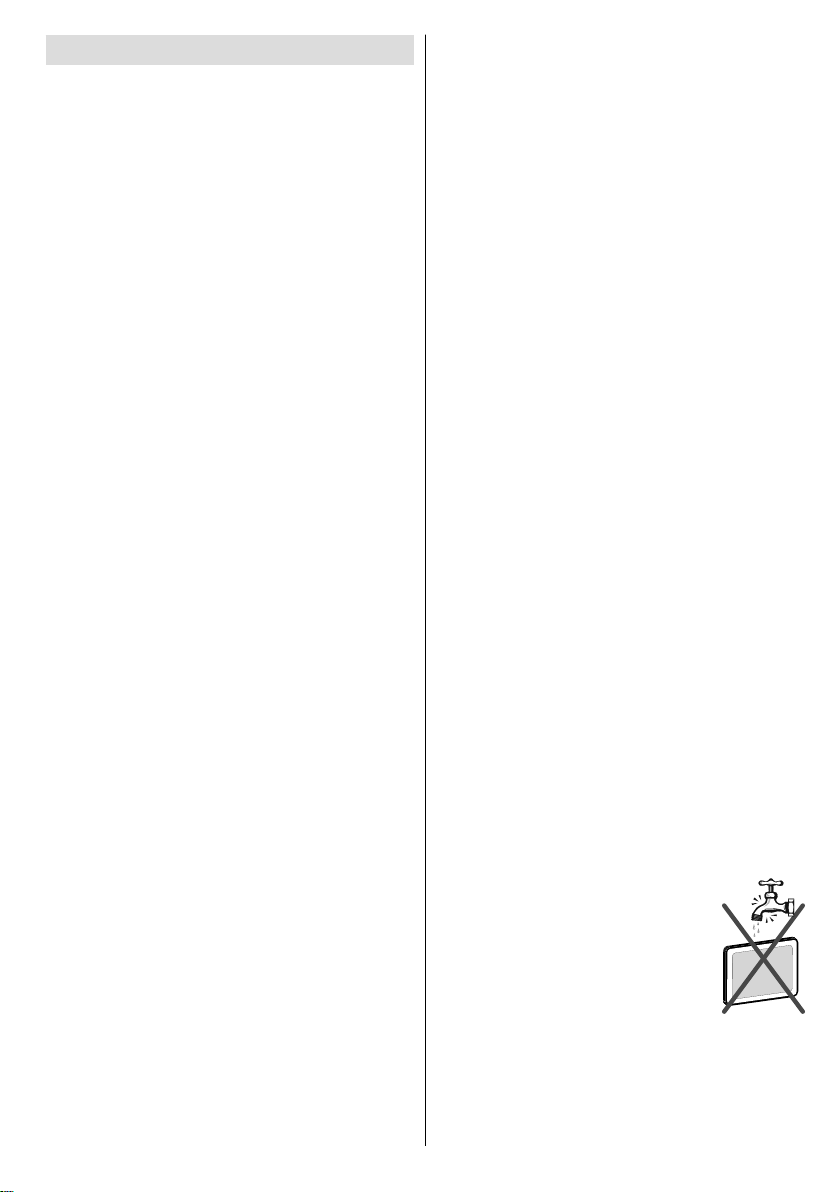
Safety Precautions
Please read the following recommended safety
precautions carefully for your safety.
SOME DOS AND DON’TS ON THE SAFE USE OF
EQUIPMENT
This equipment has been designed and manufactured
to meet international safety standards but, like any
electrical equipment, care must be taken if you are to
obtain the best results and safety is to be assured.
**************
DO read the operating instructions before you attempt
to use the equipment.
DO ensure that all electrical connections (including
the mains plug, extension leads and inter-connections
between the pieces of equipment) are properly
made and in accordance with the manufacturer’s
instructions. Switch off and withdraw the mains plug
before making or changing connections.
DO consult your dealer if you are ever in doubt
about the installation, operation or safety of your
equipment.
DO be careful with glass panels or doors on
equipment.
DO route the mains lead so that it is not likely to be
walked on, crushed, chafed, or subjected to excessive
wear and tear or heat.
**************
DON’T remove any fi xed cover as this may expose
dangerous voltages.
DON’T obstruct the ventilation openings of the
equipment with items such as newspapers, tablecloths,
curtains, etc. Overheating will cause damage and
shorten the life of the equipment.
DON’T allow electrical equipment to be exposed to
dripping or splashing, or objects fi lled with liquids, such
as vases, to be placed on the equipment.
DON’T place hot objects or naked fl ame sources
such as lighted candles or nightlights on, or close to
equipment. High temperatures can melt plastic and
lead to fi res.
DON’T use makeshift stands and NEVER fi x legs
with wood screws - to ensure
complete safety always fit the manufacturer’s
approved stand or legs with the fi xings
provided according to the instructions.
DON’T use equipment such as personal stereos or
radios so that you are distracted from
the requirements of traffi c safety. It is illegal to watch
television whilst driving.
DON’T listen to headphones at high volume, as such
use can permanently damage your
English - 3 -
hearing.
DON’T leave equipment switched on when it is
unattended unless it is specifi cally stated
that it is designed for unattended operation or has a
stand-by mode. Switch off using the
switch on the equipment and make sure that your
family know how to do this. Special
arrangements may need to be made for infi rm or
handicapped people.
DON’T continue to operate the equipment if you are
in any doubt about it working
normally, or if it is damaged in any way - switch off,
withdraw the mains plug and consult
your dealer.
ABOVE ALL
--- NEVER let anyone especially children push
anything into holes, slots or any other opening
in the case - this could result in a fatal electrical
shock;
--- NEVER guess or take chances with electrical
equipment of any kind
--- it is better to be safe than sorry!
Power Source
The TV set should be operated only from a 220-240
V AC, 50 Hz outlet. Ensure that you select the correct
voltage setting for your convenience.
Power Cord
Do not place the set, a piece of furniture, etc. on the
power cord (mains lead) or pinch the cord. Handle the
power cord by the plug. Do not unplug the appliance
by pulling from the power cord and never touch the
power cord with wet hands as this could cause a short
circuit or electric shock. Never make a knot in the cord
or tie it with other cords. The power cords should be
placed in such a way that they are not likely to be
stepped on. A damaged power cord can cause fi re or
give you an electric shock. When it is damaged and
needs to be replaced, it should be done by qualifi ed
personnel.
Moisture and Water
Do not use this device in a humid and
damp place (avoid the bathroom, the
sink in the kitchen, and near the washing
machine). Do not expose this device to
rain or water, as this may be dangerous
and do not place objects filled with
liquids, such as fl ower vases, on top.
Avoid from dripping or splashing.
If any solid object or liquid falls into the cabinet, unplug
the TV and have it checked by qualifi ed personnel
before operating it any further.
Page 5
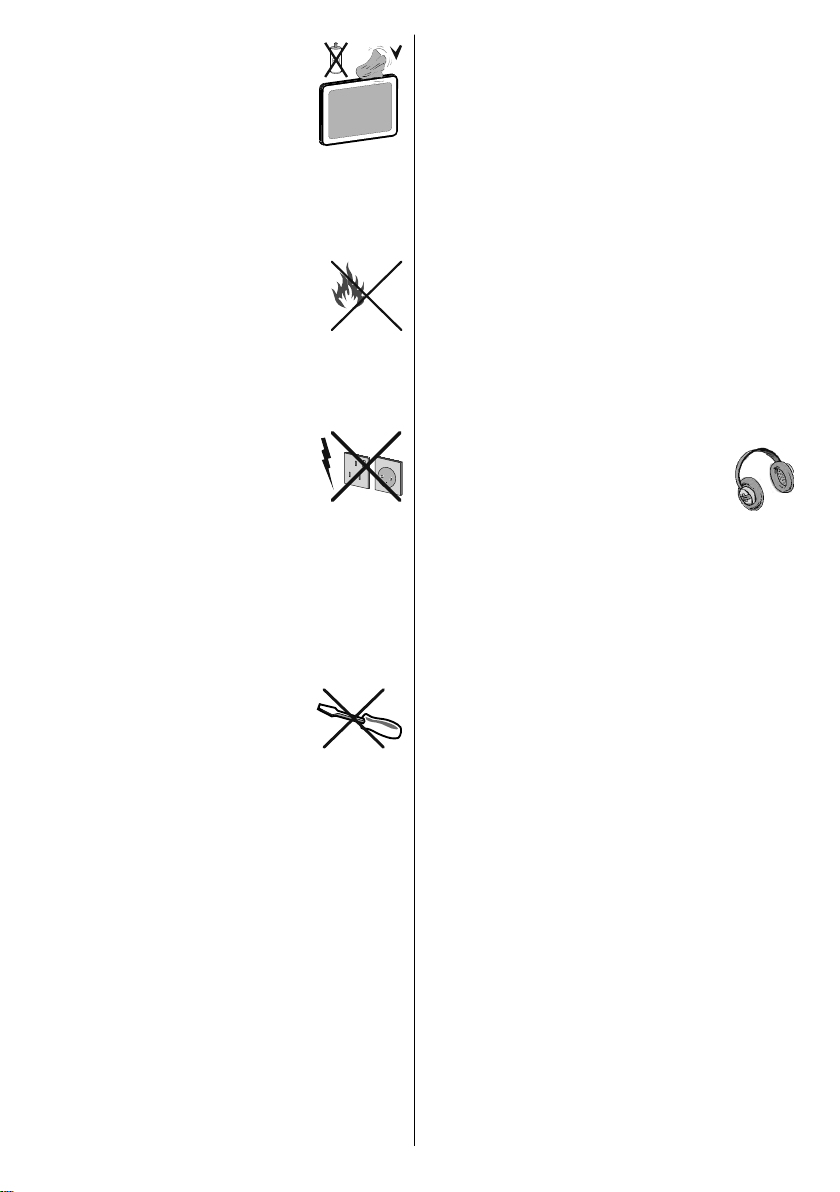
Cleaning
Before cleaning, unplug the TV set
from the wall outlet. Do not use liquid
or aerosol cleaners. Use soft and dry
cloth.
Ventilation
The slots and openings on the TV set are intended for
ventilation and to ensure reliable operation. T o prevent
overheating, these openings must not be blocked or
covered in anyway.
Heat and Flames
The set should not be placed near to
open fl ames and sources of intense heat
such as an electric heater. Ensure that
no open fl ame sources, such as lighted
candles, are placed on top of the TV . Batteries should
not be exposed to excessive heat such as sunshine,
fi re or the like.
Lightning
In case of storm and lightning or when
going on holiday, disconnect the power
cord from the wall outlet.
Replacement Parts
When replacement parts are required, make sure that
the service technician has used replacement parts,
which are specifi ed by the manufacturer or have the
same specifi cations as the original one. Unauthorized
substitutions may result in fi re, electrical shock or
other hazards.
Servicing
Please refer all servicing to qualifi ed
personnel. Do not remove the cover
yourself as this may result in an electric
shock.
Waste Disposal
Instructions for waste disposal:•
Packaging and packaging aids are recyclable and
should principally be recycled. Packaging materials,
such as foil bag, must be kept away from children.
Batteries, including those which are heavy metal-free,
should not be disposed of with household waste.
Please dispose of used battery in an environment
friendly manner. Find out about the legal regulations
which apply in your area.
• Don’t try to recharge batteries. Danger of explosion.
Replace batteries only with the same or equivalent
type.
Information for Users in European Union
Countries
The above mark is in compliance with
the Waste Electrical and Electronic
Equipment Directive 2002/96/
EC (WEEE). The mark indicates
the requirement NOT to dispose
the equipment including any spent
or discarded batteries as unsorted
municipal waste, but use the return
and collection systems available. If the batteries or
accumulators included with this equipment display
the chemical symbol Hg, Cd, or Pb, then it means that
the battery has a heavy metal content of more than
0.0005% Mercury, or more than 0.002% Cadmium or
more than, 0.004% Lead.
Disconnecting the Device
The mains plug is used to disconnect TV set from
the mains and therefore it must remain readily
operable.
Headphone Volume
Excessive sound pressure from earphones
and headphones can cause hearing loss.
Installation
To prevent injury, this device must be securely
attached to the wall in accordance with the installation
instructions when mounted to the wall (if the option
is available).
3D Mode and 3D Images
Read and understand the following safety
precautions carefully for your safety before using
the 3D function.
You may experience discomfort, headaches •
or dizziness while watching 3D images. If you
experience such symptoms, you should remove 3D
glasses and stop watching 3D mode.
T ake regular breaks while watching 3D images. The •
length and frequency of breaks may change from
person to person. Y ou must decide what works best
for you. If you experience discomforts such as eye
strain or nausea while watching 3D images for a
long time, remove 3D glasses, stop watching 3D
mode and rest. You should consult a doctor if you
believe it is necessary.
It is recommended that an adult should check •
on children if the children are using 3D function.
If they experience symptoms such as dizziness,
headaches or eye strain, you should have the
children stop watching 3D TV and you should have
the children rest.
Do not use the 3D Glasses for other purposes such •
as sunglasses or general eyeglasses.
English - 4 -
Page 6
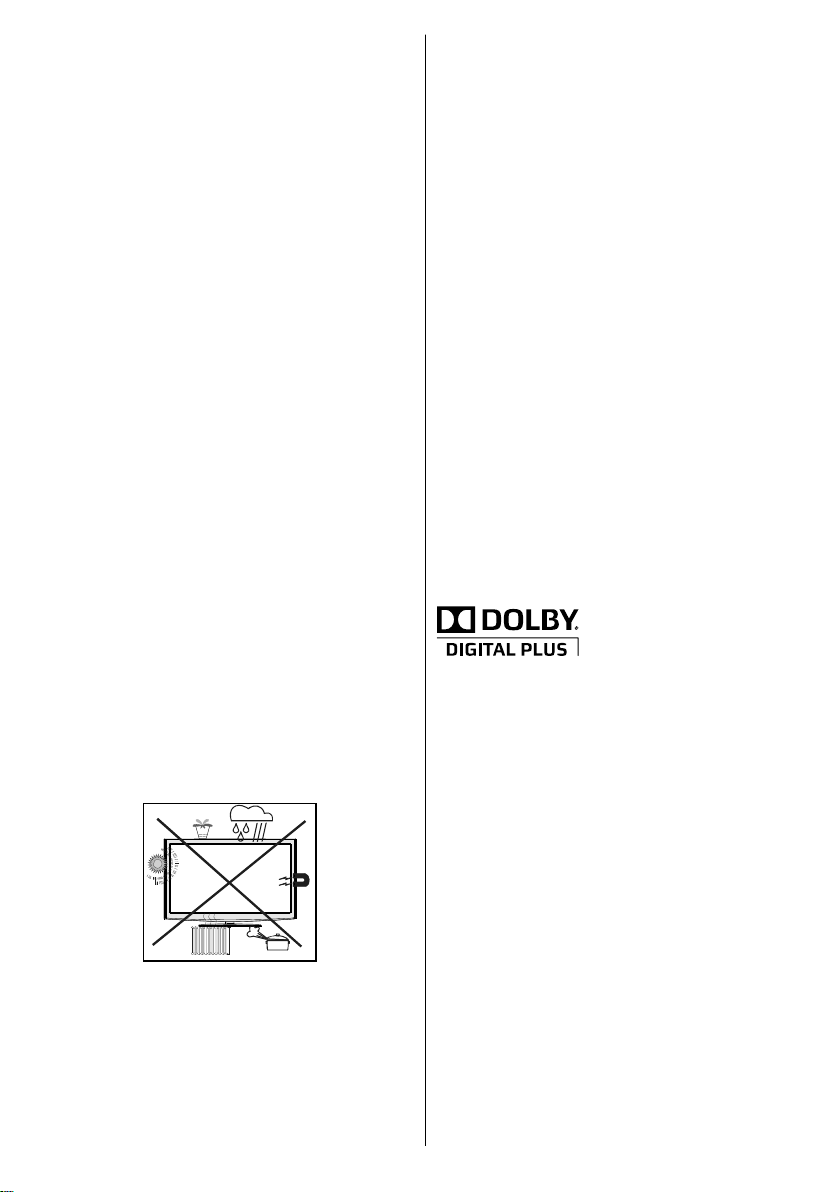
Do not use the 3D mode or wear 3D Glasses while •
you are moving around. Using the 3D mode or 3D
Glasses while moving may lead to injuries due to
running into objects, and falling.
Use only the supplied 3D glasses.•
If you experience screen fl ickering when watching •
3D images in poor light conditions, you should turn
the lamp off or dim the light.
If the 3D Glasses does not function properly, it is •
possible that any other 3D devices are interfering.
In such a case, keep other 3D devices away from
the 3D Glasses.
When using headphones, you should adjust the •
volume so as to avoid excessive levels, since
hearing damage may result.
LCD Screen
The LCD panel is a very high technology product with
about a million thin fi lm transistors, giving you fi ne
picture details. Occasionally, a few non-active pixels
may appear on the screen as a fi xed blue, green or
red point. Please note that this does not affect the
performance of your product.
Warning! Do not leave your TV in standby or operating
mode when you leave your house.
Connection to a Television Distribution
System (Cable TV etc.) from Tuner
Device connected to the protective earthing of the
building installation through the mains connection or
through other apparatus with a connection to protective
earthing-and to a television distribution system using
coaxial cable, may in some circumstances create a
fi re hazard.
Connection to a cable distribution system has
therefore to be provided through a device providing
electrical isolation below a certain frequency range
(galvanic isolator, see EN 60728-11).
power cord should principally be separated from the
mains socket prior to a longer period of non-usage,
i.e. during vacations.
Electrical device not in the hands of children
Never let children use electrical device unsupervised.
Children can´t always recognize properly the
possible dangers. Batteries / accumulators can be
life threatening when swallowed. Store batteries
unreachable for small children. In case of swallowing
a battery medical aid has to be sought immediately.
Also keep the packaging foils away from children.
There is danger of suffocation.
Licence Noti cation
is a trademark of SRS Labs, Inc.
TruSurround technology is incorporated under license
from SRS Labs, Inc.
Licence Noti cation
Manufactured under license from Dolby
Laboratories.
TRADEMARK ACKNOWLEDGMENT
“Dolby” and the double-D symbol are trademarks of
Dolby Laboratories.
The Standby / On button doesn´t separate this
device completely from mains. Moreover the device
consumes power in the standby operation. In order to
separate the device completely from mains, the mains
plug has to be pulled from the mains socket. Because
of that the device should be set up in a way, that an
unobstructed access to mains socket is guaranteed,
so that in case of emergency the mains plug can be
pulled immediately. To exclude the danger of fi re, the
English - 5 -
Page 7
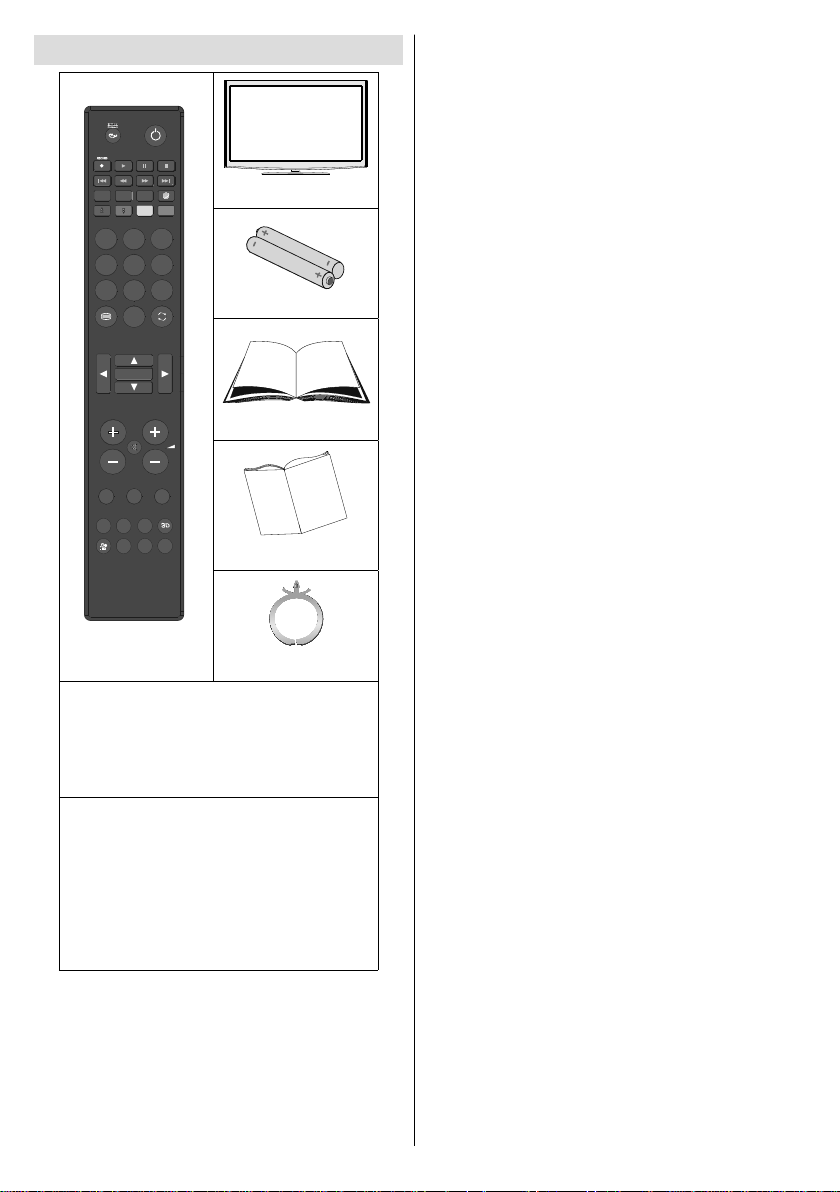
Package Contents
SCREEN LANG SUBTITLE
ZOOM ROOT
REPEAT TITLE
1
3
2
4
6
5
9
7
8
0
TEXT
SWAP
OK
P/CH
MENU SOURCE RETURN
EPG INFO SLEEP
DISPLAY PRESETS
SEARCH
MODE
Remote Control
3D Glasses: 2x (*)
LCD TV
Batteries: 2 X AAA
Instruction Book
Quick Guide
Cable Holder
1 X Video & Audio Connection Cable
Note: You should check the accessories after
purchasing. Make sure that each accessory is
included.
If you need additional pairs of 3D Glasses, please
purchase them from your dealer.
(*) 3D Glasses instruction booklet is included with the
supplied 3D Glasses package.
English - 6 -
Page 8
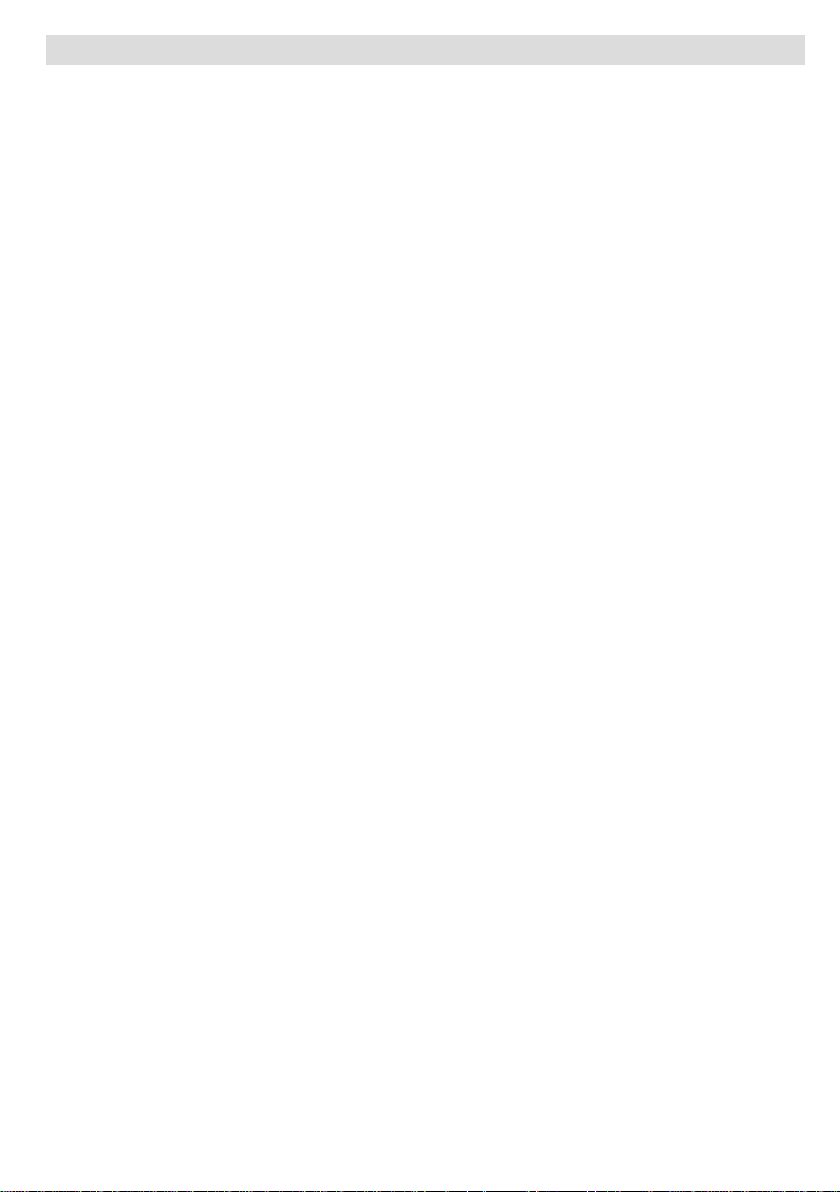
Environmental Information
• This television is designed to consume less energy to save environment.
Y ou not only help to save the environment but also you can save money by reducing electricity bills thanks to the
energy effi ciency feauture of this TV. To reduce energy consumption, you should take the following steps:
• You can use Power Save Mode setting, located in the Feature menu. If you set Power Save Mode as On,
the TV will switch to energy-saving mode and luminance level of TV set will be decreased to optimum level.
Note that some picture settings will be unavailable to be changed when the TV is in Power Save Mode.
• When the TV is not in use, please switch off or disconnect the TV from the mains plug. This will also reduce
energy consumption.
• Disconnect power when going away for longer time.
•
It is highly recommended to activate Power Save Mode setting to reduce your annual power consumption.
• Please helps us to save environment by following these steps.
Repair Information
Please refer all servicing to qualifi ed personnel. Only qualifi ed personnel must repair the TV. Please contact
your local dealer, where you have purchased this TV for further information.
English - 7 -
Page 9
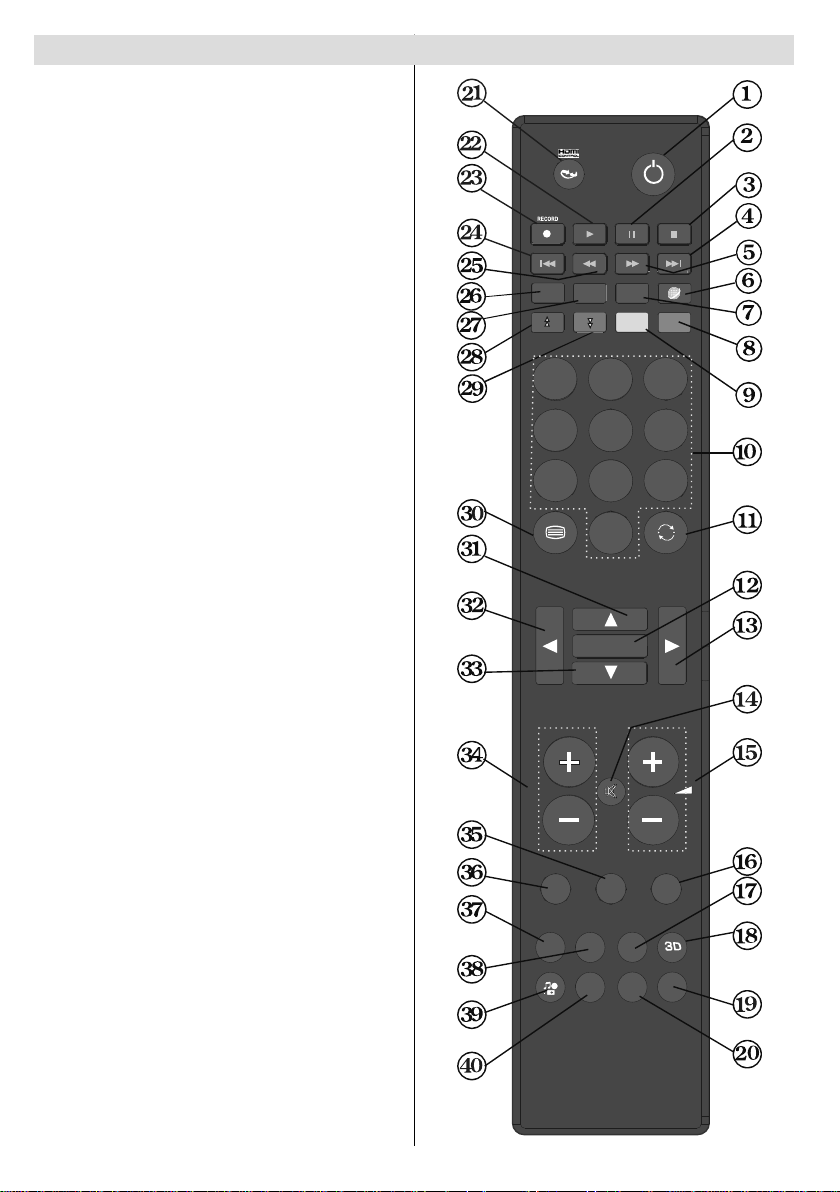
Remote Control Buttons
Standby1.
Pause (in Media Browser mode)2.
Stop (in Media Browser mode)3.
No function4.
Fast Forward (in Media Browser mode)5.
No function6.
Subtitle on-off / TXT subtitle (analogue TV 7.
mode) / Subtitle (in Media Browser mode)
Blue button8.
Yellow button9.
Numeric buttons10.
Previous programme 11.
OK / Select / Hold (in TXT mode) / Channel List12.
Cursor right13.
Mute14.
Volume up / down15.
Exit / Return / Index page (in TXT mode)16.
Sleep timer 17.
3D Settings18.
Picture mode selection / Changes picture mode 19.
(in Media Browser video mode)
Exit USB menu20.
No function21.
Play (in Media Browser mode)22.
No function23.
No function24.
Rapid reverse (in Media Browser mode)25.
Image size26.
Mono/Stereo - Dual I-II / Current Language27.
Red button / Zooms videos (in Media Browser 28.
video mode)
Green button29.
Teletext / Mix30.
Cursor up31.
Cursor left32.
Cursor down33.
Programme Down - Page up / Programme Up - 34.
Page down
AV / Source35.
Menu on/off36.
Electronic Programme Guide37.
Info / Reveal (in TXT mode)38.
Media Browser 39.
No function40.
English - 8 -
SCREEN LANG SUBTITLE
ZOOM ROOT
REPEAT TITLE
1
2
4
5
7
8
0
TEXT
P/CH
MENU SOURCE RETURN
EPG INFO SLEEP
SEARCH
MODE
SWAP
OK
DISPLAY PRESETS
3
6
9
Page 10
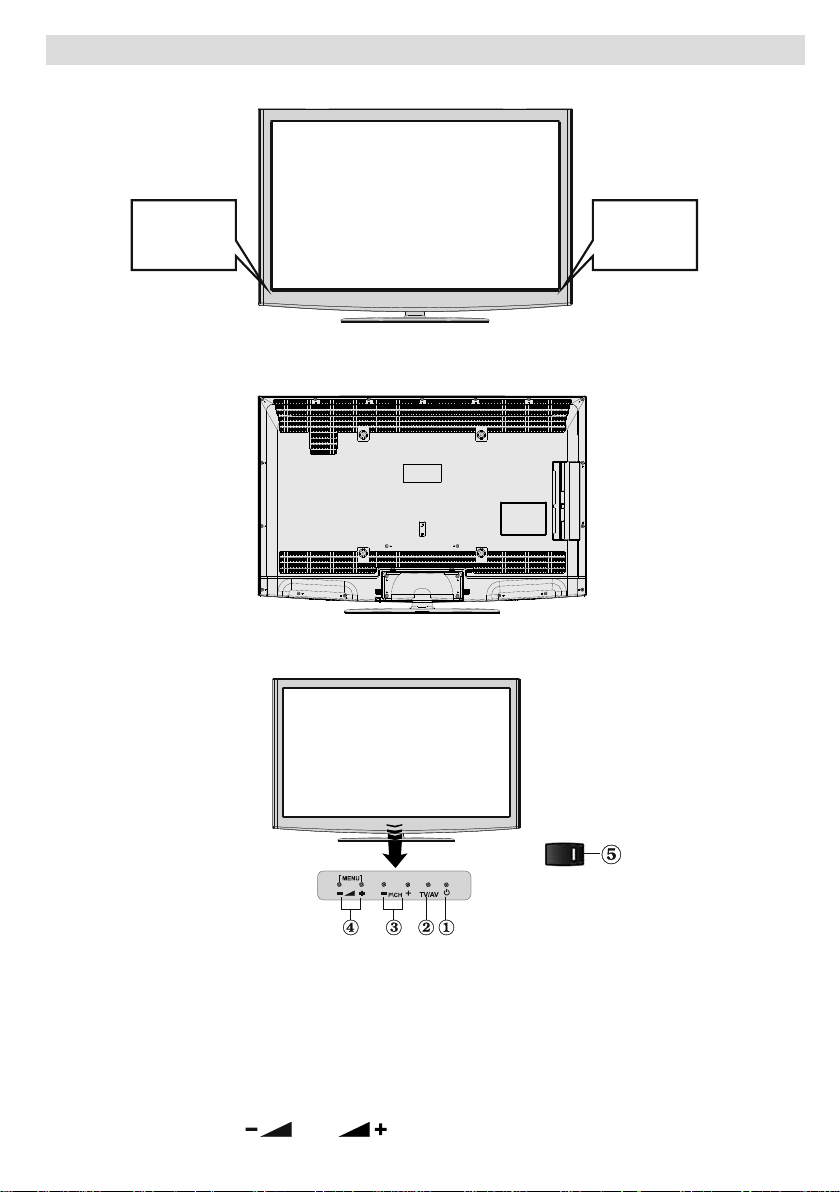
LCD TV and Operating Buttons
FRONT and REAR VIEW
Remote
Control
Sensor
3D Glasses
Emitter
Control buttons VIEW
Control Buttons
1. Standby/On touch button
2. TV/AV button
3. Programme Up/Down buttons
4. Volume Up/Down buttons
5. Power On/Off Switch is used for turning the TV on or off.
Note: Press “
” and buttons at the same time to view main menu.
English - 9 -
Page 11
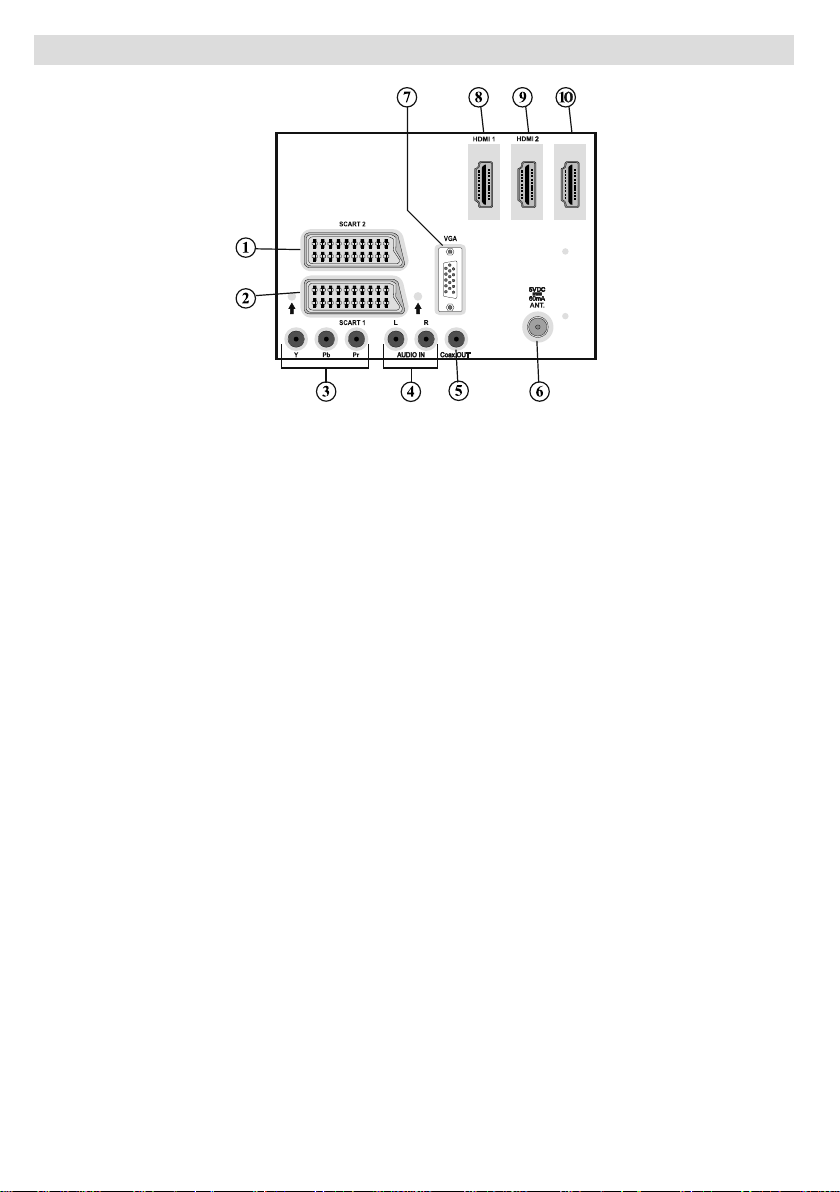
Viewing the Back side Connections
HDMI 3
SCART 21. inputs or outputs for external devices.
SCART 1 2. input or output for external devices. Connect the SCART cable between SCART socket on
TV and SCART socket on your external device (such as a decoder, a VCR or a DVD player).
Note: If an external device is connected via the SCART socket, the TV will automatically switch to AV
mode.
Note: To connect external device,please use
Component Video Inputs (YPbPr)3. are used for connecting component video.
You can connect the component video and audio sockets with a device that has component output.
Connect the component video cables between the COMPONENT VIDEO INPUTS on on the TV and
the component video outputs of your device. While connecting, be sure that the letters on your TV, “Y”,
“Pb”, “Pr” correspond with your device’s connectors.
PC/YPbPr Audio Inputs4. are used for connecting audio signals of a PC or a device that connects to the
TV via YPbPr. Connect the PC audio cable between the AUDIO INPUTS on the TV and audio output of
your PC to enable PC audio. Connect the audio cable between AUDIO INPUTS on the TV and audio
outputs of your device to enable component audio.
SPDIF Coaxial Out5. outputs digital audio signals of the currently watched source.
Use an SPDIF coaxial cable to
transfer audio signals to a device that has SPDIF input
RF Input6. connects to an aerial antenna
Note that if you use a decoder or a media recorder, you should connect the aerial cable through the device
to the television with an appropriate antenna cable, as shown in the illustration in the following pages.
PC Input7. is for connecting a personal computer to the TV set.
Connect the PC cable between the PC INPUT on the TV and the PC output on your PC.
HDMI 1: HDMI Input8.
HDMI Inputs are for connecting a device that has an HDMI socket. Your LCD TV is capable of
displaying High Defi nition pictures from devices such as a High Defi nition Satellite Receiver or DVD
Player. These devices must be connected via the HDMI sockets or Component Socket. These sockets
can accept either 720p or 1080p (optional) signals. No sound connection is needed for an HDMI to
HDMI connection.
HDMI 2: HDMI Input9.
HDMI 3: HDMI Input10.
the supplied scart connection cable .
system or a cable.
English - 10 -
Page 12

Viewing the Connections - Side Connectors
CI Slot is used for inserting a CI card. A CI card allows you to view 1.
all the channels that you subscribe to. For more information, see
“Conditional Access” section.
Side USB input 1.2.
Side HDMI Input is for connecting a device that has an HDMI 3.
socket.
Headphone jack is used for connecting an external headphone to 4.
the system. Connect to the HEADPHONE jack to listen to the TV
from headphones (optional).
Side USB input 2. 5.
Note: Hard disk drives are not supported via Side USB input 2.
Side audio-video connection input is used for connecting video 6.
and audio signals of external devices. To make a video connection,
you must use the supplied AV connection cable for enabling
connection. First, plug singular jack of the cable to the TV’s Side
AV socket. Afterwards, insert your video cable’s (not supplied)
connector into the YELLOW input (located on the plural side) of
the supplied AV connection cable. Colours of the connected jacks
should match.
To enable audio connection, you must use RED and WHITE inputs of the side AV connection cable.
Afterwards, insert your device’s audio cable’s connectors into the RED and WHITE jack of the supplied
side AV connection cable. Colours of the connected jacks should match.
Note: You should use audio inputs of side AV connection cable (RED & WHITE) to enable sound
connection when connecting a device to your TV by using PC or COMPONENT VIDEO input.
7. , switch is used for turning the TV on or off.
Power Connection
IMPORTANT: The TV set is designed to operate on 220-240V AC, 50 Hz.
After unpacking, allow the TV set to reach the ambient room temperature before you connect the set to the •
mains. Plug the power cable to the mains socket outlet.
Aerial Connection
Connect the aerial or cable TV plug to the AERIAL INPUT socket located at the rear of the TV.•
HDMI 3
English - 11 -
Aerial or Cable
Page 13

Using Digital Multimedia
Connectors
You can connect USB devices to your TV by using •
the USB inputs of the TV. This feature allows you
to display/play JPG, MP3 and video fi les stored in
a USB stick.
It is possible that certain types of USB devices (e.g. •
MP3 Players) may not be compatible with this TV.
You may back up your fi les before making any •
connections to the TV set in order to avoid any
possible data loss. Note that manufacturer will not
be responsible for any fi le damage or data loss.
Do not pull out USB module while playing a fi le.•
CAUTION: Quickly plugging and unplugging
USB devices, is a very hazardous operation.
Especially,
drive repeatedly. This may cause physical damage
to the USB player and especially the USB device
itself.
IMPORTANT: If you connect USB hard disk drives
using a long USB cable, it is possible that the USB
hard disk drive is not recognized.
do not quickly plug and unplug the
SIDE VIEW USB MEMORY
Connecting the LCD TV to a PC
For displaying your computer’s screen image on your
LCD TV , you can connect your computer to the TV set.
Power off both computer and display before making
any connections. Use 15-pin D-sub display cable to
connect a PC to the LCD TV. When the connection
is made, switch to PC source. See “Input selection”
section. Set the resolution that suits your viewing
requirements. Resolution information can be found
in the appendix parts.
Audio inputs of the TV
PC audio cable
(not supplied)
Audio output of the PC
PC input of the TV
PC VGA cable
(not supplied)
Monitor output of the PC
USB Memory Connection
IMPORTANT: The TV should be switched off while
plugging or unplugging a USB device. Plug your
USB device to the USB inputs of the TV. You can
connect two USB devices to your TV by using the
USB inputs of the TV at the same time.
Note: It is possible certain types of hard disk drives
are not supported.
Side HDMI Connection
Y ou can use side HDMI input to connect a device that
has an HDMI connector to your TV . Use an appropriate
HDMI cable to make such a connection. Note that you
should switch to the HDMI source to view the content
from the connected device. Power off both the TV and
the device before making any connections. Side HDMI
Input supports connections between HDMI devices
such as DVD players. You can use side HDMI input
of the TV to connect to an external HDMI device. Use
an HDMI cable to connect.
HDMI DEVICE SIDE VIEW
English - 12 -
Using the Cable Holder
You can use the supplied cable holder as the
following:
• Place the cable holder into the cable holder hole •
located on the rear side of the TV as illustrated
above.
• Place cables into the cable holder after all •
necessary connections are made.
Page 14

Connecting to a DVD Player
If you want to connect a DVD player to your LCD
TV, you can use connectors of the TV set. DVD
players may have different connectors. Please refer
to your DVD player’s instruction book for additional
information. Power off both the TV and the device
before making any connections.
Note: Cables shown in the illustration are not
supplied.
If your DVD player has an HDMI socket, you can •
connect via HDMI. When you connect to DVD player
as illustrated below, switch to HDMI source. See,
“Input Selection” section.
Most DVD players are connected through •
COMPONENT SOCKETS. Use a component video
cable to connect video input. For enabling audio,
use a component audio cable as illustrated below.
When the connection is made, switch to YPbPr
source. See, “Input selection” section.
You may also connect through the SCART 1 or •
SCART 2. Use a SCART cable as shown below.
Note: These three methods of connection perform the
same function but in different levels of quality. It is not
necessary to connect by all three methods.
HDMI
Scart sockets
Component
video
inputs
Component
audio
inputs
HDMI
inputs
Using Side AV Connectors
Y ou can connect a range of optional equipment to your
LCD TV using side connectors of the TV.
For connecting a camcorder or camera , you should •
use AV socket (side). To do this, you must use the
supplied audio/video connection cable. First, plug
single jack of the cable to the TV’s AV IN socket
(side). Afterwards, insert your camera cable’s (not
supplied) connectors into the plural part of the audio/
video connection cable. Colours of the connected
jacks should match. See illustration below.
Headphone
AV Connection
Cable (supplied)
Afterwards, you should switch to • Side AV source.
See the section Input selection in the following
sections for more information.
To listen the TV sound from headphones, you •
should connect headphones to your TV by using the
HEADPHONE jack as illustrated above.
Using Other Connectors
You can connect a range of optional equipment
to your LCD TV. Possible connections are shown
below. Note that cables shown in the illustration are
not supplied.
For connecting a to a device that has SPDIF support, •
use an appropriate SPDIF cable to enable sound
connection.
External Speakers
AV Cable
(Not supplied)
Camera
DVD Player
English - 13 -
A device that
supports
SPDIF signal.
Page 15

Remote Control Handset
Inserting Batteries
Remove the battery cover located on the back of •
the handset by gently pulling backwards from the
indicated part.
Insert two • AAA/R3 or equivalent type batteries
inside.Observe the correct polarity (+/-) when
inserting batteries and replace the battery cover.
Note: Remove the battery from remote control
handset when it is not to be used for a long period.
Otherwise it can be damaged due to any leakage of
batteries. Remote range is approximately 7m/23ft.
Switching On/Off
To Switch the TV On
Connect the power cord to the 220-240V AC 50 Hz. •
Switch the “•
will switch to standby mode. Then the standby LED
lights up.
To switch on the TV from standby mode either:•
Press the “•
the remote control.
Press the • -P/CH or P/CH+ touch button on the TV . The
TV will then switch on.
Note: If you switch on your TV via PROGRAMME UP/
DOWN buttons on the remote control or on the TV
set, the programme that you were watching last will be
reselected.
By either method the TV will switch on.
To Switch the TV Off
Switch the “• ” button to position 2 as illustrated,(
) so the TV will switch off. .
To power down the TV completely, unplug the •
power cord from the mains socket.
Note: When the TV is switched to standby mode,
standby LED can blink to indicate that features such as
Standby Search, Over Air Download or Timer is active.
The LED can also blink when you switch on the TV from
standby mode.
” button to position “|” so the TV
” button, P+ / P- or a numeric button on
English - 14 -
Input Selection
Once you have connected external systems to
your TV, you can switch to different input sources.
Press “SOURCE” button on your remote control
consecutively for directly changing sources.
You can operate your TV using both the remote control
and onset buttons.
Operation with the Buttons on the TV
Volume Setting
Press “• ” button to decrease volume or “
” button to increase volume, so a volume level scale
(slider) will be displayed on the screen.
Programme Selection
Press “• P/CH +” button to select the next programme or
“P/CH -” button to select the previous programme.
Viewing Main Menu
Press the “• V+”/”V-” button at the same time to view
the main menu. In the Main menu select sub-menu
using “AV” button and set the sub-menu using
” or “ ” buttons. To learn the usage of
“
the menus, refer to the menu system sections.
AV Mode
Press the “• AV” button in the control panel on the TV
to switch between AV modes.
Operation with the Remote Control
The remote control of your TV is designed to control •
all the functions of the model you selected. The
functions will be described in accordance with the
menu system of your TV.
Volume Setting
Press “• V+” button to increase the volume. Press “V-”
button to decrease the volume. A volume level scale
(slider) will be displayed on the screen.
Programme Selection (Previous or Next
Programme)
Press “• P -” button to select the previous
programme.
Press “• P +” button to select the next programme.
Page 16
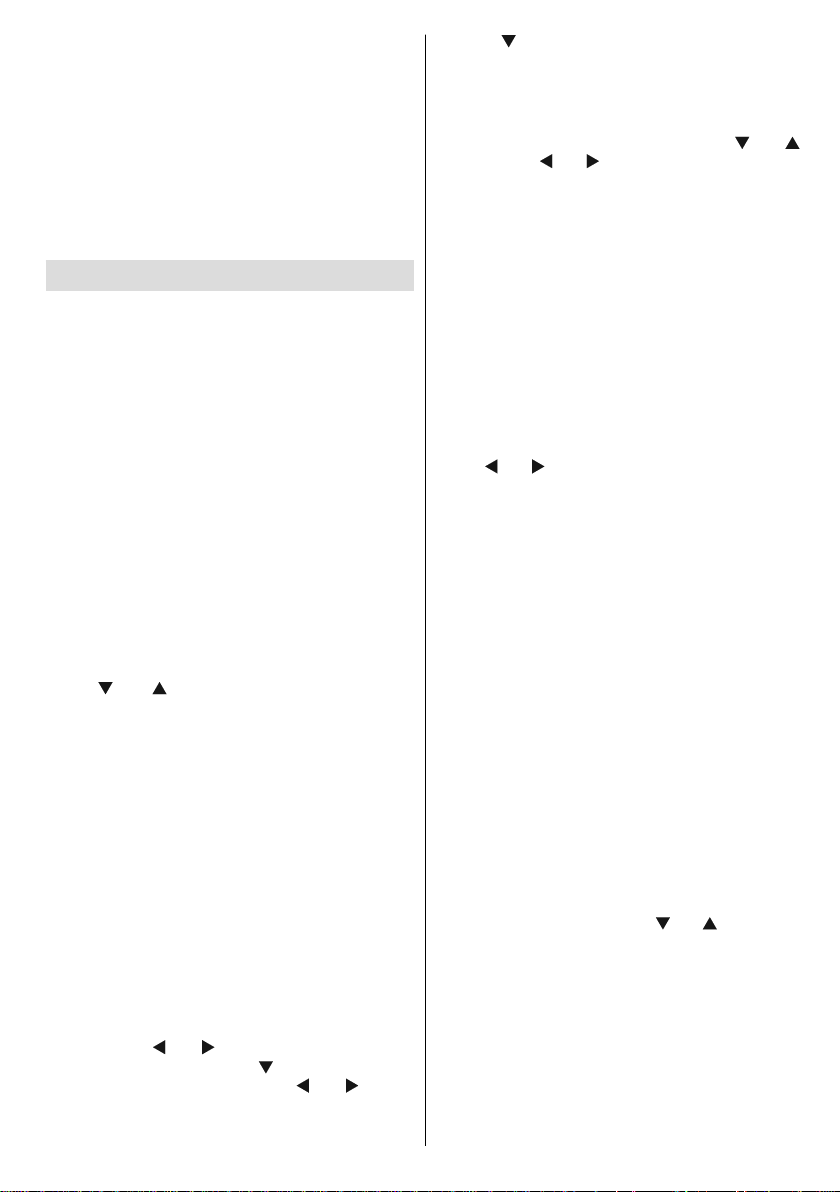
Programme Selection (Direct Access)
Press numeric buttons on the remote control to select •
programmes between 0 and 9. The TV will switch
to the selected programme. To select programmes
between, press the numeric buttons consecutively.
When the pressing time is due for the second
numeric button, only the fi rst digit programme will
be displayed. Press directly the programme number
to reselect single digit programmes.
Note: If the background is transparent, on screen texts
will be slightly transparent as well.
First Time Installation
IMPORTANT: Ensure that the aerial or cable is
connected and a Common Interface module is not
inserted before switching on the TV for the fi rst
time installation.
When the TV is operated for the fi rst time, installation •
wizard will guide you through the process. First,
language selection screen will be displayed:
Press “•
option. Scan Encrypted will be then highlighted.
Y ou can set Scan Encrypted as Yes if you want to
scan coded stations.
After selecting the Scan Encrypted, select • Active
antenna feature (optional) by pressing “
button. Use “
mode as on or off. If an active antenna is connected
to your TV, you can select this option as On (5V).
Antenna power should be Off when standard
antenna is used instead of the active antenna.
Press • OK button on the remote control to continue
and the following message will be displayed on the
screen:
T o select the “Y es” or “No” option, highlight the item by
using “ ” or “ ” buttons and press OK button.
Afterwards, the following OSD will be displayed on
the screen:
” button after setting Teletext Language
” or “ ”
” or “ ” button to set active antenna
Use “• ” or “ ” buttons to select your language
and press OK button to set selected language and
continue.
After selecting the language, “• Welcome!” screen will
be displayed, requiring you to set Country, Teletext
Language, Scan Encrypted and
(optional) options.
By pressing “• ” or “ ” button, select the country
you want to set and press “ ” button to highlight
Teletext Language option. Use “ ” or “ ” button
to select desired Teletext Language.
Active Antenna
English - 15 -
If you select CABLE option, the following screen will
be displayed:
Y ou can select frequency ranges from this screen. For
highlighting lines you see, use “ ” or “ ” button. Y ou
can enter the frequency range manually by using the
numeric buttons on the remote control. Set Start and
Stop Frequency as desired by using numeric buttons
on the remote control. After this operation, you can set
Search Step as 8000 KHz or 1000 KHz. If you select
1000 KHz, the Tv will perform search process in a
detailed way. Searching duration will thus increase
accordingly. When fi nished, press OK button to start
automatic search.
Page 17
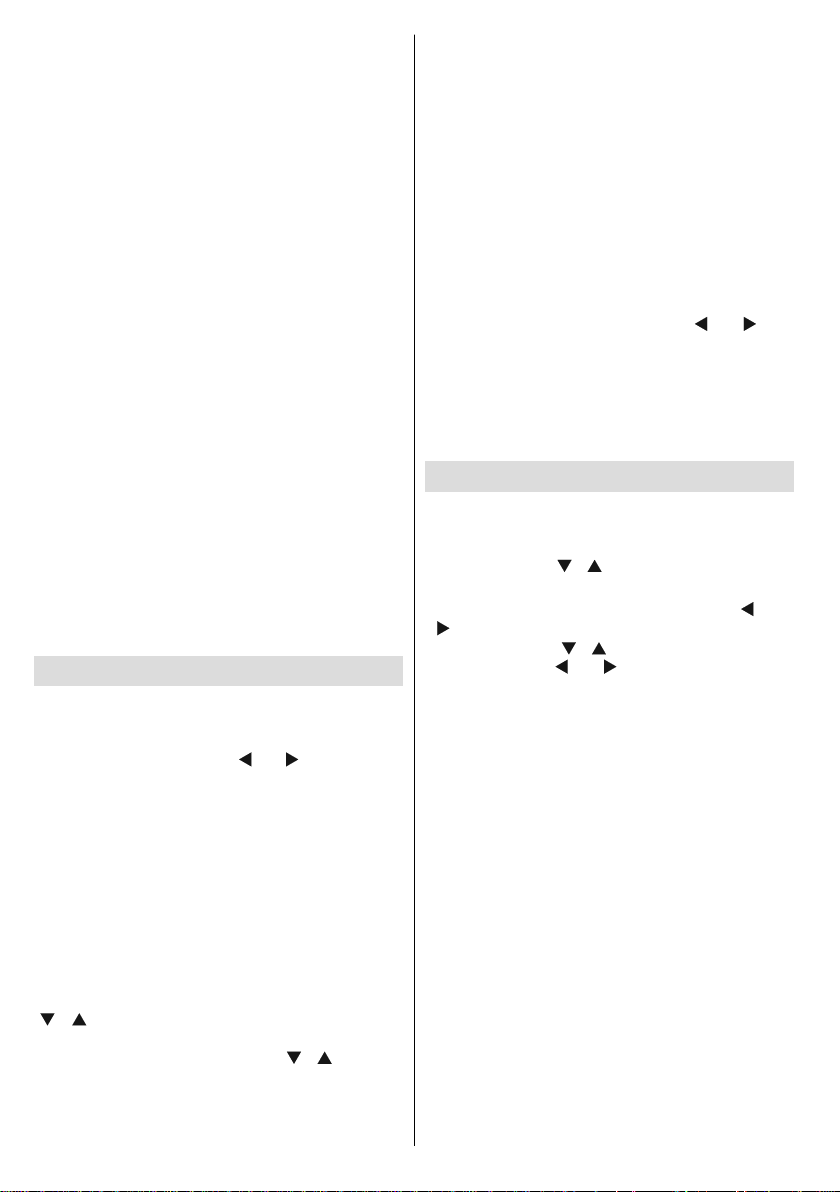
If you select AERIAL option from the Search Type
screen, the television will search for digital terrestrial
TV broadcasts. ,
Note: You can press “MENU” button to cancel.
After all the available stations are stored, Channel •
List will be displayed on the screen. If you like the
sort channels, according to the LCN, please select
“Yes” and then press “OK”.
Press • OK button to quit channel list and watch TV.
Auto Tuning
HINT: Auto tuning feature will help you to retune the TV
set in order to store new services or stations.
Press “MENU” button on the remote control and
select Installation by using “
OK button and the following menu screen will be
displayed.
” or “ ” button. Press
Auto Channel Scan Menu Operation
Digital Aerial: Searches and stores aerial DVB
stations.
Digital Cable: Searches and stores cable DVB
stations.
Analogue: Searches and stores analogue stations.
Digital Aerial & Analogue: Searches and stores both
analogue and aerial DVB stations.
Digital Cable & Analogue: Searches and stores both
analogue and cable DVB stations.
Whenever you select an automatic search type and •
press OK button, a confi rmation screen will appear
on the screen. To start installation process, select
Yes, to cancel select No by using .“ ” or “ ” and
OK button.
After auto channel scan type is set and selected •
and confi rmed, installation process will start and
progress bar will move along. Press “MENU” button
to cancel process. In such a case, located channels
are not stored.
Manual Tuning
HINT: This feature can be used for direct broadcast
entry.
Select • Manual Channel Scan from the Installation
menu by using “
Scan options screen will be displayed.
Select the desired • Search Type using “
” button. Manual search options will change
accordingly. Use “ ”/“ ” button to highlight an item
and then press “ ” or “ ” button to set an option.
You can press “MENU” button to cancel.
Digital Aerial Manual Search
”/“ ” and OK buttons. Manual
” or “
Select Automatic Channel Scan (Retune) by using
“ ”/“ ” button and press OK button. Automatic
Channel Scan (Retune) options will be displayed.
You can select options by using “ ”/“ ” and OK
buttons.
English - 16 -
In manual channel scan, the number of the multiplex
or frequency are entered manually and only that
multiplex or frequency are searched for the channels.
After selecting search type as Digital, you can enter
the multiplex or frequency number using the numeric
buttons and press OK button to search.
Page 18

Digital Cable Manual Search
In cable manual scan, you can enter frequency,
modulation, symbol rate and network channel scan
options. After selecting search type as Digital Cable,
you can set the desired options and press OK button
to search.
Analogue Manual Search
After selecting search type as analogue, you can use
“ ”/“ ” button to highlight an item and then press “
” or “ ” button to set an option.
Enter the channel number or frequency using the
numeric buttons. You can then press OK button
to search. When the channel is located, any new
channels that are not on the list will be stored.
Analog Fine Tune
Select • Analog Fine Tune from the Installation menu
by using “ ” or “ ” and OK buttons. Analog fi ne tune
screen will be displayed. Analog Fine Tune feature
will not be available if there are no analog channels,
digital channels and external sources stored.
Press • OK button to proceed. Use “
to set Fine Tune. When fi nished, press OK button
again.
” or “ ” button
Network Channel Scan
Select Network Channel Scan from the installation
menu by using “ ” or “ ” and OK buttons. Network
Channel Scan selection screen will be displayed.
Select Digital Aerial or Digital Cable and press
OK button to continue. The following message will
be asked. Select Yes to continue or select No to
cancel.
If you start Digital Aerial scan process, automatic
scanning will start. You can press “MENU” button
to cancel.
If you start Digital Cable scan process, the following
screen will be displayed.
Y ou can select frequency ranges from this screen. For
highlighting lines you see, use “ ” or “ ” button. You
can enter the frequency range manually by using the
numeric buttons on the remote control. Set Start and
Stop Frequency as desired by using numeric buttons
on the remote control. After this operation, you can set
Search Step as 8000 KHz or 1000 KHz. If you select
1000 KHz, the Tv will perform search process in a
detailed way. Searching duration will thus increase
accordingly. When fi nished, press OK button to start
automatic search. Automatic searching screen will be
displayed during the process.
Note: If you select an extended gap between Start
and Stop frequency rate, automatic search duration
will take a longer time.
Clear Service List (*)
(*) This setting is visible only when the Country option
is set to Denmark, Sweden, Norway or Finland.
Use this setting to clear channels stored. Press “
“ ” button to select Clear Service List and then press
OK. The following OSD message will be displayed
on the screen:
Press OK to cancel. Select Y es by pressing “ ” or “ ”
button and press OK to delete all of the channels.
” or
English - 17 -
Page 19

Managing Stations: Channel List
The TV sorts all stored stations in the Channel List.
You can edit this channel list, set favourites or set
active stations to be listed by using the Channel List
options.
Press • “MENU” button to view main menu. Select
the Channel List item by using “ ” or “ ” button.
Press OK to view menu contents.
Select Edit Channel List to manage all stored
channels. Use “
Edit Channel List.
Operating the Channel List
” or “ ” and OK buttons to select
Select the channel that you want to delete and select •
Delete option. Press OK button to continue.
A warning screen will appear . Select • YES to delete,
select No to cancel. Press OK button to continue.
Renaming a Channel
Select the channel that you want to rename and •
select Edit Name option. Press OK button to
continue.
Pressing “•
next character. Pressing “ ” or “ ” button toggles
the current character, i.e., ‘b’ character becomes ‘a’
by “ ” and ‘c’ by “ ”. Pressing the numeric buttons
‘0...9’ replaces the highlighted character with the
characters printed above the button one by one as
the button is pressed.
When fi nished, press • OK button to save. Press
“MENU” to cancel.
” or “ ” button moves to the previous/
Locking a Channel
You can press GREEN button to tag/untag all
channels; YELLOW button to tag/untag a single
channel.
Select the channel that you want to lock and select •
Lock option. Press OK button to continue.
You will be asked to enter parental control PIN. •
Default PIN is set as 0000. Enter the PIN number.
Press “• ” or “ ” button to select the channel that
will be processed. Press “ ” or “ ” button to select
a function on the Channel List menu.
Use • P+/P- buttons to move page up or down.
Press • BLUE button to view fi ltering options.
Press • “MENU” button to exit.
Moving a Channel
First select the desired channel. Select Move option •
in the channel list and press OK button.
Edit Number screen will be displayed. Enter the •
desired channel number by using the numeric
buttons on the remote control. If there is a previously
stored channel on that number, a warning screen
will be displayed. Select Y es if you want to move the
channel and press OK.
Press • OK button to process. Selected channel is
now moved.
Deleting a Channel
You can press GREEN button to tag/untag all
channels; YELLOW button to tag/untag channel.
English - 18 -
Press • OK button when the desired channel is
highlighted to lock/unlock the channel. Lock symbol
will be displayed next to the selected channel.
Managing Stations: Favourites
You can create a list of favourite programmes.
Press • “MENU” button to view main menu. Select
Channel List item by using “
OK to view menu contents.
Select • Favourites to manage favourite list. Use “
”/“ ” and OK buttons to select Favourites.
You can set various channels as favourites so that •
only the favourite channels are navigated.
” or “ ” button. Press
Page 20

Select a channel by using “• ” or “ ” button. Press
OK button to add selected channel to favourites list.
Press OK button again to remove.
Button Functions
OK• : Add/remove a station.
YELLOW• : Tag/untag a channel.
GREEN• : Tag/untag all channels.
BLUE• : Displays fi ltering options.
Managing Stations: Sorting
Channel List
You can select broadcasts to be listed in the channel
list. T o display specifi c types of broadcast, you should
use Active channel list setting.
Select Active channel list from the Channel list menu
by using
continue.
You can select a broadcast type option from the list
by using “ ” /“ ” and OK buttons.
“ ” or “ ” button. Press OK button to
On-Screen Information
You can press “INFO” button to display on-screen
information. Details of the station and current
programme will be displayed on the information
banner.
Viewing Electronic Programme
Guide (EPG)
Y ou can view the electronic programme guide (EPG)
to view information about available programmes.To
view the EPG menu please press EPG button on the
remote control.
Press “•
channels.
Press “•
programme list.
EPG menu displays available information on all •
channels.
Please note that event information is updated •
automatically. If there are no event information
data available for channels, EPG will be displayed
with
OK (Options): Displays programme options including
“Select Channel” option.
INFO (Event Details): Displays the programmes in
detail.
Green button: Programme schedule will be listed
Yellow button: Display EPG data in accordance with
timeline schedule
Blue button (Filter): Views fi ltering options.
”/“ ” buttons to navigate through
”/“ ” buttons to navigate through the
blanks.
The information banner gives information on the
channel selected and the programmes on it. The name
of the channel is displayed, along with its channel
list number.
Hint: Not all channels broadcast the programme
data. If the name and time of the programme are not
available, then information banner will be displayed
with blanks.
If the selected channel is locked, you must enter the
correct four-digit numeric code to view the channel
(default code is 0000). “Enter PIN” will be displayed
on the screen in such a case.
English - 19 -
Red button (Prev Time Slice): Displays the
programmes of previous time slice.
Green button (Next Time Slice): Displays the
programmes of the next time slice.
Yellow button (Prev Day): Displays the programmes
of previous day.
Page 21

Blue button (Next day): Displays the programmes
of the next day.
Numeric buttons (Jump): Jumps to the preferred
channel directly via numeric buttons.
OK (Options): Displays programme options including
“Select Channel” option.
Text button (Filter): Views fi ltering options:
You can fi lter broadcasts using this menu screen.
Use cursor buttons to set fi ltering options. Press OK
when fi nished to fi lter broadcasts in accordance with
your preferences.
INFO (Details): Displays the programmes in detail.
Red button (Prev Day): Displays the programmes
of previous day.
Green button (Next day): Displays the programmes
of the next day.
Yellow button (Zoom): Expands programme
information.
Blue button (Filter): Views fi ltering options.
INFO (Details): Displays the programmes in detail.
Numeric buttons (Jump): Jumps to the preferred
channel directly via numeric buttons.
OK (Options): Displays programme options including
“Select Channel” option.
Text button (Search): Views searching options.
Press TELETEXT “ ” button to view Guide
Search menu. Using this feature you can search the
programme guide database in accordance with the
genre selected or with name match. To use Match
On feature, simply highlight the line by using Up or
Down buttons. Numeric buttons indicated with letters
will be displayed at the bottom of the screen. Press
numeric buttons repeatedly until the desired letter is
available. When finished, highlight Start search line
and press OK to continue.
SUBTTL: Press SUBTITLE button to view Select
Genre menu. Using this feature, you can search the
programme guide database in accordance with the
genre. Info available in the programme guide will
be searched and results matching your criteria will
be listed.
(Now): Shows the current programme.
Media Playback Using Media
Browser
If the USB stick is not recognized after power off/on
or First Time Installation, fi rst, plug the USB device
out and power off/on the TV set. Plug the USB device
in again.
To display Media Browser window, press either
“MENU” button on the remote control and then select
Media Browser by pressing “
OK button to continue. Media Browser menu options
will be displayed.
Also, when you plug USB devices, media browser
screen will be displayed automatically:
” or “ ” button. Press
English - 20 -
Page 22

You can play music, picture and video fi les from the
connected USB memory stick. Use “
to select Videos, Photos, Music or Settings.
Y ou can connect two USB devices to your TV. If both
USB devices include music, picture or video fi les, USB
selection osd will be displayed on the screen. The
fi rst USB device connected to the TV will be named
as USB Drive1.
Select a device by using “ ” or “ ” button and press
OK.
Note: If you set View Style from Media Browser
Settings menu as ‘Folder’, media browser main
selection screen will include ALL tab as well.
You can view and list all media fi les in the same
directory using this option.
” or “ ” button
Viewing Videos via USB
Play ( button): Starts the video playback.
Stop (
Pause (
Rewind (
Forward ( button): Goes forward.
Subtitle/Audio (LANG. button): Sets subtitle/Audio
Yellow: Opens subtitle time correction menu.
Use Left or Right button to set Subtitle Time Correction
offset. Press YELLOW button to save, press BLUE
button to clear or press
Press RETURN (Exit) button to switch back to
previous menu.
button): Stops the video playback.
button): Pause the video playback.
button): Goes backward.
button to cancel.
Viewing Photos via USB
When you select Photos from the main options,
available image fi les will be fi ltered and listed on this
screen.
Note: Progressive picture fi les with 1024x768 and
above resolutions are not supported via Media
Browser.
.
When you select Videos from the main options,
available video fi les will be fi ltered and listed on this
screen. Y ou can use “ ” or “ ” button to select a video
fi le and press OK button to play a video. If you select
a subtitle fi le and press OK button, you can select or
deselect that subtitle fi le. The following menu will be
displayed while playing a video fi le:
English - 21 -
Jump (Numeric buttons): Jump to selected fi le using
the numeric buttons.
OK: Views the selected picture in full
Slideshow ( button): Starts the slideshow using
all images.
RED: Sorts fi les by date.
screen.
Page 23

GREEN: Views images in thumbnails.
BLUE: Switch between music, photo, video and all.
YELLOW: Change view style
Slideshow Options
Pause ( button): Pauses the slideshow.
Continue (
Previous/Next (Left/Right buttons): Jumps to
previous or next fi le on slideshow.
Rotate (Up/Down buttons): Rotates the image using
up/down buttons.
Loop/Shuffle (GREEN button): Press once to
disable Loop. Press again to disable both Loop and
Shuffl e. Press once more to enable only Shuffl e.
Press again to enable all. Y ou can follow the disabled
functions with the change of the icons.
RETURN (Exit): Back to fi le list.
INFO: Displays help screen.
button): Continues the slideshow.
Playing Music via USB
When you select Music from the main options, available
audio fi les will be fi ltered and listed on this screen.
Play ( button): Plays all media fi les starting with
the selected one.
0..9 (Numeric buttons): Jumps to the selected fi le.
Play This (OK button): Plays the selected fi le.
Stop (
Pause (
Previous/Next (Left/Right buttons): Jumps to
previous or next fi le to play.
RED: Sorts fi les by Title, Artist or Album.
BLUE: Changes media type.
YELLOW: Toggles viewing style.
Loop/Shuffle (GREEN button): Press once to
disable Loop. Press again to disable both Loop and
Shuffl e. Press once more to enable only Shuffl e.
Press again to enable all. Y ou can follow the disabled
functions with the change of the icons.
button): Stops playback.
button): Pauses the selected playback.
Media Browser Settings
You can set your Media Browser preferences by
using the Settings dialog. Press “
highlight an item and use “
View Style: Sets default browsing mode.
Music FF/FR Speed: Sets FF/FR speed rate.
Slide Show Interval: Sets slide show interval time.
Show Subtitle: Sets subtitle enabling preference.
Subtitle Language: Sets the preferred subtitle
language for video fi les.
Subtitle Position: Sets subtitle position as up or
down.
Subtitle Font Size: Sets subtitle font size (max.
54pt).
” or “ ” button to
” or “ ” button to set.
Using the 3D Mode
IMPORTANT!
Read and understand the 3D mode safety
precautions carefully for your safety before using
the 3D function. Read and understand “3D Mode
and 3D Images” precautions section on page 4.
See the supplied 3D Glasses instruction booklet •
for 3D Glasses operation.
3D emitter sensor is located on the right hand-side •
of the TV (from front view). See the supplied 3D
Glasses instruction booklet for the operation
of 3D Glasses.
3D Emitter
Y ou must use 3D active glasses parallel to your TV. •
The picture may not be visible or may look dark if
you do not stay within the viewing angle.
English - 22 -
Page 24

Use 3D glasses only when watching 3D picture •
with the correct angle. Remove the glasses in any
other case. The picture may not be visible or may be
dark if you look down or if you lie on your side while
watching 3D picture using 3D glasses.
3D picture may not be visible or become distorted •
when watching under dense light conditions.
You can enjoy viewing 3D images on your TV by •
wearing the supplied 3D Glasses. Note that this TV’s
3D feature works only with its specifi c 3D glasses.
Connect a 3D compatible player via an HDMI cable •
and play the 3D content. Refer to the manual of the
player for the settings of the player.
Press • SOURCE button and select the connected
input.
You should select suitable 3D Mode before •
viewing.
To view 3D contents or programmes in 3D mode •
(3-Dimensional) you must wear the supplied 3D
Glasses. See 3D Glasses instruction booklet for
more information. 3D Glasses instruction booklet
is included with the supplied 3D Glasses package.
See accessory list on page 6.
3D Mode•
Press 3D button to view 3D Settings menu
directly.
3D feature enables you to view 3D content using •
the supplied 3D glasses.
Switch on the 3D glasses supplied with your TV by •
using on/off switch. For more information on this
process, see 3D Glasses instruction booklet.
To enable and customize 3D mode on the TV, •
perform the following:
Press • MENU button on the remote control and select
Picture by using “
to view Picture Settings.
” or “ ” button. Press OK button
Select • 3D Settings option by using “ ” / “ ” button
and press OK.
3D Settings
Mode
Y ou can customize 3D mode settings to provide best
viewing experience. Select one of these modes to
experience 3D image viewing:
Auto: 3D function mode is set automatically.
Side by Side: Displays two images next to each
other.
Top bottom: Displays one image above another.
Off: 3D function mode is turned off.
Note: You should select 3D Top Bottom while watching
1080p 24/50/60Hz 3D resolutions.
2D Only
If you do not want to use 3D mode, you can switch
to 2D mode only. Select 2D Only and set it to Off by
using “ ” or “ ” button.
Virtual 3D
Use this to change a 2D image to 3D. Select Virtual
3D and set it to Low, Medium, High or Off by using
“ ” or “ ” button.
Note: If you select 3D modes, wear the supplied
3D glasses when this message is displayed on
the screen:
Supported 3D Content Resolutions
Side by side: 1080p 24hz/50hz/60hz,
720p 50Hz/60Hz
Top bottom: 1080p 24hz/50hz/60hz,
720p 50Hz/60Hz
Frame packed: 1080p 24Hz,
720p 50/60Hz
English - 23 -
Page 25

Changing Image Size: Picture
Formats
Programmes can be watched in different picture •
formats, depending on the transmission received.
You can change the aspect ratio (image size) of •
the TV for viewing the picture in different zoom
modes.
Press • “SCREEN” button repeatedly to change
the image size. Available zoom modes are listed
below.
Auto
When AUTO is selected, the aspect ratio of the •
screen is adjusted by;
- the 8th pin of scart connector in scart mode
- the information provided by the HDMI source device
in HDMI mode
The format being displayed in AUTO mode is
completely independent of WSS information which
could be included in the broadcast signal or the signal
from an external device.
16:9
This uniformly stretches the left and right sides of a
normal picture (4:3 aspect ratio) to fi ll the wide TV
screen.
14:9
This zooms up the wide picture (14:9 aspect ratio) to
the upper and lower limits of the screen.
14:9 Zoom
This option zooms to the 14:9 picture.
4:3
Use to view a normal picture (4:3 aspect ratio) as this
is its original size.
For 16:9 aspect ratio pictures that have been •
squeezed into a normal picture (4:3 aspect ratio),
use the 16:9 mode to restore the picture to its
original shape.
Subtitle
This zooms up the wide picture (16:9 aspect ratio)
with subtitles to the full screen.
Note: You can shift to screen up or down by pressing
“ ” / “ ” buttons while picture zoom is selected as
panaromic, 14:9 Zoom, Cinema or Subtitle.
English - 24 -
Panoramic
This stretches the left and right sides of a normal
picture (4:3 aspect ratio) to fi ll the screen, without
making the picture appear unnatural.
The top and bottom of the picture are slightly cut off.
Cinema
This zooms up the wide picture (16:9 aspect ratio) to
the full screen.
Page 26

Con guring Picture Settings
You can use different picture settings in detail.
Press “MENU” button and select the Picture icon
by using “
Picture Settings menu.
Operating Picture Settings Menu Items
Press “• ” or “ ” button to highlight a menu item.
Use “•
Press • “MENU” button to exit.
Picture Settings Menu Items
Mode: For your viewing requirements, you can set
the related mode option. Picture mode can be set
to one of these options: Cinema ,Game , Dynamic
and Natural .
Pixellence Demo: While Mode option is highlighted in
picture menu, Pixellence demo mode will be displayed
bottom of the menu screen.
Pixellence function optimizes the TV’s video •
settings and helps to acquire a better image quality.
Pixellence mode thus includes contrast, sharpness,
colour enhancement and skin tone correction along
with the skin tone detection.
Press • OK to start Pixellence demo mode for
experiencing Pixellence quality. Throughout the
demo mode, the screen is siplitted into two sections,
one displaying the Pixellence active area; the other
displaying the normal broadcast. Press OK button
to quit the demo mode.
” or “ ” button. Press OK button to view
” or “ ” button to set an item.
Contrast: Sets the lightness and darkness values
of the screen.
Brightness: Sets the brightness value for the
screen.
Sharpness: Sets the sharpness value for the objects
displayed on the screen.
Colour: Sets the colour value, adjusting the colors.
Colour Shift: Adjust the desired colour tone.
Hue (NTSC only): Adjusts the colour value.
Colour Temp: Sets the desired colour tone.
Noise Reduction: If the broadcast signal is weak and
the picture is noisy, use Noise Reduction setting to
reduce the noise amount. Noise Reduction can be set
to one of these options: Low, Medium, High or Off.
Movie Sense: Press “ ” / “ ” button to select
Movie Sense. Use “ ” / “ ” to set Movie Sense Low,
Med, High or Off. While Movie Sense is active, it will
optimize the TV’s video settings for motional images
to acquire a better quality and readability.
When Movie Sense option is set to Low, Med or High,
Movie Sense demo option will be available. If one of
these options is selected and if you press OK button,
then the demo mode starts. While demo mode is
active, the screen will be divided into two sections,
one displaying the movie sense activity, the other
displaying the normal settings for TV screen.
Game Mode: When Game Mode is set to On, specifi c
game mode settings, which are optimized for better
video quality, will be loaded.
Note: When Game Mode is on, some items in the
Picture Settings menu will be unavailable to be set.
Picture Zoom: Sets the picture size to Auto,16:9,
Subtitle,14:9, 14:9 Zoom, 4:3, Panoramic or Cinema.
Reset: Resets the picture settings to factory default
settings.
While in VGA (PC) mode, some items in Picture menu
will be unavailable. Instead, VGA mode settings will be
added to the Picture Settings while in PC mode.
PC Picture Settings
For adjusting PC picture items, do the following:
English - 25 -
Page 27

Press “ ” or “ ” button to select Picture icon. Picture
menu appears on the screen.
Contrast, Brightness, Colour, Colour Temp and
Picture Zoom settings in this menu are identical to
settings defi ned in TV picture menu under “Main Menu
System”.
Sound, Settings and Source settings are identical to
the settings explained in main menu system.
PC Position: Select this to display PC position
menu items.
Autoposition: Automatically optimizes the display.
Press OK to optimize.
H Position: This item shifts the image horizontally to
right hand side or left hand side of the screen.
V Position: This item shifts the image vertically
towards the top or bottom of the screen.
Dot Clock: Dot Clock adjustments correct the
interference that appear as vertical banding in
dot intensive presentations like spreadsheets or
paragraphs or text in smaller fonts.
Phase: Depending on the resolution and scan
frequency that you input to the TV set, you may see
a hazy or noisy picture on the screen. In such a case
you can use this item to get a clear picture by trial
and error method.
Con guring Sound Settings
Sound settings can be confi gured according to your
personal preferences.
Press “MENU” button and select the Sound icon
by using “
Sound Settings menu.
” or “ ” button. Press OK button to view
Operating Sound Settings Menu Items
Press “• ” or “ ” button to highlight a menu item.
Use “•
” or “ ” button to set an item.
Press • “MENU” button to exit.
Sound Settings Menu Items
Volume: Adjusts volume level.
Equalizer: Press OK button to view equalizer sub-
menu.
In equalizer menu, the preset can be changed to
Music, Movie, Speech, Flat, Classic and User.
Press the “MENU” button to return to the previous
menu.
Note: Equalizer menu settings can be changed
manually only when the Equalizer Mode is in User.
Balance: This setting is used for emphasizing left or
right speaker balance.
Headphone: Sets headphone volume.
AVL : Automatic Volume Limiting (A VL) function sets the
sound to obtain fi xed output level between programmes
(For instance, volume level of advertisements tend to
be louder than programmes).
Dynamic Bass: Dynamic Bass is used to increase
bass effect of the TV set.
SRS TruSurround HD: By pressing “
SRS TruSurround HD . Press “ ” or “ ” button to set
SRS TruSurround HD as on or off.
” or “ ” select
English - 26 -
Page 28

Note: If you set SRS TruSurr HD as On, some features
in the Sound menu can be unavailable to be set.
Digital Out: Sets digital out audio type.
Con guring Your TV’s Settings
Detailed settings can be configured to suit your
personal preferences.
Press “MENU” button and select Settings icon by
using “
Settings menu.
” or “ ” button. Press OK button to view
Operating Settings Menu Items
Press “• ” or “ ” button to highlight a menu item.
Press • OK button to select an item.
Press • “MENU” button to exit.
Settings Menu Items
Conditional Access: Controls conditional access
modules when available.
Language: Confi gures language settings.
Parental: Confi gures parental settings.
Timers: Sets timers for selected programmes.
Date/Time: Sets date and time.
Sources: Enables or disables selected source
options.
Other Settings: Displays other setting options of
the TV set.
Using a Conditional Access
Module
IMPORT ANT : Insert or remove the CI module only
when the TV is SWITCHED OFF.
In order to watch certain digital channels, a •
conditional access module (CAM) can be necessary.
This module must be inserted in the CI slot of your
TV.
Obtain the Conditional Access Module (CAM) and •
the viewing card by subscribing to a pay channel
company, then insert those to the TV using the
following procedure.
Insert the CAM and then the viewing card to the •
slot that is located in the terminal cover at the rear
side of the TV.
The CAM should be correctly inserted, it is •
impossible to insert fully if reversed. The CAM or
the TV terminal may be damaged if the CAM is
forcefully inserted.
Connect the TV to the mains supply, switch on
and then wait for few moments until the card is
activated.
When no module is inserted, “• No Common
Interface module detected” message appears on
the screen.
Refer to the module instruction manual for details •
of the settings.
Viewing Conditional Access Menu (*)
(*) These menu settings may change depending on
the service provider.
Press “MENU” button and select the icon by using
“
” or “ ” button. Press OK button to view Settings
menu. Use “ ” or “ ” button to highlight Conditional
Access and press OK to view menu items.
Con guring Language
Preferences
You can operate the TV’s language settings using
this menu.
Press “MENU” button and select the Settings icon
by using “
Settings menu. Use “ ” or “ ” button to highlight
Language and press OK to continue:
Use “ ” or “ ” button to set an item. Settings are
stored automatically.
Menu: displays the system language.
Preferred
These settings will be used if available. Otherwise the
current settings will be used.
” or “ ” button. Press OK button to view
English - 27 -
Page 29

Audio• : Sets the preferred audio language.
Subtitle• : Sets the subtitle language. Selected
language will be seen in subtitles.
Teletext• : Sets teletext language.
Guide• : Sets the preferred Guide language.
Current (*)
(*) These settings can be changed if only the
broadcaster supports. Otherwise, settings will not be
available to be changed.
Audio• : Changes the audio language for the current
channel.
Subtitle• : Sets the subtitle language for the current
channel.
Note: If the Country option is set to Denmark, Sweden,
Norway or Finland, the Language Settings menu will
function as described below:
Language Settings
Parental Control
T o prohibit viewing of certain programmes, channels
and menus can be locked by using the parental
control system.
This function enables or disables the menu protection
system and allows the PIN code to be changed.
Press “MENU” button and select the Settings by using
“
” or “ ” button. Press OK button to view Settings
menu. Use “
and press OK to continue:
To display parental lock menu options, PIN number
should be entered. Factory default PIN number is
0000. After coding the correct PIN number, parental
settings menu will be displayed:
” or “ ” button to highlight Parental
In the confi guration menu, highlight the Language
Settings item by pressing “ ” or “ ” buttons. Press
OK and Language Settings submenu will be displayed
on the screen:
Use “
” or “ ” buttons to highlight the menu item
that will be adjusted and then press “ ” or “ ” button
to set.
Notes:
System Language determines the on-screen menu •
language.
Audio Language is used for selecting the soundtrack •
of a channels.
Primary settings are the first priority when multiple •
choices are available on a broadcast. Secondary
settings are the alternatives when the first options
are not available.
English - 28 -
Parental Settings Menu Operation (*)
Select an item by using “•
Use “•
” or “ ” button to set an item.
Press• OK button to view more options.
(*) If you set Country option as UK in the fi rst time
installation, Maturity Lock and Child Lock options
will not be visible. This setting is available only for
EU countries.
Menu Lock: Menu lock setting enables or disables
the menu access. You can disable access to the
installation menu or the whole menu system.
Maturity Lock(optional): When set, this option gets
the maturity information from the broadcast and if
this maturity level is disabled, disables access to the
broadcast.
Child Lock (optional): When Child Lock is set, the
TV can only be controlled by the remote control. In
this case the control panel buttons will not work,
except for the Standby/On button. When Child Lock
is activated you are able to switch the TV into Standby
mode with the Standby/On button. To switch the TV
on again, you need the remote control. Hence, if one
” or “ ” button.
Page 30

of those buttons is pressed, Child Lock Is On will
be displayed on the screen when the menu screen
is not visible.
Set PIN: Defi nes a new PIN number. Use numeric
buttons to enter a new pin number. You will need
to code your new pin a second time for verifi cation
purposes.
IMPORTANT: The factory default pin number is 0000,
if you change the
down and keep it safe.
PIN number make sure you write it
Timers
To view Timers menu, press “MENU” button and
select Settings icon by using “ ” or “ ” button.
Press OK button to view Settings menu. Use “ ”
” button to highlight Timers and press OK to
or “
continue:
Setting Sleep Timer
This setting is used for setting the TV to turn off after
a certain time.
Highlight Sleep Timer by using “•
Use “•
” or “ ” button to set. The timer can be
programmed between Off and 2.00 hours (120
minutes) in steps of 30 minutes.
Setting Programme Timers
You can set programme timers for a particular
programme using this feature.
Press “
timer function buttons will be displayed on the
screen.
” button to set timers on an event. Programme
Adding a Timer
Press • YELLOW button on the remote control to
add a timer.
Channel: Changes channel by using “
Timer Type: This feature is unavailable to be set.
Date: Enter a date using the numeric buttons.
Start: Enter a starting time using the numeric
buttons.
End: Enter an ending time using the numeric
buttons.
” or “ ” button.
” or “ ”.
Duration: Displays duration between the starting and
ending time.
Mode: Sets a timer to be repeated as Once, Daily or
Weekly. Use “
Press • GREEN button to save the timer. Press RED
button to cancel.
Change/Delete: Controls parental settings on timers.
” or “ ” buttons to select an option.
Editing a Timer
Select the timer you want to edit by pressing “• ”
or “ ” button.
Press • GREEN button. Edit Timer menu screen will
be displayed.
When fi nished with editing, press • GREEN button to
save. You can press “MENU” button to cancel.
Deleting a Timer
Select the timer you want to delete by pressing •
“ ” or “ ” button.
Press • RED button.
Select • YES by using “
timer. Select NO to cancel.
” or “ ” buttons to delete the
Con guring Date/Time Settings
Select Date/Time in the Settings menu to confi gure
Date/Time settings. Press OK button.
Use “• ” or “ ” buttons to highlight Date/Time.
Date, Time, Time Settings Mode and Time Zone
Setting will be available.
Use “
” or “ ” buttons to highlight the Time Settings
Mode. Time Settings Mode is set using “ ” or “ ”
buttons. It can be set to AUTO or MANUAL.
When AUTO is selected, Date/Time and Time Zone
options will not be available to be set. If MANUAL
option is selected as the Time Zone can be altered:
• By pressing “
Use “
” or “ ” buttons to change the Time Zone
between GMT-12 or GMT+12. Date/Time on the top
of the menu list will then change according to the
selected Time Zone.
Changes are automatically stored. Press • “MENU”
to exit.
” or “ ” buttons select Time Zone.
English - 29 -
Page 31

Con guring Source Settings
You can enable or disable selected source options.
The TV will not switch to the disabled source options
when “SOURCE” button is pressed.
Select • Sources in the Settings menu and press
OK button.
Press “•
Use “•
selected source. Changes are automatically
stored.
” or “ ” buttons to select a source.
” or “ ” button to enable or disable the
Con guring Other Settings
To view general confi guration preferences, select
Other Settings in the Settings menu and press OK
button.
Active Antenna (optional): This feature enables or
disables the use of active antennas. When antenna
power option is set as On, +5V will be transmitted to
the antenna output.
IMPORTANT: Antenna power should be Off when
standard antenna is used instead of the active
antenna.
Scan Encrypted: When this setting is on, search
process will locate the encrypted channels as well. If
it is set as Off, encrypted channels will not be located
in automatic search or manual search.
Backlight (optional): This setting controls the
backlight level and it can be set to Maximum,
and Medium.
Power Save Mode: Use “ ” or “ ” button to select
Power Save Mode. Press “
Power Save Mode as On or Off. See the section,
“Environmental Information” in this manual for further
information on Power Save Mode.
Note : Backlight function will be invisible if Power Save
Mode is set to on.
Blue Background: Activates or deactivates blue
background system when the signal is weak or
absent.
Software Upgrade: To ensure that your TV always
has the most update information, you can use this
setting. In order for the proper operation, please
ensure that the TV is set to standby mode.
” or “ ” button to set
Minimum
Operation
Press “• ” or “ ” buttons to select an item.
Use “•
” or “ ” button to set an option.
Press• OK button to view a sub-menu.
Menu Timeout: Changes timeout duration for menu
screens.
English - 30 -
You can enable or disable automatic upgrade by
setting Automatic Scanning option.
You can manually search for new software by
selecting Scan for upgrade.
Hard of Hearing: If the broadcaster enables any
special signal concerning the audio, you can set this
setting as On to receive such signals.
Audio Description: Audio description refers to
an additional narration track for blind and visually
impaired viewers of visual media, including television
and movies. The description narrator talks through
the presentation, describing what is happening on the
screen during the natural pauses in the audio (and
sometimes during dialogue, if deemed necessary).
You can use this feature, only if the broadcaster
supports that additional narration track.
Auto TV Off: Y ou can set the timeout value of auto off
feature.After the timeout value is reached and the Tv is
not operated for selected time , the TV will go off.
Page 32

Broadcast Type (optional): When you set the desired
broadcast type by using “
display the related channel list. If the related source
has does not include any stored channels, “No
channels for this type have been found.” message
will be displayed on the screen.
Standby Search (optional): Use “
to select Standby Search and then press “
“
” button to set this setting as On or Off. If you
change Standby Search to Off, this function will be
unavailable. T o use Standby search please make sure
that you select Standby Search as On.
” or “ ” button, the TV will
” or “ ” button
” or
Other Features
Displaying TV Information: Programme Number,
Programme Name, Sound Indicator, time, teletext,
channel type and resolution information is displayed
on the screen when a new programme is entered or
“INFO” button is pressed.
Mute Function: Press “
Mute indicator will be displayed in the upper side of
the screen. T o cancel mute, there are two alternatives;
the fi rst one is pressing the “ ” button and the second
one is increasing the volume level.
Picture Mode Selection: By pressing PRESETS
button, you can change Picture Mode settings in
accordance with your viewing requirements. Available
options are Dynamic, Natural, Cinema and Game.
Displaying Subtitles: You can enable subtitles by
pressing the SUBTITLE button of the remote control.
Press SUBTITLE button again to disable subtitle
function.
If “Subtitle” is On, pressing the “
the following warning message display on the screen
(** for UK only).
” button to disable sound.
” button causes
Teletext
Teletext system transmits information such as news,
sports and weather on your TV. Note that as the
signal degrades, for example in poor/adverse weather
conditions, some text errors may occur or the teletext
mode may be aborted.
Teletext function buttons are listed below:
“
” Teletext / Mix: Activates teletext mode when
pressed once. Press again to place the teletext screen
over the programme (mix).Pressing again will quit
the teletext mode.
“RETURN” Index: Selects the teletext index page.
“INFO” Reveal: Shows hidden information (e.g.
solutions of games).
“OK” Hold: Holds a text page when convenient. Press
again to resume.
“
”/“ ” Subcode Pages: Selects subcode pages if
available when the teletext is activated.
P+ / P- and numbers (0-9): Press to select a page.
Note: Most TV stations use code 100 for their index
pages.
Coloured Buttons (RED/GREEN/YELLOW/
BLUE)
Your TV supports both FASTEXT and TOP text
systems. When these systems are available, the
pages are divided into groups or topics. When
FASTEXT system is available, sections in a teletext
page will become colour-coded and can be selected
by pressing the coloured buttons. Press a coloured
button that corresponds to your needs. The coloured
writings will appear, showing you which coloured
buttons to use when TOP text transmission is present.
Pressing “ ” or “ ” commands will request the next
or previous page respec tively.
Digital Teletext (** for UK only)
Press the “• ” button.
The digital teletext information appears.•
Operate it with the coloured buttons, cursor buttons •
and OK button.
The operation method may differ depending on the
contents of the digital teletext.
Follow the instructions displayed on digital teletext
screen.
When the “•
television broadcasting.
With •
digital broadcasting (DVB), in addition to digital
teletext broadcasting together with the normal
broadcasting, there are also channels with just digital
teletext broadcasting.
The aspect ratio (picture shape) when watching •
a channel with just digital teletext broadcasting is
the same as the aspect ratio of the picture viewed
previously.
When you press the “•
teletext screen will be displayed.
” button is pressed, the TV returns to
” button again, the digital
English - 31 -
Page 33

Tips
Screen Care: Clean the screen with a soft cloth. Do
not use abrasive solvents as they may damage the
coating layer of the TV screen. For your safety , unplug
the mains plug when cleaning the set. When moving
the TV, hold it properly from the bottom part.
Image Persistence: Please note that ghosting may
occur while displaying a persistent image.LCD TVs’
image persistence may disappear after a short time.
Try turning off the TV for a while.
To avoid this, do not leave the screen in still picture
for extended periods.
No Power: If your TV system has no power, please
check the main power cable and connection to the
mains socket outlet.
Poor Picture: Have you selected the correct TV
system? Is your TV set or house aerial located too close
to a non-earthed audio equipment or neon lights, etc.?
Mountains or high buildings can cause double pictures
or ghost images. Sometimes you can improve the
picture quality by changing the direction of the aerial.
Is the picture or teletext unrecognisable? Check if you
have entered the correct frequency. Please retune the
channels. The picture quality may degrade when two
peripherals are connected to the TV at the same time.
In such a case, disconnect one of the peripherals.
No Picture: Is the aerial connected properly? Are the
plugs connected tightly to the aerial socket? Is the
aerial cable damaged? Are suitable plugs used to
connect the aerial? If you are in doubt, consult your
dealer. No Picture means that your TV is not receiving
a transmission. Have you selected the correct button
on the remote control? Try once more. Also make sure
the correct input source has been selected.
Sound: Y ou can not hear any sound. Did you perhaps
interrupt the sound, pressing the
coming from only one of the speakers. Is the balance
set to one extreme? See Sound Menu.
Remote Control: Your TV no longer responds to the
remote control. Perhaps the batteries are exhausted.
If so you can still use the local buttons on the TV.
Input Sources: If you cannot select an input source,
it is possible that no device is connected. Check
the AV cables and connections if you have tried to
connect a device.
3D Glasses: The 3D Glasses may not function
properly if there is any other active 3D electronic
devices nearby. If such a problem occurs, place
other electronic devices away from your TV and 3D
glasses.
button? Sound is
English - 32 -
Page 34

Appendix A: PC Input Typical
Display Modes
The display has a maximum resolution of 1360 x 768.
The following table is an illustration of some of the
typical video display modes. Y our TV may not support
different resolutions. Supported resolution modes are
listed below. If you switch your PC to an unsupported
mode, a warning OSD will appear on the screen.
Index Resolution Frequency
1 640x400 70 Hz
2 640x480 60 Hz
3 640x480 75 Hz
4 800x600 60 Hz
5 800x600 75 Hz
6 1024x768 60 Hz
7 1024x768 70 Hz
8 1024x768 75 Hz
9 1152x864 75 Hz
10 1280x768 60 Hz
11 1280x1024 60 Hz
12 1360x768 60 Hz
Appendix B: AV and HDMI Signal
Compatibility (Input Signal Types)
Source Supported Signals Available
PAL 50/60 O
EXT-1
(SCART-1)
EXT-2
(SCART-2)
SIDE AV
YPbPr
HDMI1
HDMI2
HDMI3
HDMI4
(X: Not Available, O: Available)
In some cases a signal on the LCD TV may not be displayed
properly. The problem may be an inconsistency with standards
from the source equipment (DVD, Set-top box, etc. ). If you
do experience such a problem please contact your dealer and
also the manufacturer of the source equipment.
NTSC 60 O
RGB 50 O
RGB 60 O
PAL 50/60 O
NTSC 60 O
RGB 50 X
RGB 60 X
PAL 50/60 O
NTSC 60 O
480I 60Hz O
480P 60Hz O
576I 50Hz O
576P 50Hz O
720P 50Hz O
720P 60Hz O
1080I 50Hz O
1080I 60Hz O
480I 60Hz O
480P 60Hz O
576I 50Hz O
576P 50Hz O
720P 50Hz O
720P 60Hz O
1080I 50Hz O
1080I 60Hz O
1080P 50Hz O
1080P 60Hz O
1080P 24 HZ O
English - 33 -
Page 35

Appendix C: Supported DVI Resolutions
When connecting devices to your TV’s connectors by using DVI converter cables (not supplied), you can refer
to the following resolution information.
24Hz 25Hz 30Hz 50Hz 60Hz
480i
480p
576i
576p
720p
1080i
1080p
;
;
;;
;;
;;;; ;
;
;
Appendix D: Supported File Formats for USB Mode
Supported Players
Player Stream Video Decoder (MSVD) Audio Decoder (MSAD)
Audio MP3 None MP3
Audio WAV/AIFF None-- LPCM
Windows Media
(optional)
MPEG1 Program
Stream
MPEG2 Program
Stream
MPEG4
WMA / ASF VC1 WMA
MPEG-1 MPEG1 MP3, AC-3 and PCM
MPEG-2 MPEG2 MP3, AC-3 and PCM
MPEG-4/H264 in MP4
container
H264 and MPEG4 AAC
AVI (Xvid) XVID MPEG4 MP3, AC-3 and PCM
English - 34 -
Page 36

Appendix E: Software Upgrade
Your TV is capable of fi nding and updating new software upgrades over broadcast channels. •
For broadcast channels search, TV looks the available channels stored in your settings. So before software •
upgrade search, it is advised to auto search and update all available channels.
1) Software upgrade search via user interface
It is possible manually to check if there is a new software upgrade for your TV set.•
Simply navigate on your main menu. Choose • Settings and select Other Settings menu. In Other Settings
menu navigate on to the Software Upgrade item and press OK button to open Upgrade Options menu.
In • Upgrade Options menu select Scan for upgrade and press OK button.
If a new upgrade is found, it starts to download the upgrade. A progress bar indicates the remaining download •
progress. When download completes with success a message is displayed for reboot to activate new software.
Press OK to continue with the reboot operation.
2) 3.AM search and upgrade mode
If • Automatic scanning in Upgrade Options menu is enabled, TV wakes up at 03:00 and searches broadcast
channels for new software upgrade. If new software is found and downloaded successfully, with next power
up TV opens with new software version.
Note on reboot operation: Reboot is the last step in software upgrade operation if download of new software is
fi nished successfully. During reboot TV makes fi nal initializations. In reboot sequence panel power is closed and
front led indicates the activity with blinking. Around 5 minutes later TV restarts with new software activated.
If your TV fails to restart in 10 minutes, unplug power for 10 minutes and re-plug again. TV should open with •
new software safely. If you still can not get TV working, please kindly repeat unplug and plug sequence a few
times more. If your set still can not operate, please call the service personnel to fi x the problem for you.
Caution: While led is blinking during reboot do not unplug your TV’s power. Doing this may cause
your TV not to re-open again and can only be fi xed by service personnel.
Products
Battery
Information for Users on Disposal of Old Equipment and
Batteries
[European Union only]
These symbols indicate that equipment with these symbols should not
be disposed of as general household waste. If you want to dispose
of the product or battery, please consider the collection systems or
facilities for appropriate recycling.
Notice: The sign Pb below the symbol for batteries indicates that
this battery contains lead.
English - 35 -
Page 37

Speci cations
TV BROADCASTING
PAL/SECAM B/G D/K K’ I/I’ L/L’
RECEIVING CHANNELS
VHF (BAND I/III)
UHF (BAND U)
HYPERBAND
NUMBER OF PRESET CHANNELS
1000
CHANNEL INDICATOR
On Screen Display
RF AERIAL INPUT
75 Ohm (unbalanced)
OPERATING VOLTAGE
220-240V AC, 50 Hz.
AUDIO
SRS TruSurround HD
AUDIO OUTPUT POWER (W
2 x 8
POWER CONSUMPTION (W)
170 W (max)
< 1 W (Standby)
PANEL
16:9 display, 46” Screen Size
DIMENSIONS (mm)
DxLxH (With foot): 221 x 1113 x 734
Weight (Kg):
DxLxH (Without foot): 38 x 1113 x 698,5
Weight (Kg):
19,10
17,10
) (10% THD)
RMS.
Digital Reception (DVB-T)
Transmission Standards:
DVB-T, MPEG2, DVB-T, MPEG4 HD
i. DEMODULATION
-Symbol rate: COFDM with 2K/8K FFT mode.•
-Modulation: 16-QAM - 64-QAM FEC for all DVB •
modes (automatically found)
MHEG-5 ENGINE compliant with ISO/IEC 13522-5 •
UK engine Profi le (UK only)
Object carousel support compliant with ISO/IEC •
135818-6 and UK DTT profi le(UK only)
Frequency range: 474-850 MHz for UK models•
ii. VIDEO
-H.264 (MPEG-4 part 10) main and high profi le level •
4.1/MPEG-2 MP@HL video decoder.
-HD display multi format capable (1080i, 720p, •
576p)
-CVBS analogue output.(In HD channels, this will •
not be available
iii. AUDIO
-MPEG-1 layer I/II, MPEG-2 layer II, AAC, HEAAC, •
AC3, E-AC3
-Sampling frequencies supported are 32, 44.1 & •
48 kHz
Digital Reception (DVB-C)
Transmission Standards:
DVB-C, MPEG2, DVB-C, MPEG4
i. DEMODULATION
-Symbolrate: 4.0 Msymbols/s to 7.2 Msymbols/s
- Modulation: 16-QAM , 32-QAM ,64-QAM, 128-QAM
and 256-QAM
ii. VIDEO
- All MPEG2 MP@ML formats with up-conversion and
fi ltering to CCIR601 format.
-CVBS analogue output
iii. AUDIO
-All MPEG1 Layer 1 and 2 modes
-Sampling frequencies supported are 32, 44.1 & 48
kHz.
English - 36 -
Page 38

DVB-T functionality information
This DVB receiver is only suitable for use in the country which it was designed to be used in.
Although this DVB receiver conforms to the latest DVB speci cations at the time of manufacture, we
cannot guarantee compatibility with future DVB transmissions due to changes that may be implemented
in broadcast signals and technologies.
Some digital television functions may not be available in all countries.
We continually strive to improve our products; therefore, speci cations may change without prior
notice.
For advice on where to purchase accessories, please contact the store where you purchased your
equipment.
Not all 3D auxiliary equipment will automatically switch the TV to 3D and you may see two images
side by side, in such cases press the 3D button on the remote control to bring up the 3D menu and
select the mode as Side by Side. Press the 3D button to make the menu disappear.
English - 37 -
Page 39

Product Guarantee
This product is guaranteed against manufacturing defects for a period
of
1 Year
This does not cover the product where the fault is due to misuse,
abuse, use in contravention of the instructions, or where the product
has been the subject of unauthorised modi cations or alterations, or
has been the subject of commercial use
In the event of a problem with the product within the guarantee period
please return it to your nearest Argos store
If the item is shown to have had an inherent defect present at the time
of sale, the store will provide you with a replacement
Your statutory rights remain unaffected
Guarantor; Home Retail Group
489 - 499 Avebury Boulevard
Central Milton Keynes
MK9 2NW
English - 38 -
Page 40

Operating Instructions
Page 41

Caution
Please read these safety instructions carefully
to ensure your personal safety and to prevent
damage.
If you experience dif culty while viewing 3D images •
with the 3D glasses, you may have some problems
with your eyesight.
You may experience headaches or fatigue when
•
viewing 3D images through the glasses for too long.
If you experience headaches, fatigue, or dizziness,
stop watching immediately.
Do not drop objects onto the product or import
•
force to the product. This may result in electric
shock or re.
Do not use your product near a humidi er or kitchen •
counter. This may result in electric shock or re.
Do not use the product while charging it! Use the •
product only after disconnecting the USB cable.
Failing to do so may result in re or electric shock.
Do not disassemble, repair or modify the product •
or its parts.
Failing to do so may result in damage to the product
•
or a malfunction.
The following people should not use this product:
•
Pregnant women, in rm persons, persons with heart
issues, as well as persons that become nauseous
easily. People with these conditions should not
use this product.
•
When watching 3D video, do not place anything •
nearby that can be easily broken. You may mistake
a 3D image for an actual object and move your
body, causing you to break nearby objects and hurt
yourself.
Use this product for watching 3D video only. Do not
•
use it for any other purpose.
Do not use the 3D Glasses as sunglasses or reading
•
glasses.
Do not spray cleaner directly onto the surface of
•
the product.
This may result in discoloration and cracks and may
•
cause the screen display to peel off.
Do not let water come into contact with the product
•
when cleaning it. Ensure that water does not enter
the product. This may result in electric shock or
re.
Since the lens of the product is easily scratched, •
make sure to clean the product with a soft cloth. As
the product may be scratched if there is any foreign
material on the cloth, make sure to shake off any
dust before using it.
As the 3D glasses receive infrared rays from the
•
Emitter, if there is another infrared communications
device nearby, this may affect the glasses.
Do not scratch the surface of the Liquid crystal
•
shutters with a sharp tool and do not clean it using
chemicals. This may degrade the screen quality.
Do not apply force to the liquid crystal
•
Do not drop or bend the product.•
When watching 3D video, ensure that you are viewing •
the video within the speci ed receiving range. (For
more information, refer to the speci cations in this
manual.)
If the receiving range is out of the speci ed range, •
the screen may not be viewable as 3D video.
If you press your TV remote control while watching
•
3D video, the screen may blink. However this does
not affect the product’s performance.
Flickering may be generated by the 3D glasses (60 •
Hz) when watching the 3D screen when a magnetic
uorescent lamp (50 Hz) is on.
If you encounter this symptom, please turn off the •
light and continue watching.
English - 2 -
Page 42

Features
The glasses enable you to view 3D video and images on 3D Televisions.
The TV communicates with the glasses using a infrared transmitter that is included with 3D TVs.
Accessories
3D Glasses
8-pin mini USB
cable
Quick Start Guide
Cleaning Cloth
NOTE: The accessories represented in this manual may differ from the actual appearances.
English - 3 -
Page 43

PART NAMES
Battery (Lithium polymer)
Using 3D Glasses
Button Operation LED Indication
Power On Press the Power button once. The red LED blinks once.
Power Off
Auto Off (*) (**)
discharge
Press and hold down the Power
button
The power is automatically turned
off if no signal is transmitted for1
minute.
-
The red LED blinks three times.
The red LED blinks three times.
If the battery is discharged, the
LED blinks for 1 minute and turns
off automatically.
* When charging is completed, the
LED is lit green.
(**) The Auto Off function automatically turns the 3D glasses off if it senses no signal from the 3D signal emitter
on the TV. A change in the distance or angle from the 3D signal emitter when the user moves can cause the
Auto Off feature to activate.
English - 4 -
Page 44

Charging the glasses
Q. I charged the glasses with the
8-pin mini USB cable, but it is not
Connect the USB port located under the power button on the glasses to the USB port of the TV or PC using •
the supplied 8-pin mini USB cable as shown by the gure.
Charge the glasses until the LED is green. The glasses will fully charge in about 2 hours.•
NOTE:
While charging: The LED is red.
When charging is complete: The LED is green.
When the battery is discharged: The LED blinks for 1 minute and turns off automatically.
! Caution: If you use a USB cable other the one (8-pin mini USB) supplied with the product, the product may
be damaged.
Troubleshooting
Problem Suggestion
A. The battery (Lithium Polymer) may be discharged, charge the
battery with the 8-pin mini USB cable.
Q. The glasses do not work.
Q. The LED blinks continuously.
A. Check that the distance between the TV and your 3D glasses
is less than 23 ft (7 m) in a straight line.
A. Check the 3D function settings of your TV.
A. This occurs when the battery (Lithium Polymer) is discharged.
In this case, charge the battery with the supplied 8-pin mini USB
cable.
charged.
A. Check if the 8-pin mini USB cable is properly connected to
the product.
English - 5 -
Page 45

Speci cations
Shutters
Contrast Ratio Max. 500:1 Field Rate 120 elds/s
Open Time < 3.5 ms Close Time < 1 ms
Optics
Weight Glasses 1.45 oz (approx. 41 g)
Power Supply Glasses
Operating
Conditions
The images and speci cations presented in this user manual are subject to change without prior notice for
quality improvement purposes.
Emitter
(Viewing Angle)
Max. Signal
Receiving
Distance
Operating
Temperature
Storage
Temperature
Liquid crystal Transmittance > 30 %
Horizontal: ± 50 degrees at 16 ft (5 m)
Vertical: ± 50 degrees at 16 ft (5 m)
23 ft (7 m) (on-axis)
· USB Cable: 8-pin mini USB cable
· Battery: 80 mA/h
· Operating time when On: 40 hours
0 °C ~ 40 °C
-20 °C ~ 60 °C
English - 6 -
Page 46

English - 7 -
Page 47

QUICK GUIDE
L46VG09U
IMPORT ANT- If placingTV into cabinet or alcove, ensure there is at least a 100mm (10cm) gap to the sides,
rear and top of the TV.This is to allow for adequate ventilation during operation. Please read the
main Users Guide for more safety information before installation.
How to attach stand to the TV
Before operating the set, the stand must be attached to the TV as illustrated below
x4
Page 48

insert the batteries into your handset
either connect the aerial straight to your TV...
HDMI3
wall
Aerial (RF)
Lead
socket
Aerial (RF) Socket
...or connect the aerial through a VCR...
HDMI3
Aerial (RF) Socket
Aerial (RF) Socket VCR
Optional Scart Lead
TV to VCR
(RF) connector
wall
Aerial (RF)
socket
Lead
• It is recommended that a scart lead should be fitted between your TV and VCR to enhance your picture and sound
quality. Scart leads are essential if you have a stereo TV and VCR and wish to obtain stereo sound from your
equipment. These leads can be purchased from your Hitachi dealer or any good High Street electrical retailer.
lead VCR to TV
ANT.IN
AV-1
AV-2
VCR
Page 49

...or through a HDMI and YP P products (DVD-RW)br
AUDIO cable
(Not supplied)
(RF) connector
lead Device to TV
HDMI3
YPbPr Video Cable
(Not supplied)
COMPONENT
wall
ANTENNA
Aerial (RF)
socket
ANT.IN
Lead
Note : These three methods of connection perform the same function but in different levels of quality. It is not
necessary to connect by all three methods.
• High Definition
Your LCD Television is capable of displaying High Definition pictures from devices such as a High Definition Satellite Receiver or DVD
Device.These devices must be connected via the HDMI socket or Component Socket.
Y
PB
PR
AUDIOOUT
HDMI OUT
DVD RECORDER
HDMI cable
Aerial (RF) Socket
Scart Lead to AV-1 on TV.
...or through a VCR and satellite decoder.
TFT-LCD TV
• Scart Lead to
AV-1 on TV.
HDMI 3
RF Lead from
VCR to TV
RF Lead
from VCR to
Satellite
Aerial
ANT.IN
RF Lead to
Aerial
ANT.IN
TV VCR
AV-1
AV-2
Satellite LNB lead
VCR
Page 50

connect the TV plug to the mains socket
UK plug
insert plug...
Press the button, " " button on the TV.
...and switch on
and
European
plug
insert plug...
The TV will then switch on.
NB: When the set is first switched on, the set will be in standby and the indicator on the front of
the set will illuminate.
channelPress Operate/Standby or up down (P- , P+) or numeric buttons (1, 2, 3, ...) to operate.
basic functions of remote control
Programme Up
Programme Down
To enter the main menu
To select a programme
number.
For navigation of the menus
Volume Up
Volume Down
Page 51

start A.P.S. (Auto Programming System)
1
WhentheTV isoperatedfor the firsttime, installation wizardwillguide you
throughthe process.First,language selectionscreen willbe displayed:
2
Use " " or " " buttons to select your language and press OK
• up down
button to set selected language and continue.
After selecting the language, "Welcome!" screen will be displayed,
•
requiring you to set Country,Teletext Language Scan Encrypted
Active Antenna (optional)
3
By pressing " " or " " button, select the country you want to set
• left right
and press " " button to highlight Teletext Language option. Use
" " or " " button to select desired TeletextLanguage.
left right
Press " " button after setting Teletext Language option. Scan
• down
Encrypted will be then highlighted. You can set Scan Encrypted as Yes
if you want to scan coded stations. Afterwards select the desired
Teletext Language.
preference.
message will be displayed on the screen:
4
To select the "Yes"or "No" option, highlight the item by using " " or
• left
" " buttons and press button.
right
Afterwards, the OSD will be displayed on the
• search type selection
screen.
• If you select CABLE option, network channel scan screen will be
displayed. You can select frequency ranges from this screen.Set Start
and Stop Frequency as desired by using numeric buttons on the remote
control.Afterthis operation,you cansetSearch Stepas 8000KHz or1000
KHz. If you select1000 KHz, the Tv will perform search process in a
detailed way. Searching duration will thus increase accordingly. When
finished,press OKbuttonto startautomatic search.
down
Press OK button on the remote control to continue and the
illustrated next,
options.
Afterwards, set active antenna (optional)
, and
5
Ifyou selectAERIALoption fromthe SearchTypescreen, thetelevision will
startautomatic search.
Note: You can press MENU button to cancel.
•
Afterall theavailablestations arestored, ChannelList willbe displayed on
the screen. If you like the sort channels, according to the LCN please
select"Yes"andthan press"OK".
•
Press OK button to quit channel list and watch TV.
important note.
Once the TV has found all your local stations, they are then automatically
assigned a programme number and name, if available from the broadcast.
Page 52

Using the 3D mode..
IMPORTANT!
• Read and understand the 3D mode safety precautions carefully for your
safety before using the 3D function. Read and understand “3D Mode and
3D Images” precautions and “IMPORTANT”sections (on page 4, 22 and
23) on instruction book.
• You can enjoyviewing 3D images on your TV bywearingthe supplied 3D
Glasses. Note that this Tv’s 3D feature works only with its specific 3D
glasses.
• Connect a 3D compatible player via an HDMI cable and play the 3D
content.Refer tothemanual ofthe playerfor thesettingsof theplayer.
•Press SOURCEbuttonand selectthe connectedinput.
•Youshouldselect suitable3DModebeforeviewing.
•Toview3D contentsorprogrammes in3D mode(3-Dimensional) youmust
wearthe supplied3D Glasses.See3D Glassesinstruction bookletfor more
information.See instructionbookfor moreinformation.
•3D featureenablesyoutoview 3Dcontent usingthesupplied 3Dglasses.
•Switch on the3D glassessupplied withyourTVbyusing on/offswitch. For
moreinformation onthisprocess, see3D Glassesinstruction booklet.
• To enable and customize 3D mode on the TV, view 3D Settings
menu.Press button to view 3D Settings menu directly.You can set 3D
preferencesusing thisscreen. Seeinstruction bookfor moreinformation on
thisprocess.
3D
•Wear the supplied 3D glasses when this message is displayed on the
screen.
Not all 3D auxiliary equipment will automatically switch the TV to 3D and you may see two images side
by side, in such cases press the 3D button on the remote control to bring up the 3D menu and select the
mode as Side by Side. Press the 3D button to make the menu disappear.
Page 53

50183401
Page 54

www.hitachidigitalmedia.com
50183400
