Hitachi L42VP01U User Manual
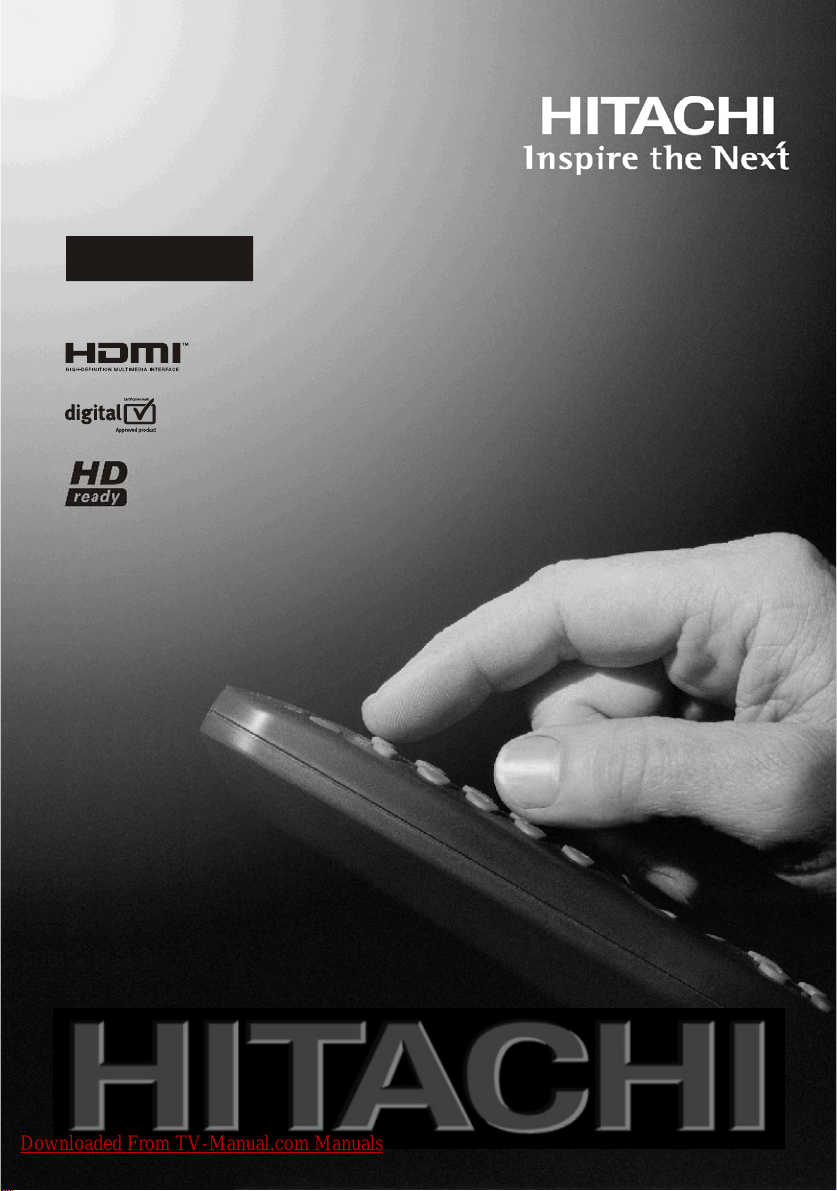
42" Digital LCD Colour Television
L42VP01U
Instructions for use
GB
Downloaded From TV-Manual.com Manuals
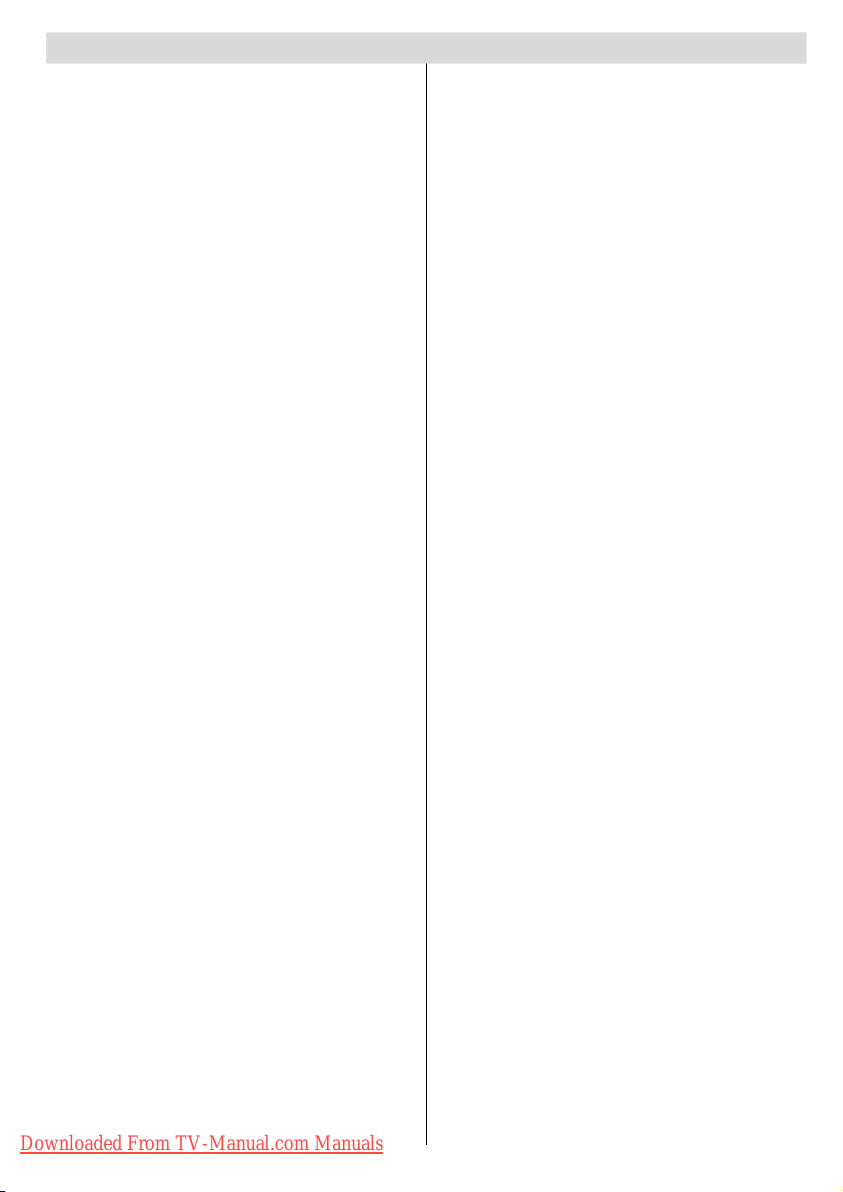
Contents
Safety Precautions .......................................... 3
IMPORTANT SAFETY INFORMATION ON
OPERATING YOUR TV ................................... 3
DO’s ........................................................ 3
DON’Ts .................................................... 3
1.Power Source ............................................ 4
2.Power Cord ................................................ 4
3. Moisture and Water ................................... 4
4.Cleaning ..................................................... 4
5. Ventilation .................................................. 4
6. Heat and Flames........................................ 4
7. Lightning .................................................... 4
9. Servicing ................................................... 4
10. Waste Disposal ....................................... 4
11. Disconnect Device ................................... 5
Feat ures ............................................................ 6
Acce sso rie s ..................................................... 6
LCD TV Front View .......................................... 7
Rear Vie w and Peripheral Connections ...... 7
Remote Control Buttons ................................ 8
Preparation ....................................................... 9
Before Switching On Your TV ........................ 9
Power Connection ......................................... 9
Connections To The Aerial Input Socket ........ 9
Inserting Batteries In The Remote Control
Handset ......................................................... 9
Handling the Remote Control ......................... 9
Operating Range for the Remote Control....... 9
Switching The TV ON/OFF ............................. 10
Naviga ting th e Menu System ....................... 10
Initia l Settings ................................................ 10
Basic Operations ............................................ 11
Operation with the buttons on the TV .......... 11
Volume Setting ....................................... 11
Programme Selection ............................. 11
Entering Main Menu ................................ 11
Operation with Remote Control..................... 11
Volume Setting ....................................... 11
Programme Selection (Previous or next
programme)............................................ 11
Programme Selection (direct access): ... 11
Everyday Operation ........................................ 11
Information Banner ....................................... 11
Electronic Programme Guide (EPG) ............. 12
Displaying The Subtitles .............................. 12
Digital Teletext ............................................. 13
Over Air Download...................................... 13
Widescreen ................................................. 13
IDTV M enu System ........................................ 13
Channel List ................................................ 13
Navigating the whole channel list .......... 14
Deleting the channels in the channel list 14
Renaming channels ............................... 14
Adding locks to channels ...................... 14
Setting Favourites ................................. 15
Downloaded From TV-Manual.com Manuals
On Screen Help Pressing INFO Button .. 15
Installation ................................................... 15
Configuration ............................................... 16
Timers ......................................................... 18
RECORDING FROM IDTV ....................... 18
Language .................................................... 18
TV Setup ..................................................... 19
Common Interface ....................................... 19
Me nu System ................................................. 20
Picture Menu ............................................... 20
Mode ..................................................... 20
Contrast/Brightness/Sharpness/Colour/
Hue ....................................................... 20
Colour Temp .......................................... 20
Noise Reduction .................................... 20
Film Mode .............................................. 20
Store ..................................................... 20
Reset .................................................... 20
Sound Menu ................................................ 20
Volume .................................................. 20
Equalizer ............................................... 20
Balance ................................................. 20
Headphone............................................ 20
Sound Mode .......................................... 21
AVL ....................................................... 21
Effect .................................................... 21
Dynamic Bass ....................................... 21
3DS ....................................................... 21
SubWoofer ............................................ 21
Store ..................................................... 21
Feature Menu .............................................. 21
Sleep Timer ........................................... 21
Child Lock .............................................. 21
Language .............................................. 21
AV-2 Out ............................................... 21
Default Zoom ......................................... 22
Blue Background ................................... 22
Menu Background ................................. 22
Menu Timeout ........................................ 22
Teletext Language ................................. 22
Install Menu ................................................. 22
Program ................................................ 22
Band ..................................................... 22
Channel ................................................. 22
Colour System ....................................... 22
Sound System ....................................... 22
Fine Tune .............................................. 22
Search .................................................. 22
VCR ...................................................... 22
Store Program ....................................... 22
Program Menu ............................................. 22
A.P.S. (Auto Programming System)
Country ................................................. 23
Install menu in AV modes ...................... 23
Source menu ............................................... 23
English - 1 -
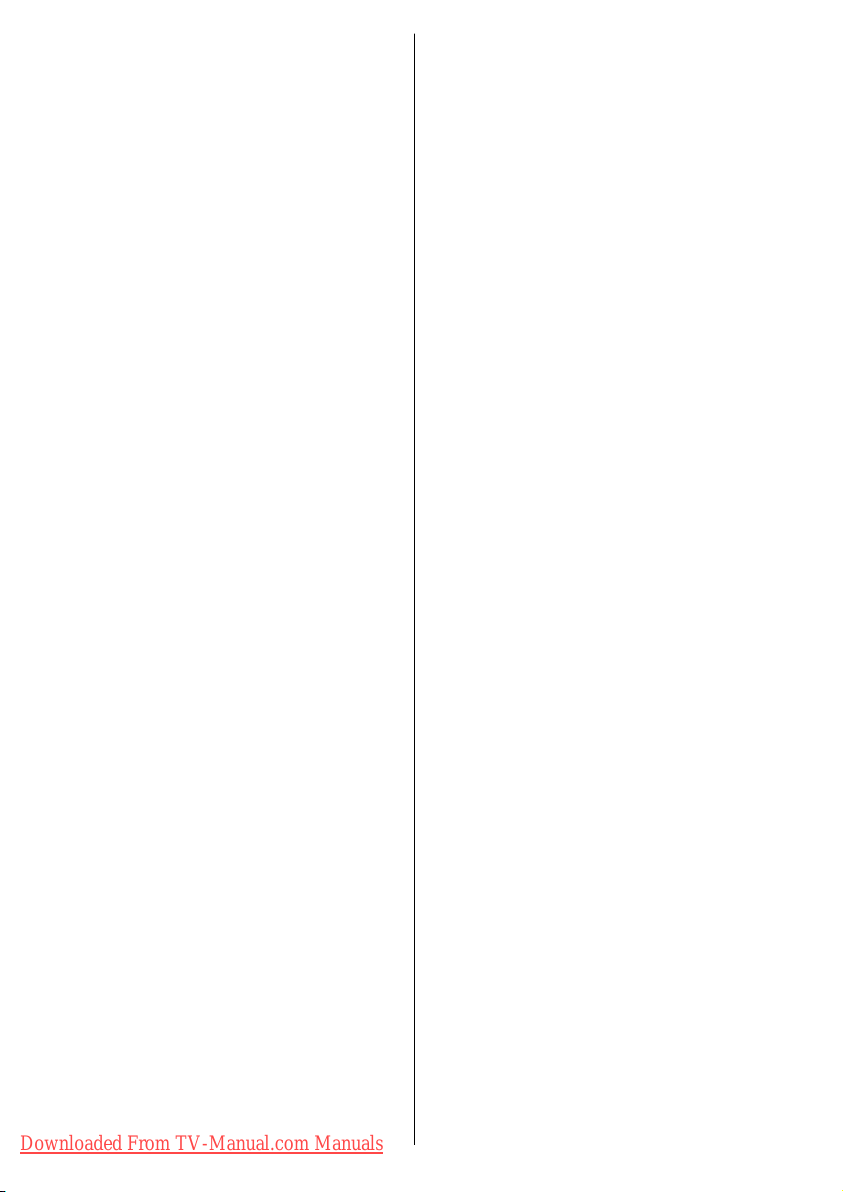
PC Mode .......................................................... 24
Installation ................................................... 24
Menu System in PC mode ............................ 24
Sound Menu/Feature Menu ................... 24
PC Picture Menu .................................... 24
PC Picture Position Menu ....................... 24
Autoposition .......................................... 24
H (Horizontal) Position ........................... 24
V (Vertical) Position .............................. 24
Dot Clock ............................................... 24
Phase .................................................... 24
Sound in PC mode ................................. 24
Other Features ............................................... 25
TV Status .................................................... 25
Mute Indicator .............................................. 25
PIP and PAP modes...................................... 25
AV Modes ................................................... 25
Freeze Picture ............................................. 25
Zoom Modes ............................................... 25
Auto: ..................................................... 25
Full: ....................................................... 25
4:3 ......................................................... 25
Panoramic: ............................................ 26
14:9 Zoom: ............................................ 26
Cinema: ................................................. 26
16:9 Subtitle: ......................................... 26
Teletex t ............................................................ 26
Connect Peripheral Equipment ................... 27
High Definition ............................................. 27
Via The Scart .............................................. 27
Via Aerial Input ............................................ 27
Decoder ...................................................... 27
Connect a decoder with an aerial
socket to the TV .................................... 27
Connect a decoder without an aerial
socket to the TV .................................... 27
TV And Video Recorder .............................. 27
Playback NTSC ............................................ 27
Copy Facility ................................................ 27
Camera And Camcorder .............................. 27
To Connect To AV Input ......................... 27
To Connect To S-VHS Input ................... 27
Connect The Decoder To The Video
Recorder ..................................................... 27
Connecting Headphones (optional) ............. 27
Audio Lineout .............................................. 27
Connecting SubW oofer ............................... 27
Peripheral Equipment Connections ........... 28
Aerial Connection .......................................... 28
Ti ps .................................................................. 29
Care Of The Screen .................................... 29
Poor Picture................................................. 29
No Picture .................................................... 29
Sound .......................................................... 29
Remote Control ............................................ 29
Specifi cations ................................................. 30
Specifi cations ................................................. 31
Specifi cations ................................................. 32
S-input connector pin specifications ........... 32
HDMI connector pin specifications .............. 32
SCART connector pin specifications ........... 32
Signal Input .................................................. 32
PC RGB Terminal (D-sub 15-pin connector) 32
Appendix A: PC Input Typical
Display Modes ................................................ 33
Appendix B: AV and HDMI Signal
Compatibility .................................................. 34
Appendix C: Main and PIP-PAP Picture
Combi nati ons ................................................. 35
Appendix D: Source Menu Selction ............ 35
UK Guarantee .................................................. 36
Downloaded From TV-Manual.com Manuals
English - 2 -
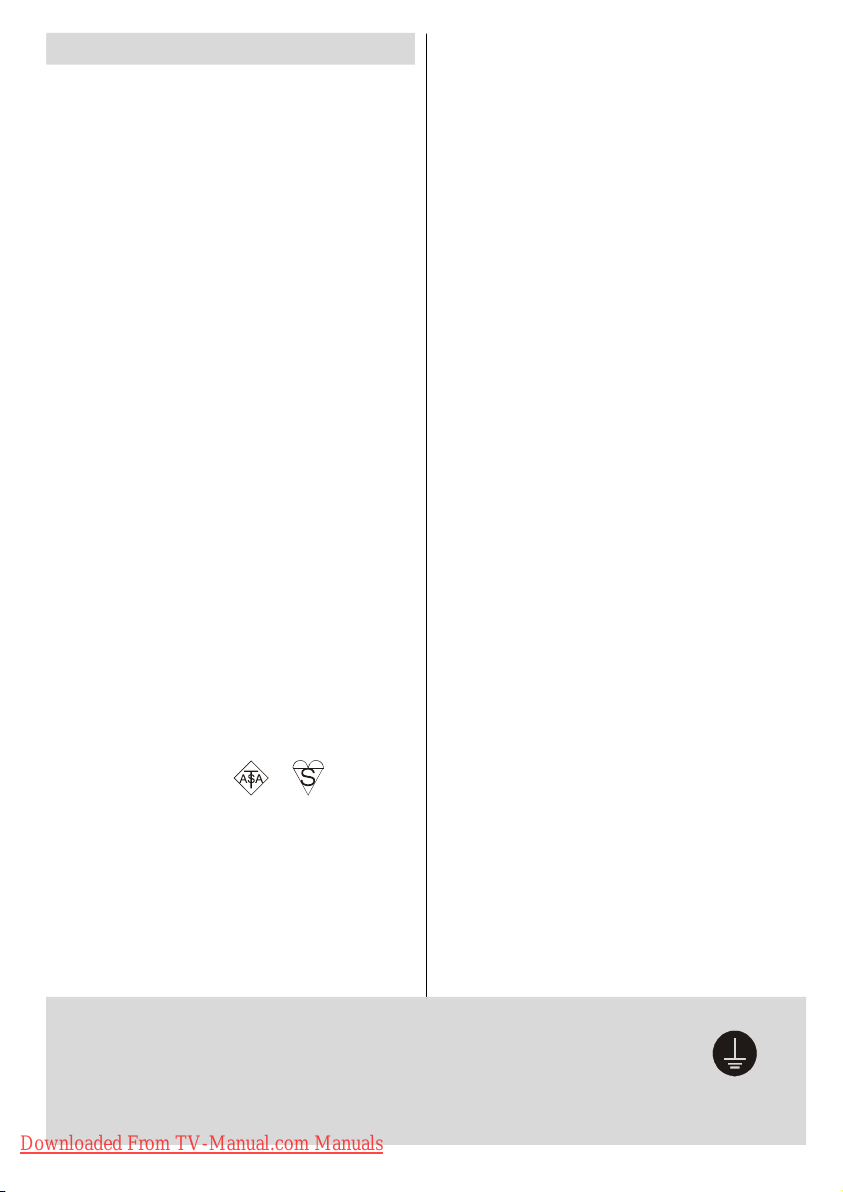
Safety Precautions
Surely connect
the ground wire.
Please read the following recommended safety precautions carefully for your safety.
IMPORTANT SAFETY INFORMATION ON
OPERATING YOUR TV
Do’s and Don’ts
DO’s
This Television has been designed and manufactured to meet international safety standards,
but like any electrical equipment, care must be
taken if you are to obtain the best results and
safety is to be assured.
DO read the operating instructions before you
attempt to use the equipment.
DO consult your dealer if you are in any doubt
about installation, operation or safety of your
equipment.
DO be careful with glass panels or doors on
equipment.
This TV is supplied with a fitted mains plug. This
plug must not be cut off as it may contain a special radio interference filter, the removal of which
could lead to impaired performance. If you wish
to extend the lead, obtain an appropriate safety
approved extension lead or consult your dealer.
Observe the manufacturers instructions when
connecting extension leads to the TV. Check the
fuse rating on the new plug, this should be fitted
with a 5 Amp fuse which conforms to either ASTA
or BSI (BS1 362) approvals, these are easily
identifiable by either the
you are in any doubt about the installation of an
extension lead, please consult a competent
electrician.
or symbols. If
DON’Ts
DON’T
continue to operate the equipment if you
are in any doubt about it working normally, or if it
is damaged in any way switch off, withdraw the
mains plug and consult your dealer.
DON’T place water filled vessels on top of T.V.
cabinets.
DON’T remove any fixed cover as this may expose dangerous voltages.
DON’T leave equipment switched on when it is
unattended unless it is specifically stated that it
is designed for unattended operation or has a
stand-by mode. Switch off using the switch on
the equipment and make sure your family know
how to do this. Special arrangements may need
to be made for infirm or handicapped people.
DON’T use equipment such as personal stereos
or radios so that you are distracted from the requirements of traffic safety. It is illegal to watch
television whilst driving.
DON’T obstruct the ventilation of the equipment,
for example with curtains or soft furnishings.
Overheating will cause damage and shorten the
life of the equipment.
DON’T use makeshift stands and NEVER fix legs
or stands to the TV with any screws other than
those provided - to ensure complete safety always use the manufacturers approved stand
with the fixings provided.
DON’T allow electrical equipment to be exposed
to rain or moisture.
ABOVE ALL
• NEVER let anyone, especially children push
anything into holes, slots or any other opening in the ca se - this could result in a fatal
electric shock.
• NEVER guess or take chances with electrical
equipment of any kind - it is better to be safe
than sorry!
PE Connection to mains
Be sure to ground the connection properly. Connect the ground terminal of TV with the
ground terminal provided at the power outlet using the enclosed power cord. If the
provided plug does not fit your outlet, consult an electrician for replacement of the
obsolete outlet.
Downloaded From TV-Manual.com Manuals
English - 3 -
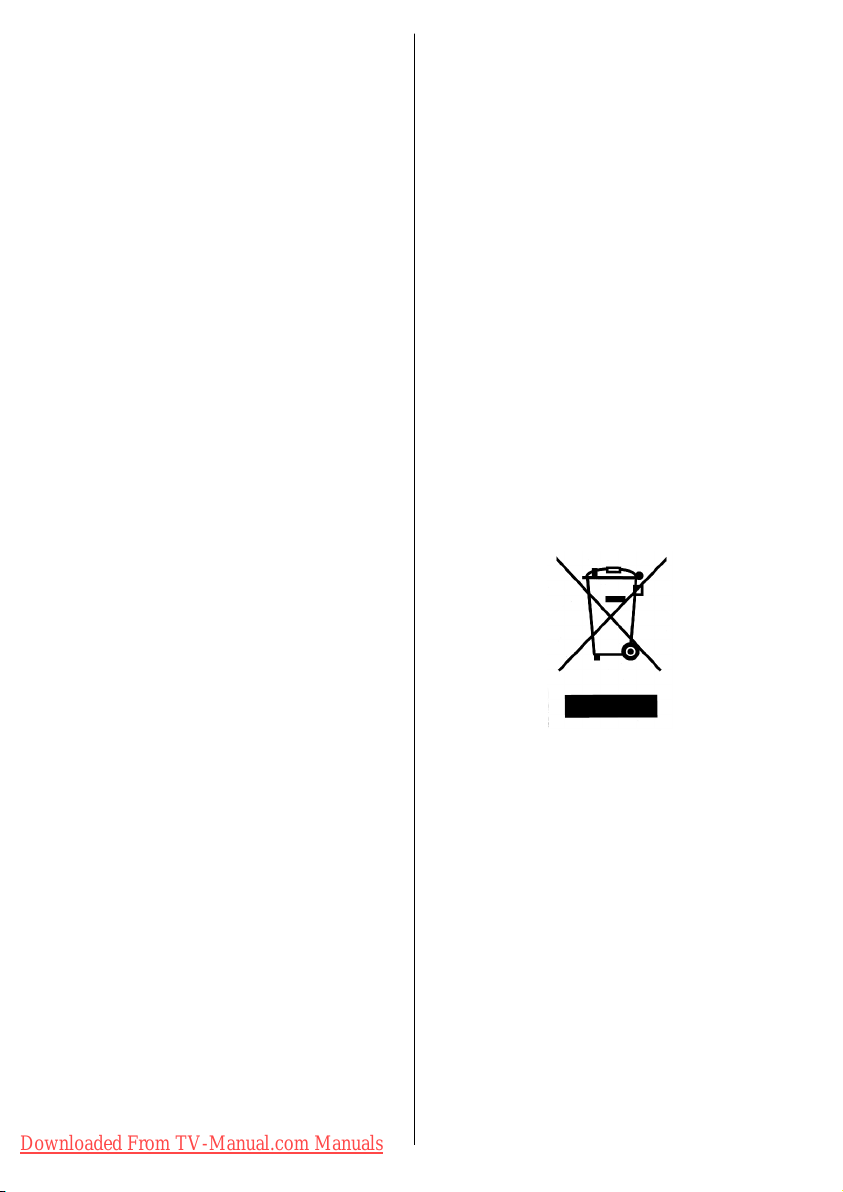
1.Power Source
The TV set should be operated only from a 220-240 V
AC, 50 Hz outlet. Ensure that you select the correct
voltage setting for your convenience.
2.Power Cord
• Do not place the set, a piece of furniture, etc. on the
power cord (mains lead) or pinch the cord. Handle
the power cord by the plug. Do not pull out the plug by
tugging the cord and never touch the power cord
when your hands are wet as this could cause a short
circuit or electric shock. Never make a knot in the cord
or tie it with other cords. The power cords should be
placed in such a way that they are not likely to be
stepped on. A damaged power cord can cause fire or
give you an electric shock. When it is damaged and
needs to be changed, it should be done by qualified
personnel.
3. Moisture and Water
Do not use this equipment in a humid and damp place
(avoid the bathroom, the sink in the kitchen, and near
the washing machine). Do not expose this equipment
to rain or water, as this may be dangerous and do not
place objects filled with liquids, such as flower vases,
on top. Avoid from dripping or splashing.
If any solid object or liquid falls into the cabinet, unplug
the TV and have it checked by qualified personnel
before operating it any further.
4.Cleaning
Before cleaning, unplug the TV set from the wall outlet. Do not use liquid or aerosol cleaners. Use soft and
dry cloth.
5. Ventilation
The slots and openings on the TV set are intended for
ventilation and to ensure reliable operation. To prevent overheating, these openings must not be blocked
or covered in anyway.
6. Heat and Flames
The set should not be placed near to naked flames
and sources of intense heat, such as an electric
heater. Ensure that no naked flame sources, such as
lighted candles, are placed on top of the TV. Batteries
shall not be exposed to excessive heat such as sunshine, fire or the like.
7. Lightning
In case of storm and lightning or when going on holiday, disconnect the power cord from the wall outlet.
8. Replacement Parts
When replacement parts are required, be sure the
service technician has used replacement parts which
are specified by the manufacturer or have the same
specifications as the original one. Unauthorized sub-
Downloaded From TV-Manual.com Manuals
English - 4 -
stitutions may result in fire, electrical shock, or other
hazards.
9. Servicing
Please refer all servicing to qualified personnel. Do
not remove the cover yourself as this may result in an
electric shock.
10. Waste Disposal
Instructions for waste disposal:
• Packaging and packaging aids are recyclable and
should principally be recycled. Packaging materials,
such as foil bag, must be kept away from children.
• Battery, including those which are heavy metal-free,
should not be disposed of with household waste.
Please dispose of used battery in an environmentally
sound manner. Find out about the legal regulations
which apply in your area.
• Cold cathode fluoresant lamp in LCD PANEL contains a small amount of mercury; please follow local
ordinates or regulations for disposal.
Information for users applicable
in European Union countries
This symbol on the product or on its packaging means
that your electrical and electronic equipment should
be disposed at the end of life separately from your
household wastes. There are separate collection
systems for recycling in EU.
For more information, please contact the local authority or the dealer where you purchased the product.
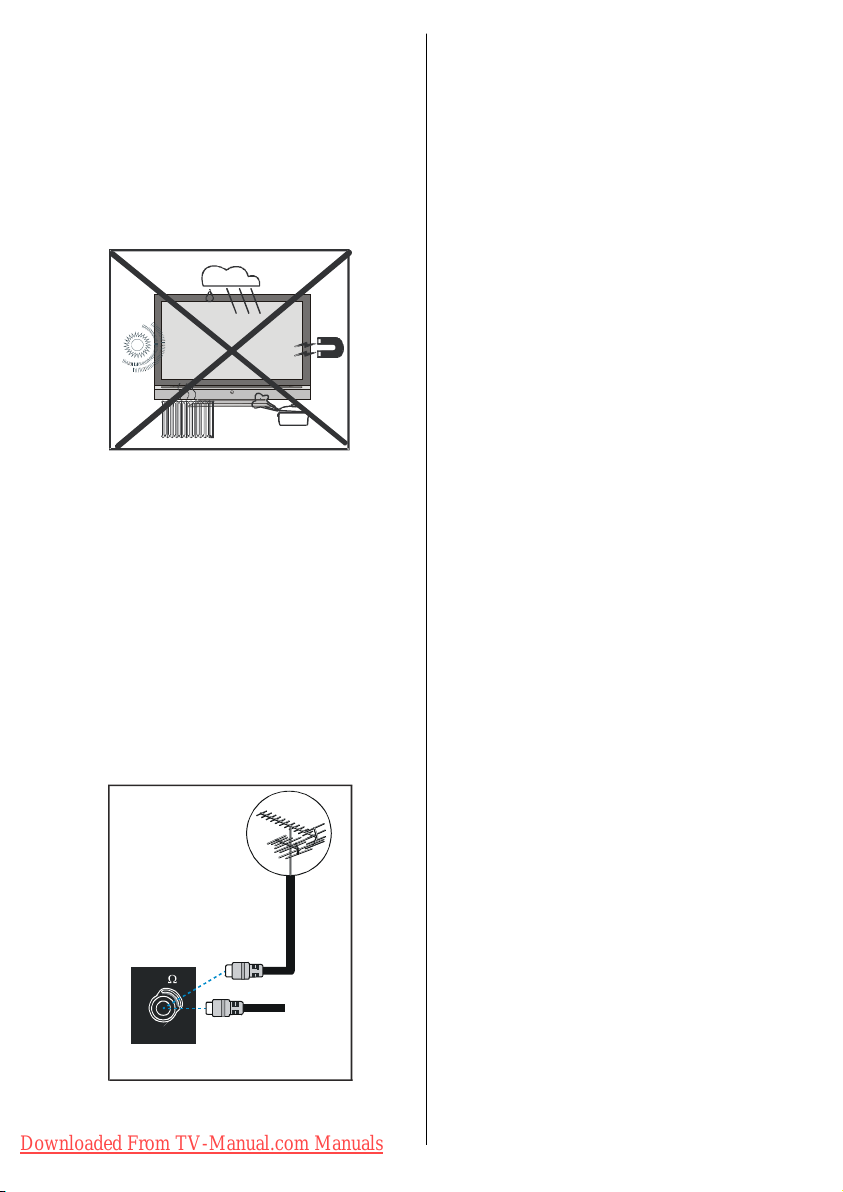
11. Disconnect Device
75
The mains plug is used to disconnect TV set from the
mains and therefore it shall remain readily operable.
12. Excessive sound pressure from earphones and
headphones can cause hearing loss.
13. To prevent injury, this device must be securely
attached to the wall in accordance with the installation instructions when mounted to the wall (if the
option is available).
14 Connection to a television
distribution system (Cable TV etc.)
from tuner:
Apparatus connected to the protective earthing of
the building installation through the mains connection
or through other apparatus with a connection to protective earthing - and to a television distribution system using coaxial cable, may in some circumstances
create a fire hazard.
To ground the antenna system properly, be sure that
the cable grounding is connected with the building's
grounding system. Note that the connection should
follow IEC 60364-7-707 and IEC 603646-5-548 standards which require that the grounding should be as
close as possible to the cable connection.
VHF/UHF
REAR OF THE TV
CABLE TV
Downloaded From TV-Manual.com Manuals
English - 5 -

Features
TV/DTT
INPUT
RETURNOKP
2
3
5
6
8
9
0
AV2
AV3AV3
AV5
HDMI1
HDMI2
....
• Remote controlled colour LCD TV.
• Fully integrated Digital TV (DVB-T)
• Full HD (1920x1080)
• 100 programmes from VHF, UHF bands or cable
channels can be preset.
• It can tune cable channels.
• Controlling the TV is very easy by its menu driven
system.
• It has 2 Scart sockets for external devices (such as
video, video games, audio set, etc.)
• Stereo sound system (German+Nicam)
• Full function Teletext.
• Fastext (1000 pages), TOP text.
• Headphone connection.
• A.P.S. (Automatic Programming System).
• All programmes can be named.
• Forward or backward automatic tuning.
• Sleep timer.
• Child Lock.
• Automatic sound mute when no transmission.
• NTSC Playback.
• AV in and S-Video in are available.
• It has two HDMI connectors for Digital Video and
Audio. This connection is also designed to accept
High Definition signals.
• It has PIP / PAP / PAT functions.
• AVL (Automatic Volume Limiting)
• When no valid signal is detected, after 5 minutes the
TV switches itself automatically to stand-by mode.
• PLL (Frequency Search)
• PC Input
• Plug&Play for Windows 98, ME, 2000, XP, Vista
• Audio Line Out
Accessories
Remote Controller
UK Plug
AV1
1
AV4
4
7
MENU
+
RGB2
CLE-984
Batteries
2 X AA
DVD
SAT
I/II
GUIDE
Downloaded From TV-Manual.com Manuals
Instruction Book
Quick Guide
English - 6 -
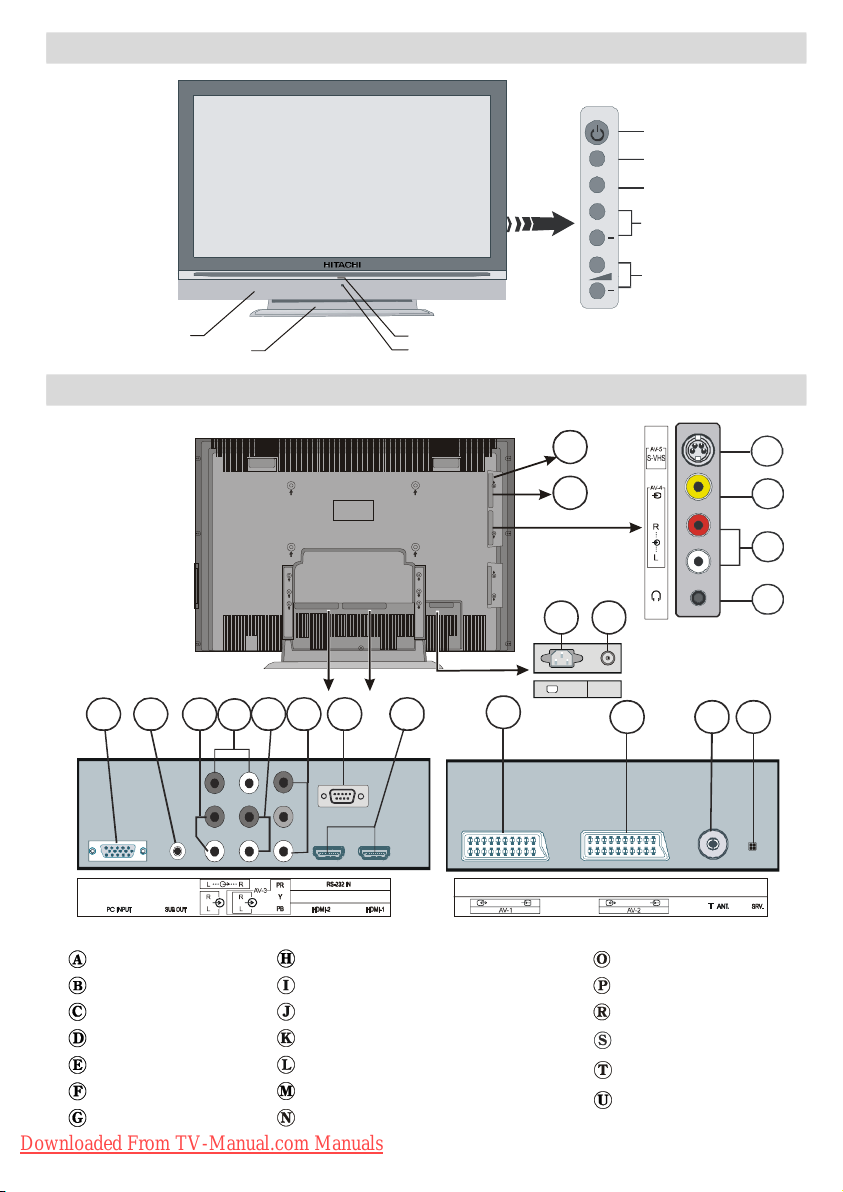
LCD TV Front View
+
+
TV/AV
Power/Standby LED
RTS
NOP
220V-240V
ABC
D
U
MENU
P/CH
STANDBY BUTTON
SOURCE SELECT
MENU BUTTON
PROGRAMME UP/DOWN
VOLUME UP/DOWN
Built-in Speakers
Fixed Table Top S tand
E F
IR Receiver
Rear View and Peripheral Connections
AC~50 Hz
G
H
J
I
K
L
M
POWER
Headphone
Audio Inputss
Video Input (AV-4)
S-VHS Input (AV-5)
VGA Input (PC RGB)
Subwoofer Output
PC Audio Inputss
Audio Line Out
Component Audio Inputss
Component Video (YPbPr) Inputs (AV-3)
For service use only
HDMI Inputs (HDMI 1 & HDMI 2)
Scart 1 (AV-1)
Scart 2 (AV-2)
Downloaded From TV-Manual.com Manuals
Aerial (TV/DTT)
For service use only
Power On/Off Switch
Power Cord Input
CI Slot
SPDIF Phono Output
English - 7 -
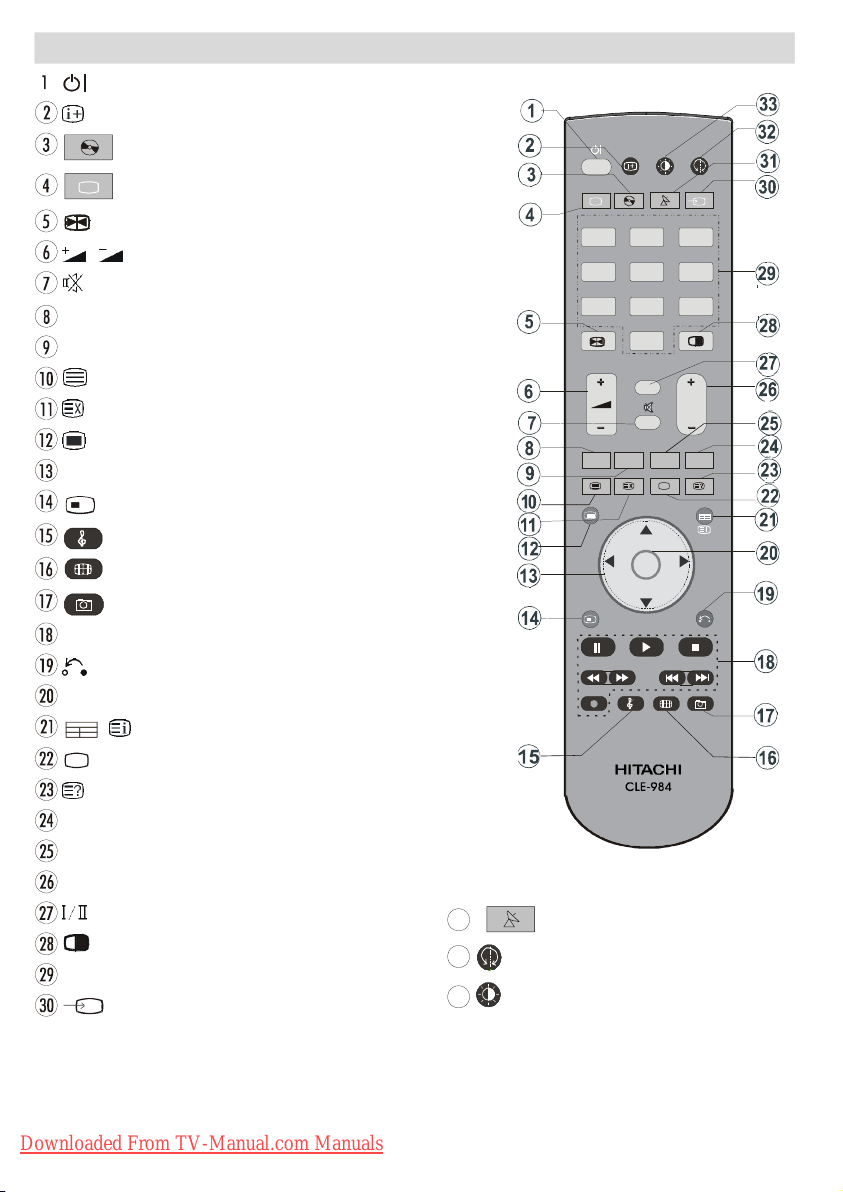
= Stand by On/Offf
....
31
32
33
TV/DTT
INPUT
RETURN
FUNCTION
OK
P
3
6
9
AV2
AV3
AV5
HDMI1
....
= Info
DVD = Select DVD
Remote Control Buttons
TV/DTT = Selector button for Digital/Analogue mode
= Hold in teletext mode, Freeze picture
/ = Volume Up/ Down
= Mute On/Off
RED (Page Selection – Teletext mode only)
GREEN (Page Selection – Teletext mode only)
= Teletext On-Offf
= Time / Teletext & TVTV
= Menu On/Off
/ / / = Cursor buttons
+
FUNCTION = No function
= Equalizer Sound Mode
= Aspect ratio
= No Function
Control buttons for DVD players/recorders (**)
= Go back to previous menu
OK = Enter
/ / GUIDE = Index Page / Guide for DTT
= Subtitle On/Off in DTV; Subpage in teletext mode.
= Reveal
BLUE (Page Selection – Teletext mode only)
YELLOW (Page Selection – Teletext mode only)
P+ / - = Programme Up/ Down
= Mono/Stereo - Dual A-B
= PIP, PAP On-Off / PATAT
0 - 9 = Digit buttons
/ INPUT = INPUT
DVD
SAT
AV1
1 2
AV4
4
HDMI2
MENU
RGB2
5
8
7
0
I/II
+
SATT = Select SATT
= No function
= Picture mode
GUIDE
For source selection, first press INPUT button on the remote controller then source button which you want to
switch.
** These buttons can control most Hitachi DVD Players and Recorders.
Downloaded From TV-Manual.com Manuals
English - 8 -
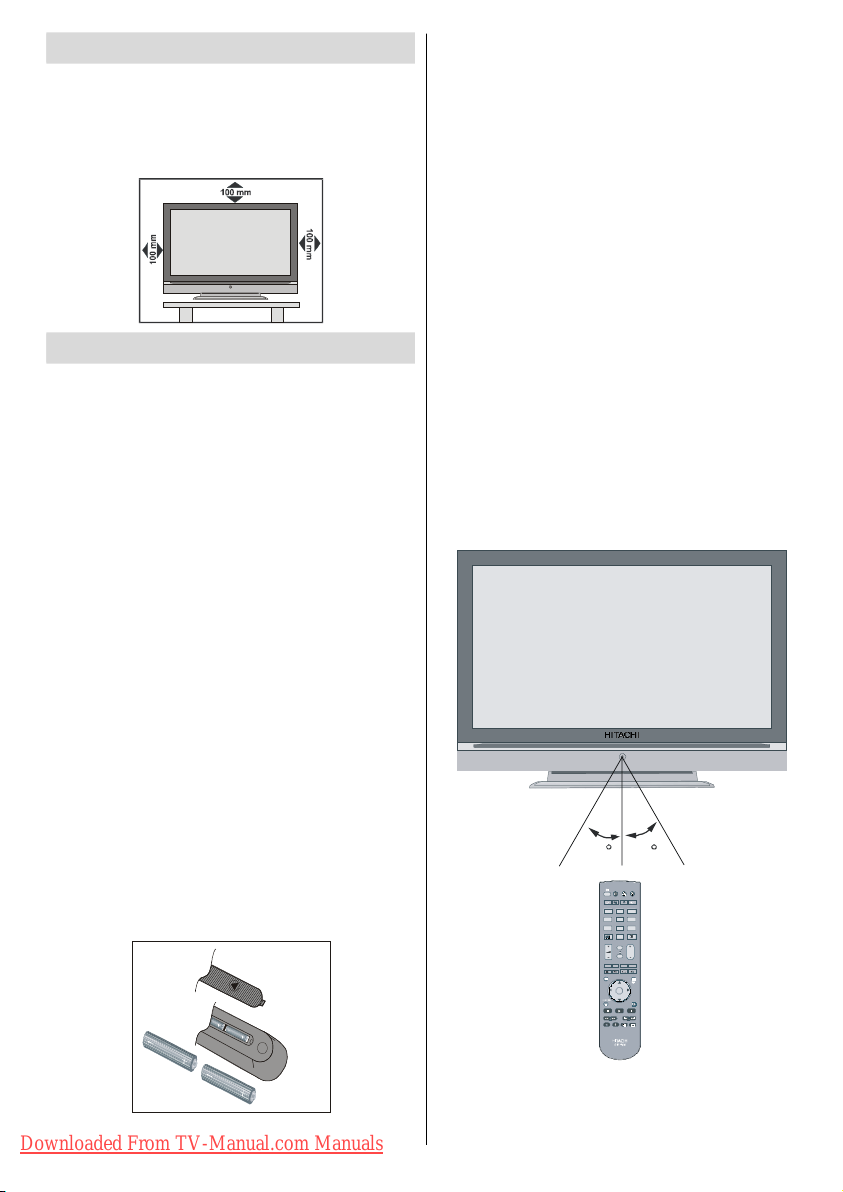
RGB2
TV/DTT
RETURNOKP
3
6
9
AV2
AV3AV3
AV5
HDMI1
....
30
30
Preparation
For ventilation, leave a space of at least 10 cm free all
around the set. To prevent any fault and unsafe situations, please do not place any objects on top of the
set.
Use this apparatus in moderate climates.
Before Switching On Your TV
Power Connection
IMPORTANT: The TV set is designed to operate on
• After unpacking, allow the TV set to reach the ambi-
ent room temperature before you connect the set to
the mains.
Connections To The Aerial Input Socket
• Connect the aerial or cable TV plug to the Aerial input
socket located at the rear of the TV and connect the
cable plug coming out from the TV out socket located on the devices (VCR, DVB etc.) to this socket
as well.
Inserting Batteries In The Remote
Control Handset
WARNING : Remote control is battery included.
• Remove the battery cover located on the back of the
handset by gently pulling backwards from the indicated part.
• Insert two
side. Place the batteries in the right directions and
replace the battery cover.
220-240 AC, 50 Hz.
A plastic protector is used to disconnect the batteries in order to prevent the battery life from reducing.
Please remove the plastic protector
before the first use.
AA/R06 or equivalent type batteries in-
Handling the Remote Control
• It could cause corrosion or battery leakage and may
result in physical injury and/or property damage including fire.
• Never mix used and new batteries in the device.
• Replace all the batteries in a device at the same time.
• Remove the batteries if the remote control is not
going to be used for an extended period of time.
• To avoid possible failure, read the following instructions and handle the remote control properly.
• Do not drop or cause impact to the remote control.
• Do not spill water or any liquid on the remote control.
• Do not place the remote control on a wet object.
• Do not place the remote control under the direct
sunlight or near sources of excessive heat.
NO T E : Remove the battery from remote control
handset when it is not to be used for a long
period. Otherwise it can be damaged due
to any leakage of battery.
Operating Range for the Remote Control
• Point the top of the remote control toward the LCD
TV's remote sensor LED while pressing a button.
DVD SAT INPUT
AV1
1 2
AV4
4 5
HDMI2
7 8
0
I/II
MEN U G UIDE
+
+
+
Downloaded From TV-Manual.com Manuals
Remote range is approximately 7m/23ft.
English - 9 -
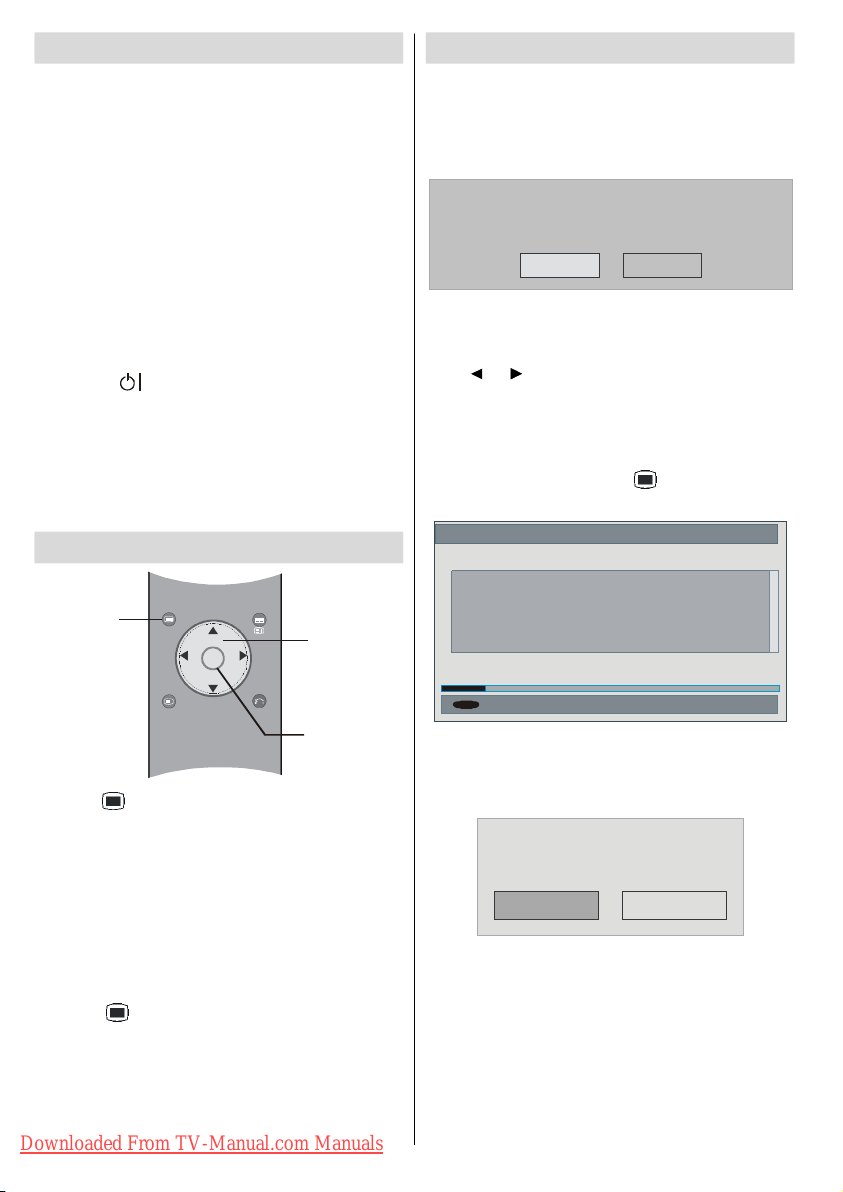
Switching The TV ON/OFF
GUIDE
To Confirm Choices
To switch the TV on:
Your TV will switch on in two steps:
1- Connect the power cord to the system. Press Power
ON/OFF switch. Then the TV switches itself to
stand-by mode (optional).
2- To switch on the TV from stand-by mode either:
Press a digit button on the remote control so that a
programme number is selected, or Press the "
P/CH+" button on the TV or press the P+ or P-
or "
-P/CH"
button on the remote control , so that last mode
switched off is selected.
By either method the TV will switch on.
To switch the TV off:
• Press the “ (stand-by)” button on the remote control or On/Off switch on the TV, so the TV will switch
to stand-by mode.
To power down the TV com pletely, press On/Off
switch
or,
Unplug the power cord from the mains socket.
Navigating the Menu System
For Displaying
Menu Options
MENU
FUNCTION
+
For Navigation
OK
RETURN
Initial Settings
When the TV is turned on for the first time, it is in the
digital mode.
Because this is the first time the TV is used, there are no
channels stored in the memory and the following message
appears on the screen.
Please ensure aerial is plugged in. Do you
want to start first time installation?
Yes
• To start installation process, select “Yes”, to cancel
“No”.
select
• To select an option “Yes or No”, highlight the item by
or buttons and press the OK button.
using
The IDTV will automatically tune to the UHF transmision
channels 21 to 68 looking for digital terrestrial TV broadcasts and displaying the names of channels found.
This process will take about five minutes. To cancel
searching, you can press the
during the process.
AUTOMATIC SEARCH
Channels:
BBC ONE
BBC TWO
BBC CHOICE
Searching UHF channels 30. Please wait. This wil l take a few minutes
12 %
MENU
Cancel search
No
button at any time
1- Press to display the menu.
2- Press or button to select an icon. Press OK
or “” to view the menu settings.
3- Use or button to highlight. Press for more
options in analogue TV mode. Use
OK in DTV mode
for viewing a submenu.
4- Press or buttons to change the settings. Press
OK to set as default.
5- To exit the menu or return from sub-menu screen,
press
.
These explanations are available for the navigation
of the whole Menu System. To select options that are
explained in the following parts, refer to “Navigating
The Menu System”.
Downloaded From TV-Manual.com Manuals
After Automatic Search process is completed, the
following message asking for analogue channel search
appears on the screen. TV switches to the analogue
TV mode.
English - 10 -
Do you want to search for
analogue channels?
Yes
No
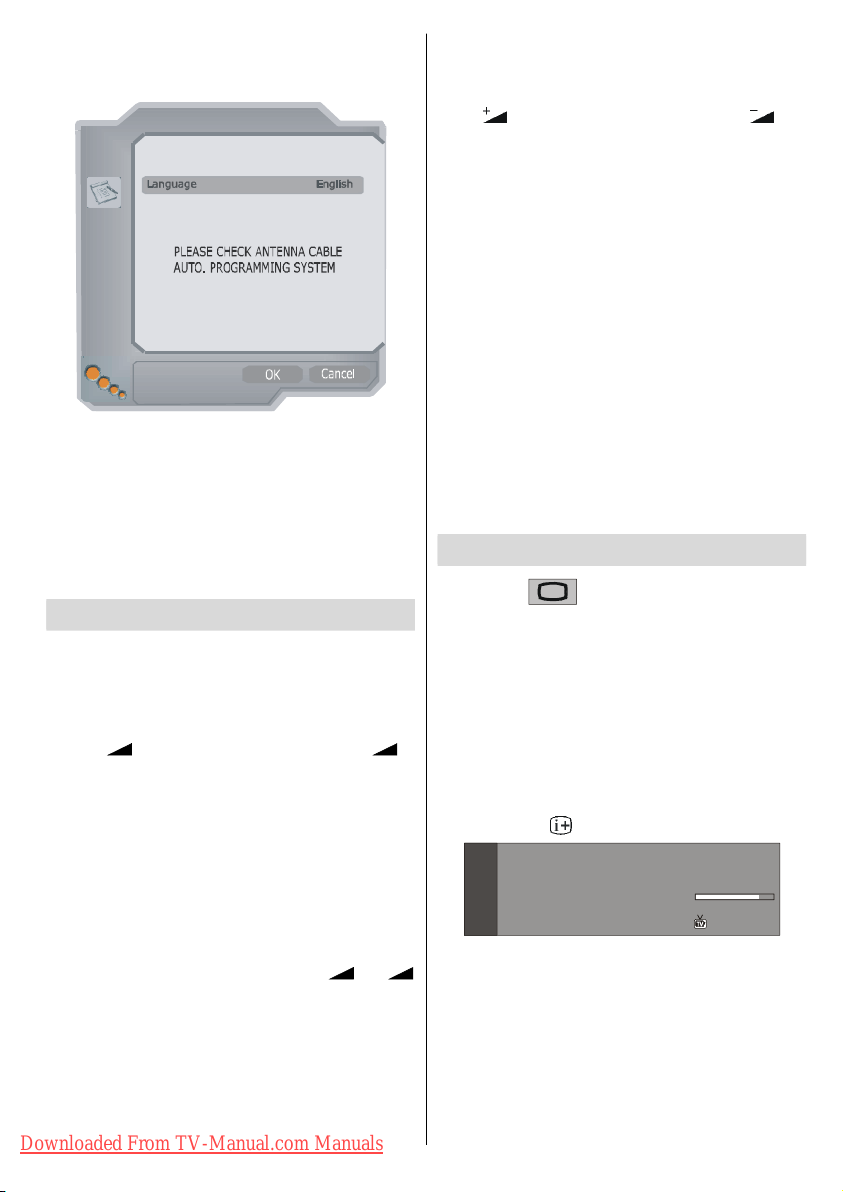
To seach for analogue channels, select “Yes”. The
Country UK
Text language West
menu below is displayed to search for analogue channels.
AUTO P ROGRA M
Select your Language, Country and Text language by
using
/ and / buttons. Press OK button to
continue. To cancel, press
For more information on this process, see “
” section.
Menu
NOTE: For proper functioning of digital teletext in
DTV mode, you should set
analogue AUTO PROGRAM.
BLUE button.
country as UK in
Basic Operations
You can operate your TV using both the remote
control and onset buttons.
Operation with the buttons on the TV
Volume Setting
• Press - button to decrease volume or +
button to increase volume, so a volume level scale
(slider) will be displayed at the middle of the bottom
on the screen.
Programme Selection
• Press P/CH + button to select the next programme or
P/CH - button to select the previous programme.
Entering Main Menu
• Press the MENU button to enter Main menu. In the
Main menu select sub-menu using
buttons and enter the sub-menu using - or
+ buttons. To learn the usage of the menus, refer to
the Menu System sections.
Operation with Remote Control
The remote control of your TV is designed to control
all the functions of the model you selected. The functions will be described in accordance with the menu
system of your TV.
Downloaded From TV-Manual.com Manuals
P/CH - or P/CH +
Functions of the menu system are described in the
following sections.
Volume Setting
Press button to increase volume. Press button to decrease volume. A volume level scale (slider)
will be displayed in the middle at the bottom of the
screen.
Programme Selection (Previous or next
programme)
• Press P - button to select the previous programme.
• Press
Programme Selection (direct access):
Press digit buttons on the remote control to select
programmes between 0 and 9. TV will switch to the
selected programme. To select programmes between
10 - 999 (for IDTV) or 10-99 (for analogue), press the
digit buttons consecutively which programme you
want to select (eg. for programme 27, first press 2
and then 7). When it is late to press second digit
button only the first digit programme will be displayed.
The limit of the delay time is 3 seconds.
Install
Press directly the programme number to reselect single
digit programmes.
Everyday Operation
Pressing the button at any time while watch-
ing television programmes will switch the TV set between displaying the digital terrestrial television broadcasting and its normal analogue broadcasting.
Information Banner
Whenever you change channel, using the P- / P+
button or the digit buttons, TV displays the channel
picture along with an information banner at the bottom
of the screen. This will remain on the screen for approximately three seconds. The information banner
can also be displayed at any time while watching TV
by pressing the
The information banner gives a number of facts on
the channel selected and the programmes on it. The
name of the channel is displayed, along with its channel list number and an indication of the strength of the
signal received on this tuning channel.
Hi nt
Not all c ha nn els bro ad ca st the program me
data. If the name and times of the programmeis
not available then “No Information Available”
are displayed in the information banner.
English - 11 -
P + button to select the next programme.
button on the remote control.
Now: 50/50
Next: Ace Lighting
1. BBC ONE
Signal Level:
09:25 - 11:00
11:00 - 11:25
13:15
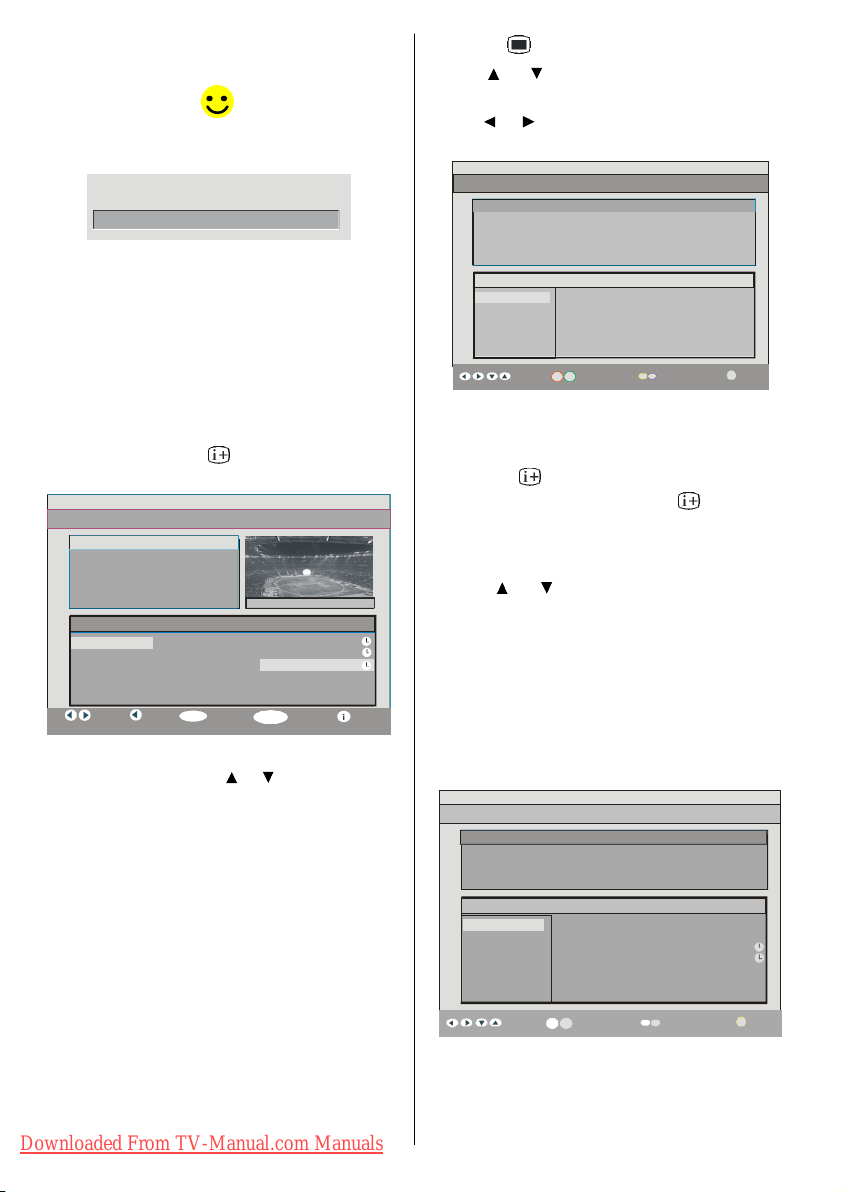
Icons are also displayed in the information banner
50. Four Text No Information No Information
51 BBCi
SELECT
MENU
Chuckle Vision 13:00-14:00
I
More
Change
Change Time
I
More
Change
Change Time
and if this channel is a favourite channel:
Favourite channel icon
.
If the selected channel is locked, you must enter the
correct four digit code to view the channel.
Enter Lock Key
Electronic Programme Guide (EPG)
Some, but not all, channels send information about
the current and next events. Please note that event
information is updated automatically. If there is no event
information data available in channels, only channel
names with “No Information Available” banner is
displayed.
GUIDE button to view the EPG menu.
• Press
• In EPG Menu, you can easily see the extended help
information by pressing
button and by pressing
this button again you can close this window.
ELECTRONIC PROGRAMME GUIDE(Now&Next) Saturday 21/8 13:48
ITV News 14:00-1 5.00
Rolling national and international news
including breaking news as it happens,
business updates, sports results and
weather summaries.
Channels Current Programme Next Programme
30. CBBC Channel Chuckle Vision Tracy Beaker
40. BBC NEWS 24 BBC News BBC News
41. ITV News ITV News ITV News
51. BBCi BBCi BBCi
Navigate
Current
Reminder
7 Day EPG More
• In the EPG Menu all channels are displayed. Current
channel is highlighted. Use
channels. Also press
or buttons to change
GREEN / RED buttons to make
page up/down scroll for the channels.
• If you highlight an event, short event description,
extended event description, start and finish times of
event are displayed on the screen.
• When the current programme is highlighted, the box
is switched to the highlighted channel by pressing the
OK button.
• If you press the
OK button when a next event is
highlighted, a reminder is set for the highlighted
programme and a clock appears across the highlighted
channel line.
Programme reminders can be set to signal that a
programme is about to start when you are watching
another channel. If you set reminder to a programme,
then you will be asked for switching to that channel
when the reminder time is reached.
Downloaded From TV-Manual.com Manuals
• Press the
• Press or button to navigate in Channels or
Programmes.
• Press
nel and programme list.
• With RED/GREEN buttons you can change schedule
time. By pressing
the schedule backward / forward of a day.
• If you press
information easily. And by pressing
you can exit Help menu.
• The starting time for
see the event information for the next two hours. By
pressing
previous hours while Programmes list is highlighted.
• lf you press the
highlighted, a reminder is set for the highlighted
programme and a clock appears on the screen.
Programme reminders can be set to signal that a
programme is about to start when you are watching
another channel. If you set reminder to a programme,
then you will be asked for switching to that channel
when the reminder time is reached.
Displaying The Subtitles
With Digital terrestrial broadcasting (DVB-T), some
programmes are broadcast with subtitles. Subtitles
can be displayed when watching these programmes.
English - 12 -
button to view the 7 day EPG..
or button to navigate through the chan-
ELECTRONIC PROGRAMME GUIDE(7 Day) Saturday 21/8 13:49
Triple bill. In the Ring/Romany Days/On the Radio: Paul and Barry
grapple with the world of wrestling; hunt for a mysterious Emperor's
underpants; and record their first pop song.
Channels Programmes on Saturday 21/8, 13:00 - 15:00
30. CBBC Channel 13:00 Chuckle Vision (Now)
40. BBC NEWS 24 14:00 Tracy Beaker
41. ITV News 14:55 Newsround
50. Four Text
800. BLUE/LEFT 1k...
801. CCIR17/1kHz...
Navigate
Day
YELLOW/BLUE you can advance
button you can see the detailed help
button again
EPG is the current time.You can
or button, you can go to the next/
OK button when a next event is
ELECTRONIC PROGRAM ME GUIDE(7 Day) Saturday 21/8 13:51
Newsround 16:55- 17:00
CBBC joins the Newsround team, keeping you up to date on the latest
stories and eve nts happening at home and abroad.
Channels Programmes on Saturday 21/8, 15:00 - 17:00
30. CBBC Channel 15:00 Even Stevens
40. BBC NEWS 24 15:50 Newsround Showbiz
41. ITV News 16:00 Basil Brush
50. Four Text 16:55 Newsround
51. BBCI
800. BLUE/LEFT 1k...
801. CCIR17/1kHz...
DayNavigate
