Page 1
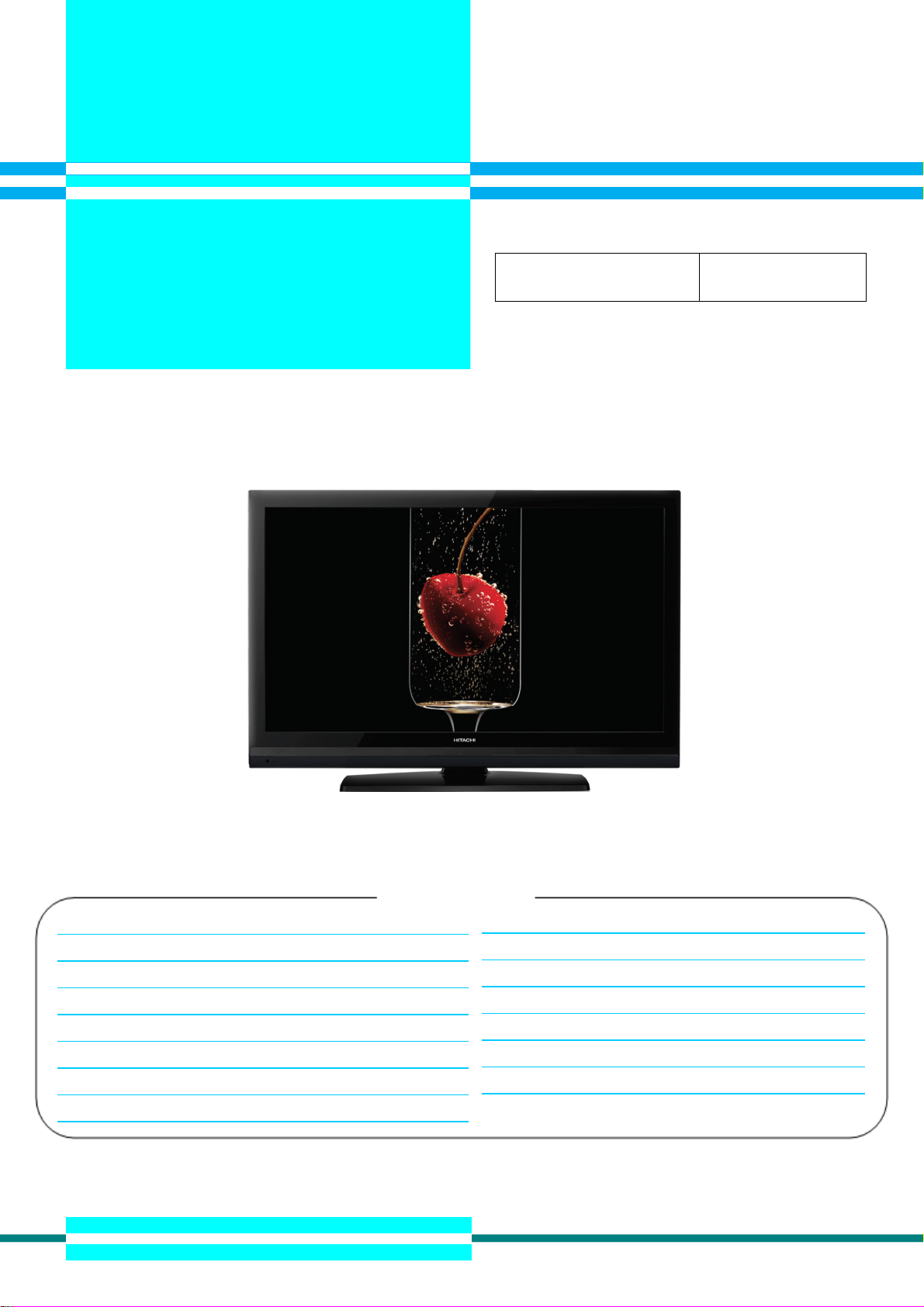
- NOTICE All warranty parts are provided through
Hitachi Customer Service.
All Servicers should call:
800-654-7013
Revised: 041210 or
L42S503
LCD TV 2009-4
HITACHI
Caution: Be sure to read this manual before servicing. To ensure safety from fire, electric shock, injury, harmful
radiation and materials, various measures are provided in this LCD TV. Be sure to read cautionary items described
in the manual before servicing. These servicing instructions are for use by qualified service personnel only. To
reduce the risk of electric shock, do not perform any servicing other than that described in the operating instructions
unless you are qualified to do so.
1. Summary
New High Gloss Black Frame; (4) HDMI™ (V.1.3 with x.v.Color™, Deep Color, CEC) - 1080p60, 1080p24 Input
Compatible; New Multi-Function Remote Control; 120Hz 1080p Perfected; Reel 120 Motion Correction;
Dynamic/Standard/Movie/Custom/Game Picture Memories; 3 Preset Color Temperatures; Game Mode
Table of Contents
Summary………..........……..........................……….........1
Features….….………..........................................……......4
Dimensions……..……………………………………………5
General Specification................................…………........6
Service points…………….…………….……………..........7
Adjustment……………..………..…….………..….…….....8
Troubleshooting.………...……………………….…….......11
Block Diagram......……………..………….………......21
Schematic Diagram…...………………………………22
Connection Diagram...……….………….……..……..40
Wiring Diagram....………..………………....…….......41
PCB Layout...……………………………....……….....42
Exploded View...…………………..……….................50
Parts List...……………..............................................51
Self Diagnosis Function..…..…………………...……….....20
HITACHI
Page 2
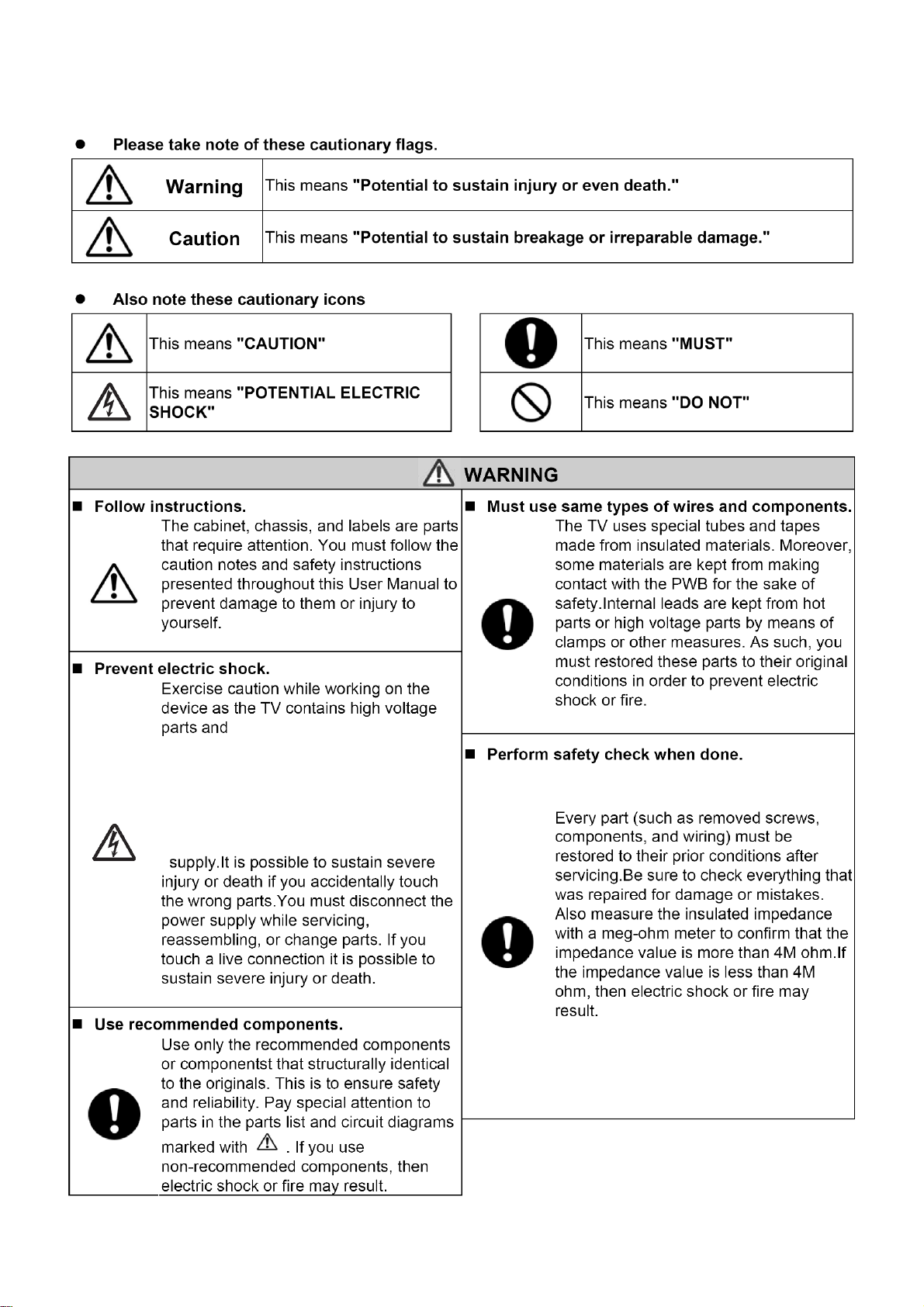
L42S503
Caution for Safety
Please read this page before repair the TV.
The following safety precautions are designed to help you stay safe and prevent accidents during the repair work.
2
Page 3
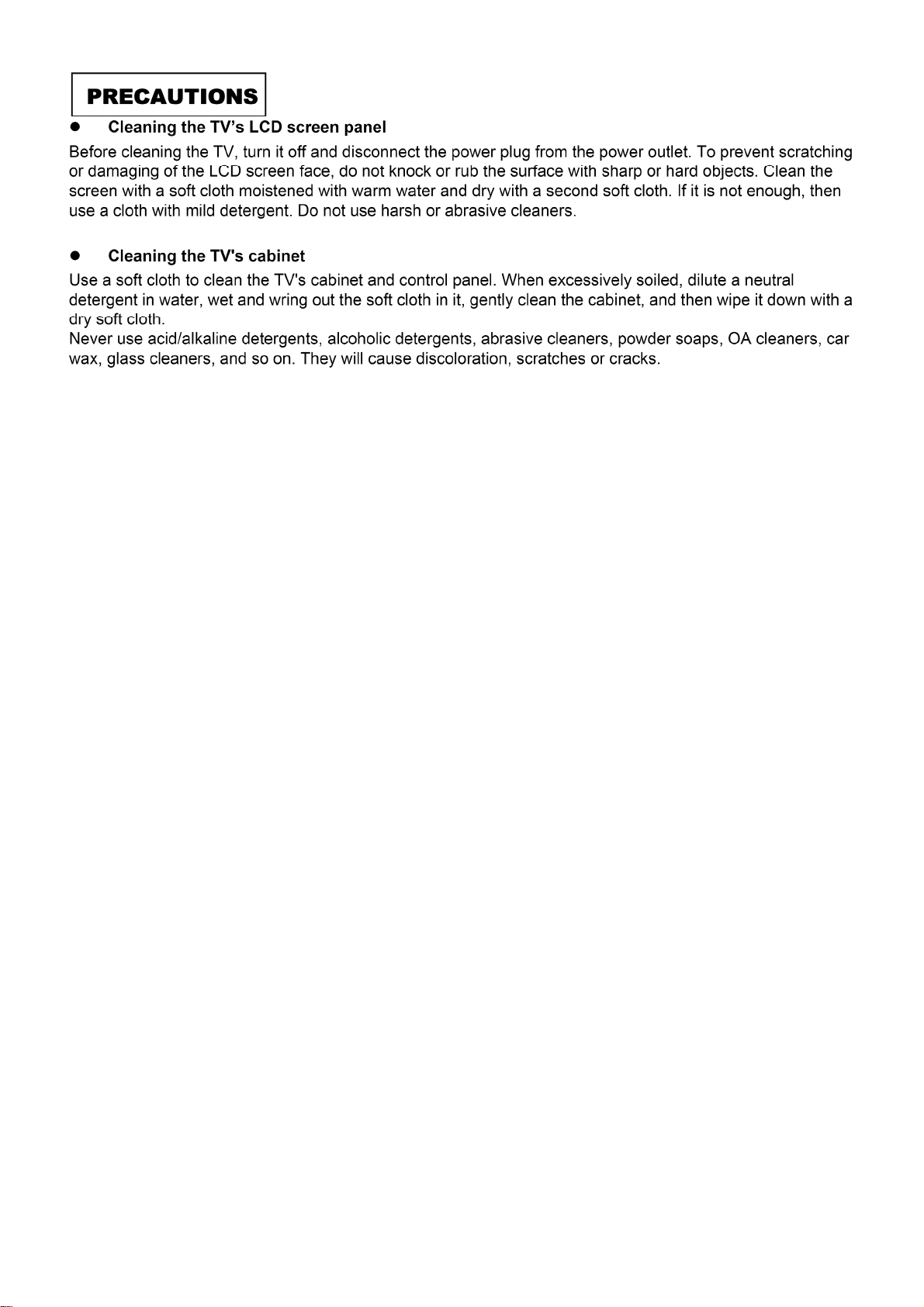
L42S503
3
Page 4
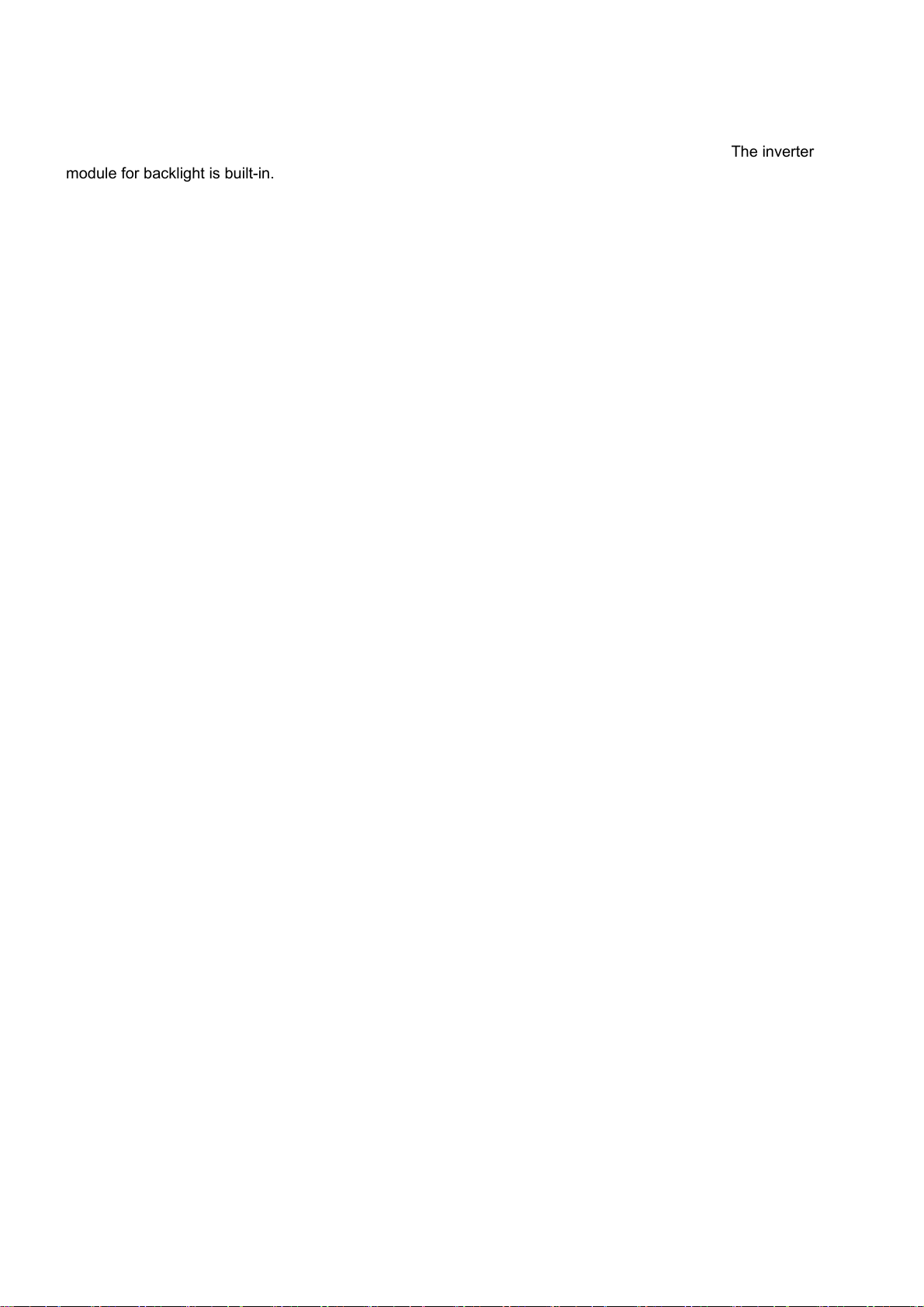
L42S503
2. Features
● Enhanced definition LCD display panel
V420H1-LH5 is a 42” TFT Liquid Crystal Display module with 12-CCFL Backlight unit and 2ch-LVDS interface. This
module supports 1920 x 1080 Full HDTV format and can display 1.07G colors (8-bit+FRC/color). The inverter
module for backlight is built-in.
● New High Gloss Black Frame
● (4) HDMI™ (V.1.3 with x.v.Color™, Deep Color, CEC) - 1080p60, 1080p24 Input Compatible
● New Multi-Function Remote Control
● 120Hz 1080p Perfected
● Reel 120 Motion Correction
● Dynamic/Standard/Movie/Custom/Game Picture Memories
● 3 Preset Color Temperatures
● Game Mode
4
Page 5
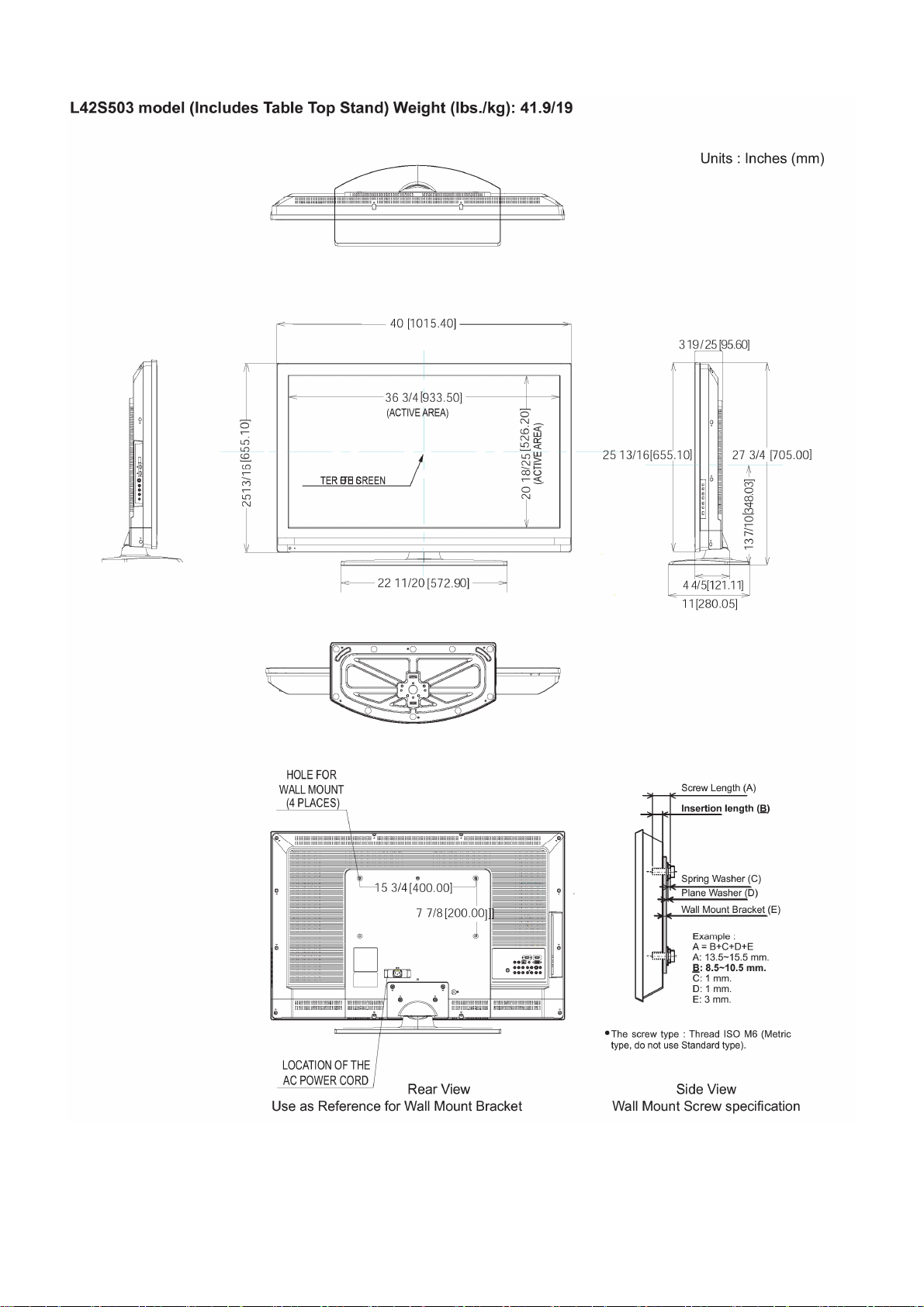
3. Dimensions
L42S503
5
Page 6
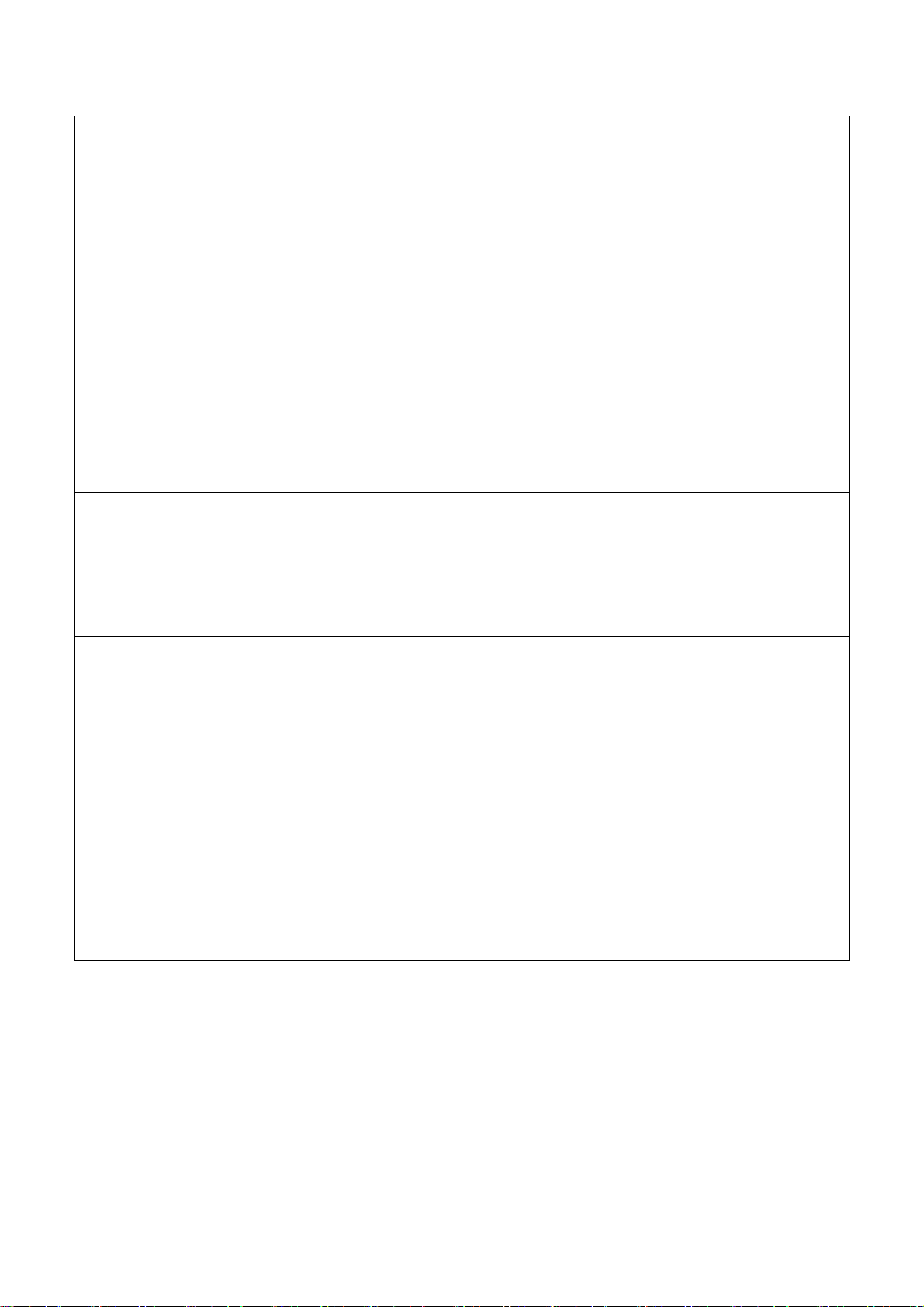
4. General Specification
Inputs
L42S503
Power Input: AC 120V, 60Hz
Power Consumption
Maximum Power: 250 W, 2.5 A
Antenna Input Impedance: 75 Ohm
Channel Coverage: 191ch.
VHF-Band: 2~13; UHF-Band: 14~69
CATV Mid Band: A5~A1, AI
Super Band: J-W; Hyper Band: W+1 - W+28; Ultra Band: W+29 - W+94
Television System: NTSC Standard, ATSC Standard (8 VSB, 64-QAM,
256-QAM)
Video: 1.0Vp-p, 75 Ohm
S-Video
Luminance(Y): 1.0Vp-p, 75 Ohm; Chrominance(C): 0.286Vp-p, 75 Ohm
Component Video
Luminance(Y): 1.0Vp-p, 75 Ohm; Chrominance(Pb/Pr): 0.7Vp-p, 75 Ohm
Audio Input Impedance: more than 20k Ohm
Average Input Level: 470mVrms
HDMI: (19 PIN)
Video
Audio
Inputs/Outputs
Display Resolution: 1920 x 1080p
Wide Viewing Angle
Color Temperature Presets: High, Standard and Medium
Multiple Screen Fill Modes: (Auto/4:3/16:9/Zoom 1/ Zoom 2/Full)1
4MB 10-bit 3D Y/C Comb Filter
Picture Modes: Dynamic, Standard, Movie, Custom and Game
MTS Stereo/SAP
4 Sound Modes (Custom, Standard, Movie, News)
SRSTruSurround HD Sound
L42S503: 24W
Wideband Component Y, Pb, Pr
Composite Video
S-Video
Antenna (RF)Inputs
Audio Output
Optical Output
HDMI
Upgrade USB Slot
RGB Input
RGB Audio Input
Phone Jack for Headphones
6
Page 7
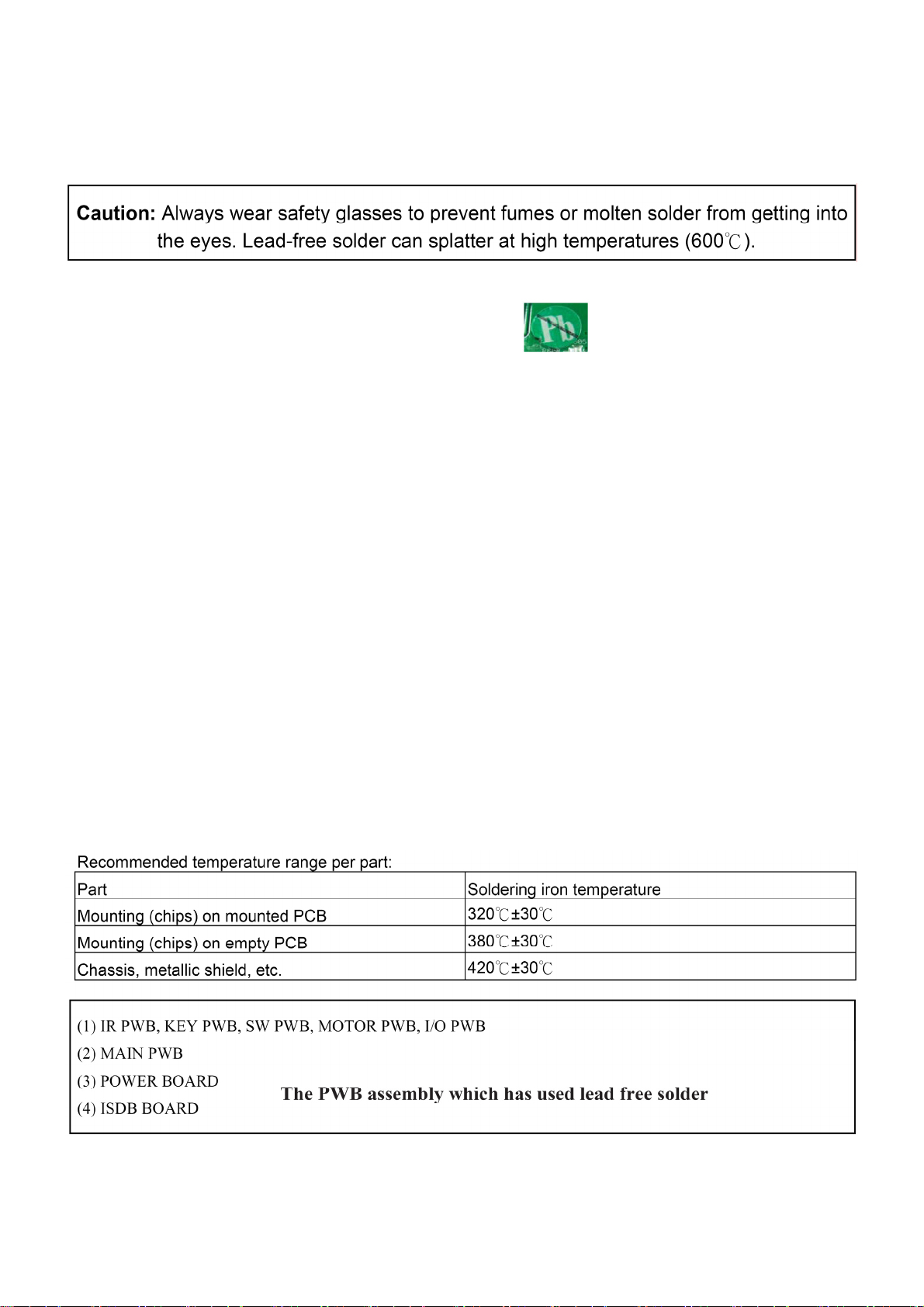
L42S503
5. Service points
Lead-free solder
This product uses lead-free solder (unleaded) to help protect the environment. Please read these instructions
before attempting any soldering work.
1) Lead-free solder indicator
Printed circuit boards using lead-free solder are engraved with an
2) Properties of lead-free solder
The melting point of lead-free solder is 40-50 ℃ higher than leaded solder.
3) Servicing solder
Solder with an alloy composition of Sn-3.0Ag-0.5Cu or Sn-0.7Cu is recommended. Although servicing with
leaded solder is possible, there are a few precautions that have to be taken. (Not taking these precautions
may cause the solder to not harden properly, and lead to consequent malfunctions.)
label.
Precautions when using leaded solder
● Remove all lead-free solder from soldered joints when replacing components.
● If leaded solder should be added to existing lead free joints, mix in the leaded solder thoroughly after the
lead-free solder has been completely melted (do not apply the soldering iron without solder).
4) Servicing soldering iron
A soldering iron with a temperature setting capability (temperature control function) is recommended.
The melting point of lead-free solder is higher than leaded solder. Use a soldering iron that maintains a high
stable temperature (large heat capacity), and that allows temperature adjustment according to the part being
serviced, to avoid poor servicing performance.
Recommended soldering iron:
● Soldering iron with temperature control function (temperature range: 320-450℃)
7
Page 8
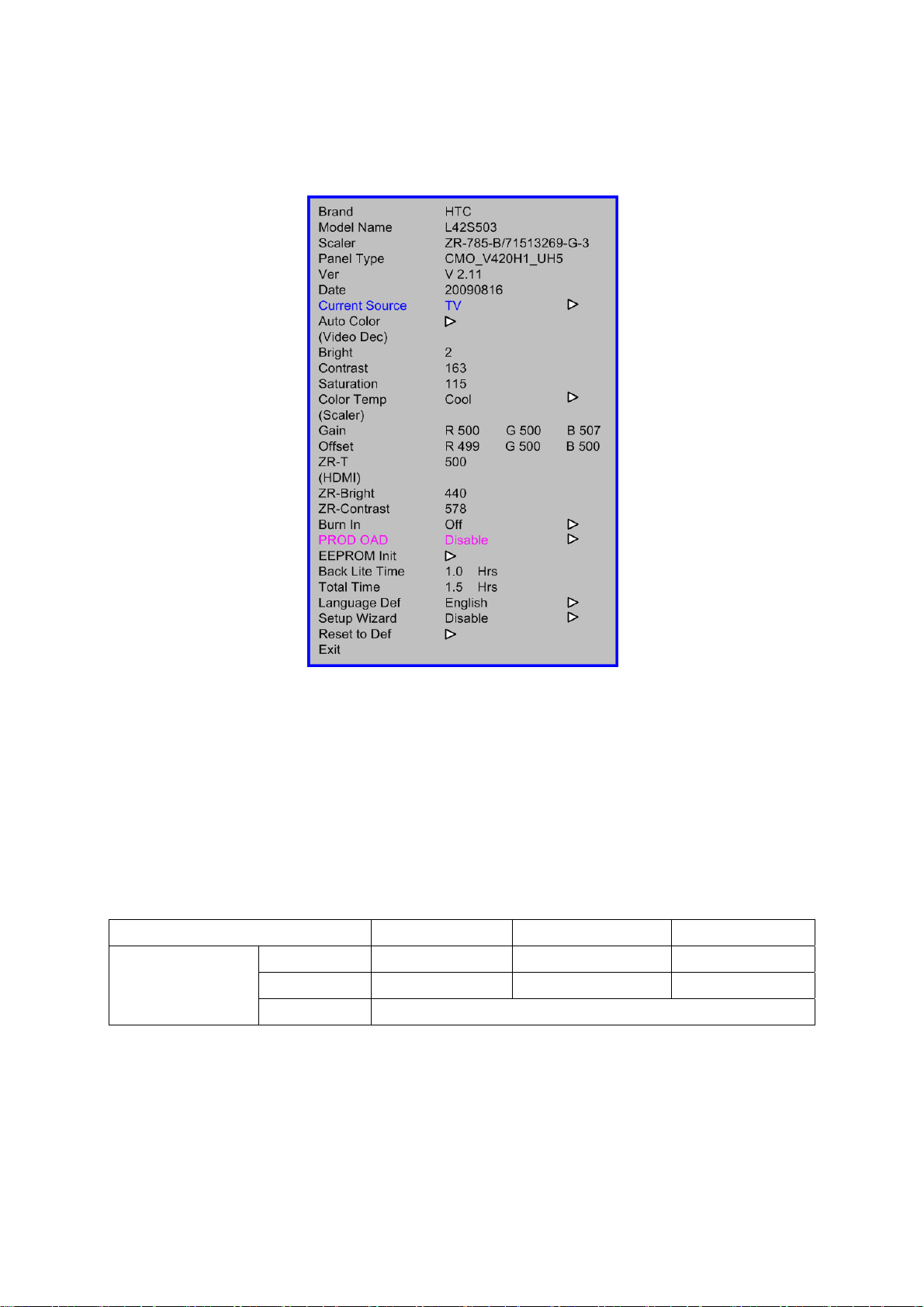
L42S503
6. Adjustment
6.1 ADC adjustment
Ⅰ. In the TV mode adjust volume to zero, press menu key and then press number key 1 Æ 9 Æ 9 Æ 9. It will
achieve the factory mode. Select the item of White Balance and press right key to enter it. The factory menu
follow picture:
Cha
nge TV, press the item “Current Source” to Comp
“Auto Color”; Change TV, press the item “Current Source” to PC mode and change signal to PC TIMING
137(1024X768) Pattern 147 (16 Grays), press the item “Auto Color”.
onent mode and change signal to 1080i mode, press the item
6.2 White Balance, Luminance Adjustment
Approximately 30 minutes should be allowed for warm up before proceeding white balance adjustment.
Before started adjust white balance, please set the Ca210 Channel to 05 Channel and set it’s mode to xyLv mode.
Color Temp. Cold Normal Warm
x 272 285 313
HDMI Mode
Note: The tolerance of the Cold color coordinates should be less than ± 10; The tolerance of the Normal
color coordinates should be less than ± 20; The tolerance of the Warm color coordinates should be less than
y 278 293 329
Y Panel Max Luminance
± 20;
How to setting the Ca210 channel, you can reference to Ca210 user guide or simple use the “Memory CH” up or
down to set the channel to 05 channel, and use the “Mode” key to set the mode to xyLv.
Following is the procedure to do white-balance adjust
8
Page 9
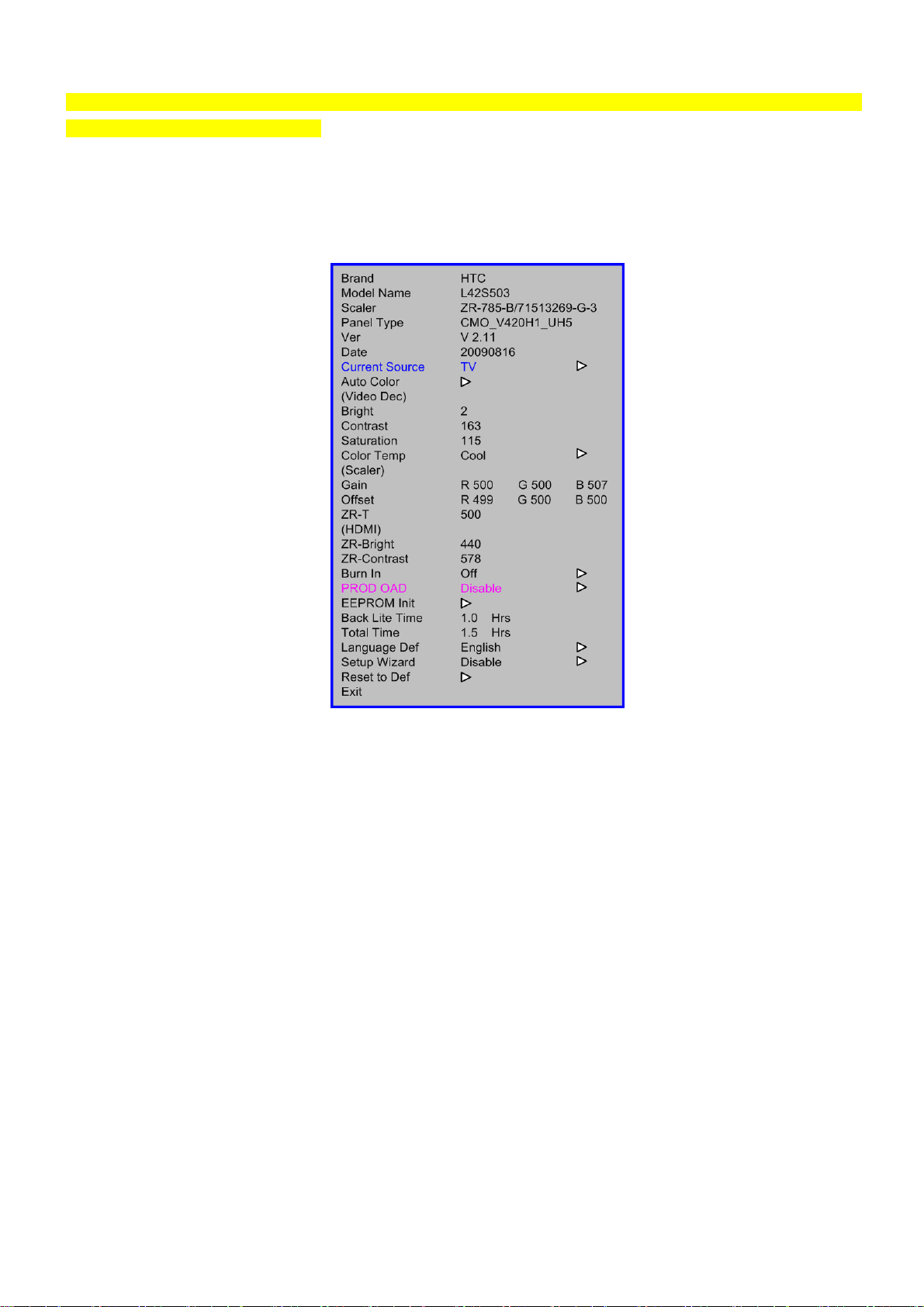
L42S503
Note: We can only the HDMI white balance to cover the white balance of all source modes, this method is
meeting to the Zoran 775 software.
HDMI mode:
Ⅰ. In the TV mode adjust volume to zero, press menu key and then press number key 1 Æ 9 Æ 9 Æ 9. It will
achieve the factory mode. Select the item of White Balance and press right key to enter it. The factory menu
follow picture:
Ⅱ.before to
balance factory setting.
In the White Balance you can adjust 8 items.
1> R Offset, G Offset, B Offset Æ R, G, B Offset adjust.
2> R Gain, G Gain, B Gain Æ R, G, B Gain adjust.
3> ZR-Bright adjust;
4>ZR-Contrast adjust;
5>ZR-T ÆColor Temp adjust;
Ⅲ. Gain adjustment:
A. Adjust Cool color-temperature:
1. Set the pattern generator to pattern 104 or 0 IRE pattern. And adjust the Item “ZR-Bright” to min luminance.
2. Switch the Ca210 to xyLv-mode (with press “MODE” button)
adjust the white balance, please press the factory mode OSD of “Reset” to reset all
white
3. Switch the Ca210 channel to Channel 05 (with up or down “MEMORY CH” button)
4. The LCD-indicator on Ca210 will show x =272, y =278, Lv can adjust to max luminance.
5. Use the item R Offset and B Offset adjust to Adjust black balance: use 20 IRE(Pattern 190) signal, and adjust the
9
Page 10
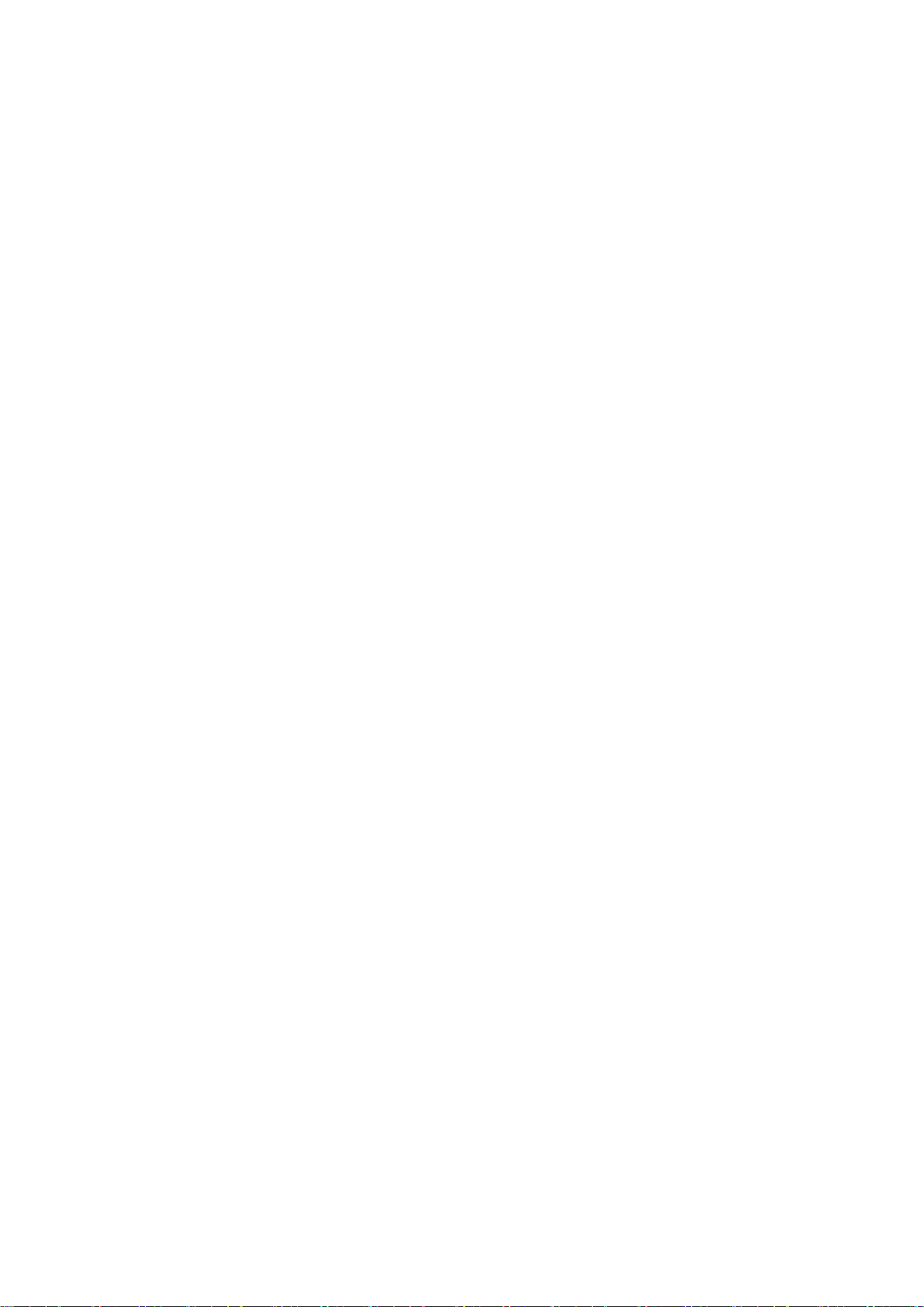
L42S503
black balance, until the Ca210 show x =272, y =278.
6. Use the item R Gain and B Gain to adjust white balance: use 100 IRE (Pattern 105) signal, and adjust the white
balance, until the Ca210 show x =272, y =278.
7. Adjust item “ZR-Contrast” to check color temperature is saturation or not: Add by 7 steps and then to adjust the
item R Gain and item B Gain to check the color temperature is saturation or not, until is saturation.
8. Enter the item “Color Temp” to select another color temperature to adjust.
B. Adjust Normal temperature:
1. Set the pattern generator to pattern 104 or 0 IRE pattern. Adjust the Item “ZR-Bright” value and can adjust to min
luminance
2. Switch the Ca210 to T△uvLv-mode (with press “MODE” button)
3. Switch the Ca210 channel to Channel 05 (with up or down “MEMORY CH” button)
4. The LCD-indicator on Ca210 will show T=9300K.
5. Adjust the Color Temp item: Normal, until Ca210 indicator reached the value T=9300k.
C. Adjust Warm color-temperature:
1. Set the pattern generator to pattern 104 or 0 IRE pattern. Adjust the Item “ZR-Bright” value and can adjust to min
luminance
2. Switch the Ca210 to T△uvLv-mode (with press “MODE” button)
3. Switch the Ca210 channel to Channel 05 (with up or down “MEMORY CH” button)
4. The LCD-indicator on Ca210 will show T=6500K.
5. Adjust the Color Temp item: Warm, until Ca210 indicator reached the value T=6500k.
Press “Exit” button on remote control to quit from factory mode.
10
Page 11
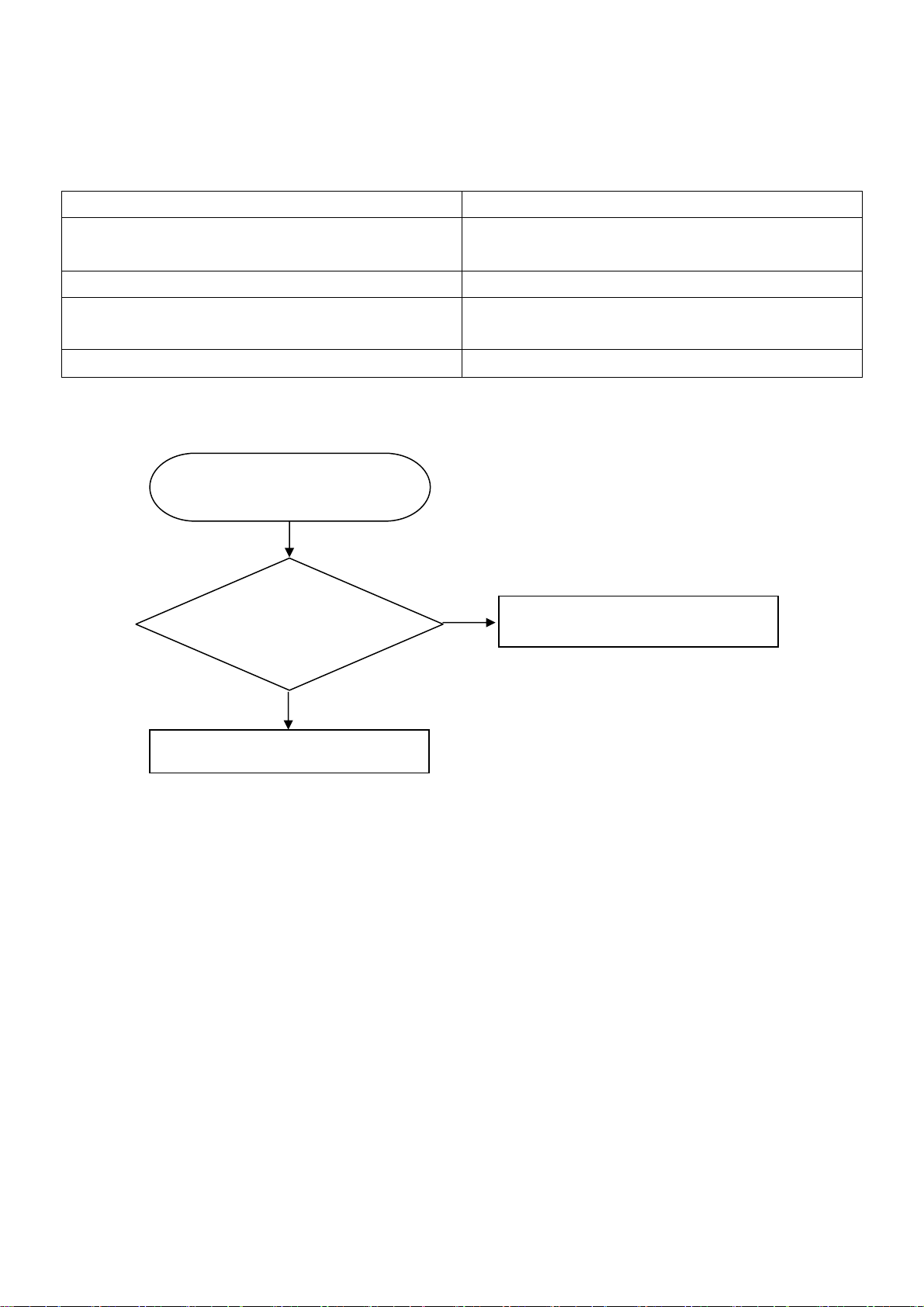
L42S503
7. Troubleshooting
1). No Picture, No Sound
First, confirm the status of Stand-by / On lamp (LED), then survey by following the flowchart as shown below.
Status of Stand-by / On lamp (LED) Estimated cause, method of survey
Not lighting
Lighting in red Power save mode of Video or PC input. It is not defect.
Lighting in red
Lighting in blue Forward to (2).
Confirm the connection of AC cord is complete, and AC
switch is turned on, then forward to (1).
Turn power on by remote controller.
If it does not turn power on, forward to (2).
(1) Stand-by / On lamp (LED)
is not lighting
The voltage of
pin No.11,No.12 of
CN701 on
Main Board is 5V?
Yes
Main Board
No
Power Board
11
Page 12
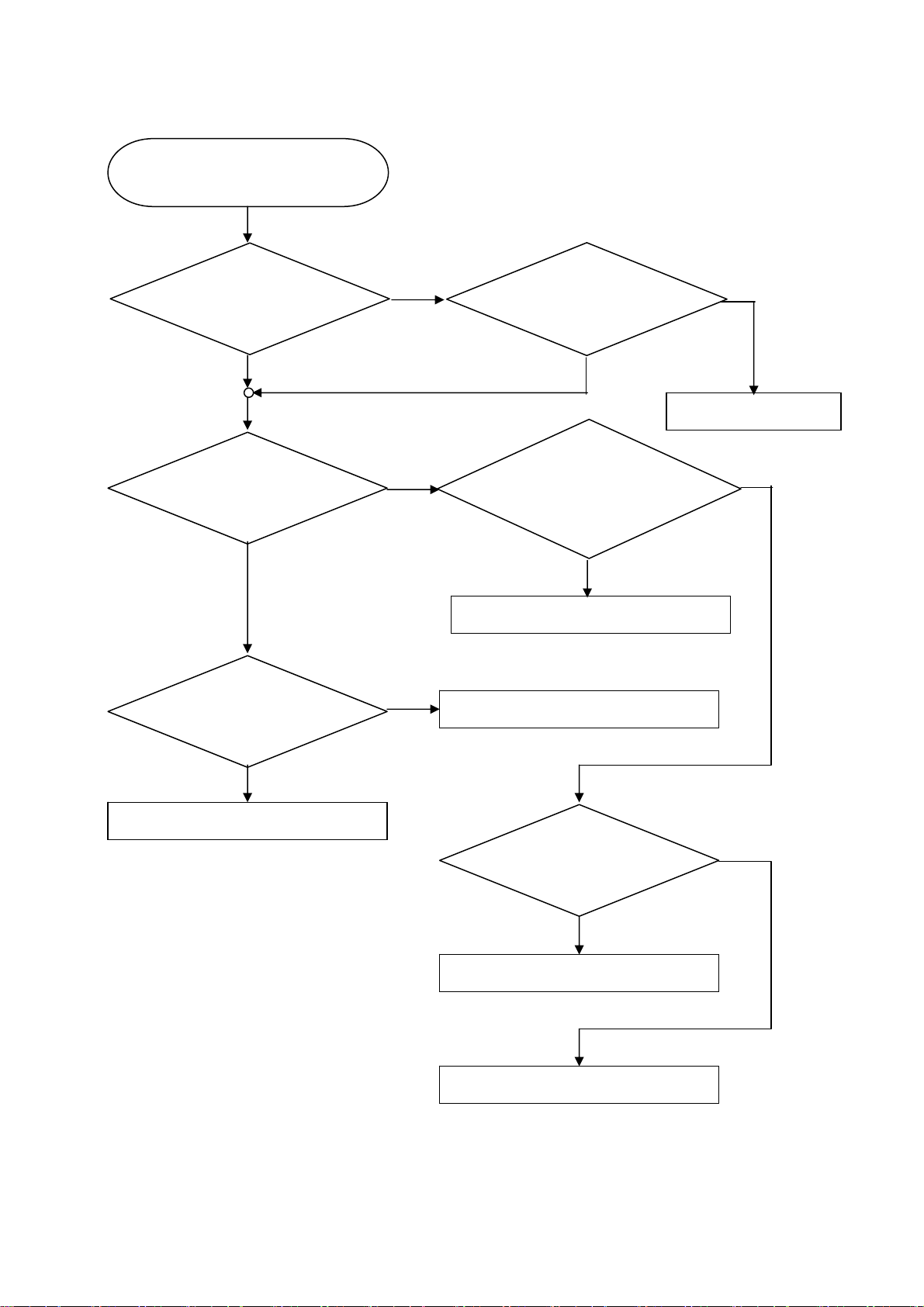
L42S503
(2) Stand-by / On lamp (LED)
is lighting in red or blue
LED Indicates
blue or red?
green
Backlight of LCD Panel
is lighting?
No Yes
The voltage of
pin No.3,No.4 of CN701
on Main Board is 12V?
red
Yes
No
Turn R/C power on, then
LED change to blue?
Yes
The voltage of
pin No.1 to 4 of CN405
in Main Board is 12V?
LCD Panel.
Main Board
No
Main Board
No
Yes
LCD Panel.
The voltage of
pin No.11 or 12 of CN701
in Main Board is 5V?
No
Power Board
Main Board
Yes
12
Page 13
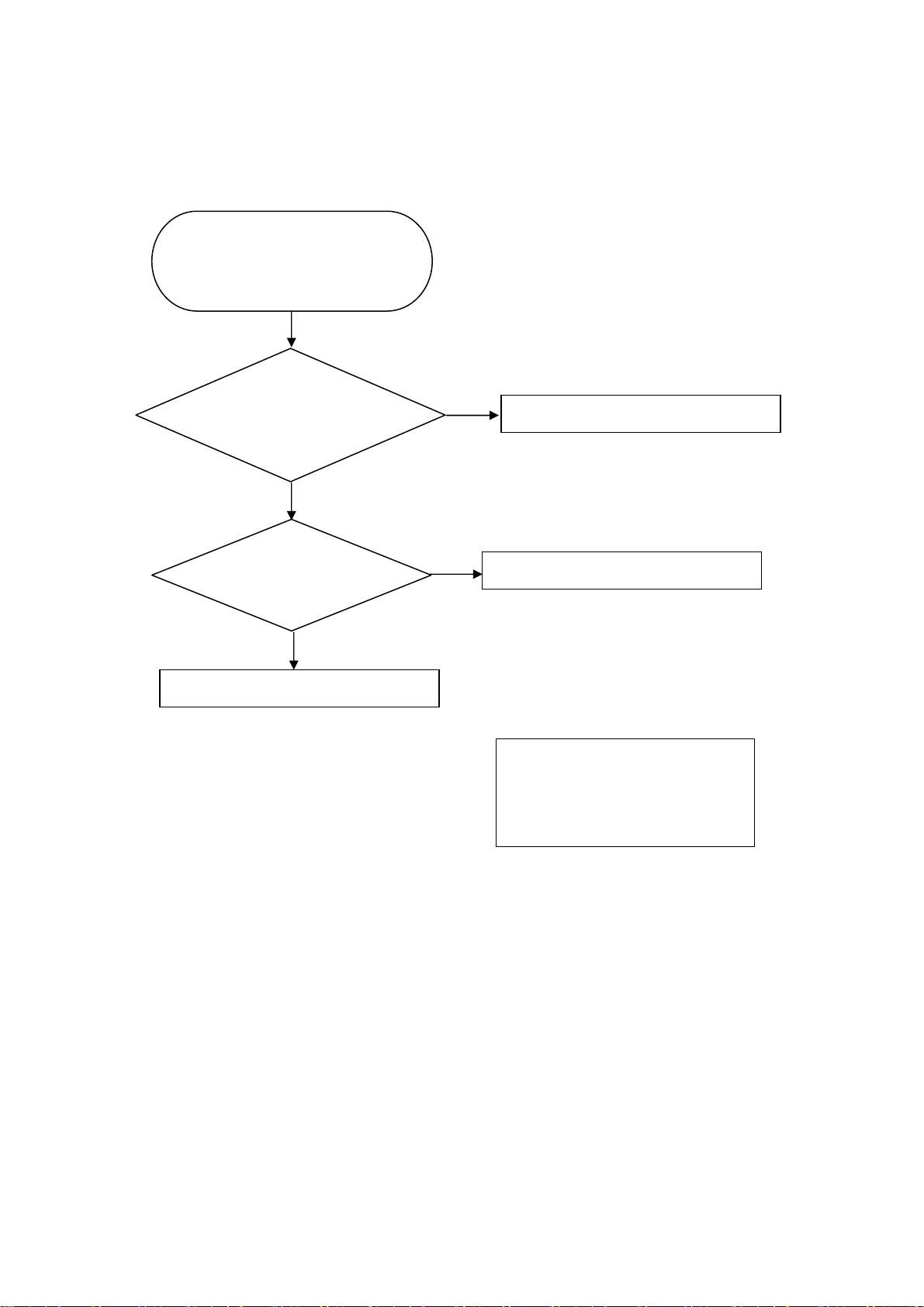
L42S503
2). No Picture, Picture failed (Color failed, Dark picture, Beat noise, etc.)
First, confirm the connection of all connectors between Board's, then survey by following the flowchart as shown
below.
No Picture, Picture failed
(Color failed, Dark picture,
Beat noise, etc.)
Occured at only
Video1 input (CVBS), or
Video2 input (CVBS, S2)?
No
Voltage of all pin of
CN701 on Main Board is
correct?
Yes
Main Board
Yes
No
Main Board
Power Board
CN701 (1) 3.3V
(2) 0~3.3V
(3)~(4) 12V
(5)~(7) 0V
(8)~(9) 24V
(10)~(12) 5V
13
Page 14
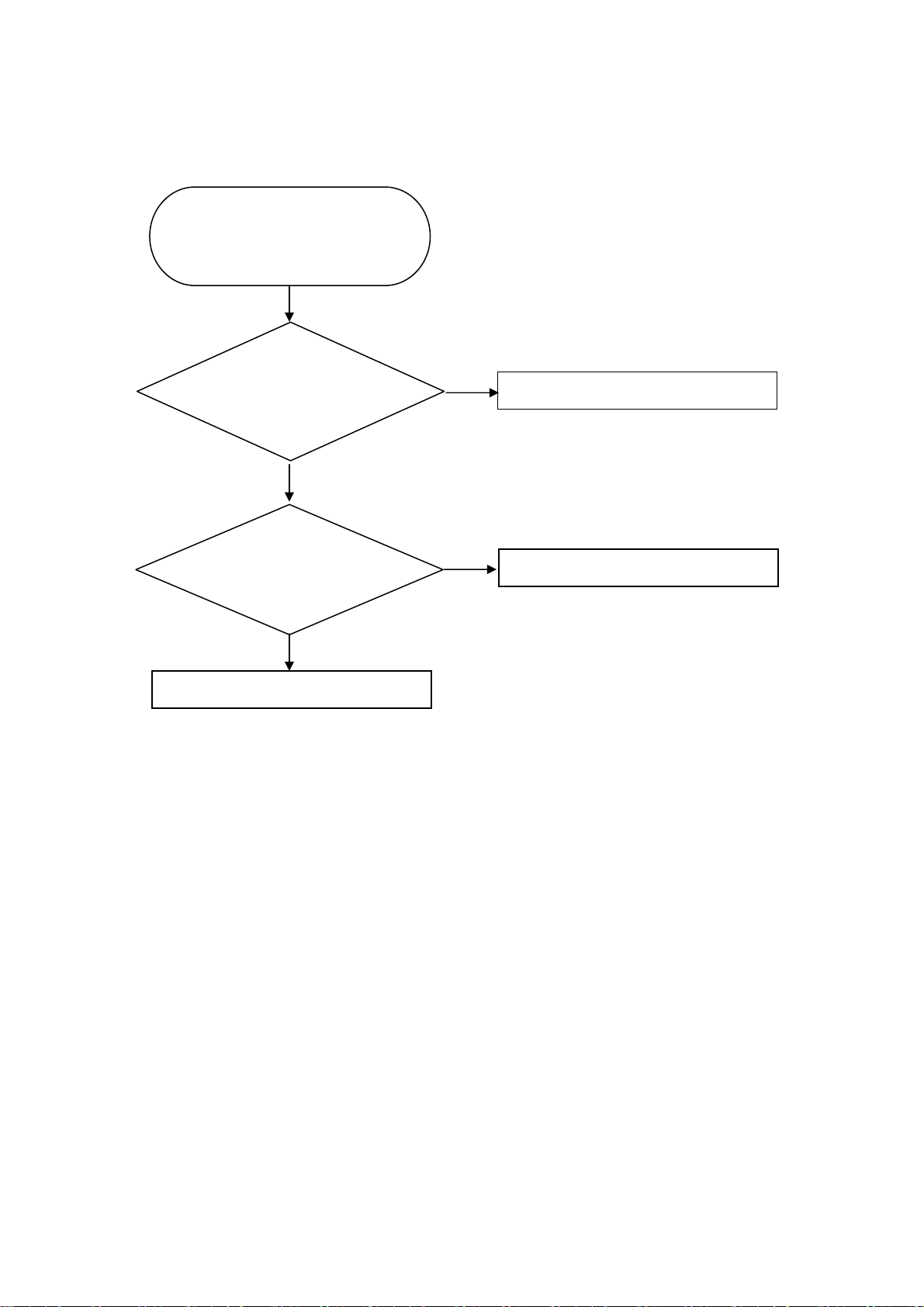
L42S503
3). No Sound, Sound failed (Loading interrupt, Noise, etc.)
First, confirm the connection of all connectors between Board's and speakers, then survey by following the flowchart
as shown below.
No Sound, Sound failed
(Loading interruption,
Noise, etc)
Occured at only
Video1 input (CVBS), or
Video2 input (CVBS, S2)?
No
Yes
Main Board
Voltage of
pin No.3 or 4 of CN701 on
Main Board is 12V?
Yes
Main Board or Speaker units
No
Power Board
14
Page 15
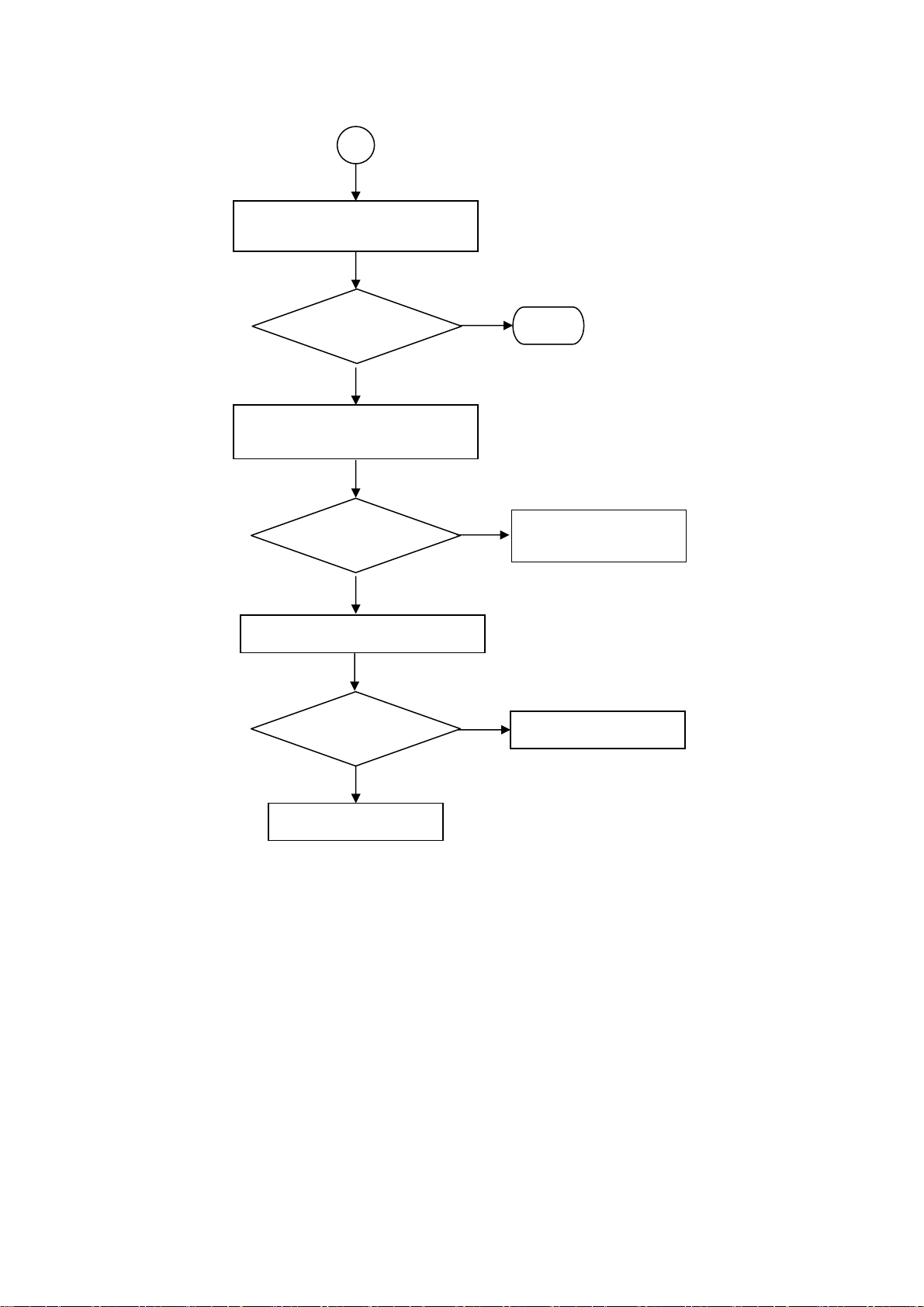
L42S503
A
Confirm CN405 of Main Board
is well connected
Picture
displayed?
Yes
End
Change connector between
Main Board and LCD unit
No
Picture
displayed?
Yes
connector between
Main Board and LCD unit
No
Change Main Board
Picture
displayed?
No
LCD unit
Yes
Main Board
15
Page 16
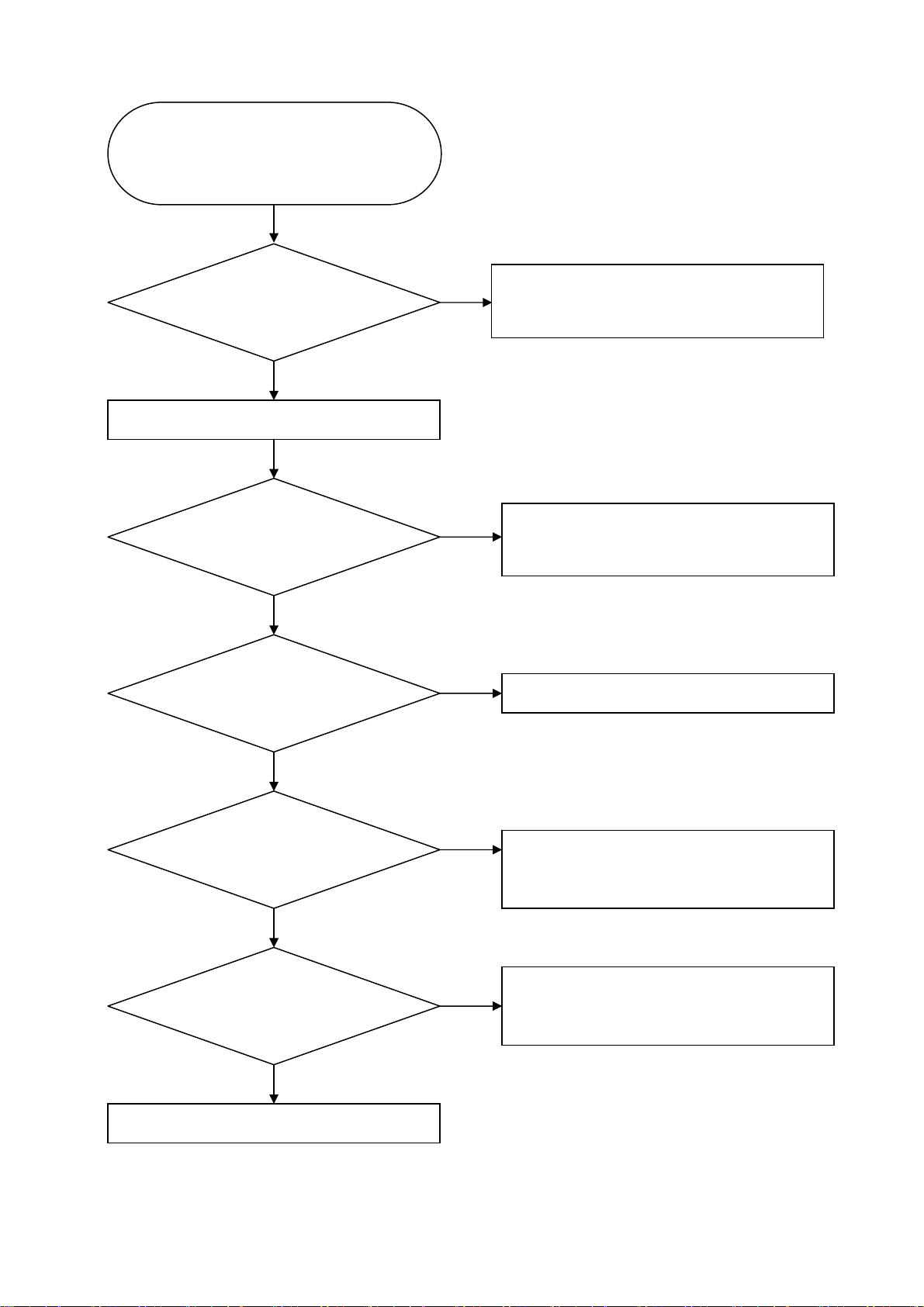
L42S503
4). Network terminal (LAN) communication failure
Cannot execute the communication with
network terminal (LAN),
or unstable.
Connection is
following the instruction of
user manual?
Yes
Confirm LAN cable.
No
Connect modem or router by
following the instruction
of user manual.
The cable is
UTP straight type, and
category 5?
Yes
The cable is deteriorated?
No
DHCP function is
enbedded in connected communication equipment?
Yes
No
Yes
No
Replace to the cable which is UTP straight type,
and category 5.
Replace cable.
Replace the connected communication
equipment to one with DHCP function, or set
fixed IP address.
Connected communication equipment is set to
Auto negotiation mode?
Yes
Examine the Main Board.
No
16
Set connected communication equipment to
Auto negotiation mode, or set to same mode of
TV settings.
Page 17
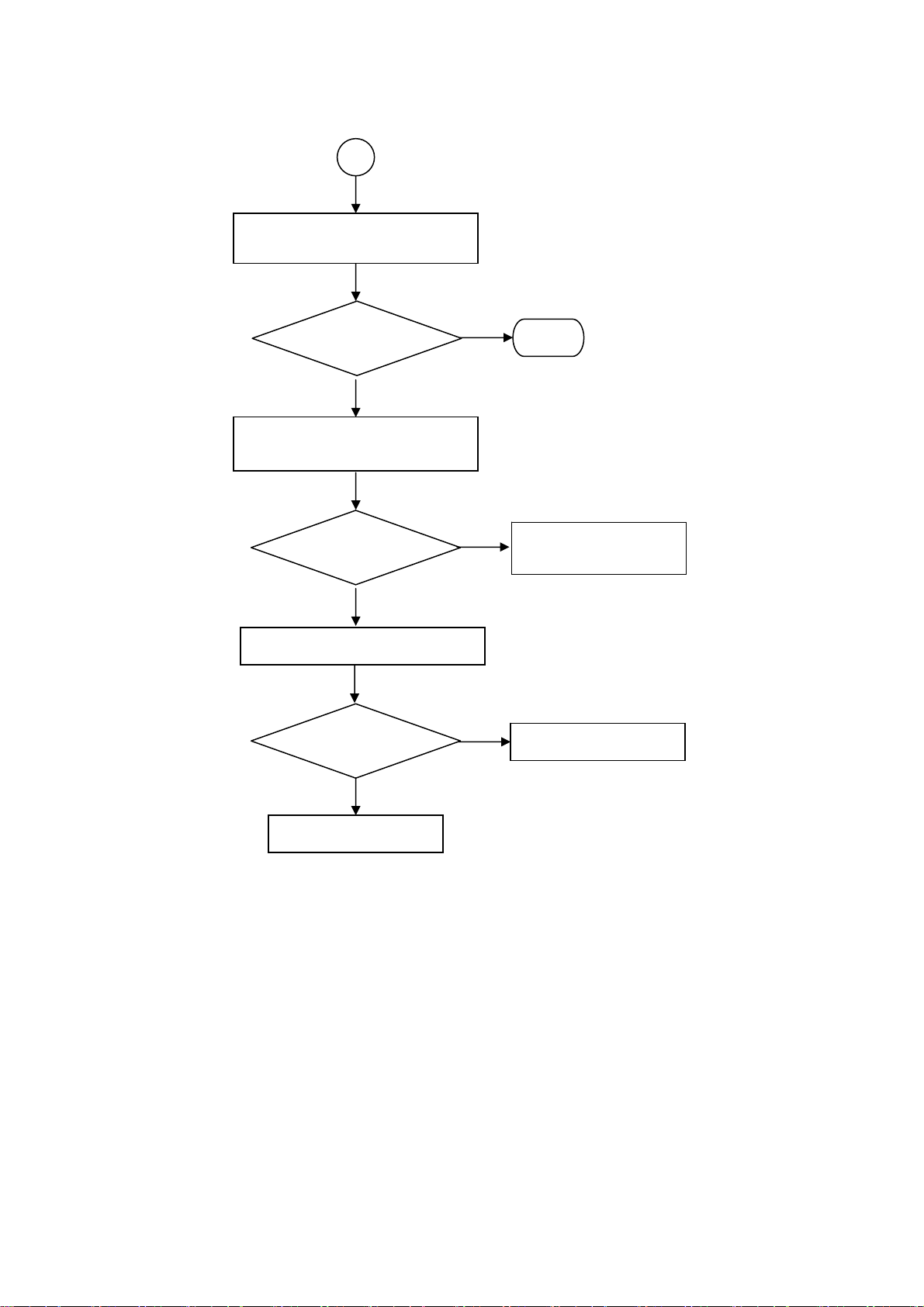
L42S503
A
Confirm CN405 of Main Board
is well connected
Picture
displayed?
No
Change connector between
Main Board and LCD unit
Picture
displayed?
No
Change Main Board
Picture
displayed?
Yes
Yes
Yes
End
connector between
Main Board and LCD unit
Main Board
No
LCD unit
17
Page 18
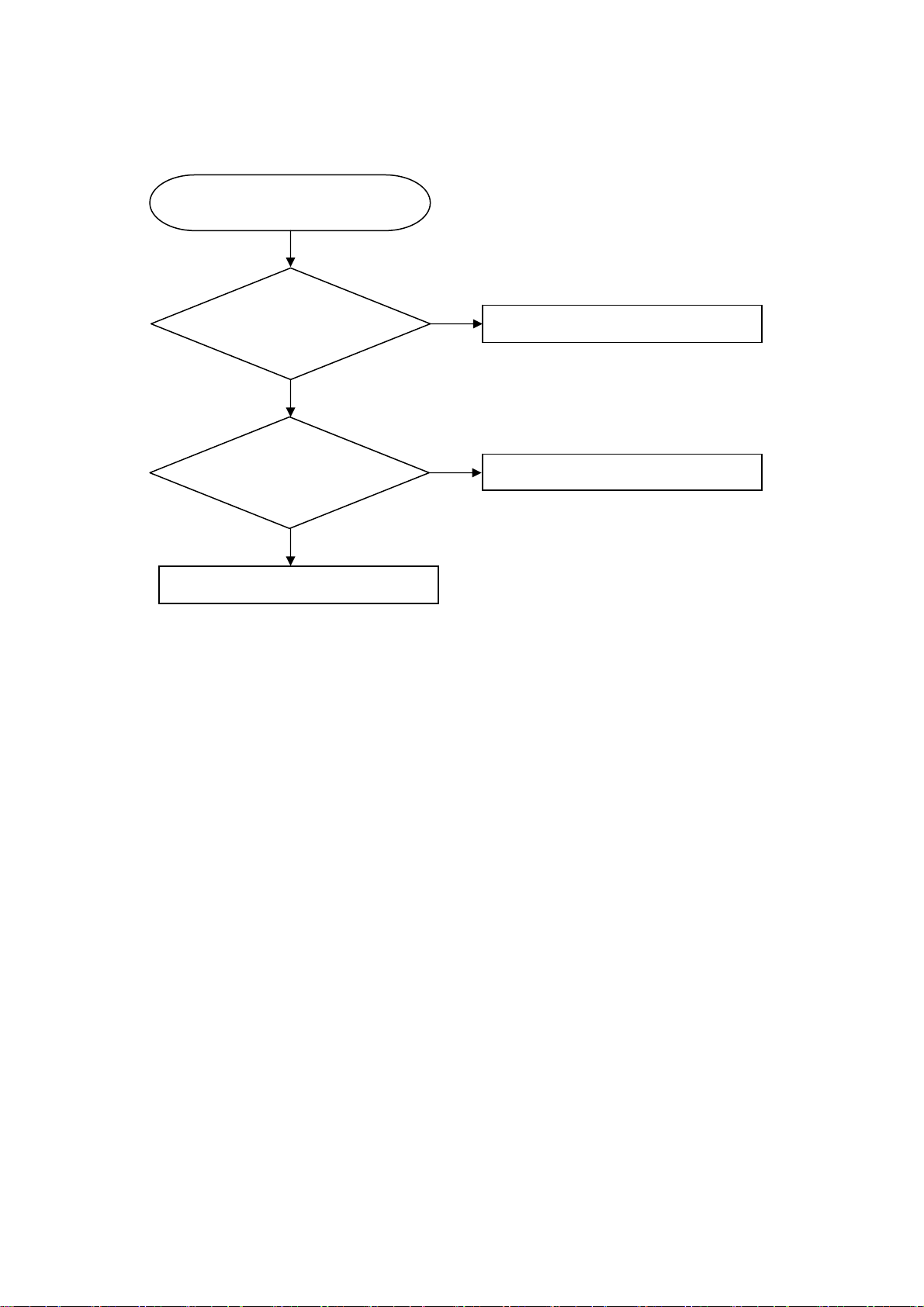
L42S503
5). Telephone line, when Execution the "Simplified connection test", "Cannot
connect" is indicated.
"Cannot connect" is indicated.
Telephone line is
correctly connected?
No
Connect telephone line correctly.
Yes
The type of telephone
line is set correctly?
Yes
Examine the Main Board.
No
Set the type of telephone line correctly.
18
Page 19
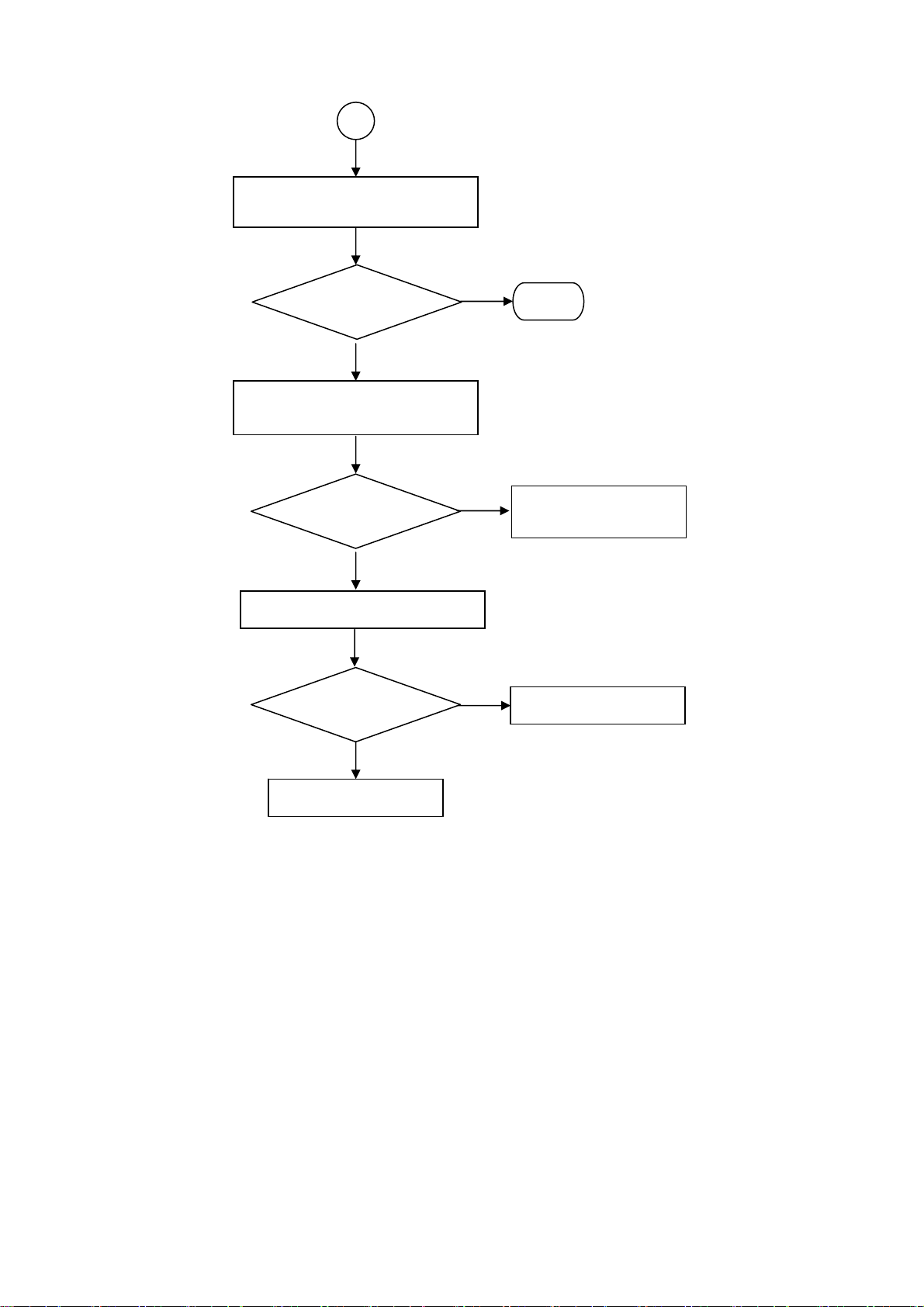
L42S503
A
Confirm CN405 of Main Board
is well connected
Picture
displayed?
No
Change connector between
Main Board and LCD unit
Yes
End
Picture
displayed?
No
Change Main Board
Picture
displayed?
No
LCD unit
Yes
Yes
connector between
Main Board and LCD unit
Main Board
19
Page 20
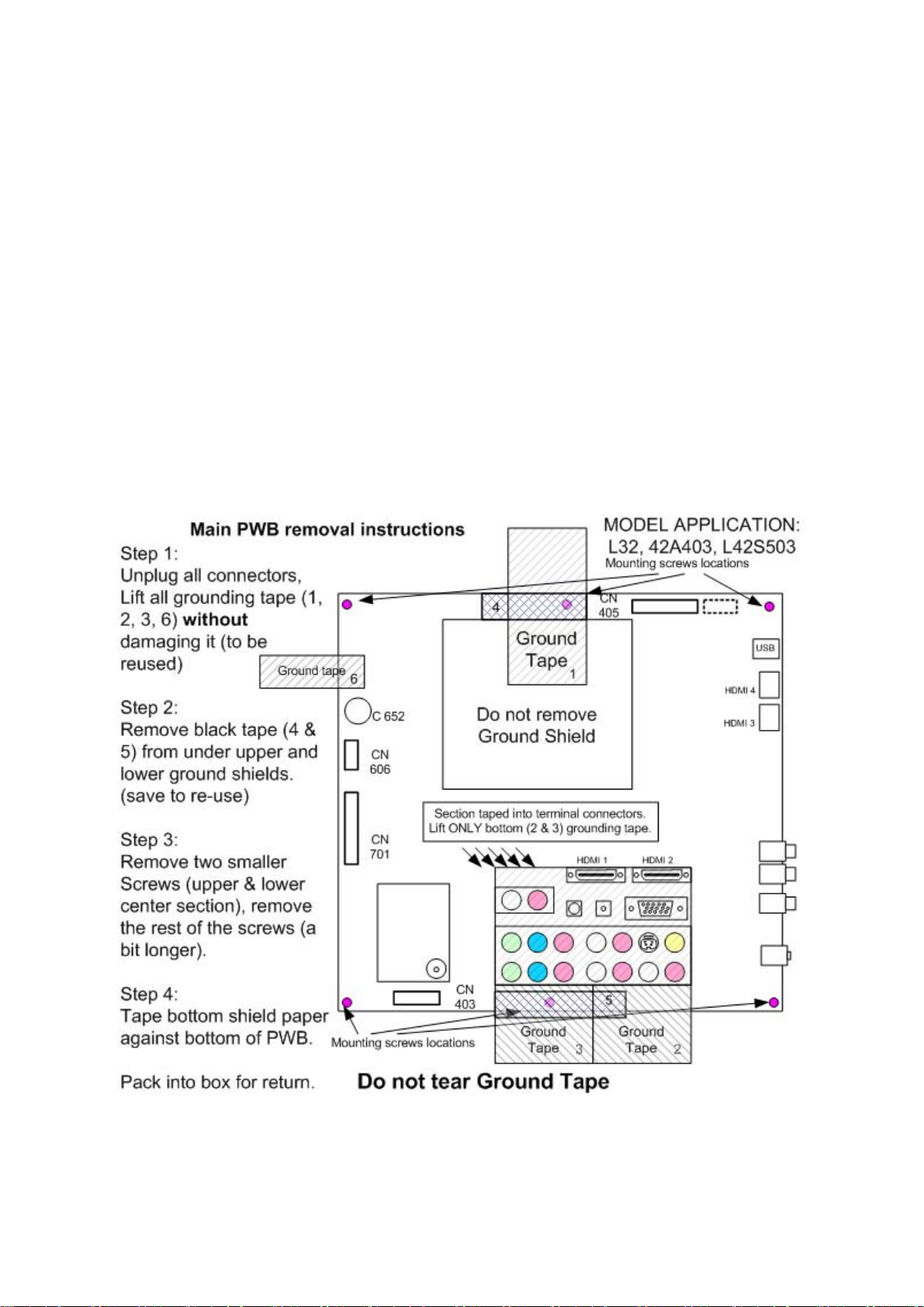
8. Self Diagnosis Function
Return to Main Parts View
L42S503
20
Page 21
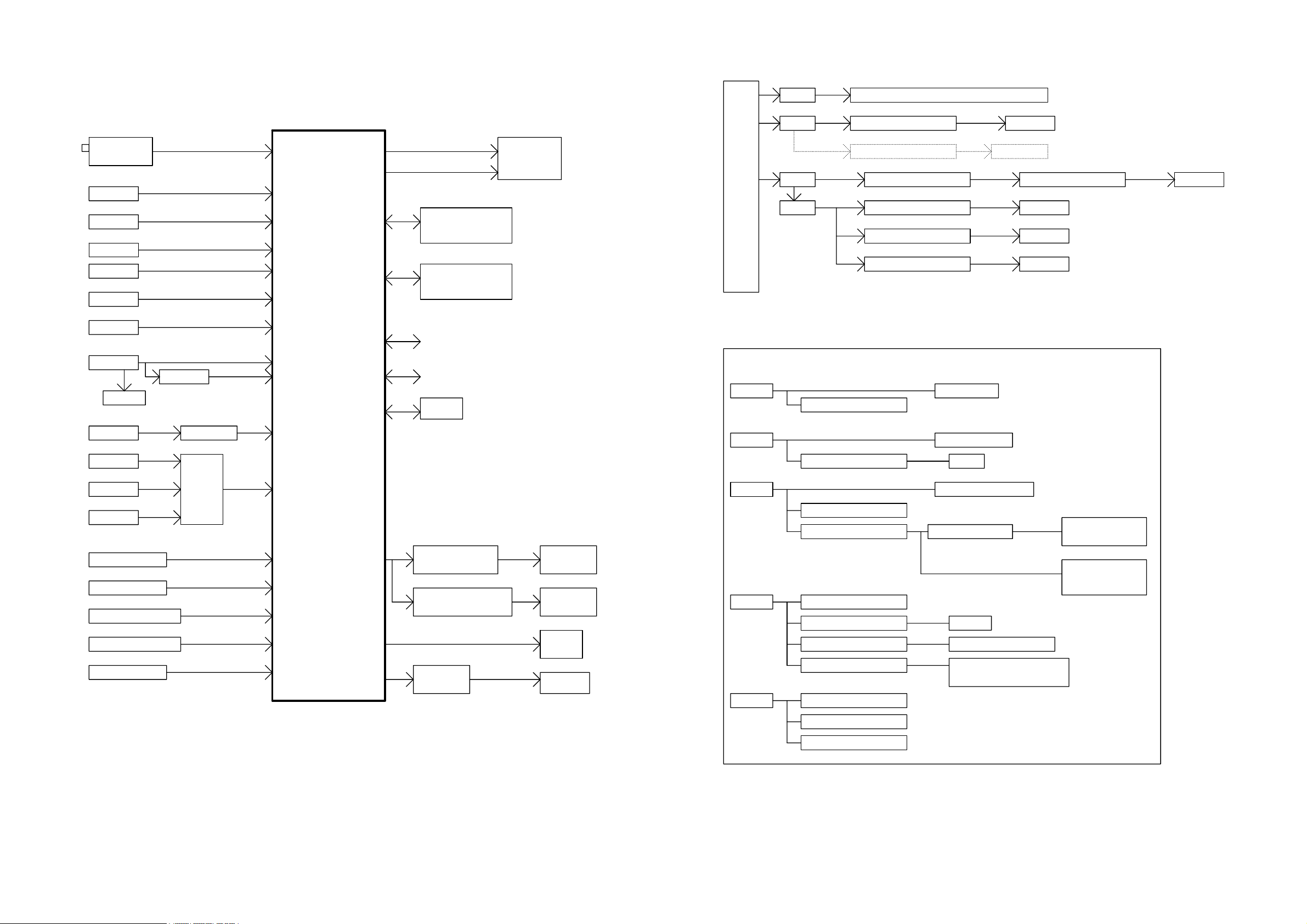
9. Block Diagram
Tuner
ENV56S02D8F
VIDEO1
VIDEO2
S-VIDEO1
S-VIDEO2
YPbPr1
VIF
CVBS
CVBS
Y/C
Y/C
YPbPr
LVDS
MEN,MCFG0,MCFG1,MODE
GPIO*4
DDRII *2
H5PS5162FFR-25C
FLASH ROM
MX25L3205DMI-12G
LCD PANEL
With MEMC
L42S503
ADAPTER
BOARD
P24V
P12V
+5VSB
VCC5D
P24V
P12V
P12V
+5VSB
VCC5D
Inverter & Audio Amplifier
U708 G9084
U710 SC4525BSETRT
U706 G5622ADJ
U703 G1084-33T43Uf
U704 SC4524BSETRT
U707 SC4524BSETRT
5VT
PANEL_5V
3V3_STB
D3V3
D1V8
VCC1V1
Tuner
U702 AIC1084-18PE
System
DDRII
Vcore
Reserve
1V8_STB
System
YPbPr2
VGA
I2C
AF24BC02
HDMI-1
HDMI-2
HDMI-3
HDMI-4
YPbPr
RGB
SN74LVC1G17
TMDS
TMDS
TMDS
TMDS
AV1 AUDIO-R\L
AV2 AUDIO-R\L
YPbPr1 AUDIO-R\L
Hsync, Vsync
TPD12S520DBTR
SiI9185A
TMDS
TMDS
ZR39785HGCF
LINE
OUT1
GPIO
EJTAG
M24C64
Audio Amplifier
TPA3121D2PWPR
Earphone Amplifier
TPA6113A2DR
SPEAKER
EAR PHONE
POWER INPUT TYPE +5VSB , P12V, P24V
P24V
P12V
+5V SB
VCC5D
U602 TPA3123D2PWPR
U708 G9084
U208 AF24BC02-SI
U706 G5622A DJ
U604 TPA6113A2DR
U703 G1084- 33T43Uf
FOR In v e r te r
FOR PANEL LVDS
5VT
D3V 3
TU201
Sys tem Standby Pow e r
U702 AIC1084-18PE
System
6.7A- -Max
1A
1V8_STB
3V3_STB
U505 Sil9185
U401 ZR39785HGCF
U505 Sil9185
U401 ZR39785HGCF
System
YPbPr2 AUDIO-R\L
VGA AUDIO-R\L
LINE
OUT2
TL072CDR
S/PDIF
LINE OUT
R/L
21
D3V 3
U707 SC4524BSETRT
U704 SC4524BSETRT
U401 ZR39785HGCF
U404 MX25L3205DM I-12G
U405 M24C64
VCC1V1
D1V 8
U401 ZR39785HGCF
U401 ZR39775HGCF
U410/U411 H5PS5162FFR-25C
Page 22
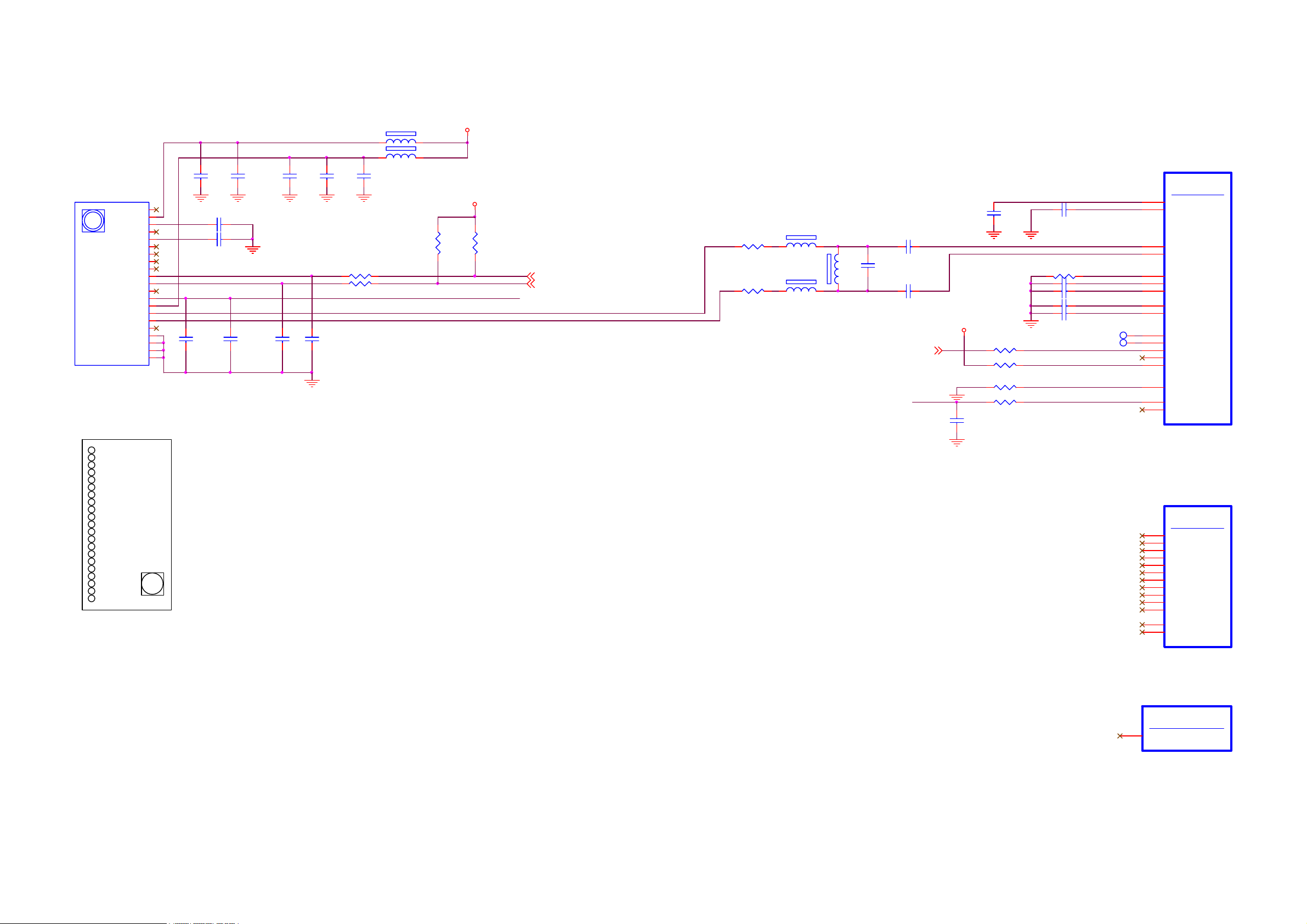
10. Schematic Diagram
Main Board
715G3269 B
C201
TU201 TUNER
NC
BB
AGC
NC
BT Monitor
NC
NC
NC
NC
SCL
SDA
NC
IF AGC
+B
IFD-out 1
IFD-out 2
IF Monitor
TH 1
TH 2
TH 3
TH 4
1
2
3
5
6
8
9
10
11
13
14
15
16
17
19
20
21
22
23
24
25
0.1uF /16V
C262 0. 01uF
C206 NC
C268
22N 16V
C202
1uF/ 16V
C218
0.1uF /16V
C203
0.1uF /16V
C219
22pF
FB201 600 OHM1 2
FB203 600 OHM1 2
C217
10U 16V
R205 100R 1/10W 5%
R206 100R 1/10W 5%
C220
22pF
C269
1uF/ 16V
2K2 1/10W 5%
R203
5VT
D3V3
R204
2K2 1/10W 5%
I2C1_SCL
I2C1_SDA
IF_AGC
IF_AN
IF_AP
I2C 1_SCL 5,7
I2C 1_SDA 5,7
L42S503
R289
100R 1/ 10W 1%
R288
100R 1/ 10W 1%
L201
1 2
0.22uH 5%
L203
1 2
0.22uH 5%
L202
0.15uH 5%
1 2
C216 0.001uF
C210
82pF
C209 0.001uF
DEMOD_RSTN8
IF_AGC
C207
10N 16V
D3V3
R208 33R 1/ 10W 5%
R209 4K7 1/10W 5%
R210 NC /20K 1/10W 5%
R211 2K2 1/10W 5%
C221
1uF/ 16V
C205 10N 16V
R207 3K9 1/10W 1%
C211 0.1uF 16V
C212 0.1uF 16V
C213 0.1uF 16V
C215 0.1uF 16V
SIF _N
SIF _P
IF_AINN
IF_AINP
0402
0402
0402
0402
TP1
TP2
PARAM0
RF_AGC
1
1
U401P
AF4
AE4
AF2
AE2
AD3
AD2
AD1
AF1
AE1
AD8
AC7
AC8
AC6
AE7
AF8
AF7
AA5
ZR 39785HGC F
Demodulator
SIF _AIN N
SIF _AIN P
IF_AINN
IF_AINP
IF_R BIAS
IF_VINBIAS
IF_VCM
IF_VREFN
IF_VREFP
DEMOD_CLKO
MPEG_FAIL
DMOD_RST_N
SA_DATA
PARAM0
RF_AGC
IF_AGC
IF_DVAL_GPI O
21
20
19
18
17
16
15
14
13
12
ENV56S02D8F
11
10
9
8
7
6
5
4
3
2
1
5V :
BB=15mA(MAX)
+B=140mA(MAX)
VB=70mA(MAX)
U401H
Guest Bus
U22
GPO/GAD R1_C LE
V24
STV2/GCS_N 0
W24
CPV2/GD AT6
W25
TP/ GD AT5
W23
RVS/GD AT7
W22
OE2/GAD R0_ALE
Y26
STH1/GDAT4
Y25
STH2/GDAT3
Y24
CPV/GD AT2
Y23
OE1/GD AT1
Y22
STV1/GDAT0
V23
GOE_N
V22
GWE_N
ZR 39785HGC F
U401L
No Connect Pins
K22
NC68
ZR 39785HGC F
22
Page 23
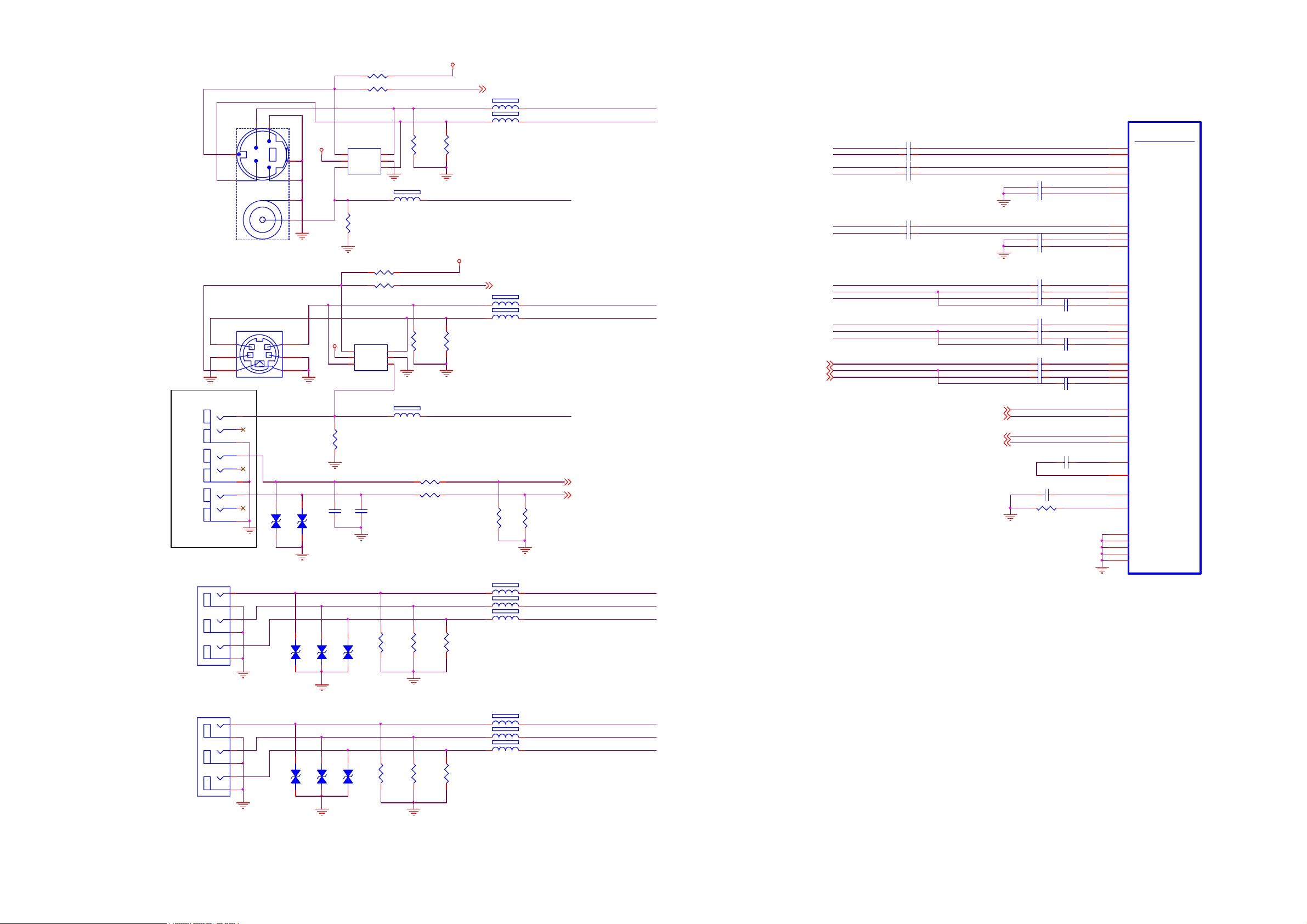
AV1 Input
(Rear)
AV2 Input
(Side)
FOR EMI
YPbPr1
Input
88G 78 1360S
8
1 3
CN20 1
JACK
88G 78 13932 C
CN20 2 DIN J ACK
4
2
6
88G 100 11 ST
JACKCN20 3
CN2 04
2
1
4
3
6
5
JACK
L42S503
D3V3
R276 10K 1/10W 5%
R277 100R 1/10W 5%
S1Y
4
2
VCC5D
5
6
7
3
1
5
9
8
7
6
5
4
3
2
1
CV2
AV2_L
AV2_R
ZD201
ZD202
VPORT0603100KV05
VPORT0603100KV05
1 2
1 2
Y1
Pb1
Pr1
ZD208
VPORT0603100KV05
1 2
S1C
U20 1
AZC099-04S
5
VDD
6
I/O4
CV1
1 2
R221
75R 1/ 10W 1%
R278 10K 1/10W 5%
R279 100R 1/10W 5%
U212
AZC099-04S
VCC5D
5
6
R231
75R 1/10W 1%
C248
100pF
ZD210
ZD209
VPORT0603100KV05
VPORT0603100KV05
1 2
R216
R217
34
I/O2I/O3
2
GND
1
I/O1
FB206 30 OHM1 2
S2Y FB207 30 OHM1 2
S2C
34
I/O2I/O3
2
GND
VDD
I/O4
1
I/O1
FB209 30 OHM1 2
R232 10K 1/10W 5%
R234 10K 1/10W 5%
C249
100pF
R242
75R 1/10W 1%
75R 1/10W 1%
R225
75R 1/10W 1%
R243
75R 1/10W 1%
75R 1/10W 1%
D3V3
R226
75R 1/10W 1%
R244
75R 1/10W 1%
AV1_S_DET 5
FB204 30 OHM1 2
FB205 30 OHM1 2
AV2_S_DET 8
FB208 30 OHM1 2
R236
10K 1/10W 5%
FB215 30 OHM1 2
FB216 30 OHM1 2
FB217 30 OHM1 2
AV1_CVBS
AV2_CVBS
R237
10K 1/10W 5%
AV2_Audio_L 11
AV2_Audio_R 11
S1_Y
S1_C
S2_Y
S2_C
YPbPr1_Y
YPbPr1_Pb
YPbPr1_Pr
U401F
Video In I/ F
S1_Y
S1_C
S2_Y
S2_C
AV1_CVBS
AV2_CVBS
YPbPr1_Pr
YPbPr1_Y
YPbPr1_Pb
YPbPr2_Pr
YPbPr2_Y
YPbPr2_Pb
VGA_R6
VGA_G6
VGA_B6
VGA_R
VGA_G
VGA_B
C222 220N 10V
C223 220N 10V
C224 220N 10V
C225 220N 10V
C230 220N 10V
C231 220N 10V
U3
SVIDEO0Y
V3
SVIDEO0C
U4
SVIDEO1Y
V4
C264 220N 10V
C265 220N 10V
C266 220N 10V
C267 220N 10V
C236 220N 10V
C237 220N 10V
C238 220N 10V
C239 10N 16V
C240 220N 10V
C241 220N 10V
C242 220N 10V
C243 10N 16V
C244 220N 10V
C245 220N 10V
C246 220N 10V
C247 10N 16V
VGA_HSY NC6
VGA_VSYN C6
VGA_EDID _WP6
Panel_Ctrl_25, 10
VGA_HSY NC
VGA_VSYN C
VGA_EDID _WP
C250 4.7uF/ 10V
C251 0.47uF/ 16V
R238 62K OHM 1/10W
SVIDEO1C
U5
SVIDEO2Y
V5
SVIDEO2C
AA3
CVBS0
AB3
CVBS1
AB4
CVBS2
AA4
CVBS3
U2
VIN_R1
U1
VIN_G1
V1
VIN_B1
V2
SOY_I N0
W2
VIN_R2
W1
VIN_G2
Y1
VIN_B2
Y2
SOY_I N1
T2
VGA_R0
T1
VGA_G0
T3
VGA_B0
T4
SOG_IN0
R5
AFE_HS_I N
T5
AFE_VS_IN
AB11
VGA_SCL_GPIO_P28
AE9
VGA_SDA_GPIO_P29
AA1
VREFP
AA2
VREFN
AB1
VCOM
L4
RSET
W3
REFNODE_GND_CVBS
K5
REFNODE_GND_G
L5
REFNODE_GND_R
M5
REFNODE_GND_B
N5
REFNODE_GND_Ch
ZR39785H GC F
CN2 05
YPbPr2
Input
2
1
4
3
6
5
JACK
88G 78 1360S
Y2
Pb2
Pr2
ZD211
VPORT0603100KV05
1 2
ZD212
ZD213
VPORT0603100KV05
VPORT0603100KV05
1 2
1 2
R249
R248
75R 1/10W 1%
75R 1/10W 1%
FB218 30 OHM1 2
FB219 30 OHM1 2
FB220 30 OHM1 2
R250
75R 1/10W 1%
YPbPr2_Y
YPbPr2_Pb
YPbPr2_Pr
23
Page 24

Run As 100 Ohm Differential Pairs
L42S503
Run As 100 Ohm Differential Pairs
CN50 1 HDM I
HDMI2_D 0P
7
TMDSD0+
9
TMDSD0-
TMDSD1+
TMDSD1-
TMDSD2+
TMDSD2-
TMDSC+
TMDSC-
SCL
SDA
CEC
HPD
VCC5
DSHLD0
DSHLD1
DSHLD2
CSHLD0
DDC_GND
SHLD0
SHLD1
SHLD2
SHLD3
HDMI2_D 0N
4
HDMI2_D 1P
HDMI2_D 1N
6
HDMI2_D 2P
1
HDMI2_D 2N
3
HDMI2_C LKP
10
HDMI2_C LKN
12
DDC2_SCL
15
DDC2_SDA
16
HDMI_CEC
13
19
HDMI_HPD2
18
14
NC
2
5
8
11
17
20
21
22
23
88G 340 19 AV
Side HMDI1
CN50 2 HDM I
HDMI1_D 0P
7
TMDSD0+
TMDSD0-
TMDSD1+
TMDSD1-
TMDSD2+
TMDSD2-
TMDSC+
TMDSC-
SCL
SDA
CEC
HPD
VCC5
DSHLD0
DSHLD1
DSHLD2
CSHLD0
DDC_GND
SHLD0
SHLD1
SHLD2
SHLD3
HDMI1_D 0N
9
HDMI1_D 1P
4
6
HDMI1_D 1N
HDMI1_D 2P
1
HDMI1_D 2N
3
HDMI1_C LKP
10
HDMI1_C LKN
12
DDC1_SCL
15
DDC1_SDA
16
HDMI_CEC
13
HDMI_HPD1
19
18
14
NC
2
5
8
11
17
20
21
22
23
HDMI2_5V
R501
NC/ 1K 1/10W 5%
C501
0.1uF/ 16V
R542 NC
R543 NC
R541
0R05 1/10W 5%
HDMI1_5V
R511
NC/ 1K 1/10W 5%
C502
0.1uF/ 16V
R502
10K 1/10W 5%
R512
10K 1/10W 5%
R503
10K 1/10W 5%
NXP_TXD
Panel_Ctrl_2 4,10
Panel_Ctrl_1 8,10
NXP_RXD
R513
10K 1/10W 5%
HDMI2_CLKN
HDMI2_CLKP
HDMI2_D0N
HDMI2_D0P
HDMI2_D1N
HDMI2_D1P
HDMI2_D2N
HDMI2_D2P
HDMI1_CLKN
HDMI1_CLKP
HDMI1_D0N
HDMI1_D0P
HDMI1_D1N
HDMI1_D1P
HDMI1_D2N
HDMI1_D2P
VCC5D
1
2
3
4
5 6
NC/AZ1045-04QU
VCC5D
1
2
3
4
5 6
NC/AZ1045-04QU
VCC5D
1
2
3
4
5 6
NC/AZ1045-04QU
VCC5D
1
2
3
4
5 6
NC/AZ1045-04QU
U501
Line-1
Line-2
VDD
Line-3
Line-4 NC
U502
Line-1
Line-2
VDD
Line-3
Line-4 NC
U504
Line-1
Line-2
VDD
Line-3
Line-4 NC
U506
Line-1
Line-2
VDD
Line-3
Line-4 NC
GND
GND
GND
GND
10
NC
9
NC
8
7
NC
10
NC
9
NC
8
7
NC
10
NC
9
NC
8
7
NC
10
NC
9
NC
8
7
NC
1
L501 NC/ 90 ohm
2
1
L502 NC/ 90 ohm
2
1
L503 NC/ 90 ohm
2
1
L504 NC/ 90 ohm
2
1
L505 NC/ 90 ohm
2
1
L506 NC/ 90 ohm
2
1
L507 NC/ 90 ohm
2
1
L508 NC/ 90 ohm
2
4
3
4
3
4
3
4
3
4
3
4
3
4
3
4
3
HDMI2_C LKN
HDMI2_C LKP
HDMI2_D 0N
HDMI2_D 0P
HDMI2_D 1N
HDMI2_D 1P
HDMI2_D 2N
HDMI2_D 2P
HDMI1_C LKN
HDMI1_C LKP
HDMI1_D 0N
HDMI1_D 0P
HDMI1_D 1N
HDMI1_D 1P
HDMI1_D 2N
HDMI1_D 2P
3V3_STB
FB502
1 2
120OHM
HDMI1_D 0N
HDMI1_D 0P
HDMI1_D 1N
HDMI1_D 1P
HDMI1_D 2N
HDMI1_D 2P
DDC1_SDA
DDC1_SCL
HDMI1_5V
HDMI_HPD2
HDMI2_C LKN
HDMI2_C LKP
HD3V3
HD3V3
41
42
43
44
45
46
47
48
49
50
51
52
53
54
55
56
57
58
59
60
R509
4K7 1/10W 5%
HDM I1_CLKN
HDMI_HPD1
HDM I1_CLKP
40
AGND
R1XC-
R1XC+
R1X0R1X0+
AVCC33
R1X1R1X1+
AGND
R1X2R1X2+
AVCC18
DSDA1
DSCL1
RPWR1
CEC_D
CEC_A
AVCC33
HPD2
AVCC18
R2XCR2XC+
AGND
R2X0-
R2X0+
AVCC33
61626364656667686970717273747576777879
DDC0_SCL
HDM I0_5V
DDC0_SDA
HPD1
DGND
DSCL0
RPWR0
AVCC18
DVDD18
I2CSEL/INT
U505
SiI9185ACTU
R2X1-
R2X1+
AGND
R2X2-
R2X2+
AVCC18
DSDA2
DSDA0
DSCL2
HDM I0_D2P
AVCC18
RPWR2
U401O
HDMI1 I/ F
HDMI3_D2P
HDMI3_D2N
HDMI3_D1P
HDMI3_D1N
HDMI3_D0P
HDMI3_D0N
HDMI3_CLKP
HDMI3_CLKN
HDMI3_SCL
HDMI3_SDA
HDMI3_HPD
HDMI3_5V
HDM I0_D2N
HDM I0_D1N
HDM I0_D1P
R0X2-
AGND
R0X2+
R0X1+
DVDD18
DGND
TEST
HPDIN
HDM I0_D0N
HDM I0_D0P
21222324252627282930313233343536373839
R0X0-
R0X1-
R0X0+
AVCC33
AGND
R0XC+
R0XC-
AVCC18
LSCL/PSEL1
LSDA/PSEL0
RESET#
ExtS WING
AGND
AVCC18
AGND
TSDA
TSCL
TPWR/I2CADDR
AGND
80
HPD0
TXC-
TXC+
TX0-
TX0+
TX1-
TX1+
TX2-
TX2+
HD1V8A
HD1V8D
FB503 120OHM1 2
FB504 120OHM1 2
R510
820R 1/10W R 5%
20
19
18
17
16
15
14
13
12
11
10
9
8
7
6
5
4
3
2
1
HDMI0_C LKP
HDMI0_C LKN
HDMI_HPD0
HDMI3_C LKN
HDMI3_C LKP
HDMI3_D 0N
HDMI3_D 0P
HDMI3_D 1N
HDMI3_D 1P
HDMI3_D 2N
HDMI3_D 2P
HD3V3
R507 4K7 1/ 10W 5%
1V8_STB
R534 33R 1/10W 5%
R535 33R 1/10W 5%
R516 100R 1/10W 5%
C521
0.1uF/ 16V
R508
10K 1/10W 5%
I2C1_SCL
I2C1_SDA
HDMISW_RSTN
B4
HDMI1_D 2P
A4
HDMI1_D 2N
C4
HDMI1_D 1P
C5
HDMI1_D 1N
A5
HDMI1_D 0P
B5
HDMI1_D 0N
B6
HDMI1_C LKP
A6
HDMI1_C LKN
B7
HDMI1_SCL
A7
HDMI1_SDA
D6
HDMI1_HPD
C7
HDMI1_5VSENSE
ZR39785H GCF
C522
10N 16V
I2C1_SC L 3, 7
I2C1_SD A 3,7
HDMISW _RSTN 8
GPIO_P12
GPIO_P14
88G 340 19 AV
Side HMDI2
CN50 3 HDM I
7
TMDSD0+
TMDSD0-
TMDSD1+
TMDSD1-
TMDSD2+
TMDSD2-
TMDSC+
TMDSC-
SCL
SDA
CEC
HPD
VCC5
DSHLD0
DSHLD1
DSHLD2
CSHLD0
DDC_GND
SHLD_GND1
SHLD_GND2
SHLD1
SHLD2
SHLD3
SHLD4
SHLD5
HDMI0_D 0P
HDMI0_D 0N
9
HDMI0_D 1P
4
6
HDMI0_D 1N
HDMI0_D 2P
1
HDMI0_D 2N
3
10
HDMI0_C LKP
12
HDMI0_C LKN
15
DDC0_SCL
DDC0_SDA
16
13
HDMI_CEC
19
HDMI_HPD0
18
14
NC
2
5
8
11
17
20
21
22
23
24
25
26
88G 340 21 VT
Rear HMDI1
C509
0.1uF/ 16V
HDMI0_5V
R520
NC/ 1K 1/10W 5%
R521
10K 1/10W 5%
R522
10K 1/10W 5%
HDMI_CEC 6
HDMI0_CLKN
HDMI0_CLKP
HDMI0_D0N
HDMI0_D0P
HDMI0_D1N
HDMI0_D1P
HDMI0_D2N
HDMI0_D2P
VCC5D
1
2
3
4
5 6
NC/AZ1045-04QU
VCC5D
1
2
3
4
5 6
NC/AZ1045-04QU
U508
Line-1
Line-2
VDD
Line-3
Line-4 NC
U509
Line-1
Line-2
VDD
Line-3
Line-4 NC
GND
GND
10
NC
9
NC
8
7
NC
10
NC
9
NC
8
7
NC
1
L509 NC/ 90 ohm
2
1
L510 NC/ 90 ohm
2
1
L511 NC/ 90 ohm
2
1
L512 NC/ 90 ohm
2
4
3
4
3
4
3
4
3
HDMI0_C LKN
HDMI0_C LKP
HDMI0_D 0N
HDMI0_D 0P
HDMI0_D 1N
HDMI0_D 1P
HDMI0_D 2N
HDMI0_D 2P
R517
R518
1K8 1/10W 5%
1K8 1/10W 5%
HDMI3_SC L
HDMI3_SD A
HDMI3_H PD
U401D
HDMI2 I/ F
D1
HDMI2_D 2P
D2
HDMI2_D 2N
C1
HDMI2_D 1P
C2
HDMI2_D 1N
B1
HDMI2_D 0P
B2
HDMI2_D 0N
A1
HDMI2_C LKP
A2
HDMI2_C LKN
B3
HDMI2_SCL
A3
HDMI2_SDA
Panel_Ctrl_310
AV1_S_DET4
AV1_S_DETC510
D4
HDMI2_HPD
E6
HDMI2_5VSENSE
ZR39785H GCF
GPIO_P18
GPIO_P20
C503
0.1uF/ 16V
0.1uF/ 16V
HDM I2_D0P
HDM I2_D0N
C504
0.1uF/ 16V
C511
0.1uF/ 16V
HDM I2_D1P
HDM I2_D1N
HD3V3
HDM I2_D2P
HDM I2_D2N
C505
0.1uF/ 16V
HD1V8A
C512
0.1uF/ 16V
DDC2_SDA
HDM I2_5V
DDC2_SCL
C506
0.1uF/ 16V
C513
0.1uF/ 16V
C507
0.1uF/ 16V
C514
0.1uF/ 16V
HDMI3_5V
R536 1K 1/ 10W 5%
R519
10K 1/10W 5%
HD1V8D
C508
0.1uF/ 16V
C516
C515
0.1uF/ 16V
0.1uF/ 16V
24
Page 25

VGA5V
1
ZD204
BAT54C
U208
1
A0
VCC
2
A1
WP
3
A2
SCL
4 5
VSS SD A
AF24BC02-SI
L42S503
D3V3
R251 NC
R252 10K 1/10W 5%
UART0_TX7
UART0_R X7
VGA_SDA
RGB_HSYNC
RGB_VSY NC
VGA_SCL
+5VSB
2
3
C256
220N 10V
8
7
6
VGA_SCL
VGA_SDA
R270
R271
4K7 1/10W 5%
10K 1/10W 5%
R272
4K7 1/10W 5%
R256 100R 1/ 10W 5%
R258 1K 1/10W 5%
R260 1K 1/10W 5%
R264 100R 1/ 10W 5%
C253
C254
NC/ 47pF
NC/330pF
R285 220R 1/ 10W 5%
UART0_TX
UART0_RX
R265
2K2 1/10W 5%
H:Write Disable
L:Write Enable
VGA_EDID _WP 4
R266
2K2 1/10W 5%
R253 220R 1/ 10W 5%
R254 220R 1/ 10W 5%
1 2
VPORT0603100KV05
VCC5D
U206
AZC199-04S
5
VDD
6
I/O4
ZD 203
I/O2I/O3
GND
I/O1
34
2
1
11
12
13
14
15
88G 35315F FX
CN206
DB15
C255
0.1uF /16V
RGB_HSYNC
RGB_VSY NC
1716
18 19
6
1
7
2
8
3
9
4
10
5
D3V3
53
2 4
D3V3
53
2 4
VGA5V
C252
0.1uF /16V
VCC5D
U207
SN74LVC1G17DBVR
U209
SN74LVC1G17DBVR
U20 5
AZC199-04S
5
VDD
6
I/O4
R269 33R 1/10W 5%
R275 33R 1/10W 5%
VGA Input
R261
I/O2I/O3
GND
I/O1
34
2
1
75R 1/ 10W 1%
VGA_HSY NC
C257
NC/22pF
VGA_VSY NC
C259
NC/22pF
R262
75R 1/10W 1%
FB221 30 OHM1 2
FB222 30 OHM1 2
FB223 30 OHM1 2
R263
75R 1/ 10W 1%
VGA_HSY NC 4
VGA_VSYN C 4
RGB_HSYNC
RGB_VSY NC
LL4148
D201
LL4148
D202
220R 1/ 10W 5%
R286
220R 1/ 10W 5%
R287
VGA_R
VGA_G
VGA_B
R290
2K2 1/10W 5%
R291
2K2 1/10W 5%
VGA_R 4
VGA_G 4
VGA_B 4
VGA_HSYNC_DET 8
VGA_VSY NC_DET 8
CN504 HDMI
HDMI 4_D0P
TMDSC+
TMDSC-
SCL
SDA
CEC
HPD
VCC5
NC
DSHLD0
DSHLD1
DSHLD2
CSHLD0
SHLD1
SHLD2
SHLD3
SHLD4
SHLD5
7
9
4
6
1
3
10
12
15
16
13
19
18
14
2
5
8
11
17
20
21
22
23
24
25
26
HDMI 4_D0N
HDMI 4_D1P
HDMI 4_D1N
HDMI 4_D2P
HDMI 4_D2N
HDMI 4_CLKP
HDMI 4_CLKN
DDC4_SCL
DDC4_SDA
HDMI_CEC
HDMI_HPD4_A
HDMI4_5V
TMDSD0+
TMDSD0-
TMDSD1+
TMDSD1-
TMDSD2+
TMDSD2-
DDC_GND
SHLD_GN D1
SHLD_GN D2
88G 340 21 VT
Rear HMDI2
HDMI4_5V
R526
7K5 1/10W 5%
R525 1K 1/10W 5%
C520
0.1uF /16V
HDMI 4_5V
HDMI _HPD 4_A
R527
7K5 1/10W 5%
R538 4K7 1/10W 5%
Q503
2N7002K
R540
10K 1/10W 5%
HD3V3
12
ZD501
VPORT0603100KV05
D501
LL4148
R504
82K 1/10W 5%
HDMI_CEC 5
Q502
2N7002K
HDMI_HPD4
R539
NC/ 4K7 1/1 0W 5%
C519
0.1uF /16V
HDMI 4_D2P
HDMI 4_D2N
HDMI 4_D1P
HDMI 4_D1N
HDMI 4_D0P
HDMI 4_D0N
HDMI 4_CLKP
HDMI 4_CLKN
HDMI_CEC
DDC4_SCL
DDC4_SDA
HDMI_HPD4
Run As 100 Ohm Differential Pairs
U511
38
NC
37
ESD_BY P
36
GND
35
TMDS_D2+
34
TMDS _GND
33
TMDS_D2-
32
TMDS_D1+
31
TMDS _GND
30
TMDS_D1-
29
TMDS_D0+
28
TMDS _GND
27
TMDS_D0-
26
TMDS _CK+
25
TMDS _GND
24
TMDS _CK-
23
CE_REMOTE_OUT
22
DDC_CLK_OUT
21
DDC_DAT_OUT
5V_SUPPLY
LV_SUPPLY
TMDS_D2+
TMDS_GND
TMDS _D2 -
TMDS_D1+
TMDS_GND
TMDS _D1 -
TMDS_D0+
TMDS_GND
TMDS _D0 -
TMDS _CK +
TMDS_GND
TMDS _CK-
CE_REMOTE_IN
DDC _CLK_IN
DDC _DAT_IN
HOTPLUG_DET_INHOTPLUG_DET_OUT
GND
TPD12S520DBTR
VCC5D
1
2
3
4
5
6
7
8
9
10
11
12
13
14
15
16
17
18
1920
HD3V3
C517
0.1uF/ 16V
HDMI 4_D2P
HDMI 4_D2N
HDMI 4_D1P
HDMI 4_D1N
HDMI 4_D0P
HDMI 4_D0N
HDMI 4_CLKP
HDMI 4_CLKN
HDMI3_CEC
C518
0.1uF/ 16V
HD3V3
R528
7K5 1/10W 5%
R537 1K 1/10W 5%
R533
10K 1/10W 5%
R529
7K5 1/10W 5%
HDMI4_SCL
HDMI4_SDA
HDMI4_HPD
R515
27K 1/10W 5%
HDMI4_5V
HDMI 4_D2P
HDMI 4_D2N
HDMI 4_D1P
HDMI 4_D1N
HDMI 4_D0P
HDMI 4_D0N
HDMI 4_CLKP
HDMI 4_CLKN
HDMI3_CEC
HDMI4_SCL
HDMI4_SDA
HDMI4_HPD
R530 4K7 1/10W 5%
R531
10K 1/10W 5%
C523
10N 16V
HDMI_3V3
R532
390R 1/ 10W 1%
U401G
B8
HDMI 0_D2P
A8
HDMI 0_D2N
C8
HDMI 0_D1P
C9
HDMI 0_D1N
A9
HDMI 0_D0P
B9
HDMI 0_D0N
B10
HDMI 0_CLKP
A10
HDMI 0_CLKN
D8
HDMI0_CEC
B11
HDMI0_SCL
A11
HDMI0_SDA
D9
HDMI0_HPD
D7
HDMI0_5VSENSE
D3
HD MI_ATEST
C3
HDMI_REXT
ZR3 9785HGCF
HDMI0 I/ F
GPIO_P16
GPIO_P15
GPIO_P17
25
Page 26

D3V3
L42S503
D3V3
EJTAG I/F
U401C
SIO I/F
JTAG/EJTAG
TAPSEL_CAS
UART0_TX
UART
I2C
SPI
MOR_RESET_N_OUT
USB
ZR 39785HGC F
UART0_RX
UART1_TX
UART1_RX
TV_I2C2_C
TV_I2C2_D
I2C_MORPH__ENA
SPI_C LK
SPI_SEL0
SPI_SEL1
SPI_HOLD
RESET_N
TRIN_R ESET_N
MOR_RESET_N
CLKOUT_25M
CLKIN_25M
USB_PADN
USB_PADP
USB2_DN
USB2_DP
USB2_REXT
USB2_ATEST
CLKIN_24M
CLKOUT_24M
CLKIN_SEL
TR ST
TDI _T
TDO _T
TMS
TCK
TD I_M
TD O_M
TAPSEL
IRR
I2C0_C
I2C0_D
I2C1_C
I2C1_D
SPI_D O
SPI_DI
R409
4K7 1/10W 5%
E16
E14
E18
E15
E17
E19
B25
R418 NC/4K7 1/10W 5%
E13
R420 4K7 1/10W 5%
D13
UART0_TX
L22
UART0_RX
M22
P22
N22
KEY_I R
R22
R423 2K2 1/10W 5%
R424 2K2 1/10W 5%
R425 2K2 1/10W 5%
R427 2K2 1/10W 5%
R428 4K7 1/10W 5%
AC16
AC17
AC18
AC19
AC20
AC21
AC22
R430 47R 1/10W 5%
AB24
R431 47R 1/10W 5%
AC25
R432 47R 1/10W 5%
AB25
R433 47R 1/10W 5%
AC24
AC26
R434 47R 1/10W 5%
AB26
0402
C405 0.1uF 16V
W26
AD7
AB22
AB21
N2
N1
AB12
AC12
AF26
AE26
AD26
AD25
U26
U25
AF3
R437 100R 1/ 10W 5%
R443 10K 1/10W 5%
MOR_RSTN
R441
1M 1/16W 5%
X401 25MH z
C408
22P 50V
USB2_DN
USB2_DP
R445 6.04 K OH M 1% 1/10W
R448 4K7 1/10W 5%
TRS TN
EJTDI
EJTDO
EJTMS
EJTCK
TDI _M
TDO _M
UART0_TX 6
UART0_RX 6
KEY_I R 8
I2C0_SCL
I2C0_SDA
I2C1_SCL
I2C1_SDA
I2C2_SCL
I2C2_SDA
470R 1/10W 5%
R439
R442
330R 1/ 10W 5%
C409
27pF
R401
4K7 1/10W 5%
R410 33R 1/10W 5%
R411 NC/33R 1/10W 5%
R412 NC/33R 1/10W 5%
R413 33R 1/10W 5%
R415 33R 1/10W 5%
R416 33R 1/10W 5%
R417 33R 1/10W 5%
C4F 6 0.001uF
D3V3
I2C0_SCL 10
I2C0_SDA 10
I2C1_SCL 3,5
I2C1_SDA 3,5
3V3_STB
R440 10K 1/10W 5%
C412 0.47uF /16V
D3V3
3V3_STB
RESET_N
C4E2
NC/22P
SPI_WEN8
C4E6
NC/22P
SPI_WR
SPI_RD
SPI_CLK
SPI_CS_N
SPI_WEN
SPI_HOLD
D3V3
USB5V
R404
1K 1/10W 5%
R429
4K7 1/10W 5%
R435
4K7 1/10W 5%
1234
1
2
3
4
6 5
R405
4K7 1/10W 5%
RESET_N
D3V3
C406
0.1uF /16V
R406
1K 1/10W 5%
15
8
16
9
1
2
MX25L3205DMI-12G
CN402
CONNNECTOR
88G 352 21CL
R407
1K 1/10W 5%
U404
SPI FLASH
32M bit
NC1
D
Q
NC2
C
NC3
NC4S
NC5
W
HOLD
NC6
NC7NC8
Vcc
GND
USB
Port
R408
4K7 1/10W 5%
CN401
12
34
56
78
910
1112
1314
NC/E-JTAG2X7
HEADER 2X7P S/T 2.5mm
3
4
5
67
11
12
1314
10
D3V3
3V3_STB
R491 150K 1/10W 5%
C499
1uF/ 16V
NC /0. 1uF/ 16V
C4G1
SW401
SW_RST
1
2
NC/CONN
EEPROM_WP18
VCC5D
R422
NC/100K
USB_EN_N8
D401
1 2
RB160M-60TE25
U408
4
IN
1 3
EN OC
3V3_STB
53
2 4
3V3_STB
C404
220N 10V
EEPROM_WP1
I2C0_SCL
I2C0_SDA
5
OUT
GND
G5250K1T1U
2
RESET_N
U403
SN74LVC1G17DBVR
U412
4
VCC
3
MR
GND
RESET
1
2
NC
D3V3
R436
10K 1/10W 5%
USB5V
U405
8
VCC
7
WC
6
SCL
M24C64-WMN6P
VCC5D
R4K2
VSSSDA
100K 1/10W 5%
E0
E1
E2
RESET_N
C436
NC /0. 01uF
1
2
3
45
USB_OC_N 8
26
Page 27

U401K
L42S503
GPIO
BOOT_STRAP0
BOOT_STRAP1
BOOT_STRAP2
BOOT_STRAP3
8051_BOOT
ZR39 785HGC F
U401S
AFE I/F_GPO
AFE_CLK
AFE_XCLK
AFE_ATCLK 0
AFE_ATCLK 1
AFE_TCLK_IN
AFE_TCLK_OUT
AFE_XCLK_TEST
AFE_TEST0
AFE_TEST1
AFE_TEST2
ZR39 785HGC F
U401M
TVMM I / F
VID0
VID1
VID2
VID3
VID4
VID5
VID6
VID7
Vsy nc_in
Hsync_in
VCLKx 2
TEST_G11
TEST_G12
ZR39 785HGC F
CN403
CONN
10P S/T 2.0mm
33G380210B Y
GPIO_P0
GPIO_P1
GPIO_P2
GPIO_P3
GPIO_P4
GPIO_P5
GPIO_P6
GPIO_P7
GPIO_P8
GPIO_P9
GPIO_P10
GPIO_P11
GPIO_P13
GPIO_P19
GPIO_P21
GPIO_P22
GPIO_P23
GPIO_P24
GPIO_P25
GPIO_P26
GPIO_P27
Res_AA6
E1
E2
E3
E4
E5
F1
F2
F3
F4
F5
G3
G4
H3
C441
0.1uF/ 16V
1
2
3
4
5
6
7
8
9
10
C10
C11
C12
D10
D11
D12
E12
E11
AB20
AB19
AB18
AB17
C6
D5
U24
U23
R23
AB13
AB14
AB16
AC14
AA6
K4
AE3
M6
N6
U6
V6
AB7
AB10
AB9
AB8
3V3_STB
BOOT_STR AP0
BOOT_STR AP1
BOOT_STR AP2
BOOT_STR AP3
R455 47R 1/ 10W 5%
R462 33R 1/ 10W 5%
R459 4K7 1/10W 5%
1
TP4
Panel_Ct rl_1 5, 10
3V3_STB
R487
R490
3K9 1/10W 1%
10K 1/10W 5%
U409
AZC099-04S
34
I/O2I/O3
GND
I/O1
2
1
5
VDD
6
I/O4
DEMOD_RSTN 3
BL_ON_OFF
EARPHON E_DET
SPI_WEN
TVM_BOOT
TEST_ MODE
LED_1
VGA_VSY NC_DET
EEPROM_WP1
VGA_HSYNC_DET
AUD_SH DN
PWR_ON
KEY_PW R
LED_2
USB_EN _N
HDMISW_RSTN
AUD_AMP_MUTE
PANEL_ON
AV2_S_DET 4
C4E8
R421
0.001uF
10K 1/10W 5%
C4F3
0.001uF
LED_1
LED_2
C4F2
0.001uF
FB406 300 OHM1 2
FB419 300 OHM1 2
FB420 NC/300 OH M1 2
FB421 300 OHM1 2
FB422 300 OHM1 2
FB410 120OHM1 2
C4F5
C4F4
0.001uF
0.001uF
BL_ON_OF F 10, 14
EARPHON E_DET 13
USB_OC_N 7
SPI_WEN 7
VGA_VSY NC_DET 6
EEPROM_WP1 7
VGA_HSYNC_DET 6
AUD_SHDN 12
PWR_ON 14
USB_EN _N 7
HDMISW_RSTN 5
AUD_AMP_MUTE 12
PANEL_ON 10,15
R484 220 R 1/ 10W 5%
C401
10N 16V
LED_B
R485 47K 1/10W 5%
C413
10N 16V
KEY_PW R
KEY_I N
LIGHT_SENSOR
LED_B
LED_R
KEY_I R
3V3_STB
R481
1K8 1/10W 5%
Q403
MMBT39 04
KEY_I R 7
6. POWER ON
7. POWER OFF
TEST_ MODE
Debug Mode
Normal Mode
LED_R
R472
NC
State
VCC1V1
D3V3
R450
4K7 1/10W 5%
3V3_STB
D1V8
3V3_STB
TEST MPDE
0
D3V3
C421
10N 16V
3V3_STB
LL4148
D402
1V8_STB
R479 1K 1/10W 5%
R482 1K 1/10W 5%
R483 1K 1/10W 5%
R486 51K 1/10W 5%
R488
NC/ 9.1KOHM +-1% 1/10W
TVMicro Bootstrap
3V3_STB
Configuration
R451
4K7 1/10W 5%
BOOT_STR AP2
CN40 9
TVM_B OOT
R460
4K7 1/10W 5%
Boot Option
I2C EEPROM 8-Bit NAND-Large Page
SPI
D3V3
R467
1K 1/10W 5%
R470 845R 1/ 10W 1%
R471 845R 1/ 10W 1%
C423
C422
10U 16V
0.1uF 16V
0402
C428
C4E3
0.1uF 16V
1uF/16V
VDD33-BOD
+
C430 100uF /16V
KEY_I N
3V3_CHECK
LIGHT_SENSOR
TP5
TVM_BOOT
1
0
3V3_CHECK
R468 1K 1/10W 5%
U401Q
G2
LVDSVCRX_REXT
L6
LVDSVCRX_ATST
G1
LVDSVC TX_R EXT
K6
LVDSVC TX_ATST
H6
LVDSVCRX_VDD33_0
J6
LVDSVCRX_VDD33_1
G5
LVDSVC TX_VD D33_0
G6
C424
0.1uF 16V
0402
C4E4
10U 16V
LVDSVC TX_VD D33_1
P4
PGA_LDO0
Y3
AFE_AVSS
AB5 W4
VDD33_BOD AFE_AVSS0
AC5
ADC8_INA
AD6
ADC8_INB
1
AD5
ADC8_INC
AD4
ADC8_IND
AE5
ADC8_INE
AE6
ADC8_INF
AB6
ADC8_ING
AVDD3_SY NC1
AVDD3_HPLL
AVDD18_HPLL
AVDD3_SY NC
AVDD18_SVI DEO
AVDD18_CVBS
DM_PLL_VDD
IF_VD D3P3_0
IF_VD D3P3_1
ADC 0.4V~2.9V
AC3
C437 0.1uF 16V
0402
C438
22pF
AC4
AF6
ZR 39785HGC F
ADC8_R BIAS
ADC8_VREF
RC_OSC_REXT
ACOD3_AVD D
ACOD3_AVSS
NC/CONN
AVSS_HPLL
AVDD3_AFE
AVDD18_R
AVDD18_G
AVDD18_B
DVDD18
AFE_AVSS1
AFE_AVSS2
AFE_AVSS3
AFE_AVSS4
AFE_AVSS5
AFE_AVSS6
AFE_AVSS7
AFE_AVSS8
AFE_AVSS9
AFE_AVSS10
VDDAD C8
1
2
Boot Option
16-Bit NAND-Small Page
SPI
8-Bit NAND-Small Page
R3
M4
L3
M3
N3
N4
P2
P1
R1
R2
P3
R4
AB2
AC1
AC2
W5
W6
Y4
Y5
Y6
L7
M7
N7
P7
U7
AF5
AE10
AE11
Bootstrap Configuration
R453 4K7 1/10W 5%
R454 4K7 1/10W 5%
R458 4K7 1/10W 5%
BOOT2
BOOT3
1
1
11
1
FB401
1 2
120OHM
C4C4
0.1uF 16V
C419
C418
0.1uF 16V
1uF/16V
0402
C427
0.001uF
1V8_STB
FB424
120OHM
C434
C433
4.7uF /10V
10N 16V
3V3_STB
FB409
1 2
120OHM
0
1
1
1
C414
10U 16V
C420
1uF/16V
C402
0.1uF 16V
BOOT1
11
0
0
1
1V8_STB
FB402
1 2
80OHM
1 2
C498
10U 16V
D3V3
1 2
C415
0.1uF 16V
C416
10N 16V
C4D9
10N 16V
C425
10N 16V
C429
0.1uF 16V
0402
C431
1uF/16V
3V3_STB
C435
0.1uF 16V
C439
1uF/16V
BOOT_STR AP3
BOOT_STR AP1
BOOT_STR AP0
C417
0.001uF
C426
0.1uF 16V
0402
1 2
C432
0.1uF 16V
0402
C440
0.1uF 16V
3V3_STB
BOOT0
1
0
1
3V3_STB
FB405
80OHM
FB407
600 OHM
C4E5
0.1uF 16V
1V8_STB
D3V3
C4E9
10U 16V
27
Page 28

S0_VREF
R494
0R05 1/10W 5%
D1V8
C444
NC/ 0.1uF/16V
C451
NC/ 0.1uF/16V
R495
60.4 OHM 1% 1/10W
S0_DQ15
S0_DQ14
S0_DQ13
S0_DQ12
S0_DQ11
S0_DQ10
S0_DQ9
S0_DQ8
S0_DQ7
S0_DQ6
S0_DQ5
S0_DQ4
S0_DQ3
S0_DQ2
S0_DQ1
S0_DQ0
S0_UDM
S0_LDM
R496
60.4 OHM 1% 1/10W
U401A
S0 Memory I/F
B15
S0_DQ15
A21
S0_DQ14
A14
S0_DQ13
B22
S0_DQ12
B20
S0_DQ11
B17
S0_DQ10
B21
S0_DQ9
A15
S0_DQ8
B14
S0_DQ7
A22
S0_DQ6
B13
S0_DQ5
A23
S0_DQ4
B19
S0_DQ3
A18
S0_DQ2
B23
S0_DQ1
A13
S0_DQ0
A20
S0_UDM
A19
S0_LDM
A24
S0_VREF
B26
RDRIVER
A26
RDRIVER50
A25
RTERM
ZR39785H GCF
R497
150R 1/10W 5%
S0_A13
S0_A12
S0_A11
S0_A10
S0_A9
S0_A8
S0_A7
S0_A6
S0_A5
S0_A4
S0_A3
S0_A2
S0_A1
S0_A0
S0_BA2
S0_BA1
S0_BA0
S0_UDQS_N
S0_UDQS_P
S0_LDQS_N
S0_LDQS_P
S0_RAS_N
S0_CAS_N
S0_WE_N
S0_CK_N
S0_CK_P
S0_CKE
S0_ODT
C14
C24
C18
D22
D18
D14
D23
D17
C19
C15
C23
C17
D19
D15
C22
C20
D21
A16
B16
B18
A17
D16
C16
D20
B12
A12
C21
C13
S0_A13
S0_A12
S0_A11
S0_A10
S0_A9
S0_A8
S0_A7
S0_A6
S0_A5
S0_A4
S0_A3
S0_A2
S0_A1
S0_A0
S0_BA2
S0_BA1
S0_BA0
S0_UDQSN
S0_UDQS
S0_LDQSN
S0_LDQS
S0_RASN
S0_CASN
S0_WEN
S0_CKN
S0_CK
S0_CKE
S0_ODT
S0_CK
S0_DQ[0: 15]
S0_A[0: 12]
R498
100R 1/10W 5%
S0_CKN
S0_A0
S0_A1
S0_A2
S0_A3
S0_A4
S0_A5
S0_A6
S0_A7
S0_A8
S0_A9
S0_A10
S0_A11
S0_A12
S0_BA0
S0_BA1
S0_BA2
S0_CK
S0_CKN
S0_CKE
S0_RASN
S0_CASN
S0_WEN
S0_ODT
S0_UDM
S0_LDM
L42S503
D1V8
A1E1J9C1M9R1J1A9C3C7C9E9G1G3G7
VDD
VDD
VDD
VDD
M8
A0
M3
A1
M7
A2
N2
A3
N8
A4
N3
A5
N7
A6
P2
A7
P8
A8
P3
A9
M2
A10
P7
A11
R2
A12
L2
BA0
L3
BA1
L1
NC
J8
CK
K8
CK#
L8
CS
K2
CKE
K7
RAS
L7
CAS
K3 A2
WE NC
K9
ODT
B3
UDM
F3
LDM
R3
NC
R7
NC
VDD
VDDL
VDDQ
VDDQ
VDDQ
VDDQ
U41 0
HY5PS561621BFP-25
VSS
VSS
VSS
VSS
VSSDL
VSSQ
VSSQ
VSS
A3
E3J3N1P9J7B2B8D2D8E7F2F8H2
VSSQ
VSSQ
A7
VDDQ
VSSQ
VDDQ
VSSQ
VDDQ
VSSQ
VDDQ
VSSQ
G9
VDDQ
VSSQ
H8
VDDQ
VREF
DQ10
DQ11
DQ12
DQ13
DQ14
DQ15
UDQS
UDQS
LDQS
LDQS
VSSQ
DQ0
DQ1
DQ2
DQ3
DQ4
DQ5
DQ6
DQ7
DQ8
DQ9
NC
NC
D1V8
C442
J2
S0_VREF
G8
S0_DQ0
S0_DQ1
G2
H7
S0_DQ2
S0_DQ3
H3
S0_DQ4
H1
H9
S0_DQ5
S0_DQ6
F1
S0_DQ7
F9
S0_DQ8
C8
S0_DQ9
C2
S0_DQ10
D7
S0_DQ11
D3
D1
S0_DQ12
S0_DQ13
D9
S0_DQ14
B1
S0_DQ15
B9
S0_UDQS
B7
A8
S0_UDQSN
F7
S0_LDQS
S0_LDQSN
E8
E2
R8
S0_A13
S0_VREF
0.1uF/ 16V
C443
0.1uF/ 16V
R492
100R 1/10W 1%
R493
100R 1/10W 1%
C445
0.1uF 16V
0402
C446
0.1uF 16V
0402
C447
0.1uF 16V
0402
D1V8
C448
0.1uF 16V
0402
C449
0.1uF 16V
0402
C450
1uF/16V
S1_VREF
R4A2
0R05 1/10W 5%
D1V8
C454
NC/ 0.1uF/16V
C461
NC/ 0.1uF/16V
S1_DQ15
S1_DQ14
S1_DQ13
S1_DQ12
S1_DQ11
S1_DQ10
S1_DQ9
S1_DQ8
S1_DQ7
S1_DQ6
S1_DQ5
S1_DQ4
S1_DQ3
S1_DQ2
S1_DQ1
S1_DQ0
S1_UDM
S1_LDM
U401B
F25
S1_DQ15
M26
S1_DQ14
E26
S1_DQ13
N25
S1_DQ12
L25
S1_DQ11
H25
S1_DQ10
M25
S1_DQ9
F26
S1_DQ8
E25
S1_DQ7
N26
S1_DQ6
D25
S1_DQ5
P26
S1_DQ4
K25
S1_DQ3
J26
S1_DQ2
P25
S1_DQ1
D26
S1_DQ0
L26
S1_UDM
K26
S1_LDM
R26
S1_VREF
ZR39785H GCF
S1 Memory I/F
S1_A13
S1_A12
S1_A11
S1_A10
S1_A9
S1_A8
S1_A7
S1_A6
S1_A5
S1_A4
S1_A3
S1_A2
S1_A1
S1_A0
S1_BA2
S1_BA1
S1_BA0
S1_UDQS_N
S1_UDQS_P
S1_LDQS_N
S1_LDQS_P
S1_RAS_N
S1_CAS_N
S1_WE_N
S1_CK_N
S1_CK_P
S1_CKE
S1_ODT
E24
R24
J24
N23
J23
E23
P23
H23
K24
F24
P24
H24
K23
F23
N24
L24
M23
G26
G25
J25
H26
G23
G24
L23
C25
C26
M24
D24
S1_A13
S1_A12
S1_A11
S1_A10
S1_A9
S1_A8
S1_A7
S1_A6
S1_A5
S1_A4
S1_A3
S1_A2
S1_A1
S1_A0
S1_BA2
S1_BA1
S1_BA0
S1_UDQSN
S1_UDQS
S1_LDQSN
S1_LDQS
S1_RASN
S1_CASN
S1_WEN
S1_CKN
S1_CK
S1_CKE
S1_ODT
S1_CK
S1_DQ[0: 15]
S0_A[0: 12]
R4A3
100R 1/10W 5%
S1_CKN
S1_A0
S1_A1
S1_A2
S1_A3
S1_A4
S1_A5
S1_A6
S1_A7
S1_A8
S1_A9
S1_A10
S1_A11
S1_A12
S1_BA0
S1_BA1
S1_BA2
S1_CK
S1_CKN
S1_CKE
S1_RASN
S1_CASN
S1_WEN
S1_ODT
S1_UDM
S1_LDM
D1V8
A1E1J9C1M9R1J1A9C3C7C9E9G1G3G7
VDD
VDD
VDD
VDD
M8
A0
M3
A1
M7
A2
N2
A3
N8
A4
N3
A5
N7
A6
P2
A7
P8
A8
P3
A9
M2
A10
P7
A11
R2
A12
L2
BA0
L3
BA1
L1
NC
J8
CK
K8
CK#
L8
CS
K2
CKE
K7
RAS
L7
CAS
K3 A2
WE NC
K9
ODT
B3
UDM
F3
LDM
R3
NC
R7
NC
VDD
VDDL
VDDQ
VDDQ
VDDQ
VDDQ
U41 1
HY5PS561621BFP-25
VSS
VSS
VSS
VSS
VSSDL
VSSQ
VSSQ
VSS
A3
E3J3N1P9J7B2B8D2D8E7F2F8H2
VSSQ
VSSQ
A7
VDDQ
VSSQ
VDDQ
VSSQ
VDDQ
VSSQ
VDDQ
VSSQ
VDDQ
VSSQ
G9
H8
VDDQ
VREF
DQ10
DQ11
DQ12
DQ13
DQ14
DQ15
UDQS
UDQS
LDQS
LDQS
VSSQ
DQ0
DQ1
DQ2
DQ3
DQ4
DQ5
DQ6
DQ7
DQ8
DQ9
NC
NC
D1V8
C452
J2
S1_VREF
G8
S1_DQ0
S1_DQ1
G2
S1_DQ2
H7
H3
S1_DQ3
H1
S1_DQ4
H9
S1_DQ5
S1_DQ6
F1
F9
S1_DQ7
C8
S1_DQ8
S1_DQ9
C2
S1_DQ10
D7
D3
S1_DQ11
D1
S1_DQ12
S1_DQ13
D9
B1
S1_DQ14
B9
S1_DQ15
S1_UDQS
B7
S1_UDQSN
A8
F7
S1_LDQS
S1_LDQSN
E8
E2
S1_A13
R8
S1_VREF
0.1uF/ 16V
C453
0.1uF/ 16V
C4F1
10U 16V
R499
100R 1/10W 1%
R4A1
100R 1/10W 1%
C455
0.1uF 16V
0402
C456
0.1uF 16V
0402
C457
0.1uF 16V
0402
D1V8
C458
0.1uF 16V
0402
C459
0.1uF 16V
0402
C460
1uF/16V
28
Page 29

U401J
LVDS I/F
LVDS_CE_P
LVDS_CE_N
LVDS_CO_P
LVDS_CO_N
LVDS_D0E_P
LVDS_D0E_N
LVDS_D1E_P
LVDS_D1E_N
LVDS_D2E_P
LVDS_D2E_N
LVDS_D3E_P
LVDS_D3E_N
LVDS_D4E_P
LVDS_D4E_N
LVDS_D5E_P
LVDS_D5E_N
LVDS_D0O_P
LVDS_D0O_N
LVDS_D1O_P
LVDS_D1O_N
LVDS_D2O_P
LVDS_D2O_N
LVDS_D3O_P
LVDS_D3O_N
LVDS_D4O_P
LVDS_D4O_N
LVDS_D5O_P
LVDS_D5O_N
LVDS_TXATST
LVDS_REXT
PWM1
PWM2
ZR39785H GCF
BL_ON_OFF8,14
2
AF24
AE24
AE19
AF19
AD23
AD24
AE23
AF23
AF22
AE22
AD21
AD22
AE21
AF21
AF20
AE20
AF18
AE18
AD17
AD18
AE17
AF17
AF16
AE16
AD15
AD16
AE15
AF15
AD19
AD20
AB23
AC23
L402 N C/90 ohm
1
2
L403 N C/90 ohm
1
2
L404 N C/90 ohm
1
2
L405 N C/90 ohm
1
2
L406 N C/90 ohm
1
2
L407 N C/90 ohm
1
2
L408 N C/90 ohm
1
2
L409 N C/90 ohm
1
2
L410 N C/90 ohm
1
2
L411 N C/90 ohm
1
2
L412 N C/90 ohm
1
2
L413 N C/90 ohm
1
R4A8 820R 1/ 10WR 5%
R4A9 1K 1/10W 5%
Panel_Ctrl_15, 8
Panel_Ctrl_24,5
NXP_PANEL_ON
BL_BR_CTRL
3
4
3
4
3
4
3
4
3
4
3
4
3
4
3
4
3
4
3
4
3
4
3
4
NXP_RXD
NXP_TXD
R4E3 NC
R4E4 NC
R4E5 NC
0R05 1/10W 5%
LVDS_CKE_P
LVDS_CKE_N
LVDS_CKO_P
LVDS_CKO_N
LVDS_D0E_P
LVDS_D0E_N
LVDS_D1E_P
LVDS_D1E_N
LVDS_D2E_P
LVDS_D2E_N
LVDS_D3E_P
LVDS_D3E_N
LVDS_D4E_P
LVDS_D4E_N
LVDS_D0O_P
LVDS_D0O_N
LVDS_D1O_P
LVDS_D1O_N
LVDS_D2O_P
LVDS_D2O_N
LVDS_D3O_P
LVDS_D3O_N
LVDS_D4O_P
LVDS_D4O_N
BL_BR_CTRL
C489
10N 16V
R463 0R05 1/10W 5%
R464 0R05 1/10W 5%
D3V3
R4J4
680R 1/10W 5%
R4J6
R4J5
0R05 1/10W 5%
BL_BR_CTRL 14
C411
1uF/16V
D3V3
LVDS_D4O_N
LVDS_D3O_N
LVDS_D2O_N
LVDS_D1O_N
LVDS_D0O_N
LVDS_CKO_N
LVDS_D4E_N
LVDS_D3E_N
LVDS_D2E_N
LVDS_D1E_N
LVDS_D0E_N
LVDS_CKE_N
PANEL_POW ER
R4A5
680R 1/10W 5%
R4A4
680R 1/10W 5%
GV MODE
R4A6
NC
MEN
PANEL_ON8,15
D3V3
MCFG 0 LVD S8b
R4A7
NC
CN405
9
7
5
3
1
CONN
NXP_PANEL_ON
4K7 1/10W 5%
R4B8
42
40
38
36
34
32
30
28
26
24
22
20
18
16
14
12
10
8
6
4
2
41
39
37
35
33
31
29
27
25
23
21
19
17
15
13
11
21PX2 S/T 2.0mm
33G8027 42
LVDS_D4O_P
LVDS_D3O_P
LVDS_D2O_P
LVDS_D1O_P
LVDS_D0O_P
LVDS_CKO_P
LVDS_D4E_P
LVDS_D3E_P
LVDS_D2E_P
LVDS_D1E_P
LVDS_D0E_P
LVDS_CKE_P
C487
0.1uF/ 16V
C4E1
0.1uF/ 16V
D3V3
D3V3
R4G8
NC
MCFG1
C488
NC
R4G7
680R 1/10W 5%
Q409
NC
Q410
NC
D3V3
R4E6
NC
R4G9
0R05 1/10W 5%
C486
+
100uF/25V
R4B5
47K 1/10W 5%
R4B6
100K 1/10W 5%
Q405
MMBT3904
R473
NC/10K
R474
NC/47K
NC
R465
P12V
C4B8
0.47uF/ 16V
R4C5
0R05 1/10W 5%
I2C0_SC L 7
PANEL_POW ER
I2C0_SD A 7
Panel_Ctrl_3 5
H:MEMC OFF
L:MEMC ON
Q404
1
S
2
S
3
S
4
G
AO4449 -7A/-30V
L42S503
PANEL_POW ER
8
D
7
D
6
D
5
D
C4B9
0.1uF/ 16V
VCC1V1
FB414
1 2
80OHM
D3V3 HD MI_3V3
FB418
1 2
80OHM
C403
0.1uF 16V
C494
10N 16V
C4A3
1uF/16V
VCC1V1
C495
0.001uF
C4A4
0.1uF 16V
0402
F11
F12
F13
F14
F15
G12
G13
G14
G15
G16
L20
L21
M20
M21
N20
N21
P20
P21
R20
R21
T20
T21
T22
T23
T24
U20
U21
V20
V21
W20
W21
V7
W7
Y7
Y8
Y9
Y10
Y11
Y12
Y13
Y14
Y15
AA8
AA9
AA10
AA11
AA12
AA13
AA14
AA15
T25
T26
AA7
E9
E10
F9
F10
E7
E8
F7
F8
3V3_STB
C4C1
0.1uF 16V
0402
U401R
Power
CORE_VDD0
CORE_VDD1
CORE_VDD2
CORE_VDD3
CORE_VDD4
CORE_VDD5
CORE_VDD6
CORE_VDD7
CORE_VDD8
CORE_VDD9
CORE_VDD10
CORE_VDD11
CORE_VDD12
CORE_VDD13
CORE_VDD14
CORE_VDD15
CORE_VDD16
CORE_VDD17
CORE_VDD18
CORE_VDD19
CORE_VDD20
CORE_VDD21
CORE_VDD22
CORE_VDD23
CORE_VDD24
CORE_VDD25
CORE_VDD26
CORE_VDD27
CORE_VDD28
CORE_VDD29
CORE_VDD30
CORE_VDD31
CORE_VDD32
CORE_VDD33
CORE_VDD34
CORE_VDD35
CORE_VDD36
CORE_VDD37
CORE_VDD38
CORE_VDD39
CORE_VDD40
CORE_VDD41
CORE_VDD42
CORE_VDD43
CORE_VDD44
CORE_VDD45
CORE_VDD46
CORE_VDD47
CORE_VDD48
CORE_VDD49
CORE_VDD50
CORE_VDD51
CORE_VDD52
HDMI_VD D1V_0
HDMI_VD D1V_1
HDMI_VD D1V_2
HDMI_VD D1V_3
HDMI_VD D3P3_0
HDMI_VD D3P3_1
HDMI_VD D3P3_2
HDMI_VD D3P3_3
CORE_VD D18_STBY0
STBY
POWER
CORE_VD D18_STBY1
CORE_VD D18_STBY2
CORE_VD D18_STBY3
CORE_VD D18_STBY4
CORE_VD D18_STBY5
ZR39785H GCF
C4C2
0.1uF 16V
0402
LDI_VD D33_0
LDI_VD D33_1
USB2_VDD33
IOVDD_STBY0
IOVDD_STBY1
IOVDD_STBY2
IOVDD_STBY3
IOVDD_STBY4
C4C3
1uF/16V
IO_VDD0
IO_VDD1
IO_VDD2
IO_VDD3
IO_VDD4
IO_VDD5
IO_VDD6
IO_VDD7
IO_VDD8
IO_VDD9
IO_VDD10
IO_VDD11
IO_VDD12
IO_VDD13
IO_VDD14
IO_VDD15
IO_VDD16
IO_VDD17
IO_VDD18
IO_VDD19
IO_VDD20
IO_VDD21
IO_VDD22
IO_VDD23
IO_VDD24
M_VDD0
M_VDD1
M_VDD2
M_VDD3
M_VDD4
M_VDD5
M_VDD6
M_VDD7
M_VDD8
M_VDD9
M_VDD10
M_VDD11
M_VDD12
M_VDD13
M_VDD14
M_VDD15
M_VDD16
M_VDD17
M_VDD18
M_VDD19
M_VDD20
M_VDD21
M_VDD22
M_VDD23
PLL_VDD33
USB_VDD1
USB_VDD33
G7
G8
G9
G10
G11
H7
H8
J7
Y16
Y17
Y18
Y19
Y20
Y21
AA16
AA17
AA18
AA19
AA20
AA21
AA22
AA23
AA24
AA25
AA26
E20
E21
E22
F16
F17
F18
F19
F20
F21
F22
G17
G18
G19
G20
G21
G22
H20
H21
H22
J20
J21
J22
K20
K21
V26
AC15
AB15
AC11
AC13
AF25
H4
J4
H5
J5
K7
P5
P6
R6
T6
T7
R7
1V8_STB
0402
C4C5
0.1uF 16V
0402
D3V3
D1V8
10N 16V
3V3_STB
1V8_STB
C4A5
0.1uF 16V
C4C6
1uF/16V
C490
1uF/16V
C492
1uF/16V
C496
C4A6
0.1uF 16V
0402
C462
0.1uF 16V
0402
0402
C469
0.1uF 16V
0402
0402
0402
FB412
1 2
120OHM
C491
0.1uF 16V
0402
FB413
1 2
120OHM
C493
0.1uF 16V
0402
R414 NC
C497
0.1uF 16V
C4A7
0.1uF 16V
0402
C4C7
0.1uF 16V
0402 0402
C463
0.1uF 16V
C470
0.1uF 16V
C477
0.1uF 16V
VCC1V1
0402
C4C8
0.1uF 16V
D3V3
C465
C464
0.1uF 16V
0.1uF 16V
0402
0402
D3V3
C472
C471
0.1uF 16V
0.1uF 16V
0402
0402
D1V8
C478
C479
0.1uF 16V
0.1uF 16V
0402 0402
0402
D3V3
D3V3
C4A1
0.1uF 16V
VCC1V1
C4A9
C4A8
0.1uF 16V
0.1uF 16V
0402
0402
C4C9
0.1uF 16V
0402
0402
C4D1
0.1uF 16V
0402
0402
C410
0.1uF 16V
C4A2
10N 16V
C4B1
0.1uF 16V
0402
0402
C466
C467
0.1uF 16V
0.1uF 16V
0402
C473
C474
10U 16V
1uF/16V
C480
C481
0.1uF 16V
0.1uF 16V
0402
D1V8
C483
C484
1uF/16V
10U 16V
FB417
1 2
120OHM
C4B2
0.1uF 16V
0402
VCC1V1
C4D3
C4D2
0.1uF 16V
0.1uF 16V
0402
0402
D3V3
C4B3
0.1uF 16V
0402
0402
C468
0.1uF 16V
C482
0.1uF 16V
C4B4
0.1uF 16V
C4D4
0.1uF 16V
0402
C4B5
0.1uF 16V
C4D5
0.001uF
N17
N16
N15
N14
N13
N12
N11
N10
M18
M17
M16
M15
M14
M13
M12
M11
M10
K18
K17
K16
K15
K14
K13
K12
K11
K10
AE25
V25
L18
L17
L16
L15
L14
L13
L12
L11
L10
J18
J17
J16
J15
J14
J13
J12
J11
J10
N9
M9
L9
K9
0402
C4D6
1uF/16V
U401N
Ground
GND4 9GND 48
GND5 0
GND47
GND5 1
GND46
GND5 2
GND45
GND5 3
GND44
GND5 4
GND43
GND5 5
GND42
GND5 6
GND41
GND5 7
GND40
GND5 8
GND39
GND5 9
GND38
GND6 0
GND37
GND6 1
GND36
GND6 2
GND35
GND6 3
GND34
GND6 4
GND33
GND6 5
GND32
GND6 6
GND31
GND6 7
GND30
GND6 8
GND29
GND6 9
GND28
GND7 0
GND27
GND7 1
GND26
GND7 2
GND25
GND7 3
GND24
GND7 4
GND23
GND7 5
GND22
GND7 6
GND21
GND7 7
GND20
GND7 8
GND19
GND7 9
GND18
GND8 0
GND17
GND8 1
GND16
GND8 2
GND15
GND8 3
GND14
GND8 4
GND13
GND8 5
GND12
GND8 6
GND11
GND8 7
GND10
GND8 8
GND9
GND8 9
GND8
GND9 0
GND7
GND9 1
GND6
GND9 2
GND5
GND9 3
GND4
GND9 4
GND3
GND9 5
GND2
GND9 6
GND1
GND9 7
GND0
GND9 8
GND9 9
GND100
S1_GND
USB2_GND
PLL_VSS
ZR39785H GCF
C4B6
C4B7
0.1uF 16V
0.1uF 16V
0402
C4D7
1uF/16V
P9N18
P10
P11
P12
P13
P14
P15
P16
P17
P18
R9
R10
R11
R12
R13
R14
R15
R16
R17
R18
T9
T10
T11
T12
T13
T14
T15
T16
T17
T18
U9
U10
U11
U12
U13
U14
U15
U16
U17
U18
V9
V10
V11
V12
V13
V14
V15
V16
V17
V18
B24
F6
R25
C4D8
10U 16V
29
Page 30

AV1
Audio
Input
CN601
A
B
88G 78 1357S
2
1
4
3
JACK
ZD602
ZD601
VPORT0603100KV05
VPORT0603100KV05
1 2
1 2
C604
100pF
R601 10K 1/10W 5%
R603 10K 1/10W 5%
C605
100pF
L42S503
R607
R606
10K 1/10W 5%
10K 1/10W 5%
AV1_Audio_L
AV1_Audio_R
U401E
YPbPr1
Audio
Input
YPbPr2
Audio
Input
VGA
Audio
Input
CN602
A
B
88G 78 1357S
2
1
4
3
JACK
CN603
JACK
2
1
4
3
3
2
1
A
B
88G 78 1357S
CN604
PHONEJACK
88G 30252C
ZD603
ZD604
VPORT0603100KV05
1 2
1 2
VPORT0603100KV05
1 2
ZD606
ZD605
VPORT0603100KV05
VPORT0603100KV05
1 2
ZD607
VPORT0603100KV05
1 2
1 2
ZD608
VPORT0603100KV05
C613
100pF
C615
100pF
C617
100pF
R615 10K 1/10W 5%
R616 10K 1/10W 5%
C614
100pF
R622 10K 1/10W 5%
R623 10K 1/10W 5%
C616
100pF
R626 10K 1/10W 5%
R627 10K 1/10W 5%
C618
100pF
YPbPr1_Audio_L
YPbPr1_Audio_R
R617
R618
10K 1/10W 5%
10K 1/10W 5%
YPbPr2_Audio_L
YPbPr2_Audio_R
R625
R624
10K 1/10W 5%
10K 1/10W 5%
R629
R628
10K 1/10W 5%
10K 1/10W 5%
PC_Audio_R
PC_Audio_L
Audio IN
AV1_Audio_L
AV1_Audio_R
AV2_Audio_L4
AV2_Audio_R4
AV2_Audio_L
AV2_Audio_R
YPbPr1_Audio_L
YPbPr1_Audio_R
YPbPr2_Audio_L
YPbPr2_Audio_R
PC_Audio_L
PC_Audio_R
C601 2.2U F6. 3V
C602 2.2U F6. 3V
C603 2.2U F6. 3V
C606 2.2U F6. 3V
C607 2.2U F6. 3V
C608 2.2U F6. 3V
C609 2.2U F6. 3V
C610 2.2U F6. 3V
C611 2.2U F6. 3V
C612 2.2U F6. 3V
R602 10K 1/10W 5%
R604 10K 1/10W 5%
R619 10K 1/10W 5%
R620 10K 1/10W 5%
R621 NC /10K 1/ 10W 5%
M1
M2
K1
K2
H1
H2
K3
AC9
AD13
AF14
L1
L2
J1
J2
J3
LIN E_IN1_L
LIN E_IN1_R
LIN E_IN2_L
LIN E_IN2_R
LIN E_IN3_L
LIN E_IN3_R
LIN E_IN4_L
LIN E_IN4_R
LIN E_IN5_L
LIN E_IN5_R
LIN E_IN6_L
LIN E_IN6_R
ADATAIN_0
ADATAIN_1
ADATAIN_2
ZR39785HGCF
U401I
Audio OUT
ACLK0
BCLK0
LRCLK0
ADATAOUT_0
ADATAOUT_1
ADATAOUT_2
LINE_OUT1_L
LINE_OUT1_R
LINE_OUT2_L
LINE_OUT2_R
IEC958_OUT
VREF _AADC
VREF _ADAC
AGNDREF
ZR39785H GCF
VCM
AD10
AD9
AD12
AC10
AD14
AE14
AF12
AF11
AF10
AF9
AD11
AE8
AE12
AE13
AF13
AMP_LIN
AMP_RIN
AUDIO_OUT_L
AUDIO_OUT_R
IEC 958O
C623
10U 16V
AMP_LIN 12,13
AMP_RIN 12,13
AUDIO_OUT_L 13
AUDIO_OUT_R 13
C626
0.1uF 16V
R630 100R 1/ 10W 5%
C624
10U 16V
C627
0.1uF 16V
C625
10U 16V
C628
0.1uF 16V
VCC5D
C620
0.1uF /16V
Coaxial
C622
560pF
CN605
3
VIN
2
VCC
1
GND
FIBER-OP TIC 3 P
88G 359 5 JT
SPDIF
Output
30
Page 31

L42S503
P12V
+5VSB
R643
R644
22K 1/10W 5%
AUD_SHDN8
AUD_SHDN
R646
3K9 1/10W 1%
R642
10K 1/10W 5%
150R 1/10W 5%
Q602
MMBT3 904
R636
47K 1/10W 5%
AUD _SHD N
U601
4
VCC
3
MR
RESET
GND
1
2
G692L293TCUf 2.91V
R651
47K 1/10W 5%
R648
2K2 1/10W 5%
PD_MUTE
Q604
MMBT3904
PD_MUTE 13
PHON E_MT
100R 1/10W 5%
AUD _AMP_MUTE8
AMP_LIN11, 13
AMP_RIN11,13
AMP_LIN
AMP_RIN
C640
NC/1uF/16V
C648
NC/1uF/16V
AUD_AMP_MUTE
R653
0R05 1/ 10W 5%
R655
NC
R658
NC
0R05 1/ 10W 5%
R659
PD_MUTE
R632
47K 1/10W 5%
R650
R654
NC
C642 1uF/ 16V
C646 1uF/ 16V
R660
NC
AMP_SD
A_MUTE
AMP_BYPASS
C650
1uF
C637
0.1uF 50V
C651 1uF
C634
+
470UF 35V
C657
0.1uF 50V
A24V
+
U602
TPA3121D2PWPR
1
PVCCL
2
SD
3
PVCCL
4
MU TE
5
LIN
6
RIN
7
BY PASS
8
AGND
9
AGND
10
PVCCR
11
VCLAMP
12
PVCCR
C656
470UF 35V
25
TH1
PGNDL
PGNDL
LOUT
BSL
AVCC
AVCC
GAIN 0
GAIN 1
BSR
ROUT
PGNDR
PGNDR
A24V
C636
C635
0.1uF 50V
1uF
24
23
22
21
20
19
18
17
16
15
14
13
C641 220N 10V
GAIN0
GAIN1
C649 220N 10V
L602
33uH +-25%
L603
33uH +-25%
R656
NC
R661
NC
C643
0.22uF/ 50V
C653
0.22uF/ 50V
P12V
C644
NC
C654
NC
PHON E_MT 13
P24V
R649 0.5 OH M 2W
L606 NC/300 OH M
C638
+
1000uF 35V
C652
+
1000uF 35V
R652
0 OHM 1/3W
1 2
FB609
NC/600 OHM
R657
0 OHM 1/3W
1 2
FB610
NC/600 OHM
A24V
C645
NC
C655
NC
CN606
4
3
2
1
L+
L-
R+
R-
CONN
33G3802 4B Y W
L
R
6.2mm
3mm
HEAT SINK
Q90G6119
5
25mm
31
O=1.8mm
16.2mm
GAIN 0
GAIN 1
A24V
R663
R664
NC/0R 05 1/10W 5%
NC /0R 05 1/10W 5%
R672
R671
0R05 1/ 10W 5%
0R05 1/ 10W 5%
GAIN0
0
1
0
1
GAIN1
0
0
1
1
GAIN(dB)
20
26
32
36
Page 32

VCC 5D
L42S503
5V_HP
D605
1 2
RB160M-60TE25
EarP_L
AMP_LIN11,12
AUDI O_OUT_L11
AMP_LIN
C662
1uF/16V
LINE_OU T_L
AUDI O_OUT_L
R676
20K 1/10W 1%
R691
NC
C677
2.2U F6.3V
4.7uF/ 10V
R677
7K5 1/10W 5%
C664
12V_AUD
1
2
3
4 5
PHONE_MT12
R694
100K 1/10W 5%
R698
100K 1/10W 5%
U604
VO1
IN1By pass
GND Shut down
VDD
VO2
IN2-
TPA6113A2DR
PHONE_MT
R689
0R05 1/ 10W 5%
R692
51K 1/10W 5%
R699
47K 1/10W 5%
C621
2.2U F6.3V
8
7
6
C673
NC
C619
0.1uF/ 16V
R686 47K 1/ 10W 5%
1
2
3
4
C661
+
100uF/1 6V
EarP_R
R679
7K5 1/10W 5%
U605
VCC+
1OUT
2OUT
1IN-
2IN-
1IN+
2IN+
VCC-
TL072CDR
R680
20K 1/10W 1%
5V_HP
12V_AUD
8
7
6
5
R681
47K 1/10W 5%
Q601
MMBT39 04
C674
NC
C663
AMP_RIN
1uF/16V
R690
0R05 1/ 10W 5%
AMP_RIN 11,12
12V_AUD
R695
51K 1/10W 5%
R6A1
47K 1/10W 5%
C686
2.2UF 6.3V
EarP_L
EarP_R
R697
100K 1/10W 5%
C678
2.2UF 6.3V
R6A2
100K 1/10W 5%
470uF/ 6.3V
+
C665
+
C666
470uF/ 6.3V
LINE_OUT_R
R696
NC
AUDI O_OUT_R
FB612 300 OHM1 2
FB613 300 OHM1 2
AUDI O_OUT_R 11
R684
47K 1/10W 5%
D3V3
R678
10K 1/10W 5%
C667
R685
100pF
47K 1/10W 5%
12V_AUD
FB611
1 2
120OHM
C668
100pF
C672
0.1uF/ 16V
EARPHONE_DET 8
Q607 MMBT3904
C671
+
100uF/ 25V
C676
0.1uF /16V
EarPhone
Output
CN607
1
EAR_DET
EAR_L
EAR_R
R693
100R 1/ 10W 5%
C675
+
100uF/25 V
7
6
2
3
4
5
PHONEJACK
88G 30211K
P12V
PD_MUTE12
LINE_OU T_L
+5VSB
PD_MUTE
C679 10uF /25V
+
C680 10uF /25VLINE_OU T_R
+
D606
1 2
RB160M-60TE25
R6B1
100K 1/10W 5%
R6B5 47K 1/ 10W 5 %
C685
+
100uF/ 16V
R6A7
47K 1/10W 5%
47K 1/10W 5%
R6A9
47K 1/10W 5%
R6B4
Q613
MMBT39 04
R6A3 220R 1/ 10W 5%
R6A4 220R 1/ 10W 5%
R6A8
47K 1/10W 5%
Q608
MMBT39 06
R6B2
100K 1/10W 5%
Q611
MMBT3906
R6B6
100K 1/10W 5%
C681
330pF
C682
330pF
R6B3
680K 1/10W 5%
R6B7
680K 1/10W 5%
Q609
2N7002K
Q610
2N7002K
Q612
2N7002K
Q614
2N7002K
CN608
C683
470pF
FB614 300 OHM1 2
FB615 300 OHM1 2
470pF
2
A
1
4
B
3C684
JACK
88G 78 1357S
Audio
Output
32
Page 33

From
Power
Board
CN70 1
1
2
3
4
5
6
7
8
9
10
11
12
CONN
33G327812D
12P S/T 2.5mm
+
C707
0.1uF/ 16V
C709
10uF/25V
C719
+
10uF/50V
C708
0.01uF
C710
1uF
C720
1uF
R703
10K 1/10W 5%
C711
+
100uF/25V
C721
+
100uF/35V
R702 100R 1/10W 5%
FB701 120OHM1 2
P12V
12V
P24V
24V
+5VSB
5V
PS_ON 5V
BL_ON_OFF 3. 3V 8,10
BL_BR_CTRL 0~3.3V 10
VCC5D
C774
0.1uF /16V
U703
G1084-33T43Uf
23
VOUTVIN
GND
1
C717
0.1uF/ 16V
D3V3
C713
+
470uF10V
+5VSB
1 2
L42S503
FB704
300 OHM
VCC5 D
1 2
C718
0.1uF/ 16V
C744
10U 16V
FB702
300 OHM
R721
C777
1uF/16V
C723
10U 16V
C727 10pF
13K OHM 1/10W
U706
4
VINENLX
1
G5622ADJT11U
C724
0.1uF /16V
C748
680pF
VFB
GND
2
C725
1uF/16V
C765
0.01uF
3
5
C701 100pF
8
7
6
5
L705 4.7uH
R741
82K1/10W
R742
18KOHM +-1% 1/10W
D703 LL4148
U70 4
SC4524BSETRT
BST
FB
COMP
SS/EN
9
ROSC
TH1
SW
GND
IN
3V3_STB
C767
22uF
1
2
3
4
C705
0.1uF /16V
R735
15K 1/10W 5%
C702
+
220uF 10V
C726
330NF50V
ZD702
SM340A
73G253S 46 B
L704
4.7uH
R1
3V3_STB
R737
24K OHM 1% 1/10W
C775
10U 16V
C766
0.001uF
U70 2
AIC1084-18PE
OUTIN
GND
1
C761
0.1uF/ 16V
23
C762
22uF
D1V8
C706
0.1uF/ 16V
C763
+
470uF10V
1V8_STB
+
C704
470uF10V
C728
1uF/16V
PWR_ON8
C729
10U 16V
C730
+
100uF/16V
R749 100R 1/ 10W 5%
PWR_ ON
C773
NC
47K 1/10W 5%
R718
3V3_STB
R733
1K 1/10W 5%
+5VSB
R715
47K 1/10W 5%
Q704
MMBT3904
R713
NC
R717
33K 1/10W 5%
+5VSB
3V3_STB
R709
NC
R711
NC
Q702
NC
R748 100R 1/10W 5%
Q703
1
2
C746
3
4
0.47uF/ 16V
R732
0R05 1/10W 5%
D
S
D
S
D
S
D
G
AO4449 -7A/-30V
8
7
6
5
R707
NC
Q701
NC
C750
0.1uF/ 16V
VCC5D
+
PS_ON
C749
470uF10V
VCC5D
C731
0.1uF /16V
FB703
1 2
300 OHM
R706
13K OHM 1/ 10W
C759
10U 16V
C735 10pF
P12V
C737
680pF
C742
1uF
C733
0.1uF/ 16V
+
C776
1uF/ 16V
C740
0.022uF/ 25V
3 2
C743
10uF/25V
Vout = 1.0x(R1+R2)/R2
D701 LL4148
U707
SC4524BSETRT
8
BST
7
FB
6
COMP
5
SS/EN
TH1
9
SW
ROSC
GND
IN
Vout = 1.0x(R1+R2)/R2
U708
VIN VOUT
GND
1
1
2
3
4
L707 4. 7uH
C768
+
10uF/25V
R708
15K 1/10W 5%
+
C734
330NF50V
ZD701
SM340A
C772
10uF/25V
R2
73G253S 46 B
L701
4.7uH
5VT
C745
+
470uF10V
R738
30KOHM1/10W
R1
R2
C741
0.001uF
R712
24K OHM 1% 1/10W
R714
180K 1/10W 1%
C738
0.1uF/ 16V
VCC1 V1
C739
22uF
C736
+
220uF 10V
P24V12
P12V10,12,13, 15
+5VSB6,12, 13
VCC5D4,5,6, 7,11,13
5VT3
3V3_STB5,7,8,10
D3V33,4,6, 7,8,10, 13
33
D1V88, 9,10
VCC1V18,10
Page 34

Adapter Board
715T2802 2B
1 2
C957
220pF/250V
CN901
SOCKET
87G 501 48 S
3
C958
220pF/250V
RV901
NR901
C901
0.047UF
1
2
L
L901
L42S503
R901
330K OHM 1/4W
C902
220pF/250V
L
1
2
L903
4
3
-
4
L
65T305K2212E3
4
C954
3
NC
R902
330K OHM 1/4W
C903
220pF/250V
R903
330K OHM 1/4W
1
4
L902
2
C904
3
0.047UF
2
3
+
BD901
1
D10XB60
R+
F901
5A/250V
1 2
NTCR
t
BO
34
Page 35

L42S503
B+
C940
220pF
R960
24KOHM +-1% 1/8W
R961
10KOHM +-1% 1/8W
C941
0.22uF/50V
1 2
R955
0.1 ohm
R957
2M OHM 1/4W
R958
2M OHM 1/4W
IC903
1
Css
2
DELAY
3
CF
4
RFmin
5
STBY
6
ISEN
7
LINE
8 9
DIS PFC_STOP
L6599D
56T 665 10 1
R959
27KOHM +-5% 1/8W
R962
510KOHM +-5% 1/8W
0.001uF
C943
1uF/25V
FB905
BEAD
VBOOT
HVG
OUT
N.C.
GND
C942
Vcc
LVG
R956
2M OHM 1/4W
0.1uF
C944
16
15
14
13
12
11
10
0.1uF/50V
C945
VCC1
C946
+
47uF/25V
67G 2154704NT
D914
R965
LL4148
22 OHM 1/8W
D915
LL4148
R967
22 OHM 1/8W
1K OHM 1/8W
R970
C947
0.001uF
Q902
2SK4086LS
R966
51KOHM +-5% 1/8W
Q903
2SK4086LS
R968
51KOHM +-5% 1/8W
R969
0.15 OHM 3W
61G 3J158 59
POWER X'FMR
T902
6
7
3
4
C948
0.027uF/1000V
8
9
12
13
14
10
11
3
1
D906
SBT15006JST
3
2
D916
FMEN-230A
1
3
2
D917
FMEN-230A
1
2
C918
+
470uF 25V
3
2
D916A
NC
1
3
2
D917A
NC
1
3.5uH
L905
C935
+
1000uF/35V
+
C919
220uF/25V
C920
0.1uF
+
3.0uH
L907
C936
1000uF/35V
P
F902
(nc)FU SE
R925
NC
C937
+
470uF 35V
5.1KOHM +-5% 1/4W
12V
R983
R926
NC
NC
R971
3.3KOHM +-5% 1/8W
3.3KOHM +-5% 1/8W
12V
PS_ON
5V
R979
R904
R984
NC
C939
1uF
R985
NC
CN904
1
2
3
4
5
6
7
8
9
10
11
12
13
CN902
CONN
33T380213B Y
1
2
3
4
5
6
7
8
9
10
11
12
13
CONN
33T380213B Y
CN903
1
2
3
4
5
6
7
8
9
10
11
12
C951
0.001uF/250V
3.9KOHM +-1% 1/8W
R964
100 OHM 1/8W
C950
0.01uF
R963
EL817MC
IC907
43
56G 139 7 1
R972
7.5KOH M +-1% 1/8W
12
0.1uF/25V
C949
IC908
KIA431A-AT/P
R973
10KOHM +-1% 1/8W
5.1K OHM 1% 1/8W
R974
R975
20.5K OHM 1% 1/8W
R976
2KOHM +-1% 1/8W
R948
56KOHM +-1% 1/8W
CONN
33T327812D
35
Page 36

R+
D918
SARS01-V1
VCC 1
C905
1uF/520V
R905
2.2M OHM 1/4W
R906
2.2M OHM 1/4W
R915
220 OHM 1/4W
9
R913
0.1 OHM 3W
0.1 OHM 3W
R914
271
L904
600uH
C955
680pF
8
1 2
FB901
BEAD
71T 55 29
FB907
BEAD
1 2
HS5
NC
R907
0 OHM +-5% 1/8W
R980
R908
NC
Q909
NC
L42S503
22 OHM 1/8W
R917
NC
R986
LL4148
D902
R909
22 OHM 1/8W
NC
D903
D901
FMXA-1106S
R911
10K OHM 1/8W
1 2
1 2
(nc)1000pF
C906
1
2
FB903
BEAD
FB904
BEAD
1 2
FB902
(nc)BEAD
(nc)71T 55 29
2
Q904
STW20NM60
3
+
C907
120uF450V
R916
430K OHM 1% 1/4W
B+
+
C908
120uF450V
+
C916
NC
R920
2.2M OHM 1/4W
R977
100K OHM 1/8W
Q906
2N3904S-RTK/PS
ZD901
RLZ15B
C911
1uF/25V
C909
+
47uF/25V
67G 2154704NT
NC
R981
C953
NC
Vcc
R921
1K OHM 1/8W
EL817MC
IC904
43
56G 139 7 1
C938
0.1uF
IC901
ICE2PCS02G
C910
4700pF/25V
R952
220 OHM 1/8W
12
7
8
VCC
GATE
GND
ICOMP
123
6
VSENSE
ISENSE
VINS VC OMP
4 5
C912
0.001uF
5V
Q910
NC
R978
51K OHM 1/8W
C913
0.022uF/25V
2.7K OHM 1/8W
R953
R910
NC
C914
0.1uF
PS_ON
R912
NC
1
C933
0.001uF/ 250V
Q905
NC
3
C952
1000pF
R982
430K OHM 1% 1/4W
R918
430K OHM 1% 1/4W
R919
10K OHM 1% 1/8W
1 2
Q908
2N3904S-RTK/PS
R954
1K OHM 1/8W
C934
0.1uF/25V
36
Page 37

B+
BO
D919
JUMP
150K 1/4W
C959
NC
+
4.7 OH M 1W
R922
R933
LL4148
D908
100KOHM +-5% 2WS
R923
D905
SARS01-V1
R934
150K 1/4W
C915
1500pF2KV
T901
POWER X'FMR
1
2
3
4
5
9
10
6
7
L42S503
D907
3
SBT15006JST
2
C917
0.001uF
1
47 OHM 1/4W
R927
3.5uH
L906
+
C921
1000uF/ 25V
C923
+
470uF 16V
5V
C924
0.1uF
R929
1M 1/4W
22 OHM 1/8W
R930
1M 1/4W
R931
1M 1/4W
D909
LL4148
R932
240KOHM +-5% 1/8W
ZD906
RLZ5.1B
1 2
C925
1uF/25V
R940
150KOHM +-5% 1/8W
R936
R937
10K OHM 1/8W
ZD902
(NC)RLZ18B
1 2
1
BNO
2
COMP
3
(-)LATCH
4 5
CS GND
LD7522PS
OVP
VCC
OUT
IC902
470 OHM 1/8W
R939
C929
0.001uF
8
7
6
C926
0.1uF/25V
Q901
2SK4100LS
R938
1.2OH M2W
R935
150K 1/4W
D911
LL4148
+
R942
10KOHM +-5% 1/8W
+
C927
10uF/ 50V
R943
1K OHM 1/8W
R924
4.7 OH M 1/4W
D910
FR107
Vcc
C928
100uF/ 50V
C922
1uF
100 OHM 1/8W
43
C930
0.047uF
R928
47 OHM 1/4W
R944
EL817MC
IC905
12
56G 139 7 1
R946
2K OHM 1/8W
IC906
KIA431A-AT/P
R945
1K OHM 1/8W
C931
0.1uF/25V
R947
2.4KOH M +-5% 1/8W
R949
2.4KOH M +-5% 1/8W
ZD904
RLZ5.6B
D912
LL4148
C932
0.1uF /25V
ZD905
RLZ15B
1 2
D913
LL4148
R950
220 OHM 1/8W
Q907
2N3904S-RTK/PS
R951
1K OHM 1/8W
P
1 2
R941
51K OHM 1/8W
1 2
FB906
BEAD
C956
680pF
37
Page 38

Key Board
715G3293 1
L42S503
SW01
3V3_STB
CN01
1
2
3
4
CONN
33G8032 4F HR
GND PINGND PIN
1
C01
NC/0.1uF/16V
PWR-SW
FUNC_KEY
C02
NC/4.7uF/16V
FUNC_KEY
3V3_STB
R06
NC/3. 9K OH M 1/10W
C03
NC
R07 750 OH M 1% 1/10W
TACT SW FWRD H1.5MM
R01
7.5KOHM +-1% 1/10W
TACT SW FWRD H1.5MM
R02
2.7KOHM +-1% 1/10W
TACT SW FWRD H1.5MM
R03
1.8K OH M 1% 1/10W
TACT SW FWRD H1.5MM
R04
1K OHM 1% 1/10W
TACT SW FWRD H1.5MM
R05
750 OHM 1% 1/10W
TACT SW FWRD H1.5MM
SW02
SW03
SW04
SW05
SW06
VOL+
VOL-
CH+
CH-
MENU
Source Select
~2.59V
~2.12V
~1.72V
~1.29V
~0.91V
~0.53V
PWR-SW
R08 100R 1/10W 1%
C04
NC
SW07
Power ON/OFF
TACT SW FWRD H1.5MM
77G 607 2 FD
38
Page 39

IR Board
715G3482 C
L42S503
Red
Blue
3
1
LED01
SUR
2
UB
LED
CN01
81T 10 13 EL
CONN
1
2
3
4
5
C01
NC 0.1uF 50V
R01 NC
C02
NC/4.7uF/16V
U01
1
VOUT
2
GND
3
VCC
KSM-2003TH2M
56T 627 40
33T3802 5B YH
39
Page 40

11. Connection Diagram
Also listed as Scaler PWB
Part No: 756TQ8CBZK051
Panel Assy: 750TVM420HH511N
(does include Inverter PWB)
Also listed as Power PWB
Part No: ADTV92425QB1
Part No: KEPF9AA2
Part No: IRPF9QA7
See note regarding foil with replacement part.
Be careful not to tear foil.
L42S503
40
Page 41

12. Wiring Diagram
Also listed as Adapter PWB
Part No: ADTV92425QB1
Part No: KEPF9AA2
Part No: 078T5222Y (L & R)
Also listed as Scaler PWB
Part No: 756TQ8CBZK051
Part No: IRPF9QA7
Panel Assy: 750TVM420HH511N
(does include Inverter PWB)
See note regarding
foil with replacement
part.
Be careful not
to tear foil.
Remote Control Part No: 098GRABD1NEHTK
L42S503
41
Page 42

13. PCB Layout
Main Board
715G3269 B Top
L42S503
42
Page 43

L42S503
C201 G1
C204 C4
C205 C4
C206 G1
C207 C4
C208 D4
C209 C4
C210 C4
C214 D4
C216 C4
C221 C4
C232 D4
C235 C4
C238 D4
C240 D4
C241 D4
C242 D4
C243 D4
C248 F6
C249 F6
C250 D4
C251 C4
C252 E5
C253 F6
C254 F6
C256 E6
C262 G1
C401 A3
C407 C4
C408 D4
C409 D4
C410 A6
C411 A5
C412 B4
C413 A5
C414 B4
C415 B4
C425 C4
C426 C4
C427 C4
C430 C5
C431 C4
C432 C4
C433 C4
C434 C4
C435 C4
C436 C4
C438 C4
C439 C4
C440 C4
C441 H2
C442 B3
C443 B3
C444 B3
C451 B3
C452 A4
C453 B4
C454 B4
C461 B4
C486 A4
C487 A4
C488 A4
C4B8 E3
C4B9 D2
C4E1 E1
C4E8 H2
C4F3 H2
C4F4 H2
C501 C6
C502 D6
C509 E5
C517 E4
C518 E4
C519 E4
C520 E4
C613 F4
C614 F4
C617 F4
C618 F4
C619 B6
C620 F4
C622 F4
C623 C4
C624 C5
C627 C4
C630 B2
C631 B2
C633 A2
C638 B1
C640 A2
C641 A2
C642 A2
C643 B1
C644 B1
C645 B1
C646 A2
C648 A2
C649 A2
C650 A2
C651 A2
C652 A1
C653 A1
C654 A1
C655 B1
C656 A2
C658 B1
C659 B1
C660 B2
C661 B6
C662 B5
C663 B5
C664 B5
C665 D6
C666 D5
C667 H6
C668 G6
C669 G6
C670 B5
C671 E3
C672 E3
C674 E3
C675 E3
C676 E3
C678 E3
C679 F2
C680 E2
C681 F3
C682 F2
C683 F3
C684 F2
C685 F2
C686 E3
C701 C1
C702 D2
C704 D2
C705 D2
C706 D2
C707 D1
C708 E1
C709 D1
C710 D1
C711 D1
C712 B5
C713 C5
C716 D4
C717 B5
C718 C2
C719 C1
C720 C1
C721 C1
C723 C2
C724 C2
C725 C2
C727 C2
C728 C1
C729 C1
C730 C1
C731 C2
C732 C2
C733 C2
C735 D2
C736 C2
C737 D2
C738 C2
C739 C2
C740 D2
C741 D2
C742 E1
C743 F1
C744 D2
C745 G1
C746 C1
C747 F1
C748 C2
C749 C2
C750 C2
C751 E2
C752 E2
C753 E2
C754 E2
C755 E2
C756 E2
C757 E2
C758 E2
C759 C2
C760 D2
C761 B3
C762 B2
C763 B2
C764 B3
C765 C2
C766 B2
C767 D2
CN201 G5
CN202 D6
CN203 F6
CN204 G3
CN205 G3
CN206 F5
CN401 A3
CN402 B6
CN403 H2
CN404 A5
CN405 A5
CN406 A6
CN408 E4
CN409 D2
CN501 B6
CN502 C6
CN503 E5
CN504 E4
CN601 G5
CN602 G4
CN603 G4
CN604 F4
CN605 F4
CN606 B1
CN607 G6
CN608 F3
CN701 D1
D401 A3
D402 E1
D601 B2
D602 B2
D604 B1
D605 B6
F401 B6
F402 H2
FB201 G1
FB204 G5
FB205 G5
FB206 G5
FB207 D6
FB208 E6
FB209 E6
FB210 F6
FB211 F6
FB215 E3
FB216 E3
FB217 E3
FB218 H3
FB219 H3
FB220 H3
FB221 E6
FB222 E5
FB223 E5
FB408 C4
FB409 C4
FB411 A4
FB421 H2
FB422 H1
FB501 C6
FB502 D5
FB505 D6
FB506 E5
FB507 E4
FB603 F4
FB604 F4
FB607 F4
FB608 F4
FB609 B1
FB610 B1
FB611 G6
FB612 G6
FB613 H6
FB701 D1
FB702 C2
FB703 C2
L201 D4
L202 D4
L203 D4
L401 A6
L402 A5
L403 A5
L404 A5
L405 A5
L406 A5
L407 A5
L408 A5
L409 A5
L410 A5
L411 A5
L412 A5
L413 A5
L501 C6
L502 C6
L503 C5
L504 C5
L505 D6
L506 D5
L507 D5
L508 C5
L509 E5
L510 E5
L511 E5
L512 E5
L601 C1
L602 A1
L603 A1
L604 F2
L605 F3
L606 E1
L701 D2
L702 E2
L703 C1
L704 B2
L705 D2
Q401 A3
Q402 H2
Q403 H1
Q404 D2
Q405 E3
Q406 A3
Q407 A3
Q408 A3
Q601 B5
Q602 B2
Q605 B1
Q606 B5
Q607 E3
Q701 C2
Q702 C2
Q703 C1
Q704 D1
Q705 E1
Q706 E1
R202 C4
R203 B5
R204 B5
R208 C5
R210 C4
R211 C4
R214 G6
R215 G6
R216 G6
R217 G5
R218 G6
R221 G5
R222 C4
R225 D6
R226 E6
R228 D4
R229 E6
R231 E6
R232 F6
R233 C5
R234 F6
R235 C5
R236 F6
R237 F6
R239 E3
R240 E3
R241 E3
R242 E3
R243 E3
R244 E3
R245 H3
R246 H3
R247 H3
R248 H3
R249 H3
R250 H3
R251 A4
R252 B4
R253 F5
R254 F5
R255 E6
R256 F5
R257 E5
R258 F5
R259 E5
R260 F6
R261 F6
R262 F5
R263 F5
R265 F6
R266 F6
R270 E5
R271 E6
R272 E6
R273 E5
R274 E5
R276 G6
R277 G5
R278 E6
R279 E6
R402 A6
R404 A3
R405 A3
R406 A3
R407 A3
R408 A3
R410 A3
R411 A3
R412 A3
R413 A3
R414 A3
R415 A3
R416 A3
R417 A3
R418 A3
R421 A3
R422 A3
R429 B4
R430 A4
R431 A4
R432 A4
R433 A4
R434 A4
R435 B4
R438 C3
R440 B4
R441 D4
R442 C4
R443 C3
R446 B4
R447 B4
R448 C4
R449 C4
R462 B5
R463 C5
R464 C5
R465 C5
R466 D3
R469 D3
R470 C3
R471 C3
R476 C4
R488 C4
R492 B3
R493 B3
R494 B3
R498 C3
R499 A4
R4A1 B4
R4A2 B4
R4A3 A3
R4A4 A5
R4A5 A5
R4A6 A5
R4A7 A5
R4B1 B3
R4B2 B3
R4B3 D2
R4B4 E2
R4B5 E3
R4B6 E3
R4B7 E2
R4B8 E2
R4B9 E1
R4C1 B4
R4C2 A5
R4C3 A4
R4C4 B4
R4C5 E3
R4D1 B5
R4D2 A5
R4D7 A3
R4D8 A3
R4D9 A3
R4E1 A3
R501 C6
R502 C6
R503 C6
R504 C6
R509 D5
R514 D5
R519 D5
R520 E5
R521 E5
R522 E5
R523 C6
R524 E4
R525 E4
R526 E4
R527 E4
R533 E4
R534 E4
R535 E4
R615 F4
R616 F4
R617 F4
R618 F4
R621 C4
R626 F4
R627 F4
R628 F4
R629 F4
R632 C2
R633 B5
R634 B2
R635 B2
R636 B2
R637 B2
R638 B2
R639 B2
R640 B2
R645 B2
R648 A2
R649 C1
R652 B1
R653 A2
R654 A2
R655 A2
R656 B1
R657 B1
R658 A2
R659 A2
R660 A2
R661 A1
R662 B1
R663 A1
R664 A1
R665 B1
R666 B1
R667 B1
R668 B1
R669 B2
R670 B1
R671 A1
R672 A1
R673 B1
R674 B1
R675 B6
R676 B5
R677 B5
R678 G6
R679 B5
R680 B5
R681 B6
R682 B5
R683 B5
R684 H6
R685 G6
R686 C5
R687 B5
R688 E3
R690 E3
R693 E3
R695 E3
R696 E3
R697 E3
R6A1 E3
R6A2 E3
R6A3 F2
R6A4 F3
R6A5 E3
R6A7 F3
R6A8 F2
R701 D1
R702 E1
R703 E1
R704 D1
R705 D2
R706 D2
R707 C1
R708 C2
R709 C1
R710 D2
R711 C2
R712 D2
R713 C1
R714 D2
R715 C1
R716 E1
R717 C1
R718 C1
R719 E1
R720 C1
R721 C2
R722 E1
R723 E1
R724 E1
R725 D2
R726 E2
R727 E2
R728 E2
R729 E2
R730 E2
R731 E2
R732 C1
R734 B2
R735 C2
R736 B2
R737 B2
R738 C2
R739 D4
R740 D1
R741 D2
R743 B3
R744 A1
R745 A1
R746 A4
TU201 G2
U201 G5
U203 F3
U204 H3
U205 F5
U206 F5
U208 E5
U212 D6
U401 C4
U402 A3
U407 A6
U408 A6
U409 H2
U410 B3
U411 A4
U412 A3
U501 C6
U502 B6
U503 C6
U504 D6
U505 D5
U506 C6
U507 D6
U508 E5
U509 E5
U510 E5
U511 E4
U601 B2
U602 A2
U604 B5
U605 E3
U701 D1
U702 D2
U703 B5
U704 C2
U705 D4
U706 D2
U707 C2
U708 E1
U709 F1
U710 E2
X401 D4
ZD201 F6
ZD202 F6
ZD203 F5
ZD204 E6
ZD207 E6
ZD401 A3
ZD501 C6
ZD603 F4
ZD604 F4
ZD607 F4
ZD608 F4
ZD609 H6
ZD610 G6
ZD611 F3
ZD612 F2
ZD701 C2
ZD702 B2
ZD704 E2
43
Page 44

715G3269 B Bottom
L42S503
44
Page 45

L42S503
C202 F1
C203 F1
C211 C4
C212 C4
C213 C4
C215 C4
C217 F1
C218 F1
C219 F1
C220 F1
C222 D4
C223 D4
C224 D4
C225 D4
C226 D4
C227 D4
C228 D4
C229 D4
C230 D4
C231 C4
C233 D4
C234 D4
C236 D4
C237 D4
C239 D4
C244 D4
C245 D4
C246 D4
C247 D4
C255 D5
C257 C5
C258 D5
C259 C5
C260 C5
C261 C5
C403 A5
C404 A5
C405 B4
C406 A5
C416 C4
C417 C4
C418 C4
C419 C4
C420 D3
C421 C3
C422 C4
C423 C3
C424 C4
C428 C3
C429 C4
C437 C4
C445 B3
C446 C3
C447 B3
C448 C3
C449 B3
C450 B3
C455 A4
C456 B4
C457 A4
C458 B4
C459 A4
C460 A4
C462 B4
C463 B4
C464 B4
C465 B4
C466 B4
C467 C4
C468 C4
C469 C4
C470 C4
C471 C4
C472 C4
C473 C4
C474 C4
C476 B4
C477 B4
C478 B3
C479 B4
C480 B4
C481 B3
C482 B4
C483 B4
C484 C4
C489 B4
C490 B4
C491 B4
C492 B4
C493 B4
C494 C3
C495 C3
C496 C4
C497 C4
C498 C4
C499 C4
C4A1 B4
C4A2 B4
C4A3 C3
C4A4 C3
C4A5 B4
C4A6 B4
C4A7 B4
C4A8 B4
C4A9 B4
C4B1 B4
C4B2 B4
C4B3 B4
C4B4 B4
C4B5 B4
C4B6 C4
C4B7 B4
C4C1 C4
C4C2 C4
C4C3 C3
C4C4 C4
C4C5 C4
C4C6 C4
C4C7 C4
C4C8 C4
C4C9 C4
C4D1 C3
C4D2 C3
C4D3 C4
C4D4 C4
C4D5 C4
C4D6 C4
C4D7 B4
C4D8 C4
C4E2 C4
C4E3 B5
C4E4 A5
C4E5 C4
C4E9 B3
C4F1 A3
C4F2 G2
C4F5 H2
C4F6 B3
C4F7 B3
C503 D5
C504 D5
C505 D5
C506 D5
C507 D5
C508 D5
C510 D5
C511 D5
C512 D5
C513 D5
C514 D5
C515 D5
C516 D5
C601 D3
C602 D3
C603 D4
C604 H5
C605 H5
C606 D4
C607 D4
C608 D4
C609 D3
C610 D3
C611 D4
C612 D4
C615 H4
C616 H4
C621 F3
C625 C5
C626 C4
C628 C4
C632 B2
C635 A2
C636 A2
C637 A2
C657 A2
C673 F3
C677 F3
C715 C5
C726 B2
C734 D2
D603 B2
D606 F2
D701 D2
D702 E2
D703 C2
FB202 G1
FB203 F1
FB401 C3
FB402 C4
FB403 C3
FB404 C3
FB405 C4
FB406 H2
FB407 C4
FB410 H2
FB412 B4
FB413 B4
FB414 C4
FB415 C4
FB416 C4
FB417 B4
FB418 C3
FB419 H2
FB420 H2
FB503 D5
FB504 D5
FB601 H5
FB602 H5
FB605 H4
FB606 H4
Q603 B2
Q604 A2
Q608 G2
Q609 G2
Q610 G2
Q611 G2
Q612 G2
Q613 G2
Q614 G2
R201 G1
R205 F1
R206 F1
R207 C4
R209 C4
R212 F1
R213 F1
R219 C4
R220 C4
R223 E6
R224 E6
R227 D4
R230 D4
R238 C3
R264 F6
R269 C5
R275 C5
R401 B3
R403 A4
R409 C3
R419 C4
R420 C3
R423 B4
R424 B4
R425 A5
R426 A5
R427 A5
R428 B4
R436 A5
R437 B4
R439 B4
R444 C4
R445 B4
R450 B4
R451 C3
R452 B4
R453 C3
R454 C3
R455 C3
R456 B4
R457 B4
R458 C3
R459 C3
R460 B4
R461 B4
R467 C4
R468 C4
R472 C4
R473 C4
R474 D3
R475 D3
R477 D3
R478 D3
R479 C5
R480 H2
R481 H2
R482 C4
R483 C4
R484 H2
R485 D3
R486 C4
R487 H2
R489 H2
R490 H2
R491 G2
R495 B3
R496 B3
R497 B3
R4A8 B4
R4A9 B4
R4C6 C3
R4C7 C4
R4C8 B6
R4C9 A6
R4D3 B5
R4D4 A5
R4D5 A3
R4D6 A3
R505 C5
R506 D5
R507 D3
R508 D3
R510 D5
R511 D6
R512 D6
R513 C6
R515 C5
R516 D5
R517 D5
R518 D5
R528 E4
R529 E4
R530 C3
R531 C3
R532 C3
R601 H5
R603 H5
R606 H5
R607 H5
R619 C4
R620 C4
R622 H4
R623 H4
R624 H4
R625 H4
R630 C4
R641 B2
R642 B2
R643 B2
R644 B2
R646 B2
R647 B2
R650 A2
R651 A2
R689 F3
R691 F3
R692 F3
R694 F3
R698 F3
R699 F3
R6A6 F3
R6A9 F2
R6B1 F2
R6B2 G2
R6B3 G2
R6B4 F2
R6B5 F2
R6B6 F2
R6B7 G2
R6B8 F2
R733 C1
R742 D2
R747 A4
U207 D5
U209 D5
U210 D5
U211 D5
U403 A5
U404 A5
U405 A5
U406 C4
U413 A3
U603 B1
ZD402 C5
ZD403 A3
ZD502 C5
ZD601 H5
ZD602 H5
ZD605 H4
ZD606 H4
45
Page 46

Adapter Board
715T2802 2B Top
L42S503
BD901 G4
C901 F6
C902 G6
C903 G5
C904 G5
C905 F3
C906 D2
C907 C2
C908 C2
C909 G2
C915 D4
C916 C1
C918 D6
C919 D6
C921 E6
C923 E6
C927 E4
C928 E4
C933 G1
C935 A7
C936 B7
C937 B7
C946 A2
C948 C3
C951 E5
C954 F5
C955 H2
C956 C4
C957 G6
C958 G7
C959 F4
CN901 H6
CN902 C6
CN903 D7
CN904 C7
D901 D1
D905 D4
D906 C6
D907 D5
D910 E4
D916 B6
D917 A6
D918 F3
D919 F4
F901 G6
F902 D6
FB901 H1
FB902 E2
FB903 D2
FB904 D2
FB905 C3
FB906 C4
FB907 H3
IC904 E5
IC905 E5
IC906 E5
IC907 A4
IC908 A5
J901 A6
J902 A7
J903 A5
J904 A2
J905 F5
J906 A2
J907 A3
J908 B1
J909 B1
J910 C1
J911 C3
J912 D3
J913 D3
J914 C5
J915 E2
J917 E5
J918 E5
J919 D6
J920 D6
J921 D7
J922 E6
J923 F4
J924 E4
J925 E4
J927 F4
J928 F1
J929 G2
J931 G1
J932 E2
J933 E1
J934 E2
J935 G2
J936 A5
J937 A5
J938 A6
J939 A6
J940 A6
J941 A6
L901 F6
L902 G5
L903 G4
L904 G2
L905 D6
L906 E6
L907 B6
NR901 F7
Q901 D3
Q902 B3
Q903 A3
Q904 F2
Q905 E2
R913 E3
R914 E3
R922 C3
R923 C3
R938 D3
R955 C2
R969 A3
T901 D4
T902 B4
46
Page 47

715T2802 2B Bottom
L42S503
C910 F1
C911 G1
C912 F2
C913 G1
C914 G1
C917 D5
C920 D6
C922 D4
C924 E6
C925 E3
C926 E4
C929 D3
C930 E3
C931 E5
C932 E5
C934 E5
C938 F1
C939 C6
C940 B2
C941 B2
C942 A2
C943 B2
C944 B2
C945 A2
C947 A2
C949 A5
C950 A2
C952 F1
C953 F2
D902 F2
D903 E1
D908 D3
D909 F4
D911 E4
D912 E6
D913 E6
D914 B3
D915 B3
IC901 F1
IC902 E3
IC903 B2
JR901 B2
JR902 A2
JR903 E6
JR904 E5
JR905 E4
JR906 G2
JR907 G1
JR908 F4
Q906 F4
Q907 E5
Q908 E5
Q909 E1
Q910 F1
R901 F5
R902 F5
R903 F6
R904 D6
R905 G3
R906 G2
R907 F1
R908 F1
R909 F1
R910 E1
R911 F1
R912 E2
R915 F2
R916 D1
R917 F1
R918 E1
R919 F1
R920 G2
R921 E4
R924 D4
R925 C7
R926 B7
R927 D5
R928 D5
R929 G4
R930 F4
R931 F4
R932 F4
R933 G4
R934 F4
R935 F4
R936 D3
R937 D3
R939 D3
R940 E3
R941 E3
R942 E4
R943 E4
R944 E5
R945 E5
R946 E5
R947 E5
R948 A5
R949 E5
R950 E6
R951 E5
R952 E5
R953 E5
R954 E5
R956 A3
R957 A3
R958 A2
R959 A2
R960 B2
R961 B2
R962 B2
R963 B2
R964 B2
R965 B3
R966 B3
R967 B3
R968 A3
R970 A3
R971 C6
R972 A4
R973 A5
R974 A5
R975 A5
R976 A5
R977 G1
R978 G1
R979 D6
R980 F1
R981 F2
R982 D1
R983 C6
R984 C6
R985 E7
R986 E1
ZD901 E4
ZD902 D3
ZD904 E6
ZD905 E6
ZD906 E3
47
Page 48

Key Board
715G3293 1 Top
715G3293 1 Bottom
L42S503
CN01 A1
SW01 A4
SW02 A4
SW03 A3
SW04 A3
SW05 A2
SW06 A2
SW07 A1
48
Page 49

IR Board
715G3482 C Top
L42S503
715G3482 C Bottom
49
Page 50

14. Exploded View
L42S503 NeckAssy
(w/5 screws M4x12)
705TQ934N27
L42S503StandAssy
(w/4 screws M6x15 w/washers)
Back to Front Page
L42S503
50
Page 51

L42S503
15. BOM List
Assembly Parts list for Models L42S503
Part No. Description Remark
089T702A18N BL POWER CORD 1870MM
092TB1JX1A2WGM BATTERY LR6 FOR ALL EXPORT MODE
095G801312D 61 HARNESS 12P-12P 350MM
095G8014 4X583 HARNESS 4P(PLUG)-B&R(750MM)+B&W(290MM)
095G801414DH61 HARNESS 14P(PH)-13P(2008) 450MM
705TQ915N02 BRACKET ASS"Y 42
A15T0493201 PANEL BKT T CMO
A15T0495101 PANEL BRACKET BOTTOM
A15T0498101 VESA BRACKET
A15T0787101 PANEL BRACKET L CMO_M
705TQ934N25 BEZEL ASS'Y 42"
A33T0536 GMB1L0100 KEY COVER 32
A33T0537 GM 1L0100 KEY PAD
A33T0565 1 1C0100 LENS_POWER
A33T0590 ED 1C0130 LENS_IR
A34T1234 GMB1L0130 42"BEZEL HITACHI ULTRA
Q16G0001 10 4 EVA WASHER
Q16G0001 10 5 EVA WASHER
Q36G 826 2 SPEAKER MESH
705TQ934N26 REAR COVER ASS'Y 42"
A15T0282201 BKT-VESA-BTM
A34T0979 GM 3A0130 REAR COVER 42"
Q36T 600 46 1 NONWOVEN FABRIC
705TQ934N27 STAND ASS"Y 42"
A15T0646101 BASE BRACKET A1
A34T0981 GM 1L0100 STAND COVER A1
A34T0982 GM 1L0100 BASE COVER A1
A37T0101011 HINGE ASS'Y
Q12G6300 25 1 RUBBER FOOT
750TVM420HH511N PANEL V420H1-LH5 C1 TW CMO
756TQ8CB ZK051 MAIN BOARD-CBPFRZ7KQ3
056T1133935 IC MX25L3205DMI-12G SOP-16
100TJZMM002KT1 MCU ASS'Y-056T1133935
A15T0497301 POWER BKT
A15T0499101 MAIN BRACKET
A15T0500101 MAIN BRACKET TOP
A15T0501101 SIDE BRACKET
A15T0788102 STAND BKT
A34T0980 GM 1L0100 NECK COVER
040G 45762412B CBPC LABEL
009T6005 1 GROUND TERMINAL
705TQ757014 Q902/Q903 ASS`Y
Q90G0099 1 HEAT SINK
705TQ757015 Q901 ASS'Y
090G6084 1 HEAT SINK
705TQ761020 NR901 ASS'Y
Q09T 203 8 PIN FOR NR901
51
Page 52

L42S503
705TQ793024 D904/D901 ASS'Y
012T 372 2 SILICON
Q90T0097A01 HEAT SINK
705TQ793025 D907 ASS'Y
090G6084 1 HEAT SINK
705TQ793026 BD901 ASS'Y
Q90T0148 1 HEAT SINK
705TQ793027 D916&D917&D906 ASS'Y
Q90T0148 1 HEAT SINK
Q51G 6 4509 GLUE_RTV
040FP17449V G LABEL S73L17449VG
040FP17449V G LABEL S73L17449VG
040FP174 52 LABEL S73L17452VG
040FP253197 V LABEL S73T253197V
090G6250 1 GP HEAT SINK FOR U410,U411
A85T0138101 SHIELD COVER MAIN
A85T0139101 SHIELD COVER TOP
Q90T0173 1 HEAT SINK FOR U401
Q90T6119 5 HEATSINK FOR U602
Q11G5055 1 STAND
Q36T 600 37 1 GP NONWOVEN FABRIC
Q44GN022101 EPS
Q44GN022201 EPS
Q44GN022301 EPS
Q44GN022401 EPS
Q44GN022624 1A 42" TV CARTON
Q44T3231 21 36 CORNER PAPER
Q45G 99626 36 PE BAG
Q45T 99609 71 EPE COVER FOR MONITOR
Q50T 500523 CABLE TIE
A33T0534 GM 1A0135 IO SIDE COVER
A85T0158101 SHIELD COVER SIDE
Q12G7041 1 USB COVER FOR BBY
Q36T 600 37 1 NONWOVEN FABRIC
078T 522 2 Y SPEAKER 6 OHM 15W 160X40MM
095G801410X616 HARNESS 10P(PLUG)-5P(260)+4P(950)
Q44T3231 21 11 EVA WASHER
Q52T 1150522 TAPE_INSULATING
049G 51 1A ERADICATOR
052G 1186 SMALL TAPE
052G 2191 A PAPER TAPE
Q11G5037 2 WIRE CLAMP
52
Page 53

L42S503
BOM List
E42RMZNK2WHCN
Customer Model L42S503
TPV Model 1 E42RMZNK2WHCN
Location Part No. Description
PANEL 750TVM420HH511N PANEL V420H1-LH5 C1 TW CMO
MAIN BOARD
Location Part No. Description
WHOLE-ASSEMBLY 756TQ8CB ZK051 MAIN BOARD-CBPFRZ7KQ3
CAPACITOR
C201 065G0603104 12 CER2 0603 X7R 16V 100N P
C202 065G0603105 12 CHIP 1UF 16VX7R 0603
C203 065G0603104 12 CER2 0603 X7R 16V 100N P
C205 065G040210312K CAP CHIP 0402 10N 16V X7R +/-10%
C207 065G040210312K CAP CHIP 0402 10N 16V X7R +/-10%
C209 065G0603102 32 1000PF +-10% 50V X7R
C210 065G0603820 31 0603 82PF +-5%, 50V NPO
C211 065G0402104 12 CAP CHIP 0402 0.1UF 16V X7R
C212 065G0402104 12 CAP CHIP 0402 0.1UF 16V X7R
C213 065G0402104 12 CAP CHIP 0402 0.1UF 16V X7R
C215 065G0402104 12 CAP CHIP 0402 0.1UF 16V X7R
C216 065G0603102 32 1000PF +-10% 50V X7R
C217 065G120610615K Y CAP CHIP 1206 10UF K 16V X5R
C218 065G0603104 12 CER2 0603 X7R 16V 100N P
C219 065G0603220 31 CER1 0603 NP0 50V 22P PM
C220 065G0603220 31 CER1 0603 NP0 50V 22P PM
C221 065G0603105 12 CHIP 1UF 16VX7R 0603
C222 065G0402224A5K Y CAP CHIP 0402 220N 10V X5R +/-10%
C223 065G0402224A5K Y CAP CHIP 0402 220N 10V X5R +/-10%
C224 065G0402224A5K Y CAP CHIP 0402 220N 10V X5R +/-10%
C225 065G0402224A5K Y CAP CHIP 0402 220N 10V X5R +/-10%
C230 065G0402224A5K Y CAP CHIP 0402 220N 10V X5R +/-10%
C231 065G0402224A5K Y CAP CHIP 0402 220N 10V X5R +/-10%
C236 065G0402224A5K Y CAP CHIP 0402 220N 10V X5R +/-10%
C237 065G0402224A5K Y CAP CHIP 0402 220N 10V X5R +/-10%
C238 065G0402224A5K Y CAP CHIP 0402 220N 10V X5R +/-10%
C239 065G040210312K CAP CHIP 0402 10N 16V X7R +/-10%
C240 065G0402224A5K Y CAP CHIP 0402 220N 10V X5R +/-10%
C241 065G0402224A5K Y CAP CHIP 0402 220N 10V X5R +/-10%
C242 065G0402224A5K Y CAP CHIP 0402 220N 10V X5R +/-10%
C243 065G040210312K CAP CHIP 0402 10N 16V X7R +/-10%
C244 065G0402224A5K Y CAP CHIP 0402 220N 10V X5R +/-10%
C245 065G0402224A5K Y CAP CHIP 0402 220N 10V X5R +/-10%
C246 065G0402224A5K Y CAP CHIP 0402 220N 10V X5R +/-10%
C247 065G040210312K CAP CHIP 0402 10N 16V X7R +/-10%
C248 065G0603101 31 CER1 0603 NP0 50V 100P PM5 R
C249 065G0603101 31 CER1 0603 NP0 50V 100P PM5 R
C250 065G0805475A2K M MLCC 0805 CAP 4.7UF 10V X7R
C251 065G0603474 12 MLCC 0603 0.47UF K 16V X7R
53
Page 54

L42S503
C252 065G0603104 12 CER2 0603 X7R 16V 100N P
C255 065G0603104 12 CER2 0603 X7R 16V 100N P
C256 065G0402224A5K Y CAP CHIP 0402 220N 10V X5R +/-10%
C262 065G0603103 32 CAP CHIP 0603 0.01UF K 50V X7R
C264 065G0402224A5K Y CAP CHIP 0402 220N 10V X5R +/-10%
C265 065G0402224A5K Y CAP CHIP 0402 220N 10V X5R +/-10%
C266 065G0402224A5K Y CAP CHIP 0402 220N 10V X5R +/-10%
C267 065G0402224A5K Y CAP CHIP 0402 220N 10V X5R +/-10%
C268 065G060322312K Y CAP CHIP 0603 22N 16V X7R +/-10%
C269 065G0603105 12 CHIP 1UF 16VX7R 0603
C401 065G040210312K CAP CHIP 0402 10N 16V X7R +/-10%
C402 065G0402104 12 CAP CHIP 0402 0.1UF 16V X7R
C403 065G0402104 12 CAP CHIP 0402 0.1UF 16V X7R
C404 065G0402224A5K Y CAP CHIP 0402 220N 10V X5R +/-10%
C405 065G0402104 12 CAP CHIP 0402 0.1UF 16V X7R
C406 065G0603104 12 CER2 0603 X7R 16V 100N P
C408 065G060322031J CAP CHIP 0603 22P 50V NPO +/-5%
C409 065G0603270 31 27PF 50V NPO
C410 065G0402104 12 CAP CHIP 0402 0.1UF 16V X7R
C411 065G0603105 12 CHIP 1UF 16VX7R 0603
C412 065G0603474 12 MLCC 0603 0.47UF K 16V X7R
C413 065G040210312K CAP CHIP 0402 10N 16V X7R +/-10%
C414 065G120610615K Y CAP CHIP 1206 10UF K 16V X5R
C415 065G0402104 12 CAP CHIP 0402 0.1UF 16V X7R
C416 065G040210312K CAP CHIP 0402 10N 16V X7R +/-10%
C417 065G0603102 32 1000PF +-10% 50V X7R
C418 065G0603105 12 CHIP 1UF 16VX7R 0603
C419 065G0402104 12 CAP CHIP 0402 0.1UF 16V X7R
C420 065G0603105 12 CHIP 1UF 16VX7R 0603
C421 065G040210312K CAP CHIP 0402 10N 16V X7R +/-10%
C422 065G0402104 12 CAP CHIP 0402 0.1UF 16V X7R
C423 065G120610615K Y CAP CHIP 1206 10UF K 16V X5R
C424 065G0402104 12 CAP CHIP 0402 0.1UF 16V X7R
C425 065G040210312K CAP CHIP 0402 10N 16V X7R +/-10%
C426 065G0402104 12 CAP CHIP 0402 0.1UF 16V X7R
C427 065G0603102 32 1000PF +-10% 50V X7R
C428 065G0603105 12 CHIP 1UF 16VX7R 0603
C429 065G0402104 12 CAP CHIP 0402 0.1UF 16V X7R
C430 067G 305101 3T 100UF 16V 105C
C431 065G0603105 12 CHIP 1UF 16VX7R 0603
C432 065G0402104 12 CAP CHIP 0402 0.1UF 16V X7R
C433 065G040210312K CAP CHIP 0402 10N 16V X7R +/-10%
C434 065G0805475A2K M MLCC 0805 CAP 4.7UF 10V X7R
C435 065G0402104 12 CAP CHIP 0402 0.1UF 16V X7R
C437 065G0402104 12 CAP CHIP 0402 0.1UF 16V X7R
C438 065G0603220 31 CER1 0603 NP0 50V 22P PM
C439 065G0603105 12 CHIP 1UF 16VX7R 0603
C440 065G0402104 12 CAP CHIP 0402 0.1UF 16V X7R
C441 065G0603104 12 CER2 0603 X7R 16V 100N P
C442 065G0603104 12 CER2 0603 X7R 16V 100N P
C443 065G0603104 12 CER2 0603 X7R 16V 100N P
54
Page 55

L42S503
C445 065G0402104 12 CAP CHIP 0402 0.1UF 16V X7R
C446 065G0402104 12 CAP CHIP 0402 0.1UF 16V X7R
C447 065G0402104 12 CAP CHIP 0402 0.1UF 16V X7R
C448 065G0402104 12 CAP CHIP 0402 0.1UF 16V X7R
C449 065G0402104 12 CAP CHIP 0402 0.1UF 16V X7R
C450 065G0603105 12 CHIP 1UF 16VX7R 0603
C452 065G0603104 12 CER2 0603 X7R 16V 100N P
C453 065G0603104 12 CER2 0603 X7R 16V 100N P
C455 065G0402104 12 CAP CHIP 0402 0.1UF 16V X7R
C456 065G0402104 12 CAP CHIP 0402 0.1UF 16V X7R
C457 065G0402104 12 CAP CHIP 0402 0.1UF 16V X7R
C458 065G0402104 12 CAP CHIP 0402 0.1UF 16V X7R
C459 065G0402104 12 CAP CHIP 0402 0.1UF 16V X7R
C460 065G0603105 12 CHIP 1UF 16VX7R 0603
C462 065G0402104 12 CAP CHIP 0402 0.1UF 16V X7R
C463 065G0402104 12 CAP CHIP 0402 0.1UF 16V X7R
C464 065G0402104 12 CAP CHIP 0402 0.1UF 16V X7R
C465 065G0402104 12 CAP CHIP 0402 0.1UF 16V X7R
C466 065G0402104 12 CAP CHIP 0402 0.1UF 16V X7R
C467 065G0402104 12 CAP CHIP 0402 0.1UF 16V X7R
C468 065G0402104 12 CAP CHIP 0402 0.1UF 16V X7R
C469 065G0402104 12 CAP CHIP 0402 0.1UF 16V X7R
C470 065G0402104 12 CAP CHIP 0402 0.1UF 16V X7R
C471 065G0402104 12 CAP CHIP 0402 0.1UF 16V X7R
C472 065G0402104 12 CAP CHIP 0402 0.1UF 16V X7R
C473 065G0603105 12 CHIP 1UF 16VX7R 0603
C474 065G120610615K Y CAP CHIP 1206 10UF K 16V X5R
C477 065G0402104 12 CAP CHIP 0402 0.1UF 16V X7R
C478 065G0402104 12 CAP CHIP 0402 0.1UF 16V X7R
C479 065G0402104 12 CAP CHIP 0402 0.1UF 16V X7R
C480 065G0402104 12 CAP CHIP 0402 0.1UF 16V X7R
C481 065G0402104 12 CAP CHIP 0402 0.1UF 16V X7R
C482 065G0402104 12 CAP CHIP 0402 0.1UF 16V X7R
C483 065G0603105 12 CHIP 1UF 16VX7R 0603
C484 065G120610615K Y CAP CHIP 1206 10UF K 16V X5R
C486 067G 305101 4T 100UF +-20% 25V
C487 065G0603104 12 CER2 0603 X7R 16V 100N P
C489 065G040210312K CAP CHIP 0402 10N 16V X7R +/-10%
C490 065G0603105 12 CHIP 1UF 16VX7R 0603
C491 065G0402104 12 CAP CHIP 0402 0.1UF 16V X7R
C492 065G0603105 12 CHIP 1UF 16VX7R 0603
C493 065G0402104 12 CAP CHIP 0402 0.1UF 16V X7R
C494 065G040210312K CAP CHIP 0402 10N 16V X7R +/-10%
C495 065G0603102 32 1000PF +-10% 50V X7R
C496 065G040210312K CAP CHIP 0402 10N 16V X7R +/-10%
C497 065G0402104 12 CAP CHIP 0402 0.1UF 16V X7R
C498 065G120610615K Y CAP CHIP 1206 10UF K 16V X5R
C499 065G0603105 12 CHIP 1UF 16VX7R 0603
C4A1 065G0402104 12 CAP CHIP 0402 0.1UF 16V X7R
C4A2 065G040210312K CAP CHIP 0402 10N 16V X7R +/-10%
C4A3 065G0603105 12 CHIP 1UF 16VX7R 0603
55
Page 56

L42S503
C4A4 065G0402104 12 CAP CHIP 0402 0.1UF 16V X7R
C4A5 065G0402104 12 CAP CHIP 0402 0.1UF 16V X7R
C4A6 065G0402104 12 CAP CHIP 0402 0.1UF 16V X7R
C4A7 065G0402104 12 CAP CHIP 0402 0.1UF 16V X7R
C4A8 065G0402104 12 CAP CHIP 0402 0.1UF 16V X7R
C4A9 065G0402104 12 CAP CHIP 0402 0.1UF 16V X7R
C4B1 065G0402104 12 CAP CHIP 0402 0.1UF 16V X7R
C4B2 065G0402104 12 CAP CHIP 0402 0.1UF 16V X7R
C4B3 065G0402104 12 CAP CHIP 0402 0.1UF 16V X7R
C4B4 065G0402104 12 CAP CHIP 0402 0.1UF 16V X7R
C4B5 065G0402104 12 CAP CHIP 0402 0.1UF 16V X7R
C4B6 065G0402104 12 CAP CHIP 0402 0.1UF 16V X7R
C4B7 065G0402104 12 CAP CHIP 0402 0.1UF 16V X7R
C4B8 065G0603474 12 MLCC 0603 0.47UF K 16V X7R
C4B9 065G0603104 12 CER2 0603 X7R 16V 100N P
C4C1 065G0402104 12 CAP CHIP 0402 0.1UF 16V X7R
C4C2 065G0402104 12 CAP CHIP 0402 0.1UF 16V X7R
C4C3 065G0603105 12 CHIP 1UF 16VX7R 0603
C4C4 065G0402104 12 CAP CHIP 0402 0.1UF 16V X7R
C4C5 065G0402104 12 CAP CHIP 0402 0.1UF 16V X7R
C4C6 065G0603105 12 CHIP 1UF 16VX7R 0603
C4C7 065G0402104 12 CAP CHIP 0402 0.1UF 16V X7R
C4C8 065G0402104 12 CAP CHIP 0402 0.1UF 16V X7R
C4C9 065G0402104 12 CAP CHIP 0402 0.1UF 16V X7R
C4D1 065G0402104 12 CAP CHIP 0402 0.1UF 16V X7R
C4D2 065G0402104 12 CAP CHIP 0402 0.1UF 16V X7R
C4D3 065G0402104 12 CAP CHIP 0402 0.1UF 16V X7R
C4D4 065G0402104 12 CAP CHIP 0402 0.1UF 16V X7R
C4D5 065G0603102 32 1000PF +-10% 50V X7R
C4D6 065G0603105 12 CHIP 1UF 16VX7R 0603
C4D7 065G0603105 12 CHIP 1UF 16VX7R 0603
C4D8 065G120610615K Y CAP CHIP 1206 10UF K 16V X5R
C4D9 065G040210312K CAP CHIP 0402 10N 16V X7R +/-10%
C4E1 065G0603104 12 CER2 0603 X7R 16V 100N P
C4E3 065G0402104 12 CAP CHIP 0402 0.1UF 16V X7R
C4E4 065G120610615K Y CAP CHIP 1206 10UF K 16V X5R
C4E5 065G0402104 12 CAP CHIP 0402 0.1UF 16V X7R
C4E8 065G0603102 32 1000PF +-10% 50V X7R
C4E9 065G120610615K Y CAP CHIP 1206 10UF K 16V X5R
C4F1 065G120610615K Y CAP CHIP 1206 10UF K 16V X5R
C4F2 065G0603102 32 1000PF +-10% 50V X7R
C4F3 065G0603102 32 1000PF +-10% 50V X7R
C4F4 065G0603102 32 1000PF +-10% 50V X7R
C4F5 065G0603102 32 1000PF +-10% 50V X7R
C4F6 065G0603102 32 1000PF +-10% 50V X7R
C501 065G0603104 12 CER2 0603 X7R 16V 100N P
C502 065G0603104 12 CER2 0603 X7R 16V 100N P
C503 065G0603104 12 CER2 0603 X7R 16V 100N P
C504 065G0603104 12 CER2 0603 X7R 16V 100N P
C505 065G0603104 12 CER2 0603 X7R 16V 100N P
C506 065G0603104 12 CER2 0603 X7R 16V 100N P
56
Page 57

L42S503
C507 065G0603104 12 CER2 0603 X7R 16V 100N P
C508 065G0603104 12 CER2 0603 X7R 16V 100N P
C509 065G0603104 12 CER2 0603 X7R 16V 100N P
C510 065G0603104 12 CER2 0603 X7R 16V 100N P
C511 065G0603104 12 CER2 0603 X7R 16V 100N P
C512 065G0603104 12 CER2 0603 X7R 16V 100N P
C513 065G0603104 12 CER2 0603 X7R 16V 100N P
C514 065G0603104 12 CER2 0603 X7R 16V 100N P
C515 065G0603104 12 CER2 0603 X7R 16V 100N P
C516 065G0603104 12 CER2 0603 X7R 16V 100N P
C517 065G0603104 12 CER2 0603 X7R 16V 100N P
C518 065G0603104 12 CER2 0603 X7R 16V 100N P
C519 065G0603104 12 CER2 0603 X7R 16V 100N P
C520 065G0603104 12 CER2 0603 X7R 16V 100N P
C521 065G0603104 12 CER2 0603 X7R 16V 100N P
C522 065G040210312K CAP CHIP 0402 10N 16V X7R +/-10%
C523 065G040210312K CAP CHIP 0402 10N 16V X7R +/-10%
C601 065G0603225 05 CAP CHIP 0603 2.2UF K 6.3V X5R
C602 065G0603225 05 CAP CHIP 0603 2.2UF K 6.3V X5R
C603 065G0603225 05 CAP CHIP 0603 2.2UF K 6.3V X5R
C604 065G0603101 31 CER1 0603 NP0 50V 100P PM5 R
C605 065G0603101 31 CER1 0603 NP0 50V 100P PM5 R
C606 065G0603225 05 CAP CHIP 0603 2.2UF K 6.3V X5R
C607 065G0603225 05 CAP CHIP 0603 2.2UF K 6.3V X5R
C608 065G0603225 05 CAP CHIP 0603 2.2UF K 6.3V X5R
C609 065G0603225 05 CAP CHIP 0603 2.2UF K 6.3V X5R
C610 065G0603225 05 CAP CHIP 0603 2.2UF K 6.3V X5R
C611 065G0603225 05 CAP CHIP 0603 2.2UF K 6.3V X5R
C612 065G0603225 05 CAP CHIP 0603 2.2UF K 6.3V X5R
C613 065G0603101 31 CER1 0603 NP0 50V 100P PM5 R
C614 065G0603101 31 CER1 0603 NP0 50V 100P PM5 R
C615 065G0603101 31 CER1 0603 NP0 50V 100P PM5 R
C616 065G0603101 31 CER1 0603 NP0 50V 100P PM5 R
C617 065G0603101 31 CER1 0603 NP0 50V 100P PM5 R
C618 065G0603101 31 CER1 0603 NP0 50V 100P PM5 R
C619 065G0603104 12 CER2 0603 X7R 16V 100N P
C620 065G0603104 12 CER2 0603 X7R 16V 100N P
C621 065G0603225 05 CAP CHIP 0603 2.2UF K 6.3V X5R
C622 065G0603561 31 CAP:CER 560PF 5%50V SMT 0603
C623 065G120610615K Y CAP CHIP 1206 10UF K 16V X5R
C624 065G120610615K Y CAP CHIP 1206 10UF K 16V X5R
C625 065G120610615K Y CAP CHIP 1206 10UF K 16V X5R
C626 065G0402104 12 CAP CHIP 0402 0.1UF 16V X7R
C627 065G0402104 12 CAP CHIP 0402 0.1UF 16V X7R
C628 065G0402104 12 CAP CHIP 0402 0.1UF 16V X7R
C634 067G 515471 6K EC 470UF 35V ED 10*20MM
C635 065G0805105 37 CHIP 1UF 50V Y5V
C636 065G0603104 32 CHIP 0.1UF 50V X7R
C637 065G0603104 32 CHIP 0.1UF 50V X7R
C638 067G215P1026KV LOW ESR EC 1000UF M 35V 12.5*25MM
C641 065G0402224A5K Y CAP CHIP 0402 220N 10V X5R +/-10%
57
Page 58

L42S503
C642 065G0603105 12 CHIP 1UF 16VX7R 0603
C643 065G0805224 32 0.22UF,K,50V,X7R
C646 065G0603105 12 CHIP 1UF 16VX7R 0603
C649 065G0402224A5K Y CAP CHIP 0402 220N 10V X5R +/-10%
C650 065G0805105 37 CHIP 1UF 50V Y5V
C651 065G0805105 37 CHIP 1UF 50V Y5V
C652 067G215P1026KV LOW ESR EC 1000UF M 35V 12.5*25MM
C653 065G0805224 32 0.22UF,K,50V,X7R
C656 067G 515471 6K EC 470UF 35V ED 10*20MM
C657 065G0603104 32 CHIP 0.1UF 50V X7R
C661 067G 305101 3T 100UF 16V 105C
C662 065G0603105 12 CHIP 1UF 16VX7R 0603
C663 065G0603105 12 CHIP 1UF 16VX7R 0603
C664 065G0805475A2K M MLCC 0805 CAP 4.7UF 10V X7R
C665 067T 305471 1T
C666 067T 305471 1T
C667 065G0603101 31 CER1 0603 NP0 50V 100P PM5 R
C668 065G0603101 31 CER1 0603 NP0 50V 100P PM5 R
C671 067G 305101 4T 100UF +-20% 25V
C672 065G0603104 12 CER2 0603 X7R 16V 100N P
C675 067G 305101 4T 100UF +-20% 25V
C676 065G0603104 12 CER2 0603 X7R 16V 100N P
C677 065G0603225 05 CAP CHIP 0603 2.2UF K 6.3V X5R
C678 065G0603225 05 CAP CHIP 0603 2.2UF K 6.3V X5R
C679 067G 305100 4T 10UF/25V/105C
C680 067G 305100 4T 10UF/25V/105C
C681 065G0603331 32 CHIP 330PF 50V X7R
C682 065G0603331 32 CHIP 330PF 50V X7R
C683 065G0603471 32 CHIP 470PF 50V X7R
C684 065G0603471 32 CHIP 470PF 50V X7R
C685 067G 305101 3T 100UF 16V 105C
C686 065G0603225 05 CAP CHIP 0603 2.2UF K 6.3V X5R
C701 065G0603101 31 CER1 0603 NP0 50V 100P PM5 R
C702 067G 305221 2T 105C RADIALE-CAPACTOR 220UF 10V
C704 067G 305471 2
C705 065G0603104 12 CER2 0603 X7R 16V 100N P
C706 065G0603104 12 CER2 0603 X7R 16V 100N P
C707 065T0603104 12 MLCC 0603 0.1UF K 16V X7R
C708 065G0603103 32 CAP CHIP 0603 0.01UF K 50V X7R
C709 067G 305100 4T 10UF/25V/105C
C710 065G0805105 37 CHIP 1UF 50V Y5V
C711 067G 305101 4T 100UF +-20% 25V
C713 067G 305471 2
C717 065G0603104 12 CER2 0603 X7R 16V 100N P
C718 065G0603104 12 CER2 0603 X7R 16V 100N P
C719 067G 305100 7T
C720 065G0805105 37 CHIP 1UF 50V Y5V
C721 067G 305101 6P
C723 065G120610615K Y CAP CHIP 1206 10UF K 16V X5R
C724 065G0603104 12 CER2 0603 X7R 16V 100N P
C725 065G0603105 12 CHIP 1UF 16VX7R 0603
EC 105℃ 470UF M 6.3V
EC 105℃ 470UF M 6.3V
105℃ 470UF M 10V
105℃ 470UF M 10V
105℃ 10UF +-20% 50V
105℃ RADIALE-CAPACTOR 100UF 35V
58
Page 59

C726 065T0603334 32 CHIP 0.33UF 50V X7R
C727 065G0603100 31 GP CHIP 10PF 50V NPO
C728 065G0603105 12 CHIP 1UF 16VX7R 0603
C729 065G120610615K Y CAP CHIP 1206 10UF K 16V X5R
C730 067G 305101 3T 100UF 16V 105C
C731 065G0603104 12 CER2 0603 X7R 16V 100N P
C733 065G0603104 12 CER2 0603 X7R 16V 100N P
C734 065T0603334 32 CHIP 0.33UF 50V X7R
C735 065G0603100 31 GP CHIP 10PF 50V NPO
C736 067G 305221 2T 105C RADIALE-CAPACTOR 220UF 10V
C737 065G0603681 31 CHIP CAP 680PF
C738 065G0603104 12 CER2 0603 X7R 16V 100N P
C739 065G1206226 A7 CHIP 1206 22UF Z 10V Y5V
C740 065T0603223 22 CHIP 0.022UF 25V X7R
C741 065G0603102 32 1000PF +-10% 50V X7R
C742 065G0805105 37 CHIP 1UF 50V Y5V
C743 067G 305100 4T 10UF/25V/105C
C744 065G120610615K Y CAP CHIP 1206 10UF K 16V X5R
C745 067G 305471 2
C746 065G0603474 12 MLCC 0603 0.47UF K 16V X7R
C748 065G0603681 31 CHIP CAP 680PF
C749 067G 305471 2
C750 065G0603104 12 CER2 0603 X7R 16V 100N P
C759 065G120610615K Y CAP CHIP 1206 10UF K 16V X5R
C761 065G0603104 12 CER2 0603 X7R 16V 100N P
C762 065G1206226 A7 CHIP 1206 22UF Z 10V Y5V
C763 067G 305471 2
C765 065G0603103 32 CAP CHIP 0603 0.01UF K 50V X7R
C766 065G0603102 32 1000PF +-10% 50V X7R
C767 065G1206226 A7 CHIP 1206 22UF Z 10V Y5V
C768 067G 305100 4T 10UF/25V/105C
C772 067G 305100 4T 10UF/25V/105C
C774 065G0603104 12 CER2 0603 X7R 16V 100N P
C775 065G120610615K Y CAP CHIP 1206 10UF K 16V X5R
C776 065G0603105 12 CHIP 1UF 16VX7R 0603
C777 065G0603105 12 CHIP 1UF 16VX7R 0603
RESISTOR
R203 061G0603222 RST CHIPR 2.2 KOHM +-5% 1/10W
R204 061G0603222 RST CHIPR 2.2 KOHM +-5% 1/10W
R205 061G0603101 RST CHIPR 100 OHM +-5% 1/10W
R206 061G0603101 RST CHIPR 100 OHM +-5% 1/10W
R207 061G0603390 1F RST CHIPR 3.9 KOHM +-1% 1/10W
R208 061G0603330 RST CHIPR 33 OHM +-5% 1/10W
R209 061G0603472 RST CHIPR 4.7K OHM +-5% 1/10W
R211 061G0603222 RST CHIPR 2.2 KOHM +-5% 1/10W
R216 061G0603750 9F RST CHIPR 75 OHM +-1% 1/10W
R217 061G0603750 9F RST CHIPR 75 OHM +-1% 1/10W
R221 061G0603750 9F RST CHIPR 75 OHM +-1% 1/10W
R225 061G0603750 9F RST CHIPR 75 OHM +-1% 1/10W
R226 061G0603750 9F RST CHIPR 75 OHM +-1% 1/10W
R231 061G0603750 9F RST CHIPR 75 OHM +-1% 1/10W
L42S503
105℃ 470UF M 10V
105℃ 470UF M 10V
105℃ 470UF M 10V
59
Page 60

L42S503
R232 061G0603103 RST CHIPR 10 KOHM +-5% 1/10W
R234 061G0603103 RST CHIPR 10 KOHM +-5% 1/10W
R236 061G0603103 RST CHIPR 10 KOHM +-5% 1/10W
R237 061G0603103 RST CHIPR 10 KOHM +-5% 1/10W
R238 061G0603623 RST CHIPR 62 KOHM +-5% 1/10W
R242 061G0603750 9F RST CHIPR 75 OHM +-1% 1/10W
R243 061G0603750 9F RST CHIPR 75 OHM +-1% 1/10W
R244 061G0603750 9F RST CHIPR 75 OHM +-1% 1/10W
R248 061G0603750 9F RST CHIPR 75 OHM +-1% 1/10W
R249 061G0603750 9F RST CHIPR 75 OHM +-1% 1/10W
R250 061G0603750 9F RST CHIPR 75 OHM +-1% 1/10W
R252 061G0603103 RST CHIPR 10 KOHM +-5% 1/10W
R253 061G0603221 RST CHIPR 220 OHM +-5% 1/10W
R254 061G0603221 RST CHIPR 220 OHM +-5% 1/10W
R256 061G0603101 RST CHIPR 100 OHM +-5% 1/10W
R258 061G0603102 RST CHIPR 1K OHM +-5% 1/10W
R260 061G0603102 RST CHIPR 1K OHM +-5% 1/10W
R261 061G0603750 9F RST CHIPR 75 OHM +-1% 1/10W
R262 061G0603750 9F RST CHIPR 75 OHM +-1% 1/10W
R263 061G0603750 9F RST CHIPR 75 OHM +-1% 1/10W
R264 061G0603101 RST CHIPR 100 OHM +-5% 1/10W
R265 061G0603222 RST CHIPR 2.2 KOHM +-5% 1/10W
R266 061G0603222 RST CHIPR 2.2 KOHM +-5% 1/10W
R269 061G0603330 RST CHIPR 33 OHM +-5% 1/10W
R270 061G0603103 RST CHIPR 10 KOHM +-5% 1/10W
R271 061G0603472 RST CHIPR 4.7K OHM +-5% 1/10W
R272 061G0603472 RST CHIPR 4.7K OHM +-5% 1/10W
R275 061G0603330 RST CHIPR 33 OHM +-5% 1/10W
R276 061G0603103 RST CHIPR 10 KOHM +-5% 1/10W
R277 061G0603101 RST CHIPR 100 OHM +-5% 1/10W
R278 061G0603103 RST CHIPR 10 KOHM +-5% 1/10W
R279 061G0603101 RST CHIPR 100 OHM +-5% 1/10W
R285 061G0603221 RST CHIPR 220 OHM +-5% 1/10W
R286 061G0603221 RST CHIPR 220 OHM +-5% 1/10W
R287 061G0603221 RST CHIPR 220 OHM +-5% 1/10W
R288 061G0603100 0F RST CHIPR 100 OHM +-1% 1/10W
R289 061G0603100 0F RST CHIPR 100 OHM +-1% 1/10W
R290 061G0603222 RST CHIPR 2.2 KOHM +-5% 1/10W
R291 061G0603222 RST CHIPR 2.2 KOHM +-5% 1/10W
R401 061G0603472 RST CHIPR 4.7K OHM +-5% 1/10W
R404 061G0603102 RST CHIPR 1K OHM +-5% 1/10W
R405 061G0603472 RST CHIPR 4.7K OHM +-5% 1/10W
R406 061G0603102 RST CHIPR 1K OHM +-5% 1/10W
R407 061G0603102 RST CHIPR 1K OHM +-5% 1/10W
R408 061G0603472 RST CHIPR 4.7K OHM +-5% 1/10W
R409 061G0603472 RST CHIPR 4.7K OHM +-5% 1/10W
R410 061G0603330 RST CHIPR 33 OHM +-5% 1/10W
R413 061G0603330 RST CHIPR 33 OHM +-5% 1/10W
R415 061G0603330 RST CHIPR 33 OHM +-5% 1/10W
R416 061G0603330 RST CHIPR 33 OHM +-5% 1/10W
R417 061G0603330 RST CHIPR 33 OHM +-5% 1/10W
60
Page 61

L42S503
R420 061G0603472 RST CHIPR 4.7K OHM +-5% 1/10W
R421 061G0603103 RST CHIPR 10 KOHM +-5% 1/10W
R423 061G0603222 RST CHIPR 2.2 KOHM +-5% 1/10W
R424 061G0603222 RST CHIPR 2.2 KOHM +-5% 1/10W
R425 061G0603222 RST CHIPR 2.2 KOHM +-5% 1/10W
R427 061G0603222 RST CHIPR 2.2 KOHM +-5% 1/10W
R428 061G0603472 RST CHIPR 4.7K OHM +-5% 1/10W
R429 061G0603472 RST CHIPR 4.7K OHM +-5% 1/10W
R430 061G0603470 RST CHIPR 47 OHM +-5% 1/10W
R431 061G0603470 RST CHIPR 47 OHM +-5% 1/10W
R432 061G0603470 RST CHIPR 47 OHM +-5% 1/10W
R433 061G0603470 RST CHIPR 47 OHM +-5% 1/10W
R434 061G0603470 RST CHIPR 47 OHM +-5% 1/10W
R435 061G0603472 RST CHIPR 4.7K OHM +-5% 1/10W
R436 061G0603103 RST CHIPR 10 KOHM +-5% 1/10W
R437 061G0603101 RST CHIPR 100 OHM +-5% 1/10W
R439 061G0603471 RST CHIPR 470 OHM +-5% 1/10W
R440 061G0603103 RST CHIPR 10 KOHM +-5% 1/10W
R441 061G0402105 RST CHIPR 1MOHM +-5% 1/16W
R442 061G0603331 RST CHIP 330R 1/10W 5%
R443 061G0603103 RST CHIPR 10 KOHM +-5% 1/10W
R445 061T0603604 1F RST CHIPR 6.04 KOHM +-1% 1/10W
R448 061G0603472 RST CHIPR 4.7K OHM +-5% 1/10W
R450 061G0603472 RST CHIPR 4.7K OHM +-5% 1/10W
R451 061G0603472 RST CHIPR 4.7K OHM +-5% 1/10W
R453 061G0603472 RST CHIPR 4.7K OHM +-5% 1/10W
R454 061G0603472 RST CHIPR 4.7K OHM +-5% 1/10W
R455 061G0603470 RST CHIPR 47 OHM +-5% 1/10W
R458 061G0603472 RST CHIPR 4.7K OHM +-5% 1/10W
R459 061G0603472 RST CHIPR 4.7K OHM +-5% 1/10W
R460 061G0603472 RST CHIPR 4.7K OHM +-5% 1/10W
R462 061G0603330 RST CHIPR 33 OHM +-5% 1/10W
R463 061G0603000 RST CHIP MAX 0R05 1/10W
R464 061G0603000 RST CHIP MAX 0R05 1/10W
R467 061G0603102 RST CHIPR 1K OHM +-5% 1/10W
R468 061G0603102 RST CHIPR 1K OHM +-5% 1/10W
R470 061G0603845 0F RST CHIP 845R 1/10W 1%
R471 061G0603845 0F RST CHIP 845R 1/10W 1%
R479 061G0603102 RST CHIPR 1K OHM +-5% 1/10W
R481 061G0603182 RST CHIPR 1.8 KOHM +-5% 1/10W
R482 061G0603102 RST CHIPR 1K OHM +-5% 1/10W
R483 061G0603102 RST CHIPR 1K OHM +-5% 1/10W
R484 061G0603221 RST CHIPR 220 OHM +-5% 1/10W
R485 061G0603473 RST CHIPR 47 KOHM +-5% 1/10W
R486 061G0603513 RST CHIPR 51 KOHM +-5% 1/10W
R487 061G0603103 RST CHIPR 10 KOHM +-5% 1/10W
R490 061G0603390 1F RST CHIPR 3.9 KOHM +-1% 1/10W
R491 061G0603154 RST CHIPR 150 KOHM +-5% 1/10W
R492 061G0603100 0F RST CHIPR 100 OHM +-1% 1/10W
R493 061G0603100 0F RST CHIPR 100 OHM +-1% 1/10W
R494 061G0603000 RST CHIP MAX 0R05 1/10W
61
Page 62

L42S503
R495 061G0603604 9F RST CHIPR 60.4 OHM +-1% 1/10W
R496 061G0603604 9F RST CHIPR 60.4 OHM +-1% 1/10W
R497 061G0603151 RST CHIPR 150 OHM +-5% 1/10W
R498 061G0603101 RST CHIPR 100 OHM +-5% 1/10W
R499 061G0603100 0F RST CHIPR 100 OHM +-1% 1/10W
R4A1 061G0603100 0F RST CHIPR 100 OHM +-1% 1/10W
R4A2 061G0603000 RST CHIP MAX 0R05 1/10W
R4A3 061G0603101 RST CHIPR 100 OHM +-5% 1/10W
R4A4 061G0603681 RST CHIPR 680 OHM +-5% 1/10W
R4A5 061G0603681 RST CHIPR 680 OHM +-5% 1/10W
R4A8 061G0603821 RST CHIPR 820 OHM +-5% 1/10W
R4A9 061G0603102 RST CHIPR 1K OHM +-5% 1/10W
R4B5 061G0603473 RST CHIPR 47 KOHM +-5% 1/10W
R4B6 061G0603104 RST CHIPR 100 KOHM +-5% 1/10W
R4B8 061G0603472 RST CHIPR 4.7K OHM +-5% 1/10W
R4C5 061G0603000 RST CHIP MAX 0R05 1/10W
R4G7 061G0603681 RST CHIPR 680 OHM +-5% 1/10W
R4G9 061G0603000 RST CHIP MAX 0R05 1/10W
R4J4 061G0603681 RST CHIPR 680 OHM +-5% 1/10W
R4J5 061G0603000 RST CHIP MAX 0R05 1/10W
R4J6 061G0603000 RST CHIP MAX 0R05 1/10W
R4K2 061G0603104 RST CHIPR 100 KOHM +-5% 1/10W
R502 061G0603103 RST CHIPR 10 KOHM +-5% 1/10W
R503 061G0603103 RST CHIPR 10 KOHM +-5% 1/10W
R504 061G0603823 RST CHIPR 82 KOHM +-5% 1/10W
R507 061G0603472 RST CHIPR 4.7K OHM +-5% 1/10W
R508 061G0603103 RST CHIPR 10 KOHM +-5% 1/10W
R509 061G0603472 RST CHIPR 4.7K OHM +-5% 1/10W
R510 061G0603821 RST CHIPR 820 OHM +-5% 1/10W
R512 061G0603103 RST CHIPR 10 KOHM +-5% 1/10W
R513 061G0603103 RST CHIPR 10 KOHM +-5% 1/10W
R515 061G0603273 RST CHIPR 27 KOHM +-5% 1/10W
R516 061G0603101 RST CHIPR 100 OHM +-5% 1/10W
R517 061G0603182 RST CHIPR 1.8 KOHM +-5% 1/10W
R518 061G0603182 RST CHIPR 1.8 KOHM +-5% 1/10W
R519 061G0603103 RST CHIPR 10 KOHM +-5% 1/10W
R521 061G0603103 RST CHIPR 10 KOHM +-5% 1/10W
R522 061G0603103 RST CHIPR 10 KOHM +-5% 1/10W
R525 061G0603102 RST CHIPR 1K OHM +-5% 1/10W
R526 061G0603752 RST CHIPR 7.5 KOHM +-5% 1/10W
R527 061G0603752 RST CHIPR 7.5 KOHM +-5% 1/10W
R528 061G0603752 RST CHIPR 7.5 KOHM +-5% 1/10W
R529 061G0603752 RST CHIPR 7.5 KOHM +-5% 1/10W
R530 061G0603472 RST CHIPR 4.7K OHM +-5% 1/10W
R531 061G0603103 RST CHIPR 10 KOHM +-5% 1/10W
R532 061G0603390 0F RST CHIPR 390 OHM +-1% 1/10W
R533 061G0603103 RST CHIPR 10 KOHM +-5% 1/10W
R534 061G0603330 RST CHIPR 33 OHM +-5% 1/10W
R535 061G0603330 RST CHIPR 33 OHM +-5% 1/10W
R536 061G0603102 RST CHIPR 1K OHM +-5% 1/10W
R537 061G0603102 RST CHIPR 1K OHM +-5% 1/10W
62
Page 63

L42S503
R538 061G0603472 RST CHIPR 4.7K OHM +-5% 1/10W
R540 061G0603103 RST CHIPR 10 KOHM +-5% 1/10W
R541 061G0603000 RST CHIP MAX 0R05 1/10W
R601 061G0603103 RST CHIPR 10 KOHM +-5% 1/10W
R602 061G0603103 RST CHIPR 10 KOHM +-5% 1/10W
R603 061G0603103 RST CHIPR 10 KOHM +-5% 1/10W
R604 061G0603103 RST CHIPR 10 KOHM +-5% 1/10W
R606 061G0603103 RST CHIPR 10 KOHM +-5% 1/10W
R607 061G0603103 RST CHIPR 10 KOHM +-5% 1/10W
R615 061G0603103 RST CHIPR 10 KOHM +-5% 1/10W
R616 061G0603103 RST CHIPR 10 KOHM +-5% 1/10W
R617 061G0603103 RST CHIPR 10 KOHM +-5% 1/10W
R618 061G0603103 RST CHIPR 10 KOHM +-5% 1/10W
R619 061G0603103 RST CHIPR 10 KOHM +-5% 1/10W
R620 061G0603103 RST CHIPR 10 KOHM +-5% 1/10W
R622 061G0603103 RST CHIPR 10 KOHM +-5% 1/10W
R623 061G0603103 RST CHIPR 10 KOHM +-5% 1/10W
R624 061G0603103 RST CHIPR 10 KOHM +-5% 1/10W
R625 061G0603103 RST CHIPR 10 KOHM +-5% 1/10W
R626 061G0603103 RST CHIPR 10 KOHM +-5% 1/10W
R627 061G0603103 RST CHIPR 10 KOHM +-5% 1/10W
R628 061G0603103 RST CHIPR 10 KOHM +-5% 1/10W
R629 061G0603103 RST CHIPR 10 KOHM +-5% 1/10W
R630 061G0603101 RST CHIPR 100 OHM +-5% 1/10W
R632 061G0603101 RST CHIPR 100 OHM +-5% 1/10W
R636 061G0603473 RST CHIPR 47 KOHM +-5% 1/10W
R642 061G0603103 RST CHIPR 10 KOHM +-5% 1/10W
R643 061G0603151 RST CHIPR 150 OHM +-5% 1/10W
R644 061G0603223 RST CHIPR 22 KOHM +-5% 1/10W
R646 061G0603390 1F RST CHIPR 3.9 KOHM +-1% 1/10W
R648 061G0603222 RST CHIPR 2.2 KOHM +-5% 1/10W
R649 061G152M508 64 0.5OHM 5% 2W
R650 061G0603473 RST CHIPR 47 KOHM +-5% 1/10W
R651 061G0603473 RST CHIPR 47 KOHM +-5% 1/10W
R652 061G1210000 RST CHIP MAX 0R05 1/3W
R653 061G0603000 RST CHIP MAX 0R05 1/10W
R657 061G1210000 RST CHIP MAX 0R05 1/3W
R659 061G0603000 RST CHIP MAX 0R05 1/10W
R671 061G0603000 RST CHIP MAX 0R05 1/10W
R672 061G0603000 RST CHIP MAX 0R05 1/10W
R676 061G0603200 2F RST CHIPR 20 KOHM +-1% 1/10W
R677 061G0603752 RST CHIPR 7.5 KOHM +-5% 1/10W
R678 061G0603103 RST CHIPR 10 KOHM +-5% 1/10W
R679 061G0603752 RST CHIPR 7.5 KOHM +-5% 1/10W
R680 061G0603200 2F RST CHIPR 20 KOHM +-1% 1/10W
R681 061G0603473 RST CHIPR 47 KOHM +-5% 1/10W
R684 061G0603473 RST CHIPR 47 KOHM +-5% 1/10W
R685 061G0603473 RST CHIPR 47 KOHM +-5% 1/10W
R686 061G0603473 RST CHIPR 47 KOHM +-5% 1/10W
R689 061G0603000 RST CHIP MAX 0R05 1/10W
R690 061G0603000 RST CHIP MAX 0R05 1/10W
63
Page 64

DIODE
L42S503
R692 061G0603513 RST CHIPR 51 KOHM +-5% 1/10W
R693 061G0603101 RST CHIPR 100 OHM +-5% 1/10W
R694 061G0603104 RST CHIPR 100 KOHM +-5% 1/10W
R695 061G0603513 RST CHIPR 51 KOHM +-5% 1/10W
R697 061G0603104 RST CHIPR 100 KOHM +-5% 1/10W
R698 061G0603104 RST CHIPR 100 KOHM +-5% 1/10W
R699 061G0603473 RST CHIPR 47 KOHM +-5% 1/10W
R6A1 061G0603473 RST CHIPR 47 KOHM +-5% 1/10W
R6A2 061G0603104 RST CHIPR 100 KOHM +-5% 1/10W
R6A3 061G0603221 RST CHIPR 220 OHM +-5% 1/10W
R6A4 061G0603221 RST CHIPR 220 OHM +-5% 1/10W
R6A7 061G0603473 RST CHIPR 47 KOHM +-5% 1/10W
R6A8 061G0603473 RST CHIPR 47 KOHM +-5% 1/10W
R6A9 061G0603473 RST CHIPR 47 KOHM +-5% 1/10W
R6B1 061G0603104 RST CHIPR 100 KOHM +-5% 1/10W
R6B2 061G0603104 RST CHIPR 100 KOHM +-5% 1/10W
R6B3 061G0603684 RST CHIPR 680 KOHM +-5% 1/10W
R6B4 061G0603473 RST CHIPR 47 KOHM +-5% 1/10W
R6B5 061G0603473 RST CHIPR 47 KOHM +-5% 1/10W
R6B6 061G0603104 RST CHIPR 100 KOHM +-5% 1/10W
R6B7 061G0603684 RST CHIPR 680 KOHM +-5% 1/10W
R702 061G0603101 RST CHIPR 100 OHM +-5% 1/10W
R703 061G0603103 RST CHIPR 10 KOHM +-5% 1/10W
R706 061G0603133 RST CHIPR 13 KOHM +-5% 1/10W
R708 061G0603153 RST CHIPR 15KOHM +-5% 1/10W
R712 061G0603240 2F RST CHIP 24K 1/10W 1%
R714 061T06031803FY RST CHIP 180K 1/10W 1%
R715 061G0603473 RST CHIPR 47 KOHM +-5% 1/10W
R717 061G0603333 RST CHIPR 33KOHM +-5% 1/10W
R718 061G0603473 RST CHIPR 47 KOHM +-5% 1/10W
R721 061G0603133 RST CHIPR 13 KOHM +-5% 1/10W
R732 061G0603000 RST CHIP MAX 0R05 1/10W
R733 061G0603102 RST CHIPR 1K OHM +-5% 1/10W
R735 061G0603153 RST CHIPR 15KOHM +-5% 1/10W
R737 061G0603240 2F RST CHIP 24K 1/10W 1%
R738 061G0603300 2F RST CHIPR 30 KOHM +-1% 1/10W
R741 061G0603820 2F RST CHIPR 82 KOHM +-1% 1/10W
R742 061T06031802FF RST CHIPR 18KOHM +-1% 1/10W FENGHUA
R748 061G0603101 RST CHIPR 100 OHM +-5% 1/10W
R749 061G0603101 RST CHIPR 100 OHM +-5% 1/10W
D201 093G 6432P LL4148
D202 093G 6432P LL4148
D401 093G 60S 15 T DIODE RB160M-60TE25 SOD-123 ROHM
D402 093G 6432P LL4148
D501 093G 6432P LL4148
D605 093G 60S 15 T DIODE RB160M-60TE25 SOD-123 ROHM
D606 093G 60S 15 T DIODE RB160M-60TE25 SOD-123 ROHM
D701 093G 6432P LL4148
D703 093G 6432P LL4148
ZD201 093G 64 37 N VPORT0603100KV05
64
Page 65

ZD202 093G 64 37 N VPORT0603100KV05
ZD203 093G 64 37 N VPORT0603100KV05
ZD204 093G 60230 BAT54C(L43)
ZD208 093G 64 37 N VPORT0603100KV05
ZD209 093G 64 37 N VPORT0603100KV05
ZD210 093G 64 37 N VPORT0603100KV05
ZD211 093G 64 37 N VPORT0603100KV05
ZD212 093G 64 37 N VPORT0603100KV05
ZD213 093G 64 37 N VPORT0603100KV05
ZD501 093G 64 37 N VPORT0603100KV05
ZD601 093G 64 37 N VPORT0603100KV05
ZD602 093G 64 37 N VPORT0603100KV05
ZD603 093G 64 37 N VPORT0603100KV05
ZD604 093G 64 37 N VPORT0603100KV05
ZD605 093G 64 37 N VPORT0603100KV05
ZD606 093G 64 37 N VPORT0603100KV05
ZD607 093G 64 37 N VPORT0603100KV05
ZD608 093G 64 37 N VPORT0603100KV05
ZD701 093G3004 3 SM340A
ZD702 093G3004 3 SM340A
TRANSISTOR
Q403 057G 417511 MMBT3904
Q404 057G 763 79 FET AO4449 -7A/-30V SOIC-8
Q405 057G 417511 MMBT3904
Q502 057G 763 62 FET 2N7002K 300MA/60V SOT-23
Q503 057G 763 62 FET 2N7002K 300MA/60V SOT-23
Q601 057G 417511 MMBT3904
Q602 057G 417511 MMBT3904
Q604 057G 417511 MMBT3904
Q607 057G 417511 MMBT3904
Q608 057G 417512 MMBT3906
Q609 057G 763 62 FET 2N7002K 300MA/60V SOT-23
Q610 057G 763 62 FET 2N7002K 300MA/60V SOT-23
Q611 057G 417512 MMBT3906
Q612 057G 763 62 FET 2N7002K 300MA/60V SOT-23
Q613 057G 417511 MMBT3904
Q614 057G 763 62 FET 2N7002K 300MA/60V SOT-23
Q703 057G 763 79 FET AO4449 -7A/-30V SOIC-8
Q704 057G 417511 MMBT3904
COIL & FILTER
FB201 071G 59B601 EA CHIP BEAD 600 OHM
FB203 071G 59B601 EA CHIP BEAD 600 OHM
FB204 071G 59C300 CHIP BEAD
FB205 071G 59C300 CHIP BEAD
FB206 071G 59C300 CHIP BEAD
FB207 071G 59C300 CHIP BEAD
FB208 071G 59C300 CHIP BEAD
FB209 071G 59C300 CHIP BEAD
FB215 071G 59C300 CHIP BEAD
FB216 071G 59C300 CHIP BEAD
FB217 071G 59C300 CHIP BEAD
L42S503
65
Page 66

IC
L42S503
FB218 071G 59C300 CHIP BEAD
FB219 071G 59C300 CHIP BEAD
FB220 071G 59C300 CHIP BEAD
FB221 071G 59C300 CHIP BEAD
FB222 071G 59C300 CHIP BEAD
FB223 071G 59C300 CHIP BEAD
FB401 071G 59L121 Y CHIP BEAD 0603 120OHM+-25% 0.3A
FB402 071G 59U800 TS CHIP BEAD 0603 80OHM+-25% 0.6A
FB405 071G 59U800 TS CHIP BEAD 0603 80OHM+-25% 0.6A
FB406 071G 59G301 CHIP BEAD 300OHM
FB407 071G 59B601 EA CHIP BEAD 600 OHM
FB409 071G 59L121 Y CHIP BEAD 0603 120OHM+-25% 0.3A
FB410 071G 59L121 Y CHIP BEAD 0603 120OHM+-25% 0.3A
FB412 071G 59L121 Y CHIP BEAD 0603 120OHM+-25% 0.3A
FB413 071G 59L121 Y CHIP BEAD 0603 120OHM+-25% 0.3A
FB414 071G 59U800 TS CHIP BEAD 0603 80OHM+-25% 0.6A
FB417 071G 59L121 Y CHIP BEAD 0603 120OHM+-25% 0.3A
FB418 071G 59U800 TS CHIP BEAD 0603 80OHM+-25% 0.6A
FB419 071G 59G301 CHIP BEAD 300OHM
FB421 071G 59G301 CHIP BEAD 300OHM
FB422 071G 59G301 CHIP BEAD 300OHM
FB424 071G 59L121 Y CHIP BEAD 0603 120OHM+-25% 0.3A
FB502 071G 59L121 Y CHIP BEAD 0603 120OHM+-25% 0.3A
FB503 071G 59L121 Y CHIP BEAD 0603 120OHM+-25% 0.3A
FB504 071G 59L121 Y CHIP BEAD 0603 120OHM+-25% 0.3A
FB611 071G 59L121 Y CHIP BEAD 0603 120OHM+-25% 0.3A
FB612 071G 59G301 CHIP BEAD 300OHM
FB613 071G 59G301 CHIP BEAD 300OHM
FB614 071G 59G301 CHIP BEAD 300OHM
FB615 071G 59G301 CHIP BEAD 300OHM
FB701 071G 59L121 Y CHIP BEAD 0603 120OHM+-25% 0.3A
FB702 071G 57G301 EA CHIP BEAD
FB703 071G 57G301 EA CHIP BEAD
FB704 071G 57G301 EA CHIP BEAD
L201 073G 852285TA CHIP INDUCTOR 0.22UH 5% 0805
L202 073G 85158 5B CHIP INDUCTOR 0.15UH 5% 250MA 0805
L203 073G 852285TA CHIP INDUCTOR 0.22UH 5% 0805
L602 073G 259902 T CHOKE 33UH 10% TSL0808RA-330K1R4
L603 073G 259902 T CHOKE 33UH 10% TSL0808RA-330K1R4
L701 073G253S 46 B SMD CHOKE TP0504-4R7M 4.7UH
L704 073G253S 46 B SMD CHOKE TP0504-4R7M 4.7UH
L705 073G253S 12 K SMD CHOKE 4.7UH BS0302CDSU4R7M
L707 073G253S 12 K SMD CHOKE 4.7UH BS0302CDSU4R7M
TU201 094TNTAT MA7MA TUNER NTSC+ATSC ENV56S02D8F
U201 056G 662 13 IC AZC099-04S SOT23-6L
U205 056G 662502 IC ESD AZC199-04S SOT23-6L
U206 056G 662502 IC ESD AZC199-04S SOT23-6L
U207 056G4LVCG17 TI IC SN74LVC1G17DBVR STO-23
U208 056G1133 84 AF24BC02-S1
U209 056G4LVCG17 TI IC SN74LVC1G17DBVR STO-23
66
Page 67

L42S503
U212 056G 662 13 IC AZC099-04S SOT23-6L
U401 056T1126 59 IC ZR39785HGCF-B BGA-632
U403 056G4LVCG17 TI IC SN74LVC1G17DBVR STO-23
U404 056T1133935 IC MX25L3205DMI-12G SOP-16
U405 056G1133 83 1 IC M24C64-WMN6P 64K SO-8 ST
U408 056G 581 9 IC G5250K1T1U SOT23-5
U409 056G 662 13 IC AZC099-04S SOT23-6L
U410 056G 615 75 IC HY5PS561621BFP-25 256MB BGA-84
U411 056G 615 75 IC HY5PS561621BFP-25 256MB BGA-84
U505 056G 634 21 IC SII9185ACTU TQFP-80
U511 056G 662 14 IC TPD12S520DBTR TSSOP-38
U601 056G 643 27 IC G692L293TCUF 2.91V SOT-143
U602 056T 616 48 IC TPA3121D2PWPR 15W HTSSOP-24
U604 056T 616 50 IC TPA6113A2DR 40MW SOIC-8
U605 056G 192 20 IC TL072CDR SOIC-8
U702 056T 563 33 AIC1084-18PE
U703 056G 563 75 G1084-33T43UF TO-252
U704 056T 563952 IC SC4524BSETRT SO-8
U706 056G 563157 IC G5628ADJT1U SOT23-5
U707 056T 563952 IC SC4524BSETRT SO-8
U708 056G 563155 IC G9084-50TU3U 5.0A/5V TO-263T
OTHERS
CN201 088T 78 13932 C RCA JACK + S JACK Y/B
CN202 088G 100 11 ST MINI DIN JACK 4P+ SWITCH 2MJ-0602-005
CN203 088T 7813C19C RCA JACK 1*3 R/W/Y
CN204 088T 78 13A36 YG RCA JACK 1*3 G/BL/R V/A RCA-346D-02
CN205 088T 78 13A36 YG RCA JACK 1*3 G/BL/R V/A RCA-346D-02
CN206 088T 35315FVSD D-SUB 15PIN VERTICAL CONNECTOR
CN402 088G 352 21CL USB CONN TYPE A
CN403 033T380210B Y CONNECTOR
CN405 033G8027 42 X WAFER 2.0MM 2*21P DIP
CN501 088G 340 19 DL HDMI HEADER 19P
CN502 088G 340 19 DL HDMI HEADER 19P
CN503 088G 340 21 VT HDMI HEADER 21P V/T
CN504 088G 340 21 VT HDMI HEADER 21P V/T
CN601 088T 78 13A37 YG RCA JACK 1*2 W/R V/A RCA-276D-01
CN602 088T 78 13A37 YG RCA JACK 1*2 W/R V/A RCA-276D-01
CN603 088T 78 13A37 YG RCA JACK 1*2 W/R V/A RCA-276D-01
CN604 088T 30252C PHONE JACK 3.5MM 3P V/A GREEN
CN605 088T 359 5 JT FIBER-OPTIC 3P V/T JST1227
CN606 033G3802 4B Y W WAFER
CN607 088G 30211K PHONE JACK 5PIN
CN608 088T 78 13A37 YG RCA JACK 1*2 W/R V/A RCA-276D-01
CN701 033T327812D WAFER 12P PLUG
X401 093G 2262B J XTL NXS25.000AC20F-KAB5-3 HC-49/US
ADAPTER BOARD
WHOLE-ASSEMBLY ADTV92425QB1 Power Supply (Adapter) BOARD
CAPACITOR
C901 063G107K474 US 0.47UF +-10%
C902 065T305K2212E3 Y2 CAP 220PF / 250V 10%
C903 065T305K2212E3 Y2 CAP 220PF / 250V 10%
67
Page 68

L42S503
C904 063G107K474 US 0.47UF +-10%
C905 063G210K105BCN MPP CAP 1UF 520V P=15MM
C907 067G215S12115R NDS-ASSIGN 120UF 450V 450KXW120 M 18*40
C908 067G215S12115R NDS-ASSIGN 120UF 450V 450KXW120 M 18*40
C909 067G 2154704NT 47UF
C910 065G0805472 22 CHIP 0.0047UF 25V X7R 0805
C911 065G0805105 22 CAP CHIP 0805 1UF K 25V X7R
C912 065G0805102 32 CHIP 1000P 50VX7R 0805
C913 065G0805223 22 CHIP 0.022UF 25V X7R 080
C914 065G0805104 32 CAP CHIP 0805 0.1UF K 50V X7R
C915 065G 2K152 1T6213 CAP CER 1500PF K 2KV
C917 065G1206102 72 CAP CHIP 1206 1000PF K 500V X7R
C918 067G215V471 4N 470UF +-20% 25V
C919 067G 2152214NT KY25VB220M-TP5 8*11.5
C920 065G0805104 32 CAP CHIP 0805 0.1UF K 50V X7R
C921 067G215V102 4N GP KY25VB1000M-CC3 12.5*20
C922 065G0805105 37 CHIP 1UF 50V Y5V
C923 067G215V471 3N EC CAP 105C 470UF M 16V NCC
C924 065G0805104 32 CAP CHIP 0805 0.1UF K 50V X7R
C925 065G0805105 22 GP CHIP 1UF 25V X7R 0805
C926 065G0805104 22 0.1UF +-10% 25V X7R 080
C927 067G 2151007NT KY50VB10M-TP5 5*11.5
C928 067G215Y1017NT EC 100UF 50V 8*11.5MM
C929 065G0805102 32 CHIP 1000P 50VX7R 0805
C930 065G0805473 32 CHIP 0.047UF 50V X7R
C931 065G0805104 22 0.1UF +-10% 25V X7R 080
C932 065G0805104 22 0.1UF +-10% 25V X7R 080
C933 065G306M1022B3 Y1 CAP 1000PF M 250VAC TDK
C934 065G0805104 22 0.1UF +-10% 25V X7R 080
C935 067G215V102 6N EC 1000UF 35V KY35VB1000M-CC3 12.5*25MM
C936 067G215V102 6N EC 1000UF 35V KY35VB1000M-CC3 12.5*25MM
C937 067G215V471 6N
C938 065G0805104 32 CAP CHIP 0805 0.1UF K 50V X7R
C939 065G0805105 37 CHIP 1UF 50V Y5V
C940 065G0805221 31 CAP CHIP 0805 220PF J 50V NPO
C941 065G0805224 32 0.22UF,K,50V,X7R
C942 065G0805102 32 GP 1000PF 0805
C943 065G0805105 22 CAP CHIP 0805 1UF K 25V X7R
C944 065G0805104 32 CAP CHIP 0805 0.1UF K 50V X7R
C945 065G1206104 32 CHIP 0.1UF 25V X7R 1206
C946 067G 2154704NT 47UF
C947 065G0805102 32 CHIP 1000P 50VX7R 0805
C948 063G210J2735C2 MPP CAP 0.027UF 1000V P=15MM
C949 065G0805104 22 0.1UF +-10% 25V X7R 080
C950 065G0805103 32 CAP CHIP 0805 10NF K 50V X7R
C951 065G306M1022B3 Y1 CAP 1000PF M 250VAC TDK
C952 065G0805102 31 CAP CHIP 0805 1000PF J 50V NPO
C955 065G306K6812BM Y1 CAP 680PF 10% 250VAC KX
C956 065G306K6812BM Y1 CAP 680PF 10% 250VAC KX
C957 065T305K2212E3 Y2 CAP 220PF / 250V 10%
C958 065T305K2212E3 Y2 CAP 220PF / 250V 10%
CAP 105℃ 470UF M 35V
68
Page 69

RESISTOR
R901 061G1206334 JF E RST CHIP 330K 5% 1/4W 500V FENGHUA
R901 061G1206334 JK E HITACHI-ASSIGN RST CHIP 330K 5% 1/4W
R902 061G1206334 JF E RST CHIP 330K 5% 1/4W 500V FENGHUA
R902 061G1206334 JK E HITACHI-ASSIGN RST CHIP 330K 5% 1/4W
R903 061G1206334 JF E RST CHIP 330K 5% 1/4W 500V FENGHUA
R903 061G1206334 JK E HITACHI-ASSIGN RST CHIP 330K 5% 1/4W
R904 061G0805332 RST CHIPR 3.3 KOHM +-5% 1/8W
R905 061G1206225 RST CHIPR 2.2 MOHM +-5% 1/4W
R906 061G1206225 RST CHIPR 2.2 MOHM +-5% 1/4W
R909 061G0805220 RST CHIPR 22 OHM +-5% 1/8W
R911 061G0805103 RST CHIPR 10K OHM +-5% 1/8W
R913 061G153M108 59 0.1 OHM +-5% 3W
R914 061G153M108 59 0.1 OHM +-5% 3W
R915 061G1206221 RST CHIPR 220 OHM +-5% 1/4W
R916 061G12064303FF E RST CHIP 430K 1% 1/4W 500V FENGHUA
R916 061G12064303FK E HITACHI-ASSIGN RST CHIP 430K 1% 1/4W
R917 061G0805220 RST CHIPR 22 OHM +-5% 1/8W
R918 061G12064303FF E RST CHIP 430K 1% 1/4W 500V FENGHUA
R918 061G12064303FK E HITACHI-ASSIGN RST CHIP 430K 1% 1/4W
R919 061G0805100 2F RST CHIPR 10KOHM +-1% 1/8W
R920 061G1206225 RST CHIPR 2.2 MOHM +-5% 1/4W
R921 061G0805102 RST CHIPR 1K OHM +-5% 1/8W
R922 061G 30347852T GP RST FUSER 0.47OHM +-5% 1W
R923 061G152M10452T RST MOFR 100KOHM +-5% 2WS
R924 061G1206479 RST CHIPR 4.7OHM +-5% 1/4W
R927 061G1206470 RST CHIPR 47 OHM +-5% 1/4W
R928 061G1206470 RST CHIPR 47 OHM +-5% 1/4W
R929 061G1206105 1M 1206
R930 061G1206105 1M 1206
R931 061G1206105 1M 1206
R932 061G0805244 RST CHIPR 240 KOHM +-5% 1/8W
R933 061G1206154 RST CHIPR 150K OHM +-5% 1/4W
R934 061G1206154 RST CHIPR 150K OHM +-5% 1/4W
R935 061G1206154 RST CHIPR 150K OHM +-5% 1/4W
R936 061G0805220 RST CHIPR 22 OHM +-5% 1/8W
R937 061G0805103 RST CHIPR 10K OHM +-5% 1/8W
R938 061T152M12952T RST MOFR 1.2OHM +-5% 2WS
R939 061G0805471 RST CHIPR 470 OHM +-5% 1/8W
R940 061G0805154 RST CHIPR 150KOHM +-5% 1/8W
R941 061G0805513 RST CHIPR 51K OHM +-5% 1/8W
R942 061G0805103 RST CHIPR 10K OHM +-5% 1/8W
R943 061G0805102 RST CHIPR 1K OHM +-5% 1/8W
R944 061G0805101 1ST CHIPR 100 OHM +-5% 1/8W
R945 061G0805102 RST CHIPR 1K OHM +-5% 1/8W
R946 061G0805202 RST CHIPR 2K OHM +-5% 1/8W
R947 061G0805242 RST CHIPR 2.4 KOHM +-5% 1/8W
R948 061G0805560 2F RST CHIPR 56 KOHM +-1% 1/8W
R949 061G0805242 RST CHIPR 2.4 KOHM +-5% 1/8W
R950 061G0805221 RST CHIPR 220 OHM +-5% 1/8W
R951 061G0805102 RST CHIPR 1K OHM +-5% 1/8W
L42S503
69
Page 70

DIODE
L42S503
R952 061G0805221 RST CHIPR 220 OHM +-5% 1/8W
R953 061G0805272 RST CHIPR 2.7 KOHM +-5% 1/8W
R954 061G0805102 RST CHIPR 1K OHM +-5% 1/8W
R955 061G 30310852T GP FUSE RESISTOR
R956 061G12062004FF E HITACHI-ASSIGN RST CHIP 2M 1% 1/16W
R956 061G12062004FK E HITACHI-ASSIGN RST CHIP 2M 1% 1/16W
R957 061G12062004FF E HITACHI-ASSIGN RST CHIP 2M 1% 1/16W
R957 061G12062004FK E HITACHI-ASSIGN RST CHIP 2M 1% 1/16W
R958 061G12062004FF E HITACHI-ASSIGN RST CHIP 2M 1% 1/16W
R958 061G12062004FK E HITACHI-ASSIGN RST CHIP 2M 1% 1/16W
R959 061G0805273 RST CHIPR 27 KOHM +-5% 1/8W
R960 061G0805240 2F RST CHIPR 24 KOHM +-1% 1/8W
R961 061G0805100 2F RST CHIPR 10KOHM +-1% 1/8W
R962 061G0805514 RST CHIPR 510 KOHM +-5% 1/8W
R963 061G0805390 1F RST CHIPR 3.9 KOHM +-1% 1/8W
R964 061G0805101 1ST CHIPR 100 OHM +-5% 1/8W
R965 061G0805220 RST CHIPR 22 OHM +-5% 1/8W
R966 061G0805513 RST CHIPR 51K OHM +-5% 1/8W
R967 061G0805220 RST CHIPR 22 OHM +-5% 1/8W
R968 061G0805513 RST CHIPR 51K OHM +-5% 1/8W
R969 061G3SWJ15864T SY RST WWR 0.15 OHM +-5% 3W SHUANYU
R970 061G0805102 RST CHIPR 1K OHM +-5% 1/8W
R971 061G1206512 RST CHIPR 5.1 KOHM +-5% 1/4W
R972 061G0805750 1F RST CHIPR 7.5 KOHM +-1% 1/8W
R973 061G0805100 2F RST CHIPR 10KOHM +-1% 1/8W
R974 061G0805510 1F RST CHIPR 5.1 KOHM +-1% 1/8W
R975 061G0805205 2F RST CHIPR 20.5KOHM +-1% 1/8W
R976 061G0805200 1F RST CHIPR 2 KOHM +-1% 1/8W
R977 061G0805104 RST CHIPR 100K OHM +-5% 1/8W
R978 061G0805513 RST CHIPR 51K OHM +-5% 1/8W
R979 061G0805332 RST CHIPR 3.3 KOHM +-5% 1/8W
R980 061G0805000 RST CHIP MAX 0R05 1/8W
R982 061G12064303FF E RST CHIP 430K 1% 1/4W 500V FENGHUA
R982 061G12064303FK E HITACHI-ASSIGN RST CHIP 430K 1% 1/4W
JR901 061G1206000 RST CHIP MAX 0R05 1/4W
JR902 061G1206000 RST CHIP MAX 0R05 1/4W
JR903 061G1206000 RST CHIP MAX 0R05 1/4W
JR904 061G1206000 RST CHIP MAX 0R05 1/4W
JR905 061G1206000 RST CHIP MAX 0R05 1/4W
JR906 061G1206000 RST CHIP MAX 0R05 1/4W
JR907 061G1206000 RST CHIP MAX 0R05 1/4W
NR901 061G 58050 WL GP RST NTCR 5 OHM +-15% 5A 13MM THINKING
RV901 061G 46 17 VARISTOR 560V TNR14V561K
D901 093G 220 20 STTH15R06FP
D901 093G 220 33 DIODE FMXA-1106S
D902 093G 6432V LL4148-GSO8
D905 093T1080 252T DIODE SARSO1-V1 SANKEN
D906 093G 60298 DIODE SBT15006JST 15A/60V TO-220ML(LS)
D907 093G 60298 DIODE SBT15006JST 15A/60V TO-220ML(LS)
D908 093G 6432V LL4148-GSO8
70
Page 71

D909 093G 6432V LL4148-GSO8
D910 093G 6026T52T RECTIFIER DIODE FR107
D911 093G 6432V LL4148-GSO8
D912 093G 6432V LL4148-GSO8
D913 093G 6432V LL4148-GSO8
D914 093G 6432V LL4148-GSO8
D915 093G 6432V LL4148-GSO8
D916 093G 60306 DIODE FMEN-230A 30A/100V TO-220
D916 093G 60314 DIODE SBR25010JST 25A/100V TO-220ML(LS)
D917 093G 60306 DIODE FMEN-230A 30A/100V TO-220
D917 093G 60314 DIODE SBR25010JST 25A/100V TO-220ML(LS)
D918 093T1080 252T DIODE SARSO1-V1 SANKEN
D919 095G 90 23 JUMPER WIRE
BD901 093G 50460 18 D10XB60
ZD901 093G 39S 15 T RLZ15B LLDS
ZD904 093G 39S 24 T RLZ 5.6B LLDS
ZD905 093G 39S 15 T RLZ15B LLDS
ZD906 093G 39S 25 T RLZ5.1B LLDS
TRANSISTOR
Q901 057G 667 52 FET 2SK4100LS-T 7A/650V TO-220FI(LS)
Q902 057G 667 24 STP20NM60FP TO-220FP ST
Q902 057G 667 49 FET 2SK4086LS 11.5A/600V TO-220FI(LS)
Q903 057G 667 24 STP20NM60FP TO-220FP ST
Q903 057G 667 49 FET 2SK4086LS 11.5A/600V TO-220FI(LS)
Q904 057G 667 25 STW20NM60
Q906 057G 417 12 T KEC 2N3904S-RTK/PS
Q907 057G 417 12 T KEC 2N3904S-RTK/PS
Q908 057G 417 12 T KEC 2N3904S-RTK/PS
COIL & FILTER & TRANSFORMER
F901 084G 55 4 FUSE 382-5A 250V WICKMANN
F902 095G 90 23 JUMPER WIRE
FB901 071G 55 29 FERRITE BEAD
FB903 071G 55 9 T FERRITE BEAD
FB904 071G 55 9 T FERRITE BEAD
FB905 071G 55 9 T FERRITE BEAD
FB906 071G 55 29 FERRITE BEAD
FB907 071G 55 29 FERRITE BEAD
J901 095G 90 23 JUMPER WIRE
J902 095G 90 23 JUMPER WIRE
J903 095G 90 23 JUMPER WIRE
J904 095G 90 23 JUMPER WIRE
J905 095G 90 23 JUMPER WIRE
J906 095G 90 23 JUMPER WIRE
J907 095G 90 23 JUMPER WIRE
J908 095G 90 23 JUMPER WIRE
J909 095G 90 23 JUMPER WIRE
J910 095G 90 23 JUMPER WIRE
J911 095G 90 23 JUMPER WIRE
J912 095G 90 23 JUMPER WIRE
J913 095G 90 23 JUMPER WIRE
J914 095G 90 23 JUMPER WIRE
L42S503
71
Page 72

T901 080TL32T 5 N X'FMR 1.9MH YUVA-827
T902 080TL42T 14 YS X'FMR 600UH YS04160152
T902 006G 31502 1.5MM RIVET
IC
IC901 056G 379104 IC ICE2PCS02G PG-DSO-8
IC902 056G 379 79 IC LD7522PS SOP-8
IC903 056G 665 10 1 IC RESONANT L6599DTR SO-16N ST
IC904 056G 139 7 1 IC EL817MA M-TYPE
IC905 056G 139 7 1 IC EL817MA M-TYPE
IC906 056G 158 12 KIA431A-AT/P TO-92
IC907 056G 139 7 1 IC EL817MA M-TYPE
IC908 056G 158 12 KIA431A-AT/P TO-92
OTHERS
CN901 087G 501 48 S AC SOCKET 3PIN + 3 HOLE
CN901 006G 31501 EYELET
CN902 033T380213B Y CONNECTOR
CN903 033T327812D WAFER 12P PLUG
CN904 033T380213B Y CONNECTOR
L42S503
J915 095G 90 23 JUMPER WIRE
J917 095G 90 23 JUMPER WIRE
J918 095G 90 23 JUMPER WIRE
J919 095G 90 23 JUMPER WIRE
J920 095G 90 23 JUMPER WIRE
J921 095G 90 23 JUMPER WIRE
J922 095G 90 23 JUMPER WIRE
J923 095G 90 23 JUMPER WIRE
J924 095G 90 23 JUMPER WIRE
J925 095G 90 23 JUMPER WIRE
J926 095G 90 23 JUMPER WIRE
J927 095G 90 23 JUMPER WIRE
J929 095G 90 23 JUMPER WIRE
J931 095G 90 23 JUMPER WIRE
J932 095G 90 23 JUMPER WIRE
J933 095G 90 23 JUMPER WIRE
J934 095G 90 23 JUMPER WIRE
J935 095G 90 23 JUMPER WIRE
J936 095G 90 23 JUMPER WIRE
J937 095G 90 23 JUMPER WIRE
J938 095G 90 23 JUMPER WIRE
J939 095G 90 23 JUMPER WIRE
J940 095G 90 23 JUMPER WIRE
J941 095G 90 23 JUMPER WIRE
L901 073L 174 49 LG LINE FILTER
L902 073L 174 52 LG CHOKE COIL
L903 073L 174 49 LG LINE FILTER
L904 073T 174119 N PFC CHOKE 600UH YUVA-841
L904 006G 31 4 1.7MM RIVET
L905 073G 253 91 V CHOKE COIL 3.5UH+-10%
L906 073G 253 91 V CHOKE COIL 3.5UH+-10%
L907 073G 253197 L CHOKE COIL 3.0UH CC-009425
705TQ757014 Q902/Q903 ASS`Y
72
Page 73

L42S503
705TQ757015 Q901 ASS'Y
705TQ761020 NR901 ASS'Y
705TQ793024 D904/D901 ASS'Y
705TQ793025 D907 ASS'Y
705TQ793026 BD901 ASS'Y
705TQ793027 D916&D917&D906 ASS'Y
KEY BOARD
WHOLE-ASSEMBLY KEPF9AA2 KEY BOARD
C01 065G0603104 12 CER2 0603 X7R 16V 100N P
C02 065G0805475 17 0805 4.7UF +80%~-20% 16V Y5V
CN01 033G8032 4F HR CONNECTOR
R01 061G0603750 1F RST CHIPR 7.5 KOHM +-1% 1/10W
R02 061G0603270 1F RST CHIPR 2.7 KOHM +-1% 1/10W
R03 061G0603180 1F RST CHIPR 1.8 KOHM +-1% 1/10W
R04 061G0603100 1F RST CHIPR 1 KOHM +-1% 1/10W
R05 061G0603750 0F RST CHIPR 750 OHM +-1% 1/10W
R07 061G0603750 0F RST CHIPR 750 OHM +-1% 1/10W
R08 061G0603100 0F RST CHIPR 100 OHM +-1% 1/10W
SW01 077G 607 2 FD CHIP TACT SW BY FORWARD SFKQGMA2125T-PL
SW02 077G 607 2 FD CHIP TACT SW BY FORWARD SFKQGMA2125T-PL
SW03 077G 607 2 FD CHIP TACT SW BY FORWARD SFKQGMA2125T-PL
SW04 077G 607 2 FD CHIP TACT SW BY FORWARD SFKQGMA2125T-PL
SW05 077G 607 2 FD CHIP TACT SW BY FORWARD SFKQGMA2125T-PL
SW06 077G 607 2 FD CHIP TACT SW BY FORWARD SFKQGMA2125T-PL
SW07 077G 607 2 FD CHIP TACT SW BY FORWARD SFKQGMA2125T-PL
IR BOARD
WHOLE-ASSEMBLY IRPF9QA7 IR BOARD
CN01 033G3802 5B YH CONNECTOR 5PIN 2.0PITCH
LED01 081T 10 13 EL LG-ASSIGN 339-1SURUBW/C470/A3/S1232
Q01 057G 417511 MMBT3904
Q02 057G 417511 MMBT3904
R02 061G0603223 RST CHIPR 22 KOHM +-5% 1/10W
R03 061G0603151 RST CHIPR 150 OHM +-5% 1/10W
R05 061G0603223 RST CHIPR 22 KOHM +-5% 1/10W
U01 056T 627 40 IR KSM-2003TH2M 37.9KHZ
73
Page 74

Accessories
Part No:
098GRABD1NEHTK
L42S503
74
