Page 1

USER'S MANUAL
Colour LCD Television
Model Name
L37X01U
L37X01E
USER'S MANUAL
MANUEL UTILISATEUR
BEDIENUNGSANLEITUNG
MANUAL DEL USUARIO
MANUALE D'USO
BRUKSANVISNING
BRUKERHÅNDBOK
BRUGERVEJLEDNING
KÄYTTÖOPAS
ǼīȋǼǿȇǿǻǿȅ ȋȇǾȈȉǾ
GEBRUIKSAANWIJZING
This is the image of the model L37X01U.
READ THE INSTRUCTIONS INSIDE CAREFULLY.
KEEP THIS USER'S MANUAL FOR FUTURE REFERENCE
For future reference, record the serial number of your television.
SERIAL NO.
This serial number is located on the rear of the television.
Ver. 1
Downloaded From TV-Manual.com Manuals
Page 2
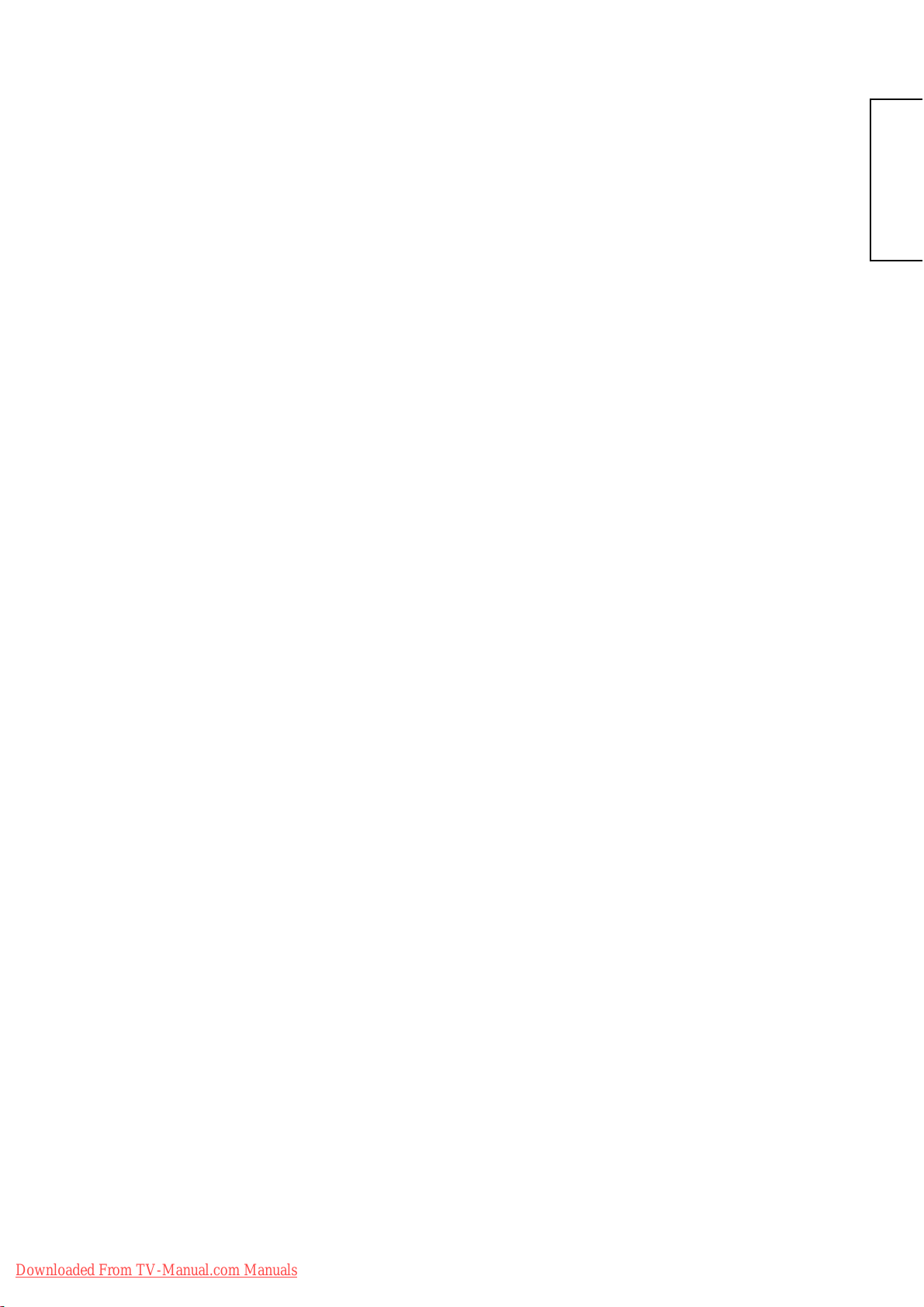
USER'S MANUAL
ENGLISH
Downloaded From TV-Manual.com Manuals
Thank you for purchasing the Hitachi LCD Television.
Please read this user’s manual carefully before operating
this product.
To ensure proper operation, please read and follow ALL
the instructions, especially the “IMPORTANT SAFETY
INSTRUCTIONS” and “SAFETY PRECAUTIONS”.
Please keep this user's manual for future reference.
Ver. 1
Page 3
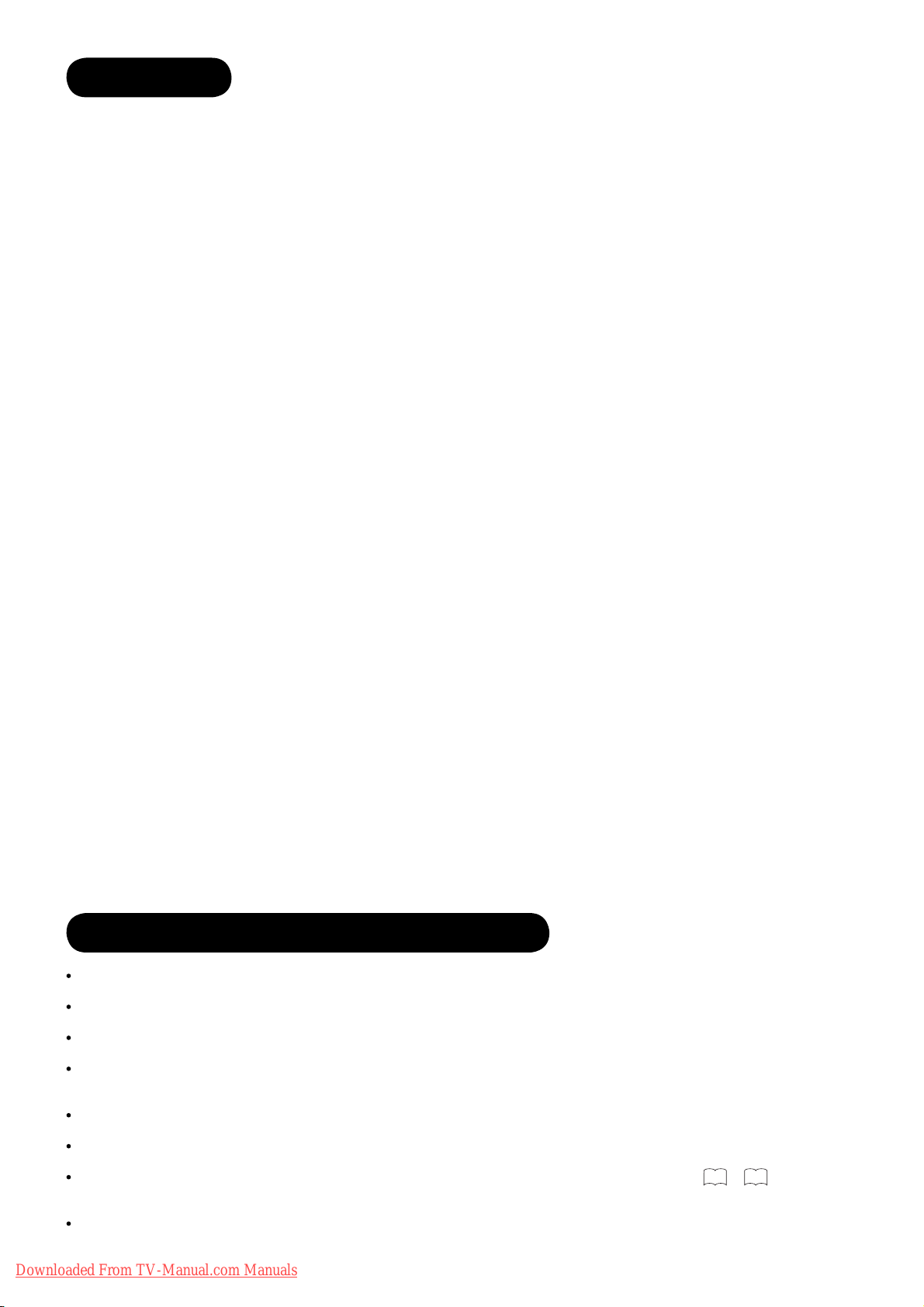
CONTENTS
IMPORTANT SAFETY INSTRUCTIONS .........2
INTRODUCTION ...........................................3
About This Manual ................................................ 3
Trademark Credits ................................................. 3
About Software ...................................................... 3
Information for users applicable in
European Union countries ................................ 3
SAFETY PRECAUTIONS ............................... 4
Important for United Kingdom ............................... 4
About the Symbols ................................................ 4
Cleaning and Maintenance .................................... 7
ABOUT LCD PANEL ...................................... 8
Common Phenomena of LCD Panel ..................... 8
OVERVIEW ....................................................9
SUPPLIED ACCESSORIES ............................ 9
COMPONENT NAMES ................................. 10
Main Unit ............................................................. 10
Remote Control ................................................... 11
PREPARATION ............................................ 12
Remote Control Batteries Installation .................. 12
Handling the Remote Control .............................. 12
Caution When Moving Main Unit ......................... 12
Safety Precaution on Main Unit Installation ......... 13
Anti-Tumble Measures ........................................ 13
CONNECTION ............................................ 14
Terminal Positions ............................................... 14
Connecting Procedure ......................................... 15
BASIC OPERATION ..................................... 23
Power On/Off ....................................................... 23
Easy Setup .......................................................... 24
Channel Selections ............................................. 25
Volume Up/Down ................................................. 26
Mute .................................................................... 26
Input Switching to DTT/TV/AV1~5/HDMI1~3/
RGB ............................................................... 27
Input Signal Screen Display ................................ 28
MENU OPERATION ..................................... 29
How to use On-Screen Display (OSD) system .... 29
MAIN MENU OPERATION ........................... 30
Initial Setup Menu ................................................ 30
Channel Manager Menu (TV mode) .................... 32
Channel Manager Menu (DTT mode) ................. 33
Confi guration Menu ............................................. 34
Picture Menu (TV/AV mode) ................................ 36
Picture Menu (RGB mode) .................................. 39
Picture Menu (Photo mode) ................................ 40
Audio Menu ......................................................... 42
FUNCTION MENU OPERATION ..................44
Basic Mode .......................................................... 44
Guide Mode* ....................................................... 46
Programme Search Mode* .................................. 47
Photo Input Mode ................................................ 48
FEATURES .................................................. 49
Channel List (TV mode) ...................................... 49
Channel List (DTT mode) .................................... 50
Electronic Programme Guide (EPG)* .................. 52
Programme Timers .............................................. 53
Setting Favourite Mode ....................................... 55
Information Banner* ............................................ 55
Audio Language* ................................................. 56
DVB Subtitle and DVB Subtitle Language* ......... 56
Analogue/Digital Teletext ..................................... 57
MHEG Digital Teletext* ........................................ 58
Size Switching ..................................................... 59
Multi Picture Mode ............................................... 62
Picture Freezing .................................................. 64
Photo Input Function ........................................... 65
Power Swivel ....................................................... 70
Audio Switching ................................................... 71
Power Save Mode ............................................... 72
DVD Player / STB Selection ................................ 73
TROUBLESHOOTING ..................................74
When Following Messages Appear
on Screen ....................................................... 74
Symptom and Check List .................................... 74
PRODUCT SPECIFICATIONS ...................... 77
Signal Input ......................................................... 78
Recommended Signal List .................................. 79
LICENSE AGREEMENTS ............................. 80
End User License Agreements for Operating
System Software ................................................. 80
IMPORTANT SAFETY INSTRUCTIONS
Read this instruction thoroughly.
Retain this instruction for future reference.
Heed all warnings and cautions to prevent possible danger.
Follow all instructions. Improper handling could cause personal injury and/or serious damage to the unit that may
shorten its service time.
Do not block any ventilation openings.
Install the product in accordance with the manufacturer’s instructions.
Before calling for the technical support or service technician, read “TROUBLESHOOTING” (
the symptoms when problems occur during installation or operation of the product.
If serious problems happen (such as smoke or an abnormal odour from the unit), turn off the Main Power, unplug
the Power Cord, and then, contact your local dealer immediately.
2
Downloaded From TV-Manual.com Manuals
* The items indicated by * are only for DTT mode.
74
~ 76) to determine
Page 4
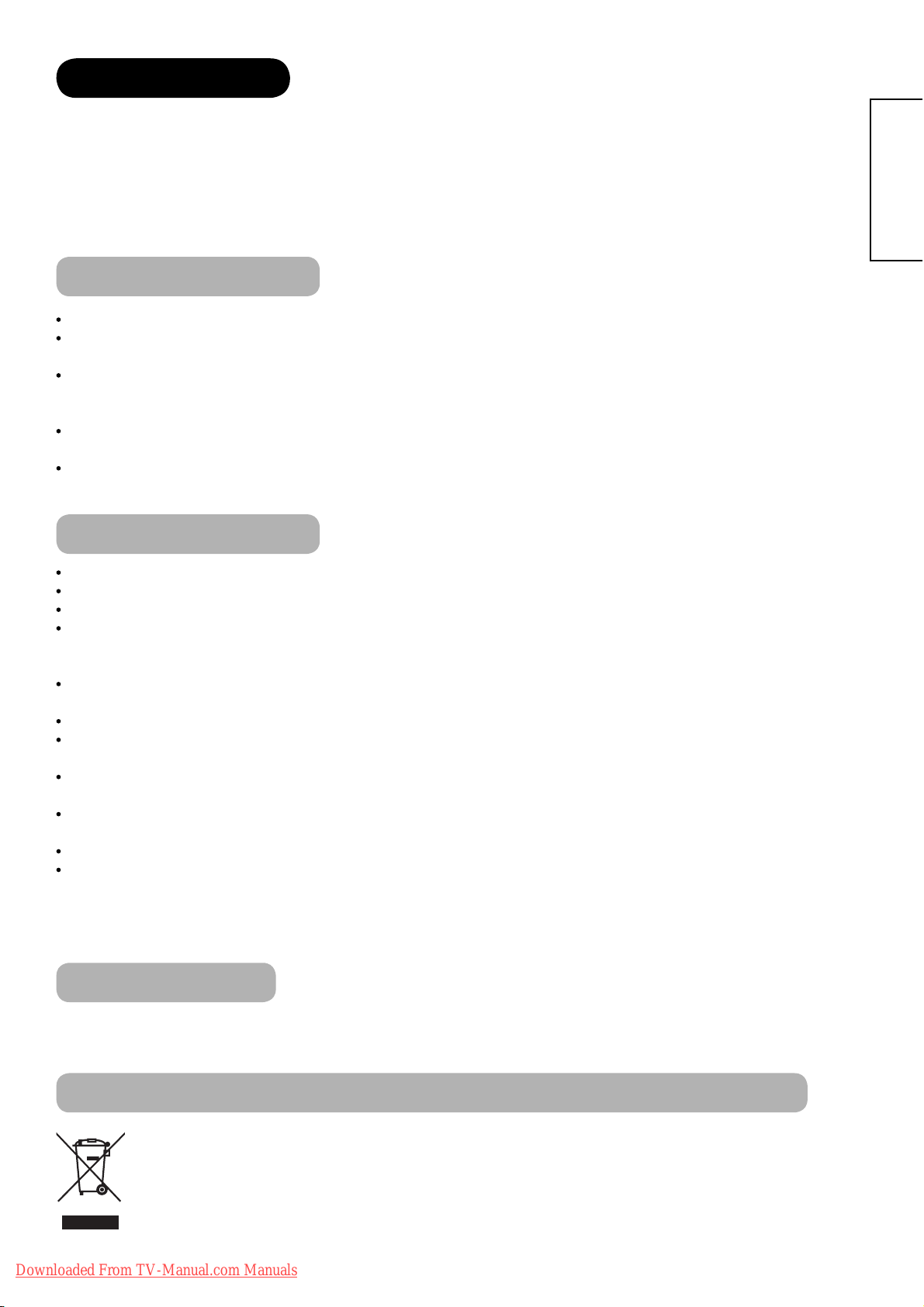
INTRODUCTION
Thank you for purchasing the Hitachi LCD Television. We hope that you will enjoy the great performance of this
product.
This LCD Television has been designed to meet the international standards. However, it could cause personal
injuries and property damage if improperly handled. In order to prevent potential danger and obtain maximum
benefi t from your set, please observe the following instructions when installing, operating, and cleaning the product.
Please keep this manual for future reference, and record the serial number of your set in the space provided on the
front cover page of this manual.
About This Manual
The information in this manual is subject to change without notice.
This manual has been created with extra care. In case that you have any comments or questions regarding this
manual, please contact your local dealer or our Customer Service Centre.
Before operating this set, please fully understand the prerequisite such as specifi cations or constraints of the
hardware and software. We are not responsible and have no liability for any loss, damage or injury as a result of
misuse.
Reproduction, copying, use, modifi cation, and/or transmission in whole or in part of this manual are prohibited
without any prior written permission.
All other products and company names used in this manual are trademarks or registered trademarks of their
respective owners.
ENGLISH
Trademark Credits
VGA and XGA are trademarks of International Business Machines Corporation.
APPLE and Macintosh are registered trademarks of Apple Computer Inc.
VESA is a registered trademark of the Video Electronics Standard Association.
Licensed by BBE Sound, Inc. under USP5510752 and 5736897.
BBE and BBE symbol are registered trademarks of BBE Sound, Inc.
Manufactured under license from BBE Sound, Inc.
WOW, SRS and (z) symbol are trademarks of SRS Labs, Inc.
WOW technology is incorporated under license from SRS Labs, Inc.
SD Logo is a trademark.
HDMI, the HDMI logo and High-Defi nition Multimedia Interface are trademarks or registered trademarks of HDMI
Licensing LLC.
DVB is a registered trademark of the DVB Project. This logo indicates that the product is compliant with European
Digital Broadcasting.
FREEVIEW and the FREEVIEW logo are trade marks of DTV Services Ltd and are used under license. FREEVIEW
Logo © DTV Services Ltd 2002. This logo indicates that the product is set up to view digital terrestrial TV.
The “HD ready” logo is a trademark of EICTA.
Manufactured under license from Dolby Laboratories. “Dolby” and the double-D symbol are trademarks of Dolby
Laboratories.
Even if no special notation has been made of company or product trademarks, these trademarks have been fully
respected.
About Software
You may not alter, decompile, disassemble, decrypt, or otherwise reverse- engineer the Software installed in this
product, which are prohibited by law.
Information for users applicable in European Union countries
This symbol on the product or on its packaging means that your electrical and electronic equipment
should be disposed at the end of life separately from your household wastes. There are separate
collection systems for recycling in EU.
For more information, please contact the local authority or the dealer where you purchased the product.
Downloaded From TV-Manual.com Manuals
3
Page 5

SAFETY PRECAUTIONS
For your safety, please read the following precautions carefully before using this product. Improper use would cause
serious personal injuries and/or damage to your property or this product.
Important for United Kingdom
IMPORTANT FOR UNITED KINGDOM
WORDING FOR CLASS I EQUIPMENT INSTRUCTION BOOKS AND LABELS
The mains lead on this equipment is supplied with a molded plug incorporating a fuse, the value of which is indicated on the pin face of the plug.
Should the fuse need to be replaced, an ASTA or BSI approved BS 1362 fuse must be used of the same rating. If the fuse cover is detachable
never use the plug with the cover omitted. If a replacement fuse cover is required, ensure it is of the same colour as that visible on the pin face of
the plug. Fuse covers are available from your dealer.
DO NOT cut off the mains plug from this equipment. If the plug fi tted is not suitable for the power points in your home or the cable is too short to
reach a power point, then obtain an appropriate safety approved extension lead or consult your dealer.
Should it be necessary to change the mains plugs, this must be carried out by a competent person, preferably a qualifi ed electrician.
If there is no alternative to cutting off the mains plug, ensure that you dispose of it immediately, having fi rst removed the fuse, to avoid a possible
shock hazard by inadvertent connection to the mains supply.
WARNING: THIS EQUIPMENT MUST BE EARTHED
IMPORTANT
The wires in the mains lead are coloured in accordance with the following code :
Green and Yellow = Earth, Blue = Neutral, Brown = Live.
As these colours may not correspond with the coloured markings identifying the terminals in your plug, proceed
as follows:
The wire which is coloured GREEN and YELLOW must be connected to the terminal in the plug which is marked
with the letter E or by the earth symbol
The wire coloured BLUE must be connected to the terminal marked with the letter N or coloured BLUE or
BLACK. The wire coloured BROWN must be connected to the terminal marked with the letter L or coloured
BROWN or RED.
or coloured GREEN or GREEN and YELLOW.
Green & Yellow
to Earth
Brown to Live
Fuse
Cord Clamp
Blue to Neutral
About the Symbols
The following are the symbols used in this manual and affi xed on the unit itself. Please fully understand the meanings of the symbols before
reading the instructions in this section.
WARNING
CAUTION
The triangle with illustration is intended to alert the users that there are possibilities of fi re, explosion, or high
temperature if the product is handled improperly.
Each illustration within the triangle specifi es the contents in detail. (The fi gure on the left is an example.)
Never ignore the instruction. There are risks of serious injuries or possible death to the user.
Do not ignore the instruction. There are possibilities of personal injuries and/or property damage.
Other Symbols
The circle with diagonal line and illustration indicates a prohibited action (the symbol to the left indicates that
disassembly is prohibited.)
This symbol indicates a compulsory action.
The contents will be clearly indicated in an illustration or nearby (the symbol to the left indicates that the power plug
should be disconnected from the power outlet).
There is a risk of fi re, electric shock, or serious injury.
ʄ
Unplug the power cord immediately when serious problems occur.
Serious problems such as
Smoke, abnormal odor or noise is emitted from the product.
No picture, no sound or distorted picture on the display.
Foreign objects (such as water, metals etc.) get inside the unit.
Do not continue using the product under these abnormal conditions.
Turn off the Main Power, unplug the Power Cord, and contact your dealer immediately.
For your safety, never try to repair the product by yourself.
4
Downloaded From TV-Manual.com Manuals
WARNING
Disconnect the
plug from the
power outlet.
Page 6

SAFETY PRECAUTIONS (continued)
WARNING
There is a risk of fi re, electric shock, or serious injury.
ʄ
Do not insert liquids or any foreign objects (such as metals or fl ammable items) inside the unit.
In case it happens, turn off the main power, unplug the Power Cord, and contact your dealer immediately.
Use special caution when younger children are around the unit.
ʄ
Do not remove cover, or modify the product.
High-voltage components are installed inside of the unit. Removing covers can expose you to high
voltage, electrical shock, and other dangerous conditions.
Contact your local dealer to perform servicing such as inspection, adjustment, or repair work.
ʄ
Install the unit in a sensible place where it does not expose anyone to danger or injury.
Impact with the edge of the unit could cause injury.
ʄ
Do not place any objects on top of the unit.
Objects such as
Liquid containers (vase, fi sh tank, fl owerpot, cosmetics or liquid medicine).
If water or any liquid spill onto the unit, it may cause short-circuit and result in fi re or electrical shock.
In case that it happens, turn off the Main Power, unplug the Power Cord, and contact your dealer immediately.
Do not place anything heavy on top of the unit.
Do not climb on or hang from the unit.
Do not let your pets get on top of the unit.
ʄ
Do not install the unit in an unsuitable place.
It could cause a malfunction or in extreme cases danger of electric shock. Places where high moisture
is likely such as bathrooms or shower rooms, close to windows, or outside where rain, snow or other
inclement conditions could occur should be avoided. Please also avoid installing the unit in a position
where fumes from a Hot Spring could come into contact with it.
ENGLISH
Do not
disassemble
ʄ
Unplug this unit during lightning storm.
To reduce the risk of electrical shock, do not touch the product when starts lightning.
ʄ
Do not do anything that may damage the Power Cord.
Do not damage, modify, twist, forcibly bend, heat, or pull excessively the Power Cord.
Do not place heavy objects (including the unit itself) on top of the Power Cord.
If the Power Cord is damaged, contact your dealer for repairs or exchange.
ʄ
Use only with designated power supply voltage.
To prevent the risk of fi re and electrical shock, operate this product only with the power supply voltage indicated on the
unit.
ʄ
Beware not to drop or have any impact on the unit.
Take extra care whilst moving the unit.
There is no protection glass on the surface of the LCD panel. Thus, do not press the panel surface with your fi ngers or
hands. Or do not hit anything against the unit. These actions would damage the LCD cells or the panel surface and
could cause the failure or personal injuries.
In case that you drop the unit or the cabinet is damaged, turn off the Main Power, unplug the Power Cord and contact
your local dealer immediately.
Continuing use of the product with above conditions may cause fi re or electrical shock.
ʄ
Clean dust or metals on or around the blade of the power plug regularly.
Continuing use of the product with above condition may cause fi re or electrical shock.
Always unplug the Power Cord fi rst, and clean the blades with a dry cloth.
ʄ
Do not place the unit on an unstable surface.
Unstable places such as
Tilted surface or shaky rack, table, stand or trolly.
If the unit falls down, it could cause personal injury.
Downloaded From TV-Manual.com Manuals
Disconnect the
plug from the
power outlet.
5
Page 7

SAFETY PRECAUTIONS (continued)
CAUTION
ʄ
Do not place the unit at a dusty place.
It could cause malfunction.
ʄ
Do not cover or block any ventilation holes on the product.
The unit would overheat, and it could cause fi re or damage the product which may shorten its service life.
Install the product in accordance with the instructions in this manual.
Do not place the unit with ventilation side down.
Do not install the unit on the carpet or bedclothes.
Do not cover the unit with table cloth etc.
ʄ
Be sure to ground the earth cable correctly.
Especially when you use Power Cord adapter, be sure to connect the earth cable to the ground terminal. Incorrect
connection would cause fi re or electrical shock.
For your safety, always make sure to unplug the Power Cord before connect or disconnect the earth cable.
ʄ
Connection to a Cable Distribution System is to be provided through a galvanic isolator.
Failure to do so may cause a fi re.
ʄ
Follow the Anti-tumble measures in this manual.
If the unit tumbles over, there is a risk of personal injury and possible death. Also, it would damage the product
seriously.
Supply connect
the ground wire.
ʄ
Do not install this product near the medical devices.
To prevent malfunction of the medical devices, do not use this product and medical devices in the same room.
ʄ
Do not place a CRT-based television near the speakers of the LCD Television.
It could cause the partial discolouration or blurring of the image on a CRT-based television.
Please install it away from the speakers of the unit.
ʄ
Disconnect all of the external connection cables and detach the anti-tumble measures before
moving the unit.
It may cause fi re, electrical shock, or personal injuries.
ʄ
Connect the power plug securely.
Improper connection will cause overheating and may result in fi re.
Do not touch the blades of the plug whilst connecting it to the wall socket. It could cause electrical shock.
If the plug is not fi tted for the wall socket, contact your dealer for replacement.
ʄ
Do not handle the Power Cord with wet hands.
It could result in electrical shock.
ʄ
Do not pull the cord when you unplug the Power Cord.
It may damage the cord and could result in fi re or electrical shock.
Hold the plug when disconnecting it.
ʄ
Unplug the Power Cord when you do not intend to use the product for long periods of time.
ʄ
Handle the batteries properly.
Improper or incorrect use of the batteries may cause corrosion or battery leakage, which could cause fi re, personal
injury or damage to property.
Use only the types of the batteries which are indicated in this manual.
Do not install new batteries with used ones.
Install the batteries correctly by following the polarity (+ and -) indications on the battery compartment.
Do not dispose of the used batteries as domestic waste. Dispose of them in accordance with the local regulations.
6
Downloaded From TV-Manual.com Manuals
Page 8
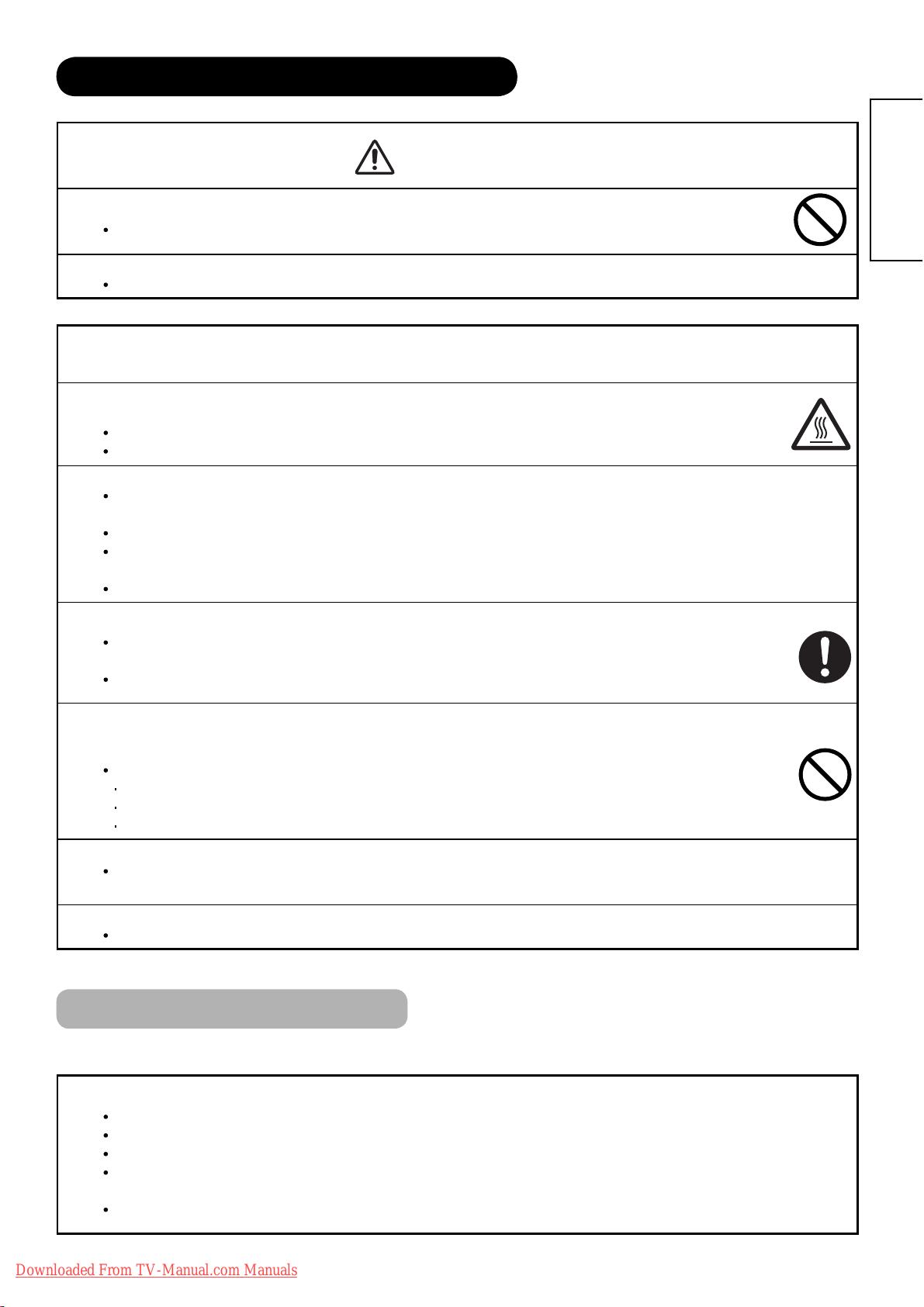
SAFETY PRECAUTIONS (continued)
CAUTION
ʄ
Adjust the headphone volume properly.
Excessive sound pressure from headphones might cause hearing loss.
ʄ
Wipe the front bezel with the soft cloth.
As the glossy part of the front bezel might be easily damaged, be sure to use the soft cloth.
PRECAUTIONS
ʄ
Do not install areas where it will be subjected to high temperatures.
It could damage the cabinet or parts of the product.
Do not install near any heat sources such as radiators, heat registers, stoves, or other apparatus that produce heat.
Keep the unit out of direct sunlight. It could increase the temperature of the unit and cause malfunction.
ʄ
Viewing Advice
The lighting of the environment in which the product is used should be appropriate. Too bright or dark environments are not good for
your eyes.
Take time to relax your eyes occasionally.
When you use this product, view from a distance equal to 3 to 7 times the height of the screen. This is the best viewing distance in
order to protect your eyes against eyestrain.
Adjust the volume to an appropriate level, especially during the night.
ENGLISH
ʄ
When transporting this product:
When the product needs to be transported due to moving or repair, use the carton box and buffer material that came with
this product.
Always transport the product upright, otherwise it could damage the panel glass or degrade the phosphors of the panel.
ʄ
Keep radio away from this unit whilst in use.
This unit is designed to meet the international EMI standards due to prevent radio interference. However,
the unit may generate noise in the radio.
If the noise is heard on radio, please try the following actions.
Adjust the direction of the radio antenna in order not to receive the interference from the unit.
Keep the radio away from the unit.
Use coaxial cable for the antenna.
ʄ
About infrared communication devices:
The infrared communication devices such as cordless microphones or cordless headphones may not operate properly around the unit.
It is because of communication failure. Please note that this is not malfunction.
ʄ
When you dispose of this product at the end of its life, follow the regulations in your residential area.
For more information, contact the local authority or the dealer where you purchased the product.
Cleaning and Maintenance
Please make sure to unplug the power cord before cleaning the unit.
ʄ
How to clean the LCD panel of the unit.
Wipe the panel with a soft cloth in order to prevent damage to the panel surface.
Do not use a chemical cloth or cleaner. Depending on the ingredients, it may cause discoloration and damage the panel surface.
Do not wipe with a hard cloth or rub hard. It may hurt the panel surface.
In case of the greasy dirt such as fi ngerprint, wipe with a lint-free cloth moistened by a diluted neutral detergent solution, and then
wipe with a soft and dry cloth.
Do not use a spray cleaner. It could cause malfunction.
Downloaded From TV-Manual.com Manuals
7
Page 9
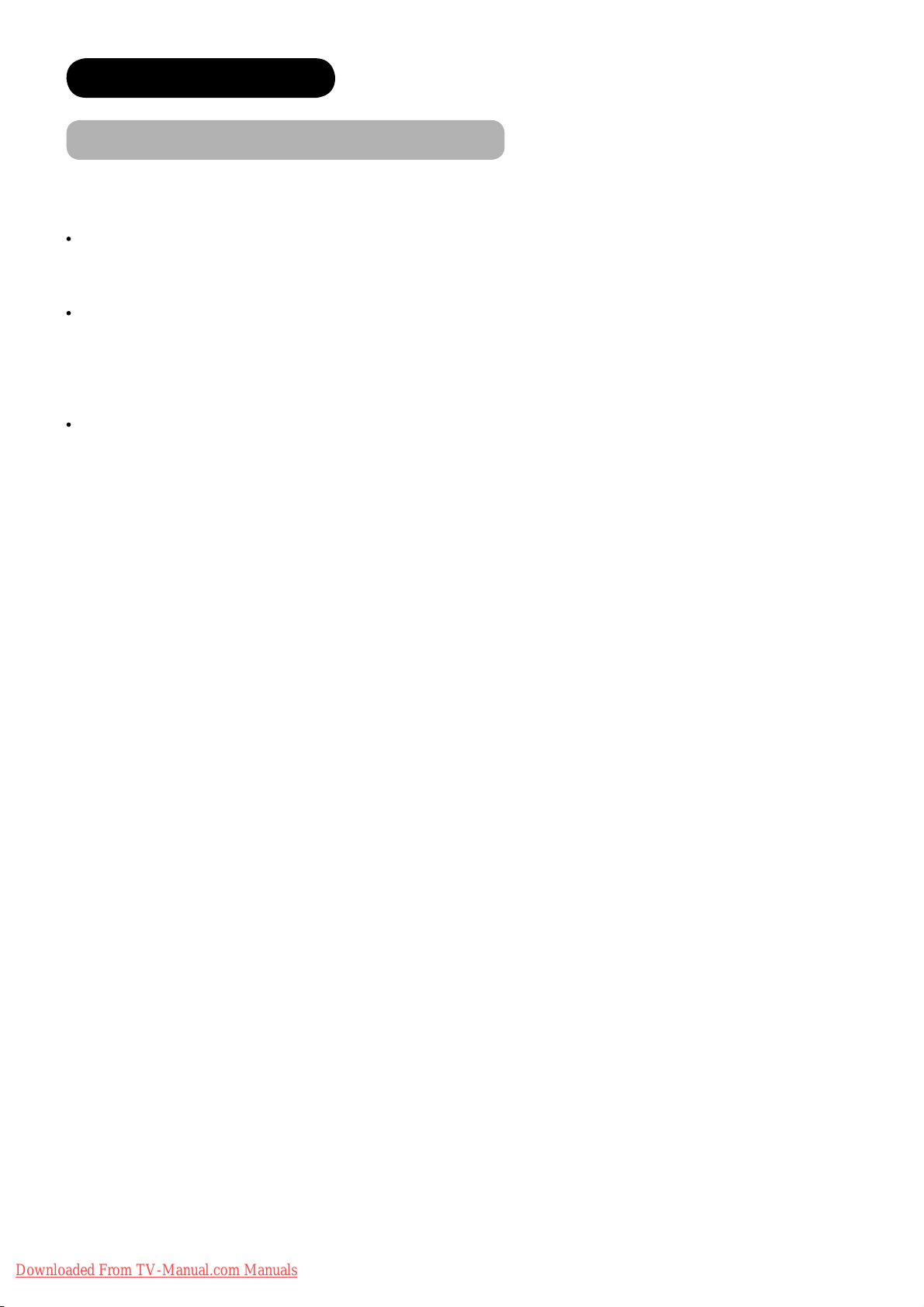
ABOUT LCD PANEL
Common Phenomena of LCD Panel
The following are the common phenomena when operating LCD Panel due to its structural reason.
Please note that they are not malfunctions.
Defective Spots on Panel
The LCD panel is manufactured with high-precision technology. However, there might be some spots that are not
emitted, brighter than the others, or in different colours, etc.
Surface on Panel
The LCD panel displays images by blinking the fl uorescent lamps internally. This could raise the temperature of the
display surface.
In addition, do not impact strongly on the surface of the panel because LCD panel is made with fi ne processing
glass.
The Usage under the Low Temperature Environment
Because of the structural characteristics of the LCD panel, the response speed of the LCD panel becomes slower
when the ambient temperature around the monitor becomes too low. In some cases, it may cause the residual
image.
The residual image will disappear on its own as the temperature goes up and back to normal.
8
Downloaded From TV-Manual.com Manuals
Page 10

OVERVIEW
Large-screen and Full HD LCD panel (1920X1080).
Improved Digital signal processor.
High quality sound with deeper, richer and dynamic bass tones.
Various functions as Digital Terrestrial Television (More TV channels, EPG, etc).
3 Scart terminals installed.
Accept more digital input devices with 3 HDMI terminals located on side and rear.
Great diversity of connecting terminals to cover wide range of audio-visual equipments.
Enjoy the image from PC with large, high-defi nition LCD screen.
Photo Input function with Slide Show.
SD Card Slot installed.
Optical Audio Out installed.
Easy-to-use On-Screen Display system operating with Remote control.
Low power consumption with Power Saving feature.
Motorized Power Swivel feature.
Provided 2000 pages for Teletext.
SUPPLIED ACCESSORIES
Check the supplied accessories before installation.
In case of missing or damaged, please contact the dealer immediately.
ENGLISH
User’s Manual
Quick Guide
Remote Control AA size battery
X2
Power Cord
UK only
* The type of power plug provided is different depending
on the model
Except UK
Downloaded From TV-Manual.com Manuals
9
Page 11

COMPONENT NAMES
Main Unit
Front Panel
7
1
2
3
1 Cabinet
2 Panel
3 Remote control receiver
4 Indicating Lamp
5 Desktop Stand
6 Main Power Switch (on the bottom surface)
7 Speaker
6
5
Rear Panel
3
1
Control Panel (including side input)
2
1
2
4
3
5
6
7
4
1 Terminal board (External Device Connection)
2 Power Cord Socket
3 Handgrips
Please refer to
for the connections.
1 Sub Power button
2 Channel Down/źbutton
3 Channel Up/Ÿbutton
4 Volume Down/Żbutton
5 Volume Up/Źbutton
6 Input Select/OK button
7 Menu/Return button
8 Side Input
14 ~22
for the detailed information
10
Downloaded From TV-Manual.com Manuals
8
Page 12

COMPONENT NAMES (Continued)
Remote Control
NOTE
The function indicated by [ ] are only for Teletext
mode. Refer to
57,58
.
1 Sub Power
2 Device Select (TV/DTT, DVD, SAT)27,
23
73
Press these buttons to select device mode. The selected
button blinks once. Normally, select “TV/DTT”.
Programme Select/Input Mode [Page Select] 25,27,
3
57,58
Press these buttons to select a TV programme directly.
You can also use these buttons when changing the Input
mode.
4 Freeze/Multi Mode [Hold]
57,62 ~64
Press this button to change the picture to freeze mode.
Press it again to return to normal picture. In addition,
during multi-picture mode, this changes the type of
2-Picture mode.
(Also, it holds the page in teletext mode.)
56
71
5 CHI/II
,
This is exclusively for TV audio A2/NICAM mode. Also,
press this button to select Audio Language in DTT mode.
6 Volume Up/Down
7 Colour [Colour]57,
26
58
These coloured buttons are for teletext and other
functions as detailed later in this book.
8 TV/Text [TVÙText]
57,58
This switches between the TV mode and the Teletext
mode.
9 Time [Cancel]
57
Pressing this button can indicate the time by On-screen
display when receiving an analogue TV programme on
the screen.
0 Menu
29~43
Press this button to select Main Menu.
! Cursor [Item Select]
@ OK
# Function Menu
58
29,44 ~48
Press this button to select Function Menu.
$ DVD Control
t
You can use these buttons whilst operating the selected
73
brand of DVD player.
% Audio Mode
42
Audio mode can be changed each time pressed in the
following sequence. MovieĺMusicĺSpeechĺFavourite
^ Recall
y
Press this button to show the input signal status.
& Picture Mode
28
36
Picture mode can be changed each time pressed in the
following sequence. DynamicĺNaturalĺCinema
* Swivel (with Desktop Stand)
70
This function is to rotate TV. Select the degree of rotation
with cursor key.
( Input Select
u
You can use this to change the input mode.
) Multi Picture [TextÙTV+Text]
i
Press this button to change the picture to multi-picture mode.
27
57,62
Press it again to return to normal picture.
56
57
~
58
q Channel Up/Down [Page Select]25,
w Mute
e [Reveal]
26
57
r DVB Subtitle (Language) [Subtitle]
Press this button to set On DVB subtitle and select the
language in DTT mode.
57
52
t Guide [Index]
,
It displays EPG screen in DTT mode.
y Return
You can use this to return to the previous menu.
u Photo Input
This button is to display and control the pictures from digital still
65 ~69
camera, USB card reader, or SD (MMC) card.
i Zoom59,
60
Press this button to change picture size.
ENGLISH
Downloaded From TV-Manual.com Manuals
11
Page 13
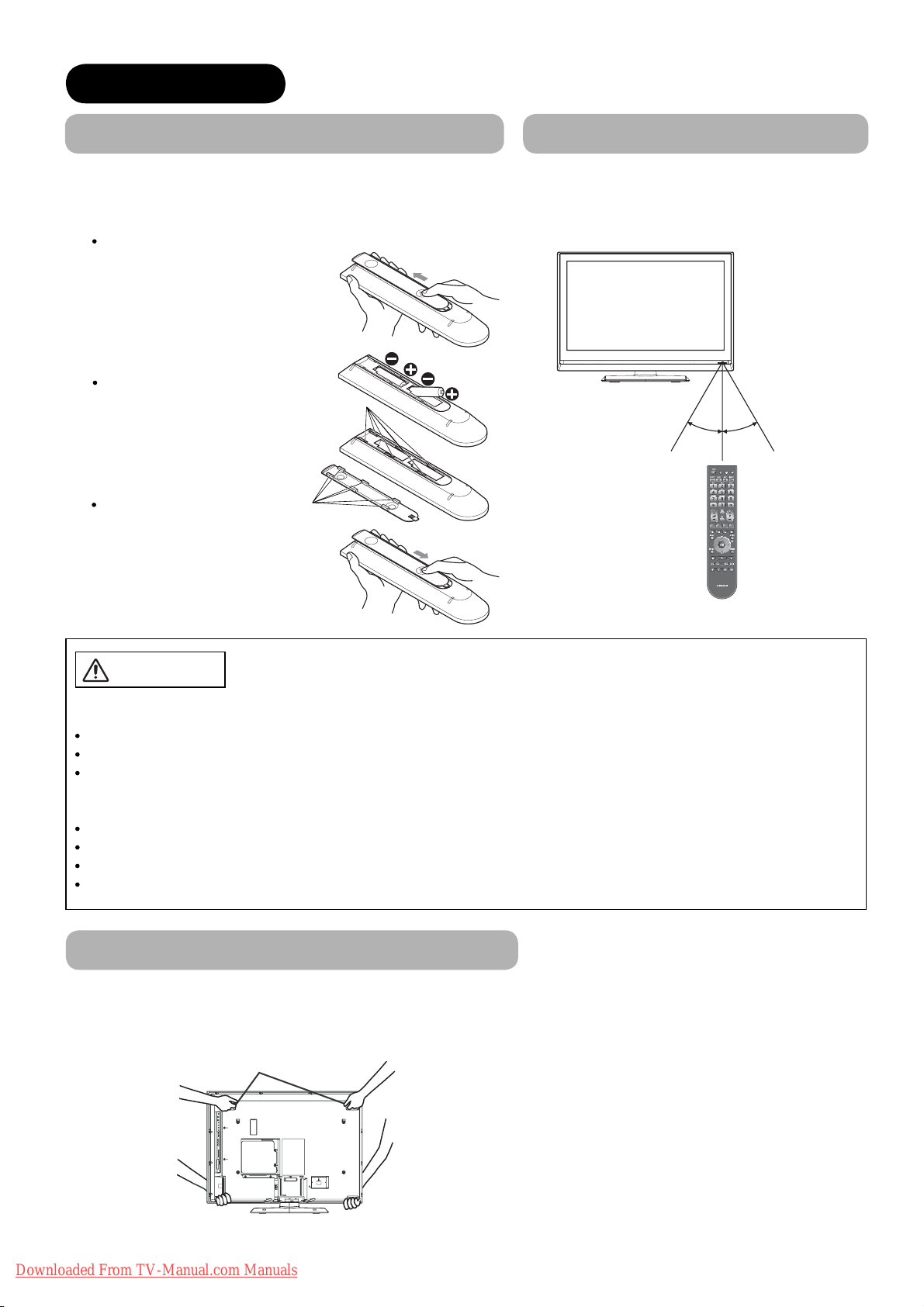
PREPARATION
Remote Control Batteries Installation
This remote control operates on 2 “AA” batteries.
1.
Open the battery compartment cover
Slide open the battery compartment
cover on the backside in the
direction of an arrow, and remove
the cover.
2. Install the batteries
Install 2 “AA” batteries (included)
making sure the polarities match
the indication inside the
compartment.
3. Close the battery
compartment cover
Make sure of the positions
to fi t the projecting parts in
the holes, and slide the
compartment cover in the
direction of an arrow till it
clicks shut.
Holes
Projecting
parts
Handling the Remote Control
Use the remote control within about 5m from
front of the unit’s remote-control sensor and
within 30 degrees on both sides.
Within 30
degrees
About 3m About 3m
Within 30
degrees
Within
about 5m
CAUTION
It could cause corrosion or battery leakage and may result in physical injury
and/or property damage including fi re.
Never mix used and new batteries in the device.
Replace all the batteries in a device at the same time.
Remove the batteries if the remote control is not going to be used for an extended period of time.
To avoid possible failure, read the following instructions and handle the
remote control properly.
Do not drop or cause impact to the remote control.
Do not spill water or any liquid on the remote control.
Do not place the remote control on a wet object.
Do not place the remote control under the direct sunlight or near sources of excessive heat.
Caution When Moving the Main Unit
As this product is heavy, whenever it is moved, two people are required to transport it safely.
When transferring the unit, hold the unit by using the handgrips at the backside of the panel. (See the fi gure below for details.)
Handgrips
12
Downloaded From TV-Manual.com Manuals
Page 14
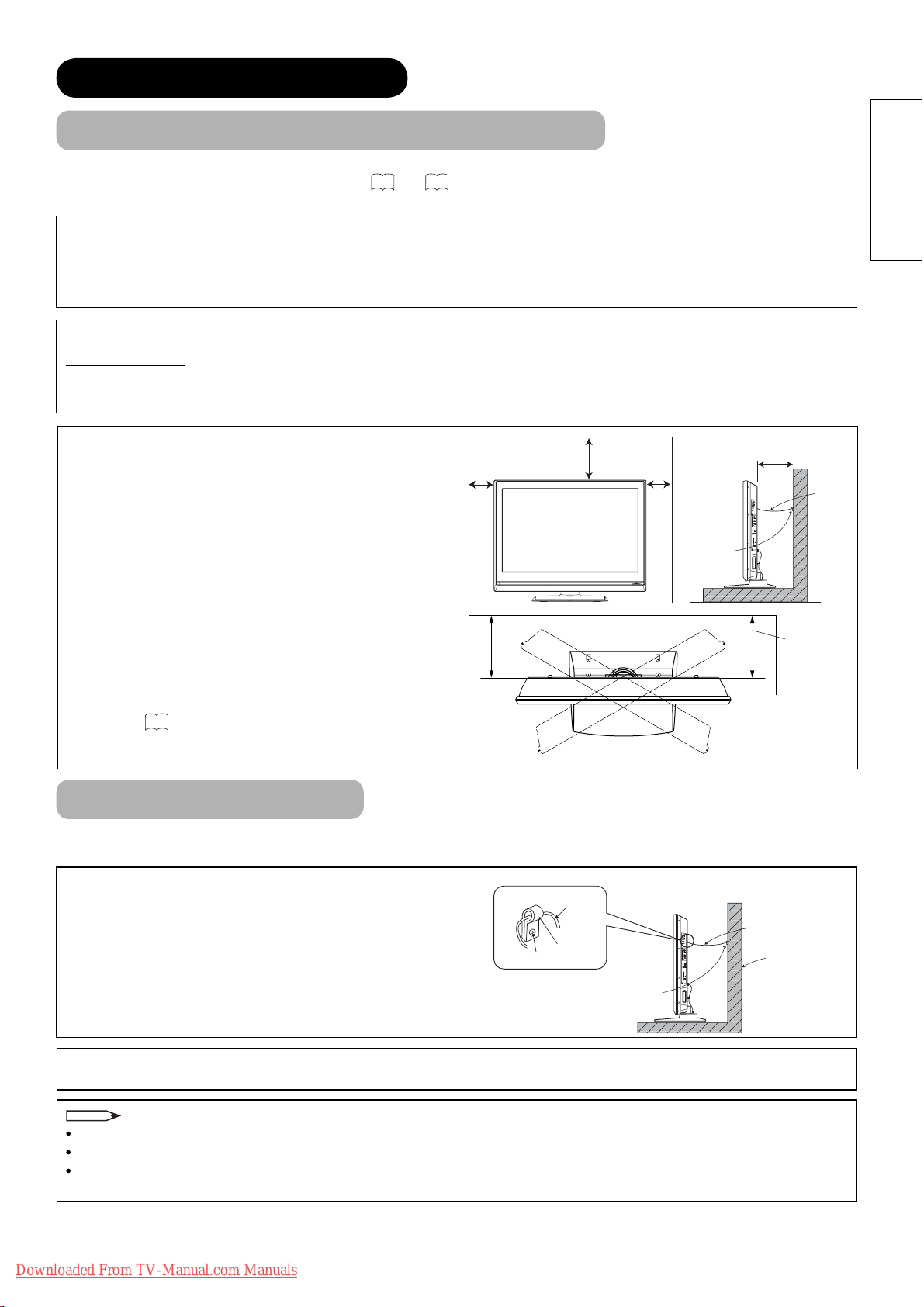
PREPARATION (continued)
Safety Precaution on Main Unit Installation
Read SAFETY PRECAUTIONS (
4
to
7
) carefully besides this page.
*The Desktop Stand has been used for the illustration in this manual.
When installing the main unit, be sure to use the specifi ed mount units in order to obtain maximum performance
and maintain the safety.
We assume no responsibility or liability for personal injuries or property damages caused by use of other mount
units or improper installation.
As for the installation instruction, please read each user’s manual of the mount units: for Wall Mounting and
Ceiling Mounting.
In case of Wall or Ceiling Mounting, please ask your local dealer to arrange professional installation. Never
attempt to install it by yourself. It could cause injuries or damages.
Please leave adequate space around this unit in order to
avoid increasing the internal temperature and keep safety
whilst using swivel function (if your TV has Swivel
10 cm
or more
30 cm or
more
10 cm
or more
10 cm or more*
function).
Make sure not to block any ventilation holes.
Do not install the unit in small space such as inside a
cabinet or the box.
Clamp
Leave more than 10cm of clearance from each side of
unit and 30cm from the top of unit to wall.
*1 Without Swivel function: Leave at least 10cm of
clearance behind rear unit.
*2 With Swivel function: Leave at least 25cm of clearance
25 cm or
more*
to obtain the maximum performance of Swivel
Function.
70
Refer to
for Swivel Function.
ENGLISH
1
Cord or
Chain
2
Anti-Tumble Measures
Install in a stable place and implement safety measure against overturning.
Securing to a wall or pillar
Using a commercially available cord, chain, and clamp,
secure the set to a wall or pillar.
Securing to ceiling
Using a commercially available cord, chain, and clamp, secure the set to a ceiling.
NOTE
For more information regarding the mounting of the unit, please contact your dealer.
Loosen a cord or chain enough whilst operating power swivel to avoid physical injury.
Please install the unit in a sensible location where it does not expose anyone to the danger of knocking into the
unit, causing injury to themselves or the LCD TV.
Cord or Chain
Hook
Screw
Cord or Chain
Wall or Pillar
Clamp
Downloaded From TV-Manual.com Manuals
13
Page 15
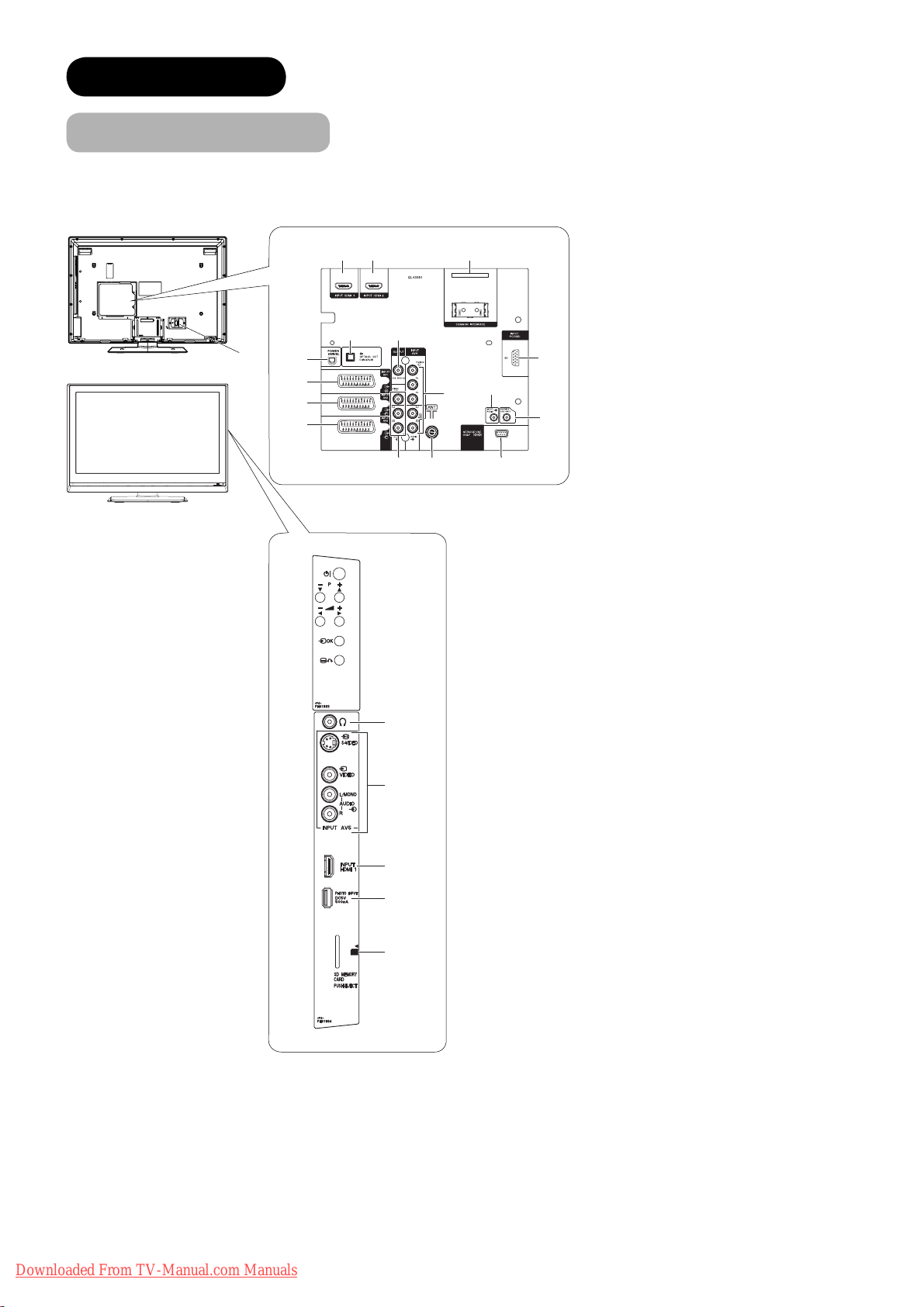
CONNECTION
827
Terminal Positions
1
0
3
4
5
#
@ $
! &
6
^
%
9
1 Power Cord Socket
2 Aerial Socket
3 AV1
4 AV2
5 AV3
6 AV4
7 Monitor Out
8 Service Use only
9 Service Use only
0 Power Swivel Terminal
! Optical Out (Digital Audio)
@ HDMI 2
# HDMI 3
$ Common interface slot
% PC Terminal
^ Mini stereo for Audio
& Sub Woofer
*
(
)
q
w
* Headphone terminal
( AV5
) HDMI 1
q Photo Input Terminal
w SD Memory Card slot
14
Downloaded From TV-Manual.com Manuals
Page 16
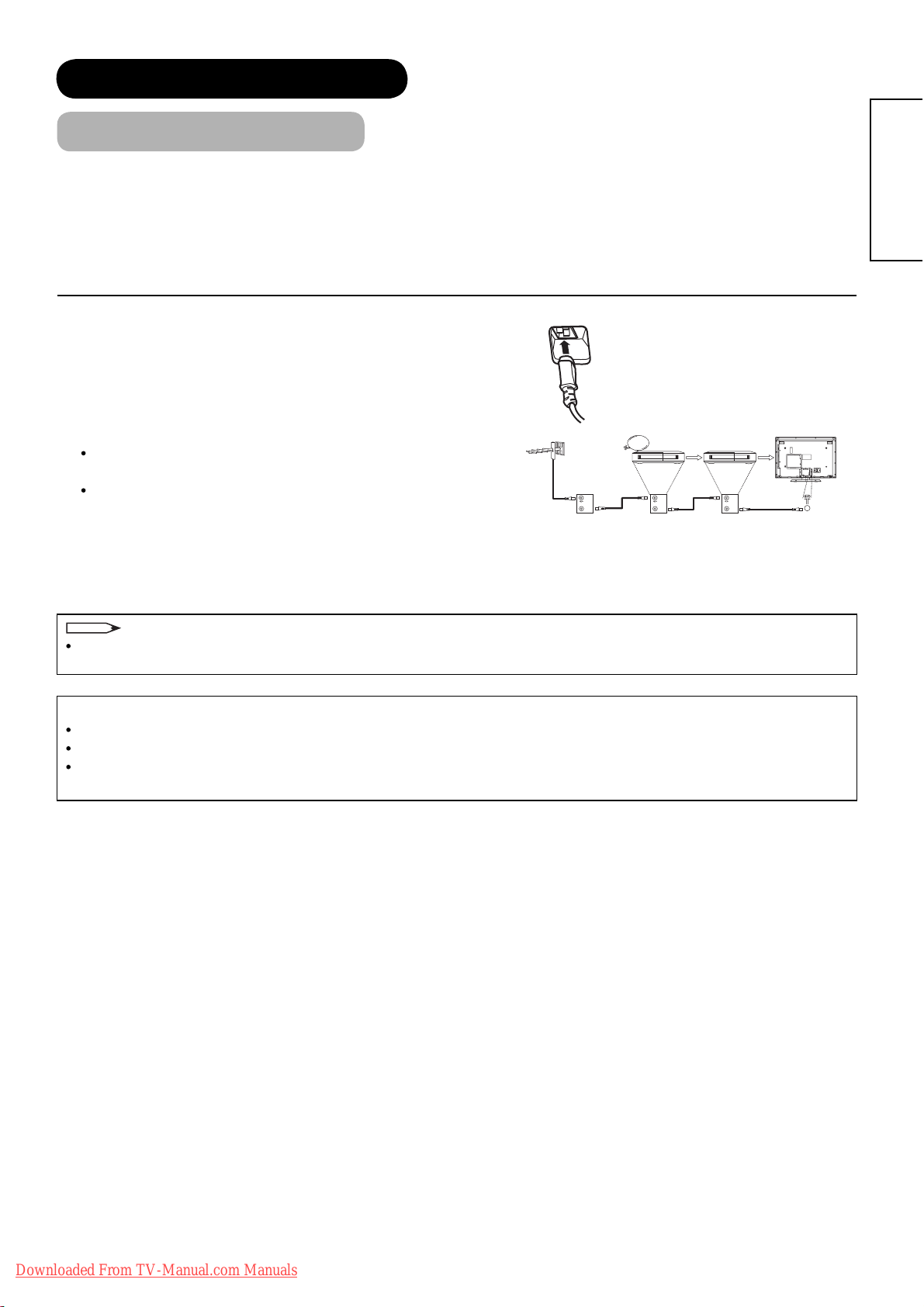
CONNECTION (continued)
Connecting Procedure
This unit is ready for various kinds of connections. Make a connection in the following steps. Be sure to turn off the
Main Power fi rst when connecting external equipments.
1. Connect Power Cord to the rear panel.
2. Connect Aerial Lead.
3. Connect your external equipments to the unit if any.
4. Connect the Power Plug to the Wall Socket.
1. Connecting Power Cord to the Rear Panel
Connect Power Cord to the unit.
*Make sure not to connect the Power Plug to the Wall Socket
until all connections are completed.
2. Connecting Aerial Lead.
There are two ways to connect Aerial Lead.
When you do not have any other external equipment:
Connect the Aerial Lead directly into the Socket at rear panel.
When you have one or more external devices to connect:
1.
Use RF cable to connect between each equipment and aerial.
2. Connect the Aerial Lead to the Aerial Input socket of an
external device such as a VCR.
3. Connect the RF cable from the equipment ‘Out’ to the other equipment ‘In.’
4. Then, connect from the equipment ‘Out’ to “ANT” on the LCD screen Socket.
IN
OUT
STB VCR
IN
OUT
IN
OUT
[Example: Connecting aerial
through STB and VCR]
ENGLISH
NOTE
If analogue and digital broadcast signals are provided from separate aerials, please use a mixer and RF cable to
connect aerial socket in order to receive both signals.
Precautions when connecting the aerial
Please use a coaxial cable which is free from interference to connect the aerial.
Avoid using indoor aerial as this may be affected by interference. Please use outdoor aerial.
If noise appears in the picture, please use a double-shielded cable (not provided) for RF LEADS to reduce the
noise.
Downloaded From TV-Manual.com Manuals
15
Page 17
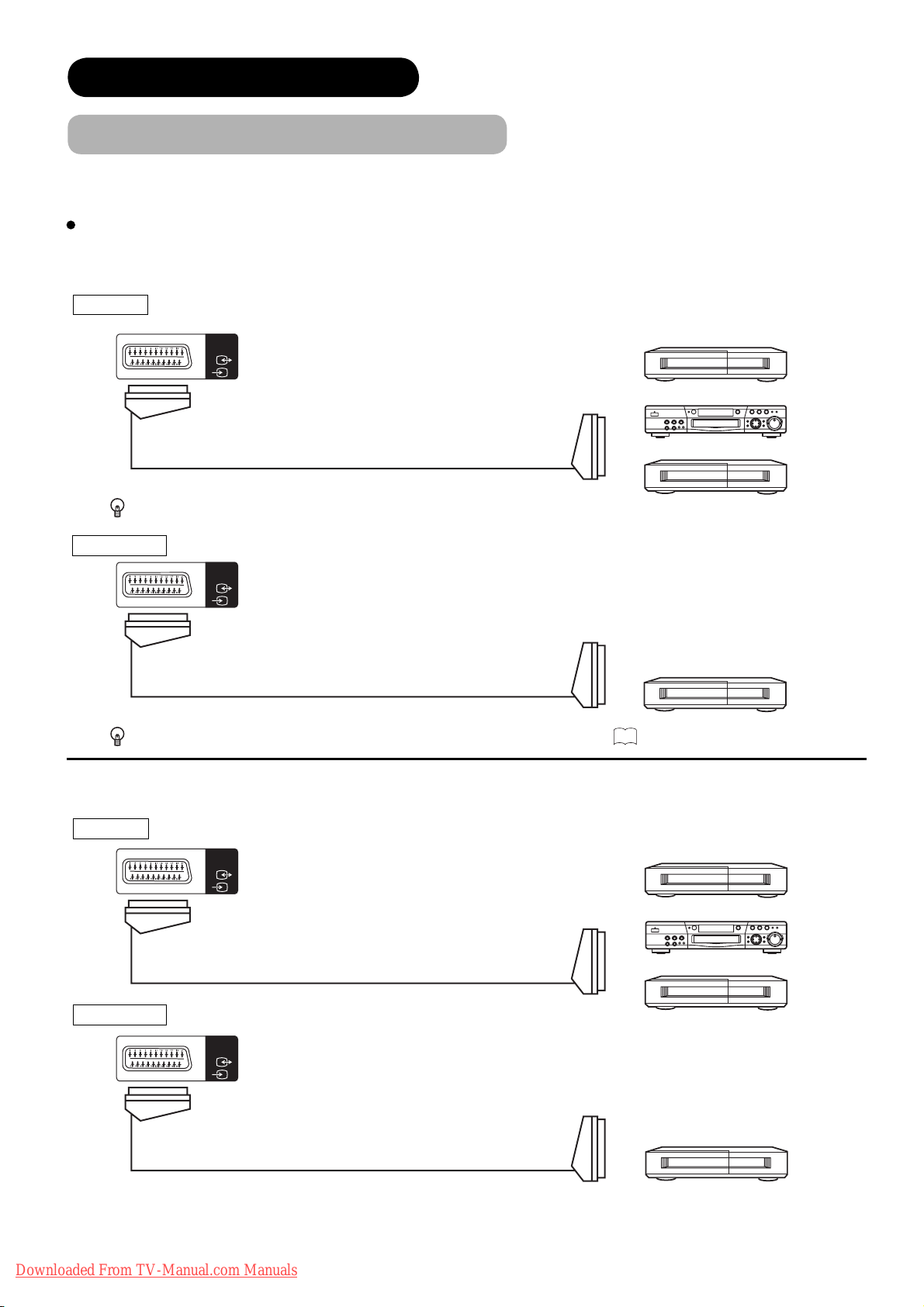
CONNECTION (continued)
Connecting Procedure (continued)
3. Connecting to External Equipment
Terminals on Rear
AV1 can be connected to the equipment with Composite/S-Video/Audio output, and Composite/Audio input.
The output signal
INPUT Composite/S-Video/Audio
can support not only Analogue but also Digital Terrestrial TV signals.
INPUT
AV1
[Example]
VCR
DVD player/recorder
IN OUT
Set-Top Box
If STB is connected to AV1 in France, it descrambles some of the Pay TV images by resending the signal again (In/Out).
OUTPUT Composite/Audio
INPUT
AV1
[Example]
VCR
(Recording Device)
OUT
IN
While View Timer is on, the active programme is output from AV1. See 53 for View Timer.
AV2 and 3 can be connected to the equipment with Composite/RGB/Audio output, and Composite/Audio input.
INPUT Composite/RGB/Audio
INPUT
AV2
[Example]
VCR
IN OUT
OUTPUT Composite/Audio
INPUT
AV2
OUT
16
Downloaded From TV-Manual.com Manuals
IN
DVD player/recorder
Set-Top Box
[Example]
VCR
(Recording Device)
Page 18
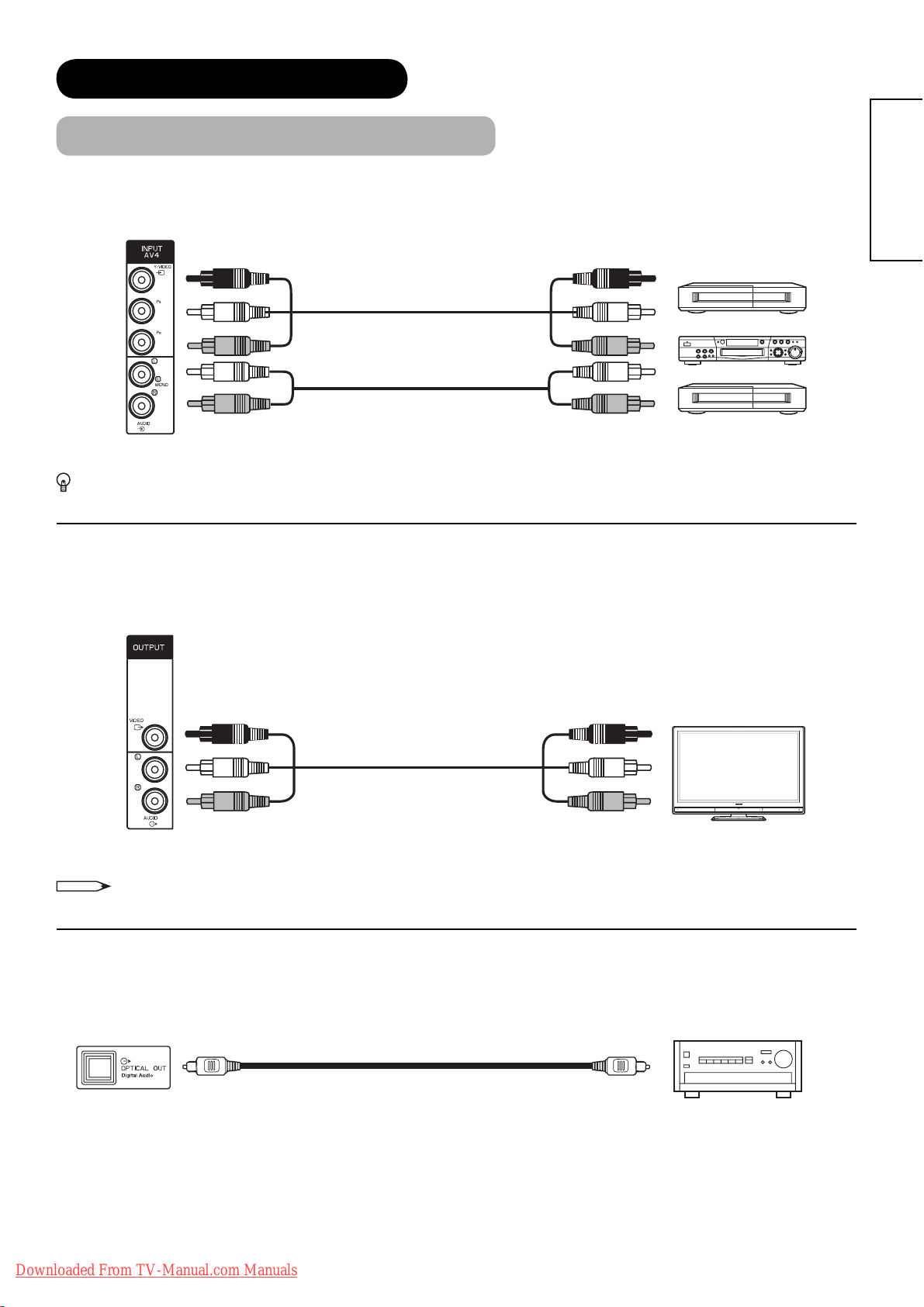
CONNECTION (continued)
Connecting Procedure (continued)
AV4 can be connected to the equipment with either Component or Composite output. When using as Composite, do
not insert the jacks into P
If your external device has a Component terminal, COMPONENT connection is recommended for higher quality
picture
.
or PR.
B
IN
OUT
[Example]
VCR
DVD player/recorder
Set-Top Box
ENGLISH
Monitor Out can be used to display same image as main unit on another monitor.
When this output terminal is connected to an external monitor with a 75 Ohm terminal, the same image from
composite (AV1~5), or RF signal can be displayed to the external monitor.
[Example]
Monitor
NOTE
OUT
IN
• Video output is not available from component or HDMI/RGB input.
®
Optical Out (Digital Audio) This provides Digital Audio Output for your audio device that is Dolby
Digital and PCM
compatible, such as an audio amplifi er.
OUT IN
Downloaded From TV-Manual.com Manuals
[Example]
Stereo System Amplifi er
17
Page 19
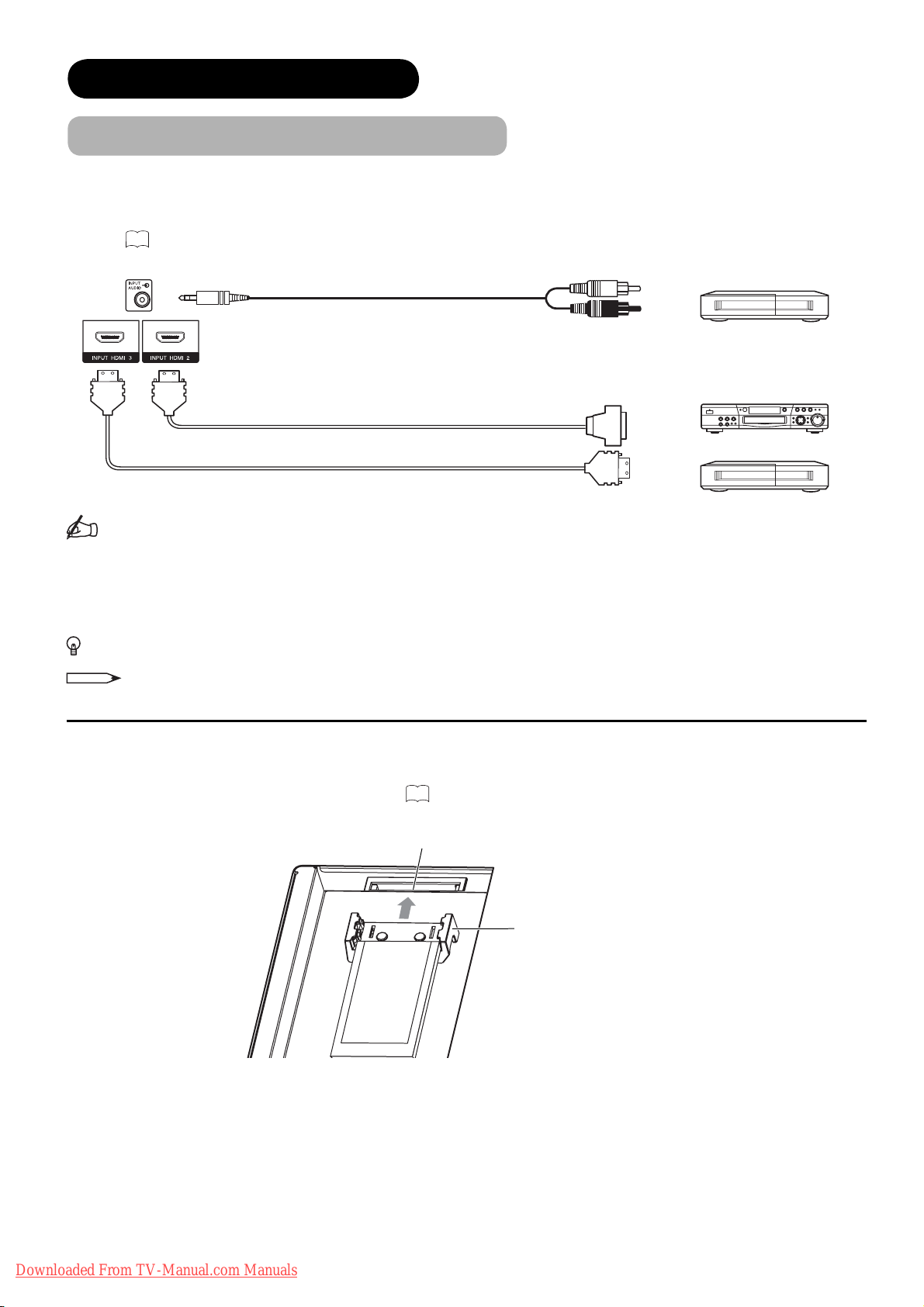
CONNECTION (continued)
Connecting Procedure (continued)
HDMI 2 and 3
terminal can be connected to the devices with HDMI output. If the external device has DVI output, this can
be available with HDMI-DVI cable. In case of using the HDMI-DVI cable, connect to audio terminal besides HDMI input
terminal.
Refer to 20 about HDMI1 terminal on side.
[Example]
VCR
DVD player/recorder
Set-Top Box
(HDMI)
IN
(Mini Stereo plug)
(HDMI)
or
OUT
(DVI)
(HDMI)
Information
HDMI (High Defi nition Multimedia Interface) is next-generation multimedia I/O interface. Only one cable is used to
transmit all video/audio/control signals, which creates easy connection.
Moreover, those digital signals can produce high quality data without any degradation.
You are provided with three HDMI terminals on side and rear.
If your external device has a HDMI terminal, HDMI connection is recommended for higher quality picture and sound.
NOTE
When the signal format is 1080p, use a cable of less than 5 metres.
Common Interface Slot
allows you to receive Pay TV service with detachable modules.
Before inserting the module, make sure to turn off the main power. And then insert the module through the clamp all the way
into the slot. Make sure to insert it correctly. Refer to
Common Interface Slot
Common Interface Module
45
for the details.
Clamp
18
Downloaded From TV-Manual.com Manuals
Page 20
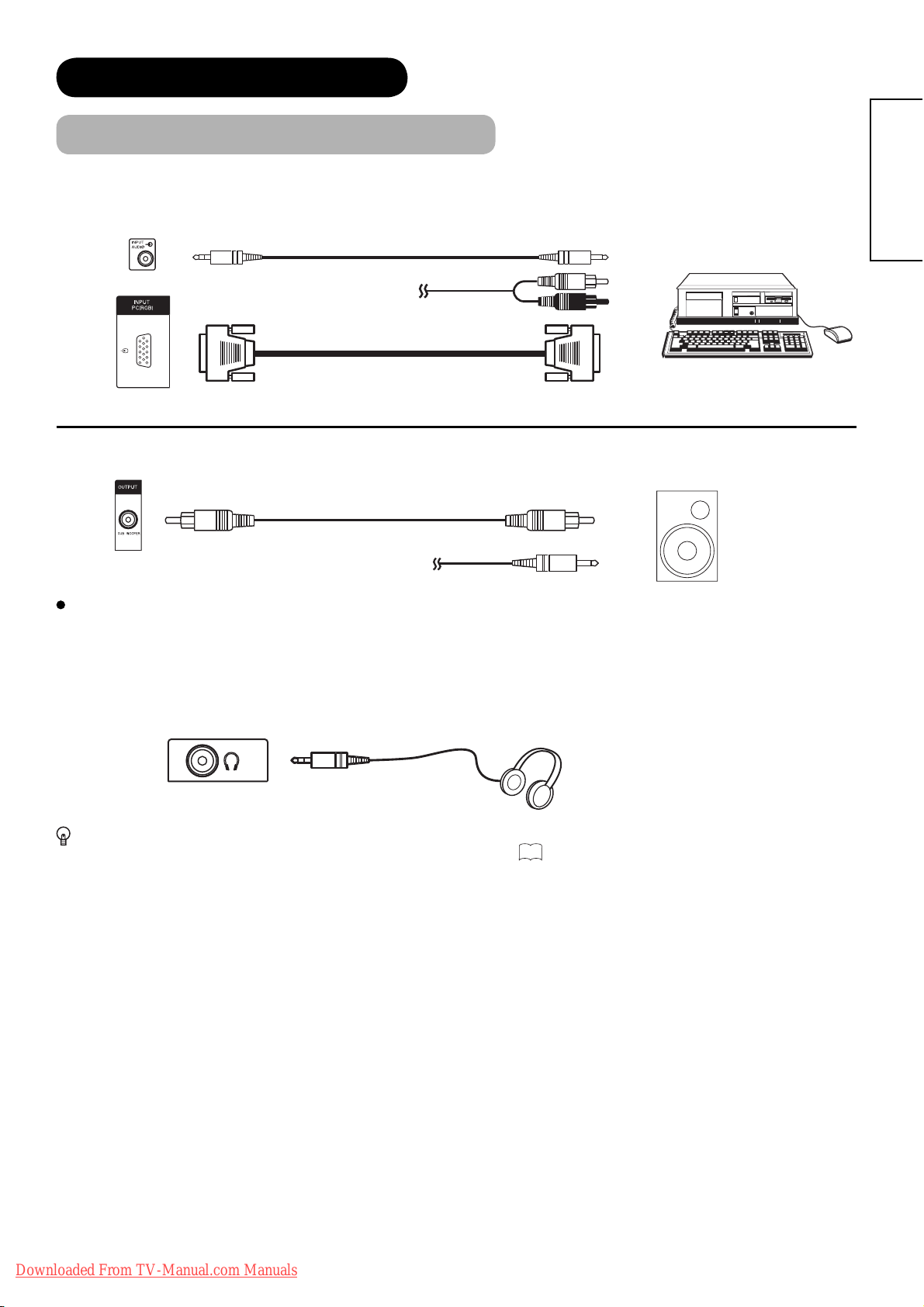
CONNECTION (continued)
Connecting Procedure (continued)
PC terminal (D-sub 15 pin) is connected to PC, which allows Analogue RGB signal. Connect to also audio terminal
on the rear besides PC (RGB) terminal.
IN OUT
[Example]
(Mini Stereo plug)
Sub Woofer terminal can bring the deep bass sound from the external speaker equipped with a built-in amplifi er.
or
ENGLISH
OUT
IN
or
[Example]
Terminals on Side
Since the following terminals are located on the side, it is very convenient to connect an extra device on a temporary
basis after completing the connections on the rear panel.
Headphone
(Mini Stereo plug)
In case of setting “Headphone Select” in Audio Menu to “H.Phone only”, the audio from the speaker will be
muted when connecting the headphone to this terminal. Refer to
42
.
Downloaded From TV-Manual.com Manuals
19
Page 21
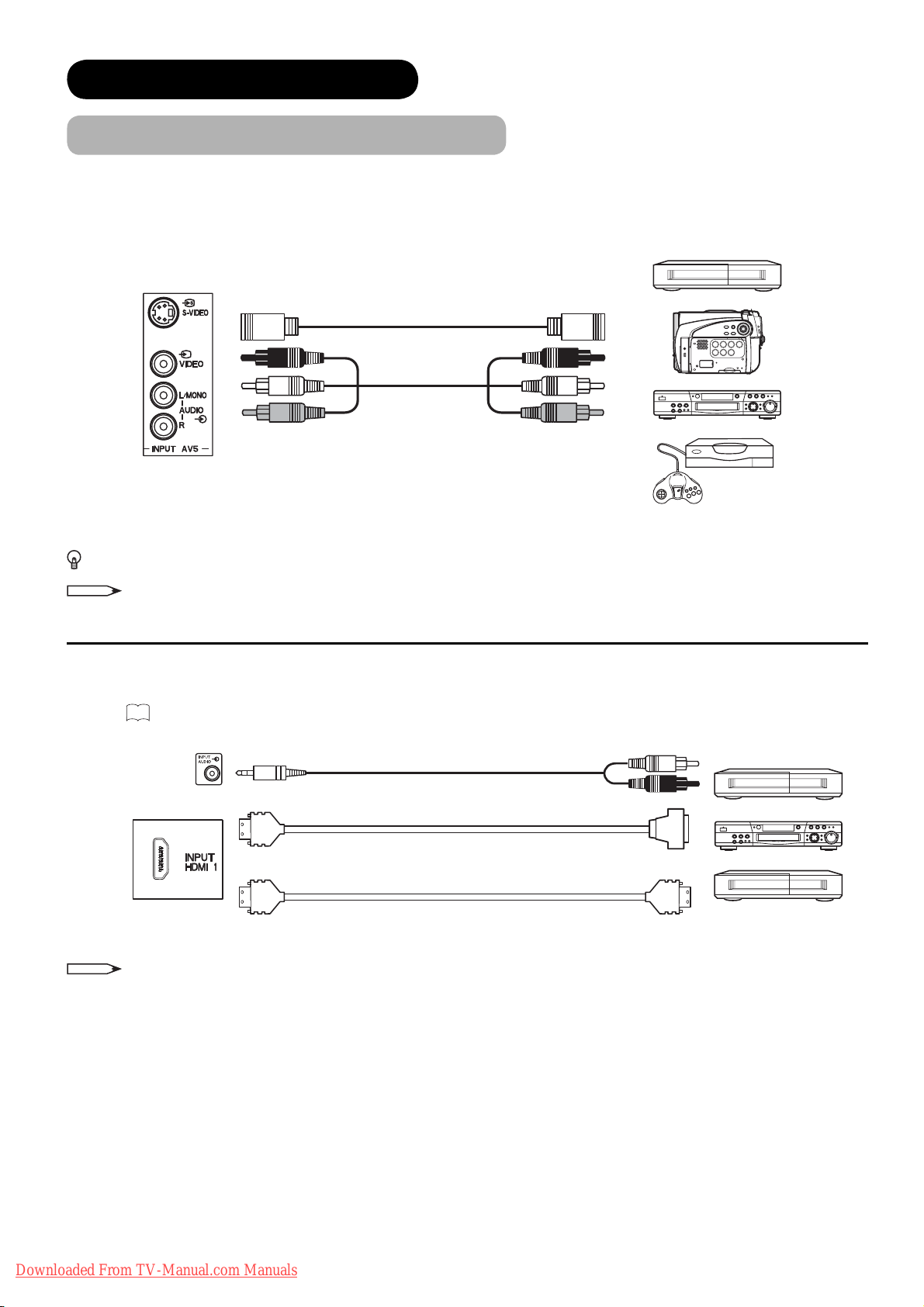
CONNECTION (continued)
Connecting Procedure (continued)
AV5 can be connected to the equipment with S-video output and composite output.
[Example]
VCR
IN
OUT
Camcorder
DVD player/recorder
Home video game system
If your external device has S-video terminal, S-VIDEO connection is recommended for higher quality picture.
NOTE
If both S-video and video input terminals of AV5 are connected at the same time, S-video will have its priority.
HDMI 1
with HDMI-DVI cable. In case of using the HDMI-DVI cable, connect to audio terminal on the rear besides HDM
Refer to
terminal can be connected to the devices with HDMI output. If the external device has DVI output, this can be available
I
18
for details about HDMI2 and HDMI3 terminal on the rear.
IN OUT
input terminal.
[Example]
VCR
(Mini Stereo plug)
(HDMI)
(HDMI)
NOTE
or
When the signal format is 1080p, use a cable of less than 5 metres.
(DVI)
(HDMI)
DVD player/recorder
Set-Top Box
20
Downloaded From TV-Manual.com Manuals
Page 22
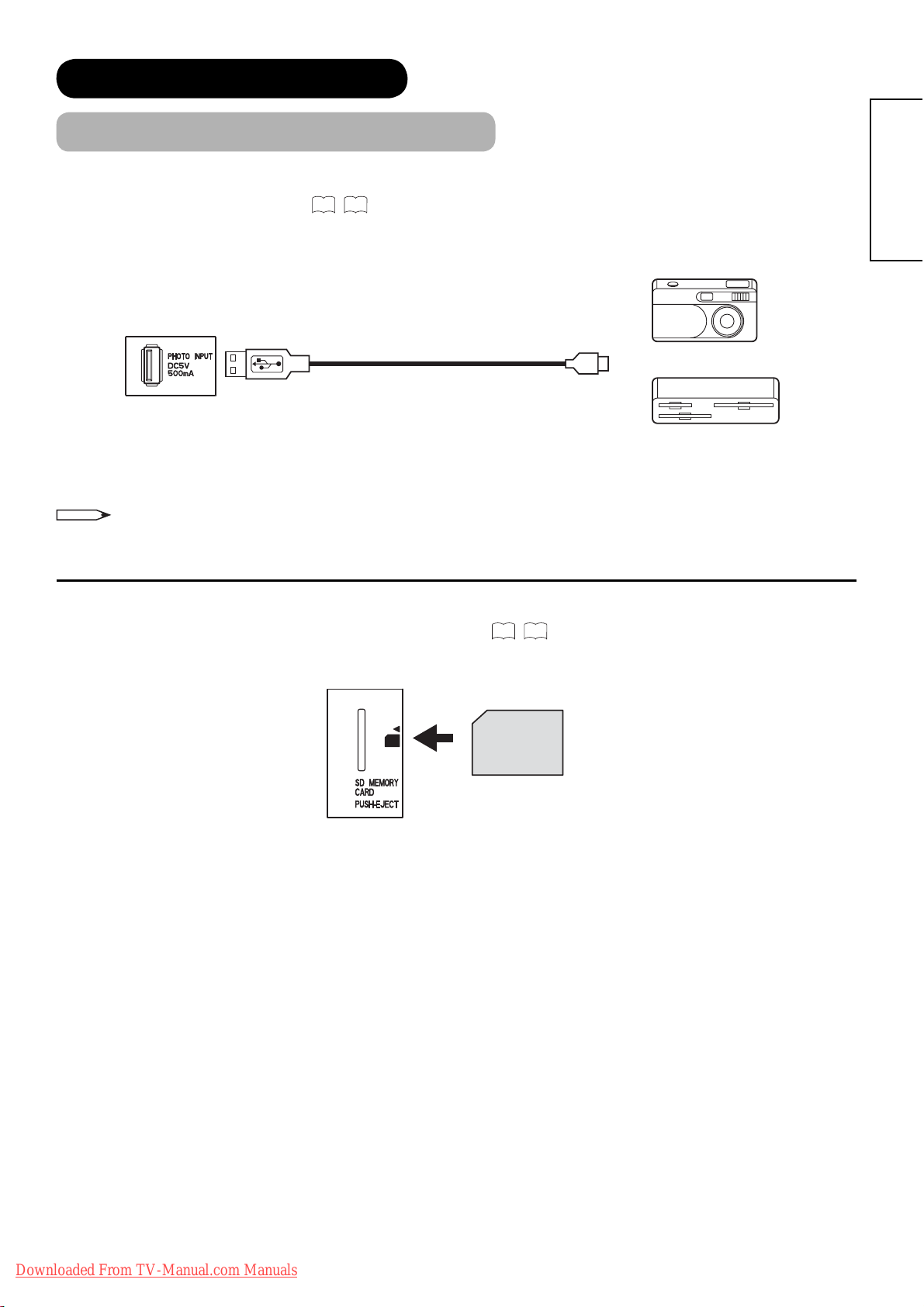
CONNECTION (continued)
Connecting Procedure (continued)
Photo Input terminal can be connected to a digital still camera or USB card reader with USB cable. For details, refer
to the Photo Input function shown on
IN
NOTE
65~69
This photo input terminal does not support general USB devices such as USB memory.
Please do not connect with those devices.
.
[Example]
Digital Camera
USB Card reader
OUT
ENGLISH
SD Memory Card slot can be used for the Photo Input function with the SD (or MMC) card memory containing
pictures. For details, refer to the Photo Input function shown on
65~69
SD Card / MMC
.
Downloaded From TV-Manual.com Manuals
21
Page 23
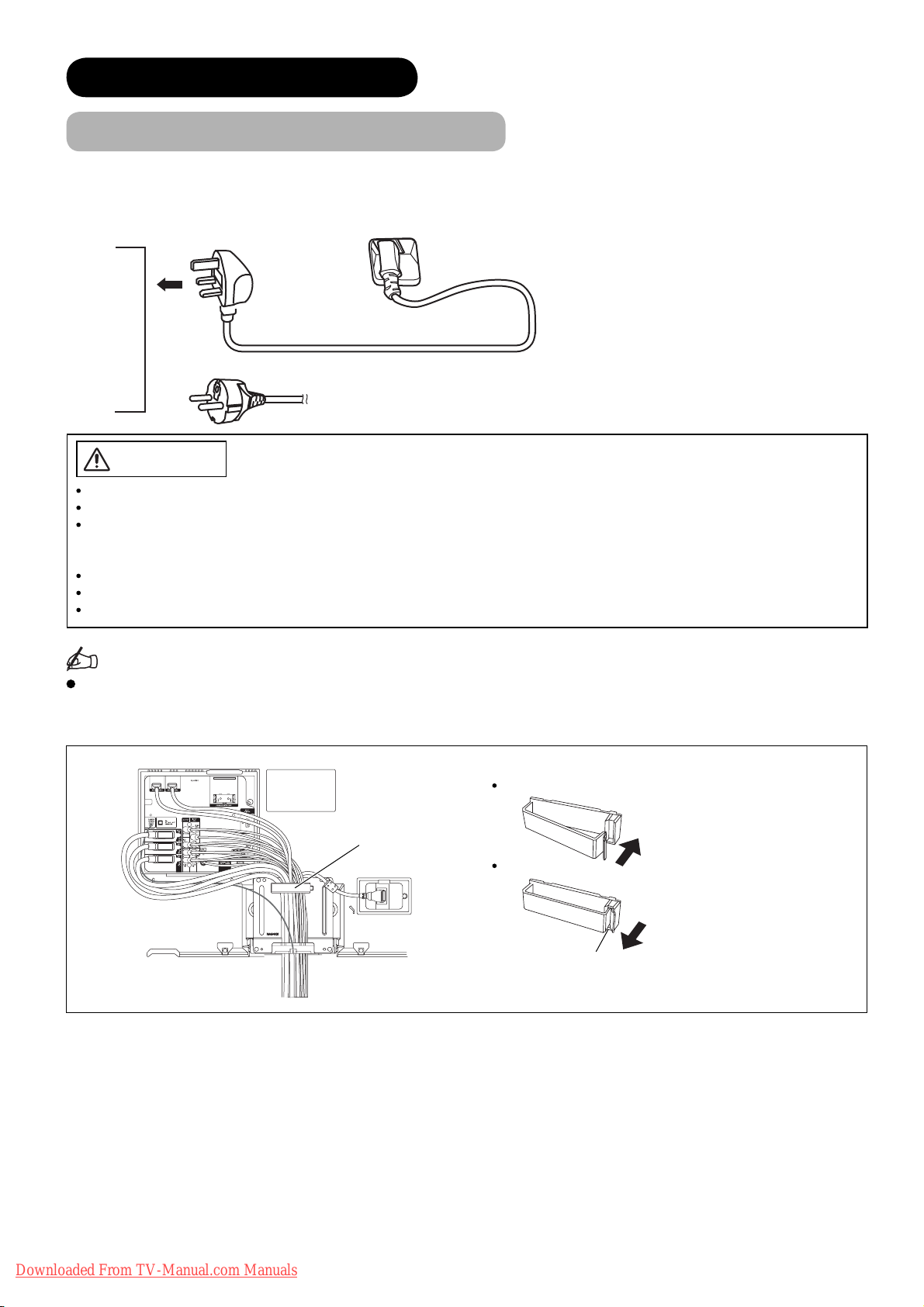
CONNECTION (continued)
Connecting Procedure (continued)
4. Connecting the plug into the wall socket
Connect the Power Cord after completing all other connections.
(The type of plug is different from this drawing for some countries.)
UK only
Except UK
CAUTION
Use only the Power Cord provided.
Do not use a power supply voltage other than that indicated (AC220-240V, 50Hz). It may cause fi re or electric shock.
For the LCD television, a three-core power cord with a ground terminal is used for effi ciency protection. Always be sure
to connect the
source converter plug, use an outlet with a ground terminal and screw down the ground line.
Connection to a Cable Distribution System is to be provided through a galvanic isolator.
Ensure that both ends of power cord are easily accessible.
If you have to change the power cord, please use the certifi ed power cord that meets your region’s safety standard.
Power Cord
to a grounded outlet and make sure that the cord is properly grounded. If you use a power
Information
How to secure the cables.
After connecting all of the cables to the terminals, secure them with the clamps.
When you secure the cables, please be careful not to tighten too much.
How to secure the clamp:
To set
Clamp
To unfasten
Knob
Push the clump in the
direction of the arrow until
it clicks.
Whilst pushing the knob,
pull it in the direction of the
arrow.
22
Downloaded From TV-Manual.com Manuals
Page 24

BASIC OPERATION
Power On/Off
Now, turn On the main power to the unit. Make sure that the power cord is
plugged into the wall socket.
To turn On the power of the unit:
1. Press the Main Power switch on the unit.
The Indicating Lamp will illuminates in Red (Standby mode).
2. Press Sub Power button either on the control panel or on the remote control.
• The colour of the Indicating Lamp turns into Blue, and the image will be
displayed on the screen.
To turn Off the power of the unit:
1. Press Sub Power button either on the control panel or on the remote control.
• The image disappears from the screen and the Indicating Lamp turns into
Red (Standby mode).
Main Power switch
ENGLISH
(located on the bottom
surface)
Sub Power
button
2. Press Main Power switch to completely turn Off the power of the unit.
Sub Power button
The Indicating Lamp Status Check
Indicating Lamp
Status
Off Off Main power ĺ Off —
Red Standby mode
*1
Blue
Pulsing Blue Power Save mode
Orange
*3
Green ——
*1 After turning on, the indicating lamp pulses for an instant and then starts lighting. Also, the indicating lamp blinks
whilst using remote control.
In case you do not want it to pulse/blink, select “Off” in “LED Mode” from Confi guration menu. Refer to
the details.
*2 About Power Save mode, see “Power Save Mode” and “When Following Messages Appear on the Screen” on
and74 for details.
*3 The indicating lamp blinks in orange if the View Timer setting does not have time information.
Power Status Power Switch Status View Timer Status
Main power ĺ On
Sub power ĺ Off
On
*2
Main power ĺ On
Sub power ĺ On
Main power ĺ On
Sub power ĺ On
——
Whilst TV has View Timer
set up.
—
—
—
Whilst operating a
programme which has set
up View Timer.
34
for
72
NOTE
• If the image does not appear on the screen at all, or have any problem, see TROUBLESHOOTING on74 ~76.
It may help you to solve the problems.
• After turning On, it takes several tens of seconds until TV starts up. If selecting “On” in “Quick Start Options” from
Confi guration menu, you can shorten the processing time. Refer to
34
.
• You can turn On the power only by pressing the Sub Power button during Standby mode.
• Do not switch the power On/Off repeatedly in a short period of time. It could cause malfunction.
• If the power outage occurs whilst using the unit, turn Off the Main Power switch before you leave to avoid sudden
power surges when power comes back.
Downloaded From TV-Manual.com Manuals
23
Page 25
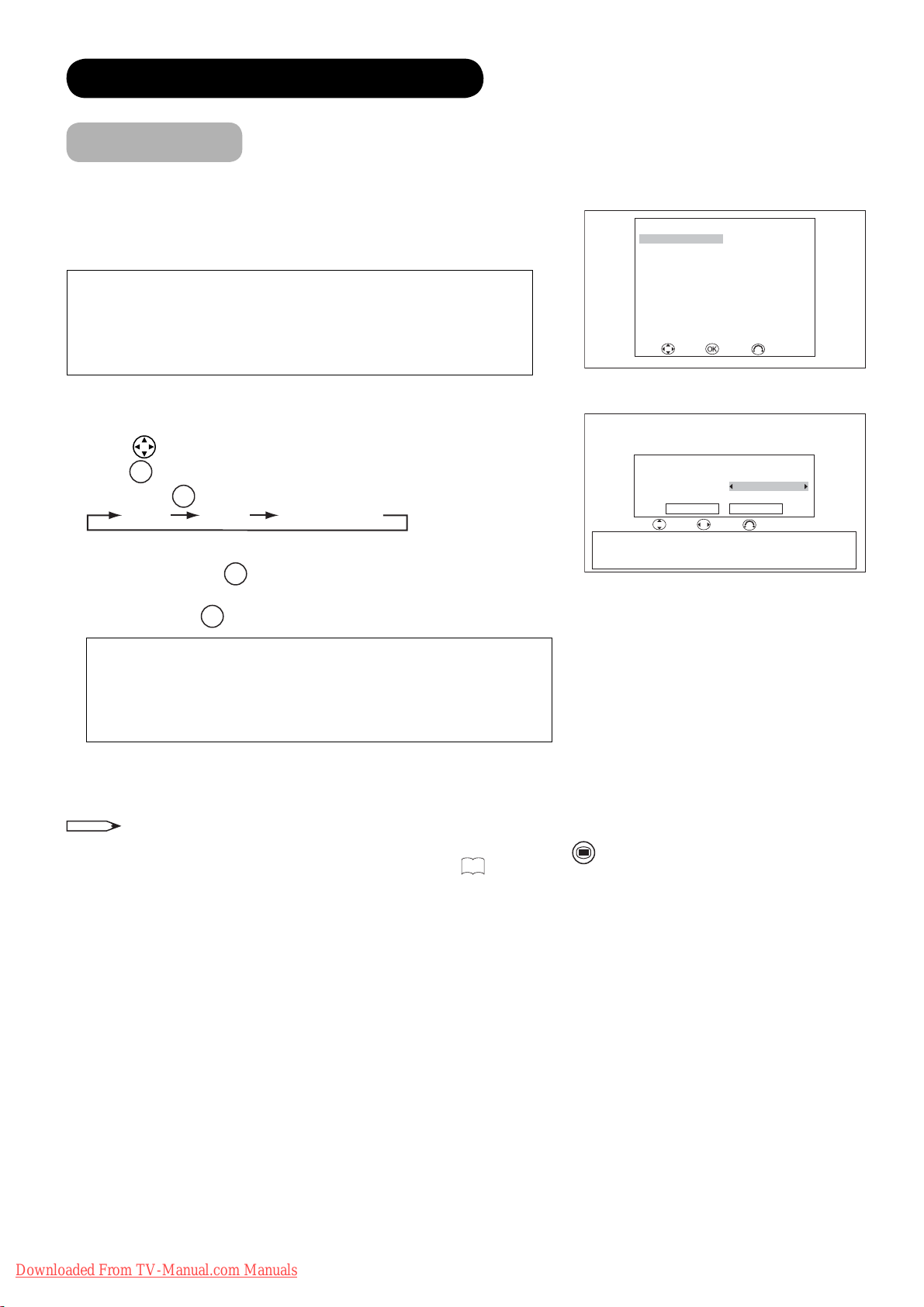
BASIC OPERATION (continued)
Easy Setup
When you turn ON the TV for the fi rst time, your TV automatically leads
to the settings of “Language,” “Target,” and “Country (TV and DTT).”
(Also, refer to the attached Quick Guide.)
The integrated DVB-T tuner will only receive MPEG2 compressed
signals. Thus, it will not work with MPEG4 signals.
Hitachi can't guarantee the functionality of the integrated DVB-T
tuner in case of a change of the DVB-T standard.
1.
The fi rst screen appeared will ask you to choose the language of your
TV’s
display.
2. Using
press
3. Then, using
4. If you choose “TV” or “TV&DTT” in “Target,” select the country for
analogue scan with
5. If you choose “DTT” or “TV&DTT” in “Target,” select the country for
digital scan with
button, select language you preferred from the list and
OK
button.
◄►
button, select the target for auto scan.
TV DTT TV&DTT
◄►
button.
◄►
button.
English Svenska
Français Norsk
Deutsch Suomi
Italiano Dansk
Español
Nederlands
Ελληνικά
Türkçe Slovensko
Português Hrvatski
Română
Target TV&DTT
TV Country United Kingdom
DTT Country United Kingdom
Austria / Belgium / Croatia / Czech Republic / Denmark / Finland / France
Germany / Greece / Hungary / Iceland / Ireland / Italy / Luxembourg
Netherlands / Norway / Poland / Portugal / San Marino / Slovakia / Slovenia
Spain / Sweden / Switzerland / Turkey / United Kingdom / Ukraine
Easy Setup
Magyar
Select Enter Cancel
Continue Cancel
Select Adjust Cancel
Česky
polski
Easy Setup
<Example: L37X01U>
For L37X01U model:
Please note that the country of digital scan is automatically set as
“United Kingdom,” which is shown as grey (unavailable to select
the other countries).
6. The auto tuning screen appears, and your TV will now search
channels through the frequencies storing them in order.
NOTE
• If you want to change the setting after completing this easy setup, press
“Initial Setup” menu in order to set up individually. (See
31
.)
MENU
button and select “Easy Setup” from
24
Downloaded From TV-Manual.com Manuals
Page 26
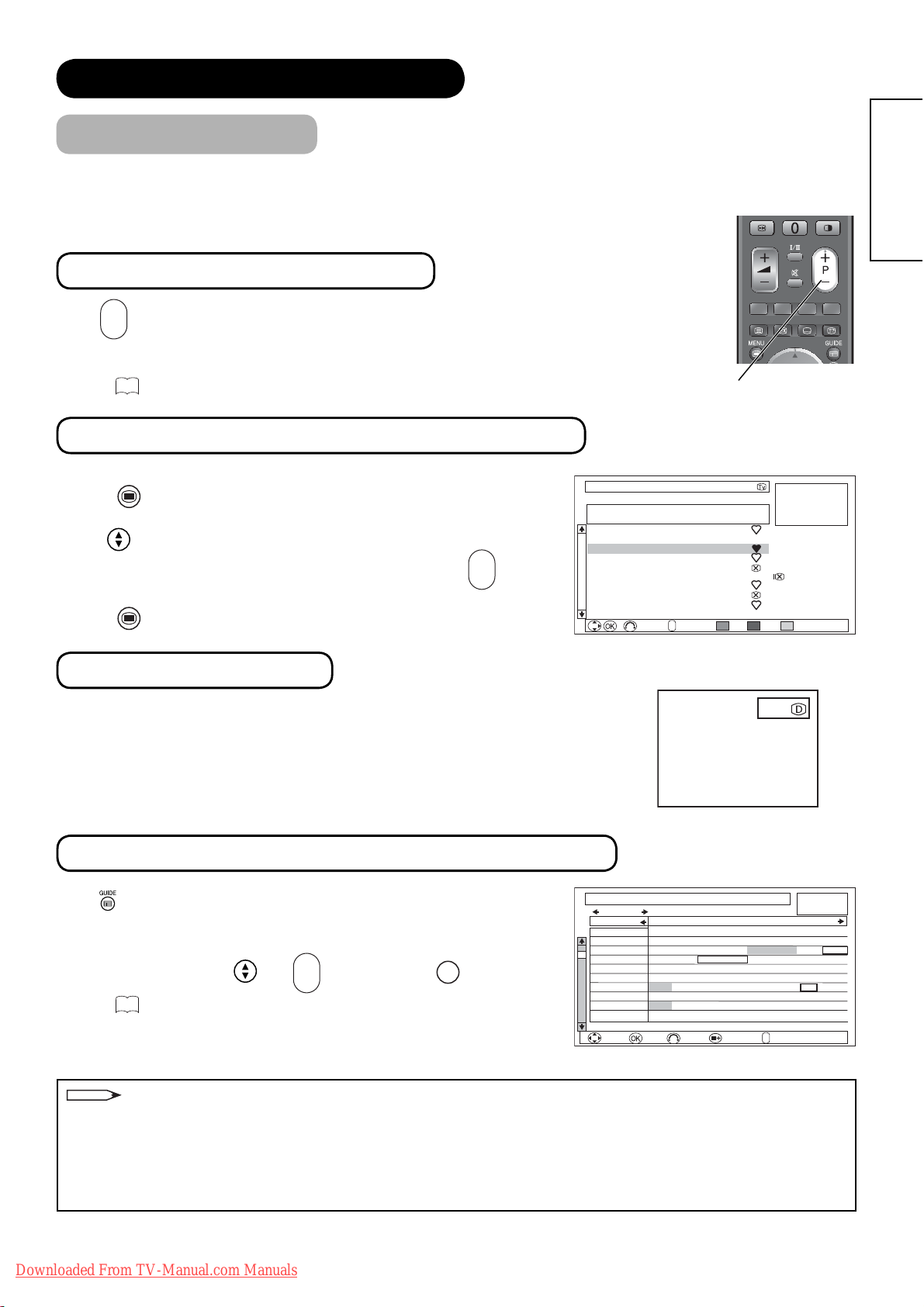
BASIC OPERATION (continued)
Channel Selections
There are 4 ways to select the channels: stepping through the channel, selecting by number, selecting from the
on-screen channel list, and using the Electronic Programme Guide (EPG).
Stepping through the Channel
+
P
-
Press
button on the remote control or Channel Up/Down button on the
control panel to switch the next or previous channel on the list. Information
banner is displayed every time channel is switched.
55
Refer to
about the information banner.
Channel Up/Down button
Selecting from the On-screen Channel List
ENGLISH
MENU
1. Press
Select “Channel Manager” from Main Menu to show channel list.
2.
button on the remote control.
3. Use button to move through the list. A picture of the selected
+
P
channel is displayed in the upper right of the screen. Use
to move to the next or the previous page.
4. Press
MENU
button again to watch the channel selected latest in 3.
button
-
Channel Manager Wed 30 Jan 2008
TV
FRANCE
# Ch Name Status
1 048MHz Music
2 055MHz BG010
3 175MHz ATVCh
4 211MHz GTTCh
5 C21 VVCh3
6 511MHz HitTV
7 543MHz uTV2
8 623MHz News2
9 C22 News3
10 C23 Sport
<Example: L37X01E in TV mode>
Selecting by Number
Enter the number based on its channel list by the numeric buttons on the remote
control. Skip channels can be selected, too. A small box appears in the upper right
corner of the screen to show entered number. Channel is switched along with the
information banner. If the entered number is not valid for one of the setup
channels, it automatically selects the closest channel.
Using the Electronic Programme Guide (EPG)
Press button or select “Guide” in Function menu to access EPG screen.
The EPG screen displays a list of the stored channels (10 channels per
page) along with the description of the programme being broadcast.
+
P
To change channels, use
Refer to
52
regarding Electronic Programme Guide for details.
and
button and then OK button.
-
Guide Wed 30 Jan 2008 9:00
Sat 02 Feb Category: All Channels
Channel 9:00 9:30 10:00 10:30
801 DTT-1 Natural Life Creative Live
802 DTT-ch10
3 DTT-ch03 Breakfast Time News+30 min news Cool 01 G12
116 DTT-ch06 Cool 00 Cool 01 One hour Morning Show
208 DTT-ch03 Sunrize Information A. B Smith Car Detector
10 Cinema Normal T Morning Movie Sea
20 Super20 Reset Morning Song Ball ABCDEF
30 Trains30 Trafic Information Headine News Shopping 00
40 News360 Headine News 15++ Big Game
50 Sports-5 15min Info. Yesterday Game Wide Electronics
Sat 02 Feb 8:00 - 8:30 1003 DTT-ch03 30min News
Select Enter Function
+
Return
P
Page
–
Del. Skip Sort
123
<Example: DTT mode>
[DTT mode only]
Morning News
Morning News+ Small Town
+
P
Return
Page
–
<Example: Matrix View>
Hide
Fine Tuning
Single Scan
Full Scan
Scan Setting
Morning News
+
NOTE
Please note that DTT menu and image from MHEG Digital Teletext (without picture) cannot be supported at the
same time. (Audio and picture are available.)
The followings are the examples.
•
If the quarter images on EPG or Channel List screen is from MHEG Digital Teletext, those images cannot be displayed.
• If you try to display the menu whilst displaying MHEG Digital Teletext (without picture), the teletext screen
becomes unavailable.
Downloaded From TV-Manual.com Manuals
25
Page 27
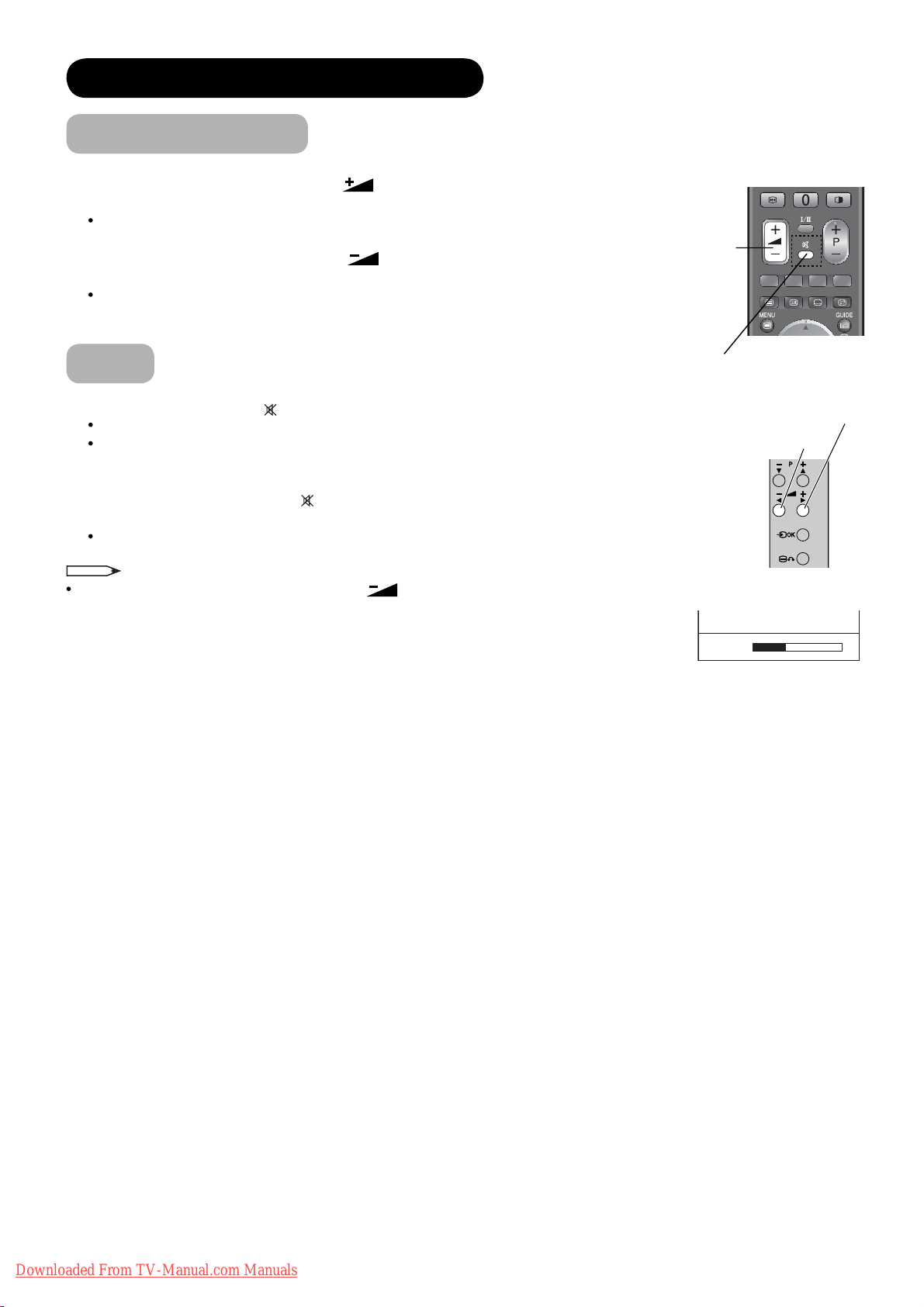
BASIC OPERATION (continued)
Volume Up/Down
1. To increase the sound volume, press button on the remote control,
or Volume Up button on the control panel.
The Volume Indicator value on the screen will shift right.
2. To decrease the sound volume, press
remote control or Volume Down button on the control panel.
The Volume Indicator value on the screen will shift left.
button on the
Volume Up/Down
button
Mute
1. To mute the sound, press button on the remote control.
The sound of the unit is temporarily turned Off.
The colour of the Volume Indicator will turn into grey
whilst muting the volume.
2. To bring the sound back, press
either remote control or the control panel.
The colour of the Volume Indicator will turn back to white.
NOTE
You can decrease the volume by pressing button
whilst the sound is muted.
button again, or Volume Up button on
Mute button
Volume Up button
Volume Down button
Volume 13
Volume Indicator
26
Downloaded From TV-Manual.com Manuals
Page 28

BASIC OPERATION (continued)
Input Switching to DTT/TV/AV1~5/HDMI1~3/RGB
There are several ways to change the input mode as mentioned below.
Please select your preferred way.
z You can select DTT and TV mode directly.
Press button on the remote control. Each time the button is pressed,
the mode is switched between DTT and TV mode.
z Display Input Switching Banner to select the input mode.
1. Press
button on the remote control or Input Select button on
the control panel to display Input Switching Banner.
2. Select the input mode.
Each time button on the remote control or Input Select button
on the control panel is pressed, the screen displays the
corresponding mode by following order.
DTT
RGB
Also, you can change the input mode back and forth by using
AV1 AV2 AV3TV
HDMI 2HDMI 3
HDMI 1 AV5
AV4
◄►
button on the remote control or Volume Up/Down button on the
control panel.
z Input Mode buttons (AV1~AV5, HDMI 1~3 and RGB mode)
After pressing
button, press the desired Input Mode button on the
remote control.
Input
AV
AV1
Composite
AV1
Input Select button
Input Mode
button
ENGLISH
Volume Down button
Volume Up button
Input Select button
Downloaded From TV-Manual.com Manuals
27
Page 29
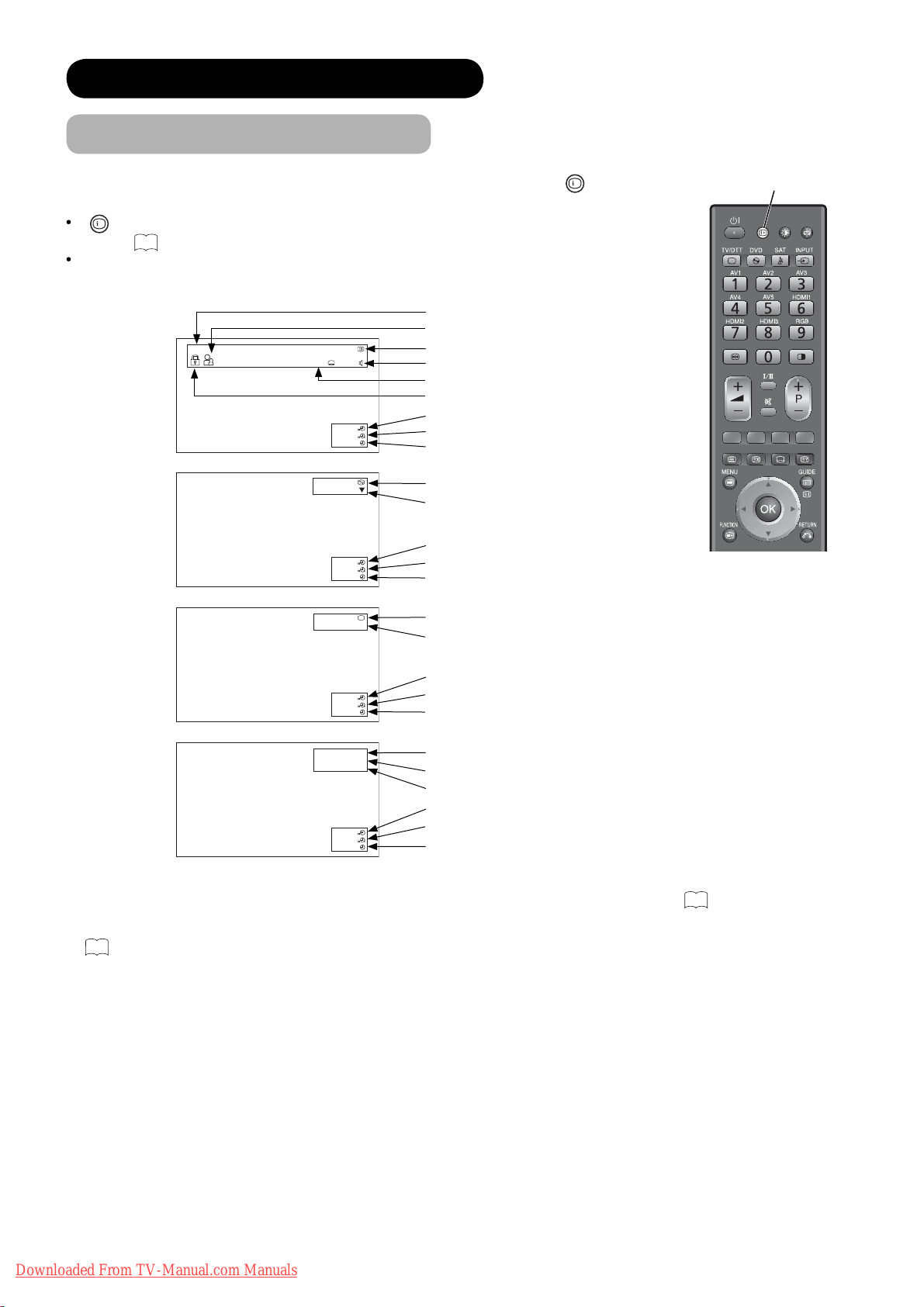
BASIC OPERATION (continued)
Input Signal Screen Display
The input signal status can be displayed on the screen by pressing the
the remote control.
+
button is pressed again in DTT mode, it can show the information banner.
If
Refer to
55
about the information banner.
The display will go out in approximately 6 seconds.
Channel name
Rating age (if broadcasted)
DTT
ABTV
12
10
English Spanish
Channel number
Audio language
*1
Subtitle language (DVB)
Channel lock (if selected)
Off-timer
On-timer
Current time
*2
Channel name and TV position
TV
30min.
01h 59m
17:45
ABTV 1
Audio A2/NICAM mode
Off-timer
VIDEO
30min.
01h 59m
17:45
AV1
Component
AV
On-timer
Current time
Input mode
*2
Signal mode
+
button
*1
of
Recall button
Off-timer
On-timer
Current time
*2
Input mode
Input horizontal frequency
RGB
30min.
01h 59m
17:45
H: 48.4kHz
V: 60.1 Hz
RGB
Input vertical frequency
Off-timer
30min.
01h 59m
17:45
On-timer
Current time
*2
*1 If the programme provides special audio/subtitle (DVB) service, icons may appear. See55 for details.
*2 If time signal is received from DTT broadcasting or the time is set in “Timers”, the current time is displayed. See
44
for details.
28
Downloaded From TV-Manual.com Manuals
Page 30

MENU OPERATION
How to use On-Screen Display (OSD) system
With the On-Screen Display system, you can access the various kinds of the features and functions in this product.
There are two setting menus of Main Menu and Function Menu. As usage, press
FUNCTION
button to show Function Menu.
MENU
button to show Main Menu or
Basic Operation
MENU
FUNCTION
1.
Press
/
button on the remote control, or Main Menu button on
the control panel of the unit. The Main / Function Menu is displayed on
the screen as shown on the right.
2. To select the item, press button.
The selected item will be highlighted in Orange.
OK
3. Press
button to set your selection.
The selected menu page will be displayed on the screen.
4. Use
Press
5. Use
Press
button to choose the item on the MENU page.
OK
button to set your selection.
◄►
button to adjust the item values or choose options.
OK
button to set your selection.
Menu
Picture
Audio
Channel Manager
Configuration
Initial Setup
Select Enter Return
<Main Menu>
Function Menu
Favourite
Programme Search
Timers
Lock & Rating
Common Interface
Zoom
Stop Timer Event
ENGLISH
6. To exit from the menu, press
and
NOTE
MENU
button.
button (several times if necessary)
The OSD menu screen will be closed automatically when no operation
has been made for about one minute.
If the item in menu is shown in grey, it means that it cannot be selected
or adjusted.
The menu items indicated by * on
30 ~43
can be automatically stored.
<Function Menu>
Main Menu button
Function Menu button
Main Menu button
Downloaded From TV-Manual.com Manuals
29
Page 31

MAIN MENU OPERATION
Initial Setup Menu
This menu allows you to access various kinds of initial settings.
The menu items indicated by * can be automatically stored.
Selected Items Setup hint
System1
Do not change the original setting.
(System1: Europe/Asia, System2: South America)
System2
Composite and S-video input only.
Auto
PAL
Select the colour system depending on the input signal.
Colour
System*
AV1~AV5
System1
System2
SECAM
NTSC4.43
NTSC3.58
Auto
NTSC-M
PAL-M
Generally, select [Auto] to receive all signals for both
System1 and System2.
In case that the input signal has too much noise, the
signal level is too low, or the operation is unstable in
[Auto], select the system according to the colour system
of the input signal.
Composite and S-video input only.
PAL-N
Select depending on the type of AV1 input terminal. The
default setting is [Composite]. Select [S.Video] when you
want to watch S.Video image.
AV Input
AV1
Input*
S.Video
Composite
Adjust Horizontal Position, Vertical Position, Horizontal
Clock, and Clock Phase automatically.
Press
Auto Adjust
The message “Auto Adjusting” is displayed.
Depending on the type of the signal, the display may not
be adjusted in its optimum condition with this function. In
that case, please adjust each item manually.
Initial Setup
Colour System
AV Input
RGB Input
Software Maintenance
Lock Key
Menu Language
Easy Setup
Reset TV Setting
Select Enter Return
<Example: L37X01E>
OK
button to start auto adjustment.
Horizontal Position* -63~+63
RGB Input
Vertical Position* -31~+31
Horizontal Clock* -31~+31 Minimize the vertical stripes on the screen.
Clock Phase* 0~63
Reset
30
Downloaded From TV-Manual.com Manuals
Adjust the display position horizontally.
When the position exceeds the possible range, the
display colour will turn into Magenta.
Adjust the display position vertically.
When the position exceeds the possible range, the
display colour will turn into Magenta.
Minimize the blurring of the letters and stripes on
horizontal row.
Make sure to adjust Horizontal Clock fi rst before
adjusting Clock Phase.
Reset all the set values on this Menu page to original
factory settings.
Page 32

MAIN MENU OPERATION (continued)
Initial Setup Menu (continued)
Selected Items Setup hint
Input Level*
0.7V
1.0V
Frequency Display*
RGB Input
WXGA Mode*
1280x768
Normally, select [0.7V].
Select [1.0V] only when the whole display becomes too
white.
Off
Select whether indicating the PC signal frequency
information on Input Signal Screen Display or not.
On
This function is available only for WXGA signal.
Off
Select “1280x768” when WXGA signal is displayed.
Refer to “Recommended Signal List” on
79
ENGLISH
.
Vertical Filter*
Reduce the fl ickers on the screen when set to [On].
On
Upgrade (SD) This upgrades TV by using data from SD card.
Off
Software
Maintenance
Upgrade (OAD)
Auto Upgrade*
Auto Picture Reset*
Enable
Disable
This upgrades TV by downloading data from broadcasting (OAD).
If select
“
Enable,” the TV will check if any new software is
available every night at 3:00 am.
Off
On: This returns all the picture setting to default condition
when turning on/off TV.
On
Off
Demo Mode
This is for demonstration at shops.
1
It is normally set Off.
2
Current Lock Key
This can change the Lock key (4 digit number).
Lock Key New Lock Key The default Lock key is “0000”.
Confi rm
If you forget the Lock key, enter “7777” in “Current Lock Key” to reset.
This can select preferred OSD language from the
◄►
Menu Language*
following 19 languages by
English/French/German/Italian/Spanish/Dutch/Greek/
Turkish/Portuguese/Rumanian/Swedish/Norwegian/
Finnish/Danish/Czech/Polish/Hungarian/Slovene/Croatian
Easy Setup
See24 for the detailed steps.
button.
Reset TV Setting
NOTE
• Once Easy Setup is completed, the settings for Channel List, Favourite Channel, View Timer, and Channel Lock
will be restored to the original setting. (The current setting will be erased.)
• Please note that you cannot watch broadcasting during upgrading. It might take time for the upgrade processing,
depending on the software contents.
Downloaded From TV-Manual.com Manuals
All items can be restored to the original factory settings by pressing
OK
button. (This is available only fo
r
L37
X01E model.)
31
Page 33

MAIN MENU OPERATION (continued)
Channel Manager Menu (TV mode)
With this menu, you can check channel list and access various kinds of features relating to TV channel settings.
The menu items indicated by * can be
automatically stored.
Selected Items Setup hint
Position Display the preset position number (0~199).
Search
Descrambler
Name
Channel
Edit*
Sound
System
Colour
System
NR
Skip
OK Store the changes.
Cancel Cancel the changes.
Fine
Tuning*
32
Downloaded From TV-Manual.com Manuals
-56~+56
Channel Manager Wed 30 Jan 2008
TV
FRANCE
# Ch Name Status
2 048MHz Music
3 055MHz BG010
5 175MHz ATVCh
6 211MHz GTTCh
7 C21 WCh3
8 511MHz HitTV
9 543MHz uTV2
10 623MHz News2
11 C22 News3
12 C23 Sport
Return
+
P
Page
–
Del. Skip Sort
Hide
Fine Tuning
Single Scan
Full Scan
Scan Setting
OK
Channel Edit Wed 30 Jan 2008
Position 1
Search 048MHz
Descrambler On
Name DTT-C
Sound System BG
Colour System SECAM
NR Off
Skip Off
OK Cancel
<Example: L37X01E>
Display the channel list in TV mode along with adjustment
features, such as add/delete the channels. (See
OK
In addition, press
button to move to Channel Edit
page as below.
Select the channel entry method, entering a two digit on-
C
air channel number [C], a two digit S-band (CATV)
S
number [S], or a three digit frequency [MHz], by pressing
Green button.
MHz
Off
On
MHz: Use
Set this to Off normally. When you want to restore the
picture and sound of a scrambled channel, set this to On.
Connect a Descrambler to AV1, and select “TV” from
“Scart Output”. See
◄►
button for Up/Down search.
30
for the details.
1. Move the cursor to the fi rst digit with Ź button and
select a letter with
button or numeric button.
2. Move to the next digit with Ź button.
PressOKbutton when you fi nish inputting all the letters.
3.
• Limit: 5 characters.
The selectable characters are as follows:
“a”~“z”‚ “0”~“9”‚ “&”‚ “.” (period)‚ “+”‚ “-”‚ “*”‚ “/”‚ “!”‚“A”~“Z”‚
and “ ” (blank).
See33 for the selectable characters by using numeric button.
•
• To delete a character, use Red button.
BG
I
DK Select the sound system from 5 different modes.
L
L’
Auto
PAL
SECAM Select colour system from 5 different modes.
NTSC4.43
NTSC3.58
Off
The noise on the screen or interference could be reduced,
especially at the area of weak electric fi eld.
On
It allows you to skip unregistered channels automatically
Off
when you use channel up (+) down (-) button to select
channels.
This function will automatically skip unavailable channels
On
when set to on.
Ź : Increase the frequency data for the main tuner.
Ż : Decrease the frequency data for the main tuner.
0-9
AdjustSelect
Input
49
Mode
.)
Page 34

MAIN MENU OPERATION (continued)
Channel Manager Menu (DTT mode)
With this menu, you can check channel list and access various kinds of features relating to DTT channel settings.
The menu items indicated by * can be automatically stored.
Channel
Edit*
Channel Manager Wed 30 Jan 2008
DTT: All Service
United Kingdom AAA Network
CN Name Status
2 BG0100101
3 ATV-Ch03
10 Channel-1
20 Super20
40 News360
50 Sports-5
60 BTTT-Ch06
81 TVV-Ch03
300 Trains30
811 News25
Return
OFF
+
P
Del. Skip Sort Service.
Page
–
ON
Signal Quality:60
0 100
Hide
Fine Tuning
Single Scan
Full Scan
Scan Setting
OK
<Example: L37X01E>
Selected Items Setup hint
Display the channel list in DTT mode along with adjustment features,
such as add/delete the channels. (See
OK
In addition, press
button to move to Channel Edit page as below.
1. Move the cursor to the fi rst digit with Ź button and select the letter
with
button or numeric button.
2. Move to the next digit with Ź button.
PressOKbutton when you fi nish inputting all the letters.
3.
• Limit: 32 characters.
Name
The selectable characters are as follows:
“a”~“z”‚ “0”~“9”‚ “&”‚ “.” (period)‚ “+”‚ “-”‚ “*”‚ “/”‚ “!”‚“A”~“Z”‚ and “ ”
(blank).
• See below for the selectable characters by using numeric button.
• When you press Green button during inputting, the space is inserted,
and digits shift to the right.
• To delete a character, use Red button.
It allows you to skip unregistered channels automatically when you use
Off
channel up (+) down (-) button to select channels.
Skip
This function will automatically skip unavailable channels when set to
on.
By selecting “On,” the channel will be cancelled the
On
the channel sets as Favourite previously.
◄►
button on the remote control.
45
page.
Lock
Set Lock On/Off by using
Off
To activate this function, set On “Channel Lock” of “Lock & Rating”
On
from Function menu. See
Channel Edit Wed 30 Jan 2008
CN 8
Channel Number 21
Name News25
Service Television
Skip <Off >
Lock Off
OK Cancel
AdjustSelect
50,51
.)
Signal Quality:60
0 100
ON
Signal Strength:70
0 100
Cancel
Favourite setting if
ENGLISH
OK
Store the changes for Name, Skip, and Lock by pressing
If you change on Lock, the message will appear to input Lock key.
Cancel Cancel the changes for Name, Skip, and Lock.
NOTE
The following is the selectable characters for “Name” by using numeric button.
— 1 & . + – * / !
abc 2 ABC
def
ghi
jkl
mno
pqrs
tuv
wxyz
—
3
4
5
6
7
8
9
0
DEF
GHI
JKL
MNO
PQRS
TUV
WXYZ
<space>
Downloaded From TV-Manual.com Manuals
OK
button .
33
Page 35

MAIN MENU OPERATION (continued)
Confi guration Menu
This menu provides various ways to protect your panel, reduce power consumption, and set up utilizing the useful
functions, such as DVB subtitle setting.
The menu items indicated by * can be automatically stored.
Configuration 1/2
Black Side Panel
Video Power Save
Default Zoom
ECO Mode
Quick Start Options
Auto Off
LED Mode
On
Off
Panoramic
Off
On
On
Flash
Reset
Configuration 2/2
Default Audio
Secondary Audio
Teletext Language
Subtitle
Default Subtitle
Secondary Subtitle
Subtitle Type
English
English
West Europe
On
English
English
Hearing Impaired
Reset
Select Enter Return
Selected Items Setup hint
Off
Black Side Panel
On
Off
Video Power Save*
On
Panoramic
Default Zoom*
4:3
Full
14:9 Zoom
Off
ECO Mode* 1
Quick Start Options*
Off
On
Select Adjust Return
<Example: L37X01E>
This can change the colour of sidebars showing up in
normal mode. (Off: grey, On: black)
It is recommended to set Off to reduce image retention.
This cannot be stored. (The default setting is Off.)
Please note that it is not available whilst operating Photo
Input function.
During AV/RGB input, this helps to reduce power
consumption when there is no signal detected for about
10 seconds. In case of selecting AV/RGB input terminal
which does not have signal input, it changes the power
status to power save mode in AV4/HDMI1, 2 and 3/RGB
72
and standby mode in other AV input. (See
in details.)
This allows you set how a 4:3 picture will be displayed if
you have selected Auto from the Zoom mode.
This can reduce the power consumption by decreasing
brightness.
2
Set On if you want to turn TV On quickly.
If set On, power consumption at standby will be increased.
Auto Off*
LED Mode*
Reset
34
Downloaded From TV-Manual.com Manuals
Off
On
Off
Flash
When no airwave has been received and no operation
has been made for 10 minutes in TV/DTT mode, it turns
to standby mode automatically.
This can set the operation of indicating lamp.
• Flash: Indicating lamp pulses in blue when turning on. It
blinks in blue when using remote control.
• Off: It will not operate when turning On and using remote
control.
Each item on this menu screen can be restored to the
original factory settings by pressing
OK
button.
Page 36

MAIN MENU OPERATION (continued)
Confi guration Menu (continued)
Selected Items Setup hint
Default Audio*
Secondary Audio*
Teletext Language*
Subtitle*
Default Subtitle*
Secondary Subtitle*
This can set DTT initial audio from the following.
For L37X01U model:
English ĺ Welsh ĺ Gaelic ĺ Irish ĺ Undefi ned
For L37X01E model:
English ĺ French ĺ German ĺ Spanish ĺ Italian
ĺ Swedish ĺ Danish ĺ Finnish ĺ Basque ĺ Catalan
ĺ Dutch ĺ Gallegan ĺ Norwegian ĺ Portuguese
ĺ Undefi ned
(This is available only in DTT mode.)
This can set DTT secondary audio from the following.
English ĺ French ĺ German ĺ Spanish ĺ Italian
ĺ Swedish ĺ Danish ĺ Finnish ĺ Basque ĺ Catalan
ĺ Dutch ĺ Gallegan ĺ Norwegian ĺ Portuguese
ĺ Undefi ned
(This is available only for L37X01E model in DTT mode.)
The most appropriate Teletext Language is automatically
selected depending on the country which you select in
Easy Setup. In case that the text is not displayed
correctly, for example, because of living near a border,
select another area as below.
West Europe: West European countries and Turkey
(This is normal setting for use in Europe.)
East Europe: East European countries
Russian: Countries neighboring Russia and East
Europian countries
Farsi: Middle Eastern countries.
(This is not available for MHEG Digital Teletext.)
Off
This can set DVB subtitle Off/On.
(This is available only in DTT mode.)
On
You can set your preferred DVB subtitle language from
the following.
For L37X01U model:
English ĺ Welsh ĺ Gaelic ĺ Irish ĺ
For L37X01E model:
English ĺ French ĺ German ĺ Spanish ĺ Italian
ĺ Swedish ĺ Danish ĺ Finnish ĺ Basque ĺ Catalan
ĺ Dutch ĺ Gallegan ĺ Norwegian ĺ Portuguese
ĺ Undefi ned
(This is available only in DTT mode.)
You can set a preferred secondary language of DVB
subtitle from the following.
English ĺ French ĺ German ĺ Spanish ĺ Italian ĺ
Swedish Danish ĺ Finnish ĺ Basque ĺ Catalan ĺ
Dutch ĺ Gallegan ĺ Norwegian ĺ Portuguese ĺ
Undefi ned
(This is available only for L37X01E model in DTT mode.)
Undefi ned
ENGLISH
Subtitle Type*
Reset
Downloaded From TV-Manual.com Manuals
Normal
Hearing
Impaired
This can set preferentially-selected DVB subtitle type.
(This is available only in DTT mode.)
Each item on this menu screen can be restored to the
original factory settings by pressing
OK
button.
35
Page 37

MAIN MENU OPERATION (continued)
Picture Menu (TV/AV mode)
In this menu, you can make specifi c adjustments for the picture based on your preference.
By pressing ź button at the bottom of each menu page, the next Picture menu page will appear on the screen.
The menu items indicated by * can be automatically stored.
Picture Mode*
Picture 1/4
Picture Mode
Contrast
Brightness
Colour
Hue
Sharpness
Colour Temperature
Contrast Mode
YNR
CNR
Select Adjust Return
Picture 4/4
Colour Management
Colour Temp. Adjust
Select Enter Return
Natural
50%
50%
50%
100%
50%
Cool
Normal
Off
Off
Reset
1010
1010
Picture 2/4
Picture Mode
Smooth Movie
3D Comb Filter
LTI
CTI
Auto Colour
Black Enhancement
MPEG NR
Back Light
Select Adjust Return
Picture 3/4
Picture Mode
Cross Colour NR
Game Mode
Select Adjust Return
Natural
On
Off
Low
High
On
Low
Off
50%
Reset
Natural
Low
Off
Reset
Selected Items Setup hint
Dynamic
You can make the best selection from 3 modes depending
on the lighting condition and intended use.
Natural
Dynamic: Suitable for the brighter conditions.
Natural : Suitable for the normal lighting condition.
Cinema
Cinema : Suitable for watching movie.
1010
1010
Contrast*
Brightness*
Colour*
Hue*
Sharpness*
Colour Temperature*
0 100%
(101 110%)
0 100%
0 100%
100%
0
0 100%
Cool
Normal
Warm
Black/White
This adjusts the contrast to meet the lighting environment
◄►
by using
button.
The maximum value can be extended to [110%] by
pressing and holding Ź button at [100%].
This is the special feature prepared for the dark scenes.
At the normal condition, it is recommended to set the
value less than [100%].
Adjust according to personal preference by using
◄►
button.
Adjust according to personal preference by using
◄►
button.
Pressing Ż button enhances red and weakens green,
whilst pressing Ź button weakens red and enhances
green. The setup hint is adjusting for the realistic skin
colour.
Preferred sharpness can be adjusted by pressing Ż
button for softer image or Ź button for sharper image.
You can select from 4 settings (default) depending on the
◄►
colour condition with
button.
36
Downloaded From TV-Manual.com Manuals
Page 38

MAIN MENU OPERATION (continued)
Picture Menu (TV/AV mode) (continued)
Selected Items Setup hint
Dynamic
Contrast Mode*
Normal
It allows you to choose from 2 modes.
Dynamic: Sharpen the gradation to improve the contrast
feeling.
Normal: Reproduce as faithful gradation as possible.
Off
ENGLISH
YNR*
CNR*
Reset
Smooth Movie
High
Off
High
Off
Original
Smooth1
Smooth2
This is a noise reduction system for picture signal.Low
This is a noise reduction system for colour signal.Low
Each item on this menu screen can be restored to the
original factory settings by pressing
This helps to make the moving image smooth.
Original: Automatically identify the source of movie fi lm
(3:2 pulldown, 2:2 pulldown) and faithfully reproduces the
original fi lm images.
Smooth1: Automatically identify the source of movie fi lm
(3:2 pulldown, 2:2 pulldown) and reproduces the smooth
motion.
Smooth2: Reproduce the clear moving image.
Off: Set to Off if the image does not look natural.
*This is not available in the following case.
-OSD is displayed.
-“Game Mode” is On.
-TV is in Multi picture mode.
38
*See
for the detailed note.
OK
button.
3D Comb Filter*
LTI*
CTI*
Auto Colour*
Black Enhancement*
Off
Low
High
Off
Low
Middle
High
Off
Low
Middle
High
Off
On
Off
Low
Middle
High
This is available only when receiving NTSC/PAL
composite signal. This reduces the dot and colour blurring
in minute scales so that it can reproduce purer colour.
Adjusts the sharpness of the picture signals.
Adjusts the sharpness of the colour signals.
This monitors and adjusts the colour to maintain constant
colour levels. It also maintains natural tones whilst
preserving fi delity of background colours. This is available
only when receiving an NTSC composite and S-Video
signal.
Adjusts the black level compensation.
Downloaded From TV-Manual.com Manuals
37
Page 39

MAIN MENU OPERATION (continued)
Picture Menu (TV/AV mode) (continued)
Selected Items Setup hint
Off
MPEG NR*
High
Back Light 0~100%
This is a noise reduction system for MPEG picture signal.
Low
(ex. against mosquito noise and block noise.)
Adjust the brightness of the Back Light for the maximum
visibility.
Reset
Cross Colour NR
Game Mode
Reset
Colour Management*
Colour Temp. Adjust*
On
Off
On
Off
Drive
Cutoff
Off
Low
High
Off
On
Magenta
Red
Yellow
Green
Cyan
Blue
Red
Green
Blue
Red
Green
Blue
Each item on this menu screen can be restored to the
OK
original factory settings by pressing
button.
This reduces noise caused by colour mixture of adjacent
pixels.
This is not available when “Game Mode” is On.
This reduces the time-lag of speed whilst moving images
are displayed during TV game play.
This is not available in TV or DTT mode.
Each item on this menu screen can be restored to the
OK
original factory settings by pressing
button.
On: Turn On to adjust the balance of each colours
depending on the user’s preference. The settings
refl ect in each of the 4 Colour Temperature modes.
Reset: Each item on “Colour Management” can be
restored to the original factory setting.
Off: Remains as default setting.
On: When you want to set specifi c adjustments in each of
the 4 Colour Temperature modes. You can adjust on
the Drive and Cutoff. The settings refl ect on the
Colour Temperature.
Drive: Subdue the following colours on the brighter
parts.
Cutoff: Subdue the following colours on the darker
parts.
Reset: Each item on “Colour Temp. Adjust” can be
restored to the original factory setting.
Off: Remains as default setting.
NOTE
About Smooth Movie, the image might not look natural depending on the image contents.
Phenomena such as
• As switching the subtitles of a fi lm or images, the image displays with fi ne horizontal streak lines.
• As switching the scenes such as commercial and animation, the image displays with fi ne horizontal streak lines.
• When displaying a ticker or subtitle, the text on the image becomes rough (aliasing).
• When you watch the image form AV input which is connecting to any external equipment, the OSD of external
equipment displays with fi ne horizontal streak lines.
These phenomena occur due to the method of converting the image.
Please note that this is not malfunction.
In case that it is disturbing, please set to Off.
In addition, the effect of this menu might vary depending on the size switching (See 59~61).
Also, this might be ineffective depending on the scene of image.
38
Downloaded From TV-Manual.com Manuals
Page 40

MAIN MENU OPERATION (continued)
Picture Menu (RGB mode)
In this menu, you can make specifi c adjustments for the RGB picture based on your preference.
By pressing ź button at the bottom of each menu page, the next Picture menu page will appear on the screen.
The menu items indicated by * can be automatically stored.
Picture
Picture Mode
Contrast
Brightness
Colour
Hue
Sharpness
Colour Temperature
Colour Temp. Adjust
Back Light
Select Adjust Return
Contrast*
Natural
50%
50%
50%
100%
50%
Cool
Off
50%
Reset
Selected Items Setup hint
RGB
This adjusts the contrast to meet the lighting environment
◄►
button.
0 100%
(101 110%)
by using
The maximum value can be extended to [110%] by
pressing and holding Ź button at [100%].
This is the special feature prepared for the dark scenes.
At the normal condition, it is recommended to set the
value less than [100%].
ENGLISH
Brightness*
Colour*
Hue*
Sharpness*
0 100%
0 100%
100%
0
0 100%
Cool
Colour Temperature*
Normal
Warm
Black/White
Drive
Red
Green
Blue
Colour Temp. Adjust*
On
Cutoff
Red
Green
Blue
Off
Back Light 0~100%
Reset
Adjust according to personal preference by using
◄►
button.
Adjust according to personal preference by using
◄►
button.
Pressing Ż button enhances red and weakens green,
whilst pressing Ź button weakens red and enhances
green. The setup hint is adjusting for the realistic skin
colour.
Preferred sharpness can be adjusted by pressing Ż
button for softer image or Ź button for sharper image.
You can select from 4 settings (default) depending on the
◄►
colour condition with
button.
On: When you want to set specifi c adjustments in each of
the 4 Colour Temperature modes. You can adjust on
the Drive and Cutoff. The settings refl ect on the
Colour Temperature.
Drive: Subdue the following colours on the brighter
parts.
Cutoff: Subdue the following colours on the darker
parts.
Reset: Each item on “Colour Temp. Adjust” can be
restored to the original factory setting.
Off: Remains as default setting.
Adjust the brightness of the Back Light for the maximum
visibility.
Each item on this menu screen can be restored to the
OK
original factory settings by pressing
button.
Downloaded From TV-Manual.com Manuals
39
Page 41

MAIN MENU OPERATION (continued)
Picture Menu (Photo mode)
In this menu, you can make specifi c adjustments for the picture of photo mode based on your preference.
By pressing ź button at the bottom of each menu page, the next Picture menu page will appear on the screen.
The menu items indicated by * can be automatically stored.
Picture 1/3
Picture Mode
Contrast
Brightness
Colour
Hue
Sharpness
Colour Temperature
Contrast Mode
YNR
CNR
Select Adjust Return
Natural
50%
50%
50%
100%
50%
Cool
Normal
Off
Off
Reset
1010
Picture 2/3
Picture Mode
LTI
CTI
Black Enhancement
Back Light
Select Adjust Return
Natural
Low
High
Low
50%
Reset
1010
Selected Items Setup hint
Picture 3/3
Colour Management
Colour Temp. Adjust
Select Enter Return
1010
Picture Mode*
Contrast*
Brightness*
Colour*
Hue*
Sharpness*
Colour Temperature*
Contrast Mode*
YNR*
CNR*
Dynamic
Natural
Cinema
0 100%
(101 110%)
0 100%
0 100%
100%
0
0 100%
Cool
Normal
Warm
Black/White
Dynamic
Normal
Off
High
Off
High
You can make the best selection from 3 modes depending
on the lighting condition and intended use.
Dynamic: Suitable for the brighter conditions.
Natural : Suitable for the normal lighting condition.
Cinema : Suitable for watching movie.
This adjusts the contrast to meet the lighting environment
◄►
by using
button.
The maximum value can be extended to [110%] by
pressing and holding Ź button at [100%].
This is the special feature prepared for the dark scenes.
At the normal condition, it is recommended to set the
value less than [100%].
Adjust according to personal preference by using
◄►
button.
Adjust according to personal preference by using
◄►
button.
Pressing Ż button enhances red and weakens green,
whilst pressing Ź button weakens red and enhances
green. The setup hint is adjusting for the realistic skin
colour.
Preferred sharpness can be adjusted by pressing Ż
button for softer image or Ź button for sharper image.
You can select from 4 settings (default) depending on the
◄►
colour condition with
button.
It allows you to choose from 2 modes.
Dynamic: Sharpen the gradation to improve the contrast
feeling.
Normal: Reproduce as faithful gradation as possible.
This is a noise reduction system for picture signal.Low
This is a noise reduction system for colour signal.Low
Reset
40
Downloaded From TV-Manual.com Manuals
Each item on this menu screen can be restored to the
OK
original factory settings by pressing
button.
Page 42

MAIN MENU OPERATION (continued)
Picture Menu (Photo mode) (continued)
Selected Items Setup hint
Off
LTI*
CTI*
Black Enhancement*
Back Light 0~100%
Reset
Colour Management*
Colour Temp. Adjust*
On
Off
On
Off
Drive
Cutoff
Low
Middle
High
Off
Low
Middle
High
Off
Low
Middle
High
Magenta
Red
Yellow
Green
Cyan
Blue
Red
Green
Blue
Red
Green
Blue
Adjusts the sharpness of the picture signals.
Adjusts the sharpness of the colour signals.
Adjusts the black level compensation.
Adjust the brightness of the Back Light for the maximum
visibility.
Each item on this menu screen can be restored to the
OK
original factory settings by pressing
On: Turn On to adjust the balance of each colours
depending on the user’s preference. The settings
refl ect in each of the 4 Colour Temperature modes.
Reset: Each item on “Colour Management” can be
restored to the original factory setting.
Off: Remains as default setting.
On: When you want to set specifi c adjustments in each of
the 4 Colour Temperature modes. You can adjust on
the Drive and Cutoff. The settings refl ect on the
Colour Temperature.
Drive: Subdue the following colours on the brighter
parts.
Cutoff: Subdue the following colours on the darker
parts.
Reset: Each item on “Colour Temp. Adjust” can be
restored to the original factory setting.
Off: Remains as default setting.
button.
ENGLISH
Downloaded From TV-Manual.com Manuals
41
Page 43

MAIN MENU OPERATION (continued)
Audio Menu
With this menu, you adjust and customize the audio condition as you like.
You can move on to the next menu screen by pressing ź button at the bottom.
The menu items indicated by * can be automatically stored.
Selected Items Setup hint
Audio Mode*
Treble*
Bass*
Balance*
SRS*
TruBass*
BBE*
FOCUS*
Perfect Volume*
Internal Speaker*
Audio 1/2
Audio Mode
Treble
Bass
Balance
SRS
TruBass
BBE
FOCUS
Perfect Volume
Internal Speaker
Select Adjust Return
Movie
50%
50%
L10
Normal
Off
High
Low
On
Off
Reset
Speech
Favourite
0 100%
0 100%
L30 R30
Normal
Movie
Music
Off
Wide
Off
Low
High
Off
Low
High
Off
Low
High
Off
On
Off
On
Audio 2/2
Headphone Volume
Headphone Select
Digital Output
DRC
Select Adjust Return
20
TV
PCM
On
Reset
+
H.Phone
You can select the most suitable sound condition from 4
alternatives according to the contents.
If you want to adjust each item value based on your
preference, select “Favourite”.
Adjust the Treble.
Adjust the Bass.
Adjust the balance of the sound from bottom right and left
speakers.
This system gives you the dynamic 3D sound. Select it
depending on your preference.
TruBass gives you the enhanced bass sound.
Select it depending on your preference.
BBE High Defi nition Sound restores clarity and presence
for better speech intelligibility and musical realism.
Select it depending on your preference.
This gives you more natural and realistic sound by shifting
up audio image (sound image). By making clear outline of
sound, it gets easier to hear speaking voice such as news.
It will automatically adjust the volume to its average level
each time you change the channel.
This needs to be switched to Off when you want to listen
to audio from external equipment.
It is normally set On when you operate the television
using the built-in speakers.
Reset
42
Downloaded From TV-Manual.com Manuals
Each item on this menu screen can be restored to the
OK
original factory settings by pressing
button.
Page 44

MAIN MENU OPERATION (continued)
Audio Menu (continued)
Selected Items Setup hint
Headphone Volume* 0 ~ 60 It allows you to adjust the volume of the headphone.
TV+H.Phone
Headphone Select*
H.Phone only
Dolby Digital
Digital Output*
PCM
DRC*
(Dynamic Range
Compression)
You can hear the sound from both speakers and
headphone.
You will hear the sound only from headphone.
This function allows you to select between Dolby
and PCM either of which connected amplifi er has. This
setting will be fed into optical output. Dolby
®
Digital
provides six independent track channels, and PCM
provides two independent soundtrack channels.
Use this function to compress the range of sound volume.
Off
It is possible not only to suppress the output of loud
sound at night, but also to raise the volume of low sound.
On
The default setting is ON.
®
Digital
ENGLISH
Reset
NOTE
Each item on this menu screen can be restored to the
OK
original factory settings by pressing
button.
• Digital Output and DRC are only available when viewing digital programme, and selecting Dolby® Digital Audio in
56
the programme. See
for details.
Downloaded From TV-Manual.com Manuals
43
Page 45

FUNCTION MENU OPERATION
Basic Mode
This can access to various kinds of useful features, such as EPG and
timers. If you press
following menu appears.
FUNCTION
button on remote control at normal mode, the
Selected Items Setup hint
Function Menu
Favourite
Programme Search
Timers
Lock & Rating
Common Interface
Zoom
Stop Timer Event
Favourite
Programme
Search
Channel Category
Programme Type
Date
Programme Timers
--min.
30min.
Off Timer
60min.
90min.
120min.
On Timer --h--m
This gives access to Favourites page which allows you to set
55
a channel as Favourite. See
You can search for programmes.
When you select “Programme Search” and press
Condition screen is displayed.
Select a search condition (Category / Programme Type / Date) by using
button, and select the value of each items by using◄►button.
After setting the search condition, select
to set as favourite channels.
OK
button, Search
Search
.
In case that time is not acquired from DTT broadcast, or no
channel is stored in DTT channel list, this is not available.
(This is available only in DTT mode.)
This reminds you that the desired programme is about to
start even whilst you are watching another channel. This
is available only if TV obtains the current time information
from DTT broadcasting.
53
See
for the detailed.
This function automatically sets the power to Standby
mode when the selected time period has elapsed.
This function automatically sets the power from standby
mode to On when the specifi ed time period has elapsed.
Input the desired time within the range of 00h01m to
11h59m by using
button on the remote control.
Timers
Auto Clock
Time Offset -3~+3
44
Downloaded From TV-Manual.com Manuals
DTT
Teletext
Off*
Teletext Position
Date
Time
Select if the date and time information is acquired
automatically.
DTT: The date and time information can be acquired from
DTT signal automatically.
Teletext: The date and time information can be acquired
from analogue Teletext automatically only when
the channel number selected at “Teletext
Position” is selected.
Set the current date and time at “Date” and “Time” menu.
Off:
When using the date and time information acquired from
analogue Teletext, select one of the channel numbers
which corresponds to analogue Teletext with
◄►
button.
You can set the current date and time manually here
when “Off” is selected at “Auto Clock”. When “DTT” or
“Teletext” is selected at “Auto Clock”, the current date and
time acquired automatically are displayed.
If the time information in Programme Information, Electronic
Programme Guide (EPG), or the current time is incorrect,
the correct time can be set in 1-hour steps.
It cannot be changed if you do not have time information.
Page 46

FUNCTION MENU OPERATION (continued)
Basic Mode (continued)
Selected Items Setup hint
If set On, the selected channels can be locked so that it
Off
cannot be selected without 4 digit codes. To select the
Lock &
Rating
Channel Lock
Rating Lock
channel to lock, go to “Channel Manager” from main
33
menu. See
On
DTT mode.)
If set On, this avoids watching a programme by the age
Off
selected in “Rating Age”.
On
(This is available only for L37X01E model in DTT mode.)
for the details. (This is available only in
ENGLISH
Rating Age 4~18
Menu Lock
Common Interface
Zoom
Stop Timer Event
NOTE
• Each time the setting is changed in “Lock & Rating”, Lock key is required to input in order to enable the new
setting. Enter the current Lock Key or “7777”. (See
* Select “Off” if the date and time acquired from DTT or analogue Teletext signal is incorrect.
* If “Off” is selected the set will not automatically switch between Summer and Winter time. The correct time will
have to be set manually each time the clocks change.
You can select age to lock a programme.
(This is available only for L37X01E model in DTT mode.)
This avoids entering “Channel Manager,” “Confi guration,”
Off
and “Initial Setup” of main menu without lock key. (This is
On
available only in DTT mode.)
You can confi rm the module information which depends on
the module inserted. Please ask the service provider if the
module type is suitable for TV. The TV supports module
meeting DVB standard. (This is available only in DTT mode.)
You can select the most suitable display size.
The selectable size varies depending on the input mode.
59 ~61
See
By pressing
change the zoom mode.
You can stop the running timer event. This menu item is
available only whilst running timer event.
31
about “Lock Key”.)
for the details.
button on the remote control, you can also
Downloaded From TV-Manual.com Manuals
45
Page 47

FUNCTION MENU OPERATION (continued)
Guide Mode [DTT mode only]
FUNCTION
If you press
about EPG.
button on the remote control during EPG mode, the following menu appears. See52 for the details
Function Menu
Channel View
Time Scale
Channel Category
Programme Search
Selected Items Setup hint
Function Menu
Matrix View
Channel Category
Program Search
Channel ViewMatrix View
Matrix View/Channel View
Time Scale
Channel Category
Programme Search
Matrix View
Channel View
1 hour
2 hours
4 hours
Channel Category
Programme Type
Date
Select a type of the EPG display.
Change the unit of time for the event information table.
Matrix mode only.
You can select a channel category displayed in EPG by using
◄►
button.
• All Channels: All channels registered in Channel List
• Free Ch: Channels except scrambled channels
• Pay Ch: Scrambled channels
• Radio: Radio broadcasting service channels
• Information: Data broadcasting channels (L37X01U model only)
• Favourite1~6: Channels registered in each page of Favourite.
55
(See
• All Favourites: Channels registered in all Favourite pages.
Except channels that “Skip On” is set in Channel Manager me
You can search for programmes.
When you select “Programme Search” and press
Search Condition screen is displayed.
Select a search condition (Category / Programme Type / Date)
by using
using
After setting the search condition, select
In case that time is not acquired from DTT broadcast, or no
channel is stored in DTT channel list, this is not available.
◄►
.)
button, and select the value of each items by
button.
Search .
OK
nu.
button,
46
Downloaded From TV-Manual.com Manuals
Page 48

FUNCTION MENU OPERATION (continued)
Programme Search Mode [DTT mode only]
FUNCTION
If you press
button on the remote control during programme search, the following menu appears.
Search Condition
Function Menu
Search Condition
Selected Items Setup hint
You can search for programmes.
Channel Category
Programme Type
Date
When you select “Search Condition” and press
Search Condition screen is displayed.
Select a search condition (Category / Programme Type / Date)
by using
◄►
using
After setting the search condition, select
In case that time is not acquired from DTT broadcast, or no
channel is stored in DTT channel list, this is not available.
button, and select the value of each items by
button.
OK
Search
ENGLISH
button,
.
Downloaded From TV-Manual.com Manuals
47
Page 49

FUNCTION MENU OPERATION (continued)
Photo Input Mode
FUNCTION
If you press
65
See
,66 for the details.
Rotate
button on the remote control whilst using Photo Input function, the following menu appears.
Selected Items Setup hint
The selected picture is rotated in the sequence of the
following.
90° 180° 270° 0°
Function Menu
Rotate
Slideshow
Select Device
Slideshow
Select Device
5Sec.
30Sec.
A: SD
B: USB
(C~I: USB)
( J: USB)
Select a preferred interval time.10Sec.
Select one device which you want to use.
• C~I: USB...Available if more drive on USB.
• J: USB.......Might appear depending on the type of
connected digital still camera.
48
Downloaded From TV-Manual.com Manuals
Page 50

FEATURES
Channel List (TV mode)
You can adjust channel setting on channel list from Channel Manager menu.
MENU
1. Press
button on the remote control in TV mode.
2. Select “Channel Manager” from Main Menu.
3. Channel list shows up with those status marks.
.... Favourite channel
.... Skip channel
4. You can adjust channel list with the following remote control keys.
Select items of Channel List.
The picture of selected channel is displayed at upper right screen.
Move to the next/previous page of Channel List if the number of channel is
more than 11.
OK
◄►
Jump to “Channel Edit”.
Switch between Channel List and setting section at the lower right.
Delete the selected channel from the list. If you select [Continue] on the
Red (Del.)
appeared message, the channel will be deleted.
The channel is deleted also from Favourite.
Channel Manager Wed 30 Jan 2008
TV
FRANCE
# Ch Name Status
1 048MHz Music
2 055MHz BG010
3 175MHz ATVCh
4 211MHz GTTCh
5 C21 VVCh3
6 511MHz HitTV
7 543MHz uTV2
8 623MHz News2
9 C22 News3
10 C23 Sport
Return
+
P
Page
–
Del. Skip Sort
<Example: L37X01E>
Hide
Fine Tuning
Single Scan
Full Scan
Scan Setting
ENGLISH
Set “Skip On/Off” of the selected channel.
Green (Skip)
By selecting “On,” the channel will be canceled from the Favourite setting if
the channel sets as Favourite previously.
Sort the channel position on the Channel List.
1) Press Yellow button whilst selecting the channel which you wish to sort.
Yellow (Sort)
2) Select the destination by using
3) Press
OK
button.
button.
5. You can use the detailed setting by using setting section shown on the lower right.
You can hide/show the channel which sets as “Skip On” by pressing
button whilst selecting “Hide”.
Hide
On: If set as “Skip On,” the channel is not displayed on Channel List.
The indicator located on the left of the icon
will be green.
Off: Display all channel on the Channel List regardless of “Skip On/Off”.
will be black.
button leads to the detailed
Fine Tuning
6. Press
The indicator located on the left of the icon
Fine-tune the selected channel. Pressing
OK
setting screen.
button (several times if necessary) on the remote control to return to Normal screen.
OK
• Press
• Press
button on the remote control to switch to DTT Channel Manager screen.
OK
button to move to Channel Edit page. See32 for the details.
Downloaded From TV-Manual.com Manuals
49
Page 51

FEATURES (continued)
Channel List (DTT mode)
You can adjust channel setting on channel list from Channel Manager menu.
MENU
1. Press
button on the remote control in DTT mode.
2. Select “Channel Manager” from Main Menu.
3. Channel list shows up with those status marks.
.... Favourite channel
.... Skip channel
....Lock channel
+
+
.....Channel newly added by using “Single Scan”, “Full
Scan”, and “Scan Setting”. (Once selected, it disappears.)
.....Channel deleted from network by using “Single Scan”, “Full
Scan”, and “Scan Setting”. (Press Red (Del.) to delete it.)
4. You can adjust channel list with the following remote control keys.
Select items of Channel List.
The picture of selected channel is displayed at upper right screen.
Move to the next/previous page of Channel List if the number of channel is
more than 11.
Channel Manager Wed 30 Jan 2008
DTT: All Service
United Kingdom Continental Digital-cast
CN Name Status
2 BG0100101
3 ATV-Ch03
10 Channel-1
20 Super20
40 News360
50 Sports-5
60 BTTT-Ch06
+
81 TVV-Ch03
+
300 Trains30
811 News25
OFF
ON
Del. Skip Sort Service
ReturnSelect Enter
<Example: L37X01E>
Signal Quality:72
0 100
Hide
Fine Tuning
Single Scan
Full Scan
Scan Setting
OK
◄►
Jump to “Channel Edit”.
Switch between Channel List and setting section at the lower right.
Delete the selected channel from the list.
Red (Del.)
If you select [Continue] on the appeared message, the channel will be
deleted. The channel is deleted also from Favourite.
Set “Skip On/Off” of the selected channel.
Green (Skip)
By selecting “On,” the channel will be canceled the Favourite setting if the
channel sets as Favourite previously.
Sort the channel position on the Channel List.
1) Press Yellow button whilst selecting the channel which you wish to sort.
Yellow (Sort)
2) Select the destination by using
3) Press
OK
button.
Switch the category for Channel List.
Blue (Service)
Each time pressing this button, it switches as follows.
All ServiceĺTelevisionĺRadioĺ*DataĺAll Service
* Data is available only for L37X01U model.
button.
50
Downloaded From TV-Manual.com Manuals
Page 52

FEATURES (continued)
Channel List (DTT mode) (continued)
5. You can use the detailed setting by using setting section shown on the lower right.
You can hide/show the channel which sets as “Skip On” by
OK
button whilst selecting “Hide”.
will be black.
will be green.
OK
button to start scanning all
◄►
button, select a position to input, and input a
button.
Hide
Single Scan
Full Scan
Scan Setting
(L37X01E model
only)
In Standby
In Operate
Time
Off
On
Off
On
Off
On
pressing
Off: Display all channels on the Channel List & EPG
regardless of “Skip On/Off”. The indicator located on the
left of the icon
On: If set as “Skip On,” the channel is not displayed on
Channel List & EPG. The indicator located on the left of
the icon
Search Digital channels manually.
Input the channel number by numeric key on the remote
control. Then, select [Scan] and press
scanning.
If a new channel is found, it will be added to the Channel
List.
Search Digital channels automatically. (auto search)
Select [Continue] & press
Digital channels.
Once Full Scan is applied, the setting for channel list,
Favourite Channel, View Timer, and Channel Lock will be
restored to the original setting.
If set On, this operates Full Scan whilst TV is in Standby/Off.
(The default setting is On.)
If set On, this operates Full Scan whilst TV is On. It
automatically starts scanning at set time. (The default setting
is Off.)
Select the start time for Auto Scan. (The default time is
02:30.)
By using
desired time by using
button to start
OK
ENGLISH
6. Press
• Press
• Press
Interval
Daily
Weekly
Select the preferred interval. (The default setting is Daily.)
button (several times if necessary) on the remote control to return to Normal screen.
button on the remote control to switch to TV Channel Manager screen.
OK
button to move to Channel Edit page. See33 for the details.
Downloaded From TV-Manual.com Manuals
51
Page 53

FEATURES (continued)
Electronic Programme Guide (EPG) [DTT mode only]
EPG screen displays a list of the stored channels along with information on what programmes are being broadcast,
if the service is available.
1. Press
button todisplay EPG screen.
2. EPG screen is displayed.
Select a type of EPG display from either Matrix View or Channel
View by pressing
View” (if necessary). See
FUNCTION
button and selecting “Matrix View/Channel
46
.
3. Select programmes using the following buttons.
Button
◄►
RED
GREEN Time forward per page
YELLOW Day backward
BLUE Day forward
Matrix View
Channel view
Shifts from side to side. Changes channels.
Shifts up and down. Changes programmes.
Time backward per page —
—
10 channels backward
and forward
10 programmes
backward and forward
Exits from EPG.
[Matrix View]
Guide Wed 30 Jan 2008 9:00
Thu 31 Jan Category: All Channels
Channel 9:00 9:30 10:00 10:30
801 DTT-1 Natural Life Creative Live
802 DTT-ch10
3 DTT-ch03 Breakfast Time News+30 min news Cool 01 G12
116 DTT-ch06 Cool 00 Cool 01 One hour Morning Show
208 DTT-ch03 Sunrize Information A. B Smith Car Detector
10 Cinema Normal T Morning Movie Sea
20 Super20 Reset Morning Song Ball ABCDEF
30 Trains30 Trafic Information Headine News Shopping 00
40 News360 Headine News 15++ Big Game
50 Sports-5 15min Info. Yesterday Game Wide Electronics
Thu 31 Jan 8:00 - 8:30 1003 DTT-ch03 30min News
Select Enter Function
Morning News
Morning News+ Small Town
Return
Morning News
+
P
Page
–
[Channel View]
Guide Wed 30 Jan 2008 8:00
Thu 31 Jan Category: All Channels
802 DTT - ch10 803 DTT - ch11 804 DTT - ch12
Date Start - End Program Name
Thu 31 Jan 8:00 - 8:30 Sports News
Thu 31 Jan 9:00 - 8:30 News
Thu 31 Jan 10:00 - 10:30 Today Topics
Thu 31 Jan 11:00 - 11:30 Market News
Thu 31 Jan 12:00 - 12:30 Word Lunch Words
Thu 31 Jan 13:00 - 13:30 The House
Thu 31 Jan 14:00 - 14:30 Trafic Information
Thu 31 Jan 15:00 - 15:30 News
Thu 31 Jan 16:00 - 16:30 Movie News
Thu 31 Jan 17:00 - 17:30 Word News
Select Channel Enter Function
Return
+
P
Page
–
+
4. PressOK button to show Programme Information.
You can scroll the Programme Information screen with button.
If you need the following operation, select the preferred item with
button and then pressOK button.
◄►
View
View Timer
To show the programme. (EPG screen ends.) This is
available whilst the programme is currently on air.
To set View Timer screen. See
53,54
. This is
available in the future programmes.
[Programme Information]
Programme Information Wed 30 Jan 2008 18:16
Future Programme
Today World News Headline
1 Sports-5
Wed 30 Jan 2008 19:00 - 20:00
<Type: News>
18
Highlights and features on today’s sports
in the world.
View Timer Return
Scroll Select Enter
<Example: L37X01E>
Return
To exit from Programme Information.
5. Press button again to return to the normal screen.
NOTE
You can adjust view settings and search for programmes during EPG by pressing
FUNCTION
button. See 46 for the
details.
The number of days displayed in EPG may be varied depending on the country.
Not all channels broadcast all programme information data. Some channels do not provide programme name and
details. In that case, only channel names are displayed.
52
Downloaded From TV-Manual.com Manuals
Page 54

FEATURES (continued)
Programme Timers
Timer Programming is available not only to record multiple programme but also to remind you that the desired
programme is about to start whilst you are watching another channel.
[To set View Timer]
1. Press
2. By using
3. Select “Programme Timers” by using
press
FUNCTION
button to display Function Menu.
button, select “Timers” from Function Menu, and then
button.
OK
button, and then press
button. Timer List appears.
4. Move to the bottom of the list by using
5. Then, press
OK
button on the remote control.
button until “New” appears.
It moves to View Timer screen to register the details (channel, date,
etc).
*You can also move to View Timer screen by pressing Green button
when Timer List appears.
OK
Programme Timers Wed 30 Jan 2008
Timer List
Date Start - End Channel Programme Name
Thu 31 Jan 8:00 - 8:30 000 Sports News
!
Thu 31 Jan 9:00 - 9:30 10 News
Thu 31 Jan 10:00 - 10:30 100 Tody
Thu 31 Jan 11:00 - 11:30 2 Cooking
Thu 31 Jan 12:00 - 12:30 54 Word Lunch
!
Thu 31 Jan 13:00 - 13:30 32 The House
Thu 31 Jan 14:00 - 14:30 540 Car Maintenance
Thu 31 Jan 15:00 - 15:30 233 Ace
Thu 31 Jan 16:00 - 16:30 956 Tennis
Tues Day 17:00 - 17:30 12 Word
Every Day 18:00 - 18:30 15 K
Return
+
P
Page
–
ON
ON
Del. New History
<Example: L37X01E>
View Timer Thu 31 Jan 2008 10:00
Title Today World News Headline Just 60 minutes
Channel 820 Euro-B sport
Date Thu 31 Jan 2008
Start - End 10:00 - 10:00
Preference Audio English
ENGLISH
6. Input the following information.
1. Use
◄►
button to change the position to input.
2. Input the title by using
Title
3. Press
OK
button to set up the title.
• Limit: 40 characters
54
• See
for the selectable characters by using numeric button.
• To delete a character, use Red button.
Channel
Date Set the date by using
Start-End
Change the channel by using
button.
◄►
button. (up to 30 days)
◄►
1. Use
button to change the position to input.
2. Change the time by using button.
3. Press OK button to set up the time.
Preference
Audio
Set up the preference audio by using
7. Set the timer by using the following button.
Delete
Set
Cancel
This is available only for editing the item which previously set timer. Press
Press
Press
OK
button to set the timer.
OK
button to cancel the timer.
Delete CancelSet
0-9
Select
Enter
and numeric button on the remote control.
◄►
button. If necessary, switch between TV and DTT with
◄►
button.
OK
Cancel
button to delete.
8. The message as “View Timer will start shortly” appears 20 seconds before the desired programme starts, and the
channel is switched automatically.
NOTE
The selected channel can be watched or recorded via Scart 1 Output. Refer to16 for the details.
Downloaded From TV-Manual.com Manuals
53
Page 55

FEATURES (continued)
Programme Timers (continued)
z Check the status of the selected channel/programme:
Check the following marks on the Timer List, which might refl ect on your setting.
ON
ON
!
The selected channel has Channel Lock. See 45 for the details.
The selected channel has Rating Lock. (Only for
L37
X01E model.) See 45 for the details.
The selected channel has Channel Lock.
The channel with will be executed the timer. (The channel with does not have timer setting.)
z To cancel the timer:
Select the programme on the Timer list by using
button on the remote control.
Then, press Red button to deletethe selected timer.
z To check timer history:
Press Yellow button whilst the Timer List is displayed.
z To check timer execution:
Press Blue button whilst the Timer List is displayed.
This can switch between executed and unexecuted items.
z To stop the running timer event.
FUNCTION
Press
Select “Stop Timer Event” and press
NOTE
button whilst running timer event.
OK
button.
• You can set a timer up to 33 programmes.
52
• You can also access to View Timer from EPG. See
for the details.
• Photo Input function and Multipicture function are not available whilst running View Timer.
• The following is the selectable characters for “Title” by using numeric button. See
53
for details.
— 1 & . + – * / !
abc 2 ABC
def
ghi
jkl
mno
pqrs
tuv
wxyz
—
3
4
5
6
7
8
9
0
DEF
GHI
JKL
MNO
PQRS
TUV
WXYZ
<space>
54
Downloaded From TV-Manual.com Manuals
Page 56

FEATURES (continued)
Setting Favourite Mode
You can register your favourite list of channels.
1. Select “Favourite” in Function Menu. Refer to
◄►
2. Change pages using
button and select channels using
button. And then select the following buttons.
Red (Del.) Deletes a registered channel.
Green (Add) Registers a channel.
Blue (Info) Switches on and off the display of
44
Favourite
.
1
803 Music TV
6 DTT-Ch06
100 News-Ch10
801 DTT-Ch01
Tv
200 BG01001010
12 Sport-Z
11 Natural TV
[Favourite]
30min News 8:30
30min News 8:30
Headline News/We 8:45
Golf Match 8:30
Afternoon Movie 10:30
Sports News 8:30
Nature Documenta
Del. Add Info
...
8:30
10
Programme name and End time. (DTT only)
3. Press OK button to activate the settings.
NOTE
• If you set a favourite channel to “Skip On” in Channel Manager menu, the channel will be deleted from Favourite.
• If a channel is deleted from network by using Channel Manager menu, the icon
50
favourite channels. Refer to
.
will appear on the list of
• If a channel is deleted from Channel Manager, the channel is deleted also from Favourite.
Information Banner [DTT mode only]
Whenever a channel is switched or button is pressed, the
information banner is displayed on top.
Whilst information banner is displayed, press
button one more
time, the description currently being broadcast shows up.
1. Press
button on the remote control.
The input signal status will be displayed.
(See
2. Press
27
for the details.)
button again whilst the status display is displayed.
Information Banner is displayed as shown right. It contains
various information such as programme’s detailed information, or
audio language.
3. Select press Yellow button to switch to next programme
information.
4.
Select
Return
or button again to go back to normal
screen.
And, select
(See
53,54
View Timer
to set a timer.
about the View Timer.)
Icon For Conditions
Visually impaired
Hearing impaired
If the programme provides audio/
subtitle (DVB) service for the visually
impaired or the hearing impaired, the
icons will appear.
Dolby® Digital Audio
[A]
[B]
[A/B]
Left side of Dual
Mono Audio
Right side of Dual
Mono Audio
Both side of Dual
Mono Audio
If the programme provides audio
®
service with the Dolby
Digital Audio
or Dual Mono Audio, the icon will
appear.
ABTV
12
Programme Information Wed 30 Jan 2008 18:16
On Air Programme
Today World News Headline
1 Sports-5
Wed 30 Jan 2008 18:00 - 19:00
English, French
English, French
<Type: News>
18
Highlights and features on today’s sports in
the world.
Return
Scroll Enter
Next
English Spanish
[Current Programme Information]
<Example: L37X01E>
Programme Information Wed 30 Jan 2008 18:16
Today World News Headline
1 Sports-5
Wed 30 Jan 2008 18:00 - 19:00
<Type: News>
Highlights and features on today’s sports in the
world.
Scroll Select Enter Now
Next Programme
18
View Timer Return
[Next Programme Information]
<Example: L37X01E>
30min.
01h 59m
17:45
10
Tv
ENGLISH
Downloaded From TV-Manual.com Manuals
55
Page 57

FEATURES (continued)
Audio Language [DTT mode only]
The available Audio Language provided in the current programme can
be selected.
ABTV
10
12
English Spanish
1. Press I/II button on the remote control during DTT mode.
◄►
2. You can select one of the languages by using
NOTE
button.
Audio Language
English
• If no audio is provided from the programme, “No Language” appears on the banner.
• The audio language which is preferentially selected as changing channel can be set up in Confi guration menu.
35
See
• Dolby
for the details.
®
Digital need to be selected in Digital Output of Audio Menu to enjoy the programme in which Dolby
®
Digital Audio is provided. See 43 and 55 for details.
DVB Subtitle and DVB Subtitle Language [DTT mode only]
You can set DVB Subtitle On here, and the available DVB Subtitle
Language provided in the current programme can be selected.
ABTV
10
12
English Spanish
1. Press
2. You can select one of the languages by using
3. If you want to activate/deactivate the DVB subtitle now, set to
On/Off by using
NOTE
button on the remote control during DTT mode.
button.
◄►
button on the right side of banner.
Subtitle
English
On
• If no DVB subtitle is provided from the programme, “No Language” appears on the banner.
The subtitle language (DVB) which is preferentially selected as changing channel can be set up in Confi guration
•
35
menu. See
for the details.
56
Downloaded From TV-Manual.com Manuals
Page 58

FEATURES (continued)
Analogue/Digital Teletext
Page Number
This teletext supports the following.
• TV mode: All models
• DTT mode: L37X01E
How to operate the Teletext
The Teletext can be simply displayed by pressing the remote control buttons.
NOTE
Select Teletext language from Confi guration menu shown on35 .
Operation Press
To activate Teletext mode.
To exit from the Teletext mode.
To move to the next or previous page.
To jump to the indicated page.
(Time-out is 4 seconds in DTT mode.)
To split the screen into two and watch both Teletext information
and actual broadcast at the same time.
Press again to watch Teletext on a single screen.
Link pages
Red Green Yellow Blue
[TVÙText]
[Page Select]
[Page Select]
[TextÙTV+Text]
12 : 34 : 56
ENGLISH
~
To display Index page.
To access Teletext Subtitle service (if the channel has the Teletext
Subtitle service broadcasting).
• In TV mode, press this button directly.
In DTT mode, press this button after pressing button (to
•
activate Teletext mode fi rst). Please note that pressing this button
directly in DTT mode (before activating Teletext mode) leads to
DVB subtitle.
To display hidden text.
ex. The answers of the Quiz or the Game page.
Press again to close the revealed answer.
To return to actual broadcast temporarily whilst searching for the
Teletext page you request.
When the search is done, the designated page # will be displayed
on the upper left of the screen.
Press again to return to Teletext page.
To access the link pages which are displayed at the bottom of the page.
(Select the buttons corresponding to the colours of the letters on
screen.)
To hold the text picture.
[Index]
[Subtitle]
?
[Reveal]
X
[Cancel]
[Colour]
[Hold]
Information
Each time the
.button is pressed, the screen will be switched from double screen to single screen.
Some Teletext pages do not display Link Pages at the bottom of the screen. Press
Some Teletext pages display Sub Pages number at the bottom of the screen (under Link Pages). You can select
◄►
the sub page by pressing
button on the remote control.
Downloaded From TV-Manual.com Manuals
button to display them.
57
Page 59

FEATURES (continued)
MHEG Digital Teletext [DTT mode only]
This teletext is for L37X01U model in DTT mode.
MHEG Digital Teletext can provide various information with text
on the screen.
• To access/exit from Teletext screen, press
button or Colour
button depending on the programme being broadcast. Please
follow the instructions on the screen when using Colour button.
• MHEG Digital teletext and subtitle (DVB) cannot be activated at
the same time.
Subtitle (DVB) should be turned off to activate teletext.
• If you try to activate teletext when subtitle (DVB) is ON, the
dialogue box appears to ask you to turn subtitles off as shown.
Operation Press
B B C Weather
BBC ONE
Press TEXT to exit
Press 0 for full screen TV
HOME SHORTCUTS BACK BBCi MENU B B C 1
)NTERACTIVESERVICESCANNOTBEUSED
WHILESUBTITLESAREON7OULDYOULIKE
TOTURNSUBTITLESOFFNOW
9ES .O
3ELECT
Weather
UK Outlook
Regional 24 Hour Forecast
Regional 5 Day Forecast
World Cities
#ONFIRM
%NTER #ANCEL
03:01 30 Wed
This switches the receiver between TV mode and
TELETEXT mode.
[TV TEXT]
Each of these buttons selects the link page displayed at
the lower part of the screen.
This selects items on the screen.
This jumps to the indicated page if the instructions
appear on the screen.
NOTE
[Colour]
[Item Select]
~
[Page Select]
When you are asked to press SELECT in the menu of digital teletext, press
OK
button on the remote control.
58
Downloaded From TV-Manual.com Manuals
Page 60

FEATURES (continued)
Size Switching
DTT/TV/AV signal input
Each time button of the remote control is pressed (or press and then
button), the screen display size is switched in sequence, and the status will be displayed
at the bottom of the screen.
z Watching Standard Defi nition Pictures (480i, 480p, 576i, 576p)
DTT/TV/AV1/AV2/AV3
Auto Full Zoom C14:9L 14:9 Zoom Panoramic 2Panoramic 1
AV4/AV5
HDMI1/HDMI2/HDMI3
Auto
4:3
Full Zoom C14:9L
14:9 Zoom
Panoramic 1
z Watching High Defi nition Pictures
AV4/HDMI1/HDMI2/HDMI3
[1080i/1080p] Full 1
Full 2
◄►
Panoramic 24:3 Full Zoom C14:9L 14:9 Zoom Panoramic 1
Panoramic 2
ENGLISH
ZOOM button
[720p]
Full
Zoom
C14:9L
+20
The image at optimum condition is displayed by selecting display size depending on the current output image as shown below.
Input Signal
Display
Screen
Display
Size
To display suitable screen as follows.
When Watching Standard Defi nition Pictures:
Play a image with the suitable format by automatically selecting depending
Auto
4:3
Panoramic 1
(4:3 Signal)
Panoramic 2
Full
(Squeeze)
on the picture format or programme being broadcast. Default Zoom setting
in the Confi guration menu will be selected if WSS signal or size switching
signal is not detected in DTT, TV and AV mode.
Play a 4:3 image on screen faithfully. Blanking occurs on both sides.
Play a 4:3 image which enlarges horizontal and vertical size of the middle in
equal scales, and displays both sides appearing much wider.
The vertical size of Panoramic 1 is reduced so that you can see the whole
image, including any subtitles, that might otherwise not be fully visible on the
screen.
Play a 4:3 image faithfully in the standard vertical size and horizontally
squeezed.
(Vista)
(14:9 Signal)
Downloaded From TV-Manual.com Manuals
Zoom
C14:9L
14:9 Zoom
Play a 16:9 image in 4:3 frame (Vista size) faithfully.
*In some case, slight blanking may remain at the top and bottom.
Play a 14:9 image in 16:9 screen, which is expanded vertically and
squeezed horizontally.
Play a 14:9 image in 16:9 screen, which is expanded vertically.
59
Page 61

FEATURES (continued)
Size Switching (continued)
DTT/TV/AV signal input (continued)
Input Signal
Display
Screen
Display
Size
To display suitable screen as follows.
When Watching High Defi nition Pictures:
(16:9 Signal)
Full/Full 1
Full 2
Play a 16:9 image faithfully showing 95% of the size.
Play a 16:9 image faithfully showing 100% of the size.
* In some case, the screen display has unnecessary blanking or
noise at the edges.
Information
Aspect ratio represents horizontal: vertical ratio on screen.
Position Adjustment
Vertical picture position can be adjusted for Panoramic 1, Zoom, C14:9L, and 14:9 Zoom mode as follows.
1. Press
2. The information display will appear. It includes information of position if available.
3. Adjust the position by
Adjustment range of each picture size are as shown below.
button on the remote control to select position adjustable size.
button.
Panoramic 1: -12 to+12
Zoom: -31 to+ 31
C14:9L and 14:9 Zoom: -16 to+ 16
Zoom
Panoramic 1
PressŸ
+31
Zoom
Panoramic 1
Pressź
-31
CAUTION
Using a wide-screen television
This television has a screen mode selection feature. If an incompatible screen mode is selected to play certain
software, such as a TV programme, the image would appear different from the original. Take this into
consideration when making screen mode choices.
Use of the wide feature displaying enlarged pictures in coffee shops, hotel and other establishments for
commercial or public viewing purposes could infringe on the copyright holder’s right protected by Copyright Law.
When a normal 4:3 image (not wide screen) is displayed over the entire screen in the Panoramic mode, the
peripheral image may disappear partly and/or appear distorted in some cases. Use 4:3 mode to view the image
refl ecting original intention.
60
Downloaded From TV-Manual.com Manuals
Page 62

FEATURES (continued)
Size Switching (continued)
RGB signal input
You can select suitable size depending on the resolution.
Normal Full
Display Area Selection Diagram
Resolution Input signal Full display Circular display
Display Full Normal Real
640 X 480 (VGA)
800 X 600 (SVGA)
1024 X 768 (XGA)
1280 X 1024 (SXGA)
640 X 400 (VGA)
1280 X 768 (WXGA)
Real
ENGLISH
• In the signal display chart shown above, some compression or stretching has taken place.
• The resolution refl ects the input signal display.
• Real cannot be selected in the resolution of 1280 x 1024 (SXGA).
Downloaded From TV-Manual.com Manuals
61
Page 63

FEATURES (continued)
Multi Picture Mode
Activate in DTT/TV/AV1~5/HDMI1~3 mode
With this feature, you can watch different channels simultaneously on one screen.
There are two modes (Split and PinP) in Multi-Picture mode.
1. To activate Multi Picture mode, press
button on the remote control.
Audio is output from the selected picture with the yellow frame.
You can switch the Input modes (DTT, TV, AV1~5, and HDMI1~3) or change
channels only on the picture with a yellow frame.
◄►
2. To change the selected picture, press
button.
The yellow frame is shifted from A to B back-and-forth.
3. To change the channel of the selected picture, press button.
4. To change the input mode of the selected picture, press
button on the
remote control.
NOTE
In TV mode, you cannot select the same channels on both sides
simultaneously.
You cannot select the same AV input on both sides simultaneously.
You cannot select HDMI input on both sides.
Only when the 1080i or 1080p signal is received on the left screen
5.
(Main-screen),
To switch to PinP mode, press
PinP mode is available.
button. Each time button is pressed,
the picture mode is changed as below.
2-Picture (Split)
To change the selected picture, press
2-Picture (PinP)
◄►
button.
[Split]
TV
AB
AV
AV15
When the selected picture is the small screen (Sub-screen) in PinP mode,
the frame of the sub-screen is shown in yellow.
When the selected picture is the large screen (Main-screen) in PinP mode,
there is no yellow frame shown on Main-screen.
To change the position of the sub-screen in PinP mode, press
button.
The position is changed as shown in the fi gure on the right.
6. To exit from the Multi Picture mode, press
Whenever you press
button to activate the Multi Picture mode, it starts
or button.
from Split mode.
[PinP]
(Main-screen)
(Subscreen)
62
Downloaded From TV-Manual.com Manuals
Page 64

FEATURES (continued)
Multi Picture Mode (continued)
Activate in RGB mode
When you activate the Multi Picture mode in RGB Input, the large screen (Mainscreen) is RGB Input. The picture is displayed in PinP mode where the subscreen is displayed inside of the large screen (Main-screen).
1. To activate Multi Picture mode, press
Audio is output from the selected picture.
You can switch the Input modes (DTT, TV, AV1~5) or change channels only
when the sub-screen is the selected picture.
2. To change the selected picture, press
When the selected picture is the small screen (Sub-screen) in PinP mode,
the frame of the sub-screen is shown in yellow.
When the selected picture is the large screen (Main-screen) in PinP mode,
there is no yellow frame shown on Main-screen.
button on the remote control.
◄►
button.
ENGLISH
3. To change the channel of the sub-screen, press
4. To change the input mode of the sub-screen, press
control.
5. To change the position of the sub-screen in PinP mode, press
The position is changed as shown in the fi gure on the right.
6. To exit from the Multi Picture mode, press or button.
button.
button on the remote
button.
[PinP]
(Main-screen)
(Subscreen)
Downloaded From TV-Manual.com Manuals
63
Page 65

FEATURES (continued)
Picture Freezing
By pressing button, you can change to freeze mode easily anytime
you like. Press it again to return to normal picture.
It displays 2 pictures from the same source. One is active (left), whilst the
other is still picture (right). This is very useful in order to avoid missing
something or to make a note of something, such as a recipe.
This is not available in RGB input mode.
Freeze button
Active Freeze
64
Downloaded From TV-Manual.com Manuals
Page 66

FEATURES (continued)
Photo Input Function
With this Photo Input function, you can enjoy watching Photos from such devices as
Digital Still Camera and SD card along with useful features such as Slide Show.
Operating the Photo Input
1. Before operating this function, make sure to turn the power OFF /Standby.
2.
Prepare the DSC (Digital Still Camera) / USB card reader/ SD card or MMC as
follows.
Digital Still Camera : Set up with reference to the content about
“connecting to PC” in the user’s manual of DSC.
USB Card Reader : Insert memory cards into reader.
SD Card / MMC : Ensure the card is inserted in the correct direction as
indicated near the slot.
3. Connect the USB cable to the input terminal, or insert the SD card /MMC into the
slot as shown.
Turn ON the TV after the USB cable is connected or the SD card / MMC is inserted.
4.
5. Press button on the remote control to activate Photo Input mode.
(Then, turn ON the DSC. Refer to the user’s manual of your DSC for the timing.)
6. Each time
button is pressed, you can switch the mode as follows.
Photo Normal Screen
ENGLISH
Make sure to turn the power OFF/Standby when disconnecting the DSC / USB
card reader / SD card or MMC from the set.
SD Card/
MMC
Digital Camera
USB Card reader
Photo Input
button
USB Cable
NOTE
• Do not insert SD Card/MMC and USB cable at the same time.
• Do not insert anything other than SD Card/MMC into the slot. It could cause malfunction or damage to the slot.
Do not allow children to play around the slot.
• SDHC Memory card is not available.
Downloaded From TV-Manual.com Manuals
65
Page 67

FEATURES (continued)
Photo Input Function (continued)
Thumbnail-Size Image (Index) to Full-Size Image
4
3
2
3
2
1
7
6
5
11
10
9
15
14
13
Photo Index (1
19
18
17
23
22
21
27
26
25
31
30
29
Photo Index (2
Select to the fi le.
4
8
12
16
st
Page). Photo Index (1st Page).
20
24
28
32
nd
Page)
OK
OK
1
8
7
6
5
12
11
10
9
16
15
14
13
Move to the fi le.
23/60
30 Jan 2008
1600 x 1200
ABCDEF
0-9
Prev./Next Thumbnail
Jump
Full size
File#23 is displayed.
20
19
18
17
24
23
22
21
28
27
26
25
32
31
30
29
Photo Index (2nd Page)
Move to next page.
24/60
30 Jan 2008
1600 x 1200
ABCDEF
0-9
Prev./Next Thumbnail
Jump
Full size
File#24 is displayed.
* You can also select the preferred fi le in both Thumbnail-size and Full-size image by inputting the
fi le number directly with numeric buttons of remote control. If the entered number is wrong, the
closest fi le will be selected automatically.
Rotation Function
OK
AA
Photo Index (2
nd
Page). Display Function Menu.
OK
OK
Function Menu
Rotate
Slideshow
Select Device
Select “Rotate”.
23/60
30 Jan 2008
1600 x 1200
ABCDEF
AA
0-9
Prev./Next Thumbnail
Jump
Full size
File#23 is displayed.
Rotating a thumbnail
image to 90°.
Function Menu
Rotate
Slideshow
Select Device
Prev./Next Thumbnail
Display Function Menu.
Select “Rotate”.
By using◄►button, the picture is rotated in the sequence of the following. This returns to the default setting when
changing the device of images.
A
23/60
30 Jan 2008
1600 x 1200
ABCDEF
0-9
OK
A
Jump
Rotating a full size
image to 90°.
90° 180° 270° 0°
66
Downloaded From TV-Manual.com Manuals
Page 68

FEATURES (continued)
Photo Input Function (continued)
Slide Show Function
20
19
18
17
24
23
22
21
Function Menu
Rotate
25
Slideshow
Select Device
29
26
30
28
27
32
31
Display Function Menu.
OK
OK
18
17
Slideshow
Interval 10 Sec.
22
21
26
25
Start Cancel
Select Adjust Cancel
30
29
Select the interval. Slide Show begins.
20
19
24
23
28
27
32
31
OK
Prev./Next Thumbnail
23/60
30 Jan 2008
1600 x 1200
ABCDEF
0-9
Jump
Select “Slideshow”.
• After selecting the slide interval [5Sec.ĺ10Sec.ĺ30Sec.], select “Start” and press
OK
button to start the slide
show.
• You can also start the slide show when displaying the selected full size image by selecting “Slideshow” with
button.
• Slide Show will start with the selected fi le.
• You can stop the slide show halfway by pressing
NOTE
or OK button.
Contrast will decrease automatically to reduce image retention if stationary images such as still
photos are left on the screen for more than about 3 minutes. Please note that it is not malfunction.
Selecting Device
20
19
18
17
24
23
22
21
Function Menu
Rotate
25
Slideshow
Select Device
29
26
30
28
27
32
31
Display Function Menu.
Select “Select Device”.
OK
OK
18
17
Select Device
Device
22
21
26
25
OK Cancel
Select Adjust Cancel
30
29
19
23
27
31
A : SD
20
24
28
32
Select the device.
ENGLISH
• After selecting a device, select “OK” and press OK button to start.
• You can also select the device with same procedure when displaying the full size image.
Downloaded From TV-Manual.com Manuals
67
Page 69

FEATURES (continued)
Photo Input Function (continued)
Other
• You can access to Picture menu directly by pressing
MENU
button during Photo Input mode. You can set up the
picture setting only for Photo Input images. Please note that some of the picture menu are not available for Photo
Input mode.
OK
• Press
• The fi le information is displayed by pressing
button whenever you want to return from full size image to index.
button.
1/6
30 Jan 2008
1600 x 1200
ABCDEF
0-9
Prev./Next Thumbnail
Jump
Thumbnail-Size Image Full-Size Image
To exit from Photo Input…
You can exit from Photo Input when pressing button in Photo Index mode.
OSD Information
Operation Message
Normal no message
Not available media “No device containing pictures was found.”
Specifi cation
Digital Still Camera corresponding to DCF standard.
Application
Photo
* The picture may not be displayed if it is taken with “high-quality” mode, or the fi le capacity is large.
NOTE
• We do not guarantee that all fi les meeting the above specifi cations can be displayed properly.
• As for SD card slot, the supportable capacity is approximately 2GB. (However, this is the rough standard. We do
not guarantee the supportable capacity.)
• In case of using USB cable, this may not meet the specifi cations for all media depending on the performance and
specifi cation of the connected devices, such as card readers and digital still cameras.
USB Card Reader with the memory containing pictures had taken by camera.
SD card/MMC card containing picture had taken by camera.
Max number of photo fi le 999
Max number of pixel* 3072 x 2304 (DCF JPEG format)
68
Downloaded From TV-Manual.com Manuals
Page 70

FEATURES (continued)
Photo Input Function (continued)
CAUTION
In case of copying, viewing or editing a picture by computer, etc., it may not be displayed in this function.
Do not connect any apparatus other than DSC, USB card reader, and SD card/MMC to the Photo Input
connector. It causes a malfunction.
Do not connect a DSC and USB card reader with USB HUB. Pictures may not be displayed correctly, or it
causes a malfunction.
Certain types of DSC, card readers, or SD card/MMC may not work with this Photo Input function.
DSC with low battery power may not properly display photos in this function.
Response time might vary depending on each image contents when switching pages, and loading fi les.
The OSD message “No device containing pictures was found.” is displayed in case of the incomplete connection
with USB cable or SD card / MMC and connection to a digital still camera or USB card reader without the
memory card.
The functions of the multi picture, CH selection, freeze mode, aspect, mode display, and so on are not available.
Whilst displaying images, do not remove/insert USB cable and memory card.
The picture may not be displayed correctly, depending on the connecting device in case of extending the USB
cable.
Do not use this function other than private purposes. It might infringe copyright laws.
Back up all of the data in the memory card in case if data was lost due to unexpected accident. We do not
assume any liability for the losses by misuse or malfunction.
ENGLISH
Downloaded From TV-Manual.com Manuals
69
Page 71

FEATURES (continued)
Power Swivel
With the Desktop stand, you can adjust the angle of the panel side to side by pressing button on the remote
control.
1. Press button on the remote control.
The Swivel Display (as shown in the fi gure on the right) will appear on the screen.
Adjust the angle of the panel with◄► button whilst Swivel Display is on the screen.
2.
The unit will be able to rotate ±30 degrees to each side.
CAUTION
When you use the Power Swivel function, make sure that the Power Cord, cord
or chain connected to the wall is loose enough to operate the Swivel function
securely.
Do not put hands or face near the unit whilst operating the Swivel. It could
cause personal injury. Beware especially when small children are around the
unit.
NOTE
• If the stand cable is not connected to the unit, the message “Not Available” will
appear on the screen.
• The Swivel Display will automatically disappear when no operation has been
made for a few seconds.
Swivel
button
Swivel
The Swivel Display
Slack
30°
30°
CAUTION
• Do not push the panel with your hands whilst operating the Swivel. It could damage the panel and/or stand.
• Do not allow children to play or hang on the TV. These actions may tip it over, causing personal injury.
• Do not swing the unit back and forth.
• Do not place any fragile objects around the unit. The unit would hit the object(s) during the Swivel operation and
could cause the breakage of the objects and/or the stand.
• To operate the Swivel function correctly, place the unit on the stable surface.
• When you use the unit as wall-mounting, disconnect the stand cable from the unit before installation.
Information
About Swivel terminal connection
• To connect the Desktop stand to the unit.
Connect the designated stand cable to the Swivel terminal on the
rear side of the unit.
• To disconnect the stand from the unit.
Before detaching the stand from the unit, make sure to disconnect
the stand cable from the Swivel terminal on the rear side of the unit.
CAUTION
• Turn Off the Main Power of the unit when connecting or disconnecting the stand cable to the unit.
70
Downloaded From TV-Manual.com Manuals
Page 72

FEATURES (continued)
Audio Switching
NICAM / Sound Multiplex (including A2) (TV mode)
You can make optimum use of available audio by pressing I/II button of remote control. Audio can be switched only
if receiving NICAM and sound multiplex signals; otherwise, pressing this button will have no effect, such as when
only mono sound is received.
These can be divided into two main categories: Bilingual/Dual Sound broadcast and Stereo broadcast.
Bilingual/Dual Sound broadcast
Bilingual broadcast is the broadcast available on the main and sub languages, whilst dual sound broadcast is
available on the primary and secondary sounds; for example, some sports programmes contain broadcast
commentary on a game as primary sound, and a commentary about a team as the secondary.
When bilingual programme is received, sound mode display appears in yellow as shown. Also, when receiving
NICAM signals, NICAM display will appear.
Each time I/II button is pressed, the display is switched in the sequence of following.
Sound multiplex signal received
ENGLISH
Audio [ ]
Yellow Yellow Green
Audio
[ ]
Audio
NICAM signal received
Audio NICAM[ ] Audio NICAM[ ]
Yellow Yellow Green
[I]…Main language/Primary Sound
[II]...Sub language/Secondary Sound
ź…force mono: This selects main language or primary sound.
Audio
Stereo broadcast
With stereo broadcast, you can enjoy different sound from either side.
When a stereo programme is received, sound mode display appears in red as shown.
NICAM display will appear.
Press I/II button to switch between stereo and mono sound.
Sound multiplex signal received
Audio
NICAM signal received
... Stereo
ź .... Force Mono
NOTE
Audio NICAM
• Please select ź(force mono) in case of poor reception, noise, poor stereo sound due to signal condition so that
you can receive a clear mono sound.
• V represents the Mono broadcast.
Downloaded From TV-Manual.com Manuals
Audio
Red Green
Audio
Red Green
71
Page 73

FEATURES (continued)
Power Save Mode
When AV/RGB input is selected
• You are provided with the function to save power consumption when no signal is detected in AV/RGB input. Set to
On in “Video Power Save” from Confi guration menu, which leads to the power save mode in AV4/HDMI1/HDMI2/
HDMI3/RGB and the Standby mode in other AV input. (Please see the table below for details) Refer to
“Video Power Save”.
34
about
When no signal is detected
Condition Indicating Lamp
AV4,HDMI1, 2, 3,
RGB
AV1, 2, 3, 5 Standby Red Remains as Standby mode.
Power Save Pulsing Blue Turns On automatically.
When signal is input during
On in “Video Power Save”
72
Downloaded From TV-Manual.com Manuals
Page 74

FEATURES (continued)
DVD Player / STB Selection
You can use this remote control to operate DVD Player and Set Top Box of Hitachi or other manufacturers as well as
this set.
Set Up
Example: Hitachi DVD
1. Set up the manufacturer.
Hold down button and press button.
2. Set up the manufacturer type.
Release the button whilst keeping button depressed. Then press button.
3. Confi rm the setting.
After setting the manufacturer and type, press the Sub Power button on the remote
control.
If the DVD does not switch On, repeat step 1 and 2 using other manufacturer types as
listed.
ENGLISH
<“DVD” Selection>
Manufacturer of
DVD Player
Hitachi
FUNAI Mitsubishi
Pioneer
Panasonic
TOSHIBA
Philips
JVC SKYWORTH
SAMSUNG BUBUKO
Sony
Sharp
NOTE
• Please note that not all models of the listed manufacturers can be operated using this remote control.
• When you replace remote control batteries, the settings may be changed. In that case, set up the manufacturer and
type again.
Set
Manufacturer
Set
type
~
~
~
~
~
~
~
Manufacturer of
DVD Player
RCA
ONKYO
ZENITH
THOMSON
SHINCO
DENON
YAMAHA
Set
Manufacturer
RED
GREEN
YELLOW
BLUE
Set
type
~
~
~
<“SAT” Selection>
Manufacturer of
STB Player
Hitachi
TOSHIBA
DGTEC
Panasonic
Set
Manufacturer
Set
type
~
Operation Procedure
When you use the remote control for DVD player or Set Top Box of Hitachi
or other manufacturers, press
Top Box.
You can use the buttons highlighted in the fi gure on the right. The
button blinks in red once after you press any usable button on the remote
control for DVD player or Set Top Box.
button for DVD player or button for Set
or
NOTE
The remote control buttons may not be available depending on equipment.
Downloaded From TV-Manual.com Manuals
Usable buttons
for DVD Player
Usable buttons
for Set Top Box
73
Page 75

TROUBLESHOOTING
Before calling service technician, check the following tables fi rst. If the problem is not be solved with the suggested
procedures, contact your local dealer. For your safety, NEVER try to repair the product by yourself.
When Following Messages Appear on Screen
Message Condition / Action Page
Power saving
No sync. signal
Not available This shows when the selected operation is not available.
Weak signal or channel not
available. Check aerial.
Encrypted Channel • Check if the common interface module inserted correctly. (in DTT mode)
This indicates it is in Power Save mode.
The indicating lamp pulses Blue or lights Red.
The unit cannot detect any signals from any input terminals.
• Check if the cable is connected correctly and fi rmly.
• Check if the power of any external equipment is ON.
• Check if the input selection matches the connection terminal.
• Check if the PC is in Power Save mode or not.
• Check aerial lead if it is disconnected / damaged / misaligned.
• Check with your dealer if it is out of signal area or not. (in DTT mode)
Symptom and Check List
Symptoms Check list Page
•
Check the Indicating lamp status.
•
Check the connection of the Power Cord and/or other
No picture - no sound
Snowy picture-poor sound
cables.
•
Check if the Main Power of the unit or external equipments is ON.
• Check if the TV mode is selected.
•
Check if the TV is in “Standby mode” or “Power Save mode”.
• Adjust the values in “Picture menu” and “Audio menu”.
• Check the aerial connection and direction.
• The TV station may have broadcast diffi culties.
Try another channel.
23,34
72
16~20
18,45
15~23
27,72
15
,
Multiple images-normal sound
Intermittent interference
Normal picture, but no sound
No picture - normal sound
The remote control does not work.
Normal picture but no colour-normal
sound
• Check the aerial connection and direction.
• Fine tuning the TV.
• Check the connection of the external equipments.
•
The TV station may have broadcast diffi culties. Try another channel.
• Check if the source of interference is shielded well.
• Remove those kinds of electrical devices away from the TV.
• Check the volume level.
• Check if the
• Make sure that the headphone is NOT connected.
• Check the connection of the external equipments.
• Check the value level of “Brightness” and “Contrast” in
“Picture Menu”.
• Check if Radio broadcasting channels are received. (DTT
mode only)
•
Check if the batteries are installed correctly.
•
The batteries might be exhausted. Replace them with new ones.
•
Remove all the obstructions in front of the sensor window on the unit.
• Check if you select the correct function by Function Select
(TV/DTT, DVD and SAT) buttons on the remote control.
• Check if the buttons of the control panel can work.
• Check the connection of the external equipments.
• Check the “Colour System” in “Initial Setup” menu.
• Check the “AV Input” in “Initial Setup” menu.
button has been pressed or not.
15~20
32
26
36
11,12
16~20
30
74
Downloaded From TV-Manual.com Manuals
Page 76

TROUBLESHOOTING (continued)
Symptom and Check List (continued)
Symptoms Check list Page
• No picture
The Indicating lamp ĺ Off
• No picture
The Indicating lamp ĺ Pulsing blue
It means that the unit is in “Power Save
mode”.
• Check if the Power Cord is plugged into the socket fi rmly.
• Check if the Main Power is On.
• Check if all the cables of the external equipments are connected
correctly and fi rmly.
• Check if the power of the external equipments is On.
• Check if the TV/AV mode has been selected correctly.
• Check if the PC is in Power Save mode or not.
• Refer to “Power Save mode” and “When following messages appears
on the screen”.
ENGLISH
22,23
72
• No picture
The indicating lamp ĺ Blue
• The top of the unit and surface of the
panel heat up.
• When the VCR is in special playback
features (Fast Forward or Rewind), the
screen gets dark and cannot see the
image at all.
• Screen display size cannot be switched
correctly.
• Time information is incorrect. • Adjust time by using “Time Offset” of Function Menu.
• Image cannot be displayed from HDMI1,
2 or 3.
• Cannot display the image from “Photo
Input function”.
• No Picture or sound is output.
(DTT mode only)
• Check if the signal cable is connected correctly and fi rmly.
• Adjust the level of Brightness and Contrast lower.
• It may happen when you use the unit for a long time. Turn off the Main
Power of the unit for a whilst. Please note that this is not malfunction.
• It could happen when the VCR is connected to Component output, such
as 480i. This is not malfunction.
• Try Composite output or S-video output and check the picture again.
• The display size is fi xed at “FULL” when the receiving signals are
720p/60Hz or 720p/50Hz.
• Check if the cables are connected correctly.
• Check the output format of the equipments.
• (Please refer to “Signal Input” and “Recommended Signal List”.)
• Check the connecting equipments and image format.
(Please refer to “Photo Input function”.)
• It might occur because it is tuned to radio or MHEG digital teletext
channel. Return to another channel.
16~20
59
61
~
44
77
79
~
65,68
69
58
,
• Forgotten lock key.
(DTT mode only)
• Due to the bad reception, block noise
interferes during DTT mode.
(DTT mode only)
• The message “The receiver is looking
for new channels. Press Return button
to cancel.” appears during standby
mode.
(DTT mode only)
Downloaded From TV-Manual.com Manuals
• Re-install channel to cancel channel lock.
• Reset the lock key.
• Check the aerial system to improve signal quality.
• If the broadc asting changes the service, the receiver starts searching
the new service during standby mode regardless of the setting. Please
note this is not malfunction.
31
,
15
45
75
Page 77

A
TROUBLESHOOTING (continued)
Symptom and Check List (continued)
Symptoms Check list Page
• The image on the screen is moving
in an oblique direction.
(RGB mode only)
• The coarse horizontal stripes could
be seen in full-display mode.
(RGB mode only)
•
Adjust “Horizontal Clock” and “Clock Phase”.
• Adjust “Horizontal Clock”.
30
30
• The part of the image is lacking.
(RGB mode only)
• The horizontal stripes are moving
vertically with fl ickering screen.
(RGB mode only)
• When the characters are displayed
on the whole screen, the vertical
stripes appear and some of the
characters are blurred.
(RGB mode only)
• When the letter string is displayed in
full-screen, all of the characters on
the screen are blurred.
(RGB mode only)
• When the small patterns are
displayed on the screen, the entire
screen is fl ickering.
(RGB mode only)
• Image cannot be displayed in the
correct position.
(RGB mode only)
AAAA
ABCDEFGHIJ
abcdefgABCDEFGabcd
ABCDEFGHIJ
abcdefgABCDEFGabcd
ABCDEFGHIJ
abcdefgABCDEFGabcd
ABCDEFGHIJ
abcdefgABCDEFGabcd
• Try “Auto Adjust”.
• Check the Signal status of the PC by pressing button
on the remote control.
• Try “Auto Adjust”.
• If the display condition is not improved with Auto Adjust,
adjust “Horizontal Clock”.
• Try “Auto Adjust”.
• If the condition is not improved with Auto Adjust, adjust
“Clock Phase” till you get clearest image.
•
Try “Auto Adjust”.
•
If the condition is not improved with Auto Adjust, adjust “Clock
Phase” till you get fl icker-free display.
• Press
button to check if the input signal of the
displayed image is compatible with the specifi cation of the
television.
30
30
30
30
30,77
79
76
Downloaded From TV-Manual.com Manuals
Page 78

PRODUCT SPECIFICATIONS
SPECIFICATION
Panel
Net dimensions
Net weight
Ambient
conditions
Display dimensions
Resolution 1920 (H) x 1080 (V) pixels
Temperature Operating : 5°C to 35°C, Storage : 0°C to 40°C
Relative humidity Operating : 20% to 80%, Storage : 20% to 90% (non-condensing)
Power supply
Power consumption/ at standby
Audio output speaker total 20W
(VIDEO input)
Input terminals
Approx. 37 inches
(820 (H) x 461 (V) mm, diagonal 941 mm)
including Stand:
927 (W) x 683 (H) x 366 (D) mm
excluding Stand:
927 (W) x 624 (H) x 115 (D) mm
including Stand: 25.4kg
excluding Stand: 21.0kg
AC220 - 240V, 50Hz
175W / < 0.8W
AV1 : composite video input terminal (SCART)
S video input terminal (SCART)
L/R audio input terminal (SCART)
AV2, 3 : composite video input terminal (SCART)
RGB video input terminal (SCART)
L/R audio input terminal (SCART)
AV4 : composite video input terminal (RCA)
component video input terminal (RCA)
L/R audio input terminal (RCA)
AV5 : composite video input terminal (RCA)
S video input terminal (Mini DIN)
L/R audio input terminal (RCA)
HDMI 1, 2, 3 : HDMI input terminal
Audio input terminal (3.5mm Stereo Mini Jack)
PC (RGB) input (D-sub 15-pin connector)
Photo Input : Photo Input terminal/SD card slot
ENGLISH
Composite video: PAL, SECAM, NTSC3.58, NTSC4.43, PAL60
Input signals
Output Signal
(RF input)
Input terminal / Receiving range ANT : 75 Unbalanced / 40~870MHz
RF Video System
(RGB input)
Input terminals
Input signals 0.7 V/1.0 Vp-p, analogue RGB (Recommended Signal)
Sync signals H/V separate, TTL level [2K]
• The unit takes at least 30 minutes to attain the status of optimal picture quality.
Component video: 480i, 576i, 480p, 576p, 720p/50, 720p/60, 1080i/50, 1080i/60
HDMI: 480i, 576i, 480p, 576p, 720p/50, 720p/60, 1080i/50, 1080i/60, 1080p/50, 1080p/60,
1080p/24
OUTPUT (MONITOR): composite video monitor-output terminal (RCA)
OUTPUT (MONITOR): L/R audio monitor- output terminal (RCA)
OUTPUT (HEADPHONE): L/R audio monitor- output terminal (3.5mm Stereo Mini Jack)
OUTPUT (SUB-WOOFER):Woofer output terminal (RCA)
AV1 : composite video output terminal (SCART)
L/R audio output terminal (SCART)
AV2, 3 : composite video output terminal (SCART)
L/R audio output terminal (SCART)
Optical Out: PCM/Dolby
PAL B, G, H / I / D, K
SECAM B, G / K1 / L, L' / D,K
DVB-T MPEG2
Analogue RGB input terminal (D-sub 15-pin)
Audio input terminal (3.5mm Stereo Mini Jack)
®
Digital
Downloaded From TV-Manual.com Manuals
77
Page 79

PRODUCT SPECIFICATIONS (continued)
Signal Input
RGB terminal (D-sub 15-pin connector)
Pin Input signal
1R
2G
3B
4 No connection
5 No connection
6 R.GND
7 G.GND
8 B.GND
9 No connection
10 GND
11 No connection
12 [SDA]
13 H. sync
14 V.sync. [V.CLK]
15 [SCL]
S-input connector pin specifi cations
Pin Input signal
1Y
2 Y-GND
3C
4 C-GND
Frame GND
Photo-input connector pin specifi cations
Pin Input signal
15V
2DM
3DP
4 GND
HDMI connector pin specifi cations
Pin Input signal Pin Input signal
1 TMDS Data2+ 11 TMDS Clock Shield
2 TMDS Data2 Shield 12 TMDS Clock3 TMDS Data2- 13 CEC
4 TMDS Data 1+ 14 Reserved(N.C. on device)
5 TMDS Data1 Shield 15 SCL
6 TMDS Data1- 16 SDA
7 TMDS Data0+ 17 DDC/CEC Ground
8 TMDS Data0 Shield 18 +5V Power
9 TMDS Data0- 19 Hot Plug Detect
10 TMDS Clock+
SCART connector pin specifi cations
Pin Input signal Pin Input signal
1 AUDIO OUT (RIGHT) 12 Not Used
2 AUDIO IN (RIGHT) 13 RGB-R GND
3 AUDIO OUT (LEFT / MONO) 14 GND
4 AUDIO GND 15 RGB-R / S.VHS CHROMINANCE IN
5 RGB-B GND 16 BLANKING SIGNAL
6 AUDIO IN (LEFT / MONO) 17 COMPOSITE VIDEO GND
7 RGB-B IN 18 BLANKING SIGNAL GND
8 AUDIO / RGB SWITCH / 16:9 19 COMPOSITE VIDEO OUT
9 RGB-G GND 20
10 Not Used 21 GND / SHIELD (CHASSIS)
11 RGB-G IN
78
Downloaded From TV-Manual.com Manuals
COMPOSITE VIDEO / S.VHS LUMINANCE IN
Page 80

PRODUCT SPECIFICATIONS (continued)
Recommended Signal List
With HDMI input
Signal mode
No.
10
11
Signal
Name
1 576i
2 480i
3 576p 720 X 576 50.00 31.25 27.00 EIA/CEA-861B
4 480p 720 X 480 59.94 31.47 27.00 EIA/CEA-861B
5 1080i/50 1920 X 1080 50.00 28.13 74.25 EIA/CEA-861B
6 1080i/60 1920 X 1080 60.00 33.75 74.25 EIA/CEA-861B
7 720p/50 1280 X 720 50.00 37.50 74.25 EIA/CEA-861B
8 720p/60 1280 X 720 60.00 45.00 74.25 EIA/CEA-861B
1080p/50
9
1080p/60
1080p/24
Resolution
720(1440) X 576
720(1440) X 480
1920 X 1080 50.00 56.25 148.50 EIA/CEA-861B
1920 X 1080 60.00 67.50 148.50 EIA/CEA-861B
1920 X 1080 24.00 27.00 74.25 EIA/CEA-861B
Vertical
frequency (Hz)
50.00 15.63 27.00 EIA/CEA-861B
59.94 15.73 27.00 EIA/CEA-861B
With RGB input
Signal mode
No.
10 800 X 600 85.06 53.67 56.25
11 1024 X 768 60.00 48.36 65.00
12 1024 X 768 70.07 56.48 75.00
13 1024 X 768 75.03 60.02 78.75
14 1280 X 1024 60.02 63.98 108.00
15
16 832 X 624 74.55 49.72 57.28
17 1024 X 768 74.93 60.24 80.00
18 W-XGA 1280 X 768 59.876 47.776 79.50
Signal
Name
1
2 640 X 480 59.94 31.47 25.18
3
4 640 X 480 75.00 37.50 31.50
5 640 X 480 85.01 43.27 36.00
6 800 X 600 56.25 35.16 36.00
7 800 X 600 60.32 37.88 40.00
8 800 X 600 72.19 48.08 50.00
9 800 X 600 75.00 46.88 49.50
VGA
VESA
Macintosh
Resolution
640 X 400 70.08 31.47 25.18
640 X 480 72.81 37.86 31.50
640 X 480 66.67 35.00 30.24
Vertical
frequency (Hz)
Horizontal
frequency
(kHz)
Horizontal
frequency
(kHz)
Dot clock
frequency
(MHz)
Dot clock
frequency
(MHz)
WXGA Mode : 1280x768
Remarks
Remarks
ENGLISH
The type of video board or connecting cable used may not allow for correct displays adjustment of Horizontal Position, Vertical Position,
Horizontal Clock and Clock Phase.
The unit differentiates the signal modes according to the horizontal and vertical frequencies and the horizontal and vertical sync signal
polarities. Note that different signals having all these elements alike may be handled as the same signal.
Downloaded From TV-Manual.com Manuals
79
Page 81

LICENSE AGREEMENTS
End User License Agreements for Operating System Software
OPERATING SYSTEM LICENSE INFORMATION
This HITACHI TV incorporates certain open source operating system software distributed under the GNU GENERAL
PUBLIC LICENSE Version 2 and GNU LESSER GENERAL PUBLIC LICENSE Version 2.1 as defi ned by the Free
Software Foundation, Inc.
The operating system software incorporated in this Hitachi TV is shown in the table below and the applicable
license(s) are detailed on the following pages of this Owner’s Guide.
Software Module Applicable Software License
Linux Kernel
busybox
dhcpcd
ifupdown
net-tools
optables
libstdc++5
glibc
libposixtime
GNU GENERAL PUBLIC LICENSE
Version 2
GNU LESSER GENERAL PUBLIC LICENSE
Version 2.1
If you want to know more about the Software Module,
please E-mail us at : dmg.service@hitachi-eu.com
80
Downloaded From TV-Manual.com Manuals
Page 82

LICENSE AGREEMENTS (continued)
End User License Agreements for Operating System Software (continued)
GNU GENERAL PUBLIC LICENSE
Version 2, June 1991
Copyright (C) 1989, 1991 Free Software Foundation, Inc.
51 Franklin St, Fifth Floor, Boston, MA 02110-1301 USA
Everyone is permitted to copy and distribute verbatim copies of this license document, but changing it is not allowed.
Preamble
The licenses for most software are designed to take away your freedom to share and change it. By contrast, the
GNU General Public License is intended to guarantee your freedom to share and change free software--to make
sure the software is free for all its users. This General Public License applies to most of the Free Software
Foundation’s software and to any other program whose authors commit to using it. (Some other Free Software
Foundation software is covered by the GNU Library General Public License instead.) You can apply it to your
programs, too.
When we speak of free software, we are referring to freedom, not price. Our General Public Licenses are designed
to make sure that you have the freedom to distribute copies of free software (and charge for this service if you wish),
that you receive source code or can get it if you want it, that you can change the software or use pieces of it in new
free programs; and that you know you can do these things.
ENGLISH
To protect your rights, we need to make restrictions that forbid anyone to deny you these rights or to ask you to
surrender the rights. These restrictions translate to certain responsibilities for you if you distribute copies of the
software, or if you modify it.
For example, if you distribute copies of such a program, whether gratis or for a fee, you must give the recipients all
the rights that you have. You must make sure that they, too, receive or can get the source code. And you must show
them these terms so they know their rights.
We protect your rights with two steps: (1) copyright the software, and (2) offer you this license which gives you
legal permission to copy, distribute and/or modify the software.
Also, for each author’s protection and ours, we want to make certain that everyone understands that there is no
warranty for this free software. If the software is modifi ed by someone else and passed on, we want its recipients to
know that what they have is not the original, so that any problems introduced by others will not refl ect on the original
authors’ reputations.
Finally, any free program is threatened constantly by software patents. We wish to avoid the danger that
redistributors of a free program will individually obtain patent licenses, in effect making the program proprietary. To
prevent this, we have made it clear that any patent must be licensed for everyone’s free use or not licensed at all.
The precise terms and conditions for copying, distribution and modifi cation follow.
GNU GENERAL PUBLIC LICENSE
TERMS AND CONDITIONS FOR COPYING, DISTRIBUTION AND MODIFICATION
0. This License applies to any program or other work which contains a notice placed by the copyright holder saying
it may be distributed under the terms of this General Public License. The “Program”, below, refers to any such
program or work, and a “work based on the Program” means either the Program or any derivative work under
copyright law: that is to say, a work containing the Program or a portion of it, either verbatim or with modifi cations
and/or translated into another language. (Hereinafter, translation is included without limitation in the term
“modifi cation”.) Each licensee is addressed as “you”.
Activities other than copying, distribution and modifi cation are not covered by this License; they are outside its scope.
The act of running the Program is not restricted, and the output from the Program is covered only if its contents
constitute a work based on the Program (independent of having been made by running the Program). Whether that
is true depends on what the Program does.
Downloaded From TV-Manual.com Manuals
81
Page 83

LICENSE AGREEMENTS (continued)
End User License Agreements for Operating System Software (continued)
1. You may copy and distribute verbatim copies of the Program’s source code as you receive it, in any medium,
provided that you conspicuously and appropriately publish on each copy an appropriate copyright notice and
disclaimer of warranty; keep intact all the notices that refer to this License and to the absence of any warranty; and
give any other recipients of the Program a copy of this License along with the Program.
You may charge a fee for the physical act of transferring a copy, and you may at your option offer warranty protection
in exchange for a fee.
2. You may modify your copy or copies of the Program or any portion of it, thus forming a work based on the
Program, and copy and distribute such modifi cations or work under the terms of Section 1 above, provided that you
also meet all of these conditions:
a) You must cause the modifi ed fi les to carry prominent noticesstating that you changed the fi les and the date of
any change.
b) You must cause any work that you distribute or publish, that in whole or in part contains or is derived from the
Program or any part thereof, to be licensed as a whole at no charge to all third parties under the terms of this
License.
c) If the modifi ed program normally reads commands interactively when run, you must cause it, when started
running for such interactive use in the most ordinary way, to print or display an announcement including an
appropriate copyright notice and a notice that there is no warranty (or else, saying that you provide a warranty) and
that users may redistribute the program under these conditions, and telling the user how to view a copy of this
License. (Exception: if the Program itself is interactive but does not normally print such an announcement, your
work based on the Program is not required to print an announcement.)
These requirements apply to the modifi ed work as a whole. If identifi able sections of that work are not derived from
the Program, and can be reasonably considered independent and separate works in themselves, then this License,
and its terms, do not apply to those sections when you distribute them as separate works. But when you distribute
the same sections as part of a whole which is a work based on the Program, the distribution of the whole must be on
the terms of this License, whose permissions for other licensees extend to the entire whole, and thus to each and
every part regardless of who wrote it.
Thus, it is not the intent of this section to claim rights or contest your rights to work written entirely by you; rather, the
intent is to exercise the right to control the distribution of derivative or collective works based on the Program.
In addition, mere aggregation of another work not based on the Program with the Program (or with a work based on
the Program) on a volume of a storage or distribution medium does not bring the other work under the scope of this
License.
3. You may copy and distribute the Program (or a work based on it, under Section 2) in object code or executable
form under the terms of Sections 1 and 2 above provided that you also do one of the following:
a) Accompany it with the complete corresponding machine-readable source code, which must be distributed under
the terms of Sections 1 and 2 above on a medium customarily used for software interchange; or,
b) Accompany it with a written offer, valid for at least three years, to give any third party, for a charge no more than
your cost of physically performing source distribution, a complete machine-readable copy of the corresponding
source code, to be distributed under the terms of Sections 1 and 2 above on a medium customarily used for
software interchange; or,
c) Accompany it with the information you received as to the offer to distribute corresponding source code. (This
alternative is allowed only for noncommercial distribution and only if you received the program in object code or
executable form with such an offer, in accord with Subsection b above.)
82
Downloaded From TV-Manual.com Manuals
Page 84

LICENSE AGREEMENTS (continued)
End User License Agreements for Operating System Software (continued)
The source code for a work means the preferred form of the work for making modifi cations to it. For an executable
work, complete source code means all the source code for all modules it contains, plus any associated interface
defi nition fi les, plus the scripts used to control compilation and installation of the executable. However, as a special
exception, the source code distributed need not include anything that is normally distributed (in either source or
binary form) with the major components (compiler, kernel, and so on) of the operating system on which the
executable runs, unless that component itself accompanies the executable.
If distribution of executable or object code is made by offering access to copy from a designated place, then offering
equivalent access to copy the source code from the same place counts as distribution of the source code, even
though third parties are not compelled to copy the source along with the object code.
4. You may not copy, modify, sublicense, or distribute the Program except as expressly provided under this
License. Any attempt otherwise to copy, modify, sublicense or distribute the Program is void, and will automatically
terminate your rights under this License. However, parties who have received copies, or rights, from you under this
License will not have their licenses terminated so long as such parties remain in full compliance.
5. You are not required to accept this License, since you have not signed it. However, nothing else grants you
permission to modify or distribute the Program or its derivative works. These actions are prohibited by law if you do
not accept this License. Therefore, by modifying or distributing the Program (or any work based on the Program),
you indicate your acceptance of this License to do so, and all its terms and conditions for copying, distributing or
modifying the Program or works based on it.
ENGLISH
6. Each time you redistribute the Program (or any work based on the Program), the recipient automatically receives
a license from the original licensor to copy, distribute or modify the Program subject to these terms and conditions.
You may not impose any further restrictions on the recipients’ exercise of the rights granted herein. You are not
responsible for enforcing compliance by third parties to this License.
7. If, as a consequence of a court judgment or allegation of patent infringement or for any other reason (not limited
to patent issues), conditions are imposed on you (whether by court order, agreement or otherwise) that contradict the
conditions of this License, they do not excuse you from the conditions of this License. If you cannot distribute so as
to satisfy simultaneously your obligations under this License and any other pertinent obligations, then as a
consequence you may not distribute the Program at all. For example, if a patent license would not permit royaltyfree redistribution of the Program by all those who receive copies directly or indirectly through you, then the only way
you could satisfy both it and this License would be to refrain entirely from distribution of the Program.
If any portion of this section is held invalid or unenforceable under any particular circumstance, the balance of the
section is intended to apply and the section as a whole is intended to apply in other circumstances.
It is not the purpose of this section to induce you to infringe any patents or other property right claims or to contest
validity of any such claims; this section has the sole purpose of protecting the integrity of the free software
distribution system, which is implemented by public license practices. Many people have made generous
contributions to the wide range of software distributed through that system in reliance on consistent application of
that system; it is up to the author/donor to decide if he or she is willing to distribute software through any other
system and a licensee cannot impose that choice.
This section is intended to make thoroughly clear what is believed to be a consequence of the rest of this License.
8. If the distribution and/or use of the Program is restricted in certain countries either by patents or by copyrighted
interfaces, the original copyright holder who places the Program under this License may add an explicit geographical
distribution limitation excluding those countries, so that distribution is permitted only in or among countries not thus
excluded. In such case, this License incorporates the limitation as if written in the body of this License.
9. The Free Software Foundation may publish revised and/or new versions of the General Public License from time
to time. Such new versions will be similar in spirit to the present version, but may differ in detail to address new
problems or concerns.
Downloaded From TV-Manual.com Manuals
83
Page 85

LICENSE AGREEMENTS (continued)
End User License Agreements for Operating System Software (continued)
Each version is given a distinguishing version number. If the Program specifi es a version number of this License
which applies to it and “any later version”, you have the option of following the terms and conditions either of that
version or of any later version published by the Free Software Foundation. If the Program does not specify a version
number of this License, you may choose any version ever published by the Free Software Foundation.
10. If you wish to incorporate parts of the Program into other free programs whose distribution conditions are
different, write to the author to ask for permission. For software which is copyrighted by the Free Software
Foundation, write to the Free Software Foundation; we sometimes make exceptions for this. Our decision will be
guided by the two goals of preserving the free status of all derivatives of our free software and of promoting the
sharing and reuse of software generally.
NO WARRANTY
11. BECAUSE THE PROGRAM IS LICENSED FREE OF CHARGE, THERE IS NO WARRANTY FOR THE
PROGRAM, TO THE EXTENT PERMITTED BY APPLICABLE LAW. EXCEPT WHEN OTHERWISE STATED IN
WRITING THE COPYRIGHT HOLDERS AND/OR OTHER PARTIES PROVIDE THE PROGRAM “AS IS” WITHOUT
WARRANTY OF ANY KIND, EITHER EXPRESSED OR IMPLIED, INCLUDING, BUT NOT LIMITED TO, THE
IMPLIED WARRANTIES OF MERCHANTABILITY AND FITNESS FOR A PARTICULAR PURPOSE. THE ENTIRE
RISK AS TO THE QUALITY AND PERFORMANCE OF THE PROGRAM IS WITH YOU. SHOULD THE PROGRAM
PROVE DEFECTIVE, YOU ASSUME THE COST OF ALL NECESSARY SERVICING, REPAIR OR CORRECTION.
12. IN NO EVENT UNLESS REQUIRED BY APPLICABLE LAW OR AGREED TO IN WRITING WILL ANY
COPYRIGHT HOLDER, OR ANY OTHER PARTY WHO MAY MODIFY AND/OR REDISTRIBUTE THE PROGRAM
AS PERMITTED ABOVE, BE LIABLE TO YOU FOR DAMAGES, INCLUDING ANY GENERAL, SPECIAL,
INCIDENTAL OR CONSEQUENTIAL DAMAGES ARISING OUT OF THE USE OR INABILITY TO USE THE
PROGRAM (INCLUDING BUT NOT LIMITED TO LOSS OF DATA OR DATA BEING RENDERED INACCURATE OR
LOSSES SUSTAINED BY YOU OR THIRD PARTIES OR A FAILURE OF THE PROGRAM TO OPERATE WITH ANY
OTHER PROGRAMS), EVEN IF SUCH HOLDER OR OTHER PARTY HAS BEEN ADVISED OF THE POSSIBILITY
OF SUCH DAMAGES.
END OF TERMS AND CONDITIONS
How to Apply These Terms to Your New Programs
If you develop a new program, and you want it to be of the greatest possible use to the public, the best way to
achieve this is to make it free software which everyone can redistribute and change under these terms.
To do so, attach the following notices to the program. It is safest to attach them to the start of each source fi le to
most effectively convey the exclusion of warranty; and each fi le should have at least the “copyright” line and a pointer
to where the full notice is found.
<one line to give the program’s name and a brief idea of what it does.>
Copyright (C) <year> <name of author>
This program is free software; you can redistribute it and/or modify it under the terms of the GNU General Public
License as published by the Free Software Foundation; either version 2 of the License, or (at your option) any
later version.
This program is distributed in the hope that it will be useful,but WITHOUT ANY WARRANTY; without even the
implied warranty of MERCHANTABILITY or FITNESS FOR A PARTICULAR PURPOSE. See the GNU General
Public License for more details.
You should have received a copy of the GNU General Public License along with this program; if not, write to the
Free Software Foundation, Inc., 51 Franklin St, Fifth Floor, Boston, MA 02110-1301 USA
Also add information on how to contact you by electronic and paper mail.
84
Downloaded From TV-Manual.com Manuals
Page 86

LICENSE AGREEMENTS (continued)
End User License Agreements for Operating System Software (continued)
If the program is interactive, make it output a short notice like this when it starts in an interactive mode:
Gnomovision version 69, Copyright (C) year name of author Gnomovision comes with ABSOLUTELY NO
WARRANTY; for details type `show w’. This is free software, and you are welcome to redistribute it under certain
conditions; type `show c’ for details.
The hypothetical commands `show w’ and `show c’ should show the appropriate parts of the General Public License.
Of course, the commands you use may be called something other than `show w’ and `show c’; they could even be
mouse-clicks or menu items--whatever suits your program.
You should also get your employer (if you work as a programmer) or your school, if any, to sign a “copyright
disclaimer” for the program, if necessary. Here is a sample; alter the names:
Yoyodyne, Inc., hereby disclaims all copyright interest in the program `Gnomovision’ (which makes passes at
compilers) written by James Hacker.
<signature of Ty Coon>, 1 April 1989
Ty Coon, President of Vice
This General Public License does not permit incorporating your program into proprietary programs. If your program
is a subroutine library, you may consider it more useful to permit linking proprietary applications with the library. If
this is what you want to do, use the GNU Library General Public License instead of this License.
ENGLISH
Downloaded From TV-Manual.com Manuals
85
Page 87

LICENSE AGREEMENTS (continued)
End User License Agreements for Operating System Software (continued)
GNU LESSER GENERAL PUBLIC LICENSE
Version 2.1, February 1999
Copyright (C) 1991, 1999 Free Software Foundation, Inc.
51 Franklin St, Fifth Floor, Boston, MA 02110-1301 USA
Everyone is permitted to copy and distribute verbatim copies of this license document, but changing it is not allowed.
[This is the fi rst released version of the Lesser GPL. It also counts as the successor of the GNU Library Public
License, version 2, hence the version number 2.1.]
Preamble
The licenses for most software are designed to take away your freedom to share and change it. By contrast, the
GNU General Public Licenses are intended to guarantee your freedom to share and change free software--to make
sure the software is free for all its users.
This license, the Lesser General Public License, applies to some specially designated software packages--typically
libraries--of the Free Software Foundation and other authors who decide to use it. You can use it too, but we suggest
you fi rst think carefully about whether this license or the ordinary General Public License is the better strategy to use
in any particular case, based on the explanations below.
When we speak of free software, we are referring to freedom of use, not price. Our General Public Licenses are
designed to make sure that you have the freedom to distribute copies of free software (and charge for this service if
you wish); that you receive source code or can get it if you want it; that you can change the software and use pieces
of it in new free programs; and that you are informed that you can do these things.
To protect your rights, we need to make restrictions that forbid distributors to deny you these rights or to ask you to
surrender these rights. These restrictions translate to certain responsibilities for you if you distribute copies of the
library or if you modify it.
For example, if you distribute copies of the library, whether gratis or for a fee, you must give the recipients all the
rights that we gave you. You must make sure that they, too, receive or can get the source code. If you link other
code with the library, you must provide complete object fi les to the recipients, so that they can relink them with the
library after making changes to the library and recompiling it. And you must show them these terms so they know
their rights.
We protect your rights with a two-step method: (1) we copyright the library, and (2) we offer you this license, which
gives you legal permission to copy, distribute and/or modify the library.
To protect each distributor, we want to make it very clear that there is no warranty for the free library. Also, if the
library is modifi ed by someone else and passed on, the recipients should know that what they have is not the original
version, so that the original author’s reputation will not be affected by problems that might be introduced by others.
Finally, software patents pose a constant threat to the existence of any free program. We wish to make sure that a
company cannot effectively restrict the users of a free program by obtaining a restrictive license from a patent holder.
Therefore, we insist that any patent license obtained for a version of the library must be consistent with the full
freedom of use specifi ed in this license.
Most GNU software, including some libraries, is covered by the ordinary GNU General Public License. This
license, the GNU Lesser General Public License, applies to certain designated libraries, and is quite different from
the ordinary General Public License. We use this license for certain libraries in order to permit linking those libraries
into non-free programs.
When a program is linked with a library, whether statically or using a shared library, the combination of the two is
legally speaking a combined work, a derivative of the original library. The ordinary General Public License therefore
permits such linking only if the entire combination fi ts its criteria of freedom. The Lesser General Public License
permits more lax criteria for linking other code with the library.
86
Downloaded From TV-Manual.com Manuals
Page 88

LICENSE AGREEMENTS (continued)
End User License Agreements for Operating System Software (continued)
We call this license the “Lesser” General Public License because it does Less to protect the user’s freedom than
the ordinary General Public License. It also provides other free software developers Less of an advantage over
competing non-free programs. These disadvantages are the reason we use the ordinary General Public License for
many libraries. However, the Lesser license provides advantages in certain special circumstances.
For example, on rare occasions, there may be a special need to encourage the widest possible use of a certain
library, so that it becomes a de-facto standard. To achieve this, non-free programs must be allowed to use the
library. A more frequent case is that a free library does the same job as widely used non-free libraries. In this case,
there is little to gain by limiting the free library to free software only, so we use the Lesser General Public License.
In other cases, permission to use a particular library in non-free programs enables a greater number of people to
use a large body of free software. For example, permission to use the GNU C Library in non-free programs enables
many more people to use the whole GNU operating system, as well as its variant, the GNU/Linux operating system.
Although the Lesser General Public License is Less protective of the users’ freedom, it does ensure that the user
of a program that is linked with the Library has the freedom and the wherewithal to run that program using a modifi ed
version of the Library.
The precise terms and conditions for copying, distribution and modifi cation follow. Pay close attention to the
difference between a “work based on the library” and a “work that uses the library”. The former contains code
derived from the library, whereas the latter must be combined with the library in order to run.
ENGLISH
GNU LESSER GENERAL PUBLIC LICENSE
TERMS AND CONDITIONS FOR COPYING, DISTRIBUTION AND MODIFICATION
0. This License Agreement applies to any software library or other program which contains a notice placed by the
copyright holder or other authorized party saying it may be distributed under the terms of this Lesser General Public
License (also called “this License”). Each licensee is addressed as “you”.
A “library” means a collection of software functions and/or data prepared so as to be conveniently linked with
application programs (which use some of those functions and data) to form executables.
The “Library”, below, refers to any such software library or work which has been distributed under these terms. A
“work based on the Library” means either the Library or any derivative work under copyright law: that is to say, a
work containing the Library or a portion of it, either verbatim or with modifi cations and/or translated straightforwardly
into another language. (Hereinafter, translation is included without limitation in the term “modifi cation”.)
“Source code” for a work means the preferred form of the work for making modifi cations to it. For a library,
complete source code means all the source code for all modules it contains, plus any associated interface defi nition
fi les, plus the scripts used to control compilation and installation of the library.
Activities other than copying, distribution and modifi cation are not covered by this License; they are outside its
scope. The act of running a program using the Library is not restricted, and output from such a program is covered
only if its contents constitute a work based on the Library (independent of the use of the Library in a tool for writing
it). Whether that is true depends on what the Library does and what the program that uses the Library does.
1. You may copy and distribute verbatim copies of the Library’s complete source code as you receive it, in any
medium, provided that you conspicuously and appropriately publish on each copy an appropriate copyright notice
and disclaimer of warranty; keep intact all the notices that refer to this License and to the absence of any warranty;
and distribute a copy of this License along with the Library.
You may charge a fee for the physical act of transferring a copy, and you may at your option offer warranty
protection in exchange for a fee.
2. You may modify your copy or copies of the Library or any portion of it, thus forming a work based on the Library,
and copy and distribute such modifi cations or work under the terms of Section 1 above, provided that you also meet
all of these conditions:
a) The modifi ed work must itself be a software library.
Downloaded From TV-Manual.com Manuals
87
Page 89

LICENSE AGREEMENTS (continued)
End User License Agreements for Operating System Software (continued)
b) You must cause the fi les modifi ed to carry prominent notices stating that you changed the fi les and the date of
any change.
c) You must cause the whole of the work to be licensed at no charge to all third parties under the terms of this
License.
d) If a facility in the modifi ed Library refers to a function or a table of data to be supplied by an application program
that uses the facility, other than as an argument passed when the facility is invoked, then you must make a good
faith effort to ensure that, in the event an application does not supply such function or table, the facility still
operates, and performs whatever part of its purpose remains meaningful.
(For example, a function in a library to compute square roots has a purpose that is entirely well-defi ned
independent of the application. Therefore, Subsection 2d requires that any application-supplied function or table
used by this function must be optional: if the application does not supply it, the square root function must still
compute square roots.)
These requirements apply to the modifi ed work as a whole. If identifi able sections of that work are not derived from
the Library, and can be reasonably considered independent and separate works in themselves, then this License,
and its terms, do not apply to those sections when you distribute them as separate works. But when you distribute
the same sections as part of a whole which is a work based on the Library, the distribution of the whole must be on
the terms of this License, whose permissions for other licensees extend to the entire whole, and thus to each and
every part regardless of who wrote it.
Thus, it is not the intent of this section to claim rights or contest your rights to work written entirely by you; rather, the
intent is to exercise the right to control the distribution of derivative or collective works based on the Library.
In addition, mere aggregation of another work not based on the Library with the Library (or with a work based on the
Library) on a volume of a storage or distribution medium does not bring the other work under the scope of this
License.
3. You may opt to apply the terms of the ordinary GNU General Public License instead of this License to a given
copy of the Library. To do this, you must alter all the notices that refer to this License, so that they refer to the
ordinary GNU General Public License, version 2, instead of to this License. (If a newer version than version 2 of the
ordinary GNU General Public License has appeared, then you can specify that version instead if you wish.) Do not
make any other change in these notices.
Once this change is made in a given copy, it is irreversible for that copy, so the ordinary GNU General Public
License applies to all subsequent copies and derivative works made from that copy.
This option is useful when you wish to copy part of the code of the Library into a program that is not a library.
4. You may copy and distribute the Library (or a portion or derivative of it, under Section 2) in object code or
executable form under the terms of Sections 1 and 2 above provided that you accompany it with the complete
corresponding machine-readable source code, which must be distributed under the terms of Sections 1 and 2 above
on a medium customarily used for software interchange.
If distribution of object code is made by offering access to copy from a designated place, then offering equivalent
access to copy the source code from the same place satisfi es the requirement to distribute the source code, even
though third parties are not compelled to copy the source along with the object code.
5. A program that contains no derivative of any portion of the Library, but is designed to work with the Library by
being compiled or linked with it, is called a “work that uses the Library”. Such a work, in isolation, is not a derivative
work of the Library, and therefore falls outside the scope of this License.
However, linking a “work that uses the Library” with the Library creates an executable that is a derivative of the
Library (because it contains portions of the Library), rather than a “work that uses the library”. The executable is
therefore covered by this License. Section 6 states terms for distribution of such executables.
88
Downloaded From TV-Manual.com Manuals
Page 90

LICENSE AGREEMENTS (continued)
End User License Agreements for Operating System Software (continued)
When a “work that uses the Library” uses material from a header fi le that is part of the Library, the object code for
the work may be a derivative work of the Library even though the source code is not. Whether this is true is
especially signifi cant if the work can be linked without the Library, or if the work is itself a library. The threshold for
this to be true is not precisely defi ned by law.
If such an object fi le uses only numerical parameters, data structure layouts and accessors, and small macros and
small inline functions (ten lines or less in length), then the use of the object fi le is unrestricted, regardless of whether
it is legally a derivative work. (Executables containing this object code plus portions of the Library will still fall under
Section 6.)
Otherwise, if the work is a derivative of the Library, you may distribute the object code for the work under the terms
of Section 6. Any executables containing that work also fall under Section 6, whether or not they are linked directly
with the Library itself.
6. As an exception to the Sections above, you may also combine or link a “work that uses the Library” with the
Library to produce a work containing portions of the Library, and distribute that work under terms of your choice,
provided that the terms permit modifi cation of the work for the customer’s own use and reverse engineering for
debugging such modifi cations.
You must give prominent notice with each copy of the work that the Library is used in it and that the Library and its
use are covered by this License. You must supply a copy of this License. If the work during execution displays
copyright notices, you must include the copyright notice for the Library among them, as well as a reference directing
the user to the copy of this License. Also, you must do one of these things:
ENGLISH
a) Accompany the work with the complete corresponding machine-readable source code for the Library including
whatever changes were used in the work (which must be distributed under Sections 1 and 2 above); and, if the
work is an executable linked with the Library, with the complete machine-readable “work that uses the Library”, as
object code and/or source code, so that the user can modify the Library and then relink to produce a modifi ed
executable containing the modifi ed Library. (It is understood that the user who changes the contents of defi nitions
fi les in the Library will not necessarily be able to recompile the application to use the modifi ed defi nitions.)
b) Use a suitable shared library mechanism for linking with the Library. A suitable mechanism is one that (1) uses
at run time a copy of the library already present on the user’s computer system, rather than copying library
functions into the executable, and (2) will operate properly with a modifi ed version of the library, if the user installs
one, as long as the modifi ed version is interface-compatible with the version that the work was made with.
c) Accompany the work with a written offer, valid for at least three years, to give the same user the materials
specifi ed in Subsection 6a, above, for a charge no more than the cost of performing this distribution.
d) If distribution of the work is made by offering access to copy from a designated place, offer equivalent access to
copy the above specifi ed materials from the same place.
e) Verify that the user has already received a copy of these materials or that you have already sent this user a
copy.
For an executable, the required form of the “work that uses the Library” must include any data and utility programs
needed for reproducing the executable from it. However, as a special exception, the materials to be distributed need
not include anything that is normally distributed (in either source or binary form) with the major components
(compiler, kernel, and so on) of the operating system on which the executable runs, unless that component itself
accompanies the executable.
It may happen that this requirement contradicts the license restrictions of other proprietary libraries that do not
normally accompany the operating system. Such a contradiction means you cannot use both them and the Library
together in an executable that you distribute.
7. You may place library facilities that are a work based on the Library side-by-side in a single library together with
other library facilities not covered by this License, and distribute such a combined library, provided that the separate
distribution of the work based on the Library and of the other library facilities is otherwise permitted, and provided
that you do these two things:
Downloaded From TV-Manual.com Manuals
89
Page 91

LICENSE AGREEMENTS (continued)
End User License Agreements for Operating System Software (continued)
a) Accompany the combined library with a copy of the same work based on the Library, uncombined with any other
library facilities. This must be distributed under the terms of the Sections above.
b) Give prominent notice with the combined library of the fact that part of it is a work based on the Library, and
explaining where to fi nd the accompanying uncombined form of the same work.
8. You may not copy, modify, sublicense, link with, or distribute the Library except as expressly provided under this
License. Any attempt otherwise to copy, modify, sublicense, link with, or distribute the Library is void, and will
automatically terminate your rights under this License. However, parties who have received copies, or rights, from
you under this License will not have their licenses terminated so long as such parties remain in full compliance.
9. You are not required to accept this License, since you have not signed it. However, nothing else grants you
permission to modify or distribute the Library or its derivative works. These actions are prohibited by law if you do
not accept this License. Therefore, by modifying or distributing the Library (or any work based on the Library), you
indicate your acceptance of this License to do so, and all its terms and conditions for copying, distributing or
modifying the Library or works based on it.
10. Each time you redistribute the Library (or any work based on the Library), the recipient automatically receives a
license from the original licensor to copy, distribute, link with or modify the Library subject to these terms and
conditions. You may not impose any further restrictions on the recipients’ exercise of the rights granted herein. You
are not responsible for enforcing compliance by third parties with this License.
11. If, as a consequence of a court judgment or allegation of patent infringement or for any other reason (not
limited to patent issues), conditions are imposed on you (whether by court order, agreement or otherwise) that
contradict the conditions of this License, they do not excuse you from the conditions of this License. If you cannot
distribute so as to satisfy simultaneously your obligations under this License and any other pertinent obligations, then
as a consequence you may not distribute the Library at all. For example, if a patent license would not permit royaltyfree redistribution of the Library by all those who receive copies directly or indirectly through you, then the only way
you could satisfy both it and this License would be to refrain entirely from distribution of the Library.
If any portion of this section is held invalid or unenforceable under any particular circumstance, the balance of the
section is intended to apply, and the section as a whole is intended to apply in other circumstances.
It is not the purpose of this section to induce you to infringe any patents or other property right claims or to contest
validity of any such claims; this section has the sole purpose of protecting the integrity of the free software
distribution system which is implemented by public license practices. Many people have made generous
contributions to the wide range of software distributed through that system in reliance on consistent application of
that system; it is up to the author/donor to decide if he or she is willing to distribute software through any other
system and a licensee cannot impose that choice.
This section is intended to make thoroughly clear what is believed to be a consequence of the rest of this License.
12. If the distribution and/or use of the Library is restricted in certain countries either by patents or by copyrighted
interfaces, the original copyright holder who places the Library under this License may add an explicit geographical
distribution limitation excluding those countries, so that distribution is permitted only in or among countries not thus
excluded. In such case, this License incorporates the limitation as if written in the body of this License.
13. The Free Software Foundation may publish revised and/or new versions of the Lesser General Public License
from time to time. Such new versions will be similar in spirit to the present version, but may differ in detail to address
new problems or concerns.
Each version is given a distinguishing version number. If the Library specifi es a version number of this License
which applies to it and “any later version”, you have the option of following the terms and conditions either of that
version or of any later version published by the Free Software Foundation. If the Library does not specify a license
version number, you may choose any version ever published by the Free Software Foundation.
14. If you wish to incorporate parts of the Library into other free programs whose distribution conditions are
incompatible with these, write to the author to ask for permission. For software which is copyrighted by the Free
Software Foundation, write to the Free Software Foundation; we sometimes make exceptions for this. Our decision
will be guided by the two goals of preserving the free status of all derivatives of our free software and of promoting
the sharing and reuse of software generally.
90
Downloaded From TV-Manual.com Manuals
Page 92

LICENSE AGREEMENTS (continued)
End User License Agreements for Operating System Software (continued)
NO WARRANTY
15. BECAUSE THE LIBRARY IS LICENSED FREE OF CHARGE, THERE IS NO WARRANTY FOR THE
LIBRARY, TO THE EXTENT PERMITTED BY APPLICABLE LAW. EXCEPT WHEN OTHERWISE STATED IN
WRITING THE COPYRIGHT HOLDERS AND/OR OTHER PARTIES PROVIDE THE LIBRARY “AS IS” WITHOUT
WARRANTY OF ANY KIND, EITHER EXPRESSED OR IMPLIED, INCLUDING, BUT NOT LIMITED TO, THE
IMPLIED WARRANTIES OF MERCHANTABILITY AND FITNESS FOR A PARTICULAR PURPOSE. THE ENTIRE
RISK AS TO THE QUALITY AND PERFORMANCE OF THE LIBRARY IS WITH YOU. SHOULD THE LIBRARY
PROVE DEFECTIVE, YOU ASSUME THE COST OF ALL NECESSARY SERVICING, REPAIR OR CORRECTION.
16. IN NO EVENT UNLESS REQUIRED BY APPLICABLE LAW OR AGREED TO IN WRITING WILL ANY
COPYRIGHT HOLDER, OR ANY OTHER PARTY WHO MAY MODIFY AND/OR REDISTRIBUTE THE LIBRARY AS
PERMITTED ABOVE, BE LIABLE TO YOU FOR DAMAGES, INCLUDING ANY GENERAL, SPECIAL, INCIDENTAL
OR CONSEQUENTIAL DAMAGES ARISING OUT OF THE USE OR INABILITY TO USE THE LIBRARY
(INCLUDING BUT NOT LIMITED TO LOSS OF DATA OR DATA BEING RENDERED INACCURATE OR LOSSES
SUSTAINED BY YOU OR THIRD PARTIES OR A FAILURE OF THE LIBRARY TO OPERATE WITH ANY OTHER
SOFTWARE), EVEN IF SUCH HOLDER OR OTHER PARTY HAS BEEN ADVISED OF THE POSSIBILITY OF
SUCH DAMAGES.
END OF TERMS AND CONDITIONS
How to Apply These Terms to Your New Libraries
If you develop a new library, and you want it to be of the greatest possible use to the public, we recommend
making it free software that everyone can redistribute and change. You can do so by permitting redistribution under
these terms (or, alternatively, under the terms of the ordinary General Public License).
ENGLISH
To apply these terms, attach the following notices to the library. It is safest to attach them to the start of each
source fi le to most effectively convey the exclusion of warranty; and each fi le should have at least the “copyright” line
and a pointer to where the full notice is found.
<one line to give the library’s name and a brief idea of what it does.>
Copyright (C) <year> <name of author>
This library is free software; you can redistribute it and/or modify it under the terms of the GNU Lesser General
Public License as published by the Free Software Foundation; either version 2.1 of the License, or (at your option)
any later version.
This library is distributed in the hope that it will be useful, but WITHOUT ANY WARRANTY; without even the
implied warranty of MERCHANTABILITY or FITNESS FOR A PARTICULAR PURPOSE. See the GNU Lesser
General Public License for more details.
You should have received a copy of the GNU Lesser General Public License along with this library; if not, write to
the Free Software Foundation, Inc., 51 Franklin St, Fifth Floor, Boston, MA 02110-1301 USA
Also add information on how to contact you by electronic and paper mail.
You should also get your employer (if you work as a programmer) or your school, if any, to sign a “copyright
disclaimer” for the library, if necessary. Here is a sample; alter the names:
Yoyodyne, Inc., hereby disclaims all copyright interest in the library `Frob’ (a library for tweaking knobs) written by
James Random Hacker.
<signature of Ty Coon>, 1 April 1990
Ty Coon, President of Vice
That’s all there is to it!
Downloaded From TV-Manual.com Manuals
91
Page 93

Thank you for purchasing this Hitachi Television.
In the unlikely event that this product should develop a fault, we undertake to
repair or replace any part of the product which fails due to a manufacturing
defect within 12 months of the date of purchase provided that ...
1. the product has been installed and used only in accordance with the
instructions supplied with the product.
2. the product has not been repaired, maintained, or modified by any person
other than a Hitachi authorized dealer.
3. the product serial number has not been removed or altered.
•This guarantee does not apply to a product acquired second hand or for
commercial or communal use.
•This guarantee does not cover the replacement of exhausted batteries, the
adjustment of user controls, or aerial alignment.
•Any parts replaced under this guarantee shall become the property of
Hitachi Europe Ltd.
•Please note that evidence of the date of purchase will be required before any
service under this guarantee is carried out.
Use the boxes provided below to record your TV’s Model and Serial Number - these are
found on the rating plate located on the rear of the LCD Television. Also, record
where and when you purchased this TV. This information will help any future queries
you may have and should be used in all correspondence with Hitachi service centres.
MODEL
SERIAL NUMBER DEALER/STORE DATE PURCHASED
This guarantee does not affect your statutory rights.
In all cases of difficulty,
please consult your Hitachi dealer.
92
Downloaded From TV-Manual.com Manuals
Page 94

Hitachi Ltd.
Consumer Business Group
Shin-Otemachi Bldg 5f, 2-1, Otemachi 2-Chome,
Chiyoda-Ku, Tokyo 100-0004 Japan
HITACHI EUROPE LTD.
Consumer Affairs Department
PO Box 3007
Maidenhead
Berkshire SL6 8ZE
UNITED KINGDOM
Te l : 0870 405 4405
Email: consumer.mail@hitachi-eu.com
HITACHI EUROPE GmbH
Munich Office
Dornacher Strasse 3
D-85622 Feldkirchen bei München
GERMANY
Te l : 089-991 80-0
Fax: 089-991 80-224
Hotline: 0180-551 25 51 (12ct/min.)
Email: dmg-mun.service@hitachi-eu.com
HITACHI EUROPE S.r.l.
Via T. Gulli n.39
20147 MILAN
ITALY
Te l : 02 487861
Fax: 02 48786381
Servizio Clienti
Te l . 02 38073415
Email: customerservice.italy@hitachi-eu.com
HITACHI EUROPE S.A.S
Lyon Office
Digital Media Group
94 Quai Charles de Gaulles, 69006 Lyon
FRANCE
Te l : 04 72 14 29 70
Fax: 04 72 14 29 99
Email: france.consommateur@hitachi-eu.com
HITACHI EUROPE LTD.
Benelux Branche Office
Bergensesteenweg 421
1600 Sint-Pieters-Leeuw
BELGIUM
Tel : 0032/2 363 99 01
Fax: 0032/2 363 99 00
Email : info@hitachi.be
HITACHI EUROPE LTD.
Kodaňská 46
101 00 Praha 10
CZECH REPUBLIC
Tel : 234 064 512
Fax: 234 064 213
Email : dmg.eeu@hitachi-eu.com
HITACHI EUROPE S.A.
364, Kifissias Ave. & 1, Delfon Str.
152 33 Chalandri
Athens
GREECE
Te l : 210 6837200
Fax: 210 6835694
Email: DMGService.GR@hitachi-eu.com
HITACHI EUROPE S.A.
Gran Via Carles III, 86 Planta 5
Edificios Trade - Torre Este
08028 Barcelona
SPAIN
Te l : 93 409 2550
Fax: 93 491 3513
Email: atencion.cliente@hitachi-eu.com
HITACHI EUROPE AB
Box 77
S-164 94 KISTA
SWEDEN
Te l : 08 562 711 00
Fax: 08 562 711 11
Email: csgswe@hitachi-eu.com
HITACHI EUROPE AB
(Norway Branch Nuf)
Strandveien 18
1366 Lysaker
NORWAY
Te l : 67519030
Fax: 67519032
Email csgnor@hitachi-eu.com
HITACHI EUROPE AB
Egebækvej 98
2850 Nærum
DENMARK
Te l : 43 43 60 50
Fax: 43 43 60 51
Email csgden@hitachi-eu.com
HITACHI EUROPE AB
Lars Sonckin kaari 16
FIN-02600 ESPOO
FINLAND
Te l : 010-8503085
Fax: 010-8503086
Email info.finland@hitachi-eu.com
a
Downloaded From TV-Manual.com Manuals
www.hitachidigitalmedia.com
