Page 1
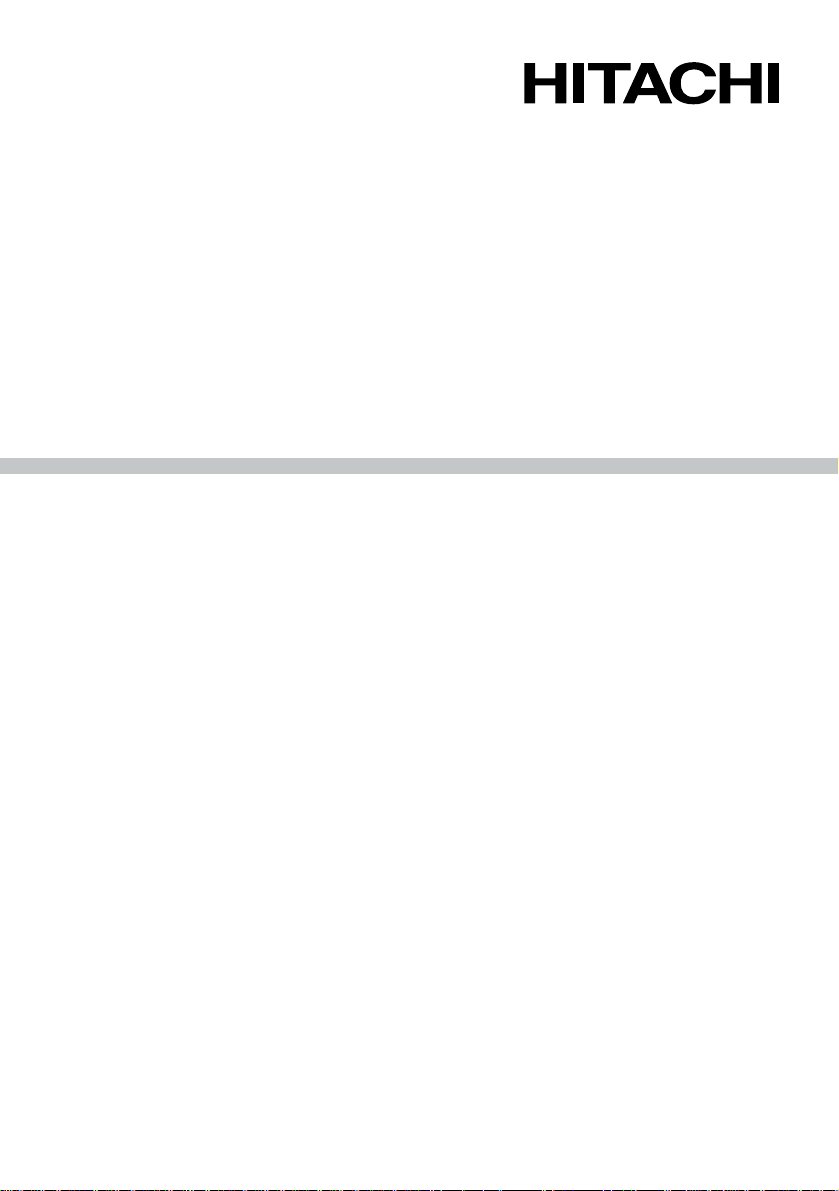
HPW-630ET/ETR
Handheld Computer
User's Guide
Please read this manual carefully before operating your set.
Retain it for future reference.
Page 2
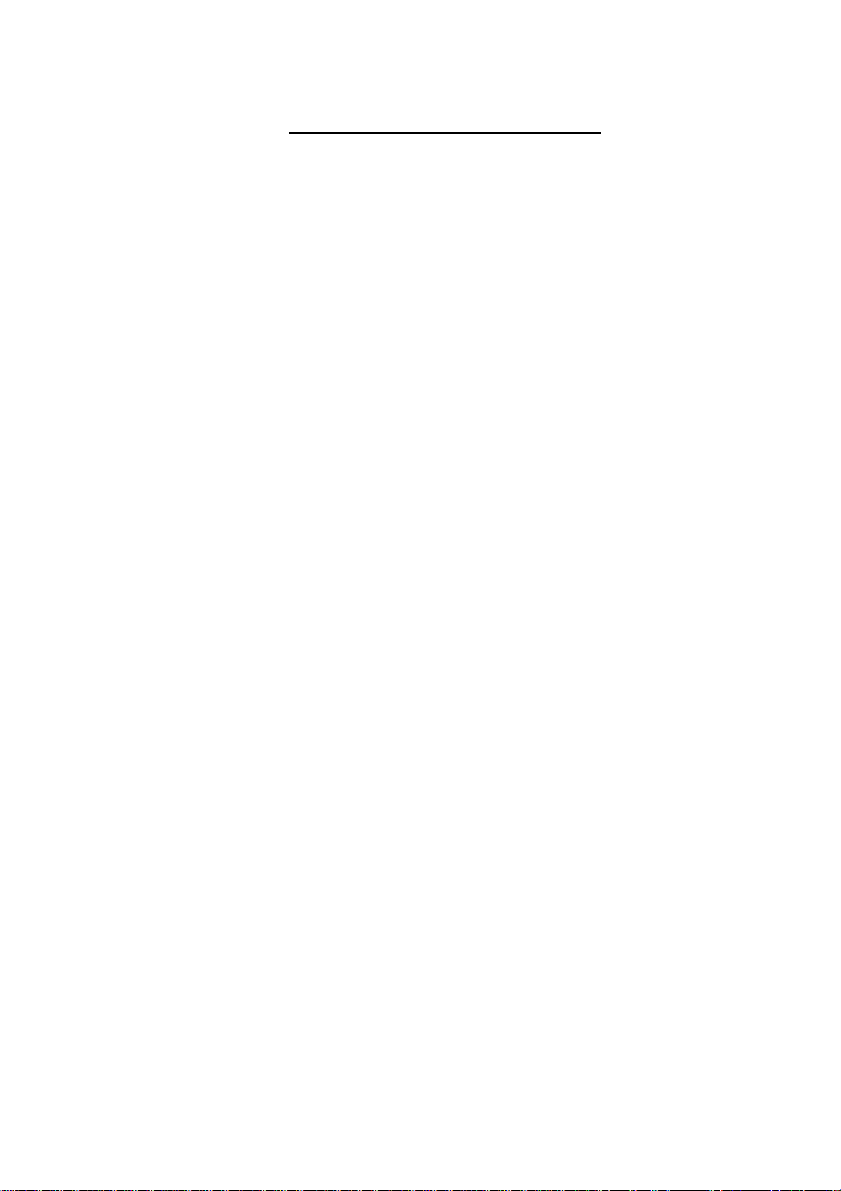
Copyright Information
HITACHI is a trademark of Hitachi,Ltd.
Copyright © 2000, Hitachi,Ltd.
Microsoft,MS,MSN,PowerPoint,ActiveX,ActiveSync,Outlook,InkWriter,Windows,
Windows NT,Visual Basic,Visual C++,and the Windows logo are either registered
trademarks or trademarks of Microsoft Corporation in the United States and/or
other countries. Microsoft products are licensed to OEMs by Microsoft
Licensing,Inc., a wholly owned subsidiary of Microsoft Corporation.
Jot and CIC and its Logo are trademarks or registered trademarks of
Communication Intelligence Corporation.
Compact Flash is a registered trademark of SanDisk Corporation in the United
States.
The corporate and product names mentioned in this user's guide are trademarks
or registered trademarks of each corporation.
The text in this user's guide is not always given a TM, ® or similar marking.
Citrix, Independent Computing Architecture (ICA), MultiWin, DirectICA, SecureICA,
Program Neighborhood, MetaFrame, and WINFRAME are registered trademarks
or trademarks of Citrix Systems, Inc. in the U.S.A. and other countries.
WaveLAN, WavePOINT and WaveMANAGER are registered trademarks of Lucent
Technologies Inc.
1
Page 3
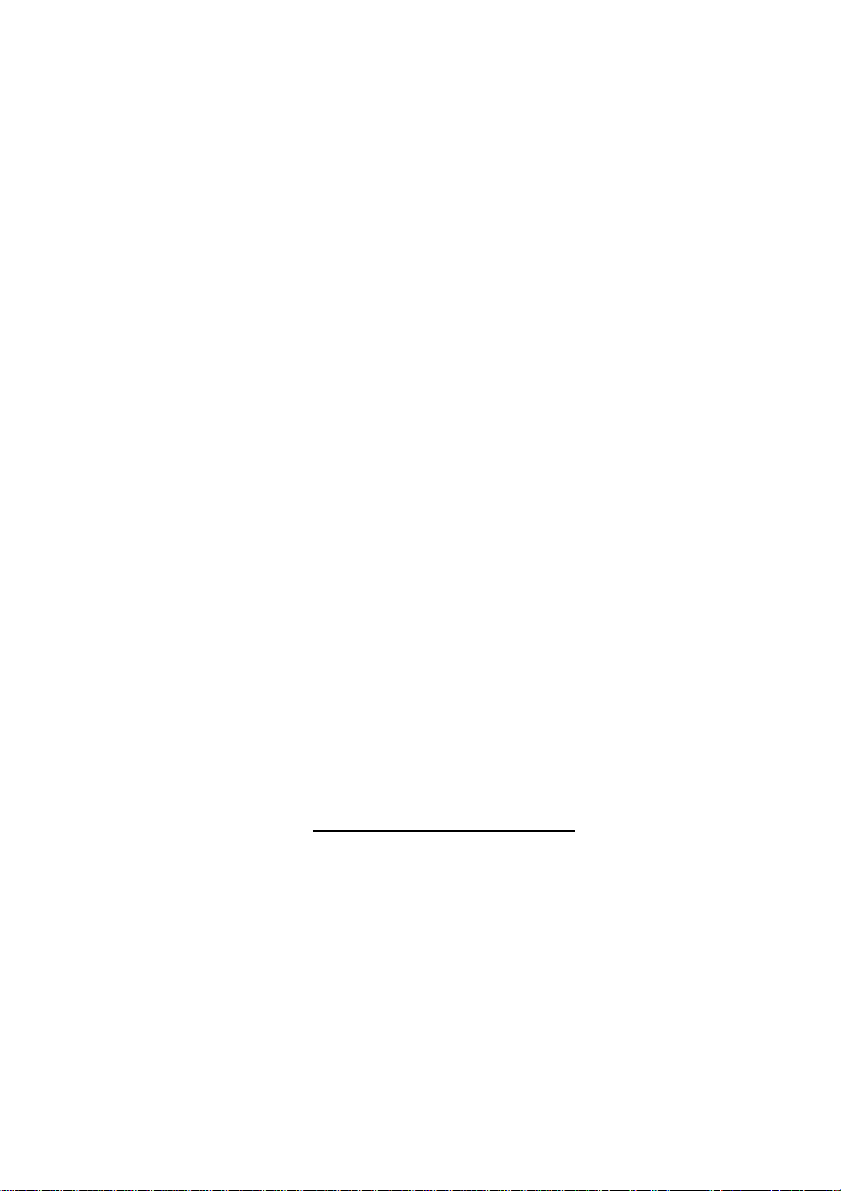
Welcome
Congratulations on purchasing HPW-630ETR, a mobile device powered by the
Microsoft
®
Windows®CE Version 2.12 operating system. The size and capabilities of this device let you keep your most important business and personal information up-to-date and close at hand.
Please read this user's guide and use your HPW-630ETR correctly.
If you are using a HPW-630ETR for the first time, we suggest reading this user's
guide first, then learn how to handle your HPW-630ETR and the basic operation
procedure. Keep this user's guide in a safe place together with your warranty.
Precautions
• Although Hitachi has made the utmost effort to ensure the accuracy of
information in this user's guide, it may contain errors. If any such errors are found,
please report them to your distributor.
• Please do not reproduce or modify either a part or all of the software
contained in this HPW-630ETR.
• Reverse-assembly or reverse-engineering of a part or all of the
software contained in this HPW-630ETR is prohibited.
• Hitachi is not responsible for any adverse results Caused by the use of this
HPW-630ETR.
• Hitachi is not responsible for any financial damage, lost profits, or other third-
party claims resulting from the use of this HPW-630ETR.
• Reproduction of a part or all of this user's guide without Hitachi's consent is
prohibited.
• This HPW-630ETR is subject to change without notice.
Exporting Precautions
This HPW-630ETR (including software) is designed for use in USA and Canada,
and may not conform to the standards and specifications in other countries.
Hitachi is not responsible for the use of this
HPW-630ETR
in any country other
than
USA and Canada. Hitachi does not provide maintenance service or technical
support for users of this HPW-630ETR outside of USA and Canada .
2
Page 4
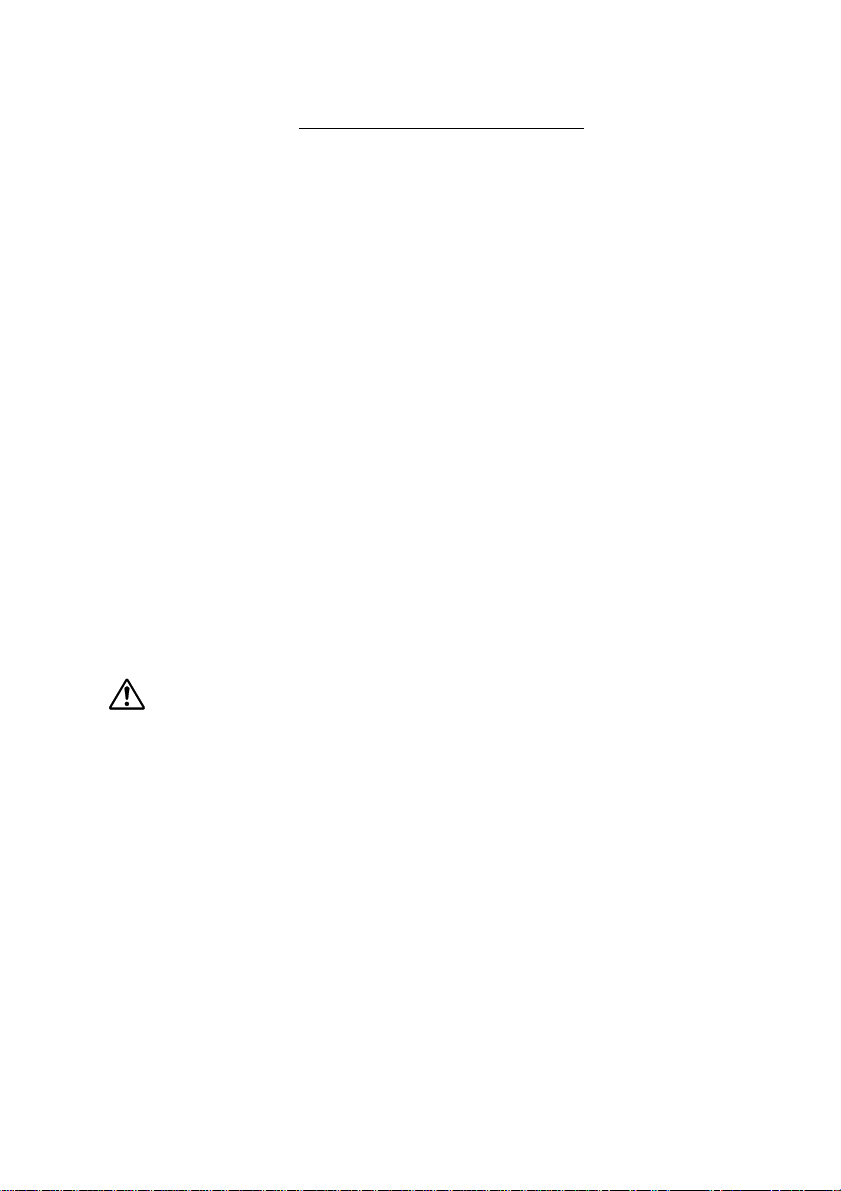
Information to Users
Federal Communications Commission Radio Frequency Interference
Statement
This equipment has been tested and found to comply with the limits for a class B
digital device, pursuant to Part 15 of the FCC rules. These limits are designed to
provide reasonable protection against harmful interference in a residential installation. This equipment generates, uses and can radiate radio frequency energy and,
if not installed and used in accordance with the instructions, may cause harmful
interference to radio communications. However,there is no guarantee that interference will not occur in a particular installation. If this equipment does cause harmful
interference to radio or television reception, which can be determined by turning
the equipment off and on, you are encouraged to try to correct the interference by
one or more of the following measures:
• Reorient or relocate the receiving antenna.
• Increase the separation between the equipment and receiver.
• Connect the equipment into an outlet on a circuit different from
that to which the receiver is connected.
• Consult the dealer or an experienced radio/television technician
for additional suggestions.
Warning
Changes or modifications not expressly approved by the party responsible for
compliance could void the user's authority to operate the equipment.
This equipment has been certified to comply with the limits for a class B computing
device, pursuant to FCC rules. In order to maintain compliance with FCC regulations,
cables (standard) packed together with this equipment must be used.
For VGA display, the unique cable (model:HPW-WVCB) must be used. Operation
with non-approved equipment or unshielded cables is likely to result in interference
to radio and TV reception. Changes and modifications made to this equipment
without the approval of the manufacturer could void the user's authority to operate
this equipment.
3
Page 5
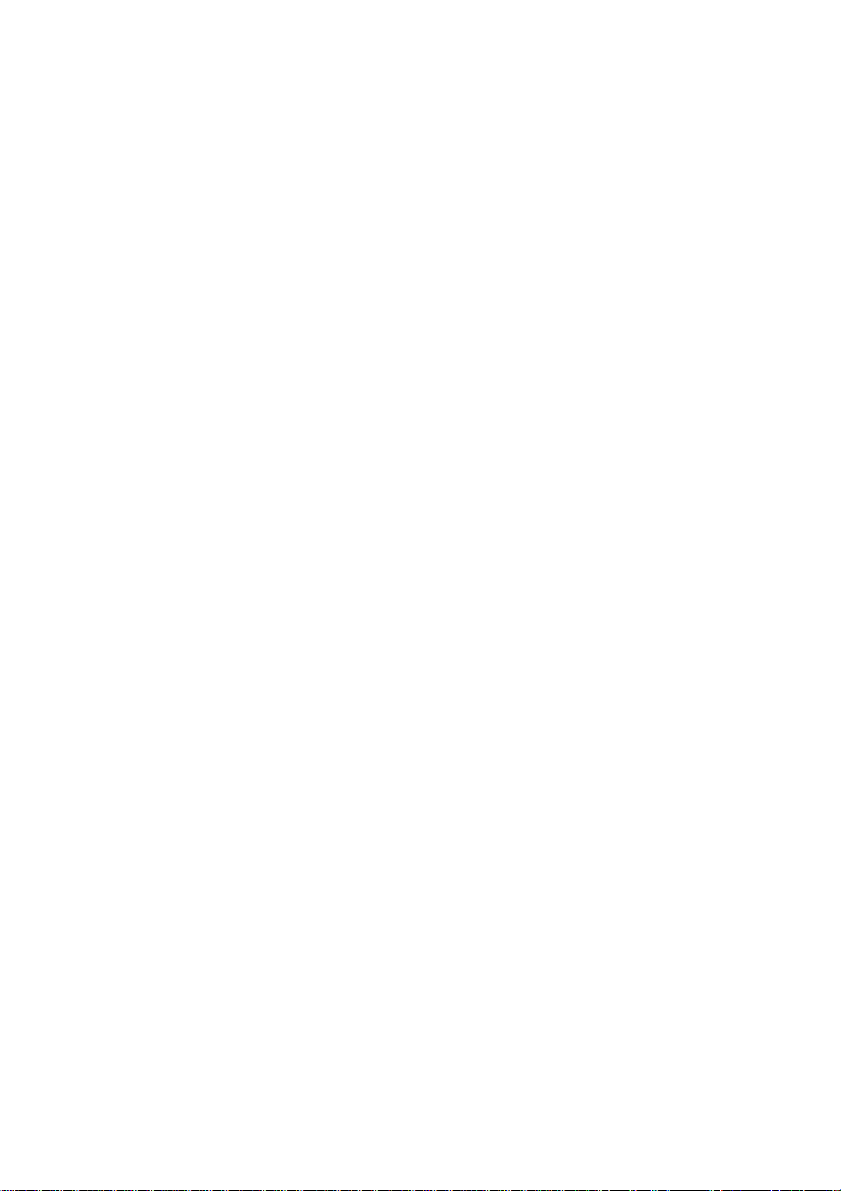
ICES-003 Statement
This Class B digital apparatus meets all requirements of the Canadian
Interference-Causing Equipment Regulations.
Cet appareil numérique de la classe B respecte toutes les exigences du
Règlement sur le matériel brouilleur du Canada.
Federal Communications Commission Part 68 - Equipment Statement
This equipment complies with Part 68 of the FCC Rules. On the bottom of this
equipment is a label that contains, among other information, the FCC Registration
Number, Ringer Equivalence Number (REN), and USOC jack type for this equipment.
If requested, this information must be provided to your telephone company.
An FCC compliant telephone cord and phone jack is provided with
this equipment. This equipment is designed to be connected to the telephone network or premises wiring using a compatible phone jack which is Part 68 compliant.
See installation instructions for details.
The REN is used to determine the quantity of devices which may be connected to
the telephone line. Excessive RENs on the telephone line may result in the
devices not ringing in response to an incoming call. In most, but not all areas, the
sum of the RENs should not exceed five (5.0). To be certain of the number of
devices that may be connected to the line, as determined by the total RENs contact the telephone company to determine the maximum REN for the calling area.
If this equipment HPW-630ETR series causes harm to the telephone network, the
telephone company will notify you in advance that temporary discontinuance of
service may be required.
But if advance notice is not practical, the telephone company will notify the
customer
as soon as possible.
Also, you will be advised of your right to file a complaint with the FCC if you
believe it is necessary.
The telephone company may make changes in its facilities, equipment, operations,
or procedures that could affect the operation of the equipment.
If this happens, the telephone company should provide advance notice in order for
you to make the necessary modifications in order to maintain uninterrupted service.
4
Page 6
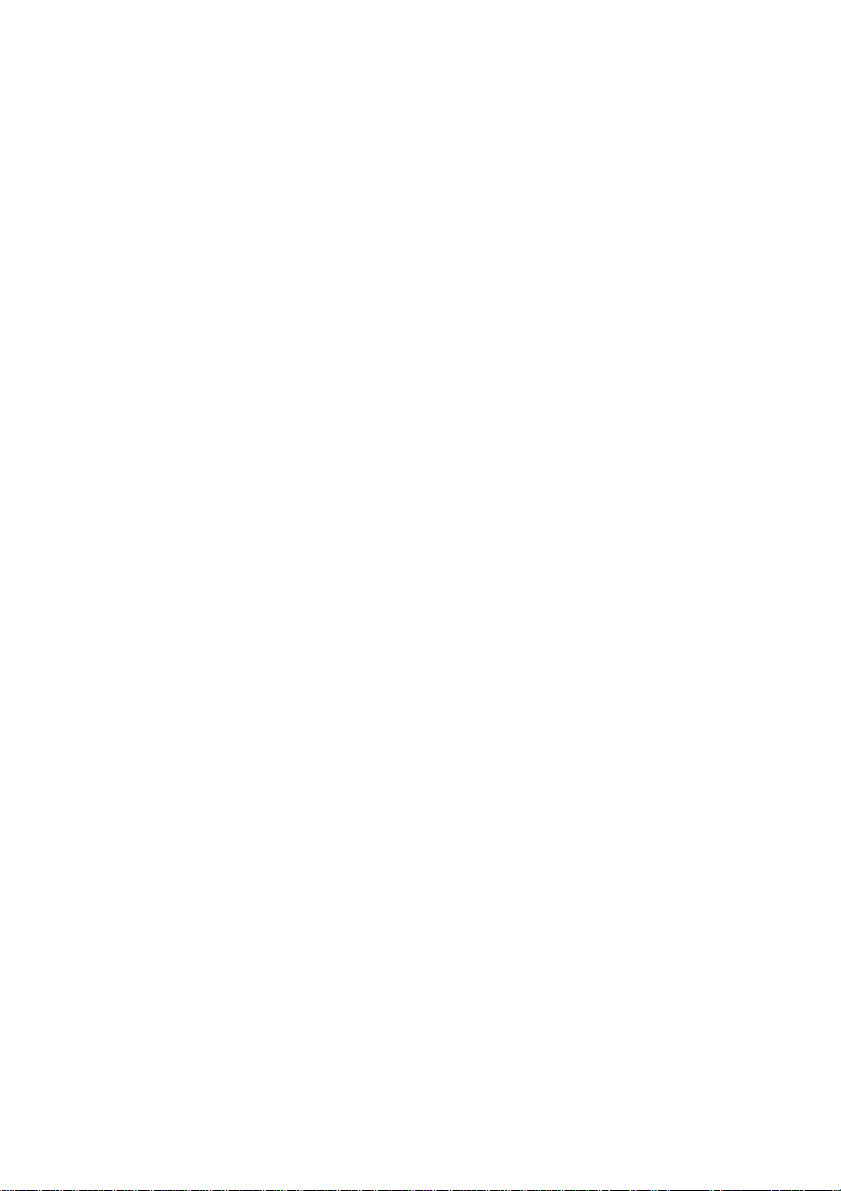
If trouble is experienced with this equipment HPW-630ETR series, please contact
Hitachi America,Ltd. [ Phone 1 (800) - HITACHI ] for repair and(or) warranty information. If the trouble is causing harm to the telephone network, the telephone
company may request you remove the equipment from the network until the problem
is resolved.
This equipment cannot be used on public coin service provided by the telephone
company. Connection to Party Line Service is subject to state tariffs.(Contact the
state public utility commission, public service commission or corporation commission for information.)
According to the FCC's electrical safety advisory, we recommend that you install
an AC surge arrestor in the AC outlet to which this equipment is connected.
Utility companies report that electrical surges, typically lightning transients, are
very destructive to customer terminal equipment connected to AC power sources
and that this is a major nationwide problem.
Installation : This device is equipped with an USOC RJ-11C connector.
5
Page 7
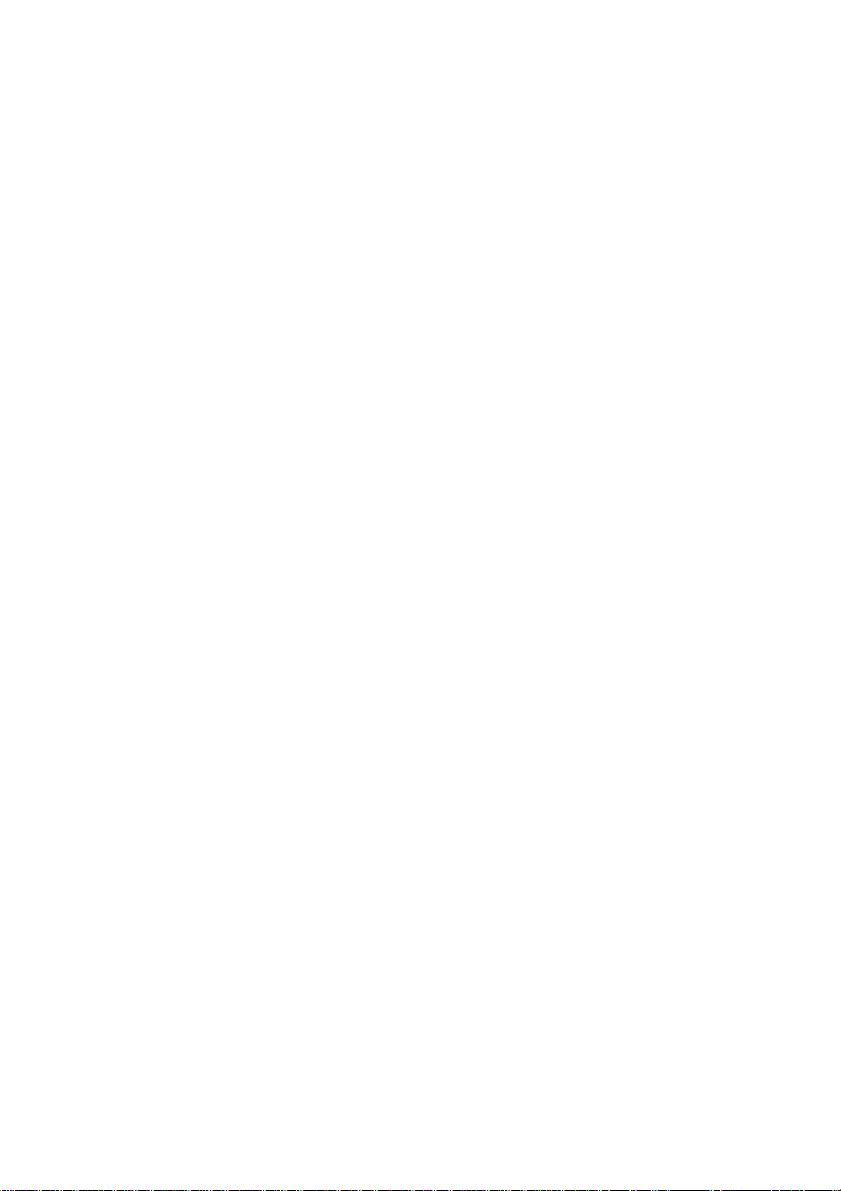
Industry Canada Terminal Equipment Statement
"NOTICE : The Industry Canada label identifies certified equipment. This certifi-
cation means that the equipment meets telecommunications network protective,
operational and safety requirements as prescribed in the appropriate Terminal
Equipment Technical Requirements document(s). The Department does not guarantee the equipment will operate to the user's satisfaction.
Before installing this equipment, users should ensure that it is permissible to be
connected to the facilities of the local telecommunications company. The equipment
must also be installed using an acceptable method of connection. The customer
should be aware that compliance with the above conditions may not prevent
degradation of service in some situations.
Repairs to certified equipment should be coordinated by a representative designated
by supplier. Any repairs or alterations made by the user to this equipment, or
equipment malfunctions, may give the telecommunications company cause to
request the user to disconnect the equipment.
Users should ensure for their own protection that the electrical ground connections
of the power utility, telephone lines and internal metallic water pipe system, if present, are connected together. This precaution may be particularly important in rural
areas.
Caution : Users should not attempt to make such connections themselves, but
should contact the appropriate electric inspection authority, or electrician, as
appropriate. "
"NOTICE : The Ringer Equivalence Number(REN) assigned to each terminal
device provides an indication of the maximum number of terminals allowed to be
connected to a telephone interface. The termination on an interface may consist of
any combination of devices subject only to the requirement that the sum of the
Ringer Equivalence Numbers of all the devices does not exceed 5."
6
Page 8
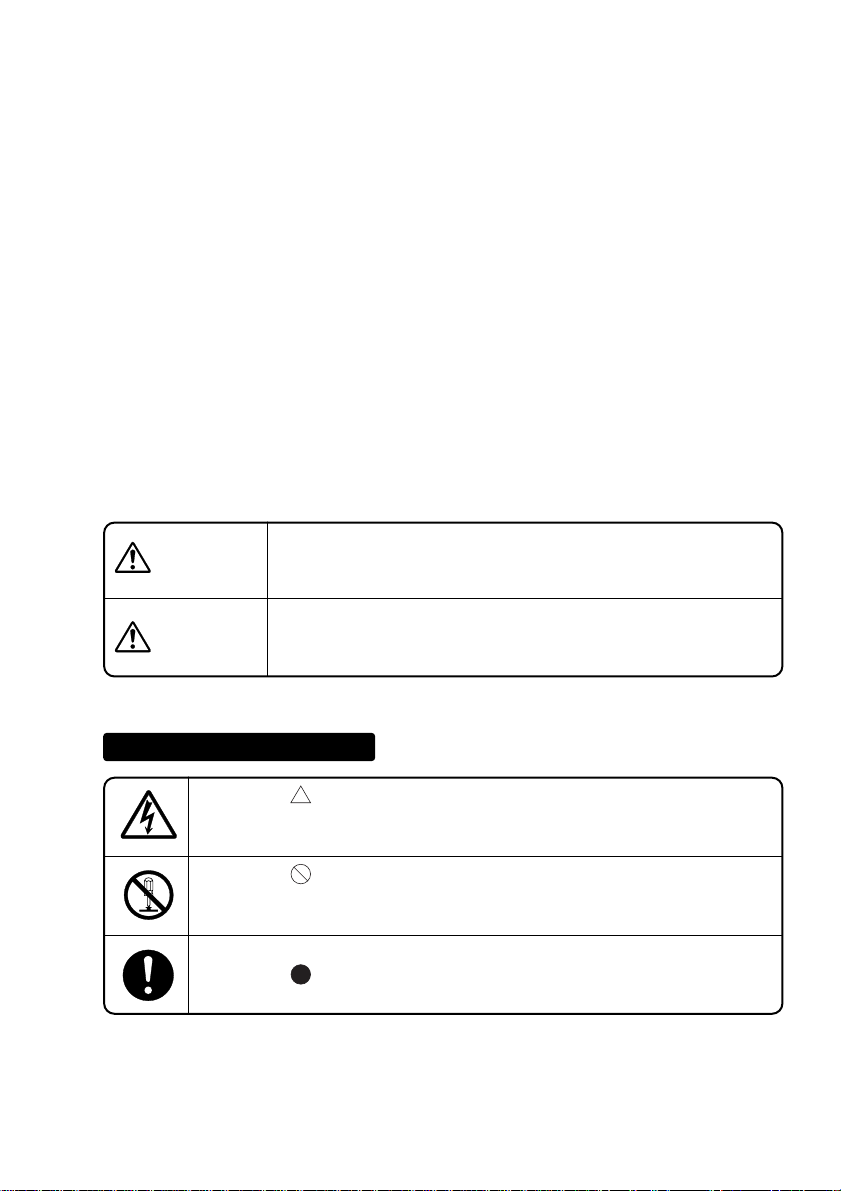
Safety Precautions
Please follow these precautions to make sure you use your HPW-630ETR and its
peripherals safely.
• Read these Safety Precautions carefully before using your HPW-630ETR, then
use it correctly.
• The precautions given here are designed to make sure that you use this product
safely and correctly, and to protect you and other people from risk and damage.
The precautions are divided into "warnings" and "cautions" to indicate the
magnitude of the risk or damage and the degree of imminence. Both these
categories give important safety precautions and should be followed.
7
Warning
Caution
Ignoring this precaution and handling this HPW-630ETR
incorrectly may result in serious injury or death.
Ignoring this precaution and handling this
HPW-630ETR
incorrectly may result in personal injury or material
damage.
Typical indications
The mark indicates that there is a warning or caution.
The chart or diagram contains a specific precaution.
(The left-hand figure means "Guard against electric shocks.")
The mark represents a prohibition. The chart or diagram
contains a specific prohibition.
(The left-hand figure means "Do not disassemble.")
The mark represents a compulsion or instruction.
Page 9
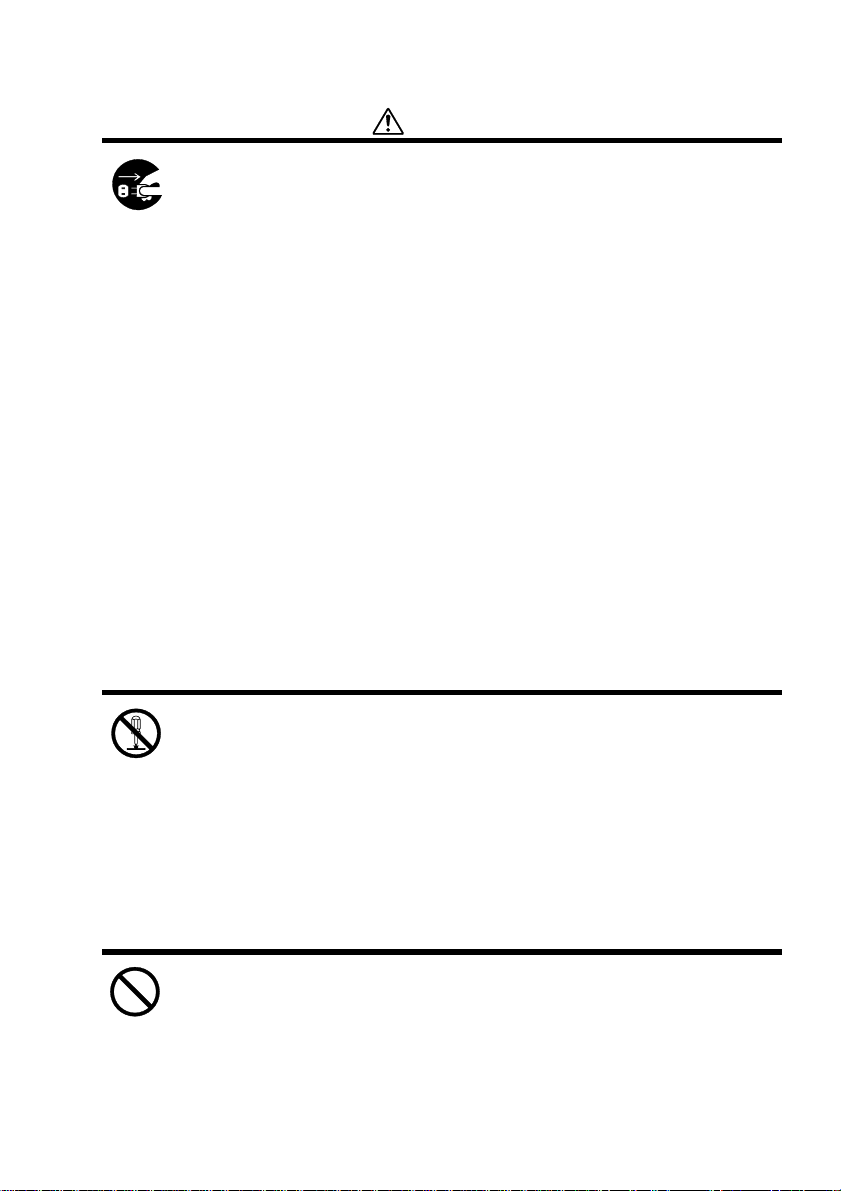
Warnings
• Should the HPW-630ETR heat up, smoke, smell, or show any other
abnormal condition, pull out the AC adapter at once, remove the
main battery and backup battery, and contact your distributor (or
maintenance or service company).
Continued use without repairs may result in a fire or electric shock.
• Should foreign objects such as a metal piece, water, rain, fluid or
others entered to your HPW-630ETR, immediately detach the
main battery and backup battery from the HPW-630ETR.
If you are using an AC adapter, pull out the AC adapter from the
wall outlet and contact your distributor.
Mishandling may result in a fire or electric shock.
•
When you drop HPW-630ETR or damage its case or other component,
check whether HPW-630ETR works or its case or other components are broken. Should HPW-630ETR does not work or its case
or other components are broken, detach the main battery and
backup battery. If you are using an AC adapter, pull out the AC
adapter from the wall outlet and contact your distributor (or maintenance or service company).
Mishandling may result in a fire or electric shock.
• Do not modify this HPW-630ETR.
Any such action may result in a fire or electric shock.
• Never disassemble any component not described in this user's
guide.
Any such action may give you an electric shock.
• Do not detach any slot or cover from this HPW-630ETR, except
when replacing the battery or installing an option.
Any such action may give you an electric shock.
• Do not use this HPW-630ETR at a voltage other than the indicated
power voltage. Do not plug too many leads into a single socket.
If an extension cord is used with this HPW-630ETR, make sure that
the total of the ampere ratings on the
HPW-630ETR
plugged into the
extension cord do not exceed the extension cord's ampere rating.
Any such action may result in a fire or electric shock.
8
Page 10
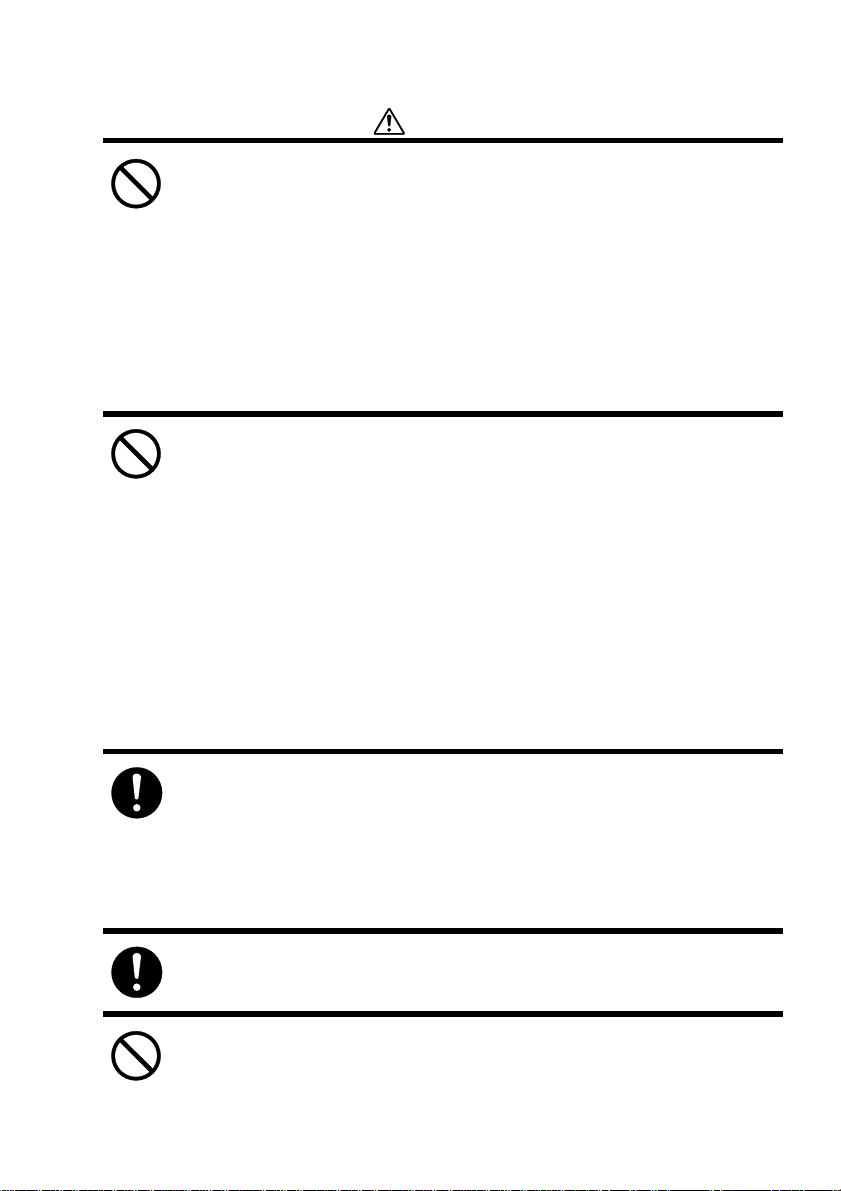
Warnings
• Do not detach or reattach the power plug with a wet hand.
Any such action may give you an electric shock.
• Do not splash water on this HPW-630ETR or get it wet.
Any such action may result in an electric shock or fire.
•
Do not use this HPW-630ETR in a bathroom, shower room or other
place exposed to splashing water, heavy rain or excessive moisture.
Any such action may result in an electric shock or fire.
• Do not touch the metal portions of the AC adapter or connector.
Never touch uninsulated telephone wires or terminals unless the
telephone line has been disconnected at the network interface.
Any such action may result in an electric shock.
• Do not damage, scratch or modify the power cord.
Do not locate this HPW-630ETR where the cord will be walked on.
Placing a heavy object on the cord, pulling or bending it forcefully may
damage the power cord, resulting in a fire or electric shock.
• Do not use a damaged power cord or plug, or a loose wall outlet.
Any such action may result in an electric shock, short circuit, or ignition.
• If you have detached the backup battery or other component contained in this HPW-630ETR, do not let a small child swallow it by
mistake.
Store the backup battery and other detached components in a place
inaccessible to children.
Should a small child swallow any such thing, consult a doctor immediately.
• Wipe off all dust from the blade or blade base on the power plug.
Any such dust may result in a fire.
• Do not operate this HPW-630ETR while walking.
Any such action may result in injury.
9
Page 11

Warnings
• Do not use this HPW-630ETR in an airplane area where the use of
electronics is restricted.
Using this HPW-630ETR in any such place may adversely affect any
nearby device, resulting in an accident.
• If there is a forecast for lightning or there is lightning occurring
nearby, pull out the AC adapter from the wall outlet and detach the
telephone line from the phone jack.
Failure to follow this instruction may result in a fire or breakdown.
• Do not throw the main battery or backup battery into a fire or heat
it up.
Any such action may result in excessive heating, a burst, or ignition.
• Do not connect the terminals of the main battery and backup battery with a wire or other metal object. Do not leave near or store
together with a hairpin or other metal implement.
Any such practice may short-circuit the main battery and backup battery,
resulting in an excessive current, heating, a burst, or ignition.
• Do not connect the terminals of the main battery or backup battery
with a wire or other metal piece.
Do not bring in or store the main battery or backup battery with a hairpin
or other metal product.
• Do not disassemble or modify or apply a strong impact to the main
battery or backup battery.
Any such action may result in a heat up, burst, or ignition.
• Do not dip or wet the main battery or backup battery in water, sea
water or other liquid.
Any such action may result in excessive heating, a burst, or ignition.
• Do not stick a needle into the main battery or backup battery.
Do not hammer or step on it, either.
Any such action may result in excessive heating, a burst, or ignition.
10
Page 12

Warnings
• Do not put the main battery or backup battery into a microwave
oven or high-pressure vessel.
Any such action may result in excessive heating, a burst, or ignition.
• When the main battery is used, recharged, or stored, and when the
backup battery is used or stored, it may smell, heat up, get discolored, change shape, or show an abnormal occurrence.
In such a case, take the main battery and backup battery out of
your HPW-630ETR and do not use them.
Continued use of any such equipment may result in excessive heating,
a burst, or ignition.
• If recharging does not come to an end after a specified recharging
time, stop the recharging and consult your distributor (or maintenance or service company).
• Always recharge the main battery with a HPW-630ETR or a specialpurpose recharger.
Failure to follow this instruction may result in the main battery excessively heating up, bursting, or being ignited.
• Should leaking liquid from the main battery or backup battery
enter the eye, do not rub your eye. Immediately wash it well with
clean water, then receive treatment from a physician.
• Should leaking liquid from the main battery or backup battery
come into contact with skin or clothes, immediately wash the
affected area with clean water.
Failure to follow this instruction may result in a rash.
•
Before attaching or detaching an optional device, power down your
HPW-630ETR and other devices connected to it and unplug the AC
adapter.
Failure to follow this instruction may result in electric shock.
11
Page 13
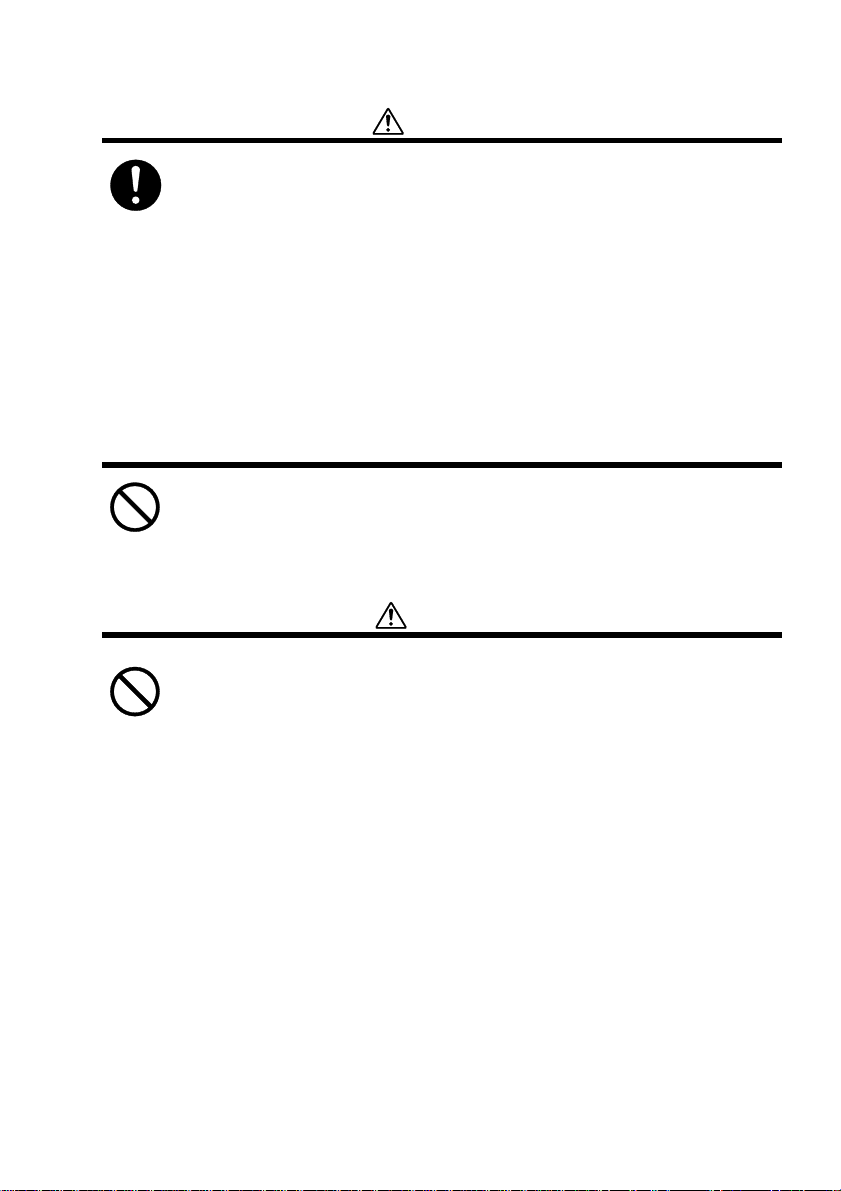
Warnings
• If you wish to connect an option, use an option supplied by
Hitachi,Ltd.
Connecting any option other than an option supplied by Hitachi,Ltd.
may result in a fire, electric shock, or breakdown.
• Do not allow small children to swallow or put on their heads in any
plastic bag used to package this HPW-630ETR.
The child may choke.
• Do not rub or scratch the grip on the right and left of HPW-630ETR
by using nail or stylus pen. Any such action may result in flaw.
• Do not place a water-filled glass or other vessel containing liquid
on this HPW-630ETR or near it.
A liquid leak entering the
HPW-630ETR
may result in fire or electric
shock.
Cautions
• Do not insert or drop any foreign object into an opening in this
HPW-630ETR.
Any such action may result in a fire, electric shock, or breakdown.
• Do not place anything heavy on this HPW-630ETR.
Any such action may damage the glass or casing, resulting in injury or
breakdown.
• Do not place this HPW-630ETR on an unstable cart, stand, table or
other unstable place.
This HPW-630ETR may fall, resulting in injury or breakdown.
• Do not place this HPW-630ETR in a wet or dusty area.
Failure to follow this instruction may result in a fire, electric shock or
breakdown.
• Do not drop and hit HPW-630ETR. This HPW-630ETR may be
dropped on a foot, this HPW-630ETR may rebound and bump into
the body or the parts may be flied out, resulting in injury, fire or
breakdown.
12
Page 14
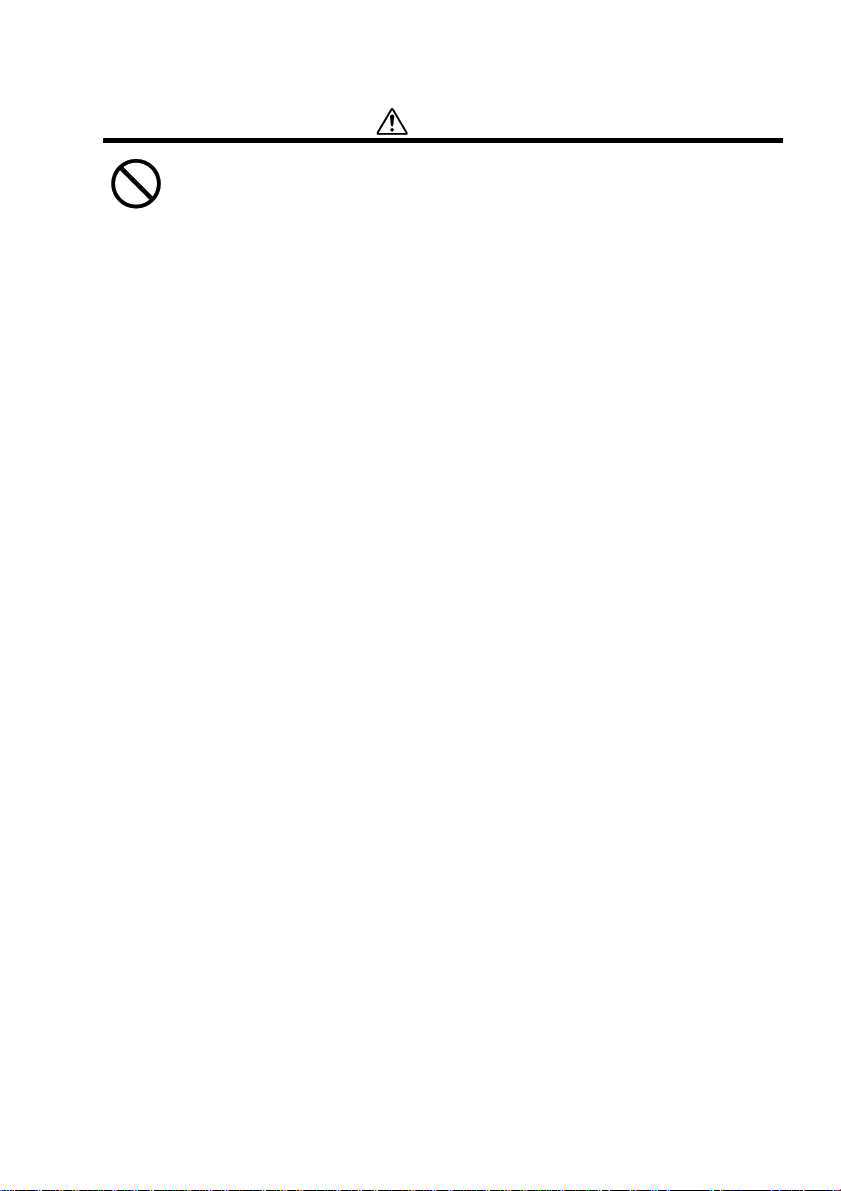
Cautions
• Do not use this HPW-630ETR in a vehicle under hot sunshine,
beside a fire or heat, or other hot place. Do not leave the
HPW-630ETR in any such place for a long time.
Subsequent heating up may result in the case getting heated up,
deformed or melted, or the HPW-630ETR contents getting hot, resulting
in a breakdown or fire.
•
Do not use the
HPW-630ETR
close to equipment that may cause a
strong magnetic field.
Any such use may result in a breakdown.
• While using HPW-630ETR, do not cover or wrap the HPW-630ETR
or its AC adaptor with a cloth.
• While using HPW-630ETR, do not cover or envelop the AC adapter
or other electrical part with a cloth.
Any such action may result in a breakdown.
• Use only the supplied main battery (rechargeable lithium-ion
battery HPW-LBT2).
Failure to follow this instruction may result in battery burst or liquid leak,
thus causing a fire, injury or breakdown.
•
Do not connect a digital line to the phone jack of this
HPW-630ETR
.
Any such action may result in a fire or breakdown.
• Do not swirl this HPW-630ETR around.
Any such action may cause the stylus pen or card protector to protrude,
resulting in injury or breakdown.
• Do not place this HPW-630ETR in an area exposed to strong
vibrations.
Any such action may result in a breakdown.
•
Do not place this
HPW-630ETR
close to a magnet or other magnetic
items.
Strong magnetization may result in a breakdown.
13
Page 15
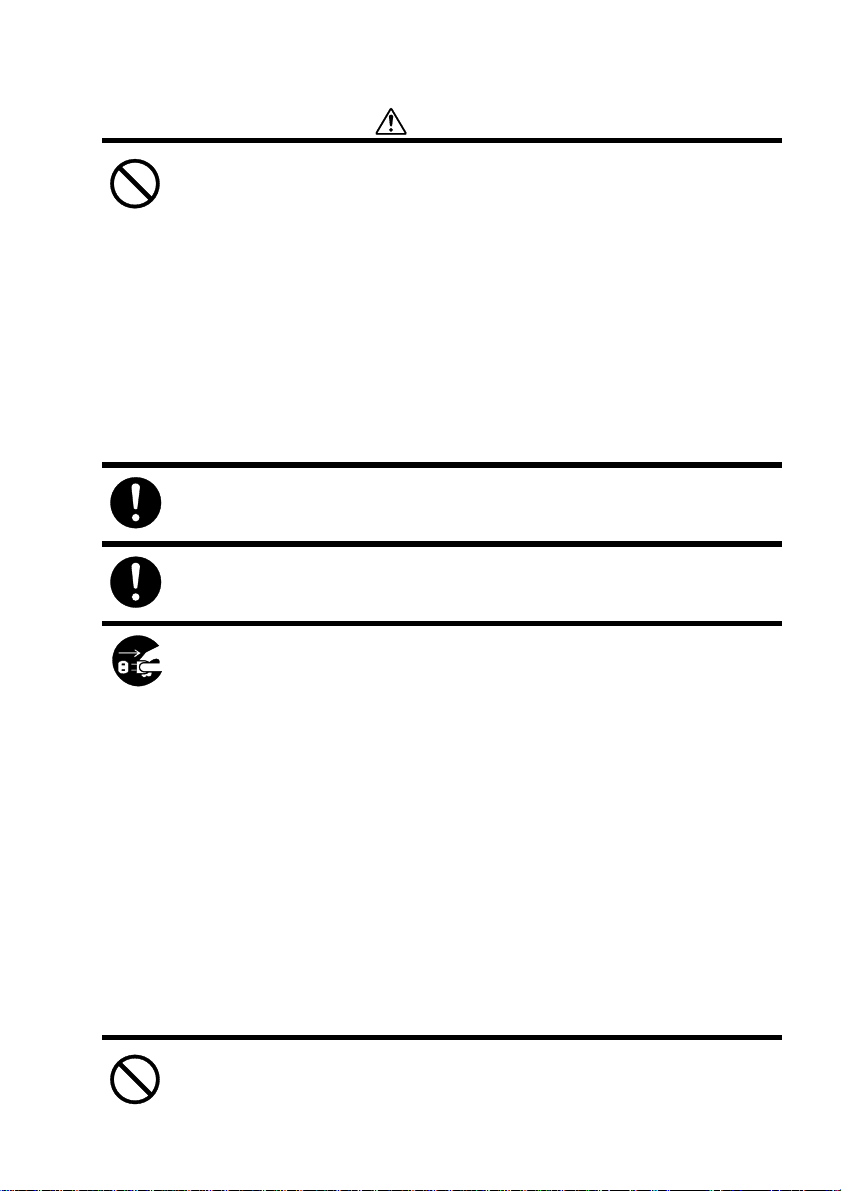
Cautions
• Do not use this HPW-630ETR to report a gas leak in the vicinity of
the leak.
Any such action may result in gas explosion.
• Do not use this HPW-630ETR on your lap for long periods.
Use of it for a long time may heat the back of the
HPW-630ETR
, result-
ing
in a low-temperature burn.
• Do not expose this HPW-630ETR to rapid temperature changes.
Failure to follow this instruction may result in condensation, thus causing
a breakdown.
• Do not operate any lid or switch with a finger claw.
You may injure your fingertip.
• Insert the power plug fully into the wall outlet.
Failure to do so may result in fire or a breakdown.
• Before moving this HPW-630ETR, always pull out the AC adapter
from the wall outlet.
Failure to follow this instruction may damage the cord, resulting in a fire
or electric shock.
• When pulling out the power plug, always hold the AC adapter
properly.
Pulling the power cord may damage it, resulting in an exposed core or
wire break, which can cause fire or electric shock.
• If you wish to leave this HPW-630ETR unused for a long period of
time for example, a series of holidays, always pull out the power
plug from the wall outlet to ensure safety.
Failure to follow this instruction may result in deterioration of the insulation, thus causing an electric shock or leakage-caused fire.
• Take a backup copy of the data in advance.
The data may get lost.
14
Page 16
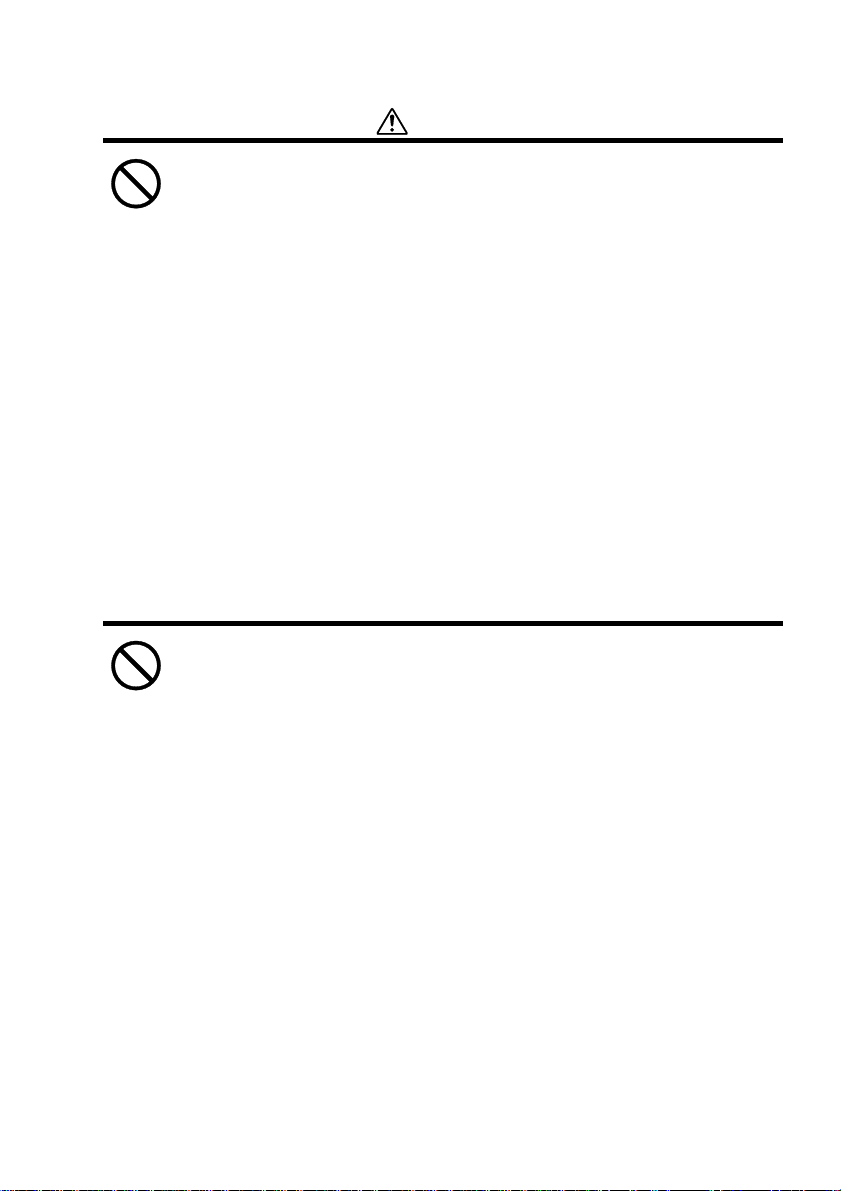
Cautions
• Use only the supplied AC adapter (HPW-WACA).
Failure to follow this instruction may result in fire or injury.
• Before using this HPW-630ETR, always install the main battery and
backup battery to prevent data loss.
• If you use HPW-630ETR in high temperature, charging check LED
will be illuminated red color, then conditions the recharging
aborts. In such a case, detach the AC adapter and leave it in a cool
place, then reconnect and recharge the AC adapter.
If charging check LED is illuminated red color, pull out the AC
adapter, detach the main battery, and consult your distributor
(or maintenance or service company).
• Use only the specified backup battery (coin cell CR2032).
Failure to follow this instruction may result in backup battery burst or
liquid leak, thus causing fire, injury or breakdown.
• Do not hit or strongly press the LCD touch panel.
Any such action may result in an electric shock or breakdown.
•
When attaching or detaching the PC/CF Card, do not put a finger or
other part of your body into the PC/CF Card slot.
Any such action may result in personal injury.
• Immediately after the use of the PC/CF Card, it may be hot.
Therefore, before detaching the PC/CF Card, wait until it has
cooled.
Failure to follow this instruction may result in fire.
15
Page 17
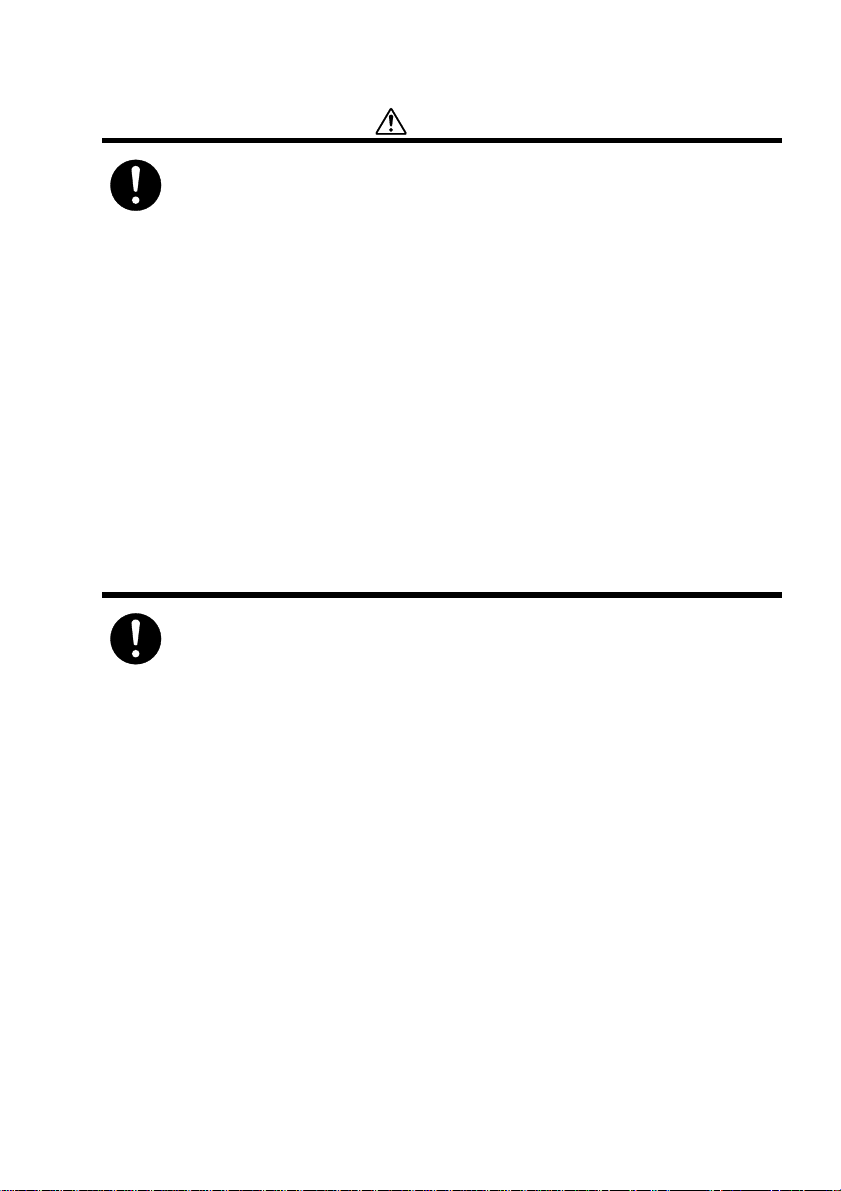
Cautions
• When attaching the backup battery to the HPW-630ETR, note the
polarity label and make sure that you are installing the battery with
the positive and negative poles in the correct positions.
The wrong polarity may result in a burst battery or liquid leak, thus
causing fire, injury or breakdown.
• After detaching the backup battery and main battery, store it out of
reach of small children.
• When disposing of the main battery or backup battery, follow all
ordinances and regulations issued by your local government.
• Always check that the main battery is securely installed in the
HPW-630ETR.
Failure to follow this instruction may cause the main battery to detach,
resulting in injury.
• The stylus pen furnished with this HPW-630ETR has a sharp point.
Turning it toward a person is dangerous. Store it in a place out of
reach of small children.
Mishandling may result in injury.
• In using this HPW-630ETR for a long period, take a rest of 10-15
minutes every hour for the sake of your health, and rest your eyes
and hands.
• When using headphones, be careful not to increase the volume too
much.
An excessive volume may adversely affect your hearing.
• Do not power up or power down this HPW-630ETR with headphones attached to your ears.
Any such attempt may adversely affect your hearing.
16
Page 18
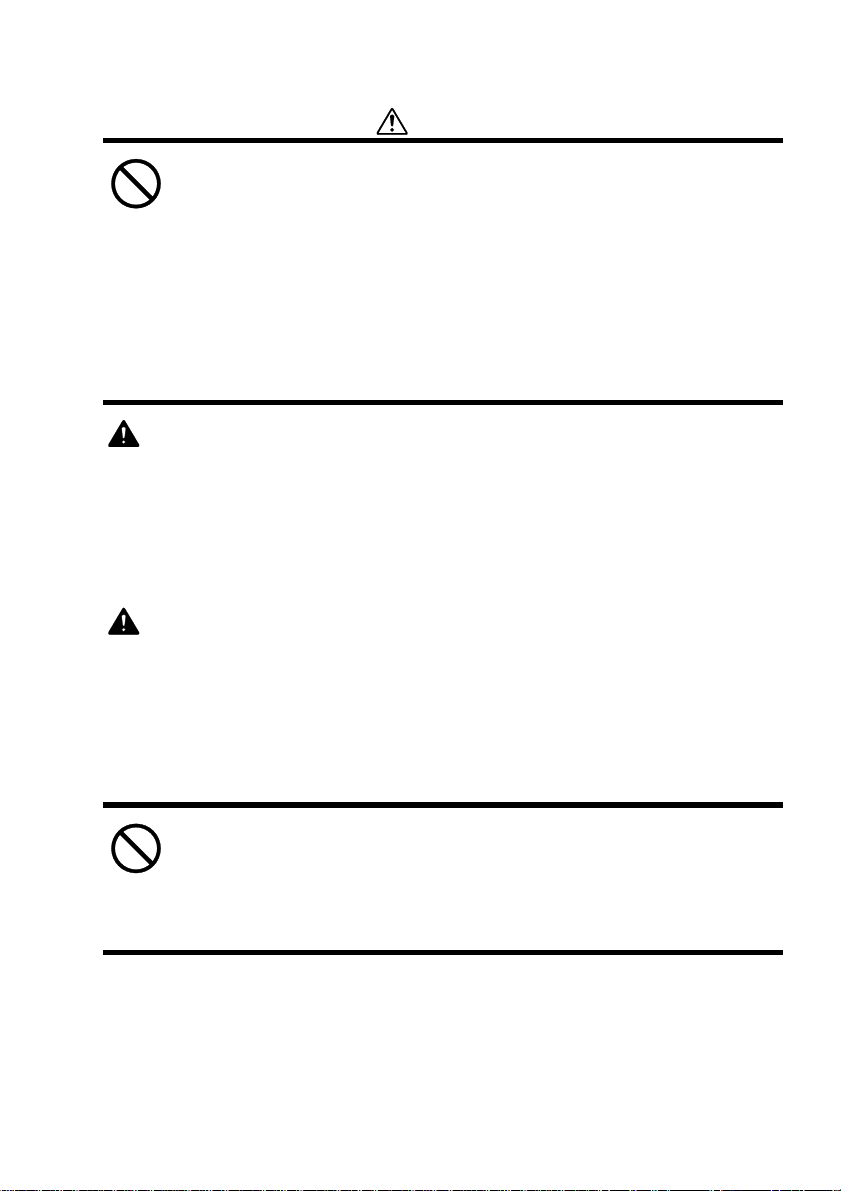
Cautions
• For proper care of the HPW-630ETR, do not use benzene or other
chemicals.
Use of any such chemical may transform, deform or discolor this HPW630ETR.
• Do not wipe the screen with a wet cloth.
Water may enter the HPW-630ETR, breaking it down.
Caution
Danger of explosion if battery is incorrectly replaced.
Replace only with the same type recommended by the manufacturer.
Dispose of used batteries according to the manufacturer's instructions.
Attention
ll y a danger d’expiosion s’il y a remplacement incorrect de la batterie.
Remplacer uniquement avec une batterie du même type ou d’un type équivalent
recommandé par le constructeur.
Mettre au rebut les batteries usagées conform
é
ment aux instructions du fabricant.
• Do not use this product for the diagnosis of patients, directly
connecting to patient bodies.
• Do not use this product for the purpose of military application.
17
Page 19
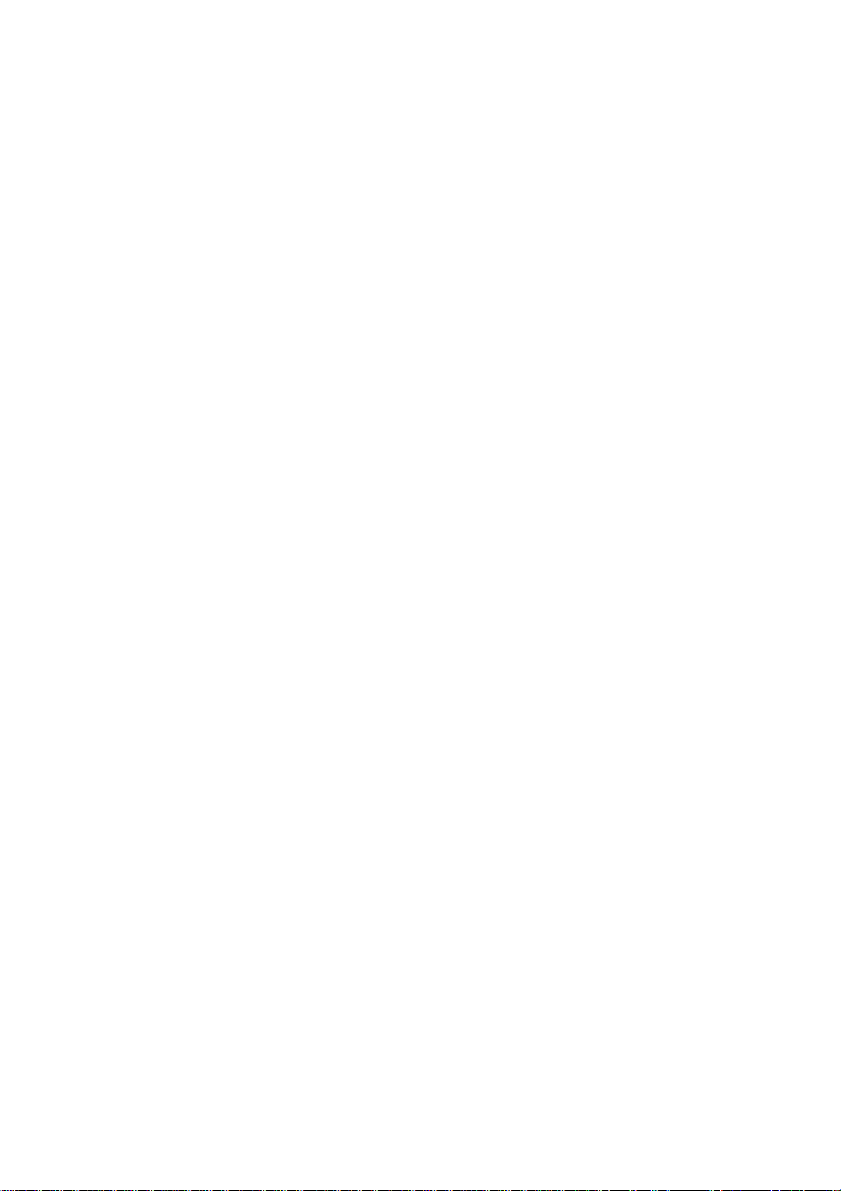
18
Page 20
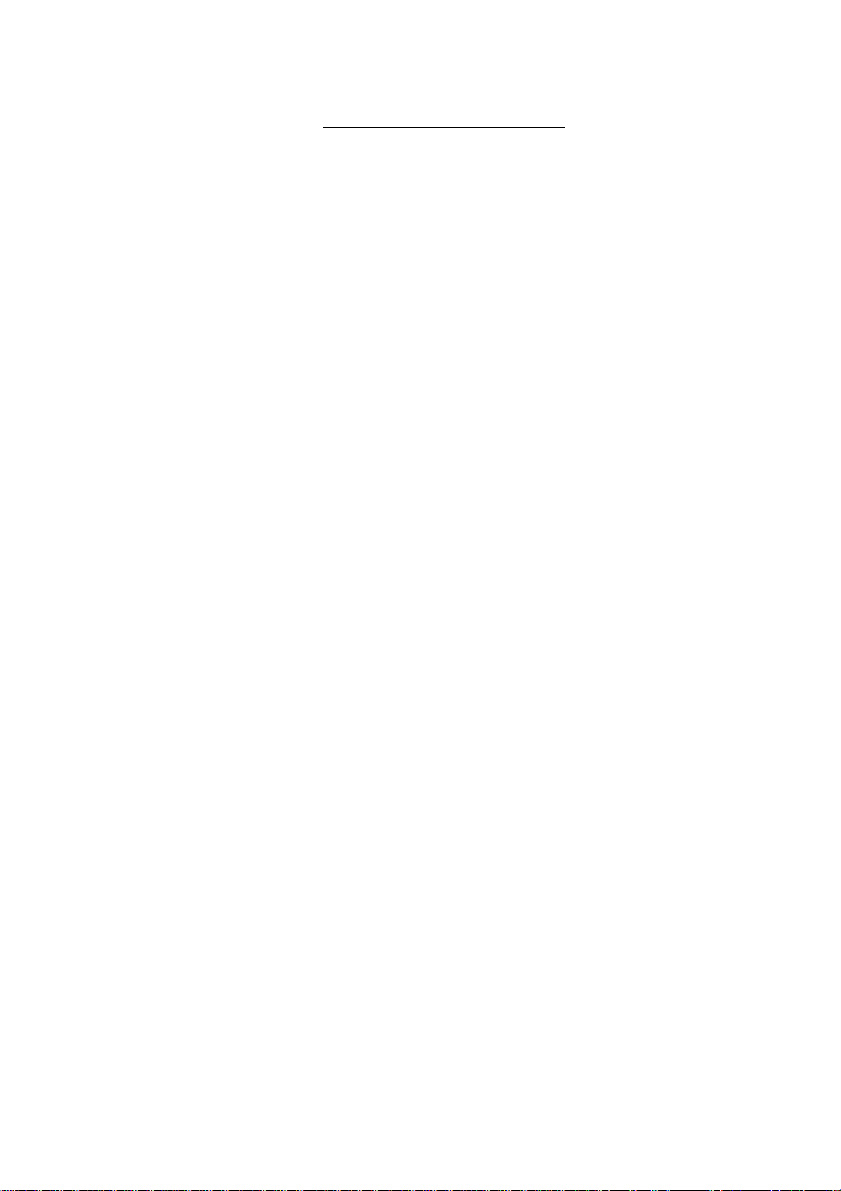
Table of Contents
Programs (Here are the things you can do....)•••••••••••••••••••••23
Where to Find Information
•••••••••••••••••••••••••••••••••••••••••••••••••••••••••25
Part 1: Hardware Setup
••••••••••••••••••••••••••••••••••••••••••••••••••••••••••••••27
Chapter 1: Handling Precautions •••••••••••••••••••••••••••••••••••••••••••••••••••28
1.1 Cautions in handling a flash memory card and other card •••••••••••••••••••••30
1.2 Cautionary Notes on Impact and Water Resistance •••••••••••••••••••••••••••••30
1.2.1 Coutionary Notes on Water Resistance •••••••••••••••••••••••••••••••••••30
1.2.2 Coutionary Notes on Impact Resistance ••••••••••••••••••••••••••••••••••31
Chapter 2: Accessories ••••••••••••••••••••••••••••••••••••••••••••••••••••••••••••••••••32
Chapter 3: Parts •••••••••••••••••••••••••••••••••••••••••••••••••••••••••••••••••••••••••••••33
Chapter 4: Setting Up Your HPW-630ETR ••••••••••••••••••••••••••••••••••••••35
4.1 Setting the batteries ••••••••••••••••••••••••••••••••••••••••••••••••••••••••••••••••••••35
4.1.1 Service life of the main battery ••••••••••••••••••••••••••••••••••••••••••••••38
4.1.2 Running time of the main battery •••••••••••••••••••••••••••••••••••••••••••39
4.1.3 Increasing the running time of the main battery ••••••••••••••••••••••••••40
4.1.4 Backup time for user data ••••••••••••••••••••••••••••••••••••••••••••••••••••41
4.1.5 Replacing the main battery •••••••••••••••••••••••••••••••••••••••••••••••••••42
4.1.6 Replacing the backup battery•••••••••••••••••••••••••••••••••••••••••••••••••44
4.2 Connecting the AC adapter ••••••••••••••••••••••••••••••••••••••••••••••••••••••••••46
4.3 Powering up and down the HPW-630ETR ••••••••••••••••••••••••••••••••••••••••48
4.3.1 Powering up HPW-630ETR ••••••••••••••••••••••••••••••••••••••••••••••••••48
4.3.2 Powering down HPW-630ETR ••••••••••••••••••••••••••••••••••••••••••••••49
4.4 Setting up HPW-630ETR ••••••••••••••••••••••••••••••••••••••••••••••••••••••••••••••50
4.4.1 Setting up HPW-630ETR••••••••••••••••••••••••••••••••••••••••••••••••••••••50
Chapter 5: Before Use ••••••••••••••••••••••••••••••••••••••••••••••••••••••••••••••••••52
5.1 User configuration function •••••••••••••••••••••••••••••••••••••••••••••••••••••••••••52
5.2 Operating the user icons and how they react ••••••••••••••••••••••••••••••••••••52
5.3 User A button ••••••••••••••••••••••••••••••••••••••••••••••••••••••••••••••••••••••••••••53
5.4 Notification LED ••••••••••••••••••••••••••••••••••••••••••••••••••••••••••••••••••••••••••53
5.5 Infrared port•••••••••••••••••••••••••••••••••••••••••••••••••••••••••••••••••••••••••••••••54
5.6 Reset switch••••••••••••••••••••••••••••••••••••••••••••••••••••••••••••••••••••••••••••••55
5.7 Full reset•••••••••••••••••••••••••••••••••••••••••••••••••••••••••••••••••••••••••••••••••••55
5.8 Calibration switch •••••••••••••••••••••••••••••••••••••••••••••••••••••••••••••••••••••••56
5.9 Using a PC card ••••••••••••••••••••••••••••••••••••••••••••••••••••••••••••••••••••••••57
5.10 Using a CF card••••••••••••••••••••••••••••••••••••••••••••••••••••••••••••••••••••••••59
19
Page 21
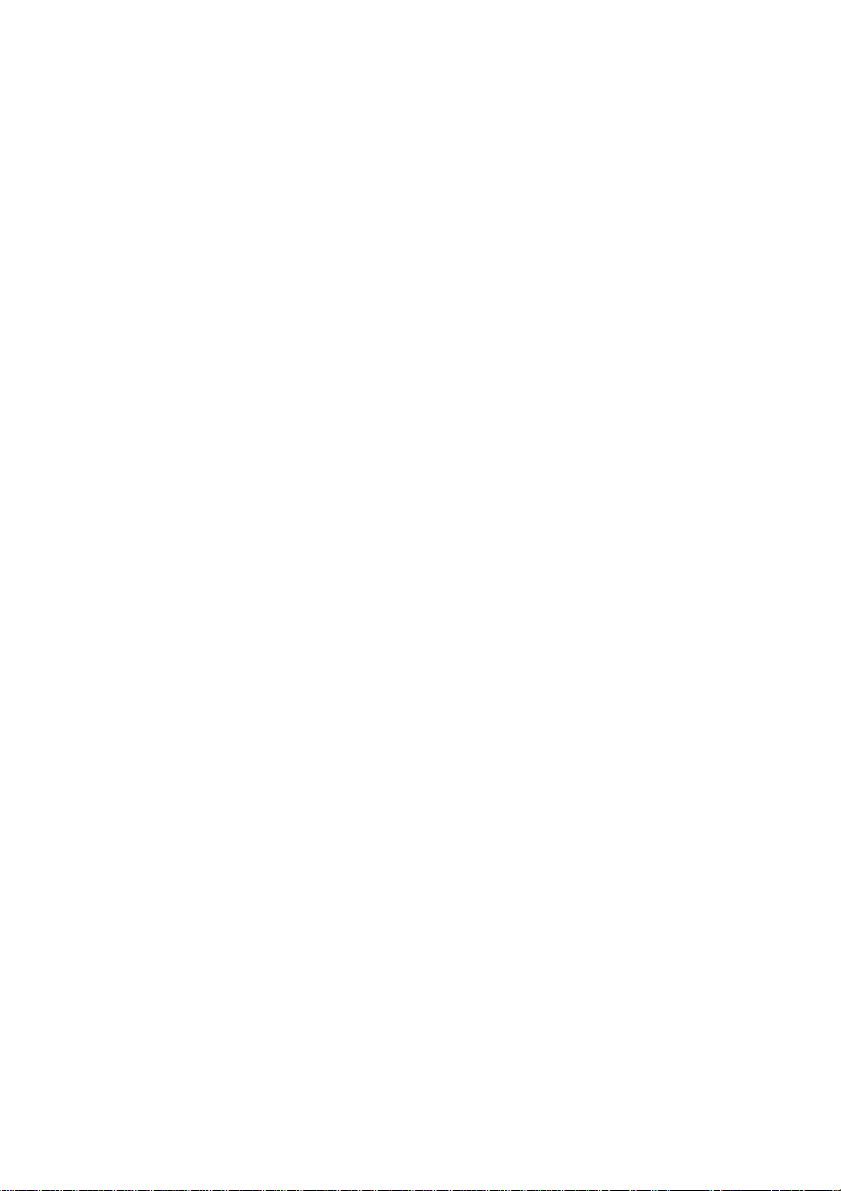
5.11 Connecting HPW-630ETR to a monitor •••••••••••••••••••••••••••••••••••••••••••61
5.11.1 Displaying on an external monitor •••••••••••••••••••••••••••••••••••••••••61
5.12 Connecting HPW-630ETR to communications equipment •••••••••••••••••••62
5.12.1 Connecting HPW-630ETR to a dialup line ••••••••••••••••••••••••••••••62
5.13 Using USB equipment ••••••••••••••••••••••••••••••••••••••••••••••••••••••••••••••63
5.13.1 Connecting HPW-630ETR to the USB connector ••••••••••••••••••••••63
5.14 Using headphones •••••••••••••••••••••••••••••••••••••••••••••••••••••••••••••••••••64
5.14.1 Connecting HPW-630ETR to the headphones jack ••••••••••••••••••64
5.15 Installing the LCD screen cover sheet ••••••••••••••••••••••••••••••••••••••••••••••65
Part 2: Software •••••••••••••••••••••••••••••••••••••••••••••••••••••••••••••••••••••••••••67
Chapter 1: Mastering Basic Operations •••••••••••••••••••••••••••••••••••••••••68
1.1 Using the Windows Explorer •••••••••••••••••••••••••••••••••••••••••••••••••••••••••68
1.1.1 Copying or moving a file•••••••••••••••••••••••••••••••••••••••••••••••••••••••68
1.1.2 Deleting a file ••••••••••••••••••••••••••••••••••••••••••••••••••••••••••••••••••••70
1.1.3 Recovering a deleted file ••••••••••••••••••••••••••••••••••••••••••••••••••••••73
1.1.4 Changing a folder or file name •••••••••••••••••••••••••••••••••••••••••••••••74
1.1.5 Searching a folder or file•••••••••••••••••••••••••••••••••••••••••••••••••••••••74
1.2 Setting an Operating Environment•••••••••••••••••••••••••••••••••••••••••••••••••••75
1.2.1 Communication••••••••••••••••••••••••••••••••••••••••••••••••••••••••••••••••••76
1.2.2 Date/Time•••••••••••••••••••••••••••••••••••••••••••••••••••••••••••••••••••••••••76
1.2.3 Dialing •••••••••••••••••••••••••••••••••••••••••••••••••••••••••••••••••••••••••••••77
1.2.4 Display ••••••••••••••••••••••••••••••••••••••••••••••••••••••••••••••••••••••••••••77
1.2.5 Jot••••••••••••••••••••••••••••••••••••••••••••••••••••••••••••••••••••••••••••••••••78
1.2.6 Keyboard••••••••••••••••••••••••••••••••••••••••••••••••••••••••••••••••••••••••••78
1.2.7 Mouse •••••••••••••••••••••••••••••••••••••••••••••••••••••••••••••••••••••••••••••79
1.2.8 Network •••••••••••••••••••••••••••••••••••••••••••••••••••••••••••••••••••••••••••79
1.2.9 Owner •••••••••••••••••••••••••••••••••••••••••••••••••••••••••••••••••••••••••••••80
1.2.10 Password••••••••••••••••••••••••••••••••••••••••••••••••••••••••••••••••••••••••80
1.2.11 Power ••••••••••••••••••••••••••••••••••••••••••••••••••••••••••••••••••••••••••••81
1.2.12 Regional settings ••••••••••••••••••••••••••••••••••••••••••••••••••••••••••••••82
1.2.13 Stylus ••••••••••••••••••••••••••••••••••••••••••••••••••••••••••••••••••••••••••••82
1.2.14 System •••••••••••••••••••••••••••••••••••••••••••••••••••••••••••••••••••••••••••83
1.2.15 User configuration•••••••••••••••••••••••••••••••••••••••••••••••••••••••••••••83
1.2.16 Volume & sound •••••••••••••••••••••••••••••••••••••••••••••••••••••••••••••••85
1.2.17 WaveLAN••••••••••••••••••••••••••••••••••••••••••••••••••••••••••••••••••••••••85
Chapter 2: Using Pocket Word ••••••••••••••••••••••••••••••••••••••••••••••••••••••86
2.1 Main Functions•••••••••••••••••••••••••••••••••••••••••••••••••••••••••••••••••••••••••••86
2.2 Tool Buttons•••••••••••••••••••••••••••••••••••••••••••••••••••••••••••••••••••••••••••••••87
20
Page 22
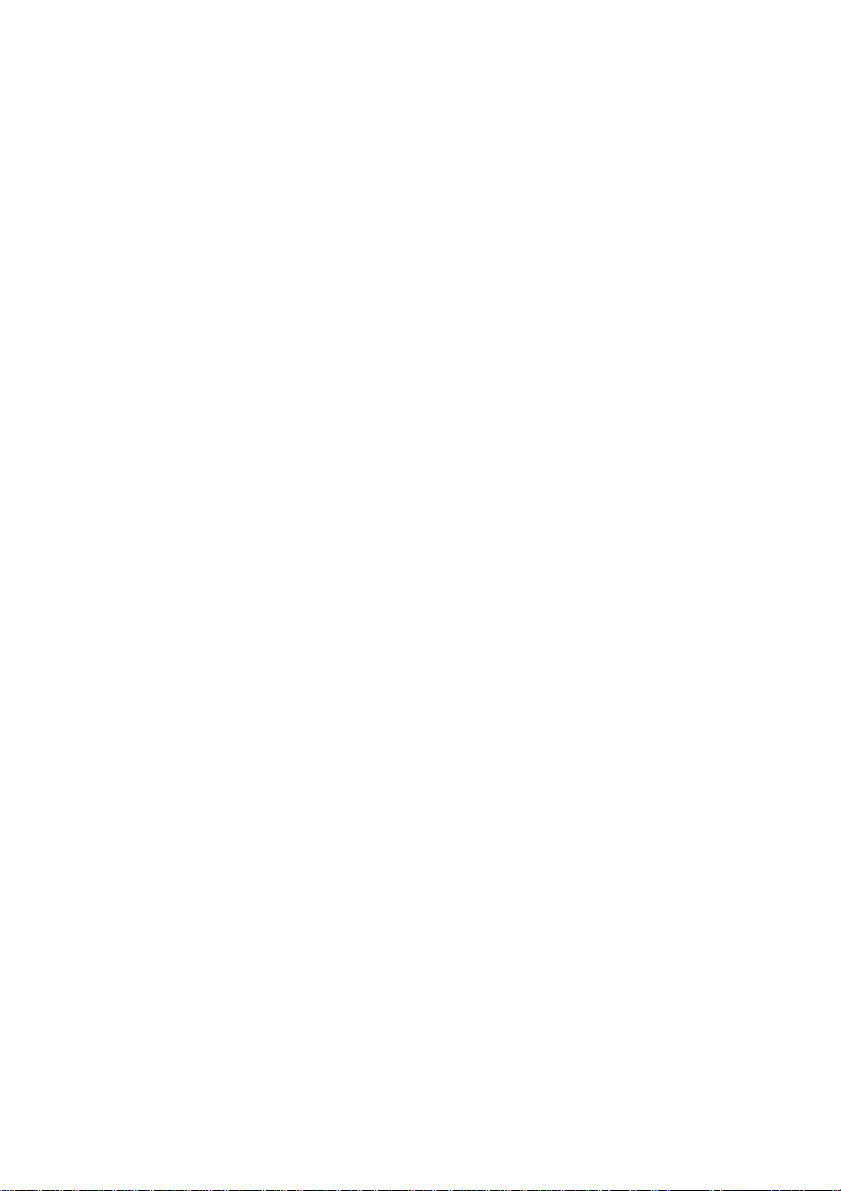
2.3 Normal Edit Screen •••••••••••••••••••••••••••••••••••••••••••••••••••••••••••••••••••••88
2.4 Outline Edit Screen••••••••••••••••••••••••••••••••••••••••••••••••••••••••••••••••••••••88
2.5 Compatibility with Word 97/98 Documents•••••••••••••••••••••••••••••••••••••••••89
2.6 Using the software keyboard••••••••••••••••••••••••••••••••••••••••••••••••••••••••••89
2.6.1 Opening the software keyboard••••••••••••••••••••••••••••••••••••••••••••••89
2.6.2 Hiding the software keyboard•••••••••••••••••••••••••••••••••••••••••••••••••90
2.6.3 Changing the keyboard type••••••••••••••••••••••••••••••••••••••••••••••••••90
2.6.4 Changing the keyboard size ••••••••••••••••••••••••••••••••••••••••••••••••••91
2.6.5 Moving the software keyboard •••••••••••••••••••••••••••••••••••••••••••••••91
2.6.6 The specification for each keyboard type ••••••••••••••••••••••••••••••••••91
Chapter 3: Using the Internet Explorer ••••••••••••••••••••••••••••••••••••••••••93
3.1 Using the Internet Explorer ••••••••••••••••••••••••••••••••••••••••••••••••••••••••••••93
3.2 Tool Buttons•••••••••••••••••••••••••••••••••••••••••••••••••••••••••••••••••••••••••••••••95
3.3 Terminating a Connection to the Internet•••••••••••••••••••••••••••••••••••••••••••95
Chapter 4:
Transmitting/Receiving a Mail by Inbox
••••••••••••••••••••••••••••••••••••96
4.1 Receiving a Mail •••••••••••••••••••••••••••••••••••••••••••••••••••••••••••••••••••••••••96
4.2 Transmitting a Mail•••••••••••••••••••••••••••••••••••••••••••••••••••••••••••••••••••••100
4.3 Replying and Forwarding a Mail ••••••••••••••••••••••••••••••••••••••••••••••••••••104
4.4 Deleting a Mail••••••••••••••••••••••••••••••••••••••••••••••••••••••••••••••••••••••••••105
4.5 Terminating a Connection to the Mail Server•••••••••••••••••••••••••••••••••••••107
Chapter 5:
The Citrix ICA Client for Windows CE
•••••••••••••••••••••••••••••••••••••108
5.1 Connecting to a Citrix Server••••••••••••••••••••••••••••••••••••••••••••••••••••••••108
5.2 Disconnecting from a Citrix Server•••••••••••••••••••••••••••••••••••••••••••••••••109
Chapter 6:
Welcome to Jot
••••••••••••••••••••••••••••••••••••••••••••••••••••••••••••••••110
6.1 Using Jot•••••••••••••••••••••••••••••••••••••••••••••••••••••••••••••••••••••••••••••••••110
6.2 Using On-screen keyboard•••••••••••••••••••••••••••••••••••••••••••••••••••••••••••110
6.3 Using handwriting recognition••••••••••••••••••••••••••••••••••••••••••••••••••••••••111
6.4 Entering characters ••••••••••••••••••••••••••••••••••••••••••••••••••••••••••••••••••••112
6.4.1 Standard made•••••••••••••••••••••••••••••••••••••••••••••••••••••••••••••••••112
6.4.2 Extended characters ••••••••••••••••••••••••••••••••••••••••••••••••••••••••••114
6.4.3 Using gestures •••••••••••••••••••••••••••••••••••••••••••••••••••••••••••••••••114
6.5 Customizing Jot•••••••••••••••••••••••••••••••••••••••••••••••••••••••••••••••••••••••••115
6.5.1 General ••••••••••••••••••••••••••••••••••••••••••••••••••••••••••••••••••••••••••115
6.5.2 Appearance•••••••••••••••••••••••••••••••••••••••••••••••••••••••••••••••••••••115
6.5.3 Time-out •••••••••••••••••••••••••••••••••••••••••••••••••••••••••••••••••••••••••116
6.5.4 Advanced ••••••••••••••••••••••••••••••••••••••••••••••••••••••••••••••••••••••••117
6.5.5 About•••••••••••••••••••••••••••••••••••••••••••••••••••••••••••••••••••••••••••••117
6.6 Using macros •••••••••••••••••••••••••••••••••••••••••••••••••••••••••••••••••••••••••••118
6.6.1 Creating a macro ••••••••••••••••••••••••••••••••••••••••••••••••••••••••••••••118
21
Page 23
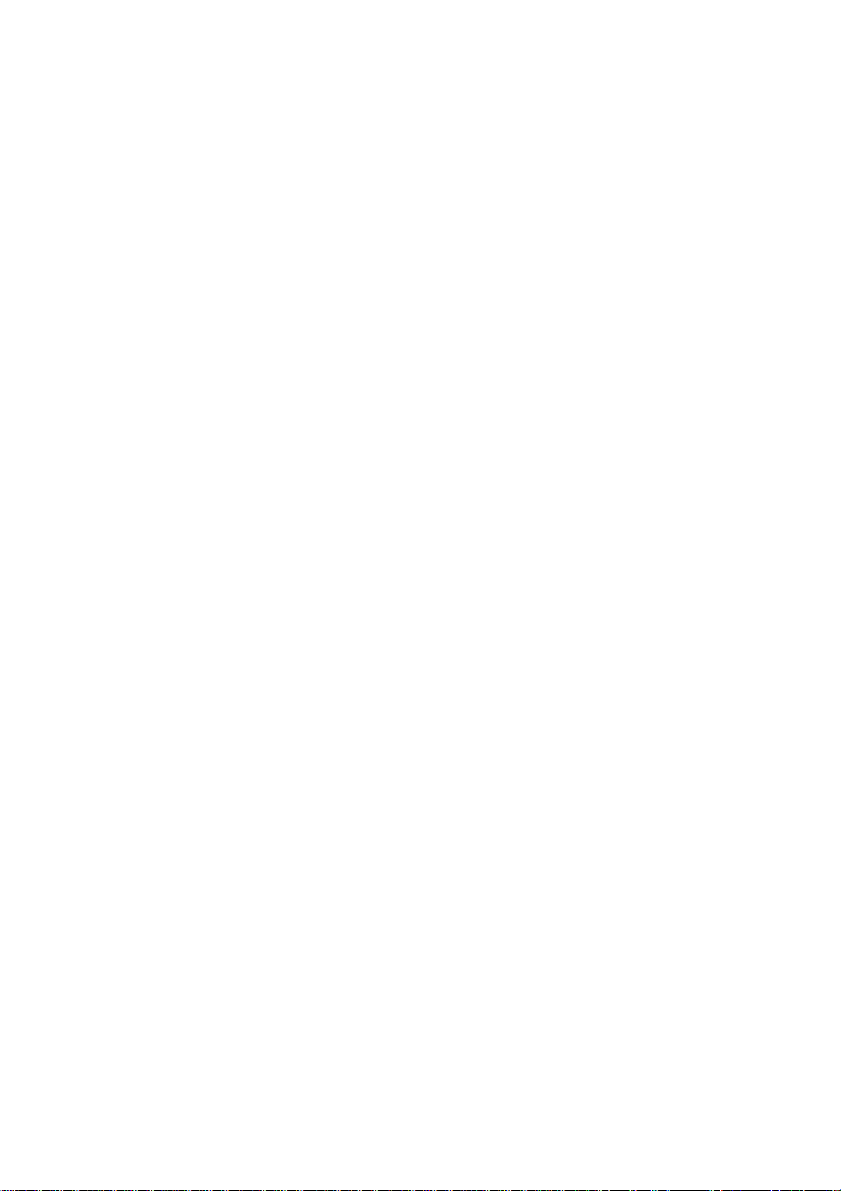
6.6.2 Chaging a macro•••••••••••••••••••••••••••••••••••••••••••••••••••••••••••••••118
6.6.3 Deleting a macro•••••••••••••••••••••••••••••••••••••••••••••••••••••••••••••••118
6.7 Training Jot••••••••••••••••••••••••••••••••••••••••••••••••••••••••••••••••••••••••••••••119
6.8 Tutorial••••••••••••••••••••••••••••••••••••••••••••••••••••••••••••••••••••••••••••••••••••119
6.9 Character Shapes••••••••••••••••••••••••••••••••••••••••••••••••••••••••••••••••••••••120
6.9.1 Natural Character Set ••••••••••••••••••••••••••••••••••••••••••••••••••••••••120
6.9.2 Simplified Uppercase Character Set•••••••••••••••••••••••••••••••••••••••125
Chapter 7: Making backup copies on a memory card•••••••••••••••••130
7.1 Making backup copies ••••••••••••••••••••••••••••••••••••••••••••••••••••••••••••••••130
7.2 Restoring a backup data••••••••••••••••••••••••••••••••••••••••••••••••••••••••••••••132
Part 3 : Modem Specifications •••••••••••••••••••••••••••••••••••••••••••••••135
Chapter 1 : Modem Specifications••••••••••••••••••••••••••••••••••••••••••••••••136
1.1 Modem Specifications ••••••••••••••••••••••••••••••••••••••••••••••••••••••••••••••••• 136
1.1.1 DATAMODEM ••••••••••••••••••••••••••••••••••••••••••••••••••••••••••••••••• 136
1.1.2 FAX MODEM••••••••••••••••••••••••••••••••••••••••••••••••••••••••••••••••••• 136
1.2 AT COMMAND SET •••••••••••••••••••••••••••••••••••••••••••••••••••••••••••••••••• 137
1.2.1 The general AT Command••••••••••••••••••••••••••••••••••••••••••••••••••• 137
1.2.2 FAX commands•••••••••••••••••••••••••••••••••••••••••••••••••••••••••••••••• 146
1.2.3 S-register•••••••••••••••••••••••••••••••••••••••••••••••••••••••••••••••••••••••• 148
1.2.4 Default setting value •••••••••••••••••••••••••••••••••••••••••••••••••••••••••• 153
1.2.5 Modem result codes •••••••••••••••••••••••••••••••••••••••••••••••••••••••••• 154
Part 4 : Reference•••••••••••••••••••••••••••••••••••••••••••••••••••••••••••••••••••••••157
Troubleshooting•••••••••••••••••••••••••••••••••••••••••••••••••••••••••••••••••••••••••••158
Remote Connections•••••••••••••••••••••••••••••••••••••••••••••••••••••••••••••••••••••••158
Can't dial out with the device modem ••••••••••••••••••••••••••••••••••••••••••••••158
Can dial out but can't make a proper connection••••••••••••••••••••••••••••••••158
The connection is unreliable •••••••••••••••••••••••••••••••••••••••••••••••••••••••••159
Infrared transfer between Windows CE-based devices•••••••••••••••••••••••••••••159
Display ••••••••••••••••••••••••••••••••••••••••••••••••••••••••••••••••••••••••••••••••••••••••159
Screen is blank••••••••••••••••••••••••••••••••••••••••••••••••••••••••••••••••••••••••••159
Screen is dark•••••••••••••••••••••••••••••••••••••••••••••••••••••••••••••••••••••••••••160
System response •••••••••••••••••••••••••••••••••••••••••••••••••••••••••••••••••••••••••••160
Inaccurate response to stylus taps••••••••••••••••••••••••••••••••••••••••••••••••••160
Slow or no response•••••••••••••••••••••••••••••••••••••••••••••••••••••••••••••••••••160
Hardware specifications•••••••••••••••••••••••••••••••••••••••••••••••••••••••••••161
Index
•••••••••••••••••••••••••••••••••••••••••••••••••••••••••••••••••••••••••••••••••••••••••••••••162
Declaration of Conformity
•••••••••••••••••••••••••••••••••••••••••••••••••••••••165
HITACHI Handheld Computer Limited Warranty
•••••••••••••••••••••166
22
Page 24
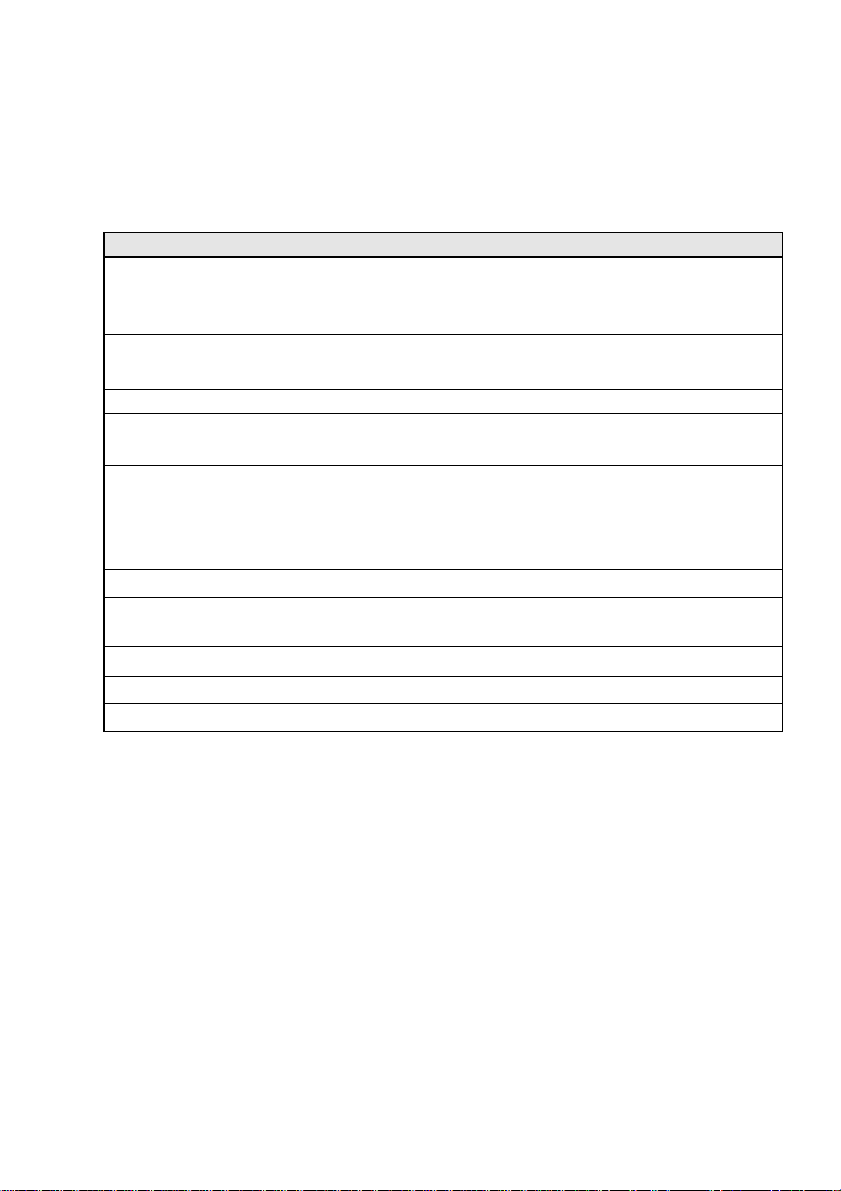
Programs (Here are the things you can do....)
The Windows CE programs that come with your device are stored in ROM and
cannot be removed or lost. You can install additional programs that will be placed
in RAM. You have the following programs on your device.
Program Description
Microsoft Pocket Word This reduced version of Microsoft Word is
compact. It allows you to create and edit full texts
even while out of your office.
Internet Explorer You can have access to home pages on the
Internet and get various information.
Inbox Send and receive e-mail.
Remote Networking This sets the connections with other computers
and the Internet.
Terminal You can connect your HPW-630ETR to an online
service (BBS) or other network, displaying a
bulletin board or download data from a bulletin
board.
Date/Time Set the date, time.
Memory Card Backup Backup to Memory Card, restore from Memory
Card.
Jot Hardwriting recognition and on-screen Keyboard.
Software Keyboard On-screen Keyboard.
The Citrix ICA Client You can connect to a Citrix Server.
23
Page 25
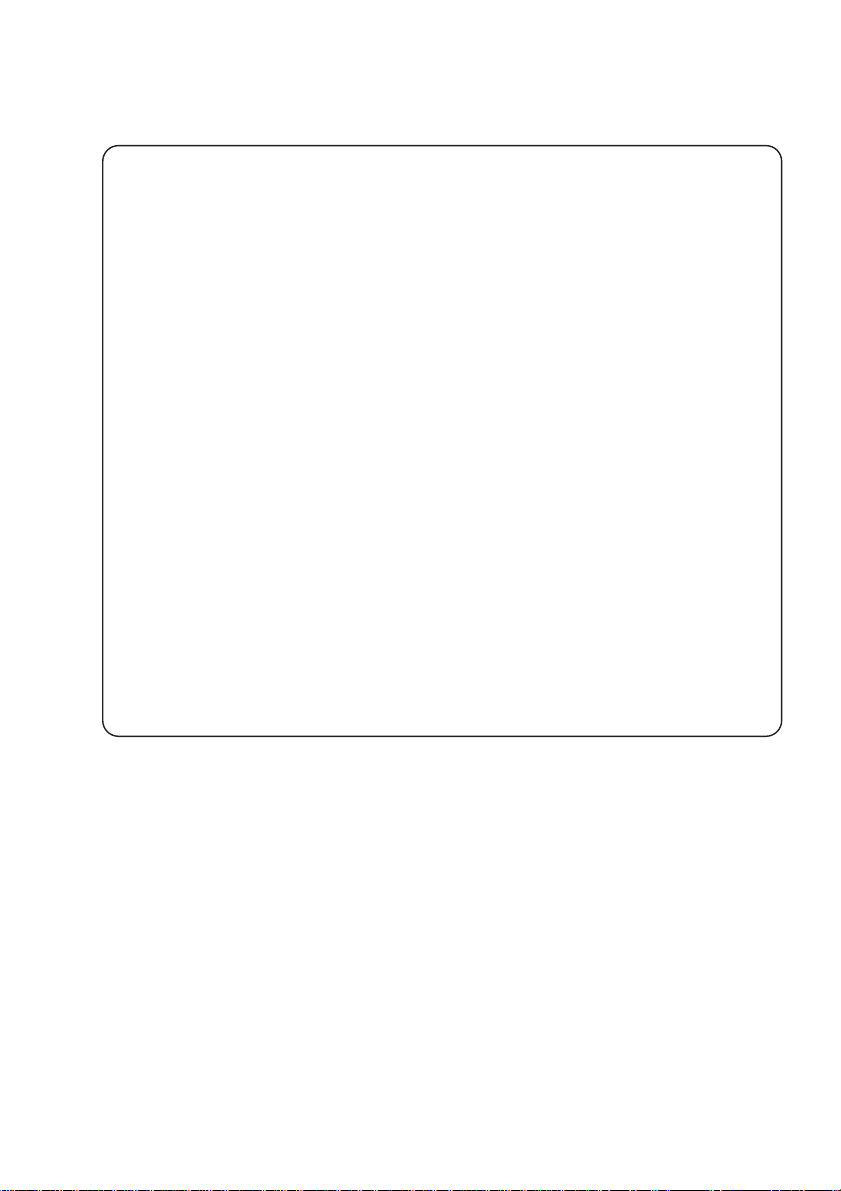
Before using the software mentioned below, be sure to read the License
Agreement registered in ROM. If you do not agree to the Agreement,
the software cannot be used.
Software package Destination (under \Windows)
T
he Citrix ICA Client for Windows CE
Licence_CITRIX.doc
Jot Licence_CIC.txt
Sftware Keyboard Licence_HITACHI.txt
Memory Card Backup Licence_HITACHI.txt
Wave LAN/IEEE Wireless Ethenet Driver
Licence_LUCENT.txt
Operation
(1) Double-tap the [My Computer].
(2) In the List of Files, double tap [Windows].
(3)
In the List of Files, double tap the above Software License Agreement.
(4) Pocket Word will start up.
A read-only alarm will be displayed. Tap [OK].
Tapping the [x] will quit the display.
(5) The Software License Agreement will appear.
(6) If the entire text is not displayed on the screen, scroll it while reading.
The document is only for reading. Do not edit it. On having read it,
tap the [x] and exit.
24
Page 26
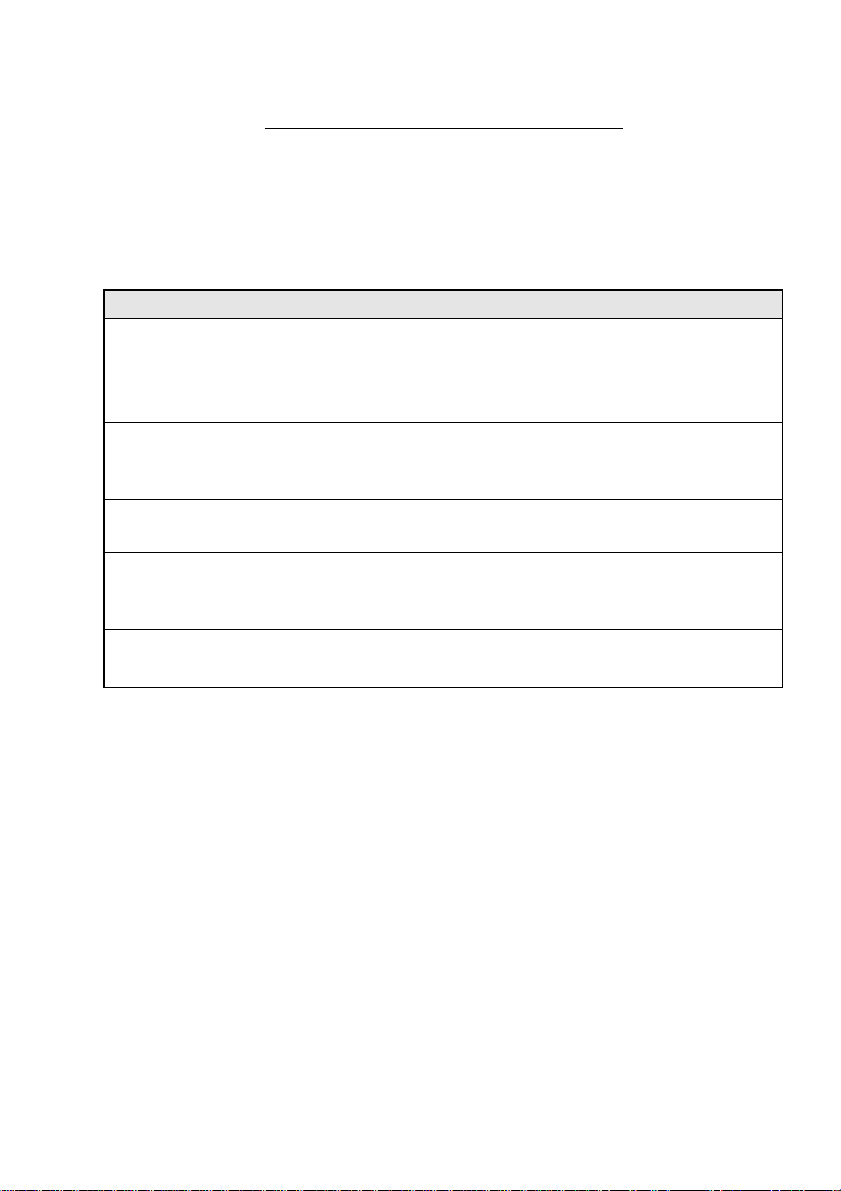
Where to Find Information
This user's guide describes your device hardware, provides an overview of the
programs included, and describes how to set up communications between your
HPW-630ETR and desktop computer and the Internet. The following table is a
guide to the different types of information available to help you use your device.
For more information, see the comprehensive online Help for each program.
Information Source
Programs This User's Guide.
-orOnline Help on your device. Select Start and
then Help.
Toolbar buttons Tap and hold on a toolbar button to see its
name. Drag off the toolbar button before
lifting to avoid activating the button.
Up-to-date information on http://www.microsoft.com/windowsce/
Windows CE-based devices
Hitachi HPW-630ETR http://www.hitachi-hpc.com
http://www.hitachi.co.jp/hpw/
Phone 1(800)-HITACHI
Handwriting recognition http://www.cic.com
software, CIC Jot
25
Page 27
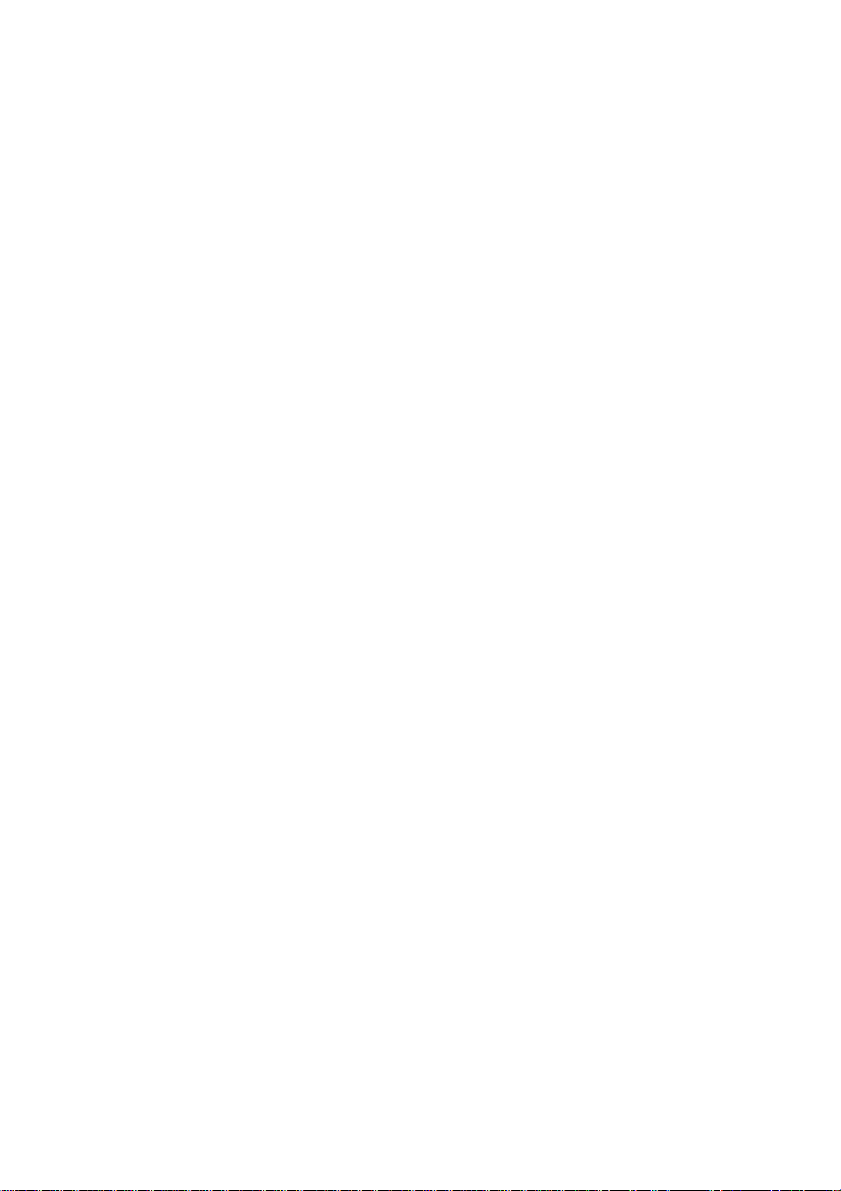
26
Page 28
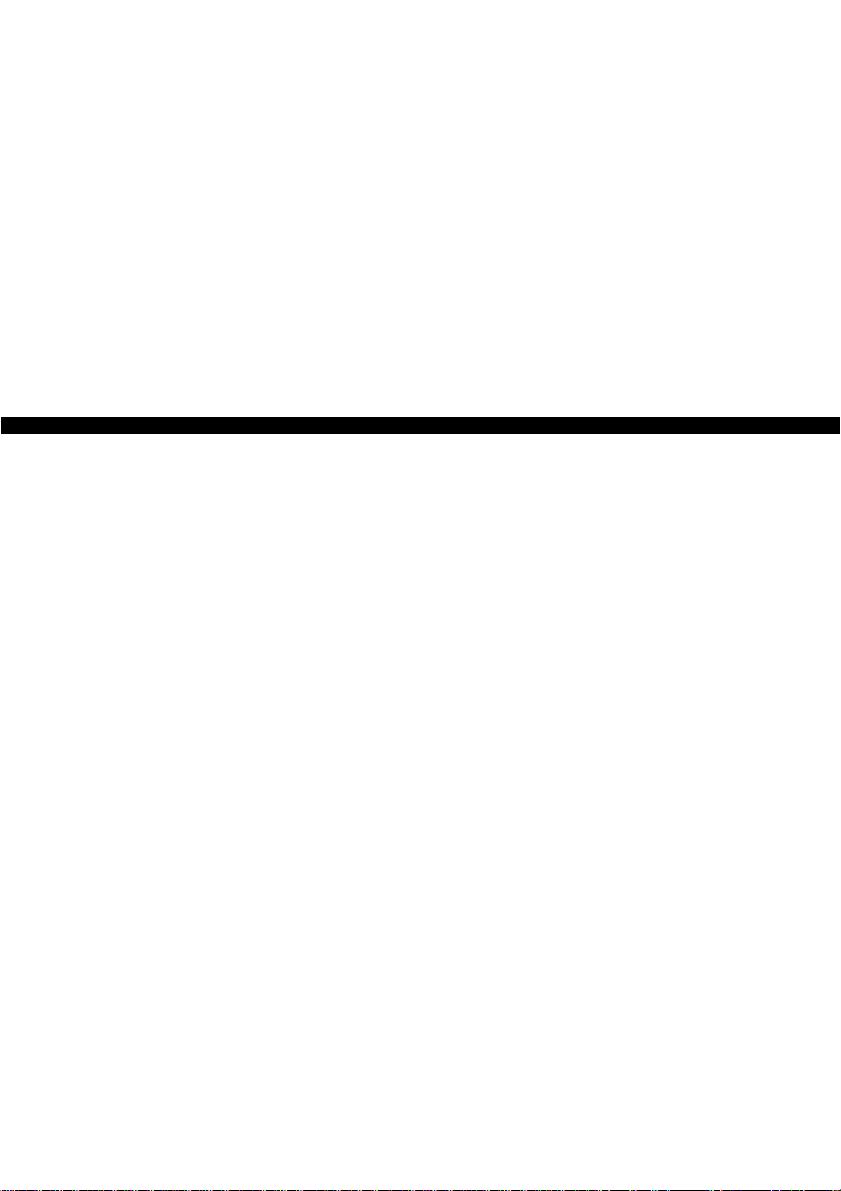
Part 1 :
Hardware Setup
27
• Handling Precautions
• Accessories
• Parts
• Setting Up Your HPW-630ETR
• Before Use
Page 29
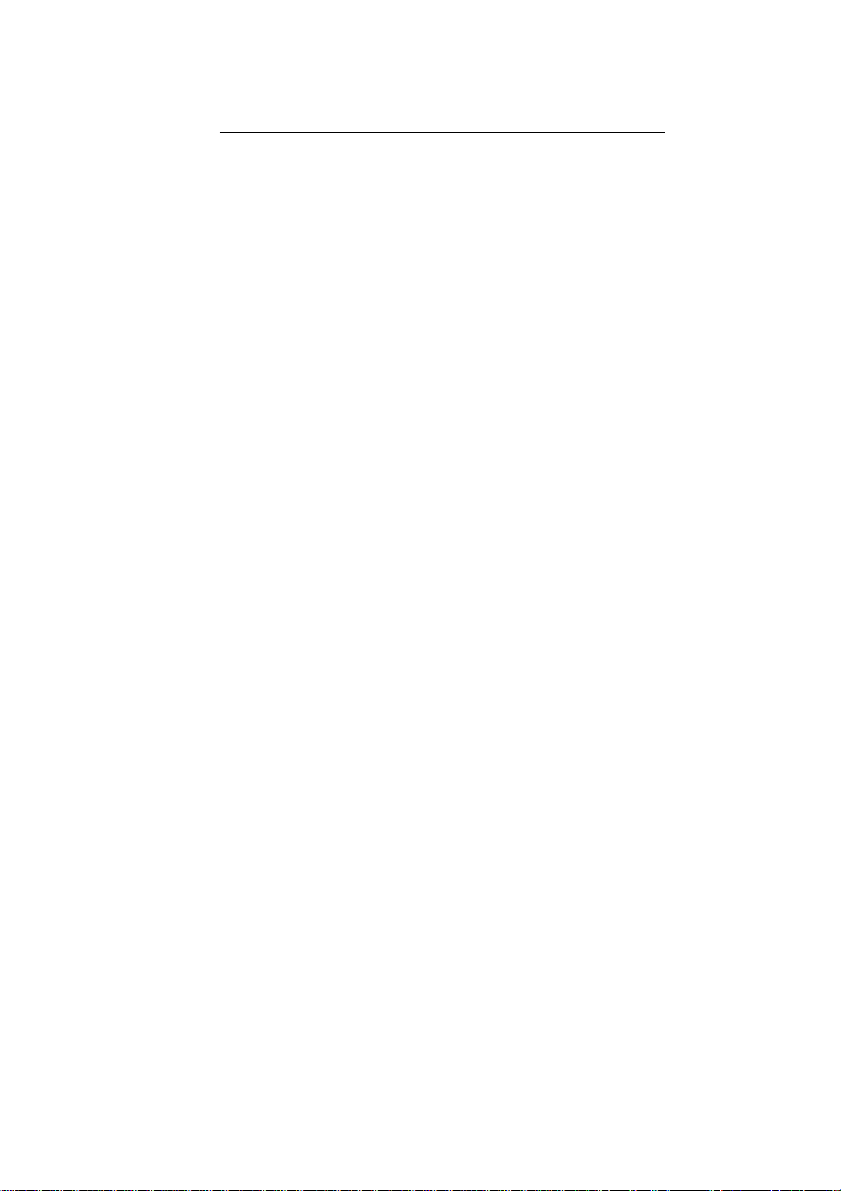
Chapter 1: Handling Precautions
This section describes the operating precautions you must follow to protect
your
HPW-630ETR from damage and data losses.
• Never detach the main battery or backup battery except for a full reset. Any such
action would destroy all user data in the
HPW-630ETR.
• For the procedure of replacing the main battery and backup battery, see Part 1
"Hardware Setup," 4.1.5 Replacing the Main Battery and 4.1.6 Replacing the
Backup Battery.
•
When the main battery is low, recharge it with the AC adapter. If your
HPW-630ETR
will be unused for a long period, recharge it occasionally or make a backup copy
of data on your PC or flash memory card. If left unused for a long time, the battery
will get low for data backup, resulting in data losses. For details, see Part 1
"Hardware Setup," 4.1.4 Backup Time for User Data.
• Do not use your
HPW-630ETR while the main battery is disconnected. Even if
you are using it with the AC adapter connected to it, always use it with the main
battery attached.
• This
HPW-630ETR
may suffer memory changes or loss due to mishandling or
damage. If you do not want to lose your data, make a backup copy of the data on
your PC or flash memory card.
• Before making a backup copy of data, always connect your
HPW-630ETR to the
AC adapter.
•
If you are using a flash memory card for backup or other purposes, do not remove
the flash memory card.
• Always keep the battery lock switch in the LOCK position. When the switch is in
the FREE position, your
HPW-630ETR will not get powered up.
•
While using
HPW-630ETR
, do not move the battery lock switch to the FREE position.
If you move it to FREE position, all unsaved data in running applications will be lost.
•
Be careful not to let the
HPW-630ETR
sustain any type of impact, such as dropping
or
hitting it.
•
If you are using HPW-630ETR for a long period (more than several months) on the
condition that you connect HPW-630ETR to AC adapter, pull out AC adapter, and put
in AC adapter and then recharge the main battery again once a several months.
28
Page 30

Here are the instructions you should follow in everyday use to make sure
your
HPW-630ETR is kept in good condition.
• It is protected water drops. Not protected heavy rain,sprying water,splashing
water, water jet, etc. Do not use it in a place exposed to water splashes or
moisture.
•
When connecting a cable to a connector of the
HPW-630ETR
, insert or remove the
cable connector with a straight motion.
Overstraining it may damage the connector.
• Do not put a foreign object into a card slot or other opening.
• Do not place a heavy object on the
HPW-630ETR.
• Do not press the LCD touch panel or its surroundings with a force stronger than
necessary.
•
In cleaning the LCD touch panel, simply wipe off the dust. To remove dirt from the
LCD touch panel, wipe it off gently with a dry, soft cloth.
• While using HPW-630ETR, the surroundings of the LCD touch panel and the AC
adapter may get hot. This is a normal occurrence.
• When recharging the battery, always use a Hitachi-specified AC adapter (HPWWACA) and a lithium-ion battery pack (HPW-LBT2).
• Do not operate the LCD touch panel with anything other than the stylus pen
furnished with the HPW-630ETR. Any such action might scratch or damage the
LCD touch panel, resulting in injury.
• When operating the stylus pen furnished with the
HPW-630ETR, press the LCD
touch panel gently.
• If you use the LCD touch panel with dust on it, its surface may get scratched.
• When putting the
HPW-630ETR away, do not cover the LCD touch panel with an
object on it. Any such practice may damage the LCD touch panel.
• The LCD touch panel of this
HPW-630ETR incorporates an STN liquid crystal.
It may flicker depending on the contrast or backlight intensity setting. In such a
case, control the contrast or backlight intensity as the case may be.
•
When you are not using the card slot, always keep a card protector (furnished with
the HPW-630ETR
) in it.
• When inserting and removing PC card / CF card, do not let the
HPW-630ETR
sustain unreasonable force and impact.
29
Page 31

30
1.1 Cautions in handling a flash memory card and
other card
• Do not handle a card with static electricity on it. Before handling it, touch a steel
cabinet or other metal object with your hand to remove static electricity from
your body.
• When inserting a card, do not insert it with its back and its connector side in the
right positions. Do not insert it with excessive force.
• Do not remove or insert a card with the
HPW-630ETR powered up.
•
The PC card and CF card are for 3.3V or 5V. Do not insert any other type of card.
Any such action may result in data losses or HPW-630ETR damage.
• The card which is currently being used or has just been used may be hot.
Be careful not to get burned.
• When LAN card is inserted, auto power off function does not work.
Caution
When you are making LAN settings on your
HPW-630ETR
and while the
screen says " 'NE 2000 Compatible Ethernet Driver' settings" do not
remove or insert a PC card. Any such attempt may result in the inserted
PC card being destroyed or the data in the PC card getting lost.
The internal modem Interface is designed for use only in USA and
Canada.
It cannot function outside of USA and Canada due to differences in communications standards. Using a phone jack outside of USA and Canada
may result in your
HPW-630ETR being severely damaged.
1.2 Cautionary Notes on Impact and Water Resistance
This product is water and impact resistant, but this does not guarantee
normal operations, program data, customer data or freedom from damage or failure. Impact resistance varies according to the conditions under
which the product is dropped, so does not guarantee against damage to
the screen, exterior paint or flaw at impacted portions, the chassis, or
other damages to the external appearance.
1.2.1 Cautionary Notes on Water Resistance:
• Do not use this product in water as it is not waterproof.
Page 32

31
• Once excessive impact is applied to the product, parts may be distorted and
water resistance may be impaired.
• To ensure water resistance, the following conditions are necessary:
If there are any small particles or other fine dust (i.e. a single hair, a single grain
of sand) between parts and the main unit, water may enter at those portions. If
water droplets, sand, dust or dirt particles are found (however small), wipe clean
using a dry and clean cloth when attaching and closing each part.
• The PC card cover and the CF card cover should be properly attached to
the main unit.
• The connector covers at the grip should be properly closed.
• The battery cover and the ROM cover should be properly attached.
• The cradle shutter should be closed. (As the cradle shutter is not waterresistant, be careful not to get water on the inside or outside.)
• If the LCD protection sheet is used, you may get water between the screen and
the sheet.
If you get water on it, peel the LCD protection sheet off, wipe the water off, and
put it back on the screen or replace it with a new one.
1.2.2 Cautionary Notes on Impact Resistance
• As the main unit is assumed to use under the impact resistance for daily use
only, excessive throwing or dropping to apply impact to the Handheld Computer
may cause damage.
• Dropping the main unit may cause injury or damage depending on the resulting
impact.
• Store the stylus pen securely. If you drop the main unit, the stylus pen may fly
out.
• If the main unit is dropped with the PC card and/or CF card set inside, these
cards may become disconnected. Be sure to back up important data.
• If the main unit is dropped, water resistance may be impaired.
• If the main unit is dropped, the hand strap or shoulder strap may become
detached or disconnected. If so, contact your dealer, maintenance and/or service company.
•
If the case is damaged, contact your dealer, maintenance and/or service company.
Using the product with the case damaged may cause fire or electrical hazards.
• If the main unit is dropped with the LCD protection sheet attached, the sheet
may come off. If so, put it back on the screen or replace with a new one.
Page 33

Chapter 2 : Accessories
The package you have just bought contains the following accessories. Check the
contents. Should any accessories be missing or defective, please contact your
distributor .
• Body: 1 unit
• Stylus pen (contained in the body): 1 pce
• Serial cable: 1 pce
• Phone cable: 1 pce
• AC adapter (HPW-WACA): 1 pce
• Main battery (rechargeable lithium-ion battery HPW-LBT2): 1 pce
• Backup battery (coin cell CR2032): 1 pce
• Screen cover sheet (HPW-TLS2): 1 pce
•
HPW-630ETR User's Guide: 1 copy
32
Page 34

33
Chapter 3 : Parts
Caution
Do not detach the ROM cover except when replacing the ROM board
and backup battery.
Front side
Back side
Calibration switch
Reset switch
User A button
FREE
The stylus pen can
protrude and retract.
Stylus pen
Phone jack
LCD screen cover sheet
LOCK
ROM cover
CALIBRATION
RESET
FREE
LOCK
FREE
LOCK
Battery
lock switch
Battery cover
Cradle connector cover
Page 35

34
Lateral side
Notification LED
Charging check LED
Microphone
IR port
Power switch
CF card slot
The CF card
( )
protector is in.
Card eject knob
PC card slot
The PC card
protector is in.
DC-IN
Serial/display
connector
USB port
Headphones jack
Speaker
( )
Page 36

35
Chapter 4 : Setting Up Your HPW-630ETR
This section describes what to do before using your HPW-630ETR. Be sure to read
this section before starting your operation.
4.1 Setting the batteries
Follow the steps described below to install the battery furnished with the HPW-
630ETR
. Install the main battery first, then mount the backup battery.
1. Main battery (rechargeable lithium-ion battery: HPW-LBT2)
The main battery is designed to power the
HPW-630ETR. It is used as installed
in the
HPW-630ETR and is rechargeable.
2. Backup battery (coin cell: CR2032)
The backup battery is a coin cell for data backup in case the main battery is
removed. It is not rechargeable.
Slide the battery lock switches at two positions toward the FREE side
and remove the battery cover.
Caution
Always install the main battery (rechargeable lithium-ion battery:
HPW-LBT2) first.
Then install the backup battery (coin cell: CR2032).
* Installing the backup battery first will result in the backup battery
getting old quickly or in a malfunction.
Use only a rechargeable lithium-ion battery (HPW-LBT2) for the
main battery, and only a coin cell (CR2032) for the backup battery.
Using any other battery or cell may result in fire or data loss.
1
Battery lock switch
RESET
1
FREE LOCK
FREE
2
LOCK
Battery cover
Page 37

36
Adjust the counter-connector side of the main battery to the left end of
the battery case, then install it securely in the battery case.
Slide the main battery, then adjust it to the right end of the battery case.
Install the battery cover and slide the battery lock switches at two posi-
tions toward the LOCK side.
2
Main Battery
Connector
3
Right end
4
1
FREE LOCK
RESET
FREE
Battery lock switch
2
LOCK
Battery cover
Page 38

37
Remove the mounting screws for ROM cover at two positions.
Detach the ROM cover. It will open easily when lifted with the tip of a
screwdriver or another implement with a thin tip.
Insert the backup battery (coin cell: CR2032) furnished with the product
with its face marked (+) face upwards, while hooking it on the socket lug.
Hook the ROM cover click and fix the ROM cover with the mounting
screws at two positions.
5
• The main battery is not charged when released from the factory. Before
using your HPW-630ETR, install the main battery and recharge it with the
AC adapter connected to it.
Note
Phillips or normal screwdriver
1
FREE
LOCK
RESET
2
FREE
LOCK
6
7
1
FREE
LOCK
8
1
FREE
LOCK
Page 39

38
4.1.1 Service life of the main battery
The main battery (lithium-ion battery pack) for driving the product is rechargeable
approximately 500 times.
Repeated recharging and discharging will gradually reduce the charge capacity of
the main battery. If, after approximately 500 times of recharging and discharging,
the charge capacity of the main is about 60% below the previous level, the main
battery is at its life's end. Actual service life of the main battery depends on the
user's operating conditions and ambient temperature.
When your HPW-630ETR no longer has a long enough operating time, replace
the old battery with a new one. Observe local ordinances and regulations when
disposing of old batteries.
Cautions
• Since the main battery of HPW-630ETR is a lithium-ion battery, the
battery service life hardly shortens (memory effect) as compared to
nickel-cadmium batteries and nickel-hydrogen batteries, even if
recharged from a state of a high battery level.
• Do not store a fully recharged main battery at a high temperature.
The battery will deteriorate more quickly than at normal temperature.
When you need to store only the main battery for a long period, it is
recommended that it be stored at a recharge capacity of no more
than 50%. The recharge capacity can be checked by [Control Panel] [Power] .
Page 40

39
4.1.2 Running time of the main battery
The table below shows the standard running times of the main battery
(at 77°F(25°C)) when fully recharged.
*1: Display brightness comes in 4 levels.
*2: The times indicated in this table are standard, and may change according
to the storage condition, operating temperature and other conditions. The
operating time may be extremely short, depending on the characteristics
of the lithium-ion battery, particularly when recharged or used at low temperatures (41°F(5°C) or lower). (It returns to the normal state when room
temperature 77°F(25°C) is restored. )
*3: Other operating conditions
• When all options with the Volume tab on [Volume & Sounds] in Control
Panel have been checked.
• When "Automatically turn off while on battery power" with the Backlight
tab on [Display] in Control Panel have been unchecked.
Display Communications Operating
*3
Battery running
brightness
*1
status status time *
2
(built-in fax modem)
No communication Repetition of A
pprox. 10 hours
5 minutes of
continued operation
and 55 minutes of
display.
No communication Repetition of Approx. 6 hours
5 minutes of
continued operation
and 55 minutes of
display.
Inserted PC card/
CF card.
*4
Connected to the Continued use Approx. 3 hours
Internet.
Viewing home pages
by Internet Explorer.
No communication Repetition of 30 Approx. 6 hours
minutes of continued
operation and 30
minutes of display.
Dark
Bright
1
2
3
4
OFF
Dark
Bright
1
2
3
4
OFF
Dark
Bright
1
2
3
4
OFF
Dark
Bright
1
2
3
4
OFF
Page 41

40
*4: When the speaker output from the PC/CF Card by System tab on [User
Configuration] in Control Panel is not enabled.
Disabling the speaker output of the PC/CF Card results in a service life of
about 10 hours.
4.1.3 Increasing the running time of the main battery
To increase the running time of the main battery, adjust or set it as follows:
1. Make the screen darker or turn off the backlight of the screen.
For the adjusting procedure, see Part 1 "Hardware Setup" (4.3.1 "Powering
Up the HPW-630ETR").
2. Set the HPW-630ETR to make the screen darker automatically when
battery-powered by Backlight tab on [Display] in Control Panel.
3. Turn off the sounds for events, applications, notification, key clicks and
screen taps by [Volume & Sounds] in Control Panel.
4. Disable the speaker output from the PC/CF Card by System tab on
[User Configuration] in Control Panel.
5. Disable the internal modem when not in use by System tab on [User
Configuration] in Control Panel.
Set the setting back, to enable it again if you are going to use the internal
modem.
Caution
• Notification LED can be blink regardless of the power on/off state,
depending on a application program. The main battery may get low
through this blinking of Notification LED.
To prevent that, stop the blinking of Notification LED.
• The lithium-ion battery may not be charged fully at low tempera-
ture (50
°
F(10°C)) in winter. At that time, charge the lithium-ion bat-
tery at room temperature (77
°
F(25°C)) again.
Control Panel can be opened by tapping [Start], [Settings] and then [Control
Panel].
Note
Page 42

41
4.1.4 Backup time for user data
The
HPW-630ETR
uses a main battery (lithium-ion battery) to drive it, and a back-
up
battery (coin cell) to store data.
The backup battery is designed to store data when the lithium-ion battery is
replaced.
If the main battery is detached, the backup battery will lower its level for data
retention. Therefore do not detach the main battery except for replacement purposes. If you plan to leave it unused, store the HPW-630ETR with its cable
unplugged.
*1: The state of the main battery and backup battery must be checked by [Power] in Control
Panel .
*2: The times indicated in this table are standard, and may change depending on the storage
condition, operating temperature and other conditions. Diligently keep backup copies of
user data on your Computer or memory card.
*3: This is the time for the status of new backup battery.
The backup battery are consumed a little even if you set the main battery charged fully.
After 1 or 2 years, even if the status of the backup battery is "Good" or "Low", the backup
time is about 2 days for a standard.
*4: This is the time for the status of new backup battery.
The backup battery are consumed a little even if you set the main battery charged fully.
After 1 or 2 years, even if the status of the backup battery is "Good", the backup time is
about 10 minutes for a standard.
If you want to ensure the backup time, replace the backup battery once 1 or 2 years
periodically.
*5: For the details of replacing the backup battery, see 4.1.6 "Replacing the Backup Battery".
Status of backup
battery
(coin cell) *
1
"Good"
"Good"
"Good"
"Low"
"Very Low"
Status of main
battery
(lithium-ion battery)
Fully recharged
When the main bat-
tery is low and the
HPW-630ETR
will not
get powered up
When the main
battery is removed
for replacement
Backup time *
2
(at 77°F(25°C))
When the main battery is low and the
HPW-630ETR will not get powered up
Approx. 30 days
Approx. 5 days *
3
.
Connect the AC adapter and recharge
the main battery immediately.
Approx. 1 day *4.
When replacing the main battery, do it
quickly.
The backup battery is low.
The data may get lost.
Replace the backup battery *
5
.
Page 43

42
4.1.5 Replacing the main battery
Before replacing the main battery, power off the
HPW-630ETR
. While editing a file,
after closing a file normally, power down HPW-630ETR. If you detach the main battery, the backup battery will be used up. It is therefore recommended to conduct the
replacement with the AC adaptor plugged in, whenever possible. To prevent unexpected data loss, it is recommended to make backup copies of data from the
HPW-
630ETR
on a Computer or memory card before replacing the batteries.
Check that the backup battery is on the
HPW-630ETR
and that the back-
up battery level is not in the "Very Low" position.
Check the backup battery level by [Power] in Control Panel.
If the backup battery level is "Very low," replace the backup battery.
For details, see 4.1.6 Replacing the Backup Battery.
Power off HPW-630ETR . Slide the battery lock switches at two positions
toward the FREE side and remove the battery cover.
Keep the battery lock switch set to FREE until you install the main battery
and battery cover again.
Slide and detach the main battery.
1
2
RESET
1
FREE LOCK
FREE
2
LOCK
Battery lock switch
Battery cover
3
Main Battery
Page 44

43
Adjust the replacement main battery to the left end of the battery case,
then mount it securely in the battery case.
Slide the main battery, adjusting it to the right end.
Install the battery cover and slide the battery lock switches at two posi-
tions toward the LOCK side.
4
Main Battery
Connector
5
Right end
6
1
FREE LOCK
RESET
FREE
Battery lock switch
2
LOCK
Battery cover
Page 45

44
Press the reset switch in back of the HPW-630ETR with the stylus pen.
After a few seconds the screen appears.
If the level of the new main battery is very low, the screen displays nothing
unless connected to the AC adapter. If so, connect the AC adapter to it and
press the reset switch again.
4.1.6 Replacing the backup battery
When the backup battery is low, an alarm of "Backup Battery Very Low" is displayed to warn of the low level, or the icon of "Backup Battery Very Low" is
displayed in the task bar at the bottom right of screen. If this occurs, promptly
replace the backup battery.
Check that the main battery level is in the "Good" position.
Check the main battery level by [Control Panel] - [Power]. If the main battery
level is "Low" or "Very Low," connect the AC adapter and recharge it until the
main battery level is in the "Good" position.
Caution
• Always make a backup copy of the user data on your Computer or
memory card before replacing the backup battery.
• If you wish to use a commercially available backup battery, use a
CR 2032.
Caution
Before use, always install the battery cover. Sliding the battery lock
switch to LOCK with the main battery detached may result in data
losses.
7
RESET
8
1
Page 46

45
While editing a file, after closing a file normally, power down HPW-630ETR.
Remove the mounting screws for ROM cover at two positions.
Detach the ROM cover. It will open easily when lifted with the tip of a
screwdriver or another implement with a thin tip.
Detach the old backup battery with a ball-point pen or something else
with a thin tip.
Insert the new backup battery (coin cell: CR2032) with its side marked
(+) facing upwards, while hooking it on the socket lug.
2
3
Phillips or normal screwdriver
1
FREE
LOCK
RESET
2
FREE
LOCK
4
5
1
FREE
LOCK
6
1
FREE
LOCK
Page 47

46
Hook the ROM cover click and fix the ROM cover with the mounting
screws (M3 x 4) at two positions.
After replacing the backup battery, check via [Control Panel] - [Power]
that the backup battery level is in the "Good" position.
4.2 Connecting the AC adapter
Insert the AC adapter as shown in the diagram below.
Connecting the AC adapter will initiate the recharging of the main battery. While
the recharging is in process, the charging check LED is illuminated an orange color
(for up to 3 hours if powered off, or for up to 7 hours if powered on). When the
recharging is near its end, the charging check LED is illuminated a green color.
RES
7
1
FREE
LOCK
8
1
DC-IN
AC adapter jack
<Color changes
in the recharge lamp>
Orange Green
Fully recharged
100950
Charging chek LED
Battery recharge capacity
Page 48

47
Cautions
• Whenever you use your HPW-630ETR, install the main battery to
prevent data loss.
• The red charging LED indicates that the battery recharge is aborted.
HPW-630ETR has function to abort recharging when the battery temperature exceeds the proper value. It may happen when the ambient
temperature is more than 90
°F(32°C
). If the battery temperature goes
down, recharging starts again automatically.
If the recharging is necessary at once, detach the AC adapter from
HPW-630ETR and leave it in a cool place, then connect it to the AC
adapter again and recharge.
• Whenever this HPW-630ETR is to be left unused for a long period,
make a backup copy of the data on a PC card or Computer and store
the HPW-630ETR with the AC adapter detached from it for safety.
• The green charging check LED indicates that the battery recharge capacity
is greater than 95%, and the battery is nearly fully recharged. However, at
the same time, the level ratio indicated in [Control Panel] - [Power] may be
100%. To set battery recharge to the full recharge state, recharge for
another 30 minutes or so after the charging check LED turns green.
• The main battery will automatically stop recharging after about 7 hours of
recharging. Plugging and unplugging the AC adaptor again will start the
recharging. If you are using HPW-630ETR for a long period (more than
several months) on the condition that you connect HPW-630ETR to AC
adapter, pull out AC adapter, and put in AC adapter and then recharge the
main battery again once a several months.
• Use your HPW-630ETR with the AC adapter connected to it
whenever
possible, when:
• you use a modem card, Ethernet card or other peripheral
• connect it to a Computer
• extend the blinking time of Notification LED.
Note
Page 49

48
4.3 Powering up and down HPW-630ETR
This section describes how to power up and power down the HPW-630ETR.
When powering up the HPW-630ETR for the first time, see 4.4 "Setting Up HPW630ETR" and set it up.
In the second and subsequent power-ups, the set-up is not necessary.
4.3.1 Powering up HPW-630ETR
Press the power switch.
After the first power-up, the HPW-630ETR will display its initial screen in
approximately 10 seconds.
Adjust screen brightness and contrast.
To adjust screen brightness, tap the - or + of the on the LCD touch panel.
To adjust the screen contrast, tap the - or + of the on the LCD touch panel.
1
Power Switch
2
Page 50

49
4.3.2 Powering down HPW-630ETR
Press power switch to power down HPW-630ETR.
If you press power switch instantaneously, HPW-630ETR will not power itself
down.
Caution
For about one second after power-down, pressing the power switch
will not result in power-up.
• Brightness can be adjusted to 4 levels.
<<Screen brightness >>
• When using the HPW-630ETR with only its batteries, the absence of
entries from the touch panel or other component for a certain time will
automatically reduces screen brightness.
For more information, refer to Part 2 “Software” 1.2.4 “Display”.
• One minute after power-up without a touch of the screen will automati-
cally result in power-down.
Note
Dark
OFF
1
2
3
4
Bright
1
Page 51

50
4.4 Setting up HPW-630ETR
After the initial power-up, set up HPW-630ETR.
4.4.1 Setting up HPW-630ETR
Press the Power switch.
HPW-630ETR
will display its initial screen in about 10
seconds.
Tap the screen gently once with the stylus pen.
One press of the screen with the stylus pen is called a "tap."
Caution
When you set up HPW-630ETR at low or high temperature, the LCD
touch panel may be difficult to see. Conduct the setup at room temperature (77°F(25°C)).
An hourglass may be displayed at the center of screen.
This phenomenon is not a breakdown.
After completion of setting up, an hourglass will be erased.
As an hourglass is displayed over PLUS(+) mark at the center of the
screen, tap the center of an hourglass by stylus pen.
Note
1
2
Page 52

51
When the explanations for "Correcting the Touch Screen" is displayed,
tap the screen.
Tap the center of the cross according to the guidance displayed on the
screen.
Tap the screen at five positions: its middle and four corners. Failure to tap the
screen for 30 seconds after that will invalidate the corrections of the touch
screen, so that you cannot proceed. Tap the screen to recalibrate your touch
screen.
Tap the LCD touch panel at any position.
Adjust screen brightness and contrast.
Adjusting the brightness : Tap the - or + of the on the LCD touch panel.
Adjusting the contrast : Tap the - or + of the on the LCD touch panel.
3
4
5
6
Page 53

52
Chapter 5: Before Use
5.1 User Configuration function
You can open User Configuration function by tapping [Start], [Settings] and
[Control Panel] and then double tapping [User Configuration].
<Hard Icon>
You can allocate applications or documents to through .
<System>
1. You can disable the speaker output from the PC/CF Card.
2. You can disable the internal modem.
<Display>
1.
You can change the display and refresh rate of the main unit LCD
and the external monitor,
and number of colors displayed.
<ROM Info.>
You can check the version as ROM information.
For more information, refer to Part 2 “Software”, 1.2.15 “User configuration”.
5.2 Operating the user icons and how they react
: Starts the application of the user setting 1.
: Starts the application of the user setting 2.
: Starts the application of the user setting 3.
: Starts the application of the user setting 4.
: Starts the application of the user setting 5.
Do not allocate applications or documents stored in PC card / CF
card to User icons.
After powering up HPW-630ET, applications or documents allocated in User icons may not be started.
Note
Tapping any of the user icons through while powered off will not
start the specified application.
Note
1
2
3
4
1
5
5
1
2
3
4
5
1
5
Page 54

53
5.3 User A button
You can allocate the application to A button. After allocating the application, if you
press this button, you can execate the application.
5.4 Notification LED
The application can use the Notification LED to notify some event.
Before allocating the application, User Abutton does not work.
Note
User A button
Notification LED
Page 55

54
5.5 Infrared port
When using infrared communications ports (IR ports), make the IR ports face
each other as shown in the diagram below.
When performing infrared communications, take care not to block HPW-630ETR
from the other device.
Use the IR ports within the range of up to 10° laterally, 10° up, and 10° down.
When using the IR ports, keep the distance between the HPW-630ETR and the
other device less than 50cm (20inches).
•
Prolonged continued blinking of the alarm light will drain the battery quickly.
Note
IR port
IR port
10°up
10° to
the left
10° to
the right
IR port
10°down
Page 56

55
5.6 Reset switch
If HPW-630ETR crashes or a reset instruction is given when the software is
installed, press the reset switch with the stylus pen and restart it.
5.7 Full reset
A full reset is conducted only when pressing the reset switch does not reboot
HPW-630ETR
.
Detach the AC adapter.
Detach the main battery.
See steps and of 4.1.5 "Replacing the Main Battery".
Detach the backup battery.
See steps through of 4.1.6 "Replacing the Backup Battery".
Wait approximately one minute.
Set the AC adapter and batteries.
See 4.1 "Setting the Batteries".
Cautions
• A full reset results in the loss of all data stored in HPW-630ETR and
the installed software. Make a backup copy of important data on
memory card frequently.
• After pressing the reset switch, wait at least a second before pulling
out or inserting the AC adapter.
RESET
1
2
2
3
3
4
5
2
3
Page 57

5.8 Calibration switch
You can recalibrate your touch screen.
Press the calibration switch.
The screen to recalibrate your touch screen is displayed.
Tap the center of the cross according to the guidance displayed on the
screen.
Tap the screen at five positions: its middle and four corners. Failure to tap the
screen for 30 seconds after that will invalidate the corrections of the touch
screen. Press the Calibration switch again.
56
1
CALIBRATION
2
Page 58

57
Tap the LCD touch panel at any position.
5.9 Using a PC card
HPW-630ETR works with commercially available PC cards (types I and II).
Power off HPW-630ETR.
Remove the PC card slot cover.
Press the card eject knob in the side of HPW-630ETR, and take the PC
card protector from the PC card slot.
5
1
2
3
Page 59

58
Insert the PC card into the PC card slot with its front side facing upwards,
as shown in the figure below.
Retract the eject knob.
To take out the PC card, press the card eject knob in the side of
HPW-630ETR.
Install the PC card slot cover.
3
• When using a modem card, the sound of the modem's monitor can be
produced from the speaker of the HPW-630ETR. If you wish to make
HPW-630ETR silent, disable the speaker output from the PC card by
System tab on [User Configuration] in Control Panel.
• When not using a PC card, always use HPW-630ETR with the PC card
protector inserted into the slot. (Insert it with the side marked with the
arrow and lettering facing upwards.)
• When removing the PC card protector, do not overstrain it with your finger
claw.
Note
Front side
4
5
Page 60

59
5.10 Using a CF card
You can use a commercially available compact flash card (type II).
Power off HPW-630ETR.
Remove the CF card slot cover.
Press the card eject knob in the side of HPW-630ETR, then take out the
CF card protector.
Cautions
Strongly inserting the PC card in the wrong orientation (such as the
front or back or connector side) may break down the PC card or PC
card slot.
The CF card and CF card protector are small enough to enter the PC
card slot. If either are inserted, do not overstrain it. Incline the HPW630ETR and remove any such component.
If you cannot remove the component with HPW-630ETR inclined, consult your distributor or maintenance agency.
1
2
3
3
2
1
Page 61

60
Insert a CF card into the CF card slot with its front side facing upwards
as shown in the figure below.
Retract the eject knob.
In taking out the CF card, press the eject knob for the card slot.
Install the CF card slot cover.
3
• When not using the CF card, always use HPW-630ETR with a CF card
protector inserted into the slot.
• Strongly inserting a CF card in the wrong orientation (such as the front or
rear or connector side) will break down the CF card or CF card slot.
(Insert it with the side marked with the arrow and lettering facing upwards.)
Note
Front side
Hook
4
5
Page 62

61
5.11 Connecting HPW-630ETR to a monitor
The same screen as displayed on HPW-630ETR can be displayed on an external
monitor. Connecting HPW-630ETR to an external monitor requires an optional
VGA converter.
5.11.1 Displaying on an external monitor
VGA converter can be used to connect HPW-630ETR to an external monitor.
To display the same screen as shown on HPW-630ETR on an external screen,
make the display settings for the user configuration function to select "Same".
For more information, refer to Part 2 “Software” 1.2.15 “User configuration”.
Caution
The monitors supported are VGA monitors of 60Hz, 72Hz, 75Hz, 85Hz,
and VESA-compatible.
T o V GA monitor
Display cable
15-pin connector
VGA converter
Page 63

5.12 Connecting HPW-630ETR to communications
equipment
The phone jack connector can be used to combine HPW-630ETR with communications equipment.
5.12.1 Connecting HPW-630ETR to a dialup line
When connecting HPW-630ETR to a general subscriber's line, make the connections as shown in the figure below.
When using the phone cable furnished with HPW-630ETR, insert the coreequipped connector into the phone jack of HPW-630ETR.
Caution
The HPW-630ETR is compatible with analog lines only. Do not connect it to a digital
telephone line. Any such attempt may result in a
breakdown.
62
Core
Phone jack
Page 64

63
5.13 Using USB equipment
The Universal Serial Bus (USB) connector can be connected to USB-compatible
peripherals.
5.13.1 Connecting HPW-630ETR to the USB connector
Power off HPW-630ETR and USB equipment.
Detach the USB connector.
Connect the cable of the USB-compatible equipment to the USB
connector.
• The use of USB equipment requires driver software adapted to HPW630ETR.
• If you are not using the USB connector, cover it.
Note
1
2
3
USB port
Page 65

64
5.14 Using headphones
The headphones jack can be connected to a commercially available pair of headphones to produce sound outputs.
5.14.1
Connecting HPW-630ETR to the headphones jack
If you are using headphones, connect them as shown in the figure below.
The jack connects to a stereo mini plug (3.5-mm-diameter).
• If you are using headphones without a volume control, use the sound settings on Windows CE to adjust the volume.
• When making the connection, fully insert the plug. Headphones incompletely plugged in may produce abnormal sounds.
Note
1
Headphones jack
Page 66

65
5.15 Installing the LCD screen cover sheet
Before sticking the LCD screen cover sheet, wipe off dust on the screen
with soft cloth such as eyeglass cleaning cloth.
Peel off the separator by picking up the place with a break at a corner of
the LCD protection sheet.
Stick on the LCD screen cover sheet by matching the screen frame of the
unit. Stick on the LCD screen cover sheet so that the gaps between the
screen frame and the four sides of the sheet are equal (approx. 0.5 mm).
Do not insert the LCD screen cover sheet between the screen frame and the
screen.
Note
1
2
Separator
Break
3
LCD screen cover sheet
LCD screen cover sheet
Break
Screen frame
Gap
Adhesive face
Approx.
0.5mm
Page 67

66
Page 68

67
Part 2 :
Software
• Mastering Basic Operations
• Using Pocket Word
• Using the Internet Explorer
• Transmitting/Receiving a Mail by Inbox
• The Citrix ICA Client for Windows CE
• Welcome to Jot
• Making backup copies on a memory card
Page 69

Chapter 1: Mastering Basic Operations
1.1 Using the Windows Explorer
The Windows Explorer allows you to copy, move, and delete a file in HPW630ETR, and also change its name. Either [Windows Explorer] or [My Computer]
can start the Explorer. Unlike the Windows 95/98 Explorer, no tree-display is available.
1.1.1 Copying or moving a file
Double-tap the [My Computer] icon on the desktop.
68
• When you make a file and save it on HPW-630ETR, it will be saved in the
[My Documents] folder unless you specify a save location.
• When HPW-630ETR is connected to the Internet or Intra-net, you can
access the Web site by entering URL in [Address] of the Internet Explorer.
• [Infrared Recipient] of [Send To] and [Recive] in File menu are disabled.
You can not select them.
Note
1
Page 70

The Windows Explorer is started.
Tap the target file and select [Edit] and then [Copy]. For moving, select
[Edit] and then [Cut].
Open the destination folder to the file which will be copied or moved.
Select [Edit] and then [Paste].
2
69
3
4
5
Page 71

The file is copied or moved to the specified folder.
1.1.2 Deleting a file
When you delete a file, it will be moved to the Recycle Bin.
Tap a file you want to delete, and select [File] and then [Delete].
You may tap the delete icon ( ) instead.
Tap [Yes].
6
70
1
2
Page 72

The specified file to be deleted is moved to the Recycle Bin.
To delete it completely, make the Recycle Bin empty.
Double-tap the [Recycle Bin] icon on the desktop.
A list of files in the Recycle Bin is displayed.
3
71
4
5
Page 73

Select a file you want to delete, and tap [File] and then [Delete] or [ ]
icon.
Tap [Yes].
The specified file to be erased is completely deleted.
6
72
When you select [File] and then [Empty Recyle Bin ], all the files in the
Recycle Bin will be erased.
Note
7
8
Page 74

1.1.3 Recovering a deleted file
You can recover a deleted file easily. However, if the file is completed erased by
making the Recycle Bin empty.
Tap the file you want to recover.
Select [File] and then [Restore].
The specified file is restored to the original location.
73
1
2
3
Page 75

1.1.4 Changing a folder name or file name
You can change a file name or folder name given when the file was saved.
Tap a file or folder you want to change its name.
Select [File] and then [Rename].
Now you can change the file or folder name. Enter a new name. Tap on
the blank portion of the window, and the file name will be changed.
1.1.5 Searching a folder or file
To search a folder or file, use the Windows Explorer.
Start the Windows Explorer.
74
1
2
3
1
Page 76

1.2 Setting an Operating Environment
When you want change any setting of Persona, use the Control Panel.
The following items can be set.
• Communications
• Date/Time
• Dialing
• Display
• Jot
• Keyboard
• Mouse
• Network
• Owner
• Password
• Power
• Regional settings
• Stylus
• System
• User configuration
• Volume & sounds
• WaveLAN
75
Page 77

1.2.1 Communications
Set the device name of this machine and the PC connection method.
• Device name
• PC Connection
• The PC connection method and communication speed can be changed.
If you want to change he communication speed, change the communication
speed of the PC side into the same speed. You can change the communication
speed of the PC by [Modem] of [Device Manager] in [System] of [Control Panel].
1.2.2 Date/Time
Set the date and the time.
76
●Tap the year and month, and the year/month can be directly set.
●When you double-tap Time display on the task tray, this screen
will also be displayed.
Page 78

1.2.3 Dialing
Set the dial pattern for making communications by using a telephone line.
When you use a line requiring [9] calling, select [Work] as [When dialing from].
In the other cases, select [Home].
1.2.4 Display
Set the wallpaper to be displayed on the desktop and the design of each window.
Perform a setting so as to automatically turn off the back light.
• Background
Set the wallpaper to be displayed on the desktop. If you want to return the
setting to the original status after changing the wallpaper, select [Wince] from
[Image].
• Appearance
Set the design of each window. If you want to return the setting to the original
status after changing the design, select [Windows Standard] from [Scheme].
77
Page 79

• Backlight
If no tap operation is performed during the set period, the backlight is extinguished and the screen brightness is minimized. When you perform a tap
operation or turn on HPW-630ETR, the screen brightness will go back to the
original level.
1.2.5 Jot
For setting Jot, refer to "Chapter 6: Welcom to Jot".
1.2.6 Keyboard
Set the repeat rate and the repeat delay for the case where a key is continuously
pressed. When characters are entered by pressing a key, set [Repeat delay]
longer.
78
Page 80

1.2.7 Mouse
Make a speed adjustmen of double-click and make a fine adjustment of the click
position spacing.
1.2.8 Network
Perform the setting for making a connection to the network with a LAN card.
• Adapters
• Identification
79
Page 81

1.2.9 Owner
Register the owner's name, address, etc. If you check off [Display owner identification], the owner information will be displayed at a start.
1.2.10 Password
If you check off [Enable password protection], the password input window will
appear at a start.
Caution
Take a note of your password. If you forget the password, full reset is
required.
80
Page 82

81
1.2.11 Power
Set the period in which HPW-630ETR is automatically suspended at an idle time.
You can also check the residual charge amount of the battery. The residual
charge amount ratio of the main battery varies about 20% depending on the
brightness of the backlight and the operating status of the CPU. When the residual charge amount of the main battery goes down below 50%, "Low" is displayed.
When it goes down below 20%, "Very Low" is displayed.
If you do not perform any tap operation for one minute after turning on
HPW-630ETR, HPW-630ETR will be automatically turned off.
Note
Page 83

1.2.12 Regional settings
Set the display method and format for number, currency, time, and date. They are
displayed according to the information set here.
1.2.13 Stylus
Make a speed adjustment of double-tap, make a fine adjustment of the tap position spacing, and calibrate the touch panel.
• Double-tap
• Calibration of touch panel
82
Page 84

1.2.14 System
You can chek the hardware information and adjust memory allocation.
For data storage (including installed applications), up to 16 MB can be set.
1.2.15 User configuration
Set each function peculiar to HPW-630ETR.
• Hard icon
Set an application or document that will be started by tapping to .
• System
83
1
5
Page 85

• Disable Speaker output from PC/CF card:
When check off the above, the speaker sound from the card will not be
output when the PC card or compact flash card is used.
After changing the setting, turn off HPW-630ETR.
When you turn on HPW-630ETR again, the setting will be enabled.
• Disable Internal modem:
When you check off the above, the Internal modem will be put into an
unavailable status.
• Display
• When you select [None], no screen is output to the external monitor.
[Refresh rate] cannot be selected.
• When you select [Same], the same screen as the main unit LCD is displayed
on the external monitor. [Refresh rate] can be selected.
•
When you select [Other], a screen different from the main unit LCD is displayed
on the external monitor.
[Refresh rate] can be selected but [Color Palette] is fixed to [65536 Color].
• Refresh rate:
Set the refresh rate of the external monitor.
• Color palette:
Set the number of screen display colors to 65,536 or 256.
• Flame rate:
Set the flame rate of the main unit LCD.
• ROM information
The version information of the system ROM is displayed.
84
Explanation of terms:
Suspend: The operation is temporarily stopped to turn off the power supply.
Resume: The operation is restarted from the suspended status.
Note
Page 86

1.2.16 Volume & sounds
Adjust the sound volume and set a case requiring a sound. Different sound can
be specified for each case requiring a sound.
• Volume
• Sound
1.2.17 WaveLAN
For the setting of Wave LAN/IEEE Wireless Ethernet driver, refer to Online Help
on HPW-630ETR.
85
If Volume is operated while a WAV file is reproduced, the reproduction is suspended. If you remove the check mark of various events, Volume can be
operated during reproduction.
Note
Page 87

Chapter 2: Using Pocket Word
Pocket Word permits preparing and editing a document or template in the same
way as Microsoft Word and allows you to make a regular document even outdoors.
2.1 Main Functions
The main functions of Pocket Word are as follows.
Function Outlin
Zoom Display a document in expanded or shrunk form in the range of
50 to 200%.
Paragraph and format
Set paragraph arrangement, automatic preparation of itemized
writing, style, tab, and indent.
Font setting Set the size, style, and color of font.
Document security
Set a password for each document.
Full screen display
When you select [View] and then [Full screen], all tool bars and
menus will not be displayed.
Auto width adjustment
Line feeds are automatically performed in accordance with the
screen width.
Undo Undo the previous operation.
Find and replace
Find and replace a character string.
86
Page 88

2.2 Tool Buttons
Each edit screen provides tool buttons for the functions that are frequently used.
• The tool buttons available on the normal edit screen are as follows.
(Open) : Opens an existing file.
(Save) : Saves a file being edited in overwritten form.
(Cut) : Cuts the specified range.
(Copy) : Copies the specified range.
(Paste) : Paste the data that has been cut or copied.
(Undo) : Undoes the previous operation.
(Font) : Sets the character font.
(Size) : Sets the character size.
(Bold) : Makes characters bold.
(Italic) : Makes characters italic.
(Underline) : Sets an underline for characters.
(Align Left) : Aligns paragraphs to left.
(Center) : Centers paragraphs.
(Align Right) : Aligns paragraphs to right.
(Bullets) : Itemizes paragraphs.
(Numbering) : Numbers paragraphs.
(Zoom) : Expands or shrinks the document display.
• The tool buttons available on the outline edit screen are as follows.
(Promote) : Raises the header level one line.
(Demote) : Lowers the header line one line.
(
Demote to Body Text
) : Changes the selected header into a standard
character string.
(Move Up) : Moves the header upward.
(Move Down) : Moves the header downward.
(Expand) : Expands the header hierarchy.
(Collapse) : Folds the header hierarchy.
(Outline level) : Specifies the hierarchical level to be display.
87
Page 89

2.3 Normal Edit Screen
Enter characters by using the software keyboard.
Double-tap the [Pocket Word] icon on the desktop.
Create a document on the New screen.
To save the created document, select [File] and then [Save As ...].
Enter the document name in [Name], specify a save location, and tap
[OK]. If no save location is specified, the document will be saved in the
[My Documents] folder.
2.4 Outline Edit Screen
On the outline edit screen, a document is displayed in simplified form so that you
can easily edit a document structure (header, etc.).
Select [View] and then [Outline].
88
1
2
3
4
1
Page 90

Edit a document structure by using tool buttons.
2.5 Compatibility with Word 97/98 Documents
• The Word 97/98 format file can be directly updated. Specify [Word documents
(*.doc)] as the type and open the document.
• To save the created document, it can be saved in different formats such as
Pocket Word document (.pwd) and Word documents (.doc). To transmit an email to a person who uses Word, save the document in the Word (.doc) format.
Then, the document can be saved in the Word 97/98 file format.
2.6 Using the software keyboard
The software keyboard is a standard keyboard on HPW-630ETR.
You can enter the character by using the software keyboard.
2.6.1 Opening the software keyboard
Tap the keyboad icon in the task tray .
The software keyboard is opened.
2
89
1
2
Page 91

2.6.2 Hiding the software keyboard
Tap the keyboard icon in the task tray again.
The software keyboard is hidden.
2.6.3 Changing the keyboard type
Tap the one of the following keyboard type icons.
: English keyboard
: European character keypad
: Numeric keypad
The software keyboard is changed to the specified keyboard type.
90
1
2
1
2
Page 92

2.6.4 Changing the keyboard size
Tap the one of the following keyboard size icons.
: Small size
: Medium size
: Large size
The software keyboard is changed to the specified keyboard size.
If you change the keyboard size,the software keyboard is re-displayed on the
right bottom of the screen.
2.6.5 Moving the software keyboard
Press the caption area and drag a stylus pen to the destination position.
The software keyboard is moved to the specified position.
2.6.6 The specification for each keyboard type
English keyboard
You can enter alphabet characters,numeric characters and symbol characters.
If you tap [Shift],numeric keys and symbol keys are changed to another key
and alphabet keys are changed from small letter to capital letter. If you tap
[Cap], alphabet keys are changed from small letter to capital letter. If you tap
[Alt], Left arrow key, Right arrow key, Up arrow key and Down arrow key are
changed to Home key, End key , Page Up key Page Down key respectively.
91
1
2
1
2
1
Page 93

92
European character keypad
You can enter European characters and symbol characters.
If you tap [Shift], some symbol keys are changed to another key and
European alphabet keys are changed from small letter to capital letter. If
you tap [Cap], European alphabet keys are changed from small letter to
capital letter.
Numeric keypad
You can enter numeric characters.
2
3
Page 94

Chapter 3: Using the Internet Explorer
Before making a connection, set the ISP information and your access point.
Before starting transmission/reception, perform settings according to the connected unit.
3.1 Using the Internet Explorer
Double-tap the [Internet Explorer] icon on the desktop.
Enter the address of your desired home page in Address and press
of the software keyboad.
93
• The home page can be changed by selecting [View] and then [Options].
If the home page has been changed, the screen of operation appears
before the home page is displayed.
• To exit it, tap [File] and then [Close].
• 30 URL address accessed lately can stored in History.
After closing Internet Explorer, the URL stored in History are erased.
• Even if you store URL to the folder, that folder may not be displayed in
Favorites menu. If so, move the position of the folder to up.
Note
1
2
3
Page 95

Tap [Connect].
A connection is made to the Internet.
3
94
If you check off [Save password] of [Dial-Up connection], you does not
need to enter the password at and after the next time. However, if you lost
HPW-630ETR, another person may use it. Accordingly, save the password
with care.
Note
During the connection, the indicator ( ) is displayed in the task tray.
Note
4
Page 96

3.2 Tool Buttons
For the functions that are frequently used, the corresponding tool buttons are prepared.
(Previous page) : Goes back to the page that was previously displayed.
(Next page) : Displays the next page. (Only when a return was
made by )
(Stop) : Stops reading the page.
(
Update latest information
) : Re-saves the page.
(Home page) : Displays the home page.
(Search page) : Displays the search page.
(Font) : Changes the character size.
3.3 Terminating a Connection to the Internet
Double-tap in the task tray.
Tap [Disconnect].
95
1
2
Page 97

Chapter 4:
Transmitting/Receiving a Mail by Inbox
You can transmit or receive an e-mail by using Inbox. This function can work with
an attachment.
Before starting transmission/reception, perform settings according to the connected unit.
4.1 Receiving a Mail
Double-tap the [Inbox] icon.
Select [Services] and then [Connect] or .
Enter [Service Password].
When you have not set the password in Mail Setting, enter the password here.
When you have set the password, this window does not appear.
Tap [Connect].
96
1
2
3
4
Page 98

When a connection is made to the server, check if there is any mail
addressed to you.
A list of received mails is displayed in the [Inbox] folder.
To see the text of any mail, select a mail that you want to open, then
double-tap on it.
97
If you check off [Save password] of [Dial-up connection], you does not need
to enter the password at and after the next time. However, if you lost
HPW-630ETR, another person may use it. Accordingly, save the password
with care.
Note
• For each service, the [Inbox], [Outbox], [Sent], and [Deleted (local)] fold-
ers are created.
• Whether an attachment exists or not is judged by icon.
• To read an attachment, perform operations and .
Note
5
6
With an attachment
Without any attachment
7
8
Page 99

Double-tap the attachment that is displayed in the bottom of the screen.
Or tap the attachment, then select [File], [Attachment] and then [Open
Attachment].
The related application is booted up so that you can refer to the attachment.
7
98
Some types of attachment cannot be opened by double-tap.
Note
Attachment
8
Page 100

To save the attachment, tap the attachment in , then select [File],
[Attachment] and then [Save Attachment].
Specify [Folder to save] and then tap [OK].
9
99
• The tool buttons registering the functions that are frequently used are as
follows.
(New message) : Creates a new mail.
(Reply to sender) : Replies to the mail sender.
(
Reply to All
) : Replies to the mail sender and CC addresses.
(Forward) : Forwards a mail to another address.
(Delete) : Deletes a mail.
(Connect) : Transmits or receives a mail.
Note
7
10
