
Quick Installation Guide
Hitachi 3K6 Microdrive
CF+ Type II
Models: HMS360606D5CF00
HMS360604D5CF00
HMS300603D5CF00
Handling precautions
• Follow these suggestions to optimize the use of
your Hitachi Microdrive, as well as those
devices in which it is installed:
• Do not seal the breather hole! Sealing the
breather hole may result in loss of data.
• Do not press on the drive! Do not apply any
force to the drive during handling or installation.
• Always handle the drive with care to prevent
damage from shock, vibration, or electrostatic
discharge (ESD).
• Handle the drive carefully by the edges. Do not
touch any exposed printed circuit board.
• Do not write on the label or remove it. Do not
apply additional labels.
• Always carry the drive in its plastic case.
• Do not drop the drive.
• Do not expose the drive to wet conditions.
• Do not place the drive near a strong magnetic
field.
• Do not expose the drive to extreme tempera-
tures.
• Do not use the drive in CF+
without an ejection mechanism.
• The Microdrive may become hot during opera-
tion. Be careful when removing the drive from
the host device immediately after operation.
TM
Type II slots
Quick installation procedure
Note: Back up all data before beginning installation!
Refer to the manual that came with your computer,
camera, or other device to determine if it is compatible
with the CF+ Type II or the PC card type II drive/interface adapter and to find instructions on inserting and
removing the Hitachi Microdrive.
y Using the Hitachi Microdrive with a PC card adapter
With a PC card adapter the Hitachi Microdrive can be
installed in devices such as digital cameras or PCs that
have a PC card type II slot. If your Microdrive did not
come with a PC card, it can be purchased separately.
With both facing upward (the arrow at the upper left
corner of the Microdrive), slide the Hitachi Microdrive
firmly along the track into the PC card adapter. [If either
is not facing upward, the Microdrive will not fit into the
track.]
Note: When inserting or removing the PC card, hold the
PC card, not the Hitachi Microdrive.
y Using the Hitachi Microdrive without a PC card
adapter
The Hitachi Microdrive is compatible with the CF+ Type
II standard and can be used in devices with the CF+
Type II slot without a card adapter. Refer to the manual
shipped with the device to determine its slot type.
If your PC does not recognize the Hitachi
Microdrive
With the Plug & Play feature of Windows® XP and 2000
your PC should automatically recognize the Hitachi
Microdrive. If it does not do so, do the following:
1. In Windows select Start and Settings.
2. Click Control Panel.
3. Click the Hardware icon, click Next.
4. Select No in the Hardware Wizard, click Next.
5. Select Hard disk controller as the hardware type,
click Next.
6. Specify Standard IDE/ESDI hard disk controller
Page 1 version 1.0
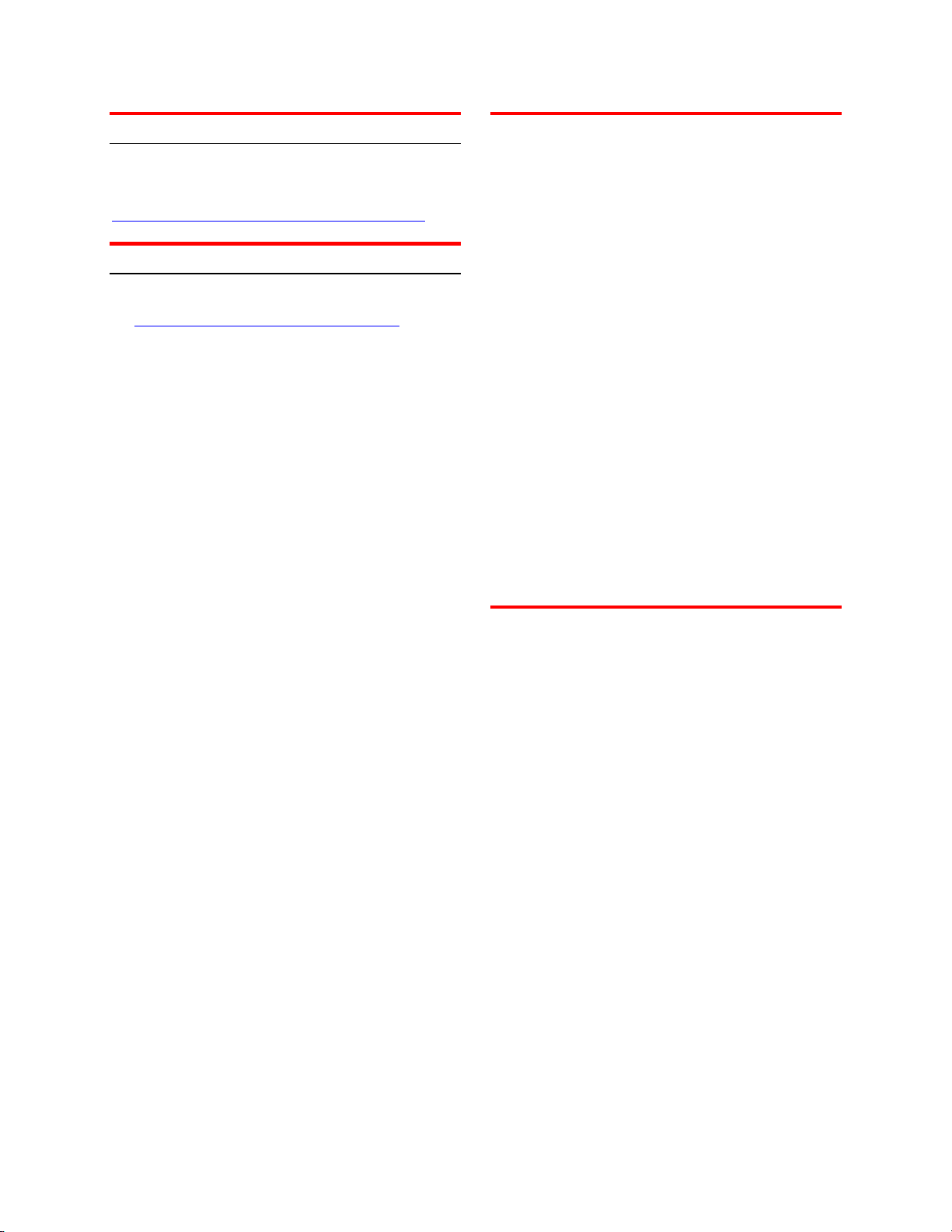
Hitachi Global Storage Technologies
Compatibility Matrix
For a list of compatible systems, see the Microdrive
Compatibility Matrix -
http://www.hitachigst.com/hddt/situdtest.nsf
Product information
The latest product information can be obtained from -
http://www.hitachigst.com/microdrive
This includes:
• Developers Corner
• Complete product specifications
• Microdrive White Paper – “The Multifaceted
Microdrive.”
© Copyright Hitachi Global Storage Technologies
Hitachi Global Storage Technologies
5600 Cottle Road
San Jose, CA 95193
Produced in the United States
02/05
All rights reserved
Microdrive
TM
is a trademark of
Hitachi Global Storage Technologies.
Other product names are trademarks or regist ered
trademarks of their respective companies.
References in this publication to Hitachi Global
Storage Technologies products, programs or services
do not imply that Hitachi Global Storage Technologies
intends to make these available in all countries in
which Hitachi Global Storage Technologies operates.
Product information is provided for information
purposes only and does not constitute a warranty.
Information is true as of the date of publication and is
subject to change. Actual results may vary.
This publication is for general guidance only .
Photographs may show design models.
23 February 2005
Page 2 version 1.0
