Page 1
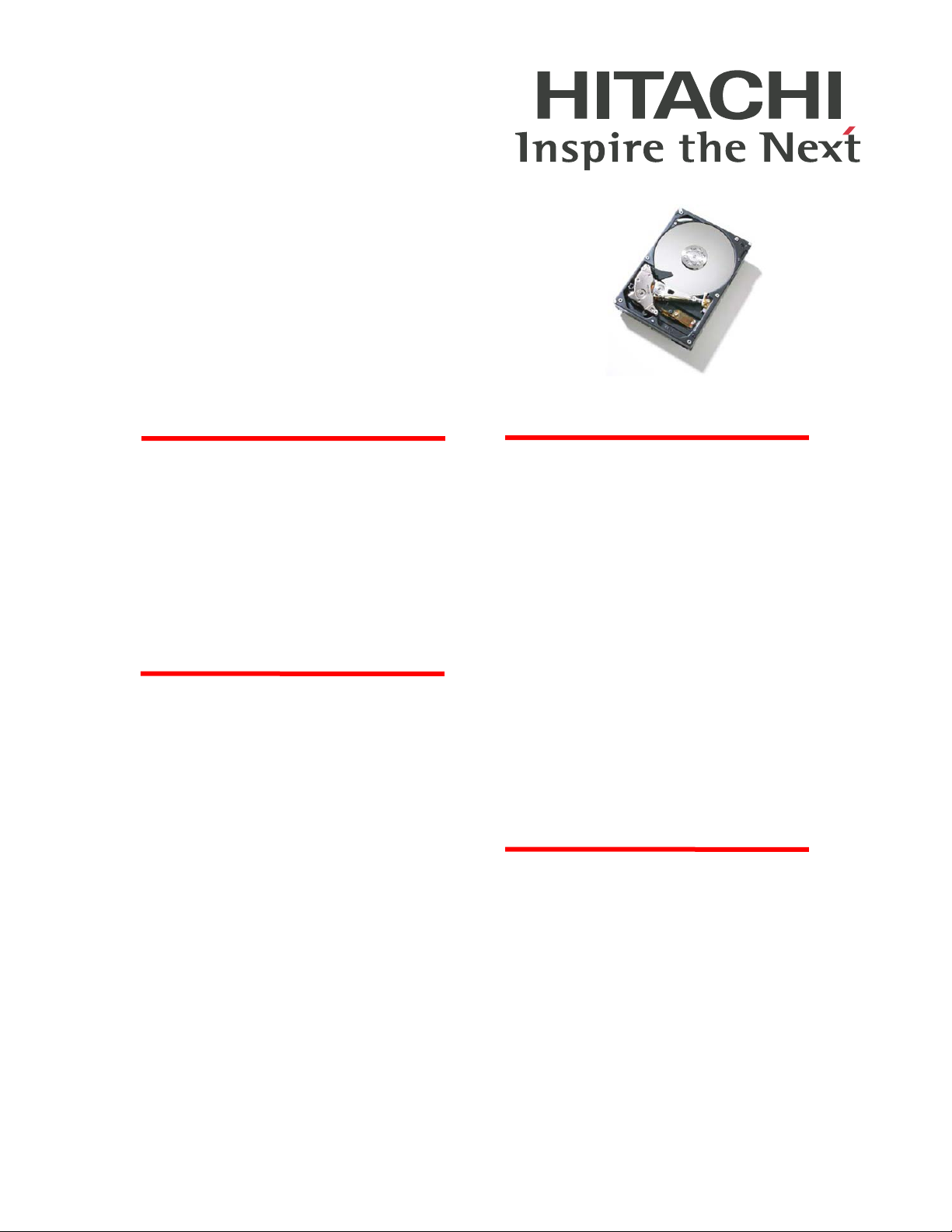
Hitachi Global Storage Technologies
Quick Installation Guide
Hitachi Deskstar® E7K500
Serial ATA 3.0Gb/s Hard Disk Drive
Model: HDS725050KLA360
System Requirements for Serial ATA
_______________________________________
The following are needed to install a Serial
ATA drive to a system.
• Serial ATA capable motherboard or
controller card
• Serial ATA drive
• Serial ATA cable (1 meter or less in
length)
Handling precautions
_______________________________________
Set the drive down gently to prevent damage
from impact or vibration.
• Do not open the ESD bag containing the
drive until needed.
• Handle the drive carefully by the edges.
Do not touch the exposed printed circuit
board or any electronic components.
• Do not press on the top or bottom of the
drive.
• Before handling the drive, discharge any
static electricity from yourself and your
clothing. With one hand touch an
unpainted metal surface on your
computer chassis, then touch the ESD
bag with the other hand. Remain in
contact with the chassis and the bag for a
minimum of two seconds.
Quick installation procedure
_______________________________________
Note: Back up all data before installing drive!
1. Turn off the computer.
2. Unplug the computer.
3. Remove the computer cover as instructed
by the computer system manual.
4. Discharge static electricity (see Handling
precautions).
5. Note the mounting position of existing
drives and cables. If you are replacing a
drive or any cable, remove it now.
6. Remove the drive from the ESD bag.
7. Record the model, the part number, and
the serial number of the drive for future
reference.
8. Attach the Serial ATA cable to the drive.
Match key on cable to connector on drive.
Connect Power Connector
_____________________________
Connect Serial ATA power connector if
provided on power supply or use legacy 4 pin
power connector. Arrange cable to match
connector as shown in photos below.
Page 1 Version 1.1
Page 2
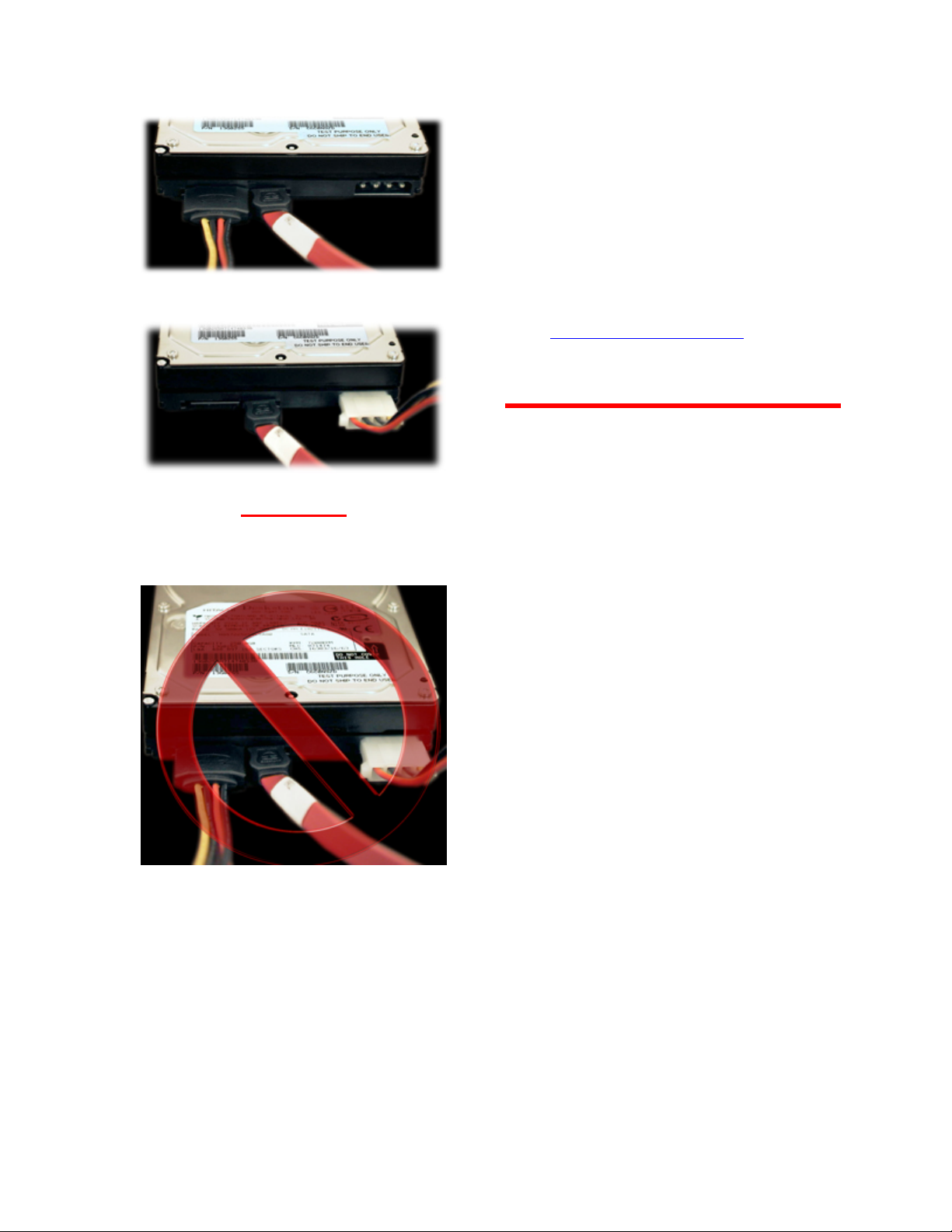
Hitachi Global Storage Technologies
OR
WARNING
Do not use both power connections at the
same time. Doing so will result in drive failure.
1. Mount the drive securely.
2. Verify all attachments.
3. Replace the computer cover.
4. Plug in the computer.
5. Turn on the computer.
6. Verify that the hard disk is recognized by
the BIOS and is reporting the full capacity
of the drive. Instructions for accessing
your BIOS can be found in the computer
system manual or in the motherboard
manufacturer documentation.
If the drive is not recognized in the BIOS,
set the BIOS options of your computer
system to Auto Detection and LBA mode if
available. Once the drive is recognized
correctly in the BIOS, it is ready to be
partitioned and formatted.
7. Your operating system setup utility will
provide instructions on how to partition
and format your drive before it installs the
operating system. For additional
information, see:
www.hitachigst.com/support
© Copyright Hitachi Global Storage
Technologies
Hitachi Global Storage Technologies
3403 Yerba Buena Road
San Jose, CA 95135
Produced in the United States.
10/06
All rights reserved. Deskstar® is a trademark of
Hitachi Global Storage Technologies.
Microsoft, Windows XP, and Windows are
trademarks of Microsoft Corporation in the United
States, other countries, or both.
Other product names are trademarks or registered
trademarks of their respective companies.
References in this publication to Hitachi Global
Storage Technologies products, programs or
services do not imply that Hitachi Global Storage
Technologies intends to make these available in all
countries in which Hitachi Global Storage
Technologies operates.
Product information is provided for information
purposes only and does not constitute a warranty.
Information is true as of the date of publication and is
subject to change. Actual results may vary.
This publication is for general guidance only.
Photographs may show design models.
2 October 2006
Page 2 Version 1.1
