Hitachi HDS723030ALA640, HDS723020BLA642, HDS723015BLA642, HDS5C3030ALA630, HDS5C3020ALA632 Quick installation guide
...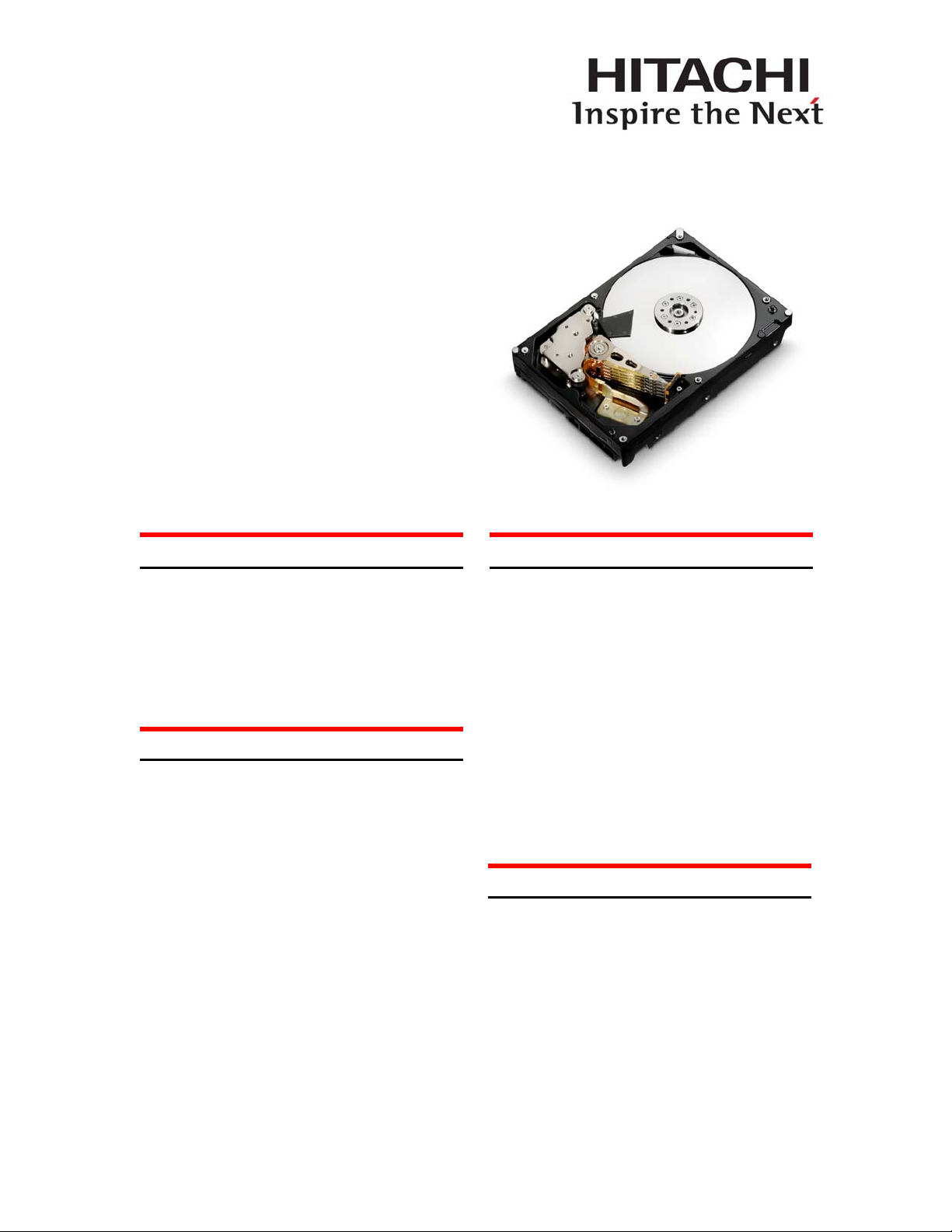
Quick Installation Guide
Hitachi Deskstar 7K3000
& Deskstar 5K3000
Models: HDS723030ALA640
HDS723020BLA642
HDS723015BLA642
HDS5C3030ALA630
HDS5C3020ALA632
HDS5C3015ALA632
System Requirements for Serial ATA
The following are needed to install a Serial ATA
(SATA) drive to a system:
• SATA capable motherboard or controller card
• SATA hard drive
• SATA cable (1 meter or less in length)
Handling precautions
Set the drive down gently to prevent damage
from impact or vibration.
Do not open the ESD bag containing the drive
until needed.
Handle the drive carefully by the edges. Do not
touch the exposed printed circuit board or any
electronic components.
Do not press on the top or bottom of the drive.
Before handling the drive, discharge any static
electricity from yourself and your clothing. With
one hand, touch an unpainted metal surface on
your computer chassis, then touch the ESD bag
with the other hand. Remain in contact with the
chassis and the bag for a minimum of two
seconds.
Quick installation procedure
Note: Back up all data before installing drive.
1. Turn off the computer.
2. Unplug the computer.
3. Remove the computer cover as instructed by
the computer system manual.
4. Discharge static electricity (see Handling
precautions).
5. Note the mounting position of existing drives
and cables. If you are replacing a drive or any
cable, remove it now.
6. Remove the drive from the ESD bag.
7. Record the model, the part number, and the
serial number of the drive for future reference.
8. Attach the Serial ATA cable to the drive. Match
key on cable to connector on drive
Mounting instructions
Note: The mounting hole and connector locations are
shown in figures 1 and 2.
1. Mount the drive securely.
2. Verify all attachments.
3. Replace the computer cover.
4. Plug in the computer.
5. Turn on the computer.
6. Verify that the hard disk is recognized by the
BIOS. Instructions for accessing your BIOS
can be found in the computer system manual
or in the motherboard manufacturer
documentation. If the drive is not recognized in
the BIOS, check the following:
Page 1 version 1.0
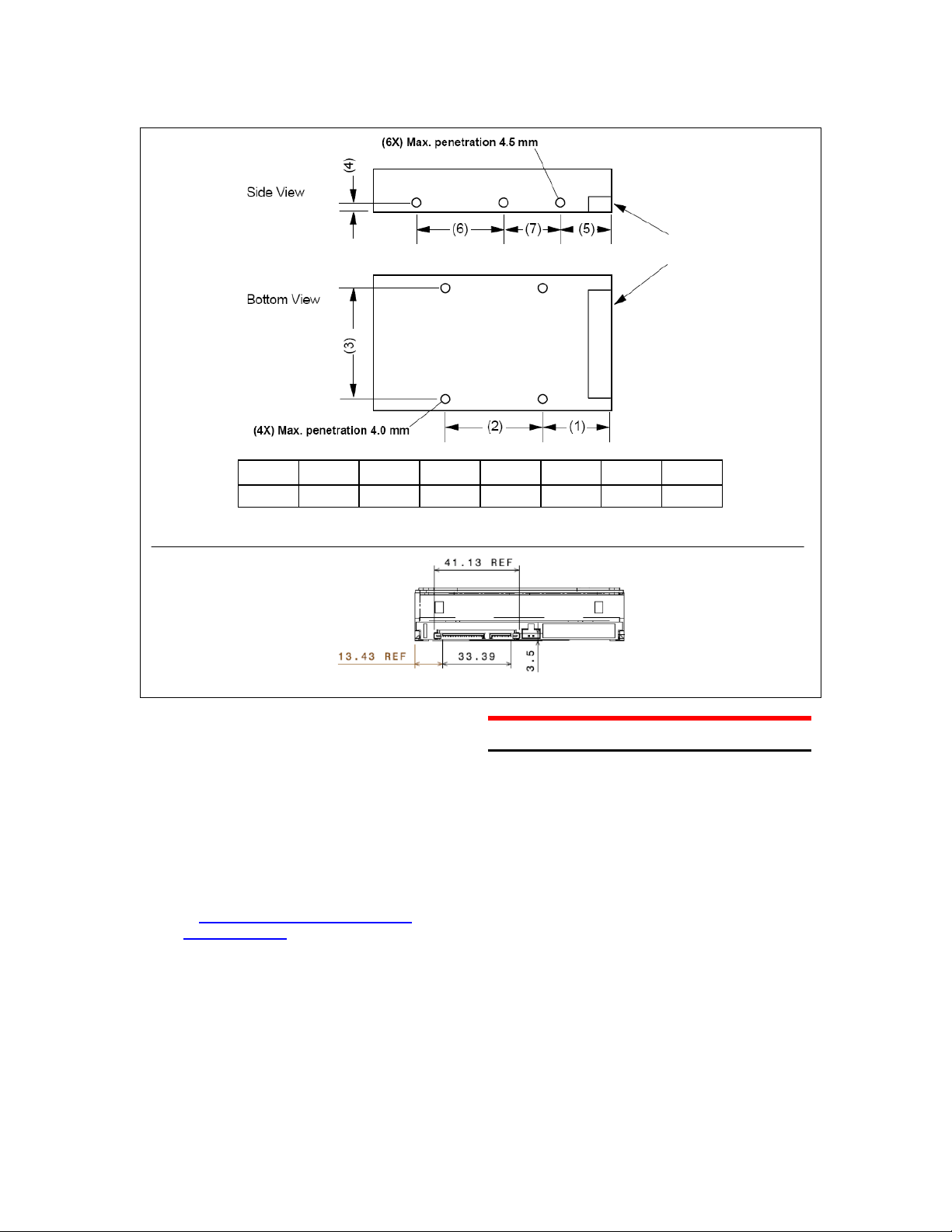
Hitachi Global Storage Technologies
Interface connector
Thread
6-32UNC 41.28±0.5 44.45±0.2 95.25±0.2 6.35±0.2 28.5±0.5 60.0±0.2 41.6±0.2
Figure 1: Mounting holes locations (all dimensions are in mm)
Figure 2: Connector location (all dimensions are in mm)
1) Auto Detect is enabled for the port the hard
disk is connected to.
2) SATA and power cables are connected
securely and not damaged.
3) The latest BIOS version is loaded onto the
system.
7. Many factors must be considered in order to
take advantage of the full capacity of drives
>2.2TB. Some configurations offer a higher
likelihood of success. Please refer to our
High Capacity Technology Brief and visit
our Above 2TB web page
at http://www.hitachigst.com/internal-
drives/above-2tb.
8. Your operating system setup utility will provide
instructions on how to partition and format your
drive before it installs the operating system.
For additional information see:
www.hitachigst.com/support
Note: The hard drive supports 6Gbps, 3Gbps and
1.5Gbps interface speeds. Higher interface speeds
are gated by Host Bus Adapter (HBA) or SATA
chipset of the system.
(1) (2) (3) (4) (5) (6) (7)
Mounting Recommendations
The drive will operate in all axes (6 directions).
Performance and error rate will stay within
specification limits if the drive is operated in the other
orientations from which it was formatted.
For reliable operation, the drive must be mounted in
the system securely enough to prevent excessive
motion or vibration of the drive during seek operation
or spindle rotation, using appropriate screws or
equivalent mounting hardware.
The recommended mounting screw torque is 0.6 - 1.0
Nm (6-10 Kgf.cm).
The recommended mounting screw depth is 4 mm
maximum for bottom and 4.5 mm maximum for
horizontal mounting.
Drive level vibration test and shock test are to be
conducted with the drive mounted to the table using
the bottom four screws.
Page 2 version 1.0
