Page 1

Ultrasound Diagnostic Instrument
Service Manual
Volume 1
English Version
Document Number: MN2-2064
Document Revision: 0
Copyright© Hitachi Aloka Medical,Ltd.
Page 2

Page 3

F37 Service Manual VOLUME 1
Contents of F37 SERVICE MANUAL VOLUME 1
MN2-2064 Rev.0
PAGE
Chapter 1
INTRODUCTION page 1-1~1-10 (10 pages)
1-1 Service Manual···················································································· 1 - 1
1-2 Contents of this Service Manual·························································· 1 - 1
1-3 Construction of This Service Manual··················································· 1 - 1
1-4 Contents of Each VOLUME/Chapter ·················································· 1 - 2
1-5 Precautions Against Electrical Hazards················································ 1 - 3
1-6 Precautions Against Mechanical Hazards ············································ 1 - 3
1-7 Precautions Against Germ Hazards······················································ 1 - 4
1-8 Precautions to ensure safety of software·············································· 1 - 4
1-9 Precautions for software safety of maintenance tools ·························· 1 - 5
1-10 Precautions regarding handling of patient data ···································· 1 - 5
1-11 Preparation to be made before visit customer ······································ 1 - 5
1-12 Care to be taken in the F i e ld································································ 1 - 6
1-13 Handling of PCB················································································· 1 - 6
1-14 WEEE Directive and RoHS Directive ················································· 1 - 6
1-15 EMC and EMI····················································································· 1 - 7
1-16 System Symbols·················································································· 1 - 8
Chapter 2
Chapter 3
SERVICE PROCESS page 2-1~2-12 (12 pages)
2-1 Repair work on the description of Service Manual······························ 2 - 1
2-2 Upgrade work on the description of Service Manual··························· 2 - 6
INSTALL/DISASSEMBLE page 3-1~3-76 (76 pages)
3-1 How to use this Instruction·································································· 3 - 1
3-2 Disassembly Instruction ······································································ 3 - 3
F37 Disassembling Instruction ···························································· 3 - 4
1. Parts Identification / Individual Unit Layout································· 3 - 5
2. Dismounting Flowchart ································································ 3 - 6
3. Removing of Covers, Pedal, Dust Filter and Fan ·························· 3 - 7
4. Removing of Operation Panel [PNL- F 37* ]··································· 3 - 19
5. Removing of Power Supply Unit [EU-6052*], AC Outlet[JB-290*]·· 3 - 31
6. Removing of PCBs and HDD ······················································· 3 - 33
7. Removing of Digital Imaging Unit [USM-38*] and Motherboard· 3 - 37
8. Removing of B/W Printer, Color Printer and DVD recorder ········· 3 - 45
9. Removing of Probe Holder, Cabl e Hanger, Speaker and Panel Base 3 - 47
10. Removing of Monitor ··································································· 3 - 57
11. Removing of Tilt Ass embly ·························································· 3 - 65
1 / 6
Page 4

MN2-2064 Rev.0
F37 Service Manual VOLUME 1
12. Removing of Panel Arm and Foot Switch····································· 3 - 71
13. Removing of Caster······································································ 3 - 73
14. Removing of Physiological S igna l Unit ········································ 3 - 75
Chapter 4 PRINCIPLE OF SYSTEM OPERATION page 4-1~4-40 (40 pages)
4-1 System Specifications·········································································· 4 - 1
4-1-1 System Summary································································· 4 - 1
4-1-2 Probe···················································································· 4 - 2
4-1-3 Tx/Rx part············································································ 4 - 2
4-1-4 B/W Beam Proces s part ······················································· 4 - 3
4-1-5 Doppler Beam Process························································· 4 - 4
4-1-6 Color Beam Process····························································· 4 - 5
4-1-7 Image Processor / Video Processor part ······························· 4 - 6
4-1-8 Image Display Functions ····················································· 4 - 6
4-1-9 Physiological Signal Display Unit········································ 4 - 7
4-1-10 Digital Data backup / Output ··············································· 4 - 7
4-1-11 Patient Information Management········································· 4 - 8
4-1-12 Display information····························································· 4 - 8
4-1-13 Measuring Function····························································· 4 - 9
4-1-14 Input/Output signal ······························································ 4 - 12
4-1-15 Viewing Monitor ·································································· 4 - 12
4-1-16 Power Supply Unit / Power Consumption···························· 4 - 12
4-1-17 Dimensions / Weight···························································· 4 - 12
4-1-18 Classification of equipment·················································· 4 - 13
4-1-19 Environmental requirements················································ 4 - 13
4-1-20 Applicable standard····························································· 4 - 13
4-2 System Configuration·········································································· 4 - 16
4-3 System Block Diagram········································································ 4 - 18
4-4 Principles of System Operation ··························································· 4 - 23
4-4-1 System Control···································································· 4 - 23
4-4-2 Transmission and Reception block······································· 4 - 27
4-4-3 Backend block ····································································· 4 - 29
4-4-4 Physiological Signal Display unit PEU-F37 (Option) ······· 4 - 35
4-4-5 Power Supply block EU-6052, JB-290, EP5636 ··············· 4 - 36
4-4-6 Viewing LCD monitor IPF-1507······································· 4 - 38
4-4-7 Operation panel PNL-F37················································· 4 - 39
2 / 6
Page 5

MN2-2064 Rev.0
F37 Service Manual VOLUME 1
Chapter 5 TROUBLE SHOOTING page 5-1~5-100 (100 pages)
5-1 Introduction························································································· 5 - 1
5-2 Precautions·························································································· 5 - 1
5-3 Required Tools and Measuring Instruments········································· 5 - 3
5-4 Location of the units and mod ules······················································· 5 - 5
5-5 Default Setting and Statuses ································································ 5 - 9
5-5-1 PSEL···················································································· 5 - 9
5-5-2 TXRX·················································································· 5 - 10
5-5-3 RXBF ·················································································· 5 - 10
5-5-4 Backend··············································································· 5 - 11
5-5-5 Power Supply······································································· 5 - 13
5-5-6 SERVO (Option)·································································· 5 - 13
5-5-7 Maintenance DIP switch ······················································ 5 - 14
5-6 Power supply board EP563600**························································ 5 - 15
5-6-1 How to check power voltage················································ 5 - 15
5-6-2 Operation checks on the Power Supply board EP563600** by itself 5 - 17
5-7 LCD Monitor IPF-1507**································································ 5 - 18
5-7-1 Caution for Monitor repairing·············································· 5 - 18
5-7-2 How to judge the dot defect of LCD monitor······················· 5 - 18
5-7-3 Onscreen display and functions············································ 5 - 19
5-7-4 Monitor troubleshooting ······················································ 5 - 20
5-8 System start-up failure········································································· 5 - 21
5-8-1 Checking the power voltage················································· 5 - 21
5-8-2 Operation step after turn on the machine······························ 5 - 21
5-8-3 Operation step after turn off the machine····························· 5 - 27
5-8-4 System Locking up······························································ 5 - 29
5-9 Error messages···················································································· 5 - 34
5-9-1 Dialog messages·································································· 5 - 34
5-9-2 Assistance messages···························································· 5 - 40
5-10 Ultrasound image error········································································ 5 - 42
5-10-1 Common errors on all display mode····································· 5 - 42
5-11 Network error······················································································ 5 - 43
5-11-1 Check for hardware and software malfunctions ··················· 5 - 44
5-11-2 Checking the network and DICOM environment················· 5 - 45
5-11-2-1 Checking the DICOM settings for the ultrasound machine 5 - 45
5-11-2-2 Checking the DICOM settings for the image server········· 5 - 46
5-11-2-3 Checking the DICOM settings for the Worklist server····· 5 - 49
5-11-2-4 Checking the DICOM printer settings····························· 5 - 52
5-11-2-5 Checking the DICOM settings for the SR (Structured Report) server 5 - 55
5-11-2-6 Checking the DICOM settings for the MPPS server········ 5 - 57
3 / 6
Page 6

MN2-2064 Rev.0
F37 Service Manual VOLUME 1
5-11-2-7 Checking the DICOM settings for the Storage Commitment server 5 - 59
5-11-2-8 Checking the common DICOM settings·························· 5 - 61
5-11-3 Troubleshooting image storage operations··························· 5 - 65
5-11-3-1 Association abort due to transfer syntax mismatches······· 5 - 65
5-11-3-2 Abnormal image display caused by RGB data format······ 5 - 67
5-11-4 Troubleshooting Worklist o per at ions···································· 5 - 68
5-11-4-1 "No Worklist" error due to date setting···························· 5 - 68
5-11-4-2 “No Worklist” error due to search key mismatch············· 5 - 68
5-11-4-3 The handling of institution names during Worklist operations 5 - 69
5-11-5 Network packet monitoring·················································· 5 - 71
5-11-5-1 Preparing packet monitoring software ····························· 5 - 71
5-11-5-2 Starting the packet monitoring software·························· 5 - 75
5-11-5-3 Using the packet monitoring software ····························· 5 - 76
5-11-5-4 Closing the packet monitoring software··························· 5 - 78
5-12 Diagnostic functions············································································ 5 - 79
5-12-1 Ultra-POST, a CPU self-diagnostic tool······························· 5 - 79
5-12-2 Operation panel diagnostic tool············································ 5 - 82
5-12-3 BeHITS self-diagnostic tool················································· 5 - 92
Chapter 6 PERFORMANCE CHECK page 6-1~6-24 (24 pages)
6-1 Introduction························································································· 6 - 1
6-2 Precautions·························································································· 6 - 1
6-3 Creating Service Report······································································· 6 - 1
6-4 Performance Check············································································· 6 - 2
6-4-1 Appearance and mechanism check······································· 6 - 3
6-4-2 Cleaning··············································································· 6 - 8
6-4-3 Equipment information and power voltage check················ 6 - 12
6-4-4 Functional check·································································· 6 - 13
6-4-5 Image quality check····························································· 6 - 16
6-4-6 Safety check········································································· 6 - 19
Ultrasound diagnostic instrument F37 CHECK SHEET······················ 6 - 21
Revision History of the Service Manual
Revision History of VOLUME 1···································································· 1 / 2
4 / 6
Page 7

F37 Service Manual VOLUME 1
Contents of F37 SERVICE MANUAL VOLUME 2
MN2-2064 Rev.0
Chapter 1
Chapter 2
Chapter 3
Chapter 4
Chapter 5
Revision History of the Service Manual VOLUME 2
SYSTEM OPERATION
SCHEMATICS
SERVICE INFORMATION
ADJUSTMENT
PARTS LIST
5 / 6
Page 8

MN2-2064 Rev.0
F37 Service Manual VOLUME 1
(Blank page)
6 / 6
Page 9

Chapter 1
INTRODUCTION
APPENDIX
Page 10

Page 11
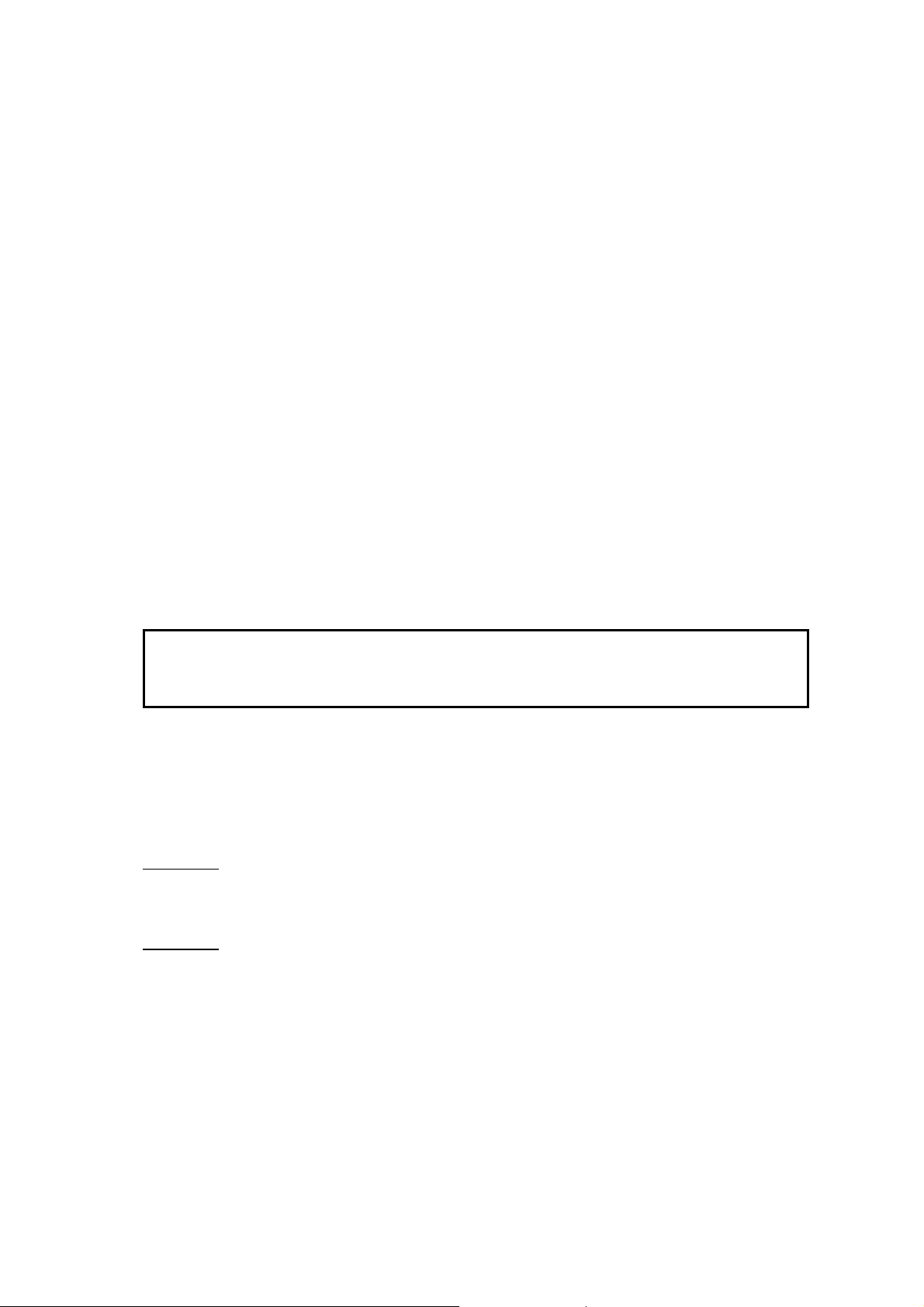
MN2-2064 Rev.0
Chapter 1 Introduction
1-1
1-2
Service Manual
This service manual has been prepared for persons in charge of repair at the field.
This service manual is compiled according to the following basic principle. ”For service, pick out a
faulty PCB and replace it with a new PCB.”
Make the best use of this service manual, making also reference to available technical support
information such as “Technical Bulletin”.
* Technical Bulletin, the Technical Notes, and HISTORY of the equipment which are described on this
manual are released for Service Engineer who has taken appropriate training.
Contents of this Service Manual
The equipment is repaired by PCB replacement. Therefore this service manual does not include the
circuit diagrams of the PCB unit. For the explanation of functions, Block Diagrams and signal list of
each PCB, whose circuit diagram is not included, refer to ”VOLUME 2: Chapter 1 SYSTEM
OPERATION”. The Specification of System and System Block Diagrams are described in “VOLUME
1: Chapter 4 SYSTEM OVERVIEW”.
However, “Cable Connection Diagram”, “Circuit Diagram of PCB equipped with the panel switches
which are easily exchangeable at the field” and ”Circuit Diagrams composed of general circuit such as
Power Supply unit” are described in ”VOLUME 2: Chapter 2 SCHEMATICS”.
For changes and modifications of as well as additions to specifications, if any, prompt information will
be given to you by means of “APPENDIX Manual Change Information”.
zIMPORTANTz Always observe the manner specified for replacement, addition, or deletion of
“Manual Change” to prevent missing of necessary information and keeping of
erroneous information.
1-3 Construction of This Service Manual
The structure of Service Manual is as follows:
VOLUME2 is released for Service Engineer who has taken appropriate training.
VOLUME 1
General instructions on carrying out maintenance service, correspondence at the time of trouble,
procedure that is necessary for operation check are described.
VOLUME 2
Detailed information for actual repair work, available service information are described.
1 - 1
Page 12

MN2-2064 Rev.0
Chapter 1 Introduction
1-4 Contents of Each VOLUME/Chapter
VOLUME 1
Chapter 1 INTRODUCTION
Describing the purpose of the Service Manual
Chapter 2 SERVICE PROCESS
Giving information peculiar to the equipment and care to be taken before starting repair work
Chapter 3 INSTALL/DISASSEMBLE
Disassembling Procedure illustrates the disassembly and assembly of main components. Be sure to
follow working procedures if specified
Chapter 4 SYSTEM OVERVIEW
Describing Specification of System and System Block Diagram; It gives the overview of major
signals flows and mutual communication between the units in the system.
Chapter 5 TROUBLESHOOTING
Describing precautions on actual repair work and shows the necessary tools and measuring
instruments. Also, it includes many hints on primary diagnosis and measures to be taken in the
field.
Chapter 6 PERFORMANCE CHECK
Describing the procedure of checking for proper operation after repair and provides the forms of
check sheet.
VOLUME 2
Chapter 1 SYSTEM OPERATION
Describing PCB Block diagram and the Signal List, additional detailed explanation to the
“VOLUME 1: Chapter 4 System Overview”.
Chapter 2 SCHEMATICS
Giving the cable connection diagram including all cables used, the circuit diagram of PCB
equipped with switches and the circuit diagram of and Power Supply unit.
Chapter 3 SERVICE INFORMATION
Providing available information about maintenance service
Chapter 4 ADJUSTMENT
Giving guides for adjustment of PCB and units that are required when they are replaced.
Chapter 5 PARTS LIST
The list of mechanical and electrical parts that is possibly required for repair.
1 - 2
Page 13

MN2-2064 Rev.0
Chapter 1 Introduction
1-5
1-6
Precautions Against Electrical Hazards
When disassembling the equipment after checking it for a trouble symptom, give care to the following:
1) Be su re to unplug the equipment before disassembly.
2) Be sure to turn off the main switch on the equipment when removing electrical parts such as PCBs,
probe, and cable.
3) Safety alert symbols
4) The indication used on this equipment and in this service manual has the following meaning
“ Indicates a potentially hazardous situation which, if not avoided, may result in minor or moderate
injury. ”
“ A caution message is inserted here. ”
5) Perfectness in grounding, screw tightening, and cover installation is essential. Negligence of it could
cause a possibility of leakage current from outer fitting which may lead to serious damage to a
patient being diagnosed.
Precautions Against Mechanical Hazards
When disassembling the equipment, give care to the following to protect Service Engineer or User from
hazards:
1) Keep the working environment neat.
2) Wear working gloves to protect your hands from getting injured by burrs on the unit and casing.
3) Use only proper tools suited to work being made.
4) Be sure to observe the disassembly procedure shown in VOLUME 2: Chapter 3.
5) Take sufficient care not to damage component with undue load.
6) Be sure to observe equipment is re-assembled properly after disassembly.
7) Use only the specified screws and nuts. Using any other screws and/or nuts would affect not only
mechanical performance, but also electrical performance of the equipment.
8) In case of the equipment has movable unit internally, take sufficient care not to pinch your hands,
ties, wristbands in movable unit. Be sure to zip-up/fasten your fastener and button. Do not put tools
and screws around movable unit.
9) Take care not to touch Fan when covers of equipment are off.
10) Fix the moving part appropriately when you transport or move the machine. If the machine has
transportation position, set this position appropriately.
1 - 3
Page 14

MN2-2064 Rev.0
Chapter 1 Introduction
1-7
1-8
Precautions Against Germ Hazards
1) When it is necessary to touch the equipment, options and/or other peripheral devices at a customer
who uses intracorporeal (transesophageal, transurethral, transvaginal, transrectal) probes that need
sterilization, take special care to protect your hands against germs, irrespective of the usage of the
equipment: whether it is used in the operation room or not.
2) Service tools are subject to germ pollution in hospitals and, therefore, need periodical sterilization.
3) Be careful not to directly touch anything assumable to have germ pollution. If necessary, ask the
customer for effective protection against germs.
4) Be sure to confirm the equipment, options and peripheral devices are washed, disinfected or
sterilized appropriately when you take them back from customer site.
5) In case the equipment radiates X-ray, pay attention to the circumference and take care not exposed
X-ray indiscreetly when the equipment is radiating. You must put a film badge for monitoring the
personal exposure at proper position when you do the repair work.
Whenever grease, oil or other chemicals is used for maintenance service, options and/or peripheral
devices, be sure to clean the equipment and/or devices after service work.
Precautions to ensure safety of software
OS (Operating System, such as Windows) operation is allowed Service Engineer who has taken
appropriate training. Illegal change on OS or our program files, Illegal copy of file/folder/partition
which NOT instructed, are prohibited.
Computer controlled medical equipment that involves starting up an operating system from an internal
storage drive could become infected with computer viruses.
Such equipment is usually infected via peripheral storage, media or connections to a network.
Examples detailing route of infection
A) Infections caused during upgrades or maintenance by service engineer.
An infected USB memory device was connected.
An infected floppy diskette was inserted.
A virus-infected USB hard disk drive was connected to remove data.
B) The end user connected an infected USB memory device for presetting, backing up images or
copying.
An infected floppy diskette was inserted.
A virus-infected USB hard disk drive was connected to remove data.
1) Scan all media for viruses before connecting them to or inserting them in the equipment.
2) When an infection is detected, investigate the route of infection and its scope before removing the
virus.
3) An y connections to a network should as far as possible be routed via a firewall.
4) Software, files or services other than those designated by us must not be installed on or uninstalled
from the equipment. Nor must files other than those specified by us be modified or edited.
1 - 4
Page 15

MN2-2064 Rev.0
Chapter 1 Introduction
1-9
1-10
Precautions for software safety of maintenance tools
These maintenance tools refer to the laptop computers and auxiliary storage devices that service
engineers carry around. (Any computer used for creating CD-Rs for installing upgrades is also regarded
as a maintenance tool.) Thus maintenance tools will include laptop computers, floppy diskettes, USB
memory devices, external hard disks, CD-Rs, etc.
1) Perform a virus scan of any tool that will be used to ensure that they are not infected by computer
viruses.
Regularly perform virus scans of maintenance tools.
2) In unavoidable cases when for some reason safety cannot be confirmed, or when an unknown
computer or memory device is connected, be sure to perform a virus check after use.
3) Update with the most recent virus pattern data prior to performing a virus scan.
4) If a virus scan does not remove the cause for anxiety, use another virus scanner to check.
Precautions regarding handling of patient data
Extreme care must be taken to ensure that data (image data, patient database, DICOM communication
log files) that has been saved to another media during equipment repair and may include patient data is
guarded against leakage, loss and theft. Delete any data that is no longer needed.
1) Work involving use of patient data should be performed in a room that can be locked to prevent
leakage, loss or theft of such data.
2) Such data must be stored in a locked shelf or similar container.
3) If no lockable shelves are available, encrypt the files to reduce possible harm in the event of theft,
leakage or loss.
1-11
Preparation to be made before visit customer
1) When called by a customer on the telephone, note the followings:
• Name of equipment
• Serial number of equipment
• Name of hospital
• Telephone number
• Name of person in charge
• Detail of trouble symptom as far as possible
• State of connection to optional devices
2) Go over the “Technical Bulletin” and “Technical Notes” to see whether the complained trouble can
be mended by means of regular repairing method.
1 - 5
Page 16

MN2-2064 Rev.0
Chapter 1 Introduction
1-12
1-13
Care to be taken in the Field
1) Check for trouble symptoms.
2) Check for connection to optional devices and other peripheral devices.
3) Record structure of the equipment such as Software Version.
4) After working, restore the equipment according to the above mentioned contents of memory if
necessary.
5) After completion of work, put back the peripheral devices to the original condition.
Handling of PCB
It is our policy that neither repair nor modification of PCBs used for S.M.D. is made in the field as a
rule because of the following reasons:
[REMARKS]
PCB does not need repairing or modifying in the field as a rule.
When handling a PCB, do not touch the IC unless it is necessary.
IC soiled with worker’s hands may cause corrosion. Additionally, foreign particles such as fine solder
dust could be the cause of short-circuited IC lead wires whose pitch is smaller than that of the traditional
ones.
Do not give excessively large shocks to the PCB.
Very thin wiring patterns require extreme care in handling of the PCB.
When replacing the ROM (Read Only Memory) on the PCB, attempting to force the ROM into its
socket would cause the PCB to be subjected to an undue force.
Reuse of chip devices (including resistors, capacitors, diodes, etc.) is strictly inhibited.
z CAUTION z When handling a PCB, avoid touching the IC and connector pins on the devices
to prevent ESD (Electro Static Discharge) damage.
A service person should preferably wear an ESD wrist strap correctly grounded
when handling a PCB.
1-14 WEEE Directive and RoHS Directive
About WEEE Directive
Symbol Meaning
Applied to WEEE Directive. Equipment which has this label must be rejected or
recycled by manufacturer.
WEEE(Waste Electrical and Electronic Equipment) was adopted Feb 2003 by
European Union. The purpose of this directive is to prevent incidence of waste of
electrical and electronic devices and in order to reduce rejection, “re-cycle”,
“re-use” and/or “re-cycle in other way” are demanded.
1 - 6
Page 17

MN2-2064 Rev.0
Chapter 1 Introduction
About RoHS Directive
RoHS(Restriction of Hazardous Substances) Directive was adopted in Feb 2003 by European Union. It
is closely related to WEEE Directive. This directive restricts the use of hazardous materials in various
type of electronic and electrical equipment.
The PCBs (printed circuit boards) inside and other parts use lead-free (Pb free) solder and lead-free
RoHS compliant components.
Principally it is prohibited to do remodeling or adaptation on PC board, except when there is instruction
by Aloka. Use lead-free solder for soldering internal boards, components and cables.
Do not use old solder that contains lead. It has a different melting point from lead-free solder and must
not be used.
9 Melting point Eutectic solder around 183 Celsius
Lead free solder around 217 Celsius depends on content ratio
Use the label shown above for products
containing only RoHS compliant mounted
components that are soldered using lead-free
solder
Use the label shown above for products that
contain some RoHS compliant mounted
components that are soldered using lead-free
solder.
1-15 EMC and EMI
EMC (Electro-Magnetic Compatibility):
In order to apply EMC standard, following two Electromagnetic interference must have balance and
compatibility.
EMI (Electro Magnetic interferences): An interferences generated from electronic and electrical
•
equipment.
Immunity: Tolerance against external Electromagnetic interferences.
•
z CAUTION z DO NOT execute unnecessary or un-indicated modifications. It would be a cause
of electromagnetic wave occurrence or/and reduction of Immunity.
1 - 7
Page 18

MN2-2064 Rev.0
Chapter 1 Introduction
1-16 System Symbols
Symbols used by Aloka are described below, together with reference to IEC publication(s).
No. Symbol Meaning
1
2
Danger
Carefully read the pertinent items in the operation manual, and handle the
equipment with grate care.
ANSI standard Z535.3
IEC60601-1, Attached table D
BS 5378 PART1, Appendix A
Biohazard
ANSI standard Z535.3
ISO7000 No.0659
BS 5378 PART1, Appendix A
3
Be careful of explosion
4
5
6
7
8
9
Be careful of electric shock
ANSI standard Z535.3
BS 5378 PART1, Appendix A
Be careful of fire
BS 5378 PART1, Appendix A
Be careful of acoustic power
Type BF applied part
IEC60601-1, Attached table D
Indicates the ON position of the switch.
IEC60417-5007
Indicates the OFF position of the switch.
IEC60417-5008
10
11
Indicates the STAND BY position of the switch.
IEC60417-5009
Alternating current
IEC60417-5032
1 - 8
Page 19

No. Symbol Meaning
MN2-2064 Rev.0
Chapter 1 Introduction
12
13
14
Potential equalization terminal
IEC60417-5021
Protected against the effects of continuance immersion in water
Labeled on Foot Switch MP-2345B, MP-2614B
IEC60529
Electrostatic discharge (ESD) symbol:
Follow the ESD guide line
1 - 9
Page 20

MN2-2064 Rev.0
Chapter 1 Introduction
(Blank page)
1 - 10
Page 21

Chapter 2
SERVICE PROCESS
APPENDIX
Page 22

Page 23

MN2-2064 Rev.0
Chapter 2 Service Process
2-1 Repair work on the description of Service Manual
The typical processes for the repair work are shown as the Flow Chart on the next page. Do the repair
work according to this procedure. In the case of modification of the Technical Bulletin, Technical Notes
or Upgrade Kit, see the next item 2-2.
Each procedures of flow chart are numbered to refer its detail shown from page 2-3. Furthermore, the
Flow Chart and its explanation show the time when each section of service manual are required on
repair work. This is a guide for the usage of service manual.
The service manual is very important for the repair work, especially readjustment and performance
check after completion of repair work. This is to keep the safety and quality of equipment. If you make
them, you have to describe that the treatment has been done according to the applied section of service
manual, on the repair report or the like.
The circled numbers shown in the Flow Chart on next page are corresponded to the procedure number
shown from page 2-3.
2 - 1
Page 24

MN2-2064 Rev.0
quip
t
p
p
y
p
Chapter 2 Service Process
Demand of repair
(START)
1
Reception and
Investigation
2
Selection and order of
Required part(s)
Technical Bulletin, Technical Notes
VOLUME 1 Chapter 4, 5
VOLUME 2 Cha
ter 1,2,3
VOLUME 1 Chapter 5
VOLUME 2 Cha
ter 5
Histor
3
Preparation
VOLUME 1 Chapter 2
At your site
At Customer side
4
5
Confirmation
Repair and adjustment
VOLUME 1 Chapter 1, 5
VOLUME 2 Cha
ter 4
6
7
Operation check
Work as normal?
8
Check by customer
Fill repair report
Approve by customer
9
Present repair report
Demand to repair the
defective part(s)
Completion
(END)
Yes
VOLUME 1 Chapter 6
No
10
Repair again
No
11
Show comments of the
prohibition to use on
12
the e
Report to customer
men
Yes
2 - 2
Page 25

MN2-2064 Rev.0
Chapter 2 Service Process
Procedure 1 Reception of repair and investigation
Accept the repair request from the customer or distributor. At this time, the following points have to be
confirmed and checked,
• Model name/number, and serial number
• Name of customer (Hospital), address, phone number, and name of person in charge
• Configuration of the connection of peripheral devices
• Software version or the like shown on the Maintenance display (if possible)
• Detail of phenomenon appeared on the function of equipment
Make an examination what circuit may be defective as the function of equipment based on the above
information. If you need to know about the basic operation and special information for the maintenance,
refer to the following sections, or ask to the Technical Support,
♦ VOLUME 1 Chapter 4 SYSTEM OVERVIEW
♦ VOLUME 1 Chapter 5 TROUBLESHOOTING
♦ VOLUME 2 Chapter 1 SYSTEM OPERATION
♦ VOLUME 2 Chapter 2 SCHEMATICS
♦ VOLUME 2 Chapter 3 SERVICE INFORMATION
The reported phenomenon may be the original problem on the equipment. Because, refer to the
Technical Bulletin or the Technical Notes separately issued to check it whether defectiveness or not. If it
has been reported as the original problem, make a work according to the Technical Bulletin or the
Technical Notes.
* The Technical Bulletin and the Technical Notes are released for Service Engineer who has taken
appropriate training.
Procedure 2 Selection of required parts and order
If you find the doubtful circuit, order the necessary parts. Then check the delivery date and decide the
date to visit on the consultation with the customer.
For the selection and order of parts, refer to the following sections
♦ VOLUME 1 Chapter 5 TROUBLE SHOOTING
♦ VOLUME 2 Chapter 5 PARTS LIST
For the electrical parts such as UNIT, check the history information on the HISTORY of this equipment
separately issued.
* The HISTORY of this equipment is released for Service Engineer who has taken appropriate
training.
2 - 3
Page 26

MN2-2064 Rev.0
Chapter 2 Service Process
Procedure 3 Preparation of visiting the customer
Check the required tools, measuring devices and parts to be replaced before the visiting the customer.
Then check the special information for the equipment reference with the following section,
♦ VOLUME 1 Chapter 2 SERVICE PROCESS
Procedure 4 Confirmation of phenomenon
Confirm the appeared phenomenon and condition to happen it with the customer. If you don’t know
about the operation of equipment, refer to the Operation Manual attached to the equipment.
Procedure 5 Repair and readjustment
Repair the defective circuit with the brought parts. For the repair work, read the following section
carefully,
♦ VOLUME 1 Chapter 1 INTRODUCTION
♦ VOLUME 1 Chapter 2 SERVICE PROCESS
And, examine the trouble reason depending on the situation with following section,
♦ VOLUME 1 Chapter 5 TROUBLESHOOTING
The electrical or mechanical readjustment may be requested depending on the replaced parts. Because,
refer to the following section after completion of repair,
♦ VOLUME 1 Chapter 4 ADJUSTMENT
Procedure 6 Operation check
Check the system behavior to keep its condition as same as before in trouble, reference with the
following section. Be sure to do according to the description because check items are depending on the
portion to be treated.
♦ VOLUME 1 Chapter 6 PERFORMANCE CHECK
2 - 4
Page 27

MN2-2064 Rev.0
Chapter 2 Service Process
Procedure 7 Judgment of the operation quality
If the result of “Procedure 6” is passed to the all standards, do the next “Procedure 8”. On the other side,
if not, make a judgment of “Procedure 10”.
Procedure 8 Confirm by customer, make repair report and approve
Reconfirm the solution of trouble phenomenon with the customer. Then make a repair report and obtain
approval of customer.
The repair report shows not only the treatment but also the method of readjustment and operation check.
If they have been done according to the service manual, the followings have to be shown,
“Readjusted according to the VOLUME 2 Chapter 4 of service manual.”
“Checked according to the VOLUME 1 Chapter 6 of service manual, and passed.”
Procedure 9 Presentation of report and order to repair parts
Fill the repair report with necessary item, and present it accordi ng to the certain procedure.
If the defective parts that trouble cause included is available to use again by repair, make an order to do.
If you cannot judge whether the part can be used again or not, ask to the Technical Support.
Procedure 10 Judgment of possibility to repair again
As the result of judgment on “Procedure 7”, if the trouble is not solved, judge the possibility to make
the repair work again.
If available, return to “Procedure 5” and continue to work.
If unavailable, go to “Procedure 11”.
Procedure 11 Indication of the prohibition to use
As the result of judgment on “Procedure 10”, if you judge that it is impossible to continue the repair
work at this time, indicate that the equipment is still out of order, and also show the prohibition to use,
on the equipment.
Procedure 12 Report to the customer
Report the reason why the trouble cannot be solved to the customer. Then consult about the plan of next
repair work.
And do the same way from “Procedure 2”.
2 - 5
Page 28

MN2-2064 Rev.0
Chapter 2 Service Process
2-2 Upgrade work on the description of Service Manual
The typical processes for the upgrade work are shown as the Flow Chart on the next page. Do the
upgrade work according to this procedure. In the case of repair work, see the previous item 2-1.
Each procedures of flow chart are numbered to refer its detail shown from page 2-8. Furthermore, the
Flow Chart and its explanation show the time when each section of service manual are required on
upgrade work. This is a guide for the usage of service manual.
The service manual is very important for the upgrade work, especially readjustment and performance
check after completion of upgrade work. This is to keep the safety and quality of equipment.
The circled numbers shown in the Flow Chart on next page, are corresponded to the procedure number
shown from page 2-8.
2 - 6
Page 29

MN2-2064 Rev.0
(
Chapter 2 Service Process
Demand of Upgrade
START)
14
1
Selection and order of
requires parts/kits
Technical Bulletin
Technical Notes
Consultation with
Technical Support
Installation Procedure
2
Preparation
VOLUME 1 Chapter 2
At your site
At customer site
3
4
Operation Check
Work as normal?
Yes
VOLUME 1 Chapter 6
No
10
Do the repair work,
according to item 2-1
5
6
7
8
9
Upgrade
Operation check
Work as normal?
Yes
Check by customer
Return unnecessary
parts, and report of
upgrade.
Completion (END)
Installation Procedure
Installation Procedure
VOLUME 1 Section 3
VOLUME 1 Section 6
No
11
Can recover?
12
Show comments of the
prohibition to use on
the equipment
13
Report to customer
Yes
No
2 - 7
Page 30

MN2-2064 Rev.0
Chapter 2 Service Process
Procedure 1 Selection of required parts / kits and order
Accept the upgrade request from the customer, distributor or person in charge of sales. At this time, the
following points have to be confirmed and checked to decide the parts and kits,
• Document name that announced the upgrade or kit requested
• Model name/number, and serial number
• Name of customer (Hospital), address, phone number, and name of person in charge
• Configuration of the connection of peripheral devices
• Software version or the like shown on the Maintenance display
Make an examination what parts or kits are required based on the above information. For the selection,
refer to the following document separately issued, or ask to the
♦ Technical Bulletin
♦ Technical Notes
To confirm the detail of upgrade, see the Installation Procedure attached with applied Technical Bulletin
or T ech nical Notes.
Technical Support,
Depending on the upgrade, hardware, or software, the other upgrade may be required. Check it with
Technical Bulletin or Technical Notes.
the
Then, confirm the delivery date of required parts or kits, and decide the date to visit on the consultation
with the customer.
* The Technical Bulletin and the Technical Notes are released for Service Engineer who has taken
appropriate training.
Procedure 2 Preparation of visiting the customer
Check the required tools, measuring devices and parts or kits to be used before the visiting the customer.
Then check the special information for the equipment reference with the following section and
document,
♦ VOLUME 1 Chapter 1 INTRODUCTION
♦ VOLUME 1 Chapter 2 SERVICE PROCESS
♦ Technical Bulletin, Technical Notes and/or Installation Procedure
2 - 8
Page 31

MN2-2064 Rev.0
Chapter 2 Service Process
Procedure 3 Operation check before upgrade
On the basis of work, the upgrade to the defective equipment is prohibited. Because, before upgrade
work, check the behavior of equipment whether normal or not according to following section and
document,
♦ VOLUME 1 Chapter 6 PERFORMANCE CHECK
♦ Operation Manual
Procedure 4 Judgment of the operation quality
If the result of “Procedure 3” is passed to the all standards, do the next “Procedure 5”. On the other side,
if not, go to “Procedure 10”.
Procedure 5 Upgrade work
Do the upgrade work according to the following document,
♦ Installation Procedure attached with kit, Technical Bulletin or Technical Notes
Procedure 6 Operation check after upgrade
Check the system behavior to keep its condition as same as before the upgrade, reference with the
following section. Be sure to do according to the description because check items are depending on the
portion to be treated.
♦ VOLUME 1 Chapter 6 PERFORMANCE CHECK
♦ VOLUME 1 Chapter 3 INSTALL/DISASSEMBLE
♦ Installation Procedure
Procedure 7 Judgment of the operation quality
If the result of “Procedure 6” is passed to the all standards, do the next “Procedure 8”. On the other side,
if not, make a judgment of “Procedure 11”.
2 - 9
Page 32

MN2-2064 Rev.0
Chapter 2 Service Process
Procedure 8 Confirmation by customer
Reconfirm any functions of equipment with the customer. Then, if need, introduce and explain about the
new functions and specification added by this upgrade.
Furthermore, if need, make a report to be approved by the customer. The report shows not only the
treatment but also the method of operation check. If it has been done according to the service manual,
the following has to be shown,
“Checked according to the VOLUME 1 Chapter 6 of service manual, and passed.”
Procedure 9 Return of unnecessary parts and report of completion
According to the Technical Bulletin or Technical Notes, return the unnecessary replaced or unused parts
as soon as possible if suggested.
And, if the report of upgrade is suggested on the same document, report it with the information required.
Procedure 10 Work for the abnormal behavior of equipment
On the result of judgment in “Procedure 4”, if the equipment does not work normal, solve the problem
according to item 2-1 “Repair work on the description of service manual” shown in this section.
When the problem is solved, return to “Procedure 5” of this item and continue to do the upgrade work.
Procedure 11 Judgment of possibility to recover
As the result of judgment on “Procedure 7”, if the problem has been made by this upgrade, judge the
possibility to recover it.
If available, return to “Procedure 5” and continue to work.
If unavailable, go to “Procedure 12”.
2 - 10
Page 33

MN2-2064 Rev.0
Chapter 2 Service Process
Procedure 12 Indication of the prohibition to use
As the result of judgment on “Procedure 11”, if you judge that it is impossible to recover at this time,
indicate that the equipment is the out of order, and also show the prohibition to use, on the equipment.
Procedure 13 Report to the customer
Report to the customer that the up grade has not been comp leted because o f the problem on the upgra de
work. Then make a schedule to fix and complete it
Procedure 14 Asking to the Technical Support
Report to the Technical Support about the happening of problem on the upgrade work, make an
examination to solve and order the additional parts. Before the asking, check the following points,
• Name of kit, or the issue number of
• Model name/number, and serial number
• Configuration of the connection of peripheral devices
• Software version or the like shown on the Maintenance display
• Indication of equipment such as Upgrade
• Detail of phenomenon appeared on the function of equipment
Technical Bulletin or Technical Notes showing the upgrade
2 - 11
Page 34

MN2-2064 Rev.0
Chapter 2 Service Process
(Blank page)
2 - 12
Page 35

Chapter 3
INSTALL/DISASSEMBLE
APPENDIX
Page 36

Page 37

MN2-2064 Rev.0
Chapter 3 Install/Disassemble
3-1 How to use this Instruction
Basically follow the instruction below to refer this document.
a) Find the index No. from the part that you need to disassemble.
b) Refer the Disassembling Diagram and Flowchart to start the work from the proper point.
c) Refer the Detailed Procedure when it’s necessary.
In order to proceed the work smoothly, refer this document with keeping the following points
in mind.
1) Index
Index Number
• The index number corresponds to the number of Disassembling Diagram and
Flowchart.
2) Flowchart
Number of
Flowchart
• Flowchart represents the flow of disassembling parts/units. It flows from left side to
right side.
• It is necessary that the part/unit at the left side, connected with a line, is already
disassembled when you need to do it on a particular part/unit.
• The number indicated on each part/unit corresponds to the index No. of
Disassembly Diagram.
3 - 1
Page 38

MN2-2064 Rev.0
Chapter 3 Install/Disassemble
3) Disassembly Diagram
Index No.
• It represents the disassembly of parts/units and the circled numbers put on the parts
indicate the order of dismantlement.
• The comment: (Details x-x) under the part name indicates there is Detailed
Procedure of Disassembly x-x in latter part of this document for your reference.
• The description of “BNK3x8 Fe,Ni,3” or like, indicates the type of screws and the number
at the end represents the amount of it.
• The index No. of Disassembly Diagram corresponds to the number of
Flowchart.
4) Detailed Procedure of Disassembly
Index No.
Sub-Index No.
• It provides more detailed procedure that could not see in the Disassembly Diagram.
• The Index No. of Detailed Procedure of Disassembly corresponds to the
Index No. of Disassembly Diagram and the Sub-Index No. corresponds to the
number of (Details x-x).
3 - 2
Page 39

MN2-2064 Rev.0
Chapter 3 Install/Disassemble
3-2 Disassembly Instruction
The Disassembly Instruction is described from next page. The Disassembly Instruction is composed
based on the Flowchart so follow the order of this chart to disassemble the equipment. The number of
Flowchart corresponds to the Index No. of Disassembly Diagram and Detailed Procedure of
Disassembly.
3 - 3
Page 40

MN2-2064 Rev.0
Chapter 3 Install/Disassemble
F37 Disassembling Instruction
1. Parts Identification / Individual Unit Layout
2. Dismounting Flowchart
3. Removing of Covers, Pedal, Dust Filter and Fan
4. Removing of Operation Panel [PNL-F37*]
5. Removing of Power Supply Unit [EU-6052*], AC Outlet[JB-290*]
6. Removing of PCBs and HDD
7. Removing of Digital Imaging Unit [USM-38*] and Motherboard
8. Removing of B/W Printer, Color Printer and DVD recorder
9. Removing of Probe Holder, Cable Hanger, Speaker and Panel Base
10. Removing of Monitor
11. Removing of Tilt Assembly
12. Removing of Panel Arm and Foot switch
13. Removing of Caster
14. Removing of Physiological Signal Unit
Caution
■ The system must be disassembled only by the qualified personnel.
■ If you tighten the screws/bolts excessively on the plastic covers during the assembling
procedure, this could result to have a crack on them.
■ If the screws/bolts were fixed with anti-loosening, you must redo it when you removed.
3 - 4
Page 41

MN2-2064 Rev.0
Chapter 3 Install/Disassemble
1. Parts Identification / Individual Unit Layout
Monitor
IPF-1507*
Operation Panel
PNL-F37*
Digital Imaging Unit
USM-38*
Physio Signal Unit
PEU-F37*
Power Supply Unit
EU-6052*, JB-290*
3 - 5
Page 42

MN2-2064 Rev.0
Chapter 3 Install/Disassemble
2. Dismounting Flowchart
The Disassembling Instruction is composed based on the Flowchart so follow the order of this chart
to disassemble the equipment. The numbers of Flowchart correspond to the Index No. of
Disassembly Diagram and Detailed Procedure of Disassembly.
Front Cover10 1010Small Rear Cover Monitor Module
Large Rear
10 11
Cover
Knobs on
444Operation Panel
Operation panel
4444Key top sheet Panel Main PCBKey Caps
10
Monitor
Monitor Arm
11 11
Cover (2)
5Inlet Cover 5 Fuse
Monitor Arm
Cover (1)
Tilt Cover Tilt Assembly
Panel Base
11
Cover
Panel Case
Assembly
Track ball
4
4
Panel I/F PCB
9Speaker
11
11
Locking Button
Rubber Key
Sheet
9Panel Base
5 AC OUTLET FAN ASSY3
Dust Filter Rear Cover
335
3 Right Tray 3 Right Side Cover 3 Front Cover Top Cover Panel Arm
3Front Base Cover 3
3Pdeal 6USM Cover
Locking
Assembly
SP-5242B/5239
14
6 USM Cover 6 Backend3Left Side Cover
7
Lock Fittings
Physiological
Signal Unit
Main Chassis
Cover
Power Supply
5
Unit
EU-6052
Power Supply
6
PCB
6Frontend
3
12
Foot-SW-PCB
Probe Selector
6
TxRx
6
RXBF
6
Servo
6
7USM Unit
12
7
I/O Connector
Cover
7 Motherboard
3 - 6
Page 43

4
3
3. Removing of Covers, Pedal, Dust Filter and Fan
Removing of Covers(Side, front) and Tray(Right)
MN2-2064 Rev.0
Chapter 3 Install/Disassemble
[Disassembly Diagram]
Cover : Left
BNK3×8Fe-Ni, 2
(See 3-1 for detail)
Decorative Screw, 2
1
Probe Hook,3
Cover : Front
BNK3×8Fe-Ni, 3
(See 3-3 for detail)
Cover : Right
BNK3×8Fe-Ni, 2
(See 3-2 for detail)
Tray(Right)
3 - 7
Page 44

MN2-2064 Rev.0
4
3
6
Chapter 3 Install/Disassemble
Removing of Covers(Back, Top) and Dust Filter
Dust Filter
1
Cable Cover
Cover : Top
BNK3×8Fe-Ni, 2
Blind Cover
BNK3×6Fe-Ni, 2
Cover : Rear
Cable Clip
BNK3×8Fe-Ni, 4
(See 3-4 for detail)
Cable Hook : Power Cable
BNK3×8Fe-Ni, 2
3 - 8
Page 45

2
Removing of Pedal Cover, Pedal, and Locking Assembly
MN2-2064 Rev.0
Chapter 3 Install/Disassemble
Fan ASSY
BNK4×10Fe-Ni, 4
(See 3-5 for detail)
Locking Assembly
BNK4×10Fe-Ni-EC, 4
Pedal
BNK4×10Fe-Ni, 3
Front Base Cover
1
BNK3×8Fe-Ni, 2
3 - 9
Page 46

MN2-2064 Rev.0
Chapter 3 Install/Disassemble
3. Removing of Covers, Pedal, Dust Filter and Fan [Details]
①
3-1 Removing of Left Side Cover
① Loosen 2 screws and slide the cover
upward.
BNK3×8 Fe-Ni,2
②
③
Left Side Cover
③
② Open back side of the cover slightly.
③ Slide the cover backward and remove it.
Installing of Side Covers
① Insert the front side fixture of side cover to
front cover.
BNK3×8 Fe-Ni,2
②
② Insert the back side fixture to the gap
①
between back cover and chassis.
③ Insert the top fixture, and then fix by 2
screws.
Left Side Cover
3 - 10
Page 47

MN2-2064 Rev.0
Chapter 3 Install/Disassemble
①
3-2 Removing of Right Side Cover
① Loosen 2 screws and slide the cover
upward.
Right Side Cover
③
②
BNK3×8 Fe-Ni,2
② Open back side of the cover slightly.
③ Slide the cover backward and remove it.
3 - 11
Page 48

MN2-2064 Rev.0
Chapter 3 Install/Disassemble
3-3 Removing of Front Cover
BNK3×8 Fe-Ni, 3
① Remove 3 screws both side.
①
Front Cover
②
③
② Open upside of front cover slightly.
③ Pull front cover upward and remove it.
3 - 12
Page 49

MN2-2064 Rev.0
Chapter 3 Install/Disassemble
①
Front Cover
Installing of Front Cover
① Push the upper part while throwing on
lower metal fitting.
* Confirm whether Foot SW connector is clear
after installation of Front Cover.
Hole for foot SW connector
BNK3×8 Fe-Ni, 3
② Fix front cover by 3 screws.
②
3 - 13
Page 50

MN2-2064 Rev.0
Chapter 3 Install/Disassemble
①
3-4 Removing Rear Cover
① Remove Dust Filter.
Dust Filter
②
Cover:Rear
② Remove 4 screws and slide Rear Cover
upward then remove it.
BNK3×8Fe-Ni, 4
3 - 14
Page 51

MN2-2064 Rev.0
Chapter 3 Install/Disassemble
BNK3×8 Fe-Ni,3
Inlet Cover
3-5 Removing of Fan ASSY
① Remove 3 screws and remove Inlet Cover.
BNK3×8 Fe-Ni,8
(Remove)
BNK3×8 Fe-Ni, 4
(Loosen)
②
② Remove 8 screws and loosen 4 screws.
Slide USM Cover to left and remove it.
USM Cover
3 - 15
Page 52

MN2-2064 Rev.0
Chapter 3 Install/Disassemble
Power Supply PCB
③
③ Remove cable connector of fan from
Power Supply PCB.
- Connectors to remove
[J854, J855]
J855
J854
BNK3×8 Fe-Ni,2
(Loosen)
④
JB-290*
④Remove 3 screws, loosen 2 screws, and
remove JB-290*.
BNK3×8 Fe-Ni, 3
(Remove)
3 - 16
Page 53

MN2-2064 Rev.0
Chapter 3 Install/Disassemble
Ferrite Core
⑤
⑤ Remove Ferrite Core.
⑥
Cable Clamp
⑥ Remove cables fixed by cable clamp at
inside of JB-290*.
3 - 17
Page 54

MN2-2064 Rev.0
Chapter 3 Install/Disassemble
⑦
⑦ Put Fan cable through the gap of power
supply unit.
⑧
⑧ Remove 4 screws and remove Fan ASSY.
Fan ASSY
BNK4×10 Fe-Ni, 4
3 - 18
Page 55

MN2-2064 Rev.0
2
2
3
2
2
Chapter 3 Install/Disassemble
4. Removing of Operation Panel [PNL-F37*] [Disassembly Diagram]
Removing of Operation panel and Knobs
B-Gain Dial (φ25)
(See 4-2 for detail)
Knob(S), 5
STC Knob, 8
Knob(M), 2
Operation Panel
1
BNK3×10 Fe-Ni, 6
(See 4-1 for detail)
Knob(S), 1
Key Top(φ25)
4
3 - 19
Page 56

MN2-2064 Rev.0
2
Chapter 3 Install/Disassemble
Removing of Key Cap and Track Ball
φ18 Key Cap,18
(See 4-3 for detail)
1
φ25 Key Cap,2
(See 4-3 for detail)
1
Track Ball
BNK3×8 Fe-Ni, 2
3 - 20
Page 57

5
2
3
Removing of Panel Case, Rubber Key Sheet Set and Panel PCBs
MN2-2064 Rev.0
Chapter 3 Install/Disassemble
Panel Case Assembly
Rubber Key Shee
(See 4-6 for detail)
t Set
4
PCB : Panel IF
CNK3×6Fe-Ni, 2
(See 4-5 for detail)
FFC
1
PCB : Panel Main
BNK3×6Fe-Ni, 19
(See 4-5 for detail)
3 - 21
Page 58

MN2-2064 Rev.0
Chapter 3 Install/Disassemble
4. Removing of Operation Panel [PNL-F37*] [Details]
①
Operation Panel
4-1 Removing of Operation Panel
① Remove 6 screws from bottom of panel
base.
USB
P501
②
Panel-PWR
P502
BNK3×10 Fe-Ni, 6
Panel- signal
P500
② Remove 5 cables connected to operation
panel while lifting operation panel.
- Connectors to remove
[P500, P501, P502, P504, P505]
Monitor-PWR
P504
Speaker
P505
3 - 22
Page 59

MN2-2064 Rev.0
Chapter 3 Install/Disassemble
③
Operation Panel
③ Remove Operation Panel.
How to bind the cables by Nylon tie
* Bind the cables by Nylon tie by the following procedure when re-assemble the operation
panel. (It is unnecessary when Nylon tie is already bound)
Nylon tie
Binding point
Bind the cables at the
position of dotted line in
the left figure. (Between
the two screws of HB6 x
16SUS)
Nylon tie
Align the L-CABLE-885 (DVI cable) under
the L-CABLE-884, then bind 3 cables by
Nylon tie.
Cross-section view
L-CABLE-903
L-CABLE-884
L-CABLE-885
(DVI cable)
3 - 23
Page 60

MN2-2064 Rev.0
Chapter 3 Install/Disassemble
Adjust the knot within the
range between and as
in the right figure after
binding the cables by Nylon
tie.
A
B
Knot
A
B
Good
Bad
3 - 24
Page 61

MN2-2064 Rev.0
Chapter 3 Install/Disassemble
①
① Pull out the dial by hooking up the brim
with nails.
4-2 Removing Dial
①
① Fit the projection of the dial and the ditch of
dial holder to fit it in.
①
Installing of Dial
3 - 25
Page 62

MN2-2064 Rev.0
Chapter 3 Install/Disassemble
Cap Removal Tool
②
4-3 Removing of Key Cap
① Catch the ditch of Key Cap by Cap
Removal Tool.
② Pull Cap Removal Tool up to remove Key
Cap.
①
Cap
①
①
Ditch
Installing of Key Cap
① Cover Key Cap on a rubber key.
* Fit the projection of rubber key and the ditch
of Key Cap to install.
3 - 26
Page 63

Key Top Sheet
①
MN2-2064 Rev.0
Chapter 3 Install/Disassemble
4-4 Removing and Installing of Key Top Sheet
① Remove Key Top Sheet.
Fit the projection of rubber key and the ditch
of the Key Top Sheet to install.
② Refer to the following figure for the layout of Key Top Sheet
1
2
3
2
3
1
4
②
5
4
5
3 - 27
Page 64

MN2-2064 Rev.0
Chapter 3 Install/Disassemble
①
CNK3×6 Fe-Ni, 2
Panel IF PCB
4-5 Removing of Panel PCBs
① Remove 2 screws and remove Panel IF
PCB.
②
Track Ball Cable
② Disconnect Track Ball Cable.
3 - 28
Page 65

Panel Main PCB
3
③
MN2-2064 Rev.0
Chapter 3 Install/Disassemble
③ Remove 19 screw and remove Panel Main
PCB.
1
2
4
BNK3×6 Fe-Ni, 19
* To install Panel Main PCB, put screws in
order of the arrow with numerical order.
Do not put screws to the place indicated by
“X” sign.
④ Remove Panel IF cable and remove Panel
IF PCB.
④
Panel IF PCB cable
3 - 29
Page 66

MN2-2064 Rev.0
Chapter 3 Install/Disassemble
4-6 Removing of Rubber Key Sheet
Rubber Key Sheet
①
① Remove Rubber Key Sheet.
* To avoid tearing parts, remove Panel Key
Sheet slowly while holding Panel PCB.
* Remove dial holder first to remove rubber
key sheet located right bottom.
<Caution when installing>
Push Rubber Sheet by using 1.5mm pale to fit
Rubber Sheet in Panel PCB.
Dial Holder
Pole
Rubber Sheet
Panel PCB
Screw, 1
(M1.5 Wrench)
3 - 30
Page 67

6
5
[EU-6052*]
MN2-2064 Rev.0
Chapter 3 Install/Disassemble
5. Removing of Power Supply Unit [EU-6052*], AC Outlet[JB-290*]
[Disassembly Diagram]
Power Supply Unit
(EU-6052*)
BNK4×10 Fe-Ni, 4
Lock Fittings
BNK4×25 Fe-Ni, 2
Lock Fitting Fixture
BNK3×8 Fe-Ni, 2
A
z EU-6052B~
View: A
Fuse
Power Supply
Cable
Inlet Cover
BNK3×8 Fe-Ni, 3
1
100V Lock Fittings
CNK3×12 Fe-Ni, 2
200V Lock Fittings
CNK3×12 Fe-Ni, 2
7
3 - 31
Page 68

MN2-2064 Rev.0
Chapter 3 Install/Disassemble
Removing of AC Outlet [JB-290*]
AC Outlet
(JB-290*)
1
BNK3×8 Fe-Ni, 3 (Remove)
BNK3×8 Fe-Ni, 2 (Loosen)
3 - 32
Page 69

3
7
5
6
6. Removing of PCBs and HDD [Disassembly Diagram]
Removing of PCBs and HDD
MN2-2064 Rev.0
Chapter 3 Install/Disassemble
HDD
8
BNK3×6 Fe-Ni, 4
Power Supply PCB
EP563600**
BNK4×10 Fe-Ni, 1
Backend
EU-9142
EU-9143-1* (Option)
RXBF
EP557500**
CNK3×12 Fe-Ni, 4
TxRx
EP557400**
Servo (Option)
EP566200**
USM Cover
BNK3×8 Fe-Ni, 8(Remove)
BNK3×8 Fe-Ni, 4(Loosen)
1
Probe Selector
EP557300**
BNK3×6 Fe-Ni, 4
Frontend
BNK3×6 Fe-Ni, 19
BNK3×8 Fe-Ni, 3
(See 6-1 for detail)
3 - 33
Page 70

MN2-2064 Rev.0
Chapter 3 Install/Disassemble
6. Removing of PCBs and HDD [Details]
①
BNK3×8 Fe-Ni, 3
6-1 Removing of Frontend
① Remove 3 screws from left side of the unit.
② Remove 19 screws from front side of the
unit.
②
BNK3×6 Fe-Ni, 19
3 - 34
Page 71

MN2-2064 Rev.0
Chapter 3 Install/Disassemble
③
③ Remove Frontend.
Frontend
3 - 35
Page 72

MN2-2064 Rev.0
Chapter 3 Install/Disassemble
(Blank Page)
3 - 36
Page 73

2
4
7. Removing of Digital Imaging Unit [USM-38*] and Motherboard
[
Disassembly Diagram]
Removing of Imaging Unit [USM-38-1*] and Motherboard
USM Unit
(USM-38*)
BNK3×8 Fe-Ni, 4
1
Shield Cover
BNK3×8 Fe-Ni, 2
MN2-2064 Rev.0
Chapter 3 Install/Disassemble
I/O Connector Cover
BNK3×8 Fe-Ni, 13
Spacer, 8
Motherboard
EP559600**
BNK3×8 Fe-Ni, 10
(See 7-1 for detail)
3 - 37
Page 74

MN2-2064 Rev.0
Chapter 3 Install/Disassemble
7.
Removing of Digital Imaging Unit [USM-38*],
BNK3×8 Fe-Ni, 5
(Remove)
①
BNK3×8 Fe-Ni, 5
(Loosen)
I/O Connector Cover
and Motherboard [Details]
7-1 Removing of Mother
①Loosen 5 screws.
Loosen 5 screws then slide Main Chassis
Cover to right and remove it.
Main Chassis Cover
②
Clamp
I/O Connector Cover
③
Ground Cable
② Remove Clamp from I/O Connector Cover.
③ Remove 1 screw and remove Ground
Cable.
BNK3×8 Fe-Ni, 1
3 - 38
Page 75

④
USB
P301
MN2-2064 Rev.0
Chapter 3 Install/Disassemble
④ Remove all the cables connected to I/O.
DVI
P350
Foot SW
P130
Panel
Power Supply
P180
Panel Signal
P181
I/O
- Connectors to remove
[P301, P350, P130, P180, P181]
* Refer to Installation Procedure of options if
optional cables are connected.
⑤ Remove a screw and then, remove the
Ground Cable.
⑤
Ground Cable
BNK4×10 Fe-Ni, 1
3 - 39
Page 76

MN2-2064 Rev.0
Chapter 3 Install/Disassemble
⑥
J855
J853
⑥ Remove all the cables connected to Power
Supply PCB.
- Connectors to remove
[J853, J854, J855]
Clamp
J854
Remove the clamp fixing the cable from
chassis.
3 - 40
Page 77

MN2-2064 Rev.0
Chapter 3 Install/Disassemble
⑦ Remove 4 screws then remove USM unit.
- Make sure the Top cover is removed when
removing USM unit.
BNK3×8 Fe-Ni, 4
⑦
USM Unit
3 - 41
Page 78

MN2-2064 Rev.0
Chapter 3 Install/Disassemble
⑧
Spacers
⑧ Remove 8 spacers of connector part.
⑨
I/O Connector Cover
⑨ Remove 13 screws then remove I/O
Connector Cover.
BNK3×8 Fe-Ni, 13
3 - 42
Page 79

MN2-2064 Rev.0
Chapter 3 Install/Disassemble
⑩
Shield Cover
⑩ Remove 2 screws then remove Shield
Cover.
⑪
BNK3×8 Fe-Ni, 2
Motherboard
⑪ Remove 10 screws then remove
Motherboard.
* Do not put screw on to the [X] mark indicated
on left figure when installation.
BNK3×8 Fe-Ni, 10
3 - 43
Page 80

MN2-2064 Rev.0
Chapter 3 Install/Disassemble
(Blank Page)
3 - 44
Page 81

8. Removing of B/W Printer, Color Printer and DVD recorder
[
Disassembly Diagram]
Removing of B/W Printer, Color Printer and DVD Recorder
MN2-2064 Rev.0
Chapter 3 Install/Disassemble
DVD Recorder
BNK4×10Fe-Ni-EC, 2
* When install BD-X201ME :
Refer Installation Procedure of
MP-FX-F37-4(MS5-5116)
* When install DVO-1000MD :
Refer Installation Procedure of
MP-FX-F37-5(MS5-5117)
1
Upper Mounting Rack, Rear Mounting Rack
BNK3×8Fe-Ni-EC, 7、BNK4×10Fe-Ni-EC, 4
* When UP-D25MD is installed to lower part :
Refer Installation Procedure of
MP-FX-F37-6(MS5-5118)
* When CP-30DW is installed to lower part :
Refer Installation Procedure of
MP-FX-F37-7(MS5-5128)
Color Printer
BNK4×10Fe-Ni-EC, 2
* When install UP-D25MD :
Refer Installation Procedure of
MP-FX-F37-2(MS5-5114)
* When install CP30DW :
Refer Installation Procedure of
MP-FX-F37-3(MS5-5115)
B/W Printer
BNK4×10Fe-Ni-EC, 2
* When install B/W Printer :
Refer Installation Procedure
of MP-FX-F37-1(MS5-5113)
3 - 45
Page 82

MN2-2064 Rev.0
Chapter 3 Install/Disassemble
(Blank Page)
3 - 46
Page 83

9
3
4
6
5
9. Removing of Probe Holder, Cable Hanger, Speaker and Panel Base
[
Disassembly Diagram]
Removing of Probe Holder, Cable Hanger, Speaker and Panel Base
MN2-2064 Rev.0
Chapter 3 Install/Disassemble
Speaker Fixture(Upper)
BNK3×8 Fe-Ni, 4
Speaker
CNK3×5 Fe-Trivalent Black, 4
Speaker Fixture(Lower)
BNK3×8 Fe-Ni, 4
Handgrip,2
Cable Hanger
3T6×8Fe-Black Oxide-Cup Point,2
(See 9-2 for detail)
Jelly Holder(Right)
(See 9-1 for detail)
1
Hook-Type Holder(Right)
(See 9-1 for detail)
Hook-Type Holder(Front)
(See 9-1 for detail)
Panel Case
HB6×16 SUS, 5
(See 9-3 for detail)
Cable Hook,3 Cable Hook Spacer, 3
BNK3×8 Fe-Ni-EC, 3
10
3 - 47
Page 84

MN2-2064 Rev.0
Chapter 3 Install/Disassemble
9. Removing of Probe Holder, Cable Hanger, Speaker and Panel Base [Detail
Latch
①
① While pushing left and right latch of the
9-1 Removing of Probe Holder
Probe holder, take it off upward.
]
①
Probe Holder
3 - 48
Page 85

MN2-2064 Rev.0
Chapter 3 Install/Disassemble
Install of Probe Holder
①
Good example
Latch
Probe Holder
① Insert the probe holder.
Note: Push and install downward so that 2
latches come out.
Note: Make sure that the probe holder doesn’t
come off by lifting this a little up.
Bad example
Latch
3 - 49
Page 86

MN2-2064 Rev.0
p
Chapter 3 Install/Disassemble
①
3T6×8 Fe
-Black Oxide-Cu
①
Point, 2
Cable Hanger
Cable Hanger
9-2 Removing of Cable Hanger
① Loosen 2 screws from the side of the
Cable Hanger receiver.
Install of Cable Hanger
① Insert the Cable Hanger at the angle of
matching both “O” mark of screws and the
axis.
② Fasten 2 screws from the side of the Cable
Hanger receiver.
3T6×8 Fe
-Black Oxide-Cup Point, 2
②
3 - 50
Page 87

MN2-2064 Rev.0
Chapter 3 Install/Disassemble
①
Panel Arm
Panel Base Cover
S3×6 Fe-Ni, 4
S3×6 Fe-Ni, 3
Note: Set the operation Panel at the highest
position before removing Panel Base.
① Remove 4 screws from the bottom of
Panel Base then remove Panel Base Cover.
9-3 Removing of Panel Base
②
② Remove 3 screws from the back of Panel
Arm then remove Panel Arm Cover.
Panel Arm Cover
3 - 51
Page 88

MN2-2064 Rev.0
Chapter 3 Install/Disassemble
BNK3×8 Fe-Ni, 1
③
Ground Cable
③ Remove 1 screw then remove the Ground
Cable for the power supply cable of the
monitor.
BNK4×10 Fe-Ni, 1
Nylon Clamp
BNK3×8 Fe-Ni, 2
④
BNK4×10 Fe-Ni, 1
Ground Cable
⑤
②
④ Remove 1 screw then remove Nylon
Clamp.
⑤ Remove 1 screw then remove the Ground
Cable.
⑥ Remove 2 screws then remove 2 of the
Ground Clamps.
⑦
Nylon tie
Ground Clamp
⑦ Remove the Nylon tie.
⑥
3 - 52
Page 89

BNK3×8 Fe-Ni, 2
⑧
MN2-2064 Rev.0
Chapter 3 Install/Disassemble
⑧ Remove 2 screws then remove the Cable
Guard.
⑨
Cable Guard
BNK3×8 Fe-Ni, 1
⑨ Remove all the cables connected to I/O.
I/O
Ground Cable
3 - 53
Page 90

MN2-2064 Rev.0
Chapter 3 Install/Disassemble
⑩ Remove 1 screw from I/O part then
remove the Ground Clamp.
Ground Clamp
⑩
Cable Clamp
BNK3×8 Fe-Ni, 1
⑪
⑪ Remove the Cable Clamp from the main
chassis then remove the Cable Clamp from
the cables.
3 - 54
Page 91

MN2-2064 Rev.0
Chapter 3 Install/Disassemble
⑫ Disconnect all the cables.
⑫
CNK4×8 Fe-Ni, 1
Cable
⑬ Remove 1 screw then remove the Ground
⑬
Cable.
Ground Cable
3 - 55
Page 92

MN2-2064 Rev.0
Chapter 3 Install/Disassemble
⑭
Ground Cable
⑭ Remove 1 screw then remove the Ground
Cable.
CNK4×8 Fe-Ni, 1
③
HB6×16 SUS, 5
⑮
⑮ Remove 5 screws then remove the Panel
Base.
Panel Base
3 - 56
Page 93

5
4
10. Removing of Monitor [Disassembly Diagram]
Removing of Monitor
MN2-2064 Rev.0
Chapter 3 Install/Disassemble
Large Rear Cover
1
CNK3×8 Fe-Ni, 4
Monitor
BNK4×10 Fe-Ni, 4
(See 10-1 for detail)
Small Rear Cover
CNK3×8 Fe-Ni, 2
Monitor Module
Front Cover
BNK3×8 Fe-Ni, 6
3 - 57
Page 94

MN2-2064 Rev.0
Chapter 3 Install/Disassemble
10. Removing of Monitor [Details]
①
Large rear cover
10-1 Removing of Monitor
① Remove 4 screw then remove the Large
Rear Cover.
CNK3×8 Fe-Ni,4
④
Power Supply Cable
③
② Remove 1 screw.
③ Disconnect 2 cable connectors.
④ Remove the cable clamp.
DVI Cable
BNK3×8 Fe-Ni,1
③
②
3 - 58
Page 95

MN2-2064 Rev.0
Chapter 3 Install/Disassemble
⑤
BNK4×10 Fe-Ni,4
(Reuse)
⑥
⑤ Remove upper 2 screws and loosen 2
lower screws.
⑥ Remove the Monitor.
: Screws to remove
: Screw to loosen
3 - 59
Page 96

MN2-2064 Rev.0
Chapter 3 Install/Disassemble
Install of Monitor
Mnitor height is adjustable at 3 steps.
100mm
50mm
Ditch
①
Procedure of setting the Monitor position
50mm higher
① Hook 2 screws to the ditches of the fixture
as shown on the left figure.
3 - 60
Page 97

MN2-2064 Rev.0
Chapter 3 Install/Disassemble
BNK4×10 Fe-Ni,4
②
② Fasten 4 screws to fix the Monitor.
④
Cable
③
⑤
BNK3×8 Fe-Ni,1
③ Insert the Clamp to the hole of left figure..
④ Connect 2 cables to the back of the
Monitor.
⑤ Fasten 1 screw to attach the Ground
Cable.
hole for clamp
3 - 61
Page 98

MN2-2064 Rev.0
Chapter 3 Install/Disassemble
Large rear cover
⑥
⑥ Fasten 4 screws to fix the Large Rear
Cover.
CNK3×8 Fe-Ni,4
Procedure of setting the Monitor position
100mm higher
① Fasten 4 screws temporarily.
BNK4×10 Fe-Ni,4
3 - 62
Page 99

MN2-2064 Rev.0
Chapter 3 Install/Disassemble
②
② Hook 4 screws to the ditches of the fixture
as shown on the left figure.
③ Fasten 4 screws to fix the Monitor.
Cable
BNK4×10 Fe-Ni,4
ditch
④
③
BNK3×8 Fe-Ni,1
⑤
⑥
④ Insert the Clamp to the hole of left figure.
⑤ Connect 2 cables to the back of the
Monitor.
⑥ Fasten 1 screw to attach the Ground Cable.
hole for clamp
3 - 63
Page 100

MN2-2064 Rev.0
Chapter 3 Install/Disassemble
Large rear cover
⑦
⑦ Fasten 4 screws to fix the Large Rear
Cover.
CNK3×8 Fe-Ni,4
3 - 64
