Page 1
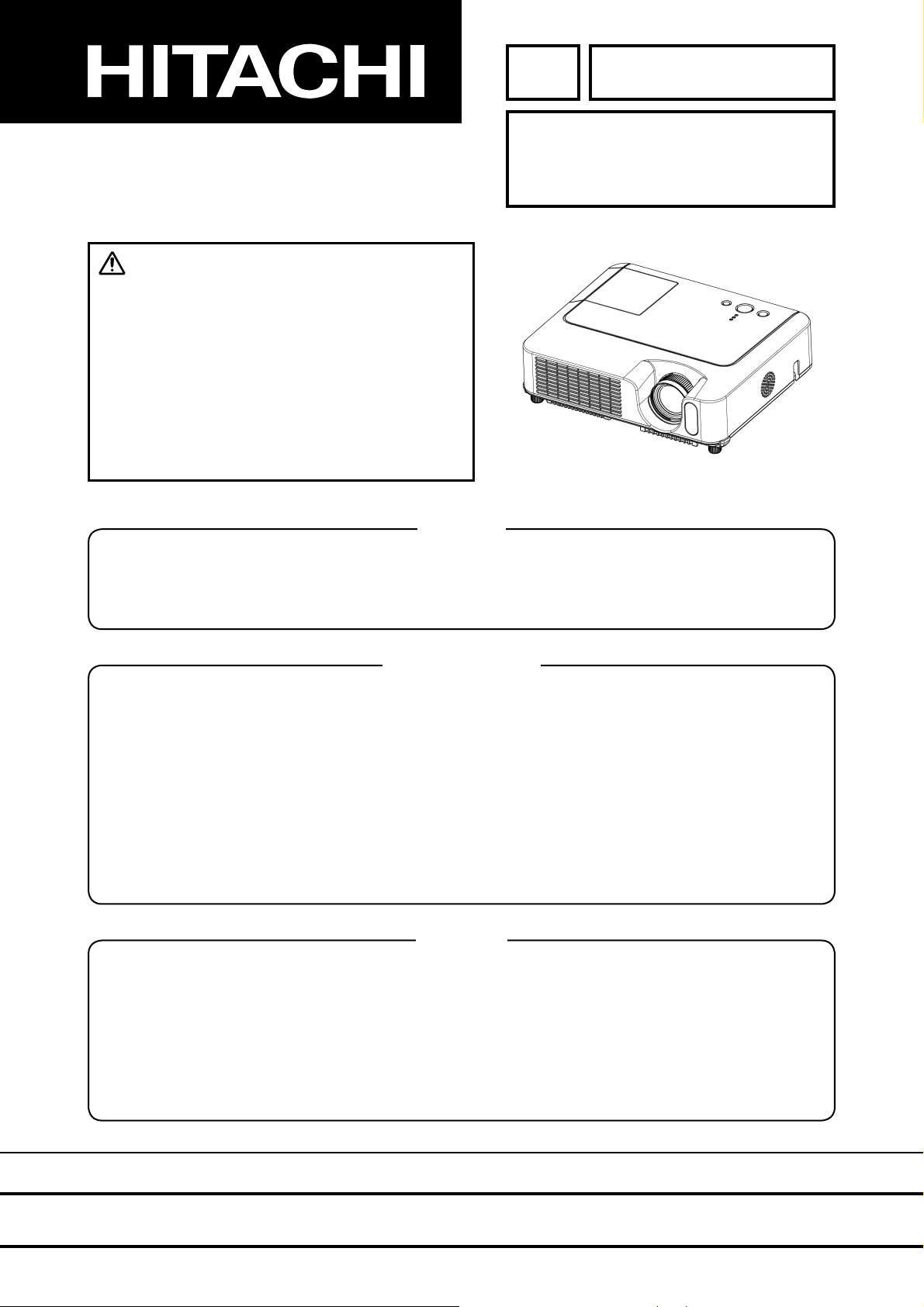
SERVICE MANUAL
Warning
The technical information and parts shown in this
manual are not to be used for: the development,
design, production, storage or use of nuclear, chemical,
biological or missile weapons or other weapons of
mass destruction; or military purposes; or purposes that
endanger global safety and peace. Moreover, do not
sell, give, or export these items, or grant permission for
use to parties with such objectives. Forward all inquiries
to Hitachi Ltd.
YK
No.0567E
ED-X10/ED-X12
(CC9XM2)
Caution
Be sure to read this manual before servicing. To assure safety from fi re, electric shock, injury, harmful
radiation and materials, various measures are provided in this Hitachi Multimedia LCD Projector. Be
sure to read cautionary items described in the manual to maintain safety before servicing.
Service Warning
1. When replace the lamp, to avoid burns to your fi ngers. The lamp becomes too hot.
2. Never touch the lamp bulb with a fi nger or anything else. Never drop it or give it a shock. They may
cause bursting of the bulb.
3. This projector is provided with a high voltage circuit for the lamp. Do not touch the electric parts of
power unit (circuit) and power unit (ballast), after turn on the projector.
4. Do not touch the exhaust fan, during operation.
5. The LCD module assembly is likely to be damaged. If replacing to the LCD LENS/PRISM assembly,
do not hold the FPC of the LCD module assembly.
6. Use the cables which are included with the projector or specifi ed.
Contents
1. Features ------------------------------------------------------ 2
2. Specifi cations ----------------------------------------------- 2
3. Names of each part ---------------------------------------- 3
4. Adjustment --------------------------------------------------- 6
5. Troubleshooting ------------------------------------------ 12
6. Service points --------------------------------------------- 17
7. Wiring diagram -------------------------------------------- 31
8. Disassembly diagram ----------------------------------- 40
9. Replacement parts list ---------------------------------- 47
10.RS-232C communication ------------------------------- 49
11. Block diagram --------------------------------------------- 59
12. Connector connection diagram ----------------------- 60
13.Basic circuit diagram ------------------------------------ 61
SPECIFICATIONS AND PARTS ARE SUBJECT TO CHANGE FOR IMPROVEMENT.
Multimedia LCD Projector
April 2006
Page 2
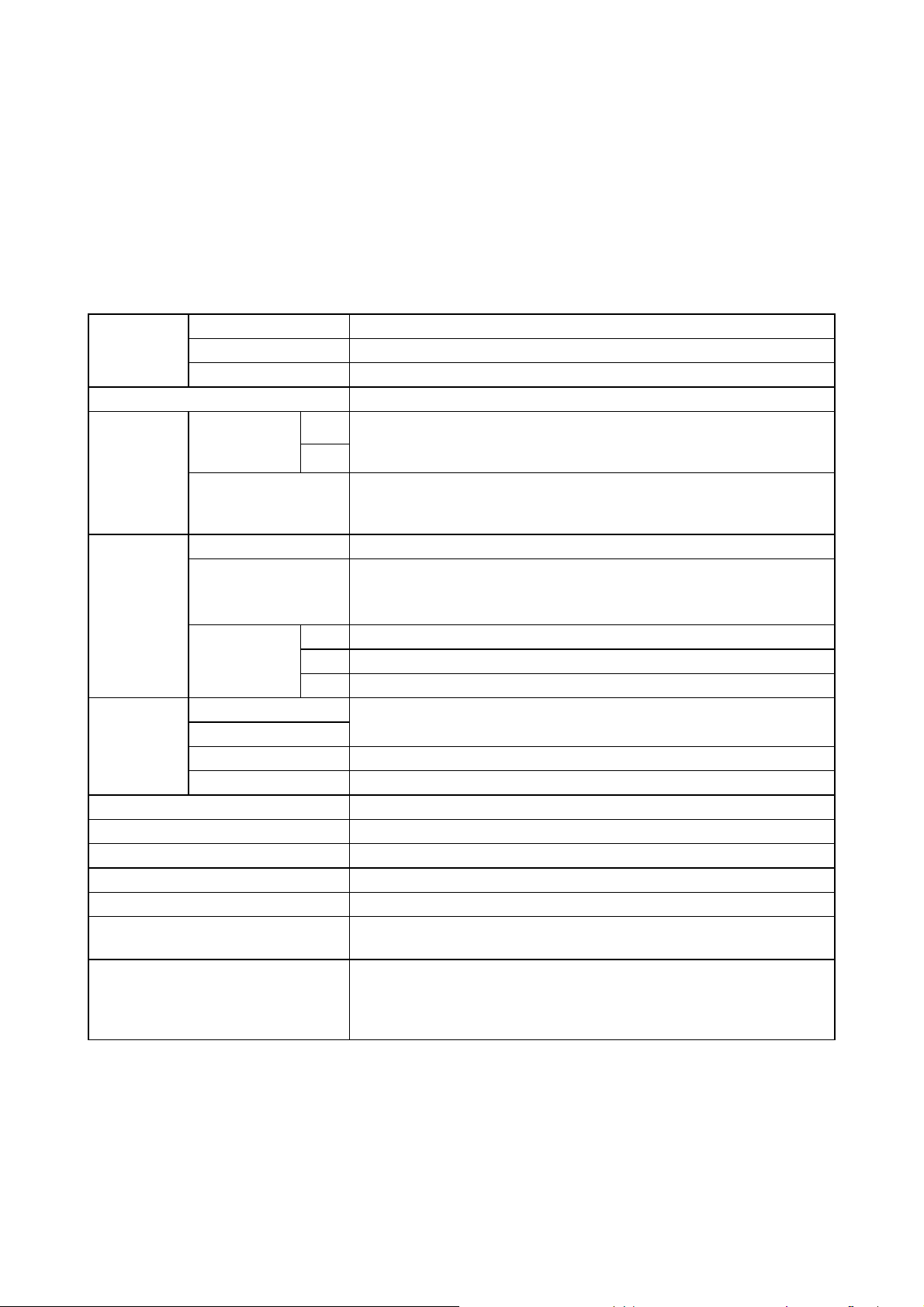
1. Features
• High Brightness
• Low Noise
• Rich Connectivity
• Compact Body
2. Specifications
ED-X10/ED-X12(CC9XM2)
Liquid crystal
panel
Lamp 200W UHB
RGB
signal
VIDEO
signal
AUDIO
signal
Speaker output 1W x 1
Power supply AC100~120V/3.3A, AC220~240V/1.4A
Power consumption 310W
Dimensions 306 (W) x 86 (H) x 249 (D) mm (Not including protruding parts)
Weight 3.0kg
Temperature range
Accessories
Drive system TFT active matrix
Panel size 1.6cm(0.63 type)
Number of pixels 1024 (H) x 768 (V)
Video : Analog 0.7Vp-p(75 termination)
RGB IN
RGB OUT
VIDEO IN 1.0Vp-p (75 termination)
S-VIDEO IN
COMPONENT
VIDEO
AUDIO IN 1
AUDIO IN 2
AUDIO IN 3 L/R 200mVrms, 47k or more (max. 3.0Vp-p)
AUDIO OUT 0~200mVrms, output impedance 1k (max. 5.0Vp-p)
1
H/V. sync. : TTL level (positive/negative)
2
Composite sync. : TTL level
Video:Analog 0.7Vp-p, 75 output impedance (positive)
H/V. sync.: TTL level (positive/negative)
Composite sync.: TTL level
Y signal: 1.0±0.1Vp-p, (75 termination)
C signal: 0.286±0.1Vp-p (NTSC burst signal, 75 termination)
0.3±0.1Vp-p (PAL/SECAM burst signal, 75 termination)
Y 1.0±0.1Vp-p, 75 termination (positive)
B/PB
C
CR/PR0.7±0.1Vp-p, 75 termination (positive)
0.7±0.1Vp-p, 75 termination (positive)
200mVrms, 47k or more (max. 3.0Vp-p)
Operation : 5~35°C
Storage : -20~60°C
Remote control x1
RGB cable x 1
Audio/Video cable x 1
Power cords x 3
Batteries x 2
User’s manuals x 1
2
Page 3
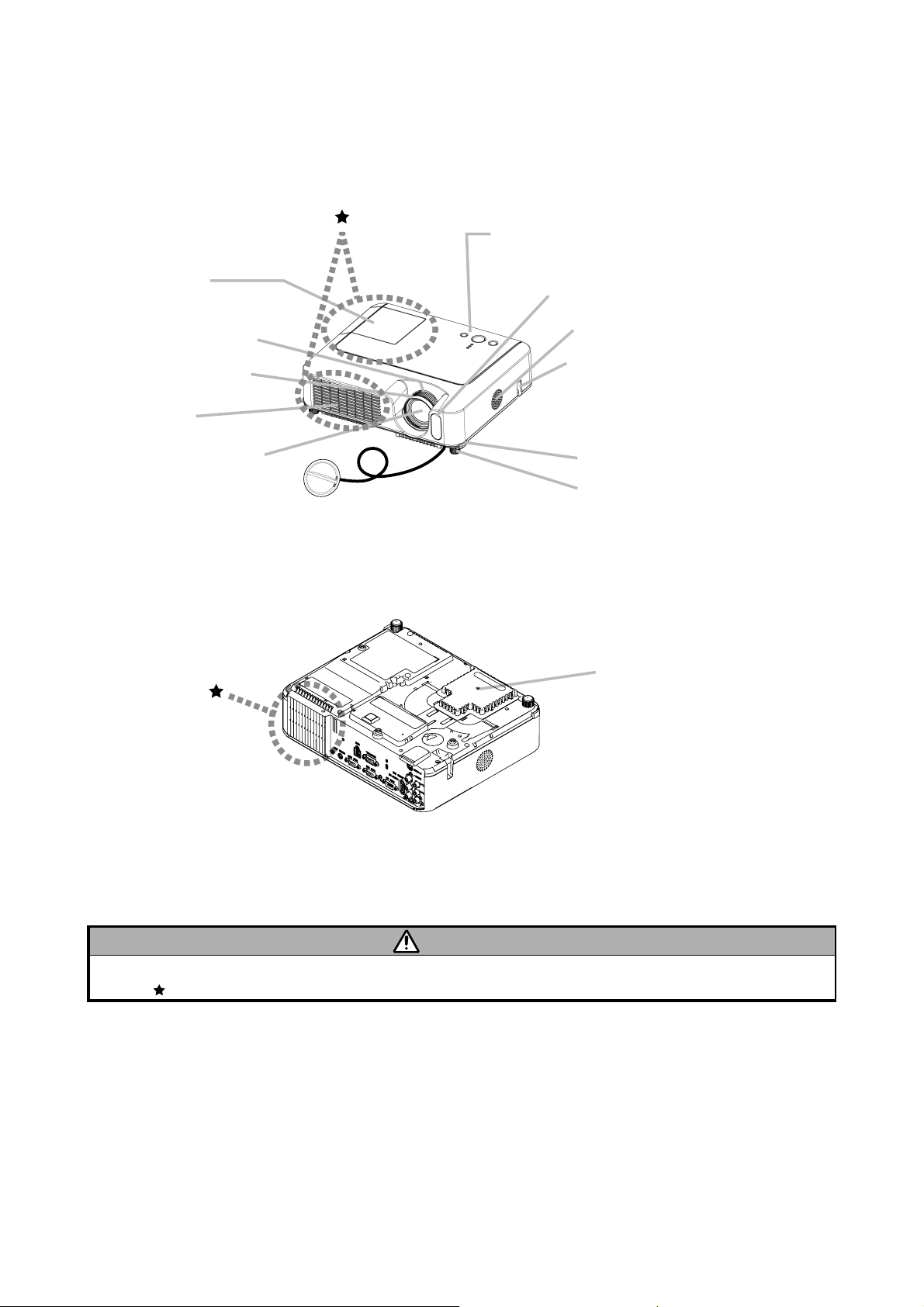
3. Names of each part
Projector
ED-X10/ED-X12(CC9XM2)
Control buttons
Lamp cover
(Lamp unit is inside.)
Zoom ring
Focus ring
Vent
Lens
Lens cover
Front-Right side
Remote sensor
Speaker
Security bar
(Use for attaching a
commercial anti-theft
chain or wire.)
Elevator button
Elevator foot
Filter cover
(Air filter and intake vent
are inside.)
Bottom side
WARNING
During use or immediately after use, do not touch around the lamp and vents of the projector. ( ) It could cause a burn.
3
Page 4
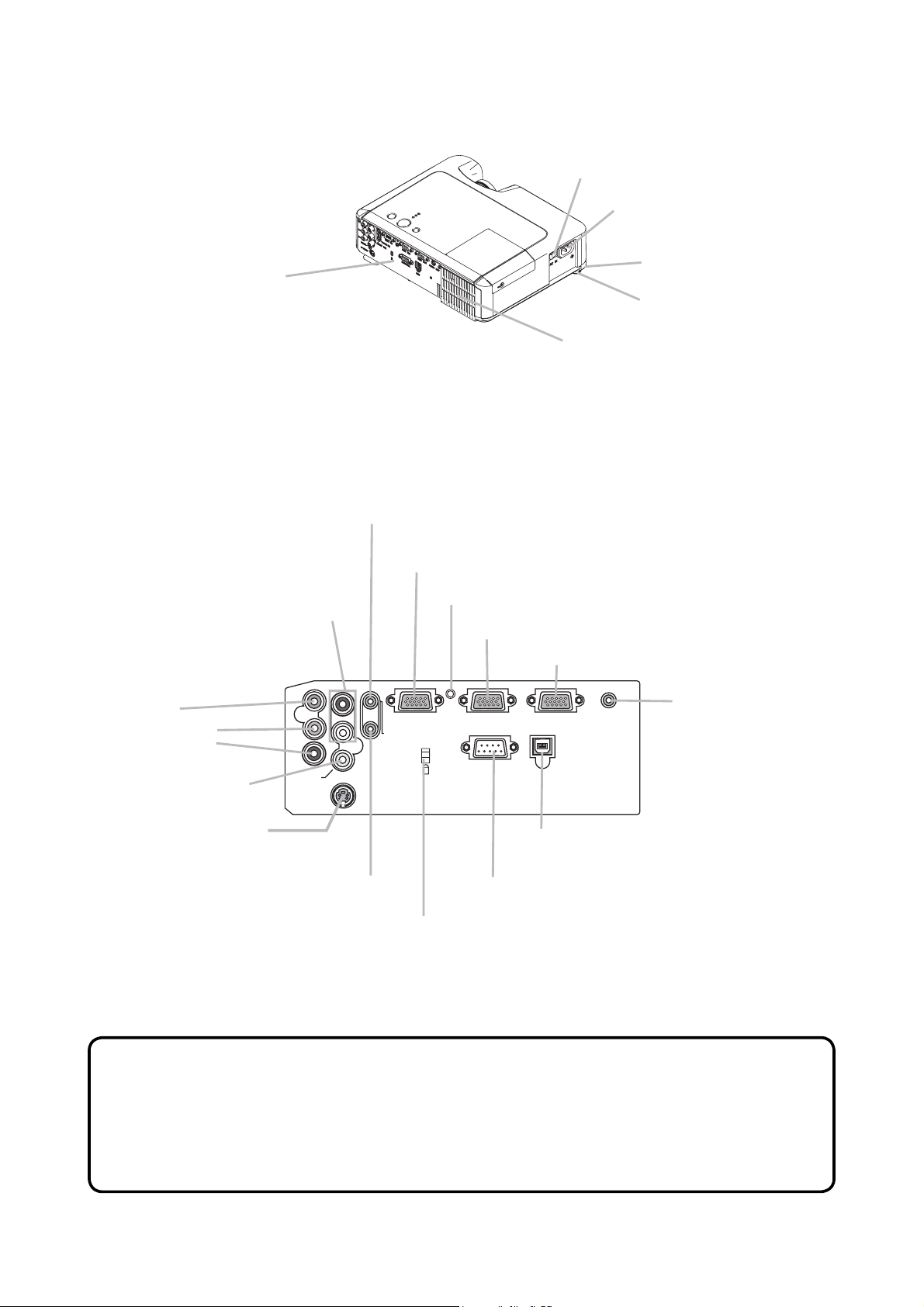
ED-X10/ED-X12(CC9XM2)
Power switch
AC inlet
Ports (See below.)
AUDIO IN3 L/R port
(In the default setting, the
AUDIO IN3 L/R port is the audio
port for the VIDEO, S-VIDEO
and COMPONENT VIDEO
ports, however it is possible to
change the settings.)
COMPONENT
VIDEO ports
AUDIO IN3
Y R
Y
B/PB
C
CR/P
VIDEO port
R
C
B
/
P
B
C
R
/
P
R
VIDEO
S-VIDEO
L
Elevator button
Elevator foot
Rear-Left side
Vent
AUDIO IN1 port
(In the default setting, the AUDIO IN1 port is the audio
port for the RGB IN1 port, however, it is possible to
change the settings.)
RGB IN1 port
Restart switch (*)
RGB IN2 port
RGB OUT port
AUDIO OUT port
RGB IN1
AUDIO IN1
AUDIO IN2
K
RGB IN2
CONTROL
RGB OUT
USB
AUDIO OUT
Ports
S-VIDEO port
USB port
AUDIO IN2 port
(In the default setting, the AUDIO
CONTROL port
IN2 port is the audio port for
the RGB IN2 port, however, it is
Kensington lock slot
possible to change the settings.)
NOTE (*) About Restart switch: This projector is controlled by an internal
microprocessor. Under certain exceptional circumstances, the projector may not
operate correctly and the microprocessor will need to be reset. In such a case,
please push the Restart switch by using a cocktail stick or similar, and before
turning on again, make the projector cool down at least 10 minutes without
operating. Only push the Restart switch in these exceptional instances.
4
Page 5
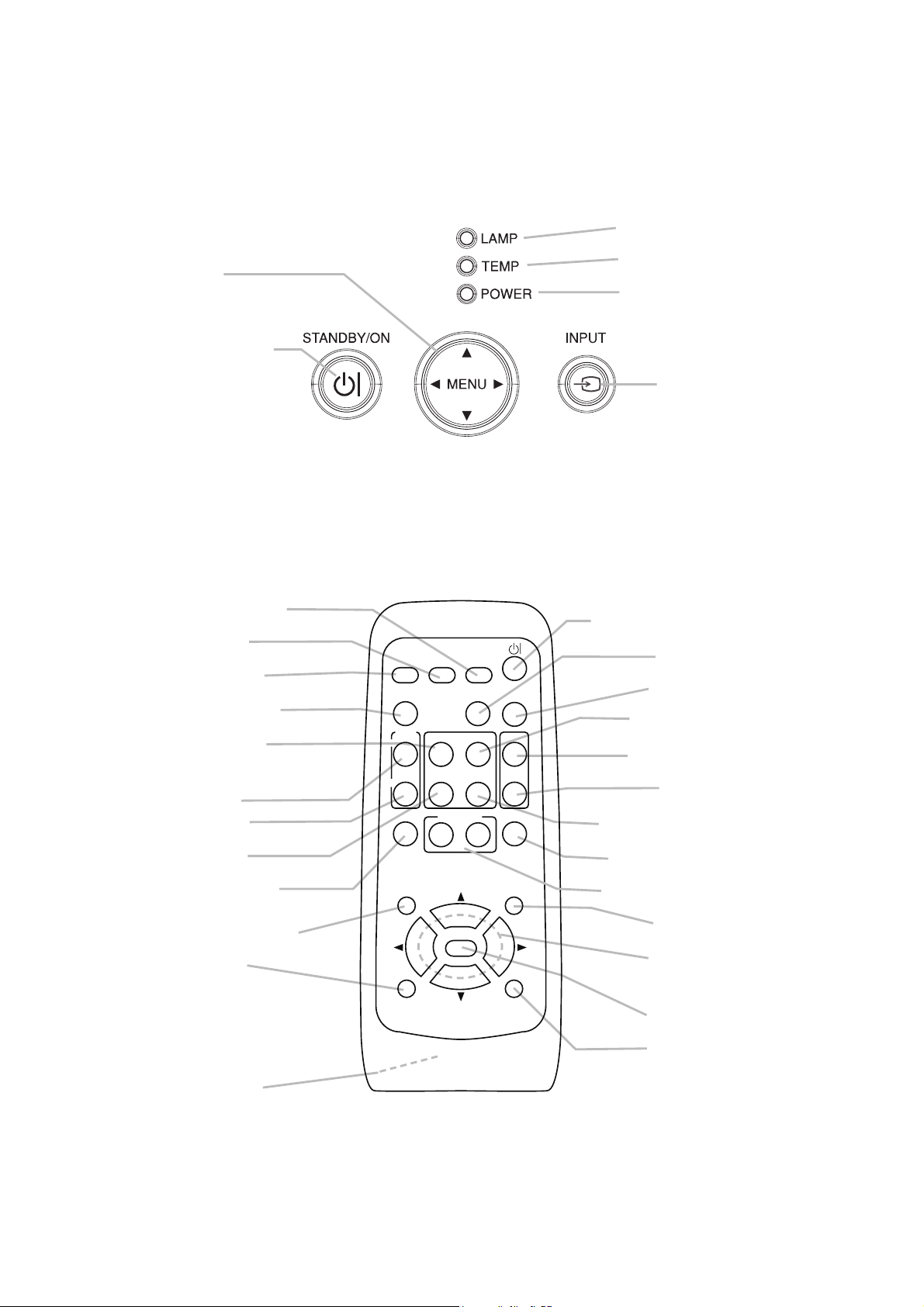
Control buttons
Cursor buttons
,,,
STANDBY/ON button
ED-X10/ED-X12(CC9XM2)
LAMP indicator
TEMP indicator
POWER indicator
INPUT button
Remote control
SEARCH button
RGB button
VIDEO button
ASPECT button
HOME button
MAGNIFY
ON button
OFF button
END button
FREEZE button
POSITION button
ESC button
VIDEO
ASPECT AUTO
MAGNIFY
ON
OFF
FREEZE
POSITION
ESC
SEARCH
RGB
PAGE UP
HOME
PAGE DOWN
END
MY BUTTON
12
ENTER
BLANK
VOLUME
MUTE
KEYSTONE
MENU
RESET
STANDBY/ON button
AUTO button
BLANK button
PAGE UP button
VOLUME button
MUTE button
PAGE DOWN button
KEYSTONE button
MY BUTTON button
MENU button
Cursor buttons
,,,
Battery cover
(on the back)
ENTER button
RESET button
5
Page 6
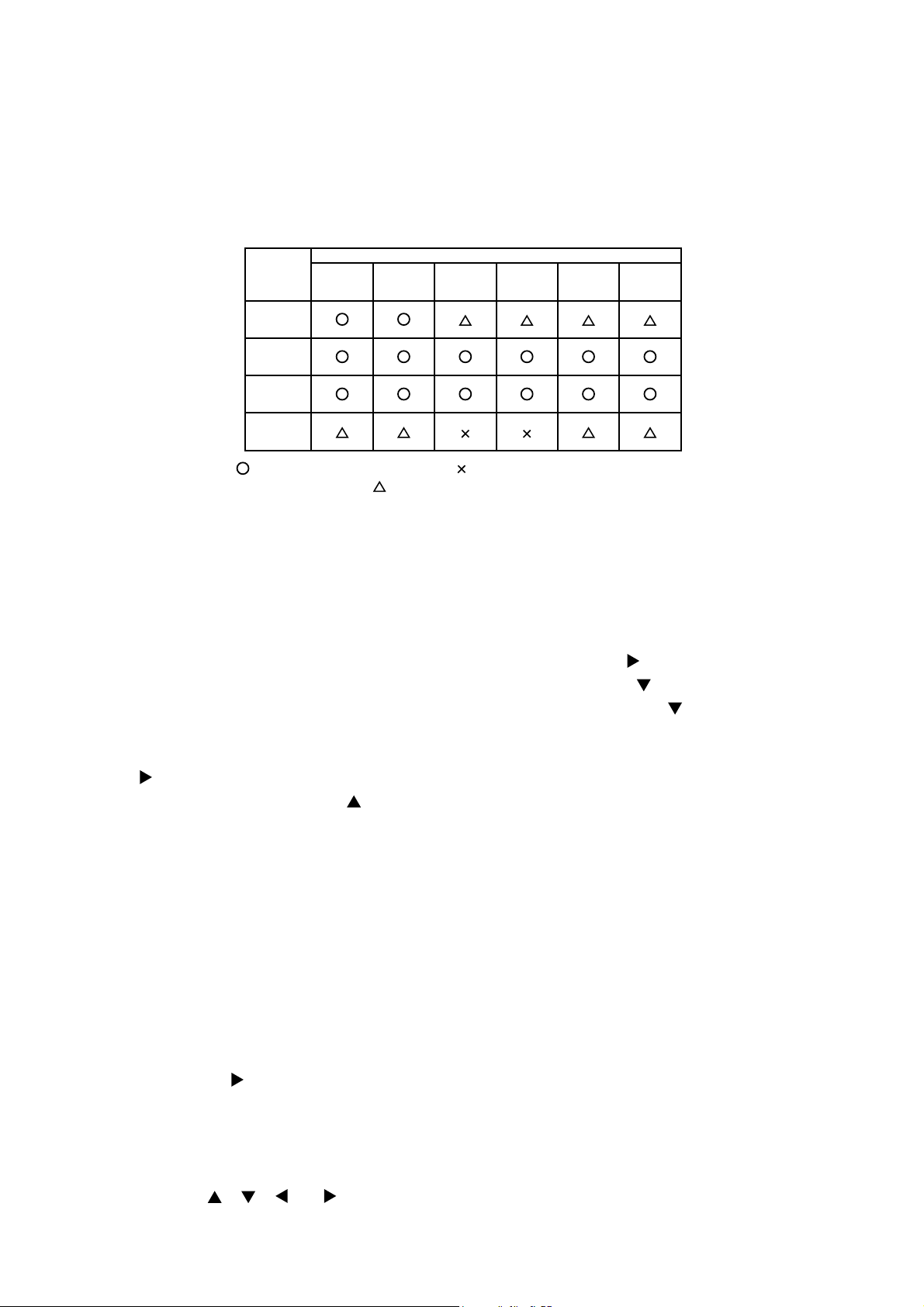
ED-X10/ED-X12(CC9XM2)
4. Adjustment
4-1 Before adjusting
4-1-1 Selection of adjustment
When any parts in the table 4-1 are changed, choose the proper adjusting items with the chart.
Table 4-1: Relation between the replaced part and adjustment
Replaced
part
Dichroic
optics unit
LCD/LENS
prism
assembly
PWB
assembly
Main
Lamp
unit
assembly
Flicker
(Chap.4-2)
Ghost
(Chap.4-3)
: means need for adjustment. : means not need for adjustment.
: means recommended.
Adjustment
DC OFF
(Chap.4-4)
E-POS
(Chap.4-5)
White
balance
(Chap.4-6)
Color
uniformity
(Chap.4-7)
4-1-2 Setting of condition before adjustments
1. Before starting adjustments, warm up projector
for about 10 minutes.
2. Set Zoom Wide to Max. And project an image
with more than 1m (40 inches) in diagonal size.
3. Normalizing the video adjustments
Press the [MENU] button to display the EASY
menu. If Advanced menu comes up, move to the
Easy menu.
Select the RESET in the EASY menu and press
the [ ] or [ENTER] button to open the RESET dia-
log. Choose the EXECUTE with the [ ] button.
Note that the projector will not allow you to reset
its adjustment values with no signal input.
4. Perform all adjustments from the FACTORY
MENU. Operate as follows to display the FAC-
TORY MENU.
When you use the remote control...
a. Press the [MENU] button of the remote con-
trol to display the Easy menu. (If the Ad-
vanced menu appears, move to the Easy
menu.)
b. Select the RESET in the Easy menu, and
then press the [ ] or [ENTER] button.
c. Next, press the [RESET] button one time. And
hold the [RESET] button for 3 seconds or lon-
ger (the FACTORY MENU will appear).
When you use the keypad of the projector...
[],
[],
[ ]
or [
a. Press the
] button of the
projector to display the Easy menu. (If the Ad-
vanced menu appears, move to the Easy
menu.)
b. Select the RESET in the Easy menu, and
then press the [
] or [ENTER] button.
c. Next, press the [ ] button one time. And re-
press and hold the [ ] button together with
the [INPUT] button for 3 seconds or more (the
FACTORY MENU will appear).
6
Page 7
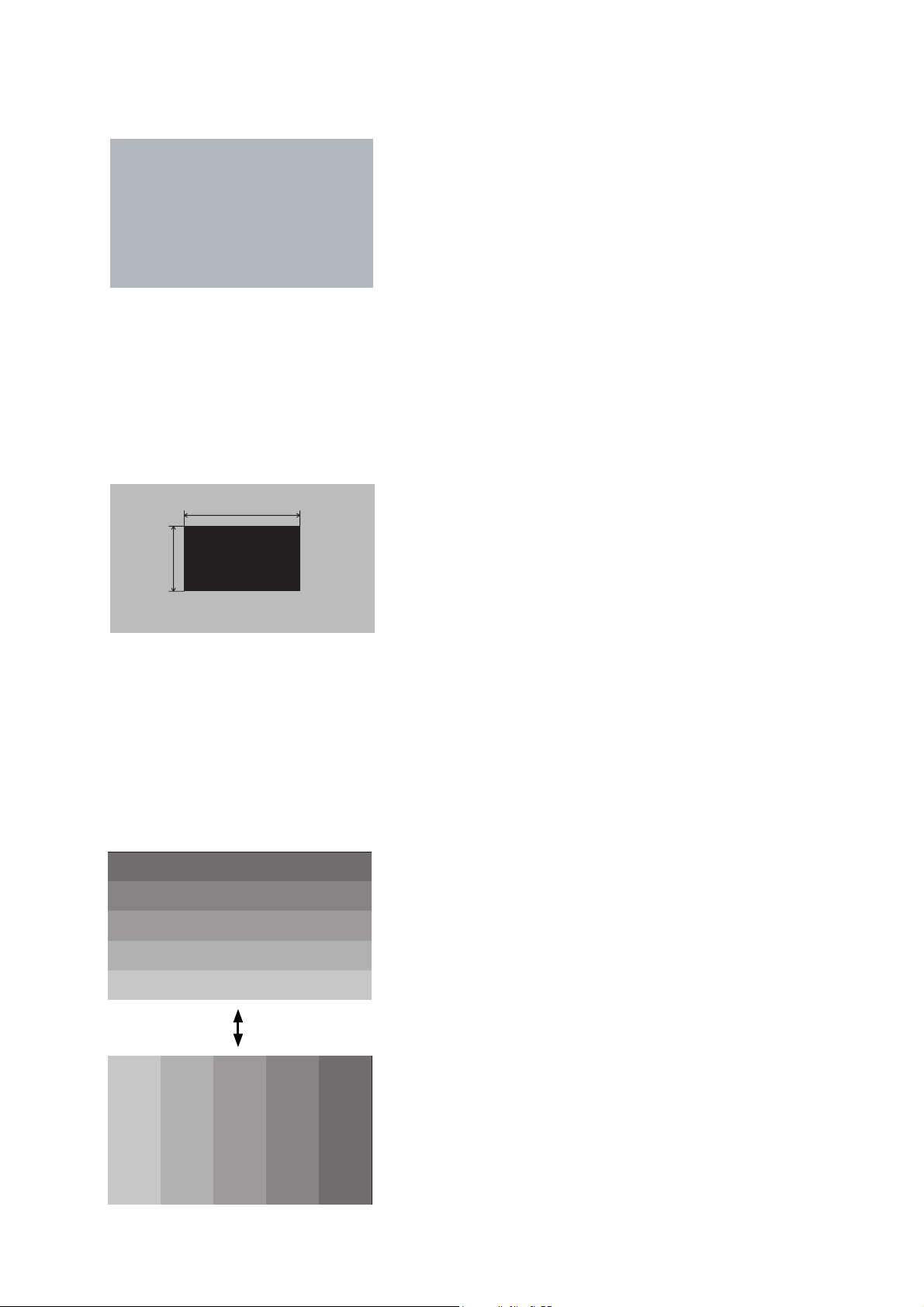
ED-X10/ED-X12(CC9XM2)
4-2 Flicker adjustment
(V.COM adjustment)
Test pattern for the adjustment
128/255
4-3 Ghost adjustment
Test pattern for the adjustment
30%
30%
0/255
112/255
Adjustment procedure
1.
Use DAC-P - V.COM - R: in the FACTORY
MENU to adjust so that the flicker at the center of
the screen is less than the flicker at the periphery.
(When the flicker is about the same across the
whole screen, adjust so that the flicker at the center
of the screen is somewhat less than elsewhere.)
2. In the same way, use DAC-P - V.COM-G: in the
FACTORY MENU to adjust the G color flicker.
3. In the same way, use DAC-P - V.COM-B: in the
FACTORY MENU to adjust the B color flicker.
NOTE: The test pattern shown on the left sometimes has a horisontal line accross the screen.
Adjustment procedure
1. Make this adjustment after completing the ad-
justment in the section 4-2.
2.
Use DAC-P - GHOST - R: in the FACTORY MENU
to adjust so that R color ghost is at a minimum.
(Set the adjustment value to default, and then
raise the value. When a ghost appears to the left
of a vertical line, reduce the value by 6 steps.)
3. In the same way, use DAC-P - GHOST-G: in
the FACTORY MENU to adjust so that G color
ghost is at a minimum.
4. In the same way, use DAC-P - GHOST-B: in
the FACTORY MENU to adjust so that B color
ghost is at a minimum.
4-4
DC OFF adjustment
(vertical bars adjustment 1)
Test pattern for the adjustment
64
/255
88
/255
112
/255
136
/255
160
/255
Press ENTER key
160
/255
136
/255
112
/25588/25564/255
Adjustment procedure
1. Make this adjustment after completing the ad-
justment in the section 4-3.
2.
Open FACTORY MENU. Select STRIPE >
DCOFF > R and use it so that vertical bars are
minimized.
3. In the same way, select
and use it so that vertical bars
4. In the same way, select
and use it so that vertical bars
STRIPE > DCOFF
are minimized.
STRIPE > DCOFF
are minimized.
> G
> B
7
Page 8
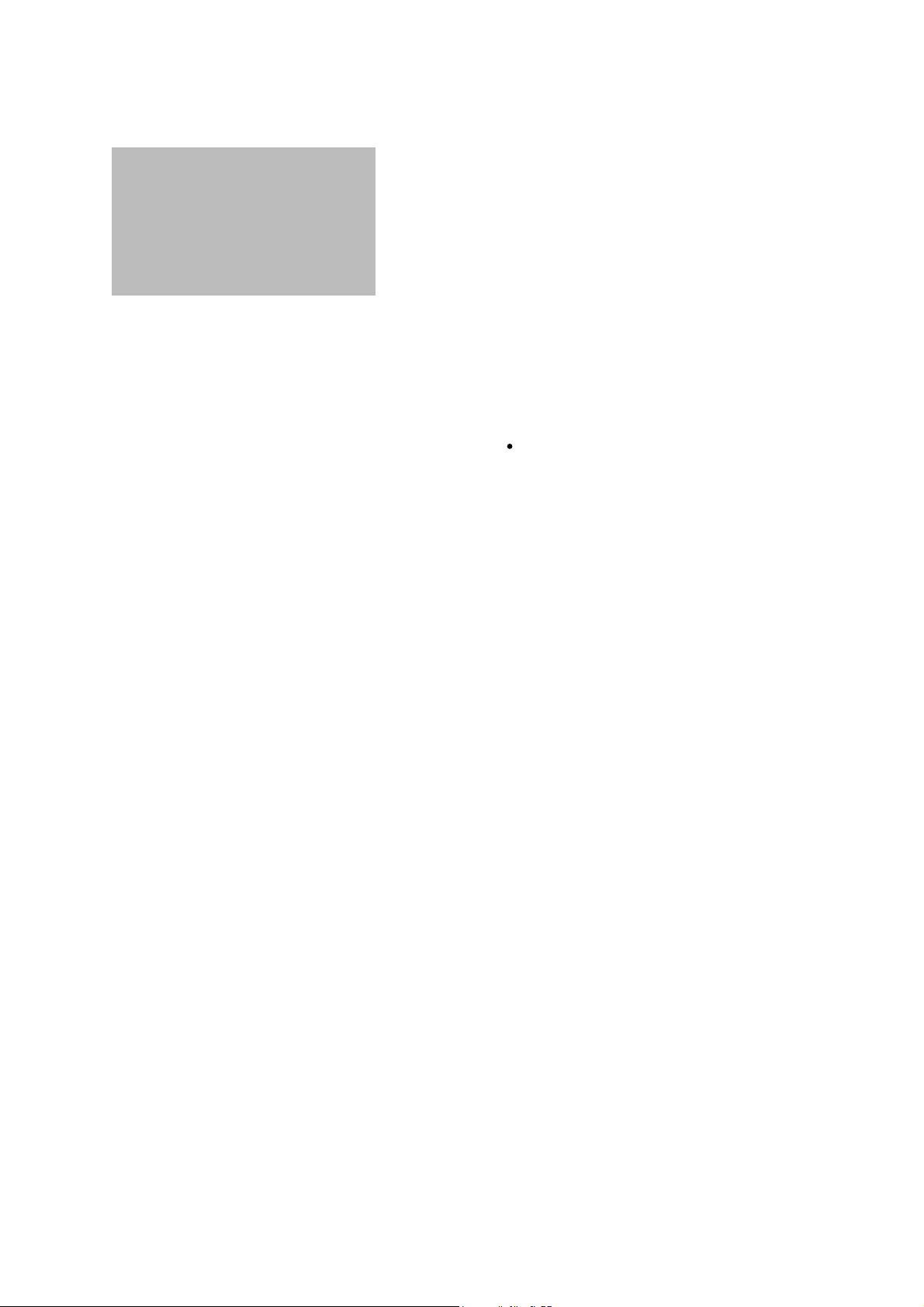
ED-X10/ED-X12(CC9XM2)
4-5
E-POS adjustment (vertical bars adjustment 2)
Test pattern for the adjustment
112/255
4-6
White balance adjustment
Preparations
1. Perform these adjustments after the adjustments described in Section 4-5.
Adjustment procedure
1. First, adjust the G color.
2.
Select GAMMA, SUB-CNT, and G: in the FACTORY
MENU. If the background is white solid, press the
[ENTER] key on the Remote control transmitter to
change to [G] monochrome in the 33-tone grayscale.
3. Adjust GAMMA, SUB-CNT, and G: in the FACTORY MENU so that brightness of 33 steps is
best.
4. Don’t adjust GAMMA, SUB-BRT, and G: in the
FACTORY MENU because we want to keep the
best contrast ratio.
5. Then adjust colors R and B.
(visual inspection)
Adjustment procedure
1. Make this adjustment after completing the ad-
justment in the section 4-4.
2.
Open FACTORY MENU. Select DAC-P > E-POS
> R and use it so that vertical bars are minimized.
3. In the same way, select DAC-P > E-POS > G
and use it so that vertical bars
4. In the same way, select DAC-P > E-POS > B
and use it so that vertical bars
2. Reset gamma correction before adjustment.
Place the cursor on [GAMMA] in the FACTORY
MENU, press the [RESET] key and select RESET.
6.
Select GAMMA, SUB-CNT, and G: in the FACTORY
MENU. If the background is white solid, press the
[ENTER] key on the remote control to change to [W]
monochrome in the 33-tone grayscale.
7. Adjust GAMMA, SUB-BRT, R: and B: in the
FACTORY MENU so that low-brightness white
balance is best.
8. Adjust GAMMA, SUB-CNT, R: and B: in the
FACTORY MENU so that middle-brightness
white balance is best.
9. Repeat steps 7 to 8 above, and adjust so that
brightness white balance of 33 steps is best.
are minimized.
are minimized.
8
Page 9

ED-X10/ED-X12(CC9XM2)
4-7 Color uniformity adjustments
Preparations
1.
Perform these adjustments after the adjustments
described in the section 4-6.
2. Make a color uniformity adjustments for the fol-
lowing tones.
MIN tone (approx. 7% input signal)
MID-1 tone (approx. 14% input signal)
MID-2 tone (approx. 21% input signal)
MID-3 tone (approx. 29% input signal)
MID-4 tone (approx. 36% input signal)
MID-5 tone (approx. 50% input signal)
MID-6 tone (approx. 61% input signal)
MAX tone (approx. 75% input signal)
NOTE: The brightness level of the test patterns
in MID-4 and MID-6 is selectable.
3. Select the [C.UNIF.] in the FACTORY MENU
and press the [ ] key. This operation displays
the Adjust Tone menu (shown below) on the
bottom of the screen.
To choose the tone to be adjusted, press the [
] key and then use the [ ] or [ ] key.
Select the major adjustment lattice point No.
and color, and then adjust them.
4. The major adjustment lattice point numbers (a
total of 17 points) corresponds to the major ad-
justment lattice point positions in the diagram
on the right. The color uniformity of the entire
screen can be adjusted by adjusting the white
balance for each of the points starting in order
from the low numbers.
FACTORY MENU
VID-AD
C. UNIF.
DAC-P
GAMMA
STRIPE
OPTION
Adjust tone menu
5. Adjustment point No.1 should not be adjusted,
because it controls the brightness of the entire
screen.
6.
To temporarily turn correction off, place the cur-
sor on [C.UNIF.] in the Adjust Tone menu and
press the [ ] key. The ON/OFF menu appears.
Place the cursor on [ON] with the [ ] key and
press the [ ] key. To turn it on again, place the
cursor on [OFF] and press the [ ] key.
7. Although this adjustment can also be made us-
ing internal signals, we will here use the [EN-
TER] key on the remote control to select the fol-
lowing two signals.
Solid monochrome adjustment color (use G
color adjustment when a color differential me-
ter is used).
Solid white (use for adjustment other than
above).
8. Reset color-shading correction before adjust-
ment.
When resetting all values of 8 tones and all
colors, place the cursor on [C.UNIF.] in the
FACTORY MENU, press the [RESET] key and
select RESET in the dialog.
When resetting only 1 tone, place the cursor
on the tone such as MID-1 to be reset, press
the [RESET] key and select RESET in the di-
alog.
Single tone and monochrome resets cannot
be performed.
Major adjustment lattice point position
14 12
H/6 H/3 H/3 H/6
V/6
6 4 8
V/3
16
C.UNIF
ON/OFF ON
MIN
MID-1
MID-2 ... 6
MAX
OFF
No. 1 R 0
Major adjustment lattice point No.
G 0 B 0
10 11
2 1 3
V/3
7 5 9
V/6
15 17
13
9
Page 10
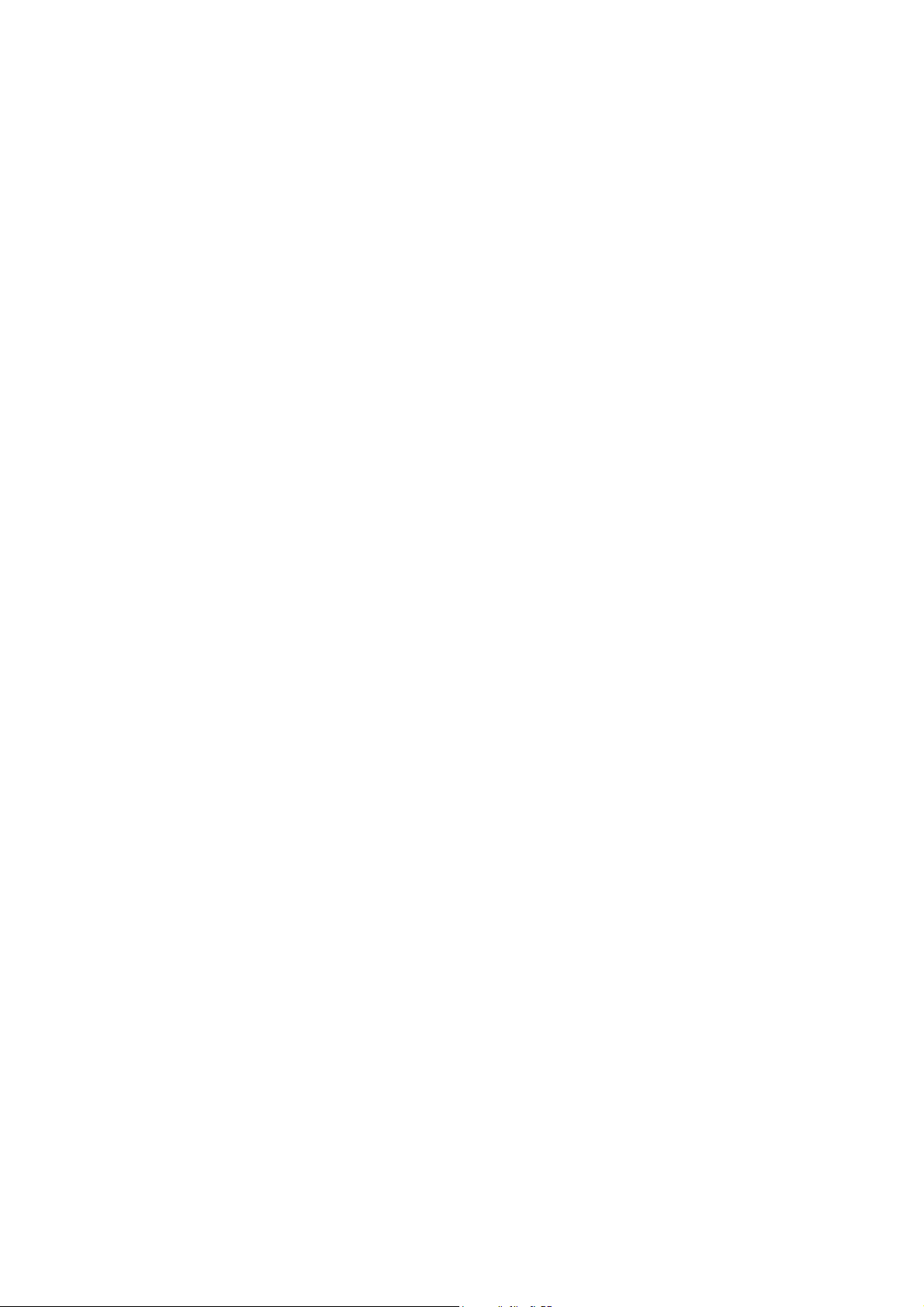
ED-X10/ED-X12(CC9XM2)
Adjustment procedure 1
(When a color differential meter is used)
1. First adjust the [MID-1] tone [G:].
2. Select adjustment point [No.2][G:].
When the background is not [G] monochrome,
press the [ENTER] key on the remote control to
switch to solid [G] monochrome.
3. Measure the illumination at adjustment points
No. 2, No.3, No.10 and No.11.
The values should be:
No.2 = Y2 [lx] No.10 = Y10 [lx]
No.3 = Y3 [lx] No.11 = Y11 [lx]
4. No.2 and No.3 adjustment points have the aver-
age of Y2 and Y3.
Y2 = ( Y2 + Y3 ) / 2 ± 2 [%]
Y3 = ( Y2 + Y3 ) / 2 ± 2 [%]
5. No.10 and No.11 adjustment points have the
average of Y10 and Y11.
Y10 = ( Y10 + Y11 ) / 2 ± 2 [%]
Y11 = ( Y10 + Y11 ) / 2 ± 2 [%]
6. Then adjust the [MID-1] tone [R] and [B].
When the background is [G] monochrome,
press the [ENTER] key on the remote control to
switch to solid white.
7. Measure the color coordinates of adjustment
point [No.1] and make a note of them.
Assume that they are x = x1, y = y1.
Note: When the CL-100 color and color differ-
ence meter is used, the [ ](delta) mode
is convenient. When adjustment point
[No.1] color coordinate has been select-
ed, set the slide switch on the side to
[ ](delta) while holding down the [F] but-
ton on the front panel. The measurement
shown after this displays the deviation
from measurement point 1.
8. Measure the color coordinates of measurement
point [No.2] and adjust [No.2][R:] and [B:] so
that the coordinates are as follows.
x = x1 ± 0.005 , y = y1 ± 0.010
9. Similarly, measure adjustment points [No.3] to
[No.17] and adjust their color coordinates start-
ing in order from the small number points.
This completes adjustments required for
[MID-1].
Note: Since excessive correction may lead to a
correction data overview during internal
calculations, use the following values for
reference.
[No.2] to [No.5] ± 40 or less
[No.6] to [No.9] ± 50 or less
[No.10] to [No.13] ± 70 or less
[No.14] to [No.17] ± 120 or less
10. Then adjust the [MIN] tone [G] so that the ad-
justment values are two times as much as
MID-1] tone [G] values.
This completes [G] color adjustments.
11. Then adjust [MIN] tone [R] and [B].
Select [No.2] [B:] and press the [ENTER] key
on the Remote control transmitter to change to
solid white.
12. Measure the color coordinates of adjustment
point [No.1] and make a note of them.
Assume that they are x = x1, y = y1.
13. Now measure the color coordinates of mea-
surement point [No.2] and adjust [No.2][R:] and
[B:] so that the coordinates are as follows.
x = x1 ± 0.005 , y = y1 ± 0.010 (Target)
x = x1 ± 0.020 , y = y1 ± 0.040
14. Similarly, measure adjustment points [No.3] to
[No.17] and adjust their color coordinates start-
ing in order from the small number points.
This completes [MIN] tone adjustments.
15. Now make similar adjustments for [MID-2] tone.
(Adjust [MID-2] tone [G] so that the adjustment
data set half as many as [MID-1] tone [G].)
16. Now make similar adjustments for [MID-3],
[MID-5], [MAX] tones. (It is not necessary to ad-
just the [G] data in these tones.)
17. After comleting the step 16, set the value of the
[MID-4] tone [R]: [No.2] to the mean of the val-
ues of the [R]: [No.2] in the [MID-3] and [MID-4]
tones.
18. Set all the values for the [No.2] to [No.17] of
the [MID-4] tone [R] and [B] in the same way as
the step 17.
19. Finally, set the data of the [MID-6] tone [R] and
[B] using the values of the [MID-5] and [MAX]
tones in the same way as the [MID-4] tone [R]
and [B] adjustments in the step 17 and 18.
10
Page 11
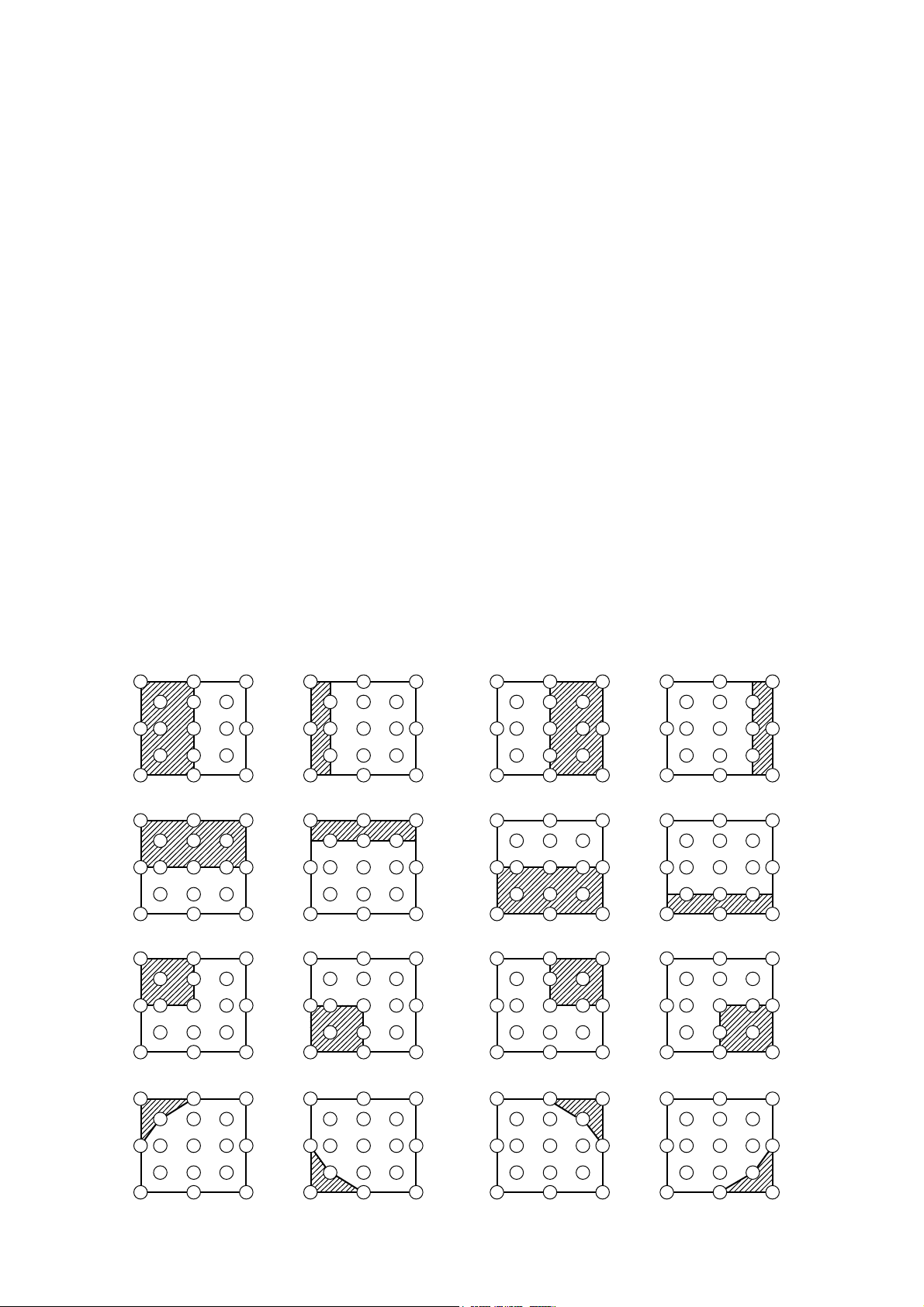
ED-X10/ED-X12(CC9XM2)
Adjustment procedure 2
(visual inspection)
1. First adjust [MIN] tone [G:].
2. Select [No.2] [G:].
If the background is [G] monochrome, press the
[ENTER] key on the remote control to switch to
solid white.
3. View measurement point [No.2] and [No.3].
Lower the [G] color intensity only of the color
point whose [G] color is more intense than
measurement point [No.1].
4. View measurement point [No.10] and [No.11].
Lower the [G] color intensity only of the color
point whose [G] color is more intense than
measurement point [No.1], and raise the inten-
sity of the point whose color intensity is lower
than measurement point [No.1].
5. Now adjust the [MIN] tone for colors [R] and
[B].
6. View measurement points [No.2], [No.3],
[No.10] and [No.11]. Adjust the [R] and [B] of
each measurement point so that they have the
same color as measurement point [No.1].
Adjustment technique:
First, adjust [B:] of the point whose color is to
be adjusted so that it approximates that of
[No.1]. If [R:] is low at this time, the image will
have cyan cast, in which case [R:] is increased.
On the other hand, if [R:] is excessive, the im-
age will have a magenta cast, in which case
[R:] is decreased.
Overall, a cyan cast makes it easy to see color
shading.
7. Next, view measurement points [No.4], [No.5],
[No.12], [No.13] and make similar adjustments.
Then adjust measurement points [No.6], [No.7],
8.
[No.8], [No.9], [No.14], [No.15], [No.16] and [No.17].
This completes the [MIN] tone adjustments.
9. Make similar adjustments for other tones, ex-
cept the [MID-4] and [MID-6] tones, as de-
scribed in steps 1 to 8 above.
No. 2 deviation range No. 10 deviation range No. 3 deviation range No. 11 deviation range
14
10
15 13
12
6
2
7
4
1
5
16
8
3
11
9
17
14 12
6
10
2
7
15 13
4
1
5
16
8
3
11
9
17
14
10
15
12
6
4
2
1
5
7
13
16
8
3
11
9
17
14 12
6
10
2
7
15 13
16
4
8
1
3
11
5
9
17
No. 4 deviation range No. 12 deviation range No. 5 deviation range No. 13 deviation range
16
8
3 112
9
17
14 12
6
10
2
7
15 13
16
4
8
1
3
113 11210 1
9
5
17
7
15 13
1614 12
86 4 84
9
5
17
6
10 1
2
7
15 13
1614 12
3
11
9
5
17
14
10 1
15
12
6
4
5
7
13
No. 6 deviation range No. 7 deviation range No. 8 deviation range No. 9 deviation range
7
15 13
1614 12
86 4 84
3 11210 1
9
5
17
10 12
1614 12
6
3
11
9
5
7
1315
17
14
10
15
12
6
418
5
7
13
16
3 112
9
17
14 12
10
2
7
15
13
46
8
1 3 11
95
5
16
17
No. 14 deviation range No. 15 deviation range No. 16 deviation range No. 17 deviation range
1614 12
6
84 84
6
1614 12
14
12
6
4
16
8
14 12
16
46
8
10
7
15 13
3
3 112 1
9
5
17
10 12
15
5
7
13
11
9
17
10
7
15
13
32
1
5
11
9
17
10
15
2
7
1 3511
5
9
13
17
11
Page 12
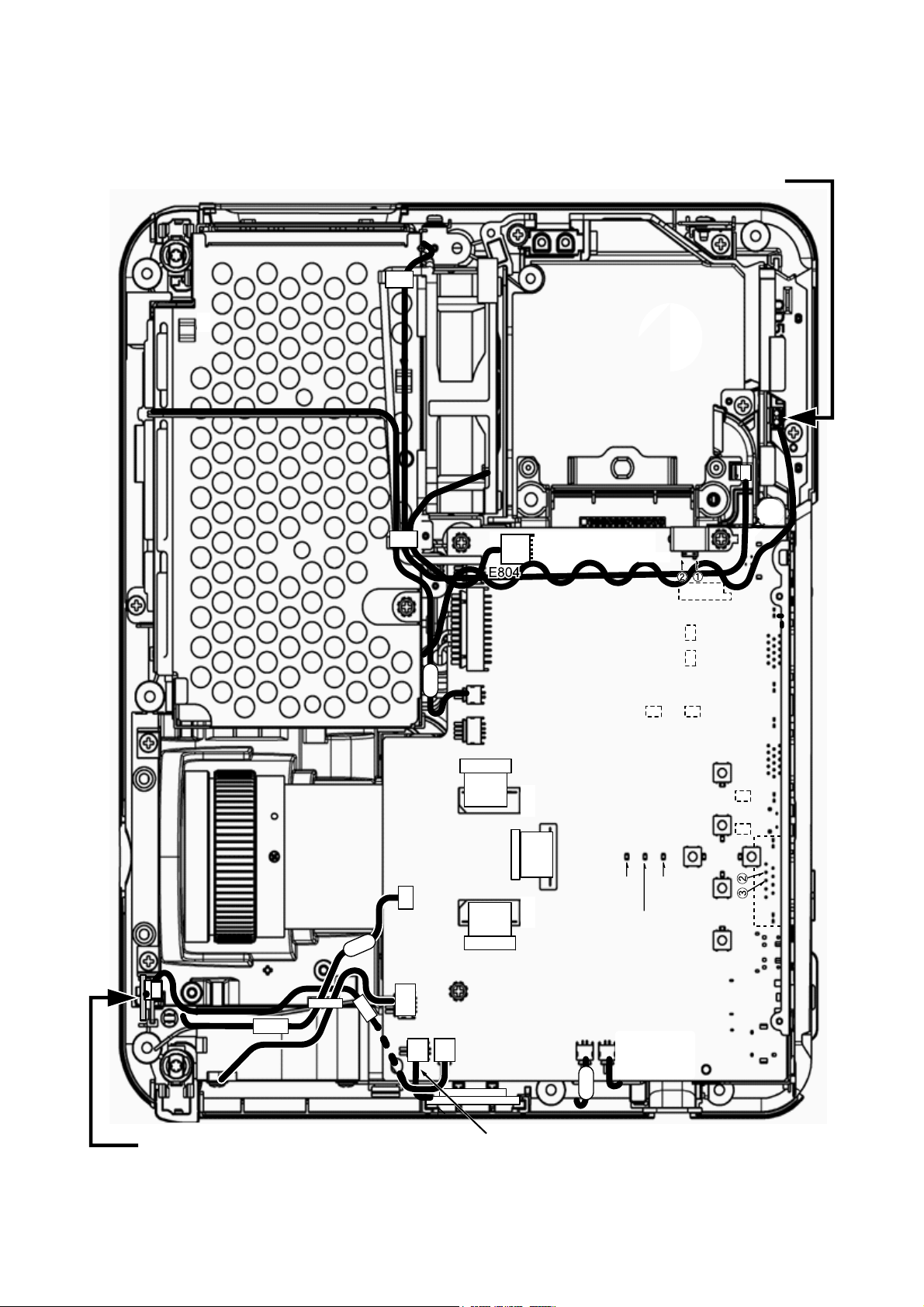
5. Troubleshooting
Check points
ED-X10/ED-X12(CC9XM2)
THERMAL SWITCH (TSW)
E1
E304
E807
E2
E301
E802
P601
P701
E801
E800
P501
D303
(LAMP)
PWB assembly MAIN
S801
IS08
D301
(POWER)
D302
(TEMP)
IS01
IS06
IS07
IS09
IS03
IS02
EK01
EASP
E805
E302 E806
PWB assembly REMOTE Speaker cable
12
E3
Page 13
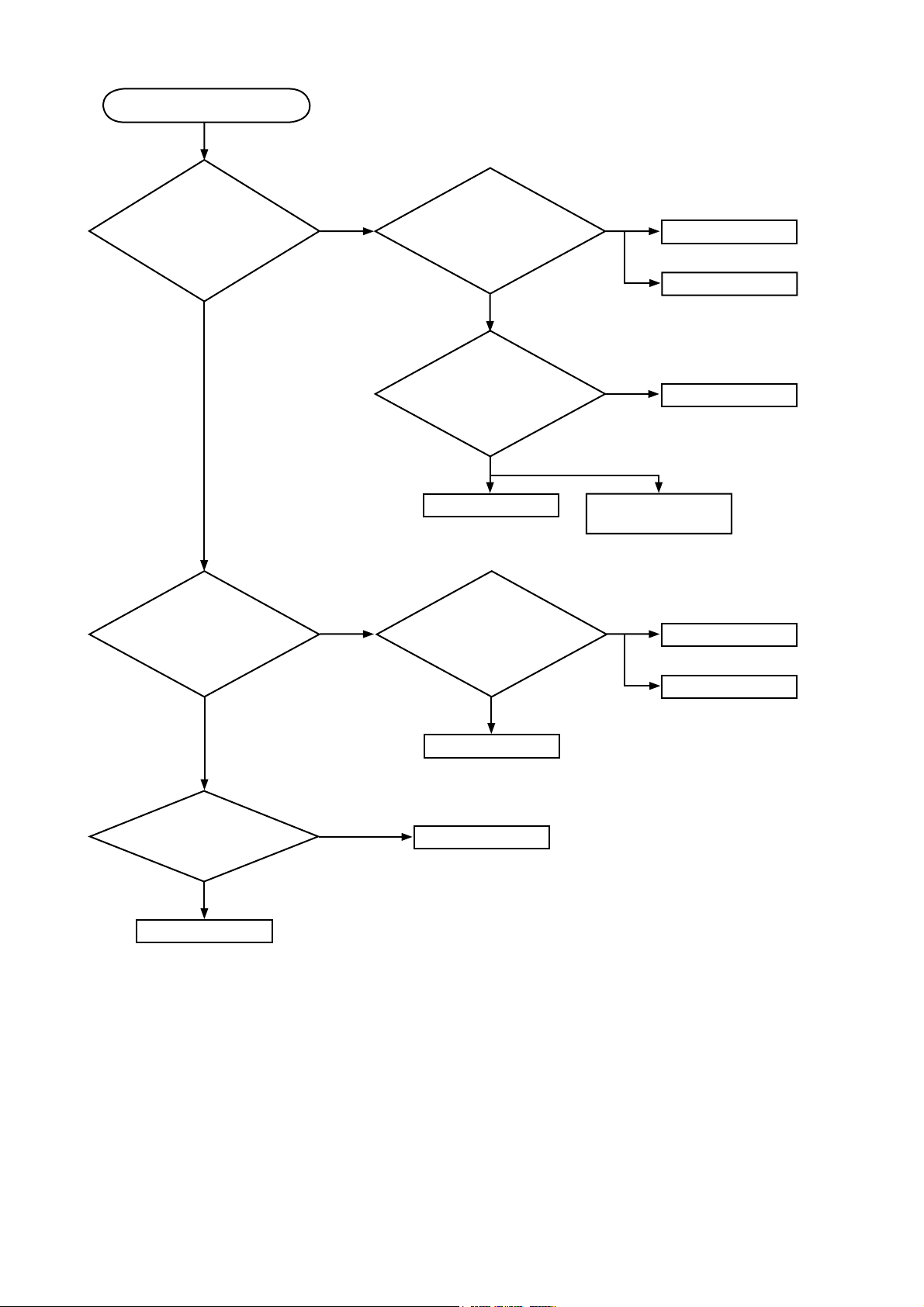
ED-X10/ED-X12(CC9XM2)
Power can not be turned on
Are
voltage
supplied at pins (6)
and (8) of E800 on the PWB
assembly MAIN in
standby mode?
(6): +6.0V
(8): +4.0V
YES
(10): GND
*: Be sure to unplug the power cord before measuring resistance.
Measure
NO
resistance* between pins
(6) and (10), and between
pins (8) and (10) of
E800.
Open
Disconnect TSW
from power unit circuit, and
measure resistance of
TSW.
Short
Power unit (circuit)
0
Open
Fuse on the power unit
(circuit)
PWB assembly MAIN
Power unit (circuit)
Termal switch (TSW)
Are
voltage supplied
at pins (1) and (4) of E800
on the PWB assembly
MAIN in standby
mode?
Does LAMP
(D303) or TEMP (D302)
indicator light or
blink?
PWB assembly MAIN
(1): +15V
(3): GND(for +15V)
YES
(4): +17V
(10): GND(for +17V)
NO
NO
YES
Mea-
sure resistance*
between pins (1) and (3),
and between pins (4) and
(10) of E800.
Open
Power unit (circuit)
Go to the next page
0
PWB assembly MAIN
Power unit (circuit)
13
Page 14
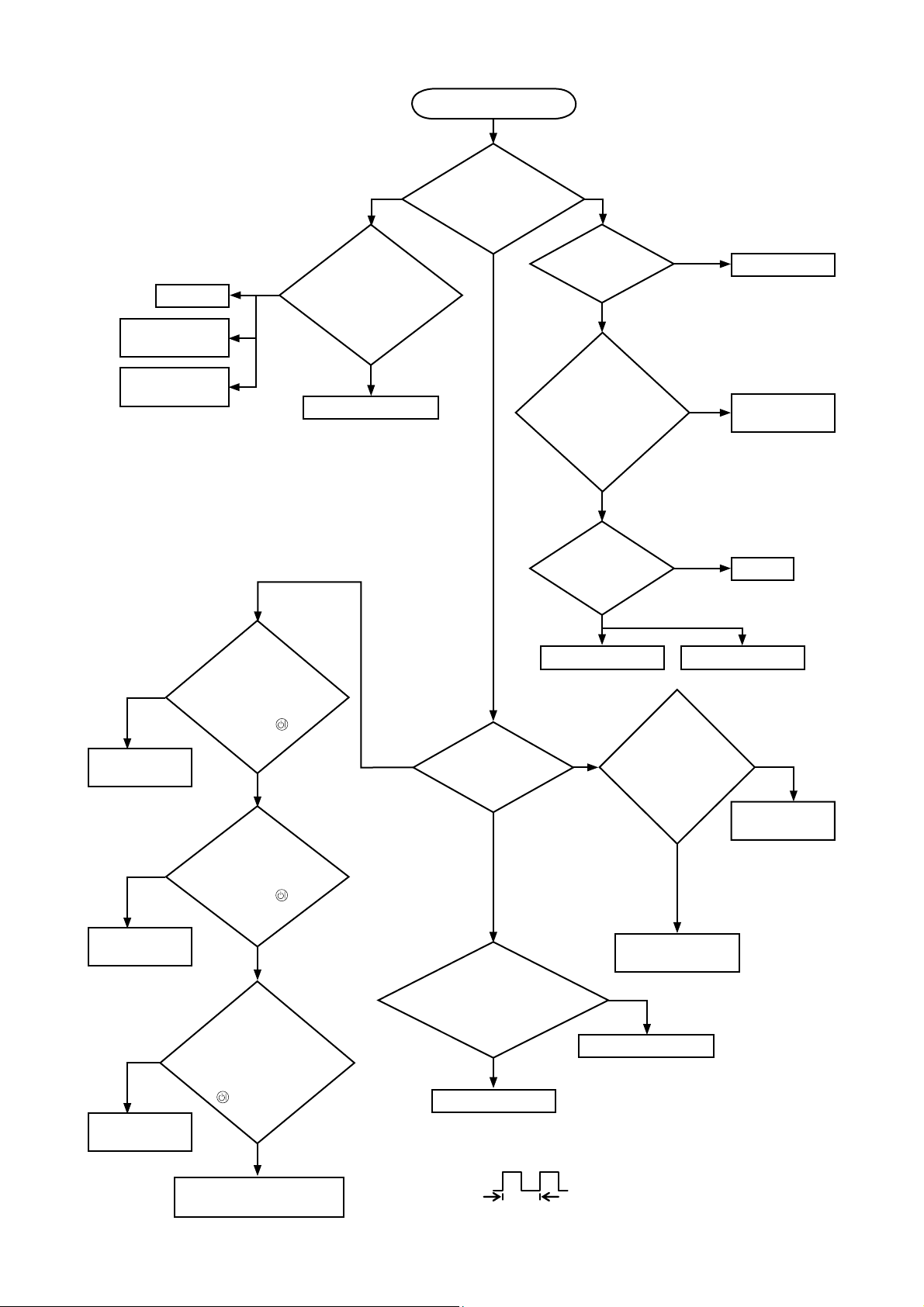
ED-X10/ED-X12(CC9XM2)
Open
Lamp door
Re-attach lamp
door
Re-attach PWB
assembly MAIN
**: DC fan connectors are E801,
E802, E806, and E807.
Blinks
Measure
resistance* between
pins (1) and (2) of S801
when the lamp door
is secure.
0
PWB assembly MAIN
LAMP indicator D303
Lamp does not light
What
is the state of
during operation?
Not light
and blink
*: Be sure to unplug the power cord
before measuring resistance.
Light
Is the
LAMP installation
correct?
YES
Is
the voltage
at the (1) of
E804 on the PWB
assembly MAIN fixed
to "L" during
warming-
up?
Not light
Change the
lamp. Does lamp
light?
NG
install the Lamp
YES
“L” = 0V
PWB assembly
MAIN
Light
Lamp
NO (0V)
PWB assembly
MAIN
NO (0V)
PWB assembly
MAIN
Correct
PWB assembly
MAIN
Are
the voltage
supplied to the pin
(2) of connectors** for
DC fans soon after
the button is
pressed?
YES
(5V or higher)
Is
the voltage
supplied to the pin
(4) of E801 soon after
the button is
pressed?
YES
(1V or higher)
Observe
the voltage
waveforms at pin (1) of
connectors for DC fans**
soon after the button
is pressed.
incorrect
Power unit (ballast) Power unit (circuit)
Blinks
E804 on the PWB assembly
MAIN set to "L" during
Correct waveform is drawn below.
What
is the state of
TEMP indicator
D302?
Not light
and blink
Is the
voltage at the (3) of
warming-up?
No
Power unit (ballast)
No
Measure
Lights
PWB assembly MAIN
resistance of
E1, E2 and E3 after
disconnecting them
from MAIN
board.
Thermistor
(E1/E2/E3)
YES
“L” = 0V
OK
PWB assembly
MAIN
E1/E2: 5 to 20k
E3: 0.5 to 2k
NG(open/short)
DC fan
(failed in above check)
f 40Hz
14
Page 15
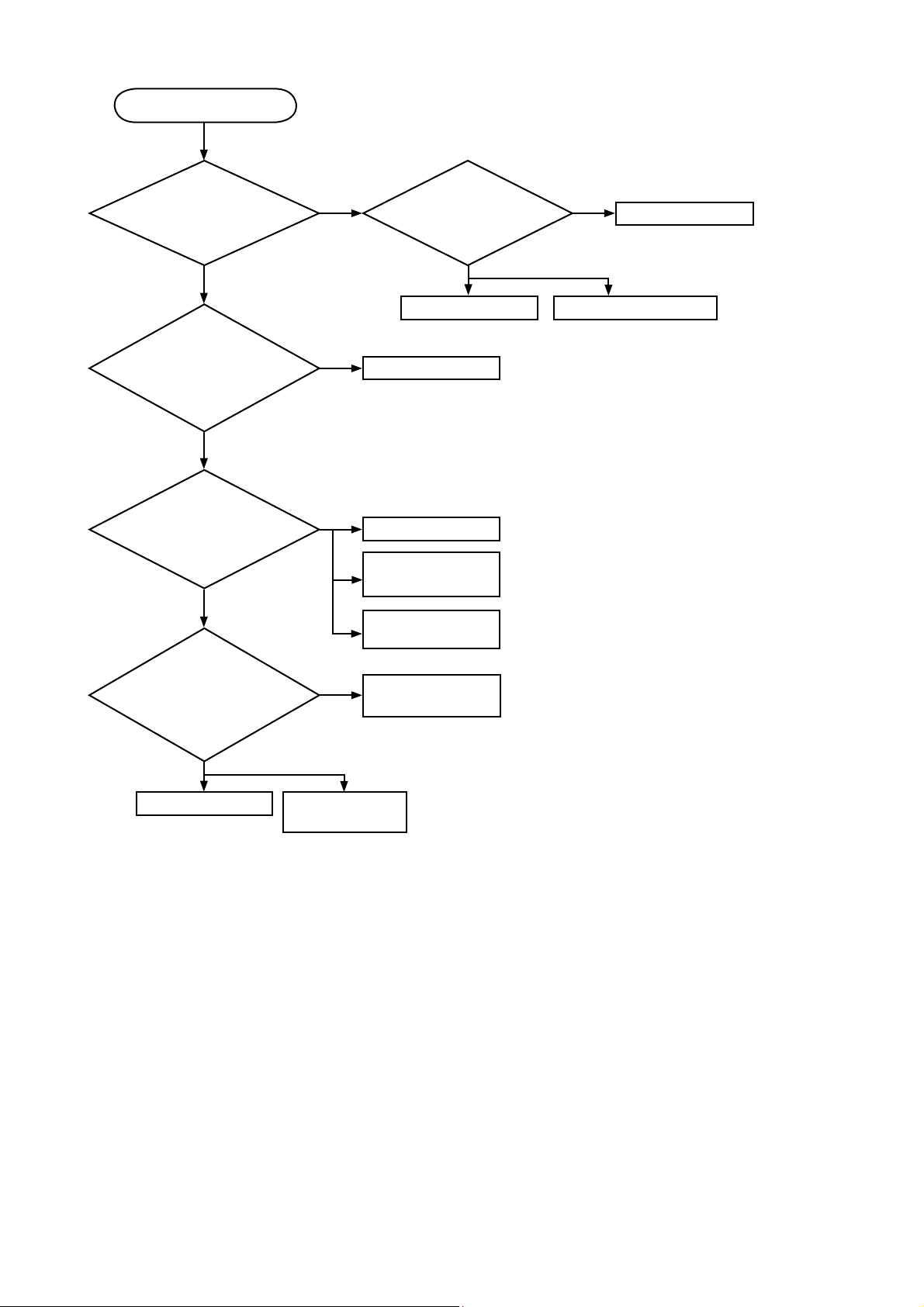
Picture is not displayed.
ED-X10/ED-X12(CC9XM2)
Are
the splash screen
and the user menu displayed
correctly?
YES
Are all
of the pictures
from video, s-video and
component video ports
displayed correctly?
YES
Is the
picture from RGB
out port displayed correctly
on another monitor
display?
YES
Is the
message of ”
No input is detected on
**” or “Sync is out of range on
**” displayed on the
screen?
No
No
No
YES
Confirm
the LCD Panels
connection to the MAIN
board.
OK
PWB assembly MAIN LCD/Lens prism assembly
PWB assembly MAIN
PWB assembly MAIN
SN74LVC1G97
(IS06/IS07)
EL8302IUZ
(IS02/IS03)
SN74LVC1G97
(IS08/IS09)
NG
CPC30 connector A/B
No
PWB assembly MAIN EL8302IUZ
(IS02/IS03)
15
Page 16
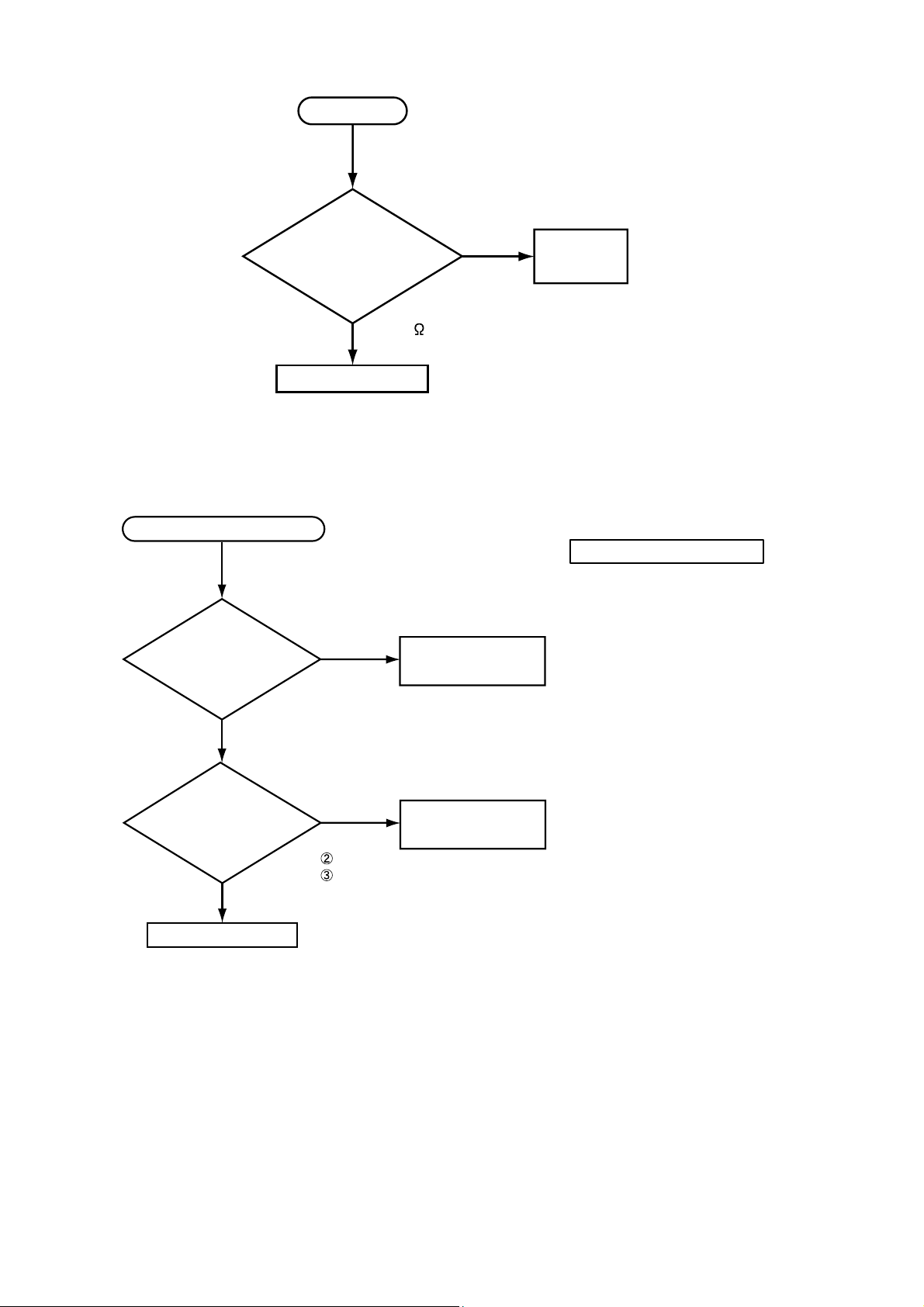
ED-X10/ED-X12(CC9XM2)
No sound
Check at operating mode
(Make sure the state of MUTE and Volume)
Disconnect
the speaker from the
PWB assembly Main, and
measure its
resistance.
about 8
PWB assembly Main
infinity
Speaker
Can not control to RS-232C
Check the
RS-232C cable.
Are pin No. 2 and 3
crossed?
YES
Are the
signals input at each
pins on the PWB assembly
Main?
EK01
YES
Make sure PC setup
EK01
NO
NO
: RX
: TX
Use cross cable
PWB assembly MAIN
The check after parts change
1. PC power supply OFF
2. Connection of cable
3. Projector starting
4. PC starting
*When not operating :
PC set up change of cable.
16
Page 17
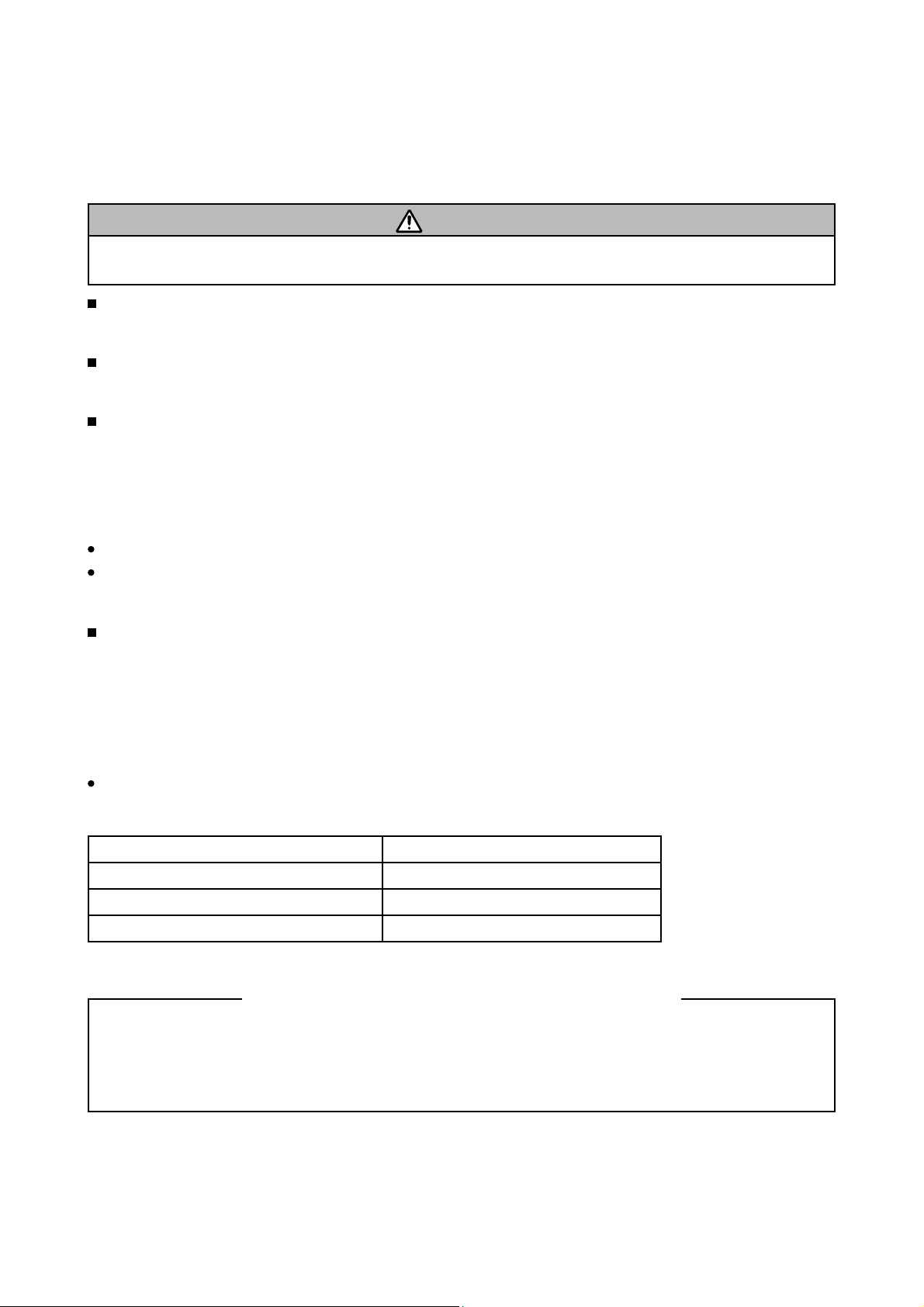
ED-X10/ED-X12(CC9XM2)
6. Service points
6-1 Lead free solder [CAUTION]
This product uses lead free solder (unleaded) to help preserve the environment. Please read these
instructions before attempting any soldering work.
CAUTION
Always wear safety glasses to prevent fumes or molten solder from getting into the eyes. Lead free solder
can splatter at high temperatures (600˚C).
Lead free solder indicator
Printed circuit boards using lead free solder are engraved with an "F" or "LF".
Properties of lead free solder
The melting point of lead free solder is 40-50˚C higher than leaded solder.
Servicing solder
Solder with an alloy composition of Sn-3.0Ag-0.5Cu or Sn-0.7Cu is recommended.
Although servicing with leaded solder is possible, there are a few precautions that have to be taken. (Not
taking these precautions may cause the solder to not harden properly, and lead to consequent malfunctions.)
Precautions when using leaded solder
Remove all lead free solder from soldered joints when replacing components.
If leaded solder should be added to existing lead free joints, mix in the leaded solder thoroughly after the
lead free solder has been completely melted (do not apply the soldering iron without solder).
Servicing soldering iron
A soldering iron with a temperature setting capability (temperature control function) is recommended.
The melting point of lead free solder is higher than leaded solder. Use a soldering iron that maintains a high
stable temperature (large heat capacity), and that allows temperature adjustment according to the part being
serviced, to avoid poor servicing performance.
Recommended soldering iron:
Soldering iron with temperature control function (temperature range: 320-450˚C)
Recommended temperature range per part:
Part Soldering iron temperature
Mounting (chips) on mounted PCB 320˚C±30˚C
Mounting (chips) on empty PCB 380˚C±30˚C
Chassis, metallic shield, etc. 420˚C±30˚C
The PWB assembly which has used lead free solder
(1) PWB assembly MAIN
(2) PWB assembly REMOTE
(3) PWB assembly CONTROL
(4) POWER UNIT (BALLAST)
(5) POWER UNIT (CIRCUIT)
17
Page 18

ED-X10/ED-X12(CC9XM2)
6-2 Before Replacing The LCD/Lens Prism
You should not replace separately the parts of the liquid crystal LCD/Lens prism because it works properly
only when used together. Therefore, regarding these parts, you can either replace part, LCD/Lens prism
assembly, or send the whole unit LCD/Lens prism assembly back to HITACHI, where we will replace the
malfunctioning part, recondition the device and send it back to you.
G Panel
HITACHI
DISTRIBUTOR
Do not disassemble the unit
because replacement of separate
parts is not possible.
Return
Replacement of G Panel Reconditioning
6-3 Cleaning up dust from panels and optical filters
WARNING
Wear sunglasses to protect your eyes when you maintain the projector with its lamp on.
1. Preparation
Please prepare cleaning tools and materials as follows. And prepare relatively clean room not to work in
additional dust, while removing operation.
(1) Swab for cleaning : P#: NX08061, "Cotton stick L147"
(2) Air duster (Dust blower, spray can)
(3) Vacuum cleaner
2. Disassemble and setting up.
(1) Turn off the projector, and unplug the power cord.
(2) Remove the lamp cover and upper case, according to the disassembling diagram of chapter 8.
(3) Unscrew the shield sheet and disconnect the LCD panel flexible cables.
(4) Unscrew PWB assembly MAIN to make it free.
Remove these screw
PWB assembly MAIN
Remove these screws
(5) Press and hold the switch S801 using an insulator during maintenance.
(6) Keep the unscrewed wires away from all of electric parts.
18
Flexible cables of LCD panel
Page 19
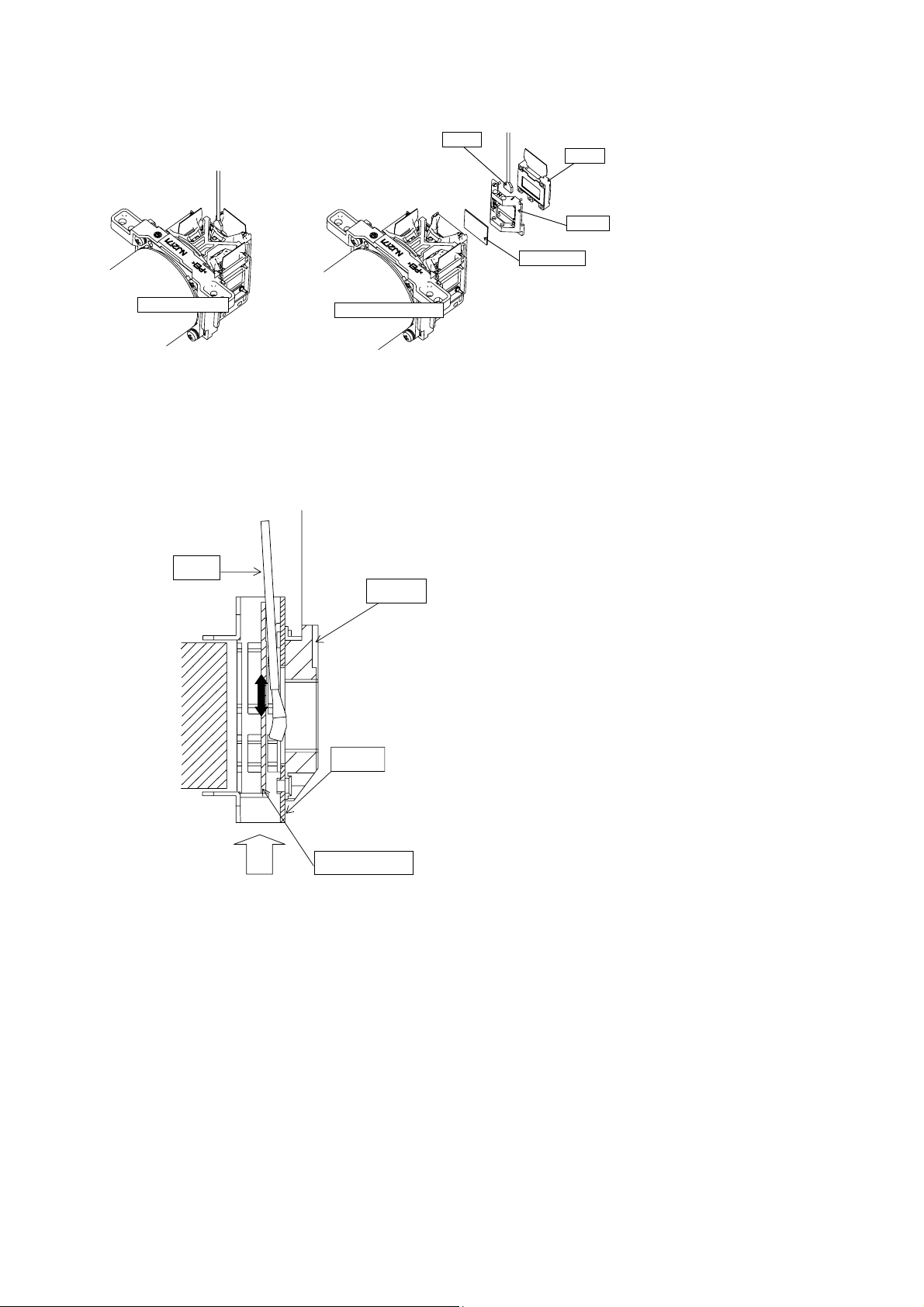
3. Maintenance point
ED-X10/ED-X12(CC9XM2)
Swab
Optical filter
Panel
Holder
Each color part has same
construction.
By using swab and air duster,
you can easily remove dust
from panel and optical filter.
Actual formation
Separatied formation
4. Cleaning the panels and optical filters
(1) Turn on the set and lit on the lamp.
(2) By using swab and air duster, remove the dust. Focusing dust makes you check the dust on screen.
Swab
Panel
• While removing the dust, separated dust will
be blown off by air cooling system.
• Please pay attention not to damage panels
and optical filters.
Holder
Air
Optical filter
5. Re-assembly
(1) Turn off the set and unplug the power cord.
(2) Remove an insulator from S801.
Screw down the PWB assembly MAIN and connect the LCD panel flexible cables to the PWB assembly MAIN.
(3)
(4) Re-assemble the set.
(5)
While re-assembling, please clean the intake filter by using a vacuum cleaner.
19
Page 20
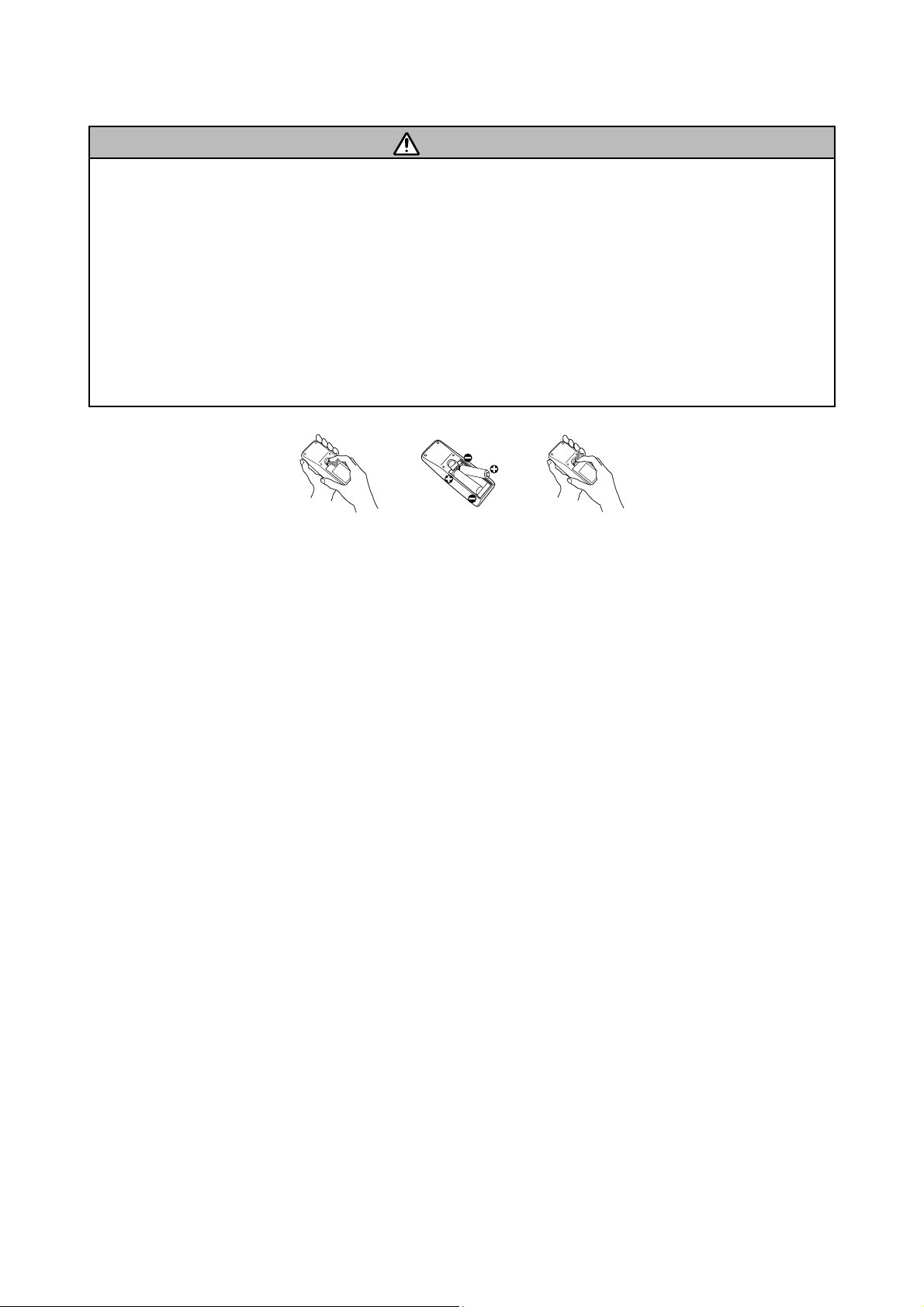
ED-X10/ED-X12(CC9XM2)
6-4 Putting batteries
WARNING
Always handle the batteries with care and use them only as directed. Improper use may result in battery
explosion, cracking or leakage, which could result in fire, injury and/or pollution of the surrounding environment.
Be sure to use only the batteries specified. Do not use batteries of different types at the same time. Do
not mix a new battery with used one.
Make sure the plus and minus terminals are correctly aligned when loading a battery.
Keep a battery away from children and pets.
Do not recharge, short circuit, solder or disassemble a battery.
Do not allow a battery in a fire or water. Keep batteries in a dark. cool and dry place.
If you observe a leakage of a battery, wipe out the flower and then replace a battery.
If the flower adheres your body or clothes, rinse well with water immediately.
1. Remove the battery cover.
Slide back and remove the battery cover in the direction of the arrow.
2. Insert the batteries.
Align and insert the two AA batteries according to their plus and minus terminals as indicated in the
remote control.
3. Close the battery cover.
Replace the battery cover in the direction of the arrow and snap it back into place.
The signal settings for the remote control transmitter and the projector's remote sensor can be changed. If
the remote control does not function properly try changing the signal setting.
Changing the signal setting for the remote control transmitter
(1) Setting 1 (FREQ. : NORMAL)
Simultaneously press and hold the MUTE and RESET buttons for about 3 seconds.
(2) Setting 2 (FREQ. : HIGH)
Simultaneously press and hold the MAGNIFY OFF and ESC buttons for about 3 seconds.
•Setting 1 is the factory default setting.
•When the batteries are removed from the remote control, user-specified settings are saved for about half a
day. If the batteries are removed from the remote control for longer than half a day, the remote will reset to
Setting 1.
Changing the signal setting for the projector's remote sensor
Switch between Setting 1 and 2 using the SERVICE/REMOTE FREQ. item found in OPTION MENU.
Use the / button to change the Projector's remote sensor setting.
1:NORMAL 2:HIGH
Items with a checkmark are on. The factory default setting is for both 1:NORMAL and 2:HIGH to be on. If
the remote control does not function correctly set this to either only 1 or only 2. Neither can be turned off
at the same time.
NOTE: The remote control will not function properly if the remote control transmitter settings and the projec-
tor's remote sensor settings are not the same.
20
Page 21
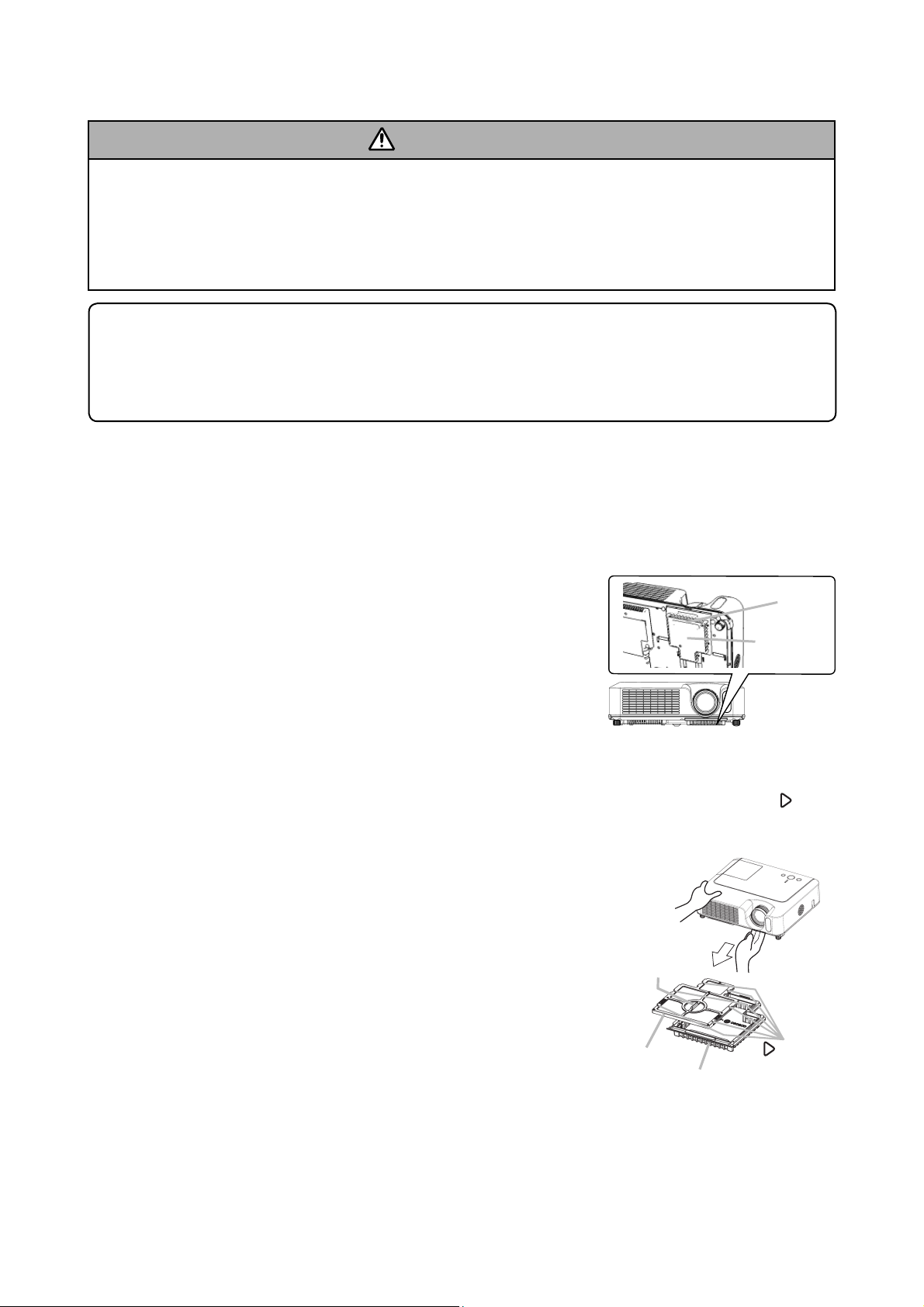
ED-X10/ED-X12(CC9XM2)
6-5 Air filter
WARNING
• Before caring, make sure the power switch is off and the power cable is not plugged in, then allow the
projector to cool suffi ciently. The care in a high temperature state of the projector could cause an electric
shock, a burn and/or malfunction to the projector.
• Use only the air fi lter of the specifi ed type. Do not use the projector with the air fi lter and the fi lter cover
removed. It could result in a fi re and/or malfunction to the projector.
• The air fi lter should be cleaned periodically. If the air fi lter becomes clogged by dust or the like, internal
temperatures rise and could cause a fi re, a burn and/or malfunction to the projector.
NOTE
• Please replace the air fi lter when it is damaged or too soiled, and also when you replace the lamp.
• Please reset the fi lter time only when you have cleaned or replaced the air fi lter, for a suitable indication
about the air fi lter.
• The projector may display the message such as “CHECK THE AIR FLOW” or turn itself off, to prevent the
internal heat level rising.
If the air fi lter becomes clogged by dust or the like, internal temperatures rise and could cause a fi re, a burn
and/or malfunction to the projector. When the indicators or a message prompts to clean the air fi lter, clean
the air fi lter as soon as possible.
Please check and clean the air fi lter periodically, even if there is no message.Please replace the air fi lter
when it is damaged or too soiled.
And also when you replace the lamp, please replace the air filter. An air filter of specified type will come
together with a replacement lamp for this projector.
1. Turn the projector off, and unplug the power cord. Allow the lamp to
cool for at least 45 minutes.
2. When the projector is suspended from the ceiling, apply the vacuum
cleaner to and around the fi lter cover fi rst, to prevent penetration of
dust or the like.
3. While supporting the projector with one hand, use your other hand to
pull the fi lter cover forward in the direction of the arrow. Remove the
air fi lter.
4. Apply a vacuum cleaner to the air fi lter and the fi lter cover. Please replace the air fi lter when it is damaged
or too soiled.
5. Replace the air fi lter in its original position. Secure the air fi lter in place by pressing each of the six
locations.
Make sure there is no dust or dirt remaining after the cover is in place.
If any dust or dirt remains, use a vacuum cleaner to remove it as when
placing the fi lter cover on the air fi lter.
Reattach the fi lter cover to the projector by aligning the fi lter cover with
the grooves on the projector. While holding the handle, push down on
the fi lter cover until it locks fi rmly in place.
6. Turn the projector on and reset the fi lter time using the FILTER TIME
function.
(1) Press the MENU button to display a menu. When the EASY MENU
has appeared, please skip the next step (2).
(2) Point at the “OPTION” in the left column of the menu using /
button, then press the button.
(3) Point at the “FILTER TIME” using / button, then press the
button. A dialog will appear.
(4) Press the button to select “RESET” on the dialog. It performs resetting the fi lter time.
Air fi lter’s
knob
Air fi lter
Filter cover
Handle
Filter cover
mark
21
Page 22
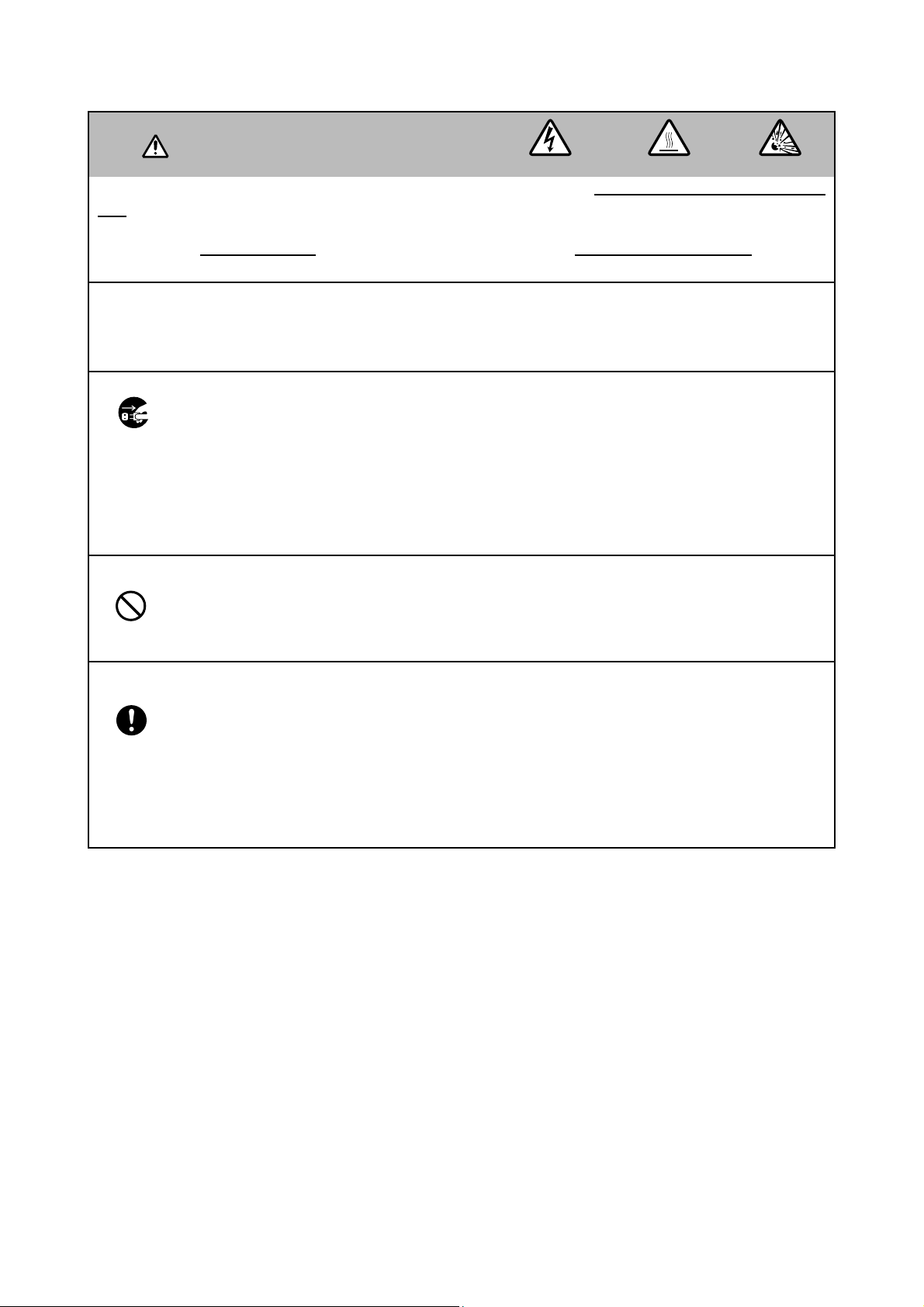
ED-X10/ED-X12(CC9XM2)
6-6 Lamp
WARNING
The projector uses a high-pressure mercury glass lamp. The lamp can break with a loud bang, or burn
out, if jolted or scratched, handled while hot, or worn over time. Note that each lamp has a different life-
time, and some may burst or burn out soon after you start using them. In addition, when the bulb bursts, it
is possible for shards of glass to fly into the lamp housing, and for gas containing mercury to escape
from the projector’s vent holes.
About disposal of a lamp • This product contains a mercury lamp; do not put it in the trash. Dispose of
in accord with environmental laws.
For lamp recycling, go to www.lamprecycle.org. (in the US) For product disposal, contact your local government agency or www.eiae.org (in the US) or www.epsc.ca (in Canada).
• If the lamp should break (it will make a loud bang when it does), unplug the power cord from
the outlet. Note that shards of glass could damage the projector’s internals, or cause injury
during handling.
Disconnect
the plug
from the
power
outlet
• If the lamp should break (it will make a loud bang when it does), ventilate the room well, and
make sure not to breathe the gas that comes out of the projector vents, or get it in your eyes
or mouth.
• Before replacing the lamp, turn the projector off and unplug the power cord, then wait at least
45 minutes for the lamp to cool suffi ciently. Handling the lamp while hot can cause burns, as
well as damaging the lamp.
HIGH VOLTAGE HIGH TEMPERATURE HIGH PRESSURE
• Never unscrew except the appointed (marked by an arrow) screws.
• Do not open the lamp cover while the projector is suspended from above. This is dangerous,
since if the lamp’s bulb has broken, the shards will fall out when the cover is opened.
• Do not use the projector with the lamp cover removed. At the lamp replacing, make sure that
the screws are screwed in fi rmly. Loose screws could result in damage or injury.
• Use only the lamp of the specifi ed type.
• If the lamp breaks soon after the fi rst time it is used, it is possible that there are electrical
problems elsewhere besides the lamp. If this happens, contact your local dealer or a service
representative.
• Handle with care: jolting or scratching could cause the lamp bulb to burst during use.
• Using the lamp for long periods of time could cause it dark, not to light up or to burst. When
the pictures appear dark, or when the color tone is poor, please replace the lamp as soon as
possible. Do not use old (used) lamps; this is a cause of breakage.
22
Page 23
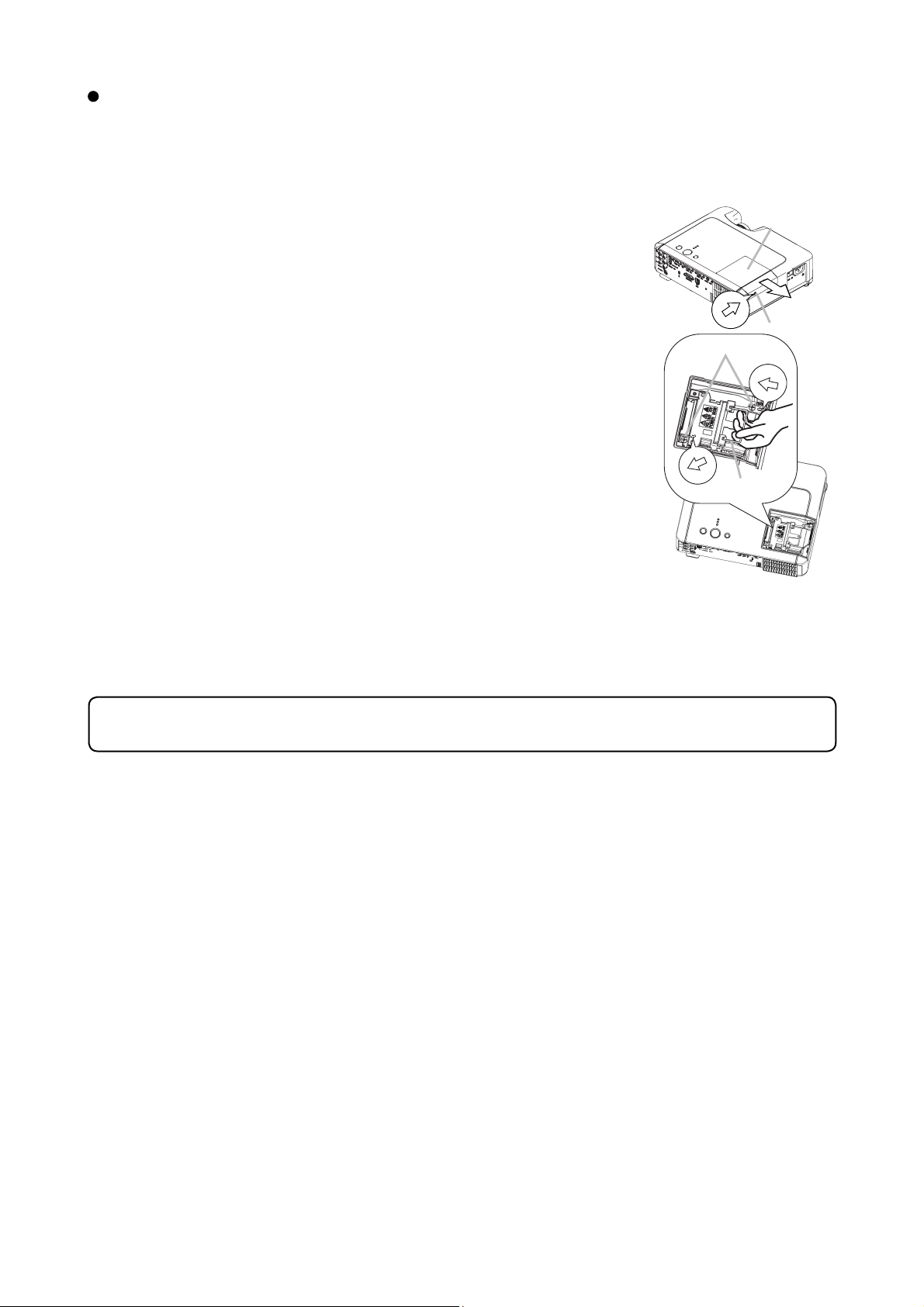
ED-X10/ED-X12(CC9XM2)
Replacing the Lamp
A lamp has a fi nite product life. Using the lamp for long periods of time could cause the pictures darker or
the color tone poor. Note that each lamp has a different lifetime, and some may burst or burn out soon after
being started using.
1. Turn the projector off, and unplug the power cord. Allow the lamp to cool for
at least 45 minutes.
2. Prepare a new lamp.
3. Loosen the lamp cover screw (marked by arrow) and then slide the lamp
cover to the side to remove it.
4. Loosen the 2 screws (marked by arrow) of the lamp, and slowly pick up the
lamp by the handles.
Screws
5. Insert the new lamp, and retighten fi rmly the two screws that are loosened in
the previous process to lock it in place.
6. Slide the lamp cover back in place and fi rmly fasten the lamp cover screw.
7. Turn the projector on and reset the lamp time using the LAMP TIME function
in the OPTION menu.
(1) Press the MENU button to display a menu. Only when the EASY MENU has
appeared, please perform the next step (2).
(2) Point at the “Go to Advanced Menu …” in the menu using / button, then
press the button.
(3) Point at the “OPTION” in the left column of the menu using / button,
then press the button.
(4) Point at the ”LAMP TIME” using / button, then press the button. A
dialog will appear.
(5) Press the button to select “RESET” on the dialog. It performs resetting the lamp time.
Lamp cover
Screw
Handle
NOTE
• Please reset the lamp time only when you have replaced the lamp, for a suitable indication about the lamp.
23
Page 24
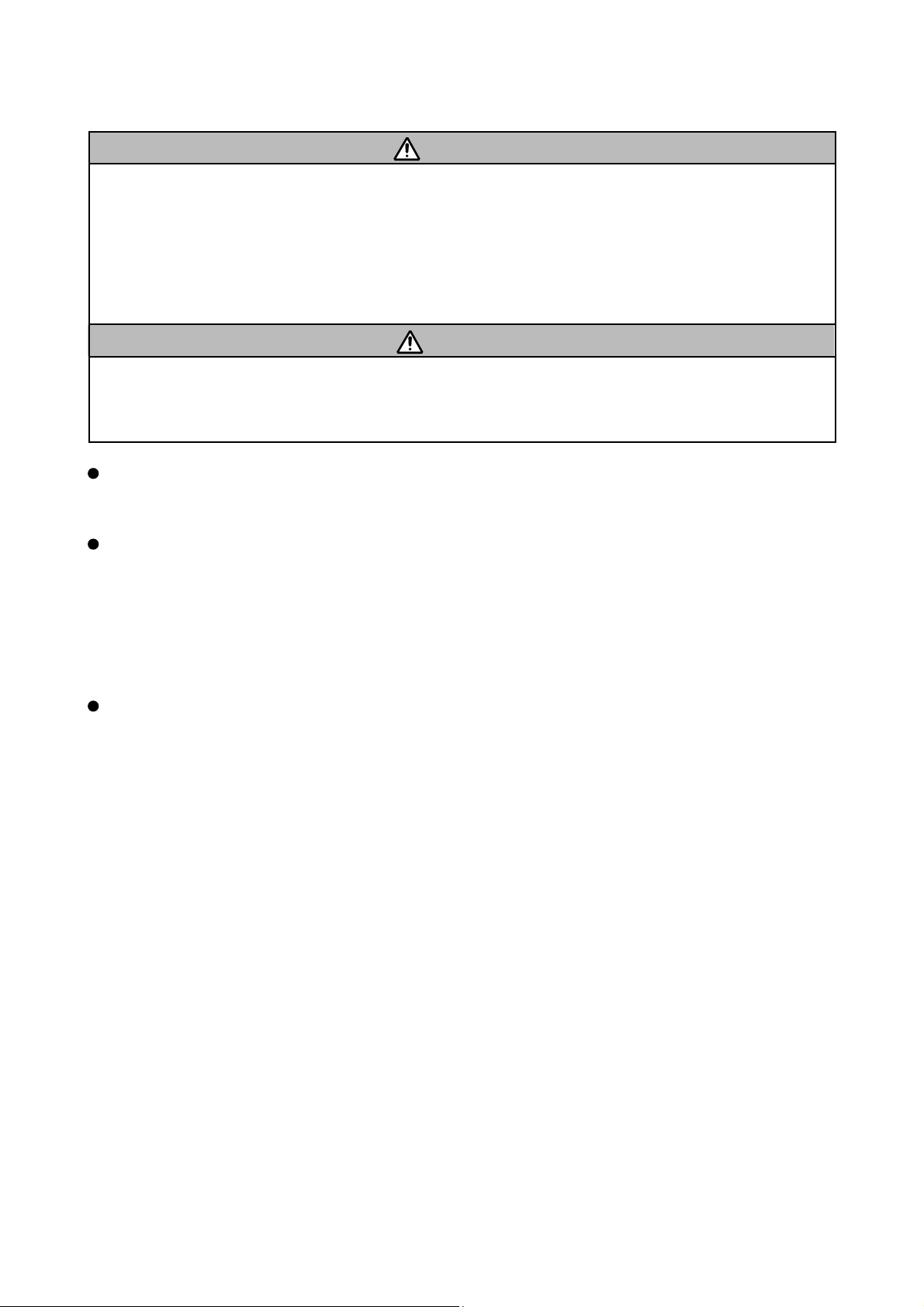
ED-X10/ED-X12(CC9XM2)
6-7 Other care
WARNING
Before caring, make sure the power switch is off and the power cable is not plugged in, and then allow the
projector to cool suffi ciently. The care in a high temperature state of the projector could cause a burn and/
or malfunction to the projector.
Avoid wetting the projector or inserting liquids in the projector. It could result in a fi re, an electric shock, and
and/or malfunction to the projector.
• Don’t put a container containing water , cleaner or chemicals near the projector.
• Don’t use aerosols or sprays.
CAUTION
Please take right care of the projector according to the following. Incorrect care could cause not only an
injury but adverse influence such as discoloration, peeling paint, etc.
• Do not use cleaner or chemicals other than those listed below.
• Do not polish or wipe with hard objects.
Inside of the projector
In order to ensure the safe use of the projector, it needs to clean and inspect the projector about once a year.
Caring for the lens
If the lens is flawed, soiled or fogged, it could cause deterioration of display quality. Please take care of the
lens, being cautions of the handling.
1. Turn the projector off, and unplug the power cord. Allow the projector to cool sufficiently.
2. After making sure that the projector is cool adequately, lightly wipe the lens with a commercially available
lens-cleaning wipe. Do not touch the lens directly with your hand.
Caring for the cabinet and remote control
Incorrect care could have adverse influence such as discoloration, peeling paint, etc.
1. Turn the projector off, and unplug the power cord. Allow the projector to cool sufficiently.
2. After making sure that the projector is cool adequately, lightly wipe with gauze or a soft cloth.
If soiling is severe, dip soft cloth in water or a nautral cleaner dilute in water, and wipe lightly after wringing
well. Then, wipe lightly with a soft, dry cloth.
24
Page 25

ED-X10/ED-X12(CC9XM2)
6-8 Notice of AUTO adjustment
Use of AUTO adjustment with the image through RGB input optimizes V_POSI, H_POSI, H_SIZE and
H_PHASE automatically.
In case that projected image has dark tone around its peripheral, AUTO operation sometimes makes artifacts
in the image, shifts capture area and so on. Those failures are caused by period of image data is not exactly
distinguished to period of blanking on signal processing.
To avoid such phenomena, AUTO function should be used with the full size picture that has bright tone on its
peripheral.
Image when AUTO operates correctly
Note
1) The phenomenon at the failure of AUTO adjustment depends on resolution of input source, scene of pic-
ture etc.
2) There is no failure above in AUTO with video source through VIDEO, S-VIDEO or COMPONENT input. The
reason is why recognition of input signal’s standard does not need to search the capture range from input
signal itself.
Image when AUTO fails.
Noting image of top or bottom lines.
Shift of the image to East or West.
Artifacts on image. Etc.
25
Page 26

ED-X10/ED-X12(CC9XM2)
6-9 How to inactivate the security functions
This projector is equipped with security functions.
(1)MyScreen PASSWORD
The MyScreen PASSWORD function can be used to prohibit access to the MyScreen function and prevent the currently registered MyScreen image from being overwritten.
(2)PIN LOCK
PIN LOCK is a function which prevents the projector from being used unless a registered Code is input.
(3)Transition detector
Transition detector is a function which prevents the projector from being used unless the recorded vertical
angle of the projector and mirror setting is set.
64#05+6+10&'6'%61410
6JGRTQLGEVQTJCUDGGPVTCPUHGTTGF
HTQORTGXKQWUN[KPUVCNNGFRQUKVKQP
+H[QWYKUJVQJCXGCUSWCTGKOCIG
FKUCDNG6TCPUKVKQP&GVGEVQTQP/GPW
2+0$1:
QPUETGGPCICKP
Transition Detector
Alarm
It is possible to inactivate all security functions with following procedures.
(1) Go to “SECURITY” on OPTION Menu and press the button.
Then, ENTER PASSWORD box will be displayed.
(The BOX will be displayed by pressing the [MENU] button (remote) or [///] button (keypad) when
Transition Detector Alarm is displayed.)
5'%74+6;
'06'42#55914&
㪇㩷㩷㩷㪇㩷㩷㩷㪇㩷㩷㩷㪇
37+6 0':6
ENTER PASWORD box
(2) Press the [Magnify off] button once, then press [Magnify off] button of remote for 3 second or more to dis-
play SERVICE PASSWORD box.
5'48+%'
'06'42#55914&
㪄㩷㩷㩷㪄㩷㩷㩷㪄㩷㩷㩷㪄
SERVICE PASWORD box
(3) Enter the Life Key (MENU, , KEYSTONE, ). Then all security functions will be inactivated.
Note: • The Life key can be used up to 30 times. The key cannot be used thereafter. If the Life key cannot be
used, see the paragraph of SECURITY in the User’s Manual.
The frequency in which Life key is input will be set to 0 after the registered code is input.
The SECURITY Menu can not be operated if the SECURITY PASSWORD was released by Life key.
•
• The Mirror, Keystone and Auto keystone are not memorized though they are possible to operate if
Transition Detector was released by Life key.
• The MyScreen Lock on SCREEN Menu keeps “TURN ON” if MyScreen PASSWORD was set when
SECURITY PASSWORD was released by Life key.
26
Page 27

ED-X10/ED-X12(CC9XM2)
6-10 PIN LOCK System
If the following PIN BOX menu appears after power on the projector, the PIN LOCK system has been activated. Under such a condition, key operations and signal displaying are inhibited. To open the PIN LOCK system, we need to input the correct 4 digits PIN CODE. If correct PIN CODE is not input in 5 min., the lamp will
be automatically turned off.
PIN BOX
Returning repaired unit
Use the Master PIN code. See the paragraph of Releasing the PIN LOCK system inactivation.
Swap unit/Returned unit
Inactivate the PIN LOCK system. See the paragraph of the PIN LOCK system inactivation.
Releasing the PIN LOCK System
When the PIN BOX menu is displayed, sequentially enter the codes with remote controller as follows. In
accordance with remote controller button entry,
Master PIN codes
1st entry code: Press the “MENU” button.
2nd entry code: Press the “ ” button.
3rd entry code: Press the “KEYSTONE ” button.
4th entry code: Press the “ ” button.
Note: The Master PIN codes can be used up to 30 times. The codes cannot be used thereafter. If the Master
PIN codes cannot be used, see the paragraph of the PIN LOCK system inactivation.
“” mark appears in the PIN BOX menu.
The PIN LOCK System inactivation
1. When the PIN BOX menu is displayed, press “RESET” for 3 seconds or more in order to get the ID Inquiring Code.
PIN BOX
Inquiring Code
12 1234 1234
Inquiring Code
PIN BOX (ID Inquiring Code)
2. Send HITACHI sales company the Inquiring code (10 digits) to inquire the correct PIN code.
3. With the PIN BOX menu displayed, input the correct PIN code. Enter the correct PIN CODE that HITACHI
sales company informed.
4. Open menu and select “TURN OFF” from the PIN LOCK items in the SECURITY menu. Then the PIN
BOX menu appears.
5. Input the correct PIN code in the PIN BOX menu.
6. And then, PIN LOCK will be set to “TURN OFF”.
27
Page 28

ED-X10/ED-X12(CC9XM2)
6-11 Related Messages
When the unit’s power is on, messages such as those shown below may be displayed. When any such message
is displayed on the screen, please respond as described below.
Although these messages will be automatically disappeared around several minutes, it will be reappeared every
time the power is turned on.
Message Description
NO INPUT IS DETECTED
***
SYNC IS OUT OF RANGE
***
fH
*****kHz fV *****Hz
CHECK THE AIR FLOW
REMINDER
***HRS PASSED AFTER THE
LAST FILTER CHECK.
FILTER MAINTENANCE IS ESSENTIAL
TO REMOVE WARNING MESSAGE,
RESET FILTER TIMER.
SEE MANUAL FURTHER INFO.
There is no input signal.
Please confi rm the signal input connection, and the status of the signal source.
The horizontal or vertical frequency of the inputted signal is outside of the
response parameters of this unit.
Please confi rm the specs for this unit or the signal source specs.
The internal portion temperature is rising.
Please turn the power OFF, and allow the unit to cool down at least 20 minutes.
After having confi rmed the following items, please turn the power ON again.
• Is there blockage of the air passage aperture?
• Is the air fi lter dirty?
• Does the peripheral temperature exceed 35°C?
If the same indication is displayed after the remedy, please set FAN SPEED of the
SERVICE item in the OPTION menu to HIGH.
A note of precaution when cleaning the air fi lter.
Please immediately turn the power OFF, and clean or change the air filter by
referring to the “Air Filter” section of this manual. After you have cleaned or
changed the air fi lter, please be sure to reset the fi lter timer.
28
Page 29

ED-X10/ED-X12(CC9XM2)
6-12 Regarding the indicator lamps
Lighting and flashing of the POWER indicator, the LAMP indicator, and the TEMP indicator have the meanings as described in the table below. Please respond in accordance with the instructions within the table.
POWER
indicator
Lighting
In Orange
Blinking
In Green
Lighting
In Green
Blinking
In Orange
Blinking
In Red
Blinking
In Red
or
Lighting
In Red
Blinking
In Red
or
Lighting
In Red
Blinking
In Red
or
Lighting
In Red
Blinking
In Red
or
Lighting
In Red
Lighting
In Green
Lighting
In Green
LAMP
indicator
Turned
off
Turned
off
Turned
off
Turned
off
(discretionary)
Lighting
In Red
Blinking
In Red
Turned
off
Turned
off
blinking in Red
Simultaneous
blinking in Red
indicator
Alternative
TEMP
Turned
off
Turned
off
Turned
off
Turned
off
(discretionary)
Turned
off
Turned
off
Blinking
In Red
Lighting
In Red
Description
The projector is in a standby state.
The projector is warming up.
Please wait.
The projector is in an on state.
Ordinary operations may be performed.
The projector is cooling down.
Please wait.
The projector is cooling down. A certain error has been detected.
Please wait until the POWER indicator fi nishes blinking, and then perform the proper
measure using the item descriptions below.
The lamp does not light, and there is a possibility that interior portion has
become heated.
Please turn the power off, and allow the projector to cool down at least 20 minutes.
After the projector has suffi ciently cooled down, please make confi rmation of the
following items, and then turn the power on again.
• Is there blockage of the air passage aperture?
• Is the air fi lter dirty?
• Does the peripheral temperature exceed 35ºC?
If the same indication is displayed after the remedy, please change the lamp referring
to the section “Lamp”.
The lamp cover has not been properly fi xed (attached).
Please turn the power off, and allow the unit to cool down at least 45 minutes. After
the projector has suffi ciently cooled down, please make confi rmation of the attachment
state of the lamp cover. After performing any needed maintenance, turn the power on
again.
The cooling fan is not operating.
Please turn the power off, and allow the unit to cool down at least 20 minutes. After
the projector has suffi ciently cooled down, please make confi rmation that no foreign
matter has become caught in the fan, etc., and then turn the power on again.
If the same indication is displayed after the remedy, please replace a fan.
There is a possibility that the interior portion has become heated.
Please turn the power off, and allow the unit to cool down at least 20 minutes. After
the projector has suffi ciently cooled down, please make confi rmation of the following
items, and then turn the power on again.
• Is there blockage of the air passage aperture?
• Is the air fi lter dirty?
• Does the peripheral temperature exceed 35°C?
If the same indication is displayed after the remedy, please set the FAN SPEED of the
SERVICE item in the OPTION menu to HIGH.
There is a possibility that the interior portion has become overcooled.
Please use the unit within the usage temperature parameters (5°C to 35°C). After the
treatment, resent the power to ON.
If the same indication is displayed after the
treatment, please make sure that the proper cables are connected to each of
connectors E301, E302 and E304 on the PWB assembly MAIN.
It is time to clean the air fi lter.
Please immediately turn the power OFF, and clean or change the air fi lter referring to
the section “Air Filter”. After cleaning or change the air fi lter, please be sure to reset
the fi lter timer. After the remedy, resent the power to ON.
NOTE •
When the interior portion has become overheated, for safety purposes, the power source is automati-
cally turned off, and the indicator lamps may also be turned off. In such a case, press the “” (OFF) side of the
power switch, and wait at least 45 minutes. After the projector has suffi ciently cooled down, please make con-
fi rmation of the attachment state of the lamp and lamp cover, and then turn the power on again.
29
Page 30

ED-X10/ED-X12(CC9XM2)
6-13 HIDDEN SERVICE MENU
To display the OSD for “HIDDEN SERVICE MENU” set up.
HIDDEN SERVICE
AIR-SENSOR EXECUTE
LAMP ALARM NOTE
LENS TYPE 1
STARTUP TYPE
SOFT RESET
1
1. Display the Advanced menu by
2. Select the “OPTION” on the
3. Continue press the button [ ]
By the control panel By the remote control transmitter
1. Display the menu by the
the “MENU” button.(If EASY
MENU appears, choose “Go to
Advanced menu” to display
ADVANCED MENU.)
“MENU” button. (If EASY
MENU appears, choose “Go to
Advanced menu” to display
ADVANCED MENU.)
2. Select the “OPTION” on the menu.
menu.
3. Press the “MAGNIFY OFF”
button.
fi rst, then press the button [ ]
together with “INPUT”, and hold
Next hold the “MAGNIFY OFF”
button for 3 seconds.
for 3 seconds.
SOFT RESET
If this is executed, all of the user data is initialized.Never use it when not required.
6-14 RUN TIME window
Set operating time display method (accumulated lamp time display method)
1. Select “OPTION” from the Advanced menu, then place the cursor on the “LAMP TIME”.
2. Press the [ ], [ENTER] or [RESET] button.
3. Press the [Reset] button once, then press [KEYSTONE] button of the remote control for 3 seconds or
more to display the screen shown below. (The menu will close after 10 seconds if there are no further
operations.)
4. Use [ ] or [ ] to select the usage status number. (The usage status is as shown below.)
Usage status number
0 ..... Total usage status
1 ..... Current usage status
2 ..... Usage status before first reset
3 ..... Usage status before second reset
9 ..... Usage status before eighth reset
RUN TIME
LAMP Lamp time1234h
BRIGHT Lamp time(BRIGHT)1000
NORMAL Lamp time(NORMAL)234
AC 2000 AC energizing time
On Number of times on1
Off Number of times off
No.0 Usage status number(See below)
h
h
h
0
||
30
Page 31

7. Wiring diagram
ED-X10/ED-X12(CC9XM2)
Area of Importance
Attach the FB2 (ferrite core) to the CNPWR.
Make sure to completely lock the hook when attaching the FB2.
Secure the FB2 to the CNPWR with the cable tie Z2, as
indicated in the diagram.
Cut the cable tie with 2 to 3 mm of excess length remaining.
Area of Importance
The operations with this symbol have implications with
laws/standards. It is possible to be in violation of these
laws/standards in the case that these operations are not
carried out according to the instructions. Assemble
according to the operation instructions.
Heat sink
CN103
CN102
FB5
FB2
CN101
Heat
sink
CNPWR
FB2
Z2
Wiring diagram 1
50±5mm
CNPWR
Make sure to securely connect the CNPOW, TSW, and
CNPWR to the circuit power supply (as it cannot be confirmed
Wiring of the circuit power supply (1/2)
on the diagram below) when attaching the TSW.
(1)Connect the TSW. Make sure to confirm the seal (based
(2)Connect the CNPWR, attach FB2
Wiring of the circuit power supply main board
(3)Connect the CNPOW, attach FB5
whether they are securely connected in later processes).
CNPOW
TSW
Area of Importance
It is not necessary to secure the FB5
Attach the FB5 (ferrite core) to CNPOW.
Make sure to completely lock the hook
when attaching the FB5.
with a cable tie.
Make sure to confirm the print of the TSW.
31
Area of Importance
Confirm that the print indicates
Seal
Page 32

ED-X10/ED-X12(CC9XM2)
Make sure to pass the CNSH2 through
the hole indicated in the diagram below.
[CAUTION]
Make sure to attach the power supply
sheet after attaching the CNSH2.
E2
Outline of
power supply
case holes
CNSH2
Power supply case
Fastener
Lock the CNPOW, TSW by passing them through
the power supply case fastener.
Power supply sheet
FB2
Heat sink
CN101
CN103
CN102
CNSH2
CNPWR
ZTP2
Clamp Clamp
Fasten the CNSH2 and E2 with tape,
ZTP1 and ZTP2, after passing them
through the clamps of the power
supply case.
[CAUTION]
As the upper case touches the gray
areas of the diagram on the right,
make sure no wires protrude into
these areas.
Power supply
sheet
Heat sink
Luover of
the power
supply case
Fasten the E2 with tape ZTP1. Make sure to stick the tape
along the outline of the power supply case holes as shown
in the diagram.
ZTP1
Incorrect
(dotted line)
Wiring diagram 2
Correct
(solid line)
Don’t wire the E2 on the louvers.
The solid line in the diagram indicates an example of correct wiring.
The dotted lines in the diagram indicate examples of incorrect wiring.
FB5
TSW
CNPOW
Wiring of the circuit power supply (2/2)
Wiring of the circuit power supply board
(1)Style the CNPOW, TSW.
(2)Attach the CNSH2.
(3)Attach the power supply sheet.
(4)Style the CNPER.
Heat sink
Heat sink
Pass the CNPWR through
the hole in the power supply
sheet, and pull the wire out.
When pulling out the CNPWR and FB2, make sure that
they do not pass over the heat sink, as this will lift the
power supply sheet.
View from
above
32
Heat sink
Power supply sheet
Heat sink
View from
the side
Incorrect
Heat sink
Correct
Page 33

ED-X10/ED-X12(CC9XM2)
Be careful not to
pinch the wires
Area of Importance
It is not necessary to secure the FB4
Attach the FB4 (ferrite core) to the
fan
lead
Sirocco
when attaching the FB4.
CNBAR and sirocco fan lead.
Wind the CNBAR around once.
Make sure to completely lock the hook
with a cable tie.
when locking.
FB4
Sirocco fan lead
40±5mm
[CAUTION]
Be careful of where you
attach the FB4.
If the wire of the CNBAR
sags, it will get close to
the primary circuit inside
the ballast power supply.
CNBAR
Style the sirocco fan lead
Therefore, be careful of
where you attach the FB4,
as it prevents the CNBAR
wire from sagging.
FB4
by winding it around the
top, to prevent the lead
escaping the hook.
Fasten the fan lead with
tape ZTP5 after styling.
ZTP5
fan
lead
Sirocco
CNBAR
CNBAR
Sirocco
Ballast sheet
Ballast power supply
fan
FB4
Pull out the CNBAR, sirocco
fan lead, and FB4 from the
sheet hole after passing them
under the ballast sheet.
Make sure the sag in the wires
is absorbed in the direction of
the arrow.
Wiring diagram 3
Ballast power supply
FB3
Ballast sheet
Style the lamp lead of the
ballast power supply by
Wiring of the ballast power supply
Wiring of the ballast power supply board
(1)Attach and wire the FB3 to the lamp lead
(2)Attach the FB4, and wire the CNBAR and
sirocco fan.
passing it through the
groove in the bottom case.
Make sure the lamp lead of
the ballast power supply
does not touch with the
LAMP FAN BKT bracket
when styling it.
Make sure the sag in the
wires is absorbed in the
direction of the arrow.
LAMP FAN BKT Bracket
33
Pull out the lamp lead of
the ballast power supply
by passing it through the
slit in the ballast sheet.
Style by turning the boss
on the bottom case.
Attach the FB3 (ferrite core) to the lamp
Be careful when handling the ballast power supply.
Do not hold the small circuit board of the ballast power supply.
Make sure to connect the CNBAR before attaching the ballast power supply.
Insert connector straight.
The termination of the connector is likely to be bent and broken by inserting it diagonally.
Area of Importance
㊀ⷐᬺᚲ
when attaching the FB3.
lead of the ballast power supply.
Make sure to completely lock the hook
Page 34

ED-X10/ED-X12(CC9XM2)
Connect the CNPWR to the ballast power
supply.
Make sure it is securely connected.
(as it cannot be confirmed whether they are
securely connected in later processes).
[CAUTION]
Assemble the power supply block after
connecting the CNPWR.
CNPWR
lamp door bracket Power supply case bracket
㪘㪹㫊㫆㫉㪹㩷㪼㫏㪺㪼㫊㫊
㫃㪼㫅㪾㫋㪿㩷㫋㪿㫀㫊㩷㫎㪸㫐
Cross-sectional diagram
of this area
Pass the CNSH
through this gap.
Upper case
Lamp house
Bottom case
CNSH
Area of Importance
[CAUTION]
Connect the CNSH to the power supply case side only
Pass the CNSH through the hole below the lamp door
bracket, and style it by passing it through the gap between
the bottom case and lamp house.
Make sure the excess length of the wires is absorbed in
Connect the CNSH to the lamp door bracket and power
supply case bracket.
the direction of the arrow.
after assembling the power supply block.
Circuit power supply
[CAUTION]
Be careful not to pinch the CNBAR
and sirocco fan lead when attach-
ing the power supply unit.
Wiring diagram 4
Wiring of the power supply block
Wiring when assembling the power supply block
(1)Connect and style the CNPWR
(2)Wire the CNBAR and sirocco fan lead.
Attach the power supply block.
(3)Connect and wire the CNSH.
(4)Wire the lamp sirocco fan lead.
34
lead
Lamp
SIrocco
[CAUTION]
Complete the pulling out of
the lamp sirocco fan lead
before attaching the optical
engine.
Page 35

FB8
CNRM
the sirocco fan lead and E1.
Pass under the sirocco fan lead and E1.
3. Wire the CNRM passing under
ED-X10/ED-X12(CC9XM2)
FB7
ZTP7
This face is visible from outside.
Do not put the tape on this face.
the hook of duct. Attach the
FB7 to the sirocco fan by tape.
2. Hang the sirocco fan lead on
Assembly procedure of fan lead, E1, CNRM
1. Attach the FB7 to the E1. Hang
sirocco fan lead
duct
E1
the E1 on the hook of duct.
fan duct
duct
hook of duct
Little damage of the
wire is assumed to
hook of duct
FB7
Little damage of the
wire is assumed to
View from the side
be acceptable.
be acceptable.
Remote board
E1
Panel
sirocco
ZTP7
FB7
remote
board
FB8
CNRM
E3
Lamp
sirocco
main board
ZTP4
ZTP6
FB6
Hook of the
Dicroic optics unit
FB6
Set the FB6 in the corner
of Dicroic optics unit by tape.
Lamp sirocco
fan lead
E3
ZTP6
Wiring diagram 5
Attach the FB7(ferrite core) to the thermistor
Wiring of the fans
ing the main board
(1)Attach the E1 to the FB7.
(2)Style the E1, FB7, panel sirocco. Setting
them by tape.
(3)Attach the FB8 to the CNRM. Connect the
CNRM to the remote board.
(4)Attach the remote board. Style the CNRM.
Prepare the wiring of the fans before install-
(5)Attach the FB6 to the E3.
E1 lead.
(6)Style the E3 and lamp sirocco.
FB8
Area of Importance
Attach the FB8(ferrite core) to the CNRM lead.
Make sure to completely lock the hook when
attaching the FB7 and FB8.
30±10mm
CNRM
ZTP12
35
Area of Importance
Hang the E3 on the hook of Dichroic
optics unit.
Attach the E3 to the Dichroic optics
Attach the FB8 to the CNRM by ZTP12.
Wrap diagonally the tape to the FB8. Set the FB8
with both ends of tape.
See above diagram.
Attach the FB6(ferrite core) to the lamp sirocco lead.
Make sure to completely lock the hook when attaching the FB6.
unit by tape(ZTP4).
Attach the FB6 in the corner of the
Dichroic optics unit by tape(ZTP6)
Style the E3 and lamp sirocco lead
internally to prevent the protruding.
Page 36

ED-X10/ED-X12(CC9XM2)
main board
CNCO
Control board
Dichroic optics unit
Prevention of hooking the CNCO.
Prevent hooking the CNCO to the Dichroic
optics unit when installing the main board.
ZTP11
Control board
ZTP11
I/O metal
Wiring diagram 6
CNCO
main board
Preparation for attaching the main board
Wiring when attaching the control board.
(1)Attaching the control board to the I/O metal.
(2)Connect the main board and Control board by CNCO.
(3)Style and fix the CNCO.
36
Fasten the CNCO along the
control board by tape.
Page 37

ED-X10/ED-X12(CC9XM2)
CNSH2
Area of Importance
CNSH2
Fasten the end of the winding area with
tape.
Keep the prepared TSW and CNSH2 out
Wind the TSW around the CNSH2 5 times.
of the way by placing them on the top of
TSW
the power supply unit.
TSW
fan
Exhaust
E2
Wind around 5 times.
Fasten the end of the winding
area with tape ZTP3.
E804
ZTP3
When attaching the main board, keep the wires of
E2, exhaust fan, and TSW and CNSH2 (which have
been prepared) out of the way by placing them on
the top of the power supply unit.
Main board
LCD panel flexible cable
Optical unit
FB2
fan
Sirocco
E800
E802
CNPOW
n board
Mai
CNBAR
LCD panel
flexible cable
Connect the CNPOW, CNBAR, and
sirocco fan to the main board before
attaching the main board.
d
Main boar
LCD panel
flexible cable
Optical unit
Wiring diagram 7
Optical unit
fan, and TSW/CNSH2.
sirocco fan to the main board.
Wiring when attaching the main board (1/2)
Wiring when attaching the main board
(1)Prepare the TSW and CNSH2.
(2)Temporarily style the E2, FG3, exhaust
connectors.
(3)Connect the CNPOW, CNBAR, and
(4)Attach the main board, and style the
After lifting up the main board, connect the CNPOW,
CNBAR, and sirocco fan.
Power supply unit
37
With the connector connected, insert the terminal side
of the main board into the bottom case, and pass the
LCD panel flexible cables through the holes in the
board.
Power supply unit
Confirm that none of the connector wires are pinched,
and attach the main board. Insert the wires and core in
the gap between the optical unit and the power supply
unit.
Power supply unit
Page 38

ED-X10/ED-X12(CC9XM2)
fan
Connect the exhaust
fan to the main board
after passing it through
the power supply clamp
and TSW.
[CAUTION]
Make sure that wires do
not pass through the
Exhaust
shaded area on the
CNSH2
fan
diagram below, as they
Exhaust
will be pinched by the
ribs of the upper case.
TSW
TSW
E801
E2
Connect the E2 to the main board
after passing it through the clamp
of the power supply bracket.
E1
fan
Sirocco
Clamp
CNRM
E801
E301
Secure by sliding
in the direction of
the arrow
P601
A83
A83
Be careful when
handling the LCD
panel flexible cable.
[CAUTION]
P601
FPC connector
E3
Lamp
LCD panel
sirocco
Wiring diagram 8
CNBAT
(1)Connect the LCD panel flexible cables.
and style the CNRM.
(2)Connect the E2 and exhaust fan.
(3)Connect the speaker.
(4)Connect and style the E1 and sirocco fan.
(5)Attach the remote control board and connect
Wiring when attaching the main board
Wiring when attaching the main board (2/2)
(6)Connect and style the E3 and lamp sirocco fan.
Main board
Hooked with
Upper case
Connect the A83 (speaker) to the main board.
Connect the sirocco fan and E1 to the main
board.
Connect the CNRM to the main board from
above the A83 (speaker).
38
the CNRM wire.
Attach the
upper case
A83
speaker
[CAUTION]
Prevent the wires from protruding to
the outside so that its wires connected
to the connector on the edge of the
main board, such as A83, are not
pinched and damaged into the casing
when attaching the upper case.
Page 39

ED-X10/ED-X12(CC9XM2)
ZTP10ZTP10
TSW
Area of Importance
Make sure to screw down the
circuit board shield.
Damage of the shield by the
screw tightening is assumed
to be acceptable.
It is acceptable if connected.
[CAUTION]
Fasten the CNSH2 and TSW to the shield by tape like left diagram.
Confirm that the wires are not protruding to the screw area.
Area of Importance
Make sure to insert the circuit board shield between main board
and lamp holder.
[CAUTION]
Absorb the excess length of the TSW by rolling the wire of TSW.
Fasten the TSW to the shield by tape like left diagram.
ZTP9
CNSH2
ZTP3
Area of Importance
Screw down the CNSH2 to the I/O metal
at the torque of 0.49±0.05N•m manually.
ZTP10
TSW
Screw
Tube
Tube
Screw
Main board
Pass the TSW lead over the screw head.
Make sure to confirm that the tube is not
put on the screw head.
Wire the TSW passing above
the screw to keep away from
the upper case rib hole.
Wiring diagram 9
Upper case rib hole
Wiring when attaching the circuit board shield.
When attaching the circuit board shield.
(1)Connect and wire the CNSH.
(2)Wire the TSW.
(3)Screw down the circuit board shield.
39
TSW
Area of Importance
Make sure to screw down the
circuit board shield.
Damage of the shield by the
screw tightening is assumed
to be acceptable.
It is acceptable if connected.
Page 40

8. Disassembly diagram
ED-X10/ED-X12(CC9XM2)
40
Page 41

ED-X10/ED-X12(CC9XM2)
41
Page 42

ED-X10/ED-X12(CC9XM2)
Notice
1. Detach and attach the upper case.
Follw the procedure below to detach and attach the upper case.
When disassembling
a. Remove the Lamp door.
CAUTION
The lamp door must be removed before the upper case when disassembling the machine. If the upper
case is detached with the lamp door installed, the MAIN board might be damaged.
Lamp door
Loosen this screw
b. Remove 7screws on the bottom and 3 screws on the rear to detach the upper case.
CAUTION
These are not screw holes. Do NOT insert a screw or screwdriver into them to avoid damaging the inside.
3 screws
42
7 screws
Page 43

ED-X10/ED-X12(CC9XM2)
When assembling
a. Before attaching the upper case. Make sure that the speaker wires are routed correctly.
NOTICE :
Make sure that the soldering point of the wires and
the speaker is within the shaded area as indicated in
the drawing. Also, be careful not to change the original shape of speaker cone.
b. Tighten 7 screws on the bottom and 3 screws on the rear after attaching the upper case with the lamp
door separated.
Speaker cone
Soldering pointSpeaker wires
CAUTION
These are not screw holes. Do NOT insert a
screw or screwdriver into them to avoid damaging the inside.
In order not to make a gap between the upper and the bottom cases, tighten these screws while pressing
down the upper case in the direction of the arrow. Be careful not to bend the outside casing.(Torque:0.39-
0.59N•m)
43
Page 44

ED-X10/ED-X12(CC9XM2)
c. Attach the Lamp door.
2. Replacing the power units.
Remove the 4 screws to take off the ballast bracket.
Lamp door
CAUTION
Tighten this screw using a manual screwdriver.
NOTE : One of screws is behind the Front Shade.
Power supply bracket
CAUTION
Remove the
When re-assembling,
tighten this screw at the
torque of 0.49±0.1N·m so
that the bottom case
does not strain.
Front Shade
The ballast bracket holding the ballast power unit is installed underneath the power supply bracket.
Be careful not to injure your fingers or hand by the edges of the
ballast bracket during maintenance around the power units.
NOTE : Detaching power
PCB holder PCB holder
Push
UP
CAUTION
unit(circuit)
Push
UP
keep
Ballast bracket
44
Page 45

ED-X10/ED-X12(CC9XM2)
3. Detaching and attaching the Panel Fan Duct assembly
When disassembling
Remove 4 screws and unhook the panel fan duct assembly as shown in the diagram.
Panel fan duct assembly
Lamp fan
Push each of hooks in the direction of the arrows,
while lifting the panel fan duct assembly, when removing it.
Tape
Thermistor
When assembling
(1) Put the thermistor in the correct position on the bottom case and fasten its wire with tape as shown in the
diagram.
(2) Be careful not to put the lamp fan wires between the panel fan duct assembly and the bottom case in attach-
ing the panel fan duct assembly.
45
Page 46

ED-X10/ED-X12(CC9XM2)
4. Attaching the dichroic optics unit
Put the dichroic optics unit on the bottom case, and tighten screws in
order of 1, 2, 3 and 4 as shown in the diagram.
Some of dichroic optics units have an extra hole shown in the diagram.
Don’t attach a screw to this hole. If you tighten it, the optical performance might become worse.
5. Replacing the exhaust fan
Be sure to do the following works before changing the exhaust fan.
a. Make sure the contents of the new exhaust fan assembly (P#: GS01321).
Exhaust fan …………….1pcs
Fan cushion A ………… 2pcs
Fan cushion B ………… 1pcs
b. Assemble the exhaust fan and fan cushions as described below.
1) Attach the fan guard and the fan bracket to the new exhaust fan
using 2 screws.
Exhaust fan
2) Stick two pieces of the fan cushion A to the corners of the fan.
Frame of exhaust fan
Fan cushion A
3) Stick the Fan cushion B along the top to side of the fan as
shown in the diagram.
Note:
• If you install the new exhaust fan without the fan
cushions, the fan vibration in operating might make
noise.
• Be careful not to invert the fan when assembling the
exhaust fan assembly.
5 to 15mm
FAN bracket
0 to 1.0mm
Fan cushion A
Fan cushion B
46
Fan guard
Page 47

ED-X10/ED-X12(CC9XM2)
9. Replacement Parts list
PRODUCT SAFETY NOTE : Components marked with a have special characteristics important to safety. Before replacing any of
there components, read carefully, the PRODUCT SAFETY NOTICE of this Service Manual. Don't degrade the safety of the projector
through improper servicing.
ED-X10
SYMBOL PARTS SYMBOL PARTS
NO. NO. DESCRIPTION NO. NO. DESCRIPTION
1
2
3
4
5
6
7
8
9
10
11
12
13
14
15
16
17
18
19
20
21
22
23
24
25
26
27
28
QD52676
PC06573
QD50836
QD53483
QJ02061
QJ02051
QD50795
PE00112
PH36121
MJ02872
NJ22222
AZ00253
AZ00256
AZ00941
GS01221
GS01232
GS01321
GS01251
UX24913
JP51636
JP51208
EA02263R
JP50471
HA01681
HA01691
2722448
GK01354
FH00341
CC9-2 UPPER CASE ASS’Y
CONT BUTTON ASSY
LAMP DOOR ASS’Y
CC9-2 BOTTOM CASE ASS’Y
FOOT RUBBER
ADJUST FOOT
FILTER COVER ASS’Y
RUBBER FOOT
LENS CAP
D-SUB SCREW
AIR FILTER ASSY S
THERMISTOR 250
THERMISTOR 220
THERMISTOR 171
DC FAN TYF400
DC FAN TYF450
CC9 EX FAN ASY
DC FAN BM5115
CC9-2D DICHROIC OPTICS UNIT
PWB ASS’Y MAIN HED-S
PWB ASS’Y REMOTE
CPC36 CONNECTOR
PWB ASS’Y CONTROL
POWER UNIT(BALLAST)
POWER UNIT(CIRCUIT)
FUSE 6.3A
SPEAKER 36M ZH2P 081
THERMAL SW ASSY
29
30
31
32
UX24923
DT00757
CK39802R
CK51461R
QT49051
HL02221
EV01663
EV01673
EV01683
EW06661
EW08211
NX08061
NX05742
CC9-2D LCD/LENS PRISM ASS’Y(SERVICE or REPAIR)
CC9-2D LAMP UNIT ASS’Y
EL8302IUZ-T7
SN74LVC1G97DCKR
INSTRUCTION MANUAL SASSY
REMOTE CONTROL UNIT R001
POWER SUPPLY CORD(US TYPE) W/CORE
POWER SUPPLY CORD(EUROPE TYPE) W/CORE
POWER SUPPLY CORD(UK TYPE) W/CORE
RGB-D CABLE(15PIN MALE TO 15PIN MALE)
3 CONDUCTOR VIDEO/AUDIO CABLE W/CORE
COTTON STICK L147
COTTON STICK L70
47
Page 48

ED-X10/ED-X12(CC9XM2)
ED-X12
SYMBOL PARTS SYMBOL PARTS
NO. NO. DESCRIPTION NO. NO. DESCRIPTION
1
2
3
4
5
6
7
8
9
10
11
12
13
14
15
16
17
18
19
20
21
22
23
24
25
26
27
28
QD52677
PC06572
QD50832
QD53483
QJ02061
QJ02051
QD50795
PE00112
PH36121
MJ02872
NJ22222
AZ00253
AZ00256
AZ00941
GS01221
GS01232
GS01321
GS01251
UX24913
JP51634
JP51208
EA02263R
JP50471
HA01681
HA01691
2722448
GK01354
FH00341
CC9-2 UPPER CASE ASS’Y
CONT BUTTON ASSY
LAMP DOOR ASS’Y
CC9-2 BOTTOM CASE ASS’Y
FOOT RUBBER
ADJUST FOOT
FILTER COVER ASS’Y
RUBBER FOOT
LENS CAP
D-SUB SCREW
AIR FILTER ASSY S
THERMISTOR 250
THERMISTOR 220
THERMISTOR 171
DC FAN TYF400
DC FAN TYF450
CC9 EX FAN ASY
DC FAN BM5115
CC9-2D DICHROIC OPTICS UNIT
PWB ASS’Y MAIN HED12-S
PWB ASS’Y REMOTE
CPC36 CONNECTOR
PWB ASS’Y CONTROL
POWER UNIT(BALLAST)
POWER UNIT(CIRCUIT)
FUSE 6.3A
SPEAKER 36M ZH2P 081
THERMAL SW ASSY
29
30
31
32
UX24923
DT00757
CK39802R
CK51461R
QT49051
HL02221
EV01663
EV01673
EV01683
EW06661
EW08211
NX08061
NX05742
CC9-2D LCD/LENS PRISM ASS’Y(SERVICE or REPAIR)
CC9-2D LAMP UNIT ASS’Y
EL8302IUZ-T7
SN74LVC1G97DCKR
INSTRUCTION MANUAL SASSY
REMOTE CONTROL UNIT R001
POWER SUPPLY CORD(US TYPE) W/CORE
POWER SUPPLY CORD(EUROPE TYPE) W/CORE
POWER SUPPLY CORD(UK TYPE) W/CORE
RGB-D CABLE(15PIN MALE TO 15PIN MALE)
3 CONDUCTOR VIDEO/AUDIO CABLE W/CORE
COTTON STICK L147
COTTON STICK L70
Power Cord
or
Instruction manual
RGB Cable
Audio/Video cable
48
SEARCH
VIDEO
RGB
BLANK
ASPECT AUTO
MAGNIFY
PAGE UP
VOLUME
HOME
ON
OFF
POSITION
MUTE
PAGE DOWN
END
FREEZE
MY BUTTON
KEYSTONE
12
MENU
ENTER
RESET
ESC
Remote Control
Page 49

ED-X10/ED-X12(CC9XM2)
10. RS-232C communication
89
67
123
4
5
RS-232C
CONTROL port
cable(Cross)
of the projector of a computer
RD (2) (2) RD
TD (3) (3) TD
- (4) (4) DTR
GND (5) (5) GND
- (6) (6) DSR
RTS (7) (7) RTS
CTS (8) (8) DTS
- (9) (9) RI
- (1) (1) CD
Connecting the cable
(1) Turn off the projector and the computer power supplies.
(2) Connect the CONTROL port of the projector with a RS-232C port of the computer by a RS-232C
cable(Cross). Use the cable that fulfills the specification shown in the previous page.
(3) Turn on the computer power supply and after the computer has started up, turn on the projector power
supply.
12345
6
789
RS-232C port
Communications setting
19200 bps, 8N1
1. Protocol
Consist of header (7 bytes) + Command data (6 bytes)
2. Header
BE + EF + 03 + 06 + 00 + CRC_low + CRC_high
CRC_low: Lower byte of CRC flag for command data
CRC_high: Upper byte of CRC flag for command data
3. Command Data
Command Data Chart
byte_0 byte_1 byte_2 byte_3 byte_4 byte_5
Action Type Setting code
low high low high low high
Action (byte_0 - 1)
Action Classification Content
1 Set Change setting to desired value.
2 Get Read projector internal setup value.
4 Increment Increment setup value by 1.
5 Decrement Decrement setup value by 1.
6 Execute Run a command.
49
Page 50

ED-X10/ED-X12(CC9XM2)
Requesting projector status (Get command)
(1) Send the request code Header + Command data (‘02H’+‘00H’+ type (2 bytes)+ ‘00H’+‘00H’) from the
computer to the projector.
(2) The projector returns the response code ‘1DH’+ data (2 bytes) to the computer.
Changing the projector settings (Set command)
(1) Send the setting code Header + Command data (‘01H’+‘00H’+ type (2 bytes) + setting code (2 bytes))
from the computer to the projector.
(2) The projector changes the setting based on the above setting code.
(3) The projector returns the response code ‘06H’ to the computer.
Using the projector default settings (Reset Command)
(1) The computer sends the default setting code Header + Command data (‘06H’+ ‘00H’+ type (2 bytes) +
‘00H’+‘00H’) to the projector.
(2) The projector changes the specified setting to the default value.
(3) The projector returns the response code ‘06H’ to the computer.
Increasing the projector setting value (Increment command)
(1) The computer sends the increment code Header + Command data (‘04H’+ ‘00H’+ type (2 bytes) +‘00H’+
‘00H’) to the projector.
(2) The projector in creases the setting value on the above setting code.
(3) The projector returns the response code ‘06H’ to the computer.
Decreasing the projector setting value (Decrement command)
(1) The computer sends the decrement code Header + Command data (‘05H’+ ‘00H’+ type (2 bytes) +‘00H’ +
‘00H’) to the projector.
(2) The projector decreases the setting value on the above setting code.
(3) The projector returns the response code ‘06H’ to the computer.
When the projector cannot understand the received command
When the projector cannot understand the received command, the error code ‘15H’ is sent back to the com-
puter.
Sometimes the projector cannot properly receive the command. In such a case, the command is not exe-
cuted and the error code ‘15H’ is sent back to the computer. If this error code is returned, send the same
command again.
When the projector cannot execute the received command.
When the projector cannot execute the received command, the error code ‘1cH’ + ‘xxxxH’ is sent back to the
computer. When the data length is greater than indicated by the data length code, the projector ignore the
excess data code.
Conversely when the data length is shorter than indicated by the data length code, an error code will be
returned to the computer.
NOTE • Operation cannot be guaranteed when the projector receives an undefi ned command or data.
• Provide an interval of at least 40ms between the response code and any other code.
•
The projector outputs test data when the power supply is switched ON, and when the lamp is lit. Ignore this data.
• Commands are not accepted during warm-up.
50
Page 51

Command data chart
ED-X10/ED-X12(CC9XM2)
Names Operation Type Header
Power Set Turn off BE EF 03 06 00 2A D3 01 00 00 60 00 00
Turn on BE EF 03 06 00 BA D2 01 00 00 60 01 00
Get BE EF 03 06 00 19 D3 02 00 00 60 00 00
(Example return)
00 00 01 00 02 00
(Off) (On) (Cool down)
Input Source Set RGB IN 1 BE EF 03 06 00 FE D2 01 00 00 20 00 00
RGB IN 2 BE EF 03 06 00 3E D0 01 00 00 20 04 00
VIDEO BE EF 03 06 00 6E D3 01 00 00 20 01 00
S-VIDEO BE EF 03 06 00 9E D3 01 00 00 20 02 00
COMPONENT BE EF 03 06 00 AE D1 01 00 00 20 05 00
Get BE EF 03 06 00 CD D2 02 00 00 20 00 00
Error Status Get BE EF 03 06 00 D9 D8 02 00 20 60 00 00
(Example return)
00 00 01 00 02 00 03 00
(Normal) (Cover error) (Fan error) (Lamp error)
04 00 05 00 06 00 07 00
(Temp error) (Air fl ow error) (Lamp time error) (Cool error)
08 00
(Filter error) (Filter missing error) (Inner Sencer error)
BRIGHTNESS Get BE EF 03 06 00 89 D2 02 00 03 20 00 00
Increment BE EF 03 06 00 EF D2 04 00 03 20 00 00
Decrement BE EF 03 06 00 3E D3 05 00 03 20 00 00
BRIGHTNESS Reset Execute BE EF 03 06 00 58 D3 06 00 00 70 00 00
CONTRAST Get BE EF 03 06 00 FD D3 02 00 04 20 00 00
Increment BE EF 03 06 00 9B D3 04 00 04 20 00 00
Decrement BE EF 03 06 00 4A D2 05 00 04 20 00 00
CONTRAST Reset Execute BE EF 03 06 00 A4 D2 06 00 01 70 00 00
PICTURE MODE Set NORMAL BE EF 03 06 00 23 F6 01 00 BA 30 00 00
CINEMA BE EF 03 06 00 B3 F7 01 00 BA 30 01 00
DYNAMIC BE EF 03 06 00 E3 F4 01 00 BA 30 04 00
BOARD(BLACK) BE EF 03 06 00 E3 EF 01 00 BA 30 20 00
BOARD(GREEN) BE EF 03 06 00 73 EE 01 00 BA 30 21 00
WHITEBOARD BE EF 03 06 00 83 EE 01 00 BA 30 22 00
Get BE EF 03 06 00 10 F6 02 00 BA 30 00 00
(Example return)
00 00 01 00 04 00 10 00
(Normal) (Cinema) (Dynamic) (Custom)
20 00 21 00 22 00
BOARD(BLACK) BOARD(GREEN) (WHITEBOARD)
GAMMA Set #1 DEFAULT BE EF 03 06 00 07 E9 01 00 A1 30 20 00
#1 CUSTOM BE EF 03 06 00 07 FD 01 00 A1 30 10 00
#2 DEFAULT BE EF 03 06 00 97 E8 01 00 A1 30 21 00
#2 CUSTOM BE EF 03 06 00 97 FC 01 00 A1 30 11 00
#3 DEFAULT BE EF 03 06 00 67 E8 01 00 A1 30 22 00
#3 CUSTOM BE EF 03 06 00 67 FC 01 00 A1 30 12 00
#4 DEFAULT BE EF 03 06 00 F7 E9 01 00 A1 30 23 00
#4 CUSTOM BE EF 03 06 00 F7 FD 01 00 A1 30 13 00
#5 DEFAULT BE EF 03 06 00 C7 EB 01 00 A1 30 24 00
#5 CUSTOM BE EF 03 06 00 C7 FF 01 00 A1 30 14 00
Get BE EF 03 06 00 F4 F0 02 00 A1 30 00 00
CRC Action Type Setting Code
09 00 10 00
Command Data
51
Page 52

ED-X10/ED-X12(CC9XM2)
Names Operation Type Header
User Gamma Pattern Set Off BE EF 03 06 00 FB FA 01 00 80 30 00 00
9 step gray scale BE EF 03 06 00 6B FB 01 00 80 30 01 00
15 steps gray scale BE EF 03 06 00 9B FB 01 00 80 30 02 00
Ramp BE EF 03 06 00 0B FA 01 00 80 30 03 00
Get BE EF 03 06 00 C8 FA 02 00 80 30 00 00
User Gamma Point 1 Get BE EF 03 06 00 08 FE 02 00 90 30 00 00
Increment BE EF 03 06 00 6E FE 04 00 90 30 00 00
Decrement BE EF 03 06 00 BF FF 05 00 90 30 00 00
User Gamma Point 2 Get BE EF 03 06 00 F4 FF 02 00 91 30 00 00
Increment BE EF 03 06 00 92 FF 04 00 91 30 00 00
Decrement BE EF 03 06 00 43 FE 05 00 91 30 00 00
User Gamma Point 3 Get BE EF 03 06 00 B0 FF 02 00 92 30 00 00
Increment BE EF 03 06 00 D6 FF 04 00 92 30 00 00
Decrement BE EF 03 06 00 07 FE 05 00 92 30 00 00
User Gamma Point 4 Get BE EF 03 06 00 4C FE 02 00 93 30 00 00
Increment BE EF 03 06 00 2A FE 04 00 93 30 00 00
Decrement BE EF 03 06 00 FB FF 05 00 93 30 00 00
User Gamma Point 5 Get BE EF 03 06 00 38 FF 02 00 94 30 00 00
Increment BE EF 03 06 00 5E FF 04 00 94 30 00 00
Decrement BE EF 03 06 00 8F FE 05 00 94 30 00 00
User Gamma Point 6 Get BE EF 03 06 00 C4 FE 02 00 95 30 00 00
Increment BE EF 03 06 00 A2 FE 04 00 95 30 00 00
Decrement BE EF 03 06 00 73 FF 05 00 95 30 00 00
User Gamma Point 7 Get BE EF 03 06 00 80 FE 02 00 96 30 00 00
Increment BE EF 03 06 00 E6 FE 04 00 96 30 00 00
Decrement BE EF 03 06 00 37 FF 05 00 96 30 00 00
User Gamma Point 8 Get BE EF 03 06 00 7C FF 02 00 97 30 00 00
Increment BE EF 03 06 00 1A FF 04 00 97 30 00 00
Decrement BE EF 03 06 00 CB FE 05 00 97 30 00 00
CRC Action Type Setting Code
Command Data
COLOR TEMP Set LOW BE EF 03 06 00 6B F4 01 00 B0 30 01 00
MIDDLE BE EF 03 06 00 9B F4 01 00 B0 30 02 00
HIGH BE EF 03 06 00 0B F5 01 00 B0 30 03 00
Hi-BRIGHT-1 BE EF 03 06 00 3B F2 01 00 B0 30 08 00
Hi-BRIGHT-2 BE EF 03 06 00 AB F3 01 00 B0 30 09 00
CUSTOM-LOW BE EF 03 06 00 AB F9 01 00 B0 30 11 00
CUSTOM-MID BE EF 03 06 00 5B F9 01 00 B0 30 12 00
CUSTOM-HIGH BE EF 03 06 00 CB F8 01 00 B0 30 13 00
CUSTOM-Hi-BRIGHT-1 BE EF 03 06 00 FB FF 01 00 B0 30 18 00
CUSTOM-Hi-BRIGHT-2 BE EF 03 06 00 6B FE 01 00 B0 30 19 00
Get BE EF 03 06 00 C8 F5 02 00 B0 30 00 00
COLOR TEMP GAIN R Get BE EF 03 06 00 34 F4 02 00 B1 30 00 00
Increment BE EF 03 06 00 52 F4 04 00 B1 30 00 00
Decrement BE EF 03 06 00 83 F5 05 00 B1 30 00 00
52
Page 53

ED-X10/ED-X12(CC9XM2)
Names Operation Type Header
COLOR TEMP GAIN G Get BE EF 03 06 00 70 F4 02 00 B2 30 00 00
Increment BE EF 03 06 00 16 F4 04 00 B2 30 00 00
Decrement BE EF 03 06 00 C7 F5 05 00 B2 30 00 00
COLOR TEMP GAIN B Get BE EF 03 06 00 8C F5 02 00 B3 30 00 00
Increment BE EF 03 06 00 EA F5 04 00 B3 30 00 00
Decrement BE EF 03 06 00 3B F4 05 00 B3 30 00 00
COLOR TEMP
OFFSET R
COLOR TEMP
OFFSET G
COLOR TEMP
OFFSET B
COLOR Get BE EF 03 06 00 B5 72 02 00 02 22 00 00
COLOR Reset Execute BE EF 03 06 00 80 D0 06 00 0A 70 00 00
TINT Get BE EF 03 06 00 49 73 02 00 03 22 00 00
TINT Reset Execute BE EF 03 06 00 7C D1 06 00 0B 70 00 00
SHARPNESS Get BE EF 03 06 00 F1 72 02 00 01 22 00 00
SHARPNESS Reset Execute BE EF 03 06 00 C4 D0 06 00 09 70 00 00
PROGRESSIVE Set TURN OFF BE EF 03 06 00 4A 72 01 00 07 22 00 00
VIDEO NR Set LOW BE EF 03 06 00 26 72 01 00 06 22 01 00
MY MEMORY Load Set 1 BE EF 03 06 00 0E D7 01 00 14 20 00 00
MY MEMORY Save Set 1 BE EF 03 06 00 F2 D6 01 00 15 20 00 00
Get BE EF 03 06 00 04 F5 02 00 B5 30 00 00
Increment BE EF 03 06 00 62 F5 04 00 B5 30 00 00
Decrement BE EF 03 06 00 B3 F4 05 00 B5 30 00 00
Get BE EF 03 06 00 40 F5 02 00 B6 30 00 00
Increment BE EF 03 06 00 26 F5 04 00 B6 30 00 00
Decrement BE EF 03 06 00 F7 F4 05 00 B6 30 00 00
Get BE EF 03 06 00 BC F4 02 00 B7 30 00 00
Increment BE EF 03 06 00 DA F4 04 00 B7 30 00 00
Decrement BE EF 03 06 00 0B F5 05 00 B7 30 00 00
Increment BE EF 03 06 00 D3 72 04 00 02 22 00 00
Decrement BE EF 03 06 00 02 73 05 00 02 22 00 00
Increment BE EF 03 06 00 2F 73 04 00 03 22 00 00
Decrement BE EF 03 06 00 FE 72 05 00 03 22 00 00
Increment BE EF 03 06 00 97 72 04 00 01 22 00 00
Decrement BE EF 03 06 00 46 73 05 00 01 22 00 00
TV BE EF 03 06 00 DA 73 01 00 07 22 01 00
FILM BE EF 03 06 00 2A 73 01 00 07 22 02 00
Get BE EF 03 06 00 79 72 02 00 07 22 00 00
MIDDLE BE EF 03 06 00 D6 72 01 00 06 22 02 00
HIGH BE EF 03 06 00 46 73 01 00 06 22 03 00
Get BE EF 03 06 00 85 73 02 00 06 22 00 00
2 BE EF 03 06 00 9E D6 01 00 14 20 01 00
3 BE EF 03 06 00 6E D6 01 00 14 20 02 00
4 BE EF 03 06 00 FE D7 01 00 14 20 03 00
2 BE EF 03 06 00 62 D7 01 00 15 20 01 00
3 BE EF 03 06 00 92 D7 01 00 15 20 02 00
4 BE EF 03 06 00 02 D6 01 00 15 20 03 00
CRC Action Type Setting Code
Command Data
53
Page 54

ED-X10/ED-X12(CC9XM2)
Names Operation Type Header
ASPECT
OVER SCAN
OVER SCAN Reset
V POSITION
V POSITION Reset
H POSITION
H POSITION Reset
H PHASE
H SIZE
H SIZE Reset
AUTO ADJUST
COLOR SPACE
COMPONENT
C-VIDEO FORMAT
S-VIDEO FORMAT
Set 4:3 BE EF 03 06 00 9E D0 01 00 08 20 00 00
16:9 BE EF 03 06 00 0E D1 01 00 08 20 01 00
14:9 BE EF 03 06 00 CE D6 01 00 08 20 09 00
SMALL BE EF 03 06 00 FE D1 01 00 08 20 02 00
NORMAL BE EF 03 06 00 5E DD 01 00 08 20 10 00
Get BE EF 03 06 00 AD D0 02 00 08 20 00 00
Get BE EF 03 06 00 91 70 02 00 09 22 00 00
Increment BE EF 03 06 00 F7 70 04 00 09 22 00 00
Decrement BE EF 03 06 00 26 71 05 00 09 22 00 00
Execute BE EF 03 06 00 EC D9 06 00 27 70 00 00
Get BE EF 03 06 00 0D 83 02 00 00 21 00 00
Increment BE EF 03 06 00 6B 83 04 00 00 21 00 00
Decrement BE EF 03 06 00 BA 82 05 00 00 21 00 00
Execute BE EF 03 06 00 E0 D2 06 00 02 70 00 00
Get BE EF 03 06 00 F1 82 02 00 01 21 00 00
Increment BE EF 03 06 00 97 82 04 00 01 21 00 00
Decrement BE EF 03 06 00 46 83 05 00 01 21 00 00
Execute BE EF 03 06 00 1C D3 06 00 03 70 00 00
Get BE EF 03 06 00 49 83 02 00 03 21 00 00
Increment BE EF 03 06 00 2F 83 04 00 03 21 00 00
Decrement BE EF 03 06 00 FE 82 05 00 03 21 00 00
Get BE EF 03 06 00 B5 82 02 00 02 21 00 00
Increment BE EF 03 06 00 D3 82 04 00 02 21 00 00
Decrement BE EF 03 06 00 02 83 05 00 02 21 00 00
Execute BE EF 03 06 00 68 D2 06 00 04 70 00 00
Execute BE EF 03 06 00 91 D0 06 00 0A 20 00 00
Set AUTO BE EF 03 06 00 0E 72 01 00 04 22 00 00
RGB BE EF 03 06 00 9E 73 01 00 04 22 01 00
SMPTE240 BE EF 03 06 00 6E 73 01 00 04 22 02 00
REC709 BE EF 03 06 00 FE 72 01 00 04 22 03 00
REC601 BE EF 03 06 00 CE 70 01 00 04 22 04 00
Get BE EF 03 06 00 3D 72 02 00 04 22 00 00
Set COMPONENT BE EF 03 06 00 4A D7 01 00 17 20 00 00
SCART RGB BE EF 03 06 00 DA D6 01 00 17 20 01 00
Get BE EF 03 06 00 79 D7 02 00 17 20 00 00
Set AUTO BE EF 03 06 00 A2 70 01 00 11 22 0A 00
NTSC BE EF 03 06 00 C2 74 01 00 11 22 04 00
PAL BE EF 03 06 00 52 75 01 00 11 22 05 00
SECAM BE EF 03 06 00 52 70 01 00 11 22 09 00
NTSC4.43 BE EF 03 06 00 62 77 01 00 11 22 02 00
M-PAL BE EF 03 06 00 C2 71 01 00 11 22 08 00
N-PAL BE EF 03 06 00 32 74 01 00 11 22 07 00
Get BE EF 03 06 00 31 76 02 00 11 22 00 00
Set AUTO BE EF 03 06 00 E6 70 01 00 12 22 0A 00
NTSC BE EF 03 06 00 86 74 01 00 12 22 04 00
PAL BE EF 03 06 00 16 75 01 00 12 22 05 00
SECAM BE EF 03 06 00 16 70 01 00 12 22 09 00
NTSC4.43 BE EF 03 06 00 26 77 01 00 12 22 02 00
M-PAL BE EF 03 06 00 86 71 01 00 12 22 08 00
N-PAL BE EF 03 06 00 76 74 01 00 12 22 07 00
Get BE EF 03 06 00 75 76 02 00 12 22 00 00
Command Data
CRC Action Type Setting Code
54
Page 55

ED-X10/ED-X12(CC9XM2)
Names Operation Type Header
FRAME LOCK Set TURN OFF BE EF 03 06 00 CB D6 01 00 14 30 00 00
TURN ON BE EF 03 06 00 5B D7 01 00 14 30 01 00
Get BE EF 03 06 00 F8 D6 02 00 14 30 00 00
RGB1 IN-1 Set SYNC ON G OFF BE EF 03 06 00 5E D7 01 00 10 20 02 00
SYNC ON G ON BE EF 03 06 00 CE D6 01 00 10 20 03 00
Get BE EF 03 06 00 0D D6 02 00 10 20 00 00
RGB IN-2 Set SYNC ON G OFF BE EF 03 06 00 A2 D6 01 00 11 20 02 00
SYNC ON G ON BE EF 03 06 00 32 D7 01 00 11 20 03 00
Get BE EF 03 06 00 F1 D7 02 00 11 20 00 00
KEYSTONE V Get BE EF 03 06 00 B9 D3 02 00 07 20 00 00
Increment BE EF 03 06 00 DF D3 04 00 07 20 00 00
Decrement BE EF 03 06 00 0E D2 05 00 07 20 00 00
KEYSTONE V Reset Execute BE EF 03 06 00 08 D0 06 00 0C 70 00 00
WHISPER Set BRIGHT BE EF 03 06 00 3B 23 01 00 00 33 00 00
NORMAL BE EF 03 06 00 AB 22 01 00 00 33 01 00
Get BE EF 03 06 00 08 23 02 00 00 33 00 00
MIRROR Set NORMAL BE EF 03 06 00 C7 D2 01 00 01 30 00 00
H:INVERT BE EF 03 06 00 57 D3 01 00 01 30 01 00
V:INVERT BE EF 03 06 00 A7 D3 01 00 01 30 02 00
H&V:INVERT BE EF 03 06 00 37 D2 01 00 01 30 03 00
Get BE EF 03 06 00 F4 D2 02 00 01 30 00 00
AUDIO - RGB1 Set TURN OFF BE EF 03 06 00 FE DD 01 00 30 20 00 00
Audio1 BE EF 03 06 00 6E DC 01 00 30 20 01 00
Audio2 BE EF 03 06 00 9E DC 01 00 30 20 02 00
Audio3 BE EF 03 06 00 0E DD 01 00 30 20 03 00
Get BE EF 03 06 00 CD DD 02 00 30 20 00 00
AUDIO - RGB2 Set TURN OFF BE EF 03 06 00 CE DC 01 00 34 20 00 00
Audio1 BE EF 03 06 00 5E DD 01 00 34 20 01 00
Audio2 BE EF 03 06 00 AE DD 01 00 34 20 02 00
Audio3 BE EF 03 06 00 3E DC 01 00 34 20 03 00
Get BE EF 03 06 00 FD DC 02 00 34 20 00 00
AUDIO - Video Set TURN OFF BE EF 03 06 00 02 DC 01 00 31 20 00 00
Audio1 BE EF 03 06 00 92 DD 01 00 31 20 01 00
Audio2 BE EF 03 06 00 62 DD 01 00 31 20 02 00
Audio3 BE EF 03 06 00 F2 DC 01 00 31 20 03 00
Get BE EF 03 06 00 31 DC 02 00 31 20 00 00
AUDIO - S-Video Set TURN OFF BE EF 03 06 00 46 DC 01 00 32 20 00 00
Audio1 BE EF 03 06 00 D6 DD 01 00 32 20 01 00
Audio2 BE EF 03 06 00 26 DD 01 00 32 20 02 00
Audio3 BE EF 03 06 00 B6 DC 01 00 32 20 03 00
Get BE EF 03 06 00 75 DC 02 00 32 20 00 00
AUDIO - Component Set TURN OFF BE EF 03 06 00 32 DD 01 00 35 20 00 00
Audio1 BE EF 03 06 00 A2 DC 01 00 35 20 01 00
Audio2 BE EF 03 06 00 52 DC 01 00 35 20 02 00
Audio3 BE EF 03 06 00 C2 DD 01 00 35 20 03 00
Get BE EF 03 06 00 01 DD 02 00 35 20 00 00
CRC Action Type Setting Code
Command Data
55
Page 56

ED-X10/ED-X12(CC9XM2)
Names Operation Type Header
MUTE Set TURN OFF BE EF 03 06 00 46 D3 01 00 02 20 00 00
TURN ON BE EF 03 06 00 D6 D2 01 00 02 20 01 00
Get BE EF 03 06 00 75 D3 02 00 02 20 00 00
LANGUAGE Set ENGLISH BE EF 03 06 00 F7 D3 01 00 05 30 00 00
FRANÇAIS BE EF 03 06 00 67 D2 01 00 05 30 01 00
DEUTSCH BE EF 03 06 00 97 D2 01 00 05 30 02 00
ESPAÑOL BE EF 03 06 00 07 D3 01 00 05 30 03 00
ITALIANO BE EF 03 06 00 37 D1 01 00 05 30 04 00
NORSK BE EF 03 06 00 A7 D0 01 00 05 30 05 00
NEDERLANDS BE EF 03 06 00 57 D0 01 00 05 30 06 00
PORTUGUÊS BE EF 03 06 00 C7 D1 01 00 05 30 07 00
BE EF 03 06 00 37 D4 01 00 05 30 08 00
BE EF 03 06 00 A7 D5 01 00 05 30 09 00
BE EF 03 06 00 37 DE 01 00 05 30 10 00
BE EF 03 06 00 57 D5 01 00 05 30 0A 00
SVENSKA BE EF 03 06 00 C7 D4 01 00 05 30 0B 00
PУCCKИЙ BE EF 03 06 00 F7 D6 01 00 05 30 0C 00
SUOMI BE EF 03 06 00 67 D7 01 00 05 30 0D 00
POLSKI BE EF 03 06 00 97 D7 01 00 05 30 0E 00
TÜRKÇE BE EF 03 06 00 07 D6 01 00 05 30 0F 00
Get BE EF 03 06 00 C4 D3 02 00 05 30 00 00
MENU POSITION H Get BE EF 03 06 00 04 D7 02 00 15 30 00 00
Increment BE EF 03 06 00 62 D7 04 00 15 30 00 00
Decrement BE EF 03 06 00 B3 D6 05 00 15 30 00 00
MENU POSITION H
Reset
MENU POSITION V Get BE EF 03 06 00 40 D7 02 00 16 30 00 00
MENU POSITION V
Reset
Execute BE EF 03 06 00 DC C6 06 00 43 70 00 00
Increment BE EF 03 06 00 26 D7 04 00 16 30 00 00
Decrement BE EF 03 06 00 F7 D6 05 00 16 30 00 00
Execute BE EF 03 06 00 A8 C7 06 00 44 70 00 00
CRC Action Type Setting Code
Command Data
56
Page 57

ED-X10/ED-X12(CC9XM2)
Names Operation Type Header
BLANK Set My Screen BE EF 03 06 00 FB CA 01 00 00 30 20 00
ORIGINAL BE EF 03 06 00 FB E2 01 00 00 30 40 00
BLUE BE EF 03 06 00 CB D3 01 00 00 30 03 00
WHITE BE EF 03 06 00 6B D0 01 00 00 30 05 00
BLACK BE EF 03 06 00 9B D0 01 00 00 30 06 00
Get BE EF 03 06 00 08 D3 02 00 00 30 00 00
BLANK On/Off Set TURN OFF BE EF 03 06 00 FB D8 01 00 20 30 00 00
TURN ON BE EF 03 06 00 6B D9 01 00 20 30 01 00
Get BE EF 03 06 00 C8 D8 02 00 20 30 00 00
START UP Set My Screen BE EF 03 06 00 CB CB 01 00 04 30 20 00
ORIGINAL BE EF 03 06 00 0B D2 01 00 04 30 00 00
TURN OFF BE EF 03 06 00 9B D3 01 00 04 30 01 00
Get BE EF 03 06 00 38 D2 02 00 04 30 00 00
My Screen LOCK Set TURN OFF BE EF 03 06 00 3B EF 01 00 C0 30 00 00
TURN ON BE EF 03 06 00 AB EE 01 00 C0 30 01 00
Get BE EF 03 06 00 08 EF 02 00 C0 30 00 00
MESSAGE Set TURN OFF BE EF 03 06 00 8F D6 01 00 17 30 00 00
TURN ON BE EF 03 06 00 1F D7 01 00 17 30 01 00
Get BE EF 03 06 00 BC D6 02 00 17 30 00 00
CRC Action Type Setting Code
Command Data
AUTO SEARCH Set TURN OFF BE EF 03 06 00 B6 D6 01 00 16 20 00 00
TURN ON BE EF 03 06 00 26 D7 01 00 16 20 01 00
Get BE EF 03 06 00 85 D6 02 00 16 20 00 00
AUTO ON Set TURN OFF BE EF 03 06 00 3B 89 01 00 20 31 00 00
TURN ON BE EF 03 06 00 AB 88 01 00 20 31 01 00
Get BE EF 03 06 00 08 89 02 00 20 31 00 00
AUTO KEYSTONE
EXECUTE
AUTO KEYSTONE Set TURN OFF BE EF 03 06 00 EA D1 01 00 0F 20 00 00
AUTO OFF Get BE EF 03 06 00 08 86 02 00 10 31 00 00
LAMP TIME Get BE EF 03 06 00 C2 FF 02 00 90 10 00 00
LAMP TIME Reset Execute BE EF 03 06 00 58 DC 06 00 30 70 00 00
FILTER TIME Get BE EF 03 06 00 C2 F0 02 00 A0 10 00 00
FILER TIME Reset Execute BE EF 03 06 00 98 C6 06 00 40 70 00 00
MAGNIFY Get BE EF 03 06 00 7C D2 02 00 07 30 00 00
FREEZE Set NORMAL BE EF 03 06 00 83 D2 01 00 02 30 00 00
Execute BE EF 03 06 00 E5 D1 06 00 0D 20 00 00
TURN ON BE EF 03 06 00 7A D0 01 00 0F 20 01 00
Get BE EF 03 06 00 D9 D1 02 00 0F 20 00 00
Increment BE EF 03 06 00 6E 86 04 00 10 31 00 00
Decrement BE EF 03 06 00 BF 87 05 00 10 31 00 00
Increment BE EF 03 06 00 1A D2 04 00 07 30 00 00
Decrement BE EF 03 06 00 CB D3 05 00 07 30 00 00
FREEZE BE EF 03 06 00 13 D3 01 00 02 30 01 00
Get BE EF 03 06 00 B0 D2 02 00 02 30 00 00
57
Page 58

ED-X10/ED-X12(CC9XM2)
Names Operation Type Header
REMOTE FREQ
NORMAL
REMOTE FREQ HIGH Set Disable BE EF 03 06 00 03 3C 01 00 31 26 00 00
MY BUTTON-1 Set RGB1 BE EF 03 06 00 3A 33 01 00 00 36 00 00
MY BUTTON-2 Set RGB1 BE EF 03 06 00 C6 32 01 00 01 36 00 00
Set Disable BE EF 03 06 00 FF 3D 01 00 30 26 00 00
Enable BE EF 03 06 00 6F 3C 01 00 30 26 01 00
Get BE EF 03 06 00 CC 3D 02 00 30 26 00 00
Enable BE EF 03 06 00 93 3D 01 00 31 26 01 00
Get BE EF 03 06 00 30 3C 02 00 31 26 00 00
RGB2 BE EF 03 06 00 FA 31 01 00 00 36 04 00
COMPONENT BE EF 03 06 00 6A 30 01 00 00 36 05 00
S-VIDEO BE EF 03 06 00 5A 32 01 00 00 36 02 00
Video BE EF 03 06 00 AA 32 01 00 00 36 01 00
INFORMATION BE EF 03 06 00 FA 3E 01 00 00 36 10 00
AUTO KEYSTONE
EXECUTE
MY MEMORY BE EF 03 06 00 9A 3F 01 00 00 36 12 00
PICTURE MODE BE EF 03 06 00 0A 3E 01 00 00 36 13 00
FILTER RESET BE EF 03 06 00 3A 3C 01 00 00 36 14 00
Get BE EF 03 06 00 09 33 02 00 00 36 00 00
RGB2 BE EF 03 06 00 06 30 01 00 01 36 04 00
COMPONENT BE EF 03 06 00 96 31 01 00 01 36 05 00
S-VIDEO BE EF 03 06 00 A6 33 01 00 01 36 02 00
Video BE EF 03 06 00 56 33 01 00 01 36 01 00
INFORMATION BE EF 03 06 00 06 3F 01 00 01 36 10 00
AUTO KEYSTONE
EXECUTE
MY MEMORY BE EF 03 06 00 66 3E 01 00 01 36 12 00
PICTURE MODE BE EF 03 06 00 F6 3F 01 00 01 36 13 00
FILTER RESET BE EF 03 06 00 C6 3D 01 00 01 36 14 00
Get BE EF 03 06 00 F5 32 02 00 01 36 00 00
BE EF 03 06 00 6A 3F 01 00 00 36 11 00
BE EF 03 06 00 96 3E 01 00 01 36 11 00
CRC Action Type Setting Code
Command Data
VOLUME-RGB1 Get BE EF 03 06 00 CD CC 02 00 60 20 00 00
Increment BE EF 03 06 00 AB CC 04 00 60 20 00 00
Decrement BE EF 03 06 00 7A CD 05 00 60 20 00 00
VOLUME-RGB2 Get BE EF 03 06 00 FD CD 02 00 64 20 00 00
Increment BE EF 03 06 00 9B CD 04 00 64 20 00 00
Decrement BE EF 03 06 00 4A CC 05 00 64 20 00 00
VOLUME-Video Get BE EF 03 06 00 31 CD 02 00 61 20 00 00
Increment BE EF 03 06 00 57 CD 04 00 61 20 00 00
Decrement BE EF 03 06 00 86 CD 05 00 61 20 00 00
VOLUME-S-Video Get BE EF 03 06 00 75 CD 02 00 62 20 00 00
Increment BE EF 03 06 00 13 CD 04 00 62 20 00 00
Decrement BE EF 03 06 00 C2 CC 05 00 62 20 00 00
VOLUME-Component Get BE EF 03 06 00 01 CC 02 00 65 20 00 00
Increment BE EF 03 06 00 67 CC 04 00 65 20 00 00
Decrement BE EF 03 06 00 B6 CD 05 00 65 20 00 00
58
Page 59

11. Block diagram
t
A
(
ED-X10/ED-X12(CC9XM2)
Exhaus
XGA
0.63"
LCD PANEL
FAN
Lamp sirocco
Panel sirocco
FAN
FAN
FAN
64K
MAIN PWB
Flash ROM
CONTROL
EEPRO
16Mbit
BUTTON
L/S
L3E01060
TIMING
COLOR
UNIFORMITY,
GENERATOR,
A/D converter
H
/
S
L3E06150
GAMMA
L3E07110
CORRECTION
PW190
MAIN CPU
Video decoder
Image_PROCESSOR
SW
Lamp Door
DC POWER
REGURATOR
SW
SW
outside
(power unit)
duct)
ir outside
TEMP
TEMP
SENSO
TEMP
SENSO
SENSOR
IR
RECEIVE
IR
RECEIVE
LENS
PROJECTION
UNIT
OPTICAL
TEMP
Lamp
SUPPLY PWB
LAMP POWER
(Lamp)
SENSOR
Block diagram
PWB
1W
SP
REMC
1W
AUDIO_AMP
DC POWER
SUPPLY PWB
Vol.
6dB AMP
6dB AMP
Cont
Muse
with SW
Remote
RS-232C
DDC
RGB in2
RGB in1
RGB out
Video
Component
S-Video
Cs Video
R
L
Reset SW
Audio_Vide
t
Audio Ou
Audio_RGB
Audio_RGB
AC
INPUT
CTL
USB
CONTROL PWB
59
Page 60

ED-X10/ED-X12(CC9XM2)
R
r
Y
V
Y
A
A
A
Y
R
R
R
POWER
UNIT
(BALLAST)
(CIRCUIT)
y
12. Connector connection diagram
OMPONENT
VIDEO-IN EV02 EASP SPEAKE
Y 2OUT+
Cb/Pb
Cr/P
20SE2NI-BGR FAN
CONTROL ET01
USB ET21 3 RD/RX 3
ET02 CNC0 EK10
1 USB D- 1 IN DUCT)
2 USB D+ 2
4TD/TX4 1VCC TEMP SENSO
CONTROL
5 GND 5
PWB assembl
PWB assembly MAIN
106P PWB
107P assembly
35 VDD
31 / S1NAF113YLC FAN
27 VSSX 27
21 ENBX4 21
19 CLX 19
18 /CLX 18
16 VDDX 16
11 VID5 11
9VID79
3MON3
2D
43YRID43OEDIV-S
33YD33NI-
82
SSV82R
62.C.N6210AE
02XRID0210SE1NI-BGR
LCD PANEL R/G/B
71XD71903SWSTESER
016DIV0130SETUO-BGR
2
LAMP DOOR SW
1OUT-
108E23YLC23NI-OEDI
208E52GRN52OIDU
608E511DIV51
708E88DIV8
1VCC
2OUT
E301 E2
2OUT (OUTSIDE
E302 E3
1OUT TEMP SENSO
2GND (INSIDE)
S801
200EMRNC508E105P
1DNG1
283ETOMER2
3TSV5+363MOCCL6310VE REMC
475ETOMER453
CCV2031YBNE03L (EXHAUST)
DNG3922YBNE923NI-OIDUA
TNOC4
S2NAF1421XBNE421NI- FAN
CCV2322XBNE32OIDU (R,G PANEL)
DNG3223XBNE222NI-
S3NAF1412DIV41
CCV2313DIV31 (LAMP)
DNG3214DIV21
S4NAF179DIV7
CCV2601DIV620AETUO-OIDU FAN
DNG3511DIV5 (B PANEL)
CN4421DIV4
1E403E1MOCCL1
TEMP SENSO
(OUTSIDE
ON POWER)
LAMP UNIT
assembly
008E408E
GND
CNBAR
P_ON/OFF
+TUO
䇭
䇭
䇭
SILENT
LAMP.MISS
4+17V4
CNPOW
CN102
1+NICD1
2CN2-TUO
+15V
+15V
GND
+17V
+6.6V
+6.6V
FAN GND
+4.1V
POWER UNIT
CN1 SW1
AC INLET AC SW
AUDIO.GND
GND
ACTIVE
2111019876543214321
GND
2111019876543214321
301NC
1
23-NICD3
CNTS
TEMP OUT
TEMP RETURN
WST101NCRWPNC101NC
LAMP TEMP
SWITCH
Connector connection diagram
60
Page 61

ED-X10/ED-X12(CC9XM2)
13. Basic circuit diagram
6
5
Parts with hatching are not mounted.
CONFIDENTIAL
6
5
4
3
2
PWB assembly CONTROL (CC9XM2)
4
3
2
1
1
PWB assembly REMOTE (CC9XM2)
DCBA
61
E
Page 62

MEMO
ED-X10/ED-X12(CC9XM2)
62
Page 63

CONFIDENTIAL
6
5
4
6
5
4
3
2
1
Warning
For handling of the circuit diagram, refer to the warning on the cover.
3
2
1
POWER UNIT (BALLAST) 1 (CC9XM2)
A B C D E F G
Page 64

CONFIDENTIAL
6
5
4
6
5
4
3
2
1
Warning
For handling of the circuit diagram, refer to the warning on the cover.
3
2
1
POWER UNIT (BALLAST) 2 (CC9XM2)
A B C D E F G
Page 65

CONFIDENTIAL
6
5
4
6
5
4
3
2
1
Warning
For handling of the circuit diagram, refer to the warning on the cover.
3
2
1
POWER UNIT (CIRCUIT) (CC9XM2)
A B C D E F G
Page 66

CONFIDENTIAL
+3.3VPW
I2CDAT
I2CCLK
LAMP_ON
LCONT_IN
1
PERIPHERALSDIGITAL INPUT PORT
D13
NC-D13
D13
E18
NC-E18
E18
D14
D14
NC-D14
C13
C13
NC-C13
E17
E17
NC-E17
A13
A13
1
2
2
2
2
1
R2F3
34
100
5
2010
7
2
6
8
2
6
8
1
1005
1
1
R2F7
33
2010
R2J3
33
2010
RXD0
ES_TXD
TXD
CHTHR
1
CHRXD
1
CHTXD
1
CHRX1
1
CHTX1
1
CHIR
1
CHFG1
1
CHFG2
2
6
8
CH1C2
1
CH1C3
1
CH1C4
1
CH1C5
CH1C6
1
1
CH1C7
1
1
CHOTP
1
CHOTD
1
CHITP
1
CHASP
1
CHAD4
1
CHAD5
1
CHAD6
1
CHAD7
R2A1
100100
1
2
1
1
1
3
56
2
7
D252
SDS511
2
2
D253
SDS511
6
5
1
4
6
5
1
4
6
5
1
4
1005
1
1
1005
R2J1
1005
R2A6
R2J4
1005
R2J7
1005
R2J8
1005
100
100
33
33
100
100
100
100
100
100
R2A2
100
100
1
1005
2
R2J2
100
100
1
1005
2
R2A8
33
1
1005
R2A0
2
10
4
2010
R2F2
8
100
1
1005
1
34
5
7
1
34
5
7
2
2
10K
R2J6
1
2
2
RXD0CH0R2
TXD0
RXD1
2
2
10K
1
ES_RXD
TXD0
2
C2A1
1
100p-C
1005
GND1
1
1
1
1
RXD
1
TXD1
PWRC
FAN_FG1
FAN_FG2
DATA1
CLK1
CS_TG
CS_DAC
CS_SH
CS_LS
RESETP
1
KEYO0
1
KEYO1
1005
1
LED-LAMP
1
LED-TEMP
LED-P-R
LED-P-G
R2H1
10K
FG_SEL1
FG_SEL2
1
NW_RST_PW
1
ESBUSY
1
MSLEEP
1
UART_SEL
1
OUTTEMPP
1
OUTTEMPD
1
INTEMP
1
AIRSPD
GSENSOR
SN74LVC1G97DCK
In1
1
GND
2
In0 Y
3
Y=sel(In2, 0:In1/1:In0)
1
SN74LVC1G97DCK
In1
1
GND
2
In0 Y
3
Y=In2+In0
SN74LVC1G97DCK
In1
1
GND
2
In0 Y
3
Y=Inv(In2)+In1
1
GND1
1
7
8
5
6
34
2
1
2010
C2A4
0.1/10
2
1
1005
I202
In2
VCC
R2J5
0
2
1005
C2A2
0.1/10
1005
2
1
I203
In2
VCC
C2A3
0.1/10
2
1
1005
I204
In2
VCC
R2J9
0
2
1005
R2F1
1005
100
100
R2A9
4.7K
1
2
R2A7
1005
4.7K
1
1005
R2F4
100
1
2
R2F5
1005
100
1
2
1005
R2F6
+3.3V
UART_SEL
NC-A13
E19
E19
THRWSC
E20
E20
RXD0
B25
B25
TXD0
A26
RXD1
A26
D22
TXD1
D22
C24
IRRCVR0
C24
E21
IRRCVR1
E21
D23
IRRCVR2
D23
M1
PORTA0
M1
M2
PORTA1
M2
N6
PORTA2
N6
N1
PORTA3
N1
N5
PORTA4
N5
N2
PORTA5
N2
N3
PORTA6
N3
N4
PORTA7
N4
M3
M3
PORTB0
K2
K2
PORTB1
M4
M4
PORTB2
K1
K1
PORTB3
L4
L4
PORTB4
L1
L1
PORTB5
L2
L2
PORTB6
L3
L3
PORTB7
E15
E15
PORTC0
B12
B12
PORTC1
C12
C12
PORTC2
D12
D12
PORTC3
E14
E14
PORTC4
A11
A11
PORTC5
B11
B11
PORTC6
C11
C11
PORTC7
D24
D24
ADC0
C26
C26
ADC1
D25
D25
ADC2
E24
E24
ADC3
F23
F23
ADC4
E22
E22
ADC5
D26
D26
ADC6
E25
E25
ADC7
NC-A12
NC-E16
NC-B13
TWOWSC0
TWOWSD0
TWOWSC1
TWOWSD1
TWOWSC2
TWOWSD2
USBVDD
USBP
USBM
USBVSS
PWM0
PWM1
PWM2
PWM3
DAC0
DAC1
DAC2
DAC3
I201
PW190
AB16
AF19
AC17
AC18
I201
DCLKOUT
DVS
DHS
DEN
DR0
DR1
DR2
DR3
DR4
DR5
DR6
DR7
DR8
DR9
DG0
DG1
DG2
DG3
DG4
DG5
DG6
DG7
DG8
DG9
DB0
DB1
DB2
DB3
DB4
DB5
DB6
DB7
DB8
DB9
RPIATEST
PW190
R2C4
56
1
2
R2E6
8.2K
R2C5
3333
1
2
1005
R2C6
3333
1
1005
CHDEN
1005
7
5
34
1
2
1
R2C7
34
6
150
5
8
7
1
2
R2C8
34
6
150
5
8
7
7
5
34
1
7
5
34
1
7
5
34
1
7
5
34
1
7
5
34
1
1
2
1005
1
GND1
DCLK
DVS
2
DHS
R2E4
8
150
6
DRE0
2010
DRE1
2
DRE2
DRE3
DRE4
2010
DRE5
DRE6
DRE7
DRE8
2010
DRE9
DGE2
R2C9
8
DGE3
150
6
DGE4
2010
DGE5
2
DGE6
R2E1
8
DGE7
150
6
DGE8
2010
DGE9
2
DBE2
R2E2
8
DBE3
150
6
DBE4
2010
DBE5
2
DBE6
R2E3
8
DBE7
150
6
DBE8
2010
DBE9
2
DGE0
R2E5
8
DGE1
150
6
DBE0
2010
DBE1
2
C14
C14
C16
C16
D15
D15
C15
C15
C23
C23
A25
A25
B24
B24
B23
B23
A23
A23
A24
A24
A21
A21
B21
B21
A22
A22
B22
B22
D19
D19
D18
D18
C20
C20
C19
C19
B20
B20
A20
A20
B19
B19
A19
A19
B18
B18
A18
A18
C17
C17
D16
D16
B17
B17
A17
A17
B16
B16
A16
A16
B15
B15
A15
A15
B14
B14
A14
A14
E23
E23
DISPLAY PORT
A12
A12
E16
E16
B13
B13
1
D20
CH2C0
D20
1
C22
CH2D0
C22
1
C21
CH2C1
C21
1
D21
CH2D1
D21
1
D17
CH2C2
D17
1
C18
CH2D2
C18
R2H3
0
0
1
2
1005
R2H5
0
0
1
2
1005
7
5
34
1
R2H4
3.3K
3.3K
1
2
1005
GND1
R2H2
8
33
6
2010
2
USBDP
USBDM
PWM_G
FAN-CNT1
FAN-CNT2
FAN-CNT3
FAN-CNT4
(EXHAUST FAN)
(INSIDE PANEL FAN)
(SUB FAN)
(OUTSIDE PANEL FAN)
1
CHUSV
AB16
1
CHUSP
AF19
1
CHUSM
AC17
1
CHUSG
AC18
1
CHPW0
A10
A10
1
D11
D11
CHPW1
1
B10
B10
CHPW2
1
C10
C10
CHPW3
1
CHDA0
H22
H22
1
CHDA1
E26
E26
1
CHDA2
F25
F25
1
CHDA3
J22
J22
6
5
4
3
2
1
6
C3
CH0CK
1
CH0PE
1
CH0VB
1
CH0AH
1
CH0HS
1
CH0VS
1
CH0FL
1
1
CH0R3
1
CH0R4
1
CH0R5
1
CH0R6
1
CH0R7
1
CH0R8
1
CH0R9
1
5
4
3
POWER1P
POWER2P
POWER3P
POWER4P
POWER5
POWER6
DATA-A
CLK-A
RC_EN56
VOL_SEL
MOUSE
LAMP_POW
F_SD/HD
RGB_COMP
MUTE
RGB1/2
RC_EN38
KEYI0
KEYI1
KEYI2
LAMP-S
NO-COVER
IN_TEMP
WL_DET
SBUSY
1
1
1
1
1
1
1
R2K3
33
1
1005
1
34
5
7
R2K8
0
0
1
2
1
1005
34
5
7
1
34
5
7
2
34
1
CH0G2
1
CH0G3
1
CH0G4
1
CH0G5
1
CH0G6
1
CH0G7
1
CH0G8
1
CH0G9
1
CH0B2
1
CH0B3
1
CH0B4
1
CH0B5
1
CH0B6
1
CH0B7
1
CH0B8
1
CH0B9
1
CH1CK
1
CH1PE
1
R2K1
33
1
2
R2K2
33
1
2
1005
2
R2K4
1005
33
1
2
2
1005
R2K5
6
33
8
2010
2
R2K6
6
33
8
2010
2
R2K7
6
33
8
2010
R2F8
7
33
5
2010
34
2
1
R2F0
33
6
2010
8
2
10K
1005
R2H7
R2F9
10K
2010
2
1
10K
R2H6
1005
1
GND1
678
5
IN0CLK
C3
D4
IN0PEN
D4
E6
IN0VBI
E6
C4
IN0AHS
C4
B3
IN0HS
B3
A2
IN0VS
A2
D5
IN0FLD
D5
A9
NC-A9
A9
D10
NC-D10
D10
B9
IN0R2
B9
A8
IN0R3
A8
E13
IN0R4
E13
C9
IN0R5
C9
E12
IN0R6
E12
B8
IN0R7
B8
D9
IN0R8
D9
A7
A7
IN0R9
C8
NC-C8
C8
B7
B7
NC-B7
E11
E11
IN0G2
A6
IN0G3
A6
E10
E10
IN0G4
D8
D8
IN0G5
E9
E9
IN0G6
C7
C7
IN0G7
E8
E8
IN0G8
B6
B6
IN0G9
A5
A5
NC-A5
C6
C6
NC-C6
B5
B5
IN0B2
A4
A4
IN0B3
D7
D7
IN0B4
A3
A3
IN0B5
D6
D6
IN0B6
B4
B4
IN0B7
E7
E7
IN0B8
C5
C5
IN0B9
K3
K3
IN1CLK
K4
K4
IN1PEN
B1
B1
NC-B1
C2
C2
NC-C2
E5
IN1R2
E5
D3
D3
IN1R3
E4
E4
IN1R4
C1
C1
IN1R5
D2
D2
IN1R6
E3
E3
IN1R7
D1
D1
IN1R8
E2
E2
IN1R9
F4
F4
NC-F4
F3
F3
NC-F3
E1
E1
IN1G2
F2
F2
IN1G3
F5
F5
IN1G4
G3
G3
IN1G5
F1
F1
IN1G6
G2
G2
IN1G7
G5
G5
IN1G8
G1
G1
IN1G9
G4
G4
NC-G4
H3
H3
NC-H3
H2
H2
IN1B2
8
H1
IN1B3
H1
6
J4
J4
IN1B4
J3
J3
IN1B5
1
2
H4
H4
IN1B6
34
J2
J2
IN1B7
5
H5
H5
IN1B8
7
J1
J1
IN1B9
I201
PW190
IN0CLP
IN0CST
Used as Port-E
Used as Port-F
Used as Port-G
[Input only]
A1
A1
CH0CP
1
B2
B2
CH0CS
1
2
1
PWB assembly MAIN 1 (CC9XM2)
A
B
C
D
E
GF
Page 67

CONFIDENTIAL
6
D0
D0
D1
D1
D2
D2
D3
D3
D4
D4
D5
D5
D6
D6
D7
D7
5
2
00
1005
R267
1
+5V
1
1
GND1
4
R274
1.8K
1
2
1005
CHPA0
FLASH_CE
3
PCS1
RXD
NMI
LAMP_ON
CHPBHN
1
1
GND1
1
1
2
1
R277
0
1005
1
1
2
1
R266
0
1005
A4
A6
A9
A11
A12
A14
A17
A19
ROMOE
1
1
D15
D14
D5
D4
D3
D2
D9
D8
E251
WR-60S-VF1-1
1
2
3
4
5
6
7
8
9
10
11
12
13
14
15
16
17
18
19
20
21
22
23
24
25
26
27
28
29
30 31
60
59
58
57
56
55
54
53
52
51
50
49
R271
1
48
47
46
ROMWE
45
44
43
42
41
40
39
38
37
36
35
34
33
32
1
GND1
1A2A
A3
A5
A7
A8
A10
A13
A15
A16
A18
A20
2
0
1005
1
34
5
7
D7
D6
D13
D12
D11
D10
D1
D0
R278
0
1005
1
2
R279
1
2
0
1005
R270
3.3K
2010
2
6
8
1
PCS0
1
TXD
1
LCONT_IN
1
EMU-RESET
R268
100
1005
1
2
1
2
R269
100
1005
R272
0
1005
12
R273
0
1005
1
1
1
RESETN
1
CPU-RESET
2
1
RDN
WRN
2
2
6
8
I253
M24128-BWMN6
E0
1
E1
2
E2
3
VSS SDA
4
VCC
8
2
WC
7
C272
1
0.01/16
SCL
6
R260
100
1
5
1005
2
R261
1005
100
1
1005
2
2
4.7K
1005
1005
R262
R264
4.7K
1
1
2
2
820820
R263
1
1
I2CCLK
1
I2CDAT
2
820820
1005
1005
R265
1
1
GND1
R250
0
1
34
5
7
2010
65mA
A17
A16
A15
A14
A13
A12
A11
A10
A9
A20
A19
A18
A8
A7
A6
A5
A4
A3
A2
A1
R253
10K
1
2
1005
MAIN MEMORY PORT
H23
H23
NC-H23
F26
F26
NC-F26
G25
G25
NC-G25
H24
H24
NC-H24
H25
H25
NC-H25
J24
J24
NC-J24
H26
H26
NC-H26
K23
K23
NC-K23
J25
J25
NC-J25
K24
K24
NC-K24
J26
J26
NC-J26
K25
K25
NC-K25
L24
L24
NC-L24
L25
L25
NC-L25
N22
N22
NC-N22
M24
M24
NC-M24
V22
V22
NC-V22
V23
V23
NC-V23
Y26
Y26
NC-Y26
W24
W24
NC-W24
W23
W23
NC-W23
Y24
Y24
NC-Y24
AB26
AB26
NC-AB26
Y23
Y23
NC-Y23
AA24
AA24
NC-AA24
AB25
AB25
NC-AB25
AC26
AC26
NC-AC26
AA23
AA23
NC-AA23
AC24
AC24
NC-AC24
AB23
AB23
NC-AB23
AD25
AD25
NC-AD25
AE25
AE25
NC-AE25
S29AL016D70TFI010
1
A15
2
A14
A13
3
A12
4
A11
5
6
A10
7
A9
A8
8
A19
9
NC-10
10
WE#
11
RESET#
12
NC-13
13
NC-14
14
RY/BY#
15
16
A18
17
A17
18
A7
A6
19
A5
20
A4
21
A3
22
23
A2
I251
MREFIN0
MREFIN1
MCK
MCKN
MCKFBK
MCKFBKN
NC-M26
NC-N25
NC-N24
NC-N23
NC-R24
NC-G26
NC-K26
NC-L22
NC-M22
NC-R25
NC-N26
NC-V26
NC-P22
NC-U24
NC-P23
NC-U25
NC-P24
NC-U22
NC-P25
NC-T23
NC-R26
NC-T24
NC-V24
NC-W26
NC-Y25
NC-AB24
NC-AA26
NC-AC25
DQ15/A-1
I201
PW190
BYTE#
Vss-46
Vss-27
48
A16
47
46
45
DQ7
44
43
DQ14
42
DQ6
41
DQ13
DQ5
40
39
DQ12
DQ4
38
Vcc
37
35mA
DQ11
36
DQ3
35
DQ10
34
DQ2
33
DQ9
32
DQ1
31
DQ8
30
DQ0
29
OE#
28
27
CE#
26
0A1A
2524
L26
L26
V25
V25
T26
T26
T25
T25
R23
R23
T22
T22
M26
M26
N25
N25
N24
N24
N23
N23
R24
R24
G26
G26
K26
K26
L22
L22
M22
M22
R25
R25
N26
N26
V26
V26
P22
P22
U24
U24
P23
P23
U25
U25
P24
P24
U22
U22
P25
P25
T23
T23
R26
R26
T24
T24
V24
V24
W26
W26
Y25
Y25
AB24
AB24
AA26
AA26
AC25
AC25
L251
H
600
1608
2
1
D15
D7
D14
D6
D13
D5
D12
C271
0.01/16
1005
1
2
1
1
2
00
R256
1
R233
22
1
2
1005
R234
22
1
2
1005
D4
D11
D3
D10
D2
D9
D1
D8
D0
R254
0
2
1005
R255
10K
2
1005
1
FLASH_CE
1005
1
GND1
R231
1.0K
1
2
1005
2
1005
1.0K
R232
1
C270
1005
1
0.1/10
1
GND1
RESETN
1
2
1
EMU-RESET
1
EXTINT
1
RDN
1
WRN
1
PCS0
1
PCS1
1
NMI
1
+3.3VPW
1
T2
T4
W3
AB4
2
AD2
V4
V2
R6
AA4
AA3
V1
AC4
AC3
Y7
AE5
AB6
AB7
AC5
AF6
G23
B26
K10
K11
K12
K13
K14
K15
L10
M10
N10
P10
R10
T10
U10
U11
U12
U13
U14
U15
1
R200
0
1005
R203
0
1.0K
1
2
1005
R202
Q201
1005
DTC114EUA
R204
0
1005
3
1
2
R206
1.0K
1005
2
1
2
1
R207
10K
1005
POWER AND GROUND 1
AMVSS330
T2
AMVSS331
T4
AVSS33R
W3
AB4
AD2
V4
V2
R6
AA4
AA3
V1
AC4
AC3
Y7
AE5
AB6
AB7
AC5
AF6
G23
B26
K10
K11
K12
K13
K14
K15
L10
M10
N10
P10
R10
T10
U10
U11
U12
U13
U14
U15
AVSS33G
AVSS33B
AVSS181R0
AVSS181R1
AVSSR
AVSS181G0
AVSS181G1
AVSSG
AVSS181B0
AVSS181B1
AVSSB
DVSS18P
DVSS18ADC
VSS_33E1
AVSSP
XVSS
DACVSS
ADCVSS
33VSS1
33VSS2
33VSS3
33VSS4
33VSS5
33VSS6
33VSS7
33VSS8
33VSS9
33VSS10
33VSS11
33VSS12
33VSS13
33VSS14
33VSS15
33VSS16
33VSS17
33VSS18
AVDD33REGR0
AVDD33REGR1
AVDD33REGG0
AVDD33REGG1
AVDD33REGB0
AVDD33REGB1
2
2
1
AMVDD330
AMVDD331
AMVDD18
AVDD331R
AVDD331G
AVDD331B
RREGOUT
AVDDR18
GREGOUT
AVDDG18
BREGOUT
AVDDB18
DVDD18P
DVDD18ADC
VDD_33E1
AVDDP
XVDD
DACVDD
ADCVDD
33VDD1
33VDD2
33VDD3
33VDD4
33VDD5
33VDD6
33VDD7
33VDD8
33VDD9
33VDD10
33VDD11
33VDD12
33VDD13
33VDD14
33VDD15
33VDD16
33VDD17
33VDD18
I201
PW190
1
0.01/16
R213
100
1005
I201
CPU
C273
1
2
1
2
AF9
R201
34
0
5
1005
2010
R205
7
0
1
2
1
1005
600
1
R208
R209
0
0
1
2
1005
1005
2
1
R228
10K
1
1005
34
5
7
1
R212
34
33
5
2010
7
2
R214
100
1
2
R215
1005
0
1
1005
AF9
AE9
AE9
6
AE8
AE8
8
AC8
AC8
L216
2
AE10
AE10
H
1608
2
1
CHEX2
R211
0
2
6
8
2010
2
6
8
2
2
10K
R216
1
RESETB
AD9
AD9
EXTRSTEN
AF10
AF10
ADR24B
AD8
AD8
TRSTN
R210
2
AC20
AC20
EXTMCLK
0
1005
AD17
AD17
EXTINT0
1
AE18
AE18
EXTINT1
AB8
AB8
TESTMODE0
AA8
AA8
TESTMODE1
AF8
AF8
TESTMODE2
AF7
AF7
AD16
AD16
AF17
AF17
AC19
AC19
ROMOE
AE17
AE17
ROMWE
AF18
AF18
AD18
AD18
AE26
AE26
1005
PW190
A1
A2
A3
A4
TMS
A5
TDO
A6
TDI
A7
TCK
A8
A9
A10
A11
A12
A13
A14
A15
A16
A17
A18
A19
A20
A21
VSS
A22
A23
AE24
AC23
RD
AD24
AE23
WR
AF26
AC22
AD23
AE22
AF25
AE21
AD22
CS0
AC21
AF24
CS1
AF23
NMI
AD20
AD21
65mA
1
GND1
R2
R2
C246
1
2
R4
R4
P3
P3
V6
V6
W6
W6
W5
W5
AA1
AA1
AB1
AB1
AB2
AB2
AD4
AD4
AF2
AF2
AF3
AF3
T6
T6
U6
U6
Y4
Y4
Y5
Y5
Y6
Y6
AA5
AA5
AF4
AF4
AA6
AA6
AA7
AA7
AB5
AB5
AD7
AD7
F24
F24
0.1/10
C25
C25
F9
F9
F10
F10
F14
F14
F15
F15
F16
F16
L5
L5
L6
L6
M5
M5
M6
M6
AA10
AA10
AA11
AA11
AA12
AA12
AA16
AA16
AA17
AA17
AA18
AA18
AB10
AB10
AB11
AB11
AB12
AB12
C258
1005
0.1/10
1005
1
C249
1
1.0/6.3
1005
C250
1
0.1/10
1005
C251
1
0.1/10
1005
C252
1
0.1/10
1005
C253
1
0.1/10
1005
C254
1
0.1/10
1005
1
1
1
C263
1
1.0/6.3
1005
C266
1
0.1/10
1005
C269
1
0.1/10
1005
CHV33
1
C248
2
0.1/10
1005
2
2
2
2
2
2
C255
2
0.1/10
1005
C256
2
0.1/10
1005
1
2
2
2
2
C257
2
0.1/10
1005
C262
1
1.0/6.3
1005
C265
1
0.1/10
1005
C268
1
0.1/10
1005
1
C247
2
0.1/10
1005
2
1.0/6.3
2
0.1/10
2
0.1/10
C261
1
1005
C264
1
1005
C267
1
1005
L208
H
600
2
1
1608
L209
600
H
2
1
1608
L210
600 H
2
1
1608
2
1
L211
600 H
1608
AFE_ADC_REF
L212
600
H
2
1
1608
L213
600
H
2
1
1608
L214
600
H
2
1
1608
2
1
L215
600
H
1608
2
1
1
C259
22/6.3
2
2
MVK/SKV
2
C260
10/6.3
2125
2
1
AC15
AC15
AE16
AE16
AF16
AF16
AC16
AC16
AD15
AD15
AE15
AE15
AC14
AC14
AF15
AF15
AD14
AD14
AC12
AC12
AE14
AE14
AC13
AC13
AF14
AF14
AD13
AD13
AE13
AE13
AF13
AF13
AC10
AC10
AC11
AC11
AD12
AD12
AE12
AE12
AF12
AF12
AC9
AC9
AD10
AD10
D0
AE24
D1
AC23
D2
AD24
D3
AE23
D4
AF26
D5
AC22
D6
AD23
D7
AE22
D8
AF25
D9
AE21
D10
AD22
D11
AC21
D12
AF24
D13
AF23
D14
AD20
D15
AD21
1
2
R226
34
33
6
5
R227
8
2010
7
33
1
1005
R217
33
2010
1
R218
34
33
5
2010
7
1
R219
34
33
5
2010
7
1
R220
34
33
5
2010
7
1
R221
34
33
5
2010
7
1
CHA21
1
CHA22
1
CHA23
1
R222
34
33
5
2010
7
1
R223
34
33
5
2010
7
1
R224
34
33
5
2010
7
1
R225
34
33
5
2010
7
POWER AND GROUND 2
CHVSS
1
K17
K17
L16
L16
L17
L17
M15
M15
M16
M16
M17
M17
N15
N15
N16
N16
N17
N17
P15
25VSS10
P15
P16
25VSS11
P16
P17
25VSS12
P17
R15
25VSS13
R15
R16
25VSS14
R16
R17
25VSS15
R17
T16
25VSS16
T16
T17
T17
25VSS17
U17
U17
25VSS18
M23
MREFGND0
M23
U23
MREFGND1
U23
G7
G7
G20
G20
K16
K16
L11
L11
L12
L12
L13
L13
L14
L14
L15
L15
M11
M11
M12
M12
18VSS10
M13
M13
18VSS11
M14
M14
18VSS12
N11
N11
18VSS13
N12
N12
18VSS14
N13
N13
18VSS15
N14
N14
18VSS16
P11
P11
18VSS17
P12
P12
18VSS18
P13
P13
18VSS19
P14
P14
18VSS20
R11
R11
18VSS21
R12
R12
18VSS22
R13
R13
18VSS23
R14
R14
18VSS24
T11
T11
18VSS25
T12
T12
18VSS26
T13
T13
18VSS27
T14
T14
18VSS28
T15
T15
18VSS29
U16
U16
18VSS30
Y20
Y20
18VSS31
AE19
AE19
BPLLVSS
AB18
AB18
MPLLVSS
AB17
AB17
DPLLVSS
AE20
AE20
URESVSS
G24
G24
MDSKVSS
2
1
34
5
7
2
6
8
2
6
8
2
6
8
2
6
8
2
6
8
2
6
8
2
6
8
2
6
8
25VSS1
25VSS2
25VSS3
25VSS4
25VSS5
25VSS6
25VSS7
25VSS8
25VSS9
18VSS1
18VSS2
18VSS3
18VSS4
18VSS5
18VSS6
18VSS7
18VSS8
18VSS9
TEA1
TEA2
TEA3
TEA4
TEA5
A1
2
A2
A3
6
A4
8
A5
A6
A7
A8
A9
A10
A11
A12
A13
A14
A15
A16
A17
A18
A19
A20
D0
D1
D2
D3
D4
D5
D6
D7
D8
D9
D10
D11
D12
D13
D14
D15
I201
PW190
F22
F22
25VDD1
25VDD2
25VDD3
25VDD4
25VDD5
25VDD6
25VDD7
25VDD8
25VDD9
25VDD10
25VDD11
25VDD12
25VDD13
25VDD14
25VDD15
25VDD16
25VDD17
25VDD18
25VDD19
25VDD20
25VDD21
25VDD22
25VDD23
25VDD24
25VDD25
25VDD26
25VDD27
18VDD1
18VDD2
18VDD3
18VDD4
18VDD5
18VDD6
18VDD7
18VDD8
18VDD9
18VDD10
18VDD11
18VDD12
18VDD13
18VDD14
18VDD15
18VDD16
18VDD17
18VDD18
18VDD19
18VDD20
18VDD21
18VDD22
18VDD23
18VDD24
18VDD25
18VDD26
18VDD27
18VDD28
18VDD29
18VDD30
18VDD31
18VDD32
18VDD33
BPLLVDD
MPLLVDD
DPLLVDD
URESVDD
MDSKVDD
G21
G21
G22
G22
H21
H21
J21
J21
K21
K21
L21
L21
M21
M21
N21
N21
P21
P21
R21
R21
T21
T21
U21
U21
V21
V21
W21
W21
W22
W22
Y21
Y21
Y22
Y22
AD26
AD26
AA25
AA25
W25
W25
U26
U26
P26
P26
M25
M25
L23
L23
J23
J23
R22
R22
F6
F6
F7
F7
F8
F8
F11
F11
F12
F12
F13
F13
F17
F17
F18
F18
F19
F19
F20
F20
F21
F21
G6
G6
H6
H6
J5
J5
J6
J6
K5
K5
K6
K6
AA9
AA9
AA13
AA13
AA14
AA14
AA15
AA15
AA19
AA19
AA20
AA20
AA21
AA21
AA22
AA22
AB9
AB9
AB13
AB13
AB14
AB14
AB15
AB15
AB19
AB19
AB20
AB20
AB21
AB21
AB22
AB22
AF20
AF20
AF21
AF21
AF22
AF22
AD19
AD19
K22
K22
CHV25
1
1.0/6.3
0.1/10
0.1/10
0.1/10
0.1/10
CHV18
1
C205
1
0.1/10
1005
C208
1
0.1/10
1005
C211
1
0.1/10
1005
C214
1
0.1/10
1005
C222
1
1005
C225
1
1005
C228
1
1005
C231
1
1005
C234
1
1005
2
2
2
2
2
2
2
2
2
C204
1
1.0/6.3
1005
C207
1
0.1/10
1005
C210
1
0.1/10
1005
C213
1
0.1/10
1005
C216
1
0.1/10
1005
C221
1
1.0/6.3
1005
C224
1
0.1/10
1005
C227
1
0.1/10
1005
C230
1
0.1/10
1005
C233
1
0.1/10
1005
C236
1
0.1/10
1005
C244
1
0.1/10
1005
3
1
.
4
6
92C
/
01
2
GND1
2
2
2
2
2
2
2
2
2
2
2
C238
1
1.0/6.3
1005
C241
1
0.1/10
1005
2
5
212
C293
792C
C203
1
1.0/6.3
1005
C206
1
0.1/10
1005
C209
1
0.1/10
1005
C212
1
0.1/10
1005
C215
1
0.1/10
1005
C220
1
1.0/6.3
1005
C223
1
1.0/6.3
1005
C226
1
0.1/10
1005
C229
1
0.1/10
1005
C232
1
0.1/10
1005
C235
1
0.1/10
1005
C237
1
1.0/6.3
1005
2
C239
1
1.0/6.3
1005
C240
1
0.1/10
1005
2
1
0.1/10
1
0.1/10
C245
1
1.0/6.3
1005
4
I211
TK11125CSC
2.5V
Np Vout
1
3
2125
2
10/6.3
2
C292
1
3
1
.
521
6
/
0
2
2
1
1
C296
2
10/6.3
R291
1
2
C202
2
2
2
2
1
2
C219
2
10/6.3
2
2
2
2
2
2
2
2
1
C242
2
1005
L206
600 H
1
C243
1608
2
1005
2
1
GND1
2
1005
0.1/10
4
1.8V
321
2125
2
C295
1
0
2
75mA
1
2
10/6.3
2125
L204
600 H
1608
2
GND
Np Vout
0.1/10
2125
1
C218
2
600 H
1
L203
1608
2
1
5
1
1005
1
2
1350mA
10/6.3
L205
600
Vin
Vcont
GND
C298
1
C201
22/6.3
MVK/SKV
2125
2
1608
L207
600 H
1
1608
5
Vin
Vcont
1
2
L201
600
1608
1
C217
22/6.3
MVK/SKV
2
H
2
2.5V
1
C291
2
I212
TK11118CSC
1.0/6.3
H
2
L202
C1V222-2A
3216
1
2
1.0/6.3
3
2
+4.1V
+1.8VCPU
+3.3V
6
5
4
3
2
1
PWB assembly MAIN 2 (CC9XM2)
A
B
C
D
E
GF
Page 68

CLK1
CS_DAC
DATA1
POWER5
R316
0
1
GND1
2
1005
I310
SN74LVC1G126DCK
OE
1
A
2
GND Y
3
C312
0.01/16
2
1005
I311
SN74LVC1G126DCK
OE
1
A
2
GND Y
3
C313
0.01/16
2
1005
R317
0
1
2
1005
Vcc
1
Vcc
1
6
R3A3
0
1
R379
100
1
1005
C392
1
0.01/16
1005
2
1005
2
2
0
10K
R377
R3A2
1005
1005
1
1
I301
1005
1
2
1
3
2
RN5VD26C
OUT
VDD
GND NC
Q303
DTA114YKA
2
3
0
1005
R309
1
Cd
5
4
C377
1
2
2
R3A1
100
1
2
6
In2
1005
C376
5
VCC
4
0.01/16
R3A4
100
1
2
1005
2
1
R375
1
1005
0.33/10
2
S309
10K
1005
R3A6
SKHHLMA010
1
0
2
R3A5
0
2
1005
1
12
C390
1
2
0.1/10
1005
2
100
1005
R3A0
1
G1 G2
G2G1
GND1
+6.6V
+3.3V
CPU-RESET
D-RESET
RESETN
5
+5V
LAMP-S
OUTTEMPD
OUTTEMPP
INTEMP
L371
H
100
2
1
2518
C371
1
10/10
2
2125
R376
220
1
2
1005
R371
220
1
2
1005
2
10K
1005
R378
1
R372
0
1
2
1005
R373
1
2
0
Q372
1005
2
1
SRC1202EF
3
2
1005
C374
C391
1
1
2
0.01/16
10/6.3
2125
I391
SN74LVC1G97DCK
1
In1
2
GND
3
In0 Y
2
DATA2
5
R318
100
1
2
4
1005
5
R319
0
1
2
4
1005
0 ohm R
E304
AP384
4
OUT-SIDE
SENSOR
in Duct
(10K)
OUT-SIDE
SENSOR
on Power
(10K)
ZH-02H
E301
ZH-02H
3
IN-SIDE
R300
SENSOR
4.7K
on PWB
5
(4.7K)
AIRSPD
AIR_TEMP
FAN+15V
2
E302
AIR SPEED
SENSOR
(1K)
ZH-02H
1
AP383
1
1
1
2
AP361
1
1
2
1
2
1
0 ohm R
AP352
AP351
1
1
1
2
1
600 H
1
600 H
1
AP362
AP3861AP385
L351
1608
L352
1608
D314
12
UDZ2.0B
D315
12
D304
12
UDZ2.0B
D305
12
2
270
R353
34
1
2
1
2125
C355
2
10/10
2
2
0
1005
R352
1
UDZ2.0B
UDZ2.0B
678
5
3216
R354
5.1K-1%
1
1005
R355
2
600 H
1
600
1
600 H
1
600
1
600 H
1
600 H
1
2
3.3K-1%
1
1005
L384
1608
L383
1608
L361
1608
L362
1608
L386
1608
L385
1608
2
H
2
2
H
2
2
2
1
2
3
4
R356
1.0K
1
2
R357
1005
2.0K-1%
1
1005
I333
LM358AD
1OUT
2OUT
1IN-
2IN-
1IN+
GND 2IN+
C352
1
2
0.1/25
C383
C361
C385
C351
10/10
2125
VCC
2
2
10K
1005
1005
R386
1
0.001
1
2
C384
1
2
1005
1
0.001
2
C362
1
2
1005
1
0.001
2
C386
1
1
2SB1132
2
2
8
7
6
5
2
1005
R387
8.2K
1005
0.001
1
2
10K
1005
R361
1
2
1005
1005
R368
8.2K
0.001
1
2
10K
R390
1005
1
2
1005
R391
4.7K
1005
0.001
1
Q352
1
1
C354
3
R358
C353
2
100/10
MVK/SKV
2
2
1005
1.0K
1
R359
1
100
1
2
3
1005
2
R347
0
1
2
1005
2
1005
R350
1
0.1/16
22K-1%
1
2
100
R369
1
Q353
2SA1980UFG
R349
3.3K-1%
1
2
1005
1
3.3K-1%
1
1005
680-1%
2
R385
3.3K
1005
R388
1005
R392
1005
2
1
1
R360
R384
3.3K
1005
R366
3.3K
1005
2
2
1
R351
2
1005
3.3K-1%
1
R348
2
2
2
3.3K-1%
1
2
1.5K-1%
1
1005
1005
GND1
R362
1
Y1
Y0
2
Z1
3
Z
4
Z0
5
INH
6
7
VEE
VSS
8
2
10K
1
R389
3.3K
1
1005
I323
SN74LV4053APW
1005
2
VDD
16
Y
15
X
14
13
X1
X0
12
A
11
B
10
C
9
2
C364
1
I322
NJM2406F
-IN
1
GND
2
+IN OUT
3
R314
100K-1%
1
1005
R380
6.8K
12
1005
1005
0.1/10
2
TEMP_SEL3
R363
6.8K
1
1005
D3
D6/A10
10
678
5
RGB_COMP
2010
RGB1/2
Vcc
D5/A11
11
2010
POWER4P
2
3
D312
SDS142WKF
D4/A12 VDD
2
1005
R311 0
1
POWER6
R381
10K
7
8
5
6
34
2
1
2010
2
1.0K
R345
1005
1
R304
10K
7
8
5
6
C301
0.01/16
1005
2
1
24
1005
GND
I305
M62376GP-60AD
A1
2
100
R307
1
FAN-CNT1
LAMP_POW
V+
5
4
2
C303
1
R365
1.0K
1
2
1005
2
TEMP_SEL2
1005
0.1/10
TEMP_SEL1
TEMP_REF
R313
2
10K-1%
1
IN_TEMP
34
2
1
2010
C302
0.01/16
1005
2
1
232221201918171615141312
S0
EN
RESET
A4
A2
A3
321
2
8
6
2010
100
R306
34
5
1
7
FAN-CNT2
FAN-CNT4
FAN-CNT3
R312
1.0K-1%
1005
1
SI
D11/A5
4
3
2
6
5
CLK
D10/A6
654
8
7
D0
D9/A7
2010
F_SD/HD
100
R303
D1
D8/A8
CHK302
R310
6.8k-1%
1005
1
2
1
R305
678
34
5
D2
D7/A9
987
2
100
34
1
1
2
1
POWER5
2
3
D313
SDS142WKF
POWER4 POWER2P
1
POWER2
POWER3P
2
3
D310
SDS142WKF
POWER3
POWER1P
1
1
2
3
D311
SDS142WKF
R301
10K
7
8
5
6
34
2
1
2010
POWER1
GND1
CONFIDENTIAL
CLK2
For "N" "WL" model
L321
600 H
1
1608
L323
600
1
1608
L325
600 H
1
1608
L327
600 H
1
1608
L329
600 H
1
1608
L331
600 H
1
1608
UP
S304
SKRAAAE010
12
21
34
43
2
C316
1005
1
100p-C
TFELNWODRIGHT
S303
SKRAAAE010
12
21
34
43
2
1005
C328
1
100p-C
Q311
3
SRC1202EF
1
2
Q312
3
SRC1202EF
1
2
POW
S301
SKRAAAE010
12
21
34
43
2
C320
1005
1
100p-C
S305
SKRAAAE010
12
21
34
43
2
C324
1005
1
100p-C
Q313
3
SRC1202EF
1
Q314
SRC1202EF
2
C321
1
100p-C
2
C325
1
100p-C
1005
1005
2
3
1
GREEN
2
1
2
1
KEYI0
KEYI1
KEYI2
KEYO0
KEYO1
TEMP
D302
R322
330
2
2
1
2
INPUT
D301
S302
S306
D303
1005
R323
330
2
1
1005
R320
2
21
220
1005
2
43
R321
100
1005
21
43
2
C323
1
21
43
2
C327
1
SML-210VT
LAMP
2
SML-210VT
12
34
RED
SML-020MVT86
SKRAAAE010
12
34
C322
1005
100p-C
SKRAAAE010
12
34
C326
1005
100p-C
1005
100p-C
1005
100p-C
1
1
1
1
2
L322
600 H
1
1608
H
2
L324
600 H
1
1608
2
L326
600 H
1
1608
2
L328
600 H
1
1608
2
L330
600 H
1
1608
2
1
1
LED POW-G
AP322
2
2
1
LED POW-R
AP323
3
1
LED TEMP
AP324
2
4
1
LED LAMP
AP325
5
1
KEYI-0
AP326
2
6
1
KEYI-1
AP327
7
1
KEYI-2
AP328
2
8
1
KEYO-0
AP329
9
1
KEYO-1
AP330
2
10
1
GND
AP331
11
1
+3.3V
AP332
12
1
POWER
LED-P-G
LED-P-R
LED-TEMP
LED-LAMP
+3.3V
E3W1
ZH-12V
AP321
6
5
4
3
KEYI0
KEYI1
KEYI2
KEYO0
2
C317
1005
1
100p-C
KEYO1
2
C329
1005
1
100p-C
2
1
MUTE
A
B
C
D
E
PWB assembly MAIN 3 (CC9XM2)
GF
Page 69

RMT
R836
10K
1005
1
MOUSE
6
RC_EN38
RC_EN56
2
PWRC
5
1
AP14
E805
1
AP16
REMOTE2
(56.9KHz)
VCC
REMOTE1
(38KHz)
GND
ZH-04H
VOL_SEL
DATA1
2
4
3
2
1
1
AP151AP13
R8E1
100
1
1005
4
CLK1
CLK-A
DATA-A
FAN+15V
+6.6V
+17V
+4.1V
E800
PH-12H
+15V
+15V
3
2
1
FAN GND
+17V
GND
+6.6V
+6.6V
+4.1V
Audio_GND
GND
ACTIVE
A_GND
FAN+15POW
POWER1
S801
SPPB620300
LAMP_COVER_SW
NO-COVER
LAMP-S
P_ON/OFF/CNT
LAMP MISS
SILENT MODE
GND
E804
SH-04H
GND
1
1
100
1005
R8E2
2
1
APP2
APP1
1
1
1
2
3
4
APGND
5
1
6
7
APP6
1
8
9
10
11
12
GND1
G2G1
APS1
G1 G2
12
1
R803
100K
1005
1
1
2
3
4
1
APN4
3
1
2
3
1
2
3
L809
600 H
1608
2
L810
600
H
1608
L808
1
600
1608
2
L807
600
2
1
1608
2
L806
600
1608
0 ohm R
2
2
R8E3
100
1005
R8E4
100
1005
2
APP3
APP4
1
1
APP5
1
R890
1
APP7
1
1
APS2
2
APN31APN21APN1
L811
600 H
1608
1
1
L812
1
L813
1
L814
600 H
1608
2
R835
22K
2
1005
1
Q809
2SC5343UFG
I892
SN74LVC1G97DCK
In1
GND
OR
In0 Y
I893
SN74LVC1G97DCK
In1
GND
OR
In0 Y
1
H
1
H
1
H
I821
SN74LVC1G08DCK
A
1
B
2
GND Y
3
L802
C1V222-2A
3216
1
3
2
2
10K
1005
R891
1
2
10K
1005
1
1
R804
100
1005
2
2
1608
600
H
2
600
H
1608
2
1
2
0.01/16
2
1
POWER5
I801
SI-3010KM
15.5V-Panel
In2
6
VCC
5
4
C896
2
1
1005
In2
6
VCC
5
4
Vcc
1
R806
1005
C805
0.01-F
1
5
4
L803
C1V222-2A
3216
1
3
2
1
2
0
1005
R896
100
1005
C801
L801
600
1608
C881
2
0
R8R1
0.01/16
1
C800
2
1
2
47/25
C804
2
H
100
1005
R807
R897
1
1005
2
1005
1
1
1005
2
47/25
MVK/SKV
MVK/SKV
L804
C1V222-2A
3216
1005
0.01-F
2
R805
1
2
1
100
1
2
3
1
R8E5
2
2
1
1.0K
2
1
2
I891
SN74LVC1G97DCK
In1
GND
AND
In0 Y
C895
2
0.01/16
1005
R8E6
1
100
1005
1
2
2
3
100
1005
GND1
7
10K
R892
8
1
3
2
1
2
1
2
R801
3.9K
1005
3
1005
1
2
C806
0.01-F
1005
C807
1005
0.01-F
1
R810
2.2K
1005
In2
6
VCC
5
4
1
I822
SN74LVC1G08DCK
A
B
GND Y
R8E7
100
1005
1
1
5
2010
10K
R893
678
23456
L805
C1V222-2A
C802
47/10
3216
MVK/SKV
1
2
1
1
2
3
2
Q803
1
SRC1202EF
2
GND1
2
0
R8R2
1
Vcc
2
1
34
2010
2
3
1
2
R800
2
0
1005
Q802
DTA114YKA
2
3
2
1
1005
5
4
C803
R802
2
100
R895
1
100/6.3
MVK/SKV
1005
3.3K
1
Q804
DTA114YKA
Q805
SRC1202EF
1005
1
2
3
Vin
Vc
GND
R811
100
2
1
1005
C811
0.1/25-F
2
1
R808
100
1
2
2
1
1005
Q806
DTA114YKA
3
100
1005
R837
1
2
Q807
DTA114YKA
3
2
3
Q808
1
SRC1202EF
+15.5V
Vout
ADJ
54321
(R814+R813+R812)/R814*1V=15.41V
2
1
1005
R812
27K-1%
1
1
2
C812
2
1005
R813
4.7K-1%
1
2
R814
1005
2.2K-1%
1
2
C861
1
0.1/25
I862
LM358AD
Vc
1
1
D841
2
SDS511
2
2
R849
100K
1
2
C841
1
2
R880
0
1005
POWER2
LAMP_POW
LAMP_ON
100
1005
R816
R815
39K
1005
2
47/16
MVK/SKV
C8H1
2
100
R860
8
VCC
1OUT
1
R869
I841
SI-3010KM
GND
Vin
1005
0.1/25-F
1
2
1
3
2
1
R868
POWER6
C813
0.1/25
7
2OUT
1IN-
2
R840
R841
2
1
0.1/10
R8H1
2
1
Q861
2SD1760
1
2
1005
1
1
1005
2
15K-1%
2
1005
2.7K-1%
1
Vout
2
1
2
1
2
1
Vc
10K
R861
100
1005
6
2IN-
1IN+
3
54321
1005
22K-1%
10K-1%
1005
R842
2.7K-1%
1005
ADJ
R817
1
2
2
1
1005
1005
+3.3VP
I802
BA00BC0WFP
3.3V-Panel
ROHM Reg
CTL
VCC
GND
OUT
C
54321
(R820+R819+R818)/R820*1.25V=3.30V
2
1005
R818
2.2K-1%
1
2
1005
R819
47K-1%
2
1
C819
MVK/SKV
100/6.3
1
2
C814
0.1/16-F
1005
1
10K
1005
I8H1
SI-3010KM
Vin
5
2
1
GND 2IN+
4
1
2
(R842+R841+R840)/R842*1V=12.85V
GND
2
C862
0.1/25
C842
100/16
MVK/SKV
2
R820
30K-1%
1
1005
Vout
ADJ
54321 54321
2
1005
R8H2
15K-1%
1
1
2
C8H2
2
100/16
MVK/SKV
1005
R8H3
15K-1%
1
2
1
R862
100
1005
AIR_TEMP
R8H4
22K
R883
1
R866
2.7K-1%
1005
1
2
2
C863
0.01/16
1
1005
OUTTEMPD
1005
15K-1%
2
1005
1
R864
R8H6
0
1005
1
R843
1.0K
1
1005
10K
2
R863
1.0K
1005
R839
1
R8H5
15K-1%
1005
2
1
1005
1005
R865
15K-1%
12
1
2
R867
22K-1%
1005
2
0.1/25
1
2
1
0
1005
2
1
2
3
4
2
10K
1005
R838
1
2
C866
1
1
C843
2
1OUT
1IN-
1IN+
GND 2IN+
(EXHAUST FAN)
I803
BA00BC0WFP
3.3V-CPU
GND
CTL
VCC
R821
R822
2
C818
1
0.33/10
2
I861
SI-3010KM
(OUTSIDE PANEL FAN)
Vc
Vin
GND
Vout
2125
10/6.3
2
1
C864
1
2
0.1/25
I842
LM358AD
VCC
8
2OUT
7
2IN-
6
5
C844
OUT
2
2.2K-1%
1
2
47K-1%
1
2
1
ADJ
54321
C865
100/16
0.01-F
1005
1005
1005
R823
2
1
C
54321
30K-1%
MVK/SKV
1
C817
2
1005
R8J1
C8J1
R884
1
SDS511
2
C893
4.7/16
1
2125
R846
1005
R844
12K-1%
0
R845
1005
12
+3.3V
+6.6V
100/6.3
MVK/SKV
SI-3010KM
Vin
Vc
1
10K
1005
2
2
1
0.1/25
12
10K
1005
D861
2
2
100
1005
1
12
1
2
1
R847
2
12
R848
FAN-CNT1
(EXHAUST FAN)
I8J1
C871
0.1/25
C845
0.1/25
5.6K-1%
8.2K-1%
I805
TK11150CSC
1
C820
2
GND
2
1
2
1
2125
1005
1005
5
Vin
Vcont
1.0/10
Vout
2
1
2
1
2
1
I852
LM358AD
C851
I872
LM358AD
5V
R8J2
15K-1%
R8J3
15K-1%
R8J4
15K-1%
0.1/25
GND
ADJ
8
VCC
1OUT
8
VCC
1OUT
1005
1005
1005
R850
R870
2
2
R879
2
C830
1
3
2
100
1
R859
R858
3
2
100
1
15K-1%
R878
4
Np Vout
321
0.001-C
1
C8J2
2
1
1005
2OUT
1IN-
1
2
15K-1%
2.7K-1%
Q871
2SD1760
1
1005
7
2OUT
1IN-
1
1005
2
2.7K-1%
C831
1005
1005
2
1
100/16
2
1
2IN-
1IN+
321
1005
2
1
2
1
6
2IN-
1IN+
321
2
1
2125
10/6.3
C821
MVK/SKV
1
Q851
2SD1760
R851
100
1005
R871
100
1005
1
2
R8J5
15K-1%
1005
567
GND 2IN+
4
5
GND 2IN+
4
+5V
47/6.3
MVK/SKV
2
1
2
2
1
2
2
C852
0.1/25
2
1
R872
100
1005
C872
0.1/25
R8A6
R852
100
1005
R856
2.7K-1%
1005
1
2
C853
0.01/16
1005
1
R876
2.7K-1%
1005
1
2
2
C873
0.01/16
1
1005
2
100
R828
1
2
2010
10K
34
1
22K
R881
1
10K
R854
2
R8J6
0
1005
2
2
22K
1005
R882
1
10K
1005
R874
1
R8K6
0
1005
1
I808
BD00KA5WFP-E2
1.2V-TG
CTL
VCC
1005
1
C826
2
678
R8A5
5
47K
1
1005
R8A4
100
1
1005
R8A2
100
1
1005
R8A3
100
1
1005
2
1005
1
1
1005
2
2
R855
15K-1%
1
1
R853
2
1.0K
1005
1
1
2
1
R875
2
1005
15K-1%
2
2
R877
22K-1%
1005
2
R873
1.0K
1005
+1.2V
1.2V-TG
VO
ADJ
GND
54321
1
SELECTOR
SELECTOR
SI-3010KM
(SUB FAN)
Vin
2125
10/6.3
2
1
0.1/25
GND
1
1
2125
C825
2
10/6.3
1
2
47/10
C822
MVK/SKV
1
2
2
C824
MVK/SKV
220/6.3
C833
1
I833
6
In2
VCC
5
4
I834
In2
6
VCC
5
4
I851
GND
Vout
ADJ
54321
1
C855
100/16
2
MVK/SKV
Vout
ADJ
54321
2
R8K2
1005
1
15K-1%
1
2
C8K2
2
1005
R8K3
15K-1%
1
1
R8K5
15K-1%
1005
2
1005
R8K4
15K-1%
1
R824
1.0/10
1005
R857
22K-1%
1005
R8K1
12
10K
1005
1
1005
1.2K-1%
2
2
2
2
Vc
C8K1
12
2
1005
R825
1
18K-1%
R826
30K-1%
1005
12
C8A1
0.01/16
1
1005
SN74LVC1G97DCK
2
1
In1
GND
2
3
In0 Y
SN74LVC1G97DCK
In1
1
GND
2
In0 Y
3
Vc
2
C856
1
1
C854
I8K1
SI-3010KM
Vin
2
1
0.1/25
PWB assembly MAIN 4 (CC9XM2)
CONFIDENTIAL
2
3
2
1
2
10K
D871
1
SDS511
C8A2
1
0.01/16
1005
2
1005
1
2
10
R830
1
2
1
2
1005
680p
C832
1
SN74LVC1G86DCK
A
1
B
2
GND Y
3
SN74LVC1G97DCK
1
In1
2
GND
3
In0 Y
2
1
2
L816
4.7 H
1005
D812
I832
I831
SLF6028
C827
SFPB-66
2
680p
R832
2
1
2
1005
1
2
1005
12K-1%
1
2
R831
1
Vcc
5
4
6
In2
5
VCC
4
L823
600 H
2125
0 ohm R
600
0 ohm R
R833
L829
680-1%
10K-1%
2125
C835
1005
1
1
1
1
1
1
1
1
1
1
1
1
1
1005
2
1
L821
600 H
1608
L824
600
1608
L826
600 H
2125
L827
600
1608
H
L830
600
1608
L831
600
1608
L833
600 H
2125
10/6.3
C836
R8A7
2125
2
1
2
100
1
H
600
H
H
600 H
10/6.3
1005
R8A1
1
1005
2
L822
2
600 H
2125
2
H
2
L825
2
600 H
2125
2
2
L828
2
2125
2
2
2
L832
2
2125
2
C837
100
2
2
2125
2125
C839
1
1
10/6.3
2125
H
12
10/6.3
47/6.3
C828
2
1
C838
2125
1
2
10/6.3
AP-FS21AP-FS1
CH-FG
1
2
CH-FG2
1
1
1
APF14
APF13
APF12
APF9
APF11
APF10
1
1
APF2
APF3
APF4
APF1
1
1
1
APF7
APF6
APF5
1
1
R829
0
2
1005
2
D810
SFPB-66
2
C834
2125
1
10/10
2125
10/10
R8A8
100
1
1005
R8F2
100
1
1005
R886
0
1005
12
R885
10K
1005
2
1
D851
2
1
SDS511
2
C891
4.7/16
1
2125
(INSIDE PANEL FAN)
Vc
2
2125
C876
1
100/16
10/6.3
MVK/SKV
2
2
C874
1
I807
TPS40222DR
4
5
AVIN
6
BOOSTG1
2
2
100
R8A9
1
R8F1
100
1
1005
2
I871
SI-3010KM
Vin
GND
0.1/25
1.8V-CPU
C840
1
1.0/10
1
1005
2
R8F3
100
1
1005
Vout
R8C1
1005
C823
0.033/16
1
1005
SEPVIN
G1
GND
FB
2
R8C2
100
1
1005
100
2
2
ADJ
54321
R887
1
C875
100/16
2
MVK/SKV
2
C892
4.7/16
1
2125
1.8V-CPU
+1.8VCPU
D813
UDZ2.0B
MVK/SKV
FG_SEL2
FG_SEL1
1
In2
0 EXHAUST (In1)
1
In2
0 SUB (In1)
AP-FG
1
1
FAN_FG1
AP-FG2
1
FAN_FG2
(OUTSIDE PANEL FAN)
E807
ZH-03H
1
FAN4S
2
VCC
3
GND
NC
G1
G2
FAN-CNT4
(OUTSIDE PANEL FAN)
1
POWER4
(SUB FAN)
E806
ZH-03H
1
1
FAN3S
2
VCC
3
GND
FAN-CNT3
(SUB FAN)
(EXHAUST FAN)
E801
ZH-04H
1
1
FAN1S
2
VCC
3
GND
4
CONT
POWER3
(INSIDE PANEL FAN)
E802
ZH-03H
1
1
FAN2S
2
VCC
3
GND
FAN-CNT2
(INSIDE PANEL FAN)
6
5
I833 (FAN_FG2)
OUT_PNL (In0)
I834 (FAN_FG1)
IN_PNL (In0)
4
3
2
1
A
B
C
D
E
GF
Page 70

CONFIDENTIAL
I401
L401
H
AP415
C443
10
2518
2
1
2
1
L402
2.2 H
2518
1
1
1
1
CH411
CH410
CH412
1
2
1
R434
100
1005
2
1005
1
5.0p-C
1
AP414
1
1
1
CH414
AP413
CH415
AP410
R435
0
1005
1
1
AP411
2
CH413
1
C421
2.2/6.3
2
1
2
C420
220/6.3
MVK/SKV
C422
0.01/16
1005
1
1
2
C423
0.01/16
1005
1
2
C424
0.01/16
1005
2
C425
0.01/16
1005
1
2
C426
0.01/16
1005
1
2
1
2
C427
0.01/16
1005
1
2
C428
2.2/6.3
1
2
C402
2.2/6.3
1
2
C403
0.01/16
1005
1
2
C404
0.01/16
1005
1
2
C405
0.01/16
1005
1
2
C406
0.01/16
1005
1
2
C407
0.01/16
1005
1
2
C408
1005
0.01/16
1
2
C409
1005
0.01/16
1
2
C410
0.01/16
1005
1
2
C411
2.2/6.3
C401
220/6.3
MVK/SKV
1
2
2
R432
47K
1
1005
1
2
1
AP412
R436
1
2010
34
5
5
7
34
1
7
R444
1005
0
1
2
1
2
R438
0
1005
2
6
6
8
2
8
R441
1
100
1005
2
1
C441
2
100K
2010
R437
100K
1
R431
R439
0
1005
R440
0
1005
0.1/10
0
1005
2
CHTDI
CHTMS
CHTDO
1005
R430
10K
1005
1
2
D7
D8
D9
D10
D11
D12
D13
E7
E8
E9
E10
E11
E12
E13
T8
T9
T10
T11
T12
T13
T14
U8
U9
U10
U11
U12
U13
U14
C5
C14
D19
G3
G16
G17
H4
H5
H16
H17
J4
J5
J16
J17
K4
K5
K16
K17
L4
L5
L16
L17
M4
M5
M16
M17
N4
N5
N16
N17
P4
P5
P18
U2
V7
W17
A6
1
H1
C19
B18
D18
V17
V4
E2
G1
H3
G2
A19
A20
B20
E20
H2
A7
A5
B5
B6
C6
B7
C7
1
B4
1
C4
D3
E3
1
F3
A1
A2
E1
B2
1
2
B3
D1
D2
2
1
F1
F2
33/10
C442
MVK/SKV
6
+3.3VP
+1.2V
1
1
5
4
3
R433
100
1005
1
CLK2
CS_TG
DATA2
RESETP
2
1
1
1
1
2
DHS
1
DVS
1
DCLK
1
L3E07110K0A
L3E07110K0A 1/4
VDD1-D7
D7
VDD1-D8
D8
VDD1-D9
D9
VDD1-D10
D10
VDD1-D11
D11
VDD1-D12
D12
VDD1-D13
D13
VDD1-E7
E7
VDD1-E8
E8
VDD1-E9
E9
VDD1-E10
E10
VDD1-E11
E11
VDD1-E12
E12
VDD1-E13
E13
T8
T9
T10
T11
T12
T13
T14
U8
U9
U10
U11
U12
U13
U14
C5
C14
D19
G3
G16
G17
H4
H5
H16
H17
J4
J5
J16
J17
K4
K5
K16
K17
L4
L5
L16
L17
M4
M5
M16
M17
N4
N5
N16
N17
P4
P5
P18
U2
V7
W17
A6 I
H1
C19
B18
D18
V17
V4
E2
G1
H3
G2
A19
A20
B20
E20
H2
A7
A5
B5
B6
C6
B7
C7
B4
C4
D3
E3
F3
A1
A2
E1
B2
B3
D1
D2
F1
F2
VDD1-T8
VDD1-T9
VDD1-T10
VDD1-T11
VDD1-T12
VDD1-T13
VDD1-T14
VDD1-U8
VDD1-U9
VDD1-U10
VDD1-U11
VDD1-U12
VDD1-U13
VDD1-U14
VDD2-C5
VDD2-C14
VDD2-D19
VDD2-G3
VDD2-G16
VDD2-G17
VDD2-H4
VDD2-H5
VDD2-H16
VDD2-H17
VDD2-J4
VDD2-J5
VDD2-J16
VDD2-J17
VDD2-K4
VDD2-K5
VDD2-K16
VDD2-K17
VDD2-L4
VDD2-L5
VDD2-L16
VDD2-L17
VDD2-M4
VDD2-M5
VDD2-M16
VDD2-M17
VDD2-N4
VDD2-N5
VDD2-N16
VDD2-N17
VDD2-P4
VDD2-P5
VDD2-P18
VDD2-U2
VDD2-V7
VDD2-W17
SELECT
VSEL
TEST1
TEST2
TEST3
TEST4
TEST5
TEST6
TEST7
TEST8
TEST9
SCLK
SCS
SDATA
RESET
EN
OSDSW
OSDRIN0
OSDRIN1
OSDGIN0
OSDGIN1
OSDBIN0
OSDBIN1
TDI
TMS
TCK
TRST
TDO
HSYNC
VSYNC
DCLK
HSI
HSO
PLI
PLO
VDDP
GNDP
+1.2V
+3.3V
I
I
I
I
I
I
I
I
I
I
I
I
I
I
I
I
I
I
I
I
I
I
I
I
I
I
O
I
I
I
I
O
I
O
+1.2V
6
1
A3
HRESET0
O
VRESET0
O
HPLL
O
CLP1
O
CLP2
O
SHENB
O
NRG
O
DIRY
O
GND-C3
GND-C18
GND-D4
GND-D5
GND-D6
GND-D14
GND-D15
GND-D16
GND-D17
GND-E4
GND-E5
GND-E6
GND-E14
GND-E15
GND-E16
GND-E17
GND-F4
GND-F5
GND-F6
GND-F14
GND-F15
GND-F16
GND-F17
GND-G4
GND-G5
GND-G6
GND-J9
GND-J10
GND-J11
GND-J12
GND-K9
GND-K10
GND-K11
GND-K12
GND-L9
GND-L10
GND-L11
GND-L12
GND-M9
GND-M10
GND-M11
GND-M12
GND-P15
GND-P16
GND-P17
GND-R4
GND-R5
GND-R6
GND-R7
GND-R15
GND-R16
GND-R17
GND-T4
GND-T5
GND-T6
GND-T7
GND-T15
GND-T16
GND-T17
GND-U4
GND-U5
GND-U6
GND-U7
GND-U15
GND-U16
GND-U17
GND-V3
GND-V18
CHHRST
A3
1
A4
CHVRST
A4
1
B1
CHHPLL
B1
1
C1
CHCP1
C1
C2
C2
D20
D20
C20
C20
B19
B19
C3
C3
C18
C18
D4
D4
D5
D5
D6
D6
D14
D14
D15
D15
D16
D16
D17
D17
E4
E4
E5
E5
E6
E6
E14
E14
E15
E15
E16
E16
E17
E17
F4
F4
F5
F5
F6
F6
F14
F14
F15
F15
F16
F16
F17
F17
G4
G4
G5
G5
G6
G6
J9
J9
J10
J10
J11
J11
J12
J12
K9
K9
K10
K10
K11
K11
K12
K12
L9
L9
L10
L10
L11
L11
L12
L12
M9
M9
M10
M10
M11
M11
M12
M12
P15
P15
P16
P16
P17
P17
R4
R4
R5
R5
R6
R6
R7
R7
R15
R15
R16
R16
R17
R17
T4
T4
T5
T5
T6
T6
T7
T7
T15
T15
T16
T16
T17
T17
U4
U4
U5
U5
U6
U6
U7
U7
U15
U15
U16
U16
U17
U17
V3
V3
V18
V18
1
1
1
CHCP2
CHSHE
CHDIRY
R442
47
1005
1
2
1
NRG
1
DRE0
1
DRE1
1
DRE2
1
DRE3
1
DRE4
1
DRE5
1
DRE6
1
DRE7
1
DRE8
1
DRE9
L3E07110K0A 2/4
C11
C11
A10
A10
B10
B10
C10
C10
A9
A9
B9
B9
C9
C9
A8
A8
B8
B8
C8
C8
L3E07110K0A 3/4
DGE0
DGE1
DGE2
DGE3
DGE4
DGE5
DGE6
DGE7
DGE8
DGE9
1
1
1
1
1
1
1
1
1
1
A14
A14
B14
B14
A13
A13
B13
B13
C13
C13
A12
A12
B12
B12
C12
C12
A11
A11
B11
B11
RIN0
RIN1
RIN2
RIN3
RIN4
RIN5
RIN6
RIN7
RIN8
RIN9
GIN0
GIN1
GIN2
GIN3
GIN4
GIN5
GIN6
GIN7
GIN8
GIN9
I401
L3E07110K0A
I
I
I
I
I
I
I
I
I
I
I401
L3E07110K0A
I
I
I
I
I
I
I
I
I
I
O
O
O
O
O
O
O
O
O
O
O
O
O
O
O
O
O
O
O
O
O
O
O
O
O
O
O
O
O
O
O
O
O
O
O
O
O
O
O
R1OUT1
R1OUT2
R1OUT3
R1OUT4
R1OUT5
R1OUT6
R1OUT7
R1OUT8
R1OUT9
R2OUT0
R2OUT1
R2OUT2
R2OUT3
R2OUT4
R2OUT5
R2OUT6
R2OUT7
R2OUT8
R2OUT9
SHCLKR
SHCLKRN
XFRR
STSQER
STSQOR
FRPR
DIRXR
DIRXRN
ENBX1R
ENBX2R
ENBX3R
ENBX4R
ENBX5R
DXOUTR
CLXOUTR
ENBY1R
ENBY2R
DYOUTR
CLYOUTR
L1
L1
L2
L2
L3
L3
K1
K1
K2
K2
K3
K3
J1
J1
J2
J2
J3
J3
R2
R2
R3
R3
P1
P1
P2
P2
P3
P3
N1
N1
N2
N2
N3
N3
M1
M1
M2
M2
R1
R1
1
U1
U1
T3
T3
1
T2
T2
T1
T1
U3
U3
V5
V5
W5
1
W5
Y5
Y5
1
Y4
Y4
1
W4
W4
Y3
1
Y3
Y2
Y2
W2
W2
W3
W3
V1
V1
V2
V2
Y1
Y1
W1
W1
7
5
34
1
7
5
34
1
7
5
34
1
7
5
34
1
7
5
34
1
CHCKNR
CHSQER
CHENNR
CHEN2R
CHEN3R
CHEN4R
1
34
5
7
R401
8
150
6
2010
2
R402
8
150
6
2010
2
R403
8
150
6
2010
2
R404
8
150
6
2010
2
R405
8
150
6
2010
2
1
34
5
7
1
34
5
7
2
R408
6
56
8
2010
M3
R1OUT0
M3
1
RD1-0
1
RD1-1
1
RD1-2
1
RD1-3
1
RD1-4
1
RD1-5
1
RD1-6
1
RD1-7
1
RD1-8
1
RD1-9
1
RD2-0
1
RD2-1
1
RD2-2
1
RD2-3
1
RD2-4
1
RD2-5
1
RD2-6
1
RD2-7
1
RD2-8
1
RD2-9
2
1
XFRR
R406
1
CHSQOR
6
56
1
FRPR
8
2010
1
DIRXR
2
1
ENBXR1
R407
1
ENBXR5
6
56
1
DXOUTR
8
2010
1
CLXOUTR
1
ENBYR1
1
ENBYR2
1
DYOUTR
1
CLYOUTR
R425
56
1
1005
H401
SC020JT
2125
1
2
2
1
SHCLKR
3
I401
L3E07110K0A
5
4
L3E07110K0A 4/4
O
O
O
O
O
O
O
O
O
O
O
O
O
O
O
O
O
O
O
O
O
O
O
O
O
O
O
O
O
O
O
O
O
O
O
O
O
O
O
G1OUT1
G1OUT2
G1OUT3
G1OUT4
G1OUT5
G1OUT6
G1OUT7
G1OUT8
G1OUT9
G2OUT0
G2OUT1
G2OUT2
G2OUT3
G2OUT4
G2OUT5
G2OUT6
G2OUT7
G2OUT8
G2OUT9
SHCLKG
SHCLKGN
XFRG
STSQEG
STSQOG
FRPG
DIRXG
DIRXGN
ENBX1G
ENBX2G
ENBX3G
ENBX4G
ENBX5G
DXOUTG
CLXOUTG
ENBY1G
ENBY2G
DYOUTG
CLYOUTG
V9
V9
Y8
Y8
W8
W8
V8
V8
Y7
Y7
W7
W7
Y6
Y6
W6
W6
V6
V6
Y12
Y12
W12
W12
V12
V12
Y11
Y11
W11
W11
V11
V11
Y10
Y10
W10
W10
V10
V10
Y9
Y9
V13
V13
1
Y14
Y14
W13
W13
1
Y13
Y13
V14
V14
W14
W14
W20
W20
1
W19
W19
Y20
Y20
1
Y19
Y19
Y18
1
Y18
1
W18
W18
Y17
Y17
Y16
Y16
W16
W16
W15
W15
V15
V15
V16
V16
Y15
Y15
7
5
34
1
7
5
34
1
7
5
34
1
7
5
34
1
7
5
34
1
CHCKNG
CHSQEG
CHENNG
CHEN2G
CHEN3G
CHEN4G
1
34
5
7
R409
8
150
6
2010
2
R410
8
150
6
2010
2
R411
8
150
6
2010
2
R412
8
150
6
2010
2
R413
8
150
6
2010
2
1
34
5
7
1
34
5
7
2
R416
6
56
8
2010
W9
G1OUT0
W9
1
GD1-0
1
GD1-1
1
GD1-2
1
GD1-3
1
GD1-4
1
GD1-5
1
GD1-6
1
GD1-7
1
GD1-8
1
GD1-9
1
GD2-0
1
GD2-1
1
GD2-2
1
GD2-3
1
GD2-4
1
GD2-5
1
GD2-6
1
GD2-7
1
GD2-8
1
GD2-9
2
1
XFRG
R414
1
CHSQOG
6
56
1
FRPG
8
2010
1
DIRXG
2
1
ENBXG1
R415
1
ENBXG5
6
56
1
DXOUTG
8
2010
1
CLXOUTG
1
ENBYG1
1
ENBYG2
1
DYOUTG
1
CLYOUTG
R426
56
1
1005
H402
SC020JT
2125
1
2
2
1
SHCLKG
3
DBE0
DBE1
DBE2
DBE3
DBE4
DBE5
DBE6
DBE7
DBE8
DBE9
1
1
1
1
1
1
1
1
1
1
A18
BIN0
A18
A17
BIN1
A17
B17
BIN2
B17
C17
BIN3
C17
A16
BIN4
A16
B16
BIN5
B16
C16
BIN6
C16
A15
BIN7
A15
B15
BIN8
B15
C15
BIN9
C15
O
O
O
O
O
O
O
I
O
I
O
I
O
I
I
I
O
O
I
I
O
I
O
I
O
O
O
O
O
O
O
O
O
O
O
O
O
O
O
O
O
O
O
O
O
O
O
O
O
B1OUT0
B1OUT1
B1OUT2
B1OUT3
B1OUT4
B1OUT5
B1OUT6
B1OUT7
B1OUT8
B1OUT9
B2OUT0
B2OUT1
B2OUT2
B2OUT3
B2OUT4
B2OUT5
B2OUT6
B2OUT7
B2OUT8
B2OUT9
SHCLKB
SHCLKBN
XFRB
STSQEB
STSQOB
FRPB
DIRXB
DIRXBN
ENBX1B
ENBX2B
ENBX3B
ENBX4B
ENBX5B
DXOUTB
CLXOUTB
ENBY1B
ENBY2B
DYOUTB
CLYOUTB
R19
R19
R18
R18
T20
T20
T19
T19
T18
T18
U20
U20
U19
U19
U18
U18
V20
V20
V19
V19
L18
L18
M20
M20
M19
M19
M18
M18
N20
N20
N19
N19
N18
N18
P20
P20
P19
P19
R20
R20
L19
L19
1
J18
J18
L20
L20
K18
1
K18
K19
K19
K20
K20
E18
E18
1
E19
E19
F20
F20
1
F19
F19
1
F18
F18
G20
1
G20
G19
G19
G18
G18
H20
H20
J20
J20
J19
J19
H19
H19
H18
H18
7
5
34
1
7
5
34
1
7
5
34
1
7
5
34
1
7
5
34
1
CHCKNB
CHSQEB
CHENNB
CHEN2B
CHEN3B
CHEN4B
1
34
5
7
R417
8
150
6
2010
2
R418
8
150
6
2010
2
R419
8
150
6
2010
2
R420
8
150
6
2010
2
R421
8
150
6
2010
2
1
34
5
7
1
34
5
7
2
R424
6
56
8
2010
2
6
8
2
6
8
R422
56
R423
56
2010
2010
1
1
1
1
1
1
1
1
1
1
1
1
1
1
1
1
1
1
1
1
1
1
1
1
1
1
1
1
1
1
1
1
BD1-0
BD1-1
BD1-2
BD1-3
BD1-4
BD1-5
BD1-6
BD1-7
BD1-8
BD1-9
BD2-0
BD2-1
BD2-2
BD2-3
BD2-4
BD2-5
BD2-6
BD2-7
BD2-8
BD2-9
XFRB
CHSQOB
FRPB
DIRXB
ENBXB1
ENBXB5
DXOUTB
CLXOUTB
ENBYB1
ENBYB2
DYOUTB
CLYOUTB
R427
56
1
1005
H403
SC020JT
2125
1
2
3
2
1
SHCLKB
2
3
1
1
GND1
1
PWB assembly MAIN 5 (CC9XM2)
A
B
C
D
E
GF
Page 71

CONFIDENTIAL
6
+3.3VP
+15.5V
SHCLKR
DIRXR
ENBXR1
ENBXR5
DXOUTR
CLXOUTR
5
4
DYOUTR
CLYOUTR
ENBYR1
ENBYR2
NRG
XFRR
FRPR
RESETP
RD1-0
RD1-1
RD1-2
RD1-3
RD1-4
RD1-5
RD1-6
RD1-7
RD1-8
RD1-9
RD2-0
RD2-1
RD2-2
RD2-3
RD2-4
RD2-5
RD2-6
RD2-7
RD2-8
RD2-9
CS_SH
CS_LS
CLK2
DATA2
3
SHCLKR
DIRXR
ENBXR1
ENBXR5
DXOUTR
CLXOUTR
DYOUTR
CLYOUTR
ENBYR1
ENBYR2
XFRR
FRPR
RESETP
RD1-0
RD1-1
RD1-2
RD1-3
RD1-4
RD1-5
RD1-6
RD1-7
RD1-8
RD1-9
RD2-0
RD2-1
RD2-2
RD2-3
RD2-4
RD2-5
RD2-6
RD2-7
RD2-8
RD2-9
CS_SH
CS_LS
CLK2
DATA2
0 ohm R
2
H
2518
L501
22
C502
5.0p-C
1005
1
2
1
0.1/25
2
C503
R503
1
RESETP
C501
22/6.3
MVK/SKV
2
1
2
2
1005
0
R510 0
1005
R512
1
1
2
2
1005
R511 0
0
1005
R513
1
1
C504
1
SCS
2
SCLK
SDATA
43
DIVS
DXIN
CLXIN
765
ENBX5I
8
ENBX1IN
GND-9
109
CLK
11
GND-11
12
PVDD
0.1/25
1
2
0.001
C505
R504
2
1
100
484746
A11
XRES
DIRY
HVDD-13
13
6
2
2010
34
5
1
1005
2
1
0
1005
NRG
ENBYR1
ENBYR2
DYOUTR
CLYOUTR
C510
454443424140393837
TS
A10
DYIN
HRGIN
CLYIN
ENBY2I
ENBY1I
I501
L3E01060P0A
CLY
CLY
ENBY1
ENBY2
NRG
8
2
34
7
1
R505
GND-21
8
6
5
7
100
2010
DY
0.1/25
1
2
DVDD
GND-38
HVDD-34
HVDD-22
IREF
2423222120191718161514
1
2
1
2
C506
0.1/25
1
C509
2
AVDD
GND-36
ENBX5
ENBX4
ENBX3
ENBX2
ENBX1
DIRX
GND-24
R506
MON
CLX
CLX
100K
DX
0.1/25
36
35 34 33 32 31 30 29 28 27 26 25
1005
C508
1
22/16
MVK/SKV
2
2
1
C507
0.1/25
R509
100
1005
1
2
R508
100
7
8
5
6
34
2
1
2010
7
8
5
6
34
2
1
R507
100
2010
NRG
CS_LS
1
CLK2
DATA2
DXOUTR
CLXOUTR
ENBXR5
ENBXR1
SHCLKR
2
R501
1005
220
1
2
R502
1005
0
2
GND1
R/CLY
RENBY1
RCLY
RDY
RDIRY
RNRG
RENBY2
1
CC9XM2 R Panel Part
0 ohm R
L502
C512
0.1/25
1
2
RD1-0
RD1-1
RD1-2
RD1-3
RD1-4
RD1-5
RD1-6
RD1-7
RD1-8
RD1-9
RMON
R/CLX
RCLX
RENBX4
RENBX3
RENBX2
RENBX1
RDIRX
RDX
RD2-0
RD2-1
RD2-2
RD2-3
RD2-4
RD2-5
RD2-6
RD2-7
RD2-8
RD2-9
ENBYR1
ENBYR2
2
C513
0.1/25
1
1
R520
0
1005
R521
1005
1
0
6
XFRR
XFRR
FRPR
DIRXR
SHCLKR
2
H
2518
22
1
C511
2
1
22/6.3
MVK/SKV
R522
2
2
R523
0
0
76
77
78
79
80
81
82
83
84
85
86
87
88
89
90
91
92
93
94
95
96
97
98
99
100
1005
1005
VDD-76
D1N0
D1N1
D1N2
D1N3
D1N4
D1N5
D1N6
D1N7
D1N8
D1N9
DGND-87
DGND-88
DGND-89
D2N0
D2N1
D2N2
D2N3
D2N4
D2N5
D2N6
D2N7
D2N8
D2N9
VDD-100
2
1
2
1
2
C529
0.1/25
1
75
VDD-74
VDD-75
VDD-1
DGND-2
2
1
C514
0.1/25
0
R539
DGND-72
DGND-73
DGND-3
TEST
2
1
2
1005
1
XFRIN
DGND-71
POWSV
RESET
R525
RESETP
0
R524
2
1
R538
SHCLK
SCS
1005
0
2
1
CS_SH
1005
R537
1005
0
INVIN
SCLK
2
R526
1
CLK2
1005
1
2
0
0
R536
2
1
2
R535
1005
1
R/L
SHT_O
L3E06150S2A
SDATA
ADDR0
1005
1005
0
2
R527
220
2
1
1
DATA2
DXOUTR
C515
5.0p-C
1005
1005
0
62
61 60 59 58 57 56 55 54 53 52 51
560772 764768469666173637
SHT_I
AGND-61
AGND-60
AGND-62
AGND-63
AGND-64
I502
DYIN
ENBY
AGND-14
AGND-15
AGND-16
DXIN
1005
2
0
R528
1005
0
1
R529
DYOUTR
2
1
C528
0.1/25
2
1
VCC-58
VCC-59
AGND-17
REF_IN
2
1
C516
1.0/16
C527
2
1
PGND-57
VCC-19
2
R530
1
2
1
C517
0.001
C526
2
1
CAL_IN
PVCC-55
AGND-21
REF_OUT
1.0K
1
CHMDR
0.1/25
0.1/25
CAL_OUT
LCCOM
1005
1005
1
0
R531
2
2
1
RLCCOM
PGND-52
PGND-53
PVCC-49
PGND-47
PVCC-45
PGND-43
PVCC-41
PGND-39
PGND-38
PGND-37
PVCC-35
PGND-33
PVCC-31
PGND-29
PVCC-27
VCC-23
PGND-24
4222023117 3212914116181536 1149721521081
25
C518
0.1/25
VID1
PGND-51
VID2
VID3
VID4
VID5
VID6
VID7
VID8
VID9
VID10
VID11
VID12
PGND-25
2
H
2518
L503
22
1
RLCCOM
RDIRY
RDY
RCLY
R/CLY
RENBY1
C525
22/16
2
1
MVK/SKV
50
49
48
47
46
45
44
43
42
41
40
39
38
37
36
35
34
33
32
31
30
29
28
27
26
C524
0.1/25
C523
0.1/25
C522
0.1/25
C521
0.1/25
C520
0.1/25
C519
0.1/25
1
2
2
1
2
1
2
1
2
1
2
1
GND1
R534
10
2010
1
2
34
6
5
8
7
R533
10
2010
1
2
34
6
5
8
7
1
2
34
6
5
8
7
R532
10
2010
RVID1
RVID2
RVID3
RVID4
RVID5
RVID6
RVID7
RVID8
RVID9
RVID10
RVID11
RVID12
RENBY2
RNRG
RENBX1
RENBX2
RENBX3
RENBX4
RDIRX
RCLX
R/CLX
RDX
RVID1
RVID2
RVID3
RVID4
RVID5
RVID6
RVID7
RVID8
RVID9
RVID10
RVID11
RVID12
RMON
RDY
1
2
R551
47K
1005
GND1
R550
0
1
1005
C530
1.0/25-F
2125
C531
1
0.1/25
C532
1
1.0/16
C533
2
33/10
MVK/SKV
L504
2
2
H
2518
10
1
P501
54104-36HUp
APR36
1
LCCOM
36
APR35
1
VDDY
35
APR34
1
DIRY
34
APR33
1
DY
33
APR32
1
CLY
32
APR31
1
/CLY
31
APR30
1
ENBY1
30
APR29
1
ENBY2
29
APR28
1
VSSY
28
APR27
1
VSSX
27
APR26
APR25
APR24
APR23
APR22
APR21
APR20
APR19
APR18
APR17
APR16
APR15
APR14
APR13
APR12
APR11
APR10
APR9
APR8
APR7
APR6
APR5
APR4
APR3
APR2
APR1
1
N.C.
26
1
NRG
25
1
ENBX1
24
1
ENBX2
23
1
ENBX3
22
1
ENBX4
21
1
DIRX
20
1
CLX
19
1
/CLX
18
1
DX
17
1
VDDX
16
1
VID1
15
1
VID2
14
1
VID3
13
1
VID4
12
1
VID5
11
1
VID6
10
1
VID7
9
1
VID8
8
1
VID9
7
1
VID10
6
1
VID11
5
1
VID12
4
1
MON
3
1
DY
2
1
LCCOM
1
2
2
1
5
4
3
2
1
PWB assembly MAIN 6 (CC9XM2)
A
B
C
D
E
GF
Page 72

CONFIDENTIAL
6
+3.3VP
+15.5V
SHCLKG
DIRXG
ENBXG1
ENBXG5
DXOUTG
5
CLXOUTG
DYOUTG
CLYOUTG
ENBYG1
ENBYG2
NRG
XFRG
FRPG
RESETP
GD1-0
GD1-1
GD1-2
GD1-3
GD1-4
GD1-5
GD1-6
GD1-7
GD1-8
GD1-9
GD2-0
GD2-1
GD2-2
4
GD2-3
GD2-4
GD2-5
GD2-6
GD2-7
GD2-8
GD2-9
CS_SH
CS_LS
CLK2
DATA2
3
2
SHCLKG
DIRXG
ENBXG1
ENBXG5
DXOUTG
CLXOUTG
DYOUTG
CLYOUTG
ENBYG1
ENBYG2
XFRG
FRPG
RESETP
GD1-0
GD1-1
GD1-2
GD1-3
GD1-4
GD1-5
GD1-6
GD1-7
GD1-8
GD1-9
GD2-0
GD2-1
GD2-2
GD2-3
GD2-4
GD2-5
GD2-6
GD2-7
GD2-8
GD2-9
CS_SH
CS_LS
CLK2
DATA2
2
H
2518
L601
22
GND1
C602
5.0p-C
1005
1
2
1
0.1/25
2
C603
R603
1
NRG
ENBYG1
TS
A11
A10
I601
L3E01060P0A
DIRYDYCLY
678
5
GCLY
GDY
ENBYG2
DYOUTG
CLYOUTG
DYIN
CLYIN
ENBY1I
ENBY1
CLY
ENBY2
8
2
6
34
5
7
1
100
2010
R605
G/CLY
GENBY1
GENBY2
GNRG
HRGIN
ENBY2I
NRG
GND-21
C610
0.1/25
1
2
DVDD
HVDD-22
1
2
C606
37
AVDD
GND-38
GND-36
HVDD-34
ENBX5
ENBX4
ENBX3
ENBX2
ENBX1
IREF
GND-24
2423222120191718161514
1
2
0.1/25
1
2
R606
C609
MON
CLX
CLX
DIRX
0.1/25
DX
100K
1005
C608
2
1
22/16
MVK/SKV
36
35 34 33 32 31 30 29 28 27 26 25
2
1
C607
0.1/25
R609
100
1005
1
2
R608
100
7
8
5
6
34
2
1
2010
7
8
5
6
34
2
1
R607
100
2010
RESETP
C601
22/6.3
MVK/SKV
2
1
2
2
1005
0
R610 0
R612
1005
1
1
2
2
1005
R611 0
0
1005
R613
1
1
2
1
0
1005
4847464544434241403938
1
SCS
2
SCLK
3
SDATA
DIVS
DXIN
654
CLXIN
ENBX5I
87
ENBX1IN
9
GND-9
10
CLK
11
GND-11
12
PVDD
13
2
2010
R604
1
1
100
2
C604
0.1/25
0.001
2
1
C605
XRES
HVDD-13
34
1005
GDIRY
NRG
CS_LS
1
CLK2
DATA2 GCLX
DXOUTG
CLXOUTG
ENBXG5
ENBXG1
SHCLKG
2
R601
1005
220
1
2
R602
1005
0
1
CC9XM2 G Panel Part
Rmho0Rmho0
L602
C612
0.1/25
1
2
GD1-0
GD1-1
GD1-2
GD1-3
GD1-4
GD1-5
GD1-6
GD1-7
GD1-8
GD1-9
GMON
G/CLX
GCLX
GENBX4
GENBX3
GENBX2
GENBX1
GDIRX
GDX
GD2-0
GD2-1
GD2-2
GD2-3
GD2-4
GD2-5
GD2-6
GD2-7
GD2-8
GD2-9
ENBYG1
ENBYG2
2
C613
0.1/25
1
1
R620
1005
R621
1005
1
0
0
6
XFRG
FRPG
XFRG
DIRXG
SHCLKG
2
2518
22 H
1
C611
2
1
22/6.3
MVK/SKV
R622
2
2
R623
VDD-76
76
D1N0
77
D1N1
78
D1N2
79
D1N3
80
D1N4
81
D1N5
82
D1N6
83
D1N7
84
D1N8
85
D1N9
86
DGND-87
87
88
DGND-88
DGND-89
89
D2N0
90
D2N1
91
D2N2
92
D2N3
93
D2N4
94
D2N5
95
D2N6
96
D2N7
97
D2N8
98
D2N9
99
VDD-100
100
2
0
1005
1
2
1
12
0
1005
C629
75
C614
2
0.1/25
1
VDD-74
VDD-75
DGND-2
VDD-1
0.1/25
0
R639
DGND-72
DGND-73
TEST
DGND-3
2
1
2
2
1005
1
1
R638
XFRIN
DGND-71
POWSV
RESET
1005
0
2
R625
1
RESETP
CS_SH
0
1005
R624
R637
1005
0
SHCLK
SCS
2
R626
1
CLK2
1005
1
2
0
2
1
INVIN
SCLK
1005
2
220
1
DATA2
R/L
SDATA
0
1005
R636
1005
0
R635
2
1
560772 764768469666173637
SHT_I
SHT_O
AGND-64
I602
L3E06150S2A
DXIN
ADDR0
DYIN
1005
0
R627
2
2
R628
1
1
DXOUTG
DYOUTG
C615
5.0p-C
1005
AGND-63
ENBY
1005
0
R629
2
1
0.001
C627
C628
C626
0.1/25
2
2
2
1
1
1
61 60 59 58 57 56 55 54 53 52 51
62
VCC-58
CAL_IN
VCC-59
PVCC-55
PGND-57
AGND-60
AGND-61
AGND-62
AGND-15
AGND-16
AGND-17
REF_IN
2
2
1
1
C616
1.0/16
REF_OUT
VCC-19
2
R630
1
CHMDG
C617
0.1/25
AGND-21
1005
1.0K
R631
1
GLCCOM
AGND-14
1005
0
0.1/25
PGND-53
CAL_OUT
LCCOM
VCC-23
1005
1
0
2
2
1
C618
PGND-52
PVCC-49
PGND-47
PVCC-45
PGND-43
PVCC-41
PGND-39
PGND-38
PGND-37
PVCC-35
PGND-33
PVCC-31
PGND-29
PVCC-27
PGND-24
25
4222023117 3212914116181536 1149721521081
0.1/25
VID1
PGND-51
VID2
VID3
VID4
VID5
VID6
VID7
VID8
VID9
VID10
VID11
VID12
PGND-25
2
H
2518
L603
22
1
GLCCOM
GDIRY
GDY
GCLY
G/CLY
GENBY1
C625
22/16
2
1
MVK/SKV
50
49
48
47
46
45
44
43
42
41
40
39
38
37
36
35
34
33
32
31
30
29
28
27
26
C624
0.1/25
C623
0.1/25
C622
0.1/25
C621
0.1/25
C620
0.1/25
C619
0.1/25
1
2
2
1
2
1
2
1
2
1
2
1
GND1
R634
10
2010
1
2
34
6
5
8
7
R633
10
2010
1
2
34
6
5
8
7
1
2
34
6
5
8
7
R632
10
2010
GVID1
GVID2
GVID3
GVID4
GVID5
GVID6
GVID7
GVID8
GVID9
GVID10
GVID11
GVID12
GENBY2
GNRG
GENBX1
GENBX2
GENBX3
GENBX4
GDIRX
G/CLX
GDX
GVID1
GVID2
GVID3
GVID4
GVID5
GVID6
GVID7
GVID8
GVID9
GVID10
GVID11
GVID12
GMON
GDY
1
2
R651
47K
1005
GND1
R650
0
1
1005
C630
1.0/25-F
2125
C631
1
0.1/25
C632
1
1.0/16
C633
2
33/10
MVK/SKV
L604
2
2
2518
10 H
1
P601
54104-36HUp
APG36
1
LCCOM
36
APG35
1
VDDY
35
APG34
1
DIRY
34
APG33
1
DY
33
APG32
1
CLY
32
APG31
1
/CLY
31
APG30
1
ENBY1
30
APG29
1
ENBY2
29
APG28
1
VSSY
28
APG27
1
VSSX
27
APG26
APG25
APG24
APG23
APG22
APG21
APG20
APG19
APG18
APG17
APG16
APG15
APG14
APG13
APG12
APG11
APG10
APG9
APG8
APG7
APG6
APG5
APG4
APG3
APG2
APG1
1
N.C.
26
1
NRG
25
1
ENBX1
24
1
ENBX2
23
1
ENBX3
22
1
ENBX4
21
1
DIRX
20
1
CLX
19
1
/CLX
18
1
DX
17
1
VDDX
16
1
VID1
15
1
VID2
14
1
VID3
13
1
VID4
12
1
VID5
11
1
VID6
10
1
VID7
9
1
VID8
8
1
VID9
7
1
VID10
6
1
VID11
5
1
VID12
4
1
MON
3
1
DY
2
1
LCCOM
1
2
2
1
5
4
3
2
1
PWB assembly MAIN 7 (CC9XM2)
D
GFECBA
Page 73

CONFIDENTIAL
6
+3.3VP
+15.5V
SHCLKB
DIRXB
ENBXB1
5
4
ENBXB5
DXOUTB
CLXOUTB
DYOUTB
CLYOUTB
ENBYB1
ENBYB2
NRG
XFRB
FRPB
RESETP
BD1-0
BD1-1
BD1-2
BD1-3
BD1-4
BD1-5
BD1-6
BD1-7
BD1-8
BD1-9
BD2-0
BD2-1
BD2-2
BD2-3
BD2-4
BD2-5
BD2-6
BD2-7
BD2-8
BD2-9
CS_SH
CS_LS
CLK2
DATA2
3
2
SHCLKB
DIRXB
ENBXB1
ENBXB5
DXOUTB
CLXOUTB
DYOUTB
CLYOUTB
ENBYB1
ENBYB2
XFRB
FRPB
RESETP
BD1-0
BD1-1
BD1-2
BD1-3
BD1-4
BD1-5
BD1-6
BD1-7
BD1-8
BD1-9
BD2-0
BD2-1
BD2-2
BD2-3
BD2-4
BD2-5
BD2-6
BD2-7
BD2-8
BD2-9
CS_SH
CS_LS
CLK2
DATA2
2
2518
L701
22 H
GND1
C702
5.0p-C
1005
1
2
C703
1
0.1/25
R703
2
1
NRG
ENBYB2
ENBYB1
DYOUTB
RESETP
C701
22/6.3
MVK/SKV
2
1
2
2
0
R710 0
R712
1005
1
1
2
2
R711 0
0
R713
1005
1
1
2
1
SCS
2
SCLK
SDATA
DIVS
DXIN
6543
CLXIN
ENBX5I
87
ENBX1IN
9
GND-9
10
CLK
GND-11
1211
PVDD
1
0
1005
R704
1
2
C704
0.1/25
0.001
2
1
C705
CLYOUTB
1005
1005
4847464544434241403938
TS
A10
A11
XRES
DYIN
CLYIN
ENBY2I
ENBY1I
I701
L3E01060P0A
HVDD-13
CLY
ENBY1
DY
CLY
ENBY2
6
8
5
7
BDY
BCLY
2
678
34
5
1
100
2010
R705
BENBY1
BENBY2
B/CLY
BNRG
NRG
DIRY
13
2
2010
34
1
100
1005
BDIRY
C710
0.1/25
DVDD
HRGIN
GND-21
HVDD-22
1
2
GND-38
IREF
1
2
C706
1
2
37
AVDD
GND-36
HVDD-34
ENBX5
ENBX4
ENBX3
ENBX2
ENBX1
GND-24
2423222120191718161514
1
R706
2
0.1/25
C709
MON
CLX
CLX
DIRX
0.1/25
DX
100K
1005
C708
2
1
22/16
MVK/SKV
36
35 34 33 32 31 30 29 28 27 26 25
2
1
C707
0.1/25
R709
100
1005
1
2
R708
100
7
8
5
6
34
2
1
2010
7
8
5
6
34
2
1
R707
100
2010
NRG
CS_LS
1
CLK2
DATA2
DXOUTB
CLXOUTB
ENBXB5
ENBXB1
SHCLKB
2
R701
1005
220
1
2
R702
1005
0
1
CC9XM2 B Panel Part
Rmho0Rmho0
L702
C712
0.1/25
1
2
BD1-0
BD1-1
BD1-2
BD1-3
BD1-4
BD1-5
BD1-6
BD1-7
BD1-8
BD1-9
BMON
B/CLX
BCLX
BENBX4
BENBX3
BENBX2
BENBX1
BDX
BD2-0
BD2-1
BD2-2
BD2-3
BD2-4
BD2-5
BD2-6
BD2-7
BD2-8
ENBYB1
ENBYB2
9-2DBXRIDB
2
1
C713
0.1/25
R720
0
1005
1
1
R721
0
1005
6
XFRB
FRPB
XFRB
DIRXB
SHCLKB
2
H
2518
22
1
C711
2
1
22/6.3
MVK/SKV
R722
2
2
R723
2
C729
0.1/25
1
75
VDD-74
VDD-75
VDD-76
76
D1N0
77
D1N1
78
D1N2
79
D1N3
80
D1N4
81
D1N5
82
D1N6
83
D1N7
84
D1N8
85
D1N9
86
DGND-87
87
DGND-88
88
DGND-89
89
D2N0
90
D2N1
91
D2N2
92
D2N3
93
D2N4
94
D2N5
95
D2N6
96
D2N7
97
D2N8
98
D2N9
99
VDD-100
100
VDD-1
DGND-2
2
0
1005
1
2
2
1
1
0
1005
C714
0.1/25
2
2
0
R739
1005
1
1
R738
XFRIN
DGND-71
DGND-72
DGND-73
TEST
DGND-3
POWSV
RESET
1005
0
2
R725
1
RESETP
CS_SH
0
1005
R724
12
R737
1005
0
SHCLK
SCS
2
R726
1
CLK2
1005
1
2
0
2
1
INVIN
SCLK
1005
2
220
1
DATA2
R/L
SDATA
0
1005
R736
1005
0
R735
2
1
560772 764768469666173637
SHT_I
SHT_O
L3E06150S2A
ADDR0
DXIN
1005
0
R727
2
2
R728
1
1
DXOUTB
DYOUTB
C715
5.0p-C
1005
AGND-63
AGND-64
I702
DYIN
ENBY
1005
0
R729
2
1
0.001
C727
C726
C728
0.1/25
2
2
2
1
1
1
62
61 60 59 58 57 56 55 54 53 52 51
CAL_IN
VCC-58
VCC-59
AGND-60
AGND-61
AGND-62
AGND-14
1005
0
AGND-15
AGND-16
AGND-17
REF_IN
2
2
1
1
C716
1.0/16
PGND-57
REF_OUT
VCC-19
2
R730
1.0K
1
1
CHMDB
C717
0.1/25
CAL_OUT
PVCC-55
AGND-21
LCCOM
1005
R731
BLCCOM
0.1/25
PGND-53
VCC-23
1005
1
0
2
2
1
C718
PGND-52
PVCC-49
PGND-47
PVCC-45
PGND-43
PVCC-41
PGND-39
PGND-38
PGND-37
PVCC-35
PGND-33
PVCC-31
PGND-29
PVCC-27
PGND-24
25
4222023117 3212914116181536 1149721521081
0.1/25
VID1
PGND-51
VID2
VID3
VID4
VID5
VID6
VID7
VID8
VID9
VID10
VID11
VID12
PGND-25
2
H
2518
L703
22
1
BLCCOM
BDIRY
BDY
BCLY
B/CLY
BENBY1
C725
22/16
2
1
MVK/SKV
50
1
C724
0.1/25
C723
0.1/25
C722
0.1/25
C721
0.1/25
C720
0.1/25
C719
0.1/25
2
2
1
2
1
2
1
2
1
2
1
49
48
47
46
45
44
43
42
41
40
39
38
37
36
35
34
33
32
31
30
29
28
27
26
GND1
R734
10
2010
1
2
34
6
5
8
7
R733
10
2010
1
2
34
6
5
8
7
1
2
34
6
5
8
7
R732
10
2010
BVID1
BVID2
BVID3
BVID4
BVID5
BVID6
BVID7
BVID8
BVID9
BVID10
BVID11
BVID12
BENBY2
BNRG
BENBX1
BENBX2
BENBX3
BENBX4
BDIRX
BCLX
B/CLX
BDX
BVID1
BVID2
BVID3
BVID4
BVID5
BVID6
BVID7
BVID8
BVID9
BVID10
BVID11
BVID12
BMON
BDY
1
2
R751
47K
1005
GND1
R750
0
1
1005
C730
1.0/25-F
2125
C731
1
0.1/25
C732
1
1.0/16
C733
2
33/10
MVK/SKV
L704
2
2
H
2518
10
1
P701
54104-36HUp
APB36
1
LCCOM
36
APB35
1
VDDY
35
APB34
1
DIRY
34
APB33
1
DY
33
APB32
1
CLY
32
APB31
1
/CLY
31
APB30
1
ENBY1
30
APB29
1
ENBY2
29
APB28
1
VSSY
28
APB27
1
VSSX
27
APB26
APB25
APB24
APB23
APB22
APB21
APB20
APB19
APB18
APB17
APB16
APB15
APB14
APB13
APB12
APB11
APB10
APB9
APB8
APB7
APB6
APB5
APB4
APB3
APB2
APB1
1
N.C.
26
1
NRG
25
1
ENBX1
24
1
ENBX2
23
1
ENBX3
22
1
ENBX4
21
1
DIRX
20
1
CLX
19
1
/CLX
18
1
DX
17
1
VDDX
16
1
VID1
15
1
VID2
14
1
VID3
13
1
VID4
12
1
VID5
11
1
VID6
10
1
VID7
9
1
VID8
8
1
VID9
7
1
VID10
6
1
VID11
5
1
VID12
4
1
MON
3
1
DY
2
1
LCCOM
1
2
2
1
5
4
3
2
1
PWB assembly MAIN 8 (CC9XM2)
D
GFECBA
Page 74

CONFIDENTIAL
2
2
2
1005
RV83
6
DSUB1_B
DSUB1_G
DSUB1_R
RGB.H
RGB.V
2
2
2
RV87
2
1
2
1
DV09
820-1%
CV53
DV10
SDS511
GND1
2
2
1
2
1
SDS511
SDS511
2
1
2
1
B
470P
RV88
2
DV04
1
2
DV02
1
SDS511
DV07
RV15
820-1%
1
2
1
CV55
SDS511
SDS511
2
DV08
1
2
1
SDS511
2
75-1%
1
B
470P
SDS511
DV06
DV03
1
1
1
1
1
1
1
GND1
2
1
2
1
RV26
1005
DV12
RV74
15-1%
RV71
18-1%
RV35
15-1%
RV32
18-1%
RV34
15-1%
RV25
18-1%
SDS511
SDS511
33
2
DV11
1
2
1
SDS511
2
SDS511
1
2
1
2
1
2
1
2
1
2
1
2
RV72
20-1%
RV73
22-1%
RV66
20-1%
RV67
22-1%
RV68
20-1%
RV69
22-1%
+3.3V
GND1
2
2
2
2
2
2
CHVCR0
1
RV28
33
1
1005
C-p
1
52
V
74
C
2
RV89
5
00
1
2
42
V
C
390-1%
CV57
1
2
2
1
2
1
RV27
33
1
1005
C-
500
p
74
1
RGB_COMP
RV90
B
0.001
2
72V
C
2
390-1%
1
2
1
CV56
1
2
B
0.001
CHVCB0
1
CHVY0
1
C
-p74
RV91
50
01
2
390-1%
1
2
1
CV58
B
0.001
GND1
QV07
SRC1202EF
3
RV23
0
1
1005
CV23
0.01/16
GND1
1
2
2
1
RV22
1005
2
1
0
1005
SRC1202EF
3
1
2
2
CV22
1005
1
0.01/16
QV06
2
1
GND1 GND1
RV24
0
2
1005
QV05
SRC1202EF
3
CV21
0.01/16
RV86
820-1%
1
2
B
1
CV54
HV04
SC200JT
2125
HV05
SC200JT
2125
HV06
SC200JT
2125
1
GND1
1
1
1
HV03
SC200JT
2125
HV07
SC200JT
2125
HV08
SC200JT
2125
HV02
SC200JT
2125
HV01
SC200JT
2125
470P
DV05
DV01
GND1
3
2
RV29
1
2
75-1%
3
2
RV30
1
2
75-1%
3
2
RV31
1
2
75-1%
1
3
2
1
3
2
1
3
2
1
3
2
RV43
82K-1%
1
1
3
2
RV41
82K-1%
1
R1_IN
L1_IN
5
EV02
YKC21-4199N
4
3
APVR
Cr
2
2
APVB
Cb
3
3
APVY
Y
4
4
1
1
GND1
RGB_COMP
0 Component
1
RGB
EV01
YKC22-0491N
7
9
YGGC
8
6
10
11
CVBS
4
L
3
R
2
5
1
1
Cr
Cb
Y
1
SOY
1
GND1
APSC
1
7
9
8
6
10
APSY
11
APCV
1
4
APL
1
3
APR
1
2
5
APVG
1
1
GND1
2
F_SD/HD
01OFF(HD)
480i/p,576i/p
1
F_SD/HD
RV52
0
1
2
1005
2
CV34
1
GND1
820-1%
1
2
B
1
1005
CV51
470P
2
1005
RV39
RV40
75-1%
1
2
1005
1
2
2
1005
RV63
75-1%
1
1
RV33
1005
1
2
CV48
22/6.3
2125
RV14
1005
1
2
CV15
22/6.3
2125
2125
10/6.3
RV84
2
75-1%
1
RV46
1
1005
CV33
2
22/6.3
2125
56
56
820-1%
1
2
1
CV50
1005
0
2
1
2
1
B
470P
1
RV44
RV55
RV56
RV12
RV09
1005
1005
GND1
2
RV85
2
75-1%
1
RV53
2
22K
1
2
10K
1
2
22K
1
2
10K
1
820-1%
1
2
B
1
CV52
470P
1
1005
2
22K
1
1
2
RV38
1
1005
1
1005
1005
1
1005
GND1
1005
1005
RV50
10
1005
RV51
1005
RV42
56
1005
10K
1005
RV57
56
QV08
1005
2SA1980UFG
RV13
56
QV01
1005
2SA1980UFG
2
2
2
2
1
75-1%
2
SOG
3
3
3
1
1005
RV58
RV10
RV49
10
1005
2
RV45
1
1
2SA1980UFG
2
2
680
1
1
2
2
680
1
1
2
RV48
10
1
2
1005
SRC1202EF
3
RV47
680
1005
220
1
1005
QV04
QV03
SRC1202EF
RV54
1005
220
1
1005
RV08
1005
220
12
1005
1
2
QV15
2
3
2
3
QV11
SRC1202EF
CHR0
GND1
2
1
CV47
CV17
CV16
470p
1
2
1
2
1
2
1
2
1
2
1
1
CHG0
2
680
1005
RV36
1
QV09
2SC5343UFG
1005
2
CV35
1
1005
470p
2
CV18
1
470p
1005
2
CV11
1
CHB0
B
G
R
3
2
1005
22p-C
RV62
1
GND1
2SC5343UFG
3
2
1005
22p-C
470
RV59
1
GND1
2SC5343UFG
3
1005
22p-C
2
470
RV07
1
GND1
6
+3.3V
2
2
2
DV16
DV18
DV17
1
1
1
SDS511
SDS511
SDS511
2
2
RV77
2
0
RV78
2
0
RV79
2
0
RV92 1.8K
RV94 1.8K
CV05
2
10050.047/10
CV10
CV08
CV07
CV09
CV14
CV12
CV40
CV13
RV03
1
22K-1%
1005
CHB11CHG1
1
CHSOG1
1
CHV1
GND1 GND1
1
1
CV02
DV13
2
1
1
1
1
1
1
SDS511
GND1
1005
1005
GND1
2
10050.047/10
0.001
RV64
10K
2010
RV70
1
2
1.2K-1%
1005
CHR1
1
CHSY1
CHCB1
RV02
1
1.0M-1%
1005
2
12p-C
2
DV14
1
SDS511
2
2
2
8.2K
1
2
1
CHSC1
GND1
1
CHY1
RV01
470-1%
12
2
1
2
CV01
1005
1
DV15
SDS511
1
RV97
1
1005
RV98
0
1
1005
1005
0.0047
RV93
CV59
CHSCG11
CHSCV11
CHSCB1
1
10050.047/10
1
10050.047/10
1
1005
10050.047/10
1
2
10050.047/10
1
10050.047/10
1
10050.1/10
1
10050.047/10
1
RV04
10K
1
1
34
5
7
RV05
10K
1
1
RV06
1005
1
CHCR1
1005
1005
12p-C
1
RV80
0
1
1005
RV82
0
1
1005
RV81
0
2
1005
0
2
2
1005
1005
2
1
8.2K
2
1
RV95
CHSCR11
R5
T5
U5
V5
2
R3
2
T3
U3
2
1
V3
2
P1
2
R1
2
T1
2
U1
2
1005
AD11
2
P2
6
P4
8
P5
P6
2
1005
AD6
AF11
2
10K
Y1
Y3
AA2
AB3
AC7
AE11
AC2
AD1
AD3
AE2
AF1
AE4
AF5
AE6
U2
U4
W1
Y2
AC1
AD5
AC6
GND1
2
2
L_WL_in
R_WL_in
1005
1
2
0.0047
CV60
ANALOG INPUT PORT
RMUXIN0
R5
GMUXIN0
T5
SMUXIN0
U5
BMUXIN0
V5
RMUXIN1
R3
GMUXIN1
T3
SMUXIN1
U3
BMUXIN1
V3
RMUXIN2
P1
GMUXIN2
R1
SMUXIN2
T1
BMUXIN2
U1
FB
AD11
ASPECT0
P2
ASPECT1
P4
ASPECT2
P5
REXT
P6
HSYNCIN0
AD6
VS0
AF11
RAI1
Y1
GAI1
Y3
SOG1
AA2
BAI1
AB3
HSYNCIN1
AC7
VS1
AE11
RAI2
AC2
AD1
GAI2
AD3
BAI2
AE2
RAI3
AF1
GAI3
BAI3
AE4
AF5
ADCXIN
AE6
ADCXOUT
U2
AISO0
U4
AISO1
W1
AISO2
Y2
AISO3
AC1
AISO4
AD5
PLLISO0
AC6
PLLISO1
RMUXOUT
BMUXOUT
NC-AE1
NC-AE3
NC-AE7
I201
PW190
5
4
W2
1
W2
CHRMUX
W4
1
W4
CHBMUX
3
AE1
1
AE1
CHAE1
1
CHAE3
RV75
AE3
AE3
CV49
GND1
AE7
1
AE7
CHAE7
RV76
AFE_ADC_REF
2
2
1
1
2
12K-1%
1.0K-1%
1005
1005
1005
1
B0.1
2
ES04
ZH-11V
G2
G1
APW01
1
1
CV06
GND1
1
CV45
10050.1/10
1
2
2
SC200JT
SC200JT
SC200JT
SC200JT
SC200JT
SC200JT
SC200JT
CV03
2
10050.047/10
1
CV44
1
0.047/10
1005
CV29
1
0.047/10
1005
HV09
2125
HV10
2125
HV11
2125
HV12
2125
HV13
2125
HV14
2125
HV15
2125
2
CV41
2
10050.047/10
2
0.047/10
2
0.047/10
2
1
2
1
2
1
2
1
2
1
2
1
2
CV04
10050.1/10
1
GND1
1
CV43
1
1005
CV28
1
1005
27.000MHz
3
1
3
1
3
1
3
3
3
3
1
2
10050.047/10
2
2
XV01
SMD-49
Analog Red (Wireless)
GND
GND
GND
HSync (Wireless)
VSync (Wireless)
Audio Left(Wireless)
Audio Right(Wireless)
2
220
RV20
1005
RV19
1
RV18
0
1
1005
220
GND1
RV65
10K
2010
1
34
5
7
1
34
5
7
RV96
10K
2010
Analog Green (Wireless)
Analog Blue (Wireless)
GND (for Wireless audio)
2
6
8
2
6
8
2
CV26
1005
1
B0.01
QV12
SRC1202EF
3
GND1
2
3V
C
GND1
2
1
RV61
33
1
2
1005
470
1005
QV10
2
1
RV60
33
1
2
1005
1005
QV02
2
1
RV11
33
1
2
1005
1005
2
2
CV39
1005
1
C10P
SRC1202EF
2
3
1
LV01
100
1
2518
VKS/
3.6
1
/
KVM
74
2
1
CHSOG
1
CHSOY
1
CHSCV
2
CV30
CV38
1005
1
B0.01
1
QV13
SRC1202EF
2
3
1
H
2
+5V
C10P
QV14
1005
CV20
2
2
CV37
1
1
1005
1005
C10P
B 0.01
2
GND1
1
APW02
11
1
APW04
10
1
9
APW05
8
1
7
GND1
APW06
6
1
APW07
5
1
APW08
4
1
APW09
3
1
APW10
2
1
1
GND1
2
2
220
1005
1005
RV21
1
1
CV42
1
CV46
2
2
10050.047/10
CV36
1
RV16
0.047/10
0
RV17
1
1005
2
1005
0
2
1
1005
CV31
1
2
0.047/10
1005
1
PWB assembly MAIN 9 (CC9XM2)
D
GFECBA
Page 75

RS05
47K
1
2
RS06
1005
47K
8
VCC
A0
0
HS08
2125
HS15
2125
HS01
2125
1
1
1
3
2
SC200JT
3
2
SC200JT
3
2
SC200JT
WP
A1
678
34
5
HS07
2125
1
3
2
HS06
SC200JT
2125
2
RS28
10K-1%
1
HS14
2125
1
3
2
HS13
SC200JT
2125
2
RS53
10K-1%
1
HS05
2125
1
3
2
HS02
SC200JT
2125
1
1005
567
SCL
GND SDA
A2
4
321
2
2010
1
2
RS13
75-1%
1
1
3
2
2
RS26
10K-1%
1
GND1
2
RS40
75-1%
1
1
3
2
2
RS51
10K-1%
1
GND1
1
3
2
RS04
0
1
2125
2125
SC200JT
2125
3
1
HS16
3
1
HS03
HS12
SC200JT
HS10
2125
1
2
3
2
1
2
3
1
2125
SC200JT
2
3
1
2125
SC200JT
2125
3
APDG2
RS09
HS11
1
3
2
APDG3
2
GND1
SC200JT
2
1
1
56
RS08
1005
2
1
APDG
56
1005
1
2
1
2
3
2125
3114-15FA
15G1G2
SCL
14
VCLK
13
H
12
SDA
11
3114-15FA
15G1G2
SCL
V
14
VCLK
13
H
12
SDA
11
GND1
3114-15FABNS1XN
1
15G1G2
SCL
14
VCLK
13
H
12
SDA
11
6
APCL
1
1
APV
APH
1
5
4
APDA
1
RGB IN 1
HS09
SC200JT
1
APV2
HS17
SC200JT
APH2
1
RGB IN 2
3
1
APV3
HS04
APH3
SC200JT
1
SYNC
PLUG
SYNCBGND
PLUG
GND
G/Y
GND
ES01
ES02
SYNC
PLUG
ES03
2
1005
IS01
S-24CS02AFJ-TB-G
5
GND
10
GNDV
9
B
GND
8
GND
G/Y
7
GNDR
6
10
GND
9
B
GND
8
G/Y
GND
7
R
GND
6
10
9
B
8
7
R
6
RS07
4
API1B
SC200JT
1
3
B
API1G
1
2
G/Y
API1R
1
1
R
5
GND
4
API2B
SC200JT
1
3
B
API2G
1
2
G/Y
API2R
1
1
R
5
GND
4
APOB
SC200JT
1
3
APOG
1
2
APOR
G/YVGND
1
1
R
RGB OUT
2
GND1
220-1%
1
220-1%
1
RS86
RS87
RS84
220-1%
1
2
RS85
220-1%
1
2
2
2
2
10K
2
RS03
1005
1
5
0
01
QS02
SRC1202EF
2
1
2
100
1005
RS02
1
3
2
47K
1005
RS01
1
CS06
1
2
10/6.3
2125
CS05
1
10/6.3
2125
CS04
1
10/6.3
2125
CS21
1
2
10/6.3
2125
CS20
1
10/6.3
2125
CS19
1
10/6.3
2125
IS06
1005
SN74LVC1G97DCK
1
In1
2
GND
HS
3
In0 Y
CS12
0.01/16
2
1005
6
In2
5
VCC
4
1
RS79
100
1
2
1005
2
CS16
1
47p-C
2
33K
RS16
1
B
2
1005
RS19
8.2K
1
2
G
RS46
GND1
8.2K
RS18
2
33K
RS43
1
2
1005
1
RS45
2
R
2
2
H2
H1
V2
RS78
V1
100
1
1005
1005
1005
8.2K
8.2K
2
2
33K
33K
1005
RS15
RS14
1005
1
1
2
1005
1
2
33K
RS42
1
2
1005
1
RS77
1
1005
2
2
CS15
1
RS23
0
1
2
1005
RS22
0
1
2
1005
RS21
0
1
RS41
2
1
1005
1005
2
1005
2
33K
1005
1
RS49
B
0
1
2
1005
RS48
G
0
1
2
1005
RS47
R
0
1
2
1005
100
RS73
12
Selector
IS08
47p-C
2
CS27
2
1
1005
CS28
GND1
2
1
47p-C
1005
GND1
47p-C
SN74LVC1G97DCK
1
In1
2
GND
3
In0 Y
Selector
IS09
SN74LVC1G97DCK
1
In1
2
GND
1005
3
In0 Y
In2
VCC
HS
In2
VCC
VS
2
2
RS17
8.2K
1
1005
2
RS44
8.2K
1
RS81
100
1
1005
100
2
CS14
RS82
100
1
1005
1005
47p-C
2
100
RS72
1
1005
6
5
4
6
5
4
CS03
10/6.3
2
2125
IS02
EL8302IUZ-T7
INA+
1
CEA
2
VS-
3
CEB
4
INB+
5
NC-6
6
CEC
7
INC+ INC-
8
1005
CS18
10/6.3
2
2125
IS03
EL8302IUZ-T7
INA+
1
CEA
2
VS-
3
CEB
4
INB+
5
NC-6
6
CEC
7
INC+ INC-
8
1
100
1005
RS65
2
1
CS10
1005
2
0.01/16
1
CS11
1005
2
0.01/16
1
INA-
16
OUTA
-
15
+
VS+
14
OUTB
+
13
INB-
12
NC-11
11
OUTC
+
10
-
9
2
1005
RS29
560-1%
1
1
INA-
16
-
OUTA
15
+
VS+
14
OUTB
+
13
INB-
12
NC-11
11
OUTC
+
10
-
9
2
1005
RS54
560-1%
1
RS75
100
H
1
2
1005
RS76
V
100
1
2
1005
CS09
1
2
RS34
1.0p-C
560-1%
1
2
1005
1005
RS33
560-1%
1
2
1005
RS32
560-1%
1
2
CS08
1005
1
2
1.0p-C
1005
RS30
560-1%
1
2
1005
CS07
1
2
2
1.0p-C
%1
1
50
1005
-
3
065
01
SR
1
CS24
1
2
RS59
1.0p-C
560-1%
1
2
1005
1005
RS58
560-1%
2
1005
RS57
560-1%
1
2
1005
CS23
2
1.0p-C
1005
RS55
560-1%
1
2
1005
CS22
1
2
1.0p-C
%1-065
5
65S
1005
0
0
R
1
1
RGB.H
RGB.V
2
RS62
75-1%
1
1
RS61
2
75-1%
1
RS60
2
75-1%
1
1
2
RS12
RS39
20S
C
2
75-1%
1
2
75-1%
1
RS11
RS38
1
2
2
75-1%
1
2
75-1%
1
01
/1.0
CONFIDENTIAL
LS01
H
10
2
1
+5V
2518
1
CS01
2
47/6.3
MVK/SKV
GND1
RS37
75-1%
1
1005
2
1
RS36
75-1%
1005
1
2
RS35
75-1%
1005
2
RS70
100
1
1005
2
TP002
DSUB1_B
DSUB1_G
DSUB1_R
L:RGB1/H:RGB2
RGB1/2
2
47K
1005
RS66
1
GND1
+3.3V
2
10K
1
1005
RS68
TP003
1
2
1
QS01
SRC1202EF
1
RS67
100
3
1
2
1005
6
5
4
3
2
IS07
CS17
SN74LVC1G97DCK
1
In1
2
2
GND
1005
1
47p-C
3
In0 Y
GND1
VS
CS13
0.01/16
2
1005
6
In2
5
VCC
4
1
1
PWB assembly MAIN 10 (CC9XM2)
D
GFECBA
RS80
100
1
2
1
1005
Page 76

Wireless LAN
6
Audio
Audio IN3
5
4
3
2
1
Sheet 9
Sheet 9
Sheet 9
Sheet 9
Audio IN1
Audio IN2
Audio OUT
R_WL_in
L_WL_in
R1_IN
L1_IN
APAG
EA01
HSJ1003-01-010
long pin:R
short pin:L
JY-3542*01-250
ZH-02H
EASP
EA02
4
4
6
6
5
5
1
1
3
3
7
APAL2
7
8
8
2
2
3
5
4
2
1
APAO+
1
1
2
Connects with
a Speaker
APAL1
APAR1
1
1
1
APAR2
CA01
1
1
APAL3
APAO-
Speaker Monitor
1
SP-1SP+
1
2
1
100p-C
1
1
CA65
1
CA66
1
RA72 0
1
1005
1005
CA51
100p-C
APAR3
1
CA03
1005RA71
0
2
4.7/16
2
2125
4.7/16
2
2125
2
2
CA02
1
100p-C
2
1005
1
2
1005
1
100p-C
2
CA05
1
LA14
MPZ2012S101A
2125
1
LA15
1
MPZ2012S101A
2125
LA16
1
LA17
1
UNITED
COMMON MODE
1005
CA52
SC200JT
1005
100p-C
2
600 H
3216
600
2
3216
1005
RA81 100
2125
2
1
100p-C
LA06
1
3
2
2
2
RA82
1005
1
2
CA72
LA02
SC200JT
1
2
1005
2125
CA04
2
1
LA10
SC200JT
H
120K
1005
220P
3
SC200JT
2125
2
1
3
1
2
2
3
QA17
1
1
1
1
1005
2
2
1005
2
RA84 10K
RA83
150K
RGB Audio R - in1
LA04
SC200JT
RGB Audio L - in1
1
3
2
2125
LA52
RGB Audio R - in2
1
3
2
1
2
LA08
SC200JT
1
2
1005
100p-C
2
CA06
1
100p-C
2125
1005
2SC5343E
1005
1
2
RA77 100
GND1
RA01
RGB Audio L - in2
3
LA54
SC200JT
2125
3
2125
1005
2
3
1
2125
RA78
120K
1005
2
1
220P
CA71
RA73 0
1
CA67
1
4.7/16
2125
2
82K
1
RA51
RA03
LA12
SC200JT
CA26
0.1/16-F
RA79
270K
CONFIDENTIAL
6
1
2
2
3
2SC5343E
QA16
1
1
1
1005
2
1005
2
RA80 10K
150K
1005
2
2
RA74 0
1
2
RA02
1005
1
2
82K
1005
1
2
1005
1
2
270K
RA05
1
2
1005
1
2125
CA68
4.7/16
1
1005
82K
RA52
RA04
1005
3.6
5
2
/74
A
C
1
1005
RA90
120K
2
2
3
QA19
1005
1005
1
1
1
1
1
1005
2
2
2
2125
CA70
4.7/16
1
2125
RA76
2
270K
1
1005
2
RA92 10K
CA74
220P
RA91
150K
GND1
RA75
1005
0
1
2
CA69
1
2
4.7/16
1
1005
RA98
120K
2
3
1005
1005
1
1
1
1005
2
2
2
RA97 100
2
CA76
RA99
220P
0
GND1
1
1005
1005
LA13
2.2 H
2
1
2518
B3
A3
VO+
VDD
GND
B2
VO-
B1
A1
RA89 100
2
2
1005
2
82K
1005
1
2
2
1005
270K
1
RA06
VKS/KV
1
2
M
2SC5343E
RA85 100
2
1
RAA0 10K
150K
IN-
SHUTDOWN
CA24
1005
1
1005
2
RA16
C3
C3B3A3
C2B2
C1B1A1
C1
2
1
1005
1
2
QA21
5.6K-1%
CA21
680p
1
1005
RA17
82K-1%
1
1005
C2
BYPASS
0.47/10
RA86
CA73
2SC5343E
1
2
1
120K
2
3
1005
12
2
1005
1
220P
150K
RA87
1
2
RA93 100
R - out
1005
1
CA20
2
0.47/10
2
2
IA02
TPA6203A1ZQV
IN+
1
CA23
2
2
QA18
1
1
1005
2
RA88 10K
1005
120K
RA94
1005
2
1005
1
RA95
CA75
220P
L - out
1
RA15
5.6K-1%
2
1
1005680p
RA19
2
2SC5343E
1
2
3
1
1005
2
RA96 10K
150K
1005
82K-1%
2
1
1
1005
2
2SC5343UFG
RA18
6.8k-1%
1
1005
1005
2SC5343E
QA20
QA07
2
CA22
2
0.47/10
RA67
4.7K
1
1005
2
2
1005
1
RA68 4.7K
RA61 4.7K
1
1005
RA62 4.7K
1
1005
2
3
1
1
GND1
1
1
2
2
2
2
GND1
2
1
CA55
1.0/16
1
CA59
0.0033
CA58
0.0033
1
CA56
1.0/16
1
CA13
1
CA14
QA03
2SD2114K
3
RA07 4.7K
1
1005
RA08 4.7K
1
1005
RA09 4.7K
1
1005
RA10 4.7K
1
1005
2
2
2
1.0/16
2
1.0/16
2SC5343UFG
2
RA32
4.7K
1
DA05
UDZS2.0B
RA39
100K
QA06
12
1
2
2
2
2
2
1005
1005
2
2
CA07
CA08
1
1
1.0/16
1.0/16
1
2
1.0/16
CA09
1
2
1.0/16
CA10
1
2
1.0/16
CA11
1
2
1.0/16
CA12
RAA1
0
2
1
RAA2
0
RAA3
0
2
1
1005
2
1
RAA4
0
2
1
1005
1
CA15
2
47/6.3
MVK/SKV
GND1
2
3
1
2
1
QA01
2SA1980UFG
1
3
2
2
1005
1
RA22 2.2K
1
2
3
4
5
6
7
8
9
10
11
1005
12
1005
13
14
15
16
QA02
2SD2114K
3
2
VIN1
SEL1
VIN2
SEL2
A1
A2
B1
B2
C1
C2
D1
D2
E1
E2
FILTER
RA31
DA04
UDZS2.0B
10K
RA47
1005
4.7K
1
4.7/6.3
CA27
1
2
DA02
1
IA01
BD3883FS
1005
SDS511
RA20
2
1
2
1
68K
RA21 68K
CA18
1.0/16
2
MOUT1
MOUT2
BOUT1
BOUT2
1
DA01
2
SDS511
2
1005
1
2
1005
1
REC1
REC2
MNF1
MNF2
BNF1
BNF2
OUT1
OUT2
CAP
VCC
SI
CA19
1.0/16
2
1
TPR-in
32
31
30
1
29
28
1
27
26
1
25
24
1
23
22
21
20
19
18
17
CSDNG
1
2
1005
1
RA14 1.0K
RA13 1.0K
2
1
Audio in Monitor
TPL-in
1
1
RA43
CA32
0
0.01/16
2
RA44
0
2
RA65
0
2
RA66
0
2
CA54
2
RA11
1.0K-1%
1
1005
RA12
1.0K-1%
1
1005
2
1005
1
TP-R1TPGND11TP-L
RA26
5.6K
1
1005
QA05
DTC114EE
3
4
2
0
RA23
3
1
2
0.01/16
6
5
CA33
CA34
CA35
CA36
0.1/16
CA37
CA38
0.1/16
CA53
2
2
1
8
7
1005
1005
1005
1005
0.33/10
1
GND1
RA27
1005
IA03
BA00BC0WFP
5V
CTL
VCC
GND
OUT
C
RA35
15K-1%
1
1005
2
0.1/10
RA36
15K-1%
RA37
10K-1%
Audio Amp +5V
1
1
1.0/16
2
2
CA62
CA61
54321
2
1005
1
2
1005
1
2
1005
1
2
0.01/25
RA70
1005
0
1
2
CA31
1005
1
2
1
100/6.3
MVK/SKV
IA04
TK11185CSC
Vcont
1
GND
2
Np Vout
3
+6.6V
5
QA08
RA49
2SC5343UFG
100
1
2
2
0
1
10/16
MVK/SKV
CA63
CA39
1.0/25
1
2
1
2
1
3216
12
GND1
3
1
1
DA06
SDS511
2
DA07
UDZS9.1B
RA33
1
1005
RA34
1
1005
1005
RA48
6.8K
2
1005
0
2
0
2
RA69
2
1005
Vin
5
4
+15.5V
DATA-A
CLK-A
+17V
POWER5
MUTE
4
3
RA42
100
1
2
1005
RA41
1005
1005
100
1
2
1005
1
CA29
2
CA30
100/10
MVK/SKV
CA64
47/16MVK/SKV
2
2
RA45
1005
1
2
5.6K
1
1
1
1
1
1
1
1
RA38
5.6K
1
1005
10K
2
2
2
1005
10050.01/16
RA46
1005
2
5.6K
1
2
2
1005
10050.01/16
RA63
1005
2
5.6K
1
2
2
1005
10050.1/16
RA64
1005
2
5.6K
1
2
2
1005
10050.1/16
GND1
LA18
H
100
2
1
2518
CA17
2
1
CA16
0.1/16
1
2
47/16
1005
1
MVK/SKV
2
Audio out Test Pin
RA28
1005
100K
12
1
DA03
2
SDS511
RA29
2.2K
1
2
1005
1
1
47/25
2
MVK/SKV
QA04
2
2SA1980UFG
CA28
RA24 100
1
RA25 100
1
22K
RA30
3
2
1005
1
2
GND1
2010
Audio GND
A_GND
1
PWB assembly MAIN 11 (CC9XM2)
D
GFECBA
Page 77

CONFIDENTIAL
6
1
10K
RK32
5
XK25
2
3
2
1005
CK27
1
0.1/16-F
CK26
1.0/10
2
1
6MHz
1.0/10
2
RK28
1.0M
1
1
1
1005
CK25
2
0.1/16-F
RK27
100
1
2
1005
2
CK24
1
4
IK21
RRX6000-0702L
1
VSS1
2
OSC1
3
OSC2
4
VREG
5
VDD
6
PTD0
7
PTD1
8
PTD2
9
PT03
10
PTD4
11
PTE1/TCH0
12
PTE3/D+
13
PTE4/D-
14
PTC0 /IRQ
PTE0/TCLK
PTE2/TCH1
2
DK21
1005
1
/RST
PTA0
PTA1
PTA2
PTA3
PTA4
PTA5
PTA6
PTA7
PTD5
PTD6
SDS511
CK22
1
2
28
1.0/10
27
26
RK30
0
1
2
25
1005
24
23
22
21
20
19
18
17
16
15
RK31
2
47K
1005
1
+5V
RMT
TXD
RXD
+5V
RMT
TXD
RXD
2
6
5
4
RK26
100
1
2
1005
2
0
1005
RK29
3
EK10
PH-05V
G1
G2
1
2
3
4
5
APK11APK2
USB D-
USB D+
RX
TX
GND
APKG1APRX1APTX
1
RK02
100
1
2
RK03
1005
100
1
2
1005
1
RK22
220
1
2
RK23
2125
220
1
2
2125
2
RK33
0
1
2
RK34
1005
0
1
2
1005
CK03
1.0/10
CK02
2
CK04
1
1.0/10
2
1
2
1
1.0/16
1
CK01
2
IK01
DS14C232CM
C1+
1
V+
2
C1-
3
C2+
4
C2-
5
V-
6
Dout2
7
Rin2 Rout2
8
1.0/16
Dout1
Rin1
Rout1
Din1
Din2
1
CK05
2
GND1
47/6.3
MVK/SKV
RK04
100
2
1005
RK06
3.3K
1
1005
1
RK05
2.2K
1
2
1005
2
VCC
16
GND
15
14
13
12
11
10
9
1
1
DK22
1
SDS511
2
2
CK21
1
1.0/10
3
USBDM
USBDP
GND1
2
1
PWB assembly MAIN 12 (CC9XM2)
D
GFECBA
Page 78

RE38
0
2010
7
8
5
6
3
CONFIDENTIAL
*CE19
0.01/16
1
2
6
TEA1
TEA2
TEA3
TEA4
TEA5
*RE48
PCS0
0
1005
1
*RE42
2
2
0
1005
1
GND1
WRN
CHKMSP
CHKERR1CHKSBY
1
1
*LE10
C1V222-2A
5
+3.3V
4
3216
1
3
2
*LE14
C1V222-2A
3216
1
3
2
2
1
2
22/6.3
MVK/SKV
D4
D5
D6
D7
*CE21
*CE10
CPU-RESET
EXTINT
2125
1
10/6.3
*RE29
1
2
1.8K-1%
1005
*RE25
1
2
*CE08
10K
0.01/16
1
1005
1005
*CE20
2
0.1/16
1
2
*RE01
1
33
1005
*RE15
4.7K
1005
*RE08
10K
1005
*CE02
0.01/16
1005
1
2
*RE26
10K
1005
1
2
1
2
*RE24
10K
1005
2
1
2
1
1005
0.01/16
2
*CE05
1
1
*RE07
10K
1005
61
62
63
64
65
66
67
68
69
70
71
72
73
75
76
77
78
79
80
100
*RE66
2
2
VSS-61
RST
VSS-63
AVD
AI1
AI2
AI3
AI4
VR
AVS
Select
VSS-72
VDD-73
D4
D5
D6
D7
Wakeup
#INT
#Invalid
1005
2
1
*RE06
Dev1
P31
2
1
*RE65 100
0
Dev0
VSS-2
1005
2
1005
1
2
1
2
1
MODE1
P32
1005
*RE64100
0
1005
*RE05
55065758 45955653
MODE0
VDD-55
VDD-56
P33
P34
P35
*RE54
2
678
34
5
1
2
1
52
P13
P14
VSS-52
*IE01
TE7780
P36
P37
P38
2010
10K
6
2
8
34
5
1
*CE01
1005
0.01/16
51 50 49 48 47 46 45
P4
P11
P12
P15
P16
VSS-12
P17
P18
7
P1P2P3
P21
10K
*RE55
44 43 42 41
#WR
P22
2010
1
2
*CE03
0.01/16
D3
#RD
#CE
VSS-42
VDD-33
VSS-25
VDD-23
P23
P24P5P6
023117914116181536 1149721521081
1005
40
D2
39
D1
38
D0
P28
37
36
P27
35
P26
34
P25
33
CLK
32
A4
31
A3
30
29
A2
28
A1
A0
2774
26
X2
25
24
X1
23
22
P8
21
P7
*RE02
1
*CE04
0.01/16
1005
1.0M
2
2
1
*RE53
1
330
1005
1
2
34
6
5
8
7
*RE56
10K
2
1
*XE01
14.7456MHz
2
FCX-03
1
34
5
7
*RE57
10K
2010
2010
*CE06
12p-C
1005
*CE07
2
6
8
12p-C
1005
1
2
1
2
RDN
D3
D2
D1
D0
1005
*RE41
0
1
1005
*RE43
0
1
1005
SN74LVC541APW
2
OE1
1
A1
2
A2
3
A3
4
A4
5
A5
6
A6
7
A7
8
2
A8
9
10
RE39
0
1005
*IE02
4
2
1
1
2
RE40
1
2
0
1005
VCC
20
OE2
19
*RE44
Y1
18
33
2010
1
*RE46
33
1
1005
1
CHKE13
2
34
6
5
8
7
*RE45
33
1
2
1005
2
1
2
RE47
33
1005
Y2
17
Y3
16
Y4
15
Y5
14
Y6
13
Y7
12
8YDNG
11
6
5
4
2
*RE78
100
1005
+3.3V
D-RESET
2
2
1005
3.3K
1005
3.3K
*RE16
*RE63
1
1
WL_DET
1
1
1
UDZS3.9B
UDZS3.9B
*DE05
CE26
2
1
1005
1005
0.1/10
1005
1
10K-1%
2
1
10K-1%
2
RE99
REA1
2125
1.0/10
2
CE30
2125
1.0/10
2
CE29
*DE04
2
1
1
3
D0
D0
D1
D1
D2
D2
D3
D3
D4
D4
D5
D5
D6
D6
D7
D7
2
PWM_G
+5V
+3.3V
1
1005
RE93
100-1%
RE94
2
1
2
100
1005
CE28
2
1
2125
4.7/6.3
CE24
ADXL322
1
IE14
2
DE08
SDS511
2
1
NC-1
1
1005
1
ST
0.1/10
2
32
COM-3
3
4
NC-4
4
16
15
14
G1
G1
COM-56COM-67COM-78NC-8
5
6
5
13
NC-1314VS-1415VS-1516NC-16
12
XOUT
NC-11
10 9
YOUT
NC-9
813117
1
*RE95
0
0
1
2
1005
*RE91
2
CE25
*REA4
2
1
1005
2125
4.7/6.3
1
*RE92
2.7K-1%
2
1
1005
*RE96
1005
0
2
2
2125
CE27
1
4.7/6.3
1
0
1005
2
12
11
10
9
1
GND1
GND1 GND1
2
1005
REA5
6.8k-1%
1
RE98
5.1K-1%
1
2
1005
IE15
LM358AD
1OUT
1
1IN-
2
1IN+
3
GND 2IN+
4
VCC
2OUT
2IN-
2
1005
REA2
8
15K-1%
1
7
6
5
2
1005
REA3
6.2k-1%
1
12
1005
2
10K-1%
RE97
UDZS3.9B
*DE07
1
2
CE31
1
UDZS3.9B
*DE06
2
1005
0.01/16
12
2
*RE61
33
1005
*RE03
1
2
33
*RE04
1
1005
*RE83
1
1005
*RE84
1
1005
*RE85
1
1005
NW_RST_PW
GSENSOR
1
1
1
5
34
2
33
1005
2
678
2
*RE62
33
*RE59
1005
2
2010
RE70
RE60
10K
10K
10K
1005
*RE71
2
1
100
1005
1
2
1
100
2
100
2
100
2
1005
GND1
*RE86
2
5
678
2
100
1
*RE72
100
1005
34
1
2010
10K
*RE58
2
1005
1
In1
2
GND
3
In0 Y
1
CHKRX2
CHKRX1
CHKTX2
1
1
1
*RE87
100
1
2
1005
*IE04
SN74LVC1G97DCK
1
2
*CE11
0.01/16
1005
RXD1
TXD1
ES_RXD
ES_TXD
MSLEEP
SBUSY
ESBUSY
CHKTX1
1
In2
VCC
*RE89
6
5
4
*RE73
2
*RE74
2
*RE75
2
*RE76
2
1005
1005
1005
1005
1005
*RE88
2
1
100
1005
100
1
100
1
100
1
*RE79
100
1
100
1005
100
2
1
12
2
1
*RE77
100
1005
3
FAN+15POW
+6.6V
GND1
*RE67
10K
2
1
2
1
1005
*RE68
100
1
1005
QE01
SRC1202EF
LE25
LE26
3216
3216
3
2
1
3
2
1
3
2
*LE32
1000
1
*LE19
600 H
1
*LE21
600
1
*LE23
600
1
*LE16
1000
1
2125
1608
1608
1608
2125
*LE30
1000
1
2125
H
2
*LE17
600 H
1
1608
2
H
2
H
2
H
2
H
2
*LE31
1000
1
2125
APE13
1
*LE15
H
1000
2
1
2125
APE10
1
APE09
1
2
*LE18
H
600
2
1
1608
APE07
*LE20
600 H
2
1
1608
*LE22
600 H
2
1
1608
APE03
*LE24
H
600
2
1
1608
APE01
0
*RE81
APE14
1
APE15
H
1
2
APE12
1
APE11
1
APE08
1
1
APE06
1
APE05
1
1
APE04
1
APE02
1
1
8
2
6
34
5
1
7
*EE02
SH-02H
1
2
EE01
ZH-13V
G2
G1
+15V
13
GND
12
Battery 3V
11
+6.6V
10
M_RESET (actice low)
9
RXD1
8
TXD1
7
RXD2
6
TXD2
5
MSLEEP
4
SBUSY
3
WL_DET[WL model] or ES_BUSY[N model]
2
GND
1
RE81 and RE82 put near EE01
6
2
8
connect thick pattern to EE01
0
2010
2010
*RE82
34
5
7
1
2
1
PWB assembly MAIN 13 (CC9XM2)
D
GFECBA
Page 79

ED-X10/ED-X12(CC9XM2)
Basic circuit diagram list
PWB assembly CONTROL
PWB assembly REMOTE
POWER UNIT BALLAST 1
POWER UNIT BALLAST 2
POWER UNIT CIRCUIT
PWB assembly MAIN 1
PWB assembly MAIN 2
PWB assembly MAIN 3
PWB assembly MAIN 4
PWB assembly MAIN 5
PWB assembly MAIN 6
PWB assembly MAIN 7
PWB assembly MAIN 8
PWB assembly MAIN 9
PWB assembly MAIN 10
PWB assembly MAIN 11
PWB assembly MAIN 12
PWB assembly MAIN 13
Page 80

ED-X10/ED-X12 YK No.0567
QR68301 Printed in Japan (JE)
