Hitachi DZMV350ESWH, DZMV350EUK, DZMV350ESW, DZMV350EAU User Manual

English
DZMV350E SW DZMV350EAU
DZMV350ESWH DZMV350EUK
Instruction manual
Toobtainthebestperformanceandensureyearsof
trouble-free use, please read this instruction
manual completely.
Pycckий

Important Information
English
For Your Safety
ThepowerswitchturnstheDVDvideocamera/recorderonandoff,leavingthedate/timefeatureunaffected.Ifthecamera/
recorderis to be leftunattendedfor a long periodof time,turn it off .
WARNING : TO PREVENT FIRE OR SHOCK HAZARD, DO NOT
EXPOSE THIS UNIT TO RAIN OR MOISTURE.
WARNING : TO PREVENT FIRE OR SHOCK HAZARD, USE THE
The DVD video camera/recorder and AC adapter/
charger have the following caution marks.
CAUTION
RISK OF ELECTRIC SHOCK
DO NOT OPEN
RECOMMENDED ACCESSORIES ONLY.
CAUTION: TO REDUCE THE RISK OF
ELECTRIC SHOCK, DO NOT OPEN.
NO USER-SERVICEABLE PARTS INSIDE.
REFER SERVICING TO QUALIFIED SERVICE
PERSONNEL.
Precautions
WARNING: Many television programmes and
films are copyrighte d. In certain circumstances,
copy-right law may apply to private in-home
videotaping of copyr ig h t ed materials.
The liquid crystal display (LCD) panel is made
by highly precise technology. More than 99.99%
of its picture elements (pixels) ar e effective, but
some (less than 0.01%) may appear as coloured
bright dots. This does not indicate a fault as the
LCD panel st retc hes the limits of current
technology.
Identifications of caution marks
This symbol warns the user that
uninsulated voltage within the unit
may have sufficient magnitude to cau se
electric shock. Therefore, it is dangerous
to make any kind of contact with any
inside part of this unit.
This symbol alerts the user that
important literature concerning the
operation and maintenance of this unit
has been included. Therefore, it shoul d
be read carefully to avoid any problems.
WARNING: T o prevent risk of injury or damage to
your DVD video cam e ra/recorder and the AC
adapter/charger, use only the DZ-BP14S/DZBP14SW battery and DZ-ACS1 AC adapter/
charger.
CLASS 1
LASERPRODUCT
CAUTION
This product contains a laser diode of higher
class than 1. To ensure continued safety, do
not remove any covers or attempt to gain
access to the inside of the product. Refer all
servicing to qualified personnel.
2

Important for United Kingdom (for DZ-MV350E(UK))
The mains lead on t his equipment is supplied with a moulded plug incorporating a fu se , the value of
which is indic ated on the pin face of the plug .
Should the fuse need to be replaced, an ASTA or BSI approved BS 1362 fuse must be used of the same
rating. If the fuse cover is detachable never use the plug with the cover omitted. If a replacement fuse
cover is required, ensur e it is of the same colour as that visible on the pin face of the plug. Fuse covers are
available from your dealer.
DO NOT cut off the mains plug fro m this equipment. If the plug fitted is not suitabl e for the power points
in your home or the cable is too short t o reach a power point, then obta in an appropriate safety appr oved
extension lead or consult your dealer.
If there is no alternative to cutting o ff the mains plug, ensur e that you dispose of it immediately, havi ng
first removed the fuse, to avoid a possible shock hazard by inadvertent connection to the mains supply .
IMPORTANT
The wires in the main s le ad are coloured in accordance with the following code:
Blue= Neutral, Brown=Live
As these colours may not correspond with the coloured markings identifying the terminals in your
plug, proceed as follows:
The wire coloured BL UE must be connected to t he terminal marked with the letter N or colour ed BLUE
or BLACK.
The wire coloured BROWN must be connected to the terminal marked with the letter L or coloured
BROWN or RED. On no account connect either of these wires to the terminal marked E or by the earth
symbol or coloured green or green and yellow.
English
3

IMPORTANT SAFEGUARDS
English
Inaddition to thecareful attention devotedto quality standardsinthemanufacture ofyourvideo product,safetyisamajor
factor in the design of every instrument. But, safety is your responsibility too.
Thispagelistsimportant informationthatwillhelptoassureyourenjoyment and properuseofDVDvideocamera/recorder
and accessory equipment. Please read it carefully before operating your video product andkeep it in a handyplace for
future reference.
1 Read and Follow Instructions— All thesafetyand
INSTALLATION
operatinginstructions should be read beforethevideo
product is operated. Follow all operating and use
instructions.
2 Retain Instructions — Thesafety and operating
instructions should be retained for future reference.
3 Heed Warnings — Comply with all warnings on the
video product and in the operating instructions.
4 Power Sources — This video product should be
operated only from the typeofpowersourceindicated
onthe markinglabel. If youare not sureofthe type of
mainssupplyto your home, consultyourvideodealer
orlocal power company. Forvideo products intended
to operate from battery power,orother sources, refer
to the operating instructions.
5 Overloading — Do not over load wall outlets and
extension cords as this can result in a risk of fire or
electric shock. Overloaded AC outletsand extension
cords are dangerous, andso are frayed mains leads,
damagedorcrackedwireinsulationandbroken plugs.
Theymay result in a shockorfirehazard. Periodically
examine the cord and have itreplacedbyyourservice
technician if appearance indicates damage or
deteriorated insulation.
6 Mains Lead Protection — Mains leads should be
routed so that they are not likely to be walked on or
pinchedbyitems placed uponoragainstthem,paying
particular attention to leads at plugs, convenience
receptacles, and the pointwhere they exit from the
appliance.
7 Ventilation — Slots and openings in thecabinetare
provided for ventilationtoensure reliableoperationof
the videoproduct and to protect it from overheating.
Theseopenings must notbeblockedorcovered. The
openings should never be blocked by placing the
video product on a bed,sofa, rug, or other similar
surface. This video productshould never be placed
near or over a radiator or heat register. This video
product should not be placed in a built-in installation
such as a bookcase or rack unless proper ventilation
is provided or the video product manufacturer’s
instructions have beenfollowed.
8 Attachments — Do not use attachments unless
recommended by the video productmanufacturer as
they may cause hazards.
Caution: Maintain electrical safety. Powerlineoperated
equipment or accessories connected to this unit should
bear the UL listing mark or CSA certificationmark on the
accessory itselfand should not have been modified soas
to defeat thesafety features. This will help avoid any
potential hazard from electric shock or fire. If in doubt,
contact qualified service personnel.
9 Waterand Moisture — Do not usethisvideoproduct
near water — for example, near a bath, wash bowl,
kitchen basin, or laundry tub, in a wet basement, or
near a swimming pool, and the like.
10 Accessories — Do not placethisvideoproductonan
unstable cart, stand, tripod, bracket, or table. The
videoproductmayfall,causing seriousinjurytoachild
or adult, and serious damage to the appliance. Use
only with a cart, stand,tripod,bracket, or table
recommended by the manufacturer, or sold with the
video product. Any mounting of the product should
followthemanufacturer’sinstructions, andshoulduse
a mounting accessory recommended by the
manufacturer.
11 An applianceand cart combination
should be moved with care. Quick
stops,excessive force,anduneven
surfaces may cause the appliance
and cart combination to overturn.
4

12 Power Lines — An outside antenna system should
not be located in the vicinityof overhead power lines
or other electriclight or powercircuits,or whereitcan
fallintosuchpower linesorcircuits. Wheninstallingan
outside antenna system, extreme care should be
taken to keep from touchingor approaching such
power lines or circuits as contact with them might be
fatal. Installing an outdoor aerial can be hazardous
and should be left to a professional aerial installer.
USE
13 Cleaning — Unplugthis video product from the wall
outletbeforecleaning. Do not use liquidcleanersor
aerosol cleaners. Use a damp cloth for cleaning.
14 Object and Liquid Entry — Never push objects of
any kind into this video product through openings as
theymay touch dangerousvoltage points orshort-out
partsthatcould result in afireorelectricshock. Never
spill liquid of any kind on the video product.
15 Lightning — For added protection for this video
product during a lightning storm, or when it is left
unattended and unused for long periods of time,
unplugit from the walloutletand disconnecttheaerial
or cable-system. This will prevent damage to the
video productdue to lightning and power-linesurges.
16 Servicing — Do not attempt to service this video
SERVICE
productyourselfasopeningorremovingcoversmay
expose you to dangerous voltage or other hazards.
Refer all servicing to qualified service personnel.
17 Conditions RequiringService — Unplug thisvideo
product from the wall outlet and refer servicing to
qualified service personnelunder the following
conditions.
a. When the mains lead or plug is damaged.
b. If liquid has been spilled, or objects have fallen
into the video product.
c. If the video product hasbeen exposed to rain or
water.
d. Ifthe videoproductdoesnot operatenormallyby
following the operatinginstructions. Adjust only
those controlsthat arecovered bythe operating
instructions. Improper adjustment of other
controls may result in damage and will often
require extensive work by a qualified technician
to restore the video product to its normal
operation.
e. Ifthe video producthas beendropped or the
cabinet has been damaged.
f. Whenthe videoproductexhibitsadistinctchange
in performance — this indicates a needfor
service.
18 Replacement Parts — When replacement parts are
required, have the service technician verify that the
replacements he uses have the samesafety
characteristics as the original parts. Use of
replacements specified by the videoproduct
manufacturer canprevent fire,electric shockorother
hazards.
19 Safety Check — Upon completion of any service or
repairs to this video product, ask the service
technician toperform safety checks recommendedby
the manufacturerto determinethat the video product
is in safe operating condition.
20 Heat — The product should be situated away from
heatsourcessuchasradiators,heatregisters,stoves,
or other products(includingamplifiers) thatproduce
heat.
English
5

Cautions When Using
English
Handle the liquid crystal display (LCD) with care:
• The LCD is a very delicate display device: Do not press its surface with force, hit it or prick it with a sharp
object.
• If you push the LCD surface, unevenness in display may occur. If unevenness does not disappear soon,
turn the DVD video cam e ra/recorder off, wait for a few moments, and then turn it on ag ain.
• Do not place the DVD video camera/recorder with the open LCD screen down.
• Close the LCD monitor when not using the DVD video camera/recorder.
Liquid crystal display and viewfinder:
• The LCD screen and viewfinder are the products of highly preci se technology . Among the t otal number
of pixels (approx. 120,000 pixels for LCD monitor and approx. 1 10,000 pixels for viewfinder), 0.01% or
less pixels may be missing (black dots) or may remain lit as coloured dots (red, blue, green). This shows
the limitations of th e current technol ogy , and does not indicate a fault that will inter fere with r ecording.
• The LCD screen and viewfinder will be slightly dimmer than usual when the DVD video camera/
recorder is at low temperature, as in cold areas, or im mediately after power is turned on. Normal
brightness will be restored when the temperature inside the DVD video camera/recorder rises.
Hold the DVD video camera/recorder correctly:
• Do not hold the viewfinder or LCD monitor when lifting the DVD video camera/recorder: The
viewfinder or LCD monitor could detach and the DVD video camera/recorder may fall.
Do not subject the DVD video camera/recorder to impact:
• This DVD video camera/recorder is a precision machine. T ake gr eat care that you do not strike it against
a hard object or let it fa ll.
• Do not use the DVD video camera/recor der on a tripod in a place where it is subject to sever e vibrations
or impact.
No sand or dust!
• Fine sand or dust entering the DVD video camera/recorder or AC adapter/charger could cause
malfunctions or defects.
Nowateroroil!
• Water or oil entering the DVD video camera/recorder or AC a dapter/charger could cause electric shock,
malfunctions or defects.
6

Heat on surface of product:
• The surface of the DVD video camera/recor der will be sligh tly warm, but this does not in dicate a fault.
Screen on connected TV:
• Never leave the disc navigation scr een, still ima ge or camera image displayed on your TV to which the
DVD video came ra/recorder is connected: Doing so could result in displayed image ret en t ion or
phosphor degradat ion of TV screen.
Be careful of ambient temperature:
• Using the DVD video camera/recorder i n a place where the temper ature is over 40°C or under 0°C will
result in abnormal recording/playback.
• Take car e that the temperature of this DVD video camera/rec order , when connected to PC, does not rise
excessively (reference for usage: app rox. 30 minut e s at ab out 30ºC).
• Do no t leave the DVD vid eo camera/recorder on beach sand or in a closed vehicle wh e r e the
temperature is very high for a long time: This could cause malfunctions.
Do not point directly at the sun:
• If direct sunlight strikes the lens or vi ewfinder, the DVD video camer a/rec order c ould malfuncti on or
a fire could occu r.
• Do not leave the DVD video camera/recor der with the LCD screen exposed to direct sunlight: This could
cause malfunctions.
Do not use the DVD video camera/recorder near TV or radio:
• This could cause noise to appear on the TV screen or in radio broadcasts.
Do not use the DVD video camera/recorder near strong radio waves or magnetism:
• If the DVD video camera/recorder is used near strong radio waves or magnetism, such as near a radio
wave tower or electric appliances, noise could enter video and a u dio that are being recorded. During
playback of normally recorded video and audio, noise may also be present in picture and sound.
At worst the DVD video camera/recor d e r could ma lfunction.
Do not expose the DVD video camera/recorder to soot or steam:
• Thick soot or steam could damage the DVD video camera/recorder case or cause malfunctions.
Do not use the DVD video camera/recorder near corrosive gas:
• Using it in a place where there is dense exhaust gas generated by petrol or diesel engines, or corro sive
gas such as hydrogen sulfide, could corro de the battery connecting terminals, which could result in l oss
of power.
Do not use the DVD video camera/recorder near ultrasonic humidifier:
• With some water in humidifier, calcium and other chemicals dissolved in water could scatter in the air,
and white particles could adher e to the op tical h ead of the DVD video camer a/r ecor der, which could
cause it to operate abnormally.
Do not expose the DVD video camera/recorder to insecticide:
• Insecticide entering the DVD video camera/recorder could dirty the lens in laser pickup block, and in
such a case the DVD video camera/re corder might not operate no rmally . Turn the DVD vide o camera/
recorder off and cover it with vinyl sheet, etc. before using insecticide.
Do not use a generally available 8 cm CD lens cleaner:
• Cleaning the lens is not necessary when using this DVD video camera/recorder in the usual way.
• Using 8 cm CD lens cleaner could cause this DVD video camera/recorder to be faulty.
English
7

Be careful of moisture condensation:
• When you move the DVD video camera/recorder between places where the dif ference in temperat ures
English
is great - such as entering a lodge from a ski slope or going out of a cooled room or vehicle - condensation
(vapour in air warmed or cooled to wa ter droplets ) could occur on the l ens and/or inside th e DVD video
camera/recorder. If condensation occurs, do not open the cover of disc or card insertion block if possible.
If condensation occurs on the lens, wipe it off wit h a soft, dry cloth. Even if the external surface of DVD
video camera/recorder has dried, condensation may remain inside: Turn the DVD video camera/
recorder off and leave it in a dry place for at least 1- 2 ho urs b efore us in g it ag ain .
Do not use the DVD video camera/recorder for a long uninterrupted period of time:
• This DVD video camera/recorder cannot be used for a long time continuously as a surveillance camera/
monitor. If you use the DVD video camera/recorder for a long continuous period of time, the
temperature of DVD video camera/r ecorder could exceed a limit and the r ecording/playback operation
could be slowed down: In this case, turn it off and wait for a while before using it again.
Donotturn the DVDvideocamera/recorderoffwhilethe ACCESS/PC indicatororCARD
ACCESS indicator is lit or blinking:
• The ACCESS/PC or CARD ACCESS indicator is lit or blinking
to show that data is being written to disc or card, or being read
from it. At this time, do not do any of the following, so as not
to damage the data:
− Remove battery
− Disconnect AC adapter/charger
− Plug or unplug PC connection cable
− Remove disc or card
− Subject DVD video camera/recorder to severe vibrations or
impact.
− Violently open or close the LCD monitor
If you turn the DVD video camera/recorder off while the ACCESS/PC or CARD ACCESS indicator is lit
or blinking, turn it on agai n with th e dis c or c ard loaded in i t: Repair o f t he disc or car d wi ll be ex ecuted
automatically (see page 147).
CARD
ACCESS
indicator
ACCESS/PC
indicator
Do not wipe the DVD video camera/recorder case with benzene or thinner:
• The coating of case could peel off or the case surface could deteriorate.
• When using a chemical cleaning cloth, follow the instructions.
Also read the instructions attached with optional accessories:
• For optional acc e ssories, observe the cautions and follow inst ruct ion manuals attached.
8

Cautions When Storing
Do not leave the DVD video camera/recorder in a place where the temperatureis very
high for a long period of time.
• The temperature inside a closed vehicle or boot can become very high in a hot season. If you leave the
DVD video camera/r ecor der in such a pla ce, it co uld malfuncti on or the cas e could be da maged. Also ,
do not expose the DVD video camera/recorder to direct sunlight or place it near a heater.
Do notstore theDVD videocamera/recorder ina placewhere the humidityis highor in
a dusty place:
• Dust entering the DVD video camera/recorder could cause malfunctions . If the humidi ty is high, th e
lens could be mouldy, and the DVD video camer a/recorder could become inoperable. It is
recommended that you put the DVD video camera/r ecorder wi th desiccant in a bo x when storing it i n
a closet, etc.
Do notstore theDVD videocamera/recorder ina placesubject tostrong magnetismor
intense vibrations:
• This could cause malfunctions.
Detach the battery from the DVD video camera/recorder and store it in a cool place:
• Leaving the battery attached or storing it at high temperature could shorten its life.
English
9
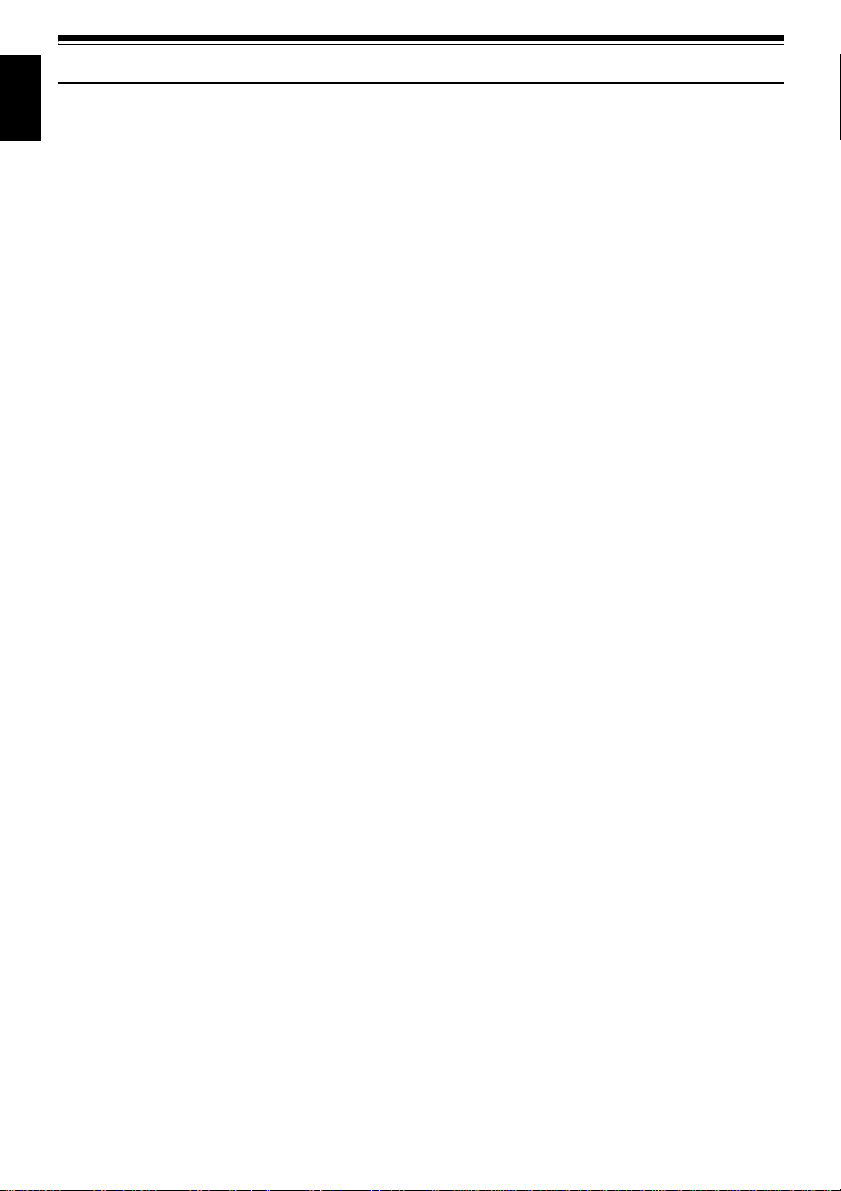
Suggestions and Restrictions
English
Make a trial recording:
• Always make a trial recording before doing actual recording to make sure that recording is normal. The
data that have not been stor ed normally b ecause of a defec t in the DVD video camera /recor der cannot
be restored.
It is recommended that you use DVD-RAM disc from which recorded contents can be deleted for trial
recording.
The recorded contents cannot be compensated for:
• Hitachi cannot compensate for any damages caused when recording is not made normally or recorded
contents cannot be played back because of a defect in the DVD video camera/r ecorder , disc or card. Also,
Hita c hi cannot be responsible for your recorded video and audio .
• If you or a third party make a mistake when handling this DVD video camera/recorder, disc, card, etc.,
the recorded contents may be lost. We cannot be r esponsible for compens ation for damage due to loss
of recorded contents.
Copyright:
• Data recorded on the disc or card in this DVD video camera/recorder using other digital/analog media
or devices are protected by the copyright a ct a nd canno t be used witho ut permissi on of the owner of
copyright, except for personal enjo yment. Be aware that recording i s restricted for some demonstrations,
performances and exhibitions, even for personal enjoyment.
Do not use the DVD video camera/recorder for professional applications:
• This DVD video camera/recorder is designed and produced for home-use recording and playback.
10

Read This First
To guide you, we've included following six chapters.
•
The section on “Setups” explains how to set up
the DVD video camera/rec order , battery , and set
the date/time.
• The section on “B asic Techniques” explains the
basic operation of this DVD video camera/
recorder-recording of movies, still images,
external input, and playback of recorded images.
• The section on “Advanced T echniques” explains
settings on this DVD video camera/recorder for
more advanced usage.
• The section on “Disc Navigation” explains
editing with Disc Navigation: Refer to this
section when finalising DVD-R disc and
initialising DVD-RAM disc.
• The section on "Installing Software" explains the
conten ts of pro vided CD- R OM and how t o install
the contained software included.
• “Subsidiary In formation” includes an
introduction to products sol d separately, proper
cleaning, and troubleshooting.
With this DVD video camera/recorder you can view the picture being recorded or the playback picture
whether on the LCD monitor or in the viewfinder . Opening or closing the LCD monitor switches the pic ture
to appear on the LCD monitor or in the viewfinder . The following text describes the operation assuming th at
the viewfinder is used as a major monitor device.
Wewant thismanual to be as helpfulas possible,
soitincludestwoeasywaystofindtheinformation
you need:
A quick index for the information you use most
•
often (this page).
• A detailed table of contents directing you to
specific informatio n qu ic kly (se e p age 14-16).
Get to know your DVD video camera/recorder by
using this manual, and get to know Hitachi. We
appreciate your business.
Quick Index
Available Discs ................................................23
Recording Movie.............................................. 51
Immediately Checking Recorded Scene ......... 66
Connecting to a TV..........................................71
Functions Available with Disc Navigation........ 97
Installing Software ......................................... 130
English
Microsoft®, Windows®, Windows® 98, Windows® 98 Second Edition, Windows® Me, Windows® 2000
Professional, and Windows
®
, Pentium® Processor, and Celeron® Processor are registered trademarks of Intel Corporation.
Intel
®
and PC/AT® are registered trademarks of International Business Machines Corporation.
IBM
Manufactured under license from Dolby Laboratories.
“Dolby” and the double- D sym b ol are trademarks of Dolby Laboratories.
Other company names and produc t nam e s li st ed are trad e m arks or brand names belonging to each
individual company.
SD logo is a trad e m ark.
®
XP are registered trademarks of Micro s oft Cor pora tion.
11

Introduction
English
●You can record even during playback
Unlike tape devices, you do not need to sear ch for the recor ding star t position or loca te the beginning of
blank portion.
You can start recording during playback: New recording will not overwrite any previously recorded data.
Recorded scenes
Ifyoustop playback midwayandstartrecording, overwrite willnotoccur.
●You can immediately play back desired recorded scenes
You do not n eed to rewind, unlike recorder s using tape.
You can select any scene you want and immediately play it back (using Disc Navigation function).
●Use Disc Navigation to create your original movie
Y ou can delete unnecessary scenes, move any scenes, etc., and create your origi nal movie work (PlayList).
Before editing
After editing
12

●Youcan easily edit scenes,whichis
quite difficult with tape
Using this DVD video camera/recorder, you can
collect scenes of your child, for example, o n play list
of Disc Navigation function and create an original
movie: Then simply play back the play list and dub
it on VCR. It is also easy to make any number of
identical tape s.
Up to now, you hadto
repeatedly press
buttons
With DVD, you can simply
play back thisDVD video
camera/recorder,and
press the record buttonon
VCR.
●Create original DVDs on PC
You can use a DVD-R disc to create an original
DVD, using the provided software CD-ROM.
The created DVD di sc can b e played back on DVD
player, DVD-ROM drive, etc.
Original DVD being
created
Playback of DVD
English
13

Table of Contents
English
Important Information ......................................... 2
For Your Safety ..................................................2
Precautions ........................................................2
IMPORTANT SAFEGUARDS ............................4
Cautions When Using.........................................6
Cautions When Storing.......................................9
Suggestions and Restrictions...........................10
Read This First.................................................11
Introduction....................................................... 12
Table of Contents.............................................14
Checking Provided Accessories....................... 17
Names of Parts .................................................18
About This Manual ............................................ 22
Discs and Cards...............................................23
AVAILABLE DI SCS ...............................................23
INFORMATION ON DVD-R DISC.........................24
EXAMPLES O F DISCS THAT CANNOT BE
USED ON THIS DVD VIDEO CAMERA/
RECORDER:......................................................24
HANDLING DISCS................................................25
AVAILABLE CARDS..............................................26
Storage Capacity on Disc or Card ....................27
RECORDABLE TIME OF MOVIE (VIDEO) ...........27
RECORDABLE STILLS (PHOTOS) ......................28
Features of DVD Video Camera/Recorder .......29
VERSATILE FUNCTIONS AVAILABLE ................29
RECORDING ON DISC.........................................31
RECORDING MOVIE AND STILL.........................31
IMMEDIATE REVIEWING OF
RECORDED IMAGE...........................................32
EDITING IN VARIOUS WAYSON DVD VIDEO
CAMERA/RECORDER ALONE..........................32
USING WITH VARIOUS DEVICES.......................32
Setups
Setting Up the DVD Video Camera/Recorder...33
HOLDING DVD VIDEO CAMERA/ RECORDER ..33
ATTACHING LENS CAP.......................................33
ATTACHING SHOULDER STRAP........................34
INSERTING BATTERY INTO
REMOTE CONTROL..........................................35
REMOVING BATTERY FROM
REMOTE CONTROL..........................................35
Setting Up the Battery....................................... 37
CHARGING BATTERY..........................................37
ATTACHING BATTERY TO DVD VIDEO
CAMERA/RECORDER.......................................38
REMOVING BATTERY .........................................38
BATTERY REMAINING LEVEL INDICATOR........40
EFFICIENT USE OF BATTERY............................40
USING DVD VIDEO CAMERA/RECORDER
WITH AC ADAPTER/CHARGER.......................41
Inserting and Removing Disc............................ 42
INSERTING DISC.................................................42
REMOVING DISC.................................................44
Inserting and Removing Card...........................45
Basic Techniques
Basic Handling of DVD Video Camera/
Recorder........................................................ 46
TURNING DVD VIDEO CAMERA/RECORDER
ON AND OFF.....................................................46
VIEWING SUBJECT THROUGH VIEWFINDER...47
VIEWING IMAGE ON LCD MONITOR SCREEN..47
CLOSING LCD MONITOR....................................48
Setting Date and Time......................................49
CHANGING DISPLAY FORMAT OF
DATE AND TIME................................................50
Recording Movie............................................... 51
USING EXTERNAL MICROPHONE.....................53
Recording Stills.................................................54
Zooming............................................................56
MACRO RECORDING..........................................57
RECORDING SUBJECTS FOR STRONGER
WIDE-ANGLE OR TELEPHOTO EFFECT ........57
Manually Focusing Subject............................... 58
FOCUSING DURING RECORDING.....................58
Adjusting Exposure Manually ........................... 60
Compensating for Backlight.............................. 61
Using Full Auto Function .................................. 62
On-Screen Information .....................................63
INFORMATION DISPLAY DURING
RECORDING .....................................................63
Playing Back..................................................... 66
IMMEDIATELY CHECKING RECORDED
SCENE...............................................................66
PLAYBACK FR OM START OF DISC OR CARD ..67
SEARCH PLAYBACK OF MOVIE.........................67
FRAME ADVANCE/FRAME BACK/SLOW
PLAYBACK OF MOVIE......................................67
SKIP PLAYBACK OF MOVIE................................68
PLAYING BACK STILLS.......................................68
JUMPING TO SPECIFIED POINT (GO TO) .........69
On-Screen InformationDisplay ........................ 70
INFORMATION DISPLAY DURING PLAYBACK..70
Playback on Other Devices .............................. 71
CONNECTING TO A TV .......................................71
VIEWING ON TV SCREEN...................................72
PLAYBACK ON DVD PLAYER.............................73
REMOVING AND REPLACING FROM/IN
ROUND DVD HOLDER......................................74
HOW TO REMOVE DISC.....................................74
REPLACING DISC IN ROUND DVD HOLDER.....75
WHEN THE HINGE OF ROUND DVD HOLDER
COMES OFF......................................................75
DISC CLEANING ..................................................75
14

Playback on DVD Video Recorder/Player ........ 76
Advanced Techniques
Understanding Flow of Menu............................ 77
Setting Up Camera Functions........................... 79
SELECTING SHOOTING MODE TO M ATCH
THE SUBJECT
(SWITCHING PROGRAMME AE MODE)..........79
ADJUSTING COLOUR (WHITE BALANCE).........80
USING THE ELECTRONIC IMAGE
STABILISER (EIS)..............................................82
MAGNIFYING SUBJECT IMAGE (DIG. ZOOM) ...83
REDUCING WIND NOISE DURING
RECORDING (MIC.FILTER) ..............................84
SWITCHING TO 16:9 MODE................................84
Setting Up Record Functions............................ 85
SWITCHING MOVIE QUALITY (VIDEO MODE)...85
SWITCHING QUALITY OF STILL IMAGE
(QUALITY)..........................................................86
SELF-TIMER .........................................................87
SETTING ON-SCREEN DISPLAY OUTPUT
ON OR OFF (OSD OUTPUT).............................88
LCD Setup........................................................89
SETTING BRIGHTNESS OF LCD SCREEN
(BRIGHTNESS)..................................................89
SETTING COLOUR DENSITY OF LCD SCREEN
(COLOR LEVEL)................................................89
Initial Settings................................................... 90
SWITCHING OPERATING SOUND ON OR
OFF (BEEP)........................................................90
TURNING DVD VIDEO CAMERA/RECORDER OFF
AUTOMATICALLY (POWER SAVE) ..................90
TURNING RECORD LED ON OR OFF
(RECORD LED)..................................................91
CHANGING DISPLAY LANGUAGE
(LANGUAGE) .....................................................91
RESETTING MENU SETTINGS TO DEFAULTS
(RESET) .............................................................92
Disc Navigation
Using Disc Navigation.......................................93
STARTING DISC NAVIGATION............................93
TERMINATING DISC NAVIGATION.....................95
PLAYING BACK FROM DISC NAVIGATION
SCREEN.............................................................95
SELECTING MULTIPLE SCENES........................96
SELECTING CONSECUTIVESCENES
TOGETHER........................................................96
Disc Navigation Menu.......................................97
FUNCTIONS AVAILABLE WITH DISC
NAVIGATION......................................................97
UNDERSTANDING FLOW OF
DISC NAVIGATION MENU ................................98
Scene................................................................ 99
DELETING SCENES (DELETE) ...........................99
CHANGING IMAGES FOR THUMBNAILS
(EDIT - THUMBNAIL).......................................101
PLAYING BACK BY SKIPPING SCENES
(EDIT - SKIP)....................................................102
ADDING SPECIAL EFFECTS (EDIT - FADE).....103
ARRANGING ORDER OF SCENES
(EDIT - MOVE).................................................104
COMBINING MULTIPLE S CENES
(EDIT - COMBINE)...........................................105
DIVIDING MOVIES (EDIT - DIVIDE)...................106
COPYING STILLS ON DVD-RAM DISC
TO CARD (COPY)............................................107
LOCKING SCENES ON CARD(LOCK)..............108
DESIGNATING SCENES TO BE PRINTED
(DPOF).............................................................109
SELECTING SCENES USING MENU
SCREEN (SELECT).........................................110
DISPLAYING INFORMATION USING MENU
SCREEN (DETAIL) ..........................................111
Programme..................................................... 112
WHAT IS “PROGRAMME”?................................112
SWITCHING TO THUMBNAIL DISPLAY OF
SPECIFIC DATE (SWITCH).............................112
PLAYING BACK PROGRAMME (PLAY) ............113
CHANGING TITLE OF PROGRAMME (TITLE) ..113
Play List .......................................................... 115
WHAT IS “PLAY LIST”?......................................115
CREATING NEW PLAY LIST (CREATE)............115
SWITCHING TO DISPLAY OF EACH PLAY LIST
(SWITCH).........................................................116
PLAYING BACK A PLAY LIST (PLAY) ...............117
ADDING SCENES TO PLAY LIST
(EDITING PLAY LIST)......................................118
DELETING SCENESFROM PLAY LIST
(EDITNG PLAY LIST).......................................119
ADDING SCENES USING SUBMENU FOR
EDITING (EDITING PLAY LIST)......................119
DELETING SCENES USING SUBMENU FOR
EDITING (EDITING PLAY LIST)......................120
SELECTING SCENESUSING SUBMENU FOR
EDITING (EDITING PLAY LIST)......................120
ARRANGING ORDER OF SCENES (MOVE).....121
CHANGING TITLE OF PLAYLIST (TITLE) ........122
DELETING PLAY LIST (DELETE)......................122
Go To..............................................................123
TOP (END)..........................................................123
Disc or Card Management.............................. 124
VERIFYING REM AINING FREE SPACE
ON DISC OR CARD (CAPACITY) ...................124
PROTECTING DISC FROM WRITING
(PROTECT DISC) ............................................124
INITIALISING DVD-RAM DISC OR CARD
(FORMAT DISC/FORMAT CARD)......................125
UPDATING CONTROL INFORMA TIONOF
DVD-RAM DISC...............................................126
FINALISING DVD-R DISC ..................................127
Others............................................................. 128
DISPLAYING MOVIES OR STILLS
INDEPENDENTLY (CATEGORY)....................128
PLAYING BACK SCENES REPEATEDLY
(REPEAT PLAY) ..............................................128
SLIDE SHOW (CONTINUOUS PLAYBACK OF
STILLS) ............................................................129
English
15

Installing Software
Contents on Provided CD-ROM ..................... 131
English
INSTALLING USB DRIVER.................................133
INSTALLING UDF DRIVER
(DVD-RAM DRIVER)........................................135
INSTALLING DVD-MovieAlbumSE .....................137
INSTALLING MyDVD ..........................................139
Creating DVD Video on PC from
DVD-RAM Disc Recorded on
DVD Video Camera/Recorder...................... 141
Subsidiary Information
Cleaning.......................................................... 143
Changing Setting of Demonstration................144
No DVD Video Camera/Recorder
Operation - Check t he Following:................. 145
Trouble Messages.......................................... 1 47
Troubleshooting.............................................. 154
System Reset.................................................161
Major Specifications........................................ 162
Introduction to Optional Accessory................. 164
POWER SUPPLY................................................164
INFORMATION ON SQUARE ADAPTER...........164
Index...............................................................165
16
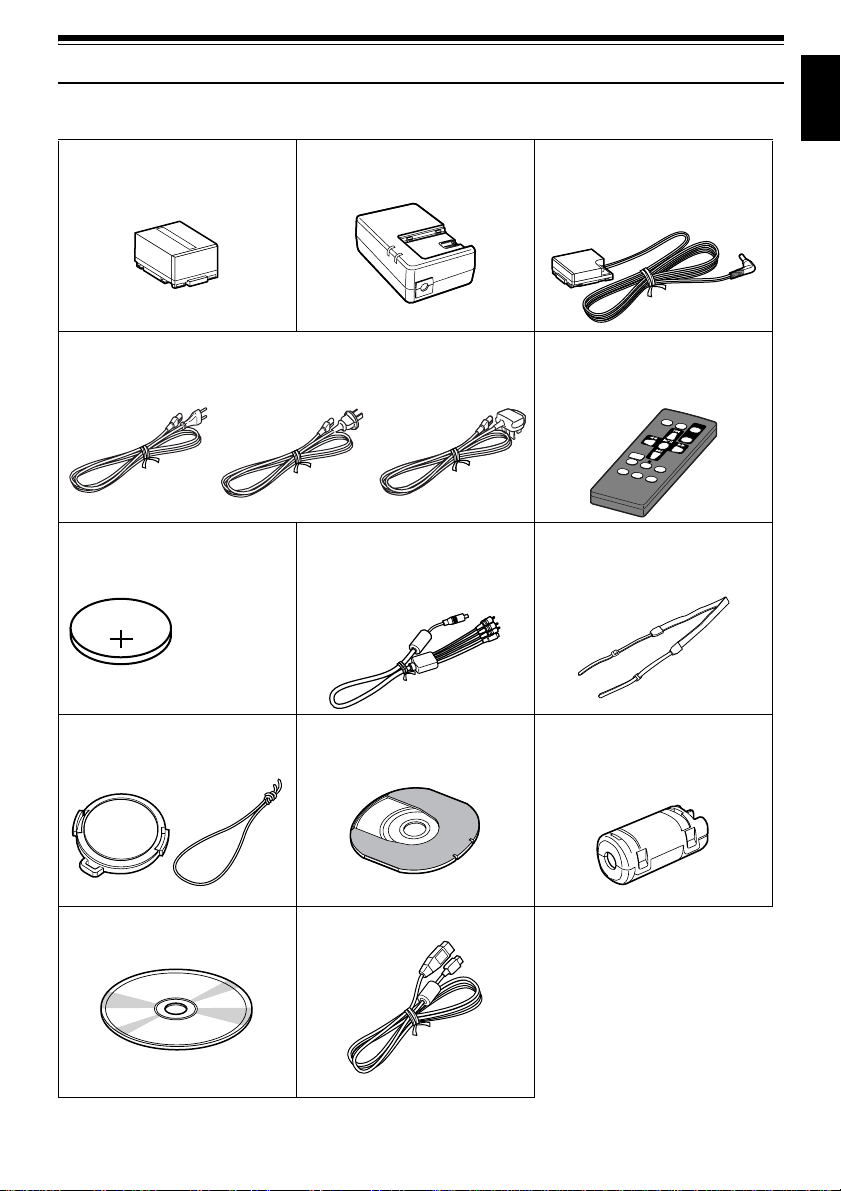
Checking Provided Accessories
Make sure that you have all the following accessories in package:
Battery (model DZ-BP14S):
Portable power supply for this DVDvideo
camera/recorder. Charge it before use.
Mains lead:
Connect between household AC outlet and AC adapter/charger.
for DZ-MV350E (SW) for DZ-MV350E (AU)
Lithium battery (model CR2025):
To power the remote control.
WARNING: Keep
this battery away
from children. If
swallowed,consult
a physician
immediately for
emergency
treatment.
AC adapter/charger (model DZ-ACS1):
Used to power the DVD video camera/
recorder from ACoutlet, or charge battery.
for DZ-MV350E (UK)
andDZ-MV350E(SWH)
AV/S output cable:
Used when viewing the picture playedback
on the DVD video camera/recorder on TV
screen, or output video to another video
device.
DC power cord:
When powering the DVD video camera/
recorderfromhouseholdACoutlet,use this
cord to connect the DVD video camera/
recorder and AC adapter/charger.
Infrared remote control
(model DZ-RM3W):
Use to control the DVD video camera/
recorder from a distance.
Shoulder strap:
AttachtotheDVDvideocamera/recorderto
hang it from shoulder.
English
Lens cap and lens cap string:
Attach the lens cap when not recording, to
protect the lens.
Software CD-ROM:
UsethisCD-ROMwhenconnecting theDVD
video camera/recorder to PC.
8 cm DVD-R disc (in Round DVD Holder):
To record video (movie) on this DVD video
camera/recorder
PC connection cable:
Ferrite core:
In order to control radio noise emission,
attach this to external microphone cable if
you are using the external microphone.
17

Names of Parts
English
7
(Inside the cover)
1234 5 6
8
A/V
MIC
11
910
BATTERY EJECT
(Bottom)
1 Recording indicator (P. 91)
The red indicator will light during recording.
2 Optical 10× zoom lens (P. 56)
3 Lens hood (P. 57)
Always remove this lens hood when using
generally available tele-conversion or wideconversion lens.
4 Infrared receiver (P. 36)
When the remote control is used to oper ate the
DVD video camera/recorder, this receiver will
receive the infrared signal.
5 Zoom lever (P. 56)
Push the lever to the T side for telephoto, or to
the W side for wide-angle.
6 Accessory shoe
18
7 External microphone jack (P. 53)
8 AV output jack (P. 71)
9 Stereo microphone (P. 53)
10 2.5” type liquid crystal display (inside)(P. 47)
11 BATTERY EJECT switch (P. 38)
The BATTERY EJECT switch is located on the
bottom of this DVD video camera/recorder:
Slide it when removing the battery.

12 13 14 1715
ACCESS/PC
DISC EJECT
R
E
C
18 19 20 2221
16
English
12 Viewfinder (P. 47)
13 Dioptre control (P. 47)
To adjust the focus of image app earing in the
viewfinder. (Pull out the viewfinder.)
14 ACCESS/PC ind icator (P. 8, 51, 54)
Will blink or light while the DVD video camera/
recorder is operating.
15 DISC EJECT b utton (P. 42)
Press down and release this button to open the
disc guide.
16 CARD ACCESS indicator (P.8, 54)
17 Card insertion block ( P. 45)
18 Battery attachment platform (P. 38)
19 Record button (REC) (P. 51)
20 Power switch (P. 46, 51, 54)
21 Speaker (P. 66)
22 Hand strap (P. 33)
19

23 24 25 26 27 28 29
English
3531 32 33 3430
23 FULL AUTO button (P. 62)
To switch the DVD video camer a/recorder t o
full automatic
24 FOCUS button (P. 58)
To switch between manual focus and autofocus.
25 EXPOSURE button (P. 60)
Press this button to adjust the exposure.
26 BLC (backlight compensation) button
(P. 61)
Press this button when subject is being li ghted
from rear.
27 DISC NAVIGATION button (P. 93)
28 SELECT button (P. 96)
29 MENU button (P. 49, 77, 99)
Press this button to displa y the menu for setting
camera functions and Disc Navigation.
The camera menu will appear even if disc is not
loaded.
30 Screen display butto n (DISPLAY) (P. 70)
Press this button to displa y the details of image
being played back or camera setting status, or
switch the display off.
31 Volume control buttons (VOL)/buttons
(P. 58, 60, 66)
T o adjust the volume of sound from speaker , etc.
32 RESET button (P. 161)
T o reset all setti ngs to defaults (status when the
DVD video camera/recorder was shipped from
the facto r y ).
33 PC connection terminal (TO PC)
34 Joystick (P. 49, 66, 78)
Move the joystick to select a scene or menu item;
then play back the scene or pause it.
35 Stop/cancel button (P. 22, 66, 95)
To end playback or cancel setting of menu.
20
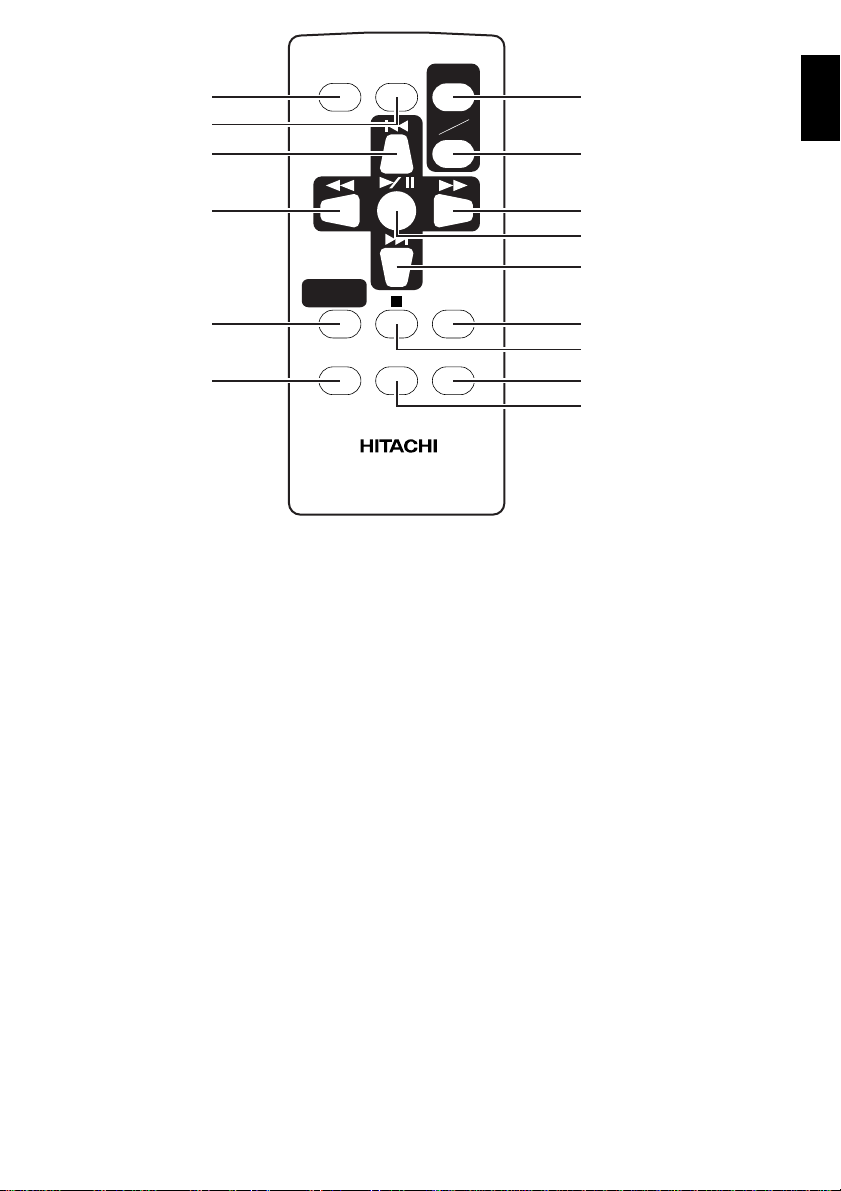
36
37
38
REC
DIGIT AL
ZOOM
ZOOM
T
W
42
English
43
39
NAVIGATION
40
41
36 REC button (P. 51)
37 DIGITAL ZOOM button (P. 83)
38 Reverse skip button (P. 68)
39 Reverse search button (P. 67)
40 DISC NAVIGATION button (P. 93)
41 MENU button (P. 49, 79, 100)
DISC
MENU
DZ-RM3W
44
45
46
DISPLA Y
47
DELETESELECT
48
49
50
42 ZOOM T button (P. 56)
43 ZOOM W button (P. 56)
44 Forward search button (P. 67)
45 Play/pause button (P. 66)
46 Forward skip button (P. 68)
47 DISPLAY button (P. 70)
48 Stop button (P. 22, 66, 95)
49 DELETE button (P. 99)
50 SELECT but ton (P. 96)
* The buttons on remote control will function the same as those on DVD video camera/recorder.
21

About This Manual
English
●Displays in this manual
Understand that the di splays are differ ent from those you wil l actually see in the v iewfinder or on the LCD
screen.
●Notation of cancel button
Press the stop/cancel button to stop your operation midway, or return the menu screen to the preceding
one. The expression “press the button” will be used in this text.
●, and marks beside headings
Some functions of this DVD video camer a/r ecor der are una vaila ble with di sc or ca r d used. Ref er to the
marks at right above each function to identify whether the disc or card is compatible with the function.
Refer to these marks and identify the functions and operation t o match the di sc or card you use.
22

Discs and Cards
The followingtable liststhe storagemedia (discs andcards) that canbe used onthis DVD video camera/
recorder and the functions which are available with them:
Function DVD-RAM disc DVD-R disc
Recording movie ∴∴×
Recording still ∴
Deleting recorded image ∴
Editing onthisDVDvideo
camera/recorder
Playback on DVD player
Playback on DVD-RAM
recorder
*1: CanbeplayedbackonsomeDVDplayers.
*2: Must be finalisedonthis DVDvideo camera/recorderbefore DVD-R disc canbe playedback on DVDplayer orDVD
recorder (See P. 73). May notbe playable on some DVD players.
*3: CanbeplayedbackonsomeDVD-RAMrecorders.
∴
*1
×
∴
×
×
××
*2
∴
*2
×
SD memory card/
Multimedia card
∴
∴
×
*3
×
∴: Functions available; ×: Not available
AVAILABLE DISCS
Usable discs and logos Shape
DVD-RAM Ver. 2.1 (8 cm)
In Round DVD
DVD-R
[for General Ver. 2.0 (8 cm)]
Holder
English
This DVD video camera/recorder uses 8 cm DVDRAM discs and 8 cm DVD- R d isc s for camcorder
use.
Discs remo ved from Round DVD H older cannot be
used on this DVD video camera/recorder: Use
them only in the holder.
Note:
• It is recommended that you use Hitachi Maxell discs,
since their compatibility with this DVD video camera/
recorder has been confirmed. Using a discother than
those made by Hitachi Maxell may notallow the DVD
video camera/recorderto deliver optimum performance.
• Itisnecessary to initialise an unformatteddisc.When an
unformatted disc is inserted into the DVDvideocamera/
recorder, a message will appear: Initialise the disc
following the instructionson screen (P. 125).
• TheRound DVD Holdercannot be usedon the following
DVD video camera/recorders:
- DZ-MV100A/E
- DZ-MV200E
- DZ-MV208E
- DZ-MV230E
- DZ-MV238E
- DZ-MV270E
- Other DVD video camera/recorders that use square
type adapters.
• Imagedataedited on PC and certaintypesofimagedata
may not be visible on this DVD video camera/recorder.
• The image data recorded on another device maynot be
playable on this DVD video camera/recorder.
23

INFORMATION ON DVD-R DISC
English
Y ou ca nnot record a still on DVD-R di s c, or delet e
any recorded images or data.
For optimum r e cording on DVD-R disc , t h is D VD
video camera/recorder writes control data to the
disc in order to automatically make adjustments
when it is inserted and ejected accompanying
recording. If the disc has no area to be written for
adjustment, recording may not be possible. To
prevent this, do not insert or eject a DVD-R disc
accompanying recording more than 50 times. The
DVD video camera/recorder will not perform
“write adjustment” when the DVD video camera/
recorder is turned on again, from off, for recording
with the disc in it, or when no recording is mad e ,
even if the disc is removed and then reinserted.
●Finalising DVD-R disc
Before using the 8 cm DVD-R disc provided on this
DVD video camera/recorder on a DVD player or
DVD video recorder that is c o m p at ib le with 8 cm
DVD-R disc, the disc must be finalised on this DVD
video camera/recorde r. For the finalising
procedure of 8 cm DVD-R disc, refe r to “Finalising
DVD-R Disc” (P. 127).
Note:
• Do not insert a DVD-Rdisc recordedon this DVD video
camera/recorder but not finalised, into a recordable
device,suchasaDVD videorecorder:Therecordeddata
may be damaged.
• DVD-Rdiscseditedandfinalisedon PC orthosefinalised
on anotherDVD videorecorder may not be playableon
this DVD video camera/recorder, depending on the
editing software used or recordedstatus of DVD-R disc.
EXAMPLESOFDISCS THATCANNOTBEUSEDONTHISDVDVIDEOCAMERA/
RECORDER:
• DVD-RAM (2.6 GB) Ver. 1.0 • DVD-ROM • MO
• DVD-R (3.9 GB) Ver. 1.0 • DVD-Video • MD
• DVD-R (4.7 GB) for Autho ring V er . 2.0 • CD-R • iD
• DVD-RW • CD-RW • Floppy disk
• DVD+RW • CD • Discs other than those with diameter
• DVD+R • LD • CD-ROM
of 8 cm
24

HANDLING DISCS
●Using discs
DVD-RAM and DVD-R discs are very deli cate
recording media. Carefully read the following
cautions and observe them:
• When using disc on this DVD video camera/
recorder , be sure to keep it in Round DV D Holder.
• Always use a brand new disc when recording
important material.
• Be su re not to touch the dis c
exposed portion, and be
careful that no dirt adheres to
it.
• If there is dust, scratch, dirt on
disc or if it is warped, the
following phenomena may occur:
− Block noise in playback
image
− Momentary stop of playback
image
− Sound interrupted during
playback, or abnormal sound
− Grey Disc Navigation screen
− D isc cannot correctly be recognise d
− Delay between video and audio
Even if disc is normal, the above phenomena may
occasionally occur. While the ACCESS/PC
indicator is lit, do n ot subject disc to vibrations or
impact, and avoid using DVD video camera/
recorder at extremely high or low temperatur es,
or in environment where condensation is likely
to occur.
• When recording images ,
the DVD video camera/
record er may avoid the
portions of disc where
recording is not possible ,
due to dust, scratches, etc.
[It will pause / at such a
portion and automatically
restart recording (0).]
This will cause recording
to be interrupted for sev e ral seconds to several
minutes, and multiple thumbnails will be created
by one recording session as shown above. In this
case, the recordable time on disc will decrease.
• Be careful when removing the disc since the
metal of removal slot of DVD video camera/
recorder, and disc itself, may be hot.
Do not touch
Block noise
001 / 002All Programs
PLAY
(Recording one scene
may produce multiple
thumbnails.)
RAM
●Storing discs
• When storing disc, insert it in Round DVD
Holder into pla st ic case.
• Be careful that no condensation occurs on disc.
• Do not place disc in following places:
− Direct sunlight for a long time
− Where humidity is high or in dusty place
− While there is heat from a heater, etc.
Note:
• See page 75 when cleaning the removed disc.
• Seepage74forhowtohandle disc removed fromRound
DVD Holder.
• Seepage74forhow to set the discremovedfromRound
DVD Holder or another disc correctly in Round DVD
Holder.
English
25

AVAILABLE CARDS
English
SD memory card
and multimedia
card can be used
onthisDVDvideo
camera/recorder.
• When the erasure prevention switch on SD
memory card is locked, no recording, deletion or
editing will be p ossible on the card.
●Handling card
• Do not use cards other than
the designated ones.
• Be sure to use a brand new
card w hen recordi ng vital
images.
• Do not touch the card
terminal or allow it to touch
metal.
• Do not paste anything other
than exclusive lab e l on label pasting portion.
• Do not subject card to impact, bend or drop it.
• Do not disassemble card or modify it.
• Do not expose card to water.
• Do not use or store card in the following places:
− Where the temperature is high, such as in
vehicle at high temperatures, under burning
sun or near a heater.
− Where humidity is high, or in dusty place
Terminal
Erasure prevention
switch
Locked status
• It is recommended that you create a backup file
for valuable data on hard disk of PC.
• Do not do the following, or the data on card may
be damaged or lost:
− Do not remove the card or turn DVD video
camera/recorder off during reading or writing
of data
− Do not use DVD video camera/recorder in a
place subject to static electricity or electrical
noise
Note:
• This DVD video camera/recorder can play back image
datarecorded on other digital camerasconformingtothe
DCF(Design rule for Camera File system)standard.The
range of imagedata playableonthis DVD videocamera/
recorderisthatwithpixelsfrom 80horizontal×60vertical
to 4000 horizontal × 3000 vertical.
• DCFisanintegrated image file format of digitalcameras:
Image files canbeusedonall digital devicesconforming
to DCF.
• Imagedataedited on PC and certaintypesofimagedata
may not be visible on this DVD video camera/recorder.
• The image data recorded on another device maynot be
playable on this DVD video camera/recorder.
26

Storage Capacity on Disc or Card
RECORDABLE TIME OF MOVIE (VIDEO)
The recordable time will vary depending on the
recording quality: See page 85 for the setting of
recording quality.
Movie recordable time on one disc (on single side)
(when recording only movies)
Recording
quality
XTRA Approx. 18 min*1No recording
FINE Approx. 30 min
STD Approx. 60 min*3Approx. 60 min
*1:Variable bit recording (recording of more than 18
minutesmay be possible because the transfer rate
variesautomaticallybetween approx. 3-10 Mbps)
*2:Transfer rate: Approx. 6 Mbps
*3:Transfer rate: Approx. 3 Mbps
DVD-RAM DVD-R
Disc used
possible
*2
Approx. 30 min
*2
*3
:
Note
• No movie can be recorded on SD memory card or
multimedia card.
• Themoviequalitymode can be changedforrecordings
on DVD-RAM disc, but not on DVD-R disc.
English
27

RECORDABLE STILLS (PHOTOS)
English
●Recordable stills on one DVD-RAM
disc (single side) (when recording
only still): Up to 999
If the disc still has free space after recor d ing 999
stills on it, movies can also be recorded on it.
●Recordablestills on oneblank card:
The number of recordable st ills will vary
depending on the recording quality: See page 86
for the setting of recording quality.
Capacity
8MB
16 MB
32 MB
64 MB
128MB
256 MB
512 MB
(The numbers of recordable stills above are only for
reference)
Approx. 45 Approx. 95 Approx. 190
Approx. 100 Approx. 200 Approx. 400
Approx. 220 Approx. 440 Approx. 880
Approx. 440 Approx. 880 Approx. 1,760
Approx. 880 Approx. 1,760 Approx. 3,520
Approx. 1,760 Approx. 3,520 Approx. 7,040
Approx. 3,520 Approx. 7,040 Approx. 14,080
Recording quality
FINE NORM ECO
Note
:
• Cards used onother devices can be used on this DVD
video camera/recorder.
• No movie or music data recorded on card can be
checked, viewed or heard on thisDVD video camera/
recorder.Inaddition,nosuchadatafilecanbedisplayed
on this DVD video camera/recorder.
• Use the remainingdisplay function to check the
remaining freespaceondisc beforeuse. See “Verifying
Remaining Free Space on Disc or card (Capacity)” on
page 124.
• Some still data recorded on this DVD video camera/
recorder may not be playable on anotherdevice (for
example, on a devicethat limits the maximumnumber of
recognisable stills to 999).
• NostillcanberecordedonDVD-Rdisc.
28

Features of DVD Video Camera/Record er
VERSATILE FUNCTIONS AVAILABLE
This DVD video camera/recor der has numerous useful functions. However , the functions that can be used
will vary depending on whether DVD-RAM disc, DVD-R disc or card is used.
Use the functions, following the table below:
Camera Functions:
Function
Camera Functions Setup
Record Functions Setup
Date Setup
LCD Setup
Initial Setup
Program AE
White Bal.
EIS
Dig.Zoom
MIC.Filter
16:9
VIDEO Mode
Quality
Self Timer
OSD Output
Date Mode
Date Set
Brightness
Color Level
Beep
Power Save
Record LED
Language
Demo Mode
Reset
Disc/Card used
DVD-RAM DVD-R CARD
∴∴∴
∴∴∴
∴∴×
∴∴∴
∴∴×
∴∴∴
∴∴*1×
××∴
∴ × ∴
∴∴∴
∴∴∴
∴∴∴
∴∴∴
∴∴∴
∴∴∴
∴∴∴
∴∴∴
∴∴∴
∴∴∴
∴∴∴
∴: Available; ×: Unavailable
(*1 Except for XTRA mode)
Reference
page
79
80
82
83
84
84
85
86
87
88
50
49
89
89
90
90
91
91
144
92
English
29
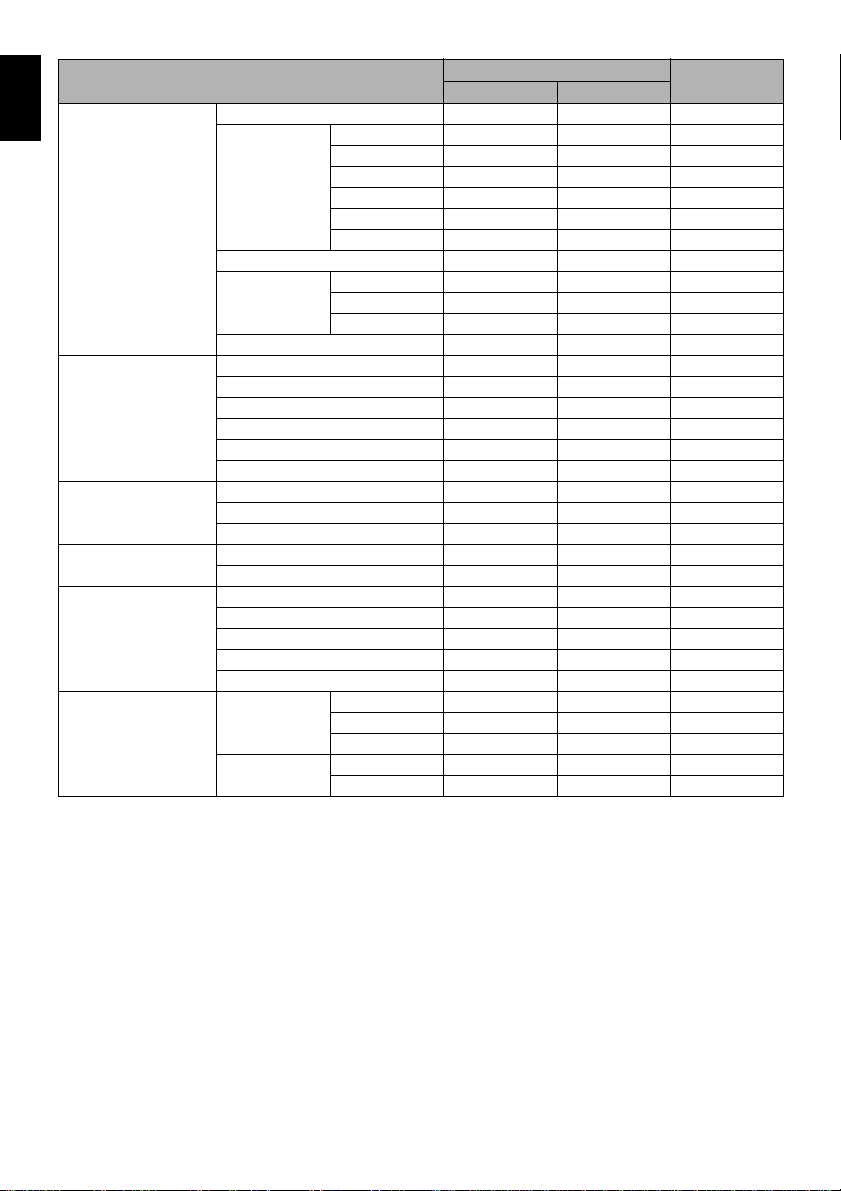
Disc Navigation Functions:
English
Scene Delete
PlayList Switch
Program Switch
Go To Top
Disc Capacity
Others Category All
Function
Edit Thumbnail
Copy
Select Start → Current
Detail
Play
Create
Edit
Title
Delete
Play
Title
End
Protect Disc
Format Disc
Update Control Info.
Finalize Disc
Repeat Play On
Skip
Fade
Combine
Divide
Move
Current → End
All
VIDEO
PHOTO
Off
Disc used
DVD-RAM DVD-R
∴ ×
∴ ×
∴ ×
∴ ×
∴ ×
∴ ×
∴ ×
∴ ×
∴∴
∴∴
∴∴
∴∴
∴ ×
∴ ×
∴ ×
∴ ×
∴ ×
∴ ×
∴∴
∴∴
∴ ×
∴∴
∴∴
∴ ×
∴ ×
∴ ×
∴ ×
× ∴
∴ ×
∴ ×
∴ ×
∴∴
∴∴
∴: Available; ×: Unavailable
Reference
page
99
101
102
103
105
106
104, 121
107
110
110
110
111
116
117
115
118 - 121
122
122
112
113
113
123
123
124
124
125
126
127
128
128
128
128
128
30
