Hitachi DZMV270E, DZMV270EUK, DZMV270ESW, DZMV270EAU User Manual

ENGLISH
DEUTSCH
DZMV270E
FRANÇAIS
Instruction manual
To obtain the best performance and ensure years of trouble-free use, please read this instruction manual
completely.
1

Important Information
For Your Safety
The power switch turns the DVD video camera/recorder on and off, leaving the date/time feature
ENGLISH
unaffected. If the camera/recorder is to be left unattended for a long period of time, turn it off .
WARNING : TO PREVENT FIRE OR SHOCK HAZARD, DO NOT
EXPOSE THIS UNIT TO RAIN OR MOISTURE.
WARNING : TO PREVENT FIRE OR SHOCK HAZARD, USE THE
RECOMMENDED ACCESSORIES ONLY.
The DVD video camera/recorder and AC adapter
have the following caution marks.
CAUTION
RISK OF ELECTRIC SHOCK
DO NOT OPEN
CAUTION: TO REDUCE THE RISK OF
ELECTRIC SHOCK, DO NOT OPEN.
NO USER-SERVICEABLE PARTS INSIDE.
REFER SERVICING TO QUALIFIED SERVICE
PERSONNEL.
WARNING: Many television programs and films
are copyrighted. In certain circumstances, copyright law may apply to private in-home videotaping
of copyrighted materials.
This Class B digital apparatus complies with
Canadian ICES-003.
The liquid crystal display (LCD) panel is
made by highly precise technology. More
than 99.99% of its picture elements (pixels)
are effective, but some (less than 0.01%) may
appear as colored bright dots. This does not
indicate a fault as the LCD panel stretches
the limits of current technology.
Identifications of caution marks
This symbol warns the user that
uninsulated voltage within the unit
may have sufficient magnitude to cause
electric shock. Therefore, it is dangerous to make any kind of contact with
any inside part of this unit.
This symbol alerts the user that important literature concerning the operation
and maintenance of this unit has been
included. Therefore, it should be read
carefully to avoid any problems.
WARNING: To prevent risk of lnjury or
domage to your DVD video camera/
recorder and the AC adapter, use only
the speclfled batterles and AC adapter.
Batterles; DZ-BP14(R) and DZ-BP28,(The
DZ-BP14(R) is supplied with this DVD
video camera/recorder)
AC adapter; DZ-ACE1
CLASS 1
LASERPRODUCT
CAUTION
This product contains a laser diode of
higher class than 1. To ensure continued
safety, do not remove any covers or attempt to gain access to the inside of the
product. Refer all servicing to qualified personnel.
2

Warning: This device complies with Part 15 of the FCC Rules. Operation is subject to the following
two conditions: (1) This device may not cause harmful interference, and (2) this device must accept
any interference received, including interference that may cause undesired operation.
Note: This equipment has been tested and found to comply with the limits for a Class B digital
device, pursuant to Part 15 of the FCC Rules. These limits are designed to provide reasonable
protection against harmful interference in a residential installation. This equipment generates, uses,
and can radiate radio frequency energy and, if not installed and used in accordance with the instructions, may cause harmful interference to radio communications. However , there is no guarantee that interference will not occur in a particular installation. If this equipment does cause harmful
interference to radio or television reception, which can be determined by turning the equipment off
and on, the user is encouraged to try to correct by one or more of the following measures:
• Reorient or relocate the receiving antenna.
• Increase the separation between the equipment and receiver.
• Connect the equipment into an outlet on a circuit different from that to which the receiver is
connected.
• Consult the dealer or an experienced radio/TV technician for help.
Caution to the user: Changes or modifications not expressly approved by the manufacturer void
the user’s authority to operate the equipment.
Microsoft, MS, MS-DOS, Windows and Windows NT are registered trademarks of Microsoft
Corporation.
Manufactured under license from Dolby Laboratories.
“Dolby” and double-D symbol are trademarks of Dolby Laboratories.
Other company names and product names listed are trademarks or brand names belonging to each
company.
ENGLISH
3

IMPORTANT SAFEGUARDS
In addition to the careful attention devoted to quality standards in the manufacture of your video product, safety is a major factor in the
design of every instrument. But, safety is your responsibility too.
This page lists important information that will help to assure your enjoyment and proper use of DVD video camera/recorder and accessory
equipment. Please read it carefully before operating your video product and keep it in a handy place for future reference.
ENGLISH
INSTALLATION
Read and Follow Instructions — All the safety and op-
1
erating instructions should be read before the video product is
operated. Follow all operating and use instructions.
Retain Instructions — The safety and operating instruc-
2
tions should be retained for future reference.
Heed Warnings — Comply with all warnings on the video
3
product and in the operating instructions.
Polarized Plug — This video product is equipped with a
4
polarized alternating-current line plug (a plug having one blade
wider than the other). This plug will fit into the power outlet
only one way. This is safety feature. If you are unable to
insert the plug fully into the outlet, try reversing the plug. If
the plug should still fail to fit, contact your electrician to replace your obsolete outlet. To prevent electric shock do not
use this polarized plug with an extension cord, receptacle or
other outlet unless the blades can be fully inserted without
blade exposure. If you need an extension, use a polarized
cord.
Power Sources — This video product should be operated
5
only from the type of power source indicated on the marking
label. If you are not sure of the type of power supply to your
home, consult your video dealer or local power company. For
video products intended to operate from battery power, or other
sources, refer to the operating instructions.
Overloading — Do not overload wall outlets and extension
6
cords as this can result in a risk of fire or electric shock. Overloaded AC outlets and extension cords are dangerous, and so
are frayed power cables, damaged or cracked wire insulation
and broken plugs. They may result in a shock or fire hazard.
Periodically examine the cord and have it replaced by your
service technician if appearance indicates damage or deteriorated insulation.
Power-Cord Protection — Power-supply cords should be
7
routed so that they are not likely to be walked on or pinched
by items placed upon or against them, paying particular attention to cords at plugs, convenience receptacles, and the point
where they exit from the appliance.
Ventilation — Slots and openings in the cabinet are pro-
8
vided for ventilation to ensure reliable operation of the video
product and to protect it from overheating. These openings
must not be blocked or covered. The openings should never
be blocked by placing the video product on a bed, sofa, rug, or
other similar surface. This video product should never be
placed near or over a radiator or heat register. This video product should not be placed in a built-in installation such as a bookcase or rack unless proper ventilation is provided or the video
product manufacturer’s instructions have been followed.
Attachments — Do not use attachments unless recom-
9
mended by the video product manufacturer as they may cause
hazards.
Caution: Maintain electrical safety. Powerline operated equipment
or accessories connected to this unit should bear the UL listing
mark or CSA certification mark on the accessory itself and should
not have been modified so as to defeat the safety features. This
will help avoid any potential hazard from electric shock or fire. If in
doubt, contact qualified service personnel.
Water and Moisture — Do not use this video product
10
near water — for example, near a bath tub, wash bowl, kitchen
sink, or laundry tub, in a wet basement, or near a swimming
pool, and the like.
Accessories — Do not place this video product on an un-
11
stable cart, stand, tripod, bracket, or table. The video product
may fall, causing serious injury to a child or adult, and serious
damage to the appliance. Use only with a cart, stand, tripod,
bracket, or table recommended by the manufacturer, or sold
with the video product. Any mounting of the product should
follow the manufacturer’s instructions, and should use a mounting accessory recommended by the manufacturer.
An appliance and cart combination
12
should be moved with care. Quick
stops, excessive force, and uneven surfaces may cause the appliance and cart
combination to overturn.
4

Power Lines — An outside antenna system should not be
13
located in the vicinity of overhead power lines or other electric
light or power circuits, or where it can fall into such power
lines or circuits. When installing an outside antenna system,
extreme care should be taken to keep from touching or approaching such power lines or circuits as contact with them
might be fatal. Installing an outdoor antenna can be hazardous and should be left to a professional antenna installer.
USE
Cleaning — Unplug this video product from the wall outlet
14
before cleaning. Do not use liquid cleaners or aerosol cleaners. Use a damp cloth for cleaning.
Object and Liquid Entry — Never push objects of any
15
kind into this video product through openings as they may
touch dangerous voltage points or short-out parts that could
result in a fire or electric shock. Never spill liquid of any kind
on the video product.
Lightning — For added protection for this video product
16
during a lightning storm, or when it is left unattended and unused for long periods of time, unplug it from the wall outlet
and disconnect the antenna or cable-system. This will prevent damage to the video product due to lightning and powerline surges.
SERVICE
Servicing — Do not attempt to service this video product
17
yourself as opening or removing covers may expose you to
dangerous voltage or other hazards. Refer all servicing to qualified service personnel.
Conditions Requiring Service — Unplug this video prod-
18
uct from the wall outlet and refer servicing to qualified service
personnel under the following conditions.
a. When the power-supply cord or plug is damaged.
b. If liquid has been spilled, or objects have fallen into the
video product.
c. If the video product has been exposed to rain or water.
d. If the video product does not operate normally by follow-
ing the operating instructions. Adjust only those controls
that are covered by the operating instructions. Improper
adjustment of other controls may result in damage and
will often require extensive work by a qualified technician
to restore the video product to its normal operation.
e. If the video product has been dropped or the cabinet has
been damaged.
f. When the video product exhibits a distinct change in per-
formance — this indicates a need for service.
Replacement Parts — When replacement parts are re-
19
quired, have the service technician verify that the replacements
he uses have the same safety characteristics as the original
parts. Use of replacements specified by the video product
manufacturer can prevent fire, electric shock or other hazards.
Safety Check — Upon completion of any service or repairs
20
to this video product, ask the service technician to perform
safety checks recommended by the manufacturer to determine that the video product is in safe operating condition.
Heat — The product should be situated away from heat
21
sources such as radiators, heat registers, stoves, or other products (including amplifiers) that produce heat.
ENGLISH
5
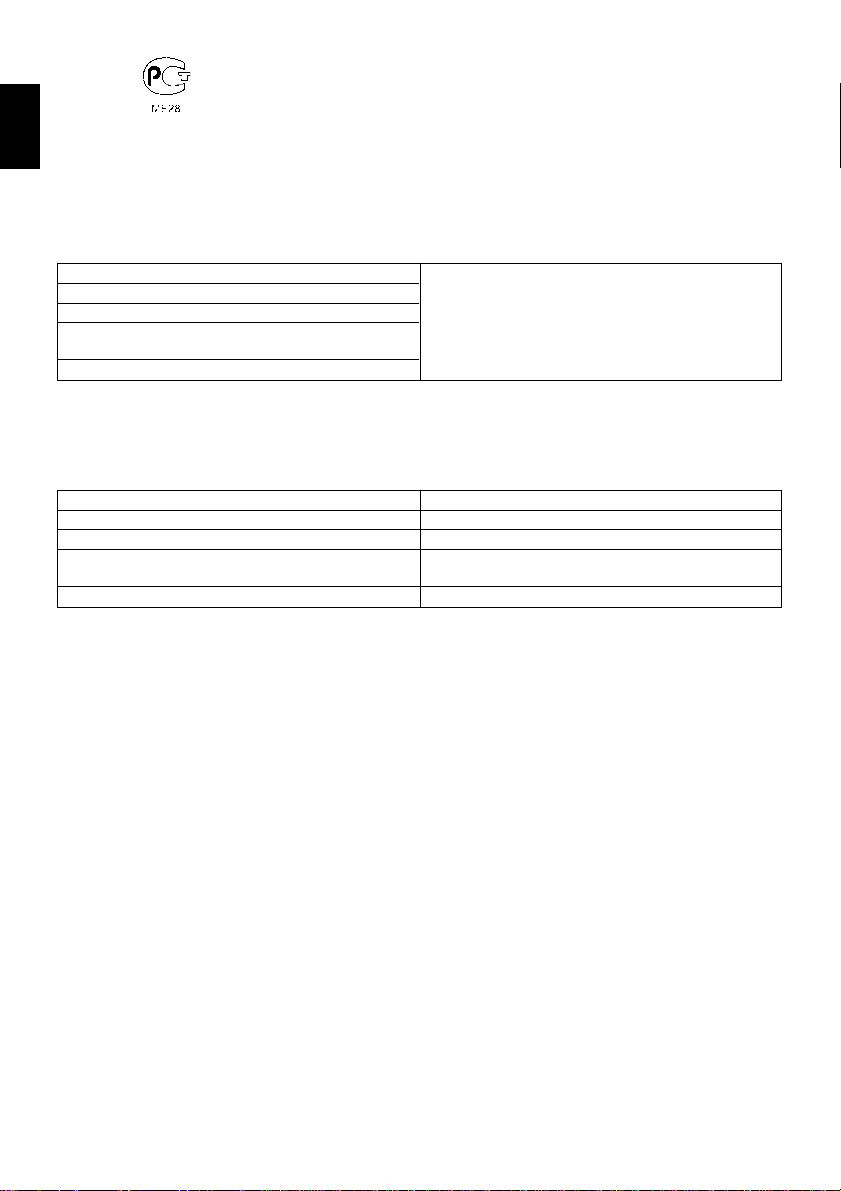
ИHФOPMAЦИЯ
O CEPTИФИКAЦИИ ПPOДУКЦИИ
Блоки питaния <<HITACHI>> модeли VM-ACE5E cepтифициpовaны оpгaном по cepтификaции
ENGLISH
элeктpообоpyдовaния <MEHTECT> Meндeлeeвcкого ЦCMC
(Peгиcтpиpовaнный номep в Гоcpeecтpe – POCC RU.0001.11ME28)
CETEBOЙ AДAПTEP – ЗAPЯДHOE УCTPOЙCTBO
MOДEЛИ DZ-ACE1И
cepтифициpовaн оpгaном по cepтификaции элeктpообоpyдовaния
(Peгиcтpaционный номep в Гоcpeecтpe – POCC RU.001.11ME28)
Cepтификaт cоотвeтcтвия №:
Cepтификaт cоотвeтcтвия выдaн:
Cepтификaт cоотвeтcтвия дeйcтвитeлeн до:
Mодeль DZ-ACE1 cоотвeтcтвyeт тpeбовaниям
ноpмaтивныx докyмeнтов:
Cpок cлyжбы
<<MEHTECT>> Meндeлeeвcкого ЦCMC
INFORMATION ON PRODUCT CERTIFICATION
AC ADAPTER
MODEL DZ-ACE1
certified by “MENTEST” of Mendeleevsky CSMS
(Registration number in State Register – POCC RU.0001.11ME28)
Certificate of conformify No,:
Certificate of conformity lssued:
Certificate of conformity vaild till:
Model DZ-ACE1 complies with requirements of
normative documents:
Life cycle
POCC JP.ME28.B13985
The 21st of January 2002
The 18th of January 2005
GOST 12.2.006-87
GOST R 51318.14.1-99
7 (seven) years
6

Read This First
To guide you, we’ve included following six chapters.
• The section on “Setups” explains how to set up
the DVD video camera/recorder, battery pack,
and set the date/time.
• The section on “Basic Techniques” explains the
basic operation of this DVD video camera/recorder – recording of movies and still images and
playback of recorded images.
• The section on “Advanced T echniques” explains
settings on this DVD video camera/recorder for
more advanced usage.
• The section on “Using Disc Navigation” explains
editing with Disc Navigation: Refer to this section when finalizing DVD-R disc and initializing DVD-RAM disc.
• The section on “Connecting to Other Devices”
explains how to connect to TV, another AV device and PC, and how to operate after connections.
•“Subsidiary Information” includes an introduc-
tion to products sold separately, proper cleaning, and troubleshooting.
With this DVD video camera/recorder you can view the picture being recorded or the playback
picture whether on the LCD monitor or in the viewfinder. Opening or closing the LCD monitor
switches the picture to appear on the LCD monitor or in the viewfinder. The following text describes the operation assuming that the viewfinder is used as a major monitor device.
We want this manual to be as helpful as possible,
so it includes two easy ways to find the information you need:
• A quick index for the information you use most
often (this page).
• A detailed table of contents directing you to specific information quickly (page 8~9).
Get to know your DVD video camera/recorder
by using this manual, and get to know Hitachi. We
appreciate your business.
Quick Index
Charging Battery
Recording Movie
Immediately Checking Recorded Scene
Functions Available with Disc Navigation
Connecting to a TV and Viewing
Connecting to Your PC
...........................................
..........................................
................
.................................
....
ENGLISH
31
42
...
44
68
91
95
7
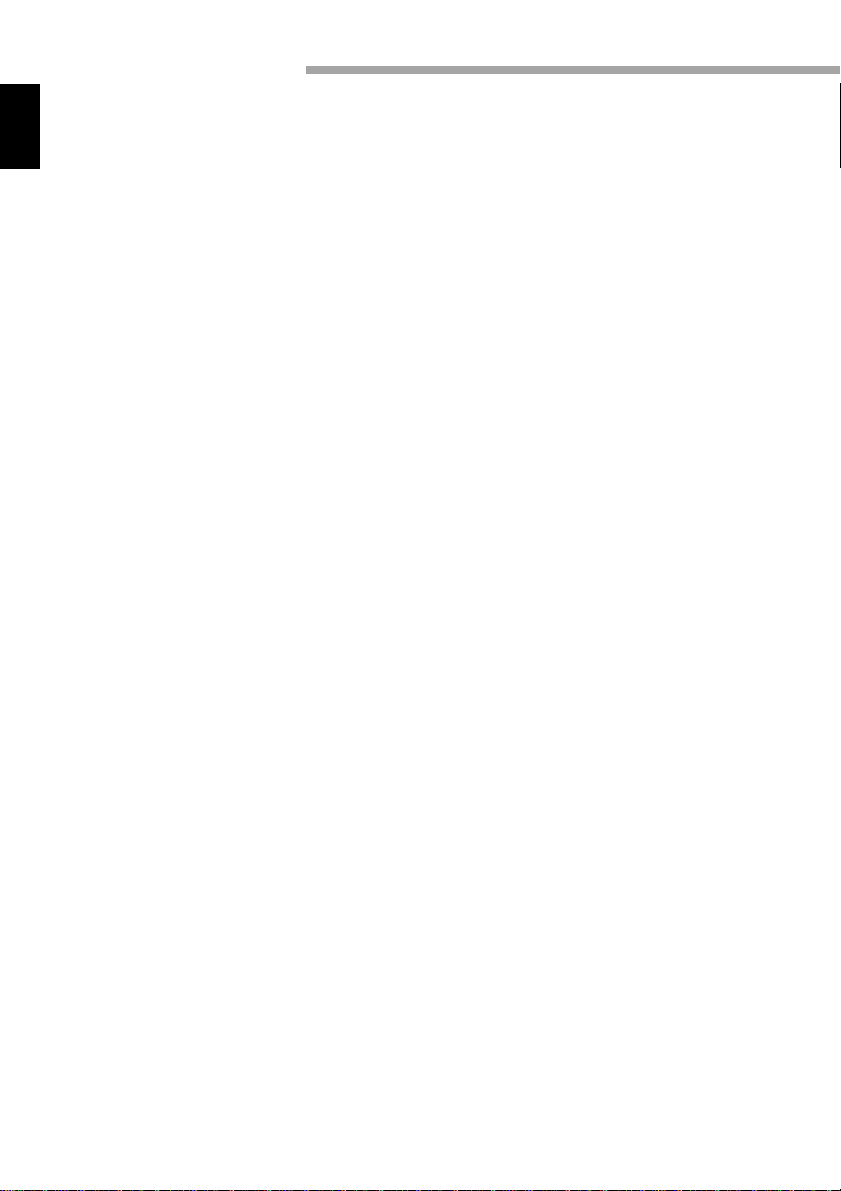
Table of Contents
Important Information................................ 2
For Your Safety ............................................ 2
IMPORTANT SAFEGUARDS ......................4
Read This First ..............................................7
ENGLISH
About This Manual ................................... 10
Checking Provided Accessories......... 1 1
Names of Parts ......................................... 1 2
Viewing Demonstration.......................... 1 6
Features of DVD video camera/re-
corder ........................................................... 1 7
Versatile Functions Available ..................... 17
Recording on Disc ..................................... 18
Recording Movie and Still .......................... 18
Immediate Reviewing of Recorded
Image......................................................... 18
Editing in Various Ways on DVD video
camera/recorder Alone .............................. 18
Using with Various Devices ....................... 18
Cautions When Using .................................... 19
Cautions When Storing ................................. 22
Suggestions and Restrictions ....................... 22
Discs ................................................................ 23
Removing and Replacing Disc from/in
Cartridge or Caddy ..................................... 24
Disc Storage Capacity................................ 26
Setups
Setting Up the DVD video camera/
recorder........................................................... 27
Holding DVD video camera/recorder ......... 27
Attaching Shoulder Strap ........................... 27
Attaching Lens Cap ................................... 28
Attaching Ferrite Cores.............................. 28
Inserting Batteries into Remote Control .... 29
Setting Up the Battery ................................... 30
Attaching Battery to DVD video camera/
recorder ..................................................... 30
Removing Battery ...................................... 30
Charging Battery ........................................ 31
Battery Remaining Level Indicator............. 33
Using DVD video camera/recorder with AC
Adapter ........................................................... 34
Setting Date and Time ................................... 35
Changing Display Format of Date
and Time .................................................... 36
Inserting and Ejecting Disc ............................ 37
Inserting Disc............................................. 37
Removing Disc .......................................... 39
Basic Techniques
Basic Handling of DVD video camera/
recorder........................................................... 40
Turning DVD Video Camera/
Recorder On .............................................. 40
Opening LCD Monitor ............................... 40
LCD Screen Brightness Adjustment.......... 41
Closing LCD Monitor ................................. 41
Viewing Subject through Viewfinder ......... 41
Recording Movie ............................................ 42
Using External Microphone ....................... 42
Recording Stills .............................................. 43
Playing Back ................................................... 44
Immediately Checking Recorded Scene.... 44
Skip Playback ............................................. 44
Search Playback......................................... 45
Frame Advance/Frame Back/
Slow Playback............................................ 45
Searching for Point You Wish to View by
Specifying It (Go To)................................... 46
Zooming.......................................................... 47
Focusing When Recording Movie ............. 48
Macro Recording ....................................... 48
Manually Focusing Subject during Movie
Recording........................................................ 49
Adjusting Exposure Manually ....................... 50
On-Screen Information .................................. 51
Information Display During Recording ....... 51
Information Display During Playback ......... 53
Advanced Techniques
Setting Up Camera Functions ....................... 54
Selecting Shooting Mode to Match the
Subject (Switching Program AE Mode) ..... 54
White Balance (Auto/Hold) ........................ 55
Using the Electronic Image Stabilizer
(EIS) ........................................................... 56
Switching Digital Zoom Off ....................... 57
Switching to 16:9 Mode ............................ 58
Setting Up Record Functions ........................ 59
Switching Movie Quality Mode ................. 59
Input Selection........................................... 60
Changing Method for Recording Stills ....... 61
Self-Timer................................................... 62
Switching On-Screen Display Output On or
Off ............................................................. 63
Initial Settings................................................. 64
Switching Operating Sound On or Off....... 64
Setting or Releasing Power Save .............. 64
Turning Record LED On or Off................... 65
Changing Display Language ...................... 65
Initializing All Settings to Defaults................ 66
8
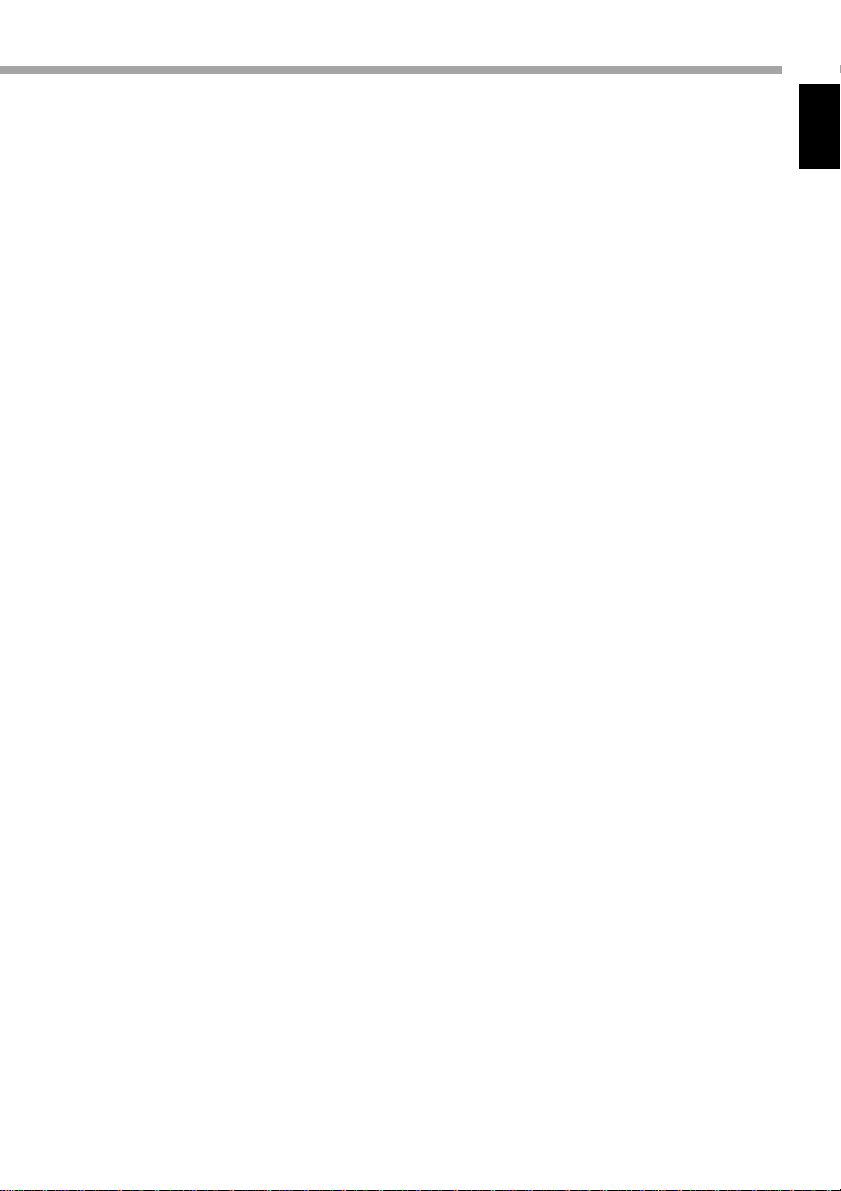
Disc Navigation
Before Using Disc Navigation ....................... 67
Structure of Data Recorded On This DVD
Video Camera/Recorder............................. 67
Using Disc Navigation ................................... 68
Functions Available with
Disc Navigation .......................................... 68
Starting Disc Navigation and Interpreting
Navigation Screen...................................... 70
Playing Back Scenes.................................. 71
Selecting Random Scenes......................... 71
Selecting Consecutive Scenes Together ... 71
Understanding Flow of Disc Navigation
Menu ............................................................... 72
Program .......................................................... 73
Switching to Thumbnail Display of Specific
Date (Selecting Program)........................... 73
Playing Back Program ................................ 73
Changing Title of Program ......................... 74
Play List ........................................................... 75
Creating New Play List .............................. 75
Switching Play List (Switching to Display of
Each Play List) ........................................... 76
Playing Back A Play List............................. 76
Adding Scenes to Play List ........................ 77
Deleting Scenes from Play List ................. 78
Editing Play List (Adding Scenes Using
Menu) ........................................................ 78
Editing Play List (Deleting Scenes Using
Menu) ........................................................ 79
Editing Play List (Selecting Scenes Using
Menu) ........................................................ 79
Changing Title of Play List.......................... 80
Deleting Play List ....................................... 80
Scene............................................................... 81
Deleting Scenes ........................................ 81
Adding Special Effects (Fade) .................... 82
Combining Multiple Scenes....................... 84
Dividing Movies ......................................... 84
Arranging Order of Scenes (Move) ............ 85
Playing Back by Skipping Scenes (Skip) .... 86
Selecting Scenes Using Menu Screen ...... 86
Displaying Information Using Menu
Screen ....................................................... 87
Disc Management .......................................... 88
Verifying Remaining Free Space on Disc
(Capacity) ................................................... 88
Initializing DVD-RAM Disc ......................... 88
Updating Control Information .................... 89
Finalizing Disc ............................................ 90
Playing Back Scenes Repeatedly (Repeat
Play) ........................................................... 90
Connecting to Other Devices
Viewing on TV Screen.................................... 91
Connecting to a TV .................................... 91
Viewing on TV Screen................................ 92
Recording Image from Other AV Devices .... 93
Connecting to Other AV Device................. 93
Recording Image from Other Camcorder or
AV Device .................................................. 94
Cautions when connecting DVD video
camera/recorder to PC ................................... 95
Capturing Data for PC .................................... 96
Using DZ-WINPC3(W) PC kit ..................... 96
Using Disc on PC ....................................... 98
Subsidiary Information
Cleaning .......................................................... 99
If dust adheres to viewfinder lens ............. 99
Trouble Messages ........................................ 100
Troubleshooting ........................................... 105
System Reset ................................................ 110
Major Specifications .................................... 111
Introduction to Optional Accessories ......... 112
Camera Accessories ................................ 112
Power Supplies........................................ 112
Miscellaneous.......................................... 112
Index.............................................................. 113
ENGLISH
9
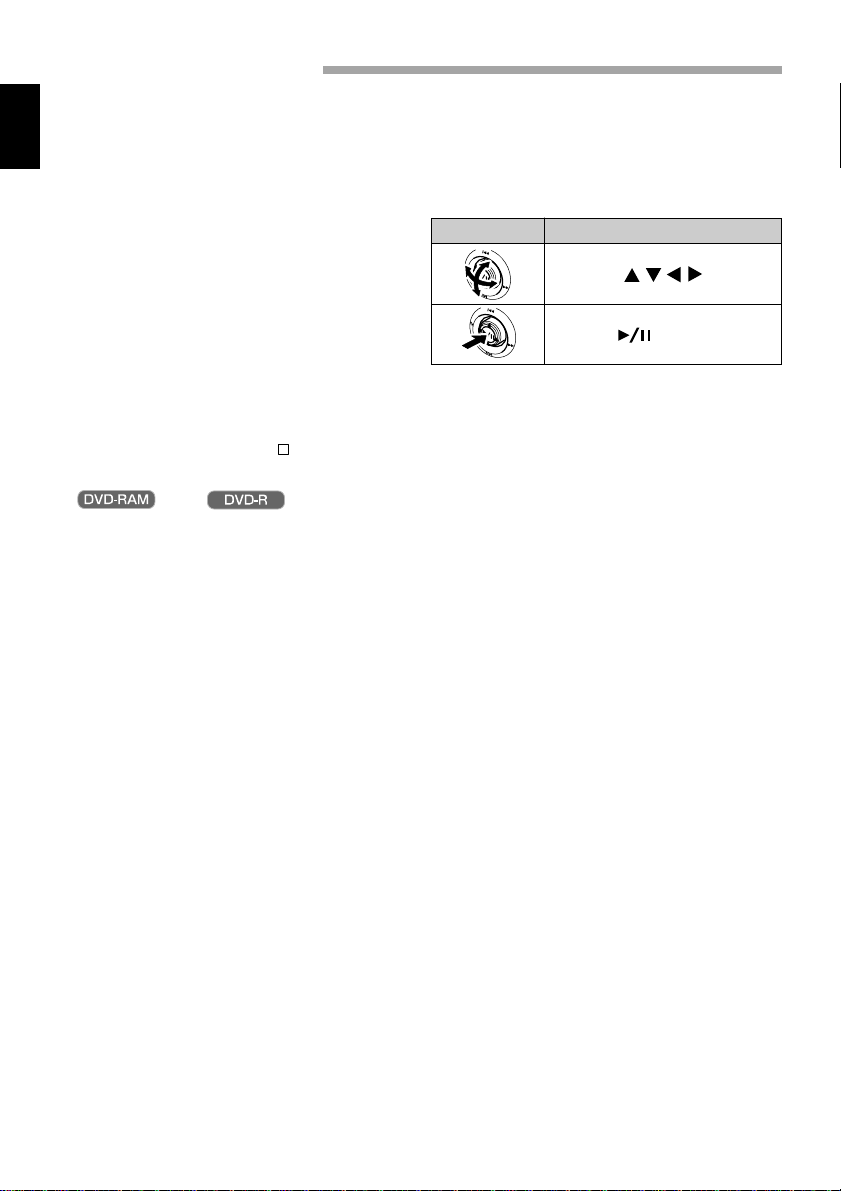
About This Manual
● Photographs in this manual:
Photographs taken using digital still camera are used for explanation of images that appear in the viewfinder or on the LCD screen in this manual. Understand that they look different from those you will
ENGLISH
actually view in the viewfinder or on the LCD screen.
● About joystick:
Y ou can tilt it up, down, to left or right, or press its
center: The way you move it will determine the
results. Normally, move the joystick up, down to
left or right to select a menu item or scene, and then
press the center to enter the selection.
Operation Notation in this manual
button
● Notation of cancel button:
Press the stop/cancel button to stop your operation midway, or return the menu screen to the preceding
one. The expression “press the button” will be used in this text.
● and marks beside headings:
This DVD video camera/recorder has some functions available only with DVD-RAM disc, or operation
only necessary for DVD-R disc. Refer to these marks and identify the functions and operation to match
the disc you use.
10
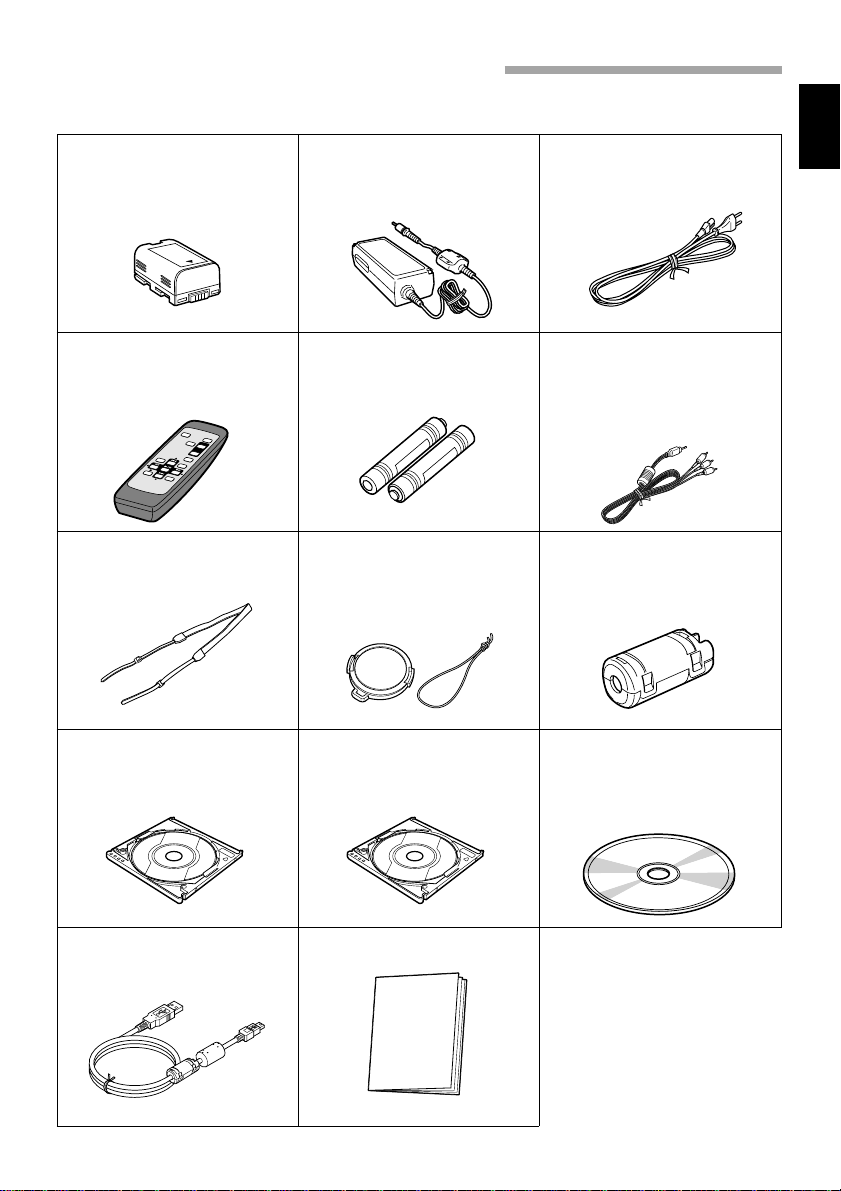
Checking Provided Accessories
Make sure that you have all the following accessories in package:
Battery (model DZ-BP14(R)):
Portable power supply for this DVD
video camera/recorder. Charge it
before use.
Infrared remote control
(model DZ-RM2W):
Use to control the DVD video
camera/recorder from a distance.
Shoulder strap:
Attach to the DVD video camera/
recorder to hang it from shoulder.
Ac adapter (model DZ-ACE1):
Connect this device to the DVD
video camera/recorder to power it
from AC outlet.
2 “AA” batteries:
To power the remote control.
Lens cap and lens cap string:
Attach the lens cap when not
recording, to protect the lens.
Power cable:
Connect between household AC
outlet and AC adapter.
AV input/output cable:
Used when viewing the picture
played back on the DVD video
camera/recorder on TV screen or
input or output video from/to
another video device.
2 Ferrite cores:
Attach these to the S-VIDEO cable,
and the external microphone cable
if you are using one.
ENGLISH
8 cm DVD-R disc: 8 cm DVD-RAM disc (Sample): USB device driver CD-ROM:
You will need this CD-ROM when
using the optional DZ-WINPC3(W)
PC kit with the DVD video
camera/recorder.
Instruction manual for CD-ROM:PC connection cable:
11
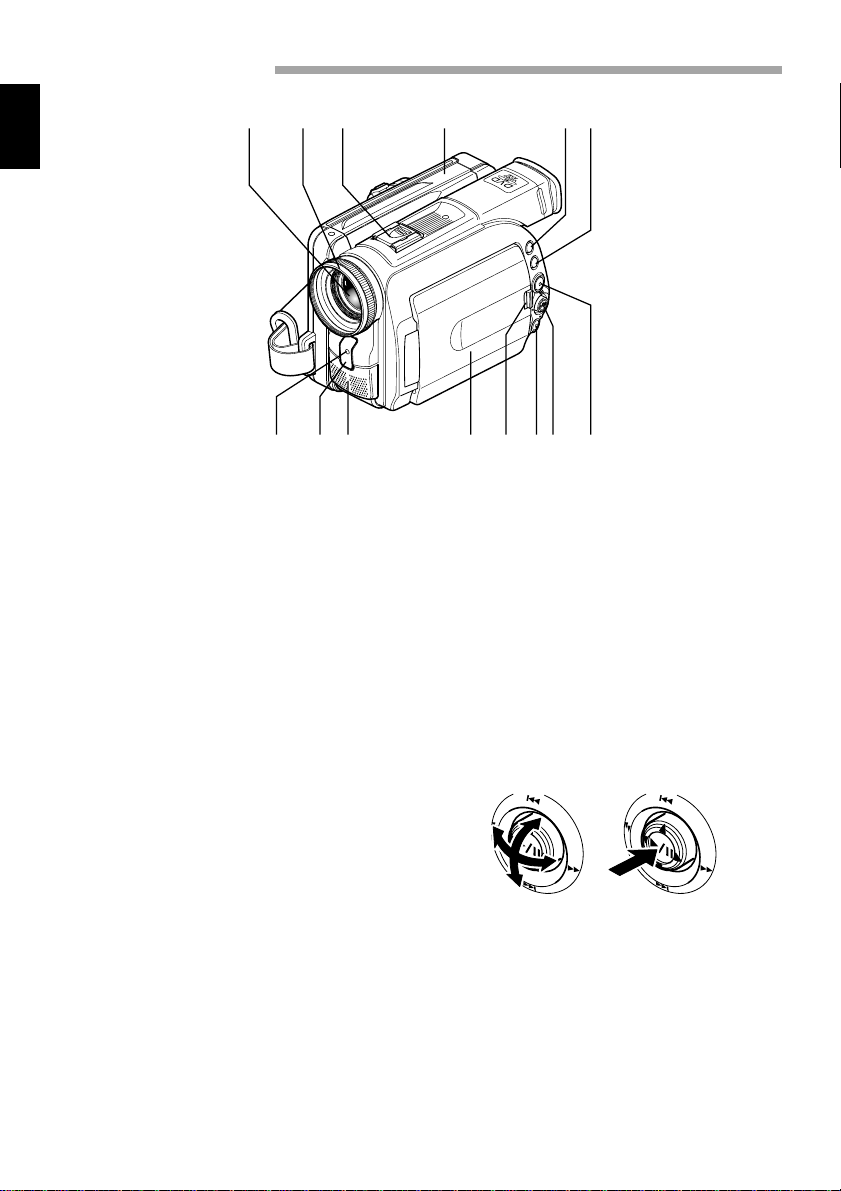
Names of Parts
ENGLISH
123 4 56
789 !"#$%
1 Optical 12x zoom lens (p. 47)
2 Lens hood (p. 48)
3 Accessory shoe (p. 40, 43)
Slide the cover to remove it, and
then attach the optional video flash,
etc., here. (See the instruction
manual of device to be attached for
details.)
4 Disc guide (p. 37)
5 SELECT button (p. 71)
6 MENU button (p. 35, 72)
Press this button to display the
menu for setting camera functions
and Disc Navigation.
The camera menu will appear even
if disc is not loaded.
7 Recording indicator (p. 65)
The red indicator will light during
recording.
8 Infrared receiver (p. 29)
When the remote control is used to
operate the DVD video camera/
recorder, this receiver will receive
the infrared signal.
12
9 Stereo microphone (p. 42)
! 3.5" type liquid crystal display
(inside) (p. 40)
" OPEN button (p. 40)
Press this button and hold it while
opening the liquid crystal display
(LCD).
# Stop/cancel button (p. 16, 44)
To end playback or set menu.
$ Joystick (p. 10)
Move the joystick to select a scene
or menu item, and play back
scenes.
% DISC NAVIGATION button (p. 70)
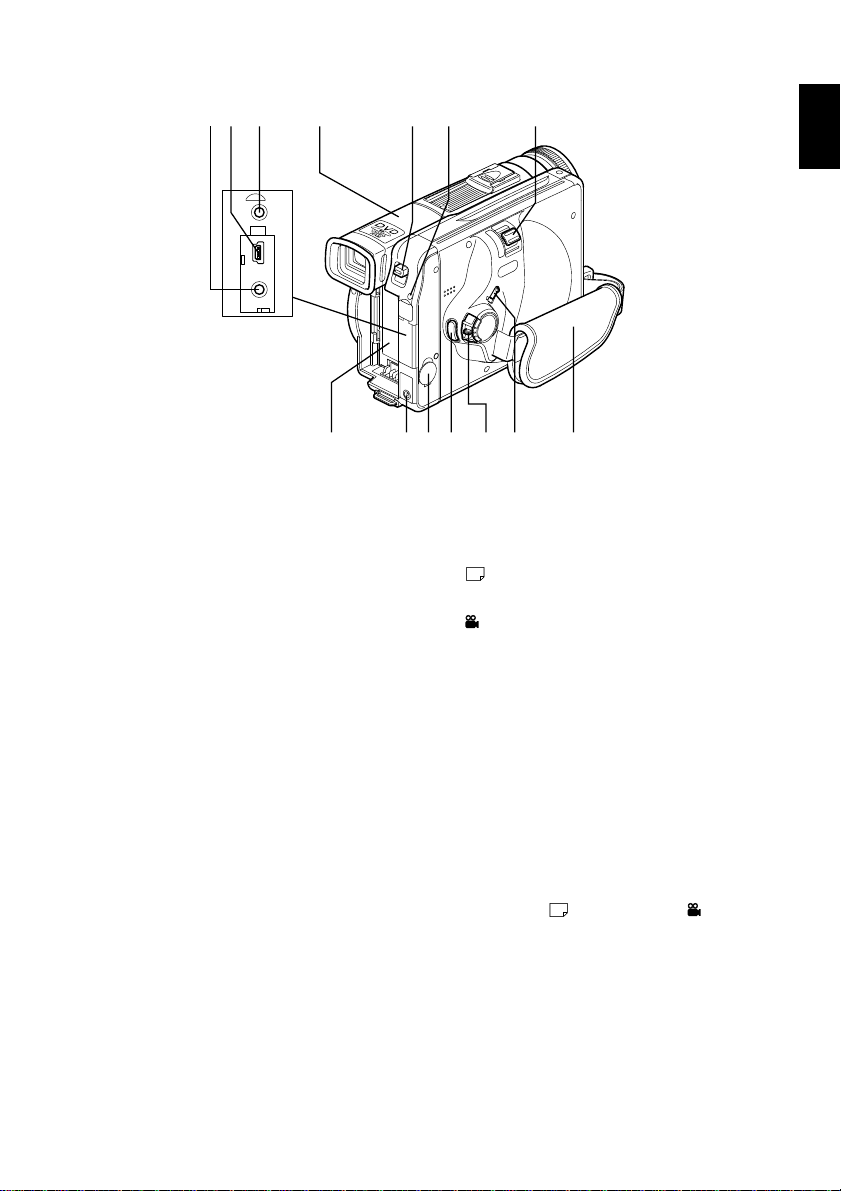
&( ) ~ + -
TO PC
A
/
V
,
=./:;
<>
ENGLISH
&*AV input/output jack (p. 91)
(*PC connection terminal (TO PC)
(p. 95)
)*External microphone jack (p. 42)
~ Viewfinder (p. 41)
+ DISC EJECT button (p. 37)
Press down this button to open the
disc guide.
, CHARGE/ACCESS indicator
(p. 21, 31)
Will blink or light during char ging,
or while the DVD video camera/
recorder is operating.
- Zoom lever (p. 47)
Push the lever to the T side for telephoto, or to the W side for wideangle.
Battery attachment platform (p. 30)
.
/ DC cord connection terminal
(DC IN 8.4V) (p. 31)
: S-VIDEO input/output jack (p. 91)
; Record button (REC) (p. 42)
< Power switch (p. 42, 43)
PHOTO : To record still
images
VIDEO : To record a movie
POWER OFF: To turn of f the DVD
video camera/re-
corder
Press the red button at the center of
power switch and turn it only when
turning power on: It is not necessary
to press the button when setting the
switch to “POWER OFF”.
The power switch cannot be
changed over during recording.
For playback, set the power switch
to either “
PHOTO” or “ VIDEO”.
= LOCK switch (p. 42)
T o lock the recording mode, so that
the VIDEO mode is not switched
to the PHOTO mode by mistake.
> Hand strap (p. 27)
*Inside the cover
13
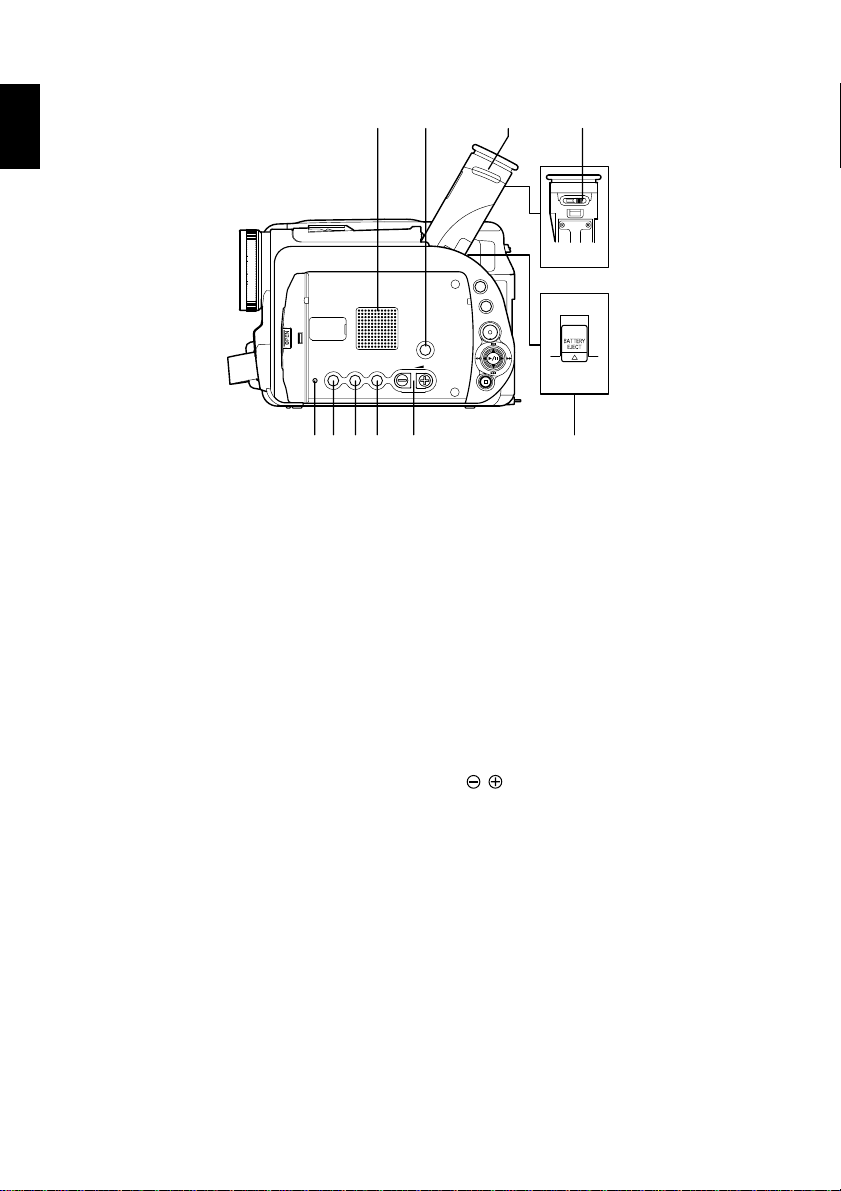
ENGLISH
?@ \
SELECT
MENU
DISC
DISPLAY
LCD
BRIGHT
RESET
EXPOSURE FOCUS
VOL.
NAVIGATION
[
{]^_
? Speaker (p. 44)
The sound accompanying a movie
being played back will be heard
from here.
@ Screen display button (DISPLAY)
(p. 52)
Press this button to display the details of image being played back or
camera setting status, or switch the
display off.
[ Eyecup (p. 41, 97)
\ Diopter control (p. 41)
To adjust the focus of image appearing in the viewfinder.
] RESET button (p. 110)
To reset all settings to defaults.
|
}
^ LCD BRIGHT button (p. 41)
Press this button to start LCD
screen brightness adjustment.
_ EXPOSURE button (p. 50)
Press this button to adjust the exposure.
{ FOCUS button (p. 49)
To switch between manual focus
and auto-focus.
| Volume control buttons (VOL)/
buttons (p. 41, 44)
T o adjust the volume of sound from
speaker, etc.
} BATTERY EJECT button (p. 30)
To release the battery.
14
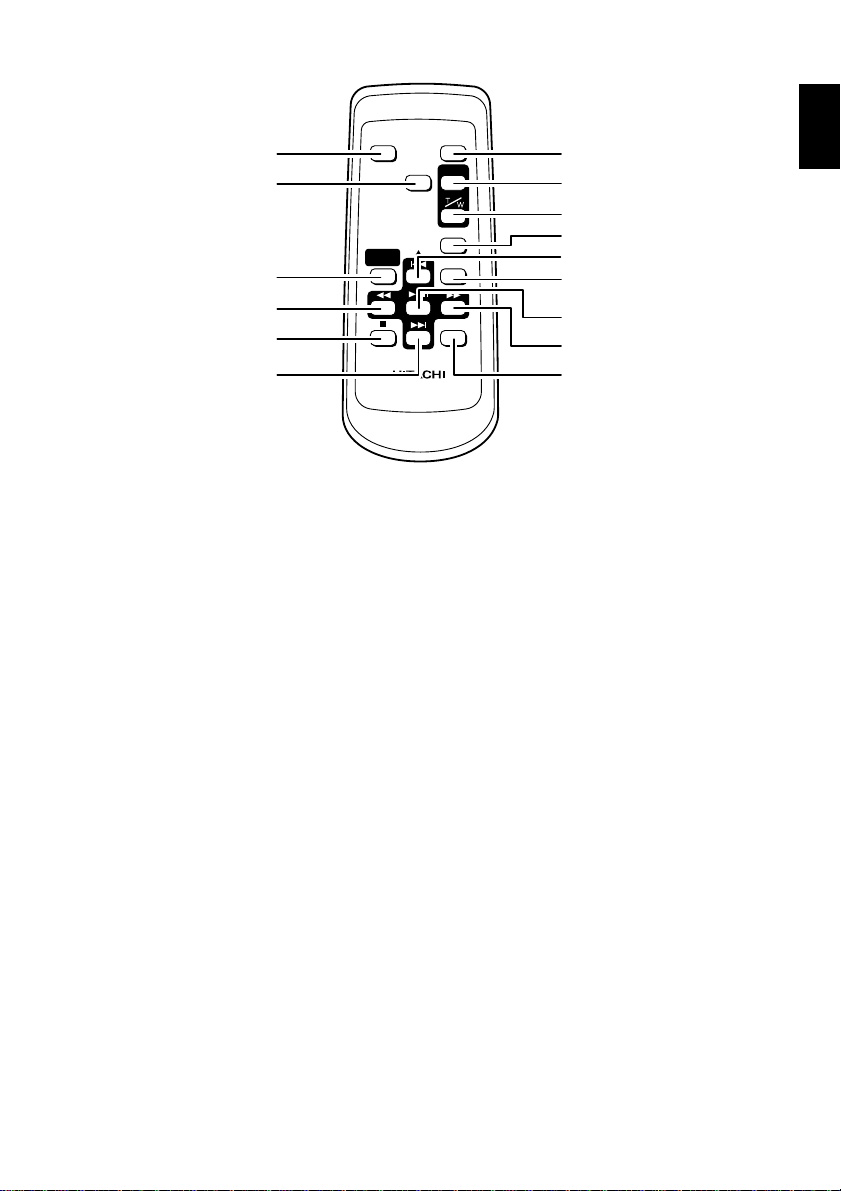
V
0
1
2
3
4
DISPLAY REC
DIGITAL
ZOOM
DISC
NAVIGATION
DZ-RM2W
ZOOM
SELECT
MENU
DELETE
5
6
7
8
9
!
"
#
$
ENGLISH
V DISPLAY button (p. 52)
0 DIG. ZOOM button (p. 57)
1 DISC NAVIGATION button (p. 70)
2 REVERSE SEARCH button (p. 45)
3 STOP button (p. 16, 44)
4 FORWARD SKIP button (p. 44)
5 REC button (p. 42)
6 ZOOM T button (p. 47)
7 ZOOM W button (p. 47)
8 SELECT button (p. 71)
9 REVERSE SKIP button (p. 44)
! MENU button (p. 54, 72)
" PLAY/PAUSE button (p. 44)
# FORW ARD SEARCH button (p. 45)
$ DELETE button (p. 78)
* The buttons on remote control will
function the same as those on DVD
video camera/recorder.
15

Viewing Demonstration
This DVD video camera/recorder has versatile functions, including special effects.
Before using the DVD video camera/recorder, view the demonstration to see what it can do.
Referring to step 2 on page 31, connect the DVD video camera/recorder, AC adapter and power
ENGLISH
cable to power the DVD video camera/recorder from AC outlet.
Press the MENU button.
1
Choose “Initial Setup”, “Demo Mode”, and
2
then press the button.
The options will appear on the right of “Demo
Mode”: The mark will be attached to the
currently selected option.
Joystick
MENU
button
Use the joystick to choose “Start”, and then
3
press the button.
The demonstration will start: View it in the
viewfinder or on the LCD screen.
To stop the demonstration midway, press the
button.
The demo mode will end when the DVD video
camera/recorder is turned off or the DISC
EJECT button is pressed down.
Note: If you choose “Auto” in step 3, the demon-
stration will automatically start approximately three
minutes after the DVD video camera/recorder is
turned on.
Note: If a disc is loaded in the DVD video camera/recorder , the demonstration will not start even
if “Auto” has been set.
Note: When connecting the power cable to the
DVD video camera/recorder, the pin of power
cable cannot be completely inserted into the DC
IN 8.4V jack, but this does not indicate a malfunction. Do not insert the power cable with undue
force: Doing so could result in malfunction.
Note: The demonstration function will not work
when the DVD video camera/recorder is connected to PC.
Note: While the demonstration is being given, the
recording indicator will blink.
16
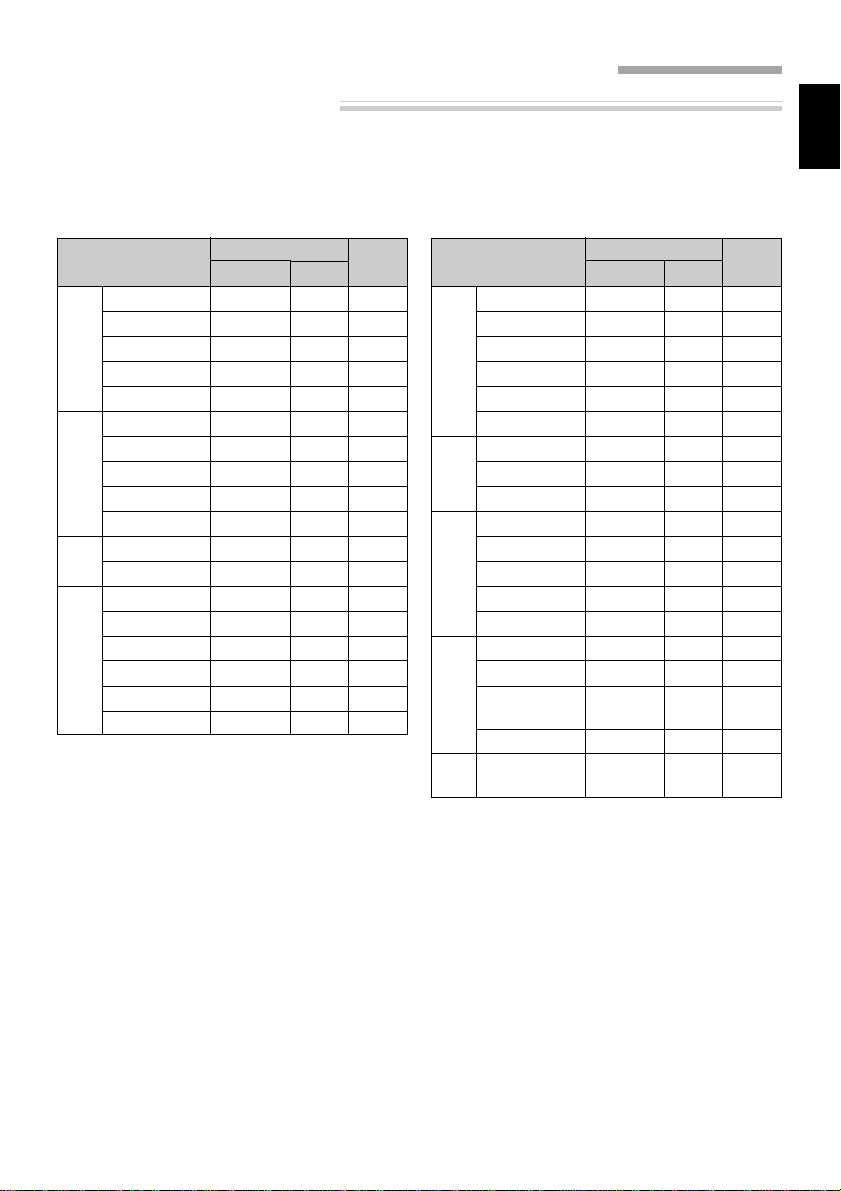
Features of DVD video camera/recorder
Versatile Functions Available
This DVD video camera/recorder has numerous useful functions. However, the functions that can be
used will vary depending on whether DVD-RAM or DVD-R disc is used.
Use the functions, following the table below:
ENGLISH
Camera Functions:
Function
Program AE
White Bal.
EIS
Setup
Dig.Zoom
Camera Functions
16:9
VIDEO Mode
Input Source
Photo Input
Setup
Self Timer
Record Functions
OSD Output
Date Mode
Date
Date Set
Setup
Beep
Power Save
Record LED
Language
Demo Mode
Initial Setup
Reset
DVD-RAM
\: Available; X: Unavailable
(* Except for XTRA mode)
Disc used
DVD-R
\
\
\
\
\
\
\
\
\
\
\
\
\
\
\
\
\
\
\
\
\
\
\
\*
\
X
X
\
\
\
\
\
\
\
\
\
Reference
page
54
55
56
57
58
59
60
61
62
63
36
35
64
64
65
65
16
110
Disc Navigation Functions:
Function
Switch
Play
Create
Edit
Play List
Title
Delete
Switch
Play
Title
Program
Delete
Edit
Skip
Scene
Select
Detail
Capacity
Format Disc
Update
Disc
Control Info.
Finalize Disc
Repeat Play
Others
Disc used
DVD-RAM
\
\
\
\
\
\
\
\
\
\
\
\
\
\
\
\
\
X
\
DVD-R
X
X
X
X
X
X
\
\
X
X
X
X
\
\
\
X
X
\
\
Reference
page
76
76
75
78
80
80
73
73
74
81
82
86
86
87
88
88
89
90
90
17
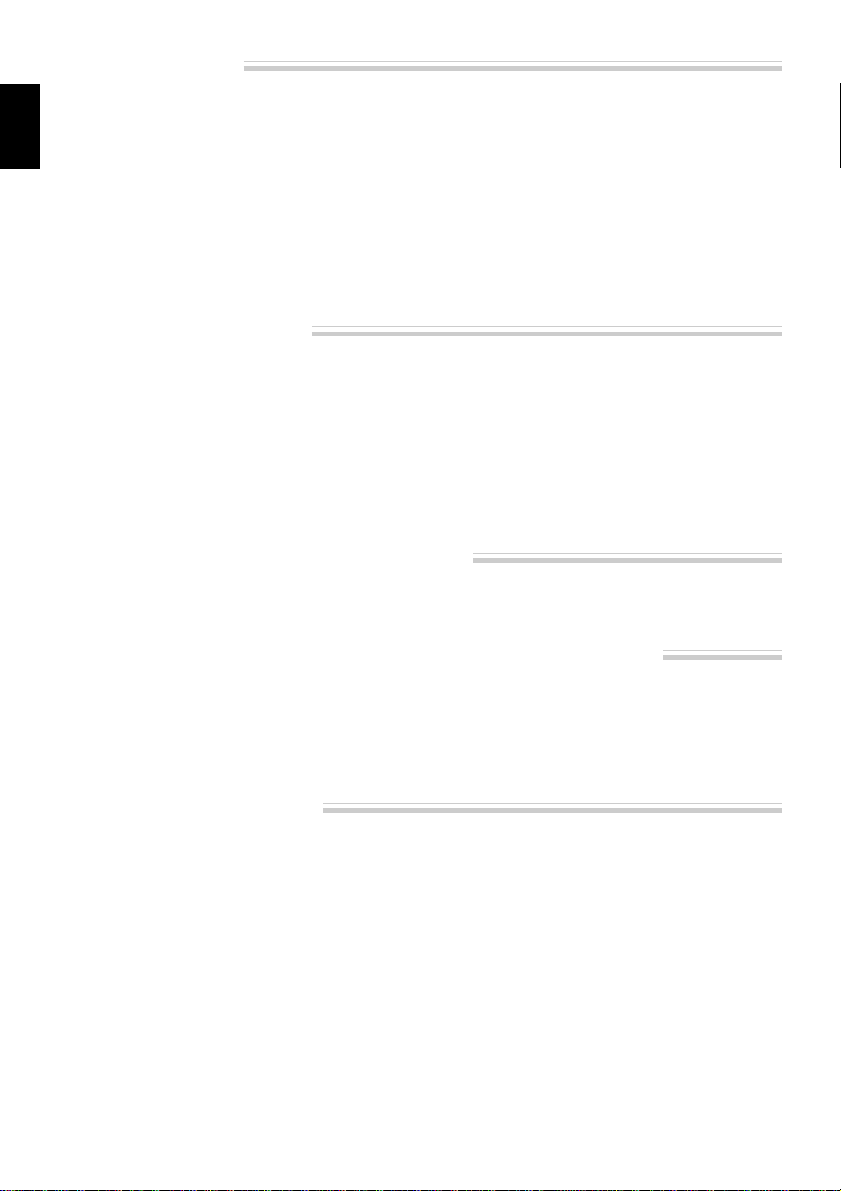
Recording on Disc
Y ou can use both 8 cm DVD-RAM and DVD-R discs
on this DVD video camera/recorder for recording.
The recorded video and audio will be stored on an
8 cm DVD-RAM disc or 8 cm DVD-R disc.
ENGLISH
Using disc allows you to record without
overwriting previous recordings, and also to store
your valuable recordings for as long as need be
while retaining clarity.
With disc you can immediately access recording
and playback, in contrast to videotape, which must
be fast-forwarded or rewound.
Recording Movie and Still
The DVD video camera/recorder can record movies of events and sports, in the same way as with
conventional camcorders.
It can also record stills on a DVD-RAM disc, as with
a digital still camera. With CCD of 1,160,000 pixels,
high-quality movies and stills (on DVD-RAM disc
only) can be recorded. In both recordings of movie
and still (on DVD-RAM disc only), zooming up to
240 times is possible using the 12 power optical
Immediate Reviewing of Recorded Image
You can check the movie or still recorded in the
viewfinder or on the LCD screen.
In addition, simply loading a DVD-RAM disc into a
PC equipped with DVD-RAM drive and DVD video
recording software compatible with 8 cm DVD-RAM
allows you to easily view the recorded disc.
You can finalize a recorded DVD-R disc on this
DVD video camera/recorder so that you can play
it back on a DVD player or DVD recorder that is
compatible with 8 cm DVD-R disc (however, the
finalized DVD-R disc may not be usable on some
DVD players).
zoom multiplied by the 20 power digital zoom.
Movies and stills can be recorded on the same disc,
by simply switching the recording mode (power
switch). However, if you use a DVD-R disc, a still
image cannot be recorded. (If the DVD video camera/recorder is connected to PC, the DVD video
camera/recorder can capture still images, such as
JPEG data.)
Editing in Various Ways on DVD video camera/recorder Alone
This DVD video camera/recorder is provided with
a useful editing/playback tool. Disc Navigation
allows you to easily attach a title or special video
effect to the recorded movie or still. W ith Disc Navigation, you can arrange the playback order and edit
multiple images to play them back continuously.
You can create an entire movie on this DVD video
camera/recorder alone, without inputting video to
a PC for editing.
Using with Various Devices
Connect this DVD video camera/recorder to your
TV and you can enjoy the playback picture with
your family and friends on the large TV screen; or
connect it to a video printer (generally available)
to print the recorded image. You can also transfer
recorded movies and stills (for DVD-RAM disc
only) to PC, using the optional PC kit (DZWINPC3(W)).
18

Cautions When Using
Handle the liquid crystal display (LCD) with
care:
• The LCD is a very delicate display device: Do
not press its surface with any force, hit it, or
puncture it with a sharp object.
• If you push the LCD surface, unevenness in the
display may occur. If unevenness does not disappear soon, turn the DVD video camera/recorder off, wait for a while, and then turn it on
again.
• Do not place the DVD video camera/recorder
with the open LCD screen down.
• Close the LCD monitor when not using the DVD
video camera/recorder.
• Do not hold by the LCD monitor as this could
cause a malfunction.
• Open the LCD monitor by 90° before changing
its direction. If you attempt to invert its direction before opening it completely , it could cause
a malfunction.
• Do not disassemble the LCD monitor as this
might cause a malfunction.
• When opening the LCD monitor, be car eful that
no water droplets adhere to the monitor screen
and that no water or dust enters the DVD video
camera/recorder as it could cause a malfunction.
Liquid Crystal Display and viewfinder:
• The LCD screen and viewfinder will be slightly
dimmer than usual when the DVD video camera/recorder is at low temperature, as in cold
areas, or immediately after power is turned on.
The normal brightness will be restored when the
temperature inside the DVD video camera/recorder rises.
Hold the DVD video camera/recorder
correctly:
• Do not hold the viewfinder or LCD monitor
when lifting the DVD video camera/recorder:
The viewfinder or LCD monitor may become
detached and the DVD video camera/recorder
could fall.
Also, do not grasp the top of DVD video camera/recorder when lifting it: It could easily be
dropped.
Do not subject the DVD video camera/
recorder to impact:
• This DVD video camera/recorder is a precision
machine: Take great care that you do not strike
it against a hard object or allow it to fall.
• Do not use the DVD video camera/recorder on
a tripod in a place where it is subject to severe
vibrations or impact.
No sand or dust!
• Fine sand or dust entering the DVD video camera/recorder or AC adapter could cause it to
malfunction.
No water or oil!
• Water or oil entering the DVD video camera/
recorder or AC adapter could cause a short-circuit or other malfunctions.
Heat on surface of product:
• The surface of the DVD video camera/recorder
will be slightly warm, but this does not indicate
a fault. Be careful when touching the bottom of
the DVD video camera/recorder , since it will be
hot.
Be careful of ambient temperature:
• Using the DVD video camera/recorder in a place
where the temperature is over 40 °C or under
0 °C will not allow it to make normal recording/playback.
• When using the DVD video camera/recorder
connected to PC, operate it at room temperature.
If you use the DVD video camera/recorder
where the temperature is high for an extended
period of time, it will overheat and may not operate normally.
• Do not leave the DVD video camera/recorder
in a closed vehicle where the temperature is very
high for a long time: This could cause malfunctions.
Do not point directly at the sun:
• If direct sunlight strikes the lens or viewfinder,
the DVD video camera/recorder could malfunction or burn in CCD or viewfinder.
• Do not leave the DVD video camera/recorder
with the LCD screen exposed to direct sunlight:
This could cause malfunctions.
ENGLISH
19

Do not use the DVD video camera/
recorder near TV or radio:
• This could cause noise to appear on the TV
screen, or interference could enter radio broadcasts.
ENGLISH
Do not use the DVD video camera/
recorder near strong radio waves or
magnetism:
• If the DVD video camera/recorder is used near
strong radio waves or magnetism, such as near
radio wave tower or electric appliances containing motors, noise could enter video and audio
that are being recorded. During playback of normally recorded video and audio, noise could also
enter the picture and sound. At worst the DVD
video camera/recorder could malfunction.
Do not expose the DVD video camera/
recorder to soot or steam:
• Heavy soot or steam could damage the DVD
video camera/recorder case or cause malfunctions.
Do not use the DVD video camera/
recorder near corrosive gas:
• Using it in a place where there is dense exhaust
gas generated by gasoline and diesel engines,
or corrosive gas such as hydrogen sulfide, could
corrode the battery connecting terminals, which
could result in loss of power.
Do not use the DVD video camera/
recorder near ultrasonic humidifier:
• With some water in humidifier , calcium and others dissolved in water could scatter in the air,
and white particles could adhere to the optical
head of the DVD video camera/recorder , which
could cause it to operate abnormally.
Be careful of moisture condensation:
• When you move the DVD video camera/recorder between places where the difference in
temperatures is great, such as entering a lodge
from a ski slope, or going out of a cooled room
or vehicle, condensation (vapor in air warmed
or cooled to water droplets) could occur on the
lens and/or inside the DVD video camera/recorder. If condensation occurs, do not open the
cover of disc insertion block if possible. If condensation occurs on the lens, wipe it off with a
soft, dry cloth. Even if the external surface of
the DVD video camera/recorder has dried, condensation may remain inside. Turn the DVD
video camera/recorder off and leave it in a dry
place for at least 1-2 hours before using it again.
Do not use the DVD video camera/
recorder for a long uninterrupted period of
time:
• This DVD video camera/recorder is designed
and produced for home-use recording and playback. Do not use it for an extended time continuously, e.g., as a surveillance camera/monitor.
• If you use the DVD video camera/recorder for
a long uninterrupted period of time, the temperature of DVD video camera/recorder may
exceed the limit and the recording/playback
operation could be slowed down. If this occurs,
turn it off and wait for a while before using it
again.
Be careful when removing the disc:
• When the DVD video camera/recorder is used
for a long period of time, the temperature of disc
will be high: Wait for a few moments before removing the disc after the DVD video camera/
recorder is turned off.
Do not expose the DVD video camera/
recorder to insecticide:
• Insecticide entering the DVD video camera/recorder could dirty the optical head, and the DVD
video camera/recorder may not operate normally . T urn the DVD video camera/r ecorder off
and cover it with vinyl sheet, etc. before using
insecticide.
20

Do not turn the DVD video camera/
recorder off while the CHARGE/ACCESS
indicator is blinking:
• The CHARGE/ACCESS indicator is blinking to
show that data is being written to disc, or being
read from it. Do not do any of the following so
as not to damage the data:
• Disconnect AC adapter.
• Plug or unplug PC connection cable.
• Remove disc.
• Subject disc to severe vibrations or impact.
If the DVD video camera/recorder is turned off
while the CHARGE/ACCESS indicator is blinking, turn it on again with the disc cartridge or
caddy loaded in it: Repair of the disc will be executed.
CHARGE/ACCESS indicator
Note: The CHARGE/ACCESS indicator will blink in
red while the disc is being accessed, and it will
blink or light in red during charging.
Do not wipe the DVD video camera/
recorder case with benzene or thinner:
• The coating of case could peel off or the case
could deteriorate.
• When using chemical cleaning cloth, follow the
instructions.
Also read the instructions attached with
optional accessories:
• For optional accessories, follow the cautions and
instruction manuals attached.
Use the AC adapter only in a
well-ventilated, open space:
• Do not use the AC adapter in a narrow space
where flow of air is blocked, or where it is very
near any object or inside any object: Ignoring
this will increase heat inside the AC adapter
which could cause fire, burns, electric shock or
fault.
ENGLISH
21

Cautions When Storing
Do not leave the DVD video camera/
recorder in a place where the temperature is very high for a long period of time:
ENGLISH
• The temperature inside a closed vehicle or trunk
becomes very high in the hot season. If you leave
the DVD video camera/recorder in such a place,
it could malfunction or the case could be damaged. Also, do not expose the DVD video camera/recorder to direct sunlight or place near a
heater.
Do not store the DVD video camera/
recorder in a place where the humidity is
high or in a dusty place:
• Dust entering the DVD video camera/recorder
could cause malfunctions. If the humidity is
high, the lens could become moldy , and the DVD
video camera/recorder could be unusable. It is
recommended that you put the DVD video camera/recorder with desiccant in a box when storing it in a closet, etc.
Suggestions and Restrictions
Make a trial recording:
• Be sure to make a trial recording before an actual take to make sure that recording is normal.
Data that was not stored normally because of a
defect in the DVD video camera/recorder cannot be restored.
• It is recommended that you use DVD-RAM disc
for trial recording, since a recording stor ed on it
can be deleted.
Do not store the DVD video camera/
recorder in a place subject to strong
magnetism or intense vibrations:
• This could cause malfunctions.
Detach the battery from DVD video
camera/recorder and store it in a cool
place:
• Leaving the battery attached or storing it at high
temperature could shorten its life.
Copyright:
• The data recorded on the disc in your DVD video
camera/recorder through other digital/analog
media or devices are protected by the copyright
act and cannot be used without permission of
the owner of copyright, except for personal enjoyment. Note that, even for personal enjoyment,
recording is prohibited for some demonstrations, performances and exhibitions.
The recorded contents cannot be compensated for:
• Hitachi will not compensate for any damages
caused when a recording is not made normally
or the recorded contents cannot be played back
because of a defect in the DVD video camera/
recorder or disc. Also, Hitachi will not be r esponsible for your recorded video and audio.
22

Discs
● Available Discs
Usable discs and logos
DVD-RAM Ver. 2.1
(8 cm)
DVD-R [for General
Ver. 2.0 (8 cm)]
This DVD video camera/recorder can use 8 cm
DVD-RAM discs and 8 cm DVD-R discs for
camcorder use.
An uncovered disc cannot be used on this DVD
video camera/recorder: It must be left in a cartridge
or caddy for 8 cm disc.
Note: It is recommended that you use Hitachi
Maxell discs because their compatibility with this
DVD video camera/recorder has been confirmed.
Using a disc other than that made by Hitachi
Maxell may not allow the DVD video camera/recorder to deliver optimum performance.
● Information on DVD-R disc
For optimum recording on DVD-R disc, the DVD
video camera/recorder writes control data to the
disc in order to make adjustment when it is inserted
and ejected accompanying recording.
However, repeating this adjustment many times
may cause the disc to become unrecordable: Do not
insert or eject the disc accompanying recording
more than 50 times.
Examples of discs that cannot be used on
this DVD video camera/recorder:
Discs other than those with diameter of 8 cm, DVDRAM (2.6 G) V er. 1.0, DVD-R (3.9 G) Ver . 1.0, DVDR (4.7 G) for Authoring Ver. 2.0, DVD-RW,
DVD+RW, DVD+R, DVD-Video, DVD-ROM, CDR, CD-RW , CD, CD-ROM, MO, MD, iD, LD, floppy
disk, etc.
● Initializing (formatting) DVD-RAM
Discs
This DVD video camera/recorder can use DVDRAM discs for AV formatted in accordance with
the UDF 2.01 file system : No recording can be made
on an unformatted disc.
See “Initializing DVD-RAM Disc” on page 88 for
the initializing procedure.
● Finalizing DVD-R Disc
Before using the 8 cm DVD-R disc recorded on this
DVD video camera/recorder on a DVD player or
DVD recorder that is compatible with 8 cm DVDR disc, the disc must be finalized on this DVD video
camera/recorder . For the finalizing pr ocedure of 8
cm DVD-R disc, refer to “Finalizing Disc” (p. 90).
● When using DVD-R disc
If you finalize a recorded DVD-R disc, you can play
it back on devices that are compatible with 8 cm
DVD-R disc, or (on) computers* with DVD-ROM
drive, DVD-R drive or DVD-RAM drive.
• Although most DVD-R discs recorded on this
DVD video camera/recorder are compatible for
playback on other DVD players, playback of all
DVD-R discs cannot be guaranteed.
Depending on the DVD player, DVD-R disc, or r ecording conditions, playback may not be possible.
In such cases, use this DVD video camera/recorder
to play back the DVD-R disc.
* To play back the finalized DVD-R disc on PC,
you will need DVD playback software. The DVD
playback software “Power DVD XP” is supplied
with the optional DZ-WINPC3(W).
● Handling Disc
If you use a DVD-RAM disc or DVD-R disc to which
dirt or dust adheres, recognition of the disc may not
be possible when it is inserted into this DVD video
camera/recorder. Also, the DVD video camera/recorder may stop during recording or playback, or
noise/disturbance of image may occur during playback.
The same phenomenon may appear if condensation
occurs because of abrupt change in temperature.
• If an error message appears on the LCD screen
while this DVD video camera/recorder is being
used, turn off the DVD video camera/recorder
once, and then turn it on again (P.101).
• If an error message appears when the DVD
video camera/recorder is being used in an environment where the temperature is high or it is
used continuously , turn off the DVD video camera/recorder, and after a while turn it on again.
• If an error message appears when the DVD
video camera/recorder is being used in an environment where the temperature is low, leave
it powered for several minutes, turn it off, and
then on again.
• When the disc is used for an extended period of
time, the temperature will increase because of
the heat inside the DVD video camera/recorder:
Be careful when removing the disc.
• Normally, do not remove the disc from the cartridge or caddy, and do not open the shutter of
cartridge or caddy.
ENGLISH
23

Note: Most generally available 8 cm discs can be
removed from cartridges or caddies if they are for
video cameras; However, before removing disc
from cartridge or caddy, read the instruction sheet
provided with the disc or consult the disc maker.
Take care with the following when handling the
removed disc:
ENGLISH
•Be sure not to touch disc surfaces.
•Be careful not to drop the disc removed from
cartridge or caddy.
•Be sure not to bend the disc.
•Do not leave the disc outside the cartridge or
caddy.
•Do not subject the disc to heat.
•Do not write on disc with a ball-point pen or pen-
cil. (With one-side recordable disc, writing on the
label surface is possible with a pen that does not
scratch the surface. No writing of any kind is possible on both-side recordable disc.)
•Be sure not to wipe disc surfaces with thinner,
water or anti-static agent.
Use dry, soft cloth to lightly wipe off dust or dirt
that adheres to the disc. Never use solvents to
clean the disc.
Note: If the disc is removed from cartridge or
caddy and the data stored by this DVD video
camera/recorder is rewritten on devices other
than this DVD video camera/recorder, recording
or playback may not be normal, or Disc Navigation may not operate normally, when the disc replaced in cartridge or caddy is used on this DVD
video camera/recorder again.
Note: The cartridge or caddy protects the surfaces of disc on which high-density recording is
possible. Once removed from cartridge or caddy,
the disc can be replaced in the cartridge or caddy
and used with this DVD video camera/recorder,
but be sure to observe the following:
•Before replacing the disc in cartridge or caddy,
make sure that disc surfaces are not scratched,
and that no dirt or fingerprint adheres to them.
•Do not record, edit or delete on the disc when
scratches, dirt or fingerprints cannot be removed
even if disc surface is cleaned.
•When replacing the DVD-RAM disc in cartridge,
insert it until a click is heard.
• Be careful not to allow condensation.
• T o store disc cartridge or caddy, insert in plastic
case provided.
Do not place the disc cartridge or caddy in the following places:
• Where exposed to direct sunlight for a long
time.
• Where the humidity is high, or in dusty place.
• Where exposed to heat from heater, etc.
• Where there may be condensation.
● About Stored Data
If you handle or use the disc incorrectly, the recorded data may be lost. Hitachi cannot be responsible for damages from loss of recorded data.
Removing and Replacing Disc from/in Cartridge or Caddy
The DVD-RAM disc used with this DVD video camera/recorder can be removed from the cartridge or
caddy and used with DVD-RAM drives, DVD players and DVD recorders that are compatible with 8 cm
DVD-RAM discs. The finalized DVD-R disc can also be removed from the cartridge or caddy and used
with DVD players and DVD recorders that are compatible for 8 cm DVD-R discs. Refer to the disc instruction sheet for details on how to remove disc from cartridge or caddy.
Perform the following to remove the disc:
● With disc packed in cartridge
Removing the disc
Release the lock pins of cartridge. The two lock pins
1
are at the bottom left corners of sides A and B.
Lock pins
Use a fine tipped pen to slide the lock pin in the
direction of arrow 1, and then turn it in the direction of arrow 2 to release it.
24
While pushing the release levers from both sides
2
inward, hold the center of disc tray and pull it
out to the front.

● With disc packed in caddy
Removing the disc
Insert your finger
1
into the hole in the
center of disc and
lightly lift it up (in
the direction of arrow 1).
Hold the disc at its edge and center hole, and
2
remove it in the direction of arrow 2.
Replacing the disc in caddy
Hold the disc at its
1
edge and center hole
with the recording
surface down.
Insert the disc under
2
the claws at the disc
hold portion from
the direction of arrow 3.
Gently push the disc
in until it is completely stored.
claws
Replacing the disc in cartridge
Insert the disc into cartridge.
1
S
I
D
E
A
Indication of side
mark facing up
Fit in the disc tray until a click is heard.
2
Write-protect tabs
The cartridge has write-protect tabs to prevent
overwriting on recorded data. Make sure that the
write-protect tab is set to the side where recording
is possible.
PROTECT A
Tab for side B
Recording possible
Recording not possible
Note: When recording special events, be sure to
use a new disc which has never been removed
from cartridge or caddy.
Note: Writing similar to recording is performed
even with simple editing or deletion. Make sure that
editing or deletion has been securely performed
with the disc removed from cartridge or caddy.
Note: If there are dust, scratches or dirt on the
surface of disc, block noise may appear in image
or sound may be interrupted. Take great care
when handling discs so that no dirt or fingerprints
adheres to them.
Note: This DVD video camera/recorder has a
function that allows recording, avoiding portions
of the disc with dust, scratches or dirt [The DVD
video camera/recorder sets to pause (
and automatically restarts recording (
will interrupt recording for several seconds to several minutes, and multiple thumbnails will be created (see p. 67) in one recording as shown in the
figure. In this case, the recordable time will decrease.
Tab for side A
PROTECT A
PROTECT A
) status
)]. This
ENGLISH
25

Disc Storage Capacity
The movies and stills that can be recorded on an 8 cm disc used in this DVD video camera/recorder ar e
as follows: Prepare discs according to the scheduled recording time and conditions.
● DVD-RAM disc storage capacity
ENGLISH
Recordable time of movies on
DVD-RAM disc
Movie quality mode
XTRA (VBR*1)
FINE (MPEG2,
approx. 6 Mbps)
STD (MPEG2,
approx. 3 Mbps)
*
When recording only movies (containing video and
audio)
*
The total recordable time is half on each side
of disc.
1
*
VBR stands for Variable Bit Rate.
Recordable time
approx. 36-120
minutes(varies depend-
ing on the subject)
approx. 60 zminutes
approx. 120 minutes
Number of recordable stills on
DVD-RAM disc
Up to 999 stills per side (when recording only stills)
If the disc still has free space after recording 999
stills, movie can be recorded.
● Recordable time on DVD-R disc
Movie quality mode
FINE (MPEG2,
approx. 6 Mbps)
STD (MPEG2,
approx. 3 Mbps)
• When using DVD-R disc, no still image can be
recorded on this DVD video camera/recorder.
• When using DVD-R disc, the recording quality
mode first used for recording on that disc is a
fixed mode: It cannot be changed on that disc.
Recordable time
approx. 30 minutes/side
approx. 60 minutes/side
26
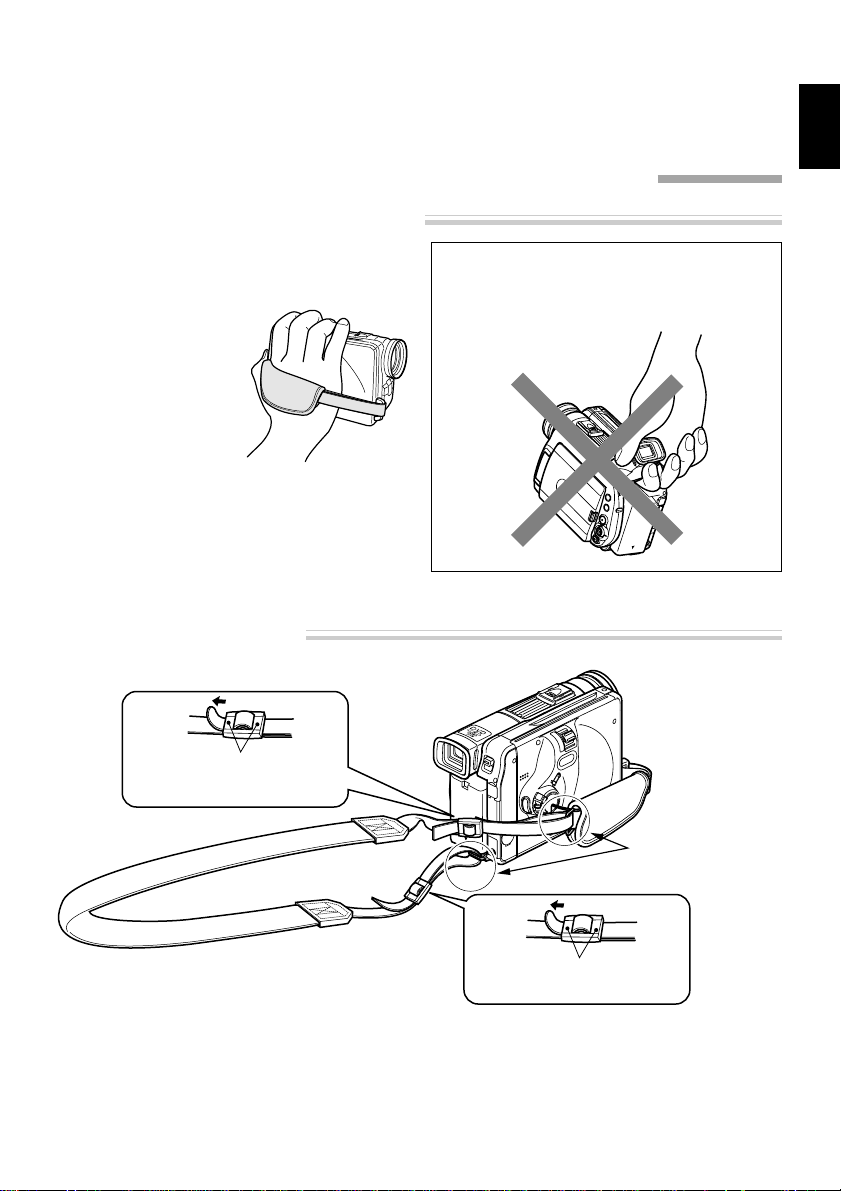
Setups
This section explains preparations for recording - setting up the DVD video camera/recorder and
battery pack.
Setting Up the DVD video camera/recorder
Holding DVD video camera/recorder
Insert your right hand from the bottom of DVD
video camera/recorder up to the base of your
thumb.
Put your hand in a position where you can
easily operate the REC
button and the Zoom
lever.
Adjust the length of
hand strap so that the
DVD video camera/recorder is stable when
you press the REC button with your thumb.
Note: Do not adjust the hand strap while holding
the DVD video camera/recorder: Doing this could
cause the DVD video camera/recorder to fall and
be damaged.
Attaching Shoulder Strap
Caution: Do not lift the DVD video camera/re-
corder by holding the viewfinder or LCD monitor: If the viewfinder or LCD monitor comes off,
the DVD video camera/recorder will fall.
ENGLISH
Be sure to pass through
the 2 slots.
Pass the shoulder strap
through the shoulder
strap attachments.
Be sure to pass through
the 2 slots.
27

Attaching Lens Cap
Pass the provided string through the hole in the lens cap and attach it to the hand strap of DVD video
camera/recorder.
Use the string to attach the cap to the DVD video
1
ENGLISH
camera/recorder.
Push the both sides of cap inward and attach it
2
over the lens.
Note: Always keep the lens cap on when not using the DVD video camera/recorder, to protect
the lens.
Note: When recording, attach the lens cap to the
hand strap by hooking the tab inside the cap onto
strap for comfortable shooting.
Attaching Ferrite Cores
Although the cores are not attached in the illustrations of the cables in text, be sure to attach the
ferrite core (provided) to the S-VIDEO cable using the following procedure (the ferrite core was attached to the AV output cable at the factory):
(Ferrite cores reduce radio interference with your radio and TV.)
Open the cover of ferrite core.
1
Attach the core to the S-VIDEO cable at a posi-
2
tion approximately 5 cm from its end.
Close the cover of core, taking care that it does
3
not catch the S-VIDEO cable.
Note: If you use an external microphone when
recording, attach the ferrite core (provided) to the
cable at a position approximately 5 cm from its
end: Wind the microphone cable round the core
once in the same way as for the S-VIDEO cable.
Using external microphone in modes other than
camera recording is not recommended.
28
5 cm

Inserting Batteries into Remote Control
Insert two AA (LR06) batteries (provided) into the remote control to power it.
Open the battery compartment lid on the back
1
of remote control and insert the batteries.
Close the lid.
2
Note: If the batteries are discharged, pressing any
button on remote control cannot operate the DVD
video camera/recorder: Replace the batteries.
ENGLISH
● Using Remote Control
Point the remote control to the infrared receiver on
the DVD video camera/recorder. The remote controllable distance is up to 5 m.
10
15
10
15
Approx. 5 m
Note: When using the remote control, make sure
that the infrared receiver on DVD video camera/
recorder is not exposed to direct sunlight or any
intense light. If the infrared receiver is subject to
light stronger than the infrared light from remote
control, the DVD video camera/recorder cannot
be operated by remote control.
Note: If there is an obstacle between the remote
control and infrared receiver on DVD video camera/recorder , remote control may not be possible.
Note: The DVD video camera/recorder uses the
“VCR2” remote control code of Hitachi VCRs. If
you use a Hitachi VCR, etc. with remote control
code set to “VCR2”, a VCR placed near the DVD
video camera/recorder will also be operated by
the remote control: To prevent this, change the
remote control code of the VCR.
29
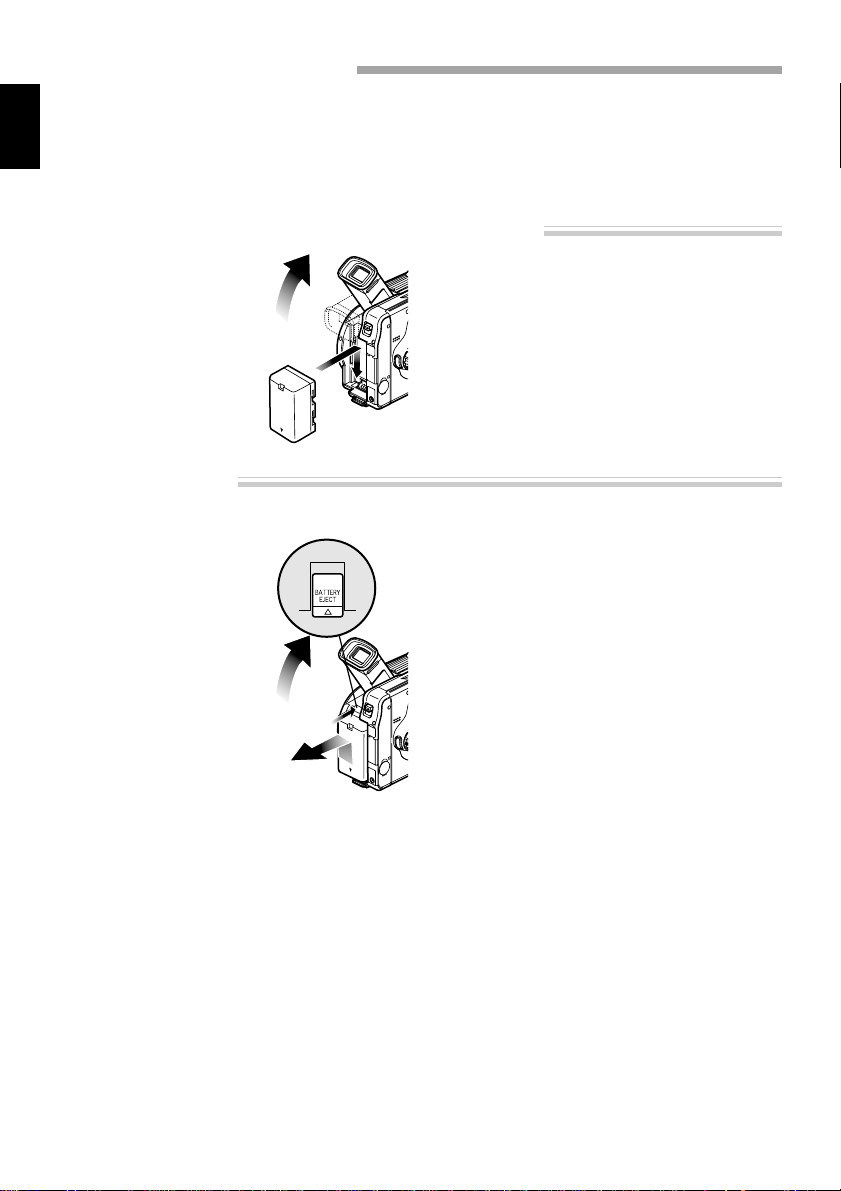
Setting Up the Battery
The DZ-BP14(R) battery pack provided with this DVD video camera/recorder has not been charged at
purchase time: Charge it before using the DVD video camera/recorder.
ENGLISH
Note: Be sure to use the specified battery DZ-BP14(R)/DZ-BP16 (sold separately) or DZ-BP28 (sold separately) for the DVD video camera/recorder: Using other batteries could cause the DVD video camera/
recorder to malfunction, or result in fire.
Attaching Battery to DVD video camera/recorder
Raise the view-
1
finder.
Align the top of bat-
2
tery with the top
surface of battery attachment platform
of DVD video camera/recorder.
Removing Battery
After using the DVD video camera/recorder, remove the battery from it.
Set the power switch
1
to “POWER OFF” to
turn the DVD video
camera/recorder
off.
Raise the view-
2
finder.
While fitting the battery onto the DVD video
3
camera/recorder , slide it downward until a click
is heard.
Note: Make sure that the battery is securely attached: Incomplete attachment could cause the
battery to fall, resulting in damage.
While holding the BATTERY EJECT button
3
above the battery attachment platform, sllide the
battery upward to remove it.
Note: For safety, be sure to turn the DVD video
camera/recorder off before attaching or removing the battery.
Note: If the battery remains attached, minute
level current will flow even if the DVD video camera/recorder is off, and the battery will discharge.
30
