Page 1
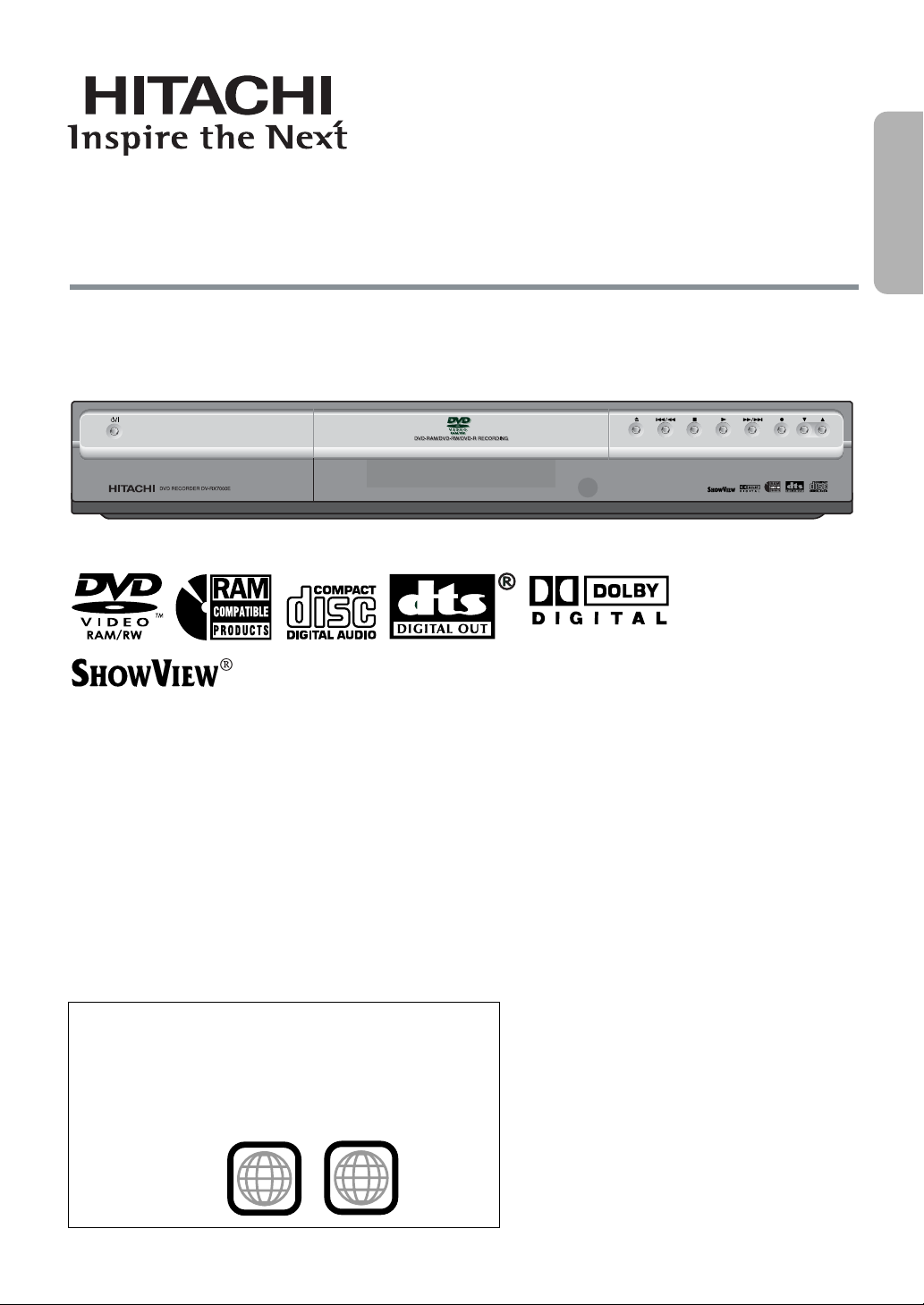
Region number supported by this unit
Region numbers are allocated to DVD players and software
according to where they are sold.
•The region number of this unit is “2”.
•The unit will play DVDs marked with labels containing “2” or
ALL”.
2
ALL
Example:
Instruction Manual
DVD RECORDER
Model No. DV-RX7000E
Dear customer
Thank you for purchasing this product. For
optimum performance and safety, please read
these instructions carefully.
Before connecting, operating or adjusting this
product, please read these instructions completely.
Please keep this manual for future reference.
“
SHOWVIEW is a registered trademark of
Gemstar Development Corporation.
The SHOWVIEW system is
manufactured under license from
Gemstar Development Corporation.
PROGRAM
English
Page 2
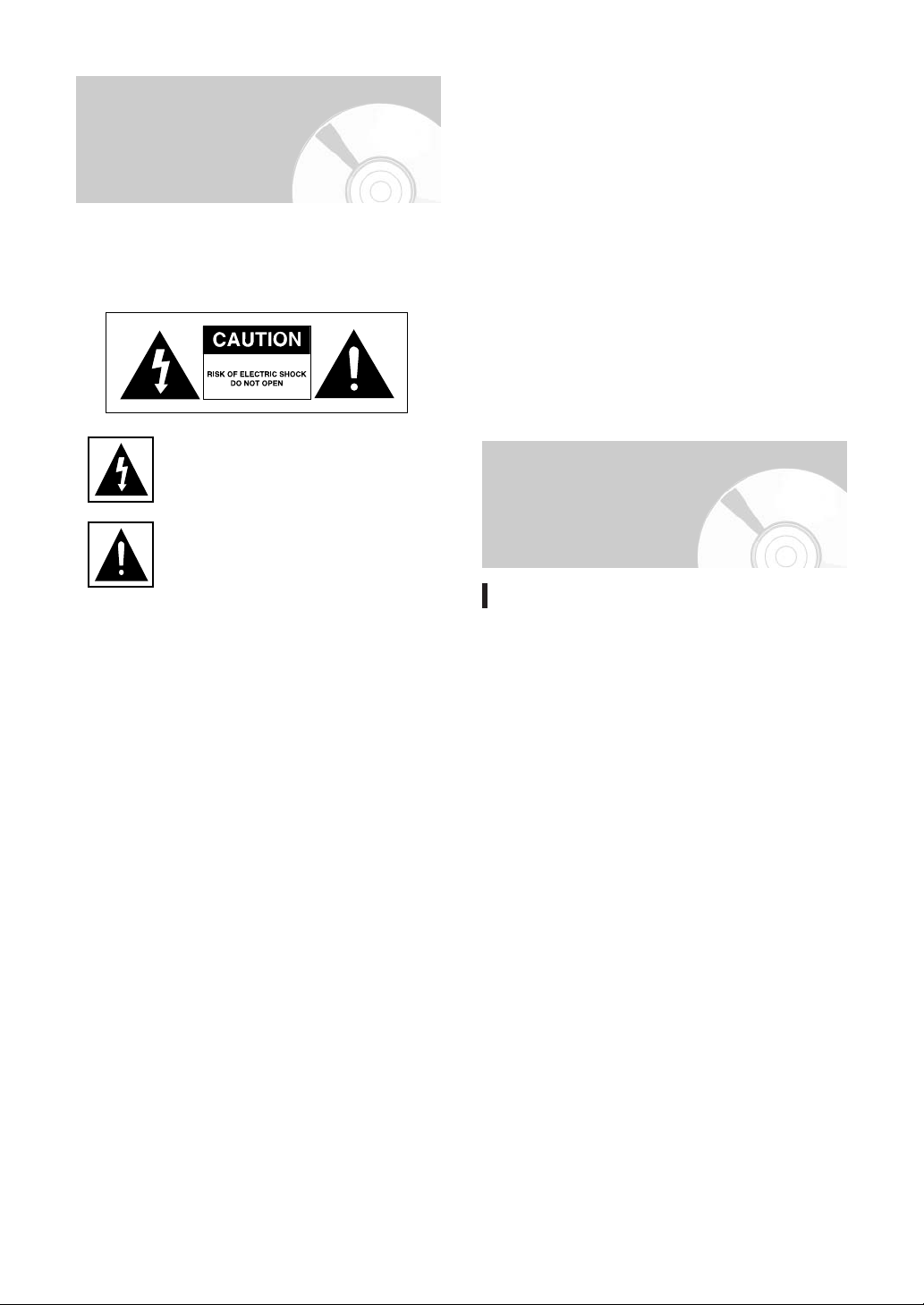
Warning
TO REDUCE THE RISK OF ELECTRIC SHOCK, DO
NOT REMOVE THE COVER (OR BACK).
NO USER-SERVICEABLE PARTS ARE INSIDE.
REFER SERVICING TO QUALIFIED SERVICE
PERSONNEL.
This symbol indicates “dangerous
voltage” inside the product that
presents a risk of electric shock or
personal injury.
This symbol indicates important
instructions accompanying the product.
Do not install this equipment in a confined space such
as a bookcase or similar unit.
WARNING :To prevent damage which may result in
fire or electric shock hazard, do not
expose this appliance to rain or moisture.
CAUTION : DVD RECORDERS USE AN INVISIBLE
LASER BEAM WHICH CAN CAUSE
HAZARDOUS RADIATION EXPOSURE
IF DIRECTED.
BE SURE TO OPERATE RECORDER
CORRECTLY AS INSTRUCTED.
CAUTION
THIS PRODUCT UTILIZES A LASER.
USE OF CONTROLS OR ADJUSTMENTS OR
PERFORMANCE OF PROCEDURES OTHER THAN
THOSE SPECIFIED HEREIN MAY RESULT IN
HAZARDOUS RADIATION EXPOSURE.
DO NOT OPEN COVERS AND DO NOT REPAIR
YOURSELF. REFER SERVICING TO QUALIFIED
PERSONNEL.
CAUTIONS
This product satisfies CE regulations when shielded
cables and connectors are used to connect the unit
to other equipment. To prevent electromagnetic
interference with electric appliances, such as radios
and televisions, use shielded cables and connectors for
connections.
IMPORTANT NOTE
The product unit accompanying this user manual is
licensed under certain intellectual property rights of
certain third parties. This license is limited to private
non-commercial use by end-user consumers for
licensed contents.
No rights are granted for commercial use.
The license does not cover any product unit other than
this product unit and the license does not extend to
any unlicensed product unit or process conforming to
ISO/IEC 11172-3 or ISO/IEC 13818-3 used or sold in
combination with this product unit. The license only
covers the use of this product unit to encode and/or
decode audio files conforming to the ISO/IEC 11172-3
or ISO/IEC 13818-3.
No rights are granted under this license for product
features or functions that do not conform to the
ISO/IEC 11172-3 or ISO/IEC 13818-3.
Precaution
Important Safety Instructions
Read these operating instructions carefully before using
the unit. Follow all the safety instructions listed below.
Keep these operating instructions handy for future
reference.
1) Read these instructions.
2) Keep these instructions.
3) Heed all warnings.
4) Follow all instructions.
5) Do not use this apparatus near water.
6) Clean only with dry cloth.
7) Do not block any ventilation openings, Install in
accordance with the manufacturer's instructions.
8) Do not install near any heat sources such as
radiators, heat registers, stoves, or other apparatus
(including amplifiers) that produce heat.
9) Do not defeat the safety purpose of the polarized
or grounding-type plug. A polarized plug has two
blades with one wider than the other.
A grounding-type plug has two blades and a third
grounding prong. The wide blade or the third prong
are provided for your safety. If the provided plug
does not fit into your outlet, consult an electrician
for replacement of the obsolete outlet.
10) Protect the power cord from being walked on or
pinched particularly at plugs, convenience
receptacles, and the point where they exit from the
apparatus.
11) Only use attachments/accessories specified by the
manufacturer.
12) Use only with the cart, stand, tripod, bracket, or
table specified by the manufacturer, or sold with
the apparatus. When a cart is used, use caution
when moving the cart/apparatus combination to
avoid injury from tip-over.
2 - English
Page 3
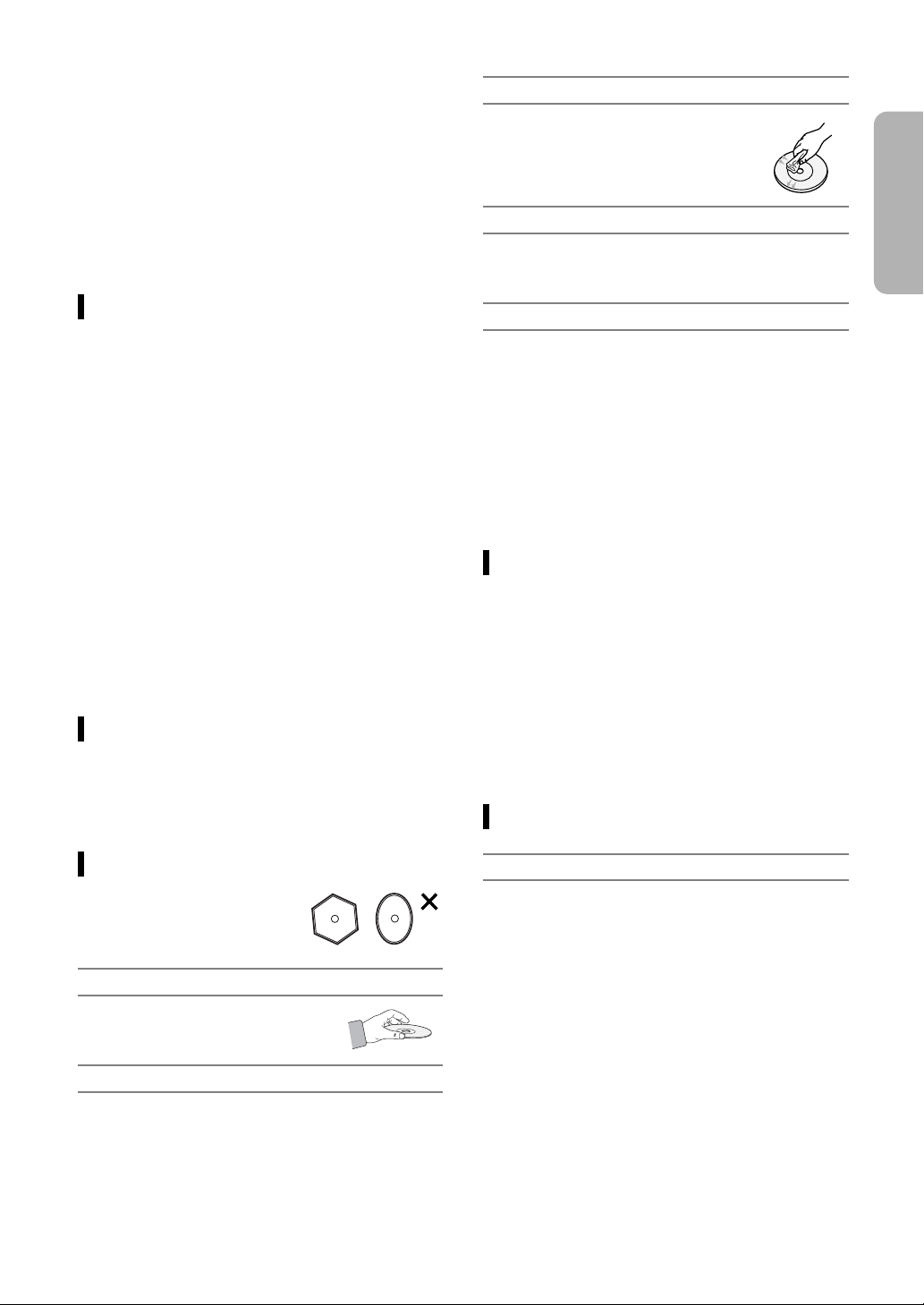
13) Unplug this apparatus during lightning storms or
when unused for long periods of time.
14) Refer all servicing to qualified service personnel.
Servicing is required when the apparatus has been
damaged in any way, such as power-supply cord or
plug is damaged, liquid has been spilled or objects
have fallen into the apparatus, the apparatus has
been exposed to rain or moisture, does not operate
normally, or has been dropped.
15) Never spill liquid of any kind on this unit.
If liquid is spilled into the unit, cousult qualified
service engineer.
DVD-RAM, DVD-RW and DVD-R
• Clean with an optional DVD-RAM/PD
disc cleaner (generally available).
Do not use cleaners or cloths for CDs to
clean DVD-RAM/DVD-RW/DVD-R discs.
DVD-Video, CD
• Wipe off dir t or contamination on the disc with a soft
cloth.
English
Handling Cautions
• Before connecting other components to this recorder, be
sure to turn them all off.
• Do not move the recorder while a disc is being played, or
the disc may be scratched or broken, and the recorder’s
internal parts may be damaged.
• Do not put a flower vase filled with water or any small
metal objects on the recorder.
• Be careful not to put your hand into the disc tray.
• Do not place anything other than the disc in the disc tray.
• Exterior interference such as lightning and static
electricity can affect normal operation of this recorder.
If this occurs, turn the recorder off and on again with the
POWER button, or disconnect and then reconnect the
AC power cord to the AC power outlet.
The recorder will operate normally.
• Be sure to remove the disc and turn off the recorder
after use.
•Disconnect the AC power cord from the AC outlet when
you don’t intend to use the recorder for long periods of
time.
• Clean the disc by wiping in a straight line from the inside
to the outside of the disc.
Maintenance of Cabinet
For safety reasons, be sure to disconnect the AC
power cord from the AC outlet.
• Do not use benzene, thinner, or other solvents for
cleaning.
•Wipe the cabinet with a soft cloth.
Cautions on handling discs
• Do not write on the printed side with a ball-point pen or
pencil.
• Do not use record cleaning sprays or antistatic. Also, do
not use volatile chemicals, such as benzene or thinner.
• Do not apply labels or stickers to discs. (Do not use
discs fixed with exposed tape adhesive or leftover
peeled-off stickers.)
• Do not use scratch-proof protectors or covers.
• Do not use discs printed with label printers available on
the market.
• Do not load warped or cracked discs.
Disc Storage
Be careful not to harm the disc because the data on
these discs is highly vulnerable to the environment.
• Do not keep under direct sunlight.
•Keep in a cool ventilated area.
• Store vertically.
•Keep in a clean protection jacket.
• If you move your DVD recorder suddenly from a cold
place to a warm place, condensation may generate on
the operating parts and lens and cause abnormal disc
playback. If this occurs, remove the disc and wait for one
to two hours with the power on before attempting
playback.
Disc Specifications
Disc Handling
• Use discs with regular shapes. If
an irregular disc (a disc with a
special shape) is used, this DVD
recorder may be damaged.
Holding discs
•Avoid touching the surface of a disc
where recording is performed.
Cartridge
• This is used to prevent damage by dirt, scratches, etc.
when using a DVD-RAM/RW/R disc.
DVD-Video
•A digital versatile disc (DVD) can contain up to 135minutes of images, 8-language audio and 32 subtitle
languages. It is equipped with MPEG-2 picture
compression and Dolby digital surrounding, allowing you
to enjoy vivid and clear theater quality images in the
comfort of your own home.
•When switching from the first layer to the second layer of
a dual-layered DVD Video disc, there may be momentary
distortion in the image and sound.
This is not a malfunction of the unit.
• Once a DVD-R/RW recorded in Video Mode is finalized,
it becomes DVD-Video.
English - 3
Page 4
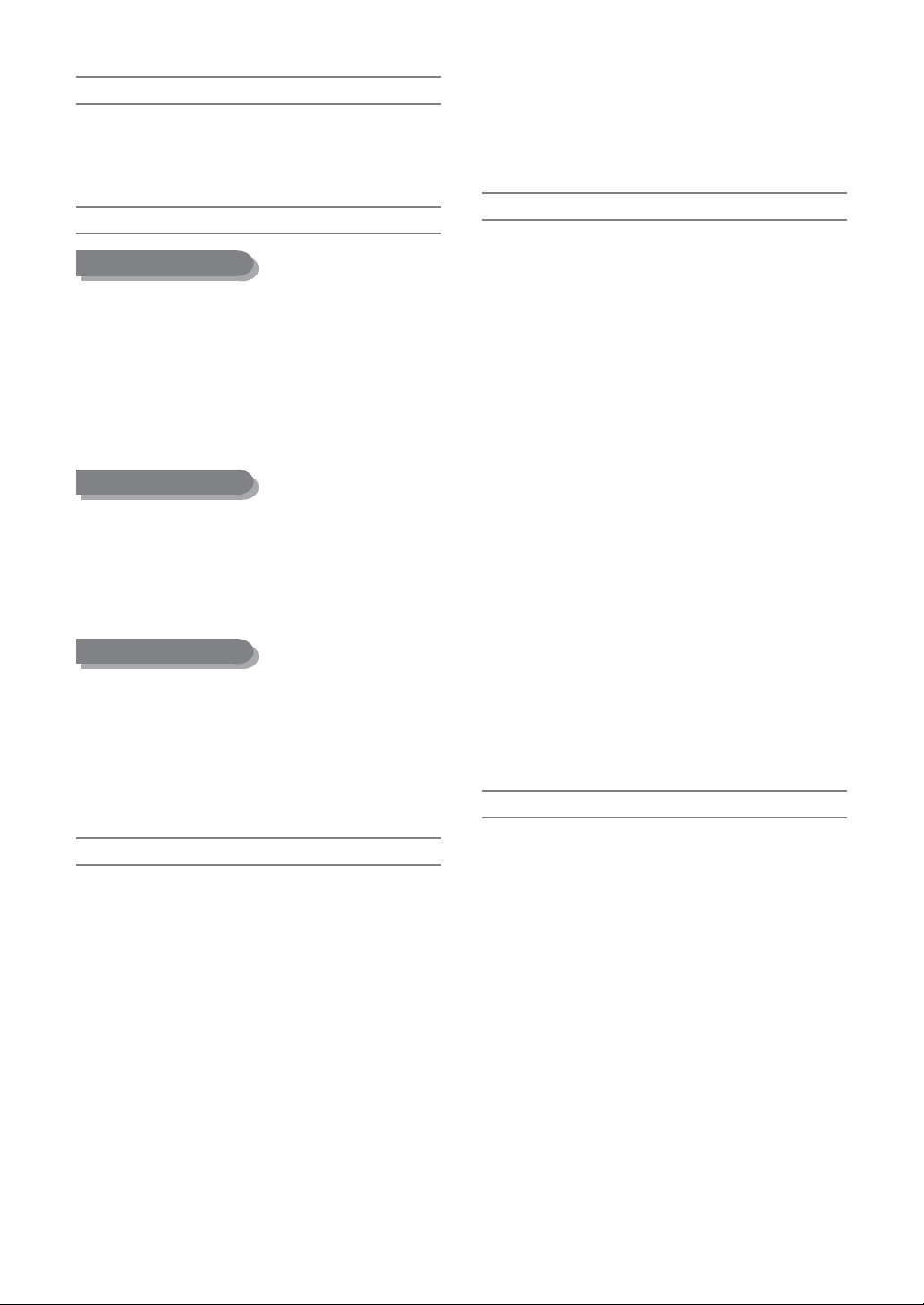
Audio CD
• An audio disc on which 44.1 kHz PCM Audio is recorded.
• Plays CD-DA format audio CD-R and CD-RW discs. The
unit may not be able to play some CD-R or CD-RW discs
due to the condition of the recording.
CD-R/RW
MP3 CD-R/RW
•Only CD-R discs with MP3 files recorded with ISO9660
or JOLIET format can be played back.
• Only MP3 files with the ".mp3", ".MP3" extension can be
used.
•For MP3 files recorded with a VBR (Variable Bit Rates),
from 32 kbps to 320 kbps, the sound may cut in out.
• Playable bitrate range is from 56 kbps to 320 kbps.
• The unit can handle a maximum of 1000 files and
folders.
JPEG CD-R/RW
• Only JPEG files with the ".jpg", ".JPG" extension can be
used.
• The unit can handle a maximum of 1000 files and
folders.
• Maximum size of progressive JPEG is 3M pixels.
•MOTION JPEG is not supported.
Using CD-R/RW
• If the CD-R/RW disc was not recorded as a closed
session, you may experience a delay in the early
playback time, and all recorded files may not play.
• Some CD-R/RW discs may not be playable with this unit,
depending on the device which was used to burn them.
For contents recorded on CD-R/RW media from CDs for
your personal use, playability may vary depending on
contents and discs.
• Playback may be impossible in some cases due to the
condition of recording.
• This unit can play back DVD-R discs recorded and
finalized with a Hitachi DVD recorder. It may not be able
to play some DVD-R discs depending on the disc and
the condition of the recording.
DVD-RW Disc Playback and Recording
• Recording and playback can be performed on a DVDRW discs in both the Video and VR Modes.
• Once a DVD-RW recorded in VR Mode or Video mode is
finalized, you cannot perform additional recording.
• Once a DVD-RW recorded in Video Mode is finalized, it
becomes DVD-Video.
• In both modes, playback can be performed before and
after finalization, but additional recording, deleting and
editing cannot be performed after finalization.
• If you want to record the disc in VR Mode and then
record in V Mode, be sure to execute Format.
Be careful when executing Format because all the
recorded data may be lost.
•A DVD-RW blank disc is initialized to VR Mode when first
initialized.
•DVD-RW (VR mode)
- This is a format that is used for recording data on a
DVD-RAM or DVD-RW disc. You can repeat recording,
editing, deleting, partial deletion, creation of playlist,
and etc.
-A disc that is recorded in this mode may not be played
by an existing DVD player.
•DVD-RW (Video mode)
- This is a format that is used for recording data on a
DVD-RW or DVD-R disc. The disc can be played by an
existing DVD player once it has been finalized.
- If a disc that has been recorded in Video Mode by a
different maker’s recorder but has not been finalized, it
cannot be played or additionally be recorded by this
recorder.
DVD-RAM Disc Playback and Recording
DVD-R Disc Playback and Recording
• Once a DVD-R recorded in Video Mode is finalized, it
becomes DVD-Video.
•You can record onto the available space on the disc and
perform editing functions such as giving titles to discs
and programs and erasing programs before finalizing.
• When programming is erased from a DVD-R, that space
does not become available. Once an area on a DVD-R is
recorded on, that area is no longer a vailable for
recording, whether the recording is erased or not.
• It takes about 30 seconds for the unit to complete
recording management information after recording
finishes.
• This product optimizes the DVD-R for each recording.
Optimizing is carried out when you start recording after
inserting the disc or turning on the unit.
Recording onto the disc may become impossible if
optimizing is carried out too many times.
4 - English
•DVD-RAM discs come with or without a cartridge. For
this product, we recommend DVD-RAM discs that come
with cartridges.
• Some car tridges are able to eject the disc inside.
Even if you are able to eject the disc, always use the
disc with the cartridge to ensure correct operation.
•DVD-RAM discs have a Write Protect tab in order to
avoid accidental erasure of recorded data.
With the Write Protect tab set to PROTECT, you can play
the disc, but recording or erasing will not work.
Set the Write Protect tab to UNPROTECT to format the
disc or erase data.
• Ensure that the recording mode is set to VR mode.
Otherwise, this product will not be able to play the
recording.
•You cannot play a DVD-RAM in most DVD players due to
compatibility issues.
•Only DVD-RAM standard Version 2.0 discs can be
played in this unit.
•DVD-RAM recorded on this unit may not work with other
DVD players. To determine compatibility with these DVDRAM discs, refer to the user’s manual for the player.
Page 5
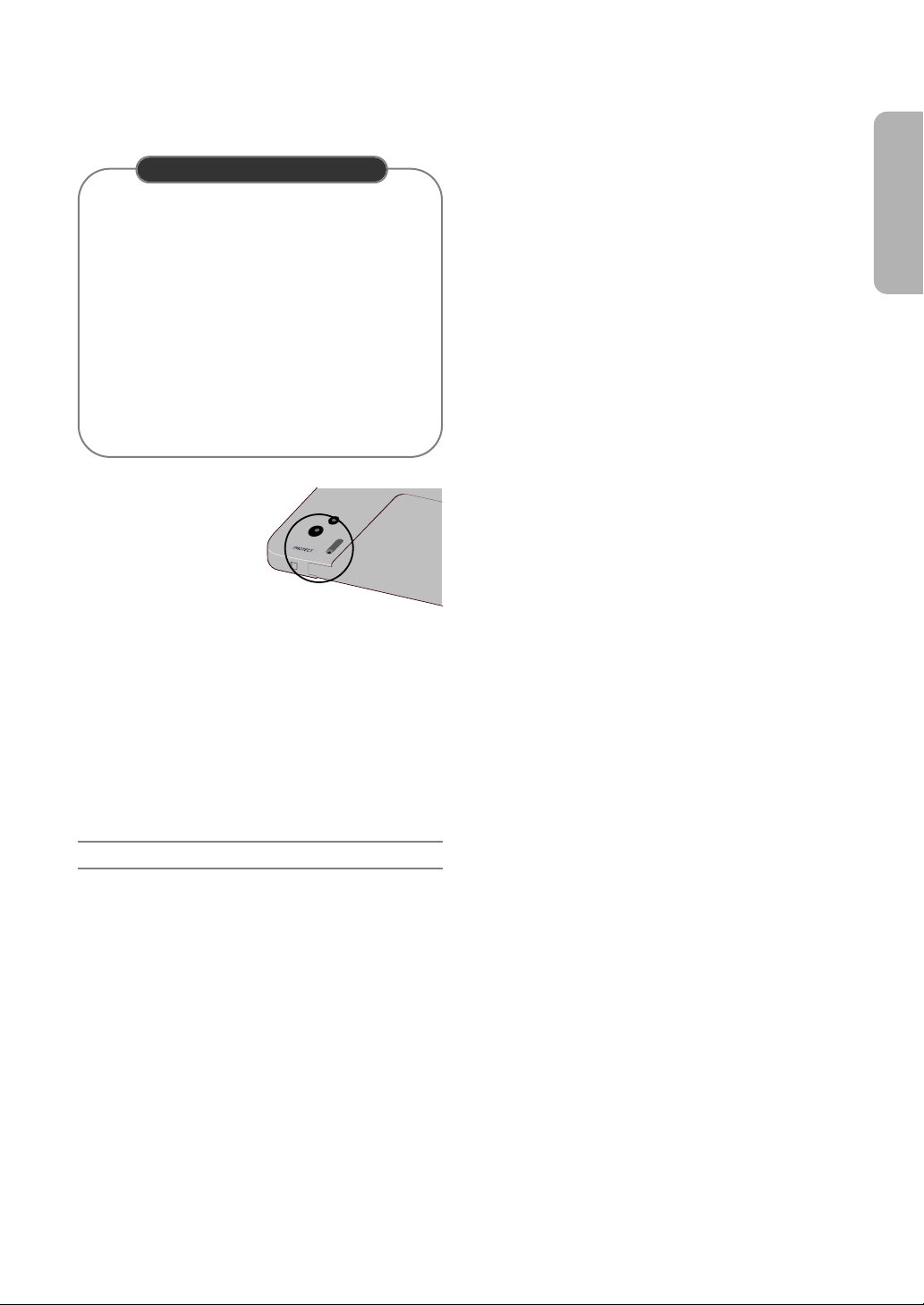
• This unit is compatible with both non-cartridge and
cartridge DVD-RAM, but the write-protect tabs on
cartridge-type discs give better protection to your
recordings.
COPY PROTECTION
• Many DVD discs are encoded with copy protection.
Because of this, you should only connect your DVD
recorder directly to your TV, not to a VCR.
Connecting to a VCR results in a distorted picture
from copy-protected DVD discs.
• This product incorporates copyright protection
technology that is protected by methods claims of
certain U.S. patents and other intellectual property
rights owned by Macrovision Corporation and other
rights owners. Use of this copyright protection
technology must be authorized by Macrovision
Corporation, and is intended for home and other
limited viewing uses only unless otherwise
authorized by Macrovision Corporation. Reverse
engineering or disassembly is prohibited.
This DVD Recorder can
allow you to protect the
contents of your discs, as
described below.
• Car tridge-protected: With
the write-protect tab
located in the protect
position, the contents of
the disc cannot be
recorded, edited, or erased.
• Program-protected: See page 72 “Locking a Title”
• Disc-protected: See page 84 “Disc Protection”
English
❋ DVD-RAM/DVD-RW/DVD-R discs that are
incompatible with VR/V format cannot be played with
this product.
❋ For more information on recording a DVD, consult your
DVD-RAM/DVD-RW/DVD-R manufacturer.
❋ If poor quality DVD-RAM/DVD-RW/DVD-R discs are
used, your recordings may fail.
Do not use the following discs!
•LD, CD-G, CD-I, Video-CD, CD-ROM, DVD-ROM,
DVD+R and DVD+RW discs should not be used in this
product.
[Note]
Disc types that can be played : CD/CD-R/CD-RW/
MP3/JPEG/DVD-Video/DVD-RAM/DVD-RW/
DVD-R. For a DVD-R/DVD-RW disc, which has been
recorded in Video Mode on another component, it can
play only when finalized.
• Some commercial discs and DVD discs purchased
outside your region may not be playable with this
product.
When these discs are played, either “No disc." or
"Please check the regional code." will be displayed.
• If your DVD-RW disc is an illegal copy or is not in DVD
video format, it may also not be playable.
❋ We recommend using Hitachi Maxell discs as they
have been confirmed to be compatible with this unit.
Other discs may not perform correctly.
English - 5
Page 6
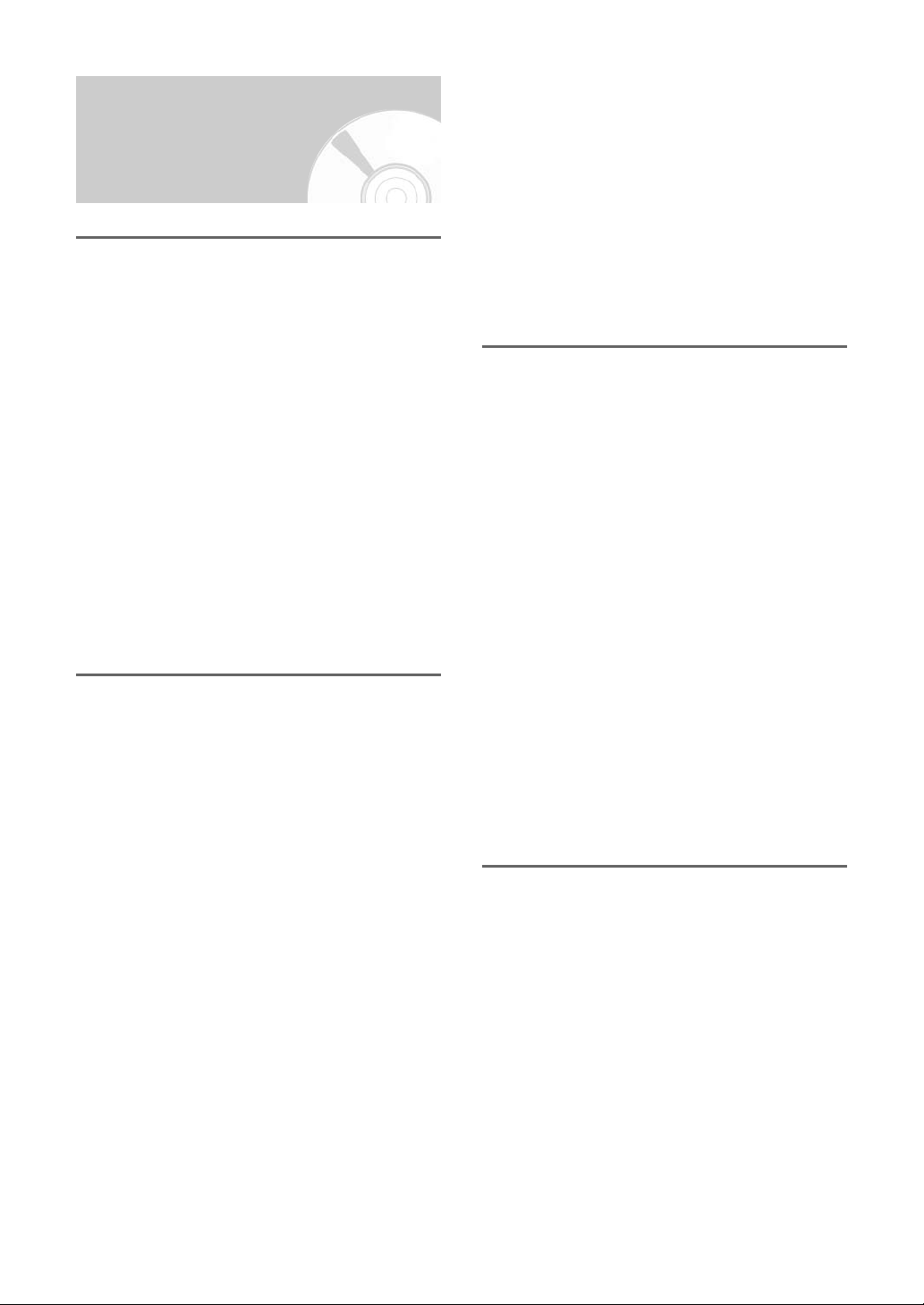
Contents
Getting Started
Warning . . . . . . . . . . . . . . . . . . . . . . . . . . . . . . . . . . . . . 2
Precaution . . . . . . . . . . . . . . . . . . . . . . . . . . . . . . . . . . . 2
Important Safety Instructions. . . . . . . . . . . . . . . . . . . . 2
Handling Cautions . . . . . . . . . . . . . . . . . . . . . . . . . . . . 3
Maintenance of Cabinet . . . . . . . . . . . . . . . . . . . . . . . . 3
Disc Handling . . . . . . . . . . . . . . . . . . . . . . . . . . . . . . . . 3
Disc Storage . . . . . . . . . . . . . . . . . . . . . . . . . . . . . . . . . 3
Disc Specifications . . . . . . . . . . . . . . . . . . . . . . . . . . . . 3
General Features . . . . . . . . . . . . . . . . . . . . . . . . . . . . . . 8
Before Reading the Instruction Manual . . . . . . . . . . . . 9
How to use the DVD Recorder . . . . . . . . . . . . . . . . . . . 9
Description. . . . . . . . . . . . . . . . . . . . . . . . . . . . . . . . . . 11
Front Panel . . . . . . . . . . . . . . . . . . . . . . . . . . . . . . . . . 11
Front Panel Display. . . . . . . . . . . . . . . . . . . . . . . . . . . 11
Rear Panel . . . . . . . . . . . . . . . . . . . . . . . . . . . . . . . . . 12
Tour of the Remote Control. . . . . . . . . . . . . . . . . . . . . 12
Connecting & Setting Up
Quick Overview . . . . . . . . . . . . . . . . . . . . . . . . . . . . . . 14
Step 1: Unpacking . . . . . . . . . . . . . . . . . . . . . . . . . . . . 15
Accessory. . . . . . . . . . . . . . . . . . . . . . . . . . . . . . . . . . 15
Step 2: Connecting SCART Cable . . . . . . . . . . . . . . . 15
Method 1: Antenna + DVD Recorder + TV . . . . . . . . . 15
Method 2: Antenna + VCR/satellite receiver/
cable box +DVD Recorder + TV . . . . . . . . 16
Method 3: Antenna + DVD Recorder + external
decoder box + TV . . . . . . . . . . . . . . . . . . . 16
Step 3 : Other type of connecting
the Video output cable . . . . . . . . . . . . . . . . . 17
Method 1: Connecting to a Composite Video output
jack . . . . . . . . . . . . . . . . . . . . . . . . . . . . . . 17
Method 2: Connecting to an S-video output jack . . . . 17
Step 4 : Other type of connecting the Audio output
cable . . . . . . . . . . . . . . . . . . . . . . . . . . . . . . . . 18
Method 1: Connecting to your TV. . . . . . . . . . . . . . . . 18
Method 2: Connecting to a stereo amplifier
with analog output jacks . . . . . . . . . . . . . . 18
Method 3: Connecting to an AV amplifier
with a digital output jack . . . . . . . . . . . . . . 19
Step 5 : Connecting to AV3, AV4, DV input jack . . . . 19
Method 1: Connecting a VCR, Set-Top Box (STB) or
DVD player to the AV3 Input jacks. . . . . . . 19
Method 2: Connecting a Camcorder to the AV4
Input jacks . . . . . . . . . . . . . . . . . . . . . . . . . 20
Method 3: Connecting a Camcorder to the DV IN
jack . . . . . . . . . . . . . . . . . . . . . . . . . . . . . . 20
Step 6: Connecting the Power Cord . . . . . . . . . . . . . 20
Step 7: Preparing the Remote Control. . . . . . . . . . . . 21
Setting the Remote Control . . . . . . . . . . . . . . . . . . . . 21
System Setup
On-Screen Menu Navigation. . . . . . . . . . . . . . . . . . . . 23
Plug & Auto Set up . . . . . . . . . . . . . . . . . . . . . . . . . . . 24
Clock Set . . . . . . . . . . . . . . . . . . . . . . . . . . . . . . . . . . . 25
Auto Setup . . . . . . . . . . . . . . . . . . . . . . . . . . . . . . . . . . 26
Manual Setup . . . . . . . . . . . . . . . . . . . . . . . . . . . . . . . . 27
CM Skip Time Setting . . . . . . . . . . . . . . . . . . . . . . . . . 28
Setting Up NICAM Options . . . . . . . . . . . . . . . . . . . . . 29
Setting Up SCART Jack Options . . . . . . . . . . . . . . . . 30
Setting Up the Language Features. . . . . . . . . . . . . . . 30
Setting Up the Audio Options . . . . . . . . . . . . . . . . . . . 31
Digital Output . . . . . . . . . . . . . . . . . . . . . . . . . . . . . . . 32
DTS. . . . . . . . . . . . . . . . . . . . . . . . . . . . . . . . . . . . . . . 32
Dynamic Compression . . . . . . . . . . . . . . . . . . . . . . . . 32
Setting Up the Display (Video) Options . . . . . . . . . . . 32
Display (Video) Options. . . . . . . . . . . . . . . . . . . . . . . . 33
Setting Up the Parental Control . . . . . . . . . . . . . . . . . 33
About the Change Password . . . . . . . . . . . . . . . . . . . 34
Recording
Before Recording. . . . . . . . . . . . . . . . . . . . . . . . . . . . . 35
Recordable discs . . . . . . . . . . . . . . . . . . . . . . . . . . . . 35
Recording Formats . . . . . . . . . . . . . . . . . . . . . . . . . . . 36
Recording Mode . . . . . . . . . . . . . . . . . . . . . . . . . . . . . 36
Unrecordable pictures. . . . . . . . . . . . . . . . . . . . . . . . . 36
About INFO. Key . . . . . . . . . . . . . . . . . . . . . . . . . . . . 37
Checking the available disc space
(Disc Information) . . . . . . . . . . . . . . . . . . . . . . . . . . . . 37
Recording the current TV program
you are watching . . . . . . . . . . . . . . . . . . . . . . 37
Recording from external equipment
you are watching . . . . . . . . . . . . . . . . . . . . . . 39
Reviewing Images Being Recorded (Time Slip). . . . . 40
6 - English
Making a One Touch Recording (OTR). . . . . . . . . . . . 41
Page 7
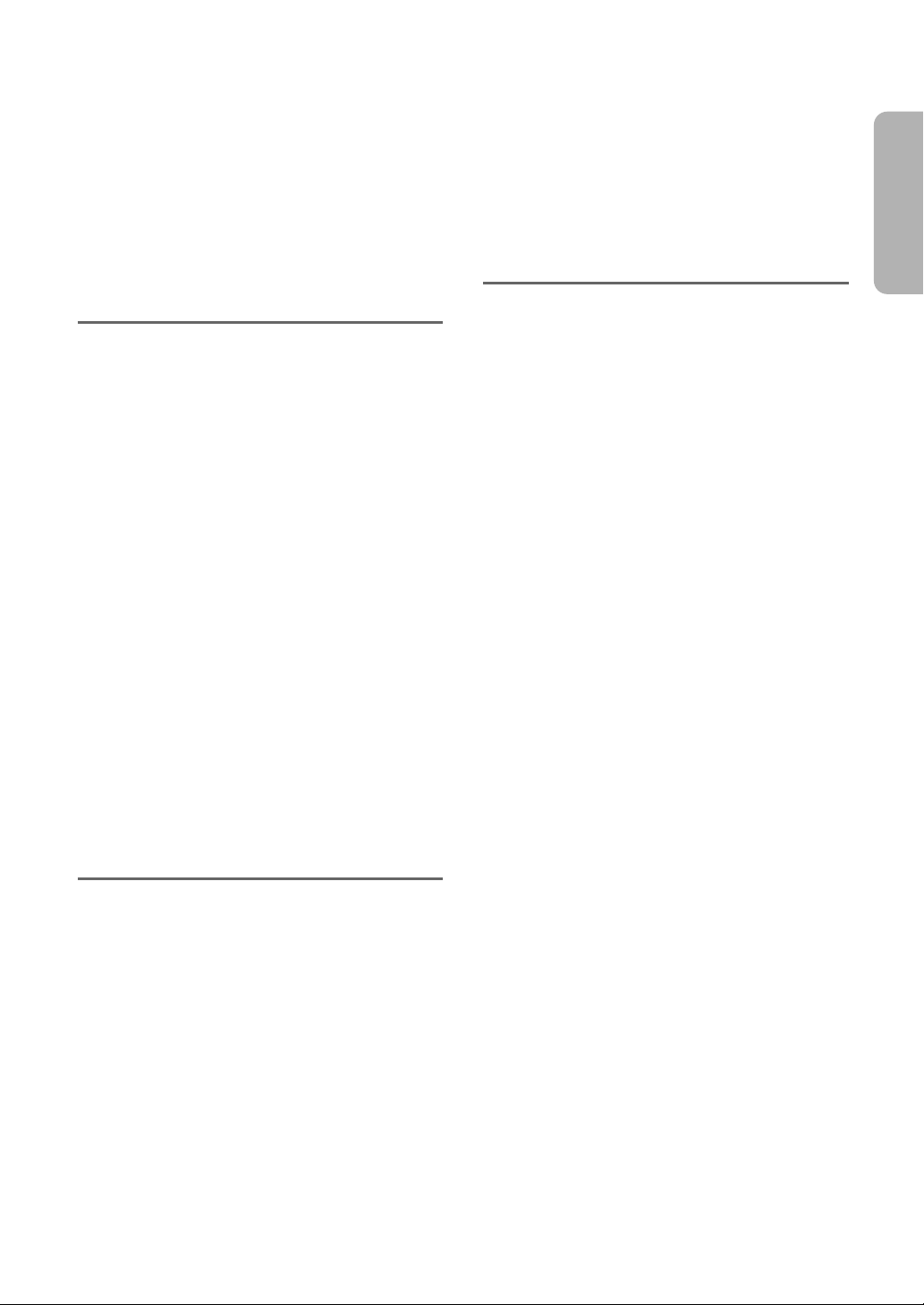
Making a Standard Timer . . . . . . . . . . . . . . . . . . . . . . 42
Editing a Standard Timer . . . . . . . . . . . . . . . . . . . . . . 43
Deleting a Standard Timer . . . . . . . . . . . . . . . . . . . . . 44
Using the S
S
HOWVIEW
HOWVIEW
Feature . . . . . . . . . . . . . . . . . . . . 45
Extended . . . . . . . . . . . . . . . . . . . . . . . . . . . 46
Flexible Recording (for Timer recording only) . . . . . . 47
Timer Recording Messages . . . . . . . . . . . . . . . . . . . . 47
Playback
Before Playing . . . . . . . . . . . . . . . . . . . . . . . . . . . . . . . 49
Region code (DVD-Video only) . . . . . . . . . . . . . . . . . . 49
Disc types that can be played . . . . . . . . . . . . . . . . . . 49
Discs that cannot be played . . . . . . . . . . . . . . . . . . . . 49
Playing a Disc . . . . . . . . . . . . . . . . . . . . . . . . . . . . . . . 50
Using the Disc & Title Menu . . . . . . . . . . . . . . . . . . . 51
Using the Search Functions. . . . . . . . . . . . . . . . . . . . 51
Slow Motion Play. . . . . . . . . . . . . . . . . . . . . . . . . . . . 52
Step Motion Play . . . . . . . . . . . . . . . . . . . . . . . . . . . . 52
About ANYKEY . . . . . . . . . . . . . . . . . . . . . . . . . . . . . 52
Using the Repeat Function . . . . . . . . . . . . . . . . . . . . 53
Selecting the Subtitle. . . . . . . . . . . . . . . . . . . . . . . . . 56
Selecting the Audio language . . . . . . . . . . . . . . . . . . 57
Changing the Camera Angle . . . . . . . . . . . . . . . . . . . 57
Zooming-In . . . . . . . . . . . . . . . . . . . . . . . . . . . . . . . . 58
Using PIP (Picture in Picture) . . . . . . . . . . . . . . . . . . . 59
Using Bookmarks . . . . . . . . . . . . . . . . . . . . . . . . . . . 60
Using Markers . . . . . . . . . . . . . . . . . . . . . . . . . . . . . . 61
Playing an Audio CD/MP3. . . . . . . . . . . . . . . . . . . . . . 63
Playing an Audio CD (CD-DA)/MP3 . . . . . . . . . . . . . . 63
Playing a Picture CD . . . . . . . . . . . . . . . . . . . . . . . . . . 66
Disc Manager. . . . . . . . . . . . . . . . . . . . . . . . . . . . . . . . 83
Editing the Disc Name . . . . . . . . . . . . . . . . . . . . . . . . 83
Disc Protection . . . . . . . . . . . . . . . . . . . . . . . . . . . . . . 84
Formatting a Disc . . . . . . . . . . . . . . . . . . . . . . . . . . . . 84
Delete All Title Lists. . . . . . . . . . . . . . . . . . . . . . . . . . . 85
Cartridge Protect Info . . . . . . . . . . . . . . . . . . . . . . . . . 86
Finalizing a disc . . . . . . . . . . . . . . . . . . . . . . . . . . . . . 87
Unfinalizing a disc (V/VR mode) . . . . . . . . . . . . . . . . . 88
Additional Information
Troubleshooting . . . . . . . . . . . . . . . . . . . . . . . . . . . . . . 90
Specifications . . . . . . . . . . . . . . . . . . . . . . . . . . . . . . . 92
English
Playing the Title List . . . . . . . . . . . . . . . . . . . . . . . . . . 67
Editing
Basic Editing (Title List). . . . . . . . . . . . . . . . . . . . . . . . 71
Renaming (Labeling) a Title. . . . . . . . . . . . . . . . . . . . . 71
Locking (Protecting) a Title . . . . . . . . . . . . . . . . . . . . . 72
Deleting a Title . . . . . . . . . . . . . . . . . . . . . . . . . . . . . . 72
Deleting a Section of a Title . . . . . . . . . . . . . . . . . . . . 73
Advanced Editing (Play List) . . . . . . . . . . . . . . . . . . . . 75
Creating a Playlist . . . . . . . . . . . . . . . . . . . . . . . . . . . . 75
Playing Entries in the Playlist . . . . . . . . . . . . . . . . . . . 76
Renaming a Playlist Entry . . . . . . . . . . . . . . . . . . . . . . 77
Editing a Scene for the Playlist . . . . . . . . . . . . . . . . . . 78
Copying a Playlist Entry to the Playlist . . . . . . . . . . . . 81
Deleting a Playlist Entry from the Playlist . . . . . . . . . . 82
English - 7
Page 8
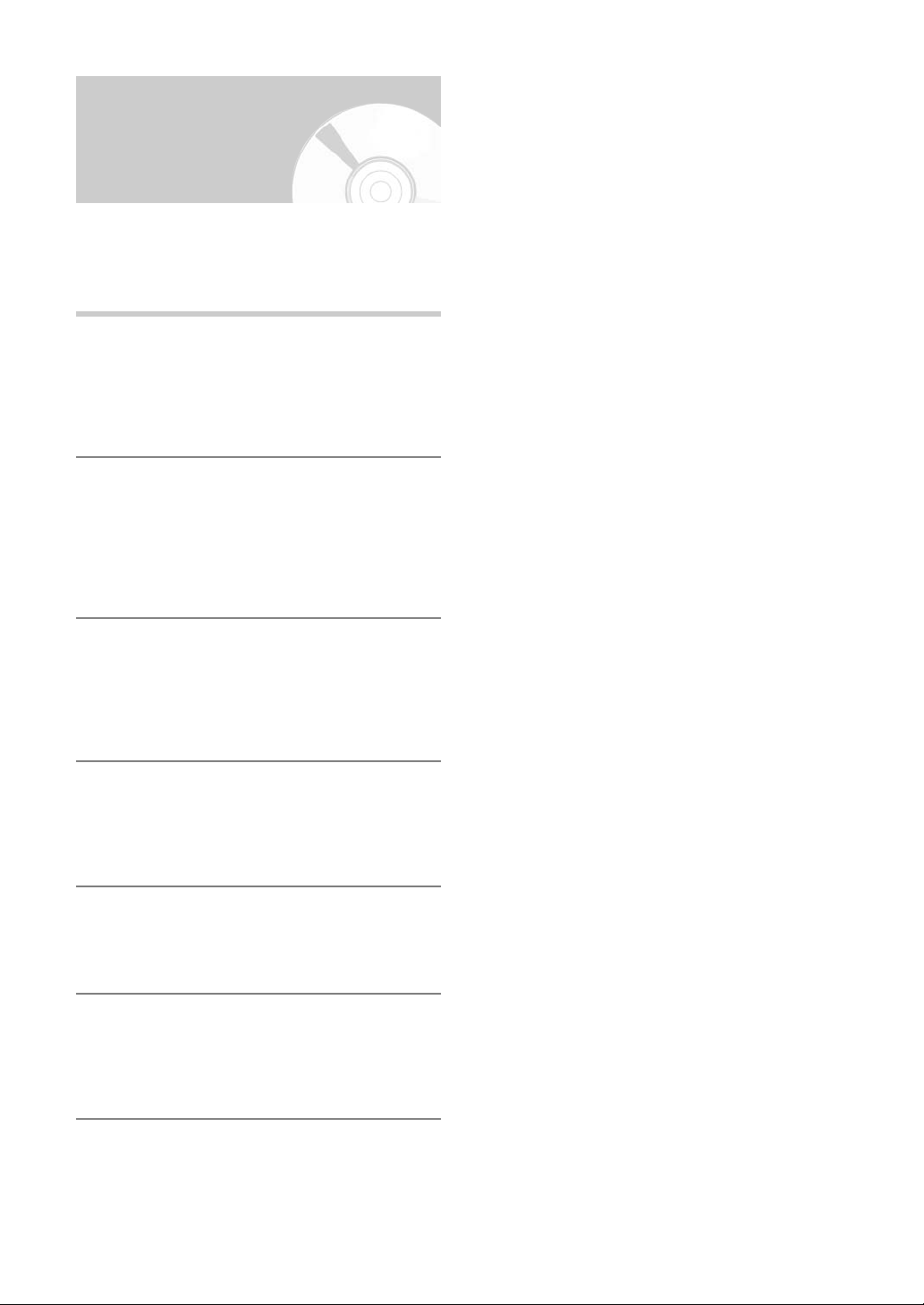
General Features
The DV-RX7000E allows you to record and play high
quality digital images on DVD-RAM/DVD-RW/DVD-R
discs.You can record and edit digital images on
DVD-RAM/DVD-RW/DVD-R discs as if they were
VCR tapes.
High quality digital audio and video recording and
playback
Record up to 12-hours of images with a double sided
9.4 GB DVD-RAM disc, and up to 6-hours of images
with a 4.7 GB DVD-RAM/DVD-RW/DVD-R disc,
depending on the recording mode.
Selectable Recording Mode
You can set your recorder to one of four different
recording speeds, each varying in recording quality
and length. EP mode yields the most recording time,
LP & SP modes provide less recording time with
higher quality recording, and XP mode gives you the
highest quality recording.
A variety of functions with an easy-to-use user
interface
The integrated menu system and the messaging
function allow you to perform desired operations both
easily and conveniently. With a DVD-RAM or DVD-RW
disc, you can edit recorded images, create a playlist,
and edit images in a specific sequence according to
your requirements.
Automated Quality Adjustment for Timer
Recording
If FR (Flexible Recording) mode is selected, the video
quality is adjusted automatically so that all images for
the scheduled time can be recorded onto the free disc
space. (See page 42.)
Time Slip and Picture In Picture (PIP)
Use the Time Slip function to review the recorded
images while a recording is underway. Use the PIP
function to view both the playback and recording
screens simultaneously. (See page 40.)
Creating a DVD video title using DVD-RW/DVD-R
disc
With a DV-RX7000E, create your own DVD video title
on 4.7 GB DVD-RW/DVD-R discs.
Copying data from a digital camcorder using a DV
input jack
Record digital camcorder images onto DVD-RAM or
DVD-RW, DVD-R discs using the DV input jack (IEEE
1394-4pin). (See pages 20 and 39.)
8 - English
Page 9
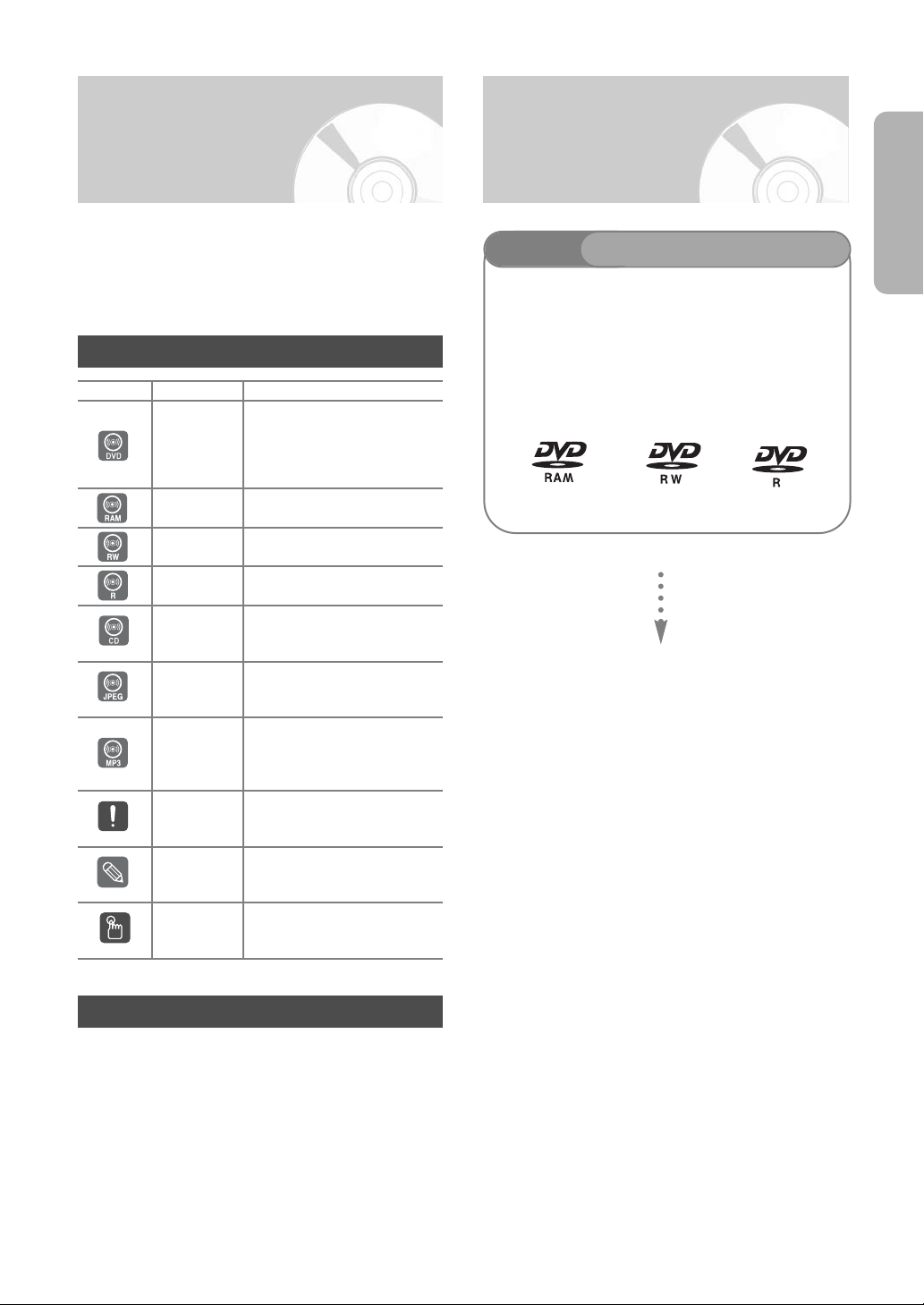
Before Reading the
How to use the DVD
Instruction Manual
Make sure to check the following matters before
reading the instruction manual.
This manual shows In English all words, phrases and
messages that will appear on the TV screen.
Icons that will be used in manual
Icon Term Definition
DVD
RAM
RW
R
CD
JPEG
MP3
Caution
NOTE
One-Touch
button
This involves a function available in DVD or DVD-R/DVDRW discs that have been
recorded and finalized in
Video Mode.
This involves a function available in DVD-RAM.
This involves a function available in DVD-RW.
This involves a function available in DVD-R.
This involves a function available in a data CD (CD-R or
CD-RW).
This involves a function available in a data picture CD (CDR or CD-RW).
This involves a function available in a data CD (CD-R or
CD-RW on which MP3 is
recorded).
This involves a case where a
function does not operate or
settings may be cancelled.
This involves tips or instructions on the page that help
each function operate.
A function that can be
operated by using only one
button.
Recorder
Step 1
This unit can record on the following types of discs.
If you want to repeatedly record on the same disc or
you want to edit the disc after recording, select a
rewritable DVD-RW or DVD-RAM type disc.
If you want to save recording without any change,
choose a non-rewritable DVD-R.
Select the disc type
English
About the use of this instruction manual
1) Be sure to be familiar with Safety Instructions before
using this product. (See pages 2~3)
2) If a problem occurs, check for Troubleshooting.
(See pages 90~91)
English - 9
Page 10
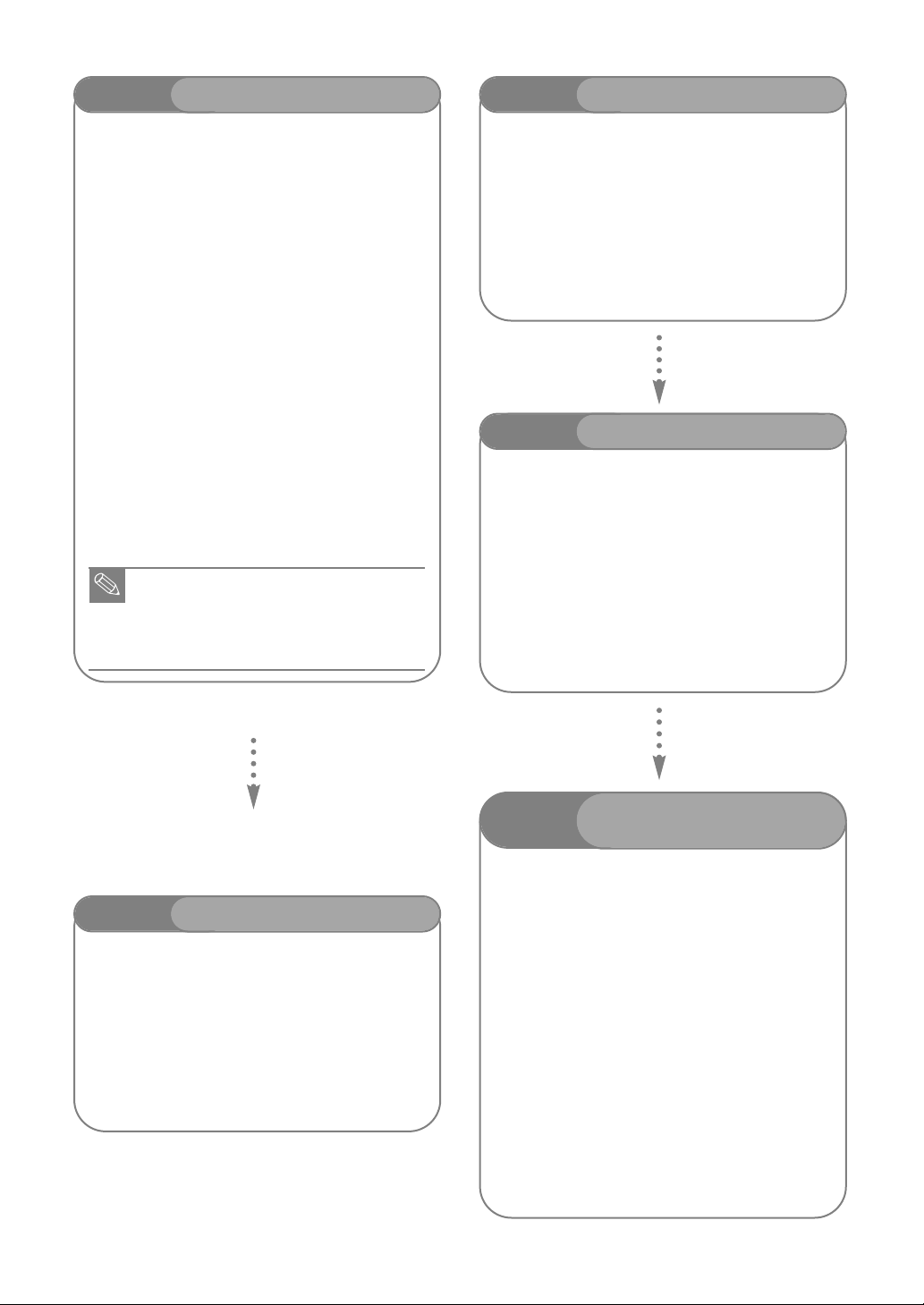
Step 2
NOTE
Format the disc to start recording
Step 4
Playing
Unlike a VCR, the recorder automatically starts
formatting when an unused disc is inserted. This is
required or the preparation of recording on a disc.
Using a DVD-RAM
This type of disc can be formatted in DVD-Video
Recording format (VR mode).You can edit recorded
image and create a playlist and edit images in a
specific sequence according to your requirements.
Using a DVD-RW
This type of disc can be formatted in either DVD-Video
format (Video mode) or DVD-Video Recording format
(VR mode). For an unused disc, a message that asks
whether to format in VR Mode or not is displayed.
You can play a Video mode disc on various DVD
components. A VR mode disc allows more varied
editing.
Using a DVD-R
This type of disc can be formatted in DVD Video
format. After formatting is complete, you can record on
the disc.You can play this type of discs on various DVD
components only when they have been finalized.
■ You can only use one format on a DVD-RW.
■ You can change the DVD-RW format to
another format. It should be noted that
the data of the disc may be lost when
changing formats.
You can select the title you want to play in a displayed
menu and then immediately start playback.
A DVD consists of sections, called titles, and sub
sections, called chapters.
During recording, a title is created between two points
where you start and stop recording. DVD-R/DVD-RW
discs (in Video mode) can automatically create
chapters according to the recording mode when
finalized.
Step 5
Editing on discs is easier than conventional video
tapes. The recorder supports many different edit
functions, possible only with DVDs.
With a simple and easy edit menu, you can operate
various edit functions, such as delete, copy, rename,
lock, etc., on a recorded title.
Creating a playlist (DVD-RAM/-RW in VR mode)
With this recorder, you can create a new playlist on
the same disc and edit it without the change of the
original recording.
Editing a recorded disc
Step 3
There are two different recording methods, Direct
Recording and Timer Recording. Timer recording is
classified as recording type : Once, Daily or Weekly or
recording mode : XP (high quality mode), SP
(standard quality mode), LP (long recording mode),
and EP (extended mode) according to the recording
mode. When recording is set in the FR mode, the best
quality picture is recorded with regards to the
remaining time on the disc.
10 - English
Recording
Step 6
To play your DVD on other DVD components,
finalizing may be necessary. First, finish all editing and
recording operations, then finalize the disc.
When using a DVD-RW disc in VR Mode
Although finalizing is generally unnecessary when
playing the disc on a VR Mode compatible
component, a finalized disc should be used for
playback on that type of component.
When using a DVD-RW disc in Video Mode
The disc should be finalized first to enable playback
on anything other than this recorder. No more editing
or recording can be made on the disc once it has
been finalized.
When using a DVD-R disc
You should finalize the disc to play it on a component
other than this recorder.You cannot edit or record on
the disc once it has been finalized.
Finalizing & Playing on
other DVD components
Page 11
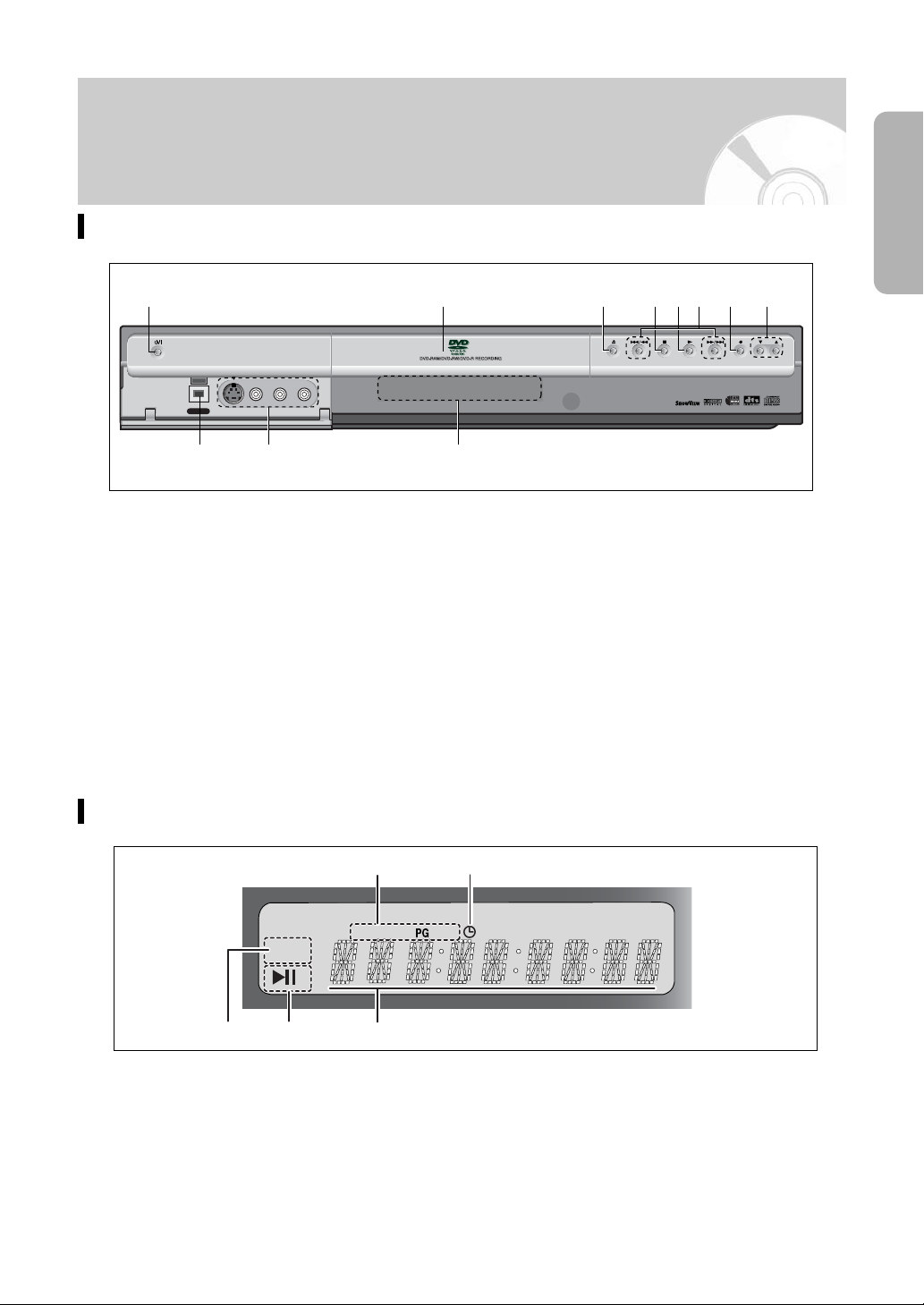
PROGRAM
DV IN
S-VIDEO IN VIDEO IN L(mono) AUDIO IN R
AV4 IN
1
23
4
5
6789:;
REC
CPL AMPMT
12
34 5
Description
Front Panel
English
1 STANDBY/ON
Tu r ns the recorder on and off.
Press to turn the power on and off. (As to
the indication of the Operate switch, “ I ”
shows ON and “Í” shows electrical power
stand-by.)
2 DV-IN
Connects external digital equipment with a
DV jack.
3 AV4 IN
Connects external equipment.
4 DISC TRAY
Opens to accept a disc.
5 DISPLAY
Displays the playing status, title/ chapter/
time, etc.
Front Panel Display
6 OPEN/CLOSE
Opens and closes the disc tray.
7 STOP
Stops disc playback.
8 PLAY/PAUSE
Plays a disc or pauses playback.
9 SEARCH
Goes to the next title/chapter/track, or goes
back to the previous title/chapter/track.
: REC
Starts recording.
; PROGRAM
Select TV preset channels.
Same as PROG buttons in remote control.
1 This lights to indicate the names of the
sections of the disc being played.
2 Lights to indicate the timer recording
mode.
3 Lights in the record mode.
4 Lights in the playback/pause mode.
5 Displays the title, chapter, title list or
playlist number and displays the message during playback.
English - 11
Page 12
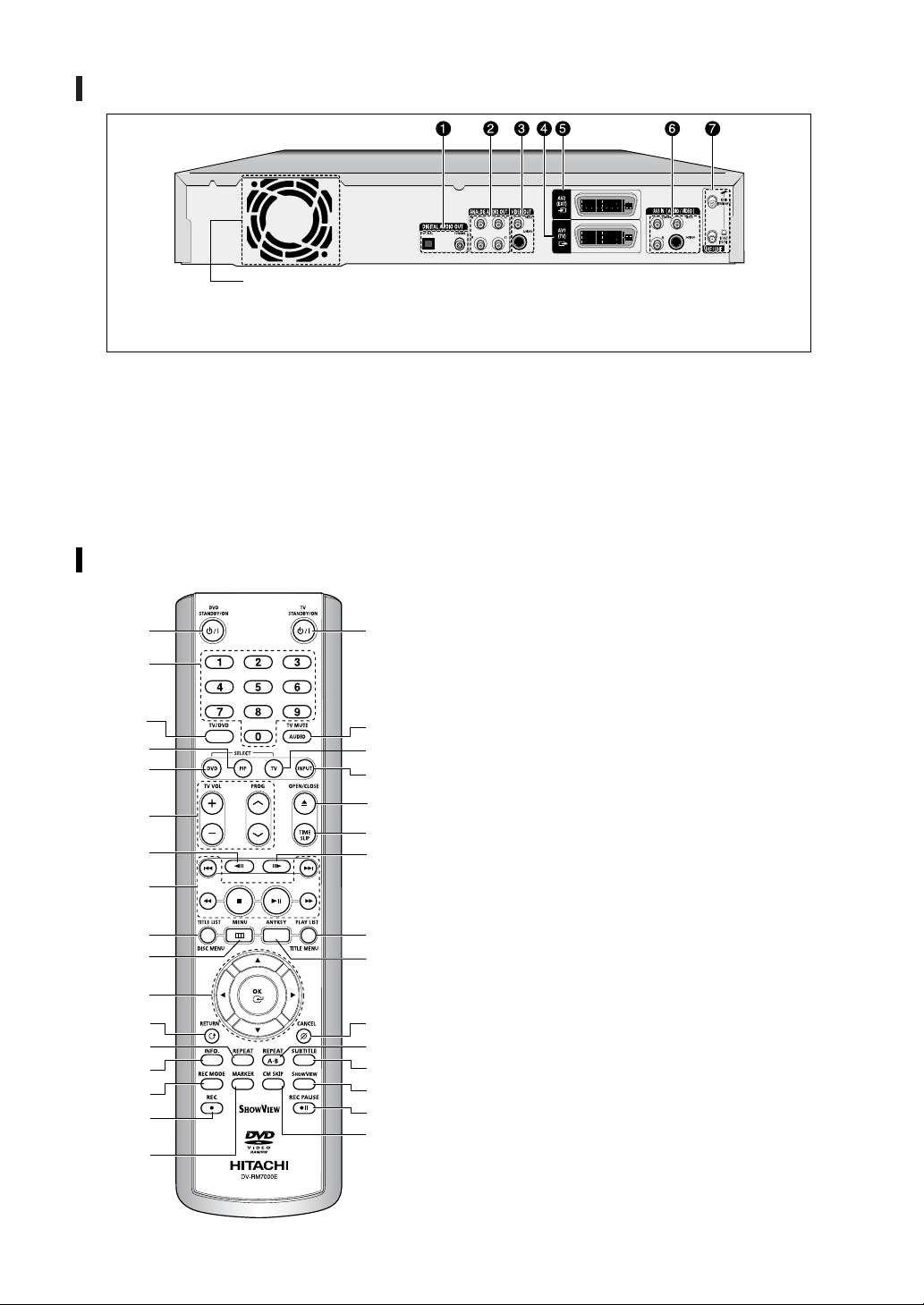
Rear Panel
Fan
The fan always revolves when the power is on.
Ensure a minimum of 10 cm clear space on all sides
of the fan when installing the product.
1 DIGITAL AUDIO OUT
Connects to an amplifier having a digital
input jack.
2 ANALOG AUDIO OUT
Connects to the audio input of external
equipment using audio cables.
3 VIDEO OUT
Connects the input of external equipment
using a Video or S-Video cable.
Tour of the Remote Control
1
2
3
4
5
6
7
8
9
:
;
<
=
>
?
@
A
12 - English
B
C
D
E
F
G
H
I
J
K
L
M
N
O
P
4 AV1(TV) OUTPUT SCART
5 AV2(EXT) INPUT SCART
6 AV3 IN(AUDIO/VIDEO)
Connects the output of external equipment
using an audio/video or S-Video cable.
7 VHF/UHF
Connects antenna cables.
1 DVD STANDBY/ON Button
Press to turn the power on and off. (As to
the indication of the Operate switch, “ I ”
shows ON and “Í” shows electrical power
stand-by.)
2 Number Buttons
3 TV/DVD Button
4 PIP Button
Use to watch a sub program on the PIP
screen while watching the main program on
the main screen.
5 DVD Button
Press this when you use a DVD.
6 TV Control Buttons
• TV VOL Button
TV volume adjustment
• PROG Button
Allows you to program a specific order.
Same as PR buttons in Front panel.
7 REVERSE STEP Button
Each press of this button will play one-frame
reverse.
8 Playback-related buttons
Search, Skip, Stop, Play/Pause
9 TITLE LIST/DISC MENU Button
Use this to enter the View Recording
list/Disc menu.
: MENU Button
Brings up the DVD recorder’s setup menu.
Page 13
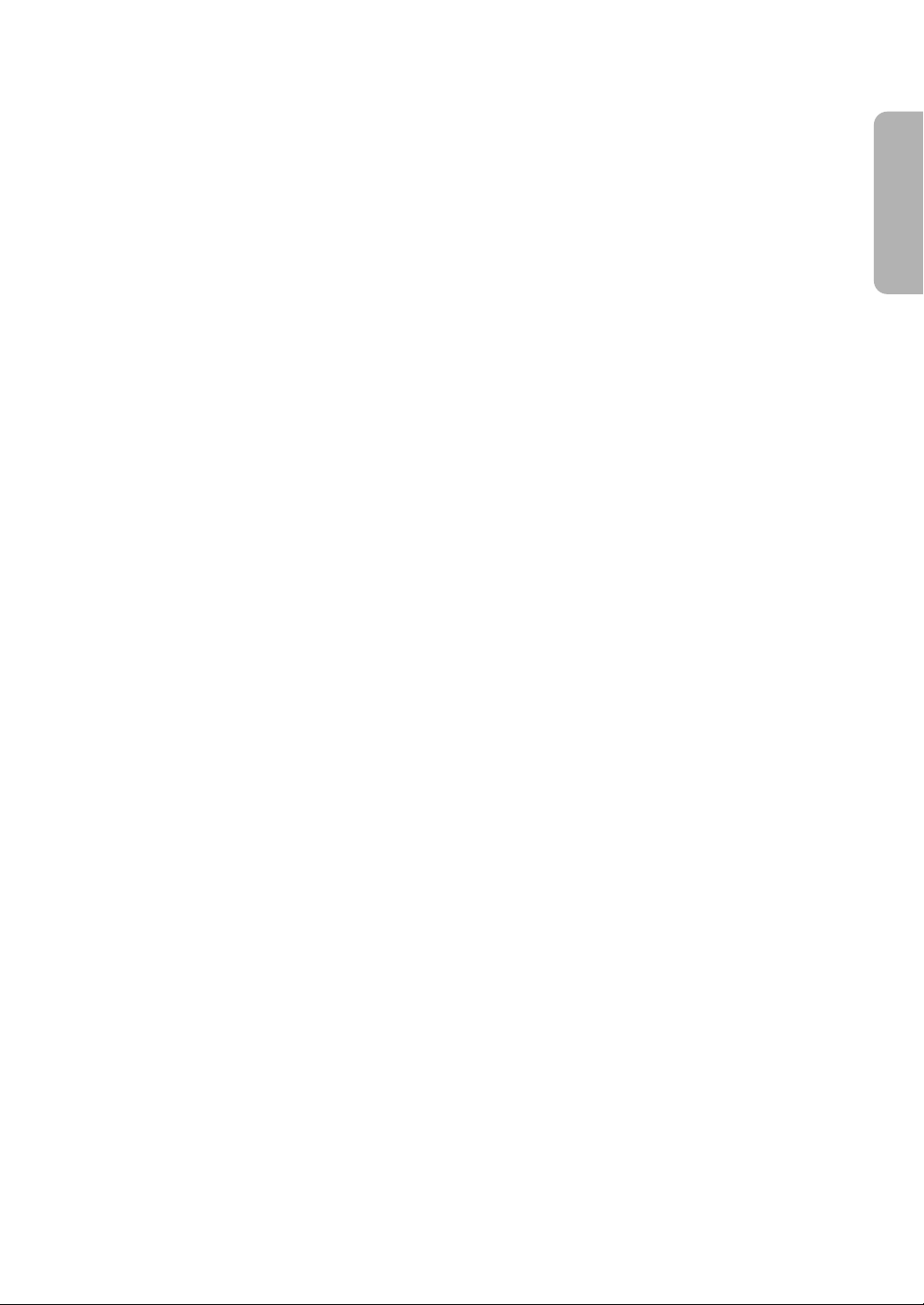
; OK/DIRECTION Buttons
(UP/DOWN or LEFT/RIGHT Buttons)
This button functions as a toggle switch.
< RETURN Button
Returns to a previous menu.
= REPEAT Button
Allows you to repeat a title, chapter, track or
disc.
> INFO. Button
This will display current settings or disc status.
? REC MODE Button
This will display the recording status.
@ REC Button
Use to make a recording on DVD-RAM/RW/-R discs.
A MARKER Button
Use this to bookmark a position while playing a disc.
B TV STANDBY/ON Button
C AUDIO/TV MUTE Button
Use this to access various audio functions
on a disc. (DVD mode)
This operates as Sound Mute. (TV mode)
D TV Button
Press this to operate TV.
E INPUT Button
Select line input signal in external input
mode. (Tuner or Line input)
F OPEN/CLOSE Button
To open and close the disc tray.
G TIME SLIP Button
The Time Slip function allows you to view a
recorded program through the PIP window
at least 10 seconds after recording starts.
Playback and recording can be done at the
same time.
H FORWARD STEP Button
Each press of this button will play one-frame
forward.
I PLAY LIST/TITLE MENU Button
Use this to return to the Title menu, or to
view the recorded files list.
J ANYKEY Button
Use this to view the status of the disc that is
being played.
K CANCEL Button
L REPEAT (A-B) Button
Press to repeat between A-B disc.
M SUBTITLE Button
Press this to switch the DVD’s subtitle language.
IEW Button
HOWV
N S
Press to make a timer recoding of a program
by entering the programs S
HOWVIEW number.
O REC PAUSE Button
Use this to pause during recording.
P CM SKIP Button
When a program recorded on a DVD-RAM,
a DVD-RW, a DVD-R or DVD-Video is
played, the unit can be set to automatically
skip a portion of the program.
English
English - 13
Page 14
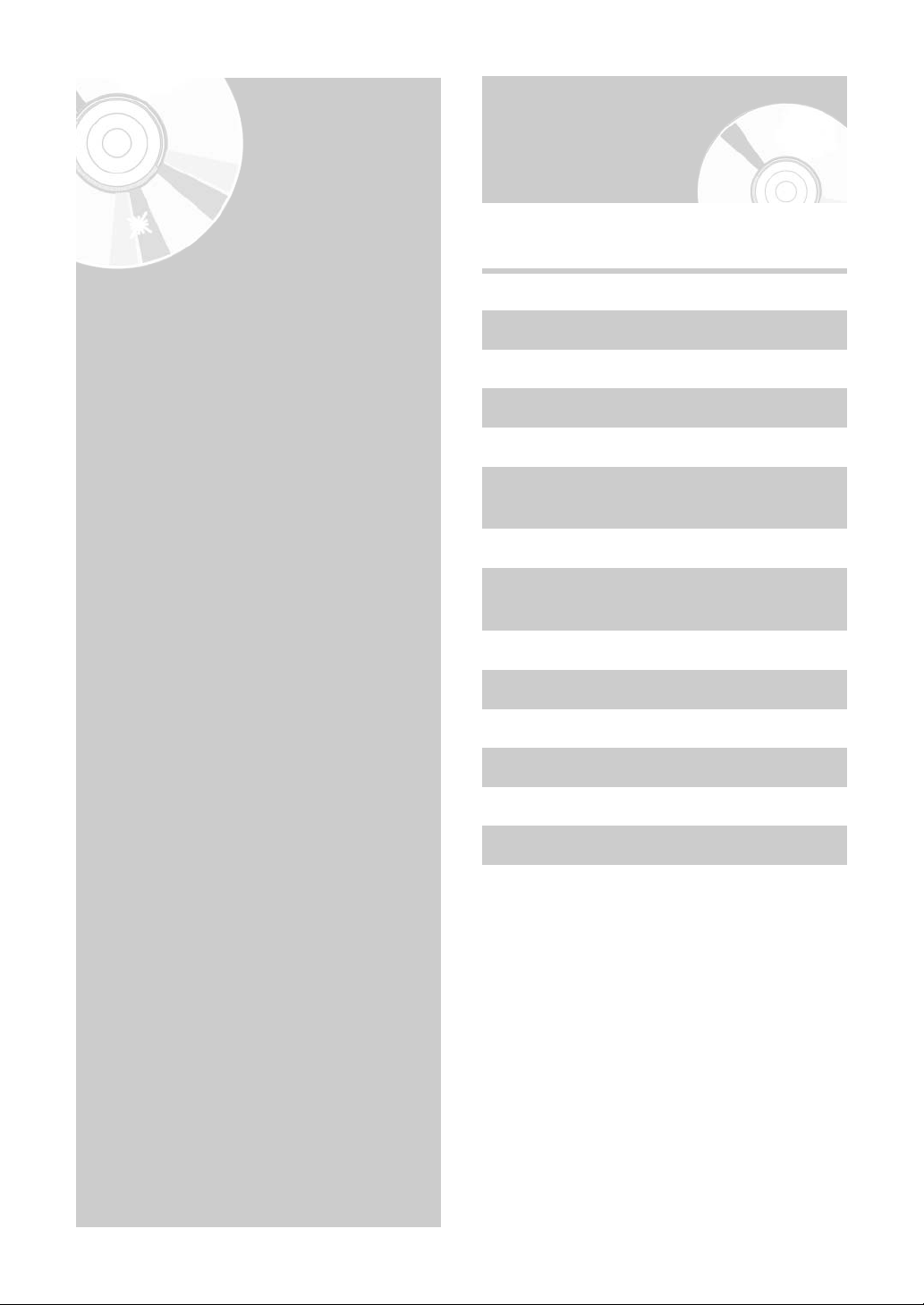
Connecting
& Setting Up
This section involves various methods of
connecting the DVD recorder to other external
components and required initial setting modes.
Quick Overview
A Quick Overview presented in this guide will give you
enough information to start using the recorder.
Step 1 : Unpacking
4
Step 2 : Connecting SCART Cable
4
Step 3 : Other type of connecting the Video
output cable
4
Step 4 : Other type of connecting the Audio
output cable
Quick Overview .................................14
Step 1 : Unpacking ...........................15
Step 2 : Connecting SCART Cable...15
Step 3 : Other type of connecting
the Video output cable ........17
Step 4 : Other type of connecting
the Audio output cable........18
Step 5 : Connecting to AV 3,
AV 4, DV input jack..............19
Step 6 : Connecting
the Power cord....................20
Step 7 : Preparing the Remote
Control.................................21
4
Step 5 :
Connecting to AV 3, AV 4, DV input jack
4
Step 6 : Connecting the Power Cord
4
Step 7 : Preparing the Remote Control
14 - English
Page 15
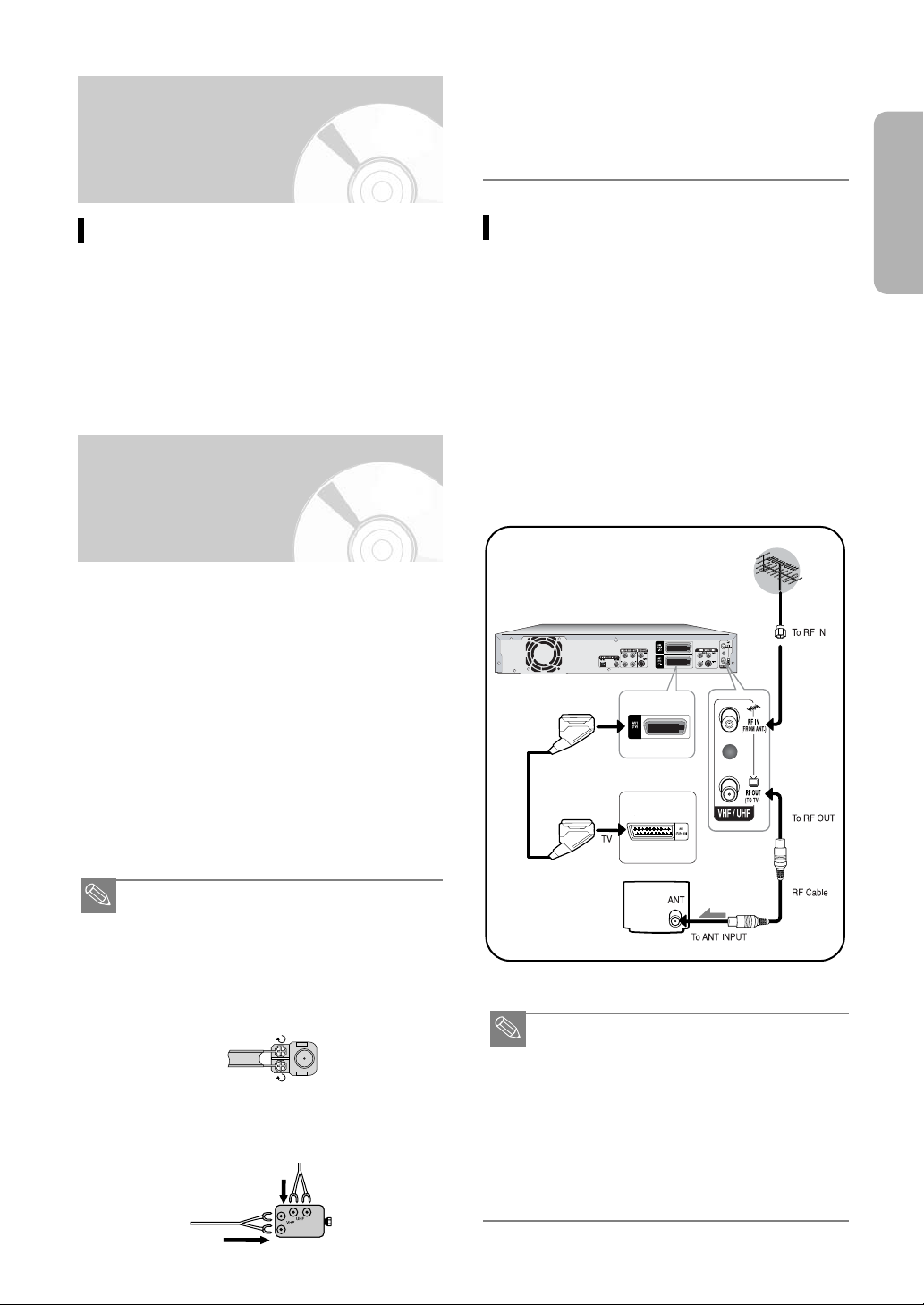
Step 1: Unpacking
NOTE
NOTE
2
3
■ The VHF/UHF RF OUT jack of this product sends
only signals received through the antenna. It does
not output audio/video signals.You must connect
audio/video cables to view Video from the unit.
(i.e. DVD playback)
Accessory
Check for the supplied accessories below.
• Video/Audio Cable
• RF Cable for TV
• Remote Control
•Batteries for Remote Control (AAA Size)
• Instruction Manual
Dispose of batteries according to local environmental
regulations. Do not put them in the household trash.
Step 2: Connecting
SCART Cable
There are several ways to connect your DVD Recorder
using scart cables.
The AV1 connector can output both video signal
(composite video, RGB video) and audio signal (stereo
analog).
The AV2 connector accepts (composite video, RGB
video) and audio signal (stereo analog).
The AV1 connector accepts composite video and
audio signal.
The AV2 connector can output composite video and
audio signal.
Select one of the following connections that best suits you.
• Method 1: Antenna + DVD Recorder + TV
• Method 2: Antenna + VCR/satellite receiver/cable box +
DVD Recorder + TV
• Method 3: Antenna + DVD Recorder + external decoder
box + TV
Method 1: Antenna + DVD Recorder
+ TV
You can connect your DVD Recorder to the television
using the SCART cable if the appropriate input is
available on the television.You thus:
• Obtain better quality sound and pictures
• Simplify the setting up procedure of your DVD Recorder
1. Connect the coaxial cable as shown.
2. Connect one end of the SCART cable to the AV1
socket on the rear of the DVD Recorder.
3. Plug the other end into the appropriate connector on
the television.
English
■ If a SCART cable is plugged into the AV1 (TV)
output SCART connector, any device plugged into
the AV3 IN (AUDIO/VIDEO) jacks will be unusable: Use the AV4 IN jacks on the front panel.
■ If you are using an off-air antenna that has 300ohm twin flat leads, use an external antenna connector (300-75 ohm adaptor: not supplied) to connect the antenna to the DVD Recorder.
■ If you have two separate antennas (one VHF and
the other UHF), use a UHF/VHF combiner-adaptor (available at most electronics shops) to connect the antenna to the DVD Recorder.
■ Regardless of the type of connection chosen, you
must always connect the coaxial cable supplied.
Otherwise, no picture will be visible on the screen
when the DVD Decorder is switched off.
■ Make sure that both the television and the DVD
Recorder is switched off before connecting the
cables.
■ If you want to record one channel while watching
another channel on TV screen, press TV/DVD
button.
English - 15
Page 16
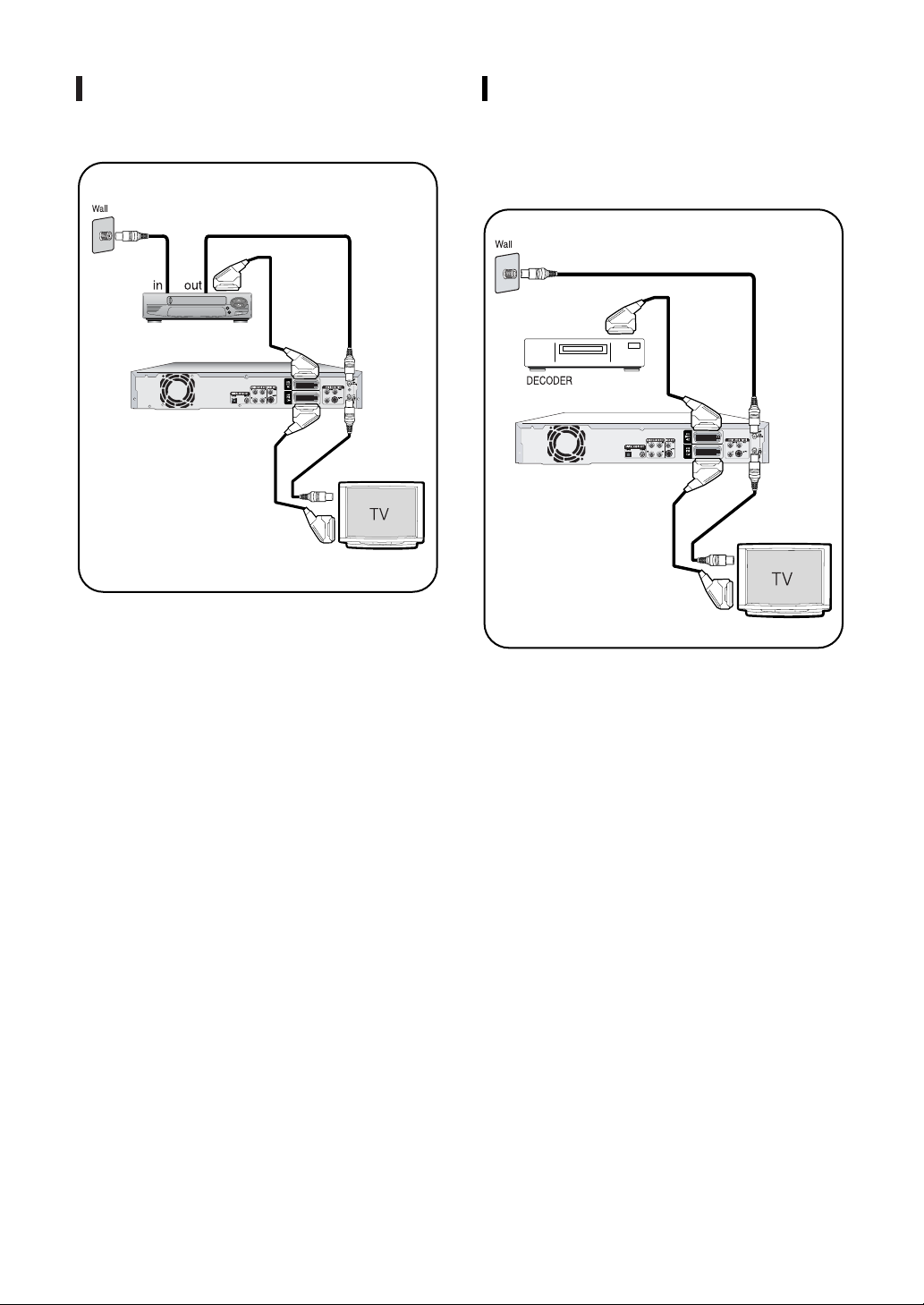
Method 2: Antenna + VCR/satellite
4
5
1
2
3
external device
(VCR/satellite receiver/cable box)
2
3
1
4
receiver/cable box + DVD Recorder
+ TV
Method 3: Antenna + DVD Recorder
+ external decoder box + TV
If you connect external decoder box to DVD recorder,
you can record scrambled channels received through
the built-in TV tuner in DVD-Recorder.
Before making or changing any rear panel
connections, make sure that all components are
switched off and unplugged from the wall outlet.
1. Connect the cable from the antenna/cable TV outlet
to the antenna input on your VCR/satellite
receiver/cable box.
2. Connect the antenna output of your VCR/satellite
receiver/cable box to the ANTENNA IN of DVDRecorder using antenna cable.
3. Use another RF antenna cable to connect the
ANTENNA OUT of DVD-Recorder to the antenna
input on your TV.
4. Connect the AV1 connector on DVD-Recorder to the
SCART AV connector on TV using a SCART cable.
5. Connect the AV2 connector to a SCART AV
connector on VCR/satellite receiver/cable box.
6. Setup “AV1 Out option” using on-screen menu. Refer
to page 30.
1. Connect RF antenna cables as shown.
2. Connect the AV1 connector on this recorder to the
SCART AV connector on TV using a SCART cable.
3. Connect the AV2 connector to a SCART AV
connector on decoder box.
4. Set channel decoding function on using on-screen
menu. Refer to page 27.
16 - English
Page 17
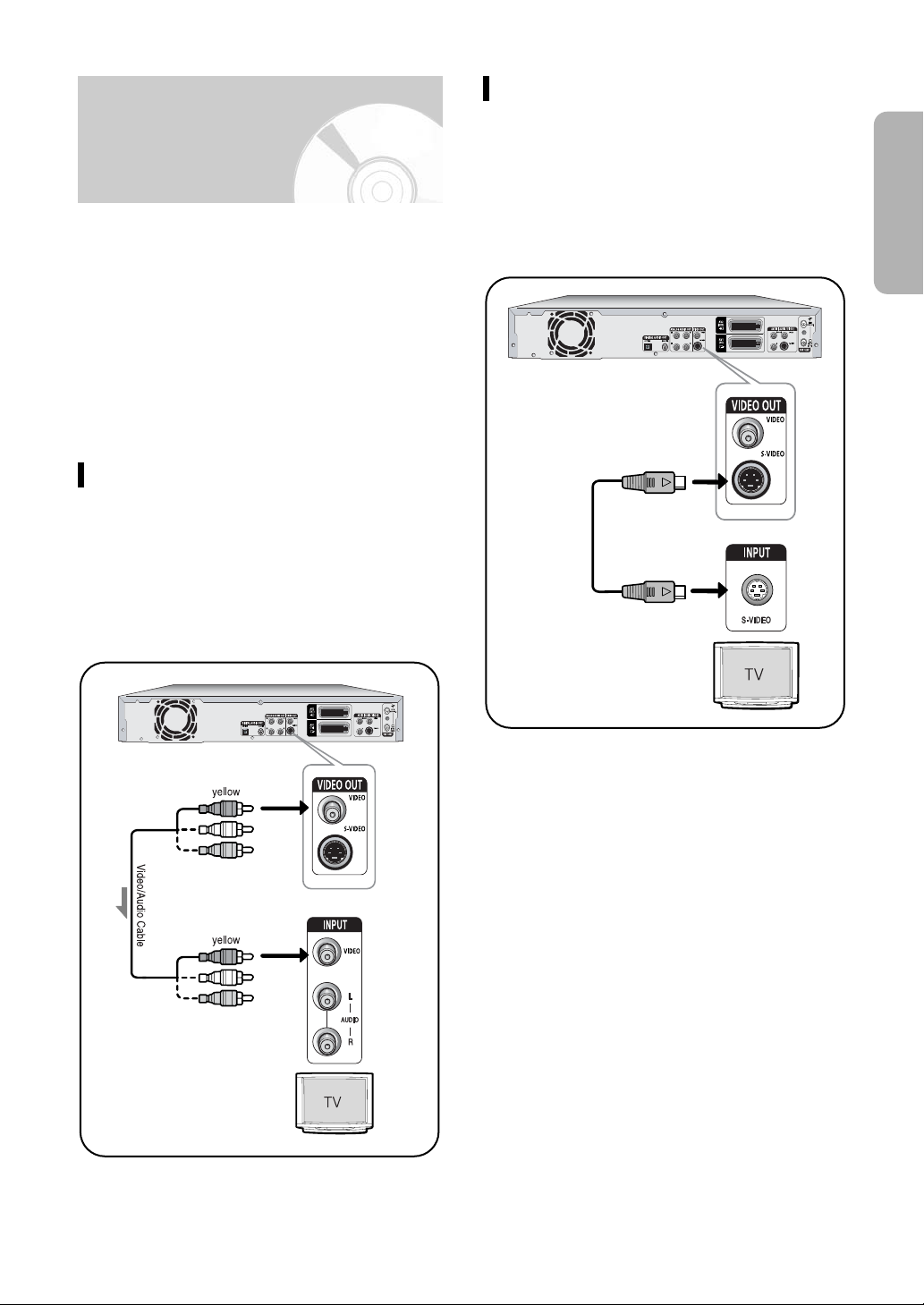
Method 2: Connecting to an S-video
Step 3: Other type of connecting the Video output cable
There are several ways to output video signal not using
SCARTcables. Select one of the following video
connecting that best suits you below.
• Method 1: Connecting to a Composite Video output jack
• Method 2: Connecting to an S-video output jack
S-Video Output Modes
• S-Video output are available only if your TV supports SVideo input. If S-Video output does not work, check the
TV connections and the TV input selection settings. (For
information on how to connect to a TV, see pages 15 to
16.)
output jack
Connect an S-video cable (not supplied) between the
S-VIDEO OUT jack on DVD Recorder and S-VIDEO IN
jack on the TV (or AV amplifier).
•You will enjoy high quality images. S-Video separates the
picture element into black and white (Y) and color (C)
signals to present clearer images than regular video
input mode.
Method 1: Connecting to a
Composite Video output jack
Connect a video(yellow) cable between the VIDEO
(yellow) OUT jack on DVD Recorder and VIDEO
(yellow) IN jack on the TV (or AV amplifier).
•You will enjoy regular quality images.
• Connect audio cables (white and red) between the
ANALOG AUDIO OUT jacks on the DVD Recorder and
AUDIO IN jacks on TV (or AV amplifier). (See page 18)
English
English - 17
Page 18
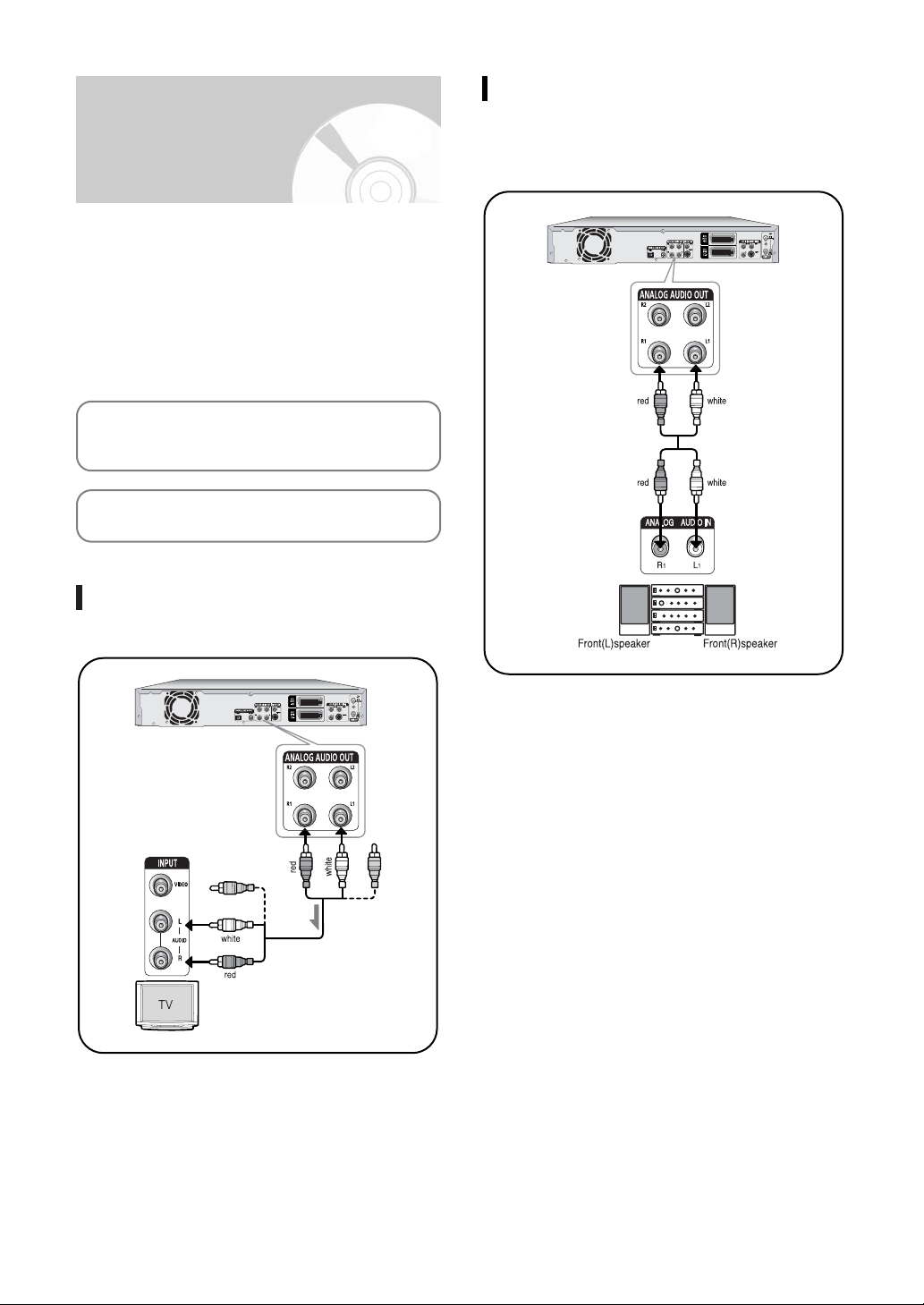
Method 2: Connecting to a stereo
Step 4: Other type of connecting the Audio output cable
There are several ways to output audio signal not
using SCART cables. Select the audio connection that
best suits you below.
• Method 1: Connecting to your TV
• Method 2: Connecting to a stereo amplifier (analog
audio out / digital audio out)
• Method 3: Connecting to an AV amplifier with a digital
output jack
Manufactured under license from Dolby
Laboratories. “Dolby” and the double-D symbol are
trademarks of Dolby Laboratories.
“DTS” and “DTS Digital Out” are trademarks of
Digital Theater Systems, Inc.
amplifier with analog output jacks
If your stereo amplifier only has audio input jacks
(L and R), use the analog audio out jacks.
Method 1: Connecting to your TV
This connection will use your TV’s speakers.
18 - English
Page 19
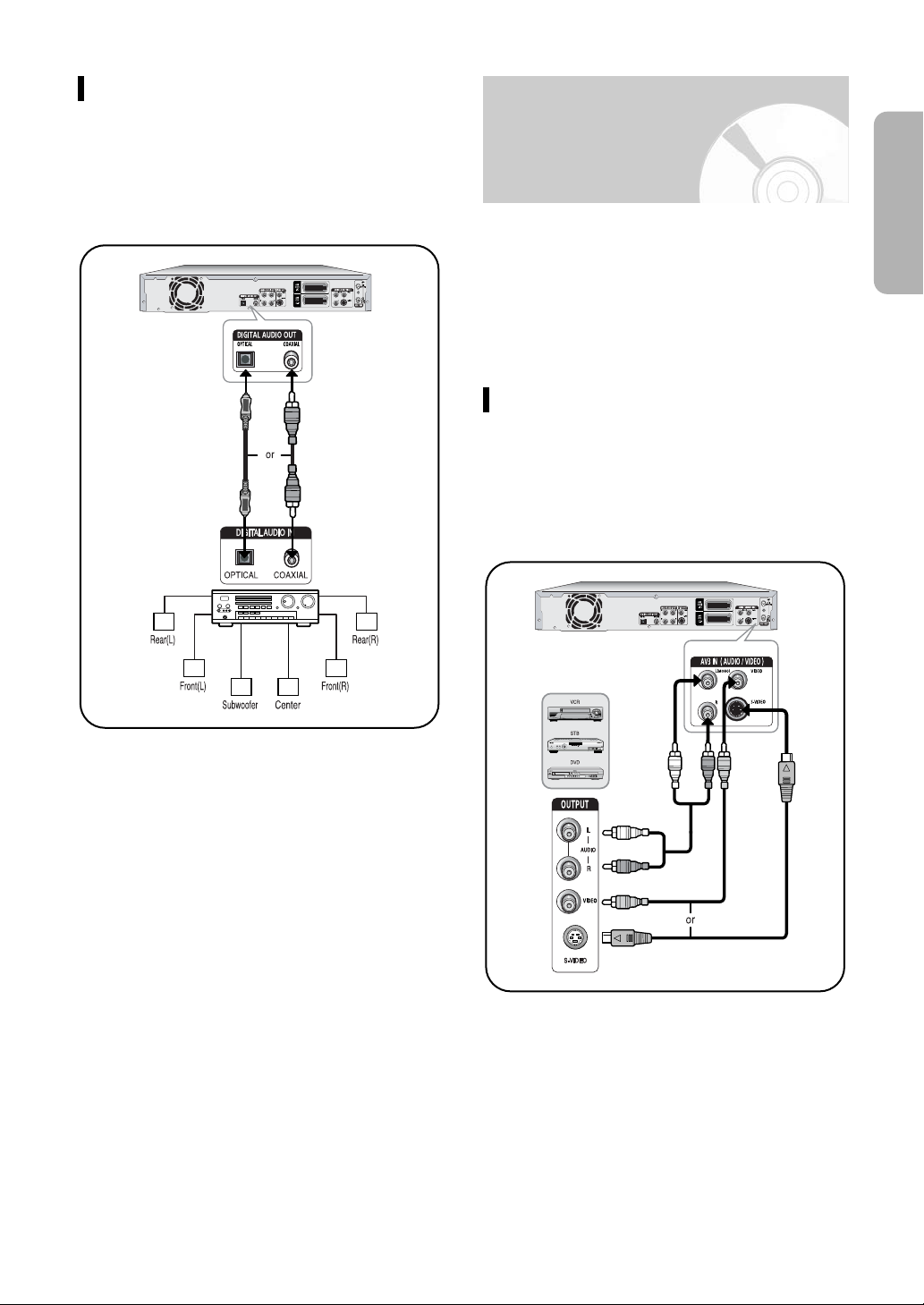
Method 3: Connecting to an AV
amplifier with a digital output jack
If your AV amplifier only has a Dolby Digital, MPEG-2
or DTS decoder and a digital input jack, use this
connection. To enjoy Dolby Digital, MPEG-2 or DTS
sound, you will set up the audio settings. (See page
31, 32)
Step 5: Connecting to
AV3, AV4, DV input jack
This allows you to connect your DVD Recorder to other
external devices and view or record their outputs.
English
• Method 1: Connecting a VCR, Set-Top Box(STB) or
• Method 2: Connecting a Camcorder to the AV4 Input
• Method 3: Connecting a Camcorder to the DV IN jack
DVD player to the AV3 Input jacks
jacks
Method 1: Connecting a VCR, SetTop Box (STB) or DVD player to the
AV3 Input jacks
Connecting a VCR or external device to AV3 IN jacks
of the DVD Recorder.
You can record from connected equipment (VCR, STB
or DVD).
English - 19
Page 20
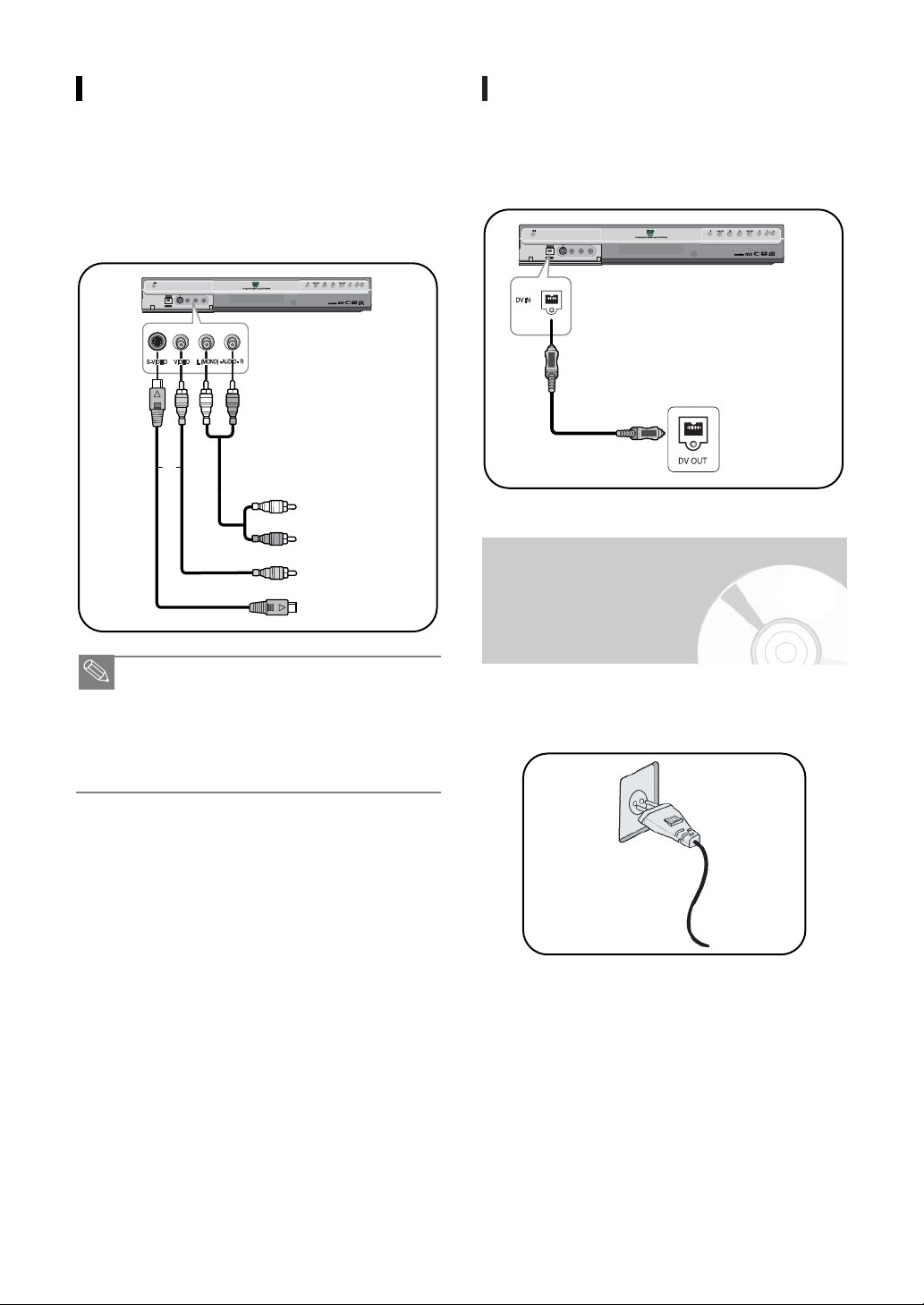
PROGRAM
DV IN
S-VIDEO IN VIDEO IN L(mono) AUDIO IN R
AV4 IN
To external device
Method 2: Connecting a Camcorder
NOTE
or
PROGRAM
DV IN
S-VIDEO IN VIDEO IN L(mono) AUDIO IN R
AV4 IN
To external device
to the AV 4 Input jacks
You can also use the AV 4 IN jacks on the front panel
of the DVD Recorder. You can record from connected
equipment.
When an input source is inserted into AV 4 while
viewing TV, the input will be switched to AV 4
automatically.
Method 3: Connecting a Camcorder
to the DV IN jack
If your camcorder has a DV output jack, connect it to
the DV input jack of your DVD Recorder.
With DVs, only input jacks can be used.
Step 6: Connecting the
■ You can also use the AV4 IN jacks on the front
panel of the DVD Recorder.
■ When the S-Video jack and Video jack are both
connected, the S-Video jack will have priority.
AV IN Selection will be automatically done.
■ Copy protected content cannot be recorded.
Power Cord
After all connections are complete, plug the power cord
in the wall outlet.Your DVD Recorder will automatically
set itself up. Refer to page 24.
20 - English
Page 21
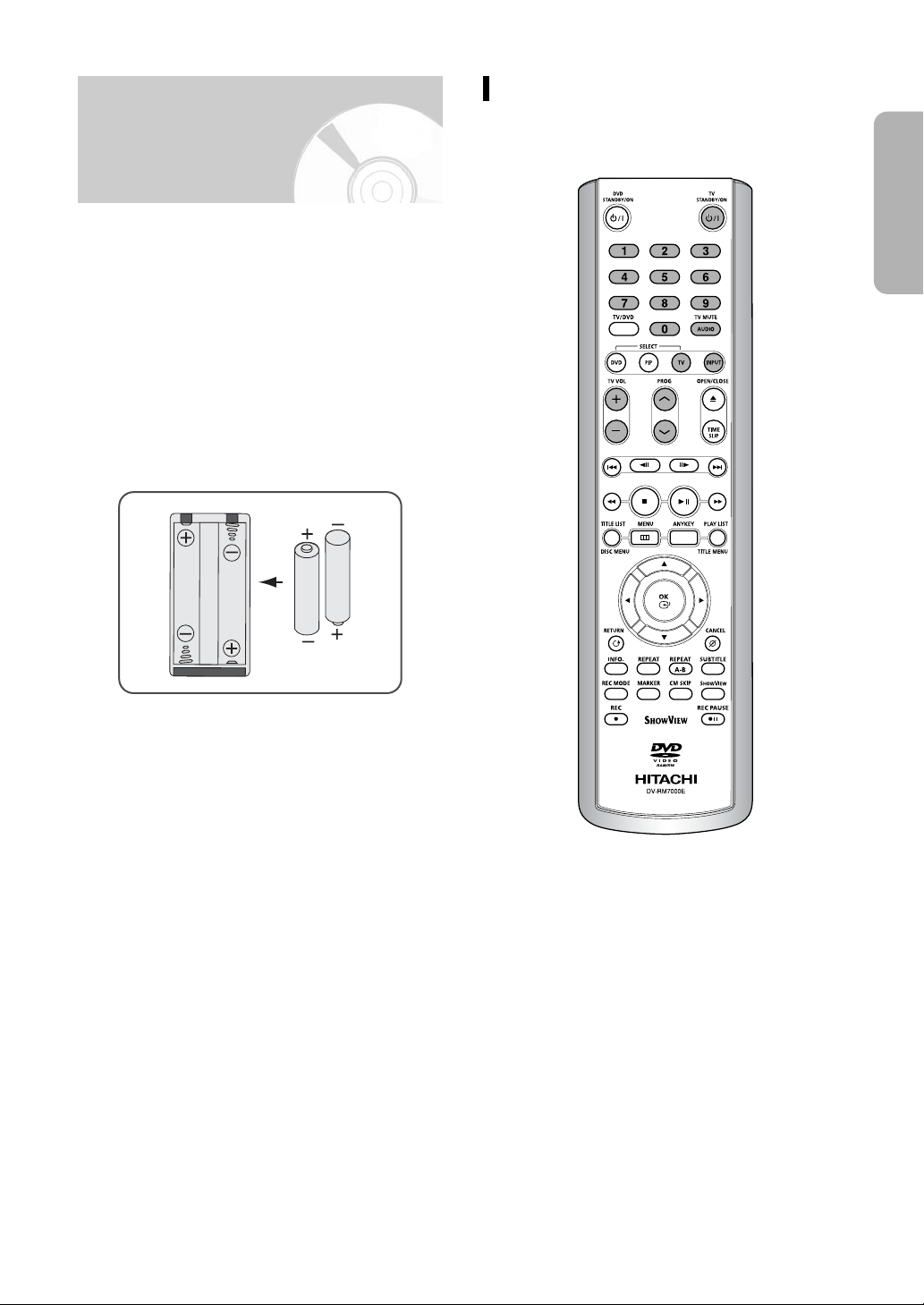
Step 7: Preparing the
Remote Control
Install Batteries in the Remote Control
• Open the battery cover on the back of the remote.
• Inser t two AAA batteries. Make sure that the polarities
(+ and -) are aligned correctly.
• Replace the battery cover.
If remote does not operate properly:
• Check the polarity + - of the batteries (Dry-Cell)
• Check if the batteries are drained.
• Check if remote sensor is blocked by obstacles.
• Check if there is any fluorescent lighting nearby.
Dispose of batteries according to local environmental regulations. Do not put them in the
household trash.
Setting the Remote Control
Your DVD recorder remote control will work with
Hitachi televisions and compatible brands.
English
English - 21
Page 22
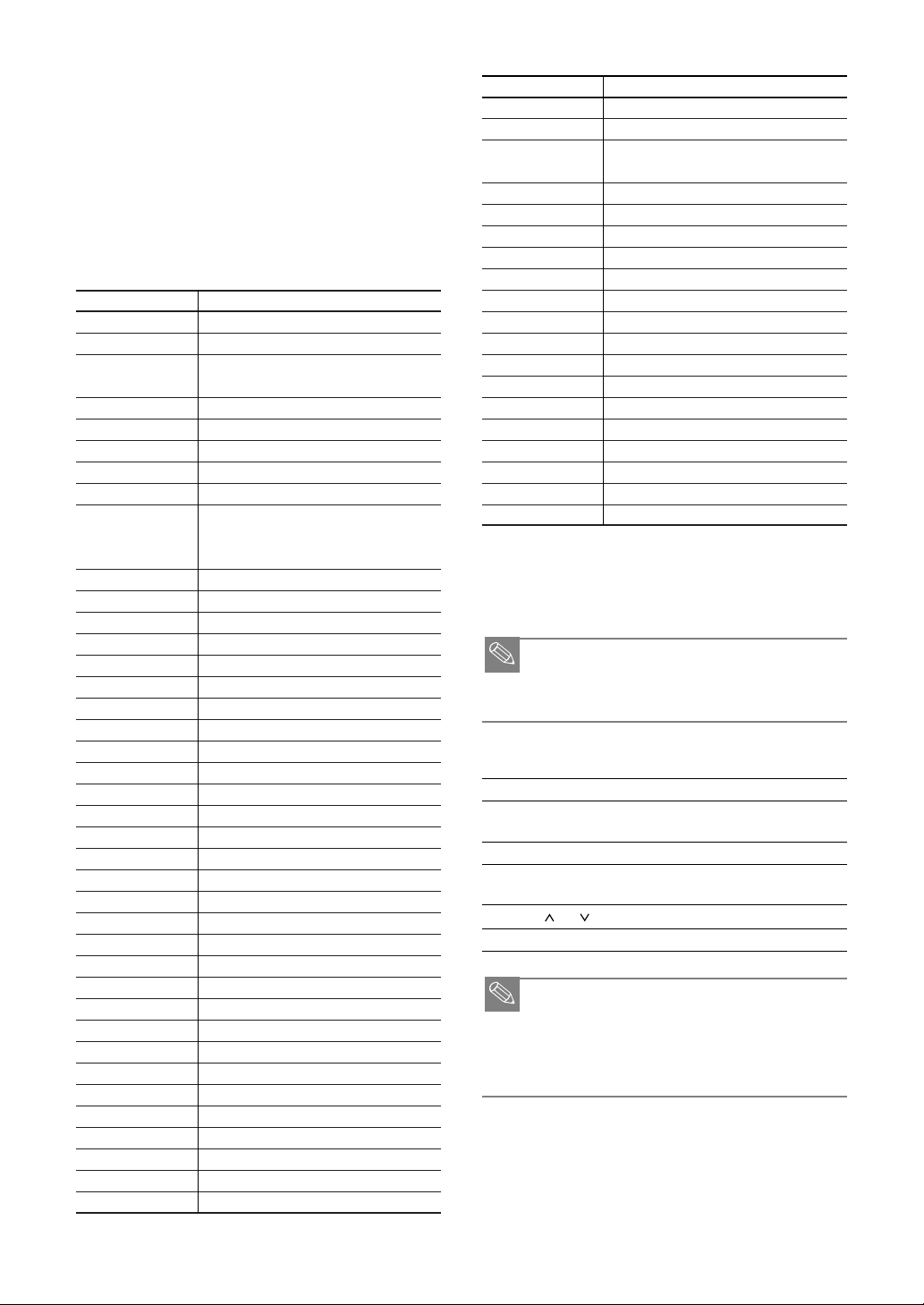
To determine whether your television is
NOTE
compatible, follow the instructions below.
1. Switch your television on.
2. Point the remote control towards the television.
3. Hold down the TV STANDBY/ON button and enter
the two-figure code corresponding to the brand of
your television, by pressing the appropriate numeric
buttons.
Controllable TV Codes
BRAND BUTTON
BLAUPUNKT TV STANDBY/ON +71
AIWA TV STANDBY/ON +82
ANAM TV STANDBY/ON
+10,+11,+12,+13,+14,+15,+16,+17,+18
BANG & OLUFSON TV STANDBY/ON +57
BRANDT TV STANDBY/ON +73
BRIONVEGA TV STANDBY/ON +57
CGE TV STANDBY/ON +52
CONTINENTAL EDISON
TV STANDBY/ON +75
DAEWOO TV STANDBY/ON
+19,+20,+23,+24,+25,+26,+27,+28,+29,+30,
+31,+32,+33,+34
EMESON TV STANDBY/ON +64
FERGUSON TV STANDBY/ON +73
FINLUX TV STANDBY/ON +06,+49,+57
FORMENTI TV STANDBY/ON +57
FUJITSU TV STANDBY/ON +84
GRADIENTE TV STANDBY/ON +70
GRUNDIG TV STANDBY/ON +49,+52,+71
HITACHI TV STANDBY/ON +60,+72,+73,+75
IMPERIAL TV STANDBY/ON +52
JVC TV STANDBY/ON +61,+79
LG TV STANDBY/ON +06,+19,+20,+21,+22,+78
LOEWE TV STANDBY/ON +06,+69
LOEWE OPTA TV STANDBY/ON +06,+57
MAGNAVOX TV STANDBY/ON +40
METS TV STANDBY/ON +57
MITSUBISHI TV STANDBY/ON +06,+48,+62,+65
MIVAR TV STANDBY/ON +52,+77
NEC TV STANDBY/ON +83
NEWSAN TV STANDBY/ON +68
NOBLEX TV STANDBY/ON +66
NOKIA TV STANDBY/ON +74
NORDMENDE TV STANDBY/ON +72,+73,+75
PANASONIC TV STANDBY/ON +53,+54,+74,+75
PHILIPS TV STANDBY/ON +06,+55,+56,+57
PHONOLA TV STANDBY/ON +06,+56,+57
PIONEER TV STANDBY/ON +58,+59,+73,+74
RADIOLA TV STANDBY/ON +06,+56
ADIOMARELLI TV STANDBY/ON +57
RCA TV STANDBY/ON +45,+46
REX TV STANDBY/ON +74
BRAND BUTTON
SABA TV STANDBY/ON +57,+72,+73,+74,+75
SALORA TV STANDBY/ON +74
SAMSUNG TV STANDBY/ON
+01,+02,+03,+04,+05,+06,+07,+08,+09
SANYO TV STANDBY/ON +41,+42,+43,+44,+48
SCHNEIDER TV STANDBY/ON +6
SELECO TV STANDBY/ON +74
SHARP TV STANDBY/ON +36,+37,+38,+39,+48
SIMENS TV STANDBY/ON +71
SINGER TV STANDBY/ON +57
SINUDYNE TV STANDBY/ON +57
SONY TV STANDBY/ON +35,+48
TELEAVA TV STANDBY/ON +73
TELEFUNKEN TV STANDBY/ON +67,+73,+75,+76
THOMSON TV STANDBY/ON +72,+73,+75
THOMSON ASIA TV STANDBY/ON +80,+81
TOSHIBA TV STANDBY/ON +47,+48,+49,+50,+51,+52
WEGA TV STANDBY/ON +57
YOKO TV STANDBY/ON +6
ZENITH TV STANDBY/ON +63
Result: If your television is compatible with the remote
control, it will switch off.
It is now programed to operate with the remote
control.
■ If several codes are indicated for your television
NOTE
brand, try each one in turn until you find one that
works.
You can then control the television using the
following buttons.
Button Function
TV STANDBY/ON
INPUT Used to select an external source.
VOL + or - Used to adjust the volume of the
PROG ( or ) Used to select the required channel.
TV MUTE Used to toggle the sound on and off.
■ The various functions will not necessarily work on
all televisions. If you encounter problems, operate
the television directly.
■ Press the TV button first in order to operate the
INPUT, PROG and TV MUTE buttons.
Used to switch the television on and
off.
television.
22 - English
Page 23
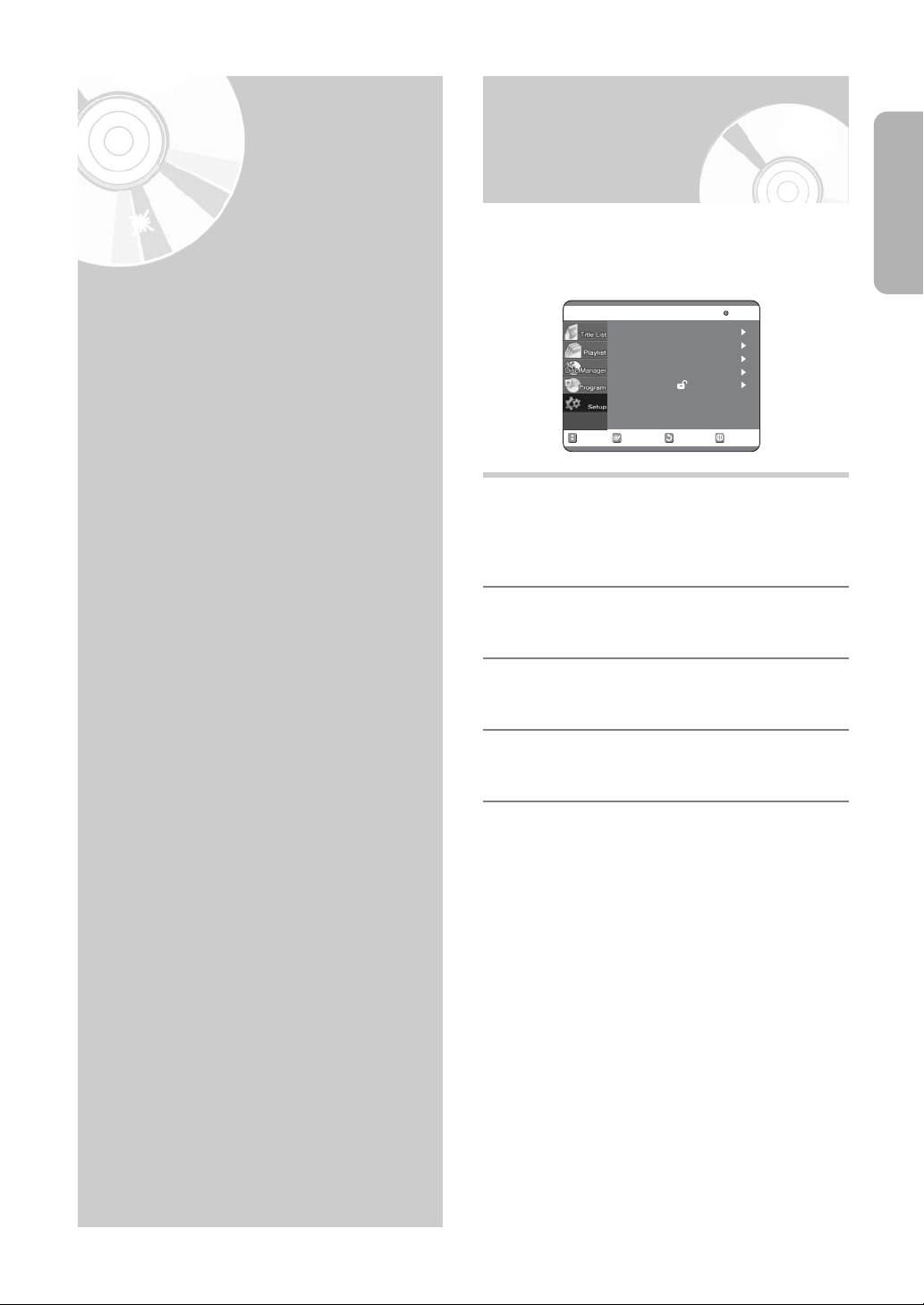
On-Screen Menu
RETURNOKMOVE EXIT
Setup
DVD-RAM(VR)
System
Language
Audio
Video
Parental Control
System
Setup
Navigation
The on-screen menus allow you to enable or disable
various functions on your DVD Recorder.
Use the following buttons to open and navigate through
the on-screen menus.
MENU Button
Press this button on the remote control while the
1
DVD Recoder is in Stop or Play mode to open the
on-screen MAIN MENU. And you can exit the onscreen MENU all together.
Up/Down and Left/Right
Use these buttons to move the selection bar up/down
2
and left/right to cycle through the menu options.
English
On-Screen Menu Navigation.............23
Plug & Auto Set up............................24
Clock Set...........................................25
Auto Setup ........................................26
Manual Setup ....................................27
CM Skip Time Setting .......................28
Setting Up NICAM Options...............29
Setting Up SCART Jack Options......30
Setting Up the Language Features ...30
Setting Up the Audio Options...........31
Setting Up the Display(Video)
Options..............................................32
Setting Up the Parental Control........33
OK Button
Press this button on the remote control to confirm
3
any new settings.
RETURN Button
Press this button on the remote control to return to
4
the last MENU screen displayed.
English - 23
Page 24
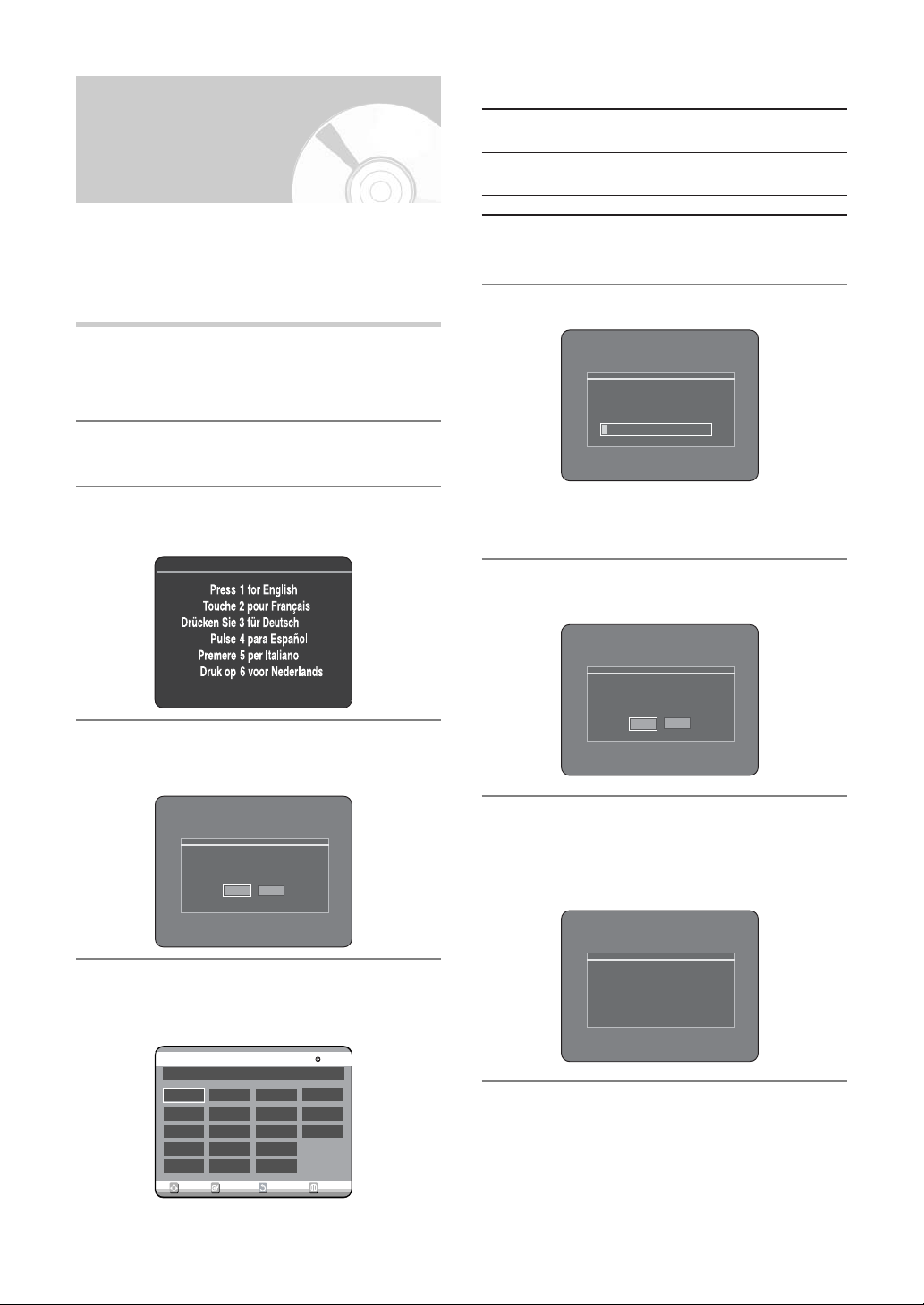
Plug & Auto Set up
Auto setup will be started.
Check antenna and TV cable connection.
OK Cancel
OKMOVE EXIT
A
B
DK
FIN
D
NL
I
N
P
E
S
CH
TR
GR
HU
PL
CZ
Others
County Selection
RETURN
No Disc
Install
Channel scan
Now, Scanning.
5%
Auto channel scan completed successfully.
Press [OK] button to auto clock set.
OK
Cancel
Please wait, Now setting the cloc
k.
If you want to e
xit clock setting,
press the [MENU] button.
Your DVD-Recorder will automatically set itself up
when it is plugged in for the first time.TV stations and
clock will be stored in memory. The process takes a
few minutes. Your DVD Recorder will then be ready for
use.
Connect the coaxial cable as indicated
1
on page 15.
(Connecting Your DVD-Recorder to the TV using the
Coaxial Cable)
Plug the DVD-Recorder in.
2
• Refer to following abbreviation table when selecting
“Country”.
A (Austria) NL
B (Belgium) I (Italy) CH (Swiss) CZ (Czech)
DK (Denmark) N (Norway) TR (Turkey) Others
FIN (Finland) P (Portugal) GR (Greece)
D (Deutschland)
• The DVD-Recorder searches for the stations according to
a preset preference list corresponding to the country that
you have selected.
(Netherlands)
E (Spain) HU (Hungary)
S (Sweden) PL (Poland)
Auto Channel scan will be started.
6
Press a Number button to select the
3
language.
Start the auto setup.
4
Select “Country” using the 342 1
5
buttons to select your country.
• The number of stations automatically stored by the DVDRecorder depends on the number of stations that it has
found.
Start ACS (Auto Clock Setting) when Auto
7
Channel scan is completed.
Wait until current date and time are
8
displayed automatically. If you want to
exit Auto clock setting, press MENU
button.
24 - English
Page 25
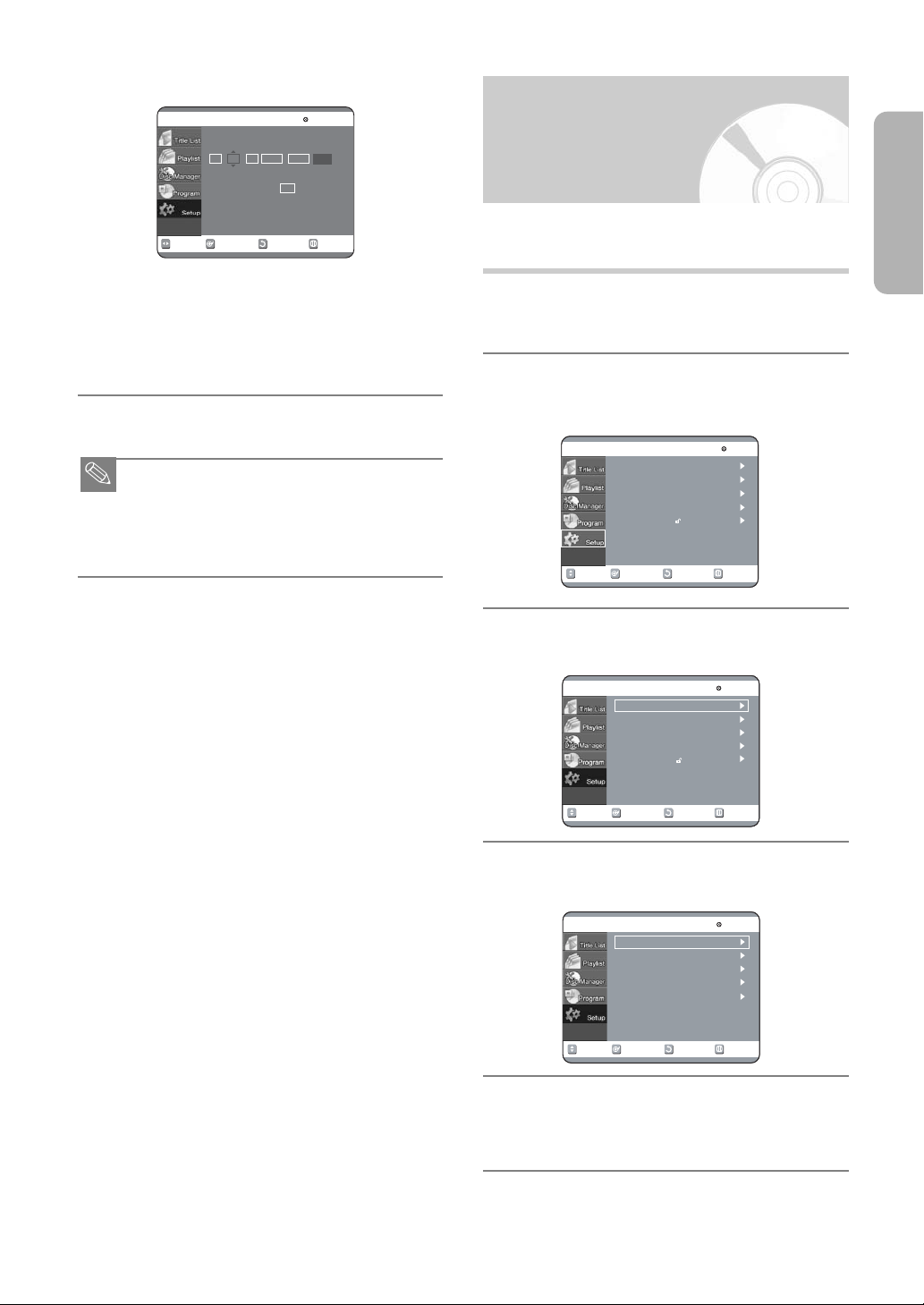
Check the date and time.
NOTE
RETURNOKMOVE EXIT
Clock Set
DVD-RAM(VR)
Time Date Year
00
Auto Clock :
:
THU
01 2004JAN
12
Off
RETURNOKMOVE EXIT
Setup
DVD-RAM(VR)
System
Language
Audio
Video
Parental Control
RETURNOKMOVE EXIT
System
DVD-RAM(VR)
System
Language
Audio
Video
Parental Control
RETURNOKMOVE EXIT
System
DVD-RAM(VR)
Clock Set
Install
CM Skip Time : 15 Sec
AV1 Output : Video
NICAM : On
9
Clock Set
This menu is used to set the current time.
You need to set the time to use timer recording.
English
• If it is correct, press OK then the date and time will be
saved.
• If it is incorrect, input correct Time, Date, Year using
navigation 342 1 buttons or number button.
Press OK then the date and time will be saved.
When you need to change clock setting, you can set up
it manually. (See page 25)
■ Now, DVD-Recorder is ready for use. Function for
“Plug & Auto Set Up” is fixed already. So if you
want to change this fixed one, you can change it
by Presetting the Stations in OSD “Manual Setup”
menu. (See page 27)
With the unit in stop mode, press the
1
MENU button.
Using the 34 buttons, move the
2
selection bar to “Setup” then press OK
to select.
Select “System” the 34 buttons, then
3
press the 1 or OK button.
Select “Clock Set” using the 34
4
buttons, then press the 1 or OK button.
Use navigation 342 1 buttons to
5
input Time, Date,Year. Use number
button to input clock data directly.
English - 25
Page 26
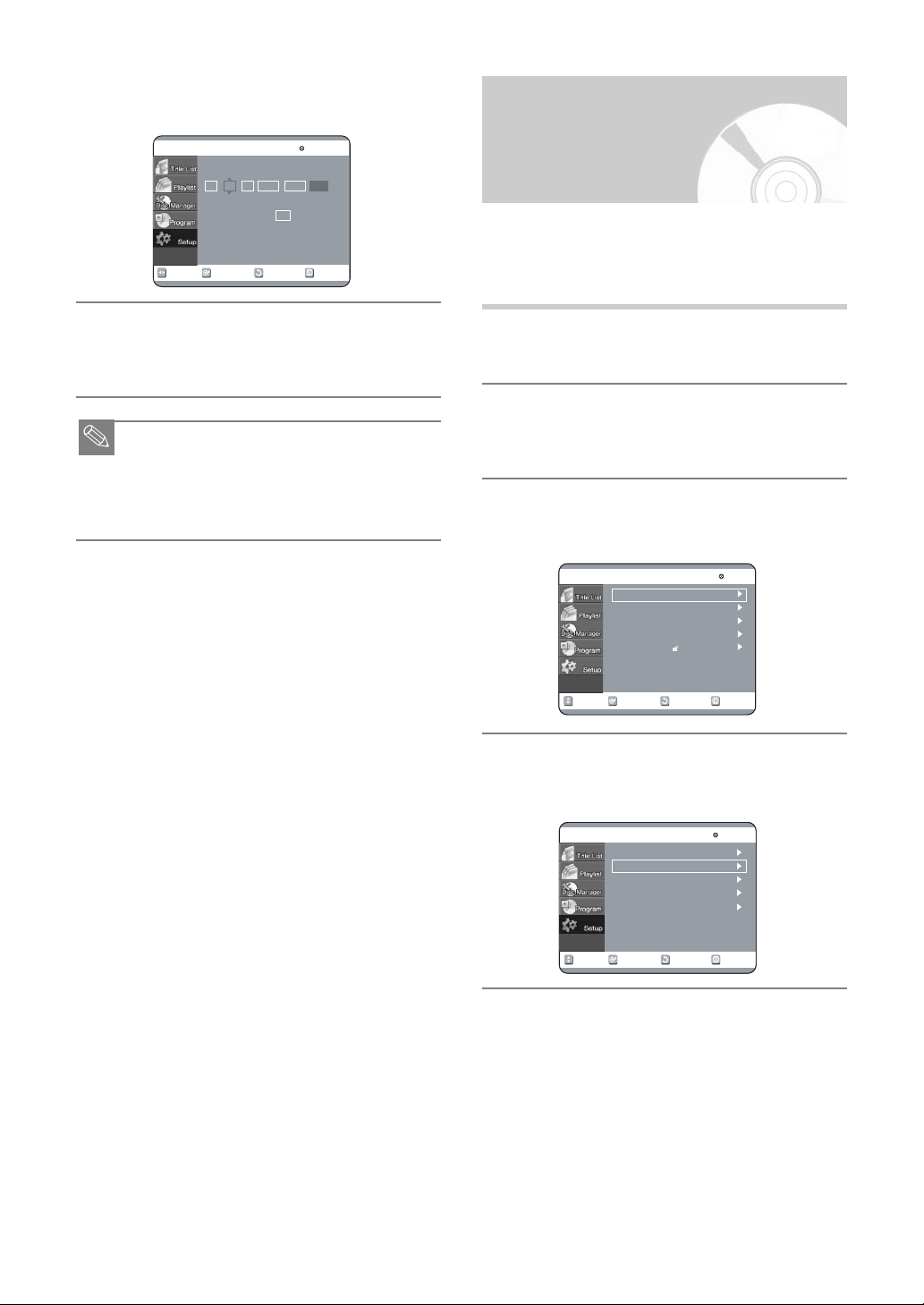
Set Auto clock tap “On” or “Off” using
NOTE
RETURNOKMOVE EXIT
Clock Set
DVD-RAM(VR)
Time Date Year
00
Auto Clock :
:
THU
01 2004JAN12
Off
RETURNOKMOVE EXIT
Setup
DVD-RAM(VR)
System
Language
Audio
Video
Parental Control
RETURNOKMOVE EXIT
System
DVD-RAM(VR)
Clock Set
Install
CM Skip Time : 15 Sec
AV1 Output : Video
NICAM : On
6
the 34 button.
Auto Setup
This feature allows you to manually set the DVD
Recorder tuner band to Antenna or Cable, whichever
you connected to the Antenna In jack during initial
setup.
Press OK then the date and time will be
7
saved. If you press RETURN button, it
will not be saved.
■ You must have the antenna connected to set the
Auto Clock.
See page 15 Connections.
■ Auto Clock : The Clock will be automatically set
when you turn off the recorder.
With the unit in stop mode, press the
1
MENU button on the remote.
Using the 34 buttons, move the
2
selection bar to “Setup” then press OK
to select.
Using the 34 buttons, move the
3
selection bar to “System” then press OK
to select.
Using the 34 buttons, move the
4
selection bar to “Install”, then press OK
to select.
26 - English
Page 27
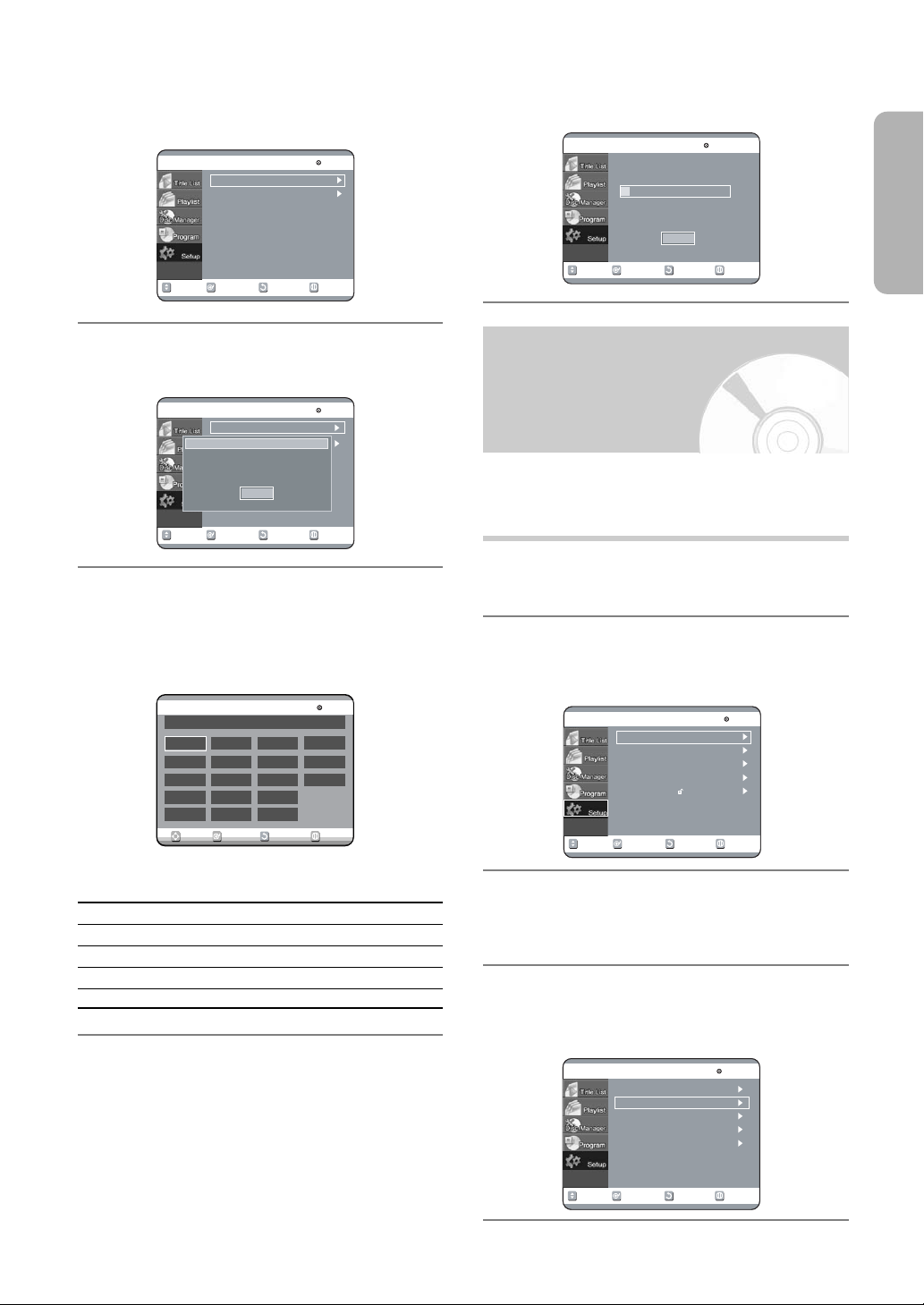
Move the selection arrow to “Auto
RETURNOKMOVE EXIT
Install
DVD-RAM(VR)
Auto Setup
Manual Setup
RETURNOKMOVE EXIT
Install
DVD-RAM(VR)
Auto Setup
Manual Setup
Your data will be lost.
Press [OK] to continue, Menu to exit.
OK
RETURNOKMOVE EXIT
Setup
DVD-RAM(VR)
System
Language
Audio
Video
Parental Control
RETURNOKMOVE EXIT
System
DVD-RAM(VR)
Clock Set
Install
CM Skip Time : 15 Sec
AV1 Output : Video
NICAM : On
RETURNOKMOVE EXIT
Auto Setup
DVD-RAM(VR)
Please wait.
11%
Scanning...
Stop
OKMOVE EXIT
A
B
DK
FIN
D
NL
I
N
P
E
S
CH
TR
GR
HU
PL
CZ
Others
County Selection
RETURN
DVD- RAM(VR
)
Install
5
Setup” then press 1 button to select
from the following options.
Channel scan will be started. Select
8
“Stop” using OK button to exit.
English
Press OK to continue.
6
If you want to exit, press MENU button.
Press the 342 1 buttons to select
7
your “Country”.
• The DVD Recorder searches for the stations
according to a preset preference list corresponding
to the country that you have selected.
Manual Setup
Use this feature if Auto Channel Search missed a
channel that you would like to add and delete a
channel you wish to remove.
With the unit in stop mode, press the
1
MENU button on the remote.
Using the 34 buttons, move the
2
selection bar to “Setup” then press OK
to select.
Refer to following table when selecting your
country.
A (Austria) NL
B (Belgium) I (Italy) CH (Swiss) CZ (Czech)
DK (Denmark) N (Norway) TR (Turkey) Others
FIN (Finland) P (Portugal) GR (Greece)
D (Deutschland)
(Netherlands)
S (Sweden) PL (Poland)
E (Spain) HU (Hungary)
Using the 34 buttons, move the
3
selection bar to “System” then press OK
to select.
Using the 34 buttons, move the
4
selection bar to “Install”, then press OK
to select.
English - 27
Page 28
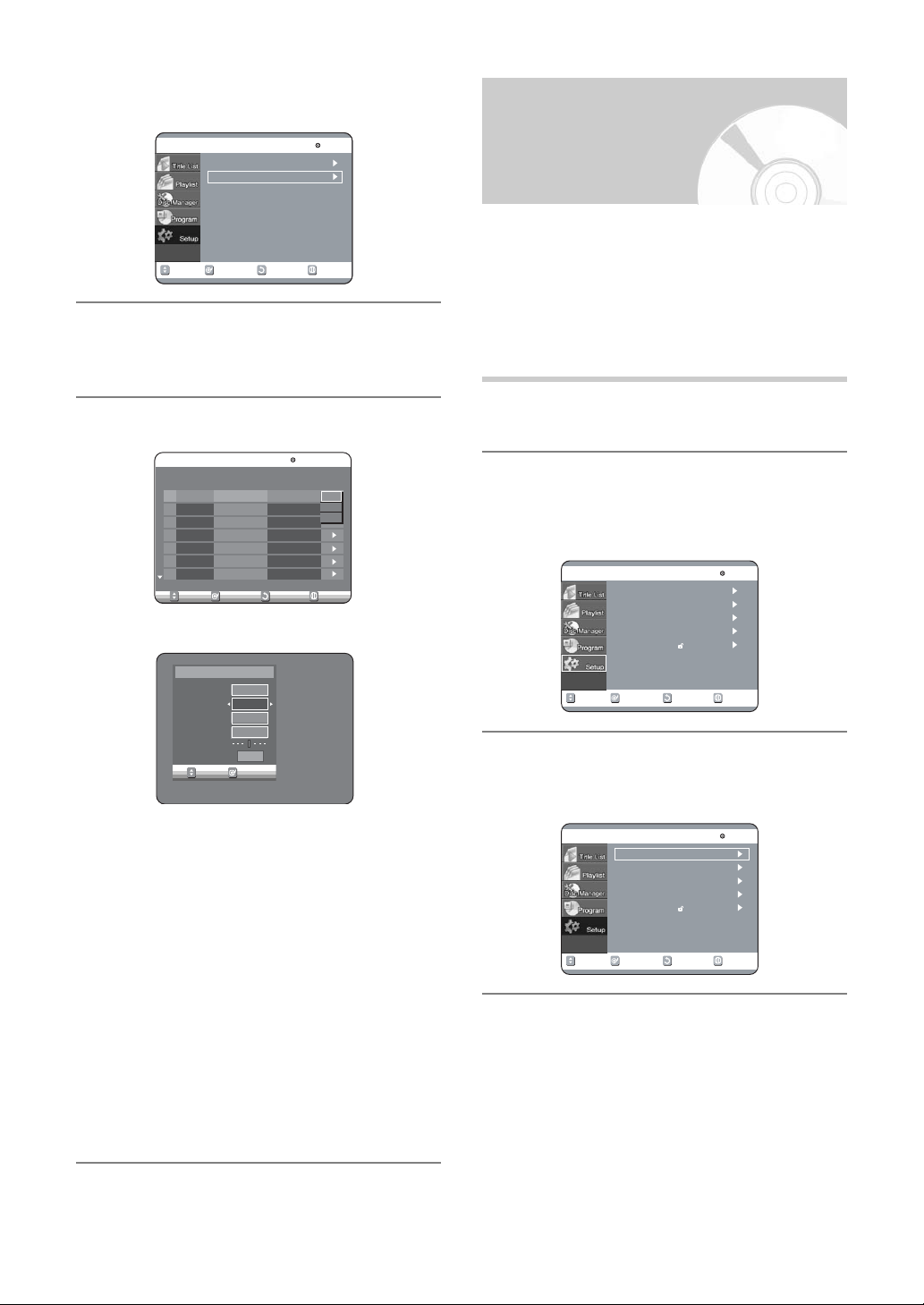
Move the selection bar to “Manual
RETURNOKMOVE EXIT
Manual Setup
DVD-RAM(VR)
01
---- --
02
---
---
----
03
--- ----
04
--- ----
05
--- ----
06
--- ----
07
--- ----
--
--
--
--
--
--
PR CH
Name Decoder
Edit
Delete
Swap
Edit
MOVE OK
Manual Setup
Done
PR 01
CH
Name
- - - -
- - -
MFT
Decoder
Off
RETURNOKMOVE EXIT
Setup
DVD-RAM(VR)
System
Language
Audio
Video
Parental Control
RETURNOKMOVE EXIT
Setup
DVD-RAM(VR)
System
Language
Audio
Video
Parental Control
RETURNOKMOVE EXIT
Install
DVD-RAM(VR)
Auto Setup
Manual Setup
5
Setup”, then press OK to select.
Press the 34 buttons to select a PR
6
(program) you wish to edit, delete, or
swap. And then press OK button.
Select Edit, Delete, or Swap.
7
CM Skip Time Setting
When a program recorded on a DVD-RAM, a DVD-RW,
or a DVD-R is played, the unit can be set to automatically
skip a portion of the program corresponding to a CM
(commercial) Skip Time set by the user.
The program can then be played from a point after the
CM Skip Time. If the CM Skip button is pressed while a
DVD disc is played, an instant skip function is
performed for the set CM Skip Time.
With the unit in stop mode, press the
1
MENU button on the remote control.
Select Setup using the 34 buttons,
2
then press the 1 or OK button.
You can't use the Setup functions while playing a
disc.
28 - English
• In case of Edit : you can add or edit PR (program)
- CH: Tune the channel using 21 buttons or number
buttons.
- Name: Display station name automatically detected
in broadcasting signal. If not detected, you
can edit name by using 3421 buttons.
- Decoder: If you set on, you can record scrambled
channels using external decoder box.
Before setting on, refer to connecting
external decoder box in the page 16.
- MFT: You can tune up the channel frequency better
using 21 button.
• In case of Delete: the channel information of
selected PR (program) will be removed.
• In case of Swap: you can swap the channel
information of two PR (programs). For example, if
you wish to swap PR2 and PR5, select swap at
PR2, then press OK button or 1 button at PR5.
Select System using the 34 buttons,
3
then press the 1 or OK button.
System menu will be displayed.
Page 29

Select CM Skip Time using the 34
NOTE
RETURNOKMOVE EXIT
System
DVD-RAM(VR)
Clock Set
Install
CM Skip Time
: 15 Sec
AV1 Output : Video
NICAM : On
RETURNOKMOVE EXIT
System
DVD-RAM(VR)
Clock Set
Install
CM Skip Time : 15 Sec
AV1 Output : Video
NICAM : On
15 Sec
30 Sec
60 Sec
RETURNOKMOVE EXIT
Setup
DVD-RAM(VR)
System
√
Language
√
Audio
√
Video
√
Parental Control
√
RETURNOKMOVE EXIT
System
DVD-RAM(VR)
Clock Set
Install
CM Skip Time : 15 Sec
AV 1 Output :Video
NICAM : On
CM Skip
4
buttons, then press the 1 or OK button.
Select the desired time using the 34
5
buttons, then press the 1 or OK button.
If you press the CM SKIP button, the
6
section corresponding to the set time is
skipped, and then the next section is
played.
Setting Up NICAM
Options
NICAM programs are divided into 3 types. NICAM
Stereo, NICAM Mono and Bilingual (transmission in
another language). NICAM programs are always
accompanied by a standard mono sound broadcast
and you can select the desired sound by setting
NICAM on or off.
With the unit in stop mode, press the
1
MENU button on the remote.
Select “Setup” using 34 buttons, then
2
press the 1 or OK button.
English
■ CM Skip can be performed only during normal
■ When the time set is less than a remaining time
■ When the time set is less than a remaining time
■ CM Skip is not performed with respect to a still
■ When a set time is less than a remaining time of
■ When the time set is less than the remaining time
■ CM Skip releases Repeat (including Repeat A-B,
■ This may not operate with some DVD-Video
playback.
of a current title: The next title is played from the
beginning.
of a play list, the next scene is played.
picture.
a scene, a last title, or a last track that is displayed currently, a prohibition mark appears.
of the currently displayed track, title or scene, a
prohibition mark appears.
Chapter, and Title).
discs.
Using the 34 buttons, move the
3
selection bar to “System” then press 1
or OK to select.
Using the 34 buttons, move the
4
selection bar to “NICAM” then press 1
or OK to select.
Using the 34 and OK buttons, select
5
“On” or “Off”.
• Off: Only set at this position to record the standard
mono sound during a NICAM broadcast if the
stereo sound is distorted due to inferior
reception conditions.
• On: NICAM mode
English - 29
Page 30

Setting Up SCART Jack
RETURNOKMOVE EXIT
Setup
DVD-RAM(VR)
System
Language
Audio
Video
Parental Control
RETURNOKMOVE EXIT
System
DVD-RAM(VR)
Clock Set
Install
CM Skip Time : 15 Sec
AV 1 Output :Video
NICAM :
RETURNOKMOVE EXIT
Setup
DVD-RAM(VR)
System
Language
Audio
Video
Parental Control
RETURNOKMOVE EXIT
Setup
DVD-RAM(VR)
System
Language
Audio
Video
Parental Control
RETURNOKMOVE EXIT
Language
DVD-RAM(VR)
Audio :Original
Subtitle : Automatic
Disc Menu : English
On-Screen Menu : English
Setting Up the
Options
If you connect external device (VCR/satellite
receiver/cable box) or TV to DVD Recoder with SCART
Jack (21pin), you need to set this option.
With the unit in stop mode, press the
1
MENU button on the remote.
Select “Setup” using 34 buttons, then
2
press the 1 or OK button.
Using the 34 buttons, move the
3
selection bar to “System” then press 1
or OK to select.
Language Features
If you set the player menu, disc menu, audio and
subtitle language in advance, they will come up
automatically every time you watch a movie.
If the selected language is not recorded on the disc,
the original pre-recorded language is selected.
With the unit in stop mode, press the
1
MENU button on the remote control.
Select Setup using the 34 buttons,
2
then press the 1 or OK button.
You can't use the Setup functions during disc
playback.
Using the 34 buttons, move the
4
selection bar to “AV1 Output” then press
1 or OK to select.
Using the 34 and OK buttons, select
5
“Video” or “RGB” to suit the AV terminal
of TV.
• AV2 input option will be set automatically according
to the signal of external device (VCR/satellite
receiver/cable box).
30 - English
Select Language using the 34 buttons,
3
then press the 1 or OK button.
Language setup menu will be displayed.
Page 31

Use the 34 buttons to select the
NOTE
NOTE
RETURNOKMOVE EXIT
Language
DVD-RAM(VR)
Audio :Original
Subtitle : Automatic
Disc Menu : English
On-Screen Menu : English
Original
English
Français
Deutsch
Español
Italiano
Nederlands
Korean
RETURNOKMO
VE
EXIT
Setup
DVD-RAM(VR)
System
Language
Audio
Video
Parental Control
RETURNOKMOVE EXIT
Audio
DVD-RAM(VR)
Digital Output : PCM
DTS : Off
Dynamic Compression
:On
PCM
Bitstream
4
desired sub menu and press the OK or
1 button.
• Audio Language:For the speaker sound.
• Subtitle Language:For the disc subtitles.
• Disc Menu Language:For the disc menu
contained on the disc.
• On-Screen Menu:For the on-screen menu of your
DVD recorder.
Setting Up the Audio
Options
Allow you to setup the Audio device and sound status
depending on the audio system in use.
English
Select the desired Language using the
5
34 buttons, then press the 1 or OK
button.
■ Press the RETURN or 2 button to return to the
previous menu.
Press the MENU button to exit the menu.
■ The selected language will only appear if it is sup-
ported on the disc.
With the unit in stop mode, press the
1
MENU button on the remote.
Select “Setup” using 34 buttons, then
2
press the 1 or OK button.
Select “Audio” using 34 buttons, then
3
press the 1 or OK button. Audio setup
menu will be displayed.
Use 34 buttons to select the desired
4
sub menu and press the OK or 1
button.
Use the 34 buttons to select the
5
desired item. Then press the 1 or OK
button.
■ Press the RETURN or 2 button to return to the
previous menu. Press the MENU button to exit
the menu.
English - 31
Page 32

Digital Output
NOTE
NOTE
NOTE
RETURNOKMOVE EXIT
Setup
DVD-RAM(VR)
System
Language
Audio
Video
Parental Control
RETURNOKMOVE EXIT
Video
DVD-RAM(VR)
TV Aspect
: 16:9 Wide
3D Noise Reduction
:Off
Front Display : Bright
1. PCM: Select this when you have no equipment
that can decode Dolby Digital (or MPEG-
2) signal.
When you play Dolby Digital (or MPEG-2)
sound track, the digital output are
converted to PCM Stereo.
2. Bitstream: Output Dolby Digital (or MPEG-2) audio
as bitstream. Select this when your AV
receiver or AV amplifier have Dolby
Digital (or MPEG-2) Decoder.
■ Digital output setting is equally applied to both
Dolby Digital and MPEG-2 audio. LPCM sound
track is always outputted as PCM. It has no relation with Digital Output setting.
■ Be sure to select the correct Digital Output or you
will hear no sound or big noise.
DTS
1. Off: Doesn’t output DTS signal.
Select this when your AV receiver or AV
amplifier does not have DTS decoder.
2. On: Outputs DTS Bitstream via digital output when
you play DTS track.
Select this only when your AV receiver (or AV
amplifier) have DTS decoder.
Setting Up the Display
(Video) Options
This function allows you to setup the TV screen
settings.
With the unit in stop mode, press the
1
MENU button on the remote. You can’t
use the Setup functions during
playback.
Select “Setup” using 34 buttons, then
2
press the 1 or OK button.
■ When DTS soundtrack is played, sound is not
output from Analog Audio Output.
Dynamic Compression
Dynamic Range Compression : This is only active
when a Dolby Digital signal is detected.
- On: When the Movie-soundtracks are played at low
volume or from smaller speakers, the system
can apply appropriate compression to make
low-level content more intelligible and prevent
dramatic passages from getting too loud.
- Off: You can enjoy the movie with standard
Dynamic Range.
32 - English
Select “Video” using 34 buttons, then
3
press the 1 or OK button. Video setup
menu will be displayed.
Use 34 buttons to select the desired
4
sub menu and press the OK or 1
button.
Use the 34 buttons to select the
5
desired item. Then press the 1 or OK
button.
■ Press the RETURN or 2 button to return to the
previous menu. Press the MENU button to exit
the menu.
Page 33

Display (Video) Options
RETURNOKMOVE EXIT
Video
DVD-RAM(VR)
TV Aspect
:16:9 Wide
3D Noise Reduction
:Off
Front Display : Bright
Off
On
RETURNOKMOVE EXIT
Setup
DVD-RAM(VR)
System
Language
Audio
Video
Parental Control
RETURN
OK
NUMBER
EXIT
Parental Control
DVD-RAM(VR)
Enter the password
RETURNOKMOVE EXIT
Video
DVD-RAM(VR)
TV Aspect
:16:9 Wide
3D Noise Reduction
:Off
Front Display : Bright
Bright
Dim
Auto Dim
This function depends on disc type. It may not work for
some disc types.
Setting Up the Parental
Control
TV Aspect
Depending on the type of television you have, you may
want to adjust the screen setting. (aspect ratio)
• 4:3 Letter Box: Select when you want to see the total
16:9 ratio screen DVD supplies, even
though you have a TV with a 4:3 ratio
screen. Black bars will appear at the
top and bottom of the screen.
• 4:3 Pan - Scan: Select this for conventional size TV
when you want to see the central
portion of the 16:9 screen. (Extreme
left and right side of movie picture
will be cut off.)
• 16:9 Wide:You can view the full 16:9 picture on your
wide-screen TV.
3D Noise Reduction (motion adaptive noise
reduction)
• On: Provides a cleaner picture through noise
reduction (for recording).
• Off: Normal
Front Display
Adjust the brightness of the unit’s front panel display.
The Parental Control function works in conjunction with
DVDs that have been assigned a rating - which helps
you control the types of DVDs that your family watches.
There are up to 8 rating levels on a disc.
With the unit in stop mode, press the
1
MENU button on the remote.
Select “Setup” using 34 buttons, then
2
press the 1 or OK button.
Select “Parental Control” using 34
3
buttons, then press the 1 or OK button.
Enter the 4-digit password using the 0 to
4
9 buttons on the remote.
• The ‘Confirm the password.’ message will be
displayed. Enter your password again.
English
• Auto Dim: Makes the Front Panel Display dim
automatically when playing a DVD.
• Dim: Makes the Front Panel Display dim.
• Bright: Makes the Front Panel Display bright.
English - 33
Page 34

NOTE
Select “Password On/Off” using 1 and
NOTE
RETURNOKMOVE EXIT
Parental Control
DVD-RAM(VR)
Password :On
Rating Level : Level 1 Kids
Change Password
Level 8 Adults
Level 7
Level 6
Level 5
Level 4
Level 3
Level 2
Level 1 Kids
RETURNOKMOVE EXIT
Parental Control
DVD-RAM(VR)
Password
Off
On
5
34 buttons.
About the Change Password
Select Change Password using 34
1
buttons, then press the 1 or OK button.
• The ‘Enter the password.’ message will be
displayed.
Enter the 4-digit password using the 0 to
2
9 buttons on the remote.
• The ‘Confirm the password.’ message will be
displayed.
Select “Rating Level” you want using
6
34 buttons, then press the 1 or OK
button.
• For example, if you select up to Level 6, discs that
contain Level 7, 8 will not play. Larger number
indicates the program is more intended to adult use
only.
■ Press the RETURN or 1 button to return to the
previous menu. Press the MENU button to exit
the menu.
■ Refer to Troubleshooting if you have forgot your
password.
Enter your password again using the 0
3
to 9 buttons on the remote.
■ Press the RETURN or 2 button to return to the
previous menu. Press the MENU button to exit
the menu.
34 - English
Page 35

NOTE
Recording
This section shows various DVD recording
methods.
Before Recording ..............................35
Recording the current TV
program you are watching ................37
Recording from external
equipment you are watching.............39
Reviewing Images Being
Recorded (Time Slip).........................40
Making a One Touch
Recording (OTR)................................41
Making a Standard Timer..................42
Editing a Standard Timer ..................43
Deleting a Standard Timer ...............44
Using the S
S
HOWVIEW Extended ..........................46
Flexible Recording
(for Timer recording only)..................47
Timer Recording Messages ..............47
HOWVIEW Feature.............45
Before Recording
This unit can record on various types of discs. Before
recording, read the following instructions and select the
disc type according to your preference.
Recordable discs
This recorder can record on the following discs.
DVD-RAM DVD-RW DVD-R
•DVD-RWs and DVD-RAMs are rewritable.
•DVD-Rs are non-rewritable.
■ No additional recording can be done using DVDRW discs (Video mode) or DVD-R discs which
have been recorded on devices other than this
DVD recorder.
■ Finalize
- This closes the DVD-R/RW so no additional
recording can be done.
■ Unfinalize
- This allows additional recording on a finalized
DVD-RW disc.
- A DVD-RW disc that has been recorded by DAO
in a PC cannot be unfinalized.
- A DVD-RW disc that has been recorded in
Video Mode of a different maker’s recorder cannot be unfinalized.
- A DVD-R disc cannot be unfinalized.
English
English - 35
Page 36

Recording Formats
When you insert an unused disc, the following
message appears; Since available functions differ
depending on the disc type, select a disc that best fits
your preferences.
DVD-RAM: Use after formatting the disc.
Recording Mode
Select one of four recording modes by pressing the
REC MODE button repeatedly while the unit is in Stop
mode for the desired recording time and picture quality.
In general, picture quality improves as the recording
time decreases.
In FR Mode, picture quality is adjusted automatically
so that all images for the scheduled time can be
recorded onto the free disc space.
Unformatted Disc
Do you want to format this disc?
Yes No
DVD-RW: When a blank disc is first inserted, the
message “Do you want to initialize this
disc?” will appear.
When YES is selected, the mode will be
formatted in VR Mode.
Uninitialized Disc
Do you want to initialize this disc?
Yes No
If you want to format in either VR Mode or
Video Mode, refer to Formatting a Disc on
page 84.
DVD-RW(VR)
Disc Name :
Disc Protection : Not protected
Disc Format
Choose the recording format fot DVD-RW.
Delete All Title Lists
Cartridge Protect Inf
DVD-VR DVD-V
Disc Manager
Mode Characteristic Recording Times
XP Select when the Approx. 1 hour
(high quality mode)
video quality is
important.
SP Select to record in Approx. 2 hours
(standard quality mode)
standard quality.
LP Select when a Approx. 4 hours
(long recording mode)
long recording
time is required.
EP Select when a Approx. 6 hours
(extended mode) longer recording
time is required.
FR For timer recording Approx. 1 to 6
(flexible recording) only. hours
(See page 42)
Unrecordable pictures
Pictures with copy protection cannot be recorded on
this DVD Recorder.
When the DVD Recorder receives a copy guard signal
while recording, recording stops and the following
message appears on the screen.
You cannot record copy protected movie.
RETURNOKMOVE EXIT
DVD-R: Formatting DVD is unnecessary and only
Video Mode Recording is supported.
DVD-RW (Video mode)/-R
• This mode automatically creates chapters at specified
intervals during finalization.
• Simple editing (erasing titles/changing title name)
DVD-RW (VR mode)/-RAM
• This mode allows multiple editing functions (such as
deletion of the whole of a title, partial deletion of a title,
etc.)
•Various editing options using a created Playlist.
36 - English
Concerning Copy Control Signals
Broadcasts that contain copy control signals may have
one of the following three signal types, Copy-Free,
Copy-Once and Copy-Never. If you want to record a
copy-once type program, use DVD-RW with CPRM in
VR Mode and DVD-RAM.
Media
Signal type
DVD-RW (Ver. 1.1) – –
DVD-RW (Ver. 1.1)
with CPRM
VR mode * –
Video mode – –
DVD-R – –
DVD-RAM (Ver. 2.0) * –
* Once “Copy Once” has been recorded, recording cannot
be done anymore.
Copy-Free Copy-Once Copy-Never
Page 37

About INFO. Key
Unformatted Disc
Do you want to format this disc?
Yes No
DVD-RAM(VR) Disc
Info
Disc Name Disc
To tal Title 11
To tal Playlist None
Recordable Time 01:48 SP
Protection Not
Protected
Main Screen PR 1 [Mono]
PIP Screen - 01 JAN 2004 THU 12:00
1
3
4
5
6
7
8
9
2
10
Recording the current TV
program you are watching
English
The INFO function allows you to view the current
status and progress of playback and recording.
Depending on the kind of disc and status, the
displayed screen may be different.
Checking the available disc space
(Disc Information)
When recording on an used disc, make sure that there
is enough disc space for recording. With DVD-RWs or
DVD-RAMs, you can free up disc space by erasing
titles.
• Press the INFO. button.
The disc information display window appears.
Items in the display differ depending on the disc type or
recording format.
Before you start
Check that the disc has enough available space for the
recording. Adjust the recording picture quality mode.
Press the OPEN/CLOSE button and
1
place a recordable disc on the disc tray.
1. Disc Type
2. Current information display status
3. Disc Name
4. Total Title: Total number of titles
5. Total Playlist: Total number of Playlists
6. Recordable Time: The longest continuous recording
time in each of the recording modes(approximate)
7. Protection: Shows the status of disc protected or
not.
8. Main screen: the name of the program in the main
picture
9. PIP screen: the name of the program in the PIP
window
10. Date: Current date and time
Press the OPEN/CLOSE button to close
2
the disc tray.
Wait until “LOADING” disappears from the front
panel display.
If an unused DVD-RAM disc is used, whether to
format or not will be asked first. Make your
selection, then press OK. (See page 36)
English - 37
Page 38

NOTE
If an unused DVD-RW disc is used, whether to
Uninitialized Disc
Do you want to initialize this disc?
Yes No
Record Mode
SP
DVD-RAM(VR) Recording Info
Name 24/APR/2004 12:00 PR
7
Recording Title 15
Created Time 24/APR/2004 12:00
Recording Time 00:02:05
24 APR 2004 SAT 12:02
DVD-RAM(VR) Disc Info
Disc Name
T
otal Title
Not Protected
15
T
otal Playlist 2
Recordable Time 03:00 SP
Protection
Main Screen Recording: PR 1 [Mono]
PIP Screen - 24 APR 2004 SAT 12:00
Recording : PR 1 [Mono]
initialize or not will be asked first. Make your selection,
then press OK. (See page 36)
Press the PROG ( / ) or number
3
() buttons to select the current
program you want to record.
Press the REC MODE button repeatedly,
4
(or Press the REC MODE button and
then press the 34 buttons) to select
the recording speed (quality).
A. SP > LP > EP > XP B
a===========b
To view the current status of the disc and progress of
recording: Press the INFO. button, and the information
about the disc will appear.
Press the INFO. button once again.
Then you can check the information about the title
under recording.
To pause recording
Press the REC PAUSE button to pause a recording in
progress.
• Press the REC PAUSE button again to resume
recording.
•You can switch channels by pressing the PROG
(/) buttons while recording pauses.
Press the REC button.
Information concerning the channel is displayed on
5
the screen and then recording begins.
38 - English
To stop recording
Press the STOP ( ) button to stop or finish a
recording in progress.
• When using DVD-RAM/DVD-RW/DVD-R discs, the
message ‘Updating the information of disc.
Please wait for a moment’ is displayed.
■ You cannot change the recording mode and the
PROG while recording.
■ Recording will stop automatically if there is no
free space left for recording.
■ Up to 99 titles can be recorded onto a disc.
■ Recording will stop automatically if a copy pro-
tected image is selected.
■ DVD-RAM/DVD-RW discs must be formatted
before starting to record.
Most new discs are sold unformatted.
■ Do not use DVD-R authoring discs with this unit.
Page 39

Recording from external
Record Mode
SP
NOTE
Press the REC button.
5
equipment you are watching
Before you start
Check that the disc has enough available space for the
recording. Adjust the recording mode.
Press the OPEN/CLOSE button, and
1
place a recordable disc on the disc tray.
Press the OPEN/CLOSE button to close
2
the disc tray.
Wait until “LOADING” disappears from the front
panel display.
If an unused DVD-RAM disc is used, whether to
format or not will be asked first. (See page 36)
If an unused DVD-RW disc is used, whether to
initialize or not will be asked first. (See page 36)
Press the INPUT button to select the
3
input source according to the
connection you made.
The front panel display changes in the following
sequence:
To pause recording
Press the REC PAUSE button to pause a recording in
progress.
• Press the REC PAUSE button again to resume
recording.
•You can switch channels by pressing the PROG
(/) buttons while recording pauses.
To stop recording
Press the STOP ( ) button to stop or finish a
recording in progress.
• When using DVD-RAM/DVD-RW/DVD-R discs, the
message ‘Updating the information of disc.
Please wait for a moment’ is displayed.
■ You cannot change the recording mode and input
source while recording.
■ Recording will stop automatically if there is no
free space left for recording.
■ Up to 99 titles can be recorded onto a disc.
■ Recording will stop automatically if a copy pro-
tected image is selected.
■ DVD-RAM/DVD-RW discs must be formatted
before starting to record.
Most new discs are sold unformatted.
■ Do not use DVD-R authoring discs with this unit.
English
A. PROG Number # AV1 # AV2 # AV3 # AV4 # DV B
a=======================b
If you connect a digital camcorder, press
the INPUT button to select DV.
Press the REC MODE button repeatedly,
4
(or Press the REC MODE button and
then press the 34 buttons) to select
the recording speed (quality).
A. SP > LP > EP > XP B
a===========b
English - 39
Page 40

NOTE
Reviewing Images Being
DVD-RAM(VR) Playing Info
Name 04/APR/2004 12:00 PR
7
Title 15/15
Created Time 04/APR/2004
12:00
Length
- --:--:-- PlayingTime 00:02:05
Title Protection Not Protected
24 APR 2004 SAT 12:00
DVD-RAM(VR) Recording Info
Name
24/APR/2004 12:00 PR
7
Recording Title 15
Created Time 24/APR/2004 12:00
Recording Time 00:02:05
24 APR 2004 SAT 12:02
DVD-RAM(VR) Disc Info
Disc Name
Total Title 15
Total Playlist 2
Recordable Time 03:00 SP
Protection Not Protected
Main Screen Recording: PR 1 [Mono]
PIP Screen Playback
24 APR 2004 SAT 12:00
Recorded (Time Slip)
This function lets you watch recently recorded 10second images on the PIP screen while a recording is
in progress.
Press the TIME SLIP button during DVD-
1
RAM recording.
The recently recorded 10-second images are
played back on the PIP screen.
• The Time Slip function allows you to view a
recorded program through the PIP window at least
10 seconds after recording starts. Playback and
recording can be done at the same time.
• During the operation of Time Slip, playback related
buttons control the PIP window.
• On the time slip screen, you can play, scan, or
perform other operations for the recorded program
using the playback related buttons.
- Press the button to scan the recording in
reverse order, from end to the start.
- Press the button to scan recently recorded
10-second images.
When the INFO. button is pressed again:
Information about playback will appear.
When the INFO. button is pressed once
again: Information about recording will
appear.
Press the STOP button to clear the time
2
slip function.
To stop a recording while the Time Slip function is
in process, press the STOP button twice. The first
press will stop playback of the Time Slip function.
The second press will stop recording.
■ The Time Slip function operates only with DVDRAM.
■ The Time Slip function is not supported in the DV
recording mode.
When the INFO. button is pressed, current
information about the disc will appear.
40 - English
Page 41

NOTE
Making a One Touch
O
TR Mode
0:30
OTR is going to be ended soon
and po
wer will be turned off automatically.
Press [OK] button to contin
ue to use DVD-Recorder.
OK
Do you want to stop recording?
Yes No
DVD-RAM(VR) Recording Info
Name 24/APR/2004 12:00 PR
7
Recording Title 15
Created Time 24/APR/2004 12:00
Recording Time 00:02:05
24 APR 2004 SAT 12:02
DVD-RAM(VR) Disc Info
Disc Name
To tal Title 15
To ta l Playlist 2
Recordable Time 03:00 SP
Protection Not Protected
Main Screen Recording: PR 1 [Mono]
PIP Screen - 24 APR 2004 SAT 12:00
Recording (OTR)
You can set the DVD-Recorder to record in 30-minute
increments by pressing the REC button.
If you want to record a TV channel, use
1
the PROG ( / ) buttons or number
buttons to select a desired channel.
If you want to record through a
connected external component, press
the INPUT button to select an
appropriate external input (AV1, AV2,
AV3, AV4 or DV).
• TV PROGRAM: 1 to 99
To view the current status of the disc and progress of
recording: Press the INFO. button, and the information
about the disc will appear.
English
Press the INFO. button once again.
Then you can check the information about the title
under recording.
Press the REC button, and then press
2
the button once again during recording.
“OTR” appears on the front panel display.
Press the REC button to adjust the
3
recording time.
A. 0:30 # 1:00 # ...5:30 # 6:00 # 0:00 B
a==================b
■ The timer counter decreases minute 6:00 to 0:00,
then the DVD Recorder stops recording.
30 seconds before the recording is done, the message,
which asks whether you want the recorder to power off
when the recording is done, will appear on your
screen.
To stop recording
Press the STOP ( ) button. The message “Do you
want to stop recording?” is displayed.
• Press the 2 1 buttons to select Yes, and then press the
OK button.
English - 41
Page 42

Making a Standard
RETURNOKMOVE EXIT
Program
DVD-RAM(VR)
SHOWVIEW
Standard
Timer
S
HOWVIEW
Extended
:
Scheduled Recor
d List
DVD-RAM(VR)
01 CH 09 11/22 09:22AM 10:30AM Once SP
CH 05 12/10 12:30AM 09:00PM Weekly LP
-----/
-
-
--:---- --:---- -
- --
No. Source Date Start End Type Mode V/P Edit
Remaining Recording Time 02:12 SP
No. 01
Source PR 01 Date 01 / 01
Start 12 : 00 End 14 : 00
Type Once Mode SP
V/P On
RETURNOKMOVE
EXIT
RETURNOKMOVE EXIT
Scheduled Record List
DVD-RAM(VR)
01
---- -
--- - --: -- --:- - -- -- --
No. Source Date Start End Type Mode V/P Edit
Remaining Recording Time 02:12 SP
Scheduled Record List
DVD-RAM(VR)
01 CH 09 11/22 09:22AM 10:30AM Once SP
CH 05 12/10 12:30AM 09:00PM Weekl
yLP
-----/
--
--:---- --:---- -- -
-
No. Source Date Start End Type Mode V/P Edit
Remaining Recording Time 02:12 SP
No. 01
Source PR 01 Date
01/ 01
Start 12 :
00 End 14 : 00
Type Once Mode SP
V/P Off
RETURNOKMOVE EXIT
Timer
Before you start
1. Check the antenna cable is connected.
2. Check the remaining time of the disc.
3. Check the date and time are correct.
Make sure the Clock has been set (Setup - System
Setting) before you proceed with a timer recording.
Press the MENU button.
1
Press the 34 button to select
2
“Program” and then press the OK or 1
button.
Set timer recording option.
• The Timer Recording screen is displayed.
5
Fill the input items using the arrow buttons and
number buttons.
2 1:Moves to the previous/next item,
34: Sets a value.
• Source: The video input source (AV1, AV2,
AV3 AV4 or DV), or the broadcasting
channel you want to make a timer
recording from.
• Date: Set the recording day.
• Start/End Time: Start and end time of the timer
recording.
• Type (Recording cycle).
Once: Records once.
Weekly: Records at a set time every week.
Daily: Records at a set time every day.
• V/P: VPS (Video Program System) or PDC
(Program Delivery Control) function.
Press the 34 button to select
3
“Standard Timer” and then press
the OK or 1 button.
Press the 34 button to select
4
“Scheduled Record List”, and then
press the OK or 1 button.
- If you set this function on, you can control the
starting and ending time of recording by special
signal included in the broadcasting signal.
If a TV program is shortened or starts earlier or
later than scheduled, this function synchronizes
the starting and ending time of recording with
the actual broadcasting time automatically.
- Set up the start-time EXACTLY according to
the published TV schedule. Otherwise the timer
recording will not take place.
- Do not select PDC or VPS unless you are sure
the program you wish to record is broadcast
with PDC or VPS.
Mode (Recording Mode)
- FR: Select when you want to set video quality
automatically. It depends on the remaining time on
the DVD.
- XP (high quality): Select when audio and video qualities
are important. (Approx. 1 hour)
- SP (standard quality): Select to record in standard
quality. (Approx. 2 hours)
- LP (low quality): Select when a long recording time is
required. (Approx. 4 hours)
- EP (extended mode): Select when a longer recording
time is required. (Approx.6 hours)
42 - English
Page 43

Press the OK button.
NOTE
RETURNOKMOVE EXIT
Program
DVD-RAM(VR)
SHOWVIEW
Standard Timer
S
HOWVIEW
Extended
:
Off
RETURNOKMOVE EXIT
Scheduled Record List
D
VD-RAM(VR)
01 PR 01 01/ 01 12:00 14:00 Once
SP Off
02
---- ----- --:-- --:-- -- -- --
No. Source Date Start End Type Mode V/P Edit
Remaining Recording
Time 02:12 SP
RETURNOKMOVE EXIT
Scheduled Record List
DVD-RAM(VR)
01 PR 01 01/ 01 12:00 14:00 Once SP
Off
√
02
---- ---
-- --:-- --:-- -- --
--
√
No. Source Date Start End
Type Mode V/P Edit
Remaining Recording Time 02:12 SP
Edit
Delete
• will appear on the front panel. It means that a
6
timer recording is registered.
Editing a Standard
If you make a mistake
Press the 2 1 button to select the item you want
to change.
If the timer settings overlap
The programs are recorded in order of priority.
If timer recording is set for the first program and
then again for the second program and both
programs overlap, the following message will
appear on the screen: “This setting is identical with
1.” The message shows that the first program has
priority. After recording of the first program is
complete, the second program starts being
recorded.
To exit without saving the current setting
Press the MENU button.
To return to the previous menu
Press the RETURN button if you don’t want to set a
timer recording.
Turn the power off to finish the timer
7
recording. Timer recording will not work,
when the power on.
• will blink if disc is not inserted.
Timer
Follow these directions to edit the timer record list.
Press the MENU button.
1
Press the 34 button to select
2
“Program” and then press the OK or 1
button.
English
■ The timer recording time may differ from the set
time depending on disc status and overall timer
recording status (for example, recording times
overlapping, or when the previous recording ends
within 2 minutes before the start time of the next
recording.)
■ The maximum number of programs that can be
preset for the timer is 12.
Press the 34 button to select
3
“Standard Timer”, and then press the
OK or 1 button.
Press the 34 button to select the
4
number of the timer recording you want
to edit, and then press the OK or 1
button.
• The Edit and Delete items are displayed.
English - 43
Page 44

Press the 34 button to select Edit, and
RETURNOKMOVE EXIT
Scheduled Record List
D
VD-RAM(VR)
01 CH 09 11/22 09:22AM 10:30AM Once SP
CH 05 12/10 12:30AM 09:00PM Weekly LP
-----/----:---- --:---- -- --
No. Source Date Start End Type Mode V/P Edit
Remaining Recording Time 02:12 SP
No. 01
Source PR 01 Date 0 1/ 01
Start 12 : 00 End 14 : 00
Type Once Mode SP
V/P Off
02
RETURNOKMOVE EXIT
Scheduled Record List
DVD-RAM(VR)
01 PR 01 01/ 01 12:00 14:00 Once SP Off
√
02
---- ----- --:-- --:-- -- -- --
√
No. Sour
ce Date Start End Type Mode V/P Edit
Remaining Recor
ding Time 02:12 SP
Edit
Delete
RETURNOKMO
VE
EXIT
Scheduled Record List
DVD-RAM(VR)
01 PR 01 01/ 01 12:00 14:00 Once SP Off
02
---
--------:-- --:-- -- -- --
No. Source Date Start End
Type Mode V/P Edit
Remaining Recording Time 02:12 SP
5
then press the OK button.
• The Timer Recording screen is displayed. Edit the
items you want to modify.
See the “Making a Standard Timer” section for
more information on Timer Recording Input items.
Press the OK button to confirm the
6
edited setting.
Deleting a Standard
Timer
Follow these directions to delete an entry from the
timer record list.
Press the MENU button.
1
Press the 34 button to select
2
“Program” and then press the OK or 1
button.
Press the 34 button to select
3
“Standard Timer”, and then press the
OK or 1 button.
44 - English
Press the 34 button to select the
4
number of the timer recording you want
to delete, and then press the OK button.
• The Edit and Delete items are displayed.
Press the 34 button to select Delete,
5
and then press the OK button.
•You will be prompted with the delete confirm
message such as ‘Do you want to delete No.XX?’.
Page 45

Press the 21 buttons to select Yes, and
RETURNOK EXIT
Program
D
VD-RAM(VR)
Enter SHOWVIEW number
.[0~9]
Code
RETURNOKMOVE EXIT
Program
DVD-RAM(VR)
SHOWVIEW
Standard Timer
S
HOWVIEW
E Extended
:Off
6
then press the OK button.
• The selected entry will be deleted from the list.
Press the MENU button after finishing
7
the operation. The menu screen will
disappear.
Using the S
HOWVIEW
Feature
Before presetting your DVD Recorder:
• Switch on both the television and your DVD Recorder
• Check that the date and time are correct
Up to 12 programs can be preset.
English
Enter a S
1
and OK or 1 buttons to select
S
HOWVIEW
•A message is displayed to allow you to enter the
SHOWVIEW code.
• If all 12 programs have been set, the message
‘Timer is full’ is displayed. Refer to page 44 if you
wish to cancel a preset recording.
HOWVIEW
.
button. Press the 34
Press the numeric buttons to enter the
2
code of the program that you wish to
record in your television magazine.
If you wish to correct the ShowView code that you
are entering:
• Press the 2 button until the digit to be corrected
is cleared.
• Enter the correct digit.
English - 45
Page 46

Press the OK button.
NOTE
RETURNOKMOVE EXIT
Scheduled Record List
DVD-RAM(VR)
01 CH 09 11/22 09:22AM 10:30AM Once SP
CH 05 12/10 12:30AM 09:00PM Weekly LP
---
--
/----:---- --:---- -- --
No. Source Date Start End Type Mode
V/P Edit
Remaining Recording
Time 02:12 SP
No. 01
Source PR 01 Date 01 / 01
Start 12 : 00 End 14 : 00
Type Once Mode SP
V/P Off
02
RETURNOKMOVE EXIT
Program
DVD-RAM(VR)
SHOWVIEW
Standard Timer
S
HOWVIEW
Extended
:: Off
RETURNOKMO
VE
EXIT
Scheduled Record List
DVD-RAM(VR)
01 PR 01 01/ 01 12:00 14:00 Once SP Off
02
---- ----- --:-- --:-- -- -- --
No. Source Date Start End
Type Mode V/P Edit
Remaining Recording Time 02:12 SP
• The information concerning the program is
3
displayed.
• When using the SHOWVIEW function for the first
time with stored stations, the program number
flashes. This one time, you must enter the PR
number manually by pressing the 34 buttons.
Refer to the following page if:
• The program number or times flash
•You wish to modify the program.
SHOWVIEW Extended
To prevent delays or over-runs, DVD-Recorder has a
function called S
extend the recording time by up to 60 minutes.
Press the MENU button.
With the DVD in Stop press the MENU button.
1
Press the 34 button to select
2
“Program” and then press the OK or 1
button.
HOWVIEW Extended allowing you to
If the program and times are correct,
4
press the OK button.
Press the STANDBY/ON button to
5
activate the timer.
Refer to pages 43~45 if you wish to:
• Check that your DVD Recorder has been
6
programed correctly.
• Cancel a preset recording.
■ The numbers next to each TV program listing in
the magazines or newspapers are SHOWVIEW
code numbers, which allow you to program your
DVD recorder instantly with the remote
control.
Tap in the SHOWVIEW code for the program you
wish to record.
■ SHOWVIEW is a trademark of Gemstar
Development Corporation. The SHOWVIEW system
is manufactured under license from Gemstar
Development Corporation.
46 - English
Press the corresponding 34 buttons,
3
until the “S
HOW
Extended” option is
V
IEW
selected.
Press the OK or 1 buttons to set the
4
“S
HOWVIEW
Extended” time by
increments of 10 minutes.
To turn off, press OK or 1 buttons
5
repeatedly until Off shows.
Page 47

Flexible Recording (for
NOTE
NOTE
Timer Recording is going to be started soon.
Do you want to cancel timer recording?
Yes No
Timer Recording is going to be ended soon.
And power will be turned off automatically.
Press [OK] to continue to use DVD-Recorder.
OK
Timer Recording
Timer recording only)
In FR mode, the timer recording’s the video quality is
adjusted automatically so that all images for the
scheduled time can be recorded onto the free disc
space.
The FR mode recording setup is the same as Timer
Recording. When setting the mode in step 6, set FR
Mode.
Messages
When the start time in the Standard
1
Timer list arrives, if the set is in power
off, the set will be automatically powered
on. Then about 12 seconds before timer
recording, a message that asks whether
to cancel timer recording or not will be
displayed.
• When “Yes” is selected: Cancel
• When “No” is selected: Recording
■ If you are not present to set Yes or No, recording
will still begin automatically.
English
Thirty seconds before the stop time, a
2
message that asks whether to
automatically power off or not after
recording is done.
• When “OK” is selected: Power on after recording
•If there is no entry: Auto power off
■ If you are not present to select OK, the unit will
power off automatically after the recording finishes.
English - 47
Page 48

To stop Recording
NOTE
Press the STOP ( ) button, and the message that
asks whether to end recording or not will be displayed.
Do you want to stop recording?
Yes No
• When “Yes” is selected: Recording stops
• When “No” is selected: Recording continues
■ If disc space lacks or a signal for the prevention of
copy is received during recording, recording will
stop.
You cannot record copy protected movie.
■ If there is no free disc space even though the
start time arrives or the disc is not recordable,
recording will not operate. (You can record after
replacing the disc.)
48 - English
Page 49

Playback
STEREO
PA L
DIGITAL
SOUND
This section introduces basic functions of playback and playback by disc type.
Dolby Digital DTS Digital Audio
Stereo
Before Playing ...................................49
Playing a Disc....................................50
Playing an Audio CD/MP3 ................63
Playing a Picture CD .........................66
Playing the Title List..........................67
PAL broadcast
system in U.K.,
France, Germany,
etc.
MP3
Before Playing
Read the following information before playing a disc.
Region code (DVD-Video only)
Both the DVD recorder and the discs are
coded by region. These regional codes must
2
match in order for the disc to play. If the
codes do not match, the disc will not play.
The Region Number for this recorder is
ALL
described on the rear panel of the recorder.
Disc types that can be played
Disc Types Disc Logo
DVD-Video
AUDIO-CD AUDIO
JPEG JPEG
CD-R/RW Images
MP3 MP3
CD-R/RW Audio
DVD-RAM
DVD-RW
DVD-R
Discs that cannot be played
•DVD-Video with a region number other than “2” or “ALL”
•5”2.6 GB and 5.2 GB DVD-RAM
• 3.9 GB DVD-R Disc for Authoring.
•DVD-RAM, DVD-RW (VR mode) not recorded following
the Video Recording Standard
• Unfinalized DVD-R, unfinalized DVD-RW (V mode)
recorded on other equipment.
•DVD-ROM/DVD+RW/PD/MV-Disc/DivX Video Disc, etc.
• Video CD/CVD/SVCD/CD-ROM/CDV/CD-G/CD-I
Recorded
content
AUDIO +
VIDEO
AUDIO +
VIDEO
AUDIO +
VIDEO
AUDIO +
VIDEO
Disc Shape Max. Playing Time
Single sided (5”) 240
Double sided (5”) 480
Single sided (3.5”) 80
Double sided (3.5”) 160
Single sided (5”) 74
Single sided (3.5”) 20
Single sided (5”) —
Single sided (3.5”) —
Single sided (5”) —
Single sided (3.5”) —
1 (XP: Excellent Quality)
Single-sided (5”)
Double-sided (5”)
5” (4.7 GB)
5” (4.7 GB)
2 (SP: Standard Quality)
4 (LP: Long Playback)
6 (EP: Extended)
2 (XP: Excellent Quality)
4 (SP: Standard Quality)
8 (LP: Long Playback)
12 (EP: Extended)
1 (XP: Excellent Quality)
2 (SP: Standard Quality)
4 (LP: Long Playback)
6 (EP: Extended)
1 (XP: Excellent Quality)
2 (SP: Standard Quality)
4 (LP: Long Playback)
6 (EP: Extended)
English - 49
English
Page 50

■ This DVD recorder can only operate with discs
NOTE
CAUTION
NOTE
that are compatible with DVD-RAM Standard
Ver sion 2.0.
■ Playback and/or recording may not work for some
types of discs, or when specific operations, such
as aspect ratio adjustment, are being performed.
Information about the discs is written in detail on
the box. Please refer to this if necessary.
■ Do not allow the disc to become dirty or
scratched. Fingerprints, dirt, dust, scratches or
deposits of cigarette smoke on the recording surface may make it impossible to use the disc for
recording.
■ To protect a DVD-RAM/RW/R disc, from damage,
use a cartridge.
■ DVD-RAM/RW/R discs may not be able play on
some DVD players, depending on the player, disc
and the condition of the recording.
Press the OPEN/CLOSE button to close
3
the disc tray.
• Your DVD Recorder closes the disc tray and plays
the disc automatically.
• The recorder does not play discs automatically
after the initial power on.
• When the recorder is powered on and a disc is in
the tray, the unit will be activated and wait in stop
status.
• Press PLAY button to start playback.
• If you insert an MP3 Disc, your DVD Recorder will
display the file list on the screen and start playing.
• When a JPEG disc is inserted, folders and a file
list are displayed.
• To play automatically at the initial power on, power
on with PLAY button. Since then, the disc plays
automatically when you open and close the disc
tray.
Press the STOP button to stop playback.
4
Playing a Disc
Press the OPEN/CLOSE button.
The tray opens.
1
■ When you stop playing disc, the recorder remembers where you stopped. So when you press
PLAY button again, it will pick up where you left
off. (unless the disc is removed or the recorder is
unplugged, or if you press the STOP button
twice.) This function is only applicable to DVDVideo, DVD-RAM, DVD-RW, DVD-R or audio
CDs (CD-DA).
■ This DVD Recorder can play back 8-cm DVD-R
discs that have been recorded on a Hitachi DVD
video camera/recorder and not finalized.
However, no image can be recorded on these
discs.
■ Do not move your DVD recorder while playing, as
this may cause damage to the disc.
■ Make sure to press the OPEN/CLOSE button to
open or close the disc tray.
■ Do not push the disc tray while it is being opened
or closed, as this may cause a product malfunction.
■ Do not place foreign materials on or in the disc
tray.
■ Some functions may perform differently or be disabled depending on the disc type. If this occurs,
refer to the instructions written on the disc case.
■ Be especially careful that children’s fingers are
not caught between the disc tray and the tray
chassis when it closes.
Place a disc gently into the tray with the
2
disc’s label facing up.
For DVD-RAM discs, insert the printed side facing up.
50 - English
Page 51

Using the Disc & Title Menu
NOTE
DVD-VIDEO
NOTE
DVD-VIDEO
Some type of discs contain a dedicated menu system
that allows you to select special functions for the title,
such as chapters, audio tracks, subtitles, film previews,
information on characters, etc.
For DVD-Video discs
Press the DISC MENU button to enter
1
the disc menu of the disc.
•Move to the setup menu related to the
playback operation.
You can select the audio languages and the
•
subtitles provided by the disc.
Press the TITLE MENU button to move
2
to the title menu of the disc.
Use this button if the disc contains more than one
•
title. Some type of discs may not support the title
menu function.
For DVD-RAM/RW/R discs
Using the Search Functions
Searching through a Chapter or Track
During play, press the SEARCH
1
() button on the remote control.
DVD-Video/ 5Fast X 2 # 5Fast X 4 #
DVD-RAM/ 5Fast X 8 # 5Fast X 16 #
DVD-RW/DVD-R 5Fast X 32 # 5Fast X 128
AUDIO 5Fast X 2 # 5Fas t X 4 #
CD (CDDA) 5Fast X 8
English
Press the TITLE LIST button to move to
1
the Title List.
■ Title List:
Title refers to a recorded video stream. Title List
shows a list to help you select a title. Since the
title list consists of the information on stream that
is actually recorded, if one title is deleted, that title
cannot be played again.
■ Play List:
This refers to a unit of playback, which is made by
selecting a desired scene in the entire Title List.
When one playlist is played, only the scene
selected by the user will play and then stop. Since
only the information necessary for playing a
desired scene is included in a playlist, even if that
playlist is deleted, the original stream will not be
deleted.
•You can scan the program in reverse. To return to normal
speed playback, press the button.
•When you press and hold the SEARCH button ( ),
playback is done at the default speed of 4X. If you
release the SEARCH button, playback is performed at a
normal speed.
• The speed marked in this function may be different from
the actual speed of playback.
■ No sound is heard during Scan (Search) mode.
English - 51
Page 52

DVD-VIDEO
NOTE
DVD-VIDEO
Searching Chapters or Tracks
CHANGEMOVE
DVD-VIDEO
1/10
1/40
00:01:45
Off
ENG D 5.1CH
Off
1/1
Off
CHANGEMOVE
DVD-VIDEO
1/10
1/40
00:01:45
Off
ENG D 5.1CH
Off
1/1
Off
• During play, you can search quickly
through a chapter or track.
During play, press the button on
1
the remote control.
• If you press the : button,
it moves to the beginning of the chapter or track
or marker (DVD-RAM, DVD-RW (VR mode)).
Pressing the button once again within 3
seconds returns to the beginning of the
previous chapter or track or marker (DVD-RAM,
DVD-RW (VR mode)).
About ANYKEY
The ANYKEY function allows you to easily search for a
desired scene by accessing title, chapter, track, and
time. You can also change the subtitle and audio
settings and set some features including Repeat,
Angle, and Zoom.
• If you press the 9 button,
it moves to the next chapter or track or marker
(DVD-RAM, DVD-RW (VR mode)).
Slow Motion Play
In pause or stop mode, press the
1
button on the remote control.
• If you press the 5 button,
F Slow 1/8 # F Slow 1/4 # F Slow 1/2
• If you press the 6 button,
G Slow 1/8 # G Slow 1/4 # G Slow 1/2
•To return to normal speed playback,
press the button.
Press and hold the button during pause,
and the disc will play slowly at a 1/4 speed. If the
button is released, the pause operation will
resume.
■ The speed marked in this function may be different from the actual speed of playback.
Moving to a scene directly using the ANYKEY
• If you want to move to a title, a chapter
or a track to find a desired scene.
Press the ANYKEY button during
1
playback.
Press the 34 buttons to select the
2
“Title, Chapter or Track”.
Step Motion Play
Press the button on the remote
1
control.
• Each time the button is pressed, a new frame will
appear.
When is pressed, the previous frame will be
activated.
When is pressed, the next frame will be
activated.
•To return to normal speed playback, press the
button.
52 - English
Press the 21 buttons or numerical
3
(0~9) buttons to select the desired
scene.
Then, press the OK button.
Page 53

• If you want to move to a desired time to
NOTE
DVD-VIDEO
CHANGEMOVE
DVD-VIDEO
1/10
1/40
00:01:45
Off
ENG D 5.1CH
Off
1/1
Off
NUMBERMOVE
DVD-VIDEO
1/10
1/40
00:01:45
Off
ENG D 5.1CH
Off
1/1
Off
Repeat
Off
Repeat
Title
help you find a scene.
Press the ANYKEY button during
1
playback.
Press the 34 buttons to select the
2
“Time”.
Using the Repeat Function
English
Playing Repeatedly (Repeat Playback)
Using the REPEAT button
Press the REPEAT button.
1
Enter the time in the sequence of hours,
3
minutes, and seconds using the number
buttons and then press the OK button.
■ This may not work for some discs.
When an audio CD (CD-DA) or a MP3 disc is
inserted, according to a disc type, the information
display may not be appear.
■ The Time Search function does not operate in
some discs.
■ To make the screen disappear, press the
ANYKEY again.
Press the REPEAT button or press the
2
34 buttons to select the Title or
Chapter you want to play repeatedly.
Press the OK button.
Chapter: Repeats the chapter that is playing.
Title: Repeats the title that is playing.
- To return to normal playback -
Press the 34 buttons to select Off and
3
press the OK button or press the
REPEAT button.
Press the CANCEL button to return to normal
playback.
English - 53
Page 54

Using the ANYKEY b
NOTE
CHANGEMOVE
DVD-VIDEO
1/10
1/40
00:01:45
Off
ENG D 5.1CH
Title
1/1
Off
OKMOVE
Music
CD
Repeat : Track Play Option : Normal
01. TRACK 1
02. TRACK 2
03. TRACK 3
04. TRACK 4
05. TRACK 5
06. TRACK 6
4:39
4:31
4:30
3:53
4:23
4:24
00 : 5201. TRACK 1
01/12
CHANGEMOVE
DVD-VIDEO
1/10
1/40
00:01:45
Off
ENG D 5.1CH
Title
1/1
Off
OKMOVE
Music
CD
Repeat : Off Play Option : Normal
01. TRACK 1
02. TRACK 2
03. TRACK 3
04. TRACK 4
05. TRACK 5
06. TRACK 6
4:39
4:31
4:30
3:53
4:23
4:24
00 : 5201. TRACK 1
01/12
Using the ANYKEY b
utton
utton
Press the ANYKEY button.
1
Press the 34 buttons to select
2
“Repeat” and press the 2 1 buttons to
select the Title or Chapter you want to
play repeatedly.
Playing Repeatedly (Repeat Playback)
Using the REPEA
Using the REPEA
Press the REPEAT button.
T b
T b
1
Press the REPEAT button repeatedly to
2
select the Track or Disc you want to play
repeatedly.
utton
utton
3
54 - English
Press the OK button.
To make the screen disappear, press the ANYKEY or
RETURN button. Repeat play allows you to repeat a
title or chapter.
■ DVD-RAM, DVD-RW (VR mode), unfinalized
DVD-R and unfinalized DVD-RW (Video mode)
do not repeat a chapter.
- To return to normal playback -
Press the REPEAT button repeatedly to
3
select Off.
Press the CANCEL button to return to normal
playback.
Page 55

Using the ANYKEY b
Repeat A-B
Off
Repeat A-B
A-
Repeat A-B
A-B
Using the ANYKEY b
Press the ANYKEY button.
1
Repeat is highlighted.
CD
Repeat : Off Play Option : Normal
01. TRACK 1
02. TRACK 2
03. TRACK 3
01/12
04. TRACK 4
05. TRACK 5
06. TRACK 6
OK RETURNMOVE
Press the OK button.
2
Repeat
Track
utton
utton
Music
00 : 5201. TRACK 1
4:39
4:31
4:30
3:53
4:23
4:24
Playing a Certain section Repeatedly (A-B Repeat Playback)
DVD-VIDEO
Using the REPEA
Using the REPEA
T A-B b
T A-B b
Press the REPEAT A-B button.
1
Press the REPEAT A-B button
2
repeatedly to set start point A.
utton
utton
English
Press the REPEAT button or 34
3
buttons to select the Track or Disc you
want to play repeatedly. Press the OK
button. For MP3 discs, you can select
Track, Folder or Disc.
- To return to normal playback -
Press the REPEAT button repeatedly to
4
select Off.
Press the CANCEL button to return to normal
playback.
Press the OK button again to set end
3
point B.
Repeat playback of the A-B section starts.
- To return to normal playback -
Press the REPEAT (A-B) button
4
repeatedly to select Off.
English - 55
Page 56

Using the ANYKEY b
CHANGEMOVE
DVD-VIDEO
1/10
1/40
00:01:45
Off
ENG D 5.1CH
Title
1/1
Off
CHANGEMOVE
DVD-VIDEO
1/10
1/40
00:01:45
Off
ENG D 5.1CH
A-B
1/1
Off
Using the ANYKEY b
Press the ANYKEY button.
1
utton
utton
Selecting the Subtitle
Subtitle languages may not work depending on the
disc type. This is only available during playback.
DVD-VIDEO
Press the 34 buttons to select
2
“Repeat” and press the 1 button to
select the A-B.
Press the OK button.
3
Press the OK or REPEAT A-B button at
4
the point where you want the repeat play
to start (A) and press it again at the
point where you want the repeat play to
stop (B).
Repeat playback of the A-B section starts.
- To return to normal playback -
Select Off on the Repeat item.
Press the CANCEL button to return to normal
playback.
Using the SUBTITLE b
Using the SUBTITLE b
Press the SUBTITLE button during
1
playback.
Subtitle
Off
Press the SUBTITLE button or 34
2
buttons to select the desired subtitle
language.
Using the ANYKEY b
Using the ANYKEY b
utton
utton
Press the ANYKEY button during
1
playback.
DVD-VIDEO
1/10
1/40
00:01:45
Off
ENG D 5.1CH
itle
T
1/1
Off
CHANGEMOVE
utton
utton
NOTE
56 - English
■ If you set point (B) before five seconds has
lapsed, the prohibition mark ( ) will appear.
■ You can also activate Normal Playback by press-
ing the Cancel button.
■ CDs do not support the Repeat A-B function.
Page 57

Press the 34 buttons to select
Audio ENG Dolby Digital 5.1 CH
CHANGEMOVE
DVD-VIDEO
1/10
1/40
00:01:45
ENG
ENG D 5.1CH
Off
1/1
Off
DVD-VIDEO
NOTE
CHANGEMOVE
DVD-VIDEO
1/10
1/40
00:01:45
Off
ENG D 5.1CH
T
itle
1/1
Off
CHANGEMOVE
DVD-VIDEO
1/10
1/40
00:01:45
Off
ENG D 5.1CH
Off
1/3
Off
CHANGEMOVE
DVD-VIDEO
1/10
1/40
00:01:45
Off
ENG D 5.1CH
Off
1/1
Off
2
“Subtitle” and press the 2 1 buttons to
select the desired subtitle language.
■ The subtitle display may be different depending
NOTE
on the disc type.
■ If the subtitles overlap, disable the caption func-
tion on your TV.
■ Some discs allow you to select the language for
the disc menu only.
Selecting the Audio language
Audio languages may not work depending on the disc
type. This is only available during playback.
Using the ANYKEY b
Using the ANYKEY b
utton
utton
Press the ANYKEY button during
1
playback.
Press the 34 buttons to select “Audio”
2
and press the 2 1 buttons to select the
desired audio language.
English
Using the A
Using the A
UDIO b
UDIO b
utton
utton
Press the AUDIO button during
1
playback.
Press the AUDIO button or 34 buttons
2
to select the desired audio language.
DVD-VIDEO
■ Audio languages may be different because they
are disc-specific.
■ Some discs allow you to select the audio language for the disc menu only.
Changing the Camera Angle
When a DVD-Video contains multiple angles of a
particular scene, you can select the Angle function.
This is only available during playback.
Press the ANYKEY button during
1
playback.
English - 57
Page 58

NOTE
Press the 34 buttons to select “Angle”
DVD-VIDEO
NOTE
CHANGEMOVE
DVD-VIDEO
1/10
1/40
00:01:45
Off
Off
ENG D 5.1CH
Off
1/1
CHANGEMOVE
DVD-VIDEO
1/10
1/40
00:01:45
Off
ENG D 5.1CH
Off
1/1
Off
CHANGEMOVE
DVD-VIDEO
1/10
1/40
00:01:45
Off
ENG D 5.1CH
Off
1/3
Off
2
and press the 2 1 buttons or number
buttons to select the desired angle.
Press the 342 1 buttons to move to
3
the area you want to enlarge.
■ This function is disc-dependent, and may not
work on all DVDs.
■ This function does not work when a DVD has not
been recorded with a multi-camera angle system.
Zooming-In
Press the ANYKEY button during
1
playback or pause.
Press the 34 buttons to select “Zoom”,
2
and then press the OK
button. ( ) will be displayed.
Press the OK button. The screen will be
4
enlarged to twice the normal size.
If you press the OK button again after the screen
was enlarged to twice the normal size, the screen
size will be enlarged to four times the normal size.
A. normal size > 2X > 4X > 2X B
a============
■ When recording is done in the EP mode, the
Zoom function will not be supported.
==
--b
58 - English
Page 59

NOTE
Using PIP (Picture in Picture)
DVD-VIDEO Info
Title 1/10
Chapter 1/40
Playing Time 00:01:10
Main Screen Playback
PIP Screen PR 1 [Mono]
24 APR 2004 SAT
12:00
PIP Mode Off
PIP Mode Playback
DVD-VIDEO Info
Title 1/10
Chapter 1/40
Playing Time 00:01:10
Main Screen PR 1 [Mono]
PIP Screen Playback
24 APR 2004 SAT 12:00
PIP Mode Input
The PIP function allows you to view a sub screen
together with the main screen.
You can view TV while playing a DVD disc.
Press the PIP button.
The current disc is played in the PIP screen located at
1
the bottom right of the screen.
Input
Playback
To view the current status and progress of playback :
Press the INFO. button.
Deactivating PIP
Press the PIP button repeatedly to select
3
Off.
→Playback → Input → Off
Playback
English
To view the current status and progress of playback :
Press the INFO. button.
Switching between the PIP and the main screens
Press the PIP button again.
The main and PIP screen will be switched.
2
The input source is played in the PIP screen located at
the bottom right of the screen.
Playback
Input
■ DV s, MP3 files, and CDs do not support the PIP
mode.
■ You cannot use PIP function when the screen
has highlight information, and PIP will go off automatically.
English - 59
Page 60

Using Bookmarks
NOTE
Playing Back a Bookmark
DVD-VIDEO
Press the MARKER button during
1
playback.
Bookmark
RETURNOKMOVE
Press the OK button when the desired
2
scene appears.
The number 1 is displayed and the scene is
memorized.
1
Bookmark
PLAY
RETURNCANCELMOVE
(V mode)
Press the MARKER button.
1
Press the 2 1 buttons to select a
2
bookmarked scene.
1 2
Bookmark
PLAY
Press the OK or button to start
3
playing from the selected scene.
RETURNCANCELMOVE
Press the 2 1 button to move to the
3
next position.
Press the OK button when the desired
4
scene appears.
The number 2 is displayed and the scene is
memorized.
1 2
Bookmark
PLAY
• Repeat above to bookmark other positions.
• You can bookmark up to 10 scenes.
■ When the disc tray is opened and then closed,
bookmarks will disappear.
60 - English
RETURNCANCELMOVE
Page 61

Clearing a Bookmark
RETURNOKMOVE
Bookmark
1
RETURNCANCELMOVE
Bookmark
1 2
PLAY
RETURNCANCELMOVE
PLAY
Marker
N:101
RETURNCANCELMOVE
PLAY
Marker
N:201
02
RETURNOK
Marker
N:0
Press the MARKER button.
1
Press the OK button when the desired
2
scene appears.
Press the 2 1 buttons to select a
2
bookmarked scene.
Press the CANCEL button to delete the
3
selected bookmark.
Using Markers
Press the MARKER button.
1
(VR mode)
The number 1 is displayed and the scene is
memorized.
Press the 2 1 button to move to the
3
next position.
Press the OK button when the desired
4
scene appears.
The number 2 is displayed and the scene is
memorized.
• DVD-RAM or DVD-RW (VR Mode) discs have the
Marker function instead of the Bookmark function.
The Marker function allows you to mark up to 99
scenes. Since the scenes may be displayed as
many different pages, numbering is necessary. If
a disc in use is encoded with Cartridge Protect or
Disc Protect, Markers cannot be set or deleted.
Only playback is available.
English
English - 61
Page 62

Playing Back a Marker
Marker
01 02 03 04 05 06 07 08 09 10 N:10
RETURNCANCELMOVE
Marker
PLA
Y
01 02 03 04 05 06 08 09 07
N:9
Clearing a Marker
Press the MARKER button.
1
Press the 2 1 buttons to select a
2
bookmarked scene.
Marker
PLAY
Press the OK or button to start
3
playing from the selected scene.
• If you press the NEXT SKIP ( ) button or the
PREVIOUS SKIP ( ) button in marker mode,
when the next or current marked point plays for
shorter than three seconds, playback starts
from the previous marked point.
N:201 02
RETURNCANCELMOVE
Press the MARKER button.
1
Press the 2 1 buttons to select a
2
bookmarked scene.
Press the CANCEL button to delete the
selected bookmark.
• When a marker is cleared while DVD-RAM/RW (VR mode) is playing, marker numbers will
change.
For example, if the 7th marker is cleared after
ten markers are registered, the marker
numbers after the eighth will automatically
move ahead by one.
62 - English
Page 63

Playing an Audio
OKMOVE
Music
CD
Repeat : Off Play Option : Normal
01. TRACK 1
02. TRACK 2
03. TRACK 3
04. TRACK 4
05. TRACK 5
06. TRACK 6
4:39
4:31
4:30
3:53
4:23
4:24
00 : 5201. TRACK 1
01/12
OKMOVE
Music
CD
Repeat : Off Play Option : Normal
01. TRACK 1
02. TRACK 2
03. TRACK 3
04. TRACK 4
05. TRACK 5
06. TRACK 6
4:39
4:31
4:30
3:53
4:23
4:24
00 : 5201. TRACK 1
1
2
7
4
5
3
6
CD/MP3
Playing an Audio CD (CD-DA)/MP3
Each disc has a variety of menu functions available.
Playing an Audio CD (CD-DA)
Insert an audio CD (CD-DA) into the disc
1
tray.
The audio CD menu appears and the tracks (songs)
are played automatically.
Press the 34 buttons to select the
-1
2
track (song) you want to hear, and then
press the OK button or 1 button.
Press the number buttons to select the
-2
2
track (song) and the track (song) is
played automatically.
The Buttons on the Remote Control
English
1. 34, 0~9: Selects a track (song).
2. 1: Plays the selected track (song).
3. OK button: Plays the selected track (song).
4. ( ) button: Plays the next track.
5. ( ) button: Returns to the beginning of the current
track when pressed during playback. If pressed again,
your DVD recorder moves to and plays the previous
track.
If you press this button within three seconds after
playback starts, the previous track will be played.
If you press this button after three seconds, the current
track will be replayed from the beginning.
6. Press the ( / ) button: Fast Play (X2, X4, X8)
7. : Stops a track (song).
8. : Plays a track (song) or pauses playback.
Audio CD (CD-DA) Screen Elements
1. Repeat mode: Repeat off/Repeat Track/Repeat Disc
2. Current track (song): Displays the number of the track
currently being played.
3. Displays the current play index and total track number.
4. This shows the operating state of a disc and a
playback time corresponding to a portion that is
currently played.
5. Displays the track list (song list) and the playing time
of each track.
6. Button display.
7. Play Option: Normal, Random, Intro or Playlist
English - 63
Page 64

Playing a MP3 Disc
Insert a MP3 Disc into the disc tray.
The MP3 menu appears and the tracks (songs) are
1
played automatically.
The Buttons on the Remote Control
MP3
Repeat : Off Play Option : Normal
ROOT
Bryan Adams
Bryan Adams_2
OK RETURNMOVE
Straight from the heart
Run to you
Heaven
ROOT
03/06
Press the 3 4 buttons to select the
-1
2
track (song) you want to hear, and then
Music
00 :22Straight from the heart
press the OK button or 1 button.
Press the number buttons to select the
-2
2
track (song) and the track (song) is
played automatically.
MP3 Screen Elements
MP3
1
2
3
Repeat : Off Play Option : Normal
ROOT
Bryan Adams
Bryan Adams_2
OK RETURNMOVE
Straight from the heart
Run to you
Heaven
ROOT
Music
00 :22Straight from the heart
1. 34, 0~9: Selects a track (song).
2. 1: Plays the selected track (song).
3. OK button: Plays back the selected track (song) or
displays the files in the selected folder.
4. RETURN button: Moves to the folder to which the
current song belongs.
)button: Plays the next track.
5. (
)button: Returns to the beginning of the current
6. (
track when pressed while playing. If pressed again,
your DVD recorder moves to and plays the previous
track.
If you press this button within three seconds, the
previous track will be played.
If you press this button after three seconds, the
7
4
5
6
current track will be replayed from the beginning.
7. : Stops a track (song).
8. : Plays a track (song) or pauses playback.
1. Repeat mode: Repeat off, Repeat Track, Repeat
Folder or Repeat Disc
2. Current track (song): Displays the name of the track
being played.
3. Displays the current folder and play index.
4. This shows the operating state of a disc and a
playback time corresponding to a portion that is
currently played.
5. Displays the information for the folder and its tracks.
6. Button display.
7. Play Option : Normal, Random, Intro or Playlist
64 - English
Page 65

Play Option Mode
OK RETURNMOVE
Music
CD
Repeat : Off Play Option : Normal
01. TRACK 1
02. TRACK 2
03. TRACK 3
04. TRACK 4
05. TRACK 5
06. TRACK 6
4:39
4:31
4:30
3:53
4:23
4:24
00 : 5201. TRACK 1
01/12
OK RETURNMOVE
Music
CD
Repeat : Off Play Option : Normal
01. TRACK 1
02. TRACK 2
03. TRACK 3
04. TRACK 4
05. TRACK 5
06. TRACK 6
4:39
4:31
4:30
3:53
4:23
4:24
00 : 5201. TRACK 1
01/12
OK RETURNMOVE
Music
CD
Repeat : Off Play Option : Normal
01. TRACK 1
02. TRACK 2
03. TRACK 3
04. TRACK 4
05. TRACK 5
06. TRACK 6
4:39
4:31
4:30
3:53
4:23
4:24
00 : 5201. TRACK 1
01/12
OK MENUMOVE
Music
CD
Repeat : Off Play Option : Playlist
01. TRACK 1
02. TRACK 2
03. TRACK 3
04. TRACK 4
05. TRACK 5
06. TRACK 6
00 : 00
1. P_TRACK 1
2. P_TRACK 2
3. P_TRACK 3
Play Option
Normal
Music
CD
Repeat : Off Play Option : Normal
00 : 5201. TRACK 1
Play Option
Playlist
To Program Tracks
The Play Option can be used with an audio CD or MP3
in the Play or Stop mode.
Press the ANYKEY button.
Repeat Mode will be highlighted.
1
• During Playback, Repeat Mode will be highlighted.
• During Stop, Play Option will be highlighted.
Select Play Option Mode using the 2 1
2
buttons and press the OK button.
The play option screen will appear.
You can register a maximum 30 tracks in the playlist.
Press the ANYKEY button.
Repeat Mode will be highlighted.
1
Select Play Option using the 2 1
2
buttons.
Press the OK button.
The play option screen will appear.
3
Select Playlist using the 34 buttons.
English
3
• Normal: Tr acks on a disc are played in the order in
which they were recorded on the disc.
• Random: The Random option plays a disc’s tracks
in random order. After a random list is generated
and played completely, another random list is
generated and played.
Random Play is continued until the play option is
changed.
• Intro: The first 10 seconds of each track will be
played.
If you want to listen to the music that you have
selected, press the OK button or button.
The play option will be changed to Normal Play.
If you Press button, the recorder will skip to
next track with play option of Intro.
When Intro Play is completed, Normal Play is
performed.
• Playlist: The Playlist playback option allows you to
select the order in which you want tracks to play.
Select a desired play option (Normal,
Random, Intro or Playlist) using the 34
buttons.
Press the OK button.
The Playlist screen will appear.
4
Select tracks in the order in which you
want them to play using the 34
buttons.
Press the OK button.
Press the PLAY button to playback playlist.
English - 65
Page 66

If you playlisted a wrong track, select the
OK
CANCEL
MOVE
Music
CD
Repeat : Off Play Option : Playlist
01. TRACK 1
02. TRACK 2
03. TRACK 3
04. TRACK 4
05. TRACK 5
06. TRACK 6
01 : 36P_TRACK 1
1. P_TRACK 1
2. P_TRACK 2
3. P_TRACK 3
RETURNOKMOVE EXIT
Photo
JPEG+MP3
Press OK or Right button:
Photo
5
wrong track using the 34 buttons and
press the CANCEL button.
The wrong track will be removed.
Playing a Picture CD
There are two types of Picture CD. One is a CD with
only JPEG files. The other one is a CD with JPEG files
and MP3 files. (mixed CD)
1. When mixed CD is played, a menu will be shown in
order to have you choose which contents, either
JPEG or MP3, you want to play.
1-1. If you want to play MP3 files on a mixed CD,
choose Music on the menu, then it will take you
to MP3 playing back screen. See page 64.
1-2. If you want to play JPEG files on a mixed CD,
choose Photo on the menu, then it will take you
to photo playing back screen. See number 3 on
the next page.
2. When a Picture CD (CD with only JPEG files) is
played, the recorder will show Album screen,
showing thumbnail images. See number 3 on the
next page.
66 - English
Insert a Picture CD (JPEG only) or Mixed
1
CD (JPEG + MP3) into the disc tray.
In case of playing a Mixed CD, press the
2
34 buttons to select Photo and press
the OK or 1 button.
(In case of playing a Picture CD, see number 3 on the
next page.)
Page 67

Press the 342 1 buttons to select a
OK RETURNMOVE
Photo
JPEG
Index 6 / 73
Slide Show
ROOT / DSC01189
Page 2 / 13
RETURNOKMOVE
DSC01189
Slide Show Speed
RETURNOKMOVE EXIT
Title List
DVD-RAM(VR)
No. Title Length Edit
19/APR/2004 12:00 PR12
19/APR/2004
12:00 SP
01 19/APR/2004 1 00:00:21
02 19/APR/2004 1 00:00:03
03 20/APR/2004 2 00:00:15
04 20/APR/2004 2 00:00:16
05 21/APR/2004 1 00:06:32
06 21/APR/2004 1 00:08:16
07 22/APR/2004 1 00:09:36
RETURNOKMOVE PHOTO
DSC01189
3
picture.
Playing the Title List
English
•To see the next 6 pictures, press the button.
•To see the previous 6 pictures, press the
button.
If your press the PLAY ( ) button, the
-1
4
Slide show screen will appear.
The picture interval (Slide show speed) must be set.
Use the 2 1 buttons to select a picture
-2
4
file in Album screen and then press the
OK button.
Follow these instructions to play back a scene from the
Title List.
Using the
Using the
TITLE LIST b
TITLE LIST b
utton
utton
Press the TITLE LIST button.
The Title List screen is displayed.
1
Press the 34 buttons to select an entry
2
you want to play from Title List, and then
press the PLAY button.
The selected entry (title) will be played back.
To stop title play, press the STOP button.
3
To return the title list screen, press the
TITLE LIST button.
: Returns to the Album screen.
: The unit enters slide show mode.
Before the slide show can begin, the picture
interval (Slide show speed) must be set.
: Each time the OK button is pressed, the picture
rotates 90 degrees clockwise.
: Each time the OK button is pressed, the picture
is enlarged up to 4X.
(Normal → 2X → 4X → 2X → Normal)
• Press the ANYKEY button to clear or display
menus.
English - 67
Page 68

Using the MENU b
NOTE
RETURNOKMOVE EXIT
Title List
DVD-RAM(VR)
Title List
DVD-RAM(VR) Disc Info
Disc Name
To ta l T
itle 16
To ta l Playlist 2
Recordable Time 03:00 SP
Protection Not Protected
Main Screen Playback
PIP Screen - 21 APR 2004 WED
12:00
RETURNOKMOVE EXIT
Title List
DVD-RAM(VR)
No. Title Length Edit
19/APR/2004 12:00 PR12
19/APR/2004
12:00 SP
01 19/APR/2004 1
00:00:21
02 19/APR/2004 1 00:00:03
03 20/APR/2004 2 00:00:15
04 20/APR/2004 2 00:00:16
05 21/APR/2004 1 00:06:32
06 21/APR/2004 1 00:08:16
07 22/APR/2004 1 00:09:36
DVD-RAM(VR) Playing Info
Name 21/APR/2004 11:50
12:00
PR11
Title 1/16
Created Time 21/APR/2004 12:00
Length
00:07:43 LP
Playing Time
00:13:27
Title Protection Not Protected
21 APR 2004 WED
CHANGEMOVE
DVD-RAM(VR)
1/14
00:01:45
Off
ENG D 5.1CH
Off
Off
RETURNOKMOVE EXIT
Title List
DVD-RAM(VR)
No. Title Length Edit
21/APR/2004 11:50 PR11
21/APR/2004
11:50 SP
01 19/APR/2004 1 00:00:21
02 19/APR/2004 1 00:00:03
03 20/APR/2004 2 00:00:15
√
04 20/APR/2004 2 00:00:16 √
05 21/APR/2004 1 00:06:32 √
06 21/APR/2004 1 00:08:16 √
07 22/APR/2004 1 00:09:36 √
Play
Rename
Delete
Edit
Protection
Play
Using the MENU b
utton
utton
Press the MENU button.
1
Press the 34 buttons to select Title
2
List, and then press the OK or 1 button
twice.
The Title List screen is displayed.
To view the current status of the disc and progress of
playback : Press the INFO. button, and the information
about the disc will appear.
Press the INFO. button once again. Then you can
check the information about the title under playback.
To stop title play, press the STOP button.
To return the title list screen, press the TITLE LIST
5
button.
Press the 34 buttons to select Title,
3
and then press the OK or 1 button.
The Edit menu is displayed on the right.
(Play, Rename, Delete, Edit, Protection: See
pages 71~74)
Press the 34 buttons to select Play to
4
play the title list and then press the OK
button.
The selected entry (title) will be played back.
■ You can also play a recorded program by pressing the ANYKEY button.
■ Press the 34 buttons to select Title.
■ Press the 2 1 buttons to select to play the title
list and then press the OK button.
68 - English
Page 69

Title List Screen Elements
NOTE
RETURNMOVE EXIT
T
itle List
DVD-RAM(VR)
No. T
itle Length Edit
02/01/01
00:25:30(PM) SP
01 00:00:21
02 00:00:03
03 Spor ts 00:00:15
√
04 Movie 00:00:16 √
05 00:06:32 √
06 06 00:08:16 √
07 07 00:09:36 √
Play
Rename
Delete
Edit
Protection
RETURNOKMOVE EXIT
Title List
DVD-RAM(VR)
No. Title Length Edit
19/APR/2004 12:00 PR12
19/APR/2004
12:00 SP
01
19/APR/2004 1 00:00:21
02
19/APR/2004 1 00:00:03
03 20/APR/2004 2 00:00:15
04 20/APR/2004 2 00:00:16
05 21/APR/2004 1 00:06:32
06 21/APR/2004 1 00:08:16
07 22/APR/2004 1 00:09:36
1
2
7
6
34 5
1. Playback screen for recorded entries.
2. Information window for the selected entry:
Title name, recording date, recording time, lock status,
recording mode
3. Recorded entry No.
4. Recorded entry title
5. Recording duration (i.e., the playing time)
6. Title list edit items
Play: Plays the selected entry.
Rename: Renames the title of a selected entry.
Delete: Deletes the selected entry from the list.
Edit: Deletes a section.
Protection: Locks or unlocks the selected entry.
7. Button display.
English
■ This may depend on the type of disc.
■ DV D-R/DVD-RW (Video) has limited editing func-
tion.
English - 69
Page 70

Editing
This section introduces basic functions of DVD
editing and explains both edit functions for the
recording on a disc and edit functions for the
entire disc.
Basic Editing (Title List).....................71
Advanced Editing (Play List) .............75
Disc Manager ....................................83
70 - English
• Title List
Title refers to a recorded video and audio stream.
Title List shows a list to help you select a title.
Since the title list consists of the information on
stream that is actually recorded, if one title is deleted, that title cannot be played again.
• Play List
This refers to a unit of playback, which is made by
selecting a desired scene in the entire Title List.
When one playlist is played, only the scene selected
by the user will play and then stop. Since only the
information necessary for playing a desired scene is
included in a playlist, even if that playlist is deleted,
the original stream will not be deleted.
If recording or editing could have not been
finished properly because of any kinds of error,
such as sudden power failure, the recording or
editing might have not been done.
Please be aware that a material that has been
damaged is unable to be retrieved to its original
content.
Page 71

Basic Editing
RETURNOKMOVE EXIT
Title List
DVD-RAM(VR)
No. Title Length Edit
19/APR/2004 12:00 PR12
19/APR/2004
12:00 SP
01 19/APR/2004 1 00:00:21
02
19/APR/2004 1 00:00:03
03 20/APR/2004 2
00:00:15
04 20/APR/2004 2 00:00:16
05 21/APR/2004 1 00:06:32
06 21/APR/2004 1 00:08:16
ABCDE ab c de
fghi j
klmno
pq
rst
uznwxy
FGHI J
KLMNO
PQRST
UVWXY
Z
Back Space Space Delete Clear Save
RETURNOKMOVE EXIT
Rename
DVD-RAM(VR)
ABCDE ab c de
fghi j
klmno
pq
rst
uznwxy
FGHI J
KLMNO
PQRST
UVWXY
Z
Back Space Space Delete Clear Save
RETURNOKMOVE EXIT
Rename
DVD-RAM(VR)
Sports(A1)
RETURNOKMOVE EXIT
Title List
DVD-RAM(VR)
No. Title Length Edit
Sports (A1)
19/APR/2004
12:00 SP
01 19/APR/2004 1 00:00:21
02 19/APR/2004 1 00:00:03
03 20/APR/2004 2 00:00:15
04 20/APR/2004 2 00:00:16
05 Spor ts(A1) 00:06:32
06 21/APR/2004 1 00:08:16
RETURNOKMOVE EXIT
Title List
DVD-RAM(VR)
No. Title Length Edit
21/APR/2004 12:00 PR12
21/APR/2004
12:00 SP
01 19/APR/2004 1 00:00:21
02 19/APR/2004 1 00:00:03
03 20/APR/2004 2 00:00:15
04 20/APR/2004 2 00:00:16
05 21/APR/2004 1 00:06:32
06 21/APR/2004 1 00:08:16
Play
Rename
Delete
Edit
Protection
RETURNOKMOVE EXIT
Title List
DVD-RAM(VR)
No. Title Length Edit
21/APR/2004 12:00 PR12
21/APR/2004
12:00 SP
01 19/APR/2004 1 00:00:21
02 19/APR/2004 1 00:00:03
03 20/APR/2004 2 00:00:15
04 20/APR/2004 2 00:00:16
05 21/APR/2004 1 00:06:32
06 21/APR/2004 1 00:08:16
Play
Rename
Delete
Edit
Protection
(Title List)
Press the 34 buttons to select
3
Rename, and then press the OK button.
The Rename screen is displayed.
Renaming (Labeling) a Title
Follow these instructions to rename a title list entry,
i.e., to edit the title of a recorded program.
Using the
Using the
Press the TITLE LIST button.
The Title List screen is displayed.
1
Using the MENU button
• Press the MENU button.
• Press the 34 buttons to select Title List, and then
press the OK or 1 button twice.
TITLE LIST b
TITLE LIST b
utton
utton
Select the desired characters using the
4
arrow (342 1) buttons, press the OK
button.
English
Press the 34 buttons to select an entry
2
you want to rename from the Title List,
and then press the OK or 1 button.
• Back Space: Moves the cursor one position
backwards. (Equivalent to the CANCEL button)
• Space: Enters a blank and moves the cursor one
forward (to the right).
• Delete: Deletes the character at the cursor position.
• Clear: Deletes all the character inputs.
• Save: Registers the character inputs.
Press the arrow buttons to select Save,
5
and then press the OK button.
The changed title name is displayed on the title item
of the selected entry.
English - 71
Page 72

Locking (Protecting) a Title
RETURNOKMOVE EXIT
Title List
DVD-RAM(VR)
No. Title Length Edit
Drama
19/APR/2004
12:00 SP
01 Drama 00:00:21
02 Music 00:00:03
03 Spor ts 00:00:15
04 Movie 00:00:16
05 Spor ts(A1) 00:06:32
06 Edu 1 00:08:16
RETURNOKMOVE EXIT
Title List
DVD-RAM(VR)
No. Title Length Edit
Sports(A1)
19/APR/2004
12:00 SP
01 Drama 00:00:21
02 Music 00:00:03
03 Spor ts 00:00:15
04 Movie 00:00:16
05 Spor ts(A1) 00:06:32
06 Edu 1 00:08:16
RETURNOKMOVE EXIT
Title List
DVD-RAM(VR)
No. Title Length Edit
Drama
19/APR//2004
12:00 SP
01 Drama 00:00:21
02 Music 00:00:03
03 Spor ts 00:00:15
04 Movie 00:00:16
05 Spor ts(A1) 00:06:32
06 Edu 1 00:08:16
RETURNOKMOVE EXIT
Title List
DVD-RAM(VR)
No. Title Length Edit
Sports(A1)
19/APR/2004
12:00 SP
01 Drama 00:00:21
02 Music 00:00:03
03 Spor ts 00:00:15
04 Movie 00:00:16
05 Spor ts(A1) 00:06:32
06 Edu 1 00:08:16
Play
Rename
Delete
Edit
Protection
RETURNOKMOVE EXIT
Title List
DVD-RAM(VR)
No. Title Length Edit
Sports(A1)
19/APR/2004
12:00 SP
01 Drama 00:00:21
02 Music 00:00:03
03 Spor ts 00:00:15
04 Movie 00:00:16
05 Spor ts(A1) 00:06:32
06 Edu 1 00:08:16
Play
Rename
Delete
Edit
Protection
RETURNOKMOVE EXIT
Title List
DVD-RAM(VR)
No. Title Length Edit
19/APR/2004 12:00 PR12
19/APR/2004
12:00 SP
01 Drama 00:00:21
02 Music 00:00:03
03 Spor ts 00:00:15
04 Movie 00:00:16
05 Spor ts(A1) 00:06:32
06 Edu 1 00:08:16
Play
Rename
Delete
Edit
Protection
RETURNOKMOVE EXIT
Title List
DVD-RAM(VR)
Sports(A1)
19/APR/2004
12:00 SP
Title Protection:
OffOn
Follow these instructions to lock an entry to protect it
from accidental deletion.
Press the 34 buttons to select On, and
4
then press the OK button. The key icon
on the information window for the
selected entry changes to the locked
status. ( → )
Using the
Using the
TITLE LIST b
TITLE LIST b
Press the TITLE LIST button.
The Title List screen is displayed.
1
Using the MENU button
• Press the MENU button.
• Press the 34 buttons to select Title List, and then
press the OK or 1 button twice.
Press the 34 buttons to select an entry
2
you want to protect in the Title List, and
then press the OK or 1 button.
utton
utton
Deleting a Title
Follow these instructions to delete an entry from the
Title List.
Using the
Using the
Press the TITLE LIST button.
The Title List screen is displayed.
1
Using the MENU button
• Press the MENU button.
• Press the 34 buttons to select Title List, and then
press the OK or 1 button twice.
TITLE LIST b
TITLE LIST b
utton
utton
Press the 34 buttons to select Protection,
3
and then press the OK button.
72 - English
Press the 34 buttons to select an entry
2
you want to delete in the Title List, and
then press the OK or 1 button.
Page 73

Press the 34 buttons to select Delete,
NOTE
RETURNOKMOVE EXIT
Title List
DVD-RAM(VR)
No. Title Length Edit
Sports(A1)
19/APR/2004
12:00 SP
01 Drama 00:00:21
02 Music 00:00:03
03 Spor ts 00:00:15
√
04 Movie 00:00:16 √
05 Spor ts(A1) 00:06:32 √
06 Edu 1 00:08:16 √
Play
Rename
Protection
Delete
Edit
RETURNOKMOVE EXIT
Title List
DVD-RAM(VR)
Sports(A1)
19/APR/2004
12:00 SP
Do you want to delete?
(Related playlists
may be deleted.)
NoYes
RETURNOKMOVE EXIT
Title List
DVD-RAM(VR)
No. Title Length Edit
Drama
19/APR/2004
12:00 SP
01
Drama 00:00:21
02 Music 00:00:03
03 Spor ts 00:00:15
04 Movie 00:00:16
05 Spor ts(A1) 00:06:32
06 Edu 1 00:08:16
RETURNOKMOVE EXIT
Title List
DVD-RAM(VR)
No. Title Length Edit
Sports(A1)
19/APR/2004
12:00 SP
01 Drama 00:00:21
02 Music 00:00:03
03 Spor ts 00:00:15
04 Movie 00:00:16
05 Spor ts(A1) 00:06:32
06 Edu 1 00:08:16
Play
Rename
Delete
Edit
Protection
RETURNOKMOVE EXIT
Title List
DVD-RAM(VR)
No. Title Length Edit
Sports(A1)
19/APR/2004
12:00 SP
01 Drama 00:00:21
02 Music 00:00:03
03 Spor ts 00:00:15
04 Movie 00:00:16
05 Spor ts(A1) 00:06:32
06 Edu 1 00:08:16
Play
Rename
Delete
Edit
Protection
3
and then press the OK button.
Deleting a Section of a Title
Follow these instructions to delete a section of a Title
List entry.
(VR mode)
You will be prompted with the confirmation
message.
DVD-RAM (VR), DVD-RW (VR mode): Since
Playlist is present, the message ‘Do you want to
delete? (Related playlist may be deleted.)’ is
displayed.
DVD-RW (Video mode), DVD-R: Since Playlist is
not present, the message ‘Do you want to
delete?’ is displayed.
• This may depend on the type of disc.
Press the 2 1 buttons to select Yes,
4
and then press the OK button.
Using the
Using the
TITLE LIST b
TITLE LIST b
Press the TITLE LIST button.
The Title List screen is displayed.
1
Using the MENU button
• Press the MENU button.
• Press the 34 buttons to select Title List, and then
press the OK or 1 button twice.
Press the 34 buttons to select an entry
2
you want to edit from the Title List, and
then press the OK or 1 button.
utton
utton
English
■ You cannot delete a protected entry.
If you want to delete a protected entry, select
“OFF” in the Title Protection menu.
■ Disc Protection: When Protected or
Cartridge Protection has been set when a
DVD-RAM is used, data cannot be deleted
from a disc.
■ Once an entry is deleted from the Title List it
cannot be recovered.
■ Once DVD-R, DVD-RW is finalized, it cannot
be deleted.
■ With DVD-R, titles are only deleted from the
menu, however, the Title remains physically
on the disc.
Press the 34 buttons to select Edit,
3
and then press the OK button.
The Edit Title List screen is display.
English - 73
Page 74

Press the OK button at the starting
NOTE
RETURNOKMOVE EXIT
Edit T
itle List
DVD-RAM(VR)
Sports(A1)
21/APR/2004 1
1:50
00:00:10
Start
End
Delete
Finish
Title List No. 05
Start 00:00:06
End 00:00:00
RETURNOKMOVE EXIT
Edit Title List
DVD-RAM(VR)
Sports(A1)
21/APR/2004 11:50
00:10:15
Start
End
Delete
Return
Title List No. 05
Start 00:00:06
End 00:10:10
RETURNOKMOVE EXIT
Edit Title List
DVD-RAM(VR)
Sports(A1)
21/APR/2004 11:50
00:10:15
Start
End
Delete
Return
Title List No. 05
Start 00:00:06
End 00:10:10
Do you want to delete?
(Deleted part will not be restored.)
Yes No
RETURNOKMOVE EXIT
Edit Title List
DVD-RAM(VR)
Sports(A1)
21/APR/2004 11:50
00:00:10
Start
End
Delete
Return
Title List No. 05
Start 00:00:06
End 00:00:00
1
2
3
4
RETURNOKMOVE EXIT
Edit Title List
DVD-RAM(VR)
Sports(A1)
21/APR/2004 11:50
00:10:15
Start
End
Delete
Return
Title List No. 05
Start 00:00:06
End 00:10:10
RETURNOKMOVE EXIT
Edit Title List
DVD-RAM(VR)
Sports(A1)
21/APR/2004 11:50
00:10:15
Start
End
Delete
Return
Title List No. 05
Start 00:00:06
End 00:10:10
4
point.
The image and starting point time are displayed
in the section deletion starting point window.
Edit Title List Screen Elements
1. Playback bar
2. Playtime
3. Section deletion starting point window and time
4. Section deletion end point window and time
• Select the start and end points of the section you
want to delete using the playback related buttons.
• Playback related buttons:
(, , , , , , ).
Press the OK button at the end point.
The image and end point time are displayed in the
5
Section deletion ending point window.
Press the 34 buttons to select Delete,
6
and then press the OK button.
The selected section has been deleted.
To return to the Title List screen, press the 34
buttons to select Return.
Press the MENU button after the
7
operation has finished.
The Title List screen will disappear.
■ The length of the section to be deleted must be at
least 5 seconds long.
■ If the length of the section to be deleted is less
than 5 seconds, you will be prompted with the
message 'The range is too short.'.
■ If the end time precedes the starting time, you will
be prompted with the message ‘End point cannot
be marked earlier than start point’.
■ The section cannot be deleted when it includes a
still picture.
74 - English
Page 75

NOTE
NOTE
Advanced Editing
RETURNOKMOVE EXIT
Playlist
DVD-RAM(VR)
New Playlist
Edit Playlist
RETURNOKMOVE EXIT
Make Scene
DVD-RAM(VR)
New Playlist
19/APR/04 12:00
00:10:00
Start
End
Make
Return
Scene No. 001
Start 00:00:10
End 00:10:00
RETURNOKMOVE EXIT
Make Scene
DVD-RAM(VR)
New Playlist
19/APR/04 12:00
00:00:10
Start
End
Make
Return
Scene No. 001
Start 00:00:00
End 00:00:00
RETURNOKMOVE EXIT
Edit Playlist
DVD-RAM(VR)
No. Title Length Edit
25/APR/2004 06:03
7 Scenes
23/APR/2004 06:43
01 23/APR/2004/0 00:00:21
02 23/APR/2004/0 00:00:03
03 24/APR/2004/1 00:00:15
04 24/APR/2004/1 00:00:16
05 25/APR/2004/2 00:06:32
RETURNOKMOVE EXIT
Make Scene
DVD-RAM(VR)
New Playlist
19/APR/04 12:00
00:00:10
Start
End
Make
Return
Scene No. 001
Start 00:00:10
End 00:00:00
(Play List)
Creating a Playlist
Follow these instructions to create a new playlist entry
from a recorded title.
(VR mode)
Press the MENU button with the disc
1
stopped.
Press the 34 buttons to select
2
“Playlist”, and then press the OK or 1
button.
• The yellow-colored selection bar moves to the End
item.
• Select the starting point of the section from which
you want to create a new scene using the playback
related buttons ( , , , , , , ).
Press the OK button at the end point.
5
• The image and end point time are displayed in the
End window.
• The yellow-colored selection bar moves to the
Make item.
- To make a new playlist -
Press the 34 buttons to select Make,
6
and then press the OK button.
A new Scene will be added to the current Playlist.
A new Make Scene screen is displayed.
Repeat the above steps to create further scenes.
English
Press the 34 buttons to select “New
3
Playlist”, and then press the OK or 1
button.
The Make Scene screen is displayed.
Press the OK button at the start point.
4
• The image and time at the start point are displayed
on the Start window.
■ If you want to make a new playlist, go to MENU
→ new playlist.
■ You can check and see all the scenes on Edit
Playlist screen.
- To return to Edit Playlist menu -
Press the 34 buttons to select Return,
7
and then press the OK button.
The Edit Playlist screen is displayed.
Press the MENU or PLAY LIST button
8
after the operation has finished.
The Edit Playlist screen will disappear.
■ You can create up to 99 playlist entries.
■ Depending on the kind of disc, the displayed
screen may have a slight difference.
English - 75
Page 76

Playing Entries in the Playlist
RETURNOKMOVE EXIT
Edit Playlist
DVD-RAM(VR)
No. Title Length Edit
23/APR/2004 06:43
7 Scenes
23/APR/2004 06:43
01 23/APR/2004/0 00:00:21
02 23/APR/2004/0 00:00:03
03 24/APR/2004/1 00:00:15
04 24/APR/2004/1 00:00:16
05 25/APR/2004/2 00:06:32
RETURNOKMOVE EXIT
Playlist
DVD-RAM(VR)
New Playlist
Edit Playlist
RETURNOKMOVE EXIT
Edit Playlist
DVD-RAM(VR)
No. Title Length Edit
23/APR/2004 06:43
7 Scenes
23/APR/2004 06:43
01 23/APR/2004/0 00:00:21
02 23/APR/2004/0 00:00:03
03 24/APR/2004/1 00:00:15
04 24/APR/2004/1 00:00:16
05 25/APR/2004/2 00:06:32
Play
Rename
Edit Scene
Copy
Delete
Play
DVD-RAM(VR) Disc Info
Disc Name
To ta l Title 14
To ta l Playlist 5
Recordable Time 00:00:15 SP
Protection Not Protected
Main Screen Playback [Playlist]
PIP Screen - 24 APR 2004 SAT 06:43
DVD-RAM(VR) Pla ying Info
Name 04/APR/2004 06:43
Playlist
Created Time 04/APR/2004 06:43
Length
00:07:43 LP
Playing Time
00:00:05
To tal Scene 1
24 APR 2004 SAT 12:00
3/5
Follow these instructions to play the playlist entries.
(VR mode)
Press the PLAY LIST button.
The Edit Playlist screen is displayed.
1
Using the MENU button
• Press the MENU button when the disc has stopped.
• Press the 34 buttons to select Playlist, and then
press the OK or 1 button.
• Press the 34 buttons to select Edit Playlist, and
then press the OK or 1 button.
Press the 34 buttons to select Play,
3
and then select the OK button.
The playlist entries will be played.
•To view the current status of the disc and progress
of playback : Press the INFO. button, and the
information about the disc will appear.
Press the 34 buttons to select the title
2
you want to edit from the Playlist, and
then press the OK or 1 button.
The Edit Playlist menu is displayed : Play, Rename,
Edit Screen, Copy, Delete.
76 - English
• Press the INFO. button once again.Then you can
check the information about the playlist under play
back.
•The screen returns to the Edit Playlist screen when
the playback has finished.
Press the STOP button to stop playing.
The screen returns to the Edit Playlist screen.
4
Page 77

Renaming a Playlist Entry
RETURNOKMOVE EXIT
Edit Playlist
DVD-RAM(VR)
No. Title Length Edit
23/APR/2004 06:43
7 Scenes
23/APR/2004 06:43
01 23/APR/2004/0 00:00:21
02 23/APR/2004/0 00:00:03
03 24/APR/2004/1 00:00:15
04 24/APR/2004/1 00:00:16
05 25/APR/2004/2 00:06:32
RETURNOKMOVE EXIT
Edit Playlist
DVD-RAM(VR)
No. T
itle Length Edit
Dolphin
7 Scenes
23/APR/2004 06:43
01 23/APR/2004/0 00:00:21
02 23/APR/2004/0 00:00:03
03 Dolphin 00:00:15
04 24/APR/2004/1 00:00:16
05 25/APR/2004/2 00:06:32
ABCDE ab c de
fghi j
klmno
pq
rst
uznwxy
FGHI J
KLMNO
PQRST
UVWXY
Z
Back Space Space Delete Clear Save
RETURNOKMOVE EXIT
Rename
DVD-RAM(VR)
Dolphin
RETURNOKMOVE EXIT
Edit Playlist
DVD-RAM(VR)
No. Title Length Edit
23/APR/2004 06:43
7 Scenes
23/APR/2004 06:43
01 23/APR/2004/0 00:00:21
02 23/APR/2004/0 00:00:03
03 24/APR/2004/1 00:00:15
√
04 24/APR/2004/1 00:00:16 √
05 25/APR/2004/2
00:06:32
√
Play
Rename
Edit Scene
Copy
Delete
RETURNOKMOVE EXIT
Edit Playlist
DVD-RAM(VR)
No. Title Length Edit
23/APR/2004 06:43
7 Scenes
23/APR/2004 06:43
01 23/APR/2004/0 00:00:21
02 23/APR/2004/0 00:00:03
03 24/APR/2004/1 00:00:15
√
04
24/APR/2004/1 00:00:16
√
05 25/APR/2004/2 00:06:32 √
Play
Rename
Edit Scene
Copy
Delete
Follow these instructions to rename a playlist entry, i.e.
to edit the title of a playlist entry.
(VR mode)
Enter the desired characters using the
4
342 1 buttons.
Press the PLAY LIST button.
The Edit Playlist screen is displayed.
1
Using the MENU button
• Press the MENU button when the disc has stopped.
• Press the 34 buttons to select Playlist, and then
press the OK or 1 button.
• Press the 34 buttons to select Edit Playlist, and
then press the OK or 1 button.
Press the 34 buttons to select the title
2
you want to edit from the Playlist, and
then press the OK or 1 button.
The Edit Playlist menu is displayed: Play, Rename,
Edit Scene, Copy, Delete
• This function is the same as the Rename function
in the renaming the title list. (See page 71.)
• The maximum number of characters that can be
entered is 31. All 31 characters can then be
displayed by pressing the INFO. button.
Press the arrow buttons to select Save,
5
and then press the OK button.
The changed title is displayed in the title field of the
selected playlist entry.
English
Press the 34 buttons to select
3
Rename, and then press the OK button.
The Rename screen is displayed.
English - 77
Page 78

Editing a Scene for the Playlist
RETURNOKMOVE EXIT
Edit Playlist
DVD-RAM(VR)
No. Title Length Edit
Science
7 Scenes
23/APR/2004 06:43
01 Science 00:00:17
02 Sky 00:00:06
03 Dolphin 00:00:06
04 Natural 00:00:37
RETURNOKMOVE EXIT
Edit Scene
DVD-RAM(VR)
Scene No. 1/7 Playlist No. 3
Play
Modify
Move
Add
Delete
01 00:00:26 02 00:00:07 03 00:00:04
04 00:00:03 05 00:00:11 06 00:00:04
RETURNOKMOVE EXIT
Edit Playlist
DVD-RAM(VR)
No. Title Length Edit
Dolphin
7 Scenes
23/APR/2004 06:43
01 Science 00:00:17
02 Sky 00:00:06
03 Dolphin 00:00:06
√
04 Natural 00:00:37 √
Play
Rename
Edit Scene
Copy
Delete
RETURNOKMOVE EXIT
Edit Scene
DVD-RAM(VR)
Scene No. 2/7 Playlist No. 2
Play
Modify
Move
Add
Delete
01 00:00:26 02 00:00:07 03 00:00:04
04 00:00:03 05 00:00:11 06 00:00:04
RETURNOKMOVE EXIT
Edit Scene
DVD-RAM(VR)
Scene No. 2/7 Playlist No. 2
Play
Modify
Move
Add
Delete
01 00:00:26 02 00:00:07 03 00:00:04
04 00:00:03 05 00:00:11 06 00:00:04
Play
RETURNOKMOVE EXIT
Edit Playlist
DVD-RAM(VR)
No. Title Length Edit
Dolphin
7 Scenes
23/APR/2004 06:43
01 Science 00:00:17
02 Sky 00:00:06
03 Dolphin 00:00:06
04 Natural 00:00:37
Play
Rename
Edit Scene
Copy
Delete
Follow these instructions to edit scenes for a playlist.
(VR mode)
Press the PLAY LIST button.
The Edit Playlist screen is displayed.
1
Using the MENU button
• Press the MENU button when the disc has stopped.
• Press the 34 buttons to select Playlist, and then
press the OK or 1 button.
• Press the 34 buttons to select Edit Playlist, and
then press the OK or 1 button.
Press the 34 buttons to select the title
2
you want to edit from the Playlist, and
then press the OK or 1 button.
The Edit Playlist menu is displayed:
Play, Rename, Edit Scene, Copy, Delete
Playing a Selected Scene
Press the arrow buttons to select the
4
scene you want to play, and then press
the OK button.
The playlist entry to be played is selected.
Press the OK button.
The selected scene is played.
5
Press the 34 buttons to select Edit
3
Scene, and then press the OK button.
The Edit Scene screen is displayed.
78 - English
•To stop scene play, press the STOP button.
• Select a desired scene by using the 342 1
buttons and press the PLAY button.
Then playback will operate.
Page 79

Modifying a Scene (Replacing a Scene)
RETURNOKMOVE EXIT
Edit Scene
DVD-RAM(VR)
Scene No. 2/7 Playlist No. 2
Play
Modify
Move
Add
Delete
01 00:00:26 02 00:00:07 03 00:00:04
04 00:00:03 05 00:00:11 06 00:00:04
RETURNOKMOVE EXIT
Modify Scene
DVD-RAM(VR)
Natural
23/APR/2004 03:34:00
00:00:25
Start
End
Change
Return
Scene No. 001
Start 00:00:00
End 00:00:00
RETURNOKMOVE EXIT
Modify Scene
DVD-RAM(VR)
Natural
23/APR/2004 03:34:00
00:00:30
Start
End
Change
Return
Scene No. 001
Start 00:00:00
End 00:00:30
RETURNOKMOVE EXIT
Edit Scene
DVD-RAM(VR)
Scene No. 2/9 Playlist No. 2
Play
Modify
Move
Add
Delete
01 00:00:26 02 00:00:07 03 00:00:04
04 00:00:03 05 00:00:11 06 00:00:04
RETURNOKMOVE EXIT
Edit Scene
DVD-RAM(VR)
Scene No. 2/7 Playlist No. 2
Play
Modify
Move
Add
Delete
01 00:00:26 02 00:00:07 03 00:00:04
04 00:00:03 05 00:00:11 06 00:00:04
RETURNOKMOVE EXIT
Modify Scene
DVD-RAM(VR)
Natural
23/APR/2004 03:34:00
00:00:20
Start
End
Change
Return
Scene No. 001
Start 00:00:00
End 00:00:00
Press the arrow buttons to select the
4
scene you want to modify, and then
press the OK button.
Press the 34 buttons to select Modify,
5
and then press the OK button.
The Modify Scene screen is displayed.
Press the OK button at the end point of
7
the scene.
• The image and ending point time are displayed in
the End window.
Press the 34 buttons to select Change,
8
and then press the OK button.
• The scene you want to modify is changed with the
selected section.
English
Press the OK button at the start point of
6
the scene.
• The image and starting point time are displayed on
the Start window.
• Select the starting or ending point of the section
you want to modify using the playback related
buttons ( , , , , , , ).
Moving a Scene (Changing the Position of a Scene)
English - 79
Page 80

Moving a Scene (Changing the Position of a Scene)
NOTE
RETURNOKMOVE EXIT
Edit Scene
DVD-RAM(VR)
Scene No. 3/7 Playlist No. 3
Play
Modify
Move
Add
Delete
01 00:00:26 02 00:00:07 03 00:00:04
04 00:00:03 05 00:00:11 06 00:00:04
RETURNOKMOVE EXIT
Edit Scene
DVD-RAM(VR)
Scene No. 4/3 Playlist No. 4
Play
Modify
Move
Add
Delete
01 00:00:26 02 00:00:07 03 00:00:04
04 00:00:00
RETURNOKMOVE EXIT
Add Scene
DVD-RAM(VR)
Sclence
23/APR/2004 06:43
00:00:10
Start
End
Add
Cancel
Scene No. 004
Start 00:00:00
End 00:00:00
RETURNOKMOVE EXIT
Add Scene
DVD-RAM(VR)
Sclence
23/APR/2004 06:43
00:00:15
Start
End
Add
Cancel
Scene No. 004
Start 00:00:15
End 00:00:00
RETURNOKMOVE EXIT
Edit Scene
DVD-RAM(VR)
Scene No. 3/7 Playlist No. 3
Play
Modify
Move
Add
Delete
01 00:00:26 02 00:00:07 03 00:00:04
04 00:00:03 05 00:00:11 06 00:00:04
RETURNOKMOVE EXIT
Edit Scene
DVD-RAM(VR)
Scene No. 6/7 Playlist No. 6
Play
Modify
Move
Add
Delete
01 00:00:26 02 00:00:07 03 00:00:04
04 00:00:03 05 00:00:11 06 00:00:04
RETURNOKMOVE EXIT
Edit Scene
DVD-RAM(VR)
Scene No. 5/7 Playlist No. 5
Play
Modify
Move
Add
Delete
01 00:00:26 02 00:00:07 03 00:00:04
04 00:00:03 05 00:00:11 06 00:00:04
Press the 342 1 buttons to select the
4
scene you want to move (change the
position), and then press the OK button.
Press the 34 buttons to select Move,
5
and then press the OK button.
■ You cannot move the selected scene to the position of the next scene, because the selected
scene should be inserted before that position,
which requires no action.
■ Depending on the kind of disc, the displayed
screen may have a slight difference.
Adding a Scene
Press the 342 1 buttons to select the
4
scene that will have a new scene
inserted before it, and then press the OK
button.
A yellow selection window is displayed on the scene
to be added as the new scene.
•A yellow selection window is displayed on the
scene to be moved.
Press the 342 1 buttons to select the
6
position to which you want to move the
selected scene, and then select the OK
button.
• The selected scene is moved to the selected
position.
80 - English
Press the OK button.
The Add Scene screen is displayed.
5
Press the OK button at the starting point
6
of the scene.
• The image and starting point time are displayed in
the Start window.
• Select the end point of the section where you want
to add the new scene using the playback related
buttons ( , , , , , , ).
Page 81

Press the OK button at the end point of
7
the scene.
Copying a Playlist Entry to the
Playlist
DVD-RAM(VR)
Sclence
23/APR/2004 06:43
00:00:15
Add Scene
Scene No. 004
Start 00:00:15
End 00:00:35
RETURNOKMOVE EXIT
Start
End
Add
Cancel
• The image and time of the end point are displayed
in the End window.
Press the 34 buttons to select Add,
8
and then press the OK button.
DVD-RAM(VR)
Scene No. 4/4 Playlist No. 4
01 00:00:26 02 00:00:07 03 00:00:04
04 00:00:15
• The section you want to add is inserted prior to the
scene selected in step 4 of Adding a Scene on the
previous page.
•To cancel, press the 34 buttons to select cancel
and then press the OK button.
Edit Scene
Play
Modify
Move
Add
Delete
RETURNOKMOVE EXIT
Using the PLA
Using the PLA
Y LIST b
Y LIST b
Press the PLAY LIST button.
The Edit Playlist screen is displayed.
1
DVD-RAM(VR)
Science
7 Scenes
23/APR/2004 06:43
Edit Playlist
No. Title Length Edit
01 Science 00:00:17
02 Sky 00:00:06
03 Dolphin 00:00:06
04 Natural 00:00:37
RETURNOKMOVE EXIT
Using the MENU button
• Press the MENU button. When the disc has
stopped.
• Press the 34 buttons to select Playlist, and then
press the OK or 1 button.
• Press the 34 buttons to select Edit Playlist, and
then press the OK or 1 button.
Press the 34 buttons to select the title
2
you want to edit from the Playlist, and
then press the OK or 1 button.
The Edit Playlist menu is displayed.: Play, Rename,
Edit Scene, Copy, Delete
utton
utton
English
Deleting a Scene
Press the arrow buttons to select the
4
scene you want to delete, and then
press the OK button.
DVD-RAM(VR)
Scene No. 4/4 Playlist No. 4
01 00:00:26 02 00:00:07 03 00:00:04
04 00:00:15
Press the 34 buttons to select Delete,
5
and then press the OK button.
DVD-RAM(VR)
Scene No. 4/3 Playlist No. 4
01 00:00:26 02 00:00:07 03 00:00:04
04 00:00:00
Edit Scene
Play
Modify
Move
Add
Delete
RETURNOKMOVE EXIT
Edit Scene
Play
Modify
Move
Add
Delete
RETURNOKMOVE EXIT
DVD-RAM(VR)
Dolphin
7 Scenes
23/APR/2004 06:43
Edit Playlist
No. Title Length Edit
01 Science 00:00:17
02 Sky 00:00:06
03 Dolphin 00:00:06
Play
04 Natural 00:00:37
Rename
Edit Scene
Copy
Delete
RETURNOKMOVE EXIT
Press the 34 buttons to select Copy,
3
and then press the OK button.
Playlist that has been selected at last will be copied.
DVD-RAM(VR)
Dolphin
7 Scenes
23/APR/2004 06:43
Edit Playlist
No. Title Length Edit
01 Science 00:00:17
02 Sky 00:00:06
03 Dolphin 00:00:06
Play
04 Natural 00:00:37
Rename
Edit Scene
Copy
Delete
RETURNOKMOVE EXIT
English - 81
Page 82

Press the MENU button after the
RETURNOKMOVE EXIT
Edit Playlist
DVD-RAM(VR)
No. Title Length Edit
Dolphin
7 Scenes
23/APR/2004 06:43
01 Science 00:00:17
02 Sky 00:00:06
03 Dolphin 00:00:06
04 Natural 00:00:37
05 Dolphin 00:00:06
RETURNOKMOVE EXIT
Edit Playlist
DVD-RAM(VR)
No. Title Length Edit
Dolphin
7 Scenes
23/APR/2004 06:43
01 Science 00:00:17
02 Sky 00:00:06
03 Dolphin 00:00:06
04 Natural 00:00:37
05 Dolphin 00:00:06
Play
Rename
Edit Scene
Copy
Delete
RETURNOKMOVE EXIT
Edit Playlist
DVD-RAM(VR)
No. Title Length Edit
Dolphin
7 Scenes
23/APR/2004 06:43
01 Science 00:00:17
02 Sky 00:00:06
03 Dolphin 00:00:06
04 Natural 00:00:37
05 Dolphin 00:00:06
Play
Rename
Edit Scene
Copy
Delete
RETURNOKMOVE EXIT
Edit Playlist
DVD-RAM(VR)
Dolphin
7 Scenes
23/APR/2004 06:43
Do you want to delete?
NoYes
RETURNOKMOVE EXIT
Edit Playlist
DVD-RAM(VR)
Dolphin
7 Scenes
23/APR/2004 06:43
Deleting...
(Please wait)
RETURNOKMOVE EXIT
Edit Playlist
DVD-RAM(VR)
No. Title Length Edit
Natural
7 Scenes
23/APR/2004 06:43
01 Science 00:00:17
02 Sky 00:00:06
03 Dolphin 00:00:06
04 Natural 00:00:37
RETURNOKMOVE EXIT
Edit Playlist
DVD-RAM(VR)
No. Title Length Edit
Science
7 Scenes
23/APR/2004 06:43
01 Science 00:00:17
02 Sky 00:00:06
03 Dolphin 00:00:06
04 Natural 00:00:37
05 Dolphin 00:00:06
4
operation has finished. The menu screen
will disappear.
■ You can create up to 999 scenes on one disc. In
NOTE
some cases, this may be different from the actual
numbers.
Press the 34 buttons to select Delete,
3
and then press the OK button.
Deleting a Playlist Entry from the
Playlist
Using the PLA
Using the PLA
Press the PLAY LIST button.
The Edit Playlist screen is displayed.
1
Using the MENU button
• Press the MENU button. When the disc has
stopped.
• Press the 34 buttons to select Playlist, and then
press the OK or 1 button.
• Press the 34 buttons to select Edit Playlist, and
then press the OK or 1 button.
Press the 34 buttons to select the title
2
you want to edit from the Playlist, and
then press the OK or 1 button.
The Edit Playlist menu is displayed.: Play, Rename,
Edit Scene, Copy, Delete
Y LIST b
Y LIST b
utton
utton
•You will be prompted with the delete confirmation
message 'Do you want to delete?’.
Press the 2 1 buttons to select Yes,
4
and then press the OK button.
You automatically returned to the Edit Playlist screen
after the delete operation has finished.
82 - English
Page 83

NOTE
Disc Manager
RETURNOKMOVE EXIT
Title List
DVD-RAM(VR)
Title List
ABCDE abc de
fghi j
klmno
pq
rst
uznwxy
FGHI J
KLMNO
PQRST
UVWXY
Z
Back Space Space Delete Clear Save
RETURNOKMOVE EXIT
Rename
DVD-RAM(VR)
ABCDE ab c de
fghi j
klmno
pq
rst
u
z
nwxy
FGHI J
KLMNO
PQRST
UVWXY
Z
Back Space Space Delete Clear Save
RETURNOKMOVE EXIT
Rename
DVD-RAM(VR)
Disc
RETURNOKMOVE EXIT
Disc Manager
DVD-RAM(VR)
Disc Name : Disc
Disc Protection : Not protected
Disc Format
Delete All Title Lists
Cartridge Protection Info
RETURNOKMOVE EXIT
Disc Manager
DVD-RAM(VR)
Disc Name :
Disc Protection : Not protected
Disc Format
Delete All Title Lists
Cartridge Protection Info
Enter the desired characters using the
4
arrow buttons.
Editing the Disc Name
Follow these instructions to give a name to a disc.
Press the MENU button with the disc
1
stopped.
Press the 34 buttons to select Disc
2
Manager, and then press the OK or 1
button.
Press the arrow buttons to select Save
5
and then press the OK button.
A disc name is given to the disc.
■ You may need to clear cartridge protect or disc
protect before beginning editing.
■ Depending on the kind of disc, the displayed
screen may be different.
English
Press the 34 buttons to select Disc
3
Name, and then press the OK or 1
button.
The Edit Name screen is displayed.
English - 83
Page 84

Disc Protection
NOTE
RETURNOKMOVE EXIT
Title List
DVD-RAM(VR)
Title List
RETURNOKMOVE EXIT
Disc Manager
DVD-RAM(VR)
Disc Name :
Disc Protection : protected
Disc Format
Delete All Title Lists
Cartridge Protection Info
RETURNOKMOVE EXIT
Title List
DVD-RAM(VR)
Title List
RETURNOKMOVE EXIT
Disc Manager
DVD-RAM(VR)
Disc Name :
Disc Protection : Not protected
Disc Format
Delete All Title Lists
Cartridge Protection Info
RETURNOKMOVE EXIT
Disc Manager
DVD-RAM(VR)
Disc Name :
Disc Protection : Not protected
Disc Format
Delete All Title Lists
Cartridge Protection Info
RETURNOKMOVE EXIT
Disc Manager
DVD-RAM(VR)
Disc Name :
Disc Protection : Not protected
Disc Format
Delete All Title Lists
Cartridge Protection Info
Not Protected
Portected
Disc Protect allows you to protect your discs from being
formatted or deleted due to unintended operations.
Press the MENU button with the disc
1
stopped.
Press the 34 buttons to select Disc
2
Manager, and then press the OK or 1
button.
Press the 34 buttons to select Disc
Protection.
Press the OK button.
4
■ Disc Protection will operate only if cartridge protection has been cleared.
(DVD-RAM only)
Formatting a Disc
Use these instructions to format a disc. The cartridge
write protect tab should be set to the unprotect
position. The disc protect should also be cleared.
Press the MENU button with the disc
1
stopped.
Press the OK or the 1 button and then
3
press the 34 button to select Protected.
84 - English
Press the 34 buttons to select Disc
2
Manager, and then press the OK or 1
button.
Page 85

Press the 34 buttons to select Disc
RETURNOKMOVE EXIT
Disc Manager
DVD-RAM(VR)
Disc Name :
Disc Protection : Not protected
Disc Format
Delete All Title Lists
Cartridge Protection Info
RETURNOKMOVE EXIT
Title List
DVD-RAM(VR)
Title List
RETURNOKMOVE EXIT
Disc Manager
DVD-RAM(VR)
Disc Name :
Disc Protection : Not protected
Disc Format
Delete All Title Lists
Cartridge Protection Info
RETURNOKMOVE EXIT
Disc Manager
DVD-RW(VR)
Disc Name :
Disc Protection : Not protected
Disc Format
Delete All Title Lists
Cartridge Protection Inf
√
Choose the recording format for DVD-RW.
DVD-VR
DVD-V
RETURNOKMOVE EXIT
Disc Manager
DVD-RAM(VR)
Disc Name :
Disc Protection : Not protected
Disc Format
Delete All Title Lists
Cartridge Protection Inf
Do you want to format disc?
Yes No
RETURNOKMOVE EXIT
Disc Manager
DVD-RAM(VR)
Disc Name :
Disc Protection : Not protected
Disc Format
Delete All Title Lists
Cartridge Protection Info
3
Format, and then press the OK or 1
button.
DVD-RAM
•You will be prompted with the confirmation
message 'Do you want to format disc?'.
•You will be prompted with the confirmation
message 'All data will be deleted. Do you want to
continue?'.
Delete All Title Lists
Press the MENU button with the disc
1
stopped.
Press the 34 buttons to select Disc
2
Manager, and then press the OK or 1
button.
English
DVD-RW
•You will be prompted with the confirmation
message ‘Choose the recording format for DVDRW.’
Press the 21 buttons to select Yes, and
4
then press the OK button. The disc is
formatted.
DVD-VR and DVD-V are defined according to
their recording format.
DVD-VR DVD-V
Editing (Partial editing is Not available
DISC
Possible
possible)
DVD-RAM DVD-RW
DVD-RW DVD-R
Press the 34 button to select Delete All
3
Title Lists, and then press the OK or 1
button.
English - 85
Page 86

•You will be prompted with the confirmation
NOTE
RETURNOKMOVE EXIT
Disc Manager
DVD-RAM(VR)
Disc Name :
Disc Protection : Not protected
Disc Format
Delete All Title Lists
Cartridge Protection Info
Do you want to delete all title lists?
Yes No
RETURNOKMOVE EXIT
Disc Manager
DVD-RAM(VR)
Disc Name :
Disc Protection : Not protected
Disc Format
Delete All Title Lists
Cartridge Protection Info
RETURNOKMOVE EXIT
Title List
DVD-RAM(VR)
Title List
RETURNOKMOVE EXIT
Disc Manager
DVD-RAM(VR)
Disc Name :
Disc Protection : Not protected
Disc Format
Delete All Title Lists
Cartridge Protection Inf
√
Disc cartridge is protected.
Open tray and check disc.
OK
RETURNOKMOVE EXIT
Disc Manager
DVD-RAM(VR)
Disc Name :
Disc Protection : Not protected
Disc Format
Delete All Title Lists
Cartridge Protection Inf
√
Disc cartridge is not protected.
Open tray and check disc.
OK
message ‘Do you want to delete all title lists?'.
• When Protected Entry exists: The Delete All Title
List function will not operate. If there is a title
containing a still picture, however, that function will
not operate. If you want to delete a protected entry,
disable Protect for it on the Lock item.
• Disc Protection: When Protected or Cartridge
Protection has been set, when a DVD-RAM is used,
data cannot be deleted from a disc.
Press the 21 buttons to select Yes, and
4
then press the OK button.
All title lists are deleted.
Cartridge Protect Info
Disc Protect allows you to protect discs from disc
formatting and program deletion due to unintended
operations. The cartridge write protect tab should be
set to the unprotect position to be able to make a
recording to a DVD-RAM disc.
Press the 34 buttons to select Disc
2
Manager, and then press the OK or 1
button.
Press the 34 buttons to select
3
Cartridge Protect Info, and then press
the OK or 1 button.
The cartridge protect info for the disc is displayed.
• If the disc cartridge is protected, open the disc tray
and check the disc.
• If the disc cartridge is not protected, proceed with
recording to the disc.
1
86 - English
Press the MENU button with the disc
stopped.
■ Disc Protect will operate only if cartridge protect
is set to Not Protected.
Page 87

Finalizing a disc
NOTE
RETURNOKMOVE EXIT
Disc Manager
DVD-RW(VR)
Disc Name :
Disc Protection : Not protected
Disc Format
: DVD-VR
Disc Finalize
Delete All T
itle Lists
RETURNOKMOVE EXIT
Disc Manager
DVD-RW(VR)
Disc Name :
Disc Protection : Not protected
Disc Format : DVD-VR
Disc Finalize
Do you want to finalize disc?
Yes No
RETURNOKMOVE EXIT
Disc Manager
DVD-RW(VR)
Disc Name :
Disc Protection : Not protected
Disc Format : DVD-VR
Disc Finalize
Disc will be finalized.
Do you want to continue?
Yes No
RETURNOKMOVE EXIT
Disc Manager
DVD-R(V)
Disc Name :
Disc Protection : Not protected
Disc Finalize
Delete All Title Lists
RETURNOKMOVE EXIT
Title List
DVD-RAM(VR)
Title List
RETURNOKMOVE EXIT
Disc Manager
DVD-RW(VR)
Disc Name :
Disc Protection : Not protected
Disc Format : DVD-VR
Disc Finalize
Delete All Title Lists
After you record titles onto a DVD-RW/DVD-R disc with
your DVD recorder, it needs to be finalized before it
can be played back on external devices.
Press the MENU button with the disc
1
stopped.
Press the 34 buttons to select Disc
2
Manager, and then press the OK or 1
button.
Press the 34 button to select Disc
3
Finalize, and then press the OK or 1
button.
You will be prompted with the message
'Do you want to finalize disc?'. If you select Yes, you
will be prompted again with the message 'Disc will be
finalized. Do you want to continue?'
Press the 2 1 buttons to select Yes,
4
and then press the OK button.
The disc is finalized.
■ Once a disc is finalized, you cannot delete entries
from the record list.
■ After being finalized, the DVD-R/DVD-RW (video
mode) operates in the same manner as a DVDVideo.
■ Depending on the kind of disc, the displayed
screen may have a slight difference.
■ Finalizing time may be different depending on the
amount of data recorded on the disc.
■ Data on the disc will be damaged if the recorder
is powered off during finalize process.
English
English - 87
Page 88

NOTE
Unfinalizing a disc (V/VR mode)
RETURNOKMOVE EXIT
Title List
DVD-RW(VR:F)
Title List
RETURNOKMOVE EXIT
Disc Manager
DVD-RW(VR:F)
Disc Name :
Disc Format : DVD-VR
Disc Unfinalize
RETURNOKMOVE EXIT
Disc Manager
DVD-RW(VR:F)
Disc Name :
Disc Format : DVD-VR
Disc Unfinalize
Do you want to unfinalize disc?
Yes No
RETURNOKMOVE EXIT
Disc Manager
DVD-RW(VR:F)
Disc Name :
Disc Format : DVD-VR
Disc Unfinalize
Disc will be unfinalized.
Do you want to continue?
Yes No
Press the 2 1 buttons to select Yes,
4
and then press the OK button.
The disc is unfinalized.
Press the MENU button with the disc
1
stopped.
Press the 34 buttons to select Disc
2
Manager, and then press the OK or 1
button.
■ A DVD-RW can be finalized or unfinalized in Video
mode.
Finalize Unfinalize
Mark DVD-Video (RW) DVD-RW (V)
Operation
■ A DVD-RW can be finalized or unfinalized in VR mode.
Same as
DVD-Video
Additional
recording, protection
and deletion are possible.
Finalize Unfinalize
Mark DVD-RW (VR:F) DVD-RW (VR)
Additional recording, Additional recording,
Operation
deletion, editing, and deletion, editing, and
protection are impossible. protection are possible.
Press the 34 button to select Disc
3
Unfinalize, and then press the OK or 1
button.
You will be prompted with the message 'Do you want
to unfinalize disc?'.
If you select Yes, you will be prompted again with the
message 'Disc will be unfinalized. Do you want to
continue?'
88 - English
Page 89

Additional
Information
English
Troubleshooting.................................90
Specifications....................................92
Troubleshooting
Specifications
English - 89
Page 90

Troubleshooting
If your product malfunctions, go through the checkpoints below before contacting a Hitachi authorized service center.
Power
Recording
Playback
The input is displayed for a while
when the power is turned on.
Cannot record TV programs.
I pressed the REC button but there
is no response.
Differences between Using REC
PAUSE Button and Using Stop
Button during Recording
Cannot play the disc.
icon appears on the screen.
Play mode settings are different
from the settings configured in the
Settings menu.
Cannot change the aspect ratio.
The DVD recorder requires some time to initialize
and the input will be displayed for approx. 10 seconds
after it is turned on.
• Check whether the power cord is securely plugged
into the power outlet.
• Did you set the DVD recorder channel settings
correctly?
• Check the free space on your DVD-RAM/DVDRW/DVD-R discs.
Recording is possible for DVDRAM/DVD-RW/DVD-R
discs only. If a program is copy protected, it cannot
be recorded.
Each press of the Stop button during recording
creates a title. When the REC PAUSE button is
pressed, the paused state is kept. When the REC
Pause button is pressed again during REC pause,
the title under pause will be kept recording.
• Check whether the disc is inserted correctly with
the label facing up.
• Check the regional code of the DVD disc.
•This DVD recorder cannot play some types of discs.
(See page 5, 49)
You cannot use this operation or function due to one
of the following reasons:
(1) Your DVD disc restricts it.
(2) Your DVD disc does not support this feature (for
example: angles)
(3) The feature is not available at the moment.
(4) You’ve requested a title, chapter, or scan time
that is out of range.
The disc does not support all selected functions. In
this case, some settings configured in the settings
menu may not work properly.
The aspect ratio is fixed for DVD discs. (See page 33)
90 - English
The angle operation does not work
while playing a DVD disc.
The selected audio and/or subtitle
language is not played.
The angle operation is available only when the disc
contains images captured from different angles.
Audio and subtitle languages are disc-specific. Only
the sound and subtitle languages contained on the
DVD disc are available and displayed in the disc
menu.
Page 91

Video
The disc revolves, but no image or
bad quality images are displayed.
• Check whether there is damage to or any foreign
material on your disc.
• Some low quality discs may not play properly.
• If scenes change from dark to bright suddenly, the
screen may shake vertically temporarily, but this is
not a fault.
Sound
Timer
Recording
Remote control
No sound.
No audio output.
Timer lamp flickers.
Timer recording does not work
properly.
The remote control doesn’t work.
• Are you watching a program in slow or skip mode?
If you are playing a program at a speed other than
normal speed, sound will not be heard.
• Check the connections and settings.
• Check whether the disc is damaged. Clean the disc,
if necessary.
• Check whether the disc is inserted correctly with
the label facing up.
Check whether you have selected the correct digital
output options in the Audio Output Options menu.
(See page 31, 32)
• Check there is enough space in the disc for
recording.
• Check whether the current disc is recordable or not.
Make sure to check before the start time of
recording.
• Re-check the recording time and the end time
settings again.
• Recording will be cancelled, if the power is
disconnected due to a power failure or another
similar reason while recording.
•Point the remote control at the remote control
sensor on your DVD recorder. Allow for proper
distance. Remove obstacles between your DVD
recorder and the remote control.
• Check whether the batteries are empty.
• Check for the DVD/TV selection button.
English
Other
I forget my password for parental
supervision.
Is it possible to change a subtitle
and an audio signal on a recorded
disc?
Other problems
Press the ( ) and ( ) buttons on your DVD
recorder simultaneously when the power is on. All
settings including the password will revert to the
factory settings. Do not use this unless absolutely
necessary. (Note that this function is possible only
when no disc is inserted.)
A recorded disc is played with only the subtitle and
the audio signal which were selected during
recording.
• Read the table of contents and then find and read
the section describing your problem, and follow the
instructions given.
•Turn your DVD recorder off and on.
• If the problem still persists, contact a nearby Hitachi
service center.
English - 91
Page 92

Specifications
Power requirements 230 V AC, 50 Hz
Power consumption 35 Watts
Weight Approx. 3.8 kg (Approx. 8.27 lb)
General
Input
Output
Recording
Dimensions
Operating temp. +5°C to +40°C (+41°F to +104°F)
Other conditions Keep level when operating. Less than 75% operating humidity
Video (AV3, AV4)
Audio(AV3, AV4) Max. Audio Input Level: 2 Vrms
DV Input IEEE 1394 (4p) compatible jack
Receivable Channels PAL I
Scart Jack
Audio Optical/Coaxial digital audio output
Video
Scart Jack
Picture Compression format MPEG-II
Audio Compression format Dolby Digital 2 ch/256 kbps, MPEG-II
Recording Time
Audio Frequency Response 20 Hz ~ 20 kHz
Approx. 430 mm (W) × 279 mm (D) × 69 mm (H)
(Approx. 16.9 in (W) × 11 in (D) × 2.7 in (H) )
Composite Video : 1.0 Vp-p at 75Ω load, sync negative
S-Video input (Y: 1.0 Vp-p, C: 0.3 Vp-p at 75Ω load)
AV1 (Scart TV) Video : Composite, Audio: Analog
AV2 (Scart Ext) Video : Composite, RGB Audio: Analog
Analog output jacks 1, 2
Full scale Analog output level : 2 Vrms
Composite Video : Video output jack 1
S-Video output 1 (Y:1.0 Vp-p, C: 0.3 Vp-p at 75Ω load)
AV1 (Scart TV) Video : Composite, RGB Audio: Analog
AV2 (Scart Ext) Video : Composite Audio: Analog
XP (approx. 1 hour), SP (approx. 2 hours), LP (approx. 4 hours),
EP (approx. 6 hours), FR (approx. 1 to 6 hours)
Audio Output
For DVD discs, audio signals recorded at 96kHz sampling frequency are converted and output at 48 kHz.
DVD Disc Type AUDIO CD (CDDA)
Analog Audio Output 48 / 96 kHz 44.1 kHz
Digital Audio Output 48 kHz 44.1 kHz
92 - English
Page 93

Hitachi, Ltd. Tokyo, Japan
International Sales Division
THE HITACHI ATAGO BUILDING,
No. 15 –12 Nishi Shinbashi, 2 – Chome,
Minato – Ku, Tokyo 105-8430, Japan.
HITACHI EUROPE LTD,
Whitebrook Park
Lower Cookham Road
Maidenhead
Berkshire
SL6 8YA
UNITED KINGDOM
Tel: 01628 643000
Fax: 01628 643400
Email: consumer-service@hitachi-eu.com
HITACHI EUROPE GmbH
Munich Office
Dornacher Strasse 3
D-85622 Feldkirchen bei München
GERMANY
Tel: +49-89-991 80-0
Fax: +49-89-991 80-224
Hotline: +49-180-551 25 51 (12ct/min)
Email: HSE-DUS.service@hitachi-eu.com
HITACHI EUROPE srl
Via Tommaso Gulli N.39, 20147
Milano, Italia
ITALY
Tel: +39 02 487861
Tel: +39 02 38073415 Servizio Clienti
Fax: +39 02 48786381/2
Email: customerservice.italy@hitachi-eu.com
HITACHI EUROPE S.A.S
Lyon Office
B.P. 45, 69671 BRON CEDEX
FRANCE
Tel: +33 04 72 14 29 70
Fax: +33 04 72 14 29 99
Email: france.consommateur@hitachi-eu.com
HITACH EUROPE AB
Egebækgård
Egebækvej 98
DK-2850 Nærum
DENMARK
Tel: +45 43 43 6050
Fax: +45 43 60 51
Email: csgnor@hitachi-eu.com
Hitachi Europe Ltd
Bergensesteenweg 421
1600 Sint-Pieters-Leeuw
BELGIUM
Tel: +32 2 363 99 01
Fax: +32 2 363 99 00
Email: sofie.van.bom@hitachi-eu.com
www.hitachidigitalmedia.com
Tel: 03 35022111
HITACHI EUROPE S.A.
364 Kifissias Ave. & 1, Delfon Str.
152 33 Chalandri
Athens
GREECE
Tel: 1-6837200
Fax: 1-6835964
Email: service.hellas@hitachi-eu.com
HITACHI EUROPE S.A.
Gran Via Carlos III, 86, planta 5
Edificios Trade - Torre Este
08028 Barcelona
SPAIN
Tel: +34 93 409 2550
Fax: +34 93 491 3513
Email: atencion.cliente@hitachi-eu.com
HITACHI Europe AB
Box 77 S-164 94 Kista
SWEDEN
Tel: +46 (0) 8 562 711 00
Fax: +46 (0) 8 562 711 13
Email: csgswe@hitachi-eu.com
HITACHI EUROPE LTD (Norway) AB
STRANDVEIEN 18
1366 Lysaker
NORWAY
Tel: 67 5190 30
Fax: 67 5190 32
Email: csgnor@hitachi-eu.com
HITACHI EUROPE AB
Neopoli / Niemenkatu 73
FIN-15140 Lahti
FINLAND
Tel : +358 3 8858 271
Fax: +358 3 8858 272
Email: csgnor@hitachi-eu.com
HITACHI EUROPE LTD
Na Sychrove 975/8
101 27 Pr aha 10 – Bohdalec
CZECH REPUBLIC
Tel: +420 267 212 383
Fax: +420 267 212 385
Email: csgnor@hitachi-eu.com
