Page 1
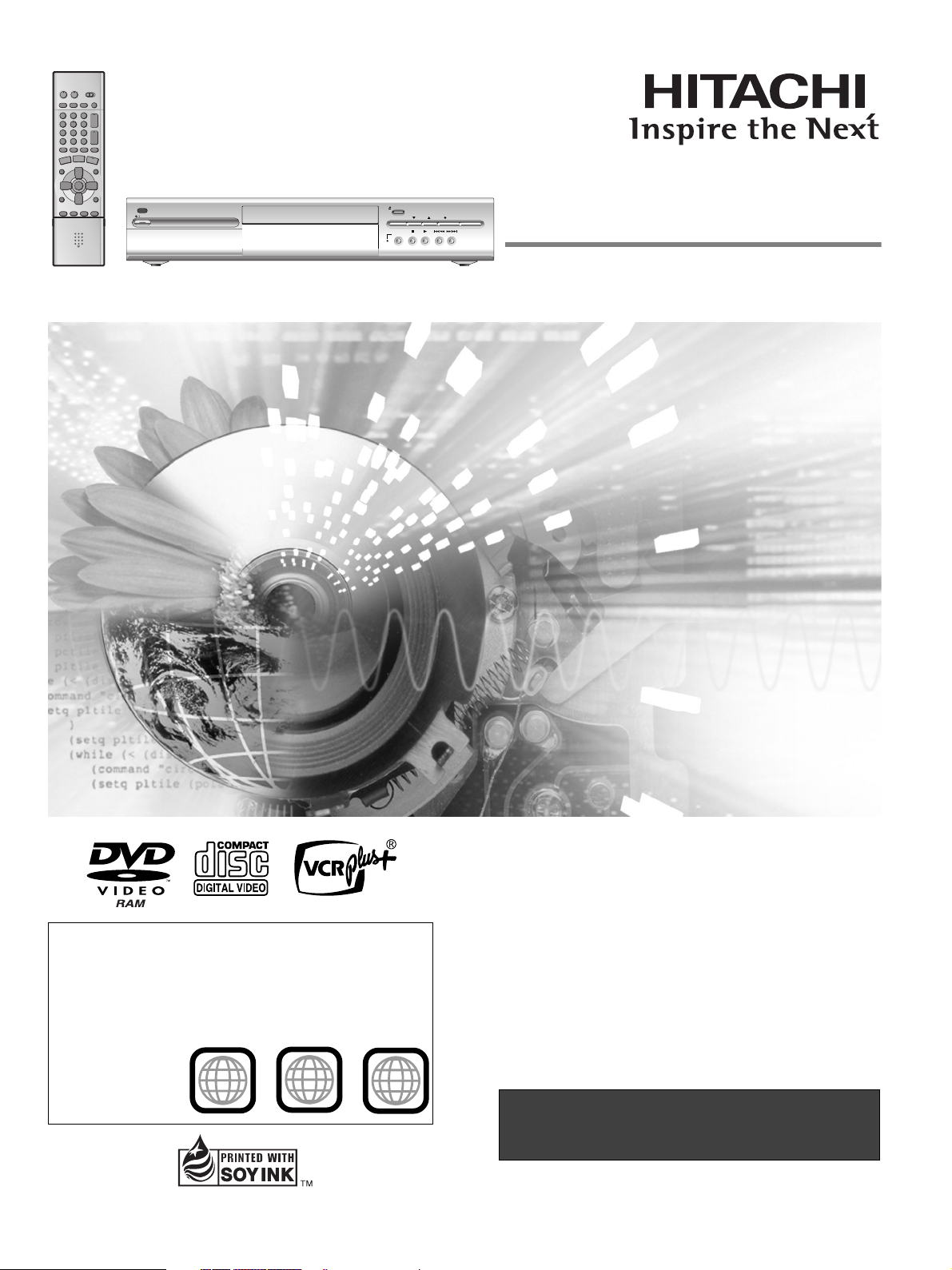
POWER/STANDBY/
OPEN/CLOSE
REC MODE
TIME SLIP FF/SKIPSKIP/FRPLAYSTOP
CHANNEL REC ERASE
Operating Instructions
Model No. DV-RX5000U
DVD VIDEO RECORDER
Region number supported by this unit
Region numbers are allocated to DVD players and software
according to where they are sold.
≥The region number of this unit is “1”.
≥The unit will play DVDs marked with labels containing “1” or
“ALL”.
Example:
1
1
This manual was printed with soy based ink.
ALL
2
4
Dear customer
Thank you for purchasing this product. For optimum performance
and safety, please read these instructions carefully.
Before connecting, operating or adjusting this product, please read
these instructions completely. Please keep this manual for future reference.
Para la instalación y las operaciones básicas
del aparato, existe una guía en español en las
páginas 56 a 61.
RQT7122-P
Page 2
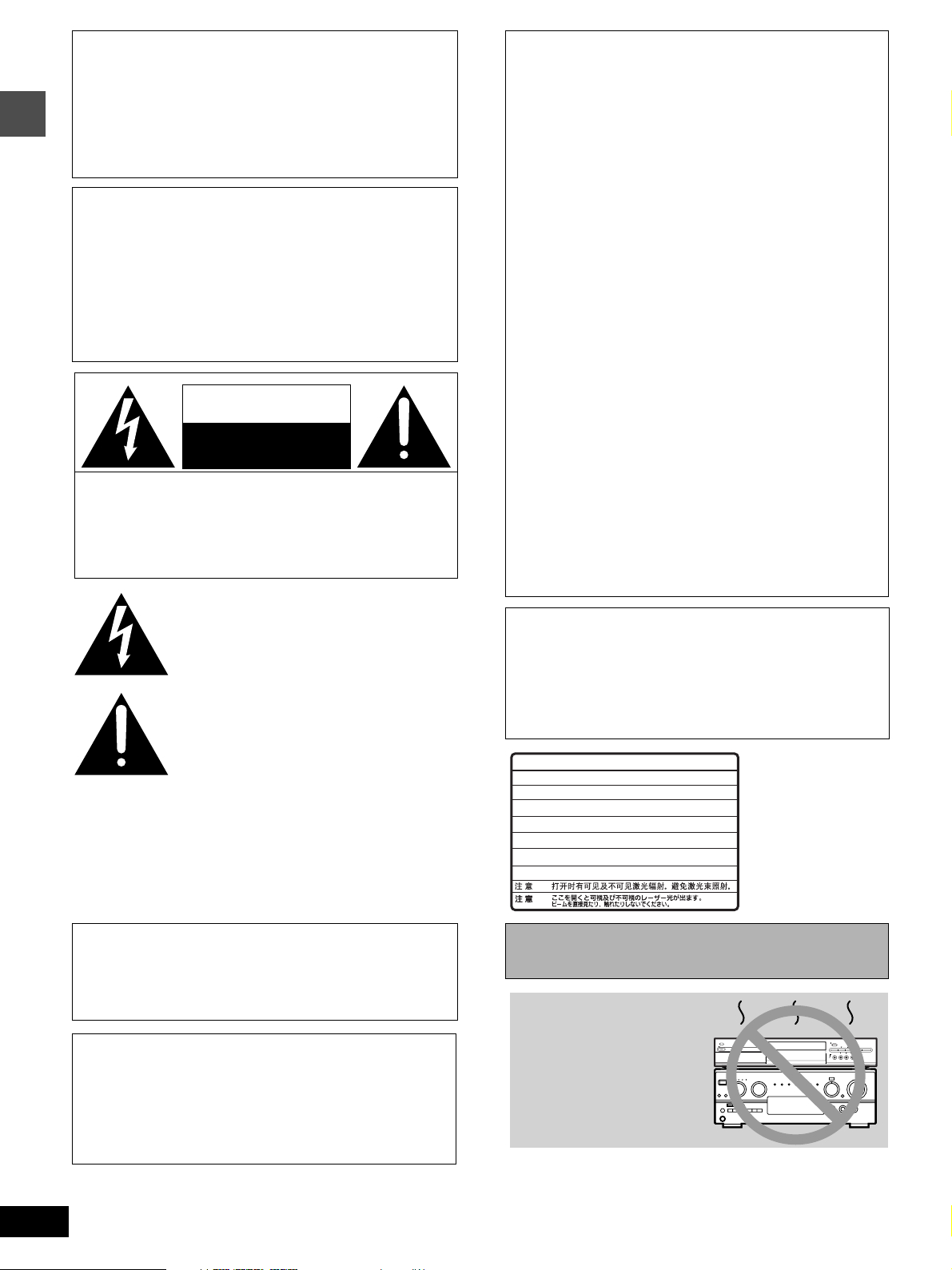
.
CAUTION!
THIS PRODUCT UTILIZES A LASER.
USE OF CONTROLS OR ADJUSTMENTS OR PERFORMANCE OF PROCEDURES OTHER THAN THOSE SPECIFIED HEREIN MAY RESULT IN HAZARDOUS RADIATION
EXPOSURE.
DO NOT OPEN COVERS AND DO NOT REPAIR YOURSELF. REFER SERVICING TO QUALIFIED PERSONNEL.
THE FOLLOWING APPLIES ONLY IN THE U.S.A.
FCC Note:
This equipment has been tested and found to comply with the
limits for a Class B digital device, pursuant to Part 15 of the
FCC Rules. These limits are designed to provide reasonable
protection against harmful interference in a residential installation. This equipment generates, uses, and can radiate radio
frequency energy and, if not installed and used in accordance with the instructions, may cause harmful interference
WARNING:
TO REDUCE THE RISK OF FIRE, ELECTRIC
Getting started
SHOCK OR PRODUCT DAMAGE, DO NOT
EXPOSE THIS APPARATUS TO RAIN, MOISTURE, DRIPPING OR SPLASHING AND THAT
NO OBJECTS FILLED WITH LIQUIDS, SUCH
AS VASES, SHALL BE PLACED ON THE
APPARATUS.
to radio communications. However, there is no guarantee that
interference will not occur in a particular installation. If this
equipment does cause harmful interference to radio or television reception, which can be determined by turning the
equipment off and on, the user is encouraged to try to correct
the interference by one or more of the following measures:
≥Reorient or relocate the receiving antenna.
≥Increase the separation between the equipment and
receiver.
≥Connect the equipment into an outlet on a circuit different
from that to which the receiver is connected.
≥Consult the dealer or an experienced radio/TV technician
for help.
CAUTION
RISK OF ELECTRIC SHOCK
DO NOT OPEN
CAUTION: TO REDUCE THE RISK OF ELECTRIC
SHOCK, DO NOT REMOVE SCREWS.
NO USER-SERVICEABLE PARTS
INSIDE.
REFER SERVICING TO QUALIFIED
SERVICE PERSONNEL.
The lightning flash with arrowhead symbol, within
FCC Caution: To assure continued compliance, follow the
attached installation instructions and use only shielded interface cables when connecting to peripheral devices.
Any changes or modifications not expressly approved by the
party responsible for compliance could void the user’s authority to operate this equipment.
This device complies with Part 15 of the FCC Rules. Operation is subject to the following two conditions: (1) This device
may not cause harmful interference, and (2) this device must
accept any interference received, including interference that
may cause undesired operation.
an equilateral triangle, is intended to alert the user
to the presence of uninsulated “dangerous voltage”
within the product’s enclosure that may be of sufficient magnitude to constitute a risk of electric shock
to persons.
The exclamation point within an equilateral triangle
is intended to alert the user to the presence of
THE FOLLOWING APPLIES ONLY IN THE U.S.A.
Note to CATV system installer:
This reminder is provided to call the CATV system installer’s
attention to Article 820-40 of the NEC that provides guidelines for
proper grounding and, in particular, specifies that the cable
ground shall be connected to the grounding system of the building, as close to the point of cable entry as practical.
important operating and maintenance (servicing)
instructions in the literature accompanying the appliance.
-
VISIBLE AND INVISIBLE LASER RADIATION WHEN OPEN.
DANGER
AVOID DIRECT EXPOSURE TO BEAM.
-
VISIBLE AND INVISIBLE LASER RADIATION WHEN OPEN.
CAUTION
AVOID EXPOSURE TO BEAM.
-
RAYONNEMENT LASER VISIBLE ET INVISIBLE EN CAS D’OUVERTURE.
ATTENTION
EXPOSITION DANGEREUSE AU FAISCEAU.
-
SYNLIG OG USYNLIG LASERSTRÅLING VED ÅBNING.
ADVARSEL
UNDGÅ UDSÆTTELSE FOR STRÅLING.
-
AVATTAESSA OLET ALTTIINA NÄKYVÄÄ JA NÄKYMÄTÖN
VARO !
LASERSÄTEILYLLE. ÄLÄ KATSO SÄTEESEEN.
-
SYNLIG OCH OSYNLIG LASERSTRÅLNING NÄR DENNA DEL
VARNING
ÄR ÖPPNAD. BETRAKTA EJ STRÅLEN.
-
SYNLIG OG USYNLIG LASERSTRÅLING NÅR DEKSEL ÅPNES.
ADVARSEL
UNNGÅ EKSPONERING FOR STRÅLEN.
-
SICHTBARE UND UNSICHTBARE LASERSTRAHLUNG, WENN ABDECKUNG
VORSICHT
GEÖFFNET. NICHT DEM STRAHL AUSSETZEN.
-
-
(FDA 21 CFR)
(IEC60825-1)
RQLS0233
(Inside of product)
CAUTION:
TO PREVENT ELECTRIC SHOCK MATCH
Before moving the unit, ensure the disc tray is empty.
Failure to do so will risk severely damaging the disc and the
unit.
WIDE BLADE OF PLUG TO WIDE SLOT,
FULLY INSERT.
CAUTION!
DO NOT INSTALL OR PLACE THIS UNIT IN A BOOKCASE,
BUILT-IN CABINET OR IN ANOTHER CONFINED SPACE.
ENSURE THE UNIT IS WELL VENTILATED. TO PREVENT
RISK OF ELECTRIC SHOCK OR FIRE HAZARD DUE TO
OVERHEATING, ENSURE THAT CURTAINS AND ANY OTHER
MATERIALS DO NOT OBSTRUCT THE VENTILATION VENTS.
Do not place the unit
on amplifiers or equipment that may become
hot.
The heat can damage the unit.
POWER/STANDBY/
OPEN/CLOSE
REC MODE
TIME SLIP FF/SKIPSKIP/FRPLAYSTOP
CHANNEL REC ERASE
2
Page 3

IMPORTANT SAFETY INSTRUCTIONS
Read these operating instructions carefully before using the unit. Follow the safety instructions on the unit and the applicable safety instructions
listed below. Keep these operating instructions handy for future reference.
1) Read these instructions.
2) Keep these instructions.
3) Heed all warnings.
4) Follow all instructions.
5) Do not use this apparatus near water.
6) Clean only with dry cloth.
7) Do not block any ventilation openings. Install in accordance
with the manufacturer’s instructions.
8) Do not install near any heat sources such as radiators, heat
registers, stoves, or other apparatus (including amplifiers) that
produce heat.
9) Do not defeat the safety purpose of the polarized or groundingtype plug. A polarized plug has two blades with one wider than
the other. A grounding-type plug has two blades and a third
grounding prong. The wide blade or the third prong are provided for your safety. If the provided plug does not fit into your
outlet, consult an electrician for replacement of the obsolete
outlet.
Features
10) Protect the power cord from being walked on or pinched particularly at plugs, convenience receptacles, and the point where
they exit from the apparatus.
11) Only use attachments/accessories specified by the manufacturer.
12) Use only with the cart, stand, tripod, bracket,
or table specified by the manufacturer, or sold
with the apparatus. When a cart is used, use
caution when moving the cart/apparatus
combination to avoid injury from tip-over.
13) Unplug this apparatus during lightning storms
or when unused for long periods of time.
14) Refer all servicing to qualified service personnel. Servicing is
required when the apparatus has been damaged in any way,
such as power-supply cord or plug is damaged, liquid has been
spilled or objects have fallen into the apparatus, the apparatus
has been exposed to rain or moisture, does not operate normally, or has been dropped.
Getting started
This unit allows recording of high quality video on
DVD-RAM, the compact and durable digital media with
fast random access. This media also out performs past
tape formats in ease of operation.
∫ Exceptional sound and picture quality when
recording
≥Audio is recorded using Dolby Digital stereo, enabling high quality
sound recordings.
≥The encoder system used for recording is called “Hybrid VBR” and
allows high quality recordings.
∫ Fast access to the program you want to watch
(
➜page 17) [RAM] [DVD-R]
Use the Direct Navigator to find a program you have recorded and
start play.
∫ Make your own DVD-Video
≥Finalizing a DVD-R that has been recorded on produces an origi-
nal DVD-Video in accordance with DVD-Video standards.
≥In addition to DVD-Video movie software, this unit can also play
other types of discs including audio CDs and Video CDs. This
means that this unit has the potential to play a central role in your
home entertainment, from high-end home theater through to CD
playback.
∫ Maximum 12 hours on DVD-RAM
≥Using a double sided, 9.4 GB DVD–RAM allows you to record a
maximum of 12 hours (6 hours continuously).
≥You can also use the FR (Flexible Recording) mode to fit record-
ings efficiently onto the available space on the disc.
∫ Editing your recording [RAM]
≥You can divide programs (➜page 32).
≥Use play lists (➜page 28) to select your favorite scenes and rear-
range them to play in any order you like.
∫ MP3 disc play (➜page 21)
You can also play MP3 files recorded on CD-R and CD-RW, as well
as DVD-RAM, DVD-R, DVD-Video, Video CDs and CDs.
∫ Progressive Scan
By connecting the component video terminal of this unit to a progressive scan television, it is possible to enjoy the high quality picture rendered by the progressive scan function.
∫ The FUNCTIONS window shows you most of the
features you can use (
The FUNCTIONS window has most of the features and functions
you are likely to use regularly. Just select the icon for the operation
you want to perform.
➜page 23)
∫ Watch a program while you are recording it
(
➜page 22) [RAM]
Chasing play
You can watch a program from the start while you are still recording it.
Simultaneous rec and play
You can record a program while watching one you recorded
previously.
Time Slip
You can jump back to review a piece of action you missed while
recording by pressing the time slip button.
≥During playback, you can specify a length of time to jump to the
scene you wish to view.
The manufacturer accepts no responsibility and offers no compensation for loss of recorded or edited material due to a problem
with the unit or disc, and accepts no responsibility and offers no compensation for any subsequent damage caused by such
loss.
Examples of causes of such losses are
≥A disc recorded and edited with this unit is played in a DVD recorder or computer disc drive manufactured by another company.
≥A disc used as described above and then played again in this unit.
≥A disc recorded and edited with a DVD recorder or computer disc drive manufactured by another company is played in this unit.
3
Page 4
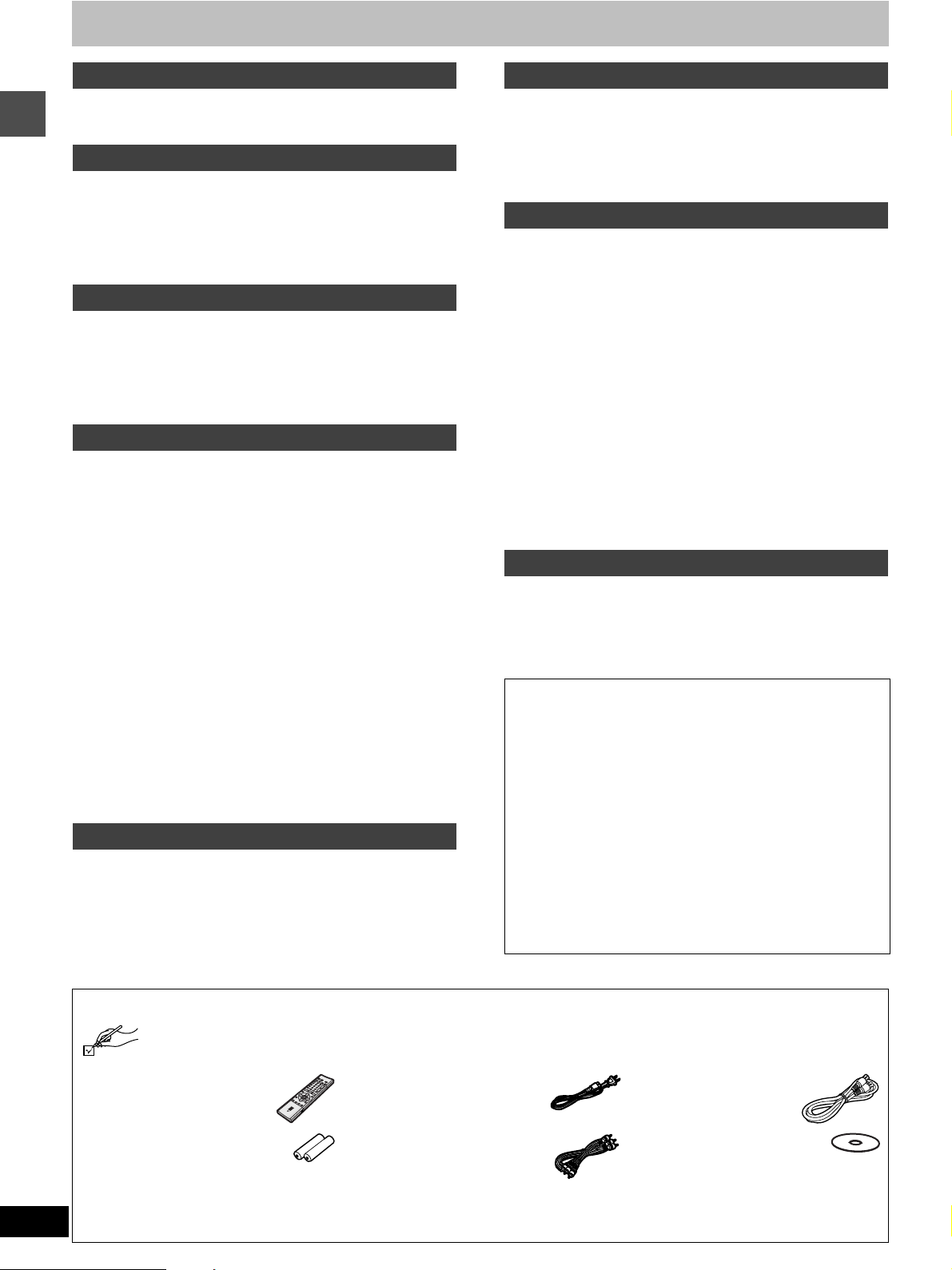
Table of contents
Getting started
IMPORTANT SAFETY INSTRUCTIONS . . . . . . . . . . . . . . . . . . . . 3
Features . . . . . . . . . . . . . . . . . . . . . . . . . . . . . . . . . . . . . . . . . . . . . 3
Accessories. . . . . . . . . . . . . . . . . . . . . . . . . . . . . . . . . . . . . . . . . . 4
Setting up
STEP 1 Antenna and television connections . . . . . . . . . . . . . . . 5
STEP 2 The remote control . . . . . . . . . . . . . . . . . . . . . . . . . . . . . 6
STEP 3 Plug-in Auto Tuning. . . . . . . . . . . . . . . . . . . . . . . . . . . . . 6
STEP 4 VCR Plusi guide channel settings . . . . . . . . . . . . . . . . 8
STEP 5 Set up to match your television . . . . . . . . . . . . . . . . . . 10
Disc information . . . . . . . . . . . . . . . . . . . . . . . . . . . . . . . . . . . . . 11
Getting started
Control reference guide . . . . . . . . . . . . . . . . . . . . . . . . . . . . . . . 12
Recording
Recording television programs . . . . . . . . . . . . . . . . . . . . . . . . . 14
Inserting discs . . . . . . . . . . . . . . . . . . . . . . . . . . . . . . . . . . . . . 15
Recording modes and approximate recording times in hours . 15
Watching the television while recording. . . . . . . . . . . . . . . . . . 15
Recording from a video cassette recorder . . . . . . . . . . . . . . . . 15
Recording the best quality pictures in the remaining time
—Flexible Recording. . . . . . . . . . . . . . . . . . . . . . . . . . . . . . 15
Playing back
Playing discs . . . . . . . . . . . . . . . . . . . . . . . . . . . . . . . . . . . . . . . . 16
When a menu screen appears on the television . . . . . . . . . . . 17
Position Memory . . . . . . . . . . . . . . . . . . . . . . . . . . . . . . . . . . . 17
Using the Direct Navigator . . . . . . . . . . . . . . . . . . . . . . . . . . . . 17
To erase a program that is being played back . . . . . . . . . . . . . 17
Other methods of play . . . . . . . . . . . . . . . . . . . . . . . . . . . . . . . . 18
Skipping . . . . . . . . . . . . . . . . . . . . . . . . . . . . . . . . . . . . . . . . . . 18
Slow-motion play . . . . . . . . . . . . . . . . . . . . . . . . . . . . . . . . . . . 18
Frame-by-frame viewing. . . . . . . . . . . . . . . . . . . . . . . . . . . . . . 18
Starting play from a selected program, title, chapter, or track. . 18
Skipping a minute forward—CM Skip . . . . . . . . . . . . . . . . . . . 18
Selecting an amount of time to skip—Time Slip . . . . . . . . . . . 19
Fast forward and rewind—SEARCH . . . . . . . . . . . . . . . . . . . . 19
Playback by skipping to a desired time (Time Navi). . . . . . . . . 19
Marking places to play again—MARKER . . . . . . . . . . . . . . . . . 20
Marking positions directly. . . . . . . . . . . . . . . . . . . . . . . . . . . . . 20
Using on-screen menus to mark positions. . . . . . . . . . . . . . . . 20
Using menus to play MP3 discs . . . . . . . . . . . . . . . . . . . . . . . . 21
Playing while you are recording . . . . . . . . . . . . . . . . . . . . . . . . 22
Playing from the beginning of the program you are recording
—Chasing Play . . . . . . . . . . . . . . . . . . . . . . . . . . . . . . . . . . 22
Simultaneous rec and play. . . . . . . . . . . . . . . . . . . . . . . . . . . . 22
Reviewing the recorded images while recording—Time Slip . . 22
Changing audio. . . . . . . . . . . . . . . . . . . . . . . . . . . . . . . . . . . . . . 23
Using the FUNCTIONS window . . . . . . . . . . . . . . . . . . . . . . . . . 23
Timer recording
Timer recording. . . . . . . . . . . . . . . . . . . . . . . . . . . . . . . . . . . . . . 24
Specify a time to stop recording. . . . . . . . . . . . . . . . . . . . . . . . 24
Using VCR Plus+ codes to make timer recordings . . . . . . . . . 24
Manually programming timer recordings . . . . . . . . . . . . . . . . . 25
Check programs. . . . . . . . . . . . . . . . . . . . . . . . . . . . . . . . . . . . 26
Change or delete the program . . . . . . . . . . . . . . . . . . . . . . . . . 26
Editing
Entering text. . . . . . . . . . . . . . . . . . . . . . . . . . . . . . . . . . . . . . . . . 27
Creating play lists . . . . . . . . . . . . . . . . . . . . . . . . . . . . . . . . . . . . 28
Playing play lists, Playing play list scenes . . . . . . . . . . . . . . . . 29
To erase a play list or a play list scene during playback . . . . . . 29
Editing play lists . . . . . . . . . . . . . . . . . . . . . . . . . . . . . . . . . . . . . 30
Editing programs. . . . . . . . . . . . . . . . . . . . . . . . . . . . . . . . . . . . .32
Disc setting . . . . . . . . . . . . . . . . . . . . . . . . . . . . . . . . . . . . . . . . . 34
Advanced operation
Using on-screen menus . . . . . . . . . . . . . . . . . . . . . . . . . . . . . . . 36
Common procedures, Disc menu. . . . . . . . . . . . . . . . . . . . . . . 36
Play menu, Audio menu . . . . . . . . . . . . . . . . . . . . . . . . . . . . . .37
Video menu . . . . . . . . . . . . . . . . . . . . . . . . . . . . . . . . . . . . . . .38
On-screen displays . . . . . . . . . . . . . . . . . . . . . . . . . . . . . . . . . . .39
Changing the information displayed . . . . . . . . . . . . . . . . . . . . . 39
Display examples . . . . . . . . . . . . . . . . . . . . . . . . . . . . . . . . . . .39
Home Theater. . . . . . . . . . . . . . . . . . . . . . . . . . . . . . . . . . . . . . . . 40
Enjoying CATV/Sattelite broadcasts. . . . . . . . . . . . . . . . . . . . . 40
Enjoying more powerful sound . . . . . . . . . . . . . . . . . . . . . . . . . 40
Connecting a cable TV box/satellite receiver . . . . . . . . . . . . . .41
Connecting an amplifier or system component . . . . . . . . . . . .42
Connecting other video equipment. . . . . . . . . . . . . . . . . . . . . . 43
Other antenna connections . . . . . . . . . . . . . . . . . . . . . . . . . . . . 44
Other antenna connection to the unit . . . . . . . . . . . . . . . . . . .44
Other antenna connection from the unit to the television . . . . . 44
Changing the remote control code . . . . . . . . . . . . . . . . . . . . . .45
Changing the unit’s settings . . . . . . . . . . . . . . . . . . . . . . . . . . .46
Summary of settings. . . . . . . . . . . . . . . . . . . . . . . . . . . . . . . . . 46
Common procedures . . . . . . . . . . . . . . . . . . . . . . . . . . . . . . . . 48
Clock settings . . . . . . . . . . . . . . . . . . . . . . . . . . . . . . . . . . . . . 49
Reference
Glossary, Disc handling . . . . . . . . . . . . . . . . . . . . . . . . . . . . . . . 50
Error messages . . . . . . . . . . . . . . . . . . . . . . . . . . . . . . . . . . . . . .51
Troubleshooting guide . . . . . . . . . . . . . . . . . . . . . . . . . . . . . . . . 52
Maintenance. . . . . . . . . . . . . . . . . . . . . . . . . . . . . . . . . . . . . . . . .54
Product Service . . . . . . . . . . . . . . . . . . . . . . . . . . . . . . . . . . . . . . 54
Specifications . . . . . . . . . . . . . . . . . . . . . . . . . . . . . . . . . . . . . . . 55
Español
Instalación básica. . . . . . . . . . . . . . . . . . . . . . . . . . . . . . . . . 56
Conexiones del televisor y de la antena . . . . . . . . . . . . . . 56
Plug-in para Sintonización automática . . . . . . . . . . . . . . . 56
Guía VCR Plus+ para ajuste de canales . . . . . . . . . . . . . 57
Instalación para ajustar su televisor . . . . . . . . . . . . . . . . . 57
Grabación de programas de televisión. . . . . . . . . . . . . . . . 58
Introducción de discos . . . . . . . . . . . . . . . . . . . . . . . . . . . . 59
Modos de grabación y tiempo de grabación
aproximado en horas . . . . . . . . . . . . . . . . . . . . . . . . . . 59
Visualización del televisor durante la grabación . . . . . . . . 59
Reproducción durante la grabación. . . . . . . . . . . . . . . . . . 59
Reproducción de discos . . . . . . . . . . . . . . . . . . . . . . . . . . . 60
Cuando aparece una pantalla de menús en el televisor . . 61
Memoria de posición . . . . . . . . . . . . . . . . . . . . . . . . . . . . 61
Utilización del Navegador directo . . . . . . . . . . . . . . . . . . . 61
Para borrar un programa que se está reproduciendo . . . . 61
Índice . . . . . . . . . . . . . . . . . . . . . . . . . . . . . . . . . . . . . . . . . . . 62
Index . . . . . . . . . . . . . . . . . . . . . . . . . . . . . . . . . . . . . . . . . . . . . . . 62
Accessories
Please check and identify the supplied accessories.
[] 1 Remote control [] 1 AC power supply cord [] 1 75 ≠ coaxial cable
[] 2 Batteries
for remote control
[Note]
4
The included AC power supply cord is for use with this unit
only. Do not use it with other equipment.
[] 1 Audio/Video cable [] 1 DVD-RAM disc
Page 5

STEP 1 Antenna and television connections
Preparation
≥Refer to the television’s operating instructions.
≥Turn the television off and disconnect its AC power supply cord.
Television
AC power supply cord (included)
Connect last.
Also connect the AC
power supply cords for
the other equipment.
Audio/Video cable
(included)
To household AC outlet
(AC 120 V, 60 Hz)
Cooling fan
AUDIO
R L
Red White Yellow
Red White Yellow
VIDEO
IN
75 ≠ coaxial cable
(included) ➜below
IN
To enjoy sound through other audio equipment (➜page 42)
To enjoy progressive video
Connect to the component video (480P) input terminals on a television compatible with this unit’s copy guard system. (Video will not
be displayed correctly if connected to an incompatible television.)
To the antenna
Cable TV
VHF/UHF
RF IN
Outdoor antenna
If the connector
doesn’t match
➜page 44
Indoor antenna
or
Antenna cable
(usually disconnected from the
television).
This unit
Setting up
R-AUDIO-L
VIDEO
VIDEO
S-VIDEO
S-VIDEO
IN 1 IN 3
R-AUDIO-L
S-VIDEO OUT terminal
The S-VIDEO OUT terminal achieves a more vivid picture than
the VIDEO OUT terminal by separating the chrominance (C)
and luminance (Y) signals. (Actual results depend on the television.)
OUT
R-AUDIO-L
VIDEO
S video cable
(not included)
S-VIDEO
Televi sion
S VIDEO
IN
When making this connection, ensure you connect the audio
cables to the corresponding audio input terminals on the television.
75 ≠ coaxial cable
≥The signal from the antenna passes through this unit and along
the 75 ≠ coaxial cable to the television even when this unit is
turned off. You don’t have to connect the antenna to the television.
≥The picture and sound signal from this unit does not go through
the 75 ≠ coaxial cable to the television. Make sure you connect
one of the following terminals on this unit to the television: the
AUDIO/VIDEO terminal, the S-VIDEO OUT terminal or the
COMPONENT VIDEO OUT terminal. If the television has none
of these terminals, consult your local dealer.
Conserving power
This unit consumes a small amount of power, even when it is
turned off (approx. 3.2 W). To save power when the unit is not to
be used for a long time, unplug it from the household AC outlet.
(L1)
OUT
(L3)
RF IN
RF OUT
VHF/UHF
R-AUDIO-L
VIDEO
Television
COMPONENT
VIDEO IN
Y
P
B
S-VIDEO
YPBP
COMPONENT
VIDEO OUT
(480P/480I)
R
OPTICAL
DIGITAL AUDIO OUT
(PCM/BITSTREAM)
COMPONENT VIDEO OUT terminal
These terminals can be used for either
interlace or progressive output and
provide a purer picture than the S-VIDEO
PR
OUT terminal.
Connection using these terminals outputs
the color difference signals (P
B/PR) and
luminance signal (Y) separately in order to
achieve high fidelity in reproducing colors.
Video cable
(not included)
≥The description of the component video
input terminals depends on the television or monitor (e.g. Y/P
Y/C
B/CR). Connect to terminals of the
B/PR, Y/B-Y/R-Y,
same color.
≥After making this connection, change the
black level for a better picture
YPBP
OPTICAL
R
(➜page 47, Video–Black Level Control).
When making this connection, ensure you
connect the audio cables to the
COMPONENT
VIDEO OUT
(480P/480I)
DIGITAL AUDIO OUT
(PCM/BITSTREAM)
corresponding audio input terminals on
the television.
Do not connect the unit through a video
cassette recorder
Video signals fed through video cassette recorders will be
affected by copyright protection systems and the picture
will not be shown correctly on the television.
5
Page 6
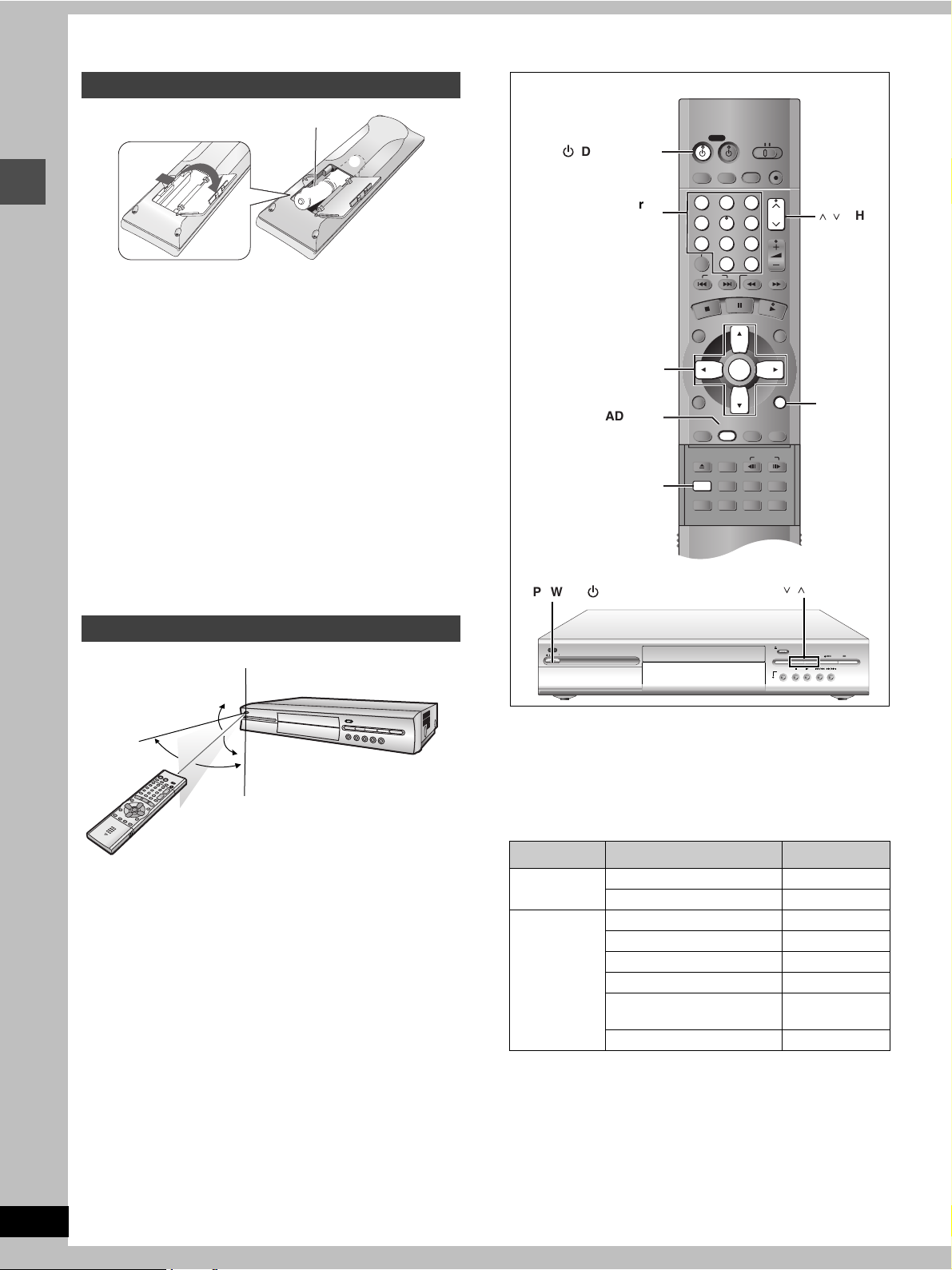
STEP 2 The remote control
OPEN/CLOSE
SETUP
ERASE
F Rec
POSITION MEMORY
MARKER
AUDIO
INPUT SELECT
CM SKIP
STATUS
FRAME
DISPLAY
S
T
O
P
P
A
U
S
E
P
L
A
Y
DVD
VCR Plus+ TV/VIDEO
REC MODE
REC
CH
VOLUME
TV
TV
DVD
123
789
0
100
4
5
6
SLOW/SEARCH
SKIP
DIRECT NAVIGATOR
TOP
MENU
MENU
RETURN
FUNCTIONS
PROG/CHECK
TIME SLIP
ADD/DLT
ENTER
PLAY LIST
CANCEL
POWER
êê
Batteries
R6/LR6, AA, UM-3
-
+
-
+
≥Insert so the poles (i and j) match those in the remote control.
Setting up
≥Do not use rechargeable type batteries.
Do not:
≥mix old and new batteries.
≥use different types at the same time.
≥heat or expose to flame.
≥take apart or short circuit.
≥attempt to recharge alkaline or manganese batteries.
≥use batteries if the covering has been peeled off.
Mishandling of batteries can cause electrolyte leakage which can
damage items the fluid contacts and may cause a fire.
STEP 3 Plug-in Auto Tuning
ê
, DVD POWER
Numbered
buttons
3, 4, 2, 1
ENTER
ADD/DLT
W,X
RETURN
,CH
Remove if the remote control is not going to be used for a long
period of time. Store in a cool, dark place.
[Note]
If you cannot operate the unit or television using the remote control
after changing the batteries, please re-enter the codes
(television➜page 10, main unit ➜page 45).
Use
Remote control signal sensor
20x
30x
Do not:
≥Make sure that there is no obstacle between the infrared receiver
of DVD video recorder and remote control.
≥Do not expose the infrared receiver to direct sunlight or other
strong light, such as inverter fluorescent light.
[Note]
If you install the DVD video recorder on rack, etc., the remote controllable range may decrease depending on the thickness or color
of glass door of rack.
20x
30x
7 m (23 feet) directly
in front of the unit
SETUP
X,W
OPEN/CLOSE
REC MODE
TIME SLIP FF/SKIPSKIP/FRPLAYSTOP
, CH
CHANNEL REC ERASE
POWER, ê/I
POWER/STANDBY/
After plugging the unit into your household AC outlet and pressing
[Í, DVD POWER] to turn the unit on for the first time, the unit
assists you to set the menu language, and automatically tunes in all
the channels it can receive and sets the clock.
The unit automatically determines the type of transmission (air or
cable) and puts them into channels as follows.
Band Channel
TV Mode
(Air)
VHF 2s13
UHF 14s69
VHF 2s13
CATV LOW BAND 95s99
CATV Mode
(Cable)
CATV MID/SUPER BAND 14s36
CATV HYPER BAND 37s65
ULTRA BAND
66s94
100s125
SPECIAL CATV CHANNEL 1
6
Page 7
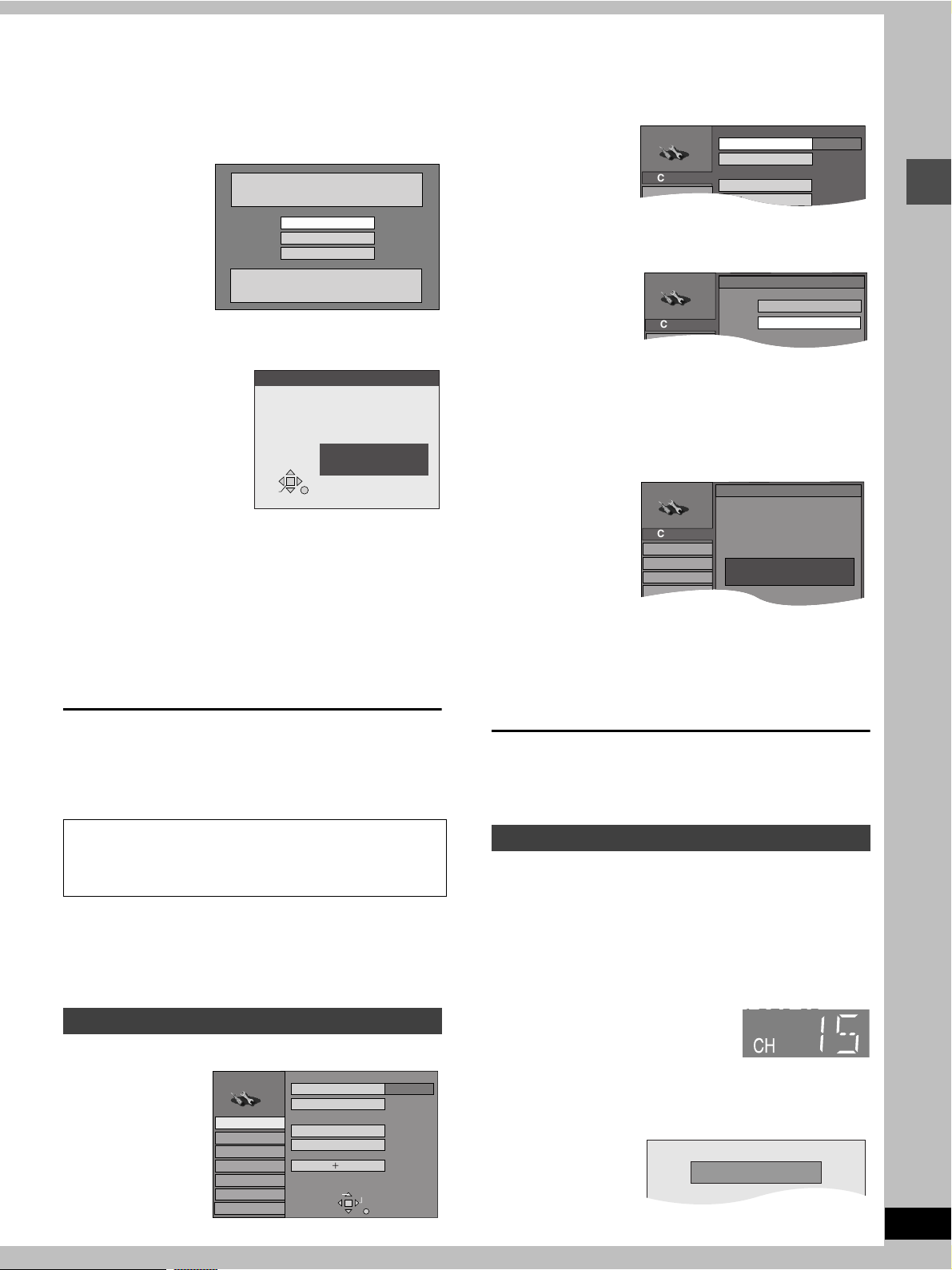
Preparation
Antenna System
Auto Channel Setting
Channel Caption
Preset Channel Caption
Manual Channel Caption
CATV
Set Up
Channel
SETUP
SETUP
Set Up
Channel
Antenna System
TV
CATV
SETUP
Set Up
Disc
Video
Audio
Channel
Auto Channel Setting
Connect antenna cable and if you use a
cable box, tune it to your local PBS CH
then...
Please push the ENTER key.
CHANNEL 15 DELETED
≥Confirm that the antenna is connected correctly.
≥Turn on the television and select the appropriate video input to
suit the connections to this unit.
1 Press [Í, DVD POWER] to turn the
unit on.
Select Language
Seleccione la Lengua
Sélection de Langue
English
Español
Français
Press ENTER
Pulse ENTER
Appuyer sur ENTER
2 Press [3, 4] to select the menu lan-
guage and press [ENTER].
e.g., when you select
English
Auto Channel/Clock Setting
Connect antenna cable and if you use a
cable box, tune it to your local PBS CH
ENTER
then. . .
Please push the ENTER key.
RETURN
3 Press [ENTER].
Plug-in Auto Tuning starts and the unit puts the stations it
can receive into channels.
2 Press [3, 4] to select “Channel” and
press [1].
3 Press [3, 4] to select “Antenna Sys-
tem” and press [ENTER].
Setting up
4 Press [3, 4] to select “TV” or
“CATV” and press [ENTER].
The screen shown in step 2 reappears.
5 Press [3, 4] to select “Auto Channel
Setting” and press [ENTER].
The unit then proceeds with Auto Clock Setting. The time is
displayed when finished.
4 When the display shows the correct time
Press [ENTER] to complete Plug-in
Auto Tuning.
If the unit couldn’t set the clock automatically
Press [ENTER] to show the “Manual Clock Setting” screen. Set the
time manually (➜page 49).
To start Plug-in Auto Tuning again (after relocation, for example)
Antenna system, channel caption, and VCR Plusr guide
channel settings all revert to the default values when you
perform the procedure below. Timer recording settings are
also cleared.
When the unit is on and stopped
1 Press and hold [X, CH] and [W, CH] on the main unit for
about five seconds.
The unit turns off.
2 Press [Í, DVD POWER] to turn the unit on.
Follow the above steps 2–4.
If Plug-in Auto Tuning fails
If you have not yet set clock, the “Auto Channel/Clock Setting” screen appears.
6 Press [ENTER].
Auto setting starts. This takes a few minutes. (To stop auto
channel setting, press [RETURN].) When finished, the Complete screen or time display is shown. Press [ENTER].
To return to the previous screen
Press [RETURN].
When you are finished
Press [SETUP].
Adding and deleting channels
Add or delete channels if necessary channels are not set or unnecessary channels are set.
While this unit is receiving the antenna signal (but not during
recording):
1 Press the numbered buttons to select
a channel.
e.g., “5”: [0] ➜ [5]
“15”: [1] ➜ [5]
“115”: [100] ➜ [1] ➜ [5]
Unit's display
1 Press [SETUP] to show the menus.
SETUP
Channel
Set Up
Disc
Video
Audio
Display
TV Screen
Antenna System
Auto Channel Setting
Channel Caption
Preset Channel Caption
Manual Channel Caption
VCR PlusE CH Setting
≥You can also use [W, X, CH]
CATV
when you are going to delete a channel.
2 Press [ADD/DLT].
The channel is deleted if it was set or added if it was not set.
e.g.,
TAB
SELECT
RETURN
Repeat steps 1 and 2 as necessary.
7
Page 8

Setting up
OPEN/CLOSE
SETUP
ERASE
F Rec
POSITION MEMORY
MARKER
AUDIO
INPUT SELECT
CM SKIP
STATUS
FRAME
DISPLAY
S
T
O
P
P
A
U
S
E
P
L
A
Y
DVD
VCR Plus+ TV/VIDEO
REC MODE
REC
CH
VOLUME
TV
TV
DVD
123
789
0
100
4
5
6
SLOW/SEARCH
SKIP
DIRECT NAVIGATOR
TOP
MENU
MENU
RETURN
FUNCTIONS
PROG/CHECK
TIME SLIP
ADD/DLT
ENTER
PLAY LIST
CANCEL
POWER
êê
8
STEP 4 VCR Plusi guide channel settings
3 Press [3, 4] to select “VCR Plusr
CANCEL
4 Press [3, 4] to select the guide
3, 4, 2, 1
ENTER
RETURN
SETUP
Set these guide channels so you can use VCR Plusi codes for
timer recording. Before starting the settings, prepare a chart showing the channels, station names, and guide channels.
e.g.,
5 Press [3, 4] to select the channel
Station
name
CBS 04 04 unnecessary
HBO 33 15
Nickelodeon 38 20
Look up the guide channels
for the stations in magazines.
Guide
channel
Channel
number
Channel setting
(in step 5)
Enter channel 15 next
to Guide Channel 33.
Enter channel 20 next
to Guide Channel 38.
Write down all the stations you
can receive.
1 Press [SETUP] to show the menus.
2 Press [3, 4] to select “Channel” and
press [1].
SETUP
Channel
Set Up
Disc
Video
Audio
Display
TV Screen
SETUP
Channel
Set Up
Disc
Video
Audio
Display
TV Screen
Antenna System
Auto Channel Setting
Channel Caption
Preset Channel Caption
Manual Channel Caption
VCR PlusE CH Setting
TAB
SELECT
Antenna System
Auto Channel Setting
Channel Caption
Preset Channel Caption
Manual Channel Caption
VCR PlusE CH Setting
TABSELECT
ENTER
RETURN
RETURN
CATV
CATV
6 Press [ENTER].
To return to the previous screen
Press [RETURN].
When you are finished
Press [SETUP].
VCR Plusi and PlusCode are registered trademarks of Gemstar Development Corporation. The VCR Plusi system is manufactured under license from Gemstar Development Corporation.
Pats. 5,307,173; 5,335,079; 4,908,713; 4,751,578; and
4,706,121
CH Setting” and press [ENTER].
e.g., when the current antenna system is CATV.
SETUP
Channel
Set Up
Disc
Video
Audio
Display
TV Screen
VCR PlusECH Setting
Guide Channel CATV Channel
SELECT
ENTER
RETURN
125
---
---
1
---
2
---
3
channel you want to set and press
[1].
When selecting the guide channel, press and hold [3, 4] to
scroll the screen up and down.
SETUP
Channel
Set Up
Disc
Video
Audio
Display
TV Screen
VCR PlusECH Setting
Guide Channel CATV Channel
SELECT
ENTER
RETURN
---
4
5
---
---
6
---
7
---
8
corresponding to the guide channel
and press [2].
SETUP
Channel
Set Up
Disc
Video
Audio
Display
TV Screen
To delete a number, press [CANCEL].
Repeat steps 4 and 5 as necessary.
The “Channel” screen reappears.
VCR PlusECH Setting
Guide Channel CATV Channel
SELECT
ENTER
RETURN
---
4
5
---
12
6
---
7
---
8
Page 9
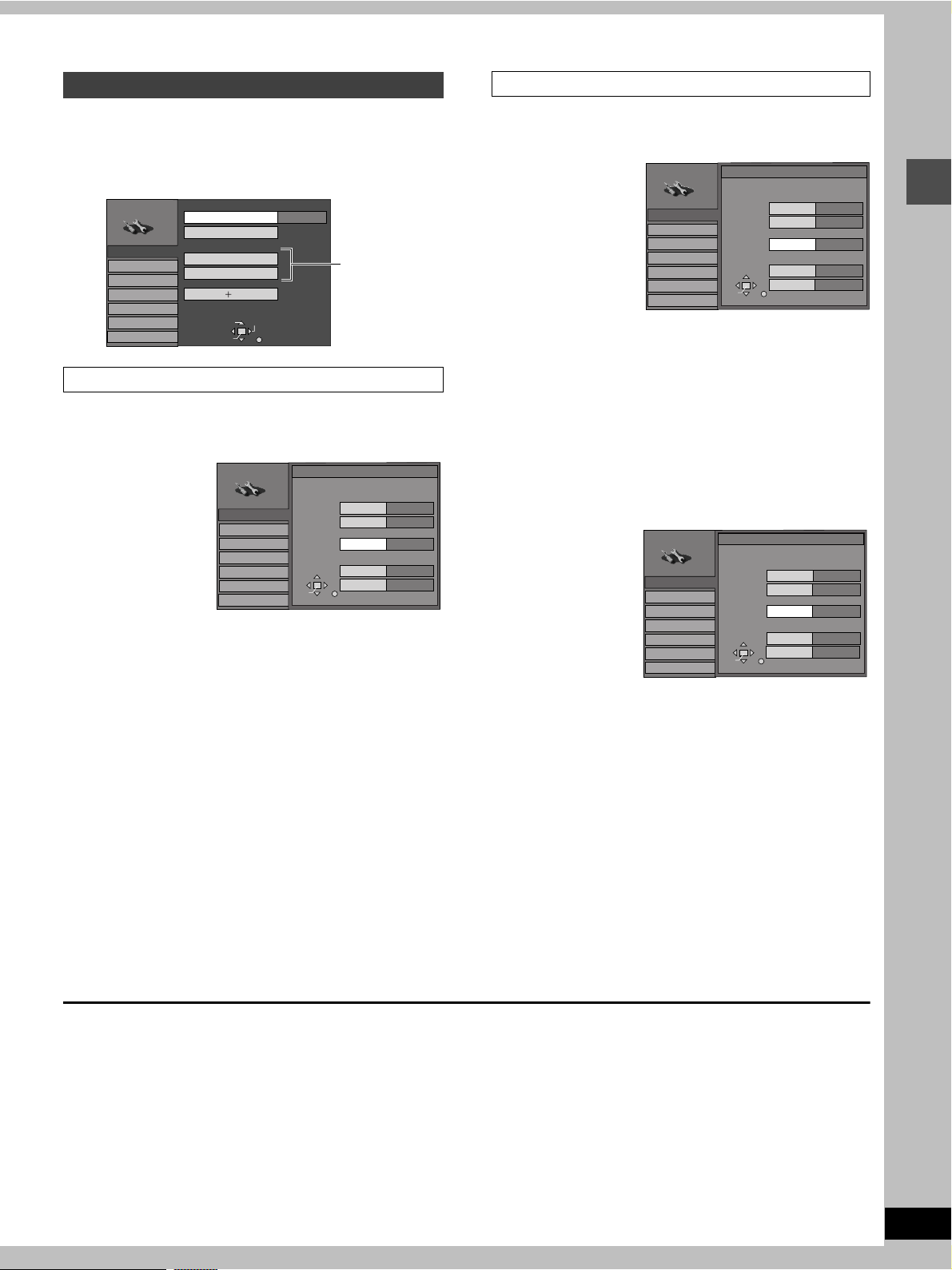
Other channel settings
Manual Channel Caption
1 Press [SETUP] to show the menus.
2 Press [3, 4] to select “Channel” and
press [1].
SETUP
Channel
Set Up
Disc
Video
Audio
Display
TV Screen
Antenna System
Auto Channel Setting
Channel Caption
Preset Channel Caption
Manual Channel Caption
VCR PlusE CH Setting
SELECT
ENTER
Preset Channel Caption
CATV
Proceed with
the steps
described
below.
TAB
RETURN
3 Press [3, 4] to select “Preset Chan-
nel Caption” and press [ENTER].
SELECT
ENTER
Preset Caption
RETURN
Caption
GLOB
ABC
PBS
CBS
Channel Number
---
---
---
---
SETUP
Channel
Set Up
Disc
Video
Audio
Display
TV Screen
4 Press [3, 4] to select the caption
and then press [1].
You can choose from the following captions.
ABC, PBS, CBS, CNN, FOX, ESPN, NBC, HBO, A&E, AMC,
FAM, MAX, MTV, SHOW, TBS, USA, TNT, CBC, UPN, CTV,
WB, TSN, DSC, GLOB
≥The screen scrolls a page at a time if you press and hold
[3, 4].
5 Press [3, 4] to select the channel
corresponding to the caption and
then press [2].
≥Channels are not displayed if they do not contain a station
or if captions have been added manually.
≥To delete the channel number, press [CANCEL].
≥Repeat steps 4 and 5 as necessary.
6 Press [ENTER].
The “Channel” screen reappears.
3 Press [3, 4] to select “Manual Chan-
nel Caption” and press [ENTER].
SELECT
ENTER
RETURN
Manual Caption
Channel Number
125
1
2
3
Caption
----
- - - -
----
----
SETUP
Channel
Set Up
Disc
Video
Audio
Display
TV Screen
4 Press [3, 4] to select the channel
and then press [1].
≥Channels are not displayed if they do not contain a station
or if preset captions have been added.
5 Press [3, 4] to select the first char-
acter and then press [1].
≥You can choose from the following characters:
A–Z, 0–9, -, &, !, /, (space)
≥To delete the caption, press [CANCEL].
≥Repeat step 5 to enter the other characters.
SELECT
ENTER
RETURN
Manual Caption
Channel Number
6
8
10
12
23
Caption
----
----
AAAA
----
----
SETUP
Channel
Set Up
Disc
Video
Audio
Display
TV Screen
6 Press [2, 1] to return to the Channel
Number column when you are
finished.
Repeat steps 4, 5, and 6 as necessary.
7 Press [ENTER].
The “Channel” screen reappears.
Setting up
To return to the previous screen
Press [RETURN].
When you are finished
Press [SETUP].
9
Page 10

OPEN/CLOSE
SETUP
ERASE
F Rec
POSITION MEMORY
MARKER
AUDIO
INPUT SELECT
CM SKIP
STATUS
FRAME
DISPLAY
S
T
O
P
P
A
U
S
E
P
L
A
Y
DVD
VCR Plus+ TV/VIDEO
REC MODE
REC
CH
VOLUME
TV
TV
DVD
123
789
0
100
4
5
6
SLOW/SEARCH
SKIP
DIRECT NAVIGATOR
TOP
MENU
MENU
RETURN
FUNCTIONS
PROG/CHECK
TIME SLIP
ADD/DLT
ENTER
PLAY LIST
CANCEL
POWER
ÍÍ
SETUP
Set Up
Disc
Video
TV Type
Aspect 4:3 & 480I
Aspect 4:3 & 480P
Channel
Aspect 16:9 & 480P
Aspect 16:9 & 480I
STEP 5 Set up to match your television
Í, POWER TV
DVD, TV
TV/VIDEO
Numbered
buttons
Setting up
3, 4, 2, 1
ENTER
W, X, CH
r, s, VOLUME
RETURN
To return to the previous screen
Press [RETURN].
When you are finished
Press [SETUP].
∫ Regarding Progressive Television Picture
Progressive image aspect (height to width ratio) is set at a standard
16:9. DVD-Video which has been set at 16:9 will be displayed correctly. However, 4:3 video material will be stretched to the right and
left when displayed.
≥To view the picture at the right aspect
– For televisions that allow the aspect of progressive images to
be adjusted, use the function provided on the television and
adjust as necessary.
– For televisions which do not allow the aspect of progressive
images to be adjusted, please set “Progressive” to “OFF” (➜
page 38).
[Note]
≥If the unit is connected to the TV through VIDEO OUT or S-
VIDEO OUT, output will be interlace only (even if you select progressive output).
≥When progressive output is on, closed captions can not be dis-
played.
10
SETUP
INPUT
SELECT
Change the settings if your television is:
≥Widescreen (16:9 aspect ratio)
≥Progressive
– Read your television’s operating instructions for details.
1 Press [SETUP] to show the menus.
SETUP
Channel
Set Up
Disc
Video
Audio
Display
TV Screen
Antenna System
Auto Channel Setting
Channel Caption
Preset Channel Caption
Manual Channel Caption
VCR PlusE CH Setting
TAB
CATV
SELECT
RETURN
2 Press [3, 4] to select “TV Screen”
and press [1].
SETUP
Channel
Set Up
Disc
3 Press [3, 4] to select “TV Type” and
press [ENTER].
Video
Audio
Display
TV Screen
TV Type
TV mode(4:3)
4:3 TV Settings for DVD-Video
4:3 TV Settings for DVD-RAM
SELECT
ENTER
4:3 (480I)
Pan&Scan
Letterbox
TAB
RETURN
4 Press [3, 4] to select the item and
press [ENTER].
≥If you select a progressive output (480P) item, select Video
in the on-screen menu and set “Transfer” to suit the material
(➜page 38).
Television operation
You can control televisions by entering the remote control code.
Press and hold [Í, POWER TV] and enter the
two-digit code with the numbered buttons.
e.g., 01: press [0] ➜ [1].
Code No. and Manufacturer
01
Panasonic/National QUASAR
02 12 HITACHI
MAGNAVOX SYLVANIA
03
PHILIPS (RC-5)
04 ZENITH 14 SAMSUNG
05 THOMSON RCA GE 15
06
SHARP
07 17
08 SONY 18
09 TOSH IBA 19
10 SANYO FISHER –
≥Test by turning on the television and changing channels. Repeat
the procedure until you find the code that allows correct operation.
[Note]
≥Point the remote control at your television, and press the buttons
on it: [Í, DVD POWER], [INPUT SELECT](TV), [W, X, CH](TV),
[r, s, VOLUME], numbered buttons (1-9, 0, 100) to check
whether they will operate the television.
If they do not work, use the remote control provided with the television.
≥If the manufacturer of your television uses multiple code numbers,
choose the number at which the TV volume control can be operated correctly.
≥If the remote control does not correctly operate the television
even after the manufacturer code number is properly set, use the
remote control provided with the television to operate it.
∫ Operation
Point the remote control at the television.
Operation Button
On and off [Í, POWER TV]
Video input mode [TV/VIDEO]
(Switch [DVD, TV] to “TV”.)
Channels
Volume [r, s, VOLUME]
[W, X, CH] or
Numbered buttons
e.g., Channel “5”: [0] ➜ [5]
11 JVC
13 MITSUBISHI
16
GOLDSTAR/LG
SAMSUNG
Page 11
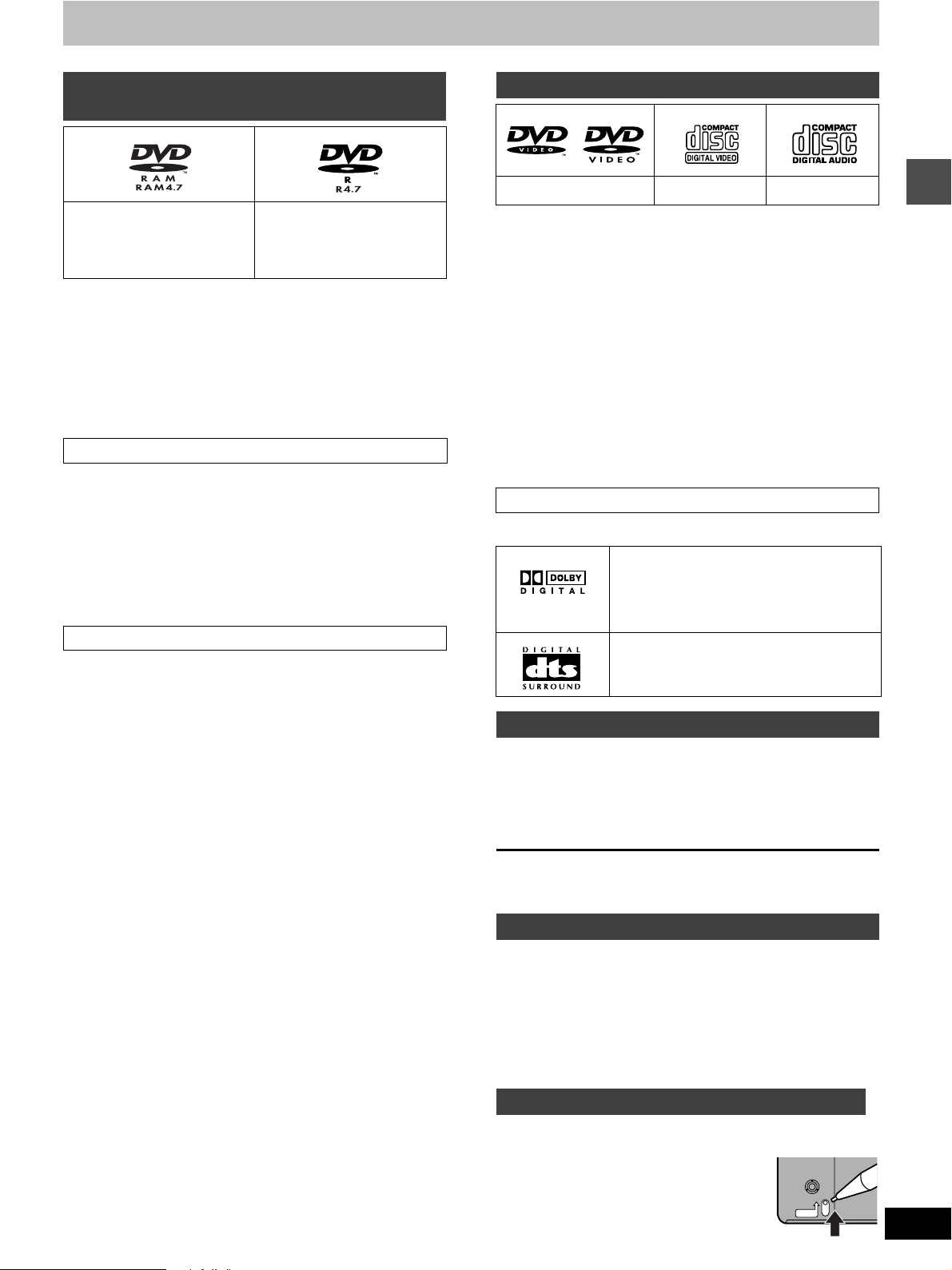
Disc information
Discs you can use for recording and
play
DVD-RAM
4.7 GB/9.4 GB, 12 cm (5z)
2.8 GB, 8 cm (3z)
≥We recommend using Hitachi Maxell discs as they have been con-
firmed to be compatible with this unit. Other discs may not perform
correctly.
≥Do not allow the disc to become dirty or scratched. Fingerprints,
dirt, dust, scratches or deposits of cigarette smoke on the recording surface may make it impossible to use the disc for recording.
≥Discs with programs recorded in PAL already cannot be recorded
on using this unit.
DVD-RAM
≥DVD-RAM recorded on this unit may not be compatible with
other DVD players. Consult the manual for the player to determine compatibility with these DVD-RAM discs.
≥This unit is compatible with both non-cartridge and car tridge
DVD-RAM, but the write-protect tabs on cartridge-type discs give
better protection to your recordings.
≥Picture aspect ratios, regular 4:3 or widescreen 16:9, are recorded
as they are received.
DVD-R
≥In order to play a DVD-R recorded using this unit on another
playback source, the disc must first be finalized (➜page 34).
≥Once a DVD-R is finalized, it becomes DVD-Video.
≥You can record onto the available space on the disc and perform
editing functions, such as giving titles to discs and programs and
erasing programs before finalizing.
≥When programming is erased from a DVD-R, that space does not
become available. Once an area on a DVD-R is recorded on, that
area is no longer available for recording, whether the recording is
erased or not.
≥It takes about 30 seconds for the unit to complete recording man-
agement information after recording finishes.
≥This unit optimizes the DVD-R for each recording. Optimizing is
carried out when you start recording after inserting the disc or
turning on the unit. Recording onto the disc may become impossible if optimizing is carried out too many times.
≥Play may be impossible in some cases due the condition of the
recording.
≥The video is recorded in a 4:3 aspect irrespective of the video sig-
nal input.
DVD-R
4.7 GB 12 cm (5z)
1.4 GB, 8 cm (3z)
for General Ver. 2.0
Play-only discs
DVD-Video Video CD Audio CD
§
Including discs recorded with MP3.
≥The producer of the material can control how DVD-Video and
Video CDs are played. This means that you may not be able to
control play of a disc with some operations described in these
operating instructions. Read the disc’s instructions carefully.
≥This unit can play CD-R/CD-RW (audio recording disc) recorded
with CD-DA (digital audio), video CD (video CD format 2.0 or
above) or MP3. Finalize
It may not be able to play some CD-R or CD-RW due to the condition of the recording.
§1
A process that allows play on compatible equipment.
The playback status of discs that do not comply with the CD
standard, such as “Copy Control CD (CCCD)”, cannot be guaranteed. If playback of peculiar discs only causes a problem, consult the sales outlets for these discs.
Playing back discs outside the CD standard may cause various
malfunctions.
≥This unit cannot record onto CD-R or CD-RW.
§1
the disc after recording.
DVD-Video
≥Audio format
Dolby Digital (➜page 47)
This unit can play Dolby Digital in stereo (2
channels). Connect an amplifier with a builtin Dolby Digital decoder to enjoy surround
sound.
DTS Digital Surround (➜page 47)
Connect this unit to equipment that has a
DTS decoder to enjoy DVDs with this mark.
§
Discs you can use
The features you can use with the different types of discs are indicated as follows.
[RAM] [DVD-R] [DVD-V] [VCD] [CD] [MP3]
|| ||||
DVD-RAM DVD-R DVD-Video Video CD Audio CD MP3 discs
[DVD-R] indicates DVD-R that have not yet been finalized
(➜page 34). DVD-R that have been finalized can use the same features as DVD-Video. (Refer to features indicated [DVD-V].)
Discs that cannot be played
≥DVD-Video with a region number other than “1” or “ALL”
≥12-cm (5z), 2.6- and 5.2-GB DVD-RAM
≥DVD-RAM not recorded following the Video Recording Standard
≥3.95- and 4.7-GB DVD-R for Authoring
≥Unfinalized DVD-R recorded on other equipment
≥PAL discs ≥DVD -RO M ≥DVD -RW ≥DVD-Audio
≥+RW ≥CD-ROM ≥CDV ≥CD-G
≥Photo CD ≥CVD ≥SVCD ≥SACD
≥MV-Disc ≥PD ≥Divx Video Disc, etc.
Setting up
Protection
[RAM]
You can protect the contents of your discs in the following ways.
≥Cartridge-protect:
With the write-protect tab in the protect position, you cannot record to, edit, or erase from
the disc. (Type 1, 2, and 4 cartridge discs)
≥Program-protect (➜page 32)
≥Disc-protect (➜page 34)
PROTECT
11
Page 12

Control reference guide
OPEN/CLOSE
SETUP
ERASE
F Rec
POSITION MEMORY
MARKER
AUDIO
INPUT SELECT
CM SKIP
STATUS
FRAME
DISPLAY
S
T
O
P
P
A
U
S
E
P
L
A
Y
DVD
VCR Plus+ TV/VIDEO
REC MODE
REC
CH
VOLUME
TV
TV
DVD
123
789
0
10 0
4
5
6
SLOW/SEARCH
SKIP
DIRECT NAVIGATOR
TOP
MENU
MENU
RETURN
FUNCTIONS
PROG/CHECK
TIME SLIP
ADD/DLT
ENTER
PLAY LIST
CANCEL
POWER
êê
Remote control
1
2
Setting up
4
5
6
7
9
:
;
=
?
A
B
3
8
<
>
@
C
D
G
N
Q
T
E
F
H
I
J
K
L
M
O
P
R
S
1 POWER button (Í, DVD (POWER)) . . . . . . . . . . . . . . . . . . 7, 14
Press to switch the unit from on to standby mode or vice versa.
In standby mode, the unit is still consuming a small amount of
power.
2 VCR Plusr button (VCR Plusr) . . . . . . . . . . . . . . . . . . . . . . 24
3 Television input mode selector (TV/VIDEO). . . . . . . . . . . . . 10
4 Numbered buttons (1–9, 0, 100)
5 Cancel button (CANCEL). . . . . . . . . . . . . . . . . . . . . . . . . . . . . 8
6 Skip buttons (:, 9 SKIP) . . . . . . . . . . . . . . . . . . . . . . . 18
7 Stop button (∫ STOP) . . . . . . . . . . . . . . . . . . . . . . . . . . . . . . 14
8 Pause button (; PAU SE ). . . . . . . . . . . . . . . . . . . . . . . . . . . . 14
9 Top menu and Direct Navigator button
(TOP MENU, DIRECT NAVIGATOR). . . . . . . . . . . . . . . . . 17, 21
: Cursor buttons (3, 4, 2, 1)/Enter button (ENTER) . . . 7, 15
; Functions button (FUNCTIONS) . . . . . . . . . . . . . . . . . . . . . . 23
< Manual channel adding and deleting button
(ADD/DLT) . . . . . . . . . . . . . . . . . . . . . . . . . . . . . . . . . . . . . . . . . 7
= Manual programming and check button
(PROG/CHECK). . . . . . . . . . . . . . . . . . . . . . . . . . . . . . . . . . . . 25
> On-screen display button (STATUS). . . . . . . . . . . . . . . . . . . 39
? Disc tray open/close button (< OPEN/CLOSE). . . . . . . . . . 14
@ Audio button (AUDIO) . . . . . . . . . . . . . . . . . . . . . . . . . . . . . . 23
A Setup button (SETUP) . . . . . . . . . . . . . . . . . . . . . . . . . . . . . . 48
B Program/play list erase button (ERASE) . . . . . . . . . . . . 17, 29
C Flexible Recording button (F Rec) . . . . . . . . . . . . . . . . . . . . 15
D TV power on/off button (Í, (POWER) TV). . . . . . . . . . . . . . . 10
E DVD/TV switch (DVD, TV). . . . . . . . . . . . . . . . . . . . . . . . . . . . 10
F Recording button (¥, REC) . . . . . . . . . . . . . . . . . . . . . . . . . . 14
G Recording mode button (REC MODE) . . . . . . . . . . . . . . . . . 14
H Channel buttons for recorder and TV (W, X, CH) . . . . . 10, 14
I TV volume buttons (r, s, VOLUME). . . . . . . . . . . . . . . . . . . 10
J Slow/search buttons (6, 5 SLOW/SEARCH) . . . . . . . . 18
K Play button (1 PLAY). . . . . . . . . . . . . . . . . . . . . . . . . . . . 16, 19
L Menu and Play list button (MENU, PLAY LIST) . . . . . . . 17, 28
M Return button (RETURN). . . . . . . . . . . . . . . . . . . . . . . . . . . . . 7
N One-minute skip button (CM SKIP). . . . . . . . . . . . . . . . . . . . 18
O Time slip button (TIME SLIP). . . . . . . . . . . . . . . . . . . . . . 19, 22
P Frame advance and frame reverse buttons
(2;, ;1 FRAME). . . . . . . . . . . . . . . . . . . . . . . . . . . . . . . . . 18
Q Input select button (INPUT SELECT) . . . . . . . . . . . . . . . . . . 15
R On-screen menu button (DISPLAY) . . . . . . . . . . . . . . . . . . . 36
S Marker button (MARKER) . . . . . . . . . . . . . . . . . . . . . . . . . . . 20
T Position memory button (POSITION MEMORY) . . . . . . . . . 17
12
Hold both sides of the remote control’s cover to open it. (You can
also open it by pressing on the center of it and sliding it down.)
How to open the remote control
Page 13

Main unit
1 UV G? H F B
POWER/STANDBY
/
S VIDEO IN VIDEO IN
LINE 2
(L2)
L (mono)AUDIO IN R
Controls such as 1 function the same as the buttons on the remote control.
U Remote control signal sensor. . . . . . . . . . . . . . . . . . . . . . . . . 6
V Disc tray . . . . . . . . . . . . . . . . . . . . . . . . . . . . . . . . . . . . . . . . . 14
W L2 input terminals (L2). . . . . . . . . . . . . . . . . . . . . . . . . . . . . . 43
The unit’s display
)
*
+
,
OPEN/CLOSE
REC MODE
CHANNEL REC ERASE
TIME SLIP FF/SKIPSKIP/FRPLAYSTOP
OYXW
J6K7
X Display
Y Time slip indicator (TIME SLIP). . . . . . . . . . . . . . . . . . . . . . .22
-
Setting up
.
Center circle (e.g., DVD-RAM)
Rotating (REC):recording
Stopped (REC):recording paused
A Timer recording display
On: When timer recording is on standby (➜page 24)
Flashes: When the unit couldn’t go to timer recording standby
B Disc type
C The display mode of the main display section
GRP: Group number
TITLE: Title number
PL: Play list number
CHAP: Chapter number
PG: Program number
TRACK: Track number
Rotating (REC, PLAY):
/
Chasing play or simultaneous
rec and play is in progress
D Recording mode (➜page 15)
E DVD indicator
Flashes: When you press [Í, DVD POWER] to turn the unit off
until it actually turns off
F Channel
G Main display section
Recording and play counter, and other miscellaneous messages
Rotating (PLAY):playing
Stopped (PLAY):play paused
“PLAY” flashes:
the resume function (➜page 16,
To stop play) is working
13
Page 14

Recording
Recording television programs
1
TV/VIDEO
Disc tray
3
4
1
Numbered
buttons
3, 4, 2,
?
;
1
ENTER
CANCEL
O
T
S
5
Y
A
L
P
E
S
U
A
P
P
[RAM] [DVD-R]
24
3
5
1 Press [Í, DVD POWER] to turn the
unit on.
2 Press [< OPEN/CLOSE] to open the
tray and insert a disc (➜ next page).
≥Press the button again to close the tray.
≥It is not possible to record continuously from one side of a
double sided disc to the other. You will need to eject the disc
?
and turn it over.
3 Ensure [DVD, TV] is switched to
“DVD” and press [W, X, CH] to select
the channel.
e.g., when you
select channel 4
4 Press [REC MODE] to select the
recording mode (➜ next page).
e.g., when you
select “XP”
5 Press [¥, REC] to start recording.
2
STATUS
F Rec
INPUT SELECT
ec
R
F
To stop recording
Press [∫].
To pause recording
Press [;]. Press again to restart recording.
Auto power-off
The unit switches to standby after about 6 hours in the stop mode.
You can turn this feature off or change the time to 2 hours
(➜page 46, Set Up—Off Timer).
[Note]
≥You cannot change the channel or recording mode during recording.
≥Release protection (cartridge ➜page 11, disc ➜page 34) when
you record. [RAM]
≥When using a DVD-RAM for the first time with this unit, format it to
ensure accurate recording (➜ “Format” , page 34).
≥There are limitations when recording to DVD-R (➜ page 11).
≥When recording MTS sound onto DVD-R, either the main channel
or the sub channel can be recorded, not both. Select at “Select
MTS” (➜ page 47).
Program information (e.g., time and date) is registered in the
program list (➜page 17).
[DVD-R]
To play DVD-R on compatible equipment, finalize it (➜page 34).
For your reference
≥You can record up to 99 programs on one disc.
≥This unit is compatible with the Content Protection for Record-
able Media (CPRM ➜page 50) system so you can record broad-
casts that allow one copy, such as some CATV broadcasts, onto
4.7 GB/9.4 GB DVD-RAM (these are CPRM compatible). It is not
possible to record onto DVD-R or 2.8 GB DVD-RAM.
≥Recording will take place on open space on disc. Data will not be
overwritten.
Should the AC power supply cord come loose by
accident or for any other reason the power supply is
cut off while recording or editing is taking place, the
contents of the disc may be lost.
14
Page 15
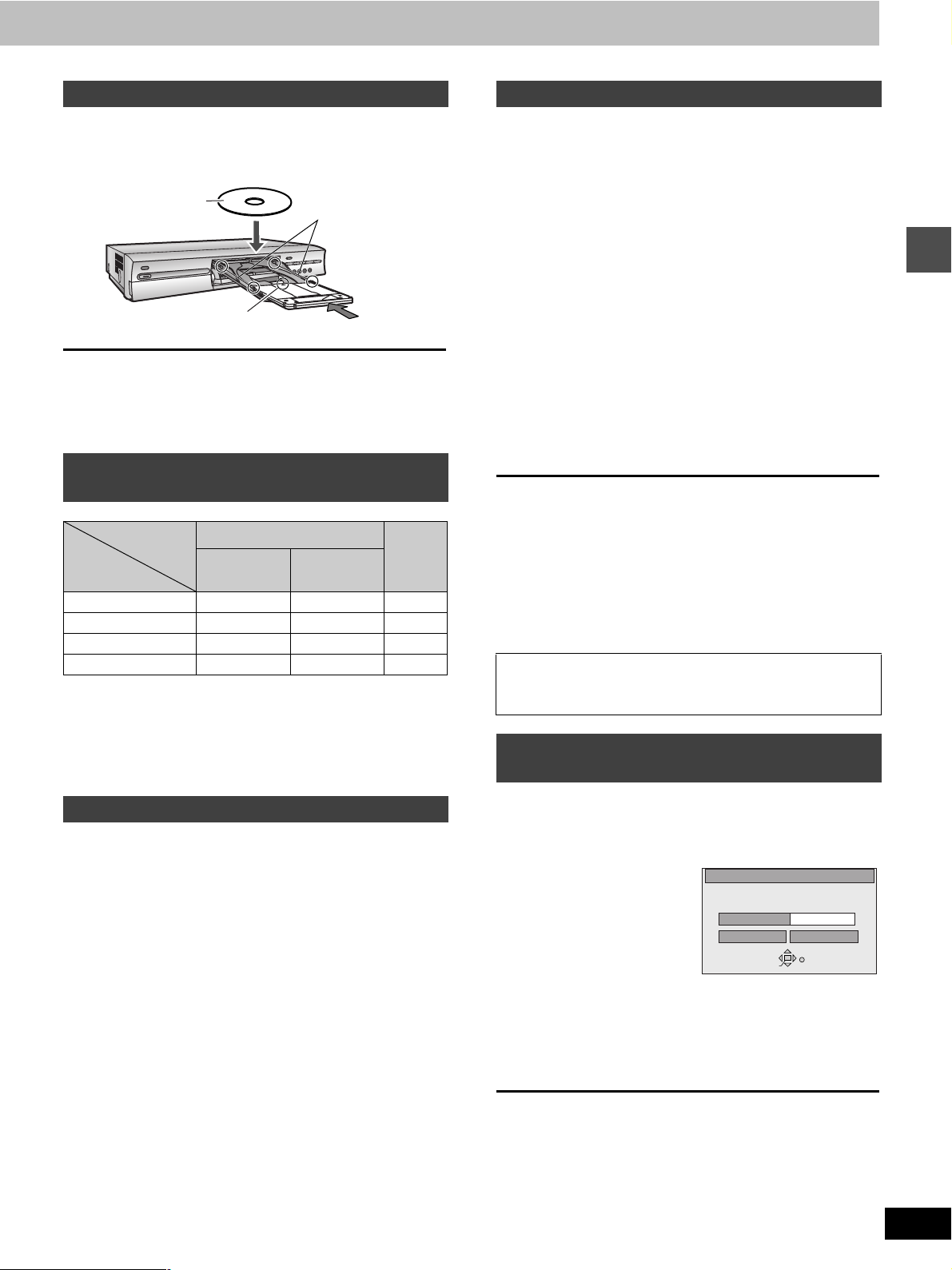
Inserting discs
c
[RAM] [DVD-R]
You can insert a cartridge or non-cartridge disc.
Non-cartridge disc
Insert label-up.
Insert label-up with the arrow facing in.
Insert inside the
tray’s guides.
Cartridge dis
[Note]
≥Load double-sided discs so the label for the side you want to
record/play is facing up.
≥When using 8 cm (3″) DVD-RAM, remove the disc from the car-
tridge and insert it, making sure you align it with the groove.
Recording modes and approximate
recording times in hours
Disc DVD-RAM
Mode
XP (High quality) 121
SP (Normal) 242
LP (Long play) 484
EP (Extra long play) 6126
FR (Flexible Recording Mode)
The unit automatically selects a recording rate between XP and EP
that will enable the recordings to fit in the available recording time on
the disc with the best possible recording quality.
You may use FR Mode in either Flexible Recording (➜ right) or in
timer recording (➜page 25).
Single-sided
(4.7 GB)
Double-sided
(9.4 GB)
DVD-R
(4.7 GB)
Watching the television while recording
[RAM] [DVD-R]
Pictures being recorded are unaffected.
Switch [DVD, TV] to “TV”.
1 Press [TV/VIDEO] to change the television’s input mode to
“TV”.
2 Press [W, X, CH] to change channels.
≥You can also select the channel with the numbered buttons.
e.g., “5”: [0] ➜ [5]
“15”: [1] ➜ [5]
“115”: [100] ➜ [1] ➜ [5]
Recording from a video cassette recorder
[RAM] [DVD-R]
Preparation
Connect a video cassette recorder to this unit’s input terminals
(➜page 43).
1 While stopped
Press [INPUT SELECT] to select the
input channel for the equipment you
have connected.
Select L1, L2, or L3.
≥You can also select the input channel by pressing [W, X, CH].
2 Press [REC MODE] to select the
recording mode (XP, SP, LP or EP).
3 Start play on the other equipment.
4 Press [¥, REC] at the point you want
to start recording.
Recording starts.
To skip unwanted parts
Press [;] to pause recording. (Press again to restart recording.)
To stop recording
Press [∫].
[Note]
≥When recording using L1, L2 or L3 terminals, only the sound
received at the time of recording will be recorded.
≥If flexible recording (➜ below) is used instead of steps 2 and 4,
settings can be made so that recording continues to the end of the
video.
Almost all videos and DVD software on sale have been
treated to prevent illegal copying. Any software that has
been so treated cannot be recorded using this unit.
Recording the best quality pictures in
the remaining time—Flexible Recording
[RAM] [DVD-R]
The unit calculates a recording rate that enables the recording to fit
in the time you set (within the remaining time on the disc) and with
the best possible picture quality.
1 While stopped
Press [F Rec].
2 Press [2, 1] to
select “Hour”
and “Min.” and
press [3, 4] to set the recording time.
FLEXIBLE REC
Record on FR mode
Maximum rec time
Set up rec time
Start Cancel
SELECT
ENTER
1 Hour 23 Min.
1 Hour 23 Min.
RETURN
Recording
3 Press [3, 4, 2, 1] to select “Start”
and press [ENTER].
Recording starts.
[Note]
It may not be possible to record to the finish of the program if the
remaining time doesn’t allow.
For your reference
≥Press [STATUS] during recording to show the remaining time.
≥Recording time reduces if you repeatedly pause recording.
15
Page 16
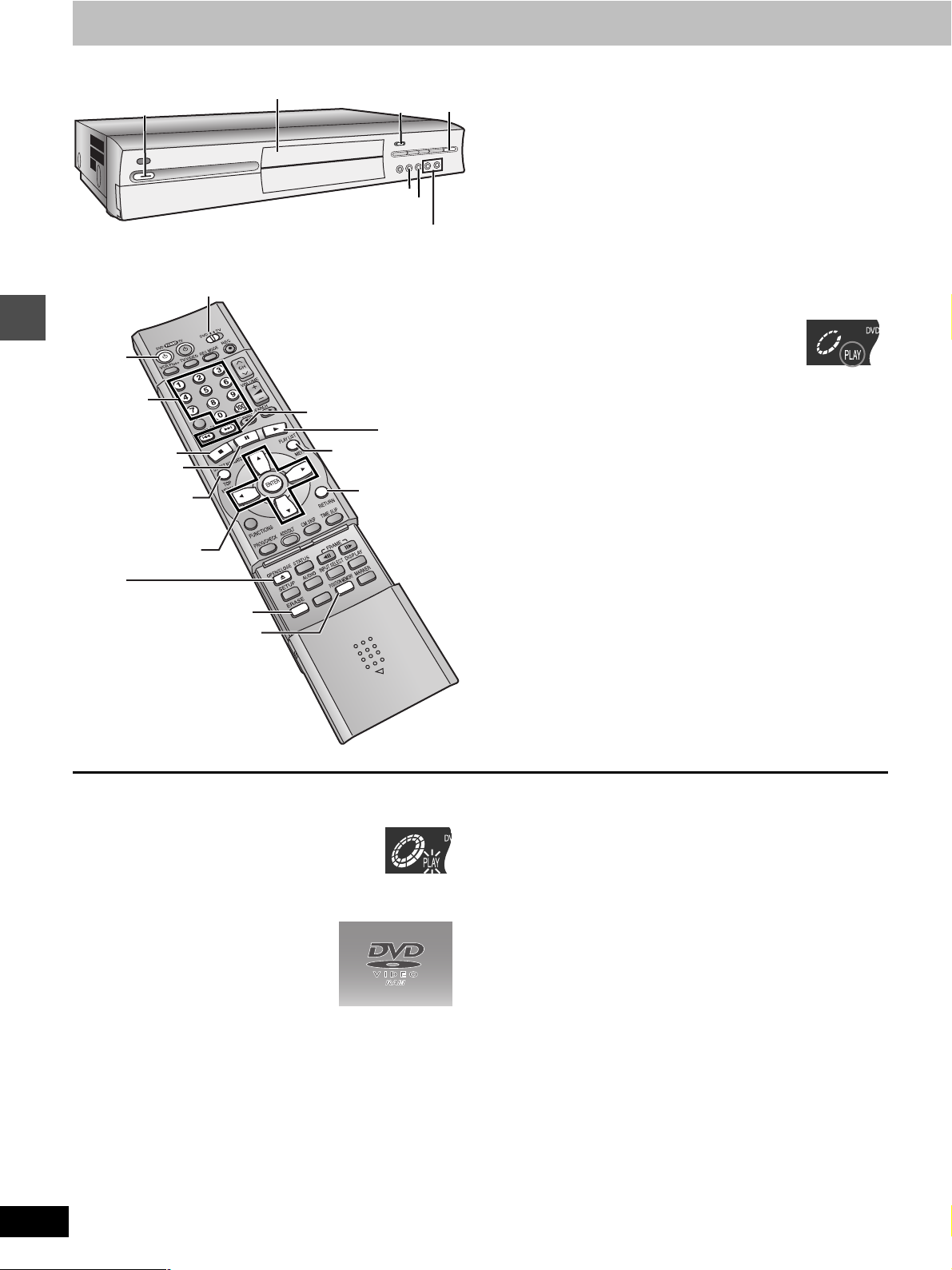
Playing discs
Playing back
1
Numbered
buttons
NAVIGATOR,
TOP MENU
3, 4, 2, 1
2
1
DVD/TV
?
;
DIRECT
ENTER
CANCEL
S
U
A
P
P
O
T
S
ERASE
POSITION
MEMORY
Disc tray
Y
A
L
P
E
:/6, 5/9
:, 9
3
MENU
RETURN
F Rec
2
?
ERASE
3
[RAM] [DVD-R] [DVD-V] [VCD] [CD] [MP3]
1 Press [Í, DVD POWER] to turn the
unit on.
2 Press [< OPEN/CLOSE] to open the
tray and insert a disc (➜ page 15).
≥Press the button again to close the tray.
≥If cartridge protection is activated (➜page 11), play begins
automatically when you close the tray. [RAM]
≥You cannot play continuously from one side of a double-
sided disc to the other. Eject the disc and turn it over.
3 Press [1] (PLAY).
The unit takes some time to read the disc
before play starts. (When a menu screen
appears on the television ➜ next page)
≥If the resume function (➜ below, To stop play) is not active,
playback will begin from the most recently recorded program. To play from the beginning of a disc, select “PLAY
FROM TOP” in the FUNCTIONS window (➜page 23).
To stop play
Press [∫].
≥When “PLAY” flashes on the display, resume func-
tion is active. Press [1] (PLAY) to start play from
where you stopped it.
To cancel, press [∫] until “PLAY” goes out. (The
position is also cleared when you turn the unit off
or open the disc tray.)
≥The screen saver may appear when you
stop play. Press [∫] again and you can
use this unit’s tuner to watch television.
To pause play
Press [;]. (Press again to restart play.)
Auto power-off
The unit switches to standby after about 6 hours in the stop mode.
You can turn this feature off or change the time to 2 hours
(➜page 46, Set Up—Off Timer).
16
[Note]
≥If a disc is loaded, the unit will come on and play will start when
you press [1] (PLAY).
≥When you play a disc with an audio-only track, the video from the
previous disc may continue to be shown on the television.
≥Actual sound levels for DVD-Video are lower compared to televi-
sion broadcast or playback of other discs. To avoid a sudden
increase in volume level when switching from DVD-Video, reduce
the volume setting before playing other sources or switching to
television broadcast.
Page 17

When a menu screen appears on the
~
N
0
0
0
1
2
television
[VCD]
Switch [DVD, TV] to “DVD” and
Press the numbered buttons (0, 1j9) to select an item.
e.g., “5”: [0] ➜ [5]
“15”: [1] ➜ [5]
[DVD-V]
Press [3, 4, 2, 1] to select an item and press
[ENTER].
≥You may also be able to use the numbered buttons (0, 1j9) to
select an item.
Other buttons used to operate menus
Read the disc’s instructions for further details about operation.
[9][5]: Shows the next menu.
[:][4]: Shows the previous menu.
[RETURN]: Shows the menu screen. [VCD]
[TOP MENU]: Shows the first menu screen. [DVD-V]
[MENU]: Shows the menu screen. [DVD-V]
[Note]
≥Discs continue to rotate while menus are displayed. Press [∫]
when you have finished viewing to preserve the unit’s motor and
your television screen.
≥If “/” appears on the television, the operation is prohibited by
the unit or disc.
≥Functions available vary from disc to disc.
Position Memory
[RAM] [DVD-R] [DVD-V] [VCD] [CD] [MP3]
You can start play from a memorized position even after turning the
unit off.
(When the elapsed play time is displayed)
1 During play
Press [POSITION MEMORY].
The message “Position Memorized” appears on the television.
2 After switching the unit to standby and back on
Press [1] (PLAY).
Play starts from the memorized position. (The position is
cleared.)
Using the Direct Navigator
[RAM] [DVD-R]
A list of programs is created as you record them. You can use this
list to find programs to watch.
1 Press [DIRECT NAVIGATOR].
The highlighted program plays in the background.
DIRECT NAVIGATOR
No DATECH TIME EDITTITLE
3
3
01
02
03
TOTAL 3
6/20 WED410 : 00 AM
6/20 WED
6
6/20 WED
13
No
0 ~ 9
9 : 00 PM
11 : 00 PM
SELECT
ENTER
Dinosaur
Auto action
USJ
RETURN
1
1
1
1
1
2 Press [3, 4] to select the program
and press [ENTER].
≥You can also select programs with the numbered buttons.
e.g., “5”: [0] ➜ [5]
Play of the images that were playing in the background continues.
To stop play
Press [∫].
To clear the program list
Press [DIRECT NAVIGATOR].
About the program list
Write-protected
Displayed when you have protected
the program.
Copy-protected
Displayed when you have recorded
a program that has copy protection,
from CATV broadcasts, for example.
Unable to play
Displayed if you cannot play the program.
Currently recording
Displayed when the program is being
recorded.
“15”: [1] ➜ [5]
N
3
01 6/2
02 6/2
03
X
04
3
¥
05
TOTAL 5
o
FEPOS
4
6
6/2
13
2
6/2
8
6/2
0
Playing back
[Note]
[DVD-R] [DVD-V] [VCD] [CD] [MP3]
≥The position is cleared when you open the disc tray.
[RAM]
≥Positions remain memorized even after the disc tray is opened.
≥You cannot mark positions if the disc is write-protected.
For your reference
If you press [∫] before switching the unit to standby after pressing
[POSITION MEMORY] to memorize a position, play will resume
from the position you pressed [∫] when you press [1] (PLAY).
To erase a program that is being played back
Since the program and any play lists (➜page 28) created
from it are erased irretrievably by this procedure, you
should be certain you wish to erase before carrying it out.
1 Press [ERASE].
A confirmation screen will be displayed.
2 Press [2] to select “Erase” and press
[ENTER].
≥On the main unit, press [D] and [ERASE].
[Note]
≥It is not possible to erase the program when you are carrying out
simultaneous rec and play (➜page 22). [RAM]
≥The amount of space remaining on the disc does not increase
even if you erase programs. [DVD-R]
≥If the confirmation screen disappears before you complete the
operation, start from the beginning again.
17
Page 18

Other methods of play
OPEN/CLOSE
SETUP
ERASE
F Rec
POSITION MEMORY
MARKER
AUDIO
INPUT SELECT
CM SKIP
STATUS
FRAME
DISPLAY
S
T
O
P
P
A
U
S
E
P
L
A
Y
DVD
VCR Plus+ TV/VIDEO
REC MODE
REC
CH
VOLUME
TV
TV
DVD
123
789
0
100
4
5
6
SLOW/SEARCH
SKIP
DIRECT NAVIGATOR
TOP
MENU
MENU
RETURN
FUNCTIONS
PROG/CHECK
TIME SLIP
ADD/DLT
ENTER
PLAY LIST
CANCEL
POWER
ÍÍ
Slow-motion play
[RAM] [DVD-R] [DVD-V] [VCD]
While paused
Press [6] or [5].
Numbered
buttons
:, 9
DIRECT
NAVIGATOR
∫
6, 5
1, PLAY
3, 4, 2, 1
ENTER
CM SKIP
TIME SLIP
Playing back
2;, ;1
Press and hold [D] or [E] on the main unit.
[Note]
≥The speed increases up to 5 steps.
≥Press [1] (PLAY) to restart play.
≥Backward ([6] [D]) does not work with Video CDs.
Frame-by-frame viewing
[RAM] [DVD-R] [DVD-V] [VCD]
While paused
Press [2;] or [;1].
[Note]
≥Each press shows the next frame.
≥Press [1] (PLAY) to restart play.
≥Cursor buttons [2, 1] are also effective while paused for frame-
by-frame viewing.
≥Backward ([2;]) does not work with Video CDs.
Skipping
[RAM] [DVD-R] [DVD-V] [VCD] [CD] [MP3]
During play or while paused
Press [:] or [9].
≥Press [D] or [E] on the main unit.
≥Each press increases the number of skips.
[DVD-V] [VCD]
Chapter/track
[RAM] [DVD-R]
Program Program Program
For your reference
Pressing [:] [D] or [9] [E] while the playback
control feature on Video CDs (➜page 50) is working may take you
to a menu screen.
[CD] [MP3]
[:]
[:/6]
[:]
[:/6]
Play position
Once
Once TwiceTwice
Chapter/track Chapter/track
[9]
[5/9]
Play position
Once TwiceTwice
Once
Marker
[9]
[5/9]
Three times
Starting play from a selected program,
title, chapter, or track
[RAM] [DVD-R] [DVD-V] [VCD] [CD] [MP3]
During play or while stopped
Press the numbered buttons to select the
item.
e.g., “5”: [0] ➜ [5] [MP3] “5”: [0] ➜[0] ➜[5]
“15”: [1] ➜ [5] “15”: [0] ➜[1] ➜[5]
[Note]
≥This may not work with some discs.
≥This works only when stopped with some discs (the screen saver
is on the television).
Skipping a minute forward—CM Skip
[RAM] [DVD-R]
During play
Press [CM SKIP].
Play restarts from approximately a minute later.
[Note]
If the start of the next program is within one minute of the point you
skipped from, play restarts from the beginning of that program.
18
Page 19

Selecting an amount of time to skip—
Time
Time
Time Slip
[RAM] [DVD-R]
1 During play
Press [TIME SLIP].
0 min
2 Within 5 seconds
Press [3, 4] to enter the time and
then press [ENTER].
e.g., Go back to 5 minutes
–5 min
Press to alter in one-minute units. Press and hold to alter in
10-minute units.
Fast forward and rewind—SEARCH
[RAM] [DVD-R] [DVD-V] [VCD] [CD] [MP3]
During play
Press [6] or [5].
≥Press and hold [D] or [E] on the main unit.
[Note]
≥The speed increases up to 5 steps.
≥Press [1] (PLAY) to restart play.
≥Audio will be heard during search. You can turn this audio off if you
want to (➜page 47, Audio—Audio during Search).
Playback by skipping to a desired time
(Time Navi)
[RAM]
You can use a list of recorded programs (program navigation) to
select any program you wish and play it back.
2 Press [3, 4] to select the program
and press [ENTER].
DIRECT NAVIGATOR
No DATECH TIME EDITTITLE
!
8A
07
3/31 MON
8A
08
3/31 MON 4 : 06 PM
8A
3/31 MON 4 : 25 PM
09
8A
10
4/ 1 TUE 11 : 28 AM
!
L 3
11
4/ 3 THU 3 : 26 PM
TOTAL 11
4 : 00 PM
Erase Program
Enter Title
Dinosaur
Time Navi
Soccer
Protection
Shorten Segment
Divide Program
SELECT
ENTER
RETURN
3 Press [3, 4] to choose “Time Navi”
and press [ENTER].
Time Navi
No. 10
Date
4/ 1/2003 TUE
CH 8A
On
11:28 AM
Time
§
1
0:08 (SP)
Sele
Time
11:28 AM
ENTER
RETURN
§
1 Sele → Select
§
2Nav. Time → Navigation Time
Nav. Time
§
2
11:28.00 AM
11:36 AM
4 Press [2, 1] to select the scene you
wish to view and press [ENTER].
≥Pressing [2, 1] will move in one-minute units.
Holding it down will move in 5-minute units.
≥Playback will start from the point you have selected.
To stop playback
Press [?].
[Note]
≥If you display the Time Navi screen for a scene one minute or less
from the recording start time, the cursor may not be movable to the
left (returning to the start of program).
To display the start of program, move the cursor to the right once,
and then return it to the left.
RETURN
11:28 AM
Nav. Time
ENTER
Press [1], and then [2].
↓
RETURN
11:28 AM
Nav. Time
ENTER
Press [ENTER] to play from the start.
≥If you press [ENTER] after selecting the end of program (the cur-
sor is placed at the right end), playback may begin from the start of
the next program in list.
≥Time Navi will not operate with a program which has a recorded
still image.
≥Time Navi may not correctly operate with discs recorded on
devices other than this DVD video recorder.
≥Time Navi can be used with DVD-R discs recorded on this DVD
video recorder and not finalized.
≥The search time will not appear correctly with a disc on which a
part of program has been deleted (➜page 32).
11:28.00 AM
11:28.00 AM
11:36 AM
11:36 AM
Playing back
1 Press [DIRECT NAVIGATOR].
The highlighted program plays in the background.
DIRECT NAVIGATOR
No DATECH TIME EDITTITLE
3
01
02
03
13
3
TOTAL 3
6/20 WED410 : 00 AM
6/20 WED
6
6/20 WED
No
0 ~ 9
9 : 00 PM
11 : 00 PM
SELECT
ENTER
Dinosaur
Auto action
USJ
RETURN
1
1
1
1
1
19
Page 20

Marking places to play again—MARKER
2
Using on-screen menus to mark
POWER
DVD
TV
TV
CANCEL
SKIP
P
O
5
0
ADD/DLT
STATUS
AUDIO
F Rec
DVD
REC MODE
6
100
SLOW/SEARCH
S
U
E
A
P
ENTER
CM SKIP
INPUT SELECT
POSITION MEMORY
VOLUME
PLAY LIST
FRAME
REC
CH
P
L
A
Y
MENU
RETURN
TIME SLIP
DISPLAY
MARKER
RETURN
DISPLAY
MARKER
êê
VCR Plus+ TV/VIDEO
1 23
4
789
CANCEL
T
S
DIRECT NAVIGATOR
TOP
3, 4, 2, 1
MENU
ENTER
FUNCTIONS
PROG/CHECK
Playing back
OPEN/CLOSE
SETUP
ERASE
positions
Displaying the marker icon
1 During play
Press [DISPLAY].
The on-screen menus appear. (e.g., DVD-RAM)
Disc
Play
Video
Audio
Sound track
Subtitle
Audio channel
1
Î Digital 2/0ch
OFF
L R
2 Press [3, 4] to select the “Play” and
press [1].
Disc
Play
Video
Audio
Repeat play
Marker
1s10
††††††††††
OFF
3 Press [3, 4] to select “Marker” and
press [1] to highlight the first asterisk (¢).
[RAM] [DVD-R] [DVD-V] [VCD] [CD] [MP3]
1s10
††††††††††
†††††
You can mark positions by pressing [MARKER]. Also use on-screen
menus to mark, recall, and clear positions.
[RAM] [DVD-R]
Mark up to 999 positions. The unit records the markers directly onto
the disc and they remain intact even if you remove the disc.
[DVD-V] [VCD] [CD] [MP3]
Mark up to 5 positions. The markers clear when you open the disc
tray.
Marking positions directly
During play
Press [MARKER].
One marker is added.
Marking positions
Press [2, 1] to select an asterisk (¢) and
press [ENTER].
One marker is added.
When marking positions 11 and above
[RAM] [DVD-R]
1 Press [2, 1] to highlight “1–
10”.
2 Press [3, 4] to select “11–20”.
You can select the next group of
10 when the current group is full.
3 Press [1].
The first asterisk is highlighted.
4 Press [ENTER] to mark a position.
Playing from a marked position
1s10
1
Press [2, 1] to select a marker number
and press [ENTER].
Play starts from the marked position.
Clearing markers
Press [2, 1] to select a marker number
and press [CANCEL].
An asterisk replaces the number and the position is cleared.
20
[Note]
≥You cannot use this feature if:
– the disc’s elapsed play time is not shown in the display.
– you are using a play list. [RAM]
– protection (cartridge ➜ page 11, disc ➜page 34) is set
(you can still recall the markers to play a position).
To clear the on-screen menus
Press [RETURN].
≥Subtitles around markers may fail to appear.
≥Markers are cleared when you finalize DVD-R (➜page 34).
≥Markers on DVD-RAM and DVD-R are ordered by time, so
marker numbers can change when you add and delete them.
Page 21

Using menus to play MP3 discs
POWER
DVD
TV
TV
CANCEL
SKIP
P
O
ADD/DLT
5
0
REC MODE
U
A
P
ENTER
DVD
6
100
SLOW/SEARCH
S
E
CM SKIP
REC
CH
VOLUME
P
L
A
Y
PLAY LIST
MENU
RETURN
TIME SLIP
RETURN
Numbered
buttons
TOP MENU
3, 4, 2, 1
ENTER
êê
VCR Plus+ TV/VIDEO
123
4
789
T
S
DIRECT NAVIGATOR
TOP
MENU
FUNCTIONS
PROG/CHECK
Using the tree screen to find a group
1 While stopped
Press [1] while a track is highlighted
to display the tree screen.
Selected group no. /Total group no.
≥If the group has no track, “– –” is displayed
as group number.
MENU
G 8
T 14
TOTAL
1/111
No.
0 ~ 9
SELECT
ENTER
RETURN
TREE
MP3 music
001 My favorite
001 Brazilian pops
002 Chinese pops
003 Czech pops
004 Hungarian pops
005 Liner notes
006 Japanese pops
007 Mexican pops
008 Philippine pops
009 Swedish pops
001 Momoko
002 Standard number
001 Piano solo
002 Vocal
G 1/40
You cannot select
groups that
contain no
compatible files.
2 Press [3, 4, 2, 1] to select a group
and press [ENTER].
The file list for the group appears.
Playing back
[MP3]
This unit can play MP3 files recorded on CD-R/RW with a computer.
Files are treated as tracks and folders are treated as groups.
1 Press [TOP MENU].
Selected group number and name
G: Group no.
T: Track no. in the
group
TOTAL: Selected
track no./
Total track
no. in all
groups
MENU
G 1
T 1
TOTAL
1/111
0 ~ 9
SELECT
ENTER
No.
RETURN
GROUPNo
1 : My favorite
TOTAL TRACK
001 Both Ends Freezing
1
002 Lady Starfish
2
003 Life on Jupiter
3
004 Metal Glue
4
005 Paint It Yellow
5
006 Pyjamamama
6
007 Shrimps from Mars
7
008 Starperson
8
009 Velvet Cuppermine
9
010 Ziggy Starfish
10
NextPrev.
TREE
2 Press [3, 4] to select the track and
press [ENTER].
Play continues to the last track in the last group.
≥“0” indicates the track currently playing.
≥You can also select tracks with numbered buttons.
e.g., “5”: [0] ➜ [0] ➜ [5]
“15”: [0] ➜ [1] ➜ [5]
To show other pages
Press [3, 4, 2, 1] to select “Prev.” or “Next” and press [ENTER].
After listing all the tracks in one group, the list for the next group
appears.
To exit the file list
Press [TOP MENU].
To return to the file list
Press [RETURN].
[Note]
≥Discs must conform to ISO9660 level 1 or 2 (except for
extended formats).
≥This unit is compatible with multi-session but if there are a lot
of sessions it takes more time for play to start. Keep the number of sessions to a minimum to avoid this.
≥If you play a MP3 track that includes still picture data, it will
take some time before the music itself starts playing and the
elapsed time will not be displayed during this time. Even after
the track starts, the correct play time will not be displayed.
≥This unit is not compatible with ID3 tags.
≥Compatible sampling rate: 16, 22.05, 24, 32, 44.1 and
Compatible compression rate: between 32 kbps and 320 kbps
Naming folders and files
≥MP3 files must have the extension
“.MP3” or “.mp3”.
≥At the time of recording, give folder
and file names a 3-digit numeric
prefix in the order you want them to
play (this may not work at times).
MPEG Layer-3 audio decoding technology licensed from
Fraunhofer IIS and Thomson multimedia.
48 kHz.
e.g.,
001
003 group
001 (folder=group)
001track.mp3 (file=track)
002track.mp3
003track.mp3
002 group
001track.mp3
002track.mp3
003track.mp3
004track.mp3
001track.mp3
002track.mp3
003track.mp3
21
Page 22

Playing while you are recording
POWER
DVD
TV
TV
DVD
REC
REC MODE
CH
6
5
VOLUME
0
100
SLOW/SEARCH
SKIP
S
U
E
A
P
P
ENTER
L
A
Y
PLAY LIST
MENU
1
3, 4
ENTER
P
O
DIRECT
NAVIGATOR
∫
ÍÍ
VCR Plus+ TV/VIDEO
123
4
789
CANCEL
T
S
DIRECT NAVIGATOR
TOP
MENU
Simultaneous rec and play
[RAM]
You can play a program previously recorded.
1 During recording
Press [DIRECT NAVIGATOR].
Time slip indicator lights.
2 Press [3, 4] to select a program and
press [ENTER].
e.g.,
You want to watch the movie
you recorded yesterday (program 1) while recording program 2 (sport).
DIRECT NAVIGATOR
Program 1 is played back
while program 2 (sport) is
being recorded.
FUNCTIONS
PROG/CHECK
ADD/DLT
CM SKIP
RETURN
TIME SLIP
TIME SLIP
Playing back
Playing from the beginning of the
program you are recording—Chasing Play
[RAM]
Press [1] (PLAY).
Play starts from the beginning of the program being recorded. (Time
slip indicator lights.)
e.g.,
You are recording a sports
program and you want to
watch it from the beginning.
The same sports program is
played back from the beginning. (Recording continues.)
No DATECH TIME EDITTITLE
3
01 4
10 : 00 AM
6/19 WED
02¥6/20 THU6 9 : 00 PM
3
TOTAL 2
0 ~ 9
SELECT
No
ENTER
Dinosaur
Soccer
RETURN
1
1
1
1
1
TITLE
[Note]
≥Sound is not output while fast-forwarding.
≥You cannot edit programs during simultaneous rec and play
(➜page 32).
Reviewing the recorded images while
recording—Time Slip
[RAM]
You can play the program being recorded to check that it is being
recorded correctly. You can also check parts that were recorded previously.
1 Press [TIME SLIP].
Time slip indicator lights.
Play starts from 30 seconds previous. The current
recording images appear
as a picture-in-picture and
you will hear the playback
audio.
≥You can select another
program if you press
[DIRECT NAVIGATOR].
Play images
PLAY
0 min
REC
Current
recording
[Note]
Sound is not output while fast-forwarding.
To stop play and recording
1 Press [∫]. (Play stops.)
Wait 2 seconds.
2 Press [∫]. (Recording stops.)
≥To stop timer recording, press [∫], then [ENTER] within 5
seconds.
22
2 Press [3, 4] to enter the time and
press [ENTER].
≥Press [3, 4] to alter in
one-minute units. Press
and hold [3, 4] to alter
in 10-minute units.
Press [TIME SLIP] to show the play images in full. Press again to
show the play and recording images.
PLAY
REC
Page 23

Changing audio
OPEN/CLOSE
SETUP
ERASE
F Rec
POSITION MEMORY
MARKER
AUDIO
INPUT SELECT
CM SKIP
STATUS
FRAME
DISPLAY
DIRECT NAVIGATOR
TOP
MENU
MENU
RETURN
FUNCTIONS
PROG/CHECK
TIME SLIP
ADD/DLT
ENTER
PLAY LIST
AUDIO
CM SKIP
S
T
O
P
P
A
U
S
E
P
L
A
Y
789
0
100
SLOW/SEARCH
SKIP
DIRECT NAVIGATOR
TOP
MENU
MENU
RETURN
FUNCTIONS
PROG/CHECK
TIME SLIP
ADD/DLT
ENTER
PLAY LIST
CANCEL
Using the FUNCTIONS window
3, 4, 2, 1
ENTER
FUNCTIONS
[RAM] [DVD-V] [VCD]
You can change the audio being received or played.
Press [AUDIO].
How the type changes depends on when you press the button.
∫ While receiving MTS audio (Multi-channel Tele-
vision Sound Stereo)
Stereo: Main audio (stereo)
v
SAP: Secondary audio program (SAP)
v
Mono: Main audio (monaural)
v
(Return to Stereo)
≥If the broadcast is “Mono i SAP”, audio will be monaural even if
you select Stereo mode.
≥Select “Mono” if reception is poor during a stereo broadcast.
e.g., “Stereo” is selected
“((” appears when the unit is receiving
the type of audio you selected.
[Note]
≥If you change the sound setting while recording, the recorded
sound will also change.
≥You cannot change the sound when a DVD-R is in the disc tray.
≥If recorded in SAP mode, main audio is also recorded.
≥When you record MTS audio, select either “Main” or “SAP” before
recording (➜page 47, Audio—Select MTS). [DVD-R]
∫ While playing DVD-RAM or
Video CD
LR>L>R
^---------------}
≥If you have recorded an SAP broadcast by pressing [AUDIO] to
select SAP
[RAM]
MAIN()SAP
For your reference
You can change the audio for the full images being played with
simultaneous rec and play and Time Slip.
e.g., DVD-RAM
“L R” is selected
[RAM]
∫ While playing DVD-Video
You can change the audio channel number each time you press the
button. This allows you to change things like the soundtrack language.
Sound track
[Note]
[RAM]
You may be unable to change the audio when you have connected
the unit to an AV receiver through the DIGITAL AUDIO OUT terminal
and “Dolby Digital” is set to “Bitstream”. If this occurs:
– Change “Dolby Digital” to “PCM” (➜page 47), or
– Connect also with an audio cable (➜page 42, [B]) and change the
input on the receiver.
1 ENG Î Digital 3/2.1ch
e.g., English is the selected language.
No disc
CH 12
((
Stereo
DVD-RAM
PLAY
L R
[RAM] [DVD-R] [DVD-V] [VCD] [CD] [MP3]
By using the FUNCTIONS window you may access the main functions quickly and easily.
1 While stopped
Press [FUNCTIONS].
e.g., DVD-RAM
FUNCTIONS
DVD-RAM
§
DISC PROTECT OFF
1
§
CART. PROTECT OFF
2
SELECT
ENTER
RETURN
§
1DISC PROTECT OFF → DISC PROTECTION OFF
§
2 CART. PROTECT OFF → CARTRIDGE PROTECT OFF
TIMER RECORDING
FLEXIBLE REC
DIRECT NAVIGATOR
CREATE PLAY LIST
PLAY LIST
PLAY
PLAY FROM TOP
DISC SETTING
SETUP
2 Press [3, 4, 2, 1] to select an item.
Refer to the relevant pages for details.
Icon Refer to
TIMER
RECORDING
➜page 24, Timer recording
➜page 15, Recording the best quality
FLEXIBLE REC
pictures in the remaining time –Flexible Recording
DIRECT
NAVIGATOR
CREATE PLAY
LIST
PLAY LIST
➜page 17, Using the Direct Navigator
➜page 32, Editing programs
➜page 28, Creating play lists
➜page 29, Playing play lists
➜page 30, Editing play lists
PLAY ➜page 16, Playing discs
[RAM] [DVD-R]
Play will begin with the oldest program
on the disc (Program 1).
PLAY FROM TOP
[DVD-V]
Play will avoid playing the introductory
parts and begin playing the contents
immediately. (The performance of this
function varies from disc to disc.)
DISC SETTING ➜page 34, Disc setting
SETUP ➜page 46, Changing the unit’s settings
Functions displayed depend on the type of disc.
≥Some items will be grayed out and cannot be selected if:
–the disc is write protected/the disc is not formatted/there is noth-
ing recorded on the disc.
3 Press [ENTER].
Your selection is entered and the FUNCTIONS window disappears. If the operation requires further selections, another
screen appears.
To clear the FUNCTIONS window
Press [FUNCTIONS].
Playing back
23
Page 24

Timer recording
OPEN/CLOSE
SETUP
AUDIO
INPUT SELECT
CM SKIP
STATUS
FRAME
DISPLAY
S
T
O
P
P
A
U
S
E
P
L
A
Y
DVD
VCR Plus+ TV/VIDEO
REC MODE
REC
CH
VOLUME
TV
TV
DVD
123
789
0
100
4
5
6
SLOW/SEARCH
SKIP
DIRECT NAVIGATOR
TOP
MENU
MENU
RETURN
FUNCTIONS
PROG/CHECK
TIME SLIP
ADD/DLT
ENTER
PLAY LIST
CANCEL
POWER
êê
No.
1:58 SP
VCR Plus
E
Remaining Recording Time
3/26 TUE12:53 PM
Enter PLUS CODE Number by using 0–9 key.
1:58 SP
Remaining Recording Time
3/26 TUE12:53 PM
VCR Plus
E
1
2
1
2
12
1 2
SP5:10 PM4:20 PM39 4 / 1 MON01
MODE
OFFONNo
CHANNEL
DATE
1:58 SP
TIMER
TIMER
RECORDING
Remaining Recording Time
3/26 TUE12:53 PM
New Timer Program
Enable
CHECK
5:10 PM4:20 PM4 / 1 MON
MODE
OFFON
CHANNEL
DATE
1:58 SP
SP39
TIMER
RECORDING
Remaining Recording Time
3/26 TUE12:53 PM
3
4
ê
, DVD POWER
VCR Plus+
Numbered
buttons
º
3, 4, 2, 1
ENTER
PROG/CHECK
STATUS
REC MODE
, REC
RETURN
Preparation
≥Ensure the clock (and guide channels for VCR Plusr recording,
➜page 8) are set correctly.
≥Release protection (cartridge ➜page 11, disc ➜page 34) before
proceeding. [RAM]
Using VCR Plusr codes to make timer
recordings
Entering VCR Plusi codes is an easy way of programming the unit
for recording. You can find these codes in newspapers and magazines. You can enter up to 16 programs up to a month in advance.
1 Press
[VCR Plusr].
2 Press the numbered buttons to enter
the VCR Plusr code.
Press [2] to move
back to correct a
digit.
Timer recording
[RAM] [DVD-R]
Specify a time to stop recording
This is a simple way of specifying a time to stop recording when you
are in a hurry or before you go to bed.
During recording
Press [¥, REC] to select the recording time.
Each time you press the button:
0:30 "# 1:00 "# 1:30 "# 2:00 "# 3:00
^"" Counter (cancel) !" 4:00 ,""}
For your reference
≥Press [STATUS] to show the time remaining until recording finishes.
≥This does not work during timer recordings or while using Flexible
Recording (➜ page 15).
≥Recording stops and the set time is cleared if you press [∫].
≥The set time is cleared if you change the recording mode or chan-
nel while recording is paused.
24
e.g.,
3 Press [ENTER].
Confirm the program and make corrections if necessary using
[3, 4, 2, 1].
≥“Invalid Entry” is displayed when you enter the wrong code.
Reenter the code.
≥To change the recording mode
Press [REC MODE].
≥To enter the title of the program
Press [2, 1] to select “Enter Title” and press [ENTER]
(➜page 27).
The current
recording mode
(shown on the
unit’s display) is
automatically
Enter Title
selected.
When you press [ENTER]
Displayed if the
recording can fit
in the remaining
space on the
disc.
Repeat steps 1–3 to program other recordings.
4 Press [RETURN].
The timer recording list disappears and the message “TURN
RECORDER OFF FOR TIMER RECORDING” is shown on
the television.
5 Press [Í, DVD POWER].
Ensure “F” lights on the unit’s display.
Page 25

Manually programming timer recordings
TIMER
RECORDING
Remaining Recording Time
1:58 SP
3/26 TUE 12:55 PM
3:00 PM
3/ 26 TUE
MODE
OFFON
CHANNEL
DATE
SP
64 ABC
2:30 PM
SP Enable2:00 PM1:00 PM64 ABC 3/ 26 TUE01
MODE
CHECK
OFFONNo
CHANNEL
DATE
1:58 SP
TIMER
New Timer Program
TIMER
RECORDING
Remaining Recording Time
3/26 TUE12:55 PM
SP Enable3:00 PM2:30 PM64 ABC 3/ 26 TUE02
You can enter up to 16 programs up to a month in advance.
Each daily or weekly program is counted as one program.
4 Press [ENTER] when you have fin-
ished programming the timer.
1 Press [PROG/CHECK].
A line that is
ready for
programming
is highlighted.
TIMER
RECORDING
01 SP Enable2:00 PM1:00 PM64 ABC 3/ 26 TUE
SELECT
ENTER
Remaining Recording Time
CHANNEL
DATE
New Timer Program
CANCEL
RETURN
3/26 TUE 12:55 PM
MODE
OFFONNo
Press ENTER or
VCR Plus+ to
store new program
1:58 SP
CHECK
2 Press [ENTER].
TIMER
RECORDING
SELECT
ENTER
Remaining Recording Time
CHANNEL
DATE
3
----------
----
4
Please set Channel.
RETURN
--:-- --
No.
0 9
--
--:-- --
3/26 TUE 12:55 PM
MODE
OFFON
--
Enter Title
1:58 SP
3 Press [1] to move through the items
and change the items with [3, 4].
≥The current settings are shown each time you press [1].
≥You may use the numbered buttons to enter the CHANNEL,
DATE, ON (start Time), and OFF (Finish Time).
Enter Title
≥CHANNEL (Channel number and caption)
≥DATE
Current date
;
Next day up to one month later minus one day
;
Weekly timer: SUN-SAT>MON-SAT>MON-FRI
;
Daily timer: WEEKLY SUN>--->WEEKLY SAT
;
(Return to Current date)
≥ON (Start time)/OFF (Finish time)
The time increases or decreases in 30-minute increments if
you hold the button.
≥MODE (Recording mode ➜page 15)
SP>XP>FR>EP>LP (>Return to SP)
≥Enter Title
Select “Enter Title” using [2, 1] and press [ENTER]
(➜page 27).
Displayed if the
recording can fit
in the remaining
space on the
disc.
≥Press [3, 4] to select “New Timer Program” and repeat
steps 2- 4 to program other recordings.
5 Press [PROG/CHECK] or [RETURN].
The timer recording list disappears and the message “TURN
RECORDER OFF FOR TIMER RECORDING” is shown on
the television.
6 Press [Í, DVD POWER].
Ensure “F” lights on the unit’s display.
To release the unit from recording standby
If you want to record something else before the program start
time, for example:
Press [Í, DVD POWER].
The unit turns on and “
≥Be sure to press [Í, DVD POWER] to return the unit to
standby mode before the scheduled recording time. Timer
recording will work only if “
To stop recording when recording has already
begun
Press [∫], then [ENTER] within 5 seconds.
Recording stops.
[Note]
≥The actual time recorded may be longer than the program
itself when television programs are recorded using VCR
Plusi.
≥If you don’t select a recording mode when using VCR Plus+
codes to make a timer recording, the unit sets the mode
selected on the unit at that time (unless the mode is “XP”, in
which case the unit sets “FR” as the mode).
≥“All timer programs are occupied.” appears if there are
already 16 programs.
≥The remaining time displayed is based on the current record-
ing mode.
≥When you program successive timer recordings to start
immediately one after the other, the unit cannot record the
part at the beginning of the later programs (a few seconds
when recording with DVD-RAM and approximately 30 seconds when recording with DVD-R).
≥If you set DST (Daylight Saving Time) to ON when manually
setting the clock (➜page 49), timer recording may not work
when summer switches to winter and vice versa.
≥“
F” flashes when the unit couldn’t go to timer recording
standby (e.g., a disc isn’t loaded, a disc that can’t be recorded
to is loaded, or the disc is protected). Check the disc carefully.
F” goes out.
F” is displayed.
Timer recording
25
Page 26

Timer recording
CM SKIP
S
T
O
P
P
A
U
S
E
P
L
A
Y
DVD
VCR Plus+ TV/VIDEO
REC MODE
REC
CH
VOLUME
TV
TV
DVD
123
789
0
100
4
5
6
SLOW/SEARCH
SKIP
DIRECT NAVIGATOR
TOP
MENU
MENU
RETURN
FUNCTIONS
PROG/CHECK
TIME SLIP
ADD/DLT
ENTER
PLAY LIST
CANCEL
POWER
êê
Timer recording
ê
, DVD POWER
Numbered
buttons
CANCEL
3, 4, 2, 1
ENTER
RETURN
ADD/DLT
PROG/CHECK
[RAM] [DVD-R]
Check programs
1 Press [PROG/CHECK].
TIMER
RECORDING
01
W
02
W
03
-
04
05
F
06
X
07
SELECT
ENTER
Icon explanations
W The times overlap those in another program.
Note the following if times overlap:
The program with the earlier start time receives priority.
Recording of the program with the later start time starts when
the earlier program finishes recording.
If you make two programs with the same start time, the one you
programmed last receives priority.
- You stopped recording of a weekly or daily timer recording. The
icon disappears the next time the timer starts recording.
¥ This program is currently recording.
F The disc was full or the maximum number of programs or scenes
was reached so the program failed to record.
The material was copy-prohibited so it was not recorded.
X The program failed to record for some other reason.
≥Programs that failed to record are displayed gray. They are auto-
matically deleted from the timer recording list at 4 a.m. two days
later.
To put the unit on timer recording standby
Press [Í, DVD POWER].
The unit turns off and “
F” lights on the unit’s display.
Remaining Recording Time
CHANNEL
DATE
SUN-SAT
64 ABC
64 ABC
3/ 25 MON
64 ABC
WEEKLY MON
64 ABC
3/ 26 TUE
64 ABC
3/ 26 TUE
64 ABC
3/ 26 TUE
New Timer Program
RETURN
OFFONNo
2:30 PM
2:40 PM
2:30 AM
3:30 AM
6:00 AM
5:00 AM
10:00 AM
9:00 AM
9:00 AM
8:00 AM
11:00 AM
10:00 AM
Press ENTER or
store new program
1:57 LP
3/26 TUE 1:19 PM
CHECK
MODE
LP Enable1:22 PM1:19 PM64 ABC 3/ 26 TUE
LP
# 3/31
SP
Overlap
LP
# 3/28
SP
SP
SP
VCR Plus+ to
Message displayed in the CHECK line
Some of the information shown in the CHECK line may not be correct while you are recording.
Enable: Displayed if the recording can fit in the remaining space
on the disc.
> (Date): For recordings made daily or weekly, the display will
show until when recordings can be made (up to a maximum of one month from the present time) based on the
time remaining on the disc.
! : It may not be possible to record because of write protec-
tion, because there is no more space left or because the
number of possible programs has reached its maximum.
Please check the disc.
2 Press [PROG/CHECK] or [RETURN].
The timer recording list disappears.
Change or delete the program
1 Press [PROG/CHECK].
The timer recording list appears.
2 Press [3, 4] to select the program.
≥You may also select programs by inputting a 2-digit number
using the numbered buttons.
e.g., “5”: [0] ➜ [5]
“15”: [1] ➜ [5]
≥Press [2, 1] to move to the page preceding or following the
one on display.
3 Press [CANCEL] or [ADD/DLT] to
delete,
You cannot delete programs that are currently recording.
or press [ENTER] to change.
The timer recording setting screen appears.
4 If you pressed [ENTER] in step 3,
Move through the items with [2, 1]
and change the settings with [3, 4]
and press [ENTER].
5 Press [PROG/CHECK] or [RETURN].
The timer recording list disappears.
[Note]
≥A Timer recording that is taking place in a recording mode other
than “FR” may have its end time altered.
≥Even if the power is off you can still view timer recording informa-
tion by pressing [PROG/CHECK].
26
Page 27

Entering text
5
JKL
S
DVD
êê
VCR Plus+ TV/VIDEO
Numbered
buttons
3, 4, 2, 1
ENTER
;
º
123
4
789
CANCEL
O
T
S
DIRECT NAVIGATOR
TOP
MENU
FUNCTIONS
PROG/CHECK
POWER
SKIP
P
5
0
ADD/DLT
TV
P
ENTER
REC MODE
6
100
SLOW/SEARCH
S
U
E
A
CM SKIP
DVD
TV
REC
CH
VOLUME
P
L
A
Y
PLAY LIST
MENU
RETURN
TIME SLIP
Preparation
Release protection (cartridge ➜page 11, program ➜page 32, disc
➜page 34) before proceeding.
1 After the titling screen appears
Press [3, 4, 2, 1] to select the
character and press [ENTER].
Title field: shows the text you have entered
Enter Title
_
2345
11
2
ABC a
3
DEF d
4
GH I
5
;
π
SELECT
ENTER
ERASE
SET
––
100
0
RETURN
JKL j
M
6
NO
PQRSp
7
8
TUV t
9
WXY Z w
.
,
0
100
Repeat step 1 to enter other characters.
67890
bcij
ef/l %
g
hifl $¢&
klON@
m
o[
n ]
qrs( )
uv{ }
xyz
"
SPACE
:
'
!?
_
-
|
\
^
;
`
[RAM] [DVD-R]
This page shows how to enter text for:
≥Program titles for timer recording (➜pages 24 and 25)
Program titles (➜page 32)
≥Play list titles (➜page 30)
≥Disc titles (➜page 34)
You can enter up to:
≥64 characters (DVD-RAM)
≥40 characters for a disc title (DVD-R)
≥44 characters for a program title (DVD-R)
2 Press [∫].
The title is entered and the screen disappears.
≥You can also finish entering the title by selecting “SET” and
pressing [ENTER].
Using the numbered buttons to enter characters
e.g., entering the letter “R”
1 Press [7] to move to the
7th row.
2 Press [7] twice to highlight
“R”.
3 Press [ENTER].
7
To erase a character
1 Press [3, 4, 2, 1] to select the character you want to
erase in the title field.
2 Press [;].
You can also erase characters by selecting “ERASE” and pressing [ENTER].
[Note]
≥The full title is shown in the Properties screen (➜page 30 and 32),
but if you enter a long title, only part of it is shown in the program
list or play list screen.
≥If you enter a long title, only part of it is shown in the menu screen
after finalization. [DVD-R]
7 7
M
6
7
8
NO
PQR
TUV
Editing
27
Page 28

Creating play lists
OPEN/CLOSE
SETUP
ERASE
F Rec
POSITION MEMORY
MARKER
AUDIO
INPUT SELECT
CM SKIP
STATUS
FRAME
DISPLAY
S
T
O
P
P
A
U
S
E
P
L
A
Y
DVD
VCR Plus+ TV/VIDEO
REC MODE
REC
CH
VOLUME
TV
TV
DVD
123
789
0
100
4
5
6
SLOW/SEARCH
SKIP
DIRECT NAVIGATOR
TOP
MENU
MENU
RETURN
FUNCTIONS
PROG/CHECK
TIME SLIP
ADD/DLT
ENTER
PLAY LIST
CANCEL
POWER
êê
1 While stopped
Press [PLAY LIST].
2 Press [3, 4] to select “–– ––/––” and
press [ENTER].
Numbered
buttons
:, 9
6, 5
º
PLAY LIST
3, 4, 2, 1
ENTER
RETURN
ERASE
Editing
[RAM]
Specify start and end points to create scenes, then specify the order
in which they are to be played. These scenes are not recorded separately so this doesn’t use much capacity.
You can create a maximum of 99 play lists and 999 scenes.
Preparation
Release protection (cartridge ➜page 11, disc ➜page 34) before
proceeding.
PLAY LIST
No.
0 ~ 9
SELECT
ENTER
RETURN
!
!
---
---
No
DATE TOTAL
SCENE
01 10/23 006
0:03
02 10/26 0:07
03 10/21 0040:06
/
-- --:--
-- --
--- ---
--- ---
Dinosaur
006
USJ
Auto action
---
3 Press [ENTER] at the start point.
The length of the
whole contents
on the disc.
The location of
the start point.
≥Use [6], [5] and slow-motion (➜page 18) to find the
start and end points.
≥Pressing [:], [9] allows you to select other programs.
PLAY LIST
Creation
SELECT
ENTER
RETURN
PLAY LIST No.4
01
3
PLAY
Start End
0 : 00 . 05
4 Press [ENTER] at the end point.
PLAY LIST No.4
PLAY LIST
Creation
The location of
the end point.
SELECT
ENTER
RETURN
01
!!
Start End
0 : 00 . 05
EDITTITLE
Scene No.
1
Start
End
Next
Exit
0 : 00 . 05
-- : -- . --
Scene No.
1
Start
End
Next
Exit
0 : 01 . 20
0 : 01 . 20
28
To specify another scene
Select “Next” and press [ENTER], then repeat steps 3 and 4.
5 Press [3, 4] to select “Exit” and
press [ENTER].
The play list screen appears.
To clear the play list screen
Press [PLAY LIST].
To stop partway through
Press [RETURN].
For your reference
≥You cannot specify an end point before a start point.
≥You may not be able to specify points within 3 seconds of each
other.
≥Play pauses if the end of the last program on the disc is reached
during this procedure.
≥Depending on the state of recording, the actual number of play
lists that can be recorded may be less than that specified in this
manual.
Page 29

Playing play lists
1 While stopped
Press [PLAY LIST].
PLAY LIST
No.
0 ~ 9
SELECT
ENTER
RETURN
001
004
No
DATE TOTAL
!
01 10/23 0040:03
02 10/26 0:07
03 10/21 0040:06
-- --
!
/
-- --:--
002
--- ---
SCENE
Dinosaur
006
USJ
Auto action
---
4 Press [3, 4, 2, 1] to select the
scene and press [ENTER].
The scene you select is played.
To show scene 10 and later
003
EDITTITLE
Press [3, 4, 2, 1] to select “Next” and press [ENTER].
≥You can also select a page of scenes by entering a 3-digit
number with the numbered buttons.
e.g., “5”: [0] ➜ [0] ➜ [5]
“15”: [0] ➜ [1] ➜ [5]
To stop scene play
Press [∫]. (The scene list appears.)
2 Press [3, 4] to select the play list
and press [ENTER].
≥You can also select play lists by entering a 2-digit number
with the numbered buttons.
e.g., “5”: [0] ➜ [5]
“15”: [1] ➜ [5]
All the scenes in the play list are played.
To stop play list play
Press [∫]. (The play list appears.)
Playing play list scenes
1 While stopped
Press [PLAY LIST].
2 Press [3, 4] to select the play list
that contains the scene you want to
play and press [1].
PLAY LIST
SELECT
ENTER
No.
0 ~ 9
RETURN
001
004
No
DATE TOTAL
3
01 10/23 0040:03
02 10/26 0:07
03 10/21 0040:06
-- --
3
/
-- --:--
002
--- ---
SCENE
Dinosaur
006
USJ
Auto action
---
003
EDITTITLE
1
1
1
1
1
1
Play Scenes
Edit Scenes
PL Copy
PL Erase
Enter Title
Properties
To clear the scene list
Press [RETURN].
To erase a play list or a play list scene
during playback
1 Press [ERASE].
A confirmation screen will be displayed.
2 Press [2] to select “Erase” and press
[ENTER].
Editing
3 Press [3, 4] to select “Play Scenes”
and press [ENTER].
PLAY LIST
Play Scenes
Select Page
SELECT
ENTER
0 ~ 9
RETURN
1 10/23 0:03 004 Dinosaur
001 00:00.19 002 003
004
--- ---
------
---
001 / 001
Prev.
Next
Page no./Total page no.
29
Page 30

Editing play lists
[RAM]
Editing
Operation
While stopped
Press [PLAY LIST].
PLAY LIST
001
002
004
--- ---
No
DATE TOTAL
SCENE
3
SELECT
ENTER
No.
0 ~ 9
RETURN
01 10/23 0040:03
02 10/26 0:07
03 10/21 0040:06
--
3
--/--
--:--
Dinosaur
006
USJ
Auto action
---
Press [3, 4] to select
the list.
≥ To create a new list, select
“`` ``/``” and press
[ENTER] (➜ page 28).
Press [1] so the
submenu appears.
Press [3, 4] to select
the item and press
[ENTER].
Play Scenes
➜ page 29, Playing play list scenes
Edit Scenes
1 3/26 0:45:00
PLAY LIST
Edit Scenes
003
EDITTITLE
1
1
1
1
1
1
Select Page
SELECT
ENTER
To show scene 10 and later
≥ Press [3, 4, 2, 1] to select “Next” and press [ENTER].
0 ~ 9
RETURN
001 00:00.19
004
--- --- ---
Add Move Re-edit Erase
003
002
---
---
001 / 001
Prev. Next
≥ You can also select a page of scenes by entering a 3-digit
number with the numbered buttons.
e.g., “5”: [0] ➜ [0] ➜ [5]
“15”: [0] ➜ [1] ➜ [5]
Press [2, 1] to select
the item (Add, Move, Reedit or Erase) and press
[ENTER].
30
Numbered
buttons
6, 5
3, 4, 2, 1
ENTER
123
4
5
789
CANCEL
0
SKIP
A
P
P
O
T
S
DIRECT NAVIGATOR
TOP
MENU
ENTER
FUNCTIONS
6
100
SLOW/SEARCH
S
U
E
CH
VOLUME
P
L
A
Y
PLAY LIST
MENU
RETURN
RETURN
To clear the play list or
scene list screen
Press [PLAY LIST].
To stop set up process
Press [RETURN].
For your reference
You can only access “Play Scenes”
and “Properties” if the disc is writeprotected. Release protection
(cartridge ➜ page 11, disc ➜ page
34)
to access other items.
PLAY
LIST
PL Copy
Copy PLAY LIST
Copy this PLAY LIST?
Copy
ENTER
SELECT
Cancel
RETURN
PL Erase
Erase PLAY LIST
Erase this PLAY LIST?
Erase
ENTER
SELECT
Cancel
RETURN
Enter Title
Entering text ➜ page 27
Properties
Play list information (e.g., time and
date) is shown.
Press [2] to select
”
“Copy
and press
[ENTER].
The copied play list appears at
the bottom of the list.
Once a play list has been erased,
it is irretrievable. Check carefully
before proceeding.
Press [2] to select
“Erase
”
and press
[ENTER].
The play list is erased.
Enter Title
_
;
π
ENTER
ERASE
0
SELECT
11
2345
2
ABC a
3
DEF d
4
GH INOg
5
JKL j
M
6
SET
PQRSp
7
––
100
8
TUV t
9
WXY Zw
.
,
0
100
RETURN
Properties
Dinosaur
No.
Date
ENTER
Total1004
10/23/2002FRI
RETURN
Scenes 0:03.53
67890
bcij
ef/l %
hifl $¢&
klON@
m
n ]
qrs( )
uv{ }
xyz
!?
"
'
SPACE
o[
:
_
-
|
\
^
;
`
Page 31

(maximum of 999 scenes)
Add
Press [,,, ]
to select the place
where you want to
add the scene and
press [ENTER].
Press [ENTER]
at the start point
of the scene.
PLAY LIST
Add Scenes
SELECT
ENTER
RETURN
PLAY LIST No.3
01
PLAY
Start End
0 : 00 . 05
Scene No.
5
Start
End
Next
Exit
0 : 00 . 05
--:--.--
Press [ENTER]
at the end point
of the scene.
Press [!,] to
select “Exit
”
and press
[ENTER].
The new scene is
inserted before the
highlighted scene.
Move
Press [,,, ]
to select the scene
and press [ENTER].
Repeat to move other scenes.
Re-edit
Press [,,, ]
to select the scene
and press [ENTER].
Erase
Once a scene has been
erased, it is irretrievable.
Check carefully before
proceeding.
Press [,] to select “Next
”
and press [ENTER].
(Repeat to add other scenes.)
Press [,,, ] to select the place
where you want to move the scene to
and press [ENTER].
The scene is moved and inserted before the
highlighted scene.
PLAY LIST No.3
PLAY LIST
Re-edit Scenes
01
Press [ENTER] at
the start point of
the scene.
Press [,] to select “Prev.
[ENTER]. (Repeat to re-edit other scenes.)
SELECT
ENTER
RETURN
” or “Next”
Start End
0 : 00 . 05
Press [,,
,
] to select
the scene and
press [ENTER].
Erase Scenes
Erase this scene?
Yes No
ENTER
SELECT
RETURN
Scene No.
PLAY
1
Prev.
Start
End
Next
Exit
0 : 02 . 08
0 : 02 . 08
and press
Press [] to select
“Yes
”
and press
[ENTER].
The selected scene is
erased from the play
list.
Press [ENTER]
at the end point
of the scene.
[Note]
The play list itself is erased if
you erase all the scenes in it.
Press [,] to
select “Exit
”
and press
[ENTER].
The re-edited
scene replaces the
old one.
Editing
Repeat to erase other scenes.
[Note]
Use [], [] and slow-motion (➜
You cannot specify an end point before a start point.
You may not be able to specify points within 3 seconds of each other.
Play pauses if the end of the last program is reached during this procedure.
You cannot edit still picture images.
Depending on the state of recording, the actual number of play lists or scenes that
can be recorded may be less than that specified in this manual.
page 18)
to find the start and end points.
31
Page 32

Editing
Editing programs
Operation
Press
[DIRECT NAVIGATOR].
DIRECT NAVIGATOR
No DATECH TIME EDITTITLE
3
01
6/20 WED410 : 00 AM
02
6
03
13
3
TOTAL 3
Press [3, 4] to select
the program.
≥ You can also select programs
Dinosaur
6/20 WED
Auto action
9 : 00 PM
6/20 WED
USJ
11 : 00 PM
SELECT
No
0 ~ 9
ENTER
RETURN
by entering a 2-digit number
with the numbered buttons.
e.g., “5”: [0] ➜ [5]
Press [1] so the
submenu appears.
Erase Program
[RAM] [DVD-R]
The program, and play lists
created from it, are erased
Erase Program
ENTER
SELECT
0 : 58 SP
RETURN
Remaining Recording Time
Corresponding PLAY LIST will also be erased.
Erase Cancel
irretrievably when you use this
procedure. Check carefully before
1
1
1
1
1
proceeding.
Enter Title
[RAM] [DVD-R]
Entering text ➜ page 27
Time Navi
[
RAM] [DVD-R]
Program information (e.g., time and
date) is shown.
Enter Title
_
ERASE
;
SET
π
0
SELECT
ENTER
Time Navi
No. 13
Date
4/ 3/2003 THU
CH 119
On
5:03 PM
Time
0:01 (XP)
ENTER
RETURN
––
100
Sele
Time
RETURN
5:03 PM
2345
11
2
ABC a
3
DEF d
4
GH INOg
5
JKL j
M
6
PQRSp
7
8
TUV t
9
WXY Zw
.
,
0
100
Nav. Time
!?
5:03.15 PM
67890
bcij
ef/l %
hifl $¢&
klON@
m
o[
n ]
qrs( )
uv{ }
xyz
:
"
'
SPACE
5:04 PM
_
-
|
\
^
;
`
Press [3, 4] to select
the item and press
[ENTER].
Numbered
buttons
6, 5
DIRECT
NAVIGATOR
3, 4, 2, 1
ENTER
123
4
5
789
CANCEL
0
SKIP
U
A
P
P
O
T
S
DIRECT NAVIGATOR
TOP
MENU
ENTER
FUNCTIONS
6
100
SLOW/SEARCH
S
E
CH
VOLUME
P
L
A
Y
PLAY LIST
MENU
RETURN
RETURN
To clear the program list
Press [DIRECT NAVIGATOR].
To stop set up process
Press [RETURN].
For your reference
You can only access “Properties” if
the disc is write-protected. Release
protection
➜
[RAM]
(cartridge ➜ page 11, disc
page 34)
to access other items.
Protection
[RAM]
If set, this will protect the program
from accidental erasure.
Shorten Segment
[RAM]
The program segment, and play
list scenes created from it, are
erased irretrievably when you use
this procedure. Check carefully
before proceeding.
Divide Program
[RAM]
Select a point at which to divide the
program into two.
You must be sure you wish to
divide a program because once a
program has been divided,
it cannot be returned to its
original form.
Protection
Set up Program Protection.
Yes
ENTER
Shorten
Segment
03
SELECT
ENTER
RETURN
Divide
Program
03
SELECT
ENTER
RETURN
SELECT
RETURN
Start
– : – – . – –
Divide
– : – – . – –
No
PLAY
Start
End
Next
Exit
0 : 00 . 01
End
– : – – . – –
PLAY
Preview
Divide
Exit
0 : 00 . 01
32
Page 33

Press [] to
select “Erase
”
and
press [ENTER].
The program is erased.
Press [] to set
protection and press
[ENTER].
The lock symbol
appears when the
program is writeprotected.
[Note]
The disc’s available recording time may not increase after
erasing short programs.
Computer data cannot be erased.
The available recording time on DVD-R does not increase when
you erase programs.
DIRECT NAVIGATOR
No DATECH TIME EDITTITLE
01
02 6
03
TOTAL 3
6/20 WED 10 : 00 AM
4
6/20 WED
6/20 WED
13
0 ~ 9
No
9 : 00 PM
11 : 00 PM
SELECT
ENTER
Dinosaur
Auto action
USJ
RETURN
Editing
Shorten
Press
[ENTER] at
the start point
of the section
you want to
erase.
Segment
SELECT
ENTER
RETURN
Start
0 : 00 . 01
PLAY
Start
End
Next
Exit
0 : 00 . 01
End
– : – – . – –
Press [ENTER] at
the end point of the
section you want to
erase.
03
Press [, ] to select “Next” and press [ENTER], then press [] to
”
select “Erase
and press [ENTER].
Repeat to enter other sections.
[Note]
Use [], [] and slow-motion (➜
Play pauses if the end of the program is reached during this procedure.
You may not be able to specify points within 3 seconds of each other.
You cannot specify an end point before a start point.
You cannot specify points on still pictures in the program.
The disc’s available recording time may not increase after erasing short segments.
Press [ENTER] at
the point you want
to divide the
program.
page 18)
to find the start and end points.
Press [, ] to
”
select “Exit
and press
[ENTER].
Divide Program
Once you divide the program,
it will not be restored to the original.
Divide Cancel
SELECT
RETURN
ENTER
Shorten
Segment
03
SELECT
ENTER
RETURN
Start End
0 : 00 . 01
Press [, ] to
select “Exit
press [ENTER].
Shorten Segment
SELECT
0:19 SPRemaining Recording Time
RETURN
Corresponding PLAY LIST will also be erased.
Erase Cancel
ENTER
Press [] to select
“Divide
[ENTER].
The program is divided.
Start
End
Next
Exit
0 : 10 . 15
0 : 10 . 15
”
and
Press [] to
select “Erase
and press
[ENTER].
”
and press
”
To confirm the division point
Press [, ] to select “Preview” and press [ENTER]. (Play will
begin from a point 10 seconds prior to and after the division
point.)
To change the division point
Press [, ] to select “Divide” and press [ENTER] at the point
you want to change.
[Note]
The divided programs retain the title and CPRM property (➜ page
50) of the original program.
A minute portion of the recording directly preceding the division
point may be lost.
It is not possible to carry out Divide Program in the following cases:
–when the program is extremely short.
–when the total number of programs is more than 99.
33
Page 34

Disc setting
Editing
e.g., DVD-RAM
DISC SETTING
Prog #
Used Total Mark
Erase all programs
SELECT
ENTER
RETURN
Operation
While stopped
Press [FUNCTIONS].
Press [, , , ] to
select “DISC SETTING”
and press [ENTER].
DISC SETTING
7
Free
0 : 42 (SP)
100 : 58
Enter Title
Disc Protection
Format
Off
Press [, ] to select
the item and press
[ENTER].
Enter Title
Entering text ➜ page 27
Disc Protection
If set, this will protect the disc from
accidental erasure.
Erase all programs
All programs and play lists created
from them will be erased
irretrievably
procedure. Check carefully
before proceeding.
Preparation
Release protection (cartridge
page 11, program ➜ page 32, disc
➜
page 34) before proceeding.
when you use this
➜
Enter Title
_
SELECT
ENTER
ERASE
SET
––
0
100
RETURN
2345
11
2
ABC a
3
DEF d
4
GH INOg
5
JKL j
M
6
PQRSp
7
8
TUV t
9
WXY Zw
.
,
0
100
67890
bc
ef/%
hi$&
kl@
m
n ]
qrs( )
uv{ }
xyz
!?
"
'
SPACE
o[
:
;
\
`
Disc Protection
Set up Disc Protection.
Yes No
Erase all programs
All programs and PLAY LISTs will
be erased.
Is it OK to start erasing all programs?
Yes No
_
-
|
^
123
4
5
789
CANCEL
0
SKIP
S
U
A
P
P
O
T
S
DIRECT NAVIGATOR
TOP
, , ,
ENTER
MENU
ENTER
FUNCTIONS
FUNCTIONS
To stop set up process
Press [RETURN].
6
VOLUME
100
SLOW/SEARCH
E
P
PLAY LIST
RETURN
CH
L
A
Y
MENU
RETURN
Format
Some DVD-RAM are unformatted.
Format them before using them in
this unit. Formatting also allows you
to erase the entire contents of a disc.
Preparation
Release protection (cartridge
➜
page 11) before proceeding.
If the disc is dirty, clean it with the
recommended cleaner (➜
page 50) before formatting.
Finalize
(DVD-R recorded on this unit only)
You can play DVD-R on compatible
DVD players by finalizing them on
this unit, effectively making them into
DVD-Video.
For your reference
The markers you entered (➜ page
20) will be lost.
Formatting erases all
contents on the disc,
including computer data.
Check carefully before
proceeding.
Format disc
Formatting the disc will erase all contents.
This will take approximately 1 minute.
Is it OK to start formatting the disc?
Yes No
Finalize
This will take approximately 10 minutes.
Is it OK to start finalizing the disc?
Yes No
34
Page 35

Press [2] to set disc
protection and press
[ENTER].
Press [2] to
select “Yes
”
press [ENTER].
Press [2] to select
“Start
and
[ENTER].
”
and press
DISC SETTING
Prog # 7
Used Total Mark
SELECT
ENTER
RETURN
All programs
and play lists
are erased.
Free
Enter Title
Disc Protection
Erase all programs
Format
0 : 42 (SP)
100 : 58
On
The lock symbol appears
closed when the disc is
write-protected.
[Note]
Computer data cannot be erased.
Editing
Press [2]
to select
“Yes
”
and
press
[ENTER].
Press [2]
to select
“Yes
”
and
press
[ENTER].
Press [2] to
”
select “Start
and
press [ENTER].
Formatting starts.
≥ A message appears when
formatting is finished.
Press [2] to
select “Start
”
and
press [ENTER].
Finalizing starts.
≥ A message appears when
finalizing is finished.
Press
[ENTER]
to complete
the procedure.
Press
[ENTER]
to complete
the procedure.
[Note]
≥ Do not turn the unit off or disconnect the AC power
supply cord while the message “Formatting the disc” is
on the television. This can render the disc unusable.
≥ Formatting takes up to a maximum of 70 minutes.
≥ The contents on the disc are erased when you format it even
if you have set program or disc protection.
≥ It may not be possible to use a disc on this unit if you cannot
format it.
≥ Formatting cannot be performed on DVD-R or CD-R/RW.
To stop formatting
Press [RETURN].
You can cancel formatting if it takes more than 2 minutes. The
disc must be reformatted if you do this.
[Note]
≥ Do not turn the unit off or disconnect the AC power
supply cord while the message “Finalizing the disc” is
on the television. This will render the disc unusable.
≥ Finalizing takes up to 15 minutes.
After finalizing..
≥ You cannot record or perform editing such as giving titles
and erasing programs.
≥ Programs longer than 5 minutes are divided into about
five-minute chapters.
≥ These DVD-R can be played on other Hitachi DVD players,
but this is not guaranteed. Play may not be possible due to
the player you are using, the DVD-R, or the condition of the
recording. Play the disc using this unit if you
experience problems with other equipment.
35
Page 36

Using on-screen menus
OPEN/CLOSE
SETUP
ERASE
F Rec
POSITION MEMORY
MARKER
AUDIO
INPUT SELECT
CM SKIP
STATUS
FRAME
DISPLAY
S
T
O
P
P
A
U
S
E
P
L
A
Y
DVD
VCR Plus+ TV/VIDEO
REC MODE
REC
CH
VOLUME
TV
TV
DVD
123
789
0
100
4
5
6
SLOW/SEARCH
SKIP
DIRECT NAVIGATOR
TOP
MENU
MENU
RETURN
FUNCTIONS
PROG/CHECK
TIME SLIP
ADD/DLT
ENTER
PLAY LIST
CANCEL
POWER
êê
Numbered
buttons
3, 4, 2, 1
ENTER
DISPLAY
Disc menu
Not available when playing CDs and MP3 discs.
e.g., DVD-RAM
Disc
Play
Video
Audio
Sound track
Subtitle
Audio channel
1
Î Digital 2/0 ch
Item Content
Sound track Soundtrack language [DVD-V]
See [A] below.
Audio attribute [RAM] [DVD-R] [DVD-V]
See [B] below.
Karaoke vocals, on and off
(Karaoke [DVD-V] only)
Solo: ON()OFF
Duet: OFF()V1+V2()V1()V2
^=======J
Subtitle Subtitle language [DVD-V]
See [A] below.
Subtitle on/off [RAM] [DVD-R] [DVD-V]
Angle Angle number [DVD-V]
Audio channel [RAM] [VCD] (➜page 23)
PBC Playback control on/off [VCD]
Indicates whether menu play (playback con-
trol) is on or off.
OFF
L R
Common procedures
1 Press [DISPLAY].
e.g., DVD-RAM
Advanced operation
Disc
Play
Video
Audio
Sound track
Subtitle
Audio channel
1
Î Digital 2/0 ch
Menu Item Setting
2 Press [3, 4] to select the menu and
press [1].
3 Press [3, 4] to select the item and
press [1].
4 Press [3, 4] to select the setting.
To clear the on-screen menus
Press [DISPLAY].
For your reference
≥The screens depend on the disc contents.
≥Depending on the condition of the unit (playing, stopped, etc.) and
disc contents, there are some items that you cannot select or
change.
OFF
L R
[A] Soundtrack/Subtitle language
ENG: English
FRA: French
DEU: German
ITA: Italian
ESP: Spanish
NLD: Dutch
SVE: Swedish
NOR: Norwegian
DAN: Danish
POR: Portuguese
RUS: Russian
JPN: Japanese
CHI: Chinese
KOR:Korean
MAL:Malay
VIE: Vietnamese
THA: Thai
¢: Others
[B] Audio attributes
LPCM/ÎDigital/DTS/MPEG: Signal type
k (kHz):Sampling frequency
b (bit):Number of bits
ch (channel):Number of channels
e.g., 3/2 .1ch
.1: Subwoofer signal (not displayed if there
is no subwoofer signal)
0: No surround
1: Mono surround
2: Stereo surround (left/right)
1: Center
2: Front leftiFront right
3: Front leftiFront rightiCenter
For your reference
≥When playing back recordings of SAP broadcasts, “1+1 ch” will be
displayed.
≥You can only select subtitles, soundtracks, and angles if they are
recorded on the disc.
≥Some discs allow changes to soundtracks, subtitles, and angles
only by using the disc’s menus.
≥If the subtitles overlap closed captions recorded on discs, turn the
subtitles off.
36
Page 37

Play menu
e.g., DVD-RAM
Disc
Play
Video
Audio
Repeat play Each time you press [3, 4]:
Marker [RAM] [DVD-R] [DVD-V] [VCD] [CD] [MP3]
Repeat play
Marker
Item Content Remarks
[RAM] [DVD-R] [DVD-V]
PRG: Program Chapter
All Title
PL: Play list ([RAM])OFF
OFF
[VCD] [CD] [MP3]
Tr ac k Tra c k
All Group
OFF OFF
To cancel: Select “OFF”.
(➜page 20)
1s10
† † † † † † † † † †
OFF
≥You cannot use repeat play to repeat an entire DVD-Video.
≥Repeat play does not work if the disc’s elapsed play time is
not shown on the unit’s display.
≥[ERASE] does not work while in repeat play mode.
If the Video CD has playback control
1 While stopped (the screen saver is
on the television), press the numbered buttons to select a track
(➜page 18).
2 Select the repeat mode.
—
Audio menu
Not available when playing Video CDs, CDs and MP3 discs.
e.g., DVD-Video
Disc
Play
Video
Audio
V. S. S.
Dialog Enhancer
OFF
OFF
Item Content Remarks
V.S.S. [RAM] [DVD-R] [DVD-V]
(Only with Dolby Digital with 2 or more channels)
Enjoy a surround-like effect if you are using two front
speakers only. The effect is broadened and sound
seems to come from virtual speakers on either side if
the disc has surround signals recorded on it.
Natural ()Emphasis()OFF
≥Turn off the surround effects on the other equipment.
≥V.S.S. will not work, or will have less effect, with some discs.
≥Turn V.S.S. off if it causes distortion.
^=======J
Dialog
Enhancer
[DVD-V]
(Dolby Digital, 3-channel or over only, including a center channel)
The volume of the center channel is raised to make
dialog easier to hear.
ON()OFF
—
Advanced operation
37
Page 38

Using on-screen menus
Video menu
Not available when playing CDs and MP3 discs.
[RAM] [DVD-R] [DVD-V] [VCD]
Disc
Play
Video
Audio
Picture Normal: Default setting
MPEG-DNR You can turn the recommended settings for
Picture
MPEG-DNR
Item Content
Soft: Soft picture with fewer video arti-
facts
Fine: Details are sharper
Cinema: Mellows movies, enhances detail in
dark scenes.
3D NR, block NR, and mosquito NR on and
off.
ON()OFF
3D NR: Reduces overall noise
Block NR: Smoothes block noise
Mosquito NR: Reduces the smudging that
appears around contrasting
sections of the picture
Normal
ON
∫ When you have set “TV Type” to “Aspect 4:3 &
480P” or “Aspect 16:9 & 480P” in SETUP
(
➜page 10)
Disc
Play
Video
Audio
Item Content
Progressive ON: Enables progressive output
Advanced operation
Transfer
(When progressive output is on)
Picture
MPEG-DNR
Progressive
OFF: Disables progressive output
Select the method of conversion for progressive output to suit the type of material being
played (➜page 50, Film and video).
Auto1 (normal): For film material
Auto2: For film material (the same as
Video: For video material
Transfer
Auto1, but able to convert 30-frameper-second progressive video.)
Normal
ON
Auto 1ON
38
Page 39

On-screen displays
OPEN/CLOSE
SETUP
ERASE
F Rec
POSITION MEMORY
MARKER
AUDIO
INPUT SELECT
CM SKIP
STATUS
FRAME
DISPLAY
S
T
O
P
P
A
U
S
E
P
L
A
Y
DVD
VCR Plus+ TV/VIDEO
REC MODE
REC
CH
VOLUME
TV
TV
DVD
123
789
0
100
4
5
6
SLOW/SEARCH
SKIP
DIRECT NAVIGATOR
TOP
MENU
MENU
RETURN
FUNCTIONS
PROG/CHECK
TIME SLIP
ADD/DLT
ENTER
PLAY LIST
CANCEL
POWER
êê
Displays appear on the television when you operate the unit to let
you know what operation was performed and what condition the unit
is in.
≥You can change the setting in the SETUP menu so the first display
does not appear automatically (➜page 47, Display—Status Messages).
Changing the information displayed
Press [STATUS].
The display changes each time you press the button.
e.g., DVD-RAM
DVD-RAM
REC
PLAY
LR
π
π PRG2 0:05.14 XP
π PRG1 0:00.10 SP
Remain
0:50 XP6/8 10:15 PM
DVD-RAM
REC
PLAY
LR
STATUS
Display examples
=
>
@
A
B
d
j
o
p
DVD-RAM
REC
PLAY
e.g., DVD-RAM
e.g., DVD-RAM
¹
PRG2 0:05.14 XP
¹
PRG1 0:00.10 SP
e.g., MP3
6/9 10:15 PM
Group:
Track:
e.g., DVD-RAM
Bit Rate
¹
REC 5.4Mbps XP
¹
PLAY 3.1Mbps SP
LR
RootsMusic
008 Holy.mp3
q
a Disc indication
b Audio type (➜page 23)
Shows the selected audio type.
?
≥During reception
Stereo: Stereo is selected
Mono: Monaural is selected
SAP: Secondary audio program is
(“((” appears when the type you have
selected is actually being received.)
≥During play
LR, R, L: a stereo program is recorded
MAIN, SAP: an SAP program is recorded
C
Remain
¹
0:50 XP6/8 10:15 PM
E
k
¹
G1 T8
Total T8/18
l
n
0 . . . . 5 . . . . 10
selected
1:35
Bit Rate
π
REC 5.4Mbps XP
π PLAY 3.1Mbps SP
c Current recording or play status/input channel
and caption (if entered)
REC: Recording
PAU SE : Recording paused
PLAY:Playing ;: Playing paused
6: Rewinding 5: Fast forwarding
E: Reverse slow-motion D:Slow-motion
d The current date and time
e Elapsed recording time/recording
mode
D
f Elapsed play time of a program play-
ing/mode at the time of recording
g Available recording time and
recording mode
h Approximate volume of recording
m
i Play position in the volume of
recording
n Recording mode
or I/P/B display when paused
(➜page 50)
o Video bit-rate when recording
§
The method of calculating bit-rate for recording and playing is different so there may be differences in the figures displayed. (Values are
approximate.)
0 . . . . 5 . . . . 10
No display
j Selected group and track name
k Selected group and track number
l Selected track no./Total track no.
in all groups
m Elapsed play time of a track play-
ing
p Video bit-rate when playing
q Bit-rate display
§
Show as Mbps (Megabits per
seconds) during play and
recording, or kbit (kilobits)
while paused.
DVD-RAM
REC
PLAY
LR
Advanced operation
39
Page 40

Home Theater
Refer to the relevant pages for details.
Enjoying CATV/Satellite broadcasts
What you want to do How to do it
Enjoying CATV/Satellite broadcasts
Connect a cable TV box or
satellite receiver.
Enjoying more powerful sound
Enjoying 5.1channel surround
Digital connection
Connect to an amplifier with
built-in decoders.
sound with Dolby
Digital and DTS
Reference
pages
41 Tune to channels correctly. 9
Change the necessary
settings on the equipment you
have connected.
42
[A]
SETUP—Audio—
Digital Audio Output
≥Set PCM Down Conversion
≥Set Dolby Digital and DTS to
Change speaker settings on
the amplifier.
Settings
to suit the equipment.
suit the equipment.
Reference
pages
—
47
—
Enjoying stereo or
Advanced operation
Dolby Pro Logic
Analog connection
Connect to an analog
amplifier or system
component.
Digital connection
Connect to a digital
amplifier or system component.
Other uses
Record to digital recording equipment or cassette deck (➜page 42)
Record from a video cassette recorder (➜page 15)
42
[B]
42
[A]
Manufactured under license from Dolby Laboratories.
“Dolby”, “Pro Logic” and the double-D symbol are trademarks of
Dolby Laboratories.
“DTS” and “DTS Digital Out” are trademarks of Digital Theater
Systems, Inc.
SETUP—Audio—
Digital Audio Output
≥Set PCM Down Conversion
to Off.
SETUP—Audio—
Digital Audio Output
≥Set PCM Down Conversion
to suit the equipment.
≥Set Dolby Digital to PCM.
≥Set DTS to Off.
47
47
40
Page 41

≥The equipment connections described are examples.
R-AUDIO-L
VIDEO
OPTICAL
DIGITAL AUDIO OUT
(PCM/BITSTREAM)
OUT
(L3)
(L1)
S-VIDEO
COMPONENT
VIDEO OUT
(480P/480I)
YPBP
R
VHF/UHF
RF IN
RF OUT
R-AUDIO-L
VIDEO
OPTICAL
DIGITAL AUDIO OUT
(PCM/BITSTREAM)
OUT
)
)
S-VIDEO
COMPONENT
VIDEO OUT
(480P/480I)
YPBP
R
VHF/UHF
RF IN
RF OUT
≥Peripheral equipment and optional cables sold separately unless otherwise indicated.
≥Before connection, turn off all equipment and read the appropriate operating instructions.
≥The signal from the cable TV box or satellite receiver passes through this unit to the television even when this unit is turned off.
Connecting a cable TV box/satellite receiver
You need to subscribe to a cable TV or satellite TV service, to enjoy viewing their programming.
≥Consult your service provider regarding appropriate cable box or satellite receiver.
≥Select the applicable input on your television to view the output from your cable box or satellite receiver, or the applicable video input on the tele-
vision is connected using the audio and video connections.
One cable TV box/satellite receiver
AUDIO
Television
Audio/Video cable (included)
red white yellow
red white yellow
75 ≠ coaxial cable
(included)
IN
R L
VIDEO
IN
This unit
VHF/UHF
RF IN
Two cable TV boxes
You can record and view both scrambled and unscrambled channels
if connections are made as shown in the diagram below.
AUDIO
Television
Audio/Video cable
(included)
red white yellow
IN
R L
red white yellow
Connect with 75 ≠
coaxial cable
VIDEO
IN
VHF/UHF
RF IN
Advanced operation
RF INRF OUT
VHF/UHF
75 ≠ coaxial cable
OUT IN
or
This unit
IN2
IN1
Switch
box
Cable TV box
Cable TV box DSS receiver
IN OUT
IN OUT
Cable TV
box
To household
cable TV jack
To household
home satellite system
(Dishnetwork/DSS) jack
OUT1 OUT2
IN
2-way
splitter
[Note]
When a home satellite system (Dishnetwork/DSS) is connected,
auto tuning and auto clock setting may not operate properly. Set the
clock manually (➜page 49).
≥Change the video input on the television when you want to watch
another program while recording.
≥You cannot do a timer recording unless the channel is first
selected on the cable TV box or DSS receiver.
≥Change the video input on the television when you want to watch
another program while recording.
≥You cannot do a timer recording unless the channel is first
selected on the cable TV box.
To household
cable TV jack
41
Page 42

Home Theater
R-AUDIO-L
VIDEO
OPTICAL
DIGITAL AUDIO OUT
(PCM/BITSTREAM)
OUT
R-AUDIO-L
R-AUDIO-L
VIDEO
VIDEO
S-VIDEO
S-VIDEO
(L3)
(L1)
IN 1 IN 3
S-VIDEO
COMPONENT
VIDEO OUT
(480P/480I)
YPBP
R
VHF/UHF
RF IN
RF OUT
Connecting an amplifier or system component
This model can play Dolby Digital, but only in two channels. This model does not have a DTS decoder. You must connect a unit with a
Dolby Digital or DTS decoder to enjoy surround sound.
Digital connection
A
To enjoy multi-channel surround
sound
Connect an amplifier with a built-in
decoder or a decoder-amplifier combination.
≥Change the settings in “Digital Audio
Output” (➜page 47).
[Note]
You cannot use DTS Digital Surround
decoders not suited to DVD.
Speakers (Example)
Connect three or more speakers
for surround sound.
Optical digital audio cable
Do not bend sharply when
connecting.
To enjoy stereo or Dolby Pro Logic
Connect a digital amplifier or system
component.
≥Change the settings in “Digital Audio
Output” (➜page 47).
Amplifier
OPTICAL IN
OPTICAL
Insert fully, with this
side facing up.
Analog connection
B
To enjoy stereo or Dolby Pro Logic
Connect an analog amplifier or system component.
Amplifier or system
component
AUX IN
L
R
Audio cable
R - AUDIO - L
42
Advanced operation
Recording to digital recording equipment or cassette tapes
Digital recording
You can record the digital signal directly to digital recording equipment (➜ Connection [A] above).
[Note]
≥With DVD, the following conditions must be met: a the disc
doesn’t have protection preventing digital recording, and b the
recording equipment can handle signals with a sampling frequency of 48 kHz.
≥You cannot record DTS signals.
≥You cannot record MP3.
When recording DVDs, make the following settings.
V.S.S.: OFF (➜page 37)
PCM Down Conversion: On (➜page 47)
Dolby Digital: PCM (➜page 47)
DTS: Off (➜page 47)
This unit
Analog recording
You can record to a cassette deck or other recording equipment
(➜ Connection [B] above).
There are no limitations on recording analog signals as there are
with digital signals.
Page 43

Connecting other video equipment
(L2)
POWER/STANDBY
S VIDEO IN VIDEO IN
LINE 2
L (mono)AUDIO IN R
/
)
R-AUDIO-L
VIDEO
OUT
R-AUDIO-L
R-AUDIO-L
VIDEO
VIDEO
S-VIDEO
S-VIDEO
(L3)
(L1)
IN 1 IN 3
Connecting to the L2 input terminals on the front
of the unit
This unit
S video cable
yellow white red
§
Audio/Video
cable (included
Other video equipment
Connecting to the input terminals on the rear of
the unit, L1 and L3
This unit
red white yellow
S video cable
Audio/Video cable
(included)
Other video equipment
§
Connect to the video and audio output terminals.
§
By using the S video cable instead of the yellow video cable you
may make recordings of higher picture quality.
[Note]
If the audio output of the other equipment is monaural, connect to L/
MONO. (Both left and right channels are recorded when connected
through L/MONO.)
Connect to the video and audio output terminals.
§
By using the S video cable instead of the yellow video cable you
may make recordings of higher picture quality.
[Note]
If audio output on the other equipment is monaural, use a stereomonaural conversion cable (not included).
Advanced operation
43
Page 44

Other antenna connections
Other antenna connection to the unit
Use one of the following connections to suit the antenna lead.
∫ A single twin lead
300–75 ≠ transformer
(not included)
from the antenna
To this unit’s
(Flat)
Twin lead
300 ≠ cable
∫ A twin lead and a coaxial cable
from the antenna
(Flat)
Twi n le a d
300 ≠ cable
VHF/UHF band mixer
(not included)
RF IN terminal
Other antenna connection from the unit
to the television
Use one of the following connections to suit the antenna terminals
on your television. Refer to the television’s operating instructions.
∫ A twin lead and coaxial plug terminal
Television
VHF/UHF band separator
(not included)
75 ≠ coaxial cable
∫ A twin lead terminal
75–300 ≠ transformer
(not included)
75 ≠ coaxial cable
VHF
UHF
Television
VHF or
UHF
(Round)
75 ≠ coaxial cable
Advanced operation
To this unit’s
RF IN terminal
∫ Two twin leads
from the antenna
(Flat)
Twin lead
300 ≠ cable
≥If your television has both lead and coaxial VHF terminals, use the
lead connection to minimize signal loss.
300–75 ≠ transformer
(not included)
VHF/UHF band mixer
(not included)
To this unit’s
RF IN terminal
∫ Two twin lead terminals
Te le v is i on
VHF/UHF band separator
(not included)
75 ≠ coaxial cable
VHF
UHF
∫ Multiple antenna terminals
Television
Split out
ANT 1
75 ≠ coaxial cable
≥Connect to one of the terminals, then change the television’s
setting as necessary.
ANT 2
44
Page 45

Changing the remote control code
POWER
DVD
TV
TV
CANCEL
SKIP
P
O
5
0
ADD/DLT
STATUS
AUDIO
F Rec
DVD
REC MODE
6
100
SLOW/SEARCH
S
U
E
A
P
ENTER
CM SKIP
INPUT SELECT
POSITION MEMORY
FRAME
REC
CH
VOLUME
P
L
A
Y
PLAY LIST
MENU
RETURN
TIME SLIP
DISPLAY
MARKER
Numbered
buttons
3, 4, 2, 1
ENTER
SETUP
êê
VCR Plus+ TV/VIDEO
123
4
789
T
S
DIRECT NAVIGATOR
TOP
MENU
FUNCTIONS
PROG/CHECK
OPEN/CLOSE
SETUP
ERASE
1 While stopped
Press [SETUP] to show the menus.
SETUP
Channel
Set Up
Disc
Video
Audio
Display
TV Screen
Antenna System
Auto Channel Setting
Channel Caption
Preset Channel Caption
Manual Channel Caption
VCR PlusE CH Setting
TAB
CATV
SELECT
RETURN
2 Press [3, 4] to select “Set Up” and
press [1].
3 Press [3, 4] to select “Remote Con-
trol Code” and press [ENTER].
4 Press [3, 4] to select the code (1, 2,
or 3) and press [ENTER].
The remote control code on the unit has been set.
5 While pressing [ENTER] on the
remote control, press the numbered
button ([1], [2] or [3]) corresponding
to the code you selected in step 4.
The remote control code on the remote control has been set.
6 Press [SETUP]
Hitachi DVD players and recorders use the same remote control
system so they may respond unintentionally to a command from this
remote control. Change the code on this unit and its remote control
(the two must match) if you place equipment close together.
≥Use “1”, the factory set code, under normal circumstances.
The following display appears when you use a remote control with a
different code.
Advanced operation
The unit’s remote control code
If you are trying to use this unit’s remote control, change its code to
match the unit’s (➜ step 5).
45
Page 46

Changing the unit’s settings
Summary of settings
This chart shows the initial settings for this unit. See page 48 for details on menu operation.
≥Underlined items are the factory presets.
Tabs Menus Options
Advanced operation
Channel
Set Up
Disc
[DVD-V]
Video
Antenna System (➜page 7)
Select to suit the type of antenna you are using. Channels are
set corresponding to the antenna system you select.
Auto Channel Setting (➜page 7)
The unit sets the channels automatically.
Preset Channel Caption (➜page 9)
You can give preset captions to the channels.
Manual Channel Caption (➜page 9)
You can set channel captions manually.
VCR Plusr CH Setting (➜page 8)
Set the guide channels for use with VCR Plusi timer recording.
Off Timer
Select how long the unit remains on when it is not being used.
Remote Control Code (➜page 45)
To avoid operating equipment other than the one intended
(when more than one remote controlled item is in the same
area), change the remote control code.
Auto Clock Setting (➜page 49)
The unit adjusts the clock automatically.
Manual Clock Setting (➜page 49)
You can adjust the clock.
Re-initialize Setting
This returns all values in the SETUP menus, except for the
clock, channel settings, ratings level, and display language, to
the default settings.
Audio
Choose the audio language.
Subtitle
Choose the subtitle language.
Menus
Choose the language for disc menus.
Ratings
Set a ratings level to limit DVD-Video play. The password
screen is shown when you select levels 0 to 7.
To enter a password
1. Input a 4-digit password with the numbered buttons.
≥If you enter a wrong number, press [CANCEL] to erase it.
≥Do not forget your password.
2. Press [ENTER].
≥The lock symbol appears closed to show the rating is
locked.
3. Press [ENTER] to confirm the 4 digits.
If you insert a DVD-Video that exceeds the ratings limit
you set, a message appears on the television.
Press [SETUP] to select “Ratings” again and change ratings.
3-D Y/C Separation
Turn 3-D Y/C separation on or off.
Hybrid VBR Resolution
Switch between automatic and fixed hybrid VBR resolution
when recording.
Some discs start in
a certain language
despite any
changes you make
here.
≥TV ≥CATV
≥2 hr ≥6 hr ≥Off
• Set Code 1 ≥Set Code 2 ≥Set Code 3
≥Ye s ≥No
≥English
≥Original: The original language of each disc will be
≥Other ¢¢¢¢:Input a code (➜page 48).
≥Automatic
≥English ≥French ≥Spanish ≥Other ¢¢¢¢
≥English
Setting ratings (When level 8 is selected)
8 No Limit
1 to 7: Prohibits play of DVD-Video with corresponding ratings
0 Lock All: Prohibits play of all DVD-Video.
Changing ratings (When level 0–7 is selected)
≥Unlock Recorder ≥Change Password
≥Change Level ≥Temporary Unlock
≥On: Reduces noise for recording by separating the luminance (Y)
and color (C) signals received from the television station.
≥Off: Reduces the ghosting that occurs when recording fast mov-
ing images.
≥Automatic
≥Fixed: The resolution rate is fixed to ensure the resolution
≥French ≥Spanish
selected.
: If the language selected for “Audio” is not avail-
able, subtitles of that language will automatically
appear if available on that disc.
≥French ≥Spanish ≥Other ¢¢¢¢
: All DVD-Video can be played.
recorded on them.
:
The unit automatically switches resolution rates during
recording. The unit reduces block noise, which occurs during MPEG compression, by selecting the optimum rate.
rate is not reduced.
46
Continued on next page.
Page 47

Tabs Menus Options
Video
Audio
Display
TV
Screen
Still Mode
Select the type of picture shown when you pause play.
Black Level Control
Select normal, lighter or darker for adjusting the black level
control to the desired setting for picture enhancement.
Audio during Search [RAM] [DVD-R] [DVD-V] [VCD]
Choose whether to have sound during the first level of fastforward.
D. Range Compression [DVD-V] (Dolby Digital only)
Change the dynamic range for late night viewing.
Select MTS (➜page 23)
Select whether to record the main or secondary audio type
(SAP) when recording to DVD-R.
Digital Audio Output
Change the settings when you have connected equipment through this unit’s DIGITAL AUDIO OUT terminal (➜page 42, [A]).
PCM Down Conversion
Select how to output audio with a sampling frequency of
96 kHz.
Dolby Digital ≥Bitstream
DTS ≥Bitstream: Select if the equipment you connected can decode
Status Messages
Choose whether to show on-screen messages automatically.
Language of Display Message
Choose the language for these menus and the on-screen
messages.
Blue Background
Select “Off” if you do not want to have the unit show the blue
background when reception is weak.
FL Display
Changes the brightness of the unit’s display.
TV Type (➜page 10)
Choose the setting to suit your television.
4:3 TV Settings for DVD-Video
Select how DVD-Video widescreen picture is shown on a 4:3
standard aspect television.
4:3 TV Settings for DVD-RAM
Select how DVD-RAM widescreen picture is shown on a 4:3
standard aspect television.
If the equipment you connected cannot decode the signal, the setting
must be changed to PCM or Off. If not,
signals the equipment cannot process
will be output by this unit, causing
high levels of noise which can damage your hearing and the speakers.
≥Automatic
≥Field: Less blurred field stills are shown. Select if jittering
occurs when “Automatic” is selected.
≥Frame: Sharper frame stills are shown. Select if small text or fine pat-
≥Input Level (Lighter/Darker
≥Composite & S Video Output Level (Lighter
≥Component Video Output Level (Lighter/Normal
≥On
≥On ≥Off
≥Main
≥
≥Off: Output as 96 kHz. There is no output if the disc has copy
≥PCM: Select if the equipment you connected cannot
≥Off
≥Automatic ≥Off
≥English
≥On
≥Bright
≥Automatic: The display dims during video playback and goes off
≥Aspect 4:3 & 480I ≥Aspect 4:3 & 480P
≥Aspect 16:9 & 480I ≥Aspect 16:9 & 480P
≥Pan & Scan
≥Letterbox (➜page 50):
≥4:3: Programs played as recorded.
≥Pan & Scan:
≥Letterbox: Video recorded for a widescreen is played in the
terns cannot be seen clearly when “Automatic” is selected.
Adjusts the black level of the input signal (e.g., L1, L2, L3)
when connected to a TV through the VIDEO OUT or S-VIDEO
OUT terminal
when connected to a TV through the COMPONENT VIDEO OUT
(Y/P
B/PR) terminal
≥Off
≥SAP
On: Converted to 48 kHz for output. Select if the equipment you con-
nect cannot process signals with a sampling frequency of 96 kHz.
protection. Select “On” in this case.
If you use analog connection, select this setting irrespective
of the type of equipment.
: Select if the equipment you connected can decode
the signal.
decode the signal.
the signal.
: Select if the equipment you connected cannot
decode the signal.
≥Español ≥Franç ai s
≥Off
≥Dim
completely when the unit is turned off or on timer
recording standby. If you press a button the display
will brighten briefly. (At this time the power consumed
will be 0.4 W.)
Video recorded for a widescreen is played as Pan & Scan
(unless prohibited by the producer of the disc).
Video recorded for a widescreen is played in the letterbox style.
(➜page 50):
Video recorded for a widescreen is played as Pan & Scan.
letterbox style.
):
/Darker):
/Darker):
Advanced operation
47
Page 48

Changing the unit’s settings
Common procedures
Numbered
buttons
3, 4, 2, 1
ENTER
SETUP
POWER
DVD
TV
êê
VCR Plus+ TV/VIDEO
123
4
5
789
CANCEL
0
SKIP
U
A
P
P
O
T
S
DIRECT NAVIGATOR
TOP
MENU
ENTER
FUNCTIONS
PROG/CHECK
ADD/DLT
OPEN/CLOSE
STATUS
SETUP
AUDIO
ERASE
F Rec
DVD
REC MODE
6
VOLUME
100
SLOW/SEARCH
S
E
P
PLAY LIST
RETURN
TIME SLIP
CM SKIP
FRAME
DISPLAY
INPUT SELECT
POSITION MEMORY
MARKER
REC
L
TV
CH
A
MENU
See page 46 for menu and option details.
1 While stopped
Press [SETUP] to show the menus.
SETUP
Channel Settings
Set Up
Disc
Y
Video
Audio
Display
TV Screen
Tabs
RETURN
2 Press [3, 4] to select the menu’s tab
Antenna System
Auto Channel Setting
Channel Caption
Preset Channel Caption
Manual Channel Caption
VCR PlusE CH Setting
TAB
Menus
CATV
SELECT
RETURN
Options
and press [1].
3 Press [3, 4] to select the menu and
press [ENTER].
4 Press [3, 4] to select the option and
press [ENTER].
The screen now shows the menu again.
≥Some items require different operations. Follow the on-screen
instructions, or read the following explanations.
Advanced operation
Language code list Input the code with numbered buttons.
Abkhazian: 6566
Afar: 6565
Afrikaans: 6570
Albanian: 8381
Ameharic: 6577
Arabic: 6582
Armenian: 7289
Assamese: 6583
Aymara: 6588
Azerbaijani: 6590
Bashkir: 6665
Basque: 6985
Bengali; Bangla:
6678
Bhutani: 6890
Bihari: 6672
Breton: 6682
Bulgarian: 6671
Burmese: 7789
Byelorussian:6669
Cambodian:7577
Catalan: 6765
Chinese: 9072
Corsican: 6779
Croatian: 7282
Czech: 6783
Danish: 6865
Dutch: 7876
English: 6978
Esperanto: 6979
Estonian: 6984
Faroese: 7079
Fiji: 7074
Finnish: 7073
French: 7082
Frisian: 7089
Galician: 7176
Georgian: 7565
German: 6869
Greek: 6976
Greenlandic: 7576
Guarani: 7178
Gujarati: 7185
Hausa: 7265
Hebrew: 7387
Hindi: 7273
Hungarian: 7285
Icelandic: 7383
Indonesian: 7378
Interlingua: 7365
Irish: 7165
Italian: 7384
Japanese: 7465
Javanese: 7487
Kannada: 7578
Kashmiri: 7583
Kazakh: 7575
Kirghiz: 7589
Korean: 7579
Kurdish: 7585
Laotian: 7679
Latin: 7665
Latvian, Lettish:7686
Lingala: 7678
To return to the previous screen
Press [RETURN].
When you are finished
Press [SETUP].
Lithuanian: 7684
Macedonian: 7775
Malagasy: 7771
Malay: 7783
Malayalam: 7776
Maltese: 7784
Maori: 7773
Marathi: 7782
Moldavian: 7779
Mongolian: 7778
Nauru: 7865
Nepali: 7869
Norwegian: 7879
Oriya: 7982
Pashto, Pushto:8083
Persian: 7065
Poli sh: 8076
Portuguese: 8084
Punjabi: 8065
Quechua: 8185
Rhaeto-Romance:8277
Romanian: 8279
Russian: 8285
Samoan: 8377
Sanskrit: 8365
Scots Gaelic: 7168
Serbian: 8382
Serbo-Croatian:8372
Shona: 8378
Sindhi: 8368
Singhalese: 8373
Slovak: 8375
Slovenian: 8376
Somali: 8379
Spanish: 6983
Sundanese: 8385
Swahili: 8387
Swedish: 8386
Tagalog: 8476
Tajik: 8471
Tamil: 8465
Tatar: 8484
Telugu: 8469
Thai: 8472
Tibetan: 6679
Tigrinya: 8473
Tonga: 8479
Turkish: 8482
Turkmen: 8475
Twi: 8487
Ukrainian: 8575
Urdu: 8582
Uzbek: 8590
Vietnamese: 8673
Volapük: 8679
Welsh: 6789
Wolof: 8779
Xhosa: 8872
Yiddish: 7473
Yoruba: 8979
Zulu: 9085
48
Page 49

Clock settings
y
Preparation
If you connect the unit through a cable TV box or DSS receiver
(➜page 41), tune to your local PBS station before starting auto
clock setting. Use manual clock setting if auto clock setting does not
work or if there is no local PBS channel in your area.
1 Press [SETUP] to show the menus.
2 Press [3, 4] to select “Set Up” and
press [1].
SETUP
Remote Control Code
Channel
Set Up
Disc
Video
Audio
Display
TV Screen
Clock Settings
Auto Clock Setting
Manual Clock Setting
Re-initialize Setting
Auto Clock Setting
Off Timer
SELECT
ENTER
6 hr
Set Code 1
Proceed with the
steps described
below.
TAB
RETURN
3 Press [3, 4] to select “Auto Clock
Setting” and press [ENTER].
SETUP
Channel
Set Up
Disc
Video
Audio
Display
TV Screen
If you have not yet set channels, the “Auto Channel/Clock
Setting” screen appears.
Auto Clock Setting
Connect antenna cable and if you use a
cable box, tune it to your local PBS CH
ENTER
then...
Please push the ENTER key.
RETURN
Manual Clock Setting
3 Press [3, 4] to select “Manual Clock
Setting” and press [ENTER].
SETUP
Channel
Set Up
Disc
Video
Audio
Display
TV Screen
Manual Clock Setting
MONTH DAY YEAR
/ :
1
1
SELECT
CHANGE
ENTER
RETURN
2000
/
HOUR MINUTE
12 00
MON PM
DST TIME ZONE
EST
OFF
4 Press [2, 1] to select the item you
want to change and press [3, 4] to
change the setting.
MONTH(--)DAY(----)YEAR(--)HOUR (12-hour display)
^>TIME ZONE()DST()MINUTE(J
DST (Daylight Saving Time): ON or OFF
If you select “ON”, the clock is advanced one hour starting
at 2 a.m. on the first Sunday in April and ending at 2 a.m. on
the last Sunday in October.
TIME ZONE:
EST()CST()MST()PST()AST()HST
(s5) (s6) (s7) (s8) (s9) (s10)
^---------------------------------------------------------------------------------J
5 Press [ENTER].
The clock starts.
[Note]
When you change the time zone, the recording times for programs
recorded before the time zone was changed also change to correspond to the new time zone.
Advanced operation
4 Press [ENTER].
Auto setting starts. This can take some time, up to a few
hours in some cases. (To stop auto clock setting, press
[RETURN].) The following screen appears when setting is
complete. Press [ENTER].
SETUP
Channel
Set Up
Disc
Video
Audio
Displa
[Note]
≥If the time was not set correctly, use manual clock setting or time
zone adjust.
≥DST, Daylight Saving Time, shows the summertime setting.
≥TIME ZONE shows the time difference from Greenwich meantime
(GMT).
EST=GMT s5, CST=GMT s6, MST=GMTs7, PST=GMTs8,
AST=GMT s9, HST=GMTs10, For other areas: xx hr
Auto Clock Setting
Auto Clock Setting is complete.
Press ENTER
to set clock manually.
49
Page 50

\Glossary
Bitstream
This is the digital form of multi-channel audio data (e.g., 5.1 channel) before it is decoded into its various channels.
CPRM (Content Protection for Recordable Media)
CPRM is the copyright protection technology that is used to protect
broadcasts that are allowed to be recorded only once (e.g. some
CATV broadcasts).
Decoder
A decoder restores the coded audio signals on DVDs to normal.
This is called decoding.
Dolby Digital
This is a method of coding digital signals developed by Dolby Laboratories. Apart from stereo (2-channel) audio, these signals can also
be multi-channel audio. A large amount of audio information can be
recorded on one disc using this method.
This unit is set to record using Dolby Digital in all recording modes.
Dolby Pro Logic
A surround system where a 4-channel audio track is recorded as 2
channels and then is restored to 4 channels for play. The surround
channel is monaural and can reproduce up to 7 kHz.
DTS (Digital Theater Systems)
This surround system is used in many movie theaters around the
world. There is good separation between the channels, so realistic
sound effects are possible.
Film and video
DVD-Videos are recorded using either film or video. Usually, film is
recorded at 24 frames per second, the rate movies are filmed at,
while video is recorded at 30 frames per second.
Frame still and field still
Frames are the still pictures that go together to make a moving picture. There are about 30 frames shown each second.
One frame is made up of two fields. A regular television shows these
fields one after the other to create frames.
A still is shown when you pause a moving picture. A frame still is
made up of two alternating fields, so the picture may appear blurred,
but overall quality is high.
Reference
A field still is not blurred, but it has only half the information of a
frame still so picture quality is lower.
Interlace and progressive output
NTSC, the video signal standard, has 480 interlaced (i) scan lines,
whereas progressive scanning uses twice the number of scan lines.
This is called 480p. The video signals output from this unit’s COMPONENT VIDEO OUT terminals (Y, P
quality pictures than if the signals were output from the VIDEO OUT
terminal or S-VIDEO OUT terminal.
I/P/B
MPEG 2, the video compression standard adopted for use with
DVD-Video, codes frames using these 3 picture types.
I: Intra coded picture
This picture has the best quality and is the best to use when
adjusting the picture.
P: Predictive coded picture
This picture is calculated based on past I- or P-pictures.
B: Bidirectionally-predictive coded picture
This picture is calculated by comparing past and future I- and
P-pictures so it has the lowest volume of information.
Linear PCM (pulse code modulation)
These are uncompressed digital signals. This unit outputs linear
PCM sound in 2 channels from the DIGITAL AUDIO OUT terminals.
Playback control (PBC)
If a Video CD has playback control, you can select scenes and information with menus.
Pan&Scan/Letterbox
In general, DVD-Video are produced with the intention that they be
viewed on a widescreen television with an aspect ratio of 16:9. This
means you can view most material with the intended aspect ratio on
a widescreen television.
Material with this ratio will not fit onto a standard television with an
aspect ratio of 4:3. Two styles of picture, “Pan&Scan” and “Letterbox”, deal with this problem.
Pan&Scan: The sides are cut off so the
picture fills the screen.
Letterbox: Black bands appear at the top
and bottom of the picture so the
picture itself appears in an
aspect ratio of 16:9.
B, PR) allow you to enjoy higher
Disc handling
Do not use irregularly shaped discs, such as heart-shaped.
(These can damage the unit.)
∫ How to hold a disc
Do not touch the recorded surface.
∫ If there is dirt or condensation on the disc
Moisture may condense on discs after they are brought inside from
the cold.
DVD-RAM and DVD-R
Use a generally available DVD disc cleaner to clean DVD-RAM and
DVD-R discs: Do not use cleaners or cloths for CDs.
50
DVD-Video, Video CD, CD
Wipe with a damp cloth and then wipe dry.
∫ Handling precautions
≥Do not write on the label side with a ball-point pen or other writing
instrument.
≥Do not use record cleaning sprays, benzine, thinner, static electric-
ity prevention liquids or any other solvent.
≥Do not attach labels or stickers to discs. (Do not use discs with
exposed adhesive from tape or left over peeled-off stickers.)
≥Do not use scratch-proof protectors or covers.
≥Do not use discs printed with label printers available on the mar-
ket.
≥Do not use discs that are badly warped or cracked.
Page 51

Error messages
On the television Page
No disc. ≥ You haven’t inserted a disc. Correctly insert a disc that this unit can use.
≥The disc is upside down. If it is a single-sided disc, insert it so the label is facing up.
This is non-recordable disc. ≥ The unit cannot record on the disc you inserted. Insert a DVD-RAM or unfinalized DVD-R.
This disc is not formatted
properly.
Please format the disc in
‘DISC SETTING’ to record.
This disc cannot be read. ≥ You inserted an incompatible disc. 11
Please check write protect tab
on the disc.
≥You inserted an unformatted DVD-RAM. Format the disc with this unit.
≥The write-protect tab on the cartridge is set to PROTECT.
Use a ballpoint pen or similar to release the write protection.
PROTECT
11
15
11
34
—
Contents of this disc are protected.
Cannot finish recording completely.
Cannot record on the disc. ≥ The disc is scratched. Use another disc.
Disc is full. ≥No space left on the disc.
Please set clock. ≥The clock is not set. 49
This disc may not be played
in your region.
Your selection exceeds the
recorder’s rating limit.
Finalizing is necessary for
compatible playback.
Error has occurred. Please
press [ENTER].
≥The program is write-protected. Cancel the protection.
≥The disc is write-protected. Cancel Disc Protection.
≥The program was copy-guarded.
≥No space left on the disc.
➜ Create space by erasing any unwanted programs. [RAM]
➜ Use a new disc. [RAM] [DVD-R]
≥Recording was not completed for some other reason.
≥The disc is dirty.
≥You inserted an incompatible disc.
➜ Create space by erasing any unwanted programs. [RAM]
➜ Use a new disc. [RAM] [DVD-R]
≥You tried to play a disc with a region number different from this unit’s region number. This unit
can only play discs with the region numbers compatible with this unit (1, All, or including the
number 1).
≥A ratings level has been set for DVD-Video with this unit. Unlock the unit with “Ratings” in
“Disc”.
≥To enable playback of your DVD-R on compatible equipment, it is necessary to finalize it. 34
≥A serious, but temporary error has occurred and one of the unit’s safety devices has activated.
Press [ENTER]. The unit switches to the standby mode. Press [Í, DVD POWER] to turn the
unit on again.
32
34
—
32
—
—
—
50
11
32
—
Cover
page
46
—
Reference
On the unit’s display
NO READ ≥ The disc is dirty or badly scratched.
➜ Clean the disc if it is dirty.
➜ The disc cannot be played if it is scratched and this display doesn’t disappear.
≥The unit cannot read the disc.
≥You have used a DVD-RAM/PD lens cleaner and it has finished.
UNSUPPORT ≥You have inserted a disc the unit cannot play or record on. 11
U14 ≥The unit is hot.
➜ The unit switches to standby automatically for safety reasons and you cannot operate it.
Wait for about 30 minutes for the service number to disappear.
➜ Select a position with good ventilation when installing the unit.
➜ Do not block the cooling fan on the rear of the unit.
U99 ≥The unit fails to operate properly.
➜ Hold down [Í, DVD POWER] on the main unit for at least 10 seconds to repeatedly turn
power on and off. If the unit still does not operate normally, consult your dealer.
CHK REMOTE ≥The remote control and main unit are using different codes. Change the code on the remote
control or main unit.
RECOVER ≥There was a power failure or the AC plug was disconnected while the power was on. The unit
is carrying out its recovery process. Wait until the message disappears.
50
—
—
50
—
—
—
—
45
—
51
Page 52

Troubleshooting guide
Before requesting service, make the below checks.
Power Page
No power. ≥Insert the AC power supply cord securely into a known active AC outlet. 5
The unit switches to the
standby mode.
Operation
≥This is a power saving feature. You can turn it off if you would prefer (Set Up—Off Timer—
Off). Press [Í, DVD POWER] to turn the unit on.
≥One of the unit’s safety devices may have activated. Press [Í, DVD POWER] to turn the unit
on.
46
—
The unit is on but cannot be
operated.
Picture
≥When progressive output is on, refer also to “Progressive video” below.
The images from this unit do
not appear on the television.
Television reception worsens
after connecting the unit.
Screen size is wrong. ≥Check the settings on your television.
On-screen messages do not
appear.
Reference
The blue background does
not appear.
There is ghosting. ≥Turn “MPEG-DNR” off if it is on. 38
Play stops for a moment dur-
ing Quick View.
≥Some operations may be prohibited by the disc.
≥The unit is hot (“U14” appears on the display). Wait for “U14” to disappear.
≥One of the unit’s safety devices may have activated.
Reset the unit as follows:
1.Press [Í, DVD POWER] to switch the unit to standby.
If the unit doesn’t switch to standby, press and hold [Í, DVD POWER] for about 10 seconds. The unit is forcibly switched to standby.
Alternatively, disconnect the AC power supply cord, wait one minute, then reconnect it.
2.Press [Í, DVD POWER] to turn the unit on.
≥Make sure that the television is connected to the AUDIO/VIDEO terminal, S-VIDEO OUT ter-
minal or COMPONENT VIDEO OUT terminal on this unit.
≥Make sure that the television’s input setting (e.g., VIDEO 1) is correct.
≥You have set “TV Type” to “4:3 (480P)” or “16:9 (480P)” in the TV Screen menus, but the
television isn’t compatible with progressive signals. Press and hold [∫] and [TIME SLIP] on
the unit at the same time for about 5 seconds. The setting will change to interlace.
≥This can occur because the signals are being divided between the unit and the television.
It can be solved by using a signal booster, available from audio-visual suppliers. Consult your
dealer if reception does not improve.
≥Check the settings for “TV Type”, “4:3 TV Settings for DVD-Video” or “4:3 TV Settings for
DVD-RAM” in the TV Screen menu.
≥Go to the Display menu and select “Automatic” for “Status Messages”.
≥Press [STATUS] to show the on-screen messages constantly.
≥Go to the Display menu and select “On” for “Blue Background”. 47
≥Play may stop where two play lists join, but this is not a malfunction. —
—
51
—
5
—
—
—
—
10, 47
47
39
Progressive video
52
There is ghosting when progressive output is on.
There is no apparent change
in picture quality when
adjusted with the Video menu
in the on-screen menus.
≥Set “Progressive” to “OFF”. This problem is caused by the editing method or material used on
DVD-Video, but should be corrected if you use interlace output.
≥The effect is less perceivable with some types of video. —
38
Page 53

Sound Page
No sound.
Low volume.
Distorted sound.
Cannot hear the desired
audio type.
Cannot switch audio during
stereo or SAP broadcasts.
Play
Play fails to start even when
[1] (PLAY) is pressed.
Play starts but then stops
immediately.
A title or chapter doesn’t play
when it is selected.
Picture distorted during
search.
Alternative soundtrack and
subtitles cannot be selected.
No subtitles. ≥Subtitles are not recorded on the disc.
Angle cannot be changed. ≥ This function depends on software availability. Angles can only be changed during scenes
You have forgotten your ratings password.
≥Check the connections. Check the input mode on the amplifier if you have connected one.
≥Turn V.S.S. off if it causes distortion.
≥Press [AUDIO] to select the desired audio type. 23
≥You have used digital connection. Set “Dolby Digital” to “PCM” or connect to other equipment
using audio cables (analog connection).
≥You cannot change the audio type when a DVD-R is in the disc tray.
≥Insert the disc correctly with the label facing up.
≥This unit cannot play discs other than DVD-RAM, DVD-R, DVD-Video, Video CD, CD and
MP3 discs.
≥The disc is dirty. Clean it.
≥The disc may be badly scratched.
≥You inserted a blank DVD-RAM or DVD-R.
≥Condensation has formed: Wait 1 to 2 hours for it to evaporate.
≥Some titles and chapters on DVD-Video are not played when you have changed the ratings
level.
≥Some distortion is normal. —
≥The languages are not recorded on the disc.
≥You may have to use the disc’s menus to select languages.
≥Turn the subtitles on.
where different angles are recorded.
≥Return the ratings setting to “8”.
While the disc tray is open, press and hold [:/6] and [5/9] on the main unit at the
same time for 5 or more seconds.
5,
41–43
37
42, 47
—
15
11
50
—
—
—
46
—
17
—
36
—
—
Displays
The display is dim. ≥Go to the Display menu and change the display’s brightness with “FL Display”. 47
“12:00” is flashing on the
unit’s display.
The displayed recording time
and actual recording time differ.
The display doesn’t show the
correct time. [MP3]
Remote control
The remote control doesn’t
work.
Cannot operate the television.
≥The clock is not set. 49
≥Displayed recording time is based on the number of frames per second. This number is sub-
ject to minute variations. When recording over long periods, these variations may result in the
difference between displayed recording time and actual recording time. This is normal.
≥Times may not appear correctly when searching through tracks recorded with a variable bit
rate.
≥[DVD, TV] is not switched to “DVD”. Switch to “DVD” when operating this unit.
≥The remote control and main unit are using different codes. Change the code on the remote
control or main unit.
≥The batteries are depleted. Replace them with new ones.
≥Point the remote control at the remote control sensor on the main unit.
≥Remove obstacles from between the remote control and main unit.
≥Change manufacturer code. Some televisions cannot be operated even if you change the
code.
≥[DVD, TV] is not switched to “TV”. Switch to “TV” when selecting the receiving channel for the
television.
Reference
—
—
12
45
6
6
—
10
12
53
Page 54

Troubleshooting guide
Recording and timer recording Page
Cannot record. ≥You haven’t inserted a disc or the disc you inserted cannot be recorded on. Insert a disc the
unit can record onto.
≥The disc is unformatted. Format the disc so this unit can record on it.
≥The write-protect tab on the cartridge is set to PROTECT.
≥Some programs have limitations on the number of times they can be recorded (CPRM).
≥The disc is protected with DISC SETTING.
≥The disc is full or nearly full. Erase unneeded programs or use another disc.
≥You cannot record on finalized DVD-R discs.
VCR Plusr programming
does not work properly.
Timer recording does not
work properly.
The unit switches to standby
while making a timer recording.
The timer program remains
even after recording finishes.
Timer recording does not
stop even when [∫] is
pressed.
The available recording time
doesn’t increase even after
erasing recordings on the
disc.
A part or whole of a recorded
program has been lost.
≥The guide channels are incorrect. Go to the Channel menu and correct them with “VCR
Plusi CH Setting”.
≥The clock is wrong. Go to the Set Up menu and correct it with “Clock Settings”.
≥The timer program is incorrect. Correct the program.
≥The unit is not on timer recording standby. (“
DVD POWER] to turn the unit off and make sure that “
≥Different timer program times overlap.
≥The clock is wrong. Go to the Set Up menu and correct it with “Clock Settings”.
≥The disc has run out of space. Use a disc that has enough space to record the program. —
≥The program remains if you select “DAILY” or “WEEKLY”. 25
≥Press [∫] and then [ENTER] within 5 seconds to turn “
≥As this unit is unable to erase data written to DVD-RAM with a computer, the available record-
ing time does not increase. The data will be erased if you reformat the disc.
≥If the disc is dirty, wipe with the DVD-RAM/PD disc cleaner (optional) before formatting.
≥If there is a power failure or the plug is disconnected from the household AC outlet while
recording or editing, the program may be lost or the disc may become unusable.
➜ We cannot offer any guarantee regarding lost programs or discs. You will have to format
the disc or use a new disc.
F” on the unit’s display is not on.) Press [Í,
F” is on.
F” off. Recording stops. —
11
34
11
14
34
32
—
8
49
26
—
—
49
34
50
34
Discs make sounds as they rotate. This does not indicate a malfunction.
Reference
Maintenance
The precision parts in this unit are readily affected by the environment, especially temperature, humidity, and dust. Cigarette
smoke also can cause malfunction or breakdown.
To clean this unit, wipe with a soft, dry cloth.
≥Never use alcohol, paint thinner or benzine to clean this unit.
≥Before using chemically treated cloth, read the instructions that
came with the cloth carefully.
Product Service
1. Damage requiring service—The unit should be serviced by
qualified service personnel if:
(a)The AC power supply cord or AC adaptor has been damaged;
or
(b)Objects or liquids have gotten into the unit; or
(c)The unit has been exposed to rain; or
(d)The unit does not operate normally or exhibits a marked
change in performance; or
(e)The unit has been dropped or the cabinet damaged.
2. Servicing—Do not attempt to service the unit beyond that
described in these operating instructions. Refer all other servicing to authorized servicing personnel.
Observe the following points to ensure continued listening and
viewing pleasure.
Dust and dirt may adhere to the unit’s lens over time, making it
impossible to record or play discs.
Use a generally available lens cleaner every 1 to 4 months, depending on frequency of use and the operating environment. Read the
lens cleaner’s instructions carefully before use.
3. Replacement parts—When parts need replacing ensure the
servicer uses parts specified by the manufacturer or parts that
have the same characteristics as the original parts. Unauthorized
substitutes may result in fire, electric shock, or other hazards.
4. Safety check—After repairs or service, ask the servicer to per-
form safety checks to confirm that the unit is in proper working
condition.
54
Page 55

Specifications
Recording system: DVD video recording standards
(DVD-RAM),
DVD video standards (DVD-R)
Optical pick-up: System with 1 lens, 2 integration
units (662 nm wavelength for DVDs,
Recordable discs: 12 cm (5
Recording time: Max. 6 hours (using 4.7 GB disc)
Discs played: 12 cm (5
Video system
TV system: NTSC system, 525 lines, 60 fields
Recording system: MPEG2 (Hybrid VBR)
Input: LINE (pin jack)a3, 1.0 Vp-p; 75 ≠
Output: LINE (pin jack)a1, 1.0 Vp-p; 75 ≠
Component video output (480P/480i):
Antenna reception input:
790 nm wavelength for CDs)
12 cm (5
8 cm (3
12 cm (5
8 cm (3
XP: 60 minutes
SP: 120 minutes
LP: 240 minutes
EP: 360 minutes
12 cm (5
8 cm (3
12 cm (5
8 cm (3
DVD-VIDEO discs
CD-Audio discs (CD-DA)
Video CD discs
CD-R/CD-RW discs
S connectora3 Y: 1.0 Vp-p; 75 ≠
S connectora1 Y: 1.0 Vp-p; 75 ≠
Y: 1.0 Vp-p; 75 ≠
P
P
TV Channel: 2ch–69ch, 75 ≠
CATV Channel: 1ch–125ch, 75 ≠
q
) 4.7 GB DVD-RAM discs
q
) 9.4 GB DVD-RAM discs
q
) 2.8 GB DVD-RAM discs
q
) 4.7 GB DVD-R discs
q
) 1.4 GB DVD-R discs
(for General Ver. 2.0)
q
) 4.7 GB DVD-RAM discs
q
) 9.4 GB DVD-RAM discs
q
) 2.8 GB DVD-RAM discs
q
) 4.7 GB DVD-R discs
q
) 1.4 GB DVD-R discs
(for General Ver. 2.0)
(CD-DA, Video CD, MP3 formatted
discs)
[MP3]
≥Maximum number of tracks and
groups recognizable: 999 tracks
and 99 groups
≥Compatible compression rate:
between 32 kbps and 320 kbps
C: 0.286 Vp-p; 75
C: 0.286 Vp-p; 75
B: 0.7 Vp-p; 75 ≠
R: 0.7 Vp-p; 75 ≠
Audio system
Recording system: Dolby Digital (XP/SP/LP/EP)
Input: LINE (pin jack)a3
Reference input: 309 mVrms
FS: 2 Vrms (1 kHz, 0 dB)
Output: LINE (pin jack)a1
Number of channels: Recording: 2 channels
Other input/output connectors:
Operating temperature range:
Operating humidity range:
Clock unit: Quartz-controlled 12-hour digital dis-
LASER Specification
Class I LASER Product
Wave length: 775–815 nm 655–666 nm
Laser power: No hazardous radiation is emitted with
Power supply: AC 120 V, 60 Hz
Power consumption: 26 W
Dimensions: Approx. 430 (W)k79 (H)k283 (D) mm
Mass: Approx. 3.7 kg (8.14 lbs)
Power consumption in standby mode: approx. 3.2 W
Input impedance: 47 k≠
Reference output: 309 mVrms
FS: 2 Vrms (1 kHz, 0 dB)
Output impedance: 1 k≠
(Load impedance: 10 k≠)
Playback: 2 channels
Digital audio optical output connector
5 oC–40 oC (41 oF–104 oF)
10 %–80 % RH (no condensation)
play
the safety protection
[Approx.1615/16q
(excluding protrusions)
(W)k31/8q
(H)k113/16q
(D)]
[Note]
Specifications are subject to change without notice.
≠
≠
Mass and dimensions are approximate.
Reference
55
Page 56

Instalación básica
OPEN/CLOSE
SETUP
ERASE
F Rec
POSITION MEMORY
MARKER
AUDIO
INPUT SELECT
CM SKIP
STATUS
FRAME
DISPLAY
S
T
O
P
P
A
U
S
E
P
L
A
Y
DVD
VCR Plus+ TV/VIDEO
REC MODE
REC
CH
VOLUME
TV
TV
DVD
123
789
0
100
4
5
6
SLOW/SEARCH
SKIP
DIRECT NAVIGATOR
TOP
MENU
MENU
RETURN
FUNCTIONS
PROG/CHECK
TIME SLIP
ADD/DLT
ENTER
PLAY LIST
CANCEL
POWER
êê
Conexiones del televisor y de la antena
Televisor
Cable de alimentación de CA (incluido)
Conecte por último.
Conecte también los cables de
alimentación de CA para el otro equipo.
A la toma de CA del hogar
(CA 120 V, 60 Hz)
Ventilador de refrigeración
AUDIO
IN
VIDEO
IN
R L
Rojo Blanco Amarillo
Cable de audio/
vídeo
(incluido)
Rojo Blanco Amarillo
R-AUDIO-L
VIDEO
VIDEO
S-VIDEO
S-VIDEO
IN 1 IN 3
R-AUDIO-L
A la antena
Cable de TV
VHF/UHF
RF IN
Antena exterior
Antena interior
o
75 ≠ cable coaxial
(incluido)
Cable de antena
(desconectado
normalmente
desde el
televisor)
Este aparato
(L1)
OUT
(L3)
R-AUDIO-L
VIDEO
S-VIDEO
YPBP
COMPONENT
VIDEO OUT
(480P/480I)
R
OPTICAL
DIGITAL AUDIO OUT
(PCM/BITSTREAM)
RF IN
RF OUT
VHF/UHF
Español
56
ê
,DVD POWER
CANCEL
3, 4, 2, 1
ENTER
SETUP
Para disfrutar del vídeo progresivo
≥Conecte a los terminales de entrada de vídeo componente (480P) en un televisor com-
patible con el sistema de protección contra copia del aparato. (El vídeo no se visualizará
correctamente si está conectado a un televisor incompatible).
≥Ajuste “TV Type” a “4:3 & 480P” o “16:9 & 480P”. (➜página 57, “Instalación para ajustar
su televisor”)
Preparación
≥Confirme que la antena esté conectada correctamente.
≥Encienda el televisor y seleccione en él la entrada de vídeo
apropiada para ajustar las conexiones realizadas al aparato.
Plug-in para Sintonización automática
1 Pulse [Í, DVD POWER] para
encender el aparato.
2 Pulse [3, 4] para seleccionar
“Español” y pulse [ENTER].
3 Pulse [ENTER].
Se activa el plug-in para la Sintonización automática y el
aparato transforma las emisoras que puede recibir en
RETURN
canales.
4 Cuando el visualizador muestre la hora correcta
Pulse [ENTER] para desactivar el
DISPLAY
plug-in para Sintonización
automática.
Page 57

Guía VCR Plusi para ajuste de canales Instalación para ajustar su televisor
Ajuste esta guía de canales de manera que pueda utilizar los
códigos i VCR Plus para la grabación con temporizador.
1 Pulse [SETUP] para visualizar los
menús.
Cambie los ajustes si su televisor es:
≥De pantalla panorámica (relación del ancho a la altura de la
imagen 16:9)
≥Progresivo
– Si desea información más detallada, lea el manual de instruc-
ciones de su televisor.
2 Pulse [3, 4] para seleccionar
“Canal” y pulse [1].
3 Pulse [3, 4] para seleccionar “VCR
Plusr Ajuste canal” y pulse [ENTER].
4 Pulse [3, 4] para seleccionar la guía
de canales que desea ajustar y pulse
[1].
≥Compruebe en las guías de televisión las guías de canales
para las emisoras.
≥Al seleccionar la guía de canales, pulse y mantenga
pulsado [3, 4] para desplazar la pantalla hacia arriba y
hacia abajo.
5 Pulse [3, 4] para seleccionar el
canal correspondiente a la guía de
canales y pulse [2].
≥Compruebe en las guías de televisión el número de canal
para las emisoras.
≥Para borrar un número, pulse [CANCEL].
≥Repita los pasos 4 y 5 si es necesario.
6 Pulse [ENTER].
Vuelve a aparecer la pantalla del paso 2.
Para volver a la pantalla anterior
Pulse [RETURN].
Cuando haya finalizado
Pulse [SETUP].
1 Pulse [SETUP] para visualizar los
menús.
2 Pulse [3, 4] para seleccionar
“Pantalla TV” y pulse [1].
3 Pulse [3, 4] para seleccionar “Tipo
TV” y pulse [ENTER].
4 Pulse [3, 4] para seleccionar el
elemento y pulse [ENTER].
Para volver a la pantalla anterior
Pulse [RETURN].
Cuando haya finalizado
Pulse [SETUP].
Si selecciona el elemento para salida progresiva (480P)
Seleccione Vídeo en el menú en pantalla y ajuste “Transferencia” de
acuerdo con el tipo de material en reproducción durante la
reproducción.
Durante la reproducción
1. Pulse [DISPLAY].
2. Pulse [3, 4] para seleccionar “Vídeo” y pulse [1].
3. Pulse [3, 4] para seleccionar “Progresiva” y pulse [1] dos
veces.
4. Pulse [3, 4] para seleccionar “Transferencia” de acuerdo con el
tipo de material en reproducción.
Disco
Repr.
Vídeo
Audio
Auto1 (normal): Para material cinematográfico
Auto2: Para material cinematográfico (igual que Auto1, capaz de
Vídeo: Para material de vídeo
Imagen
DNR
ACT
Progresiva
convertir vídeo progresivo de 30 cuadros por segundo).
Transferencia
Normal
ACT
Auto 1
Español
[Note]
≥Si el aparato está conectado al TV a través de VIDEO OUT o S-
VIDEO OUT, la salida se entrelaza sólo (incluso al seleccionar la
salida progresiva).
≥Cuando la salida progresiva está activada, no se pueden
visualizar encabezamientos cerrados.
57
Page 58

Grabación de programas de televisión
[RAM] [DVD-R]
1
TV/VIDEO
1
Botones
numerados
DIRECT
NAVIGATOR
Bandeja del disco
2
345
1 Pulse [Í, DVD POWER] para
encender el aparato.
2 Pulse [< OPEN/CLOSE] para abrir la
bandeja e introduzca un disco
?
1
Indicador Time Slip
TIME SLIP
3
4
5
CANCEL
P
O
T
S
?
Y
A
L
P
E
S
U
A
P
1
;
3, 4, 2, 1
ENTER
TIME SLIP
(➜ siguiente página).
≥Vuelva a pulsar el botón para cerrar la bandeja.
≥En un disco de doble cara, no es posible grabar de manera
continua desde una cara a la otra. Será necesario expulsar
el disco y darle la vuelta.
3 Asegúrese de que [DVD, TV] se
encuentre en la posición “DVD” y
pulse [W, X, CH] para seleccionar el
canal.
por ejemplo., al
seleccionar el
canal 4
4 Pulse [REC MODE] para seleccionar
el modo de grabación (➜ siguiente
página).
por ejemplo., al
seleccionar
“XP”
2
F Rec
Español
Para detener la grabación
Pulse [∫].
Para hacer una pausa en la grabación
Pulse [;]. Vuelva a pulsar para reanudar la grabación.
Apagado automático
El aparato pasa al modo en espera después de aproximadamente 6
horas en el modo de parada. Puede desactivar esta función o
cambiar el tiempo a 2 horas en el Temporizador de desconexión del
Menú de instalación.
[Note]
≥Durante la grabación no se pueden cambiar ni el canal ni el modo
de grabación.
≥Suelte la protección durante la grabación. [RAM]
≥Al utilizar un soporte DVD-RAM por primera vez con este aparato,
formatéelo y asegúrese de que la grabación sea precisa.
≥En la grabación en DVD-R hay limitaciones.
≥Durante la grabación de sonido MTS en DVD-R, únicamente se
puede grabar o el canal principal o el subcanal. Seleccione en
“Select MTS” del Menú de audio.
5 Pulse [¥, REC] para iniciar la
grabación.
Para su referencia
≥Puede grabar hasta 99 programas en un disco.
≥Este aparato es compatible con el sistema Content Protection
for Recordable Media (CPRM) de manera que se pueden grabar
emisiones que permitan realizar una copia, como algunas
emisiones CATV, en 4.7 GB/9.4 GB DVD-RAM (éstas son
compatibles con CPRM). No es posible grabar en DVD-R ni 2.8
GB DVD-RAM.
≥La grabación se realizará en el espacio libre del disco. Los datos
no se sobrescribirán.
Si se aflojase accidentalmente el cable de
alimentación de CA o si se interrumpiese la
alimentación por alguna otra razón durante la
grabación o edición, podría perderse el contenido
del disco.
58
Page 59

Introducción de discos
[RAM] [DVD-R]
Puede introducir un disco con o sin estuche.
Disco sin estuche
Introduzca la etiqueta
mirando hacia arriba.
Introduzca dentro
de las guías de la
bandeja.
Disco con
estuche
Reproducción durante la grabación
[RAM]
Reproducción desde el inicio del programa que
está grabando—Reproducción encadenada
Pulse [1] (PLAY).
La reproducción se inicia desde el principio del programa que se
está grabando. (Se enciende el indicador Time Slip).
Grabación y reproducción simultáneas
Introduzca la etiqueta mirando hacia arriba y
con la fecha hacia el interior.
[Note]
≥Cargue discos de doble cara de manera que la etiqueta de la cara
que desee grabar/reproducir quede mirando hacia arriba.
≥Al utilizar DVD-RAM de 8 cm (3″), retire el disco del estuche e
introdúzcalo, asegurándose de que quede alineado con la ranura.
Modos de grabación y tiempo de
grabación aproximado en horas
Disco DVD-RAM
De una sola
Modo
XP (Alta calidad) 121
SP (Normal) 242
LP (Disco de larga
duración)
EP (Disco de extra
larga duración)
cara
(4.7 GB)
484
6126
De doble
cara
(9.4 GB)
DVD-R
(4.7 GB)
Visualización del televisor durante la
grabación
Puede reproducir un programa grabado previamente.
1 Durante la grabación
Pulse [DIRECT NAVIGATOR].
Se enciende el indicador Time Slip.
2 Pulse [3, 4] para seleccionar un
programa y pulse [ENTER].
Revisión de imágenes grabadas durante la reproducción—Time Slip
Puede reproducir el programa que se está grabando para
comprobar que se está grabando correctamente. También puede
comprobar las partes que se han grabado previamente.
1 Pulse [TIME SLIP].
Se enciende el indicador Time Slip.
La reproducción se inicia a partir de los 30 segundos
anteriores. Las imágenes que se están grabando en ese
momento se muestran como imágenes dentro de imágenes y
podrá escuchar el audio de reproducción.
2 Pulse [3, 4] para introducir la hora y
pulse [ENTER].
≥Pulse [TIME SLIP] para mostrar las imágenes de reproduc-
ción enteras. Vuelva a pulsar para mostrar las imágenes de
reproducción y grabación.
Español
[RAM] [DVD-R]
Las imágenes siendo grabadas no se ven afectadas.
Interruptor [DVD, TV] a “TV”.
1 Pulse [TV/VIDEO] para cambiar el modo de entrada del
televisor a “TV”.
2 Pulse [W, X, CH] para cambiar canales.
≥También puede seleccionar el canal con los botones
numerados.
por ejemplo., “5”: [0] ➜[5]
“15”: [1] ➜[5]
“115”: [100] ➜ [1] ➜ [5]
Para detener la reproducción y la grabación
1 Pulse [∫]. (La reproducción se detiene).
Espere 2 segundos.
2 Pulse [∫]. (La grabación se detiene).
≥Para detener la grabación con temporizador, pulse [∫],
después [ENTER] en un transcurso de 5 segundos.
59
Page 60

Reproducción de discos
1
1
Botones
numerados
DIRECT
NAVIGATOR,
TOP MENU
3, 4, 2, 1
2
DVD/TV
?
;
ENTER
Bandeja del disco
CANCEL
E
S
U
A
P
P
O
T
S
ERASE
POSITION
MEMORY
Y
A
L
P
:/6, 5/9
:, 9
3
MENU
RETURN
F Rec
2
?
ERASE
3
[RAM] [DVD-R] [DVD-V] [VCD] [CD] [MP3]
1 Pulse [Í, DVD POWER] para
encender el aparato.
2 Pulse [< OPEN/CLOSE] para abrir la
bandeja e introducir un disco (➜
página 59).
≥Vuelva a pulsar el botón para cerrar la bandeja.
≥Si está activada la protección del estuche, pulsando [<
OPEN/CLOSE] se iniciará automáticamente la reproducción. [RAM]
≥En un disco de doble cara, no es posible reproducir de
manera continua desde una cara a la otra. Será necesario
expulsar el disco y darle la vuelta.
3 Pulse [1] (PLAY).
El aparato tarda algún tiempo en leer el
disco antes de iniciar la reproducción.
(Cuando aparece una pantalla de menús
en el televisor ➜ siguiente página)
≥Si la función de reanudación (➜ más abajo, Para detener la
reproducción) no está activa, la reproducción se iniciará
desde el programa grabado más recientemente.
Español
Para detener la reproducción
Pulse [∫].
≥Cuando “PLAY” parpadea en el visualizador, se
está activando la función de reanudación. Pulse
[1] (PLAY) para iniciar la reproducción desde la
posición en que la detuvo.
Para cancelar la función, pulse [∫] hasta que se
apague “PLAY” (también se cancela la posición al apagar el
aparato o abrir la bandeja del disco).
≥Al detener la reproducción puede que
aparezca el salvapantallas en el lado
derecho. Vuelva a pulsar [∫] y podrá
utilizar el sintonizador del aparato para ver
el televisor.
Para hacer una pausa en la
reproducción
Pulse [;]. (Vuelva a pulsar para reanudar la reproducción).
Apagado automático
El aparato pasa al modo en espera después de aproximadamente 6
horas en el modo de parada. Puede desactivar esta función o
cambiar el tiempo a 2 horas en el Temporizador de desconexión del
Menú de instalación.
[Note]
≥Si se carga un disco, se pondrá en marcha el aparato y se iniciará
la reproducción al pulsar [1] (PLAY).
≥Al reproducir un disco con una sola pista de audio, puede que se
siga mostrando el vídeo del disco anterior en el televisor.
≥Los niveles reales de sonido para DVD de Vídeo son inferiores en
relación a la emisión de televisión o a la reproducción de otros
discos. Para evitar una subida repentina del volumen al conectar
desde DVD de Vídeo, reduzca el ajuste de volumen antes de
reproducir otras fuentes o conectar la emisión de televisión.
60
Page 61

Cuando aparece una pantalla de menús
~
N
0
0
0
1
2
en el televisor
[VCD]
Interruptor [DVD, TV] a “DVD” y
Pulse los botones numerados (0, 1j9) para seleccionar
un elemento.
por ejemplo., “5”: [0] ➜ [5]
“15”: [1] ➜ [5]
[DVD-V]
Pulse [3, 4, 2, 1] para seleccionar un elemento y
pulse [ENTER].
≥Puede que también sea posible utilizar los botones numerados (0,
1j9) para seleccionar un elemento.
Otros botones utilizados para activar menús
Si desea más información sobre el funcionamiento, lea las
instrucciones de los discos.
[9][5]: Muestra el siguiente menú.
[:][4]: Muestra el menú anterior.
[RETURN]: Muestra la pantalla de menús. [VCD]
[TOP MENU]: Muestra la primera pantalla de menús. [DVD-V]
[MENU]: Muestra la pantalla de menús. [DVD-V]
Utilización del Navegador directo
[RAM] [DVD-R]
Al grabar una serie de programas, se crea un lista. Puede utilizar
esta lista para encontrar programas para su visualización.
1 Pulse [DIRECT NAVIGATOR].
El programa resaltado se
reproduce de fondo.
2
Pulse [3,
para seleccionar
el programa y
pulse [ENTER].
≥También puede seleccionar programas con los botones
numerados.
por ejemplo., “5”: [0] ➜ [5]
“15”: [1] ➜ [5]
La reproducción de las imágenes que se estaba
reproduciendo de fondo continúa.
4
3
]
DIRECT NAVIGATOR
NoFECHACA HORA
01
4
6/20 MIÉ
02
6
6/20 MIÉ
03
13
6/20 MIÉ
3
TOTAL 3
N
0 ~ 9
o
10 : 00 AM
9 : 00 PM
11 : 00 PM
SELECT
ENTER
TíTULO
Dinosaur
Auto action
USJ
RETURN
EDITAR
1
1
1
1
1
[Note]
≥Los discos siguen girando mientras se muestran los menús. Pulse
[∫] una vez finalizada la visualización para mantener en buen
estado el motor del aparato y la pantalla del televisor.
≥Si aparece “/” en el televisor, la unidad o disco impiden el
funcionamiento.
≥Las funciones disponibles varían de un disco a otro.
Memoria de posición
[RAM] [DVD-R] [DVD-V] [VCD] [CD] [MP3]
Después de apagar el aparato, puede iniciar la reproducción desde
una posición memorizada.
(Cuando se muestra el tiempo de reproducción transcurrido)
1 Durante la reproducción
Pulse [POSITION MEMORY].
El mensaje “Posicion Memorizada” aparece en el televisor.
2 Después de pasar el aparato a la posición de modo en
espera y de volver a ponerlo en funcionamiento
Pulse [1] (PLAY).
La reproducción se inicia desde la posición memorizada. (La
posición se cancela).
[Note]
[DVD-R] [DVD-V] [VCD] [CD] [MP3]
≥La posición se cancela al abrir la bandeja del disco.
[RAM]
≥Los posiciones siguen estando memorizadas incluso tras haber
abierto la bandeja del disco.
≥Si el disco está protegido contra escritura, no se pueden marcar
posiciones.
Para su referencia
Si pulsa [∫] antes de pasar el aparato a la posición de modo en
espera después de pulsar [POSITION MEMORY] para memorizar
una posición, se reanudará la reproducción desde la posición
pulsada [∫] al pulsar [1] (PLAY).
Para detener la reproducción
Pulse [∫].
Para cancelar la lista de programas
Pulse [DIRECT NAVIGATOR].
Sobre la lista de programas
Protección contra escritura
Se visualiza cuando se ha protegido
el programa.
o
Protección contra copia
Se visualiza cuando se ha grabado
un programa que dispone de
protección contra copia, de
emisiones CATV, por ejemplo.
Incapaz de reproducir
Se visualiza si no es posible reproducir el
programa.
Grabación en proceso
Se visualiza cuando el programa se está
reproduciendo.
3
X
3
¥
TOTAL 5
N
01 6/2
02 6/2
03
04
05
4
6
13
2
8
FECA
6/2
6/2
6/2
0
Para borrar un programa que se está
reproduciendo
Ya que el programa borrado con este procedimiento no se
puede recuperar, debería asegurarse de que desea
borrarlo antes de realizar la operación.
1 Pulse [ERASE].
Se visualizará una pantalla de confirmación.
2 Pulse [2] para seleccionar “Borrar” y
pulse [ENTER].
≥En el aparato principal, pulse [D] y [ERASE].
[Note]
≥No es posible borrar el programa al realizar una grabación y repro-
ducción simultáneas (➜página 59). [RAM]
≥La cantidad de espacio que queda en el disco no aumenta incluso
al borrar programas. [DVD-R]
Español
61
Page 62

Index
Angle . . . . . . . . . . . . . . . . . . . . . . . . 36
Antenna system . . . . . . . . . . . . . . . .7
Audio attribute . . . . . . . . . . . . . . . .36
Channel caption . . . . . . . . . . . . . . . .9
Channel setting . . . . . . . . . . . . . . . .9
Chasing play . . . . . . . . . . . . . . . . . .22
Cleaning
disc . . . . . . . . . . . . . . . . . . . . . . . . . . 50
lens . . . . . . . . . . . . . . . . . . . . . . . . . 54
main unit . . . . . . . . . . . . . . . . . . . . . 54
Clock setting . . . . . . . . . . . . . . . . . .49
CM Skip . . . . . . . . . . . . . . . . . . . . . . 18
Connection
amplifier, system component . . . . . .42
antenna . . . . . . . . . . . . . . . . . . . . . . 44
antenna, television . . . . . . . . . . . . . . . 5
cable TV box/satellite receiver . . . . . 41
video equipment . . . . . . . . . . . . . . . . 43
CPRM system . . . . . . . . . . . . . . . . .50
Dialog Enhancer . . . . . . . . . . . . . . .37
Direct Navigator . . . . . . . . . . . . . . .17
Divide Program . . . . . . . . . . . . . . . .32
Edit Scenes . . . . . . . . . . . . . . . . . . .30
Enter title
disc . . . . . . . . . . . . . . . . . . . . . . . . . . 34
play list . . . . . . . . . . . . . . . . . . . . . . . 30
program . . . . . . . . . . . . . . . . . . . 24, 32
Erase
all programs . . . . . . . . . . . . . . . . . . . 34
play list . . . . . . . . . . . . . . . . . . . . 29, 30
play list scene . . . . . . . . . . . . . . 29, 31
program . . . . . . . . . . . . . . . . . . . 17, 32
Finalize . . . . . . . . . . . . . . . . . . . . . . 34
Flexible Recording (FR) . . . . . . 15, 23
Format DVD-RAM . . . . . . . . . . . . . . 34
FUNCTIONS window. . . . . . . . . . . . 23
Language code list . . . . . . . . . . . . . 48
Marker . . . . . . . . . . . . . . . . . . . . . . . 20
MPEG-DNR . . . . . . . . . . . . . . . . . . . 38
MP3 . . . . . . . . . . . . . . . . . . . . . . . . . 21
On-screen display. . . . . . . . . . . . . . 39
On-screen menu . . . . . . . . . . . . . . . 36
PCM Down Conversion . . . . . . . . . 47
Picture . . . . . . . . . . . . . . . . . . . . . . . 38
PLAY FROM TOP . . . . . . . . . . . . . . 23
Play list . . . . . . . . . . . . . . . . . . 28, 30
Position memory . . . . . . . . . . . . . . 17
Progressive . . . . . . . . . . 5, 10, 38, 50
Properties
play list . . . . . . . . . . . . . . . . . . . . . . 30
program . . . . . . . . . . . . . . . . . . . . . . 32
Protection
cartridge . . . . . . . . . . . . . . . . . . . . . . 11
disc. . . . . . . . . . . . . . . . . . . . . . . . . . 34
program . . . . . . . . . . . . . . . . . . . . . . 32
Ratings password . . . . . . . . . . . . . 46
Recording mode . . . . . . . . . . . . . . . 15
Re-initialize setting . . . . . . . . . . . . . 46
Repeat play . . . . . . . . . . . . . . . . . . . 37
Resume function. . . . . . . . . . . . . . . 16
SETUP menu . . . . . . . . . . . . . . . . . . 48
Shorten Segment . . . . . . . . . . . . . . 32
Simultaneous rec and play . . . . . . 22
Sound track. . . . . . . . . . . . . . . . . . . 36
Subtitle . . . . . . . . . . . . . . . . . . . . . . 36
Time Slip . . . . . . . . . . . . . . . . . . 19, 22
Timer recording . . . . . . . . . . . . 24–26
Transfer . . . . . . . . . . . . . . . . . . . . . 38
TV Type . . . . . . . . . . . . . . . . . . . . . . 10
VCR Plusi
guide channel . . . . . . . . . . . . . . . . . . 8
timer recording . . . . . . . . . . . . . . . . . 24
V.S.S. . . . . . . . . . . . . . . . . . . . . . . . . 37
Índice
Reproducción encadenada . . . . . . 59
Conexión
antena, televisor . . . . . . . . . . . . . . . . 56
Navegador directo . . . . . . . . . . . . . 61
Borrar
programa . . . . . . . . . . . . . . . . . . . . . 61
Memoria de posición . . . . . . . . . . .61
Progresivo . . . . . . . . . . . . . . . . . . . .56
Apparatus Claims of U.S. Patent Nos. 4,631,603, 4,577,216, and 4,819,098, licensed for limited viewing uses only.
This product incorporates copyright protection technology that is protected by method claims of certain U.S. patents and other intellectual
property rights owned by Macrovision Corporation and other rights owners. Use of this copyright protection technology must be authorized by
Macrovision Corporation, and is intended for home and other limited viewing uses only unless otherwise authorized by Macrovision Corporation. Reverse engineering or disassembly is prohibited.
Modo de grabación. . . . . . . . . . . . . 59
Función de reanudación . . . . . . . . 60
Grabación y reproducción
simultáneas . . . . . . . . . . . . . . . . . . . 59
Time Slip . . . . . . . . . . . . . . . . . . . . . 59
Tipo TV. . . . . . . . . . . . . . . . . . . . . . . 57
VCR Plusi
guía de canales . . . . . . . . . . . . . . . . 57
62
