Page 1
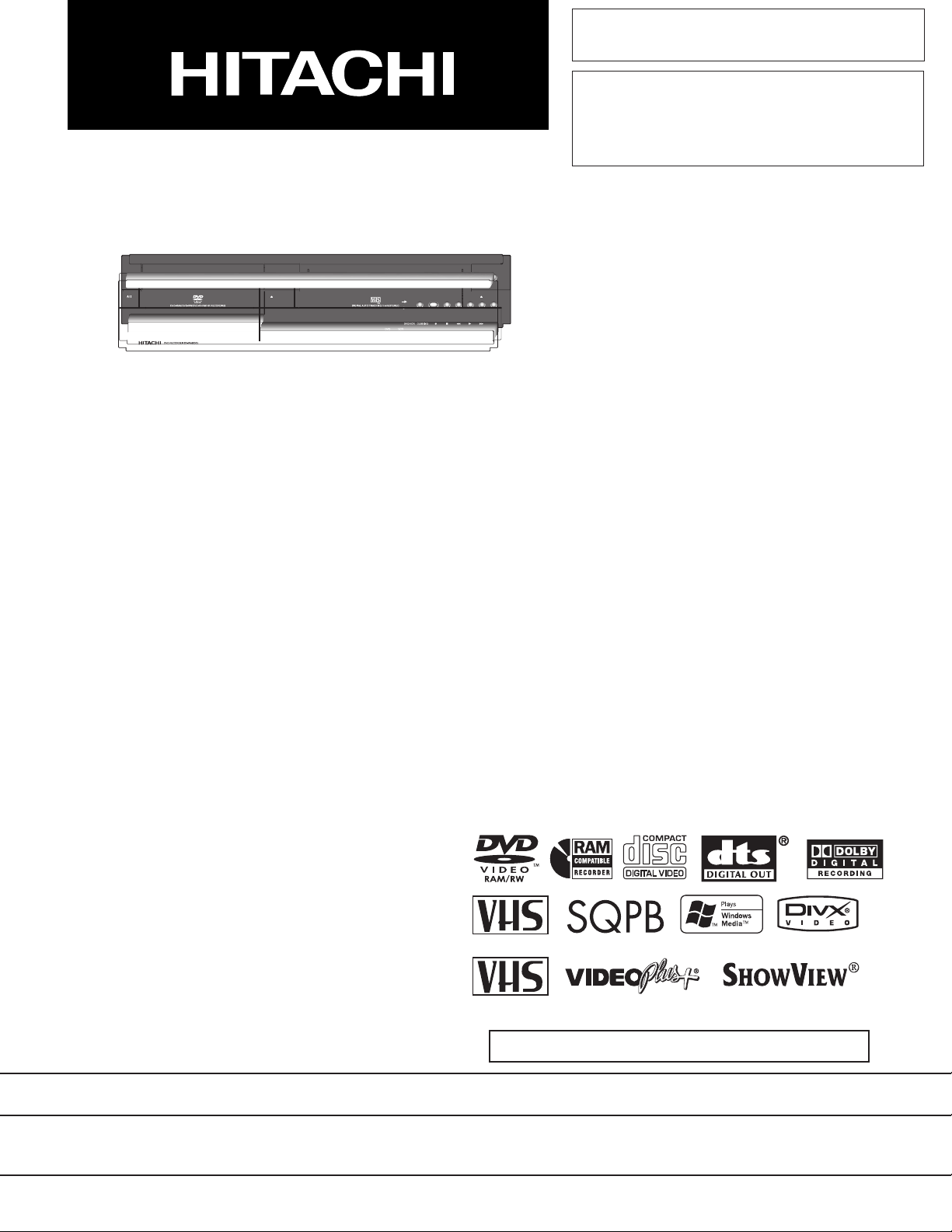
SERVICE MANUAL
SM0512
DV-RV8500E
DV-RV8500E(UK)
PAL
PAL SECAM
DO NOT RESELL OR DIVERT IMPROPERLY.
SPECIFICATIONS AND PARTS ARE SUBJECT TO CHANGE FOR IMPROVEMENT
DVD VIDEO RECORDER with VIDEO CASSETTE RECORDER
2005July
Digital Media Division,Yokohama
Page 2
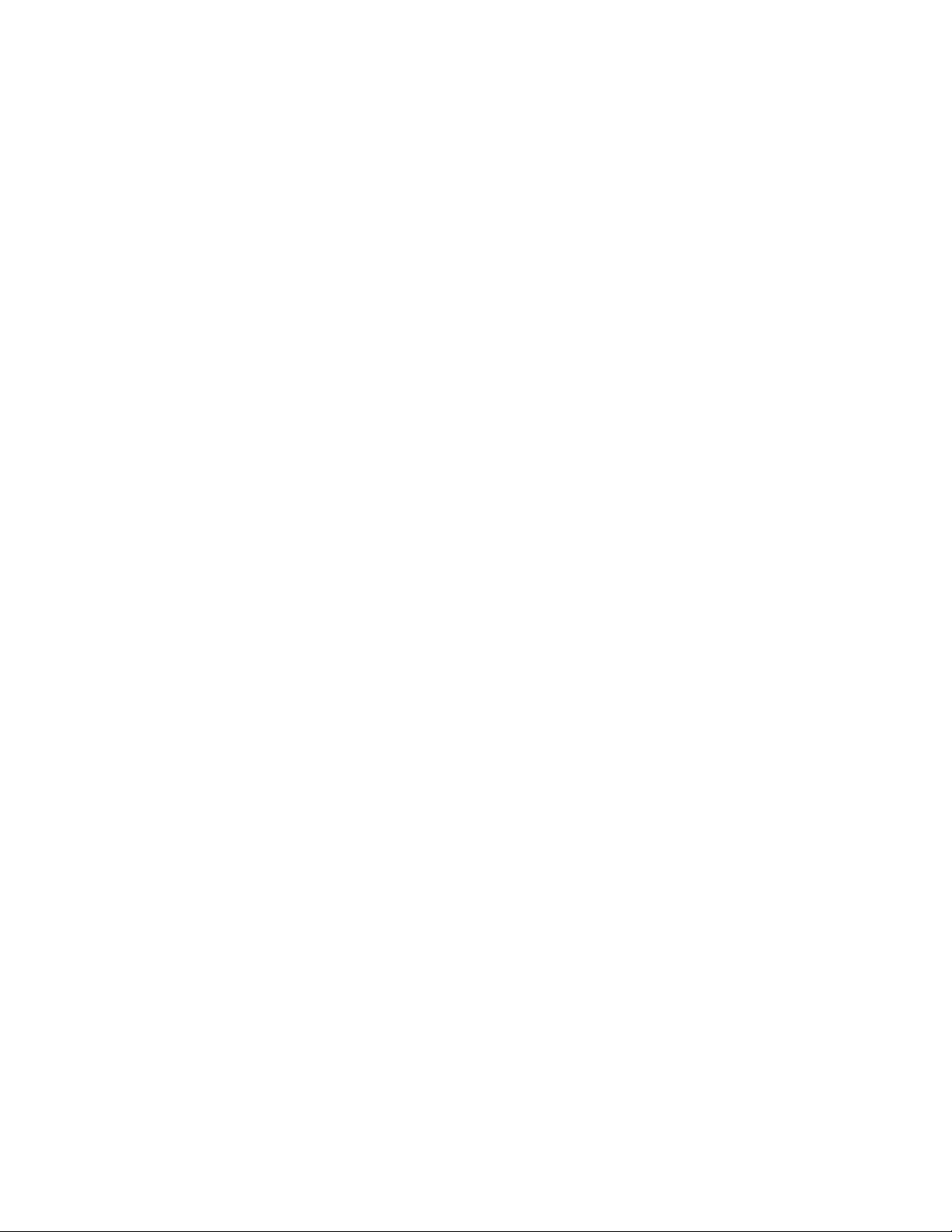
Table of Contents
1 Safety Precaution for Repair ........... 1-1
1-1 Cautions ................................................. 1-1
1-2 Electrostatic Protection Measures .......... 1-2
1-3 Cautions When Handling DVD Drive....... 1-2
1-4 Lead-Free Solder.................................... 1-3
1-5 Notes When Using Service Manual ........ 1-4
2 General Description ......................... 2-1
2-1 Overview ................................................ 2-1
2-1-1 Service method ................................... 2-1
2-1-2 Disc information ................................... 2-2
2-2 Features ................................................. 2-4
2-3 Specifications ......................................... 2-5
2-4 Major Differences from Previous Model .. 2-6
2-5 Function Differences from
Previous Model ....................................... 2-7
2-6 Names of Parts....................................... 2-8
2-7 List of Abbreviations and Terms for DVD
Recorder ............................................... 2-12
3 Details of Servicing and
Troubleshooting ............................... 3-1
3-1 Details of Servicing ................................. 3-1
3-1-1 Removing Disc from Faulty Recorder ... 3-1
3-1-2 Removing Video Cassette from Faulty
Recorder ............................................... 3-1
3-1-3 Firmware .............................................. 3-2
3-1-4 Setting to defaults at the factory ........... 3-3
3-2 Troubleshooting ...................................... 3-4
3-2-1 Troubleshooting electronic system ........ 3-4
3-2-2 Troubleshooting mechanical block ...... 3-14
4 Disassembly and Reassembly ........ 4-1
4-1 Order of Disassembly ............................. 4-1
4-2 Cabinet Disassembly .............................. 4-1
(1) Top Cover ................................................. 4-1
(2) Front Panel ............................................... 4-2
(3) FAN Motor ................................................ 4-2
(4) SMPS P.C.B ............................................. 4-3
(5) Deck mechanism...................................... 4-4
(6) TIMER P.C.B ............................................ 4-5
(7) VCR P.C.B ................................................ 4-5
(8) DVD multi-drive ........................................ 4-6
(9) VDR, JACK and KEY P.C.Bs .................... 4-6
4-3 Deck Mechanism Parts Locations ........... 4-7
4-4 Deck Mechanism Disassembly ................ 4-8
(1) Drum assembly ........................................ 4-8
(2) Top plate ................................................... 4-9
(3) CST holder assembly ............................... 4-9
(4) F/L rack gear assembly ............................ 4-9
(5) Door opener ............................................. 4-9
(6) F/L arm assembly..................................... 4-9
(7) S/W lever assembly.................................. 4-9
(8) L/D motor assembly ............................... 4-11
(9) Wheel gear ............................................. 4-11
(10) F/E head .............................................. 4-11
(11) A/C head assembly .............................. 4-11
(12) T brake assembly ................................. 4-12
(13) Tension arm assembly .......................... 4-12
(14) S reel and T reel ................................... 4-12
(15) P4 base assembly ................................ 4-13
(16) Lid opener ............................................ 4-13
(17) Pressure arm assembly ....................... 4-13
(18) Take-up arm ......................................... 4-13
(19) Capstan supporter ............................... 4-14
(20) Capstan belt and capstan motor ........... 4-14
(21) F/R lever............................................... 4-14
(22) D37 clutch assembly ............................ 4-14
(23) Driver gear and cam gear ..................... 4-15
(24) Sector gear .......................................... 4-15
(25) Capstan brake assembly ...................... 4-15
(26) Slider plate ........................................... 4-15
(27) Tension lever ........................................ 4-15
(28) Spring lever .......................................... 4-15
(29) Brake lever ........................................... 4-15
(30) P2 gear assembly and
P3 gear assembly ................................. 4-16
(31) P2 base assembly and
P3 base assembly ................................ 4-16
(32) Loading base ........................................ 4-16
(33) Tension base ........................................ 4-17
(34) Jog idler arm assembly ........................ 4-17
4-5 Checking Mode after Reassembling Deck
Mechanism ........................................... 4-18
Contents - 1
Page 3
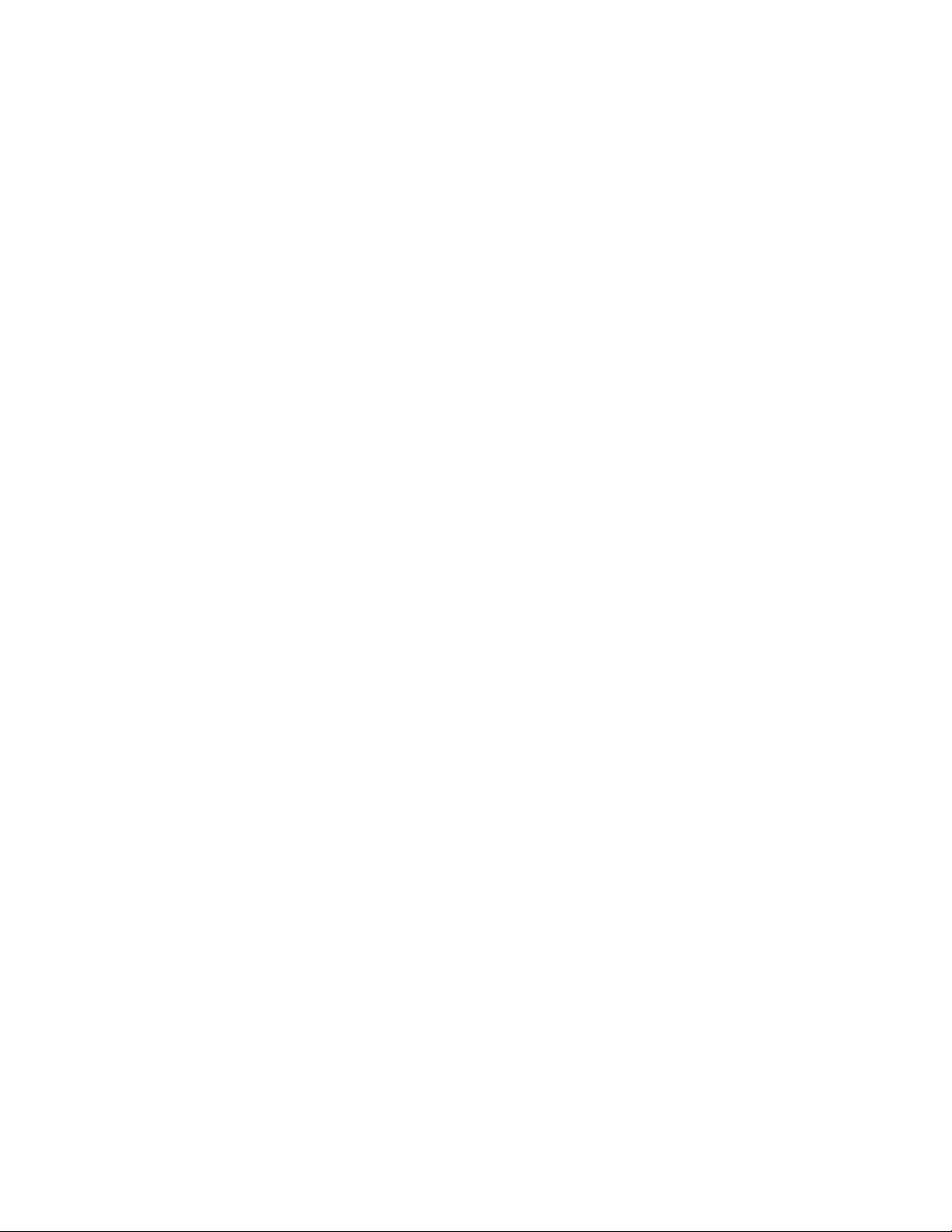
5 Adjustment / Maintenance ............... 5-1
5-1 Set-up for Adjustment ............................. 5-1
5-2 VCR Electrical Adjustment ..................... 5-2
5-2-1 Head switching adjustment ................... 5-2
5-3 Deck Mechanism Tape Transport System
Adjustment ............................................. 5-3
5-3-1 Guide roller height adjustment .................
5-3-2 A/C head adjustment ............................ 5-4
5-3-3 X-value adjustment ............................... 5-5
5-3-4 Adjustments after replacing
drum assembly ..................................... 5-5
5-3-5 Check after adjustment ........................ 5-6
5-3-6 Method of setting the mechanism to
loading status without inserting tape ..... 5-6
5-3-7 Reel torques ......................................... 5-7
5-4 Maintenance ............................................ 5-8
5-4-1 Maintenance and inspection ................. 5-8
5-4-2 Lubricating oil and greasing ................ 5-10
5-3
6 Exploded View and Parts List.......... 6-1
6-1 Exploded Views ...................................... 6-1
6-1-1 Cabinet Section ................................... 6-1
6-1-2 F / L Mechanism .................................. 6-2
6-1-3 Deck Mechanism Section - Top view ... 6-3
6-1-4
Deck Mechanism Section - Bottom view
6-2 Parts List ................................................. 6-5
6-2-1 Mechanical Parts List ........................... 6-5
6-2-2 Electrical Parts List ............................... 6-6
6-4
C Circuit Board Diagrams .................. C-1
C-1 VCR Circuit Board Diagram ................... C-1
C-2 S.M.P.S Circuit Board Diagram .............. C-3
C-3 JACK Circuit Board Diagram ................. C-4
C-4 TIMER Circuit Board Diagram ............... C-4
C-5 KEY Circuit Board Diagram ................... C-4
B Block Diagrams ............................... B-1
B-1 S.M.P.S Circuit Block Diagram ................B-1
B-2 VIDEO Circuit Block Diagram .................B-2
B-3 AUDIO Circuit Block Diagram .................B-3
B-4 SYSTEM Circuit Block Diagram..............B-4
B-5 VIDEO I/O Circuit Block Diagram ...........B-5
S Schematic, Wiring Diagrams .......... S-1
S-1 Wiring Diagram ....................................... S-1
S-2 S.M.P.S Schematic Diagram ................... S-2
S-3
SYSTEM Schematic Diagram(VCR P.C.B)
S-4
TUNER Schematic Diagram(VCR P.C.B) ..
S-5 A/V Schematic Diagram(VCR P.C.B) ......S-5
S-6 Hi-Fi Schematic Diagram(VCR P.C.B) ....S-6
S-7 REAR JACK Schematic Diagram
(VCR P.C.B)............................................S-7
S-8 TIMER,KEY Schematic Diagrams .......... S-8
S-9 JACK Schematic Diagram ...................... S-9
S-10 A/V,SYSTEM Circuit Waveforms ......... S-10
S-11 CIRCUIT VOLTAGE CHART ................ S-11
S-3
S-4
Contents - 2
Page 4
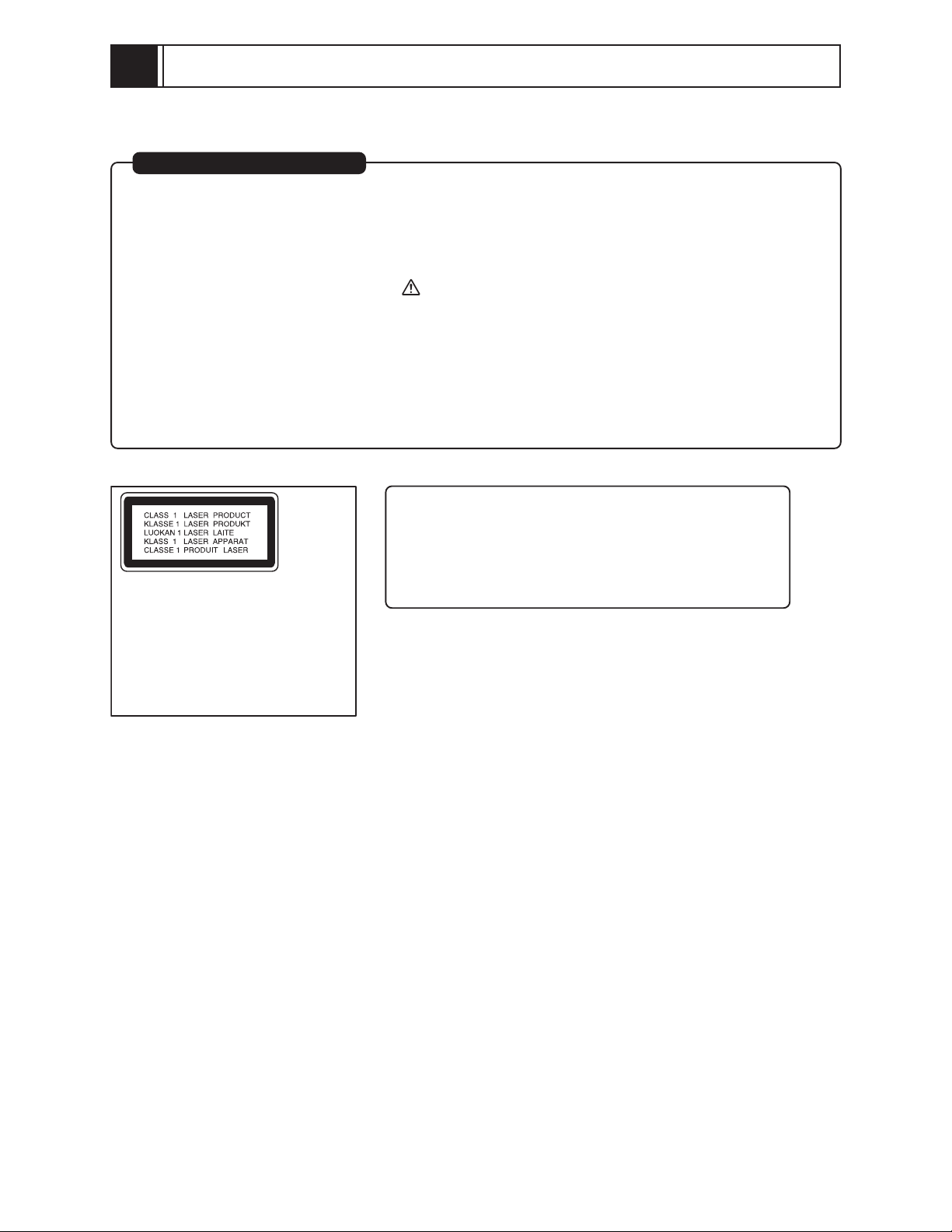
1
Safety Precaution for Repair
1-1 Cautions
PRODUCT SAFETY NOTICE
Many electrical and mechanical parts have special safety-related characteristics. These are often not
evident from visual inspection nor can the protection afforded by them necessarily be obtained by using
replacement components rated for a higher voltage, wattage, etc. Replacement parts which have these
special safety characteristics are identified in this Service Manual. Electrical components having such
features are identified by marking with a on the schematics and the parts list in this Service Manual.
The use of a substitute replacement component which does not have the same safety characteristics as
the HITACHI recommended replacement one, shown in the parts list in this Service Manual, may create
shock, fire, or other hazards. Product safety is continuously under review and new instructions are
issued from time to time. For the latest information, always consult the current HITACHI Service Manual.
A subscription to, or additional copies for, HITACHI Service Manual may be obtained at a nominal
charge from HITACHI SALES CORPORATION.
CAUTION
There is a high-voltage section inside the DVD video
recorder. When repairing or inspecting it, take great care
to prevent electric shock: Use an isolating transformer,
CAUTION
This product contains a laser diode of
higher class than 1. To ensure continued safety, do not remove any covers
or attempt to gain access to the inside of the product. Refer all servicing
to qualified personnel.
wear gloves, etc.
1 - 1
Page 5
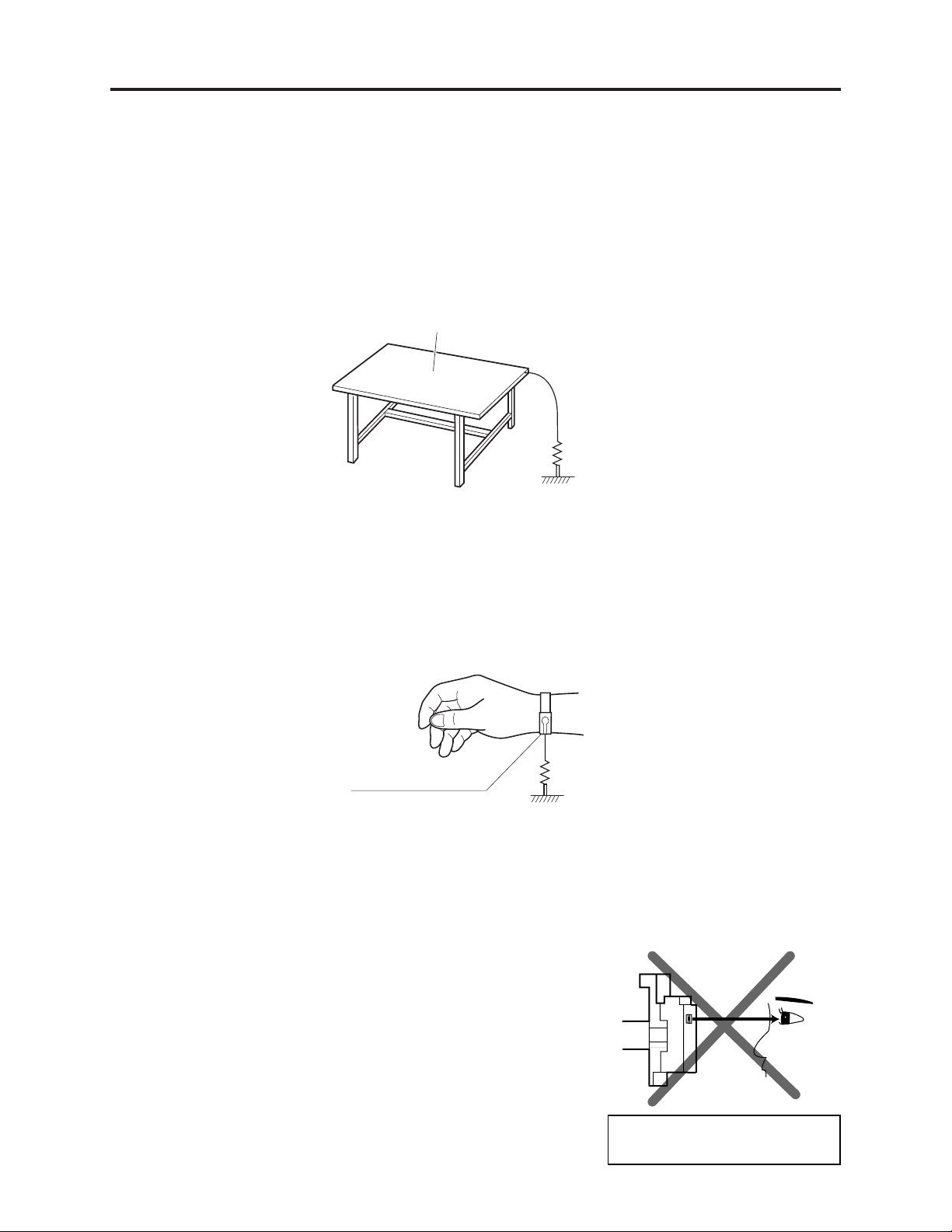
Safety Precaution for Repair > Electrostatic Protection Measures / Cautions When Handling DVD Drive
1-2 Electrostatic Protection Measures
Semiconductor components can be damaged by static electricity charged on clothes, human body,
etc. Take great care when handling components to avoid electrostatic damage, and perform
servicing in an environment where grounding is complete.
(1) Grounding work bench
Lay out an antistatic mat on work bench, and then use the ground plate to ground the work bench.
Antistatic mat
1M ohm
Ground
(2) Grounding human body
Use an antistatic wrist strap to discharge any static electricity charged on the body. Also, use a
tester for wrist strap to make sure that the wrist strap is working normally. Note, however, that
static electricity charged on clothes will not be discharged by wrist strap: Therefore do not allow
your clothes to touch the semiconductor components.
Antistatic wrist strap
1M ohm
1-3 Cautions When Handling DVD Drive
The optical pickup in DVD drive has a high precision structure: Be sure to observe the following
cautions.
1) Do not subject optical pickups to any severe vibrations or
impact during movement, installation or disassembly.
2) When performing repair work, do not perform disassembly
any further than that described in this manual.
3) Never turn the semi-variable resistors for adjustment in
optical pickup or DVD drive.
4) NEVER look into the objective lens in optical pickup or
directly view the laser light: You could lose your eyesight.
Do not directly look at laser light
from pickup.
1 - 2
Page 6

Safety Precaution for Repair > Lead-Free Solder
1-4 Lead-Free Solder
The printed circuit board that uses lead-free solder is adopted. To protect the global environment,
use the recommended lead-free solder also during servicing.
Read and observe the following before soldering:
Caution
ALWAYS wear protective goggles during soldering so that no solder smoke or scattered solder
enters the eye. Lead-free solder may scatter at high temperatures of 600°C.
(1) Characteristics of lead-free solder
The melting point of lead-free solder is 30-40°C higher than that of lead based solder.
(2) Lead-free solder for servicing
Use the following lead-free solder for servicing:
Recommended lead-free solder and composition of alloy (wt%): Sn-3.0Ag-0.5Cu or equivalent
Information:
For composition of alloy, Sn is tin; Ag is silver; Cu is copper; Bi is bismuth; Pb is lead.
(3) Soldering iron for servicing
The temperature of soldering iron tip must be adjusted according to the points to be soldered: Use
an antistatic soldering iron with thermal control function.
When removing components, take care not to damage any surrounding component or pattern. When
attaching components, observe the heating time in the following table so that the components are
not destroyed by heat.
Tip temperatures for different soldering points:
Point to be soldered
Surface-mounted (chip) parts [other than
those shown below]
Surface-mounted (chip) parts [for DVD
cameras, cellular phones only]
Discrete parts
Chassis, metal shield, etc.
320 ± 30°C
[heating time: less than 5 seconds]
350 ± 10°C
[heating time: less than 3 seconds]
380 ± 30°C
420 ± 30°C
Tip temperature
(4) Cautions when using lead based solder
It is recommended that you use lead-free solder when servicing, but it is also possible to service
using lead based solder. However, if lead based solder is used for servicing, take care with the
following:
1) Before using lead based solder, remove the lead-free solder completely from the point to be
soldered.
2) For additional soldering for repair, set the soldering iron tip temperature for lead-free solder, mix
lead based solder and lead-free solder sufficiently. Do not perform any repair using the bare
soldering iron tip without adding solder, since it will cause secondary failure due to lack of
strength.
1 - 3
Page 7
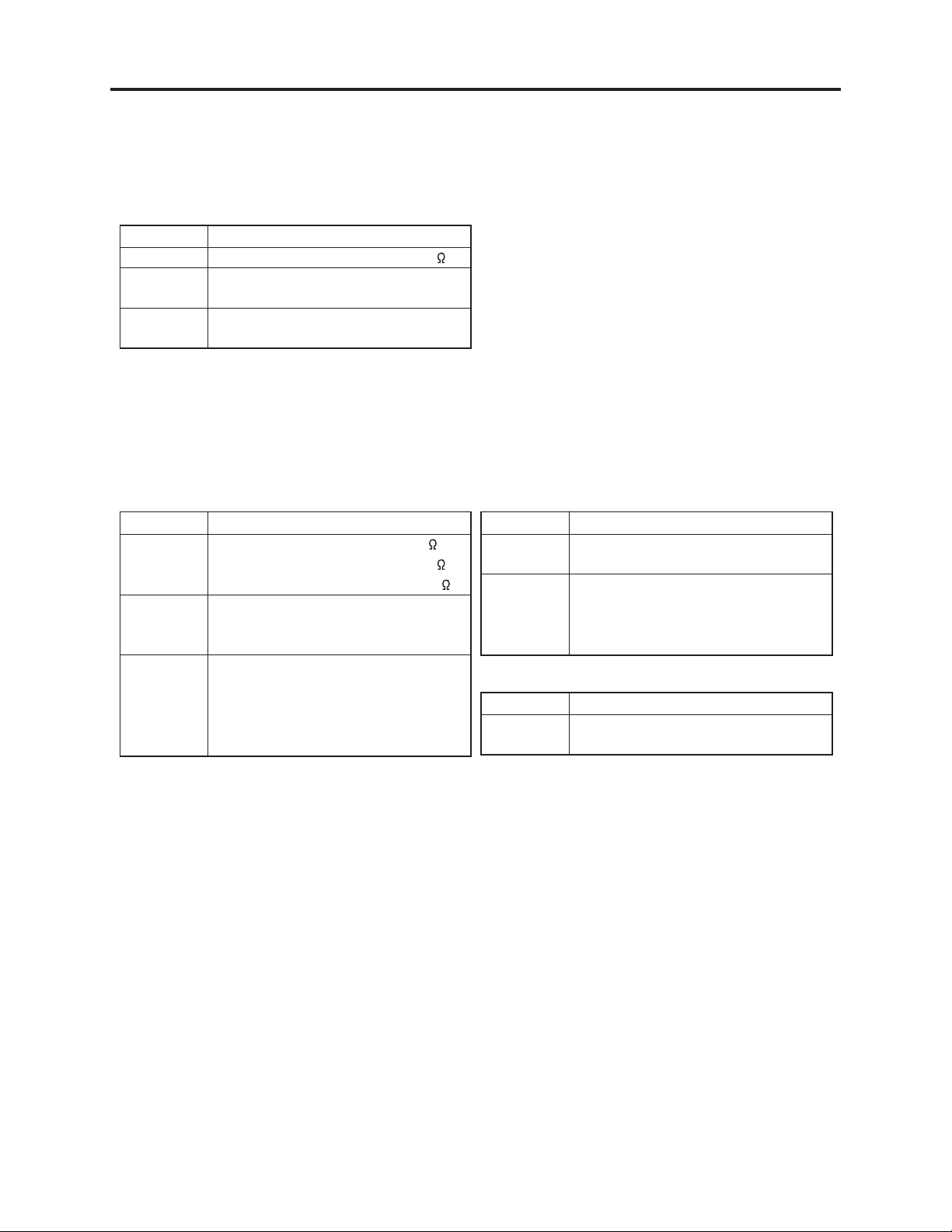
Safety Precaution for Repair > Notes When Using Service Manual
1-5 Notes When Using Service Manual
(1) Value units used in parts list
Certain symbols are indicated as shown below for value units of resistors, capacitors and coils in
parts list. When you read them, note the following regular indications:
Parts
Resistor
Capacitor
Coil
Indication in list Regular indication
KOHM
UF
PF
UH
MH
.........................................
................................................
................................................
...............................................
..............................................
k
µF
pF
µH
mH
(2) Values in schematic diagrams
The values, dielectric strength (power capacitance) and tolerances of the resistors (excluding
variable resistors) and capacitors are indicated in the schematic diagrams using abbreviations.
Certain symbols are indicated for value units: When you read them note the regular indications in
tables below:
[Resistors] [Capacitors]
Item
Value
Tolerance
Power
capacitance
No indication
..................................................
K
.................................................
M
No indication
(All tolerances other than ±5% are
indicated in schematic diagrams)
No indication
(1/16 W for leadless resistors with no
indication)
All capacitances other than the above
are indicated in schematic diagrams.
Indication
..............................
..............................
..............................
k
M
±5%
1/8W
Item
Value
Dielectric
strength
[Coils]
Item
Value
Indication
No indication
..................................................
P
No indication
(All dielectric strengths other than
50 V are indicated in schematic
diagrams)
..............................
..............................
µF
pF
50V
Indication
...................................................
µ
..................................................
m
µH
mH
1 - 4
Page 8
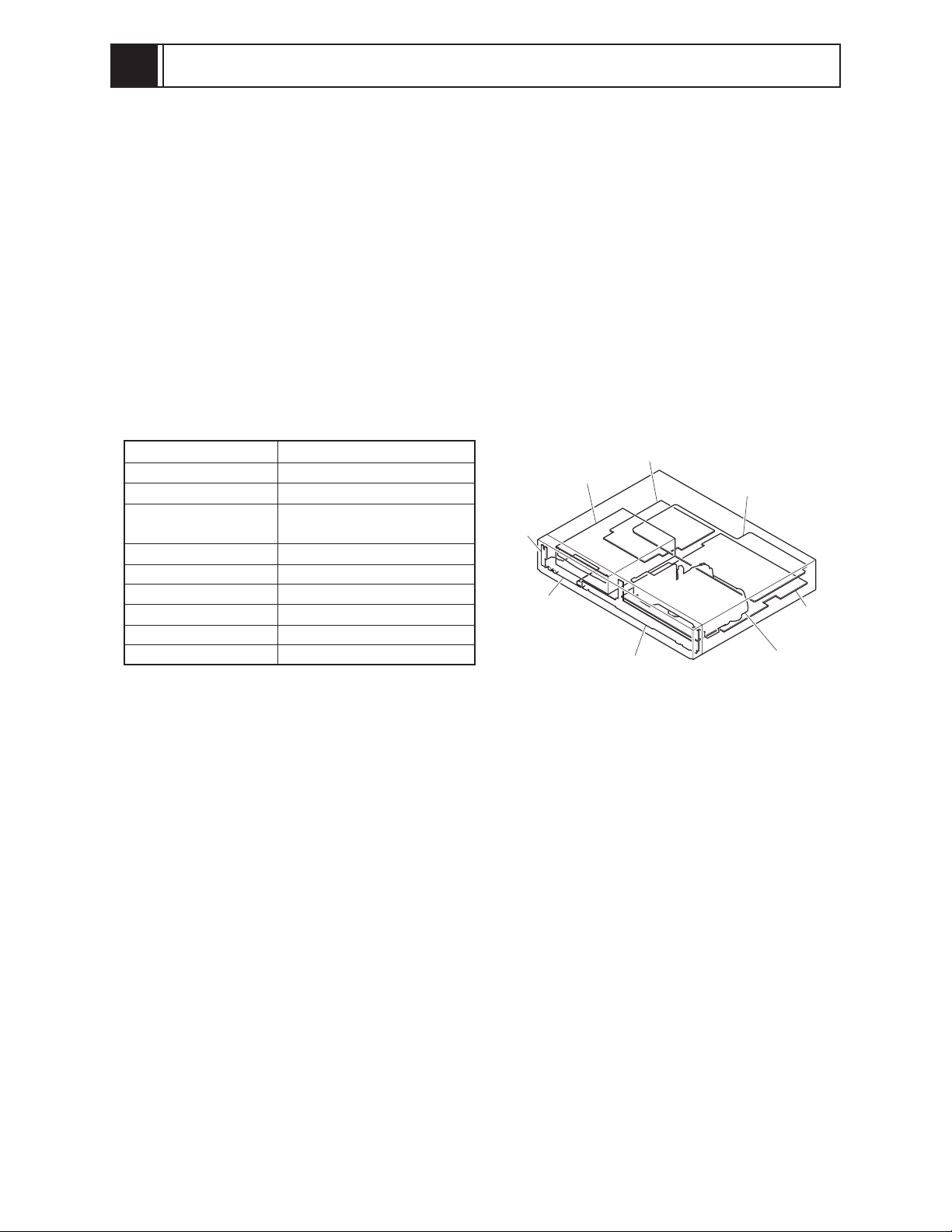
2
General Description
2-1 Overview
The DV-RV8500E is a DVD recorder with VHS VCR that incorporates a DVD super multi-drive:
It allows user to record and play back on +RW and +R, as well as on DVD-RAM, DVD-RW, DVD-R
and VHS videotape.
It can be used without any concern about the type of media.
2-1-1 Service method
Basically, components are replaced when servicing the DV-RV8500E. However, the service method
is different for high-density packaging PCBs and precision components.
Refer to the following table and perform the designated, appropriate servicing. Any changes that
occur in the service method will be published using service bulletin, etc.
Do not perform any servicing other than that described in this manual.
Component
Exterior component
DVD Multi Drive
VDR P.C.B
VCR P.C.B
TIMER P.C.B
JACK P.C.B
KEY P.C.B
SMPS P.C.B
Deck mechanism
Service method
Component replacement
Unit replacement
Circuit board assembly
replacement
Component replacement
Component replacement
Component replacement
Component replacement
Component replacement
Component replacement
DVD Multi Drive
KEY P.C.B
JACK P.C.B
VDR P.C.B
SMPS P.C.B
TIMER P.C.B
Deck Mechanism
Fig. 2-1-1 Component Location
VCR P.C.B
2 - 1
Page 9
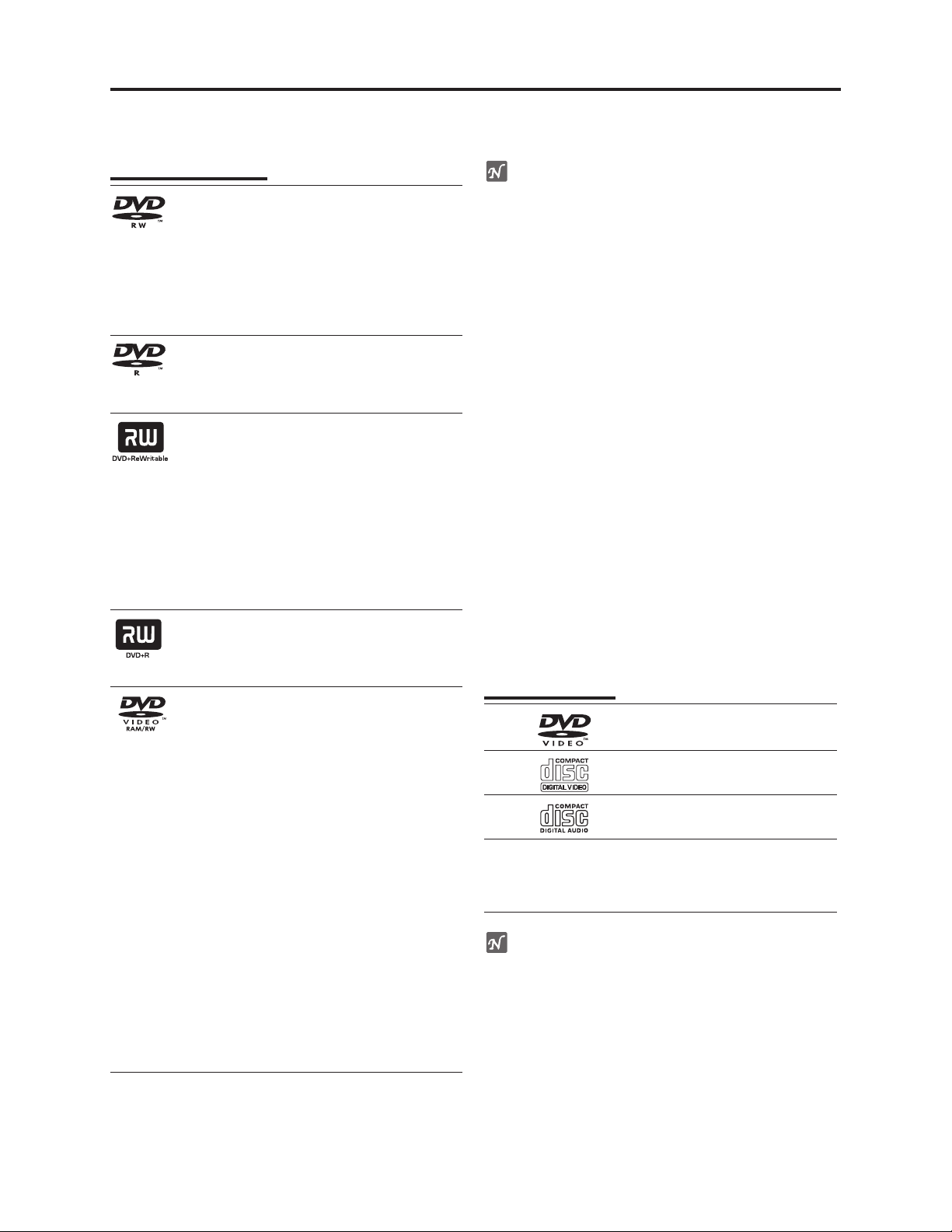
General Description > Overview
2-1-2 Disc information
Recordable Discs
DVD-RW (Digital Video Disc - ReWritable):
These Discs can be recorded on repeatedly.
Recordings can be erased, then you can
record again on the same Disc.
When a brand-new DVD-RW disc is inserted,
the screen for formatting the disc will appear:
Choose the VR mode or Video mode, and
then format the disc before use.
DVD-R (Digital Video Disc - Recordable):
These Discs can be recorded only once. After
you finalize a DVD-R, you cannot record on it
or edit it any more.
DVD+RW (Digital Video Disc + ReWritable):
These Discs can be recorded on repeatedly.
Recordings can be erased, then you can
record again on the same Disc.
When a brand-new DVD+RW disc is inserted,
the screen for formatting the disc will appear:
Format the disc before use.
When a DVD+RW disc recorded on this
recorder is removed, it will automatically be
finalized, but if you enter a title after finalization,
you will need to manually finalize it.
DVD+R (Digital Video Disc + Recordable):
These Discs can be recorded only once. After
you finalize a DVD+R, you cannot record on
it or edit it any more.
. DVD-RAM (DVD - Random Access
Memory)
DVD-RAM discs can be formatted for VR
mode recording.
These Discs can be recorded on repeatedly.
Recordings can be erased, then you can
record again on the same Disc.
Playable on DVD-RAM compatible players.
Recordings can be extensively edited.
Only DVD-RAM standard Version 2.0, 2.1
and 2.2 discs can be used in this unit.
You cannot use the cartridge-type DVD-RAM
disc in this unit.
When a brand-new DVD-RAM disc is
inserted, the screen for formatting the disc
will appear: Format the disc before use.
In the case of an 8-cm DVD-RAM on which
photos were recorded on a Hitachi DVD
video camera/recorder, no editing of Disc
Navigation or play list can be performed on
this recorder (recording on it and creating a
play list are possible).
otes
– This recorder cannot record CD-R or CD-RW discs.
– DVD-R/RW, DVD+R/RW and CD-R/RW discs
recorded using a personal computer or a DVD or CD
recorder may not play if the disc is damaged or dirty,
or if there is dirt or condensation on the recorder’s
lens.
– If you record a disc using a personal computer, even if
it is recorded in a compatible format, there are cases
in which it may not play because of the settings of the
application software used to create the disc. (Check
with the software publisher for more detailed
information.)
– The company does not hold any responsibility to
compensate the contents which should have been
recorded, and any losses or damages (e.g. losses of
business profit, or business intermission) that may
arise from malfunction of this recorder (not
recording/editing as intended).
Problems arising in the following situations are included.
• When a DVD disc recorded on this recorder is used
in a DVD recorder of another manufacturer, or used
(insertion, playback, recording or editing) in a
personal computer DVD drive.
• When a DVD that has been used as above is used
again in this recorder.
• When a DVD disc recorded in a DVD recorder of
another manufacturer, or in a personal computer
DVD drive is used.
Playable Discs
DVD
(8 cm/12 cm disc)
Video CD (VCD)
(8 cm / 12 cm disc)
Audio CD
(8 cm/12 cm disc)
In addition, this unit can play DVD-R/DVD-RW discs;
DVD+R/DVD+RW discs; CD-R/CD-RW discs that
contain audio titles, MP3 files, WMA files, or JPEG files;.
and VCD.
otes
– Depending on the conditions of the recording
equipment or the CD-R/RW (or DVD±R/±RW) disc
itself, some CD-R/RW (or DVD±R/±RW) discs cannot
be played on the unit.
– Do not attach any seal or label to either side (the
labelled side or the recorded side) of a disc.
– Do not use irregularly shaped CDs (e.g., heart-shaped
or octagonal). Doing so may result in malfunctions.
2 - 2
Page 10
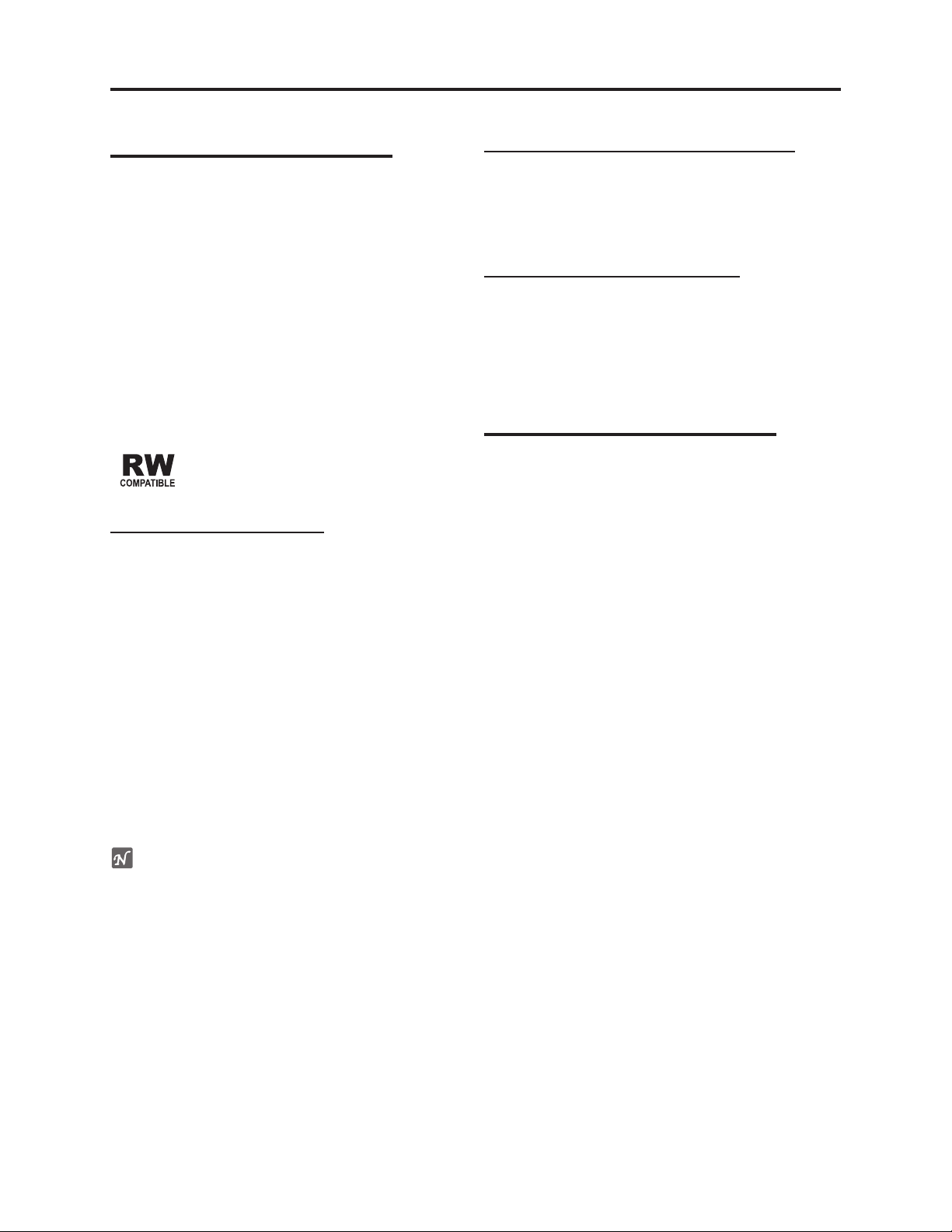
General Description > Overview
About DVD-R and DVD-RW disc
How are DVD-R and DVD-RW discs different?
The essential difference between DVD-R and DVD-RW
is that DVD-R is a record-once medium, while DVD-RW
is a re-recordable/erasable medium. You can re-record/
erase a DVD-RW disc approximately 1,000 times.
Can I play my recordable discs in a regular DVD
player?
Generally, DVD-R discs and DVD-RW discs recorded in
Video mode are playable in a regular DVD player, but
they must be ‘finalized’ first. This process fixes the
contents of the disc to make them readable to other
DVD players as DVD-Video discs.
DVD-RW discs recorded in VR (Video Recording) mode
are playable in some players.
This indicates a product feature that is
capable of playing DVD-RW discs recorded
with Video Recording format.
What are ‘recording modes’?
There are two recording modes available using this
recorder: VR mode and Video mode. When recording to
a DVD-R disc, recordings are always in Video mode.
DVD-RW discs can be formatted for VR mode recording
or Video mode recording.
VR mode recording
• 4 different picture quality/recording time settings
available (XP, SP, LP, EP)
• Not playable on regular DVD players
• Recordings can be extensively edited
Video mode recording
• 4 different picture quality/recording time settings
available (XP, SP, LP, EP)
• Playable on regular DVD players (after finalizing)
• Limited editing features
Is editing a DVD like editing a video tape?
No. When you edit a video tape you need one video
deck to play the original tape and another to record the
edits. With DVD, you edit by making a ‘Playlist’ of what
to play and when to play it. On playback, the recorder
plays the disc according to the Playlist.
About word ‘Original’ and ‘Playlist’
Throughout this manual, you will often see the words
Original and Playlist to refer to the actual content and
the edited version.
• Original: content refers to what’s actually recorded on
the disc.
• Playlist: content refers to the edited version of the
disc — how the Original content is to be played.
About DVD+R and DVD+RW disc
How are DVD+R and DVD+RW discs different?
The essential difference between DVD+R and DVD+RW
is that DVD+R is a record-once medium, while
DVD+RW is a re-recordable/erasable medium. You can
re-record/ erase a DVD+RW disc approximately 1,000
times.
DVD+RW mode recording
• 4 different picture quality/recording time settings
available (XP, SP, LP, EP)
• Playable on regular DVD players
• The edited contents is playable on regular DVD
players only after finalizing
• Recordings can be edited the title/chapter
DVD+R mode recording
• 4 different picture quality/recording time settings
available (XP, SP, LP, EP)
• Playable on regular DVD players (after finalizing)
• Any edited contents are not be compatible on regular
DVD players. (Hide, chapter combine, added chapter
mark, etc.)
• Limited title/chapter editing features
ote
DVD-Video Format (Video mode) is a new format for
recording on DVD-R/RW and DVD+R/RW discs that
was approved by the DVD Forum in 2000. You may
therefore experience problems playing recordable DVD
discs in some players. Symptoms include video
artifacts, audio and/or video dropouts and playback
suddenly stopping.
Our company cannot take responsibility for problems
playing discs recorded on this recorder in other players.
2 - 3
Page 11
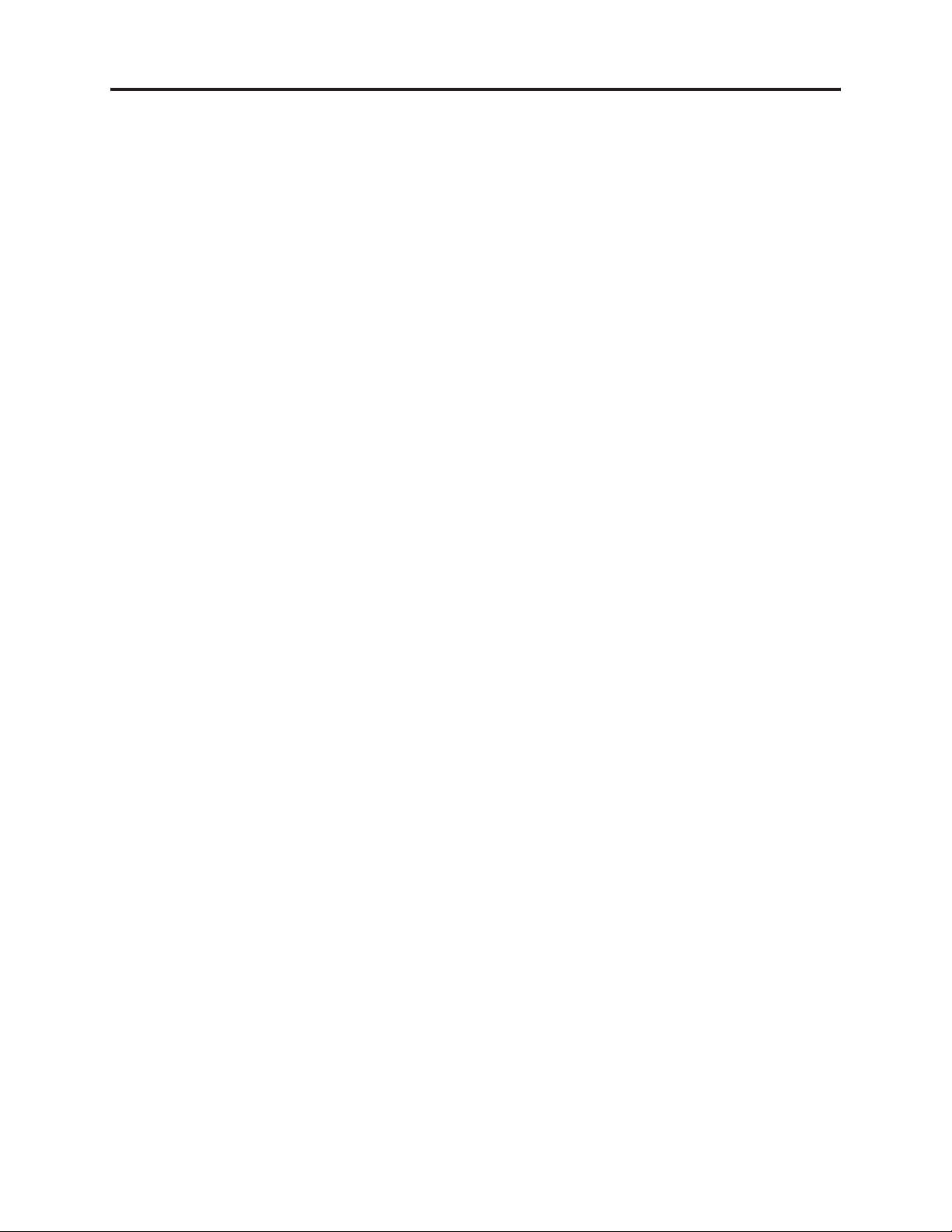
General Description > Features
2-2 Features
1. DVD super multi-drive incorporated
1) This drive is newly compatible with recording/playback on +R and +RW, in addition to DVDRAM, DVD-RW and DVD-R. DVD-RW is compatible with recording/playback in both Video mode
and VR (Video Recording) mode: DVD media can be selected to match the application.
2) The drive can play back 8 cm DVD-R recorded on a Hitachi DVD video camera/recorder and not
finalized.
3) The drive is widely compatible with reading of original CD-R/RW recorded in MP3, WMA
(Windows Media Player) and JPEG formats, as well as music CDs.
2. The Dubbing button easily dubs VHS images to create a DVD.
Simply pressing the button allows user to dub precious material recorded on VHS videotapes onto
DVD. And images edited on DVD can be dubbed onto VHS videotape.
3. High-quality image design
1) VBR (Variable Bit Rate control) format ensures both high image quality and long-time recording:
This DVD recorder uses a VBR recording format that increases the compression ratio with simple
images and decreases it with complex images of larger amounts of data, thus variably controlling
to the optimum compression ratio: It reduces deterioration in image quality and effectively
records on DVD.
2) Progressive playback makes possible the playback of generally available DVD movies, with
natural images and reduced flickering:
This DVD recorder plays back clear images even on a large screen with reduced jagging on
diagonal lines or characters, and reduced flickering.
4. Enhanced functions
1) DV input port enables digital dubbing from a digital camcorder to DVD.
2) Zoom-up function allows you to enlarge DVD images.
2 - 4
Page 12
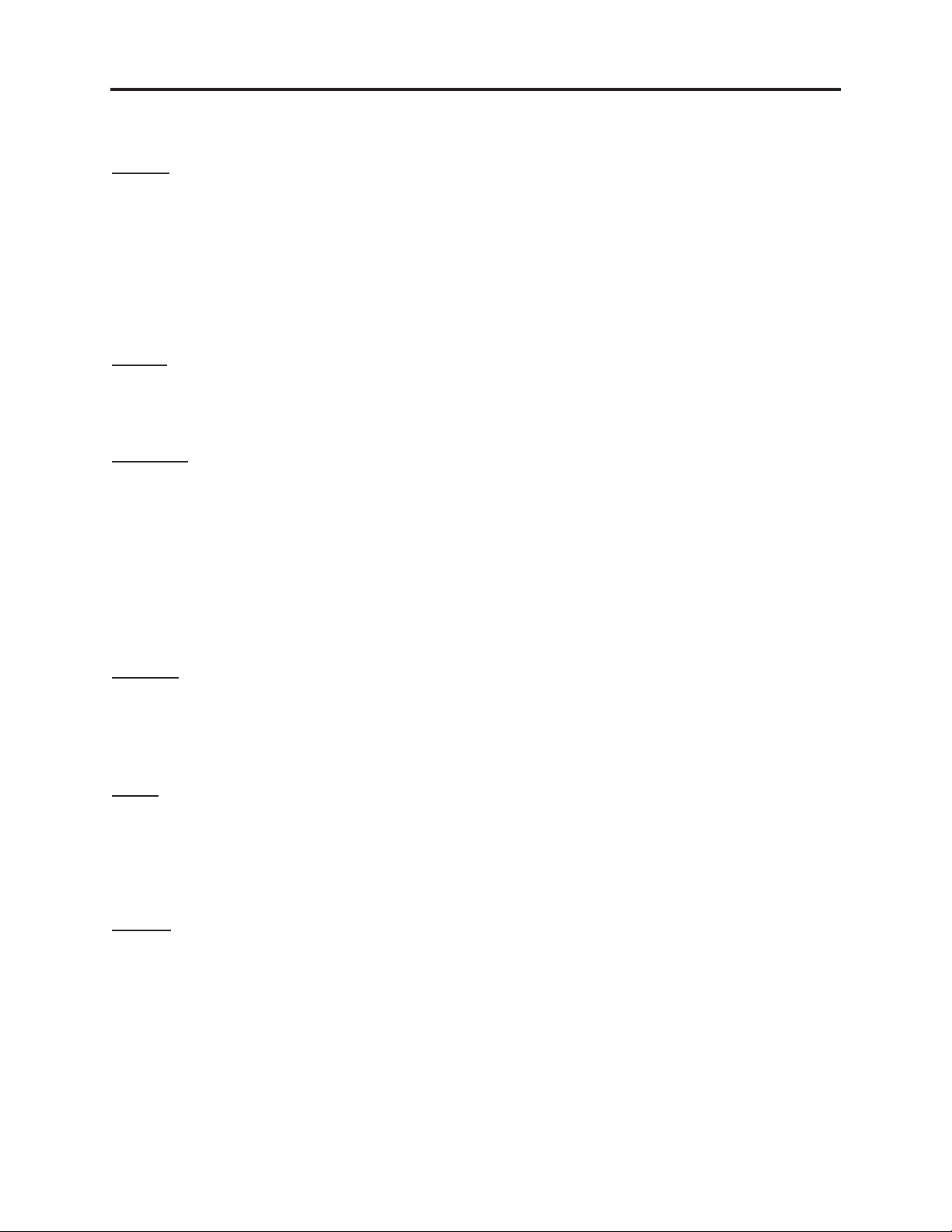
General Description > Specifications
2-3 Specifications
General
Power requirements AC 220-240V, 50/60Hz
Power consumption 35W
Dimensions (approx.) 432 X 81.5 X 367 mm (w x h x d)
Mass (approx.) 6.6 kg
Operating temperature 5˚C to 35˚C
Operating humidity 5 % to 90 %
Television system PAL B/G, SECAM L/L' colour system [For E]
Recording format VCR : PAL, SECAM [SECAM : E only]
System
Laser Semiconductor laser, wavelength 650 nm
Video head system Double azimuth 4 heads, helical scanning
Signal system VCR : PAL, SECAM [SECAM : E only]
Recording
Recording format DVD VideoRecording, DVD-VIDEO
Recordable discs DVD-ReWritable, DVD-Recordable, DVD+ReWritable, DVD+Recordable,
Recordable time DVD (4.7GB) : Approx. 1 hour (XP mode), 2 hours (SP mode),
Video recording format
Sampling frequency 27MHz
Compression format MPEG 2
Audio recording format
Sampling frequency 48kHz
Compression format Dolby Digital
PAL I colour system [For E (UK)]
DVD : PAL
DVD : PAL
DVD-Random Access Memory
4 hours (LP mode), 6 hours (EP mode)
Playback
Frequency response DVD (PCM 48 kHz): 8 Hz to 22 kHz, CD: 8 Hz to 20 kHz
DVD (PCM 96 kHz): 8 Hz to 44 kHz
Signal-to-noise ratio More than 100 dB (AUDIO OUT connector)
Harmonic distortion Less than 0.008% (AUDIO OUT connector)
Dynamic range More than 95 dB (AUDIO OUT connector)
Inputs
AERIAL IN Aerial input, 75 ohms
VIDEO IN 1.0 Vp-p 75 ohms, sync negative, RCA jack x 1 / SCART x 2
AUDIO IN 0 dBm more than 47 kohms, RCA jack (L, R) x 1 / SCART x 2
DV IN 4 pin (i.LINK/IEEE 1394 standard)
S-VIDEO IN (Y) 1.0 V (p-p), 75 Ω, negative sync, Mini DIN 4-pin x 1
(C) 0.3 V (p-p) 75 Ω
Outputs
VIDEO OUT 1.0 Vp-p 75 ohms, sync negative, SCART x 2
S-VIDEO OUT (Y) 1.0 V (p-p), 75 Ω, negative sync, Mini DIN 4-pin x 1
(C) 0.3 V (p-p) 75 Ω
COMPONENT VIDEO OUT (Y) 1.0 V (p-p), 75 Ω, negative sync, RCA jack x 1
(C
B/PB
)/(CR/PR) 0.7 V (p-p), 75 Ω , RCA jack x 2
Audio output (digital audio) 0.5 V (p-p), 75 Ω, RCA jack x 1
Audio output (optical audio) 3 V (p-p), 75 Ω, Optical connector x 1
Audio output (analogue audio) 2.0 Vrms (1 KHz, 0 dB), 600 Ω, RCA jack (L, R) x 1 / SCART
• Design and specifications are subject to change without notice.
• Manufactured under licence from Dolby Laboratories. “Dolby” and the double-D symbol are trademarks of Dolby
Laboratories.
• DTS and DTS Digital Out are registered trademarks of Digital Theater Systems, Inc.
2 - 5
Page 13
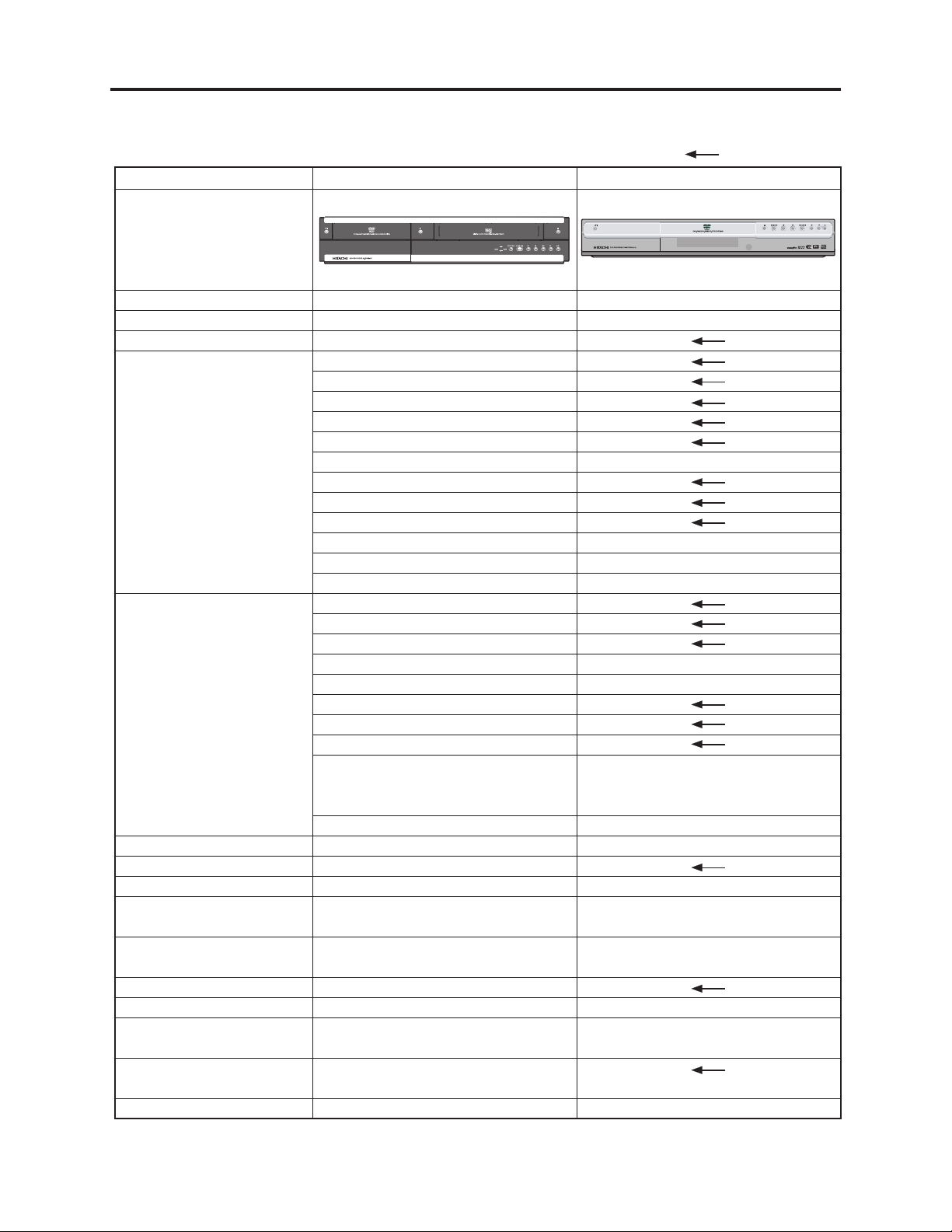
General Description > Major Differences from Previous Model
2-4 Major Differences from Previous Model
Item
Appearance
DV-RV8500E
: Same as on left
DV-RX7000E
PROGRAM
Dimensions
Power consumption
CPRM
Recordable media
Playable media
Remote control
DV input terminal
S-VIDEO input terminal
VIDEO/AUDIO input
terminals
COMPONENT VIDEO
output terminal
S-VIDEO output terminal
VIDEO output terminal
Analog AUDIO output
terminals
Digital AUDIO output
terminals
Video output switch
432(W) x 367(D) x 81.5(H)mm
Approx. 35 W
Yes
12 cm (5”) 4.7 GB DVD-RAM
12 cm (5”) 9.4 GB DVD-RAM
8 cm (3”) 1.4 GB DVD-RAM
8 cm (3”) 2.8 GB DVD-RAM
12 cm (5”) 4.7 GB DVD-RW
8 cm (3”) 1.4 GB DVD-RW
12 cm (5”) 4.7 GB DVD-R
8 cm (3”) 1.4 GB DVD-R
12 cm (5”) 4.7 GB DVD-R (4x-SPEED)
12 cm (5”) 4.7 GB DVD+RW
12 cm (5”) 4.7 GB DVD+R
VHS
DVD-RAM
DVD-RW
DVD-R
DVD+RW
DVD+R
DVD-VIDEO
Video CD (VCD)
Audio CD (CD-DA)
CD-R/CD-RW
(CD-DA, MP3,WMA,JPEG,VCD
formatted discs)
VHS/S-VHS (SQPB)
DV-RM8500E
1 (IEEE 1394/i.LINK)
1 (Mini DIN 4pin)
3 (RCA: 1, SCART: 2)
1 (RCA)
1 (Mini DIN 4pin)
2 (SCART: 2)
3 (RCA: 1, SCART: 2)
2 (Optical: 1, Coaxial: 1)
Yes (COMPONENT-RGB)
430(W) x 279(D) x 69(H)mm
Approx.35 W
---
---
---
---
---
---
CD-R/CD-RW
(CD-DA, MP3,JPEG formatted discs)
---
DV-RM7000E
2 (Mini DIN 4pin: 2)
4 (RCA: 2, SCART: 2)
---
3 (RCA: 1, SCART: 2)
4 (RCA: 2, SCART: 2)
Yes (SETUP screen)
2 - 6
Page 14
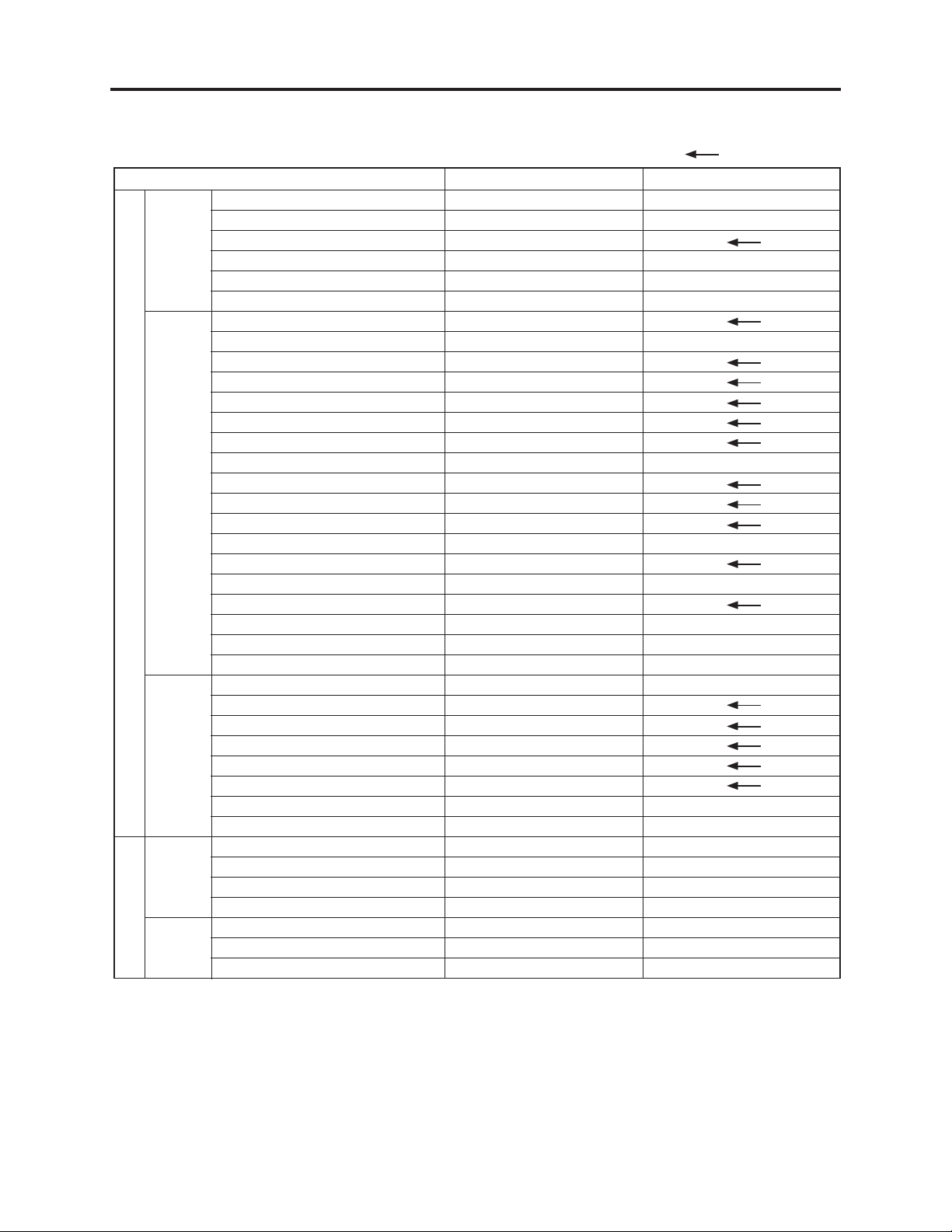
General Description > Function Differences from Previous Model
2-5 Function Differences from Previous Model
Recording
Playback
DVD sectionVCR section
Other
Recording
Playback
Item
Digital Recording (DV to DVD)
Dubbing (VCR to DVD)
Time Slip (PIP)
Instant Timer Recording
Flexible Recording Mode
Recording Mode
Title List Playback
CM Skip
Manual Skip
Marker Search
Zoom
Photo CD Playback (JPEG)
MP3 Playback
P in P
Repeat Play
Repeat A-B Play
Camera Angle
3D Surround
Slow Motion Play
Random Play
Time Search
DivX Movie Disc Playback
WMA Playback
Intro Play
Disk Menu
Title List
Chapter List
Edit Title List
Edit Chapter List
Playlist
Divide Program
Hide Program
Digital Recording (DV to VCR)
Dubbing (DVD to VCR)
Title List Dubbing (DVD to VCR)
Instant Timer Recording
Picture Search
Slow Motion
Counter [0:00:00] Stop
DV-RV8500E
Yes
Yes
Yes
Yes
No
XP, SP, LP, EP
Yes
No
Yes
Yes
Yes
Yes
Yes
No
Yes
Yes
Yes
Yes
Yes
Yes (Karaoke, VCD)
Yes
Yes
Yes
No
Yes
Yes
Yes
Yes
Yes
Yes
Yes
Yes
Yes
Yes
Yes
Yes
Yes
Yes
Yes
: Same as on left
DV-RX7000E
No
No
One Touch Recording (OTR)
Yes (Timer Recording Only)
XP, SP, LP, EP, FR
Yes (15, 30, 60 sec)
Yes
No
Yes
No
No
Yes
Yes (Disc Manager)
No
No
---
---
---
---
---
---
---
2 - 7
Page 15
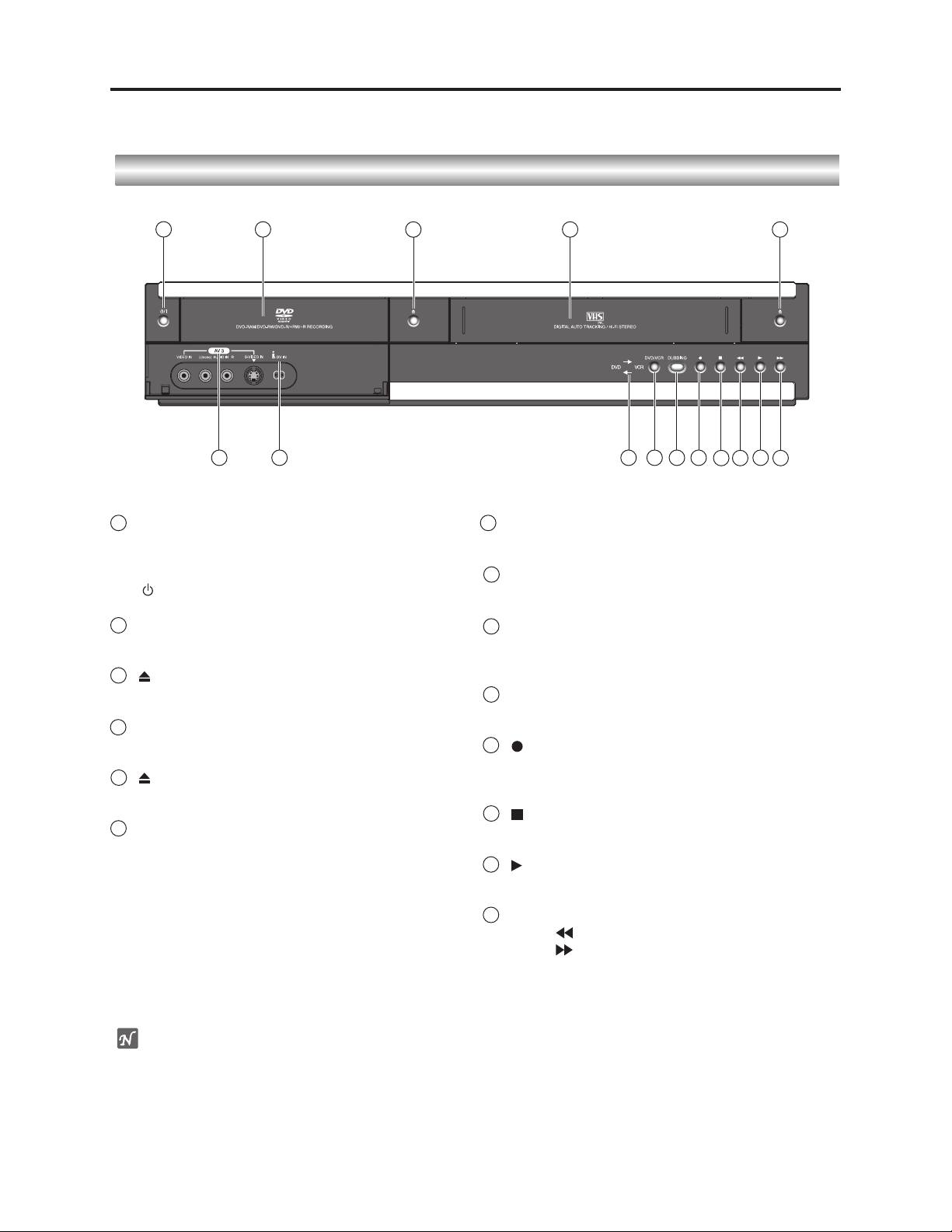
General Description > Names of Parts
2-6 Names of Parts
Front Panel
1
1
STANDBY/ON
Switches the Recorder ON and OFF.
Press to turn the power on and off.(As to the
indication of the Operate switch, “ I ” shows ON and
“ ” shows electrical power stand-by.)
Disc Tray (DVD deck)
2
Insert a disc here.
3
OPEN/CLOSE
Opens or closes the disc tray.
4
Cassette Compartment (VCR deck)
Insert a video cassette here.
5
EJECT
Ejects the tape in the VCR deck.
6
AV 3 IN
- VIDEO /AUDIO (Left/Right)
Connect the audio/video output of an external
source
(Audio system, TV/ Monitor, VCR, Camcorder, etc.).
- S-VIDEO IN
Connect the S-Video output of an external source
(TV/ Monitor, VCR, Camcorder, etc.).
2
6
7
(REC)
(STOP)
(PLAY)
4
12
10
9
8
11
14
13
5
14
3
7
DV IN
Connect the DV output of a digital camcorder.
8
DVD/VCR indicator
Indicates the active DVD or VCR deck.
DVD/VCR
9
Toggles control between the DVD deck and the VCR
deck.
10
DUBBING
Press to copy DVD to VCR (or VCR to DVD).
11
Starts recording.
Press repeatedly to set the recording time.
12
Stops playback.
13
To play back a disc or tape.
14
SEARCH
Press for fast back.
Press for fast forward.
ote
Holding down the POWER button on the front of this
recorder in the stop mode will allow you to reset the
recorder. Do not perform this during recording: Doing so
will result in flawed recording.
2 - 8
Page 16
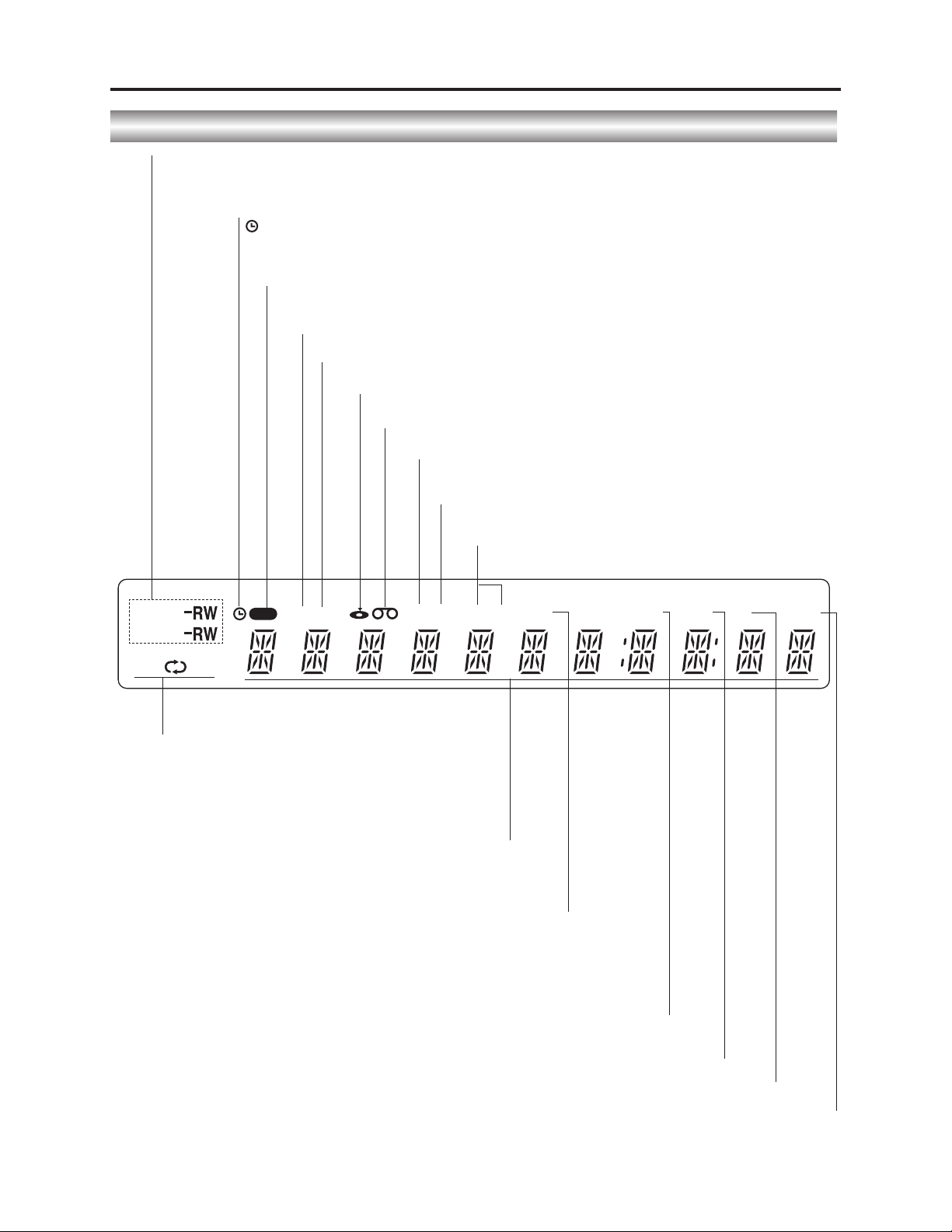
General Description > Names of Parts
Function Display Window
Disc type indicators
Indicates the type of disc loaded.
Indicates when the recorder
is in timer recording or a timer
recording is programmed.
REC The recorder is
recording.
PRG Programmed playback active.
TTL Indicates current title.
A disc is inserted in the DVD deck.
A VHS tape is inserted in the VCR deck.
Indicates a DVD-RW disc (VR mode only)
disc is inserted in the DVD deck.
TVVRIndicates when the recorder is in TV tuner mode.
DVD
REC
PRG TTL VR TRKCHP DUB
TV
VCD
AB
REPEAT Indicates repeat mode.
Character indicators
Indicates clock, total playing time, elapsed time, remaining
time, title number, chapter/track number, channel, etc.
DUB Indicates that a DVD to VCR (or VCR to DVD)
copy is in progress.
Hi-Fi Indicates when the Recorder is playing
CHP/TRK Indicates current chapter or track number.
Hi-Fi ST
a tape in Hi-Fi.
BIL
NICAM
ST Indicates a stereo broadcast is
being received.
BIL Indicates when a BILINGUAL broadcast is being received.
NICAM Indicates when a NICAM broadcast is being received.
2 - 9
Page 17
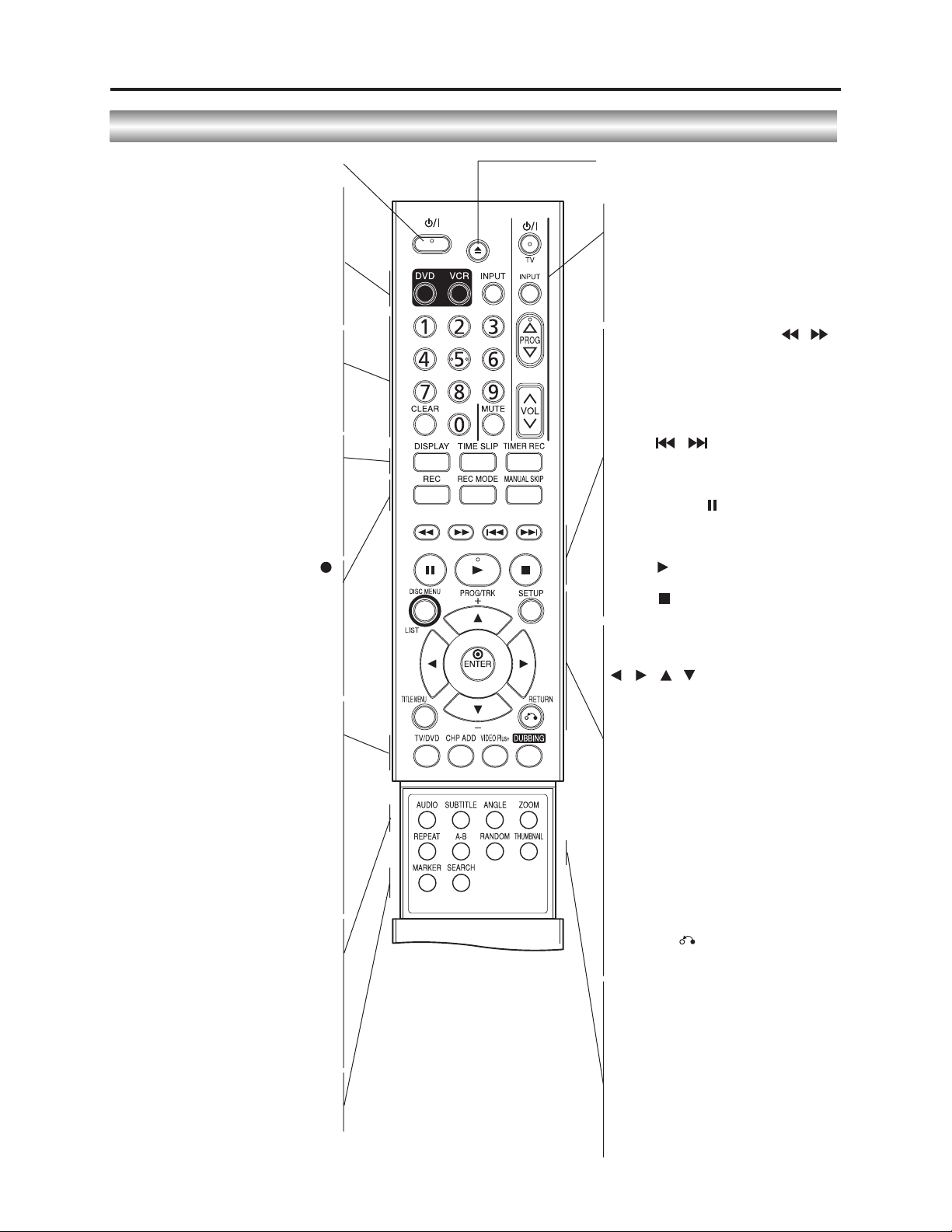
General Description > Names of Parts
Remote Control Overview
POWER
Switches the recorder ON or OFF.
DVD
Select the Recorder’s function mode to
DVD.
VCR
Select the Recorder’s function mode to
VCR.
INPUT
Changes the input to use for recording
(Tuner, AV1-3, or DV IN).
0-9 numerical buttons
Selects numbered options in a menu.
CLEAR
- Removes a track number on the
Program List or a mark on the
Marker Search menu.
- Reset tape counter to zero.
DISPLAY
Accesses On-Screen Display.
TIME SLIP
To play the title being recorded and also
currently being recorded appears as
PIP.
TIMER REC
Displays Timer Record menu.
REC ( )
Starts recording. Press repeatedly to set
the recording time.
REC MODE
Selects the recording mode:
XP, SP, LP, or EP.
MANUAL SKIP
Pressing this button during palyback will
skip to a scene 30 seconds forward.
TV/DVD
To view channels selected by the
recorder’s tuner or by the TV tuner.
CHP ADD
Inserts a chapter marker when playing/
recording a VR mode DVD-RW (and
DVD+RW/+R) disc.
VIDEO Plus +
Pressing this button and input VIDEO
Plus + number to preset the timer for
recording.
DUBBING
Press to copy DVD to VCR (or VCR to
DVD).
AUDIO
Selects an audio language (DVD) or an
audio channel (CD).
SUBTITLE
Selects a subtitle language.
ANGLE
Selects a DVD camera angle,
if available.
ZOOM
Enlarges DVD video image.
MARKER
Marks any point during playback.
SEARCH
Displays Marker Search menu.
EJECT, OPEN/CLOSE
- Opens and closes the disc tray.
- Ejects the tape in the VCR deck.
TV Control Buttons
POWER:
INPUT:
PROG:
VOL:
MUTE:
OFF, press again to restore.
BACKWARD / FORWARD (
- DVD: Search backward or forward.
- VCR: Rewinds the tape during the
STOP mode, for fast reverse picture
search and Advances the tape during
the STOP mode, fast forward picture
search.
SKIP (
Go to next chapter or track. Returns to
beginning of current chapter or track or
go to previous chapter or track.
Turns the TV on or off.
Selects the TV’s source.
Selects TV’s channel.
Adjusts TV’s volume.
Temporarily turns TV sound
)
/
/
PAUSE/STEP ( )
Pause playback temporarily / press
repeatedly for frame-by-frame
playback.
PLAY ( )
Starts playback.
STOP ( )
Stops playback or recording.
DISC MENU / LIST
Accesses menu on a DVD disc, Title List
or Playlist menu.
///
Selects an option in the menu.
(left/right/up/down)
PROG/TRK(+/–)
- Select channel program of the
recorder.
- To adjust tracking.
- To control vertical tremble during
picture still.
ENTER
- Acknowledges menu selection.
- Displays information while viewing a
TV program.
SETUP
Accesses or removes the Setup menu.
TITLE MENU
Displays the disc’s Title menu, if
available.
RETURN ( )
- Removes the menu.
- Displays the menu of a video CD
with PBC.
REPEAT
Repeat chapter, track, title, all.
A-B
Repeat sequence.
RANDOM
Plays tracks in random order.
THUMBNAIL
Selects a thumbnail picture for the
current title and chapter for use in the
Original and Playlist menu.
)
2 - 10
Page 18
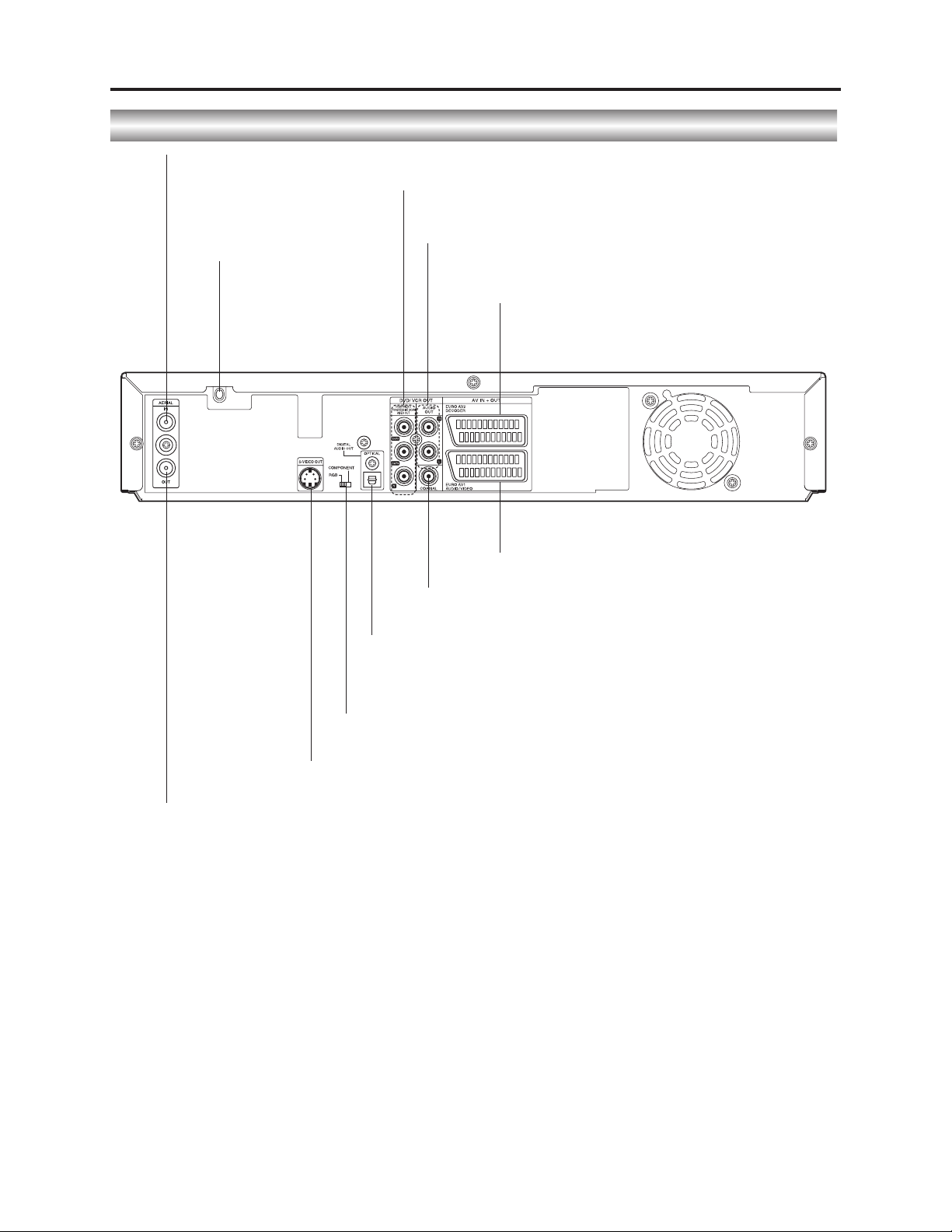
General Description > Names of Parts
Rear Panel
AERIAL
Connect the aerial to this terminal.
Mains Lead
Plug into the power source.
COMPONENT/PROGRESSIVE SCAN VIDEO OUT (Y Pb Pr)
Connect to a TV with Y Pb Pr inputs.
AUDIO OUT (Left/Right)
Connect to an amplifier, receiver or stereo system.
EURO AV 2 DECODER
Connect the audio/video output of an external source
(Pay-TV decoder, Set Top Box, VCR, etc.).
EURO AV 1 AUDIO/VIDEO
Connect to a TV with SCART jack.
COAXIAL (Digital audio out jack)
Connect to digital (coaxial) audio equipment.
OPTICAL (Digital audio out jack)
Connect to digital (optical) audio equipment.
VIDEO OUTPUT Switch
Select either COMPONENT/PROGRESSIVE SCAN VIDEO OUT or RGB
signal of EURO AV1 AUDIO/ VIDEO terminal depending on how you connect
the Recorder to the TV.
S-VIDEO OUT
Connect to a S-Video Input on TV.
AERIAL OUT
Passes the signal from the AERIAL to your TV/monitor.
2 - 11
Page 19

General Description > List of Abbreviations and Terms for DVD Recorder
2-7 List of Abbreviations and Terms for DVD Recorder
Index
A
B
C
D
I
Abbreviation/Term
AC3
Black Level
CPRM
CD-R
CD-RW
Component video
output terminals
Decoder
Dynamic Range
Dolby AC3
DRC
DTS
DVD
DVD-Audio
DVD-R
DVD-RAM
DVD-RW
DVD-Video
DVD Video Format
DVD Video
Recording Format
I/P/B
Explanation
See Dolby AC3.
Function to correct the gradations on dark portions to make dark scenes easierto-see.
Content Protection for Recordable Media: Copyright protection function that is
suitable for online distribution of music.
One type of DVD standard disc, to which writing once is possible (recordable
type)
One type of CD standard disc, to which writing up to 1000 times is possible
Used for outputs of HDTV video signal format. Since signals for brightness and
colors are independently handled for components signals (Y: luminance signal;
PR/PB: chrominance signals), degrading of image will be reduced.
A device that decodes the data coded and recorded on DVD Video and restores it
to video and audio signals. This processing is referred to as decoding.
A difference between maximum and minimum levels of audio recorded on disc:
Measured in decibel (dB) units. If the dynamic range is compressed (audio DRC),
the minimum signal level will increase and the maximum signal level will
decrease: This will reduce the higher audio signal - such as burst sound - so that
the low-level audio signal - such as human voice - can be heard more clearly.
Audio coding format developed by Dolby Laboratories in U.S, also simply
referred as AC3 format: Supports 5-channel full-range sound and one channel
for sub-woofer sound playback.
Dynamic Range Control: Adjusting the audio range of maximum and minimum
levels (dynamic range) will improve audio signal when, for example, dialog is
hard to hear or user is watching movies late at night.
Digital Theater System: Sound system as for movie theaters developed by US
Digital Theater Systems, Inc. The number of channels provided by DTS is the
same for Dolby AC3.
Digital Versatile Disc. A huge amount of digital data for video (movie) and audio
can be recorded on this disc, whose size is the same as CD.
One type of DVD standard disc, on which high-quality audio can be recorded
One type of DVD standard disc, to which writing once is possible (recordable
type)
One type of DVD standard disc, to which writing up to 100,000 times is possible
One type of DVD standard disc, to which writing up to 1000 times is possible
One type of DVD standard disc, on which high-quality video and audio can be
recorded
Video recording/playback standard that applies to DVD-Video, DVD-R and DVDRW
Video recording/playback standard that applies to DVD-RAM and DVD-RW:
This allows versatile editing functions, differing from the DVD Video Format.
DVD recorders normally use data that is common between images, and
individually record different data for each image.
I-picture: Images recorded independently for the reference of commonly used
data.
P-picture: Images created from past I-picture or P-picture
B-picture: Images created from both I and P pictures, which interact between
both types
Since I-picture delivers the highest image quality, selecting I-picture is
recommended when adjusting image quality.
2 - 12
Page 20
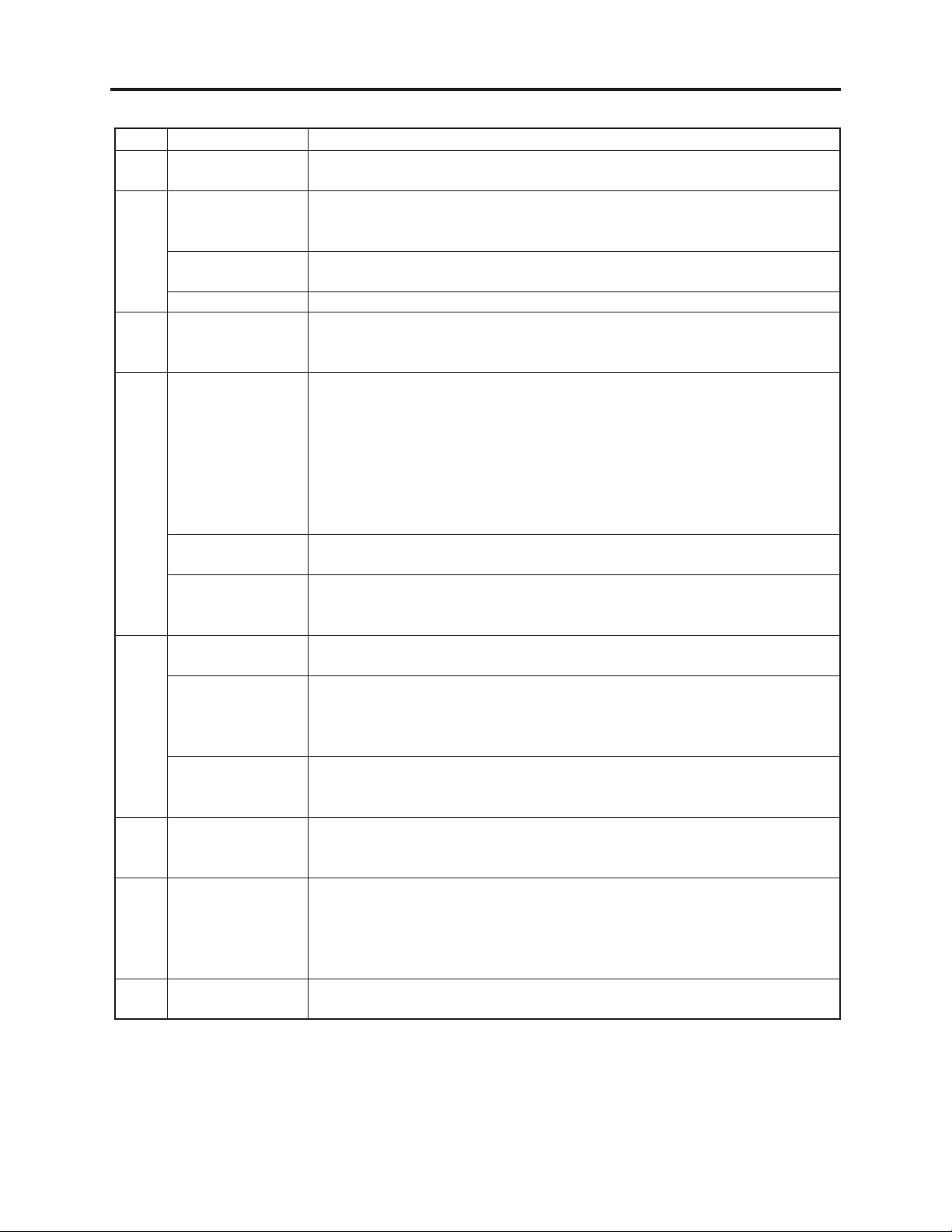
General Description > List of Abbreviations and Terms for DVD Recorder
Index
J
M
O
P
S
T
Abbreviation/Term
JPEG
MPEG
MPEG Audio Layer
2
MP3
Optical digital
audio output
Pan & Scan/
Letterbox
Playback Control
(PBC)
Progressive
playback function
S-Video Output
Sampling
Frequency
SDMI
Tracking
Explanation
Joint Photographic Expert Group: International standard format for
compressing still images.
Moving Picture Experts Group: Standard related to compression of digital video
and audio. MPEG2 is a higher standard of MPEG and is applied to video (movie)
requiring higher quality.
One of three audio compression standards (layers 1-3) defined by MPEG
MPEG1 Audio Layer-3: Audio data digital compression technology.
Audio is usually converted to an electrical signal and transmitted from DVD to a
device such as amp: When audio is converted to a digital signal, this optical
digital audio output can be transmitted on optical fiber.
Most DVD videos are produced assuming that they will be displayed on wide TV
screen (aspect ratio of 16:9): If they are displayed on TV screens with 4:3 aspect
ratio, 16:9 images will not quite fit on 4:3 screens. There are two ways of
displaying 16:9 images on 4:3 TV:
· Pan & Scan: Cuts out the left and right ends of images and displays them on
whole screen.
· Letterbox: Reproduces 16:9 images on 4:3 screens with black bands across the
top and bottom of screen.
One format to play Video CD: User can select desired screens and data while
watching the displayed menu screen.
This function converts interlaced images to non-interlaced images and displays
them. It can play back 24-frame/second images included in DVD movie software,
etc.
The video signal is separated into chrominance (C) and luminance (L) signals
and transmitted to TV: This delivers clearer images.
Sampling slices audio waves (analog signal) at a specified time interval, and
digitizes the levels of the sliced waves. The slicing number per second is referred
to as the sampling frequency: The higher the number, the closer the sound to
the original.
Secure Digital Music Initiative: This conference was established by hardware
makers, the Recording Industry Association of America (RIAA) and music
industry companies, to protect copyrights of musical compositions.
To make adjustment for clearer playback image, by reducing noise that appears
on screen during videotape playback.
V
Virtual surround
W
WMA
This technology localizes sound at any position using only two front speakers, by
subjecting the L and R signals to matrix operation. It uses the four transfer
functions from L/R speakers located at specified positions to both ears of listener
located in a specified position, taking into account the shape of head and the
effect of earlobes, and the two transfer functions from any position to both ears.
Windows Media Audio: Codec that was developed by Microsoft Corporation in
USA.
2 - 13
Page 21
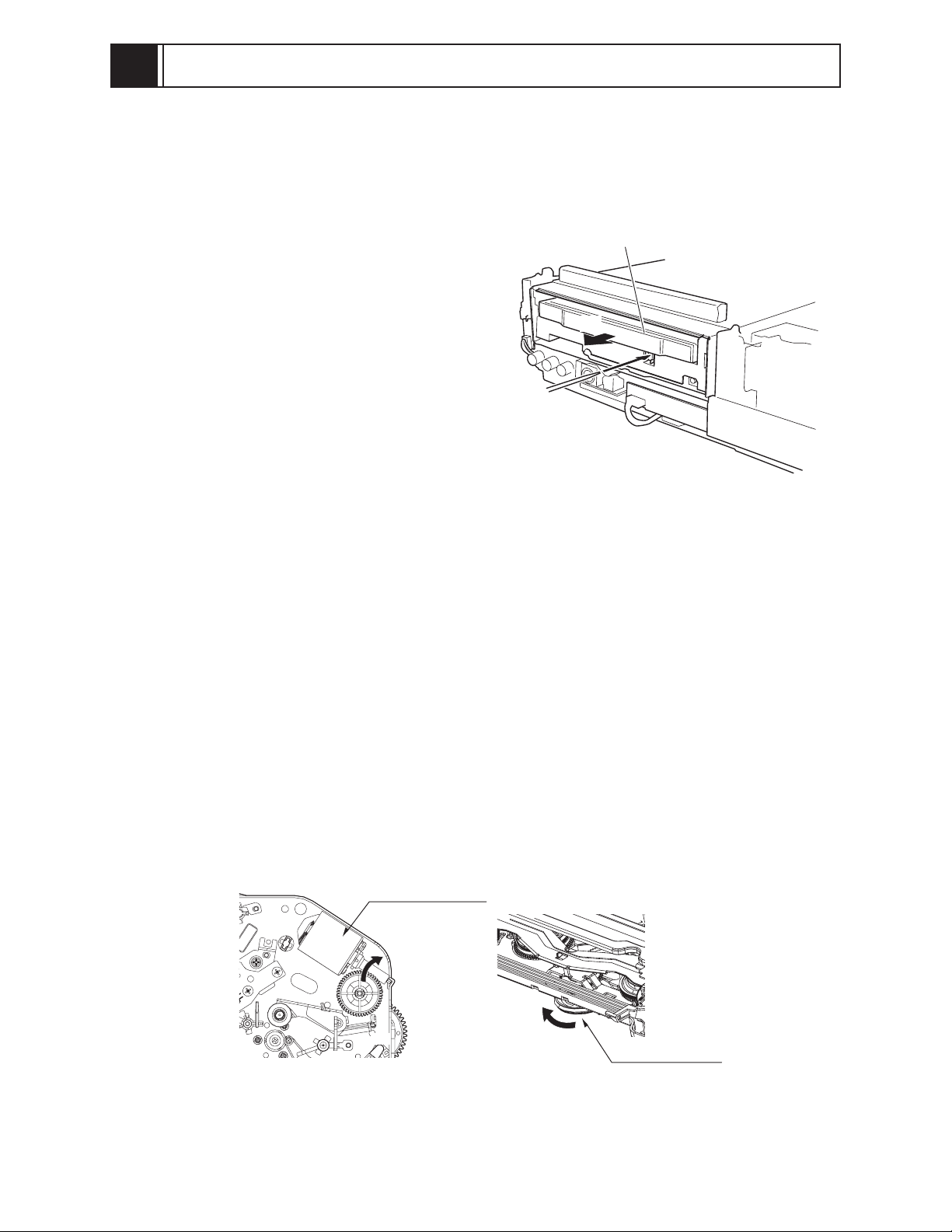
3
Details of Servicing and Troubleshooting
3-1 Details of Servicing
3-1-1 Removing Disc from Faulty Recorder
If disc cannot be removed due to fault, disassemble the recorder and remove the disc by the
following procedure:
1) Remove the top cover.
[See 4-2 (1) for removal procedure.]
2) Remove the front panel.
[See 4-2 (2) for removal procedure.]
3) Push the white component portion under the
disc tray strongly, and the tray will come
slightly forward.
Remove the disc tray in the direction of arrow
B. Perform this work carefully, making sure
that the disc is not scratched.
"A" PUSH
DISC TRAY
"B"
Fig. 3-1-1 Removing Disc
3-1-2 Removing Video Cassette from Faulty Recorder
If video cassette cannot be removed due to fault, disassemble the recorder and remove the video
cassette by the following procedure:
1) Remove the top cover. [See 4-2 (1) for removal procedure.]
2) Remove the front panel. [See 4-2 (2) for removal procedure.]
3) Remove the deck mechanism. [See 4-2 (5) for removal procedure.]
4) Turn the worm gear of L/D motor assembly in the direction of arrow A: Unloading will start.
When the tape starts to slacken, turn the D37 clutch assembly on the front of deck mechanism in
the direction of arrow B to remove the slack tape.
5) When unloading is complete, the deck mechanism will begin EJECT operation: Completely turn
the worm gear of L/D motor assembly in the direction of arrow A.
L/D MOTOR Ass'y
(A)
(B)
Fig. 3-1-2 Removing Video Cassette
3 - 1
D37 Clutch Ass'y
Page 22
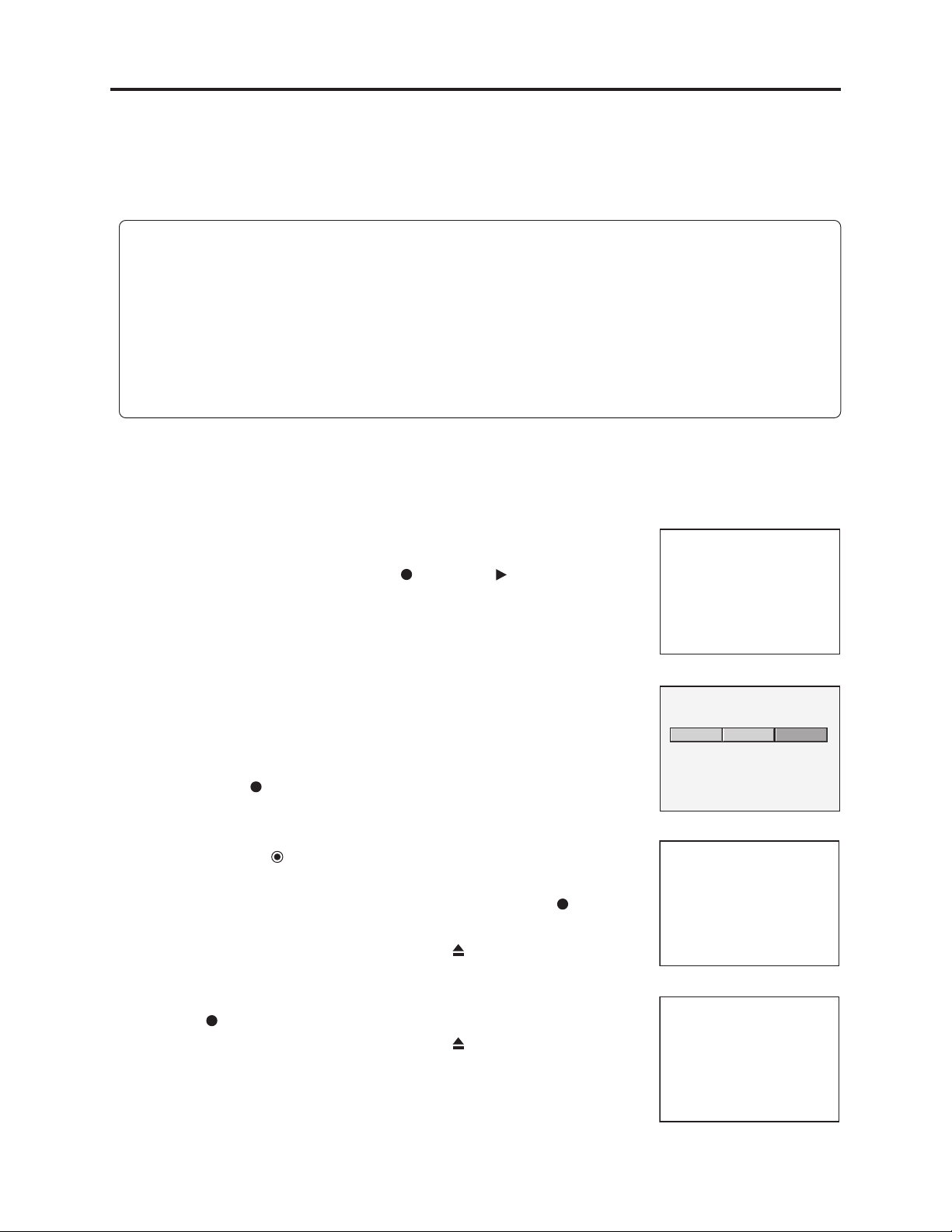
Details of Servicing and Troubleshooting > Firmware
3-1-3 Firmware
The firmware is occasionally updated to improve performance.
Check whether a customer complaint can be solved by updating of firmware: If the complaint can be
solved, update the firmware.
Information:
1) If any corrections in firmware are made at the factory, information on how to obtain the
firmware data and create a disc containing upgraded firmware will be reported in technical
bulletin, etc.
2) The main and drive firmware programs in this DVD recorder can be written to one CD-R and
updated at the same time. It is also possible to write one firmware program to a CD-R and
update it individually. Note that some parts of on-screen display will be different depending on
the contents to be written to CD-R.
(1) Version check procedure
1) With the recorder turned on, make sure that no disc or tape is
inserted.
2) Connect a monitor TV to the video output terminals on this DVD
recorder.
3) Simultaneously hold down the REC and PLAY buttons on the
front of this DVD recorder for approx. 10 seconds.
4) The firmware version screen will appear on the monitor TV.
5) Turn the recorder off to switch off the display.
(2) Main/drive firmware simultaneous updating procedure
1) Write the main firmware data and drive firmware data to a CD-R.
2) Insert the firmware disc: The screen for verifying update will appear
(Fig. 3-1-3).
3) Press the REC button on this DVD recorder three times: The
Firmware Update screen will appear (Fig. 3-1-4).
4) Use the cursor buttons on remote control to choose “ALL”, and then
press the ENTER button.
5) The current version of drive firmware and the version of firmware on
the disc will both appear on the screen. Pressing the REC button on
this DVD recorder will start writing (Fig. 3-1-5).
To cancel writing, press the OPEN/CLOSE button and remove the
disc.
6) The main firmware version will then appear on the screen. Pressing
the REC button on this DVD recorder will start writing (Fig. 3-1-6).
To cancel writing, press the OPEN/CLOSE button and remove the
disc.
7) When updating is complete, the tray will open automatically: Remove
the disc.
8) Turn the DVD recorder off and then on: The firmware is now updated.
Update Disc.
Run: REC KEY 3 times
Open: Other KEY
Fig. 3-1-3
==== Firm Ware Update =====
ALLLoaderMain
Fig. 3-1-4
Current Loader Version
DVD+-R/RW RL-02A a.30
New CD Write Loader Version
DVD+-R/RW RL-02A a30
RECKEY:WRITE OPEN:CANCEL
Fig. 3-1-5
Current Version
Version=040731APV Cware=LG17 BSP=1
New CD Write Version
Version=040731A cware=LG17 BSP=16
RECKEY:WRITE OPEN:CANCEL
Fig. 3-1-6
3 - 2
Page 23
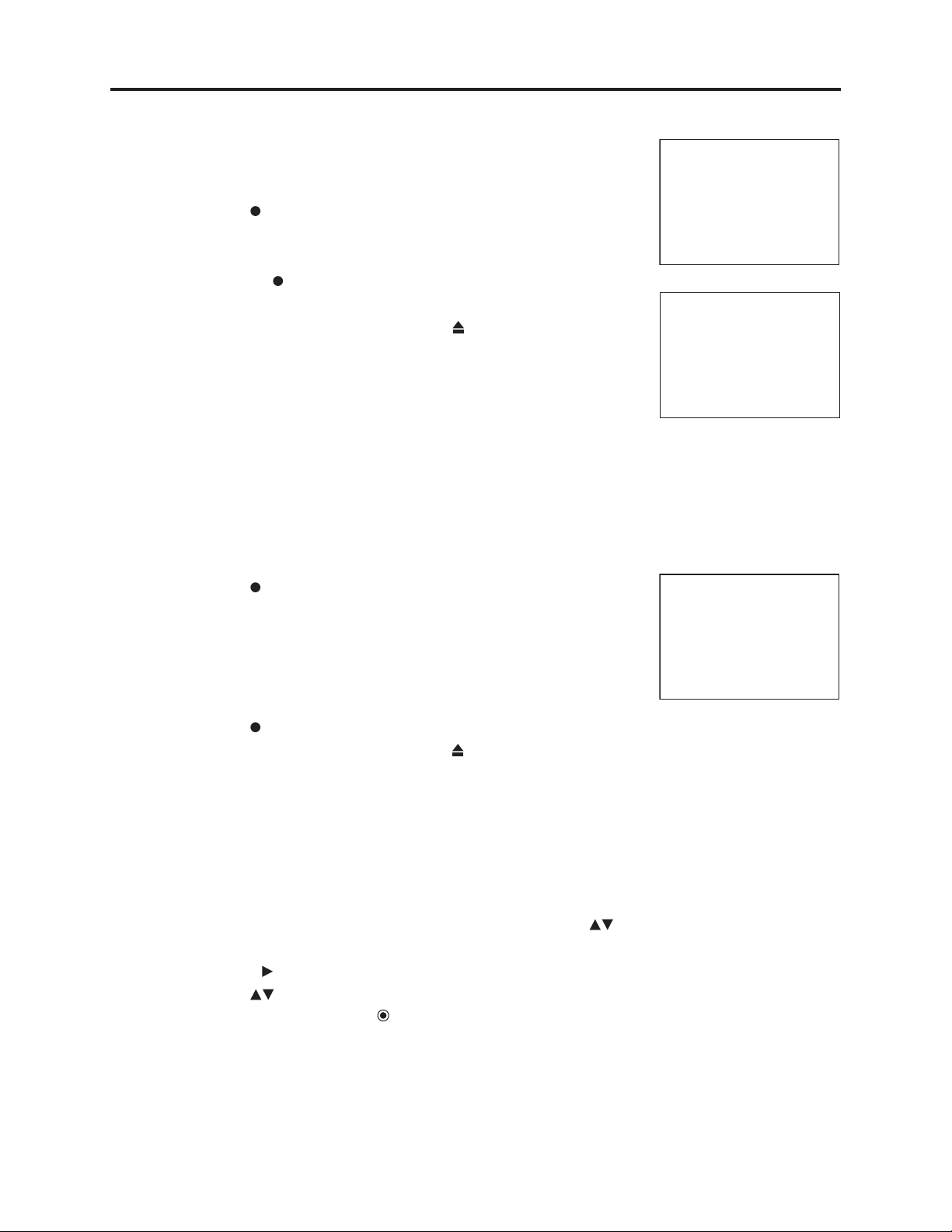
Details of Servicing and Troubleshooting > Firmware
Update Disc.
Run: REC KEY 3 times
Open: Other KEY
Current Version
Version=040731APV Cware=LG17 BSP=1
New CD Write Version
RECKEY:WRITE OPEN:CANCEL
Version=040731A cware=LG17 BSP=16
(3) Main firmware updating procedure
1) Write the main firmware data to a CD-R.
2) Insert the firmware disc: The screen for verifying update will appear
(Fig. 3-1-7).
3) Press the REC button on this DVD recorder three times: Both the
current version of main firmware and the version of main firmware
on the disc will appear on the screen (Fig. 3-1-8).
4) Pressing the REC button on this DVD recorder will start writing
(Fig. 3-1-8).
To cancel writing, press the OPEN/CLOSE button and remove the
disc.
5) When updating is complete, the tray will open automatically:
Remove the disc.
6) Turn the DVD recorder off and then on: The firmware is now
updated.
(4) Drive firmware updating procedure
1) Write the drive firmware data to a CD-R.
2) Insert the firmware disc: The screen for verifying update will appear
(Fig. 3-1-7).
3) Press the REC button on this DVD recorder three times: The data
on disc will be read, the Firmware Update screen will appear, and
the drive firmware version along with the version of drive firmware
on the disc, will appear on the screen (Fig. 3-1-9).
When reading the data on disc is complete, the disc tray will open
automatically: Remove the disc.
4) Press the REC button on this DVD recorder.
To cancel writing, press the OPEN/CLOSE button.
5) Turn the DVD recorder off and then on: The firmware is now
updated.
Fig. 3-1-7
Fig. 3-1-8
Current Loader Version
DVD+-R/RW RL-02A a.30
New CD Write Loader Version
DVD+-R/RW RL-02A a30
RECKEY:WRITE OPEN:CANCEL
Fig. 3-1-9
3-1-4 Setting to defaults at the factory
Perform the following procedure to reset this DVD recorder to the
initial status when it was shipped from the factory (defaults):
1) Press the SETUP button on remote control and use the cursor
buttons to choose the GENERAL menu.
2) Press the cursor button to move to the second level.
3) Use the cursor buttons to choose “Factory Set”, choose the SET
icon, and then press the ENTER button.
3 - 3
Page 24
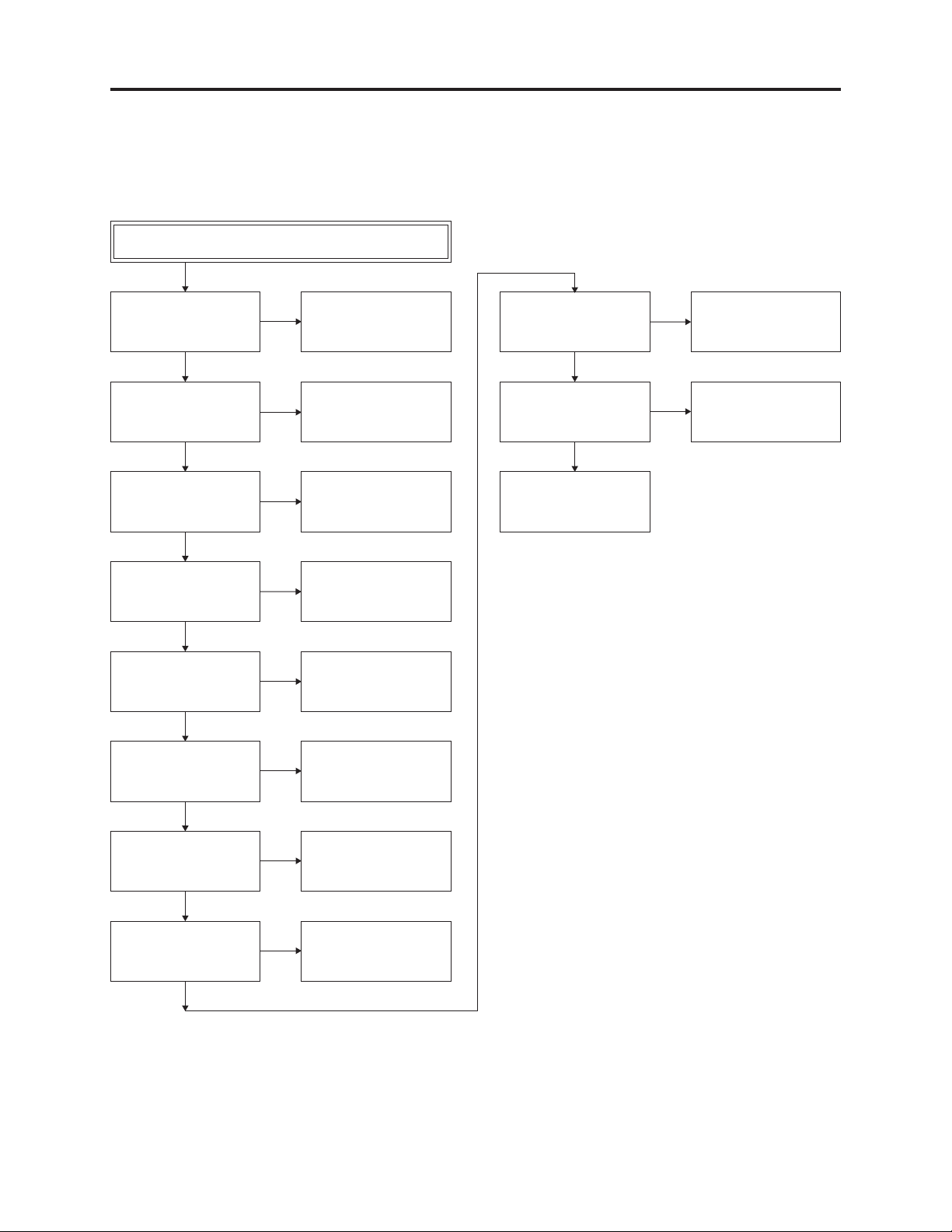
Details of Servicing and Troubleshooting > Troubleshooting
3-2 Troubleshooting
3-2-1 Troubleshooting electronic system
(1) SMPS Circuit
No 5.3VA
F101: Normal?
Ye s
BD101: Normal? Replace BD101.
Ye s
TH01: Normal? Replace TH01.
Ye s
D121 cathode: 5.3 V?
Ye s
IC103-1: Approx. 2.5 V?
Ye s
D126 cathode: Voltage? Replace D126.
No
No
No
No
No
No
Replace F101.
Replace D121.
Replace IC103.
D127 anode: Voltage? Replace D127.
Ye s
D128 cathode: Voltage?
Ye s
Power line on
VCR PCB shorted.
No
No
Replace D128.
Ye s
D129 cathode: Voltage? Replace D129.
Ye s
D130 cathode: Voltage? Replace D130.
Ye s
No
No
3 - 4
Page 25
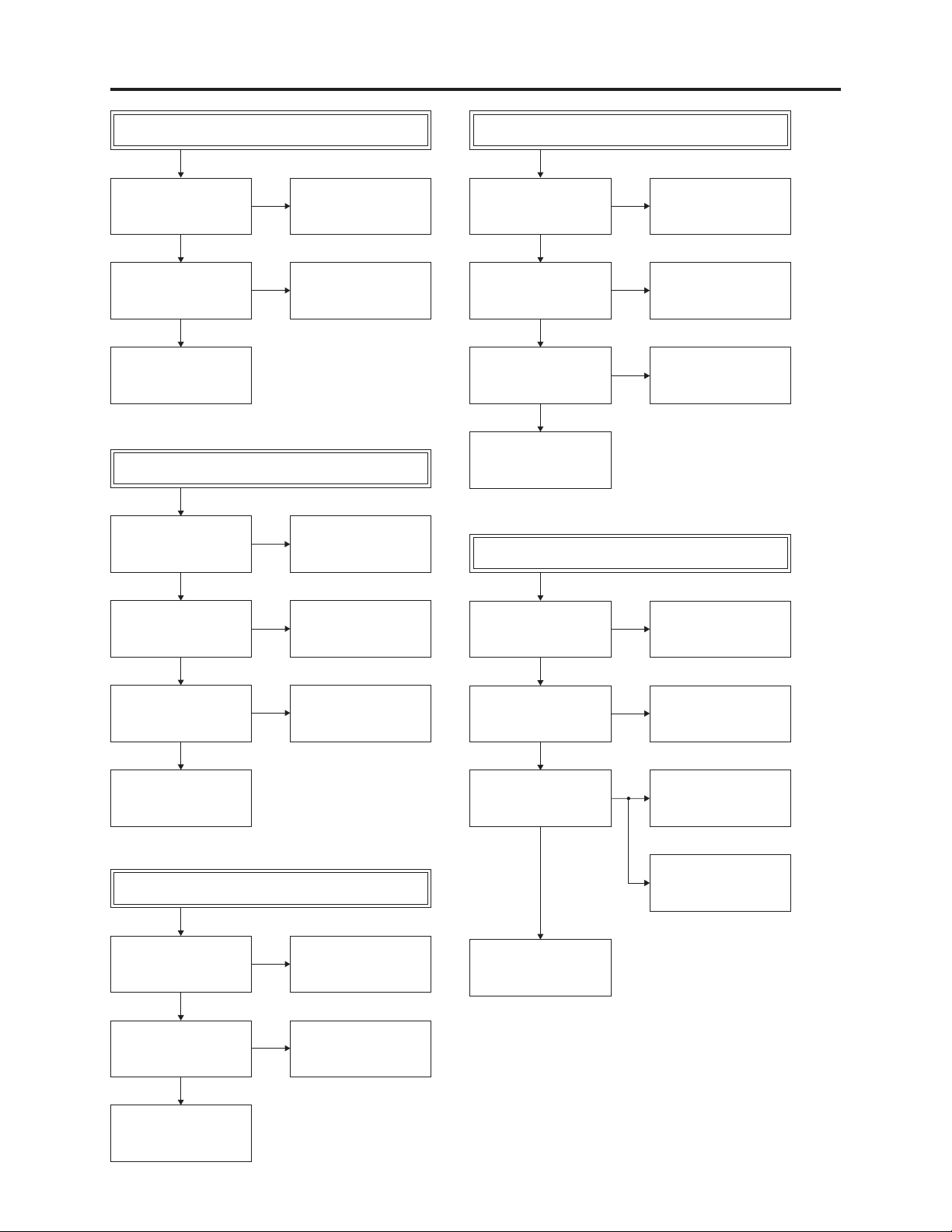
Details of Servicing and Troubleshooting > Troubleshooting
No 12VA
(power supply of capstan/cylinder motors)
Is 13 V supplied
to C130?
Ye s
D132 cathode: Voltage?
Ye s
No
No
Check D126, and
replace if necessary.
Replace D132.
Check capstan motor and
cylinder motor, and
replace if necessary.
FL display does not light.
R107: Normal?
No
Check R107, and
replace if necessary.
No REG12V
Is 13 V supplied
to Q126-C?
Ye s
Is 33 V supplied
to Q126-B?
Ye s
Is there "Hi" signal
on 'PWR CTL H' line
from SYSTEM circuit?
Ye s
Check D126, and
replace if necessary.
No
No
No
No CAP Vcc power supply
Check D126, and
replace if necessary.
Check 33V line.
Check
SYSTEM microprocessor.
Ye s
D128 cathode: Voltage?
Ye s
ZD151: Normal?
Ye s
Check D127, and
replace if necessary.
No 33V
Is 33 V supplied
to Q123-E?
Ye s
No
No
No
Check D128, and
replace if necessary.
Check ZD151, and
replace if necessary.
Check D130, and
replace if necessary.
Is 30 V supplied
to Q120-C?
Ye s
Is 30 V supplied
to Q120-B?
Ye s
Is 33 V supplied
to Q121-C?
Ye s
Check Q120, and
replace if necessary.
No
No
No
Check D129, and
replace if necessary.
Check ZD153, and
replace if necessary.
Check 'HSR H' line
from SYSTEM circuit?
Check Q121, Q122
and 33V line.
Q123-B: "Lo"?
Ye s
Check Q123, and
replace if necessary.
No
Check
the 'PWR CTL H' line
from SYSTEM circuit.
3 - 5
Page 26
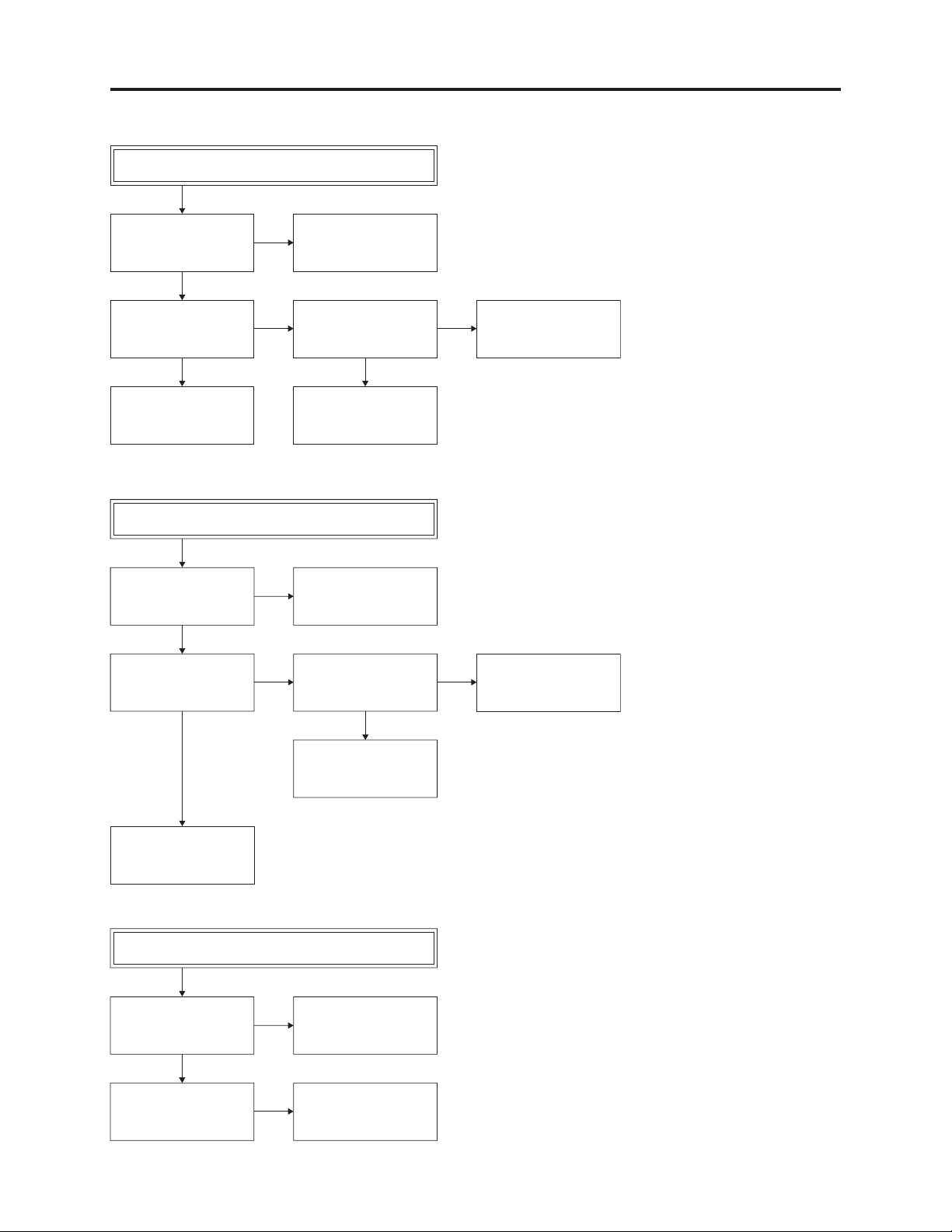
Details of Servicing and Troubleshooting > Troubleshooting
(2) SYSTEM Circuit
Stops automatically
IC501-23: H.SW waveform?
Ye s
IC501-3: Take-up
reel pulses?
Ye s Ye s
Replace IC501. Replace RS501.
Supplement: Automatic stop may occur when grease or oil in the mechanism block has dried up.
No
No No
Check DPG/DFG signals
from cylinder motor.
Is 5.0 V supplied
to RS501?
Check power supply line.
Cassette tape does not load smoothly
Is 12 V supplied
to PMC01-8?
Ye s
Does "Hi" signal appear
at IC501-32 when
cassette is inserted?
Ye s
No
Check power supply line.
No No
Is 5.0 V supplied to
R544?
Ye s
Check 5.3VA
power supply line.
Check deck mechanism.
No key operation
Is 5 V supplied
to IC501-73?
Ye s
Does FL display change
when operation
button is pressed?
Check CS501 (CST SW)
and its peripheral circuits.
No
No
See "No 5.3VA" in
(1) SMPS circuit.
Replace any
faulty switches.
3 - 6
Page 27
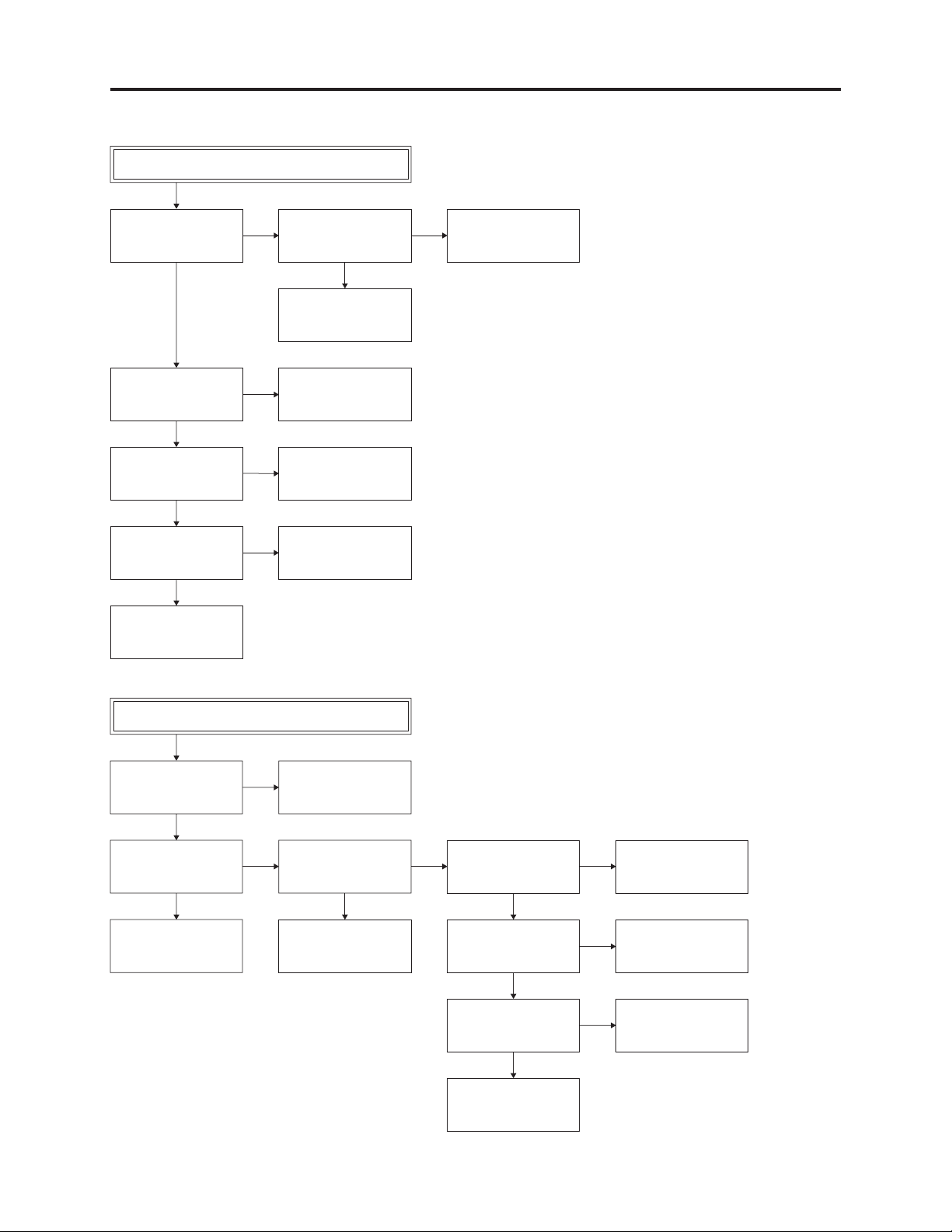
Details of Servicing and Troubleshooting > Troubleshooting
(3) Servo circuit
Faulty image during playback
(noise on screen changes)
IC501-72: CTL pulses?
Ye s
IC501-67: CFG waveform?
Ye s
Does tracking operation
move CTL pulses?
Ye s
IC501-82:
Envelope waveform?
Ye s
Replace IC501.
No No
No
No
No
Is the height of
A/C head appropriate?
Ye s
Check CTL pulse line.
Check CFG line.
Replace IC501.
See "No Y signal
during playback" in
(4) VIDEO circuit.
Readjust the height
of A/C head.
Cylinder motor does not rotate.
Is 12 V supplied
to PMC01-8?
Ye s
PMC01-12: 2.8 V?
Ye s
Check connector between
PMC01 and cylinder motor.
No
No No
between IC501-34 and
See "No 12VA" in
(1) SMPS circuit.
IC501-34:
DRUM PWM pulses?
Ye s
Check for short-circuit
PMC01-12.
PMC01-11: DFG pulses?
Ye s
IC501-65: DFG pulses?
Ye s
IC501-34:
DRUM PWM pulses?
Ye s
Check for short-circuit
between IC501-34 and
PMC01-12.
No
No
No
Replace capstan motor.
Check for short-circuit
between IC501-65 and
PMC01-11.
Replace IC501.
3 - 7
Page 28
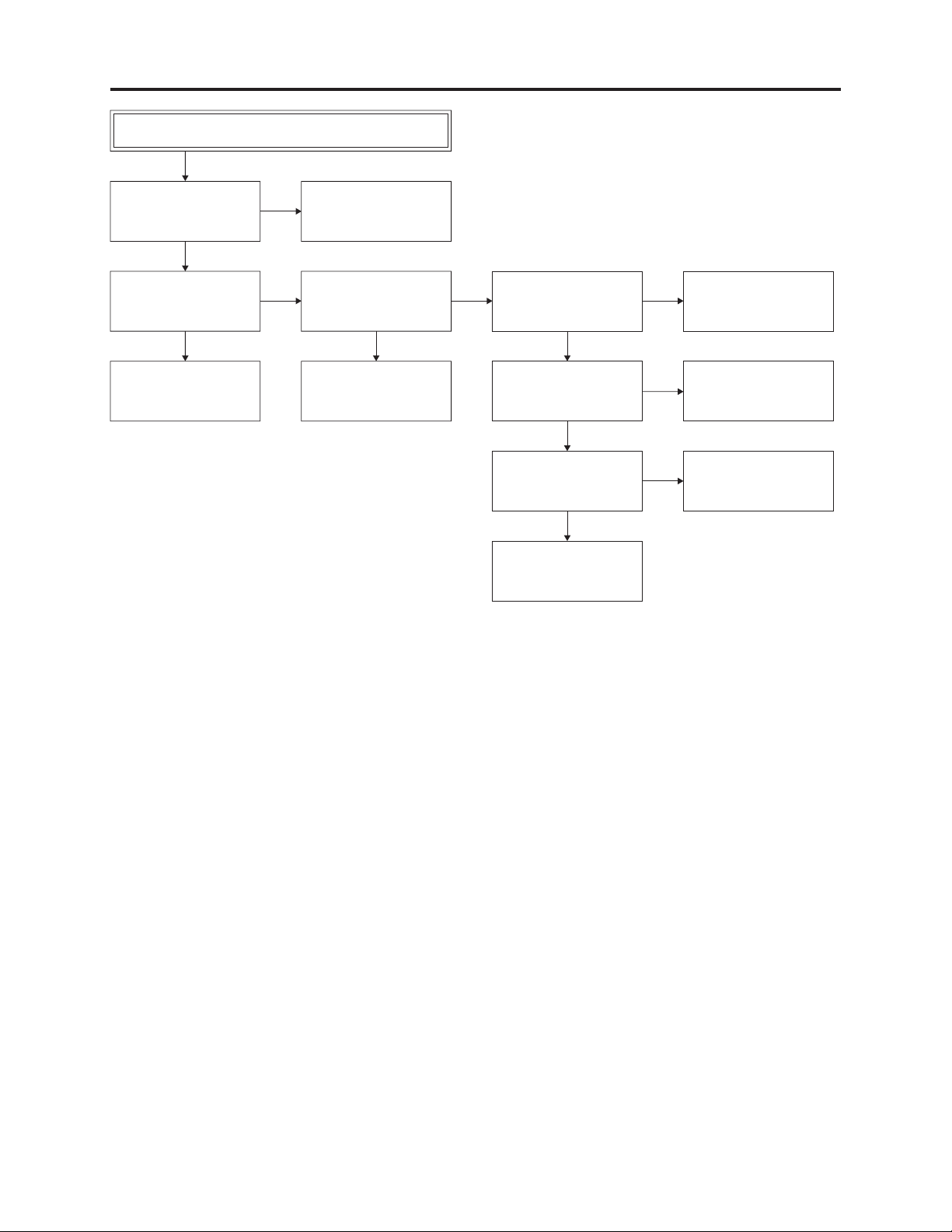
Details of Servicing and Troubleshooting > Troubleshooting
Capstan motor does not rotate.
Is 12 V supplied
to PMC01-2?
Ye s
PMC01-9: 2.8 V?
Ye s
Check for short-circuit
between PMC01 and
capstan motor.
No
No
See "No CAP Vcc power
supply" in (1) SMPS
circuit.
IC501-33:
CAP PWM pulses?
Ye s
Check for short-circuit
between IC501-33 and
PMC01-9.
No
PMC01-1:
CFG pulses?
Ye s
IC501-67: CFG pulses?
Ye s
IC501-33:
CAP PWM pulses?
Ye s
Check for short-circuit
between IC501-33 and
PMC01-9.
No
Check capstan motor.
No
No
Check for short-circuit
between IC501-67 and
PMC01-1.
Replace IC501.
3 - 8
Page 29

Details of Servicing and Troubleshooting > Troubleshooting
(4) VIDEO circuit
No image in EE mode.
Is TU-VIDEO
signal supplied
IC301-15?
Ye s
Is 5V supplied to
IC301-4, 22, 47, 50, 52,
60, 84, 92?
Ye s
Does VIDEO signal
appear at IC301-29?
Ye s
Does VIDEO signal
appear at PMD02-7
Ye s
Does VIDEO signal
appear at PMD02-5?
Ye s
Is VIDEO signal
appear at IC802-5?
Ye s
No
Check IC802 and tuner.
No
Check 5V line.
No
No
Check Q310 and Q905,
and replace if necessary.
No
Replace VDR PCB.
No
Check the line between
PMD02-5 and IC802-5.
2
C BUS signal
Is I
supplied to
IC301-73, 74?
Ye s
Check C329, and replace
if necessary: Is normal
status restored?
No
No
Check IC501, and
if necessary.
Replace IC301.
Is VIDEO signal
supplied to IC901-4?
Ye s
Replace IC901.
No
Replace IC802.
3 - 9
Page 30

Details of Servicing and Troubleshooting > Troubleshooting
No Y signal during playback
Is 5V supplied to
IC301-4, 22, 47, 50,
52, 60, 84, 92?
Ye s
2
Is I
C BUS signal
supplied to
IC301-73, 74?
Ye s
Is V.H.SW signal
to IC301-80?
Ye s
Does approx. 3.4 V
appear at IC301-80
when V.H.SW is Hi?
Ye s
Does Y signal appear
at IC301-33?
No
No
No
No
No
Check 5V line.
Check IC501, and
replace if necessary.
Check IC501, and
replace if necessary.
Check R342, and
replace if necessary.
Replace IC301.
No image during recording
Does E-E signal appear?
Ye s
Is 5V supplied to
IC301-4, 22, 47, 50,
52, 60, 84, 92?
Ye s
Does image appear
during playback?
Ye s
Does REC RF signal
appear at IC301-86, 90?
Ye s
Check cylinder motor
and connector.
No
No
No
No
See "No image in
E-E mode" in
(4) VIDEO circuit.
Check 5V line.
Check playback mode.
Replace IC301.
Ye s
Does Y signal appear
at IC301-31?
Ye s
No
Replace IC301.
Replace VDR PCB.
No chroma signal during playback
Is 5V supplied to
IC301-4, 22, 47, 50,
52, 60, 84, 92?
Ye s
Does chroma signal
appear at IC301-29?
Ye s
No
No
Check 5V line.
Does X301 (4.43 MHz)
generate a signal?
Ye s
No
Replace X301.
Replace VDR PCB.
Replace IC301.
3 - 10
Page 31

Details of Servicing and Troubleshooting > Troubleshooting
(5) AUDIO circuit
No audio in EE mode
Does signal appear at
IC801-6, 7 when AV1
audio is input?
Ye s
Does signal appear at
IC801-8, 9 when AV2
audio is input?
Ye s
Does signal appear at
IC801-10, 11 when
AV3 audio is input?
Ye s
Does signal appear at
IC801-4, 5 during
DVD playback?
Ye s
Does signal appear at
IC801-2, 3 during tuner
reception?
Ye s
Is power supplied to
IC801-34, 40?
No
Check AV1 jack (SC901).
No
Check AV2 jack (SC901).
No
Check AV3 jack (JK764)
and VDR P.C.B
No
Check VDR PCB, and
replace if necessary.
No
Check tuner (TU701).
No
Check 5.0V and
REG12V lines.
Ye s
Are control signals
supplied to
IC801-42, 43?
Ye s
Does audio signal appear
at IC801-16, 17?
Ye s
Does audio signal appear
at PMD02-19, 21?
Ye s
Does audio signal appear
at PMD02-23, 25?
Ye s
Check IC802 and
AV1 jack (SC901).
No
No
No
No
Check
SYSTEM microprocessor
(IC501), and replace
if necessary.
Replace IC801.
Check wiring between
IC801-16, 17 and
PMD02-19, 21.
Replace VDR PCB.
3 - 11
Page 32

Details of Servicing and Troubleshooting > Troubleshooting
No audio during playback
No
Is power supplied to
IC801-34, 40?
Ye s
Check 5.0V and
REG12V lines.
Envelope waveform at
IC801-44: At least
300 mVp-p?
Ye s
Are control signals
supplied to
IC801-42, 43?
Ye s
Does audio signal
appear at IC801-35, 37?
Ye s
Does audio signal
appear at IC801-16, 17?
Ye s
Does audio signal
appear at PMD02-19, 21?
Ye s
Is A. head switching
signal input to
Check P3D01 connector.
Check
No
SYSTEM microprocessor
(IC501), and replace
if necessary.
No
Check P3D01 connector.
No
Replace IC801.
Check wiring between
No
IC801-16, 17 and
PMD02-19, 21.
IC801-41?
Ye s
NoNo
Check IC501, and
replace if necessary.
Does audio signal
appear at PMD02-23, 25?
Ye s
Does audio signal
appear at IC802-21, 25?
Ye s
Check AV1 jack (SC901).
No
No
Replace VDR PCB.
Replace IC802.
3 - 12
Page 33

Details of Servicing and Troubleshooting > Troubleshooting
No Hi-Fi audio can be recorded
IIs power supplied to
IC801-34, 40?
Ye s
Are control signals
supplied to
IC801-42, 43?
Ye s
Does audio signal
appear at IC801-16, 17?
Ye s
Does FM audio signal
appear at IC801-36?
Ye s
Check P3D01 connector.
(If the connector is normal,
replace the cylinder.)
No
Check 5.0V and
REG12V lines.
Check
No
SYSTEM microprocessor
(IC501), and replace
if necessary.
Check to see if audio
No
input signal appears
for each input source
(IC801-2,3,4,5,6,7,8,9,10,11).
No
Replace IC801.
(6) TUNER circuit
No image during RF output
Is 5 V supplied to
TU701-1?
Ye s
Is Hi signal supplied
to TU701-4?
Ye s
Does video signal
appear at TU701-6?
Ye s
Replace TU701.
No
No
No
Check 5.0V line.
Check voltage at
IC501-26
(Hi: Tuner mode).
Check wiring between
IC901-23 and TU701-6.
3 - 13
Page 34

Details of Servicing and Troubleshooting > Troubleshooting
3-2-2 Troubleshooting mechanical block
(1) Deck mechanism
No auto rewind at end of tape
Does supply end sensor
(ES502) output "Hi"?
"Hi": At least 3.5V
"Lo": 0.7V or less to 1V
Ye s
IR LED (LD501):
0.8-1.5 V?
Ye s
Check SYSTEM circuit
(replace IC501)
No No
No
No fast forward or rewind
Is the position of
mode SW appropriate?
Ye s
No
Is 5 V supplied to
end sensor?
Ye s
Replace supply end
sensor (ES502).
Replace IR LED (LD501).
Align the boss of mode
SW and hole in drive
gear, and assemble them
(see page 4-4).
Check 5.0V line.
Does capstan motor
rotate?
Ye s
SYSTEM circuit
(replace IC501).
No
Is power supplied
to PMC01-2?
Replace capstan motor.
Ye s
No
Check CAP Vcc line.
Stops automatically during playback and
search
Is pressure roller
Do supply/take-up reel
sensors output pulses?
SYSTEM microprocessor,
3 - 14
compressed to
capstan shaft?
Ye s
Ye s
Check
and replace if
necessary.
No
alignment of cam gear
No
Check position
(see page 4-15).
Replace reel sensors.
Page 35

Details of Servicing and Troubleshooting > Troubleshooting
Tape transport system faulty during playback
Is pressure roller
compressed to capstan
shaft?
Ye s
Does take-up reel
rotate?
Ye s
Does capstan motor
rotate?
Ye s
Does cylinder motor
rotate?
Check position
No
alignment of cam gear
(see page 4-15).
No
No
Is capstan belt normal? Replace capstan belt.
Is power supplied to
Replace capstan motor.
No
Is power supplied to
Ye s
Check D37 clutch
assembly.
PMC01-2?
Ye s
PMC01-8?
No
No
No
Check CAP Vcc line.
Check 13.5VA
(DRUM) line.
Ye s
PMC01-11:
DPG/DFG pulses?
Ye s
Check SYSTEM circuit.
Ye s
Replace cylinder motor.
Cassette tape cannot be inserted
Insert a cassette tape.
Does S/W lever assembly
operate normally?
Ye s
Check output level of
CS501 (CST/REC SW):
Tape with record prevention
tab ("L" >"H" >"L")
Tape without record prevention
tab ("L" >"H" >"L" >"H")
Ye s
No
No
Check CST holder
assembly.
Replace CS501
(CST/REC SW).
Check SYSTEM circuit
(replace IC501).
3 - 15
Page 36

Details of Servicing and Troubleshooting > Troubleshooting
(2) Front loading mechanism
Cassette tape cannot be inserted
Does S/W lever assembly
operate normally?
Ye s Ye s
Is 5.0V power line on
VCR PCB normal?
Ye s
Does 5.0 V appear
between CS501
(CST/REC SW) and GND?
Ye s
Check mode SW or
SYSTEM circuit.
No
No
No
Is spring in S/W lever
assembly normal?
Does CS501
(CST/REC SW)
operate normally?
Check SYSTEM circuit
(replace IC501).
Check power supply line.
Is there short-circuit
between CS501
(CST/REC SW) and GND?
Repair shorted circuit.
Ye s
Ye s
No
No
No
Replace spring.
Replace CS501
(CST/REC SW).
Replace CS501
(CST/REC SW).
Cassette tape does not eject
Does L/D motor rotate?
Ye s
Does S/W lever assembly
operate normally?
Ye s
Does F/L arm assembly
operate normally?
Ye s
Does door open normally? Replace door opener.
No
No
No
No
Check L/D motor or
drive IC.
Replace S/W lever
assembly.
Replace F/L arm
assembly.
3 - 16
Page 37

4
Disassembly and Reassembly
4-1 Order of Disassembly
Refer to the Disassembly Flowchart in Fig. 4-1-1 for the order of removing components. When
reassembling components, use the reverse order to removal unless otherwise specified.
Reading Disassembly Flowchart:
After locating the target component in the flowchart, remove all components of the target in
sequence, following the arrows (routes) from the top of flowchart. If multiple routes exist to the
target component from the top of flowchart, remove all the components on all the routes.
Parts to remove Item
To p cov e r
Front panel
DVD Multi drive
VDR P.C.B
4-2 (1)
4-2 (2)
4-2 (8)
4-2 (9)
Parts to remove Item Parts to remove Item
FAN motor
SMPS P.C.B
Deck mechanism
VCR P.C.B
JACK P.C.B, KEY P.C.B
4-2 (3)
4-2 (4)
4-2 (5)
4-2 (7)
4-2 (9)
TIMER P.C.B
4-2 (6)
Fig. 4-1-1 Disassembly Flowchart
4-2 Cabinet Disassembly
Information:
Numbers in figures are step numbers in disassembly procedure, and letters in brackets [ ] show the
types of screw.
(1) Top Cover
1) Remove the seven screws [A].
2) Slightly open both ends on the front side of top cover and lift the top cover in the direction of the
arrow.
To p C o v e r
1) Screw [A]
[A] M3X8 [Black]
2)
1) Screw [A]
1) Screw [A]
Fig. 4-2-1 Top cover
4 - 1
Page 38

Disassembly and Reassembly > Cabinet Disassembly
(2) Front Panel
1) Release three tabs (A), two tabs (B) and two tabs (C) in this order. (The tab (A) and the tab (C)
should be released at the same time, respectively.)
2) Slowly move the front panel forward to remove it.
Caution when reassembling front panel:
Reattach the front panel while pushing the cassette door so that the cassette door open/close lever
is positioned outside the door.
1) Tab(A)
1) Tab(B)
1) Tab(C)
1) Tab(B)
Front Panel
Cassette Door
Cassette Door
open/close lever
Fig. 4-2-2 Front Panel
(3) FAN Motor
1) Unplug the connector on SMPS P.C.B.
2) Remove two screws [B] from the rear panel.
Caution when reinstalling FAN motor:
Wind the cord of FAN motor around the cords on VDR P.C.B, as shown in the figure, to secure
them.
1) Connector
Wind around the cords.
2) Screw [B]
[B] M3X20 [Black]
FAN Motor
Fig. 4-2-3 FAN Motor
4 - 2
Page 39

Disassembly and Reassembly > Cabinet Disassembly
(4) SMPS P.C.B
1) Remove the power cable form rear panel.
2) Unplug the five connectors on SMPS P.C.B.
3) Remove screw [C] on rear panel, three screws [D] and screw [E] on the SMPS P.C.B, and then lift
the SMPS P.C.B block.
4) Remove four screws [F] that secure the heat sink, and then separate the SMPS P.C.B.
Caution when reinstalling heat sink:
Secure the heat sink, identified [Caution] in the figure, on the back of P.C.B, and make sure that a
cushion is attached between the heat sink and P.C.B.
3) Screw [D]
3) Screw [E]
2) Connector
2) Connector
SMPS P.C.B Block
3) Screw [D]
[C] M3X8 [Black]
Fig. 4-2-4 SMPS P.C.B (1)
[F] M3X6.5 [Gold]
4) Screw [F]
1) Power cable
3) Screw [C]
[D] M3X8 [Silver]
[E] M3X21 [Gold]
Caution
4) Screw [F]
Caution
Secure heat sink on
the rear of PCB.
Fig. 4-2-5 SMPS P.C.B (2)
4 - 3
Heat sink
SMPS
P. C . B
Cusion
Page 40

Disassembly and Reassembly > Cabinet Disassembly
(5) Deck mechanism
1) Unplug the connector from A/C head.
2) Remove four screws [D] and two screws [E].
3) While unplugging the three direct connectors that connect the deck mechanism and VCR P.C.B,
lift the entire deck mechanism straight up.
2) Screw [E]
Positioning pole
[D] M3X12[Silver]
3) Direct Connector
Guide LED
[E] M3X21[Gold]
Positioning pole
3) Direct Connector
Deck Mechanism
2) Screw [E]
1) Connector
2) Screw [D]
Fig. 4-2-6 Deck Mechanism
Caution when reinstalling deck mechanism:
Make sure of the following when reinstalling the deck mechanism:
The mode switch (MS501) on VCR P.C.B is positioned as in the figure shown below.
The drive gear on the back of deck mechanism is positioned as in the figure shown below.
While keeping the two positioning poles and guide LEDs aligned, assemble the deck mechanism at
right angles: The boss of mode switch will fit into the hole in drive gear.
Drive Gear
Deck Mechanism-Bottom view
Fig. 4-2-7 Reassembling Deck Mechanism
MODE SW
Align
BOSS
VCR P.C.B
4 - 4
Page 41

Disassembly and Reassembly > Cabinet Disassembly
(6) TIMER P.C.B
1) Remove the front holder.
2) Unplug the direct connectors from the VCR P.C.B.
3) Unplug the connector.
Information
Release the four stoppers of front holder: The TIMER P.C.B can be detached without removing the
deck mechanism.
1) Front Holder
3) Connector
Stopper
2) Direct Connector
TIMER P.C.B
Fig. 4-2-8 TIMER P.C.B
(7) VCR P.C.B
1) Disconnect the two FFCs.
2) Remove four screws [C] from the rear panel.
3) Remove four screws [F] on the P.C.B.
4) Release the stopper.
5) Lift the entire VCR P.C.B, and then remove it in the direction of the arrow.
Caution when reinstalling VCR P.C.B:
Position the VCR P.C.B according to the positioning boss.
*FFC: Flexible flat cable
3) Screw [F]
1) FFC Connector
3) Screw [F]
5)
2) Screw [C]
2) Screw [C]
3) Screw [F]
4) Stopper
3) Screw [F]
VCR P.C.B
Positioning boss
Fig. 4-2-9 VCR P.C.B
4 - 5
[C] M3X8 [Black]
[F] M3X6.5 [Gold]
Page 42

Disassembly and Reassembly > Cabinet Disassembly
(8) DVD multi-drive
1) Unplug the connector on SMPS P.C.B.
2) Disconnect the FFC on the VDR P.C.B: Lift both sides of the connector up (a), tilt it in the
direction of arrow (b) to release the stoppers, and then disconnect the FFC.
3) Remove four screws [G], and then slowly lift the DVD multi-drive.
4) Release the screws on both sides of the drive holder, and then remove the DVD multi-drive.
2) FFC
1) Connector
b)
a)
a)
3) Screw [G]
3) Screw [G]
Drive Holder
*FFC: Flexible flat cable
[G] M3X8 [Silver]
DVD Multi Drive
3) Screw [G]
Cusion
Fig. 4-2-10 DVD Multi Drive
(9) VDR, JACK and KEY P.C.Bs
VDR P.C.B
1) Unplug the connector and disconnect the two FFCs on the VDR P.C.B.
2) Remove five screws [F], and then remove the VDR P.C.B.
JACK P.C.B
3) Unplug the connector on JACK P.C.B.
4) Remove two screws [F], and then remove the JACK P.C.B.
KEY P.C.B
5) Remove screw [D], and then remove the KEY P.C.B.
2) Screw [F]
[D] M3X12 [Silver]
[F] M3X6.5 [Gold]
VDR P.C.B
*FFC: Flexible flat cable
2) Screw [F]
1)FFC
2) Screw [F]
1)FFC
1) Connector
JACK P.C.B
Lay out the cable from
KEY P.C.B
5) Screw [D]
KEY PCB as shown.
Fig. 4-2-11 VDR P.C.B, JACK P.C.B, KEY P.C.B
4 - 6
4) Screw [F]
3) Connector
4) Screw [F]
Page 43

Disassembly and Reassembly > Deck Mechanism Parts Locations
4-3 Deck Mechanism Parts Locations
Disassembly
start no.
9
2
3
2,3
2,3,4
2,3,4,5
2
6
4
5
Fig. 4-3-1 Top View of Mechanism-1
2,3
2,3
8
2,3,12,13
11
10
1
32
13
14
7
34
Fig. 4-3-2 Top View of Mechanism-2
17
15
16
18
12
14
16
16
16,17
20,21
20
20,21,22,
Item
no.
1
2
3
4
5
6
7
8
9
10
11
12
13
14
15
16
17
18
19
20
Part name
Drum assembly
Top plate
CST holder assembly
F/L rack gear assembly
Door opener
F/L arm assembly
S/W lever assembly
L/D motor assembly
Wheel gear
F/E head
A/C head assembly
T brake assembly
Tension arm assembly
S reel/T reel
P4 base assembly
Lid opener
Pressure arm assembly
Take-up arm
Capstan supporter
Capstan belt,
Capstan motor
F/R lever
21
D37 clutch assembly
22
Drive gear/cam gear
23
Sector gear
24
25
Capstan brake assembly
26
Slider plate
Disassembly
reference
diagram
A-1
A-2
A-2
A-2
A-2
A-2
A-2
A-3
A-3
A-3
A-3
A-4
A-4
A-4
A-5
A-5
A-5
A-5
A-6
A-6
A-6
A-6
A-7
A-7
A-7
A-7
23,24,25
19
20
23
20
23
22
29
21
25
31
30
30
31
24
33
27
26
28
23,24,25,26
20,21,22,
23,24,25,26
20,21,22,
23,24,25,26
24
2,3,13,
24,30
24,30
2,3,13
20,21,22,
27
Tension lever
28
Spring lever
29
Brake lever
30
P2 gear assembly/
P3 gear assembly
31
P2 base assembly/
P3 base assembly
32
Loading base
33
Tension base
34
Jog idler arm assembly
A-7
A-7
A-7
A-8
A-8
A-8
A-9
A-9
Fig. 4-3-3 Bottom View of Mechanism
Information
Use the reverse procedure to removal when reinstalling components.
4 - 7
Page 44

Disassembly and Reassembly > Deck Mechanism Disassembly
4-4 Deck Mechanism Disassembly
(1) Drum assembly (Fig. A-1)
1) Disconnect the flat cable between the drum assembly and capstan motor.
2) Remove three screws (S1), and then remove the drum assembly upward.
3) Release hooks (H1, H2) only if necessary, and then separate the FPC holder and FPC cap.
Drum Ass'y
Flat cable
FPC Holder
FPC Cap
FPC Drum
Diagram viewed from
the opposite side
Fig. A-1 Drum Ass'y
(S-1)
H2
(S-1)
.
(S-1)
H1
FPC Holder
FPC Cap
4 - 8
Page 45

Disassembly and Reassembly > Deck Mechanism Disassembly
(2) Top plate (Fig. A-2-1)
1) Use a flat-bladed screwdriver, etc. to release
portion (B) at the right of top plate in the
direction of the arrow.
2) Use the same procedure to release portion
(B’) at the left of top plate in the direction of
the arrow.
Note:
When reinstalling the top plate, align portions
(C) and (C’).
(3) CST holder assembly (Fig. A-2-2)
1) Move the CST holder assembly in the
direction of arrow (D) to release the CST
holder assembly from the slit in chassis.
2) Also release the CST holder assembly from
the right slit in chassis.
Note:
When reinstalling, first insert portion (E) of the
CST holder assembly into the slit in chassis,
and then fit the remaining bosses into the slits
in chassis in sequence.
(B')
CST Holder Ass'y
(D)
(B)
Chassis
(C)
(C')
(4) F/L rack gear assembly (Fig. A-2-3)
1) Release hook (H3), and then slide the F/L
rack gear assembly in the direction of arrow
(A) to remove it.
Note:
When reinstalling the F/L rack gear assembly,
assemble the drive gear and F/L rack gear as
shown in the figure.
(5) Door opener (Fig. A-2-4)
1) Turn the door opener clockwise to release it
from the guide hole in chassis.
(6) F/L arm assembly (Fig. A-2-5)
1) Turn the left side of F/L arm assembly in the
direction of the arrow to release it from the
slit in chassis.
(7) S/W lever assembly (Fig. A-2-6)
1) Release hook (H4) and push it in the
direction of the arrow to remove the S/W
lever.
Note:
Take care not to lose the spring attached to the
S/W lever assembly.
F/L Rack Gear Ass'y
Drive Gear
Chassis
(H4)
4 - 9
Page 46

Disassembly and Reassembly > Deck Mechanism Disassembly
Top Plate
(Fig.A-2-1)
(H4)
(B')
F/L Arm Ass'y
(Fig.A-2-5)
S/W Lever Ass'y
(Fig.A-2-6)
(B)
(C)
CST Holder Ass'y
(Fig.A-2-2)
(E)
(E)
Door Opener
(Fig.A-2-4)
F/L Rack Gear Ass'y
(Fig.A-2-3)
Fig. A-2 Top Plate, CST Holder Ass'y, F/L Rack Gear Ass'y,
Door Opener, F/L Arm Ass'y, S/W Lever Ass'y
(H3)
(A)
4 - 10
Page 47

Disassembly and Reassembly > Deck Mechanism Disassembly
(8) L/D motor assembly (Fig. A-3-1)
1) Unplug connector (C1).
2) Remove screw (S4), and then remove the L/D
motor assembly.
(9) Wheel gear (Fig. A-3-2)
1) Release hook (H5) of wheel gear shaft, and
then lift the wheel gear.
A/C Head Ass'y
(Fig.A-3-4)
(A)
F/E Head
(Fig.A-3-3)
(10) F/E head (Fig. A-3-3)
1) Turn the entire E/F head in the direction of
arrow (A) to release its engagement with
chassis.
(11) A/C head assembly (Fig. A-3-4)
1) Remove screw (S5), and then lift the A/C
head assembly.
(H5)
Wheel Gear
(Fig.A-3-2)
(S5)
(C1)
L/D Motor Ass'y
(Fig.A-3-1)
Fig. A-3 L/D Motor Ass'y, Wheel Gear, F/E Head, A/C Head Ass'y
(S4)
4 - 11
Page 48

Disassembly and Reassembly > Deck Mechanism Disassembly
(12) T brake assembly (Fig. A-4-1)
1) Release the tension spring from hook (H6) of
chassis.
2) Turn the T brake arm counterclockwise to
release its engagement with chassis, and
then lift it.
(13) Tension arm assembly (Fig. A-4-2)
1) Release the tension spring from hook (H7) of
spring lever.
2) Release hook (H8) of tension base, and then
lift the tension arm assembly.
Tension Arm Ass'y
(Fig.A-4-2)
Tension Spring
(14) S reel and T reel (Fig. A-4-3)
1) Lift the S reel and T reel.
Take care during reassembly that the S reel
and T reel are not reversed.
S reel T reel
T reel
(Fig.A-4-3)
S reel
(Fig.A-4-3)
Tension Spring
(H8)
(H7)
(H6)
Fig. A-4 T Brake Ass'y, Tension Arm Ass'y, S reel, T reel
T Brake Ass'y
(Fig.A-4-1)
4 - 12
Page 49

Disassembly and Reassembly > Deck Mechanism Disassembly
(15) P4 base assembly (Fig. A-5-1)
1) Release portion (A) of the P4 base assembly
from the boss of chassis.
2) Turn the P4 base assembly in the direction
of the arrow to release its engagement with
chassis.
(16) Lid opener (Fig. A-5-2)
1) Release portion (B) of the lid opener from
the boss of chassis.
2) Turn the lid opener in the direction of the
arrow to release its engagement with
chassis.
(17) Pressure arm assembly (Fig. A-5-3)
1) Lift the pressure arm assembly.
Note:
A spring is attached between the pressure arm
assembly and chassis: Take care not to lose it.
When reinstalling the pressure arm assembly,
make sure that you insert the boss at portion
(C) of pressure arm assembly into the slit in
cam gear at the back of chassis.
(18) Take-up arm (Fig. A-5-4)
1) Lift the take-up arm to release it from hook
(H9) of chassis.
Note:
When reinstalling the take-up arm, make sure
that you insert the boss at portion (D) of takeup arm into the slit in cam gear at the back of
chassis.
Lid Opener
(Fig.A-5-2)
P4 Base Ass'y
(Fig.A-5-1)
(A)
(B)
Pressure Arm Ass'y
(Fig.A-5-3)
(C)
(H9)
(D)
Take-up Arm
(Fig.A-5-4)
Chassis
BOSS (Pressure Arm Ass'y)
Cam Gear
BOSS (Take-up Arm)
Fig. A-5 P4 Base Ass'y, Lid Opener, Pressure Arm Ass'y, Take-up Arm
4 - 13
Page 50

Disassembly and Reassembly > Deck Mechanism Disassembly
(19) Capstan supporter (Fig. A-6-1)
1) Use a Philips (+) screwdriver to turn the
capstan supporter 90° clockwise and release
it from the chassis.
(20) Capstan belt (Fig. A-6-2) and
capstan motor (Fig. A-6-3)
1) Remove the capstan belt.
2) Remove three screws (S6), and then lift the
capstan motor.
Capstan Supporter
(Fig.A-6-1)
Capstan Motor
(21) F/R lever (Fig. A-6-4)
1) Release lock tab (L1) in the direction of the
arrow, and then lift the F/R lever.
(22) D37 clutch assembly (Fig. A-6-5)
1) Remove washer (W1), and the lift the D37
clutch assembly.
Capstan Belt
(Fig.A-6-2)
(Fig.A-6-3)
(S6)
(L1)
Washer (W1)
D37 Clutch Ass'y
(Fig.A-6-5)
F/R Lever
(Fig.A-6-4)
Chassis
Fig. A-6 Capstan Supporter, Capstan Belt, Capstan Motor,
F/R Lever, D37 Clutch Ass'y
4 - 14
Page 51

Disassembly and Reassembly > Deck Mechanism Disassembly
(23) Driver gear (Fig. A-7-1) and
cam gear (Fig. A-7-2)
1) Remove washer (W2), and then lift the drive
gear.
2) Release hook (H10) of the cam gear shaft,
and then lift the cam gear.
Note:
Align these positions of gears during
reassembly:
1) Align hole (A) in drive gear and hole (B) in
cam gear.
2) Align hole (C) in cam gear and the hole in
chassis.
(24) Sector gear (Fig. A-7-3)
1) Release hook (H11) of sector gear, and then
lift the sector gear.
(25) Capstan brake assembly (Fig. A-7-4)
1) Release lock tab (L2) from the surface of
chassis, and then lift the capstan brake.
(26) Slider plate (Fig. A-7-5)
1) Release the engagement with chassis, and
then lift the slider plate.
(27) Tension lever (Fig. A-7-6)
1) Turn the tension lever counterclockwise to
release it from guide (A) of chassis.
(28) Spring lever (Fig. A-7-7)
1) Turn the spring lever in the direction of the
arrow to release portion (B) from the guide
of chassis.
(29) Brake lever (Fig. A-7-8)
1) Lift the brake lever.
Note:
When reinstalling the sector gear and slider
plate, perform the position alignment shown in
the figure on next page.
Hole (B) in Cam Gear
Hole (C) in Can Gear
Hole (A) in Drive Gear
Capstan Brake Ass'y
(Fig.A-7-4)
(H10)
Cam Gear
(Fig.A-7-2)
(W2)
Washer
Drive Gear
(Fig.A-7-1)
(L2)
Brake Lever
(Fig.A-7-8)
Chassis
(H11)
Sector Gear
(B)
(A)
(Fig.A-7-3)
Slider Plate
(Fig.A-7-5)
Tension Lever
(Fig.A-7-6)
Spring Lever
(Fig.A-7-7)
Loading Base
Fig. A-7 Drive Gear, Cam Gear, Sector Gear, Capstan Brake Ass'y, Slider Plate,
Tension Lever, Spring Lever, Brake Lever
4 - 15
Page 52

Disassembly and Reassembly > Deck Mechanism Disassembly
(30) P2 gear assembly (Fig. A-8-1) and
P3 gear assembly (Fig. A-8-2)
1) Lift the P3 gear assembly.
2) Lift the P2 gear assembly.
Note:
When reinstalling the P2 and P3 gear
assemblies, be sure to align the holes in them.
Hole in P2 Gear Ass'y
Hole in P3 Gear Ass'y
(31) P2 base assembly (Fig. A-8-3) and
P3 base assembly (Fig. A-8-4)
1) Slide the P2 base assembly in the direction
of arrow (A) to release it from the guide hole
in chassis.
2) Slide the P3 base assembly in the direction
of arrow (B) to release it from the guide hole
in chassis.
(32) Loading base (Fig. A-8-5)
1) Release three hooks (H12, H13, H14), and
then lift the loading base.
P3 Gear Ass'y
(Fig.A-8-2)
BOSS (Tension Lever) Gear Glove (A)
Hole (B) in
Slider Plate
Chassis
P3 Base Ass'y
(Fig.A-8-4)
(B)
(H12)
(H14)
P2 Base Ass'y
(Fig.A-8-3)
P2 Gear Ass'y
(Fig.A-8-1)
(H13)
Loading Base
(Fig.A-8-5)
(A)
Fig. A-8 P2 Gear Ass'y, P3 Gear Ass'y, P2 Base Ass'y, P3 Base Ass'y, Loading Base
4 - 16
Page 53

Disassembly and Reassembly > Deck Mechanism Disassembly
(33) Tension base (Fig. A-9-1)
1) Release portion (A) of tension base from the
boss of chassis.
2) Turn the tension base in the direction of the
arrow to release its engagement with
chassis.
Tension Base
(Fig.A-9-1)
(A)
(34) Jog idler arm assembly (Fig. A-9-2)
1) Hold portions (B) and (C) of jog idler arm
assembly on both sides, and then remove the
arm assembly.
Note:
Take care that portion (D) does not strike the
chassis during disassembly.
Jog Idler Arm Ass'y
(Fig.A-9-2)
(B)
(C)
(D)
Chassis
Fig. A-9 Tension Base, Jog Idler Arm Ass'y
4 - 17
Page 54

Disassembly and Reassembly > Checking Mode after Reassembling Deck Mechanism
4-5 Checking Mode after Reassembling Deck Mechanism
After disassembling the deck mechanism, check the positions of the following gears when
reassembling it: If the positions of gears drift, the deck mechanism will not operate normally.
Turn the cam gear with the L/D motor assembly removed, and make sure that loading and
unloading are performed normally.
1) Make sure that hole (A’) in chassis on the surface of deck mechanism is aligned with hole (A) in
cam gear: If they are not aligned, remove the L/D motor assembly, and then turn the cam gear
until the holes are aligned.
2) Make sure that the small hole in cam gear on the back of deck mechanism is aligned with hole
(B) in drive gear: If they are not aligned, remove the drive gear, align their positions, and then
reassemble the gears.
L/D Motor Ass'y
(A')
Top View of Deck Mechanism
Fig. 4-5-1 Cam Gear Position Alignment
Cam Gear
(A)
Hole in Chassis
Hole in Cam Gear
Cam Gear
(B)
Drive Gear
Bottom View of Deck Mechanism
Fig. 4-5-2 Drive Gear Position Alignment
The holes in cam gear and drive gear
must be aligned.
4 - 18
Page 55

5
Adjustment / Maintenance
5-1 Set-up for Adjustment
(1) Test equipment necessary for adjustment
1) Dual-trace oscilloscope
2) Color bar generator
3) Monitor TV
4) Blank tape (VHS)
(2) Connections of test equipment
Connect the equipment as follows when otherwise not specified.
1) Connect a color bar generator to the video input jack.
2) Connect a monitor TV to the EURO AV1 AUDIO/VIDEO jack.
(3) Cautions on adjustment
1) The following conditions apply when otherwise not specified.
Probe of oscilloscope: 10:1
Synchronization of oscilloscope: Internal sync
2) When performing more than one adjustment, follow the specified oder.
(4) List of Adjustment jigs
Alignment tape
Torque Gauge Adaptor
Cassett Torque Meter
(SRK-VHT-303)
300
S
-
T
2
5
0
H
V
-
2
0
0
K
R
1
5
0
S
V
I
D
E
O
C
A
H
S
V
T
-
-
S
K
E
R
T
0
T
T
S
E
O
5
0
R
0
Q
U
E
M
E
T
E
R
V
H
T
-
3
0
3
300
Guide roller screwdriver
Parts No. 7069064
Torque Gauge (600 g/cm)
T
5
0
1
0
0
1
5
0
2
0
0
2
5
0
Philips (+) screwdriver
5 - 1
Page 56

Adjustment / Maintenance > VCR Electrical Adjustment
5-2 VCR Electrical Adjustment
5-2-1 Head switching adjustment
(1) Supplement
If the SYSTEM microprocessor (IC501) or EEPROM (IC503) on VCR P.C.B is replaced, be sure to
perform the head switching adjustment.
If the drum assembly is replaced, be sure to perform the X-value adjustment and head switching
adjustment.
(2) Adjustment method
1) Connect oscilloscope CH-1 to the H/SW terminal on VCR P.C.B, and CH-2 to the VCR VIDEO
terminal on VDR P.C.B.
2) Use CH-1 (H/SW) to trigger the oscilloscope.
3) Play back the alignment tape.
4) Play back the tape for approx. 3 seconds, while simultaneously holding down the REC and
PLAY buttons on recorder for several seconds (FL display:
5) Simultaneously hold down the REC and PLAY buttons on recorder for several seconds again:
The adjustment will automatically start.
When the adjustment is complete, “PG” will appear in the FL display.
6) Observe the waveforms on oscilloscope, and make sure that the phase from the vertical sync
signal to the leading edge (trigger position) of H/SW pulse is 6.5H ± 0.5H.
_ _
).
TP
[VCR
VIDEO]
(CH2)
VDR P.C.B
H/SW
(5V/div.)
VCR VIDEO
(500mV/div.)
(CH1)
H/SW
(TP)
VCR P.C.B
Fig. 5-2-1 Connection Diagram
(50µs/div.)
1H
6.5H±0.5H
Trigger Point
Oscilloscope
H/SW
(VCR P.C.B)
1H
CH1 CH2
"VCR VIDEO"
(VDR P.C.B)
V-Sync
Fig. 5-2-2 Waveform Diagram
5 - 2
Page 57

Adjustment / Maintenance > Deck Mechanism Adjustment
5-3 Deck Mechanism Tape Transport System Adjustment
The tape transport components were precisely adjusted before the recorder was shipped from the
factory. They do not need to be adjusted except for the following cases:
1) Noise appears on the screen during playback.
2) Tape is damaged.
3) Any of the tape transport components is replaced
If any of the above occurs, or if any of the tape transport components is replaced, first run a E-240
tape and make sure that excessive tape winkling does not occur at the P2/P3 guide rollers, tape run
guideline on lower drum, A/C head or P4 guide post.
If tape winkling occurs at the P2/P3 guide rollers or tape run guideline on lower drum assembly,
turn the height adjustment screws of P2/P3 guide rollers until winkling is eliminated
See “5-3-1 Guide roller height adjustment”.
If tape winkling occurs at the post of P4 base assembly, perform the A/C head height and tilt
adjustments.
See “5-3-2 A/C head adjustment”.
5-3-1 Guide roller height adjustment
P2/P3 Guide Roller Height
Adjustment Screw
(1) Rough adjustment
1) Run a E-240 blank tape, and check the tape
run guideline on lower drum.
2) If the tape rides under the tape run
guideline, turn the guide roller height
adjustment screw to the left to adjust.
3) If the tape is above the tape run guideline,
turn the guide roller height adjustment
screw to the right to adjust.
(2) Fine adjustment
1) Connect oscilloscope CH-1 to the H/SW
terminal on VCR P.C.B, and CH-2 to the RF
terminal.
2) Use CH-1 (H/SW) to trigger the oscilloscope.
3) Play back the alignment tape.
(If the drum assembly is replaced, adjust the
tracking so that the FM output is maximal.)
4) Finely adjust the guide roller height
adjustment screw so that the supply and
take-up portions of RF envelope are flat.
5) Move the tracking in both directions, and
make sure that the FM envelope waveform
drops evenly.
Fig. 5-3-1 P2/P3 Guide Roller Height
Adjustment Screws
(CH2)
RF
VCR P.C.B
P2 Guide
Roller Adjust
P3 Guide Roller Adjust
(CH1)
H/SW
Oscilloscope
CH-1 CH-2
H/SW
(VCR P.C.B)
Adjust the P2/P3 guide roller
height adjustment screws to
flatten the waveform.
RF
(VCR P.C.B)
5 - 3
Tracking optimized
When tracking is moved
in both directions
Fig. 5-3-2 Guide Roller Fine Adjustment
Page 58

Adjustment / Maintenance > Deck Mechanism Adjustment
1kHz AUDIO
7kHz AUDIO
Maximize output level.
Maximize output level.
5-3-2 A/C head adjustment
(1) Rough adjustment (height adjustment and tilt adjustment)
(Play back the alignment tape: Perform this
adjustment only if no audio signal is output.)
1) Make sure that the A/C head base assembly
satisfies the specifications in Fig. 5-3-3(a).
2) Run a E-240 blank tape and make sure that
no curling or winkling of tape occurs at the
lower flange of P4 guide post [see Fig. 5-33(c)].
3) If curling or winkling occurs, slowly turn tilt
adjustment screw (C) to precisely adjust [see
Fig. 5-3-3(b)].
4) Finely adjust height adjustment screw (B)
and tilt adjustment screw (C) so that the
lower edge of tape is positioned at the
bottom of control head as shown in Fig. 5-33(c).
Azimuth
Adjustment
Screw (A)
X-Value
Adjusting Hole
Fixing Screw
A/C Head Ass'y
(b) A/C head adjustment screws
Tilt Adjusting
Screw (C)
Height Adjusting
Screw (B)
(2) Tape transport check between P4 guide post and pressure roller
1) Play back a tape recorded in SP mode.
2) Set to the reverse playback mode, and make sure that no curling or wrinkling of tape occurs
(3) Fine adjustment (azimuth adjustment)
1) Play back the alignment tape.
2) Observe the audio output waveform on
3) Finely adjust azimuth adjustment screw (A)
Tape
8.3mm
A/C Head Base
(a) A/C head base specifications
Control Head
P4 Guide Post
0.2-0.25 mm from bottom
edge of tape
Parallel
(c) A/C head height adjustment
Fig. 5-3-3 A/C Head Rough Adjustment
between the P4 guide post and pressure roller.
If curling or wrinkling occurs, slowly turn tilt adjustment screw (C) to precisely adjust [see Fig. 53-3(b)].
oscilloscope.
so that the audio output level is maximal at
the 1 kHz and 7 kHz audio signals of
alignment tape.
Fig. 5-3-4 A/C Head Fine Adjustment
5 - 4
Page 59

Adjustment / Maintenance > Deck Mechanism Adjustment
5-3-3 X-value adjustment
1) Connect oscilloscope CH-1 to the H/SW
terminal on VCR P.C.B, and CH-2 to the RF
terminal.
2) Use CH-1 (H/SW) to trigger the oscilloscope.
3) Play back the color-bar portion of alignment
tape, and activate auto tracking.
4) Slightly loosen the screw that secures the A/
C head (do not loosen excessively).
5) Insert a 3-4 Philips (+) screwdriver into the
hole in chassis of X-value adjustment
mechanical block, tilt the screwdriver to the
left and right until the CH-2 FM ENV
output is maximal.
6) Tighten the securing screw.
(CH1)
(CH2)
H/SW
RF
VCR P.C.B
(a) Connection Diagram
Left
X-VALUE Adjusting SLIT
Oscilloscope
CH-1 CH-2
H/SW
(VCR P.C.B)
Hole in Chassis
Right
RF
(VCR P.C.B)
Fixing Screw
A/C Head Ass'y
(b) Adjustment screw diagram
Fig. 5-3-5 X-Value Adjustment
5-3-4 Adjustments after replacing drum assembly
After replacing the drum assembly, check and adjust the following:
1) Guide roller height adjustment
2) X-value adjustment
3) Head switching adjustment
5 - 5
Page 60

Adjustment / Maintenance > Deck Mechanism Adjustment
5-3-5 Check after adjustment
(1) FM output check when switching from VCR search to playback
Press the playback button during VCR search, and make sure that the appropriate amplitudes of
FM envelope and audio outputs can be obtained within the specified time.
1) Connect oscilloscope CH-1 to the FM ENV terminal on VCR P.C.B, and CH-2 to the audio output
terminal.
2) Play back the alignment tape.
3) Observe the waveforms on oscilloscope: Measure the times until the appropriate amplitudes are
obtained when the playback button is pressed during reverse search.
Specifications: FM envelope within 5 seconds; audio output within 10 seconds
4) Press the playback button during forward search, and measure the times in the same way.
5) If the specifications are not satisfied, perform the following adjustments again:
A/C head adjustment
X-value adjustment
(2) Tape curling/wrinkling check
1) Run an E-240 tape, and make sure that no curling or wrinkling occurs at the start, middle or end
of tape.
2) If curling or wrinkling occurs, perform the following adjustments again:
Guide roller height adjustment
A/C head adjustment
5-3-6
Method of setting the mechanism to loading status without inserting tape
1) Unplug the power cord from AC outlet.
2) Remove the top cover and front panel.
3) Use black masking tape, etc. to shield light from the end sensors on both sides.
4) Plug the power cord into AC outlet to power the recorder.
5) While pressing the stop lever of CST holder assembly, load the CST holder assembly (it will
automatically load midway).
6) When the CST holder assembly descends to chassis, the cylinder will rotate, and the P2/P3 base
assemblies will operate in the loading status to go to stand by.
This status will allow you to input each mode. However, when rewind is performed, the power will
turn off in a few seconds, since the take-up reel is in the stop status and no reel pulse can be
detected.
Therefore, for rewind operation, manually rotate the take-up reel.
5 - 6
Page 61

Adjustment / Maintenance > Deck Mechanism Adjustment
5-3-7 Reel torques
(1) Preparations when using a torque gauge
1) Set the recorder to the loading status, referring to “5-3-6 Method of setting the mechanism to
loading status without inserting tape”.
2) Assemble the torque gauge adapter and torque gauge, and place them on reel.
Torque Gauge
Torque Gauge
Adaptor
Reel Table
3) Check the torque values in the following operation modes:
Item
Fast forward torque
Rewind torque
Playback torque
Reverse search torque
Operation mode
Fast forward
Rewind
Playback
Reverse search
Gauge
Torque gauge
Torque gauge
Torque meter
Torque meter
Measured reel
Take-up
Supply
Take-up
Supply
Torque value
At least 400 g/cm
At least 400 g/cm
40-100 g/cm
120-210 g/cm
5 - 7
Page 62

Adjustment / Maintenance > Maintenance
5-4 Maintenance
5-4-1 Maintenance and inspection
The deck mechanism uses very precise components to ensure the compatibility between VCR
models: If any of the mechanical components are dirty or the performance is degraded, the
symptoms will be similar to those when the mechanism is faulty.
For clear images, it is necessary to periodically clean and lubricate the mechanism and replace any
faulty components.
(1) Reference for maintenance and inspection
The time for maintenance and inspection depends on the environment and the way the VCR is
used:
For ordinary home use, maintenance and inspection every 1,000 hours will ensure clear images.
Time used per day
Approx. 1 hour
Approx. 2 hours
Approx. 3 hours
Period for reaching 1,000 hours
Approx. 3 years
Approx. 1.5 years
Approx. 1 year
(2) Items necessary for maintenance and inspection
1) Head cleaning kit
2) Oil and grease for maintenance
3) Alcohol
4) Cleaning cloth
(3) Cleaning video heads
It is recommended that you use a generally available cleaning tape to clean the heads.
If noise cannot be removed completely with a cleaning tape, use a cleaning cloth to clean the heads
and transport system.
[Cleaning method using cleaning tape]
Play back the cleaning tape in the same way as an ordinary tape for approx. 30 seconds.
[Cleaning method using cleaning cloth]
1) Lightly fit the cleaning cloth to the head, and turn the rotating cylinder gently to the left and
right. Turn the rotating cylinder one turn to also clean its outer circumference. (Cleaning with
cleaning cloth moistened with alcohol is more effective.)
2) Do not use a cleaning cloth to which oil adheres or a dirty one.
Drum Ass'y
Cleaning cloth
Head Tip
Lightly fit cleaning cloth to the head tip and
Moisten with alcohol.
turn the cylinder to the left and right.
Fig. 5-4-1 Cleaning Method using Cleaning Cloth
5 - 8
Page 63

Adjustment / Maintenance > Maintenance
(4) Problem guide
If the time of using the VCR exceeds approx. 1,000 hours, the phenomena shown in Table 5-4-1 may
appear on playback images. These phenomena may disappear when the mechanical components are
cleaned or lubricated. Check the use time, etc., and if judged that it is time for maintenance and
inspection, inspect the portions to be checked according to Table 5-4-1.
Note:
If normal operation is not restored after cleaning, the components marked in component
replacement column probably need to be replaced, since their performance may be degraded.
Table 5-4-1 List of phenomena
Phenomenon
Color beats
Poor S/N, no color
Vertical jitter,
horizontal jitter
Low volume, sound
distortion
Tape twisted
No tape run,
slack tape
(a)
(b)
Cause
Dirt on F/E head
Dirt on video heads
Dirt on video heads (drum),
tape transport system
Dirt on A/C head
Dirt on pressure roller,
capstan belt
Insufficient torque of D37
clutch assembly
Dirt on video heads (drum),
tape transport system
Portions to be checked
Clean part of F/E head where
tape is in contact
Clean video heads
Clean video heads (drum) and
tape transport system.
Clean part of A/C head where
tape is in contact
Clean pressure roller and capstan
shaft. Check capstan belt.
Check torque of D37 clutch
assembly
Clean and check tape transport
system.
Component
replacement
Component
(a)
(b)
(b)
(c)
(d)
(e)
(f)
(e)
(c)
(d)
(f)
Fig. 5-4-2 Locations of Components to Be Checked
5 - 9
Page 64

Adjustment / Maintenance > Maintenance
5-4-2 Lubricating oil and greasing
(1) Greasing procedure
Coat components with an appropriate amount of grease applied to a rod or brush. Take care that
excessive grease does not adhere to tape transport system or drive system. If there is too much
grease on them, use gauze moistened with alcohol to wipe it off. Periodically grease components
with a reference of 500-hour use.
(2) Greases to be used
KG-684G (green)
PL-433 (yellow)
(3) Lubricating/coating locations
P2/P3 guide tape run portions
P2/P3 guide supports
[KG-684G]
Wheel gear shaft
P2/P3 guide tape
run portions
[KG-684G]
[KG-684G]
Pressure arm shaft
[KG-684G]
Reel Shaft
[PL-433]
Chassis-Top View
Side of Slider plate guide
[KG-684G]
Inside of guide rail and
shaded portion
[KG-684G]
Cam gear shaft
[KG-684G]
Drive gear shaft
[KG-684G]
P2/P3 guide supports
[KG-684G]
Groove of D37 clutch shaft
[KG-684G]
Chassis-Bottom View
P2/P3 guide tape
run portions
[KG-684G]
Side of slider plate guide
[KG-684G]
Chassis-L
Chassis-R
Fig. 5-4-3 Chassis
5 - 10
Page 65

Adjustment / Maintenance > Maintenance
Sector Gear Cam Gear
Cam portion
[PL-433]
Gear portion
[PL-433]
Wall surfaces of cam
[KG-684G]
Loading Base Drive Gear
Wall surfaces of
boss [PL-433]
Wall surfaces of gear and
shaded portion [PL-433]
F/R Lever
P2 Gear Ass'y
Cam portion
[PL-433]
Tension Base
Clutch contact
portion [PL-433]
Cam portion
[KG-684G]
Cam portion
[KG-684G]
FL Rack Gear
Brake lever moving portions
[KG-684G]
Side of guide
[KG-684G]
Sector gear moving portion
[KG-684G]
F/R lever moving portion
[KG-684G]
Spring lever moving portion
[KG-684G]
Slider Plate
Tension arm shaft support
[PL-433]
Tension lever moving portion
[KG-684G]
Side of guide
[KG-684G]
Fig. 5-4-4 Mechanical Components
5 - 11
Page 66

6
Exploded View and Parts List
6-1 Exploded Views
6-1-1 Cabinet Section
463
250
463
280
286
283
A26
DVD Multi Drive
[Unit replacement]
291
JACK P.C.B
[Component
replacement]
274
KEY P.C.B
[Component
replacement]
457
A26A
459
469
Note: Components without any numbers in exploded views were not
463
284
464
459
A52
VDR P.C.B
[Circuit Board assembly
replacement]
290
459
469
assigned as service parts as of the date of issue of this manual.
469
469
457
457
A00
469
469
VCR P.C.B
[Component replacement]
463
A43
464
TIMER P.C.B
[Component replacement]
459
469
469
469
266
SMPS P.C.B
[Component replacement]
463
469
469
263
264
463
463
457
469
276
470
470
468
257
323
255
469
256
457
457
470
469
321
469
452
261
452
452
6 - 1
261
465
452
465
261
265
300
465
Page 67

6-1-2 F / L Mechanism Section
103
110
105
112
113
106
102
100
114
A21
107
A23
116
A24
115
A22
109
054A
054
6 - 2
Page 68

6-1-3 Deck Mechanism Section - Top view
026
031
079
011
017
022
A01
003
012
004
008
013
016
409
014
015
009
405
028
029
021
024
031
406
6 - 3
Page 69

6-1-4 Deck Mechanism Section - Bottom view
051
518
055
060
056
058
052
517
052A
061
064
A11
077
067
066
065
A12
068
069
070
023
078
076
410
6 - 4
Page 70

THE UPDATED PARTS LIST
FOR THIS MODEL IS
AVAILABLE ON ESTA
Page 71

D
PMD02
PN304
P3D02
PN303
VDR P.C.B
VCR P.C.B
CONNECTOR
0
C
4
C
special handling techniques described under the "Electrostatic Protection
When replacing any of these components.
2
2
V3
T
t
o
p
e
P
4B
C
4C
ese ese
4D
E
4E
3
A
C
A
C
865
386
5
Schematic,Wiring Diagrams
Special note :
Note :
drawing was prepared).
se only the same type
2
i
ABL0
FAN
P104
1
2
8.7V
GND
1
2
.
P104
S.M.P.S
P.C.B
P103
P103
ABL4
CN621
CN620
CON401
R493
JACK P.C.B
ABL15
15
14
13
12
11
10
9
8
7
6
5
4
3
1
15
14
13
12
11
10
9
8
7
PN7605
6
A3
5
A3
4
3
2
2B
CFG
CAP.VCC
SERVO VCC
CAPSTAN
MOTOR
PMC01
I.LIMIT
CAP.REV'H'
MOTOR GND
PMC01
S.GND
L/M CTL
CAP.CTL
DRUM VCC(13.5VA)
DPG/DFG
DRUM CTL
A/C
HEAD
P3D02
FE
HEAD
P3D03
F.GND
FULL ERASE
SP REC
SP PB A
DRUM
MOTOR
P3D01P3D03
EP PB B
SP PB B
P3D01
EP REC
EP PB A
HIFI REC
HIFI PB A
HIFI PB B
P101
13.5VA(DRUM)
PMP01
-27VA
P102
PN301
CABL30
CVBS
DVD-A.MUTE-L
DVD-A.MUTE-R
123
4
GND
IEC958
INTR/PROG
CABL15
1234678
N
6
AMP 'ON'
RADIO 'H'
PMD01
1011121314
Vo1.CLK
Vo1.DATA
VDR RESET
9
1011121314
VDR CLK
MIC_DET 'L'
DATA(VCR VDR)
15
VDR ENA
DATA(VDR VCR)
15
PM601PN302
FLD CLK
FLD ENA
FLD DATA
KEY P.C.B
P6603
P6602
TIMER P.C.B
PM602
P6M03 P6M01
- 1
Page 72

T/W : JUMPER
F
:
B
4
4C
4D
4E
3
A
C
A
C
865
386
5
2
12
12
To
Hi-Fi
(VCR)
PMP01
FSDL0365RN
22B
To
FAN
ZD104
7.5B
MOTOR
p
FSDL0365RN
56k(2W)
56k(2W)
3
ZD105
7.5B
22B
B
6B
R169
R157
10k
To
VDR
To
DVD-MULTI
DRIVE
-
Page 73

SUP_REEL
TEST
CAPSTAN
To
A/V
JACK
B
4B
C
4C
4D
4E
3
A
C
A
C
865
386
5
3
TERMINAL
To
MOTOR
To
A/V
To
TIMER
P6M01
To
TIMER
P6M03
To
REAR
JACK
µP
To
REAR
JACK
To
REAR
JACK
2
S-UP
To
VDR
PN303
3
6B
B
B
To
Hi-Fi
To
Hi-Fi
To
REAR
JACK
To
REAR
To
TUNER
-
To
Hi-Fi
Page 74

To
4
C
4C
D
4D
E
4E
3
A
C
A
C
865
386
5
a
Hi-Fi
To
Hi-Fi
To
Hi-Fi
To
REAR
JACK
2
VPS
2
2
To
SYSTEM
2B
B
NICAM/A2
- 4
B
B
To
Hi-Fi
Page 75

JACK
T
To
B
4B
4B
C
4C
D
4D
4E
3
A
C
A
C
865
386
5
Hi-Fi
To
SYSTEM
REG12V
To
DRUM
MOTOR
o
Hi-Fi
To
SYSTEM
To
REAR
JACK
To
REAR
To
Hi-Fi
To
A/C HEAD
4.43MHz
2
VIDEO
PROCESS
2
EP
EP
EP
EP
EP
6.8M
To
FE HEAD
3
B
B
- 5
Page 76

V
5.3VA
5
To
A
V
V
To
5
5
5
5
B
4B
0V.0V
4C
4D
E
4E
3
A
C
A
C
865
386
5
c
A/V
To
SYSTEM
To
A/V
To
TUNER
To
REAR
JACK
To
REAR
JACK
To
REAR
JACK
REG12V
5.0V
REG12V
5.0V
Hi-Fi AUDIO
PROCESS
2
112
EG12
106
5.0
To
REAR
JACK
REAR
JACK
To
TUNER
To
S.M.P.S
P101
To
A/V
5.3VA
5.0V
5.3VA
5.0V
DVD PWR CTL
101
106
.
101
.3V
106
5.0V
2B 3
To
REAR
JACK
To
REAR
JACK
To
JACK
.0
A/V SELECT
To
TUNER
To
TUNER
To
SYSTEM
REG12VREG12V
112
To
REAR
JACK
REG12V
5.3VA
To
REAR
JACK
To
SYSTEM
REG12V REG12V
112
- 6
Page 77

To
SYSTEM
To
SYSTEM
To
SYSTEM
To
A/V
To
A/V
To
VDR
PN304
To
TUNER
To
Hi-Fi
To
Hi-Fi
To
Hi-Fi
To
Hi-Fi
To
Hi-Fi
VIDEO AMP
To
To
Hi-Fi
To
Hi-Fi
To
SYSTEM
RGB
SW901
COMPO
NEN
T
JK903
S-VIDEO
OUT
VIDEO OUT AUDIO OUT
To
SYSTEM
To
Hi-Fi
5.3VA
To
Hi-Fi
C
3
B
4B
6B
B
C
4C
4D
4E
3AC
A
C
865
386
5
- 7
Page 78

KEY
To
4B
C
4C
4D
4E
3
A
C
A
C
865
386
5
REW
F.F
DUBBING
2
To
VCR(SYSTEM)
PM602
(GREEN)
(RED)
VCR
(RED)
DVD
(GREEN)
- 8
TIMER
VCR(SYSTEM)
PM601
B
Page 79

AV3
To
B
4
C
4C
4D
E
4E
3
A
C
A
C
865
386
5
VDR
PN302
2
DV IN
S-VIDEO
IN
2
2B 3
B
6B
B
VIDEO
IN
AUDIO
L IN
AUDIO
R IN
B
- 9
Page 80

3
A
C
A
C
865
386
5
-10 A/V,SYSTEM Circuit Waveform
s
IC301 (A/V) IC501 (SYSTEM)
IC301 Pins 8, 9
PB mode
500mvp-p
IC301 Pin 94
REC mode
2.0Vp-p
IC301 Pin 73
PB/REC mode
5Vp-p
IC301 Pins 15, 17,
19,21
Video in 1Vp-p
IC301 Pin 29
PB mode
2.02Vp-p
IC301 Pin 74
PB/REC mode
5Vp-p
14
IC301 Pin 31
PB/REC mode
4.0Vp-p
IC301 Pin 57
PB mode
400mVp-p
IC301 Pin 77
REC mode
340mVp-p
IC301 Pin 98
REC mode
1.1Vp-p
IC301 Pin 63
PB mode
400mVp-p
IC301 Pin 42
PB mode
300mVp-p
V.HSW
(IC501 Pin 23)
1V/10mS
REC/PB MODE
DFG/DFG
(IC501 PIN 65)
1V/10mS
REC/PB MODE
DV.SYNC
(IC501 PIN 24)
1V/100uS
QUE/REV MODE
CFG
(IC501 Pin 67)
1V/10mS
CTL(+)
(IC501 Pin 74)
1V/10mS
CTL(-)
(IC501
1V/10m
Pin 75)
S
IC301 Pin 53
PB mode
400mVp-p
IC301 Pin 80
PB mode
3.6Vp-p
- 10
Page 81

3
A
C
A
C
865
386
5
-11 CIR
CU
T
IT VOLTAGE CHAR
MODE
PIN NO.
EE PLAY
IC301
1 20m 100m
2 20m 100m
3 20m 100m
4 1.95 4.88
5 1.94 1.88
6 2.64 3.12
7 2.8 2.74
8 2.5 1.7
9 2.04 1.3
10 1.80 1.88
11 2.0 1.8
12 1.6 0.72
13 0 0
14 1.26 1.3
15 3.40 3.36
16 0 4.78
17 2.38 2.32
18 1.88 2.84
19 3.02 2.94
20 0 0
21 2.38 2.34
22 4.88 4.82
23 2.64 2.24
24 0 0
25 2.08 2.14
26 3.08 2.66
27 0 0
28 150m 140m
29 3.88 3.18
30 2.08 2.74
31 4.74 4.72
32 2.08 2.12
33 2.42 2.26
34 1.58 1.54
35 3.30 3.36
36 2.50 2.32
37 3.10 3.18
38 2.60 2.28
39 1.40 1.42
40 2.30 2.16
41 1.08 1.58
42 1.82 1.84
43 2.04 2.28
44 0 0
45 2.88 3.04
46 2.0 2.98
47 4.82 4.78
48 120m 2.40
49 3.48 1.94
50 4.78 4.74
51 2.08 1.98
52 4.8 4.70
53 2.60 2.8
54 0 0
MODE
PIN NO.
100 2.48 2.42
EE PLAY
55 1.3 1.48
56 0
57 2.08 2.18
58 1.78 2.14
59 4.6 4.62
60 4.62 4.62
61 3.82 0
62 2.2 2.08
63 2.32 2.32
64 1.62 1.64
65 1.62 2.28
66 2.30 1.68
67 0
68 1.12 1.14
69 2.3 2.38
70 0.82 0.82
71 2.2 2.18
72 100m 2.42
73 4.96 4.98
74 4.96 4.98
75 2.56 2.54
76 2.34 2.18
77 2.68 2.64
78 0 4.72
79 0 0
80 2.16 2.68
81 4.06 20m
82 0 0
83 120m 2.72
84 2.76 4.74
85 2.114 2.42
86 2.04 2.08
87 2.04 2.08
88 0 0
89 2.14 2.08
90 2.14 2.08
91 2.14 2.08
92 4.88 4.89
93 300m 260m
94 2.48 2.40
95 2.48 1.86
96 2.06 1.86
97 0 0
98 2.30 2.46
99 0 20m
0
0
IC501
10 0
2 4.52 4.82
3 4.84 4.84
4 4.64 4.58
5 4.56 4.56
6 80m 60m
70 0
8 4.98 4.98
MODE
PIN NO.
9 4.98 5.30
10 4.80 4.80
11 4.82 4.82
12 4.72 4.82
13 4.92 4.92
14 5.02 5.02
15 0 0
16 4.98 4.98
17 5.04 5.04
18 4.98 9.98
19 2.46 2.46
20 3.36 3.36
21 0 0
22 0 0
23 4.96 4.96
24 120m 140m
25 4.94 4.94
26 4.92 4.92
27 20m 20m
28 5.02 5.02
29 4.98 4.98
30 4.84 4.84
31 5.00 5.00
32 0 0
33 4.98 4.94
34 0 5.00
35 5.02 100m
36 3.16 3.12
37 5.70 -
38 0 5.70
39 520m 0
40 4.84 520m
41 4.83 -
42
43 0 0
44 5.02 5.0
45 0 0
46 3.94 3.94
47 2.88 2.88
48 0 0
49 0.98 2.94
50 1.84 1.94
51 0.98 4.78
52 3.28 3.28
53 2.38 2.38
54 2.52 2.54
55 1.88 1.88
56 0 0
57 0 0
58 120m 120m
59 4.92 4.92
60 4.92 4.92
61 0 0
62 4.82 4.82
63 3.98 3.98
EE PLAY
4.86
4.86
MODE
PIN NO.
64 0 0
65 2.36 2.36
66 0 0
67 4.68 9.68
68 0 0
69 2.48 2.48
70 2.48 2.48
71 0 0
72 2.48 4.98
73 4.92 4.92
74 0 0
75 2.52 2.42
76 2.42 2.48
77 80m 80m
78 0 0
79 4.02 4.96
80 4.96 4.96
81 2.8 280m
82 1.0 2.62
83 120m 3.24
84 0 1.96
85 0 0
86 4.98 4.9
87 4.98 4.98
88 5.0 5.0
89 0 0
90 4.88 4.88
91 0 0
92 0 0
93 5.04 5.04
94 4.88 0
95 4.98 4.98
96 0 0
97 0 0
98 4.98 4.98
99 20m 4.98
100 0 0
EE PLAY
IC751
1 4.88 4.88
2 1.46 1.48
3 1.38 1.38
40 0
5 2.26 2.24
62.38 0
70 0
80 0
90 0
10 0 0
11 0 5.0
12 5.0 5.0
13 5.0 0
14 0 0
15 0 0
16 0 0
17 0 0
MODE
PIN NO.
18 0 0
19 4.88 4.88
20 0 0
21 0 0
22 0 0
23 0 0
24 0 0
25 0 0
26 0 0
27 0 0
28 0 0
29 0 0
30 2.96 3.98
31 2.96 3.98
32 0 0
33 4.88 4.88
34 3.64 3.58
35 0 0
36 2.62 2.58
37 0 0
38 0 0
39 0 0
40 2.54 2.54
41 2.54 2.56
42 2.48 2.48
43 2.30 2.34
44 0 0
EE PLAY
IC7V1
10 0
20 0
3 0 142m
4 DA/CL(5.34) DA/CL(5.34)
5 DA/CL(5.34) DA/CL(5.34)
60 0
7 DA/CL(5.34) DA/CL(5.34)
80 0
9 DA/CL(5.34) DA/CL(5.34)
10 DA/CL(5.34) DA/CL(5.34)
11 0
12 DA/CL(2.82) DA/CL(2.82)
13 0 0
14 DA/CL(2.82) DA/CL(62m)
15 2.89 1.41
16 1.53 950M
17 DA/CL(1.14) DA/CL(810m)
18 0 0
19 5.26 5.24
20 5.26 5.24
0
IC801
1 3.24
2 3.28
3 3.26
4 3.92
5 3.92
6
3.28
3.28
3.28
3.28
3.28
3.28
3.26
MODE
PIN NO.
7 3.28 3.74
8 3.28 3.24
9 3.28 3.24
10 3.28 3.24
11 3.28 3.26
12 0 0
13 3.78 4.52
14 0 0
15 0 640m
16 5.82 6.64
17 5.28 6.68
18 0 620m
19 6.28 6.66
20 6.28 6.72
21 4.46 4.42
22 3.28 4.02
23 3.62 3.68
24 3.74 4.12
25 3.74 3.76
26 0.1 640m
27 0 0
28 3.7 3.68
29 3.66 3.64
30 0.7 680m
31 3.72 3.72
32 3.74 4.08
33 3.62 3.68
34 13.4 13.32
35 580m 520m
36 0 520m
37 580m 520m
38 0 0
39 0 20m
40 4.7 4.76
41 0 1.68
42 5.0 5.04m
43 5.0 4.96
44 20m 3.38
EE PLAY
IC901
1 4.76 4.68
2 2.02 2.24
3 4.88 4.88
4 1.64 1.78
5 4.72 4.78
6 1.88 1.88
70 0
8 2.26 2.18
90 0
10 1.64 1.72
11 0 0
12 1.92 2.08
13 4.86 4.82
14 1.92 2.08
15 0 2.31
16 2.26 2.64
MODE
PIN NO.
17 0 0
18 2.28 2.74
19 0 0
20 2.56 2.58
21 2.64 2.68
22 0 0
23 2.56 2.92
24 0 0
25 0 0
26 2.52 2.98
27 20m 0
28 4.72 4.68
EE PLAY
IC201
1 2.51 2.51
2 2.39 2.39
3 3.54 3.53
4 2.57 2.56
5 1.52 1.34
6 0.43 3.68
70 0
80 0
9 3.04 3.03
10 2.52 2.52
11 2 2.05
12 3.22 1.97
13 3.99 3.99
14 2.5 2.49
15 3.11 1.93
16 3.2 3.18
17 27.4m 4.11
18 112.1m 3.35
19 2.27 2.26
20 1.99 2.12
21 2.31 2.37
22 0.78 0.81
23 5.02 5.01
24 5.02 5.0
25 2.44 2.27
26 2.44 2.26
27 2.82 2.85
28 181.5m 187.4m
29 371.6m 212.2m
30 2.08 2.08
E-MODE
NO.
Q501 0 0 0.7
Q503 5.19 5.19 4.57
Q504 Y/C_VIDEO 0 Y/C_VIDEO
Q505 Y/C_VIDEO 0 Y/C_VIDEO
Q506 0 2Fsc 2Fsc
Q514 0 0 4.87
Q515 0 0 4.87
Q301 0 5.04 0
Q302 5.04 0 5.04
Q303 0 0 0
Q305 4.93 4.81 4.79
Q307 5.04 5.04 0
Q310 Y/C_VIDEO 0 Y/C_VIDEO
Q7S1 0 1.47 0
Q7S2 0 0 5.13
Q901 5.1 0 4.5
Q902 0 0 0
Q903 0 0 0
Q904 0 4.5 0
Q905 2.69 0 2
ECB
- 11
Page 82

Circuit Board Diagram
s
m
C-1 VCR Circuit Board Diagra
COMPONENT SIDE
LOCATION GUIDE
- 1
Page 83

CONDUCTOR SIDE
LOCATION GUIDE
- 2
Page 84

3
C-2 S.M.P.S Circuit Board Diagra
m
CONDUCTOR SIDE
LOCATION GUIDE
-
Page 85

4
C-3 JACK Circuit Board Diagram, C-4 TIMER Circuit Board Diagram, C-5 KEY Circuit Board Diagra
m
m
m
m
Board Location
TIMER
JACK
KEY
-4 TIMER Circuit Board Diagra
C-3 JACK Circuit Board Diagra
C-5 KEY Circuit Board Diagra
COMPONENT SIDE
CONDUCTOR SIDE
-
Page 86

3
A
C
A
C
865
386
5
Block Diagrams
gram
B-1 S.M.P.S Circuit Block Dia
BD
101
!
NOISE FILTER
BLOCK
(C101,L102,
C102)
!
FUSE
(F101)
TH01
C103
+
SNUBBER
BLOCK
(D101,C105
C106,R103)
5
DRIVE & S/W BLOCK
1
(IC101, D102, R105,
C108,C112,C120,
ZD101)
!
T101
15
1
3
6,7,8
5
2
3
6
!
14
13
10
11
7
9
8
PHOTO COUPLER
(IC102
!
T102
RECTIFIER &
SMOOTING BLOCK
(D128,C133,R130)
RECTIFIER &
SMOOTING BLOCK
(D129,C128,R147)
(D129,C128,R147)
RECTIFIER &
SMOOTING BLOCK
(D126,C136,L124,C130)
RECTIFIER &
SMOOTING BLOCK
(D130,C137,R146)
RECTIFIER &
SMOOTING BLOCK
(D121,C122,L122,C124)
)
ERROR AMP
(IC103)
FEED-BACK
BLOCK
(R121,R122,
C121,R123,
R124,R125,
R126
RECTIFIER &
SMOOTING BLOCK
(D127,C131,L125,C132)
To VCR
(P101)
5.3VA
5.0V
HSR S/W Block
(Q120,ZD153,C135,
R144,R145,D155,C157)
D132
Cap Vcc
REG 12V
33V
12V REG & S/W Block
(Q126,R150,ZD152,
C156,C153)
33V S/W Block
(Q123,R143,R134
)
13.5VA(DRUM)
PWR CTL 'H'
HSR 'H'
DVD PWR CTL
FD(-)
5.0V S/W Block
(Q124,R140,R135,R136
D134,C134
HSR CTL Block
(Q121,Q122,R141)
)
PWR CTL Block
(Q125,R137,R138
)
)
FD(+)
-27VA
To FAN
(P104)
8.7V
BR BL
(BK)(WH)
!
Y-CAP
C110
SNUBBER
BLOCK
(D103,C115,C116,
R112,R115)
6,7,8
5
DRIVE & S/W BLOCK
(IC104, D104, R113,
1
!
Y-CAP
C111
C117,C114,C119,
ZD102)
3
1
12
3
10
4
2
5
9
7
!
PHOTO COUPLER
(IC105
)
RECTIFIER &
SMOOTING BLOCK
(D125,C139,L127,C140)
RECTIFIER &
SMOOTING BLOCK
(D124,C129)
RECTIFIER &
SMOOTING BLOCK
(D123,C126)
RECTIFIER &
SMOOTING BLOCK
(D122,C123,L123,C125
FEED-BACK
(R131,R132,
ERROR AMP
(IC106)
C141,R133,
R161,R162)
)
BLOCK
12V REG & S/W Block
(IC157,R156,C155)
5.0V REG & S/W Block
(IC151,R151,C151)
1.8V REG & S/W Block
(IC160,R159,C152,
R167,R168)
3.3V REG & S/W Block
(IC154,R154,C154)
2.5V REG & S/W Block
(IC152,D153,C150
)
To VDR
(P102)
12V
1.8V
2.5V
3.3V
5.0V
To DVD DRIVE
(P103)
12V
5.0V
- 1
Page 87

IC201
)
E
2)
4
3
2
1
A
B
C
D
E
F
A
B
C
D
E
F
8
7
6
5
4
3
2
1
8
7
6
5
B
2
g
m
LA70100M
B-2 VIDEO Circuit Block Dia
1
PB MOD
From
System
To System
SP CH2
SP CH1
EP CH2
EP CH1
V.H/SW
V.ENV
80
83
85
86
87
89
90
91
PB-AMP
SP CH2
PB-AMP
SP CH1
PB-AMP
EP CH2
PB-AMP
EP CH1
IC301
HA118725
AGC
14 18
AMP
AGC
DET
4.43MHz
71 69
78
X-tal
VCO/OSC
SP
2M LPF
EP
TRAP
PB
1.1MHz
BELL
BPF
1.107MHz
CTL Trap
ACC
HIFI Trap
FM AGC
P.EQ G.EQ D LIM Y LPF
2.2MHz
X2 X2
BPF
System
System
DATA
CLOCK
73 6574
Serial Cont
interface
C LPF D
EALY
2fsc
DEMO
S LPF
LIM
L- DET
SYNC
GATE
Main
Conv2
Main
Conv1
NL
DE-EMPH
4.3MHz
BPF
CLAMP
CLAMP
4.3MHz
2.2MHz
TRAP
57 45 4642
VCA
VM
CCD LPF
MAIN
DE-EMPH
98
BPF
4.3MHz
A-BELL
4.286MHz
APC/ACC
BDBPF
YNR NC
DET
LPF
LPF
PB
MUTE
SYNC SEP
EXT
INT
C.K
Sharpness
CONTROL
3640383733 35
C-CCD
CLOCK Drive
Y-CCD
AMP
SQUELCH
CLEAR
SYNC
Video ALC
+
+
MIX
FBC
ra
55
53
49
51
29
28
31
V. OUT
D-V SYNC
From
System
-
From
System
V. OUT
D-V SYNC
IC201
LA70100M
4.3MHz
16 12
55
53
49
51
29
28
ATT
-10dB
BPF
AMP
21
+
4.3MHz
LIM
A-BELL
4.286MHz
46
C-CCD
CLOCK Drive
Y-CCD
6dB
SQUELCH
CLEAR
SYNC
FBC
Video ALC
VIDEO
AGC
ATT
ATT
-10dB
-6dB
15
17 19 36 40 38 37 33 35 9 8 11
+++
DIVIDER
IC301
HA118725
HPF
ATT
-10dB
SYNC
1/4
GATE
APC/ACC
DET
Y-LPF
LPF CLAMP
1.1MHz
1.1MHz
BPF
A-BELL
1.107MHz
SPFACC
Conv2
Conv1
D.E.
YNR
CLAMP
Main
Main
REC
MUTE
VCD
(-4dB)
C-LPF
C-LPF
NL EMPH
SYNC
SEP
57
45 7365
CCD
LPF
FBC
ALC
2fsc
L-DET
MAIN
EMPH
B.E
C.K
77
FM
MOD
f/0DEV
Adjst
System
CLOCK
Serial Cont
interface
MIX
ATT
LPF
System
DATA
74 6971
f0=1.68M
REC
TRAP
HPF
4.43MHz
X-tal
VCO/OSC
LPF
TRAP
VCA
REC-AMP
SP CH2
REC-AMP
SP CH1
REC-AMP
EP CH2
REC-AMP
EP CH1
REC MODE
V.H/SW
80
85
86
87
89
90
91
From
System
SP CH2
SP CH1
EP CH2
EP CH1
+
+
MIXED.Y/C
S/W
VIDEO IN
AV3 VIDEO
DVD CVBS
Page 88

E
E
E
E
3
A
C
A
C
865
386
5
3
B-3 AUDIO Circuit Block Diagra
m
1) LINEAR AUDIO PB MOD
IC301
HA118725
R/P HEAD
96
N.A.IN
EQ
PRE
AMP
95
94
SP ON
VCA
73 74
DATA
CLOCK
226
From SYSTEM
IC801
TDA9605
OUTPUT
SELECTOR
AV2 A. OUT (L)
19
AV2 A. OUT (R)
20
VCR A (L)
16
VCR A (R)
17
SC901
24
22
To
PMD02
AV2
3) Hi-Fi AUDIO PB MOD
IC801
FM
LIM
TDA9605
Lch
BPF
Rch
BPF
Hi-Fi
PB-A
Hi-Fi
PB-B
35
L
H
37
VCR
AUDIO
LIMIT
AUDIO
LIMIT
L
57
R
53
OUTPUT SELECTOR
LR
19 20
AV2-R
AV2-L
PMD02 PMD02
19
AUDIO
PROCESS
21
L
R
BGA
308P
VDR
MM1443
14
E2-R
8
E2-L
23
25
1
PMD01
IC802
EXT-L
6
EXT-R
12
21
25
A.MUTE
Q912
Q903
Q911
Q702/Q703
MIX
A.MUTE
A.MUTE
Q902
TU701
AUDIO
2
1
3
JK901
JK901
SC901
24
22
SC901
AV1
AUDIO
OUT
COAXIAL
JK902
OPTICAL
AV2
2) LINEAR AUDIO REC MOD
TU701
TUNER
S-IF ANA
16432
OUT
AUDIO
15
OUT
IC751
NICAM/A2
L
IN
MONO
R
IN
DVD 'R'
DVD 'L'
AV3 'R'
AV3 'L'
AV2 'R'
AV2 'L'
AV1 'R'
AV1 'L'
30
31
2
3
5
4
10
11
9
8
7
6
INPUT SW
IC801
TDA9605
MIX
L
R
OUTPUT
SELECT
MONO
AUDIO
OUT
21
22
AV2 A. OUT (L)
19
AV2 A. OUT (R)
20
VCR A (L)
16
VCR A (R)
17
HA118725
2
6
IC301
VCA
To
PMD02
REC
AMP
SC901
24
22
DET
AV2
R/P HEAD
98
4) Hi-Fi AUDIO REC MOD
IC751
NICAM/A2
2
IN
MONO
IN
L
R
FRONT
AV3 (L)
FRONT
AV3 (R)
TU701
TUNER
S-IF ANA
OUT
AUDIO
OUT
SC901
R
AV1
AV2
R
151643
2
6
L
23
L
27
DVD
AUDIO(L)
DVD
AUDIO(R)
VDR
IC801
TDA9605
30
2
3
31
7
6
8
9
4
15
10
2
L
INPUT SW
R
AUDIO
LIMIT
AUDIO
LIMIT
REC
VCOPNR
LPF
MIX
36
REC
VCOPNR
LPF
Hi-Fi
REC-A
Hi-Fi
REC-B
VCR
-
Page 89

3
A
C
A
C
865
386
5
B-4 SYSTEM Circuit Block Diagra
m
5V
To/From
R550
LD501
DECK IR LED
R553
R555
DECK
MECHANISM
MODE S/W
T-UP END
ES501
R557
RS501
T-UP REEL
5.3VA
MS501
To/FROM VDR
SUP END
R556
RS502
SUP REEL
CST.SW/REC TAB
R554
CS501
5.3VA
GND
MODE S1
MODE S2
MODE S3
MODE S4
ES502
R564
R558
R548
X502
32.768KHz
R505
R507
Q514
Q515
X501
14MHz
OSC
OSC
C534
R583
R584
C535
C552
20
I-Limit
89
MODE S1
88
MODE S2
87
MODE S3
86
MODE S4
10
VDR ENA
12
DATA(VDR VCR)
13
DATA(VCR VDR)
11
VDR CLK
37
X in
38
X out
Xc in
40
Xc out
41
6
TOP SENSOR
85
END SENSOR
3
T-UP Reel
2
SUP Reel
CST IN
32
R/C
5
RC601
(TIMER)
34
33
CAP. PWM
DRUM PWM
75
74
CTL +
65
CTL -
67
DPG
IC501
MN101D10X
21 19
CFG
CAP. REV 'H'
73
82
LD CTL
Vcc (OSD)
Vcc (A/D)
51
5.0V
23
V. ENV
V.H.SW
24
D.V.Sync
A. MUTE 'H'
A. MUTE 'H'
POWER FAIL
Vcc
36
C500
BACK UP
REC 'H'
FLD DATA
FLD ENA
FLD CLK
A. ENV
A. H.SW
REC 'H'
IIC CLK
IIC DATA
AFT
IIC CLK
IIC DATA
IIC CLK
IIC DATA
RESET
(MAIN)
+ +
27
16
28
14
83
26
58
27
18
17
81
18
17
18
17
4
25
C501
To/From VIDEO
DIG601
DISPLAY
IC601
TIMER
To/From AUDIO(Hi-Fi)
To/From TUNER
IC503
EEPROM
SCL
SDA
R542
R529
Q503
Q501
R583
5.3VA
3
3
IC504
RESET
1
IC505
RESET
1
2
2
GND
GND
+
C505
L504
- 4
Page 90

4
3
2
1
A
B
C
D
E
F
A
B
C
D
E
F
4
3
2
1
B
-5 VIDEO I/O Circuit Block Dia
g
m
B - 5
AV3
VIDEO
S-VIDEO
JK764
JK761
JK765
DV
PN7605 PMD02
21
AV3 VIDEO
11,12
14,15
9
Y
8
C
TPA
TPB
MIXED Y/C
VCR VIDEO
DVD CVBS
Y (SUPER)
C (SUPER)
Y
C
IC802
MM1443
28
Q8C1
S/W VIDEO
5
31
3
1
IC802
MM1443
EXT-V VOUT2
VOUT3
30
29
49
23
MIX
6
2
21
26
IC301
Q905
3
7
5
9
11
TU701
19
VIDEO
OUT
SC901
41
VIDEO
Y
C
JK903
S-VIDEO
OUT
IN
40
VIDEO
OUT
20
VIDEO
IN
19
VIDEO
OUT
AV2
AV1
ra
13
Y
15
Pb
17
Pr
VCRVDRFRONT JACK
10 20
12 18
14 16
IC901
MM1623FX
SW901
RGB
COMP
11
7
15
G
B
R
JK901
Y (COMP)
Pb (COMP)
Pr (COMP)
Page 91

Hitachi, Ltd. Tokyo, Japan
International Sales Division
THE HITACHI ATAGO BUILDING,
No. 15 –12 Nishi Shinbashi, 2 – Chome,
Minato – Ku, Tokyo 105-8430, Japan.
Tel: 03 35022111
HITACHI EUROPE LTD,
Whitebrook Park
Lower Cookham Road
Maidenhead
Berkshire
SL6 8YA
UNITED KINGDOM
Tel: 01628 643000
Fax: 01628 643400
Email: consumer-service@hitachi-eu.com
HITACHI EUROPE GmbH
Munich Office
Dornacher Strasse 3
D-85622 Feldkirchen bei München
GERMANY
Tel: +49-89-991 80-0
Fax: +49-89-991 80-224
Hotline: +49-180-551 25 51 (12ct/min)
Email: HSE-DUS.service@hitachi-eu.com
HITACHI EUROPE srl
Via Tommaso Gulli N.39, 20147
Milano, Italia
ITALY
Tel: +39 02 487861
Tel: +39 02 38073415 Servizio Clienti
Fax: +39 02 48786381/2
Email: customerservice.italy@hitachi-eu.com
HITACHI EUROPE S.A.S
Lyon Office
B.P. 45, 69671 BRON CEDEX
FRANCE
Tel: +33 04 72 14 29 70
Fax: +33 04 72 14 29 99
Email: france.consommateur@hitachi-eu.com
HITACH EUROPE AB
Egebækgård
Egebækvej 98
DK-2850 Nærum
DENMARK
Tel: +45 43 43 6050
Fax: +45 43 60 51
Email: csgnor@hitachi-eu.com
Hitachi Europe Ltd
Bergensesteenweg 421
1600 Sint-Pieters-Leeuw
BELGIUM
Tel: +32 2 363 99 01
Fax: +32 2 363 99 00
Email: sofie.van.bom@hitachi-eu.com
www.hitachidigitalmedia.com
HITACHI EUROPE S.A.
364 Kifissias Ave. & 1, Delfon Str.
152 33 Chalandri
Athens
GREECE
Tel: 1-6837200
Fax: 1-6835964
Email: service.hellas@hitachi-eu.com
HITACHI EUROPE S.A.
Gran Via Carlos III, 86, planta 5
Edificios Trade - Torre Este
08028 Barcelona
SPAIN
Tel: +34 93 409 2550
Fax: +34 93 491 3513
Email: atencion.cliente@hitachi-eu.com
HITACHI Europe AB
Box 77 S-164 94 Kista
SWEDEN
Tel: +46 (0) 8 562 711 00
Fax: +46 (0) 8 562 711 13
Email: csgswe@hitachi-eu.com
HITACHI EUROPE LTD (Norway) AB
STRANDVEIEN 18
1366 Lysaker
NORWAY
Tel: 67 5190 30
Fax: 67 5190 32
Email: csgnor@hitachi-eu.com
HITACHI EUROPE AB
Neopoli / Niemenkatu 73
FIN-15140 Lahti
FINLAND
Tel : +358 3 8858 271
Fax: +358 3 8858 272
Email: csgnor@hitachi-eu.com
HITACHI EUROPE LTD
Na Sychrove 975/8
101 27 Pr aha 10 – Bohdalec
CZECH REPUBLIC
Tel: +420 267 212 383
Fax: +420 267 212 385
Email: csgnor@hitachi-eu.com
