Hitachi DV-PF7E User Manual
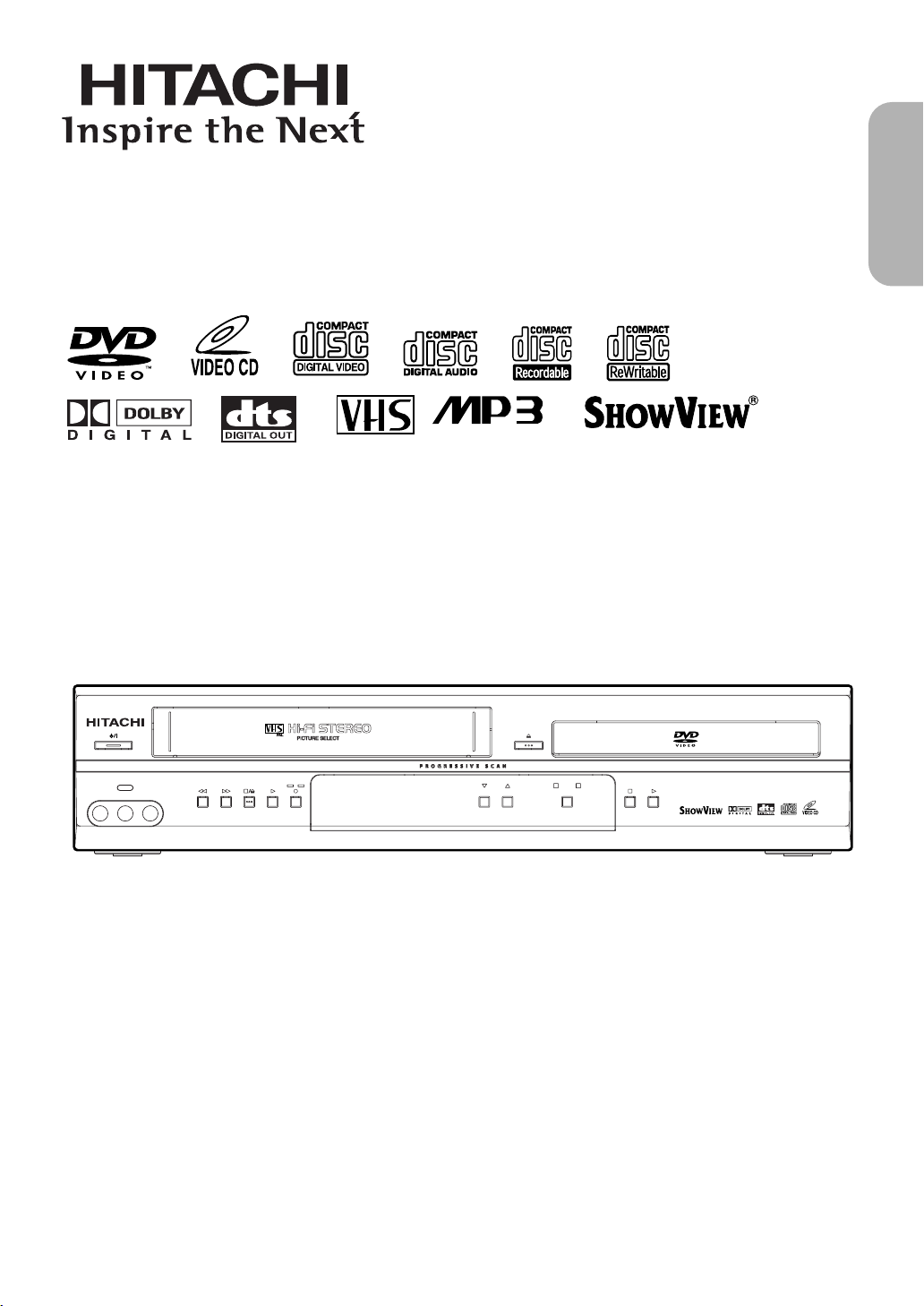
DVD/VCR Combo (DVD PLAYER with VIDEO CASSETTE RECORDER)
VIDEO IN AUDIO IN R
PROGRAM OUTPUT
DVD
DVD/VCR Combo DV-PF7E
MP3 / JPEG PLAYBACK DVD / DVD-R / VIDEO CD / CD / CD-R / CD-RW COMPATIBLE
VCR
REC
TIMER
L
(mono)
AV3
INSTRUCTION MANUAL
PAL
MODEL
DV-PF7E
SHOWVIEW is a
registered trademark of
Gemstar Development
Corporation.
HOWVIEW system is
The S
manufactured under
licence from Gemstar
Development Corporation.
English
Instruction manual
To obtain the best performance and ensure years of troublefree use, please read this instruction manual completely.
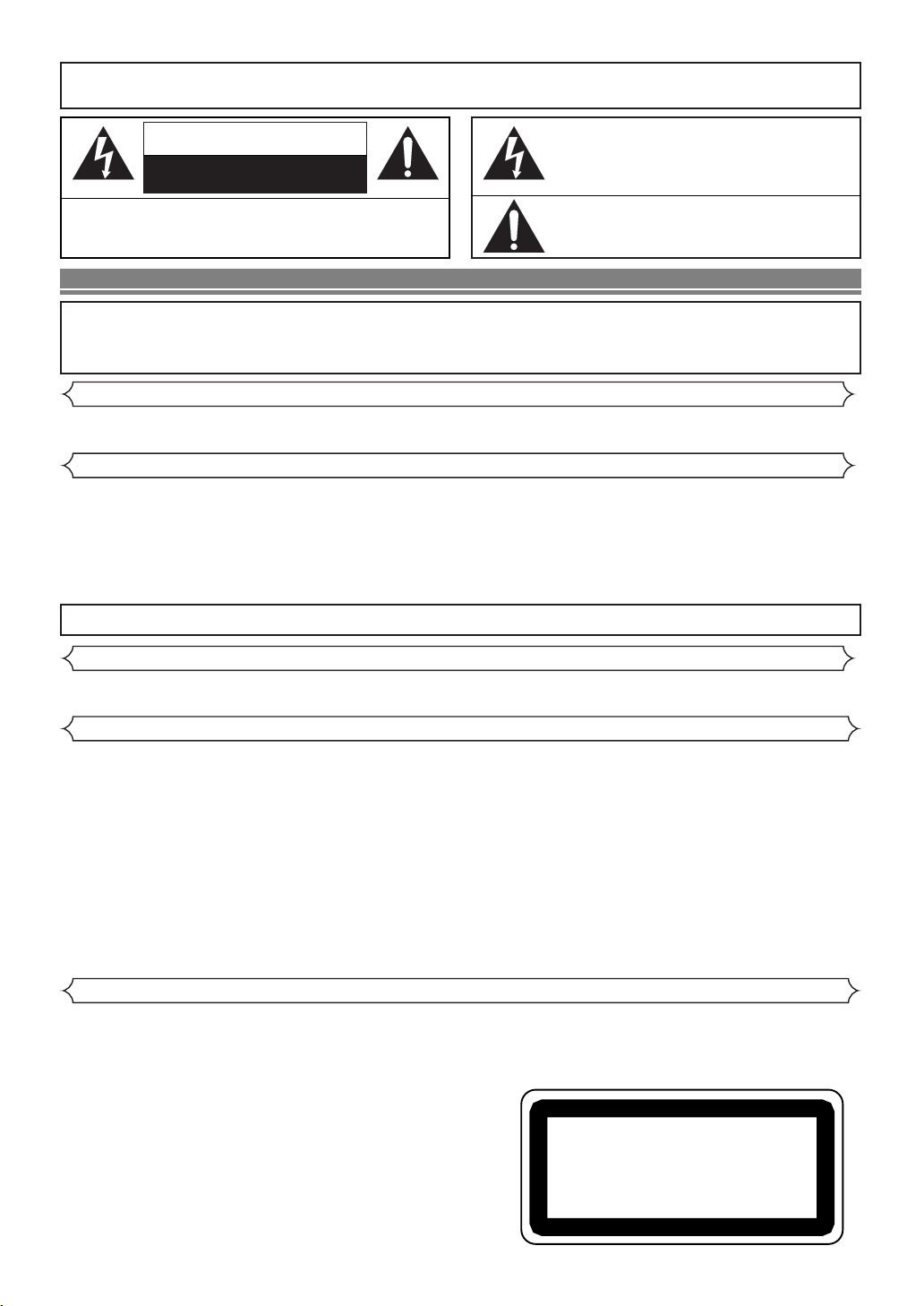
WARNING
CLASS 1 LASER PRODUCT
KLASSE 1 LASER PRODUKT
KLASS 1 LASER APPARAT
CLASSE 1 PRODUIT LASER
: TO REDUCE THE RISK OF FIRE OR ELECTRIC SHOCK, DO NOT EXPOSE THIS
APPLIANCE TO RAIN OR MOISTURE.
CAUTION
RISK OF ELECTRIC SHOCK
DO NOT OPEN
CAUTION
TO REDUCE THE RISK OF ELECTRIC SHOCK, DO NOT REMOVE
COVER (OR BACK). NO USER SERVICEABLE PARTS INSIDE. REFER
SERVICING TO QUALIFIED SERVICE PERSONNEL.
:
The lightning flash with arrowhead symbol, within an
equilateral triangle, is intended to alert the user to the
presence of uninsulated “dangerous voltage” within the
product’s enclosure that may be of sufficient magnitude
to constitute a risk of electric shock to persons.
The exclamation point within an equilateral triangle is
intended to alert the user to the presence of important
operating and maintenance (servicing) instructions in
the literature accompanying the appliance.
PRECAUTIONS
A NOTE ABOUT RECYCLING
This product’s packaging materials are recyclable and can be reused. Please dispose of any materials in accordance with
your local recycling regulations.
Batteries should never be thrown away or incinerated but disposed of in accordance with your local regulations concerning chemical wastes.
Power Supply
The main power supply is engaged when the main plug is plugged in a 220-240V~ 50Hz AC outlet. To operate the unit, press
yy
/I (POWER/STANDBY) to turn on the unit.
Warning
TO AVOID THE HAZARDS OF ELECTRICAL SHOCK AND FIRE
1) Do not handle the power cord with wet hands.
2) Do not pull on the power cord when disconnecting it from AC wall outlet. Grasp it by the plug.
3) If, by accident, water is spilled on your DVD/VCR, unplug the power cord immediately and take the unit to our Authorized
Service Center for servicing.
4) Do not put your fingers or objects into the DVD/VCR cassette holder.
5) Do not expose this unit to rain or moisture.
WARNING: LIVE PARTS INSIDE.
DO NOT REMOVE ANY SCREWS.
Dew Warning
Moisture condensation may occur inside the unit when it is moved from a cold place to a warm place, or after heating a cold
room or under conditions of high humidity. Do not use the DVD/VCR at least for 2 hours until its inside is dry.
Caution
1) Do not attempt to open the cabinet. There are no parts you can service inside. Refer all servicing to qualified service personnel.
2) Slot and openings in the cabinet and at the side or bottom are provided for ventilation.To ensure reliable operation and to
protect the unit from overheating these opening must not be blocked or covered. Avoid enclosed spaces such as book
cases unless proper ventilation is provided.
3) Keep the unit away from the radiator heat sources.
4) Avoid using near strong magnetic fields.
5) Do not push objects of any kind into this through the cabinet slot as they could touch current carrying parts or short circuit
parts resulting in a fire or electric shock.
6) Never spill liquid of any kind on this unit.
If liquid is spilled into the unit, consult qualified service engineer.
7) Use this unit in a horizontal (flat) position only.
8) This equipment is in Stand-by mode when it turns off whilst the power cord is connected.
9) Do not place anything directly on top of the DVD/VCR. Do not place the DVD/VCR directly on top of the TV.
Laser Safety
This unit employs a laser. Only a qualified service person should remove the cover or attempt to service this device, due to possible
eye injury
CAUTION: USE OF CONTROLS OR ADJUSTMENTS OR PERFORMANCE OF PROCEDURES OTHER THAN THOSE SPECI-
CAUTION:
LOCATION: PRINTED ON THE BACK
.
FIED HEREIN MAY RESULT IN HAZARDOUS RADIATION EXPOSURE.
VISIBLE AND INVISIBLE LASER RADIATION WHEN OPEN AND INTERLOCK DEFEATED. DO NOT STARE INTO BEAM
.
–2–
EN
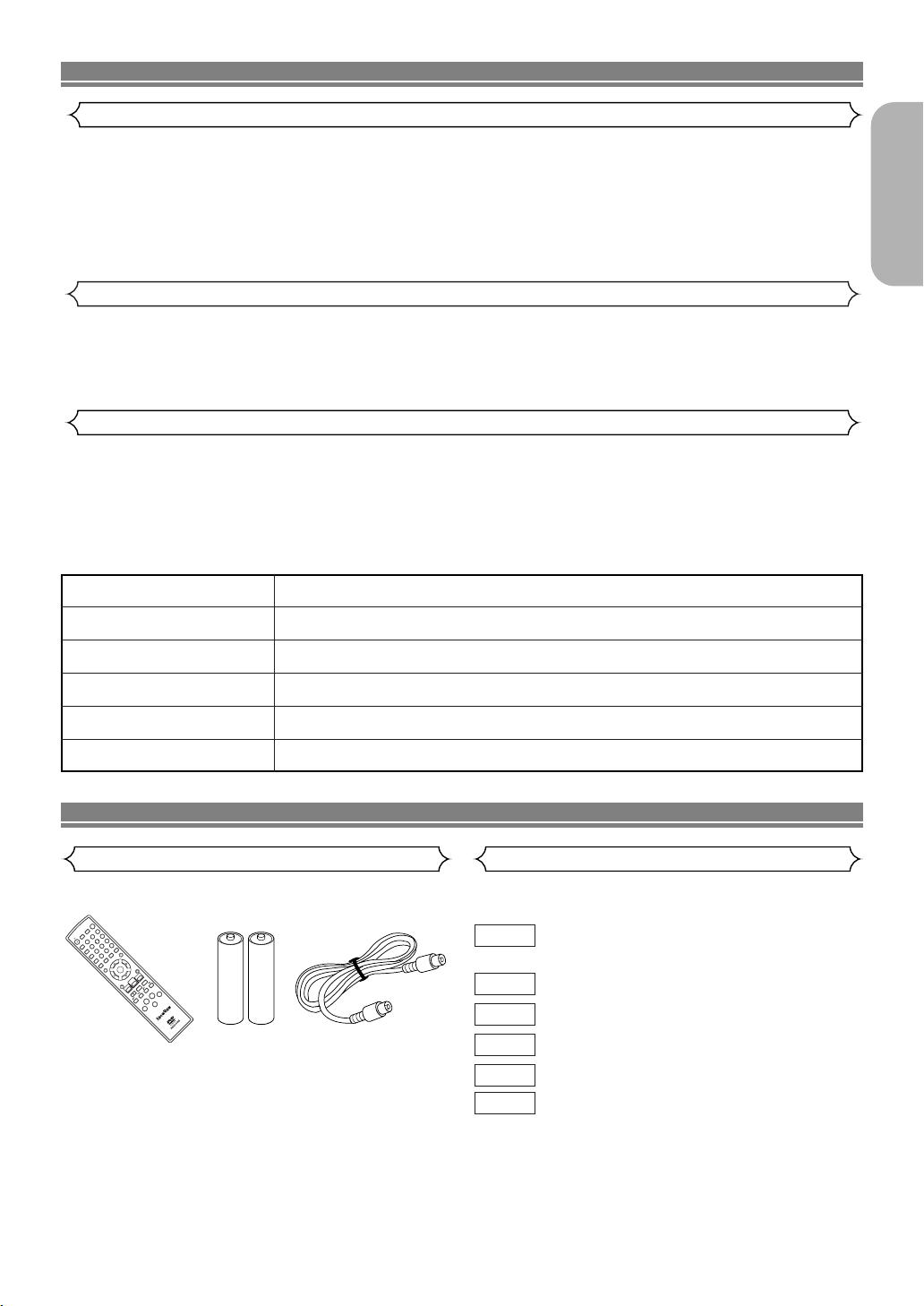
PRECAUTIONS
OPEN/CLOSE
EJECT
SEARCH MODE
SURROUND
QUICK-FIND
1
2
3
4
56
789
+10
0
A-B REPEAT
CLEAR/C.RESET
DAILY/WEEKLY
REPEAT
MODE
ZOOM
ANGLE
SUBTITLE
TIMER
ENTER
i
B
A
C
D
F
E
K
K
L
Bs
L
j
MENU
TOP MENU/SHOW VIEW
AUDIO
DISPLAY
SETUP
DVDVCR
REC/OTR
SLOW
SKIP PROG
SPEED
DISC
NAVIGATION
RETURN
y
DV-RMPF7E
Declaration of Conformity
This product complies with the requirement of the directives
EMC-Directive: 89 / 336 / EEC
Low Voltage Directive: 73 / 23 / EEC
CE Marking: 93 / 68 / EEC
The DVD/VCR player
DV-PF7E
is in compliance with following norms:
EN 55013:2001
EN 55020:2002
EN 61000-3-2: 2000
EN 61000-3-3:1995+A1:2001
EN 60065:1998
EN 60825:1994+A2:2001
About Copyright
Unauthorized copying, broadcasting, public performance and lending of discs are prohibited.
This product incorporates copyright protection technology that is protected by method claims of certain U.S. patents and other
intellectual property rights owned by Macrovision Corporation and other rights owners. Use of this copyright protection technology must be authorized by Macrovision Corporation, and is intended for home and other limited viewing uses only unless
otherwise authorized by Macrovision Corporation. Reverse engineering or disassembly is prohibited.
Notice for the progressive scan outputs
Consumers should note that not all high definition television sets are fully compatible with this product and may cause artifacts to be displayed in the picture. In case of 625 progressive scan picture problems, it is recommended that the user switch
the connection to the “standard definition” output. If there are questions regarding our TV set compatibility with this model
625p DVD/VCR, please contact our customer service center.
The serial number of this product may be found on the back of the DVD/VCR. No others have the same serial number as
yours. You should record the number and other vital information here and retain this book as a
permanent record of your purchase to aid identification in case of theft. Serial numbers are not kept on file.
Date of Purchase
English
Dealer Purchase from
Dealer Address
Dealer Phone No.
Model No.
Serial No.
INTRODUCTION
Supplied Accessories Symbols Used in this Manual
Remote control
DV-RMPF7E
(TS18858)
Two AA
batteries
Aerial Cable
75 ohm (TE15231)
As shown on the right symbols appear below in some headings and notes in this manual, with the following meanings!
DVD
: Description refers to playback of DVD video
discs.
VCD
MP3
JPEG
QUICK
: Description refers to playback of Video CDs.
: Description refers to playback of Audio CDs.
CD
: Description refers to playback of MP3 discs.
: Description refers to viewing of JPEG discs.
: Description refers to the items to be set in the
QUICK mode.
–3–
EN
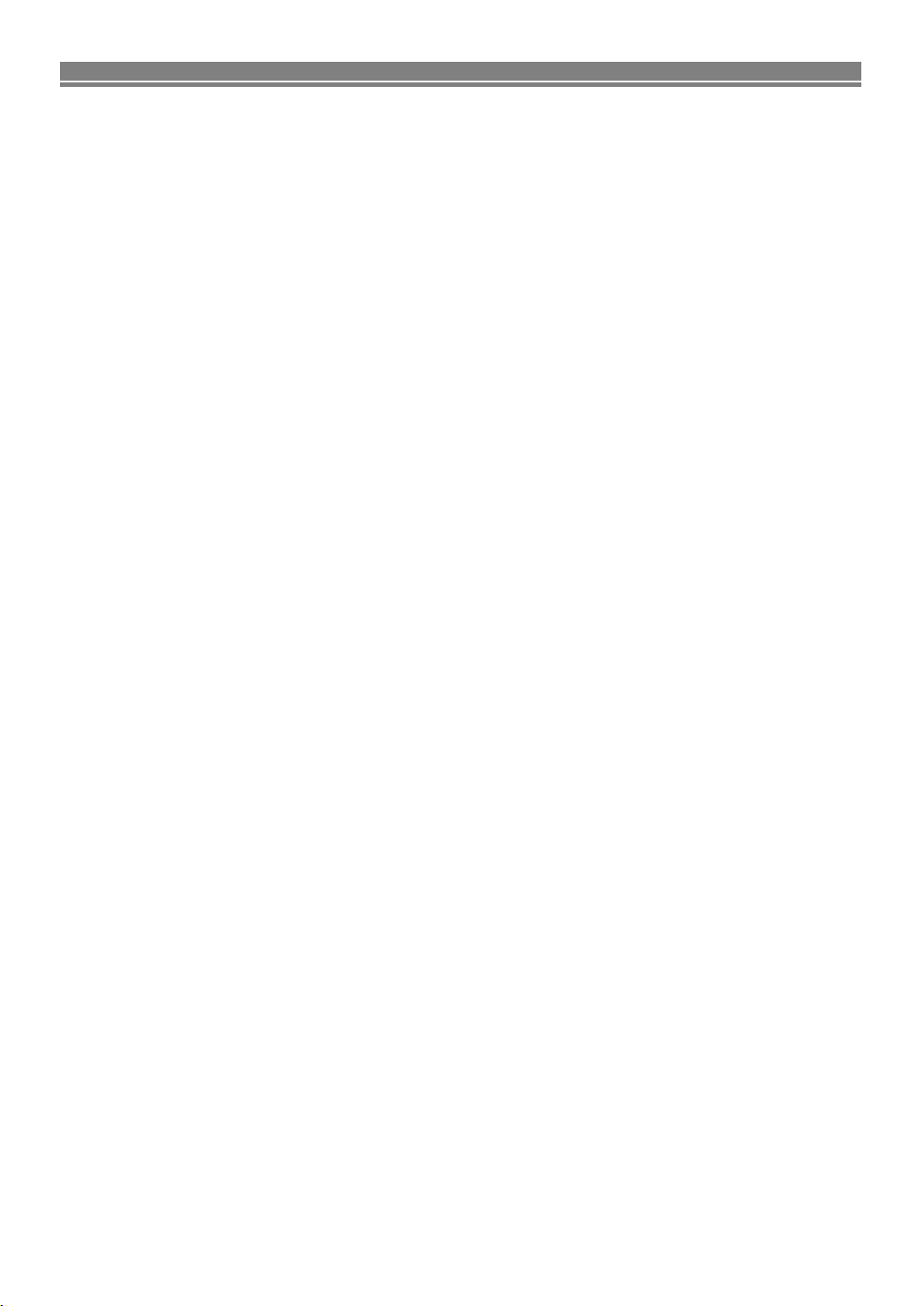
TABLE OF CONTENTS
■
PRECAUTIONS. . . . . . . . . . . . . . . . . . . . . . . . . . . . 2
Power Supply . . . . . . . . . . . . . . . . . . . . . . . . . . . . . . 2
Warning . . . . . . . . . . . . . . . . . . . . . . . . . . . . . . . . . . 2
Dew Warning . . . . . . . . . . . . . . . . . . . . . . . . . . . . . . 2
Caution . . . . . . . . . . . . . . . . . . . . . . . . . . . . . . . . . . 2
Laser Safety. . . . . . . . . . . . . . . . . . . . . . . . . . . . . . . 2
Declaration of Conformity . . . . . . . . . . . . . . . . . . . . . 3
About Copyright . . . . . . . . . . . . . . . . . . . . . . . . . . . . 3
Notice for the progressive scan outputs . . . . . . . . . . 3
■
INTRODUCTION . . . . . . . . . . . . . . . . . . . . . . . . . . . 3
Supplied Accessories . . . . . . . . . . . . . . . . . . . . . . . . 3
Symbols Used in this Manual . . . . . . . . . . . . . . . . . . 3
■
ABOUT THE DISCS. . . . . . . . . . . . . . . . . . . . . . . . . 5
Playable Discs . . . . . . . . . . . . . . . . . . . . . . . . . . . . . 5
Unplayable Discs . . . . . . . . . . . . . . . . . . . . . . . . . . . 6
■
FEATURES . . . . . . . . . . . . . . . . . . . . . . . . . . . . . . . 6
■
DVD/VCR SWITCHING . . . . . . . . . . . . . . . . . . . . . . 7
■
FUNCTIONAL OVERVIEW . . . . . . . . . . . . . . . . . . . 7
FRONT PANEL . . . . . . . . . . . . . . . . . . . . . . . . . . . 7
REAR PANEL . . . . . . . . . . . . . . . . . . . . . . . . . . . . 8
Display. . . . . . . . . . . . . . . . . . . . . . . . . . . . . . . . . . . 8
Displays During Operation . . . . . . . . . . . . . . . . . . . . 8
Remote Control . . . . . . . . . . . . . . . . . . . . . . . . . . . . 9
Loading the Batteries . . . . . . . . . . . . . . . . . . . . . . . . 9
Tour of the remote control. . . . . . . . . . . . . . . . . . . . 10
■
CONNECTIONS. . . . . . . . . . . . . . . . . . . . . . . . . . . 12
DVD/VCR to TV Connection . . . . . . . . . . . . . . . . . . 12
Other Connections . . . . . . . . . . . . . . . . . . . . . . . . . 12
Connection to an Audio System . . . . . . . . . . . . . . . 13
Connection to a TV (for DVD/VCR) . . . . . . . . . . . . . 14
■
HI-FI STEREO SOUND SYSTEM. . . . . . . . . . . . . . 15
Selecting the Sound Mode . . . . . . . . . . . . . . . . . . . 15
■
PRESET FOR USE . . . . . . . . . . . . . . . . . . . . . . . . 15
Selecting the Language . . . . . . . . . . . . . . . . . . . . . 15
Changing the Language . . . . . . . . . . . . . . . . . . . . . 15
Video Channel Setting . . . . . . . . . . . . . . . . . . . . . . 15
Setting the Clock . . . . . . . . . . . . . . . . . . . . . . . . . . 16
■
TUNING. . . . . . . . . . . . . . . . . . . . . . . . . . . . . . . . . 16
Automatic Tuning . . . . . . . . . . . . . . . . . . . . . . . . . . 16
Manual Tuning . . . . . . . . . . . . . . . . . . . . . . . . . . . . 17
To Skip a Preset Channel . . . . . . . . . . . . . . . . . . . . 17
Channel Order . . . . . . . . . . . . . . . . . . . . . . . . . . . . 17
■
PLAYBACK FUNCTION. . . . . . . . . . . . . . . . . . . . . 18
Normal Playback . . . . . . . . . . . . . . . . . . . . . . . . . . 18
Auto Repeat Playback . . . . . . . . . . . . . . . . . . . . . . 18
Picture Select. . . . . . . . . . . . . . . . . . . . . . . . . . . . . 18
Search Functions . . . . . . . . . . . . . . . . . . . . . . . . . . 18
■
RECORDING FUNCTION . . . . . . . . . . . . . . . . . . . 19
Normal Recording . . . . . . . . . . . . . . . . . . . . . . . . . 19
OTR (One Touch Recording). . . . . . . . . . . . . . . . . . 19
Timer Recording. . . . . . . . . . . . . . . . . . . . . . . . . . . 19
Hints for Timer Recording . . . . . . . . . . . . . . . . . . . . 20
SHOWVIEW®Guide Channel Set . . . . . . . . . . . . . . . . 20
Timer Recording using the SHOWVIEW System. . . . . 21
VPS (Video Programme System) /
PDC (Programme Delivery Control) . . . . . . . . . . . . 21
Auto Return . . . . . . . . . . . . . . . . . . . . . . . . . . . . . . 21
Copying a video tape . . . . . . . . . . . . . . . . . . . . . . . 22
Status Display . . . . . . . . . . . . . . . . . . . . . . . . . . . . 22
TV Colour System . . . . . . . . . . . . . . . . . . . . . . . . . 22
Auto Rewind. . . . . . . . . . . . . . . . . . . . . . . . . . . . . . 22
Real Time Tape Counter . . . . . . . . . . . . . . . . . . . . . 22
■
PLAYING A DISC . . . . . . . . . . . . . . . . . . . . . . . . . 23
Basic Playback. . . . . . . . . . . . . . . . . . . . . . . . . . . . 23
CANCELLING AND CALLING BACK
THE PBC FUNCTION . . . . . . . . . . . . . . . . . . . . . 23
General Features . . . . . . . . . . . . . . . . . . . . . . . . . . 23
Disc Navigation . . . . . . . . . . . . . . . . . . . . . . . . . . . 23
Pause. . . . . . . . . . . . . . . . . . . . . . . . . . . . . . . . . . . 23
Disc Menus . . . . . . . . . . . . . . . . . . . . . . . . . . . . . . 23
Title Menu . . . . . . . . . . . . . . . . . . . . . . . . . . . . . . . 23
CALLING UP A MENU SCREEN DURING
PLAYBACK . . . . . . . . . . . . . . . . . . . . . . . . . . . . . 23
Step by Step Playback . . . . . . . . . . . . . . . . . . . . . . 24
Resume . . . . . . . . . . . . . . . . . . . . . . . . . . . . . . . . . 24
Fast Forward / Reverse Search. . . . . . . . . . . . . . . . 24
Slow Forward / Slow Reverse . . . . . . . . . . . . . . . . . 24
Zoom . . . . . . . . . . . . . . . . . . . . . . . . . . . . . . . . . . . 24
Tr ack Search . . . . . . . . . . . . . . . . . . . . . . . . . . . . . 24
Title / Chapter Search. . . . . . . . . . . . . . . . . . . . . . . 24
Time Search. . . . . . . . . . . . . . . . . . . . . . . . . . . . . . 24
Repeat . . . . . . . . . . . . . . . . . . . . . . . . . . . . . . . . . . 25
REPEAT TITLE / CHAPTER . . . . . . . . . . . . . . . . 25
REPEAT TRACK . . . . . . . . . . . . . . . . . . . . . . . . . 25
A-B REPEAT. . . . . . . . . . . . . . . . . . . . . . . . . . . . 25
Program Playback (CD) . . . . . . . . . . . . . . . . . . . . . 25
Random Playback (CD) . . . . . . . . . . . . . . . . . . . . . 25
MP3 / JPEG Playback . . . . . . . . . . . . . . . . . . . . . . 25
Slide Show Mode (JPEG) . . . . . . . . . . . . . . . . . . . . 26
On-Screen Information . . . . . . . . . . . . . . . . . . . . . . 26
Program Playback (MP3 / JPEG) . . . . . . . . . . . . . . 26
Random Playback (MP3 / JPEG) . . . . . . . . . . . . . . 26
Audio Language . . . . . . . . . . . . . . . . . . . . . . . . . . . 26
Stereo Sound Mode . . . . . . . . . . . . . . . . . . . . . . . . 26
Subtitle Language . . . . . . . . . . . . . . . . . . . . . . . . . 26
Camera Angle . . . . . . . . . . . . . . . . . . . . . . . . . . . . 27
Changing the On-Screen Display . . . . . . . . . . . . . . 27
Ratings Control . . . . . . . . . . . . . . . . . . . . . . . . . . . 27
RATING LEVEL . . . . . . . . . . . . . . . . . . . . . . . . . 27
IF YOU FORGET THE PASSWORD . . . . . . . . . . 27
CONTROL LEVELS . . . . . . . . . . . . . . . . . . . . . . 27
Marker Setup Screen . . . . . . . . . . . . . . . . . . . . . . . 27
■
DVD SETUP . . . . . . . . . . . . . . . . . . . . . . . . . . . . . 28
Audio Setting . . . . . . . . . . . . . . . . . . . . . . . . . . . . . 28
Virtual Surround . . . . . . . . . . . . . . . . . . . . . . . . . . . 28
Display Setting . . . . . . . . . . . . . . . . . . . . . . . . . . . . 28
Language Setting . . . . . . . . . . . . . . . . . . . . . . . . . . 29
To Return All Selections of SETUP (except for RATINGS CONTROL and VIDEO OUT) to their Default
Settings . . . . . . . . . . . . . . . . . . . . . . . . . . . . . . . . . 29
■
TROUBLESHOOTING GUIDE . . . . . . . . . . . . . . . . 30
■
SPECIFICATIONS . . . . . . . . . . . . . . . . . . . . . . . . . 31
■
MAINTENANCE. . . . . . . . . . . . . . . . . . . . . . . . . . . 31
■
SUBSIDIARY INFORMATION . . . . . . . . . . . . . . . . 32
–4–
EN
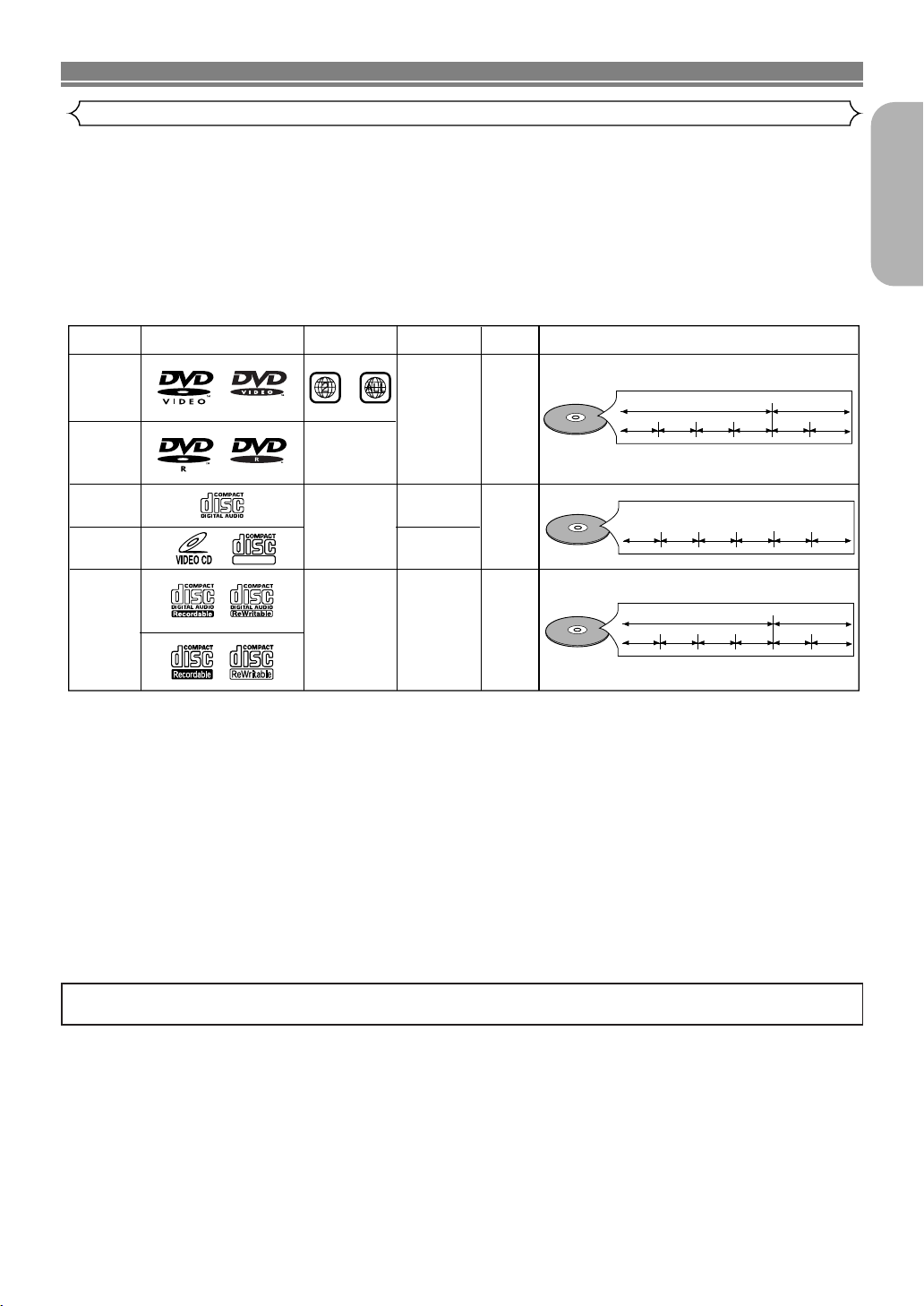
ABOUT THE DISCS
DVD-Video
* 1,2,4,6
* 4,6
* 4,5,6
or
* 1,2,3,4,5,6
DVD-R
* 1,4,6
Video CD
Audio CD
CD-R
CD-RW
Digital video
(MPEG2)
_
_
_
Digital audio
MP3
or
JPEG
Region code
Mark (logo)
Playable
discs
Recorded
signals
Disc size
Disc types
12 cm
or
8cm
12 cm
or
8cm
12 cm
or
8cm
Example
Title 1 Title 2
Chapter 1 Chapter 2 Chapter 1
Chapter 2
Chapter 3 Chapter 4
Example
Group 1 Group 2
Tra c k 1
Tra c k 2
Tra c k 5
Tra c k 6
Tra c k 3
Tra c k 4
Example
Tra c k 1
Tra c k 2
Tra c k 5
Tra c k 6
Tra c k 3
Tra c k 4
Audio CD,
Video CD
MP3, JPEG
Sound
and
Pictures
DIGITAL VIDEO
Playable Discs
The following discs can be played back on this DVD/VCR.
•
Depending on the types or the writing method of the medium, some discs can not be played.
• Some DVD-R or CD-R/RW discs made on personal computers, or on DVD recorders may not be played back properly due
to factors such as scratches, dirt or special properties of the disc.
• Discs made on personal computers may not be played back properly due to different environments or the settings of the
application you use. We recommend always to use the standardized, properly formatted discs. (Please contact your Hitachi
dealer for more detail.)
• Some discs include region codes as shown below.
• The number inside the symbol refers to a region of the world, and a disc encoded in a specific region format can only be
played back on DVD/VCR with the same region code.
English
If you cannot play back a disc which bears one of the marks above, check the following notes.
*1: This unit conforms to the PAL colour system. Also you can play discs recorded with the NTSC colour systems via a PAL sys-
tem TV set.
*2:
Certain DVD-Video discs do not operate as described in this manual due to the intentions of the disc’s producers.
*3: Only the discs which have been recorded in the video format and finalized can be played back.
Discs unfinalized or recorded in the video recording format cannot be played back.
Depending on the recording status of a disc, the disc may not be played back at all or normally
(the picture or sound may be not be smooth, etc.).
*4: Scratched or stained discs may not be played back.
*5: Some discs cannot be played back because of incompatible recording conditions, characteristics of the recorder or special
properties of discs.
*6: You can play back discs which bear the marks above. If you use nonstandardized discs, this unit may not play them back.
Even if they are played back, the sound or video quality will be compromised.
ABOUT THE PBC FUNCTION OF VIDEO CD
This unit conforms to ver.1.1 and ver.2.0 of Video CD standard, with PBC function.
Ver.1.1 (without PBC function): You can enjoy playback picture as well as music CD.
Ver.2.0 (with PBC function): While using a Video CD with PBC function, “PBC” appears on the screen and the display.
What is PBC? “PBC” stands for Playback Control. You can play interactive software using menu screens. Refer to the
instructions accompanying the Video CD.
NOTE:
When playing Video CDs with the PBC function, some operations (e.g., select and track repeat) cannot be performed unless
the function is cancelled temporarily (refer to page 23).
–5–
EN
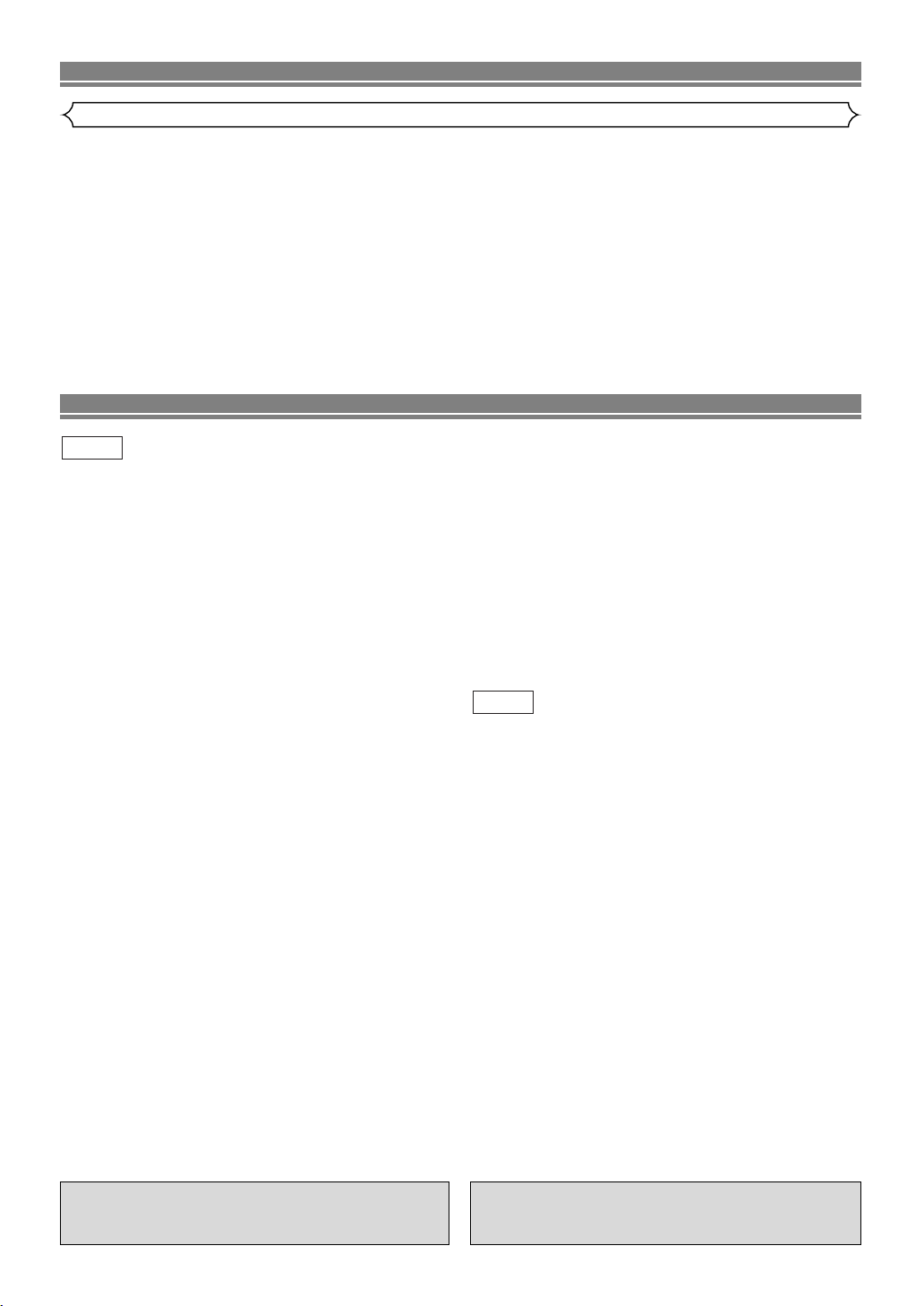
ABOUT THE DISCS
Unplayable Discs
¡
On the following discs, only the sound can be heard (picture cannot be viewed).
CDV CD-G
¡
NEVER play back the following discs. Otherwise, malfunction may result!
CD-I
DVD-RAM
DVD-ROM for personal computers
CD-ROM for personal computers
Photo CD
DVD with region codes other than 2 or ALL
¡
On the following disc, the sound MAY NOT be heard.
Super Audio CD
Note: Only the sound recorded on the normal CD layer can be delivered.
The sound recorded on the high density Super Audio CD layer cannot be delivered.
¡
Any other discs without compatibility indications.
FEATURES
DVD
¡Progressive Scan system
¡Dolby Digital sound
By connecting this DVD/VCR to a Multi-channel Dolby
Digital decoder, you can enjoy high-quality 5.1ch Dolby
Digital surround sound as heard in the movie theatres.
¡Pause/fast/slow/step playback
¡Random playback for Audio CD, MP3 and JPEG
¡Program playback for Audio CD, MP3 and JPEG
¡DVD menus in a desired language
¡Screen saver/Auto power-off functions
The screen saver program starts when there is no input
from the DVD/VCR for 5 minutes in the stop mode. When
the screen saver program is activated for 30 minutes, the
power is automatically turned off.
¡Subtitles in a desired language
¡Selecting a camera angle
¡Choices for audio language and sound mode
¡Ratings Control
¡Automatic detection of discs
This DVD/VCR automatically detects if a loaded disc is
DVD, Audio CD, Video CD, MP3 or JPEG on disc.
¡Playing an MP3 disc
¡Viewing a CD-ROM with JPEG files
¡Direct Search
¡On-screen display
Information about the current operation can be displayed
on the TV screen, allowing you to confirm the currently
active functions (such as program playback) by the remote
control.
¡DTS (Digital Theater System)
You can enjoy 5.1channel surround system developed by
the Digital Theater System co. which reproduces the original sound as truthfully as possible.
¡Search
Chapter search / Title search / Track search / Time search
¡Repeat
Chapter / Title / Track / Group / All / A-B
¡Zoom
¡Marker
Electronic references point designated by user can be
called back.
Mode
¡Disc Navigation
Displays the first scenes of each chapter in a title.
¡Resume Play
¡Virtual Surround
¡EURO A/V (SCART)
You can set SCART OUTPUT to RGB or S-VIDEO for
video output.
¡MPEG sound
This DVD/VCR can handle a disc that supports MPEG
audio and the DVD/VCR is connected to a MPEG decoder.
¡Dimmer
Dim the display brightness.
¡Bit rate indication
¡DRC (Dynamic range control)
You can control the range of sound volume.
VCR
Mode
Hardware specifications
¡AUDIO OUTPUT L/R jacks
¡Auto Head Cleaner
¡4 Head HiFi Stereo
¡On screen Display
¡PLL Synthesiser Tuner with 99 channels preset-
table
Automatic functions
¡Auto power on system
Automatically turns the VCR on when you insert the cassette.
¡Digital Auto Tracking (DTR)
Playback
¡Auto Repeat
¡2 Step Picture Search Operation
¡Index Search
¡Time Search
¡Quick-Find
¡NTSC Playback
Recording
¡1 Year, 8 events (including Daily and Weekly
Timer Recording)
¡OTR (One Touch Recording )
¡VPS (Video Programme System)/
PDC (Programme Delivery Control)
Manufactured under license from Dolby
Laboratories. “Dolby” and the double-D symbol
are trademarks of Dolby Laboratories.
“DTS” and “DTS Digital Out” are trademarks of
Digital Theater Systems,Inc.
–6–
EN
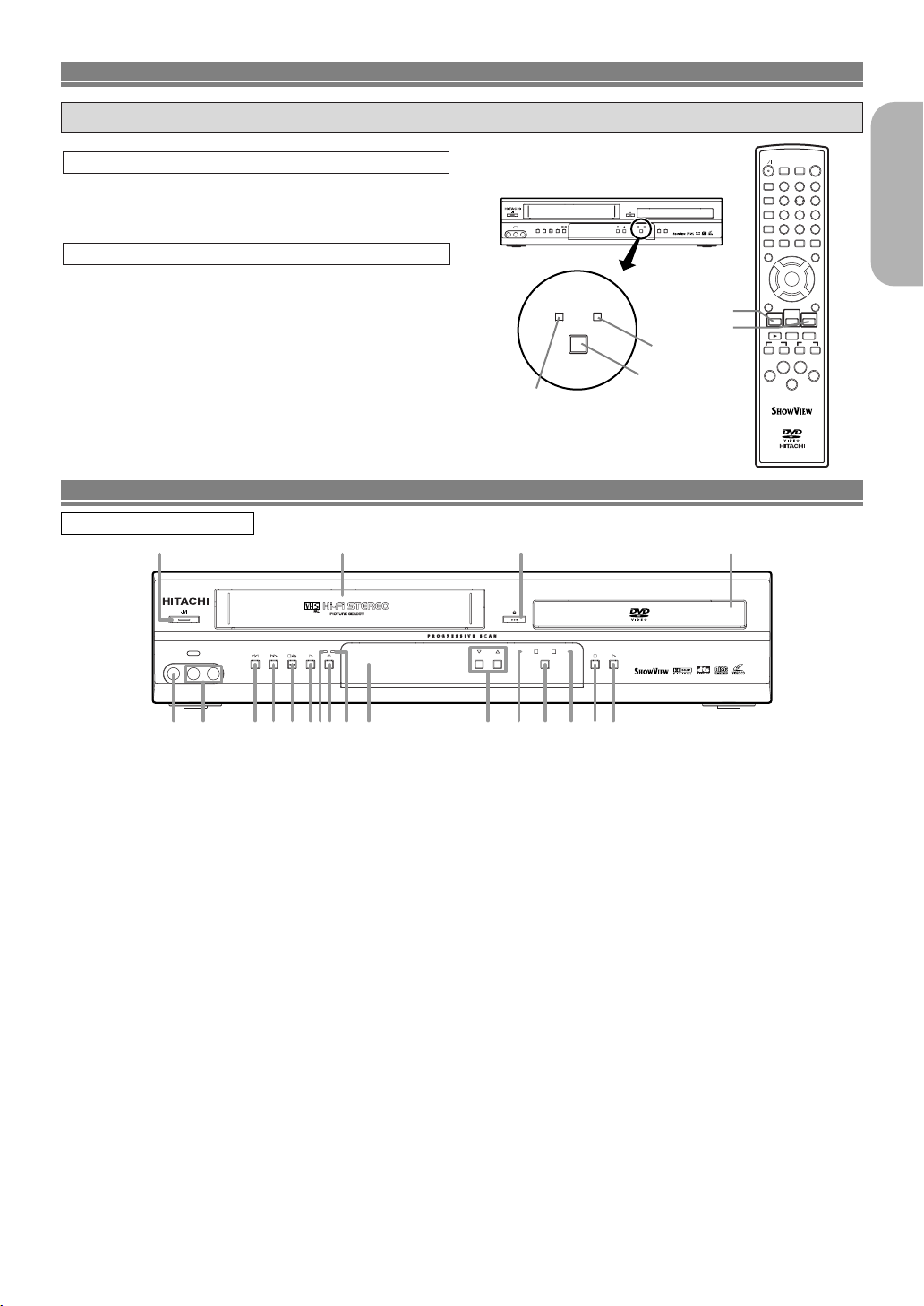
VIDEO IN AUDIO IN R
PROGRAM OUTPUT
DVD
DVD/VCR Combo DV-PF7E
MP3 / JPEG PLAYBACK DVD / DVD-R / VIDEO CD / CD / CD-R / CD-RW COMPATIBLE
VCR
REC
TIMER
L
(mono)
AV3
1
11 13 14 15 181916
432 7 9 1085 6
12 17 20
DVD / VCR SWITCHING
VIDEO IN AUDIO IN R
PROGRAM OUTPUT
DVD
DVD/VCR Combo DV-PF7E
VCR
REC
TIMER
L
(mono)
AV3
OUTPUT
DVDVCR
OPEN/CLOSE
EJECT
SEARCH MODE
SURROUND
QUICK-FIND
123
456
789
+10
0
A-B REPEAT
CLEAR/C.RESET
DAILY/WEEKLY
REPEAT
MODE
ZOOM
ANGLE
SUBTITLE
TIMER
ENTER
i
BAC
D
F
E
K
K
L
Bs
L
j
MENU
TOP MENU/SHOW VIEW
AUDIO
DISPLAY
SETUP
DVDVCR
REC/OTR
SLOW
SKIP PROG
SPEED
DISC
NAVIGATION
RETURN
y
DV-RMPF7E
OUTPUT button
VCR OUTPUT Light
DVD OUTPUT Light
VCR button
DVD button
Since this product comprises DVD and VCR players, it is necessary to select the correct output mode.
SWITCHING TO DVD MODE
Press
DVD on the remote control.
(Verify that the DVD OUTPUT Light is lit.)
SWITCHING TO VCR MODE
Press VCR on the remote control.
(Verify that the VCR OUTPUT Light is lit.)
NOTE
• Pressing only OUTPUT on the front panel does not switch
the mode of the remote control. You always need to select
the correct mode on the remote control too.
FUNCTIONAL OVERVIEW
FRONT PANEL
English
1.yy/I (Power/Standby)
Press to turn the power on and off.
(As to the indication of the Operate switch, “I
ON and “yy” indicates electrical power STANDBY.)
2. VIDEO IN Jack
Connect a video cable coming from the video out jack
of a camcorder, another VCR, or a video source (laser
disc player, etc.) here.
3. AUDIO IN Jacks
Connect audio cables coming from the audio out jacks
of a camcorder, another VCR, or an audio source here.
hh
4.
(REW) [VCR]
Press to rewind the tape, or to view the picture rapidly
in reverse during the playback mode (Rewind Search).
gg
5.
(F.FWD) [VCR]
Press to rapidly advance the tape, or view the picture
rapidly in forward during playback. (Forward Search).
6.CC/AA(STOP/EJECT) [VCR]
EJECT
Press to remove the tape from the VCR.
STOP
Press to stop the tape motion.
7.BB(PLAY) [VCR]
Press to begin playback.
8. REC Light
Lights up during recording.
9.II(REC) [VCR]
Press once to start a recording. Press repeatedly to
start a One Touch Recording.
10. TIMER Light
This light glows when the DVD/VCR is in standby mode
for a timer recording or during a One Touch Recording.
It flashes if TIMER is pressed for a timer recording, but
there is no tape in the DVD/VCR. It flashes when all
timer recordings or One Touch Recording are finished.
11. Display, Remote Sensor Window
12. Cassette compartment
” indicates
13. PROGRAM (K/L)
In VCR mode, press to change TV programmes on the
VCR; press to adjust the tracking during normal or slow
motion playback; press to remove vertical jitter in a Still
picture.
14. VCR OUTPUT Light (Green)
This light appears when the VCR output mode is selected. You can only watch tapes when the green VCR
OUTPUT light is on. To make the green VCR OUTPUT
light come on, press VCR on the remote control or
OUTPUT on the front panel.
15. OUTPUT
Press to select DVD mode or VCR mode.
You can switch the output mode either by pressing
–
–7–
OUTPUT on the front panel, or by pressing DVD or
VCR on the remote control. However, if you press
OUTPUT on the front panel first, you need to reselect the corresponding mode by pressing DVD or
VCR on the remote control.
16. DVD OUTPUT Light (Green)
This light appears when the DVD output mode is selected. You can only watch DVDs when the green DVD
OUTPUT light is on. To make the green DVD OUTPUT
light come on, press DVD on the remote control or
OUTPUT on the front panel.
17.AA(OPEN/CLOSE) [DVD]
Press to insert discs into or remove them from the tray.
18.CC(STOP) [DVD]
Stops operation of the disc.
19.BB(PLAY) [DVD]
Press to begin playback.
20. Disc loading tray
7–
EN
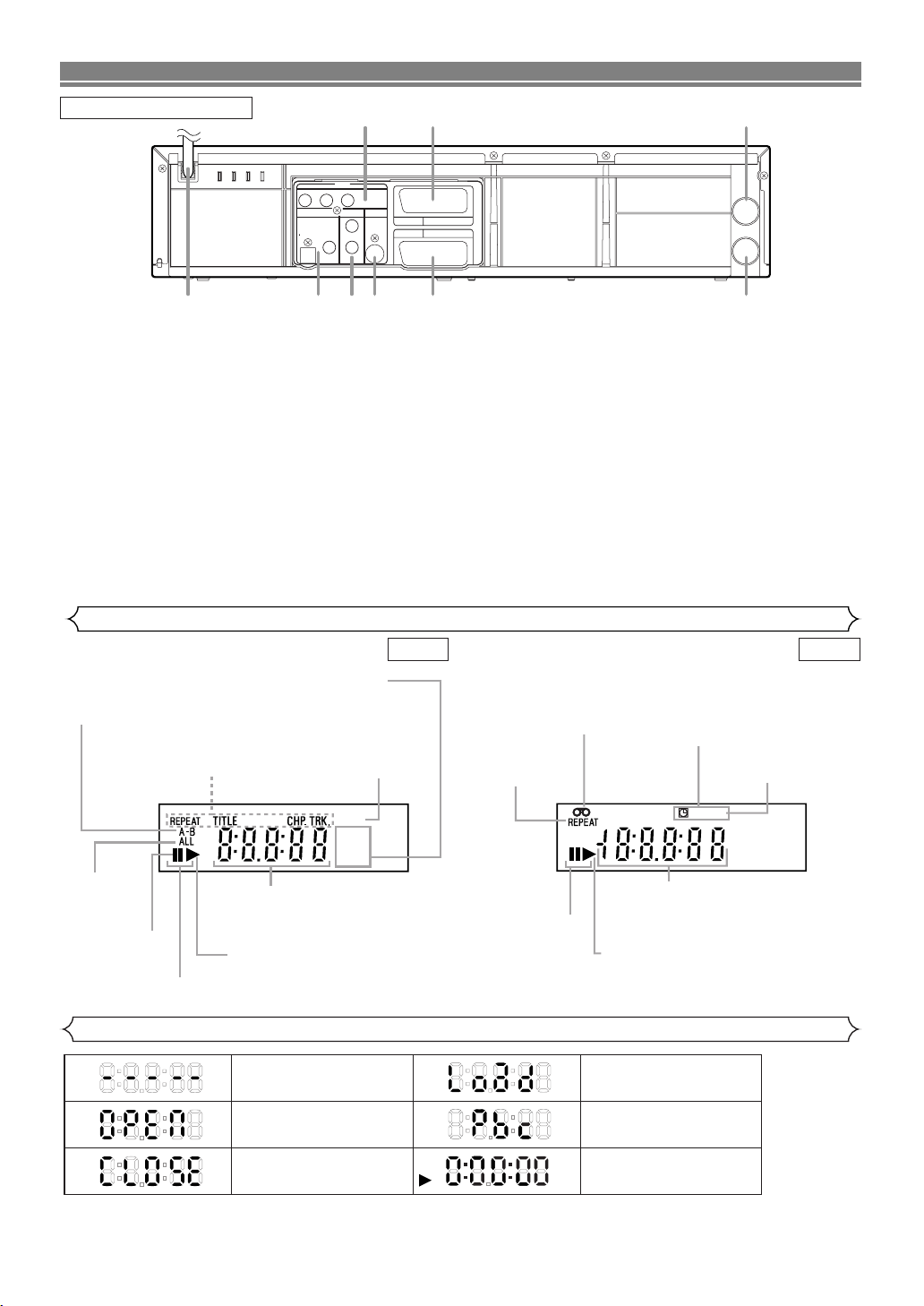
Tr ay open
Tr ay closed
When a disc is being
played back
DVD
Loading the Disc
Lights up when the playback
control is activated
No disc inserted or cannot
read
COMPONENT VIDEO OUT
OPTICAL
COAXIAL
DIGITAL
AUDIO OUT
S
-
VIDEO
OUT
Y
DVD
DVD/VCR AV1
(TV)
AV2(DECODER
)
VCR
CB/
P
B
CR/
P
R
ANALOG
AUDIO OUT
L
R
AERIAL
RF OUT
5 6
1 2 3 4 7
8
9
FUNCTIONAL OVERVIEW
Lights up when the inserted
disc is being played back.
Displays a type of the disc
which is inserted on the tray.
• DVD: DVD disc
• CD: Audio CD, MP3, JPEG
• VCD: Video CD
Lights up when the
inserted disc comes
to a pause.
Lights up when the
A-B repeat function
is on.
Lights up when the
repeat function is on.
Lights up when playing back
in slow mode. (DVD or Video CD)
Displays how long the current title
or track has been played back. When
a chapter or track is switched, the
number of a new title, chapter or
track is displayed.
Lights up when
the ALL repeat
function is on.
GROUP P.SCAN
DVD
VCD
Lights up when the
progressive scan
system is activated.
Works as a tape counter
(hour,minute,second).
Also displays a channel number,
tape speed, remaining time for OTR or
current time.
REC
Lights up when a tape is
in the DVD/VCR.
Lights up during a recording.
Flashes when a recording
is paused.
Lights up when
the timer recording or an
OTR recording has been set.
Lights up when the inserted
cassette is being played
back.
Lights up when the
playback is in still or
slow mode.
Lights up during
playback when
the repeat function
is on.
REAR PANEL
1. MAIN (AC Power Cord)
Connect to a standard AC plug.
2. DIGITAL AUDIO OUT Jacks
Use either an optical or coaxial digital cable to connect
to a compatible Dolby Digital receiver. Use to connect to
a Dolby Digital decoder, DTS decoder or MPEG
decoder.
3. ANALOG AUDIO OUT Jacks (Left/Right)
Connect to the Audio input jacks of A/V-compatible TV,
wide screen TV or Stereo system.
4. S-VIDEO OUT Jack (DVD Only)
Use the S-Video cable to connect this jack to the SVideo jack on your A/V-compatible TV or wide screen
TV for a higher quality picture.
5. COMPONENT VIDEO OUT Jacks (DVD Only)
Use these jacks if you have a TV with Component Video
in jacks. These jacks provide CR/PR, CB/PBand Y video.
Together with S-Video, Component Video provides the
best picture quality.
Display
6. EURO AV2 (DECODER) Jack
Use the Euro Audio/Video cable to connect this jack to
the 21 pin scart jack on your decoder.
7. EURO AV1 (TV) Jack
Use the Euro Audio/Video cable to connect this jack to
the 21 pin scart jack on your A/V-compatible TV or wide
screen TV for a best quality picture.
8. AERIAL Jack
Connect your antenna, Cable Box or Direct Broadcast
System.
9. RF OUT Jack
Use the supplied aerial cable to connect this jack to the
ANTENNA IN Jack on your TV.
Caution: Do not touch the inner pins of the jacks on the rear
panel. Electrostatic discharge may cause permanent damage to the DVD/VCR.
DVD VCR
Displays During Operation
–8–
EN
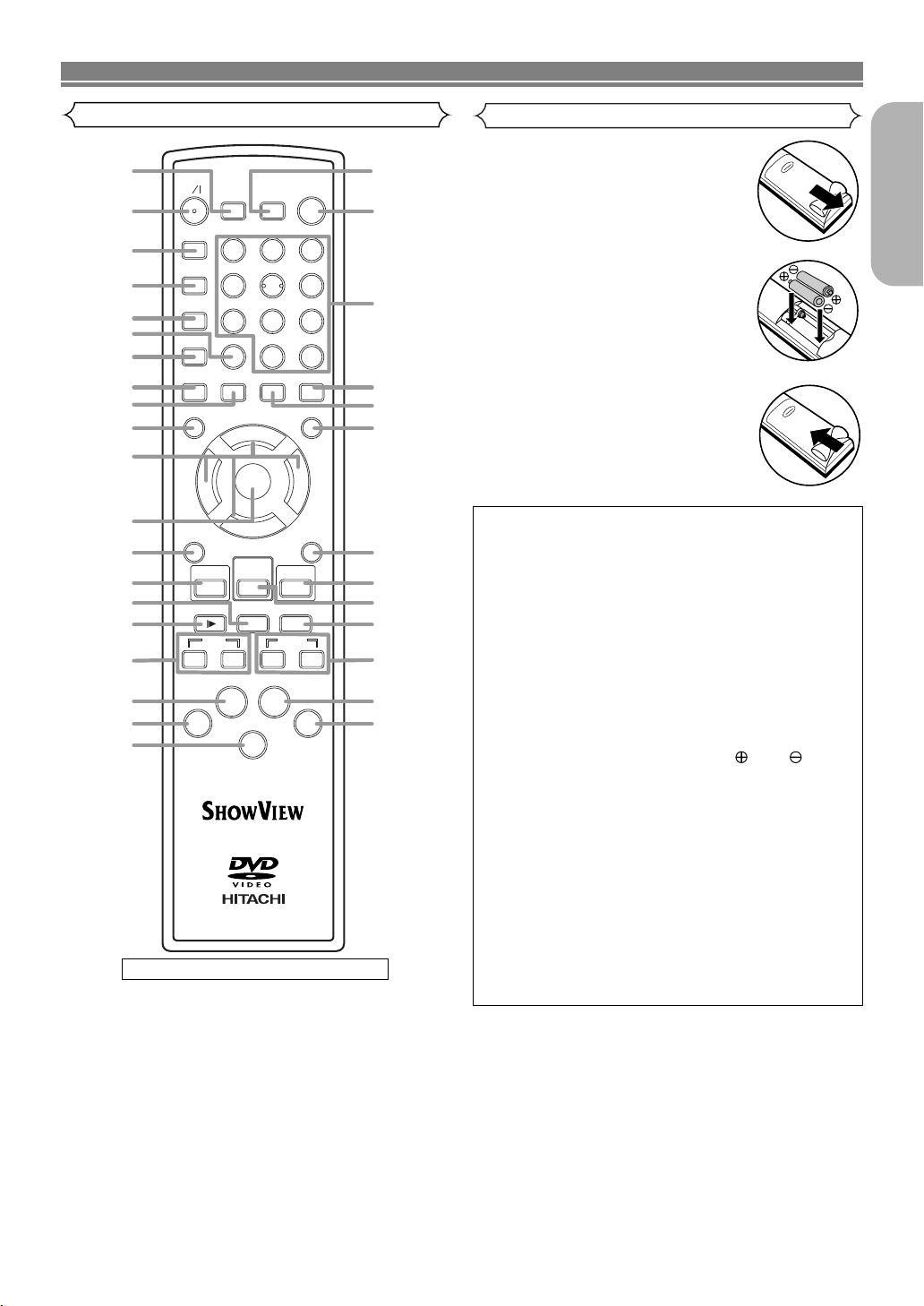
FUNCTIONAL OVERVIEW
OPEN/CLOSE
EJECT
SEARCH MODE
SURROUND
QUICK-FIND
123
456
789
+1 0
0
A-B REPEAT
CLEAR/C.RESET
DAILY/WEEKLY
REPEAT
MODE
ZOOM
ANGLE
SUBTITLE
TIMER
ENTER
i
B
A
C
D
F
E
K
K
L
Bs
L
j
MENU
TOP MENU/SHOW VIEW
AUDIO
DISPLAY
SETUP
DVDVCR
REC/OTR
SLOW
SKIP PROG
SPEED
DISC
NAVIGATION
RETURN
y
DV-RMPF7E
2
1
3
30
32
31
27
28
8
10
17
4
7
5
9
6
22
23
21
19
18
20
33
29
12
13
11
16
14
15
24
26
25
Remote Control
Details are on pages 10 and 11.
Loading the Batteries
1. Open the battery compartment
cover.
English
2. Insert two AA batteries, with
each one oriented correctly.
3. Close the cover.
Cautions On Batteries
• Use “AA” (R6P) batteries in this remote control unit.
• Replace the batteries with new ones approximately
once a year, though this depends on the frequency
with which the remote control unit is used.
• If the remote control unit does not operate from
close to the main unit, replace the batteries with
new ones, even if less then a year has passed.
• The included batteies are only for verifying operation. Replace them with a new batteries as soon as
possible.
• When inserting the batteries, be careful to do so in
the proper direction, following the and marks
in the remote control unit’s battery compartment.
• To prevent damage or battery fluid leakage:
• Do not use a new battery with an old one.
• Do not use two different types of batteries such
as alkaline and manganese.
• Do not short-circuit, disassemble, heat or dispose
of batteries in flames.
• Remove the batteries when not planning to use the
remote control unit for a long period of time.
• If the batteries should leak, carefully wipe off the
fluid from the inside of the battery compartment,
then insert new batteries.
–9–
EN
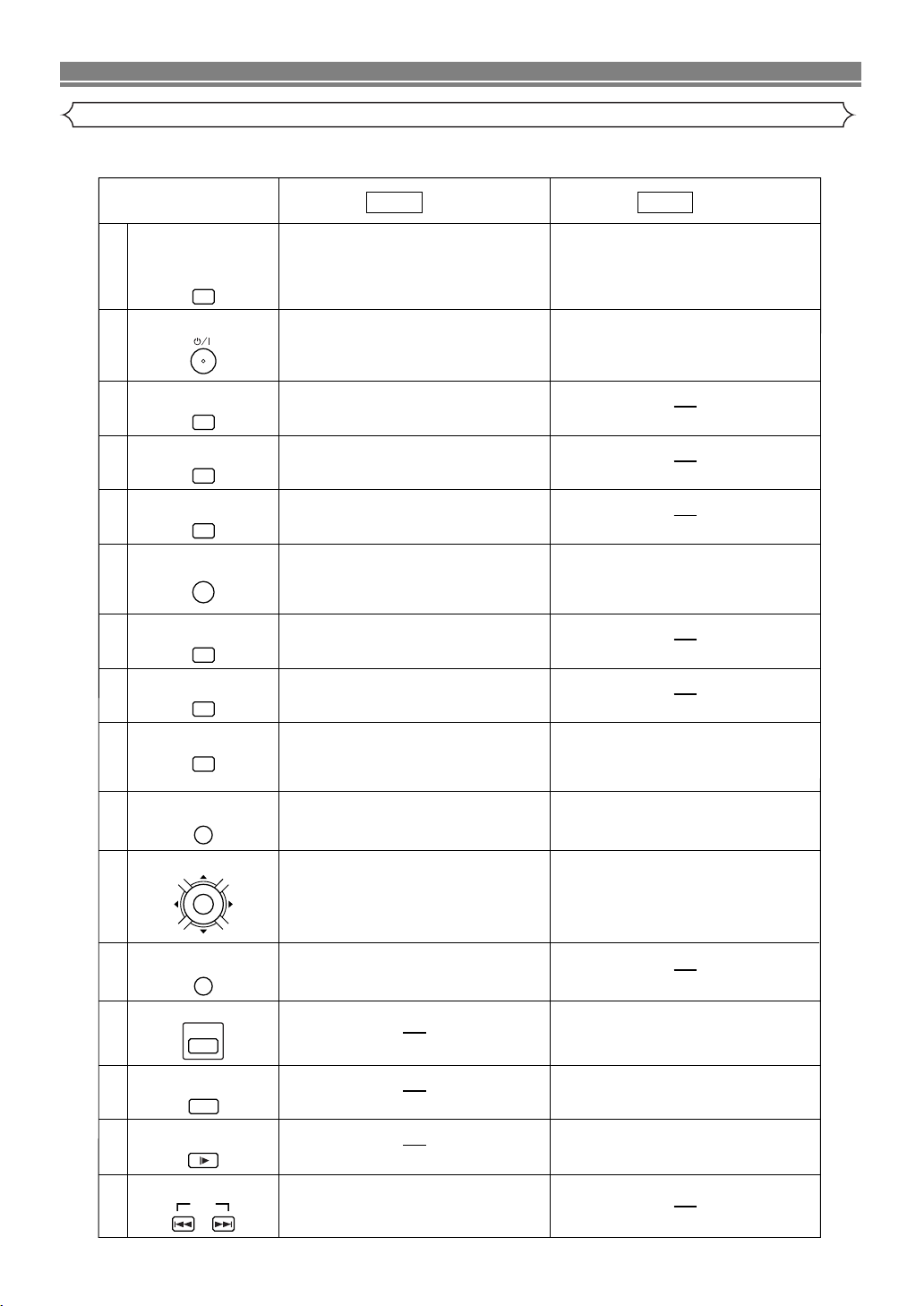
A-B REPEAT
REPEAT
MODE
ZOOM
ANGLE
2
3
10
11
12
14
4
5
7
8
9
6
1
MENU
RETURN
ENTER
DVD
13
POWER/STANDBY Button
A-B REPEAT Button
REPEAT Button
MODE Button
SUBTITLE/TIMER Button
ZOOM Button
ANGLE Button
SURROUND/
QUICK-FIND Button
CLEAR/C.RESET Button
MENU Button
ENTER, Cursor Buttons
RETURN Button
VCR
15
16
SURROUND
QUICK-FIND
CLEAR/C.RESET
SUBTITLE
TIMER
• To select the VCR output mode.
• To use the remote contorol in VCR mode.
• To view the tape in slow motion.
• To select the recording speed.
VCR Button
SLOW Button
SPEED Button
VCR
SPEED
SLOW
17
SKIP Buttons
SKIP
• To activate virtual surround.
• To search and confirm the contents of
the recorded programme(s).
Mode Mode
• Turns the DVD/VCR on and off.
• Marks a segment to repeat between A and B.
(DVD/VCD/CD)
•
Allows you to repeat play a chapter or title. (DVD)
• Allows you to repeat play a track or all.
(VCD/CD)
• To set virtual surround on/off.
• To arrange the playing order or play randomly.
(CD/MP3/JPEG)
• To magnify part of picture x2/x4. (DVD)
• To magnify part of picture x2. (VCD/JPEG)
• Accesses various camera angles on a disc.
(DVD)
• Accesses various subtitles on a disc. (DVD)
• Clear the markers.
• Clear the number that is entered incorrectly.
• Removes status No. in programme input.
(CD/MP3/JPEG)
• Brings up the Menu on a disc.
(DVD/MP3/JPEG)
• Moves the cursor and determines its position.
• Moves the cursor and determines its position.
• Cannot use the ENTER button.
• Returns to a previous menu. (DVD/VCD)
• Turns the DVD/VCR on and off.
• To reset the tape counter.
• Brings up the VCR Menu.
• Press to put the VCR into standby mode
for a timer recording.
• To skip chapters. (DVD)
• To skip tracks. (VCD/CD/MP3/JPEG)
FUNCTIONAL OVERVIEW
Tour of the remote control
Buttons on remote control work in different ways for DVD, Video CD, Audio CD, MP3, JPEG and VCR:
Refer to the following table for correct use.
–10–
EN

AUDIO
DISPLAY
28
25
27
22
20
29
30
33
23
26
24
32
31
AUDIO Button
DISPLAY Button
OPEN/CLOSE/EJECT
Button
SEARCH MODE Button
Number Buttons
SETUP
TOP MENU/SHOW VIEW
Button
SETUP Button
PLAY Button
PAUSE/STEP Button
DISC NAVIGATION Button
18
STOP Button
19
21
SEARCH Buttons
DVD VCR
Mode Mode
PROG
RECORD/ONE-TOUCH-
RECORDING Button
PROGRAM Buttons
REC/OTR
DISC
NAVIGATION
DVD Button
DVD
TOP MENU/SHOW VIEW
123
456
789
+10
0
DAILY/WEEKLY
OPEN/CLOSE
EJECT
SEARCH MODE
• Displays the current time, tape counter or
channel.
• Press to eject the video cassette from the VCR.
• Press to call up the index or time search menu.
• To select STEREO, L-CH, R-CH or normal.
• To select channel.
• To set the S
HOWVIEW number.
DAILY / WEEKLY button
• Use when you record using SHOWVIEW system.
• To start a recording.
• To start One Touch Recording.
• Press to control the TV programmes.
• To adjust the tracking manually during playback.
• Begin tape playback.
• To programme timer recording
with the S
HOWVIEW system.
• To select the DVD output mode.
• To use the remote contorol in DVD mode.
• Accesses various audio functions on a disc. (DVD)
• To select STEREO, L-CH or R-CH. (VCD/CD)
• Displays the current disc mode.
• To search chapter or title. (DVD)
• To search track. (VCD/CD/MP3/JPEG)
• To search time. (DVD/VCD/CD)
• To rapidly return to a location of disc.
• Search the markers. (DVD/VCD/CD)
• To open or close the disc tray.
• To select chapter or title directly. (DVD)
• To select track directly. (VCD/CD/MP3/JPEG)
• Brings up the Top Menu on a disc. (DVD)
• Return to the top file of the highest hierarchy
in the program and MP3 menu. (MP3, JPEG)
• Brings up the DVD player's Setup menu.
• Begin disc play.
• Pause disc play.
• Advances playback one frame at a time.
(DVD/VCD)
• Pause tape playback or recording.
• Advances playback one frame at a time.
• The first scenes of each chapter of the title being
played will be displayed. (DVD)
• The first scenes of each track being played will
be displayed. (VCD)
• To stop playback. • To stop playback or record.
• Allows you to search forward/backward through
a disc.
• To begin slow backward through a disc. (DVD)
•
To begin slow forward through a disc. (DVD/VCD)
• Allows you to search forward/backward through
a tape.
FUNCTIONAL OVERVIEW
Tour of the remote control
English
–11–
EN
