Page 1
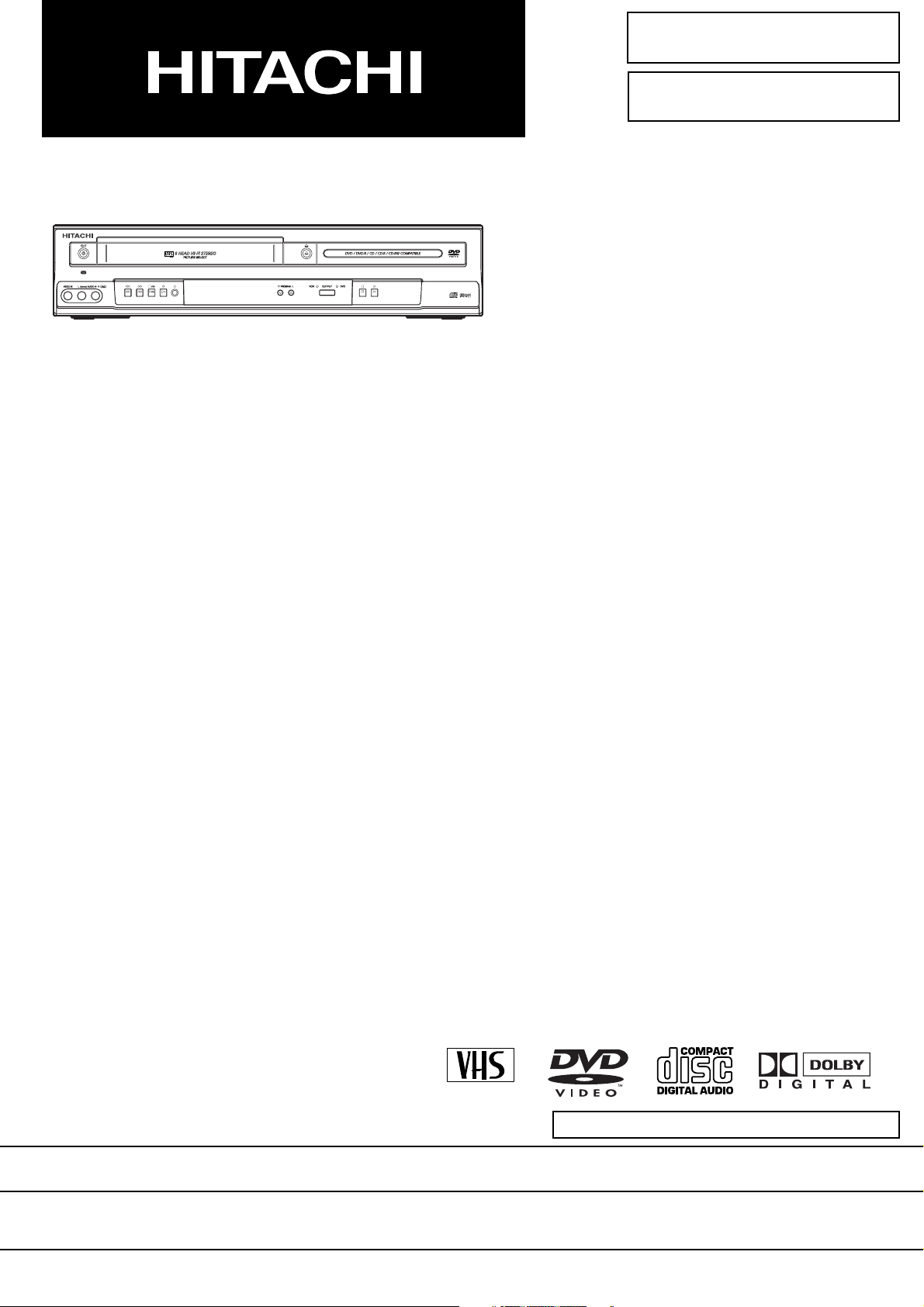
SERVICE MANUAL
DVD / VCR Combo DV-PF5E(UK
)
SM0425
DV-PF5E(UK)
PAL
DO NOT RESELL OR DIVERT IMPROPERLY.DO NOT RESELL OR DIVERT IMPROPERLY.
SPECIFICATIONS AND PARTS ARE SUBJECT TO CHANGE FOR IMPROVEMENT
DVD PLAYER & VIDEO CASSETTE RECORDER
2004 Digital Media Division, TokaiDecember
Page 2
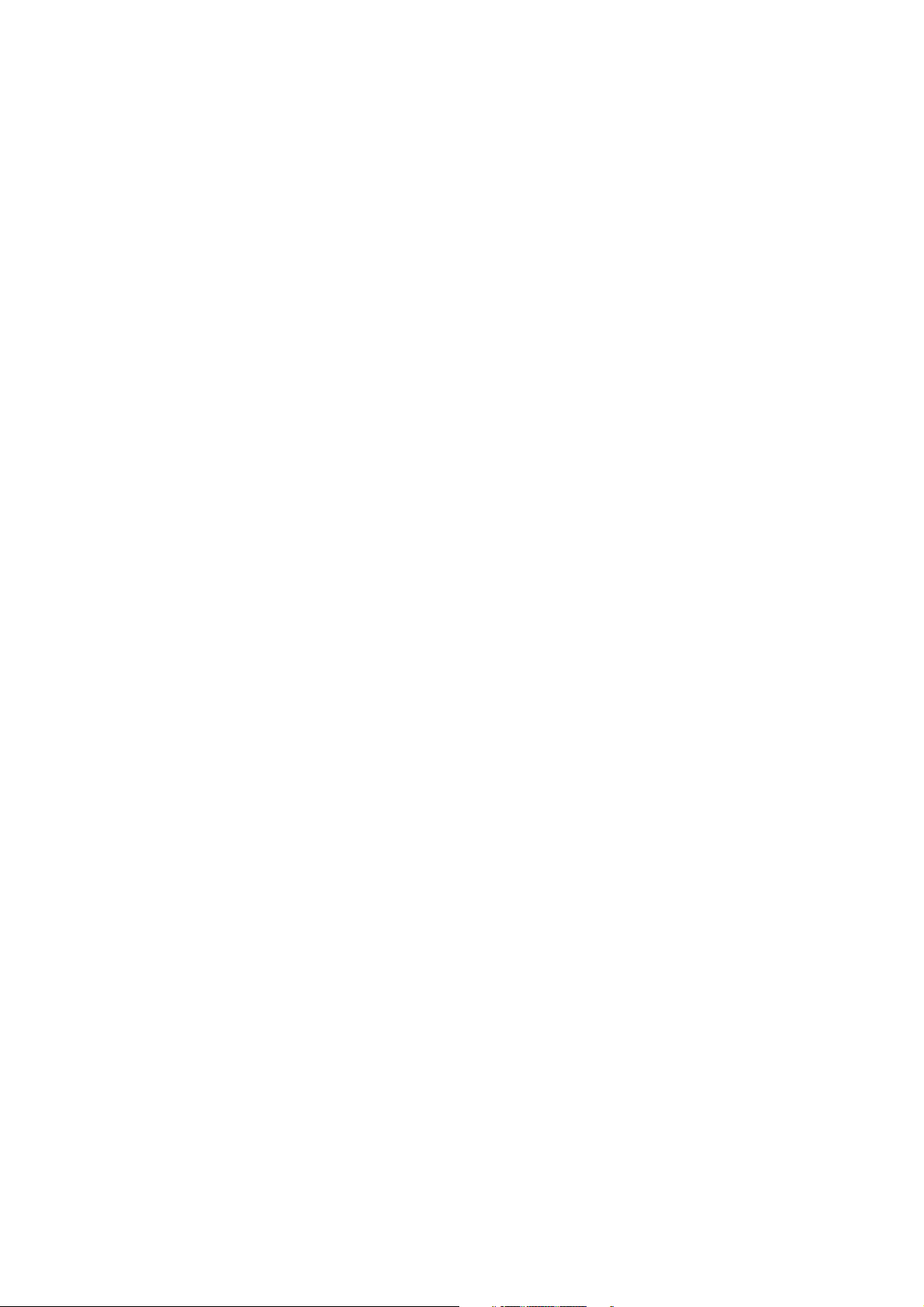
CONTENTS
1 CAUTIONS FOR SAFETY IN PERFORMING
REPAIR . . . . . . . . . . . . . . . . . . . . . . . . . . . . . . 1-1
1-1 LASER BEAM SAFETY PRECAUTIONS . . . . . . . 1-1
1-2 IMPORTANT SAFETY PRECAUTIONS . . . . . . . . 1-2
1-2-1 Product Safety Notice . . . . . . . . . . . . . . . . . . . . 1-2
1-2-2 Precautions during Servicing . . . . . . . . . . . . . . 1-2
1-2-3 Safety Check after Servicing. . . . . . . . . . . . . . . 1-3
1-3 STANDARD NOTES FOR SERVICING . . . . . . . . . 1-4
1-3-1 Circuit Board Indications . . . . . . . . . . . . . . . . . . 1-4
1-3-2 Instructions for Connectors . . . . . . . . . . . . . . . . 1-4
1-3-3 Pb (Lead) Free Solder. . . . . . . . . . . . . . . . . . . . 1-4
1-3-4 Instructions for Handling Semi-conductors . . . . 1-4
2 GENERAL INFORMATION . . . . . . . . . . . . . . . 2-1
2-1 SPECIFICATIONS . . . . . . . . . . . . . . . . . . . . . . . . . 2-1
2-2 COMPARISON OF MODELS. . . . . . . . . . . . . . . . . 2-2
2-2-1 General . . . . . . . . . . . . . . . . . . . . . . . . . . . . . . . 2-2
2-2-2 VCR Section . . . . . . . . . . . . . . . . . . . . . . . . . . . 2-2
2-2-3 DVD Section . . . . . . . . . . . . . . . . . . . . . . . . . . . 2-3
2-3 COMPARISON OF MAIN CONTROL ICS. . . . . . . 2-4
2-4 LIST OF ABBREVIATIONS AND TERMS
FOR DVD PLAYER . . . . . . . . . . . . . . . . . . . . . . . . 2-5
2-5 FUNCTION INDICATOR SYMBOLS . . . . . . . . . . . 2-6
2-6 OPERATING CONTROLS AND FUNCTIONS. . . . 2-7
3 MAINTENANCE AND INSPECTION. . . . . . . . 3-1
3-1 TROUBLESHOOTING. . . . . . . . . . . . . . . . . . . . . . 3-1
3-1-1 Power Supply Section. . . . . . . . . . . . . . . . . . . . 3-1
3-1-2 DVD Section . . . . . . . . . . . . . . . . . . . . . . . . . . . 3-4
3-1-3 VCR Section . . . . . . . . . . . . . . . . . . . . . . . . . . . 3-8
3-2 FIRMWARE RENEWAL MODE. . . . . . . . . . . . . . 3-15
3-2-1 How to Update the Firmware Version . . . . . . . 3-15
3-2-2 How to Verify the Firmware Version . . . . . . . . 3-16
3-3 STANDARD MAINTENANCE. . . . . . . . . . . . . . . . 3-17
3-3-1 Service Schedule of Components. . . . . . . . . . 3-17
3-3-2 Cleaning . . . . . . . . . . . . . . . . . . . . . . . . . . . . . 3-18
4 DISASSEMBLY . . . . . . . . . . . . . . . . . . . . . . . . 4-1
4-1 CABINET DISASSEMBLY INSTRUCTIONS . . . . . 4-1
4-1-1 Disassembly Flowchart . . . . . . . . . . . . . . . . . . . 4-1
4-1-2 Disassembly Method. . . . . . . . . . . . . . . . . . . . . 4-1
4-1-3 How to Eject Manualy . . . . . . . . . . . . . . . . . . . . 4-5
4-2 DISASSEMBLY/ASSEMBLY PROCEDURES
OF DECK MECHANISM . . . . . . . . . . . . . . . . . . . . 4-6
4-3 ALIGNMENT PROCEDURES OF MECHANISM. 4-15
5 ADJUSTMENT . . . . . . . . . . . . . . . . . . . . . . . . 5-1
5-1 PREPARATION FOR SERVICING. . . . . . . . . . . . . 5-1
5-1-1 How to Enter the Service Mode. . . . . . . . . . . . . 5-1
5-2 FIXTURE AND TAPE FOR ADJUSTMENT . . . . . . 5-2
5-2-1 How To Use The Fixtures And Tape . . . . . . . . . 5-2
5-3 ELECTRICAL ADJUSTMENT INSTRUCTIONS . . 5-3
5-3-1 Test Equipment Required . . . . . . . . . . . . . . . . . 5-3
5-3-2 Head Switching Position Adjustment. . . . . . . . . 5-3
5-4 MECHANICAL ALIGNMENT PROCEDURES. . . . 5-4
5-4-1 Service Information. . . . . . . . . . . . . . . . . . . . . . 5-4
5-4-2 Tape Interchangeability Alignment . . . . . . . . . . 5-5
1-A. Preliminary/Final Check ing and
Alignment of Tape Path. . . . . . . . . . . . . . . . . . . 5-6
1-B. X Value Alignment. . . . . . . . . . . . . . . . . . . . . . . 5-6
1-C. Checking/Adjustment of Envelope Waveform . . 5-7
1-D. Azimuth Alignment of
Audio/Control/Erase Head. . . . . . . . . . . . . . . . . 5-8
1-E. Checking and Alignment of
Tape Path during reversing . . . . . . . . . . . . . . . . 5-8
6 EXPLODEDS VIEWS AND PARTS LIST . . . . 6-1
6-1 EXPLODED VIEWS. . . . . . . . . . . . . . . . . . . . . . . . 6-1
6-1-1 Cabinet Section. . . . . . . . . . . . . . . . . . . . . . . . . 6-1
6-1-2 Deck Mechanism View 1 Section . . . . . . . . . . . 6-2
6-1-3 Deck Mechanism View 2 Section . . . . . . . . . . . 6-2
6-1-4 Deck Mechanism View 3 Section . . . . . . . . . . . 6-3
6-2 REPLACEMENT PARTS LIST. . . . . . . . . . . . . . . . 6-4
6-2-1 Mechanical Parts List . . . . . . . . . . . . . . . . . . . . 6-4
6-2-2 Electrical Parts List . . . . . . . . . . . . . . . . . . . . . . 6-6
7 APPENDIX. . . . . . . . . . . . . . . . . . . . . . . . . . . . 7-1
7-1 SYSTEM CONTROL TIMING CHARTS . . . . . . . . 7-1
7-2 IC PIN FUNCTION DESCRIPTIONS. . . . . . . . . . . 7-7
7-3 LEAD IDENTIFICATIONS . . . . . . . . . . . . . . . . . . 7-10
S SCHEMATIC, WIRING DIAGRAMS
S-1 Schematic Diagrams/CBA’s and Test Points . . . . . S-1
S-2 Wiring Diagrams < VCR Section >. . . . . . . . . . . . . S-3
S-3 Wiring Diagrams < DVD Section >. . . . . . . . . . . . . S-4
S-4 Main 1/9 Schematic Diagram. . . . . . . . . . . . . . . . . S-5
S-5 Main 2/9, Sensor & Power SW
Schematic Diagrams . . . . . . . . . . . . . . . . . . . . . . . S-6
S-6 Main 3/9 Schematic Diagram. . . . . . . . . . . . . . . . . S-7
S-7 Main 4/9 Schematic Diagram. . . . . . . . . . . . . . . . . S-8
S-8 Main 5/9 Schematic Diagram. . . . . . . . . . . . . . . . . S-9
S-9 Main 6/9 Schematic Diagram. . . . . . . . . . . . . . . . S-10
S-10Main 7/9 & DVD Open/Close
Schematic Diagram . . . . . . . . . . . . . . . . . . . . . . . S-11
S-11Main 8/9 Schematic Diagram. . . . . . . . . . . . . . . . S-12
S-12Main 9/9 Schematic Diagram. . . . . . . . . . . . . . . . S-13
S-13Power Supply & Junction Schematic Diagrams. . S-14
S-14Jack-A Schematic Diagram . . . . . . . . . . . . . . . . . S-15
S-15AFV Schematic Diagram . . . . . . . . . . . . . . . . . . . S-16
S-16DVD Main 1/3 Schematic Diagram. . . . . . . . . . . . S-17
S-17DVD Main 2/3 Schematic Diagram. . . . . . . . . . . . S-18
S-18IC101 Voltage Chart. . . . . . . . . . . . . . . . . . . . . . . S-19
S-19DVD Main 3/3 Schematic Diagram. . . . . . . . . . . . S-20
S-20Waveforms. . . . . . . . . . . . . . . . . . . . . . . . . . . . . . S-21
C CIRCUIT BOARD DIAGRAMS
C-1 Main CBA Top View & Sensor CBA Top View . . . . C-1
C-2 Main CBA Bottom View . . . . . . . . . . . . . . . . . . . . .C-2
C-3 Power SW CBA Top/Bottom View &
DVD Open/Close CBA Top/Bottom View . . . . . . . . C-3
C-4 Power Supply CBA Top/Bottom View &
Junction CBA Top/Bottom View. . . . . . . . . . . . . . .C-4
C-5 Jack-A CBA Top/Bottom View
AFV CBA Top/Bottom View . . . . . . . . . . . . . . . . . . C-
&
B BLOCK DIAGRAMS
B-1 Servo/System Control Block Diagram . . . . . . . . . . B-1
B-2 Video Block Diagram . . . . . . . . . . . . . . . . . . . . . . . B-2
B-3 Audio Block Diagram . . . . . . . . . . . . . . . . . . . . . . . B-3
B-4 Hi-Fi Audio Block Diagram. . . . . . . . . . . . . . . . . . . B-4
B-5 Power Supply Block Diagram. . . . . . . . . . . . . . . . . B-5
B-6 DVD System Control/Servo Block Diagram . . . . . . B-6
B-7 Digital Signal Process Block Diagram . . . . . . . . . . B-7
B-8 DVD Video / Audio Block Diagram. . . . . . . . . . . . . B-8
5
Page 3

1
CAUTION FOR SAFETY IN PERFORMING REPAIR
1-1 LASER BEAM SAFETY PRECAUTIONS
This DVD player uses a pickup that emits a laser beam.
Do not look directly at the laser beam coming
from the pickup or allow it to strike against
your skin.
The laser beam is emitted from th e location shown in the figure. When checking the laser dio de, be sure to
keep your eyes at least 30cm away from the pickup lens when the diode is turned on. Do not look directly at the
laser beam.
Caution: Use of controls and adjustments, or doing procedures other than those specified herein, may result in
hazardous radiation exposure.
Drive Mecha Assembly
Laser Beam Radiation
Laser Pickup
Turntable
1-1
Page 4

1-2 IMPORTANT SAFETY PRECAUTIONS
1-2-1 Product Safety Notice
Some electrical and mechanical parts have special
safety-related characteris tics which are often not evident from visual inspection, nor can the protection
they give necessarily b e obtained by replacing them
with components rated for higher voltage, wattage,
etc. Parts that have special safety characteri stics are
identified by a ! on schematics and in parts lists.
Use of a substitute replacement that does not have
the same safety characteristics as the recommended
replacement part might create shock, fire, and/or
other hazards. The Product’s Safety is under review
continuously and new instructions are issued whenever appropriate. Prior to shipment from the factory,
our products are carefully inspected to confirm with
the recognized prod uct safety and electr ical codes of
the countries in which they are to be sold. However, in
order to maintain such compliance, it is equally important to implement the following precautions when a
set is being serviced.
1-2-2 Precautions during Servicing
A. Parts identified by the ! symbol are critical for
safety. Replace only with part number specified.
B. In addition to safety, other parts and assemblies
are specified for conformance with regulations
applying to spur io us radiati on. T he se must a lso be
replaced only with specified re pla ce men ts.
Examples: RF converters, RF cables, noise blocking capacitors, and noise blocking filters, etc.
C. Use specified internal wiring. Note especially:
1)Wires covered with PVC tubing
2)Double insulated wi res
3)High voltage leads
D. Use specified insulating materials for hazardous
live parts. Note especially:
1)Insulation tape
2)PVC tubing
3)Spacers
4)Insulators for transistors
E. When replacing AC primary side components
(transformers, power cord, etc.), wrap ends of
wires securely abo ut the terminals before soldering.
F. Observe that the wires do not contact heat produc-
ing parts (heatsinks, oxide metal film resistors, fusible resistors, etc.).
G. Check that replaced wires do not contact sharp
edges or pointed parts.
H. When a power cord has been repl ace d, c he ck that
5 - 6 kg of force in any direction will not loosen it.
I. Also check areas surrounding repaired locations.
J. Be careful that foreign objects (screws, solder
droplets, etc.) do not remain inside the set.
K. Crimp type wire connector
The power transformer uses crimp type connectors which connect the power cord and the primary
side of the transformer. When replacing t he transformer, follow these steps carefully and precisely
to prevent shock hazards.
Replacement procedure
1)Remove the old connector by cutting the wires at
a point close to the connector.
Important: Do not re-use a connector. (Discard
it.)
2)Strip about 15 mm of the insul ation from the ends
of the wires. If the wires are stranded, twist the
strands to avoid frayed conductors.
3)Align the lengths of the wires to be connected.
Insert the wires fully into the connector.
4)Use a cri mping tool to crimp the metal sleeve at
its center. Be sure to crimp fully to the compl ete
closure of the tool.
L. When connecting or disconnecting the internal
connectors, first, disconnec t the AC plug from the
AC outlet.
1-2
Page 5
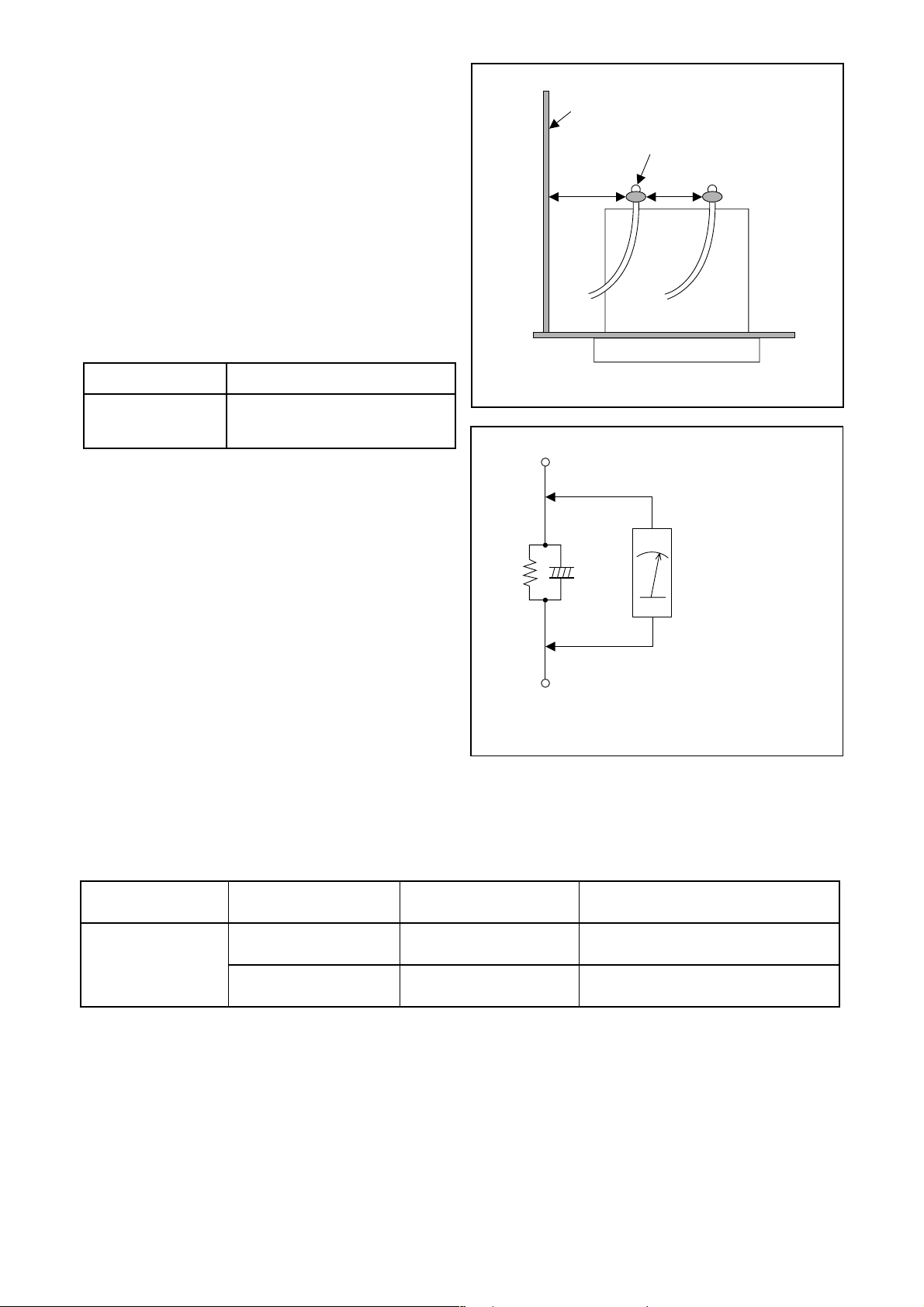
1-2-3 Safety Check after Servicing
Examine the area surrounding the repaired location
for damage or deterioration. Observe that screws,
parts, and w ires have been returned to thei r original
positions. Afterwards, do the following tests and confirm the specified values to verify compliance with
safety standards.
1. Clearance Distance
When replacing pr imary circuit components, confir m
specified clearance di sta nc e ( d ) and ( d’ ) between soldered terminals, and between terminals and surrounding metallic parts. (See Fig. 1-2-1)
Table 1-2-1 : Ratings for selected area
AC Line Voltage Clearance Distance (d), (d’)
220 to 240 V
Note: This table is unofficial and for reference only.
Be sure to confirm the precise values.
≥ 3 mm(d)
≥ 6 mm(d’)
2. Leakage Current Test
Confirm the specified (or lower) leakage current
between B (earth ground, power cord plug prongs)
and externally exposed accessible parts (RF terminals, antenna terminals, video and audio input and
output terminals, microphone jacks, earphone jacks,
etc.) is lower than or equal to the specified value in the
table below.
Measuring Method (Power ON) :
Insert load Z between B (ear th ground, power cord
plug prongs) and exposed accessible par ts. Use an
AC voltmeter to measure across the terminal s of load
Z. See Fig. 1-2-2 and the following table.
Chassis or Secondary Conductor
Primary Circuit Terminals
dd'
Fig. 1-2-1
Exposed Accessible Part
Z
One side of
B
Power Cord Plug Prongs
AC Voltmeter
(High Impedance)
Fig. 1-2-2
Table 1-2-2: Leakage current ratings for selected areas
AC Line Voltage Load Z Leakage Current (i)
2kΩ RES.
220 to 240 V
Note: This table is unofficial and for reference only. Be sure to confirm the precise values.
Connected in parallel
50kΩ RES.
Connected in parallel
i≤0.7mA AC Peak
i≤2mA DC
i≤0.7mA AC Peak
i≤2mA DC
1-3
One side of power cord plug
prongs (B) to:
Antenna terminals
A/V Input, Output
RF or
Page 6
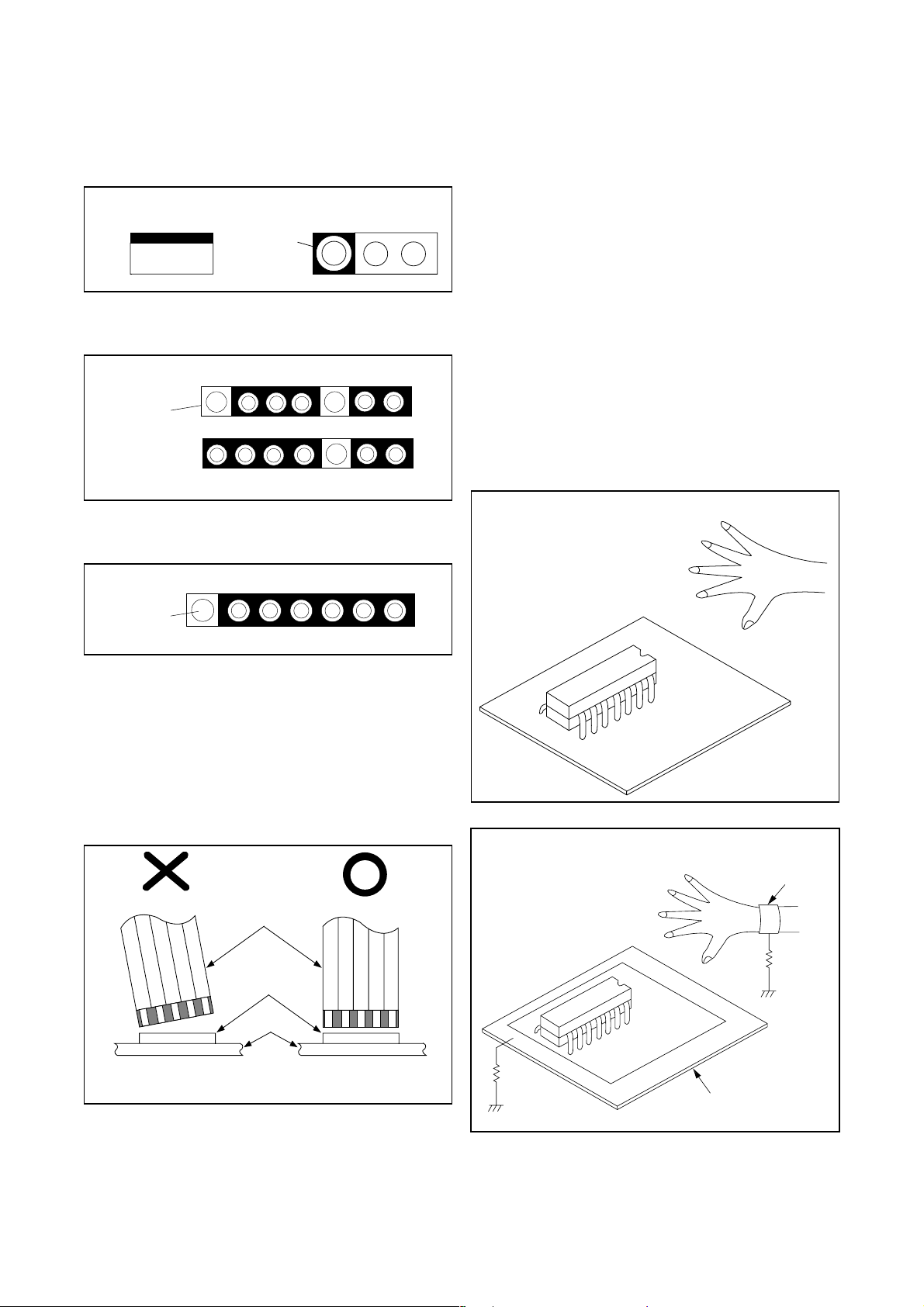
1-3 STANDARD NOTES FOR SERVICING
1-3-1 Circuit Board Indications
1. The output pin of the 3 p in Regulator ICs is indicated as shown.
Top View
Input
Out
2. For other ICs, pin 1 and every fifth pin are indicated as shown.
In
Pin 1
3. The 1st pi n of every male connector is indicate d a s
shown.
Bottom View
5
10
1-3-4 Instructions for Handling
Semi-conductors
Electrostatic breakd own of the semi-conductor s may
occur due to a pote ntial dif ference caused by electrostatic charge during unpacking or repair work.
1. Ground for Human Body
Be sure to wear a grounding band (1MΩ) that i s prop erly grounded to remove any static electricity that may
be charged on the body.
2. Ground for Workbench
(1) Be sure to place a conductive sheet or copper
plate with proper grounding (1MΩ) on the workbench or other surface, where the semi-conductors are to be placed. Beca us e the s tatic el ec tr ic i ty
charge on clothing will not escape through the
body grounding band, be careful t o avoid contacting semi-conductors with your clothing.
< Incorrect >
Pin 1
1-3-2 Instructions for Connectors
1. When you connect or disconnect the FFC (Flexible
Foil Connector) cable, be sure to first disconnect
the AC cord.
2. FFC (Flexible Foil Connector) cable should be
inserted parallel into the connector, not at an
angle.
FFC Cable
Connector
CBA
CBA
< Correct >
Grounding Band
1MΩ
CBA
* Be careful to avoid a short circuit.
1-3-3 Pb (Lead) Free Solder
When soldering, be sure to use the Pb free solder.
1MΩ
Conductive Sheet or
Copper Plate
1-4
Page 7
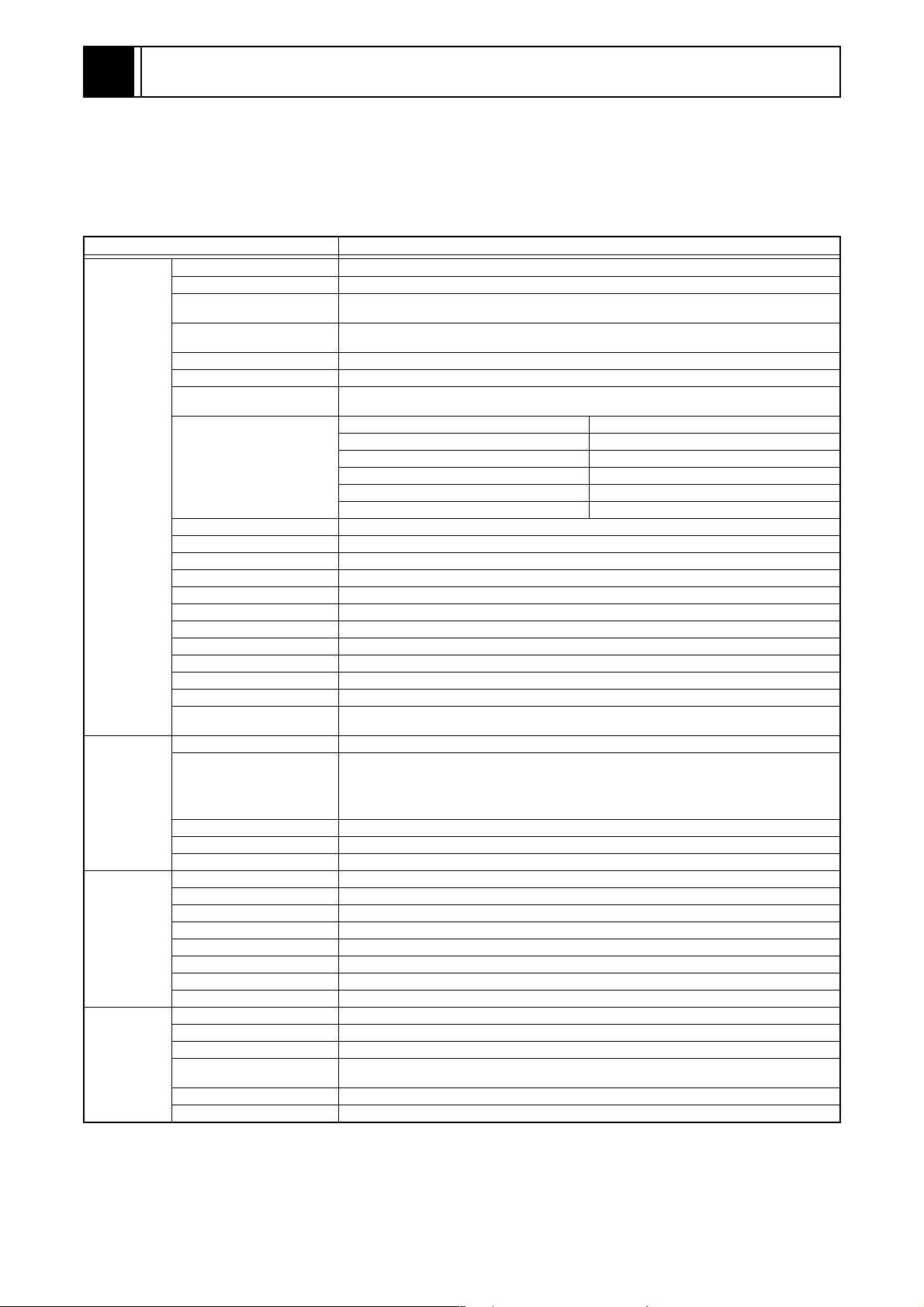
2
GENERAL INFORMATION
Overview
DV-PF5E(UK) is the model that deleted “VIDEO Plus+” function from DV-PF4E(UK).
With this, the [VIDEO Plus+] button on remote controller is also deleted.
2-1 SPECIFICATIONS
ITEM DESCRIPTION
TV system PAL
Video head Rotating 4 heads
Rotating 2 head helical scan brightness signal FM method
VHS standard for methods to directly record color signal low frequency conversions
Hi-Fi audio track: 2 channel
Normal audio track: 1 channel
{SP}: 4 hours (with E-240 used)
{LP}: 8 hours (with E-240 used)
CH Indication TV Channel
01-10 TRA-IRJ, GAP
21-69 E21-E69
74-78 X.Y.Z.Z+1.Z+2
88-99, 100 S1-S20, GAP
121-141 S21-S41
Frequency characteristic: 20-20,000 Hz
Dynamic range: 70 dB or more
DVD (linear audio)
20 Hz - 22 kHz (48 kHz sampling frequency)
20 Hz - 44 kHz (96 kHz sampling frequency)
Music CD
20 Hz - 20 kHz (JEITA)
5 °C - 40 °C
Video section
DVD section
Terminal
Others
Recording system
Audio track
Tape VHS-type videocassette
Tape speed {SP}: 23.39 mm/s {LP}: 11.70 mm/s
Maximum record and
playback time
Receiving channel
Reception system Up-heterodyne
RF converter RF CONVERTER
Converter output UHF 22 - 69 ch, I: 35 ch
Timer display 24-hour system
Video output impedance 75 Ω
Video output level 1.0 V P-P
Audio output level -6 dB 1 kΩ unbalance (high impedance)
Video input level 0.5-2.0 V P-P
Audio input level -10 dBV
Video S/N ratio 40 dB or more
Audio S/N ratio 36 dB or more
Hi-Fi audio
Disc used DVD video disc, Music CD disc
Audio frequency
characteristic
Signal/Noise (S/N) ratio CD: 70 dB (JEITA)
Dynamic range DVD (linear audio): 70 dB, CD: 70 dB (JEITA )
Total distortion ratio DVD: 0.1%, CD: 0.1%
Antenna input DIN (input) terminal
Antenna output DIN (output) terminal
Video input SCART JACK (AV 1, 2) FRONT PIN JACK
Video output SCART JACK (AV 1, 2)
Audio input SCART JACK (AV 1, 2) FRONT PIN JACK
Audio output SCART JACK (AV 1, 2) PIN JACK (REAR)
S Video output MINI DIN 4PIN JACK (75 Ω)
Coaxial digital audio output PIN JACK
Power supply AC 220-240 V +/-10%, 50 Hz +/-0.5%
Power consumption 30 W (Standby: 5.0 W)
Back-up time 30 s
Temperature range for
operation
Dimensions 435(W) mm x 94(H) mm x 233(D) mm
Weight 3.2 kg
2-1
Page 8
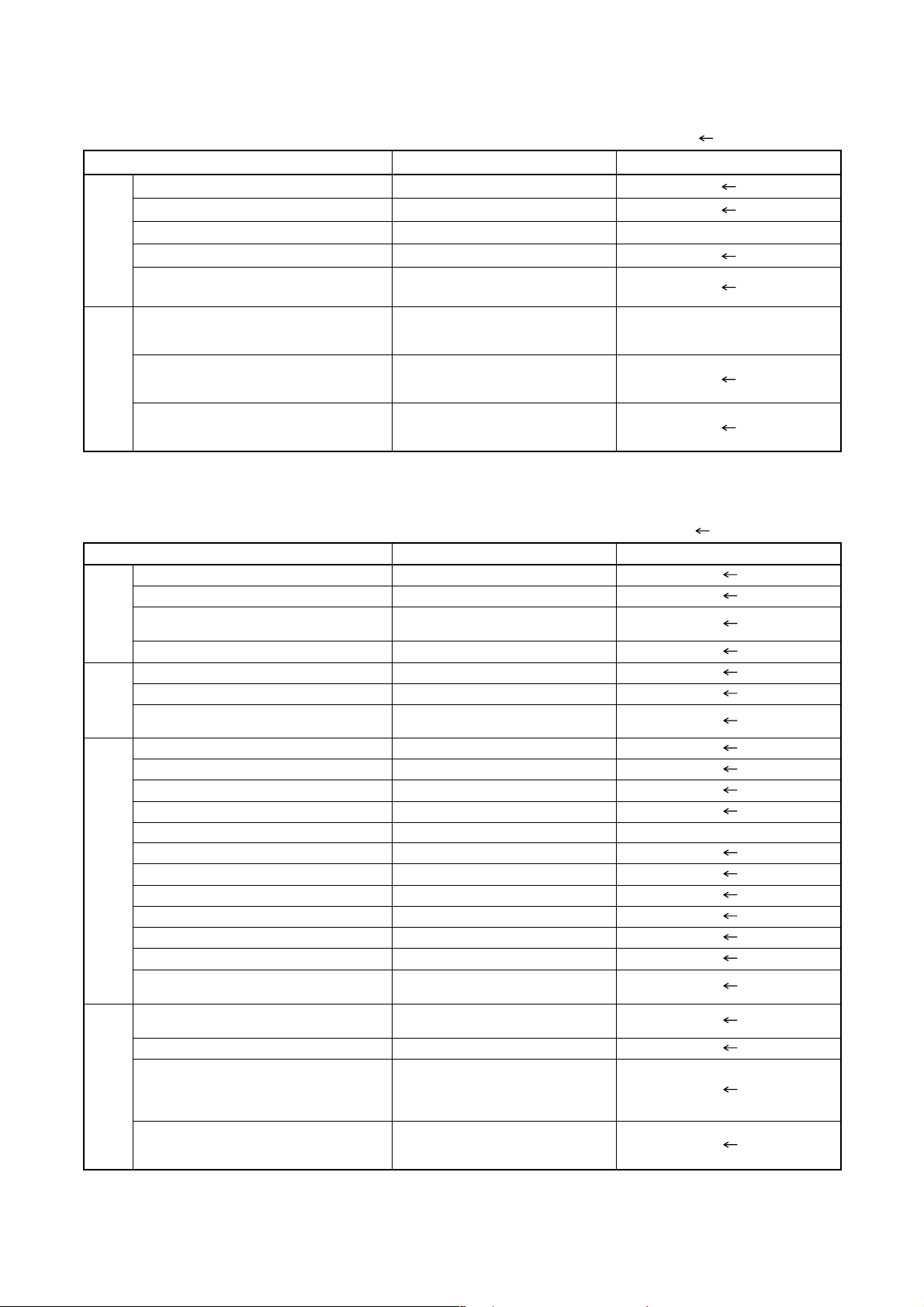
2-2 COMPARISON OF MODELS
2-2-1 General
ITEM DV-PF5E(UK) DV-PF4E(UK)
Dimensional 435(W) x 94(H) x 233(D)mm
Weight 3.2 kg
Power Consumption 30W (standby: 5.0W) 30W (standby: 9.0W)
Tray Panel Silver
Color Front/Button Silver / Silver
APPEARANCE
Remote Controller Model Name DV-RMPF5E(UK) DV-RMPF4E(UK)
Jog Shuttle on Remote ---
REMOTE
TV Control ---
CONTROLLER
2-2-2 VCR Section
ITEM DV-PF5E(UK) DV-PF4E(UK)
Video Format VHS
Y/C Separation Comb Filter
YNR (Luminance Noise Reduction)
Circuit
VIDEO
Picture Control O
Video/Audio Input (Rear) 2/2 (AV1/AV2)
Video/Audio Input (Front) 1/1 (AV3)
O: Yes, ---: No, : Same as on left
O: Yes, ---: No, : Same as on left
O
Video/Audio Output (Rear) 2/2 (AV1/AV2)
INPUT/
OUTPUT
OSD languages (VCR) 1 (English)
Stereo CM Skip Feature --Auto Clock Feature O
Number of Timer Programming 8 Program / 1 year
VIDEO Plus+ --- O
Self Diagnosis Function O (4 Modes)
Back-up Time 30 s
OTHERMECHANISM
SQPB --Surge Absorber --Auto Power Off Feature O
Local Broadcast Setting O
Multi Search Feature
Search Speed
FF/REW Time (E-180 Tape)
Head Composition
Head Material
O (Index, Time Search, Quick
Find)
SP: X5/X7
LP: X5/X11
Approx. 100 s
DA4+Hi-Fi
SP: 2[49/49 µm]
LP: 2[25/25 µm]
Hi-Fi Audio: 2[28/28 µm]
SP: Ferrite
LP: Ferrite
Hi-Fi Audio: Ferrite
2-2
Page 9
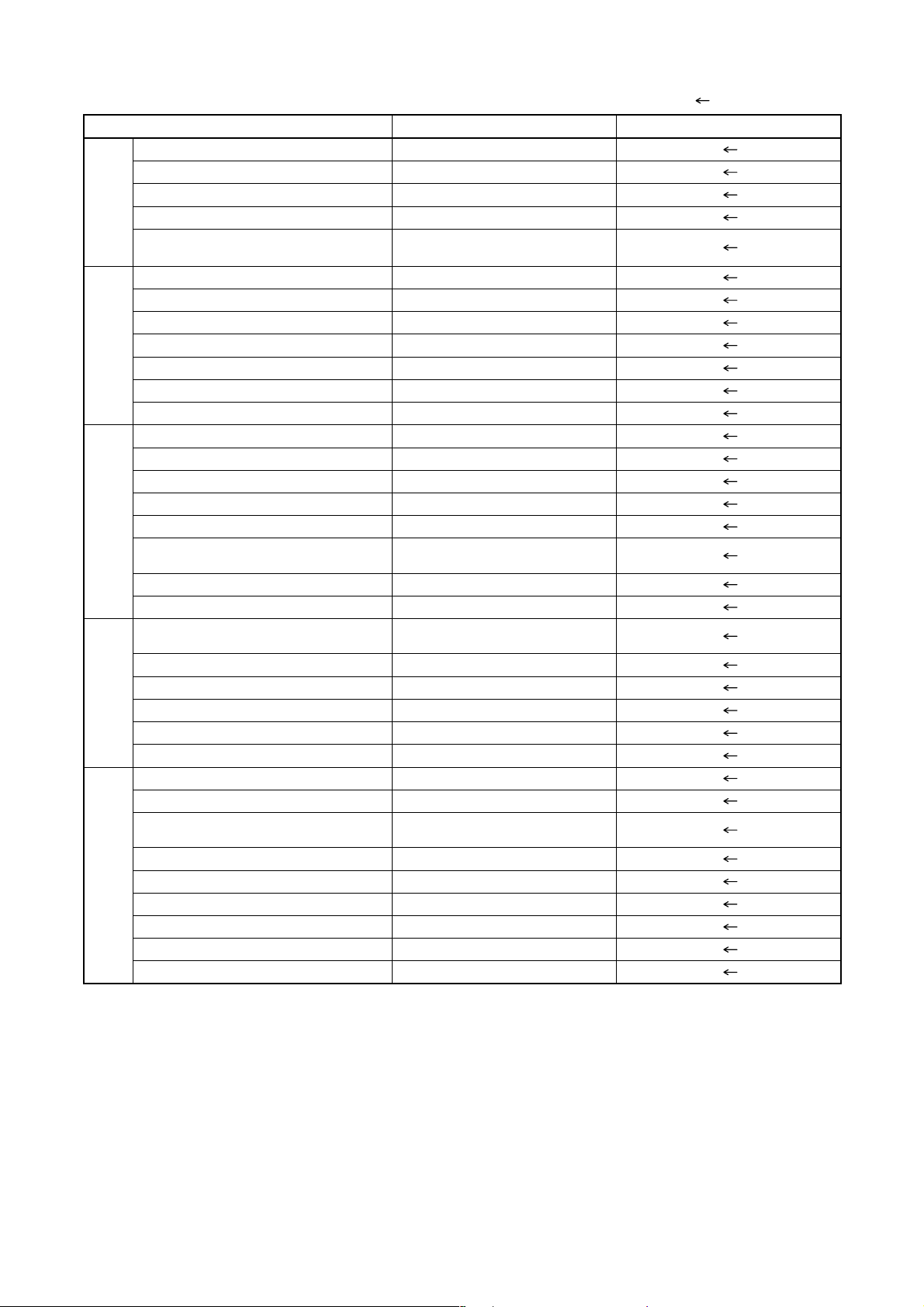
2-2-3 DVD Section
ITEM DV-PF5E(UK) DV-PF4E(UK)
DVD/VCD/SVCD/CD-DA O / --- / --- / O
CD-R/CD-RW/DVD-R (Video Format) O / O / O
DVD-RAM (VR Format) --MP3 ---
GENERALVIDEOAUDIO
OSD languages (DVD)
PAL Disc NTSC Out ---
Video Out Mode NTSC/PAL/PAL60 --- / O / O
S-Video / Component / Composite O / --- / O
Video D/A Converter 10bit
Black Level Select --Picture Control --Progressive Out --Audio D/A Converter 192kHz / 24bit
Digital Audio Out Optical / Coaxial --- / O
Dolby Digital 5.1 ch Decode --DTS Digital Out --Virtual Surround O
Dynamic Range Compression (Dolby
Digital)
DVD Audio --Power on sound ---
O: Yes, ---: No, : Same as on left
7 (English , French, Spanish,
Italian, German, Dutch, Swedish)
O
Search Speed 4 Steps
Slow Speed 3 Steps
IP Search (Smooth 2x Play) O
2x Play with Audio --Step Forward / Reverse O / ---
TRICK PLAY
Still Picture Select (Frame/Field) Flame / Field / Auto
Disc Navigation O
DVD Zoom x2 / x4 O / O
Program and Random Play of DVD O
A-B Repeat O
Repeat O
Last Play ---
FEATURES
Front Panel Display Dimmer --Screen Saver O
Auto Power Off O (always ON)
2-3
Page 10
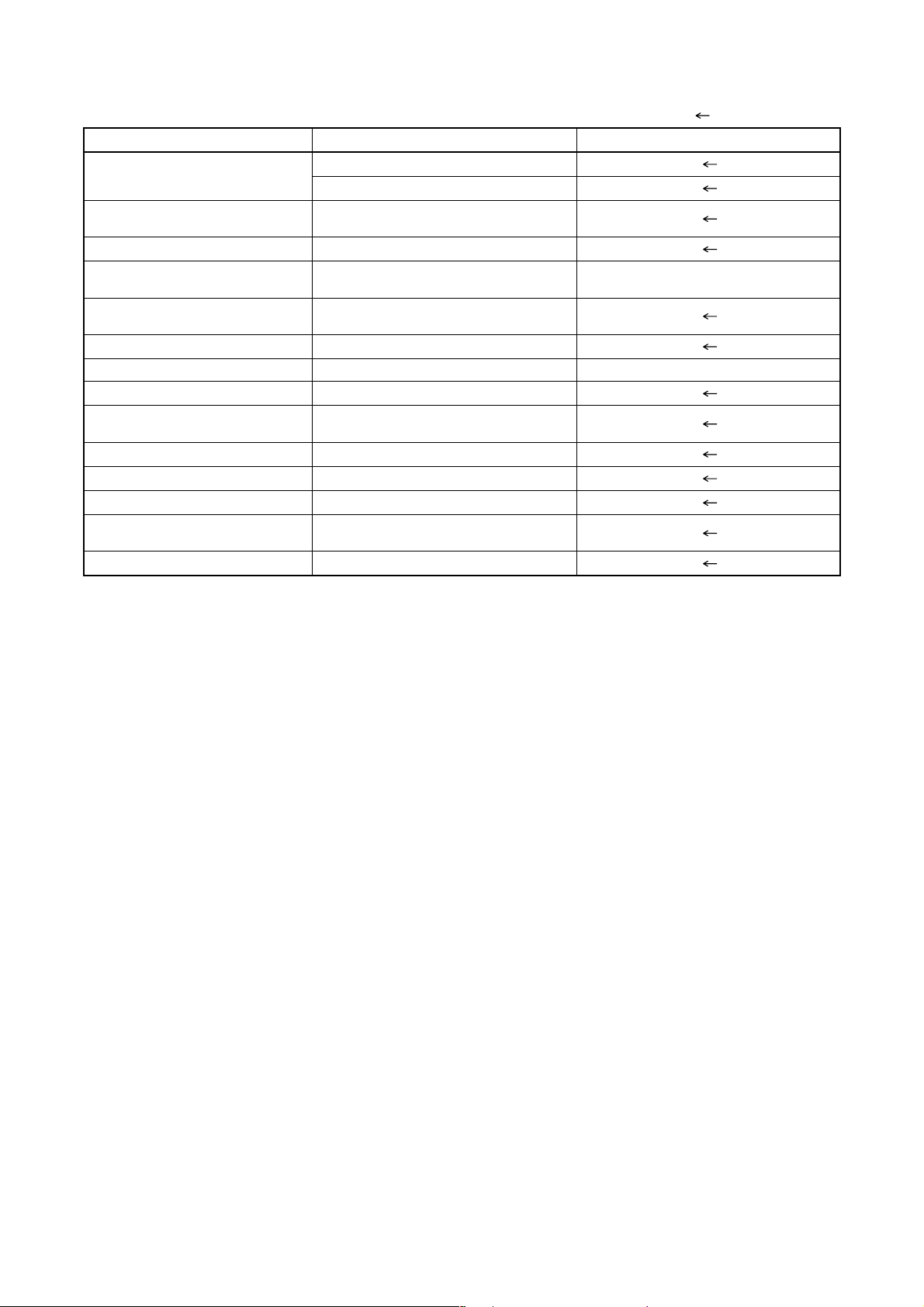
2-3 COMPARISON OF MAIN CONTROL ICS
---: No, : Same as on left
ITEM DV-PF5E(UK) DV-PF4E(UK)
VIDEO DRIVER
VIDEO/AUDIO SIGNAL
PROCESS/HEAD AMP
Hi-Fi AUDIO SIGNAL PROCESS LA72648M-MPB-E (IC451)
MICROCONTROLLER 8BIT
SERVO/SYSTEM CONTROL
MEMORY
FIP 7-BT-298N (IC611)
FIP DRIVER PT6313-S-TP (IC612) PT6313-S-TP / SC16313 (IC612)
VPS LC74793JM-TRM (IC631)
OUTPUT SELECT
1.2V REG PQ070XZ5MZP (IC1002)
3.3V REG BA3948FP-E2 (IC1003)
AMP KIA4558P / NJM4558D (IC1201)
ERROR VOLTAGE DET
IF SIGNAL PROCESS MSP3417G-QG-B8 (IC1)
MM1637XVBE (IC102)
MM1636XWRE (IC1403)
LA71750EM-MPB-E (IC301)
M3776AMCA-AA8GP (IC501) M3776AMCA-AA9GP (IC501)
CAT24WC02JI /
BR24L02F-WE2 (IC502)
TC4053BF / BU4053BCF-E2 /
CD4053BCSJX / CD4053BNSR (IC751)
EL817 / LTV-817B-F /
PS2561A-1(Q,W) (IC1001)
2-4
Page 11
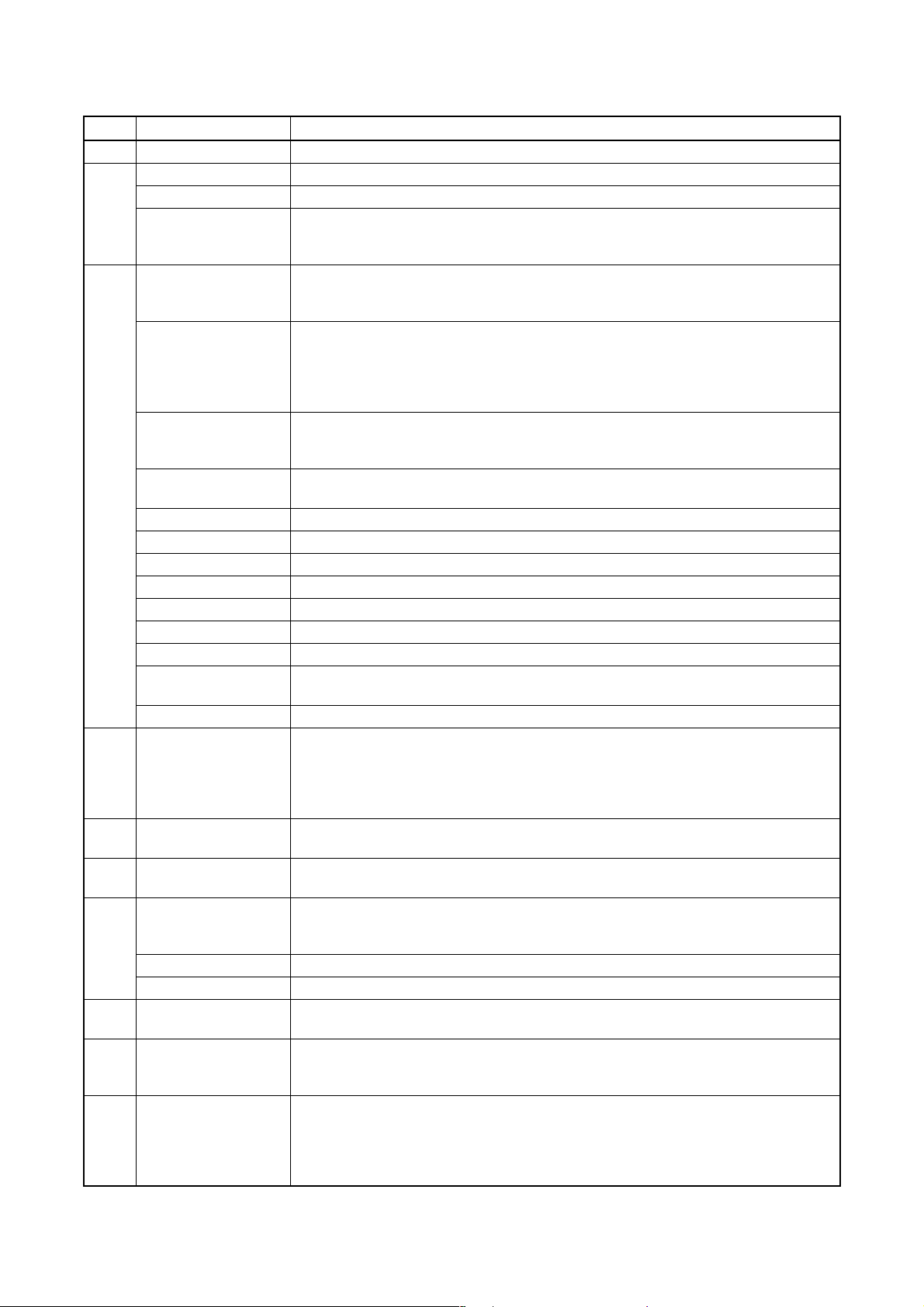
2-4
LIST OF ABBREVIATIONS AND TERMS FOR DVD PLAYER
Index Abbreviation/Term Explanation
A AC3 See Dolby AC3.
C CD-R One type of DVD standard disc, to which writing once is possible (recordable type)
CD-RW One type of CD standard disc, to which writing up to 1000 times is possible
Component video
output terminals
D Dolby AC3 Audio coding format developed by Dolby Laboratories in U.S, also simply referred to as
D terminal This terminal, specified by EIAJ (currently JEITA), can automatically switch "digital hi-
DTS Digital Theater System: Sound system as for movie theaters developed by US Digital
DVD Digital Versatile Disc. A huge amount of digital data for video (movie) and audio can be
DVD-Audio One type of DVD standard disc, on which high-quality audio can be recorded
DVD-R One type of DVD standard disc, to which writing once is possible (recordable type)
DVD-RAM One type of DVD standard disc, to which writing up to 100,000 times is possible
DVD-ROM One type of DVD standard disc, to which data for computer can be recorded
DVD-RW One type of DVD standard disc, to which writing up to 1000 times is possible
DVD-Video One type of DVD standard disc, on which high-quality video and audio can be recorded
DVD Video Format Video recording/playback standard that applies to DVD-Video, DVD-R and DVD-RW
DVD Video Recording
Format
DVD Forum International organization that formulates the technical standards of DVD
E EIAJ Electronic Industries Association of Japan: An organization of manufacturers of
J JPEG Joint Photographic Expert Group: International standard format for compressing still
L Linear PCM Linear Pulse Code Modulation: LPCM is a format that digitizes analog audio signal
M MPEG Moving Picture Experts Group: Standard related to compression of digital video and
MPEG Audio Layer 2 One of three audio compression standards (layers 1-3) defined by MPEG
MP3 MPEG1 Audio Layer-3: Audio data digital compression technology.
P Progressive playback
function
S SDMI Secure Digital Musi c Initiativ e: This conf erence was estab lished b y hardware makers , the
V Virtual surround This technology localizes sound at any position using only two front speakers, by
Used for outputs of HDTV video signal format. Since signals for brightness and colors
are independently handled for components signals (Y: luminance signal; PR/PB:
chrominance signals), degrading of image will be redu ce d.
AC3 f ormat: Suppo rts 5-channel full -r ange soun d an d one cha nnel for sub-woofer sound
playback.
vision" programs of BS digital broadcast, and "digital standard broadcast" of current
image quality. A tuner and TV can easily be connected to the D terminal. There are 5
types of D terminal, depending on the different format of video signal passing thorough
the D terminal.
Theater Systems, Inc. The number of channels provided by DTS is the same for Dolby
AC3.
recorded on this disc, whose size is the same as CD.
Video recording/playback standard that applies to DVD-RAM and DVD-RW: This allows
versatile editing functions, differing from the DVD Video Format.
consumer electronic devices, industrial electronic devices and electronic components,
established in April 1948. EIAJ merged with JEIDA (Japan Electronic Industry
Development Association) in November 2000 to become JEITA (Japan Electronics and
Information Technology Industries Association).
images.
during recording and converts it back to analog signal during playback.
audio. MPEG2 is a higher standard of MPEG and is applied to video (movie) requiring
higher quality.
This function converts interlaced images to non-interlaced images and displays them. It
can play back 24-frame/second images included in DVD movie software, etc.
Recording Industry Association of America (RIAA) and music industry companies, to
protect copyrights of musical compositions.
subjecting the L and R signal s to matrix oper ation. It uses the f our tran sf er function s from
L/R speakers located at specified positions to both ears of listener located in a specified
position, taking into account the shape of head and the effect of earlobes, and the two
transfer functions from any position to both ears.
2-5
Page 12
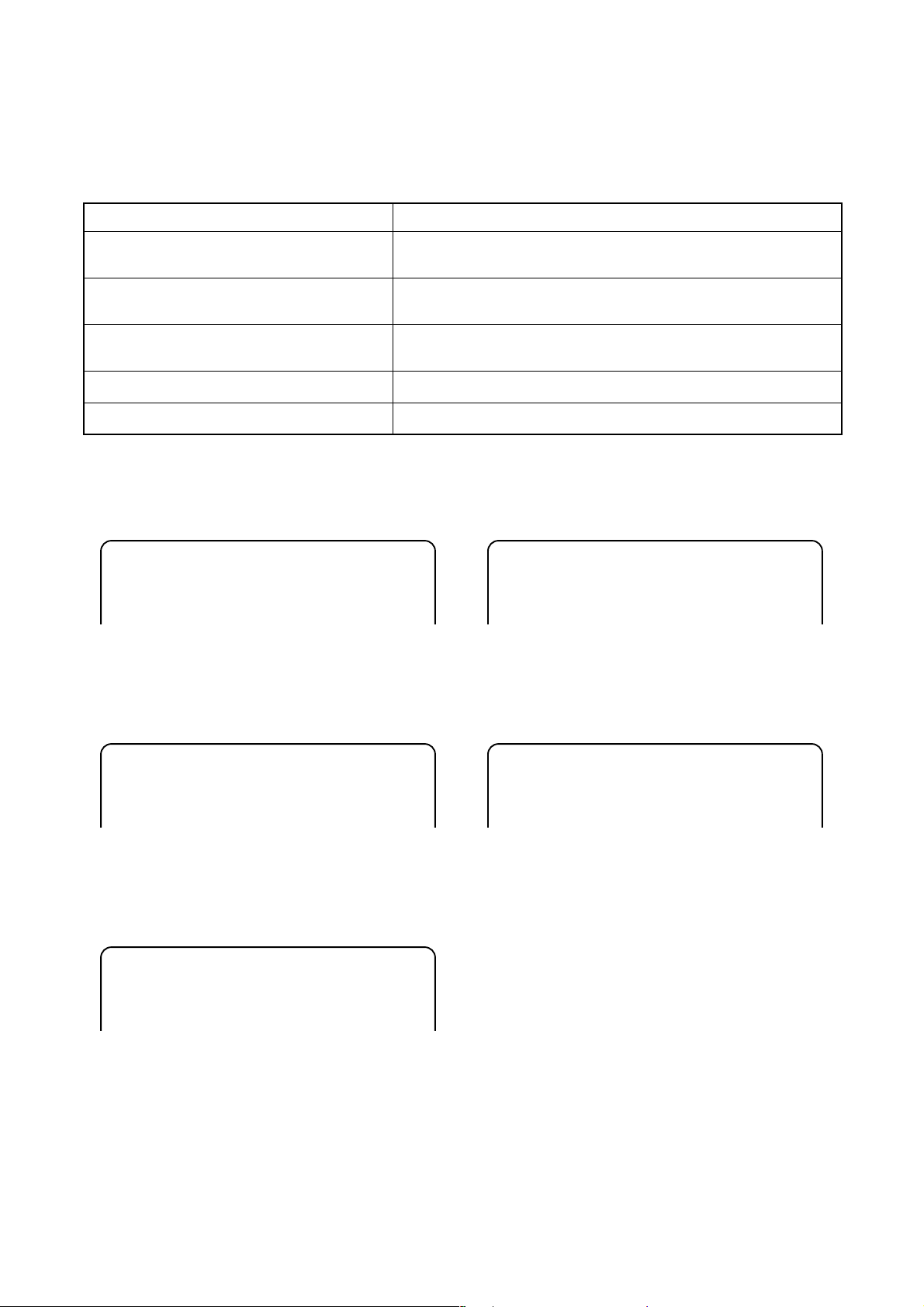
2-5 FUNCTION INDICATOR SYMBOLS
Note:
If a mechanical malf unction oc curs, the power is tur ned off. When the power com es on again after that by
pressing [y/I ] button, an error message is displayed on the TV screen for 5 seconds.
MODE INDICATOR ACTIVE
When reel or capstan mechanism is not
functioning correctly
When tape loading mechanism is not
functioning correctly
When cassette loading mechanism is not
functioning correctly
When the drum is not working properly
P-ON Power safety detection
“A R” is displayed on a TV screen. (Refer to Fig. 1.)
“A T” is displayed on a TV screen. (Refer to Fig. 2.)
“A C” is displayed on a TV screen. (Refer to Fig. 3.)
“A D” is displayed on a TV screen. (Refer to Fig. 4.)
“A P” is displayed on a TV screen. (Refer to Fig. 5.)
TV screen
When reel or capstan mechanism is not functioning
correctly
A
R
Fig. 1
When the drum is not working properly
A
D
Fig. 4
When tape loading mec hanism is not func tioning c orrectly
A
T
Fig. 2
When cassette loadin g mechanism is not functioning
correctly
A
C
Fig. 3
P-ON Power safety detection
A
P
Fig. 5
2-6
Page 13
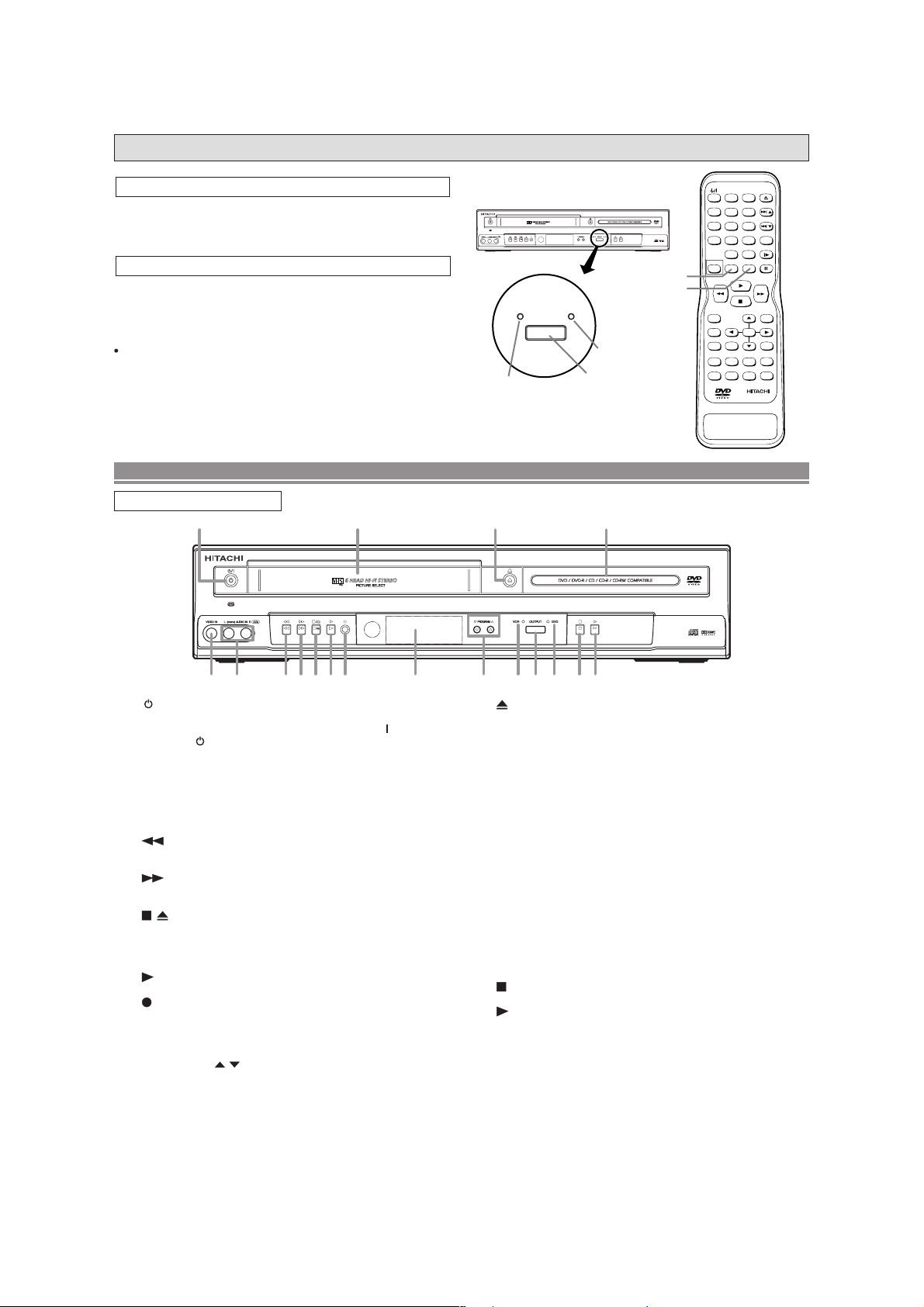
2-6 OPERATING CONTROLS AND FUNCTIONS
DVD / VCR Combo DV-PF5E(UK
)
OUTPUT
DVD
VCR
DVD / VCR Combo DV-PF5E(UK
)
OUTPUT button
VCR OUTPUT Light
DVD OUTPUT Light
+
123
56
789
010
AUDIO
SKIP/PROG
SKIP/PROG
SLOW
CLEAR
C.RESET
REC/OTR DISPLAY
RETURN
TOP MENU
MENU
SETUP
QUICK-FIND
ZOOM
MODE
A-B REPEAT
ANGLE
SEARCH MODE
REPEAT
SUBTITLE
TIMER
VCR DVD
SURROUND
SPEED
OPEN/CLOSE
EJECT
4
DISC NAVIGATION
ENTER
DV-RMPF5E(UK
)
VCR button
DVD button
Since this product comprises DVD and VCR players, it is necessary to select the correct output mode.
SWITCHING TO DVD MODE
Press DVD on the remote control.
(Verify that the DVD OUTPUT Light is lit.)
SWITCHING TO VCR MODE
Press VCR on the remote control.
(Verify that the VCR OUTPUT Light is lit.)
NOTE
Pressing only OUTPUT on the front panel does not switch
the mode of the remote control. You always need to select
the correct mode on the remote control too.
FUNCTIONAL OVERVIEW
FRONT PANEL
1
9 12 18
432 7 85 6
1. /I (POWER/STANDBY)
Press to turn the power on and off.
(As to the indication of the Operate switch, “
ON and “ ” indicates electrical power STANDBY.)
2. VIDEO In Jack
Connect a video cable coming from the video out jack
of a camcorder, another VCR, or a video source (laser
disc player, camcorder, etc.) here.
3. AUDIO In Jacks
Connect audio cables coming from the audio out jacks
of a camcorder, another VCR, or an audio source here.
4.
(REW) [VCR]
Press to rewind the tape, or to view the picture rapidly
in reverse during the playback mode (Rewind Search).
5. (F.FWD) [VCR]
Press to rapidly advance the tape, or view the picture
rapidly in forward during playback. (Forward Search).
6.
/ (STOP/EJECT) [VCR]
STOP
Press to stop the tape motion.
EJECT
Press to remove the tape from the VCR.
7.
(PLAY) [VCR]
Press to begin playback.
8. (REC) [VCR]
Press once to start a recording. Press repeatedly to
start a One Touch Recording.
9. Cassette Compartment
10. Display, Remote Sensor Window
11. PROGRAM (
In VCR mode, press to change TV programmes on the
VCR; press to adjust the tracking during normal or slow
motion playback; press to remove vertical jitter in a Still
picture.
/ ) Buttons
10 11 13 14 16 1715
12.
Press to insert discs into or remove them from the tray.
” indicates
13. VCR OUTPUT Light
This light appears when the VCR output mode is selected. You can only watch tapes when the green VCR
OUTPUT light is on. To make the green VCR OUTPUT
light come on, VCR on the remote control or OUTPUT
on the front panel.
14. OUTPUT
Press to select DVD mode or VCR mode.
You can switch the output mode either by pressing
OUTPUT on the front panel, or by pressing DVD or
VCR on the remote control. However, if you press
OUTPUT on the front panel first, you need to reselect the corresponding mode by pressing DVD or
VCR on the remote control.
15. DVD OUTPUT Light
This light appears when the DVD output mode is selected. You can only watch DVDs when the green DVD
OUTPUT Light is on. To make the green DVD OUTPUT
light come on, press DVD on the remote control or
OUTPUT on the front panel.
16.
Stops operation of the disc.
17. (PLAY) [DVD]
Press to begin playback.
18. Disc loading tray
2-7
(OPEN/CLOSE) [DVD]
(STOP) [DVD]
Page 14
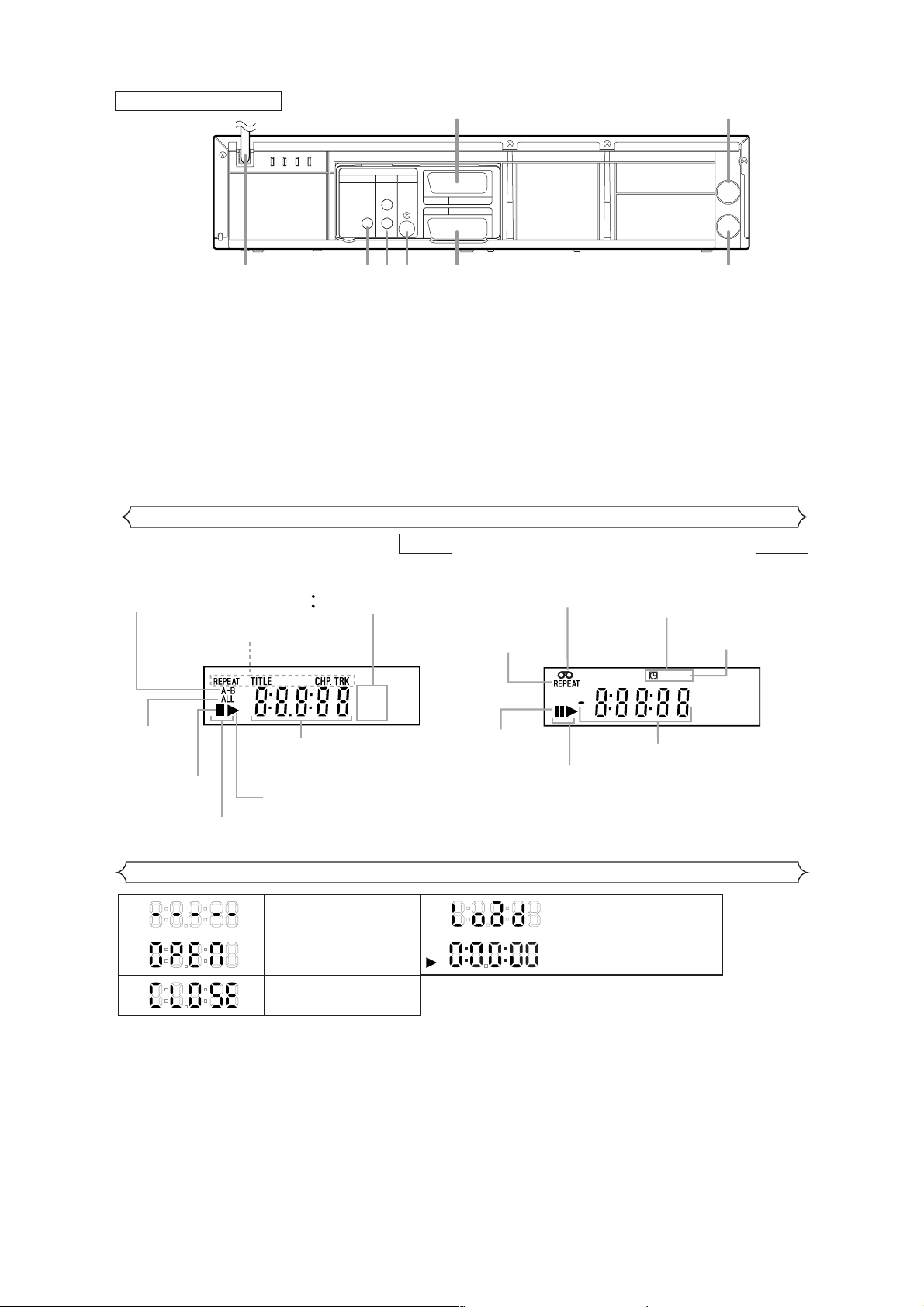
Tray open
Tray closed
When a disc is being
played back
DVD
Loading the Disc
No disc inserted or cannot
read
COAXIAL
DIGITAL
AUDIO OUT
S
-
VIDEO
OUT
DVD
DVD/VCR AV 1
(TV)
AV2(DECODER
)
VCR
ANALOG
AUDIO OUT
L
R
AERIAL
RF OUT
5
1 2 3 4 6
7
8
REAR PANEL
1. MAIN (AC Power Cord)
Connect to a standard AC plug.
2. COAXIAL DIGITAL AUDIO OUT Jack [DVD only]
Connect to a compatible Dolby Digital receiver. Use to
connect to a Dolby Digital decoder or MPEG decoder.
3. AUDIO OUT Jacks (ANALOG Left/Right)
[DVD only]
Connect to the Audio input jacks of A/V-compatible TV
or wide screen TV, Stereo system.
4. S-VIDEO OUT Jack (DVD Only)
Use the S-Video cable to connect this jack to the SVideo jack on your A/V-compatible TV or wide screen
TV for a higher quality picture.
5. EURO AV2 (DECODER) Jack [VCR only]
Use the Euro A/V (scart) cable to connect this jack to
the 21 pin scart jack on your decoder.
Display
DVD VCR
Lights up when the
A-B repeat function
is on.
Lights up when
the ALL repeat
function is on.
Lights up when the
inserted disc comes
to a pause.
Lights up when playing back
in slow mode. (DVD)
Lights up when the
repeat function is on.
Displays a type of the disc
which is inserted on the tray.
DVD disc
DVD:
Audio CD
CD:
DVD
CD
Displays how long the current title
or track has been played back. When
a chapter or track is switched, the
number of a new title, chapter or
track is displayed.
Lights up when the inserted
disc is being played back.
6. EURO AV1 (TV) Jack
Use the Euro A/V (scart) cable to connect this jack to
the 21 pin scart jack on your A/V-compatible TV or wide
screen TV for a best quality picture.
7. AERIAL Jack
Connect your antenna, Cable Box, or Direct Broadcast
System.
8. RF OUT Jack
Use the supplied aerial cable to connect this jack to the
ANTENNA IN Jack on your TV.
Caution: Do not touch the inner pins of the jacks on the rear
panel. Electrostatic discharge may cause permanent damage to the DVD/VCR.
Lights up when a tape is
in the DVD/VCR.
Lights up during
playback when
the repeat function
is on.
Lights up when
the playback is
in still or slow mode.
Lights up when the inserted
cassette is being played
back.
Lights up when
the timer recording or an
OTR recording has been set.
Lights up during a recording.
Flashes when a recording
is paused.
REC
Works as a tape counter
(hour,minute,second).
Also displays a channel number,
tape speed, remaining time for OTR or
current time.
Displays During Operation
2-8
Page 15
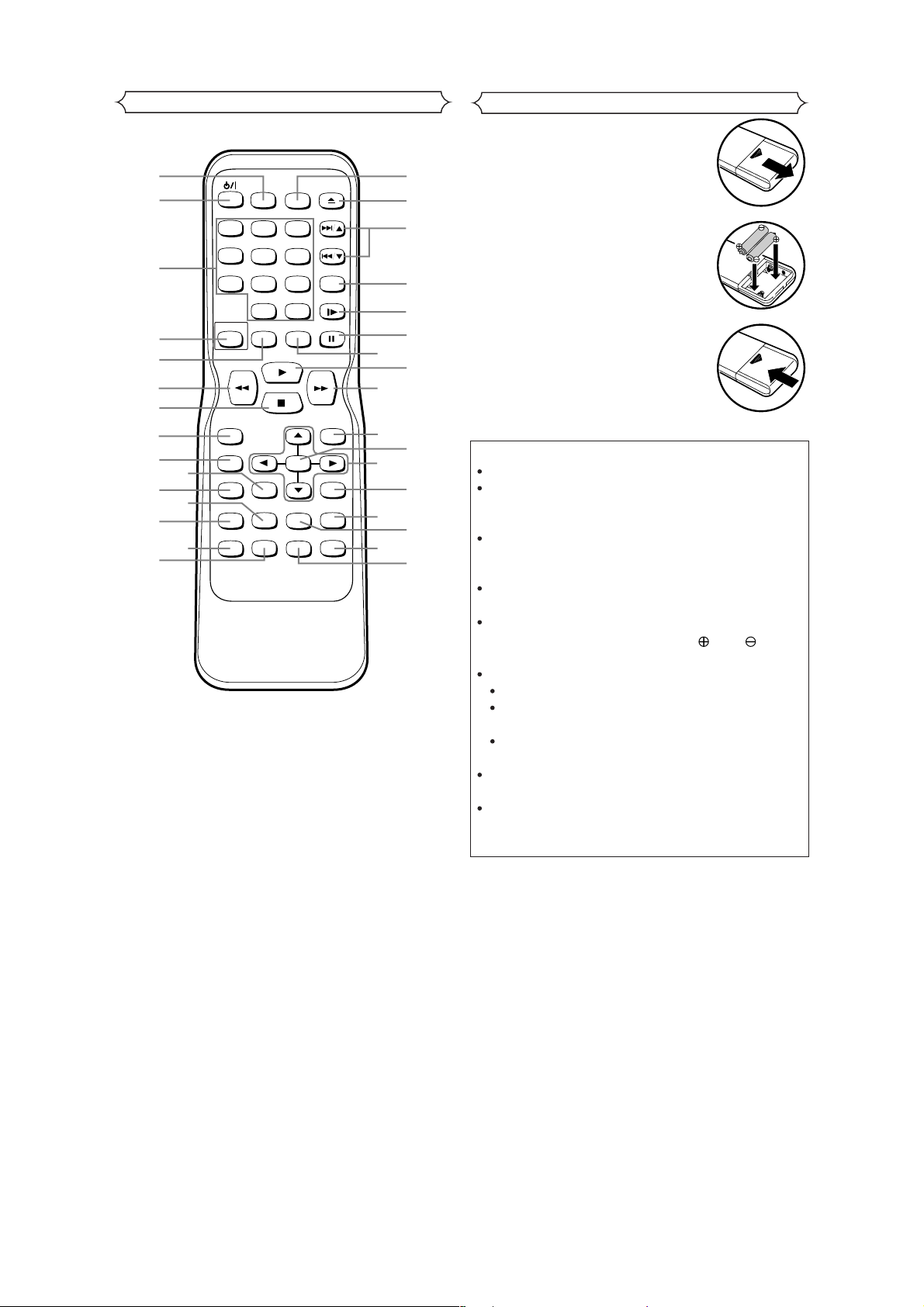
Remote Controller
Loading the Batteries
1. Open the battery compartment
cover.
11
13
15
26
24
32
31
30
29
28
27
25
2. Insert two AA batteries, with
each one oriented correctly.
3. Close the cover.
1
SURROUND
SPEED
2
123
56
4
3
789
010
VCR DVD
DISC NAVIGATION
AUDIO
+
OPEN/CLOSE
EJECT
SKIP/PROG
SKIP/PROG
CLEAR
C.RESET
SLOW
4
5
6
7
REC/OTR DISPLAY
8
9
10
12
MENU
SETUP
MODE
SUBTITLE
TIMER
TOP MENU
ZOOM
ANGLE
ENTER
SEARCH MODE
A-B REPEAT
REPEAT
RETURN
QUICK-FIND
14
23
21
19
17
22
20
18
16
Cautions On Batteries
Use “AA” (R6P) batteries in this remote control unit.
Replace the batteries with new ones approximately
once a year, though this depends on the frequency
with which the remote control unit is used.
If the remote control unit does not operate from
close to the main unit, replace the batteries with
new ones, even if less then a year has passed.
The included battery is only for verifying operation.
Replace it with a new battery as soon as possible.
When inserting the batteries, be careful to do so in
the proper direction, following the and marks
in the remote control unit’s battery compartment.
To prevent damage or battery fluid leakage:
Do not use a new battery with an old one.
Do not use two different types of batteries such
as alkaline and manganese.
Do not short-circuit, disassemble, heat or dispose
of batteries in flames.
Remove the batteries when not planning to use the
remote control unit for a long period of time.
If the batteries should leak, carefully wipe off the
fluid from the inside of the battery compartment,
then insert new batteries.
2-9
Page 16
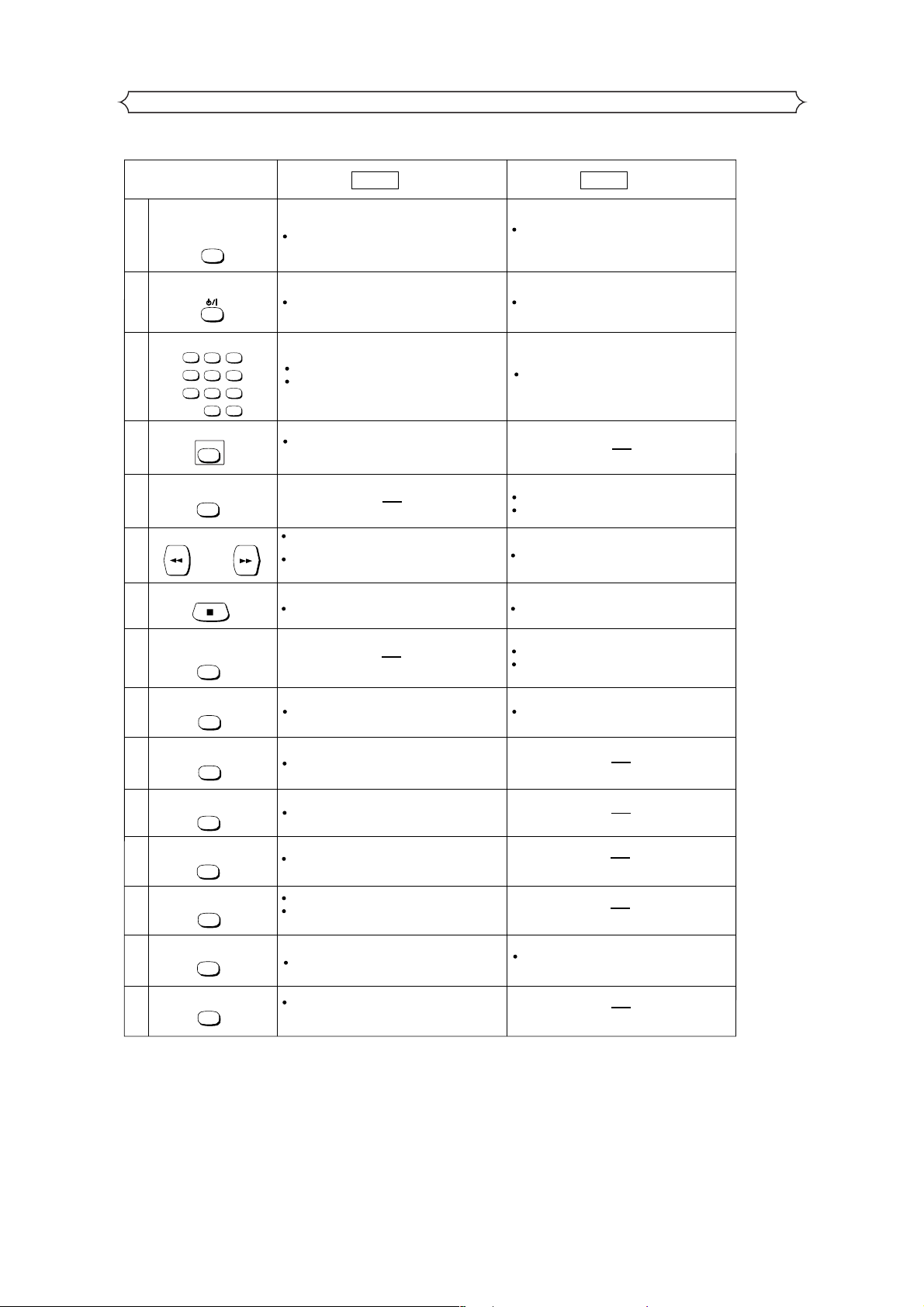
Tour of the remote controller
Buttons on remote controller work in different ways for DVD, Audio CD and VCR:
Refer to the following table for correct use.
SURROUND/
SPEED Button
SURROUND
1
SPEED
POWER/STANDBY Button
2
Number Buttons
3
123
56
4
789
010
DISC NAVIGATION Button
4
5
6
DISC NAVIGATION
VCR Button
VCR
SEARCH Buttons
24
STOP Button
7
DVD
Mode Mode
To activate virtual surround.
Turns the DVD/VCR on and off.
To select chapter or title directly. (DVD)
To select track directly. (CD)
+
To select the recording speed.
Turns the DVD/VCR on and off.
To select channel.
VCR
The first scenes of each chapter of the title being
played will be displayed. (DVD)
To select the VCR output mode.
To use the remote control in VCR mode.
Allows you to search forward/backward through
a disc.
To begin slow forward/backward through a disc.
(DVD)
Press to call up the index or time search menu.
To stop playback. To stop playback or record.
RECORD/ONE-TOUCH-
RECORDING Button
8
REC/OTR
MENU Button
9
MENU
TOP MENUButton
10
11
TOP MENU
SETUP Button
SETUP
ZOOM Button
12
13
SUBTITLE/TIMER Button
14
15
ZOOM
MODE Button
MODE
SUBTITLE
TIMER
ANGLE Button
ANGLE
Brings up the Menu on a disc. (DVD)
Brings up the Top Menu on a disc. (DVD).
Brings up the DVD player's Setup menu.
To magnify part of picture x2/x4. (DVD)
To set virtual surround on/off.
To arrange the playing order or play randomly.
(CD)
Accesses various subtitles on a disc. (DVD)
Accesses various camera angles on a disc.
(DVD)
To start a recording.
To start One Touch Recording.
Brings up the VCR Menu.
Press to put the VCR into standby mode
for a timer recording.
2-10
Page 17
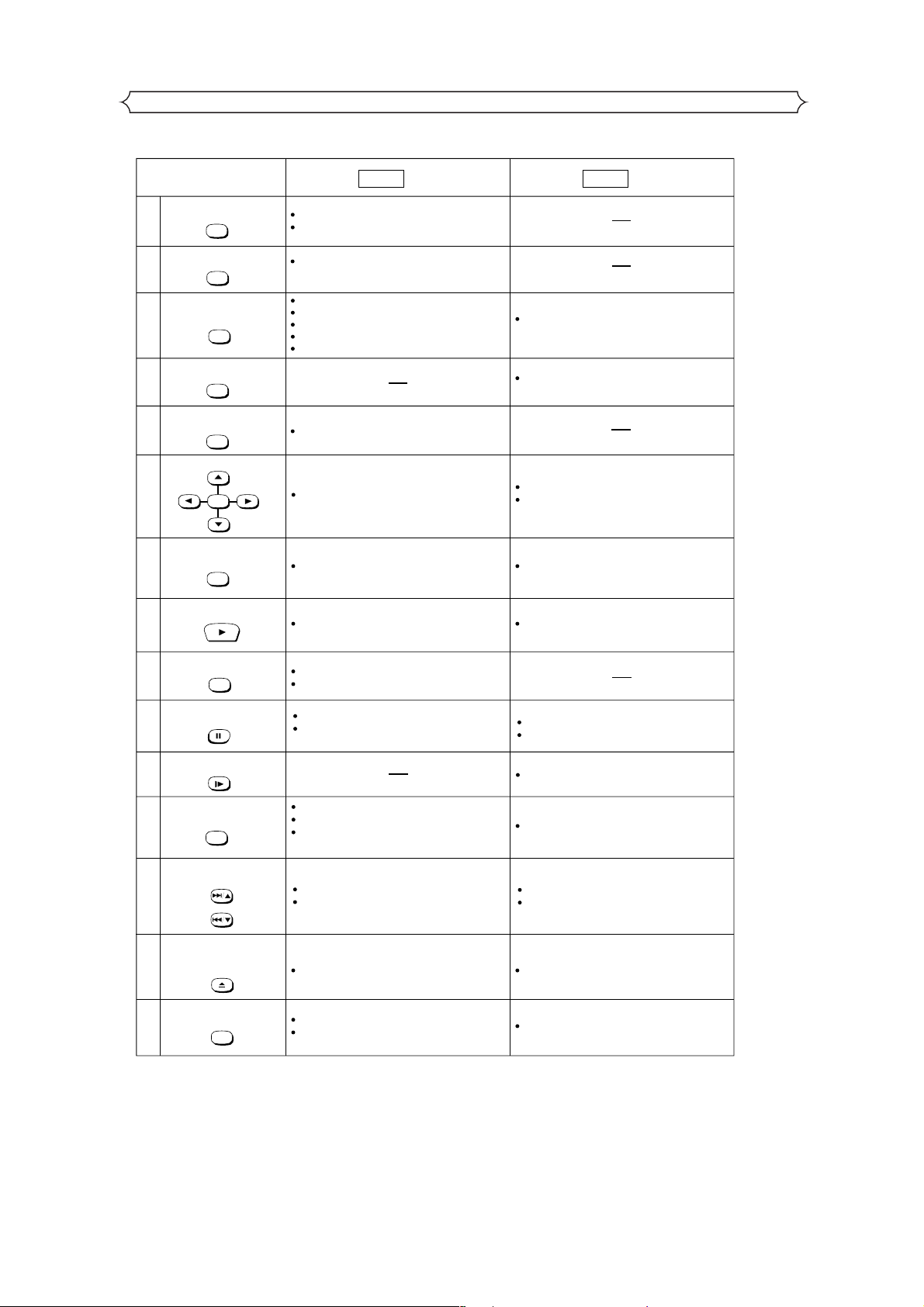
Tour of the remote controller
DVD VCR
Mode Mode
REPEAT Button
16
17
REPEAT
A-B REPEAT Button
A-BREPEAT
SEARCH MODE Button
18
19
SEARCH MODE
QUICK-FIND
QUICK-FIND
RETURN Button
20
RETURN
ENTER, Cursor Buttons
21
22
ENTER
DISPLAY Button
23
DISPLAY
PLAY Button
25
Allows you to repeat play a chapter or title. (DVD)
Allows you to repeat play a track or all. (CD)
Marks a segment to repeat between A and B.
(DVD/CD)
To search chapter or title. (DVD)
To search track. (CD)
To search time. (DVD/CD)
To rapidly return to a location of disc.
Search the markers. (DVD/CD)
Returns to a previous menu. (DVD)
Moves the cursor and determines its position.
Displays the current disc mode.
Begin disc play.
Allows you to search forward/backward through
a tape.
To search and confirm the contents of the
recorded programme(s).
Moves the cursor and determines its position.
Cannot use the ENTER button.
Displays the current time, tape counter, channel.
Begin tape playback.
DVD Button
26
DVD
PAUSE/STEP Button
27
SLOW Button
28
CLEAR/C.RESET Button
29
30
31
32
SLOW
CLEAR
C.RESET
SKIP/PROG Buttons
SKIP/PROG
SKIP/PROG
OPEN/CLOSE/EJECT
Button
OPEN/CLOSE
EJECT
AUDIO Button
AUDIO
To select the DVD output mode.
To use the remote control in DVD mode.
Pause disc play.
Advances playback one frame at a time.
(DVD)
Clear the markers.
Clear the number that is entered incorrectly.
Removes status No. in programme input.
(CD)
To skip chapters. (DVD)
To skip tracks. (CD)
To open or close the disc tray.
Accesses various audio functions on a disc. (DVD)
To select STEREO, L-CH or R-CH. (CD)
Pause tape playback or recording.
Advances playback one frame at a time.
To view the tape in slow motion.
To reset the tape counter.
Press to control the TV programmes.
To adjust the tracking manually during playback.
Press to eject the video cassette from the VCR.
To select STEREO, L-CH R-CH or normal.
2-11
Page 18
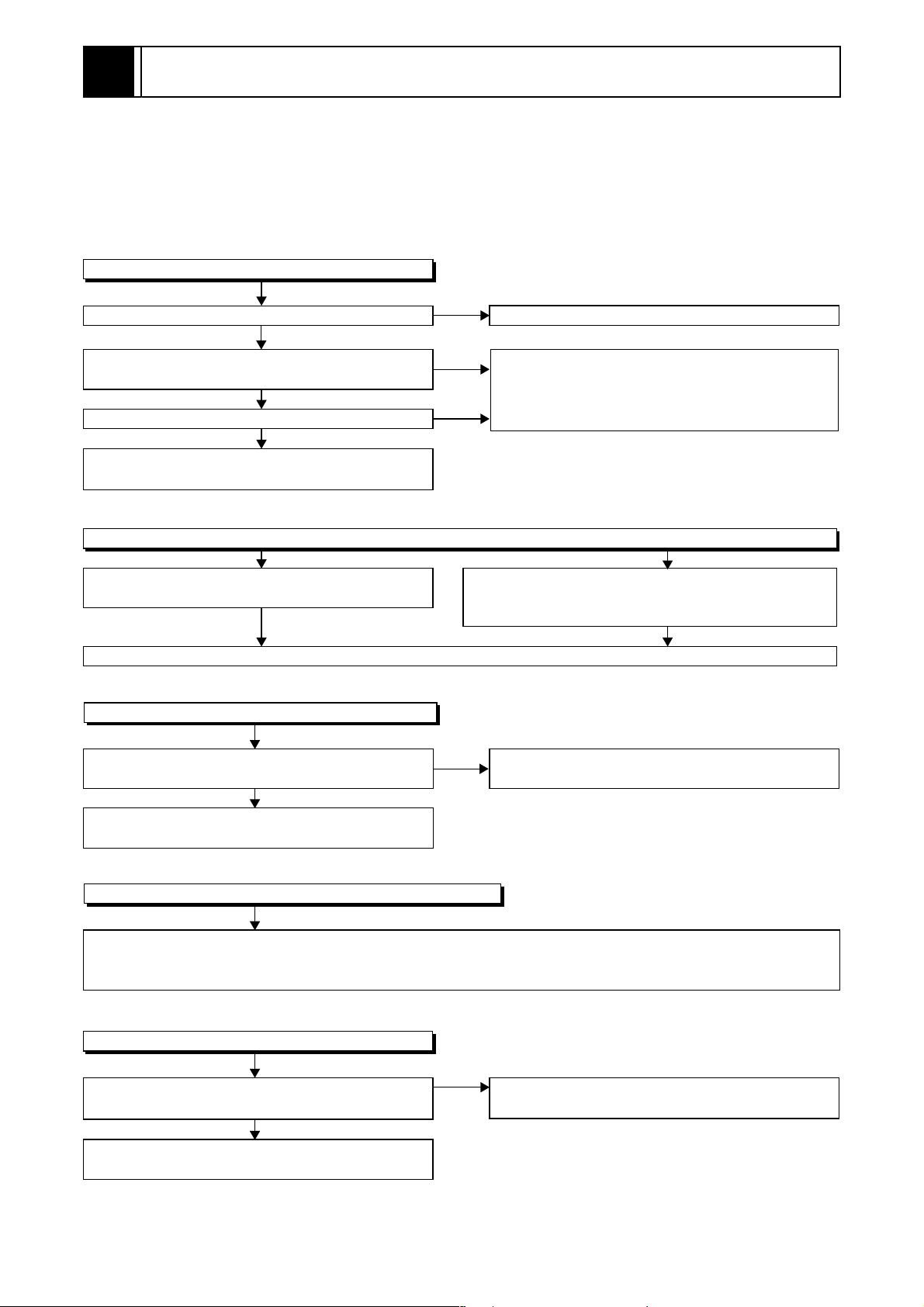
3
MAINTENANCE AND INSPECTION
3-1 TROUBLESHOOTING
Troubleshooting is how to service for the specifying malfunction or poor parts.
Detect malfunction or poor parts and service as the following charts.
3-1-1 Power Supply Section
FLOW CHART NO.1
The power cannot be turned on.
Is the fuse normal?
Yes
Is normal state restored when once unplugged
power cord is plugged again after several seconds?
Yes
Is the AL+5V line voltage normal?
Yes
Check each rectifying circuit of secondary circuit
and service it if defective.
FLOW CHART NO.2
The fuse blows out.
Check the presence that the primary component
is leaking or shorted and service it if defective.
After servicing, replace the fuse.
FLOW CHART NO.3
When the output voltage fluctuates.
No
No
No
See FLOW CHART No.2 <The fuse blows out.>
Check for lead or shor-circuiting of primary
circuit component and service it if defective.
(Q1001, Q1003, T0011, D1001, D1002, D1003,
D1004, D1011, C1005, C2014)
Check the presence that the rectifying diode or circuit
is shorted in each rectifying circuit of secondary side
and service it if defective.
Does the secondary side photo coupler circuit
operate normally?
Yes
Check the circuit and service it if defective.
(IC1001, D1006, D1012, D1024)
FLOW CHART NO.4
When buzz sound can be heard in the vicinity of power circuit.
Check if there is short circuit on the rectifying diode and the circuit in each rectifying circuit of secondary side
and service it if defective. (D013, D014, D016, D018, D019, D1008, D1016, D1030, IC1002, IC1003, Q051,
Q053, Q055, Q056, Q058, Q1052, Q1053, Q1055)
FLOW CHART NO.5
-FL is not outputted.
Is the supply voltage of -30V fed to the anode of
D018?
Yes
Check for load circuit short-circuiting or leak, and
service it if defective.
No
No
Check the circuit and service it if defective.
(IC1001, Q1004, D1019)
Check D018 and their periphery, and service it if
defective.
3-1
Page 19

FLOW CHART NO.6
P-ON+44V is not outputted.
Is 44V voltage supplied to the emitter of Q053?
Yes
Is the "L" pulse (approximately 0V) inputted to
the base of Q053?
Yes
Replace Q053. Replace Q054.
FLOW CHART NO.7
AL+9V (AL+12V) is not outputted. (P-ON+44V is outputted normally)
Is 12V voltage supplied to the collector of Q055?
Yes
Is the "H" pulse (approximately 10V) inputted to
the base of Q055?
Yes
Replace Q055.
FLOW CHART NO.8
P-ON+5V (AL+5V) is not outputted. (P-ON+44V is outputted normally)
No
No
No
No
Check D013, C013, and their periphery, and
service it if defective.
Is the "H" pulse (approximately 5V) inputted to
the base of Q054?
Yes
Replace IC501.
Check D014, D017, L010, C015, and their
periphery, and service it if defective.
Check D054, R055, and their periphery,
and service it if defective.
No
Is 5V voltage supplied to the
Pin(37,99) of IC501.
Yes
Check AL+5V and
Timer+5V line, and
service it if defective.
No
Is 5V voltage supplied to the collector of Q056?
Yes
Is the "H" pulse inputted to the base of Q056?
Yes
Replace Q056.
FLOW CHART NO.9
EV+3.3V is not outputted.
Is 4V voltage supplied to Pin(1) of IC1003?
Yes
Replace IC1003.
FLOW CHART NO.10
EV 1.2V is not outputted.
Is 2.8V voltage supplied to Pin(1) of IC1002?
Yes
Replace IC1002.
No
No
No
No
Check D016, L013, C017, C018, and their
periphery, and service it if defective.
Check R058, R059, R060 and their periphery,
and service it if defective.
Check D1008, L1012, C1007, C2015 and
their periphery, and service it if defective.
Check D1030, L1009, C1035, C1107, and their
periphery, and service it if defective.
3-2
Page 20
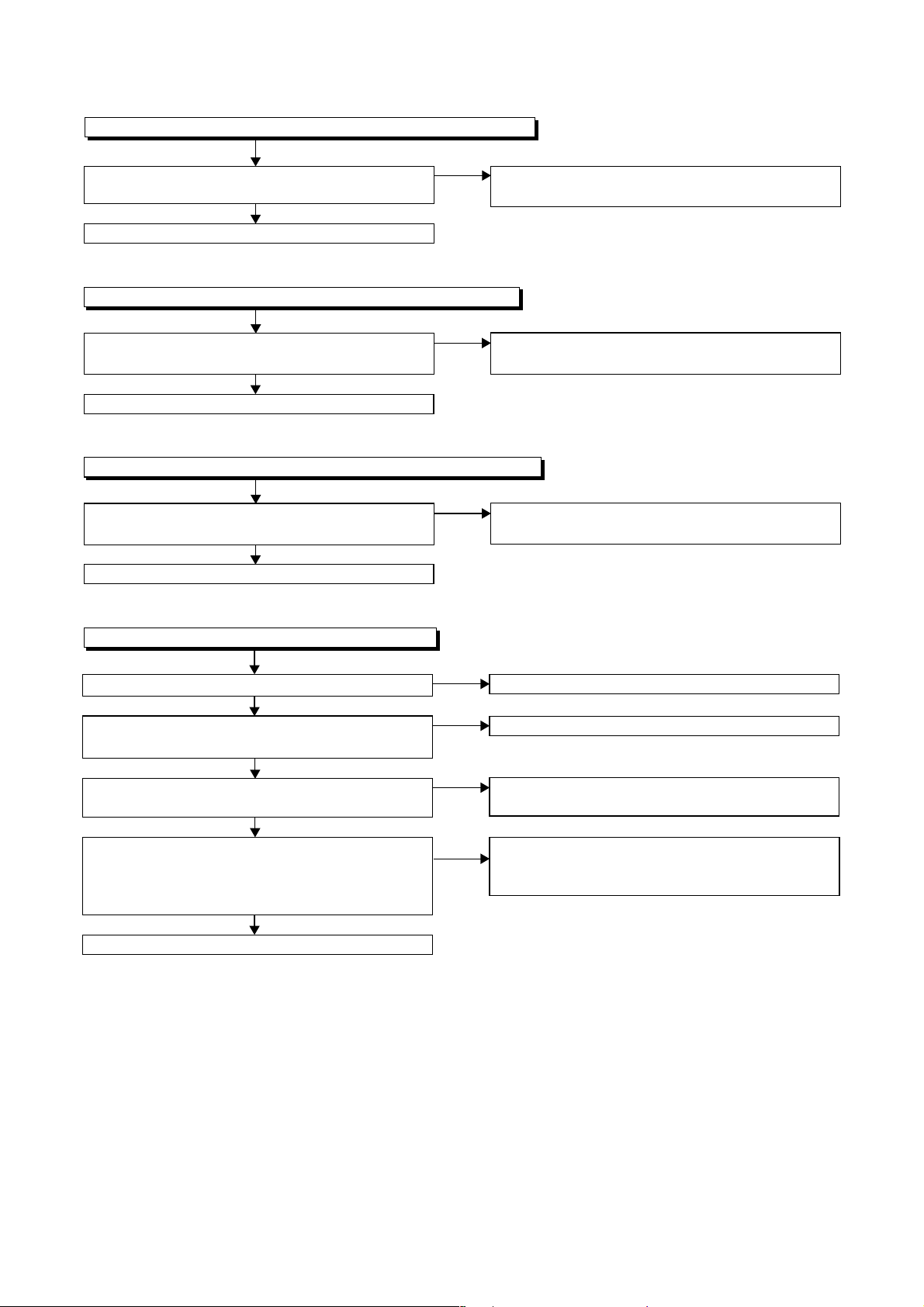
FLOW CHART NO.11
DVD-P-ON+12V is not outputted. (AL+12V is outputted normally.)
Is the "L" pulse (approximately 0V) outputted to
the collector of Q1054?
Yes
Replace Q1053.
FLOW CHART NO.12
DVD-P-ON+5V is not outputted. (AL+5V is outputted normally.)
Is the "H" pulse (approximately 6V) inputted to
the base of Q1055?
Yes
Replace Q1055.
FLOW CHART NO.13
DVD-P-ON+3.3V is not outputted. (EV+3.3V is outputted normally.)
Is the "H" pulse (approximately 4V) inputted to
the base of Q1052?
Yes
Replace Q1052.
No
No
No
Check Q1054 and PWRCON line, and service it if
defective.
See FLOW CHART NO.11. <DVD-P-ON+12V is
not outputted. >
See FLOW CHART NO.11. <DVD-P-ON+12V is
not outputted. >
FLOW CHART NO.14
The fluorescent display tube does not light up.
Is 3.3V voltage supplied to Pin(6, 24) of IC612?
Yes
Is approximately -24V to -28V voltage supplied to
Pin(15) of IC612?
Yes
Is there approximately 500kHz oscillation to
Pin(26) of IC612?
Yes
Are the filament voltage applied between (1, 2)
and (29, 30) of the fluorescent display tube?
Also negative voltage applied between these pins
and GND?
Yes
Replace the fluorescent display tube (IC611).
No
No
No
No
Check the EV+3.3V line and service it if defective.
Check the -FL line and service it if defective.
Check R618, IC612 and their periphery, and
service it if defective.
Check the power circuit, D1016, D1017,
R1040, C1018 and their periphery, and
service it if defective.
3-3
Page 21
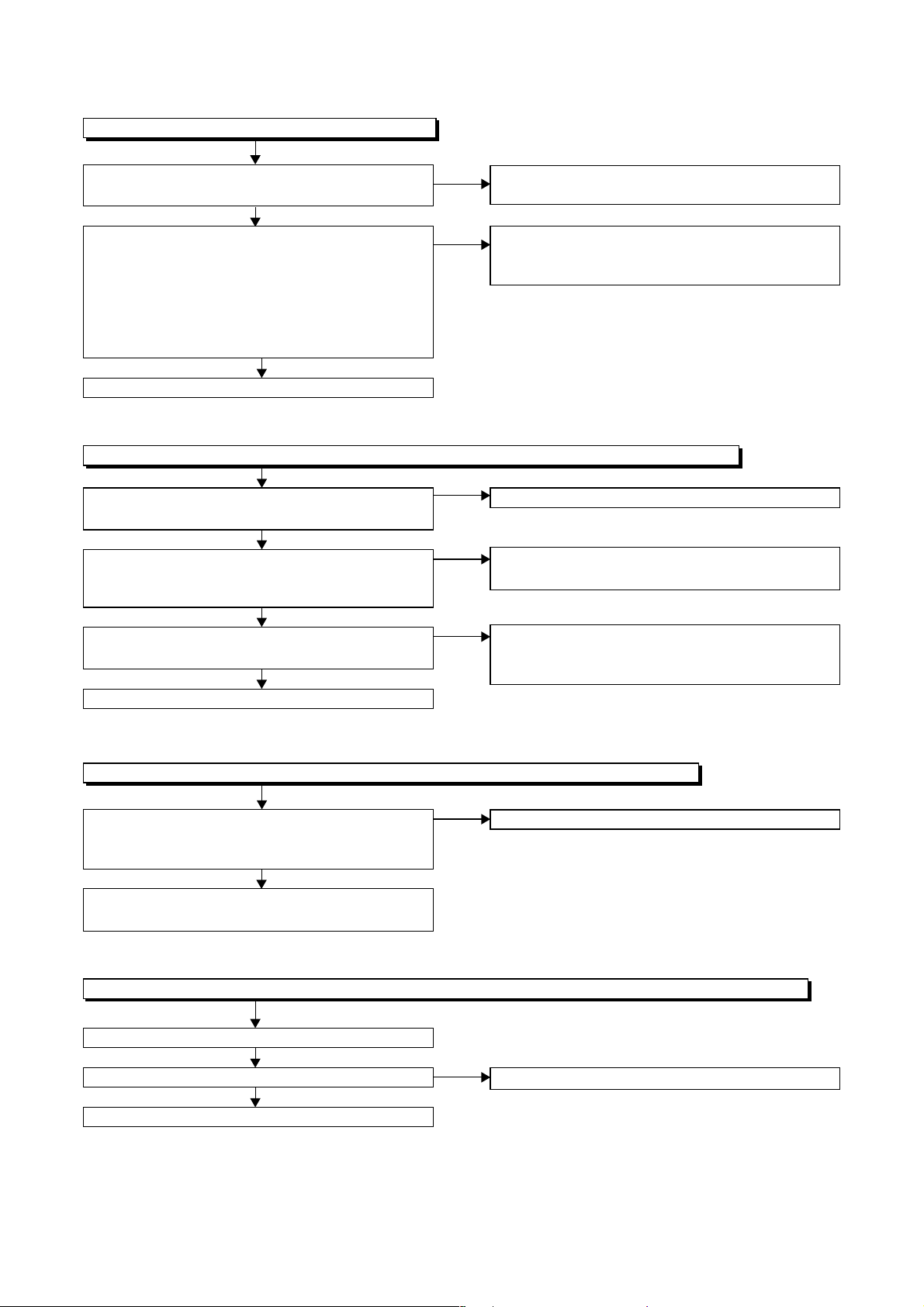
3-1-2 DVD Section
FLOW CHART NO.1
The key operation is not functioning.
Are the contact point and the installation state of
the key switches (SW2020, SW2021, SW2022) normal?
Yes
When pressing each key switches (SW2020,
SW2021, SW2022), do the voltage of each pin
of CL1051 (shown below) change to "H" (3.3V)
from "L" (0V)?
SW2020 → CL1051 24PIN
SW2021 → CL1051 26PIN
SW2022 → CL1051 25PIN
Yes
Replace DVD Main CBA.
FLOW CHART NO.2
No DVD operation is possible from the remote control unit. (
Is 5V voltage supplied to Pin(3) terminal of the
RM2001 (remote control receiver)?
Yes
Is the "L" pulse sent out from Pin(1) terminal of the
RM2001 (remote control receiver) when the remote
control unit is activated?
Yes
Is the "L" pulse signal supplied to Pin(22) of
CL1051?
Yes
Replace the DVD Main CBA.
No
No
No
No
No
Re-install the key switches (SW2020, SW2021,
SW2022) correctly or replace the poor switch.
Check the key switches (SW2020, SW2021,
SW2022) and their periphery, and service it if
defective.
Operation is possible from the unit.)
Check AL+5V line, and service it if defective.
Replace the RM2001 (remote control receiver).
Replace remote control unit if needed.
Check the line between the RM2001 (remote
control receiver) and Pin(22) of CL1051, and
service it if defective.
FLOW CHART NO.3
The disc tray cannot be opened and closed. (It can be done using the remote control unit.)
Does the voltage of Pin(24) on CL1051 become
3.3V when pressing "OPEN/CLOSE" button on
the unit?
Yes
Refer to "FLOW CHAR NO.4" <The disc tray
cannot be opened and closed.>
FLOW CHART NO.4
The disc tray cannot be opened and closed. (It can not be done using the unit and the remote control unit.)
Replace the DVD Main CBA.
No improvement can be found.
Yes
Replace the DVD Mechanism.
No
No
Replace the "OPEN/CLOSE" button (SW2020).
Original DVD Main CBA is poor.
3-4
Page 22
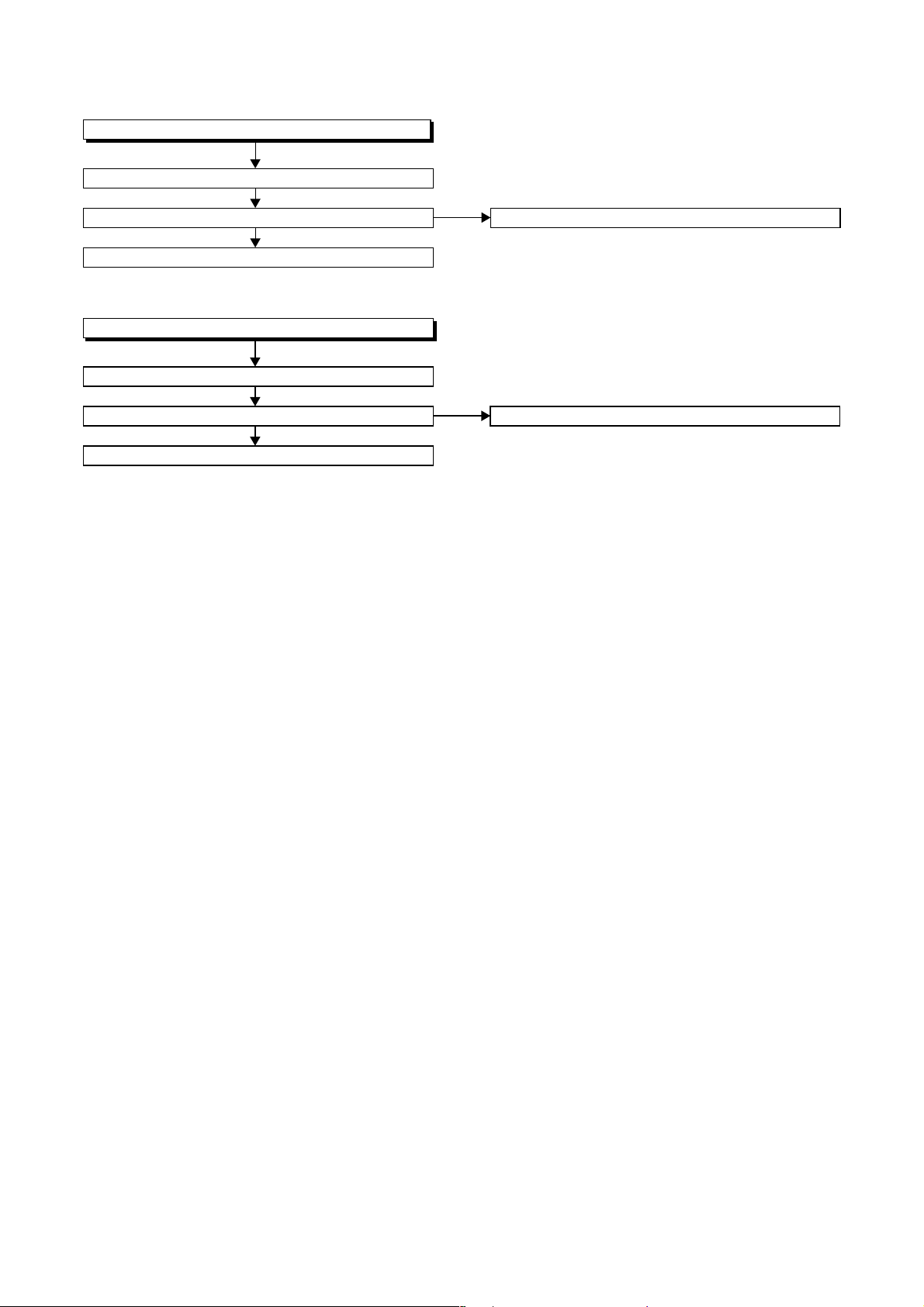
FLOW CHART NO.5
The [No Disc] indication.
Replace the DVD Main CBA.
No improvement can be found.
Yes
Replace the DVD Mechanism.
FLOW CHART NO.6
Both picture and sound do not operate normally.
Replace the DVD Main CBA.
No improvement can be found.
Yes
Replace the DVD Mechanism.
No
No
Original DVD Main CBA is poor.
Original DVD Main CBA is poor.
3-5
Page 23
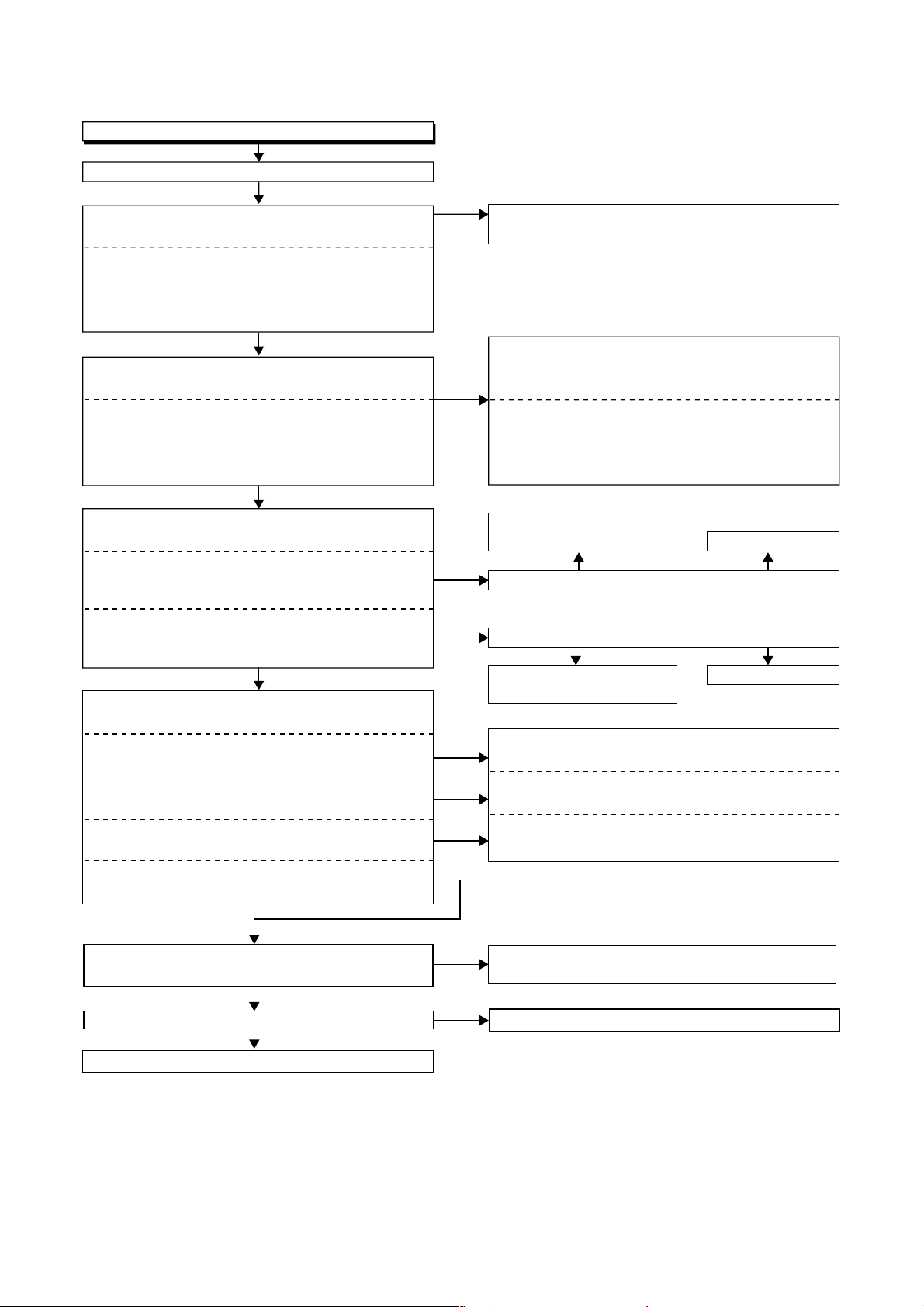
FLOW CHART NO.7
Picture does not appear normally.
Set the disc on the disc tray, and playback.
Are the video signals outputted to each pin of
CN1601 on the Main CBA?
CN1601 1PIN S-Y
CN1601 10PIN S-C
CN1601 4PIN R
CN1601 8PIN G
CN1601 6PIN B
Yes
Are the video signals shown above inputted into
each pin of IC1403 and IC102?
IC1403 3PIN S-Y
IC1403 1PIN S-C
IC102 8PIN R
IC102 6PIN G
IC102 1PIN B
Yes
Are the video signals outputted to each pin
of IC1403 and IC102?
IC1403 6PIN CVBS
IC1403 5PIN S-Y
IC1403 7PIN S-C
IC102 10PIN R
IC102 11PIN G
IC102 15PIN B
Yes
Are the video signals outputted to the specific
output terminal?
Are the luminance signals outputted to the
S-OUT terminal (JK1401)?
Are the chroma signals outputted to the
S-OUT terminal (JK1401)?
Are the RGB video signals outputted to the
Scart jack (JK101)?
Are the composite video signals outputted to
Pin(19) of JK101 (Scart jack)?
No
No
No
No
No
No
No
Replace the DVD Main CBA or the DVD
Mechanism.
Check the line between each pin of CN1601 and
each pin of IC1403 and IC102 on the Main CBA,
and service it if defective.
CN1601 1PIN → IC1403 3PIN S-Y
CN1601 10PIN → IC1403 1PIN S-C
CN1601 4PIN → IC102 8PIN R
CN1601 8PIN → IC102 6PIN G
CN1601 6PIN → IC102 1PIN B
Check DVD-P-ON+5V line
and service it if defective.
No Yes
Is 5V voltage supplied to the Pin(4) of IC1403?
Is 5V voltage supplied to the Pin(4,12) of IC102?
No Yes
Check AL+5V line
and service it if defective.
Check the periphery of JK1401 from
Pin (5) of IC1403 and service it if defective.
Check the periphery of JK1401 from
Pin (7) of IC1403 and service it if defective.
Check the periphery of JK101 from Pins (10, 11,
15) of IC102 and service it if defective.
Replace IC1403.
Replace IC102.
No
Are the composite video signals outputted to
Pin(4) of IC751?
No
Are the "H" pulse inputted into Pins(9,10,11) of IC751?
No
Replace IC501.
Yes
Yes
Check the line between Pin(4) of IC751 and JK101
and service it if defective.
Replace IC751.
3-6
Page 24

FLOW CHART NO.8
Audio is not outputted.
Set the disc on the disc tray, and playback.
Are the analog audio signals outputted to each pin
of CN1601 on Main CBA?
CN1601 14PIN AUDIO-L
CN1601 16PIN AUDIO-R
Yes
Are the analog audio signals inputted to each pin
of IC1201.
IC1201 6PIN AUDIO-L
IC1201 2PIN AUDIO-R
Yes
Is the "H" level mute signals outputted to CN1601
on the Main CBA ?
CN1601 13PIN DVD-A-MUTE
CN1601 15PIN DVD-A(R)-MUTE
Yes
Are the analog audio signals outputted to each pin
of IC1201?
IC1201 7PIN AUDIO-L
IC1201 1PIN AUDIO-R
Yes
Are the audio signals outputted to the specific
output terminal?
Are the audio signals outputted to the L/R OUT
terminal (JK751)?
Are the audio signals outputted to Pins(1, 3) of
JK101 (Scart jack)?
No
No
No
No
No
Replace the DVD Main CBA or the DVD Mechanism.
Check each line between each pin of CN1601
and each pin of IC1201 on Main CBA, and service
it if defective.
CN1601 14PIN → IC1201 6PIN AUDIO-L
CN1601 16PIN → IC1201 2PIN AUDIO-R
Replace the DVD Main CBA or the DVD Mechanism.
Replace IC1201.
Check the periphery between Pins(1,7) of IC1201
and JK751, and service it if defective.
No
Are the audio signals outputted to Pin(14,15) of
IC751?
No
Are the "H" pulse inputted into Pins(9,10,11) of IC751?
No
Replace IC501.
Yes
Yes
Check the line between Pin(
and their periphery, and service it if defective.
Replace IC751.
14,15
) of IC751 and JK101
,
3-7
Page 25
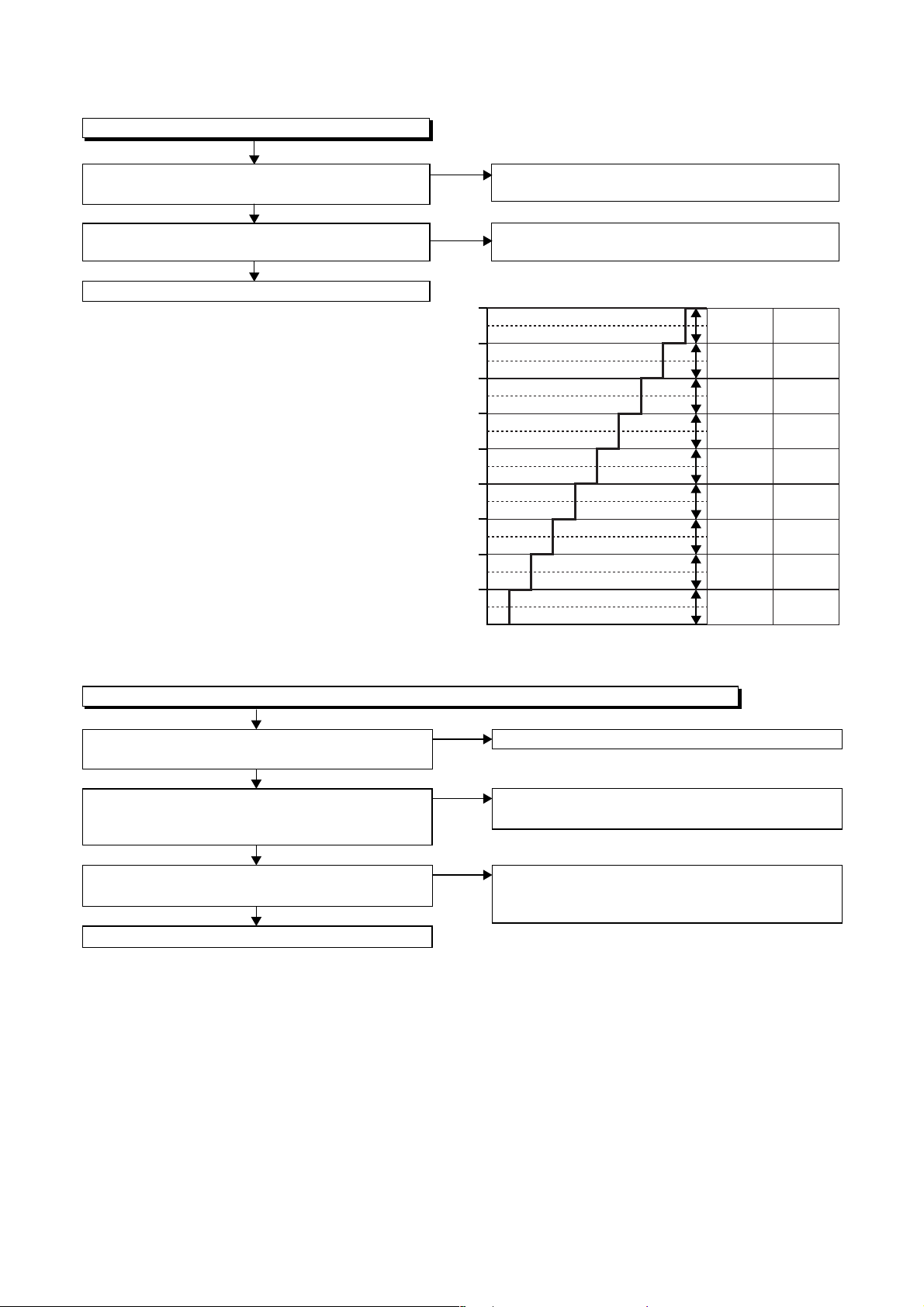
3-1-3 VCR Section
FLOW CHART NO.1
The key operation is not functioning.
Are the contact point and the installation state of
the key switches normal?
Yes
Is the control voltage normally inputted into
Pins(7,8) of IC501?
Yes
Replace IC501.
No
Re-install some key switches correctly or
replace some key switches.
No
Check the key switches and their periphery, and
service it if defective.
Terminal voltage of IC501-7,8
4.30
3.60
2.90
2.39
1.98
1.61
1.27
0.92
0.51
(V)
KEY-1
IC501-7
-----
-----
CH
DOWN
CH UP
-----
-----
OUTPUT
SELECT
POWER
REC/OTR
KEY-2
IC501-8
-----
-----
-----
S-INH
FF
REW
PLAY
STOP
/EJECT
-----
FLOW CHART NO.2
No VCR operation is possible from the remote control unit. (
Is 5V voltage supplied to the Pin(3) terminal of
No
the RM2001 (remote control receiver)?
Yes
Is the "L" pulse sent out from Pin(1) terminal of
No
the RM2001 (remote control receiver) when the
remote control unit is activated?
Yes
No
Is the "L" pulse signal supplied to the Pin(14) of
IC501?
Yes
Replace IC501.
Operation is possible from the unit.)
Check AL+5V line and service it if defective.
Replace the RM2001 (remote control receiver).
Replace remote control unit if need.
Check the line between the RM2001 (remote
control receiver) and the Pin(14) of IC501, and
service it if defective.
3-8
Page 26

FLOW CHART NO.3
Cassette tape can not be loaded.
When loading a cassette tape, on Pin(10) of
IC501, does the "L" pulse switch to the "H" pulse?
Yes
When loading a cassette tape, is the specified
voltage (approximately 13V) outputted to the
terminal of the Loading Motor Unit?
Yes
Replace the Loading Motor Unit.
FLOW CHART NO.4
Cassette tape is ejected right after the loading.
When loading a cassette tape, on Pin(10) of IC501,
does the "L" pulse switch to the "H" pulse?
Yes
When loading a cassette tape, on Pin(4) of IC501,
does the "L" pulse switch to the "H" pulse?
Yes
When loading a cassette tape, does the LD-SW
operate normally?
Yes
Replace IC501.
No
No
No
No
No
Check the line between the start sensor and
Pin(10) of IC501, and service it if defective.
Replace the Capstan Motor Unit.
Check the line between the start sensor and
Pin(10) of IC501, and service it if defective.
Check the line between the end sensor and
Pin(4) of IC501, and service it if defective.
Check the line between the LD-SW(SW507) and
Pin(9) of IC501, and service it if defective.
FLOW CHART NO.5
Cassette tape can not be ejected.
When pressing the eject button, does the Capstan
Motor start rotating?
Yes
While the Capstan Motor is rotating, is the Takeup
Reel rotating?
Yes
While the Takeup Reel is rotating, is the reel pulse
signal inputted to Pin(80) of IC501?
Yes
While the reel pulse signal is inputting, is "L" pulse
outputted to Pin(81) of IC501?
Yes
Is the specified voltage (approximately 13V)
outputted to the terminal of the Lading Motor Unit?
Yes
Is the Loading Motor rotating?
Yes
Check the Cassette Cam or Cassette Gear, etc,
and service it if defective.
No
No
No
No
No
No
Refer to "FLOW CHART NO.6 " <The Capstan
Motor does not rotate>.
Check the Reel Disc or Reel Drive Unit, and
service it if defective.
Check the line between the Takeup Reel sensor
and Pin(80) of IC501, and service it if defective.
Replace IC501.
Replace the Capstan Motor unit.
Replace the Loading Motor unit.
3-9
Page 27
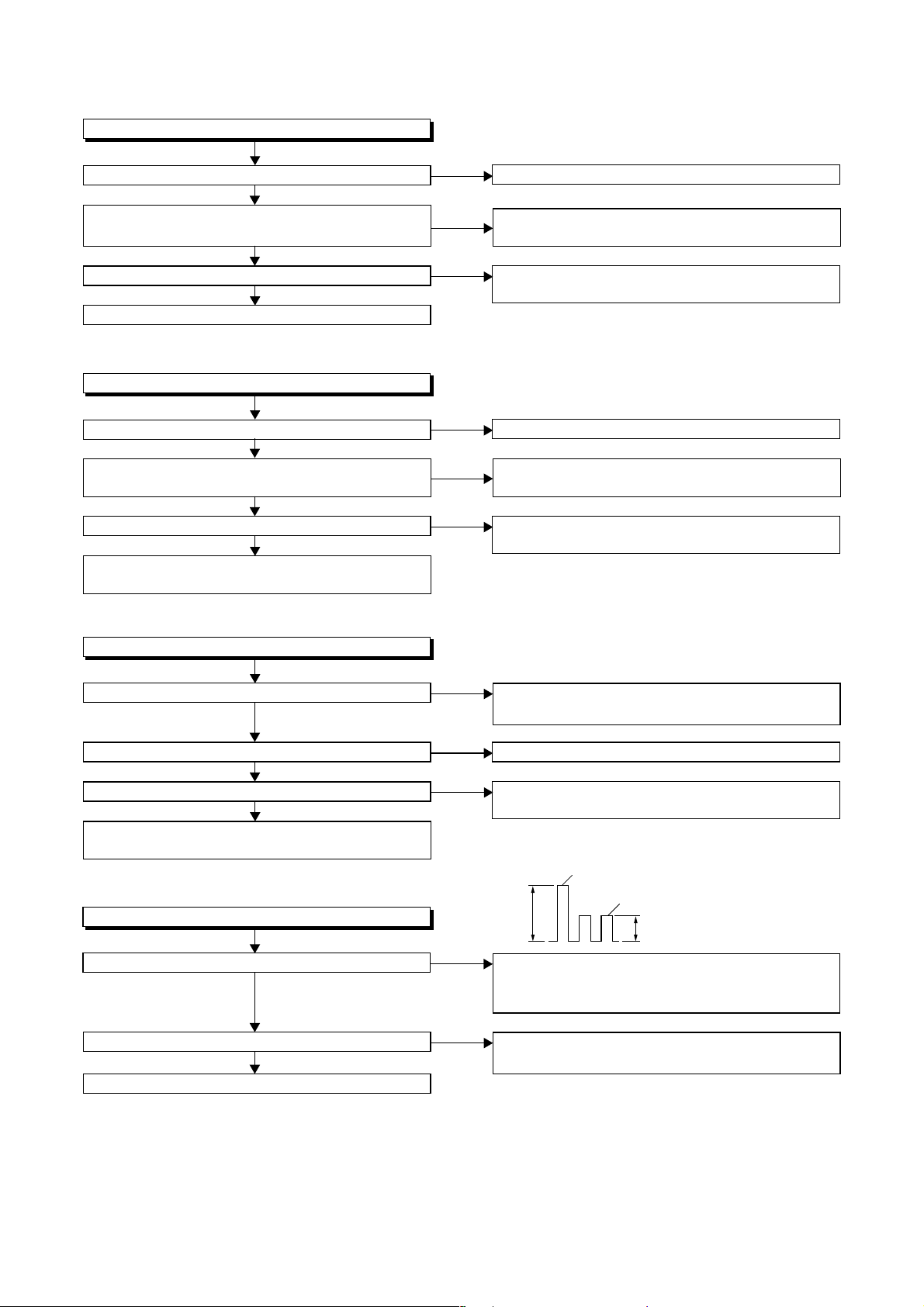
FLOW CHART NO.6
Capstan Motor does not rotate.
Is 5V voltage supplied to Pin(2) of CN502?
Yes
Is over approximately 2.6V voltage supplied to
Pin(5) of CN502?
Yes
Is 12V voltage supplied to Pin(1,11) of CN502?
Yes
Replace the Capstan Motor Unit.
FLOW CHART NO.7
Drum Motor does not rotate.
Is 5V voltage supplied to Pin(2) of CN502?
Yes
Is over approximately 2.6V voltage supplied to
Pin(8) of CN502?
Yes
Is 12V voltage supplied at Pin(1,11) of CN502?
Yes
Replace the Capstan Motor Unit or Cylinder
Assembly.
No
No
No
No
No
No
Check the P-ON+5V line and service it if defective.
Check the line between Pin(5) of CN502 and
Pin(76) of IC501, and service it if defective.
Check the AL+12V line, AL+20.5V/+12V line
and service it if defective.
Check the P-ON+5V line and service it if defective.
Check the line between Pin(8) of CN502 and
Pin(77) of IC501, and service it if defective.
Check the AL+12V line, AL+20.5V/+12V line
and service it if defective.
FLOW CHART NO.8
Drum Motor rotates only for a few seconds.
Is the drum PG/FG signal inputted to Pin(90) of IC501?
Yes
Is the RF-SW signal outputted to Pin(18) of IC501?
Yes
Is 12V voltage supplied Pin(1,11) of CN 502?
No
No
No
Yes
Replace the Capstan Motor Unit or the Cylinder
Assembly.
FLOW CHART NO.9
RF-SW signal is not outputted.
No
Is the Drum Motor rotating?
Yes
Is the drum PG/FG signal inputted to Pin(90) of IC501?
No
Yes
Replace IC501.
Replace the Capstan Motor Unit or the Cylinder
Assembly.
Replace IC501.
Check the AL+12V line, AL+20.5V/+12V line
and service it if defective.
D-PG
5Vp-p
D-FG
2.5Vp-p
Refer to "FLOW CHART NO.7" <Drum Motor does
not rotate> and "FLOW CHART NO.8" <Drum
Motor rotates only for a few seconds>.
Replace the Capstan Motor Unit or the Cylinder
Assembly.
3-10
Page 28
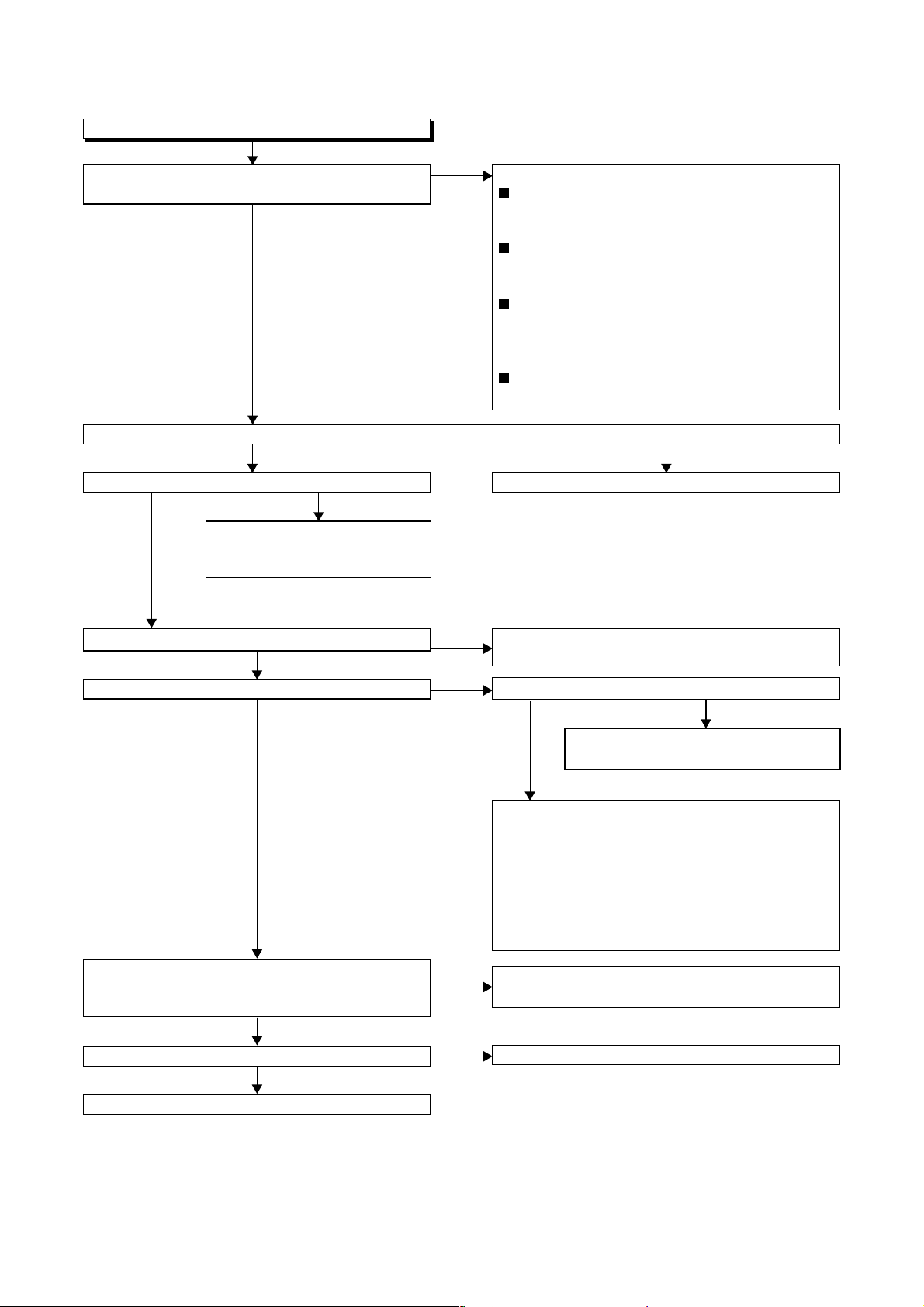
FLOW CHART NO.10
Video E-E does not appear.
Is the Video signal inputted to Pins(48,50,52,54) of
IC301?
Yes
Is the C-SYNC signal outputted to Pin(67) of IC301?
Yes No
Is the C-SYNC signal inputted to Pin(58) of IC501?
No
Check the line between Pin(67)
of IC301 and Pin(58) of IC501,
and service it if defective.
Yes
No
1) In the external input mode
Check the line between Pin(20) of JK101 (Scart
jack) and Pin(50) of IC301, and service it if
defective.
Check the line between Pin(20) of JK1402
(Scart jack) and Pin(52) of IC301, and service it
if defective.
Check the line between the video input
terminal (front) and Pin(54) of IC301, and
service it if defective.
2) In the U/V tuner mode
Check the line between Pin(24) of the U/V tuner
and Pin(48) of IC301, and service it if defective.
Replace IC301.
Is the video signal inputted into Pin(5) of IC751?
Yes
Is the video signal outputted to Pin(4) of IC751?
No
Is approximately 5V voltage supplied to Pin(16)
of IC751, or approximately -5V voltage supplied to
Pin(7) of IC751?
Yes
Is the "L" pulse inputted into Pin(9,10,11) of IC751?
Yes
No
Yes
No
No
Check the line between Pin(61) of IC301 and
Pin(5) of IC751, and service it if defective.
Is the video signal outputted to the emitter of Q104?
No
Check the line between Pin(4) of IC751
and Q104,
Yes
When only Line signal is not outputted...
check the line between the emitter of Q104 and
Pin(19) of JK101 (Scart jack), and service it if
defective.
When only RF signal is not outputted...
check the tuner (TU701), and the line between
the emitter of Q104 and Pin(6) of the tuner,
and service it if defective.
Check the AL+5V line and the AL-30V line
(R764, R765), and service it if defective.
Replace IC501.
and service it if defective.
Replace IC751.
3-11
Page 29
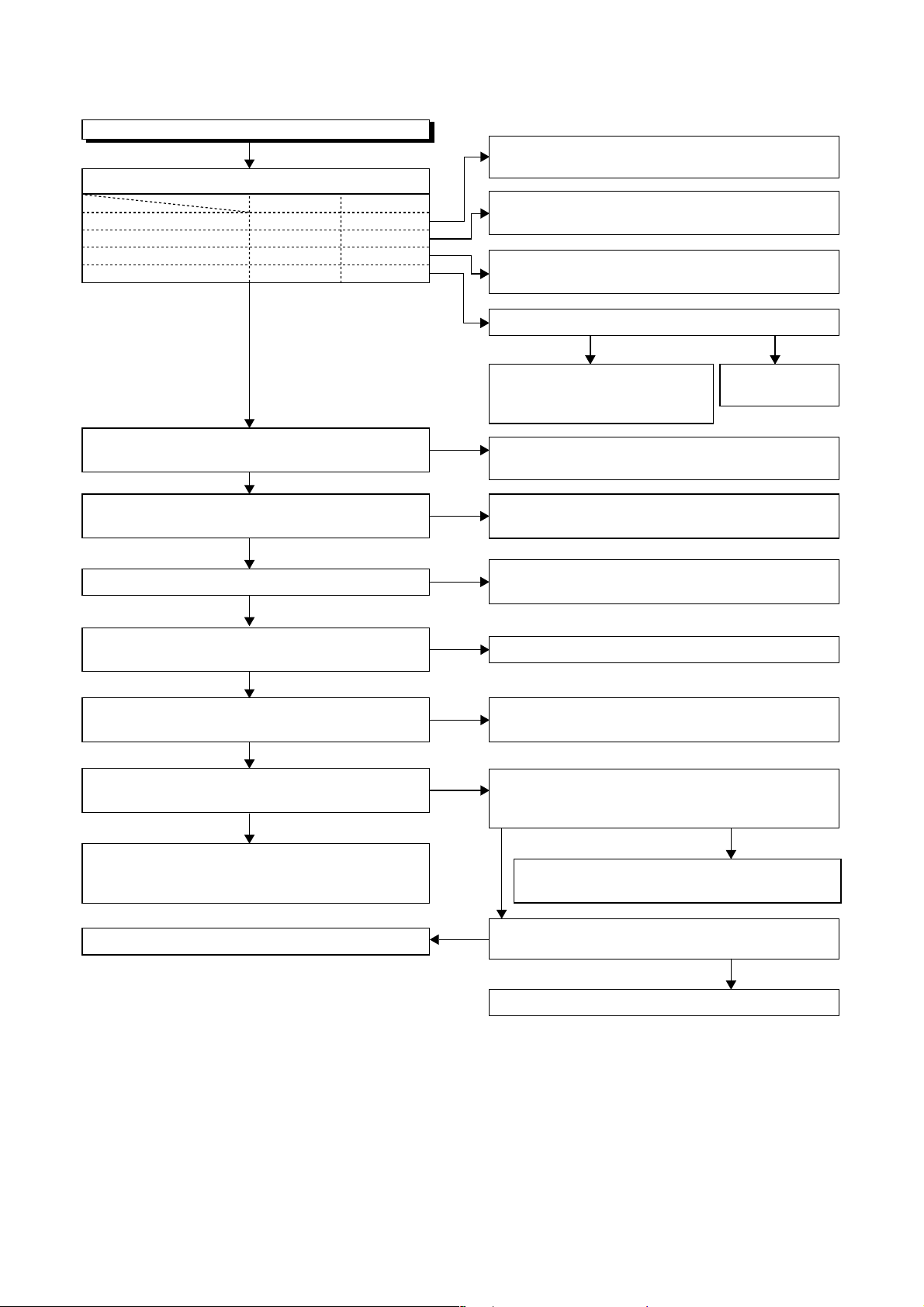
FLOW CHART NO.11
Hi-Fi E-E audio does not operate normally.
Is each signal supplied to each pin of IC451 as below?
L-ch R-ch
Front input terminal
Scart jack 1 (JK101)
Scart jack 2 (JK1402)
Tuner audio signal
Pin(8) Pin(54)
Pin(6) Pin(52)
Pin(10) Pin(56)
Pin(4) Pin(50)
No
No
No
No
Check the peripheral circuit of the front input
terminal and service it if defective.
Check the peripheral circuit of the Scart jack 1
(JK101) and service it if defective.
Check the peripheral circuit of the Scart jack 2
(JK1402) and service it if defective.
Is the SIF signal outputted from Pin(22) of the tuner?
Yes
Is the 5V voltage supplied to Pins(16,32,35,36,46,55) of
IC451, or the 9V voltage supplied to Pin(69) of IC451?
Yes
Is the serial data and the clock signal supplied to
Pin(37,38) of IC451?
Yes
Is the "L" pulse inputted into the Pin(53) of IC451?
Yes
Is the audio signal outputted to Pin(65,67,74,76)
of IC451?
Yes
Is the audio signal inputted into Pin(2,12) of
IC751?
Yes
Is the audio signal outputted to Pin(14,15) of
IC751?
Yes
Check the line between Pin(14,15) of IC751 and
Pin(1,3) of JK101 (Scart jack), and service it if
defective.
No
No
No
No
No
No
Yes
Check the line between Pins(4,
50) of IC451 and Pin(22) of
tuner, and service it if defective.
Check the circuit of AL+5V, P-ON+5V and
AL+9V, and service it if defective.
Check the line between Pin(37,38) of IC451 and
Pin(71,72) of IC501, and service it if defective.
Check the line between Pin(53) of IC451 and
Pin(28) of IC501, and service it if defective.
Replace IC451.
Check the line between Pin(74,76) of IC451 and
Pin(2,12) of IC751, and service it if defective.
Is approximately 5V voltage supplied to Pin(16)
of IC751, or approximately -5V voltage supplied to
Pin(7) of IC751?
Check the AL+5V line and the AL-30V line
Yes
(R764, R765), and service it if defective.
Replace the
tuner.
No
No
Replace IC751.
Yes
Replace IC501.
3-12
Is the "L " pulse inputted into the Pins(9,10,11) of
IC751?
No
Page 30
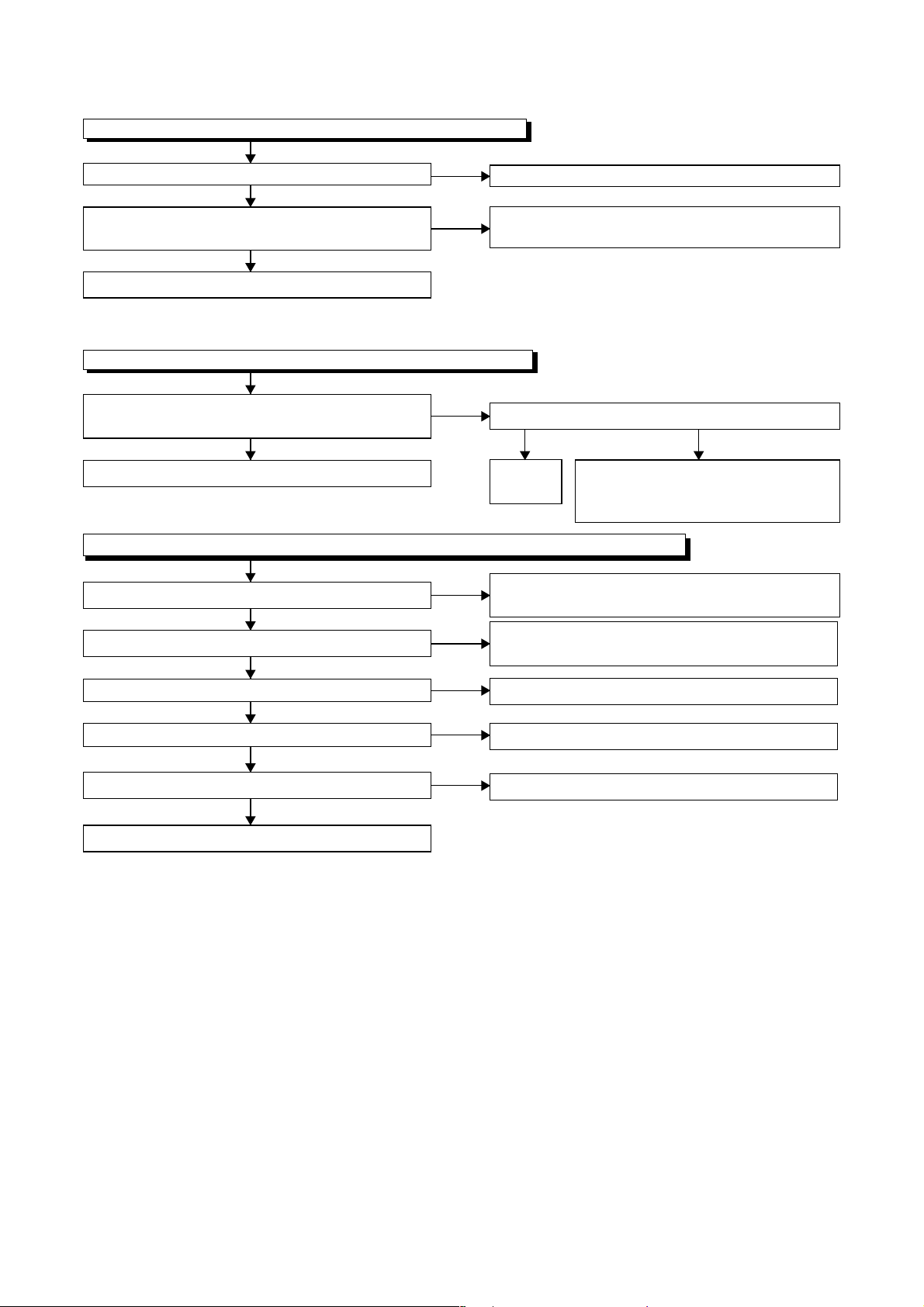
FLOW CHART NO.12
Hi-Fi audio can not be recorded normally. (E-E mode is normal.)
Is the REC FM signal outputted to Pin(26) of IC451?
Yes
Is the line between Pin(8) of CN251 and
Pin(26) of IC451 normal?
Yes
Replace the Cylinder Assembly.
FLOW CHART NO.13
Hi-Fi audio can not be playbacked normally. (Hi-Fi E-E mode is normal.)
Is the Playback Envelope signal outputted to
Pin(33) of IC451?
Yes
Replace IC451.
FLOW CHART NO.14
Hi-Fi audio can not be recorded normally in the linear audio mode. (E-E mode is normal.)
Is the audio signal inputted into Pin(13,15,17) of IC301?
Yes
Does the Bias oscillation circuit operate normally?
Yes
Is the audio signal outputted to Pin(11) of IC301?
Yes
Is the audio signal outputted to Pin(100) of IC301?
Yes
Is CN504 and the connected cable normal?
No
No
No
No
No
No
No
No
Replace IC451.
Check the line between Pin(8) of CN251 and
Pin(26) of IC451, and service it if defective.
Is the Hi-Fi-H-SW signal inputted into to Pin(39) of IC451?
Yes
Replace
IC451.
Check the line between Pin(78) of IC451 and
Pin(13,15,17) of IC301, and service it if defective.
Check the Bias oscillation circuit (
Q404,Q405,Q406)
Replace IC301.
Replace IC301.
Replace CN504 and the connected cable.
Check the Hi-Fi-H-SW line between
Pin(39) of IC451 and Pin(19) of
IC501, and service it if defective.
and service it if defective.
No
Q401,Q403,
Replace ACE head.
Yes
3-13
Page 31

FLOW CHART NO.15
Hi-Fi audio can not be playbacked normally in the linear audio mode. (E-E mode is normal.)
Is the audio signal supplied to Pin(9) of IC301?
No
Are the CN504, the connected cable and the parts
on periphery of playback amplifier normal?
Yes
Is there no dirt on the surface of ACE head?
Yes
Is the height of ACE head appropriate?
Yes
Replace the ACE head.
Yes
No
No
No
Is the audio signal outputted to Pin(11) of IC301?
NoYes
Check the line between Pin(11) of
IC301 and Pin(80) of IC451, and
service it if defective.
Service and replace poor parts.
Clean the surface of ACE head.
Readjust the height of the ACE head.
Replace
IC301.
3-14
Page 32

3-2 FIRMWARE RENEWAL MODE
3-2-1 How to Update the Firmware
Version
Note:
If the firmware has been changed, etc., we will use
Service News, etc. to report on how to obtain new
firmware data and create an upgraded disc.
1. Turn the power on and remove the disc on the tray.
2. To put the DVD player into version up mode, press
[9], [8], [7], [6], and [SEARCH MODE] buttons on
the remote control unit in that order. The tray will
open automatically.
Fig. a appears on the screen and Fig. b app ears
on the VFD.
"
" differ depending on the models.
*******
F/W Version Up Mode Model No : *******
Please insert a DISC
for F/W Version Up.
VERSION : *.**
EXIT: POWER
The appearance shown in (*1) of Fig. c is
described as follows:
AppearanceNo. State
Reading... Sending files into the memory
1
Erasing... Erasing previous version data
2
Programming...
3 Writing new version data
5. After programming is finished, the tray opens automatically. Fig. e appears on the screen and the
checksum in (*2) of Fig. e appears on the VFD.
(Fig. f)
"
" differ depending on the models.
*******
F/W Version Up Mode
VERSION : D5****_****.ab5
Completed
*2
SUM : 7ABC
Fig. e Completed Program Mode Screen
Model No : *******
VERSION : *.**
Fig. a Version Up Mode Screen
Fig. b VFD in Version Up Mode
The DVD player can also enter the version up
mode with the tray open. In this case, Fig. a will be
shown on the screen while the tray is open.
3. Load the disc for version up.
4. The DVD player enters the F/W version up mode
automatically. Fig. c appears on the screen and
Fig. d appears on the VFD. If you enter the F/W for
different models, “Disc Error” will appear on the
screen, then the tray will open automatically.
"
" differ depending on the models.
*******
F/W Version Up Mode Model No : *******
VERSION : D5****_****.ab5
Reading...
*1
VERSION : *.**
Fig. f VFD upon Finishing the Programming Mode (Example)
At this time, no buttons are available.
6. Remove the disc on the tray.
7. Unplug the AC cord from the AC outlet. Then plug
it again.
8. Turn the power on by pressing the [y/I ] button
and the tray will close.
9. Press [1], [2], [3], [4], and [DISPLAY] buttons on
the remote control unit in that order.
Fig. g appears on the screen.
"
" differ depending on the models.
*******
MODEL : *******
Version
Region
: *.**
: *
EXIT: POWEREEPROM CLEAR : CLEAR
Fig. g
Fig. c Programming Mode Screen
Fig. d VFD in Programming Mode (Example)
3-15
Page 33

10.Press [CLEAR/C.RESET] button on the remote
control unit.
Fig. h appears on the screen.
"
" differ depending on the models.
*******
MODEL : *******
Version
Region
: *.**
: *
EXIT: POWEREEPROM CLEAR : CLEAR
EEPROM CLEAR : OK
Fig. h
When “OK” appears on the screen, the factory
default will be set. Then the firmware renewal
mode is complete.
11.To exit this mode, press [y/I ] button.
3-2-2 How to Verify the Firmware Ver-
sion
1. After making sure tha t no disc is in unit, turn the
power on.
2. Press [1], [2], [3], [4], and [DISPLAY] buttons on
the remote control uni t i n th at o rder. The Firmware
version appears on the VFD and TV screen.
3. Turn the power off to reset the unit.
3-16
Page 34

3-3 STANDARD MAINTENANCE
3-3-1 Service Schedule of Components
This maintenance chart shows you the standard of replacement and cleaning time for each part.
Because those may replace depending on environment and purpose for use, use the chart for reference.
h: Hours : Cleaning I: Replace
Deck Periodic Service Schedule
Ref.No. Part Name 1,000 h 2,000 h 3,000 h 4,000 h
B2
B3
B8 Pulley Assembly II
B587
B31
B573, B574 Reel S, Reel T I
B37
B52 Cap Belt II
B73 FE Head I
B86
B133 Idler Assembly (HI) II
B410
B414
B416 M Brake (TU) Assembly (HI) II
Cylinder Assembly
Loading Motor Assembly
Tension Lever Assembly
ACE Head Assembly
Capstan Motor
F Brake Assembly (HI)
Pinch Arm Assembly
M Brake (SP) Assembly (HI)
II
I
II
I
II
II
II
II
B525
Notes:
1.Clean all p ar t s for the tape transp or t ( Upper Dr um with Vide o Head / Pi nch Ro ller / ACE Head / FE Head )
using 90% lsopropyl Alcohol.
2.After cleaning the parts, do all DECK ADJUSTMENTS.
3.For the reference numbers listed above, refer to Deck Exploded Views.
LDG Belt
II
3-17
Page 35

3-3-2 Cleaning
Cleaning of Video Head
Clean the head with a h ead c leani ng s tick or c ha mois
cloth.
Procedure
1.Remove the top cabinet.
2.Put on a glove (thin type) to avoid touching the
upper and lower drum with your bare hand.
3.Put a few drops of 90% Isopropyl alcohol on the
head cleaning stick or on th e chamois cloth and,
by slightly pressing it against the head tip, turn the
upper drum to the right and to the left.
Notes:
1.The video head surface is made of very hard
material, but sinc e it is ver y thin, avoid cleaning it
vertically.
2.Wait for the cleaned part to dr y th oroughly before
operating the unit.
3.Do not reu se a stained head cleaning stick or a
stained chamois cloth.
Cleaning of ACE Head
Clean the head with a cotton swab.
Procedure
1.Remove the top cabinet.
2.Dip the cotton swab in 90% isopropyl alcohol and
clean the ACE Head. Be careful not to damage
the upper drum and other tape running parts.
Notes:
1.Avoid cleaning the ACE Head vertically.
2.Wait for the cleaned part to dr y tho roughly before
operating the unit or damage may occur.
ACE Head
Upper
Cylinder
Do Not !
Video Head
Do Not touch
with your bare
hand!
Cleaning Stick
3-18
Page 36

4
DISASSEMBLY
4-1 CABINET DISASSEMBLY INSTRUCTIONS
4-1-1 Disassembly Flowchart
This flowchart indicates the disassembly steps to gain
access to item(s) to be serviced. When reassembling,
follow the steps in reverse order. Bend, route, and
dress the cables as they were originally.
[1] T op Case
[2] Front Assembly
[3] T op Bracket
[4] DVD Mecha Assembly [8] DVD Main CBA
[5] Partition Plate
[6] Power Supply CBA
[7] Loader Holder
[9] VCR Chassis Unit
[10] Deck Assembly
[11] DVD Open/Close CBA
[12] Power SW CBA
[13] Main CBA
[14] Jack-A CBA
REMOVAL
ID/
LOC.
No.
[7]
[8]
[9]
[10]
[11]
[12]
[13] Main CBA D6 ---------- -
[14]
PA RT
Loader
Holder
DVD Main
CBA
VCR
Chassis
Unit
Deck
Assembly
DVD
Open/
Close
CBA
Power SW
CBA
Jack-A
CBA
REMOVE/*UNHOOK/
Fig.
UNLOCK/RELEASE/
No.
UNPLUG/DESOLDER
D3 2(S-6) -
2(S-7), *CN201,
D4
*CN301
5(S-8), 2(S-9),
D5
2(S-10), (L-3)
Desolder,
D6
2(S-11), (S-12)
D6 Desolder -
D6 Desolder -
D6 Desolder, 2(S-13) -
Note
2
2-1
2-2
3
-
4,5
4-1-2 Disassembly Method
REMOVAL
ID/
LOC.
No.
[1] Top Case D1 8(S-1) -
[2]
[3]
[4]
[5]
[6]
PART
Front
Assembly
Top
Bracket
DVD
Mecha
Assembly
Partition
Plate
Power
Suppy
CBA
REMOVE/*UNHOOK/
Fig.
UNLOCK/RELEASE/
No.
UNPLUG/DESOLDER
D2 *3(L-1), *3(L-2)
D2 3(S-2) -
4(S-3), *CN401,
D3
*CN601
D3 (S-4) -
D3 2(S-5), CN501 -
Note
1
1-1
1-2
-
↓
(1)
Note:
(1):Identification (location) No. of parts in the figures
(2):Name of the part
(3):Figure Number for reference
(4): Identification of parts to be removed, unhooked,
unlocked, released, unplugged, unclamped, or
desoldered.
P=Spring, L=Locking Tab, S=Screw,
CN=Connector
*=Unhook, Unlock, Release, Unplug, or Desolder
e.g. 2(S-2) = two Screws (S-2),
2(L-2) = two Locking Tabs (L-2)
(5):Refer to “Reference Notes.”
↓
(2)
↓
(3)
↓
(4)
↓
(5)
4-1
Page 37

Reference Notes
CAUTION 1: Locking Tabs (L -1) and (L-2 ) are fragile.
Be careful not to break them.
1-1. Release three Locking Tabs (L-1).
1-2. Release three Locking Tabs (L-2), then remove
the Front Assembly.
CAUTION 2: Electrostatic breakdown of the laser
diode in the optical system block may occur as a
potential difference caused by electrostatic charge
accumulated on cloth, human body etc, during
unpacking or repair work.
To avoid damage of pickup follow next procedures.
2-1. Disconnect Connector (CN301). Remove a
Screw (S-7) and lift the DVD Main CBA Unit.
(Fig. D4)
2-2. Short the three short lands of FPC cable with
solder before removing the FFC cable (CN20 1)
from it. If you disconnect the FFC cable (CN201),
the laser diode of pickup will be de stroyed. (Fig.
D4)
CAUTION 3: When reassembling, confirm the FFC
cable (CN201) is connected complete ly. Then remove
the solder from the three short lands of FPC cable.
(Fig. D4)
4. When reassembling, solder wire jumpers as
shown in Fig. D6.
5. Before installing the Deck Assembly, be sure to
place the pin of LD-S W on Main CBA as shown in
Fig. D6. Then, install the Deck Assembly while
aligning the hole of Cam Gear with the p in of LDSW, the shaft of Cam Gear with the hole of LD-SW
as shown in Fig. D6.
(S-1)
(L-1)
(S-1)
[1] Top Case
(S-1)
(S-1)
Fig. D1
(S-2)
[3] Top Blacket
(S-2)
(L-2)
(L-1)
[2] Front
Assembly
Fig. D2
4-2
Page 38

[4] DVD Mecha
Assembly
[5] Partition Plate
(S-6)
[7] Loader
Holder
(S-3)
CN501
CN401
CN601
(S-4)
[6] Power
Supply CBA
(S-3)
(S-5)
(S-3)
(S-10)
(S-8)
(S-8)
(S-10)
(S-9)
(S-8)
(S-9)
[9] VCR Chassis Unit
(L-3)
[8] DVD Main CBA
DVD Mecha
Short the three short lands by soldering.
(Either of two places.)
(S-7)
CN301
Fig. D5
Fig. D3
(S-7)
A
CN201
Connector
View for A
Fig. D4
4-3
Page 39

[10] Deck
Assembly
FE Head
Cylinder
Assembly
ACE Head
Assembly
Pin
Lead with blue stripe
Desolder
[12] Power
SW CBA
[13] Main CBA
[11] DVD
Open/Close CBA
(S-11)
Lead with blue stripe
[14] Jack-A CBA
(S-11)
(S-13)
Desolder
from bottom
(S-12)
Desolder
Lead with
blue stripe
From
ACE Head
Assembly
Lead with
blue stripe
[13] Main CBA
[10] Deck Assembly
Shaft
Hole
LD-SW
From
Cylinder
Lead with
blue stripe
Assembly
Desolder
From
FE Head
SW507
LD-SW
Cam Gear
Hole
Pin
[13] Main CBA
Lead with
red stripe
Desolder
Printing side
From
Capstan
Motor
Assembly
Desolder
BOTTOM VIEW
Lead connections of Deck Assembly and Main CBA
Fig. D6
4-4
Page 40

4-1-3 How to Eject Manualy
A. DVD
1. Remove the Top Case.
2. Rotate the roulette in the direction of the arrow as shown below.
3. Pull the tray slowly with a hand.
Rotate this roulette in
the direction of the arrow
View for A
DVD Mecha
A
B. Cassette Tape
1. Disconnect the AC plug.
2. Remove the Top Case and Front Assembly.
3. Make sure that the Moving guide preparations are in the Eject Position.
4. Turn the LDG Belt in the a ppr op r iat e di re ct ion as s hown bel ow until the Moving guide preparations come to
the Eject Position. Stop turning when the prep arati ons begin clicking or can not be moved further. However,
the tape will be left wound around the cylinder.
5. Tur n the LDG Bel t in the appropr iate direction continuously, and the cassette tape will be ejected . Allow a
minute or two to complete this task.
View for B
B
Moving guide T preparation
(Eject Position)
Moving guide S preparation
(Eject Position)
LOAD
UNLOAD
/EJECT
Deck Mecha
Side View
LDG Belt
LDG Belt
4-5
Page 41

4-2 DISASSEMBLY/ASSEMBLY PROCEDURES OF DECK
MECHANISM
Before following the procedures described below, be sure to remove the deck assembly from the cabinet.
(Refer to CABINET DISASSEMBLY INSTRUCTIONS on page 4-1.)
All the following procedures, including those for adjustment and replacement of parts, should be done in Eject
mode; see the positions of [44] and [45] in Fig. DM1H on page 4-8. When reassembling, follow the steps in
reverse order.
STEP
/LOC.
[10] [2]
[11] [10] C Door Opener T DM1H, DM8H-1 (S-4A), *(L-4)
[12] [11] Pinch Arm (B) T
[13] [12]
[14] [14] FE Head T DM1H, DM9H (S-5)
[15] [15] Prism T DM1H, DM9H (S-6)
[16] [2] Slider Shaft T DM10H *(L-5)
[17] [16] C Drive Lever (SP) T DM10H
[18] [16] C Drive Lever (TU) T DM10H (S-7), *(P-4)
[19] [19] Capstan Motor B DM2H, DM11H 3(S-8), Cap Belt
[20]
[21] [20] Center Gear B DM12H
[22] [22]
[23] [22]
[24] [22]
[25]
[26]
[27]
[28] [26] TR Gear C B DM2H, DM13H-1 (C-5)
[29] [28]
[30] [29]
[31] [31]
[32] [26] Idler Assembly (HI) B DM1H, DM14H *(L-9)
START-
ING
No.
[1] [1] Guide Holder A T DM3H 2(S-1)
[2] [1]
[3] [2] Slider (SP) T DM5H (S-1A), *(L-1)
[4] [2] Slider (TU) T DM5H *(L-2)
[5] [4] Lock Lever T DM5H *(L-3), *(P-1)
[6] [2] Cassette Plate T DM5H
[7] [7] Cylinder Assembly T DM1H, DM6H Desolder, 3(S-2)
[8] [8]
[9] [9] ACE Head Assembly T DM1H, DM7H (S-4)
No.
Cassette Holder
Assembly
Loading Motor
Assembly
Tape Guide Arm
Assembly
Pinch Arm (A)
Assembly
[20] Clutch Assembly (HI) B DM2H, DM12H (C-1)
F Brake Assembly (HI) B DM2H, DM12H *(L-6)
Worm Holder B DM2H, DM13H-1 (S-9), *(L-7), *(L-8)
Pulley Assembly (HI) B DM2H, DM13H-1
[25]
[20],[25]
[22],[23],
[26]
Mode Gear (LM) B DM2H, DM13H-1 (C-2)
Mode Lever (HI) B
Cam Gear (A) (HI) B
TR Gear Spring B DM13H-1
TR Gear A/B B DM13H-1
FF Arm (HI) B DM1H, DM14H
PART
Fig. No.
TDM4H
T DM1H, DM7H
T DM1H, DM8H-1 *(P-2)
DM1H, DM8H-1,
DM8H-2
DM1H, DM8H-1,
T
DM8H-2
DM2H, DM13H-1,
DM13H-2
DM2H, DM13H-1,
DM13H-2
REMOVAL INSTALLATION
REMOVE/*UNHOOK/
UNLOCK/RELEASE/
UNPLUG/DESOLDER
Desolder, LDG Belt,
2(S-3)
*(P-3)
(C-3)
(C-4)
ADJUSTMENT
CONDITION
(+)Refer to
Alignment Sec.
Page 4-15
4-6
Page 42

STEP
/LOC.
[33] [26]
[34] [26]
[35] [34]
[36] [16],[26]
[37] [2],[26]
[38] [37]
[39] [38] T Lever Holder T DM15H *(L-10)
[40] [40]
[41] [15],[40]
[42] [36],[40] Reel T T DM1H, DM15H
[43] [38] Reel S T DM1H, DM15H
[44] [34],[38]
[45] [35]
[46] [19] TG Post Assembly T DM1H, DM16H *(L-11)
[47] [27] Rack Assembly R DM17H
[48] [47] F Door Opener R DM17H
[49] [49] Cleaner Assembly T DM1H, DM6H
[50] [49] CL Post T DM6H *(L-12)
No.
↓
(1)
START-
ING
No.
↓
(2)
PA RT
BT Arm B DM2H, DM14H *(P-5)
Loading Arm (SP)
Assembly
Loading Arm (TU)
Assembly
M Brake (TU) Assembly
(HI)
M Brake (SP) Assembly
(HI)
Tension Lever
Assembly
M Gear (HI) T DM1H, DM15H (C-6)
Sensor Gear (HI) T DM1H, DM15H (C-7)
Moving Guide S
Preparation
Moving Guide T
Preparation
↓
(3)
B DM2H, DM14H
B DM2H, DM14H
T DM1H, DM15H
T DM1H, DM15H *(P-6)
T DM1H, DM15H
T DM1H, DM16H (S-11), Slide Plate
T DM1H, DM16H
↓
(4)
Fig. No.
↓
(5)
REMOVAL INSTALLATION
REMOVE/*UNHOOK/
UNLOCK/RELEASE/
UNPLUG/DESOLDER
↓
(6)
ADJUSTMENT
CONDITION
(+)Refer to
Alignment Sec.
Page 4-15
(+)Refer to
Alignment Sec.
Page 4-15
(+)Refer to
Alignment Sec.
Page 4-15
↓
(7)
(1): Follow steps in sequence. When reassembling, follow the steps in reverse order.
These numbers are also used as identification (location) No. of parts in the figures.
(2): Indicates the part to start disassembling with in order to disassemble the part in column (1).
(3): Name of the part
(4): Location of the part: T=Top B=Bottom R=Right L=Left
(5): Figure Number
(6): Identification of parts to be removed, unhooked, unlocked, released, unplugged, unclamped, or desoldered.
P=Spring, W=Washer, C=Cut Washer, S=Screw, *=Unhook, Unlock, Release, Unplug, or Desolder
e.g., 2(L-2) = two Locking Tabs (L-2).
(7): Adjustment Information for Installation
(+):Refer to Deck Exploded Views for lubrication.
4-7
Page 43

Top View
[14]
[38]
[37]
[7] [49] [8]
[45][44] [46][9]
[32][43] [41] [40][31] [42]
[13]
[11]
[15]
[10]
[12]
[36]
Fig. DM1H
Bottom View
[23]
[24]
[27]
[19]
[35]
[34]
[25]
[26]
[33][20][28][22]
Fig. DM2H
4-8
Page 44

(S-1)
[1]
(S-1)
Fig. DM3H
A
(S-1A)
[3]
[4]
(L-1)
(L-3)
[5]
B
(L-2)
[6]
(P-1)
Installation of [3] and [6]
First, insert [6] diagonally in [3] as shown below. Then,
install [6] in [3] while pushing (L-1) in a direction of
arrow. After installing [6] in [3], confirm that pin A of [3]
enters hole A of [6] properly.
[3]
Pin D
Pin C
Slots B
First, while pushing the locking tab as
shown in the right, slide and pull up the right
side on [2] to release Pin A and Pin B from
the slots A.
Then, remove Pin C and Pin D on [2] from
the slots B as shown.
[2]
2
Pull up
Pin A
A
1
Slide
Pin B
Slot A
Slot A
1
Hole A
[6]
2
Pin A
View for A
(L-1)
Installation of [4] and [6]
Install [6] in [4] while pulling (L-2) in a direction of
arrow. After installing [6] in [4], confirm that pin B of [4]
enters hole B of [6] properly.
[4]
View for B
Hole B
Pin B
[6]
(L-2)
Fig. DM5H
Locking tab
View for A
Fig. DM4H
4-9
Page 45

[7]
[49]
(S-4A)
[11]
(L-4)
(P-3)
Desolder
from bottom
(S-2)
View for A
Lead with
Red Stripe
A
[50]
(L-12)
Fig. DM6H
[13]
Removal of [11]
1) Remove screw (S-4A).
2) Unhook spring (P-2).
3) Release (L-4) while
holding [12] with a
finger.
4) Loosen a finger
holding [12] and
remove [11].
Pin of [12]
Pin of [10]
View for A
[10]
A
Groove of [27]
When reassembling [10] and
[12], confirm that pin of [10]
and pin of [12] are in the
[27]
groove of [27] as shown.
Fig. DM8H-1
[12]
(P-2)
[9]
A
(S-4)
(S-3)
Desolder
from bottom
Lead with White Stripe
LDG
Belt
[8]
[8]
View for A
Fig. DM7H
4-10
Page 46

Installation of [13] and [12]
Hook spring (P-3) up to [12]
and [13], then install then to
the specified position so that
[12] will be floated slightly
while holding [12] and [13].
(Refer to Fig. A.)
Install pin of [12] in groove of [27].
(Refer to Fig. B.)
[13]
(P-3)
Fig. A
Pin of [12]
[27]
[12]
[14]
(S-5)
(S-6)
[15]
Fig. DM9H
Groove of [27]
Fig. B (Top view)
Notch of
Hold [12] and [13] till groove of
pin of chassis looks and fit [13]
in notch of chassis. Then, turn
a few [13] while holding [12].
(Refer to Fig. C.)
Install [11] and [10] while holding [12].
(Refer to Fig. DM8H-1.)
chassis
Groove of
pin of chassis
[13]
turn
[12]
Fig. C
Fig. DM8H-2
[17]
(L-5)
[16]
[18]
(P-4)
(S-7)
Fig. DM10H
4-11
Page 47

Cap Belt
A
[19]
(S-8)
[22]
turn
(C-1)
[20]
(L-6)
[21]
Installation position of Cap Belt
[20] Cap Belt
View for A
Pin on [22]
[27]
Position of pin on [22]
Fig. DM12H
[19]
Fig. DM11H
4-12
Page 48

[24]
[27]
(S-9)
(L-8)
(C-4)
(C-5)
[28]
[29]
[30]
[26]
(L-7)
[23]
(C-3)
(C-2)
[25]
[33]
(P-5)
[32]
Refer to the Alignment
Section, Page 4-15.
[35]
(L-9)
[34]
Fig. DM14H
[31]
Position of Mode Lever when installed
Pin of [36]
Bottom View
[27]
Installation of [26]
Pin of [33]
Align [26] and [27] as shown.
First groove on [27]
First tooth on [47]
Pin of [37]
Fig. DM13H-1
[26]
(P-6)
[37]
(C-7)
[41]
[39]
turn
(C-6)
[40]
turn
[43]
(L-10)
[38]
[36]
turn
[42]
Fig. DM15H
T op Vie w
[27]
When reassembling [27],
meet the first groove on
[27] to the first tooth on
[47] as shown.
Fig. DM13H-2
4-13
Page 49

[44]
[45]
[46]
(L-11)
Slide Plate
(S-11)
Fig. DM16H
[48]
[47]
Slide
Fig. DM17H
4-14
Page 50

4-3 ALIGNMENT PROCEDURES OF MECHANISM
The following procedures describe how to align the
individual gears and levers that make up the tape
loading/unloading mechanism. Since information
about the state of the mechanism is provided to the
System Control Circ uit onl y through the Mode Switch,
it is essential that the correct relationship between
individual gears and levers be maintained.
All alignments are to be performed with the mech-
anism in Eject mode, in th e sequence given. Each
procedure assumes tha t al l pr evious pro ce dures have
been completed.
IMPORTANT:
If any one of these ali gnments i s not perfor med prop erly, even if off by only one tooth, the unit will unload
or stop and it may result in damage to the me chan ic al
or electrical parts.
Alignment points in Eject Position
Top V iew
Alignment 3
Alignment 1
Loading Arm (SP) and (TU) Assembly
Install Loading Ar m (SP) and (TU) Assembly so that
their triangle marks point to eac h other as shown in
Fig. AL2.
Alignment 2
Mode Gear
Keeping the two triangles pointing at each other,
install the Loading Arm (SP) Assembly so that the last
tooth of the gear meet s the most inside teeth of the
Mode Gear. See Fig. AL2.
Triangle Marks
Loading Arm
(SP) Assembly
Last T ooth
Alignment 2
Loading Arm
(TU) Assembly
Most inside teeth
of Mode Gear
Alignment 1
Mode Gear
Fig. AL2
Bottom View
Alignment 1
Alignment 2
Fig. AL1
Alignment 3
Cam Gear (A) (HI), Rack Assembly
Install the Rack Assembly so that the first tooth on the
gear of the Rack Assembly meets the fi rst groove on
the Cam Gear (A) (HI) as shown in Fig. AL3.
T op Vie w
First groove
on the Cam Gear (A)(HI)
Cam Gear (A)(HI)
Gear on Rack Assembly
Alignment 3
First tooth
Fig. AL3
4-15
Page 51

5
ADJUSTMENT
5-1 PREPARATION FOR SERVICING
5-1-1 How to Enter the Service Mode
About Optical Sensors
Caution:
An optical sensor system is used for the Tape Star t
and End Sensors on thi s equipment. Carefully read
and follow the instruc tions below. Otherwise the u nit
may operate erratically.
What to do for preparation
Insert a tape i nto the D eck Mechanis m Assembly and
press the PLAY button. The tape will be loaded into
the Deck Mechanism Assembly. Make sure the power
is on, connect TP501 (S-INH) to GND. This will stop
the function of Tape Start Sensor, Tape En d Sensor
and Reel Sensors. (If these TPs are connected before
plugging in the unit, the function of the sensors will
stay valid.) See Fig. 5-1-1.
Note: Because the T ape End Sensors are inactive, do
not run a tape all the way to the start or the end of the
tape to avoid tape damage.
Q503
Q504
TP501 S-INH
Fig. 5-1-1
5-1
Page 52

5-2 FIXTURE AND TAPE FOR ADJUSTMENT
1. Alignment Tape (MH-2)
No. 7099052
2. Guide Roller Adj. Screwdriver
No. 7099028
3. Flat Screwdriver
(Purchase Locally)
5-2-1 How To Use The Fixtures And Tape
Item No. Name Part No. Adjustment
1 Alignm ent Tape (MH-2) 7099052
2 Guide Roller Adj. Screwdriver 7099028 I Guide Roller
3 Flat Screwdriver Purchase Locally I X Value Alignment
I Head Switching Position
I Tape Interchangeability Alignment
5-2
Page 53

5-3 ELECTRICAL ADJUSTMENT INSTRUCTIONS
General Note: "CBA" is an abbreviation for
"Circuit Board Assembly."
NOTE:
1.Electric al adj us tme nts are re qui red af ter repla ci ng
circuit components an d certain mechanical par ts.
It is important to do these adjustments only after
all repairs and replacements have been completed. Also, do not attempt these adjustments
unless the proper equipment is available.
2.To per form these alignment / confir mation procedures, make sure that the tracking control is set in
the center position: Press either "CHANNEL L5??" or
"CHANNEL K" button on the front panel first, then
the "PLAY " button on the front panel.
5-3-1 Test Equipment Required
1.Oscilloscope: Dual-trace with 10:1 probe,
V-Range: 0.001~50V/Div.,
F-Range: DC~AC-20MHz
2.Alignment Tape (MH-2)
EXT. Syncronize Trigger Point
CH1
CH2
Reference Notes:
Playback the Alignment tape and adjust VR501 so
that the V-sync front edge of the CH1 video output
waveform is at the 6.5H±1H (416µs±64µs) delayed
position from the risi ng edge of the CH2 hea d switching pulse waveform.
1.0H
6.5H+/-1H (416µs+/-64µs)
Figure 1
Switching Pulse
0.5H
V-Sync
5-3-2 Head Switching Position
Adjustment
Purpose:
To deter mine the Head Switching position during
playback.
Symptom of Misadjustment:
May cause Head Switching noise or vertical jitter
in the picture.
Test point Adj.Point Mode Input
TP751(V-OUT)
TP504(RF-SW)
GND
Tape
MH-2 Oscilloscope
Connections of Measurement Equipment
Main CBA
VR501
(Switching Point)
(MAIN CBA)
Measurement
Equipment
TP751
GND
TP504
PLAY
(SP)
Spec.
6.5H±1H
(416µs±64µs)
Oscilloscope
-----
CH1 CH2
Trig. (+)
5-3
Page 54

5-4 MECHANICAL ALIGNMENT PROCEDURES
Explanation of alignment for the tape to correctly run
starts on the next page. Refer to the information below
on this page if a tape gets stuck, for example, in the
mechanism due to some electrical trouble of the unit.
5-4-1 Service Information
A. Method for Manual Tape Loading/Unloading
To load a cassette tape manually:
1. Disconnect the AC plug.
2. Remove the Top Case and Front Assembly.
3. Inser t a cas sette tape. Tho ugh the t ape wil l not be
automatically loaded, make sure that the cassette
tape is all the way in at the i nlet of the Cassette
Holder. To confirm this, lightly push the cassette
tape fur ther i n and se e if the tape comes back out,
by a spring motion, just as much as you have
pushed in.
4. Turn the LDG Belt in the appropriate direction
shown in Fi g. 5- 4-1 for a minute or two to complete
this task.
To unload a cassette tape manually:
1. Disconnect the AC plug.
2. Remove the Top Case and Front Assembly.
3. Make sure that the Moving guid e preparations a re
in the Eject Position.
4. Turn the LDG Belt in the appropriate direction
shown in Fig. 5-4-1 until the Moving guide preparations come to the Eject Position. Stop turning when
the preparations begin clicking or can not be
moved further. Howev er , the tape will be left wound
around the cylinder.
5. Turn the LDG Belt in the appropriate direction continuously, and the cassette tape will be ejected.
Allow a minute or two to complete this task.
B. Method to place the Cassette Holder in the tape-
loaded position without a cassette tape
1. Disconnect the AC Plug.
2. Remove the Top Case and Front Assembly.
3. Turn the LDG Belt in the appropriate direction
shown in Fig. 5-4-1. Release the locking tabs
shown in Fig. 5-4-1 and continue tur ning the LD G
Belt until the Cassette Ho lder comes to the tapeloaded position. Al low a minute or two to compl ete
this task.
Top View
Moving guide T preparation
(Eject Position)
Moving guide S preparation
(Eject Position)
Push the tape
to load it.
Push the locking tab gently to unlock
when loading without a cassette.
UNLOAD
/EJECT
LOAD
Side View
LDG Belt
Fig. 5-4-1
Bottom View
LDG Belt (B)
UNLOAD
/EJECT
Cam Gear
5-4
Fig. 5-4-2
Page 55

5-4-2 Tape Interchangeability Alignment
Note:
To do these alignment procedures, make sure that the
Tracking Control Circuit is set to the center position
every time a tape is loaded or unloaded. (Refer to
page 5-7, procedure 1-C, step 2.)
Equipment required:
Dual Trace Oscilloscope
VHS Alignment Tape (MH-2)
Guide Roller Adj. Screwdriver
Flat Screwdriver (Purchase Locally)
Note: Before starting this Mechanical Alignment, do
all Electrical Adjustment procedures.
Flowchart of Alignment for tape traveling
Loading (Use a blank tape.)
Adjust the height of the Guide Rollers
(Supply side and take-up side).
(Use a blank tape.) (Page 5-6)
1-A
No good
Check to see that the tape is not creasing
and that there is no slack on the supply
and take-up side Guide Rollers.
(Use a blank tape.)
Adjust the X Value for maximum envelope.
(Page 5-6) (Use Alignment Tape.)
Adjust the envelope. (Page 5-7)
Check the envelope.
OK
Adjust the Audio Section.
(Azimuth Alignment) (Page 5-7)
Check the audio output.
OK
Check the following:
1. X Value (Page 5-6)
2. Envelope (Page 5-7)
OK
1-A
1-B
1-C
1-C
1-D
1-D
1-B, 1-C
No good
No good
No good
Do the final tape-traveling test to see that
the tape runs normally in play mode without creasing or slacking.
OK
Check to see that the tape is not creasing
and that there is no slack on the REV Post.
(Use a blank tape.)
OK
Completion
Adjust the X value and envelope.
1-A
1-E
1-B, 1-C
5-5
Page 56

1-A. Preliminary/Final Checking and
Alignment of Tape Path
Purpose:
To make sure that the tape path is well stabilized.
Symptom of Misalignment:
If the tape path is unstable, the tape will be damaged.
Note: Do not use an Align ment Tape for this proce-
dure. If the unit is not co rrectly aligned, the tape may
be damaged.
1. Playback a blank cassette tape and check to see
that the tape runs wi thout creasing at Guide Rollers [2] and [3], and at points A and B on the lead
surface. (Refer to Fig. 5-4-3 and 5-4-4.)
2. If creasing is apparent, align the height of the
guide rollers by turni ng the top of Gui de Ro ll ers [2]
and [3] with a Guide Roller Adj. Screwdriver. (Refer
to Fig. 5-4-3 and 5-4-5.)
Guide Roller [2]
Guide Roller [3]
ACE Head
4. If creasing or snaking is apparent, adjust the Tilt
Adj. Screw of the ACE Head. (Fig. 5-4-6)
Azimuth Adj. Screw
ACE Head
Flat
Screwdriver
Tilt Adj. Screw
Fig. 5-4-6
1-B. X Value Alignment
Purpose:
To obtain maximum PB FM envelope signal at the preset position of the Tracking Control Circuit, align the
Horizontal Position of the ACE Head.
Symptom of Misalignment:
If the Horizontal Position of the ACE Head is not properly aligned, maximum PB FM envelope cannot be
obtained at the preset positio n of the Tracking Control
Circuit.
A
Take-up Guide Post [4]
Lead Surface of Cylinder
Correct
Guide Roller
Tape
Take-up Guide
Post
Tape
B
Incorrect
Tape
Fig. 5-4-3
Fig. 5-4-4
1. Connect the oscilloscope to TP301 (C-PB) and
TP503 (CTL) on th e Main CBA. Use TP504 (RF SW) as a trigger.
2. Playback the Gray Scale of the Alignment Tape
(MH-2) and confirm that the PB FM signal is
present.
3. Set the Tracking Contr ol Circuit to the preset posi tion by pressing CH UP button on the remote control unit then “PLAY” button on the unit. (Refer to
note on bottom of page 5-7.)
4. Use the Flat Screwdriver so that the PB FM signal
at TP301 (C-PB) is maximum. (Fig. 5-4-6)
Fig. 5-4-5
3. Check to see that the tape runs without creasing at
Take-up Guide Post [4] or without snaking between
Guide Roller [3] and ACE Head. (Fi g. 5-4-3 and 54-5)
5-6
Page 57

5. To shift the CTL waveform, press CH UP or CH
DOWN button on the remote control unit. Then
make sure that the maximum output position of PB
FM envelope signal become within
set position.
±2ms from pre-
Good
FM envelope signal
2ms
Center Position
5. When Guide Rolle rs [2] and [3] (Refer to Fig. 5-4 -
3) are aligned proper ly, there is no envelope drop
either at the beginn ing o r end of track as shown in
Fig. 5-4-9.
Dropping envelope level at the beginning of track.
Fig. 5-4-8
FM envelope output signal
is adjusted at maximum.
CTL signal
No Good
FM envelope output signal is low.
Fig. 5-4-7
6. Set the Tracking Control Circu it to the preset position by pressing CH UP button on the remote control unit. and then “PLAY” button.
1-C. Checking/Adjustment of Envelope
Waveform
Purpose:
To achieve a satisfactory picture, adjust the PB FM
envelope becomes as flat as possible.
Symptom of Misalignment:
If the envelope output is poor, noise will appear in the
picture. The tracking will then lose precision and the
playback picture will be distorte d by any slight variation of the Tracking Control Circuit.
1. Connect the oscillo scope to TP301 (C-PB) on the
Main CBA. Use TP504 (RF-SW) as a trigger.
2. Playback the Gray Scale on the Alignment Tape
(MH-2). Set the Tracking Control Circuit to t he p r eset position by pressing CH UP button and then
“PLAY” button on the unit. Adjust the height of
Guide Rollers [2] and [3] (Fig. 5-4-3, Page 5-6)
watching the oscilloscope display so that the envelope becomes as flat as possible. To do this adjustment, turn the top of the Guide Roller with the
Guide Roller Adj. Screwdriver.
3. If the envelope is as shown in Fig. 5-4-7, adjust the
height of Guide Roller [2] (Refer to Fig. 5-4-3) so
that the waveform looks like the one s hown in Fig.
5-4-9.
4. If the envelope is as shown in Fig. 5-4-8, adjust the
height of Guide Roller [3] (Refer to Fig. 5-4-3) so
that the waveform looks like the one s hown in Fig.
5-4-9.
Dropping envelope level at the end of track.
Fig. 5-4-9
Envelope is adjusted properly. (No envelope drop)
Fig. 5-4-10
Note: Upon completion of the adjustment of Guide
Rollers [2] and [3] (Refer to Fig. 5-4-3), check the X
Value by pushing the CH UP or DOWN buttons alter nately, to check the symmetr y of the envelope. Check
the number of pushes to ensure preset position. The
number of pushes CH UP button to achieve 1/2 level
of envelope should match the number of pushes CH
DOWN button from center. If required, redo the “X
Value Alignment.”
5-7
Page 58

1-D. Azimuth Alignment of Audio/Control/
Erase Head
Purpose:
To correct the Azimuth alignment so that the Audio/
Control/Erase Head meets tape tracks proper ly.
Symptom of Misalignment:
If the position of the Audio/Control/Erase Head is not
properly aligned, the Audio S/N Ratio or Frequency
Response will be poor.
1. Connect the oscillosc ope to the audio output jack
on the rear side of the deck.
2. Playback the alignment tape (MH-2) and confirm
that the audio signal output level is 8kHz.
3. Adjust Azimuth Adj. Screw so that the output level
on the AC Vo ltmeter or the waveform on the oscilloscope is at maximum. (Fig. 5-4-6)
Note: Upon completion of the adjustment of Azimuth
Adj. Screw, check the X Value by pushing the CH UP
or DOWN buttons alternate ly, to check the symmetr y
of the envelope. Check the number of pushes to
ensure preset position. The number of pushes CH UP
button to achieve 1/2 level of envelope should match
the number of pushes CH DOWN button from center.
If required, redo the “X Value Alignment.”
2. When the tape has been curled up or bent, turn
the alignment screw to adjust the height of REV
Post. (Refer to Fig. M11 and M13.)
REV Post [5]
Take-up Guide Post [4]
Fig. M11
Correct
REV Post
Tape
Take-up Guide
Post
Tape
Incorrect
1-E. Checking and Alignment of Tape
Path during reversing
Purpose:
To make sure that th e tape path is well st abil ized during reversing.
Symptom of Misalignment:
If the tape path is unstable du ring reversing, the tape
will be damaged.
Note: Do not use an Align ment Tape for this procedure. If the unit is not co rrectly aligned, the tape may
be damaged.
1. Inser t a black cassette tape into the tray and set
the unit to REV. Then confirm if the tape has b een
curled up or bent at the Take-up Guide Post[4] or
REV Post[5]. (Refer to Fig. M11 and M12.)
Fig. M12
Alignment
Screw
Tape Guide
Assembly
Fig. M13
5-8
Page 59

6
EXPLODED VIEW AND PARTS LIST
6-1 EXPLODED VIEWS
6-1-1 Cabinet Section
2L071
2L071
4
Power SW CBA
2L051
3
[COMPONENT
REPLACEMENT]
2B13
2L054
2L051
2
2L071
2L012
2L071
AFV CBA
[COMPONENT
Main CBA
[COMPONENT
REPLACEMENT]
2B3
2L051
REPLACEMENT]
2L011
Sensor CBA
[COMPONENT
REPLACEMENT]
2B46
2L012
2L054
DVD Open/Close CBA
[COMPONENT
REPLACEMENT]
2L020
2B15
2B15
2L091
Jack-A CBA
[COMPONENT
REPLACEMENT]
2L012
JW008
2L022
2L020
1B2
DVD Mechanism
3 X 12
2L082
3 X 12
2L062
Junction CBA
[COMPONENT
REPLACEMENT]
A
B
AC1001
3 X 12
2L053
2L020
[UNIT REPLACEMENT (ORDER FORMAT)]
3 X 12
A
2L020
F1001
3 X 6
Note: Components without any numbers in exploded
views had not been assigned as service parts
as of the date of issue of this manual.
3 X 8
Power Supply CBA
[COMPONENT
REPLACEMENT]
3 X 6
3 X 6
3 X 8
B
001
DVD Main CBA
[CBA REPLACEMENT (ORDER FORMAT)]
A22
3 X 6
2B9
2B18
1
A1X
A7
ABC
A22
D E F
3 X 6
A2
3 X 6
3 X 6
3 X 6
6-1
Page 60

6-1-2 Deck Mechanism View 1 Section 6-1-3 Deck Mechanism View 2 Section
Mark Description
Floil G-684G or Multemp MH-D
SLIDUS OIL #150
B73
B2
L1191
B10
L1053
B411
B567
M2.6 X 5
B35
B494
B553
4
B9
3
(Blue grease)
B487
B587
B416
B521
B591
4
B590
B508
B414
B499
B572
B573
B585
B574
B518
B564
3
Mark Description
Floil G-684G or Multemp MH-D
(Blue grease)
SLIDUS OIL #150
SANKOUL FG84M (Yellow grease)
B522
B148
B592
B31
L1406
B3
B558
B557
B578
B579
B582
B580
B583
B579
View
for A
B565
B568
B581
B559
B516
B417
A
B133
B52
B551
B507
B491
B488
B513
Bottom Side (Grease point)
L1151
Bottom Side
(Grease point)
B525
B410
B74
L1051
Chassis Assembly
2
B5
L1322
B12
B11
B571
L1450
B492
B37
L1450
B121
B8
B501
L1466
B126
B86
1
Top View (Lubricating Point)
2
1
Some Ref. Numbers are not in sequence.
GH I
Chassis Assembly
Bottom View (Lubricating Point)
Some Ref. Numbers are not in sequence.
JKL
6-2
Page 61

6-1-4 Deck Mechanism View 3 Section
L1321
B347
Mark Description
Floil G-684G or Multemp MH-D
SLIDUS OIL #150
(Blue grease)
4
L1321
B355
B354
B483
3
M2 X 6
B482
B562
B563
B425
B300
B313
B529
B360
2
B555
B359
B361
1
B303
Some Ref. Numbers are not in sequence.
B514
MNO
6-3
Page 62

THE UPDATED PARTS LIST
FOR THIS MODEL IS
AVAILABLE ON ESTA
Page 63

7
APPENDIX
7-1 SYSTEM CONTROL TIMING CHARTS
[ VCR Section ]
Mode SW : LD-SW
LD-SW Position detection
A/D Input voltage Limit
(Calculated voltage)
3.76V~4.50V
(4.12V)
4.51V~5.00V
(5.00V)
0.00V~0.25V
(0.00V)
1.06V~1.50V
(1.21V)
0.66V~1.05V
(0.91V)
1.99V~2.60V
(2.17V)
1.51V~1.98V
(1.80V)
3.20V~3.75V
(3.40V)
0.26V~0.65V
(0.44V)
4.51V~5.00V
(5.00V)
2.61V~3.19V
(2.97V)
Symbol
EJ
CL
SB
TL
FB
SF
SM
AU
AL
SS
RS
Note:
Note:
EJ RS: Loading FWD (LM-FWD/REV “H”)
RS EJ: Loading REV (LM-FWD/REV “L”)
Stop (A) = Loading
Stop (B) = Unloading
Note:
Symbol Loading Status
EJ Eject
CL Eject ~ REW Reel
SB REW Reel ~ Stop(B)
TL Stop(B) ~ Brake Cancel
FB Brake Cancel ~ FF / REW
SF FF / REW ~ Stop(M), (FF / REW)
SM Stop(M), (FF / REW) ~ Stop(A)
AU Stop(A) ~ Play / REC
AL Play / REC ~ Still / Slow
SS Still / Slow ~ RS (REW Search)
RS RS (REW Search)
7-1
Page 64

Still/Slow Control Frame Advance Timing Chart
1) SP Mode
18 RF-SW
The first rise of RF-SW after a rise in F-AD signal
F-AD
(Internal Signal)
C-DRIVE
PB CTL
78 C-F/R
AT
"L" "L"
"H"
Acceleration Detection (T1)
"Z"
ST
"H"
BL
20ms
Stop detection (T2)
Slow Tracking Value
Reversal Limit Value
16 H-A-SW
15 ROTA
STILL FRAME ADVANCE STILL
Fig. 1
7-2
Page 65

2) LP Mode
18 RF-SW
F-AD
(Internal Signal)
The first rise of RF-SW after a rise in F-AD signal
AT
C-DRIVE
PB CTL
78 C-F/R
"H"
"L" "L"
Acceleration Detection (T1)
"Z"
ST
"H"
BL
20ms
Stop detection (T2)
Slow Tracking Value
Reversal Limit Value
16 H-A-SW
15 ROTA
STILL STILL
FRAME ADVANCE
Fig. 2
7-3
Page 66

1. EJECT (POWER OFF) -> CASSETTE IN (POWER ON) -> STOP(B) -> STOP(A) -> PLAY -> RS -> FS -> PLAY -> STILL -> PLAY -> STOP(A)
PIN NO.
9
LD-SW
CL/SS
EJ
AU
RS
SF
SM
TL
FB
AL
SB
81
LM-FWD "M"
/REV
C-DRIVE
C-F/R
78
DRUM
RO TATI ON
P-ON
67
A-MUTE-H
83
YCA DATA
"Z"
ON
ON
REC
EE
PB
ST-S/
EJECT
0.2s
END-S
"OFF"
CASS.LOAD
CLEJ
SB
LD-FWD
TL SB
LD-REV
0.2s
0.2s
0.2s
0.8s (MONO)
1.5s (HIFI)
0.7s
0.2s
1.2s
LD-FWD
FB
TL
0.2s
0.4s
0.2s
PAUSE
(SLOW)
PLAY
PLAY
LD-FWD
0.3s
RS
FF
SS
LD-REV
0.2s
AL
LD-FWD
FS
PLAY
LD-FWD
LD-FWD
SM
SF
0.5s
AU
AU
STOP(A)
LD-REV
SMAL AL RS AU AL SS AU AL SM
0.2s
AU
0.2s
REW
LD-FWD
PLAY
SS
PLAY
0.2s
LD-REV
STILL(SLOW)
AL
Refer to STILL/
0.4s
20ms
SLOW TIMING
LD-FWD
0.3s
STOP
/EJECT
LD-REV
STOP(A)
0.2s
20ms
Fig. 3
7-4
PLAY
AU
0.4s
CHART Fig. 1, 2.
40ms
0.2s
0.3s
0.8s
1.0s
0.5s
0.2s
40ms
0.8s
33
D-REC-H
DISPLAY
POWER
-OFF
STOP
PLAY RS
STILL
FS
PLAY STOPPLAY
(SLOW)
Page 67

2. STOP(A) -> FF -> STOP(A) -> REW -> STOP(A) -> REC -> PAUSE -> PAUSE or REC -> STOP(A) -> EJECT
STOP
PIN NO.
9
LD-SW
CL/SS
EJ
AU
RS
SF
SM
TL
FB
AL
SB
81
LM-FWD "M"
/REV
C-DRIVE
C-F/R
78
DRUM
ROTATION
P-ON
67
FF
LD-FWD
/EJECT
LD-REV
0.5s
2.5s
LD-FWD
LD-FWD
AU AU
0.4s
40ms
STOP(A)
0.2s
20ms
REW
LD-REV
SF
FF
0.2s
STOP(A)
LD-REV
FB FB SFSF SM SMAL AL SM AL AL ALAU AU SM TL SB EJRS RSSM
SM SF AU AU SS
"Z"
ON
ON
0.2s
0.2s
0.2s
LD-FWD
REW
STOP
/EJECT
LD-FWD
2.5s
LD-FWD
0.5s
0.4s
40ms
LD-REV
STOP(A)
0.2s
20ms
REC
LD-FWD
AU
0.2s
REC
0.2s
REC or
LD-FWD
REC PAUSE
PAUSE
LD-FWD
LD-REV
2.5s Short REV
AL AL AUSS FB CL
SS SS SF
PAUSE
REC
STOP
/EJECT
LD-FWD
1.0s
LD-REV
0.2s
LD-FWD
0.5s
0.4s
40ms
LD-REV
STOP(A)
0.2s
20ms
STOP
/EJECT
LD-REV
0.2s
LD-REV
0.5s
0.1s
0.2s
0.5s
ST-S/
END-S
CASS. UNLD
"ON"
EJECT
Fig. 4
7-5
A-MUTE-H
83
YCA DATA
D-REC-H
33
DISPLAY
REC
EE
PB
STOP
1.0s
STOPFF
REW STOP
REC
1.2s
RECREC PAUSE STOP
Page 68

[ DVD Section ]
Tray Close ~ Play / Play ~ Tray Open
Tray IN
(TL221)
Sled Drive
(TP303)
Disc Drive
(TP301)
Focus Drive
(TP304)
3.3V
0V
1.65V
0V
1.65V
0V
1.65V
0V
Tray
Close
Disc
Rotation
Play
Disc
Stop
Tray
Open
Tracking Drive
(TP302)
1.65V
0V
7-6
Page 69

7-2 IC PIN FUNCTION DESCRIPTIONS
Pin
[ VCR Section ]
IC501( SERVO / SYSTEM CONTROL IC )
“H” ≥ 4.5V, “L” ≤ 1.0V
Pin
IN/
No.
OUT
1IN
2IN
3IN
4IN
5IN
6IN
7IN
8IN
9IN
10 IN
11 -
12 13 OUT
14 IN
15 OUT
16 OUT
17 IN
18 OUT
19 OUT
20 21 OUT
22 -
23 OUT
24 -
Signal
Name
SC2-IN
PG-Delay
POW-SAF
END-S
AFC
V-ENV
KEY-1
KEY-2
LD-SW
ST-S
NU Not Used
NU Not Used
D-V- SYNC
REMOTE-
VIDEO
C-ROTA
H-A-SW
H-A-COMP
RF-SW
Hi-Fi-H-SW
NU Not Used
DVDPOWER
NU Not Used
POWERLED
NU Not Used
Function
Input Signal from Pin
8 of SCART2
Video Head
Switching Pulse
Signal Adjusted
Voltage
P-ON Power
Detection Input
Signal
Tape End Position
Detect Signal
Automatic Frequency
Control Signal
Video Envelope
Comparator Signal
Key Scan Input Signal
1
Key Scan Input Signal
2
Deck Mode Position
Detector Signal
Tape Start Position
Detector Signal
Dummy V-sync
Output
Remote Control
Sensor
Color Phase Rotary
Changeover SIgnal
Video Head Amp
Switching Pulse
Head Amp
Comparator Signal
Video Head
Switching Pulse
HiFi Audio Head
Switching Pulse
DVD Power Control
Signal
“POWER” LED Signal
Output
Active
Level
A/D
A/D
A/D
A/D
A/D
A/D
A/D
A/D
A/D
A/D
H/Hi-z
H/L
H/L
H/L
H/L
H/L
H/L
IN/
No.
OUT
25 26 27 -
28 OUT
29 OUT DVD-LED
30 OUT VCR-LED
31 IN
32 IN
33 OUT
34 IN
35 IN
36 OUT
37 38 IN
39 OUT
40 41 -
-
-
L
-
H
-
-
42 IN
43 IN
44 IN
45 OUT
46 -
47 IN
48 IN
49 50 IN
51 52 OUT
53 54 55 56 IN
Signal
Name
NU Not Used
NU Not Used
NU Not Used
LINE-
MUTE
REC-SAFSW
A-MODE
D-REC-H
RESET
XCin Sub Clock
XCOUT Sub Clock
Vcc Vcc
Xin Main Clock Input
Xout Main Clock Input
GND Vss(GND)
NU Not Used
DVD-8PIN-INSCART 8Pin DVD
CLKSEL Clock Select (GND)
OSCin
OSCout
NUB Not Used
LP LP
FSC-IN
[4.43MHz]
OSDVss OSDVss
OSD-V-IN
NU Not Used
OSD-VOUT
OSDVcc OSDVcc
HLF
NU Not Used
DAVN-L
Function
Audio Mute Control
Signal
“DVD” LED Signal
Output
“VCR” LED Signal
Output
Recording Safety SW
Detect (With Record
tab=”L”/ With out
Record tab=”H”)
Hi-Fi Tape Detection
Signal
Delayed Record
Signal
System Reset Signal
(Reset=”L”)
Input Control Signal
Clock Input for letter
size
Clock Output for letter
size
4.43MHz Clock Input
OSD Video Signal
Input
OSD Video Signal
Output
LPF Connected
Terminal (Slicer)
VPS/PDC Data
Receive = “L”
Active
Level
-
-
-
H
H/L
H/L
H/L
L
H
L
-
-
-
-
-
-
-
H/L
L
-
-
-
-
-
-
-
-
-
-
-
-
L
7-7
Page 70

Pin
IN/
No.
OUT
57 58 IN
59 OUT
60 OUT
61 62 63 64 65 -
66 OUT
67 OUT
68 OUT
69 OUT
70 OUT
71 OUT
IN/
72
OUT
73 74 -
75 IN
76 OUT
77 OUT
78 OUT
79 IN
80 IN
81 OUT
82 OUT
83 OUT
84 -
85 -
Signal
Name
NU Not Used
C-SYNC
8POUT-1
8POUT-2
NU Not Used
NU Not Used
NU Not Used
NU Not Used
NU Not Used
C-POW-SWCapstan Power
P-ON-H
DRV-DATA
DRV-STB
DRV-CLK
IIC-BUS-
SCL
IIC-BUS-
SDA
NU Not Used
NU Not Used
DVDPOWERMONITOR
C-CONT
D-CONT
C-F/R
S-REEL
T-REEL
LM-FWD/
REV
OUTPUTSELECT
A-MUTE-H
NU Not Used
NU Not Used
Function
Composite
Synchronized Pulse
Control SCART 1
8Pin Level by using
8POUT-1 and
8POUT-2
Control SCART 1
8Pin Level by using
8POUT-1 and
8POUT-2
Switching Signal
Power On Signal at
High
VFD Driver IC Control
Data
VFD Driver IC Chip
Select Signal
VFD Driver IC Control
Clock
IIC BUS Control
Clock
IIC BUS Control Data
DVD Power Monitor
Signal (P-off="L", Pon="H")
Capstan Motor
Control Signal
Drum Motor Control
Signal
Capstan Motor FWD/
REV Control Signal
(FWD=”L”/REV=”H”)
Supply Reel Rotation
Signal
Take Up Reel
Rotation Signal
Loading Motor
Control Signal
Output Select H/L
Audio Mute Contr ol
Signal (Mute = “H”)
Active
Level
-
PULSE
H/L
H/L
-
-
-
-
-
H/L
H
H/L
H/L
H/L
H/L
H/L
-
-
H/L
PWM
PWM
H/L
PULSE
PULSE
H/L/
Hi-z
H
-
-
Pin
IN/
No.
OUT
86 IN
87 IN
88 89 -
90
IN
91 -
92 93 -
IN/
94
OUT
IN/
95
OUT
96 -
97 98 -
99 -
100 IN
Notes:
Abbreviation for Active Level:
PWM -----Pulse Wide Modulation
A/D--------Analog - Digital Converter
Signal
Name
P-DOWN-L
C-FG
NU Not Used
NU Not Used
D-PFG
AMPVREF
OUT
AMPVREF
in
P80/C P80/C Terminal
CTL(-)
CTL(+)
AMPC
CTLAMP
out
AMPVcc AMPVcc
AVcc
AGC
Function
Power Voltage Down
Detector Signal
Capstan Motor
Rotation Detection
Pulse
Drum Motor Phase/
Frequency Generator
V-Ref for CTL AMP
V-Ref for CTL AMP
Playback/Record
Control Signal (-)
Playback/Record
Control Signal (+)
CTL AMP Connected
Terminal
To Monitor for CTL
AMP Output
A/D Converter Power
Input/ Standard
Voltage Input
IF AGC Control
Signal
Active
Level
L
PULSE
-
-
PULSE
-
-
-
H/L
H/L
-
PULSE
-
-
A/D
7-8
Page 71

IC612 ( FIP DRIVER IC )
Pin
No.
IN/
OUT
1 IN FP-CLK
2 IN FP-STB
3 4 5 - VSS
6 - VDD
7
8 b
9 c
10 d
OUT
11 e
12 f
13 g
14 h
Signal
Name
NU
NU
a
Clock Input
Serial Interface Strobe
Not Used
Not Used
GND
Power Supply
Segment Output
Name Function
15 - VEE
16 OUT i
17
18 6G
19 5G
OUT
20 4G
21 3G
22 2G
23 1G
24 - VDD
25 - VSS
26 IN OSC
27 28 IN FP-DIN
7G
NU
Pull Down Level
Segment Output
Grid Output
Power Supply
GND
Oscillator Input
Not Used
Serial Data Input
7-9
Page 72

7-3 LEAD IDENTIFICATIONS
E C B
KIA4558P
NJM4558D
8 5
1 4
MM1637XVBE
16
1
PT6313-S-TP
28
2SA1175(F,H,J)
2SC2785(F,H,J)
BA1F4M-T
BN1F4M-T
BN1L4M-T
KRA103M
KRC103M
KTA1266(GR)
KTA1267(GR,Y)
KTC3199(BL,GR,Y)
RN2204(TE4,T)
LC74793JM-TRM
24
1
7-BT-298N
7-BT-298NY
9
1
BU4053BCF-E2
8
CD4053BCSJX
CD4053BNSR
TC4053BF(N)
15
16
13
12
35
E C B
FMG4A T148
RN1511(TE85R)
C1 C2
B1 E B2
9
2SA1015-GR(TPE2)
2SA1020(Y)
2SC1815-BL(TPE2)
2SC1815-GR(TPE2)
2SC1815-Y(TPE2)
2SC2120-Y(TPE2)
2SC3266-Y(TPE2)
KTA1281(Y)
KTC3203(Y)
KTC3205(Y)
FA1F4M-T1B
KRC103S RTK
KTC3875Y-RTK
BE
EL817A
EL817B
LTV-817B-F
PS2561A-1(Q,W)
A
K
MM1636XWRE
8
5
PQ070XZ5MZP
C
C
E
1: Vin
2: Vc
3: Vo
4: V adj
123345
5: GND
BR24L02F-WE2
CAT24WC02JI
8
1
BA3948FP-E2
123645
LA72648M-MPB-E
60
MID-32A22F
PT204-6B-12
C
E
2SK3566
5
4
GDS
1: CTL
2: Vcc
3: N.C.
4: OUT
5: C
6: GND
41
34
44
1
MSP3417G-QG-B8
MSP3417G-QG-B8-V3
33
1
14
23
11
61
1
8
1
4
80
40
21
LA71750EM-MPB-E
22
81
QSZAA0RMB200
80
QSZAB0RMB200
51
50
1
20
Note:
A: Anode
K: Cathode
E: Emitter
C: Collector
B: Base
R: Reference
12
100
31
1
30
S: Source
G: Gate
D: Drain
7-10
Page 73

S SCHEMATIC, WIRING DIAGRAMS
S-1 Schematic Diagrams / CBA’s and Test Points
Standard Notes
WARNING
Many electrical and mec hanical parts in this chassis
have special characteristics. These characteristics
often pass unnoticed and the protection afforded by
them cannot necessarily be obtained by using
replacement components rated for higher voltage,
wattage, etc. Replacement par ts that have these special safety characteristics a re identifie d in this m anual
and its supplements; electrical components having
such features are identified by the ma rk " ! " in the
schematic diagram and the parts list. Before replacing
any of these components, read the parts list in this
manual carefully. The use of substitute replacement
parts tha t do not have the same safety characteristic s
as specified in the parts list may create shock, fire, or
other hazards.
Capacitor Temperature Markings
Mark
(B)
Capacity
change rate
±10%
Standard
temperature
20°C -25~+85°C
Temperature
range
Notes:
1. Do not use the part numbe r shown on these drawings for ordering. The correct part number is
shown in the parts list, and may be slightly different
or amended since these drawings were prepared.
2. All resistance values are indicated in ohms
3
(K=10
3. Resistor wattages are 1/4 W or 1/6W unless oth erwise specified.
4. All capacitance values are indicated in µF
(P=10
5. All voltages are DC voltages unless otherwise
specified.
6. Electrical parts such as capacitors, connectors,
diodes, IC’s, transistors, resistors, switches, and
fuses are identified by four digits. The first two digits are not shown for each component. In each
block of the diagram, there is a note such as
shown below to indicate these abbreviated two digits.
, M=106).
-6
µF).
(F) +30 - 80% 20°C -25~+85°C
(SR)
(Z) +30 - 80% 20°C -10~+70°C
Capacitors and transistors are represented by the following symbols.
±15%
20°C -25~+85°C
CBA Symbols
(Top View) (Bottom View)
+
Electrolytic Capacitor
(Bottom View)
Transistor or Digital Transistor
E C B
(Top View)
NPN Transistor
E C B
(Top View)
PNP Transistor
E C B
Schematic Diagram Symbols
Digital Transistor
(Top View)
E C B
NPN Digital Transistor
(Top View)
PNP Digital
Transistor
E C B
S-1
Page 74

LIST OF CAUTION, NOTES, AND SYMBOLS USED IN THE SCHEMATIC DIAGRAMS ON THE FOLLOWING PAGES:
1. CAUTION:
FOR CONTINUED PROTECTION AGAINST FIRE HAZARD, REPLACE ONLY WITH THE SAME TYPE
FUSE.
2. CAUTION:
Fixed Voltage (or Auto voltage selectable) power supply circuit is used in this unit.
If Main Fuse (F1001) is blown, first check to see that all compon ents in the power supply circuit are not
defective before you connect the AC plug to the AC power supply. Otherwise it may cause some co mponents in the power supply circuit to fail.
3. Note:
(1) Do not use th e part number shown on the drawings for order ing. The cor rect p art number is shown in the
parts list, and may be slightly different or amended since the drawings were prepared.
(2) To maintain original function and reli abil ity o f repa ired un its, u se only or igi nal rep lacem ent parts which are
listed with their part numbers in the parts list section of the service manual.
4. Voltage indications for PLAY and REC modes on the schematics are as shown below:
< DVD Section >
231
5.0
The same voltage for
both PLAY & STOP modes
5.0
(2.5)
Indicates that the voltage
is not consistent here.
5. How to read converged lines
1-D3
Distinction Area
Line Number
(1 to 3 digits)
Examples:
1. "1-D3" means that line number "1" goes to area "D3".
2. "1-B1" means that line number "1" goes to area "B1".
6. Test Point Information
: Indicates a test point with a jumper wire across a hole in the PCB.
: Used to indicate a test point with a component lead on foil side.
: Used to indicate a test point with no test pin.
PLAY mode
STOP mode
< VCR Section >
5.0
The same voltage for
both PLAY, REC & DVD
modes
5.0
(2.5)
< >
PLAY mode
REC mode
DVD mode
231
Indicates that the voltage
is not consistent here.
3
2
1
ABCD
Unit: Volts
1-B1
AREA D3
AREA B1
1-D3
: Used to indicate a test point with a test pin.
S-2
Page 75

S-2 Wiring Diagrams < VCR SECTION >
FRONT
VIDEO INAUDIO
IN(R)
AUDIO
IN (L)
S-VIDEO
OUT
AUDIO
OUT (R)
REAR
AUDIO
OUT (L)
DIGITAL
AUDIO OUT
COAXIAL
ANT-IN ANT-OUT
(DECK ASSEMBLY)
AC HEAD ASSEMBLY
AUDIO
ERASE HEAD
AUDIO HEAD
CONTROL HEAD
FE HEAD
CYLINDER ASSEMBLY
DRUM
MOTOR
VIDEO
(R)1
HEAD
VIDEO
(L)1
HEAD
VIDEO
(L)2
HEAD
VIDEO
(R)2
HEAD
Hi-Fi AUDIO
(R) HEAD
Hi-Fi AUDIO
(L) HEAD
FULL
ERASE HEAD
PG
SENSOR
M
POWER SW CBA
M
LOADING
MOTOR
CN508 JW009
1 KEY-1
GND
2
CAPSTAN
MOTOR
M
MOTOR
DRIVE
CIRCUIT
CAPSTAN
MOTOR
CN509
1
2
CN504
AE-H
1
AE-H/FE-H2
A-COM3
A-PB/REC4
CTL(+)5
CTL(-)6
CN501
FE-H2
FE-H GND1
CN502
1 AL+20.5V/+12V
2 P-ON+5V
3 C-FG
C-F/R
4
C-CONT
5
GND
6
LM-FWD/REV
7
D-CONT
8
D-PFG
9
GND
10
AL+12V(2)
11
P-ON+15V
12
CN251
V(R)-11
V-COM2
3 V(L)-1
V(L)-2
4
V-COM5
V(R)-26
Hi-Fi-A(R)7
Hi-Fi-COM8
Hi-Fi-A(L)9
JK101
1
3
5
7
9
11
13
15
17
19
21
CN2017
AL+5V(P-DOWN)
2
4
6
8
10
12
14
16
18
20
POWER SUPPLY CBA JUNCTION CBA
AC CORD
JACK-A CBA
JW003
1 A-OUT2(R)
A-OUT2(L)
2
3 GND
4
A-IN2(R)
A-IN2(L)5
SC2-IN
6
AL+9V
7
V-OUT28
GND99
V-IN2 10
CN2018
1
2
3
4
5
6
7
8
10
CL052A
JW001
1AL+44V
2GND
3AL+12V
4GND
5
7GND
8AL+20.5V
9GND
JW002
1AL-30V
2GND
3AL+2.8V
4GND
5AL+4V
6GND
7NU
8F2
9F1
JK1402
1
2
3
4
5
6
7
8
9
10
11
12
13
14
15
16
17
18
19
20
21
CL051B
1
2
3
4
5
6
7
8
9
CL052B
1
2
3
4
5
6
7
8
9
DVD
OPEN/ CLOSE
CBA
AFV CBA
SENSOR CBA
SENSOR CBA
CN051ACL051A
1
2
3
4
5
6
7
8
9
10
11
12
13
14
15
16
17
18
1 EV+3.3V
2
DVD-OPEN/CLOSE
1NU
SIF
2
3 GND
4
TU-AUDIO(R)
TU-AUDIO(L)5
P-ON+5V
6
P-ON+5V
7
IIC-BUS SCL8
IIC-BUS SDA9
CN051
1 AL+44V
2 GND
3 AL+12V
4 GND
5
AL+5V(P-DOWN)
6 AL+5V6AL+5V
7 GND
8 AL+20.5V
9 GND
10 AL-30V
11 GND
12 AL+2.8V
13 GND
14 AL+4V
15 GND
16 NU
17 F2
18 F1
CN2015CN2016 JW008
1
2
CN701CN1
1
2
3
4
5
6
7
8
9
DVD-OPEN/CLOSE
OUTPUT-SELECT
MAIN CBA
CL1051
EV+1.2V
EV+1.2V
EV+3.3V
EV+3.3V
EV+3.3V
P-ON+3.3V
P-ON+5V
EV+11V
EV+11V
GND
GND
GND
GND
GND
GND
GND
PWRCON
FP-CLK
FP-DIN
FP-STB
FP-DOUT
REMOTE-DVD
DVD-POWER
DVD-PLAY
DVD-STOP
CN1601
VIDEO-Y
I/P-SW(NU)
ASPECT
VIDEO-R
GND
VIDEO-B
GND
VIDEO-G
GND
VIDEO-C
GND
GND
DVD-A-MUTE
DVD-A(L)
DVD-A(R)-MUTE
DVD-A(R)
AUDIO+5V
AUDIO+5V
SPDIF
1
2
3
4
5
6
7
8
9
10
11
12
13
TO DVD
MAIN CBA
14
CN401
15
(JW006)
16
17
18
19
20
21
22
23
24
25
26
27
1
2
3
4
5
6
7
8
9
TO DVD
MAIN CBA
10
CN601
11
(JW007)
12
13
14
15
16
17
18
19
TO WIRING
DIAGRAM
<DVD SECTION>
S-3
Page 76

S-3 Wiring Diagrams < DVD SECTION >
DVD MECHA
FG
SENSOR
TRAY-OUT
FG CBA
TRAY-IN
SPINDLE
MOTOR
SLED
MOTOR
M
M
DRIVE CBA
CN301
1
FG-IN
2
P-ON+3.3V(D)
3
SP(+)
4
SP(-)
5
TRAY-IN
6
GND
7
SL(-)
8 SL(+)
9 TRAY-OUT
DVD MAIN CBA
CN401
EV+1.2V
EV+1.2V
EV+3.3V
EV+3.3V
EV+3.3V
P-ON+3.3V
P-ON+5V
EV+11V
EV+11V
GND
GND
GND
GND
GND
GND
GND
PWRCON
FP-CLK
FP-DIN
FP-STB
FP-DOUT
REMOTE-DVD
DVD-POWER
DVD-OPEN/CLOSE
DVD-PLAY
DVD-STOP
OUTPUT-SELECT
1
2
3
4
5
6
7
8
9
10
11
12
13
TO MAIN CBA
CL1051
14
(JW006)
15
16
17
18
19
20
21
22
23
24
25
26
27
TO WIRING
DIAGRAM
<VCR SECTION>
DETECTOR
PICK UP UNIT
11
CN201
TS(+)
1
2
FSTS
7
9
2
3
6
5
4
FS(+)
FS(-)
3
TS(-)
4
5
GND(CD-PD)
6
GND(DVD-PD)
PD-MONI
7
8
DVD-LD
GND(LD)
9
10
CD-LD
GND
11
F
12
VREF
13
E
14
B
15
C
16
A
17
D
18
CD/DVD
19
P-ON+5V
20
CN601
VIDEO-Y 1
I/P-SW(NU)
ASPECT
VODEO-R
GND
VIDEO-B
GND
VIDEO-G
GND
VIDEO-C
GND
GND
DVD-A-MUTE
DVD-A(L)
DVD-A(R)-MUTE
DVD-A(R)
AUDIO+5V
AUDIO+5V
SPDIF
2
3
4
5
6
7
8
9
TO MAIN CBA
10
CN1601
(JW007)
11
12
13
14
15
16
17
18
19
S-4
Page 77

S-4 Main 1/9 Schematic Diagram
S-5
Page 78

S-5 Main 2/9, Sensor & Power SW Schematic Diagrams
7G 6G 5G 4G 3G 2G 1G
a
b
c
d
e
f
g
c
d
e
ff
g
c
d
e
f
g
c
d
e
f
g
c
d
e
f
g
c
d
e
f
g
h
ii
ababababa
b
IC611 MATRIX CHART
REPEAT
TITLE
GROUP
VCR
CHP
REC
SACD
TRK
ALL
B
PSCAN
DVD
P
M
HD
V
CD
A
A
5G 4G 3G 2G 1G
7G
6G
a
d
g
c
b
ef
f
i
i
REPEAT
TITLE
GROUP
VCR
CHP
REC
SACD
TRK
A
ALL
B
PSCAN
DVD
PM
HDVCD
A
S-6
Page 79

S-6 Main 3/9 Schematic Diagram
S-7
Page 80

S-7 Main 4/9 Schematic Diagram
S-8
Page 81

S-8 Main 5/9 Schematic Diagram
S-9
Page 82

S-9 Main 6/9 Schematic Diagram
S-10
Page 83

S-10 Main 7/9 & DVD Open/Close Schematic Diagrams
S-11
Page 84

S-11 Main 8/9 Schematic Diagram
S-12
Page 85

S-12 Main 9/9 Schematic Diagram
S-13
Page 86

S-13 Power Supply & Junction Schematic Diagrams
CAUTION !
For continued protection against fire hazard,
replace only with the same type fuse.
NOTE :
The voltage for parts in hot circuit is measured using
hot GND as a common terminal.
CAUTION !
Fixed voltage ( or Auto voltage selectable ) power supply circuit is used in this unit.
If Main Fuse (F1001) is blown, check to see that all components in the power supply
circuit are not defective before you connect the AC plug to the AC power supply.
Otherwise it may cause some components in the power supply circuit to fail.
S-14
Page 87

S-14 Jack-A Schematic Diagram
S-15
Page 88

S-15 AFV Schematic Diagram
S-16
Page 89

S-16 DVD Main 1/3 Schematic Diagram
S-17
Page 90

S-17 DVD Main 2/3 Schematic Diagram
S-18
Page 91

S-18 IC101 Voltage Chart
PIN.NO PLAY STOP PIN.NO PLAY STOP PI N.NO PLAY STOP PI N.NO PLAY STOP
129 2.3 2.3 161 3.4 3.4 193 ~ ~ 225 3.4 3.4
130 2.3 2.3 162 0 0 194 ~ ~ 226 ~ ~
131 2.3 2.3 163 1.8 1.8 195 ~ ~ 227 ~ ~
132 2.4 2.3 164 0 0 196 3.4 3.4 228 ~ ~
133 2.4 2.4 165 1.7 1.8 197 ~ ~ 229 0 0
134 2.4 2.4 166 1.7 1.7 198 ~ ~ 230 ~ ~
135 2.3 2.3 167 3.4 3.4 199 ~ ~ 231 3.4 3.4
136 2.3 2.3 168 0 0 200 ~ ~ 232 1.3 1.6
137 2.3 2.3 169 1.8 1.8 201 0 0 233 ~ ~
138 2.3 2.3 170 1.7 1.7 202 3.4 3.4 234 1.9 2.3
139 1.7 1.7 171 1.3 0.1 203 ~ ~ 235 0 0
140 ----- ----- 172 1.3 1.3 204 ~ ~ 236 1.3 1.3
141 3.4 3.4 173 0 0 205 0 0 237 ~ ~
142 1.3 1.3 174 ----- ----- 206 ~ ~ 238 ~ ~
143 2.1 1.7 175 ----- ----- 207 ~ ~ 239 3.4 3.4
144 2.2 2.2 176 ----- ----- 208 ~ ~ 240 3.4 3.3
145 0 0 177 1.8 1.7 209 3.4 3.4 241 1.9 1.9
146 1.7 1.7 178 3.4 3.5 210 ~ ~ 242 0 0
147 1.8 1.7 179 0 0 211 ~ ~ 243 1.9 1.9
148 1.7 1.7 180 ----- ----- 212 ~ ~ 244 3.4 3.3
149 0.6 0.5 181 ----- ----- 213 0 0 245 3.4 3.4
150 3.4 3.4 182 ----- ----- 214 ----- ----- 246 3.4 3.4
151 0.5 0.6 183 3.5 3.5 215 ----- ----- 247 0 0
152 0.5 0.4 184 ----- ----- 216 3.4 3.4 248 3.3 3.4
153 1.4 1.3 185 ----- ----- 217 ~ ~ 249 3.2 3
154 1.4 1.3 186 ----- ----- 218 0 0 250 0 0
155 2.4 2.4 187 ----- ----- 219 1.3 1.3 251 3.2 3.0
156 3.4 3.4 188 ----- ----- 220 ~ ~ 252 ~ ~
157 0 0 189 ----- ----- 221 ~ ~ 253 0 0
158 0.9 0.9 190 3.4 3.5 222 0 0 254 ~ ~
159 3.4 3.4 191 0 0 223 ~ ~ 255 3.4 3.4
160 0 0 192 ~ ~ 224 ~ ~ 256 ~ ~
~ : Volt age is not c onsis tent ----- : Not used Uni t : Vol t s
PIN.NO PLAY STOP PIN.NO PLAY STOP PIN. NO PLAY STOP PI N.NO PLAY STOP
1 ~ ~ 33 ~ ~ 65 0 0 97 ----- ----2 ~ ~ 343.43.4663.43.5983.43.4
3 0 0 35 0 0 673.23.2990.90.8
4~ ~36~ ~68001000 0
5 ~ ~ 37 ~ ~ 69 ----- ----- 101 2.4 2.4
6 3.4 3.4 38 0.4 0.3 70 3.4 3.4 102 2.2 2.2
7 ~ ~ 39 ~ ~ 71 ----- ----- 103 1.9 1.9
8 ~ ~ 40 ~ ~ 72 ----- ----- 104 0.4 0.3
9 0 0 41 ~ ~ 73 3.4 3.4 105 0 0
10 ~ ~ 42 ~ ~ 74 0 0 106 1.7 1.7
11 ~ ~ 43 ~ ~ 75 1.7 1.8 107 3.4 3.4
12 3.4 3.4 44 1.3 1.3 76 2.3 1.8 108 ----- ----13 ~ ~ 45 ~ ~ 77 ----- ----- 109 ----- ----14 ~ ~ 46 ~ ~ 78 ----- ----- 110 1.9 1.9
15 ~ ~ 47 ~ ~ 79 ----- ----- 111 1.9 1.9
16 0 0 48 3.4 3.4 80 3.4 0.1 112 1.7 1.7
17 ~ ~ 49 0 0 81 0.1 0.1 113 1.7 1.7
18 ~ ~ 50 ~ ~ 82 2.8 2.8 114 1.7 1.7
19 3.4 3.4 51 ~ ~ 83 0.1 0.1 115 1.7 1.7
20 0 0 52 0.8 0.8 84 3.4 3.4 116 1.7 1.7
21 0.1 0.1 53 0 0 85 0.1 0.1 117 1.7 1.7
22 3.5 3.5 54 0 0 86 3.6 3.4 118 3.4 3.4
23 ~ ~ 55 1.4 1.4 87 0 0 119 2.0 2.0
24 ~ ~ 56 3.4 3.4 88 3.5 0.1 120 1.7 1.7
25 ~ ~ 57 3.5 3.5 89 1.3 1.3 121 1.5 1.5
26 1.3 1.3 58 ----- ----- 90 ----- ----- 122 0 0
27 ~ ~ 59 3.4 3.4 91 ----- ----- 123 0.3 0.1
28 3.4 3.4 60 3.4 3.4 92 ----- ----- 124 1.2 0.1
29 0 0 61 3.5 3.5 93 0 0 125 0.3 0.1
30 ~ ~
31 ~ ~
32 ~ ~
62 3.4 3.4
63 0 0
64 0 0
94 ----- ----- 126 0.1 0.1
95 ----- ----- 127 2.3 2.3
96 ----- ----- 128 1.7 1.7
S-19
Page 92

S-19 DVD Main 3/3 Schematic Diagram
S-20
Page 93

VIDEO-Y
0.2V2020
VIDEO-C
0.2V2020
DVD-VIDEO
0.5V2020
DVD-A(L)
1V
0.5ms
DVD-A(R)
1V
SPDIF
1V
0.1
s
0.5ms
S-20 Waveforms
NOTE:
Input
VCR: COLOR BAR SIGNAL
(WF1~WF3)
DVD: POWER ON (STOP) MODE
(WF4~WF6)
CD: 1kHz PLAY
(WF7~WF9)
WF2
UPPER
WF1
LOWER
C-PB 10mV x 10
RF-SW 0.5V x 10
TP301
TP504
5ms
WF4
Pin 1 of CN1601
VIDEO-Y
0.2V
WF7
Pin 14 of CN1601
µ
s
DVD-A(L)
1V
0.5ms
WF3
UPPER
WF1
LOWER
V-OUT 0.1V x 10
RF-SW 0.5V x 10
WF3
TP751
TP504
50µs
TP751
WF5
Pin 10 of CN1601
VIDEO-C
WF6
Pin 6 of IC1403
0.2V
µ
s
WF8
Pin 16 of CN1601
DVD-A(R)
WF9
Pin 19 of CN1601
1V
0.5ms
V-OUT E-E
10µs 50mV x 10
DVD-VIDEO
0.5V
S-21
µ
s
SPDIF
1V
0.1
µ
s
Page 94

C CIRCUIT BOARD DIAGRAMS
C-1 Main CBA Top View & Sensor CBA Top View
Sensor CBA Top View
BHF300F01011A
BHF300F01011B
WF3
TP751
V-OUT
WF2
TP301
C-PB
VR501
SW-P
WF1
TP504
RF-SW
TP501
S-INH
TP503
CTL
C-1
Page 95

C-2 Main CBA Bottom View
WF6
PIN 6 OF
IC1403
WF9
PIN 19 OF
CN1601
WF8
PIN 16 OF
CN1601
WF7
PIN 14 OF
CN1601
WF5
PIN 10 OF
CN1601
WF4
PIN 1 OF
CN1601
C-2
Page 96

C-3 Power SW CBA Top/Bottom View & DVD Open/Close CBA Top/Bottom View
Power SW CBA Top View
Power SW CBA Bottom View
DVD Open/Close
CBA Top View
DVD Open/Close
CBA Bottom View
C-3
Page 97

C-4 Power Supply CBA Top/Bottom View & Junction CBA Top/Bottom View
Power Supply CBA Top View
CAUTION !
For continued protection against fire hazard,
replace only with the same type fuse.
NOTE :
The voltage for parts in hot circuit is measured
using hot GND as a common terminal.
!
!
!
CAUTION !
Fixed voltage ( or Auto voltage selectable ) power supply circuit is used in this unit.
If Main Fuse (F1001) is blown, check to see that all components in the power supply
circuit are not defective before you connect the AC plug to the AC power supply.
Otherwise it may cause some components in the power supply circuit to fail.
Note:
L1004 is positioned on the Cathode
side of D1011 as shown below.
L1004
D1011
!
!
!
Power Supply CBA Bottom View
BECAUSE A HOT CHASSIS GROUND IS PRESENT IN THE POWER
SUPPLY CIRCUIT , AN ISOLATION TRANSFORMER MUST BE USED.
ALSO , IN ORDER TO HAVE THE ABILITY TO INCREASE THE INPUT
SLOWLY , WHEN TROUBLESHOOTING THIS TYPE POWER SUPPLY
CIRCUIT , A VARIABLE ISOLATION TRANSFORMER IS REQUIRED.
!
!
Junction CBA
Top View
Junction CBA
Bottom View
C-4
Page 98

C-5 Jack-A CBA Top/Bottom View & Jack-B CBA Top/Bottom View & AFV CBA Top/Bottom View
Jack-A CBA Top View
Jack-A CBA Bottom View
AFV CBA Top View
AFV CBA Bottom View
C-5
Page 99

B BLOCK DIAGRAMS
B-1 Servo / System Control Block Diagram
(DECK ASSEMBLY)
CONTROL
HEAD
B-1
CYLINDER ASSEMBLY
DRUM
MOTOR
AC HEAD
ASSEMBLY
Q504
ST-S
SENSOR CBA
Q503
END-S
SENSOR CBA
PG
SENSOR
M
LOADING
MOTOR
CN504
CL504
2 CTL(+)
1 CTL(-)
M
TP502
END-S
D555
S-LED
CAPSTAN MOTOR
CAPSTAN
MOTOR
M
AL+5V
MOTOR
DRIVE
CIRCUIT
SW507
LD-SW
Q506
AL+5V
T-REEL
PS502
S-REEL
TO DVD SYSTEM
CONTROL BLOCK
DIAGRAM
<DVD SECTION>
CN502
1
AL+20.5V/+12V
2 P-ON+5V
3 C-FG
C-F/R
4
C-CONT
5
GND
6
LM-FWD/REV
7
D-CONT
8
D-PFG
9
GND
10
AL+12V(2)
11
P-ON+15V
12
TO POWER
SUPPLY BLOCK
DIAGRAM
TIMER+5V
VR501
SW-POINT
MAIN CBA
Q515
RESET
REMOTE-VIDEO
DISPLAY-CLK
DISPLAY-DATA
DISPLAY-STB
AL+5V
AL+5V
SW506
REC-SAFETY
AL+20.5V/+12V
P-ON+5V
AL+12V(2)
P-ON+15V
C-POW-SW
P-ON-H
P-DOWN-L
TP503
CTL
IC501
(SERVO/SYSTEM CONTROL)
LD-SW
9
95
CTL(+)
94
CTL(-)
10
ST-S
4
END-S
80
T-REEL
S-REEL79
34
RESET
14
REMOTE-VIDEO
DRV-CLK
70
DRV-DATA
68
69
DRV-STB
CTL97
2
PG-DELAY
31
REC-SAF-SW
87
C-FG
C-F/R
78
76
C-CONT
LM-FWD/REV
81
D-CONT77
90
D-PFG
C-POW
66
-SW
P-ON-H
67
86 P-DOWN-L
KEY- 2
KEY- 1
POWER-LED
DVD-LED
VCR-LED
A-MUTE-H
Hi-Fi-H-SW
A-MODE
LINE-MUTE
IIC-BUS SDA
IIC-BUS SCL
DAVN-L
D-REC-H
RF-SW
C-ROTA
D-V-SYNC
H-A-SW
H-A-COMP
V-ENV
OUTPUT-SELECT
DVD-POWER
8
7
23
29
30
83
19
32
28
72
71
56
33
18
15
13
16
17
6
82
58C-SYNC
21
KEY SWITCH
Q507
D502
Q508
D503
Q509
TP501
SENS-INH
DVD
VCR
AL+5V
KEY SWITCH
CN509 CN508
11KEY-1
33POWER-LED
IC502 (MEMORY)
SDA
5
SCL
6
IIC-BUS SDA
IIC-BUS SCL
A-MUTE-H
IIC-BUS SDA
IIC-BUS SCL
Hi-Fi-H-SW
A-MODE
OUTPUT SELECT
LINE-MUTE
IIC-BUS SDA
IIC-BUS SCL
DAVN-L
D-REC-H
RF-SW
C-ROTA
D-V-SYNC
H-A-SW
H-A-COMP
V-ENV
OUTPUT-SELECT
C-SYNC
OUTPUT-SELECT
DVD-POWER
POWER SW CBA
SW651
POWER
D651
POWER
TO AUDIO
BLOCK DIAGRAM
TO Hi-Fi AUDIO
BLOCK DIAGRAM
TO VIDEO
BLOCK DIAGRAM
TO DVD SYSTEM
CONTROL BLOCK
DIAGRAM
<DVD SECTION>
AL+5V
Page 100

B-2 Video Block Diagram
B-2
IC631 (VPS)
FRONT
TO DVD
VIDEO/AUDIO
BLOCK DIAGRAM
<DVD SECTION>
19
V-OUT2
20
V-IN2
(TUNER UNIT)
TU701
JK752
V-IN
JK1402
BUFFER
Q103
JACK-A CBA
DAVN-L
IIC-BUS SDA
IIC-BUS SCL
VPS-V
VIDEO
TU-VIDEO
DVD-VIDEO
CN2018
8
10 10
14
16
6
24
V-OUT1
V-IN1
V-OUT2
V-IN2
REC-VIDEO SIGNAL
DAVN-L
6
7
IC501 (OSD)
JK101
19
20
CN2017
8
Q104
BUFFER
TP751
V-OUT
WF3
IC301
(Y/C SIGNAL PROCESS)
48
50
52
54
56
61
63
IC751
(OUTPUT SELECT)
DVD
VCR
4
SW CTL
11109
52
OSD
CHARACTER
MIX
TUNER
PB/EE
TUNER
IN1
PB/EE
MUTE
3
5
IN1
IN2
FRT
MUTE
FRT
IN2
50
BYPASS
58 59
OUTPUT-SELECT
65
AGC
CHARA.
INS.
FBC
AGC VXO
IIC-BUS SDA
IIC-BUS SCL
6968
SERIAL
DECORDER
1/2
PR
Y/C
MIX
TO SERVO/SYSTEM
CONTROL BLOCK DIAGRAM
TO SERVO/SYSTEM
CONTROL BLOCK
DIAGRAM
46 43
Y. DELAY
LUMINANCE
SIGNAL
PROCESS
CCD 1H DELAY
CHROMINANCE
SIGNAL
PROCESS
2928
X301
4.43MHz
7978
R
P
Y
+
C
RPRP
21
TP301
C-PB
WF2
REC FM
AGC
SP
SP
HEAD
AMP
EP
EP
HEAD
AMP
D-REC-H
RF-SW/C-ROTA
D-V-SYNC
H-A-SW
H-A-COMP
V-ENV
C-SYNC
96
95
94
93
90
89
88
87
80
70
62
71
83
84
67
MAIN CBA
WF1
TP504
RF-SW
D-REC-H
RF-SW
C-ROTA
D-V-SYNC
H-A-SW
H-A-COMP
V-ENV
C-SYNC
CN251
V(R)-1
V-COM
V(L)-1
V(L)-2
V-COM
V(R)-2
(DECK ASSEMBLY)
CYLINDER ASSEMBLY
1
2
3
4
5
6
TO SERVO/SYSTEM
CONTROL BLOCK
DIAGRAM
MODE: SP/RECPB-VIDEO SIGNAL DVD VIDEO SIGNAL
VIDEO (R)-1
HEAD
VIDEO (L)-1
HEAD
VIDEO (L)-2
HEAD
VIDEO (R)-2
HEAD
