Page 1
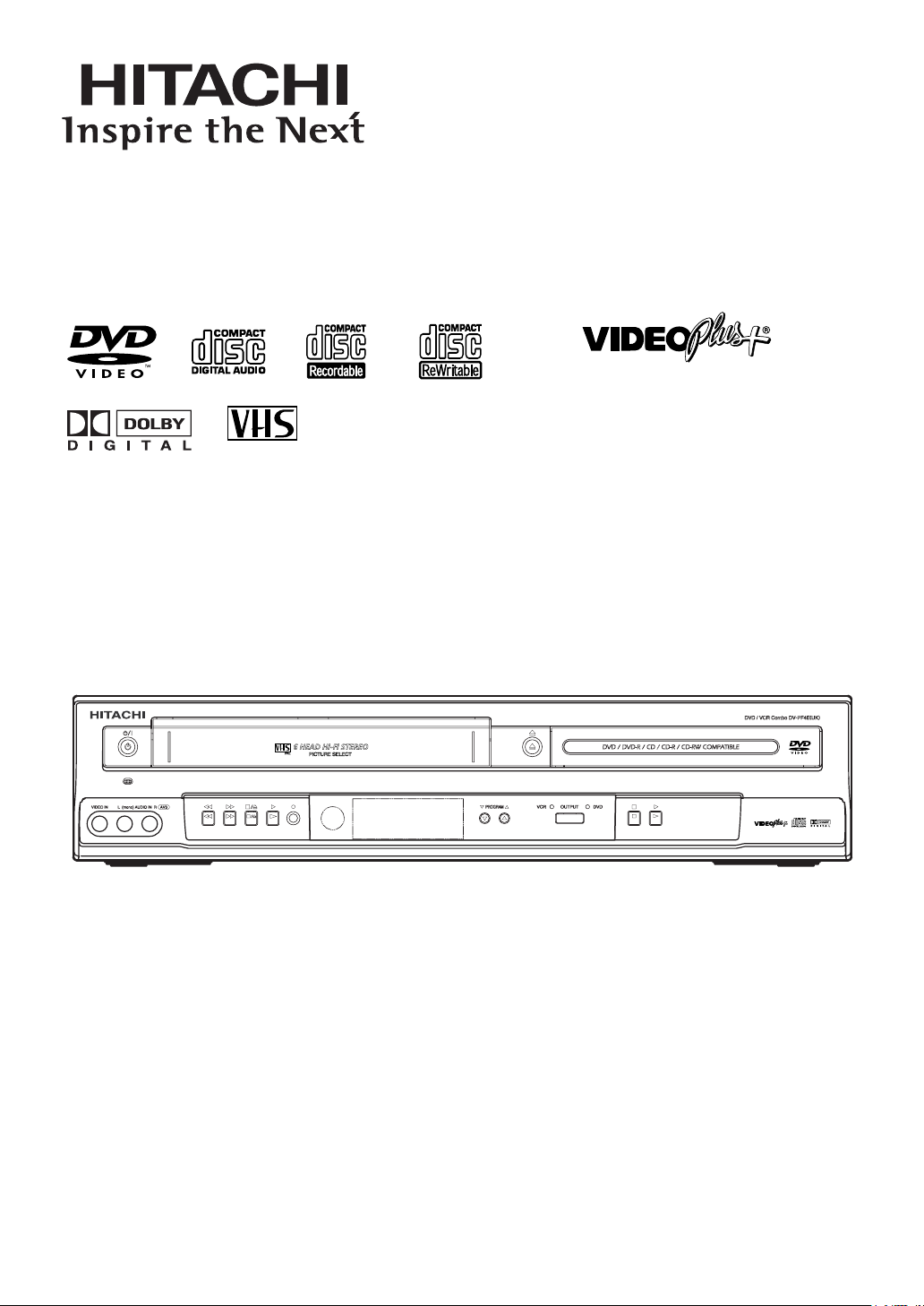
DVD/VCR Combo (DVD PLAYER with VIDEO CASSETTE RECORDER)
PAL
INSTRUCTION MANUAL
VIDEO Plus+ and PlusCode are
registered trademark of Gemstar
Development Corporation.
The VIDEO Plus+ system is
manufactured under licence from
Gemstar Development Corporation.
MODEL
DV-PF4E(UK)
Instruction manual
To obtain the best performance and ensure years of troublefree use, please read this instruction manual completely.
Page 2
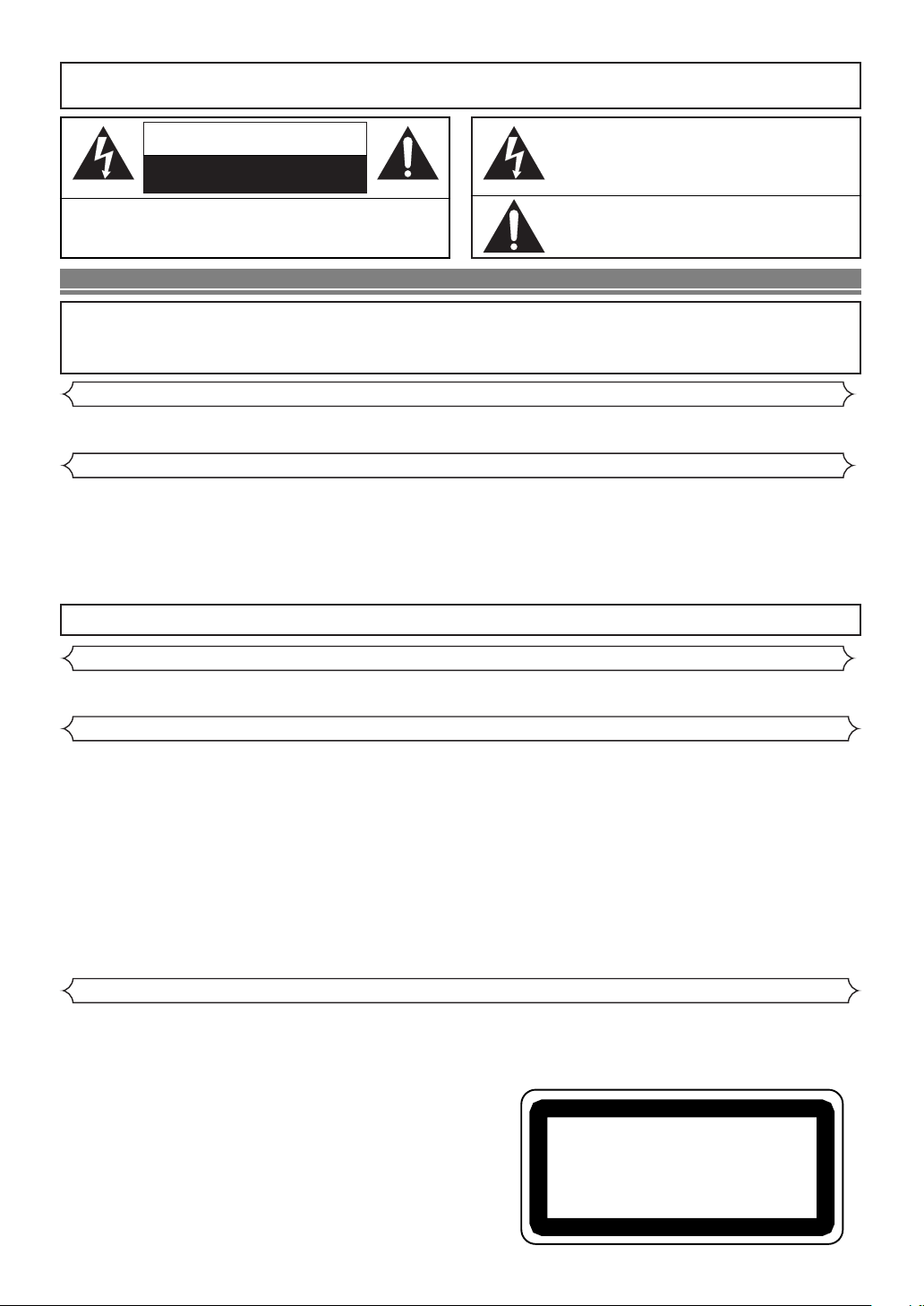
WARNING
CLASS 1 LASER PRODUCT
KLASSE 1 LASER PRODUKT
KLASS 1 LASER APPARAT
CLASSE 1 PRODUIT LASER
: TO REDUCE THE RISK OF FIRE OR ELECTRIC SHOCK, DO NOT EXPOSE THIS
APPLIANCE TO RAIN OR MOISTURE.
CAUTION
RISK OF ELECTRIC SHOCK
DO NOT OPEN
CAUTION
TO REDUCE THE RISK OF ELECTRIC SHOCK, DO NOT REMOVE
COVER (OR BACK). NO USER SERVICEABLE PARTS INSIDE. REFER
SERVICING TO QUALIFIED SERVICE PERSONNEL.
:
The lightning flash with arrowhead symbol, within an
equilateral triangle, is intended to alert the user to the
presence of uninsulated “dangerous voltage” within the
product’s enclosure that may be of sufficient magnitude
to constitute a risk of electric shock to persons.
The exclamation point within an equilateral triangle is
intended to alert the user to the presence of important
operating and maintenance (servicing) instructions in
the literature accompanying the appliance.
PRECAUTIONS
A NOTE ABOUT RECYCLING
This product’s packaging materials are recyclable and can be reused. Please dispose of any materials in accordance with
your local recycling regulations.
Batteries should never be thrown away or incinerated but disposed of in accordance with your local regulations concerning chemical wastes.
Power Supply
The main power supply is engaged when the main plug is plugged in a 220-240V~ 50Hz AC outlet. To operate the unit, press
yy
/I (Standby/Power ON)) to turn on the unit.
Warning
TO AVOID THE HAZARDS OF ELECTRICAL SHOCK AND FIRE
1) Do not handle the power cord with wet hands.
2) Do not pull on the power cord when disconnecting it from AC wall outlet. Grasp it by the plug.
3) If, by accident, water is spilled on your DVD/VCR, unplug the power cord immediately and take the unit to our Authorized
Service centre for servicing.
4) Do not put your fingers or objects into the DVD/VCR cassette holder.
5) Do not expose this unit to rain or moisture.
WARNING: LIVE PARTS INSIDE.
DO NOT REMOVE ANY SCREWS.
Dew Warning
Moisture condensation may occur inside the unit when it is moved from a cold place to a warm place, or after heating a cold
room or under conditions of high humidity. Do not use the DVD/VCR at least for 2 hours until its inside is dry.
Caution
1) Do not attempt to open the cabinet. There are no parts you can service inside. Refer all servicing to qualified service personnel.
2) Slot and openings in the cabinet and at the side or bottom are provided for ventilation.To ensure reliable operation and to
protect the unit from overheating these opening must not be blocked or covered. Avoid enclosed spaces such as book
cases unless proper ventilation is provided.
3) Keep the unit away from the radiator heat sources.
4) Avoid using near strong magnetic fields.
5) Do not push objects of any kind into this through the cabinet slot as they could touch current carrying parts or short circuit
parts resulting in a fire or electric shock.
6) Never spill liquid of any kind on this unit.
If liquid is spilled into the unit, consult qualified service engineer.
7) Use this unit in a horizontal (flat) position only.
8) This equipment is in Stand-by mode when it turns off whilst the power cord is connected.
9) Do not place anything directly on top of the DVD/VCR. Do not place the DVD/VCR directly on top of the TV.
Laser Safety
This unit employs a laser. Only a qualified service person should remove the cover or attempt to service this device, due to possible
eye injury
CAUTION: USE OF CONTROLS OR ADJUSTMENTS OR PERFORMANCE OF PROCEDURES OTHER THAN THOSE SPECI-
CAUTION:
LOCATION: * PRINTED ON THE BACK
.
FIED HEREIN MAY RESULT IN HAZARDOUS RADIATION EXPOSURE.
VISIBLE AND INVISIBLE LASER RADIATION WHEN OPEN AND INTERLOCK DEFEATED. DO NOT STARE INTO BEAM
.
–2–
EN
Page 3
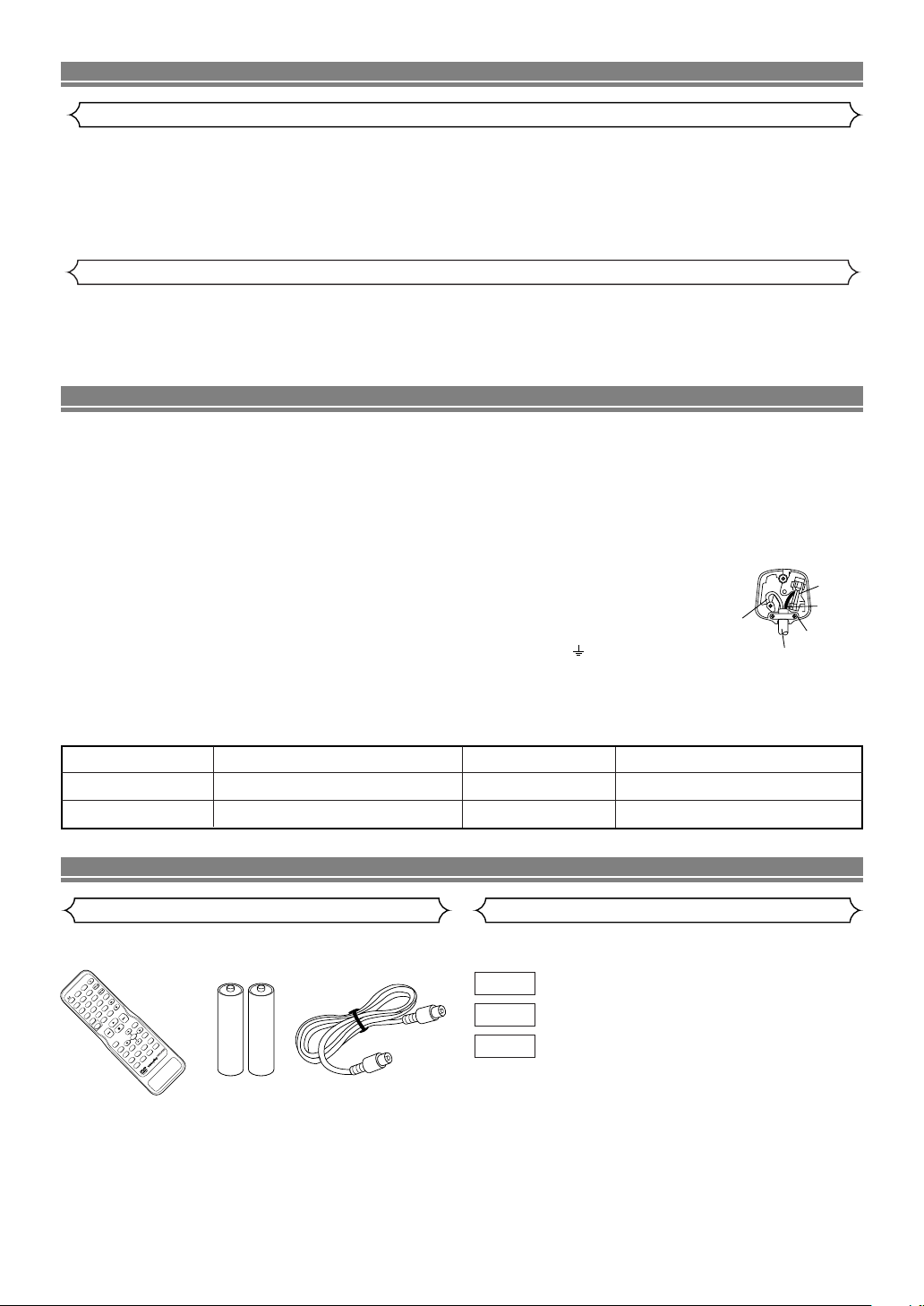
PRECAUTIONS
+
1
2
3
5
6
7
8
9
0
10
AUDIO
SKIP/PROG
SKIP/PROG
SLOW
CLEAR
C.RESET
VIDEO Plus+
REC/OTR DISPLAY
RETURN
TOP MENU
MENU
SETUP
QUICK-FIND
ZOOM
MODE
A-B REPEAT
ANGLE
SEARCH MODE
REPEAT
SUBTITLE
TIMER
VCR DVD
SURROUND
SPEED
OPEN/CLOSE
EJECT
4
DISC NAVIGATION
ENTER
DV-RMPF4E
(
UK
)
Declaration of Conformity
This product complies with the requirement of the directives
EMC-Directive: 89 / 336 / EEC
Low Voltage Directive: 73 / 23 / EEC
CE Marking: 93 / 68 / EEC
declare that the DVD/VCR player
DV-PF4E(UK)
are in compliance with following norms:
EN 55013:2001
EN 55020:2002
EN 61000-3-2: 2000
EN 61000-3-3:1995+A1:2001
EN 60065:1998
EN 60825:1994+A2:2001
About Copyright
Unauthorized copying, broadcasting, public performance and lending of discs are prohibited.
This product incorporates copyright protection technology that is protected by method claims of certain U.S. patents and other
intellectual property rights owned by Macrovision Corporation and other rights owners. Use of this copyright protection technology must be authorized by Macrovision Corporation, and is intended for home and other limited viewing uses only unless
otherwise authorized by Macrovision Corporation. Reverse engineering or disassembly is prohibited.
CONNECTION TO POWER (For the area of Great Britain)
Before Switching on make sure that the voltage of your electricity
supply is the same as that indicated on the rating plate.
Mains Cord
This appliance may be fitted with a non-rewireable plug. If it is necessary to change the fuse in a non-rewireable plug the fuse cover must
be refitted. If the fuse cover is lost or damaged, the plug must not be
used until a replacement available from the appliance manufacturer is
obtained. It is important that the colour of the replacement fuse cover
corresponds with the rating marking on the base of the plug. If the
plug has to be changed because it is not suitable for your socket, or
becomes damaged, it should be cut off and an appropriate plug fitted
following the wiring instructions below. The plug removed must be
disposed of safely as insertion into a 13A socket is likely to cause an
electrical hazard. For your own safety read the following instructions
carefully before attempting to connect this unit to mains. The wires in
this mains lead are coloured in accordance with the following code:
BLUE=NEUTRAL, BROWN=LIVE
Important
As the colours of the wires in the mains lead of this appliance may
not correspond with the coloured markings identifying the terminals
in your plug, proceed as follows: The wire which is coloured blue
must be connected to the terminal which is marked with the letter N
or coloured black. The wire which is coloured brown must be connected to the terminal which is marked with the letter L or coloured
red. No connection is to be made to the earth terminal of the plug. If
a 13 Amp (BS 1363) Plug is used, a 3 Amp Fuse must be fitted, of if
any other type of Plug is used a 3 or 5
Amp Fuse must be fitted, either in the
Plug or Adaptor, or on the Distribution
Board. Mains Supply: 220 - 240 V ˜50 Hz
- AC only Do not make any connection to
the larger pin marked with the letter “E”
or by the symbol or coloured green or
green and yellow.
BLUE
(Neutral)
OUTER SHEATH OF THE WIRE
CORD GRIP
The serial number of this product may be found on the back of the DVD/VCR. No others have the same serial number as
yours. You should record the number and other vital information here and retain this book as a
permanent record of your purchase to aid identification in case of theft. Serial numbers are not kept on file.
Date of Purchase
Dealer Purchase from
Dealer Address
Dealer Phone No.
Model No.
Serial No.
INTRODUCTION
Supplied Accessories Symbols Used in this Manual
Remote control
Two AA
batteries
Aerial Cable
As shown on the right symbols appear below in some headings and notes in this manual, with the following meanings!
DVD
QUICK
: Description refers to playback of DVD video discs.
: Description refers to playback of audio CDs.
CD
: Description refers to the items to be set in the
QUICK mode.
FUSE
BROWN
(Live)
DV-RMPF4E(UK)
(TS18864)
75 ohm (TE15231)
–3–
EN
Page 4

TABLE OF CONTENTS
■ PRECAUTIONS . . . . . . . . . . . . . . . . . . . . . . . . . . . . 2
Power Supply . . . . . . . . . . . . . . . . . . . . . . . . . . . . . . 2
Warning . . . . . . . . . . . . . . . . . . . . . . . . . . . . . . . . . . 2
Dew Warning . . . . . . . . . . . . . . . . . . . . . . . . . . . . . . 2
Caution . . . . . . . . . . . . . . . . . . . . . . . . . . . . . . . . . . 2
Laser Safety. . . . . . . . . . . . . . . . . . . . . . . . . . . . . . . 2
Declaration of Conformity . . . . . . . . . . . . . . . . . . . . . 3
About Copyright . . . . . . . . . . . . . . . . . . . . . . . . . . . . 3
■ CONNECTION TO POWER
(For the area of Great Britain) . . . . . . . . . . . . . . . . 3
■ INTRODUCTION . . . . . . . . . . . . . . . . . . . . . . . . . . . 3
Supplied Accessories . . . . . . . . . . . . . . . . . . . . . . . . 3
Symbols Used in this Manual . . . . . . . . . . . . . . . . . . 3
■ ABOUT THE DISCS. . . . . . . . . . . . . . . . . . . . . . . . . 5
Playable Discs . . . . . . . . . . . . . . . . . . . . . . . . . . . . . 5
Unplayable Discs . . . . . . . . . . . . . . . . . . . . . . . . . . . 5
■ FEATURES . . . . . . . . . . . . . . . . . . . . . . . . . . . . . . . 6
■ DVD/VCR SWITCHING . . . . . . . . . . . . . . . . . . . . . . 7
■ FUNCTIONAL OVERVIEW . . . . . . . . . . . . . . . . . . . 7
FRONT PANEL . . . . . . . . . . . . . . . . . . . . . . . . . . . 7
REAR PANEL . . . . . . . . . . . . . . . . . . . . . . . . . . . . 8
Display. . . . . . . . . . . . . . . . . . . . . . . . . . . . . . . . . . . 8
Displays During Operation . . . . . . . . . . . . . . . . . . . . 8
Remote Control . . . . . . . . . . . . . . . . . . . . . . . . . . . . 9
Loading the Batteries . . . . . . . . . . . . . . . . . . . . . . . . 9
Tour of the remote control. . . . . . . . . . . . . . . . . . . . 10
■ CONNECTIONS. . . . . . . . . . . . . . . . . . . . . . . . . . . 12
DVD/VCR to TV Connection . . . . . . . . . . . . . . . . . . 12
Other Connections . . . . . . . . . . . . . . . . . . . . . . . . . 12
Connection to an Audio System . . . . . . . . . . . . . . . 13
Connection to a TV (for DVD/VCR) . . . . . . . . . . . . . 14
■ HI-FI STEREO SOUND SYSTEM. . . . . . . . . . . . . . 15
Selecting the Sound Mode . . . . . . . . . . . . . . . . . . . 15
■ PRESET FOR USE . . . . . . . . . . . . . . . . . . . . . . . . 15
Video Channel Setting . . . . . . . . . . . . . . . . . . . . . . 15
Setting the Clock . . . . . . . . . . . . . . . . . . . . . . . . . . 16
■ TUNING. . . . . . . . . . . . . . . . . . . . . . . . . . . . . . . . . 16
Automatic Tuning . . . . . . . . . . . . . . . . . . . . . . . . . . 16
Manual Tuning . . . . . . . . . . . . . . . . . . . . . . . . . . . . 17
To Skip a Preset Channel . . . . . . . . . . . . . . . . . . . . 17
Channel Order . . . . . . . . . . . . . . . . . . . . . . . . . . . . 17
■ PLAYBACK FUNCTION. . . . . . . . . . . . . . . . . . . . . 18
Normal Playback . . . . . . . . . . . . . . . . . . . . . . . . . . 18
Auto Repeat Playback . . . . . . . . . . . . . . . . . . . . . . 18
Picture Select. . . . . . . . . . . . . . . . . . . . . . . . . . . . . 18
Search Functions . . . . . . . . . . . . . . . . . . . . . . . . . . 18
■ RECORDING FUNCTION . . . . . . . . . . . . . . . . . . . 19
Normal Recording . . . . . . . . . . . . . . . . . . . . . . . . . 19
OTR (One Touch Recording). . . . . . . . . . . . . . . . . . 19
Timer Recording. . . . . . . . . . . . . . . . . . . . . . . . . . . 19
Hints for Timer Recording . . . . . . . . . . . . . . . . . . . . 20
Timer Recording using the VIDEO Plus+®System. . 20
PDC (Programme Delivery Control) . . . . . . . . . . . . 21
Auto Return . . . . . . . . . . . . . . . . . . . . . . . . . . . . . . 21
Copying a video tape . . . . . . . . . . . . . . . . . . . . . . . 21
A Status Display. . . . . . . . . . . . . . . . . . . . . . . . . . . 22
TV Colour System . . . . . . . . . . . . . . . . . . . . . . . . . 22
Auto Rewind. . . . . . . . . . . . . . . . . . . . . . . . . . . . . . 22
Real Time Tape Counter . . . . . . . . . . . . . . . . . . . . . 22
■ PLAYING A DISC . . . . . . . . . . . . . . . . . . . . . . . . . 23
Basic Playback. . . . . . . . . . . . . . . . . . . . . . . . . . . . 23
General Features . . . . . . . . . . . . . . . . . . . . . . . . . . 23
Disc Navigation . . . . . . . . . . . . . . . . . . . . . . . . . . . 23
Pause. . . . . . . . . . . . . . . . . . . . . . . . . . . . . . . . . . . 23
Disc Menus . . . . . . . . . . . . . . . . . . . . . . . . . . . . . . 23
Title Menu . . . . . . . . . . . . . . . . . . . . . . . . . . . . . . . 23
CALLING UP A MENU SCREEN DURING
PLAYBACK . . . . . . . . . . . . . . . . . . . . . . . . . . . . . 23
Step by Step Playback . . . . . . . . . . . . . . . . . . . . . . 23
Resume . . . . . . . . . . . . . . . . . . . . . . . . . . . . . . . . . 24
Fast Forward / Reverse Search. . . . . . . . . . . . . . . . 24
Slow Forward / Slow Reverse . . . . . . . . . . . . . . . . . 24
Zoom . . . . . . . . . . . . . . . . . . . . . . . . . . . . . . . . . . . 24
Tr ack Search . . . . . . . . . . . . . . . . . . . . . . . . . . . . . 24
Title / Chapter Search. . . . . . . . . . . . . . . . . . . . . . . 24
Time Search. . . . . . . . . . . . . . . . . . . . . . . . . . . . . . 24
Repeat . . . . . . . . . . . . . . . . . . . . . . . . . . . . . . . . . . 24
REPEAT TITLE / CHAPTER . . . . . . . . . . . . . . . . 24
REPEAT TRACK . . . . . . . . . . . . . . . . . . . . . . . . . 25
A-B REPEAT. . . . . . . . . . . . . . . . . . . . . . . . . . . . 25
Program Playback . . . . . . . . . . . . . . . . . . . . . . . . . 25
Random Playback . . . . . . . . . . . . . . . . . . . . . . . . . 25
Audio Language . . . . . . . . . . . . . . . . . . . . . . . . . . . 26
Stereo Sound Mode . . . . . . . . . . . . . . . . . . . . . . . . 26
Subtitle Language . . . . . . . . . . . . . . . . . . . . . . . . . 26
Camera Angle . . . . . . . . . . . . . . . . . . . . . . . . . . . . 26
Changing the On-Screen Display . . . . . . . . . . . . . . 26
Ratings Control . . . . . . . . . . . . . . . . . . . . . . . . . . . 27
RATING LEVEL . . . . . . . . . . . . . . . . . . . . . . . . . 27
IF YOU FORGET THE PASSWORD . . . . . . . . . . 27
CONTROL LEVELS . . . . . . . . . . . . . . . . . . . . . . 27
Marker Setup Screen . . . . . . . . . . . . . . . . . . . . . . . 27
■ DVD SETUP . . . . . . . . . . . . . . . . . . . . . . . . . . . . . 28
Audio Setting . . . . . . . . . . . . . . . . . . . . . . . . . . . . . 28
Virtual Surround . . . . . . . . . . . . . . . . . . . . . . . . . . . 28
Display Setting . . . . . . . . . . . . . . . . . . . . . . . . . . . . 28
Language Setting . . . . . . . . . . . . . . . . . . . . . . . . . . 29
To Return All Selections of SETUP (except for
RATINGS CONTROL) to their Default Settings . . . . 29
■ TROUBLESHOOTING GUIDE . . . . . . . . . . . . . . . . 30
■ SPECIFICATIONS . . . . . . . . . . . . . . . . . . . . . . . . . 31
■ MAINTENANCE. . . . . . . . . . . . . . . . . . . . . . . . . . . 31
■ BATTERY SAFETY GUIDELINES . . . . . . . . . . . . . 32
■ SUBSIDIARY INFORMATION . . . . . . . . . . . . . . . . 33
–4–
EN
Page 5

ABOUT THE DISCS
DVD-Video
* 1,2,4,6
* 1,2,3,4,5,6
* 4,6
* 4,5,6
or
DVD-R
Audio CD
CD-R
CD-RW
Digital video
(MPEG2)
_
_
Digital audio
12 cm
or
8cm
Region code
Mark (logo)
Playable
discs
Recorded
signals
Disc size
Disc types
12 cm
or
8cm
Example
Title 1 Title 2
Chapter 1 Chapter 2 Chapter 1
Chapter 2
Chapter 3 Chapter 4
Example
Tra c k 1
Tra c k 2
Tra c k 5
Tra c k 6
Tra c k 3
Tra c k 4
Digital audio
Playable Discs
The following discs can be played back on this DVD/VCR.
*
Depending on the types or the writing method of the medium, some discs can not be played.
• Some DVD-R or CD-R/RW discs made on personal computers, or on DVD recorders may not be played back properly due
to factors such as scratches, dirt or special properties of the disc.
• Discs made on personal computers may not be played back properly due to different environments or the settings of the
application you use. We recommend always to use the standardized, properly formatted discs. (Please contact your Hitachi
dealer for more detail).
• Some discs include region codes as shown below.
• The number inside the symbol refers to a region of the world, and a disc encoded in a specific region format can only be
played back on DVD/VCR with the same region code.
If you cannot play back a disc which bears one of the marks above, check the following notes.
*1: This unit conforms to the PAL colour system. Also you can play discs recorded with the NTSC colour systems via a PAL sys-
tem TV set.
*2:
Certain DVD-Video discs do not operate as described in this manual due to the intentions of the disc’s producers.
*3: Only the discs which have been recorded in the video format and finalized can be played back.
Discs unfinalized or recorded in the video recording format cannot be played back.
Depending on the recording status of a disc, the disc may not be played back at all or normally
(the picture or sound may be not be smooth, etc.).
*4: Scratched or stained discs may not be played back.
*5: Some discs cannot be played back because of incompatible recording conditions, characteristics of the recorder or special
properties of discs.
*6: You can play back discs which bear the marks above. If you use nonstandardized discs, this unit may not play them back.
Even if they are played back, the sound or video quality will be compromised.
Unplayable Discs
¡
On the following discs, only the sound can be heard (picture cannot be viewed).
CDV CD-G
¡
NEVER play back the following discs. Otherwise, malfunction may result!
CD-I
DVD-RAM
Photo CD
Video CD
¡
On the following disc, the sound MAY NOT be heard.
Super Audio CD
Note: Only the sound recorded on the normal CD layer can be delivered.
The sound recorded on the high density Super Audio CD layer cannot be delivered.
¡
Any other discs without compatibility indications.
DVD with region codes other than 2 or ALL
DVD-ROM for personal computers
CD-ROM for personal computers
–5–
EN
Page 6

FEATURES
DVD
¡Progressive Scan system
¡Dolby Digital sound
By connecting this DVD/VCR to a Multi-channel Dolby
Digital decoder, you can enjoy high-quality 5.1ch Dolby
Digital surround sound as heard in the movie theatres.
¡Pause/fast/slow/step playback
¡Random playback for Audio CD
¡Program playback for Audio CD
¡DVD menus in a desired language
¡Screen saver/Auto power-off functions
The screen saver program starts when there is no input
from the DVD/VCR for five minutes in the stop mode.
When the screen saver program is activated for 30 minutes, the power is automatically turned off.
¡Subtitles in a desired language
¡Selecting a camera angle
¡Choices for audio language and sound mode
¡Ratings Control
¡Automatic detection of discs
This DVD/VCR automatically detects if a loaded disc is
DVD or Audio CD.
¡Direct Search
¡On-screen display
Information about the current operation can be displayed
on the TV screen, allowing you to confirm the currently
active functions (such as program playback) by the remote
control.
¡Search
Chapter search / Title search / Track search / Time search
¡Repeat
Chapter / Title / Track / All / A-B
¡Zoom
¡Marker
Electronic references point designated by user can be
called back.
¡Disc Navigation
Displays the first scenes of each chapter in a title.
¡Resume Play
¡Virtual Surround
¡EURO A/V (SCART)
You can set SCART OUTPUT to RGB or S-VIDEO for
video output.
¡MPEG sound
This DVD/VCR can handle a disc that supports MPEG
audio and the DVD/VCR is connected to a MPEG decoder.
¡Bit rate indication
¡DRC (Dynamic range control)
You can control the range of sound volume.
Mode
VCR
Mode
Hardware specifications
¡AUDIO OUTPUT L/R jacks
¡Auto Head Cleaner
¡4 Head HiFi Stereo
¡On screen Display
¡PLL Synthesiser Tuner with 99 channels preset-
table
Automatic functions
¡Auto power on system
Automatically turns the VCR on when you insert the cassette.
¡Digital Auto Tracking (DTR)
Playback
¡Auto Repeat
¡2 Step Picture Search Operation
¡Index Search
¡Time Search
¡Quick-Find
¡NTSC Playback
Recording
¡1 Year, 8 events (including Daily and Weekly
Timer Recording)
¡OTR (One Touch Recording )
¡PDC (Programme Delivery Control)
Manufactured under license from Dolby
Laboratories. “Dolby” and the double-D symbol
are trademarks of Dolby Laboratories.
–6–
EN
Page 7
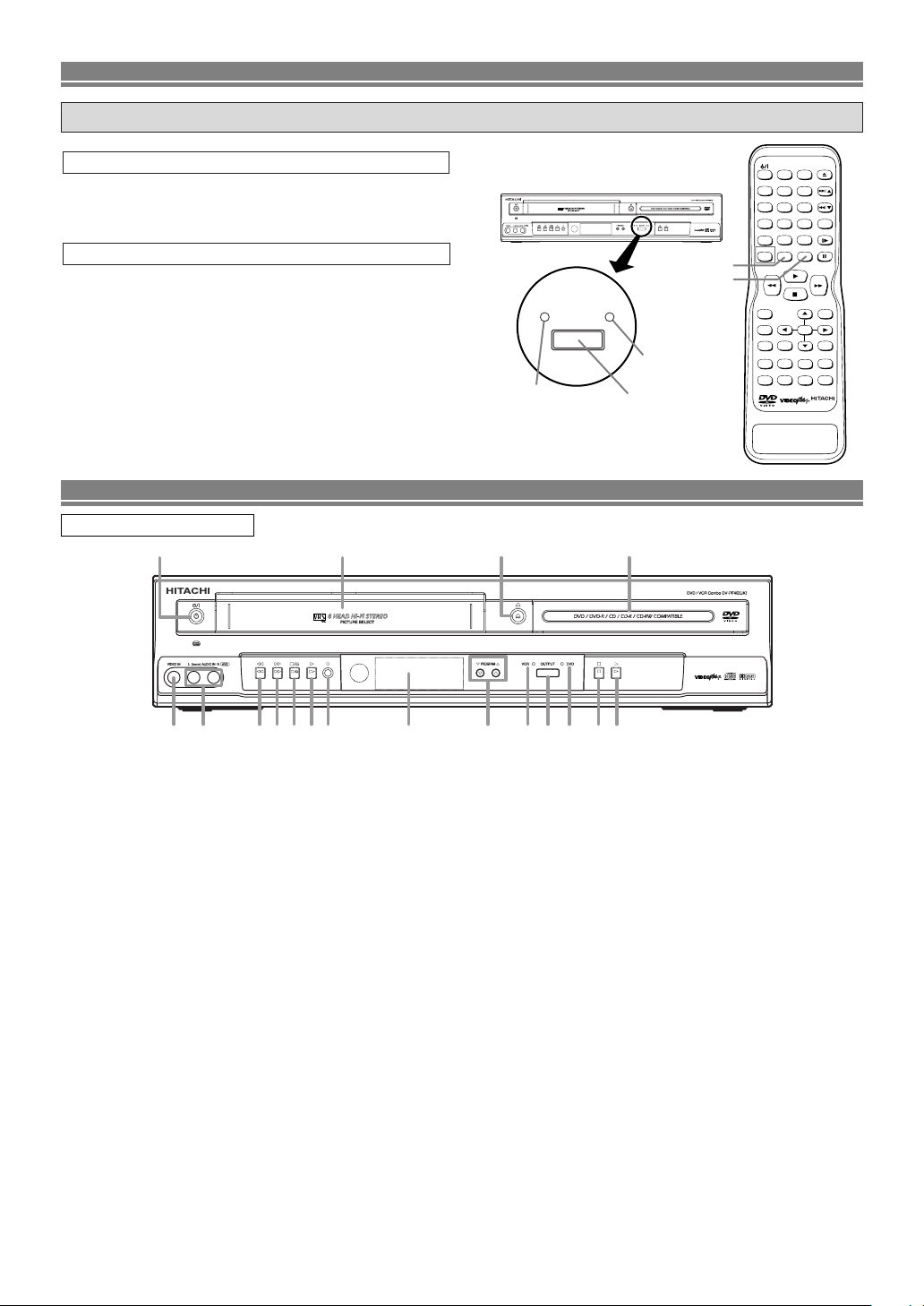
1
10 11 13 14 16 1715
432 7 85 6
9 12 18
DVD / VCR SWITCHING
OUTPUTVCR DVD
OUTPUT button
VCR OUTPUT Light
DVD OUTPUT Light
+
123
56
789
010
AUDIO
SKIP/PROG
SKIP/PROG
SLOW
CLEAR
C.RESET
DAILY
/WEEKLY
VIDEO Plus+
REC/OTR DISPLAY
RETURN
TOP MENU
MENU
SETUP
QUICK-FIND
ZOOM
MODE
A-B REPEAT
ANGLE
SEARCH MODE
REPEAT
SUBTITLE
TIMER
VCR DVD
SURROUND
SPEED
OPEN/CLOSE
EJECT
4
DISC NAVIGATION
ENTER
DV-RMPF4E(UK
)
VCR button
DVD button
Since this product comprises DVD and VCR players, it is necessary to select the correct output mode.
SWITCHING TO DVD MODE
Press
DVD on the remote control.
(Verify that the DVD OUTPUT Light is lit.)
SWITCHING TO VCR MODE
Press VCR on the remote control.
(Verify that the VCR OUTPUT Light is lit.)
NOTE
• Pressing only OUTPUT on the front panel does not switch
the mode of the remote control. You always need to select
the correct mode on the remote control too.
FUNCTIONAL OVERVIEW
FRONT PANEL
1.yy/I (POWER/STANDBY)
Press to turn the power on and off.
(As to the indication of the Operate switch, “I
ON and “yy” indicates electrical power STANDBY.)
2. VIDEO In Jack
Connect a video cable coming from the video out jack
of a camcorder, another VCR, or a video source (laser
disc player, camcorder, etc.) here.
3. AUDIO In Jacks
Connect audio cables coming from the audio out jacks
of a camcorder, another VCR, or an audio source here.
hh
4.
(REW) [VCR]
Press to rewind the tape, or to view the picture rapidly
in reverse during the playback mode (Rewind Search).
gg
5.
(F.FWD) [VCR]
Press to rapidly advance the tape, or view the picture
rapidly in forward during playback. (Forward Search).
6.CC/AA(STOP/EJECT) [VCR]
STOP
Press to stop the tape motion.
EJECT
Press to remove the tape from the VCR.
7.BB(PLAY) [VCR]
Press to begin playback.
8.II(REC) [VCR]
Press once to start a recording. Press repeatedly to
start a One Touch Recording.
9. CASSETTE COMPARTMENT
10. Display, Remote Sensor Window
11. PROGRAM (o/p) Buttons
In VCR mode, press to change TV programmes on the
VCR; press to adjust the tracking during normal or slow
motion playback; press to remove vertical jitter in a Still
picture.
12.AA(OPEN/CLOSE) [DVD]
Press to insert discs into or remove them from the tray.
” indicates
13. VCR OUTPUT Light
This light appears when the VCR output mode is selected. You can only watch tapes when the green VCR
OUTPUT light is on. To make the green VCR OUTPUT
light come on, VCR on the remote control or OUTPUT
on the front panel.
14. OUTPUT
Press to select DVD mode or VCR mode.
You can switch the output mode either by pressing
OUTPUT on the front panel, or by pressing DVD or
VCR on the remote control. However, if you press
OUTPUT on the front panel first, you need to reselect the corresponding mode by pressing DVD or
VCR on the remote control.
15. DVD OUTPUT Light
This light appears when the DVD output mode is selected. You can only watch DVDs when the green DVD
OUTPUT Light is on. To make the green DVD OUTPUT
light come on, press DVD on the remote control or
OUTPUT on the front panel.
16.CC(STOP) [DVD]
Stops operation of the disc.
17.BB(PLAY) [DVD]
Press to begin playback.
18. Disc loading tray
–7–
EN
Page 8

Tr ay open
Tr ay closed
When a disc is being
played back
DVD
Loading the Disc
No disc inserted or cannot
read
COAXIAL
DIGITAL
AUDIO OUT
S
-
VIDEO
OUT
DVD
DVD/VCR AV1
(TV)
AV2(DECODER
)
VCR
ANALOG
AUDIO OUT
L
R
AERIAL
RF OUT
5
1 2 3 4 6
7
8
FUNCTIONAL OVERVIEW
Lights up when the inserted
disc is being played back.
Displays a type of the disc
which is inserted on the tray.
• DVD: DVD disc
• CD: Audio CD
Lights up when the
inserted disc comes
to a pause.
Lights up when the
A-B repeat function
is on.
Lights up when the
repeat function is on.
Lights up when playing back
in slow mode. (DVD)
Displays how long the current title
or track has been played back. When
a chapter or track is switched, the
number of a new title, chapter or
track is displayed.
Lights up when
the ALL repeat
function is on.
DVD
CD
Works as a tape counter
(hour,minute,second).
Also displays a channel number,
tape speed, remaining time for OTR or
current time.
REC
Lights up when a tape is
in the DVD/VCR.
Lights up during a recording.
Flashes when a recording
is paused.
Lights up when
the timer recording or an
OTR recording has been set.
Lights up when the inserted
cassette is being played
back.
Lights up when
the playback is
in still or slow mode.
Lights up during
playback when
the repeat function
is on.
REAR PANEL
1. MAIN (AC Power Cord)
Connect to a standard AC plug.
2. DIGITAL AUDIO OUT JACKS
Use a coaxial digital cable to connect to a compatible
Dolby Digital receiver. Use to connect to a Dolby Digital
decoder or MPEG decoder.
3. AUDIO OUT JACKS (ANALOG Left/Right)
Connect to the Audio input jacks of A/V-compatible TV
or wide screen TV, Stereo system.
4. S-VIDEO OUT JACK (DVD Only)
Use the S-Video cable to connect this jack to the SVideo jack on your A/V-compatible TV or wide screen
TV for a higher quality picture.
5. EURO AV2 (DECODER) JACK
Use the Euro Audio/Video cable to connect this jack to
the 21 pin scart jack on your decoder.
Display
6. EURO AV1 (TV) JACK
Use the Euro Audio/Video cable to connect this jack to
the 21 pin scart jack on your A/V-compatible TV or wide
screen TV for a best quality picture.
7. AERIAL Jack
Connect your antenna, Cable Box, or Direct Broadcast
System.
8. RF OUT Jack
Use the supplied aerial cable to connect this jack to the
ANTENNA IN Jack on your TV.
Caution: Do not touch the inner pins of the jacks on the rear
panel. Electrostatic discharge may cause permanent damage to the DVD/VCR.
DVD VCR
Displays During Operation
–8–
EN
Page 9
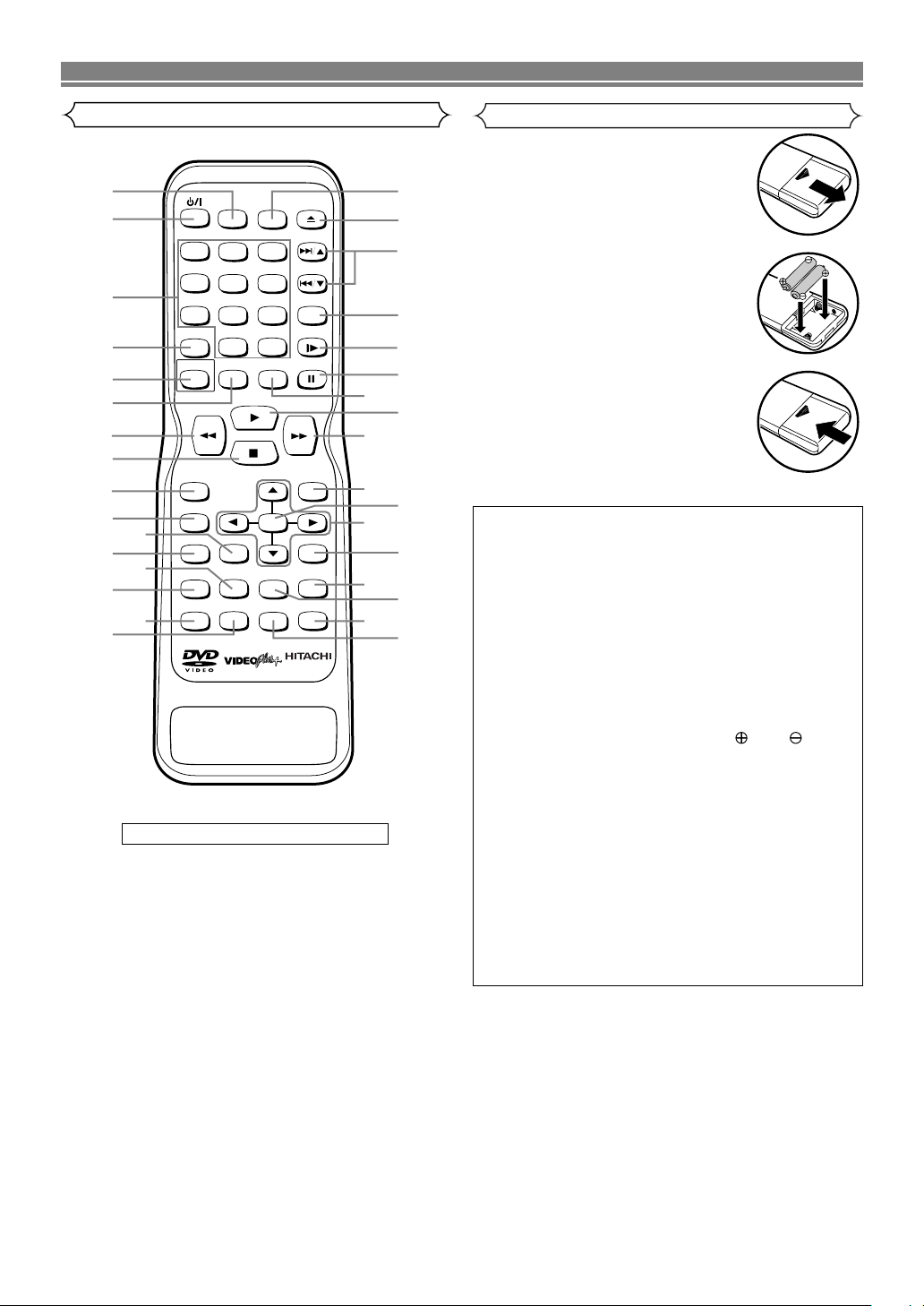
FUNCTIONAL OVERVIEW
+
123
56
789
010
AUDIO
SKIP/PROG
SKIP/PROG
SLOW
CLEAR
C.RESET
DAILY
/WEEKLY
VIDEO Plus+
REC/OTR DISPLAY
RETURN
TOP MENU
MENU
SETUP
QUICK-FIND
ZOOM
MODE
A-B REPEAT
ANGLE
SEARCH MODE
REPEAT
SUBTITLE
TIMER
VCR DVD
OPEN/CLOSE
EJECT
4
DISC NAVIGATION
ENTER
DV-RMPF4E(UK
)
SURROUND
SPEED
2
1
3
5
6
7
8
4
9
10
11
13
14
16
15
12
33
28
29
30
32
27
31
26
25
24
22
21
23
18
19
20
17
Remote Control
Loading the Batteries
1. Open the battery compartment
cover.
2. Insert two AA batteries, with
each one oriented correctly.
3. Close the cover.
Cautions On Batteries
• Use “AA” (R6P) batteries in this remote control unit.
• Replace the batteries with new ones approximately
once a year, though this depends on the frequency
with which the remote control unit is used.
• If the remote control unit does not operate from
close to the main unit, replace the batteries with
new ones, even if less then a year has passed.
Details are on pages 10 and 11.
• The included battery is only for verifying operation.
Replace it with a new battery as soon as possible.
• When inserting the batteries, be careful to do so in
the proper direction, following the and marks
in the remote control unit’s battery compartment.
• To prevent damage or battery fluid leakage:
• Do not use a new battery with an old one.
• Do not use two different types of batteries such
as alkaline and manganese.
• Do not short-circuit, disassemble, heat or dispose
of batteries in flames.
• Remove the batteries when not planning to use the
remote control unit for a long period of time.
• If the batteries should leak, carefully wipe off the
fluid from the inside of the battery compartment,
then insert new batteries.
–9–
EN
Page 10

2
3
10
11
12
14
4
5
7
25
8
9
6
1
DVD
13
POWER/STANDBY Button
SUBTITLE/TIMER Button
SURROUND/
SPEED Button
MENU Button
VCR
15
16
• To select the VCR output mode.
• To use the remote control in VCR mode.
VCR Button
+
123
56
789
010
DAILY
/WEEKLY
4
VCR
MENU
TOP MENU
TOP MENUButton
• Brings up the Top Menu on a disc. (DVD).
• To activate virtual surround.
• To select the recording speed.
Mode Mode
• Turns the DVD/VCR on and off.
• Accesses various subtitles on a disc. (DVD)
• Brings up the Menu on a disc. (DVD)
• Turns the DVD/VCR on and off.
• Brings up the VCR Menu.
• Press to put the VCR into standby mode
for a timer recording.
SURROUND
SPEED
Number Buttons
VIDEO Plus+ Button
• To select channel.
• To set the VIDEO Plus+ number.
DAILY / WEEKLY button
•
Use when you record using VIDEO Plus+ system.
• To select chapter or title directly. (DVD)
• To select track directly. (CD)
• To programme timer recording
with the VIDEO Plus+ system.
VIDEO Plus+
DISC NAVIGATION Button
• The first scenes of each chapter of the title being
played will be displayed. (DVD)
DISC NAVIGATION
SEARCH Buttons
• Allows you to search forward/backward through
a disc.
• To begin slow forward/backward through a disc.
(DVD)
• Press to call up the index or time search menu.
STOP Button
• To stop playback. • To stop playback or record.
RECORD/ONE-TOUCH-
RECORDING Button
• To start a recording.
• To start One Touch Recording.
REC/OTR
SETUP Button
• Brings up the DVD player's Setup menu.
SETUP
ZOOM Button
• To magnify part of picture x2/x4. (DVD)
ZOOM
MODE Button
• To set virtual surround on/off.
• To arrange the playing order or play randomly.
(CD)
MODE
SUBTITLE
TIMER
ANGLE Button
• Accesses various camera angles on a disc.
(DVD)
ANGLE
FUNCTIONAL OVERVIEW
Tour of the remote control
Buttons on remote control work in different ways for DVD, Audio CD and VCR:
Refer to the following table for correct use.
–10–
EN
Page 11

28
27
22
21
20
29
30
33
23
26
24
32
31
AUDIO Button
DISPLAY Button
OPEN/CLOSE/EJECT
Button
PLAY Button
QUICK-FIND
18
17
19
DVD VCR
Mode Mode
DVD Button
A-B REPEAT Button
ENTER, Cursor Buttons
RETURN Button
SKIP/PROG Buttons
• Marks a segment to repeat between A and B.
(DVD/CD)
• Moves the cursor and determines its position.
• Moves the cursor and determines its position.
• Cannot use the ENTER button.
• Returns to a previous menu. (DVD)
• To skip chapters. (DVD)
• To skip tracks. (CD)
REPEAT Button
•
Allows you to repeat play a chapter or title. (DVD)
• Allows you to repeat play a track or all. (CD)
REPEAT
A-BREPEAT
SEARCH MODE Button
• To search chapter or title. (DVD)
• To search track. (CD)
• To search time. (DVD/CD)
• To rapidly return to a location of disc.
• Search the markers. (DVD/CD)
SEARCH MODE
QUICK-FIND
RETURN
ENTER
DISPLAY
AUDIO
• To view the tape in slow motion.
SLOW Button
SLOW
SKIP/PROG
SKIP/PROG
OPEN/CLOSE
EJECT
• Displays the current time, tape counter, channel.
• Press to eject the video cassette from the VCR.
• To select STEREO, L-CH R-CH or normal.
• Press to control the TV programmes.
• To adjust the tracking manually during playback.
• Begin tape playback.
• To select the DVD output mode.
• To use the remote control in DVD mode.
• Accesses various audio functions on a disc. (DVD)
• To select STEREO, L-CH or R-CH. (CD)
• Displays the current disc mode.
• To open or close the disc tray.
• Begin disc play.
• To search and confirm the contents of the
recorded programme(s).
• Allows you to search forward/backward through
a tape.
DVD
PAUSE/STEP Button
• Pause disc play.
• Advances playback one frame at a time.
(DVD)
• Pause tape playback or recording.
• Advances playback one frame at a time.
CLEAR/C.RESET Button
• Clear the markers.
• Clear the number that is entered incorrectly.
• Removes status No. in programme input.
(CD)
• To reset the tape counter.
CLEAR
C.RESET
FUNCTIONAL OVERVIEW
Tour of the remote control
–11–
EN
Page 12

CONNECTIONS
The following show examples of connections commonly used to connect the DVD/VCR to TV and other components.
NOTES
• Be sure to turn off the power to all components in the system before connecting another component.
• Refer to the Instruction Manuals for your TV, stereo system and any other components to be connected to the DVD/VCR.
DVD/VCR to TV Connection
1. Disconnect the TV’s power cord from the AC outlet.
2. Disconnect the VHF/UHF TV aerial cable from the TV.
3. Connect the VHF/UHF TV aerial cable to the DVD/VCR.
4. Connect the DVD/VCR to the TV using the coaxial cable.
5. Plug the Power cords of the DVD/VCR and TV into the AC
outlets.
UHF
VHF
(TV)
to aerial socket
VHF/UHF
AERIAL
MIXER
to AERIAL
RF OUT
to RF OUT
(Back of the unit)
Other Connections
EURO SCART (AV) SOCKETS
Your DVD/VCR is provided with two Scart sockets which you
may connect to other external devices with Scart sockets.
We recommend this connection to ensure a better audio and
picture quality.
NICAM stereo sound is only achieved when using a SCART
lead.
Decoder (Not supplied)
to 21-Pin Scart Jack
DVD
DIGITAL
S
-
VIDEO
ANALOG
AUDIO OUT
OUT
AUDIO OUT
VCR
AV2(DECODER
L
(TV)
DVD/VCR AV1
COAXIAL
R
Euro Scart cables are obtainable at your dealer.
AV1 (TV) CONNECTION TO TV
If your TV has Scart sockets, you may connect your
DVD/VCR’s AV1 (TV) scart socket to the Scart socket on the
back of your TV. Please see the instruction manual for your
TV.
AV2 (DECODER) CONNECTION FOR OTHER EXTERNAL
DEVICES
The second Scart socket AV2 (DECODER) is designated for
other external devices, e.g. decoder, another VCR, video
camera and so on.
NOTE:
• If you want to connect a TV with Scart socket to your
DVD/VCR, the TV must be connected to the DVD/VCR
through AV1 (TV). A connection to AV2 (DECODER) will
not function correctly.
EXTERNAL INPUT MODE
To receive the signal from an external input (decoder, video
camera, another VCR etc.), connect to the AV2 (DECODER)
socket, and press PROG (o/p) or enter “002” with the
number buttons to show “AV2” on the TV screen. (“L2” will
appear on the DVD/VCR display panel.)
If you use the AV1 (TV) socket, press PROG (o/p) or enter
“001” with the number buttons to appear “AV1” on the TV
screen. (“L1” will appear on the DVD/VCR display panel.)
If you use the front AUDIO/VIDEO In Jacks, press PROG
(o/p) or enter “003” with number button to show “AV3” on the
TV screen. (“L3” will appear on the DVD/VCR display panel.)
(TV)
to aerial
socket
to 21-Pin
Scart Jack
to RF OUT
)
AV1 (TV)
AERIAL
RF OUT
–12–
EN
Page 13

RL
ANALOG
AUDIO OUT
L
R
COAXIAL
COAXIAL
DIGITAL
AUDIO OUT
CONNECTIONS
Connection to an Audio System
Method 1 Method 2
Stereo system
Dolby Digital decoder
or MPEG decoder
AUDIO
DVD/VCR
Audio Input Jacks
Analog Audio Out
Digital Audio Input
Jacks
Digital Audio Out
• Method 1 DVD/VCR + Stereo system
• Method 2 DVD/VCR + Dolby Digital decoder or MPEG decoder
NOTES
• If you use the Euro audio/video cable, it is not necessary to connect the analog audio cable.
• If output Dolby Digital audio, connect to a Dolby Digital decoder, and set “DOLBY DIGITAL” to “BITSTREAM” for audio output in the setup mode. (See page 28)
• If output MPEG audio, connect to a MPEG decoder, and set “MPEG” to “BITSTREAM” for audio output in the setup mode.
(See page 28)
• Unless connected to a Dolby Digital decoder or an MPEG decoder, set “DOLBY DIGITAL” and “MPEG” to “PCM” for audio
output in the setup mode. Playing a DVD using incorrect settings may generate noise distortion, and may also damage the
speakers. (See page 28)
• The audio source on a disc in a Dolby Digital 5.1 channel surround format cannot be recorded as digital sound by an MD or
DAT deck.
–13–
EN
Page 14

CONNECTIONS
Connection to a TV (for DVD/VCR)
TV
RL
Method 1 Method 2
Good pictureBasic Audio Better picture
21-pin Scart jack
S-VIDEO IN
Audio Cable S-Video
Cable
Euro
audio/video
Cable
S-VIDEO
OUT
S-Video out
AV
RGB TV
Euro
Audio/Video out
DVD/VCR
ANALOG
AUDIO OUT
L
R
Analog Audio out
• Method 1 DVD/VCR + TV with S-Video Input Jack
• Method 2 DVD/VCR + TV with AV1 Jack
NOTES
• S-Video output connector
The video signals are divided into colour (C) and brightness (Y) signals, achieving a clearer picture.
If the TV is equipped with a S-Video input connector, we recommend connecting it to the this product’s S-Video output connector using a commercially available S-Video connection cord.
• If you use the Euro A/V (SCART) jack, it is not necessary to connect the analog audio cable.
• Connect the DVD/VCR directly to a TV. If the A/V cables are connected to a VCR, pictures may be distorted due to the copy
protection system.
• When your TV conforms to RGB input signal, the Euro AV (scart) connection ensures you the best picture and audio quality. However if your TV does not confirm to RGB input signal, the S-VIDEO OUT and analog AUDIO OUT connection is better. (for DVD features only)
–14–
EN
Page 15

HI-FI STEREO SOUND SYSTEM
•
During reception of bilingual broadcasts:
Display on
the TV screen
Mode
MAIN
SUB
MAIN
SUB
MAIN
SUB
MAIN
SUB
Main Audio
Main Audio
Sub Audio
Sub Audio
Main Audio
Sub Audio
L
R
L
R
L
R
AUDIO OUTPUT
•
Reception of stereo broadcasts:
STEREO
LEFT
RIGHT
- None -
Display on
the TV screen
Mode
Stereo
L
R
Monaural
L Audio
R Audio
L Audio
L Audio
R Audio
R Audio
L+R Audio
L+R Audio
L
R
L
R
L
R
L
R
AUDIO OUTPUT
•
During playback of the recorded tape in
Hi-Fi mode:
Mode
Stereo
L
R
Normal
STEREO
LEFT
RIGHT
- None -
Display on
the TV screen
Hi Fi L Audio
Hi Fi R Audio
Hi Fi L Audio
Hi Fi L Audio
Hi Fi R Audio
Hi Fi R Audio
Normal Audio
Normal Audio
L
R
L
R
L
R
L
R
AUDIO OUTPUT
This DVD/VCR will record and playback Hi-Fi stereo sound. In addition it has a NICAM stereo sound decoder.
This equipment will receive stereo and bilingual broadcasts and there are several ways of recording and playing back the sound.
Selecting the Sound Mode
VCR
You can select each mode by pressing AUDIO on the remote control. Each mode is indicated on the TV screen as following.
NOTES:
• If you play non-Hi-Fi tapes, the DVD/VCR will play automatically in monaural even if you select any mode.
• If the stereo signal becomes weak, the broadcast is automatically recorded in monaural.
PRESET FOR USE
Video Channel Setting
Skip this section when connected by SCART.
Video channel setting will be necessary, if your DVD/VCR is
connected to the TV via the aerial cable.
• Use the remote control for this procedure.
1
Insert a pre-recorded tape into the DVD/VCR.
• The DVD/VCR will turn on and start playback automatically. If playback does not start, press BB(PLAY).
2
Select and adjust your TV to channel 35.
• If the playback picture appears on the TV screen, continue with step .
• If channel 35 is employed for broadcasting, or interference lines appear on the picture, the RF converter
must be set to a different channel between CH22 and
CH69. Continue with step .
3
4
5
MENU.
Press
K or L repeatedly to select
Press
“INITIAL”, then press B.
Press K or L repeatedly to select
“RF OUT”, then press B.
• The RF OUT CH menu will
appear.
6
Press K or L repeatedly to select
a channel which is not used for
broadcasts between channel 22
and channel 69 in your area, then
press B.
7
Press MENU to exit.
• Set the TV channel to the RF
OUT CHANNEL which was
selected on the DVD/VCR. A
picture from the DVD/VCR will
appear on the TV screen. If a
picture does not appear, repeat
steps to using a different
channel which is not used for
broadcasts.
8
Press CCto stop the tape.
8
73
VCR
3
MENU
TIMER
SET UP
INITIAL
INITIAL
CH TUNING
CLOCK
RF OUT
RF OUT CH 35
NOTES:
–15–
•You may also access the RF OUT CH menu by pressing and holding MENU on the remote control for 3 seconds during power off until the RF OUT CH menu
appears.
• If your DVD/VCR and TV are connected using a
SCART cable there is no need to have the RF converter operating so it can be switched off and avoid the
possibility of interference. To switch off the RF converter, follow the instructions for Video Channel Setting to
step then select channel 22 first and then press L
6
so that “--” appears next to “RF OUT CH” on the TV
screen and finally press MENU to finish.
EN
Page 16

PRESET FOR USE
Setting the Clock
VCR
This DVD/VCR incorporates a 24-hour clock. The clock must
be set for the Automatic Timer Recording function to operate
correctly.
Your DVD/VCR is fitted with PDC (Refer to page 21). If the
PDC signal is available in your area, your DVD/VCR can get
the current time from your local PDC broadcast. It keeps
track of the time constantly referring to the time broadcasted
by your PDC broadcast. If you want to use this feature, refer
to “Auto Clock Setting” in the next section.
• Use the remote control for this procedure.
Manual Clock Setting
1
Press MENU.
2
K or L to select “INITIAL”,
Press
then press BB.
3
4
K or L to select “CLOCK”,
Press
then press
BB
.
Press K or L to select “MANUAL”,
then press BB.
5
6
K or L until the relevant year
Press
appears, then press BB.
Likewise, set the relevant month,
day, hour, and minute.
7
Press MENU to start the clock.
MENU
TIMER
SET UP
INITIAL
INITIAL
CH TUNING
CLOCK
RF OUT
CLOCK
YEAR 2 0 0 4
MONTH 0 1
DAY 0 7 WE
HOUR
MINUTE
_ _
_ _
NOTES:
• In the steps and , you can go back to the item
you want to correct by pressing BB.
65
• Although seconds are not displayed, they begin counting from 00 when you exit by pressing MENU. Use this
feature to synchronise the clock with the correct time.
• When unplugging the power-cord or if there is a power
failure for more than thirty seconds, you may have to
reset the clock.
Auto Clock Setting
1
Follow the steps through 1 to 3 in “Manual clock setting”.
2
3
K or L to select “AUTO”, then press BBto select
Press
“ON”.
Tu rn off the DVD/VCR once by pressing yy/I (Standby/
Power ON).
• The clock will appear on the TV screen when you turn
on the DVD/VCR again.
NOTES:
• Channel Presetting must be set before the Auto Clock
is set.
• The DVD/VCR refers to the channel which was memorised into position 01.
The PDC channel must therefore be set to position 01.
• The clock cannot be set automatically if you are not
receiving a channel that carries a time signal in your
area. In this case, set the clock manually.
• Once the auto clock setting is performed, the DVD/VCR
will correct the current time by receiving PDC broadcasts whenever you turn off the DVD/VCR.
• The DVD/VCR will correct the current time automatically
at 8:00, if the DVD/VCR’s power is turned off.
• Between 23:00~1:00, the AUTO CLOCK function does
not work even if the DVD/VCR’s power is turned off.
TUNING
Tuning of broadcast channels not already preset in the
DVD/VCR can be performed in two ways.
AUTOMATIC TUNING
• By “AUTOMATICALLY” tuning channels and placing
them in sequential order in the DVD/VCR’s memory i.e.
the first channel found will be memorised into the
DVD/VCR’s channel position 1, the second channel
found will be memorised into the DVD/VCR’s channel
position 2 and so on.
•Execution of the “Automatic” tuning cancels all the preset channels. DO NOT use this feature if you intend to
use some of the pre-tuned channels. Use the “Manual”
tuning function to tune in the additional channels you
require.
MANUAL TUNING
• Each channel is tuned manually and individually. Follow
the steps laid out in the “Manual tuning” section.
Before you preset Channel ...
• It is necessary to set the video channel if your
DVD/VCR is connected to the TV via the aerial cable,
and TV channel 35 is employed for broadcasting, or
interference lines appear on the picture. Please refer to
“Video Channel Setting”.
Automatic Tuning
VCR
You can programme the tuner to scan only the channels that
you can receive in your area.
• Use the remote control for this procedure.
1
Tu rn on the TV and select the TV channel to the video
channel on the TV.
2
Press MENU.
3
4
5
K or L to select “INITIAL”,
Press
then press BB.
MENU
TIMER
SET UP
INITIAL
Press K or L to select “CH TUNING”, then press BB.
Press
K or L to select “AUTO”,
then press BB.
• The tuner scans and memorises
all the active channels in your
area. After scanning, the tuner
stops on the lowest memorised
channel.
• Sor ting of TV channels from P01 to P06 will be performed automatically as follows
P01: BBC1 P02: BBC2 P03: ITV
P04:CH4 P05:CH5 *(P06:Sky News)
*If you are using a satellite receiver, turn it on and select
Sky News before connecting turning.
INITIAL
CH TUNING
CLOCK
RF OUT
CH TUNING
AUTO
MANUAL
MOVE
To Select a Desired Channel
You can select a desired channel by using
the PROG (K or L), or directly pressing the number but-
tons on the remote control.
• Enter a channel numbers as a two-digit number for the
quickest results. For example, to select channel 6,
press 0 and 6. If you only press 6, channel 6 will be
selected after a brief delay.
–16–
•You can only select channels 1–99.
EN
Page 17

TUNING
Manual Tuning
VCR
• Use the remote control for this procedure.
1
Press MENU.
2
3
4
5
K or L to select “INITIAL”,
Press
then press B.
Press K or L to select “CH TUNING”, then press B.
Press K or L to select “MANUAL”,
then press B.
Press K or L to select “POSITION”, then press B.
• When a weak signal is received
in Manual Tuning mode, you can
change the background to solid
MENU
TIMER
SET UP
INITIAL
INITIAL
CH TUNING
CLOCK
RF OUT
CH TUNING
AUTO
MANUAL
MOVE
MANUAL
POSITION
CHANNEL
DECODER
SKIP
P08
008
[OFF]
[OFF]
blue or the static screen by pressing CLEAR/C.RESET.
6
Press the number buttons or (K or L) to select your
desired position number, then press B.
•You can select position number 01-99.
• If “ON” appears on the right side of “SKIP”, press K or
L to point to “SKIP”. Then, press B to select “OFF”.
• If you want to remove scrambled signals, press K or L
repeatedly to point to “DECODER”. Then, press B to
select “ON”.
7
Press K or L to select “CHANNEL”, then press B.
8
K or L to start scanning.
Press
• The DVD/VCR tuner will begin to search up or down
automatically. When a channel is found, the DVD/VCR
will stop searching and the picture will appear on the
TV Screen.
•You can select desired channel number by using the
number buttons.You must refer to the following channel
plan table and press three digits to select the channel
number. (To select channel 24, first press “0” and then
press “2” and “4”).
Channel Plan
CH Indication TV Channel
01 – 10 IRA-IRJ, GAP
21 – 69 E21 – E69
74 – 78 S01, S02, S03, X, Y
80 – 99,100 S1 – S20,GAP
121 – 141 S21 – S41
This DVD/VCR can receive Hyper and Oscar frequency bands.
• If this is the channel you want, press B.
9
Press MENU to exit.
NOTE:
•To confirm that a channel has been added, press
PROG (K or L).
To Skip a Preset Channel
VCR
The channels you can no longer receive or seldom watch can be
set to be skipped when you access channels PROG (
• Use the remote control for this procedure.
K or L).
–17–
1
Press MENU.
2
K or L to select “INITIAL”,
Press
then press B.
3
Press K or L to select “CH TUNING”, then press B.
4
Press
K or L to select “MANUAL”,
then press B.
5
Press K or L to select “POSITION”, then press BB.
MENU
TIMER
SET UP
INITIAL
INITIAL
CH TUNING
CLOCK
RF OUT
CH TUNING
AUTO
MANUAL
MOVE
• When a weak signal is received in Manual Tuning
mode, you can change the background to solid blue or
the static screen by pressing
6
Press the number buttons or (K or L) to select relevant
CLEAR/C.RESET.
position number, then press B.
7
Press K or L to select “SKIP”,
then press B to select “ON”.
•To memorise the channel again,
press B “ON” will change to
“OFF”.
8
Press MENU to exit.
MANUAL
POSITION
CHANNEL
DECODER
SKIP
P08
008
[OFF]
[ON]
NOTE:
•To confirm that a channel has been deleted, press
PROG (K or L).
Channel Order
VCR
You can arrange the channels in any order you want as follows.
• Use the remote control for this procedure.
1
Press MENU.
2
3
4
5
6
7
K or L to select “INITIAL”,
Press
then press B.
Press K or L to select “CH TUNING”, then press B.
Press
K or L repeatedly to select
“MOVE”, then press B.
Press K or L repeatedly to select
the position number you want to
change the channel, then press
B.
•You cannot select a position
number where “---” appears next
MENU
TIMER
SET UP
INITIAL
INITIAL
CH TUNING
CLOCK
RF OUT
CH TUNING
AUTO
MANUAL
MOVE
MOVE
P01:
02
P02:
03
[ ]
P03:
04
P04:
05
P05:
06
P06:
P07:
P08:
P09:
P10:
to the number. This is because
SKIP is set to “ON” for this position number.
• When a weak signal is received
Position
Number
Channel
Number
in Channel Order mode, you can change the background to static blue by pressing
CLEAR/C.RESET.If
you press the button again, the background will return
to the static screen.
Press K or L repeatedly until the
channel move to another position
number, then press B.
Press MENU to exit.
MOVE
P01:
P02:
P03:
P04:
P05:
P06:
02
P07:
03
P08:
11
P09:
05
P10:
06
07
08
09
10
11
07
08
09
10
[ ]
04
EN
Page 18

PLAYBACK FUNCTION
Normal Playback
VCR
1
Insert a prerecorded tape. The DVD/VCR will
turn on.
• If the safety tab has been removed, the
VCR will start playback automatically.
• If a cassette is in DVD/VCR, STOP symbol appears in
TV screen when turning on the DVD/VCR(VCR mode).
2
Tu rn on the TV and select the video channel on the TV.
3
Begin playback by pressing
•Tracking adjustment will be done automatically (Digital
B (PLAY).
Tr acking function) when you start playback. To adjust
the tracking manually, press PROG (K or L) on the
remote or PROGRAM (K or L) on the DVD/VCR.
• When a tape has reached the end, the VCR will rewind
the tape to the beginning and eject the tape automatically.
4
To stop playback, press C.
•
If no corresponding symbols appear on the display when
you press buttons such as B, II, g or h, that means
no cassette tape is in the DVD/VCR. Please insert a tape.
Counter Reset
•You can reset the counter by pressing
CLEAR/C.RESET on the remote control.
STILL/SLOW
You can freeze the picture on TV screen by pressing FFduring playback.
•You can advance the picture one frame at a time by
pressing FFduring the Still mode.
• When the picture begins to vibrate vertically, stabilize the
picture by pressing PROG (K or L) in the STILL mode.
•You can watch in the slow motion by pressing SLOW
during playback or the still mode. (The DVD/VCR mutes
the sound during slow motion. You can control the
speed by pressing g or h.)
• If a noise bar appears on the TV screen, you can
reduce it by pressing PROG (K or L).
• After the DVD/VCR has been in Still/Slow mode for 5
minutes, it will stop automatically to protect the tape
and the video head from damage.
•To return to playback, press B (PLAY).
Auto Repeat Playback
VCR
This feature allows you to play a tape over and over.
1
Press MENU.
2
3
4
K or L to select “SETUP”, then press B.
Press
K or L to select “AUTO REPEAT”, then press B.
Press
Begin auto repeat playback by pressing
B so that “ON”
appears next to “AUTO REPEAT”.
• When in Stop mode, Auto Repeat mode will start automatically.
• If the On screen menu still remains, press MENU to
exit the menu.
•To cancel the Auto repeat mode, press B at step
“OFF” will appear next to “AUTO REPEAT” on the TV
4
screen.
• Once you select the Auto Repeat mode, it stays in
effect even after you turn off the DVD/VCR.
Picture Select
VCR
This function enables you to select the picture quality of a tape.
• Use the remote control for this procedure.
1
Press MENU.
2
K or L to select “SETUP”,
Press
then press B.
MENU
TIMER
SET UP
INITIAL
3
Press K or L to select “PICTURE”, then press B.
4
Press B until the desired mode
(NORMAL, SOFT, or SHARP) is
SET UP
AUTO RETURN[ON]
AUTO REPEAT[ON
PICTURE[NORMAL
]
]
indicated on the TV screen.
• If the On screen menu still remains, press MENU to
exit the menu.
• Once you select the Picture Select mode, it stays in
effect even after you turn off the DVD/VCR.
Search Functions
VCR
PICTURE SEARCH
If you want to skip or repeat a scene during playback, press
g or h.
• Press it again and the VCR will now search at super high
speed. (This function will not work for a NTSC tape).
• Press B (PLAY) to return to normal playback.
QUICK-FIND
This function enables you to search and confirm the contents
of the recorded programme(s) using the index mark.
• Use the remote control for this procedure.
•The tape must be fully rewound.
1
Press QUICK-FIND to skip to the beginning of next programme.
2
Press B (PLAY) to view at normal speed.
The Quick-Find is cancelled.
NOTES:
• This function will not operate in the Recording mode.
• When you want to cancel the Quick-Find while in
progress, press C.
• When the end of a tape is reached during the QuickFind, the tape will automatically rewind to the beginning.
After rewinding finishes, the DVD/VCR will eject the tape.
INDEX SEARCH
• The index mark will be made automatically when I is
pressed. It will also be marked at the starting point of
Timer recording and OTR.
• The index mark is not recorded if FFis pressed and
released during recording.
• The time gap between index marks on the tape should
be greater than 1 minute for SP recording and 2 minutes for LP recording.
• Use the remote control for this procedure.
1
Press SEARCH MODE so that the Index Search menu
appears.
2
Enter the number of recordings you
wish to skip by pressing K or L within
30 seconds.
3
Press s or B to start index search.
The DVD/VCR begins rewinding or fast forwarding to the
beginning of desired programme. When the preset programme is reached,the DVD/VCR will start playback
automatically.
• If you want to go in the forward direction, press B.If
you want to go in the reverse direction, press s.
• If you want to stop search function, press C.
•
After index search, the VCR will play the tape automatically.
NOTES:
• Index Search can be set up to 20.
• This function will not operate in the Recording mode.
• Operations must be followed up within 30 seconds,
from step to . Otherwise the Index Search mode
will be cancelled.
32
•To exit the Index Search mode, press MENU step .
TIME SEARCH
This feature allows you to go to a specific point on a tape by
entering the exact amount of time you wish to skip in order to
reach the point.
• Use the remote control for this procedure.
1
Press SEARCH MODE twice so that the Time Search
menu appears.
INDEX 03
2
–18–
EN
Page 19

PLAYBACK FUNCTION
2
Enter your desired time to skip by
pressing K or L within 30 seconds.
3
Press s or B to start time search.
TIME 2 : 50
The DVD/VCR begins rewinding or
fast forwarding to the specified point.
When 0:00 is reached, the DVD/VCR will start playback
automatically.
• If you want to go in the forward direction, press B.
• If you want to go in the reverse direction, press s.
• If you want to stop search function, press C.
•
After time search, the VCR will play the tape automatically.
RECORDING FUNCTION
VCR
It may be UNLAWFUL to record copyrighted material without
the consent of the copyright owner.
This DVD/VCR will operate with any cassette that bears the
VHS mark. For best results, we recommend the use of highquality tapes. Do not use poor quality or damaged tapes.
•You can prevent accidental erasing of a recording by breaking off
the erase prevention tab on the
back edge of the cassette.
• If you decide to record on the
tape again, cover the hole with
Ta b
plastic tape.
TWO DIFFERENT TAPE SPEEDS
Before recording, select the tape speed : SP mode (Standard
Play) or LP mode (Long Play).
The table below shows the maximum recording/playback
time using E-60, E-120, E-180 or E-240 tapes in each mode.
TYPE OF TAPE RECORDING/PLAYBACK TIME
TAPE SPEED
E-60 1 HOUR 2 HOURS
E-120 2 HOURS 4 HOURS
E-180 3 HOURS 6 HOURS
E-240 4 HOURS 8 HOURS
SP MODE LP MODE
Normal Recording
VCR
1
Insert a cassette tape with its erase-prevention tab in place.
(If necessary, rewind or fast forward the tape to the point
at which you want to begin recording.)
2
Press the
number buttons or PROG (K or L) to select
the channel to be recorded.
3
Press SPEED to select the tape speed (SP/LP).
4
REC/OTR (I) to begin recording.
Press
• The “REC” on the display comes on.
•To temporarily stop recording or to resume it, press
FF
After the DVD/VCR has been in Pause mode for 5 minutes, it will stop automatically to protect the tape and
the video head from damage.
5
Press C when recording is completed.
NOTE:
• When you wish to watch another programme while
recording, select desired channel on your TV.
OTR (One Touch Recording)
VCR
This feature allows you to set the recording length simply by
pressing
REC/OTR (I).
1
REC/OTR (I) to begin OTR. The REC, TIMER
Press
Light comes on. Change the recording length by pressing
REC/OTR (I) repeatedly.
–19–
NOTES:
• Time search can be set up to 9 hours 59 minutes
(9:59).
• This function will not operate in the Recording mode.
• Operations must be followed up within 30 seconds,
from step to . Otherwise the Time Search mode
32
will be cancelled.
•To exit the Time Search mode, press MENU in step .
I(0:30) I(1:00) I(7:30) I(8:00)
(OTR: 30minutes)
INormal recording
•To check time remaining during an OTR, press
•To change the recording length during an OTR, press
REC/OTR (I) repeatedly until the desired length
appears.
•To stop an OTR before recording is finished, press
•To cancel the OTR but continue recording, press
REC/OTR (I) repeatedly until “I” appears in the upper
left corner of the TV screen.
• If a tape ends during OTR, the VCR will stop, eject the
tape, and switch to the DVD mode automatically as the
TIMER light blinks. (If the DVD power is off, the VCR
will become STANDBY status).
•When OTR is finished , the DVD/VCR turns off automatically. To use the VCR again, press TIMER on the
remote, or STOP/EJECT A on the DVD/VCR.
Timer Recording
You may programme the DVD/VCR to start and end a recording while you are away.You can set eight programmes to
record on specific days, daily or weekly within a 1 year period.
• Use the remote control for this procedure.
• Inser t a cassette tape with its erase prevention tab in
place. (If necessary, rewind or fast forward the tape to
the point at which you want to begin recording.)
1
2
NOTES:
If you have not set the clock yet,
“CLOCK” setting menu appears. If so, follow the steps outlined in the “Setting the Clock” section. Then, set the timer.
.
3
4
For once-only recording: Press K or L repeatedly until the
relevant month appears.
For daily recording: To record a TV programme at the same
time on the same channel from Monday through Friday.
While the month digit is flashing, press
select “MO-FR”.
For everyday recording: To record a TV programme at the
same time on the same channel every day. While the month
digit is flashing, press K or L repeatedly to select “MO-SU”.
MENU.
Press
K or L to select “TIMER”,
Press
then press B.
•
When you press B after pressing (K or L) or during steps
10
3
to ,the input mode will move to the next step.
MENU
TIMER
SET UP
INITIAL
• If you do not press B within 5 seconds of setting an
item, the input mode will move to the next step.
• Press s to go back one step from the current setting
during steps to . If s is pressed when the
10
4
TIMER NUMBER is flashing, the
entire programme contents will
be erased.
Programme number flashes. Press
K or L repeatedly until the desired
programme number appears,
TIMER NUMBER
DATE
START
END
CHANNEL
SPEED
PDC
then, press B.
Select once, daily, everyday, or weekly recording.
K or L repeatedly to
2
DISPLAY.
C.
VCR
1
--/--
--:--
--:--
--
--
--
EN
Page 20

RECORDING FUNCTION
For weekly recording: To record a TV programme at the
same time on the same channel every week. While the
month digit is flashing, press K or L repeatedly to select “WMO” (Example: every monday).
5
For once-only recording only : Press
K or L repeatedly
until your desired day appears.
6
Press K or L repeatedly until the relevant start hour
appears. Next, enter the minute digit.
7
Press K or L repeatedly until the relevant end hour
appears. Next, enter the minute digit.
8
Press K or L repeatedly until the relevant channel number appears.
9
Press K or L repeatedly until your the desired tape
speed appears.
10
Press K or L repeatedly to set PDC “ON” or “OFF”.
•
The Programme Delivery Control (PDC) is a very convenient system which assures that the TV programmes you
have programmed for timer recording will be recorded
exactly from beginning to end (Refer to page 21).
11
Press B. Programme 1 is now completed.
12
Press MENU to exit.
To set another timer programme, repeat steps to .
13
Press TIMER to activate the timer.
11
3
• TIMER light comes on.
• As REC light comes on the DVD/VCR becomes
STANDBY status, and switches to DVD mode automatically.
• When all timer recordings are finished, REC light will
flash. To use the DVD/VCR again as usual, press
TIMER to disable the flashing REC light, then Press
DVD or VCR to choose DVD or VCR mode, then continue with the other features as described in this manual.
Hints for Timer Recording
VCR
• If there is a power failure or the DVD/VCR is unplugged
for more than 30 seconds, the clock setting and all
timer settings will be lost.
• If a tape ends during TIMER RECORDING, the
DVD/VCR will stop, eject the tape, and switch to the DVD
mode automatically as the REC light blinks. (If the DVD
power is off, the VCR will become STANDBY status).
• If a tape is not in the DVD/VCR or does not have a
safety tab, the REC light flashes and timer recording
will not operate. Please insert a recordable tape.
• When all timer recordings are finished, the REC light
will flash. To use the DVD/VCR again as usual, press
TIMER to disable the flashing REC light, then press
VCR to select the VCR mode. Select either VCR or
DVD mode, then continue with the other features as
described in this manual.
• When timer recordings are set, the REC light will come
on. To use the DVD/VCR as usual until the time for the
recording, press TIMER so that REC light disappears.
Press VCR to choose the VCR mode. Select either
VCR or DVD mode, then continue with the other features as described in this manual.
• In timer standby mode, VCR feature does not function.
•To exit timer standby mode, press TIMER. The REC
light disappears and you can operate the VCR.
If you want to use the DVD/VCR during a VCR timer
recording or while the TIMER light is on or flashes.
•You can use the DVD/VCR while the REC light is on or
flashes, or during a timer recording. Press yy/I to turn
on the DVD/VCR. ;Press DVD on the remote control to
choose DVD mode, then continue with the other DVD
features as described in this manual. You don’t have to
set the TIMER off to use the DVD only.
TO STOP AN AUTOMATIC TIMER PROGRAMME
ALREADY STARTED
Press C/A on the DVD/VCR.
TO CHECK, CORRECT, OR CANCEL AN AUTOMATIC
TIMER PROGRAMME
1
Press TIMER.
• If the VCR’s power is off, press yy/I instead of TIMER,
then go on to the next step.
• If the DVD output mode is selected, you have to switch
it to the VCR mode by pressing the VCR on the remote
control or the OUTPUT on the DVD/VCR.
2
Repeat steps 1 to 3 in the “Timer recording” section.
3
Select the programme number you want to check by
pressing
• The details of the selected programme appears on the
K or L.
TV screen.
• Go to the digit you want to change by pressing s or B.
Then, enter correct numbers by pressing Arrow K or L.
•You may cancel the entire programme by pressing s
while the programme number flashes.
4
Press MENU to exit.
5
TIMER to return to timer stand-by mode.
Press
TO AVOID OVERLAP OF TIMER PROGRAMMES
A timer programme will not work whilst another programme
is under execution.
Programme 1
Programme 2
Programme 3
9:00 10:00 11:00
Timer Recording using the VIDEO Plus+®System
VCR
You can programme the timer using the PlusCode programming numbers that are printed in TV guide magazine.You
can set eight programmes to record.
• Use the remote control for the this procedure.
• Inser t a cassette tape with its erase prevention tab in
place. (If necessary, rewind or fast forward the tape to
the point at which you want to begin recording.)
1
Press the VIDEO Plus+ button.
If you have not set the clock yet,
“CLOCK” setting menu appears. If
so, follow the steps outlined in the
“Setting the clock” section. Then, set the timer.
2
Press the number buttons to set
the PlusCode number of the programme you want to record.
• Press s to go back one digit
from current digit while you set the PlusCode number.
3
Select once, daily, everyday, or weekly recording.
For once-only recording:
Press the VIDEO Plus+ button.
For daily recording: To record a TV programme at the same
time on the same channel from Monday through Friday.
Press DAILY/WEEKLY repeatedly to select “DAILY (MO-
FR)”, then, press the VIDEO Plus+ button.
For everyday recording: To record a TV programme at the
same time on the same channel every day. Press
DAILY/WEEKLY repeatedly to select “DAILY (MO-SU)”, then,
press the VIDEO Plus+ button.
For weekly recording: To record a TV programme at the
same time on the same channel every week.
Press DAILY/WEEKLY repeatedly to select “WEEKLY”, then,
press the VIDEO Plus+ button.
VIDEO Plus+ system
No.
PlusCode
---------
VIDEO Plus+ system
No.
PlusCode
123456789
–20–
EN
Page 21

RECORDING FUNCTION
NOTES:
•
If the PlusCode number is not available, it will be cleared
automatically when you press the VIDEO Plus+ button.
Enter the correct PlusCode number and press the VIDEO
Plus+ button again.
• If the PlusCode number flashes when you press the
VIDEO Plus+ button, this means that the PlusCode number you entered was incorrect or the timer recording you
just programmed and another timer recording overlap.
4
Confirm the channel number,
then, press
• If your local channel information
is programmed in DVD/VCR’s
memory, your local channel
number appears automatically.
•
If your local channel information is
B.
TIMER NUMBER
DATE
START
END
CHANNEL
SPEED
PDC
1
06/05 SA
19:30
20:30
P10
SP
OFF
not programmed in DVD/VCR’s memory, “– –” or an incorrect channel number may appear. In this case, press K or
L repeatedly until your desired channel number appears.
Then, press s.
• When you select the channel number using K or L it
memorises in DVD/VCR’s memory.
5
Press K or L repeatedly until the
desired tape speed appears.
6
Press K or L to choose “ON” or
“OFF”.
• The Programme Delivery
Control (PDC) is a very conve-
TIMER NUMBER
DATE
START
END
CHANNEL
SPEED
PDC
1
06/05 SA
19:30
20:30
P10
SP
OFF
nient system which assures that the TV programmes
you have programmed for timer recording will be
recorded exactly from beginning to end (Refer to next
column.).
7
8
MENU to exit.
Press
TIMER to activate the timer. The REC light on the
Press
display comes on.
PDC (Programme Delivery Control)
VCR
The PDC system looks for the start signal several hours
before published start time and for several hours afterwards.
This means that if the programme is broadcast anytime during this period it will be recorded correctly. Please note that if
you have set an incorrect Timer setting, it will stay in the
memory until you cancel it (See page 20 for details on how
to cancel a programme).
Copying a video tape
VCR
You can make copies of videotapes made by friends or relatives for your own enjoyment.
WARNING:
Unauthorized recordings of copyrighted video tapes may
be an infringement of copyright laws.
Connect the recording DVD/VCR (this unit), playing VCR
(another VCR) and your TV as outline in the following diagram.
1
Insert a pre-recorded video cassette into the playing VCR.
2
Insert a blank video cassette, or one you want to record
over, into the cassette compartment of the recording
DVD/VCR.
3
4
5
6
7
SPEED on the remote control to select the desired
Press
recording speed (SP/LP).
Select “AV2” or “AV3” position on the recording DVD/VCR.
See “Other Connections” on page 12.
Press REC/OTR I on the recording DVD/VCR.
Begin playback of the tape in the playback VCR.
To stop recording, press
C on the recording DVD/VCR,
then stop playback of the tape in the playing VCR.
Using scart jacks
ANALOG
AUDIO OUT
S
-
VIDEO
OUT
L
R
Playing VCR
Recording DVD/VCR
(this unit)
)
VCR
AV2(DECODER
(TV)
DVD/VCR AV1
AERIAL
RF OUT
(TV)
to 21-Pin
Scart Jack
DVD
DIGITAL
AUDIO OUT
AV1 (TV)
COAXIAL
Using AV from terminals
to the audio
output jack
Recording DVD/VCR (this unit)
Playing VCR
to the video output jack
Auto Return
VCR
When timer recording is finished, the DVD/VCR will automatically rewind the tape to the beginning where it started
recording. If there are any remaining programmes including
Daily, Everyday, & Weekly, AUTO RETURN will not operate.
1
2
3
4
TO WATCH THE RECORDED TIMER PROGRAMME
Press TIMER to cancel the Timer Stand-by. Then, select
VCR mode by pressing VCR on your remote. Press B.
MENU.
Press
Press K or L repeatedly to point to “SET UP”, then press B.
Press K or L to point to “AUTO RETURN”, then press B.
• [ON] will appear next to “AUTO RETURN”.
Press MENU to exit.
–21–
to AV1 (TV)
Scart jack on
the back of the
to 21-Pin
Scart jack
DVD/VCR
(TV)
NOTES:
•For best results during dubbing, use the DVD/VCR’s
front panel controls whenever possible. The remote
control might affect the playback DVD/VCR's operation.
• If video or colour fades in and out, you may be copying
a copy guarded video tape.
TO MONITOR THE RECORDING
Tu rn on the TV and select the video channel on the TV.
EN
Page 22

RECORDING FUNCTION
■
SP
0:12:34
■
SP
17:40
P02
<CLOCK and CHANNEL
NUMBER mode>
<COUNTER mode>
Press once.
Press once.
Press once.
<OFF mode>
A Status Display
VCR
Press DISPLAY to check the Counter, or Clock & Channel
number. Each time you press the DISPLAY, TV screen will
change as illustrated:
When you select the channel using the remote control number
buttons, select the desired channel (position number).
TV Colour System
VCR
Different countries use different television colour systems.
Tapes recorded in the PAL or NTSC system can be played
back on this unit. Usually, the picture on the TV screen will
be in black and white when you play back a tape that is
recorded in a different colour system.
•Tapes recorded in the NTSC system can be played
back on this unit and a PAL system TV set. This feature
is only available in the SP mode. When playing back
such tapes, the picture may roll up or down, shrink vertically and black bars may appear both at the top and
bottom of the screen. Adjust the vertical hold control on
your TV, if the TV features this control.
Auto Rewind
When a tape reaches the end during recording, playback, or
fast-forward, the tape will automatically rewind to the beginning. After rewinding finishes, the DVD/VCR will eject the tape.
• The DVD/VCR will not rewind the tape automatically
during timer recording or One Touch Recording.
Real Time Tape Counter
• This shows the elapsed recording or playback time in
hours, minutes, and seconds. (The displayed time will
not change during blank portions of the tape. The front
display of DVD/VCR will show in hour, minute only.)
• The ‘_’ indication will appear when the tape is rewound
further than “0:00:00” on the tape counter.
–22–
EN
Page 23

PLAYING A DISC
Basic Playback
CDDVD
Getting started
•Turn on the power of the TV, amplifier and any other
components which are connected to the DVD/VCR.
• Make sure the TV and audio receiver (commercially
available) are set to the correct channel.
1
2
3
4
5
NOTES:
yy
Press
Press
Place the chosen disc on the tray, with the
label facing up.
Press
Press CCto stop playback.
/I .
OPEN/CLOSE to open disc loading tray.
BB
• The tray will close automatically, and
• When you playback the DVD with a title menu, it may
•A “prohibited icon” may appear at the top-
•With DVDs that use some titles for playback program
• During the playback of two layered disc, pictures may
(PLAY).
playback will then start from the first
chapter or track of the disc. If the playback does not
start automatically, press B (PLAY).
appear on the screen. In this case, refer to “Title
Menu”.
right on the TV screen during operation,
warning that a prohibited operation has been
encountered by the DVD/VCR or the disc.
signals, playback may start from the second title, or it
may skip these titles.
stop for a moment. This happens when the 1st layer
switches to the 2nd layer. This is not a malfunction.
General Features
DVD
DVD may contain menus to navigate the disc and access
special features. Press the appropriate number buttons or
use CURSOR buttons (L/K/B/s) to highlight your selection
in the DVD main menu and press ENTER to confirm.
NOTE:
• Unless stated, all operations described are based on
remote control use. Some operations can be carried
out using the menu bar on the TV screen.
Disc Navigation
DVD
1
Press DISC NAVIGATION.
- During title playback or when resume is on:
•A shot from each chapter including the one currently
being played will be displayed on the screen.
• The chapter currently being played is selected in yellow.
- In STOP mode (resume off):
• The first scene of each chapter of the first title will be
displayed.
2
3
CURSOR buttons (L/K/B/s) to select your
Press
desired chapter.
• Up to 6 chapters can be displayed at one time. If the
title has more than 6 chapters, press
the next page. Press SKIP H to go back to the previous page.
•You can change the title by moving up to the field
where the title number is shown with
(K), and entering a title number of your choice.
ENTER or BB(PLAY).
Press
• Playback of the selected chapter will start.
SKIP G to go to
CURSOR button
• Pressing DISC NAVIGATION before pressing ENTER
or BB(PLAY) at step will cease the DISC NAVIGA-
TION function, and the playback will be stopped. The
resume information will be lost.
• When a disc menu is shown, the DISC NAVIGATION
feature does not function.
• DISC NAVIGATION takes a few seconds to respond.
• With some discs, part of the DISC NAVIGATION screen
may not be displayed properly. This is not a malfunction.
• Some discs do not suppor t disc navigation feature.
• The sound is muted while DISC NAVIGATION is on the
screen.
•It takes about 15 seconds to display 6 shots.
3
Pause
CDDVD
1
During playback, press FF.
• Playback will pause and sound will be muted.
2
To continue playback, press
NOTE:
• On DVDs, set “STILL MODE” to “FIELD” on the display
menu if pictures in the pause mode are blurred. (Refer
to page 28.)
B (PLAY).
Disc Menus
DVD
1
Press MENU.
• The DVD main menu will appear.
2
If the feature is not available, symbol may appear on
the TV screen.
3
If disc menu is available on the disc, audio language,
subtitle options, chapters for the title and other options
will appear for selection.
4
CURSOR buttons (L/K/B/s) to select an item,
Press
and ENTER to confirm selection.
Title Menu
DVD
1
Press TOP MENU.
• The title menu will appear.
2
If the feature is not available, symbol may appear on
the TV screen.
3
CURSOR buttons (L/K/B/s) to select an item,
Press
and ENTER to confirm selection.
• Playback will begin at the selected Title.
CALLING UP A MENU SCREEN DURING PLAYBACK
• Press MENU to call up the DVD main menu.
TOP MENU to call up the title menu.
• Press
NOTE:
• Contents of menus and corresponding menu operations may vary between discs. Refer to the manual
accompanying the disc for details.
Step by Step Playback
DVD
1
During playback, press FF.
• Playback will pause and sound will be muted.
2
The disc advances by one frame each time
3
To exit step by step playback, press B.
NOTE:
• On DVDs, set “STILL MODE” to “FIELD” on the display
menu if pictures in the pause mode are blurred. (Refer
to page 28.)
FF
is pressed.
–23–
EN
Page 24

PLAYING A DISC
Resume
CDDVD
1
During playback, press CC.
• Resume message will appear on the TV screen.
2
NOTES:
B (PLAY), playback will resume from the point at
Press
which playback was stopped.
•To cancel resume, press
• The resume playback takes a little longer to take place
compared to the normal playback.
• The resume information stays on even when the power
is turned off.
CC
twice.
Fast Forward / Reverse Search
CDDVD
1
During playback, press g or h repeatedly to select
the required forward or reverse speed.
•For DVDs, fast forward or reverse search speed is different depending on the disc. Approximate speed is
1(x2), 2(x8), 3(x50), 4(x100).
•For audio CDs, the approximate speed is x16.
2
To return to normal playback, press B (PLAY).
Slow Forward / Slow Reverse
DVD
1
During playback, press FF.
2
Press ggor hh.
• Slow motion playback will begin and sound will be
muted.
3
4
NOTE:
gg
Press
speed.
• Slow forward or reverse speed is different depending
on the disc. Approximate speed is 1(1/16), 2(1/8),
3(1/2).
To return to normal playback, press B (PLAY).
• On DVDs, set “STILL MODE” to “FIELD” on the Display
menu, if pictures in the slow playback mode are
blurred. (Refer to page 28.)
or hhrepeatedly to select the required
Zoom
DVD
The Zoom function allows you to enlarge the video image
and to pan through the enlarged image.
1
2
3
4
NOTES:
ZOOM during playback.
Press
• Playback will continue.
ZOOM repeatedly to select the required zoom fac-
Press
tor: x2, x4 or OFF.
Use CURSOR buttons (L/K/B/s) to move the zoomed
picture across the screen.
To exit zoom mode, press ZOOM.
• Zooming function does not work while disc menu is
shown.
• x4 zoom is not available on some discs.
Track Search
CD
There are three ways to begin playback of an Audio CD at a
specific Track.
Using the Number buttons
1
Press the number buttons to enter the desired Track
number.
• Playback will start at the selected track.
•For single digit tracks (1-9), press a single number
(eg. track 3, press
•To play track 26, press
tons.
Using the SEARCH MODE
1
Press SEARCH MODE.
• The Track search display appears.
2
Within 30 seconds, select a desired track number using
number buttons.For single digits press 0 first if the
the
total track of the disc is more than 10 tracks.
• Playback will start at the selected track.
Using the SKIP
During playback, press
Press it repeatedly to skip subsequent tracks. Press
HH
to go back to the beginning of the current track. Press it
repeatedly to go to the previous tracks.
•Track number will appear briefly on the front display panel.
SKIP is pressed while the playback is paused,
• If any
the playback will be paused again after skipping to the
next track.
NOTE:
• SKIP HGare not available when playback is
stopped.
HH GG
3).
+10, 2, 6 on the number but-
GG
SKIP
to move to the next track.
SKIP
Title / Chapter Search
DVD
1
Press SEARCH MODE once for the Chapter search,
twice for the Title search during
playback.
2
Enter the desired chapter/title number using the number buttons.
/2
Time Search
CDDVD
1
Press SEARCH MODE repeatedly until the Time Search
appears during playback.
2
Within 30 seconds, enter a desired disc time using the
number buttons.
• Playback will start at the specified time.
CLEAR to erase the incorrect input.
• Press
NOTE:
•For Time Search, “0” appears automatically when there
is no need to enter a number. For example, “0:0_:_ _”
appears in the Time Search display if the total time of
the disc is less than 10 minutes.
Repeat
• REPEAT is available only during playback.
REPEAT TITLE / CHAPTER
DVD
To activate the repeat function, press REPEAT during play-
back.
• The repeat mode changes as described below every
time you press the button.
CHAPTER TITLE OFF
(current chapter repeat) (current title repeat) (repeat off)
–24–
EN
Page 25

PLAYING A DISC
NOTES:
• Repeat Title/Chapter is not available on some scenes.
• The REPEAT setting will be cleared when moving to
other titles or chapters.
REPEAT TRACK
CD
To activate the repeat function, press
back.
• The repeat mode changes as described below every
time you press the button.
TRACK ALL OFF
(current track repeat) (entire disc repeat) (repeat off)
NOTES:
• The repeat setting will be cleared by moving to another
track.
• Repeat playback does not function during A-B repeat
playback.
A-B REPEAT
REPEAT during play-
CDDVD
1
Press A-B REPEAT at your chosen starting point.
•“ A-” appears briefly on the TV screen.
2
3
NOTES:
A-B REPEAT again at your chosen end point.
Press
•“ A-B” appears briefly on the TV screen, and the
repeat sequence begins.
To exit the sequence, press
A-B REPEAT.
• The A-B repeat section can only be set within the current title (for DVDs), or current track (for Audio CDs).
• A-B Repeat is not available with some scenes in DVD.
•To cancel the A point which was set, press CLEAR.
• A-B Repeat playback does not function during title,
chapter, track or all repeat playback.
Random Playback
This shuffles the order of tracks
instead of playback of in the
original sequence.
1
In STOP mode, press MODE
twice.
• RANDOM screen appears.
2
B (PLAY) to start ran-
Press
dom playback.
NOTE:
•To repeat the current track in the random selection,
press REPEAT repeatedly until “ TRACK” appears
during playback. To repeat the entire random selection
press REPEAT repeatedly until “ ALL” appears during
playback.
RANDOM
CD-DA TOTAL 0:45:55
PLAY
RANDOM PROGRAM
--no indication--
CD
Program Playback
You may determine the order in which tracks will play.
1
In stop mode press MODE.
• The PROGRAM screen
will appear.
2
3
NOTES:
▲ or ▼ to select a
Press
track, then press
CLEAR to erase the
• Press
ENTER.
most recently entered program.
Press B (PLAY) to play the
CD-DA TOTAL 0:08:00
8 3:30
9 2:30
10 1:30
ALL CLEAR
ENTER
8 3:30
2/2
programmed tracks.
• Press CConce and then BB(PLAY), playback will restart
from the point where CCwas pressed. (Program continued)
• Press CCtwice and then BB(PLAY), playback will restart
from the track in the usual way. (Program cleared)
• Up to 99 programs can be entered.
•To repeat the current track in the program, press
REPEAT repeatedly until “ TRACK” appears during
playback. To repeat the entire program press REPEAT
repeatedly until “ ALL” appears during playback.
•To erase all programs at once, select ALL CLEAR and
press the ENTER button at step .
2
CD
–25–
EN
Page 26

PLAYING A DISC
Audio Language
DVD
The DVD/VCR allows you to select a specific language
during DVD disc playback when multiple languages are available.
1
Press AUDIO during playback.
2
NOTES:
AUDIO repeatedly to select your desired language.
Press
• If your language is not shown after pressing AUDIO
several times, the disc may not have that language.
However, some discs allow you to change audio language setting in the disc menu. (Operation varies
depending on the disc, so refer to the manual included
in the disc.)
• If you choose a Language that has a 3 letter language
code, the code will be displayed every time you change
the Audio language setting. If you choose any other
languages, “---” will be displayed instead. (Refer to
page 29.)
Stereo Sound Mode
CD
1
Press AUDIO repeatedly during playback to select
between “STEREO”, “L-CH” or “R-CH”.
STEREO- both right and left channels are active
L-CH - only left channel is active
R-CH - only right channel is active
NOTES:
• If the Virtual Surround setting is “1” or “2”, the sound
mode will be fixed to STEREO, and can not be changed.
Subtitle Language
DVD
The DVD/VCR allows you to select a language for subtitle (if
available) during DVD disc playback.
1
2
3
NOTES:
SUBTITLE during playback.
Press
SUBTITLE repeatedly to select your desired subti-
Press
tle language.
• The selected language will be displayed on the display
bar at the top of the screen.
To turn off subtitles, press
• If your language is not shown after pressing SUBTITLE
several times, the disc may not have that language.
However, some discs allow you to change subtitle language setting in the disc menu. (Operation varies
depending on the disc, so refer to the manual included in
the disc.)
• If you choose a Language that has a 3 letter language
code, the code will be displayed every time you change
the Subtitle language setting. If you choose any other
languages, “---” will be displayed instead. (Refer to page
29.)
s or B until “OFF” appears.
Camera Angle
DVD
Some DVD discs contain scenes which have been shot
simultaneously from various angles. You can change the
camera angle when the ( ) mark appears on the screen.
If the “ANGLE MARK” setting is “OFF” in the Display setting,
the ( ) icon will not appear. (Refer to page 28.)
1
Press
ANGLE during playback.
• The selected angle will be displayed on the display bar
at the top of the screen.
2
ANGLE repeatedly to select your desired angle.
Press
Changing the On-Screen Display
You can check information about the current disc by pressing
DISPLAY on the remote control.
1
Press DISPLAY during playback to show current Chapter.
• The elapsed and remaining
time of the current chapter will be displayed.
2
3
4
1
2
3
DISPLAY again to show current title.
Press
• The elapsed and remaining time of the current title will
be displayed.
DISPLAY again.
Press
• The BIT RATE and the current repeat setting will be
displayed.
• If you are playing a dual layered disc, the layer number
will also be displayed (L0: Layer 0 is playing. L1: Layer
1 is playing).
DISPLAY again to remove the display.
Press
Press
DISPLAY during playback, the current track will be
displayed on the TV screen.
• The elapsed and remaining time of the current track will
be displayed.
DISPLAY again to show the total time of the disc.
Press
• The elapsed and remaining time of the current total
track will be displayed.
DISPLAY again to remove the display.
Press
9/49 0:00:00 -0:03:30
–26–
DVD
CD
EN
Page 27

PLAYING A DISC
DVD
Ratings Control provides limits for DVDs with extreme violence
or adult themes. (A password you establish will override the limits.)
This feature allows you to prevent discs with objectionable
scenes from being played by your children.
RATING LEVEL
Rating Level allows you to set the rating level of your DVDs.
Playback will stop if the disc’s ratings exceed the level you
set.
1
Press
2
3
4
5
6
7
NOTES:
SETUP in STOP mode.
Press s or B to select “CUSTOM”,
then press ENTER.
• CUSTOM menu will appear.
s or B to select “PARENTAL”, then press ENTER.
Press
Enter your four-digit password then press ENTER.
Press
K or L to select “RATING LEVEL”, then press EN-
.
TER
Press K or L to select the desired level, then press ENTER.
Press SETUP to exit.
• When doing this for the first time, enter any 4 digits ex-
cept for 4737. That number will be used as the password
from the second time onward.
•To change the password, press K or L to select
“CHANGE” at step , then press ENTER. Enter the
four-digit pass-word, then press ENTER.
• With some DVDs, it may be difficult to find if they are
compatible with rating level. Be sure to check if the rating level function operates in the way that you have set.
• Record the password in case you forget it.
5
PARENTAL
RATING LEVEL ALL
CHANGE
Marker Setup ScreenRatings Control
CDDVD
Use markers to memorise your favourite places on a disc.
1
Press
SEARCH MODE repeatedly until the Marker Setup
Screen appears during playback.
• The display screen and Markers will appear on the TV
screen.
2
Ensure that “- : - - : - -” appears in the display, and press
s or B to select the number of the marker (1~10).
3
When you reach the desired point, press ENTER.
• The Title or Track and elapsed playing time will appear
on the TV screen.
4
To return to a Marker later, press SEARCH MODE
repeatedly until the Marker Setup Screen appears during
playback and s or B to choose the desired marker, then
press ENTER.
NOTES:
• Opening the disc tray, turning off the unit, or selecting
AC (All clear) followed by ENTER at step will erase
all markers.
•To clear a marker, using s or B, position the cursor on
to the marker number to be cleared and press CLEAR.
•You can mark up to 10 points.
5
SEARCH MODE or RETURN to exit.
Press
2
IF YOU FORGET THE PASSWORD
Press 4, 7, 3, 7 at step .
•Password will be cleared and Rating Level will be set to
“ALL”.
Repeat steps - to re-establish the Ratings Control.
41
742
CONTROL LEVELS
• ALL
Parental lock is cancelled.
• Level 8
DVD software of any grade (adult/general/children) can
be played back.
• Levels 7 to 2
Only DVD softwares intended for general use and children can be played back.
• Level 1
Only DVD softwares intended for children can be
played back, with those intended for adult and general
use prohibited.
–27–
EN
Page 28

DVD SETUP
Audio Setting
DVD
Set your surround modes for DVD/VCR through your receiver
or processor. DVD’s audio setup will not affect CD playback.
1
In STOP menu press
2
Press s or B to select “CUSTOM”,
SETUP.
then press ENTER.
• CUSTOM menu will appear.
3
4
s or B to select “AUDIO”,
Press
then ENTER to confirm.
Press K or L to select an item,
AUDIO
DRC ON
DOWN SAMPLING ON
DOLBY DIGITAL BITSTREAM
MPEG PCM
then press ENTER.
DRC (Dynamic Range Control) :
•To compress the range of sound volume.
• DRC function is available only on the discs that are
recorded in the Dolby Digital format.
• The default setting is ON.
DOWN SAMPLING :
• Set to ON when outputting in 48kHz.
• Set to OFF when outputting the original sound.
• When playing disc with copyright protection, the sound
will be down sampled at 48kHz even if you set it to
OFF.
•DOWN SAMPLING function is available only on digital
output of a disc recorded in 96kHz, and when the unit
is connected to another source using the digital out
jack.
•DOWN SAMPLING function is available only on the
discs that are recorded in the Dolby Digital format.
• The default setting is ON.
DOLBY DIGITAL :
QUICK
Set to BITSTREAM when the DVD/VCR is connected to
Dolby Digital Decoder.
(BITSTREAM : Dolby Digital OUTPUT)
(PCM : Converts the Dolby Digital to PCM)
• The default setting is BITSTREAM.
MPEG :
QUICK
BITSTREAM: Output MPEG sound
Set to BITSTREAM when the unit is connected to an
MPEG Decoder
• The default setting is PCM.
5
Press
SETUP to exit.
Virtual Surround
CDDVD
You can enjoy stereophonic virtual space on your existing 2
channel stereo system.
1
2
3
NOTES:
SURROUND during playback.
Press
Press SURROUND to set it
1(Natural effect), 2(Emphasized
OFF
effect) or OFF.
Press MODE or RETURN to exit.
• Vir tual Surround will not be effective if the surround
mode is set to any selection other than STEREO (for
CD play only).
•Turn down the level or turn it “OFF” if the sound is distorted.
• The setting will be saved even if the DVD/VCR is
turned off.
Display Setting
DVD
You can change certain aspects of the DVD display screens,
on-screen messages and the display panel on the front of
the DVD/VCR.
1
2
3
4
TV ASPECT :
STILL MODE :
ANGLE MARK :
LOGO:
5
NOTE:
SETUP in STOP mode.
Press
s or B to select “CUSTOM”, then press ENTER.
Press
• CUSTOM menu will appear.
Press s or B to select “DISPLAY”, then press ENTER to
confirm.
K or L to select from an item, then press
Press
ENTER.
QUICK
• Press K or L for an item selec-
tion, then press ENTER.
• 4:3 LETTER BOX displays a
theater-like image. Black bars
appear at the top and bottom of
the screen.
• 4:3 PAN-SCAN is the traditional TV mode with a full
height picture with both sides trimmed.
• Select 16:9 WIDE if a wide-screen TV is connected to
the DVD/VCR.
• The default setting is 4:3 LETTER BOX.
• Press K or L for an item selection (AUTO, FIELD or
FRAME), then press ENTER.
• Select AUTO usually.
• If you select FIELD, pictures in the still mode will be
stabilized although they will be coarse due to little
amount of data.
• If you select FRAME, pictures in the still mode will be
highly defined although they will be blurred due to output of two fields at the same time.
• The default setting is AUTO.
• Press ENTER repeatedly to turn Angle mark ON or
OFF.
• The default setting is ON.
• Press ENTER to switch ON (opening picture)/OFF (black).
• The default setting is ON.
SETUP to exit.
Press
• Be sure to press SETUP, or the setting will not work.
DISPLAY
TV ASPECT 4:3 L-BOX
STILL MODE AUTO
ANGLE MARK ON
LOGO ON
–28–
EN
Page 29

DVD SETUP
Language Setting
Language options are not available on some discs.
1
2
3
4
AUDIO :
SUBTITLE :
DISC MENU :
PLAYER MENU :
5
SETUP in STOP mode.
Press
s or B to select “CUSTOM”, then press ENTER.
Press
• CUSTOM menu will appear.
s or B to select “LANGUAGE”, then ENTER to
Press
confirm.
Press K or L to select from an item, then press ENTER.
• Sets the audio language.
• Sets the subtitle language.
LANGUAGE
AUDIO ORIGINAL
SUBTITLE OFF
DISC MENU ENGLISH
PLAYER MENU ENGLISH
• Sets the language for DVD
Menu.
QUICK
• Sets the language for the On-Screen display.
Press
K or L to select a setting, then press ENTER.
DVD
NOTE:
• Language Setting for Audio and Subtitle is not available
with some discs.Then use AUDIO and SUBTITLE.Details
are on page 26.
To Return All Selections of SETUP
(except for RATINGS CONTROL)
to
their Default Settings
DVD
This allows you to return all selections of SETUP (except for
RATINGS CONTROL) to their default settings.
1
Press SETUP in STOP mode.
2
Press s or B to select “INIT.” (INITIALIZE), then
press
ENTER.
• INITIALIZE menu will appear.
3
Press Kor L to select “YES”, then press ENTER.
4
Press ENTER to exit.
NOTE:
• When you cancel to initialize at step , select “NO”.
3
• If “OTHERS” is selected in the “AUDIO”, “SUBTITLE” or
“DISC MENU” screen, press four-digit number to enter
the code for the desired language. (Refer to the language code list below.).
•
Only the languages supported by the disc can be selected.
6
Press SETUP to exit.
Language Code Languag e Code Languag e Code Language Code
Abkhazian 4748
Afar 4747
Afrikaans 4752
Albanian 6563
Amharic 4759
Arabic 4764
Armenian 5471
Assamese 4765
Aymara 4771
Azerbaijani 4772
Bashkir 4847
Basque 5167
Bengali;Bangla 4860
Bhutani 5072
Bihari 4854
Bislama 4855
Breton 4864
Bulgarian 4853
Burmese 5971
Byelorussian 4851
Cambodian 5759
Catalan 4947
Chinese [CHI] 7254
Corsican 4961
Croatian 5464
Czech 4965
Danish [DAN] 5047
Dutch [DUT] 6058
English [ENG] 5160
Esperanto 5161
Estonian 5166
Faroese 5261
Fiji 5256
Finnish [FIN] 5255
If you choose a Language that has a 3 letter language code, the code will be displayed every time you change the Audio or Subtitle language
setting on page 26. If you choose any other languages, “---” will be displayed instead. (3 letter language code is written in bracket.)
A-B
C-E
F-H
French [FRE] 5264
Frisian 5271
Galician 5358
Georgian 5747
German [GER] 5051
Greek [GRE] 5158
Greenlandic 5758
Guarani 5360
Gujarati 5367
Hausa 5447
Hebrew 5569
Hindi 5455
Hungarian [HUN] 5467
I-K
Icelandic [ICE] 5565
Indonesian 5560
Interlingua 5547
Interlingue 5551
Inupiak 5557
Irish [IRI] 5347
Italian [ITA] 5566
Japanese [JPN] 5647
Javanese 5669
Kannada 5760
Kashmiri 5765
Kazakh 5757
Kinyarwanda 6469
Kirghiz 5771
Kirundi 6460
Korean [KOR] 5761
Kurdish 5767
L-N
Laothian 5861
Latin 5847
Latvian;Lettish 5868
Lingala 5860
Lithuanian 5866
Macedonian 5957
Malagasy 5953
Malay 5965
Malayalam 5958
Maltese 5966
Maori 5955
Marathi 5964
Moldavian 5961
Mongolian 5960
Nauru 6047
Nepali 6051
Norwegian [NOR] 6061
O-R
Occitan 6149
Oriya 6164
Oromo(Afan) 6159
Panjabi 6247
Pashto;Pushto 6265
Persian 5247
Polish 6258
Por tuguese [POR] 6266
Quechua 6367
Rhaeto-Romance 6459
Romanian [RUM] 6461
Russian [RUS] 6467
S
Samoan 6559
Sangho 6553
Sanskrit 6547
Scots Gaelic 5350
Serbian 6564
Serbo-Croatian 6554
Sesotho 6566
Setswana 6660
Shona 6560
Sindhi 6550
Singhalese 6555
Siswat 6565
Slovak 6557
Slovenian 6558
Somali 6561
Spanish [SPA] 5165
Sundanese 6567
Swahili 6569
Swedish [SWE] 6568
T
Tagalog 6658
Tajik 6653
Tamil 6647
Tatar 6666
Telugu 6651
Thai 6654
Tibetan 4861
Tigrinya 6655
Tonga 6661
Tsonga 6665
Tu r kish [TUR] 6664
Tu r kmen 6657
Tw i 6669
U-Z
Ukrainian 6757
Urdu 6764
Uzbek 6772
Vietnamese 6855
Volapuk 6861
Welsh 4971
Wolof 6961
Xhosa 7054
Yiddish 5655
Yo r uba 7161
Zulu 7267
–29–
EN
Page 30

TROUBLESHOOTING GUIDE
If the DVD/VCR does not perform properly when operated as instructed in this Owner’s Manual, check the DVD/VCR, consulting the following checklist.
Problem Solution
No power –Check if the AC power cord is properly connected.
–Unplug the outlet once, and wait for 5-10seconds and
then plug it in again.
No sound or picture –Check if the TV is switched on.
–Check the video connection.
–Check the VIDEO/AUDIO cable connections to the TV
(See Connecting to a TV).
Distorted picture –Sometimes a small amount of picture distortion may appear.
This is not a malfunction.
–Connect the DVD/VCR directly to th TV.
Completely distorted picture or –Connect DVD/VCR directly to the TV.
black/white picture with DVD –Make sure the disc is compatible with the DVD/VCR.
No sound or distorted sound –Adjust the volume.
–Check that the speakers are connected correctly.
No audio at digital output –Check the digital connections.
–Check if the audio format of the selected audio language
matches your receiver capabilities.
No sound and picture –Check that the VIDEO/AUDIO cable is connected to the correct
device (See Connecting to a TV).
Picture freezes momentarily –Check the disc for fingerprints/scratches and
during playback clean with a soft cloth wiping from centre to edge.
–Clean the disc.
Disc can’t be played –Clean the disc.
–Ensure the disc label is facing up.
–Check if the disc is defective by trying another disc.
–Cancel the parental lock or change the control level.
–Insert a correct disc that plays on this DVD/VCR.
No return to start-up screen when –Reset the DVD/VCR by switching the DVD/VCR off, then on
disc is removed again.
The DVD/VCR does not respond to –
the remote control
Buttons do not work or DVD/VCR stops –To completely reset the DVD/VCR, unplug the AC
responding cord from the AC outlet for 5-10 seconds.
DVD/VCR does not respond to some –Operations may not be permitted by the disc.
operating commands during playback. Refer to the instructions of the disc.
DVD/VCR cannot read –Use a commonly available cleaning CD/DVD to
CDs/DVDs clean the lens before sending the DVD/VCR for repair.
Aim the remote control directly at the sensor on the
front of the DVD/VCR.
–Reduce the distance to the DVD/VCR.
–Replace the batteries in the remote control.
–
Re-insert the batteries with their polarities (+/– signs) as indicated.
NOTES:
Some functions are not available in specific modes, but this is not a malfunction. Read the description in this Owner’s Manual for details on correct operations.
• Playback from a desired track and random playback are not available during program playback.
• Some functions are prohibited on some discs.
–30–
EN
Page 31

SPECIFICATIONS
OUTPUT SIGNAL FORMAT
PAL colour
POWER SOURCE
220-240 V AC +/- 10%, 50 Hz +/- 0.5%
POWER CONSUMPTION
30 W (standby: 5.0W)
OPERATING TEMPERATURE
41°F(5°C) to 104°F(40°C)
DIMENSIONS
W17-3/16” (435 mm)
H 3-3/4” (94 mm)
D 9-3/16” (233 mm)
WEIGHT
Approx 7 lbs (3.2 kg)
• Designs and specifications are subject to change
without notice.
• If there is a discrepancy between languages, the
default language will be English.
MAINTENANCE
Servicing
• Should your DVD/VCR become inoperative, do not try to correct the problem by yourself. There are no user-serviceable
parts inside. Turn off, unplug the power cord,
Hitachi helpline to locate an Authorized Service centre.
Cleaning the Cabinet
• Use a soft cloth slightly moistened with a mild detergent solution. Do not use a solution containing alcohol, spirits,
ammonia or abrasives.
Cleaning Discs
• When a disc becomes dir ty, clean it with a cleaning cloth. Wipe the disc from the centre out. Do not wipe in a circular
motion.
• Do not use solvents such as benzine, thinner, commercially available cleaners, detergent, abrasive cleaning agents or
antistatic spray intended for analogue records.
Cleaning the disc lens
• If the DVD/VCR still does not perform properly when it is operated while referring to the relevant sections and to “TROUBLESHOOTING GUIDE” in this Owner’s Manual, the laser optical pickup unit may be dirty. Consult your dealer or an
Authorized Service centre for inspection and cleaning of the laser optical pickup unit.
Disc Handling
• Handle the discs so that fingerprints and dust do not adhere to the surfaces of the discs.
• Always store the disc in its protective case when it is not used.
and please contact the Hitachi dealer who supplied the product or call the
Make your contribution to the environment!!!
• Used up batteries do not belong in the dust bin.
You can dispose of them at a collection point for used up batteries or special waste. Contact your council for details
•
–31–
.
EN
Page 32

BATTERY SAFETY GUIDELINES
BATTERY
SAFETY
GUIDELINES
Take care to fit your batteries
correctly, observing the plus and
minus marks on the battery and
appliance. Incorrect fitting can cause
leakage or in extreme cases, fire or
even an explosion.
ALWAYS
Replace the whole set of batteries at
one time, taking care not to mix old
and new batteries or batteries of
different types, since this can result in
leakage or in extreme cases, fire or
even an explosion.
ALWAYS
Used correctly, domestic batteries are a safe and dependable source of
portable power. Problems can occur if they are misused or abused —
resulting in leakage or, in extreme cases, fire or explosion.
Here are some simple guidelines to safe battery use designed to eliminate
any such problems.
PLEASE PHOTOCOPY AND DISPLAY
ALWAYS ALWAYS NEVER
Store unused batteries in their
packaging and away from metal
objects which may cause a shortcircuit resulting in leakage or, in
extreme cases, fire or even an
explosion.
Remove dead batteries from
equipment and all batteries from
equipment you know you are not going
to use for a long time. Otherwise the
batteries may leak and cause damage.
Never dispose of batteries in fire as
this can cause them to explode.
Please put dead batteries in with the
normal household waste.
NEVER ALWAYS NEVER
Never attempt to recharge ordinary
batteries, either in a charger or by
applying heat to them. They may leak
cause fire or even explode. There are
special rechargeable batteries which
are clearly marked as such.
Supervise children if they are replacing
batteries themselves in order to ensure
these guidelines are followed.
Remember that small button cell
batteries such as used in some
hearing aids, toys, games and other
appliances, are easily swallowed by
young children and this can be
dangerous.
ALWAYS ALWAYS ALWAYS
Keep loose button cells away from
young children.
Make sure battery compartments are
secure.
Seek medical advice if you believe a
cell has been swallowed.
–32–
EN
Page 33

SUBSIDIARY INFORMATION
SOME DOS AND DON’TS ON THE SAFE USE OF EQUIPMENT
This equipment has been designed and manufactured to meet international safety standards but like any elec-
trical equipment, care must be taken if you are to obtain the best results and safety is to be assured.
★★★★★★★★★★★
DO read the operating instructions before you attempt to use the equipment.
DO ensure that all electrical connections (including the mains plug, extension leads and interconnection
between pieces of equipment) are properly made and in accordance with the manufacturer’s instructions.
Switch off and withdraw the mains plug when making or changing connections.
DO consult your dealer if you are ever in doubt about the installation, operation or safety of your equipment.
DO be careful with glass panels or doors on equipment.
★★★★★★★★★★★
DON’T continue to operate the equipment if you are in any doubt about it working normally, or if it is damaged
in any way switch off, withdraw the mains plug and consult your dealer.
DON’T remove any fixed cover as this may expose dangerous voltages.
DON’T leave equipment switched on when it is unattended unless it is specifically stated that it is designed for
unattended operation or has a standby mode. Switch off using the switch on the equipment and make sure that
your family know how to do this. Special arrangements may need to be made for infirm or handicapped people.
DON’T use equipment such as personal stereos or radios so that you are distracted from the requirements of
traffic safety. It is illegal to watch television whilst driving.
DON’T listen to headphones at high volume, as such use can permanently damage your hearing.
DON’T obstruct the ventilation of the equipment, for example with curtains or soft furnishings.
Overheating will cause damage and shorten the life of the equipment.
DON’T use makeshift stands and NEVER fix legs with wood screws — to ensure complete safety always fix the
manufacturer’s approved stand or legs with the fixings provided according to the instructions.
DON’T allow electrical equipment to be exposed to rain or moisture.
ABOVE ALL
---NEVER let anyone especially children push anything into holes, slots or any other opening in
the case — this could result fatal electrical shock:
---NEVER guess or take chances with electrical equipment of any kind.
---it is better to be safe than sorry!
★★★★★★★★★★★
–33–
EN
Page 34

MEMO
–34–
EN
Page 35

Hitachi, Ltd. Tokyo, Japan
International Sales Division,
THE HITACHI ATAGO BUILDING,
No. 15-12 Nishi Shinbashi, 2-Chome,
Minato-ku, Tokyo 105-8430, Japan.
Tel: 3 3502 2111
For the period of 12 MONTHS from the date of purchase
your product has the benefit of our FULL PARTS AND
LABOUR GUARANTEE as detailed below.
We undertake to replace or repair any part of the product
which fails due to manufacturing defect within 12 months
of the date of purchase provided that:
1) The product has been installed and used only in
accordance with the instructions supplied with the
product.
2) The product has not been repaired, maintained, or
modified by any person other than our authorised
Engineer.
3) The product serial number is not removed or altered.
This guarantee does not apply to products acquired
secondhand or for commercial or communal use.
This guarantee does not extend to user control adjustments, battery replacement and aerial adjustment.
Any parts replaced under guarantee shall become the
property of Hitachi Europe Ltd.
Please note that evidence of the date of purchase will be
required before service under guarantee is carried out.
This guarantee does not affect your statutory rights. In
all cases of difficulty consult your Hitachi dealer.
HITACHI-YOUR GUARANTEE OF
EXCELLENCE (for UK only)
HITACHI EUROPE LTD.
Whitebrook Park
Lower Cookham Road, Maidenhead
Berkshire SL6 8YA UNITED KINGDOM
Tel: 01628 643000
Fax: 01628 643400
E-mail: consumer-service@hitachi-eu.com
Printed in China
TJ17543 C Hitachi, Ltd. 2004
H9775BD
1VMN20108
★★★★★
Page 36

Hitachi, Ltd. Tokyo, Japan
International Sales Division
THE HITACHI ATAGO BUILDING,
No. 15 –12 Nishi Shinbashi, 2 – Chome,
Minato – Ku, Tokyo 105-8430, Japan.
Tel: 03 35022111
HITACHI EUROPE LTD,
Whitebrook Park
Lower Cookham Road
Maidenhead
Berkshire
SL6 8YA
UNITED KINGDOM
Tel: 01628 643000
Fax: 01628 643400
Email: consumer-service@hitachi-eu.com
HITACHI EUROPE GmbH
Munich Office
Dornacher Strasse 3
D-85622 Feldkirchen bei München
GERMANY
Tel: +49-89-991 80-0
Fax: +49-89-991 80-224
Hotline: +49-180-551 25 51 (12ct/min)
Email: HSE-DUS.service@hitachi-eu.com
HITACHI EUROPE srl
Via Tommaso Gulli N.39, 20147
Milano, Italia
ITALY
Tel: +39 02 487861
Tel: +39 02 38073415 Servizio Clienti
Fax: +39 02 48786381/2
Email: customerservice.italy@hitachi-eu.com
HITACHI EUROPE S.A.S
Lyon Office
B.P. 45, 69671 BRON CEDEX
FRANCE
Tel: 04 72 14 29 70
Fax: 04 72 14 29 99
Email: france.consommateur@hitachi-eu.com
HITACH EUROPE AB
Egebækgård
Egebækvej 98
DK-2850 Nærum
DENMARK
Tel: +45 43 43 6050
Fax: +45 43 60 51
Email: csgnor@hitachi-eu.com
Hitachi Europe Ltd
Bergensesteenweg 421
1600 Sint-Pieters-Leeuw
BELGIUM
Tel: +32 2 363 99 01
Fax: +32 2 363 99 00
Email: sofie.van.bom@hitachi-eu.com
www.hitachidigitalmedia.com
HITACHI EUROPE S.A.
364 Kifissias Ave. & 1, Delfon Str.
152 33 Chalandri
Athens
GREECE
Tel: 1-6837200
Fax: 1-6835964
Email: service.hellas@hitachi-eu.com
HITACHI EUROPE S.A.
Gran Via Carlos III, 86, planta 5
Edificios Trade - Torre Este
08028 Barcelona
SPAIN
Tel: 93 409 2550
Fax: 93 491 3513
Email: atencion.cliente@hitachi-eu.com
HITACHI Europe AB
Box 77 S-164 94 Kista
SWEDEN
Tel: +46 (0) 8 562 711 00
Fax: +46 (0) 8 562 711 13
Email: csgswe@hitachi-eu.com
HITACHI EUROPE LTD (Norway) AB
STRANDVEIEN 18
1366 Lysaker
NORWAY
Tel: 67 5190 30
Fax: 67 5190 32
Email: csgnor@hitachi-eu.com
HITACHI EUROPE AB
Neopoli / Niemenkatu 73
FIN-15140 Lahti
FINLAND
Tel : +358 3 8858 271
Fax: +358 3 8858 272
Email: csgnor@hitachi-eu.com
HITACHI EUROPE LTD
Na Sychrove 975/8
101 27 Pr aha 10 – Bohdalec
CZECH REPUBLIC
Tel: +420 267 212 383
Fax: +420 267 212 385
Email: csgnor@hitachi-eu.com
