Page 1
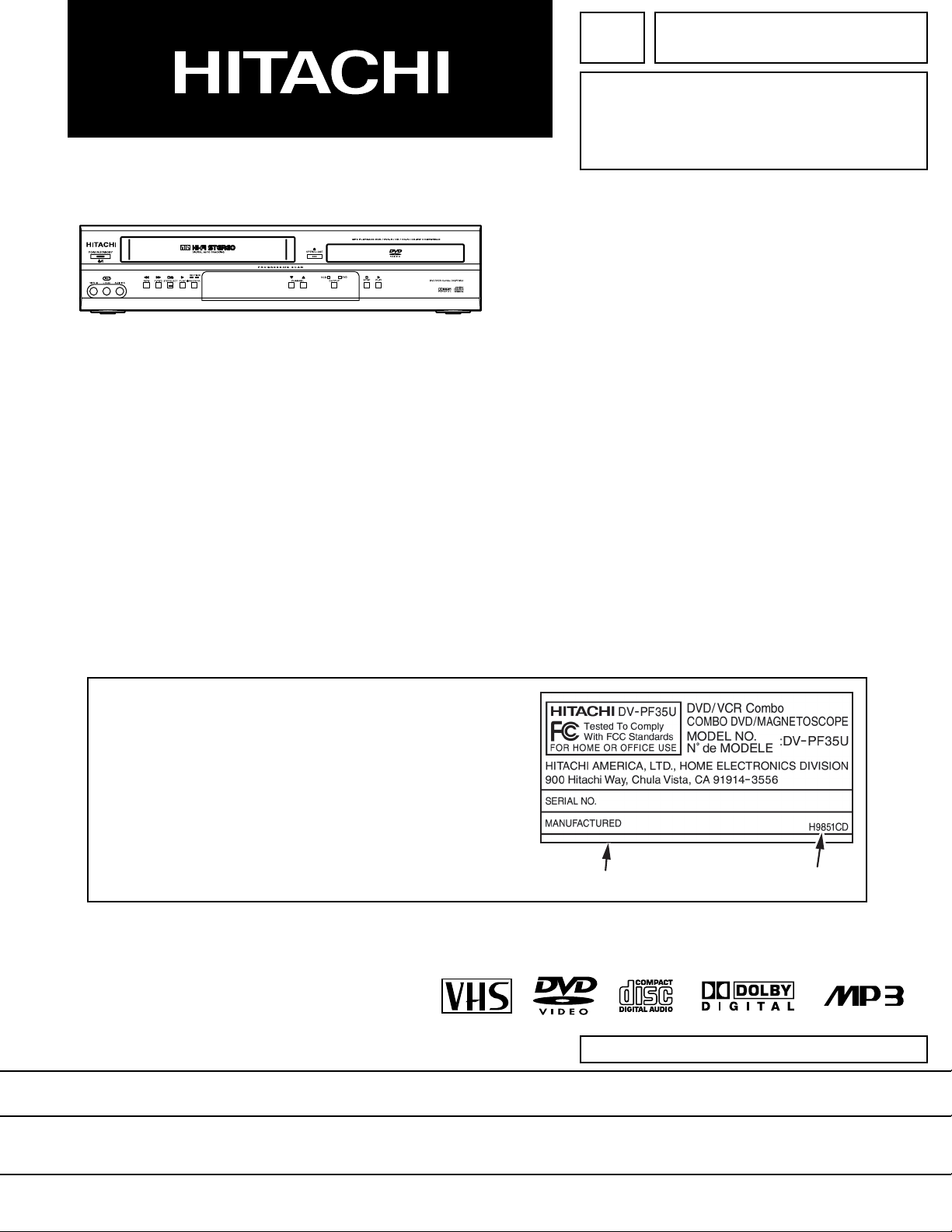
SERVICE MANUAL
TK No. 0508E
DV-PF35U
This service manual is for DV-PF35U USA model
and DV-PF35U Canada model.
For DV-PF35U Canada model, the letter
(H9851CD) is printed on rating label in the rear.
When servicing, refer to the rating label
illustration at right.
Rating label
DO NOT RESELL OR DIVERT IMPROPERLY.DO NOT RESELL OR DIVERT IMPROPERLY.
SPECIFICATIONS AND PARTS ARE SUBJECT TO CHANGE FOR IMPROVEMENT
H9851CD
DVD PLAYER & VIDEO CASSETTE RECORDER
April 2005
Digital Media Division,
Yokohama
Page 2
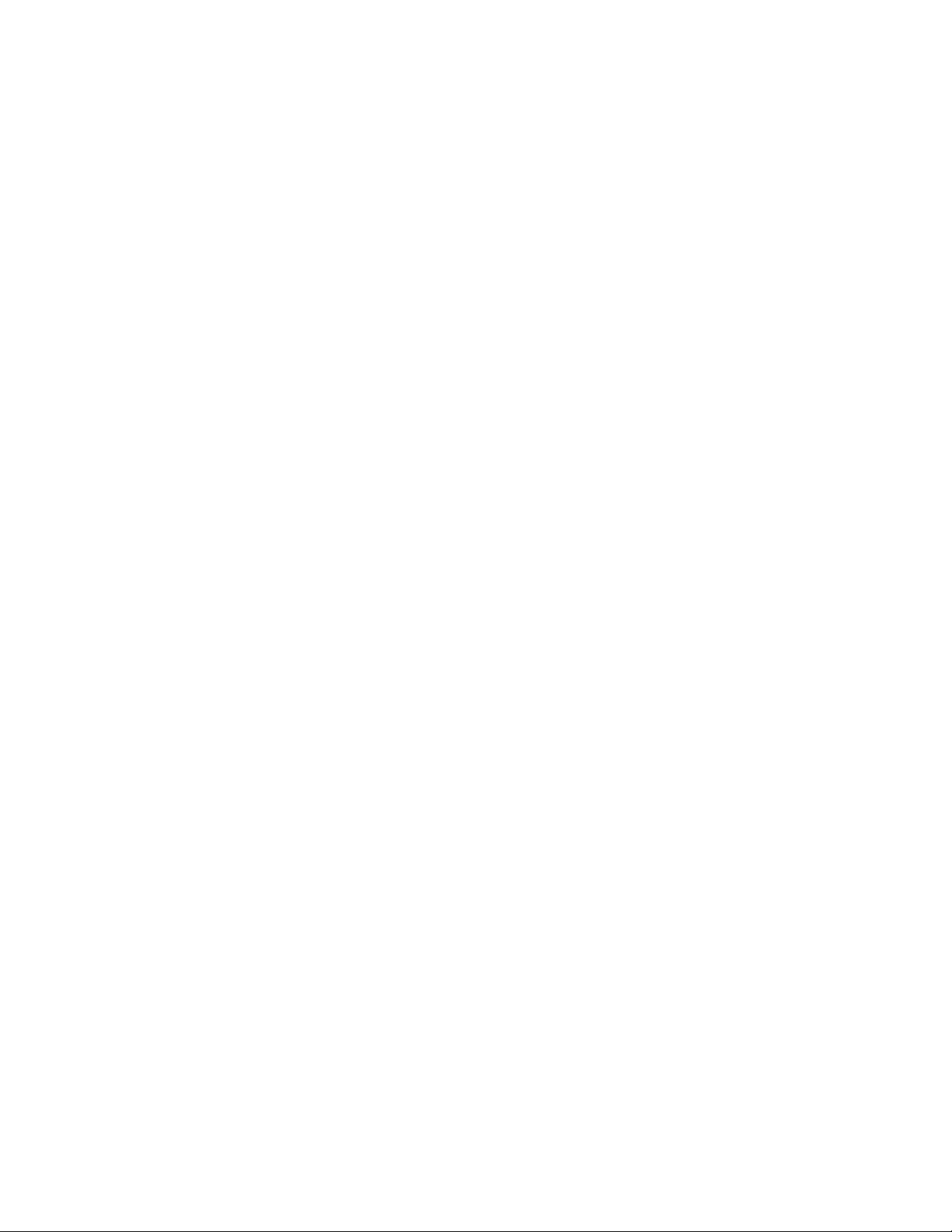
CONTENTS
1 CAUTIONS FOR SAFETY IN PERFORMING
REPAIR . . . . . . . . . . . . . . . . . . . . . . . . . . . . . . . .1-1
1-1 LASER BEAM SAFETY PRECAUTIONS . . . . . . . . 1-1
1-2 IMPORTANT SAFETY PRECAUTIONS . . . . . . . . . 1-2
1-2-1 Product Safety Notice . . . . . . . . . . . . . . . . . . . . . 1-2
1-2-2 Precautions during Servicing . . . . . . . . . . . . . . . 1-2
1-2-3 Safety Check after Servicing . . . . . . . . . . . . . . . . 1-3
1-3 STANDARD NOTES FOR SERVICING . . . . . . . . . . 1-4
1-3-1 Circuit Board Indications . . . . . . . . . . . . . . . . . . . 1-4
1-3-2 Instructions for Connectors . . . . . . . . . . . . . . . . . 1-4
1-3-3 Pb (Lead) Free Solder . . . . . . . . . . . . . . . . . . . . . 1-4
1-3-4 Instructions for Handling Semi-conductors . . . . . 1-4
2 GENERAL INFORMATION . . . . . . . . . . . . . . . . .2-1
2-1 SPECIFICATIONS . . . . . . . . . . . . . . . . . . . . . . . . . . 2-1
2-2 COMPARISON OF MODELS. . . . . . . . . . . . . . . . . . 2-2
2-2-1 General . . . . . . . . . . . . . . . . . . . . . . . . . . . . . . . . 2-2
2-2-2 VCR Section . . . . . . . . . . . . . . . . . . . . . . . . . . . . 2-2
2-2-3 DVD Section . . . . . . . . . . . . . . . . . . . . . . . . . . . . 2-3
2-3 COMPARISON OF MAIN CONTROL ICS . . . . . . . . 2-4
2-4 LIST OF ABBREVIATIONS AND TERMS
FOR DVD PLAYER . . . . . . . . . . . . . . . . . . . . . . . . . 2-5
2-5 FUNCTION INDICATOR SYMBOLS . . . . . . . . . . . . 2-6
2-6 OPERATING CONTROLS AND FUNCTIONS. . . . . 2-7
3 MAINTENANCE AND INSPECTION. . . . . . . . . .3-1
3-1 TROUBLESHOOTING . . . . . . . . . . . . . . . . . . . . . . . 3-1
3-1-1 Power Supply Section . . . . . . . . . . . . . . . . . . . . . 3-1
3-1-2 DVD Section . . . . . . . . . . . . . . . . . . . . . . . . . . . . 3-4
3-1-3 VCR Section . . . . . . . . . . . . . . . . . . . . . . . . . . . . 3-8
3-2 HOW TO INITIALIZE THE DVD PLAYER & VCR . 3-15
3-3 FIRMWARE RENEWAL MODE . . . . . . . . . . . . . . . 3-16
3-3-1 How to Update the Firmware Version . . . . . . . . 3-16
3-3-2 How to Verify the Firmware Version . . . . . . . . . 3-17
3-4 STANDARD MAINTENANCE. . . . . . . . . . . . . . . . . 3-18
3-4-1 Service Schedule of Components. . . . . . . . . . . 3-18
3-4-2 Cleaning . . . . . . . . . . . . . . . . . . . . . . . . . . . . . . 3-19
4 ADJUSTMENT . . . . . . . . . . . . . . . . . . . . . . . . . .4-1
4-1 PREPARATION FOR SERVICING. . . . . . . . . . . . . . 4-1
4-1-1 How to Enter the Service Mode. . . . . . . . . . . . . . 4-1
4-2 FIXTURE AND TAPE FOR ADJUSTMENT . . . . . . . 4-2
4-2-1 How to Use The Fixtures And Tape. . . . . . . . . . . 4-2
4-3 ELECTRICAL ADJUSTMENT INSTRUCTIONS . . . 4-3
4-3-1 Test Equipment Required . . . . . . . . . . . . . . . . . . 4-3
4-3-2 Head Switching Position Adjustment. . . . . . . . . . 4-3
4-4 MECHANICAL ALIGNMENT PROCEDURES . . . . . 4-4
4-4-1 Service Information . . . . . . . . . . . . . . . . . . . . . . . 4-4
4-4-2 Tape Interchangeability Alignment . . . . . . . . . . . 4-5
1-A. Preliminary/Final Checking and
Alignment of Tape Path . . . . . . . . . . . . . . . . . . . . 4-6
1-B. X Value Alignment . . . . . . . . . . . . . . . . . . . . . . . . 4-6
1-C. Checking/Adjustment of Envelope Waveform . . . 4-7
1-D. Azimuth Alignment of
Audio/Control/Erase Head. . . . . . . . . . . . . . . . . . 4-8
1-E. Checking and Alignment of
Tape Path during reversing . . . . . . . . . . . . . . . . . 4-8
5 DISASSEMBLY . . . . . . . . . . . . . . . . . . . . . . . . . 5-1
5-1 CABINET DISASSEMBLY INSTRUCTIONS . . . . . . .5-1
5-1-1 Disassembly Flowchart . . . . . . . . . . . . . . . . . . . . .5-1
5-1-2 Disassembly Method. . . . . . . . . . . . . . . . . . . . . . .5-1
5-1-3 How to Eject Manualy . . . . . . . . . . . . . . . . . . . . . .5-5
5-2 DISASSEMBLY/ASSEMBLY PROCEDURES
OF DECK MECHANISM . . . . . . . . . . . . . . . . . . . . . .5-6
5-3 ALIGNMENT PROCEDURES OF MECHANISM . .5-15
6 EXPLODEDS VIEWS AND PARTS LIST . . . . . 6-1
6-1 EXPLODED VIEWS . . . . . . . . . . . . . . . . . . . . . . . . .6-1
6-1-1 Cabinet Section. . . . . . . . . . . . . . . . . . . . . . . . . . .6-1
6-1-2 Deck Mechanism View 1 Section . . . . . . . . . . . . .6-2
6-1-3 Deck Mechanism View 2 Section . . . . . . . . . . . . .6-2
6-1-4 Deck Mechanism View 3 Section . . . . . . . . . . . . .6-3
6-2 REPLACEMENT PARTS LIST. . . . . . . . . . . . . . . . . .6-4
6-2-1 Mechanical Parts List . . . . . . . . . . . . . . . . . . . . . .6-4
6-2-2 Electrical Parts List . . . . . . . . . . . . . . . . . . . . . . . .6-6
7 APPENDIX. . . . . . . . . . . . . . . . . . . . . . . . . . . . . 7-1
7-1 SYSTEM CONTROL TIMING CHARTS . . . . . . . . . .7-1
7-2 IC PIN FUNCTION DESCRIPTIONS. . . . . . . . . . . . .7-7
7-3 LEAD IDENTIFICATIONS . . . . . . . . . . . . . . . . . . . .7-10
S SCHEMATIC, WIRING DIAGRAMS
S-1 Schematic Diagrams/CBA’s and Test Points . . . . . . S-1
S-2 Wiring Diagram < VCR Section > . . . . . . . . . . . . . . S-3
S-3 Wiring Diagram < DVD Section > . . . . . . . . . . . . . . S-4
S-4 Main 1/8 Schematic Diagram. . . . . . . . . . . . . . . . . . S-5
S-5 Main 2/8, Sensor & Power SW Schematic
Diagrams . . . . . . . . . . . . . . . . . . . . . . . . . . . . . . . . . S-6
S-6 Main 3/8 Schematic Diagram. . . . . . . . . . . . . . . . . . S-7
S-7 Main 4/8 Schematic Diagram. . . . . . . . . . . . . . . . . . S-8
S-8 Main 5/8 Schematic Diagram. . . . . . . . . . . . . . . . . . S-9
S-9 Main 6/8 & DVD Open/Close
Schematic Diagram . . . . . . . . . . . . . . . . . . . . . . . . S-10
S-10Main 7/8 Schematic Diagrams. . . . . . . . . . . . . . . . S-11
S-11Main 8/8 Schematic Diagram. . . . . . . . . . . . . . . . . S-12
S-12DVD Main 1/3 Schematic Diagram . . . . . . . . . . . . S-13
S-13DVD Main 2/3 Schematic Diagram . . . . . . . . . . . . S-14
S-14IC101 Voltage Chart . . . . . . . . . . . . . . . . . . . . . . . S-15
S-15DVD Main 3/3 Schematic Diagram . . . . . . . . . . . . S-16
S-16Waveforms. . . . . . . . . . . . . . . . . . . . . . . . . . . . . . . S-17
C CIRCUIT BOARD DIAGRAMS
C-1 Main CBA, Sensor CBA, DVD Open/Close CBA,
Power SW CBA Top View . . . . . . . . . . . . . . . . . . . . C-1
C-2 Main CBA Bottom View . . . . . . . . . . . . . . . . . . . . . . C-2
B BLOCK DIAGRAMS
B-1 Servo/System Control Block Diagram . . . . . . . . . . . B-1
B-2 Video Block Diagram . . . . . . . . . . . . . . . . . . . . . . . . B-2
B-3 Audio Block Diagram . . . . . . . . . . . . . . . . . . . . . . . . B-3
B-4 Hi-Fi Audio Block Diagram. . . . . . . . . . . . . . . . . . . . B-4
B-5 Power Supply Block Diagram. . . . . . . . . . . . . . . . . . B-5
B-6 DVD System Control/Servo Block Diagram . . . . . . . B-6
B-7 Digital Signal Process Block Diagram . . . . . . . . . . . B-7
B-8 DVD Video / Audio Block Diagram. . . . . . . . . . . . . . B-8
Page 3
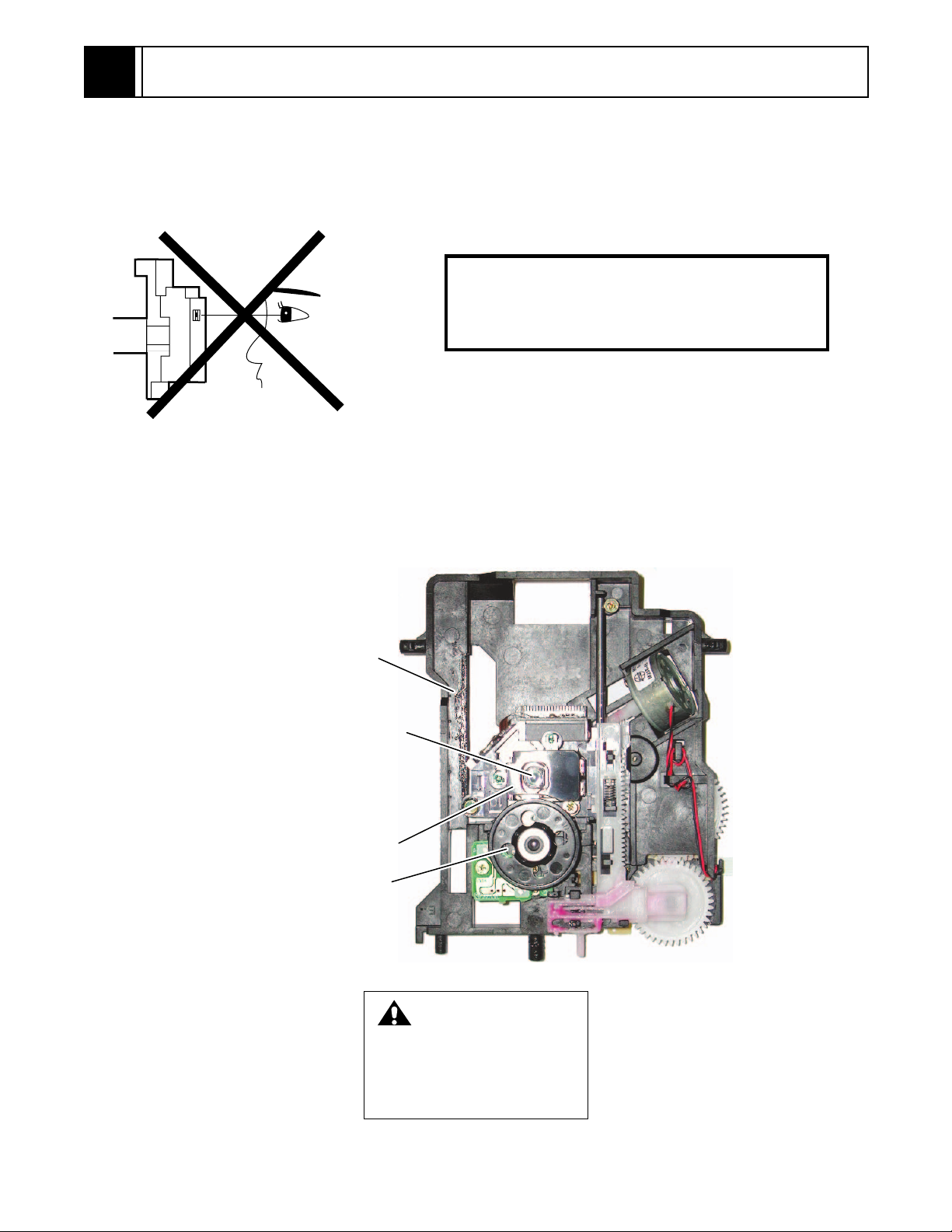
1
CAUTIONS FOR SAFETY IN PERFORMING REPAIR
1-1 LASER BEAM SAFETY PRECAUTIONS
This DVD player uses a pickup that emits a laser beam.
Do not look directly at the laser beam coming
from the pickup or allow it to strike against your
skin.
The laser beam is emitted from the location shown in the figure. When checking the laser diode, be sure to keep
your eyes at least 30cm away from the pickup lens when the diode is turned on. Do not look directly at the laser
beam.
CAUTION: Use of controls and adjustments, or doing procedures other than those specified herein, may result in
hazardous radiation exposure.
Drive Mechanism
Assembly
Laser Beam Radiation
Laser Pickup
Turntable
LASER RADIATION
WHEN OPEN. DO NOT
STARE INTO BEAM.
CAUTION
Location: Top of DVD mechanism.
1-1
Page 4
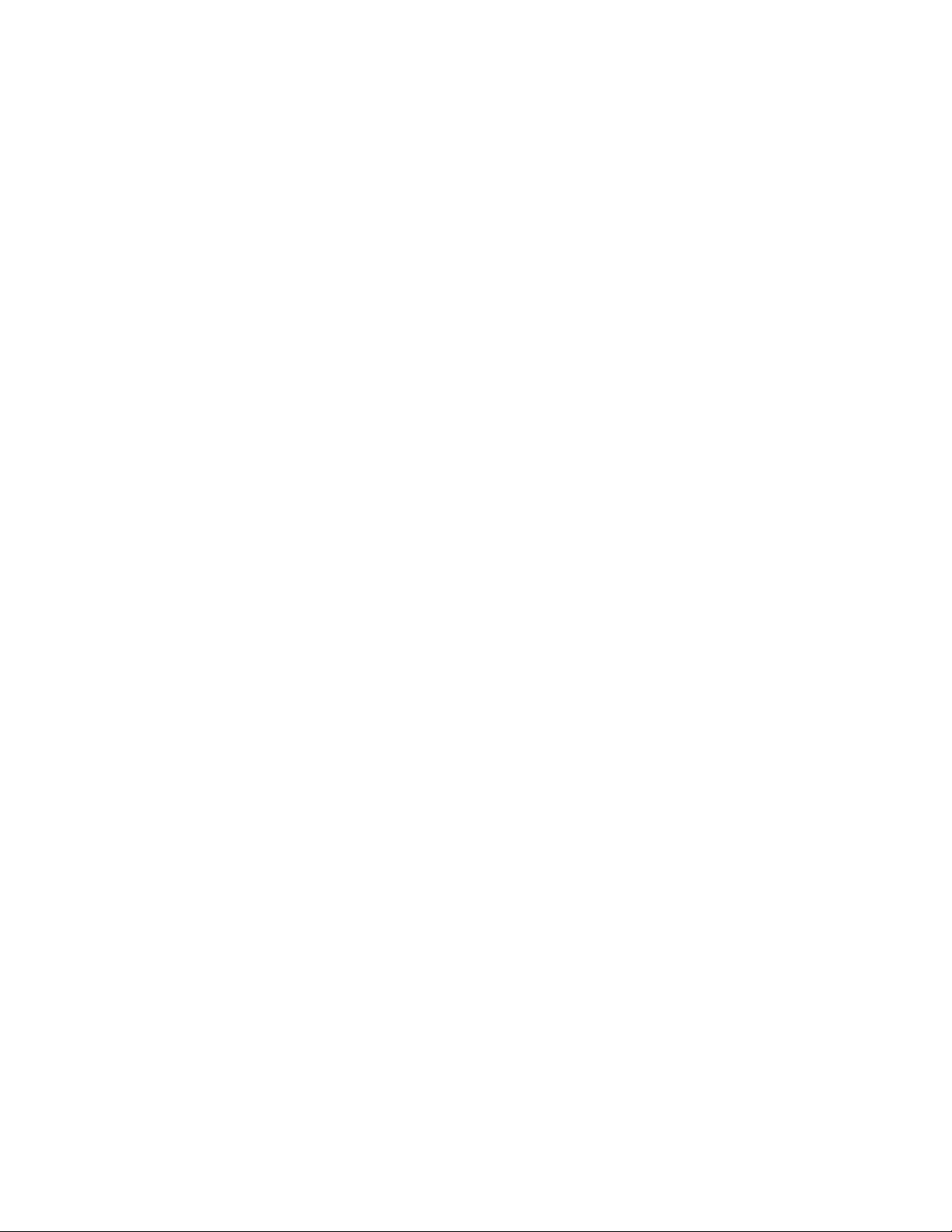
1-2 IMPORTANT SAFETY PRECAUTIONS
1-2-1 Product Safety Notice
Some electrical and mechanical parts have special
safety-related characteristics which are often not evident from visual inspection, nor can the protection they
give necessarily be obtained by replacing them with
components rated for higher voltage, wattage, etc.
Parts that have special safety characteristics are identified by a # on schematics and in parts lists. Use of a
substitute replacement that does not have the same
safety characteristics as the recommended replacement part might create shock, fire, and/or other hazards. The Product’s Safety is under review
continuously and new instructions are issued whenever appropriate. Prior to shipment from the factory,
our products are carefully inspected to confirm with
the recognized product safety and electrical codes of
the countries in which they are to be sold. However, in
order to maintain such compliance, it is equally important to implement the following precautions when a set
is being serviced.
1-2-2 Precautions during Servicing
A. Parts identified by the # symbol are critical for
safety. Replace only with part number specified.
B. In addition to safety, other parts and assemblies
are specified for conformance with regulations
applying to spurious radiation. These must also be
replaced only with specified replacements.
Examples: RF converters, RF cables, noise blocking capacitors, and noise blocking filters, etc.
C. Use specified internal wiring. Note especially:
1)Wires covered with PVC tubing
2)Double insulated wires
3)High voltage leads
D. Use specified insulating materials for hazardous
live parts. Note especially:
1)Insulation tape
2)PVC tubing
3)Spacers
4)Insulators for transistors
E. When replacing AC primary side components
(transformers, power cord, etc.), wrap ends of
wires securely about the terminals before soldering.
F. Observe that the wires do not contact heat produc-
ing parts (heatsinks, oxide metal film resistors, fusible resistors, etc.).
G. Check that replaced wires do not contact sharp
edges or pointed parts.
H. When a power cord has been replaced, check that
5 - 6 kg of force in any direction will not loosen it.
I. Also check areas surrounding repaired locations.
J. Be careful that foreign objects (screws, solder
droplets, etc.) do not remain inside the set.
K. Crimp type wire connector
The power transformer uses crimp type connectors
which connect the power cord and the primary side
of the transformer. When replacing the transformer,
follow these steps carefully and precisely to prevent
shock hazards.
Replacement procedure
1)Remove the old connector by cutting the wires at a
point close to the connector.
Important: Do not re-use a connector. (Discard it.)
2)Strip about 15 mm of the insulation from the ends
of the wires. If the wires are stranded, twist the
strands to avoid frayed conductors.
3)Align the lengths of the wires to be connected.
Insert the wires fully into the connector.
4)Use a crimping tool to crimp the metal sleeve at its
center. Be sure to crimp fully to the complete closure of the tool.
L. When connecting or disconnecting the internal
connectors, first, disconnect the AC plug from the
AC outlet.
1-2
Page 5

1-2-3 Safety Check after Servicing
Examine the area surrounding the repaired location for
damage or deterioration. Observe that screws, parts,
and wires have been returned to their original positions. Afterwards, do the following tests and confirm
the specified values to verify compliance with safety
standards.
1. Clearance Distance
When replacing primary circuit components, confirm
specified clearance distance (d) and (d’) between soldered terminals, and between terminals and surrounding metallic parts. (See Fig. 1)
Table 1 : Ratings for selected area
AC Line Voltage Clearance Distance (d), (d’)
Chassis or Secondary Conductor
Primary Circuit Terminals
dd'
120 V
Note: This table is unofficial and for reference only.
Be sure to confirm the precise values.
2. Leakage Current Test
Confirm the specified (or lower) leakage current
between B (earth ground, power cord plug prongs)
and externally exposed accessible parts (RF terminals, antenna terminals, video and audio input and
output terminals, microphone jacks, earphone jacks,
etc.) is lower than or equal to the specified value in the
table below.
Measuring Method (Power ON) :
Insert load Z between B (earth ground, power cord
plug prongs) and exposed accessible parts. Use an
AC voltmeter to measure across the terminals of load
Z. See Fig. 2 and the following table.
Table 2: Leakage current ratings for selected areas
AC Line Voltage Load Z Leakage Current (i) Earth Ground (B) to:
120 V
≥ 3.2mm (0.126 inches)
0.15µF CAP. & 1.5kΩ RES.
Connected in parallel
Exposed Accessible Part
Z
1.5k
i≤0.5mA Peak Exposed accessible parts
0.15 F
Earth Ground
B
Power Cord Plug Prongs
AC Voltmeter
(High Impedance)
Fig. 1
Fig. 2
Note: This table is unofficial and for reference only. Be sure to confirm the precise values.
1-3
Page 6
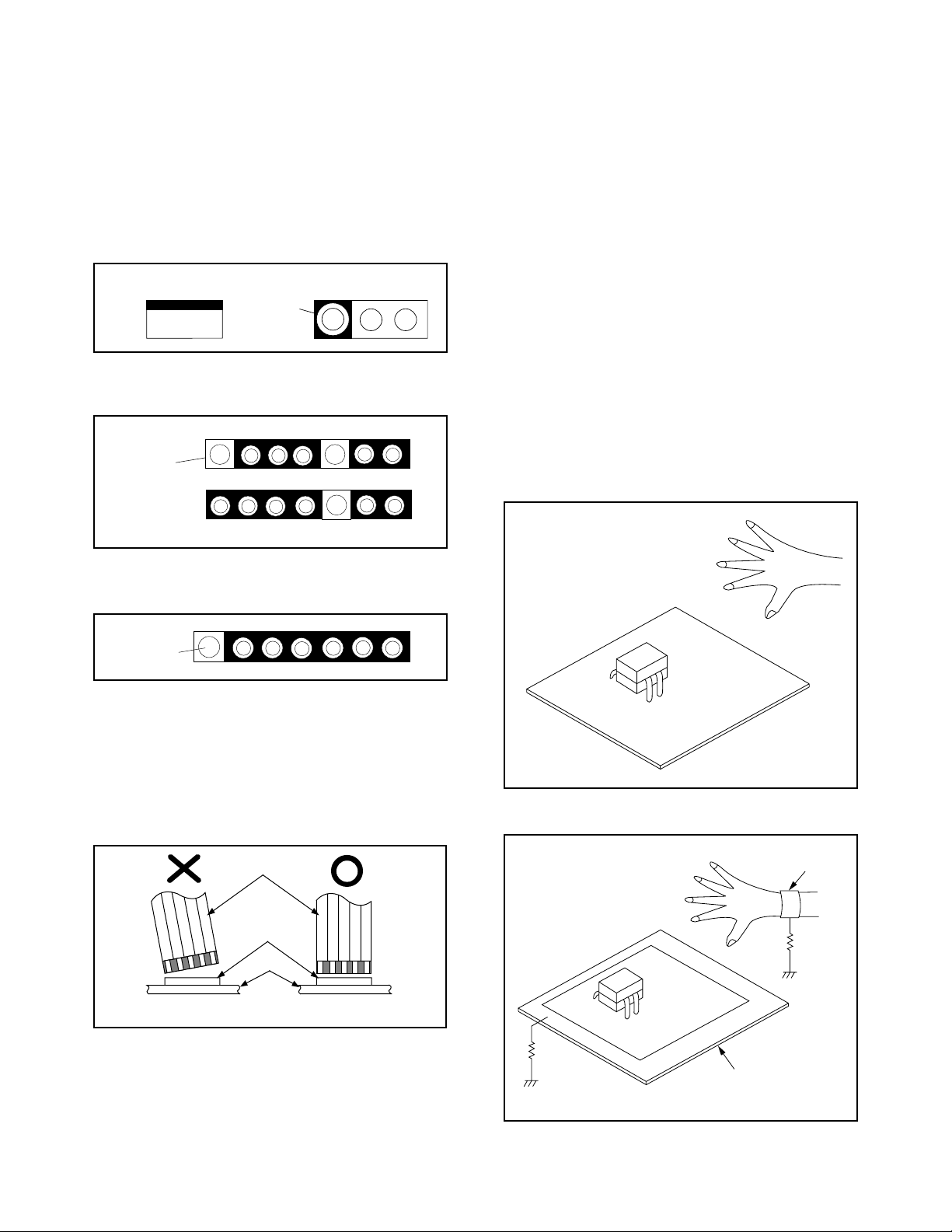
1-3 STANDARD NOTES FOR SERVICING
General Note: "CBA" is an abbreviation for
"Circuit Board Assembly."
1-3-1 Circuit Board Indications
a. The output pin of the 3 pin Regulator ICs is indi-
cated as shown.
Top View
Out
b. For other ICs, pin 1 and every fifth pin are indicated
as shown.
Pin 1
Input
In
Bottom View
5
10
1-3-4 Instructions for Handling
Semi-conductors
Electrostatic breakdown of the semi-conductors may
occur due to a potential difference caused by electrostatic charge during unpacking or repair work.
1. Ground for Human Body
Be sure to wear a grounding band (1MΩ) that is properly grounded to remove any static electricity that may
be charged on the body.
2. Ground for Workbench
(1) Be sure to place a conductive sheet or copper plate
with proper grounding (1MΩ) on the workbench or
other surface, where the semi-conductors are to be
placed. Because the static electricity charge on
clothing will not escape through the body grounding band, be careful to avoid contacting semi-conductors with your clothing.
<Incorrect>
c. The 1st pin of every male connector is indicated as
shown.
Pin 1
1-3-2 Instructions for Connectors
1. When you connect or disconnect the FFC (Flexible
Foil Connector) cable, be sure to first disconnect
the AC cord.
2. FFC (Flexible Foil Connector) cable should be
inserted parallel into the connector, not at an angle.
FFC Cable
Connector
CBA
* Be careful to avoid a short circuit.
<Correct>
CBA
Grounding Band
1MΩ
CBA
1-3-3 Pb (Lead) Free Solder
When soldering, be sure to use the Pb free solder.
1MΩ
Conductive Sheet or
Copper Plate
1-4
Page 7
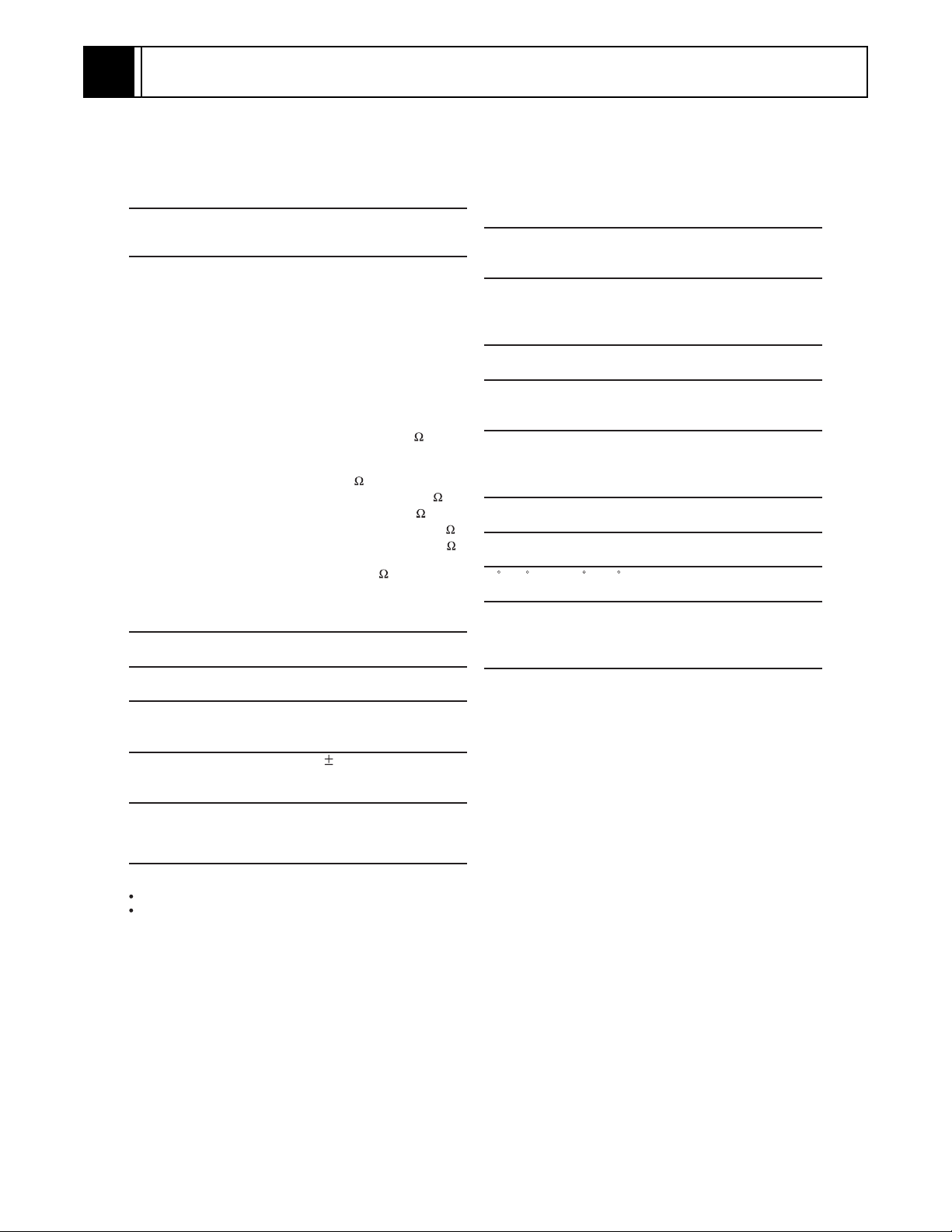
2
GENERAL INFORMATION
2-1 SPECIFICATIONS
PRODUCT TYPE
DVD Player with Video Cassette recorder
CONNECTIONS
Front panel:
Video input One
Audio input Two RCA connectors (one left
Rear panel:
Audio input Two RCA connectors (one left
Video input One
Audio output Two RCA connectors (one left
Video output One
S-Video output Mini DIN 4-pin jack (75 )
Analog audio output Two RCA connectors (one left
Coaxial digital audio output One pin jack, 500mVp-p (75
Component output Y output level: 1Vp-p (75
VHF/UHF antenna input/
output terminal VHF/UHF set 75
RCA connector
channel, one right channel)
channel, one right channel)
RCA connector
channel, one right channel)
RCA connector
channel, one right channel)
2 Vrms (47 k
CB/PB output level: 0.7Vp-p (75 )
C
R/PR output level: 0.7Vp-p (75 )
)
[VCR section]
NUMBER OF VIDEO HEADS
4
VIDEO SIGNAL STANDARD
NTSC color system
AUDIO RECORDING SYSTEM
One stationary head for liner audio
Two rotary heads for Hi-Fi stereo
WOW AND FLUTTER
Below the measurement limitation (
(JEITA)
CHANNEL COVERAGE
VHF 2-13
UHF 14-69
CATV 1-125
TIMER BACKUP
30 seconds
0.001% W PEAK)
[DVD section]
DISCS (PLAYBACK COMPATIBILITY)
DVD Video, Audio CD, CD-RW/R
DVD-RW/R
FREQUENCY RESPONSE
DVD (linear sound) : 20 Hz to 22 kHz (sample rate: 48 kHz)
20 Hz to 44 kHz (sample rate: 96 kHz)
CD : 20 Hz to 20 kHz
SIGNAL-TO-NOISE RATIO (S/N RATIO)
CD : 100 dB (JEITA)
DYNAMIC RANGE
DVD (linear sound) : 90 dB
CD : 85 dB (JEITA)
TOTAL DISTORTION FACTOR
DVD : 1kHz 0.008% (JEITA)
CD : 1kHz 0.008% (JEITA)
POWER SOURCE
)
)
120V AC +/- 10%, 60Hz +/- 0.5%
POWER CONSUMPTION
21W (standby: 3.8W)
OPERATING TEMPERATURE
41 F (5 C) to 104 F (40 C )
DIMENSIONS
W: 17 3/16” (435 mm)
H : 3 3/4” (94 mm)
D : 9 3/16” (233 mm)
WEIGHT
Approx. 6 lbs (2.7 kg)
Designs and specifications are subject to change without notice.
If there is a discrepancy between languages, the default language will be English.
2-1
Page 8
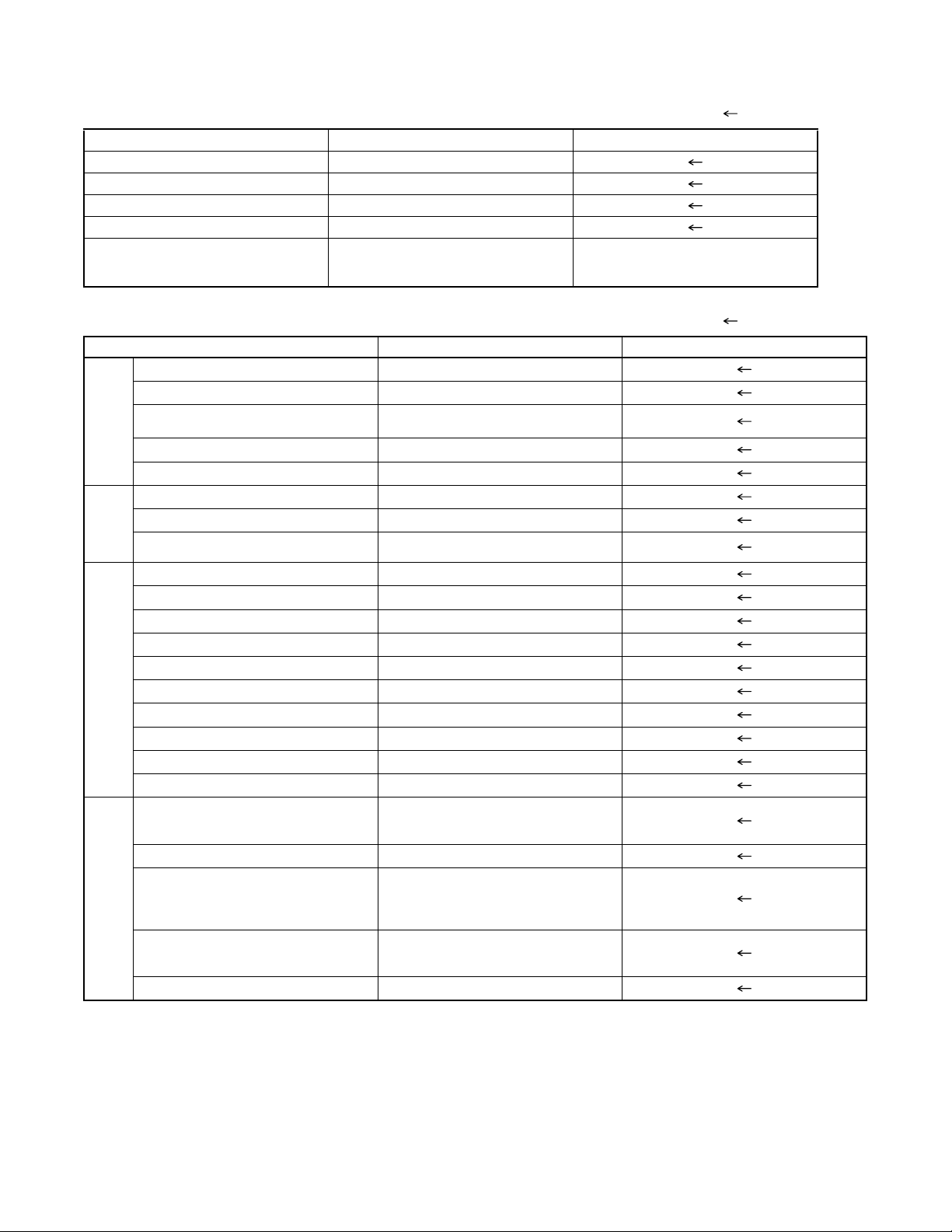
2-2 COMPARISON OF MODELS
2-2-1 General O: Yes, ---: No, : Same as on left
ITEM DV-PF35U DV-PF74U
Dimensional 435(W) x 94(H) x 233(D)mm
Weight 2.7 kg
Tray Panel / FL Window Clear
Color Front / Button Silver / Silver
Remote Controller Model Name DV-RMPF35U DV-RMPF74U
2-2-2 VCR Section O: Yes, ---: No, : Same as on left
ITEM DV-PF35U DV-PF74U
Video Format VHS
Y/C Separation Comb Filter
YNR (Luminance Noise Reduction)
Circuit
VIDEO
New Synchronize Circuit ---
Picture Control ---
Video/Audio Input (Rear) 1/1 (IN1)
Video/Audio Input (Front) 1/1 (IN2)
INPUT/
Video/Audio Output (Rear) 1/1 (OUT1)
OUTPUT
Stereo CM Skip Feature ---
Auto Clock Feature ---
Number of Timer Programming 8 Program/year
Self Diagnosis Function O (4 Modes)
Back-up Time 30 s
OTHERMECHANISM
SQPB ---
Surge Absorber O
Auto Power Off Feature O
Local Broadcast Setting O
Multi Search Feature O (Index, Time Search)
Search Speed
FF/REW Time (T-120 Tape)
Head Composition
Video Head Material
VISS O (Index Search)
FF: approx. 4 min, REW: approx. 4 min
Hi-Fi Audio: 2[28/28 µm]
Hi-Fi Audio: Ferrite
O
SP: X5
LP: X5/X9
EP: X5/X15
DA4+Hi-Fi
SP: 2[49/58 µm]
EP: 2[21/21 µm]
SP: Ferrite
EP: Ferrite
2-2
Page 9
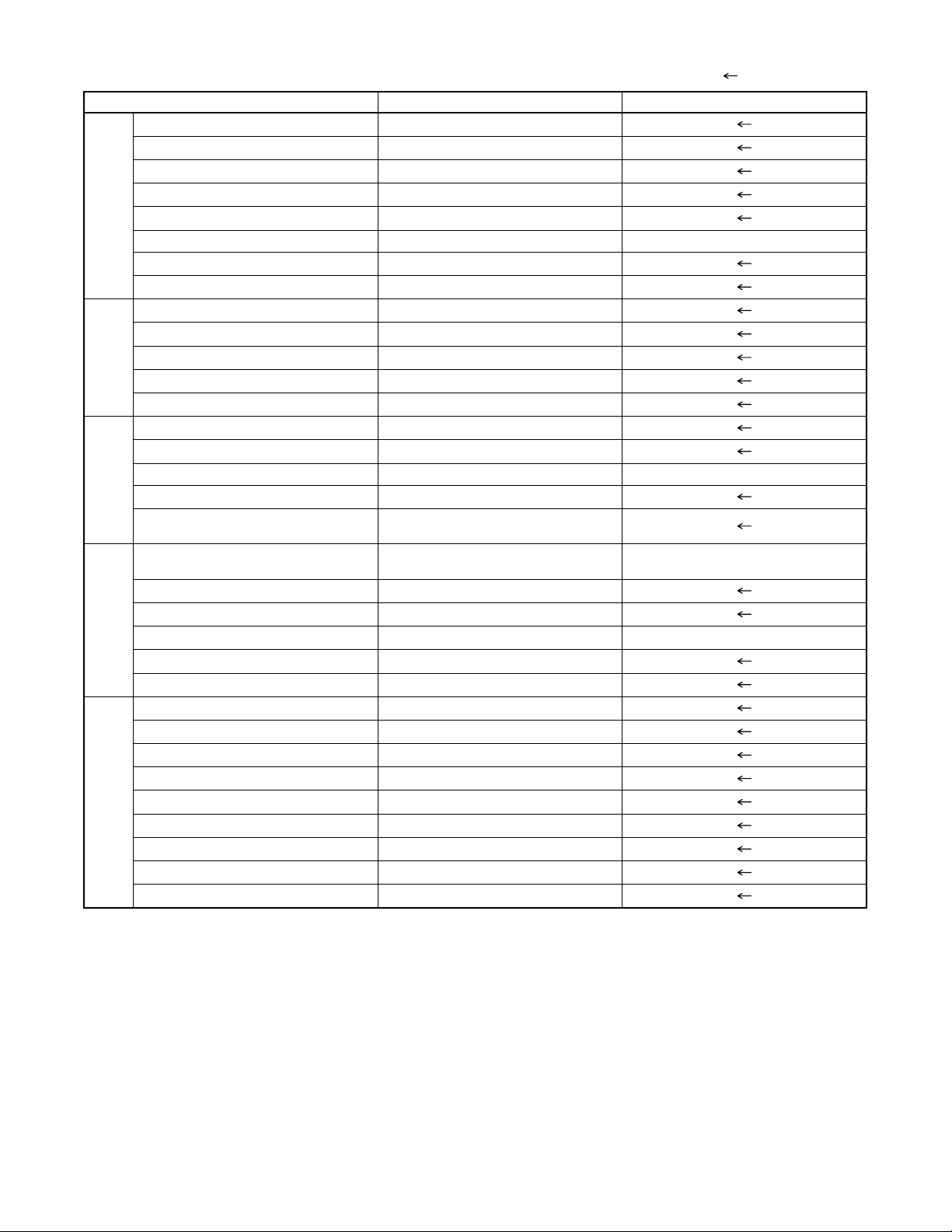
2-2-3 DVD Section O: Yes, ---: No, : Same as on left
ITEM DV-PF35U DV-PF74U
Drive Speed 1x
Laser 2
DVD/VCD/SVCD/CD-DA O / --- / --- / O
CD-R/CD-RW/DVD-R (Video Format) O / O / O
DVD-RAM/DVD-RW (Video Format) --- / O
JPEG Play back --- O
GENERALVIDEOAUDIO
MP3 O
OSD languages 3 (English, French, Spanish)
Video Out Mode NTSC/PAL/PAL60 O / --- / ---
S-Video / Component / Composite O / O / O
Video D/A Converter 10bit
Black Level Select O
Progressive Out O
Audio D/A Converter 192kHz / 24bit
Digital Audio Out Optical / Coaxial --- / O
DTS Digital Out --- O
Virtual Surround O
Dynamic Range Compression (Dolby
Digital)
Search Speed
Slow Speed 1/16, 1/8, 1/2 (FORWARD/REWIND)
IP Search (Smooth 2x Play) O
x1.3, x0.8 Play with Audio O
Step Forward / Reverse O / O
TRICK PLAY
Still Picture Select (Frame/Field) Frame/Field/Auto
Disc Navigation O
DVD Zoom x2 / x4 O / O
A-B Repeat O
Repeat O
Last Play O
Closed Caption for NTSC DVD O
FEATURES
Front Panel Display Dimmer O
Screen Saver O
Auto Power Off O (always ON)
2 to 100 (FORWARD/REWIND)
(DVD: 2, 8, 20, 50, 100/CD: 2, 8, 30)
O
2 to 100 (FORWARD/REWIND)
(DVD: 2, 8, 50, 100/CD: 16)
---
2-3
Page 10
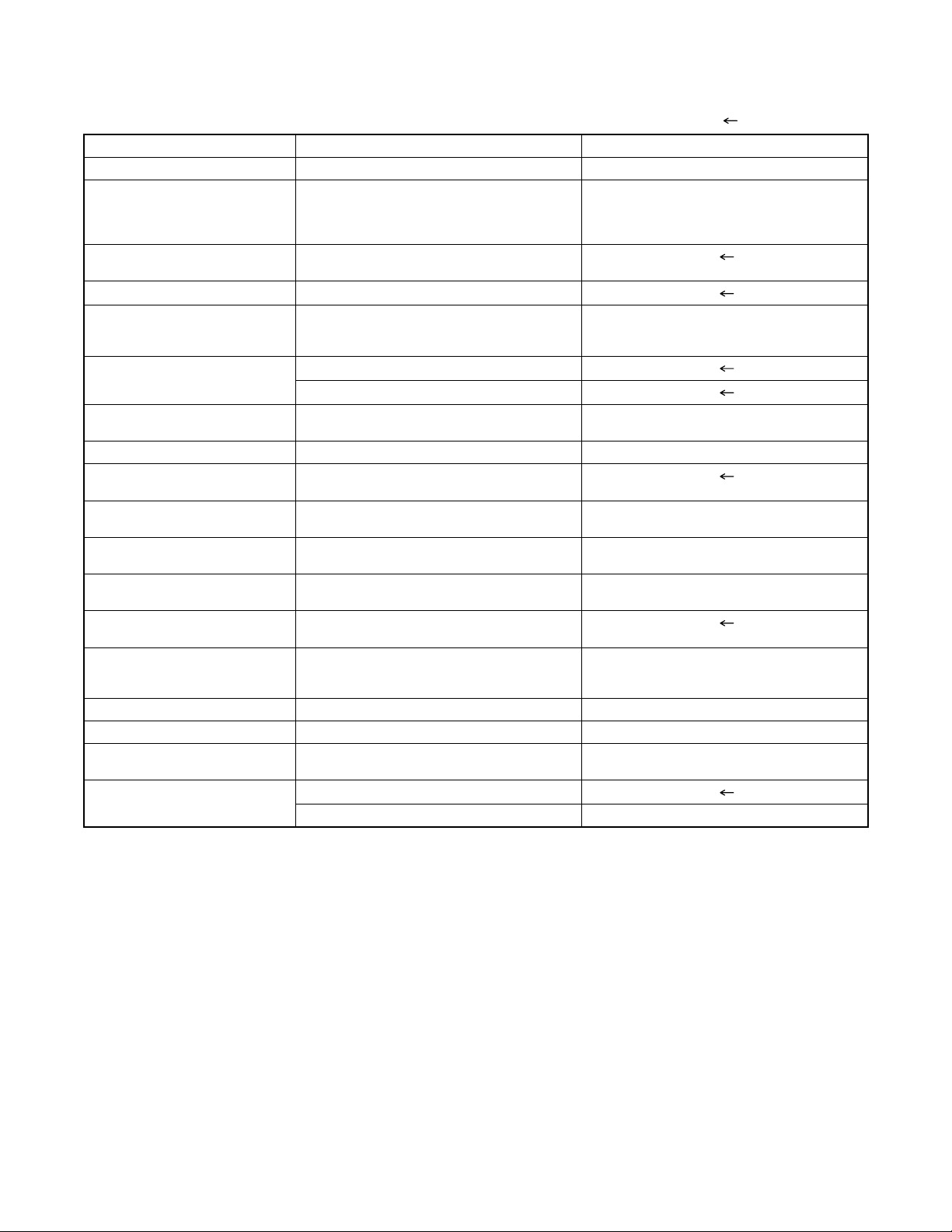
2-3 COMPARISON OF MAIN CONTROL ICS
: Same as on left
ITEM DV-PF35U DV-PF74U
MICRO CONTROLLER MN35302 (IC101) MN35202 (IC101)
FLASH ROM MBM29LV160BE90TN-KE1 /
SW NC7SB3157P6X / SN74LVC1G3157DCKR
OP AMP LM324PWR / LM324PT (IC202)
SERVO DRIVE BA5888FP-E2 / SA5694G / FAN8024CDTF-
RESET PST3229NR (IC461)
SDRAM K4S641632H-UC75 / P2V64S406TP-G6
AUDIO D/A CONVERTER PCM1782DBQR (IC601) PCM1755DBQR (IC601)
VIDEO/AUDIO SIGNAL
PROCESS/HEAD AMP
MTS/SAP/Hi-Fi AUDIO
PROCESS/Hi-Fi HEAD AMP
SERVO/SYSTEM CONTROL/
OSD
FIP DRIVER PT6313-S-TP / SC16313 / PT6313-S-TP(L) /
OUTPUT SELECT CD4053BNSR / CD4053BCSJX /
ERROR VOLTAGE DET EL817A / EL817B / EL817C / PS2561A-1(Q)
1.2V REG PQ1LAX95MSPQ (IC1002) PQ070XZ5MZP (IC1002)
3.3V REG PQ1LAX95MSPQ (IC1004) BA3948FP-E2 (IC1004)
AMP KIA4558P / RC4580IP / UTC4558 /
VIDEO DRIVER MM1637XVBE (IC1402)
ES29LV160DB-90TG / M29W160EB70N6EPBF / MX29LV160BBTC-90G /
M29W160EB70N6 (IC103)
(IC201)
NL / SA5624G / SA5694 / FAN8024CDTF
(IC301)
BMR-110529 (IC462)
(IC503)
LA71205M-MPB-E (IC301)
AN3663FBP-TV (IC451) LA72670BM-MPB-E (IC451)
MN101D08DES (IC501) MN101D08DFT (IC501)
SC16313G (IC571)
TC4053BF(N) (IC751)
/ PS2561A-1(W) / LTV-817B-F / LTV-817C-F
(IC1001)
KIA4558P/P (IC1201)
---------- MM1636XWRE (IC1403)
MBM29LV160BM90TN (IC103)
SA5694 / FAN8024CDTF / BA5954FP-E2 /
BA5888FP-E2 (IC301)
K4S641632H-UC75 / VDS6616A4A-7G
(IC503)
PT6313-S-TP (IC571)
LTV-817B-F / LTV-817C-F / ELB817A /
ELB817B / ELB817C / PS2561A-1(Q) /
PS2561A-1(W) (IC1001)
KIA4558P / NJM4558D (IC1201)
2-4
Page 11
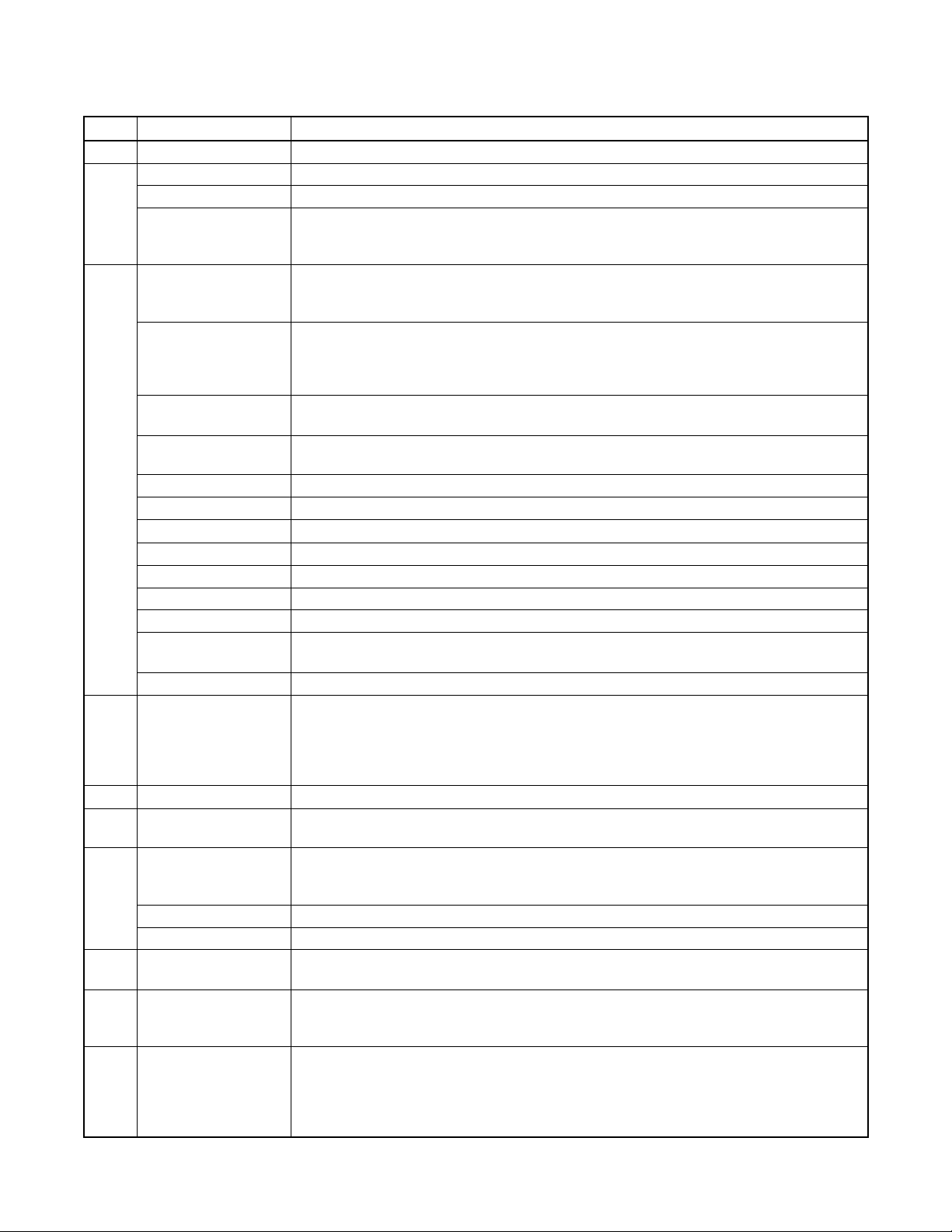
2-4
LIST OF ABBREVIATIONS AND TERMS FOR DVD PLAYER
Index Abbreviation/Term Explanation
A AC3 See Dolby AC3.
C CD-R One type of DVD standard disc, to which writing once is possible (recordable type)
CD-RW One type of CD standard disc, to which writing up to 1000 times is possible
Component video
output terminals
D Dolby AC3 Audio coding format developed by Dolby Laboratories in U.S, also simply referred to as AC3
D terminal This terminal, specified by EIAJ (currently JEITA), can automatically switch "digital hi-vision"
DTS Digital Theater System: Sound system as for movie theaters developed by US Digital Theater
DVD Digital Versatile Disc. A huge amount of digital data for video (movie) and audio can be
DVD-Audio One type of DVD standard disc, on which high-quality audio can be recorded
DVD-R One type of DVD standard disc, to which writing once is possible (recordable type)
DVD-RAM One type of DVD standard disc, to which writing up to 100,000 times is possible
DVD-ROM One type of DVD standard disc, to which data for computer can be recorded
DVD-RW One type of DVD standard disc, to which writing up to 1000 times is possible
DVD-Video One type of DVD standard disc, on which high-quality video and audio can be recorded
DVD Video Format Video recording/playback standard that applies to DVD-Video, DVD-R and DVD-RW
DVD Video Recording
Format
DVD Forum International organization that formulates the technical standards of DVD
E EIAJ Electronic Industries Association of Japan: An organization of manufacturers of consumer
J JPEG Joint Photographic Expert Group: International standard format for compressing still images.
L Linear PCM Linear Pulse Code Modulation: LPCM is a format that digitizes analog audio signal during
M MPEG Moving Picture Experts Group: Standard related to compression of digital video and audio.
MPEG Audio Layer 2 One of three audio compression standards (layers 1-3) defined by MPEG
MP3 MPEG1 Audio Layer-3: Audio data digital compression technology.
P Progressive playback
function
S SDMI Secure Digital Music Initiative: This conference was established by hardware makers, the
V Virtual surround This technology localizes sound at any position using only two front speakers, by subjecting
Used for outputs of HDTV video signal format. Since signals for brightness and colors are
independently handled for components signals (Y: luminance signal; PR/PB: chrominance
signals), degrading of image will be reduced.
format: Supports 5-channel full-range sound and one channel for sub-woofer sound
playback.
programs of BS digital broadcast, and "digital standard broadcast" of current image quality. A
tuner and TV can easily be connected to the D terminal. There are 5 types of D terminal,
depending on the different format of video signal passing thorough the D terminal.
Systems, Inc. The number of channels provided by DTS is the same for Dolby AC3.
recorded on this disc, whose size is the same as CD.
Video recording/playback standard that applies to DVD-RAM and DVD-RW: This allows
versatile editing functions, differing from the DVD Video Format.
electronic devices, industrial electronic devices and electronic components, established in
April 1948. EIAJ merged with JEIDA (Japan Electronic Industry Development Association) in
November 2000 to become JEITA (Japan Electronics and Information Technology Industries
Association).
recording and converts it back to analog signal during playback.
MPEG2 is a higher standard of MPEG and is applied to video (movie) requiring higher
quality.
This function converts interlaced images to non-interlaced images and displays them. It can
play back 24-frame/second images included in DVD movie software, etc.
Recording Industry Association of America (RIAA) and music industry companies, to protect
copyrights of musical compositions.
the L and R signals to matrix operation. It uses the four transfer functions from L/R speakers
located at specified positions to both ears of listener located in a specified position, taking
into account the shape of head and the effect of earlobes, and the two transfer functions from
any position to both ears.
2-5
Page 12
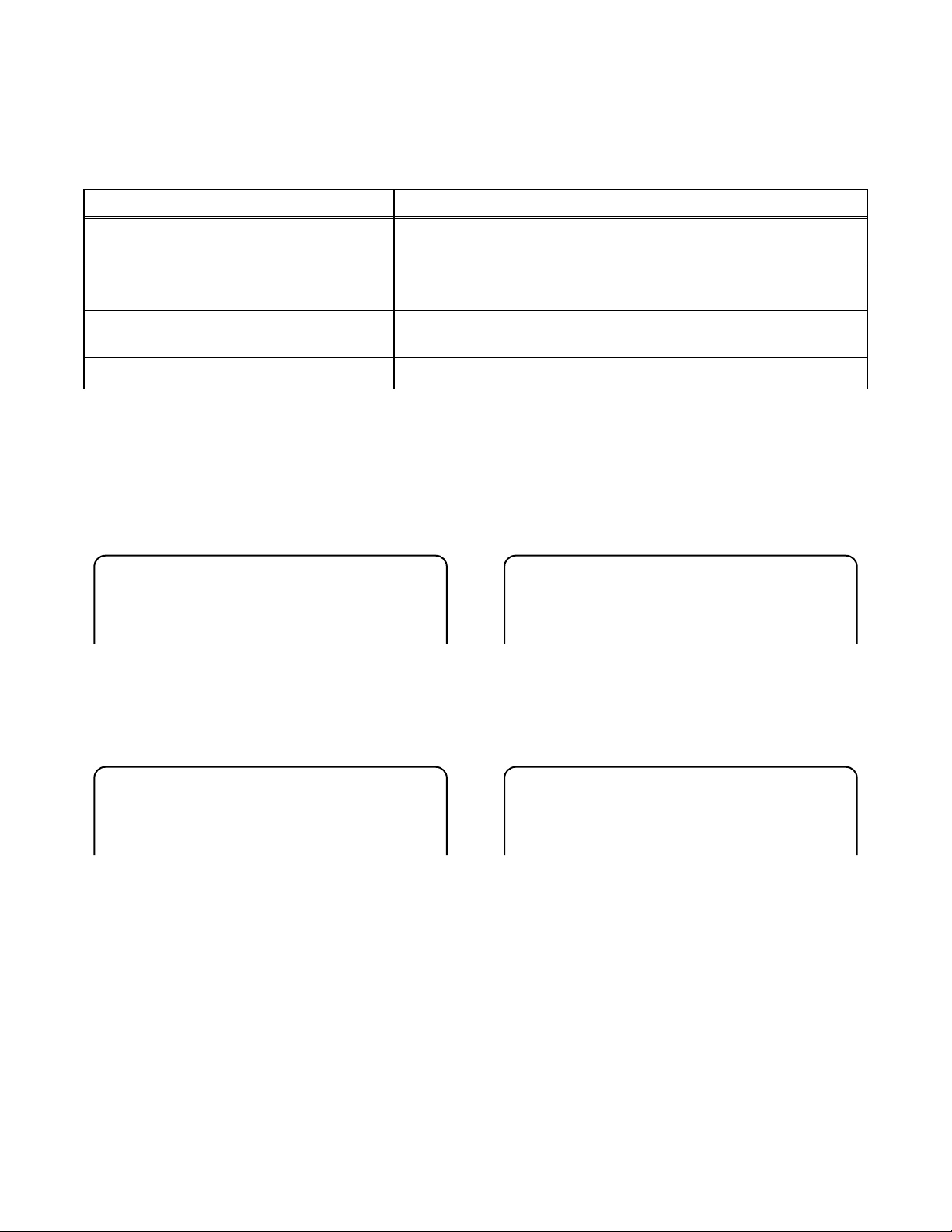
2-5 FUNCTION INDICATOR SYMBOLS
Note:
The following symbols will appear on the indicator panel to indicate the current mode or operation of the VCR.
On-screen modes will also be momentarily displayed on the tv screen when you press the operation buttons.
Defective Cause Indication
When reel and capstan mechanism is not
functioning correctly
When tape loading mechanism is not functioning correctly
When cassette loading mechanism is not
functioning correctly
When the drum is not working properly
“EJECT A R” is displayed on a TV screen. (Refer to Fig. 1.)
“EJECT A T” is displayed on a TV screen. (Refer to Fig. 2.)
“EJECT A C” is displayed on a TV screen. (Refer to Fig. 3.)
“EJECT A D” is displayed on a TV screen. (Refer to Fig. 4.)
TV screen
Note:
OSD for mechanical error will be displayed for 5 sec. after the mechanical error occurs.
When reel and capstan mechanism is not functioning
correctly
EJECT A R
Fig. 1
When cassette loading mechanism is not functioning
correctly
EJECT A C
Fig. 3
When tape loading mechanism is not functioning correctly
EJECT A T
Fig. 2
When the drum is not working properly
EJECT A D
Fig. 4
2-6
Page 13
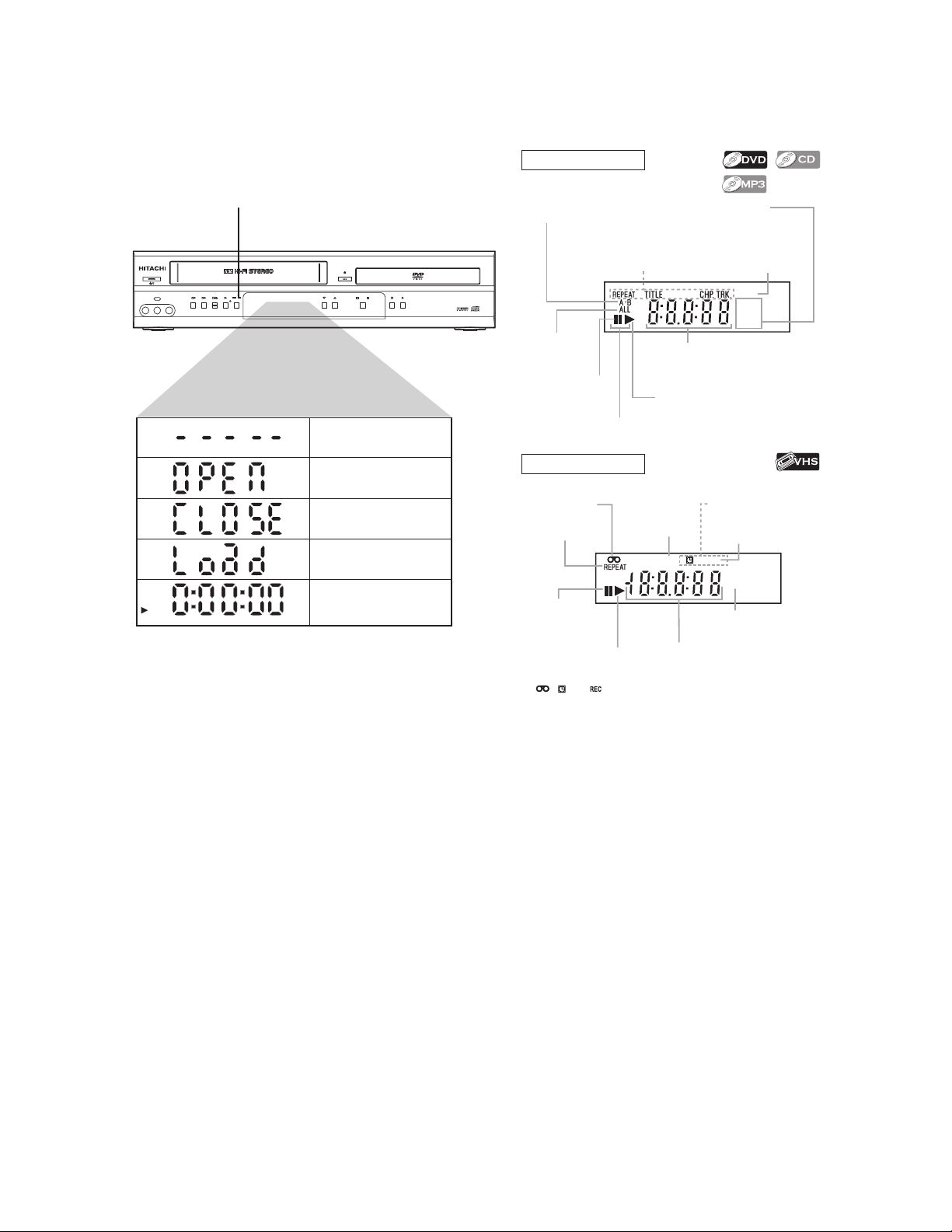
2-6 OPERATING CONTROLS AND FUNCTIONS
DVD output mode
Timer indicator lights up when
Lights up when the
A-B repeat function
is on.
Displays a type of the disc
which is inserted on the tray.
• DVD: DVD disc
• CD: Audio CD, MP3
Lights up when the
repeat function is on.
GROUP P.SCAN
Lights up when
the ALL repeat
function is on.
Lights up when the
inserted disc comes
to a pause.
Lights up when playing back
in slow mode. (DVD)
Displays how long the current title
or track has been played back. When
a chapter or track is switched, the
number of a new title, chapter or
track is displayed.
Lights up when the inserted
disc is being played back.
VCR output mode
*Lights up
when a tape is
in the VCR/DVD.
Lights up during
playback when
the repeat function
is on.
Lights up when
the playback is
in still or slow mode.
Lights up when the inserted
cassette is being played
back.
* , and mark will disappear when you set VCR/DVD in DVD
mode. However, the function indicated by each mark is still working.
Lights up when
the VCR/DVD is
in VCR position.
This light does not
appear when the
VCR/DVD is in
TV position.
VCR REC
Works as a tape counter(hour,minute,second).
Also displays a channel number,
tape speed, remaining time for OTR or
current time.
POWER/STANDBY
LINE2
VIDEO IN L (mono) AUDIO IN R
a timer recording is set.
DIGITAL AUTO TRACKING
RECTIMER
REW F.F W D
STOP/EJECT
PLAY
REC/OTR
MP3 PLAYBACK DVD / DVD-R / CD / CD-R / CD-RW COMPATIBLE
OPEN/CLOSE
PROGRESSIVE SCAN
DVD
VCR
CHANNEL
OUTPUT
No disc inserted
/ cannot read disc
Opening the tray
Closing the tray
Loading the disc
DVD
When a disc or tape is
being played back
STOP PLAY
DVD/VCR Combo DV-PF35U
Lights up when the
progressive scan
system is activated.
DVD
CD
*Lights up when
the timer recording or an
OTR recording has been set.
*Lights up during a recording.
Flashes when a recording
is paused.
PM
Lights up when
current time is P.M.
2-7
Page 14
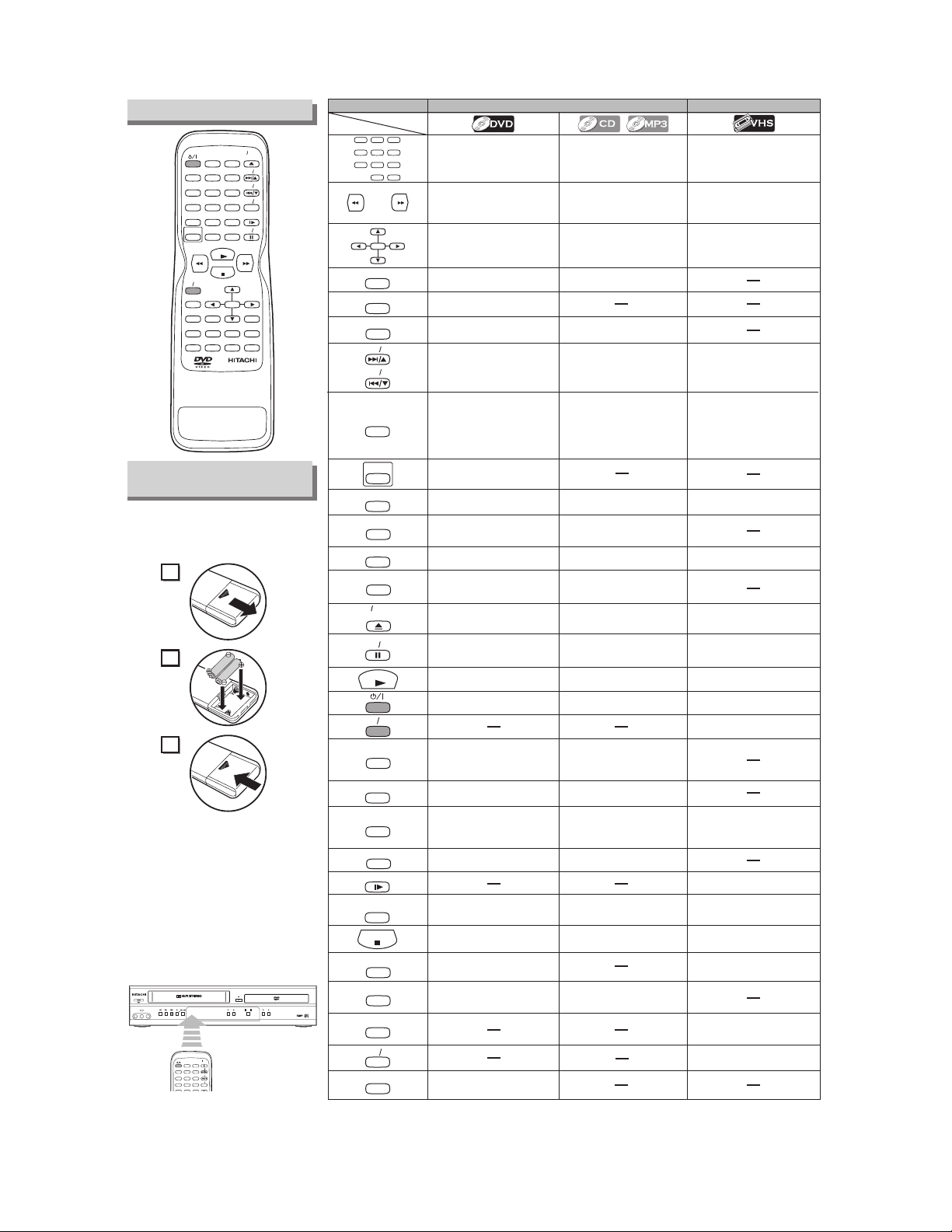
Remote Control
POWER/STANDBY
LINE2
VIDEO IN L (mono) AUDIO IN R
REW F.F W D
STOP/EJECT
PLAY
REC/OTR
RECTIMER
PROGRESSIVE SCAN
DIGITAL AUTO TRACKING
DVD/VCR Combo DV-PF35U
STOP PLAY
OPEN/CLOSE
CHANNEL
VCR
OUTPUT
DVD
MP3 PLAYBACK DVD / DVD-R / CD / CD-R / CD-RW COMPATIBLE
123
456
789
SURROUND
SPEED
AUDIO
DISPLAY
SKIP CH
SKIP CH
SLOW
VCR TV
OPEN CLOSE
EJECT
SURROUND
OPEN CLOSE
AUDIO
SPEED
EJECT
0 +10
VCR
TOP MENU
ANGLE
DVD
PLAY
STOP
ENTER
SEARCH MODE
REPEAT
SKIP CH
SKIP CH
VCR TV
PAUSE STEP
RETURN
C.RESET
A-B REPEAT
DV-RMPF35U
SLOW
CLEAR
123
456
789
DISPLAY
DISC NAVIGATION
REC OTR
MENU
SETUP
MODE ZOOM
SUBTITLE
TIMER
Installing the Batteries
for the Remote Control
Install two AA batteries (supplied)
matching the polarity indicated
inside battery compartment of the
remote control.
1
2
3
Keep in mind the following when using
the remote control:
•
Make sure that there is no obstacle
between the remote control and the
remote sensor on the unit.
•
The maximum operable range as follows;
Beeline: approximately 23 feet (7m)
Either side of center:
approximately 16 feet (5m)
within 30 degrees
Above: approximately 16 feet (5m)
within 15 degrees
Below: approximately 10 feet (3m)
within 30 degrees
Button
(Alphabetical order)
Disc/Tape
123
456
789
0 +10
ENTER
A-B REPEAT
ANGLE
AUDIO
SKIP CH
SKIP CH
CLEAR
C.RESET
DISC NAVIGATION
DISPLAY
DVD
MENU
MODE
OPEN CLOSE
EJECT
PAUSE STEP
PLAY
REC OTR
REPEAT
RETURN
SEARCH MODE
SETUP
SLOW
SURROUND
SPEED
STOP
SUBTITLE
TIMER
TOP MENU
VCR
VCR TV
ZOOM
DVD mode
• To select a chapter or title
directly
• To search forward/backward
through a disc
•
To begin slow forward/reverse
playback during the pause mode
• To move the cursor and
determine its position
• To repeat between your
chosen point A and B
• To select camera an angle on
a disc (DVD-Video)
• To select an audio language
on a disc
• To select a track directly
• To search forward/backward
through a disc
• To move the cursor and
determine its position
• To repeat between your
chosen point A and B (CD)
• To select STEREO,
L-ch or R-ch (CD)
• To skip chapters / titles • To skip tracks
• To clear the markers
• To clear the numbers
entered incorrectly
• To cancel the point for
A-B repeat.
•To display the first scene of
each chapter of the title
• To display the current disc
mode
•
To select the DVD output mode
• To activate the remote control
in DVD mode
• To call up the Menu on a disc
• To set x1.3 and x0.8 Rapid
Play with Voice off/x1.3/x0.8
• To set black level on/off
• To clear the markers (CD)
• To remove status number
in program input
• To clear the numbers
entered incorrectly
• To cancel the point for
A-B repeat. (CD)
• To display the current disc
mode
•
To select the DVD output mode
•
To activate the remote control
in DVD mode
• To call up the file list (MP3)
• To arrange the playback
order or play back randomly
• To open or close the disc tray •To open or close the disc tray
•To pause disc playback
• To advance playback
frame by frame
• To pause disc playback
VCR mode
• To select a channel
• The +10 button has no effect
in VCR mode.
• To forward/backward a tape
•
To select an item on the VCR Menu
•
To advance to the next VCR Menu
• To go back one step during clock
and timer setting
• To change channels
• To adjust tracking manually
during playback
• To exit the VCR Menu
• To reset the tape counter
• To display the current time,
tape counter, and channel
• To call up the VCR Menu
• To eject the Video tape from
the cassette compartment
To pause tape playback or recording
•
• To advance playback frame
by frame
• To begin disc playback • To begin disc playback • To begin tape playback
• To turn on or off the unit •To turn on or off the unit • To turn on or off the unit
• To star t a recording or
One Touch Recording
• To call up the index or time
search menu
•
To view the tape in slow motion
• To select the recording speed
• To play back a chapter or title
repeatedly
To return to the previous
•
operation on the DVD setup menu
•
To search chapter / title /
time / marker
• To rapidly return to a location
of disc
• To call up the DVD setup
menu
• To set virtual surround on/off
• To play back a track or disc
repeatedly (CD)
• To play a track, group or disc
repeatedly (MP3)
•
To return to the previous
operation on the DVD setup menu
• To search track / time (CD) /
marker (CD)
• To rapidly return to a location
of disc
• To call up the DVD setup
menu
• To set virtual surround on/off
• To stop playback • To stop playback • To stop playback or recording
• To select a subtitle language
on a disc
• To call up the Top Menu
on a disc. (DVD-Video)
• To magnify the par t of picture
(x2/ x4)
• To return to the top file of the
highest hierarchy in the
program and file list (MP3)
• To put the VCR into standby
mode for a timer recording
•
To select the VCR output mode
• To activate the remote control
in VCR mode
• To select VCR position or
TV position
2-8
Page 15
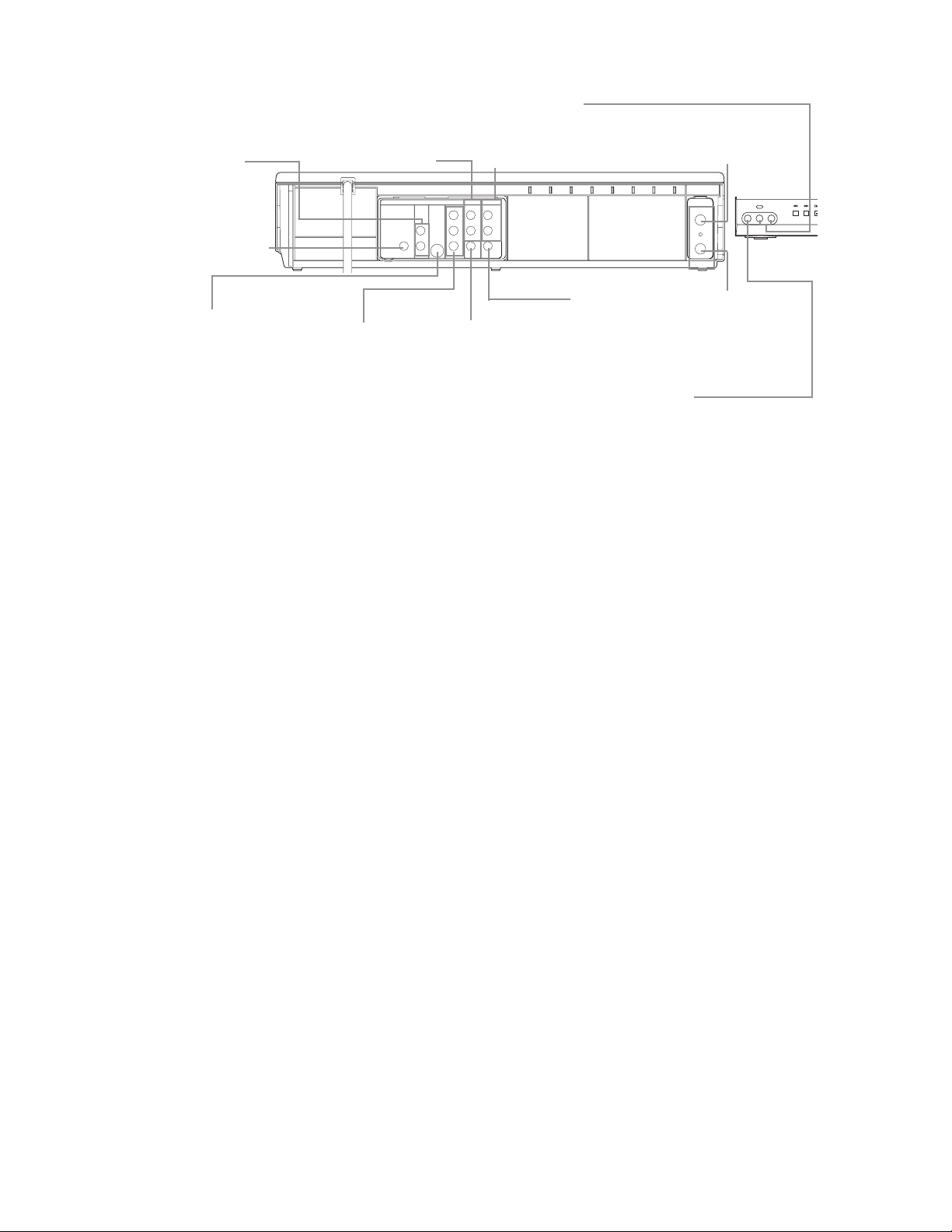
DVD ANALOG AUDIO OUT jacks
E
Connect the supplied Audio
cables here through the Audio
In jacks of a TV or other audio
equipment. (DVD only)
DVD/VCR AUDIO OUT jacks
Connect the supplied Audio
cable (red/white) here through
the audio In jacks of a TV or
other audio equipment.
AUDIO IN jacks
Connect Audio cables coming
from the audio out jacks of a
camcorder, another VCR, or an
audio source here.
(VCR only)
ANT IN jack
Connect your antenna
or cable box here.
COAXIAL jack
Connect an optional coaxial digital Audio cable here
through the coaxial digital
audio in jack of a decoder
or audio receiver. (DVD
only)
S-VIDEO OUT jack
Connect an optional
S-Video cable here
through the S-Video
in jack of a TV.
(DVD only)
COMPONENT VIDEO OUT jacks
Connect optional component
Video cable here through
the component video in
jacks of a TV. (DVD only)
DIGITAL
AUDIO OUT
AUDIO
COAXIAL
DVD V CR
OUT
DVD/VCR
COMPONENT
S-VIDEO
AUDIO OUT
AUDIO IN
VIDEO OUT
OUT
L
R
C
P
CR/
P
B/
B
R
VIDEO OUT
R
LY
VIDEO IN
0VM204468
L
R
DVD/VCR VIDEO OUT
jack
Connect the supplied Video
cable (yellow) here through
the TV’s video in jack.
[Back of VCR/DVD]
VIDEO IN jack
Connect a cable coming
from the video out jack
of a camcorder, another
VCR, or an audio-visual
source (Laser Disc player, Video Disc player,
etc.) here.
(VCR only)
ANT-IN
ANT-OUT
ANT OUT jack
Connect the
supplied Round
Coaxial cable to
the antenna
input jack on
your TV.
LINE2
VIDEO IN L (mono) AUDIO IN R
[Front of
VCR/DVD]
REW F.F W D
STOP/
2-9
Page 16
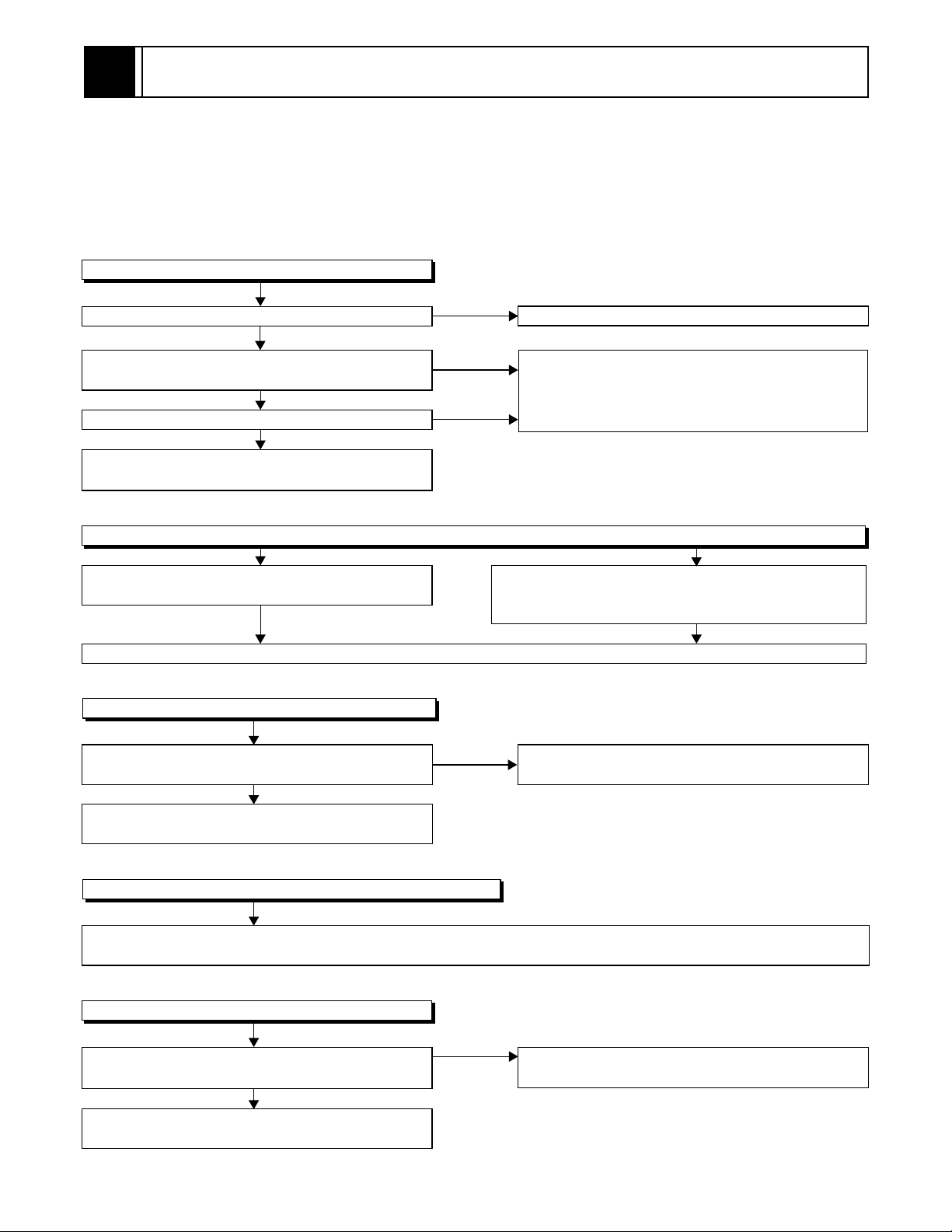
3
MAINTENANCE AND INSPECTION
3-1 TROUBLESHOOTING
Troubleshooting is how to service for the specifying malfunction or poor parts.
Detect malfunction or poor parts and service as the following charts.
3-1-1 Power Supply Section
FLOW CHART NO.1
The power cannot be turned on.
Is the fuse normal?
Ye s
Is normal state restored when once unplugged
power cord is plugged again after several seconds.
Ye s
Is the AL+5V line voltage normal?
Ye s
Check each rectifying circuit of secondary circuit
and service it if defective.
FLOW CHART NO.2
The fuse blows out.
Check the presence that the primary component
is leaking or shorted and service it if defective.
After servicing, replace the fuse.
FLOW CHART NO.3
When the output voltage fluctuates.
Does the secondary side photo coupler circuit
operate normally?
Ye s
Check the circuit and service it if defective.
(IC1001, D1012, D1024)
No
No
No
No
See FLOW CHART No.2 <The fuse blows out.>
Check for lead or shor-circuiting of primary
circuit component and service it if defective.
(Q1001,Q1003,T001,D1001,D1002,D1003,
D1004,D1011,C1003,C1005)
Check the presence that the rectifying diode or circuit
is shorted in each rectifying circuit of secondary side
and service it if defective.
Check the circuit and service it if defective.
(IC1001, Q031, D031)
FLOW CHART NO.4
When buzz sound can be heard in the vicinity of power circuit.
Check if there is short circuit on the rectifying diode and the circuit in each rectifying circuit of secondary side and
service it if defective.
FLOW CHART NO.5
-FL is not outputted.
Is the supply voltage of -30V fed to the anode of
D1010?
Check for load circuit short-circuiting or leak, and
service it if defective.
(D013,D015,D016,D1008,D1010,D1016,D1020,IC1002,IC1004,Q055,Q056,Q063,Q1004,Q1006,Q1011)
No
Check D1010 and their periphery, and service it if
defective.
Ye s
3-1
Page 17
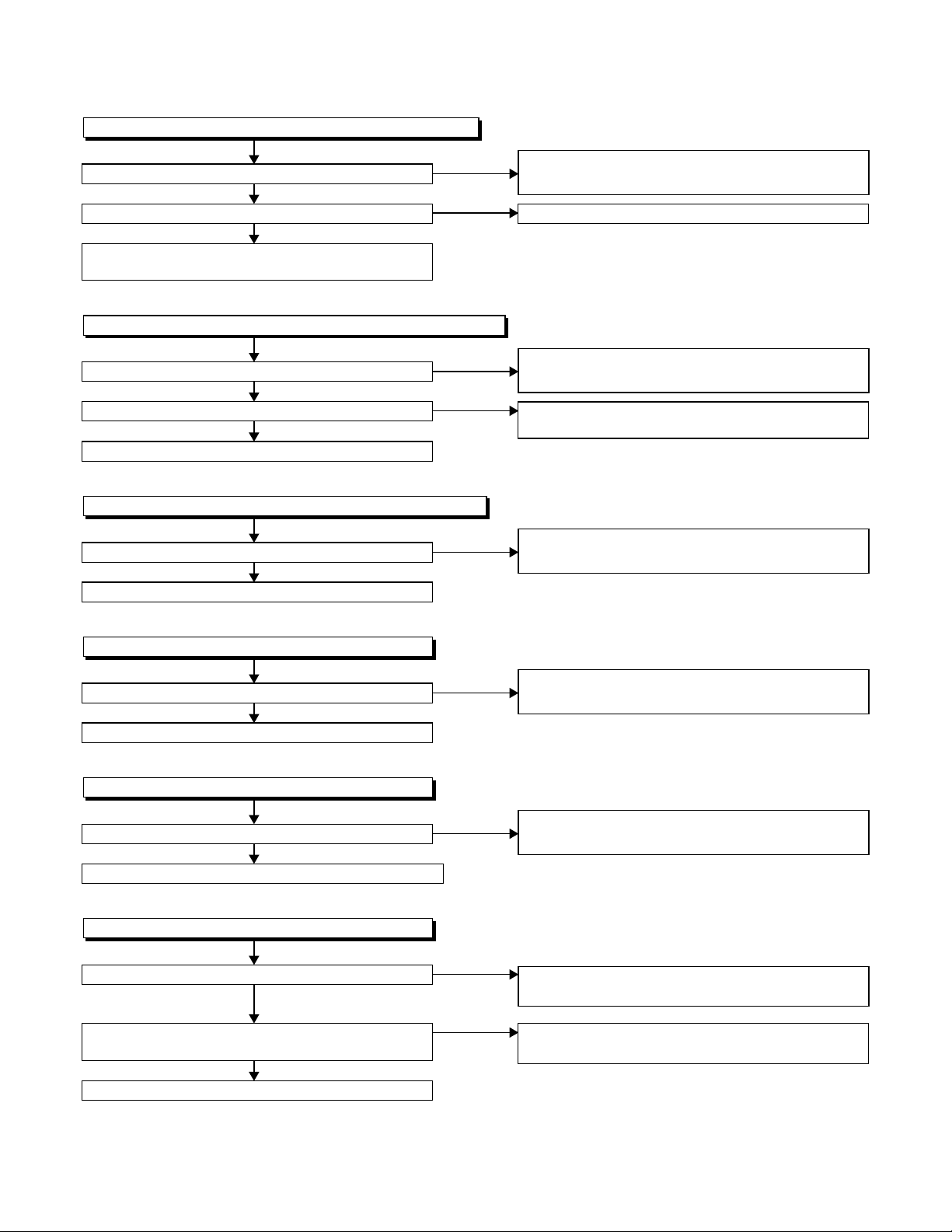
FLOW CHART NO.6
P-ON+9V is not outputted. (AL+5V is outputted normally.)
Is 12V voltage supplied to the collector of Q055?
Ye s
Is the "L" pulse inputted to the base of Q052?
Ye s
Check Q052, D052 and their periphery, and
service it if defective.
FLOW CHART NO.7
P-ON+5V is not outputted. (P-ON+9V is outputted normally.)
Is 5V voltage supplied to the collector of Q056?
Ye s
Is the "H" pulse inputted into the base of Q056?
Ye s
Replace Q056.
FLOW CHART NO.8
TIMER+5V is not outputted. (AL+5V is outputted normally.)
Is the "H" pulse inputted to the base of Q063?
Ye s
Replace Q063.
No
No
No
No
No
Check D015, D031, C018, and their periphery,
and service it if defective.
Replace IC501.
Check D016, L009, C020, C021, and their
periphery, and service it if defective.
Check Q056, R057 and their periphery, and
service it if defective.
Check Q064, D062 and their periphery,
and service it if defective.
FLOW CHART NO.9
AL+33V is not outputted.
Is the supply voltage 44V fed the cathode of D013?
Ye s
Check D701, R702, and service it if defective.
FLOW CHART NO.10
AL+18V is not outputted.
Is the supply voltage 44V fed the cathode of D013?
Ye s
Check D504, R092, R095, and service it if defective.
FLOW CHART NO.11
DVD-P-ON+12V is not outputted.
Is 12V voltage supplied to the emitter of Q1006?
Ye s
Is the "L" pulse (approximately 0V) outputted to
the collector of Q1005?
Ye s
Replace Q1006.
No
No
No
No
Check D013, C013 and their periphery, and
service it if defective.
Check D013, C013 and their periphery, and
service it if defective.
Check D015, D031, C018 and their periphery,
and service it if defective.
Check Q1005 and PWRCON line, and service it if
defective.
3-2
Page 18
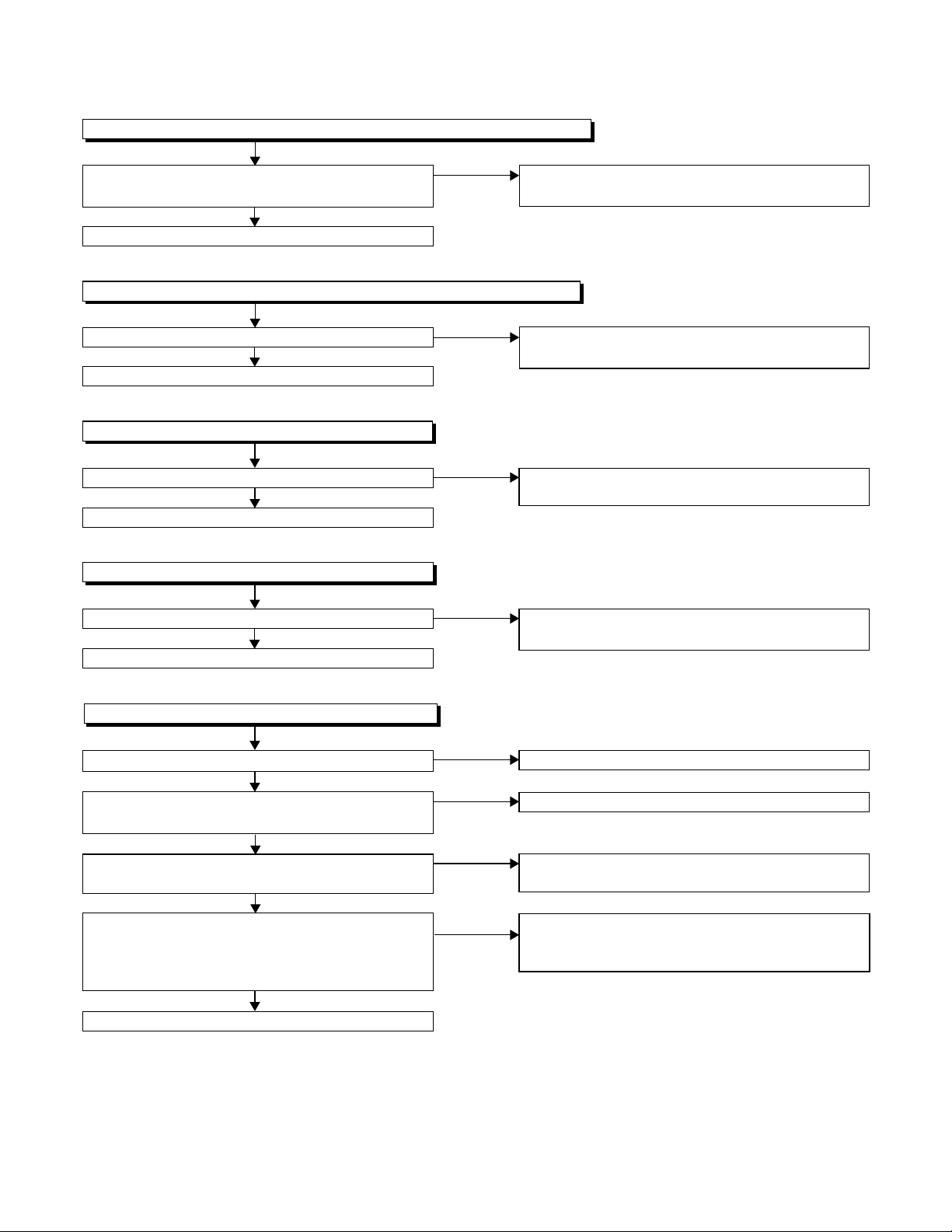
FLOW CHART NO.12
DVD-P-ON+3.3V is not outputted. (DVD-P-ON+12V is outputted normally.)
Is the "H" pulse (approximately 5V) inputted into
the base of Q1011?
Ye s
Replace Q1011.
FLOW CHART NO.13
DVD-P-ON+5V is not outputted. (DVD-P-ON+12V is outputted normally.)
Is the "H" pulse inputted to the base of Q1004?
Ye s
Replace Q1004.
FLOW CHART NO.14
EV+1.2V is not outputted.
Is 2.8V voltage supplied to Pin(4) of IC1002?
Ye s
Replace IC1002.
FLOW CHART NO.15
EV+3.3V is not outputted.
Is 4V voltage supplied to Pin(4) of IC1004?
Ye s
Replace IC1004.
No
No
No
No
Check R1077 and their periphery, and service it if
defective.
Check R1068 and their periphery, and service it if
defective.
Check D1020,C1014,L1020, C1015, and their
periphery, and service it if defective.
Check D1008, C1007, L1007, C1038 and their
periphery, and service it if defective.
FLOW CHART NO.16
The fluorescent display tube does not light up.
Is 3.3V voltage supplied to Pin(6, 24) of IC571?
Ye s
Is approximately -24V to -28V voltage supplied to
Pin(15) of IC571?
Ye s
Is there approximately 500kHz oscillation to
Pin(26) of IC571?
Ye s
Are the filament voltage applied between (1, 2)
and (29, 30) of the fluorescent display tube?
Also negative voltage applied between these pins
and GND?
Ye s
Replace the fluorescent display tube.
No
No
No
No
Check the EV+3.3V line and service it if defective.
Check the -FL line and service it if defective.
Check R572, IC571 and their periphery, and
service it if defective.
Check the power circuit, D1016, D1017,
R1042, C1018 and their periphery, and
service it if defective.
3-3
Page 19
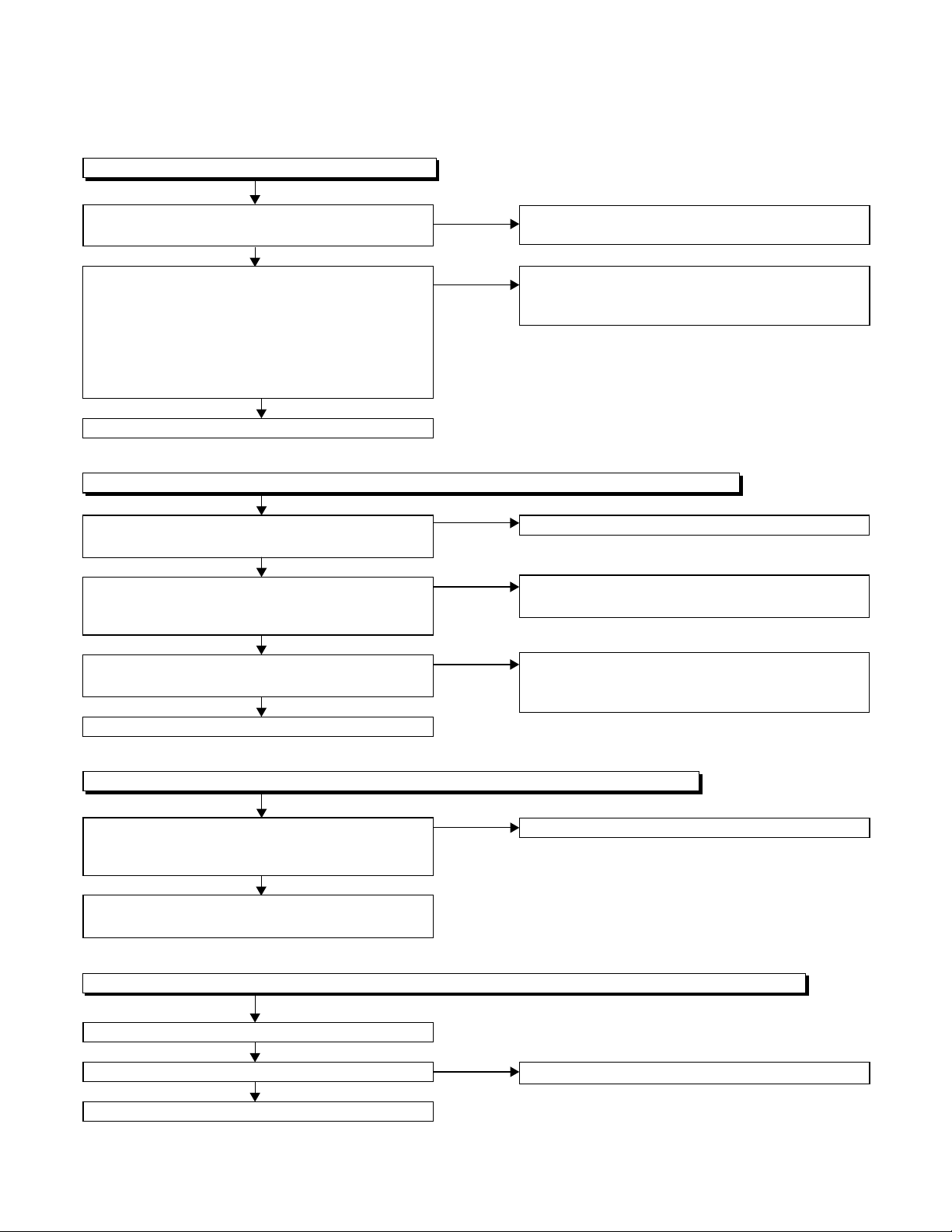
3-1-2 DVD Section
FLOW CHART NO.1
The key operation is not functioning.
Are the contact point and the installation state of
the key switches (SW2001-2003) normal?
Ye s
When pressing each key switches (SW2001,
SW2002, SW2003), do the voltage of each pin
of CN1001 (shown below) change to "H" (3.3V)
from "L" (0V)?
SW2001 → CN1001 24PIN
SW2002 → CN1001 26PIN
SW2003 → CN1001 25PIN
Ye s
Replace DVD Main CBA.
FLOW CHART NO.2
No DVD operation is possible from the remote control unit. (
Is 5V voltage supplied to Pin(3) terminal of the
RM2001 (remote control receiver)?
Ye s
Is the "L" pulse sent out from Pin(1) terminal of the
RM2001 (remote control receiver) when the remote
control unit is activated?
Ye s
Is the "L" pulse signal supplied to Pin(22) of
CN1001?
Ye s
Replace the DVD Main CBA.
No
No
No
No
No
Re-install the key switches (SW2001, SW2002,
SW2003) correctly or replace the poor switch.
Check the key switches (SW2001, SW2002,
SW2003) and their periphery, and service it if
defective.
Operation is possible from the unit.)
Check AL+5V line, and service it if defective.
Replace the RM2001 (remote control receiver).
Replace remote control unit if needed.
Check the line between the RM2001 (remote
control receiver) and Pin(22) of CN1001, and
service it if defective.
FLOW CHART NO.3
The disc tray cannot be opened and closed. (It can be done using the remote control unit.)
Does the voltage of Pin(24) on CN1001 become
to 3.3V from 0V when pressing "OPEN/CLOSE"
button on the unit?
Ye s
Refer to "FLOW CHAR NO.4" <The disc tray
cannot be opened and closed.>
FLOW CHART NO.4
The disc tray cannot be opened and closed. (It can not be done using the unit and the remote control unit.)
Replace the DVD Main CBA.
No improvement can be found.
Ye s
Replace the DVD Mechanism.
No
No
Replace the "OPEN/CLOSE" button (SW2001).
Original DVD Main CBA is poor.
3-4
Page 20
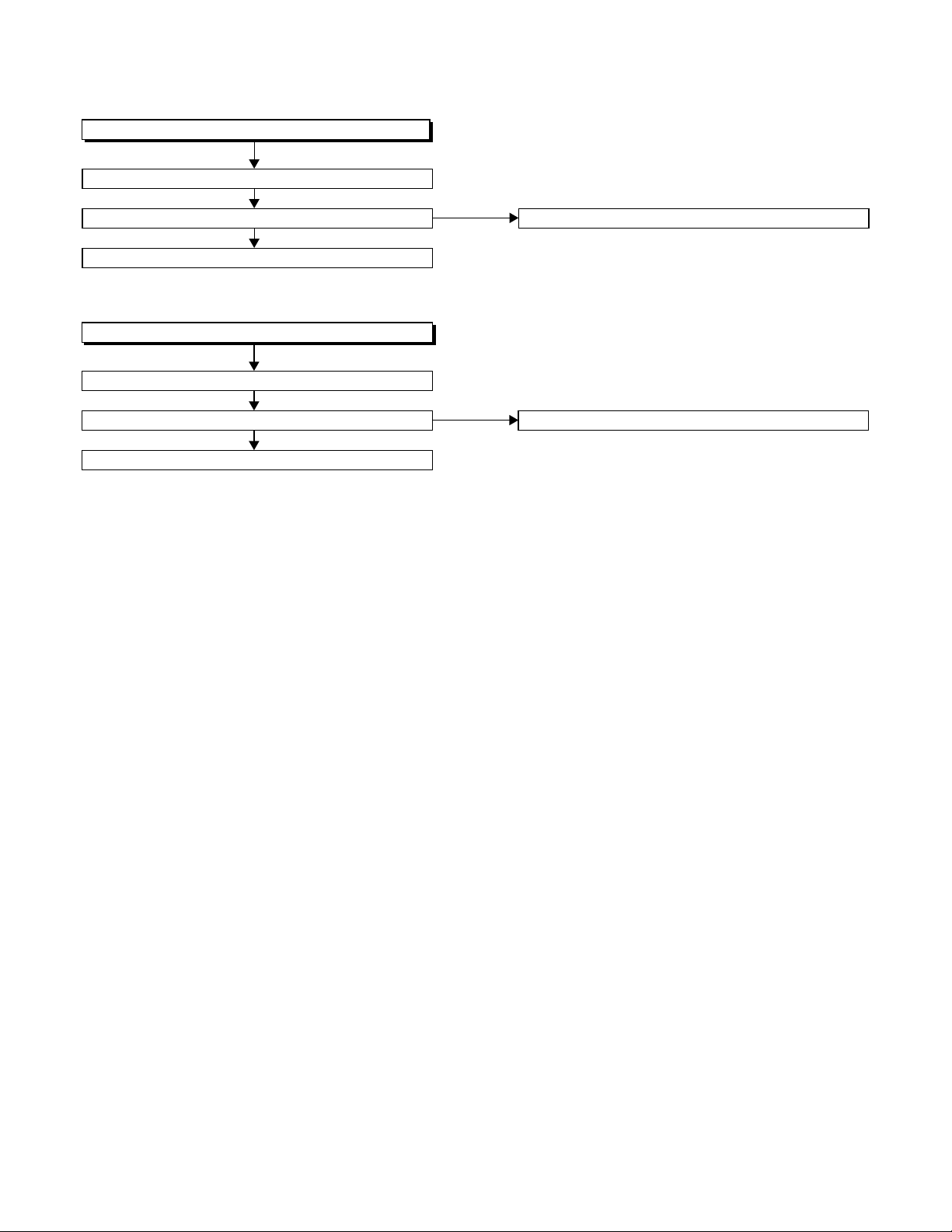
FLOW CHART NO.5
The [No Disc] indication.
Replace the DVD Main CBA.
No improvement can be found.
Ye s
Replace the DVD Mechanism.
FLOW CHART NO.6
Both picture and sound do not operate normally.
Replace the DVD Main CBA.
No improvement can be found.
Ye s
Replace the DVD Mechanism.
No
No
Original DVD Main CBA is poor.
Original DVD Main CBA is poor.
3-5
Page 21
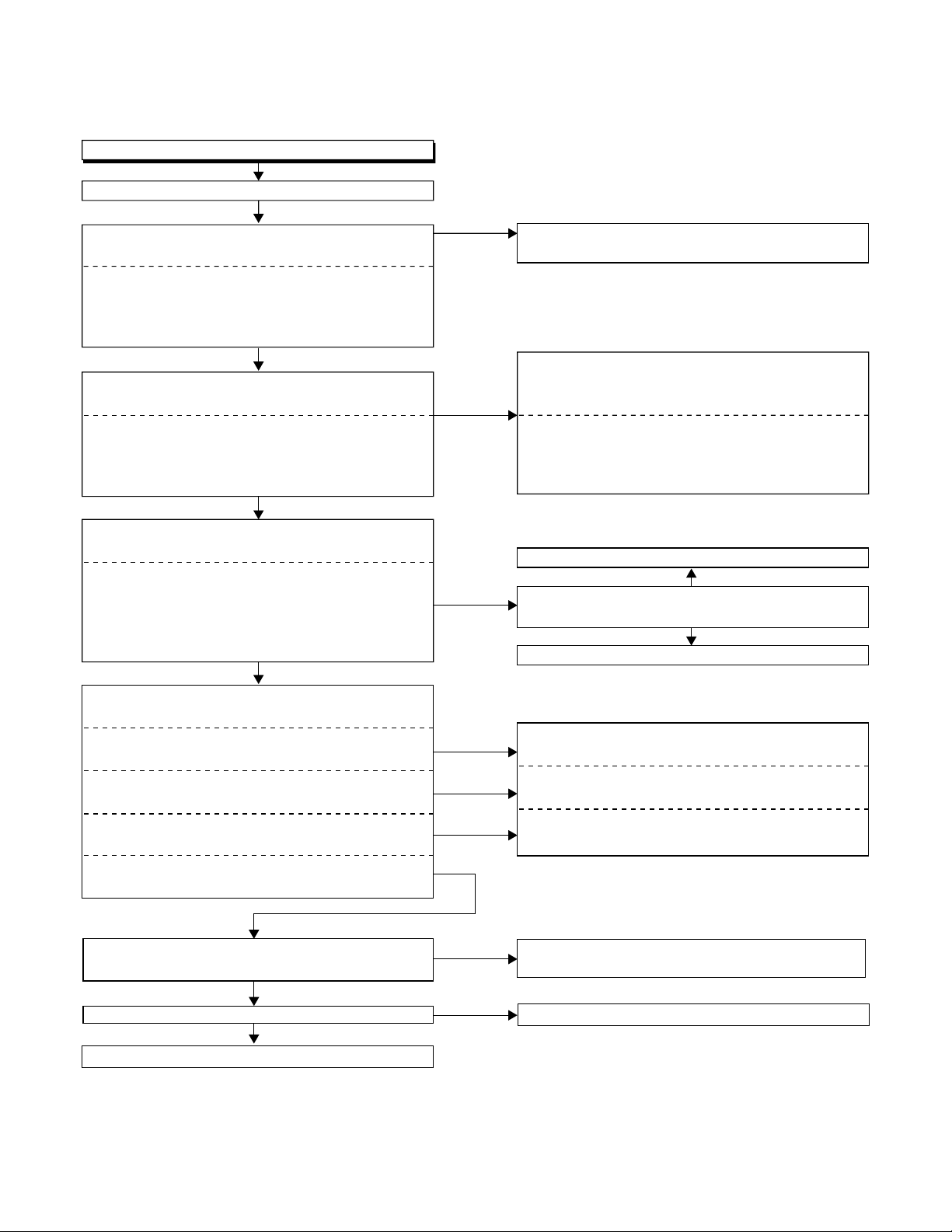
FLOW CHART NO.7
Picture does not appear normally.
Set the disc on the disc tray, and playback.
Are the video signals outputted to each pin of
CN1601 on the Main CBA?
CN1601 8PIN S-Y(I/P)
CN1601 10PIN S-C
CN1601 6PIN Pb/Cb
CN1601 4PIN Pr/Cr
Ye s
Are the video signals shown above inputted into
each pin of IC1402?
IC1402 3PIN S-Y(I/P)
IC1402 1PIN S-C
IC1402 6PIN Pb/Cb
IC1402 8PIN Pr/Cr
Ye s
Are the video signals outputted to each pin
of IC1402?
IC1402 14PIN CVBS
IC1402 13PIN S-Y(I/P)
IC1402 15PIN S-C
IC1402 11PIN Pb/Cb
IC1402 10PIN Pr/Cr
Ye s
Are the video signals outputted to the specific
output terminal?
Are the luminance signals outputted to the
S-OUT terminal (JK1401)?
Are the chroma signals outputted to the
S-OUT terminal (JK1401)?
Are the component video signals outputted to the
VIDEO OUT terminal (JK1403)?
Are the composite video signals outputted to
the VIDEO OUT terminal (JK751)?
No
No
No
No
No
No
No
Replace the DVD Main CBA or the DVD
Mechanism.
Check the line between each pin of CN1601 and
each pin of IC1402 on the Main CBA,
and service it if defective.
CN1601 8PIN → IC1402 3PIN S-Y(I/P)
CN1601 10PIN → IC1402 1PIN S-C
CN1601 6PIN → IC1402 6PIN Pb/Cb
CN1601 4PIN → IC1402 8PIN Pr/Cr
Check DVD-P-ON+5V line and service it if defective.
No
Is 5V voltage applied to the Pin(4, 12) of
IC1402?
Ye s
Replace IC1402.
Check the periphery of JK1401 from
Pin (13) of IC1402 and service it if defective.
Check the periphery of JK1401 from
Pin (15) of IC1402 and service it if defective.
Check the periphery of JK1403 from Pins (10, 11,
13) of IC1402 and service it if defective.
No
Are the composite video signals outputted to
Pin(15) of IC751?
No
Are the "L" pulse inputted into Pins(9,10,11) of IC751?
No
Replace IC501.
Ye s
Ye s
Check the line between Pin(15) of IC751 and JK751
and service it if defective.
Replace IC751.
3-6
Page 22
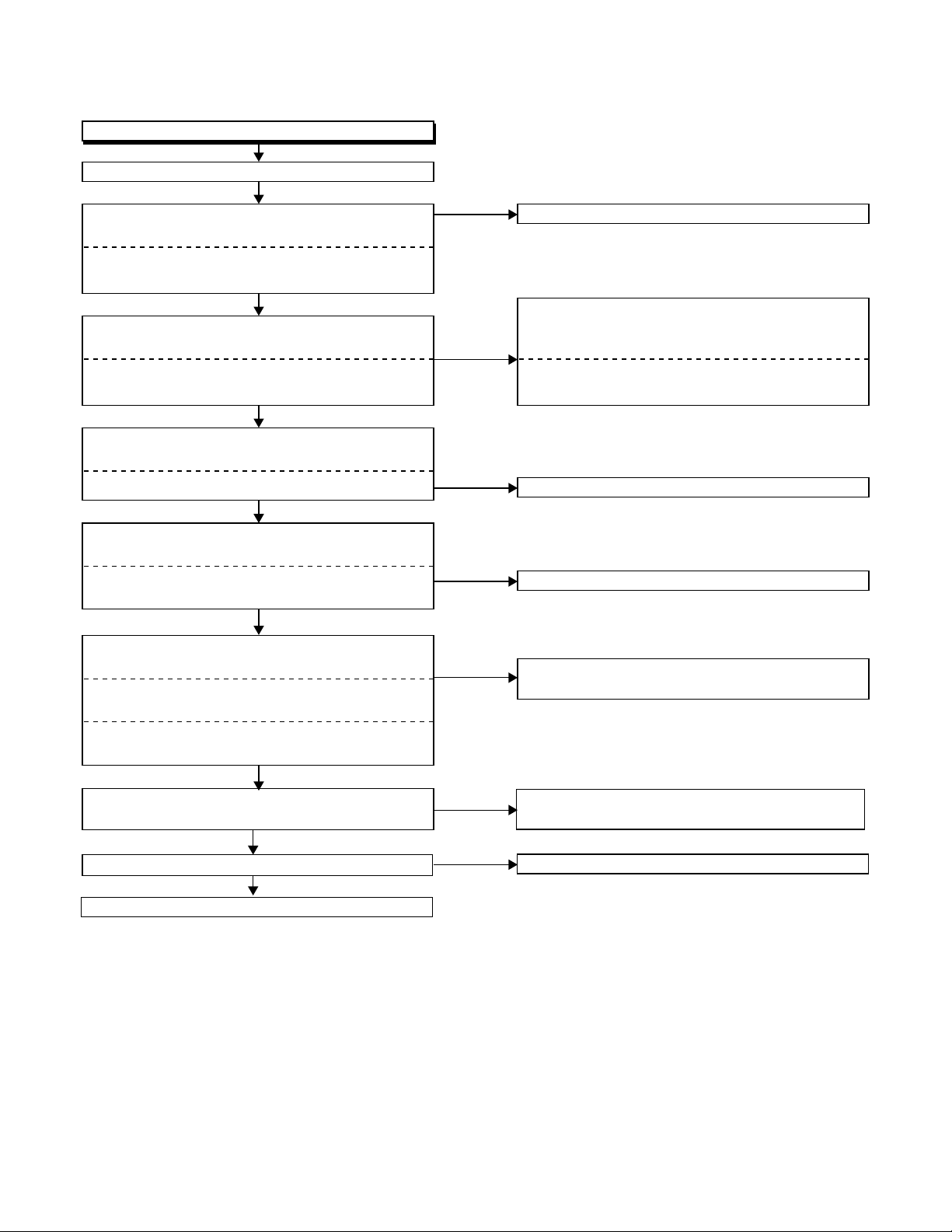
FLOW CHART NO.8
Audio is not outputted.
Set the disc on the disc tray, and playback.
Are the analog audio signals outputted to each pin
of CN1601 on Main CBA?
CN1601 13PIN AUDIO-L
CN1601 15PIN AUDIO-R
Ye s
Are the analog audio signals inputted to each pin
of IC1201.
IC1201 2PIN AUDIO-L
IC1201 6PIN AUDIO-R
Ye s
Is the "H" level mute signals outputted to CN1601
on the Main CBA ?
CN1601 14PIN DVD-AUDIO(R)-MUTE
Ye s
Are the analog audio signals inputted to each pin
of IC1201?
IC1201 1PIN AUDIO-L
IC1201 7PIN AUDIO-R
Ye s
Are the audio signals outputted to the specific
output terminal?
Are the audio signals outputted to the L/R OUT
terminal (JK756)?
Are the audio signals outputted to the L/R OUT
terminal (JK751)?
No
Are the audio signals outputted to Pin(4,14) of
IC751?
No
Are the "L" pulse inputted into Pins(9,10,11) of IC751?
Ye s
Replace IC751.
No
No
No
No
No
Ye s
No
Replace the DVD Main CBA or the DVD Mechanism.
Check each line between each pin of CN1601
and each pin of IC1201 on Main CBA, and service
it if defective.
CN1601 13PIN → IC1201 2PIN AUDIO-L
CN1601 15PIN → IC1201 6PIN AUDIO-R
Replace the DVD Main CBA or the DVD Mechanism.
Replace IC1201.
Check the periphery between Pins(1,7) of IC1201
and JK756, and service it if defective.
Check the line between Pin(
and their periphery, and service it if defective.
Replace IC501.
4,14
) of IC751 and JK751
,
3-7
Page 23
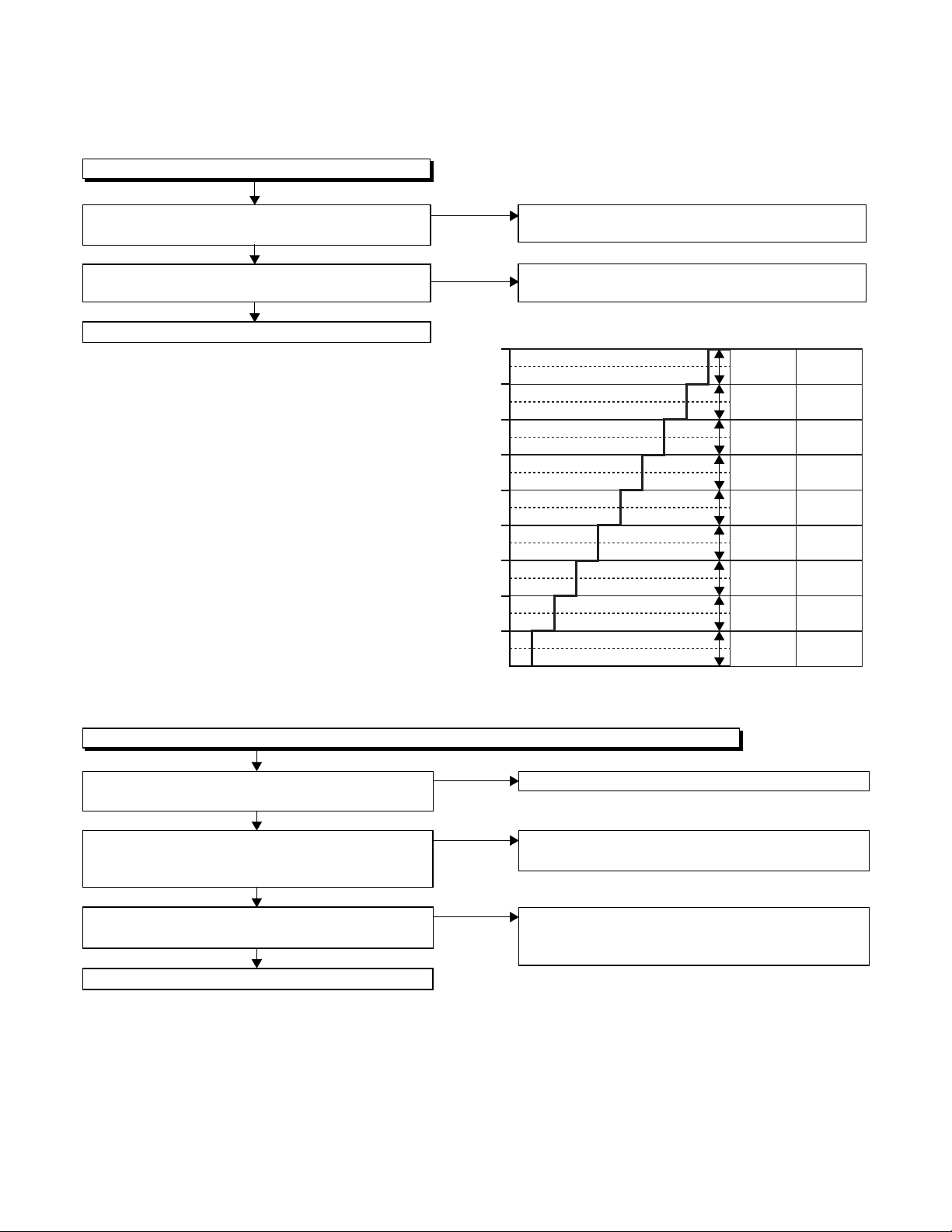
3-1-3 VCR Section
FLOW CHART NO.1
The key operation is not functioning.
Are the contact point and the installation state of
the key switches normal?
Ye s
Is the control voltage normally inputted into
Pins(66,67) of IC501?
Ye s
Replace IC501.
No
Re-install some key switches correctly or
replace some key switches.
No
Check the key switches and their periphery, and
service it if defective.
Terminal voltage of IC501-66,67
4.30
3.60
2.90
2.39
1.98
1.61
1.27
0.92
0.51
(V)
KEY-1
IC501-67
-----
-----
-----
REC
PLAY
STOP
/EJECT
FF
REW
POWER
KEY-2
IC501-66
-----
-----
-----
-----
-----
S-INH
CH
DOWN
CH UP
DVD/VCR
SELECT
FLOW CHART NO.2
No VCR operation is possible from the remote control unit. (
Is 5V voltage supplied to the Pin(3) terminal of
No
the RM2001 (remote control receiver)?
Ye s
Is the "L" pulse sent out from Pin(1) terminal of
No
the RM2001 (remote control receiver) when the
remote control unit is activated?
Ye s
No
Is the "L" pulse signal supplied to the Pin(5) of
IC501?
Ye s
Replace IC501.
Operation is possible from the unit.)
Check AL+5V line and service it if defective.
Replace the RM2001 (remote control receiver)
or replace remote control unit.
Check the line between the RM2001 (remote
control receiver) and the Pin(5) of IC501, and
service it if defective.
3-8
Page 24
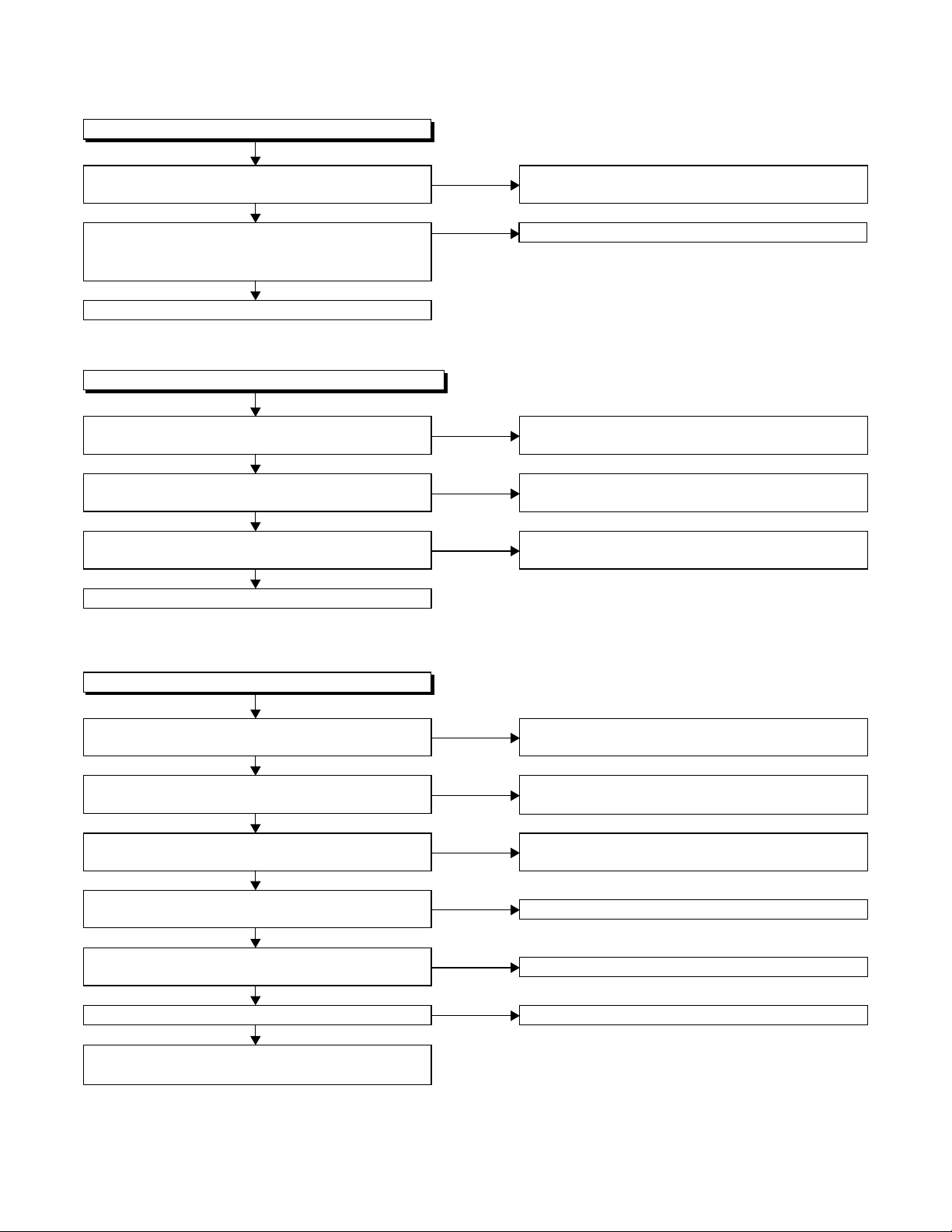
FLOW CHART NO.3
Cassette tape can not be loaded.
When loading a cassette tape, on Pin(69) of
IC501, does the "L" pulse switch to the "H" pulse?
Ye s
When loading a cassette tape, is the specified
voltage (approximately 13V) outputted to the
terminal of the Loading Motor Unit?
Ye s
Replace the Loading Motor Unit.
FLOW CHART NO.4
Cassette tape is ejected right after the loading.
When loading a cassette tape, on Pin(69) of IC501,
does the "L" pulse switch to the "H" pulse?
Ye s
When loading a cassette tape, on Pin(62) of IC501,
does the "L" pulse switch to the "H" pulse?
Ye s
When loading a cassette tape, does the LD-SW
operate normally?
Ye s
Replace IC501.
No
No
No
No
No
Check the line between the start sensor and
Pin(69) of IC501, and service it if defective.
Replace the Capstan Motor Unit.
Check the line between the start sensor and
Pin(69) of IC501, and service it if defective.
Check the line between the end sensor and
Pin(62) of IC501, and service it if defective.
Check the line between the LD-SW(SW512) and
Pin(68) of IC501, and service it if defective.
FLOW CHART NO.5
Cassette tape can not be ejected.
When pressing the eject button, does the Capstan
Motor start rotating?
Ye s
While the Capstan Motor is rotating, is the Takeup
Reel rotating?
Ye s
While the Takeup Reel is rotating, is the reel pulse
signal inputted to Pin(3) of IC501?
Ye s
While the reel pulse signal is inputting, is "L" pulse
inputted to Pin(21) of IC501?
Ye s
Is the specified voltage (approximately 13V)
outputted to the terminal of the Lading Motor?
Ye s
Is the Loading Motor rotating?
Ye s
Check the Cam Gear or Rack Assembly, etc,
and service it if defective.
No
No
No
No
No
No
Refer to "FLOW CHART NO.6 " <The Capstan
Motor does not rotate>.
Check the Reel Disc or Clutch Assembly, etc., and
service it if defective.
Check the line between the Takeup Reel sensor
and Pin(3) of IC501, and service it if defective.
Replace IC501.
Replace the Capstan Motor.
Replace the Loading Motor.
3-9
Page 25
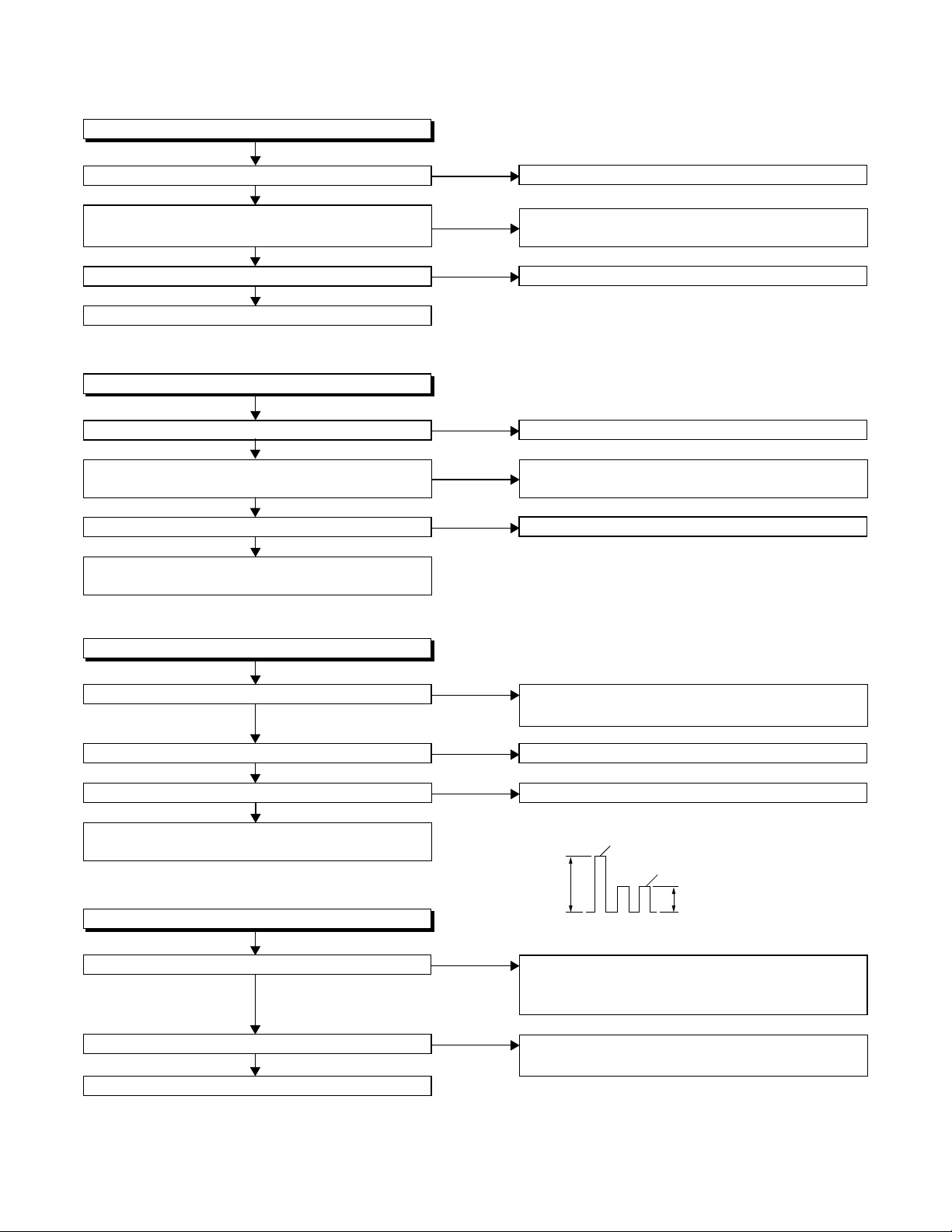
FLOW CHART NO.6
Capstan Motor does not rotate.
Is 5V voltage supplied to Pin(2) of CN502?
Ye s
Is over approximately 2.6V voltage supplied to
Pin(5) of CN502?
Ye s
Is 12V voltage supplied to Pins(1,11) of CN502?
Ye s
Replace the Capstan Motor.
FLOW CHART NO.7
Drum Motor does not rotate.
Is 5V voltage supplied to Pin(2) of CN502?
Ye s
Is over approximately 2.6V voltage supplied to
Pin(8) of CN502?
Ye s
Is 12V voltage supplied at Pin(1,11) of CN502?
Ye s
Replace the Capstan Motor or Cylinder
Assembly.
No
No
No
No
No
No
Check the P-ON+5V line and service it if detective.
Check the line between Pin(5) of CN502 and
Pin(28) of IC501, and service it if detective.
Check the AL+12V line and service it if detective.
Check the P-ON+5V line and service it if detective.
Check the line between Pin(8) of CN502 and
Pin(29) of IC501, and service it if detective.
Check the AL+12V line and service it if detective.
FLOW CHART NO.8
Drum Motor rotates only for a few seconds.
Is the drum PG/FG signal inputted to Pin(47) of IC501?
Ye s
Is the RF-SW signal outputted to Pin(18) of IC501?
Ye s
Is 12V voltage supplied Pin(1,11) of CN502?
No
No
No
Ye s
Replace the Capstan Motor or the Cylinder
Assembly.
FLOW CHART NO.9
RF-SW signal is not outputted.
No
Is the Drum Motor rotating?
Ye s
Is the drum PG/FG signal inputted to Pin(47) of IC501?
No
Ye s
Replace IC501.
Replace the Capstan Motor or the Cylinder
Assembly.
Replace IC501.
Check the AL+12V line and service it if detective.
D-PG
5Vp-p
D-FG
2.5Vp-p
DRUM PG/FG SIGNAL WAVEFORM
Refer to "FLOW CHART NO.7" <Drum Motor does
not rotate> and "FLOW CHART NO.8" <Drum
Motor rotates only for a few seconds>.
Replace the Capstan Motor or the Cylinder
Assembly.
3-10
Page 26
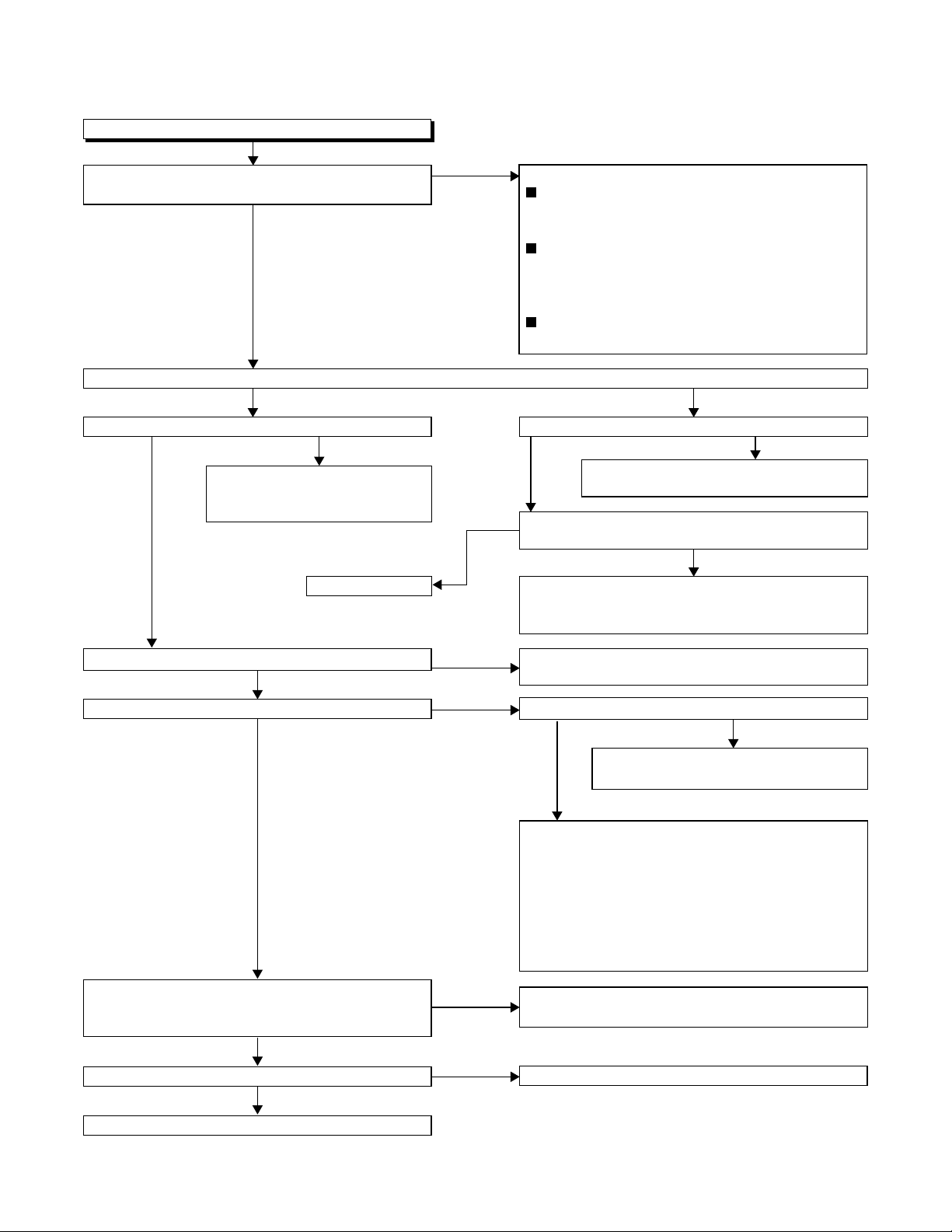
FLOW CHART NO.10
Video E-E does not appear.
Is the Video signal inputted to Pins(28,30,32) of
IC301?
Ye s
Is the C-SYNC signal outputted to Pin(25) of IC301?
Ye s N o
Is the C-SYNC signal inputted to Pin(41) of IC501?
No
Check the line between Pin(25)
of IC301 and Pin(41) of IC501,
and service it if defective.
Replace IC301.
Ye s
No
Ye s
1) In the external input mode
Check the line between the video input
terminal (rear) and Pin(28) of IC301, and
service it if defective.
Check the line between the video input
terminal (front) and Pin(30) of IC301, and
service it if defective.
2) In the U/V tuner mode
Check the line between Pin(18) of the U/V tuner
and Pin(32) of IC301, and service it if defective.
Is 5V voltage supplied to Pin(23) of IC301?
No
Check the P-ON+5V line and service it
Ye s
Is the serial data, clock and chip select signal
supplied to Pins(53, 54, 55) of IC301?
Check the line between Pins(53,54,55) of IC301
and Pins(14,15,16) of IC501, and service it if
defective.
if defective.
No
Is the video signal inputted into Pin(1) of IC751?
Ye s
Is the video signal outputted to Pin(15) of IC751?
No
Is approximately 5V voltage supplied to Pin(16)
of IC751, or approximately -6V voltage supplied to
Pin(7) of IC751?
Ye s
Is the "H" pulse inputted into Pins(9,10,11) of IC751?
Ye s
No
Ye s
No
No
Check the line between Pin(26) of IC301 and
Pin(1) of IC751, and service it if defective.
Is the video signal outputted to the emitter of Q391?
No
Check the line between Pin(15) of IC751
and Q391,
Ye s
When only Line signal is not outputted...
check the line between
video output terminal (JK751), and service it if
defective.
When only RF signal is not outputted...
check the tuner (TU701), and
emitter
of Q391 and Pin(6) of the tuner, and
service it if defective.
Check the AL+5V line and the
AL-30V line (R777,D777), and service it if defective.
Replace IC501.
and service it if defective.
the emitter of
Q391 and the
the line between the
Replace IC751.
3-11
Page 27
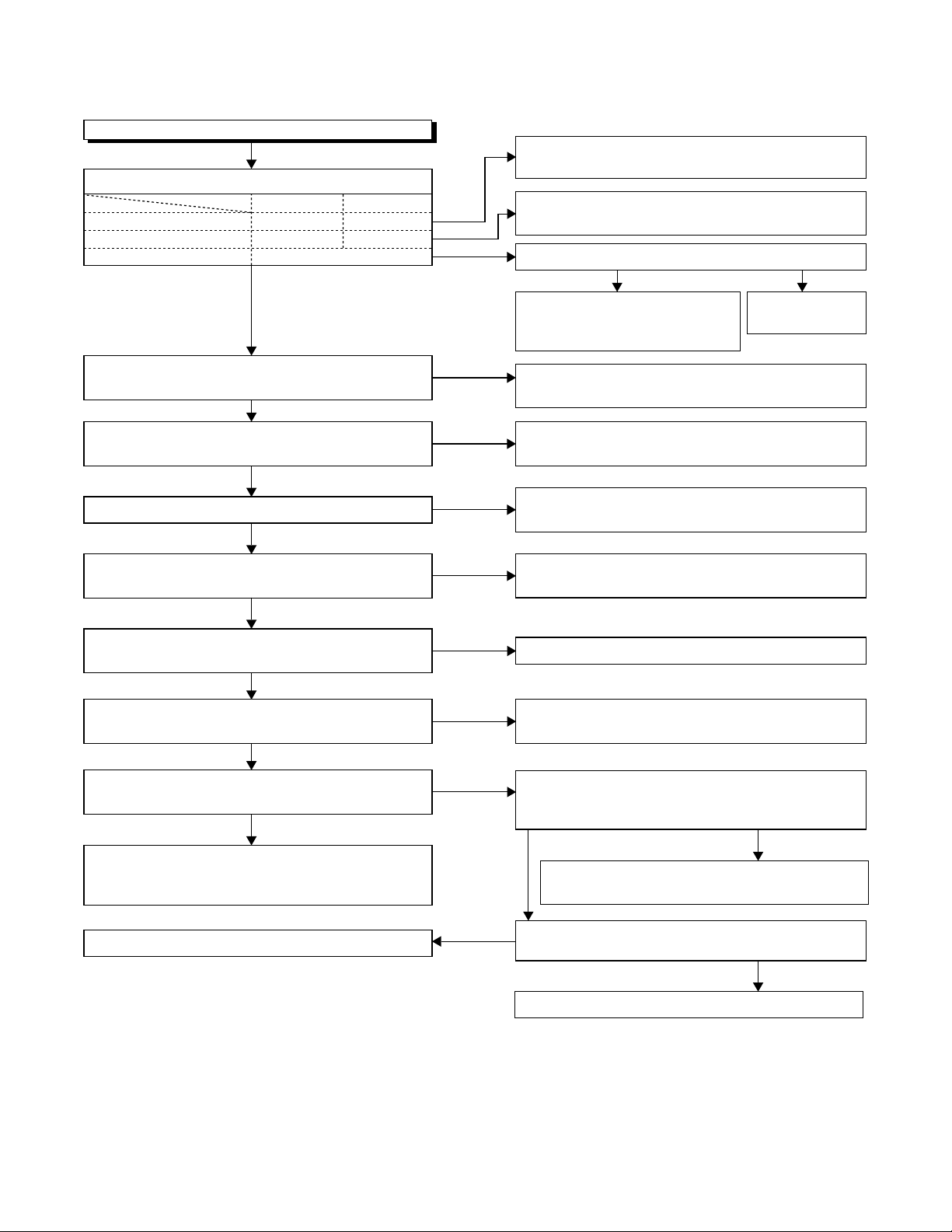
FLOW CHART NO.11
Hi-Fi E-E audio does not operate normally.
Is each signal supplied to each pin of IC451 as below?
L-ch R-ch
Front input terminal
Rear input terminal
Tuner audio signal
Is the 5V voltage supplied to Pins(25,40,51) of
IC451, or the 9V voltage supplied to Pins(58) of IC451?
Is the serial data and the clock signal supplied to
Pins(42,43) of IC451?
Is the "L" pulse inputted into the Pin(36) of IC451?
Is the sub carrier signal (3.58 MHz) inputted to
Pin(45) of IC451?
Pin(15) Pin(10)
Pin(14) Pin(9)
Pin(48)
Ye s
Ye s
Ye s
Ye s
No
No
No
No
No
No
No
Check the peripheral circuit of the front input
terminal and service it if defective.
Check the peripheral circuit of the rear input
terminal and service it if defective.
Is the SIF signal outputted from Pin(15) of the tuner?
Ye s
Check the line between Pin(48)
of IC451 and Pin(15) of tuner,
and service it if defective.
Check the circuit of AL+5V, P-ON+5V and
P-ON+9V, and service it if defective.
Check the line between Pins(42,43) of IC451 and
Pins(12,13) of IC501, and service it if defective.
Check the line between Pin(36) of IC451 and
Pin(7) of IC501, and service it if defective.
Check the line between the emitter of Q302 and
Pin(45) of IC451, and service it if defective.
Replace the
tuner.
No
Ye s
Is the audio signal outputted to Pins(53,57) of
IC451?
Ye s
Is the audio signal inputted into Pins(3,13) of
IC751?
Ye s
Is the audio signal outputted to Pins(4,14) of
IC751?
Ye s
Check the line between Pins(4,14) of IC751 and
the audio output terminal (JK751), and service it if
defective.
Replace IC751.
No
No
No
Ye s
Replace IC451.
Check the line between Pins(53,57) of IC451 and
Pins(3,13) of IC751, and service it if defective.
Is approximately 5V voltage supplied to Pin(16)
of IC751, or approximately -6V voltage supplied to
Pin(7) of IC751?
No
Check the AL+5V line and the AL-30V
Ye s
line (R777,D777), and service it if defective.
Is the "H" pulse inputted into the Pins(9,10,11) of
IC751?
No
Replace IC501.
3-12
Page 28
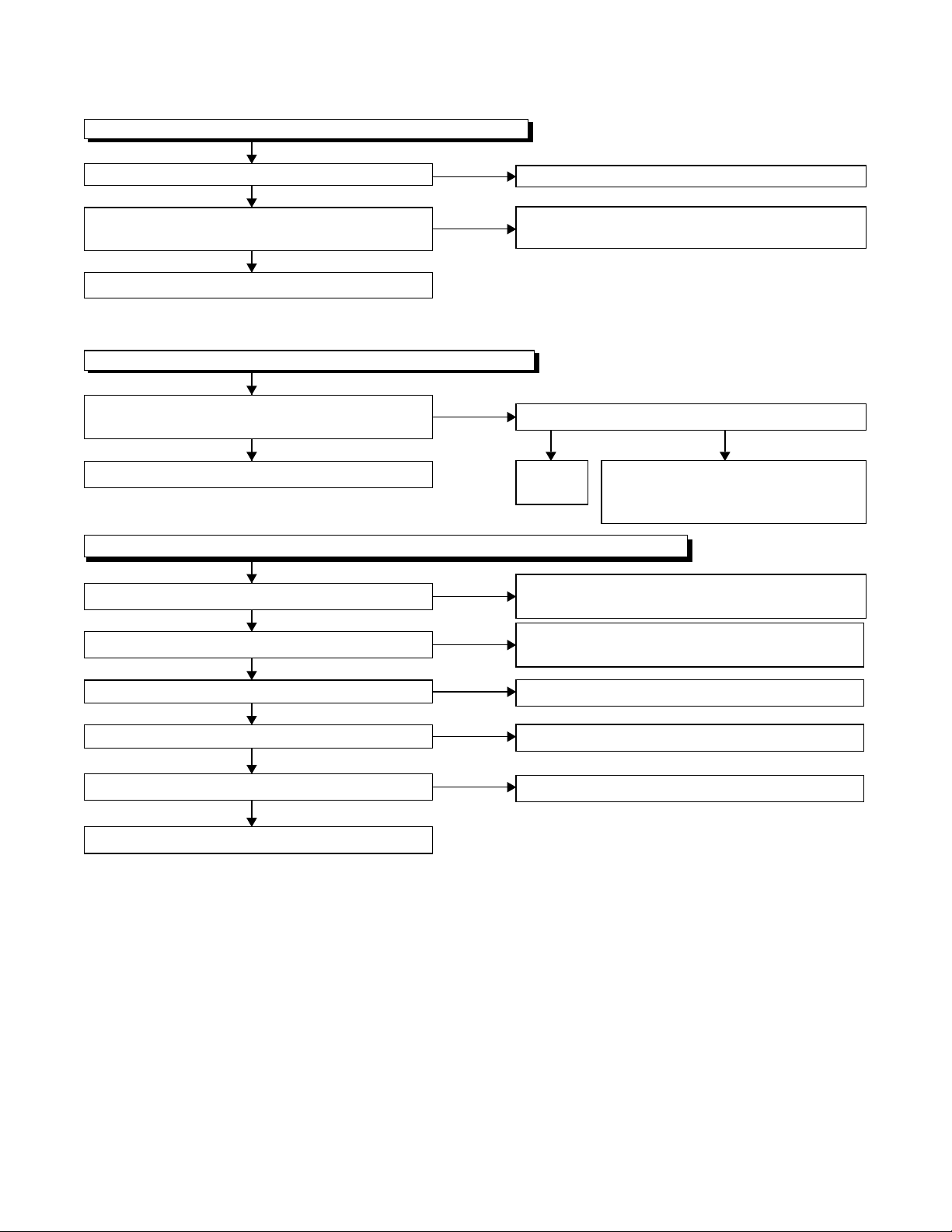
FLOW CHART NO.12
Hi-Fi audio can not be recorded normally. (E-E mode is normal.)
Is the REC FM signal outputted to Pin(21) of IC451?
Ye s
Is the line between Pin(8) of CN253 and
Pin(21) of IC451 normal?
Ye s
Replace the Cylinder Assembly.
FLOW CHART NO.13
Hi-Fi audio can not be playbacked normally. (Hi-Fi E-E mode is normal.)
Is the Playback Envelope signal outputted to
Pin(29) of IC451?
Ye s
Replace Cylinder Assembly.
FLOW CHART NO.14
Hi-Fi audio can not be recorded normally in the linear audio mode. (E-E mode is normal.)
Is the audio signal inputted into Pin(76,78,80) of IC301?
Ye s
Does the Bias oscillation circuit operate normally?
Ye s
Is the audio signal outputted to Pin(10) of IC301?
Ye s
Is the audio signal outputted to Pin(9) of IC301?
Ye s
Is CN504 and the connected cable normal?
No
No
No
No
No
No
No
No
Replace IC451.
Service the line between Pin(8) of CN253 and
Pin(21) of IC451.
Is the Hi-Fi-H-SW signal inputted into to Pin(27) of IC451?
Ye s
Replace
IC451.
Check the line between Pin(61) of IC451 and
Pin(76,78,80) of IC301, and service it if defective.
Check the Bias oscillation circuit (
Q425,Q426)
Replace IC301.
Replace IC301.
Replace CN504 and the connected cable.
Check the Hi-Fi-H-SW line between
Pin(27) of IC451 and Pin(25) of
IC501, and service it if defective.
and service it if defective.
No
Q421,Q422,
Replace ACE head.
Ye s
3-13
Page 29
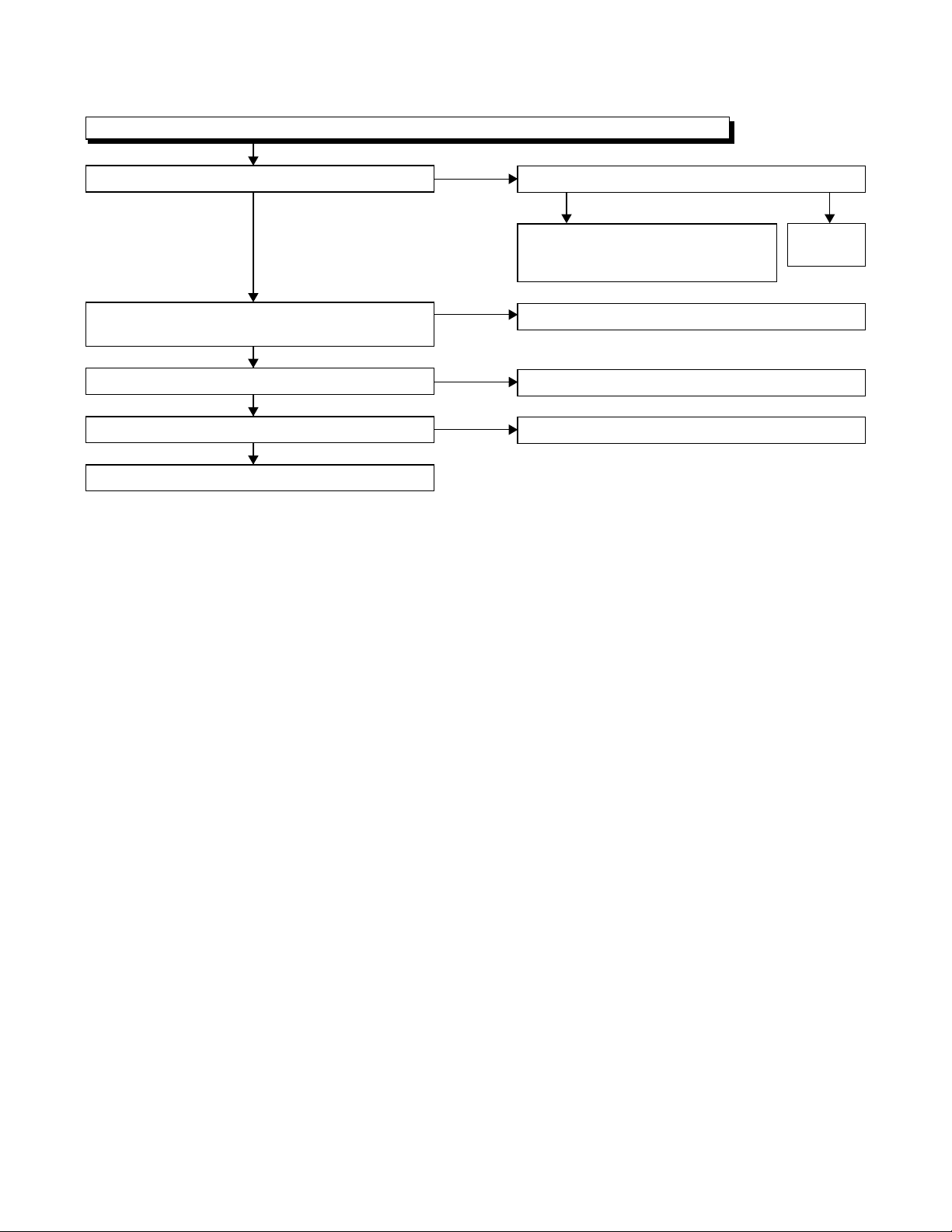
FLOW CHART NO.15
Hi-Fi audio can not be playbacked normally in the linear audio mode. (E-E mode is normal.)
Is the audio signal supplied to Pin(6) of IC301?
No
Are the CN504, the connected cable and the parts
on periphery of playback amplifier normal?
Ye s
Is there no dirt on the surface of ACE head?
Ye s
Is the height of ACE head appropriate?
Ye s
Replace the ACE head.
Ye s
No
No
No
Is the audio signal outputted to Pin(10) of IC301?
NoYe s
Check the line between Pin(10) of
IC301 and Pin(62) of IC451, and
service it if detective.
Service and replace poor parts.
Clean the surface of ACE head.
Readjust the height of the ACE head.
Replace
IC301.
3-14
Page 30
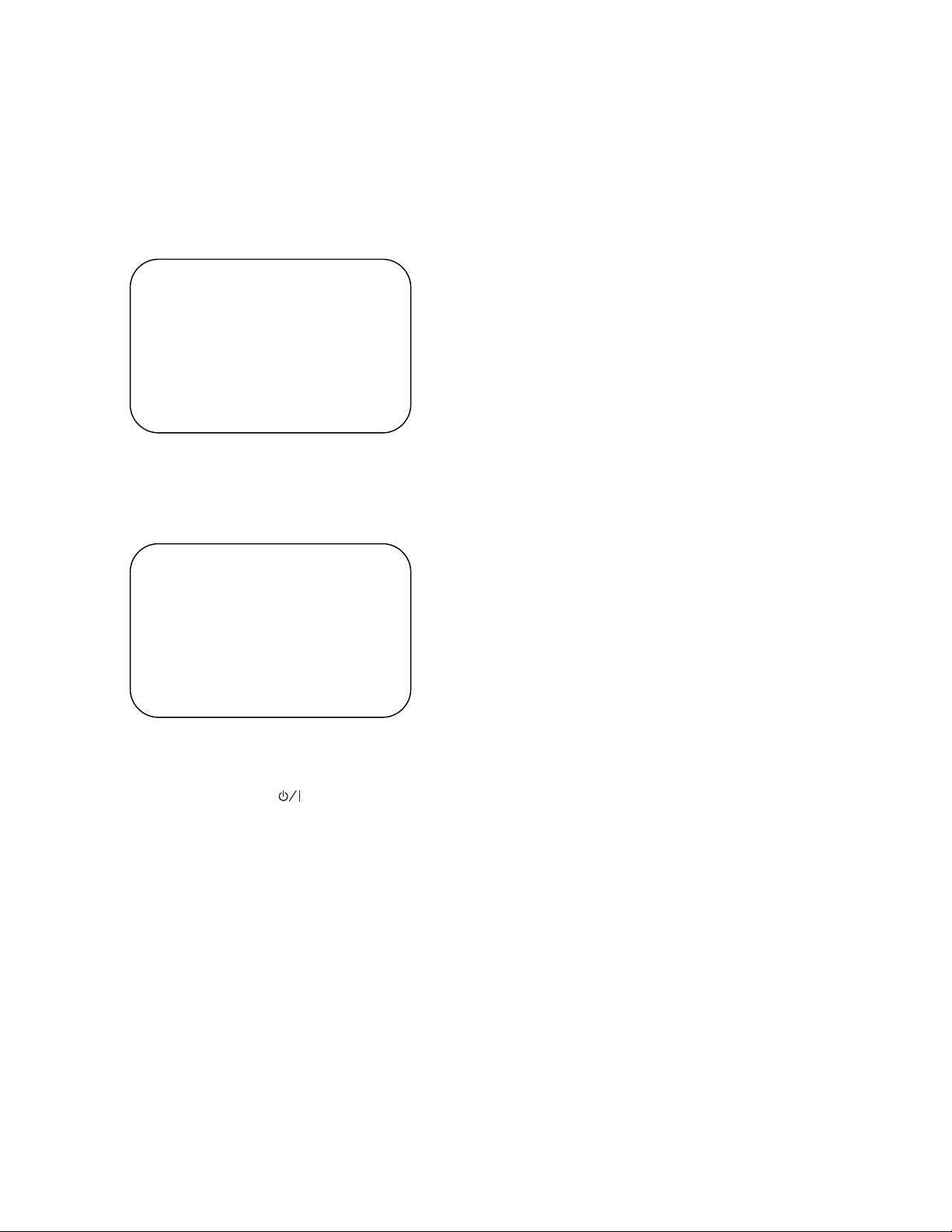
3-2 HOW TO INITIALIZE THE DVD PLAYER & VCR
To put the program back at the factory-default, initialize
the DVD player & VCR as the following procedure.
< DVD Section >
1. Press [DVD], [1], [2], [3], [4], and [DISPLAY] buttons on the remote control unit in that order.
Fig. 1 appears on the screen.
"
" differ depending on the models.
*******
MODEL : *******
Version
Region
: *.**
: *
EXIT: POWEREEPROM CLEAR : CLEAR
Fig. 1
"
" differ depending on the models.
*******
2. Press [CLEAR C.RESET] button on the remote
control unit.
Fig. 2 appears on the screen.
MODEL : *******
Version
Region
: *.**
: *
EXIT: POWEREEPROM CLEAR : CLEAR
EEPROM CLEAR : OK
Fig. 2
When “OK” appears on the screen, the factory
default will be set.
3. To exit this mode, press [ ] button.
3-15
Page 31

3-3 FIRMWARE RENEWAL MODE
3-3-1 How to Update the Firmware Ver-
sion
Note:
If the firmware has been changed, etc., we will use
Service News, etc. to report on how to obtain new
firmware data and create an upgraded disc.
1. Turn the power on and remove the disc on the tray.
2. To put the DVD player into version up mode, press
[DVD], [9], [8], [7], [6], and [SEARCH MODE] buttons on the remote control unit in that order. The
tray will open automatically.
Fig. 3 appears on the screen and Fig. 4 appears on
the VFD.
"
" differ depending on the models.
*******
F/W Version Up Mode Model No : *******
Please insert a DISC
for F/W Version Up.
Fig. 3 Version Up Mode Screen
VERSION : *.**
EXIT: POWER
The appearance shown in (*1) of Fig. 5 is
described as follows:
AppearanceNo. State
Reading... Sending files into the memory
1
Erasing... Erasing previous version data
2
Programming...
3 Writing new version data
5. After programming is finished, the tray opens automatically. Fig. 7 appears on the screen and the
checksum in (*2) of Fig. 7 appears on the VFD
(Fig. 8).
At this time, no button is available.
"
" differ depending on the models.
*******
F/W Version Up Mode
VERSION : ************.ab6
Completed
(*2)
SUM : 7ABC
Fig. 7 Completed Program Mode Screen
Model No : *******
VERSION : *.**
Fig. 4 VFD in Version Up Mode
The DVD player can also enter the version up
mode with the tray open. In this case, Fig. 3 will be
shown on the screen while the tray is open.
3. Load the disc for version up.
4. The DVD player enters the F/W version up mode
automatically. Fig. 5 appears on the screen and
Fig. 6 appears on the VFD. If you enter the F/W for
different models, “Disc Error” will appear on the
screen, then the tray will open automatically.
"
" differ depending on the models.
*******
(*1)
F/W Version Up Mode Model No : *******
VERSION : ************.ab6
Reading...
Fig. 5 Programming Mode Screen
VERSION : *.**
Fig. 8 VFD upon Finishing the Programming Mode (Example)
6. Remove the disc on the tray.
7. Unplug the AC cord from the AC outlet. Then plug it
again.
8. Turn the power on by pressing the [POWER] button
and the tray will close.
9. Press [DVD], [1], [2], [3], [4], and [DISPLAY] buttons on the remote control unit in that order.
Fig. 9 appears on the screen.
"
" differ depending on the models.
*******
MODEL : *******
Version
Region
: *.**
: *
EXIT: POWEREEPROM CLEAR : CLEAR
Fig. 9
Fig. 6 VFD in Programming Mode (Example)
3-16
Page 32

10.Press [CLEAR C.RESET] button on the remote
control unit.
Fig. 10 appears on the screen.
"
" differ depending on the models.
*******
MODEL : *******
Version
Region
: *.**
: *
EXIT: POWEREEPROM CLEAR : CLEAR
EEPROM CLEAR : OK
Fig. 10
When “OK” appears on the screen, the factory
default will be set. Then the firmware renewal mode
is complete.
11.To exit this mode, press [POWER] button.
3-3-2 How to Verify the Firmware Ver-
sion
1. After making sure that no disc is in unit, turn the
power on.
2. Press [1], [2], [3], [4], and [DISPLAY] buttons on the
remote control unit in that order. The Firmware version appears on the VFD and TV screen.
3. Turn the power off to reset the unit.
3-17
Page 33

3-4 STANDARD MAINTENANCE
3-4-1 Service Schedule of Components
This maintenance chart shows you the standard of replacement and cleaning time for each part.
Because those may replace depending on environment and purpose for use, use the chart for reference.
h: Hours : Cleaning I: Replace
Deck Periodic Service Schedule
Ref.No. Part Name 1,000 h 2,000 h 3,000 h 4,000 h
B2
B3
B8 Pulley Assembly
B587
B31
B573, B574 Reel (SP)(D2), Reel (TU)(D2)
B37
B52
*B73 FE Head
B133, B134
B410 Pinch Arm Assembly II
B414 M Brake (SP) Assembly II
B416
B525 LDG Belt II
Cylinder Assembly
Loading Motor Assembly
Tension Lever Assembly
ACE Head Assembly
Capstan Motor
Cap Belt
Idler Gear, Idler Arm
M Brake (TU) Assembly
II
I
II
II
I
I
II
II
I
II
II
B569
(2 head only)
B593
(4 head,
4 head HiFi
only)
Notes:
1.Clean all parts for the tape transport (Upper Drum with Video Head / Pinch Roller / Audio Control Head / Full
Erase Head) using 90% ethyl alcohol.
2.After cleaning the parts, do all DECK ADJUSTMENTS.
3.For the reference numbers listed above, refer to Deck Exploded Views.
* B73 ------ Recording Model only
Cam Holder (F)
Cam Holder (F) Assembly
II
II
3-18
Page 34

3-4-2 Cleaning
Cleaning of Video Head
Clean the head with a head cleaning stick or chamois
cloth.
Procedure
1.Remove the top case.
2.Put on a glove (thin type) to avoid touching the
upper and lower drum with your bare hand.
3.Put a few drops of 90% ethyl alcohol on the head
cleaning stick or on the chamois cloth and, by
slightly pressing it against the head tip, turn the
upper drum to the right and to the left.
Notes:
1.The video head surface is made of very hard
material, but since it is very thin, avoid cleaning it
vertically.
2.Wait for the cleaned part to dry thoroughly before
operating the unit.
3.Do not reuse a stained head cleaning stick or a
stained chamois cloth.
Cleaning of ACE Head
Clean the head with a cotton swab.
Procedure
1.Remove the top case.
2.Dip the cotton swab in 90% ethyl alcohol and clean
the ACE head. Be careful not to damage the upper
drum and other tape running parts.
Notes:
1.Avoid cleaning the ACE head vertically.
2.Wait for the cleaned part to dry thoroughly before
operating the unit or damage may occur.
ACE Head
Upper
Cylinder
Do Not !
Video Head
Do Not touch
with your bare
hand!
Cleaning Stick
3-19
Page 35

4
ADJUSTMENT
4-1 PREPARATION FOR SERVICING
4-1-1 How to Enter the Service Mode
About Optical Sensors
Caution:
An optical sensor system is used for the Tape Start
and End Sensors on this equipment. Carefully read
and follow the instructions below. Otherwise the unit
may operate erratically.
What to do for preparation
Insert a tape into the Deck Mechanism Assembly and
press the PLAY button. The tape will be loaded into
the Deck Mechanism Assembly. Make sure the power
is on, connect TP502 (S-INH) to GND. This will stop
the function of Tape Start Sensor, Tape End Sensor
and Reel Sensors. (If these TPs are connected before
plugging in the unit, the function of the sensors will
stay valid.) See Fig. 1.
Note: Because the Tape End Sensors are inactive, do
not run a tape all the way to the start or the end of the
tape to avoid tape damage.
Q503
Q504
TP502
S-INH
Fig. 1
4-1
Page 36

4-2 FIXTURE AND TAPE FOR ADJUSTMENT
1. Alignment Tape (MH-1)
No. 7099046
3. Flat Screwdriver
(Purchase Locally)
2. Guide Roller Adj. Screwdriver
No. 7099028
4-2-1 How To Use The Fixtures And Tape
Item No. Name Part No. Adjustment
1 Alignment Tape (MH-1) 7099046
2 Guide Roller Adj. Screwdriver 7099028 I Guide Roller
3 Flat Screwdriver Purchase Locally I X Value Alignment
I Head Switching Position
I Tape Interchangeability Alignment
4-2
Page 37

4-3 ELECTRICAL ADJUSTMENT INSTRUCTIONS
c
NOTE:
1.Electrical adjustments are required after replacing
circuit components and certain mechanical parts.
It is important to do these adjustments only after
all repairs and replacements have been completed. Also, do not attempt these adjustments
unless the proper equipment is available.
2.To perform these alignment / confirmation procedures, make sure that the tracking control is set in
the center position: Press either "CHANNEL L5??" or
"CHANNEL K" button on the front panel first, then
the "VCR-PLAY" button on the front panel.
4-3-1 Test Equipment Required
1.Oscilloscope: Dual-trace with 10:1 probe,
V-Range: 0.001~50V/Div.,
F-Range: DC~AC-20MHz
2.Alignment Tape (MH-1)
4-3-2 Head Switching Position
Adjustment
EXT. Syncronize Trigger Point
CH1
1.0H
CH2
Reference Notes:
Playback the Alignment tape and adjust VR501 so that
the V-sync front edge of the CH1 video output waveform is at the 6.5H±1H(412.7µs±63.5µs) delayed position from the rising edge of the CH2 head switching
pulse waveform.
Figure 1
6.5H±1H (412.7µs±63.5µs)
Switching Pulse
0.5H
V-Syn
Purpose:
To determine the Head Switching position during
playback.
Symptom of Misadjustment:
May cause Head Switching noise or vertical jitter
in the picture.
Test point Adj.Point Mode Input
TP751(V-OUT)
TP302(RF-SW)
GND
Tape
MH-1 Oscilloscope
Connections of Measurement Equipment
Main CBA
VR501
(Switching Point)
(MAIN CBA)
Measurement
Equipment
TP751
GND
TP302
PLAY
(SP)
Spec.
6.5H±1H
(412.7µs±63.5µs)
Oscilloscope
-----
CH1 CH2
Trig. (+)
4-3
Page 38

4-4 MECHANICAL ALIGNMENT PROCEDURES
Explanation of alignment for the tape to correctly run
starts on the next page. Refer to the information below
on this page if a tape gets stuck, for example, in the
mechanism due to some electrical trouble of the unit.
4-4-1 Service Information
A. Method for Manual Tape Loading/Unloading
To load a cassette tape manually:
1. Disconnect the AC plug.
2. Remove the Top Case and Front Assembly.
3. Insert a cassette tape. Though the tape will not be
automatically loaded, make sure that the cassette
tape is all the way in at the inlet of the Cassette
Holder. To confirm this, lightly push the cassette
tape further in and see if the tape comes back out,
by a spring motion, just as much as you have
pushed in.
4. Turn the LDG Belt in the appropriate direction
shown in Fig. M1 for a minute or two to complete
this task.
To unload a cassette tape manually:
1. Disconnect the AC plug.
2. Remove the Top Case and Front Assembly.
3. Make sure that the Moving guide preparations are
in the Eject Position.
4. Turn the LDG Belt in the appropriate direction
shown in Fig. M1 until the Moving guide preparations come to the Eject Position. Stop turning when
the preparations begin clicking or can not be
moved further. However, the tape will be left wound
around the cylinder.
5. Turn the LDG Belt in the appropriate direction continuously, and the cassette tape will be ejected.
Allow a minute or two to complete this task.
B. Method to place the Cassette Holder in the
tape-loaded position without a cassette tape
1. Disconnect the AC Plug.
2. Remove the Top Case and Front Assembly.
3. Turn the LDG Belt in the appropriate direction
shown in Fig. M1. (The Cam Gear in Fig. M2
rotates.) Release the locking tabs shown in Fig. M1
and continue turning the LDG Belt until the Cassette Holder comes to the tape-loaded position.
Allow a minute or two to complete this task.
Top View
Moving guide T preparation
(Eject Position)
Moving guide S preparation
(Eject Position)
Push the tape
to load it.
Push the locking tab gently to unlock
when loading without a cassette.
UNLOAD
/EJECT
LOAD
Side View
LDG Belt
Fig. M1
Bottom View
LDG Belt (B)
UNLOAD
/EJECT
Cam Gear
4-4
Fig. M2
Page 39

4-4-2. Tape Interchangeability Alignment
Note:
To do these alignment procedures, make sure that the
Tracking Control Circuit is set to the preset position
every time a tape is loaded or unloaded. (Refer to
page 4-7, procedure 1-C, step 2.)
Equipment required:
Dual Trace Oscilloscope
VHS Alignment Tape (MH-1)
Guide Roller Adj. Screwdriver
Flat Screwdriver (Purchase Locally)
Note: Before starting this Mechanical Alignment, do all
Electrical Adjustment procedures.
Flowchart of Alignment for tape traveling
Loading (Use a blank tape.)
Adjust the height of the Guide Rollers
(Supply side and take-up side).
(Use a blank tape.) (Page 4-6)
1-A
Not good
Check to see that the tape is not creasing
and that there is no slack on the supply
and take-up side Guide Rollers.
(Use a blank tape.)
Adjust the X Value for maximum envelope.
(Page 4-6) (Use Alignment Tape.)
Adjust the envelope. (Page 4-7)
Check the envelope.
OK
Adjust the Audio Section.
(Azimuth Alignment) (Page 4-8)
Check the audio output.
OK
Check the following:
1. X Value (Page 4-6)
2. Envelope (Page 4-7)
OK
1-A
1-B
1-C
1-C
1-D
1-D
1-B, 1-C
Not good
Not good
Not good
Do the final tape-traveling test to see that
the tape runs normally in play mode without creasing or slacking.
OK
Completion
Adjust the X value and envelope.
1-A
1-B, 1-C
4-5
Page 40

1-A. Preliminary/Final Checking and
Alignment of Tape Path
Purpose:
To make sure that the tape path is well stabilized.
Symptom of Misalignment:
If the tape path is unstable, the tape will be damaged.
Note: Do not use an Alignment Tape for this procedure. If the unit is not correctly aligned, the tape may
be damaged.
1. Playback a blank cassette tape and check to see
that the tape runs without creasing at Guide Rollers
[2] and [3], and at points A and B on the lead surface. (Refer to Fig. M3 and M4.)
2. If creasing is apparent, align the height of the guide
rollers by turning the top of Guide Rollers [2] and
[3] with a Guide Roller Adj. Screwdriver. (Refer to
Fig. M3 and M5.)
3. Check to see that the tape runs without creasing at
Take-up Guide Post [4] or without snaking between
Guide Roller [3] and ACE Head. (Fig. M3 and M5)
4. If creasing or snaking is apparent, adjust the Tilt
Adj. Screw of the ACE Head. (Fig. M6)
Azimuth Adj. Screw
ACE Head
Flat
Screwdriver
Tilt Adj. Screw
Fig. M6
Guide Roller [2]
A
Take-up Guide Post [4]
Lead Surface of Cylinder
Guide Roller [3]
B
Tape
ACE Head
Fig. M3
Fig. M4
1-B. X Value Alignment
Purpose:
To obtain maximum PB FM envelope signal at the preset position of the Tracking Control Circuit, align the
Horizontal Position of the ACE Head.
Symptom of Misalignment:
If the Horizontal Position of the ACE Head is not properly aligned, maximum PB FM envelope cannot be
obtained at the preset position of the Tracking Control
Circuit.
1. Connect the oscilloscope to TP301 (C-PB) and
TP513 (CTL) on the Main CBA. Use TP302 (RFSW) as a trigger.
2. Playback the Gray Scale of the Alignment Tape
(MH-1) and confirm that the PB FM signal is
present.
3. Set the Tracking Control Circuit to the preset position by pressing “CH K” button and then “VCRPLAY” button on the unit. (Refer to note on bottom
of page 4-7.)
4. Use the Flat Screwdriver so that the PB FM signal
at TP301 (C-PB) is maximum. (Fig. M6)
Correct
Tape
Guide Roller
Incorrect
Tape
Take-up Guide
Post
Fig. M5
4-6
Page 41

5. To shift the CTL waveform, press “CH K” or “CH L”
button on the remote control unit. Then make sure
that the maximum output position of PB FM envelope signal become within
tion.
±2ms from preset posi-
Good
FM envelope signal
2ms
Center Position
4. If the envelope is as shown in Fig. M8, adjust the
height of Guide Roller [3] (Refer to Fig. M3) so that
the waveform looks like the one shown in Fig. M9.
5. When Guide Rollers [2] and [3] (Refer to Fig. M3)
are aligned properly, there is no envelope drop
either at the beginning or end of track as shown in
Fig. M9.
Dropping envelope level at the beginning of track.
FM envelope output signal
is adjusted at maximum.
CTL signal
No Good
FM envelope output signal is low.
Fig. M7
6. Set the Tracking Control Circuit to the preset posi-
tion by pressing “CH K” button and then “VCRPLAY” button on the unit.
1-C. Checking/Adjustment of Envelope
Waveform
Purpose:
To achieve a satisfactory picture, adjust the PB FM
envelope becomes as flat as possible.
Symptom of Misalignment:
If the envelope output is poor, noise will appear in the
picture. The tracking will then lose precision and the
playback picture will be distorted by any slight variation of the Tracking Control Circuit.
1. Connect the oscilloscope to TP301 (C-PB) on the
Main CBA. Use TP302 (RF-SW) as a trigger.
2. Playback the Gray Scale on the Alignment Tape
(MH-1). Set the Tracking Control Circuit to the preset position by pressing “CH K” button and then
“VCR-PLAY” button on the unit. Adjust the height of
Guide Rollers [2] and [3] (Fig. M3, page 4-6) watching the oscilloscope display so that the envelope
becomes as flat as possible. To do this adjustment,
turn the top of the Guide Roller with the Guide
Roller Adj. Screwdriver.
3. If the envelope is as shown in Fig. M7, adjust the
height of Guide Roller [2] (Refer to Fig. M3) so that
the waveform looks like the one shown in Fig. M9.
Fig. M8
Dropping envelope level at the end of track.
Fig. M9
Envelope is adjusted properly. (No envelope drop)
Fig. M10
Note: Upon completion of the adjustment of Guide
Rollers [2] and [3] (Refer to Fig. M3), check the X
Value by pushing the “CH K” or “CH L” buttons on the
unit alternately, to check the symmetry of the envelope. Check the number of pushes to ensure preset
position. The number of pushes “CH K” button on the
unit to achieve 1/2 level of envelope should match the
number of pushes “CH L” button on the unit from cen-
ter. If required, redo the “X Value Alignment.”
4-7
Page 42

1-D. Azimuth Alignment of Audio/Con-
trol/ Erase Head
Purpose:
To correct the Azimuth alignment so that the Audio/
Control/Erase Head meets tape tracks properly.
Symptom of Misalignment:
If the position of the Audio/Control/Erase Head is not
properly aligned, the Audio S/N Ratio or Frequency
Response will be poor.
1. Connect the oscilloscope to the audio output jack
on the rear side of the deck.
2. Playback the alignment tape (MH-1) and confirm
that the audio signal output level is 8kHz.
3. Adjust Azimuth Adj. Screw so that the output level
on the AC Voltmeter or the waveform on the oscilloscope is at maximum. (Fig. M6)
Note: Upon completion of the adjustment of Azimuth
Adj. Screw, check the X Value by pushing the “CH K”
or “CH L” buttons on the unit alternately, to check the
symmetry of the envelope. Check the number of
pushes to ensure preset position. The number of
pushes “CH K” button on the unit to achieve 1/2 level
of envelope should match the number of pushes
“CH L” button on the unit from center. If required, redo
the “X Value Alignment.”
2. When the tape has been curled up or bent, turn
the alignment screw to adjust the height of REV
Post. (Refer to Fig. M11 and M13.)
REV Post [5]
Take-up Guide Post [4]
Fig. M11
Correct
REV Post
Tape
Take-up Guide
Post
Tape
Incorrect
1-E. Checking and Alignment of Tape
Path during reversing
Purpose: To make sure that the tape path is well
stabilized during reversing.
Symptom of Misalignment: If the tape path is
unstable during reversing, the tape will be damaged.
Note: Do not use an Alignment Tape for this
procedure. If the unit is not correctly aligned, the tape
may be damaged.
1. Insert a blank cassette tape into the tray and set
the unit to REV. Then confirm if the tape has been
curled up or bent at the Take-up Guide Post[4] or
REV Post[5]. (Refer to Fig. M11 and M12.)
Fig. M12
Alignment
Screw
Tape Guide
Assembly
Fig. M13
4-8
Page 43

5
DISASSEMBLY
5-1 CABINET DISASSEMBLY INSTRUCTIONS
5-1-1 Disassembly Flowchart
This flowchart indicates the disassembly steps to gain
access to item(s) to be serviced. When reassembling,
follow the steps in reverse order. Bend, route, and
dress the cables as they were originally.
[1] Top Case
[2] Front Assembly
[3] Top Bracket
[4] DVD Mechanism Assembly
[5] Partition Plate
[6] Loader Holder
[8] VCR Chassis Unit
[9] Deck Assembly
[10] DVD Open/Close CBA
[11] Power SW CBA
[7] DVD Main CBA
REMOVAL
ID/
LOC.
No.
[7]
[8]
[9]
[10]
[11]
[12] Main CBA D6 ---------- -
↓
(1)
PART
DVD M a in
CBA
VCR Chassis Unit
Deck
Assembly
DVD Open/
Close CBA
Power SW
CBA
↓
(2)
REMOVE/*UNHOOK/
Fig.
UNLOCK/RELEASE/
No.
UNPLUG/DESOLDER
(S-6), *CN201,
D4
*CN301
D5 5(S-7), 2(S-8) -
Desolder,
D6
(S-9), (S-10), (S-11)
D6 Desolder -
D6 Desolder -
↓
(3)
↓
(4)
Note
2
2-1
2-2
3
4,5
↓
(5)
[12] Main CBA
5-1-2 Disassembly Method
REMOVAL
ID/
LOC.
No.
[1] Top Case D1 4(S-1) -
[2]
[3] Top Bracket D2 3(S-2) -
[4]
[5]
[6]
PART
Front
Assembly
DVD
Mechanism
Assembly
Partition
Plate
Loader Holder
REMOVE/*UNHOOK/
Fig.
UNLOCK/RELEASE/
No.
UNPLUG/DESOLDER
D2 *3(L-1), *3(L-2)
4(S-3), *CN401,
D3
*CN601
D3 2(S-4) -
D3 2(S-5) -
Note
1
1-1
1-2
-
Note:
(1): Identification (location) No. of parts in the figures
(2): Name of the part
(3): Figure Number for reference
(4): Identification of parts to be removed, unhooked,
unlocked, released, unplugged, unclamped, or
desoldered.
P=Spring, L=Locking Tab, S=Screw,
CN=Connector
*=Unhook, Unlock, Release, Unplug, or Desolder
e.g. 2(S-2) = two Screws (S-2),
2(L-2) = two Locking Tabs (L-2)
(5): Refer to “Reference Notes.”
5-1
Page 44

Reference Notes
CAUTION 1: Locking Tabs (L-1) and (L-2) are fragile.
Be careful not to break them.
1-1. Release three Locking Tabs (L-1).
1-2. Release three Locking Tabs (L-2), then remove
the Front Assembly.
CAUTION 2: Electrostatic breakdown of the laser
diode in the optical system block may occur as a
potential difference caused by electrostatic charge
accumulated on cloth, human body etc, during
unpacking or repair work.
To avoid damage of pickup follow next procedures.
2-1. Disconnect Connector (CN301). Remove a
Screw (S-6) and lift the DVD Main CBA. (Fig. D4)
2-2. Short the three short lands of FPC cable with sol-
der before removing the FFC cable (CN201) from
it. If you disconnect the FFC cable (CN201), the
laser diode of pickup will be destroyed. (Fig. D4)
CAUTION 3: When reassembling, confirm the FFC
cable (CN201) is connected completely. Then remove
the solder from the three short lands of FPC cable.
(Fig. D4)
4. When reassembling, solder wire jumpers as shown
in Fig. D6.
5. Before installing the Deck Assembly, be sure to
place the pin of LD-SW on Main CBA as shown in
Fig. D6. Then, install the Deck Assembly while
aligning the hole of Cam Gear with the pin of LDSW, the shaft of Cam Gear with the hole of LD-SW
as shown in Fig. D6.
[1] Top Case
(L-1)
(S-1)
Fig. D1
(S-2)
[3] Top Bracket
(S-2)
5-2
(L-2)
(L-1)
[2] Front
Assembly
Fig. D2
Page 45

[4] DVD
Mechanism
Assembly
(S-5)
[6] Loader
Holder
(S-3)
CN401
(S-4)
[5] Partition Plate
CN601
(S-7)
(S-7)
(S-3)
(S-3)
(S-7)
(S-8)
(S-8)
[8] VCR Chassis Unit
(S-6)
[7] DVD Main
CBA
CN301
A
DVD Mechanism
Short the three short lands by soldering.
(Either of two places.)
Fig. D3
(S-6)
CN201
Fig. D5
Connector
View for A
Fig. D4
5-3
Page 46

FE Head
Cylinder
Assembly
ACE Head
Assembly
Pin
Lead with blue stripe
Desolder
[11] Power
SW CBA
(S-9)
[10] DVD
Open/Close CBA
[9] Deck Assembly
(S-11)
[12] Main CBA
(S-10)
Desolder
Lead with
blue stripe
From
ACE Head
Assembly
[12] Main CBA
[9] Deck Assembly
Shaft
Hole
LD-SW
Lead with
blue stripe
Lead with
blue stripe
From
Cylinder
Assembly
Desolder
From
FE Head
SW512
LD-SW
Cam Gear
Hole
Pin
[12] Main CBA
Lead with
red stripe
Desolder
Printing side
From
Capstan
Motor
Assembly
Desolder
BOTTOM VIEW
Lead connections of Deck Assembly and Main CBA
5-4
Fig. D6
Page 47

5-1-3 How to Eject Manualy
A. DVD
1. Remove the Top Case, Front Assembly and Top Bracket.
2. Remove four Screws (S-3) in Fig. D3. Do not disconnect connectors.
3. While lifting up the DVD Mechanism, rotate the roulette in the direction of the arrow as shown below.
4. Pull the tray slowly manually.
View for A
Rotate this roulette in
the direction of the arrow
A
DVD Mechanism
B. Cassette Tape
1. Disconnect the AC plug.
2. Remove the Top Case and Front Assembly.
3. Make sure that the Moving guide preparations are in the Eject Position.
4. Turn the LDG Belt in the appropriate direction as shown below until the Moving guide preparations come to the
Eject Position. Stop turning when the preparations begin clicking or can not be moved further. However, the
tape will be left wound around the cylinder.
5. Turn the LDG Belt in the appropriate direction continuously, and the cassette tape will be ejected. Allow a
minute or two to complete this task.
Deck
Mechanism
B
Moving guide T preparation
(Eject Position)
Moving guide S preparation
(Eject Position)
View for B
LOAD
UNLOAD
/EJECT
Side View
LDG Belt
LDG Belt
5-5
Page 48

5-2 DISASSEMBLY/ASSEMBLY PROCEDURES OF DECK
MECHANISM
Before following the procedures described below, be sure to remove the deck assembly from the cabinet. (Refer to
CABINET DISASSEMBLY INSTRUCTIONS on page 5-1.)
All the following procedures, including those for adjustment and replacement of parts, should be done in Eject
mode; see the positions of [41] and [42] in Fig. DM1 on page 5-8. When reassembling, follow the steps in reverse
order.
STEP
/LOC.
No.
[10] [2]
[11] [10] C Door Opener T DM1, DM8-1 (S-4A), *(L-4)
[12] [11] Pinch Arm (B) T
[13] [12] Pinch Arm (A) Assembly T
[14] [14] FE Head T DM1, DM9 (S-5)
[15] [15] Prism T DM1, DM9 (S-6)
[16] [2],[15] Sensor Gear T DM1, DM9
[17] [2] Slider Shaft T DM10 *(L-5)
[18] [17] C Drive Lever (SP) T DM10
[19] [17] C Drive Lever (TU) T DM10 (S-7), *(P-4)
[20]
[21] [21] Clutch Assembly B DM2, DM12 (C-1)
[22] [22] Cam Holder Assembly B DM2, DM12 *(L-6)
[23] [23] Cam Gear (B) B DM2, DM12 (C-2), *(P-5)
[24] [24] Mode Gear B DM2, DM13-1 (C-3)
[25]
[26] [22] Worm Holder B DM2, DM13-1 (S-9), *(L-9), *(L-10)
[27] [26] Pulley Assembly B DM2, DM13-1
[28] [25],[26] Cam Gear (A) B
START-
ING
No.
[1] [1] Guide Holder A T DM3 2(S-1)
[2] [1]
[3] [2] Slider (SP) T DM5 (S-1A), *(L-1)
[4] [2] Slider (TU) T DM5 *(L-2)
[5] [4] Lock Lever T DM5 *(L-3), *(P-1)
[6] [2] Cassette Plate T DM5
[7] [7] Cylinder Assembly T DM1, DM6 Desolder, 3(S-2)
[8] [8] Loading Motor Assembly T DM1, DM7
[9] [9] ACE Head Assembly T DM1, DM7 (S-4)
[7],[8],
[10]
[21],[23],
[24]
Cassette Holder
Assembly
Tape Guide Arm
Assembly
Capstan Motor B DM2, DM11 3(S-8), Cap Belt
Mode Lever B
PART
Fig. No.
TDM4
TDM1, DM8-1 *(P-2)
DM1, DM8-1,
DM8-2
DM1, DM8-1,
DM8-2
DM2, DM13-1,
DM13-2
DM2, DM13-1,
DM13-2
REMOVAL INSTALLATION
REMOVE/*UNHOOK/
UNLOCK/RELEASE/
UNPLUG/DESOLDER
Desolder, LDG Belt,
2(S-3)
*(P-3)
(C-4), *(L-8)
ADJUSTMENT
CONDITION
5-6
Page 49

REMOVAL INSTALLATION
REMOVE/*UNHOOK/
UNLOCK/RELEASE/
UNPLUG/DESOLDER
↓
(6)
↓
(1)
START-
ING
No.
[32]
↓
(2)
PART
Loading Arm (SP)
Assembly
Loading Arm (TU)
Assembly
Moving Guide S
Preparation
Moving Guide T
Preparation
↓
(3)
Fig. No.
BDM2, DM14
BDM2, DM14
T DM1, DM16 (S-11), Slide Plate
TDM1, DM16
↓
(4)
↓
(5)
STEP
/LOC.
No.
[29] [25] Idler Gear B DM1, DM14
[30] [29] Idler Arm B DM1, DM14 *(L-11)
[31] [25] BT Arm B DM2, DM14 *(P-6)
[32] [25]
[33]
[34] [2],[25] M Brake (TU) Assembly T DM1, DM15 *(P-7), Brake Belt
[35] [2],[25] M Brake (SP) Assembly T DM1, DM15 *(P-8)
[36] [35] Tension Lever Assembly T DM1, DM15
[37] [36] T Lever Holder T DM15 *(L-12)
[38] [34] Reel (TU)(D2) T DM1, DM15
[39] [38] M Gear T DM1, DM15
[40] [36] Reel (SP)(D2) T DM1, DM15
[41] [32],[36]
[42] [33]
[43] [19] TG Post Assembly T DM1, DM16 *(L-13)
[44] [28] Rack Assembly R DM17
[45] [44] F Door Opener R DM17
[46] [46] Cleaner Assembly T DM1, DM6
[47] [46] CL Post T DM6 *(L-14)
ADJUSTMENT
CONDITION
(+)Refer to Alignment
Sec. Page 5-15
(+)Refer to Alignment
Sec. Page 5-15
(+)Refer to Alignment
Sec. Page 5-15
↓
(7)
(1): Follow steps in sequence. When reassembling, follow the steps in reverse order.
These numbers are also used as identification (location) No. of parts in the figures.
(2): Indicates the part to start disassembling with in order to disassemble the part in column (1).
(3): Name of the part
(4): Location of the part: T=Top B=Bottom R=Right L=Left
(5): Figure Number
(6): Identification of parts to be removed, unhooked, unlocked, released, unplugged, unclamped, or desoldered.
P=Spring, W=Washer, C=Cut Washer, S=Screw, *=Unhook, Unlock, Release, Unplug, or Desolder
e.g., 2(L-2) = two Locking Tabs (L-2).
(7): Adjustment Information for Installation
(+):Refer to Deck Exploded Views for lubrication.
5-7
Page 50

Top View
[14]
[36]
[35]
[7] [8]
[42][41] [43][9]
[46]
[13]
[11]
[15]
[10]
[12]
[34]
Bottom View
[26]
[27]
[23]
[28]
[20]
[29]
[30][40] [16] [39] [38]
Fig. DM1
[33]
[32]
[24]
[25]
5-8
[31][21][22]
Fig. DM2
Page 51

(S-1)
[1]
(S-1)
Fig. DM3
A
(S-1A)
[3]
[4]
(L-1)
(L-3)
[5]
B
(L-2)
[6]
(P-1)
Installation of [3] and [6]
First, insert [6] diagonally in [3] as shown below. Then,
install [6] in [3] while pushing (L-1) in a direction of
arrow. After installing [6] in [3], confirm that pin A of [3]
enters hole A of [6] properly.
[3]
Pin D
Pin C
Slots B
First, while pushing the locking tab as
shown at right, slide and pull up the right
side on [2] to release Pin A and Pin B from
the slots A.
Then, remove Pin C and Pin D on [2] from
the slots B as shown.
[2]
2
Pull up
Pin A
A
1
Slide
Pin B
Slot A
Slot A
1
Hole A
[6]
2
Pin A
View for A
(L-1)
Installation of [4] and [6]
Install [6] in [4] while pulling (L-2) in a direction of
arrow. After installing [6] in [4], confirm that pin B of [4]
enters hole B of [6] properly.
[4]
View for B
Hole B
Pin B
[6]
(L-2)
Fig. DM5
Locking tab
View for A
Fig. DM4
5-9
Page 52

[7]
[46]
(S-4)
[9]
[8]
Desolder
from bottom
(S-2)
View for A
Lead with
Red Stripe
A
[47]
(L-14)
Fig. DM6
A
(S-3)
(S-4A)
[13]
Removal of [11]
1) Remove screw (S-4A).
2) Unhook spring (P-2).
3) Release (L-4) while
holding [12] with a
finger.
4) Loosen a finger
holding [12] and
remove [11].
Desolder
from bottom
Lead with White Stripe
LDG
Belt
[11]
(L-4)
[8]
View for A
Fig. DM7
(P-3)
[12]
[10]
(P-2)
5-10
Pin of [12]
View for A
Pin of [10]
[28]
A
Groove of [28]
When reassembling [10] and
[12], confirm that pin of [10]
and pin of [12] are in the
groove of [28] as shown.
Fig. DM8-1
Page 53

Installation of [13] and [12]
[14]
(S-5)
Hook spring (P-3) up to [12]
and [13], then install then to
the specified position so that
[12] will be floated slightly
while holding [12] and [13].
(Refer to Fig. A.)
Install pin of [12] in groove of [28].
(Refer to Fig. B.)
Groove of [28]
(P-3)
[13]
Fig. A
Pin of [12]
[28]
Fig. B (Top view)
[12]
[18]
(L-5)
[16]
(S-6)
[15]
Fig. DM9
Notch of
Hold [12] and [13] till groove of
pin of chassis looks and fit [13]
in notch of chassis. Then, turn
a few [13] while holding [12].
(Refer to Fig. C.)
Install [11] and [10] while holding [12].
(Refer to Fig. DM8-1.)
chassis
Groove of
pin of chassis
[13]
turn
[12]
Fig. C
Fig. DM8-2
[17]
[19]
(P-4)
(S-7)
Fig. DM10
5-11
Page 54

A
[20]
Cap Belt
Installation position of Cap Belt
[21] Cap Belt
(S-8)
[20]
(C-2)
[23]
(P-5)
Pin on
bottom
of [23]
[22]
(L-6)
(P-5)
[28]
When installing [23], install
the spring (P-5) to [28] as
shown in the left figure, and
then install [23] while
pressing the spring (P-5) to
the direction of the arrow in
the left figure and confirming
that the position of the
spring (P-5) is placed as
shown in the left figure.
(C-1)
[21]
View for A
Fig. DM11
[23]
Top View
Pin on [22]
[28]
Position of pin on [22]
Fig. DM12
5-12
Page 55

[27]
[28]
(L-10)
(S-9)
[25]
(L-8)
[26]
(L-9)
(C-4)
(C-3)
[24]
Fig. DM13-1
Position of Mode Lever when installed
Pin of [34]
Bottom View
[28]
Top View
Installation of [25]
Pin of [31]
Align [25] and [28] as shown.
First groove on [28]
Pin of [35]
First tooth on [44]
[28]
When reassembling [28],
align the first groove on
[28] to the first tooth on
[44] as shown.
[25]
[31]
(P-6)
[30]
[29]
(L-11)
Fig. DM13-2
Refer to the Alignment
Section, Page 5-15.
[33]
[32]
5-13
Fig. DM14
Page 56

[36]
Break belt
(P-7)
(P-8)
[35]
[37]
turn
turn
[40]
(L-12)
[39]
[38]
[34]
turn
Fig. DM15
[45]
[44]
Slide
Fig. DM17
[41]
Slide Plate
(S-11)
[42]
[43]
(L-13)
Fig. DM16
5-14
Page 57

5-3 ALIGNMENT PROCEDURES OF MECHANISM
The following procedures describe how to align the
individual gears and levers that make up the tape loading/unloading mechanism. Since information about the
state of the mechanism is provided to the System
Control Circuit only through the Mode Switch, it is
essential that the correct relationship between individual gears and levers be maintained.
All alignments are to be performed with the mechanism in Eject mode, in the sequence given. Each
procedure assumes that all previous procedures have
been completed.
IMPORTANT:
If any one of these alignments is not performed
properly, even if off by only one tooth, the unit will
unload or stop and it may result in damage to the
mechanical or electrical parts.
Alignment points in Eject Position
Top View
Alignment 3
Alignment 1
Loading Arm (SP) and (TU) Assembly
Install Loading Arm (SP) and (TU) Assembly so
that their triangle marks point to each other as
shown in Fig. AL2.
Alignment 2
Mode Gear
Keeping the two triangles pointing at each other,
install the Loading Arm (SP) Assembly so that the
last tooth of the gear meets the most inside teeth
of the Mode Gear. See Fig. AL2.
Triangle Marks
Loading Arm
(SP) Assembly
Last Tooth
Alignment 2
Loading Arm
(TU) Assembly
Most inside teeth
of Mode Gear
Alignment 1
Mode Gear
Bottom View
Alignment 1
Alignment 2
Fig. AL1
Fig. AL2
Alignment 3
Cam Gear (A), Rack Assembly
Install the Rack Assembly so that the first tooth on
the gear of the Rack Assembly meets the first
groove on the Cam Gear (A) as shown in Fig. AL3.
Top View
Cam Gear (A)
Alignment 3
First tooth
5-15
First groove
on the Cam Gear (A)
Gear on Rack Assembly
Fig. AL3
Page 58

6
EXPLODED VIEWS AND PARTS LIST
6-1 EXPLODED VIEWS
6-1-1 Cabinet Section
2L071
2L071
2L071
2L071
2L021
2L021
4
A4
2L082
1B1
2L051
Power SW CBA
[COMPONENT
2L051
2L054
REPLACEMENT]
2B2
W012
2L051
2B16
3
Sensor CBA
[COMPONENT
REPLACEMENT]
Main CBA
[COMPONENT
REPLACEMENT]
2L011
RM2001
2L012
2B3
DVD Open/Close CBA
[COMPONENT
REPLACEMENT]
2B15
2L054
2B11
2B15
2B15
2L091
2L012
W011
FH1001
W004
B
Sensor CBA
[COMPONENT
REPLACEMENT]
F1001
FH1002
A10
A5
A
W001
2L062
AC1001
2L021
2L022
2
1B2
DVD Mechanism
[UNIT REPLACEMENT (ORDER FORMAT)]
2L021
B
A
CN3002
2L022
2B40
2L041
A2
001
DVD Main CBA
[CBA REPLACEMENT (ORDER FORMAT)]
CN3001
2L041
L0-9
2L041
A22
2L041
1
A1X
A3
ABC
6-1
A22
D E F
Page 59

6-1-2 Deck Mechanism View 1 Section 6-1-3 Deck Mechanism View 2 Section
Mark Description
Floil G-684G or Multemp MH-D
SLIDUS OIL #150
L1191
B73
B2
B10
B411
B567
L1467
B35
B494
B553
4
B9
(Blue grease)
B487
B587
B416
B521
B591
4
B590
B508
B414
B499
B573
B574
B564
B520
Mark Description
Floil G-684G or Multemp MH-D
(Blue grease)
SLIDUS OIL #150
SANKOUL FG84M (Yellow grease)
B148
B592
B522
B31
L1406
B3
B558
B557
3
2
B5
L1322
B12
B11
B571
1
L1053
L1450
B492
B74
L1051
B37
B410
L1450
B426
B121
B560
B126
B8
B501
L1466
Chassis Assembly
Top View (Lubricating Point)
3
B565
L1151
B417
B568
B134
B133
2
B559
A
View for A
(Grease point)
B516
B52
B507
B593
B488
B491
B570
B502
B513
Bottom Side (Grease point)
Bottom Side
(Grease point)
B525
1
Chassis Assembly
Bottom View (Lubricating Point)
GH I
6-2
JKL
Page 60

6-1-4 Deck Mechanism View 3 Section
L1321
B347
Mark Description
Floil G-684G or Multemp MH-D
SLIDUS OIL #150
(Blue grease)
4
L1321
B355
B354
B483
3
L1341
B482
B562
B563
B425
B300
B313
B529
B360
2
B555
B359
B361
1
B303
B514
MNO
6-3
Page 61

6-2 REPLACEMENT PARTS LIST
6-2-1 Mechanical Parts List
SYMBOL-NO P-NO DESCRIPTION
MECHANISM SECTION
A1X TJ18631 FRONT ASSEMBLY H9850UD
A2 TJ18632 TOP CASE H9650UD
A4 TJ17701 JACK BOARD(TUNER) H9600UD
A5 TJ17702 JACK BOARD(RCA) H9600UD
A22 TJ17644 CHASSIS FOOT H79P9JD
1B1 TJ18655 DECK ASSEMBLY CZD014/VM2465
1B2 TJ18654 DVD MECHA E6160(FG LESS) N79F0JVM
2B2 TJ17646 TOP BRACKET H9600UD
2B3 TJ17647 RODER HOLDER H9600UD
2B11 TJ17657 HEAD SHIELD H9600UD
2B15 TJ15122 BUSH LED(F) H3700UD
2B40 TJ17648 PARTITION PLATE H9600UD
2L011 TJ10177 P-TIGHT SCREW 3X8 BIND +
2L012 TJ10176 SCREW S-TIGHT M3X6 BIND HEAD+
2L021 TJ18633 SCREW P-TIGHT 3X12 BIND HEAD+
2L022 TJ10177 P-TIGHT SCREW 3X8 BIND +
2L041 TE13193 SCREW P-TIGHT 3X10 BIND HEAD+
2L051 TJ14057 SCREW P-TIGHT M3X6 BIND HEAD+
2L054 TJ14057 SCREW P-TIGHT M3X6 BIND HEAD+
2L062 TJ15892 SCREW B-TIGHT M3X8 BIND HEAD +
2L071 TJ10119 SCREW P-TIGHT M3X10 WASHER HEAD+
2L082 TJ16883 SCREW S-TIGHT M3X5 BIND HEAD +
2L091 TJ15954 SCREW P-TIGHT M3X8 BIND HEAD+
SYMBOL-NO P-NO DESCRIPTION
B355 TJ15103 SLIDER(SP) MK12
B359 TJ15103 CLEANER LEVER MK10
B360 TJ14676 CLEANER ROLLER MK9
B361 TJ15105 CL POST MK10
B410 TJ17685 PINCH ARM(A) ASSEMBLY(6) MK12.5
B411 TJ16906 PINCH SPRING MK12
B414 TJ17686 M BRAKE(SP) ASSEMBLY MK12.5
B416 TS18421 M BRAKE(TU) ASSEMBLY MK12
B417 TJ17687 TENSION SPG(3002645) MK12.5
B425 TJ15185 LOCK LEVER SPRING MK10
B426 TJ15186 KICK PULLEY MK10
B482 TJ18651 CASSETTE PLATE
B483 TJ16909 LOCK LEVER MK12
B487 TJ16911 BAND BRAKE(SP) MK12
B488 TJ17688 MODE LEVER MK12.5
B491 TJ16913 CAM GEAR(A) MK12
B492 TJ16914 MODE GEAR MK12
B494 TJ16915 C DOOR OPENER MK12
B499 TJ16916 T LEVER HOLDER MK12
B501 TJ16917 WORM HOLDER MK12
B502 TJ16918 CAM GEAR(B) MK12
B507 TJ14034 REEL WASHER MK9 5*2.1*0.5
B508 TJ15199 S BRAKE SPRING MK10
B513 TJ16919 CAM WASHER MK12
B514 TJ15202 SCREW RACK MK10
L0-9 TJ10177 P-TIGHT SCREW 3X8 BIND +
B2 TJ18649 CYLINDER ASSEMBLY MK12.5 NTSC 6HD
B3 TJ17675 LOADING MOTOR ASSEMBLY MK12.5
B5 TJ17766 SLIDE PLATE MK12.5
B8 TS18414 PULLEY ASSEMBLY MK12
B9 TJ17676 MOVING GUIDE S P.P MK12.5
B10 TJ17677 MOVING GUIDE T P.P MK12.5
B11 TJ16894 LOADING ARM(TU) ASSEMBLY MK12
B12 TJ16895 LOADING ARM(SP) ASSEMBLY MK12
B31 TJ17678 AC HEAD ASSEMBLY MK12.5
B35 TJ17679 TAPE GUIDE ARM ASSEMBLY MK12.5
B37 TJ17681 CAPSTAN MOTOR 288/VCZC1300
B52 TJ15161 CAP BELT MK10
B73 TJ17682 FE HEAD(MK11) MH-131SF11
B74 TJ15163 PRISM MK10
B121 TJ16896 WORM MK12
B126 TJ17196 PULLEY MK12
B133 TJ16898 IDLER GEAR MK12
B134 TJ16899 IDLER ARM MK12
B148 TJ15984 TG CAP MK11
B300 TJ16901 C DRIVE LEVER(TU) MK12
B303 TJ17683 F DOOR OPENER MK12
B313 TJ16903 C DRIVE SPRING MK12
B347 TJ15987 GUIDE HOLDER A MK10
B354 TJ17197 SLIDER(TU) MK12
B516 TJ14034 REEL WASHER MK9 5*2.1*0.5
B520 TJ16921 TU BRAKE SPRING MK12
B521 TJ16922 REV BRAKE SPRING MK12
B522 TS17454 TG POST ASSEMBLY MK11
B525 TJ16001 LDG BELT MK11
B529 TJ15106 CLEANER ASSEMBLY MK10
B553 TJ16003 REV SPRING MK11
B555 TS18422 RACK ASSEMBLY MK12
B557 TJ15215 MOTER PULLEY U5
B558 TJ17689 LOADING MOTOR M31E-1 R-14 7401
B559 TS18423 CLUTCH ASSEMBLY MK12
B560 TJ15303 KICK SPRING MK10
B562 TJ16924 C DRIVE LEVER(SP) MK12
B563 TJ16925 SLIDER SHAFT MK12
B564 TJ16926 M GEAR MK12
B565 TJ16927 SENSOR GEAR MK12
B567 TJ16928 PINCH ARM(B) MK12
B568 TJ16929 BT ARM MK12
B570 TJ16035 CAM RACK SPRING(HI) MK11
B571 TJ14727 P.S.W CUT 1.6X4.0X0.5T
B573 TJ16931 REEL(SP)(D2) MK12
B574 TJ16932 REEL(TU)(D2) MK12
B587 TS18424 TENSION LEVER ASSEMBLY MK12
B590 TJ17202 BRAKE ARM(TU) MK12
B591 TJ16935 BAND BRAKE(TU) MK12
6-4
Page 62

SYMBOL-NO P-NO DESCRIPTION SYMBOL-NO P-NO DESCRIPTION
B592 TJ16936 TG POST MK11
B593 TJ17691 CAM HOLDER ASSEMBLY MK12.5
L1051 TJ14055 SCREW B-TIGHT M2.6X6 PAN HEAD+
L1053 TJ14283 SCREW S-TIGHT M2.6X8 WASHER HEAD+
L1151 TJ15236 SCREW SEMS M2.6X4 PAN HEAD+
L1191 TJ14283 SCREW S-TIGHT M2.6X8 WASHER HEAD+
L1321 TJ10176 SCREW S-TIGHT M3X6 BIND HEAD+
L1322 TJ15241 SCREW B-TIGHT M2.3X4 BIND HEAD+
L1341 TJ18652 SCREW P-TIGHT M2X6 PAN HEAD+
L1406 TJ14735 AC HEAD SCREW MK9
L1450 TE12971 SCREW SEMS M2.6X5 PAN HEAD+
L1466 TJ14066 SCREW S-TIGHT M2.6X6 BIND HEAD+
L1467 TJ18653 SCREW M2.6X5 WASHER HEAD+
ACCE SSORIES
X1 TS19223 REMOTE CONTROL UNIT NA233UD
X3 TE15081 RF CABLE 2.5C-2V
X5 TJ15698 AV CORD TSCKA-Y/RW100
!
X20 TJ18536 OWNERS MANUAL H9850UD
001 TJ18635 DVD MAIN CBA UNIT
6-5
Page 63

6-2-2 Electrical Parts List
Note: Although some parts in the schematic diagrams have different names from those in
the parts list, there is no problem in replacing parts.
SYMBOL-NO P-NO DESCRIPTION
CAPACITOR
!
C1001 TJ18638 METALLIZED FILM CAP. 0.047UF/250V M
C1003 TE12005 CERAMIC CAP. B K 0.01UF/500V
C1005 TE12014 CERAMIC CAP. B K 120PF/500V
!
C1006 TJ18639 SAFTY CAP. 3300PF/250V
SEMI-CONDUCTORS
D013 TE13211 RECTIFIER DIODE BA158
D015 TJ17658 SCHOTTKY BARRIER DIODE SB370
D016 TJ18641 SCHOTTKY BARRIER DIODE SB240-B/P
D031 TJ18642 ZENER DIODE DZ-16BSBT265
D040 TC12191 ZENER DIODE DZ-6.8BSBT265
D052 TJ13919 ZENER DIODE DZ-10BSBT265
D062 TJ18643 ZENER DIODE DZ-4.3BSCT265
D063 TC10752 RECTIFIER DIODE 1N4005
D080 TC10752 RECTIFIER DIODE 1N4005
D082 TC10752 RECTIFIER DIODE 1N4005
D100 TC10112 SWITCHING DIODE 1N4148M
D101 TC10112 SWITCHING DIODE 1N4148M
D451 TC10112 SWITCHING DIODE 1N4148M
D501 TC10112 SWITCHING DIODE 1N4148M
D504 TC10112 ZENER DIODE MTZJT-7718B
D555 TJ13898 LED SIR-563ST3F P
SYMBOL-NO P-NO DESCRIPTION
D1037 TC10752 RECTIFIER DIODE 1N4005
D1038 TC10752 RECTIFIER DIODE 1N4005
D1058 TC10752 RECTIFIER DIODE 1N4005
D1301 TJ13895 ZENER DIODE DZ-5.6BSBT265
!
IC1001 TC12221 PHOTOCOUPLER EL817B
!
IC1001 TE13224 PHOTOCOUPLER LTV-817B-F
IC1002 TJ18647 VOLTAGE REGULATOR PQ1LAX95MSPQ
IC1004 TJ18647 VOLTAGE REGULATOR PQ1LAX95MSPQ
IC1201 TC12251 IC OP AMP KIA4558P
IC1402 TJ17591 DRIVER FOR DVD MM1637XVBE
IC301 TJ17659 IC Y/C/A LA71205M-MPB-E
IC451 TJ18645 IC HIFI AN3663FBP-TV
IC501 TJ18646 SYSCON IC MN101D08DES
IC571 TC12684 FL DRIVER IC PT6313-S-TP
IC751 TC12531 IC SWITCH TC4053BF(N)
Q031 TC10782 TRANSISTOR KTA1267(Y)
Q052 TC10779 RES. BUILT-IN TRANSISTOR KRC103M
Q055 TC12687 TRANSISTOR KTC3198(Y)
Q056 TJ15283 TRANSISTOR 2SC2001(K)
Q063 TC10782 TRANSISTOR KTA1267(Y)
Q064 TC10778 TRANSISTOR KTC3199(Y)
!
Q1001 TC12694 FET 2SK3543
Q1003 TC10778 TRANSISTOR 2SC1815-Y(TPE2)
Q1004 TJ15283 TRANSISTOR 2SC2001(K)
Q1005 TC10778 TRANSISTOR KTC3199(Y)
D564 TJ15414 LED(RED) 204HD/E
D565 TJ15414 LED(RED) 204HD/E
D566 TC12491 LED(GREEN) 204-10GD/S957
D567 TC12491 LED(GREEN) 204-10GD/S957
D701 TC10112 ZENER DIODE MTZJT-7733D
D777 TJ18644 ZENER DIODE DZ-5.6BSAT265
D1001 TC10752 RECTIFIER DIODE 1N4005
D1002 TC10752 RECTIFIER DIODE 1N4005
D1003 TC10752 RECTIFIER DIODE 1N4005
D1004 TC10752 RECTIFIER DIODE 1N4005
D1007 TC12471 ZENER DIODE DZ-39BSBT265
D1008 TC10877 SCHOTTKY BARRIER DIODE SB140
D1010 TE13211 RECTIFIER DIODE BA158
D1011 TE13211 RECTIFIER DIODE BA158
D1012 TC10112 SWITCHING DIODE 1N4148M
D1016 TJ15333 RECTIFIER DIODE FR101
D1017 TC10754 ZENER DIODE DZ-18BSBT265
D1017 TC10112 ZENER DIODE MTZJT-7718B
D1018 TC10112 SWITCHING DIODE 1N4148M
D1020 TC10877 SCHOTTKY BARRIER DIODE SB140
D1022 TC10112 SWITCHING DIODE 1N4148M
D1023 TC10774 CARBON RES. 1/4W J 1K OHM
D1024 TC10112 SWITCHING DIODE 1N4148M
D1025 TC10112 SWITCHING DIODE 1N4148M
D1036 TC10752 RECTIFIER DIODE 1N4005
Q1006 TC10782 TRANSISTOR KTA1267(Y)
Q1008 TC10778 TRANSISTOR KTC3199(Y)
Q1011 TC10861 TRANSISTOR KTC3203(Y)
Q1201 TC10778 TRANSISTOR KTC3199(Y)
Q1202 TC10778 TRANSISTOR KTC3199(Y)
Q1204 TC10784 TRANSISTOR KTA1266(GR)
Q1351 TC10778 TRANSISTOR KTC3199(Y)
Q1385 TC10778 TRANSISTOR KTC3199(Y)
Q301 TC10784 TRANSISTOR KTA1266(GR)
Q302 TC10783 TRANSISTOR KTC3193(Y)
Q303 TC10783 TRANSISTOR KTC3193(Y)
Q391 TC10784 TRANSISTOR KTA1266(GR)
Q421 TC10784 TRANSISTOR KTA1266(GR)
Q422 TC10861 TRANSISTOR KTC3203(Y)
Q425 TC10779 RES. BUILT-IN TRANSISTOR KRA103M
Q426 TE15523 CHIP TRANSISTOR RN1511(TE85R)
Q428 TC10778 TRANSISTOR KTC3199(Y)
Q429 TC10778 TRANSISTOR KTC3199(Y)
Q430 TC10784 TRANSISTOR KTA1266(GR)
Q432 TC10779 RES. BUILT-IN TRANSISTOR KRC103M
Q501 TC10778 TRANSISTOR KTC3199(BL)
Q503 TC10782 PHOTO TRANSISTOR PT204-6B-12
Q504 TC10782 PHOTO TRANSISTOR PT204-6B-12
Q506 TC10782 PHOTO TRANSISTOR PT204-6B-12
Q563 TC10782 TRANSISTOR KTA1267(Y)
6-6
Page 64

SYMBOL-NO P-NO DESCRIPTION
Q565 TC10782 TRANSISTOR KTA1267(Y)
Q566 TC10778 TRANSISTOR KTC3199(Y)
Q567 TC10778 TRANSISTOR KTC3199(Y)
TRANSFORMER
SYMBOL-NO P-NO DESCRIPTION
SW505 TE11957 TACT SWITCH KSM0614B
SW508 TE11957 TACT SWITCH KSM0614B
SW509 TE11957 TACT SWITCH KSM0614B
SW511 TE15484 LEAF SWITCH MXS01830MVP0
SW512 TJ17666 ROTARY MODE SWITCH SSS-53MD
!
T001 TJ18661 SWITCHING TRANSFOMER CGS-SW0085A
COILS
L009 TJ13911 CHOKE COIL 47UH-K
!
L1001 TA14541 LINE FILTER 27MH TLF14CB2730R4
L1004 TA12575 BEAD CORE B16 RH 3.5X10X1.3
L1007 TJ13911 CHOKE COIL 47UH-K
L1020 TJ13911 CHOKE COIL 47UH-K
L1350 TA12561 INDUCTOR(100UH K) LAP02TA101K
L1351 TA14481 INDUCTOR(0.47UH K) LAP02TAR47K
L1522 TJ13915 INDUCTOR 47UH-K-5FT
L2001 TA12561 INDUCTOR(100UH K) LAP02TA101K
L303 TA12561 INDUCTOR(100UH K) LAP02TA101K
L304 TJ13911 CHOKE COIL 47UH-K
L421 TJ13915 INDUCTOR 47UH-K-5FT
L502 TJ13911 CHOKE COIL 47UH-K
L503 TA12562 INDUCTOR 12UH-K-26T
L701 TA12563 INDUCTOR 4.7UH-K-26T
CRYSTALS
X301 TJ15146 XTAL 3.579545MHZ(20PPM)
X502 TJ15146 XTAL 32.768KHZ(20PPM)
MISCELLANEOUS
SW513 TE11957 TACT SWITCH KSM0614B
SW514 TE11957 TACT SWITCH KSM0614B
SW515 TE11957 TACT SWITCH KSM0614B
SW516 TE11957 TACT SWITCH KSM0614B
SW518 TE11957 TACT SWITCH KSM0614B
TU701 TJ17668 TUNER UNIT VH025AFE
VR501 TA14561 CARBON P.O.T. VZ067TL1 B104 PB(F)
W001 TJ17669 FFC CABLE 27P FFC/P1.00/230
W004 TJ17762 FFC CABLE 17P FFC/P1.00/195
W011 TJ17673 PARALLEL WIRE 2P AWG26#2651/P2.0/125
W012 TJ17672 PARALLEL WIRE 3P AWG26#2651/P2.0/60
!
AC1001 TJ17703 AC CORD PB8K9F9110A-05A
!
F1001 TJ18648 FUSE SIC 1A 250V U/C PSE
FH1001 TE11084 FUSE HOLDER MSF-015
FH1002 TE11084 FUSE HOLDER MSF-015
FIP502 TJ18594 V.F.D. 7-BT-298NYM
!
GP1001 TJ13894 GAP. FNR-G3.10D
JK1202 TE15134 RCA JACK(BLACK) MSP-281V2-B
JK1401 TE14821 S TYPE JACK MDC-050V-2.4
JK1403 TJ17664 RCA JACK MSP-283V-B-752 NI LF
JK751 TE15303 RCA JACK MSP-283V-B-324
JK752 TE15304 RCA JACK MSP-293V3-324
JK753 TJ15136 RCA JACK(YELLOW) MSP-281V4-B
JK754 TE15495 RCA JACK(WHITE) MSP-281V1-B
JK755 TE15496 RCA JACK(RED) MSP-281V3-A
JK756 TE15281 RCA JACK MSP-282V-12 PBSN
RM2001 TC12331 REMOTE RECEIVER PIC-37043LU
!
SA1001 TC10891 SURGE ABSORBER 470V+-10PER
SW2001 TE11957 TACT SWITCH KSM0614B
SW2002 TE11957 TACT SWITCH KSM0614B
SW2003 TE11957 TACT SWITCH KSM0614B
SW502 TE11957 TACT SWITCH KSM0614B
6-7
Page 65

7
APPENDIX
7-1 SYSTEM CONTROL TIMING CHARTS
[ VCR Section ]
Mode SW : LD-SW
LD-SW Position detection
A/D Input voltage Limit
(Calculated voltage)
3.76V~4.50V
(4.12V)
4.51V~5.00V
(5.00V)
0.00V~0.25V
(0.00V)
1.06V~1.50V
(1.21V)
0.66V~1.05V
(0.91V)
1.99V~2.60V
(2.17V)
1.51V~1.98V
(1.80V)
3.20V~3.75V
(3.40V)
0.26V~0.65V
(0.44V)
4.51V~5.00V
(5.00V)
2.61V~3.19V
(2.97V)
Symbol
EJ
CL
SB
TL
FB
SF
SM
AU
AL
SS
RS
Note:
Note:
EJ RS: Loading FWD (LM-FWD/REV “H”)
RS EJ: Loading REV (LM-FWD/REV “L”)
Stop (A) = Loading
Stop (B) = Unloading
Note:
Symbol Loading Status
EJ Eject
CL Eject ~ REW Reel
SB REW Reel ~ Stop(B)
TL Stop(B) ~ Brake Cancel
FB Brake Cancel ~ FF / REW
SF FF / REW ~ Stop(M), (FF / REW)
SM Stop(M), (FF / REW) ~ Stop(A)
AU Stop(A) ~ Play / REC
AL Play / REC ~ Still / Slow
SS Still / Slow ~ RS (REW Search)
RS RS (REW Search)
7-1
Page 66

Still/Slow Control
Frame Advance Timing Chart
1) SP Mode
18 RF-SW
F-AD
(Internal Signal)
The first rise of RF-SW after a rise in F-AD signal
C-DRIVE
PB CTL
27 C-F/R
AT
"L" "L"
"H"
Acceleration Detection (T1)
"Z"
ST
"H"
Stop detection (T2)
Slow Tracking Value
BL
20ms
Reversal Limit Value
79 H-A-SW
78 ROTA
STILL FRAME ADVANCE STILL
Fig. 1
7-2
Page 67

2) LP/SLP Mode
18 RF-SW
F-AD
(Internal Signal)
The first rise of RF-SW after a rise in F-AD signal
AT
C-DRIVE
PB CTL
27 C-F/R
"H"
"L" "L"
Acceleration Detection (T1)
"Z"
ST
"H"
Stop detection (T2)
Slow Tracking Value
BL
20ms
Reversal Limit Value
79 H-A-SW
78 ROTA
STILL STILL
FRAME ADVANCE
Fig. 2
7-3
Page 68

1. EJECT (POWER OFF) -> CASSETTE IN (POWER ON) -> STOP(B) -> STOP(A) -> PLAY -> RS -> FS -> PLAY -> STILL -> PLAY -> STOP(A)
PIN NO.
68
LD-SW
CL/SS
EJ
AU
RS
SF
SM
TL
FB
AL
SB
21
LM-FWD "M"
/REV
C-DRIVE
C-F/R
27
DRUM
ROTATION
P-ON
22
A-MUTE-H
7
D-PB
"Z"
ON
ON
ST-S/
EJECT
0.2S
END-S
"OFF"
PAUSE
(SLOW)
PLAY
PLAY
0.3S
RS
FF
LD-REV
SS
AL
0.2S
LD-FWD
FS
PLAY
0.2S
STOP(A)
20mS
LD-FWD
AU
0.2S
0.4S
0.7S
0.2S
1.2S
LD-FWD
FB
TL
0.2S
0.2S
LD-FWD
TL SB
LD-REV
CASS.LOAD
SB
CLEJ
LD-FWD
SM
SF
0.2S
0.2S
LD-REV
0.2S
SM
LD-FWD
LD-REV
0.5S
SMSF AL AL RS AU AL SS AU AL SM
AU
AU
0.4S
REW
LD-FWD
PLAY
SS
PLAY
LD-FWD
STILL(SLOW)
AL
Refer to STILL/
SLOW TIMING
0.2S
LD-REV
LD-FWD
0.3S
STOP
/EJECT
LD-REV
AU
STOP(A)
0.2S
20mS
Fig. 3
7-4
PLAY
0.4S
CHART Fig. 1, 2.
0.2S
1.5S (2H)
2.5S (4H)
0.2S
40mS
0.2S
0.3S
0.8S
1.0S
0.5S
0.2S
40mS
0.8S (2H)
1.2S (4H)
24
D-REC-H
TV/VCR77
DISPLAY
POWER
-OFF
0.1S
STOP
PLAY RS
STILL
FS
PLAY STOPPLAY
(SLOW)
Page 69

2. STOP(A) -> FF -> STOP(A) -> REW -> STOP(A) -> REC -> PAUSE -> PAUSE or REC -> STOP(A) -> EJECT
STOP
PIN NO.
68
LD-SW
CL/SS
EJ
AU
RS
SF
SM
TL
FB
AL
SB
21
LM-FWD "M"
/REV
C-DRIVE
C-F/R
27
DRUM
ROTATION
P-ON
22
FF
LD-FWD
/EJECT
1.0S
REV
0.5S
LD-FWD
0.4S
LD-REV
40mS
REW
STOP(A)
LD-REV
SF FB SM
0.2S
20mS
FF
0.2S
STOP(A)
LD-REV
TL TL SMSM SF SFAL AL SM AL AL ALAU AU SM TL SB EJRS RSSM
SM SF FB SM AU AU SS
FB SF AU AUFB SF
"Z"
ON
ON
0.2S
0.2S
LD-FWD
REW
STOP
/EJECT
0.2S
LD-REV
1.0S
LD-FWD
0.5S
0.4S
40mS
LD-REV
STOP(A)
0.2S
20mS
REC
AU
0.2S
LD-FWD
REC
PAUSE
LD-FWD
LD-REV
2.5S Short REV
AL AL AUSS FB CL
SS SS SF
0.2S
REC or
LD-FWD
REC PAUSE
PAUSE
REC
STOP
/EJECT
LD-FWD
1.5S
LD-REV
0.2S
LD-FWD
0.5S
0.4S
40mS
LD-REV
STOP(A)
0.2S
20mS
STOP
/EJECT
LD-REV
0.2S
LD-REV
0.5S
0.1S
0.2S
0.5S
ST-S/
END-S
CASS. UNLD
"ON"
EJECT
Fig. 4
7-5
7
24
A-MUTE-H
D-PB
D-REC-H
TV/VCR77
DISPLAY
STOP
1.0S
STOPFF
REW STOP
REC
1.2S
RECREC PAUSE STOP
Page 70

[ DVD Section ]
Tray Close ~ Play / Play ~ Tray Open
Tray IN
(TL221 on
the DVD Main
CBA)
Sled Drive
(TP303 on
the DVD Main
CBA)
Disc Drive
(TP301 on
the DVD Main
CBA)
Focus Drive
(TP304 on
the DVD Main
CBA)
Tracking Drive
(TP302 on
the DVD Main
CBA)
3.3V
0V
1.65V
0V
1.65V
0V
1.65V
0V
1.65V
0V
Tr ay
Close
Disc
Rotation
Play
Disc
Stop
Tr ay
Open
7-6
Page 71

7-2 IC PIN FUNCTION DESCRIPTIONS
[ VCR Section ]
IC501( SERVO / SYSTEM CONTROL IC )
“H” ≥ 4.5V, “L” ≤ 1.0V
Pin
IN/
No.
OUT
1INP-DOWN-H
2IN
3INT-REEL
4 - N.U. Not Used -
IN
5
6OUT
7OUT
8OUT
9OUT
10 - N.U. Not Used -
11 - N.U. Not Used -
IN/
12
OUT
OUT
13
14 OUT
15 OUT YCA-SDA
16 OUT YCA-CS
17 - N.U. Not Used -
18 OUT RF-SW
19 OUT D-V SYNC
20 IN RESET
Signal
Name
REC-SAFSW
REMOTEVIDEO
DISPLAYCLK
AUDIOMUTE-H
DISPLAYDATA
DISPLAYENA
IIC-BUS
SDA
IIC-BUS
SCL
YCA-SCL
Function
Power Voltage
Down Detector
Signal
Recording Safety
SW Detect (With
Record tab = ”L”/
With out Record tab
= ”H”)
Tak e U p R ee l
Rotation Signal
Remote Control
Sensor
7seg. Driver IC
Clock Control
Output Signal
Audio Mute Control
Signal (Mute = “H”)
7seg. Driver IC
Data Control Output
Signal
7seg. Driver IC
Enable Control
Output Signal
IIC BUS Control
Data
IIC BUS Control
Clock
YCA IC Control
Clock
YCA IC Control
Data
YCA IC Control
Chip Select
Video Head
Switching Pulse
Dummy V-sync
Output
System Reset
Signal (Reset=”L”)
Active
Level
H/L
PULSE
H/L
H/L
H/L
H/L
H/L
H/L
H/L
H/L
H/Hi-z
Pin
IN/
No.
OUT
21 OUT
22 OUT P-ON-L
23 - N.U. Not Used -
H
L
H
L
L
24 OUT D-REC-H
25 OUT HiFi-H-SW
OUT
26
27 OUT C-F/R
28 OUT C-CONT
29 OUT D-CONT
30 - N.U. Not Used -
31 - VDD VDD -
32 OUT OSCO
33 IN OSCI
34
35 IN XI
36 OUT XO
37 IN SXI
38 OUT
39 - Vss2 Vss2 -
40 IN VIDEO-IN
41 IN C-SYNC
42 - VDD2 VDD2 -
43 IN AFCC
44 OUT AFCLPF
LM-FWD/
REV
DVDPOWER
-
VSS
VIDEOOUT
Signal
Name
Function
Loading Motor
FWD/ REV Output
Power On Signal to
Low
Delayed Record
Signal
HiFi Audio Head
Switching Pulse
DVD Power Control
Signal
Capstan Motor
FWD/REV Control
Signal (FWD=”L”/
REV=”H”)
Capstan Motor
Control Signal
Drum Motor Control
Signal
Main Clock Output
14.31818MHz
Main Clock Input
14.31818MHz
VSS
Sub Clock Input
32.768 MHz
Sub Clock Output
32.768 MHz
Operation Mode
Selecting Input
Signal
Composite Video
Signal Output
Composite Video
Signal Input
Composite
Synchronized Pulse
Low Path Filter
Input Signal For
AFC
Low Path Filter
Output Signal For
AFC
Active
Level
H/Z/L
L
H
H/L
H
H/L
PWM
PWM
-
-
-
-
-
-
-
PULSE
-
-
7-7
Page 72

Pin
No.
IN/
OUT
Signal
Name
Function
Active
Level
Pin
No.
IN/
OUT
Signal
Name
Function
Active
Level
45 - N.U. Not Used -
OUTPUT-
OUT
46
47 IN D-PFG
48 - N.U. Not Used -
49 IN C-FG
50 - AFG GND -
51 OUT VRO
52 IN VRI
53 - AVss AVSS -
54 IN CTLA CTL Amp. AC GND -
55 - AVDD AVDD -
56
57
58 OUT CTL
IN/
OUT
IN/
OUT
SELECT
CTL (+)
CTL (-)
Output Select
Drum PG/FG Input
Signal
Capstan Motor
Rotation Detection
Pulse
Servo Standard
Voltage Output
Servo Standard
Voltage Input
Playback/Record
Control Signal (+)
Playback/Record
Control Signal (-)
Amp. Output
Control Signal for
Tes t Po i n t
H/L
PULSE
PULSE
69 IN ST-S
70 OUT DVD-L-IND
71 OUT DVD-H-IND
72 OUT REC-IND
73 -
74 -
-
-
-
-
-
75 OUT TIMER-IND
76 OUT CONV-SW
77 OUT
78 OUT C-ROTA
79 OUT H-A-SW
80 IN H-A-COMP
N.U. Not Used
N.U. Not Used
VCR/TVIND
Tape Start Position
Detector Signal
VCR Mode LED
Signal Output
DVD Mode LED
Signal Output
REC Mode LED
Signal Output
TIMER LED Signal
Output
RF Conv. Output
Channel Switching
Signal 3ch=”Hi-z”,
4ch=”L”
RF Conv. ON/OFF
Signal (TV="L"/
VCR="H")
Color Phase Rotary
Changeover Signal
Video Head Amp
Switching Pulse
Head Amp
Comparator Signal
A/D
H/L
H/L
H/L
-
-
H/L
Hi-z/L
H/L
H/L
H/L
H/L
59 IN
60
61 IN ST/SAP-IN
62 IN END-S
63 IN AFC
64 IN V-ENV
65 IN PG-DELAY
66 IN KEY-2
67 IN KEY-1
HiFi/NORIN
DVD- POW-
IN
MONITOR
Audio Mode Input
HiFi=”L”/
Normal=”H”
DVD Power Monitor
Signal (P-off="L",
P-on="H")
Tuner Stereo/Sap
Detector Signal
Input
Tape End Position
Detect Signal
Automatic
Frequency Control
Signal
Video Envelope
Comparator Signal
Video Head
Switching Pulse
Signal Adjusted
Voltage
A/D Key Data
Signal 2
A/D Key Data
Signal 1
A/D
H/L
A/D
A/D
A/D
A/D
A/D
A/D
A/D
Notes:
Abbreviation for Active Level:
PWM -----Pulse Wide Modulation
A/D--------Analog - Digital Converter
68 IN LD-SW
Deck Mode Position
Detector Signal
A/D
7-8
Page 73

IC571 [ PT6313-S-TP ]
Pin
In/Out
No.
1 In
2 In
3
-
4
-
5 -
6 -
7 Out
8 Out
9 Out
10 Out
11 Out
12 In
13 In
14 Out
15 -
Signal
Name
FP-CLK
FP-STB
N.U. Not Used
N.U. Not Used
VSS
VDD
a
b
c
d
e
f
g
h
VEE
Name Function
Clock Input
Serial Interface Strobe
GND
Power Supply
Segment Output
Pull Down Level
16 Out
17
18
19
20
Out
21
22
23
24 -
25 -
26 In
27
28 In
-
i
7G
6G
5G
4G
3G
2G
1G
VDD
VSS
OSC
N.U. Not Used
FP-DIN
Segment Output
Grid Output
Power Supply
GND
Oscillator Input
Serial Data Input
7-9
Page 74

7-3 LEAD IDENTIFICATIONS
2SA1175(J,H,F)
2SC2785(J,H,F,K)
BA1F4M-T
BN1F4M-T
KRA103M
KRC103M
KTA1266(GR)
KTA1267(GR,Y)
KTC3193(Y)
KTC3199(Y,GR,BL)
E C B
2SC536NF-NPA-AT
2SC536NG-NPA-AT
E C B
PT6313-S-TP
SC16313
PT6313-S-TP(L)
SC16313G
28
1
15
14
2SA1015-GR(TPE2)
2SC1815-BL(TPE2)
2SC1815-Y(TPE2)
2SC2120-Y(TPE2)
KTC3198(Y,GR)
KTC3203(Y)
2SC2001(K,L)
EL817A
EL817B
EL817C
LTV-817B-F
LTV-817C-F
PS2561A-1(Q,W)
A
K
KIA4558P
RC4580IP
UTC4558
KIA4558P/P
8 5
1 4
C
E
2SK3757(Q)
2SK3543
GDS
MID-32A22F
PT204-6B-12
C
E
E C B
MM1637XVBE
16
1
48
49
64
9
8
AN3663FBP-TV
FMG4A T148
RN1511(TE85R)
C1 C2
B1 E B2
33
32
17
PQ1LAX95MSPQ
60
61
80
312
1: VREF
2: GND
3: VC
4: VIN
45
5: VOUT
LA71205M-MPB-E
MN101D08DES
41
CD4053BCSJX
TC4053BF(N)
16
1
40
21
9
8
Note:
A: Anode
K: Cathode
E: Emitter
C: Collector
B: Base
R: Reference
S: Source
G: Gate
D: Drain
1
16
1
20
7-10
Page 75

S SCHEMATIC, WIRING DIAGRAMS
S-1 Schematic Diagrams / CBA’s and Test Points
Standard Notes
WARNING
Many electrical and mechanical parts in this chassis
have special characteristics. These characteristics
often pass unnoticed and the protection afforded by
them cannot necessarily be obtained by using replacement components rated for higher voltage, wattage,
etc. Replacement parts that have these special safety
characteristics are identified in this manual and its
supplements; electrical components having such features are identified by the mark " # " in the schematic
diagram and the parts list. Before replacing any of
these components, read the parts list in this manual
carefully. The use of substitute replacement parts that
do not have the same safety characteristics as specified in the parts list may create shock, fire, or other
hazards.
Capacitor Temperature Markings
Mark
(B)
Capacity
change rate
±10%
(F) +30 - 80% 20°C -25~+85°C
(SR)
±15%
(Z) +30 - 80% 20°C -10~+70°C
Standard
Temperature
temperature
20°C -25~+85°C
20°C -25~+85°C
range
Notes:
1. Do not use the part number shown on these drawings for ordering. The correct part number is shown
in the parts list, and may be slightly different or
amended since these drawings were prepared.
2. All voltages are DC voltages unless otherwise
specified.
Values in schematic diagrams
The values, dielectric strength ( power capacitance )
and tolerances of the resistors ( excluding variable
resistors ) and capacitors are indicated in the schematic diagrams using abbreviations.
[ Resistors ]
Item Indication
No indication...........................
Value
Power
capacitance
K............................................k
M..........................................M
No indication............1/4W,1/6W
All capacitances other than the
above are indicated in schematic
diagrams.
Capacitors and transistors are represented by the following symbols.
CBA Symbols
(Top View) (Bottom View)
(Bottom View)
E C B
(Top View)
E C B
(Top View)
E C B
Schematic Diagram Symbols
+
Electrolytic Capacitor
Transistor or Digital Transistor
(Top View)
NPN
Transistor
NPN Digital
Transistor
Digital Transistor
E C B
(Top View)
E C B
PNP
Transistor
PNP Digital
Transistor
[ Capacitors ]
Item Indication
Value
No indication...........................
P..............................................pF
No indication...........................50V
Dielectric
strength
All dielectric strengths other than
50V are indicated in schematic
diagrams.
[ Coils ]
Item Indication
Value
...............................................
m.............................................mH
F
H
S-1
Page 76

LIST OF CAUTION, NOTES, AND SYMBOLS USED IN THE SCHEMATIC DIAGRAMS ON THE FOLLOWING
PAG ES:
1. CAUTION:
FOR CONTINUED PROTECTION AGAINST FIRE HAZARD, REPLACE ONLY WITH THE SAME
TYPE FUSE.
F
A V
ATTENTION: POUR UNE PROTECTION CONTINUE LES RISQES D'INCELE N'UTILISER QUE
DES FUSIBLE DE MEMO TYPE.
RISK OF FIRE-REPLACE FUSE AS MARKED.
This symbol means fast operating fuse.
Ce symbole represente un fusible a fusion rapide.
2. CAUTION:
Fixed Voltage (or Auto voltage selectable) power supply circuit is used in this unit.
If Main Fuse (F1001) is blown, first check to see that all components in the power supply circuit are not defective before you connect the AC plug to the AC power supply. Otherwise it may cause some components in the
power supply circuit to fail.
3. Note:
(1) Do not use the part number shown on the drawings for ordering. The correct part number is shown in the parts
list, and may be slightly different or amended since the drawings were prepared.
(2) To maintain original function and reliability of repaired units, use only original replacement parts which are listed
with their part numbers in the parts list section of the service manual.
4. Voltage indications for PLAY and REC modes on the schematics are as shown below:
< DVD Section >
231
5.0
The same voltage for
both PLAY & STOP modes
Indicates that the voltage
is not consistent here.
5. How to read converged lines
1-D3
Distinction Area
Line Number
(1 to 3 digits)
Examples:
1. "1-D3" means that line number "1" goes to the line number
"1" of the area "D3".
2. "1-B1" means that line number "1" goes to the line number
"1" of the area "B1".
6. Test Point Information
: Indicates a test point with a jumper wire across a hole in the PCB.
: Used to indicate a test point with a component lead on foil side.
: Used to indicate a test point with no test pin.
5.0
(2.5)
PLAY mode
STOP mode
< VCR Section >
5.0
The same voltage for
both PLAY, REC & DVD
modes
5.0
(2.5)
< >
PLAY mode
REC mode
DVD mode
231
Indicates that the voltage
is not consistent here.
3
2
1
ABCD
Unit: Volts
1-B1
AREA D3
AREA B1
1-D3
: Used to indicate a test point with a test pin.
S-2
Page 77

S-2 Wiring Diagrams < VCR SECTION >
FRONT
REAR
(DECK ASSEMBLY)
ACE HEAD ASSEMBLY
AUDIO
ERASE HEAD
AUDIO HEAD
CONTROL HEAD
FE HEAD
FULL
ERASE HEAD
LOADING
MOTOR
CYLINDER ASSEMBLY
PG
SENSOR
DRUM
MOTOR
M
M
6
VIDEO
-IN
CN504
AE-H1
AE-H/FE-H2
A-COM3
AUDIO-PB/REC4
CTL(+)5
CTL(-)
AUDIO(R)
-IN
CAPSTAN MOTOR
CAPSTAN
MOTOR
M
MOTOR
DRIVE
CIRCUIT
AUDIO(L)
-IN
S-VIDEO
OUT
CN501
FE-H1
FE-H-GND2
CN502
1 AL+12V(1)
P-ON+5V
2
3 C-FG
4
C-F/R
C-CONT5
GND
6
LM-FWD/REV
7
D-CONT8
D-PFG9
GND
10
AL+12V
11
AL+18V12
AUDIO(R)
-OUT
AUDIO(L)
-OUT
VIDEO
-IN
AUDIO(R)
-IN
AUDIO(L)
-IN
MAIN CBA
AC CORD
VIDEO
-OUT
AUDIO(R)
-OUT
SENSOR CBA
AUDIO(L)
-OUT
VIDEO
-Pr/Cr
VIDEO
-Y
VIDEO
-Pb/Cb
DIGITAL
AUDIO OUT
DVD-P-ON+3.3V
DVD-P-ON+5V
PWRCON
FP-DOUT(NU)
DVD-POWER
DVD-OPEN/CLOSE
DVD-PLAY
DVD-STOP
OUTPUT-SELECT
CN1001
EV+1.2V
EV+1.2V
EV+3.3V
EV+3.3V
EV+3.3V
EV+10V
EV+10V
GND
GND
GND
GND
GND
GND
GND
FP-CLK
FP-DIN
FP-STB
REMOTE
ANT-IN
ANT-OUT
1
2
3
4
5
6
7
8
9
10
11
12
13
14
15
16
17
18
19
20
21
22
23
24
25
26
27
TO DVD
MAIN CBA
CN401
(W001)
TO WIRING
DIAGRAM
<DVD SECTION>
VIDEO
(R)1
HEAD
VIDEO
(L)1
HEAD
VIDEO
(L)2
HEAD
VIDEO
(R)2
HEAD
Hi-Fi AUDIO
(R) HEAD
Hi-Fi AUDIO
(L) HEAD
CN253
VIDEO(R)-11
VIDEO-COM2
3 VIDEO(L)-1
VIDEO(L)-2
4
VIDEO-COM5
VIDEO(R)-26
Hi-Fi-AUDIO(R)7
Hi-Fi-COM8
Hi-Fi-AUDIO(L)9
CN2003
CN509 CN508
W011
EV+3.3V
11
DVD-OPEN/CLOSE
22
W012
POWER-LED
11
KEY-1
22
GND
33
CN2002
S-3
SENSOR CBA
DVD OPEN/CLOSE CBA
POWER SW CBA
CN1601
I/P-SWNU2
VODEO-Pr/Cr
GND
VIDEO-Pb/Cb
GND
VIDEO-Y(I/P)
GND
VIDEO-C
GND
GND
DVD-AUDIO(L)
DVD-AUDIO(R)-MUTE
DVD-AUDIO(R)
AUDIO+5V
AUDIO+5V
SPDIF
3
4
5
6
7
8
9
10
11
12
13
14
15
16
17
18
TO DVD
MAIN CBA
CN601
(W004)
Page 78

S-3 Wiring Diagrams < DVD SECTION >
DVD MECHANISM
TRAY-IN
SPINDLE
MOTOR
SLED
MOTOR
M
M
DRIVE CBA
CN301
3
SP(+)
4
SP(-)
5
TRAY-IN
6
GND
7
SL(-)
8 SL(+)
DVD MAIN CBA
CN401
EV+1.2V
EV+1.2V
EV+3.3V
EV+3.3V
EV+3.3V
DVD-P-ON+3.3V
DVD-P-ON+5V
EV+10V
EV+10V
GND
GND
GND
GND
GND
GND
GND
PWRCON
FP-CLK
FP-DIN
FP-STB
FP-DOUT(NU)
REMOTE
DVD-POWER
DVD-OPEN/CLOSE
DVD-PLAY
DVD-STOP
OUTPUT-SELECT
2
3
4
5
6
7
8
9
10
11
12
13
TO MAIN CBA
14
CN1001
15
(W001)
16
17
18
19
20
21
22
23
24
25
26
27
28
TO WIRING
DIAGRAM
<VCR SECTION>
DETECTOR
PICK UP UNIT
11
CN201
TS(+)
1
2
FSTS
7
9
2
3
6
5
4
FS(+)
FS(-)
3
TS(-)
4
5
GND(CD-PD)
6
GND(DVD-PD)
PD-MONI
7
DVD-LD
8
GND(LD)
9
10
CD-LD
GND
11
F
12
VREF
13
E
14
B
15
C
16
A
17
D
18
CD/DVD
19
DVD-P-ON+5V
20
DVD-AUDIO(L)
DVD-AUDIO(R)-MUTE
DVD-AUDIO(R)
CN601
I/P-SWNU2
VODEO-Pr/Cr
GND
VIDEO-Pb/Cb
GND
VIDEO-Y(I/P)
GND
VIDEO-C
GND
GND
AUDIO+5V
AUDIO+5V
SPDIF
3
4
5
6
7
8
9
TO MAIN CBA
10
CN1601
(W004)
11
12
13
14
15
16
17
18
S-4
Page 79

S-4 Main 1/8 Schematic Diagram
S-5
Page 80

S-5 Main 2/8, Sensor & Power SW Schematic Diagram
5G 4G 3G 2G 1G
7G
6G
a
d
g
c
b
ef
f
i
i
REPEAT
TITLE
GROUP
VCR
CHP
REC
SACD
TRK
A
ALL
B
PSCAN
DVD
PM
HDVCD
A
7G 6G 5G 4G 3G 2G 1G
a
b
c
d
e
f
g
c
d
e
ff
g
c
d
e
f
g
c
d
e
f
g
c
d
e
f
g
c
d
e
f
g
h
ii
ababababa
b
FIP502 MATRIX CHART
REPEAT
TITLE
GROUP
VCR
CHP.
REC
SACD
TRK
ALL
B
PSCAN
DVD
P
M
HD
V
CD
A
A
S-6
Page 81

S-6 Main 3/8 Schematic Diagram
S-7
Page 82

S-7 Main 4/8 Schematic Diagram
S-8
Page 83

S-8 Main 5/8 Schematic Diagram
S-9
Page 84

S-9 Main 6/8 & DVD Open/Close Schematic Diagram
S-10
Page 85

S-10 Main 7/8 Schematic Diagram
NOTE:
The voltage for parts in hot circuit is measured using
hot GND as a common terminal.
CAUTION !
Fixed voltage (or Auto voltage selectable) power supply circuit is used in this unit.
If Main Fuse (F1001) is blown , check to see that all components in the power supply
circuit are not defective before you connect the AC plug to the AC power supply.
Otherwise it may cause some components in the power supply circuit to fail.
F
A V
CAUTION !
For continued protection against fire hazard,
replace only with the same type fuse.
ATTENTION : Pour une protection continue les risqes
d'Incele n'utiliser que des fusible de même type.
Risk of fire-replace fuse as marked.
"This symbol means fast operating fuse."
"Ce symbole reprèsente un fusible à fusion rapide."
S-11
Page 86

S-11 Main 8/8 Schematic Diagram
S-12
Page 87

S-12 DVD Main 1/3 Schematic Diagram
1 NOTE:
Either IC461 or IC462 is used for DVD MAIN CBA.
S-13
Page 88

S-13 DVD Main 2/3 Schematic Diagram
S-14
Page 89

S-14 IC101 Voltage Chart
PIN.NO PLAY STOP PIN.NO PLAY STOP PIN.NO PLAY STOP PIN.NO PLAY STOP
129 2.3 2.3 161 3.4 3.4 193 ~ ~ 225 3.4 3.4
130 2.3 2.3 162 0 0 194 ~ ~ 226 ~ ~
131 2.3 2.3 163 1.8 1.8 195 ~ ~ 227 ~ ~
132 2.4 2.3 164 0 0 196 3.4 3.4 228 ~ ~
133 2.4 2.4 165 1.7 1.8 197 ~ ~ 229 0 0
134 2.4 2.4 166 1.7 1.7 198 ~ ~ 230 ~ ~
135 2.3 2.3 167 3.4 3.4 199 ~ ~ 231 3.4 3.4
136 2.3 2.3 168 0 0 200 ~ ~ 232 1.3 1.6
137 2.3 2.3 169 1.8 1.8 201 0 0 233 ~ ~
138 2.3 2.3 170 1.7 1.7 202 3.4 3.4 234 1.9 2.3
139 1.7 1.7 171 1.3 0.1 203 ~ ~ 235 0 0
140 1.7 1.7 172 1.3 1.3 204 ~ ~ 236 1.3 1.3
141 3.4 3.4 173 0 0 205 0 0 237 ----- -----
142 1. 3 1.3 174 ----- ----- 206 ~ ~ 238 ~ ~
143 2. 1 1.7 175 ----- ----- 207 ~ ~ 239 3.4 3.4
144 2. 2 2.2 176 ----- ----- 208 ~ ~ 240 3.4 3.3
145 0 0 177 1.8 1.7 209 3.4 3.4 241 1.9 1.9
146 1.7 1.7 178 3.4 3.5 210 ~ ~ 242 0 0
147 1.8 1.7 179 0 0 211 ~ ~ 243 1.9 1.9
148 1. 7 1.7 180 ----- ----- 212 ~ ~ 244 3.4 3.3
149 0. 6 0.5 181 ----- ----- 213 0 0 245 3.4 3.4
150 3.4 3.4 182 ----- ----- 214 ----- ----- 246 3.4 3.4
151 0. 5 0.6 183 3.5 3.5 215 ----- ----- 247 0 0
152 0. 5 0.4 184 ----- ----- 216 3.4 3.4 248 3. 3 3.4
153 1. 4 1.3 185 ----- ----- 217 ~ ~ 249 3.2 3
154 1. 4 1.3 186 ----- ----- 218 0 0 250 0 0
155 2. 4 2.4 187 ----- ----- 219 1.3 1.3 251 3. 2 3.0
156 ----- ----- 188 ----- ----- 220 ~ ~ 252 ~ ~
157 0 0 189 ----- ----- 221 ~ ~ 253 0 0
158 0.9 0.9 190 3.4 3.5 222 0 0 254 ~ ~
159 3.4 3.4 191 0 0 223 ~ ~ 255 3.4 3.4
160 0 0 192 ~ ~ 224 ~ ~ 256 ~ ~
~ : Voltage is not consistent ----- : Not used Unit : Volts
PIN.NO PLAY STOP PIN.NO PLAY STOP PIN.NO PLAY STOP PIN.NO PLAY STOP
1 ~ ~ 33 ~ ~ 65 0 0 97 ----- -----
2 ~ ~ 343.43.4663.43.5983.43.4
3 0 0 35 0 0 673.23.2990.90.8
4 ~ ~36~ ~680 01000 0
5 ~ ~ 37 ~ ~ 69 3.4 3.4 101 2.4 2.4
6 3.4 3.4 38 0.4 0.3 70 3.4 3.4 102 2.2 2.2
7 ~ ~ 39 ~ ~ 71 ----- ----- 103 1.9 1.9
8 ~ ~ 40 ~ ~ 72 1.4 2.7 104 0.4 0.3
9 0 0 41 ~ ~ 73 3.4 3.4 105 0 0
10 ~ ~ 42 ~ ~ 74 0 0 106 1.7 1.7
11 ~ ~ 43 ~ ~ 75 1.7 1.8 107 3.4 3.4
12 3.4 3.4 44 1.3 1. 3 76 2.3 1.8 108 ----- -----
13 ~ ~ 45 ~ ~ 77 ----- ----- 109 ----- -----
14 ~ ~ 46 ~ ~ 78 ----- ----- 110 1.9 1.9
15 ~ ~ 47 ~ ~ 79 ----- ----- 111 1.9 1.9
16 0 0 48 3.4 3.4 80 3.4 0.1 112 1.7 1.7
17 ~ ~ 49 0 0 81 0.1 0.1 113 1.7 1.7
18 ~ ~ 50 ~ ~ 82 2.8 2.8 114 1.7 1.7
19 3.4 3.4 51 ~ ~ 83 0.1 0.1 115 1.7 1.7
20 0 0 52 0.8 0.8 84 3.4 3.4 116 1.7 1.7
21 ----- ----- 53 0 0 85 0.1 0.1 117 1.7 1.7
22 3.5 3.5 54 0 0 86 3.6 3.4 118 3.4 3.4
23 ~ ~ 55 1.4 1.4 87 0 0 119 2.0 2.0
24 ~ ~ 56 3.4 3.4 88 3.5 0.1 120 1.7 1.7
25 ~ ~ 57 3.5 3.5 89 1.3 1.3 121 1.5 1.5
26 1.3 1.3 58 3.4 3. 4 90 ----- ----- 122 0 0
27 ~ ~ 59 3.4 3.4 91 ----- ----- 123 0. 3 0.1
28 3.4 3.4 60 3.4 3. 4 92 ----- ----- 124 1.2 0.1
29 0 0 61 3.5 3.5 93 0 0 125 0.3 0.1
30 ~ ~
31 ~ ~
32 ~ ~
62 3.4 3.4
63 0 0
64 0 0
94 ----- ----- 126 0.1 0.1
95 ----- ----- 127 2.3 2.3
96 ----- ----- 128 1.7 1.7
S-15
Page 90

S-15 DVD Main 3/3 Schematic Diagram
S-16
Page 91

0.5ms
0.5ms
S-16 Waveforms
NOTE:
Input
VCR: COLOR BAR SIGNAL (WITH 1KHz AUDIO SIGNAL)
(WF1~WF3)
DVD: POWER ON (STOP) MODE
(WF4~WF6)
CD: 1kHz PLAY
(WF7~WF9)
WF1
TP751
V-OUT E-E 0.2V 20
WF1
WF2
UPPER
LOWER
TP751
TP302
WF4
Pin 8 of CN1601
µs
VIDEO-Y 0.2V 20µs
WF5
Pin 10 of CN1601
WF7
Pin 13 of CN1601
AUDIO-L
WF8
Pin 15 of CN1601
1V 0.5ms
WF3
WF2
V-OUT 10V
RF-SW 0.5V
UPPER
LOWER
TP301
TP302
C-PB
RF-SW 0.2V 5m
10V
50
µs
s
VIDEO-C
VIDEO-C 0.2V 20µs
WF6
Pin 2 of IC751
VIDEO-CVBS 0.5V 20µs
AUDIO-R 1V
WF9
Pin 18 of CN1601
SPDIF 1V 0.1
0.5ms
µs
S-17
Page 92

C CIRCUIT BOARD DIAGRAMS
NOTE:
The voltage for parts in hot circuit is measured using
hot GND as a common terminal.
Because a hot chassis ground is present in the power
supply circut, an isolation transformer must be used.
Also, in order to have the ability to increase the input
slowly, when troubleshooting this type power supply
circuit, a variable isolation transformer is required.
C-1 Main CBA, Sensor CBA, DVD Open/Close CBA, Power SW CBA Top View
CAUTION !
Fixed voltage (or Auto voltage selectable) power supply circuit is used in this unit.
If Main Fuse (F1001) is blown , check to see that all components in the power supply
circuit are not defective before you connect the AC plug to the AC power supply.
Otherwise it may cause some components in the power supply circuit to fail.
Sensor CBA Top View
BHF300F01011A
BHF300F01011B
TO SENSOR CBA
(END-SENSOR)
F
A V
CAUTION !
For continued protection against fire hazard,
replace only with the same type fuse.
ATTENTION : Pour une protection continue les risqes
d'Incele n'utiliser que des fusible de même type.
Risk of fire-replace fuse as marked.
"This symbol means fast operating fuse."
"Ce symbole reprèsente un fusible à fusion rapide."
TO SENSOR CBA
(START-SENSOR)
WF1
TP751
V-OUT
#
DVD Open/Close
CBA Top View
BH9840F01011C
Power SW CBA
Top View
#
#
WF2
TP302
RF-SW
WF3
TP301
C-PB
TP513
CTL
VR501
SW-P
#
#
#
#
#
#
BH9840F01011B
#
TP502
S-INH
C-1
Page 93

C-2 Main CBA Bottom View
NOTE:
The voltage for parts in hot circuit is measured using
hot GND as a common terminal.
Because a hot chassis ground is present in the power
supply circut, an isolation transformer must be used.
Also, in order to have the ability to increase the input
slowly, when troubleshooting this type power supply
circuit, a variable isolation transformer is required.
CAUTION !
Fixed voltage (or Auto voltage selectable) power supply circuit is used in this unit.
If Main Fuse (F1001) is blown , check to see that all components in the power supply
circuit are not defective before you connect the AC plug to the AC power supply.
Otherwise it may cause some components in the power supply circuit to fail.
PIN 18 OF
CN1601
F
A V
PIN 15 OF
CN1601
CAUTION !
For continued protection against fire hazard,
replace only with the same type fuse.
ATTENTION : Pour une protection continue les risqes
d'Incele n'utiliser que des fusible de même type.
Risk of fire-replace fuse as marked.
"This symbol means fast operating fuse."
"Ce symbole reprèsente un fusible à fusion rapide."
WF7
WF7
PIN 13 OF
CN1601
WF5
WF5
PIN 10 OF
CN1601
WF4WF8WF9
WF4WF8
PIN 8 OF
CN1601
WF6
WF6
PIN 2 OF
IC751
C-2
Page 94

B BLOCK DIAGRAMS
B-1 Servo / System Control Block Diagram
POWER
SW518
22KEY-1
KEY SWITCH
67
POWER SW CBA
D565 REC
S-INH
TP502
Q565
KEY SWITCH
AL+5V
66
D564 TIMER
Q563
72
Q566
Q567
D566 VCR
D567 DVD
75
70
CLOCK
DATA
TU701(TUNER UNIT)
11
12
71
VCR/TV
5
77
CN508
CN509
D-REC-H
IIC-BUS SCL
IIC-BUS SDA
13
TO Hi-Fi AUDIO
BLOCK
DIAGRAM
Hi-Fi-H-SW
NORMAL-L
ST/SAP-MODE
AUDIO-MUTE-H
12
61
59
25
TO AUDIO
BLOCK DIAGRAM
D-REC-H
YCA-SCL
YCA-SDA
AUDIO-MUTE-H
OUTPUT-SELECT
7
24
YCA-CS
YCA-SCL
OUTPUT-SELECT
46
14
YCA-CS
C-SYNC
YCA-SDA
15
16
TO VIDEO
BLOCK DIAGRAM
V-ENV
RF-SW
C-ROTA
D-V SYNC
18
78
641941
H-A-SW
H-A-COMP
79
80
KEY- 2
KEY- 1
DISPLAY-DATA
DISPLAY-CLK
REMOCON-IN
DVD-POWER
DISPLAY-ENA
IC501
(SERVO/SYSTEM CONTROL/OSD)
6
5
26
DISPLAY-CLK
REMOCON-IN
DVD-POWER
TO DVD SYSTEM
CONTROL /SERVO
AL+5V
CTL(+)
8
9
56
DISPLAY-ENA
DISPLAY-DATA
BLOCK DIAGRAM
<DVD SECTION>
S-LED
D555
MAIN CBA
CN504
CL504
5 CTL(+)
CTL(-)
57
6 CTL(-)
REC-IND
AL+5V
SW512
LD-SW
TIMER-IND
LD-SW
68
END-S
TP507
T-REEL
ST-S
TP506 TP505
DVD-L-IND
ST-S
69
ST-S
Q504
DVD-H-IND
T-REEL
END-S
3
62
SENSOR CBA
TP513
Q506
CTL
58
CTL
T-REEL
Q503
VCR/TV-IND
Q501
END-S
RESET
20
RESET
TIMER+5V
Hi-Fi-H-SW
IIC-BUS SCL
IIC-BUS SDA
PG-DELAY
65
AL+5V
VR501
SW-POINT
SENSOR CBA
CAPSTAN MOTOR
D-REC-H
ST/SAP-IN
Hi-Fi/NOR-IN
AUDIO-MUTE-H
REC-
SAF-SW
2
AL+5V
SW511
CN502
C-CONT
C-FG
C-F/R
28
49
27
REC SW
P-ON+5V
AL+12V(1)
AL+12V(1)2P-ON+5V3C-FG4C-F/R5C-CONT6GND7LM-FWD/REV
1
OUTPUT
-SELECT
LM-FWD/REV
D-CONT
D-PFG
29
47
21
D-CONT9D-PFG10GND11AL+12V
8
MOTOR
DRIVE
CIRCUIT
CAPSTAN
MOTOR
YCA-SCL
YCA-SDA
AL+12V
M
YCA-CS
C-SYNC
AL+18V
AL+18V
12
V-ENV
C-ROTA
D-V SYNC
RF-SW
H-A-SW
H-A-COMP
P-ON-L
P-DOWN-H
1
22
P-ON-L
P-DOWN-H
TO POWER
SUPPLY
BLOCK DIAGRAM
ACE HEAD ASSEMBLY
CONTROL
(DECK ASSEMBLY)
HEAD
B-1
M
PG
SENSOR
DRUM
CYLINDER ASSEMBLY
MOTOR
M
LOADING
MOTOR
Page 95

B-2 Video Block Diagram
P
R
MAIN CBA
REC VIDEO SIGNAL PB VIDEO SIGNAL DVD VIDEO SIGNAL MODE: SP/REC
40
(OSD)
OSD CHARACTER
MIX
IC501
38
WF6
1
2
VCR
DVD
(OUTPUT SELECT)
IC751
9 10 11
SW CTL
15
IC301
OUTPUT-SELECT
LUMINANCE
SIGNAL PROCESS
CLAMP
Q301
BUFFER
DELAY
CCD 1H
YNR/COMB FILTER
36 37 39 34
VCA
Y/C
26
6dB
AMP
QV/QH
TUNER
(VIDEO SIGNAL PROCESS/ HEAD AMP)
32
FBC
AGC
VIDEO
REAR
28
MIX
RP
CHROMINANCE
SIGNAL PROCESS
I/F
SERIAL
FRONT
30
54
R
69
SYNC
P
SEPA
D-V SYNC
255324
70
SP
SP
HEAD
AMP
72
73
74
14
EP
EP
HEAD
AMP
65
66
67
RF-SW
TP302
WF2
VIDEO-COM
VIDEO-COM
VIDEO(R)-1
VIDEO(L)-1
VIDEO(L)-2
CN253
123
VIDEO(R)-2
456
WF3
C-PB
TP301
C-ROTA/RF-SW
ENV-DET
57
59
V-ENV
C-ROTA
RF-SW
TO
SERVO/SYSTEM
CONTROL BLOCK
H-A-COMP
58
60
H-A-SW
H-A-COMP
DIAGRAM
Q391
WF1
TP751 V-OUT
BUFFER
JK751
VIDEO
REAR
TO SERVO/SYSTEM
-OUT
CONTROL BLOCK
DIAGRAM
6
18
VIDEO IN
TU701
VIDEO OUT
(TUNER UNIT)
DVD-VIDEO
TO
DVD VIDEO/AUDIO
BLOCK DIAGRAM
<DVD SECTION>
JK752
VIDEO
-IN
REAR
B-2
JK753
VIDEO
YCA-SCL
-IN
FRONT
YCA-SDA55YCA-CS
D-V SYNC
C-SYNC
TO SERVO/SYSTEM
CONTROL BLOCK
DIAGRAM
VIDEO (L)-1 HEAD
VIDEO (R)-1 HEAD
(DECK ASSEMBLY)
VIDEO (L)-2 HEAD
VIDEO (R)-2 HEAD
CYLINDER ASSEMBLY
Page 96

B-3 Audio Block Diagram
TO Hi-Fi AUDIO
SIF
AUDIO(L)-IN-F
BLOCK DIAGRAM
AUDIO(L)-IN
AUDIO(R)-IN
AUDIO(R)-IN-F
AUDIO(R)-OUT
TO Hi-Fi AUDIO
BLOCK DIAGRAM
DVD-AUDIO(L)
DVD-AUDIO(R)
DVD AUDIO SIGNAL
TO
DVD VIDEO/AUDIO
BLOCK DIAGRAM
DVD-AUDIO(L)
DVD-AUDIO(R)
<DVD SECTION>
MOD-AUDIO
N-A-IN
N-A-OUT
AUDIO(L)-OUT
10
LINE
MUTE
AMP
SERIAL
I/F
TO
SERVO/SYSTEM
CONTROL BLOCK
DIAGRAM
YCA-CS
D-REC-H
YCA-SCL
YCA-SDA
AUDIO-MUTE-H
58 55 53 54
PB-AUDIO SIGNAL REC-AUDIO SIGNAL Mode : SP/REC
MAIN CBA
5
3
DVD
VCR
IC751
(OUTPUT SELECT)
4
TP753
A-OUT (R)
LPF
ALC
TUNER
76
LINE 2
LINE 1
80
AUDIO SIGNAL
PROCESS
IC301
12
13
DVD
VCR
TO SERVO/SYSTEM
9 10 11
SW CTL
14
TP754
A-OUT (L)
OUTPUT-SELECT
CONTOL BLOCK
DIAGRAM
78
P
R
4
3 2
SP/LP-ON
5
EQ
AMP
6
CN504
REC
AUTO
BIAS
OSC
Q422
AUDIO-PB/REC
4
3 A-COM
1 AE-H
2 AE-H/FE-H
9
8
11
AMP
BIAS
Q421
P-ON+5V
Q426
(PB=ON)
P-ON+5V
SWITCHING
D-REC OFF
Q425
CN501
1 FE-H
2 FE-H-GND
15
SIF OUT
TU701
(TUNER UNIT)
2
AUDIO IN
JK751
AUDIO(R)
-OUT
AUDIO(L)
-OUT
JK756
AUDIO(R)
-OUT
REAR
AUDIO(L)
-OUT
JK752
AUDIO(R)
-IN
B-3
AUDIO(L)
-IN
JK754
AUDIO(L)
-IN
FRONT
JK755
AUDIO(R)
-IN
ACE HEAD ASSEMBLY
AUDIO
(DECK ASSEMBLY)
HEAD
AUDIO
ERASE
HEAD
FE HEAD
FULL
ERASE
HEAD
Page 97

B-4 Hi-Fi Audio Block Diagram
TO SERVO/ SYSTEM
CONTROL BLOCK
DIAGRAM
TO AUDIO
BLOCK DIAGRAM
TO SERVO/ SYSTEM
CONTROL BLOCK
DIAGRAM
Hi-Fi
CYLINDER
ASSEMBLY
AUDIO
(R) HEAD
Hi-Fi
AUDIO
(L) HEAD
DVD AUDIO SIGNAL
REC-AUDIO SIGNALPB-AUDIO SIGNAL Mode : SP/REC
IIC-BUS SCL
IIC-BUS SDA
43
42
SERIAL
DATA
DECODER
Hi-Fi-H-SW
NORMAL-L
ST/SAP-MODE
AUDIO-MUTE-H
28
27
36
56
MODE
OUT
MUTE
ENV
DET
MUTE
AUDIO-
INVERTER
Q432
DRIVE
Q430
R-CH HiFi
AUDIO SIGNAL
PROCESS
Q428
Q429
MUTE
MUTE
N-A-IN
MOD-AUDIO
AUDIO(R)-OUT
625359
AUDIO(L)-OUT
57
21
AMP
D-REC-H
(DECK ASSEMBLY)
7
CN253
AUDIO(R)
Hi-Fi-
Hi-Fi-COM 8
22
29
30
L-CH HiFi
AUDIO SIGNAL
PROCESS
9
AUDIO(L)
Hi-Fi-
24
MAIN CBA
dBX
DEC
MTS/SAP
SIGNAL
PROCESS
IC451 (MTS/ SAP/ Hi-Fi AUDIO PROCESS/ Hi-Fi HEAD AMP)
48
SIF
MATRIX
MUTE
CONTROL
MUTE
TO AUDIO
BLOCK
DIAGRAM
SW R-CH
OUT PUT
INPUT
SW R-CH
9
10
AUDIO(R)-IN
AUDIO(R)-IN-F
OUT PUT
NOR
SW
61
N-A-OUT
SW R-CH
INPUT
SW L-CH
14
15
AUDIO(L)-IN
AUDIO(L)-IN-F
DVD-AUDIO(L)
1
3
DVD-AUDIO(R)
B-4
Page 98

B-5 Power Supply Block Diagram
P-ON+5V
-FL
F2
AL+33V
AL+18V
P-ON+9V
AL+12V
AL+5V
AL-30V
TIMER+5V
F1
EV+3.3V
DVD-P-ON+12V
DVD-P-ON+3.3V
DVD-P-ON+5V
TO DVD
MAIN CBA
CN401
NOTE:
The voltage for parts in hot circuit is measured using
hot GND as a common terminal.
"Ce symbole reprèsente un fusible à fusion rapide."
"This symbol means fast operating fuse."
CAUTION !
For continued protection against fire hazard,
replace only with the same type fuse.
ATTENTION : Pour une protection continue les risqes
d'Incele n'utiliser que des fusible de même type.
Risk of fire-replace fuse as marked.
F
A V
Q055
Q063
Q052
Q056
Q064
Q1006
Q1005
+3.3V REG.
IC1004
1 EV+1.2V
CN1001
+1.2V REG.
IC1002
2 EV+1.2V
3 EV+3.3V
4 EV+3.3V
5 EV+3.3V
Q1004
DVD-P-ON+3.3V
7 DVD-P-ON+5V
8 EV+10V
9 EV+10V
6
Q1011
Q031
17 PWRCON
TO
SERVO/SYSTEM
CONTROL
BLOCK DIAGRAM
P-ON-L
P-DOWN-H
MAIN CBA
20
19
18
17
16
T001
2
BRIDGE
RECTIFIER
D1001 - D1004
LINE
FILTER
L1001
F1001
1A 250V
HOT CIRCUIT. BE CAREFUL.
CAUTION !
Fixed voltage (or Auto voltage selectable) power supply circuit is used in this unit.
If Main Fuse (F1001) is blown , check to see that all components in the power supply
circuit are not defective before you connect the AC plug to the AC power supply.
Otherwise it may cause some components in the power supply circuit to fail.
AC1001
4
Q1001
F
A V
B-5
15
14
13
12
11
1
4
IC1001
ERROR
VOLTAGE DET
8
7
23
HOT COLD
Q1003
Q1008
Page 99

B-6 DVD System Control / Servo Block Diagram
DVD OPEN/CLOSE CBA
IC101
(MICRO CONTROLLER)
DVD-OPEN/CLOSE
SW2001
1
2
CN2002CN2003
DVD-OPEN/CLOSE
1 EV+3.3V
2
EV+3.3V
ADAC-MD
AUDIO-MUTE
PCM-SCLK
57
56 ADAC-MC
88
163
86 ADAC-ML
REMOTE
RM2001
RESET73
EV+3.3V
SENSOR
SW2003 PLAY
SW2002 STOP
FD-OFST
146
FIP502
(FIP DRIVER)
IC571
FOCUS DRIVE
148
23
1G
DVD-PLAY 25
26
CN401 CN1001
5354656882
DVD-PLAY
TRACKING
DRIVE
TD-OFST
147
139
GRID FIP
~
17
~
7G
DVD-STOP 2627DVD-POWER
DVD-STOP
789
a
23
24
DVD-POWER
SEGMENT
12
10
11
f
bcd
e
FP-DIN
FP-CLK
FP-STB
2281
24
DVD-OPEN/CLOSE
FP-STB 2021FP-DIN 1920FP-CLK 1819REMOTE 22
25
23
60
67
59
FP-DIN
FP-STB
FP-CLK
REMOTE
DVD-OPEN/CLOSE
SPDL
76
131416
g
h
SLD
75
TO SERVO/SYSTEM
CONTROL BLOCK
DIAGRAM
<VCR SECTION>
DVD-POWER
DISPLAY-CLK
DISPLAY-ENA
REMOCON-IN
DISPLAY-DATA
i
SP-ROT
143
SL-AMP
81
MAIN CBA
TRAY-IN
66
RESET
IC462
1 3
+3.3V
RESET
IC461
2 1
+3.3V
AUDIO-MUTE
ADAC-MC
ADAC-ML
ADAC-MD
PCM-SCLK
TO DVD
VIDEO/ AUDIO
BLOCK DIAGRAM
1 NOTE:
Either IC461 or IC462 is used for DVD MAIN CBA.
VREF
IC301
(SERVO DRIVE)
27
26
-
+
+
FOCUS
ACTUATOR
15
FS(+)
FS(-)
-
DRIVE
16
TO DIGITAL SIGNAL
25
24
-
+
-
+
TRACKING
ACTUATOR
14
TS(+)
TS(-)
PROCESS BLOCK
DIAGRAM
DRIVE
13
312
B-6
-
+
-
+
SPINDLE
MOTOR
DRIVE
12
11
645
23
-
+
IC202
(OP AMP)
1
7
14
6
2
5
3
13
12
DVD MAIN CBADRIVE CBA
SLED
MOTOR
DRIVE
3SP(+)
CN301
M
4SP(-)
EV+3.3V
5TRAY-IN
6GND
SLED
MOTOR
7SL(-)
M
8SL(+)
17
18
TRAY-IN
SPINDLE
MOTOR
Page 100

B-7 Digital Signal Process Block Diagram
TO DVD
TO DVD
VIDEO
/AUDIO
BLOCK
DIAGRAM
VIDEO
/AUDIO
BLOCK
DIAGRAM
FLASH
ROM
DATA(AUDIO) SIGNAL
DATA(VIDEO/AUDIO) SIGNAL DVD VIDEO SIGNAL
DATA
RAM
DSP
INST.
ROM
DECODER
STREAM
I/F
DATA
RAM
I/O
PROCESSOR
SPDIF
PCM-BCK
PCM-DATA
PCM-LRCLK
177
170
171
169
AUDIO
I/F
INST.
ROM
SERIAL
GENERAL
I/O
INTERRUPT
CPU
I/F
UMAC
READ
MEMORY
VIDEO-Y(I/P)
149
Y(I/P)
D/A
TIMER
CONTROLLER
VIDEO-C
158
C
D/A
NTSC/PAL
VIDEO
WATCH DOG
TIMER
VIDEO-Pr/Cr
VIDEO-Pb/Cb
152
Pr/Cr
Pb/Cb
D/A
ENCODER
I/F
REMOTE
CONTROL
151
D/A
32BIT CPU
BCU
DATA
INST
DEBUG
IC103 (FLASH ROM)
RAM
RAM
23~51
1
~
9
~
162548
FADR (0-19)
~
293638
FDQ (0-15)
~
45
SDRAM ADDRESS(0-11)
IC101 (MICRO CONTROLLER)
~
217
238
SDRAM ADDRESS(0-11)
~~
222629
IC503 (SDRAM)
EXTERNAL
MEMORY
I/F
1
2
35
SDRAM
DECODER
I/F
ECC
SDRAM DATA(0-15)
~~
18
252
SDRAM DATA(0-15)
~~
134253
256
114
115
116
DMA
DVD/CD
RF
SIGNAL
117
132
CN201
C16
FORMATTER
PROCESS
CIRCUIT
131
134
A17
D18
192~212
CPU
I/F
BCU
WATCH DOG
5
9
GND(LD)
GND(CD-PD)
TIMER
INTERRUPT
TIMER
CONTROLLER
CD/DVD
83
TO DVD SYSTEM
CONTROL/SERVO
BLOCK DIAGRAM
6
IC201
(SW)
1 3
4
CD DVD
FS(-)
TS(-)
FS(+)
TS(+)
CN201
FS(-) 3
TS(-) 4
FS(+) 2
TS(+) 1
FS
TS
DVD MAIN CBA
PICK-UP
UNIT
32BIT
CPU
INST.
ROM
DATA
RAM
126
124
125
AMP
Q251,Q252
Q253,Q254
AMP
CN201
CD-LD 10
DVD-LD 8
PD-MONI 7
123
6
GND(DVD-PD)
133
129
130
F12
B15
E14
CD/DVD 19
DETECTOR
B-7
