Page 1

TK No. 9302E
VCR Mechanism Error Codes
DV-PF73U
SERVICE MANUAL
DV-PF73U(C)
DV-PF33U
SPECIFICATIONS AND PARTS ARE SUBJECT TO CHANGE FOR IMPROVEMENT
DVD PLAYER & VIDEO CASSETTE RECORDER
February 2003
Digital Media Division, Tokai
Page 2
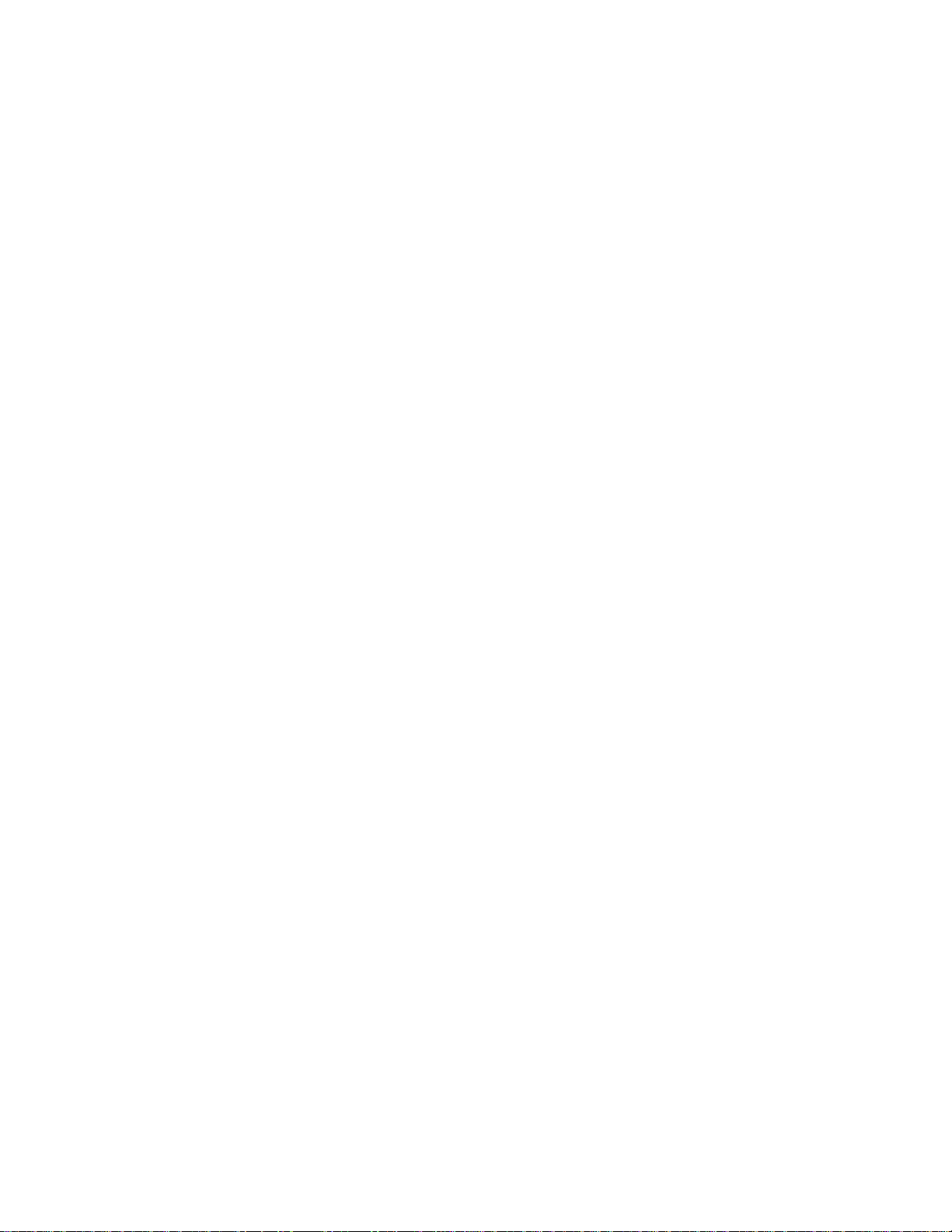
CONTENTS
1 CAUTIONS FOR SAFETY IN PERFORMING
REPAIR . . . . . . . . . . . . . . . . . . . . . . . . . . . . . . . .1-1
1-1 LASER BEAM SAFETY PRECAUTIONS . . . . . . . . 1-1
1-2 IMPORTANT SAFETY PRECAUTIONS . . . . . . . . . 1-2
1-2-1 Product Safety Notice . . . . . . . . . . . . . . . . . . . . . 1-2
1-2-2 Precautions during Servicing. . . . . . . . . . . . . . . . 1-2
1-2-3 Safety Check after Servicing. . . . . . . . . . . . . . . . 1-3
1-3 STANDARD NOTES FOR SERVICING. . . . . . . . . . 1-4
1-3-1 Circuit Board Indications . . . . . . . . . . . . . . . . . . . 1-4
1-3-2 Instructions for Connectors . . . . . . . . . . . . . . . . . 1-4
1-3-3 How to Remove/Install Flat Pack-IC . . . . . . . . . . 1-4
1-3-4 Instructions for Handling Semi-conductors . . . . . 1-6
2 GENERAL INFORMATION. . . . . . . . . . . . . . . . .2-1
2-1 SPECIFICATIONS. . . . . . . . . . . . . . . . . . . . . . . . . . 2-1
2-2 COMPARISON OF MODELS . . . . . . . . . . . . . . . . . 2-2
2-2-1 General . . . . . . . . . . . . . . . . . . . . . . . . . . . . . . . . 2-2
2-2-2 VCR Section . . . . . . . . . . . . . . . . . . . . . . . . . . . . 2-2
2-2-3 DVD Section . . . . . . . . . . . . . . . . . . . . . . . . . . . . 2-3
2-3 OPERATING CONTROLS AND FUNCTIONS . . . . 2-4
3 MAINTENANCE AND INSPECTION. . . . . . . . . .3-1
3-1 TROUBLESHOOTING. . . . . . . . . . . . . . . . . . . . . . . 3-1
3-1-1 Power Supply Section. . . . . . . . . . . . . . . . . . . . . 3-1
3-1-2 DVD Section . . . . . . . . . . . . . . . . . . . . . . . . . . . . 3-4
3-1-3 VCR Section . . . . . . . . . . . . . . . . . . . . . . . . . . . . 3-8
3-2 FIRMWARE RENEWAL MODE. . . . . . . . . . . . . . . 3-15
3-2-1 How to Update the Firmware Version . . . . . . . . 3-15
3-2-2 How to Verify the Firmware Version . . . . . . . . . 3-16
3-3 STANDARD MAINTENANCE . . . . . . . . . . . . . . . . 3-17
3-3-1 Service Schedule of Components. . . . . . . . . . . 3-17
3-3-2 Cleaning . . . . . . . . . . . . . . . . . . . . . . . . . . . . . . 3-18
4 ADJUSTMENT . . . . . . . . . . . . . . . . . . . . . . . . . .4-1
4-1 PREPARATION FOR SERVICING . . . . . . . . . . . . . 4-1
4-1-1 How to Enter the Service Mode. . . . . . . . . . . . . . 4-1
4-2 FIXTURE AND TAPE FOR ADJUSTMENT. . . . . . . 4-2
4-2-1 How to Use The Fixtures. . . . . . . . . . . . . . . . . . . 4-2
4-3 ELECTRICAL ADJUSTMENT INSTRUCTIONS . . . 4-3
4-3-1 Test Equipment Required . . . . . . . . . . . . . . . . . . 4-3
4-3-2 Head Switching Position Adjustment. . . . . . . . . . 4-3
4-4 MECHANICAL ALIGNMENT PROCEDURES. . . . . 4-4
4-4-1 Service Information . . . . . . . . . . . . . . . . . . . . . . . 4-4
4-4-2 Tape Interchangeability Alignment . . . . . . . . . . . 4-5
1-A. Preliminary/Final Checking and
Alignment of Tape Path. . . . . . . . . . . . . . . . . . . . 4-6
1-B. X Value Alignment. . . . . . . . . . . . . . . . . . . . . . . . 4-6
1-C. Checking/Adjustment of Envelope Waveform. . . 4-7
1-D. Azimuth Alignment of
Audio/Control/Erase Head. . . . . . . . . . . . . . . . . . 4-7
6 EXPLODEDS VIEWS AND PARTS LIST . . . . . 6-1
6-1 EXPLODED VIEWS . . . . . . . . . . . . . . . . . . . . . . . . .6-1
6-1-1 Cabinet Section. . . . . . . . . . . . . . . . . . . . . . . . . . .6-1
6-1-2 Deck Mechanism View 1 Section . . . . . . . . . . . . .6-2
6-1-3 Deck Mechanism View 2 Section . . . . . . . . . . . . .6-2
6-1-4 Deck Mechanism View 3 Section . . . . . . . . . . . . .6-3
6-2 REPLACEMENT PARTS LIST . . . . . . . . . . . . . . . . .6-4
6-2-1 Mechanical Parts List . . . . . . . . . . . . . . . . . . . . . .6-4
6-2-2 Electrical Parts List . . . . . . . . . . . . . . . . . . . . . . . .6-6
SCHEMATIC AND BLOCK DIAGRAMS/CBA'S
1 SCHEMATIC DIAGRAMS/CBA’S AND TEST POINTS . 1
2 WIRING DIAGRAMS. . . . . . . . . . . . . . . . . . . . . . . . . . . . 3
2-1 VCR Section . . . . . . . . . . . . . . . . . . . . . . . . . . . . . . . . 3
2-2 DVD Section . . . . . . . . . . . . . . . . . . . . . . . . . . . . . . . . 4
3 SCHEMATIC DIAGRAMS. . . . . . . . . . . . . . . . . . . . . . . . 5
3-1 Main 1/8 Schematic Diagram. . . . . . . . . . . . . . . . . . . . 5
3-2 Main 2/8 & Sensor Schematic Diagrams. . . . . . . . . . . 6
3-3 Main 3/8 Schematic Diagram. . . . . . . . . . . . . . . . . . . . 7
3-4 Main 4/8 Schematic Diagram. . . . . . . . . . . . . . . . . . . . 8
3-5 Main 5/8 Schematic Diagram. . . . . . . . . . . . . . . . . . . . 9
3-6 Main 6/8 Schematic Diagram. . . . . . . . . . . . . . . . . . . 10
3-7 Main 7/8 & OPEN/CLOSE Schematic Diagrams. . . . 11
3-8 Main 8/8 Schematic Diagram. . . . . . . . . . . . . . . . . . . 12
3-9 Power Supply & Junction Schematic Diagrams. . . . . 13
3-10Function Schematic Diagram. . . . . . . . . . . . . . . . . . . 14
3-11 DVD Main 1/3 Schematic Diagram . . . . . . . . . . . . . . 15
3-12DVD Main 2/3 Schematic Diagram . . . . . . . . . . . . . . 16
3-13DVD Main 3/3 Schematic Diagram . . . . . . . . . . . . . . 18
4 WAVEFORMS. . . . . . . . . . . . . . . . . . . . . . . . . . . . . . . . 19
5 CIRCUIT BOARD DIAGRAMS . . . . . . . . . . . . . . . . . . . 20
5-1 Main CBA Top View & Sensor CBA Top View. . . . . . 20
5-2 Main CBA Bottom View. . . . . . . . . . . . . . . . . . . . . . . 21
5-3 Function CBA Top/Bottom View &
DVD OPEN/CLOSE CBA Top/Bottom View . . . . . . . 22
5-4 Power Supply CBA Top/Bottom View . . . . . . . . . . . . 23
6 BLOCK DIAGRAMS . . . . . . . . . . . . . . . . . . . . . . . . . . . 24
6-1 Servo/System Control Block Diagram . . . . . . . . . . . . 24
6-2 Video Block Diagram. . . . . . . . . . . . . . . . . . . . . . . . . 25
6-3 Audio Block Diagram. . . . . . . . . . . . . . . . . . . . . . . . . 26
6-4 Hi-Fi Audio Block Diagram. . . . . . . . . . . . . . . . . . . . . 27
6-5 Power Supply Block Diagram . . . . . . . . . . . . . . . . . . 28
6-6 DVD System Control/Servo Block Diagram. . . . . . . . 29
6-7 Digital Signal Process Block Diagram . . . . . . . . . . . . 30
6-8 DVD Video / Audio Block Diagram . . . . . . . . . . . . . . 31
7 SYSTEM CONTROL TIMING CHARTS . . . . . . . . . . . . 32
8 IC PIN FUNCTION DESCRIPTIONS . . . . . . . . . . . . . . 37
9 LEAD IDENTIFICATIONS. . . . . . . . . . . . . . . . . . . . . . . 40
5 DISASSEMBLY. . . . . . . . . . . . . . . . . . . . . . . . . .5-1
5-1 CABINET DISASSEMBLY INSTRUCTIONS. . . . . . 5-1
5-1-1 Disassembly Flowchart . . . . . . . . . . . . . . . . . . . . 5-1
5-1-2 Disassembly Method. . . . . . . . . . . . . . . . . . . . . . 5-1
5-2 DISASSEMBLY/ASSEMBLY PROCEDURES
OF DECK MECHANISM . . . . . . . . . . . . . . . . . . . . . 5-6
5-3 ALIGNMENT PROCEDURES OF MECHANISM. . 5-14
Page 3
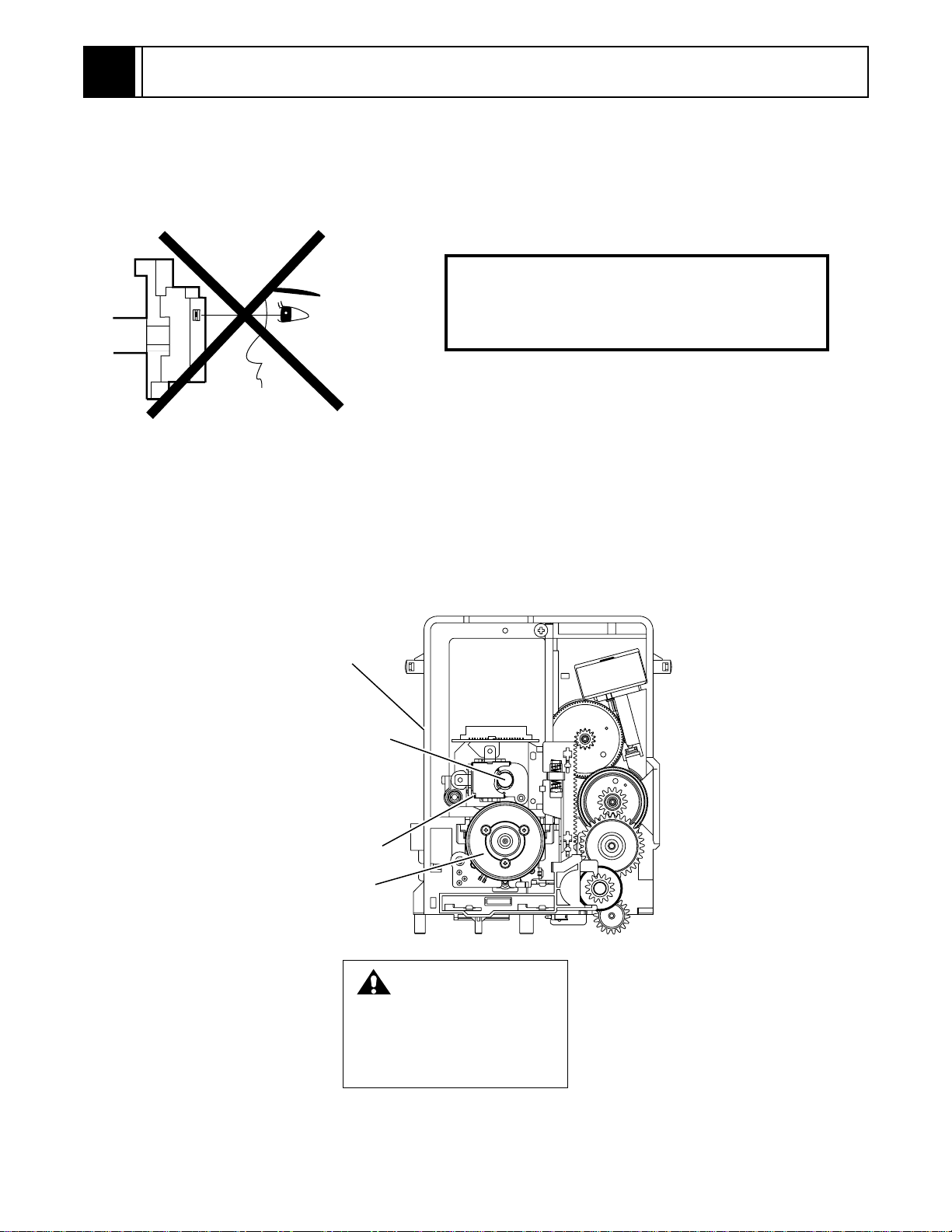
1
CAUTIONS FOR SAFETY IN PERFORMING REPAIR
1-1 LASER BEAM SAFETY PRECAUTIONS
This DVD player uses a pickup that emits a laser beam.
Do not look directly at the laser beam coming
from the pickup or allow it to strike against your
skin.
The laser beam is emitted from the location shown in the figure. When checking the laser diode, be sure to keep
your eyes at least 30cm away from the pickup lens when the diode is turned on. Do not look directly at the laser
beam.
Caution: Use of controls and adjustments, or doing procedures other than those specified herein, may result in
hazardous radiation exposure.
Drive Mecha Assembly
Laser Beam Radiation
Laser Pickup
Turntable
CAUTION
LASER RADIATION
WHEN OPEN. DO NOT
STARE INTO BEAM.
Location: Inside Top of DVD mechanism.
1-1
Page 4
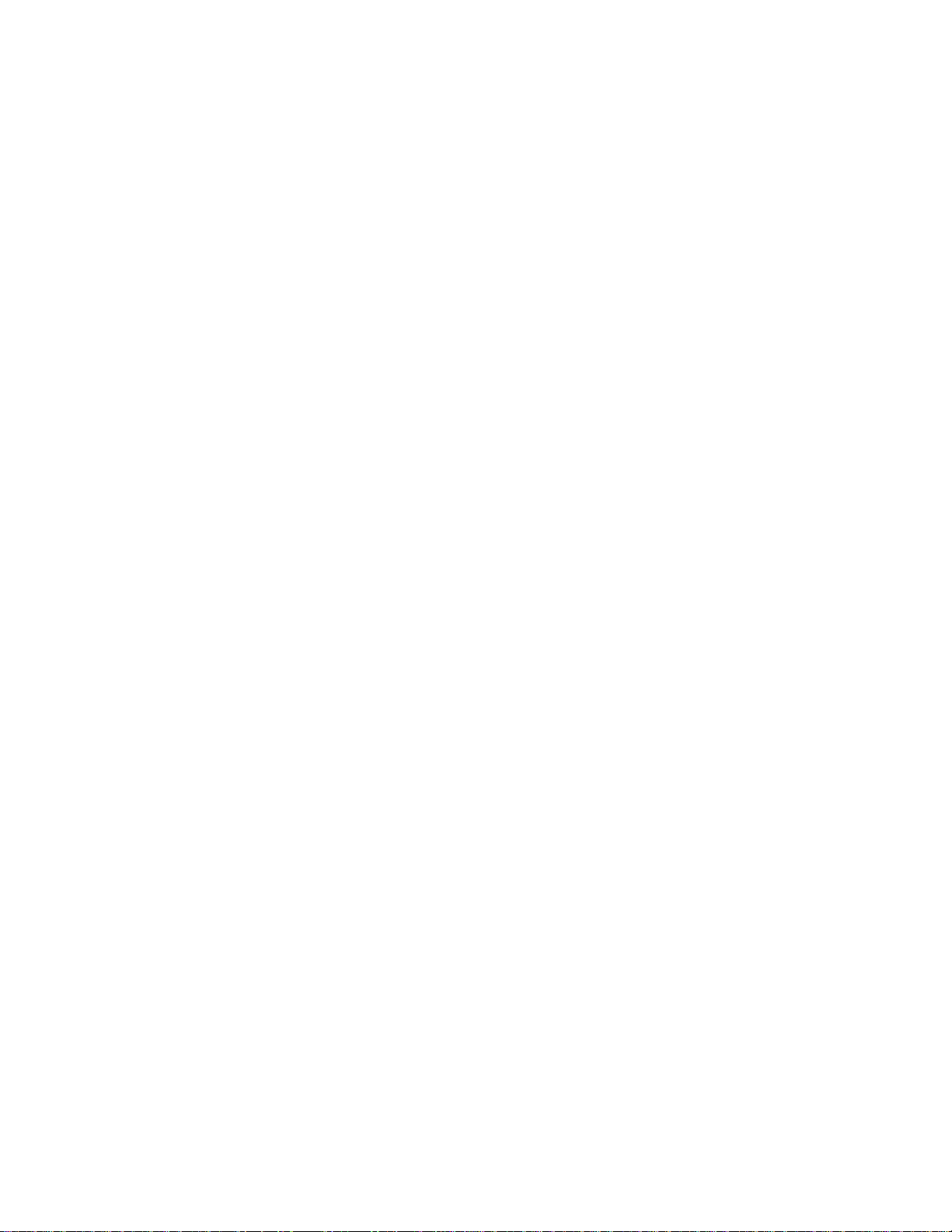
1-2 IMPORTANT SAFETY PRECAUTIONS
1-2-1 Product Safety Notice
Some electrical and mechanical parts have special
safety-related characteristics which are often not evident from visual inspection, nor can the protection they
give necessarily be obtained by replacing them with
components rated for higher voltage, wattage, etc.
Parts that have special safety characteristics are identified by a # on schematics and in parts lists. Use of a
substitute replacement that does not have the same
safety characteristics as the recommended replacement part might create shock, fire, and/or other hazards. The Product’s Safety is under review
continuously and new instructions are issued whenever appropriate. Prior to shipment from the factory,
our products are carefully inspected to confirm with
the recognized product safety and electrical codes of
the countries in which they are to be sold. However, in
order to maintain such compliance, it is equally important to implement the following precautions when a set
is being serviced.
1-2-2 Precautions during Servicing
A. Parts identified by the # symbol are critical for
safety. Replace only with part number specified.
B. In addition to safety, other parts and assemblies
are specified for conformance with regulations
applying to spurious radiation. These must also be
replaced only with specified replacements.
Examples: RF converters, RF cables, noise blocking capacitors, and noise blocking filters, etc.
C. Use specified internal wiring. Note especially:
1)Wires covered with PVC tubing
2)Double insulated wires
3)High voltage leads
D. Use specified insulating materials for hazardous
live parts. Note especially:
1)Insulation tape
2)PVC tubing
3)Spacers
4)Insulators for transistors
E. When replacing AC primary side components
(transformers, power cord, etc.), wrap ends of
wires securely about the terminals before soldering.
F. Observe that the wires do not contact heat produc-
ing parts (heatsinks, oxide metal film resistors, fusible resistors, etc.).
G. Check that replaced wires do not contact sharp
edges or pointed parts.
H. When a power cord has been replaced, check that
5 - 6 kg of force in any direction will not loosen it.
I. Also check areas surrounding repaired locations.
J. Be careful that foreign objects (screws, solder
droplets, etc.) do not remain inside the set.
K. Crimp type wire connector
The power transformer uses crimp type connectors
which connect the power cord and the primary side
of the transformer. When replacing the transformer,
follow these steps carefully and precisely to prevent
shock hazards.
Replacement procedure
1)Remove the old connector by cutting the wires at a
point close to the connector.
Important: Do not re-use a connector. (Discard it.)
2)Strip about 15 mm of the insulation from the ends
of the wires. If the wires are stranded, twist the
strands to avoid frayed conductors.
3)Align the lengths of the wires to be connected.
Insert the wires fully into the connector.
4)Use a crimping tool to crimp the metal sleeve at its
center. Be sure to crimp fully to the complete closure of the tool.
L. When connecting or disconnecting the internal
connectors, first, disconnect the AC plug from the
AC outlet.
1-2
Page 5
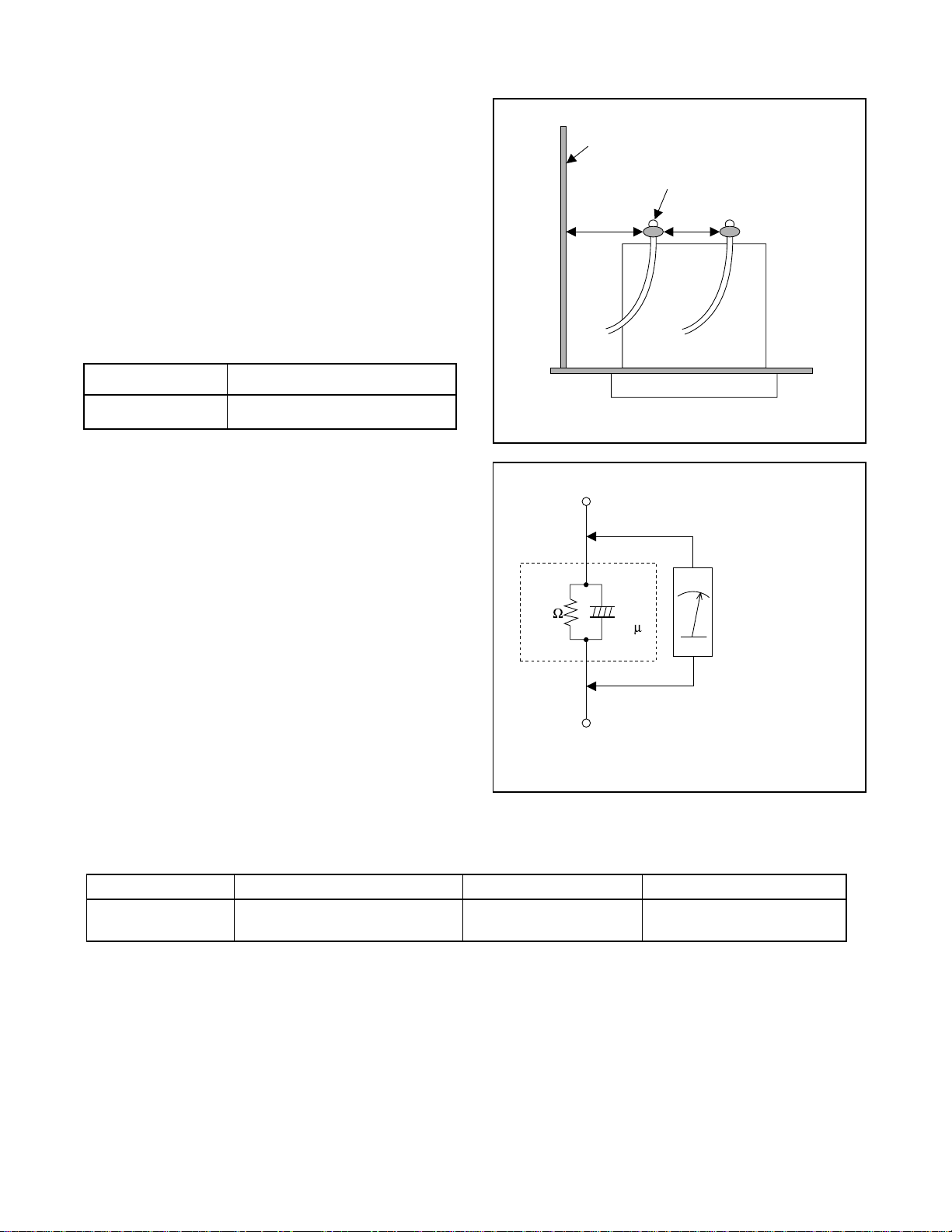
1-2-3 Safety Check after Servicing
Examine the area surrounding the repaired location for
damage or deterioration. Observe that screws, parts,
and wires have been returned to their original positions. Afterwards, do the following tests and confirm
the specified values to verify compliance with safety
standards.
1. Clearance Distance
When replacing primary circuit components, confirm
specified clearance distance (d) and (d’) between soldered terminals, and between terminals and surrounding metallic parts. (See Fig. 1)
Table 1 : Ratings for selected area
AC Line Voltage Clearance Distance (d) (d’)
Chassis or Secondary Conductor
Primary Circuit Terminals
dd'
120 V
Note: This table is unofficial and for reference only.
Be sure to confirm the precise values.
2. Leakage Current Test
Confirm the specified (or lower) leakage current
between B (earth ground, power cord plug prongs)
and externally exposed accessible parts (RF terminals, antenna terminals, video and audio input and
output terminals, microphone jacks, earphone jacks,
etc.) is lower than or equal to the specified value in the
table below.
Measuring Method (Power ON) :
Insert load Z between B (earth ground, power cord
plug prongs) and exposed accessible parts. Use an
AC voltmeter to measure across the terminals of load
Z. See Fig. 2 and the following table.
Table 2: Leakage current ratings for selected areas
AC Line Voltage Load Z Leakage Current (i) Earth Ground (B) to:
120 V
≥ 3.2mm (0.126 inches)
0.15µF CAP. & 1.5kΩ RES.
Connected in parallel
Exposed Accessible Part
Z
1.5k
i≤0.5mA Peak Exposed accessible parts
0.15 F
Earth Ground
B
Power Cord Plug Prongs
AC Voltmeter
(High Impedance)
Fig. 1
Fig. 2
Note: This table is unofficial and for reference only. Be sure to confirm the precise values.
1-3
Page 6
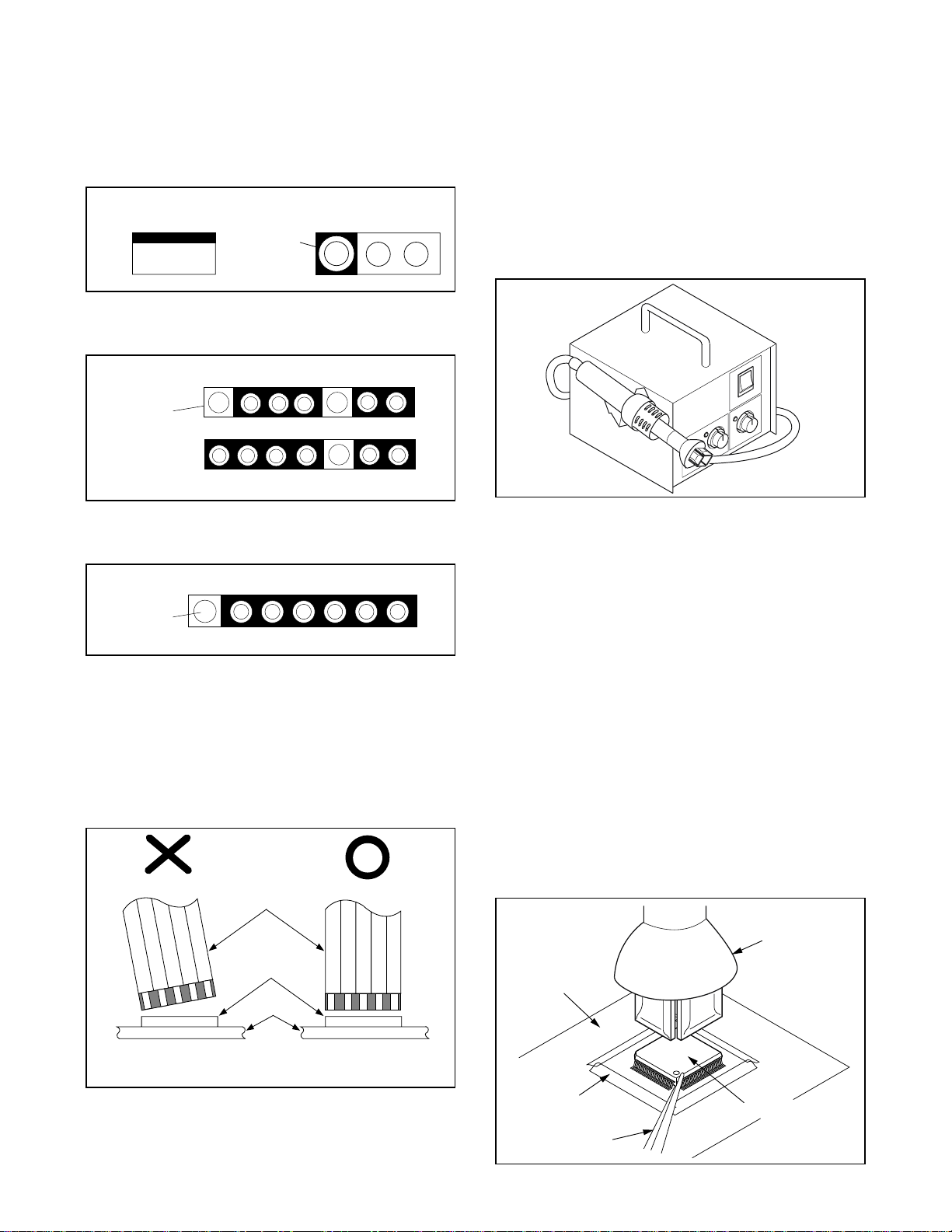
1-3 STANDARD NOTES FOR SERVICING
1-3-1 Circuit Board Indications
a. The output pin of the 3 pin Regulator ICs is indi-
cated as shown.
Top View
Input
Out
b. For other ICs, pin 1 and every fifth pin are indicated
as shown.
In
Pin 1
c. The 1st pin of every male connector is indicated as
shown.
Pin 1
Bottom View
5
10
1-3-3 How to Remove / Install Flat
Pack-IC
1. Removal
With Hot-Air Flat Pack-IC Desoldering Machine:.
(1) Prepare the hot-air flat pack-IC desoldering
machine, then apply hot air to the Flat Pack-IC
(about 5 to 6 seconds). (Fig. S-1-1)
Fig. S-1-1
(2) Remove the flat pack-IC with tweezers while apply-
ing the hot air.
(3) Bottom of the flat pack-IC is fixed with glue to the
CBA; when removing entire flat pack-IC, first apply
soldering iron to center of the flat pack-IC and heat
up. Then remove (glue will be melted). (Fig. S-1-6)
(1) Release the flat pack-IC from the CBA using twee-
zers. (Fig. S-1-6)
1-3-2 Instructions for Connectors
1. When you connect or disconnect the FFC (Flexible
Foil Connector) cable, be sure to first disconnect
the AC cord.
2. FFC (Flexible Foil Connector) cable should be
inserted parallel into the connector, not at an angle.
FFC Cable
Connector
CBA
* Be careful to avoid a short circuit.
Caution:
1. Do not supply hot air to the chip parts around the
flat pack-IC for over 6 seconds because damage to
the chip parts may occur. Put masking tape around
the flat pack-IC to protect other parts from damage.
(Fig. S-1-2)
2. The flat pack-IC on the CBA is affixed with glue, so
be careful not to break or damage the foil of each
pin or the solder lands under the IC when removing
it.
Hot-air
Flat Pack-IC
Desoldering
CBA
Masking
Tape
Tweezers
Machine
Flat Pack-IC
Fig. S-1-2
1-4
Page 7

With Soldering Iron:
(1) Using desoldering braid, remove the solder from all
pins of the flat pack-IC. When you use solder flux
which is applied to all pins of the flat pack-IC, you
can remove it easily. (Fig. S-1-3)
Flat Pack-IC
Desoldering Braid
(4) Bottom of the flat pack-IC is fixed with glue to the
CBA; when removing entire flat pack-IC, first apply
soldering iron to center of the flat pack-IC and heat
up. Then remove (glue will be melted). (Fig. S-1-6)
(5) Release the flat pack-IC from the CBA using twee-
zers. (Fig. S-1-6)
Note:
When using a soldering iron, care must be taken
to ensure that the flat pack-IC is not being held by
glue. When the flat pack-IC is removed from the
CBA, handle it gently because it may be damaged
if force is applied.
Soldering Iron
Fig. S-1-3
(2) Lift each lead of the flat pack-IC upward one by
one, using a sharp pin or wire to which solder will
not adhere (iron wire). When heating the pins, use
a fine tip soldering iron or a hot air desoldering
machine. (Fig. S-1-4)
Sharp
Pin
Fine Tip
Soldering Iron
Fig. S-1-4
(3) Bottom of the flat pack-IC is fixed with glue to the
CBA; when removing entire flat pack-IC, first apply
soldering iron to center of the flat pack-IC and heat
up. Then remove (glue will be melted). (Fig. S-1-6)
(4) Release the flat pack-IC from the CBA using twee-
zers. (Fig. S-1-6)
With Iron Wire:
(1) Using desoldering braid, remove the solder from all
pins of the flat pack-IC. When you use solder flux
which is applied to all pins of the flat pack-IC, you
can remove it easily. (Fig. S-1-3)
(2) Affix the wire to a workbench or solid mounting
point, as shown in Fig. S-1-5.
(3) While heating the pins using a fine tip soldering
iron or hot air blower, pull up the wire as the solder
melts so as to lift the IC leads from the CBA contact
pads as shown in Fig. S-1-5
To Solid
Mounting Point
CBA
Tweezers
Hot Air Blower
or
Iron Wire
Soldering Iron
Fig. S-1-5
Fine Tip
Soldering Iron
Flat Pack-IC
Fig. S-1-6
1-5
Page 8
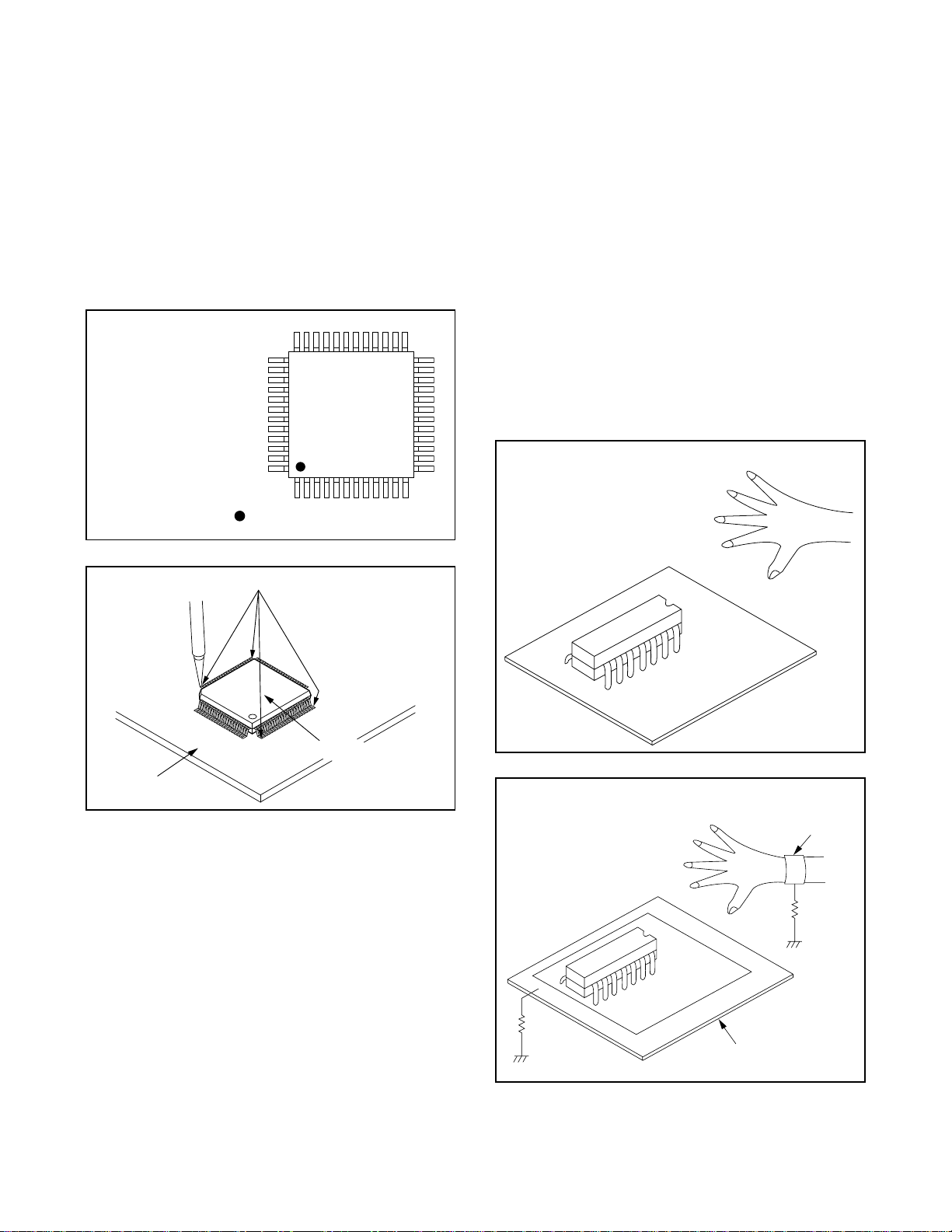
2. Installation
(1) Using desoldering braid, remove the solder from
the foil of each pin of the flat pack-IC on the CBA
so you can install a replacement flat pack-IC more
easily.
(2) The “I” mark on the flat pack-IC indicates pin 1.
(See Fig. S-1-7.) Be sure this mark matches the 1
on the PCB when positioning for installation. Then
presolder the four corners of the flat pack-IC. (See
Fig. S-1-8.)
(3) Solder all pins of the flat pack-IC. Be sure that none
of the pins have solder bridges.
Example :
Pin 1 of the Flat Pack-IC
is indicated by a " " mark.
Fig. S-1-7
1-3-4 Instructions for Handling
Semi-conductors
Electrostatic breakdown of the semi-conductors may
occur due to a potential difference caused by electrostatic charge during unpacking or repair work.
1. Ground for Human Body
Be sure to wear a grounding band (1MΩ) that is properly grounded to remove any static electricity that may
be charged on the body.
2. Ground for Workbench
(4) Be sure to place a conductive sheet or copper plate
with proper grounding (1MΩ) on the workbench or
other surface, where the semi-conductors are to be
placed. Because the static electricity charge on
clothing will not escape through the body grounding band, be careful to avoid contacting semi-conductors with your clothing.
< Incorrect >
CBA
Presolder
Flat Pack-IC
Fig. S-1-8
CBA
< Correct >
Grounding Band
1MΩ
CBA
1MΩ
Conductive Sheet or
Copper Plate
1-6
Page 9
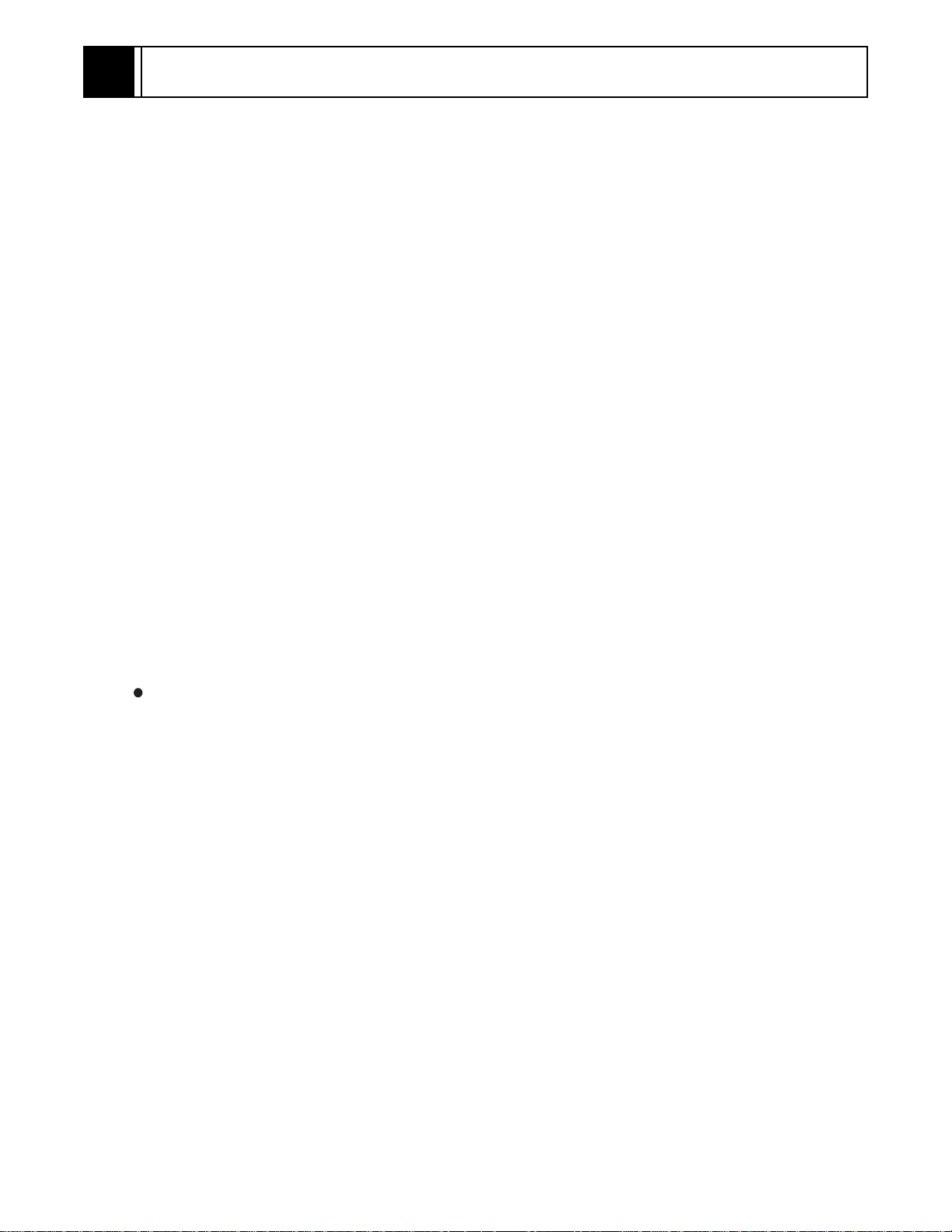
P
r)
D
C
P
P
O
D
W
2
GENERAL INFORMATION
2-1 SPECIFICATIONS
roduct type: DVD/VCR Combo (DVD player with Video Cassette Recorde
iscs: DVD video
onverter output: VHF Channel 3 or 4.
ower source: 120 V AC +/- 10%, 60 Hz +/- 0.5%
ower consumption: 24 W (standby: 7.0 W)
perating temperature: 41˚F(5˚C) to 104˚(F40˚C)
imensions: W 17-1/8” (435 mm)
Audio CD
Video Cassette tape
H 3-7/8” (99 mm)
D 8-5/8” (218 mm)
eight: 8.1 lbs (3.7 kg)
Designs and specifications are subject to change without notice.
2-1
Page 10
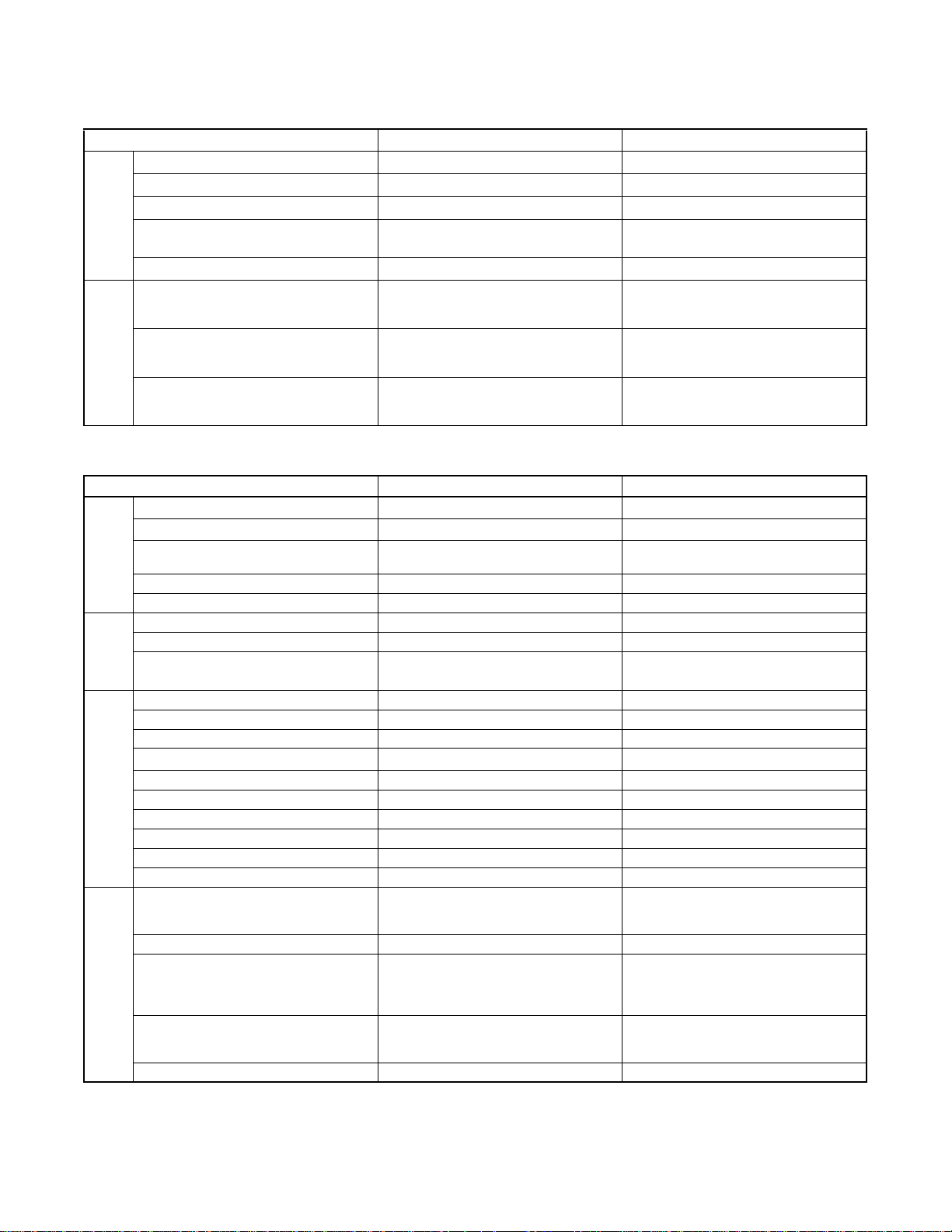
2-2 COMPARISON OF MODELS
A
E
C
R
V
O
/
O
T
O
R
M
M
2-2-1 General
ITEM DV-PF73U/PF73U(C)/PF33U DV-PF2U
Dimensional 435(W) x 99(H) x 218(D)mm 435(W) x 99(H) x 266(D)mm
Weight 3.7kg 4.0kg
Tray Panel Clear ←
Color Front/BUtton
PPEARANC
Hot Stamp --- ←
Silver/Silver (DV-PF73U/PF73U(C))
Black/Silver (DV-PF33U)
Silver/Silver
Remote Controller Model Name
Jog Shuttle on Remote --- ←
REMOTE
ONTROLLE
TV Control
2-2-2 VCR Section
ITEM DV-PF73U/PF73U(C)/PF33U DV-PF2U
Video Format VHS ←
Y/C Separation Comb Filter ←
YNR (Luminance Noise Reduction)
IDE
Circuit
New Synchronize Circuit [ ←
Picture Control [ ←
Video/Audio Input (Rear) 1/1 (IN1) ←
Video/Audio Input (Front) 1/1 (IN2) ←
UTPU
Video/Audio Output (Rear) 1/1 (OUT1) ←
INPUT
Stereo CM Skip Feature [ O
Auto Clock Feature [ O
Number of Timer Programming 8 Program/year 7 Program/year
Self Diagnosis Function O (4 Modes) --Back-up Time 30 s 60 s
SQPB [ O
THE
Surge Absorber O ←
Auto Power Off Feature O ←
Local Broadcast Setting O ←
Multi Search Feature O (Index, Time Search) ←
Search Speed
FF/REW Time (T-120 Tape)
Head Composition
ECHANIS
Video Head Material
VISS O (Index Search) ←
DV-RMPF73U (DV-PF73U/PF73U(C))
DV-RMPF33U (DV-PF33U)
O (DV-PF73U/PF73U(C))
--- (DV-PF33U)
O ←
SP: X5
LP: X5/X9
EP: X5/X15
FF: approx. 4 min, REW: approx. 4 min
DA4+Hi-Fi
SP: 2[49/58 µm]
EP: 2[21/21 µm]
Hi-Fi Audio: 2[28/28 µm]
SP: Ferrite
EP: Ferrite
Hi-Fi Audio: Ferrite
DV-RMPF2
O
←: Same as on left
←
←
←
←
2-2
Page 11

2-2-3 DVD Section ←: Same as on left
G
L
V
O
A
O
T
Y
F
S
ITEM DV-PF73U/PF73U(C)/PF33U DV-PF2U
Drive Speed 1x ←
Laser 2 ←
DVD/VCD/SVCD/CD-DA O / --- / --- / O ←
CD-R/CD-RW/DVD-R (Video Format) O / O / O ←
DVD-RAM (VR Format) --- ←
MP3 O ←
ENERA
OSD languages 3 (English, French, Spanish) ←
Jog Shuttle on Front --- ←
Headphone Jack / Volume ---/--- ←
PAL Disc NTSC Out --- ←
Video Out Mode NTSC/PAL/PAL60 O / --- / --- ←
S-Video / Component / Composite O / O / O ←
Video D/A Converter 10bit ←
IDE
Black Level Select O ←
Picture Control --- ←
Progressive Out O --Audio D/A Converter 192kHz / 24bit ←
Digital Audio Out Optical / Coaxial --- / O O / O
Dolby Digital 5.1 ch Decode --- ←
DTS Digital Out --- O
Virtual Surround O ←
UDI
Dynamic Range Compression (Dolby
Digital)
DVD Audio --- ←
Power on sound --- ←
Search Speed
Slow Speed 1/16, 1/8, 1/2 (FORWARD/REWIND) 1/16, 1/8, 1/2 (FORWARD only)
IP Search (Smooth 2x Play) O ←
2x Play with Audio --- ←
RICK PLA
Step Forward / Reverse O / O O / --Still Picture Select (Frame/Field) Auto Only ←
Disc Navigation
DVD Zoom x2 / x4 O / O ←
Program and Random Play of DVD /
VCD
A-B Repeat O ←
Repeat O ←
Last Play O ←
EATURE
Closed Caption for NTSC DVD O ←
Front Panel Display Dimmer O ←
Screen Saver O ←
Auto Power Off O ←
2 to 100 (FORWARD/REWIND)
(DVD: 2, 8, 50, 100/CD: 16)
O (DV-PF73U/PF73U(C))
O ←
2 to 60 (FORWARD/REWIND)
(DVD: 2, 8, 30, 60/CD: 16)
--- (DV-PF33U)
--- O / O
---
2-3
Page 12
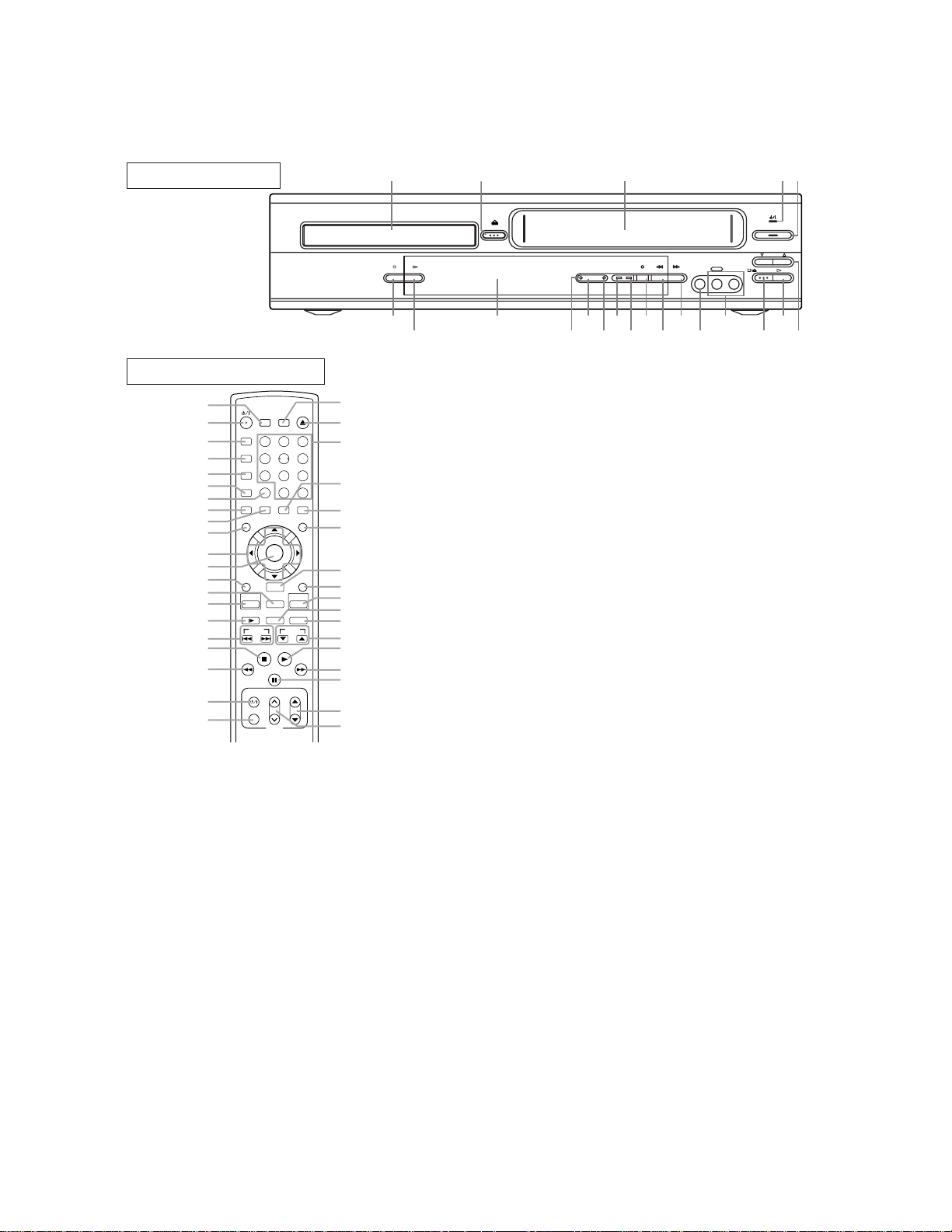
1
1
in
a
e
g
g,
ll
.
d.
T
e
nt
or
ss
e-
r
d.
T
e
e
y
N
y
k.
e
al
2-3 OPERATING CONTROLS AND FUNCTIONS
[ DV-PF73U/PF73U(C) ]
FRONT PANEL
1 342
OPEN/CLOSE
DVD OUTPUT VCRSTOP PLAY
TIMER REC
LINE 2
F.FWDREWREC/IRT
(mono)
VIDEO IN
L
AUDIO IN R
5
POWER/STANDBY
CHANNEL
PLAYSTOP/EJECT
791113171921 15
18 16
REMOTE CONTROL
22
23
24
25
26
27
28
29
30
31
32
33
34
35
36
37
38
39
40
41
42
SEARCH
SURROUND
A-B REPEAT
1
REPEAT
4
MODE
7
CLEAR/C. RESET
ZOOM
SUBTITLE/TIMER
ANGLE
MENU
ENTER
RETURN
DISC
NAVIGATION
DVD VCR/TV
SLOW SPEED REC
SKIP
STOP
PAUSE/STEP
VOL
TV POWER
VIDEO/TV
TV
OPEN/CLOSE
MODE
2
56
8
0
DISPLAY
AUDIO
TOP MENU
SETUP
VCR
CH
PLAY
CH
1. Disc loading tray
2. OPEN/CLOSE Button
Press to insert discs into or remove them from the tray.
3. CASSETTE COMPARTMENT
4. POWER Light
Lights up when the power is on.
5. POWER/STANDBY Button
Press to turn the power on and off.
6. CHANNEL Buttons
In VCR mode, press to change TV channels on the VCR;
press to adjust the tracking during normal or slow motion
playback; press to remove vertical jitter in a Still picture.
7. PLAY Button(VCR)
Press to begin playback.
8. STOP/EJECT Button (VCR)
EJECT Button
Press to remove the tape from the VCR.
STOP Button
Press to stop the tape motion.
9. AUDIO In Jacks
Connect audio cables coming from the audio out jacks of a
camcorder, another VCR, or an audio source here.
0. VIDEO In Jack
Connect a video cable coming from the video out jack of a
camcorder, another VCR, or a video source (laser disc
player, camcorder, etc.) here.
1. F.FWD Button (VCR)
Press to rapidly advance the tape, or view the picture rapidly in forward during playback. (Forward Search).
EJECT
+10
59
58
3
57
9
56
55
54
53
52
51
50
49
48
47
46
45
44
43
12. REW Button (VCR)
Press to rewind the tape, or to view the picture rapidly
reverse during the playback mode (Rewind Search).
13. REC/IRT Button
Press once to start a recording. Press repeatedly to start
Instant Recording Timer.
14. REC Light
Lights up during recording.
15. TIMER Light
This light glows when the DVD/VCR is in standby mod
or off for a timer recording or during a Instant Recordin
Timer. It flashes if TIMER is pressed for a timer recordin
but there is no tape in the DVD/VCR. It flashes when a
timer recordings or Instant Recording Timer, are finished
16 VCR OUTPUT Light (Green)
This light appears when the VCR output mode is selecte
You can only watch tapes when the green VCR OUTPU
light is on. To make the green VCR OUTPUT light com
on, VCR on the remote control or OUTPUT on the fro
panel.
17. OUTPUT Button
Press to select DVD mode or VCR mode.
● You can switch the output mode either by pressing
OUTPUT on the front panel, or by pressing DVD
VCR on the remote control. However, if you pre
OUTPUT on the front panel first, you need to r
select the corresponding mode by pressing DVD o
VCR on the remote control.
18. DVD OUTPUT Light (Green)
This light appears when the DVD output mode is selecte
You can only watch DVDs when the green DVD OUTPU
Light is on. To make the green DVD OUTPUT light com
on, press DVD on the remote control or OUTPUT on th
front panel.
19. Display, Remote Sensor Window
20. PLAY Button (DVD)
Press to begin playback.
21. STOP Button (DVD)
Stops operation of the disc.
22. SURROUND Button
Press to activate the 3D sound.
y
23.
/I(POWER/STANDBY) Button
Press to turn the power on and off.
(As to the indication of the Operate switch,
y
and “
/I
” shows electrical power stand-by.
)
24. A-B REPEAT Button
Repeats playback of a selected section.
25. REPEAT Button
Repeats playback of the current disc, title, chapter or trac
26. MODE Button
Activates program playback or random playback mod
when playing CDs or MP3. Sets Black level and virtu
surround.
27. ZOOM Button
Enlarges part of a DVD-reproduced image.
6810121420
“I” shows O
2-4
Page 13
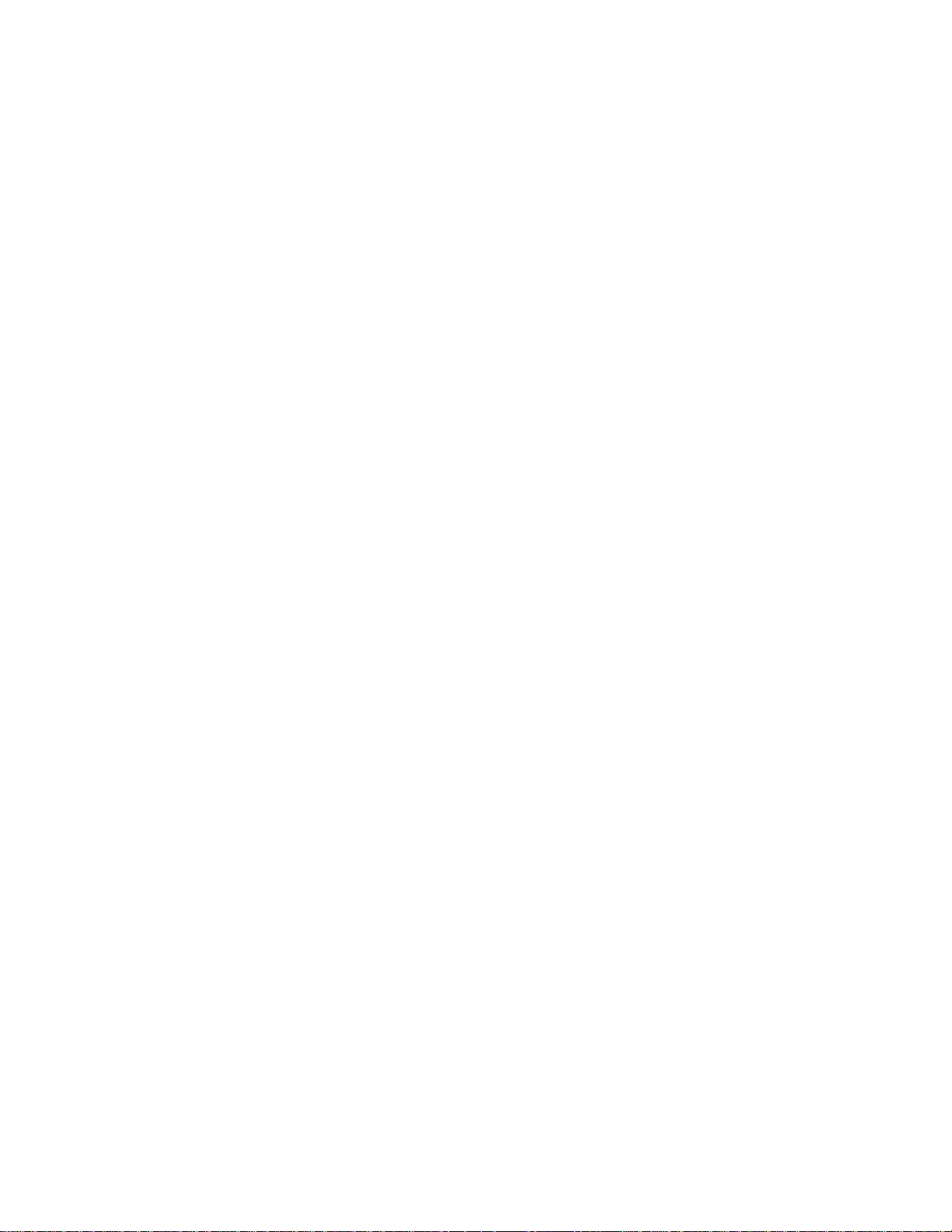
2
8. CLEAR/C.RESET Button
2
3
3
3
3
4
4
3
3
3
3
3
3
3
or
in
.
to
a
g
g.
ss
to
e
.
en
ss
of
re
g
R
n
ete
le
g
us
● DVD mode
Press to reset the setting.
● VCR mode
Press to reset the counter. Press to exit from the MENU
screen.
9. ANGLE Button
Press to change the camera angle to see the sequence being
played back from a different angle.
0. SUBTITLE Button
Press to select the desired subtitle language.
5. TIMER Button
Press to put the VCR into standby mode for a timer recording.
1. MENU Button
● DVD mode
Press to display the menu of the Disc.
● VCR mode
Press to access the VCR menu.
2. Arrow Buttons
● DVD mode
4.
p/o
Bs
Move the cursor and determines its position.
● VCR mode
4.
p/o Buttons
Press to enter digits when setting program (For example:
setting clock or timer program). Press to select the setting
modes from the on screen menu.
B Button
When setting program (For example: setting clock or timer
program), press to determine your selection and proceed to
the next step you want to input. Press to determine the setting modes from the on screen menu. Press to add or delete
channel numbers during channel preset.
s Button
Press to cancel a setting of timer program. Press to correct
digits when setting program (For example: setting clock or
timer program). Press to add or delete channel numbers
during channel preset.
3. ENTER Button
Press to accept a setting.
4. RETURN Button
Returns to the previous operation.
5. VCR/TV Button
Use to select VCR or TV position.
This DVD/VCR does not have VCR/TV light. If noise
appears on your TV when you turn on DVD/VCR(VCR
mode), press this button.
●VCR Position
● TV Position
DISC NAVIGATION Button
Use to DISC NAVIGATION function.
6.DVD Button
Press to select DVD mode for the remote control.
● You can switch the OUTPUT mode either by pressing
OUTPUT on the front panel, or by pressing DVD or VCR
on the remote control. However, if you press OUTPUTon
the front panel first, you need to re-select the corresponding mode by pressing DVD orVCR on the remote
control.
7. SLOW Button
During tape playback, press to view the video tape in slow
motion. Press again to resume normal playback. This button does not affect DVD playback.
8. SKIP Buttons
● DVD mode
9. STOP Button
● DVD mode
Buttons
To view playback, to monitor video recordings or to
watch TV using the VCR tuner.
To watch TV or to view one program while recording
another.
Press to skip Chapters or Tracks.
Press to stop the disc motion.
● VCR mode
Press to stop the tape motion.
40. h Button
● DVD mode
Press to view the DVD picture in fast reverse motion
to reverse playback of an Audio CD.
● VCR mode
Press to rewind the tape, or to view the picture rapidly
reverse during the playback mode (Rewind Search).
41. TV POWER Button
To exclusively turn ON/OFF the TV.
42. VIDEO/TV Button
Press to select the external input mode or TV mode of the TV
43.
VOL p/o Buttons
Press to exclusively control the TV volume.
44. T
V CH p/o Buttons
Press to exclusively control the TV channels.
45. PAUSE/STEP Button
● DVD mode
Press to pause Disc playback. Press repeatedly
advance the DVD picture step by step (or one frame at
time).
● VCR mode
While recording, press to temporarily stop the recordin
(pause). Press a second time to resume normal recordin
You can not pause a Instant Recording Timer. Or, pre
during tape playback to freeze the picture. Press
advance the picture one frame at a time during still mod
46. D Button
● DVD mode
Press to fast forward the Disc. Press PAUSE/STEP, th
press this button to begin slow motion playback. Pre
this button repeatedly to change the forward speed
slow motion.
● VCR mode
Press to rapidly advance the tape, or view the pictu
rapidly in forward during playback (Forward Search).
47. PLAY Button
● DVD mode
Press to begin playback.
● VCR mode
Press to begin playback.
48. CH Button
Press to change TV channels on the DVD/VCR.
49. REC Button
Press once to start a recording.
50. SPEED Button
Press to select the VCR’s recording speed (SPor SLP)
51. VCR Button
Press to select VCR mode for the remote control.
● You can switch the OUTPUT mode either by pressin
OUTPUT on the front panel, or by pressing DVD or VC
on the remote control. However, if you press OUTPUTo
the front panel first, you need to re-select the corr
sponding mode by pressing DVD orVCR on the remo
control.
52. SETUP Button
Press to enter the setup mode.
53. DISC NAVIGATION Button
Press to display the first scenes of each chapter of the tit
being played.
54. TOP MENU Button
Press to call up the title menu.
55. DISPLAY Button
● DVD mode
Press to access or remove the display screen durin
DVD or Audio CD playback.
● VCR mode
Press to access or remove the VCR’s on-screen stat
display.
56. AUDIO Button
Press to select a desired audio language or sound mode.
2-5
Page 14

5
7. Number Buttons
5
,
c
r
e
N
r
.
S
w
i
).
● DVD mode
Press to directly select a Track (Audio CD) for playback.
● VCR mode
Press to select TV channels on the VCR.
To select channels, enter channel numbers as a two-digit
number for the quickest results. For example, to select
channel 6, press 0 then 6.
8. OPEN/CLOSE Button
Press to open or close the disc loading tray.
54. EJECT Button
Press to eject the video cassette from the VCR.
59. SEARCH MODE Button
● DVD mode
Press to access or remove the Search display
which allows you to go directly to a specifi
Title/Chapter/Track/Time.
● VCR mode
Press to perform a Time Search or an Index Search.
Caution: Do not touch the inner pins of the jacks on the rea
panel. Electrostatic discharge may cause permanent damag
otes
to the DVD/VCR.
To use the remote control to operate the DVD/VCR and its features, press DVD on the remote control before pressing othe
DVD. Verify that the green DVD OUTPUT Light is on.
To use the remote control to operate the VCR and its features, press VCR on the remote control before pressing other VCR
Verify that the green VCR OUTPUT Light is on.
DISPLAY DISPLAYS DURING OPERATION
Stays on when the
A-B repeat function
is on.
Stays on when the
repeat function is on.
Stays on when
repeat title
function is on.
Lights up when the
inserted disc comes
to a pause.
Stays on when the inserted
disc is being played back.
tays on during playback
hen the repeat function
s on.
DVD
Lights up when a DVD
is inserted into the tray.
Stays on when repeat
track function is on.
Stays on when
repeat chapter
function is on.
Lights up when a
CD is inserted into
the tray.
Displays how long a current title
or track has been played back. When
a chapter or track has switched, the
number of the a title, chapter or
track is displayed.
VCR
No disc inserted or playing
DVD menu
Tray open
Tray closed
Loading the Disc
Lights up when the playback
is in a still or in a slow mode.
Stays on when the inserted
cassette is being played back.
Works as a tape counter(hour,minute only
Also displays a channel number,
tape speed remaining time for IRT and
current time.
2-6
Page 15

C
he
REAR VIEW
D
S-
a
ce
to
ck
21 3 45
DVD/VCR VCR
AUDIO OUT AUDIO IN
ANT-IN
ANT-OUT
121110
VIDEO OUT VIDEO IN
L
RLR
1. ANT-IN (Antenna In) Jack
Connect your antenna, Cable Box, or Direct Broadcast
System.
2. DVD/VCR AUDIO OUT Jacks
Connect the supplied audio cables here and to the Audio
In jacks of a television or other audio equipment.
3. AUDIO IN Jacks (VCR only)
Connect audio cables coming from the audio out jacks
of a camcorder, another VCR, or an audio source here.
4. AC Power Cord
Connect to a standard AC outlet to supply power to the
DVD/VCR.
5. COMPONENT VIDEO OUT Jacks (DVD only)
Connect optional component video cables here and to
the component Video In jacks of a television.
6. COAXIAL Jack (DVD only)
Connect an optional coaxial digital audio cable here and
to the Coaxial Digital Audio In jack of a decoder or
audio receiver.
7. DVD AUDIO OUT Jacks (DVD only)
Connect the supplied audio cables here and to the Audio
DVD
S-VIDEO
COMPONENT
AUDIO
DIGITAL
OUT
AUDIO OUT
Y
C
B
L
PB
COAXIAL
CR
R
PR
7
6
I P
PROGRESSIVE
VIDEO OUT
OUT
89
In jacks of a television or other audio equipment (DV
only).
8. S-VIDEO OUT Jack (DVD only)
Connect an optional S-Video cable here and to the
Video In jack of a television.
9. INTERLACE/PROGRESSIVE SCAN SELECTOR
T
o select interlace or progressive scanning.
10. VIDEO IN Jack (VCR only)
Connect a cable coming from the video out jack of
camcorder, another VCR, or an audio-visual sour
(laser disc player, video disc player, etc.) here.
11. DVD/VCR VIDEO OUT Jack
Connect the yellow video cable (supplied) here and
the TV’s Video In jack.
If you select P(PROGRESSIVE) in
INTERLACE/PROGRESSIVE SCAN SELECTOR,
DVD video signal is not output to your TV.
12. ANT-OUT (Antenna Out) Jack
Use the supplied RF coaxial cable to connect this ja
to the ANTENNAIN Jack on your TV.
AUTION:
Be sure to turn off the DVD/VCR and equipment to be connected before connecting.
Read through the operation manual for the equipment to be connected.
Be sure that the colors of the jacks and plugs match up when using VIDEO/AUDIO cables.
Be sure to keep the DVD/VCR connection cables separate from the TV antenna cable when you install t
DVD/VCR, because it may cause electrical interference when you are watching television programs.
2-7
Page 16

y
y
[ DV-PF33U ]
FRONT PANEL
1 342
REMOTE CONTROL
52
50
48
46
45
43
41
39
54
53
51
49
47
44
42
40
38
22
24
25
23
SURROUND
SPEED
123
4
789
DISPLAY
TV
OPEN/CLOSE
AUDIO
56
+
010
DVD VCR
EJECT
SKIP/CH.
SKIP/CH.
VCR/TV
SLOW
PAUSE/STEP
26
27
29
31
33
35
37
28
30
32
34
36
REC
MENU
SETUP
MODE
SUBTITLE
TIMER
TOP MENU
ZOOM
ANGLE
PLAY
STOP
TV CH
VIDEO/TV
ENTER
TV CH
SEARCH MODE
REPEAT
TV POWER
VOLVOL
RETURN
CLEAR
C.RESET
A-BREPEAT
1. Disc loading tray
2. OPEN/CLOSE Button
Press to insert discs into or remove them from the tray.
3. CASSETTE COMPARTMENT
4. POWER Light
Lights up when the power is on.
5. POWER/STANDBY Button
Press to turn the power on and off.
6. CHANNEL Buttons
In VCR mode, press to change TV channels on the VCR;
press to adjust the tracking during normal or slow motion
playback; press to remove vertical jitter in a Still picture.
7. PLAY Button(VCR)
Press to begin playback.
8. STOP/EJECT Button (VCR)
EJECT Button
Press to remove the tape from the VCR.
STOP Button
Press to stop the tape motion.
9. AUDIO In Jacks
Connect audio cables coming from the audio out jacks of a
camcorder, another VCR, or an audio source here.
10. VIDEO In Jack
Connect a video cable coming from the video out jack of a
camcorder, another VCR, or a video source (laser disc
player, camcorder, etc.) here.
11. F.FWD Button (VCR)
Press to rapidly advance the tape, or view the picture rapidly in forward during playback. (Forward Search).
OPEN/CLOSE
DVD OUTPUT VCRSTOP PLAY
TIMER REC
LINE 2
F.FW DREWREC/IRT
(mono)
VIDEO IN
L
AUDIO IN R
18 16
12. REW Button (VCR)
Press to rewind the tape, or to view the picture rapidly in
reverse during the playback mode (Rewind Search).
13. REC/IRT Button
Press once to start a recording. Press repeatedly to start a
Instant Recording Timer.
14. REC Light
Lights up during recording.
15. TIMER Light
This light glows when the DVD/VCR is in standby mode
or off for a timer recording or during a Instant Recording
Timer. It flashes if TIMER is pressed for a timer recording,
but there is no tape in the DVD/VCR. It flashes when all
timer recordings or Instant Recording Timer are finished.
16 VCR OUTPUT Light (Green)
This light appears when the VCR output mode is selected.
You can only watch tapes when the green VCR OUTPUT
light is on. To make the green VCR OUTPUT light come
on, VCR on the remote control or OUTPUT on the front
panel.
17. OUTPUT Button
Press to select DVD mode or VCR mode.
● You can switch the output mode either by pressing
OUTPUT on the front panel, or by pressing DVD or
VCR on the remote control. However, if you press
OUTPUT on the front panel first, you need to reselect the corresponding mode by pressing DVD or
VCR on the remote control.
18. DVD OUTPUT Light (Green)
This light appears when the DVD output mode is selected.
You can only watch DVDs when the green DVD OUTPUT
Light is on. To make the green DVD OUTPUT light come
on, press DVD on the remote control or OUTPUT on the
front panel.
19. Display, Remote Sensor Window
20. PLAY Button (DVD)
Press to begin playback.
21. STOP Button (DVD)
Stops operation of the disc.
22. SURROUND Button
Press to activate the 3D sound.
SPEED Button
Press to select the VCR’s recording speed (SPor SLP)
y
/I(POWER/STANDBY) Button
23.
Press to turn the power on and off.
(As to the indication of the Operate switch,
y
and “
/I
” shows electrical power stand-by.
)
24. Number Buttons
● DVD mode
Press to directly select a Track (Audio CD) for playback.
● VCR mode
Press to select TV channels on the VCR.
To select channels, enter channel numbers as a two-digit
number for the quickest results. For example, to select
channel 6, press 0 then 6.
5
POWER/STANDBY
CHANNEL
PLAYSTOP/EJECT
791113171921 15
6810121420
“I” shows ON
2-8
Page 17
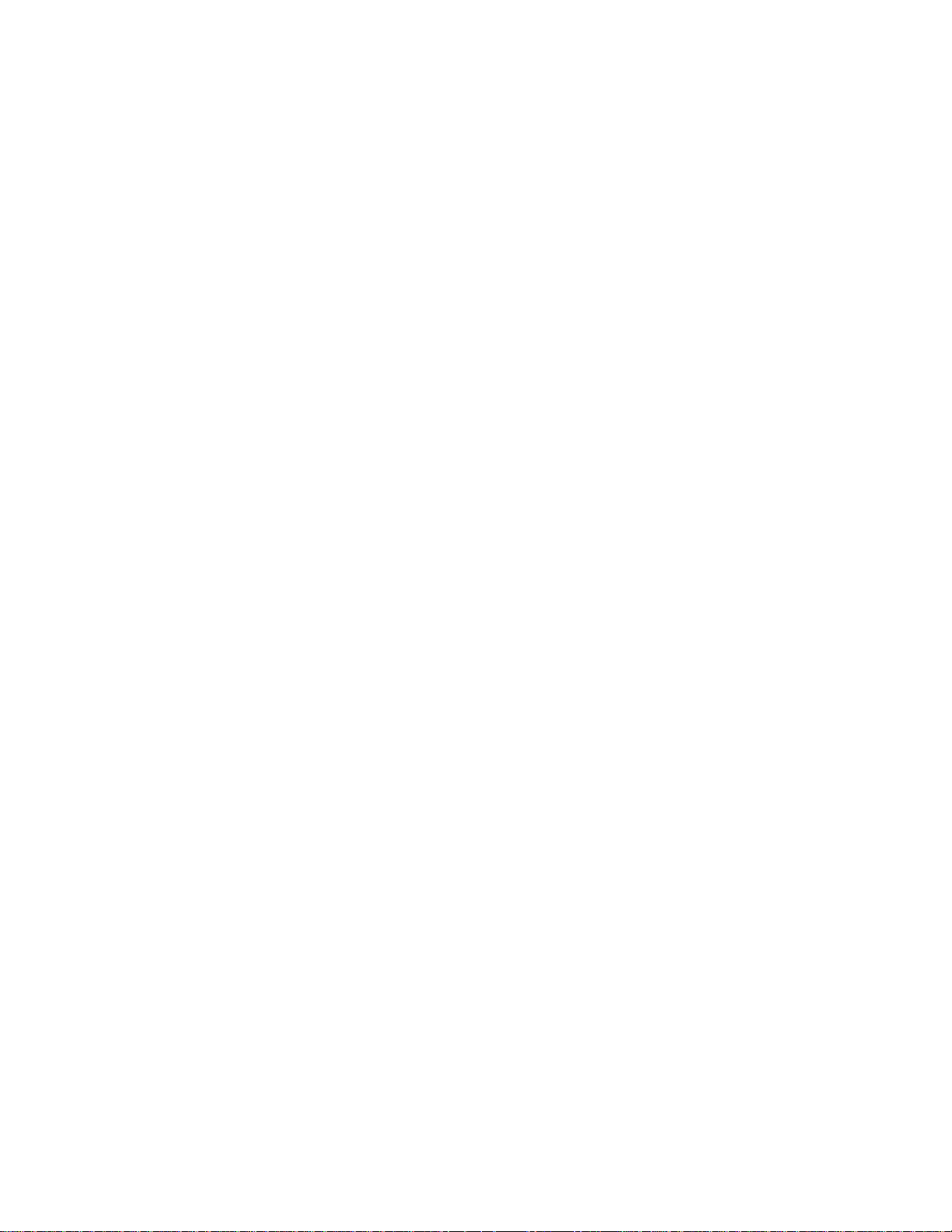
2
5. DISPLAY Button
2
2
2
2
3
3
3
3
3
3
3
3
3
3
3
4
4
4
e:
g
er
to
tte
ct
or
rs
.
n
ss
of
re
g
R
n
ete
to
a
g
d-
r,
to
ill
w
t-
se
R
● DVD mode
Press to access or remove the display screen during DVD
or Audio CD playback.
● VCR mode
Press to access or remove the VCR’s on-screen status
display.
6. TV Button
Press to exclusively control the TV.
7. DVD Button
Press to select DVD mode for the remote control.
● You can switch the OUTPUT mode either by pressing
OUTPUT on the front panel, or by pressing DVD or VCR
on the remote control. However, if you press OUTPUTon
the front panel first, you need to re-select the corresponding mode by pressing DVD orVCR on the remote
control.
8. h Button
● DVD mode
Press to view the DVD picture in fast reverse motion or
to reverse playback of an Audio CD.
● VCR mode
Press to rewind the tape, or to view the picture rapidly in
reverse during the playback mode (Rewind Search).
9. STOP Button
● DVD mode
Press to stop the disc motion.
● VCR mode
Press to stop the tape motion.
0. REC Button
Press once to start a recording.
1. MENU Button
● DVD mode
Press to display the menu of the Disc.
● VCR mode
Press to access the VCR menu.
2. TOP MENU Button
Press to call up the title menu.
3. SETUP Button
Press to enter the setup mode.
4. ZOOM Button
Enlarges part of a DVD-reproduced image.
5. MODE Button
Activates program playback or random playback mode
when playing CDs or MP3. Sets Black level and virtual
surround.
6. SUBTITLE Button
Press to select the desired subtitle language.
5. TIMER Button
Press to put the VCR into standby mode for a timer recording.
7. ANGLE Button
Press to change the camera angle to see the sequence being
played back from a different angle.
8. REPEAT Button
Repeats playback of the current disc, title, chapter or track.
9. A-B REPEAT Button
Repeats playback of a selected section.
0. SEARCH MODE Button
● DVD mode
Press to access or remove the Search display,
which allows you to go directly to a specific
Title/Chapter/Track/Time.
● VCR mode
Press to perform a Time Search or an Index Search.
1. CLEAR/C.RESET Button
● DVD mode
Press to reset the setting.
● VCR mode
Press to reset the counter. Press to exit from the MENU
screen.
2. RETURN Button
Returns to the previous operation.
V CH p/o Buttons
43. T
Press to exclusively control the TV channels.
44.
VOL p/o Buttons
Press to exclusively control the TV volume.
● DVD mode
44.
p/o/ B/sButtons
Move the cursor and determines its position.
● VCR mode
44.
p/o Buttons
Press to enter digits when setting program (For exampl
setting clock or timer program). Press to select the settin
modes from the on screen menu.
B Button
When setting program (For example: setting clock or tim
program), press to determine your selection and proceed
the next step you want to input. Press to determine the se
ting modes from the on screen menu. Press to add or dele
channel numbers during channel preset.
s Button
Press to cancel a setting of timer program. Press to corre
digits when setting program (For example: setting clock
timer program). Press to add or delete channel numbe
during channel preset.
44. ENTER Button
Press to accept a setting.
VIDEO/TV Button
Press to select the external input mode or TV mode of the TV
45. TV POWER Button
To exclusively turn ON/OFF the TV.
46. D Button
● DVD mode
Press to fast forward the Disc. Press PAUSE/STEP, the
press this button to begin slow motion playback. Pre
this button repeatedly to change the forward speed
slow motion.
● VCR mode
Press to rapidly advance the tape, or view the pictu
rapidly in forward during playback (Forward Search).
47. PLAY Button
● DVD mode
Press to begin playback.
● VCR mode
Press to begin playback.
48. VCR Button
Press to select VCR mode for the remote control.
● You can switch the OUTPUT mode either by pressin
OUTPUT on the front panel, or by pressing DVD or VC
on the remote control. However, if you press OUTPUTo
the front panel first, you need to re-select the corr
sponding mode by pressing DVD orVCR on the remo
control.
49. PAUSE/STEP Button
● DVD mode
Press to pause Disc playback. Press repeatedly
advance the DVD picture step by step (or one frame at
time).
● VCR mode
While recording, press to temporarily stop the recordin
(pause). Press a second time to resume normal recor
ing. You can not pause a Instant Recording Timer. O
press during tape playback to freeze the picture. Press
advance the picture one frame at a time during st
mode.
50. SLOW Button
During tape playback, press to view the video tape in slo
motion. Press again to resume normal playback. This bu
ton does not affect DVD playback.
51. VCR/TV Button
Use to select VCR or TV position.
This DVD/VCR does not have VCR/TV light. If noi
appears on your TV when you turn on DVD/VCR(VC
mode), press this button.
2-9
Page 18
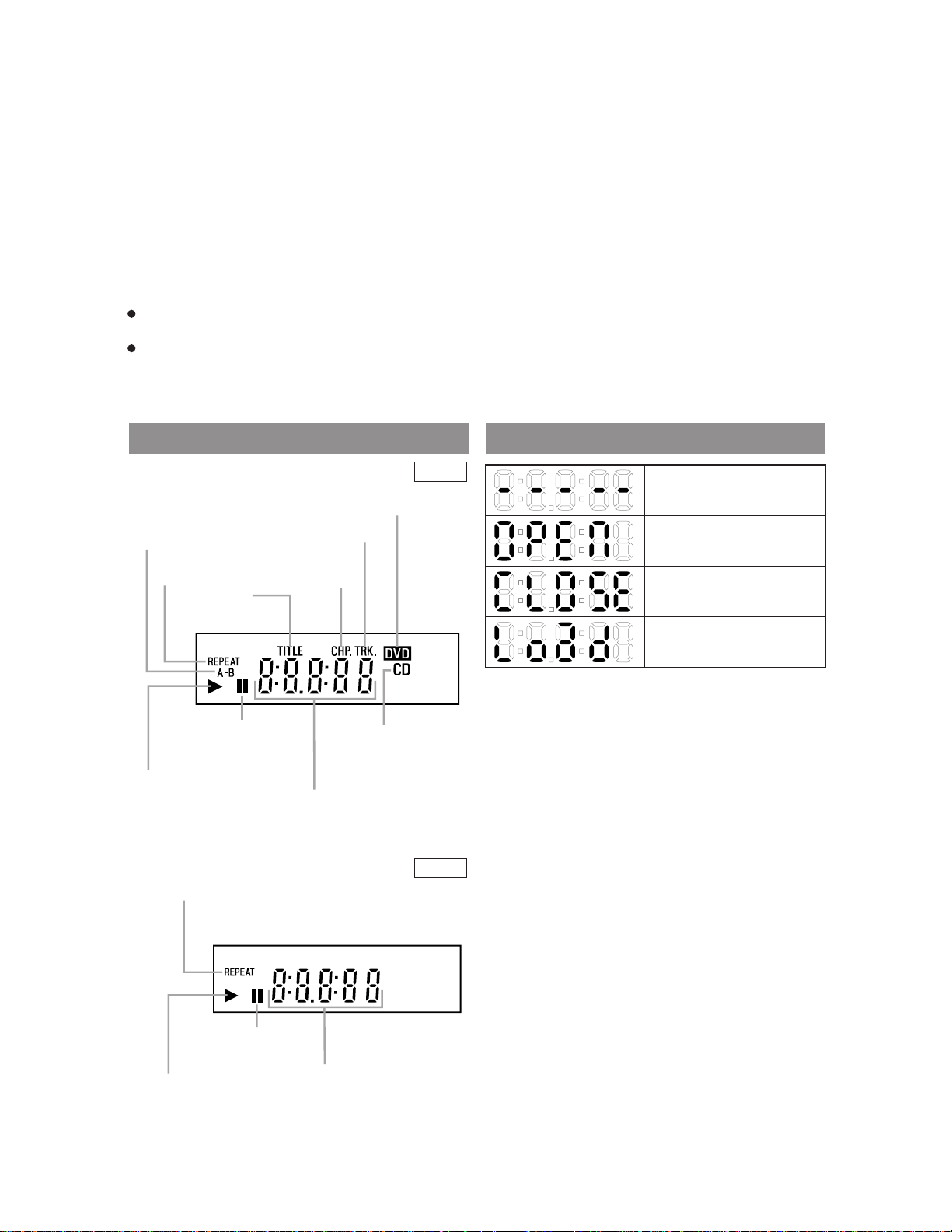
●VCR Position
ar
ge
N
re
s-
S
w
i
).
To view playback, to monitor video recordings or to
watch TV using the VCR tuner.
● TV Position
To watch TV or to view one program while recording
another.
53. OPEN/CLOSE Button
Press to open or close the disc loading tray.
54. EJECT Button
Press to eject the video cassette from the VCR.
54. AUDIO Button
Press to select a desired audio language or sound mode.
52. SKIP/CH Buttons
● DVD mode
Press to skip Chapters or Tracks.
● VCR mode
Caution: Do not touch the inner pins of the jacks on the re
panel. Electrostatic discharge may cause permanent dama
to the DVD/VCR.
Press to change TV channels on the VCR.
otes
To use the remote control to operate the DVD/VCR and its features, press DVD on the remote control befo
pressing other DVD. Verify that the green DVD OUTPUT Light is on.
To use the remote control to operate the VCR and its features, press VCR on the remote control before pres
ing other VCR . Verify that the green VCR OUTPUT Light is on.
DISPLAY DISPLAYS DURING OPERATION
Stays on when the
A-B repeat function
is on.
Stays on when the
repeat function is on.
Stays on when
repeat title
function is on.
Lights up when the
inserted disc comes
to a pause.
Stays on when the inserted
disc is being played back.
tays on during playback
hen the repeat function
s on.
DVD
Lights up when a DVD
is inserted into the tray.
Stays on when repeat
track function is on.
Stays on when
repeat chapter
function is on.
Lights up when a
CD is inserted into
the tray.
Displays how long a current title
or track has been played back. When
a chapter or track has switched, the
number of the a title, chapter or
track is displayed.
VCR
No disc inserted or playing
DVD menu
Tray open
Tray closed
Loading the Disc
Lights up when the playback
is in a still or in a slow mode.
Stays on when the inserted
cassette is being played back.
Works as a tape counter(hour,minute only
Also displays a channel number,
tape speed, remaining time for IRT and
current time.
2-10
Page 19
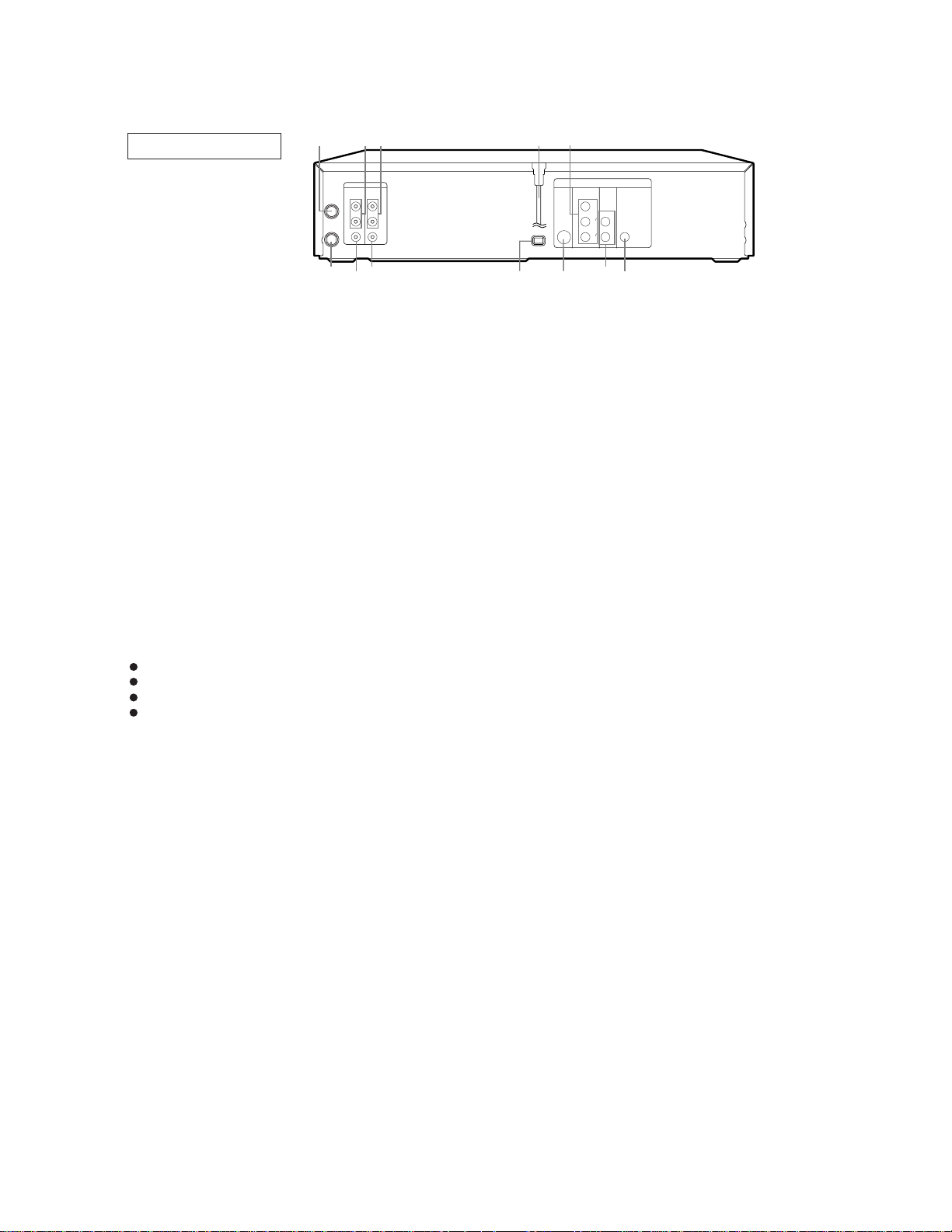
C
he
DVD/VCR VCR
AUDIO OUT AUDIO IN
VIDEO OUT VIDEO IN
S-VIDEO
OUT
COMPONENT
VIDEO OUT
AUDIO
OUT
DVD
Y
C
B
PB
CR
PR
L
R
L
ANT-IN
ANT-OUT
RLR
DIGITAL
AUDIO OUT
COAXIAL
I P
PROGRESSIVE
121110
89
7
6
21 3 45
REAR VIEW
D
S-
a
ce
to
ck
1. ANT-IN (Antenna In) Jack
Connect your antenna, Cable Box, or Direct Broadcast
System.
2. DVD/VCR AUDIO OUT Jacks
Connect the supplied audio cables here and to the Audio
In jacks of a television or other audio equipment.
3. AUDIO IN Jacks (VCR only)
Connect audio cables coming from the audio out jacks
of a camcorder, another VCR, or an audio source here.
4. AC Power Cord
Connect to a standard AC outlet to supply power to the
DVD/VCR.
5. COMPONENT VIDEO OUT Jacks (DVD only)
Connect optional component video cables here and to
the component Video In jacks of a television.
6. COAXIAL Jack (DVD only)
Connect an optional coaxial digital audio cable here and
to the Coaxial Digital Audio In jack of a decoder or
audio receiver.
7. DVD AUDIO OUT Jacks (DVD only)
In jacks of a television or other audio equipment (DV
only).
8. S-VIDEO OUT Jack (DVD only)
Connect an optional S-Video cable here and to the
Video In jack of a television.
9. INTERLACE/PROGRESSIVE SCAN SELECTOR
to select interlace or progressive scanning.
10. VIDEO IN Jack (VCR only)
Connect a cable coming from the video out jack of
camcorder, another VCR, or an audio-visual sour
(laser disc player, video disc player, etc.) here.
11. DVD/VCR VIDEO OUT Jack
Connect the yellow video cable (supplied) here and
the TV’s Video In jack.
If you select P(PROGRESSIVE) in
INTERLACE/PROGRESSIVE SCAN SELECTOR,
DVD video signal is not output to your TV.
12. ANT-OUT (Antenna Out) Jack
Use the supplied RF coaxial cable to connect this ja
to the ANTENNAIN Jack on your TV.
Connect the supplied audio cables here and to the Audio
AUTION:
Be sure to turn off the DVD/VCR and equipment to be connected before connecting.
Read through the operation manual for the equipment to be connected.
Be sure that the colors of the jacks and plugs match up when using VIDEO/AUDIO cables.
Be sure to keep the DVD/VCR connection cables separate from the TV antenna cable when you install t
DVD/VCR, because it may cause electrical interference when you are watching television programs.
2-11
Page 20

3
MAINTENANCE AND INSPECTION
3-1 TROUBLESHOOTING
Troubleshooting is how to service for the specifying malfunction or poor parts.
Detect malfunction or poor parts and service as the following charts.
3-1-1 Power Supply Section
FLOW CHART NO.1
The power cannot be turned on.
Is the fuse normal?
Ye s
Is normal state restored when once unplugged
power cord is plugged again after several seconds.
Ye s
Is the AL+5V line voltage normal?
Ye s
Check each rectifying circuit of secondary circuit
and service it if defective.
FLOW CHART NO.2
The fuse blows out.
Check the presence that the primary component
is leaking or shorted and service it if defective.
After servicing, replace the fuse.
FLOW CHART NO.3
When the output voltage fluctuates.
No
No
No
See FLOW CHART No.2 <The fuse blows out.>
Check for lead or shor-circuiting of primary
circuit component and service it if defective.
(Q1001,Q1003,T1001,D1001,D1002,D1003,
D1004,D1011,C1003,C1005)
Check the presence that the rectifying diode or circuit
is shorted in each rectifying circuit of secondary side
and service it if defective.
Does the secondary side photo coupler circuit
operate normally?
Ye s
Check the circuit and service it if defective.
(IC1001, D1012, D1024)
FLOW CHART NO.4
When buzz sound can be heard in the vicinity of power circuit.
Check if there is short circuit on the rectifying diode and the circuit in each rectifying circuit of secondary side and
service it if defective.
FLOW CHART NO.5
-FL is not outputted.
Is the supply voltage of -24V fed to the anode of
D1010?
Check for load circuit short-circuiting or leak, and
service it if defective.
(D013,D015,D016,D1008,D1010,D1016,D1020,IC1002,IC1004,Q055,Q056,Q057,Q1004,Q1006,Q1011)
Ye s
No
No
Check the circuit and service it if defective.
(IC1001, IC1006, D1018)
Check D1010 and their periphery, and service it if
defective.
3-1
Page 21
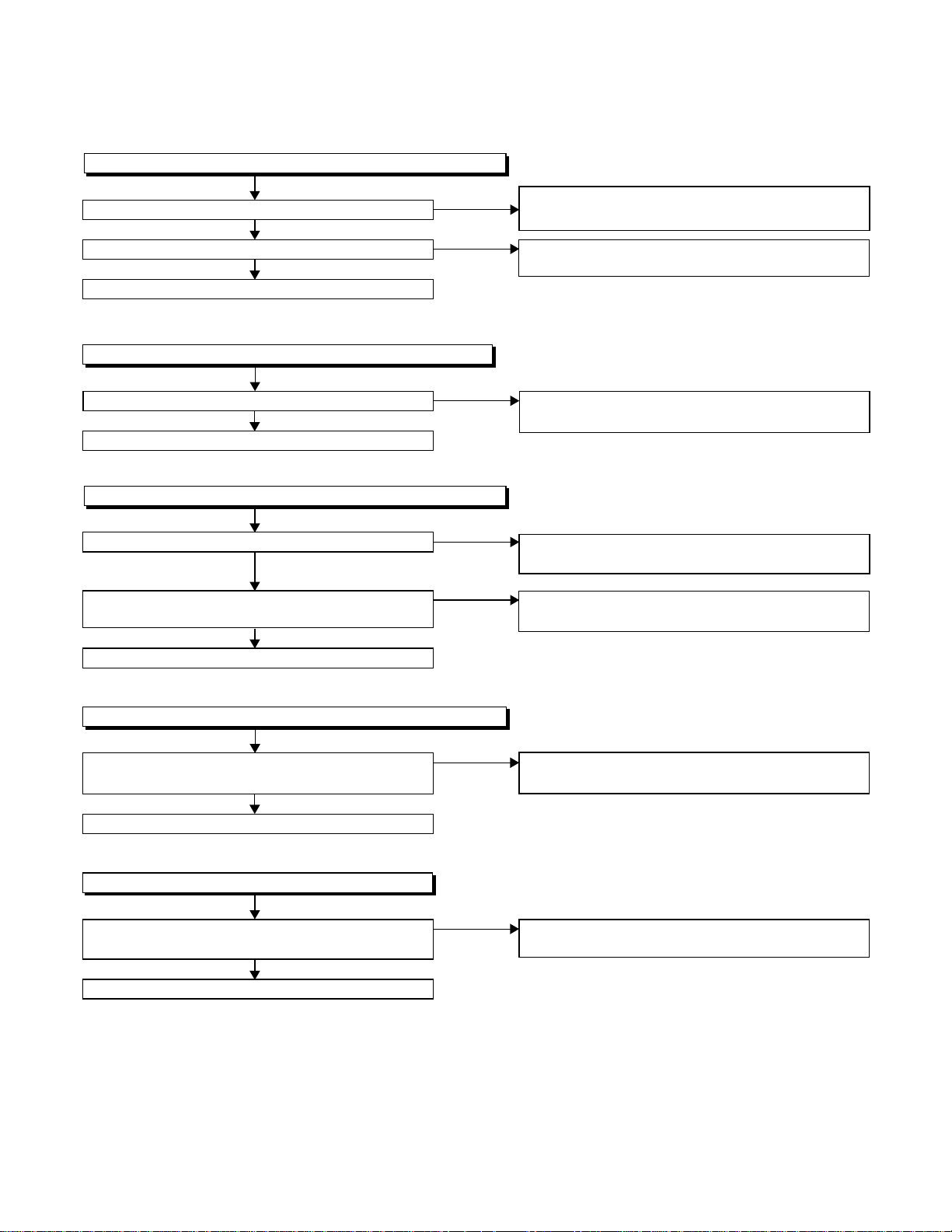
FLOW CHART NO.6
P-ON+5V is not outputted. (P-ON+9V is outputted normally.)
Is 5V voltage supplied to the collector of Q056?
Yes
Is the "H" pulse inputted into the base of Q056?
Yes
Replace Q056.
FLOW CHART NO.7
EV+3.3V is not outputted. (P-ON+5V is outputted normally.)
Is 5V voltage supplied to Pin(1) of IC1004?
Yes
Replace IC1004.
FLOW CHART NO.8
P-ON+12V is not outputted.
Is 12V voltage supplied to the emitter of Q1006?
Yes
Is the "L" pulse (approximately 0V) outputted to
the collector of Q1005?
Yes
Replace Q1006.
No
No
No
No
No
Check D016, D018, C020, C021, and their
periphery, and service it if defective.
Check Q056, R057 and their periphery, and
service it if defective.
Check D1008, C1007, C1038 and their periphery,
and service it if detective.
Check D1015, D1019, C018 and their periphery,
and service it if detective.
Check Q1005 and PWRCON line, and service it if
detective.
FLOW CHART NO.9
P-ON+3.3V is not outputted. (EV+3.3V is outputted normally.)
Is the "H" pulse (approximately 5V) inputted into
the base of Q1011?
Yes
Replace Q1011.
FLOW CHART NO.10
EV 1.5V is not outputted.
Is approximately 2.35V voltage supplied to Pin(1)
of IC1002?
Yes
Replace IC1002.
No
No
See FLOW CHART NO.8. <P-ON+12V is not
outputted. >
Check D1020,C1014,C1015, and their periphery,
and service it if detective.
3-2
Page 22

FLOW CHART NO.11
The fluorescent display tube does not light up.
Is 3.3V voltage supplied to Pin(6, 24) of IC571?
Ye s
Is approximately -24V to -28V voltage supplied to
Pin(15) of IC571?
Ye s
Is there approximately 500kHz oscillation to
Pin(26) of IC571?
Ye s
Are the filament voltage applied between (1, 2)
and (34, 35) of the fluorescent display tube?
Also negative voltage applied between these pins
and GND?
Ye s
Replace the fluorescent display tube.
No
No
No
No
Check the EV+3.3V line and service it if detective.
Check the -FL (-28V) line and service it if
detective.
Check R572, IC571 and their periphery, and
service it if detective.
Check the power circuit, D1016, D1017,
R1042, C1018 and their periphery, and
service it if detective.
3-3
Page 23

3-1-2 DVD Section
FLOW CHART NO.1
The key operation is not functioning.
Are the contact point and the installation state of
the key switches (SW2001-2003) normal?
Ye s
When pressing each key switches (SW2001,
SW2002, SW2003), do the voltage of each pin
of CN2001 (shown below) change to "L" (0V) from
"H" (3.3V)?
SW2001 → CN2001 4PIN
SW2002 → CN2001 2PIN
SW2003 → CN2001 1PIN
Ye s
Replace DVD Main CBA.
FLOW CHART NO.2
No DVD operation is possible from the remote control unit. (
Is 5V voltage supplied to Pin(3) terminal of the
RM2001 (remote control receiver)?
Ye s
Is the "L" pulse sent out from Pin(1) terminal of the
RM2001 (remote control receiver) when the remote
control unit is activated?
Ye s
Is the "L" pulse signal supplied to Pin(22) of
CN1001?
Ye s
Replace the DVD Main CBA.
No
No
No
No
No
Re-install the key switches (SW2001, SW2002,
SW2003) correctly or replace the poor switch.
Check the key switches (SW2001, SW2002,
SW2003) and their periphery, and service it if
detective.
Operation is possible from the unit.)
Check AL+5V line, and service it if detective.
Replace the RM2001 (remote control receiver).
Replace remote control unit if needed.
Check the line between the RM2001 (remote
control receiver) and Pin(22) of CN1001, and
service it if detective.
FLOW CHART NO.3
The disc tray cannot be opened and closed. (It can be done using the remote control unit.)
Does the voltage of Pin(4) on CN2001 become 0V
when pressing "OPEN/CLOSE" button on the unit?
Ye s
Refer to "FLOW CHAR NO.4" <The disc tray
cannot be opened and closed.>
FLOW CHART NO.4
The disc tray cannot be opened and closed.
Replace the DVD Main CBA.
No improvement can be found.
Ye s
Replace the DVD Mechanism.
No
No
Replace the "OPEN/CLOSE" button (SW2001).
Original DVD Main CBA is poor.
3-4
Page 24
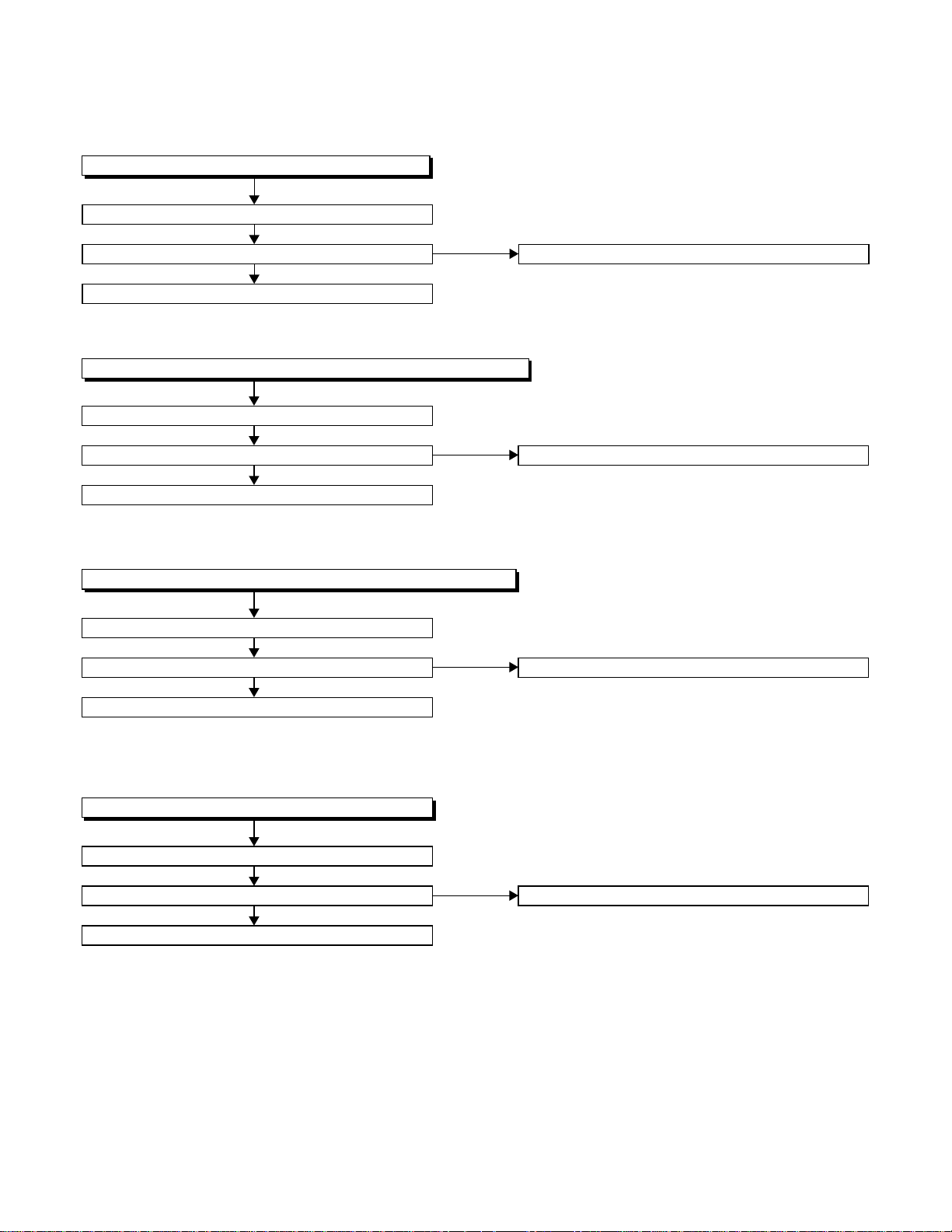
FLOW CHART NO.5
The [No Disc] indication. (In case of focus error)
Replace the DVD Main CBA.
No improvement can be found.
Yes
Replace the DVD Mechanism.
FLOW CHART NO.6
The [No Disc] indication. (In case focus servo does not function.)
Replace the DVD Main CBA.
No improvement can be found.
Yes
Replace the DVD Mechanism.
FLOW CHART NO.7
The [No Disc] indication. (When the laser beam does not light.)
Replace the DVD Main CBA.
No improvement can be found.
Yes
Replace the DVD Mechanism.
No
No
No
Original DVD Main CBA is poor.
Original DVD Main CBA is poor.
Original DVD Main CBA is poor.
FLOW CHART NO.8
Both picture and sound do not operate normally.
Replace the DVD Main CBA.
No improvement can be found.
Yes
Replace the DVD Mechanism.
No
Original DVD Main CBA is poor.
3-5
Page 25

FLOW CHART NO.9
Picture does not appear normally.
Set the disc on the disc tray, and playback.
Are the video signals outputted to each pin of
CN1601 on the Main CBA?
CN1601 7PIN S-Y
CN1601 9PIN S-C
CN1601 5PIN Cb
CN1601 3PIN Cr
Ye s
Are the video signals shown above inputted into
each pin of IC1402?
IC1402 6PIN S-Y
IC1402 2PIN S-C
IC1402 9PIN Cb
IC1402 11PIN Cr
Ye s
Are the video signals outputted to each pin
of IC1402?
IC1402 21PIN CVBS
IC1402 18PIN S-Y
IC1402 23PIN S-C
IC1402 15PIN Cb
IC1402 13PIN Cr
Ye s
Are the video signals outputted to the specific
output terminal?
Are the luminance signals outputted to the
S-OUT terminal (JK1401)?
Are the chroma signals outputted to the
S-OUT terminal (JK1401)?
Are the component video signals outputted to the
VIDEO OUT terminal (JK1403)?
Are the composite video signals outputted to
the VIDEO OUT terminal (JK751)?
No
No
No
No
No
No
No
Replace the DVD Main CBA or the DVD
Mecha.
Check the line between each pin of CN1601 and
each pin of IC1402 on the Main CBA, and service
it if detective.
CN1601 7PIN → IC1402 6PIN S-Y
CN1601 9PIN → IC1402 2PIN S-C
CN1601 5PIN → IC1402 9PIN Cb
CN1601 3PIN → IC1402 11PIN Cr
Check P-ON+5V line and service it if detective.
No
Is 5V voltage applied to the Pin(1, 24) of
IC1402?
Ye s
Replace IC1402?
Check the periphery of JK1401 from
Pin (18) of IC1402 and service it if detective.
Check the periphery of JK1401 from
Pin (23) of IC1402 and service it if detective.
Check the periphery of JK1403 from Pins (13, 15,
18) of IC1402 and service it if detective.
No
Are the composite video signals outputted to
Pin(15) of IC751?
No
Are the "H" pulse inputted into Pins(9,10,11) of IC751?
No
Check the line between Q760 and OUTPUT SELECT,
and service it if detective.
3-6
Ye s
Ye s
Check the line between Pin(15) of IC751 and JK751
and service it if detective.
Replace IC751.
Page 26
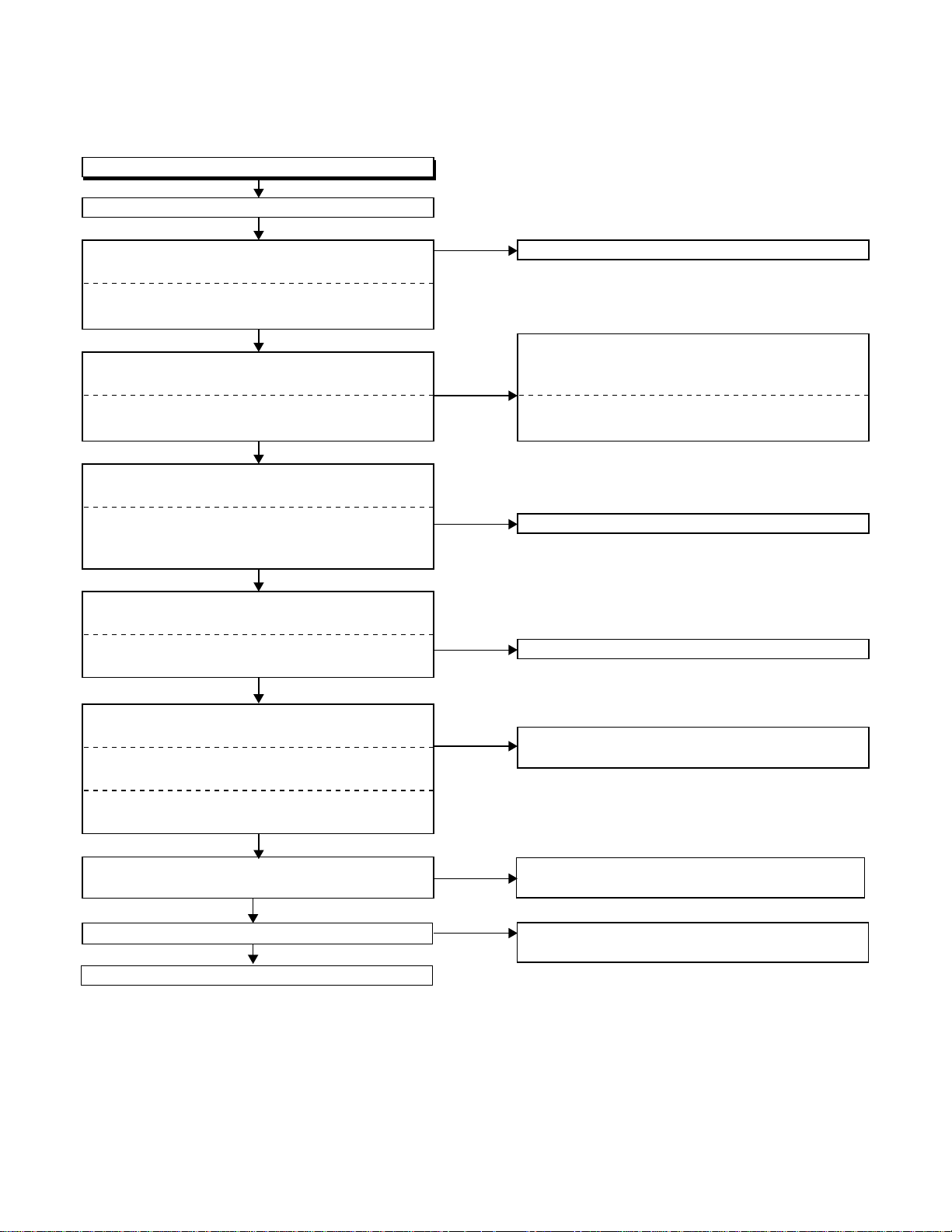
FLOW CHART NO.10
Audio is not outputted.
Set the disc on the disc tray, and playback.
Are the analog audio signals outputted to each pin
of CN1601 on Main CBA?
CN1601 13PIN AUDIO-L
CN1601 15PIN AUDIO-R
Ye s
Are the analog audio signals inputted to each pin
of IC1201.
IC1201 2PIN AUDIO-L
IC1201 6PIN AUDIO-R
Ye s
Is the "H" level mute signals outputted to CN1601
on the Main CBA ?
CN1601 12PIN A-MUTE, DVD A-MUTE
CN1601 16PIN A-R-MUTE, DVD A-R-MUTE
CN1601 14PIN A-L-MUTE, DVD A-L-MUTE
Ye s
Are the analog audio signals inputted to each pin
of IC1201?
IC1201 1PIN AUDIO-L
IC1201 7PIN AUDIO-R
Ye s
Are the audio signals outputted to the specific
output terminal?
Are the audio signals outputted to the L/R OUT
terminal (JK756)?
Are the audio signals outputted to the L/R OUT
terminal (JK751)?
No
Are the audio signals outputted to Pin(4,14) of
IC751?
No
Are the "L" pulse inputted into Pins(9,10,11) of IC751?
Ye s
Replace IC751.
No
No
No
No
No
Ye s
No
Replace the DVD Main CBA or the DVD Mecha.
Check each line between each pin of CN1601
and each pin of IC1201 on Main CBA, and service
it if detective.
CN1601 13PIN → IC1201 2PIN AUDIO-L
CN1601 15PIN → IC1201 6PIN AUDIO-R
Replace the DVD Main CBA or the DVD Mecha.
Replace IC1201.
Check the periphery between Pins(1,7) of IC1201
and JK756, and service it if detective.
Check the line between Pin(
and their periphery, and service it if detective.
Check the line between Q760 and OUTPUT SELECT,
and service it if detective.
4,14
) of IC751 and JK751
,
3-7
Page 27

3-1-3 VCR Section
FLOW CHART NO.1
The key operation is not functioning.
Are the contact point and the installation state of
the key switches normal?
Ye s
Is the control voltage normally inputted into
Pins(66,67) of IC501?
Ye s
Replace IC501.
No
Re-install some key switches correctly or
replace some key switches.
No
Check the key switches and their periphery, and
service it if detective.
Terminal voltage of IC501-66,67
4.30
3.60
2.90
2.39
1.98
1.61
1.27
0.92
0.51
(V)
KEY-1
IC501-67
-----
-----
-----
CH
DOWN
CH UP
PLAY
STOP
/EJECT
POWER
REC
KEY-2
IC501-66
-----
-----
-----
S-INH
FF
REW
-----
-----
DVD/VCR
SELECT
FLOW CHART NO.2
No DVD operation is possible from the remote control unit. (
Is 5V voltage supplied to the Pin(3) terminal of
No
the RM2001 (remote control receiver)?
Ye s
Is the "L" pulse sent out from Pin(1) terminal of
No
the RM2001 (remote control receiver) when the
remote control unit is activated?
Ye s
No
Is the "L" pulse signal supplied to the Pin(1) of
IC501?
Ye s
Replace IC501.
Operation is possible from the unit.)
Check AL+5V line and service it if detective.
Replace the RM2001 (remote control receiver).
Or replace remote control unit.
Check the line between the RM2001 (remote
control receiver) and the Pin(5) of IC501, and
service it if detective.
3-8
Page 28

FLOW CHART NO.3
Cassette tape can not be loaded.
When loading a cassette tape, on Pin(69) of
IC501, does the "L" pulse switch to the "H" pulse?
Ye s
When loading a cassette tape, is the specified
voltage (approximately 13V) outputted to the
terminal of the Loading Motor Unit?
Ye s
Replace the Loading Motor Unit.
FLOW CHART NO.4
Cassette tape is ejected right after the loading.
When loading a cassette tape, on Pin(69) of IC501,
does the "L" pulse switch to the "H" pulse?
Ye s
When loading a cassette tape, on Pin(62) of IC501,
does the "L" pulse switch to the "H" pulse?
Ye s
When loading a cassette tape, does the LD-SW
operate normally?
Ye s
Replace IC501.
No
No
No
No
No
Check the line between the start sensor and
Pin(69) of IC501, and service it if detective.
Replace the Capstan Motor Unit.
Check the line between the start sensor and
Pin(69) of IC501, and service it if detective.
Check the line between the end sensor and
Pin(62) of IC501, and service it if detective.
Check the line between the LD-SW(SW512) and
Pin(68) of IC501, and service it if detective.
FLOW CHART NO.5
Cassette tape can not be ejected.
When pressing the eject button, does the Capstan
Motor start rotating?
Ye s
While the Capstan Motor is rotating, is the Takeup
Reel rotating?
Ye s
While the Takeup Reel is rotating, is the reel pulse
signal inputted to Pin(3) of IC501?
Ye s
While the reel pulse signal is inputting, is "L" pulse
inputted to Pin(21) of IC501?
Ye s
Is the specified voltage (approximately 13V)
outputted to the terminal of the Lading Motor Unit?
Ye s
Is the Loading Motor rotating?
Ye s
Check the Cassette Cam or Cassette Gear, etc,
and service it if detective.
No
No
No
No
No
No
Refer to "FLOW CHART NO.6 " <The Capstan
Motor does not rotate>.
Check the Reel Disc or Reel Drive Unit, and
service it if detective.
Check the line between the Takeup Reel sensor
and Pin(3) of IC501, and service it if detective.
Replace IC501.
Replace the Capstan Motor unit.
Replace the Loading Motor unit.
3-9
Page 29
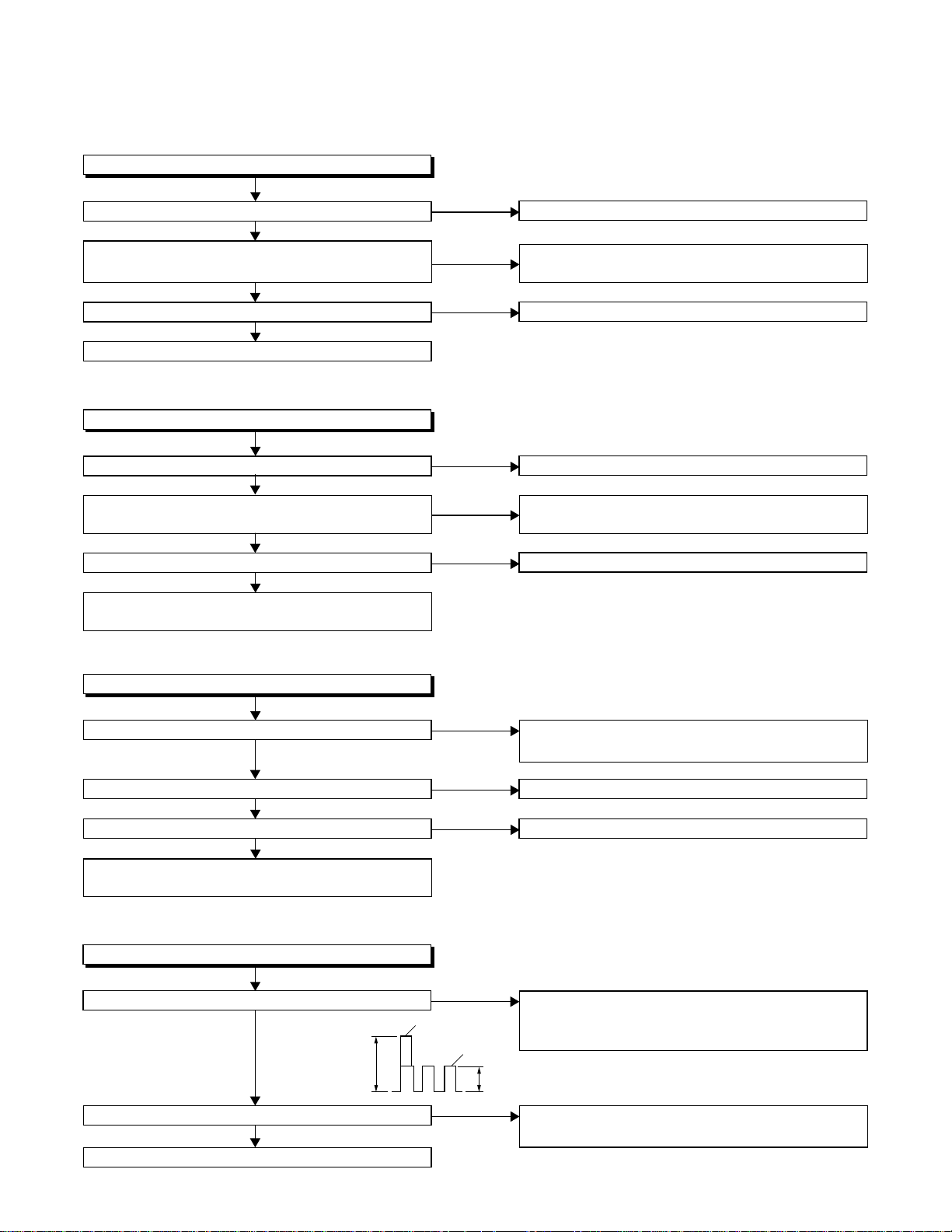
FLOW CHART NO.6
Capstan Motor does not rotate.
Is 5V voltage supplied to Pin(2) of CL502?
Ye s
Is over approximately 2.6V voltage supplied to
Pin(5) of CL502?
Ye s
Is 12V voltage supplied to Pins(1,11) of CL502?
Ye s
Replace the Capstan Motor Unit.
FLOW CHART NO.7
Drum Motor does not rotate.
Is 5V voltage supplied to Pin(2) of CL502?
Ye s
Is over approximately 2.6V voltage supplied to
Pin(8) of CL502?
Ye s
Is 12V voltage supplied at Pin(1,11) of CL502?
Ye s
Replace the Capstan Motor Unit or Cylinder
Assembly.
No
No
No
No
No
No
Check the P-ON+5V line and service it if detective.
Check the line between Pin(5) of CL502 and
Pin(28) of IC501, and service it if detective.
Check the AL+12V line and service it if detective.
Check the P-ON+5V line and service it if detective.
Check the line between Pin(8) of CL502 and
Pin(29) of IC501, and service it if detective.
Check the AL+12V line and service it if detective.
FLOW CHART NO.8
Drum Motor rotates only for a few seconds.
Is the drum PG/FG signal inputted to Pin(47) of IC501?
Ye s
Is the RF-SW signal outputted to Pin(18) of IC501?
Ye s
Is 12V voltage supplied Pin(1,11) of CL502?
Ye s
Replace the Capstan Motor Unit or the Cylinder
Assembly.
FLOW CHART NO.9
RF-SW signal is not outputted.
Is the Drum Motor rotating?
5Vp-p
Ye s
Is the drum PG/FG signal inputted to Pin(47) of IC501?
Ye s
Replace IC501.
3-10
No
No
No
No
D-PG
No
D-FG
2.5Vp-p
Replace the Capstan Motor Unit or the Cylinder
Assembly.
Replace IC501.
Check the AL+12V line and service it if detective.
Refer to "FLOW CHART NO.7" <Drum Motor does
not rotate> and "FLOW CHART NO.8" <Drum
Motor rotates only for a few seconds>.
Replace the Capstan Motor Unit or the Cylinder
Assembly.
Page 30
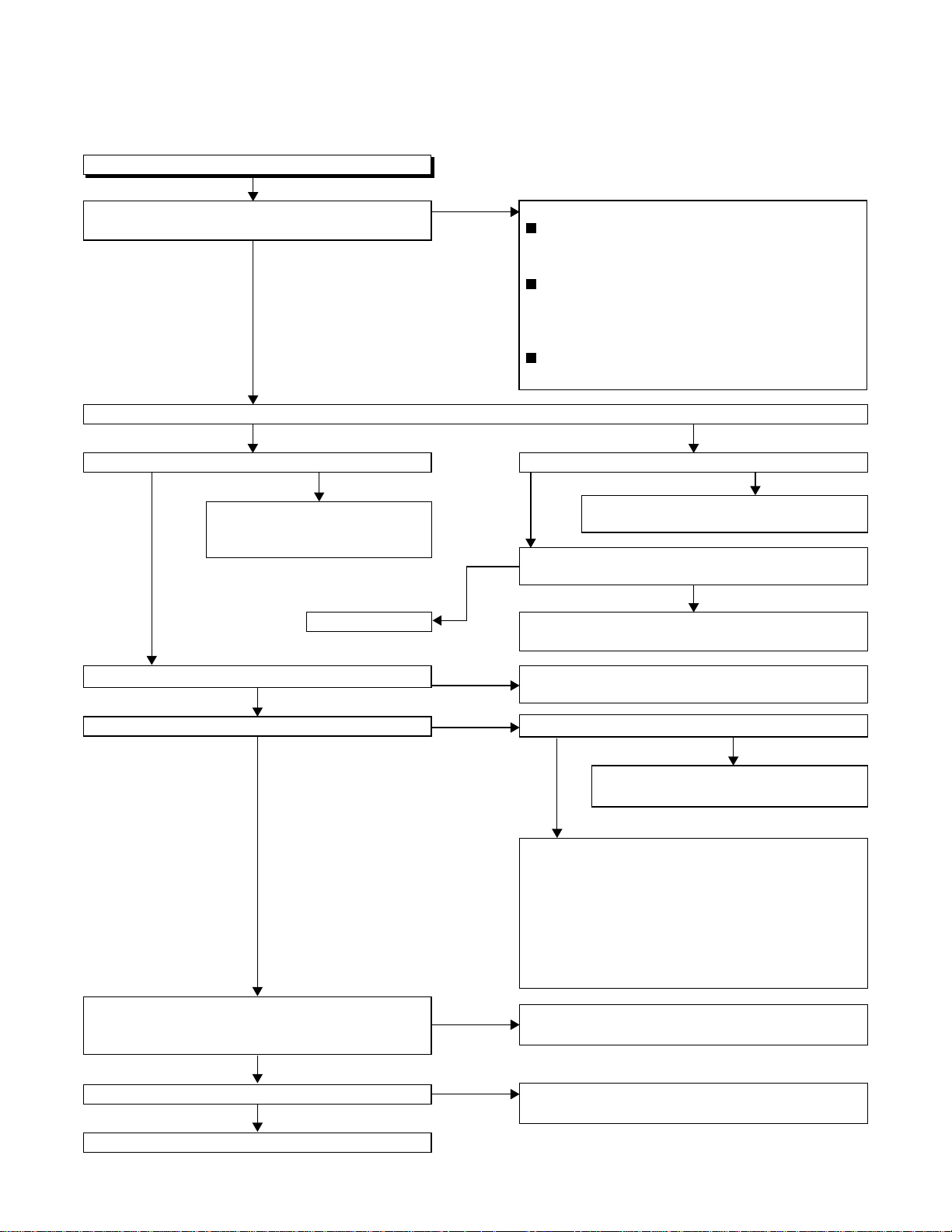
FLOW CHART NO.10
Video E-E does not appear.
Is the Video signal inputted to Pins(38,40,42) of
IC301?
Ye s
Is the C-SYNC signal outputted to Pin(34) of IC301?
Ye s N o
Is the C-SYNC signal inputted to Pin(41) of IC501?
No
Check the line between Pin(34)
of IC301 and Pin(41) of IC501,
and service it if detective.
Replace IC301.
Ye s
No
Ye s
1) In the external input mode
Check the line between the video input
terminal (rear) and Pin(38) of IC301, and
service it if detective.
Check the line between the video input
terminal (front) and Pin(40) of IC301, and
service it if detective.
2) In the U/V tuner mode
Check the line between Pin(18) of the U/V tuner
and Pin(42) of IC301, and service it if detective.
Is 5V voltage supplied to Pin(21) of IC301?
No
Check the P-ON+5V line and service it
Ye s
Is voltage with each inputted signal supplied to
Pin(71) of IC301?
Check the line between Pin(71) of IC301 and
Pin(16) of IC501, and service it if detective.
if detective.
No
Is the video signal inputted into Pin(1) of IC751?
Ye s
Is the video signal outputted to Pin(15) of IC751?
No
Is approximately 6.8V voltage supplied to Pin(16)
of IC751, or approximately -8V voltage supplied to
Pin(7) of IC751?
Ye s
Is the "H" pulse inputted into Pin(9) of IC751?
Ye s
No
Ye s
No
No
Check the line between Pin(35) of IC301 and
Pin(1) of IC751, and service it if detective.
Is the video signal outputted to the emitter of Q391?
No
Check the line between Pin(15) of IC751
and Q391,
Ye s
When only Line signal is not outputted...
check the line between
video output terminal (JK751), and service it if
detective.
When only RF signal is not outputted...
check the tuner (TU701), and
emitter
of Q391 and Pin(6) of the tuner, and
service it if detective.
Check the AL+12V line (R779, D702) and the
AL-30V line (R777,R778), and service it if detective.
Check Q760 and the OUTPUT-SELECT line,
and service it if detective.
and service it if detective.
the emitter of
Q391 and the
the line between the
Replace IC751.
3-11
Page 31

FLOW CHART NO.11
Hi-Fi E-E audio does not operate normally.
Is each signal supplied to each pin of IC451 as below?
L-ch R-ch
Front input terminal
Rear input terminal
Tuner audio signal
Is the 5V voltage supplied to Pins(5,15,32,36,46) of
IC451, or the 9V voltage supplied to Pins(3,54) of IC451?
Is the serial data and the clock signal supplied to
Pins(37,38) of IC451?
Is the "L" pulse inputted into the Pin(49) of IC451?
Is the sub carrier signal (3.58 MHz) inputted to
Pin(51) of IC451?
Pin(9) Pin(71)
Pin(7) Pin(69)
Pin(57)
Ye s
Ye s
Ye s
Ye s
No
No
No
No
No
No
No
Check the peripheral circuit of the front input
terminal and service it if detective.
Check the peripheral circuit of the rear input
terminal and service it if detective.
Is the SIF signal outputted from Pin(15) of the tuner?
Ye s
Check the line between Pin(57)
of IC451 and Pin(15) of tuner,
and service it if detective.
Check the circuit of AL+5V, P-ON+5V and
P-ON+9V, and service it if detective.
Check the line between Pins(37,38) of IC451 and
Pins(12,13) of IC501, and service it if detective.
Check the line between Pin(49) of IC451 and
Pin(7) of IC501, and service it if detective.
Check the line between the emitter of Q302 and
Pin(51) of IC451, and service it if detective.
Replace the
tuner.
No
Ye s
Is the audio signal outputted to Pins(78,80) of
IC451?
Ye s
Is the audio signal inputted into Pins(3,13) of
IC751?
Ye s
Is the audio signal outputted to Pins(4,14) of
IC751?
Ye s
Check the line between Pins(4,14) of IC751 and
the audio output terminal (JK751), and service it if
detective.
Replace IC751.
No
No
No
Ye s
Replace IC451.
Check the line between Pins(78,80) of IC451 and
Pins(3,13) of IC751, and service it if detective.
Is approximately 6.8V voltage supplied to Pin(16)
of IC751, or approximately -8V voltage supplied to
Pin(7) of IC751?
No
Check the AL+12V line (R779, D702) and the
Ye s
AL-30V line (R777,R778), and service it if detective.
Is the "H" pulse inputted into the Pins(9,10,11) of
IC751?
No
Check Q760 and the OUTPUT SELECT line, and
service it if detective.
3-12
Page 32

?
FLOW CHART NO.12
Hi-Fi audio can not be recorded normally. (E-E mode is normal.)
Yes
Is the REC FM signal outputted to Pin(26) of IC451?
Yes
Is the line between Pin(8) of CL253 and
Pin(26) of IC451 normal?
Yes
Replace the Cylinder Assembly.
FLOW CHART NO.13
Hi-Fi audio can not be playbacked normally. (Hi-Fi E-E mode is normal.)
Yes
Is the Playback Envelope signal outputted to
Pin(33) of IC451?
Yes
Replace IC451.
FLOW CHART NO.14
Hi-Fi audio can not be recorded normally in the linear audio mode. (E-E mode is normal.)
No
No
No
Replace IC451.
Service the line between Pin(8) of CL253 and
Pin(26) of IC451.
Is the Hi-Fi-H-SW signal inputted into to Pin(39) of IC451
Yes
Replace
IC451.
Check the Hi-Fi-H-SW line between
Pin(39) of IC451 and Pin(25) of
IC501, and service it if detective.
No
Yes
Is the audio signal inputted into Pin(76,78,80) of IC301?
Yes
Does the Bias oscillation circuit operate normally?
Yes
Is the audio signal outputted to Pin(96) of IC301?
Yes
Is the audio signal outputted to Pin(7) of IC301?
Yes
Is CL504 and the connected cable normal?
Yes
Replace AC head.
No
No
No
No
No
Check the line between Pin(6) of IC451 and
Pin(76,78,80) of IC301, and service it if detective.
Check the Bias oscillation circuit (
Q423,Q424,Q425)
Replace IC301.
Replace IC301.
Replace CL504 and the connected cable.
and service it if detective.
Q421,Q422,
3-13
Page 33

FLOW CHART NO.15
Hi-Fi audio can not be playbacked normally in the linear audio mode. (E-E mode is normal.)
Yes
Is the audio signal supplied to Pin(100) of IC301?
Yes
No
Is the audio signal outputted to Pin(96) of IC301?
NoYes
Are the CL504, the connected cable and the parts
on periphery of playback amplifier normal?
Yes
Is there no dirt on the surface of AC head?
Yes
Is the height of AC head appropriate?
Yes
Replace the AC head.
No
No
No
Check the line between Pin(96) of
IC301 and Pin(4) of IC451, and
service it if detective.
Service and replace poor parts.
Clean the surface of AC head.
Readjust the height of the AC head.
Replace
IC301.
3-14
Page 34

3-2 FIRMWARE RENEWAL MODE
3-2-1 How to Update the Firmware Ver-
sion
1. Turn the power on and remove the disc on the tray.
2. To put the DVD player into version up mode, press
[9], [8], [7], [6], and [SEARCH MODE] buttons on
the remote control unit in that order. The tray will
open automatically.
Fig. a appears on the screen and Fig. b appears on
the VFD.
The DVD player can also enter the version up
mode with the tray open. In this case, Fig. a will be
shown on the screen while the tray is open.
5. After programming is finished, the tray opens automatically. Fig. e appears on the screen and the
checksum in (*3) of Fig. e appears on the VFD.
(Fig. f)
At this time, no buttons are available.
AppearanceNo. State
Reading... Sending files into the memory
1
Erasing... Erasing previous version data
2
Programming...
3 Writing new version data
F/W Version Up Mode
Please insert a DISC
for F/W Version Up.
EXIT: POWER
Fig. a Version Up Mode Screen
Fig. b VFD in Version Up Mode
3. Load the disc for version up.
4. The DVD player enters the F/W version up mode
automatically. Fig. c appears on the screen and
Fig. d appears on the VFD.
F/W Version Up Mode
VERSION : ********
Reading...(*2)
EXIT: POWER
Fig. c Programming Mode Screen
F/W Version Up Mode
VERSION : ********
Completed
SUM : 7abc (*3)
Fig. e Completed Program Mode Screen
Fig. f VFD upon Finishing the Programming Mode (Example)
6. Unplug the AC cord from the AC outlet. Then plug it
again.
7. Turn the power on by pressing the power button
and the tray will close.
8. Press [1], [2], [3], [4], and [DISPLAY] buttons on the
remote control unit in that order.
Fig. g appears on the screen.
model: ****** Ver: **** Region: **
1: VFD TEST
2: TT REPEAT PLAY
3: EEPROM CLEAR
4: MEASUREMENT SERVO
5: DISC READ CHECK
6: MECHA CHECK
7: DISC INFO
8: ERROR RATE
EXIT: POWERRETURN: -----
Fig. d VFD in Programming Mode (Example)
The appearance shown in (*2) of Fig. c is
described as follows:
Fig. g
9. Press [3] button on the remote control unit.
Fig. h appears on the screen.
3-15
Page 35

model: ****** Ver: **** Region: **
TEST 3: EEPROM CLEAR
EEPROM CLEAR: OK
EXIT: POWERRETURN: -----
Fig. h
10.To finish this mode, press [POWER] button.
3-2-2 How to Verify the Firmware Ver-
sion
1. After making sure that no disc is in unit, turn the
power on.
2. Press [1], [2], [3], [4], and [DISPLAY] buttons on the
remote control unit in that order. The B/E version
appears on the VFD, and the F/E and B/E versions
appear on TV screen.
3. Turn the power off to reset the unit.
Note:
If the firmware has been changed, etc., we will use
Service News, etc. to report on how to obtain new
firmware data and create an upgraded disc.
3-16
Page 36

3-3 STANDARD MAINTENANCE
3-3-1 Service Schedule of Components
h: Hours : Check I: Change
Deck Periodic Service Schedule
Ref.No. Part Name 1,000 h 2,000 h 3,000 h 4,000 h
B2
B3 Loading Motor Assembly
B8
B587
B31 AC Head Assembly
B573,B574
B37
B52 Cap Belt
*B73
B133,B134
B410 Pinch Arm Assembly II
B414
B416
Cylinder Assembly
Pulley Assembly
Tension Lever Assembly
Reel (SP)(D2), Reel (TU)(D2)
Capstan Motor
FE Head
Idler Gear, Idler Arm
M Brake (SP) Assembly
M Brake (TU) Assembly
II
I
II
II
I
I
II
II
I
II
II
II
B525 LDG Belt II
B569
(2 head only)
B593
(4 head,
4 head HiFi
only)
Notes:
1.Clean all parts for the tape transport (Upper Drum with Video Head / Pinch Roller / Audio Control Head / Full
Erase Head) using 90% lsopropyl Alcohol.
2.After cleaning the parts, do all DECK ADJUSTMENTS.
3.For the reference numbers listed above, refer to Deck Exploded Views.
* B73 ------ Recording Model only
Cam Holder (F) II
Cam Holder (F) Assembly II
3-17
Page 37

3-3-2 Cleaning
Cleaning of Video Head
Clean the head with a head cleaning stick or chamois
cloth.
Procedure
1.Remove the top cabinet.
2.Put on a glove (thin type) to avoid touching the
upper and lower drum with your bare hand.
3.Put a few drops of 90% Isopropyl alcohol on the
head cleaning stick or on the chamois cloth and,
by slightly pressing it against the head tip, turn the
upper drum to the right and to the left.
Notes:
1.The video head surface is made of very hard
material, but since it is very thin, avoid cleaning it
vertically.
2.Wait for the cleaned part to dry thoroughly before
operating the unit.
3.Do not reuse a stained head cleaning stick or a
stained chamois cloth.
Cleaning of Audio Control Head
Clean the head with a cotton swab.
Procedure
1.Remove the top cabinet.
2.Dip the cotton swab in 90% Isopropyl alcohol and
clean the audio control head. Be careful not to
damage the upper drum and other tape running
parts.
Notes:
1.Avoid cleaning the audio control head vertically.
2.Wait for the cleaned part to dry thoroughly before
operating the unit or damage may occur.
A/C Head
Upper
Cylinder
Do Not !
Video Head
Cleaning Stick
3-18
Page 38

4
ADJUSTMENT
4-1 PREPARATION FOR SERVICING
4-1-1 How to Enter the Service Mode
About Optical Sensors
Caution:
An optical sensor system is used for the Tape Start
and End Sensors on this equipment. Carefully read
and follow the instructions below. Otherwise the unit
may operate erratically.
What to do for preparation
Insert a tape into the Deck Mechanism Assembly and
press the PLAY button. The tape will be loaded into
the Deck Mechanism Assembly. Make sure the power
is on, TP502 (SENSOR INHIBITION) to GND. This will
stop the function of Tape Start Sensor, Tape End Sensor and Reel Sensors. (If these TPs are connected
before plugging in the unit, the function of the sensors
will stay valid.) See Fig. 1.
Note: Because the Tape End Sensors are inactive, do
not run a tape all the way to the start or the end of the
tape to avoid tape damage.
Q503
Q504
TP502
S-INH
Fig. 1
4-1
Page 39

4-2 FIXTURE AND TAPE FOR ADJUSTMENT
1. Alignment Tape
No. 7099046 (MH-1)
3. Flat Screwdriver
(Purchase Locally)
2. Guide Roller Adj. Screwdriver
No. 7099028
4-2-1 How To Use The Fixtures And Tape
Item No. Name Part No. Adjustment
1 Alignment Tape 7099046
2 Guide Roller Adj. Screwdriver 7099028 I Guide Roller
3 Flat Screwdriver Purchase Locally I X Value Alignment
I Head Switching Point
I Tape Interchangeability Alignment
4-2
Page 40

4-3 ELECTRICAL ADJUSTMENT INSTRUCTIONS
General Note: "CBA" is an abbreviation for
"Circuit Board Assembly."
NOTE:
1.Electrical adjustments are required after replacing
circuit components and certain mechanical parts.
It is important to do these adjustments only after
all repairs and replacements have been completed. Also, do not attempt these adjustments
unless the proper equipment is available.
2.To perform these alignment / confirmation procedures, make sure that the tracking control is set in
the center position: Press either "CHANNEL L5?? " or
"CHANNEL K" button on the front panel first, then
the "PLAY" button on the front panel.
EXT. Syncronize Trigger Point
CH1
CH2
Figure 1
1.0H
Switching Pulse
6.5H
V-Sync
0.5H
4-3-1 Test Equipment Required
1.Oscilloscope: Dual-trace with 10:1 probe,
V-Range: 0.001~50V/Div.,
F-Range: DC~AC-20MHz
2.Alignment Tape (MH-1)
4-3-2 Head Switching Position
Adjustment
Purpose:
To determine the Head Switching point during
playback.
Symptom of Misadjustment:
May cause Head Switching noise or vertical jitter
in the picture.
Test point Adj.Point Mode Input
TP751(V-OUT)
TP302(RF-SW)
GND
Tape
VR501
(Switching Point)
(MAIN CBA)
Measurement
Equipment
PLAY
(SP)
Spec.
Reference Notes:
Playback the Alignment tape and adjust VR501 so that
the V-sync front edge of the CH1 video output waveform is at the 6.5H(412.7µs) delayed position from the
rising edge of the CH2 head switching pulse waveform.
-----
MH-1 Oscilloscope
Connections of Measurement Equipment
TP751
Main CBA
GND
TP302
6.5H±1H
(412.7µs±60µs)
Oscilloscope
CH1 CH2
Trig. (+)
4-3
Page 41

4-4 MECHANICAL ALIGNMENT PROCEDURES
Explanation of alignment for the tape to correctly run
starts on the next page. Refer to the information below
on this page if a tape gets stuck, for example, in the
mechanism due to some electrical trouble of the unit.
4-4-1 Service Information
A. Method for Manual Tape Loading/Unloading
To load a cassette tape manually:
1. Disconnect the AC plug.
2. Remove the Top Case and Front Assembly.
3. Insert a cassette tape. Though the tape will not be
automatically loaded, make sure that the cassette
tape is all the way in at the inlet of the Cassette
Holder. To confirm this, lightly push the cassette
tape further in and see if the tape comes back out,
by a spring motion, just as much as you have
pushed in.
4. Turn the LDG Belt in the appropriate direction
shown in Fig. M1 for a minute or two to complete
this task.
To unload a cassette tape manually:
1. Disconnect the AC plug.
2. Remove the Top Case and Front Assembly.
3. Make sure that the Moving guide preparations are
in the Eject Position.
4. Turn the LDG Belt in the appropriate direction
shown in Fig. M1 until the Moving guide preparations come to the Eject Position. Stop turning
when the preparations begin clicking or can not be
moved further. However, the tape will be left
wound around the cylinder.
5. Turn the LDG Belt in the appropriate direction continuously, and the cassette tape will be ejected.
Allow a minute or two to complete this task.
B. Method to place the Cassette Holder in the tape-
loaded position without a cassette tape
1. Disconnect the AC Plug.
2. Remove the Top Case and Front Assembly.
3. Turn the LDG Belt in the appropriate direction
shown in Fig. M1. Release the locking tabs shown
in Fig. M1 and continue turning the LDG Belt until
the Cassette Holder comes to the tape-loaded
position. Allow a minute or two to complete this
task.
Top View
Moving guide T preparation
(Eject Position)
Moving guide S preparation
(Eject Position)
Push the tape
to load it.
Push the locking tab gently to unlock
when loading without a cassette.
UNLOAD
/EJECT
LOAD
Side View
LDG Belt
Fig. M1
Bottom View
4-4
LDG Belt (B)
UNLOAD
/EJECT
Cam Gear
Fig. M2
Page 42

F
4-4-2 Tape Interchangeability Alignment
Note:
To do these alignment proc edu re s, mak e sur e that the
Tracking Control Circuit is set to the center position
every time a tape is loaded or unloaded. (Refer to
page 4-7, procedure 1-C, step 2.)
Equipment required:
Dual Trace Oscilloscope
VHS Alignment Tape (MH-1)
Guide Roller Adj. Screwdriver
Flat Screwdriver (Purchase Locally)
Note: Before starting this Mechanical Alignment, do all
Electrical Adjustment procedures.
lowchart of Alignment for tape traveling
Loading (Use a blank tape.)
Adjust the height of the Guide Rollers
(Supply side and take-up side).
(Use a blank tape.) (Page 4-6)
Check to see that the tape is not creasing
and that there is no slack on the supply
and take-up side Guide Rollers.
(Use a blank tape.)
Adjust the X Value for maximum envelope.
(Page 4-6) (Use Alignment Tape.)
Adjust the envelope. (Page 4-7)
Check the envelope.
OK
Adjust the Audio Section.
(Azimuth Alignment) (Page 4-7)
1-A
1-A
1-B
1-C
1-C
1-D
Not good
Not good
Do the final tape-traveling test to see that
the tape runs normally in play mode without creasing or slacking.
OK
Completion
1-A
Check the audio output.
OK
Check the following:
1. X Value (Page 4-6)
2. Envelope (Page 4-7)
OK
1-D
1-B, 1-C
Not good
Not good
Adjust the X value and envelope.
1-B, 1-C
4-5
Page 43

1-A. Preliminary/Final Checking and
Alignment of Tape Path
Purpose:
To make sure that the tape path is well stabilized.
Symptom of Misalignment:
If the tape path is unstable, the tape will be damaged.
Note: Do not use an Alignment Tape for this procedure. If the unit is not correctly aligned, the tape may
be damaged.
1. Playback a blank cassette tape and check to see
that the tape runs without creasing at Guide Rollers
[2] and [3], and at points A and B on the lead surface. (Refer to Fig. M3 and M4.)
2. If creasing is apparent, align the height of the guide
rollers by turning the top of Guide Rollers [2] and
[3] with a Guide Roller Adj. Screwdriver. (Refer to
Fig. M3 and M5.)
Guide Roller [2]
A
Take-up Guide Post [4]
Lead Surface of Cylinder
Correct
Guide Roller
Tape
Guide Roller [3]
B
Tape
Incorrect
AC Head
Fig. M3
Fig. M4
3. Check to see that the tape runs without creasing at
Take-up Guide Post [4] or without snaking between
Guide Roller [3] and AC Head. (Fig. M3 and M5)
4. If creasing or snaking is apparent, adjust the Tilt
Adj. Screw of the AC Head. (Fig. M6)
Azimuth Adj. Screw
AC Head
Flat
Screwdriver
Tilt Adj. Screw
Fig. M6
1-B. X Value Alignment
Purpose:
To align the Horizontal Position of the Audio/Control/
Erase Head.
Symptom of Misalignment:
If the Horizontal Position of the Audio/Control/Erase
Head is not properly aligned, maximum envelope cannot be obtained at the Neutral position of the Tracking
Control Circuit.
1. Connect the oscilloscope to TP301 (C-PB) and
TP513 (CTL) on the Main CBA. Use TP302 (RFSW) as a trigger.
2. Playback the Gray Scale of the Alignment Tape
(MH-1) and confirm that the PB FM signal is
present.
3. Set the Tracking Control Circuit to the center position by pressing CH UP button then “PLAY” button
on the unit. (Refer to note on bottom of page
4-7.)
4. Use the Flat Screwdriver so that the PB FM signal
at TP301 (C-PB) is maximum. (Fig. M6)
5. Press CH UP button on the unit until the CTL waveform has shifted by approx. +2ms. Make sure that
the envelope is simply attenuated (shrinks in
height) during this process so that you will know
the envelope has been at its peak.
4-6
Take-up Guide
Post
Tape
Fig. M5
Page 44

6. Press CH DOWN button on the unit until the CTL
waveform has shifted from its original position (not
the position achieved in step 5, but the position of
CTL waveform in step 4) by approximately -2ms.
Make sure that the envelope is simply attenuated
(shrinks in height) once CTL waveform passes its
original position and is further brought in the minus
direction.
7. Set the Tracking Control Circuit to the center position by pressing CH UP button and then “PLAY”
button.
1-C. Checking/Adjustment of Envelope
Waveform
Purpose:
To achieve a satisfactory picture and precise tracking.
Symptom of Misalignment:
If the envelope output is poor, noise will appear in the
picture. The tracking will then lose precision and the
playback picture will be distorted by any slight variation of the Tracking Control Circuit.
1. Connect the oscilloscope to TP301 (C-PB) on the
Main CBA. Use TP302 (RF-SW) as a trigger.
2. Playback the Gray Scale on the Alignment Tape
(MH-1). Set the Tracking Control Circuit to the center position by pressing CH UP button and then
“PLAY” button on the unit. Adjust the height of
Guide Rollers [2] and [3] (Fig. M3, Page 4-6)
watching the oscilloscope display so that the envelope becomes as flat as possible. To do this adjustment, turn the top of the Guide Roller with the
Guide Roller Adj. Screwdriver.
3. If the envelope is as shown in Fig. M7, adjust the
height of Guide Roller [2] (Refer to Fig. M3) so that
the waveform looks like the one shown in Fig. M9.
4. If the envelope is as shown in Fig. M8, adjust the
height of Guide Roller [3] (Refer to Fig. M3) so that
the waveform looks like the one shown in Fig. M9.
5. When Guide Rollers [2] and [3] (Refer to Fig.M3)
are aligned properly, there is no envelope drop
either at the beginning or end of track as shown in
Fig. M9.
Dropping envelope level at the beginning of track.
Dropping envelope level at the end of track.
Fig. M8
Envelope is adjusted properly. (No envelope drop)
Fig. M9
Note: Upon completion of the adjustment of Guide
Rollers [2] and [3] (Refer to Fig. M3), check the X
Value by pushing the CH UP or DOWN buttons alternately, to check the symmetry of the envelope. Check
the number of pushes to ensure center position. The
number of pushes CH UP button to achieve 1/2 level
of envelope should match the number of pushes CH
DOWN button from center. If required, redo the “X
Value Alignment.”
1-D. Azimuth Alignment of Audio/Control/
Erase Head
Purpose:
To correct the Azimuth alignment so that the Audio/
Control/Erase Head meets tape tracks properly.
Symptom of Misalignment:
If the position of the Audio/Control/Erase Head is not
properly aligned, the Audio S/N Ratio or Frequency
Response will be poor.
1. Connect the oscilloscope to the audio output jack
on the rear side of the deck.
2. Playback the alignment tape (MH-1) and confirm
that the audio signal output level is 8kHz.
3. Adjust Azimuth Adj. Screw so that the output level
on the AC Voltmeter or the waveform on the oscilloscope is at maximum. (Fig. M6)
Fig. M7
4-7
Page 45

5
DISASSEMBLY
5-1 CABINET DISASSEMBLY INSTRUCTIONS
5-1-1 Disassembly Flowchart
This flowchart indicates the disassembly steps to gain
access to item(s) to be serviced. When reassembling,
follow the steps in reverse order. Bend, route, and
dress the cables as they were originally.
[1] Top Cover
[2] Front
Assembly
[16] Side
Bracket
[5] DVD Main
CBA
[13] DVD OPEN/
CLOSE CBA
[12] Main CBA
[14] Function
CBA
[3] Top Bracket
[4] DVD Mecha
Assembly
[6] Rear Unit
[10] VCR
Chassis Unit
[15] Deck
Pedestal
[9] Rear Panel
[8] PCB Bracket
[7] Power
Supply CBA
[11] Deck
Assembly
5-1-2 Disassembly Method
ID/
LOC.
No.
[1] Top Cover D1 7(S-1) -
[2]
[3]
[4]
[5]
[6] Rear Unit D5
PART
Front
Assembly
To p
Bracket
DVD
Mecha
Assembly
DVD Main
CBA
Fig.
No.
D2 (S-3), *7(L-1)
D2 4(S-2) -
D3
D4
REMOVAL
REMOVE/*UNHOOK/
UNLOCK/RELEASE/
UNPLUG/DESOLDER
3(S-4), *CN401,
*CN601
2(S-5), *CN201,
*CN301
5(S-6), 4(S-7),
CN1005
Note
1
1-1
1-2
-
2
2-1
2-2
2-3
3
-
ID/
LOC.
No.
[7]
[8]
[9]
[10]
[11]
[12] Main CBA D8 ---------- -
[13]
[14]
[15]
[16]
↓
(1)
Note:
(1): Identification (location) No. of parts in the figures
(2): Name of the part
(3): Figure Number for reference
(4): Identification of parts to be removed, unhooked,
(5): Refer to “Reference Notes.”
PAR T
Power
Supply
CBA
PCB
Bracket
Rear Panel
VCR
Chassis
Unit
Deck
Assembly
DVD
OPEN/
CLOSE
CBA
Function
CBA
Deck
Pedestal
Side
Bracket
↓
(2)
unlocked, released, unplugged, unclamped, or
desoldered.
P=Spring, L=Locking Tab, S=Screw,
CN=Connector
*=Unhook, Unlock, Release, Unplug, or Desolder
e.g. 2(S-2) = two Screws (S-2),
2(L-2) = two Locking Tabs (L-2)
Fig.
No.
D6 4(S-8) -
D6 3(S-9) -
D6 ---------- -
D7 5(S-10), 4(S-11) -
D8 Desolder, 2(S-12) 4,5
D8 ---------- -
D8 ---------- -
D9 7(S-13) -
D9 (S-14) -
↓
(3)
REMOVAL
REMOVE/*UNHOOK/
UNLOCK/RELEASE/
UNPLUG/DESOLDER
↓
(4)
Note
↓
(5)
5-1
Page 46

Reference Notes
CAUTION 1: Locking Tabs (L-1) are fragile. Be careful
not to break them.
1-1. Remove Screw (S-3).
1-2. Release seven Locking Tabs (L-1) (to do this,
first release five Locking Tabs (A) at the side and
top, and then release two Locking Tabs (B) at the
bottom.)
CAUTION 2: Electrostatic breakdown of the laser
diode in the optical system block may occur as a
potential difference caused by electrostatic charge
accumulated on cloth, human body etc., during
unpacking or repair work.
To avoid damage of pickup follow next procedures.
2-1. Slide the pickup unit as shown in Fig. D4.
2-2. Short the three short lands of FPC cable with sol-
der before removing the FFC cable (CN301) from
it. If you disconnect the FFC cable (CN301), the
laser diode of pickup will be destroyed. (Fig. D4)
2-3. Disconnect Connector (CN201). Remove two
Screws (S-5) and lift the DVD Main CBA. (Fig.
D4)
CAUTION 3: When reassembling, confirm the FFC
cable (CN301) is connected completely. Then remove
the solder from the three short lands of FPC cable.
(Fig. D4)
CAUTION 4: When reassembling, solder wire jumpers
as shown in Fig. D8.
CAUTION 5: Before installing the Deck Assembly, be
sure to place the pin of LD-SW on Main CBA as shown
in Fig. D8. Then, install the Deck Assembly while
aligning the hole of Cam Gear with the pin of LD-SW,
the shaft of Cam Gear with the hole of LD-SW as
shown in Fig. D8.
(L-1)
(A)
(L-1)
(S-3)
(B)
[2] Front Assembly
CN601
(S-4)
CN401
(S-2)
(S-2)
[3] Top Bracket
(S-2)
(A)
(L-1)
(A)
Fig. D2
(S-4)
(S-4)
[4] DVD Mecha Assembly
5-2
(S-1)
[1] Top Cover
Fig. D3
(S-1)
(S-1)
Fig. D1
Page 47

(S-5)
CN301
CN201
(S-5)
[5] DVD Main
(S-9)
CBA
[9] Rear Panel
(S-8)
[8] PCB Bracket
[7] Power Supply CBA
DVD Mecha
(S-8)
Fig. D6
A
Slide
B
View for A
[6] Rear Unit
Pickup Unit
Short the three short
lands by soldering
(S-7)
CN1005
View for B
Fig. D4
(S-6)
(S-7)
(S-6)
(S-10)
(S-11)
[10] VCR Chassis Unit
(S-11)
(S-11)
(S-10)
(S-11)
(S-10)
Fig. D7
(S-7)
Fig. D5
5-3
Page 48

[11] Deck
Assembly
FE Head
Desolder
Cylinder Assembly
AC Head
Assembly
Pin
SW507
LD-SW
Lead with
blue stripe
[13] DVD OPEN/
CLOSE CBA
(S-12)
[14] Function CBA
From
AC Head
Assembly
[12] Main CBA
(S-12)
Lead with
blue stripe
Desolder
From
Cylinder
Assembly
[11] Deck Assembly
Shaft
Hole
LD-SW
Lead with
blue stripe
[12] Main CBA
Cam Gear
Hole
Pin
[12] Main CBA
From
FE Head
5-4
From
Capstan
Motor
Assembly
Printing side
Desolder
Desolder
BOTTOM VIEW
Lead connections of Deck Assembly and Main CBA
Lead with
white stripe
Fig. D8
Page 49

[15] Deck Pedestal
(S-13)
(S-14)
[16] Side
Bracket
(S-13)
To Remove the Disc Manually
Fig. D9
1. Remove the Top Cover.
2. Rotate this roulette in the direction of the arrow as
shown below.
Top Cover
1
DVD Mecha
Tray
Deck Assembly
3
2
Rotate this roulette in
the direction of the arrow
2
5-5
Page 50

5-2 DISASSEMBLY/ASSEMBLY PROCEDURES OF DECK
MECHANISM
Before following the procedures described below, be sure to remove the deck assembly from the cabinet. (Refer to
CABINET DISASSEMBLY INSTRUCTIONS on page 5-1.)
All the following proc edures, including those for adjustment and replacement of parts, should be done in Ejec t
mode; see the positio ns of [41 ] and [42] in Fig. DM1 on page 5-8. Wh en reass embli ng, foll ow the ste ps in reverse
order.
STEP
/LOC.
No.
[10] [2] Tape Guide Arm Assembly T DM1,DM8 *(P-2)
[12] [11] Pinch Arm (B) T DM1,DM8 *(P-3)
[13] [12] Pinch Arm Assembly T DM1,DM8
[14] [14] FE Head Assembly T DM1,DM9 (S-5)
[15] [15] Prism T DM1,DM9 (S-6)
[16] [2],[15] Sensor Gear T DM1,DM15
[17] [2] Slider Sh aft T DM10 *(L-5)
[18] [17] C Drive Lever (SP) T DM10
[19] [17] C Drive Lever (TU) T DM10 (S-7),*(P-4)
[20]
[21] [21] Clutch Assembly B DM2,DM12 (C-1)
[22] [22] Cam Holder (F) Assembly B DM2,DM12 *(L-6)
[23] [23] Cam Gear (B) B DM2,DM12 ( C-4) *(P-5 )
[24] [24] Mode Gear B DM2,DM13 (C-2)
[25]
[26] [22] Worm Holder B DM2,DM13 (S-9),*(L-9),*(L-10)
[27] [26] Pulley Assembly B DM2,DM13
[28] [25],[26] Cam Gear (A) B DM2,DM13
[29] [25] Idler Gear B DM1,DM14
[30] [29] Idler Arm B DM1,DM14 *(L-11)
[31] [25] BT Arm B DM2,DM14 *(P-6)
[32] [25]
START-
ING
No.
[1] [1] Guide Holder A T DM3 2(S-1)
[2] [1] Cassette Holder Assembly T DM4
[3] [2] Slider (SP) T DM5 *(L-1)
[4] [2] Slider (TU) T DM5 *(L-2)
[5] [4] Lock Lever T DM5 *(L-3),*(P-1)
[6] [2] Cassette Plate T DM5
[7] [7] Cylinder Assembly T DM1,DM6 Desolder, 3(S-2)
[8] [8] Loading Motor Assembly T DM1,DM7
[9] [9] AC Head Assembly T DM1,DM7 (S-4)
[11] [10] C Door Opener T DM1,DM8 *(L-4)
[7],[8],
[10]
[21],[23],
[24]
Capstan Motor B DM2,DM11 3(S-8), Cap Belt
Mode Lever B DM2,DM13 (C-3), *(L-8)
Loading Arm (SP)
Assembly
PART
Fig. No.
B DM2,DM14
REMOVAL INSTALLATION
REMOVE/*UNHOOK/
UNLOCK/RELEASE/
UNPLUG/DESOLDER
Desolder, LDG Belt,
2(S-3)
ADJUSTMENT
CONDITION
(+)Refer to Alignment
Sec. Page 5-14
5-6
Page 51

REMOVAL INSTALLATION
REMOVE/*UNHOOK/
UNLOCK/RELEASE/
UNPLUG/DESOLDER
↓
(6)
↓
(1)
START-
ING
No.
[32]
↓
(2)
PART
Loading Arm (TU)
Assembly
Moving Guide S
Preparation
Moving Guide T
Preparation
↓
(3)
Fig. No.
B DM2,DM14
T DM1,DM16
T DM1,DM16
↓
(4)
↓
(5)
STEP
/LOC.
No.
[33]
[34] [2],[25] M Brake (TU) Assembly T DM1,DM15 *(P-7), Brake Belt
[35] [2],[25] M Brake (SP) Assembly T DM1,DM15 *(P-8)
[36] [35] Tension Lever Assembly T DM1,DM15
[37] [36] T Lever Holder T DM15 *(L -12)
[38] [34] Reel (TU)(D2) T DM1,DM15
[39] [38] M Gear T DM1,DM15
[40] [36] Reel (SP)(D2) T DM1,DM15
[41] [32],[36]
[42] [33]
[43] [19] TG Post Assembly T DM1,DM16 *(L-13)
[44] [28] Rack Assembly R DM17
[45] [44] F Door Opener R DM17
[46] [46] Cleaner Assembly T DM1,DM6
[47] [46] CL Post T DM6 *(L-14)
ADJUSTMENT
CONDITION
(+)Refer to Alignment
Sec. Page 5-14
(+)Refer to Alignment
Sec. Page 5-14
↓
(7)
(1): Follow steps in sequence. When reassembling, follow the steps in reverse order.
These numbers are also used as identification (location) No. of parts in the figures.
(2): Indicates the part to start disassembling with in order to disassemble the part in column (1).
(3):Name of the part
(4): Location of the part: T=Top B=Bottom R=Right L=Left
(5): Figure Number
(6): Identification of parts to be removed, unhooked, unlocked, released, unplugged, unclamped, or desoldered.
P=Spring, W=Washer, C=Cut Washer, S=Screw, *=Unhook, Unlock, Release, Unplug, or Desolder
e.g., 2(L-2) = two Locking Tabs (L-2).
(7): Adjustment Information for Installation
(+):Refer to Deck Exploded Views for lubrication.
.
5-7
Page 52

Top View
[14]
[36]
[35]
[42][41] [43][9]
[7] [46] [8]
[13]
[11]
[15]
[10]
[12]
[34]
Bottom View
[26]
[27]
[23]
[28]
[20]
[29]
[30][40] [16] [39] [38]
Fig. DM1
[33]
[32]
[24]
[25]
5-8
[31][21][22]
Fig. DM2
Page 53

(S-1)
[1]
(S-1)
Fig. DM3
[7]
(L-1)
[3]
[6]
(L-2)
(P-1)
[46]
[4]
(L-3)
[5]
Fig. DM5
Pin D
Pin C
Slots B
First, while pushing the locking tab as
shown at right, slide and pull up the right
side on [2] to release Pin A and Pin B from
the slots A.
Then, remove Pin C and Pin D on [2] from
the slots B as shown.
[2]
Pin A
Locking tab
2
Pull up
A
1
Slide
Pin B
Slot A
Slot A
View for A
Fig. DM4
Desolder
from bottom
(S-2)
View for A
[47]
(L-14)
A
Lead with
Red Stripe
Fig. DM6
5-9
Page 54

[9]
A
(S-4)
[8]
[14]
(S-5)
[16]
(S-6)
[15]
(S-3)
Adj. Screw
[13]
LDG
Belt
Desolder
from bottom
Lead with White Stripe
View for A
[8]
Fig. DM7
[11]
(L-4)
(P-3)
[12]
[10]
Fig. DM9
[18]
(L-5)
[17]
[19]
(P-4)
(P-2)
5-10
Pin of [12]
View for A
Pin of [10]
Groove of [28]
[28]
A
(S-7)
Fig. DM10
When reassembling [10] and
[12], confirm that pin of [10]
and pin of [12] are in the
groove of [28] as shown.
Fig. DM8
Page 55

Cap Belt
[20]
(S-8)
[23]
(C-4)
(P-5)
(P-5)
[22]
(L-6)
(C-1)
[21]
Fig. DM11
Pin on
bottom
of [23]
[28]
When installing [23], install
the spring (P-5) to [28] as
shown in the left figure, and
then install [23] while
pressing the spring (P-5) to
the direction of the arrow in
the left figure and confirming
that the position of the
spring (P-5) is placed as
shown in the left figure.
[23]
Top View
Pin on [22]
Position of pin on [22]
[28]
Fig. DM12
5-11
Page 56

[25]
(C-3)
[31]
(P-6)
Refer to the Alignment
Section, Page 5-14.
(L-10)
[27]
[28]
Pin of [34]
(S-9)
(L-8)
[26]
(L-9)
Position of Mode Lever when installed
Pin of [31]
Pin of [35]
(C-2)
[24]
[30]
[29]
(L-11)
[40]
[36]
[33]
[32]
Fig. DM14
Break belt
(P-7)
[34]
Bottom View
[28]
Top View
Align [25] and [28] as shown.
First groove on [28]
First tooth on [44]
[28]
When reassembling [28],
align the first groove on
[28] to the first tooth on
[44] as shown.
[25]
Fig. DM13
(P-8)
[35]
[37]
turn
turn
[39]
(L-12)
[38]
turn
Fig. DM15
5-12
Page 57

[41]
[42]
[43]
(L-13)
Fig. DM16
[45]
[44]
Slide
Fig. DM17
5-13
Page 58

5-3 ALIGNMENT PROCEDURES OF MECHANISM
The following procedures describe how to align the
individual gears and levers that make up the tape
loading/unloading mechanism. Since information
about the state of the mechanism is provided to the
System Control Circuit only through the Mode Switch,
it is essential that the correct relationship between
individual gears and levers be maintained.
All alignments are to be performed with the mechanism in Eject mode, in the sequence given. Each
procedure assumes that all previous procedures have
been completed.
IMPORTANT:
If any one of these alignments is not performed
properly, even if off by only one tooth, the unit will
unload or stop and it may result in damage to the
mechanical or electrical parts.
Alignment points in Eject Position
Top View
Alignment 3
Alignment 1
Loading Arm (SP) and (TU) Assembly
Install Loading Arm (SP) and (TU) Assembly so
that their triangle marks point to each other as
shown in Fig. AL2.
Alignment 2
Mode Gear
Keeping the two triangles pointing at each other,
install the Loading Arm (TU) Assembly so that the
last tooth of the gear meets the most inside teeth
of the Mode Gear. See Fig. AL2.
Alignment 1
Triangle Marks
Loading Arm
(SP) Assembly
Last Tooth
Alignment 2
Loading Arm
(TU) Assembly
Most inside teeth
of Mode Gear
Mode Gear
Fig. AL2
Bottom View
Alignment 1
Alignment 2
Fig. AL1
Alignment 3
Cam Gear (A), Rack Assembly
Install the Rack Assembly so that the first tooth on
the gear of the Rack Assembly meets the first
groove on the Cam Gear (A) as shown in Fig. AL3.
Top View
First groove
on the Cam Gear (A)
Cam Gear (A)
Alignment 3
First tooth
Gear on Rack Assembly
Fig. AL3
5-14
Page 59

EXPLODED VIEWS AND PARTS LIST6
1
2
3
4
5
6-1 EXPLODED VIEWS
6-1-1 Cabinet Section
2L041
2L041
A2
W012
W017
L1-A
C
L1-B
2L041
2L041
2L041
2L071
2L071
2L071
2L071
2L071
B
W011
A20
2L032
A
2L021
2L011
2L051
2B6
2B2
2L032
2B3
001
DVD Main CBA
[CBA REPLACEMENT (ORDER FORMAT)]
2L051
2L021
2L021
2L031
2L052
F1001
2L031
2L052
2B7
1B2
DVD MECHANISM
[UNIT REPLACEMENT (ORDER FORMAT)]
Power Supply CBA
[COMPONENT REPLACEMENT]
W001
Junction CBA
[COMPONENT
REPLACEMENT]
W002
2B40
2L061
2L081
2L061
2L041
AC1001
2L062
2L013
2L041
A'
Main CBA
[COMPONENT
REPLACEMENT]
2L054
DVD OPEN/CLOSE CBA
[COMPONENT REPLACEMENT]
2L081
2L062
2B33
Sensor CBA
[COMPONENT
REPLACEMENT]
B'
W003
Function CBA
[COMPONENT
REPLACEMENT]
2L033
C'
2L012
2B15
2L011
2L054
2B15
2B13
2L011
2B11
W004
2L011
2L033
Sensor CBA
[COMPONENT
REPLACEMENT]
2L091
2L011
A1X
A4
2L081
2L082
2B1
2L034
A29
A29
ABCDEFG
6-1
Page 60

1
2
3
4
6-1-2 Deck Mechanism View 1 Section 6-1-3 Deck Mechanism View 2 Section
1
2
3
4
Mark Description
Floil G-684G or Multemp MH-D
B487
Mark Description
B2
L1467
B9
L1191
B73
B10
B411
B567
L1053
B35
B494
Floil G-684G or Multemp MH-D
SLIDUS OIL #150
B553
(Blue grease)
B499
B508
B414
B587
B573
B416
B574
B521
B591
B520
B590
B564
(Blue grease)
SLIDUS OIL #150
SANKOUL FG84M (Yellow grease)
B522
B148
B592
B31
L1406
B3
B558
B557
B565
B410
B12
B11
B571
L1450
B492
B74
L1051
B37
L1450
B426
B121
B560
B126
B8
B501
L1466
Chassis Assembly
Top View (Lubricating Point)
View for A
(Grease point)
B568
A
B417
B134
B559
B516
B52
B133
B507
B593
B488
B491
B570
B502
B513
Bottom Side (Grease point)
L1151
Bottom Side
(Grease point)
B525
HIJ
Chassis Assembly
Bottom View (Lubricating Point)
KLM
6-2
Page 61

6-1-4 Deck Mechanism View 3 Section
L1321
B347
Mark Description
Floil G-684G or Multemp MH-D
SLIDUS OIL #150
(Blue grease)
4
B355
L1321
B354
B483
3
B482
B562
B563
B425
B300
B313
B529
2
B360
B359
B361
1
B555
B303
B514
NOP
6-3
Page 62

6-2 REPLACEMENT PARTS LIST
6-2-1 Mechanical Parts List
SYMBOL-NO P-NO DESCRIPTION
MECHANISM SECTION
A1X TS18401 FRONT ASSEMBLY [DV-PF33U]
A1X TS18402 FRONT ASSEMBLY [DV-PF73U/PF73U(C)]
A2 TS18403 TOP COVER(BLACK) [DV-PF33U]
A2 TS18404 TOP COVER [DV-PF73U/PF73U(C)]
A4 TJ16871 PANEL REAR [DV-PF33U]
A4 TJ16872 PANEL REAR [DV-PF73U]
A4 TJ16873 PANEL REAR [DV-PF73U(C)]
A20 TJ16874 PANEL TRAY [DV-PF33U]
A20 TJ16875 PANEL TRAY [DV-PF73U/PF73U(C)]
A29 TJ15943 FOOT
#
AC1001 TE14761 AC CORD
1B1 TS18405 DVD MECHA
2B1 TJ16876 DECK PEDESTAL-1
2B2 TJ16877 TOP BRACKET
2B3 TJ15946 SIDE BRACKET
2B6 TJ16878 DECK PEDESTAL-2
2B7 TJ16879 DECK PEDESTAL-3
2B11 TS17391 SHIELD ASSEMBLY
2B13 TE13012 BUSH, LED(E)
2B15 TJ15122 BUSH, LED(F)
2B33 TJ16891 HEATSINK
2B40 TJ16881 INSULATOR
2L011 TJ15952 SCREW, S 3X8
SYMBOL-NO P-NO DESCRIPTION
B31 TS18415 AC HEAD ASSEMBLY
B35 TS18416 TAPE GUIDE ARM ASSEMBLY
B37 TS18417 CAPSTAN MOTOR
B52 TJ15161 CAP BELT
B73 TS17499 FE HEAD ASSEMBLY
B74 TJ15163 PRISM
B121 TJ16896 WORM
B126 TJ16897 PULLEY
B133 TJ16898 IDLER GEAR
B134 TJ16899 IDLER ARM
B148 TJ15984 TG CAP
B300 TJ16901 CASSETTE DRIVE LEVER(TU)
B303 TJ16902 F DOOR OPENER
B313 TJ16903 CASSETTE DRIVE SPRING
B347 TJ15987 GUIDE HOLDER A
B354 TJ16904 SLIDER(TU)
B355 TJ16905 SLIDER(SP)
B359 TJ15103 CLEANER LEVER
B360 TJ15104 CLEANER ROLLER
B361 TJ15105 CL POST
B410 TS18418 PINCH ARM ASSEMBLY
B411 TJ16906 PINCH SPRING
B414 TS18419 M BRAKE(SP) ASSEMBLY
B416 TS18421 M BRAKE(TU) ASSEMBLY
B417 TJ16907 TENSION SPRING
2L012 TJ15956 SCREW, S M3X8
2L013 TJ15956 SCREW, S M3X8
2L021 TJ16882 SCREW, S M3X26
2L031 TJ15955 SCREW, S M3X5
2L032 TJ15955 SCREW, S M3X5
2L033 TJ15955 SCREW, S M3X5
2L034 TJ10176 SCREW, S M3X6
2L041 TJ15891 SCREW, C M3X5 [DV-PF33U]A
2L041 TJ16023 SCREW, C M3X5 [DV-PF73U/PF73U(C)]
2L051 TJ14057 SCREW, P M3X6
2L052 TJ14057 SCREW, P M3X6
2L054 TJ14057 SCREW, P M3X6
2L061 TJ15892 SCREW, B M3X8
2L062 TJ15892 SCREW, B M3X8
2L071 TJ10119 SCREW, P M3X10
2L081 TJ16883 SCREW, S M3X5
2L082 TJ16883 SCREW, S M3X5
2L091 TJ15954 SCREW, P M3X8
B2 TS18412 CYLINDER ASSEMBLY
B3 TS18413 LOADING MOTOR ASSEMBLY
B8 TS18414 PULLEY ASSEMBLY
B9 TJ16892 MOVING GUIDE (S) PREPARATION
B10 TJ16893 MOVING GUIDE (T) PREPARATION
B11 TJ16894 LOADING ARM(TU) ASSEMBLY
B12 TJ16895 LOADING ARM(SP) ASSEMBLY
B425 TJ15185 LOCK LEVER SPRING
B426 TJ15186 KICK PULLEY
B482 TJ16908 CASSETTE PLATE
B483 TJ16909 LOCK LEVER
B487 TJ16911 BAND BRAKE(SP)
B488 TJ16912 MODE LEVER
B491 TJ16913 CAM GEAR(A)
B492 TJ16914 MODE GEAR
B494 TJ16915 CASSETTE DOOR OPENER
B499 TJ16916 T LEVER HOLDER
B501 TJ16917 WORM HOLDER
B502 TJ16918 CAM GEAR(B)
B507 TJ14034 REEL WASHER
B508 TJ15199 BRAKE SPRING (S)
B513 TJ16919 CAM WASHER
B514 TJ15202 SCREW RACK
B516 TJ14034 REEL WASHER
B520 TJ16921 TU BRAKE SPRING
B521 TJ16922 REV BRAKE SPRING
B522 TS17454 TG POST ASSEMBLY
B525 TJ16001 LDG BELT
B529 TJ15106 CLEANER ASSEMBLY
B553 TJ16003 REV SPRING
B555 TS18422 RACK ASSEMBLY
B557 TJ15215 MOTOR PULLEY
6-4
Page 63

SYMBOL-NO P-NO DESCRIPTION SYMBOL-NO P-NO DESCRIPTION
B558 TJ16923 LOADING MOTOR
B559 TS18423 CLUTCH ASSEMBLY
B560 TJ15303 KICK SPRING
B562 TJ16924 CASSETTE DRIVE LEVER(SP)
B563 TJ16925 SLIDER SHAFT
B564 TJ16926 M GEAR
B565 TJ16927 SENSOR GEAR
B567 TJ16928 PINCH ARM(B)
B568 TJ16929 BT ARM
B570 TJ16035 CAM RACK SPRING(HI)
B571 TJ15203 WASHER
B573 TJ16931 REEL(SP)(D2)
B574 TJ16932 REEL(TU)(D2)
B587 TS18424 TENSION LEVER ASSEMBLY
B589 TJ16933 TENSION LEVER
B590 TJ16934 BRAKE ARM(TU)
B591 TJ16935 BAND BRAKE(TU)
B592 TJ16936 TG POST
B593 TS18425 CAM HOLDER(F) ASSEMBLY
B594 TJ16937 M BRAKE S
L1051 TJ14055 SCREW, B M2.6X6
L1053 TJ15313 SCREW, S M2.6X8
L1151 TJ15236 SCREW, SEMS M2.6X4
L1191 TJ15313 SCREW, S M2.6X8
L1321 TJ10176 SCREW, S M3X6
L1406 TJ15238 AC HEAD SCREW
L1450 TE12971 SCREW, SEMS M2.6X5
L1466 TJ14066 SCREW, S M2.6X6
L1467 TJ15958 SCREW, S M2.6X5
L1-A TJ10177 SCREW 3X8
L1-B TJ10177 SCREW 3X8
001 TS18408 DVD Main CBA
ACCESSORIES
X1 TS18321 REMOTE CONTROL UNIT [DV-PF33U]
X1 TS18351 REMOTE CONTROL UNIT [DV-PF73U/PF73U(C)]
X3 5857952 RF CABLE
X5 TE14751 AV CORD
6-5
Page 64

6-2-2 Electrical Parts List
Note: Although some parts in the schematic diagrams have different names from those in
the parts list, there is no problem in replacing parts.
SYMBOL-NO P-NO DESCRIPTION
SEMI-CONDUCTORS
D013 TC10791 RECTIFIER DIODE BA157
D016 TJ14082 SCHOTTKY BARRIER DIODE SB340
D018 TJ14691 ZENER DIODE MTZJT-778.2A
D019 TC12691 RECTIFIER DIODE RL201
D030 TC10791 RECTIFIER DIODE BA157
D052 TJ13919 ZENER DIODE MTZJT-7710B
D080 TC10752 RECTIFIER DIODE 1N4005
D081 TC10752 RECTIFIER DIODE 1N4005
D100 TC10112 SWITCHING DIODE 1SS133(T-77)
D101 TC10112 SWITCHING DIODE 1SS133(T-77)
D501 TC10112 SWITCHING DIODE 1SS133(T-77)
D502 TC10112 SWITCHING DIODE 1SS133(T-77)
D510 TC10112 SWITCHING DIODE 1SS133(T-77)
D555 TJ13898 LED SIR-563ST3F Q
D561 TJ15414 LED(RED) 204HD/E
D564 TJ15414 LED(RED) 204HD/E
D565 TJ15414 LED(RED) 204HD/E
D566 TC12491 LED(GREEN) 204-10GD/S957
D567 TC12491 LED(GREEN) 204-10GD/S957
D701 TC10607 ZENER DIODE MTZJT-7733D
D702 TC12191 ZENER DIODE DZ-6.8BSBT265
D1001 TC10752 RECTIFIER DIODE 1N4005
D1002 TC10752 RECTIFIER DIODE 1N4005
SYMBOL-NO P-NO DESCRIPTION
#
IC1001 TE13224 PHOTOCOUPLER LTV-817B-F
IC1002 TC12682 VOLTAGE REGULATOR PQ070XF01SZ
IC1004 TC12682 VOLTAGE REGULATOR PQ070XF01SZ
IC1006 TC12241 IC KIA431-AT
IC1201 TC12251 IC KIA4558P
IC1402 TC12683 DRIVER FOR DVD MM1622XJBE
Q052 TC12591 TRANSISTOR KRC103M
Q055 TJ13924 TRANSISTOR 2SC536NF-NPA-AT
Q056 TJ15283 TRANSISTOR 2SC2001(K)
Q057 TE13243 TRANSISTOR KTC3199(BL)
Q301 TC10784 TRANSISTOR KTA1266(GR)
Q302 TC10783 TRANSISTOR KTC3193(Y)
Q303 TC10783 TRANSISTOR KTC3193(Y)
Q391 TC10784 TRANSISTOR KTA1266(GR)
Q421 TC10784 TRANSISTOR KTA1266(GR)
Q422 TE13235 TRANSISTOR KTC3203(Y)
Q423 TJ13924 TRANSISTOR 2SC536NF-NPA-AT
Q424 TJ13924 TRANSISTOR 2SC536NF-NPA-AT
Q425 TJ13923 TRANSISTOR KRA103M
Q501 TE13243 TRANSISTOR KTC3199(BL)
Q503 TJ15141 PHOTO TRANSISTOR PT204-6B-12
Q504 TJ15141 PHOTO TRANSISTOR PT204-6B-12
Q506 TJ15141 PHOTO TRANSISTOR PT204-6B-12
Q563 TC10778 TRANSISTOR KTC3199(Y)
Q565 TC10778 TRANSISTOR KTC3199(Y)
D1003 TC10752 RECTIFIER DIODE 1N4005
D1004 TC10752 RECTIFIER DIODE 1N4005
D1007 TC12471 ZENER DIODE DZ-39BSBT265
D1008 TC10877 SCHOTTKY BARRIER DIODE SB140
D1010 TC10791 RECTIFIER DIODE BA157
D1011 TE13211 RECTIFIER DIODE BA158
D1012 TC10112 SWITCHING DIODE 1SS133(T-77)
D1016 TJ15333 RECTIFIER DIODE FR101
D1017 TC12633 ZENER DIODE DZ-20BSBT265
D1018 TC10112 SWITCHING DIODE 1SS133(T-77)
D1020 TJ14082 SCHOTTKY BARRIER DIODE SB340
D1022 TC10112 SWITCHING DIODE 1SS133(T-77)
D1024 TC10112 SWITCHING DIODE 1SS133(T-77)
D1025 TC10112 SWITCHING DIODE 1SS133(T-77)
D1035 TC10752 RECTIFIER DIODE 1N4005
D1036 TC10752 RECTIFIER DIODE 1N4005
D1037 TC10752 RECTIFIER DIODE 1N4005
D1038 TC10877 SCHOTTKY BARRIER DIODE SB140
D1058 TC10752 RECTIFIER DIODE 1N4005
D1301 TJ13895 ZENER DIODE MTZJT-775.6B
IC301 TJ15132 IC LA71091M
IC451 TC12692 IC LA72670M
IC501 TC12693 IC MN101D08EFD1
IC571 TC12684 IC PT6313-S-TP
IC751 TC12531 IC TC4053BF(N)
Q566 TC10778 TRANSISTOR KTC3199(Y)
Q567 TC10778 TRANSISTOR KTC3199(Y)
Q760 TC12591 TRANSISTOR KRC103M
#
Q1001 TC12694 FET 2SK3543
Q1003 TC10778 TRANSISTOR KTC3199(Y)
Q1004 TE13235 TRANSISTOR KTC3203(Y)
Q1005 TC10778 TRANSISTOR KTC3199(Y)
Q1006 TC10782 TRANSISTOR KTA1267(Y)
Q1008 TC10778 TRANSISTOR KTC3199(Y)
Q1011 TE13235 TRANSISTOR KTC3203(Y)
Q1201 TC10778 TRANSISTOR KTC3199(Y)
Q1202 TC10778 TRANSISTOR KTC3199(Y)
Q1203 TC10784 TRANSISTOR KTA1266(GR)
Q1204 TC10784 TRANSISTOR KTA1266(GR)
Q1351 TC10778 TRANSISTOR KTC3199(Y)
Q1385 TC10778 TRANSISTOR KTC3199(Y)
Q2001 TC12591 TRANSISTOR KRC103M
TRANSFORMER
#
T001 TE15491 SWITCHING TRANSFOMER
COILS
L003 TA12575 BEAD CORE
L009 TJ13909 CHOKE COIL 47UH
L251 5121289 INDUCTOR 22UH
6-6
Page 65

SYMBOL-NO P-NO DESCRIPTION
L303 TA12561 INDUCTOR 100UH
L304 TJ13909 CHOKE COIL 47UH
L421 TJ13915 INDUCTOR 47UH
L502 TJ13909 CHOKE COIL 47UH
L503 TA12562 INDUCTOR 12UH
SYMBOL-NO P-NO DESCRIPTION
SW513 TE11957 TACT SWITCH
SW514 TE11957 TACT SWITCH
SW1401 TE11942 SLIDE SWITCH
SW2001 TE11957 TACT SWITCH
SW2002 TE11957 TACT SWITCH
L701 TA12563 INDUCTOR 4.7UH
#
L1001 TA14541 LINE FILTER 27MH
L1007 TJ13909 CHOKE COIL 47UH
L1020 TJ13909 CHOKE COIL 47UH
L1350 TA12561 INDUCTOR 100UH
L1351 TA14481 INDUCTOR 0.47UH
L1521 TJ13915 INDUCTOR 47UH
L2001 TA12561 INDUCTOR 100UH
CRYSTALS
X301 TJ15145 X'TAL 3.579545MHZ
X502 TJ15148 X'TAL 32.768KHZ
MISCELLANEOUS
CN1001 TE15481 FMN CONNECTOR, 22P
CN1003 TE15482 CONNECTOR, 15P
CN1005 TE15494 CONNECTOR, 15P
CN1601 TE14781 FMN CONNECTOR, 18P
CN2001 TE15483 FMN CONNECTOR, 4P
CN3001 TE15467 20P FFC
#
F1001 TE13223 FUSE 1A/250V
FH1001 TE11084 FUSE HOLDER MSF-015
FH1002 TE11084 FUSE HOLDER MSF-015
FIP502 TE15471 V.F.D. 7-BT-292GN
#
GP1001 TJ13894 GAP. FNR-G3.10D
SW2003 TE11957 TACT SWITCH
TU701 TS17431 TUNER UNIT TMZH2-001A
VR501 TA14561 CARBON P.O.T. 100K OHM B
W001 TE15492 PARALLEL WIRE, 8P
W002 TE15493 PARALLEL WIRE, 7P
W003 TE15489 PARALLEL WIRE, 2P
W004 TE15501 PARALLEL WIRE, 3P
W011 TE15486 FFC CABLE, 22P
W012 TE15487 FFC CABLE, 18P
W017 TE15488 FFC CABLE, 4P
JK751 TE15131 RCA JACK
JK752 TE15132 RCA JACK
JK753 TJ15136 RCA JACK(YELLOW)
JK754 TE15495 RCA JACK(WHITE)
JK755 TE15496 RCA JACK(RED)
JK756 TE15133 RCA JACK
JK1202 TE15134 RCA JACK(BLACK)
JK1401 TE14821 S TYPE JACK
JK1403 TE15135 RCA JACK
RM2001 TC12331 REMOTE RECEIVER PIC-37043LU
#
SA1001 TC10891 SURGE ABSORBER PVR-10D471KB
SW501 TE11957 TACT SWITCH
SW502 TE11957 TACT SWITCH
SW503 TE11957 TACT SWITCH
SW504 TE11957 TACT SWITCH
SW505 TE11957 TACT SWITCH
SW508 TE11957 TACT SWITCH
SW509 TE11957 TACT SWITCH
SW511 TE15484 LEAF SWITCH
SW512 TE15485 ROTARY MODE SWITCH
6-7
Page 66

SCHEMATIC AND BLOCK DIAGRAMS/CBA’S
1 SCHEMATIC DIAGRAMS / CBA’S AND TEST POINTS
Standard Notes
WARNING
Many electrical and mechanical parts in this chassis
have special characteristics. These characteristics
often pass unnoticed and the protection afforded by
them cannot necessarily be obtained by using replacement components rated for higher voltage, wattage,
etc. Replacement parts that have these special safety
characteristics are identified in this manual and its
supplements; electrical components having such features are identified by the mark " # " in the schematic
diagram and the parts list. Before replacing any of
these components, read the parts list in this manual
carefully. The use of substitute replacement parts that
do not have the same safety characteristics as specified in the parts list may create shock, fire, or other
hazards.
Capacitor Temperature Markings
Mark
(B)
Capacity
change rate
±10%
(F) +30 - 80% 20°C -25~+85°C
(SR)
±15%
(Z) +30 - 80% 20°C -10~+70°C
Standard
Temperature
temperature
20°C -25~+85°C
20°C -25~+85°C
range
Notes:
1. Do not use the part number shown on these drawings for ordering. The correct part number is shown
in the parts list, and may be slightly different or
amended since these drawings were prepared.
2. All voltages are DC voltages unless otherwise
specified.
Values in schematic diagrams
The values, dielectric strength ( power capacitance )
and tolerances of the resistors ( excluding variable
resistors ) and capacitors are indicated in the schematic diagrams using abbreviations.
[ Resistors ]
Item Indication
No indication...........................
Value
Power
capacitance
K............................................k
M..........................................M
No indication............1/4W,1/6W
All capacitances other than the
above are indicated in schematic
diagrams.
Capacitors and transistors are represented by the following symbols.
CBA Symbols
(Top View) (Bottom View)
(Bottom View)
E C B
(Top View)
E C B
(Top View)
E C B
Schematic Diagram Symbols
+
Electrolytic Capacitor
Transistor or Digital Transistor
(Top View)
NPN
Transistor
NPN Digital
Transistor
Digital Transistor
E C B
(Top View)
E C B
PNP
Transistor
PNP Digital
Transistor
[ Capacitors ]
Item Indication
Value
No indication...........................
P..............................................pF
No indication...........................50V
Dielectric
strength
All dielectric strengths other than
50V are indicated in schematic
diagrams.
[ Coils ]
Item Indication
Value
...............................................
m.............................................mH
F
H
1
Page 67

LIST OF CAUTION, NOTES, AND SYMBOLS USED IN THE SCHEMATIC DIAGRAMS ON THE FOLLOWING
PAG ES :
1. CAUTION:
FOR CONTINUED PROTECTION AGAINST FIRE HAZARD, REPLACE ONLY WITH THE SAME
TYPE FUSE.
F
A V
ATTENTION: POUR UNE PROTECTION CONTINUE LES RISQES D'INCELE N'UTILISER QUE
DES FUSIBLE DE MEMO TYPE.
RISK OF FIRE-REPLACE FUSE AS MARKED.
This symbol means fast operating fuse.
Ce symbole represente un fusible a fusion rapide.
2. CAUTION:
Fixed Voltage (or Auto voltage selectable) power supply circuit is used in this unit.
If Main Fuse (F1001) is blown, first check to see that all components in the power supply circuit are not defective before you connect the AC plug to the AC power supply. Otherwise it may cause some components in the
power supply circuit to fail.
3. Note:
(1) Do not use the part number shown on the drawings for ordering. The correct part number is shown in the parts
list, and may be slightly different or amended since the drawings were prepared.
(2) To maintain original function and reliability of repaired units, use only original replacement parts which are listed
with their part numbers in the parts list section of the service manual.
4. Wire Connectors
(1) Prefix symbol "CN" means "connector" (can disconnect and reconnect).
(2) Prefix symbol "CL" means "wire-solder holes of the PCB" (wire is soldered directly).
5. Voltage indications for PLAY and REC modes on the schematics are as shown below:
< DVD Section >
5.0
The same voltage for
both PLAY & STOP modes
5.0
(2.5)
PLAY mode
STOP mode
231
Indicates that the voltage
is not consistent here.
The same voltage for
both PLAY, REC & DVD
modes
< VCR Section >
231
5.0
5.0
(2.5)
< >
Indicates that the voltage
is not consistent here.
PLAY mode
REC mode
DVD mode
6. How to read converged lines
1-D3
Distinction Area
Line Number
(1 to 3 digits)
3
AREA D3
2
AREA B1
Examples:
1. "1-D3" means that line number "1" goes to area "D3".
2. "1-B1" means that line number "1" goes to area "B1".
1
1-D3
ABCD
7. Test Point Information
: Indicates a test point with a jumper wire across a hole in the PCB.
: Used to indicate a test point with a component lead on foil side.
Unit: Volts
1-B1
: Used to indicate a test point with no test pin.
: Used to indicate a test point with a test pin.
2
Page 68

2 WIRING DIAGRAMS
2-1 VCR Section
(DECK ASSEMBLY)
FRONT
VIDEOINAUDIO
IN (R)
AUDIO
IN (L)
S-VIDEO
OUT
AUDIO
OUT (R)
AUDIO
OUT (L)
VIDEO
IN
AUDIO
IN (R)
AUDIO
IN (L)
REAR
VIDEO
OUT
AUDIO
OUT (R)
AUDIO
OUT (L)
VIDEO-YVIDEO-Cr VIDEO-Cb
DIGITAL
AUDIO OUT
AC HEAD ASSEMBLY
AUDIO
ERASE HEAD
AUDIO HEAD
CONTROL HEAD
FE HEAD
FULL
ERASE HEAD
MOTOR
CYLINDER ASSEMBLY
PG
SENSOR
DRUM
MOTOR
Hi-Fi AUDIO
(R) HEAD
Hi-Fi AUDIO
(L) HEAD
M
VIDEO
(R)1
HEAD
VIDEO
(L)1
HEAD
VIDEO
(L)2
HEAD
VIDEO
(R)2
HEAD
MAIN CBA
CL504
AE-H
1
AE-H/FE-H
2
A-COM3
A-PB/REC4
CTL(+)5
6
CTL(-)
CL501
1
AE-H/FE-H
FE-H GND2
CAPSTAN MOTOR
MLOADING
M
CAPSTAN
MOTOR
CL502
1 AL+12V
P-ON+5V
2
3 C-FG
4
C-F/R
C-CONT5
GND
6
LM-FWD/REV
7
D-CONT8
D-PFG9
GND
10
AL+12V
11
AL+15V12
CL253
V(R)-11
V-COM2
3 V(L)-1
V(L)-2
4
V-COM5
V(R)-26
Hi-Fi-A(R)7
Hi-Fi-COM8
Hi-Fi-A(L)9
CN1003 CN1005 CL1002
1AL+44V
1
2
2P-DOWN-L
3
3AL+12V
4
4GND
5
5AL+5V
6GND 6 GND
6
7
7AL-24V
8NU
8
9AL+2.35V
9
10GND
10
11AL+4V
11
12GND
12
13GND
13
14F1
14
15F2
15
CL1004
CL1007
W001
1
2
3
4
5
6
7
8
W002
1
2
3
4
5
6
7
1 AL+44V
2 P-DOWN-L
3 AL+12V
4 GND
5 AL+5V
7 AL-24V
8 NU
CL1006
1 AL+2.35V
2 GND
3 AL+4V
4 GND
5 GND
6 F1
7 F2
POWER SUPPLY CBAJUNCTION CBA
SENSOR CBA
SENSOR CBA
CL2003 CL2002
CL509 CL508
W003
GND
1 1
OPEN/CLOSE
2 2
W004
POWER-LED
1 1
KEY-1
2 2
GND
3 3
DVD OPEN/CLOSE CBA
FUNCTION CBA
AC CORD
CN1001
EV+1.5V
EV+1.5V
EV+1.5V
EV+3.3V
EV+3.3V
GND
GND
GND
GND
GND
GND
GND
DVD-P-ON+5V
EV+9V
EV+9V
FP-STB
DVD-P-ON+3.3V
FP-DIN
PWRCON
OUT-SEL/SKIP-UP
FP-CLK
REMOTE-DVD
CN1601
I/P-SW 1
ASPECT(NU)
VODEO-Cr
GND
VIDEO-Cb
GND
VIDEO-Y
GND
VIDEO-C
GND
GND
DVD-A-MUTE
DVD-A(L)
DVD-A(L)-MUTE
DVD-A(R)
DVD-A(R)-MUTE
AUDIO+5V
SPDIF
CN2001
PLAY
STOP
POWER
OPEN/CLOSE
ANT-IN
ANT-OUT
1
2
3
4
5
6
7
8
9
TO DVD
10
MAIN CBA
11
CN401
12
(W011)
13
14
15
16
17
18
19
20
21
22
2
3
4
5
6
7
TO DVD
8
MAIN CBA
9
CN601
10
(W012)
11
12
13
14
15
16
17
18
1
TO DVD
2
MAIN CBA
CN302
3
(W017)
4
TO WIRING
DIAGRAM
<DVD SECTION>
3
Page 69

2-2 DVD Section
DVD MECHA
FG
SENSOR
FG CBA
SPINDLE
MOTOR
SLED
MOTOR
CN401
GND
GND
GND
GND
GND
GND
GND
GND
GND
GND
GND
GND
SPDIF
PLAY
STOP
1
2
3
4
5
6
7
8
9
10
TO MAIN CBA
11
CN1001
(W011)
12
13
14
15
16
17
18
19
20
21
22
2
3
4
5
6
7
8
TO MAIN CBA
9
CN1601
10
(W012)
11
12
13
14
15
16
17
18
1
TO MAIN CBA
2
CN2001
3
(W017)
4
TO WIRING
DIAGRAM
<VCR SECTION>
TRAY-OUT
CN301
1
FG-IN
2
TRAY-IN
M
M
DVD-P-ON+3.3V
3
SP(+)
4
SP(-)
5
TRAY-OUT
6
TRAY-IN
7
GND
8 SL(-)
9 SL(+)
DRIVE CBA
(NO CONNECTION)
CN204
DVD MAIN CBA
DETECTOR
11
1
ANALOG-MONITOR
2 GND
CN201
GND
1
2 E
DVD-P-ON+5V
3
VREF
4
2
3
5
6
4
7
FSTS
5 B
6 C
D
7
8 A
CD/DVD
9
10
F
GND(LD)
11
CD-LD
12
PD-MONI
13
DVD-LD
14
GND(DVD-PD)
15
GND(CD-PD)
16
TS(-)
17
FS(+)
18
FS(-)
19
TS(+)
20
EV+1.5V
EV+1.5V
EV+1.5V
EV+3.3V
EV+3.3V
DVD-P-ON+5V
EV+9V
EV+9V
FP-STB
DVD-P-ON+3.3V
FP-DIN
PWRCON
OUT-SEL
FP-CLK
REMOTE-DVD
CN601
I/P-SW 1
ASPECT(NU)
VODEO-Cr
VIDEO-Cb
VIDEO-Y
VIDEO-C
DVD-A-MUTE
DVD-A(L)
DVD-A(L)-MUTE
DVD-A(R)
DVD-A(R)-MUTE
AUDIO+5V
CN302
POWER
OPEN/CLOSE
PICK UP UNIT
4
Page 70

3 SCHEMATIC DIAGRAMS
3-1 Main 1/8 Schematic Diagram
5
Page 71

3-2 Main 2/8 & Sensor Schematic Diagrams
1
Note:
*
When it is necessary to replace one or more of the following Diodes,
all four should be replaced: D564, D565, D566, D567.
6
Page 72

3-3 Main 3/8 Schematic Diagram
7
Page 73

3-4 Main 4/8 Schematic Diagram
8
Page 74

3-5 Main 5/8 Schematic Diagram
9
Page 75

3-6 Main 6/8 Schematic Diagram
10
Page 76

3-7 Main 7/8 & DVD OPEN/ CLOSE Schematic Diagrams
11
Page 77

3-8 Main 8/8 Schematic Diagram
12
Page 78

3-9 Power Supply & Junction Schematic Diagrams
CAUTION !
Fixed voltage ( or Auto voltage selectable ) power supply circuit is used in this unit.
If Main Fuse (F1001) is blown, check to see that all components in the power supply
circuit are not defective before you connect the AC plug to the AC power supply.
Otherwise it may cause some components in the power supply circuit to fail.
F
A V
CAUTION
FOR CONTINUED PROTECTION AGAINST FIRE HAZARD,
REPLACE ONLY WITH THE SAME TYPE FUSE.
ATTENTION : POUR UNE PROTECTION CONTINUE LES RISQES
D'INCELE N'UTILISER QUE DES FUSIBLE DE MÊME TYPE.
RISK OF FIRE-REPLACE FUSE AS MARKED.
"This symbol means fast operating fuse."
"Ce symbole reprèsente un fusible à fusion rapide."
NOTE :
The voltage for parts in hot circuit is measured
using hot GND as a common terminal.
13
Page 79

3-10 Function Schematic Diagram
1
Note:
*
When it is necessary to replace one or more of the following Diodes,
all one should be replaced: D561.
14
Page 80

3-11 DVD Main 1/3 Schematic Diagram
15
Page 81

3-12 DVD Main 2/3 Schematic Diagram
16
Page 82

PIN.NO PLAY STOP PIN.NO PLAY STOP PIN.NO P LAY STOP
161 0.5 0.5 193 ~ ~ 225 1.9 1.9
162 1.4 1.4 194 0 0 226 3.3 3.3
163 ----- ----- 195 3.3 3.3 227 ~ ~
164 0.9 0.9 196 ~ ~ 228 ~ ~
165 3.3 3.3 197 ~ ~ 229 ~ ~
166 1.5 1.5 198 0 0 230 0 0
167 0 0 199 ~ ~ 231 ----- -----
168 2.1 2.1 200 ~ ~ 232 3.3 3.3
169 0 0 201 ~ ~ 233 3. 3 3.3
170 0.8 0.8 202 3.3 3. 3 234 1.6 1.6
171 3.3 3.3 203 ~ ~ 235 ~ ~
172 1.6 1.6 204 ~ ~ 236 0 0
173 ----- ----- 205 ~ ~ 237 1.7 1.7
174 1.8 1.8 206 0 0 238 3.0 3.0
175 1.7 1.7 207 2.4 3. 5 239 3.3 3.3
176 1.4 0.1 208 2.4 2. 1 240 3.3 3.3
177 0 0 209 3.3 3. 3 241 0 0
178 ----- ----- 210 ~ ~ 242 3.2 3.2
179 ----- ----- 211 0 0 243 2.4 2.1
180 ----- ----- 212 ~ ~ 244 1.5 1.5
181 1.7 1.7 213 1.5 1. 5 245 0 0
182 3.3 3.3 214 ~ ~ 246 2.4 2.1
183 0 0 215 0 0 247 ~ ~
184 ~ ~ 216 ~ ~ 248 0 0
185 ~ ~ 217 ~ ~ 249 ~ ~
186 1.5 1.5 218 3.3 3. 3 250 3.3 3.3
187 ~ ~ 219 ~ ~ 251 ~ ~
188 ~ ~ 220 ~ ~ 252 ~ ~
189 3.3 3.3 221 0 0 253 ~ ~
190 ~ ~ 222 1.5 1.5 254 0 0
191 ~ ~ 223 1.9 1.9 255 ~ ~
192 ~ ~ 224 0 0 256 ~ ~
IC101 VOLTAGE CHART
PIN.NO PLAY STOP PIN.NO P LAY STOP PIN.NO P LAY STOP PIN.NO P LAY STOP PIN.NO PLAY STOP
1 3.3 3. 3 33 2.2 2. 9 65 0.1 0. 1 97 3. 4 3. 4 129 2. 0 2. 0
2 ~ ~ 34 ~ ~ 66 1.2 2.5 98 1.6 1. 6 130 2.2 2. 2
3 ~ ~ 35 ~ ~ 67 1.6 1.6 99 0 0 131 2. 3 2. 3
4 0 0 36 ~ ~ 68 3.4 3. 4 100 ----- ----- 132 0.4 0.1
5 ~ ~ 37 ~ ~ 69 0 0 101 ----- ----- 133 1.2 0.4
6 ~ ~ 38 0.3 0. 5 70 1.7 1. 7 102 ----- ----- 134 0.4 0.1
7 3. 3 3. 3 39 0. 1 0. 1 71 2. 4 1. 7 103 ----- ----- 135 0.2 0.2
8 ~ ~ 40 ~ ~ 72 ----- ----- 104 3. 3 3. 3 136 2. 3 2. 3
9 ~ ~ 41 ~ ~ 73 ----- ----- 105 0. 9 0. 9 137 1. 7 1. 7
10 ~ ~ 42 3.3 3. 3 74 ----- ----- 106 0 0 138 0 0
11 0 0 43 0 0 75 3.4 3. 4 107 0.8 0.8 139 1.7 1.7
12 ~ ~ 44 ~ ~ 76 ----- ----- 108 1.6 1.6 140 1.7 1.7
13 ~ ~ 45 ~ ~ 77 ----- ----- 109 2.1 2.1 141 1.7 1.7
14 3.3 3.3 46 2.0 2.6 78 0.1 0.1 110 2. 6 2.6 142 1. 7 1.7
15 1.5 1.5 47 3.3 3.4 79 3.3 3.3 111 2. 0 2.0 143 0. 5 0.5
16 0 0 48 3.2 3.4 80 0 0 112 0.7 0. 9 144 1.6 1.6
17 3.4 3. 4 49 ----- ----- 81 ----- ----- 113 2.1 2.1 145 3.3 3.3
18 3.4 3. 4 50 3.4 3. 4 82 ----- ----- 114 1.8 1.8 146 1.8 1.8
19 ~ ~ 51 3.4 3. 4 83 ----- ----- 115 1.4 1.4 147 ----- -----
20 ~ ~ 52 ----- ----- 84 ----- ----- 116 0.3 0.3 148 ----- -----
21 ~ ~ 53 3.4 3. 4 85 ----- ----- 117 1.6 1.6 149 3. 3 3.3
22 ~ ~ 54 3.4 3. 4 86 ----- ----- 118 3.3 3.3 150 1. 7 1.7
23 3.3 3. 3 55 3.3 3. 3 87 ----- ----- 119 0 0 151 0 0
24 0 0 56 3.3 3. 3 88 ----- ----- 120 1.9 1.9 152 1.7 1.7
25 0.4 0. 4 57 0 0 89 ----- ----- 121 1.9 1.9 153 3.3 3.3
26 0.9 0. 6 58 0 0 90 ----- ----- 122 2.4 2.4 154 1.4 1.4
27 ~ ~ 59 3.3 3.3 91 3.3 3.3 123 2.4 2. 4 155 0 0
28 ~ ~ 60 3.4 3.4 92 1.7 1.5 124 2.4 2. 4 156 2.2 2.2
29 3.3 3.3 61 3.1 3.1 93 0 0 125 2.4 2.4 157 3.3 3.3
30 0 0 62 3.2 3. 4 94 ----- ----- 126 2.0 2.0 158 0.7 0.7
31 ~ ~ 63 3.4 3.4 95 3.4 0.1 127 2.0 2. 0 159 0 0
32 ~ ~ 64 ----- ----- 96 3.4 3. 4 128 2.0 2.0 160 0.5 0. 5
17
Page 83

3-13 DVD Main 3/3 Schematic Diagram
18
Page 84

4 WAVEFORMS
(TP751 of Main CBA)
WF 1
V-OUT E-E
10usec 50mV x 10
WF1
WF2
UPPER
LOWER
(TP751 of Main CBA)
(TP302 of Main CBA)
WF4 Pin 7 of CN1601
VIDEO-Y 0.2V 20µsec
WF5 Pin 9 of CN1601
WF7
Pin 13 of CN1601
AUDIO-L
WF8
Pin 15 of CN1601
NOTE:
Input
CD: 1kHz PLAY
(WF7~WF9)
DVD: POWER ON (STOP) MODE
(WF4~WF6)
1V 0.5msec
V-OUT 0.1V x 10
RF-SW 0.5V x 10
50usec
WF3
UPPER
WF2
LOWER
C-PB 10mV x 10
RF-SW 0.5V x 10
(TP301 of Main CBA)
(TP302 of Main CBA)
5msec
VIDEO-C 0.2V 20µsec
WF6 Pin 21 of IC1402
VIDEO-CVBS 0.5V 20µsec
AUDIO-R
WF9
Pin 18 of CN1601
SPDIF
1V
1V 0.1µsec
19
Page 85

5 CIRCUIT BOARD DIAGRAMS
5-1 Main CBA Top View & Sensor CBA Top View
Sensor CBA Top View
WF1
TP751
V-OUT
WF3
TP301
C-PB
TP513
CTL
WF2
TP302
RF-SW
VR501
SW-P
TP502
S-INH
20
Page 86

5-2 Main CBA Bottom View
21
Page 87

5-3 Function CBA Top/Bottom View & DVD OPEN/CLOSE CBA Top/Bottom View
Function CBA Top View
Function CBA Bottom View
DVD OPEN/CLOSE CBA Top View DVD OPEN /CLOSE CBA Bottom View
22
Page 88

5-4 Power Supply CBA Top/Bottom View
Power Supply CBA Top View
CAUTION
FOR CONTINUED PROTECTION AGAINST FIRE HAZARD,
F
A V
REPLACE ONLY WITH THE SAME TYPE FUSE.
ATTENTION : POUR UNE PROTECTION CONTINUE LES RISQES
D'INCELE N'UTILISER QUE DES FUSIBLE DE MÊME TYPE.
RISK OF FIRE-REPLACE FUSE AS MARKED.
"This symbol means fast operating fuse."
"Ce symbole reprèsente un fusible à fusion rapide."
Power Supply CBA Bottom View
CAUTION !
Fixed voltage ( or Auto voltage selectable ) power supply circuit is used in this unit.
If Main Fuse (F1001) is blown, check to see that all components in the power supply
circuit are not defective before you connect the AC plug to the AC power supply.
Otherwise it may cause some components in the power supply circuit to fail.
BECAUSE A HOT CHASSIS GROUND IS PRESENT IN THE POWER
SUPPLY CIRCUIT , AN ISOLATION TRANSFORMER MUST BE USED.
ALSO , IN ORDER TO HAVE THE ABILITY TO INCREASE THE INPUT
SLOWLY , WHEN TROUBLESHOOTING THIS TYPE POWER SUPPLY
CIRCUIT , A VARIABLE ISOLATION TRANSFORMER IS REQUIRED.
NOTE :
The voltage for parts in hot circuit is measured
using hot GND as a common terminal.
23
Page 89

6 BLOCK DIAGRAMS
6-1 Servo/System Control Block Diagram
MAIN CBA
(DECK ASSEMBLY)
AC HEAD ASSEMBLY
CN504
CONTROL
HEAD
CL504
5 CTL(+)
6 CTL(-)
D555
S-LED
AL+5V
FROM/TO DVD SYSTEM
CONTROL BLOCK
DIAGRAM
<DVD SECTION>
REMOTE-VIDEO
DISPLAY-CLK
DISPLAY-DATA
DISPLAY-ENA
SW512
LD-SW
TP513
CTL
AL+5V
IC501
(SERVO/SYSTEM CONTROL)
REMOTE-VIDEO
5
DISPLAY-CLK
6
DISPLAY-DATA
8
DISPLAY-ENA
9
58
CTL
56
CTL(+)
57
CTL(-)
KEY- 1
KEY- 2
REC-IND
TIMER-IND 75
67
66
72
P-ON+9V
KEY
SWITCH
KEY
SWITCH
TP502
S-INH
AL+5V
1 1POWER-LED
2 2KEY-1
Q565
Q563
CL508CL509
FUNCTION CBA
D565
REC
D564 TIMER
D566 VCR
D561
KEY
SWITCH
POWER
CYLINDER ASSEMBLY
PG
SENSOR
DRUM
MOTOR
M
LOADING
MOTOR
M
Q504
ST-S
SENSOR CBA
Q503
END-S
SENSOR CBA
CAPSTAN MOTOR
CAPSTAN
MOTOR
M
TP506
ST-S
CL502
1 AL+12V
2 P-ON+5V
3 C-FG
C-F/R
4
C-CONT
5
GND
6
LM-FWD/REV
7
D-CONT
8
D-PFG
9
GND
10
AL+12V
11
AL+15V
12
T-REEL
Q506
T-REEL
TP505
TP507
END-S
TIMER+5V
VR501
SW-POINT
AL+12V
P-ON+5V
AL+12V
AL+15V
AL+5V
AL+5V
Q501
RESET
SW511
REC SW
LD-SW68
69
ST-S
62
END-S
T-REEL
3
RESET
20
PG-DELAY
65
REC-
2
SAF-SW
49
C-FG
C-F/R
27
C-CONT
28
LM-FWD/REV
21
D-CONT29
D-PFG
47
VCR-IND 70
DVD-IND 71
DVD-POWER
VCR/TV
IIC-BUS SDA
Hi-Fi-H-SW
Hi-Fi/NOR-IN
ST/SAP-IN
A-MUTE-H
D-REC-H
D-PB-L
INSEL/ST-SL
C-SYNC
D-V SYNC
V-ENV
C-ROTA
RF-SW
TRICK-H
H-A-SW
H-A-COMP
OUTPUT-SELECT
P-ON-L
P-DOWN-L
26
77
13IIC-BUS SCL
12
25
59
61
24
23
16
41
19
64
78
18
11
14SP/LP/SLP
79
80
46
22
Q566
Q567
11
12
7
OUTPUT-SELECT
OUTPUT-SELECT
1
OUTPUT-SELECT
D567 DVD
DVD POWER
TU701(TUNER UNIT)
CLOCK
DATA
VCR/TV5
IIC-BUS SCL
IIC-BUS SDA
Hi-Fi-H-SW
NORMAL-H
ST/SAP-MODE
A-MUTE-H
A-MUTE-H
D-REC-H
D-PB-L
D-REC-H
D-PB-L
INSEL/ST-SL
C-SYNC
D-V SYNC
V-ENV
C-ROTA
RF-SW
TRICK-H
SP/LP/SLP
H-A-SW
H-A-COMP
P-ON-L
P-DOWN-L
TO DVD SYSTEM
CONTROL BLOCK
DIAGRAM
<DVD SECTION>
FROM/TOHi-Fi AUDIO
BLOCK
TO AUDIO
BLOCK
FROM/TO
VIDEO BLOCK
FROM/TO POWER
SUPPLY BLOCK
TO DVD SYSTEM
CONTROL BLOCK
DIAGRAM
24
Page 90

6-2 Video Block Diagram
JK751
V-OUT
TU701
VIDEO IN
VIDEO OUT
JK752
REAR
V-IN
18
TP751
V-OUT
6
WF1
FROM
SERVO/SYSTEM
CONTROL BLOCK
DIAGRAM
Q391
BUFFER
OUTPUT-SELECT
IC301
42
15
Q760
(Y/C PROCESS)
TUNER
(OUTPUT SELECT)
IC751
SW CTL
9 10 11
VCR
DVD
REC VIDEO SIGNAL PB VIDEO SIGNAL DVD VIDEO SIGNAL MODE: SP/REC
1
IC501
(OSD)
MAIN CBA
2
OSD CHARACTER
38
MIX
40
35
6dB
AMP
45 47 49 44
CCD 1H
DELAY
Q301
BUFFER
FROM DVD
VIDEO/AUDIO
BLOCK DIAGRAM
<DVD SECTION>
JK753
FRONT
V-IN
(DECK ASSEMBLY)
DVD-VIDEO
FROM/TO
SERVO/SYSTEM
CONTROL BLOCK
DIAGRAM
VIDEO (R)-1 HEAD
VIDEO (L)-1 HEAD
VIDEO (L)-2 HEAD
VIDEO (R)-2 HEAD
CYLINDER ASSEMBLY
INSEL/ST-SL
D-PB-L
D-REC-H
TRICK-H
C-SYNC
C-ROTA
D-V SYNC
SP/LP/SLP
REAR
38
FRONT
40
71
16
REC/EE/PB
D-REC-H
11
TRICK
73
34
C-ROTA
14
D-V SYNC
39
SP/LP/SLP
59
V-AGC
SYNC
SEPA
R
P
CL253
V(R)-1
1
V-COM
2
V(L)-1
3
V(L)-2
4
V-COM
5
V(R)-2
6
FROM/TO
SERVO/SYSTEM
CONTROL BLOCK
DIAGRAM
FBC
R P
Y/C
MIX
TP302
RF-SW
WF2
RF-SW
V-ENV
H-A-SW
H-A-COMP
91
90
89
88
85
84
83
82
13
93
15
H-A-COMP
94
DOC YNR Y/C COMB
CHROMINANCE
SIGNAL PROCESS
R
L
L
R
SP
LP/EP
HPF
LUMINANCE
SIGNAL PROCESS
AGC
AMP
R
P
ENV
DET
74
TP301
C-PB
WF3
25
Page 91

6-3 Audio Block Diagram
REAR
TU701
SIF
MOD-A
A-OUT (R)
A-OUT (L)
A-OUT (R)
A-OUT (L)
A-IN (R)
A-IN (L)
15
2
JK751
JK756
JK752
TP753
A-OUT (R)
4
14
TP754
A-OUT (L)
Q760
OUTPUT-SELECT
IC751
(OUTPUT SELECT)
DVD
VCR
DVD
VCR
SW CTL
9 10 11
FROM SERVO/SYSTEM
CONTOL BLOCK
DIAGRAM
12
13
PB-AUDIO SIGNAL REC-AUDIO SIGNAL Mode : SP/REC
DVD AUDIO SIGNAL
MAIN CBA
DVD-A(R)
DVD-A(L)
MOD-A
A-IN (L)-F
5
3
IC301
(AUDIO PROCESS) 76
78
80
TUNER
REAR
FRONT
ALC
A-IN (R)-F
A-OUT (R)
A-IN (R)
A-IN (L)
A-OUT (L)
N-A-OUT
N-A-IN
FROM DVD VIDEO/
AUDIO BLOCK
DIAGRAM
<DVD SECTION>
SIF
FROM/TO Hi-Fi AUDIO
BLOCK DIAGRAM
JK754
A-IN (L)-F
FRONT
JK755
A-IN (R)-F
(DECK ASSEMBLY)
AUDIO
HEAD
AUDIO
ERASE
HEAD
FULL
ERASE
HEAD
AC HEAD ASSEMBLY
FE HEAD
CL504
4 A-PB/REC
3 A-COM
1 AE-H
2 AE-H/FE-H
CL501
1 AE-H/FE-H
2 FE-H-GND
Q422
BIAS
OSC
P-ON+5V
Q423 (PB=ON)
Q425
Q424
(PB=ON)
Q421
SWITCHING
D-REC OFF
P-ON+5V
99
R
4
EQ
AMP
SP/LP-ON
3
AUTO
BIAS
1
2
6
100
7
LINE
AMP
P
REC
AMP
D-REC-H
11 12
MUTE
REC/EE/PB
16
96
98
D-PB-L
A-MUTE-H
D-REC-H
FROM
SERVO/SYSTEM
CONTROL BLOCK
DIAGRAM
26
Page 92

6-4 Hi-Fi Audio Block Diagram
SIF
IC451 (MTS/ SAP/ Hi-Fi AUDIO PROCESS/ Hi-Fi HEAD AMP)
57
SAP
DET
SIF
DEMOD
CONT
SAP
FILTER
STEREO
FILTER
PILOT
DET
STEREO
PLL
62 63
SAP
DEMOD
PILOT
CANCEL
MAIN CBA
L-R
DEMOD
ST/SAP
SW
DC
dBX
DEC
MATRIX
REC-AUDIO SIGNALPB-AUDIO SIGNAL Mode : SP/REC
SERIAL
DATA
DECODER
RIPPLE
FILTER
DVD AUDIO SIGNAL
37
38
54
P-ON+9V
IIC-BUS SDA
IIC-BUS SCL
FROM/TO
SERVO/ SYSTEM
CONTROL BLOCK
FROM/TO
AUDIO BLOCK
FROM DVD
AUDIO BLOCK
<DVD SECTION>
A-IN(R)
A-IN(R)-F
N-A-OUT
A-IN(L)
A-IN(L)-F
DVD-A(L)
DVD-A(R)
74
69
71
12
R-CH
PNR
R-CH
INSEL
6
7
9
NOR
SW
L-CH
INSEL
48 47
13 14
P
R
SW
NOISE
LIM DEV
COMP
HOLD
PULSE
NOISE
DET
VCO
LPF
MATRIX
R-CH BPF
OUTPUT
SELECT
COMP
ALC
DO
DET
MUTE
ENV
DET
MODE
OUT
40
23
80
78
77
39
49
26
ST/SAP-MODE
NORMAL-H
4
2
1
N-A-IN
A-OUT (L)
MOD-A
A-OUT (R)
Hi-Fi-H-SW
A-MUTE-H
TO SERVO/SYSTEM
CONTROL BLOCK
FROM/TO
AUDIO BLOCK
FROM
SERVO/SYSTEM
CONTROL BLOCK
CYLINDER
ASSEMBLY
LPF
L-CH BPF
LIM
34 33
R
L
24
27
CL253
Hi-Fi-A(R) 7
Hi-Fi-COM 8
Hi-Fi-A(L) 9
Hi-Fi
AUDIO
(R) HEAD
Hi-Fi
AUDIO
(L) HEAD
L-CH
PNR
LIM DEV
R
SW
P
NOISE
VCO
COMP
27
Page 93

6-5 Power Supply Block Diagram
NOTE :
The voltage for parts in hot circuit is measured using
hot GND as a common terminal.
HOT CIRCUIT. BE CAREFUL.
F
F
A V
CAUTION
FOR CONTINUED PROTECTION AGAINST FIRE HAZARD,
REPLACE ONLY WITH THE SAME TYPE FUSE.
ATTENTION : POUR UNE PROTECTION CONTINUE LES RISQES
D'INCELE N'UTILISER QUE DES FUSIBLE DE MEMO TYPE.
RISK OF FIRE
"This symbol means fast operating fuse."
"Ce symbole reprèsente un fusible à fusion rapide."
-REPLACE FUSE AS MARKED.
CAUTION !
Fixed voltage ( or Auto voltage selectable ) power supply circuit is used in this unit.
If Main Fuse (F001) is blown, check to see that all components in the power supply
circuit are not defective before you connect the AC plug to the AC power supply.
Otherwise it may cause some components in the power supply circuit to fail.
AC1001
A V
F1001
1A 250V
L1001
LINE
FILTER
D1001 - D1004
BRIDGE
RECTIFIER
Q1008
Q1003
Q1001
T001
2
4
8
7
IC1001
ERROR
VOLTAGE DET
4
AL+15V
AL+33V
20
19
18
17
16
15
14
13
12
CL1002
1 1AL+44V
2 2P-DOWN-L
3 3AL+12V
5 5AL+5V
7 7AL-24V
CL1006 CL1007
1 1AL+2.35V
3 3AL+4V
6 6F1
7 7F2
CL1004 CN1005
CN1003
1
1
2
2
3
3
5
5
7
7
CN1005 CN1003
9
9
11
11
14
14
15
15
Q055
Q1005
IC1004
+3.3V REG.
Q057
Q052
Q056
Q1006
Q1011
P-DOWN-L
AL+12V
P-ON+9V
AL+5V
TIMER+5V
AL-24V
P-ON-L
P-ON+5V
F2
-FL
F1
EV+3.3V
DVD-P-ON+12V
DVD-P-ON+3.3V
DVD-P-ON+5V
JUNCTION
CBA
11
1
IC1002
+1.5V REG.
Q1004
CN1001
1 EV+1.5V
2 EV+1.5V
3 EV+1.5V
4 EV+3.3V
5 EV+3.3V
13 DVD-P-ON+5V
14 EV+9V
15 EV+9V
17 DVD-P-ON+3.3V
19 PWRCON
TO DVD MAIN
CBA UNIT
CN401
28
HOT
POWER SUPPLY CBA
(SHUNT REGULATOR)
IC1006
23
REG
MAIN CBA
Page 94

6-6 DVD System Control/Servo Block Diagram
TO DVD
VIDEO/ AUDIO
BLOCK DIAGRAM
PICK-UP
UNIT
TRAY-OUT
FOCUS SERVO SIGNAL TRACKING SERVO SIGNAL
IC451
(CLOCK GENERATOR)
PCM-SCLK
DVD-A-MUTE
ADAC-MD
ADAC-MC
ADAC-ML
FSTS
3
15
10
FS(+) 18
FS(-) 19
TS(+) 20
TS(-) 17
CN201
1/4
1/4
MULTI
PLL
PLL2
IC301
(SERVO DRIVE)
15
16
14
13
X'TAL
OSC
FOCUS
ACTUATOR
DRIVE
TRACKING
ACTUATOR
DRIVE
SLED SERVO SIGNAL SPINDLE SERVO SIGNAL
IC101
(MICRO CONTROLLER)
EXT CLOCK
172
CLK33M
BE CLOCK
170
X451
7
36.864MHz
OSC
8
IC202
(OP AMP)
1
14
27
+
-+
-
+
-
26
25
24
+
-
1
2
3
3
AD2
146
POFLT
114
1792FSEL
95
DVD-A-MUTE
ADAC-MD
51
50 ADAC-MC
96 ADAC-ML
152
FOCUS DRIVE
TRACKING
150
DRIVE
POWER
/CLOSE
PLAY
STOP
OPEN
48
47
62
94
CN302
SW2001
DVD
OPEN/CLOSE
OPEN/CLOSE
CL2002CL2003
22
DVD
OPEN/CLOSE CBA
CN2001
PLAY 11
STOP 22
POWER 33
OPEN/CLOSE 44
Q2001
OUTPUT-SELECT
DVD-POWER
SW2003
PLAY
SW2002
STOP
FROM SERVO
/SYSTEM CONTROL
BLOCK DIAGRAM
<VCR SECTION>
SPINDLE
MOTOR
M
SLED
MOTOR
M
FG CBA
FG
SENSOR
TRAY-IN
CN3002 CN301
DRIVE CBA
SPINDLE
12
MOTOR
DRIVE
11
SLED
17
MOTOR
DRIVE
3SP(+)
4SP(-)
5TRAY-OUT
6TRAY-IN
7GND
8SL(-)
9SL(+)
1FG-IN
18
IC202
(OP AMP)
12 14
+
-
+
-
+3.3V
4
+
-
5
6
23
IC461
RESET
5 4
SPDL71
SLD70
RESET68
TRAY-OUT
97
TRAY-IN
60
FG-IN
66
OUT-SEL
FP-STB
FP-DIN 54
FP-CLK
REMOTE-DVD
55
59
53
61
CN401
OUT-SEL
FP-STB
FP-DIN 1818
FP-CLK
REMOTE-DVD 2222
CN1001
2020
1616
2121
RM2001
REMOTE
SENSOR
DVD MAIN CBA
IC571
(FRONT PANEL CONTROL)
1G
23
~
7G
17
2
28
STB
DIN
1
CLK
a
~
h
14
i
DISPLAY-CLK
DISPLAY-DATA
DISPLAY-ENA
REMOTE-VIDEO
MAIN CBA
16
FIP502
~
GRID
7
~
SEGMENT
FROM/TO SERVO
/SYSTEM CONTROL
BLOCK DIAGRAM
<VCR SECTION>
FIP
29
Page 95

6-7 Digital Signal Process Block Diagram
IC102 (SDRAM) IC101 (MICRO CONTROLLER)
24
DETECTOR
SDRAM
27
60
66
13
31
56
74
85
C 6
D 7
A 8
B 5
F 10
E 2
CD/DVD 9
~~
2
~~~
CN201
210
235
2
13
184
205
247
256
124
125
122
123
128
129
126
127
131
130
~
SDRAM ADDRESS(0-10)SDRAM ADDRESS(0-10)
~~~
SDRAM DATA(0-31)SDRAM DATA(0-31)
RF
SIGNAL
PROCESS
CIRCUIT
EXTERNAL
MEMORY
I/F
DVD/CD
FORMATTER
ECC
DECODER
I/F
DMA
BCU
STREAM
I/F
UMAC
DSP
DECODER
PIXEL
OPERATION
I/O
PROCESSOR
SERIAL
DATA(VIDEO/AUDIO) SIGNAL DVD VIDEO SIGNAL
DATA
ROM
INST.
ROM
DATA
ROM
INST.
ROM
DATA
ROM
INST.
ROM
AUDIO
I/F
DATA(AUDIO) SIGNAL
181
175
176
174
SPDIF
PCM-BCK
PCM-DATA0
PCM-LRCLK
TO DVD
VIDEO
/AUDIO
BLOCK
DIAGRAM
PICK-UP
UNIT
CD-LD 12
DVD-LD 14
PD-MONI 13
GND(DVD-PD)
GND(CD-PD)
GND(LD)
CN201
15
16
11
Q253,Q254
AMP
AMP
Q251,Q252
1 3
CD DVD
4
IC201
(SW)
DVD MAIN CBA
INST.
135
133
132
134
INTERRUPT
CONTROLLER
6
78
CD/DVD
ROM
DATA
ROM
TIMER
32BIT
CPU
WATCH DOG
TIMER
CPU
I/F
READ
MEMORY
EXT ADT (0-15), EXT ADR (16-19)
CPU
I/F
BCU
DEBUG
EXT ADT (0-15), EXT ADR (16-19)
GENERAL
I/O
INTERRUPT
CONTROLLER
TIMER
WATCH DOG
TIMER
32BIT CPU
INST
CACHE
DATA
CACHE
VIDEO
I/F
NTSC/PAL
ENCODER
Y
D/A
C
D/A
Cr
D/A
Cb
D/A
EXT ADT (0-15)
158
164
161
160
VIDEO-Y
VIDEO-C
VIDEO-Cr
VIDEO-Cb
IC103 (FLASH ROM)
29
~~
36
38
TO DVD
VIDEO
/AUDIO
BLOCK
DIAGRAM
45
IC105 (LATCH)
FLASH
ROM
EXT ADT (0-7)
EXT ADT (8-15)
2
~
9
IC104 (LATCH)
2
~
9
D TYPE
LATCH
D TYPE
LATCH
12
~
EXT ADR (0-7)
19
12
~
EXT ADR (8-15)
19
EXT ADR (16-19)
EXT ADR (0-15)
16
25
48
1
~
9
~
30
Page 96

6-8 DVD Video / Audio Block Diagram
DVD VIDEO SIGNAL
DVD AUDIO SIGNALDATA(AUDIO) SIGNAL
FROM DIGITAL
SIGNAL PROCESS
BLOCK DIAGRAM
VIDEO-Y
VIDEO-C
VIDEO-Cb
VIDEO-Cr
CN601
7 7VIDEO-Y
9 9VIDEO-C
5 5VIDEO-Cb
3 3VIDEO-Cr
CN1601
WF4
WF5
IC1402 (VIDEO DRIVER)
11
4dB
6
AMP
4dB
2
AMP
4dB
9
AMP
4dB
AMP
LPF DRIVER
LPF DRIVER
LPF DRIVER
LPF DRIVER
2dB
AMP
2dB
AMP
2dB
AMP
2dB
AMP
2dB
AMP
DRIVER
18
21
23
15
13
WF6
JK1403
VIDEO-Y
OUT
VIDEO-Cb
OUT
VIDEO-Cr
OUT
Y
C
3 4
1
2
DVD-VIDEO TO VIDEO
JK1401
S-VIDEO OUT
BLOCK DIAGRAM
<VCR SECTION>
FROM
DIGITAL
SIGNAL
PROCESS
BLOCK
DIAGRAM
FROM
DVD
SYSTEM
CONTROL
/SERVO
BLOCK
DIAGRAM
SPDIF
PCM-BCK
PCM-DATA0
PCM-LRCLK
ADAC-MD
ADAC-MC
ADAC-ML
PCM-SCLK
DVD-A-MUTE
IC601 (AUDIO DAC)
1
2
3
13
14
15
SERIAL
PORT
SERIAL
CONTROL
4X/8X
OVERSAMPLING
DIGITAL FILTER
/FUNCTION
CONTROLLER
ENPHANCED
MULTI-LEVEL
DELTA-SIGMA
MODULATOR
ZERO DETECT
SYSTEM CLOCK
16
DAC
DAC
LPF+AMP
LPF+AMP
L-CH
R-CH
12
11
WF8
Q1351
WF7
AMP
VREF
Q1204
+3.3V
IC1201
3
2
6
5
(AMP)
1
7
Q1202
Q1203
7
WF9
8
CN601 CN1601
1818SPDIF
13 13DVD-A(L)
15 15DVD-A(R)
14 14
DVD-A(L)-MUTE
16 16
DVD-A(R)-MUTE
12 12
DVD-A-MUTE
Q1201
JK1202
DVD-A(L)
DVD-A(R)
DVD-A(L)
DVD-A(R)
DIGITAL
AUDIO OUT
TO
AUDIO
BLOCK
DIAGRAM
<VCR
SECTION>
TO
HiFi AUDIO
BLOCK
DIAGRAM
<VCR
SECTION>
MAIN CBADVD MAIN CBA
+3.3V
31
Page 97

7 SYSTEM CONTROL TIMING CHARTS
1
F
(
P
2
7
7
Still/Slow Control Frame Advance Timing Chart
[ VCR Section ]
1) SP Mode
Mode SW : LD-SW
LD-SW Position detection
A/D Input voltage Limit
Symbol
(Calculated voltage)
3.76V~4.50V
(4.12V)
4.51V~5.00V
(5.00V)
0.00V~0.25V
(0.00V)
1.06V~1.50V
(1.21V)
0.66V~1.05V
(0.91V)
1.99V~2.60V
(2.17V)
1.51V~1.98V
(1.80V)
3.20V~3.75V
(3.40V)
0.26V~0.65V
(0.44V)
4.51V~5.00V
(5.00V)
2.61V~3.19V
(2.97V)
EJ
CL
SB
TL
FB
SF
SM
AU
AL
SS
RS
8 RF-SW
-AD
Internal Signal)
C-DRIVE
B CTL
7 C-F/R
The first rise of RF-SW after a rise in F-AD signal
AT
"L" "L"
"H"
Acceleration Detection (T1)
"Z"
ST
"H"
BL
20ms
Stop detection (T2)
Slow Tracking Value
Reversal Limit Value
Note:
Note:
EJ RS: Loading FWD (LM-FWD/REV “H”)
RS EJ: Loading REV (LM-FWD/REV “L”)
Stop (A) = Loading
Stop (B) = Unloading
Note:
Symbol Loading Status
EJ Eject
9 H-A-SW
CL Eject ~ REW Reel
SB REW Reel ~ Stop(B)
TL Stop(B) ~ Brake Cancel
FB Brake Cancel ~ FF / REW
SF FF / REW ~ Stop(M), (FF / REW)
SM Stop(M), (FF / REW) ~ Stop(A)
8 ROTA
AU Stop(A) ~ Play / REC
AL Play / REC ~ Still / Slow
STILL FRAME ADVANCE STILL
SS Still / Slow ~ RS (REW Search)
RS RS (REW Search)
Fig. 1
32
Page 98

2) LP/SLP Mode
18 RF-SW
F-AD
(Internal Signal)
The first rise of RF-SW after a rise in F-AD signal
AT
C-DRIVE
PB CTL
27 C-F/R
"H"
"L" "L"
Acceleration Detection (T1)
"Z"
ST
"H"
BL
20ms
Stop detection (T2)
Slow Tracking Value
Reversal Limit Value
79 H-A-SW
78 ROTA
STILL STILL
FRAME ADVANCE
Fig. 2
33
Page 99

1. EJECT (POWER OFF) -> CASSETTE IN (POWER ON) -> STOP(B) -> STOP(A) -> PLAY -> RS -> FS -> PLAY -> STILL -> PLAY -> STOP(A)
PIN NO.
74
LD-SW
CL/SS
EJ
AU
RS
SF
SM
TL
FB
AL
SB
21
LM-FWD "M"
/REV
C-DRIVE
C-F/R
27
DRUM
ROTATION
P-ON
22
A-MUTE-H
7
23
D-PB
"Z"
ON
ON
ST-S/
EJECT
0.2S
END-S
"OFF"
CLEJ
CASS.LOAD
0.2S
LD-FWD
SB
TL SB
0.2S
1.5S (2H)
2.5S (4H)
LD-REV
0.7S
0.2S
0.2S
1.2S
LD-FWD
FB
TL
0.2S
0.4S
LD-FWD
SM
SF
0.2S
0.2S
LD-REV
0.2S
SM
LD-FWD
STILL(SLOW)
PLAY
LD-REV
AL
PAUSE
(SLOW)
PLAY
PLAY
0.3S
RS
FF
SS
LD-REV
AL
0.2S
FS
LD-FWD
PLAY
LD-FWD
LD-FWD
AU
0.5S
AU
STOP(A)
LD-REV
SMSF AL AL RS AU AL SS AU AL SM
0.2S
AU
0.2S
REW
LD-FWD
PLAY
SS
Refer to STILL/
0.4S
20mS
SLOW TIMING
CHART Fig. 1, 2.
40mS
0.3S
0.2S
0.8S
1.0S
0.2S
LD-FWD
0.5S
0.3S
0.2S
STOP
/EJECT
LD-REV
40mS
0.8S (2H)
1.2S (4H)
STOP(A)
0.2S
Fig. 3
20mS
PLAY
AU
0.4S
24
D-REC-H
TV/VCR77
DISPLAY
POWER
-OFF
0.1S
STOP
PLAY RS
STILL
FS
PLAY STOPPLAY
(SLOW)
34
Page 100

2. STOP(A) -> FF -> STOP(A) -> REW -> STOP(A) -> REC -> PAUSE -> PAUSE or REC -> STOP(A) -> EJECT
STOP
PIN NO.
74
LD-SW
CL/SS
EJ
AU
RS
SF
SM
TL
FB
AL
SB
21
LM-FWD "M"
/REV
C-DRIVE
C-F/R
27
DRUM
ROTATION
P-ON
22
FF
LD-FWD
/EJECT
1.0S
REV
0.5S
LD-FWD
0.4S
LD-REV
40mS
REW
STOP(A)
LD-REV
SF FB SM
0.2S
20mS
FF
0.2S
STOP(A)
LD-REV
TL TL SMSM SF SFAL AL SM AL AL ALAU AU SM TL SB EJRS RSSM
SM SF FB SM AU AU SS
FB SF AU AUFB SF
"Z"
ON
ON
0.2S
0.2S
LD-FWD
REW
STOP
/EJECT
0.2S
LD-REV
1.0S
LD-FWD
0.5S
0.4S
40mS
LD-REV
STOP(A)
0.2S
20mS
REC
LD-FWD
AU
0.2S
REC
0.2S
REC or
LD-FWD
REC PAUSE
PAUSE
LD-FWD
LD-REV
2.5S Short REV
AL AL AUSS FB CL
SS SS SF
PAUSE
REC
STOP
/EJECT
LD-FWD
1.5S
LD-REV
0.2S
LD-FWD
0.5S
0.4S
LD-REV
40mS
STOP(A)
0.2S
20mS
STOP
/EJECT
LD-REV
0.2S
LD-REV
0.5S
0.1S
0.2S
0.5S
ST-S/
END-S
CASS. UNLD
35
"ON"
EJECT
Fig. 4
A-MUTE-H
7
23
D-PB
D-REC-H
24
TV/VCR77
DISPLAY
STOP
1.0S
STOPFF
REW STOP
REC
1.2S
RECREC PAUSE STOP
