Hitachi DVP-725-U Service manual
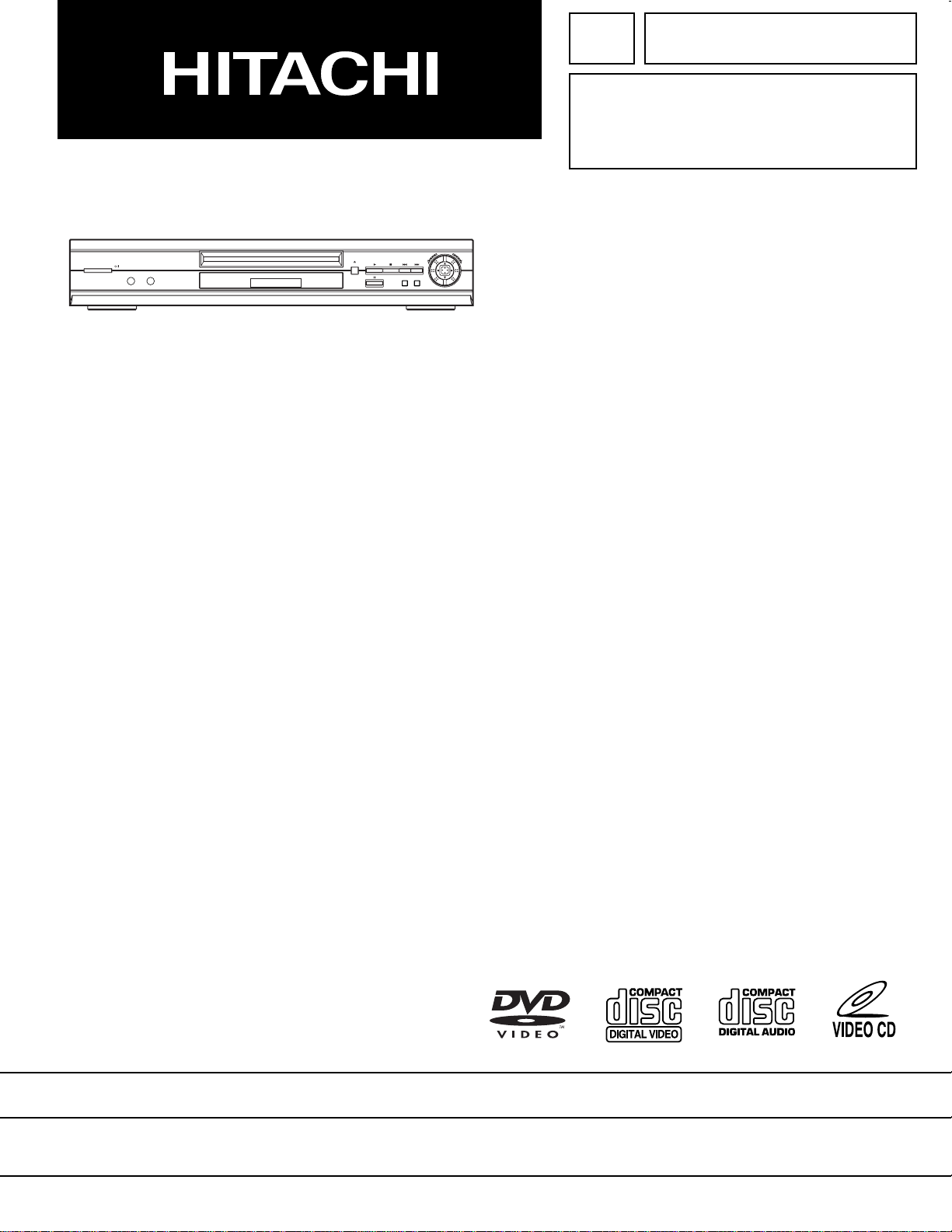
SERVICE MANUAL
parts updated 6/12/03
POWER / STANDBY
PHONES LEVELPHONES
MIN MAX
OPEN / CLOSE
TK No. 9205E
DV-P725U
REV
FWD
MENUTOP MENU
SPECIFICATIONS AND PARTS ARE SUBJECT TO CHANGE FOR IMPROVEMENT
2002
DVD PLAYER
Digital Media Division, TokaiApril
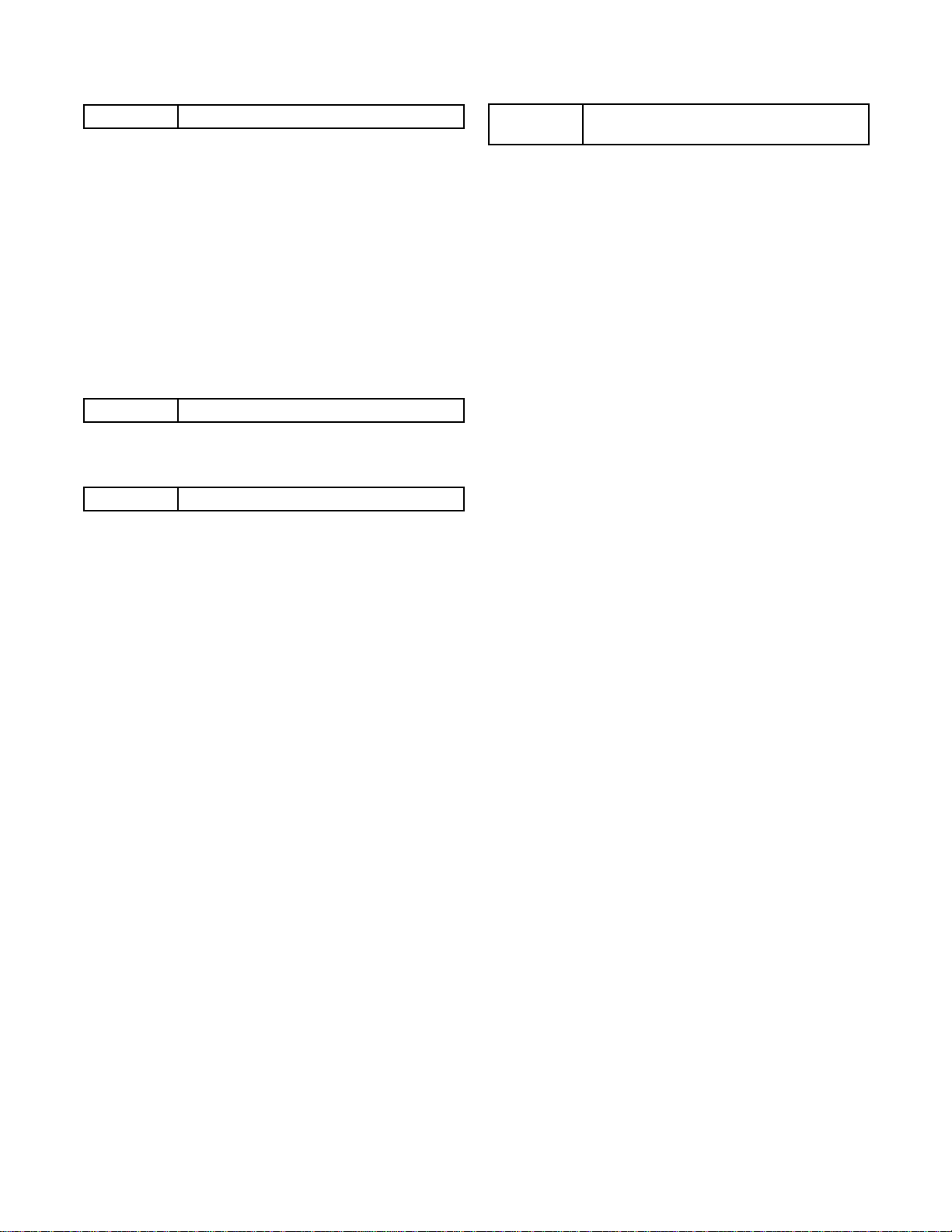
CONTENTS
CHAPTER 1 GENERAL INFORMATION
SPECIFICATIONS. . . . . . . . . . . . . . . . . . . . . . . . . . . . . 1-1-1
COMPARISON OF MODELS . . . . . . . . . . . . . . . . . . . . 1-2-1
LASER BEAM SAFETY PRECAUTIONS. . . . . . . . . . . 1-3-1
IMPORTANT SAFETY PRECAUTIONS . . . . . . . . . . . . 1-4-1
Product Safety Notice . . . . . . . . . . . . . . . . . . . . . . . . . 1-4-1
Precautions during Servicing. . . . . . . . . . . . . . . . . . . . 1-4-1
Safety Check after Servicing . . . . . . . . . . . . . . . . . . . . 1-4-2
STANDARD NOTES FOR SERVICING . . . . . . . . . . . . 1-5-1
Circuit Board Indications . . . . . . . . . . . . . . . . . . . . . . . 1-5-1
Instructions for Connectors . . . . . . . . . . . . . . . . . . . . . 1-5-1
How to Remove/Install Flat Pack-IC . . . . . . . . . . . . . . 1-5-1
Instructions for Handling Semi-conductors . . . . . . . . . 1-5-3
ORERATING CONTROLS AND FUNCTIONS . . . . . . . 1-6-1
FIRMWARE RENEWAL MODE . . . . . . . . . . . . . . . . . . 1-7-1
TROUBLESHOOTING . . . . . . . . . . . . . . . . . . . . . . . . . 1-8-1
CHAPTER 2 DISASSEMBLY
CABINET DISASSEMBLY INSTRUCTIONS . . . . . . . . 2-1-1
1. Disassembly Flowchart . . . . . . . . . . . . . . . . . . . . . . 2-1-1
2. Disassembly Method . . . . . . . . . . . . . . . . . . . . . . . . 2-1-1
CHAPTER 3 EXPLODED VIEWS AND PARTS LIST
EXPLODED VIEWS . . . . . . . . . . . . . . . . . . . . . . . . . . . 3-1-1
Cabinet . . . . . . . . . . . . . . . . . . . . . . . . . . . . . . . . . . . . 3-1-1
REPLACEMENT PARTS LIST . . . . . . . . . . . . . . . . . . . 3-2-1
Mechanical Parts List . . . . . . . . . . . . . . . . . . . . . . . . . 3-2-1
Electrical Parts List . . . . . . . . . . . . . . . . . . . . . . . . . . . 3-2-2
CHAPTER 4
SCHEMATIC DIAGRAMS/CBA’S AND
TEST POINTS. . . . . . . . . . . . . . . . . . . . . . . . . . . . . . . 4-1-1
Wiring Diagram . . . . . . . . . . . . . . . . . . . . . . . . . . . . . . 4-1-3
DVD Main 1/4 Schematic Diagram . . . . . . . . . . . . . . . 4-1-4
DVD Main 2/4 Schematic Diagram . . . . . . . . . . . . . . . 4-1-5
DVD Main 3/4 Schematic Diagram . . . . . . . . . . . . . . . 4-1-6
DVD Main 4/4 Schematic Diagram . . . . . . . . . . . . . . . 4-1-7
AV 1/3 Schematic Diagram. . . . . . . . . . . . . . . . . . . . . 4-1-8
AV 2/3 & Headphone Schematic Diagram . . . . . . . . . 4-1-9
Waveforms . . . . . . . . . . . . . . . . . . . . . . . . . . . . . . . . 4-1-10
AV 3/3, Function & Switch Schematic Diagram . . . . 4-1-11
Progressive Schematic Diagram . . . . . . . . . . . . . . . . 4-1-12
Function CBA Top View . . . . . . . . . . . . . . . . . . . . . . 4-1-13
Function CBA Bottom View. . . . . . . . . . . . . . . . . . . . 4-1-13
Headphone CBA Top View . . . . . . . . . . . . . . . . . . . . 4-1-13
Headphone CBA Bottom View . . . . . . . . . . . . . . . . . 4-1-13
AV CBA Top View . . . . . . . . . . . . . . . . . . . . . . . . . . . 4-1-14
AV CBA Bottom View . . . . . . . . . . . . . . . . . . . . . . . . 4-1-15
Switch CBA Top View . . . . . . . . . . . . . . . . . . . . . . . . 4-1-15
Switch CBA Bottom View . . . . . . . . . . . . . . . . . . . . . 4-1-15
BLOCK DIAGRAMS . . . . . . . . . . . . . . . . . . . . . . . . . . . 4-2-1
System Control Block Diagram . . . . . . . . . . . . . . . . . . 4-2-1
RF Signal Process/Servo Block Diagram . . . . . . . . . . 4-2-2
DVD Signal Process Block Diagram . . . . . . . . . . . . . . 4-2-3
Video Block Diagram. . . . . . . . . . . . . . . . . . . . . . . . . . 4-2-4
Progressive Block Diagram. . . . . . . . . . . . . . . . . . . . . 4-2-5
Audio Block Diagram. . . . . . . . . . . . . . . . . . . . . . . . . . 4-2-6
Power Supply Block Diagram . . . . . . . . . . . . . . . . . . . 4-2-7
SYSTEM CONTROL TIMING CHARTS . . . . . . . . . . . . 4-3-1
IC PIN FUNCTION DESCRIPTIONS . . . . . . . . . . . . . . 4-4-1
LEAD IDENTIFICATIONS. . . . . . . . . . . . . . . . . . . . . . . 4-5-1
SCHEMATIC AND BLOCK DIAGRAMS/
CBA’S
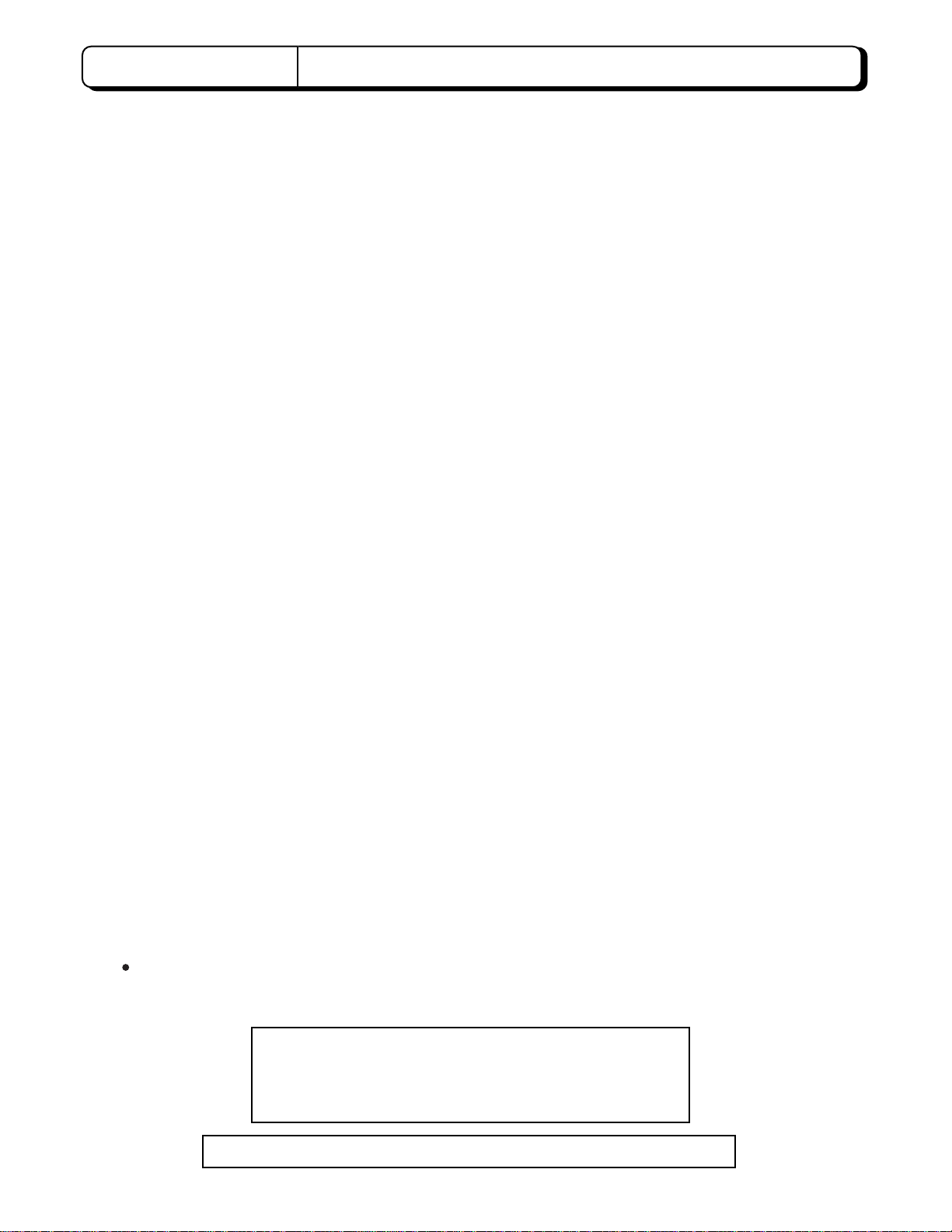
CHAPTER 1 GENERAL INFORMATION
SPECIFICATIONS
Product type : DVD Player
Discs : DVD video
Audio CD
Video CD
Output signal format : NTSC color
Frequency response
DVD (linear sound) : 20 Hz to 22 kHz (sample rate: 48 kHz)
20 Hz to 44 kHz (sample rate: 96 kHz)
CD : 20 Hz to 20 kHz
Signal-to-noise ratio (S/N ratio)
CD : 110 dB (EIAJ)
Dynamic range
DVD (linear sound) : 95 dB
CD : 94 dB (EIAJ)
Total distortion factor
CD : 0.005% (EIAJ)
Wow and flutter : Below the measurement limitation (+/-0.001% W PEAK) (EIAJ)
Connections
S-Video output : Mini DIN 4-pin jack (75 ohm)
Video output : One RCA connector, 1 Vpp (75 ohm)
Coaxial digital audio output : One pin jack, 500mVpp (75 ohm)
Analog audio output : Two RCA connectors (one left channel, one right channel) 2 Vrms (47 k ohm)
Component video output :
Optical digital audio output : Optical connector
Power source : 120 V AC +/- 10%, 60 Hz +/- 0.5%
Power consumption : 17 W (standby: 2.2W)
Operating temperature : 5˚C to 40˚C
Dimensions : W 17-1/8” (435mm)
Weight : 4.63 lbs (2.2kg)
Designs and specifications are subject to change without notice.
One pin jack (Y), 1 Vpp (75 ohm) Two pin jacks (CB/PB)/(CR/PR), 700mVpp (75 ohm)
H 2-15/16” (75mm)
D 8-1/2” (216mm)
Manufactured under license from Dolby Laboratories. "Dolby"
and the double-D symbol are trademarks of Dolby
Laboratories. Confidential Unpublished Works.
(1992-1997 Dolby Laboratories, Inc. All rights reserved.)
"DTS" and "DTS Digital Out" are trademarks of Digital Theater Systems Inc.
1-1-1
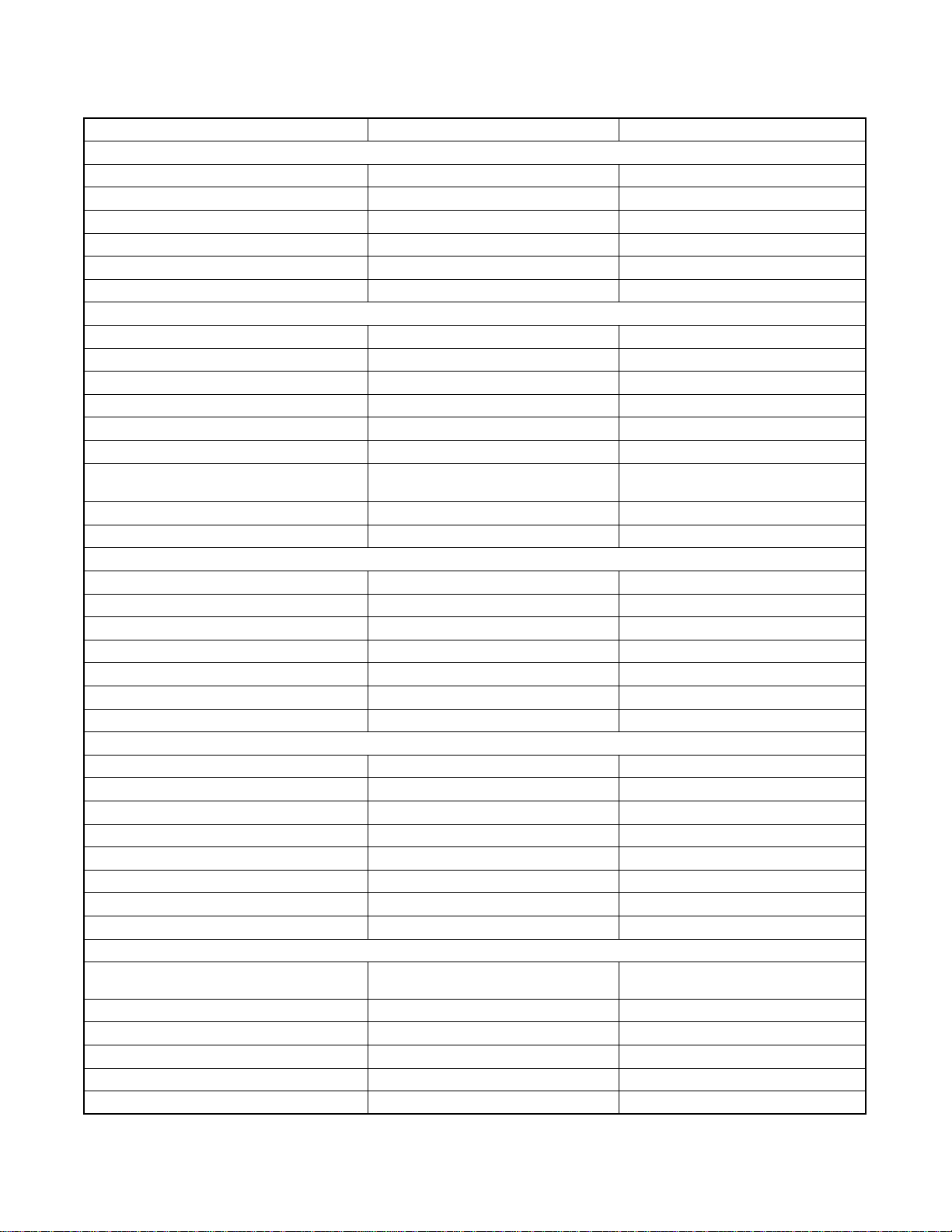
COMPARISON OF MODELS
←: Same as on left
DV-P725U DV-P315U/P313U
Appearance
Dimensional 435(W) x 75(H) x 216(D) mm 430(W) x 79(H) x 240(D) mm
Weight 2.1kg 4.2kg
Tray Panel Silver Black
Color Front / Button Dark Silver/Silver Black/Black
Hot Stamp O ---
Ultra Vision Badge O ---
General
Drive Speed 1x ←
Laser 2 1
DVD/VCD/SVCD/CD-DA (Video Format) O / O / --- / O O / O / O / O
CD-R/CD-RW/DVD-R (VR Format) O / O / O --- / --- / --DVD-RAM --- ←
MP3 O ---
OSD languages 3 (English, French, Spanish)
Jog Shuttle on Front Only switch Shuttle ---
Headphone Jack / Volume O / O --- / ---
Video
PAL Disc NTSC Out --- ←
Video Out Mode NTSC/PAL/PAL60 O / --- / --- ←
S-Video / Component / Composite O / O / O ←
Video D/A Converter 10bit ←
Black Level Select O ←
Picture Control --- ←
Progressive Out O ---
Audio
Audio D/A Converter 192kHz / 24bit 96kHz / 24bit
Digital Audio Out Optical / Coaxial O / O ←
Dolby Digital 5.1 ch Decode --- ←
DTS Digital Out O ←
Virtual Surround O ←
Dynamic Range Compression (Dolby Digital) O ←
DVD Audio --- ←
Power on sound --- ←
Trick Play
Search Speed
(DVD: 2, 8 ,30 ,60 / VCD: 2, 8, 30 / CD: 16)
Slow Speed 1/16, 1/8, 1/2 (FORWARD only) 1/8, 1/4, 1/2 (FORWARD only)
IP Search (Smooth 2x Play) O ←
2x Play with Audio --- ←
Step Forward / Reverse O / --- ←
Still Picture Select (Frame/Field) Auto Only O
2 to 60 (FORWARD/REWIND) 2 to 128 (FORWARD/REWIND)
6 (English, French, Spanish,
Italian, German, Dutch)
1-2-1
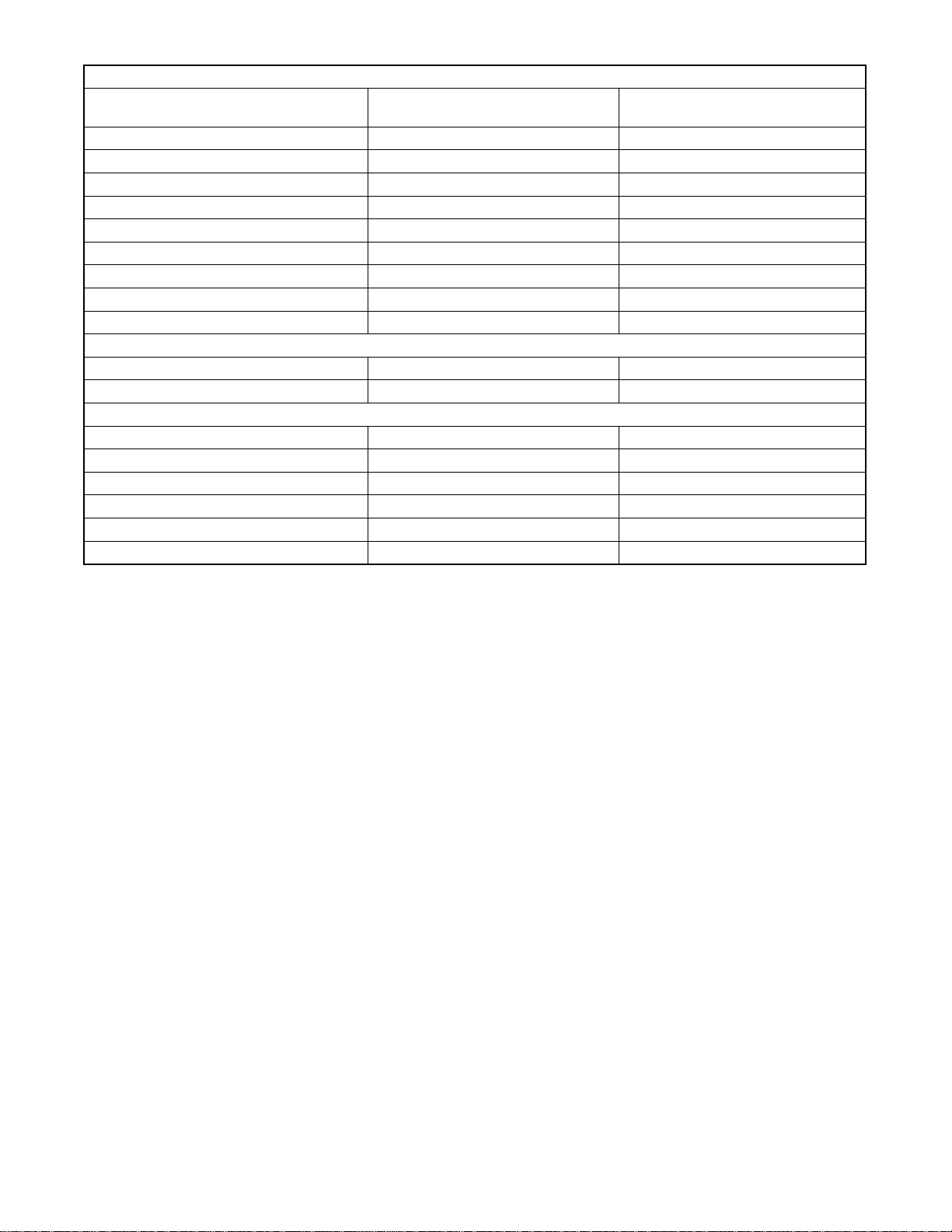
Features
Disc Navigation ---
DVD Zoom x2 / x4 / x16 O / O / --- ←
Program and Random Play of DVD / VCD --- O / O
A-B Repeat O ←
Repeat O ←
Last Play O ←
Closed Caption for NTSC DVD O ←
Front Panel Display Dimmer O ←
Screen Saver O ←
Auto Power Off O ←
Remote
Jog Shuttle on Remote --- ←
TV Control O ---
Remote Controller O ←
Battery O ←
AV Cable O ←
S Cable --- ←
AC Socket --- ←
Warranty Card O ←
Controller
Accessory
O (DV-P315U)
--- (DV-P313U)
1-2-2
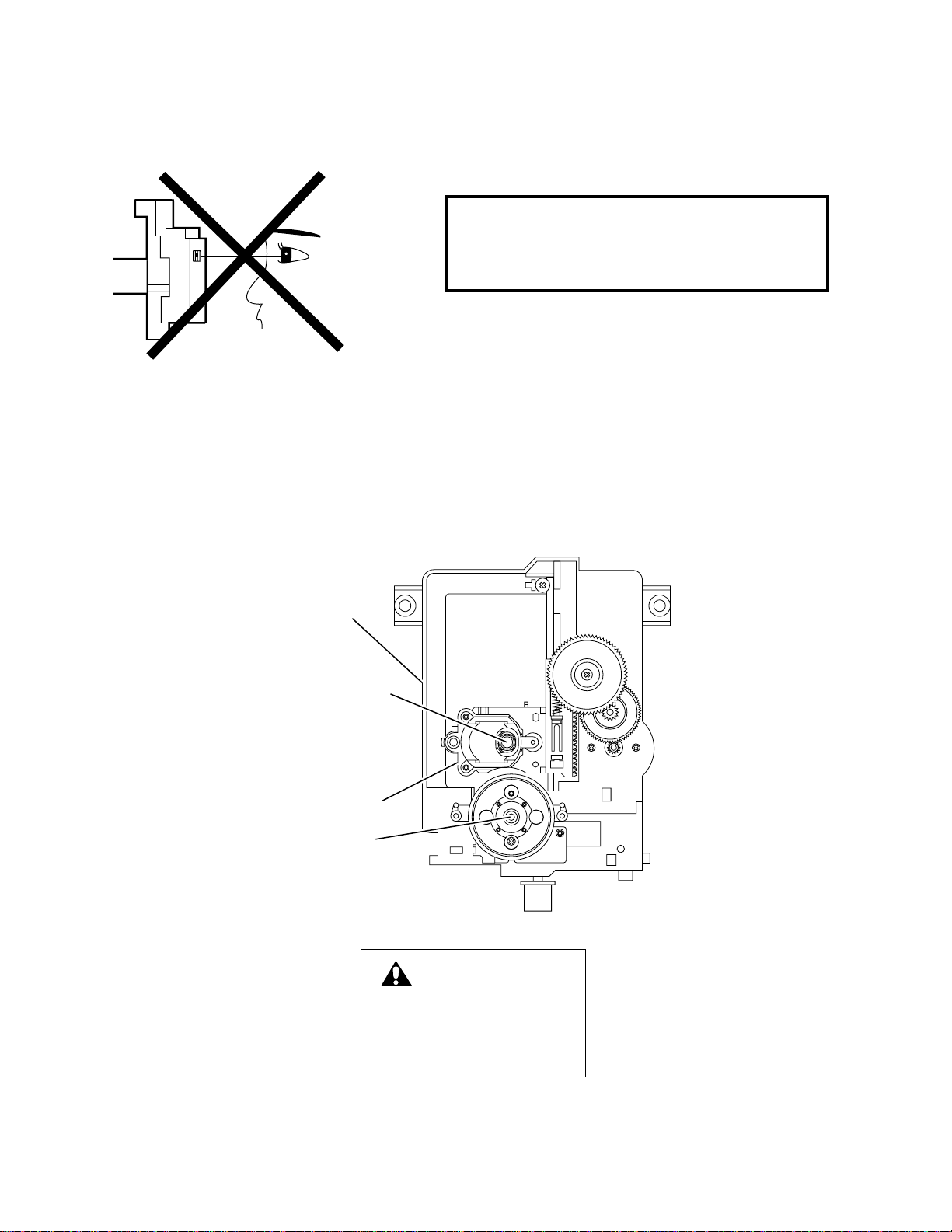
LASER BEAM SAFETY PRECAUTIONS
This DVD player uses a pickup that emits a laser beam.
Do not look directly at the laser beam coming
from the pickup or allow it to strike against
your skin.
The laser beam is emitted from the location shown in the figure. When checking the laser diode, be sure to keep
your eyes at least 30cm away from the pickup lens when the diode is turned on. Do not look directly at the laser
beam.
Caution: Use of controls and adjustments, or doing procedures other than those specified herein, may result in
hazardous radiation exposure.
Drive Mecha Assembly
Laser Beam Radiation
Laser Pickup
Turntable
CAUTION
LASER RADIATION
WHEN OPEN. DO NOT
STARE INTO BEAM.
1-3-1
Location: Inside Top of DVD mechanism.
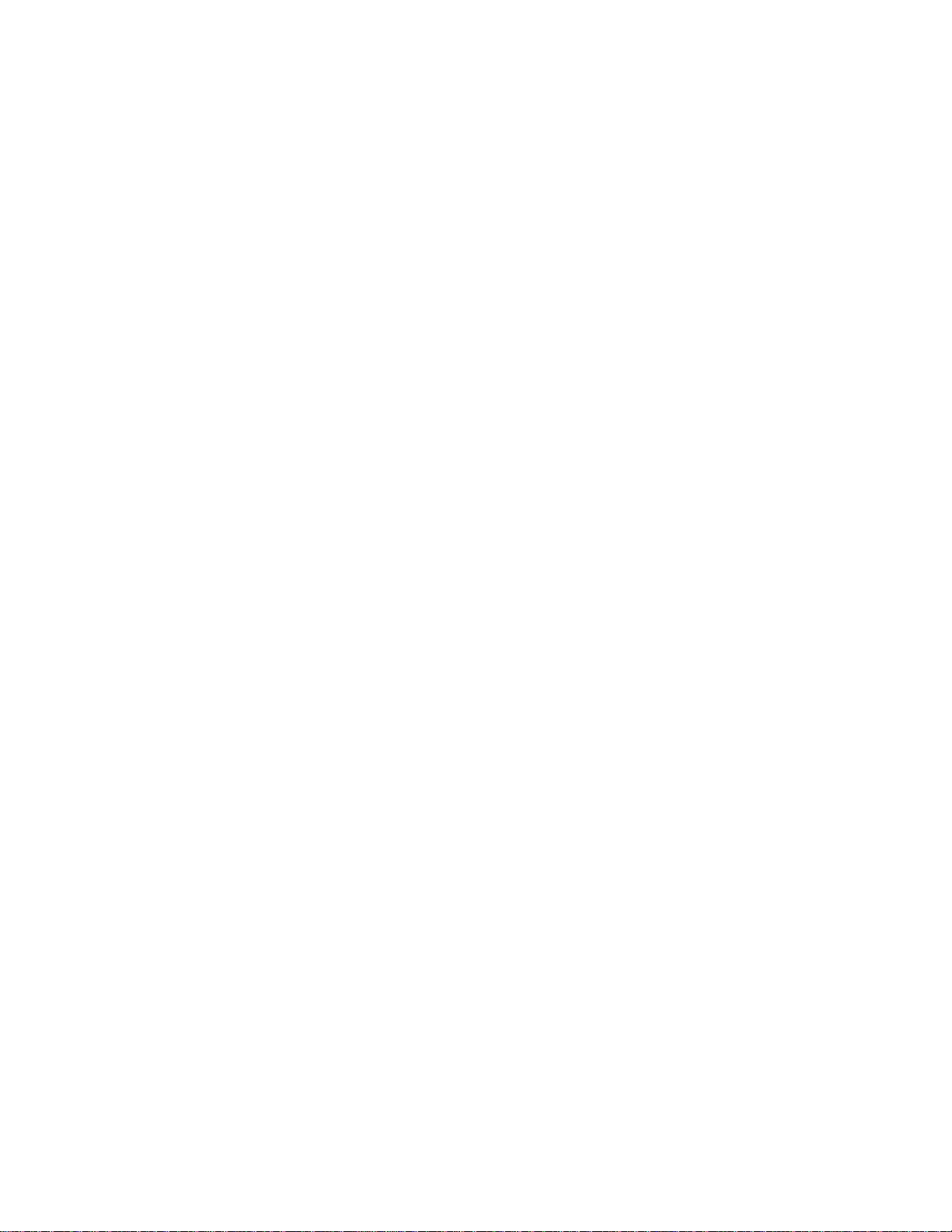
IMPORTANT SAFETY PRECAUTIONS
Product Safety Notice
Some electrical and mechanical parts have special
safety-related characteristics which are often not evident from visual inspection, nor can the protection
they give necessarily be obtained by replacing them
with components rated for higher voltage, wattage,
etc. Parts that have special safety characteristics are
identified by a # on schematics and in parts lists. Use
of a substitute replacement that does not have the
same safety characteristics as the recommended
replacement part might create shock, fire, and/or other
hazards. The Product’s Safety is under review continuously and new instructions are issued whenever
appropriate. Prior to shipment from the factory, our
products are carefully inspected to confirm with the
recognized product safety and electrical codes of the
countries in which they are to be sold. However, in
order to maintain such compliance, it is equally important to implement the following precautions when a set
is being serviced.
Precautions during Servicing
A. Parts identified by the # symbol are critical for
safety. Replace only with part number specified.
B. In addition to safety, other parts and assemblies
are specified for conformance with regulations
applying to spurious radiation. These must also be
replaced only with specified replacements.
Examples: RF converters, RF cables, noise blocking capacitors, and noise blocking filters, etc.
C. Use specified internal wiring. Note especially:
1)Wires covered with PVC tubing
2)Double insulated wires
3)High voltage leads
D. Use specified insulating materials for hazardous
live parts. Note especially:
1)Insulation tape
2)PVC tubing
3)Spacers
4)Insulators for transistors
E. When replacing AC primary side components
(transformers, power cord, etc.), wrap ends of
wires securely about the terminals before soldering.
F. Observe that the wires do not contact heat produc-
ing parts (heatsinks, oxide metal film resistors, fusible resistors, etc.).
G. Check that replaced wires do not contact sharp
edges or pointed parts.
H. When a power cord has been replaced, check that
5 - 6 kg of force in any direction will not loosen it.
I. Also check areas surrounding repaired locations.
J. Be careful that foreign objects (screws, solder
droplets, etc.) do not remain inside the set.
K. Crimp type wire connector
The power transformer uses crimp type connectors
which connect the power cord and the primary side
of the transformer. When replacing the transformer,
follow these steps carefully and precisely to prevent shock hazards.
Replacement procedure
1)Remove the old connector by cutting the wires at a
point close to the connector.
Important: Do not re-use a connector. (Discard it.)
2)Strip about 15 mm of the insulation from the ends
of the wires. If the wires are stranded, twist the
strands to avoid frayed conductors.
3)Align the lengths of the wires to be connected.
Insert the wires fully into the connector.
4)Use a crimping tool to crimp the metal sleeve at its
center. Be sure to crimp fully to the complete closure of the tool.
L. When connecting or disconnecting the internal con-
nectors, first, disconnect the AC plug from the AC
outlet.
1-4-1
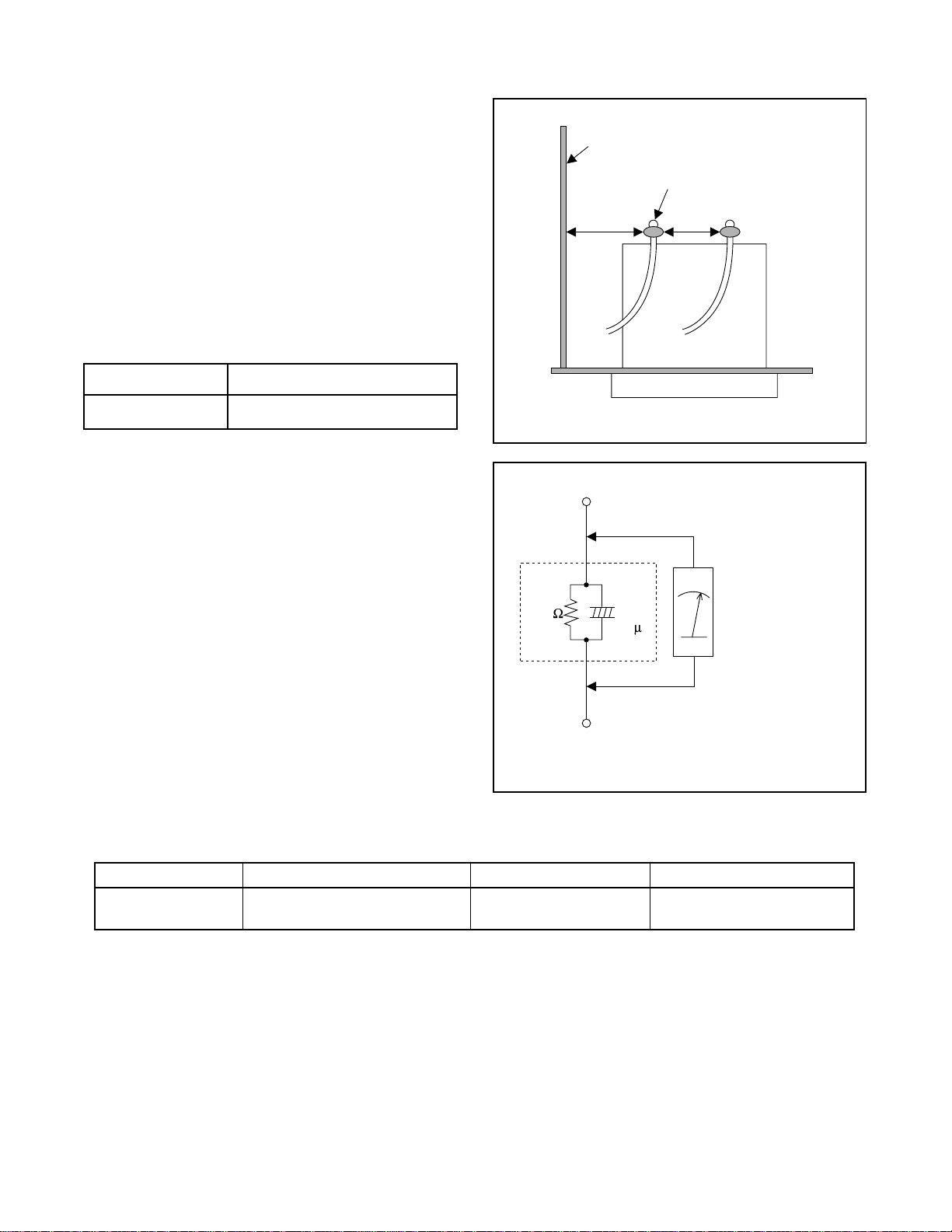
Safety Check after Servicing
Examine the area surrounding the repaired location for
damage or deterioration. Observe that screws, parts,
and wires have been returned to their original positions. Afterwards, do the following tests and confirm
the specified values to verify compliance with safety
standards.
1. Clearance Distance
When replacing primary circuit components, confirm
specified clearance distance (d) and (d’) between soldered terminals, and between terminals and surrounding metallic parts. (See Fig. 1)
Table 1 : Ratings for selected area
AC Line Voltage Clearance Distance (d) (d’)
Chassis or Secondary Conductor
Primary Circuit Terminals
dd'
120 V
Note: This table is unofficial and for reference only.
Be sure to confirm the precise values.
2. Leakage Current Test
Confirm the specified (or lower) leakage current
between B (earth ground, power cord plug prongs)
and externally exposed accessible parts (RF terminals, antenna terminals, video and audio input and
output terminals, microphone jacks, earphone jacks,
etc.) is lower than or equal to the specified value in the
table below.
Measuring Method (Power ON) :
Insert load Z between B (earth ground, power cord
plug prongs) and exposed accessible parts. Use an
AC voltmeter to measure across the terminals of load
Z. See Fig. 2 and the following table.
Table 2: Leakage current ratings for selected areas
AC Line Voltage Load Z Leakage Current (i) Earth Ground (B) to:
120 V
≥ 3.2mm (0.126 inches)
0.15µF CAP. & 1.5kΩ RES.
Connected in parallel
Exposed Accessible Part
Z
1.5k
i≤0.5mA Peak Exposed accessible parts
0.15 F
Earth Ground
B
Power Cord Plug Prongs
AC Voltmeter
(High Impedance)
Fig. 1
Fig. 2
Note: This table is unofficial and for reference only. Be sure to confirm the precise values.
1-4-2
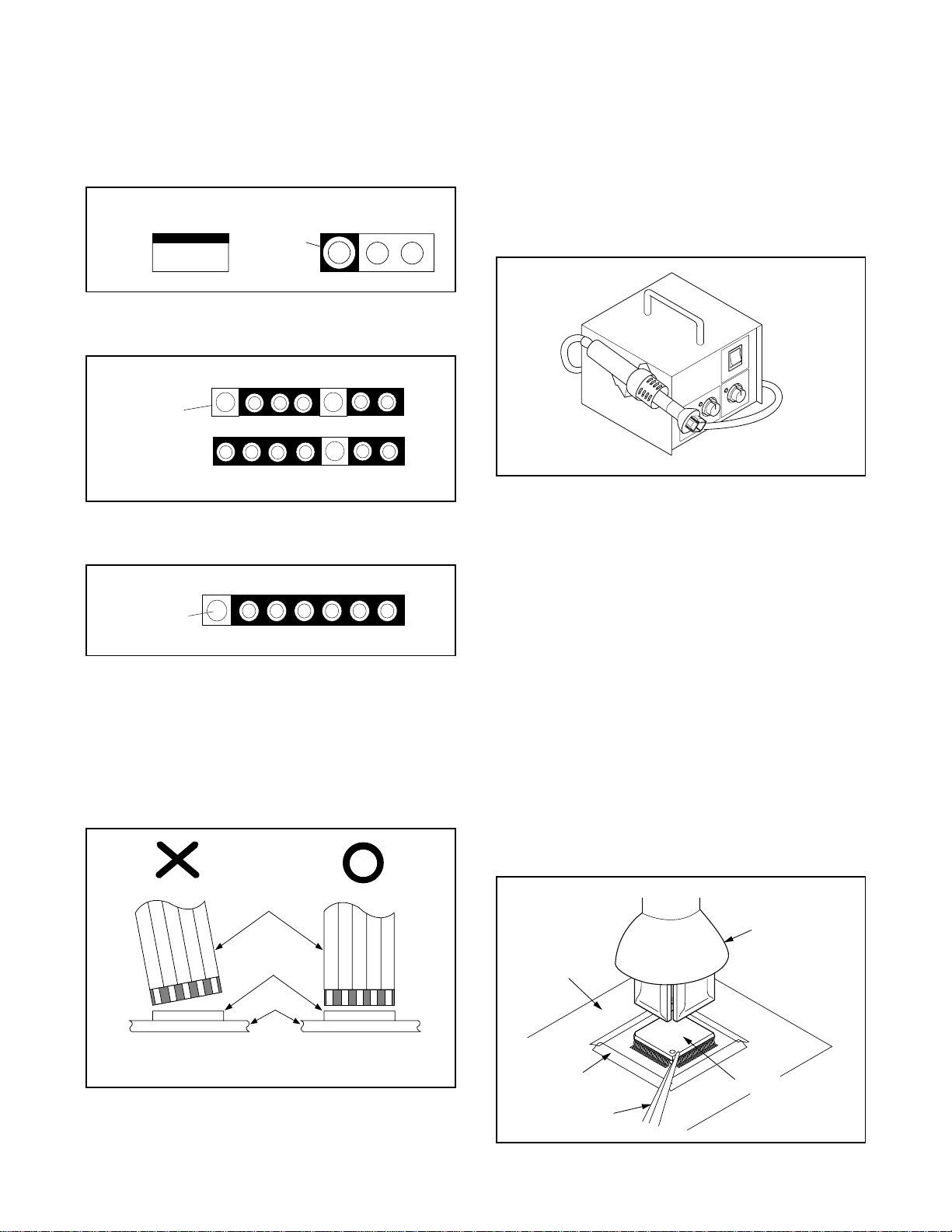
STANDARD NOTES FOR SERVICING
Circuit Board Indications
a. The output pin of the 3 pin Regulator ICs is indi-
cated as shown.
Top View
Out
b. For other ICs, pin 1 and every fifth pin are indicated
as shown.
Input
In
Pin 1
c. The 1st pin of every male connector is indicated as
shown.
Pin 1
Bottom View
5
10
How to Remove / Install Flat Pack-IC
1. Removal
With Hot-Air Flat Pack-IC Desoldering Machine:.
(1) Prepare the hot-air flat pack-IC desoldering
machine, then apply hot air to the Flat Pack-IC
(about 5 to 6 seconds). (Fig. S-1-1)
Fig. S-1-1
(2) Remove the flat pack-IC with tweezers while apply-
ing the hot air.
(3) Bottom of the flat pack-IC is fixed with glue to the
CBA; when removing entire flat pack-IC, first apply
soldering iron to center of the flat pack-IC and heat
up. Then remove (glue will be melted). (Fig. S-1-6)
(1) Release the flat pack-IC from the CBA using twee-
zers. (Fig. S-1-6)
Instructions for Connectors
1. When you connect or disconnect the FFC (Flexible
Foil Connector) cable, be sure to first disconnect
the AC cord.
2. FFC (Flexible Foil Connector) cable should be
inserted parallel into the connector, not at an angle.
FFC Cable
Connector
CBA
* Be careful to avoid a short circuit.
Caution:
1. Do not supply hot air to the chip parts around the
flat pack-IC for over 6 seconds because damage to
the chip parts may occur. Put masking tape around
the flat pack-IC to protect other parts from damage.
(Fig. S-1-2)
2. The flat pack-IC on the CBA is affixed with glue, so
be careful not to break or damage the foil of each
pin or the solder lands under the IC when removing
it.
Hot-air
Flat Pack-IC
Desoldering
CBA
Masking
Tape
Tweezers
Machine
Flat Pack-IC
Fig. S-1-2
1-5-1
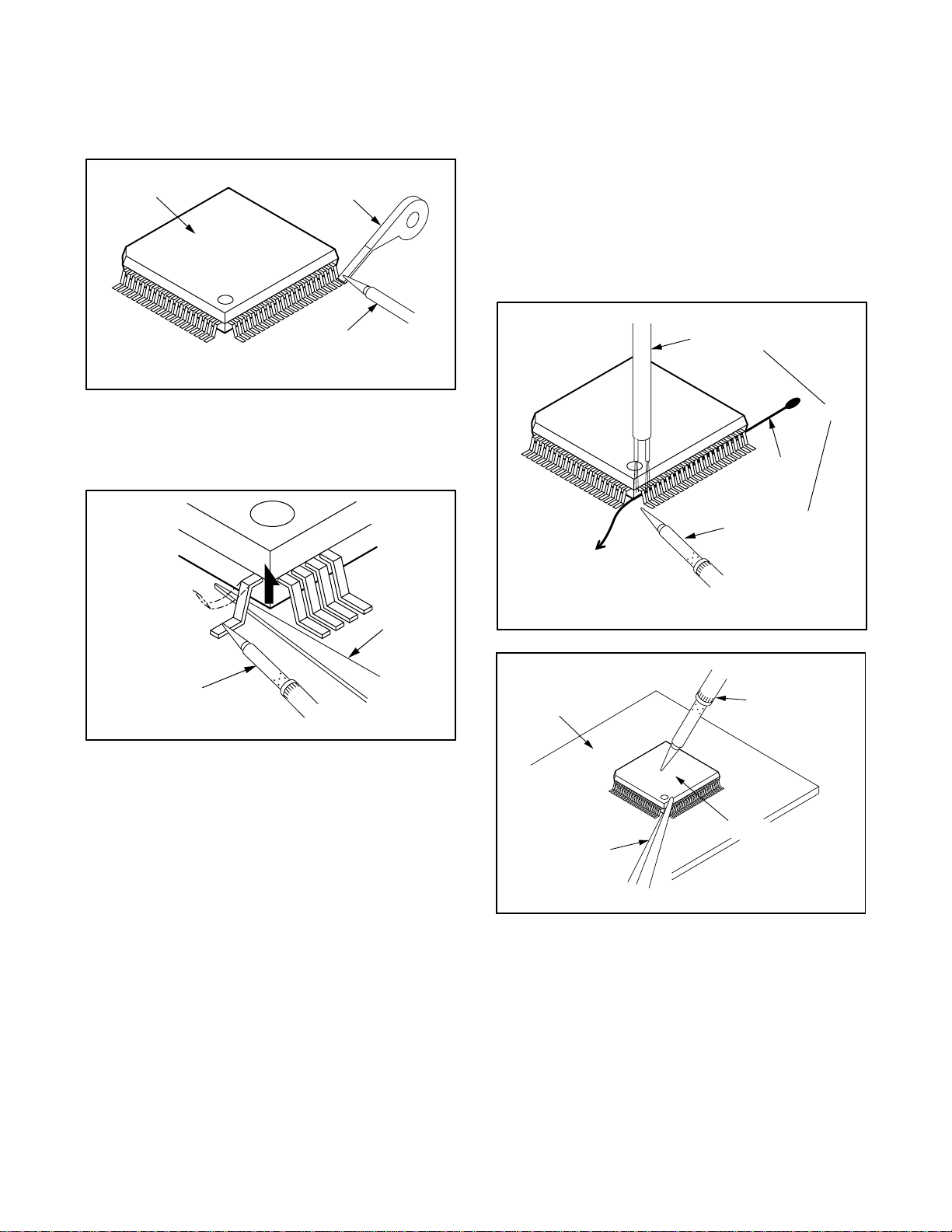
With Soldering Iron:
(1) Using desoldering braid, remove the solder from all
pins of the flat pack-IC. When you use solder flux
which is applied to all pins of the flat pack-IC, you
can remove it easily. (Fig. S-1-3)
Flat Pack-IC
Desoldering Braid
(4) Bottom of the flat pack-IC is fixed with glue to the
CBA; when removing entire flat pack-IC, first apply
soldering iron to center of the flat pack-IC and heat
up. Then remove (glue will be melted). (Fig. S-1-6)
(5) Release the flat pack-IC from the CBA using twee-
zers. (Fig. S-1-6)
Note:
When using a soldering iron, care must be taken
to ensure that the flat pack-IC is not being held by
glue. When the flat pack-IC is removed from the
CBA, handle it gently because it may be damaged
if force is applied.
Soldering Iron
Fig. S-1-3
(2) Lift each lead of the flat pack-IC upward one by
one, using a sharp pin or wire to which solder will
not adhere (iron wire). When heating the pins, use
a fine tip soldering iron or a hot air desoldering
machine. (Fig. S-1-4)
Sharp
Pin
Fine Tip
Soldering Iron
Fig. S-1-4
(3) Bottom of the flat pack-IC is fixed with glue to the
CBA; when removing entire flat pack-IC, first apply
soldering iron to center of the flat pack-IC and heat
up. Then remove (glue will be melted). (Fig. S-1-6)
(4) Release the flat pack-IC from the CBA using twee-
zers. (Fig. S-1-6)
With Iron Wire:
(1) Using desoldering braid, remove the solder from all
pins of the flat pack-IC. When you use solder flux
which is applied to all pins of the flat pack-IC, you
can remove it easily. (Fig. S-1-3)
(2) Affix the wire to a workbench or solid mounting
point, as shown in Fig. S-1-5.
(3) While heating the pins using a fine tip soldering
iron or hot air blower, pull up the wire as the solder
melts so as to lift the IC leads from the CBA contact
pads as shown in Fig. S-1-5
To Solid
Mounting Point
CBA
Tweezers
Hot Air Blower
or
Iron Wire
Soldering Iron
Fig. S-1-5
Fine Tip
Soldering Iron
Flat Pack-IC
Fig. S-1-6
1-5-2
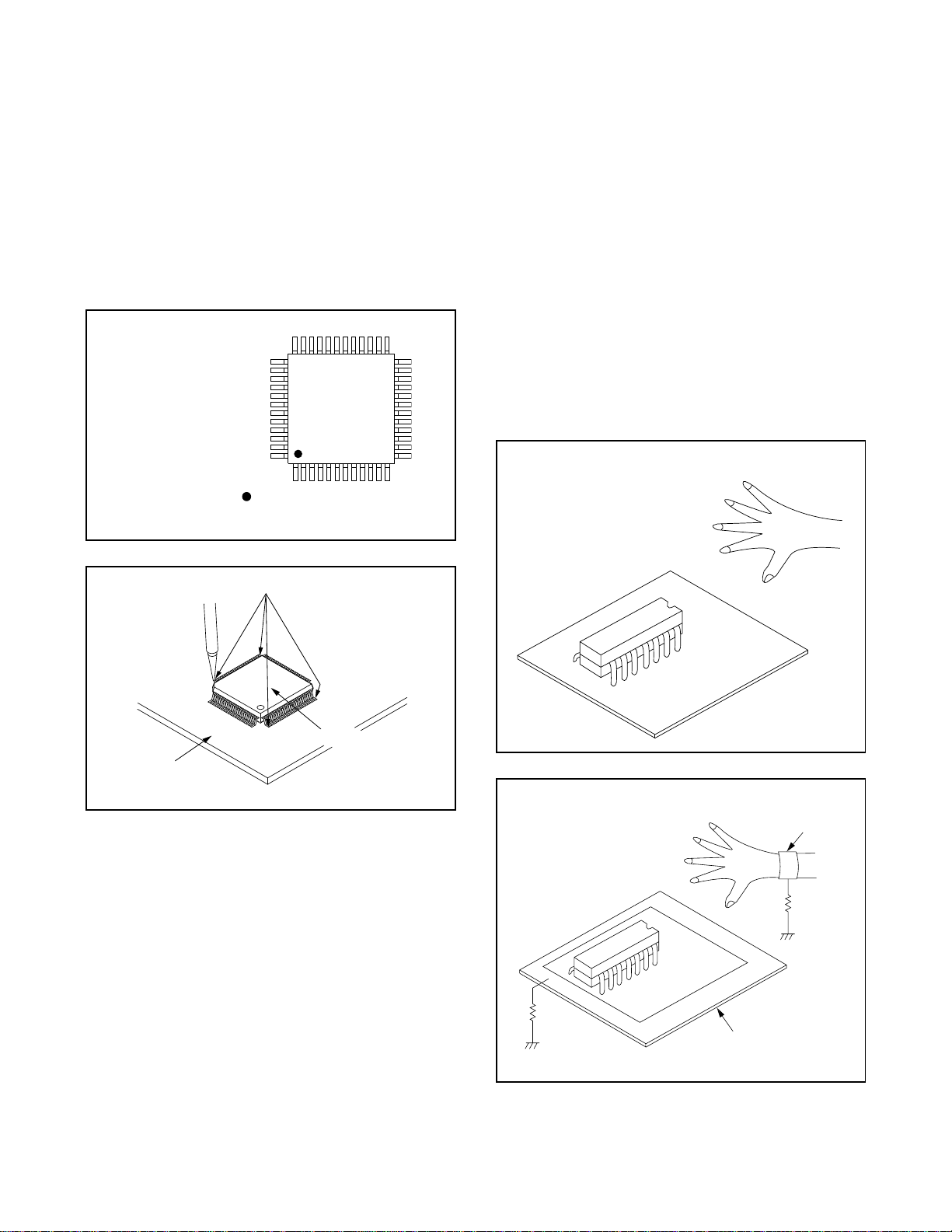
2. Installation
(1) Using desoldering braid, remove the solder from
the foil of each pin of the flat pack-IC on the CBA
so you can install a replacement flat pack-IC more
easily.
(2) The “I” mark on the flat pack-IC indicates pin 1.
(See Fig. S-1-7.) Be sure this mark matches the 1
on the PCB when positioning for installation. Then
presolder the four corners of the flat pack-IC. (See
Fig. S-1-8.)
(3) Solder all pins of the flat pack-IC. Be sure that none
of the pins have solder bridges.
Example :
Pin 1 of the Flat Pack-IC
is indicated by a " " mark.
Fig. S-1-7
Instructions for Handling Semi-conductors
Electrostatic breakdown of the semi-conductors may
occur due to a potential difference caused by electrostatic charge during unpacking or repair work.
1. Ground for Human Body
Be sure to wear a grounding band (1MΩ) that is properly grounded to remove any static electricity that may
be charged on the body.
2. Ground for Workbench
(4) Be sure to place a conductive sheet or copper plate
with proper grounding (1MΩ) on the workbench or
other surface, where the semi-conductors are to be
placed. Because the static electricity charge on
clothing will not escape through the body grounding band, be careful to avoid contacting semi-conductors with your clothing.
< Incorrect >
CBA
Presolder
Flat Pack-IC
Fig. S-1-8
CBA
< Correct >
Grounding Band
1MΩ
CBA
1MΩ
Conductive Sheet or
Copper Plate
1-5-3
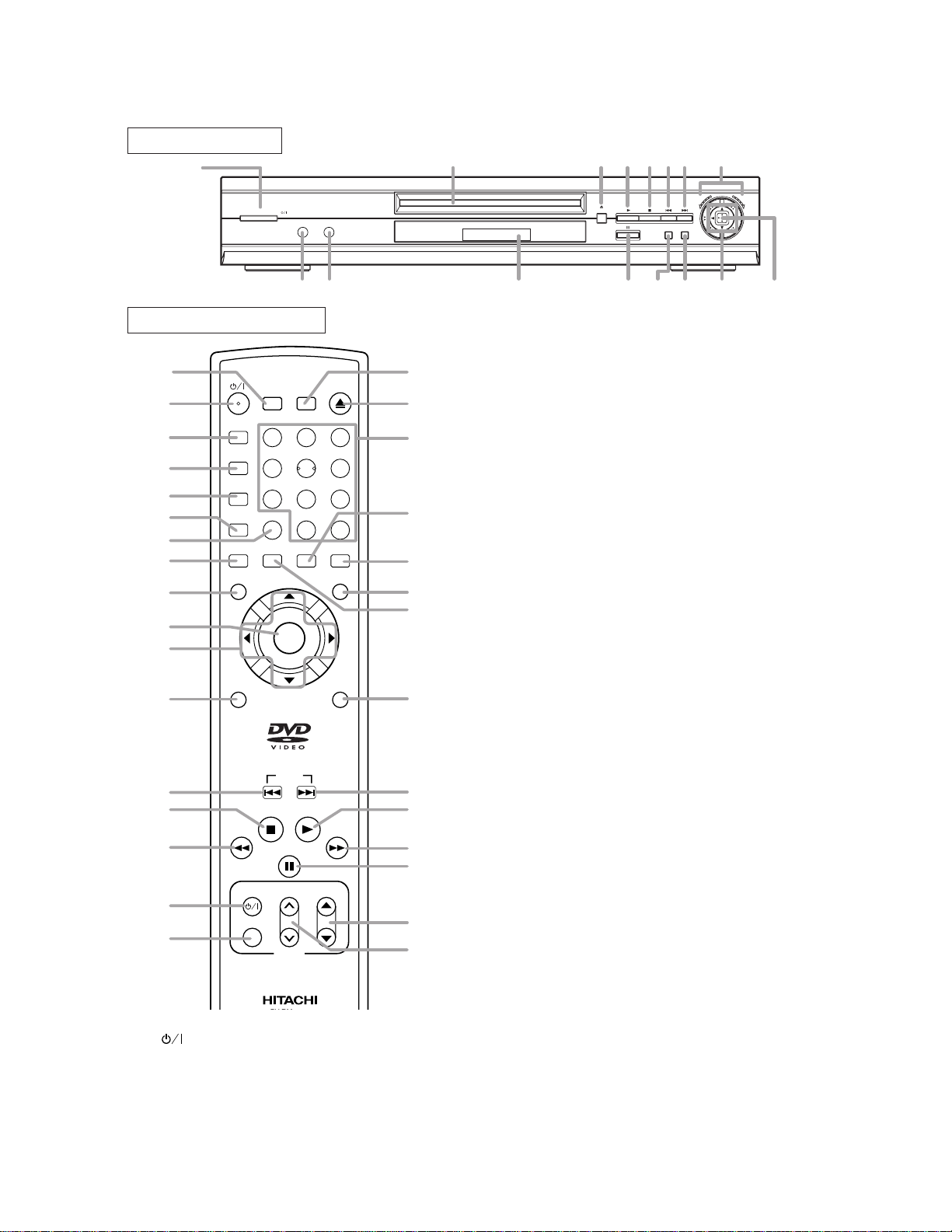
OPERATING CONTROLS AND FUNCTIONS
FRONT PANEL
1
POWER / STANDBY
REMOTE CONTROL
11
1
24
25
26
27
28
29
30
31
32
33
6
5
34
14
15
1. (POWER/STANDBY) Button
2. Disc loading tray
3. OPEN/CLOSE Button
4. PLAY Button
5. STOP Button
A-B REPEAT
REPEAT
MODE
ZOOM
ANGLE
MENU
RETURN
FR
SEARCH
TV POWER
VIDEO/TV
SURROUND
CLEAR
SUBTITLE
STOP
PAUSE/STEP
SEARCH OPEN
1
4
7
AUDIO
ENTER
SKIP
VOL
TV
PHONES LEVELPHONES
MIN MAX
CLOSE
MODE
3
2
56
9
8
0
+10
DISPLAY
TOP MENU
SETUP
PLAY
FF
SEARCH
CH
2 3 4 5 6 7
OPEN / CLOSE
6. SKIP DOWN/REV Button
Plays back from the beginning of the current
23
3
22
9
21
20
10
19
7
4
18
12
17
16
chapter or track. Hold down to fast reverse playback.
7. SKIP UP/FWD Button
Plays back from the beginning of the next chapter or track. Hold down to fast forward playback.
8. Shuttle Ring (REV/FWD)
Turn to make rewind or fast forward speed faster
in the forward or backward direction in the Play
mode or Still mode. The further the Shuttle Ring
is rotated, the faster the playback speed.
9. AUDIO Button
Press to select a desired audio language or sound
mode.
10. SUBTITLE Button
Press to select a desired subtitle language.
11. SURROUND Button
12. PAUSE/STEP Button
13. Display, Remote Sensor Window
14. TV POWER Button
15. VIDEO/TV Button
16. VOL Button
17. CH Button
18. FF SEARCH Button
19. SETUP Button
20. TOP MENU Button
21. DISPLAY Button
22. Numeric Buttons
23. SEARCH MODE Button
24. A-B REPEAT Button
25. REPEAT Button
26. MODE Button
27. ZOOM Button
28. CLEAR Button
29. ANGLE Button
Press to change the camera angle to see the
sequence being played back from a different
angle.
MENU Button
30.
31. ENTER Button
32. Arrow Buttons
Use when making settings while watching the
display on a TV screen.
33. RETURN Button
34. FR SEARCH Button
PHONES LEVEL (Headphone level control)
35.
Adjust the volume by phones level.
36. PHONES (Headphone jack)
To connect headphone (Not supplyed) for personal listening.
8
REV
FWD
MENUTOP MENU
121336 35
32 3120 30
1-6-1
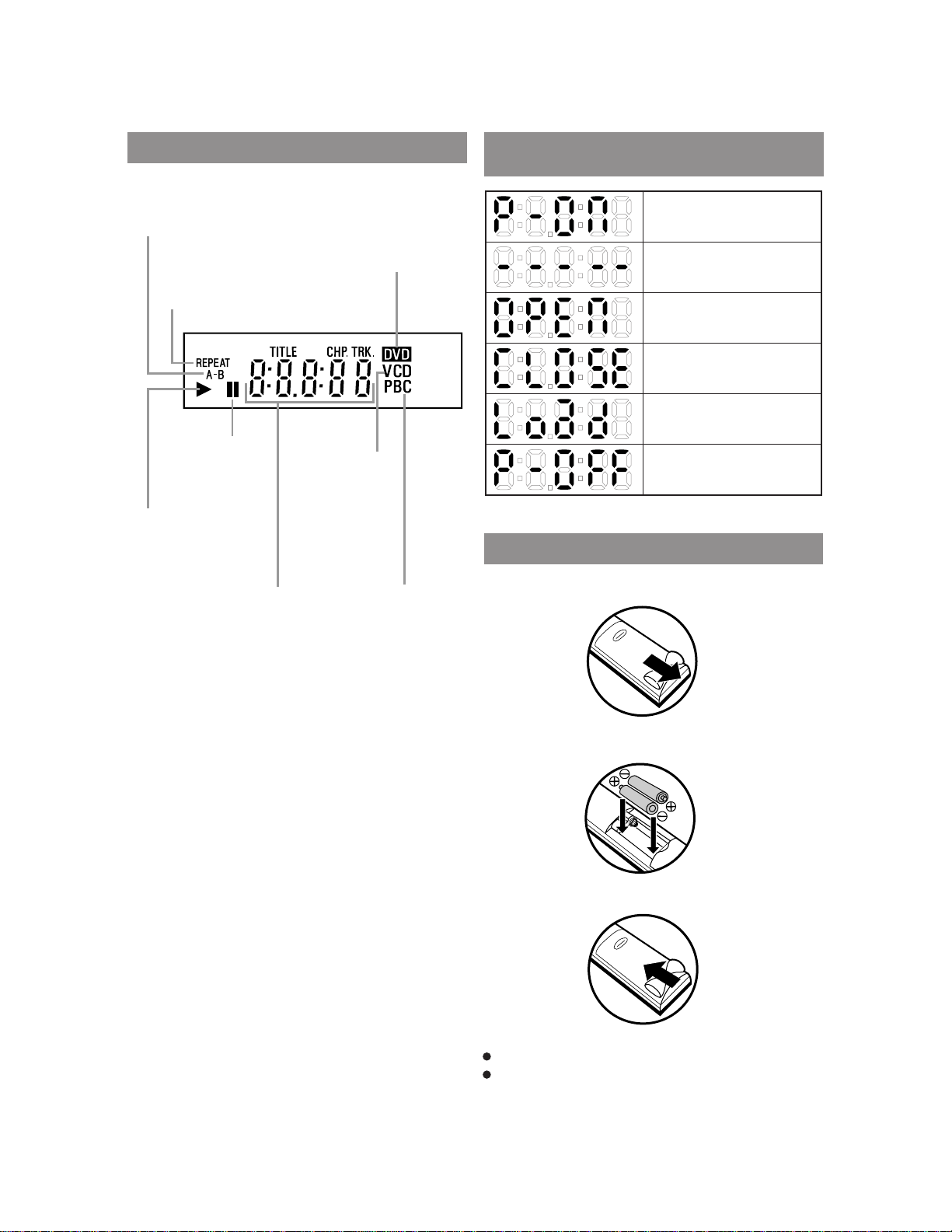
DISPLAY
Stays on when the
A-B repeat function
is on.
Stays on when the
repeat function is on.
Lights up when the
inserted disc comes
to a pause.
Stays on when the
inserted disc is being
played back.
Displays how long a current title
or track has been played back.
When a chapter or track has
switched, the number of a new
title, chapter or track is
displayed.
CD:
Lights up when a
CD is inserted on
the tray.
VCD:
Lights up when a
Video CD is
inserted on the tray.
Lights up when a DVD
is inserted on the tray.
Lights up when a
playback control is
activated.
DISPLAYS DURING
OPERATION
Power on
No disc inserted
Tray open
Tray closed
Loading the Disc
Power off
LOADING THE BATTERIES
1. Open the battery compartment cover.
2. Insert two AA batteries, with each one oriented correctly.
3. Close the cover.
Notes
Do not mix alkaline and manganese batteries.
Do not mix old and new batteries.
1-6-2
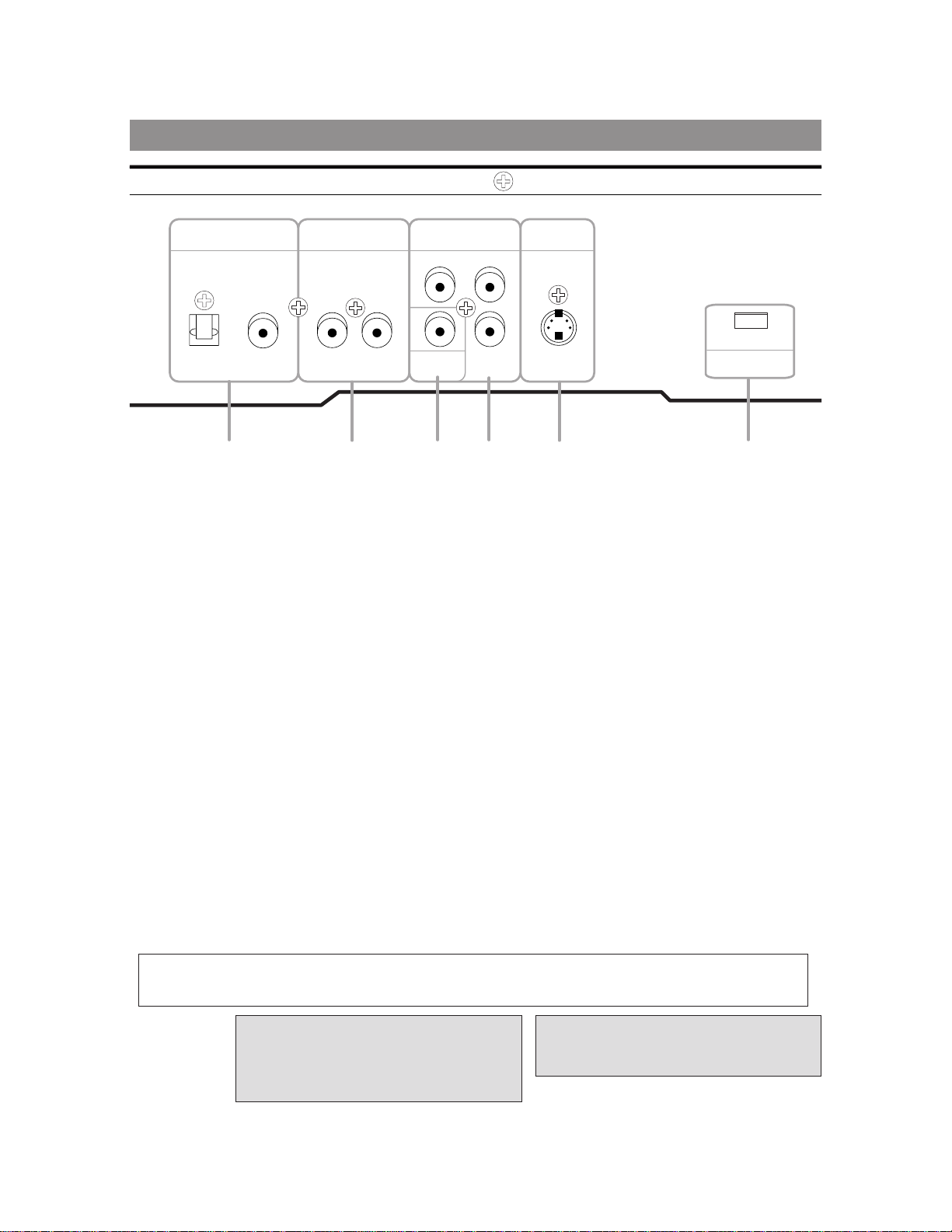
DESCRIPTION-REAR PANEL
DIGITAL
AUDIO OUT
1
ANALOG
AUDIO OUT
RLCOAXIALOPTICAL
COMPONENT
VIDEO OUT
CR/PR
Y
VIDEO
OUT
C
B/PB
2345
S-VIDEO
OUT
I
PROGRESSIVE
6
1. DIGITAL AUDIO OUT JACKS:
Use either an optical or coaxial digital cable to connect to a compatible Dolby Digital receiber. Use to
connect to a Dolby Digital decoder or DTS decoder.
2. ANALOG AUDIO OUT JACKS
Connect to the Audio input jacks of A/V-compatible TV or wide screen TV, Stereo system.
3. VIDEO OUT JACK
Use a video cable to connect one of the jack to Video input on your A/V-compatible TV or wide screen
TV, Stereo system.
4. COMPONENT VIDEO OUT JACKS
Use these jacks if you have a TV with Component Video in jacks. These jacks provide C
R/PR
, CB/PBand Y
video. Along with S-Video, Component Video provides the best picture quality.
5. S-VIDEO OUT JACK
Use the S-Video cable to connect this jack to the S-Video jack on your A/V-compatible TV or wide screen
TV for a higher quality picture.
6. PROGRESSIVE switch
P
1-6-3
The DCDi (Directional Correlational De-interlacing) system of this DVD player produces smooth and
natural video images, even if really dynamic, by eliminating the jagged edges. “DCDi” is a registered
trademark of Faroudja, a division of Sage Inc.
Manufactured under license from
Dolby Laboratories. “Dolby” and the
double-D symbol are trademarks of
“DTS” and “DTS Digital Out” are
trademarks of Digital Theater
Systems, Inc.
Dolby Laboratories.
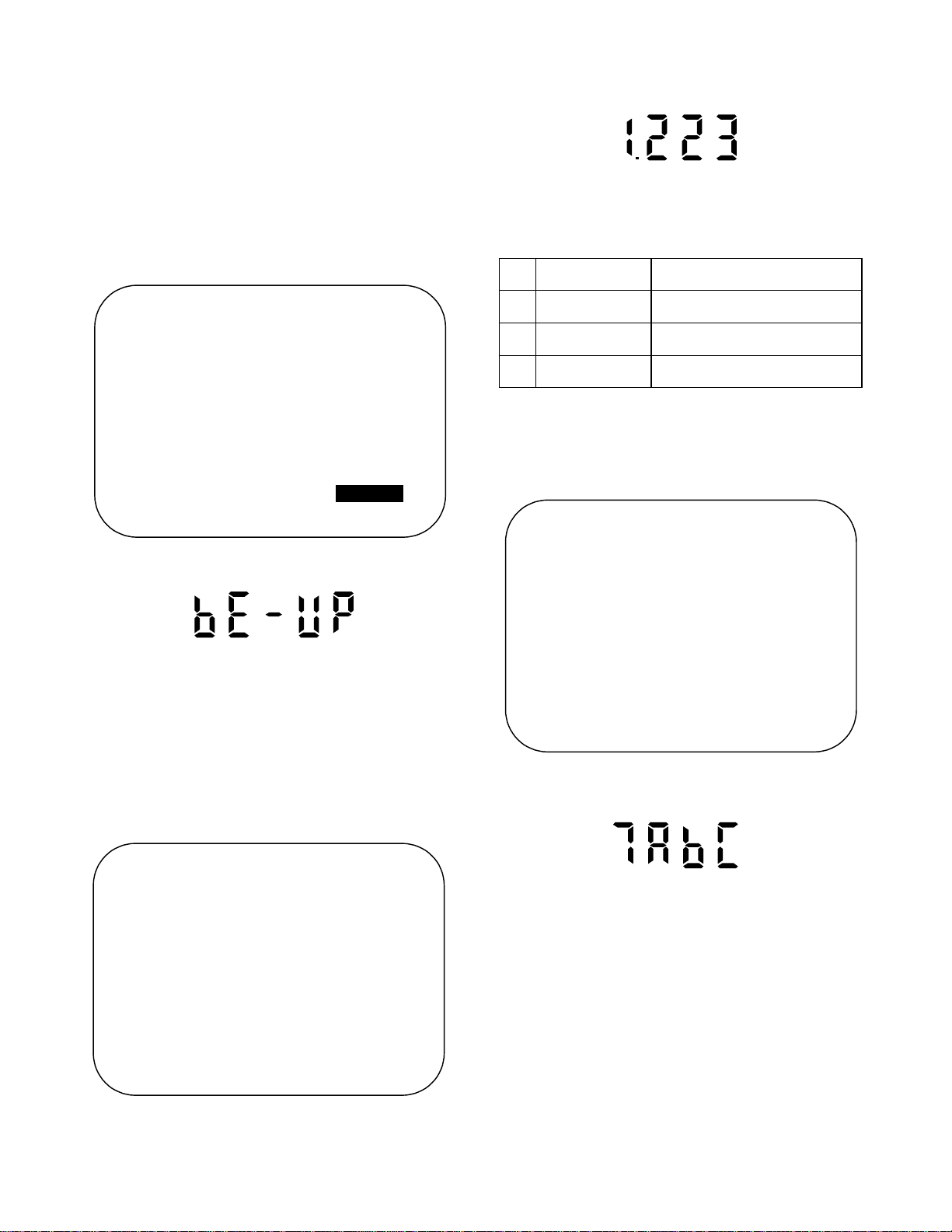
FIRMWARE RENEWAL MODE
HOW TO UPDATE THE FIRMWARE VERSION
1. Turn the power on and remove the disc on the tray.
2. To put the DVD player into version up mode, press
[9], [8], [7], [6], and [SEARCH MODE] buttons on
the remote control unit in that order. The tray will
open automatically.
Fig. a appears on the screen and Fig. b appears on
the VFD.
BE F/W VERSION UP MODE
PLEASE INSERT A DISC
FOR BE F/W VERSION UP.
POWER
EXIT:
Fig. d VFD in Programming Mode (Example)
The appearance shown in (*2) of Fig. c is described as
follows:
AppearanceNo. State
Reading... Sending files into the memory
1
Erasing... Erasing previous version data
2
Programming...
3 Writing new version data
5. After programming is finished, the tray opens automatically. Fig. e appears on the screen and the
checksum in (*3) of Fig. e appears on the VFD.
(Fig. f)
Fig. a Version Up Mode Screen
Fig. b VFD in Version Up Mode
The DVD player can also enter the version up
mode with the tray open. In this case, Fig. a will be
shown on the screen while the tray is open.
3. Load the disc for version up. (For closing the tray,
only the "OPEN/CLOSE" button is available.)
4. The DVD player enters the F/W version up mode
automatically. Fig. c appears on the screen and
Fig. d appears on the VFD.
BE F/W VERSION UP MODE
VERSION:********
Reading...(*2)
BE F/W VERSION UP MODE
VERSION: ********
COMPLETED SUM:7abc(*3)
Fig. e Completed Program Mode Screen
Fig. f VFD upon Finishing the Programing Mode (Example)
At this time, no buttons are available.
6. For tray opening, plug the AC cord into the AC outlet.
7. Turn the power on by pressing the power button
and the tray will close.
Fig. c Programming Mode Screen
HOW TO VERIFY THE FIRMWARE VERSION
1. After making sure that no disc is in unit, turn the
power on.
2. Press [1], [2], [3], [4], and [DISPLAY] buttons on
the remote control unit in that order. The B/E version appears on the VFD, and the F/E and B/E versions appear on TV screen.
1-7-1
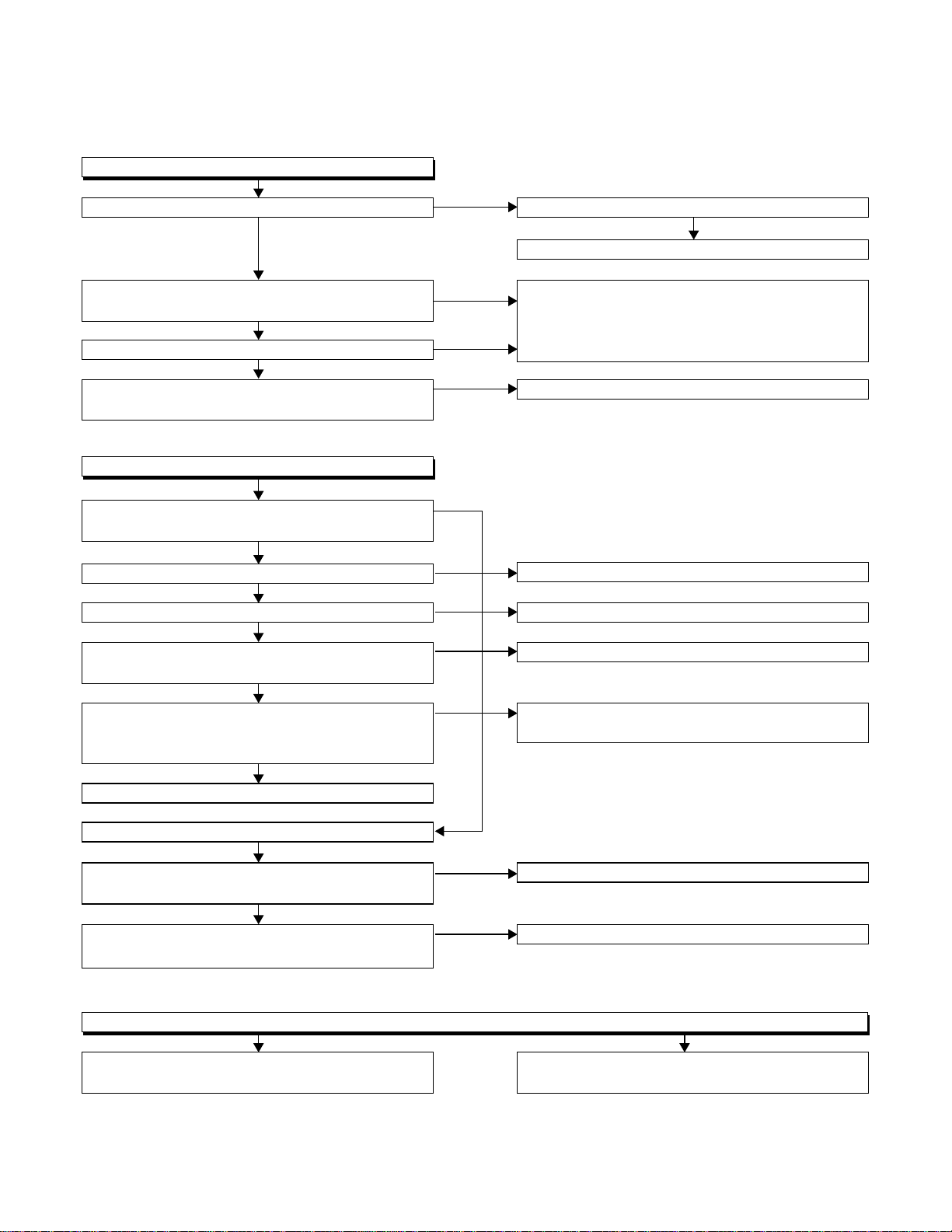
FLOW CHART NO.1
The power cannot be turned on.(1)
TROUBLESHOOTING
Is the fuse normal?
Ye s
Is normal state restored when once unplugged
power cord is plugged again after several seconds.
Ye s
Is the EV 5V line voltage normal?
Ye s
Is the voltage of EV 12V, EV -30V and filament
voltage normal?
FLOW CHART NO.2
The power cannot be turned on.(2)
Does the change from STANDBY LED indicate
turn-off?
Ye s
Is the supply voltage of 3.3V fed to Q2021?
Ye s
Is the supply voltage of 5V fed to pin(3) of IC2001?
Ye s
Is the "H" signal inputted at base of Q2021,
when the POWER button activated on the DVD?
Ye s
Is the "H" signal inputted at base of Q2021,
when the POWER button activated on the remote
control unit?
Ye s
Replace IC601.
No
No
No
No
Ye s
No
No
No
No
Replace the fuse.
No
See FLOW CHART No.3 <The fuse blows out.>
Check for lead or shor-circuiting of primary
circuit component?
(Q1001, Q1003, D1001, D1002, D1004, D1005,
D1011, T1001, C1003, C1005, etc.)
Check each rectifying circuit of secondary circuit.
Check the EV 3.3V line.
Check the IC2001.
Check the SW2008 and POWER button line.
Check the line between the remote control
receiver and the pin(125) of IC601.
The STANDBY LED indicate is flashing after 0.5 sec.
Yes (below, confirmed operating at LED turn-off of 0.5 sec. interval.)
Are the "P-CON-H" pulse outputted from the
Pin(207) of IC601?
Ye s
Is the P-CON switch circuit operated normally?
(Q1002, Q1005, Q1006, IC1002, D1036, D1046)
FLOW CHART NO.3
The fuse blows out.
Is there leaking or short-circuited primary
component?
1-8-1
No
No
Replace IC601.
Check each component and if poor the replace.
Check for short-circuiting of rectifying diode and
circuit in each rectifying circuit of secondary side.
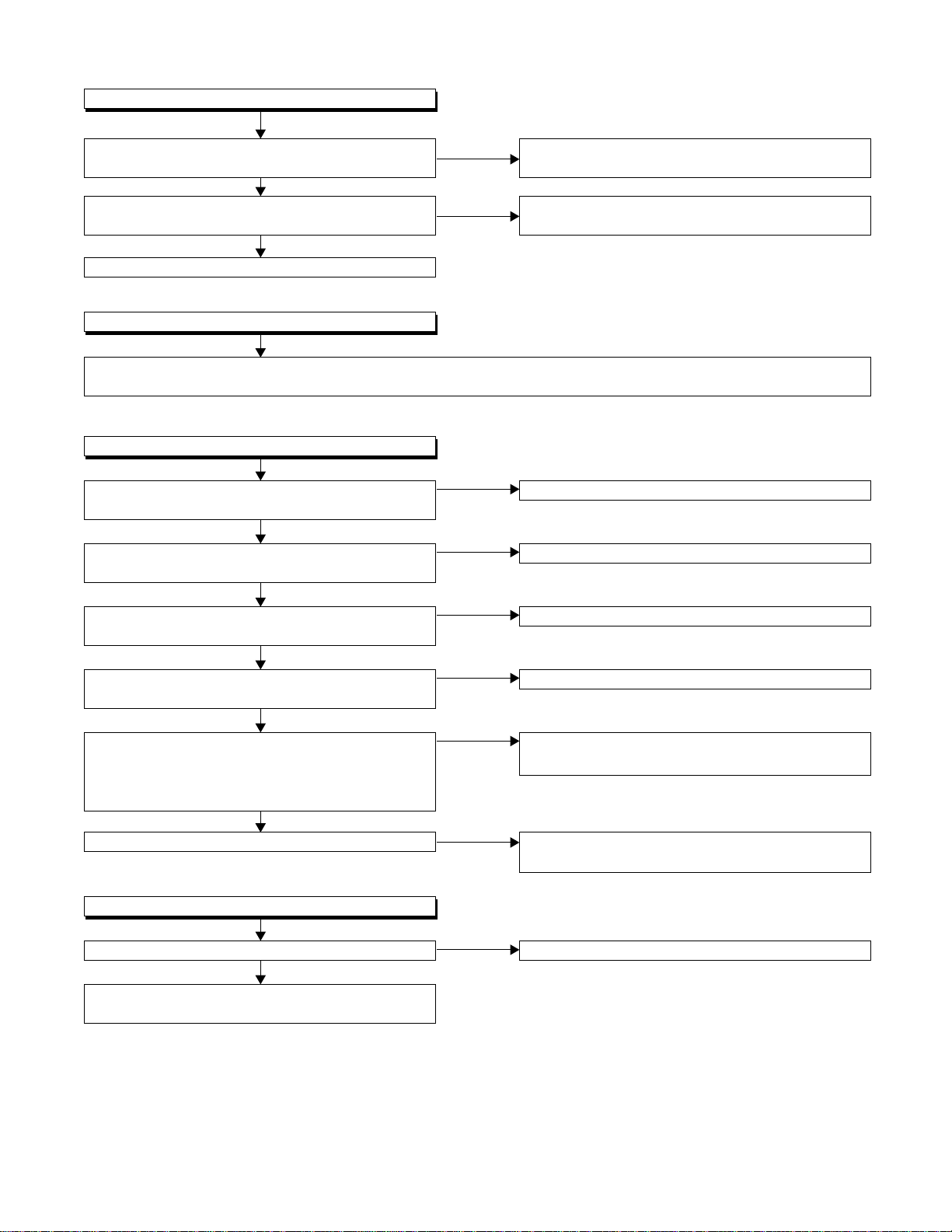
FLOW CHART NO.4
When the output voltage fluctuates.
Does the secondary side photo coupler circuit
operate normally?
Ye s
Does the primary side photo coupler circuit
operate normally?
Ye s
Replace IC1001.
FLOW CHART NO.5
When buzz is heard from the vicinity of power circuit.
Check for short-circuiting of rectifying diode and circuit in each rectifying circuit of secondary side.
(D1003, D1030, D1008, D1009, D1013, D1016, Q1002, IC1002, Q1007, Q1010, Q1011, Q1014, Q1004, etc.)
FLOW CHART NO.6
The fluorescent display tube does not light.
Is the supply voltage of 5V fed to pin(6) and pin(24)
of IC2001?
Ye s
Is the supply voltage of -24V fed to pin(15) of
IC2001?
Ye s
Is there 500kHz oscillation at pin(26) of IC2001?
No
No
No
No
No
Check the circuit and replace the parts.
(IC1001, IC1006, D1048, D1015, etc.)
Check the circuit and replace the parts.
(IC1001, IC1012, D1024, etc.)
Check the EV 5V line.
Check the -FL -24V line.
Check R2001, IC2001 and their periphery.
Ye s
Check the signal lines of FIP DA, FIP CK, FIP CS
of IC2001 and IC601?
Ye s
Are the filament voltage applied between (1), (2)
and (38), (39) of the fluorescent display tube?
Also negative voltage applied between these pins
and GND?
Ye s
Check the fluorescent display tube and its periphery?
FLOW CHART NO.7
The key operation is disabled.
Is key switch contact and installation state normal?
Ye s
Is the control voltage normally into the pins(3), (4),
(7), (8), (9), (10), (11), (12), (13), (14) of IC2001?
No
No
No
No
Check or replace IC2001 and IC601.
Check the power circuit, D1017, Q2023, Q2024
and Q2025.
Check that the fluorescent display tube is free from
damages such as crack.
Replace key switch.
1-8-2
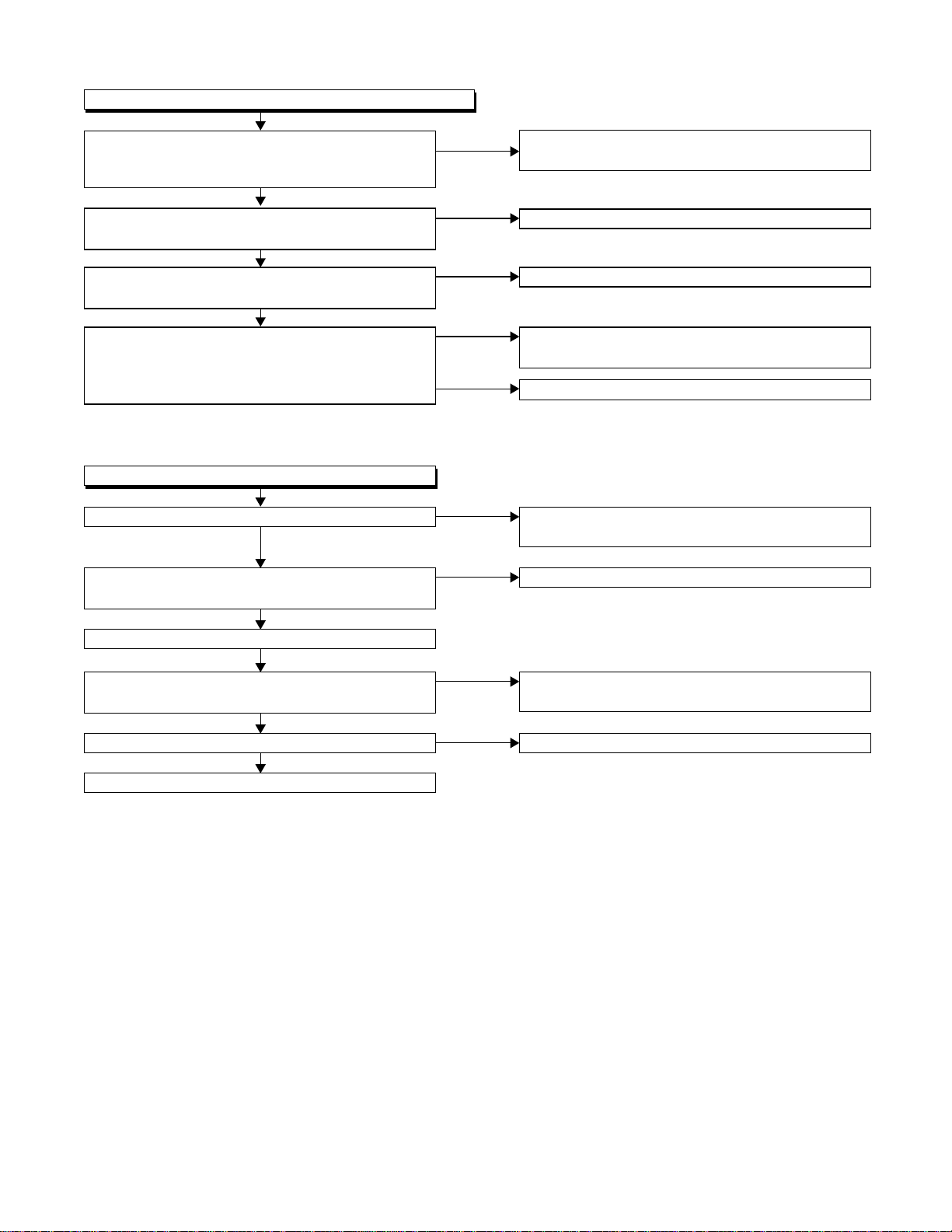
FLOW CHART NO.8
No operation is possible from the infrared remote control.
Operation is possible from the DVD, but no
operation is possible from the infrared remote
control?
Ye s
Is 5V voltage supplied to the pin(3) terminal of
remote control receiver?
Ye s
Is the "L" pulse sent out pin(1) terminal of receiver
when the infrared remote control is activated?
Ye s
Is pulse signal supplied to the pin(125) of IC601?
(Although SEARCH(1), SEARCH(+), PLAY, STILL/
PAUSE, STOP, POWER and OPEN/CLOSE
button.)
FLOW CHART NO.9
PON 12V is not outputted.
Is 12V voltage supplied at collector of Q1002?
Ye s
Is voltage of 12V sent out from the emitter of
Q1002.
No
Check the Q1002 periphery circuit.
Ye s
Does the P-CON switch circuit operate normally?
(Q1005, Q1006, D1036, etc.)
Ye s
Are the "H" pulse inputted into Q1002.
Ye s
Replace IC1402.
No
No
No
No
Ye s
No
Ye s
No
No
Replace the remoter control receiver or replace the
remoter control transmitter is necessary.
Check EV 5V line.
Replace the remote control receiver.
Check the line between the remote control receiver
and the pin(125) of IC601.
Replace IC601.
Check the secondary circuit, AT 12V and the
periphery circuit of Q1005 and Q1006.
Check for load circuit short-circuiting or leak.
Check each component and if poor the replace.
Check or replace Q1005, Q1006.
1-8-3
