Page 1
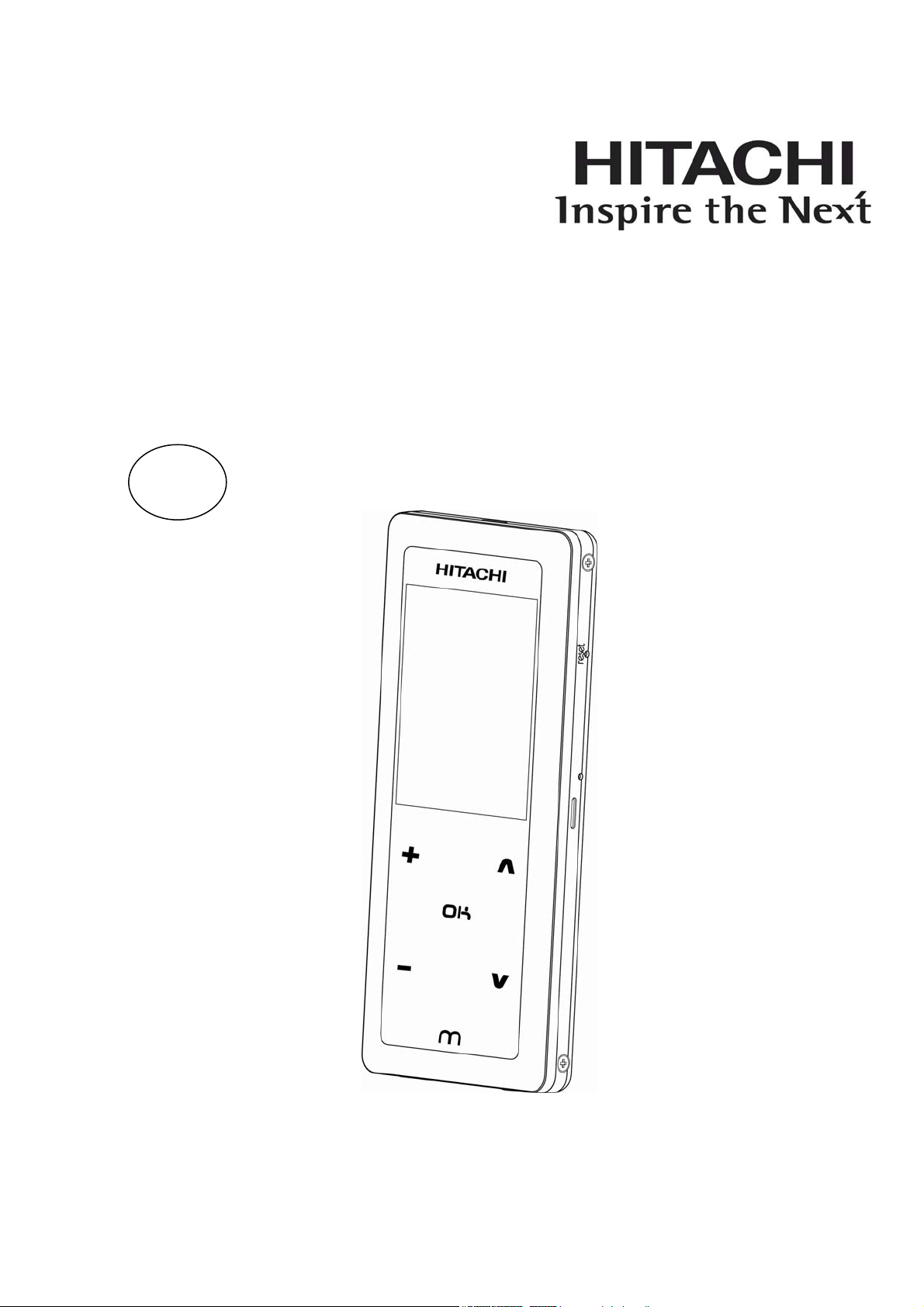
Instruction Manual
DMP250N/DMP450N/DMP850N/
DMP250NFM/DMP450NFM/DMP850NFM
2GB/4GB/8GB Music and Video Multimedia Player
GB
Page 2
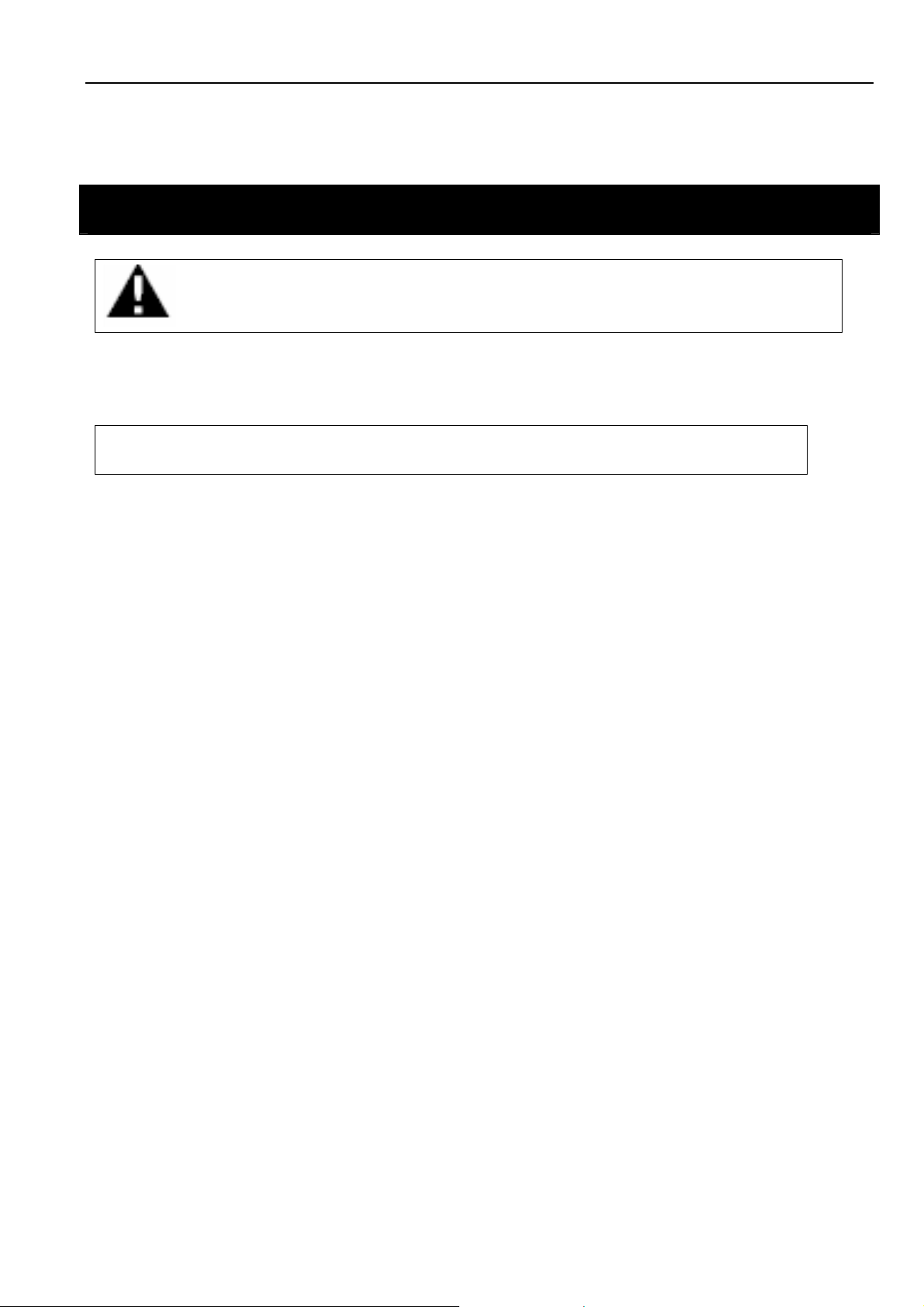
DMP250N/DMP450N/DMP850N/DMP250NFM/DMP450NFM/DMP850NFM Instruction Manual
Please read this instruction manual carefully before operating this product, and store it well for future
reference. Product images and illustrations are for illustrative purpose only, please always refer to the real
product. This instruction manual may subject to changes for improvement without prior notice.
Safety Warnings and Maintenance
Please read ALL safety warnings and precautions before attempting to use your player to avoid injury.
Important Safety Information
WARNING: Failure to follow the following safety instructions could result in fire, electric shock, or other injury or
damage.
1. Avoid water, liquid and wet/damp locations. Do not use the player in rain, near washbasins or any
other wet locations. In the instance where the player gets wet, unplug all cables, turn the player off
and dry it out thoroughly before switching it back on again.
2. Repairing the player. Never attempt to repair the player yourself, as it does not contain any user
serviceable parts. The rechargeable battery in the player should only be replaced by an authorized
service centre. Please refer to page 40 for contact details.
3. Listening to loud sounds for prolonged periods may permanently damage your hearing. Before putting
on the earphones turn the volume down then put the earphones on and slowly increase the volume
until you reach a comfortable listening level. If you experience ringing in your ears or muffled speech,
stop listening and have your hearing checked. Hearing experts suggest that to protect your hearing as
follows:
• Limit the amount of time using earphones or headphones at high volumes.
• Avoid turning up the volume to block out noise from the surroundings.
• Turn the volume down if you can’t hear people speaking near you.
4. Using earphones or headphones whilst operating a vehicle of machinery is not recommended and is
illegal in some areas. Be careful and attentive, stop using your player if you find it disruptive or
distracting while operating any type of vehicle/machinery or performing any other activity that requires
your full attention.
- 1 -
Page 3
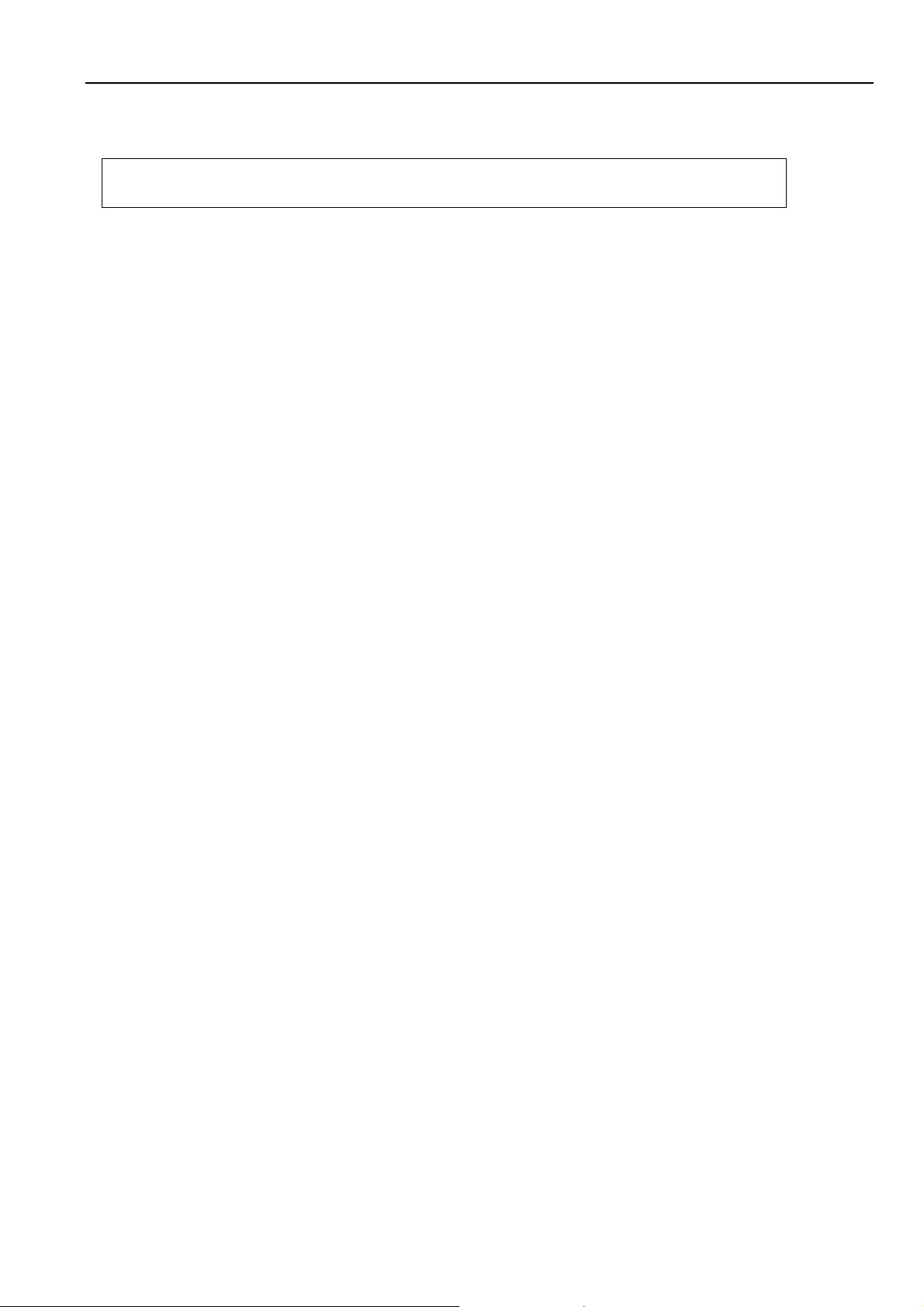
DMP250N/DMP450N/DMP850N/DMP250NFM/DMP450NFM/DMP850NFM Instruction Manual
Important Handling Information
Caution: Failure to follow these handling instructions could result in damage to your player and or other
equipment.
1. Never force a connector into a port. Check for obstructions on the port. If the connector and port do
not interface with reasonable ease they probably do not match. Make sure that the connector is
matching with and is positioned correctly in relation to the port.
2. When connected to a USB port, do not remove the USB device whilst it is being accessed. Electrical
interference and electrostatic discharges may cause malfunction and damage to the USB device
thus may
in order to protect against corruption, data loss or device malfunction. Please note that Hitachi
Europe Ltd shall not accept any liability for damage or loss of stored data.
3.
The player operates best in temperatures between -5º and 40º C. Its play time may temporarily shorten
when it is operating in low-temperature conditions.
4. Store your player in a place where the temperature is always between -5º C and 40ºC. Do not leave
your player in the car as temperature in parked cars may exceed this range.
5. To clean the player, unplug all cables, turn the player off. Then use a soft, slightly damp, lint free cloth.
Avoid getting moisture in openings. Do not use window cleaners, household cleaners, aerosol sprays,
solvent cleaners or abrasives to clean your player.
6. To minimize static electricity, avoid operating the player in an extremely dry environment. In an
environment with electrostatic discharge, this may cause malfunction to the product and reset may be
required.
result in loss of data. It is strongly recommended to back up all important data on a PC
and
- 2 -
Page 4
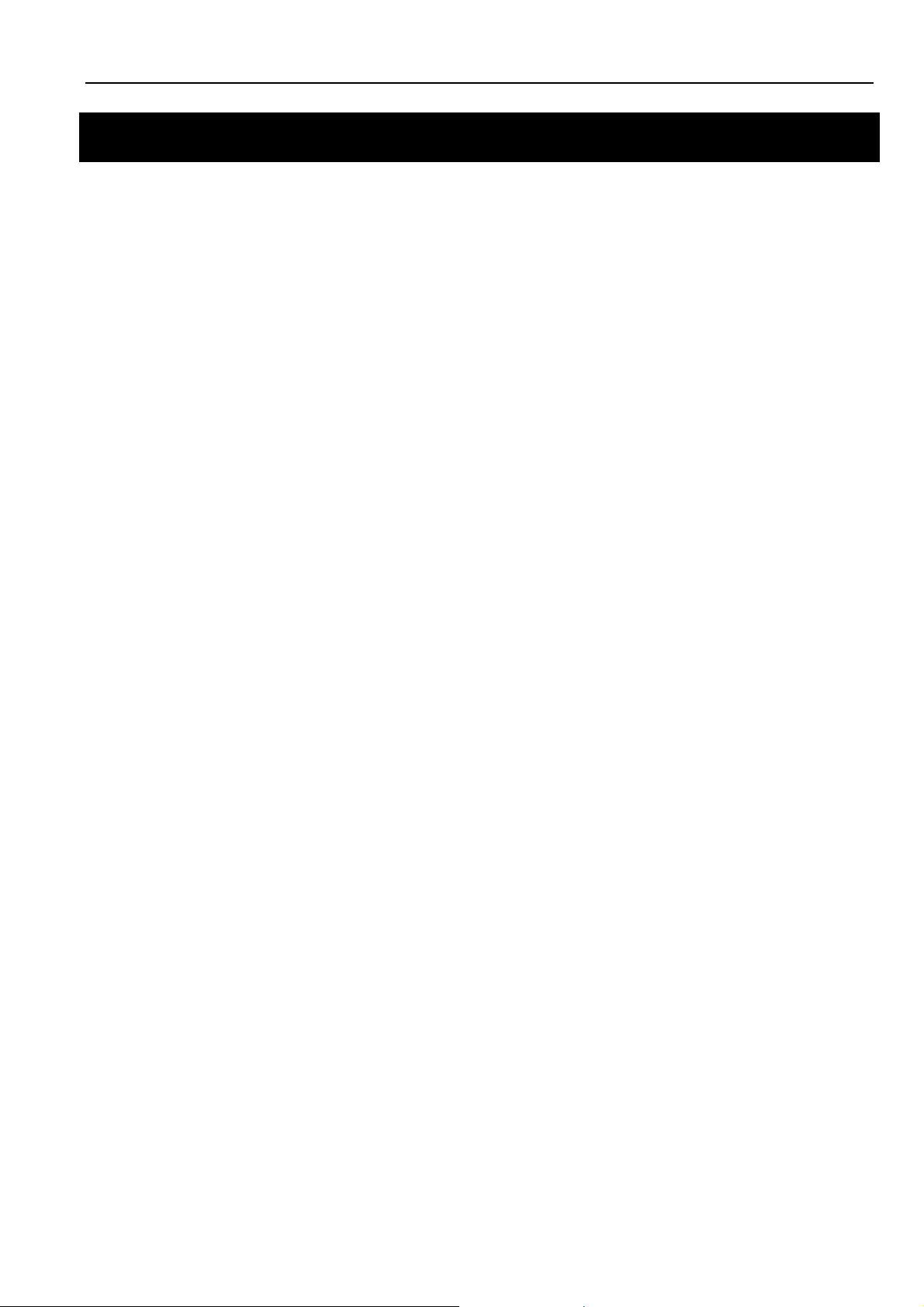
DMP250N/DMP450N/DMP850N/DMP250NFM/DMP450NFM/DMP850NFM Instruction Manual
Table of Contents
Safety Warnings and Maintenance.................................................................... 1
Important Safety Information ............................................................................................... 1
Important Handling Information ........................................................................................... 2
Table of Contents ................................................................................................ 3
Package Content................................................................................................. 6
Getting Started .................................................................................................... 6
Features .............................................................................................................................. 6
Touch Pad............................................................................................................................ 6
Product Overview ................................................................................................................7
Charging the Battery............................................................................................................7
Turning On/Off the Player.................................................................................................... 8
Hold Function ...................................................................................................................... 8
Reset Feature...................................................................................................................... 9
Connecting to the Computer.............................................................................. 9
System Support ................................................................................................................... 9
Connecting the Player to the Computer............................................................................... 9
Transferring Files............................................................................................................... 10
For Windows
MSC Mode - For Windows
MTP Mode - For Windows
MTP Mode - For Windows
For Macintosh
Formatting the Player ........................................................................................................ 17
For Windows
MSC Mode ............................................................................................................................... 17
MTP Mode ............................................................................................................................... 18
For Macintosh
Disconnecting the Player from the Computer .................................................................... 19
For Windows
MSC Mode ............................................................................................................................... 19
MTP Mode ............................................................................................................................... 19
For Macintosh
®
Users ........................................................................................................................11
®
2000/ XP Service Pack 1 users....................................................11
®
XP Service Pack 2 (with WMP 10) users:.................................... 12
®
XP Service Pack 2 + WMP11/ Vista (with WMP 11) users: .......... 15
®
users...................................................................................................................... 17
®
Users ....................................................................................................................... 17
®
users...................................................................................................................... 19
®
Users ....................................................................................................................... 19
®
Users ..................................................................................................................... 19
Basic Operation ................................................................................................ 20
Calling up the Menu........................................................................................................... 20
How to Navigate the Menu ................................................................................................ 20
- 3 -
Page 5
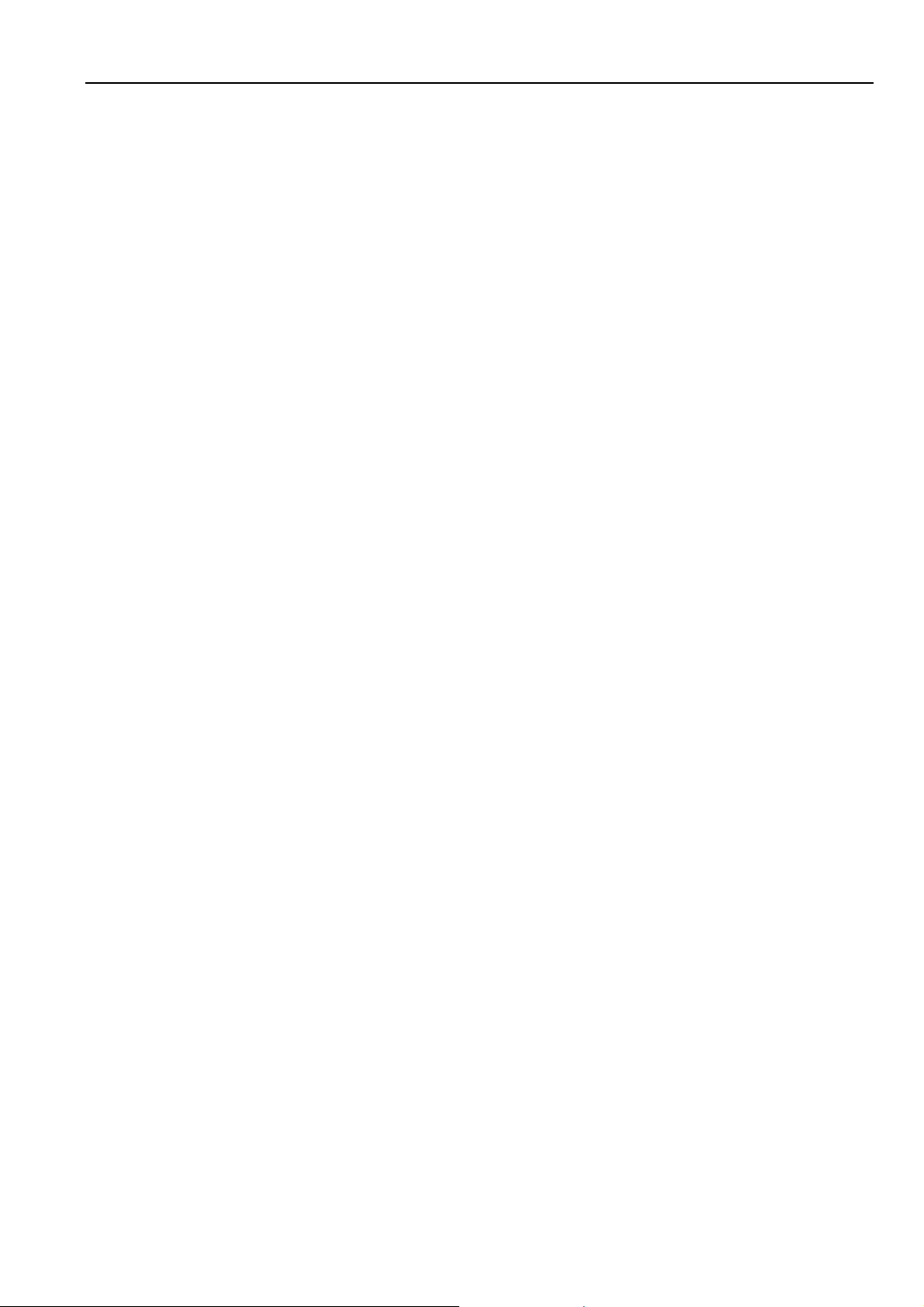
DMP250N/DMP450N/DMP850N/DMP250NFM/DMP450NFM/DMP850NFM Instruction Manual
Now Playing....................................................................................................... 20
Starting Playback...............................................................................................................20
Pausing Playback .............................................................................................................. 20
Selecting Next/Previous Track........................................................................................... 21
Fast Forwarding/Rewinding Current Track ........................................................................ 21
Adjusting the Volume Level ............................................................................................... 21
Music Player ...................................................................................................................... 21
Loop Repeating ................................................................................................................. 22
Music.................................................................................................................. 22
Video .................................................................................................................. 22
Starting Playback...............................................................................................................23
Pausing Playback .............................................................................................................. 23
Stop Playback.................................................................................................................... 23
Select Next/Previous Track................................................................................................ 23
Fast Forwarding/Rewinding Current Track ........................................................................ 23
Adjusting the Volume Level ............................................................................................... 23
Record................................................................................................................ 24
Start Record....................................................................................................................... 24
Start Recording ............................................................................................................................... 24
Pause Recording............................................................................................................................. 24
Stop Recording ............................................................................................................................... 24
Settings ............................................................................................................................. 24
Format............................................................................................................................................. 25
Channel........................................................................................................................................... 25
Rate ................................................................................................................................................ 25
Voice................................................................................................................... 26
Playing a Voice Record ..................................................................................................... 26
FM (For DMP250NFM/DMP450NFM/DMP850NFM Models Only) ................... 27
Starting the FM Radio........................................................................................................ 27
Listening to FM Radio........................................................................................................ 27
Manual Tune...................................................................................................................... 27
Add to Preset..................................................................................................................... 28
Load Preset ....................................................................................................................... 28
Auto Scan.......................................................................................................................... 28
Delete One ........................................................................................................................ 29
Delete All ........................................................................................................................... 29
Photo.................................................................................................................. 30
- 4 -
Page 6
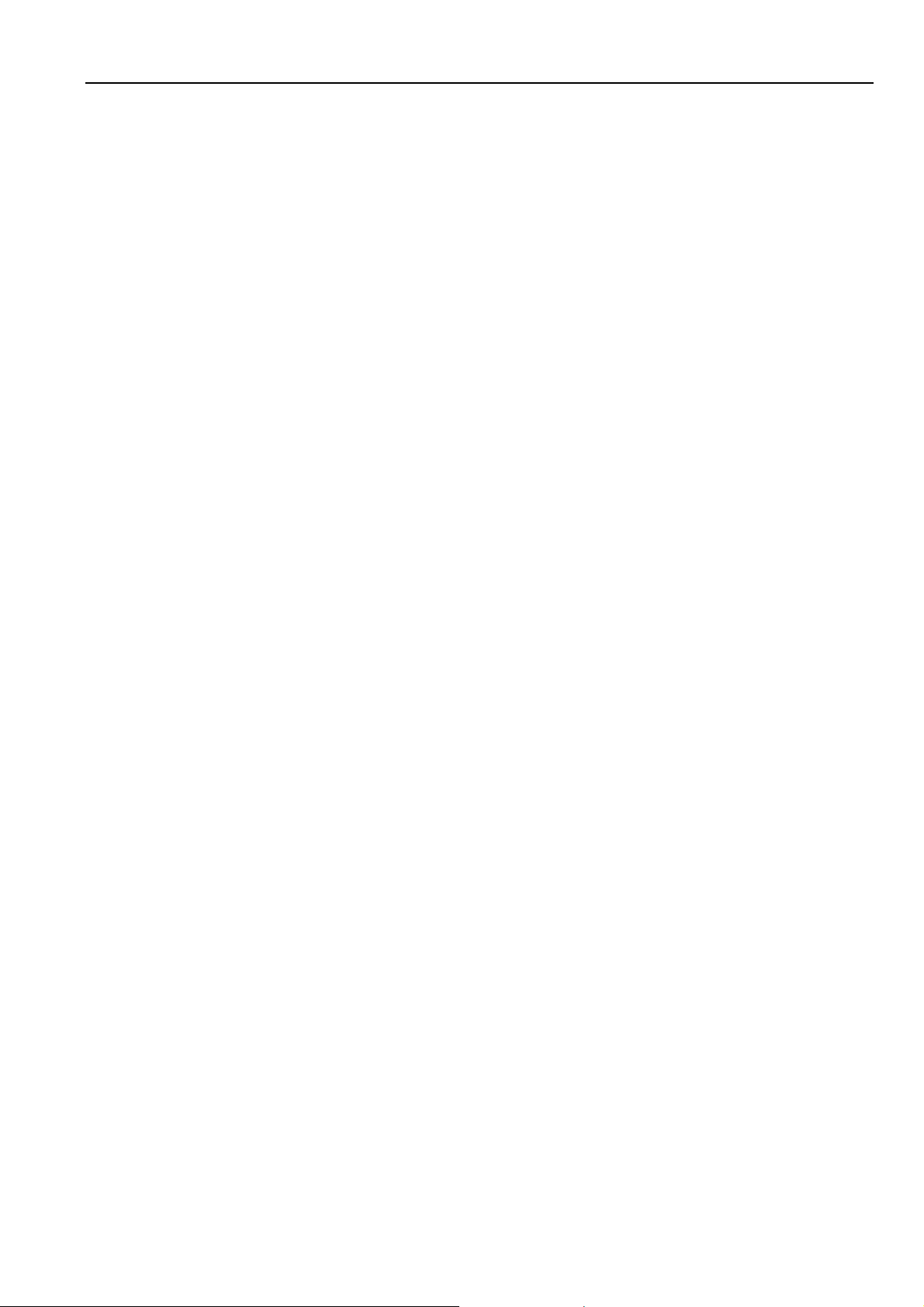
DMP250N/DMP450N/DMP850N/DMP250NFM/DMP450NFM/DMP850NFM Instruction Manual
Settings.............................................................................................................. 30
Equalizer Setting ...............................................................................................................30
Repeat............................................................................................................................... 31
Contrast............................................................................................................................. 31
Backlight............................................................................................................................ 31
Power Savings...................................................................................................................32
Language .......................................................................................................................... 32
Default ............................................................................................................................... 32
Format ............................................................................................................................... 33
About.................................................................................................................. 33
Navigation.......................................................................................................... 34
Appendix............................................................................................................ 35
Video Conversion Tool....................................................................................................... 35
Recovering the Firmware (For Windows® 2000/XP/Vista Users Only) .............................. 36
Troubleshooting................................................................................................ 38
Technical Specifications .................................................................................. 39
Quick Start Guide ..............................................................................................41
- 5 -
Page 7
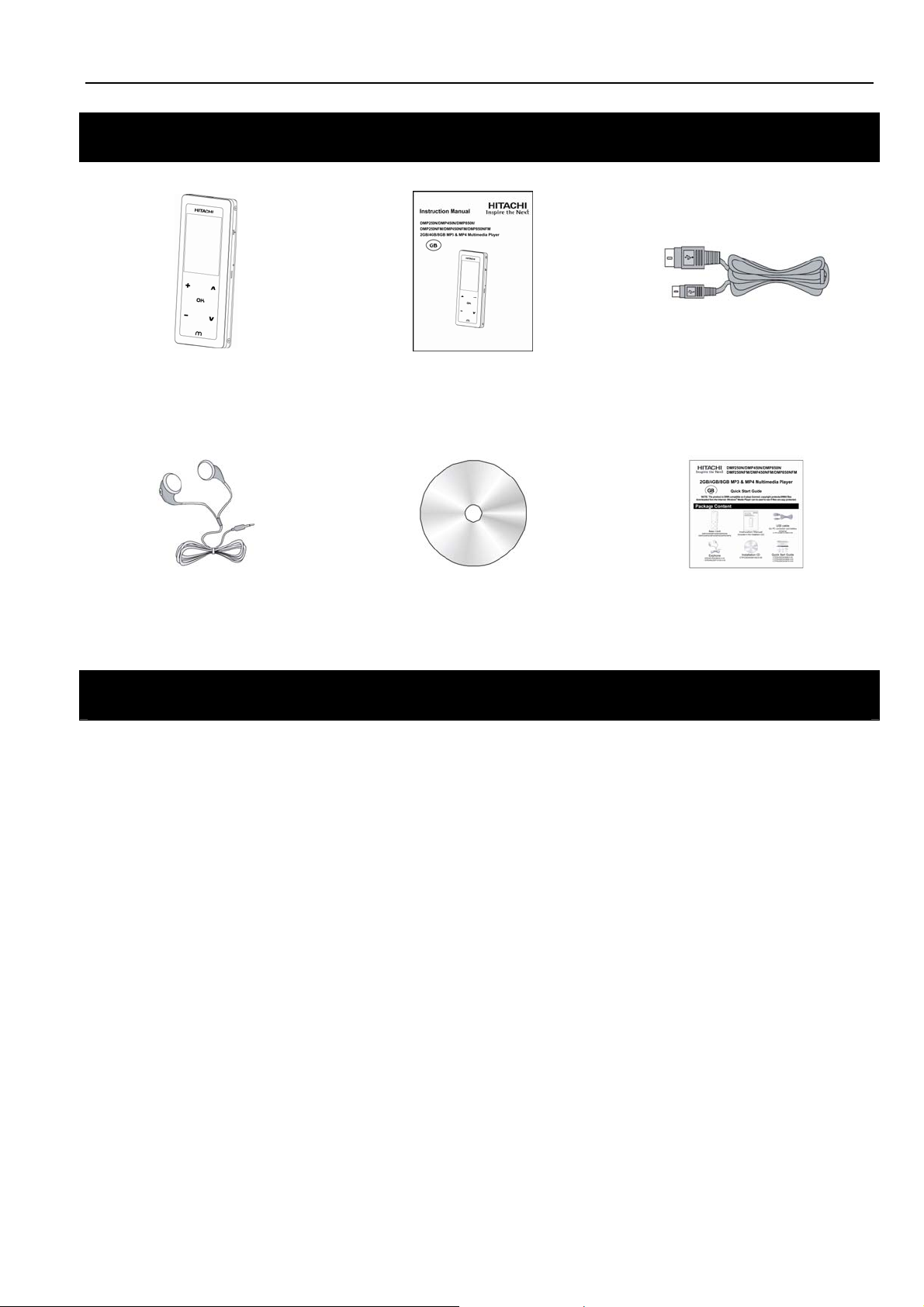
DMP250N/DMP450N/DMP850N/DMP250NFM/DMP450NFM/DMP850NFM Instruction Manual
Package Content
Main Unit
DMP250N/DMP450N/DMP850N/
DMP250NFM/DMP450NFM/DMP850NFM
Instruction Manual
(included in the Installation CD)
USB cable (for PC connection and
battery charging)
CTPCLUSB07072B0-0-00
Earphone
EPEARJYE800B000-0-00
/ EPEARNLDEP10100-0-00
Getting Started
Features
• Touch pad
• WMA/MP3 player
• Video player
• Photo player
• Voice recorder
Touch Pad
Installation CD
CTPCDDIXI081002-0-00
• WMA DRM support (not for Mac users)
• USB mass storage device
• Integrated USB connector
• Backlight display
• Superb audio quality
Quick Start Guide
CTPGUDIXO243668-0-00
/ CTPGUDIXO243669-0-00
/ CTPGUDIXO243670-0-00
The player is designed with a high sensitivity touch pad. Tap the pad slightly with your finger to perform
operation. To protect the touch pad, do not touch it with strong force or any pointed object.
- 6 -
Page 8
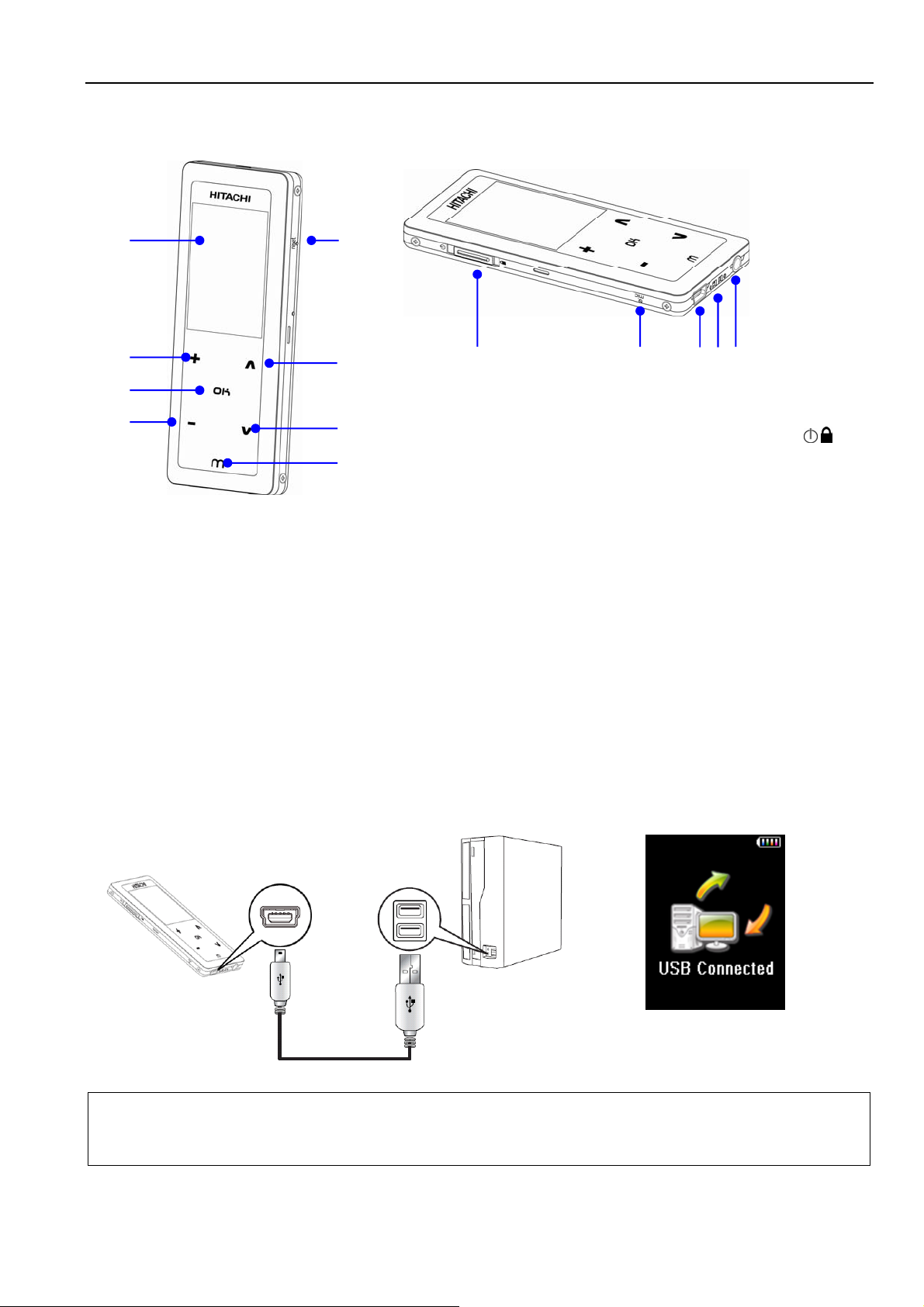
Product Overview
DMP250N/DMP450N/DMP850N/DMP250NFM/DMP450NFM/DMP850NFM Instruction Manual
A
B
C
D
Charging the Battery
E
F
G
H
I J K L M
A. Screen
B. Volume Up +
C. Confirm OK
D. Volume Down ―
E. Reset Opening reset
F. Next/Fast Forward ∧
G. Previous/Rewind ∨
H. Menu M
I. Power/Hold Switch /
J. Microphone mic
K. USB Port
L. Hand/Neck Strap Holder
M. Headphone Socket
The player comes with a rechargeable battery. On the first charge before using, this will take approximately 8
hours for the battery to be fully charged. But thereafter it would normally take 3 hours to be fully charged.
1. Turn on the computer.
2. Connect the player with the computer with a USB cable.
A battery icon progresses, indicating charging is undergoing. The icon stays full when charging finished.
NOTE:
Fully charge the battery every two or three months when the player is not used for a long period of time. Otherwise, the
battery voltage may be too low to power the player on.
- 7 -
Page 9
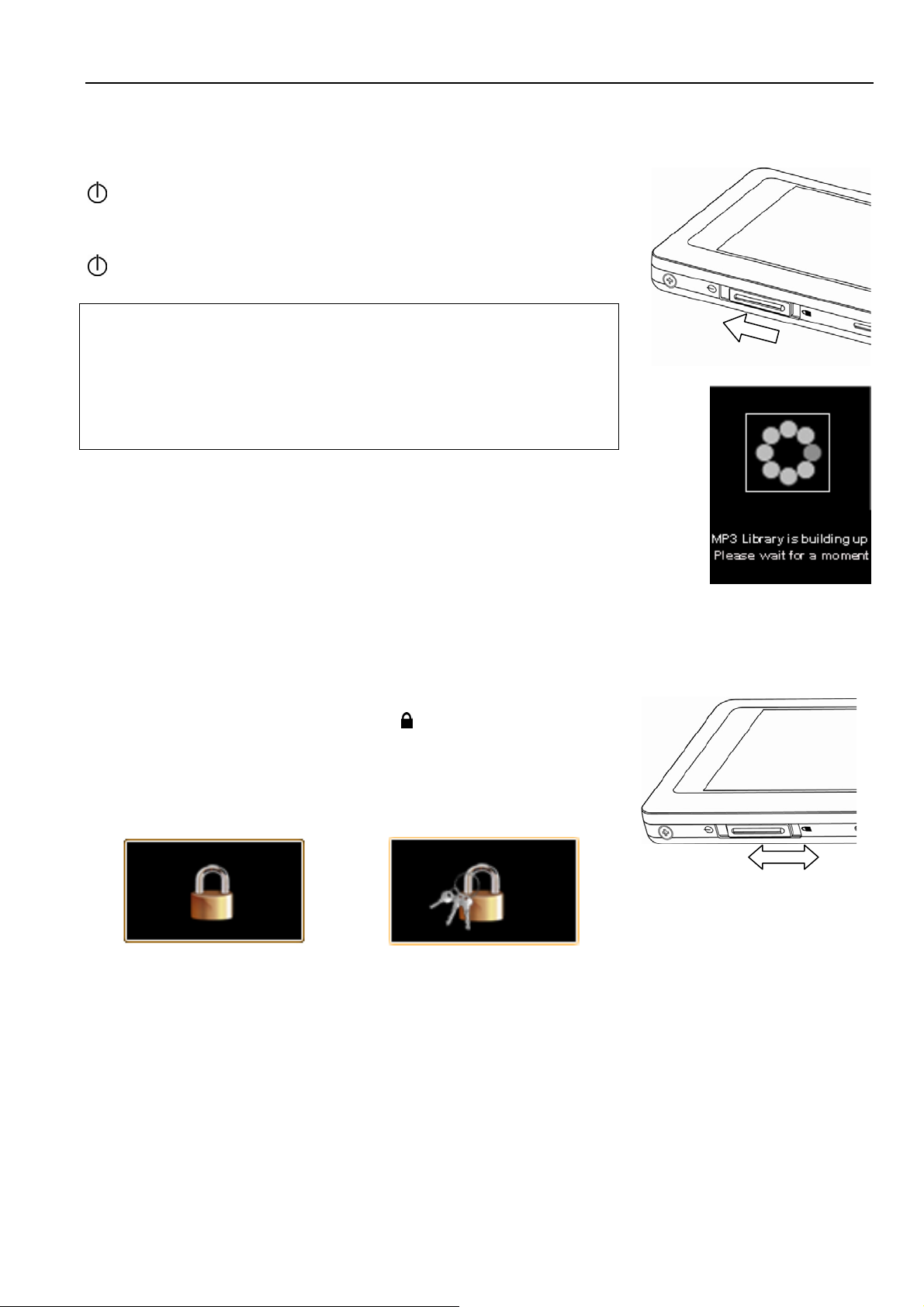
DMP250N/DMP450N/DMP850N/DMP250NFM/DMP450NFM/DMP850NFM Instruction Manual
Turning On/Off the Player
Power On: Slide and hold the Power/Hold switch in the direction of the
icon till the screen is activated.
Power Off: Slide and hold the Power/Hold switch in the direction of the
icon till the screen is deactivated.
NOTE:
The time for the player to start-up would be longer when files are added to/
removed from the memory. This is normal as the start-up time is dependent
on the number of files stored. The more the files stored, the longer the
start-up time will be. But the start-up time will resume to normal in the next
start-up.
When the player boots up, the HITACHI logo and startup image appears
in sequence. The player automatically goes to the music playback mode
after boot-up.
Hold Function
You may lock the touch pad to prevent accidental operation. Slide the
Power/Hold switch down to the lock icon
lock appears indicating the touch pad is now locked. If the touch pad is
tapped in lock mode, a screen with a lock and keys will appear indicating
that you need to unlock it before any operation take place. To unlock the
touch pad, slide the Power/Hold switch back to the middle place.
Locked
and then a screen with a
To unlock
Unlock Lock
- 8 -
Page 10
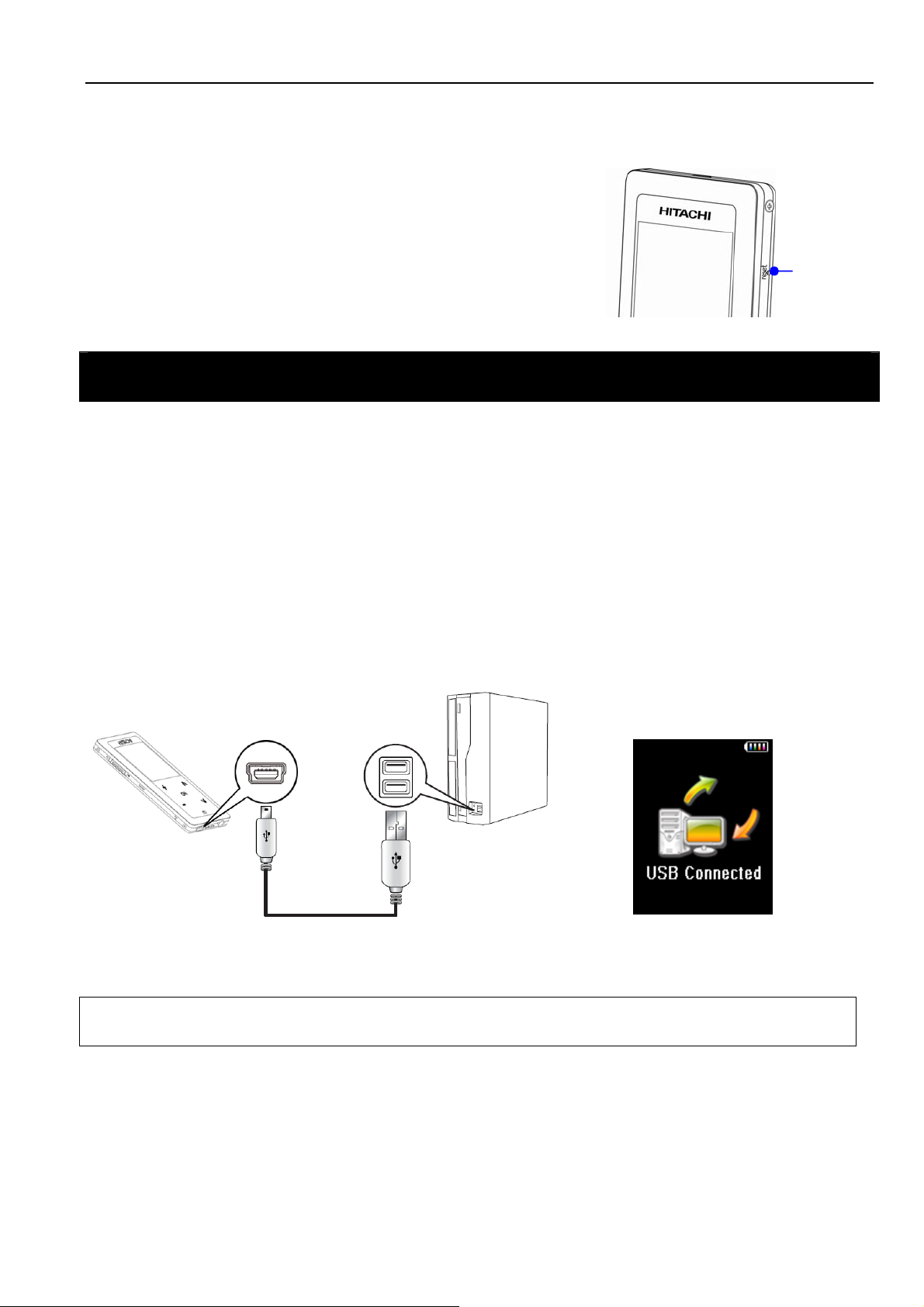
DMP250N/DMP450N/DMP850N/DMP250NFM/DMP450NFM/DMP850NFM Instruction Manual
Reset Feature
The player is designed with a reset feature. If it works
abnormally, reset the player by depressing the reset opening
with a paper clip. Turn on the player again and it will resume
normal operation.
Connecting to the Computer
System Support
Reset Opening
• Supports Windows
• Supports Macintosh
®
2000/XP/Vista.
®
OS X (version 10.2.6 or later)
Connecting the Player to the Computer
Connect the player with the computer with the USB cable. The screen displays USB Connected, indicating
the player is in USB mode.
®
Windows
as a new device under My Computer.
NOTE:
It may take several minutes for Windows® to recognize the device for the first time depending on the hardware configuration.
will show Found New Hardware when the player is first attached. The player will then recognize
- 9 -
Page 11
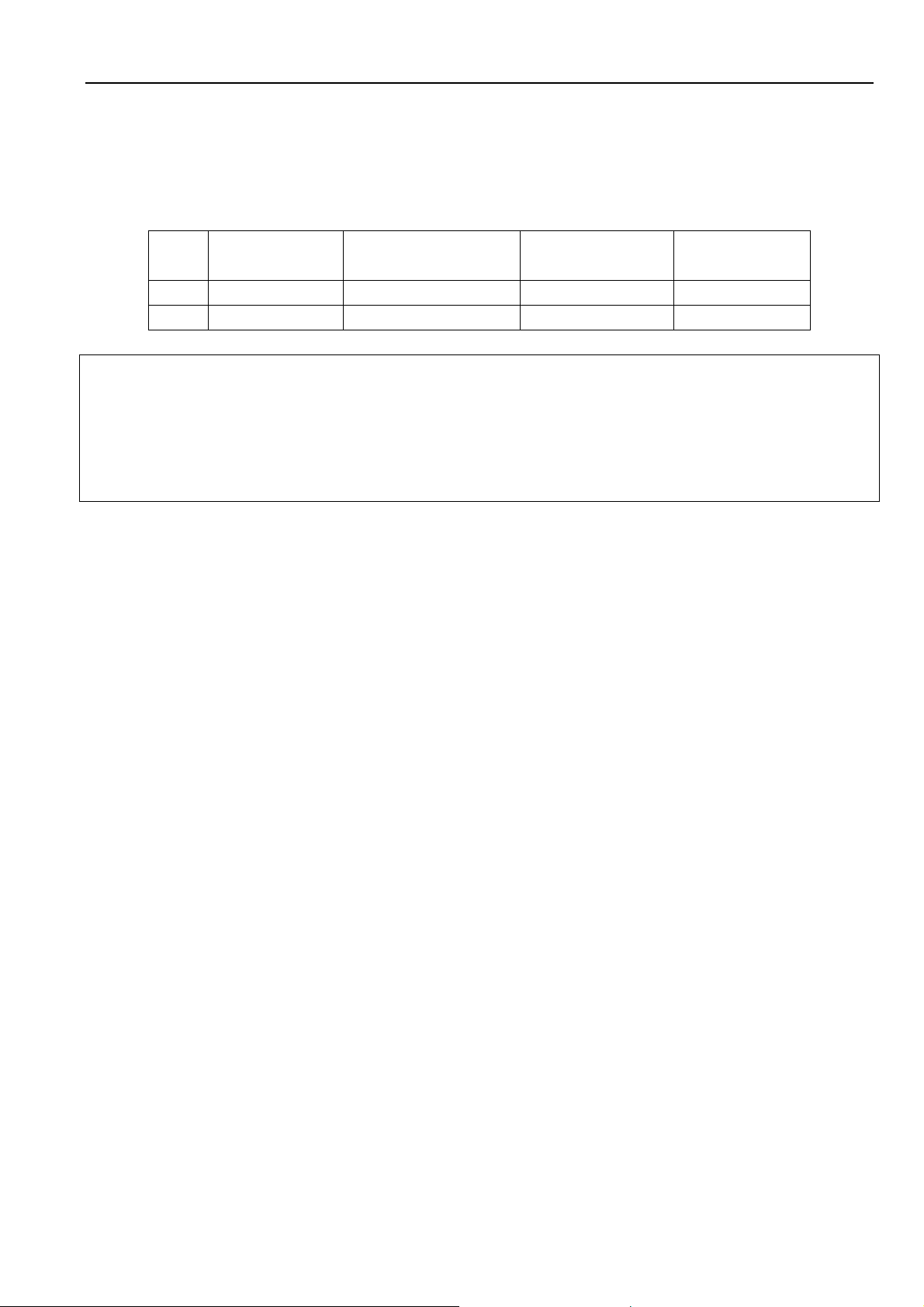
DMP250N/DMP450N/DMP850N/DMP250NFM/DMP450NFM/DMP850NFM Instruction Manual
Transferring Files
After connecting the player to the computer, the player works in Mass Storage Class (MSC) or Media Transfer
Protocol (MTP) mode. The player’s working mode depends on the operation system and Windows
Player which the computer works on.
Windows® 2000 /
Mac OS
MSC √ √
MTP √ √
Windows® XP SP1
without WMP10/11
Windows® XP SP2
with WMP10/11
Windows® Vista
NOTE:
MSC stands for Mass Storage Class. It doesn't require separate drive installation when It's first connected to PC and it can be
used as an external mass storage device using 'drag and drop method’ with 'Windows Explorer'.
MTP stands for Media Transfer Protocol. It is to facilitate communication between devices and connected host. It also enables
command and control of the connected device. For further details, you may go to:
http://msdn2.microsoft.com/en-us/library/ms867188.aspx
®
Media
- 10 -
Page 12
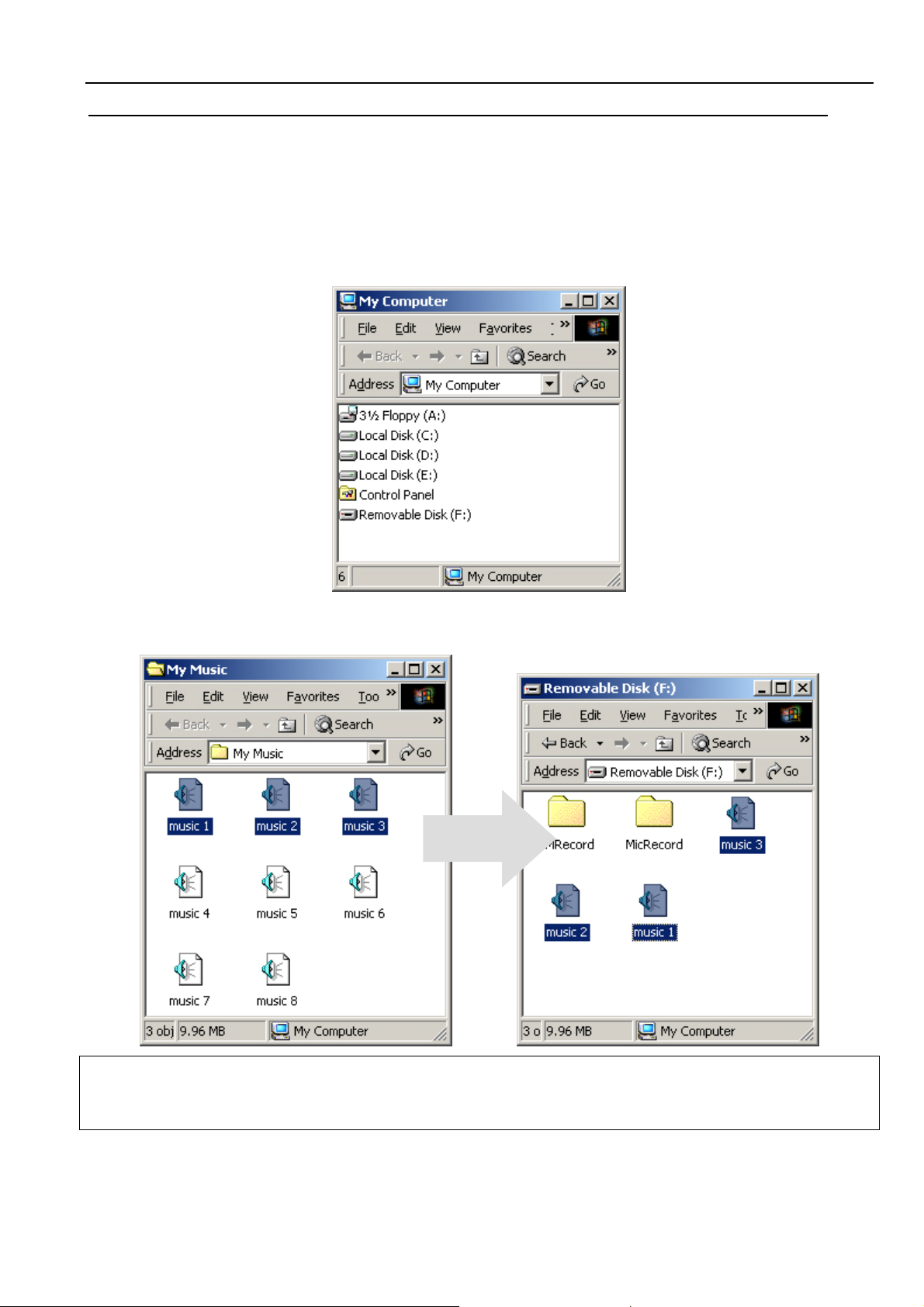
DMP250N/DMP450N/DMP850N/DMP250NFM/DMP450NFM/DMP850NFM Instruction Manual
For Windows® Users
®
MSC Mode - For Windows
The player is recognized as a MSC device for Windows
Player 10/11).
1. Double-click My Computer in Windows Explorer, the player is recognized by the computer as a
removable disk. Double-click it to explore the device.
2000/ XP Service Pack 1 users
®
2000/ XP Service Pack 1 (without Windows® Media
2. Drag the files of your favourite songs to Removable Disk.
NOTE:
You are strongly recommended to organize you songs in different folders systematically so that you can locate your songs
easily in the Navigation mode.
- 11 -
Page 13
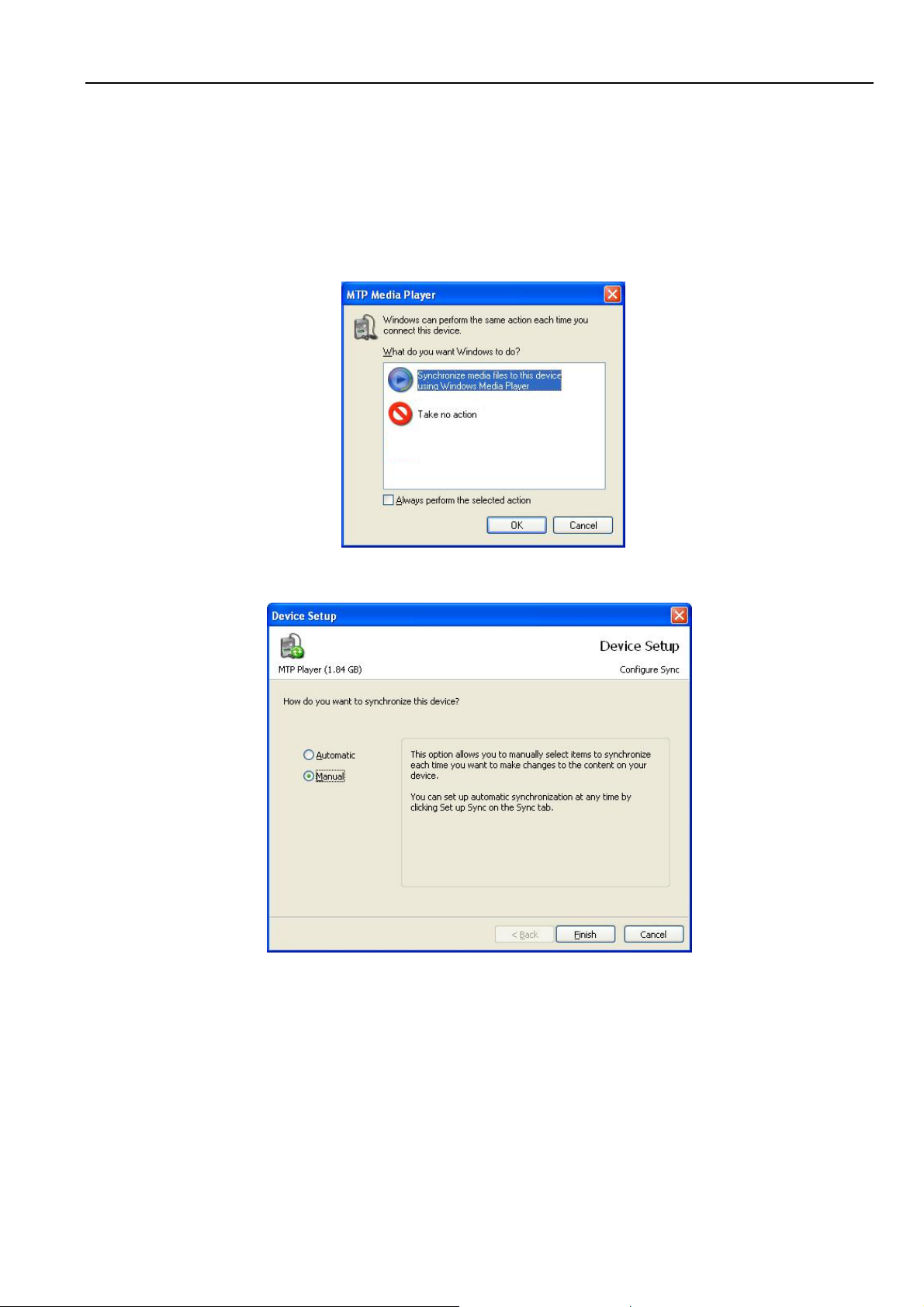
DMP250N/DMP450N/DMP850N/DMP250NFM/DMP450NFM/DMP850NFM Instruction Manual
MTP Mode
The player is recognized as a MTP device for:
®
- Windows
- Windows
XP Service Pack 2 (with Windows® Media Player 10/11)
®
Vista (with Windows Media Player 11)
®
MTP Mode - For Windows
XP Service Pack 2 (with WMP 10) users:
1. After connecting the player to the computer, the MTP Media Player window appears.
2a. Select Sync digital media files to this device and click OK.
3a. Select Manual and click Finish.
- 12 -
Page 14
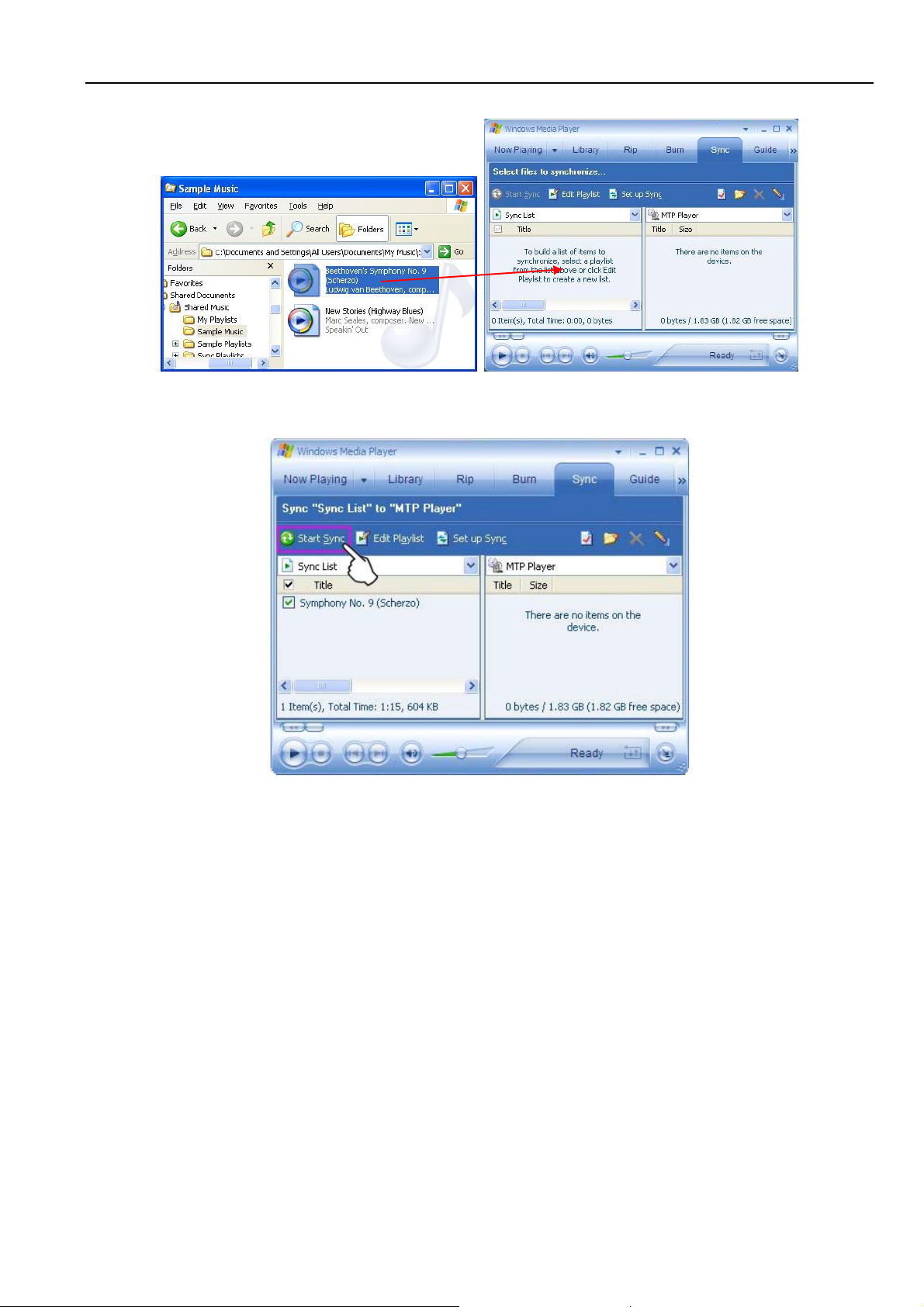
DMP250N/DMP450N/DMP850N/DMP250NFM/DMP450NFM/DMP850NFM Instruction Manual
4a.
Click Sync and drag the file you want to transfer to the left window.
5a. Click Start Sync.
- 13 -
Page 15
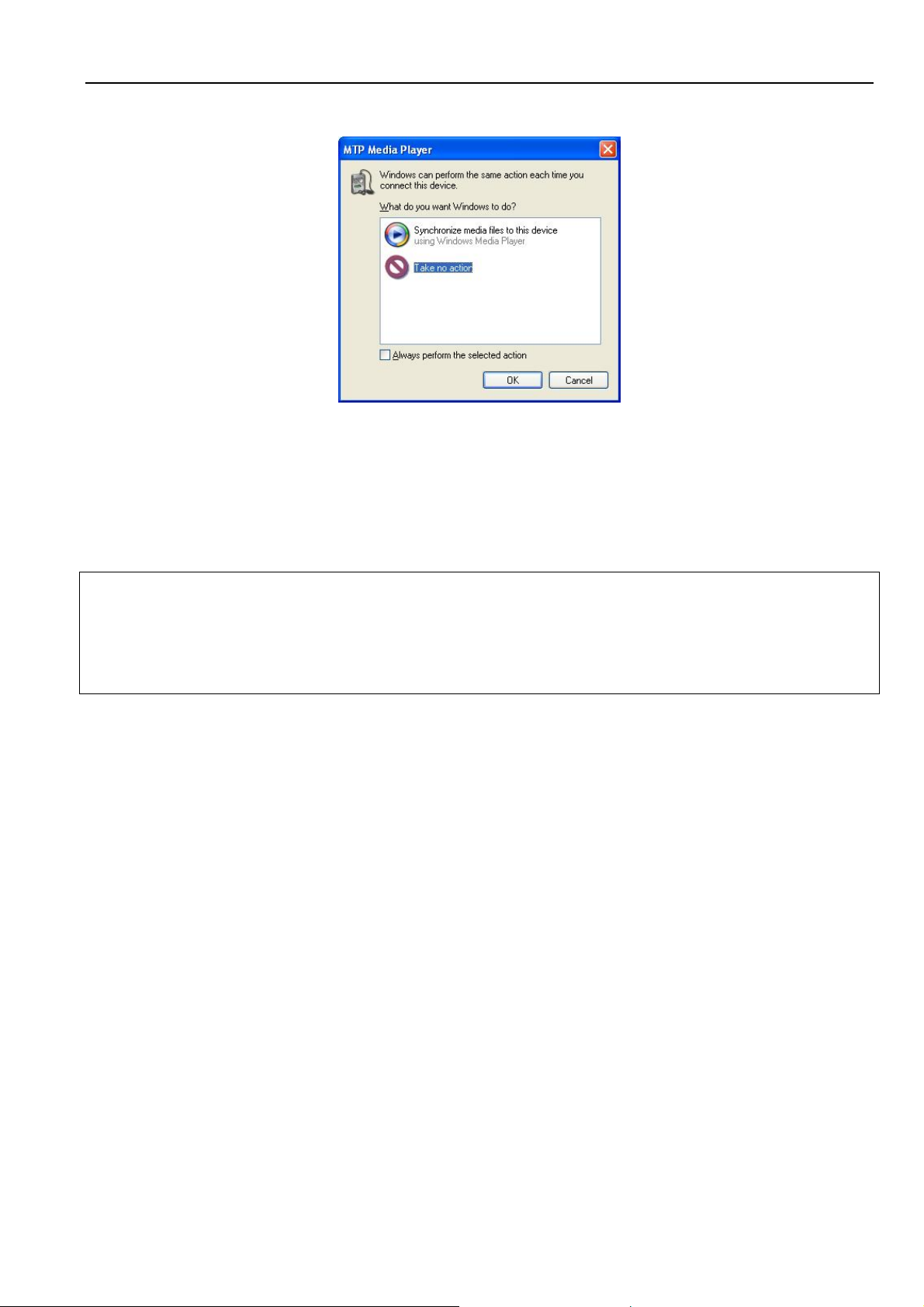
DMP250N/DMP450N/DMP850N/DMP250NFM/DMP450NFM/DMP850NFM Instruction Manual
You also can copy the media files to the player by the drag-and-drop method.
2b. Select Take no action and click OK.
3b. Double-click My Computer.
4b. Double-click DMP X50N series or MTP Device.
Data folder: You can drag and drop all data files to the Data folder.
Media folder: You can only drag and drop the media files (music, videos and photos) the player
supports to the Media folder.
5b. Drag the file to the portable media drive.
NOTE:
• To play the DRM protected music, you should use Windows® Media Player 10 via MTP connection to store the DRM files
to the player.
• If encountering any problem about DRM file transfer, Windows
instruction: http://support.microsoft.com/kb/922814
®
Media Player 10 users visit the following link for
- 14 -
Page 16

DMP250N/DMP450N/DMP850N/DMP250NFM/DMP450NFM/DMP850NFM Instruction Manual
®
MTP Mode - For Windows
XP Service Pack 2 + WMP11/ Vista (with WMP 11) users:
1. After connecting the player to the computer, the Portable Device (for Windows
®
(for Windows
Vista) window appears.
2a. Select Sync digital media files to this device and click OK.
®
XP SP2) or AutoPlay
For Windows
®
XP SP2
3a. Click Sync on the menu bar.
For Windows
®
Vista
- 15 -
Page 17

DMP250N/DMP450N/DMP850N/DMP250NFM/DMP450NFM/DMP850NFM Instruction Manual
4a. Select the file you want to synchronize to the player and drag it to the Sync List. Click Start Sync.
You also can copy the media files to the player by the drag-and-drop method.
2b. Select Open device to view files and click OK.
For Windows
®
XP SP2
3b. Double-click Internal Storage.
4b. Drag the files to the Internal Storage.
NOTE:
• Do not disconnect the player from the computer during data reading or writing.
• To play the DRM protected music, you should use Windows
to the player.
• If you have any problem about DRM file transfer,
9 For Windows
http://www.microsoft.com/downloads/details.aspx?FamilyID=1d224714-e238-4e45-8668-5166114010ca&DisplayLang=en
9 For Windows
http://www.microsoft.com/windows/windowsmedia/knowledgecenter/howto/mp11/sync.aspx
• Windows
®
Vista users must use Windows® Media Player 11 to transfer music files to the player.
®
Media Player 11 users, visit the following link to restore the Windows® Media Player 11:
®
Media Player11 users, visit the following link for instructions on how to sync files to this Player:
®
Media Player 11 via MTP connection to store the DRM files
- 16 -
For Windows
®
Vista
Page 18

DMP250N/DMP450N/DMP850N/DMP250NFM/DMP450NFM/DMP850NFM Instruction Manual
For Macintosh® users
1. The player is recognized by the computer as a removable disk (named Unlabeled or Untitled).
Double-click it to explore the device.
2. Drag the files of your favourite songs to Unlabeled or Untitled.
NOTE:
Apple MAC OS does not support the transfer of copy-protected music to the player.
Formatting the Player
If you want to erase all files in the internal memory of the player, format the player on the computer.
NOTE:
Please back up all your songs or other media files before formatting your player.
For Windows® Users
MSC Mode
1. Double-click My Computer.
2. Right-click the removable disk for the
player.
3. Select Format.
4. Click Start.
- 17 -
Page 19

DMP250N/DMP450N/DMP850N/DMP250NFM/DMP450NFM/DMP850NFM Instruction Manual
5. Click OK.
6. Click OK when formatting finishes.
NOTE:
Do not select NTFS under the File System tab. Otherwise, the player cannot work and needs to format again.
MTP Mode
®
For Windows
XP (with WMP10) users:
1. Double-click My Computer.
2. Right click the disk named DMP X50N series
or MTP Device and select Format.
3. Click OK.
4. Click OK when formatting finishes.
®
For Windows
XP (with WMP11) / Windows® Vista users:
1. Double-click My Computer and then double-click the device MTP Player.
2. Right-click Internal Storage and select Format.
For Windows
®
XP
For Windows® Vista
3. Click OK.
4. Click OK when formatting finishes.
- 18 -
Page 20

DMP250N/DMP450N/DMP850N/DMP250NFM/DMP450NFM/DMP850NFM Instruction Manual
For Macintosh® users
1. Double-click the DATA disk.
2. Open the Application folder.
3. Find the Utilities folder and open it.
4. Find Disk Utility and open it. The Disk Utility window appears.
5. Select the disk icon for the player (the disk name varies on different operation systems) and click the
Erase tab.
6. In the Volume Format box, select MS-DOS File System.
7. Click the Erase button and a confirmation window appears. Click the Erase button.
NOTE:
• The screen will display USB Connected again when the file transfer or formatting is completed. Disconnect the
player from the computer only when all data reading/writing is finished.
• Only select MS-DOS File System. Otherwise, the player would not be able to work.
Disconnecting the Player from the Computer
For Windows® Users
MSC Mode
1. The screen will display USB Connected again when the file transfer or formatting is completed.
Disconnect the player from the computer only when all data reading/writing is finished.
2. Double-click the Unplug or Eject
icon in the system tray.
3. Select USB Mass Storage Device and click Stop.
4. Click OK.
5. Disconnect the USB cable from the computer.
MTP Mode
1. The screen will display USB Connected again when the file transfer or formatting is completed.
Disconnect the player from the computer only when all data reading/writing is finished.
2. Disconnect the USB cable directly from the computer.
For Macintosh® Users
1. The screen will display USB Connected again when the file transfer or formatting is completed.
Disconnect the player from the computer only when all data reading/writing is finished.
2. Select the Unlabeled or Untitled disk on the desktop.
3. Click File on the menu bar and then Eject.
4. Disconnect the player from the computer.
- 19 -
Page 21

DMP250N/DMP450N/DMP850N/DMP250NFM/DMP450NFM/DMP850NFM Instruction Manual
Basic Operation
Calling up the Menu
Tap M to call up the menu. Menu options include Now Playing >>Music>>Video>>Record>>Voice>>FM
(for model DMP250NFM/DMP450NFM/DMP850NFM only)>>Photo>>Settings>>Navigation>>About. The
player automatically returns to the music playback mode after about 10 seconds of no further operation.
How to Navigate the Menu
Tap ∧ or ∨ to scroll menu options right or left respectively.
Tap OK to enter the submenu list.
Tap ∧ or ∨ scroll the submenu list down or up respectively.
Tap OK to confirm the selection.
Tap M to return to the upper level menu or exit.
Now Playing
You can jump back the current music playback screen by the following steps.
1. Tap M.
2. Tap ∧ or ∨ to select Now Playing.
3. Tap OK.
Starting Playback
The player automatically enters the music playback mode when you turn it on.
Tap OK to start playback.
Pausing Playback
Tap OK to pause during playback.
- 20 -
Page 22

DMP250N/DMP450N/DMP850N/DMP250NFM/DMP450NFM/DMP850NFM Instruction Manual
Selecting Next/Previous Track
Tap ∧ during playback to play the next track.
Tap ∨ within the first five seconds of the playback to play the previous track.
Tap ∨ after five seconds of the playback to play the current track from the beginning.
Fast Forwarding/Rewinding Current Track
Touch and hold ∧ to fast forward the current track, and release to stop forwarding.
Touch and hold ∨ to fast rewind the current track, and release to stop rewinding.
Adjusting the Volume Level
Tap + to increase the volume level, or touch and hold + to increase fast.
Tap ― to decrease the volume level, or touch and hold ― to decrease fast.
Music Player
A. ID3 Tag (Artist, Album,
Genre, Year)
B. Progress Bar
C. Play/Pause/Stop
D. Elapsed Time
E. Lock Indicator
F. Equalizer Mode
G. Volume Level
H. Play Mode
I. Battery Power Level
J. Current Track Number
/Total Track Number
K. Title of Music
A
B
C D E F G H
K
J
I
- 21 -
Page 23

DMP250N/DMP450N/DMP850N/DMP250NFM/DMP450NFM/DMP850NFM Instruction Manual
Loop Repeating
1. While playback, tap and hold M at the beginning of the loop you want
to set.
A- appears in the display.
2. Tap and hold M again to set the end of the loop.
A-B appears in the display. The loop is played repeatedly.
Tap and hold M again to cancel the loop.
Music
The music files can be sorted by categories, such as artist, album, genre and time of issuance, so that you
can choose the songs easily.
1. Tap M to display the menu.
2. Tap ∧ or ∨ to select Music.
3. Tap OK.
4. Tap ∧ or ∨ to select an option (All Songs/
Artists/ Albums/ Genre/ Year).
5. Tap OK to confirm the selected category.
All Songs
Artists
Albums
Genres
Year
Play all music files in the player.
Play music files in the albums by different artists.
Play music files by album.
Play music files by genre.
Play music files by time of issuance.
Video
The player only supports video files in .smv format. For other files, convert them into the .smv format by using
the supplied video conversion tool. See Video Conversion Tool in Appendix for more details.
NOTE:
To play the video files, you must first store the .smv files in the player.
1. Connect the player to your PC as described previously.
2. Create a folder named as "Video" in the Root Directory for MSC mode/ in the Media folder for MTP
mode (with WMP10)/ in the Internal Storage disk for MTP mode (with WMP11).
3. Drag and drop the .smv files to this folder.
4. Disconnect the player from your PC.
- 22 -
Page 24

DMP250N/DMP450N/DMP850N/DMP250NFM/DMP450NFM/DMP850NFM Instruction Manual
Starting Playback
1. Tap M to display the menu.
2. Tap ∧ or ∨ to select Video.
3. Tap OK.
4. Tap ∧ or ∨ to select a video file.
5. Tap OK to play the selected video file.
Pausing Playback
Tap OK to pause during playback.
Stop Playback
Tap M to stop playback and return to the video file list.
Select Next/Previous Track
Tap ∧ during playback to play the next file.
Tap ∨ within the first five seconds of the playback to play the previous file.
Tap ∨ after five seconds of the playback to play the current file from the beginning.
Fast Forwarding/Rewinding Current Track
Touch and hold ∧ to fast forward the current file.
Touch and hold ∨ to fast rewind the current file.
Adjusting the Volume Level
Tap + to increase the volume level, or touch and hold + to increase fast.
Tap ― to decrease the volume level, or touch and hold ― to decrease fast.
- 23 -
Page 25

DMP250N/DMP450N/DMP850N/DMP250NFM/DMP450NFM/DMP850NFM Instruction Manual
Record
Start Record
NOTE (For DMP250NFM/ DMP450NFM/ DMP850NFM models only):
Recording FM
When the player is switched from FM mode to RECORD mode, the current FM channel will be recorded.
Recording Voice
When the player is switched from MUSIC or PHOTO mode to RECORD mode, surrounding sound will be recorded.
Start Recording
1. Tap M to display the menu.
2. Tap ∧ or ∨ to select Record.
3. Tap OK.
4. Tap ∧ or ∨ to select Start Record.
5. Tap OK.
Pause Recording
Tap OK during recording to pause and tap OK again to resume recording.
Stop Recording
Tap M to stop recording.
Settings
In the Record submenu,
1. Tap
2. Tap OK.
3. Tap ∧ or ∨ to select an option (Format, Channel and Rate).
∧ or ∨ to select Settings.
- 24 -
Page 26

DMP250N/DMP450N/DMP850N/DMP250NFM/DMP450NFM/DMP850NFM Instruction Manual
Format
1. Tap ∧ or ∨ to select Format.
2. Tap OK.
3. Tap ∧ or ∨ to select an option (IM ADPCM/ MS
ADPCM/ PCM).
4. Tap OK to confirm.
IM ADPCM
MS ADPCM
PCM
Low recording quality.
Medium recording quality.
High recording quality.
Channel
1. Tap ∧ or ∨ to select Channel.
2. Tap OK.
3. Tap ∧ or ∨ to select an option (Mono/ Stereo).
4. Tap OK to confirm.
Rate
1. Tap ∧ or ∨ to select Rate.
2. Tap OK.
3. Tap ∧ or ∨ to select a recording rate.
4. Tap OK to confirm.
NOTE:
The higher rate you select, the better quality the record is but the more space the file occupies.
- 25 -
Page 27

DMP250N/DMP450N/DMP850N/DMP250NFM/DMP450NFM/DMP850NFM Instruction Manual
Voice
Playing a Voice Record
1. Tap M to display the menu.
2. Tap ∧ or ∨ to select Voic e.
3. Tap OK.
4. Tap ∧ or ∨ to select FM or Voice and tap OK (for DMP250NFM/ DMP450NFM/ DMP850NFM
models only).
5. Tap ∧ or ∨ to select a record file.
6. Tap OK to play the selected record file.
(for DMP250NFM/ DMP450NFM/
DMP850NFM models only)
NOTE:
• FM records are available only for DMP250NFM/DMP450NFM/DMP850NFM models.
• The record files can be found in the folders "FMRecord" or "MicRecords" when connecting your player to PC.
- 26 -
Page 28

DMP250N/DMP450N/DMP850N/DMP250NFM/DMP450NFM/DMP850NFM Instruction Manual
FM (For DMP250NFM/DMP450NFM/DMP850NFM Models Only)
Listen to FM radio with the built-in digital FM tuner.
NOTE:
The earphones must be connected to the player. Otherwise, the FM tuner cannot
find any FM channel.
Starting the FM Radio
1. Tap M to display the menu.
2. Tap ∧ or ∨ to select FM.
3. Tap OK to confirm.
When using the FM radio for the first time, the player
automatically starts to seek all available FM radio
channels and save them to the preset list.
Listening to FM Radio
After finishing automatic seeking, the FM radio stops at the first preset
frequency (P1). You may tap OK each time to switch to the next FM
radio frequency in the preset list that you want to listen to.
Manual Tune
1. Tap ∧ or ∨ to make tuning forward or backward by 0.1 MHz.
2. Touch and hold ∧ or ∨ to fast tune the radio forward or backward. Release ∧ or ∨ to manually stop at
any desired frequency.
- 27 -
Page 29

DMP250N/DMP450N/DMP850N/DMP250NFM/DMP450NFM/DMP850NFM Instruction Manual
Add to Preset
The player allows saving up to 20 radio frequencies to the preset list.
1. Select a radio frequency.
2. Touch and hold OK for a while and release it. A
FM window pops up.
3. Select Add to Preset and tap OK.
4. Tap ∧ or ∨ to select a preset number which is
used for the current radio frequency.
5. Tap OK to save.
Load Preset
1. Touch and hold OK for a while and release it. A
FM window pops up.
2. Select Load Preset and tap OK.
3. Tap ∧ or ∨ to select a preset radio frequency.
4. Tap OK.
Auto Scan
1. Touch and hold OK for a while and release it. A
FM window pops up.
2. Select Auto Scan and tap OK.
The player starts seeking available radio
frequencies and updates the preset list with new
radio frequencies.
- 28 -
Page 30

DMP250N/DMP450N/DMP850N/DMP250NFM/DMP450NFM/DMP850NFM Instruction Manual
Delete One
1. Touch and hold OK for a while and release it. A FM window pops up.
2. Select Delete One and tap OK.
3. Tap ∧ or ∨ to select the preset radio frequency you want to delete.
4. Tap OK to confirm.
5. Tap ∧ or ∨ to select Yes to delete the preset frequency and No to cancel the operation.
6. Tap OK to confirm.
Delete All
1. Touch and hold OK for a while and release it. A FM window pops up.
2. Select Delete All and tap OK.
3. Tap OK again.
4. Tap ∧ or ∨ to select Yes to delete all preset frequencies and No to cancel the operation.
5. Tap OK to confirm.
- 29 -
Page 31

DMP250N/DMP450N/DMP850N/DMP250NFM/DMP450NFM/DMP850NFM Instruction Manual
Photo
1. Tap M to display the menu.
2. Tap ∧ or ∨ to select Photo.
3. Tap OK.
4. Tap ∧ or ∨ to select an option (All Photo/
Manual/ Slide Show/ Thumbnail).
5. Tap OK to confirm.
6. During photo playback, press ∧ or ∨ to skip to
the previous or next photo.
All Photo Tap ∧ or ∨ to select a photo file. Tap OK to view it.
Manual Tap ∧ or ∨ to manually view photos one by one.
Slide Show
Thumbnail
The player automatically displays all photos one by one.
A maximum of nine photos in the thumbnail size can be
shown on the screen per a time.
Settings
To navigate the Settings list:
1. Tap M to display the menu.
2. Tap ∧ or ∨ to select Settings.
3. Tap OK.
4. Tap ∧ or ∨ to select a setting in the list.
Equalizer Setting
There are six preset equalizer settings for music playback effect, Normal, XBass, Rock, Jazz, Classical and Pop
1. Tap ∧ or ∨ to select Equalizer in the Settings
list.
2. Tap OK.
3. Tap ∧ or ∨ to select an option (Normal/ XBass/
Rock/ Jazz/ Classical/ Pop).
4. Tap OK to confirm the selected equalizer.
- 30 -
Page 32

DMP250N/DMP450N/DMP850N/DMP250NFM/DMP450NFM/DMP850NFM Instruction Manual
Repeat
Select the play mode for music playback. There are four modes.
Normal
Repeat One
Repeat All
Random
1. Tap ∧ or ∨ to select Repeat.
2. Tap OK.
3. Tap ∧ or ∨ to select an option (Normal/ Repeat
One/ Repeat All/ Random).
4. Tap OK to confirm the selected play mode.
Playing tracks in sequential order and the music playback stops
when each track has been played once.
Playing one track repeatedly.
Playing all tracks repeatedly.
Playing tracks randomly.
Contrast
1. Tap ∧ or ∨ to select Contrast.
2. Tap OK.
3. Tap ∧ or ∨ to increase or decrease the contrast
level.
4. Tap OK to confirm the screen contrast.
Backlight
Backlight time is the time for the backlight to be on after a button is tagged. When the set time passed and
with no button being tagged, the backlight will go off automatically.
1. Tap ∧ or ∨ to select Backlight.
2. Tap OK.
3. Tap ∧ or ∨ to select an option (Off/ 3sec./
5sec./ 10sec./ 15sec./ Always On).
4. Tap OK to confirm the backlight time.
- 31 -
Page 33

DMP250N/DMP450N/DMP850N/DMP250NFM/DMP450NFM/DMP850NFM Instruction Manual
Power Savings
To save the battery when the music or video playback is paused or stopped, you can set the auto-off time of
the menu. When the player keeps idle for the set time, it will shut down automatically.
1. Tap ∧ or ∨ to select Power Savings.
2. Tap OK.
3. Tap ∧ or ∨ to select an option (Off/ 1min/
2mins/ 5mins/ 10mins/ 15mins).
4. Tap OK to confirm the auto-off time.
Language
1. Tap ∧ or ∨ to select Language.
2. Tap OK.
3. Tap ∧ or ∨ to select your favorite OSD
language.
4. Tap OK to confirm.
Default
1. Tap ∧ or ∨ to select Default.
2. Tap OK.
3. Tap ∧ or ∨ to select Yes or No.
Select Yes to load factory default settings, or No
to cancel operation.
4. Tap OK to confirm.
- 32 -
Page 34

DMP250N/DMP450N/DMP850N/DMP250NFM/DMP450NFM/DMP850NFM Instruction Manual
Format
You also can format the player by using its format function.
1. Tap ∧ or ∨ to select Format.
2. Tap OK.
3. Tap ∧ or ∨ to select Yes or No.
Select Yes to format the player, or No to cancel
operation.
4. Tap OK to confirm.
Please refer to Formatting the Player in the
section of Connecting to the Computer for
details on formatting the player on the computer.
About
You may check the player’s system information, including firmware version, used memory and free memory.
1. Tap M to display the menu.
2. Tap ∧ or ∨ to select About in the menu.
3. Tap OK.
4. Tap M to exit and return back to menu.
- 33 -
Page 35

DMP250N/DMP450N/DMP850N/DMP250NFM/DMP450NFM/DMP850NFM Instruction Manual
Navigation
1. Tap M to display the menu.
2. Tap ∧ or ∨ to select Navigation.
3. Tap OK.
4. Tap ∧ or ∨ to select an option (Internal Media/
All Audio Tracks/ All Video Tracks/ All Image
Tracks).
5. Tap OK to confirm.
Internal Media
All Audio Tracks
All Video Tracks
All Image Tracks
6. Tap ∧ or ∨ to select a file.
7. Touch and hold OK and an Option submenu
pops up when you release OK.
8. Tap ∧ or ∨ to select Play/ Delete/ Cancel.
Play Select Play and tap OK to play the
selected file.
Delete Select Delete and tap OK. Tap ∧ or ∨
to select Yes to delete the file or select
No to cancel the operation.
Cancel Select Cancel and tag OK to cancel the
operation.
List all folders and media files in the player.
List all audio files in the player.
List all video files in the player.
List all image files in the player.
- 34 -
Page 36

DMP250N/DMP450N/DMP850N/DMP250NFM/DMP450NFM/DMP850NFM Instruction Manual
Appendix
Video Conversion Tool
You can use the conversion tool included in the support disk to convert the .avi, .vob, .wmv, .flv, .rm, .rmvb, .ram
and .mpg video files to the format that the player supports (.smv format).
1. Insert the support disk supplied with the player into the CD-ROM drive.
2. Click the SMV Converter button on the splash screen to run the conversion tool. (If the splash screen
®
fails to appear automatically, browse the disk contents by using the Windows
the video2smv.exe file to run it.)
3. Convert a video file into .smv format.
Add the file you want to convert.
Clear the selected file from the source file list.
Start conversion.
Select the output destination.
Explorer and double click
Select Full Image or Full
Screen. Selecting Full Image lets
the image fit to the left and right
borders of the player screen.
Selecting Full Screen let the
image fit to the top and bottom
borders of the player screen.
Fixed 128x160 as the image size.
Select the quality setting for the
output file. If Customized is
selected, select specific settings
for Audio, Video, and Frame.
Select Mono or Stereo Audio for
the video file.
Select the ending point.
Status Bar: drag and drop the progress bar for previewing the movie.
Select the starting point.
NOTE:
If you encounter failures for converting your video files, please check if your PC has the necessary codecs installed. Please
download the missing codecs from the Internet is necessary.
- 35 -
Page 37

DMP250N/DMP450N/DMP850N/DMP250NFM/DMP450NFM/DMP850NFM Instruction Manual
Recovering the Firmware (For Windows® 2000/XP/Vista Users Only)
Incorrect operation and electrostatic discharges may cause damage to the player’s firmware. If the player still
fails to turn on after resetting, follow below steps to recover the firmware.
1. Insert the support disk supplied with the player into the CD-ROM drive.
2. Click the Firmware Recovery button on the splash screen. (If the splash screen fails to appear
automatically, browse the disk content and double click the stupdaterapp.exe file to run the firmware
recovery program.)
3. Slide and hold the Power/Hold Switch in the direction of the
compute with a USB cable. Do not release the switch until Initializing appears.
icon and connect the player to the
- 36 -
Page 38

DMP250N/DMP450N/DMP850N/DMP250NFM/DMP450NFM/DMP850NFM Instruction Manual
4. Click Start when Ready appears on the firmware download screen.
Note:
• If the computer fails to detect the player after a few minutes, reset the player by depressing the reset
opening and try the above steps again.
• If Format Data Area is checked, the recovery utility reinstalls the firmware and formats the player.
Otherwise, the utility only reinstall the firmware.
• Firmware recovery is only available for Windows
®
2000/XP/ Vista OS users.
5. Firmware recovery finishes when Complete appears on the Firmware Download screen. Click Close.
- 37 -
Page 39

DMP250N/DMP450N/DMP850N/DMP250NFM/DMP450NFM/DMP850NFM Instruction Manual
Troubleshooting
Problems/Symptoms Solutions
Cannot turn on the player.
No sound.
Sound distorts. Battery power is exhausted. Recharge the battery.
recognize the player.
Can not play copy-protected
music files.
taping the touch pad.
Can not turn on the player
after formatting the player.
Battery power is exhausted. Recharge the battery.
Not enough space is reserved for system files. Free some memory space by
erasing some files.
The player works abnormally and needs to be reset. Reset the player by depressing
the reset opening. If the player still fails to turn on, reinstall the firmware.
Headphones are not inserted. Insert headphones.
Volume level is too low. Increase the volume level.
Music and video files are corrupted. Download uncorrupted files.
No secure connection with the computer. Make sure the player is securely connected. The computer does not
The computer is not compatible with the player. The player only works on
Windows® 2000/XP/Vista OS and Macintosh® OS X (version 10.2.6 or later).
Incorrect downloading methods. Transfer copy-protected music files to the
player by using the Windows
®
Media Player’s sync function of the music
management software provided by the online music store where you purchased
the files. Refer to the respective software FAQs.
NOTE: The transfer of copy-protected songs is not compatible for MAC.
Touch pad is locked. Disable the hold feature. No response when
The player works abnormally and needs to be reset. Reset the player by
depressing the reset opening with a paper clip.
Use an incorrect file system for formatting. Reformat the player with a correct
file system. See Formatting the Player in the section of Connecting the
Player to the Computer for details.
- 38 -
Page 40

DMP250N/DMP450N/DMP850N/DMP250NFM/DMP450NFM/DMP850NFM Instruction Manual
Technical Specifications
Built-in Memory
Interface
Power
Max. Playtime
Max. time for charging
Display
File Support
Signal to Noise Ratio
Frequency Response
Headphones Output
Firmware
Supported OS
Max. number of folders
Max. number of files
Max. layers of nested folder
Earphone
2GB/4GB/8GB NAND flash (some memory is reserved for
firmware and system management)
USB 2.0 high speed
Built-in 280mAh Li-Polymer battery
Up to 26 hours
Approx. 3 hours via PC
128x160 Dot-Matrix 1.8” TFT with touch pad
Audio: WMA, MP3
Video: SMV
Image: JPEG (Progressive JPEG is not supported) BMP
> 90 dB
20 Hz ~ 20 KHz
< 4.4 mW (each output)
Flash based. Upgradeable (for Windows® users only).
• Windows
• Macintosh
1000
2000
11
Impedance: 32 ohms±15%
Sensitivity: 114±3dB at 1KHz.
®
2000/XP/Vista
®
OS X (10.2.6 or later)
- 39 -
Page 41

DMP250N/DMP450N/DMP850N/DMP250NFM/DMP450NFM/DMP850NFM Instruction Manual
The mark above is in compliance with the Waste Electrical and Electronic Equipment Directive 2002/96/EC
(WEEE). The mark indicates the requirement NOT to dispose the equipment including any spent or discarded
batteries as unsorted municipal waste, but use the return and collection systems available. If the batteries or
accumulators included with this equipment display the chemical symbol Hg, Cd, or Pb, then it means that the
battery has a heavy metal content of more than 0.0005% Mercury, or more than 0.002% Cadmium or more
than, 0.004% Lead.
Visit Partmaster.co.uk today for the easiest way to buy electrical spares and accessories.
With over 1 million spares and accessories available we can deliver direct to your door the very next day.
Visit www.partmaster.co.uk
or call
0870 6001 338
(UK customers only)
Calls charged at National Rate.
If you require a replacement for any of the items listed below, please quote their corresponding part numbers:
Replacement Part Part Number
USB cable CTPCLUSB07072B0-0-00
Earphone EPEARJYE800B000-0-00 / EPEARNLDEP10100-0-00
Installation CD (with Instruction Manual included) CTPCDDIXI081002-0-00
Quick Start Guide CTPGUDIXO243668-0-00 / CTPGUDIXO243669-0-00
/ CTPGUDIXO243670-0-00
- 40 -
Page 42

DMP250N/DMP450N/DMP850N/
DMP250NFM/DMP450NFM/DMP850NFM
2GB/4GB/8GB Music and Video Multimedia Player
GB
NOTE: This product is DRM compatible so it plays licensed, copyright protected WMA files
downloaded from the Internet. Windows
Quick Start Guide
®
Media Player can be used to see if files are copy protected.
Package Content
USB cable
(for PC connection and battery
Main Unit
DMP250N/DMP450N/DMP850N/
DMP250NFM/DMP450NFM/DMP850NFM
Instruction Manual
(included in the Installation CD)
CTPCLUSB07072B0-0-00
charging)
Earphone
EPEARJYE800B000-0-00
/ EPEARNLDEP10100-0-00
Installation CD
CTPCDDIXI081002-0-00
Quick Start Guide
CTPGUDIXO243668-0-00
/ CTPGUDIXO243669-0-00
/ CTPGUDIXO243670-0-00
Page 43

Product Overview
1
A
E
I J K LM
B
F
H. Menu M
I. Power/Hold Switch
J. Microphone mic
K. USB Port
L. Hand/Neck Strap Holder
M. Headphone Socket
/
C
D
A. Screen
B. Volume Up +
C. Confirm OK
G
D. Volume Down ʊ
E. Reset Opening reset
F. Next/Fast Forward
H
G. Previous/Rewind
Charging the Battery
The player comes with a rechargeable battery. On the first charge before using, this
will take approximately 8 hours for the battery to be fully charged. But thereafter it
would normally take 3 hours to be fully charged.
1.1 Turn on the computer.
1.2 Connect the player with the computer with a USB cable.
A battery icon progresses, indicating charging is undergoing. The icon stays full
when charging finished.
Page 44

2
Turning on/off the player
3
4
5
2.1 Slide and hold the Power/Hold switch in the direction of the icon till the
screen is activated.
2.2 Slide and hold the Power/Hold switch in the direction of the
screen is deactivated.
Transferring files
System Support
x Supports Windows® 2000/XP/Vista.
x Supports Macintosh
®
OS X (version 10.2.6 or later)
Connecting the Player to the Computer
4.1 Connect the player with the computer with the USB
cable.
The screen displays USB Connected, indicating the player
is in USB mode.
icon till the
Transferring Files
After connecting the player to the computer, the player works in Mass Storage Class
(MSC) or Media Transfer Protocol (MTP) mode. The player’s working mode depends
on the operation system and Windows
Windows® 2000 /
Mac OS
MSC ¥¥
MTP ¥¥
Windows® XP SP1
without WMP10/11
®
Media Player which the computer works on.
Windows® XP SP2
with WMP10/11
Windows® Vista
Page 45

For Windows® Users
®
MSC Mode - For Windows
2000/ XP Service Pack 1 Users
1. Double-click My Computer in Windows Explorer, the player is recognized by the
computer as a removable disk. Double-click it to explore the device.
2. Drag the files of your favourite songs to Removable Disk.
MTP Mode
The player is recognized as a MTP device for:
- Windows
- Windows
®
XP Service Pack 2 (with Windows® Media Player 10/11)
®
Vista (with Windows Media Player 11)
MTP Mode - For Windows
®
XP Service Pack 2 (with WMP 10) users:
1. After connecting the player to the computer, the MTP Media Player window appears.
2a. Select Sync digital media files to this device and click OK.
3a. Select Manual and click Finish.
4a. Click Sync and drag the file you want to transfer to the Sync List window.
5a. Click Start Sync.
You also can copy the media files to the player by the drag-and-drop method.
2b. Select Take no action and click OK.
3b. Double-click My Computer.
4b. Double-click DMP X50N series or MTP Device.
Data folder: You can drag and drop all data files to the Data folder.
Media folder: You can only drag and drop the media files (music, videos and photos) the player
supports to the Media folder.
5b. Drag the file to the portable media drive.
NOTE:
To play the DRM protected music, you should use Windows
to store the DRM files to the player.
®
Media Player 10 via MTP connection
Page 46

MTP Mode - For Windows® XP Service Pack 2 + WMP11/ Vista (with WMP 11) users:
1. After connecting the player to the computer, the Portable Device (for
®
Windows
XP SP2) or AutoPlay (for Windows® Vista) window appears.
2a. Select Sync digital media files to this device and click OK.
3a. Click Sync on the menu bar.
4a. Select the file you want to synchronize to the player and drag it to the Sync
List. Click Start Sync.
You also can copy the media files to the player by the drag-and-drop method.
2b. Select Open device to view files and click OK.
3b. Double-click Internal Storage.
4b. Drag the files to the Internal Storage.
NOTE:
x To play the DRM protected music, you should use Windows
connection to store the DRM files to the player.
x Windows
®
Vista users must use Windows® Media Player 11 to transfer music files to the player.
®
Media Player 11 via MTP
For Macintosh® Users
1. The player is recognized by the computer as a removable disk (named
Unlabeled or Untitled). Double-click it to explore the device.
2. Drag the files of your favourite songs to Unlabeled or Untitled.
NOTE:
Apple MAC OS does not support the transfer of copy-protected music to the player.
Page 47

Basic Operation
6
7
8
ġ
9
ġ
Ģ
ġ
Ģ
Connecting the earphone
6.1 Plug the earphone to the earphone socket.
Calling up the Menu
Tap M to call up the menu. Menu options include Now Playing >> Music >> Video
>> Record >> Voice >> FM (for model DMP250NFM/DMP450NFM/DMP850NFM
only) >> Photo >> Settings >> Navigation >> About. The player automatically
returns to the music playback mode after about 10 seconds of no further operation.
How to Navigate the Menu
8.1 Tap ġ or Ģ to scroll menu options right or left respectively.
8.2 Tap OK to enter the submenu list.
8.3 Tap
8.4 Tap OK to confirm the selection.
8.5 Tap M to return to the upper level menu or exit.
Listening to Music
The player automatically enters the music playback mode when you turn it on.
9.1 Tap OK to start playback.
9.2 Tap OK to pause during playback.
9.3 Tap + to increase the volume level, or touch and hold + to increase fast.
Tap ʊ to decrease the volume level, or touch and hold ʊ to decrease fast.
9.4 Tap
9.5 Touch and hold
seconds of the playback to play the previous track. Tap
seconds of the playback to play the current track from the beginning.
Touch and hold
or Ģ scroll the submenu list down or up respectively.
during playback to play the next track. Tap Ģ within the first five
after five
to fast forward the current track, and release to stop forwarding.
to fast rewind the current track, and release to stop rewinding.
Page 48

Instruction Manual
See the instruction manual in the bundled Installation CD for more details on
transferring files, playing music, videos and photos, recording voice/FM (for
DMP250NFM/DMP450NFM/DMP850NFM models only), playing voice records and
selecting player settings.
The mark above is in compliance with the Waste Electrical and Electronic Equipment Directive
2002/96/EC (WEEE). The mark indicates the requirement NOT to dispose the equipment including
any spent or discarded batteries as unsorted municipal waste, but use the return and collection
systems available. If the batteries or accumulators included with this equipment display the chemical
symbol Hg, Cd, or Pb, then it means that the battery has a heavy metal content of more than 0.0005%
Mercury, or more than 0.002% Cadmium or more than, 0.004% Lead.
Visit Partmaster.co.uk today for the easiest way to buy electrical spares and accessories.
With over 1 million spares and accessories available we can deliver direct to your door the very next day.
Visit www.partmaster.co.uk
or call
0870 6001 338
(UK customers only)
Calls charged at National Rate.
