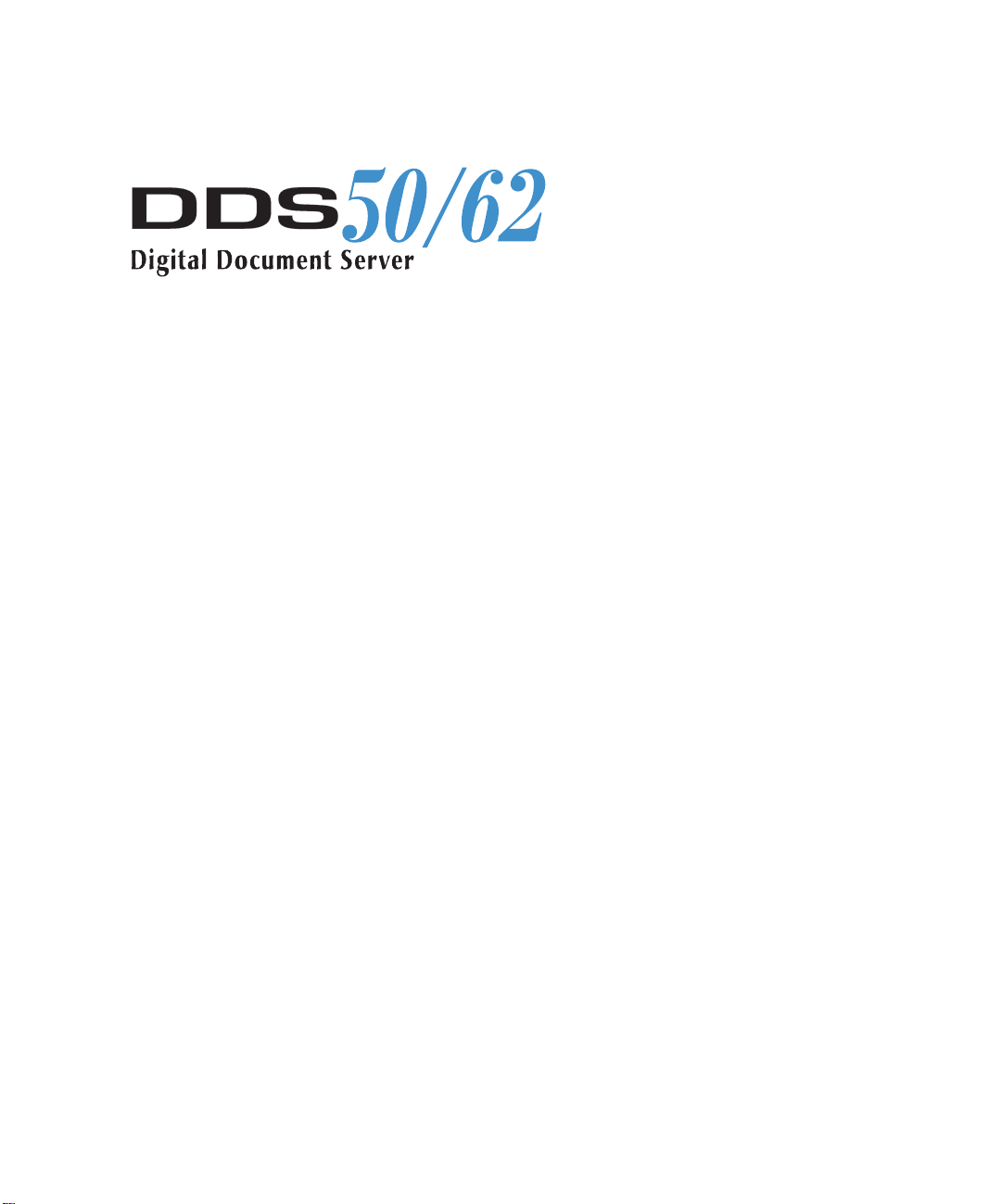
©1999 Hitachi Koki
Imaging Solutions, Inc.
1757 Tapo Canyon Road
Simi Valley, CA 93063
336232-002, Rev. B
Software
Installation
Guide
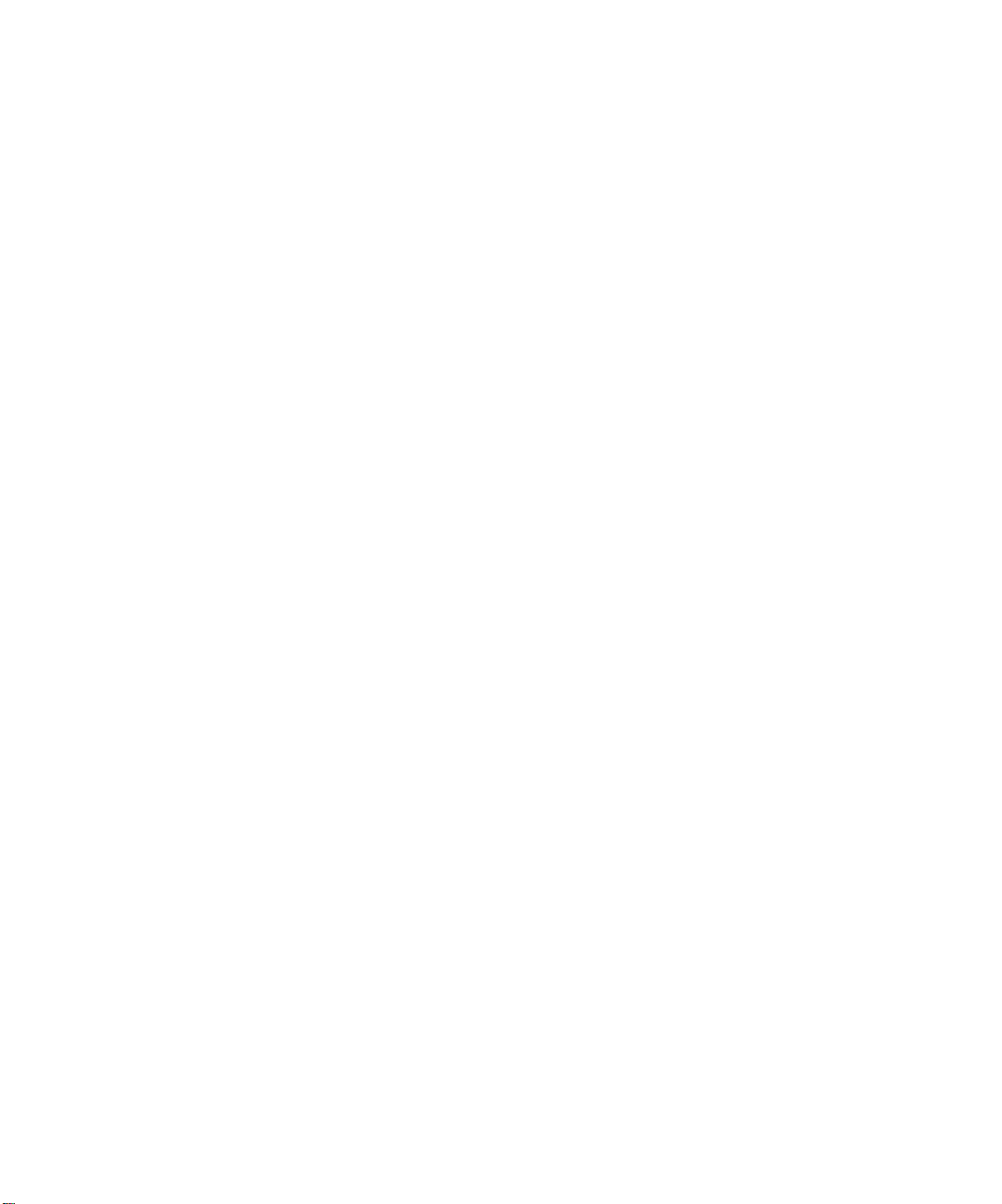
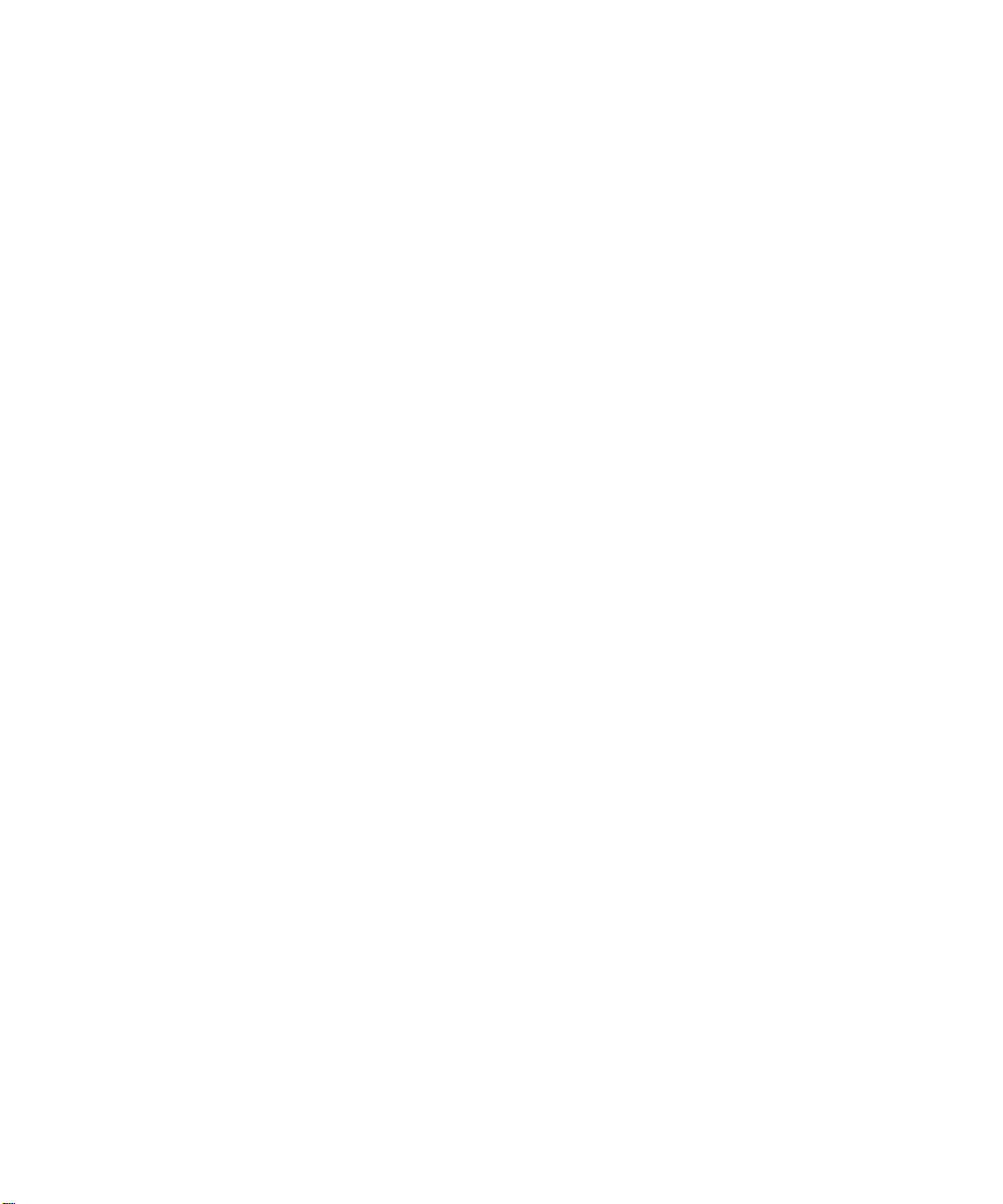
Copyright © 1998, 1999 Hitachi Koki Imaging Solutions, Inc. All rights reserved.
Copyright © 1999 Electronics For Imaging, Inc. All right reserved.
This publication is protected by copyrights, and all rights are reserved. No part of it may be reproduced or transmitted in any form or by any means for any purpose
without express prior written consent from Electronics For Imaging, Inc. and Hitachi Koki Imaging Solutions, Inc., except as expressly permitted herein.
Information in this document is subject to change without notice and does not represent a commitment on the part of Electronics For Imaging, I nc. and H itachi
Koki Imaging Solutions, Inc.
The software described in this publication is furnished under license and may only be used or copied in accordance with the terms of such license.
Patents: 5,867,179; 5,835,788; 5,666,436; 5,553,200; 5,543,940; 5,537,516; 5,517,334; 5,506,946; 5,424,754; 5,343,311; 5,212,546; 4,941,038; 4,837,722;
4,500,919
Trademarks
Hitachi Koki Imaging Solutions, Inc., Digital D ocument Server, DDS, DDS 50, DDS 62, DDS 50/62, ScanCenter and their associated logo mar ks are trademarks
of Hitachi Koki Imaging Solutions, Inc. Hitachi and the Hitachi logo are trademarks of Hitachi Ltd. All rights reserved.
EFI, Fiery, and the Fiery logo are trademarks registered in the U.S. Patent and Trademark Office. NetWise is a trademark of Electronics For Imaging, Inc.
Adobe, the Adobe logo, Adobe Illustrator , P ostScript, Adobe P hotoshop, Adobe S eparator , and A dobe P ageMaker are trademarks of A dobe Systems Incorporated,
registered in certain jurisdictions. EPS (Encapsulated PostScript) is a trademark of Altsys Corporation. Apple, the A pple logo, AppleS hare, A ppleTalk, E therTalk,
LaserWriter, and Macintosh are registered trademarks, and MultiFinder is a trademark of Apple Computer, Inc. Microsoft, MS, MS-DOS, and Windows are
registered trademarks of Microsoft in the US and other countries. QuarkXPress is a registered trademark of Quark, Inc. Times, Helvetica, and Palatino are
trademarks of Linotype AG and/or its subsidiaries. ITC Avant Garde, ITC Bookman, ITC Zapf Chancery, and ITC Zapf Dingbats are registered trademarks of
International Typeface Corporation. Ethernet is a registered trademark of Xerox Corporation. NetWare and Novell are registered trademarks and Internetwork
Packet Exchange (IPX) is a trademark of Novell, Inc. UNIX is a registered trademark of UNIX System Laboratories, a wholly owned subsidiary of Novell, Inc.
PANTONE is a registered trademark of Pantone, Inc.
All other terms and product names may be trademarks or registered trademarks of their respective owners, and are hereby acknowledged.
Restricted Rights Legends
For defense agencies: Restricted Rights Legend. Use, reproduction, or disclosure is subject to restrictions set forth in subparagraph (c)(1)(ii) of the Rights in
Technical Data and Computer Software clause at 252.227.7013.
For civilian agencies: Restricted Rights Legend. Use, reproduction, or disclosure is subject to restrictions set forth in subparagraph (a) through (d) of the
commercial Computer Software Restricted Rights clause at 52.227-19 and the limitations set forth in Electronics For I maging’s standard commercial agreement
for this software. Unpublished rights reserved under the copyright laws of the United States.
FCC Information
WARNING: FCC Regulations state that any unauthorized changes or modifications to this equipment not expressly approved by the manufacturer could void
the user’s authority to operate this equipment.
Certificate by Manufacturer/Importer
This is to certify that the FC07 is shielded against radio interference in accordance with the provisions of VFG 243/1991. The G erman Postal Services have been
advised that this device is being put on the market and that they have been given the right to inspect the series for compliance with the regulations.
Hitachi Koki Imaging Solutions, Inc.
Bescheinigung des Herstellers/Importeurs
Heirmit wird bescheinigt, dass der FC07 im Uebereinstimmung mit den Bestimmungen der VFG 243/1991 Funk-Entstort ist. Der D eutschen Bundespost wurde
das Inverkehrbringen dieses Geraetes angezeigt und die Berechtigung zur Ueberpruefung der Serie auf Einhaltung der Bestimmungen eingeraumt.
Hitachi Koki Imaging Solutions, Inc.
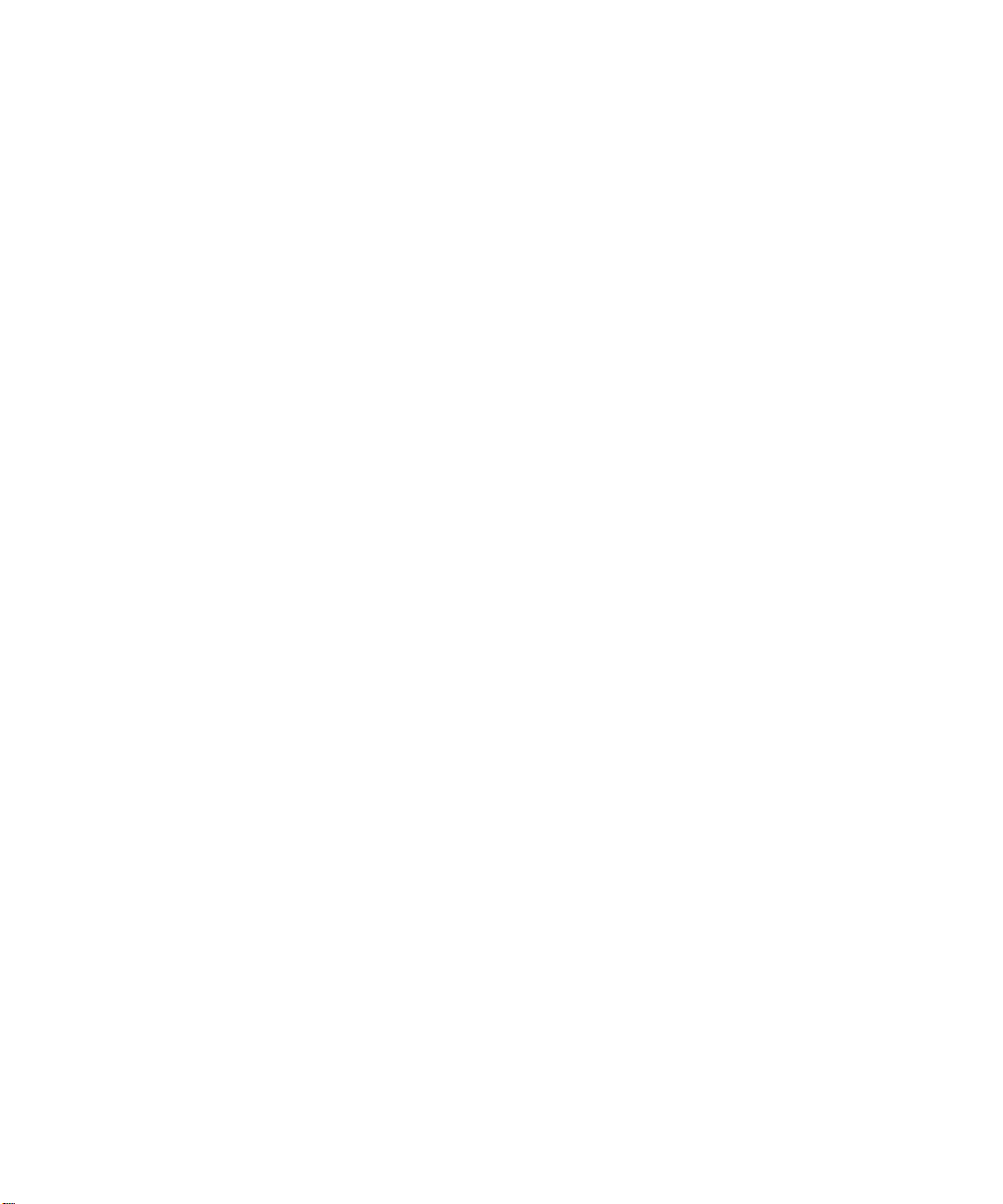
RFI Compliance Notice
This equipment has been tested concerning compliance with the relevant RFI protection requirements both individually and on system level (to simulate normal
operation conditions). However, it is possible that these RFI Requirements are not met under certain unfavorable conditions in other installations. It is the user
who is responsible for compliance of his particular installation.
Dieses Geraet wurde einzeln sowohl als auch in einer Anlage, die einen normalen Anwendungsfall nachbildet, auf die Einhaltung der Funk-entstoerbestimmungen
geprueft. Es ist jedoch moeglich, dass die Funk-enstoerbestimmungen unter unguenstigen Umstaenden bei anderen Geraetekombinationen nicht eingehalten
werden. Fuer die Einhaltung der Funk-entstoerbestimmungen seigner gesamten Anlage, in der dieses Geraet betrieben wird, ist der Betreiber verantwortlich.
Compliance with applicable regulations depends on the use of shielded cables. It is the user who is responsible for procuring the appropriate cables.
Einhaltung mit betreffenden Bestimmungen kommt darauf an, dass geschirmte Ausfuhrungen gebraucht werden. Fuer die beschaffung richtiger Ausfuhrungen
ist der Betreiber verantwortlich.
Software License Agreement
Before using the Software, please carefully read the following terms and conditions. BY USING THIS SOFTWARE, YOU SIGNIFY THAT YOU HAVE
ACCEPTED THE TERMS OF THIS A GREEMENT. If y ou cannot or do not accept these terms, you may return the entire package within ten (10) days to the
Distributor or Dealer from which you obtained them for a full refund.
Electronics For Imaging, Inc. grants to you a non-ex clusive, non-transferable license to use the software and accompanying documentation (“Softwar e ”) included
with the DDS 50/62 you have purchased, including without limitation the PostScript® software provided by Adobe Systems Incorporated.
You may:
a. use the Software solely for your own customary business purposes and solely with DDS 50/62;
b. use the digitally-encoded machine-readable outline and bitmap programs (“Font P rograms ”) pr ovided with DDS 50/62 in a special encrypted format (“Coded
Font Programs”) to reproduce and display designs, styles, weights, and versions of letters, numerals, characters and symbols (“Typefaces”) solely for your own
customary business purposes on the display window of the DDS 50/62 or monitor used with DDS 50/62;
c. use the trademarks used by Electronics For Imaging to identify the Coded Font Programs and Typefaces reproduced therefrom (“Trademarks”); and
d. assign your rights under this Agreement to a transferee of all of your right, title and interest in and to DDS 50/62 provided the transferee agrees to be bound
by all of the terms and conditions of this Agreement.
You may not:
a. make use of the Software, directly or indirectly, to print bitmap images with print resolutions of 600 dots per inch or greater, or to generate fonts or typefaces
for use other than with DDS 50/62;
b. make or have made, or permit to be made, any copies of the Software, Coded Font Programs, accompanying documentation or portions thereof, except as
necessary for use with the DDS 50/62 unit purchased by you; provided, however, that under no circumstances may you make or have made, or permit to be made,
any copies of that certain portion of the Software which has been included on the DDS 50/62 hard disk drive. You may not copy the documentation;
c. attempt to alter, disassemble, decrypt or reverse engineer the Software, Coded Font Programs or accompanying documentation.
d. rent or lease the Software.
Proprietary Rights
You ackno wledge that the S oftware, Coded Font Programs, Typefaces, Trademar ks and accompanying documentation are pr oprietary to Electronics F or I maging
and its suppliers and that title and other intellectual property rights therein remain with Electronics For Imaging and its suppliers. Except as stated above, this
Agreement does not grant you any right to patents, copyrights, trade secrets, trademarks (whether registered or unregistered), or any other rights, franchises or
licenses in respect of the Software, Coded Font Programs, Typefaces, Trademarks or accompanying documentation. You may not adapt or use any trademark or
trade name which is likely to be similar to or confusing with that of Electronics For Imaging or any of its suppliers or take any other action which impairs or
reduces the trademark rights of Electronics For Imaging or its suppliers. The trademarks may be used only to identify printed output produced b y the Coded Font
Programs. At the reasonable request of Electronics For Imaging, you must supply samples of any Typeface identified with a trademark.
Confidentiality
You agr ee to hold the Software and Coded F ont P rograms in confidence, disclosing the Softwar e and Coded Font P rograms only to authoriz ed users having a need
to use the Software and Coded Font Programs as permitted by this Agreement and to take all reasonable precautions to prevent disclosure to other parties.
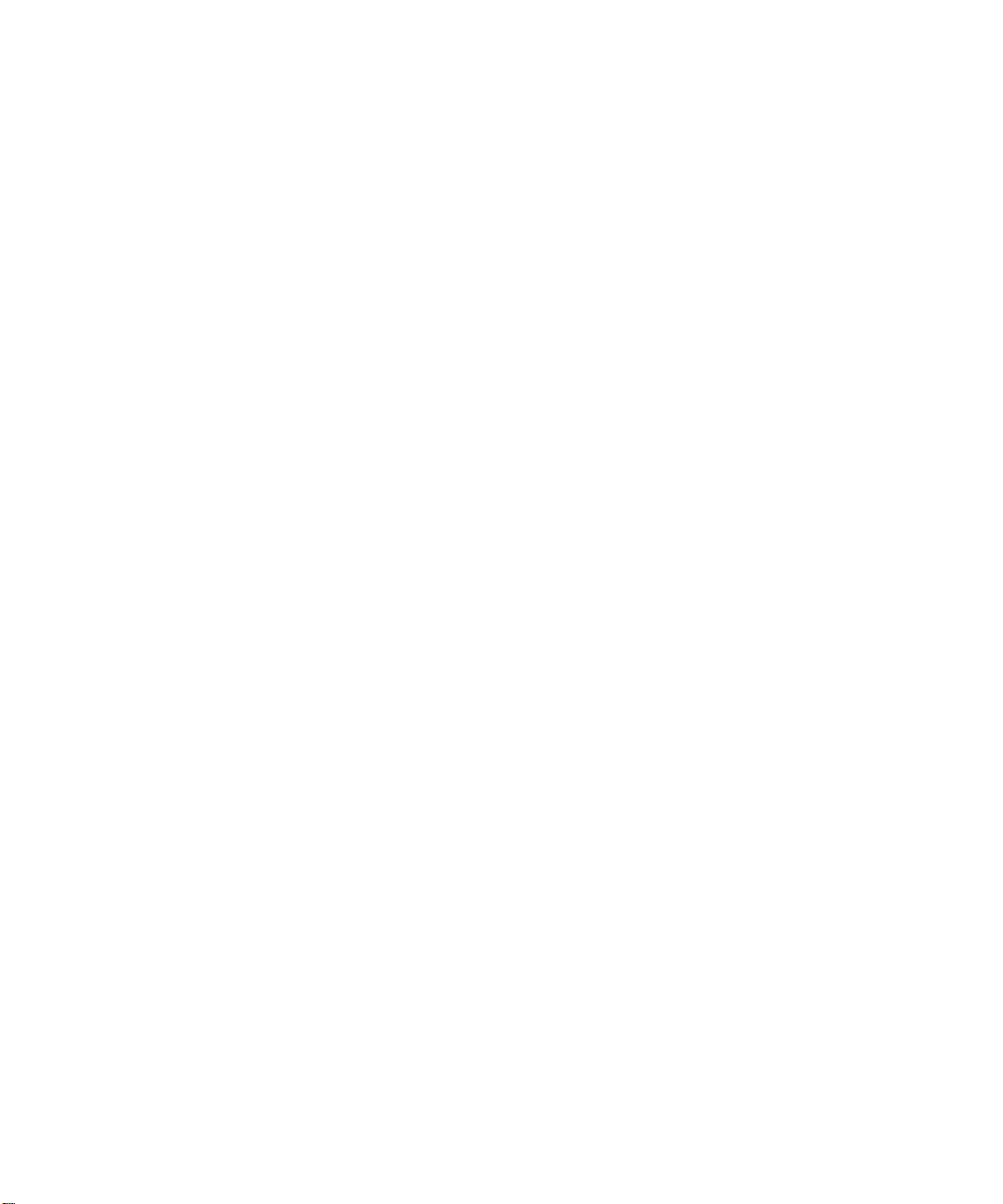
Remedies
Unauthorized use, copying or disclosure of the Software, Coded F ont Programs, Typefaces, Trademarks or accompanying documentation will result in automatic
termination of this license and will make available to Electronics For Imaging other legal remedies.
Limited Warranty And Disclaimer
Electronics For Imaging warrants that, for a period of ninety (90) days from the date of delivery to you, the Software under normal use will perform without
significant errors that make it unusable. Electronics For Imaging’s entire liability and your exclusive remedy under this warranty (which is subject to you returning
DDS 50/62 to Electronics For Imaging or an authorized dealer) will be, at Electronics For Imaging’s option, to use reasonable commercial efforts to attempt to
correct or work around errors, to replace the Software with functionally equivalent software, or to refund the purchase price and terminate this Agr eement. Some
states do not allow limitations on duration of implied warranty, so the above limitation may not apply to you.
For warranty service, please contact your authorized service/support center.
EXCEPT FOR THE ABOVE EXPRESS LIMITED WARRANTY, ELECTRONICS FOR IMAGING MAKES AND YOU RECEIVE NO WARRANTIES
OR CONDITIONS ON THE SOFTW ARE OR CODED FONT PROGRAMS, EXPRESS, IMPLIED, STATUTORY, OR IN ANY OTHER PRO VISION
OF THIS AGREEMENT OR COMMUNICATION WITH YOU, AND ELECTRONICS FOR IMAGING SPECIFICALL Y DISCLAIMS ANY IMPLIED
WARRANTY OR CONDITION OF MER CHANT ABILITY OR FITNESS FOR A PAR TICULAR PURPOSE. Electronics F or Imaging does not warrant that
the operation of the software will be uninterrupted or error free or that the Software will meet your specific requirements.
Limitation Of Liability
IN NO EVENT WILL ELECTRONICS FOR IMAGING OR ITS SUPPLIERS BE LIABLE FOR ANY DAMA GES, INCLUDING LOSS OF DATA, LOST
PROFITS, COST OF COVER OR O THER SPECIAL, INCIDENT AL, CONSEQ UENTIAL OR INDIRECT DAMAGES ARISING FR OM THE USE OF
THE SOFTWARE, CODED FONT PROGRAMS OR ACCOMPANYING DOCUMENTATION, HOWEVER CAUSED AND ON ANY THEORY OF
LIABILITY. THIS LIMITATION WILL APPLY EVEN IF ELECTRONICS FOR IMAGING OR ANY AUTHORIZED DEALER HAS BEEN ADVISED
OF THE POSSIBILITY OF SUCH DAMAGE. YOU ACKNOWLEDGE THAT THE PRICE THE DDS 50/62 REFLECTS THIS ALLOCATION OF
RISK. BECAUSE SOME STA TES/JURISDICTIONS DO NO T ALLO W THE EX CLUSION OR LIMIT A TION OF LIABILITY FOR CONSEQUENTIAL
OR INCIDENTAL DAMAGES, THE ABOVE LIMITATION MAY NOT APPLY TO YOU.
Export Controls
You agr ee that you will not export or re-export the S oftware or Coded Font Programs in any form without the appropriate United States and foreign government
licenses. Your failure to comply with this provision is a material breach of this Agreement.
Government Use
Use, duplication or disclosure of the Software by the United States Government is subject to restrictions as set forth in subdivision (c) (1) (ii) of the Rights in
Technical Data and Computer Software clause at DFARS 252.227-7013 or in subparagraphs (c) (1) and (2) of the Commercial Computer Software—Restricted
Right Clause at 48 CFR 52.227-19, as applicable.
Third Party Beneficiary
You are hereby notified that Adobe Systems Incorporated, a California corporation located at 345 Park Avenue, San Jose, CA 95110-2704 (“Adobe”) is a thirdparty beneficiary to this Agreement to the extent that this Agreement contains provisions which relate to your use of the Fonts, the Coded Font Programs, the
T ypefaces and the Trademarks licensed hereby. S uch provisions ar e made expressly for the benefit of Adobe and are enforceable b y Adobe in addition to Electronics
For Imaging.
General
Hitachi Koki Imaging Solutions, Inc.
1757 Tapo Canyon Road, Suite 207
Simi Valley, CA 93063
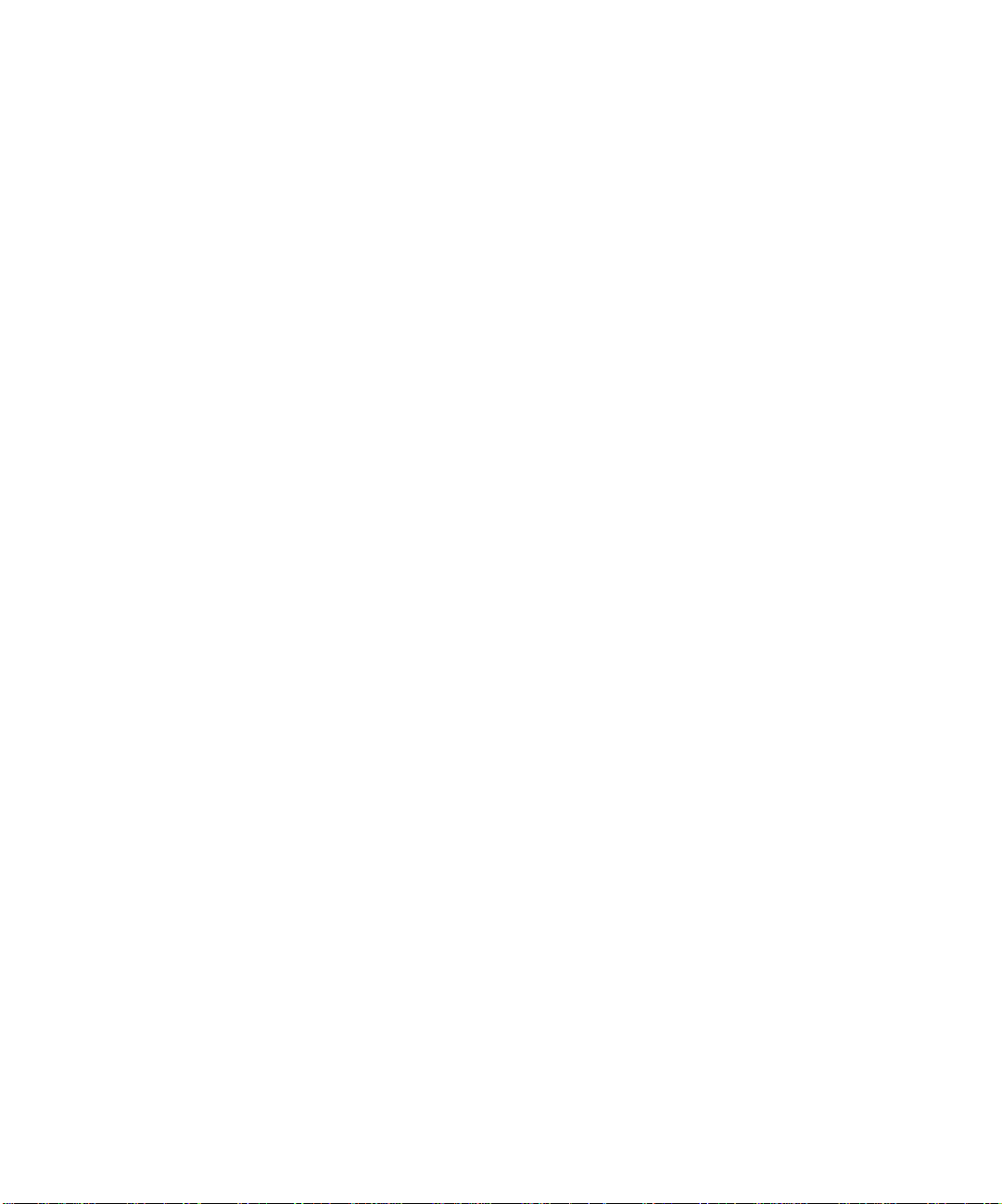
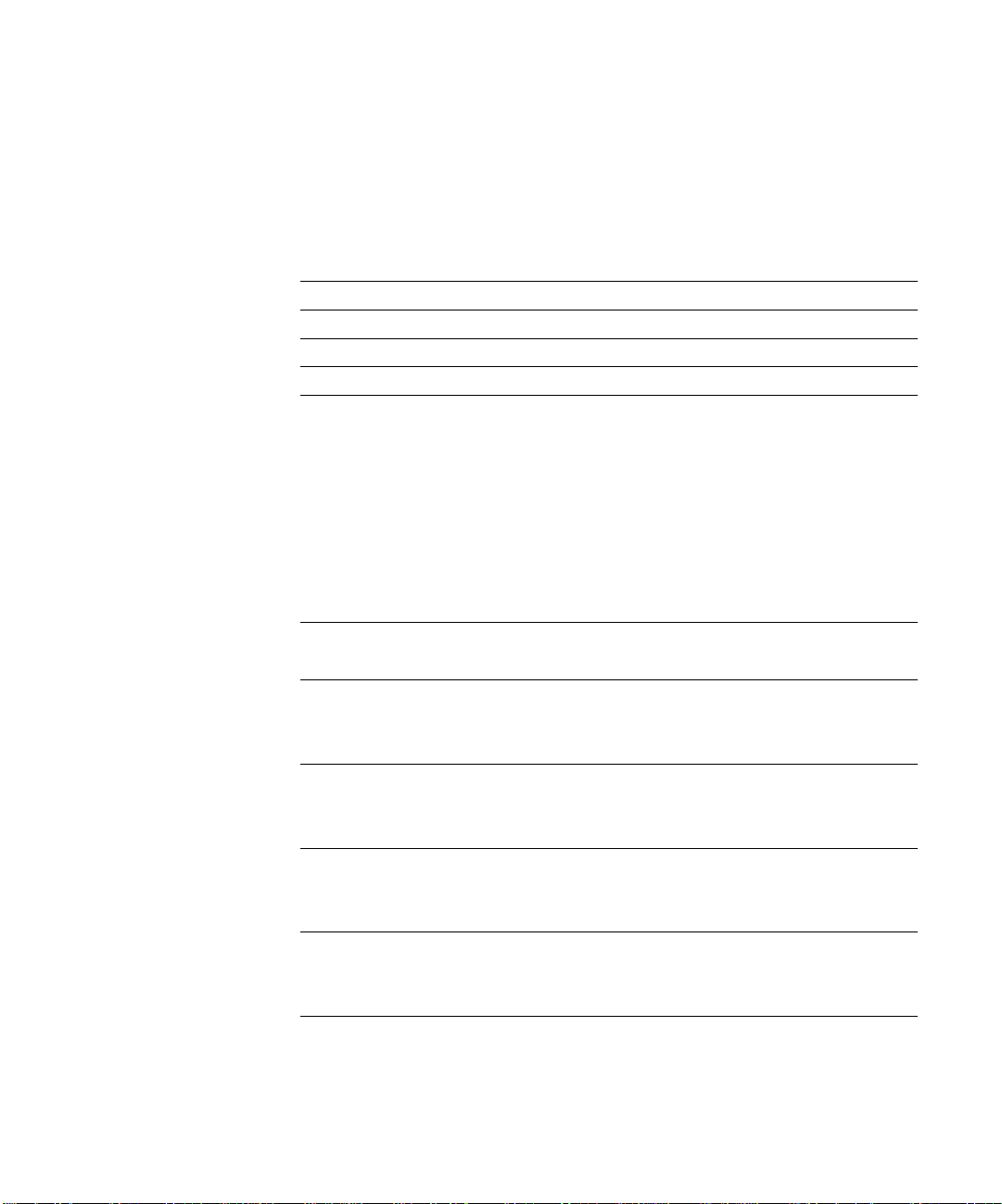
Contents
Introduction
About the media pack
About the documentation
Specifications
User software
System requirements
Windows xii
Mac OS xiii
UNIX (TCP/IP) xiv
Parallel port xiv
IPX (Novell) xiv
xii
Installing User Software on a Windows Computer
Installing Windows software
Downloading printer files with the Installer WebTool 1
Setting up the DDS 50/62 as a PCL printer
Setting up PCL printing with Windows 95 2
Setting up PCL printing with Windows NT 4.0 7
Setting up the DDS 50/62 as a PostScript printer
Setting up PostScript printing with Windows 95 12
Setting up PostScript printing with Windows NT 4.0 17
12
ix
ix
x
xi
1
2
Completing the connection to the DDS 50/62
Completing the Windows 95 connection 23
Completing the Windows NT 4.0 connection 35
Installing DDS 50/62 software
Fiery Downloader 38
Fiery Spooler 40
Using the software for the first time
Configuring the connection for Fiery Downloader 42
Configuring the connection for Fiery Spooler 45
23
38
42
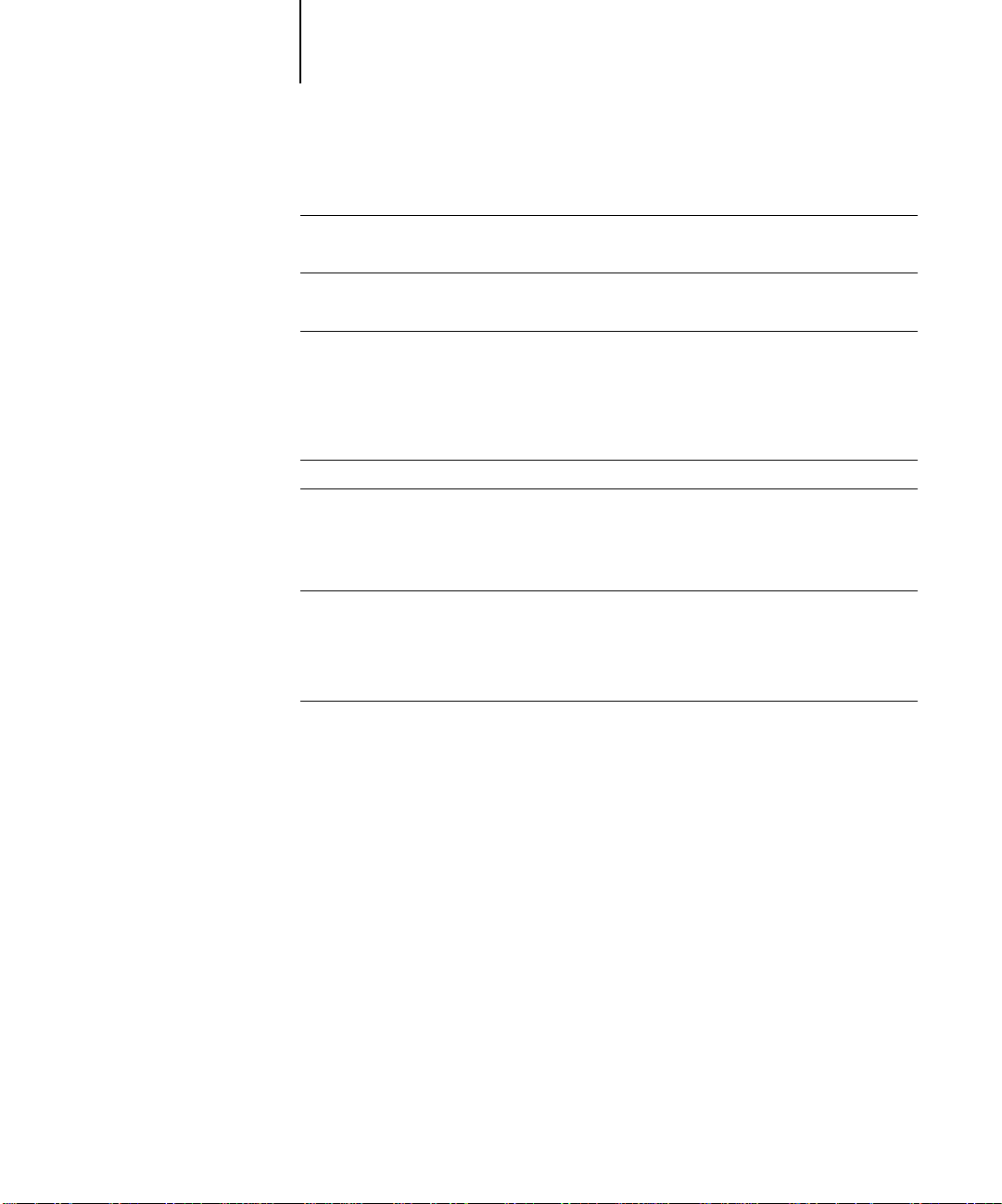
viii Table of Contents
Installing User Software on a Mac OS Computer
Installing Mac OS software
Downloading printer files with the Installer WebTool 49
Setting up the DDS 50/62 as a PostScript printer
Setting up the DDS 50/62 in the Chooser 51
Installing DDS 50/62 software and fonts
Screen fonts 54
49
50
52
Downloading Installers with WebTools
Setting up WebTools
Using the Installer WebTool
55
56
Troubleshooting
On a Windows computer
Setting up IPX (Novell) printing for Windows NT Workstation 59
Installing the Adobe PostScript Printer Driver 59
Problems with the Fiery utilities on Windows 95 or Windows NT 59
On a Mac OS computer
Setting up the DDS 50/62 in the Chooser 60
Installing screen fonts 60
59
60
Index
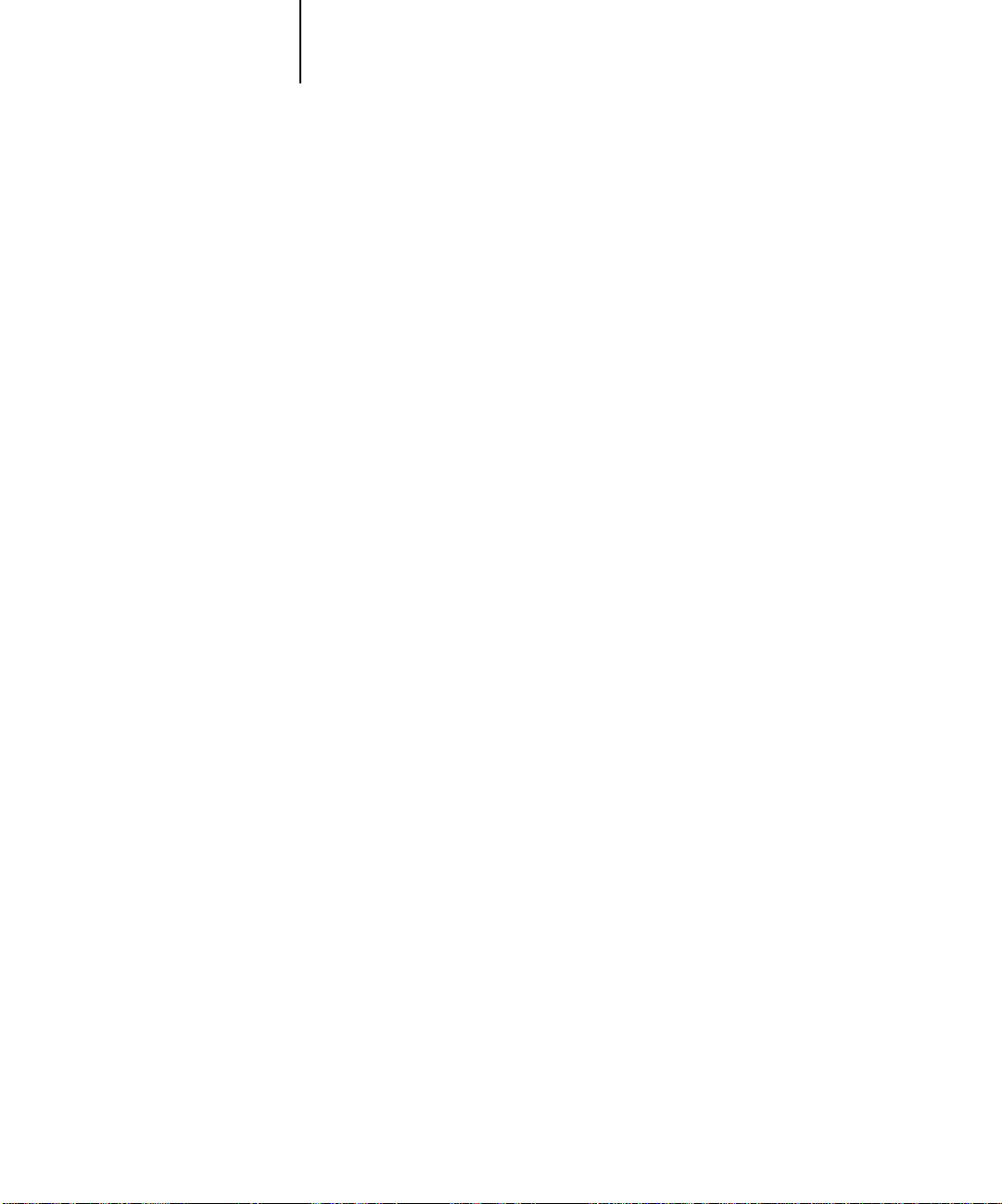
ix About the media pack
Introduction
This guide describes how to install user software for the Digital Document
Server 50/62 and set up printing from Windows and Mac OS computers.
For information on setting up network servers and clients to use the Digital Document
Server 50/62, see the
the copier, your computer, your application software, or your network, see the manuals
that accompany those products.
N
:
OTE
This manual uses the term “DDS 50/62” to refer to the both the Digital
Document Server 50, and the Digital Document Server 62.
Network Administr ation Guide
. For general information on using
About the media pack
Your DDS 50/62 includes a media pack containing:
• User Software CD—Printer drivers, printer files, and Fiery utilities you can install
directly onto Windows computers and Mac OS computers. The CD also includes
PostScript screen fonts for Mac OS computers.
• Documentation CD—containing
Administration Guide, User’s Guide
Software Installation Guide, Network
, and
Release Notes
About the documentation
This manual is part of the set of DDS 50/62 documentation that includes the
following manuals for users and system administrators:
• The
Network Administration Guide
of the DDS 50/62 for the supported platforms and network environments. It also
includes guidelines for setting up UNIX, Windows NT, and NetWare servers to
provide PCL and PostScript printing services to clients.
•
Software Installation Guide
to the DDS 50/62. Specifically, it describes installation of PCL and PostScript
printer drivers, printer description files, and other user software provided on the
DDS 50/62 User Software CD. It also explains how to connect each user to the
network.
explains basic configuration and administration
describes how to install software to enable users to print
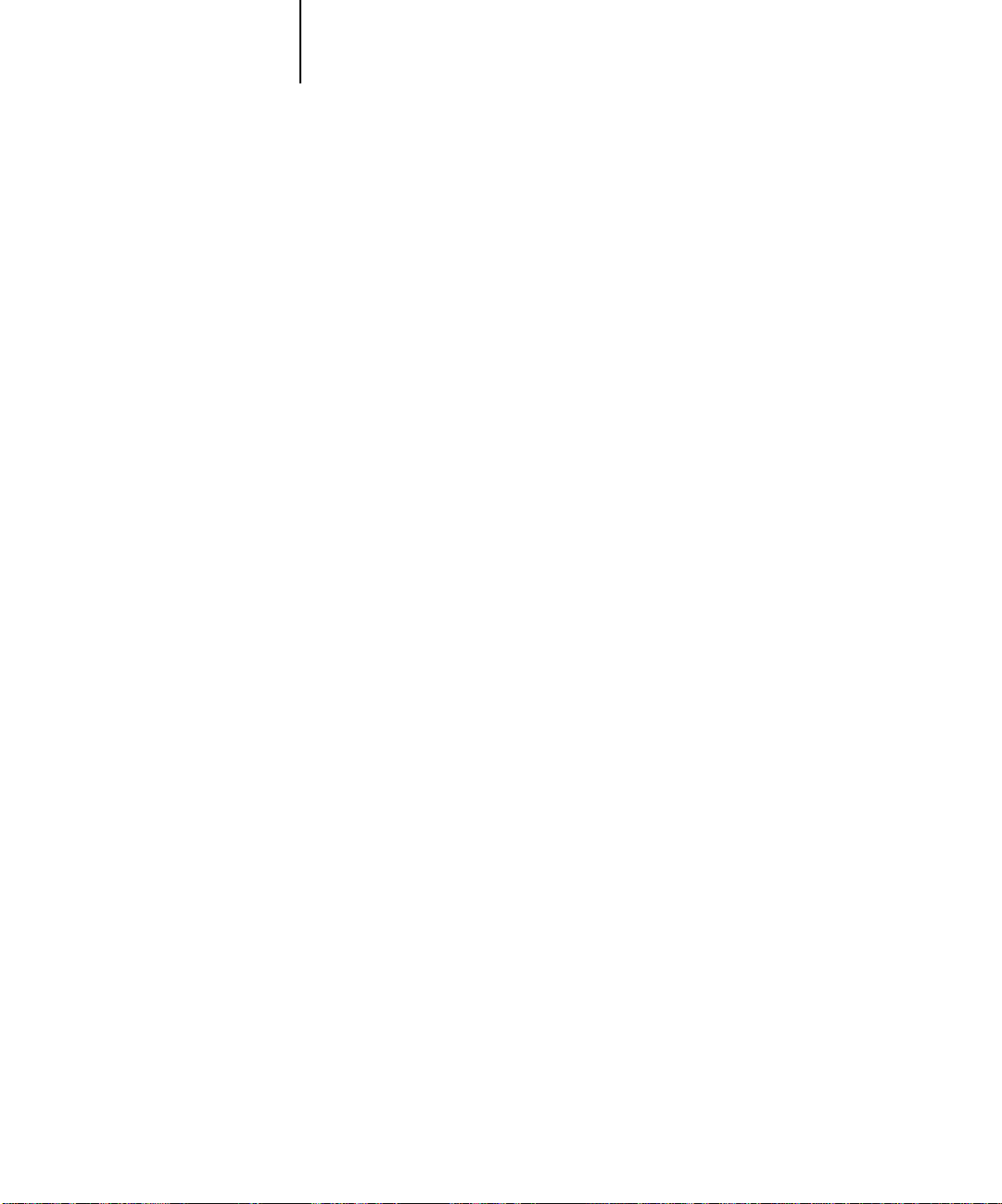
x Introduction
• The
User’s Guide
This manual also describes how to use the software installed from the CD. It
includes sections on printing from Windows and Mac OS computers.
•
Release Notes
the problems you may encounter.
describes how to set printing options and print to the DDS 50/62.
provide last-minute product information and workarounds for some of
Specifications
The DDS 50/62 has the following features:
• MIPS R5000, 200 MHZ CPU
• 64MB RAM
• Internal 2.1GB hard disk drive
• Supports AppleTalk, TCP/IP, IPX, and SMB (over TCP/IP) protocols
simultaneously
• Supports thinnet (thin coaxial Ethernet cable or 10Base2), thicknet (thick coaxial
Ethernet cable or 10Base5), and unshielded twisted pair (Fast Ethernet 100BaseTX
or Ethernet 10BaseT)
Both Thinnet and Thicknet connections require a 10Base2 transceiver not provided
with the DDS 50/62. Contact your authorized service technician for information.
• Supports Token Ring networking (available as an optional kit)
• Supports PCL5e printing (for Windows computers)
• Supports Adobe PostScript 3
• Includes 136 fonts (117 Adobe Type 1 and 19 TrueType) for PostScript printing
and 46 PCL fonts
In addition, two Adobe Multiple Master fonts are included and are used for font
substitution in PDF files.
• WebTools
• Fiery Downloader and Fiery Spooler utilities
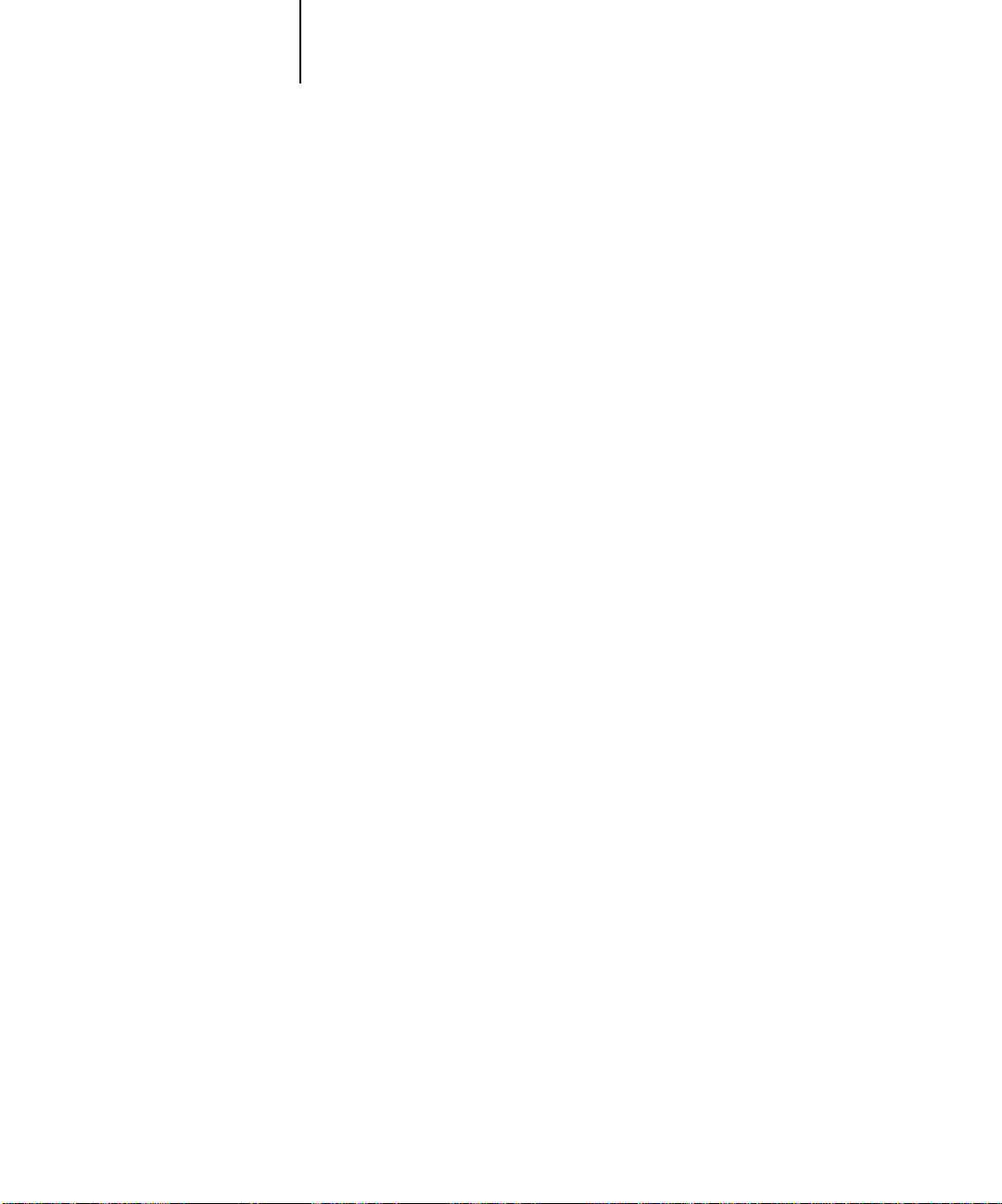
xi User software
User software
The User Software CD includes:
PCL Printer Driver Enables you to print to the DDS 50/62 from Windows
computers; also supports all special DDS 50/62 print
features, and allows the DDS 50/62 to appear in popular
applications’ Print and Page Setup dialog boxes.
The DDS 50/62 includes 46 built-in PCL fonts. See
Adobe PostScript Printer
Driver
PostScript Printer
Description file (PPD)
Screen Fonts
(Mac OS only)
Fiery Downloader
Fiery Spooler
™
™
Appendix D of the
Enables you to print to the DDS 50/62 from Windows
and Mac OS computers; also supports all special
DDS 50/62 print features and PostScript 3 features.
File for use with the PostScript printer driver that allows
the DDS 50/62 to appear in popular applications’ Print
and Page Setup dialog boxes. The DDS 50/62 PPD file
provides information about the DDS 50/62 and your
particular copier model to the application and printer
driver you are using to print.
Screen fonts for the 136 printer fonts installed on the
DDS 50/62 (117 Adobe Type 1 and 19 TrueType). See
Appendix Dof the
Enables you to print PCL, PostScript, and Encapsulated
PostScript (EPS) files directly to the DDS 50/62 without
using the application in which they were created. Fiery
Downloader also enables you to manage the printer fonts
installed on the DDS 50/62.
Enables you to view the order and priority of print jobs,
customize printer settings for jobs, delete jobs, and move
jobs between queues. You can also use it to view job
accounting information.
User’s Guide
User’s Guide
for a complete list.
for a complete list.
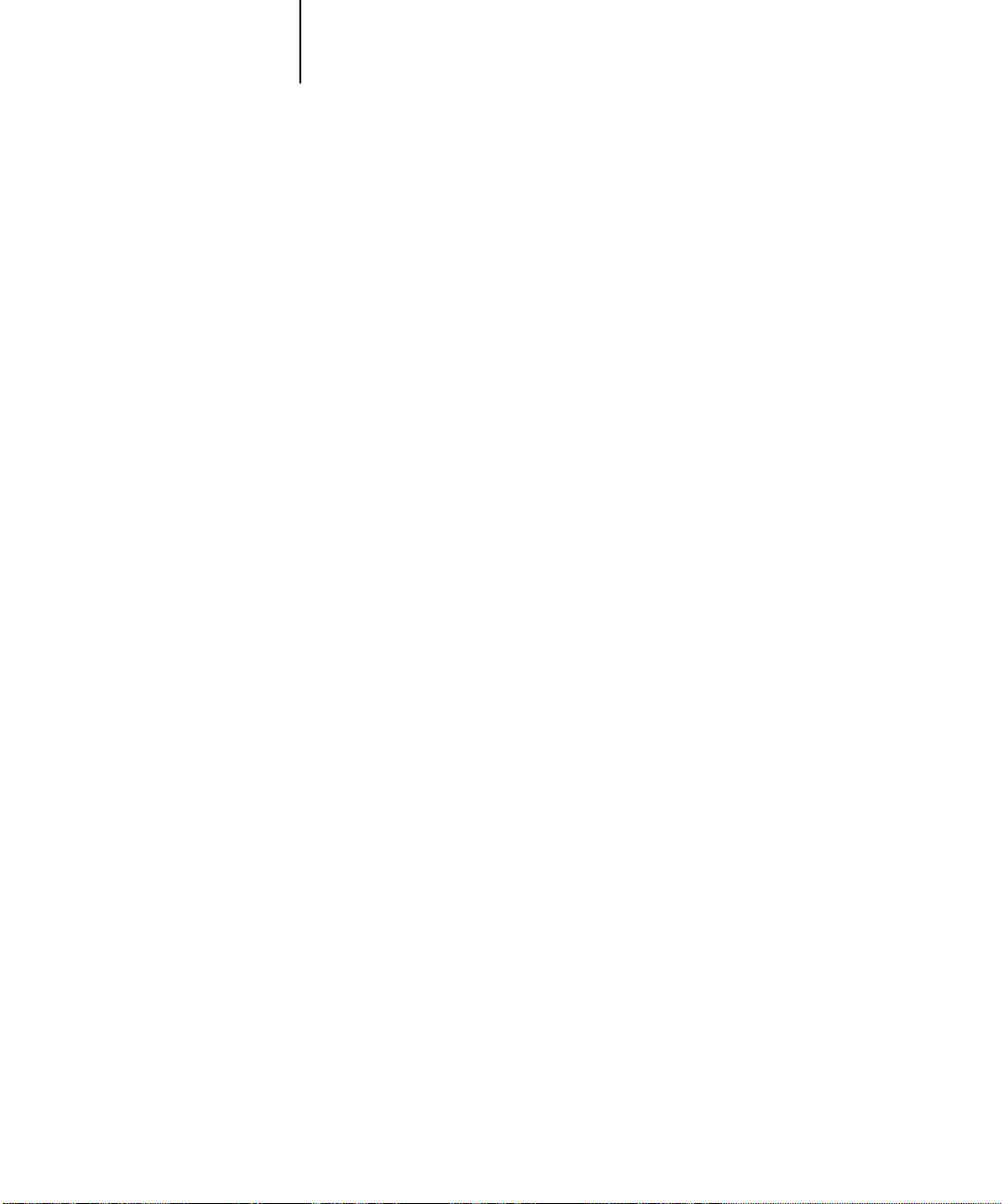
xii Introduction
System requirements
To install the DDS 50/62 user software on a Windows or Mac OS computer, the
computer must be equipped with a built-in or external CD-ROM drive.
Windows
To print to the DDS 50/62, you need:
• A Windows-based computer with an 80486, AMD, or Pentium processor, or greater
• Windows 95 or Windows NT 4.0
• At least 4MB of RAM
To use the Fiery utilities (Fiery Downloader and Fiery Spooler) you also need:
• For Windows NT 4.0, NT Service Pack 3
• At least 16MB of RAM
To use the WebTools, you also need:
•
Either
Netscape Communicator v4.0.6 with Java enabled, or Microsoft Internet
Explorer v4.0.1 with Java enabled
N
:
OTE
Netscape and Microsoft continue to release frequent updates to their browsers.
As support cannot be guaranteed for all versions, use the versions specified above for
best results.
• A monitor that supports 16-bit color at a minimum resolution of 800 x 600
• A TCP/IP enabled network and the IP address or DNS name of the DDS 50/62
• Web Services enabled on the DDS 50/62
With Microsoft Windows 95, you also need:
• IPX/SPX or TCP/IP networking protocol installed
• Adobe PostScript Printer Driver for Windows version 4.2 or later (version 4.2.4 is
included with the user software)
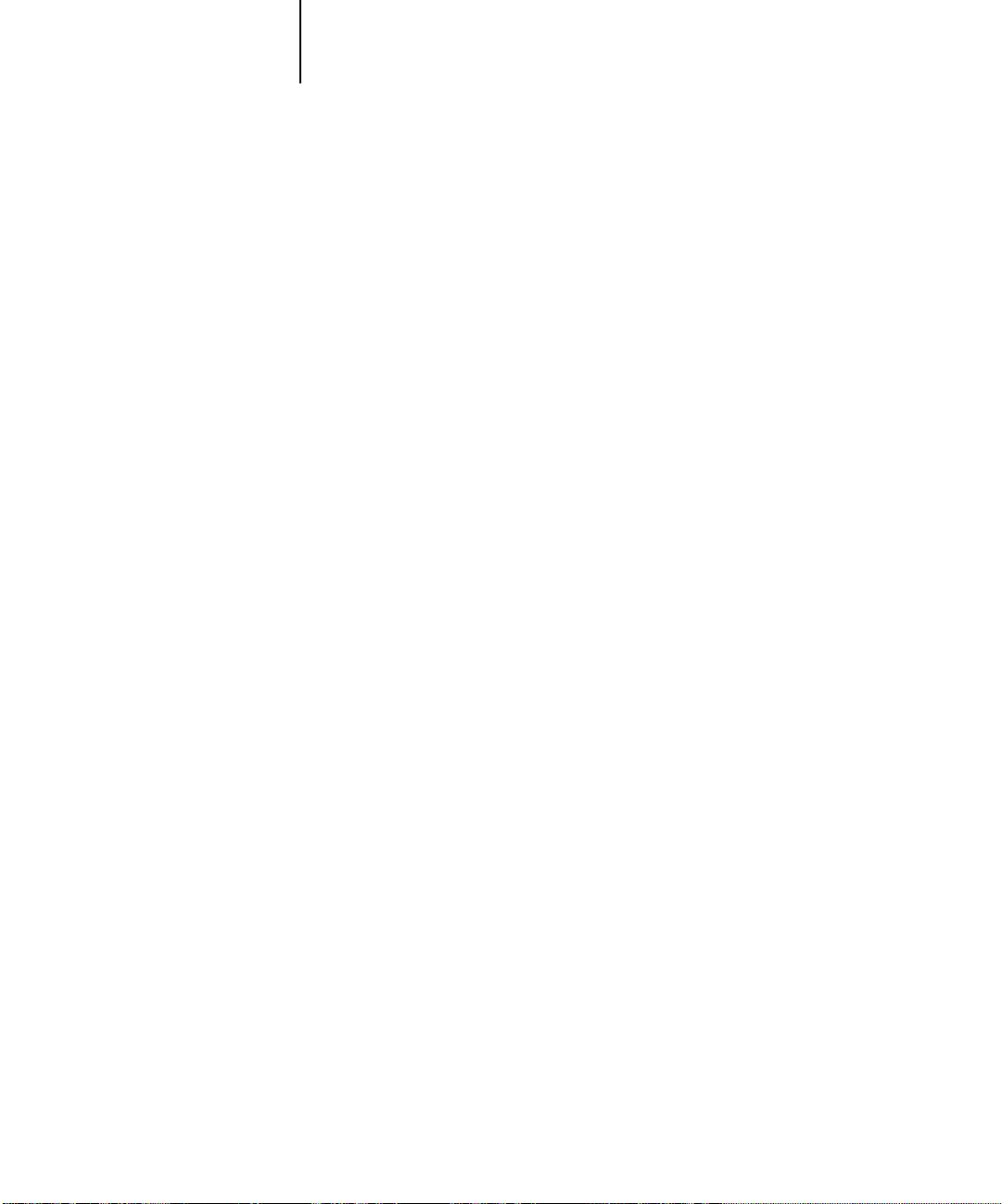
xiii User software
With Microsoft Windows NT 4.0 you also need:
• TCP/IP networking protocol installed
• The Microsoft PostScript Printer Driver that came with your Windows NT 4.0
system software; however, some DDS 50/62 printing features may not be available.
For details, see the
User’s Guide
.
Mac OS
To print to the DDS 50/62 you need:
• A Mac OS-based computer
• At least 8MB of RAM
• EtherTalk installed
• Apple System software version 7.6.1 or later
• Adobe PostScript Printer Driver version 8.5 or later (version 8.5.1 is included with
the user software)
To use the Fiery utilities (Fiery Downloader and Fiery Spooler), you also need:
• A Power Macintosh computer
• At least 16MB of RAM
To use the WebTools, you also need:
•
Either
Netscape Communicator v4.0.6 with Java enabled, or Microsoft Internet
Explorer v4.0.1 with Java enabled
N
:
OTE
Netscape and Microsoft continue to release frequent updates to their browsers.
As support cannot be guaranteed for all versions, use the versions specified above for
best results.
• A TCP/IP enabled network and the IP address or DNS name of the DDS 50/62
• Web Services enabled on the DDS 50/62
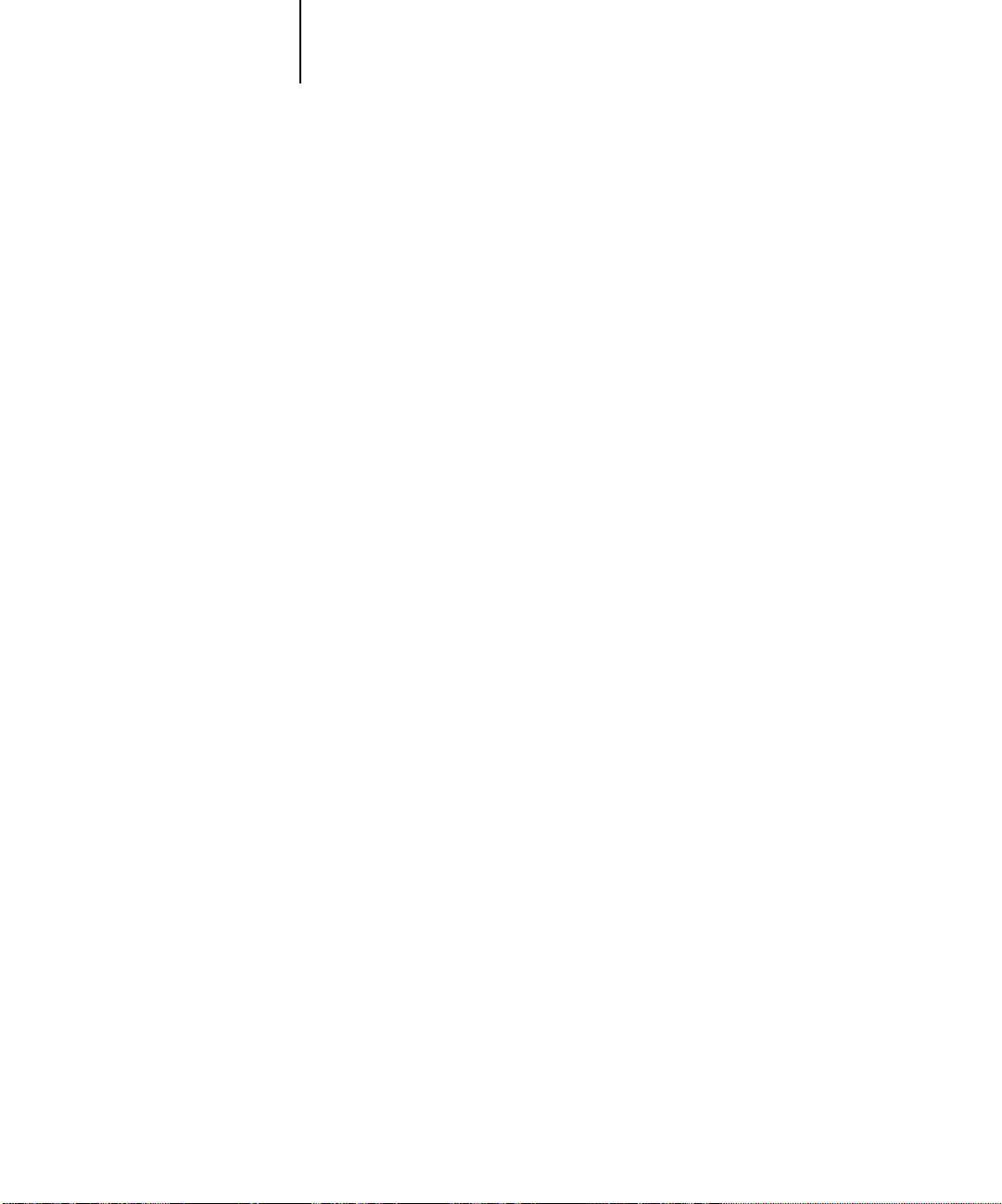
xiv Introduction
UNIX (TCP/IP)
To print to the DDS 50/62 with a UNIX workstation, you need:
• A workstation with standard TCP/IP connectivity (for example, Sun SPARCstation
or Silicon Graphics workstation with Solaris version 2.x or SunOS version 4.1.x
software)
• TCP/IP printing software that conforms to RFC1179 (Berkeley lpd protocol)
Parallel port
To print to the DDS 50/62 using the parallel port, you need:
• A Windows-based computer with an 80486, AMD, or Pentium processor
• At least 4MB of RAM
• A standard IEEE 1284-C parallel cable. The cable must have a 1284-C male
connector on one end that connects to the DDS 50/62 parallel connector.
IPX (Novell)
To use the DDS 50/62 with an IPX (Novell) network, you need:
• A Novell server
• Novell NetWare software version 4.x or 3.x
• Support for Ethernet SNAP, Ethernet II, Ethernet 802.3, Ethernet 802.2,
Token Ring SNAP, or Token Ring
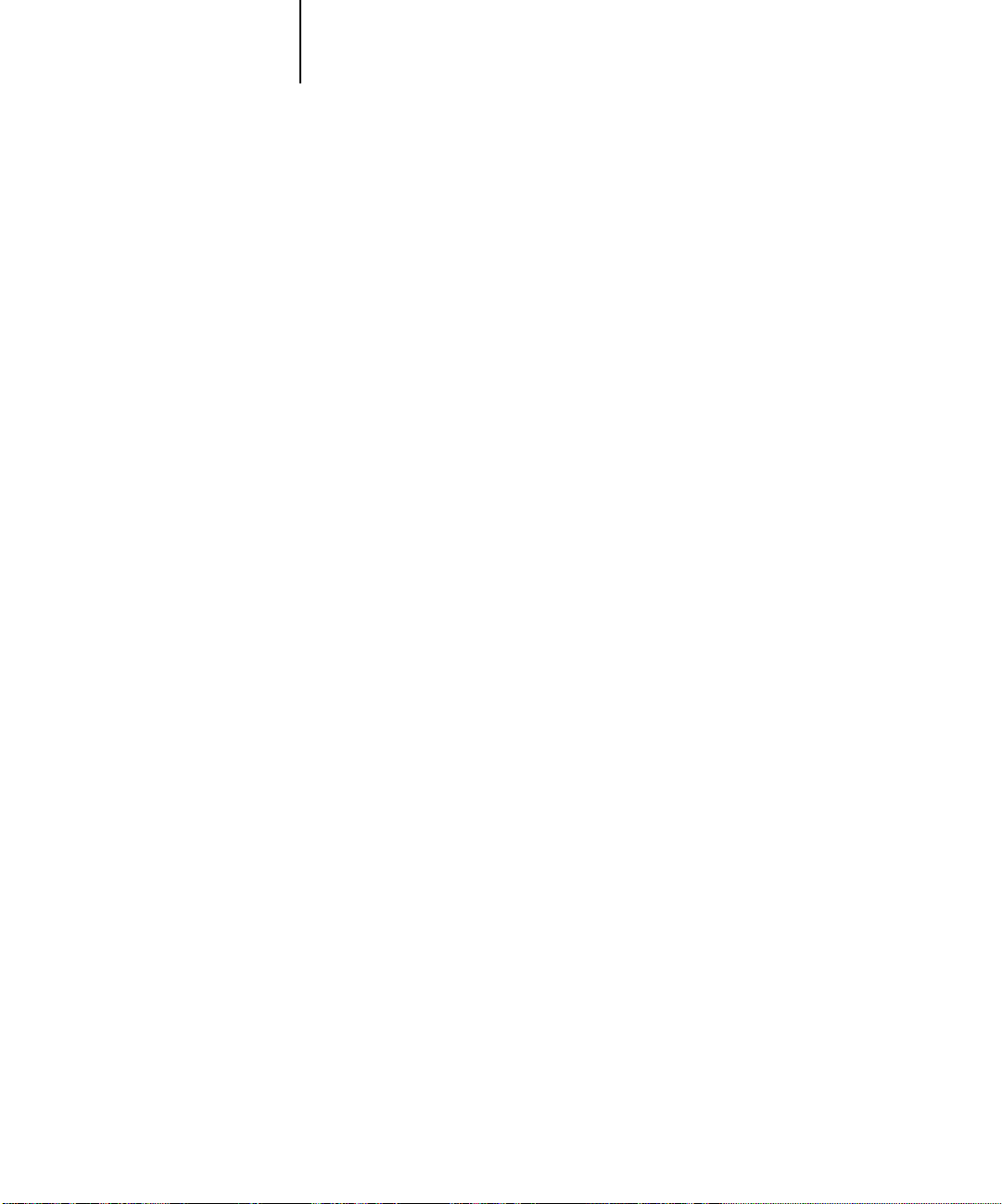
1 Installing Windows software
I
lli
nsta
ng
User Software
on a Windows
Computer
This chapter describes installing software and setting up printing from a
Windows-based computer running Windows 95 or Windows NT 4.0.
The general steps for installing the DDS 50/62 user software from the CD are:
• Install the PCL printer driver.
• Install the Adobe PostScript printer driv er and P ostScript P rinter Description (PPD)
file.
• Set up the printer driver to communicate with the DDS 50/62.
• Install Fiery Downloader.
• Install Fiery Spooler.
• Edit configuration files as necessary.
Installing Windows software
The User Software CD contains the following installer folders:
• Download—Contains the Fiery Downloader installer
• PCL_drvr—Contains PCL5e printer driver installer for Windows 95 and
DDS 50/62 PDD file for Windows 95 and NT 4.0 systems
• Ps_drvr—Contains the Adobe PostScript printer driver installer for Windows 95
and DDS 50/62 PPD file for Windows 95 and NT 4.0 systems
• Spooler—Contains the Fiery Spooler installer
Downloading printer files with the Installer WebTool
Installers for the DDS 50/62 printer files can be downloaded from the DDS 50/62
with the Installer WebTool (if the site administrator has enabled Internet access to the
DDS 50/62). For instructions, see “Using the Installer WebTool” on page 56.
Once you download the installers, the installation process is identical to installing from
the User Software CD.
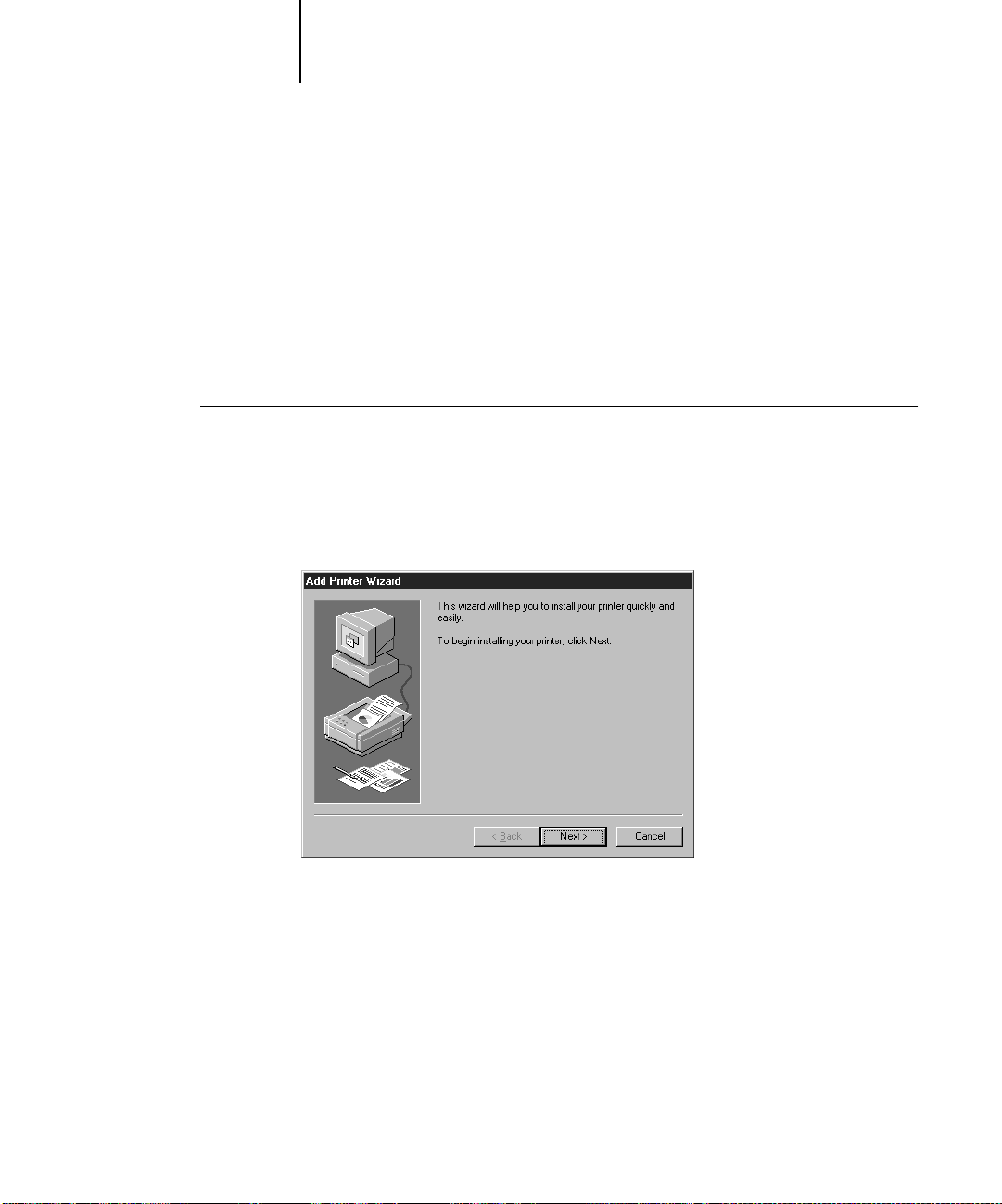
2 Installing User Software on a Windows Computer
Setting up the DDS 50/62 as a PCL printer
To set up the DDS 50/62 as a PCL printer, you must install the PCL printer driver
that corresponds to the DDS 50/62 printer.
Setting up PCL printing with Windows 95
You can use the following procedure whether you are installing from the User Software
CD or with installer files downloaded using the Installer WebTool.
TO
INSTALL THE
PCL
PRINTER DRIVER FOR WINDOWS
1. Click the Start button, choose Settings and then choose Printers.
2. In the Printers window, double-click Add Printer.
3. Click Next.
95:
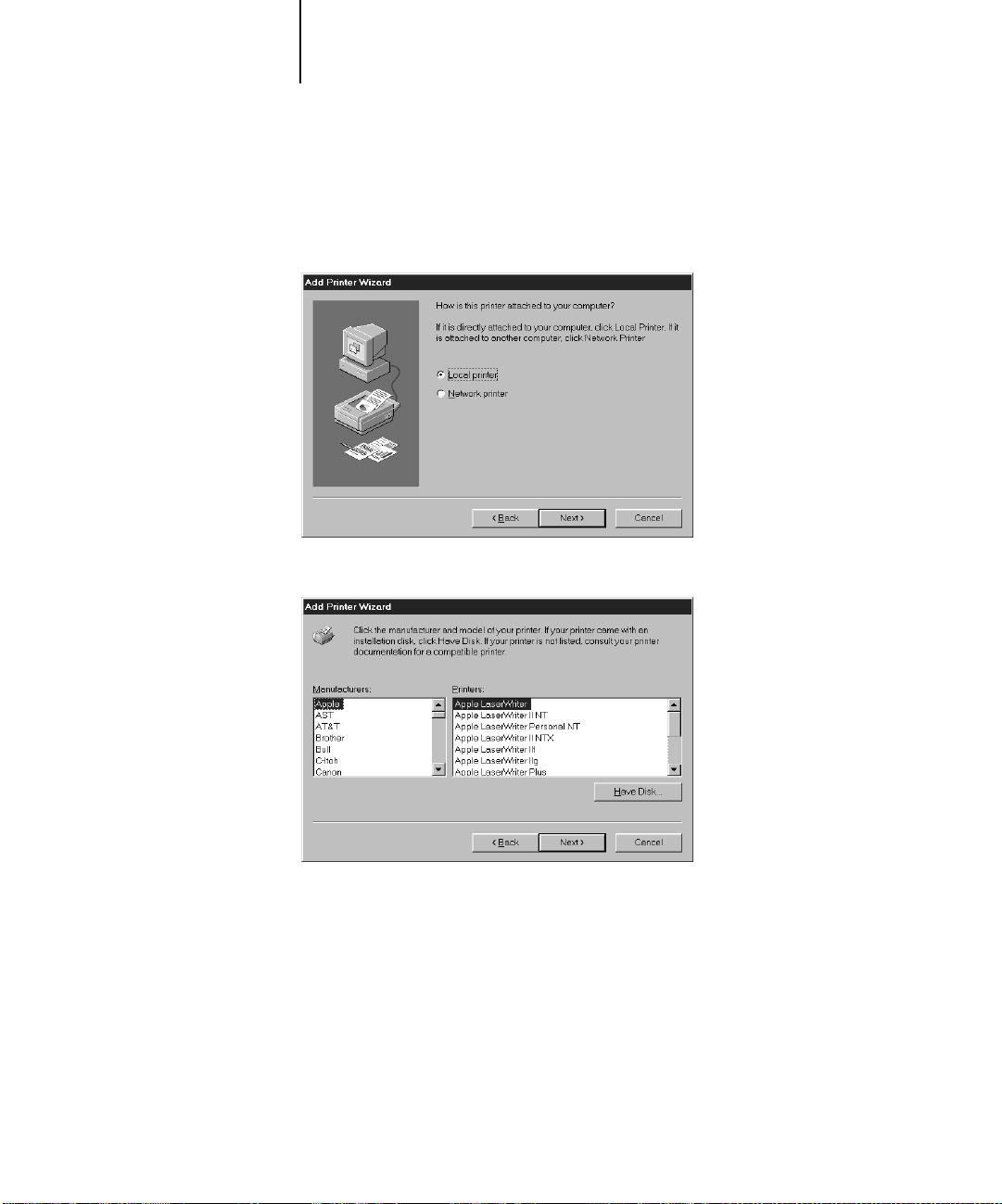
3 Setting up the DDS 50/62 as a PCL printer
4. Select Local Printer and click Next to attach your computer directly to the DDS 50/62.
This is a general installation. You can modify the attachment later, according to your
network type.
5. Click Have Disk.
6. If you are installing from the CD, insert it into the CD-ROM drive.
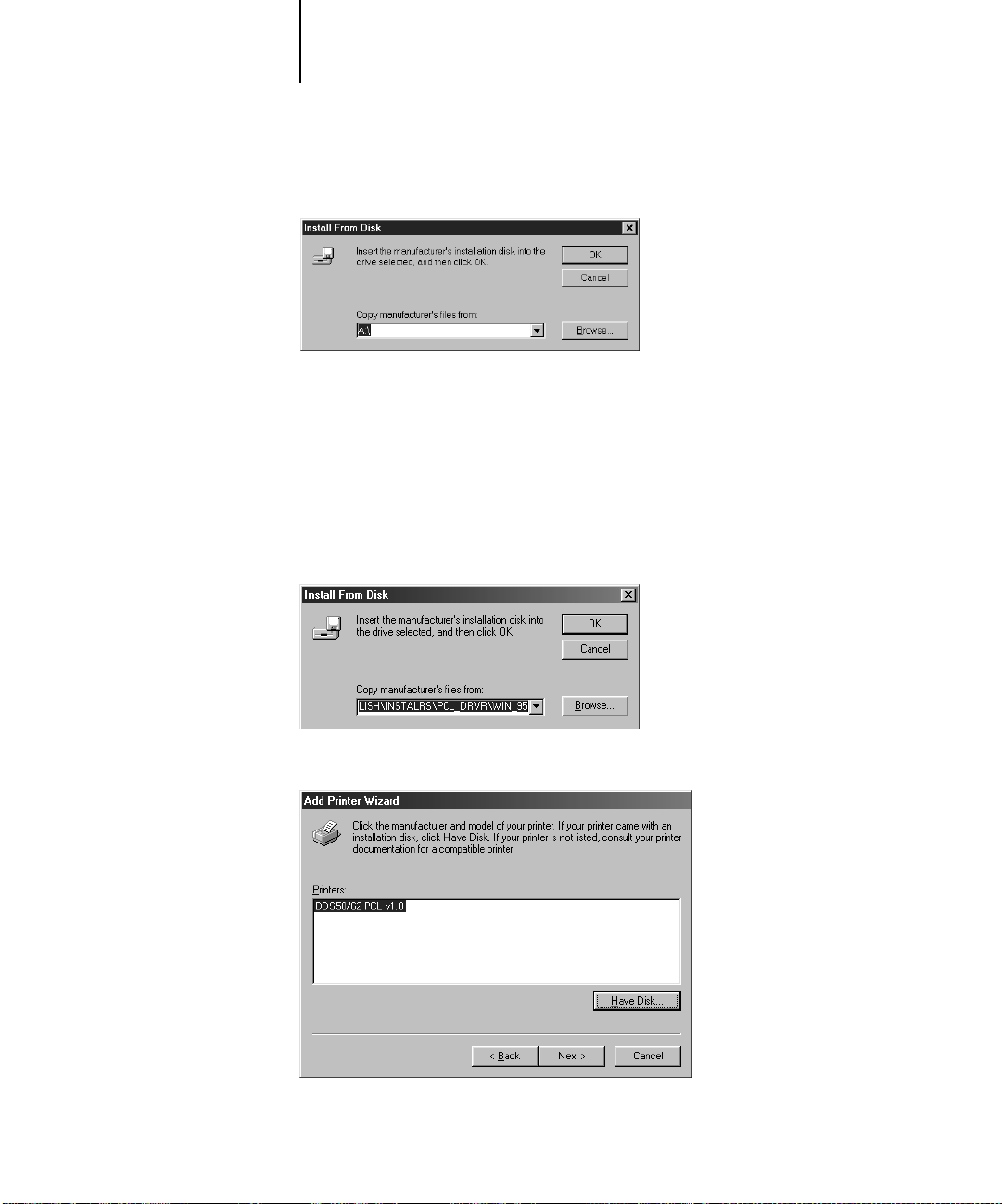
4 Installing User Software on a Windows Computer
7. Click Browse.
8. If you are installing from the CD, browse to the English\Instalrs\Pcl_drvr\Win_95
folder, and click OK.
If you are installing from the installer files you downloaded with WebTools, browse to
the Pcl_drvr\Win_95 folder (on your hard disk), and click OK.
Make sure “Oemsetup” or “Oemsetup.inf” is selected and appears in the File name
box.
9. Verify the path is correct, and click OK.
10. The DDS 50/62 appears in the Printers box; click Next.
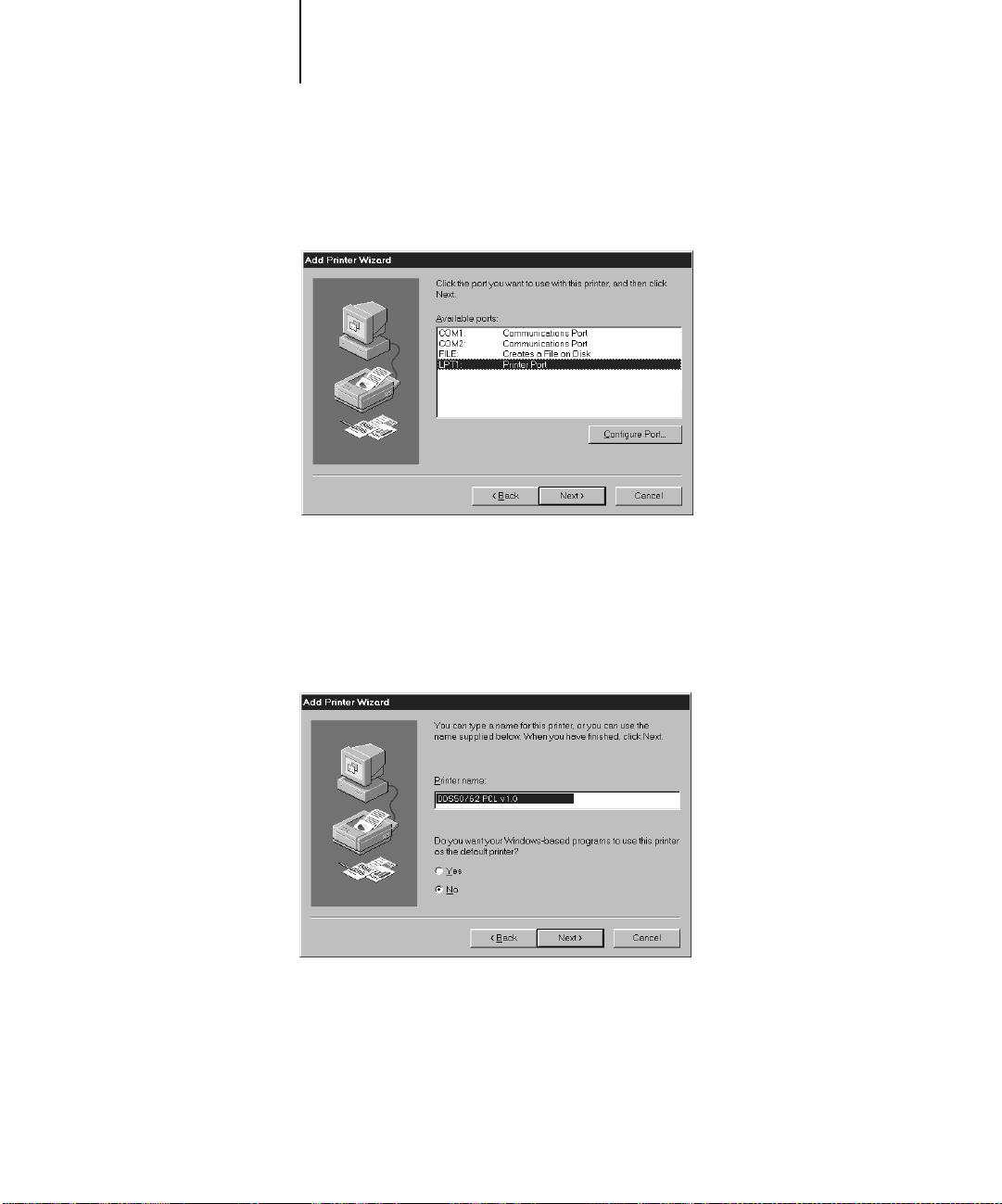
5 Setting up the DDS 50/62 as a PCL printer
11. In the Available ports box, select the LPT1 port and click Next.
You will configure the port later, according to your network type.
12. Using a maximum of 31 characters, enter a name for the DDS 50/62 (or leave the
default name) in the Printer name box.
The name will be used in the Printers and queue windows.
OTE
Entering more than 31 characters may cause printing problems with some
N
:
network applications.
13. If you want the DDS 50/62 to be the default printer, select Yes and click Next.
If you do not want the DDS 50/62 to be the default printer, click Next.
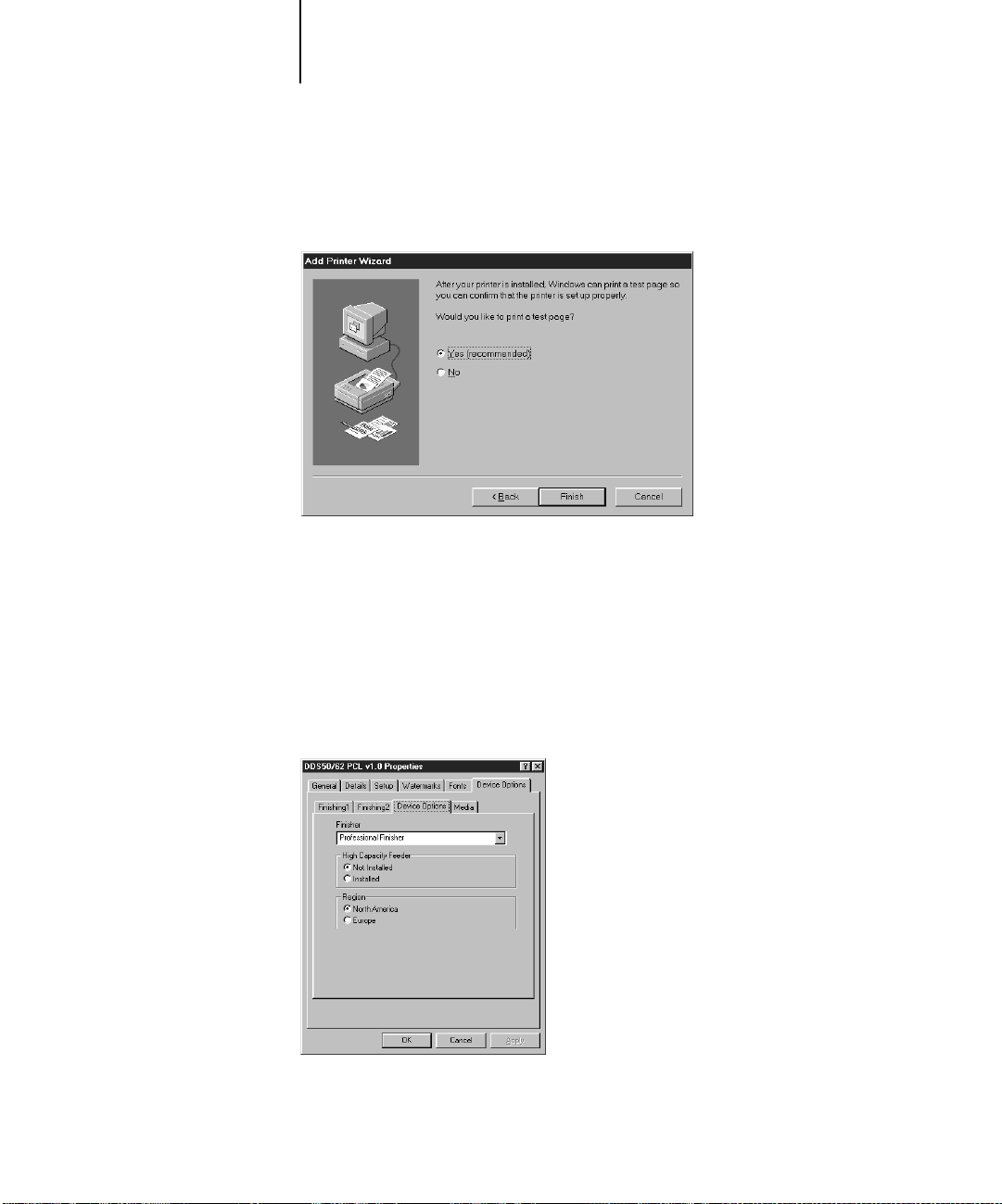
6 Installing User Software on a Windows Computer
14. Select No to printing a test page and click Finish.
The test page can be printed later, when configuration is finished.
The necessary files are installed to your hard disk.
An icon for the DDS 50/62 appears in the Printers window with the name you entered
in step 12. You can double-click the icon to display the queue window for the
DDS 50/62.
15. Click the DDS 50/62 icon, and choose Properties from the File menu.
16. Click the Device Options tab, then click the Device Options subtab and configure the
options to correspond with the features installed on the printer.
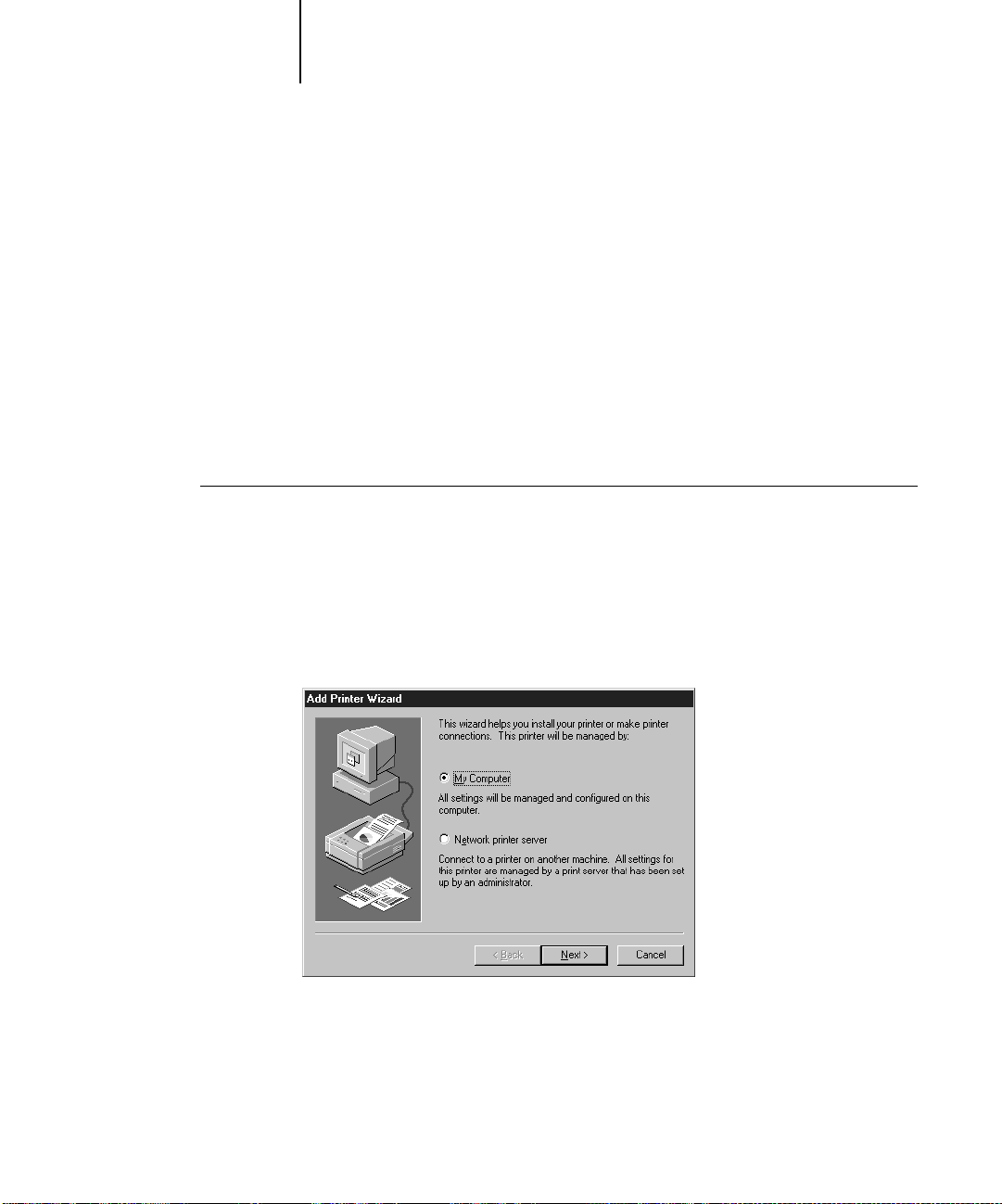
7 Setting up the DDS 50/62 as a PCL printer
TO
INSTALL THE
Finisher
High Capacity Feeder
Region
17. Click Apply, then click OK to activate the current settings.
18. Proceed to “Completing the Windows 95 connection” on page 23.
—Not Installed, Advanced Finisher, Professional Finisher
—Not Installed, Installed
—North America, Europe
Setting up PCL printing with Windows NT 4.0
You can use the following procedure whether you are installing from the User Software
CD or with installer files downloaded using the Installer WebTool.
PCL
PRINTER DRIVER FOR WINDOWS
1. If you are installing from the CD, insert it into the CD-ROM drive.
2. Click Start in the Windows NT taskbar, choose Settings, and then choose Printers.
3. Double-click Add Printer.
4. To install a printer locally, select My Computer, and click Next.
NT 4.0:
“My Computer” is available if you logged in to a computer on which you have
Administrator privileges. If it is not available, you can add a network printer. The
procedure is similar to adding a port (see page 36).
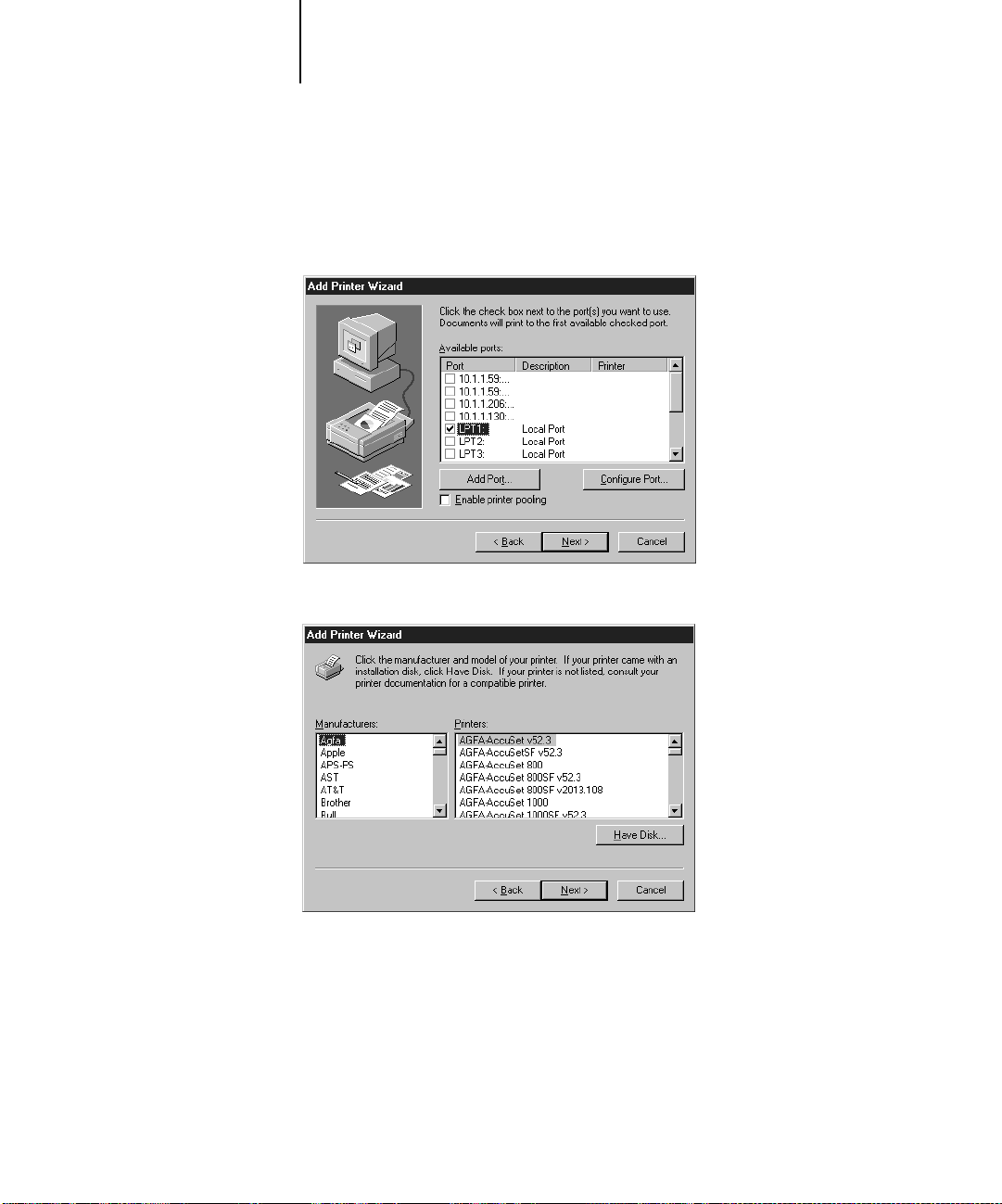
8 Installing User Software on a Windows Computer
5. Check LPT1: and click Next.
This is a general installation that works for the parallel port connection. You can add a
network port later, according to your network type.
6. In the dialog box displaying lists of manufacturers and printers, click Have Disk.
The Install from Disk dialog box prompts you for the disk.
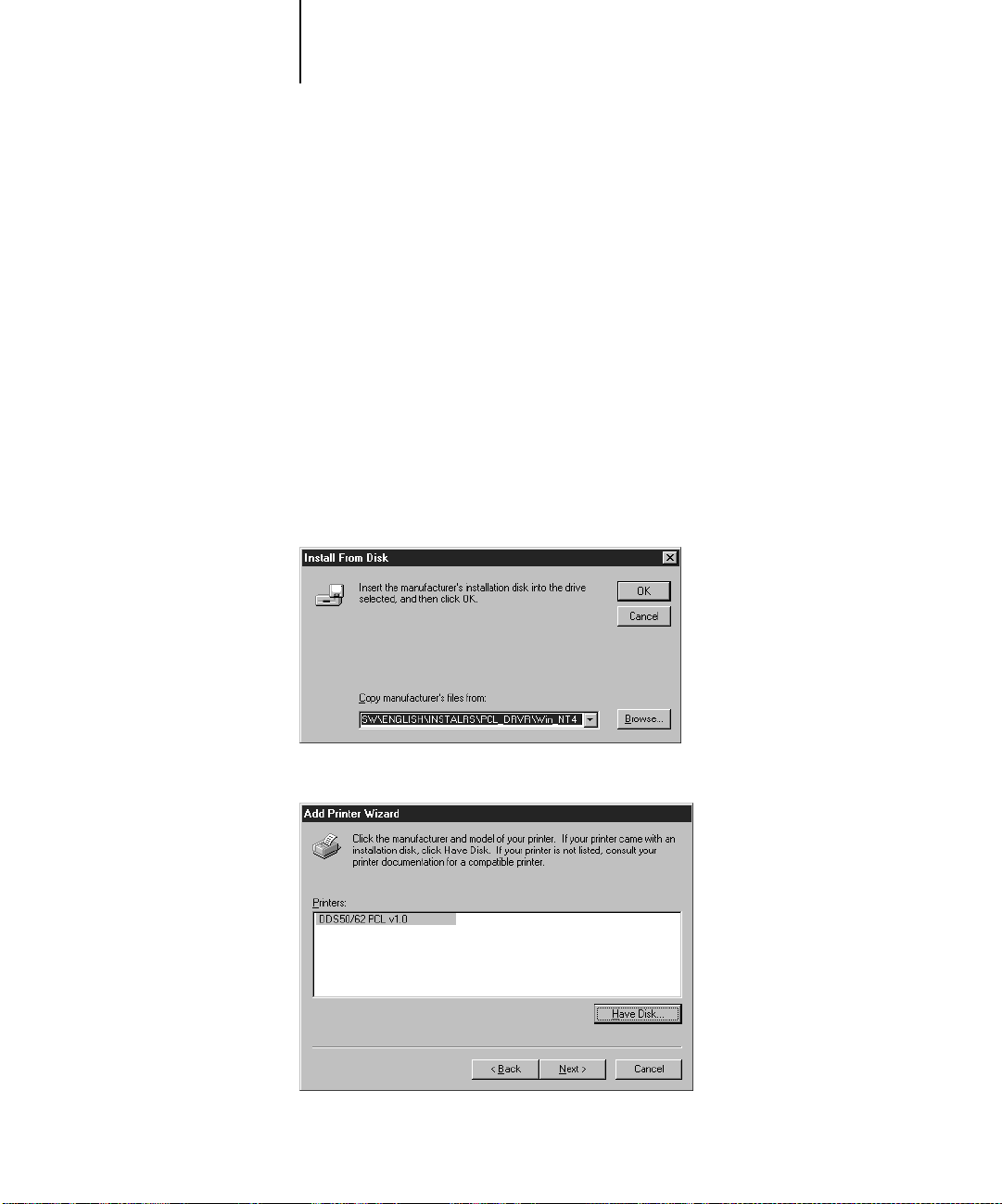
9 Setting up the DDS 50/62 as a PCL printer
7. If you are installing from the CD, type the name of the CD-ROM drive (for example,
D:\) and click Browse.
If you are installing from the installer files you downloaded with WebTools, type the
name of your hard disk drive (for example, C:\) and click Browse.
8. If your are installing from the CD, double-click to open the
English\Instalrs\Pcl_drvr\Win_nt4x folder, and click Open.
If you are installing from the installer files you downloaded with WebTools,
double-click to open the Pcl_drvr\Win_nt4x folder (on your hard disk), and click
Open.
Make sure “Oemsetup” or “Oemsetup.inf” is selected.
The path is copied to the Install From Disk dialog box.
9. Verify the path is correct, and click OK.
10. The DDS 50/62 appears in the Printers box. Select it and click Next.
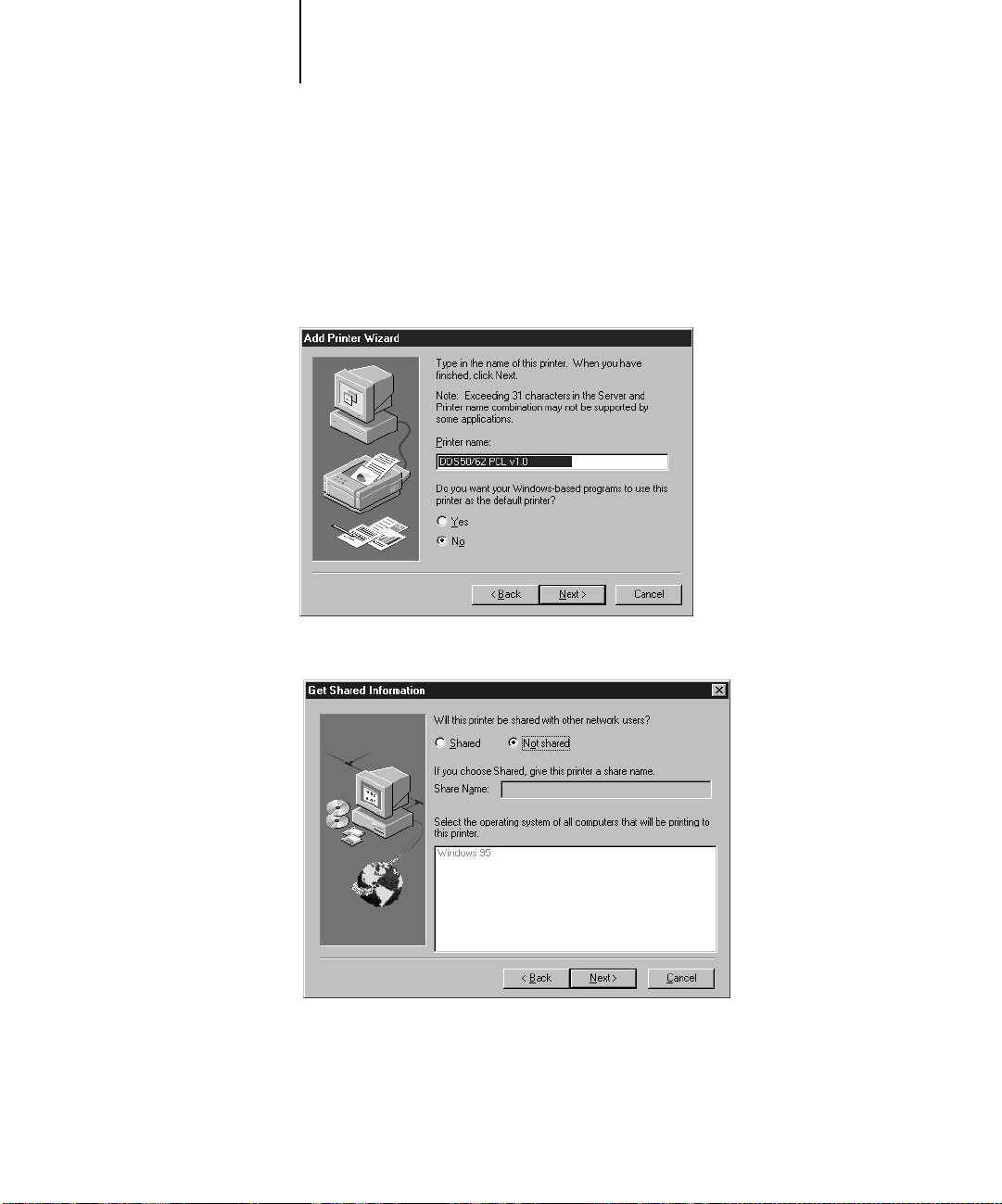
10 Installing User Software on a Windows Computer
11. Using a maximum of 31 characters, enter a name for the DDS 50/62 (or leave the
default name) in the Printer name box, and choose whether you want the DDS 50/62
to be your default printer. Click Next.
N
:
OTE
Entering more than 31 characters may cause printing problems with some
network applications.
12. Indicate whether you want the printer installed as a shared printer. Click Next.

11 Setting up the DDS 50/62 as a PCL printer
13. Click No in the next dialog box to postpone printing a test page, and click Finish.
The necessary files are installed to your hard disk.
An icon for the DDS 50/62 appears in the Printers window with the name you entered
in step 11. You can double-click the icon to display the queue window for the
DDS 50/62.
14. Click the DDS 50/62 printer icon, and choose Properties from the File menu.
15. Click the Device Options tab, then click the Device Options subtab and configure the
options to correspond with the features installed on the printer.
Finisher
High Capacity Feeder
Region
16. Click OK to activate the current settings.
—Not Installed, Advanced Finisher, Professional Finisher
—Not Installed, Installed
—North America, Europe
For instructions on completing Windows NT 4.0 printer setup, proceed to
“Completing the Windows NT 4.0 connection” on page 35.

12 Installing User Software on a Windows Computer
Setting up the DDS 50/62 as a PostScript printer
To set up the DDS 50/62 as a PostScript printer, you must install a PostScript printer
driver and the PPD file that corresponds to your copier.
• For Windows 95, install the appropriate Adobe PostScript printer driver, included
with the user software. The driver is capable of providing access to all DDS 50/62
features; in addition, it supports PostScript 3.
• For Windows NT 4.0, install the printer driver that came with your Windows
system software. This driver may not support all DDS 50/62 features.
Setting up PostScript printing with Windows 95
You can use the following procedure whether you are installing from the User Software
CD or with installer files downloaded using the Installer WebTool.
TO
INSTALL THE ADOBE POSTSCRIPT PRINTER DRIVER FOR WINDOWS
1. If you are installing from the CD, insert it into the CD-ROM drive and double-click its
icon.
If you are installing from the installer files you downloaded with WebTools,
double-click the icon of your hard disk drive.
2. If you are installing from the CD, open the English\Instalrs\Ps_drvr\Win_95 folders.
If you are installing from the installer files you downloaded with WebTools, open the
Ps_drvr\Win_95 folders on your hard disk.
3. Double-click the Setup.exe icon.
4. Read the End User License Agreement. If you agree with the terms and conditions of
the agreement, click Accept.
You must click Accept before setup can continue. If you click Decline, you are
prompted to either continue with setup or exit.
95:

13 Setting up the DDS 50/62 as a PostScript printer
5. Click Read to view the README file. When you are finished, close the README file and
click Next.
The information in this file is not specific to your DDS 50/62. You can click Next to
postpone reading this file and read it later.
6. If you are installing from the CD, you may see an Install Setup Program dialog box
offering you the option to copy the setup progr am to y our hard disk. Mak e your choice
and then click Next.
Some files may be copied to your hard drive.

14 Installing User Software on a Windows Computer
7. In the Printer Type dialog box, select Local Printer and click Next.
This is a general installation. You can modify the attachment later, according to your
network type.
8. If you are installing from the CD, in the Directories box, open the
English\Instalrs\Ps_drvr\Win_95 folders.
If you are installing from the installer files you downloaded with WebTools, in the
Directories box, open the Ps_drvr\Win_95 folders (on your hard disk).
9. The DDS 50/62 PPD appears in the Postscript Printer descriptions (PPD’s) available
box. Select it and click Next.
10. In the Available ports box, select the LPT1 port and click Next.
You will configure the port later, according to your network type.

15 Setting up the DDS 50/62 as a PostScript printer
11. Using a maximum of 31 characters, enter a name for the DDS 50/62 (or leave the
default name) in the Printer Name box.
This name will be used in the Printers and queue windows.
N
:
OTE
Entering more than 31 characters may cause printing problems with some
applications.
12. If you want the DDS 50/62 to be the default printer select Yes; if not, select No.
13. Select No to printing the test page and click Next.
You will print the test page after you finish configuring the printer.
The necessary files are installed to your hard disk. When installation is complete, the
Properties dialog box appears.

16 Installing User Software on a Windows Computer
14. Click the Fiery Options tab, then click the Device Options subtab and configure the
options to correspond with the features installed on the printer.
Finisher
High Capacity Feeder—Not Installed, Installed
Region—North America, Europe
15. Click Apply, then click OK to activate the current settings.
—Not Installed, Advanced Finisher, Professional Finisher
You are notified that Setup is complete.
16. Click Exit.
17. Complete the network connection according to your network type (see “Completing
the Windows 95 connection” on page 23).

17 Setting up the DDS 50/62 as a PostScript printer
Setting up PostScript printing with Windows NT 4.0
To set up Windows NT 4.0 printing, install the Microsoft PostScript printer driver
and configure printing for your network type. DDS 50/62 printer files support
Intel-based Windows NT 4.0.
Some features of the DDS 50/62 may not be available when using the Microsoft
PostScript printer driver. For details, see the User’s Guide.
You can use the following procedure whether you are installing from the User Software
CD or with installer files downloaded using the Installer WebTool.
TO INSTALL THE DDS 50/62 AS A LOCAL PRINTER WITH THE MICROSOFT
POSTSCRIPT PRINTER DRIVER FOR WINDOWS NT 4.0:
1. If you are installing from the CD, insert it into the CD-ROM drive.
2. Click Start in the Windows NT taskbar, choose Settings, and click Printers.
3. Double-click Add Printer.
4. To install a printer locally, select My Computer, and click Next.
“My Computer” is available if you logged in to a computer on which you have
Administrator privileges. If it is not available, you can add a network printer. The
procedure is similar to adding a port (see page 36).

18 Installing User Software on a Windows Computer
5. Check LPT1: and click Next.
This is a general installation that works for the parallel port connection. You can add a
network port later, according to your network type.
6. In the dialog box displaying lists of manufacturers and printers, click Have Disk.
The Install from Disk dialog box prompts you for the disk.
7. If you are installing from the CD, type the name of the CD-ROM drive (for example,
D:\), and click Browse.
If you are installing from the installer files you downloaded with WebTools, type the
name of your hard disk drive (for example, C:\), and click Browse.

19 Setting up the DDS 50/62 as a PostScript printer
8. If you are installing from the CD, browse to the English\Instalrs\Ps_drvr\Win_nt4x
folder and click Open.
If you are installing from the installer files you downloaded with WebTools, browse to
the Ps_drvr\Win_nt4x folder and click Open.
Make sure “Ntprint” or “Ntprint.inf” appears.
The path is copied to the Install From Disk dialog box.
9. Verify the path is correct, and click OK.
10. The DDS 50/62 PPD file appears in the Printers box. Select it and click Next.

20 Installing User Software on a Windows Computer
11. Using a maximum of 31 characters, enter a name for the DDS 50/62 (or leave the
default name) in the Printer name box, and choose whether you want the DDS 50/62
to be your default printer. Click Next.
N
OTE: Entering more than 31 characters may cause printing problems with some
applications.
12. Indicate whether you want the printer installed as a shared printer. Click Next.
If you select Shared, you must also enter a Share Name for the printer (or leave the
default name) and make selections from the list of operating systems used by client
workstations. For information on shared printers, see the Network Administration
Guide.

21 Setting up the DDS 50/62 as a PostScript printer
13. Click No in the next dialog box to postpone printing a test page, and click Finish.
The Insert Disk dialog box appears.
14. Follow the instructions and click OK.
TO COMPLETE INSTALLATION OF THE WINDOWS NT 4.0 POSTSCRIPT
PRINTER DRIVER:
1. If the Files Needed dialog box appears, it prompts you to locate the Windows NT
PostScript driver Pscript.dll.
If this is the first PostScript printer on your system:
• Eject the User Software CD and insert the Windows NT Installation CD.
• In the text field, type the name of the CD-ROM drive (for example, D:\), and click
Browse.
• Browse to i386 (the folder containing the PostScript driver).
If you have already installed a PostScript printer on your system:
• In the text field, type the name of the hard drive (for example, C:\), and click
Browse.
• Browse to winnt\system32\spool\drivers\w32x86 (the folder containing the
PostScript driver).

22 Installing User Software on a Windows Computer
2. Click Open, then click OK in the Files Needed dialog box.
When installation is complete, the icon for the newly installed printer appears in the
Printers window.
TO CONFIGURE THE INSTALLABLE OPTIONS ON THE DDS 50/62:
1. Select the DDS 50/62, and choose Properties from the File menu.
2. Click the Device Settings tab, and scroll down to Installable Options.
3. Configure the following options to correspond with the features installed on the
copier:
Finisher
High Capacity Feeder—Not Installed, Installed
Region—North America, Europe
4. Click OK to activate the current settings.
5. Complete the printer connection according to your network type.
—Not Installed, Advanced Finisher, Professional Finisher
To configure the parallel connection, see “Completing the Windows NT 4.0 parallel
port connection” on page 35.
To configure the TCP/IP (lpr port) connection, see “Completing the W indows NT 4.0
TCP/IP connection” on page 36.

23 Completing the connection to the DDS 50/62
Completing the connection to the DDS 50/62
After you have installed the printer drivers and printer files, you need to set up a
connection to the DDS 50/62. The procedures you use depend on your operating
system.
Completing the Windows 95 connection
To print from Windows 95 you need to:
• Set up network servers, if any.
• Set up the DDS 50/62 to accept print jobs from your computer.
• Configure a port on each Windows 95 computer for the network or connection
type.
For this type of connection: See:
Parallel page 23
IPX/SPX page 28
SMB printing page 31
Completing the Windows 95 parallel port connection
Preparing a parallel port connection for Windows 95 requires specific BIOS settings
on your computer, and specific port and printer settings for W indo ws 95. In addition,
a change to one of the DDS 50/62 Setup settings may be required if you choose to
spool files to the DDS 50/62 rather than print directly.
TO PREPARE THE DDS 50/62 AND YOUR COMPUTER FOR PARALLEL
PORT PRINTING:
1. Connect the DDS 50/62 to the parallel port on your computer.
For instructions, see the Network Administration Guide.
2. In Network Setup>Port Setup>Parallel Port Setup on the printer control panel, set
Enable Parallel Port to Yes.
For more information about DDS 50/62 Setup, see the Network Administration Guide.

24 Installing User Software on a Windows Computer
3. If you want to spool files to the DDS 50/62, set Port Timeout to 10 seconds.
If you want to print directly to the DDS 50/62, set Port Timeout to 5 seconds.
Setting this option to 10 seconds ensures that spooling is not interrupted due to
timeout.
4. In Printer Setup, select a print connection for parallel printing.
5. In your computer’s BIOS settings, set Parallel Port Mode to ECP.
To access the BIOS settings, restart the computer and press the key indicated on your
monitor as soon as the computer starts up. You may have to scroll through several
screens to reach the parallel port settings. After setting the Parallel Port Mode to ECP,
save your changed setting and exit.
TO PREPARE THE PRINTER FOR PARALLEL PORT PRINTING:
1. Click the Start button, choose Settings, and then choose Printers.
2. Click the DDS 50/62 icon, and choose Properties from the File menu.
3. Click the Details tab, and from the Print to the following port pop-up menu, choose
LPT1: (ECP Printer Port).
N
OTE: Check this selection carefully. It may read LPT1: (Printer Port), which is not
equivalent to LPT1: (ECP Printer Port).
If this box does not read LPT1: (ECP Printer Port), change the port setting now, as
described in “To prepare the port for parallel port printing:” on page 26, and then
return to this procedure. You may need your Windows 95 system CD.
4. Click Apply.
A Warning dialog box may appear, stating that fonts you downloaded to the previously
selected port may be lost; click OK.
5. Click Spool Settings.
6. Select either “Spool print jobs so program finishes printing faster” or “Print directly
to the printer”.
The selection you make depends on the action you took in step 3 on page 24:
• If you set Port Timeout to 10 seconds, you can select either option; however,
spooling is faster.

25 Completing the connection to the DDS 50/62
• If you set Port Timeout to 5 seconds, select “Print directly to the printer”.
7. If you are printing with the Adobe PostScript printer driver, select “Disable
bi-directional support for this printer” and click OK.
8. Click Apply.
You are now ready to print from your applications to the DDS 50/62 with the parallel
port. To confirm the connection, print a test page.
9. Click the General tab, then click Print Test Page.

26 Installing User Software on a Windows Computer
The Printer Job Notes window appears. For more information about Printer Job
Notes, see the User’s Guide.
Perform the following procedure only if the LPT1 port is not currently set to
ECP Printer Port.
TO PREPARE THE PORT FOR PARALLEL PORT PRINTING :
1. Click the Start button, choose Settings, and then choose Control Panel.
2. Double-click System.
The System Properties window appears.
3. Click the Device Manager tab.
4. Double-click Ports.
5. Double-click the port with (LPT1) in its name.

27 Completing the connection to the DDS 50/62
6. In the (LPT1) Properties dialog box click the Driver tab, and then click Change Driver.
The Select Device window appears.
7. Select “Show all devices.”
8. From the Manufacturers list, select “(Standard port types)”. From the Models list,
select “ECP Printer Port” (not Printer Port). Click OK.
9. Click OK in the (LPT1) Properties dialog box.
N
OTE: You might need to insert the Windows 95 system CD to complete this step
depending on whether the required files are on your hard disk.
10. When prompted to restart the computer, click Yes.
After Windows 95 restarts, you can complete the procedure described in “To prepare
the printer for parallel port printing:” on page 24.
Completing the Windows 95 IPX/SPX or IPX (Novell) connection
If you are printing through a Novell server, the Novell network and file server should
be set up before you begin. The file server should be configured with a print server and
print queue for the DDS 50/62. For details see your NetWare documentation and the
Network Administration Guide.

28 Installing User Software on a Windows Computer
TO SET UP IPX/SPX PRINTING:
1. Click the Start button, choose Settings, and then choose Control Panel.
2. Double-click the Network icon.
Make sure that IPX/SPX-compatible Protocol is listed in the installed network
components section under the Configuration tab display.
If it is not, see your Windows 95 documentation for instructions.
3. Double-click the IPX/SPX-compatible Protocol icon.
The IPX/SPX-compatible Protocol Properties window appears.
4. Click the Advanced tab.

29 Completing the connection to the DDS 50/62
5. In the Property list, click Frame Type and choose Auto from the Value pop-up menu.
6. Click OK, then click OK again to close the Network Control Panel.
TO SET UP IPX (NOVELL) PRINTING WITH WINDOWS 95:
1. Click the Start button, choose Settings, and then choose Printers.
2. Click the DDS 50/62 icon, and choose Properties from the File menu.
3. Click the Details tab, and click Add Port.
4. In the Add Port dialog box, specify the network path, or click Browse for a display of
your network environment.
5. If you are using a NetWare file server, double-click the icon of the NetWare file server
you want to use for printing to the DDS 50/62 and click OK.

30 Installing User Software on a Windows Computer
6. Click the printer icon labeled with the NetWare print queue you will use and click OK.
7. In the Add Port dialog box, verify that the network path is updated, and click OK.
You are ready to print from the workstation.
Your print jobs are transmitted to the specified print queue on the Novell file server.
The DDS 50/62 polls the file server, and if jobs are present, they are transmitted to the
DDS 50/62.
To confirm the connection, you can print a test page.
8. Click the General tab, click Apply, then click Print Test Page.
The Printer Job Notes window appears. For more information about Printer Job
Notes, see the User’s Guide.

31 Completing the connection to the DDS 50/62
Completing the SMB printing connection
If you don’t have a Novell network, you can print via SMB printing (also known as
Windows printing or WINS printing). Printing by this method allows you to print
from your computer to a particular queue (Hold, Print, or Dir ect) on the DDS 50/62.
These instructions assume you have the TCP/IP protocol and Client for Microsoft
Networks installed.
To set up printing to a second or third queue, you must install a new printer for each
queue and repeat the procedure “To set up SMB printing:” on page 34. If you install
more than one printer, give each a descriptive name during printer driver installation,
such as Astro-Print or Astro-Hold, so you can easily identify printers.
BEFORE YOU BEGIN:
1. Configure the DDS 50/62 for SMB printing in Network Setup>Service Setup>Windows
Setup, by setting “Enable Windows Printing” to Yes.
SMB printing is referred to as Windows Printing in Setup and on the Configuration
page. For more information, see the Network Administration Guide.
2. Print the DDS 50/62 Configuration page.
You need information from the Configuration page to specify settings on your
computer, such as the Server Name and IP address of the WINS Name Server.
3. Save any documents in open programs.
You are prompted to restart Windows after this procedure, so be sure to save any
documents.
The following procedure describes preparing your computer for SMB printing if your
network uses a WINS name server . If y our network does not use a WINS name server,
proceed to “To set up SMB printing:” on page 34.

32 Installing User Software on a Windows Computer
TO PREPARE YOUR COMPUTER FOR SMB PRINTING:
1. Click the Start button, choose Settings, and then choose Control Panel.
2. Double-click the Network icon.
3. Select TCP/IP and click Properties.
4. Click the WINS Configuration tab.

33 Completing the connection to the DDS 50/62
5. Select “Enable WINS Resolution” and enter the TCP/IP address of the WINS Name
Server.
6. Click Add OK, then click OK again at the Network dialog box.
You are prompted to restart Windows. Click Yes, and when Windows restarts,
continue with the following procedure.

34 Installing User Software on a Windows Computer
TO SET UP SMB PRINTING:
1. Click the Start button, choose Settings, and then choose Printers.
2. Click the DDS 50/62 icon, and choose Properties from the File menu.
3. Click the Details tab in the Properties window and click Add Port.
4. In the Add Port dialog box, click Browse to display your network environment.
5. Expand the levels to locate your printer and the queue to which you want to print.
The printer name you are browsing for is the name entered in Network Setup>Service
Setup>Windows Setup>Server Name, not the Server Name entered in Server Setup.
Refer to the Configuration page for this information.
The amount of network traffic determines the amount of time required for the Browse
function.
6. Select the queue under the printer and click OK.
7. In the Add Port dialog box, verify that the network path is correct and click OK.
8. To confirm the connection, click the General tab in the Properties dialog box.
9. Click Apply, then click Print Test Page.
If the test page prints successfully, you are ready to print from the computer.

35 Completing the connection to the DDS 50/62
Completing the Windows NT 4.0 connection
To print from Windows NT 4.0 you need to:
• Set up network servers, if any.
• Set up the DDS 50/62 to accept print jobs from your computer.
• Configure a port on each Windows NT computer for the network or connection
type.
Completing the Windows NT 4.0 parallel port connection
The parallel port cable connects the DDS 50/62 to a single computer. Once you have
installed the Windows NT 4.0 printer driver, complete the setup for parallel port
printing as follows:
TO SET UP PARALLEL PRINTING FOR WINDOWS NT 4.0:
1. Click the Start button, choose Settings, and then choose Printers.
2. Click the DDS 50/62 icon, and choose Properties from the File menu.
In the Ports tab, confirm that LPT1 (Local Port) is checked.
The DDS 50/62 is ready to accept parallel print jobs from your computer, using the
Windows NT 4.0 printer driver.
3. Click the General tab and click Print Test Page.
When you select print, your files are transmitted over the parallel port connection to
the DDS 50/62.
4. Click the Sharing tab if you want to share the printer with network users. Select
Shared, and select a share name.
Select the operating system or systems used by your network clients if you want to
install a printer driver that those clients can download.
5. Click OK to exit the Printer Properties dialog box.

36 Installing User Software on a Windows Computer
Completing the Windows NT 4.0 TCP/IP connection
Once you have installed the Windows NT 4.0 printer driver, complete the setup for
the TCP/IP and LPR connection as follows:
• Prepare the DDS 50/62 to accept print jobs using TCP/IP and lpr protocols. For
details, see the Network Administration Guide.
• Configure the workstation for the TCP/IP connection.
Before you continue, ask the system administrator for the IP address assigned to the
DDS 50/62, as well as the subnet mask and the gateway address, if they are used. The
TCP/IP Protocol and Microsoft TCP/IP Printing software should already be installed
on the Windows NT workstation.
TO SET UP TCP/IP AND LPR PRINTING FOR WINDOWS NT 4.0:
1. Open the Properties dialog box for the DDS 50/62, and click the Ports tab.
2. Click Add Port.
The available port types are displayed.

37 Completing the connection to the DDS 50/62
3. Select LPR Port and click New Port.
If the LPR port is not listed, install the TCP/IP protocols. See the Network
Administration Guide or your Windows NT documentation.
4. Enter the IP address of the DDS 50/62.
If your network uses Domain Name S ervices (DNS), enter the DNS name assigned to
the DDS 50/62 instead of the IP address.
5. Press Tab and type the internal name of the DDS 50/62 in lowercase letters.
The name must be one of the following:
print_DDS-50/62
hold_DDS-50/62
print
hold
NOTE: This name is case-sensitive; type it exactly as shown above.
6. Click OK.
The workstation checks the address or DNS name that you entered and notifies you if
it cannot resolve the address.

38 Installing User Software on a Windows Computer
7. Click Close in the Printer Ports dialog box.
The new port configuration is reflected in the Ports tab. You should now print a test
page to verify the connection.
8. Click the General tab and click Print Test Page.
When you print, your files are transmitted over the LPR Port connection to the
DDS 50/62.
9. Click OK to close the Printer Properties dialog box.
Installing DDS 50/62 software
The User Software CD includes software installers for Fiery Downloader and Fiery
Spooler, which are supported with Windows 95 and Windows NT 4.0 only and must
be separately installed on each user’s computer.
Fiery Downloader
Before you begin the installation, determine the following:
• Where do you want to install the utility on your hard disk?
By default, the installer places the utility in a folder named “Fiery” on the top level
of your hard disk.
• What do you want to name the utility folder in the Windows\S tart M enu\Programs
folder?
By default, the installer names the folder “Fiery.”
TO INSTALL FIERY DOWNLOADER:
1. On the User Software CD, browse to the English\Instalrs folder.
2. Double-click to open the Download\Disk1 folders.
3. Double-click the Setup.exe icon.
4. Follow the instructions in the Setup dialog boxes to complete installation.

39 Installing DDS 50/62 software
Use the table below as a guide when installing Fiery Downloader. For specific
instructions, read the information in each dialog box.
Name of dialog box: Action: When finished:
Welcome Read the Setup program
introduction.
Choose Destination Location Specify a hard disk location for the
installed utility software.
Select Program Folder Specify a folder name for the utility
software located in the Programs
menu.
Start Copying Files Verify the information in the
Current Settings area.
Information Acknowledge that the software
installation is complete.
Click Next.
Click Next.
Click Next.
Click Next.
Click OK.

40 Installing User Software on a Windows Computer
Fiery Spooler
The installer for Fiery Spooler is different from the installer for Fiery Downloader. In
addition to the Fiery Spooler utility software, the installer also installs Java files
necessary to use Fiery Spooler. Before you begin this installation, determine the
following:
• Where do you want to install the utility on your hard disk?
By default, the installer places the utility in a folder named “Fiery Spooler” on the
top level of your hard disk.
• What do you want to name the utility folder in the Windows\S tart M enu\Programs
folder?
By default, the installer names the folder “Fiery Spooler.”
TO INSTALL FIERY SPOOLER:
1. On the User Software CD, double-click to open the English\Instalrs\Spooler\Disk1
folders.
2. Double-click the Setup.exe icon.
3. Follow the instructions in the Setup dialog boxes to complete installation of
Fiery Spooler.
Use the table below as a guide when installing Fiery Spooler. For specific instructions,
read the information in each dialog box.
Name of dialog box: Action: When finished:
Welcome Read the Setup program
introduction.
Choose Destination Location Specify a hard disk location for the
installed utility software.
Click Next.
Click Next.

41 Installing DDS 50/62 software
Name of dialog box: Action: When finished:
Select Program Folder Specify a folder name for the utility
Click Next.
software located in the Programs
menu.
Start Copying Files Verify the information in the
Click Next.
Current Settings area.
Information Read the information in the dialog
Click OK.
box.
Java (TM) Support Indicate if you want to install Java
files onto your hard disk.
These files may be necessary for
using Fiery Spooler.
Click Yes.
OTE: Click Yes
N
even if the system
is running
Microsoft
Internet Explorer
4.01 or later.
Java (TM) Support Read the License Agreement. Click Yes.
Version Conflict If this dialog box appears, read the
information.
Always choose to keep newer files.
Java Package Manager Read the information in the dialog
box.
Click Yes each
time the dialog
box appears.
Click Yes each
time the dialog
box appears.
Java (TM) Support Acknowledge that the installation of
Java files is complete.
Java (TM) Support Indicate that you want to restart
your computer in order to use the
Fiery Spooler software.
Information Acknowledge that the software
installation is complete.
Click OK.
Click Yes.
Click OK.

42 Installing User Software on a Windows Computer
Using the software for the first time
Before you can use the newly installed software, you must properly configure the
connection to the DDS 50/62. The connections for Fiery Downloader and Fiery
Spooler are configured differently.
Configuring the connection for Fiery Downloader
The first time you use Fiery Downloader, you are prompted to configure the
connection to the DDS 50/62.
BEFORE YOU BEGIN:
• If you are using IPX/SPX, print the Configuration page from the Control Panel Touch
Panel Display and note the Ethernet IPX address and Server Name (in Serv er Setup) for
the DDS 50/62.
In general, you should use the Ethernet IPX address.
• If you are using TCP/IP, print the Configuration page from the Control Panel Touch
Panel Display and note the IP Address of the DDS 50/62.
You can also set up a Domain Name Server (DNS) for the IP address of the
DDS 50/62 in the HOSTS file and use that name. See your Windows system
documentation for information.
TO CONFIGURE THE CONNECTION FOR FIERY DOWNLOADER:
1. Launch Fiery Downloader by double-clicking its icon or by choosing it from the
Start>Programs menu.
2. Click OK.

43 Installing DDS 50/62 software
3. Enter the appropriate information for the DDS 50/62.
Nickname
—Enter a name for the DDS 50/62. This name can be any name you wish; it
does not have to match the actual Server Name of the DDS 50/62.
NOTE: The Nickname cannot contain any of the following seven characters:
[ ] _ " ' <space> <tab>
Protocol—Choose the type of network protocol you are using from the pop-up menu.
Server Name—If you are using the TCP/IP protocol, enter the IP address (or DNS
name) of the DDS 50/62. If you are using the IPX protocol, enter the actual Server
Name of the DDS 50/62 as it was defined during Server Setup.
IPX Address—(This area is enabled only if you choose IPX from the Protocol pop-up
menu.) Enter the IPX Address of the DDS 50/62.
New Device—Enter the name of the device that the DDS 50/62 is connected to:
DDS-50/62. This device name appears in the P rinter Setup section of the Configuration
page or Server Setup for IPX.
For TCP/IP networks For IPX/SPX networks
4. When you have entered all the information, click Add.

44 Installing User Software on a Windows Computer
5. With the device name (DDS-50/62) selected in the Devices list, click OK.
The DDS 50/62 appears in the list of available servers. The first line of the entry
displays the nickname you gave the server, followed by the protocol you chose. The
second line displays the device name.
6. With the device name (DDS-50/62) selected in the list of Available Servers, click OK
to begin using the software.
Modifying the configuration
You should edit the configuration whenever there is any change to your DDS 50/62 or
network, such as a Server Name, IP Address/IPX Address, or device change. First
change the specific DDS 50/62 Setup information before configuring the connection.
TO MODIFY THE CONFIGURATION:
1. To edit information for a DDS 50/62 in the list of available servers, select the
DDS 50/62 by its nickname and click Modify. Edit information in the Modify Server
Settings dialog box as necessary, and click OK when finished.
2. To add a new DDS 50/62 to the list of available servers, click Add. Configure the Add
New Server dialog box as outlined in step 3 through step 5 in the previous procedure.
3. To remove a DDS 50/62 from the list of available servers, select the DDS 50/62 by its
nickname and click Remove; then click Yes in the Remove dialog box.

45 Installing DDS 50/62 software
Configuring the connection for Fiery Spooler
The first time you launch Fiery Spooler, you are prompted to configure a connection
to the DDS 50/62. This configuration procedure is different from that for Fiery
Downloader.
NOTE: Fiery Spooler is supported over TCP/IP only. If you are connecting to the
DDS 50/62 over IPX/SPX or IPX(Novell) user Fiery WebSpooler.
TO CONFIGURE THE CONNECTION FOR FIERY SPOOLER (TCP):
1. Launch Fiery Spooler by double-clicking its icon or by choosing it from the
Start\Programs menu.
2. Click Option.
3. Click Add.

46 Installing User Software on a Windows Computer
4. Enter the appropriate information for the DDS 50/62.
—Enter the IP address (or DNS name) of the DDS 50/62.
Name
New Device—Enter the name of the device that the DDS 50/62 is connected to:
DDS-50/62. This device name appears in the P rinter Setup section of the Configuration
page.
5. When you have entered all the information, click Add.
6. With the device name (DDS-50/62) selected, click OK.
The DDS 50/62 appears in a list of configured servers.
7. Click OK in the Configure dialog box.
The DDS 50/62 appears in a list of available servers.
8. With the DDS 50/62 selected in the list of available servers, click OK to begin using
Fiery Spooler.

47 Installing DDS 50/62 software
Modifying the configuration
You should edit the configuration whenever there is any change to your DDS 50/62 or
network, such as an IP Address or device change. First change the specific DDS 50/62
Setup information before configuring the connection.
TO MODIFY THE CONFIGURATION:
1. In the Chooser dialog box, click Option.
2. To edit information for a DDS 50/62, select the DDS 50/62 by its IP address or DNS
name and click Modify. Edit information in the Settings dialog box as necessary, and
click OK when finished.
3. To add a new DDS 50/62, click Add. Configure the Settings dialog box as outlined in
step 4 through step 6 above.
4. To remove a DDS 50/62, select the DDS 50/62 by its IP address or DNS name and click
Remove.
5. Click OK in the Configure dialog box.
The list of available servers reflects the modifications you have made.


49 Installing Mac OS software
Installing
User Software
on a Mac OS
Computer
The general steps for installing the DDS 50/62 user software and setting up printing
on a Mac OS-based computer are:
• Install the Adobe PostScript printer driver and DDS 50/62 PostScript Printer
Description (PPD) file.
• Set up the DDS 50/62 in the Chooser.
• Install Fiery Downloader and Fiery Spooler.
• Install the screen fonts.
Installing Mac OS software
The Installers folder on the User Software CD contains the following installer folders:
• Fiery Downloader—Contains the Fiery Downloader installer
• Fiery Spooler—Contains the Fiery Spooler installer
• Printer Driver—Contains the Adobe PostScript printer driver installer and PPD file
for the DDS 50/62
NOTE: An installer is not provided for the Mac OS screen fonts; they must be copied
directly from the User Software CD to the System Folder:Fonts folder on your hard
disk. For instructions, see “Screen fonts” on page 54.
Downloading printer files with the Installer WebTool
Installers for the printer files can be downloaded with the Installer WebTool (if the site
administrator has enabled Internet access to the DDS 50/62). For instructions, see
“Using the Installer WebTool” on page 56.
Once you download the installers, the installation process is identical to installing from
the User Software CD.

50 Installing User Software on a Mac OS Computer
Setting up the DDS 50/62 as a PostScript printer
To set up the DDS 50/62 as a PostScript printer, you must install the A dobe P ostScript
printer driver and the PPD file that corresponds to your copier. The AdobePS printer
driver and PPD file are provided on the User Software CD.
Printer drivers provide a way to communicate information on print jobs between y our
applications, the DDS 50/62, and any other PostScript printer connected to your
computer.
TO INSTALL THE ADOBEPS PRINTER DRIVER AND PPD FILE:
1. If you are installing from the CD, open the Installers:Printer Driver folder.
If you are installing from the installer files you downloaded with WebTools, open the
Printer Driver folder on your hard disk.
2. Double-click the AdobePS Installer icon.
A warning dialog box appears.
3. Click Yes to continue with installation of printer driver software, and to confirm that
your computer must be restarted after installation.
The AdobePS Installer installs the Adobe PostScript printer driver, the PPD file that
corresponds to your copier, and the Apple Chooser.
4. Click Restart when installation is complete.

51 Setting up the DDS 50/62 as a PostScript printer
NOTE: If you operate the DDS 50/62 in a copy shop, quick print shop, or service
bureau, you might want to provide copies of the printer driver, PPD file, and relevant
documentation to customers. This ensures that jobs they create and print to files are
properly formatted for printing to the DDS 50/62.
Setting up the DDS 50/62 in the Chooser
After you install the AdobePS printer driver and PPD file (see “Setting up the
DDS 50/62 as a PostScript printer” on page 50), you need to set up the DDS 50/62 in
the Chooser in order to take full advantage of its features. This section describes how to
set up the DDS 50/62 with the Adobe PS printer driver.
TO SET UP THE DDS 50/62 IN THE CHOOSER:
1. Select Chooser from the Apple menu.
2. Click the AdobePS icon.
Make sure AppleTalk is set to Active.
3. Select the correct AppleTalk Zone, if necessary.
4. Select the DDS 50/62 by <Server Name>_<Device Name>_<Queue Name> from the
“Select a PostScript Printer” list, and click Create or Setup.
The AdobePS printer driver automatically selects the correct PPD file for your
DDS 50/62.
NOTE: If you enabled all three queues on the DDS 50/62 (Direct, Hold, and Print),
you will need to set up each connection separately; repeat step 4 through step 7 for all
enabled queues.
5. In the Chooser list, an icon appears next to the newly installed DDS 50/62; select it
and click Setup.
6. Click Configure in the dialog box that appears.

52 Installing User Software on a Mac OS Computer
7. In the Installable Options dialog box, choose the appropriate settings from the popup menus, and click OK.
Choose the settings that correspond to the features on your copier:
Finisher—Not Installed, Advanced Finisher, Professional Finisher
High Capacity Feeder—Not Installed, Installed
Region—North America, Europe
8. Close the Chooser.
Installing DDS 50/62 software and fonts
The Mac OS installers function essentially the same for each type of software. Before
you begin each installation, determine where you want to install each item on your
hard disk. By default, the installer places Fiery Downloader and Fiery Spooler in a
folder named “Fiery”, on the top level of your hard disk.
NOTE: An installer is not provided for the Mac OS screen fonts; they must be copied
directly from the User Software CD to the System Folder:Fonts folder on your hard
disk. For instructions, see “Screen fonts” on page 54.

TO INSTALL MAC OS SOFTWARE:
Software to be installed
53 Installing DDS 50/62 software and fonts
1. Double-click to open the Installers folder.
If you are installing Fiery Downloader, double-click to open the Fiery Downloader
folder.
If you are installing Fiery Spooler, double-click to open the Fiery Spooler folder.
2. Double-click the Installer icon.
3. Click Install.
Disk space required for
installation
4. Specify the locations into which to install each item.
Use the table below as a guide when installing software.
Software: Action: To install:
Fiery Downloader Specify a hard disk location for the installed
Fiery Downloader.
Fiery Spooler Specify a hard disk location for the installed
Fiery Spooler.
5. Click Quit to close the software installer.
Click Install.
Click Install.

54 Installing User Software on a Mac OS Computer
Screen fonts
The User Software CD includes screen fonts that correspond to the 136 built-in
PostScript printer fonts on the Digital Document Server 50/62. In order to use and
view these fonts, you must copy them from the User Software CD to your hard disk.
TO INSTALL SCREEN FONTS:
1. On the User Software CD, open the Fonts folder.
2. Copy the fonts that you want to install to the System Folder:Fonts folder on your hard
disk.
If you have any applications open, you must quit and relaunch them before the newly
installed screen fonts are available.

55 Setting up WebTools
Downloading Installers with WebTools
TO SET UP WEBTOOLS ON THE DDS 50/62:
The WebTools allow you to manage your DDS 50/62 remotely from the Internet or
from your company’s intranet. The DDS 50/62 has its own home page, from which
you are able to select from a variety of functions including Status, WebSpooler,
WebLink, and Installer.
For more information on using the WebTools, see the User’s Guide.
Setting up WebTools
In order for network users to access and use the WebTools, you need to set certain
DDS 50/62 options in Network Setup and Printer Setup on the LCD. You also need
to prepare each user’s workstation to communicate with the DDS 50/62 over the
Internet or intranet.
For more information about DDS 50/62 Setup, see the Network Administration Guide.
1. On the Control Panel Display, access DDS 50/62 Setup by shutting down and restarting
the DDS 50/62.
For instructions, see the User’s Guide.
2. In Network Setup>Port Setup>Ethernet Setup, set “Enable Ethernet” to Yes.
3. In Network Setup>Protocol Setup>TCP/IP Setup>Ethernet Setup, set “Enable TCP/IP
for Ethernet” to Yes, and set a valid, unique IP Address for the DDS 50/62.
4. In Network Setup>Service Setup>Web Services Setup, set “Enable Web Services” to
Yes.
5. Exit Network Setup, and select Yes at the Save Changes screen.
6. In Printer Setup, set “Publish Print Queue” to Yes.
7. Exit Printer Setup, and select Yes at the Save Changes screen.

56 Downloading Installers with WebTools
TO SET UP WEBTOOLS ON EACH USER’S WORKSTATION:
1. Enable TCP/IP networking.
2. Make sure the workstation has a valid, unique IP address.
3. Make sure the workstation is installed with one of the following Internet browsers:
• Windows 95 and Windows NT—Either Netscape Communicator v4.0.6 or
Microsoft Internet Explorer v4.0.1
• Mac OS—Either Netscape Communicator v4.0.6 or Microsoft Internet Explorer
v4.0.1
NOTE: Netscape and Microsoft release frequent updates to their browsers. As support
cannot be guaranteed for all versions, use the versions specified above for best results.
4. Make sure Java is enabled in your Internet browser.
For more information on setting up the DDS 50/62 and your network, see the
Network Administration Guide.
Using the Installer WebTool
The Installer WebTool duplicates the printer driver installers from the User Software
CD, enabling you to easily download the current version of user software from the
DDS 50/62 to your workstation.
TO INSTALL THE PRINTER DRIVER WITH THE INSTALLER WEBTOOL:
1. Launch your Internet or intranet browser and enter the DNS name or IP address of the
DDS 50/62.
The DDS 50/62 home page appears.

57 Using the Installer WebTool
2. Click the Installer button.
The Installer WebTool appears.
3. Under the name of your operating system, click “Printer Files”.
For Windows computers, a dialog box appears, prompting you to save the file
“Prntdrve.exe” to the location you choose.
For Mac OS computers, a folder named “P rinter Driv er” is do wnloaded to the desktop
in a BinHex-encoded, compressed format. If your internet bro wser is equipped with an
expander utility such as StuffIt Expander, the folder will be decoded and decompressed
automatically .
4. For Windows computers, browse to the location where you want to save the
Prntdrve.exe file and click Save.
For Mac OS computers, if the Printer Driver folder was not automatically decoded and
decompressed, launch a utility that will perform that function.
5. For Windows computers, double-click the Prntdrve.exe file, browse to the location
where you want to install the Pcl_drvr and Ps_drvr folders, and click Next.
By default, the installer creates a folder named “PrntrD rv” on the top level of your hard
disk.
For Mac OS computers, proceed to “Setting up the DDS 50/62 as a PostScript printer”
on page 50.

58 Downloading Installers with WebTools
6. For Windows computers, double-click to open the PrntrDrv folder, and install the
appropriate printer driver for your operating system.
If you are installing the PCL Printer Driver, double-click to open the Pcl_drvr folder.
For: See:
Windows 95
Windows NT 4.0
If you are installing the PostScript Printer Driver, double-click to open the Ps_drvr
folder.
For: See:
Windows 95
Windows NT 4.0
“Setting up PCL printing with Windows 95” on page 2
“Setting up PCL printing with Windows NT 4.0” on page 7
“Setting up PostScript printing with Windows 95” on page 12
“Setting up PostScript printing with Windows NT 4.0” on
page 17

59 On a Windows computer
Troubleshooting
This section describes problems that you may encounter while installing and setting up
software.
On a Windows computer
Setting up IPX (Novell) printing for Windows NT Workstation
If you have problems installing the DDS 50/62 with Windows NT, try installing
another PostScript printer (such as the Apple LaserWriter IIg), and then install the
DDS 50/62. Installing another printer insures that all files are properly installed and
available. For instructions, see your Windows NT documentation.
Installing the Adobe PostScript Printer Driver
If you are reinstalling the Adobe PostScript Printer Driver, delete any pr evious versions
and related files before installing. Search for and delete all files named Efmd*.* in the
Windows\System folder and the Windows\System\Color folder. See the Adobe
README file included with the printer driver for more information.
Problems with the Fiery utilities on Windows 95 or Windows NT
1. If you are using Windows 95, mak e sur e that IPX/SPX and TCP/IP netw orking protocols
are both enabled.
See “Completing the Windows 95 IPX/SPX or IPX (Novell) connection” on page 27.
2. Make sure that the connection is configured correctly for your site.
To check the current configuration, launch a Fiery utility and choose Open from the
File menu. Select the DDS 50/62 and click Modify to see current settings. If the
settings are incorrect, you can change them in this dialog box.

60 Troubleshooting
On a Mac OS computer
Setting up the DDS 50/62 in the Chooser
If auto-setup does not work and you are prompted to select the PPD, select the
appropriate DDS 50/62 file in your System Folder:Extensions:Printer Descriptions
folder.
Select “DDS50/62 Ver 1.0.”
Installing screen fonts
If you experience problems installing the PostScript screen fonts from the User
Software CD to the System Folder:Fonts folder, try the following:
1. Quit all applications and close all windows.
2. Create a new folder and name it “Uninstalled Fonts.”
This folder must be located outside of the System Folder.
3. Move fonts that you are not using from the System Folder:Fonts folder to the
Uninstalled Fonts folder.
4. Continue to copy fonts from the User Software CD to the System Folder:Fonts folder.
5. Create an alias to the System Folder:Fonts folder and to the Uninstalled Fonts folder.
6. Place both aliases on your desktop.
7. When necessary, use the aliases to open both folders and move fonts between them.
If you have any applications running, you must quit and relaunch them in order to
view and use the newly installed fonts.
Alternately, you can try combining fonts from multiple suitcases into a single suitcase.

Index
Index
A
Adobe PostScript printer driver
Mac OS 50
Windows 95/98 12
AppleTalk, connecting to Mac OS 51
B
Berkeley lpd protocol xiv
C
Chooser, setting up printing in the 60
client utilities
installing for Mac OS 52
installing for Windows 38
Configuration page 31, 42
connecting
Mac OS by AppleTalk 51
Windows 95/98 by IPX 27
Windows 95/98 by parallel port 26
Windows 95/98 by SMB printing 31
Windows NT 4.0 by parallel port 35
Windows NT 4.0 by TCP/IP 36
connection, configuring 42
D
device name 46
device name, for client utilities 43
DNS name 43, 46
Domain Name Server (DNS) 42
E
EPS files xi
Ethernet 100BaseTX cable x
Ethernet 10BaseT x
Ethernet IPX address 42
EtherTalk xiii
F
Fiery Downloader
installing for Mac OS 52
installing for Windows 38
overview xi
Fiery Spooler
configuring the connection 45 to 46
installing for Mac OS 52
installing for Windows 40
Fiery utilities
configuring the connection 42
installing for Mac OS 52
installing for Windows 38
problems on Windows 95/98 or
Windows NT 59
fonts
Adobe Type 1 xi
installing 54
Multiple Master x
substituting in PDF files x
troubleshooting 60
True T ype xi
Fonts folder 60
Frame Type, IPX for Windows 95/98 29
I
Installer, WebTools
Mac OS 49
Windows 1
installers
Mac OS 49
Windows 1
installing
Fiery Downloader (Mac OS) 52
Fiery Downloader (Windows) 38
Fiery Spooler (Mac OS) 52
Fiery Spooler (Windows) 40, 40 to 41

62 Index
Microsoft PostScript printer driver
(Windows NT 4.0) 17
PCL printer driver (Windows 95) 2
PCL printer driver (Windows NT 4.0) 7
PostScript printer driver (Mac OS) 50
PostScript printer driver (Windows 95/
98) 12
screen fonts 54
internal name, for Windows NT 4.0 with
TCP/IP 37
Internet Explorer xiii
IP address 42
IPX (Novell)
system requirements xiv
Windows 95/98 27, 29
IPX/SPX, configuring the connection 42
L
LPR, Windows NT 4.0 connection 36
M
Mac OS
Installer WebTool 49
installing Fiery Utilities 52
screen fonts 54
system requirements xiii
troubleshooting 60
Microsoft Internet Explorer xii, 56
Microsoft PostScript printer driver xiii, 17
modifying the configuration (Windows) 47
N
Netscape Communicator xii, xiii, 56
NetWare client setup
Windows 95/98 27, 29
P
parallel port
system requirements xiv
Windows 95/98 23
Windows NT 4.0 35
PCL printer driver
Windows 95 2
Windows NT 4.0 7
PDF files x
PostScript printer driver
Mac OS 50
Windows 95/98 12
Windows NT 4.0 17
Printer Driver folder
on (PS) User Software CD 50
problems, troubleshooting 59
S
server specifications x
setting up WebTools 55
SMB printing 31
Solaris, supported version xiv
specifications, server x
SunOS, supported version xiv
system requirements
IPX (Novell) xiv
Mac OS xiii
parallel port xiv
UNIX xiv
Windows xii
T
TCP/IP
configuring the connection 42
printing with UNIX xiv
Windows NT 4.0 connection 36
thicknet cable x
thinnet cable x
Token Ring
optional kit x
troubleshooting 59
Mac OS computers 60
Windows computers 59

63 Index
U
Uninstalled Fonts folder 60
UNIX system requirements xiv
User Software CD
contents (Mac OS) 49
contents (Windows) 38
W
WebTools
browser requirements xii
Installer 56
Installer for Mac OS 49
Installer for Windows 1
installing the printer driver from 56
setting up 55
system requirements xii, xiii
Windows
installers 1
system requirements xii
Windows 95
PCL printer driver 2
Windows 95/98
Adobe PostScript printer driver 12
Frame Type, for IPX 29
IPX/SPX 27
parallel port 23
SMB printing 31
system requirements xii
Windows NT 4.0
device name 37
Microsoft PostScript printer driver xiii,
17
parallel port 35
PCL printer driver 7
PostScript printer driver 17
system requirements xiii
TCP/IP 36
troubleshooting 59
Windows printing 31
WINS printing 31

