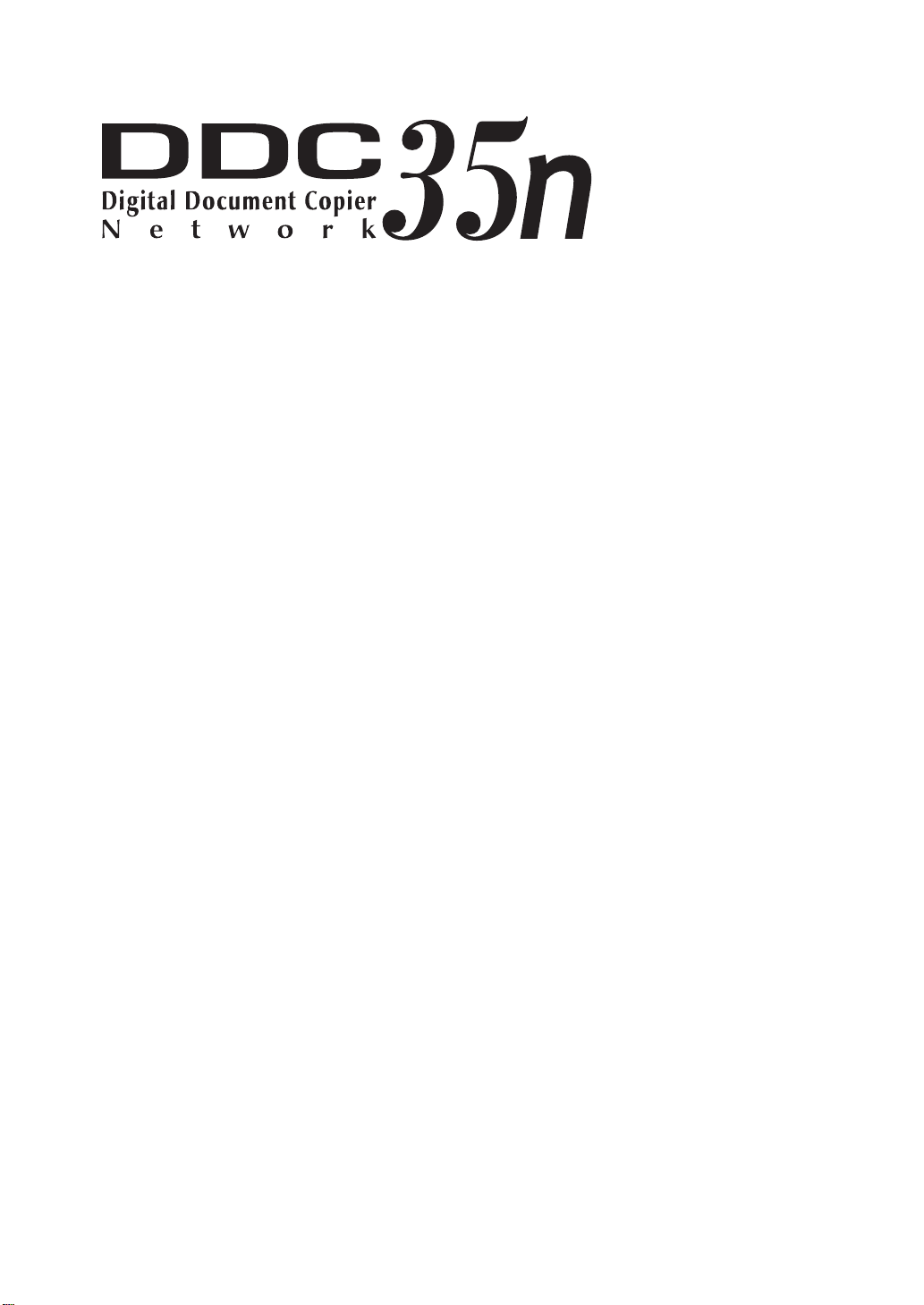
Operator’s
Manual
© 1999 Hitachi Koki Imaging Solutions, Inc.
1757 Tapo Canyon Road
Simi Valley, CA 93063
December 1999
336814-001, Revision A
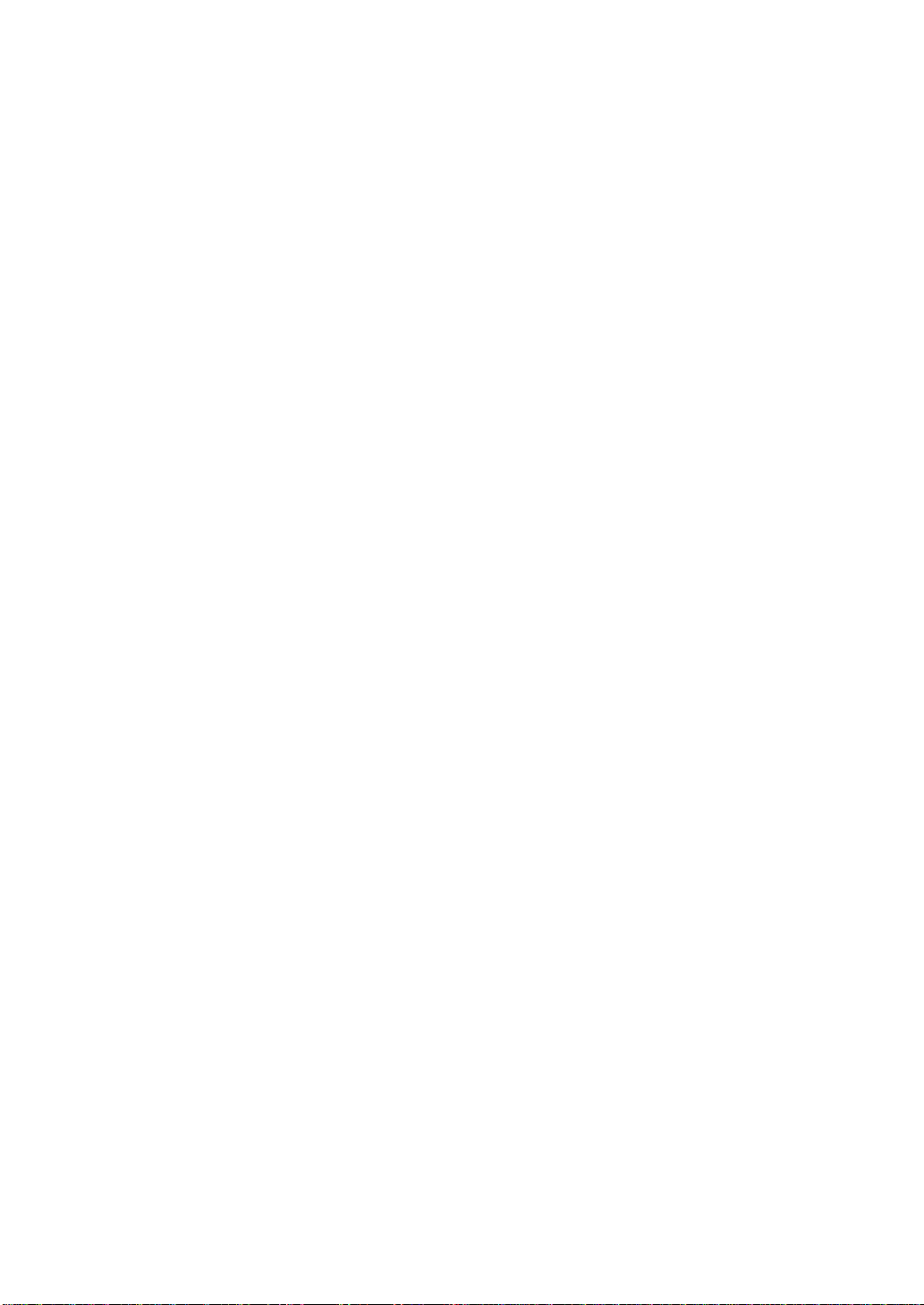
© 1999 Hitachi Koki Imaging Solutions, Inc. All rights reserved.
No part of this document may be repr oduced without the expressed per mission
of Hitachi Koki Imaging Solutions, Inc.
The material in this document is for informational purposes and is subject to
change without notice. Hitachi Koki Imaging Solutions, Inc. assumes no
responsibility for errors or omissions in this document. No liability is assumed for
any damages resulting from the use of the information it contains.
TRADEMARK
Digital Document Copier, DDC, DDC 35n, and their associated logo marks, are
trademarks of Hitachi Koki Imaging Solutions, Inc.
Hitachi and the Hitachi logo are trademarks of Hitachi, Ltd. All rights reserved.
All other terms and product names may be trademarks or registered trademarks
of their respective owners, and are hereby acknowledged.
NOTICE TO USER
In an effort to meet the demands of a rapidly changing technology, the
manufacturer is contin ually devel oping new feature s and functio ns to meet your
changing printing or printer needs. As a result, this manual may not exactly reflect
future changes made to the product. Please be sure to consult all manual updates
or addenda when using this product’s documentation.

Using the Copier Properly
To ensure the optimum performance of the copier, follow the precautions listed below.
• Never place a heavy object on the copier.
• Never subject the copier to shocks.
• Never open any doors or turn the copier off while the copier is making copies.
• Never bring any magnetized object near the copier.
• Never use flammable sprays, liquids or gases near the copier.
• Never modify the copier, as a fire or electrical shock could result.
• Never remove any panel or cover which is secured. The copier contains high voltage
components which can cause electrical shock.
• Never tamper with the laser mechanism in laser-equipped models, as blindness or
other injury may result.
• Never drop paper clips, staples or other small pieces of metal through the vents or
other openings in the copier, as a fire or electrical shock can result.
• Never place containers of liquid on the copier. If liquids get inside the copier, they can
cause fire or electrical shock. If a piece of metal or any liquid gets inside the copier,
immediately turn the copier off, unplug the power cord and call your technical
representative. A fire or electrical shock can result if the copier remains plugged in or
is operated after metal or liquid gets inside.
• Never leave the copier running if it becomes unusually hot, or if smoke or an unusual
odor or noise is detected. Should any of these conditions occur, immediately turn the
copier off, unplug the power cord and call your technical representative. A fire or
electrical shock can result if the copier remains plugged in under any of these
conditions.
• Always insert the power plug all the way into the outlet.
• Always make sure that the outlet is visible, clear of the copier or copier cabinet.
• Always provide good ventilation when making a large number of continuous copies.
• Never pull on the power cord, and always hold the plug when unplugging the power
cord. A damaged cord could result in a fire or cause an electrical shock.
• Never unplug the power cord with a wet hand, as it could cause an electrical shock.
• Always unplug the power cord before moving the copier. Moving the copier with the
power cord plugged in can damage the cord resulting in a fire or causing an electrical
shock.
• Always unplug the power cord when the copier is not going to be used for a long time.
• Never place a heavy object on the power cord, or pull or bend it, as a fire or electrical
shock can result.
• Always ensure that the copier does not sit on or roll onto the power cord or
communications cable of other electrical equipment, as malfunctioning equipment or
a fire could result.
• Always ensure that the power cord or communications cable of other electrical
equipment does not become wedged into the copier mechanism, as malfunctioning
equipment or a fire could result.
• Always use the correct power voltage, as improper voltage can cause a fire or
electrical shock.
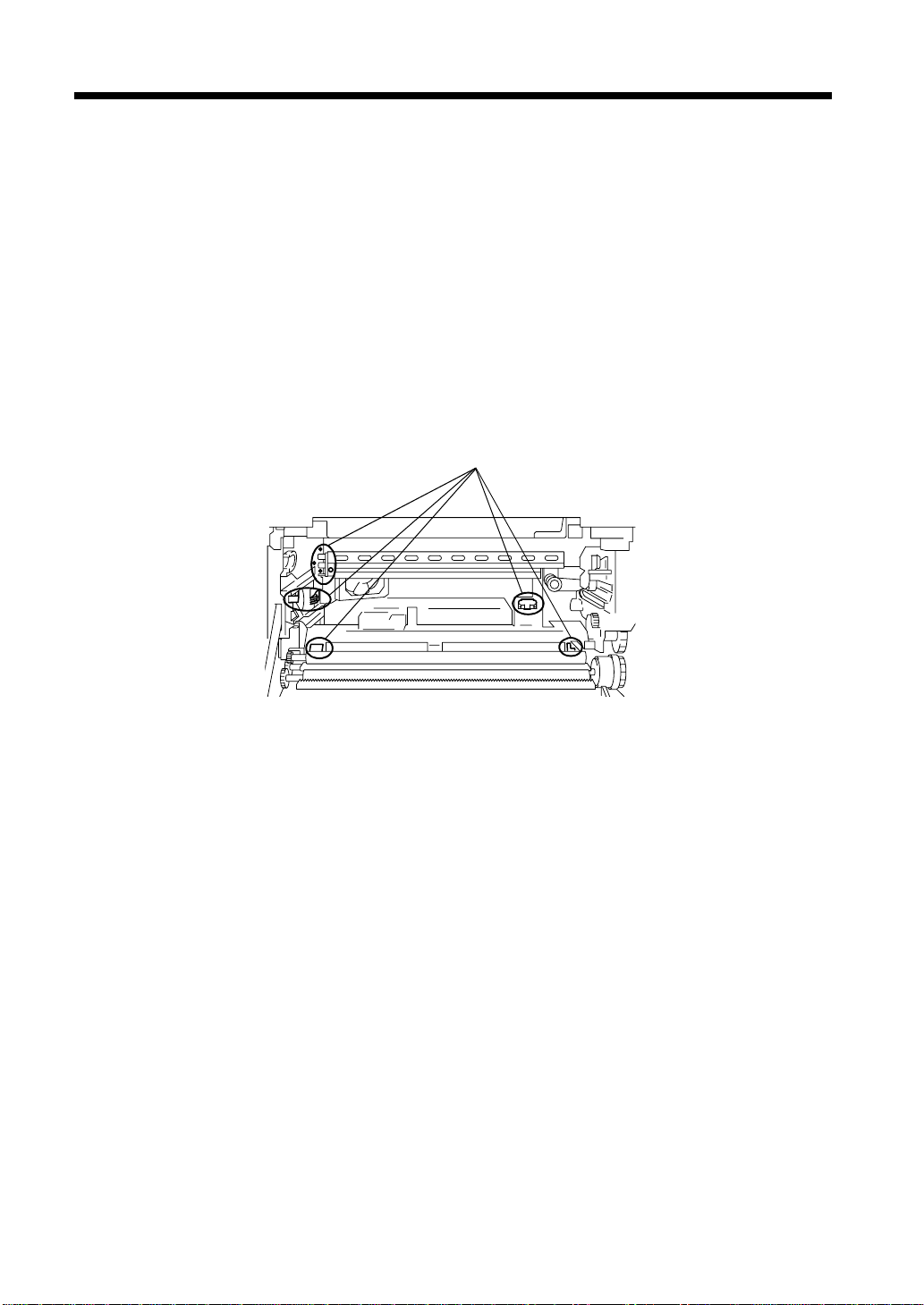
Using the Copier Properly
• Never use a multiple outlet adapter, as a fire or electrical shock can result.
• Should the power cord become damaged, immediately turn the copier off, unplug the
power cord and call your technical representative. A damaged cord can result in a fire
or cause an electric shock.
• If an extension cord is needed, use one with a greater rated capacity than the
maximum power requirements of the copier. The use of an extension cord that falls
short of supporting the maximum power requirements can result in overheating or a
fire.
• Always unplug the copier whenever anything unusual is observed during operation.
Make sure that the outlet is nearby and clear of the copier and furniture.
• Never touch the electrical contacts inside the right door and underneath the Imaging
Unit, as an electrostatic discharge may damage the copier.
Electrical Contacts
1166O264AB
=Locate the Copier in a Well Ventilated Room=
A negligible amount of ozone is generated during normal operation of this copier. An
unpleasant odor may, however, be created in poorly ventilated rooms during extensive
copier operations. For a comfortable, healthy and safe operating environment, it is
recommended that the room be well ventilated.
=Placer le copieur dans une pièce largement ventilée=
Une quantité d’ozone négligeble est dégagée pendant le fonctionnement du copieur
quand celui-ci est utilisé normalement. Cependant, une odeur désagréable peut être
ressentie dans les pièces dont l’aération est insuffisante et lorsqu’une utilisation
prolongée du copieur est effectuée. Pour avoir la certitude de travailler dans un
environnement réunissant des conditions de confort, santé et de sécurité, il est
préférable de bien aérer la pièce ou se trouve le copieur.
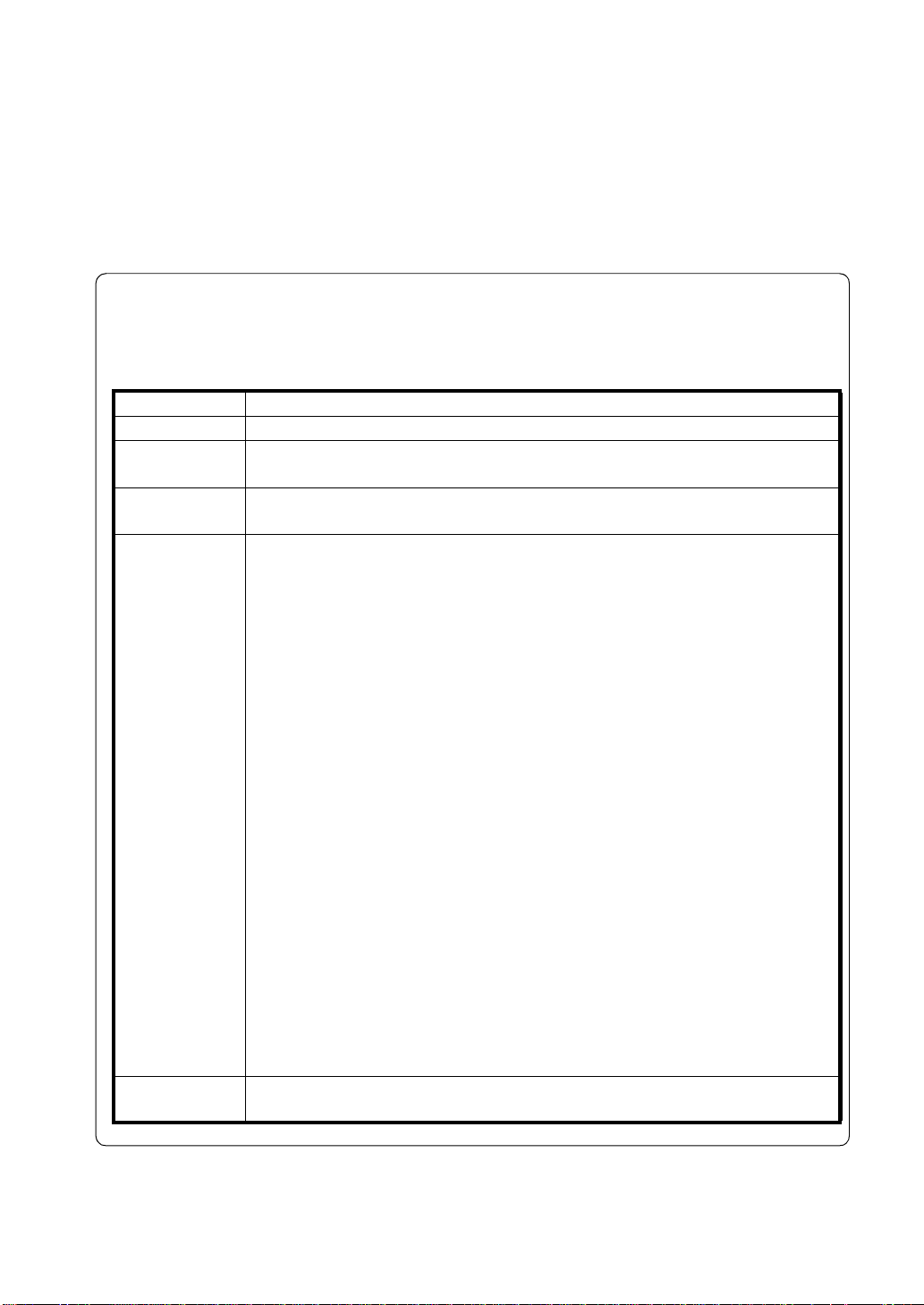
Thank you for choosing Hitachi Koki Imaging Solutions.
This operator’s manual explains how to operate the copier and replenish its supplies. It also gives some
troubleshooting tips as well as general precautions to be observed when operating the copier. To ensure
the best performance and effective use of your copier, read this manual carefully until you familiarize
yourself thoroughly with its operation and features. After you have read through the manual, keep it for
ready reference. Please use this manual as a quick and handy reference tool for immediately clarifying
any questions which may arise.
CE Marking (Declaration of Conformity)
We declare under our sole responsibility that the copier and options to which this declaration relates
is in conformity with the specifications below. This declaration is valid for the area of the European
Union (EU) only.
Product Type Digital Copying Machine and Printer Controller
Product Names DDC 35n and Hi-35pc
DDC 35n Options
Hi-35pc Options Hard Disk Drive Unit, 10 Base-T/2, 10/100 Base-T, Token Ring, 32MB Memory,
Standards Safety*2 : EN 60 950 / 1992 (A1:1993, A2:1993, A3:1995, A4:1997, A11: 1997)
EC Directives Safety : 73 / 23 / EEC and 93 / 68 / EEC
AFR-14, FN-100, FN-500, PF-106, PF-108, PF-110, JS-200, 16MB Memory,
32MB Memory
64MB Memory
(Safety of information technology equipment, including electrical
business equipment)
EN 60825-1/1994 (A11:1996)
(Safety of laser products-Part 1: Equipment classification, requirements
and users guide)
EMC*1 : EN 55 022 (Class B) / 1994 (A1:1995, A2:1997)
(Limits and method for m easurement of radio distu rbance
characteristics of information technology equipment (ITE))
EN61000-3-2 / 1995
(Electromagnetic compatibility (EMC) - Part 3: Limits, Section 2:
Limits for harmonic current emissions (equipment input current 16A
per phase))
EN 50 082-1 / 1992
(Electromagnetic compatibility - Generic immunity standard
Part 1: Residential, commercial and light industry)
IEC 801-2 / 1991 (Electrostatic discharge requirement)
IEC 801-3 / 1984 (Radiated electromagnetic field requirement)
IEC 801-4 / 1988 (Electrical fast transient / burst requirement)
Notes : *1) EMC performance: This product was designed for operation in a
typical office environment.
*2) First year of labeling acco rding to EC-directive 7 3/23/EEC and 93/
68/EEC: 00
3) This product was designed for operation in a typical office
environment.
EMC : 89 / 336 / EEC and 93 / 68 / EEC
<
i
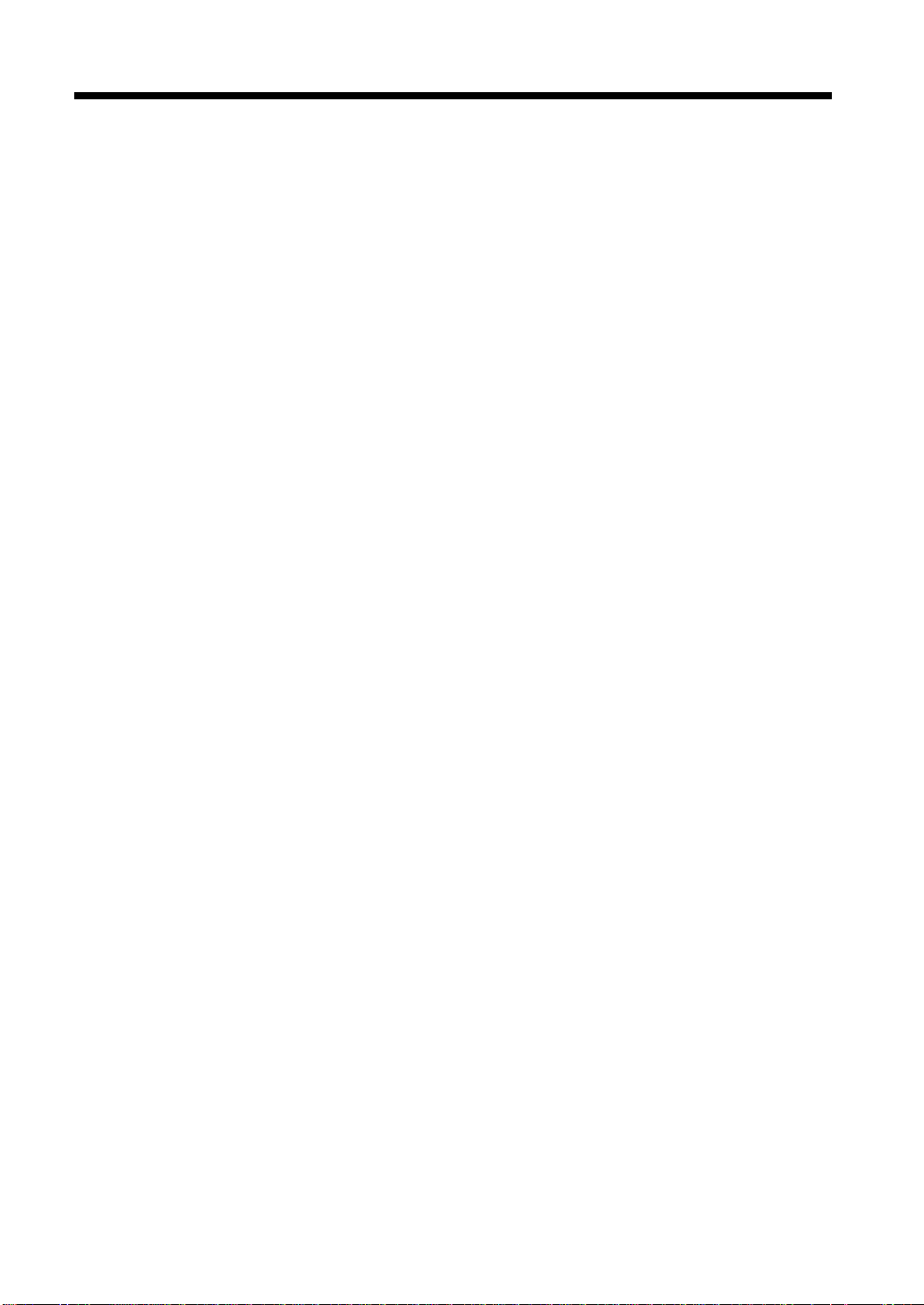
ii
Contents
Terms and Symbols for the Type of Originals and Copy Paper ........................v
Safety Information ................................. ...... .....................................................vi
Chapter 1 Safety Notes
1. Installing the Copier
Installation Site ......................................................................................... ......1-2
Power Source .............................. ...... ..... .........................................................1-2
Space Requirements ........................................................................................1-2
2. Precautions for Use
Operating Environment ...................................................................................1-3
Using the Copier Properly ..............................................................................1-3
Moving the Copier .............................................................. ..... ...... .................1-3
Care of Copier Supplies ..................................................................................1-3
Note on making multiple copies .....................................................................1-4
Legal Restrictions on Copying .......................................................................1-4
Precaution for Opening/Closing the Right Door ............................................1-4
Chapter 2 Getting to Know Your Copier
1. Typical Copies You Can Make With Your Copier
Typical Copies You Can Make With Your Copier .........................................2-2
2. System Overview
System Overview ............................................................................................2-6
Copier Accessories ..................... ........................................ ............................2-8
Outside the Copier ........................................................................................2-10
Inside the Copier ...........................................................................................2-11
3. Control Panel Keys and Indicators
Control Panel Keys and Indicators ...............................................................2-12
What is the Touch Panel? .............................................................................2-13
Operating the Touch Panel ...........................................................................2-13
How the Screen is Organized ........................................................................2-13
Icons ..............................................................................................................2-15
4. Turning ON and OFF and Initial Mode
Turning ON and OFF ....................................................................................2-16
When the Copier is Turned ON .................................................................... 2-16
Initial Mode ...................................................................................................2-16
5. Placing Originals
Using the Document Feeder .........................................................................2-17
Placing Originals on the Glass ................................................. ...... ...... .........2-20
Mixed Orig. Detection ..................................................................................2-22
6. Auxiliary Functions
Auxiliary Functions ......................................................................................2-23
Chapter 3 Making Copies
1. Basic Copying Overview
Basic Copying Overview ................................................................................3-2
2. Selecting the Paper
Copy Paper Size ..............................................................................................3-4
Manual Bypass Copying .................................................................................3-7

3. Selecting the Zoom
Zoom Ratio ................................................................................................... 3-10
4. Selecting the Finishing
Finishing Functions ...................................................................................... 3-16
Selecting the Finishing Function .................................................................. 3-18
Loading the Originals ...................................................................................3-21
5. Selecting the Original Copy Type
Original Copy Types .................................................................................3-22
▼
Selecting the Original Copy Type .............................................................3-26
▼
▼
6. Selecting the Density
Image Density .............................................................................................. 3-32
7. Auxiliar y Functions
Cover ............................................................................................................ 3-34
Page Insertion ............................................................................................... 3-36
OHP Interleaving .......................................................................................... 3-40
File Margin ................................................................................................... 3-44
Edge/Frame Erase ........................................................................................ 3-46
Image Repeat ................................................................................................ 3-48
Distribution ................................................................................................... 3-50
Small Original Adjustment ........................................................................... 3-51
Separate Scan ............................................................................................... 3-52
8. Using Memory Recall
Memory Recall ............................................................................................. 3-53
9. Selecting Job List
Job List ......................................................................................................... 3-54
Selecting Job List ......................................................................................... 3-54
iii
Contents
Chapter 4 Using the Utility Mode
1. Settings in the Utility Mode
Input and Setting Screens ............................................................................... 4-2
2. Making the User’s Choice Settings
User’s Choice Functions ........................................................... ..................... 4-4
Making the User’s Choice Settings ................................................................4-8
3. Meter Coun t
Using Meter Count .........................................................................................4-9
4. Job Memory Input and Job Recall
Job Memory Input ........................................................................................ 4-10
Recalling a Job from Memory ......................................................................4-13
5. Settings in User Management
Setting the Confirmation Beep and Alarm Beep .......................................... 4-14
Using the Scanner Dry Function .................................................................. 4-15
Using the Toner Replenisher Function ......................................................... 4-16
Panel Cleaning ..............................................................................................4-17
Test Print ......................................................................................................4-17
6. Settings in Admin. Management
Admin. Management Mode .......................................................................... 4-18
Setting Admin. Management ........................................................................ 4-18
Functions of Admin. Management ............................................................... 4-19
Administrator Set ..................................................... ...... .............................. 4-20
Copy Track ................................................................................................... 4-22
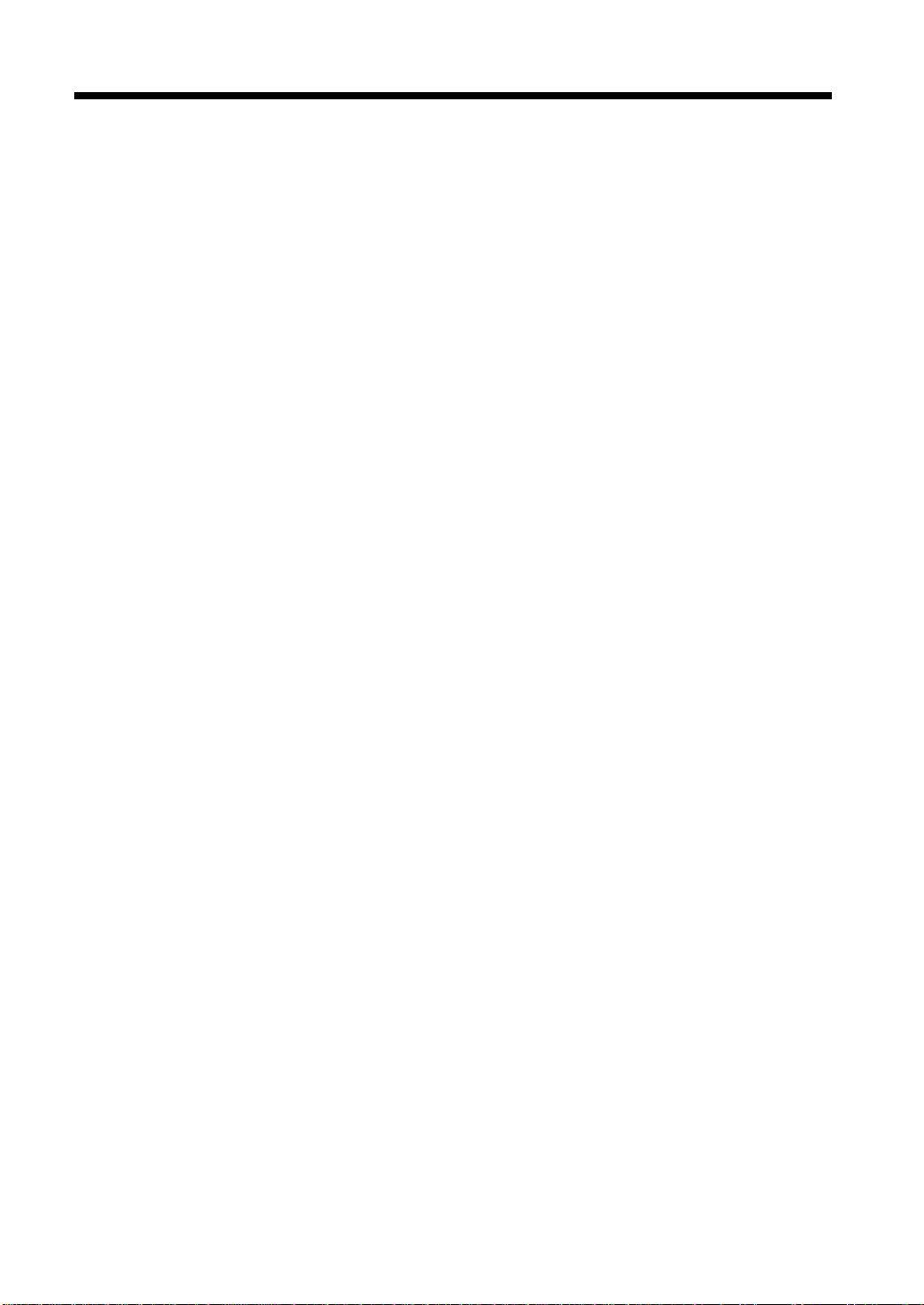
iv
Contents
Chapter 5 When a Message Appears
1. When the Message “The current Paper Drawer is empty.” Appears
Adding paper ..................................... ..............................................................5-2
2. When the Message “Add Toner.” Appears
Replacing the Toner Bottle ...........................................................................5-10
3. When the Message “Please change Imaging Unit.” Appears
Changing the Imaging Unit ...........................................................................5-12
4. When the Message “Stapler Empty.” Appears
Reloading the Staple Cartridge .....................................................................5-14
5. When the Message “A paper misfeed has been detected.” Appears
Misfeed Location Displays ...........................................................................5-16
Misfeed Clearing Procedures ........................................................................5-17
6. When a Staple Misfeed Occurs
Clearing the Staple Misfeed ..........................................................................5-26
7. When a Size Error Message Appears
Clearing a Size Error .....................................................................................5-28
8. What Does Each Message Mean?
What does each message mean? ...................................................................5-30
Chapter 6 Troubleshooting
1. When This Type of Copy is Produced
When this type of copy is produced ................................................................6-2
2. The Copier is not Functioning as Designed
The copier is not functioning as designed ......................................................6-4
Chapter 7 Miscellaneous
1. Specifications
Specifications ..................................................................................................7-2
2. Care of the Copier
Cleaning .......................................................................................................... 7-8
3. Function Combination Matrix
Function Combination Matrix ...................................................................... 7-10
Conditions for Combined Functions .............................................................7-12
4. Description of Paper Size and Zoom Ratio Table
Description of paper size and zoom ratio table .............................................7-13
Index
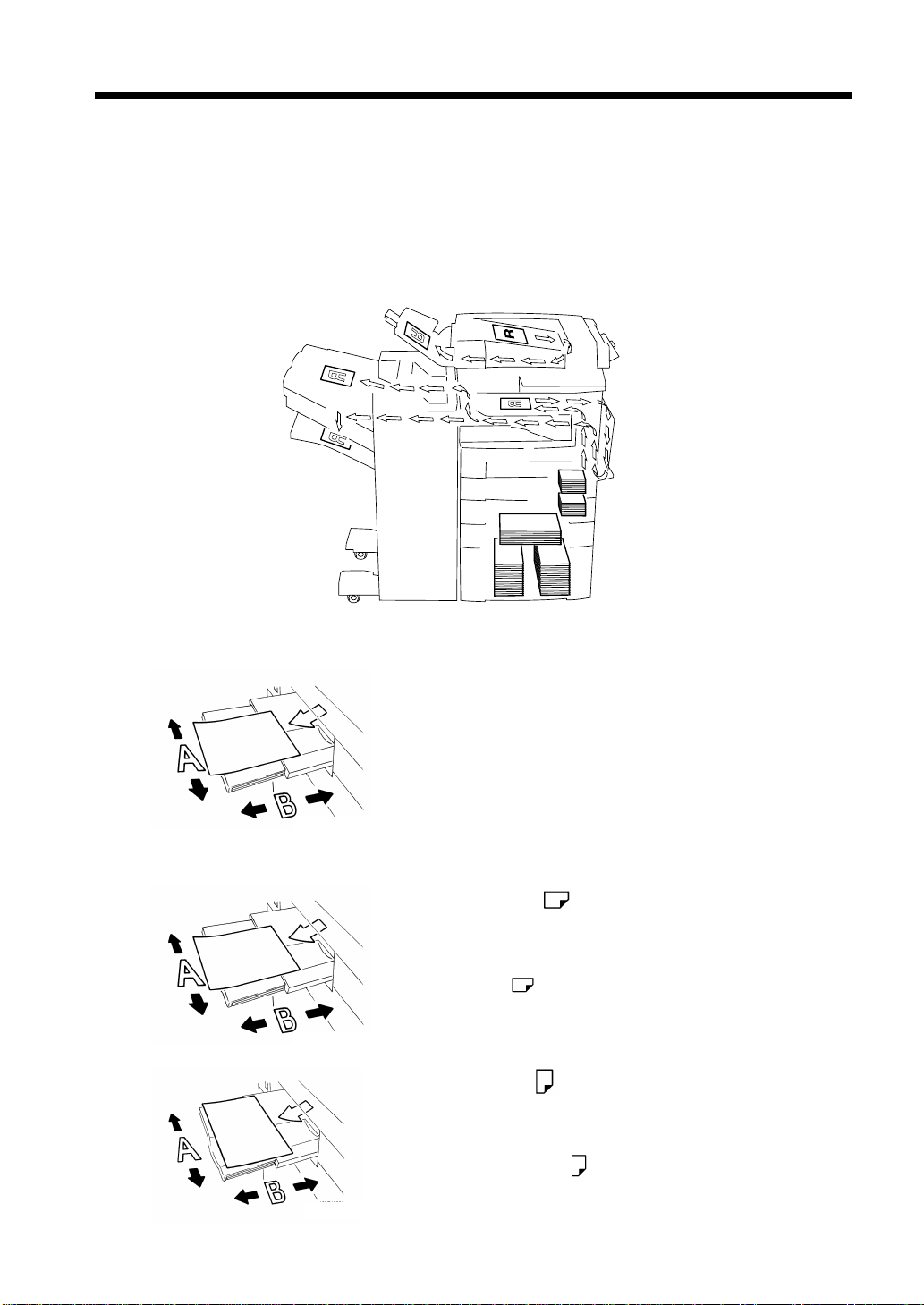
Terms and Symbols for the Type of Originals and C opy Paper
A few special terms and symbols are used in this manual to designate types of originals and copy paper.
This page explains about these terms and symbols.
Feeding Direction (copy paper path)
In this copier system, co py paper is t aken up from th e right-hand side of the co pier, fed thr ough the co pier
toward the left-hand side, and ejected face down onto the Copy Tray. In the f igure below, the d irection in
which the copy paper is fed, as indicated by the arrow, is called the “feeding direction.”
v
“Width” and “Length”
1139O1610A
Terms and Symbols Used
1139O1610A
1166O216AC
When we talk about the size of the original or copy,
we call side A “width” and side B “length.”
A: Width
B: Length
<Lengthwise >
When the original or copy has a “length” longer than
its “width,” we call it “lengthwise” and use symbol
“L” or “ .”
<Crosswise >
1139O1620A
When the original or copy has a “length” shorter
than its “width,” we call it “crosswise” and use
symbol “C” or “ .”
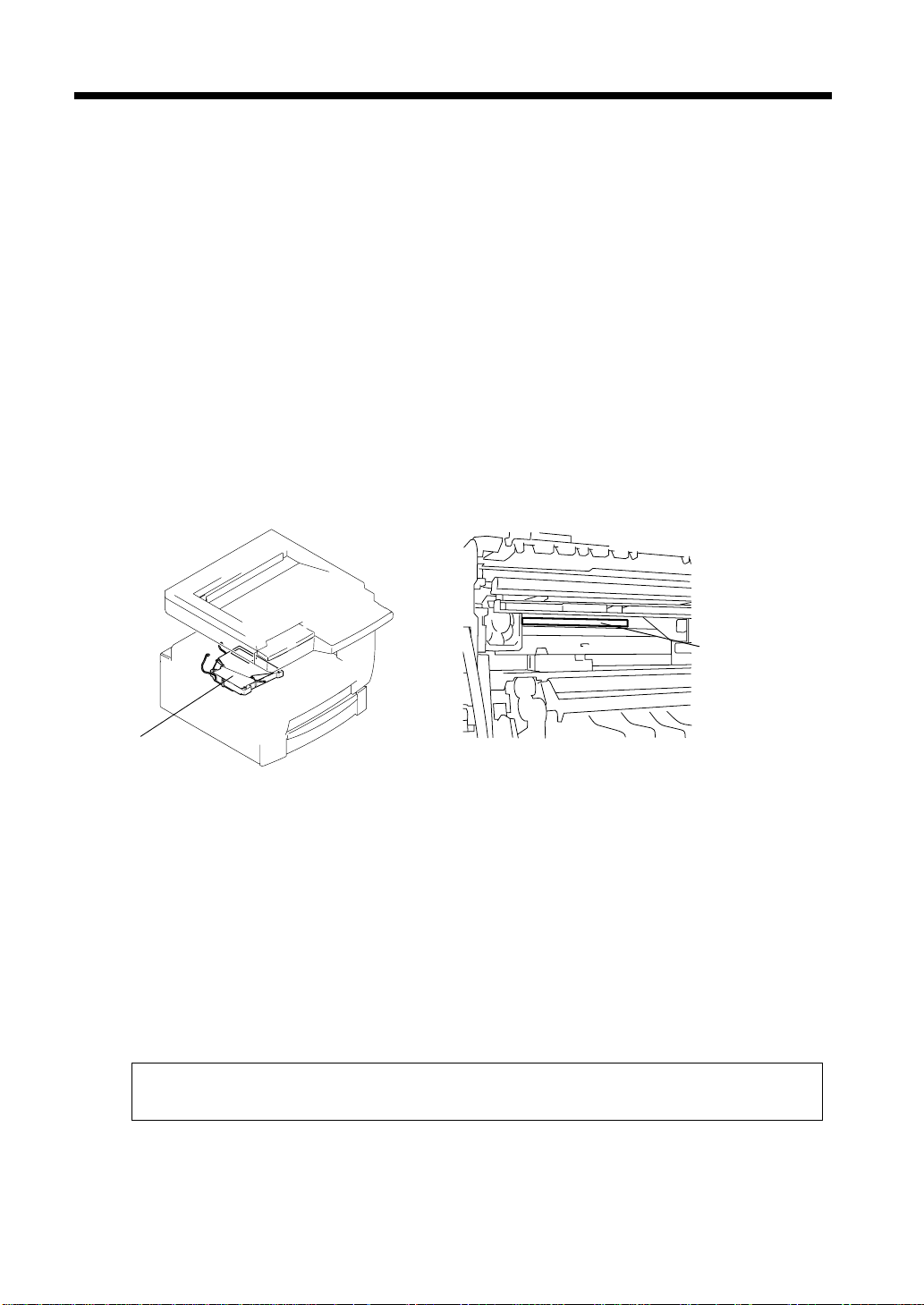
vi
Safety Information
Laser Safety
This is a digital machine which operates by means of a laser. There is no possibility of danger from the
laser, provided the machine is operated according to the instructions in this manual.
Since radiation emitted by the laser is completely confined within protective housing, the laser beam
cannot escape from the machine during any phase of user operation.
This machine is certified as a Class 1 laser product. This means the machine does not produce hazardous
laser radiation.
Internal Laser Radiation
Maximum Av erage Radiant Power: 36.7 (µW) at the laser aperture of the print head unit.
Wavelength: 770-810 nm
This product employs a Class 3b Laser Diode that emits an invisible laser beam.
The Laser Diode and Scanning Polygon Mirror are incorporated in the print head unit.
The print head unit is NOT A FIELD SERVICE ITEM.
Therefore, the print head unit should not be opened under any circumstances.
Laser Aperture of
the Print Head Unit
Print Head
1166O234AA
This figure shows the view inside the Right Door
with the Imaging Unit removed.
1166O263AB
For the United States
CDRH regulation
This copier is certified as a Class 1 Laser product under the Radiation Performan ce Standard according to
the Food, Drug and Cosmetic Act of 1990. Compliance is mandatory for Laser produ c ts marketed in the
United States and is reported to the Center fo r Devices and Radiolo gical Health (CDRH) of the U.S. Food
and Drug Administration of the U. S. Department of Health and Human Services (DHHS). This means
that the device does not produce hazardous laser radiation.
The label shown on page viii indicates compliance with the CDRH regulations and must be attached to
laser products marketed in the United States.
CAUTION: Use of controls, adjustments or performance of procedures other than those
specified in this manual may result in hazardous radiation exposure.
This is a semiconductor laser. The maximum power of the laser diode is 5mW and the wavelength is 770810nm.
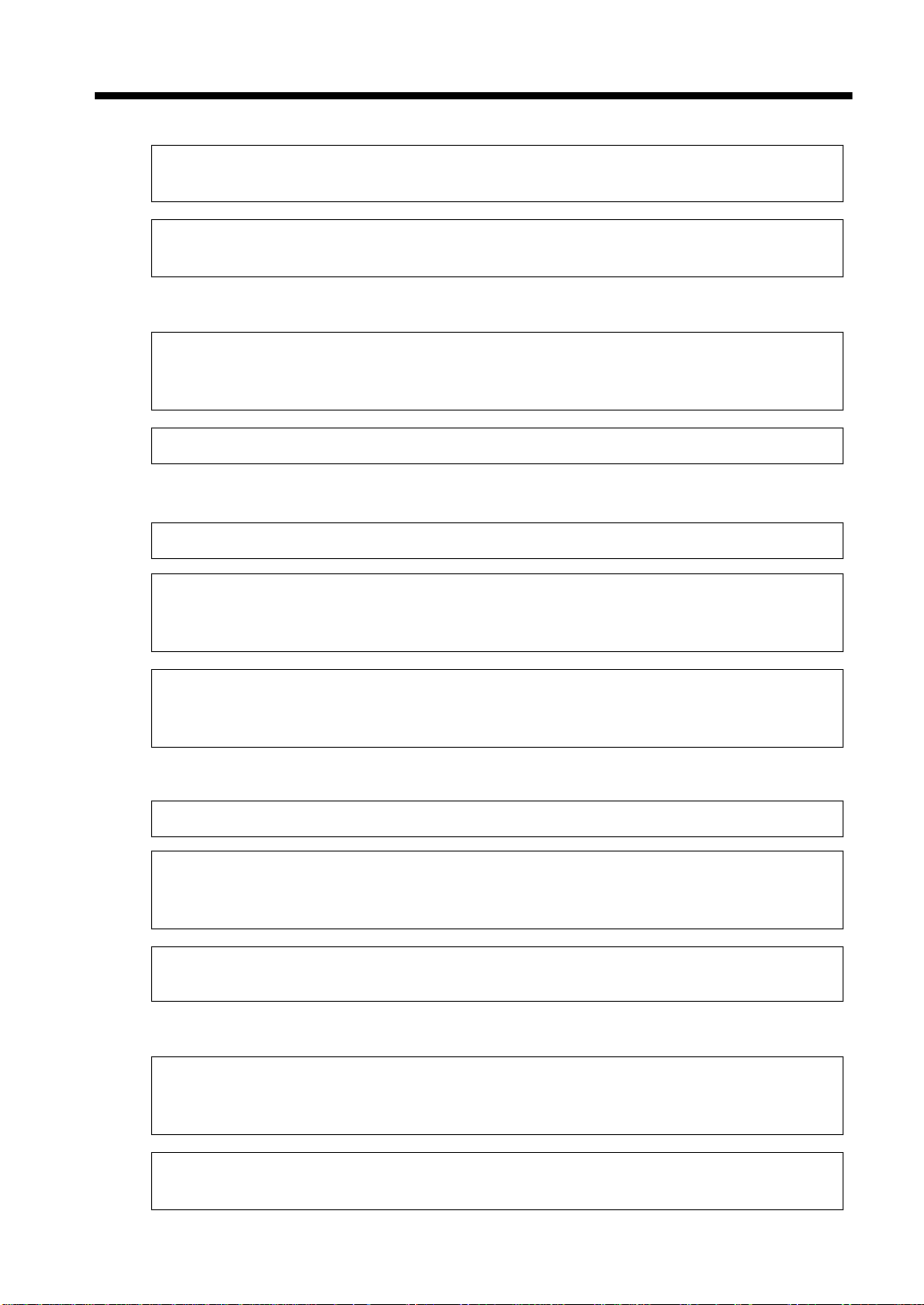
Safety Information
For Europe
CAUTION: Use of controls, adjustments or performance of procedures other than those
specified in this manual may result in hazardous radiation exposure.
This is a semiconductor laser. The maximum power of the laser diode is 5mW and the
wavelength is 770-810nm.
For Denmark
ADVARSEL
Usynlig laserstråling ved åbning, når sikkerhedsafbrydere er ude af funktion.
Undgå udsættelse for stråling.
Klasse 1 laser produkt der opfylder IEC60825 sikkerheds kravene.
For Finland
LUOKAN 1 LASERLAITE
vii
VAROITUS
Laitteen käyttäminen muulla kuin tässä käyttöohjeessa mainitulla tavalla saattaa altistaa
käyttäjän turvallisuusluokan 1 ylittävälle näkymättömälle lasersäteilylle.
VARO
Avattaessa ja suojalukitus ohitettaessa olet alttiina näkymättömälle laser säteilylle. Älä katso
säteeseen.
For Sweden
KLASS 1 LASER APPARAT
VARNING
Om apparaten används på annat sätt än i denna bruksanvisning specificerats, kan användaren
utsättas för osynlig laser str ålning, som överskrider gränsen för laserklass 1.
VARNING
Osynlig laserstrålning när denna del är öppnad och spärren är urkopplad. Betrakta ej strålen.
For Norway
ADVERSEL
Dersom apparatet brukes på annen måte enn spesifisert i denne bruksanvisning, kan brukeren
utsettes for unsynlig laserstråli ng som overskrider grensen for laser klass 1.
Dette en halvleder laser. Maksimal effekt till laserdiode er 5mW og bølgelengde er 770810nm.
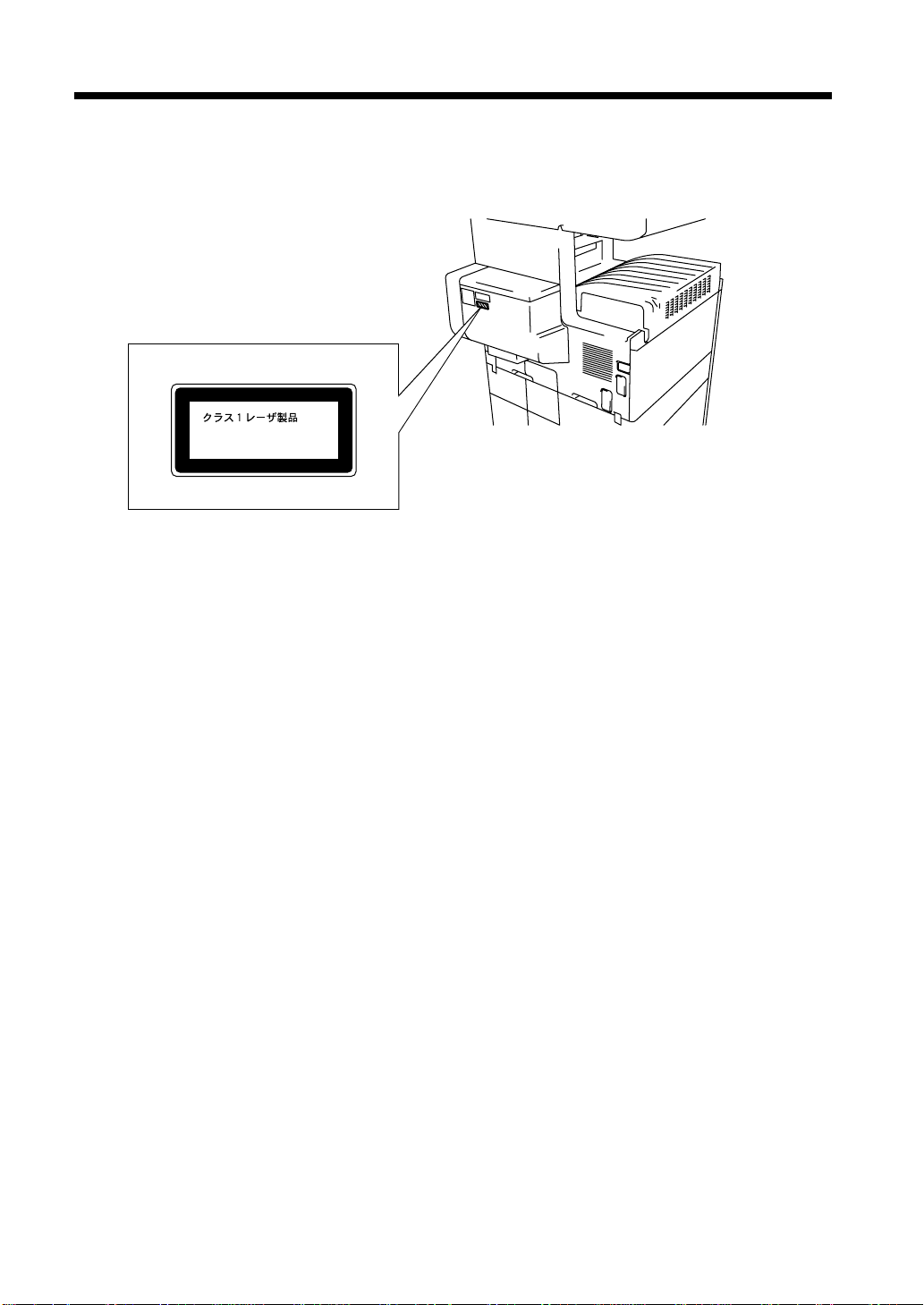
viii
CLASS 1 LASER PRODUCT
LASER KLASSE
1 PRODUKT
Safety Information
Laser Safety Label
A laser safety label is attached to the outside of the copy machine as shown below.
Laser safety label
For Europe
1166O252BA
1166O261DA
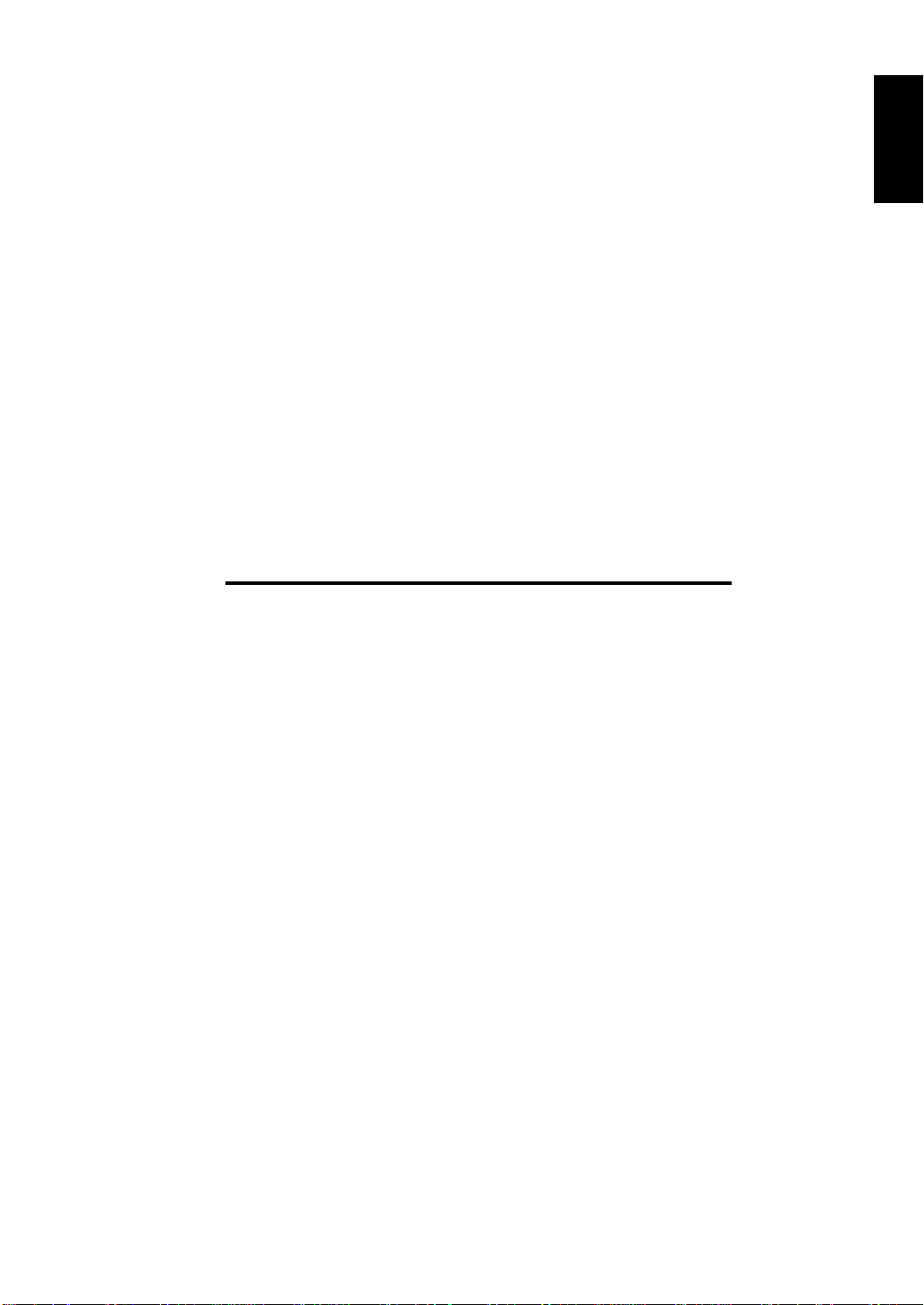
Chapter 1
1-1
Chapter 1
Safety Notes
Safety Notes
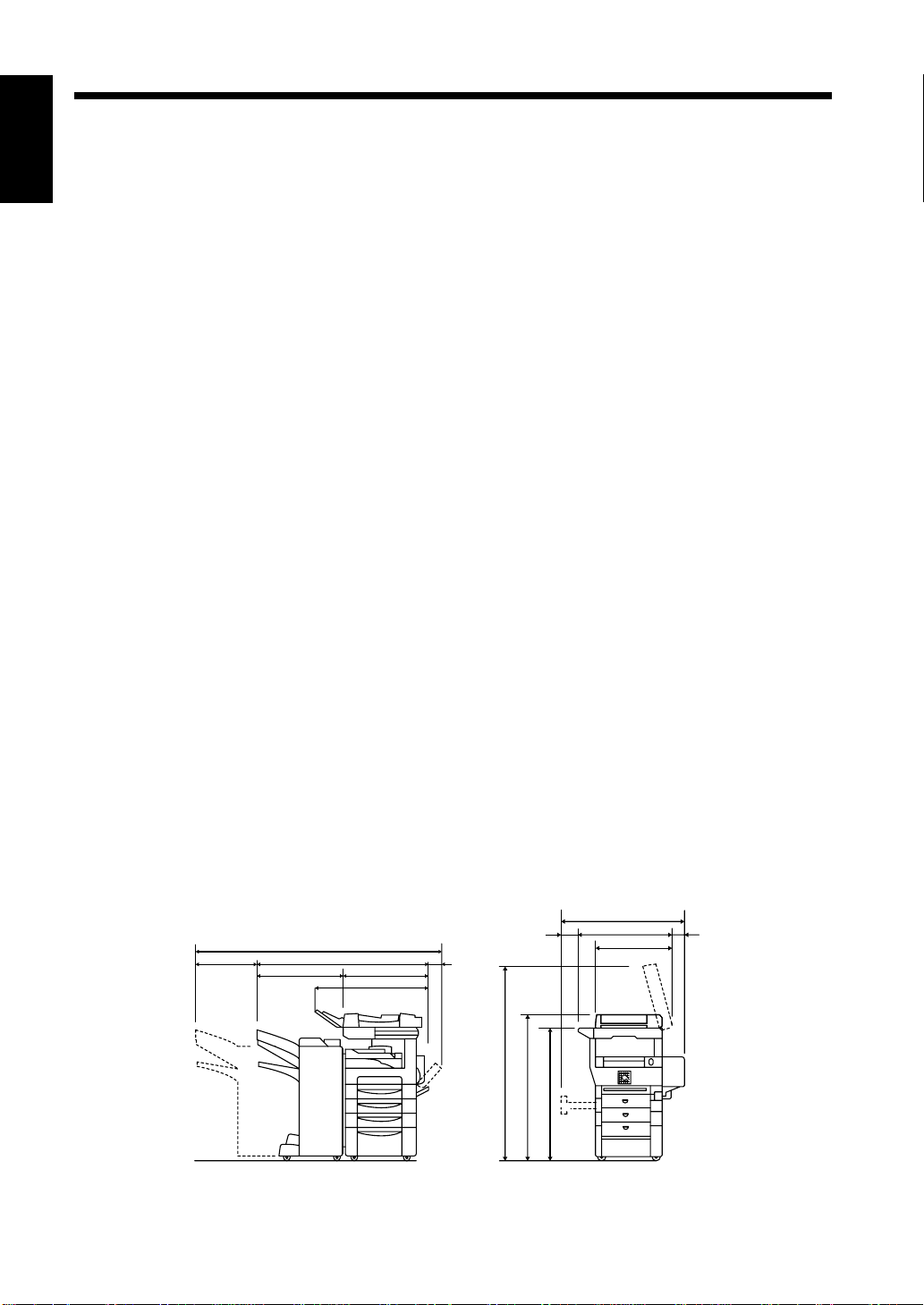
1-2
1. Installing the Copier
Installation Site
To ensure utmost safety and prevent possible malfunctions of the copier, install it in a location which
Chapter 1
meets the following requirements.
◆A place away from a curtain or the like that may catch fire and burn easily.
◆An area where there is no possibility of being splashed with water or other types of liquid.
◆An area free from direct sunlight.
◆A place out of the direct air stream of an air conditioner, heater, or ventilator.
Safety Notes
◆A well-ventilated place.
◆A dry place.
◆A dust-free location.
◆An area not subject to undue vibration.
◆A stable and level location.
◆A place where ammonia or other organic gas is not generated.
◆A place which does not put the operator in the direct stream of exhaust from the copier.
◆A place which is not near any kind of heating device.
Power Sou rce
The power source voltage requirements are as follows :
◆220-240 VAC, 5.5A, 50-60 Hz.
◆Use a power source with little voltage fluctuation.
Voltage Fluctuation : Within ± 10%
Frequency Fluctuation : With in ± 0.3%
◆Always use the power cord provided with your printer. When an extension power cord is required,
always use a properly rated cord. If the power cord is not provided, use the following type of power cord:
2
3 wires, 3x1.00 mm
Harmonized (<HAR>)
Rated 300V/10A (with grounding plug)
Space Requirements
To ensure easy copier operation, supply replacements, and service maintenance, adhere to the
recommended space requirements detailed below. Allow a clearance of 150mm or more at the back of the
copier as there is a ventilation duct.
240
1628.5
1249.5 139
593.5656
827.5
1483.5
1125
1015
1027
677.5
558
29.5320
<With AFR-14, FN-100, PF-108, PF-110 and AD-10 mounted>
1166O253CC
Unit: mm
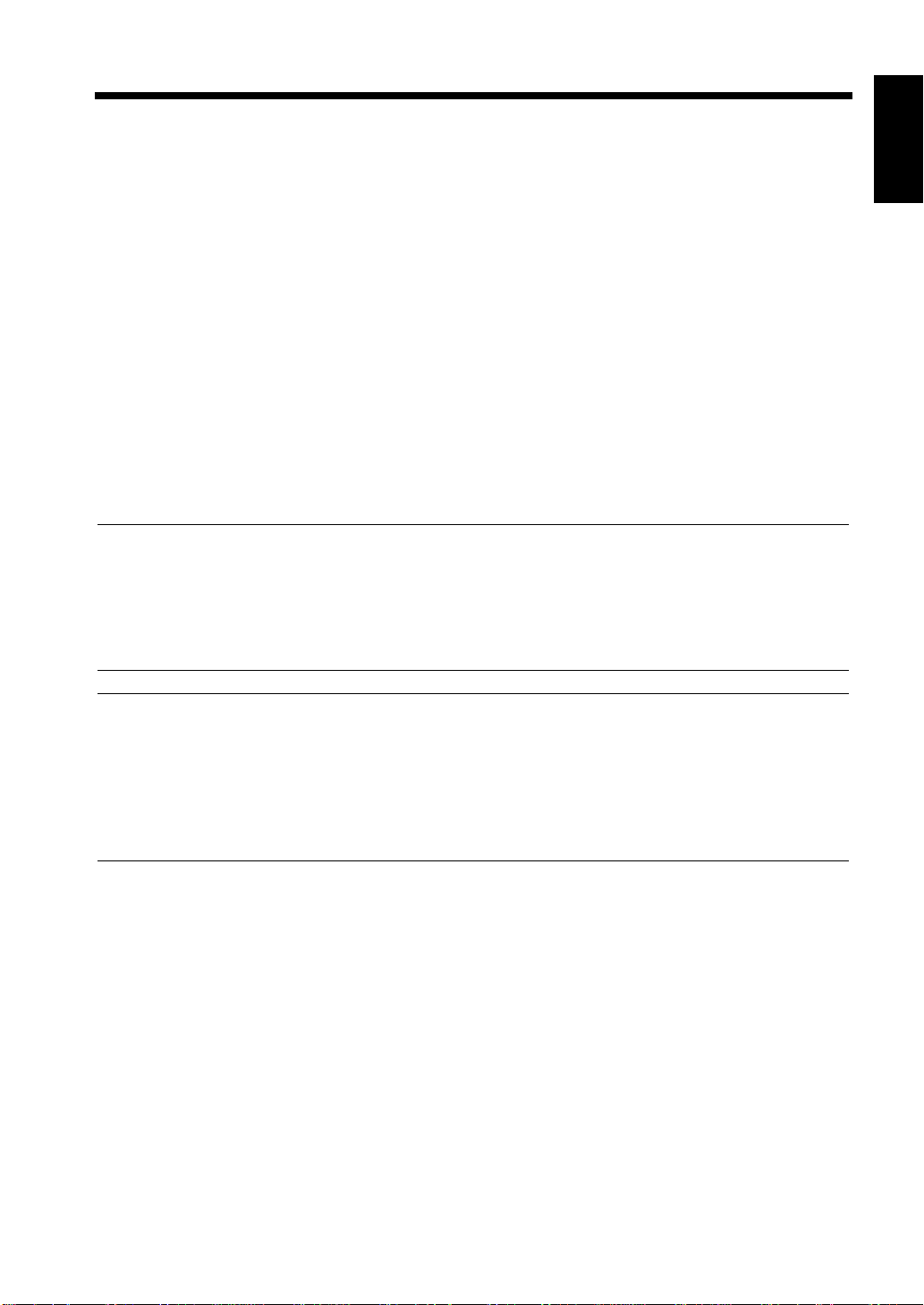
2. Precautions for Use
Operating Environment
1-3
The operating environmental requirements of the copier are as follows.
Temperature: 10°C to 32°C (50°F to 89.6°F) with a fluctuation of 10°C (18°F) per hour .
Humidity : 15% to 85% with a fluctu ation of 20% per hour.
Using the Copier Properly
To ensure the optimum performance of the copier, follow the precautions listed below.
◆NEVER place a heavy object on the copier or subject the copier to shocks.
◆NEVER open any doors, or turn OFF the copier while the copier is making copies.
◆NEVER bring any magnetized object or use flammable sprays near the copier.
◆NEVER remodel the copier as a fire or electrical shock could result.
◆ALWAYS insert the power plug all the way into the outlet.
◆ALWAYS make sure that the outlet is visible, clear of the copier or copier cabinet.
◆ALWAYS provide good ventilation, especially during extensive operation.
NOTE
= Locate the Copier in a Well Ventilated Room =
A negligible amount of ozone is generated during normal operation of this copier. An unpleasant odor
may, however, be created in poorly ventilated rooms during extensive copier operations. For a
comfortable, healthy, and safe operating environment, it is recommended that the room be well
ventilated.
Chapter 1
Safety Notes
REMARQUE
= Placer le copieur dans une pièce largement ventilée =
Une quantité d’ozone négligable est dégagée pendant le fonctionnement du copieur quand celui-ci est
utilisé normalement. Cependant, une odeur désagréable peut être ressentie dans les pièces dont
l’aération est insuffisante et lorsque une utilisatio n prolongée du copieur est effectuée. Pour avoir la
certitude de travailler dans un environnement réunissant des conditions de confort, santé et de
sécurité, il est préférable de bien aérer la pièce ou se trouve le copieur.
Moving the Copier
If you need to transport the copier over a long distance, consult your Technical Representative.
Care of Copier Supplies
Use the following precautions when handling the copier supplies (toner, paper, etc.).
◆Store the paper, toner , and other supplies in a place free from d irect sunlight and away from any heating
apparatus. Keep them in a dry, cool, clean environment.
◆Store paper, which has been removed from its wrapper but not loaded into the drawer, in a sealed
plastic bag in a cool, dark place.
◆Keep supplies out of the reach of children.
◆If your hands become soiled with toner, wash them with soap and water immediately.
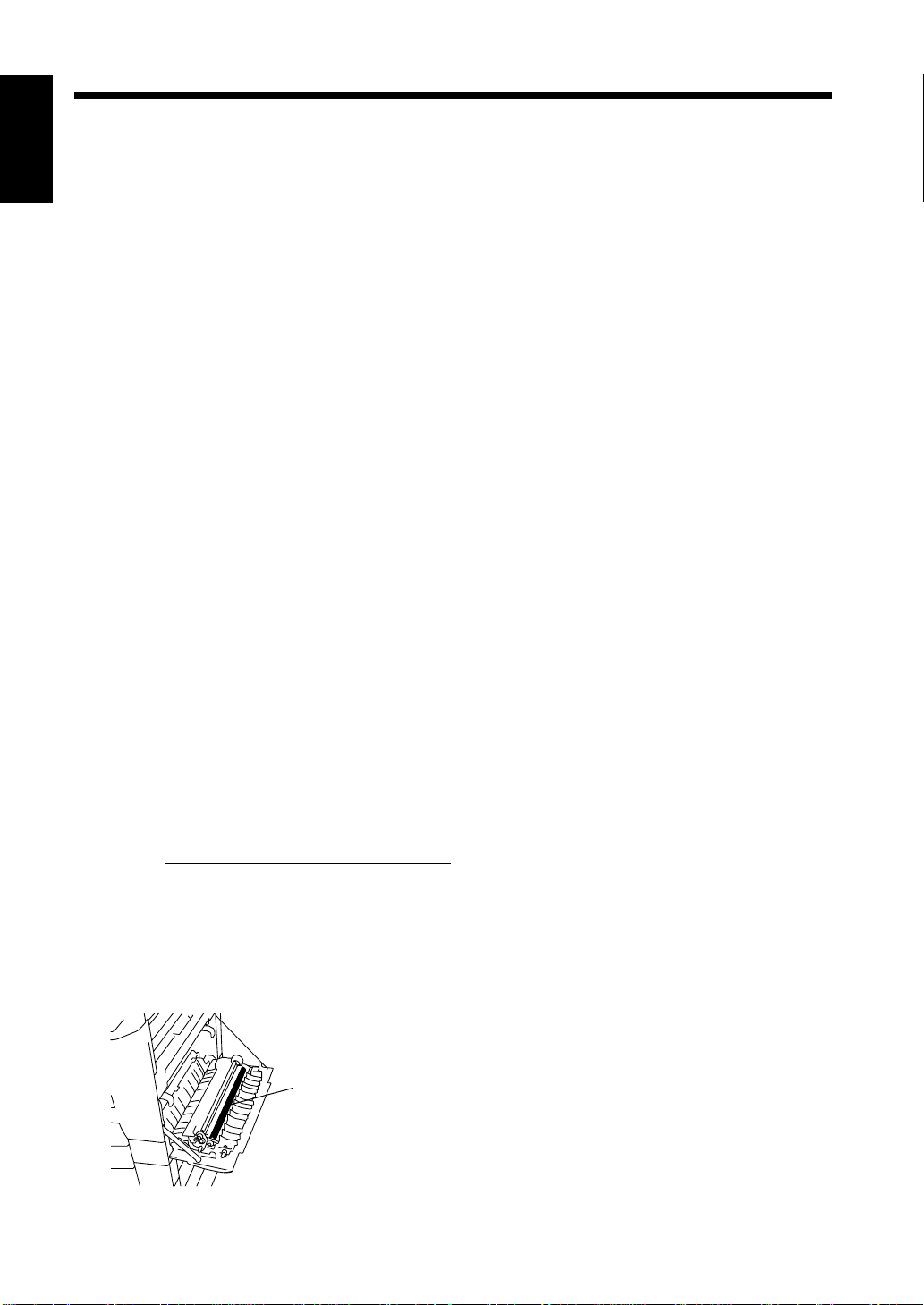
1-4
2. Precautions for Use
Note on making mult iple cop i es
If you make smaller than B4 size copies during a multi-copy cycle, there is a possibility that the copying
Chapter 1
speed will be reduced due to a rise in fusing temperature. The copying speed will automatically return to
normal when the optimum fusing temperature is re-established.
Legal Restrictions on Copying
Certain types of documents must never be copied by the copier for the purpose or with the intent to pass
Safety Notes
copies of such documents off as the original. The following is not a complete list but is meant to be used
as a guide to responsible copying.
Financial Instruments
• Personal Checks
• Travelers Checks
• Money Orders
• Certificates of Deposit
• Bonds or other Certificates of Indebtedness
• Stock Certificates
Legal Documents
• Food Stamps
• Postage Stamps (canceled or uncanceled)
• Checks or Drafts drawn by Government Agencies
• Internal Revenue Stamps (canceled or uncanceled)
• Passports
• Immigration Papers
• Motor Vehicle Licenses and Titles
• House and Property Titles and Deeds
General
•Identification Cards, Badges, or Insignias
•Copyrighted Works without permission of the copyright owner
In addition, it is prohibited under any circumstances
Art without permission of the copyright owner.
When in doubt about the nature of a document, consult with legal counsel.
to copy domestic or foreign currencies or Works of
Precaution for Opening/Closing the Right Door
When opening or closing the Right Door, use
care not to touch the Image Transfer Roller,
as a malfunction could result.
Image Transfer Roller
1166O284AA
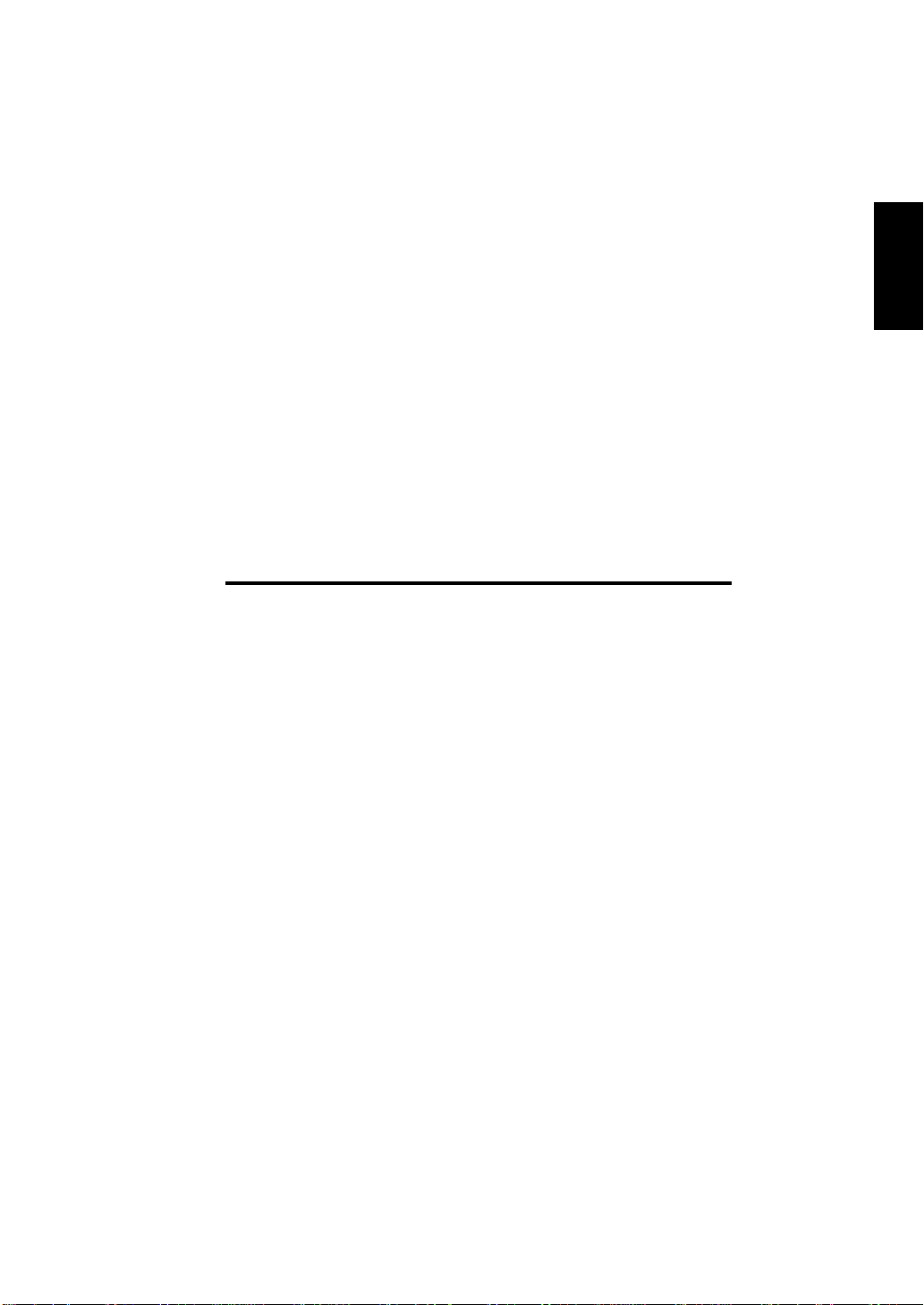
2-1
Chapter 2
Chapter 2
Getting to Know Your Copier
Getting to Know Your Copier
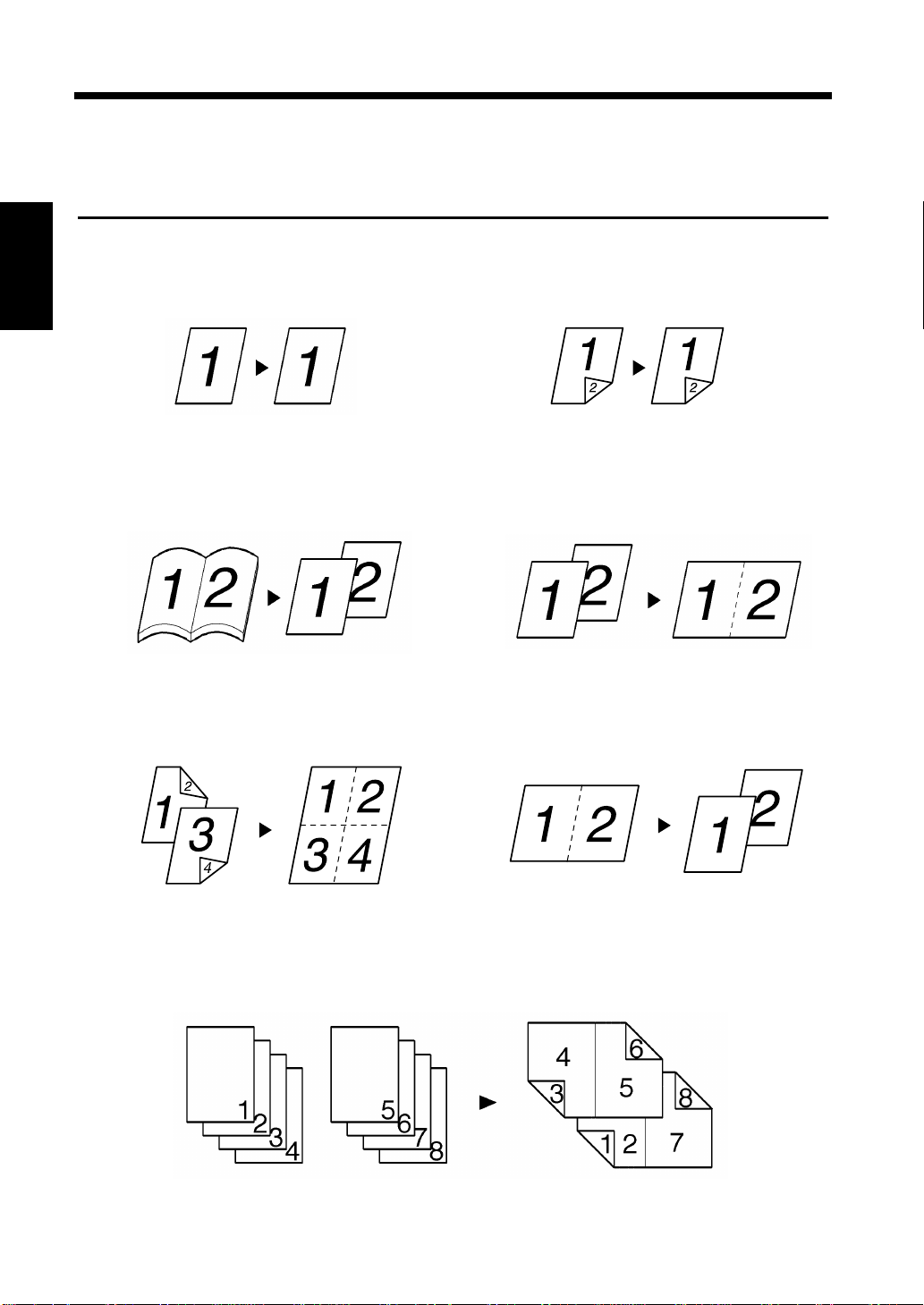
2-2
1. Typical Copies You Can Make With Your Copier
Typical Copies You Can Make With Your Copier
Here’s a sample of the features the copier is equipped with to turn out different types of copies. For the
specific operations, see the relevant pages indicated by ☞p.
Original Copy ☞p. 3-22
1-sided 1-sided
▼
▼
Chapter 2
Book 1-sided
▼
Getting to Know Your Copier
4-in-1
1155O004AA
1155O005AA
2-sided 2-sided
▼
2-in-1
2-in-1 1-sided
▼
1166O003AA
1155O007AA
Booklet
1166O004AA
1166O005AA
1155O008AA
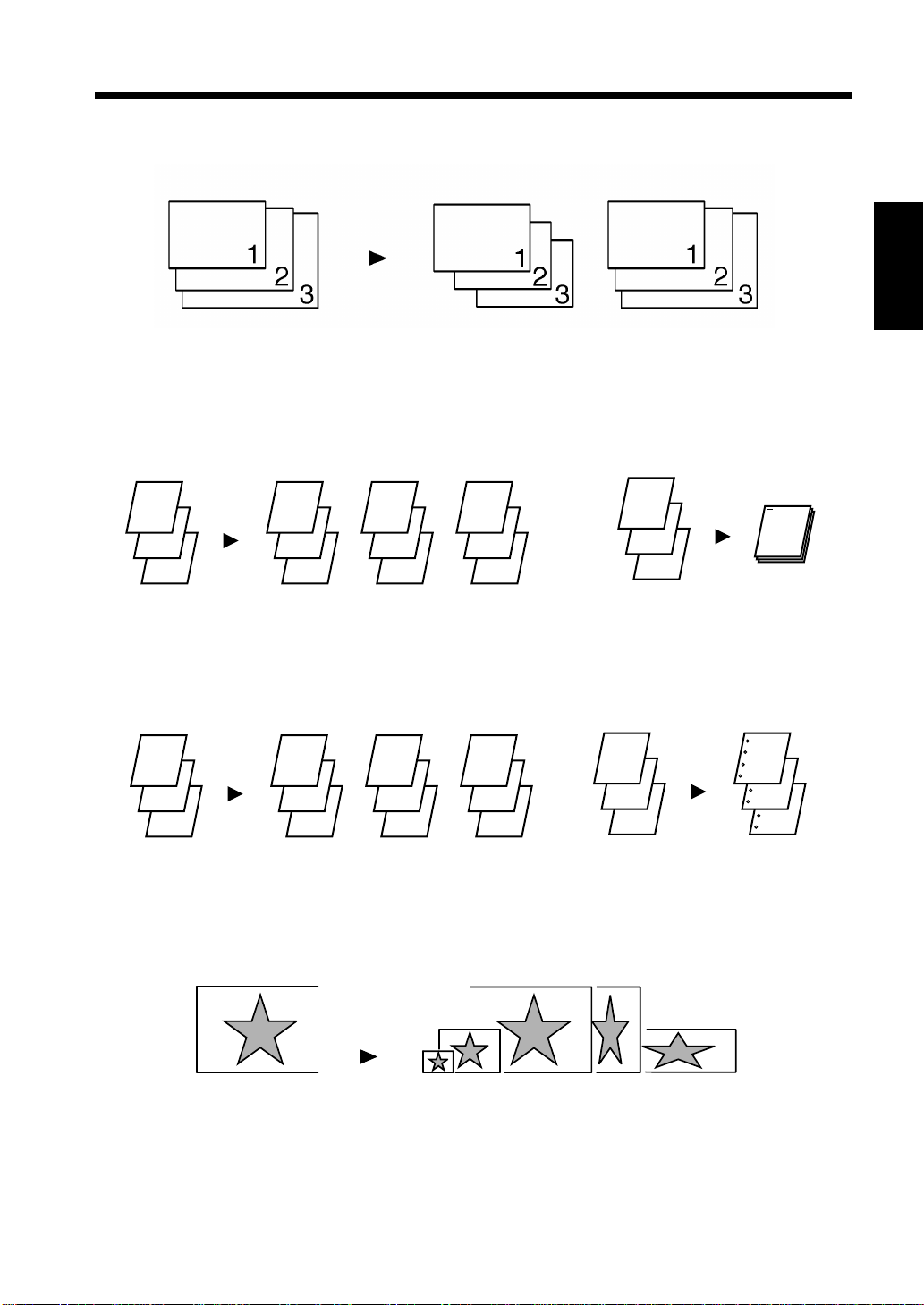
Mixed Original Detection ☞p. 2-24
Mixed Original Detection
Finishing ☞p. 3-16
2-3
1. Typical Copies You Can Make With Your Copier
Chapter 2
1155O003AA
Sort
1
2
3
1
2
3
Group
1
2
3
1
1
1
Zoom Ratio ☞p. 3-10
Reduce, Full size, Enlarge, X/Y Zoom
Staple
1
2
3
1
2
3
1149O029AA
1
2
3
1
1149O031AA
Getting to Know Your Copier
Hole Punch
2
2
2
3
3
3
1149O030AA
1
2
3
1
2
3
1155O060DB
1166O117AA
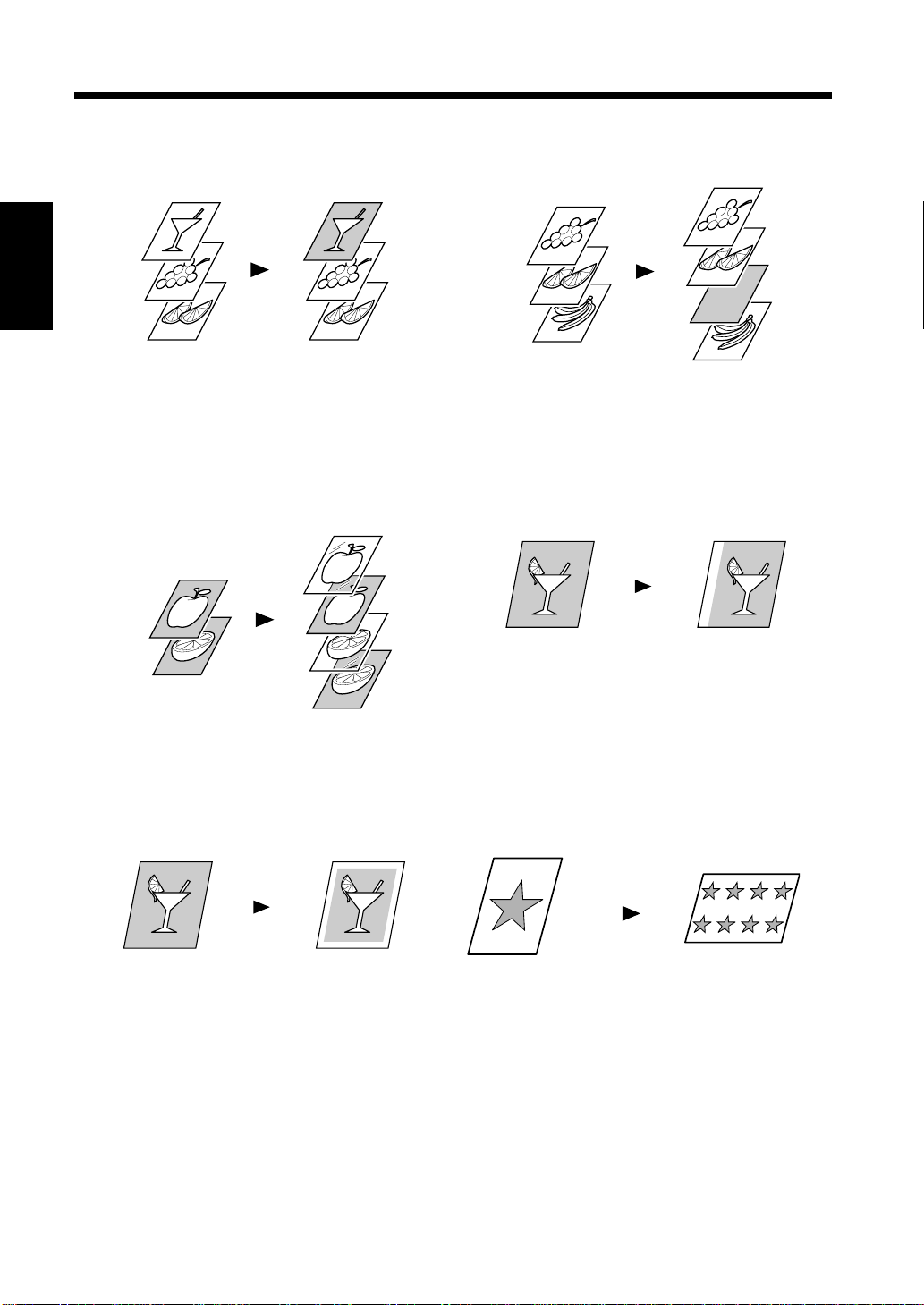
2-4
1. Typical Copies You Can Make With Your Copier
Auxiliary Functions
Cover ☞p. 3-34
Chapter 2
OHP Interleaving ☞p. 3-40
Getting to Know Your Copier
Page Insertion ☞p. 3-36
1149O013AA
1149O014A
File Margin ☞p. 3-44
1149O015AC
Erase ☞p. 3-46
1149O017AA
1149O016AA
Image Repeat ☞p. 3-48
1166O259AA

2-5
1. Typical Copies You Can Make With Your Copier
Distribution ☞p. 3-50
Small Original Adjustment ☞p. 3-51
1166O114AA
Separate Scan ☞p. 3-52
155O555AA
1155O556AA
Chapter 2
Getting to Know Your Copier
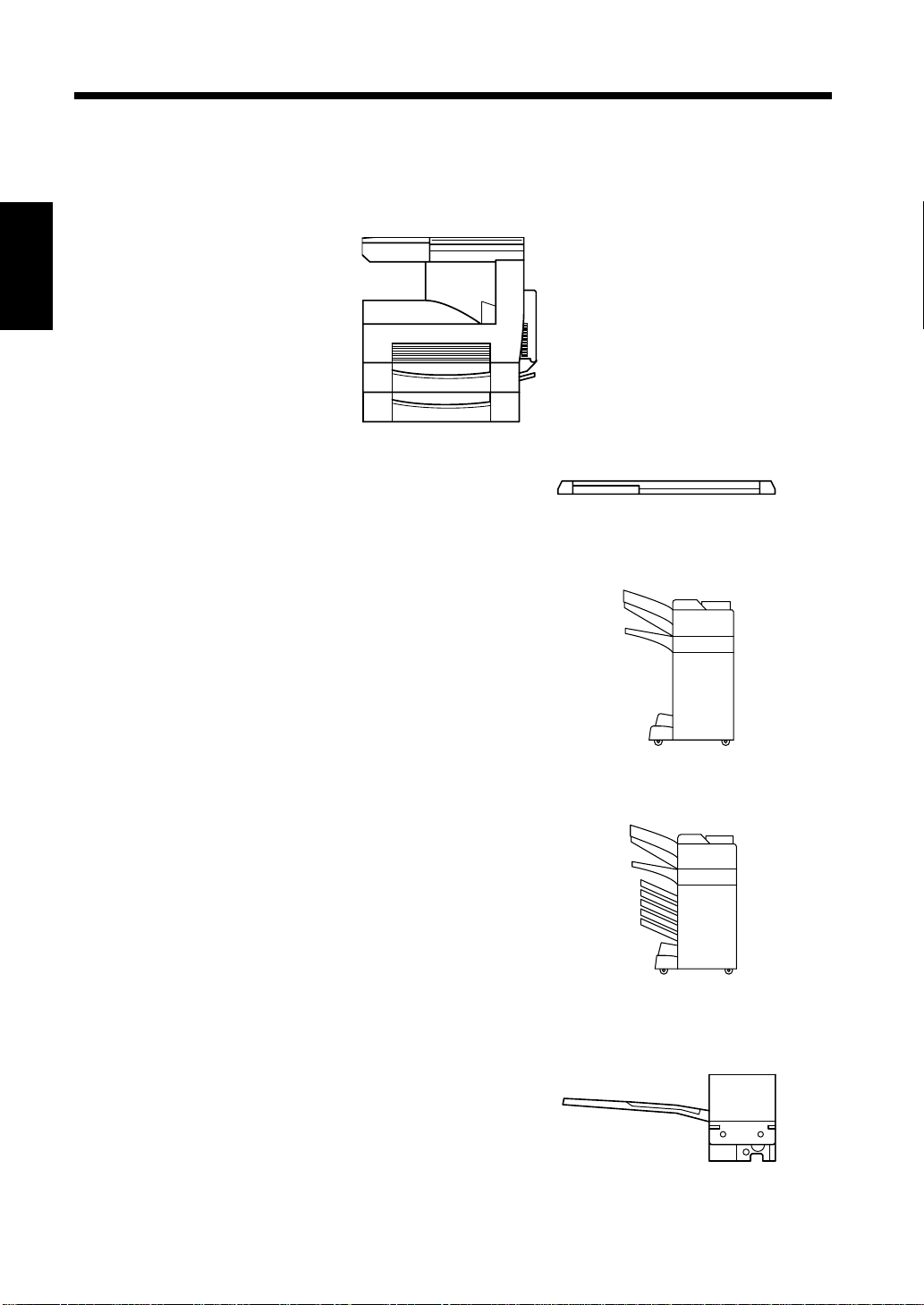
2-6
2. System Overview
System Overview
The following overview presents the copier and the available options with a brief explanation of the
function of each. Refer to “Control Panel Keys and In dicators ” (☞p. 2-12) for using the Touch Panel and
Control Panel.
Chapter 2
1166O206AA
Original Cover <Option>
Holds the original in position on the Original Glass.
Getting to Know Your Copier
1166O007AA
Finisher FN-100 <Option>
Permits sort ing, groupi ng, punching or sort-stapling
copies.
Mailbin Finisher FN-500 <Option>
In addition to the function of the FN-100, it can sort or
group output int o 5 bins. Bi n assignment is available from
the PC.
Job Tray (JS-200) <Option>
Performs sorting and grouping of copies.
You can select the bins for output according to the
application in User’s Choice.
1166O120AA
1166O121AA
1166O012AA
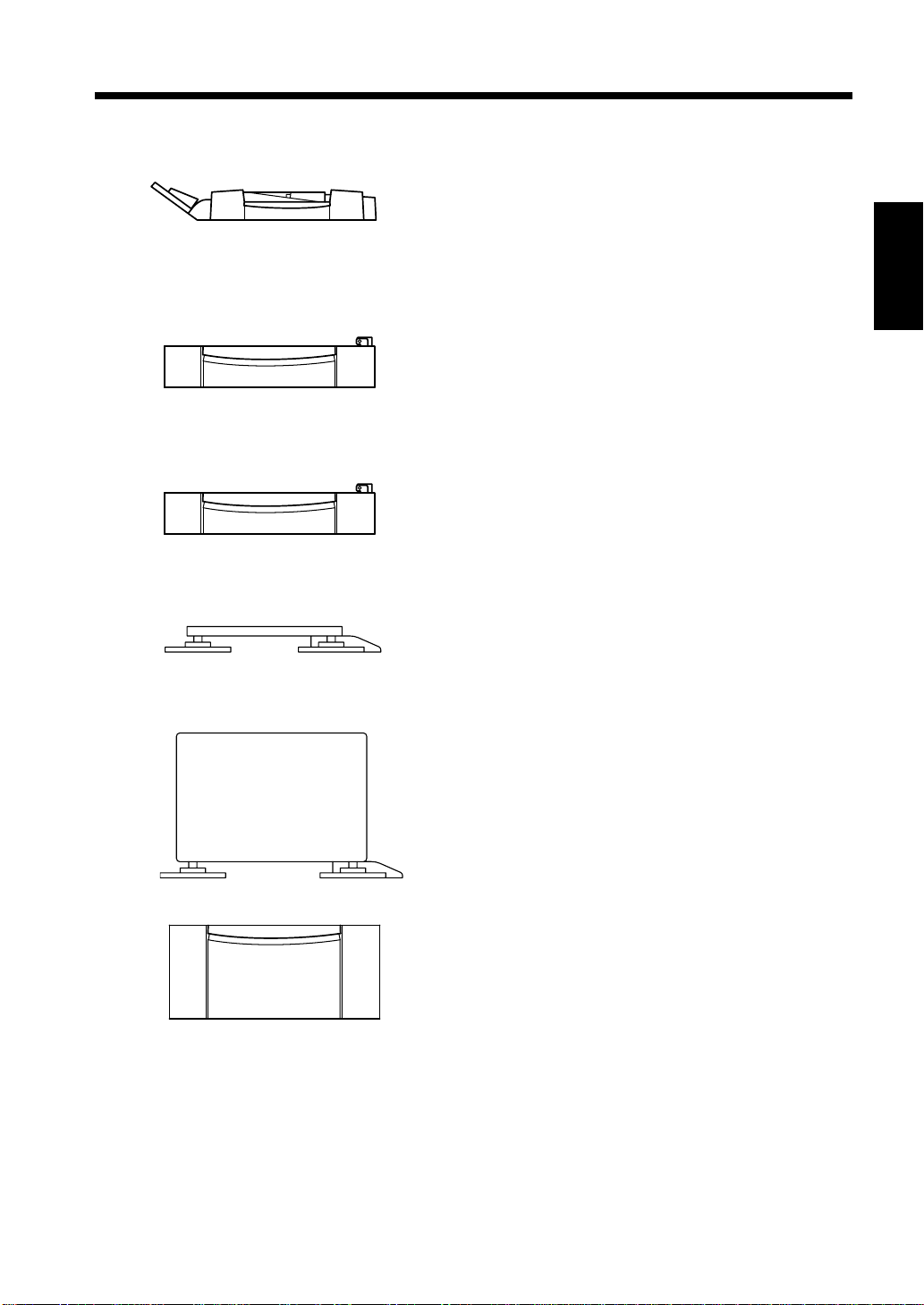
1166O014AA
1166O009AA
1166O009AA
2-7
2. System Overview
Duplexing Document Feeder AFR-14 <Option>
In addition to the automatic feeding of multiple originals,
it can automatically turn over 2-sided originals for
making copies of both sides.
Chapter 2
Paper Feed Unit PF-108 <Option>
Holds up to 500 sheets of paper.
Paper Feed Unit PF-110 <Option>
Holds up to 250 sheets of paper and easily adjusts to
different paper sizes.
Getting to Know Your Copier
1166O190AA
1166O191AB
1166O010AA
Copy Table CT-1 <Option>
Adjusts the height of the copier.
Copy Desk CD-1M <Option>
Adjusts the height of the copier.
Large Capacity Cabinet PF-106 <Option>
Holds up to 2,500 sheets of paper.
16MB Memory, 32MB Memory <Option>
Expands the memory capacity of the copier.
Printer Controller Hi-35pc <Option>
When installed on the copier, the copier can perform as a
printer.
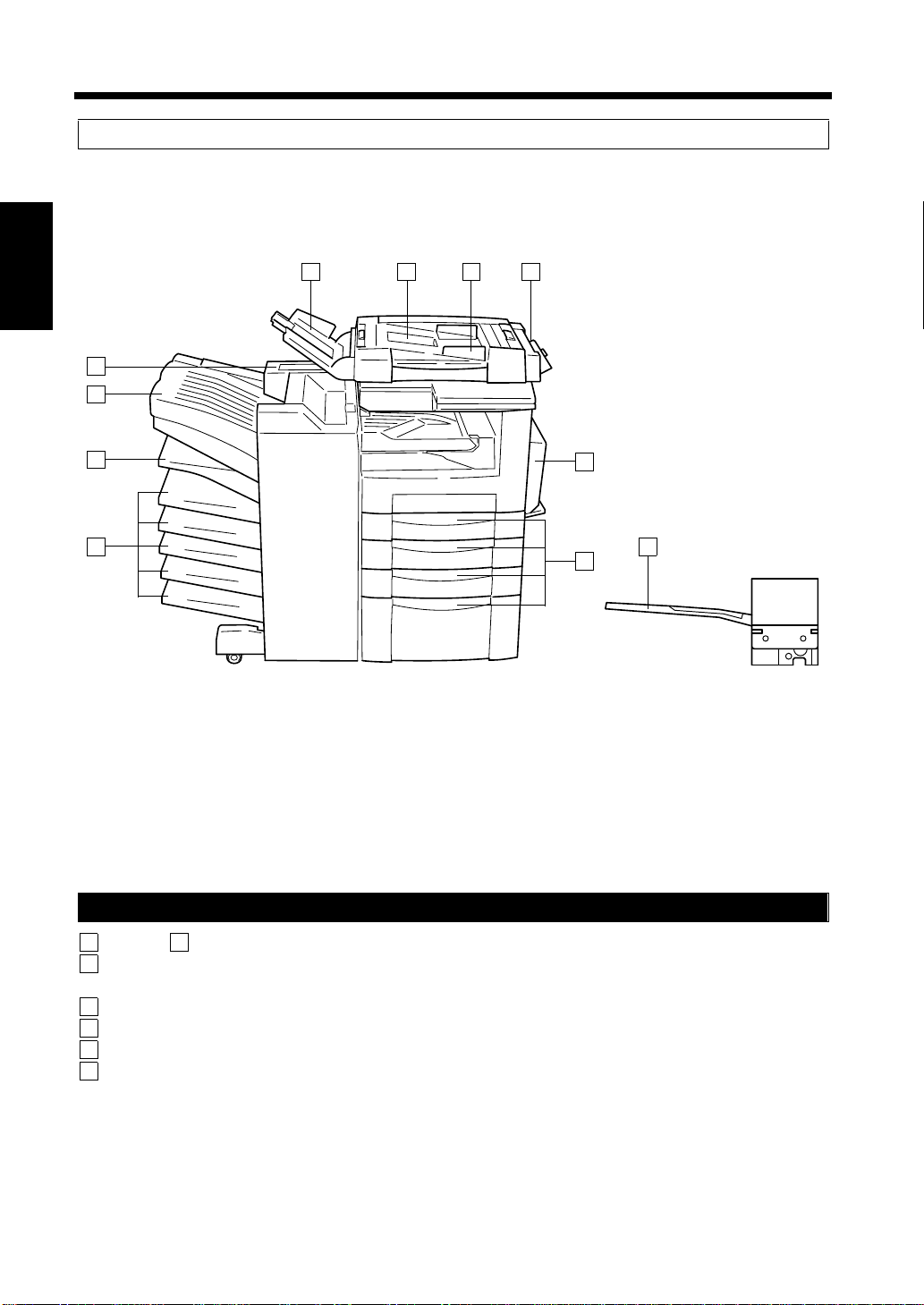
2-8
2. System Overview
Copier Accessories
Chapter 2
Getting to Know Your Copier
13
14
15
16
5 7 8
6
1166O215AC
11
10
12
1166O012AA
Duplexing Document Feeder
through : Not used.
1 4
5
Document Exit Tray : Receives originals automatically ejected from the Duplexing Document
Feeder.
6
Document Feed Tray : Load the originals face up on this tray.
7
Document Guide Plate : Slide the guide plate to the size of the originals.
8
Single Feed Tray : Insert a single sheet face down into the tray to mak e a copy or cop ies of it.
9
: Not used.
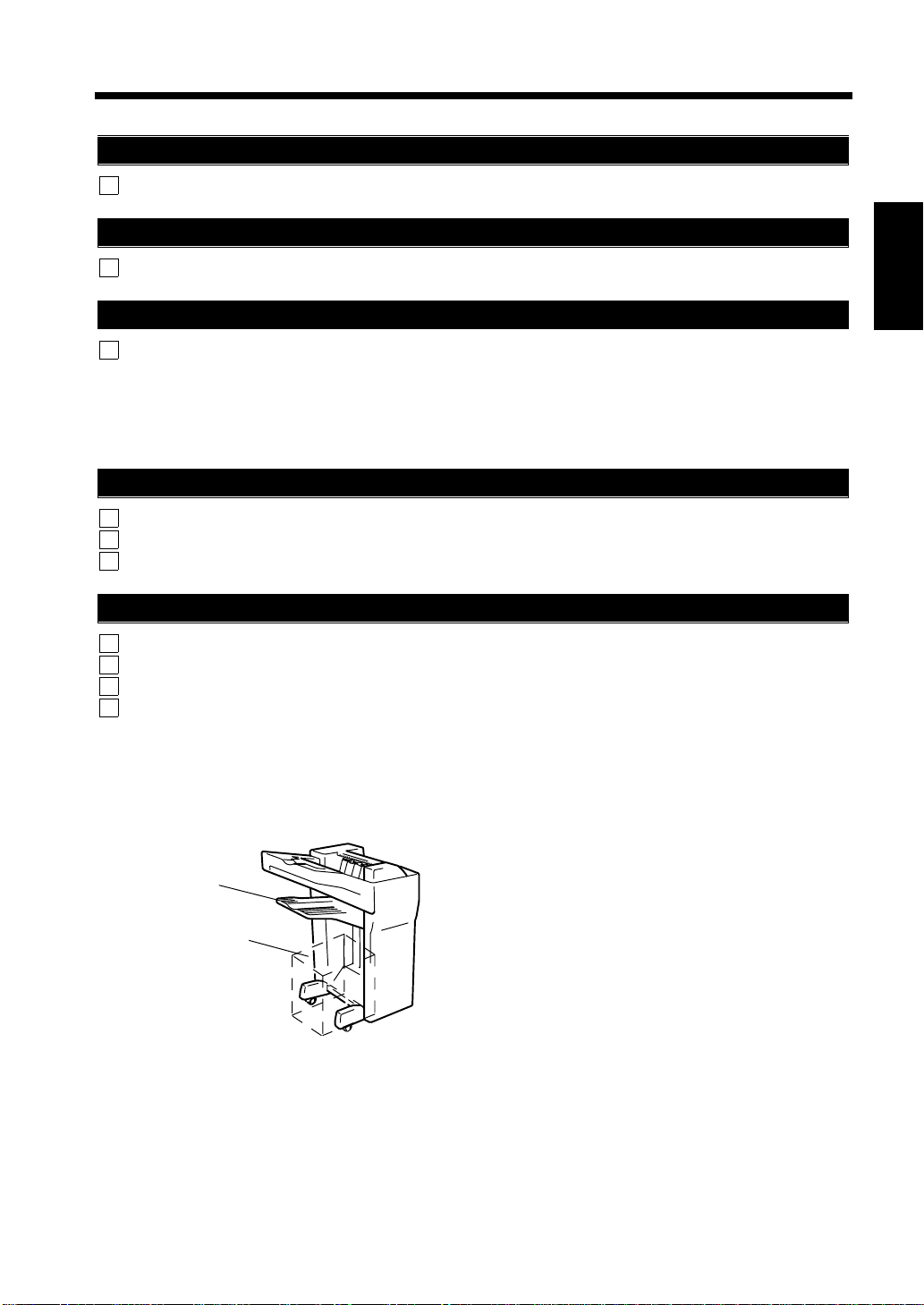
2. System Overview
Job Tray
10
Job Tray : Receives copied paper.
Duplex Unit
11
Lock Release Lever : Use to open the Duplex Unit for clearing a misfed sheet of paper.
2-9
Drawer
12
Drawer : Load the paper into these drawers.
* When the amount of paper still available for use in the drawer becomes
small, the lamp of the drawer starts blinking red. When the paper runs
out, the lamp lights up red steadily. (This does not apply to the Large
Capacity Cabinet.)
Finisher
13
Stapler Cover : Open to replace the staple cartridge.
14
Top Offset Tray : Receives plain paper or special paper fed out.
15
Elevator Tray : Receives sorted paper by shifting.
Mailbin Finisher
13
Stapler Cover : Open to replace the staple cartridge.
14
Top Offset Tray : Receives plain paper or special paper fed out.
15
Elevator Tray : Receives sorted paper by shifting.
16
Mail Bins : Receives copied paper fed out in finishing mode.
<Precautions when Using a Finisher>
Chapter 2
Getting to Know Your Copier
Elevator Tray
NEVER place an
object here.
NEVER place an object under the Elevator Tray.
Anything that is placed under the Elevator Tray can
interfere with the tray when it lowers after a copy set
has been fed into it, which results in a malfunction.
1166O223AA
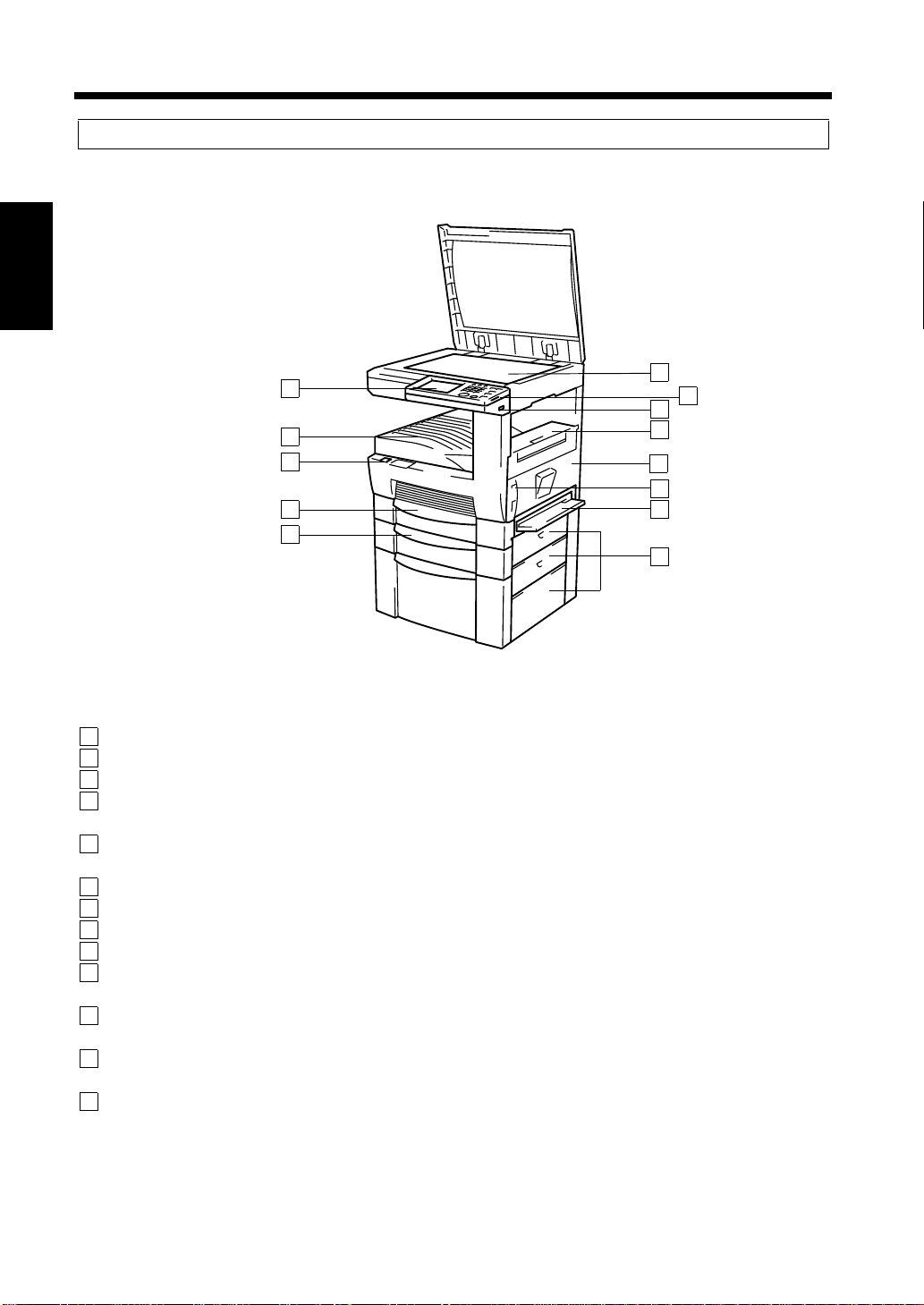
2-10
2. System Overview
Outside the Copier
Chapter 2
Getting to Know Your Copier
1
2
3
10
7
8
9
11
6
4
12
5
13
1166O017AB
Control Panel : Set the various functions of the copier. ☞p. 2-12
1
2
Non-Sort Exit Tray : Unsorted copies are fed out here.
3
Power Switch : Use to turn the copier ON and OFF . ☞p. 2-16
4
1st Drawer : Holds up to 250 sheets of paper and easily adjusts to different
(Multi Purpose Cassette) paper sizes. ☞p. 5-2
5
2nd Drawer : Holds up to 500 sheets of copy paper . It can accommodate paper of
(500-sheet Fixed Cassette) different sizes. ☞p. 5-5
6
Original Glass : Place your original face down on this Glass. ☞p. 2-20
7
Display Contrast Control Knob : Use to adjust the brightness of the Touch Panel.
8
Total Counter : Shows the total number of copies made so far.
9
Upper Right Door : Open to clear misfed paper. ☞p. 5-16
10
Right Door : Open to replace the Imaging Unit or clear misfed paper.
☞p. 5-12, 5-16
11
Lock Release Lever : Use to unlock the Right Door to replace the Imaging Unit.
☞p. 5-12, 5-16
12
Manual Bypass Tray : Use for manual feeding of single sheets of copy paper into the
copier. ☞p. 3-7
13
Side Panel : Open to clear misfed paper. ☞p. 5-16
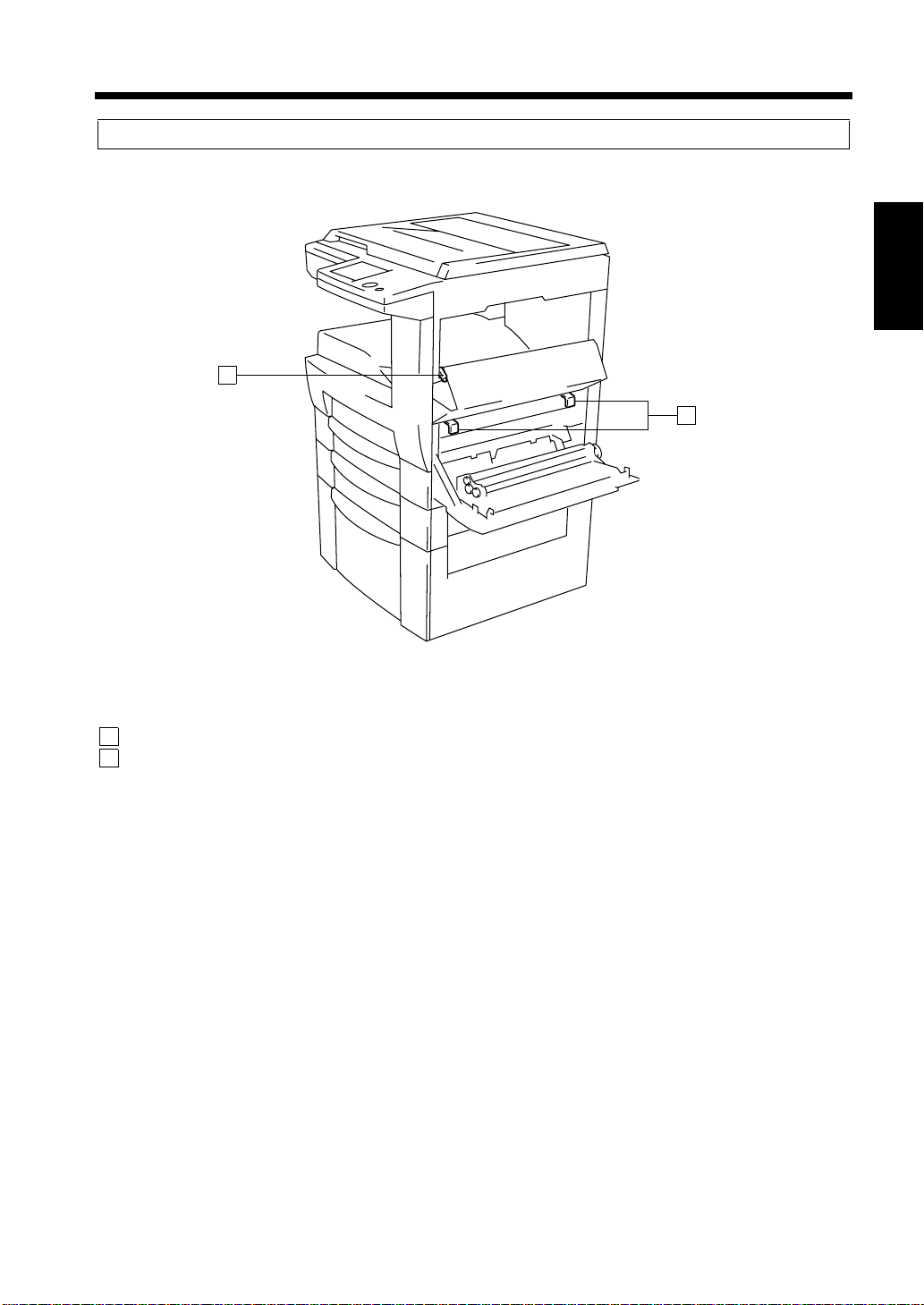
Inside the Copier
1
2-11
2. System Overview
Chapter 2
2
Getting to Know Your Copier
Pinch Lever : Pull up for clearing misfed paper. ☞p. 5-16
1
2
Green Hooks : Use to slide out the Imaging Unit. ☞p. 5-16
1166O018AA
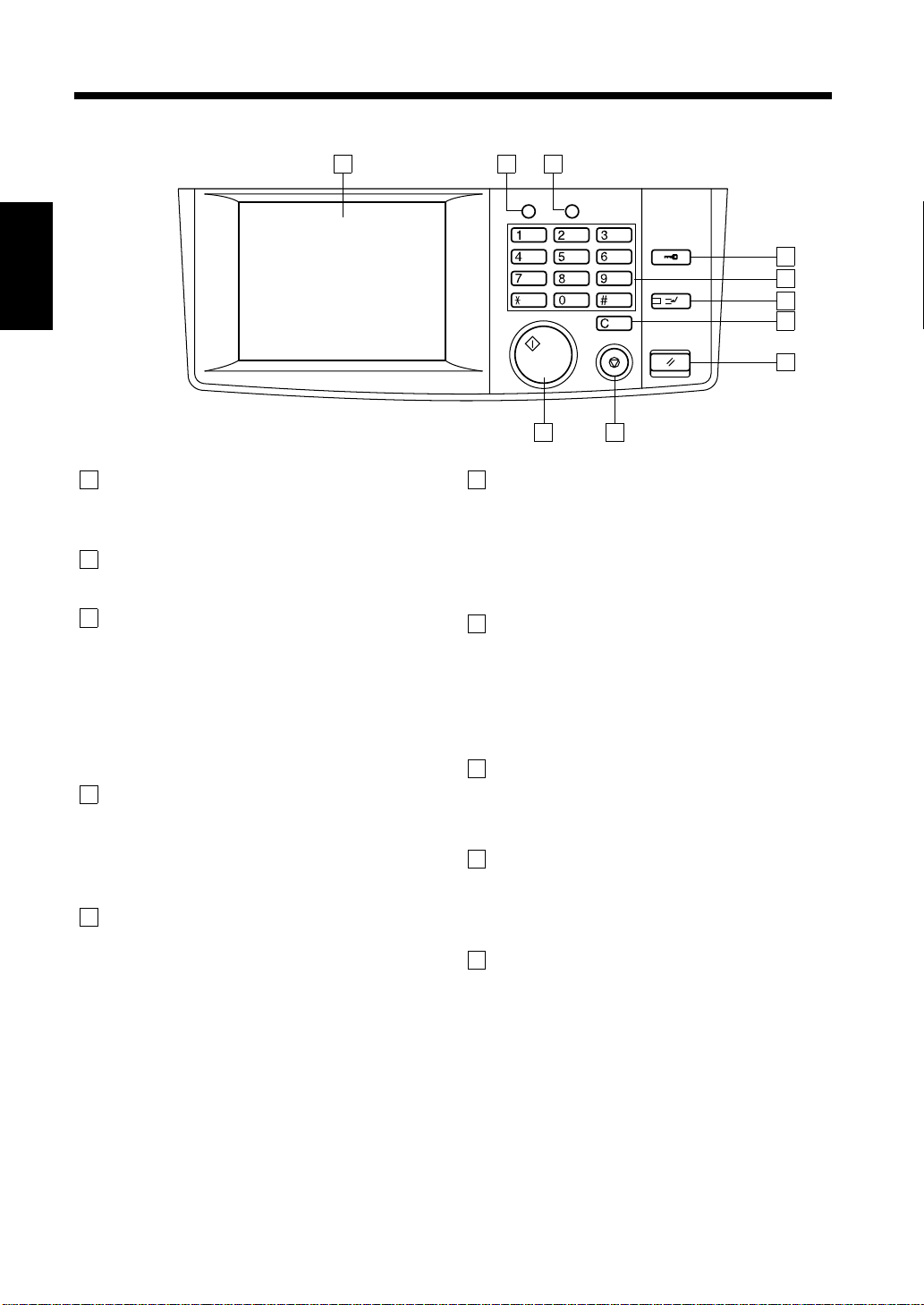
2-12
3. Control Panel Keys and In di ca tors
Control Panel Keys and Indicators
Chapter 2
Getting to Know Your Copier
1
1
Touch Panel
• Shows variou s sc ree n s a nd messages.
☞p. 2-13
2
Utility Key
• Press to show the utility mode. ☞p. 4-2
3
Mode Check Key
• Lists the current settings on the screen.
From this screen you can access the setting
screen of a particular function and change or
cancel the setting as necessary. ☞p. 2-23
• Access to register the current settings in the
program. ☞p. 4-10
4
ID Key
• Press to enter the access number when C opy
Track of the Administrator mode available
from User’s Choice is set. ☞p. 2-25
• Press to access the setting screen available.
5
10-key Pad
• Use to enter the number of copies to be
made and the various numeric values.
2 3
1166O239DA
10
6
Interrupt Key
• Press to interrupt a current job with a
different one. Press it again to return to the
previous job. ☞p. 2-23
• Lights up to indicate that the copier is in the
Interrupt mode.
7
Clear Key
Press to :
• Reset the multi-copy entry to 1.
• Clear the settings entered from the 10-key
Pad and the access code entered.
• Clear the image data scanned.
8
Panel Reset Key
• Press to set the copier into the initial mode.
☞p. 2-23
9
Stop Key
Press to :
• Stop a print cycle.
• Stop a scanning cycle.
10
Start Key
• Press to start the document scanning
sequence or print cycle.
• Lights up green to accept a print command;
lights up orange to reje ct one.
9
4
5
6
7
8
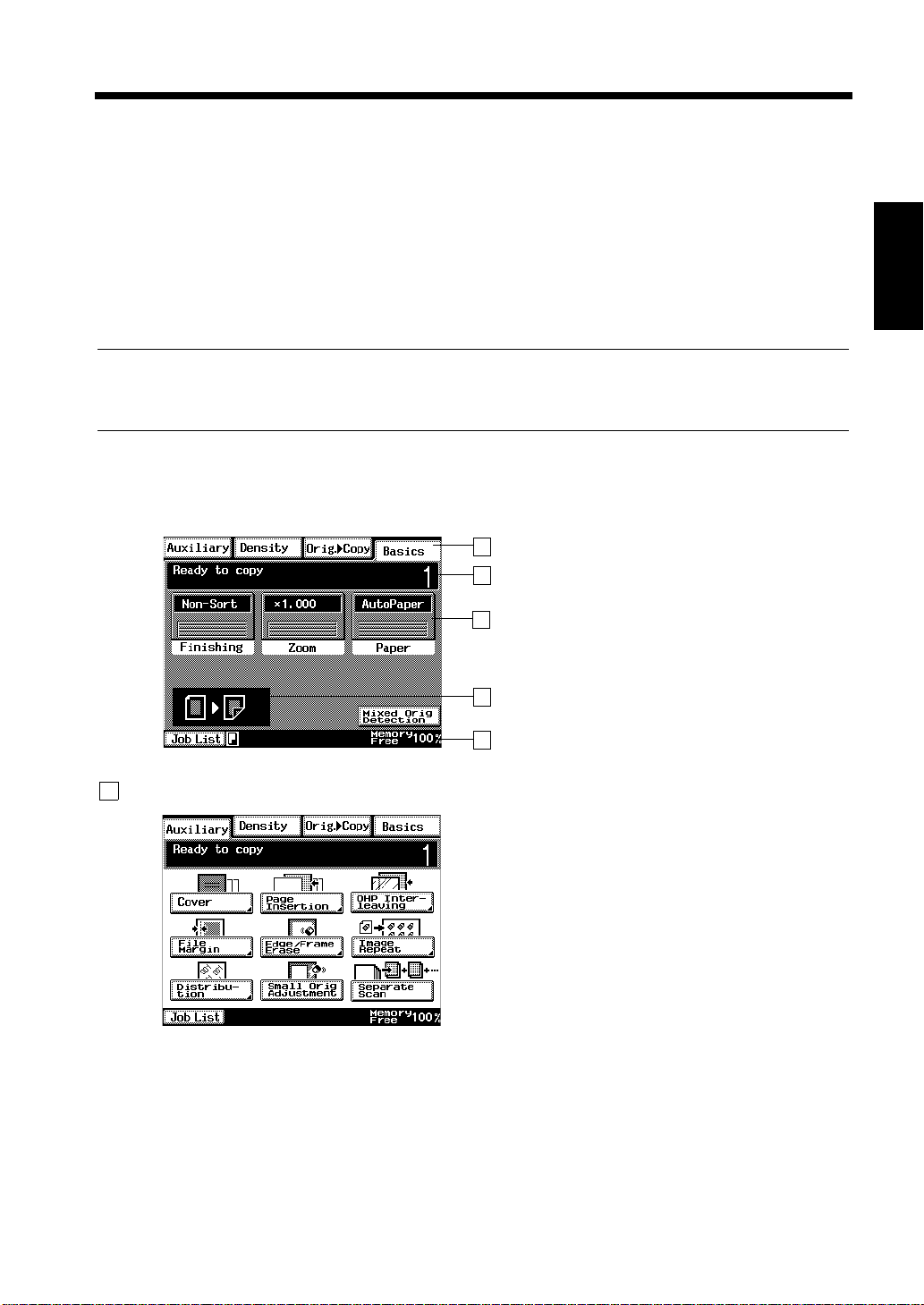
2-13
3. Control Panel Keys and Indicators
What is the Touch Panel?
The T ouch Panel is the screen through which you can select or r egister the various s ettings of the machine
by touching the keys on the screen.
* Some of the Touch Panel screens used in the Operator’s Manual may be different from what you
actually will see on your machine.
Operating the Touch Panel
You need only to lightly touch the key shown on the Touch Panel to select or activate the function
represented by the key.
NOTE
NEVER press the Touch Panel hard or use a hard or pointed object to press it, as a damaged panel
could result .
How the Screen is Organized
Basics screen: This is the initial screen for making copies.
Supplementary Function Keys
1
Message Display
2
3
Basic Function / key
Set Function
4
Sub-message Display
5
1
Supplementary Funct i on Ke ys
1168P169CD
Chapter 2
Getting to Know Your Copier
ex.) Auxiliary Function
Shows the different supplementary function keys
that can be selected to set the corresponding
supplementary function. When any of these Keys
is touched, the corresponding supplementary
function screen appears.
* Touching Basics returns you to the Basics
screen.
1168P004CC
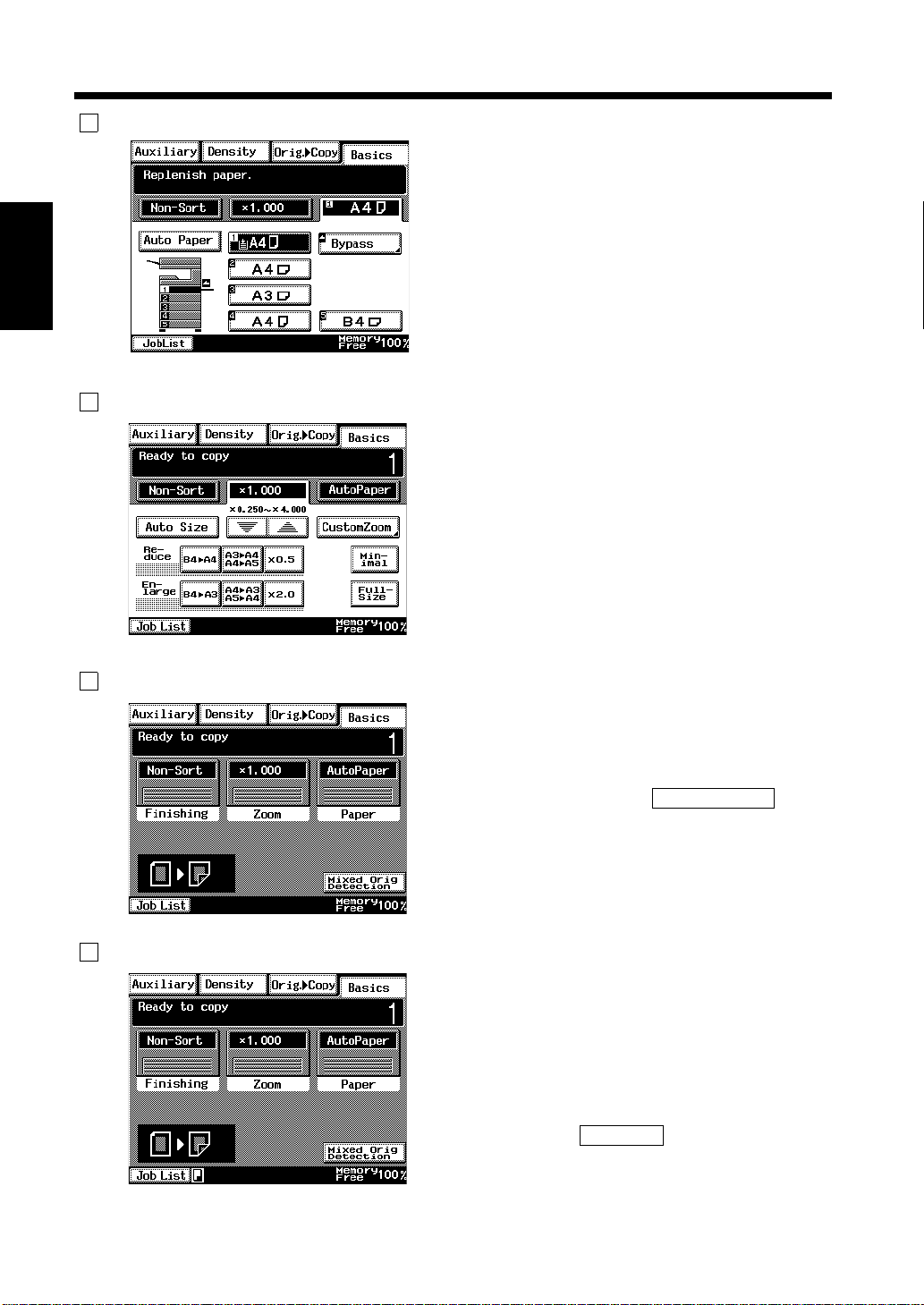
2-14
3. Control Panel Keys and Indicators
Message Display
2
Chapter 2
Shows the current copier status, operating
instructions, precautions and other data including
the number of copies selected.
Getting to Know Your Copier
ex.) Add paper
3
Basic Functi on / Key Display
ex.) Zoom
4
Set Function
1168P154DC
1168P015DC
Shows the basic function keys that c an be se lected
to set the corresponding basic function.
Touching a basic function key shows the
corresponding basic function screen.
* What is shown inside the key is the current
setting.
Shows graphic representations of the current
settings.
* When you want to check for more details of the
set functions, press the key.
Mode Check
☞p. 2-23
Sub-message Display
5
ex.) Now copying
1168P001CD
1168P169CD
Shows icons that represent different statuses of the
job being run. Information displayed includes the
amount of memory space still available for use,
toner-empty c ondition, and paper-empty
condition.
T o check for the functions currently stored in
memory, touch .
Job List

Icons
2-15
3. Control Panel Keys and Indicators
Icon Description
Copying Now copying.
Printing Now printing.
Print Waiting Processing the next print job.
Receiving Data Receiving the data.
Data remains Data remains in memory.
Paper empty Add paper. ☞p. 5-2
Lack of To ner
Replace I/U
Maintenance Call
Toner is running out. Replace the Toner Bottle.
☞p. 5-10
Need to change the Imaging Unit. Call your Tech.
Rep.
The time has come when the copier needs service.
Call your Technical Representative.
Chapter 2
Getting to Know Your Copier

2-16
4. Turning ON and OFF and Initial Mode
Turning ON and OFF
• Turning the Copier ON
Press the Power Switch to the (ON) position.
• Turning the Copier OFF
Press the Power Switch to the (OFF) position.
Chapter 2
1166O224AA
NOTE
The Auto Shut OFF function will automatically
shut down the copier a given period of time after
the last activity. ☞p. 2-24
When the Copier is Turned ON
When the Power Switch is turned ON, the Touch Panel lights up.
In a few seconds, the message “Now warming-up. Ready to scan.” appears and the Start key lights up
green. The copier thereafter enables its auto copy start function. ☞p. 2-23
Getting to Know Your Copier
At this time, however, pressing the Start key does not start a copy cycle. The copier needs a warm-up
period of a bout 60 to 70 se conds (at a ro om tempera t ure of 23°C).
Initial Mode
When the Power Switch is turned ON, the Basic screen appears on the Touch Panel. The settings on this
screen are called the initial mode, serving as the reference for all panel settings to be later made.
No. of copies selected: 1
Finishing : Non-Sort
Zoom : X1.000
Paper : Auto Paper
Density : Auto Exposure
Orig. Copy : 1 1
▼
▼
1168P001CD
Useful Tips
User’s Choice can be used to change the settings of initial mode. ☞p. 4-4

2-17
5. Placing Origin al s
Using the Document Feeder
The Document Feeder automatically feeds original sheets placed on the Document Feed T ray one by one.
After the copy cycle has been completed, it automatically ejects the original onto the Document Exit
Tray. To ensure the best performance and effective use of the Document Feeder, use the appropriate type
of originals as shown below. Some originals may not be suitable for reliable operation of the Document
Feeder. Here is a guide.
Originals Suitable for the Document Feeder
<Duplexing Document Feeder>
Type of Originals : Plain paper
•1-Sided Original : weighing 50 g/m² to 110 g/m²
•2-Sided Original : weighing 60 g/m² to 90 g/m²
•Mixed Original Detection mode : weighing 60 g/m² to 90 g/m²
Original Size : 1-Sided Original, 2-Sided Original Mode :A3L to A5L
Mixed Original Detection Mode : A3L to B5
Originals Not Suitable
• Typing paper, paraffin paper, and other thin paper
• Thick paper
• Originals greater than A3L or smaller than A5
• Tr ans parencies, translucent paper
• Wrinkled, dog-eared, curled, or torn originals
• Clipped or stapled originals
• Carbon-backed originals
Typing paper,
Typing paper,
paraffin paper,
paraffin paper,
and other thin
and other thin
paper
paper
Thick paper
Thick paper
Continuous
forms
Wrinkled or
dog-eared
original
Chapter 2
Getting to Know Your Copier
Stapled
originals
1134O073AA
* For any of these types of originals, raise the Document Feeder and place the original manually on the
glass to make a copy. ☞p. 2-20

2-18
5. Placing Originals
Loading the Originals
Slide the Document Guide Plate to the size of
1
the originals.
<Duplexing Document Feeder>
Chapter 2
Load a neat stack of originals face up on the
2
Document Feed Tray.
<Duplexing Document Feeder>
Getting to Know Your Copier
1166O021AA
1166O023AB
NOTES
• The maximum number of original s that can be
loaded
Duplexing Document Feeder: Up to 50
• It is possible for the copier to perform
subsequent scanning of a document set that is
larger than the maximum allowed on the
Document Tray.
• Make sure that the top level of the original
stack does not exceed the ▼ marking.
• Make sure that the Document Guide Plate is
in touch with the edges of the original stack. If
it’s not pressed snugly against the original
stack, skewed feeding could result.
• You can make copies automatically from
originals of assorted sizes loaded on the
Document Feeder.
• When loading the originals, make sure to
select the Original Direction. ☞p. 3-26
Press the Start Key to scan the originals in
3
the tray.
☞p. 3-52
☞p. 2-22

2-19
5. Placing Originals
Using the Single Automatic Document Feeding Mode (SADF Mode)
This is the mode in which you insert your originals one by one into the Duplexing Document Feeder to
make a copy . When you insert the original into the Single Document Feed Tray, the copier automatically
starts the copy cycle.
NOTES
• Originals available for the SADF Mode.
Type : Plain paper
Thickness : 35 g/m² to 200 g/m²
Size : A3L to A5L
• The following features will be cancelled when using the SADF Mode.
2-sided Original, 2-in-1 Original, Book, Sort Mo de, Group Mode, Staple Mode, Cover Mode, Page
Insertion Mode, Number Stamping Mode, Manual Feeding, Original Direction, Margin.
Chapter 2
Open the Single Document Feed Tray and
1
slide the Guide Plate to the size of the
original.
Make sure that the Start Key is lit green and
2
insert the original face down into the Single
Document Feed Tray.
1166O025AA
1166O026AB
The original is automatically taken up and
3
the copy cycle is started.
Making sure that the Start Key lights up
4
green again, insert the next original.
Getting to Know Your Copier
NOTES
• Be sure to place one original at a time.
• Be sure to correct any fold or curl in the
original.

2-20
5. Placing Originals
Placing Original s on the Gla ss
Different methods are used to place the original dep endin g on its type. Use the procedure appropriate for
your original. If you are using a Document Feeder, see p. 2-17.
Sheet Originals
<Using originals not suitable for the document
Chapter 2
feeder>
Raise the Original Cover or Document
1
Feeder and place the original face down on
the glass.
Getting to Know Your Copier
Align the rear right corner of the original
2
with the marker on the Width Scale of the
original glass.
1166O027AA
Highly Transparent Originals
<Using transparencies and translucent paper for
the original>
Place the original in the same way as the
1
sheet originals.
Place a blank white sheet of paper of the
2
same size over the original.
1166O028AA
Gently lower the Original Cover or
3
Document Feeder.
Gently lower the Original Cover or
3
Document Feeder.
1166O192AA

Making Copies from A Book Using
Book Copy Mode
<“Book” refers to an open bound original>
Place the open book so that its top edge is at
1
the rear of the copier and the center of the
book is aligned with the Book Marker
indicated on the Original Length Scale.
1134O037AA
2-21
5. Placing Originals
Instructions for Original Placement
• Be sure to raise the Document Feeder 15° or
more before placing the original. If the
Document Feeder is raised to an angle less
than 15°, the copier may fail to select the
correct copy paper size or zoom ratio.
15°
Chapter 2
Original Length Scale
Gently lower the Document Feeder or
2
Original Cover.
NOTES
• If the book is thick, make a copy with the
Document Feeder or Original Cover raised.
• Do not look directly at the Original Glass
surface as a strong beam of light is emitted.
• Not positioning the open book properly will
result in copies with pages in incorrect order.
• Start copying with the lower -number ed pair of
pages.
Book Marker
1166O186AA
1166O187AA
• Do not place an original weighing more tha n
3 kg on the Glass.
• When placing an open book, do not press the
book hard on the glass, as the glass could
crack.
Getting to Know Your Copier

2-22
5. Placing Originals
Mixed Orig. Detection
The Mixed Original Detection function enables making copies automatically from originals of assorted
sizes loaded on the Document Feeder.
Chapter 2
NOTE
The copier cannot staple together copies of different sizes made with Mixed Orig. Detection and Auto
Paper selected.
Getting to Know Your Copier
Load the stack of originals so that the rear
1
edge of each original is pressed against the
rear Document Guide Plate. Then, slide the
front Document Guide Plate against the front
edges of the originals with the greatest width.
<Duplexing Document Feeder>
Auto Paper
Auto Size
2
1138O537AA
T o uch th e key
on the touch panel.
Mixed Orig. Detection
1166O189AB
NOTE
The maximum number of originals that can be
loaded is up to 50 sheets in Mixed Orig.
Detection Mode.
1168P172CD
Useful Tip
User’s Ch oice allo ws you to default to Mixed
Original Detection. ☞p. 4-5

6. Auxiliary Functions
Auxiliary Functions
2-23
Panel Resetting
The Panel Reset key resets all control panel
settings to default settings including the number of
copies and zoom ratio. The settings just made
would also be cleared.
Useful Tips
• The Panel Reset key enables you to cancel all
previous settings at the touch of the key.
• To avoid miscopy, try to press this key before
making any setting for your own copy job.
Auto Copy Start
If you load originals into the document feeder or
place an original on the glass and press the Start
key while the copier is warming up after it has
been turned ON, the Auto Copy Start function
allows that copy process to start as soon as the
copier completes warming up.
Interrupt
The Interrupt function allows you to interrupt a
current job and run a different one. Pressing the
Interrupt key once stops the copy cycle and sets
the copier into the Interrupt mode. Pressing the
key again lets the copier leave the Interrupt mode,
returning to the previous settings.
Mode Check
By pressing the Mode Check key on the control
panel, you can either check for or change or store
the current settings.
1168P174CB
• When you touch after having checked
the currently set functions, the Basic screen
reappears.
• To change a certain function, touch the
corresponding key and then make the necessary
change.
• To register the current settin gs , touch the
Job Mem Input
register screen appears. ☞p. 4-10
Exit
key and then the Program
Chapter 2
Getting to Know Your Copier
Useful Tips
• Pressing the Interrupt key sets the copier into
the initial mode, except for the finishing
function which is Non-Sort.
• Custom Zoom and X/Y Z oom cannot be set in
the Interrupt mode. Cover, Page Insertion and
OHP Interleaving cannot be set in the
Interrupt mode, either.
NOTE
To cancel an Interrupt cycle, you need to press
the Interrupt key. The Panel Reset key does not
serve this purpose.

2-24
6. Auxiliary Functions
Auto Panel Reset
If no key on the control panel is pressed within 60
sec. after a copy cycle has been completed or
copying settings made, the Auto Panel Reset
function is activated to return the copier to the
default settings.
Useful Tip
Chapter 2
The time for the copier to activate Auto Panel
Reset can be selected. The Auto Panel Reset
function can even be disabled. For details, see
“User’s Choice” ☞p. 4-6
Energy Save Mode
To save electricity, the copier enters the Energy
Save Mode a given period of t i me after the la st
activity. The initial setting is 15 min. This function
enables the copier to complete the warm-up cycle
Getting to Know Your Copier
in about 30 sec. To cancel the Energy Save Mode,
press any key on the control panel or open the
original cover or set an original on the Document
Feeder.
Useful Tip
The time for the copier to enter the Ener gy Save
Mode can be selected from 15 to 240 min. For
details, see User’s Choice. ☞p. 4-6
Auto Shut OFF
The Auto Shut O FF function shuts down the
copier a given period of time after the copier has
been used last. The initial setting is 60 min.
Useful Tip
The time for the copier to enter the Auto Shut
OFF mode can be selected from 15 to 240 min.
The Auto shut OFF function can even be
disabled. For de tails, see User’s Choice.
☞p. 4-6
LCD Back-light Off
To save electricity, the copier enters the LCD
Back-light OFF function a given period of time
after the last activity. The initial setting is 1 min.
T o cancel the LCD Back-ligh t OFF function, p ress
any key on the control panel or open the original
cover or set an original on the Document Feeder.
Useful Tip
The time for the copier to enter the LCD Backlight OFF function can be selected from 1 to
240 min. For details, see User’s Choice.
☞p. 4-6
NOTE
The copier is automatically shut down if the
Auto Shut OFF function is activated while it is
in the Energy Save Mode.
Job List
You can check for operation data and present
conditions on the Touch Panel. ☞p. 3-54

2-25
6. Auxiliary Functions
Access Number
If an access number has been programmed, it
allows only particular persons to use the copier or
a supervisor to keep track of the number of copies
made by a par t icular department.
NOTES
• If an access number has been pr ogr ammed, a
copy cycle can be initiated only after the
access number has been input to the copier.
• Before you can use this function, you must
first turn “ON” the “Copy Track” function
available from Utility. ☞p. 4-22
• When Copy Track is set to “100 Accounts,”
you must enter the 4-digit access code
assigned to your account in order to make
copies.
<Entering the Access Number>
From the 10-key Pad, enter the access
1
number and press the Access Mode key.
1166O030AA
1134P438DA
NOTE
To correct the access number entered, first
press the Clear key, then enter the new number.
When the initial screen reappears, you can
2
now start the copy cycle.
When the copy cycle is completed, press the
3
Access Mode key again.
Chapter 2
Getting to Know Your Copier
1168P168CB
• When Copy Track is set to “1000 Accounts,”
you must enter your 3-digit account number in
order to make copies.
1168P203CB

2-26
6. Auxiliary Functions
To Stop Printing
Press the Stop Key while data is being processed
or printed out. The screen below appears and you
can choose whether to delete the data or not.
Chapter 2
1168P204CB
Getting to Know Your Copier

Chapter 3
3-1
Chapter 3
Making Copies
Making Copies

3-2
1. Basic Copying Overview
Basic Copying Overview
One of the most basic copying jobs is to make full-size (×1.000) copies of the original.
• Place the original in position (step 1), set the number of copies to be made (step 8), and press the Start
key (step 9). This will allow you to make full-size copies on paper of the same size as the original.
(*Automatically selected in the initial mode are Auto Paper, Full Size, and Auto Exposure.)
The selections you make on the Touch Panel will change the exposure level, zoom ratio, the type o f
copy and so on.
1. Placing the Original
• Load the originals face up on the document
feeder. ☞p. 2-19
Chapter 3
• Raise the document feeder and place the original
face down on the Original Glass. ☞p. 2-20
Making Copies
T o change the copy p aper si ze
To change the zoom ratio
• To sort copies
• To staple copies
• To punch holes in copies
• To make copies from a book
• To save copy paper
• To change the exposure level
1166O023AB
Selecting the basic functions
2. Touch .
Paper
☞p. 3-4
3. Touch .
Zoom
☞p. 3-10
4. Touch .
Finishing
☞p. 3-16
Selecting the original copy type
5. Touch .
Orig. Copy
▼
☞p. 3-22
Selecting the exposure level
6. T ouch .
Density
☞p. 3-32
1166O027AA
1168P015DC
▼
1168P002CC
1168P003CC

3-3
1. Basic Copying Overview
• To make a file margin on the
Selecting the auxiliary functions
copy
• To use OHP Interleaving
7. Touch .
☞p. 3-34
8. Setting the number of copies.
• From the 10-Key Pad, set the desired number
of copies to be made.
The maximum number that can be set is 999.
Useful Tip
The maximum number of copies is not limited in
the initial setting. You can limit the range from
1 to 99 in User’s Choice. ☞p. 4-20
*If you have entered an incorrect number, press
C
the key, then enter the correct nu mber.
Auxiliary
1168P004CC
Chapter 3
Making Copies
1166O030AA
9. Pressing the Start key.
When you press the Start key, the copier starts
the copy cycle.
* To stop the copy cycle, press the Stop key.
“To Stop Printing”
☞p. 2-26
1166O245DA
Useful Tip
The number of originals that can be scanned and stored in memory at one time is about 40 sheets of
standard A4 paper. The addition of optional memory expands the maximum storage capacity to about
280 sheets.

3-4
Auto Paper
2. Selecting the Paper
In the following pages, we explain how to select the copy paper.
Touch and to show a screen which allows you to select the copy paper.
Chapter 3
Copy Paper Size
Auto Paper
In the Auto Paper mode, the copier automatically
selects the paper of the optimum size according to
the size of the original being used and zoom ratio
Making Copies
selected for use.
1
Basics Paper
Touch on the Basics screen and
then touch .
Useful Tips
• This mode is efficient when you want to make
copies on paper of the same size as your
originals automatically.
• Priority settings for the initial mode can be
made using User's Choice. ☞p. 4-5
Paper
1168P005DC
1168P005DC
NOTES
• The original sizes that can be detected in the
Auto Paper Select Mode are A3L, B4L, A4L,
A4C, LetterL, A5L. When making copies from
originals other than the above, select the copy
paper size.
T o expand the range of detected pap er sizes to
×17”L, LegalL, FLS. , Le t t e rC by
11”
mounting an optional sensor, ask your Tec h.
Rep.
• When using wrinkled or curled originals, the
original size might not be detected correctly.
So, select the copy paper size and do not use
the Auto Paper Select Mode.
• When the document handler is used, the
copier determines the copy paper size when
the first original is taken up and fed in and
uses that paper size for the subsequent
originals (except in the Mixed Original
Detection mode).

3-5
2. Selecting the Paper
Manual Selection
The copy paper size can be set manually acco rding
to your need.
T ouch on the Basics screen and the
1
Touch Panel shows which drawer holds
which copy paper size.
Touch the desired paper size key.
2
Useful Tip
Paper
1168P006DC
Auto Drawer Switching
If the drawer currently selected for use runs out of
paper and there is another drawer loaded with
paper of the same size and in the same direction,
the copier automatically selects that second drawer
to continue copying.
Useful Tip
This feature is a great advantage when you
need to make a large number of copies on the
same size paper. For example, you can make up
to 3,750 copies without interruption if an
optional Paper Feed Unit (500-sheet fixed
cassette) and an optional Large Capacity
Cabinet are additionally fitted to the copier and
they are loaded with paper of the same size a nd
in the same direction.
Chapter 3
Making Copies
1168P007DA
1st Drawer 4th Drawer
1 4
2nd Drawer 5th Drawer
2 5
3rd Drawer Manual Bypass Tray
3

3-6
2. Selecting the Paper
Special Paper Setting
If the symbol , or appears on the
paper select key on the Touch Panel, it means that
particular drawer has been designated for special
paper.
Chapter 3
The copier provides three different types of s pecial
paper setting, each having a specific purpose as
detailed below. The setting can be made by using
User’s Choice. ☞p. 4-5
Making Copies
S
: Recycled paper
This setting precludes the Auto Paper mode. You
may be using both recycled as well as plain paper
loaded in your copier. If, for example, you make
this setting for the drawer loaded with recycled
paper, the copier does not select that particular
drawer in the Auto Drawer Switching mode. This
allows you to make copies on plain p aper first.
S
2
1168P008DC
: Disabling 2-sided copy i ng
2
This settin g precludes 2-sided copying.
The copier does not select this drawer in the Auto
Drawer Switching mode.
: Exclusive paper
This setting precludes both Auto Paper mode and
Auto Drawer Switching. Make this setting for the
paper for cover/inserts (e.g., colored paper),
preventing that paper from being used for other
purposes.

2. Selecting the Paper
Manual Bypass Copying
• Use the Manual Bypass to make copies on paper not loaded in any drawer, or to copy onto OHP
transparencies, thick paper, or any other special paper.
• When using the Manual Bypass Tray, you can load only one sheet of copy paper at a time.
Copy Paper that Can be Used for Manual Bypass Tray
3-7
◆Types of Paper
• Plain paper (weighing 60g/m
• Thick paper (weighing 91g/m
• OHP transparencies, Labels
◆Paper Size
• Max. Size: 297mm
• Minimum Size: 90mm
× 432mm
2
to 90g/m2 )
2
to 157g/m2 )
× 140mm
Using the Manual Bypass Tray
Place the original on the Original Glass and
1
make the control panel settings.
Open the Manual Bypass Tray.
2
Slide the Paper Guides to the size of the copy
3
paper and in sert a sheet of p aper.
Chapter 3
Making Copies
1166O032AB
1166O193AA
NOTES
• Correct any curl if you are using thick paper.
• For making copies on thick paper, OHP
transparencies or labels, the following
functions c annot be used: 2-sided Copying,
2in1, 4in1 , Book, Bookle t Creation, Sort,
Group, Staple, Hole Punch, Page Inserti on,
Cover, OHP Interleaving, Distribution,
Separate Scan. ☞p. 7-10
• The paper will be copied on the side facing
down.

3-8
OHP/Card
Card
2. Selecting the Paper
Select the desired copy paper size.
4
1168P009DC
<Using Inch Size Paper>
When you want to use inch size paper, touch
Inch
on the screen given in step 4 and you
have a screen that allows you to select an inch
paper size.
Chapter 3
Making Copies
Touch and select the type of
5
paper.
Useful Tip
When you use labels, touch .
Touch .
6
Press the Start key.
7
Useful Tip
The copier automatically starts the copy cycle
when the paper is inserted into the Manual
Bypass Tray after the first copy.
Enter
1168P010DC
1168P012DC
Useful Tip
Touch and you have a screen that
allows you to select a metric paper size.
Metric

3-9
Custom Size
2. Selecting the Paper
<Using Nonstandard Size Paper>
• When you use a nonstandard size paper, touch
on the screen given in step 4
and you have the following screen.
1168P013DC
• Touch and enter the size from the 10-key
X
Pad.
<Changing the Paper Size>
• Touch and .
Paper Bypass
• Select the desired copy paper size.
1168P011DC
Chapter 3
Making Copies
1168P014DC
• Touch and enter the size from the 10-key
Y
Pad.
• Touch .
Enter
1168P009DC
• Touch and select the type of
OHP/Card
paper.
1168P010DC
• Touch .
Enter

3-10
Auto Size
3. Selecting the Zoom
Zoom Ratio
In the following pages, we explain h ow to select the zoom ratio. W hen yo u to uch on the Basics
screen on the Touch Panel, a screen appears that allows you to set the zoom ratio. Set the zoom ratio
according to your need.
Chapter 3
1168P015DC
Auto Size
In the Auto Size mode, the copier automatically
Making Copies
selects the zoom ratio according to the size of the
original being used and the copy paper size
selected for use.
Touch to set the copier into
1
the Auto Size mode.
Selecting the Fixed Zoom
The copier provides most frequently used zoom
ratios ready for immediate use.
Touch the appropriate original-to-copy-size
1
representation key. You have three reduction
and three enlargement ratios.
Zoom
1168P016DC
Select the paper size.
2
(Selecting the Paper ☞p. 3-4)
Useful Tips
• This mode is very helpful for neat filing when
you need to make copies from originals of
assorted sizes.
• Priority settings for the initial mode can be
made using User's Choice. ☞p. 4-5
1168P017DC
When you touch , full size
×1.000) is selected.
(
NOTE
When the document feeder is used, the copier
determines the zoom ratio when the first
original is taken up and fed in and uses that
zoom ratio for the subsequent originals (except
in the Mixed Original Detection mode.)
Full Size

3-11
3. Selecting the Zoom
For a Slightly Smaller Image
This function lets you make a copy slightly
reduced in image size from that of the original.
Touch and the reduced ratio is
1
set.
Useful Tip
A ratio of
in Minimal, but that ratio can be change d as
necessary. ☞p. 3-14
Minimal
1168P018DC
×0.930 has been factory-pr ogram med
Using Zoom Up/Down Keys
Pressing the or key changes the
zoom ratio in 0.001 increments. You can hold
down the key to change the ratio quickly.
Hold down the or key until the
1
desired zoom ratio is reached.
1168P019DC
Useful Tip
To save time, first select the fixed zoom ratio
nearest to the target ratio before using the
or key.
Chapter 3
Making Copies

3-12
Custom Zoom
3. Selecting the Zoom
Using the 10-Key Pad
You may use the 10-Key Pad to directly enter the zoom ratio.
<Same ratio for X and Y>
Touch .
1
Chapter 3
Enter the desired zoom ratio from the 10-Key
2
Pad.
Making Copies
1168P020DC
<Using the X / Y Zoom>
Touch .
1
Touch .
2
Custom Zoom
X / Y Zoom
1168P020DC
1168P096CC
Useful Tips
Example:
Press 1, 3, 0, and 0, in that order.
• To correct a ratio, press the key and
then enter the correct one again.
• The zoom ratio can be set within the range
×0.250 to ×4.000.
3
×1.300
Touch .
Enter
1149O160BA
C
1168P021CC
T ouch and enter the zoom ratio from the
3
10-Key Pad. Then do .
Useful Tip
To correct a ratio, press the key and
then enter the correct one again.
Touch .
4
X
Y
1168P022DC
C
Enter

Calling up a Ratio from Memory
Custom Zoom
You can store some of the most frequently used
zoom ratios in memory and recall them later as
necessary.
Touch .
1
1168P020DC
From among the two ratios previously stored
2
in memory, select the desired one.
3-13
3. Selecting the Zoom
Chapter 3
1168P023CC
Useful Tip
It’s a good idea for you to store frequently used
zoom ratios i n memory. ☞p. 3-14
Touch .
3
Enter
Making Copies

3-14
Custom Zoom
Zoom Mem Input
3. Selecting the Zoom
Storing a Ratio in Memory
Touch .
1
Chapter 3
Touch .
2
1168P020DC
Useful Tips
Example:
Press 1, 3, 0, and 0, in that order.
• To correct a ratio, press the key and
then enter the correct one again.
• The zoom ratio can be set within the range
×0.250 to ×4.000 for memory location key 1
and 2. The minimal Zoom ratio can be set
within the range ×0.900 to ×0.999.
4
×1.300
1149O160BA
C
Touch memory location key 1 or 2 in which
to store the set zoom ratio.
Making Copies
1168P024CC
Enter the desired zoom ratio from the 10-Key
3
Pad.
1168P094CC
1168P025CC
* When the key is touched, the ratio is shown
on the key, indicating that it has been stored
in memory.
NOTE
When a new ratio is stored, the old one is
erased.
Touch .
5
Enter

3-15
3. Selecting the Zoom
Chapter 3
Making Copies

3-16
4. Selecting the Finishing
In the following, we explain about different finishing functions and setting procedures.
When is touched on the Touch Panel, a screen appears that allows you to set a particular
finishing function.
Finishing Functions
Non-Sort
Finishing
• All copies are fed out without being sorted.
Touch .
Non-Sort
Chapter 3
Sort
Making Copies
Group
1076O145
1076O146
• This function is effective when making multiple
copies from multiple originals. Copies are sorted
into complete sets of the originals.
Touch .
Sort
• The copies made from each single original are
separated into groups. Each group contains the
same number of copies.
Touch .
Group
1076O147

Staple
1151O108AA
3-17
4. Selecting the Finishing
<Only when the Finisher or Mailbin Finisher is
mounted>
• This function is effective when making multiple
copies from multiple originals. Copies are sorted
or grouped into complete sets of the originals and
then stapled.
Touch .
Staple
NOTE
Thick paper and OHP Transparencies cannot
be used for making copies in Staple mode.
Hole Punch
<Only when the Finisher or Mailbin Finisher is
mounted>
• Holes are punched in the copy sets or stacks for
filing. It can be combined with Non-Sort, Sort,
Group or Staple.
Touch .
Hole Punch
NOTE
Thick paper and O HP transpa ren cies cannot be
1149O399DA
used for making copies in Punch mode.
Useful Tip
The copier has been factory-set to automatically select Non-Sort in the initial mode. Also, the copier
automatically switches between Sort and Non-Sort depending on the number of originals loaded in the
Document Feeder and the number of copies to be made. User’s Choice can, however, be used to
change these default settings. ☞p. 4-7
Chapter 3
Making Copies

3-18
4. Selecting the Finishing
Selecting the Finishing Function
Sort/Group
Touch the desired fini shing function key.
1
Useful Tips
• Shift Sorting
The sorted copy sets are stacked in the same
direction, but in a sawtooth manner by
shifting the tray to the front or rear for each
set.
Chapter 3
NOTES
• When either the Finisher or Mailbin Finisher
is mounted, copies are fed out in a sawtooth
manner in Sort or Group mode. When the Job
Making Copies
Tray is mounted, or the Finisher or Mailbin
Finisher are not mounted, copies are fed out
in a crisscross manner in Sort or Group mode.
• Crisscross sorting is possible only when all of
the following conditions are met:
- The copier is loaded with paper of the same
size, but in two different directions.
- Mixed Original Detection is turned OFF
and Auto Paper is selected.
- None of the Page Insertion, and Cover
functions ar e set.
- When the original is placed on the gl ass and
the paper size is not selected.
1168P028DC
1166O033AB
• Crisscross Sorting
The sorted copy sets are stacked in a
crisscross manner, one set stacked lengthwise
on top of another set stacked crosswise.
1166O034AB
• Shift Grouping
The sorted copy stacks ar e stacked in the same
direction, but in a sawtooth manner by
shifting the tray to the front or rear for each
stack.
1166O035AB
• Crisscross Grouping
The sorted copy stacks are stacked in a
crisscross manner, one stack stacked
lengthwise on top of another stack st ack e d
crosswise.
1166O036AB

Staple
Touch the desired finishing function key.
1
Touch .
2
Staple
3-19
4. Selecting the Finishing
1168P026DC
Chapter 3
1168P027DC
NOTES
• Stapling is not possible in the Interrupt
mode.
• No Stapling takes place in Non-Sort mode.
• Note the correct direction of the originals
when making copies in the Staple Mode.
☞p. 3-21
• If a stapling sequence is attempted and the
number of sheets is greater than the stapling
capacity. Stapling is automatically canceled.
Useful Tip
Paper size : A4L a nd A4C
Number of sheets : 2 to 50
Kinds of Paper: Plain paper, Recycled paper
Making Copies

3-20
Hole Punc h
Select Position
4. Selecting the Finishing
Hole Punch
Touch the desired fini shing function key.
1
T o uch th e desired hol e-p un chi ng pos i tio n.
4
Chapter 3
2
Making Copies
3
Touch .
Touch .
1168P026DC
1168P028DC
1168P030DC
Useful Tip
If you do not select a hole-punching position,
the copier automatically sets the Hole-Punch
position according to the original feeding
direction.
Touch .
5
NOTES
• Good copy paper sizes for Hole Punch are
A3L and A4.
• Hole Punch is not possible in the Interrupt
mode.
• When making copies in the Hole Punch Mode,
note the correct direction of the originals.
☞ p. 3-21
Enter
1168P029DC

4. Selecting the Finishing
Loading the Originals
Staple
Note the correct direction of the originals if the copies are to be stapled in Staple Mode.
Duplexing Document Feeder Original Glass
3-21
Staple Pos ition
1166O040AA
Staple Pos ition
1166O037AB
Useful Tip
Refer to the instruction labels on the machine or the Document Feeder.
Hole Punch
Note the correct direction of the originals if the copies are to be punched using Hole Punch.
Panel Duplexing Document Feeder Original Glass
Punched Hole Position
1168P097DA
1166O101DB
Punched Hole Position
Punched Hole Position
1166O103DB
Punched Hole Position
Chapter 3
Making Copies
1168P098DA
1166O104DA
1166O106DC
Note on Stapling
When copies are made using the stapling function, the stapled copy sets may not be neatly stacked on the
tray or may even fall off the tray unless certain conditions are met regarding the number of copies to be
stapled and the number of copy sets to be made. Use the following table as a guide when making copies.
Copy Set Capacity
No. of Copies Stapled Wh en Fi nisher is Mo unted When Mailbin Finisher is Mounted
2 copies 200 sets 200 sets
3 to 5 copies 150 sets 150 sets
6 to 10 copies 100 s ets 100 sets
11 to 20 copies 70 sets 50 sets
21 to 30 copies 53 sets 33 sets
31 to 40 copies 45 sets 25 sets
41 to 50 copies 40 sets 20 sets

3-22
5. Selecting the Original Copy Type
▼
In the following pages, we shall look at how to make the settings for the type of copy you want to make
from the type of original you have. When you touch on the Touch Panel, a screen
appears that allows you to set the orig. copy type.
Original Copy Types
Select 1 1 to make 1-sided copies fro m 1-sided
▼
▼
▼
originals.
Orig. Copy
▼
<With Document Feeder>
Select 2 1 to make 1-sided copies from 2-sided
▼
originals.
Chapter 3
<With Duplex Unit>
Select 1 2 to make 2-sided copies fro m 1-sided
▼
originals.
1166O049AA
1166O053AA
<With Document Feeder and Duplex Unit>
Select 2 2 to make 2-sided copies from 2-sided
▼
originals.
Making Copies
1166O050AA
<With Document Feeder>
Select 1 1 [2in1] <accessed via 2in1>
▼
to make a 1 -sided copy, through reduction, from
two 1-sided originals side-by-side.
1166O051AA
<With Document Feeder and Duplex Unit>
Select 1 2 [2in1] <accessed via Booklet>
▼
to make a 2 -sided copy, through reduction, from
four 1-sided originals. Each pair of originals will
be placed side-by-side on either side of the copy.
1166O052AB
1166O054AA
<With Document Feeder>
Select 2 1 [2in1] <accessed via 2in1>
▼
to make a 1-sided side-by-si de copy, by reduction,
from a 2-sided original.
1166O055AA
<With Document Feeder and Duplex Unit>
Select 2 2 [2in1] <accessed via Booklet>
▼
to make a 2-sided side-by-si de copy, by reduction,
from 2-sided originals.
1166O056AB

3-23
<With Document Feeder>
Select 1 1 [4in1] <accessed via Booklet>
▼
to copy 4 different 1-sided originals onto one side
of a single sheet of paper.
1166O057AA
<With Document Feeder>
Select 1 2 [4in1] <accessed via Booklet>
▼
to copy 8 different 1-sided originals onto both
sides of a single sheet of paper, each side
containing 4 pages of the originals.
5. Selecting the Original Copy Type
▼
<With Document Feeder>
Select 2 1 [4in1] <accessed via Booklet>
▼
to copy 2 different 2-si ded originals (4 pag es) onto
one side of a single sheet of p aper.
1166O061AA
<With Document Feeder>
Select 2 2 [4in1] <accessed via Booklet>
▼
to copy 4 different 2-si ded originals (8 pag es) onto
both sides of a single sheet of paper, each side
containing 4 pages of the originals.
Chapter 3
Making Copies
1166O058AC
<With Document Feeder and Duplex Unit>
Select 1 Booklet Creation <accessed via Booklet>
▼
to copy 4 different 1-sided originals onto both
sides of a single sheet of paper. The pages will be
in correct order when the page is folded in half.
1166O067AA
1166O062AC

3-24
5. Selecting the Original Copy Type
Select Book/Separation 1 <accessed via Book>
▼
▼
to make 1-sided page-by-page copies of an open
book.
1166O059AB
Select Book/Spreadsheet 1 <accessed via
▼
Book> to make a 1-sided copy from an open bo ok.
Chapter 3
1166O060AA
Making Copies
<With Duplex Unit>
Select Book/Separation 2 <accessed via Book>
▼
to make a 2-sided copy of an open book. Each
page of the open book will be copied onto one side
of the copy.
1166O063AA
<With Duplex Unit>
Select Book/Spreadsheet 2 <accessed via
▼
Book> to make a 2-sided copy from an open bo ok
with the pages in proper sequence.
1166O064AB
<With Duplexing Document Feeder>
Select 1 [2in1] 1 <accessed via Book>
▼
to make 1-sided page-by-page copies of a 1-sided
original which is the result of 2-in-1 copying.
1166O065AA
<With Duplexing Document Feeder>
Select 2 [2in1] 1 <accessed via Book>
▼
to make 1-s ided page-by-page copies of a 2-sided
original which is the result of 2-in-1 copying.
1166O069AA

3-25
5. Selecting the Original Copy Type
▼
Precaution for 2-in-1 Original
• When 2-in-1 Original is selected, the copier automatically selects a default zoom ratio. However, you
can choose another zoom ratio by changing the User’s Choice setting. ☞p. 4-5
Precautions for 2-in-1, 4-in-1, and Booklet Copying
• When the 2-in-1, 4-in-1 or Booklet function is selected, the copier automatically selects a default zoom
ratio. However, you can choose another zoom ratio by changing the User’s Choice setting. ☞p. 4-5
• User’s Choice also allows you to program a specific page order for 4-in-1. ☞p. 4-6
Chapter 3
Making Copies

3-26
/ Booklet
5. Selecting the Original Copy Type
Selecting the Original Copy Type
▼
▼
Using 1 or 2 Originals
Load the Originals.
1
Select the Original Type.
2
Chapter 3
1168P031CC
Select the desired copy type.
3
Making Copies
Touch .
4
Select the position of the original.
5
Original Direction
1168P033CC
1168P095CC
<To make a 2 [2in1], Booklet, 1[4in1] or 2 [4in1]
copy>
• Touch in step 3.
• Select the desired copy type an d touch
Enter
4in1
.
1168P032DC
Touch .
6
1168P034CC
Enter

3-27
Margin
When you’re going to make copies using 1 2 or
2 1, first check to see if your original has a file
▼
key for the original:
▼
margin in it. The copier can correct the margin
position to make good copies as long as you
instruct it properly.
Original with a
File Margin
Original with no
File Margin
1152O044AA
If your original has a file margin
Touch .
1
Margin
5. Selecting the Original Copy Type
Hold down the or key until the
3
desired margin width is reached.
▼
1168P036DC
Useful Tip
You can change the margin width in 1mm
increments within the range 0 ∼ 20mm.
Touch .
4
Enter
Useful Tips
• If the margin position is set to Left, the image
on both the front and back sides of the copy
has the same orientation as that on the
original.
Chapter 3
Making Copies
Select the desired margin position.
2
You have a choice of the following two
Margin Positions.
• Margin Position (Left)
• Margin Position (Top)
1168P035CC
1155O045AA
• If the margin position is set to Top, the image
on the 2nd side of the copy is inverted to that
on the 1st side.
1155O635AA
1155O046AA
If your original has no file margin
It’s not necessary to correct the margin position
and width if your original has no file margin.
1155O636AA

3-28
Book/Separation
5. Selecting the Original Copy Type
Book
Position the book on the glass.
1
Select the Original Type.
2
<With Duplexing Document Feeder>
• Touch .
Chapter 3
• Touch .
Making Copies
Book
▼
1168P037CC
Touch or .
3
Touch or .
4
Standard Book Right Bound
1168P039DC
Separation Spreadsheet
1168P038DC
<Without Duplexing Document Feeder>
• Touch .
Book
1168P181CC
1168P040DC
If you want to erase the four edges or center,
5
touch .
Book Erase
1168P041DC

3-29
Select the particular erase function
6
(“Book Erase”).
1168P042DC
Useful Tips
You have a choice of the following three erase
functions.
• Frame Erase
Erase a given width along the four edges.
5. Selecting the Original Copy Type
Touch or , t hen hold
7
down the or key until the
desired erase width is reached. Then,
touch .
Useful Tip
You can change the erase width in 1mm
increments within the following range:
• Frame: 5 ~ 20mm
• Center: 2 ~ 20mm
Frame Center
Enter
1168P043DC
▼
Chapter 3
Making Copies
1149O055AA
• Center Erase
Erase a given width down the center.
1149O057AA
• Frame + Center Erase
Erase a given width along the four edges and
down the center.
1149O058AA
Touch .
8
Select the desired copy type.
9
NOTE
2-in-1, 4-in-1 and Booklet Creation copying are
not available for book copying.
Enter
1168P044DC

3-30
Page Order
5. Selecting the Original Copy Type
▼
<To copy using Separation and 2-sided>
• Touch .
You have a choice of the following two page
Chapter 3
arrangements.
Book Order
Making Copies
1168P048DC
1155O637AA
Standard
• Select the desired page arrangement.
• Touch .
Enter
1155O638AA
1168P049DC

3-31
Book/Separation
2-in-1 Original Separation
<To separate a 1-sided 2-in-1 original>
Load the Originals.
1
NOTE
Make sure to set the originals lengthwise.
Touch .
2
1166O225AB
5. Selecting the Original Copy Type
Select the 1-sided copy type.
5
NOTES
• 2-sided copy, 2-in-1, 4-in-1 and Booklet
Creation are not available for copying.
• Original Direction and Margin settings are
not available for 2-in-1 Original.
▼
1168P092DD
Chapter 3
Making Copies
Select the Original Type.
3
Touch .
4
Enter
1168P037CC
1168P050CC

3-32
6. Selecting the Density
Image Density
In the following pages, we explain how to set the exposure level for the image density.
When you touch on the Touch Panel, a screen appears that allows you to set the exposure
level for the image density.
Density
Chapter 3
To achieve the best possible results with your copy, it is a good idea to select the method for regulating
the exposure level according to the original image type as described below.
T ext : Select when scanning text originals. Each character on the original is printed with clear-cut
edges through outline emphasis.
Photo : Select when scanning photo originals. The copier scans the images through multiple
Making Copies
Text/Photo : Select when scanning originals containing both text and photos. The copier scans the
Select the appropriate mode according to
1
your particular needs.
gradation levels and renders a faithful reproduction of the photos.
images through halftones and renders a faithful reproduction of text and photos.
2
1168P051CC
1168P003CC
Select the exposure level.
<Auto Exposure>
The copier automatically adjusts the
exposure level for the optimum copy image
density.
• Touch .
The key is highlighted, indicating
that the copier is set into the Auto Exposure
mode.
Auto
Auto
NOTE
Use Manual Exposure when maki ng copies in
the Photo Mode.
1168P052CC

NOTE
Darker
Darker
Lighter
If Auto Exposure is set when making copies in
Photo Mode, the copier automatically switches
the mode to Text Mode.
Useful Tips
• The exposur e level in the Auto Exp osur e mode
can be made either “Darker” or “Lighter” by
using User’s Choice. ☞p. 4-6
• The copier has been factory-set to
automatically select the Auto Exposure mode.
User’s Choice can be used to change this
default setting to the Manual Exposure mode.
☞p. 4-6
<Manual Exposure>
Y o u can vary the exposure l evel in nine step s.
• Touch or as
Lighter
necessary.
3-33
6. Selecting the Density
Chapter 3
Making Copies
1168P053CC
Useful Tips
• To make the image darker, touch .
• To make the image lighter, touch .

3-34
3
2
1
3
2
1
3
2
1
3
2
1
7. Auxiliary Functions
These pages explain about convenient functions offered as the Auxiliary functions and how to set these
features. When the key on the Touch Panel is touched, the Auxiliary function menu screen
appears.
Auxiliary
1168P001CD
Chapter 3
Cover
<Only when a Document Feeder is mounted>
The Cover mode lets you make a front cover or a front and back cover for a copy set by cop ying the fir st
page or the first and last page of an original set on different paper from the normal copy paper, such as
color paper. There are six different Cover functions available. Select the appropriate one according to
your need.
Making Copies
Functions
Front Cover: Copied
Back Cover: None
Front Cover: Blank
Back Cover: None
1
2
3
Front Cover: Copied
Back Cover: Blank
1149O039AA
Front Cover: Blank
Back Cover: Blank
1168P004CC
1
2
3
1149O042AA
Front Cover: Copied
Back Cover: Copied
1
2
3
1149O040AA
1
2
3
1149O041AA
1
2
3
Front Cover: Blank
Back Cover: Copied
1
2
3
1
2
3
1149O043AA
1
2
3
1149O044AA

Using the Cover Mode
3-35
7. Auxiliary Functions
Load your originals into the document
1
feeder.
Touch .
2
Select the key for the front cover.
3
Cover
1168P055CC
Touch the key for Cover Paper.
5
Select the drawer in which paper for the
6
cover has been loaded.
1168P058DC
Chapter 3
Making Copies
Select the key for the back cover.
4
1168P056DC
1168P057DC
1168P059DC
NOTE
Be sure to load the special cover paper in
advance.
Touch .
7
Useful Tip
Touch to cancel the settings made
and return to the initial Auxiliary screen.
Enter
1168P060DC
Cancel

3-36
7. Auxiliary Functions
Page Insertion
<With Duplexing Document Feeder>
Page Insertion allows you to insert a special sheet of paper (e.g., color paper) into the copy set. Two
different functions are available. Select the appropriate one according to your need.
Functions
Page Insertio n <Copied Inserts>
Specify
Page 2 for
Insert
Chapter 3
Making Copies
Page Insertion <Non-Copied Inserts>
Specify
Page 2 for
Insert
1149O046AA
Insert
Insert
The copier copies the page, which is specified for
an insert, on paper for inserts (e.g., color paper).
The copier inserts a blank sheet of paper for
inserts (e.g., color paper) at any specified place
between pages.
1149O047AA

3-37
7. Auxiliary Functions
Specifying the Place for an Insert
In the Page Insertion mode, you must specify where to place an insert by using Automatic Detection.
Automatic Detection
Put a sheet of paper of a different size from the originals at your desired places in the original set (for
convenience, let us call this paper the insert marker), load the original set onto the duplexing document
feeder and let the copier start the original count sequence. ☞p. 3-38
<The copier automatically detects and sets the places for inserts.
Copy Set
Original Set
Copy Set
Insert
Insert
Insert Marker
Example:
2nd from top
Chapter 3
1149O048AA
NOTE
• This mode cannot be selected with Mixed. Orig. Detection.
• When using Page Insertion in combination with Separate Scan, make sure that the insert marker is
not placed at the end of one part of the document for Separate S can.
1
Original Set Original Set
2
3
4
5
6
Insert Marker
1
2
3
×
OK
Insert Marker
4
5
6
1166O285AA
Making Copies

3-38
7. Auxiliary Functions
Using Page Insertion
Put an insert marker into the desired place in
1
the original set.
Original Set
Insert Marker
Chapter 3
Example 1: To place a copied insert at the 2nd
position from top.
Original Set
Copy Set
Making Copies
1134O070AA
Copied
Insert
Load the original set containing insert
2
markers into the duplexing document feeder.
Insert Marker
1166O072AB
Touch .
3
Page Insertion
1168P061CC
1149O050AA
Example 2: To place a non-copied insert between
pages 1 and 2.
Copy Set
Original Set
NonCopied
Insert
1149O051AA
NOTE
For the insert marker, use paper that is a size,
or loaded in a direction, different from the
originals.
T ouch t he appropr iate key for Paper to select
4
whether to copy onto inserts (W ith Image) or
not (Blank).
1168P062DC

3-39
7. Auxiliary Functions
Touch the paper size key for Insert Paper.
5
Select the paper source in which paper for
6
inserts has been loaded and touch .
1168P063DC
OK
Press the Start Key to start the simultaneous
8
Auto Detection sequence and scanning of the
original set.
*The document feeder starts feeding the
originals loaded in it to detect the insert
markers and to make copies.
Chapter 3
Making Copies
1168P064DC
NOTE
Be sure to load the paper source with the paper
for inserts in advance.
Touch .
7
Useful Tip
Touch to cancel the settings made
and return to the initial Auxiliary screen.
Enter
1168P065DC
Cancel

3-40
7. Auxiliary Functions
OHP Interleaving
When you make copies on transparencies, the OHP Interleaving function inserts copied or non-copied
interleaves after each transparency. Two different functions are available. Select the appropriate one
according to your need.
Functions
<Copied Interleaves>
1
Chapter 3
Making Copies
2
<Non-Copied Interleaves>
1
2
1
2
1
1
2
2
The copier copies onto OHP transparencies and,
after each transparency, inserts a copied sheet of
paper.
Copied
Interleaves
1149O063AA
The copier copies onto OHP transparencies and,
after each transparency, inserts a blank sheet of
paper.
Non-Copied
Interleaves
1149O064AA

Using OHP Interleaving
OHP Interleaving
3-41
7. Auxiliary Functions
Load the originals.
1
1166O027AA
NOTE
If you make each copy through the Original
Glass, start with the first page of the set.
Touch .
2
1166O023AB
Touch the key for the Insert Paper.
4
Select the Insert Paper.
5
1168P068DC
Chapter 3
Making Copies
1168P064DC
Select whether to copy onto the interleaves
3
(With Image) or not (Blank).
1168P066CC
1168P067DC
NOTE
Be sure to load the paper source with the paper
for inserts in advanc e.
Touch .
6
Touch the key for OHP Paper.
7
Enter
1168P070DC

3-42
7. Auxiliary Functions
8
Chapter 3
Making Copies
Select the paper source for OHP
transparencies.
1168P071DC
<When using the Manual Bypass Tray>
• Load an OHP transparency onto the
Manual Bypass Tray.
Touch .
9
Enter
1168P073DC
Useful Tip
Touch to cancel the settings made
Cancel
and return to the initial Auxiliary screen.
1166O073AB
• Select a transparency size and touch
Enter
.
1168P072DD

3-43
7. Auxiliary Functions
Chapter 3
Making Copies

3-44
File Margin
7. Auxiliary Functions
File Margin
The copier provides a file margin along the leading edge for your ease in filing. There are two different
ways available for making a file margin. Use the one that is most suited to your need.
Functions
Chapter 3
Making Copies
Using File Margin
Place the original.
1
Touch .
2
Original
Original
Copy
1161O197CA
Copy
1155O053AA
The image of the original is shifted to the right to
make a margin along the left edge of the copy.
The image of the original is shifted to the bottom
to make a margin along the top edge of the copy.
Select the desired “Position” of the margin.
3
1168P075DC
1168P074CC

Hold down the or key until the
4
desired margin width is reached.
1168P077DC
3-45
7. Auxiliary Functions
Useful Tips
• You can change the margin width in 1mm
increments within the range 0 ~ 20mm.
• Touch to cancel the settings made
and return to the initial Auxiliary screen.
NOTE
Having a margin width larg er than necessary
could result in part of the image missing on the
copy. Try to keep a logical margin width.
5
Useful Tips
• If the margin position is set to Left, the image
on both the front and back sides of the copy
has the same orientation as that on the
original.
Cancel
Touch .
Enter
Chapter 3
Making Copies
1155O045AA
• If the margin position is set to Top, the image
on the 2nd side of the copy is inverted to that
on the 1st side.
1155O046AA

3-46
7. Auxiliary Functions
Edge/Frame Erase
The copier erases a margin of a set width along the four edges, or one edge, to erase shadows or other
unwanted images. This feature is effective in erasing the communications recor d on a document received
by fax. One of three different functions can be selected. Use the one that is most suited to your need.
Functions
Left Edge Erase
Erases a given width from the left edge of the
copy.
Chapter 3
1149O053AA
Top Edge Erase
Erases a given width from the top edge of the
Making Copies
copy.
Frame Erase
1149O056AA
Erases a given width along the four edges.
1149O055AA

Using a Particular Edge/Frame Erase
Edge/Frame Erase
Function
Place the original.
1
Touch .
2
3-47
7. Auxiliary Functions
Useful Tips
• You can change the erase width in 1mm
increments within the range 5~20mm.
• Touch to cancel the settings made
and return to the initial Auxiliary screen.
Cancel
1168P078CC
Select the desired erase function “Position”.
3
1168P079DC
Hold down the or key until the
4
desired erase width is reached.
Touch .
5
NOTE
The erase width represents that on the original,
not on the copy. So, use care when making a
reduction or enlargement copy.
Example:Erasing the margin of an A3 size
If you want to erase the 20- mm-wide m argin on
the original, select 20mm for the erase width.
Enter
original on a copy reduced by
Original (A3L)
20mm
Copy (A5L)
10mm
×0.5:
1166O255AA
Chapter 3
Making Copies
1168P080DC

3-48
Image Repeat
7. Auxiliary Functions
Image Repeat
The image of the original is repeatedly produced on the copy paper. The copier automatically calculates
the number of images that can be printed based on the copy paper size and zoom ratio.
1155O050AA
Chapter 3
Selecting Image Repeat
Making Copies
Load the original.
1
Select the desired copy paper and zoom ra tio.
2
(Selecting the Paper ☞p. 3-4
Selecting the Zoom ☞p. 3-10)
Touch .
3
1168P081CC
Touch to detect the original
4
size.
Useful Tip
Touch to cancel the settings made
and return to the initial Auxiliary screen.
NOTE
When the original is placed directly on the
Original Glass and is used,
the copier automatically detects the original as
a standard size.
Auto Detect
1168P082DC
Cancel
Auto Detect
Touch .
5
Enter

<Original Size is standard>
Custom Size
• Touch in step 4. Select the size of
the original and touch .
Size Input
Enter
1168P083DC
<Original Size is nonstandard>
• Touch , then to uch
Size Input
in step 4.
3-49
7. Auxiliary Functions
Chapter 3
1168P084DC
• Touch the or key and enter the size of
X Y
the original using the 10-key Pad.
1168P085DC
• Touch .
Enter
Making Copies

3-50
Distribution
Distribution
7. Auxiliary Functions
Distribution
A reference (distribution) number is assigned to each copy set and printed in the background of the copy.
1166O114AA
Using Distribution
Load the originals.
1
Chapter 3
Touch .
2
Making Copies
NOTE
When is selected, the copier
automatically sets the finishing mode to Sort.
Enter the starting number from the 10-Key
3
Pad.
1168P086CC
Select the page on which to print the
4
distributi on number,
either or .
Select the image density, either Darker,
5
Normal, or Lighter.
First page only All pages
1168P088CC
1168P087CC
1168P089CC
Touch .
6
Useful Tips
• If the starting number has not been entered,
the page number starts with 001.
• The distribution number is reset to 000 when
reaching 999.
• The distribution number will be printed even
onto the blank paper of the cover and insert
pages.
Enter

3-51
Small Orig. Adjustment
7. Auxiliary Functions
Small Original Adjustment
When your original is smaller than the copy paper or when you are making a reduction copy, Small
Original Adjustment prevents the areas outside the original from being dirtied on the copy. You will not
have a copy with black areas surrounding the image which is made with the Document Feeder raised.
Copy: A3
Original: A4
Small Orig. Adjustment ON
Selecting Small Original Adjustment
Touch .
1
1168P090CC
Small Orig. Adjustment OFF
1155O555AA
NOTES
• Small Orig. Adjustment may fail to detect the
correct position of the original, erasing part
of the image, for the following types of
originals:
• An original with a colored backgrou nd
• An original with images printed to the
edges
• An original th at is not rectangul ar
• The function can erase only a rectangular
area even if the original is a complicated
shape.
Chapter 3
Making Copies
1155O646AA

3-52
Separate Scan
7. Auxiliary Functions
Separate Scan
Separate Scan enables the copier to scan a large set of originals in several parts. The Document Feeder
can be loaded with up to 50 or 70 pages of a document. If you, however, divide a large document
consisting of more than 70 pages so that each part contains 70 or fewer pages, it can still be scanned by
the copier.
Example: An 80-page document
1155O556AA
50 sheets
NOTE
This function is available only when using the Duplexing Document Feeder or placing originals on the
original glass by hand.
Chapter 3
Selecting Separate Scan
30 sheets
80 sheets
Touch .
1
Making Copies
Load the first set of originals and press the
2
Start key.
NOTE
If the original is placed directly on the Original
Glass to make a copy, do it in ascending order
of page.
Load the next set of originals and press the
3
Start key.
1168P091CC
Repeat step 3 according to the number of
4
pages of the document.
Useful Tip
The number of originals that can be scanned
and stored in memory at one time is about 40
sheets of standard A4 paper. The addition of
optional memory expand s the maximum storage
capacity to about 280 sheets.
When all pages of the document have been
5
scanned, touch and press the Start
key.
Finish
1168P093DC
1168P176DC
The copier starts the print cycle.
6

3-53
Memory Recall
8. Using Memory Recall
Memory Recall
After a print cycle has been comp leted, Mem ory Recall allows y ou to run another print cycle again u sing
the same image data and copy settings as the previous one without having to reload the originals.
After the first print cycle, touch on the Touch Panel to show a screen that allows you
to make the necessary settings.
Selecting Memory Recall
Memory Recall
Touch .
1
1168P177CD
To change the number of copies to be made,
2
enter the new number using the 10-key Pad.
1168P178DB
Press the Start key and the copier starts the
3
print cycle.
NOTES
• Memory Recall, available fr om User's Choice,
must be turned ON to use this function.
☞p. 4-5
• This function cannot be used in the Interrupt
mode.
• The preceding image data and copy settings
are cleared to disable Memory Recall when
any of the fo l lowing operations are
performed:
• The copier is turned OFF.
• The copier scans a new original or the
Start key is pressed.
• The Access key, Interrupt key, Utility key
or Panel Reset key is pressed.
• The Clear key or Panel Reset key is
pressed while the copier remains idle.
Useful Tip
After you have made copies from a confidential
document, it is recommended that you pr ess the
Panel Reset key to erase the data.
Chapter 3
Making Copies
Useful Tip
If you have entered an incorrect number, press
the key, then enter the correct number.
C

3-54
9. Selecting Jo b List
Job List
When an optional Printer Controller is mounted, the key will appear on the Touch Panel. In
the following, we explain about the useful functions and procedures in Job List.
Chapter 3
Job List
1168P229CD
Selecting Job List
Checking / Delete a Job
You can check for operational data and present
conditions on the Touch Panel.
Making Copies
Touch .
1
Job List
Useful Tip
Only four jobs are shown on a screen. If there
are more than four jobs listed, touch the
or key to move to the next screen and find
➡
the job you want to check.
➡
1168P229CD
Check the data displayed and touch
2
to exit the screen.
1168P228CB
Exit
If you want to delete the data, touch
3
and then touch the job key.
1168P230CA
The screen below appears and you can
4
choose whether to delete the data or not.
Delete
1168P204CB

Canceling the Lock
Canceling the lock will release the data
transmitted from a personal computer and put it in
the print queue. Enter the password to cancel the
lock.
3-55
9. Selecting Job L ist
Touch .
1
Touch .
2
Job List
Chapter 3
1168P229CD
Unlock
Making Copies
1168P232CB
Enter the 4-digit password using the 10-key
3
pad.
1168P233CB
NOTE
If the same password is assigned to more than
one data set, entering the password will cancel
the lock on all of them at once.

3-56
9. Selecting Job Li st
Chapter 3
Making Copies

4-1
Chapter 4
Using the Utility Mode
Chapter 4
Using the Utility Mode

4-2
1. Settings in the Utili ty Mode
Input and Setting Screens
This chapter explains about the functions and setting screens that are available by using the Utility Key.
User’s Choice
The copier can be set so that the most frequently
used settings are automatically selected in the
initial mode.
“Making the User’s Choice Settings” ☞p. 4-4
Chapter 4
Total Counter
You can check the total number of copies made
since the installation of the copier.
“Using Meter Count” ☞p. 4-9
1168P099CB
Job Recall
Up to 10 different, frequently used copy job
programs can be stored in memory and recalled
later as necessary.
“Recalling a Job from Memory” ☞p. 4-13
1168P102CB
User Management
Allows for making the basic user settings for daily
operation of the copier.
“Settings in User Management” ☞p. 4-14
Using the Utility Mode
1168P100CC
1168P103CC
