Page 1
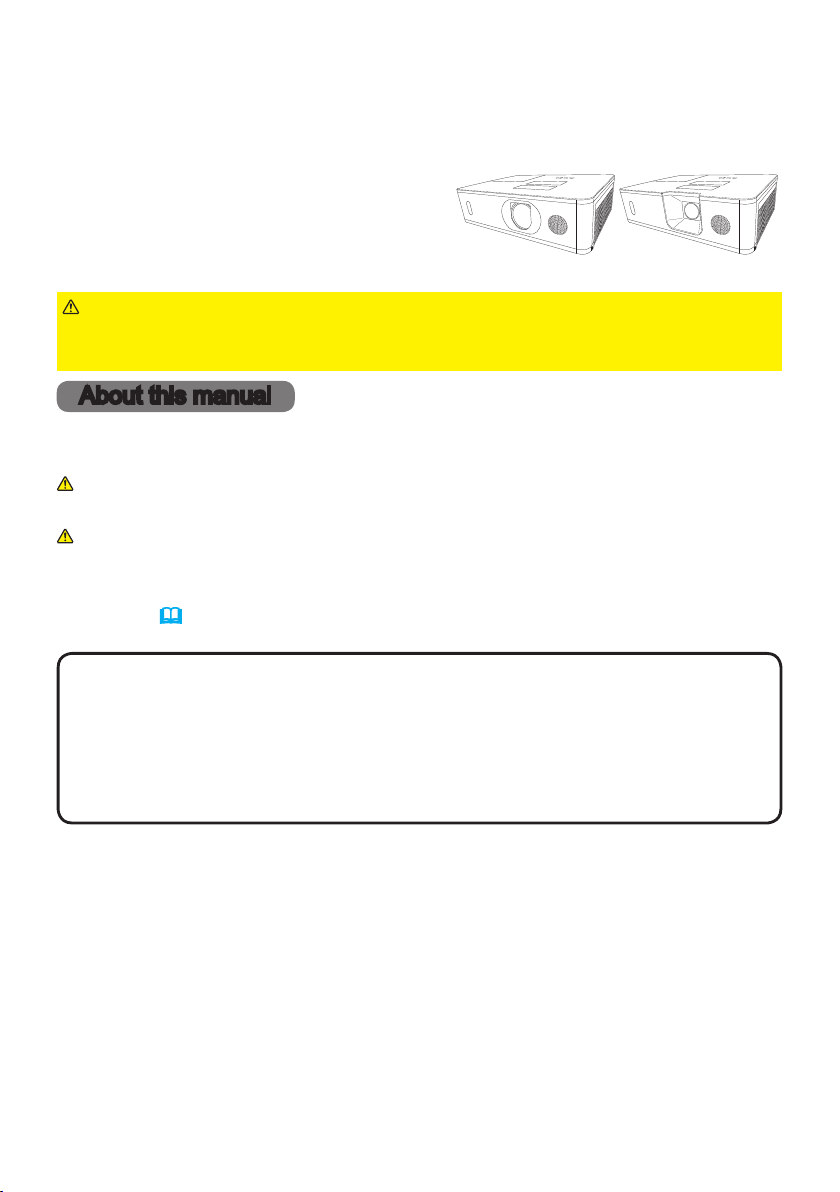
LCD Projector
CP-WU5500/CP-WX5500/CP-X5550
CP-WU5505/CP-WX5505/CP-X5555
User's Manual (detailed)
Operating Guide
Thank you for purchasing this projector.
WARNING
product. Be sure to read Safety Guide rst. After reading them, store them in a
safe place for future reference.
►Before using this product, please read all manuals for this
About this manual
Various symbols are used in this manual. The meanings of these symbols are
described below.
WARNING
CAUTION
NOTICE This entry notices of fear of causing trouble.
NOTE
• The illustrations in this manual are for illustrative purposes. They may differ
slightly from your projector.
• The manufacturer assumes no responsibility for any errors that may appear in
this manual.
• The reproduction, transfer or copy of all or any part of this document is not
permitted without express written consent.
Trademark acknowledgment
• VESA and DDC are trademarks of the Video Electronics Standard Association.
•
HDMITM, the HDMI logo, and High-Denition Multimedia Interface are trademarks or registered
trademarks of HDMI Licensing LLC in the United States and other countries.
• Blu-ray DiscTM and Blu-rayTM are trademarks of Blu-ray Disc Association.
• DICOM
for its standards publications relating to digital communications of medical information.
• HDBaseT
•
MHL®, the MHL logo, and Mobile High-Denition Link are trademarks or registered
trademarks of MHL, LLC in the United States and other countries.
All other trademarks are the properties of their respective owners.
• The information in this manual is subject to change without notice.
®
is the registered trademark of the National Electrical Manufacturers Association
This symbol indicates information that, if ignored, could possibly
result in personal injury or even death due to incorrect handling.
This symbol indicates information that, if ignored, could possibly
result in personal injury or physical damage due to incorrect handling.
Please refer to the pages written following this symbol.
TM
and the HDBaseT Alliance logo are trademarks of the HDBaseT Alliance.
1
Page 2
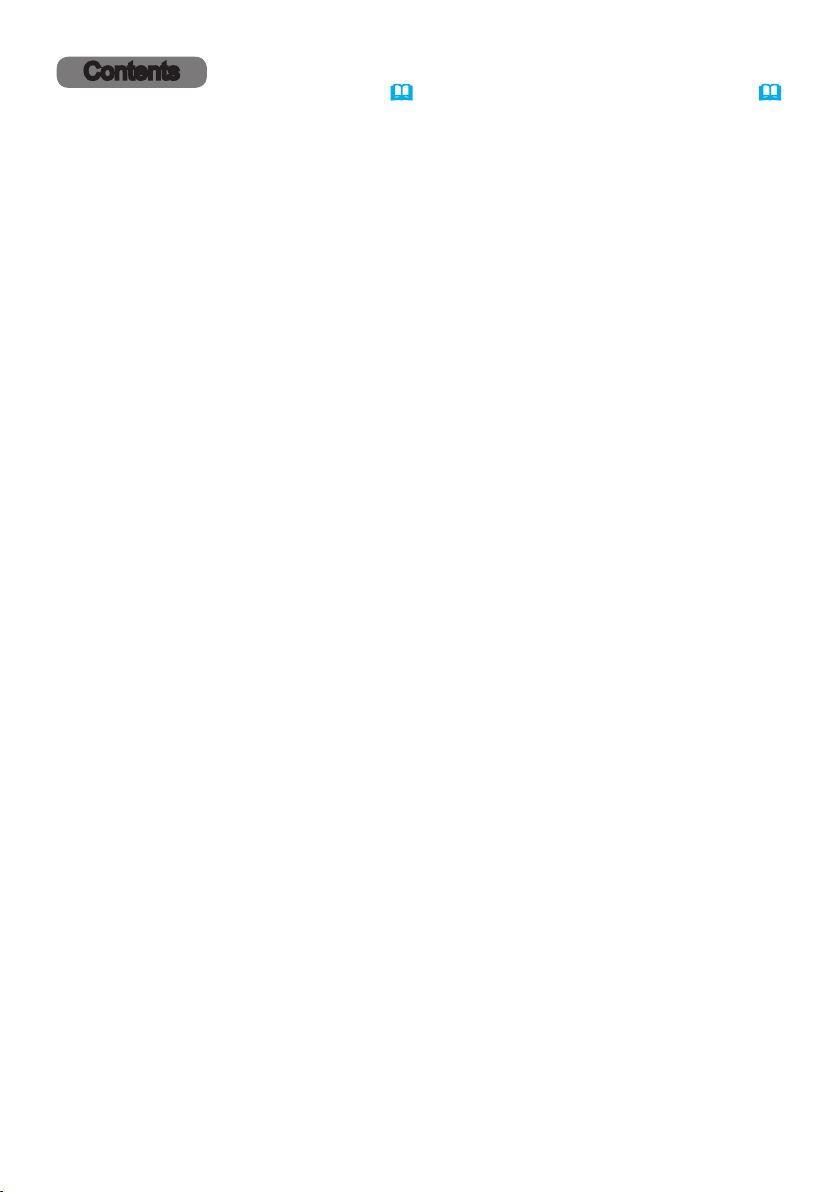
Contents
Introduction ...............3
Features ......................3
Checking the contents of package
Part names ....................4
Projector, Control panel, Ports,
Remote control
Setting up .................8
Arrangement ...................9
Connecting with your devices .....12
Fastening the cables ............22
Fastening the adapter cover ......23
Attaching the terminal cover ......24
Using the security bar and slot ....25
Connecting power supply ........26
Remote control ............27
Installing the batteries ...........27
Changing the frequency of remote control signal
About the remote control signal ...29
Power on/off ..............30
Turning on the power ...........30
Turning off the power ...........31
Operating ................32
Adjusting the volume ............32
Temporarily muting the sound .....32
Selecting an input signal .........33
Selecting an aspect ratio .........34
Adjusting the projector's elevator
Adjusting the zoom and focus .....35
Adjusting the lens shift ..........36
Using the automatic adjustment feature
Correcting the distortion .........38
Using the EDGE BLENDING features
Using the magnify feature ........45
Temporarily freezing the screen ...46
Temporarily blanking the screen ...46
PbyP (Picture by Picture) /
PinP (Picture in Picture) ...47
Using the menu function .........51
Indication in OSD,
Containing items of each menu
EASY MENU. . . . . . . . . . . . . . . 54
PICTURE menu ............56
IMAGE menu ..............60
INPUT menu ..............63
SETUP menu ..............68
....3
. . 28
....35
. . 37
. . 41
AUDIO menu ..............75
SCREEN menu .............76
OPTION menu .............82
NETWORK menu ...........95
SECURITY menu ...........96
Maintenance .............103
Replacing the lamp ............103
Cleaning and replacing the air lter . 105
Replacing the internal clock battery ..107
Other care ...................108
Troubleshooting ..........109
Related messages ..............109
Regarding the indicator lamps ...11 2
Resetting all settings ........... 116
Phenomena that may be easy to
be mistaken for machine defects
. . 117
Specications ............124
2
Page 3
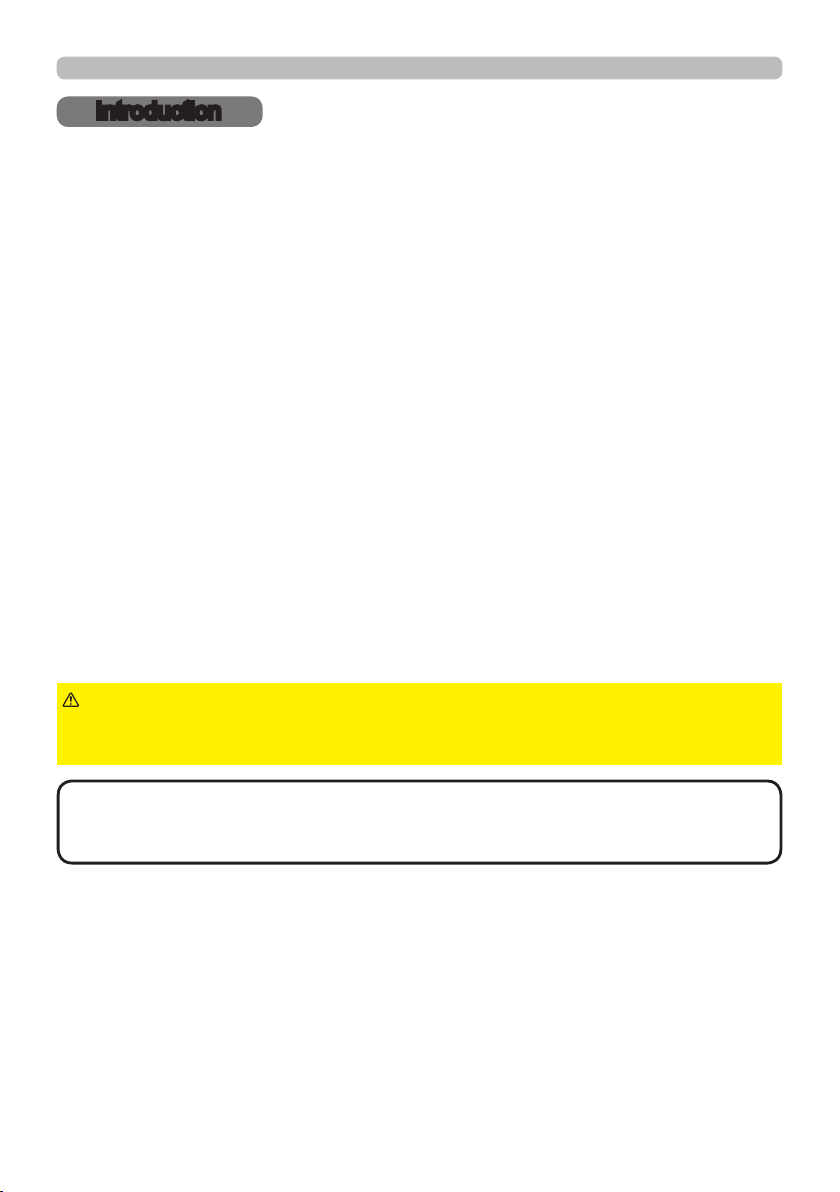
Introduction
Introduction
Features
The projector provides you with the broad use by the following features.
TM
ü The HDMI
/MHL/HDBaseTTM ports can support various image equipment
which have digital interface to get clearer pictures on a screen.
ü The wealth of I/O ports is believed to support any business scene.
ü Has an HDCR and an ACCENTUALIZER features which are Hitachi's original
image stabilizer for a clearer image.
ü Has a DICOM
®
(“Digital Imaging and Communication in Medicine”) simulation
mode. This mode simulates the DICOM standard, which is a standard
applicable to digital communications in medicine.
ü The built-in 16W speaker can deliver sufcient sound volume in a large space
like a classroom without external speakers.
ü Equipped with IMAGE OPTIMIZER which is Hitachi's original function to
maintain visibility by automatic image correction in accordance with lamp
deterioration.
Checking the contents of package
Please see the Contents of package section in the User’s Manual (concise)
which is a book. Your projector should come with the items shown there. Require
of your dealer immediately if any items are missing.
WARNING
►Keep small parts away from children and pets. Take care not
to put in the mouth. If swallowed, consult a physician immediately for emergency
treatment.
NOTE
• Keep the original packing materials for future reshipment. Be sure
to use the original packing materials when moving the projector. Use special
caution for the lens.
3
Page 4
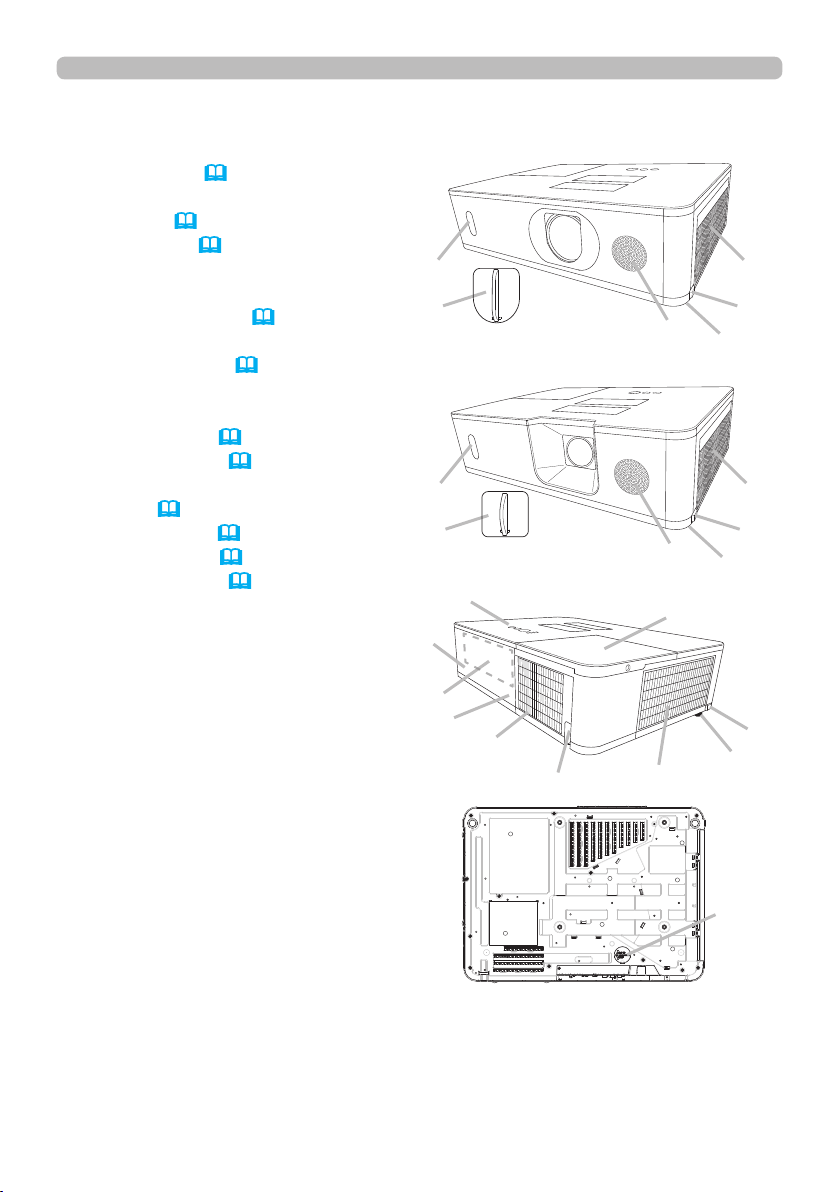
Introduction
Part names
Projector
(1) Lamp cover (
103)
The lamp unit is inside.
(2) Speaker (32, 75)
(3) Filter cover (105)
The air lter and intake vent
are inside.
(4) Elevator feet (x2) (35)
(5) Elevator buttons (x2)
(6) Remote sensor (29, 89)
(7) Lens cover
(8) Intake vents
(9) Control panel (5)
(10) AC (AC inlet) (26)
(11) Exhaust vents
(12) Ports (6)
(13) Security bar (25)
(14) Security slot (25)
(15) Battery cover (107)
CP-WU5500/CP-WU5505
(6)
(7)
CP-WX5500/CP-WX5505
CP-X5550/CP-X5555
(6)
(7)
(9)
(14)
(12)
(10)
(8)
(13)
(11)
(2)
(2)
(1)
(3)
(5)
(4)
(3)
(5)
(4)
(5)
(4)
(continued on next page)
4
(15)
Page 5
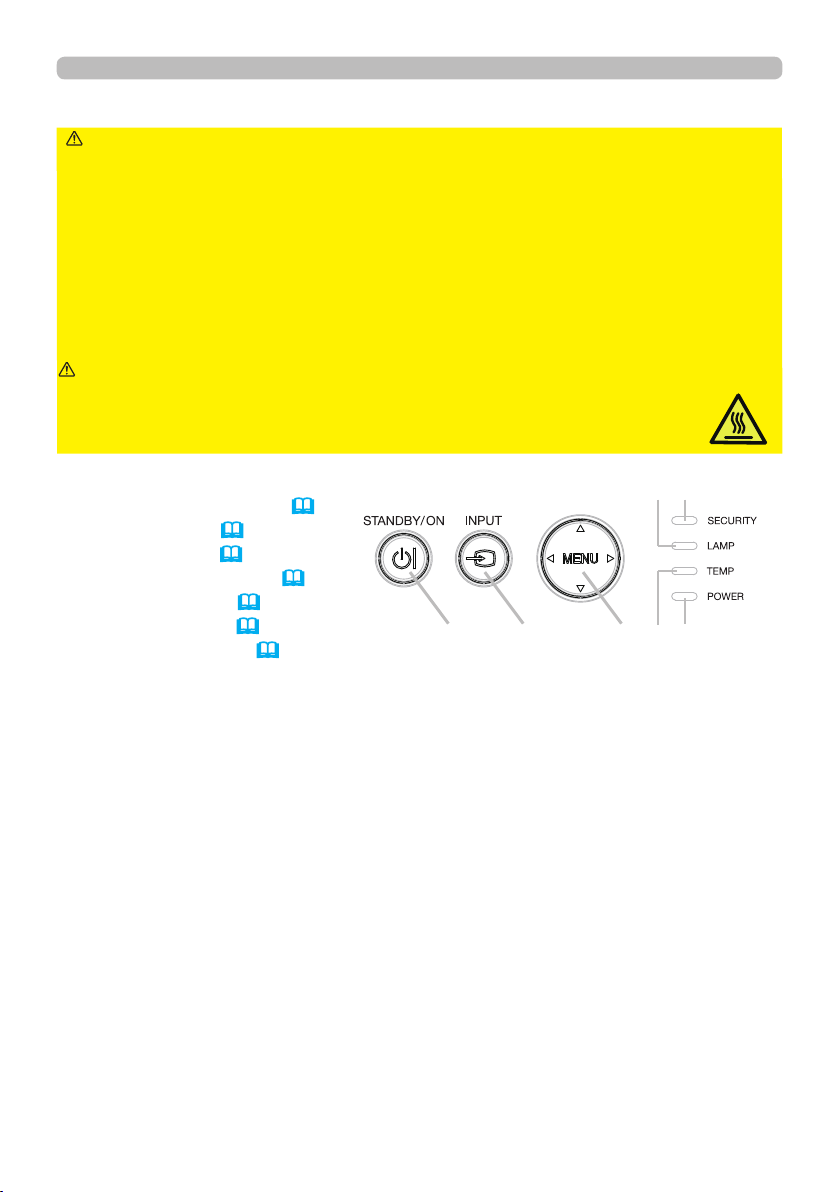
Part names (continued)
Introduction
WARNING
►Do not open or remove any portion of the product, unless the
manuals direct it.
►Do not subject the projector to unstable conditions.
►Do not apply a shock or pressure to this product. Remove all the attachments
including the power cord and cables, from the projector when carrying the
projector.
►Do not look into the lens and the openings on the projector while the lamp is on
since the projection ray may cause a trouble on your eyes.
►Keep any object away from concentrated projection light beam. Blocking the
beam by something causes high temperature and could result in re or smoke.
CAUTION
►Do not touch around the lamp cover and the exhaust vents
during use or just after use, since it is too hot.
►Do not attach anything onto the lens except the lens cover of this
projector because it could damage the lens, such as melting the lens.
Control panel
(1) STANDBY/ON button (
30)
(5) (4)
(2) INPUT button (33, 51)
(3) MENU button (51)
(4) SECURITY indicator (102)
(5) LAMP indicator (112 ~ 115)
(6) TEMP indicator (112 ~ 115)
(1) (2) (3) (6) (7)
(7) POWER indicator (30, 112 ~ 115)
(continued on next page)
5
Page 6
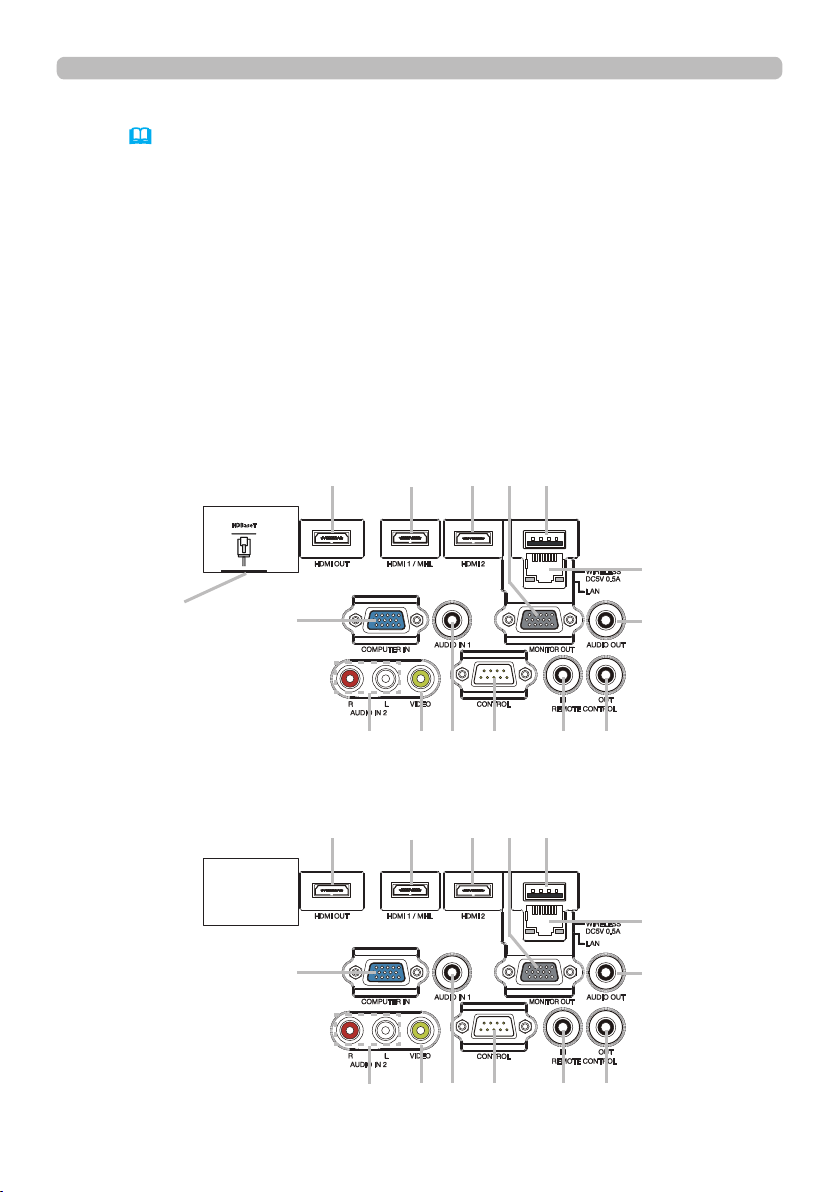
Introduction
Part names (continued)
Ports (12~21)
(1) COMPUTER IN port
(2) HDBaseT port *
(3) LAN port
(4) WIRELESS port
(5) HDMI 1 / MHL port
(6) HDMI 2 port
(7) HDMI OUT port
(9) AUDIO IN1 port
(10) AUDIO IN2 (L, R) ports
(11) AUDIO OUT port
(12) MONITOR OUT port
(13) REMOTE CONTROL IN port
(14) REMOTE CONTROL OUT port
(15) CONTROL port
(8) VIDEO port
* CP-WU5505/CP-WX5505/CP-X5555 only
CP-WU5505/CP-WX5505/CP-X5555
(7) (5) (6) (12) (4)
(2)
(1)
(10)
(8) (9) (15) (13) (14)
(3)
(11)
CP-WU5500/CP-WX5500/CP-X5550
(7) (5) (6) (12) (4)
(1)
(10)
(8) (9) (15) (13) (14)
6
(3)
(11)
Page 7
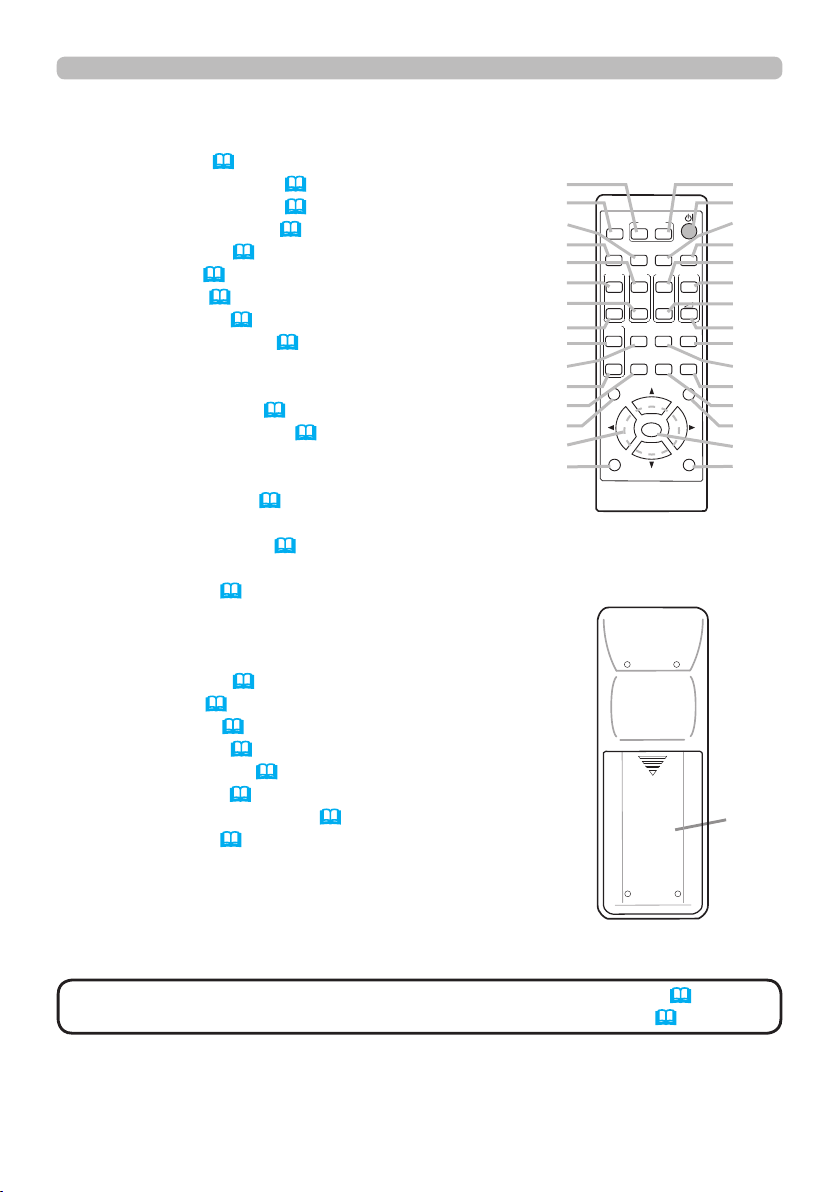
Part names (continued)
Remote control
(1) INPUT button (33)
(2) MY BUTTON-1 button (
(3) MY BUTTON-2 button (
(4) STANDBY/ON button (
(5) ASPECT button (
(6) PbyP button (
(7) AUTO button (
47)
37)
(8) FREEZE button (
(9) MAGNIFY ON button (
84)
84)
30)
34)
46)
45)
(10) FOCUS + button *
(11) ZOOM + button *
(12) VOLUME + button (
(13) MAGNIFY OFF
32)
button
(45)
(14) FOCUS - button *
(15) ZOOM - button *
(16) VOLUME - button (
32)
(17) PAGE UP button
(18) GEOMETRY button (
38)
(19) PICTURE button
(20) MUTE button (
32)
(21) PAGE DOWN button
(22) INTERACTIVE button *
(23) NETWORK button
(24) BLANK button (
(25) ESC button (
(26) MENU button (
(27) ENTER button (
(28) OSD MSG button (
(29) RESET button (
46)
28)
51)
51)
73)
51)
(30) ▲/▼/◄/►cursor buttons (
(31) Battery cover (
27)
51)
(2)
(1)
(6)
(5)
(10)
(9)
(14)
(13)
(17)
(18)
(21)
(22)
(25)
(30)
(28)
Introduction
MYBUTTON
INPUT
1 2
AUTO
ASPECT
PbyP
MAGNIFY
FOCUS
ZOOM
ON
+
+
OFF
-
UP
GEOMETRY PICTURE MUTE
INTERACTIVE
DOWN
-
NETWORK
ENTER
PAGE
ESC MENU
OSD MSG
FREEZE
VOLUME
BLANK
RESET
(3)
(4)
(7)
(8)
(11)
+
(12)
(15)
-
(16)
(20)
(19)
(24)
(23)
(26)
(27)
(29)
(31)
Back of
the remote control
NOTE
• Any button marked with “*” is not supported on this projector (111).
• Some keys are unavailable when OSD MESSAGE is set to INHIBIT(
73).
7
Page 8
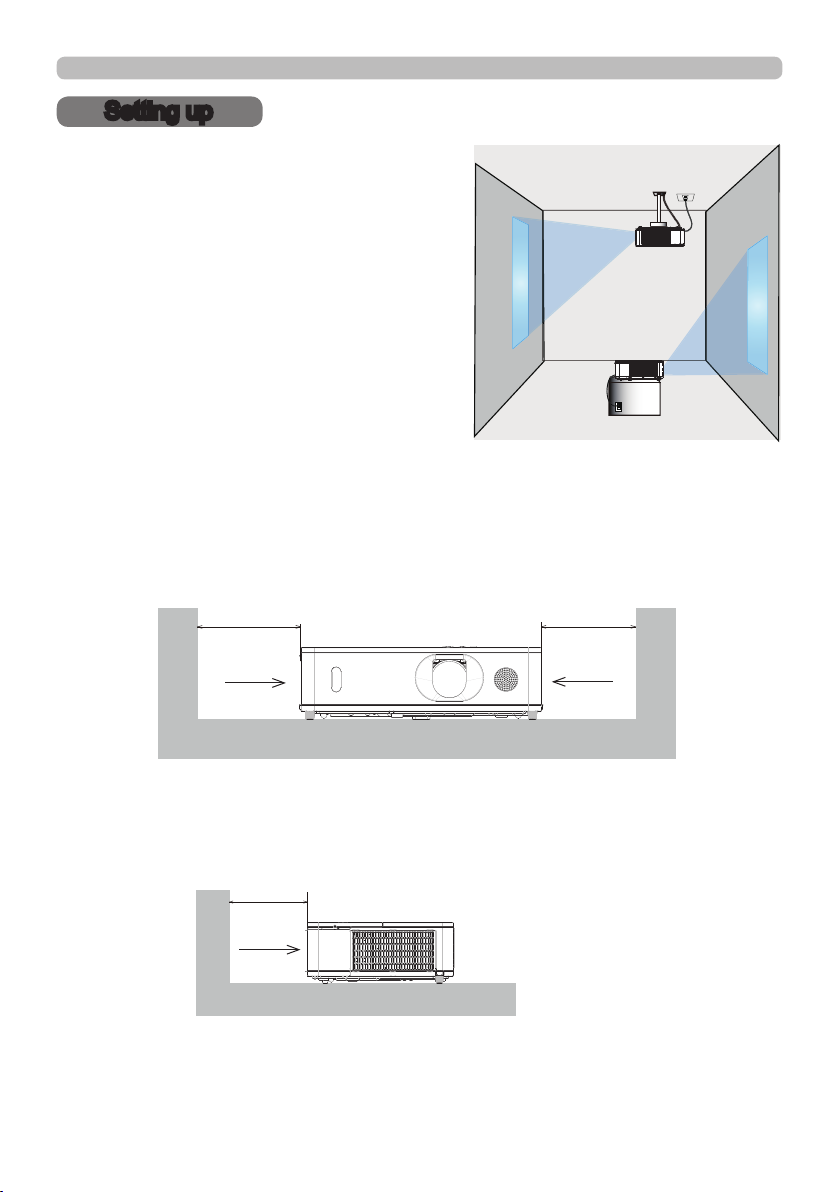
Setting up
Setting up
Install the projector according to the
environment and manner the projector will be
used in.
For the case of installation in a special state
such as ceiling mount, the speci ed mounting
accessories and service may be required.
Before installing the projector, consult your
dealer about your installation.
Secure a clearance of 50cm or greater between the exhaust vents and walls, and
a clearance of 30cm or greater between the intake vents and walls. Assume that
there is enough clearance in the front, back, and top of the projector in the gure
below.
50cm or greater
30cm or greater
Exhaust
vents
Intake
vents
Secure a clearance of 30cm or greater between the intake vents and walls.
Assume that there is enough clearance in the front, sides, and top of the projector
in the gure below.
30cm or greater
Intake
vents
8
Page 9
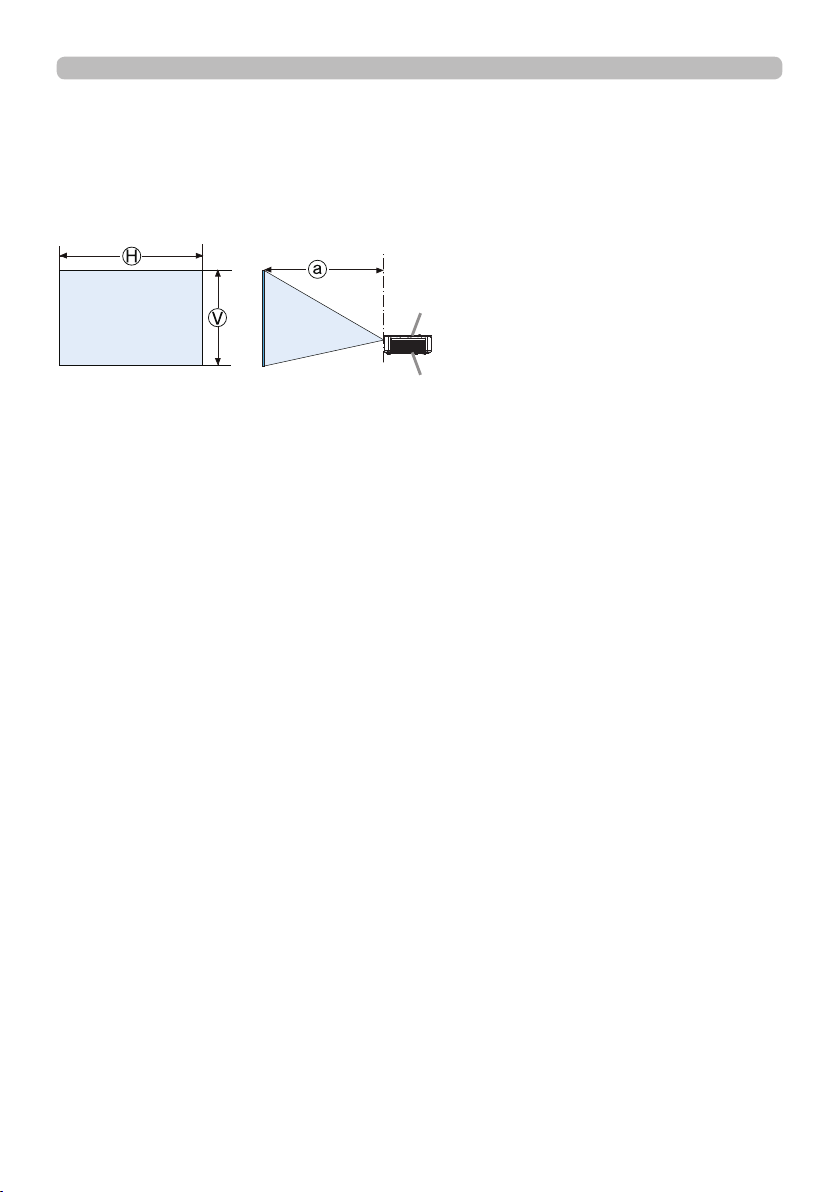
Setting up
Arrangement
Refer to tables T-1 to T-3 at the back of User’s Manual (concise) as well as the
following to determine the screen size and projection distance. The values shown
in the table are calculated for a full size screen.
Projector top
Projector bottom
Ⓗ×Ⓥ :
ⓐ :
Screen size
Projection distance (from the front of the projector unit)
(continued on next page)
9
Page 10
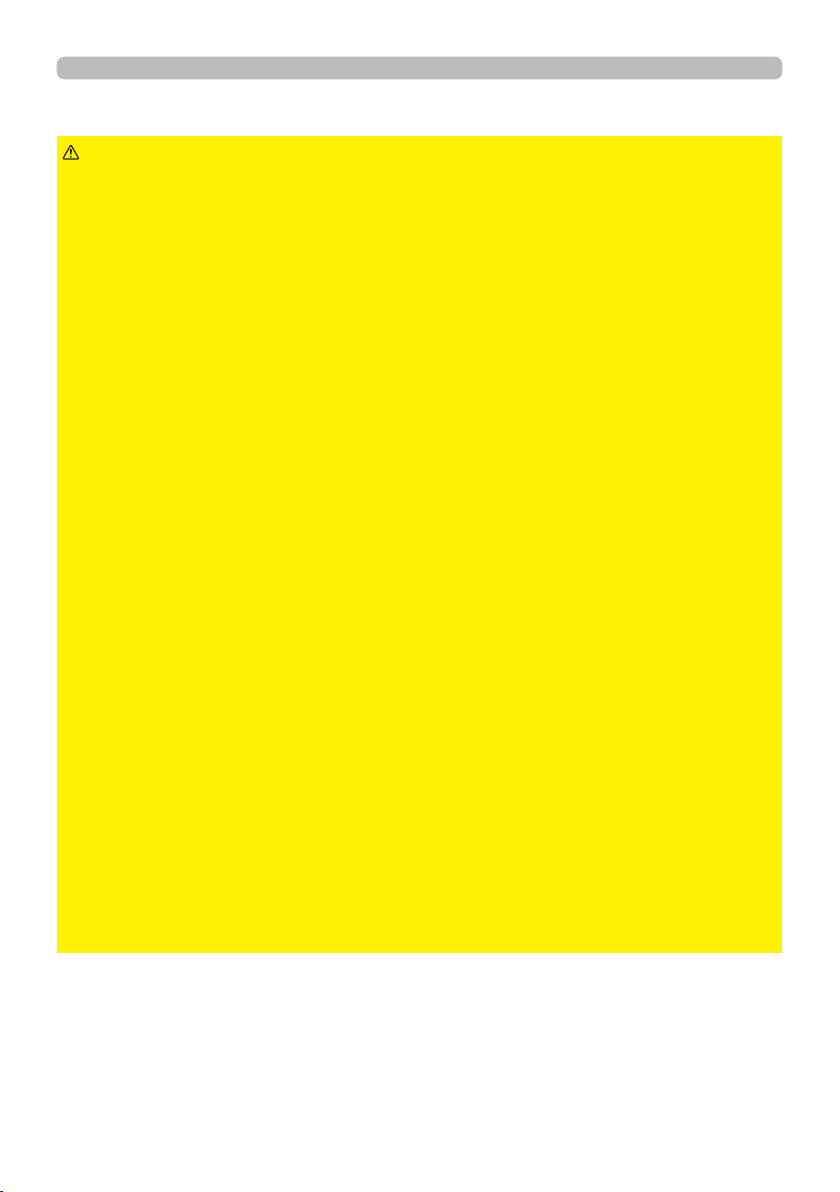
Setting up
Arrangement (continued)
WARNING
►Install the projector where you can access the power
outlet easily. If an abnormality should occur, unplug the projector urgently.
Otherwise it could cause a re or electric shock.
►Do not subject the projector to unstable conditions. If the projector falls
or topples over, it could result in injury or damage to the projector and the
surrounding things. Using a damaged projector could result in a re and an
electric shock.
• Do not place the projector in unstable places, such as an inclined surface,
places subject to vibration, on top of a wobbly table or cart, or a surface that is
smaller than the projector.
• Do not put the projector on its side, front or rear position.
• Do not attach nor place anything on the projector unless otherwise specied in
the manual.
• Do not use any mounting accessories except the accessories specied by the
manufacturer. Read and keep the manuals of the accessories used.
• For special installation such as ceiling mounting, be sure to consult your dealer
beforehand.
• Remove all the attachments including the power cord and cables, from the
projector when carrying the projector.
►Do not install the pro
jector near thermally conductive or ammable
things. Such things when heated by the projector could result in a re and burns.
• Do not place the projector on a metal stand.
►Do not place the projector where any oils, such as cooking or machine
oil, are used. Oil may harm the product, resulting in malfunction, or falling from
the mounted position.
►Do not place the projector in a place where it may get wet. Getting the
projector wet or inserting liquid into the projector could cause a re and an
electric shock, and damage the projector.
• Do not place the projector near water, such as in a bathroom, kitchen, or
poolside.
• Do not place the projector outdoors or by the window.
• Do not place anything containing liquid near the projector.
►Do not block the intake vents and exhaust vents of the projector. If the
intake vents and exhaust vents of the projector are blocked, the accumulated
inside heat may cause re.
(continued on next page)
10
Page 11
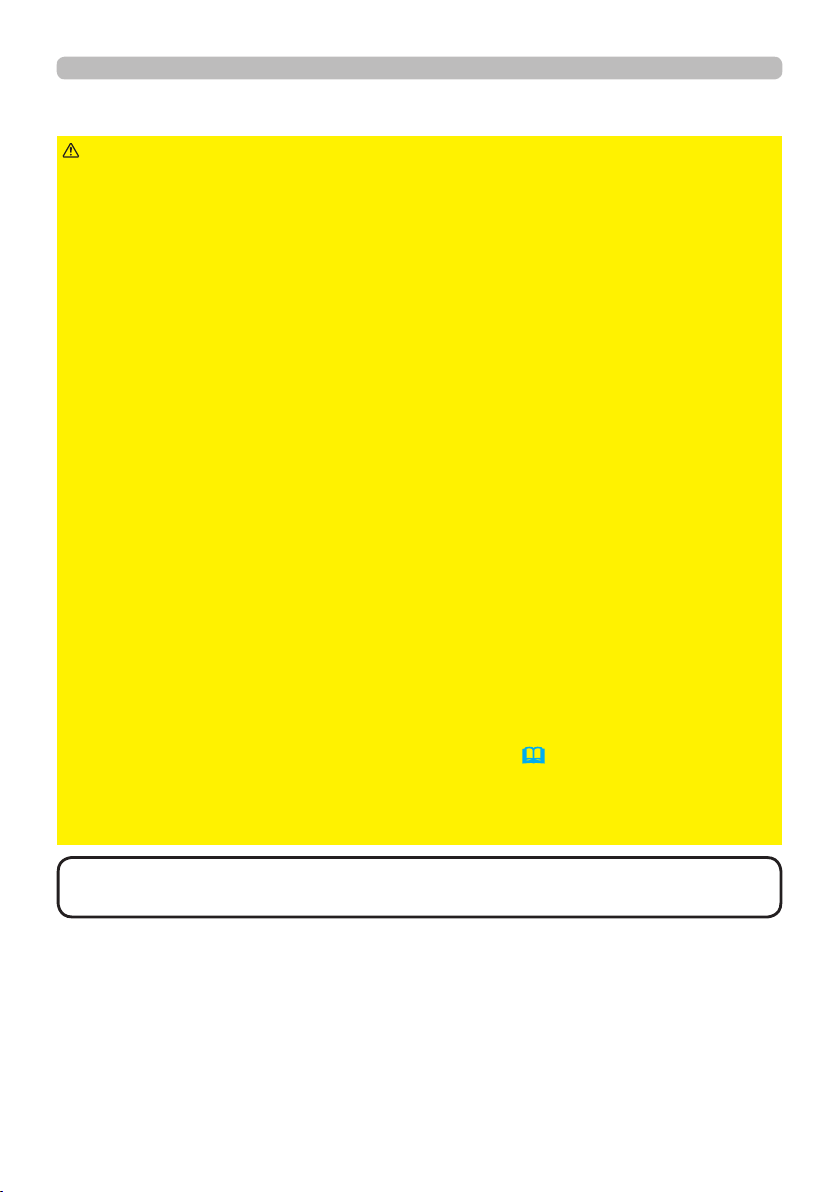
Arrangement (continued)
Setting up
CAUTION
►Place the projector in a cool place with sufcient
ventilation. The projector may shutdown automatically or may malfunction if its
internal temperature is too high.
Using a damaged projector could result in a re and an electric shock.
• Do not place the projector in direct sunlight or near hot objects such as heaters.
• Do not place the projector where the air from an air conditioner or similar unit
will blow on it directly.
• Do not place the projector on carpet, cushions or bedding.
• Do not stop up, block nor cover the projector's vent holes. Do not place
anything around the projector that could be sucked in or stuck to the projector's
intake vents.
• Do not place the projector at places that are exposed to magnetic elds, doing
so can cause the cooling fans inside the projector to malfunction.
►Avoid placing the projector in smoky, humid or dusty place. Placing the
projector in such places could cause a re, an electric shock and malfunction of
the projector.
• Do not place the projector near humidiers. Especially for an ultrasonic
humidier, chlorine and minerals contained in tap water are atomized and could
be deposited in the projector causing image degradation or other problems.
• Do not place the projector in a smoking area, kitchen, passageway or by the
window.
NOTICE
• Position the projector to prevent light from directly hitting the
projector's remote sensor.
• Do not place the product in a place where radio interference may be caused.
• Set the ALTITUDE of the SERVICE item in the OPTION menu correctly. If the
projector is used at an altitude of about 1600 m or higher, set ALTITUDE of
the SERVICE item in the OPTION menu to HIGH (
88). Otherwise, set it to
NORMAL.
• Keep heat-sensitive things away from the projector. Otherwise, they may be
damaged by the heat from the projector.
NOTE
high rotation of the fan for cooling temporarily.
• When the temperature inside the projector rises high, it may cause the
11
Page 12
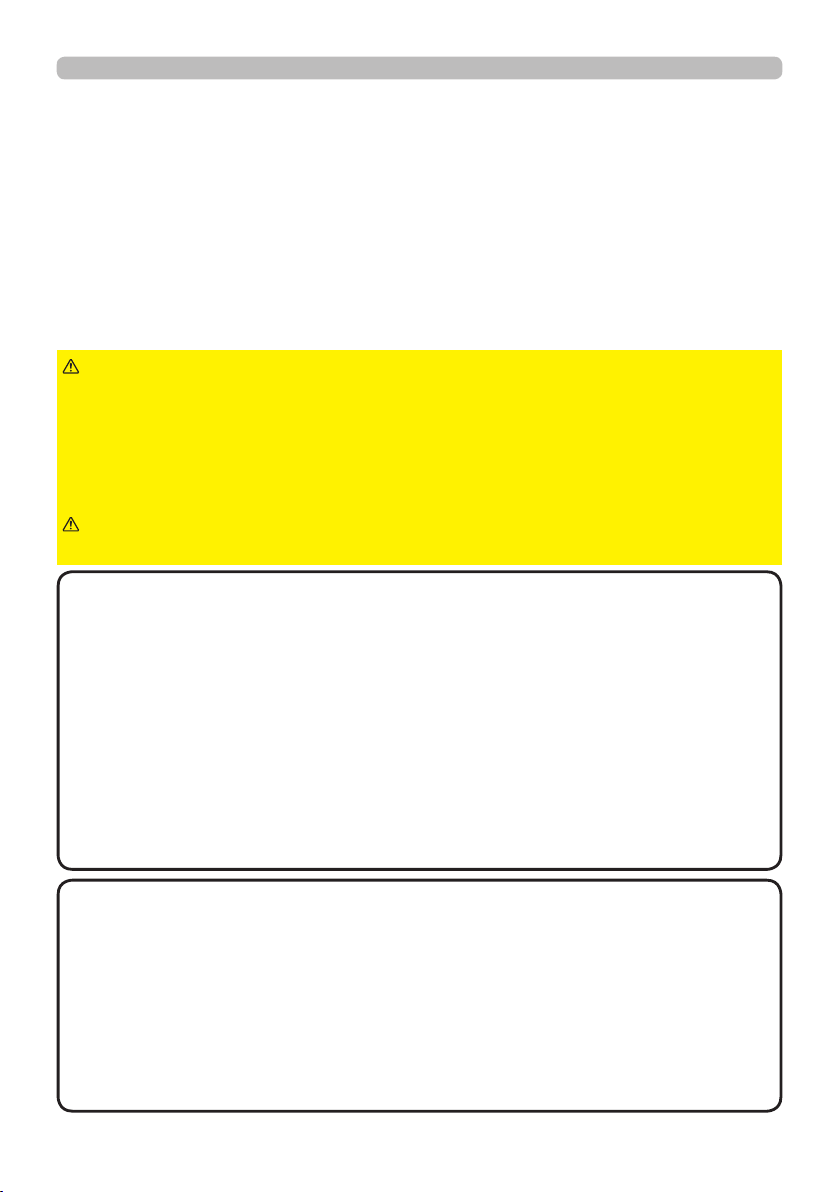
Setting up
Connecting with your devices
Before connecting the projector to a device, consult the manual of the device to
conrm that the device is suitable for connecting with this projector and prepare
the required accessories, such as a cable in accord with the signal of the device.
Consult your dealer when the required accessory did not come with the product or
the accessory is damaged.
After making sure that the projector and the devices are turned off, perform
the connection, according to the following instructions. Refer to the gures in
subsequent pages.
Before connecting the projector to a network system, be sure to read Network
Guide too.
WARNING
cause a re or damage the projector and devices.
• Use only the accessories specied or recommended by the projector’s
manufacturer. It may be regulated under some standard.
• Neither disassemble nor modify the projector and the accessories.
• Do not use the damaged accessory. Be careful not to damage the accessories.
Route a cable so that it is neither stepped on nor pinched out.
CAUTION
with the core to the projector. That may be required by EMI regulations.
►Use only the appropriate accessories. Otherwise it could
►For a cable with a core at only one end, connect the end
NOTE
• Do not turn on or off the projector while connected to a device in
operation, unless that is directed in the manual of the device. Otherwise it may
cause malfunction in the device or projector.
• The function of some input ports can be selected according to your usage
requirements. Check the reference page indicated beside each port in the
following illustration.
• Be careful not to mistakenly connect a connector to a wrong port. Otherwise it
may cause malfunction in the device or projector.
- When connecting a connector to a port, make sure that the shape of the
connector ts the port.
- Tighten the screws to connect a connector equipped with screws to a port.
- Use the cables with straight plugs, not L-shaped ones, as the input ports of
the projector are recessed.
About Plug-and-Play capability
• Plug-and-Play is a system composed of a computer, its operating system
and peripheral equipment (i.e. display devices). This projector is VESA DDC
2B compatible. Plug-and-Play can be used by connecting this projector to a
computer that is VESA DDC (display data channel) compatible.
- Take advantage of this feature by connecting a computer cable to the
COMPUTER IN port (DDC 2B compatible). Plug-and-Play may not work
properly if any other type of connection is attempted.
- Please use the standard drivers in your computer as this projector is a Plug-
and-Play monitor.
(continued on next page)
12
Page 13
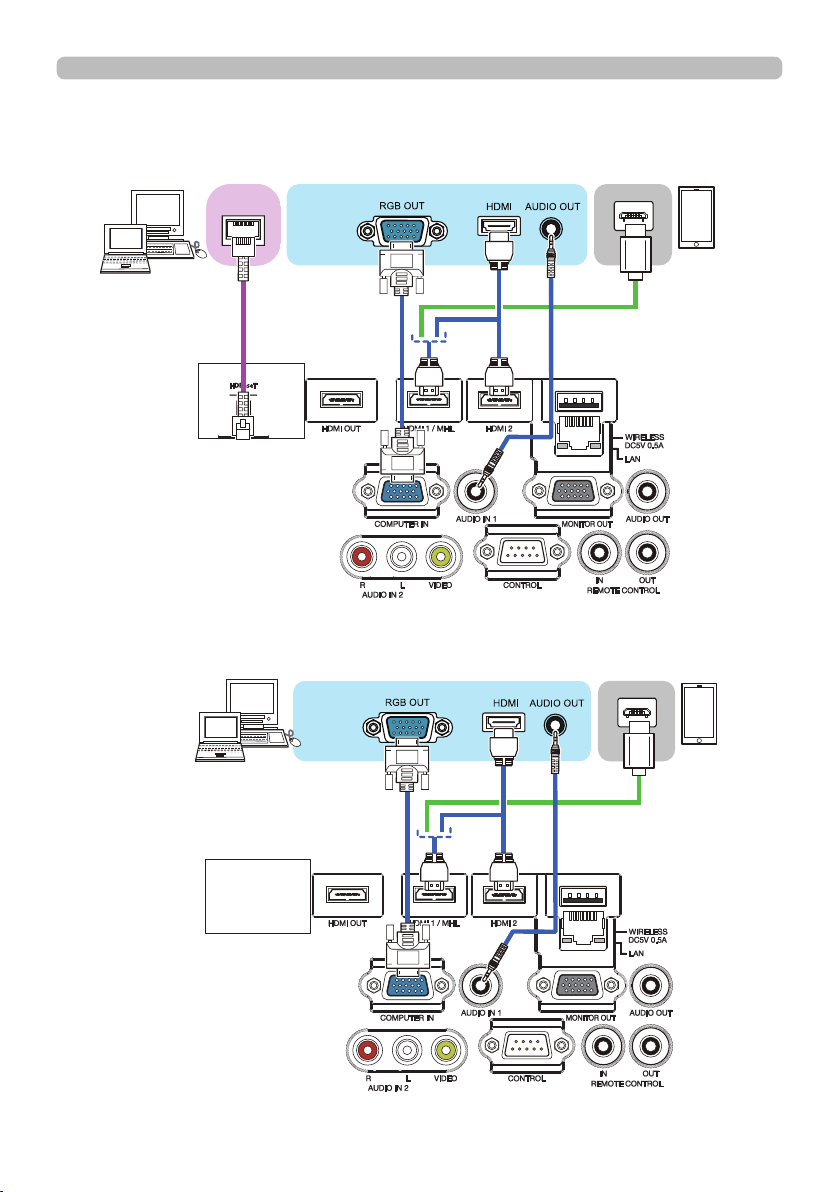
Connecting with your devices (continued)
CP-WU5505/CP-WX5505/CP-X5555
Computer
HDBaseT
Setting up
Smartphone
Tablet
CP-WU5500/CP-WX5500/CP-X5550
Computer
(continued on next page)
Smartphone
Tablet
13
Page 14
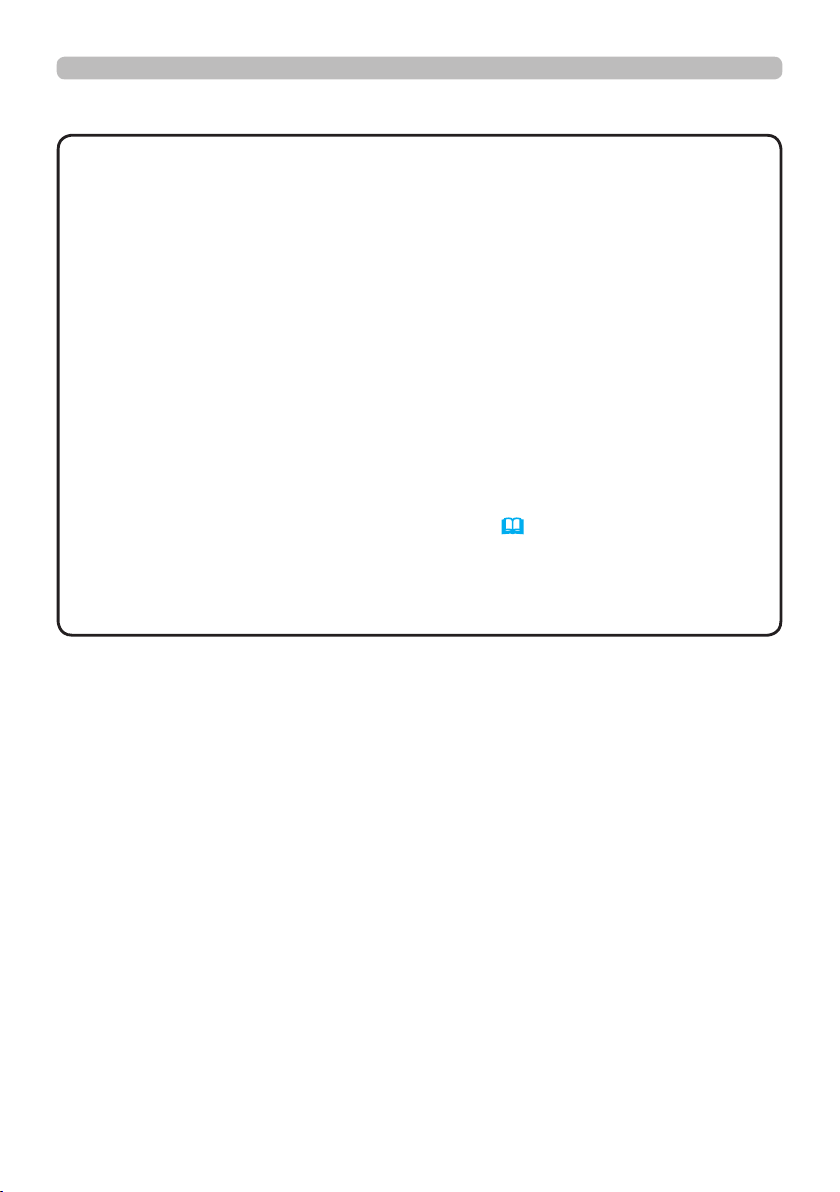
Setting up
Connecting with your devices (continued)
NOTE
• Before connecting the projector to a computer, consult the computer’s
manual and check the compatibility of the signal level, the synchronization
methods and the display resolution output to the projector.
- Some signal may need an adapter to input this projector.
- Some computers have multiple screen display modes that may include some
signals which are not supported by this projector.
- Although the projector can display signals with a resolution up to UXGA
(1600x1200) or up to W-UXGA (1920x1200), the signal will be converted
to the projector’s panel resolution before being displayed. The best display
performance will be achieved if the resolutions of the input signal and the
projector panel are identical.
• If you connect this projector and a notebook computer, you need output the
display to an external monitor, or output simultaneously to the internal display
and an external monitor. Consult the computer's manual for the setting.
• Depending on the input signal, the automatic adjustment function of this
projector may take some time and not function correctly.
- Note that a composite sync signal or sync-on-green signal may confuse the
automatic adjustment function of this projector (65).
- If the automatic adjustment function does not work correctly, you may not see
the dialog to set the display resolution. In such a case, use an external display
device. You may be able to see the dialog and set an appropriate display
resolution.
(continued on next page)
14
Page 15
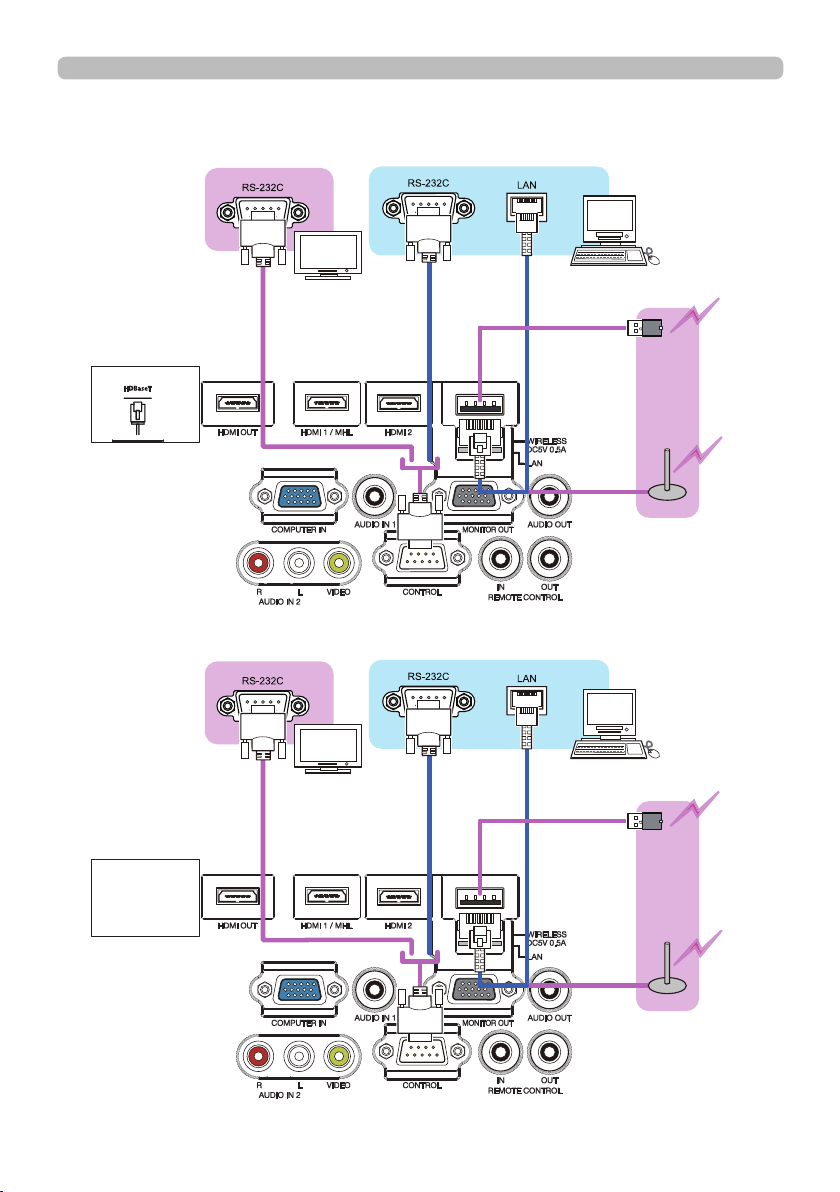
Connecting with your devices (continued)
CP-WU5505/CP-WX5505/CP-X5555
Setting up
External
device
CP-WU5500/CP-WX5500/CP-X5550
External
device
Computer
USB
wireless
adapter
(optional)
Access
point
Computer
(continued on next page)
USB
wireless
adapter
(optional)
Access
point
15
Page 16
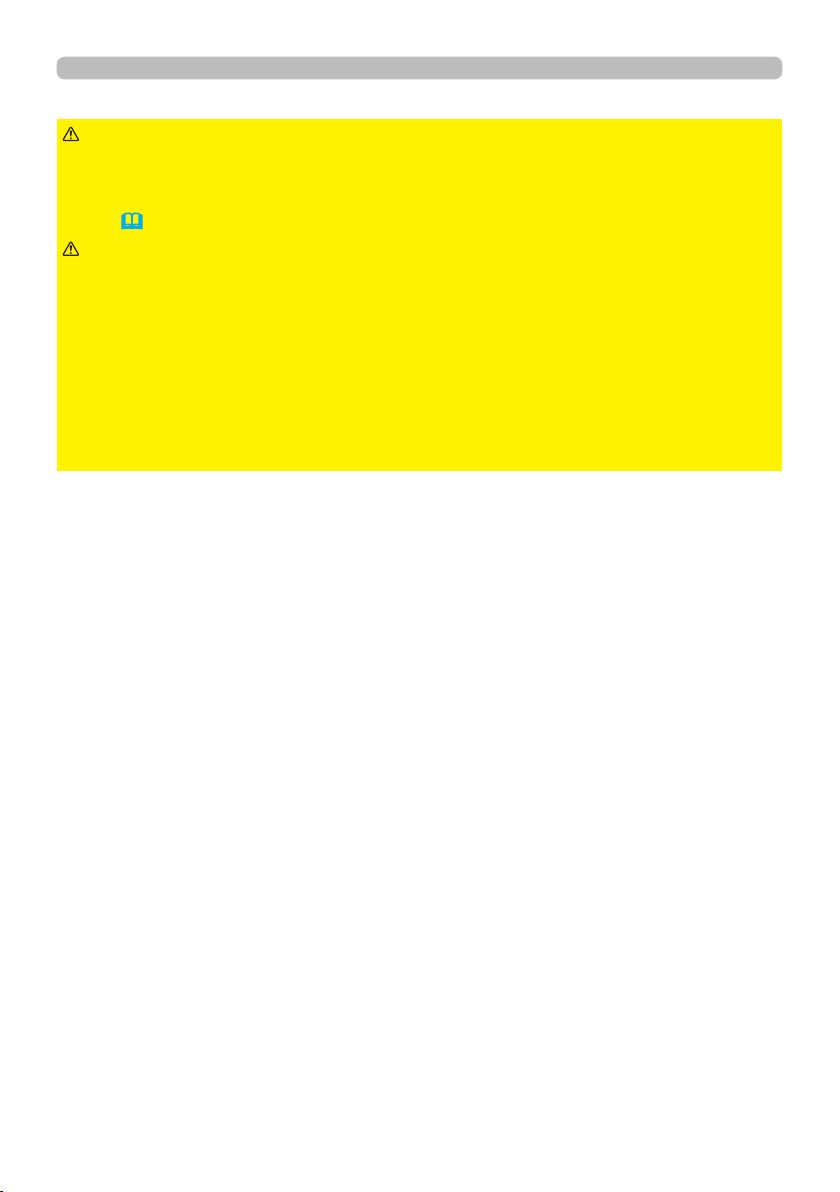
Setting up
Connecting with your devices (continued)
WARNING
►Heat may build up in the USB wireless adapter, to avoid
possible burns disconnect the projector power cord for 10 minutes before
touching the adapter.
►
When using the USB wireless adapter, use the supplied adapter cover or terminal
cover (24).
CAUTION
► Before connecting the projector to a network system be sure
to obtain the consent of the administrator of the network.
►
Do not connect the LAN port to any network that might have the excessive voltage.
►
The designated USB wireless adapter that is sold as an option is required to use
the wireless network function of this projector. Before connecting the USB wireless
adapter, turn off the power of the projector and disconnect the power cord. Do not
use any extension cable or device when connecting the adapter to the projector.
►To connect both the LAN cable and USB wireless adapter to the projector, use
a LAN cable that is at on the side where the plug’s wire is visible. Otherwise,
both of them cannot be connected correctly, or the wire may break (malfunction).
(continued on next page)
16
Page 17
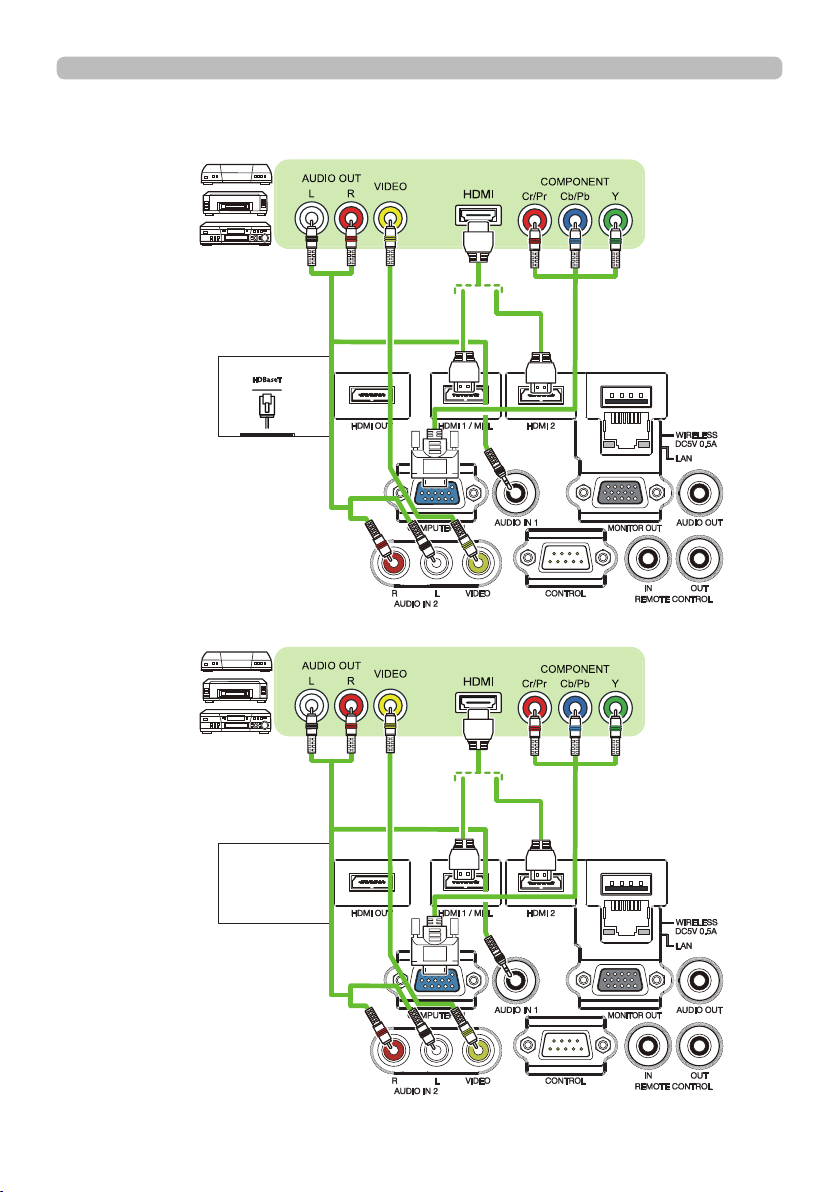
Connecting with your devices (continued)
CP-WU5505/CP-WX5505/CP-X5555
Setting up
VCR/DVD/
Blu-ray Disc
TM
player
CP-WU5500/CP-WX5500/CP-X5550
VCR/DVD/
Blu-ray Disc
player
TM
(continued on next page)
17
Page 18
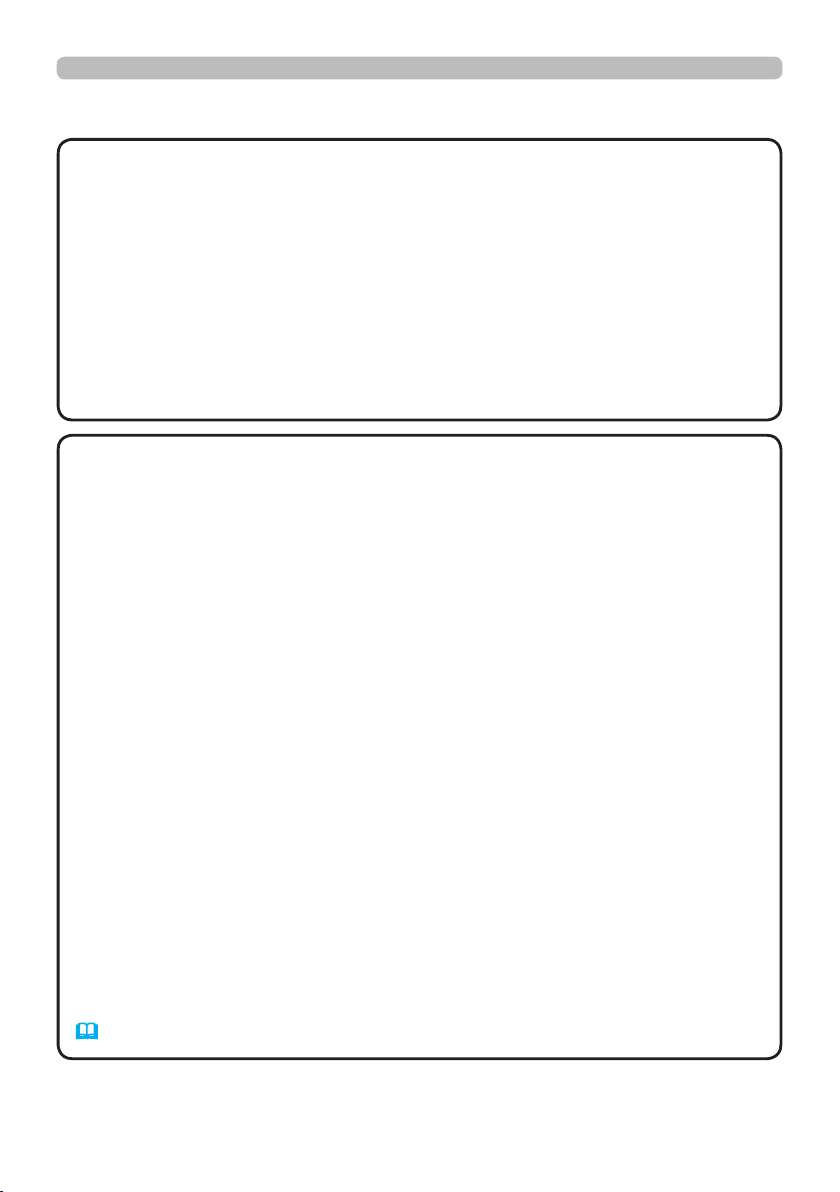
Setting up
Connecting with your devices (continued)
About HDBaseT™ connection
• HDBaseT is a technology to transmit image, sound, ethernet or serial control
signal via LAN cable.
• Please go to the following URL regarding the device of other company that
supports HDBaseT and has been conrmed compatible with this projector.
http://www.hitachi.co.jp/proj/
LAN or HDBaseT input port can be selected as ethernet signal input by
switching in the menu.
• Use LAN cables of up to 100m long. Exceeding this length, the image
and sounds will be deteriorated, and even experience malfunction on LAN
transmission.
NOTE
• The HDMI ports of this model are compatible with HDCP (High-bandwidth Digital Content Protection) and therefore capable of displaying video
signals from HDCP compatible DVD players or the like.
- The HDMI ports support the following signals:
For Video signals, refer to
User’s Manual (detailed) Technical
.
Audio signal : Format Linear PCM
Sampling frequency 48kHz / 44.1kHz / 32kHz
- This projector can be connected with another equipment that has HDMITM
connector, but with some equipment the projector may not work properly,
something like no video.
- Qualied cable is required for HDBaseT connection.
- Be sure to use an HDMITM cable that has the HDMITM logo.
- Use a Category 2-certied HDMITM cable to input 1080p@50/60 signal to the
projector.
- When the projector is connected with a device having DVI connector, use a
DVI to HDMITM cable to connect with the HDMITM input.
- The MHL supports the following signals.
For Video signals, refer to User’s Manual (detailed) Operating Guide –
Technical.
Audio signal : Format Linear PCM
Sampling frequency 48kHz / 44.1kHz / 32kHz
- Be sure to use an MHL cable that has the MHL logo.
• The HDMITM cables might come off easily due to the lack of a mechanical lock
on the cables and connectors. It is recommended to fasten the HDMI cables by
using the HDMI cable holder and the Cable tie to prevent them from coming off
(22).
(continued on next page)
18
Page 19
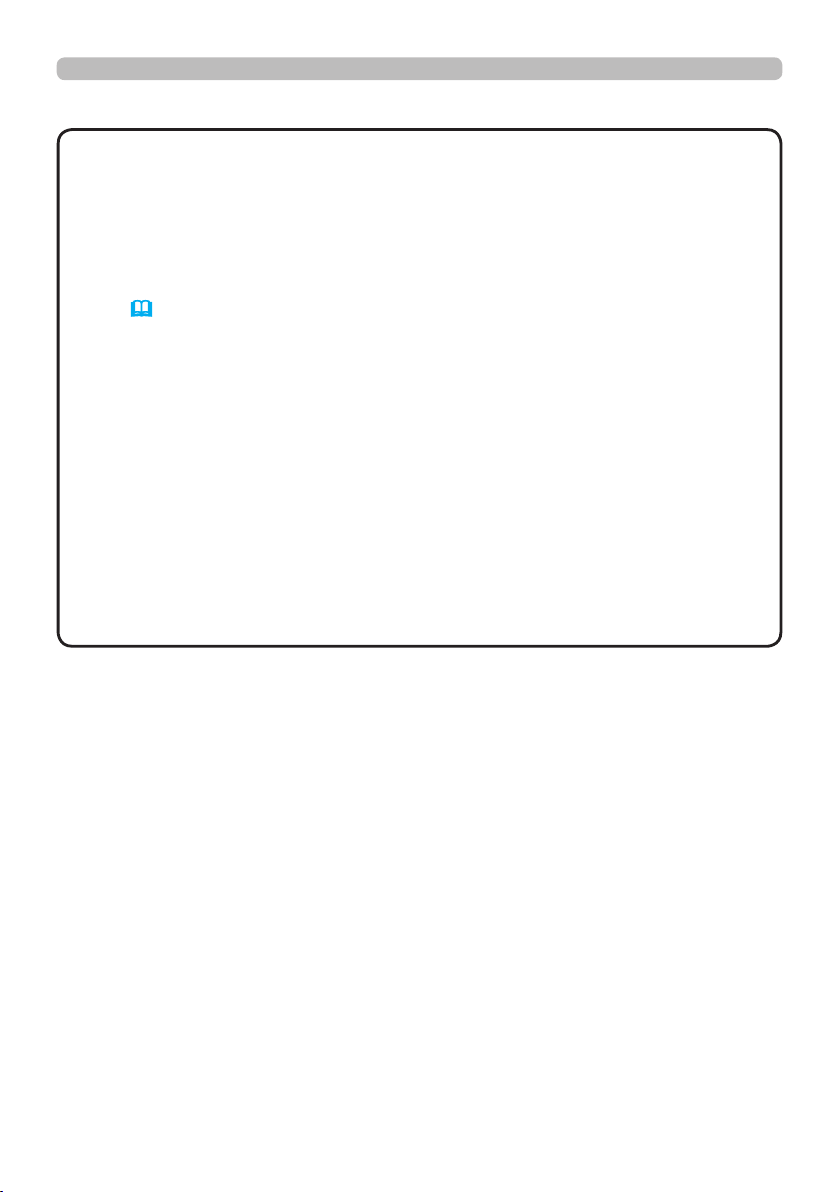
Connecting with your devices (continued)
Setting up
NOTE
• This projector has HDMI input/output ports and can be connected to
multiple devices such as projectors or monitors with HDMI cable.
・ The projected image is output when HDMI 1 / MHL or HDBaseT is selected.
・ The resolution of the signal input to the projector and signal output from the
projector may be restricted by the maximum resolution of the connected device
such as projector or monitor.
・ HDMI output operation in normal standby depends on the setting of the
menu
(74)
. It is not output during saving standby.
・ When outputting HDMI signal, turn on the output side connected device
before inputting image signal to the projector.
・ Up to 7 devices can be connected in series for HDMI output port of this
projector.
・ The number of devices that can be connected varies depending on HDCP
version, the restriction of the number of devices for HDCP repetition of source
device, and the quality of a cable.
・ The projected image from the projector may be interrupted when POWER
OFF/ON, input switching, or HDMI cable removal/insertion is executed on the
second or subsequent projector or monitor.
・When a device corresponding to MHL is connected to HDMI 1 / MHL port and
the state of a device connected to HDMI output port changes, selected input
port may be switched to HDMI 1 / MHL.
・ HDMI output may be interrupted when the projector is turned on/off.
(continued on next page)
19
Page 20
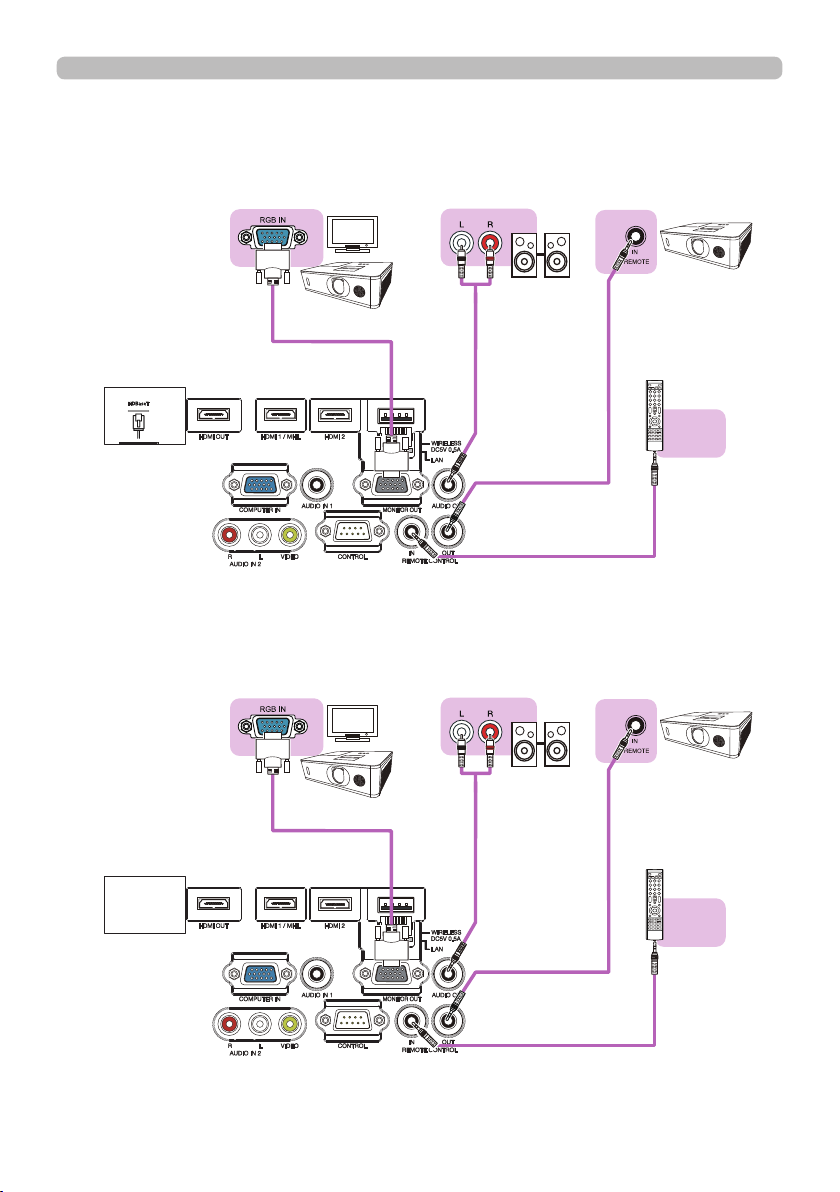
Setting up
Connecting with your devices (continued)
CP-WU5505/CP-WX5505/CP-X5555
Monitor
(with an ampli er)
CP-WU5500/CP-WX5500/CP-X5550
Speakers
Another
projector
(Wired)
Remote
control
(continued on next page)
20
Monitor
Speakers
(with an ampli er)
Another
projector
(Wired)
Remote
control
Page 21
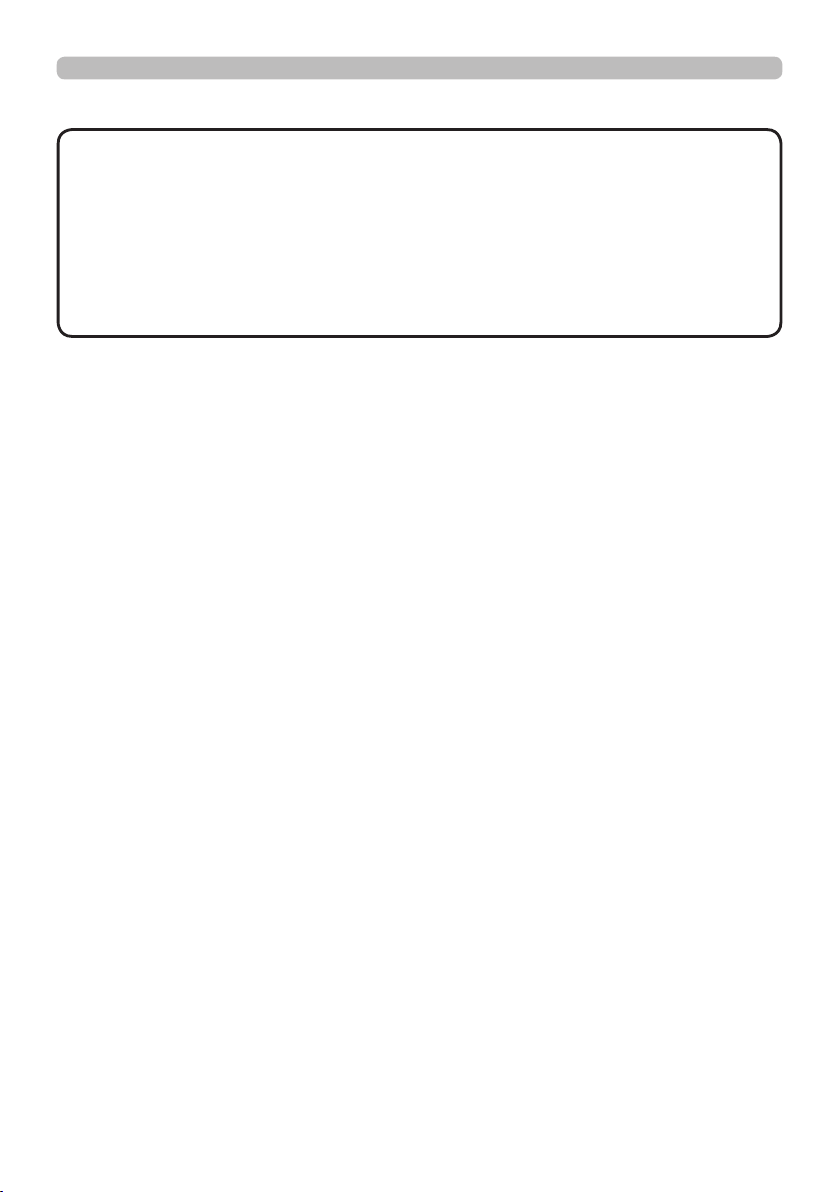
Connecting with your devices (continued)
Setting up
NOTE
• To use a wired remote control, connect a wired remote control to
the REMOTE CONTROL IN port. You can also connect another projector to
the REMOTE CONTROL OUT port to control it from the wired remote control.
You can utilize this projector as a remote control-relay with the REMOTE
CONTROL IN and OUT ports. To connect the wired remote control or another
projector to the REMOTE CONTROL IN or OUT ports, use audio cables with
3.5 mm diameter stereo mini plugs. This function is useful when a wireless
remote signal may not reliably reach the projector.
21
Page 22
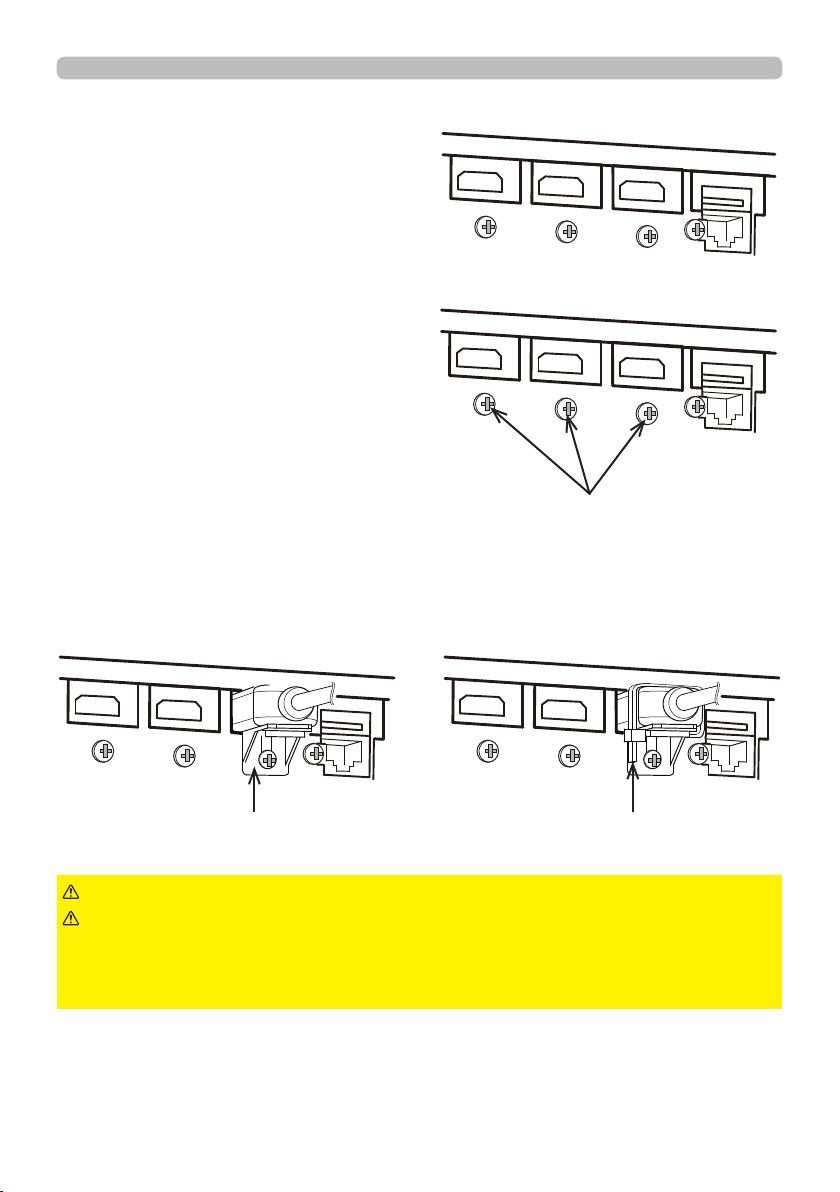
Setting up
Fastening the cables
Use the supplied cable tie to fasten the
cables.
Remove the screw located on the lower
side of HDMI connector and use it to
attach the HDMI cable holder.
It is recommended to fasten the HDMI cables by using the HDMI cable holder and
the Cable tie to prevent them from coming off. Use a Cable tie with the size of 2.0
x 4.0mm or smaller.
screw
With cable tieNo cable tie
WARNING
CAUTION
HDMI cable
holder
►Do not fasten the cables other than HDMI.
►To fasten the cable, use a supplied Cable tie or plastic tie
cable tie
with the size of 2.0 x 4.0mm or smaller. A metallic tie may cause damage to the
cables and tie holder.
►Do not bind the cables too tightly. The cables or the hole might be damaged.
22
Page 23
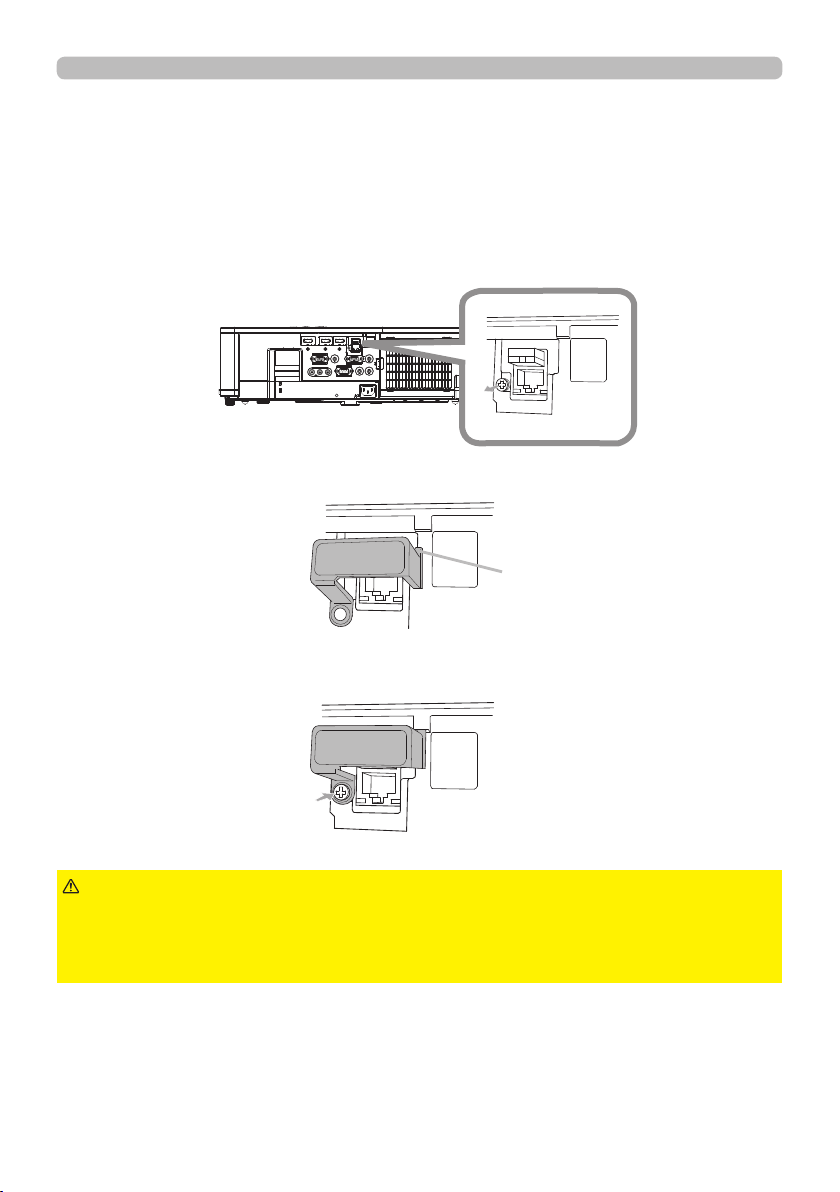
Setting up
Fastening the adapter cover
When using the USB wireless adapter, use the supplied adapter cover for theft
prevention.
USB wireless adapter:
Loosen the screw on the bottom left of the WIRELESS port.
USB-WL-11N
Temperature range: 0 ~ 45°C(operating)
1.
Insert the tab of the cover into the hole at the upper right of the WIRELESS
2.
port in the direction of the arrow.
Tab
Align the screw holes on the projector and the cover. Then insert the screw
3.
removed from the projector into the hole and tighten the screw.
WARNING
to put in the mouth.
►Heat may build up in the USB wireless adapter, to avoid possible burns
disconnect the projector power cord for 10 minutes before touching the adapter.
►Keep small parts away from children and pets. Take care not
23
Page 24

Setting up
Attaching the terminal cover
Terminal cover
Claw
Insert the two claws of the Terminal cover into the hole of
the case and conrm Hook is tting into the case.
Hook
24
When detaching the Terminal cover, push the Hook
in the direction of the arrow and pull it forward.
Page 25
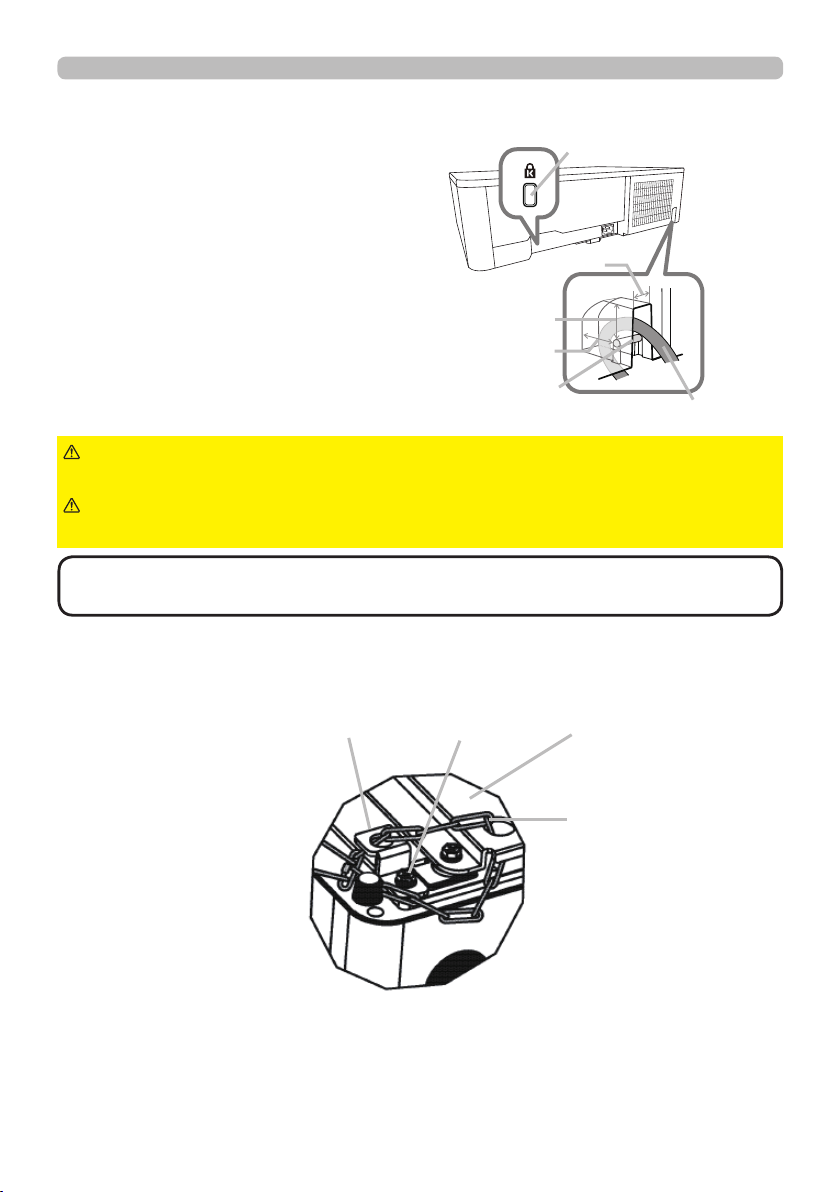
Using the security bar and slot
A commercially available anti-theft chain or
wire can be attached to the security bar on
the projector. Refer to the gure to choose
an anti-theft chain or wire.
Also this product has the security slot for
the Kensington lock.
For details, see the manual of the security
tool.
11mm
19mm
15mm
security bar
Setting up
Security slot
Anti-theft
chain or wire
WARNING
►Do not use the security slot to prevent the projector from
falling down, since it is not designed for it.
CAUTION
►Do not place anti-theft chain or wire near the exhaust vents.
It may become too hot.
NOTE
• The security bar and slot is not comprehensive theft prevention
measures. It is intended to be used as supplemental theft prevention measure.
When using the optional suspension bracket (HAS-9110), x the bundled hook
metal and screws securely, and attach the drop-prevention chain.
Hook metal Screw
・ Pass the drop-prevention
chain through the hole of the
optional suspension bracket
and hook metal, and x it
securely with a quick link.
Suspension bracket
(HAS-9110)
Drop-prevention chain
・ Fix the drop-prevention
chain with a quick link so
that it cannot have any slack
as shown in the drawing.
25
Page 26
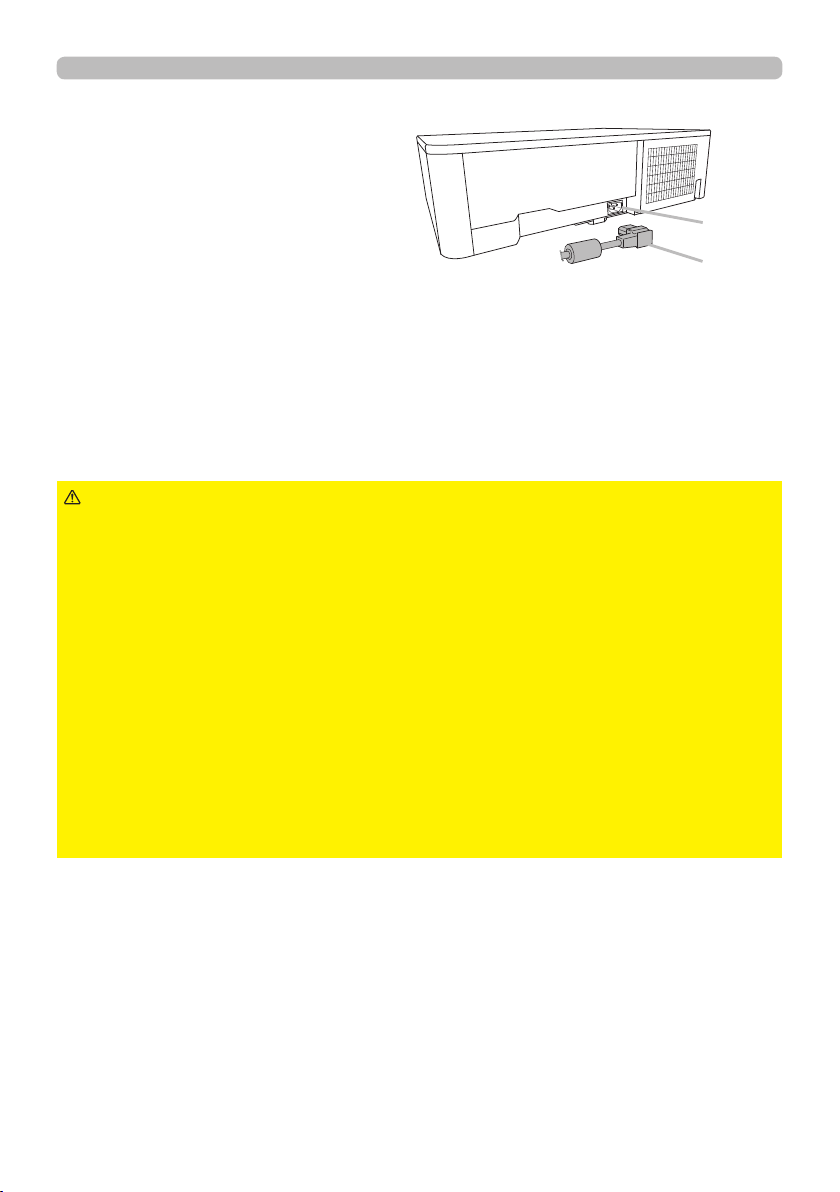
Setting up
Connecting power supply
Put the connector of the power
1.
cord into the AC (AC inlet) of
the projector.
AC
Power
cord
Firmly plug the power cord’s plug into the
2.
outlet. In a couple of seconds after the power
supply connection, the POWER indicator will
light up in steady orange.
Please remember that when the DIRECT POWER ON function activated, the
connection of the power supply make the projector turn on.
WARNING
incorrect or faulty connections may result in re and/or electrical shock.
• Do not touch the power cord with a wet hand.
• Only use the power cord that came with the projector. If it is damaged, consult
your dealer to get a new one. Never modify the power cord.
• Only plug the power cord into an outlet whose voltage is matched to the power
cord. The power outlet should be close to the projector and easily accessible.
Remove the power cord for complete separation.
• Do not distribute the power supply to multiple devices. Doing so may overload
the outlet and connectors, loosen the connection, or result in re, electric shock
or other accidents.
• Connect the ground terminal for the AC inlet of this unit to the ground terminal
of the building using an appropriate power cord (bundled).
NOTICE
phase voltage of 220 to 240 V.
►Please use extra caution when connecting the power cord, as
• This product is also designed for IT power systems with a phase-to
26
Page 27
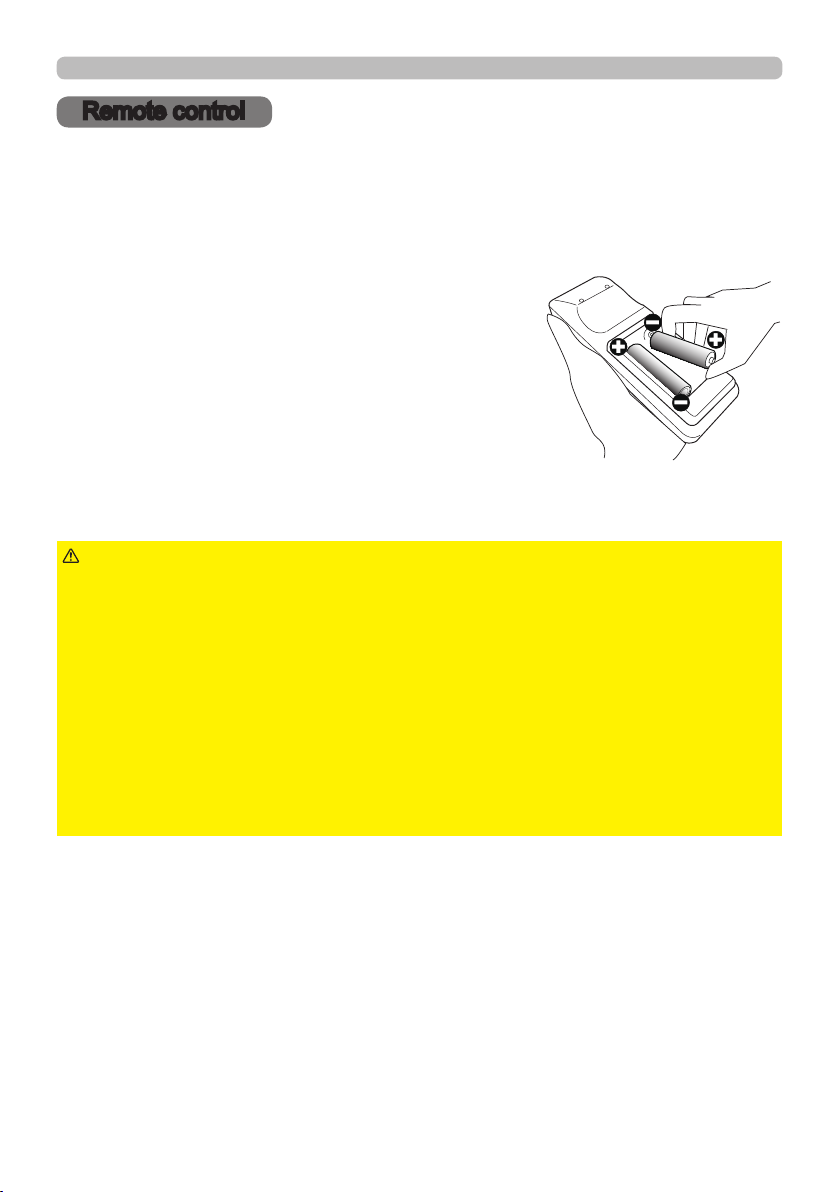
Remote control
Remote control
Installing the batteries
Please insert the batteries into the remote control before using it. If the remote
control starts to malfunction, try to replace the batteries. If you will not use the
remote control for long period, remove the batteries from the remote control and
store them in a safe place.
Remove the battery cover.
1.
Align and insert the two AA batteries
2.
according to their plus and minus terminals
as indicated in the remote control. (Use
the appropriate AA carbon-zinc or alkaline
batteries (non-rechargeable) in accordance
with laws and regulations.)
Put the battery cover back to the former state.
3.
WARNING
directed. Improper use may result in battery explosion, cracking or leakage, which
could result in re, injury and/or pollution of the surrounding environment.
• Be sure to use only the batteries specied. Do not use batteries of different types at
the same time. Do not mix a new battery with used one.
• Make sure the plus and minus terminals are correctly aligned when loading a battery.
• Keep a battery away from children and pets.
• Do not recharge, short circuit, solder or disassemble a battery.
• Do not place a battery in a re or water. Keep batteries in a dark, cool and dry place.
• If you observe battery leakage, wipe out the leakage and then replace a battery.
If the leakage adheres to your body or clothes, rinse well with water immediately.
• Obey the local laws on disposing the battery.
►Always handle the batteries with care and use them only as
27
Page 28
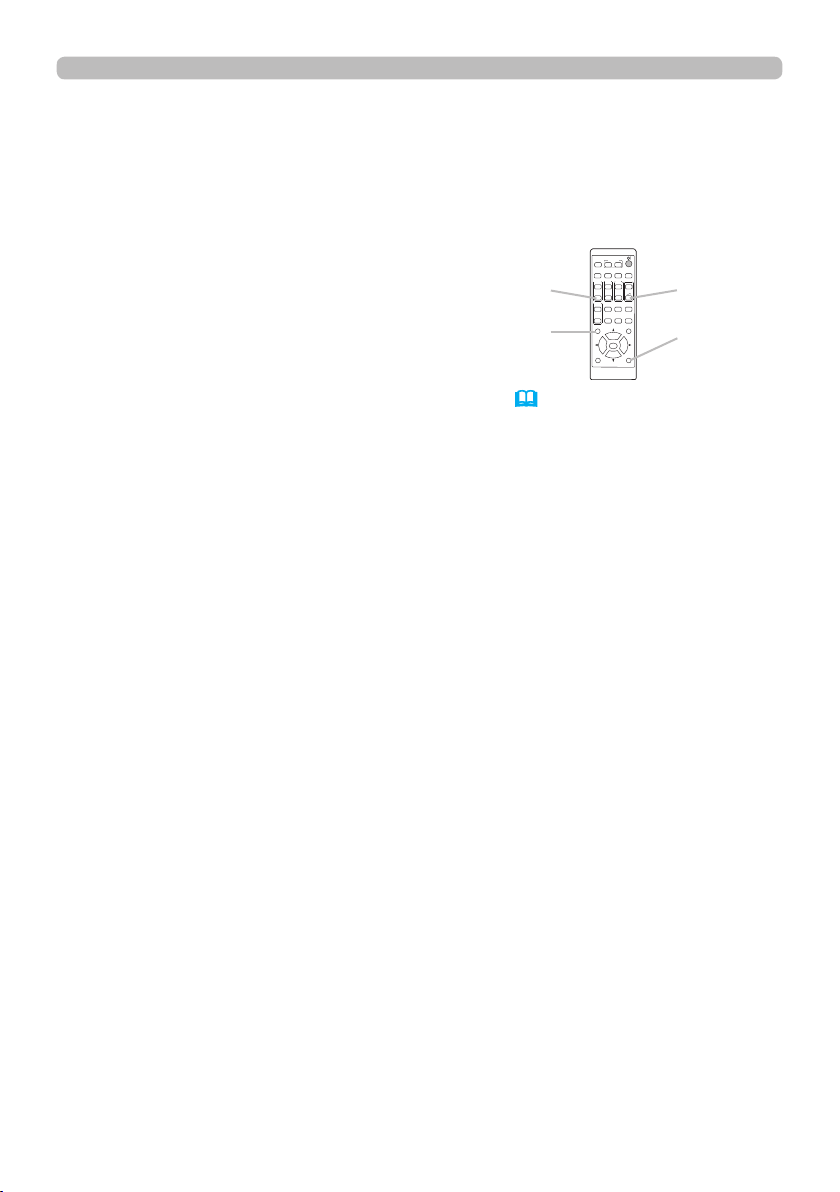
Remote control
Changing the frequency of remote control signal
The accessory remote control has the two choices on signal frequency Mode
1:NORMAL and Mode 2:HIGH. If the remote control does not function properly,
attempt to change the signal frequency.
In order to set the Mode, please keep pressing the combination of two buttons
listed below simultaneously for about 3 seconds.
(1) Set to Mode 1:NORMAL
VOLUME - and RESET buttons
(2) Set to Mode 2:HIGH
MAGNIFY OFF and ESC buttons
MAGNIFY
OFF button
ESC
button
Please remember that the REMOTE
FREQ. in the SERVICE item of the OPTION menu
(89)
controlled should be set to the same mode as the remote control.
MYBUTTON
INPUT
1 2
AUTO
FREEZE
ASPECT
PbyP
(2)
MAGNIFY
FOCUS
ON
+
OFF
-
PAGE
UP
GEOMETRY PICTURE MUTE
INTERACTIVE
DOWN
ESC MENU
ENTER
OSD MSG
(1)
VOLUME
ZOOM
+
+
VOLUME -
-
-
NETWORK
button
BLANK
RESET
RESET
button
of the projector to be
28
Page 29
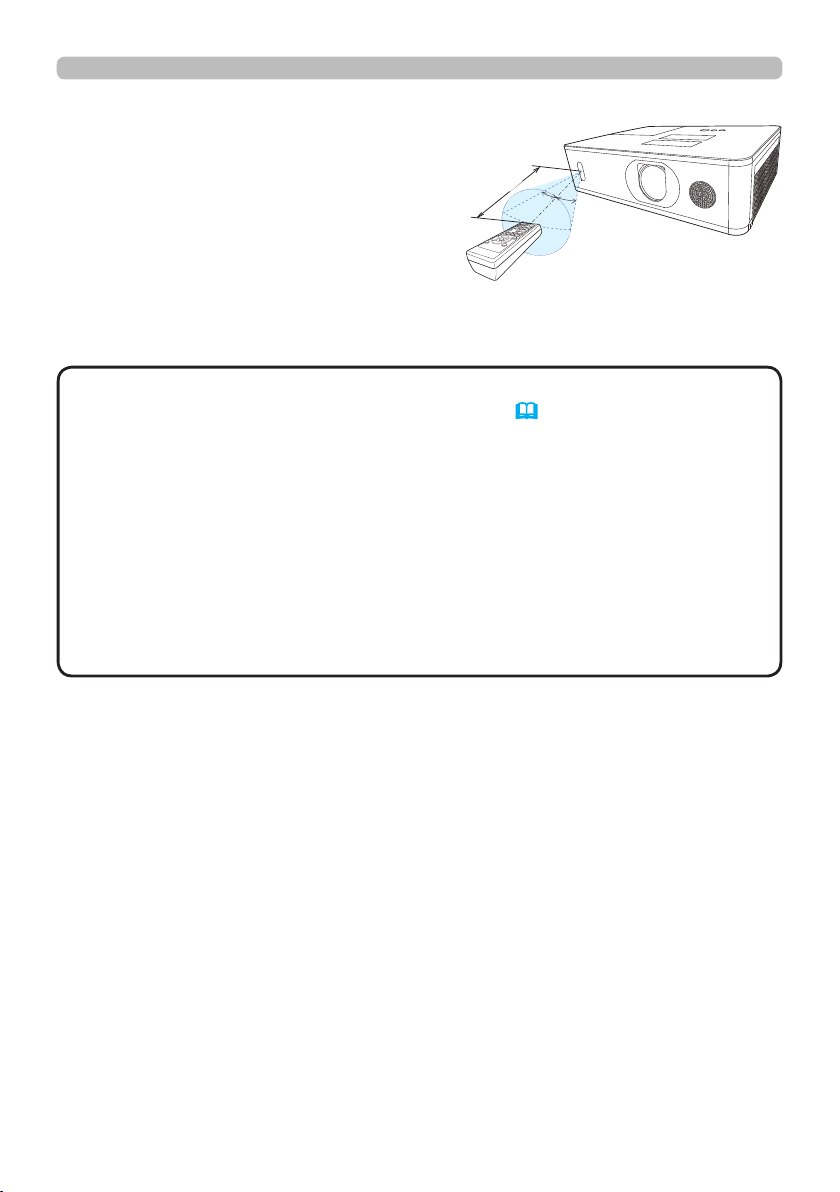
About the remote control signal
The remote control works with
the projector’s remote sensor.
This projector has a remote
sensor on the front.
The sensors can sense signals
within the following range:
60 degrees (30 degrees to the
left and right of the sensor)
within about 3 meters.
(approx.)
3m
30°
Remote control
30°
NOTE
• You can deactivate one of the sensors using the REMOTE RECEIV.
item in the SERVICE menu of the OPTION menu (89).
• The remote control signal re ected in the screen or the like may be available.
If it is dif cult to send the signal to the sensor directly, attempt to make the
signal re ect.
• The remote control uses infrared light to send signals to the projector (Class 1
LED), so be sure to use the remote control in an area free from obstacles that
could block the remote control’s signal to the projector.
• The remote control may not work correctly if strong light (such as direct
sun light) or light from an extremely close range (such as from an inverter
uorescent lamp) shines on the remote sensor of the projector. Adjust the
position of projector avoiding those lights.
29
Page 30
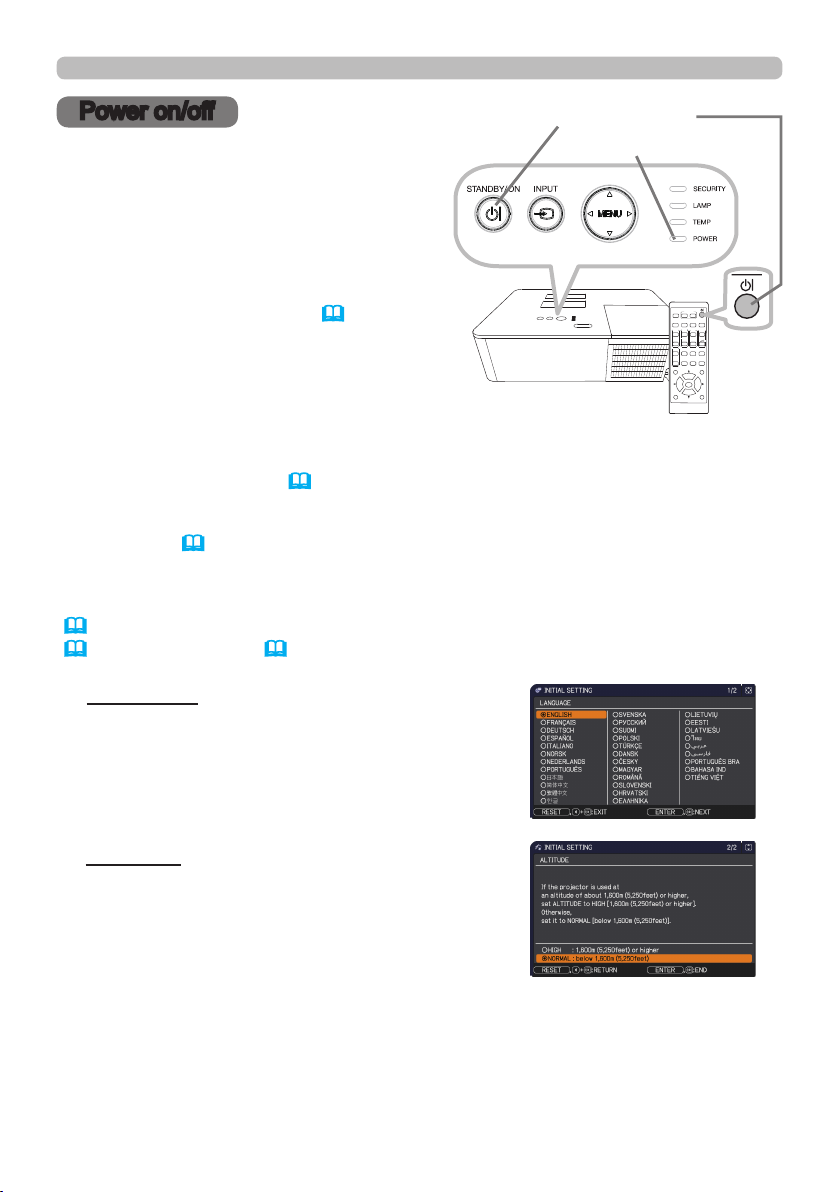
Power on/off
Power on/off
Turning on the power
Make sure that the power cord is
1.
rmly and correctly connected to the
STANDBY/ON button
POWER indicator
projector and the outlet.
Make sure that the POWER indicator is
2.
lighted in steady orange (112). Then
remove the lens cover.
Press the STANDBY/ON button on the
3.
projector or the remote control.
INPUT
1 2
ASPECT
PbyP
MAGNIFY
FOCUS
ON
OFF
PAGE
UP
GEOMETRY PICTURE MUTE
INTERACTIVE
DOWN
ESC MENU
OSD MSG
MYBUTTON
FREEZE
AUTO
VOLUME
ZOOM
+
+
+
-
-
-
NETWORK
BLANK
ENTER
RESET
The projection lamp will light up and POWER indicator will begin blinking in
green. When the power is completely on, the indicator will stop blinking and
light in steady green (112).
To display the picture, select an input signal according to the section Selecting an
input signal (
33).
The INITIAL SETTING Menu will be displayed by factory default upon startup.
Once the INITIAL SETTING Menu is set, it will not appear until FACTORY RESET
(94) is executed. If you wish to change the settings, refer to the LANGUAGE
(76) and ALTITUDE (88) menu.
(1) LANGUAGE: Use the ▲/▼/◄/►buttons to
select the desired language and press the
ENTER button of the remote control or the
INPUT button of the projector to execute.
(2) ALTITUDE: Use the ▲/▼ buttons to select
NORMAL for altitude below 1600 m (5250 feet),
otherwise select HIGH and press the ENTER
button of the remote control or the INPUT button
of the projector to execute.
(continued on next page)
30
Page 31

Power on/off
Turning off the power
Press the STANDBY/ON button on the projector or the remote control.
1.
The message “Power off?” will appear on the screen for about 5 seconds.
Press the STANDBY/ON button again while the message appears.
2.
The projector lamp will go off, and the POWER indicator will begin blinking
in orange. Then the POWER indicator will stop blinking and light in steady
orange when the lamp cooling is complete (112).
Attach the lens cover, after the POWER indicator turns to steady orange.
3.
Do not turn the projector on for about 10 minutes or more after turning it off.
Also, do not turn the projector off shortly after turning it on. Such operations might
cause the lamp to malfunction or shorten the lifetime of some parts including the lamp.
WARNING
Do not look into the lens of the projector or look inside of the projector through
any of the projector’s openings since the projection ray may cause a trouble on
your eyes.
►Keep any object away from concentrated projection light beam. Blocking the
beam by something causes high temperature and could result in re or smoke.
►Do not touch around the lamp cover and the exhaust vents during use or just
after use, since it is too hot.
NOTE
prior to the connected devices.
•
This projector has the function that can make the projector automatically turn on/
off. Please refer to the DIRECT POWER ON
items of the OPTION menu.
• Turn the power on/off in right order. Please power on the projector
►A strong light is emitted when the projector’s power is on.
(83)
and AUTO POWER OFF
(83)
31
Page 32

Operating
FREEZE
FREEZE
VOLUME
-
+
Operating
Adjusting the volume
Use the VOLUME + / - buttons to adjust the volume.
A dialog will appear on the screen to aid you in
adjusting the volume. If you do not do anything, the
dialog will automatically disappear after a few seconds.
INPUT
ASPECT
MAGNIFY
ON
OFF
PAGE
UP
DOWN
ESC MENU
OSD MSG
MYBUTTON
1 2
PbyP
FOCUS
GEOMETRY PICTURE MUTE
INTERACTIVE
VOLUME
+
FREEZE
AUTO
VOLUME
ZOOM
+
+
+
-
-
-
NETWORK
BLANK
ENTER
RESET
VOLUME
-
buttons
+ / -
NOTE
When is selected for current picture input port, the volume
•
adjustment is disabled. Please see AUDIO SOURCE item of AUDIO menu (75).
• Even if the projector is in the standby mode, the volume is adjustable when
both of the following conditions are true:
- An option other than is selected for AUDIO OUT in the STANDBY
OUTPUT item of the SETUP menu (74).
- NORMAL is selected in the STANDBY
MODE item of the SETUP menu
(72).
Temporarily muting the sound
Press MUTE button on the remote control.
A dialog will appear on the screen indicating
that you have muted the sound.
To restore the sound, press the MUTE, VOLUME +
or VOLUME - button. Even if you do not do anything,
the dialog will automatically disappear after a few seconds.
NOTE
• When is selected for current picture input port, the sound is always
muted.
Please see AUDIO SOURCE item of AUDIO menu (75).
• C.C. (Closed Caption) is automatically activated when sound is muted and an
input signal containing C.C. is received. This function is available only when the
signal is NTSC for VIDEO or COMPUTER IN, and when AUTO is selected for
DISPLAY in the C.C. menu under the SCREEN menu (81).
INPUT
ASPECT
MAGNIFY
FOCUS
ON
OFF
PAGE
UP
GEOMETRY PICTURE MUTE
INTERACTIVE
DOWN
ESC MENU
OSD MSG
MYBUTTON
1 2
FREEZE
AUTO
PbyP
VOLUME
ZOOM
+
+
+
-
-
-
MUTE
NETWORK
BLANK
ENTER
RESET
MUTE
button
32
Page 33

Selecting an input signal
MYBUTTON
1 2
Press INPUT button on the projector or the remote
control. Select a desirable input referring to the
displayed input list.
LAN COMPUTER IN HDMI 1 / MHL
VIDEO
HDBaseT* HDMI 2
Operating
INPUT button
* CP-WU5505/CP-WX5505/CP-X5555 only
NOTE
• If you have set SKIP to some ports from SOURCE SKIP in the
INPUT
1 2
ASPECT
PbyP
MAGNIFY
FOCUS
ON
OFF
PAGE
UP
GEOMETRY PICTURE MUTE
INTERACTIVE
DOWN
ESC MENU
OSD MSG
INPUT
MYBUTTON
AUTO
FREEZE
INPUT button
VOLUME
ZOOM
+
+
+
-
-
-
NETWORK
BLANK
ENTER
RESET
OPTION menu, the input from the ports cannot be selected (82).
• While ON is selected for AUTO SEARCH item in OPTION menu, the projector
will keep checking the ports in above order repeatedly till an input signal is
detected (82).
33
Page 34

Operating
AUTO
FREEZE
INPUT
MYBUTTON
1 2
PbyP
Selecting an aspect ratio
Press ASPECT button on the remote control.
Each time you press the button, the projector
switches the mode for aspect ratio in turn.
INPUT
ASPECT
MAGNIFY
FOCUS
ON
OFF
PAGE
UP
GEOMETRY PICTURE MUTE
INTERACTIVE
DOWN
ESC MENU
OSD MSG
ASPECT
MYBUTTON
1 2
AUTO
FREEZE
PbyP
VOLUME
ZOOM
+
+
+
-
-
-
NETWORK
BLANK
ENTER
RESET
For a computer signal
CP-X5550, CP-X5555:
NORMAL 4:3 16:9 16:10 ZOOM
CP-WU5500, CP-WX5500, CP-WU5505, CP-WX5505:
NORMAL 4:3 16:9 16:10 ZOOM NATIVE
TM
For HDMI
, HDBaseTTM and MHL signals
CP-X5550, CP-X5555:
NORMAL 4:3 16:9 16:10 14:9 ZOOM
CP-WU5500, CP-WX5500, CP-WU5505, CP-WX5505:
NORMAL 4:3 16:9 16:10 14:9 ZOOM NATIVE
For a video signal
CP-X5550, CP-X5555:
4:3 16:9 14:9 ZOOM
CP-WU5500, CP-WX5500, CP-WU5505, CP-WX5505:
4:3 16:9 16:10 14:9 ZOOM NATIVE
ASPECT button
For an input signal from the LAN port, or if there is no signal
CP-X5550, CP-X5555: 4:3 (xed)
CP-WU5500, CP-WX5500, CP-WU5505, CP-WX5505: 16:10 (xed)
NOTE
• ASPECT button does not work when no proper signal is input.
• NORMAL mode keeps the original aspect ratio setting.
34
Page 35

Operating
Adjusting the projector’s elevator
When the place to put the projector is slightly
uneven to the left or right, use the elevator feet to
place the projector horizontally. Using the feet can
also tilt the projector in order to project at a
suitable angle to the screen, elevating the front
side of the projector within 11 degrees.
This projector has 2 elevator feet and 2 elevator buttons. An elevator foot is
adjustable while pushing the elevator button on the same side as it.
Holding the projector, push the elevator buttons to loose the elevator feet.
1.
Position the front side of the projector to the desired height.
2.
Release the elevator buttons in order to lock the elevator feet.
3.
After making sure that the elevator feet are locked, put the projector down
4.
gently.
If necessary, the elevator feet can be manually twisted to make more precise
5.
adjustments. Hold the projector when twisting the feet.
11
°
To loose an elevator foot,
push the elevator button
on the same side as it.
CAUTION ►Do not handle the elevator buttons without holding the
projector, since the projector may drop down.
►Do not tilt the projector other than elevating its front within 11 degrees using
the adjuster feet. A tilt of the projector exceeding the restriction could cause
malfunction or shortening the lifetime of consumables, or the projector itself.
Adjusting the zoom and focus
Use the ZOOM ring to adjust the screen size.
1.
Use the FOCUS ring to focus the picture.
2.
To nely adjust,
twist the foot.
ZOOM ring
FOCUS ring
35
Page 36

Operating
Adjusting the lens shift
Turn the VERTICAL adjuster fully counter
1.
clockwise. Then turn it clockwise and
adjust the vertical lens position upward.
Turn the HORIZONTAL adjuster clockwise
2.
or counter clockwise to adjust the
horizontal lens position.
V50%
V
H
CAUTION ►
when subjected to shocks. It may need more strength to turn the adjusters near
the adjustment limits. Be careful not to apply too much strength. If the lens adjuster
is turned excessively, it runs idle by a clutch mechanism inside the adjuster.
Although it makes a clicking sound, it is not a malfunction. When the lens adjuster
runs idle, the lens shift cannot be performed further. Turn the lens adjuster to the
opposite direction to adjust the lens shift. When the lens adjuster is turned too
quickly, it may make a clicking sound by a clutch mechanism. In that case, turn it
slowly to adjust the lens shift.
When adjusting the lens shift to the maximal oblique direction, the periphery of
・
the projected screen may be dark or a shadow may be cast.
When adjusting the lens shift vertically, perform it by moving the projected
・
screen upward. If adjusting the lens shift by moving the projected screen
downward, the projected screen may be adjusted slightly low.
Operate the lens adjusters gently as the lens may malfunction
H5% :
H4.4%:
CP-WX5505/CP-X5555/CP-WX5500/CP-X5550
CP-WU5505/CP-WU5500
VERTICAL adjuster
HORIZONTAL adjuster
NOTE • When the lens adjuster runs idle
with a clicking sound and it still makes a sound
by a clutch mechanism even if it is turned to the
opposite direction, turn the lens adjuster while
pressing it downward to perform the lens shift.
36
Page 37

Using the automatic adjustment feature
FREEZE
Press AUTO button on the remote control.
Pressing this button performs the following.
For a computer signal
The vertical position, the horizontal position and the
horizontal phase will be automatically adjusted.
INPUT
ASPECT
MAGNIFY
ON
OFF
PAGE
UP
DOWN
ESC MENU
OSD MSG
Make sure that the application window is set to its
maximum size prior to attempting to use this feature. A dark picture may still be
incorrectly adjusted. Use a bright picture when adjusting.
For a video signal
The video format best suited for the respective input signal will be selected
automatically. This function is available only when the AUTO is selected for
64).
the VIDEO FORMAT item in the INPUT menu (
The vertical position and
horizontal position will be automatically set to the default.
For a component video signal
The vertical position and horizontal position will be automatically set to the default.
The horizontal phase will be automatically adjusted.
1 2
PbyP
FOCUS
GEOMETRY PICTURE MUTE
INTERACTIVE
AUTO
MYBUTTON
AUTO
FREEZE
VOLUME
ZOOM
+
+
+
-
-
-
NETWORK
BLANK
ENTER
RESET
AUTO button
Operating
NOTE
• The automatic adjustment operation requires approx. 10 seconds. Also
please note that it may not function correctly with some input.
• When this function is performed for a video signal, a certain extra such as a line
may appear outside a picture.
• When this function is performed for a computer signal, a black frame may be
displayed on the edge of the screen, depending on the computer model.
The items adjusted by this function may vary when the FINE or DISABLE is selected
•
for the AUTO ADJUST item of the SERVICE item in the OPTION menu (
88).
37
Page 38

Operating
AUTO
FREEZE
FOCUS
-
+
ZOOM
-
+
MYBUTTON
1 2
PbyP
VOLUME
-
+
PICTURE MUTE
Correcting the distortion
To correct the distortion of projected screen, you can select one of three options,
KEYSTONE, PERFECT FIT, and WARPING. First press the GEOMETRY button
to display the GEOMETRY CORRECTION menu, and point at one of the items
with the ▲/▼ buttons.
KEYSTONE: allows you to adjust the vertical and
horizontal keystone.
PERFECT FIT:
allows you to adjust each of the screen
corners and sides to correct the
distortion.
WARPING:
allows you to project an image on several
types of screen.
Use KEYSTONE / PERFECT FIT / WARPING for adjustment. When one of
them is selected, other items are not available.
Then follow the procedure shown below for the item you selected.
MYBUTTON
INPUT
1 2
ASPECT
PbyP
MAGNIFY
FOCUS
ON
+
OFF
-
PAGE
UP
GEOMETRY PICTURE MUTE
INTERACTIVE
DOWN
ESC MENU
ENTER
OSD MSG
AUTO
FREEZE
VOLUME
ZOOM
+
+
GEOMETRY
-
-
NETWORK
BLANK
RESET
GEOMETRY
button
NOTE
• The menu or dialog will automatically disappear after several seconds
of inactivity. Press the GEOMETRY button again, or point the cursor at EXIT in
the dialog and press the ►or ENTER button to end the operation and close the
menu or dialog.
KEYSTONE:
When KEYSTONE is pointed at, pressing the ► or
ENTER button displays the KEYSTONE dialog.
Select the vertical or horizontal keystone ( / )
1.
with the ▲/▼ buttons.
Use the ◄/► buttons to adjust the keystone distortion.
2.
NOTE
• When the zoom adjustment is set to the TELE (telephoto focus),
this function may be excessive. This function should be used when the zoom
adjustment is set to the full WIDE (wide-angle focus) whenever possible.
• When the horizontal lens shift is not set to the center, this function may not
work well.
• Point at RETURN in the dialog with the ▲/▼ buttons and press ◄ or ENTER
button to return to the GEOMETRY CORRECTION menu.
38
Page 39

Correcting the distortion (continued)
PERFECT FIT:
When PERFECT FIT is pointed at, pressing the
► or ENTER button displays the PERFECT FIT
dialog.
This projector is equipped with a test pattern for
PERFECT FIT. Select PATTERN with the
buttons, then press the
and off.
Select SETUP with the ▲/▼ buttons and
1.
press the ► or ENTER button.
Select one of the corners or sides to be adjusted
2.
with the ▲/▼/◄/► buttons and press the
ENTER or button.
Adjust the selected part as below.
3.
● For adjusting a corner, use the ▲/▼/◄/► buttons to adjust the position of
the corner.
● For adjusting the upper or lower side, use the ▲/▼ buttons to adjust the
distortion of the side.
● For adjusting the left or right side, use the ◄/► buttons to adjust the
distortion of the side.
● To adjust another corner or side, press the ENTER or
the procedure from step 2.
◄/►
buttons to switch on
▲/▼
button and follow
Operating
(continued on next page)
39
Page 40

Operating
Correcting the distortion (continued)
This projector is equipped with a memory feature for PERFECT FIT
4.
adjustment. Up to 3 sets of adjustments can be stored.
● SAVE:
To store the current PERFECT FIT adjustment, select one of the "SAVE"
options numbered 1 to 3 (number of the memory) with the ▲/▼ buttons and
press the ►, ENTER or
Remember that the current data being stored of a memory will be lost by
saving new data into the memory.
● LOAD:
To recall stored adjustments, select one of the "LOAD" options numbered
1 to 3 (number of the memory) with the ▲/▼ buttons and press the ►,
ENTER or
Remember that the current adjusted condition will be lost by loading data. If
you want to keep the current adjustment, please save it before performing a
LOAD function.
button.
button.
NOTE
• There may be some noise and the screen may icker for a moment when
loading data. This is not malfunction.
Projection on several types of screen can be performed by WARPING function.
This function is operated by using dedicated PC tool, "Warping Tool".
PC and projector are required to be connected with LAN cable in order to use
this function.
You can get the PC tool from the URL below.
http://www.hitachi.co.jp/proj/
Refer to Application Manual for operations.
• The LOAD functions whose linked memory has no data are skipped.
WARPING:
40
Page 41

Operating
Blend Re gion
Le ft Imag e
Right Image
Using the EDGE BLENDING features
1. MODE (MANUAL)
OFF:
Disables the Blending function.
MANUAL: Allows you to adjust Blending Region or Blending Level by using menu.
•
IMAGE OPTIMIZER is not selectable when Blending is set to other than OFF.
•
ECO MODE is not selectable when Blending is set to other than OFF.
2. BLENDING LEVEL
Select BLENDING LEVEL with ▲/▼ buttons.
[1-25] can be selected with
Adjust the brightness of Blending Region according to the settings.
3. BLENDING REGION
3.1 Specifying Blending Region
Select one of the four sides with ▲/▼/
button. Blending Region can be speci ed for left and right sides with
buttons
Specify Blending Region for each projector.
Adjust them referring to the guide displayed during the adjustment of Blending
Region.
* The minimum value of Blending Region is 200 dots.
and for top and bottom sides with ▲/▼
◄/► buttons
◄/► buttons
.
and press ENTER or
buttons
.
◄/►
(continued on next page)
Guide line
41
Page 42

Operating
4. CROPPING
When inputting the same image to each projector, Cropping function enables
projector to cut out a part of input image and display one image on a large
screen. The following patterns are supported.
2 x 1
1 x 2
4.1 Displaying Cropping Menu
Select CROPPING with ▲/▼ buttons and press
ENTER or button to display Cropping Menu.
4.2 Setting Cropping
Select MODE with ▲/▼ buttons and select ON with
◄/► buttons
.
Input image is automatically cut out according to the
settings of Blending Region.
(continued on next page)
►
2 x 2
,
42
Page 43

Operating
4.3 Adjusting Cropping Area
Adjust Cropping Area when cutting out a part of input image.
Select SETUP with ▲/▼ buttons and press ►, ENTER or button.
* MODE is set to [OFF] temporarily and the guide of Cropping Area
is displayed.
Select [LT]/[WH] with ▲/▼ buttons and press ENTER or button.
Move the guide display with ▲/▼/
◄/► buttons
to select the region of the
screen to be cut out.
Press ENTER or button and then press
◄ button
to select SETUP, and
MODE switches to ON automatically.
Input Image
Cropping
4.4 Adjust Cropping Area of the other projector.
Set Cropping Area of the other projector with the same value as one projector.
Input image is automatically cut out according to the settings of Blending
Region.
* When you want to keep input image from not being seen while setting up, set
BLANK to ON.
Input Image
Cropping
(continued on next page)
43
Page 44

Operating
5. DIMMING LEVEL
Adjusts the brightness of the projectors which are using Blending.
Using the ◄/► buttons to adjust the dimming level.
6. WHITE BALANCE
Adjusts the white balance of the whole screen.
6.1 OFFSET
OFFSET adjustments change the color intensity on the whole tones.
6.2 GAIN
GAIN adjustments mainly affect color intensity on the brighter tones.
NOTE
• The positional deviation of the screen may occur after installing
the projector over time. In that case, perform the screen adjustment again to
correct the positional deviation.
44
Page 45

Using the magnify feature
ASPECT
AUTO
FREEZE
FOCUS
-
+
ZOOM
-
+
INPUT
MYBUTTON
1 2
PbyP
VOLUME
-
+
MAGNIFY
Press the MAGNIFY ON button on the remote
1.
control.
The picture will be magnied, and the MAGNIFY
dialog will appear on the screen. When the
INPUT
ASPECT
MAGNIFY
ON
OFF
PAGE
UP
INTERACTIVE
DOWN
ESC MENU
OSD MSG
MAGNIFY ON button is pressed for the rst time
after the projector is turned on, the picture will be
zoomed by 1.5 times. On the dialog, triangle marks
to show each direction will be displayed.
The display magnication of the projector switches in order
2.
with every press of the MAGNIFY ON button.
For computer signals, HDMI
TM
(RGB) signals, HDBaseTTM signals,
input signals from the LAN port
1.5 times 2 times 3 times 4 times 1 time
For video signals, HDBaseT signals, MHL signals or HDMITM signals
1.5 times 2 times 1 time
While the triangles are displayed on the dialog, use the ▲/▼/◄/► cursor
3.
buttons to shift the magnifying area.
1 2
PbyP
FOCUS
GEOMETRY PICTURE MUTE
ON
MYBUTTON
AUTO
FREEZE
ZOOM
VOLUME
+
+
+
-
-
-
NETWORK
BLANK
ENTER
RESET
MAGNIFY
ON/OFF
OFF
button
Operating
Press the MAGNIFY OFF button on the remote control to exit magnication.
4.
NOTE
• The MAGNIFY dialog will automatically disappear in several seconds
with no operation. The dialog will appear again if the MAGNIFY ON button is
pressed when the dialog has automatically disappeared.
• The magnication is automatically disabled when the displaying signal or its
display condition is changed.
• While the magnication is active, the keystone distortion condition may vary. It
will be restored when the magnication is disabled.
• Some horizontal stripes might be visible on the image while magnication is
active.
• This function is not available in the following cases:
- A sync signal in the range not supported is input.
- There is no input signal.
45
Page 46

Operating
FREEZE
VOLUME
-
+
Temporarily freezing the screen
Press the FREEZE button on the remote control.
The “FREEZE” indication will appear on the screen
(however, the indication will not appear when
SILENT is selected for the OSD MESSAGE item
in the SETUP (73)), and the projector will go into the
INPUT
1 2
ASPECT
PbyP
MAGNIFY
FOCUS
ON
OFF
PAGE
UP
GEOMETRY PICTURE MUTE
INTERACTIVE
DOWN
ESC MENU
OSD MSG
MYBUTTON
AUTO
ZOOM
+
-
NETWORK
ENTER
FREEZE
FREEZE
VOLUME
+
+
-
-
BLANK
RESET
FREEZE
button
FREEZE mode, which the picture is frozen.
To exit the FREEZE mode and restore the screen to
normal, press the FREEZE button again.
NOTE
• The projector automatically exits from the FREEZE mode when some
control buttons are pressed.
• If the projector continues projecting a still image for a long time, the LCD
panel might possibly be burned in. Do not leave the projector in the FREEZE
mode for too long.
• Images might appear degraded when this function is operated, but it is not a
malfunction.
Temporarily blanking the screen
Press BLANK button on the remote control.
The BLANK screen will be displayed instead of
the screen of input signal. Please refer to BLANK
item in SCREEN menu (76).
To exit from the BLANK screen and return to the
input signal screen, press BLANK button again.
INPUT
1 2
ASPECT
PbyP
FOCUS
MAGNIFY
ON
OFF
PAGE
UP
GEOMETRY PICTURE MUTE
INTERACTIVE
DOWN
ESC MENU
OSD MSG
MYBUTTON
AUTO
FREEZE
ZOOM
VOLUME
+
+
+
-
-
-
NETWORK
ENTER
BLANK
BLANK
RESET
BLANK
button
• The projector automatically exits from the BLANK mode when some control
buttons are pressed.
CAUTION
►If you wish to have a blank screen while the projector's lamp
is on, use the BLANK function above.
Taking any other action may cause the damage on the projector.
NOTE
• The sound is not connected with the BLANK screen function. If
necessary, set the volume or mute rst.
46
Page 47

Operating
AUTO
FREEZE
MYBUTTON
1 2
PbyP (Picture by Picture) / PinP (Picture in Picture)
The PbyP / PinP is a function for displaying two different picture signals on a
screen that is separated into main and sub areas for each signal.
MYBUTTON
INPUT
1 2
ASPECT
PbyP
MAGNIFY
FOCUS
ON
OFF
PAGE
UP
GEOMETRY PICTURE MUTE
INTERACTIVE
DOWN
ESC MENU
OSD MSG
AUTO
FREEZE
VOLUME
ZOOM
+
+
+
-
-
-
NETWORK
BLANK
ENTER
RESET
PbyP
PbyP
button
ð
main
area
sub
area
Normal mode PbyP mode
ð
Press the PbyP button on the remote control. This acctivates the PbyP mode.
Then, press the PbyP button again. The projector goes into PinP mode. The
screen displayed before the PbyP button was pressed will be displayed as the
main area. Most of operations are effective for the main area only. Only outputs
the audio input signal paired with the picture input signal for the main area.
To quit the PinP mode, press the PbyP button again.
main
area
PinP mode
sub area
NOTE
• If the LAN port is selected when the PbyP button is pressed, input
from other port is displayed on the main area.
• When in the PbyP / PinP mode, use the MENU button on the remote control
or ▲/▼ buttons on the control panel to display the OSD menu.
•
There are certain functions that cannot be used when in the PbyP / PinP mode.
• A message will be displayed when buttons that cannot be used are pressed
(111). However, note that there are certain unusable buttons for which
messages are not displayed.
• The functions on the OSD menu that cannot be used are displayed in gray
and cannot be selected.
(continued on next page)
47
Page 48

Operating
PbyP (Picture by Picture) / PinP (Picture in Picture) (continued)
Setting information
The setting information will be appeared for several seconds when the PbyP /
PinP function is started. Displays the input information for each area. A frame
around the main area and an audio mark indicating the audio output will also be
displayed. The information can be redisplayed with the ◄/► buttons after it has
been erased.
Audio mark
main area sub area
Input information
PbyP mode
Changing the main area
Frame
main area
Input information
PinP mode
Audio mark
Frame
sub area
The position of the main area can be toggled with the ◄/► buttons when the
setting information is displayed on the screen. The frame and the audio mark will
move together with it.
main
area
sub
area
PbyP mode
sub
area
main
area
main area sub area
sub area
PinP mode
main area
(continued on next page)
48
Page 49

Operating
PbyP (Picture by Picture) / PinP(Picture in Picture) (continued)
Changing the picture input signal
Press any button to select an input port on the remote control or press the
INPUT button on the control panel. A dialog box to select the input signal for
the main area will be displayed. Choose a signal using the ▲/▼ buttons. To
change the signal in the sub area, switch temporarily across to the main area
with the ◄/► buttons.
Displaying the same signal on the both areas is not allowed. Refer to the table
for details on available input signal combinations. Any combinations marked
with "X" cannot be selected.
Sub area
Main area
COMPUTER IN
LAN
HDMI 1 / MHL
HDMI 2
HDBaseT *
VIDEO
COMPUTER IN
HDMI 1 / MHL
HDMI 2
HDBaseT *
VIDEO
X X O O O X
LAN
X X X X X X
O X X O X O
O X O X O O
O X X O X O
X X O O O X
* CP-WU5505/CP-WX5505/CP-X5555 only
NOTE
main area sub area
Input signal
Input signal
PbyP mode
• The combined input signals marked with an "O" can be selected and
main area
sub area
PinP mode
displayed in the PbyP / PinP mode even when the port is set to SKIP with the
SOURCE SKIP on the OPTION menu (82).
(continued on next page)
49
Page 50

Operating
PbyP (Picture by Picture) / PinP (Picture in Picture) (continued)
PbyP /PinP SWAP function
Press the MY BUTTON assigned the PbyP / PinP SWAP (
the both area is exchanged without any setting change.
84). The position of
main
area
NOTE
sub
area
PbyP mode PinP mode
sub
area
main
area
main area
sub area
sub area
main area
• For some signals, it may not be displayed correctly in the PbyP / PinP
mode, even if it can be displayed properly in the normal mode.
• PbyP/PinP is unavailable when MANUAL is selected in GEOMETRY
CORRECTION > EDGE BLENDING > MODE.
Changing the size of main area in PbyP mode
Using ▲/▼ buttons on the remote control changes the size of main area in
PbyP mode.
main area
sub area
main area
sub area
main area
sub area
Changing the position of sub area in PinP mode
1. Select INPUT MENU > PbyP / PinP SETUP > PinP POSITION (
67).
2. Using ▲/▼ buttons on the remote control changes the position of sub area
in PinP mode.
50
main area
sub area
main area
sub area
main area
sub area sub area
main area
Page 51

Operating
ASPECT
BLANK
ESC MENU
AUTO
PAGE
DOWN
ON
OFF
FREEZE
UP
FOCUS
-
+
ZOOM
-
+
INPUT
INTERACTIVE
MYBUTTON
1 2
PbyP
MAGNIFY
VOLUME
-
+
GEOMETRY PICTURE MUTE
NETWORK
Using the menu function
This projector has the following menus:
PICTURE, IMAGE, INPUT, SETUP, AUDIO, SCREEN, OPTION, NETWORK,
SECURITY and EASY MENU. EASY MENU consists of functions often used, and
the other menus are classied into each purpose and brought together as the
ADVANCED MENU.
Each of these menus is operated using the same methods. While the projector
is displaying any menu, the MENU button on the projector works as the cursor
buttons. The basic operations of these menus are as follows.
MYBUTTON
INPUT
1 2
ASPECT
PbyP
MAGNIFY
FOCUS
ON
OFF
PAGE
UP
GEOMETRY PICTURE MUTE
INTERACTIVE
DOWN
ESC MENU
OSD MSG
MENU button
AUTO
FREEZE
VOLUME
ZOOM
+
+
+
-
-
-
NETWORK
BLANK
ENTER
RESET
ENTER
OSD MSG
Cursor buttons
RESET
INPUT button
ENTER button
To start the MENU, press the MENU button. The MENU you last used (EASY
1.
or ADVANCED) will appear. EASY MENU has priority to appear just after
powered on.
In the EASY MENU
2.
(1) Use the ▲/▼ cursor buttons to select an item to
operate. If you want to change it to the ADVANCED
MENU, select the ADVANCED MENU.
(2) Use the ◄/► cursor buttons to operate the item.
In the ADVANCED MENU
(1) Use the ▲/▼ cursor buttons to select a menu.
If you want to change it to the EASY MENU, select
the EASY MENU.
The items in the menu appear on the right side.
(2) Press the ► cursor button or ENTER button to
move the cursor to the right side. Then use the
▲/▼ cursor buttons to select an item to operate and press the ► cursor
button or ENTER button to progress. The operation menu or dialog of the
selected item will appear.
(3) Use the buttons as instructed in the OSD to operate the item.
(continued on next page)
RESET button
51
Page 52

Operating
Using the menu function (continued)
To close the MENU, press the MENU button again or select EXIT and press
3.
the ◄ cursor button or ENTER button. Even if you do not do anything, the
dialog will automatically disappear after about 30 seconds.
NOTE
selected, or when a certain input signal is displayed.
• When you want to reset the operation, press RESET button on the remote
control during the operation. Note that some items (ex. LANGUAGE, VOLUME)
cannot be reset.
• In the ADVANCED MENU, when you want to return to the previous display,
press the ◄ cursor button on the remote control.
• Some functions cannot be performed when a certain input port is
Indication in OSD (On Screen Display)
The meanings of the general words on the OSD are as follows.
Indication Meaning
EXIT
RETURN Selecting this word returns the menu to the previous menu.
CANCEL or NO
OK or YES
Selecting this word nishes the OSD menu. It's the same as
pressing the MENU button.
Selecting this word cancels the operation in the present
menu and returns to the previous menu.
Selecting this word executes the prepared function or shifts
the menu to the next menu.
52
Page 53

Using the menu function (continued)
Containing items of each menu
The items contained in the menus are as below;
Menu Items
ASPECT, KEYSTONE, PERFECT FIT, PICTURE MODE,
54)
EASY MENU (
PICTURE(
IMAGE (
INPUT (
SETUP (
AUDIO (
SCREEN(
OPTION (
NETWORK (
SECURITY (
60)
63)
68)
75) VOLUME, SPEAKER, AUDIO SOURCE
56)
76)
82)
ECO MODE, INSTALLATION, RESET, FILTER TIME,
LANGUAGE, ADVANCED MENU, EXIT
BRIGHTNESS, CONTRAST, COLOR, TINT, SHARPNESS,
ACTIVE IRIS, PICTURE QUALITY, MY MEMORY
ASPECT, OVER SCAN, V POSITION, H POSITION, H PHASE,
H SIZE, AUTO ADJUST EXECUTE
PROGRESSIVE, VIDEO NR, COLOR SPACE,
VIDEO FORMAT, DIGITAL FORMAT, DIGITAL RANGE,
COMPUTER IN, FRAME LOCK, RESOLUTION,
PbyP/PinP SETUP, MHL STANDBY PWR.
GEOMETRY CORRECTION, LAMP & FILTER, IMAGE OPTIMIZER,
PICTURE POSITION, INSTALLATION, STANDBY MODE,
COLOR UNIFORMITY, OSD MESSAGE, HDMI OUTPUT,
STANDBY OUTPUT
LANGUAGE, MENU POSITION, BLANK, AUTO BLANK,
START UP, MyScreen, MyScreen Lock, SOURCE NAME,
TEMPLATE, C.C.
SOURCE SKIP, AUTO SEARCH, DIRECT POWER ON,
AUTO POWER OFF, SHADE TIMER, MY BUTTON,
SCHEDULE, SERVICE
NETWORK INFORMATION, WIRELESS NETWORK,
95)
NETWORK SETUP, MY IMAGE, EXTERNAL CONTROL,
OTHER OPERATION
ENTER PASSWORD, SECURITY PASSWORD CHANGE,
MyScreen PASSWORD, PIN LOCK, TRANSITION DETECTOR,
96)
MY TEXT PASSWORD, MY TEXT DISPLAY, MY TEXT WRITING,
SECURITY INDICATOR, STACK LOCK
Operating
53
Page 54

EASY MENU
EASY MENU
From the EASY MENU, items shown in the table
below can be performed.
Select an item using the ▲/▼ cursor buttons. Then
perform it according to the following table.
Item Description
ASPECT
KEYSTONE
PERFECT FIT
PICTURE MODE
Using the ◄/► buttons switches the mode for aspect ratio.
See the ASPECT item in IMAGE menu (
Pressing the ► button displays the KEYSTONE dialog.
See the KEYSTONE item in SETUP menu (
Pressing the ► button displays the PERFECT FIT dialog.
See the
Using the ◄/► buttons switches the picture mode.
The picture modes are combinations of GAMMA and COLOR TEMP
settings. Choose a suitable mode according to the projected source.
• Lines or other noise might appear on the screen when this function
is operated, but it is not a malfunction.
• DICOM SIM. is the projector's DICOM
Communication in Medicine") simulation mode. This mode
simulates the DICOM standard, which is a standard applicable to
digital communications in medicine, and can be useful for displaying
medical images, such as X-rays photos. This projector is not a
medical device and is not compliant to the DICOM standard, and
neither the projector nor the DICOM SIM. mode should be used for
medical diagnosis.
PERFECT FIT
STANDARD ó NATURAL ó CINEMA ó DYNAMIC
USER-3 BOARD(BLACK)
USER-2 BOARD(GREEN)
USER-1 ó DICOM SIM. ó DAYTIME ó WHITEBOARD
item in SETUP menu (
60).
68).
68).
®
("Digital Imaging and
(continued on next page)
54
Page 55

Item Description
ECO MODE
INSTALLATION
Using the ◄/► buttons turns off/on the Eco mode.
See the ECO MODE item in SETUP menu (
Pressing the ► button displays the INSTALLATION dialog.
See the INSTALLATION item in SETUP menu (
Performing this item resets all of the EASY MENU items except the
RESET
FILTER TIME and LANGUAGE.
A dialog is displayed for conrmation. Selecting the OK using the ►
button performs resetting.
The usage time of the air lter is shown in the menu.
Performing this item resets the lter time which counts usage time
FILTER TIME
of the air lter.
A dialog is displayed for conrmation. Selecting the OK using the ►
button performs resetting.
See the FILTER TIME item in SETUP menu (
LANGUAGE
Using the ◄/► buttons changes the display language.
See the LANGUAGE item in SCREEN menu (
Press the ► or ENTER button to use the menu of PICTURE,
ADVANCED MENU
IMAGE, INPUT, SETUP, AUDIO, SCREEN, OPTION, NETWORK or
SECURITY.
EXIT Press the ◄ or ENTER button to nish the OSD menu.
69).
70).
71).
76).
EASY MENU
55
Page 56

PICTURE menu
PICTURE menu
From the PICTURE menu, items shown in the table
below can be performed.
Select an item using the ▲/▼ cursor buttons, and
press the ► cursor button or ENTER button to
execute the item. Then perform it according to the
following table.
Item Description
◄/►
BRIGHTNESS
CONTRAST
COLOR
TINT
SHARPNESS
Using the
Dark ó Light
Using the
Weak ó Strong
Using the ◄/► buttons adjusts the strength of whole color.
Weak ó Strong
• This item can be selected only for a video and component video
signal.
• For HDMI
selected if either (1) or (2) applies.
(1) DIGITAL FORMAT item in the INPUT menu for selected port is
set to VIDEO.
(2) DIGITAL FORMAT item in the INPUT menu for selected port is
set to AUTO, and the projector recognizes that it receives video
signals.
Using the ◄/► buttons adjusts the tint.
Reddish ó Greenish
• This item can be selected only for a video and component video
signal.
• For HDMI
selected if either (1) or (2) applies.
(1) DIGITAL FORMAT item in the INPUT menu for selected port is
set to VIDEO.
(2) DIGITAL FORMAT item in the INPUT menu for selected port is
set to AUTO, and the projector recognizes that it receives video
signals.
Using the ◄/► buttons adjusts the sharpness.
Weak ó Strong
• There may be some noise and/or the screen may icker for a
moment when an adjustment is made. This is not a malfunction.
buttons adjusts the brightness.
◄/►
buttons adjusts the contrast.
TM
, MHL, and HDBaseTTM signals, this item can also be
TM
, MHL, and HDBaseTTM signals, this item can also be
(continued on next page)
56
Page 57

Item Description
Using the ▲/▼ cursor buttons changes the active iris control mode.
ACTIVE IRIS
• The screen may icker when the PRESENTATION or THEATER
modes are selected. If this occurs select OFF.
Selecting this item displays the PICTURE
QUALITY menu.
Select an item using the ▲/▼ buttons,
and press the ► button or the ENTER
button on the remote control to execute
the item.
PICTURE MODE
USER-1 ó DICOM SIM. ó DAYTIME ó WHITEBOARD
After selecting USER-1 / USER-2 / USER-3, the following features
PICTURE
QUALITY
are adjustable.
Gamma, Color Temp
GAMMA
This feature is only available when USER-1 / USER-2 / USER-3 is
selected.
Using the ▲/▼ buttons switches the gamma mode.
(continued on next page)
PICTURE menu
PRESENTATION ó THEATER ó OFF
PRESENTATION : The active iris displays the best presentation
image for both bright and dark scenes.
THEATER : The active iris displays the best theater image for
both bright and dark scenes.
OFF : The active iris is always open.
STANDARD ó NATURAL ó CINEMA ó DYNAMIC
USER-3 BOARD(BLACK)
USER-2 BOARD(GREEN)
DEFAULT-1 ó CUSTOM-1 ó DEFAULT-2 ó CUSTOM-2
CUSTOM-8 DEFAULT-3
DEFAULT-8 CUSTOM-3
CUSTOM-7 DEFAULT-4
DEFAULT-7 CUSTOM-4
CUSTOM-6 ó DEFAULT-6 ó CUSTOM-5 ó DEFAULT-5
57
Page 58

PICTURE menu
Item Description
GAMMA (continued)
Selecting a mode whose name includes CUSTOM and then
pressing the ► button or the ENTER button displays
a dialog to aid you in adjusting the mode. This function is useful
when you want to change the brightness of particular tones.
Choose an item using the ◄/► buttons, and adjust the level using
the ▲/▼ buttons.
• Lines or other noise might appear on the screen when this function
is operated, but it is not a malfunction.
COLOR TEMP
This feature is only available when USER-1 / USER-2 / USER-3 is
selected.
Using the ▲/▼ buttons switches the color temperature mode.
PICTURE
QUALITY
(continued)
Selecting a mode whose name includes CUSTOM and then pressing
the ► button or the ENTER button displays a dialog to aid you in
adjusting the OFFSET and GAIN of the selected mode.
OFFSET adjustments change the color intensity on the whole tones.
GAIN adjustments mainly affect color intensity on the brighter tones.
Choose an item using the ◄/► buttons, and adjust the level using
the ▲/▼ buttons.
• Lines or other noise might appear on the screen when this function
is operated, but it is not a malfunction.
(continued on next page)
HIGH ó CUSTOM-1 ó MID-1 ó CUSTOM-2
CUSTOM-7 MID-2
Hi-BRIGHT-3 CUSTOM-3
CUSTOM-6 LOW
Hi-BRIGHT-2 ó CUSTOM-5 ó Hi-BRIGHT-1 ó CUSTOM-4
58
Page 59

Item Description
ACCENTUALIZER
ACCENTUALIZER is a function to improve the legibility.
Using the ◄/► buttons adjusts the sharpness.
Weak ó Strong
• There may be some noise and/or the screen may icker for a
PICTURE
QUALITY
(continued)
moment when an adjustment is made. This is not a malfunction.
•
This function may not work properly when IMAGE OPTIMIZER is
enabled.
HDCR
A function to show a clear picture in a bright room.
Using the◄/► buttons adjusts the contrast.
•
This function may not work properly when IMAGE OPTIMIZER is
enabled.
This projector has 4 memories for adjustment data (for all the items
of the PICTURE menu).
Selecting a function using the ▲/▼ buttons and pressing the ► or
ENTER button performs each function.
LOAD-1 ó LOAD-2 ó LOAD-3 ó LOAD-4
SAVE-4 ó SAVE-3 ó SAVE-2 ó SAVE-1
LOAD-1, LOAD-2, LOAD-3, LOAD-4
Performing a LOAD function loads the data from the memory linked
in the number included in the function’s name, and adjusts the
picture automatically depending on the data.
• The LOAD functions whose linked memory has no data are
MY MEMORY
skipped.
• Remember that the current adjusted condition will be lost by
loading data. If you want to keep the current adjustment, please
save it before performing a LOAD function.
• There may be some noise and the screen may icker for a
moment when loading data. This is not malfunction.
• You can perform the LOAD function using MY BUTTON. Please
see MY BUTTON item in OPTION menu (
SAVE-1, SAVE-2, SAVE-3, SAVE-4
Performing a SAVE function saves the current adjustment data into
the memory linked in the number included in the function’s name.
• Remember that the current data being stored of a memory will be
lost by saving new data into the memory.
PICTURE menu
84).
59
Page 60

IMAGE menu
IMAGE menu
From the IMAGE menu, items shown in the table
below can be performed.
Select an item using the ▲/▼ cursor buttons, and
press the ► cursor button or ENTER button to
execute the item. Then perform it according to the
following table for selected port.
Item Description
Using the ▲/▼ buttons switches the mode for aspect ratio.
For a computer signal
CP-X5550, CP-X5555:
NORMAL ó 4:3 ó 16:9 ó 16:10 ó ZOOM
CP-WU5500, CP-WX5500, CP-WU5505, CP-WX5505:
NORMAL ó 4:3 ó 16:9 ó 16:10 ó ZOOM ó NATIVE
For HDMITM, HDBaseT™, and MHL signals
CP-X5550, CP-X5555:
NORMAL ó 4:3 ó 16:9 ó 16:10 ó 14:9 ó ZOOM
ASPECT
CP-WU5500, CP-WX5500, CP-WU5505, CP-WX5505:
NORMAL ó 4:3 ó 16:9 ó 16:10 ó 14:9 ó ZOOM ó NATIVE
For a video signal
CP-X5550, CP-X5555:
4:3 ó 16:9 ó 14:9 ó ZOOM
CP-WU5500, CP-WX5500, CP-WU5505, CP-WX5505:
4:3 ó 16:9 ó 16:10 ó 14:9 ó ZOOM ó NATIVE
For an input signal from the LAN port, or if there is no signal
CP-X5550, CP-X5555: 4:3 (xed)
CP-WU5500, CP-WX5500, CP-WU5505, CP-WX5505
• The NORMAL mode keeps the original aspect ratio of the signal.
: 16:10 (xed)
(continued on next page)
60
Page 61

Item Description
Using the ◄/► buttons adjusts the over-scan ratio.
Small (It magnies picture) ó Large (It reduces picture)
• This item can be selected for a video signal.
For HDMITM, MHL and HDBaseTTM signals, this item can also be
•
OVER SCAN
selected if either (1) or (2) applies.
(1) DIGITAL FORMAT item in the INPUT menu for selected port is
set to VIDEO.
(2) DIGITAL
FORMAT item in the INPUT menu for selected port is
set to AUTO, and the projector recognizes that it receives video
signals.
Using the ◄/► buttons adjusts the vertical position.
Down ó Up
• Over-adjusting the vertical position may cause noise to appear on
the screen. If this occurs, please reset the vertical position to the
default setting. Pressing the RESET button when the V POSITION
V POSITION
is selected will reset the V POSITION to the default setting.
• When this function is performed on a video signal, the range of
this adjustment depends on OVER SCAN (
possible to adjust when OVER SCAN is set to 10.
• This function is unavailable for a signal from the LAN, HDMI 1 /
MHL, HDMI 2 or HDBaseT port.
Using the ◄/► buttons adjusts the horizontal position.
Right ó Left
Over-adjusting the horizontal position may cause noise to appear on
•
the screen. If this occurs, please reset the horizontal position to the
default setting. Pressing the RESET button when the H POSITION is
H POSITION
selected will reset the H POSITION to the default setting.
• When this function is performed on a video signal, the range of
this adjustment depends on OVER SCAN (
possible to adjust when OVER SCAN is set to 10.
• This function is unavailable for a signal from the LAN, HDMI 1 /
MHL, HDMI 2 or HDBaseT port.
IMAGE menu
above) setting. It is not
above) setting. It is not
(continued on next page)
61
Page 62

IMAGE menu
Item Description
Using the
◄/►
buttons adjusts the horizontal phase to eliminate icker.
Right ó Left
H PHASE
• This item can be selected only for a computer signal or a
component video signal.
• This function is unavailable for a signal from the LAN, HDMI 1 /
MHL, HDMI 2 or HDBaseT port.
Using the ◄/► buttons adjusts the horizontal size.
Small ó Large
• This item can be selected only for a computer signal.
• This function is unavailable for a signal from the LAN, VIDEO,
H SIZE
HDMI 1 / MHL, HDMI 2 or HDBaseT port.
• When this adjustment is excessive, the picture may not be
displayed correctly. In such a case, please reset the adjustment
by pressing the RESET button on the remote control during this
operation.
• Images might appear degraded when this function is operated, but
it is not a malfunction.
Selecting this item performs the automatic adjustment feature.
For a computer signal
The vertical position, the horizontal position and the horizontal
phase will be automatically adjusted.
Make sure that the application window is set to its maximum size
prior to attempting to use this feature. A dark picture may still be
incorrectly adjusted. Use a bright picture when adjusting.
For a video signal
The video format best suited for the respective input signal will
be selected automatically. This function is available only when
AUTO ADJUST
EXECUTE
the AUTO is selected for the VIDEO FORMAT item in the INPUT
menu (
64). The vertical position and horizontal position will be
automatically set to the default.
• The automatic adjustment operation requires approx. 10 seconds.
Also please note that it may not function correctly with some input.
• When this function is performed for a video signal, a certain extra
such as a line may appear outside a picture.
• When this function is performed for a computer signal, a black
frame may be displayed on the edge of the screen, depending on
the computer model.
• The items adjusted by this function may vary when the FINE or
DISABLE is selected for the AUTO ADJUST item of the SERVICE
item in the OPTION menu (
88).
62
Page 63

INPUT menu
From the INPUT menu, items shown in the table
below can be performed.
Select an item using the ▲/▼ cursor buttons, and
press the ► cursor button or ENTER button to
execute the item. Then perform it according to the
following table.
Item Description
Using the ▲/▼ buttons switches the progress mode.
TV ó FILM ó OFF
•
This function works only for a video signal, component video signal
(of 480i@60 or 576i@50 or 1080i@50/60), an HDMI
PROGRESSIVE
VIDEO NR
COLOR SPACE
(of 480i@60 or 576i@50 or 1080i@50/60), an MHL signal (of 480i@60
or 576i@50 or 1080i@50/60) and HDBaseT
576i@50 or 1080i@50/60)
.
• When TV or FILM is selected, the screen image will be sharp.
FILM adapts to the 2-3 Pull-Down conversion system. But these
may cause a certain defect (for example, jagged line) of the picture
for a quick moving object. In such a case, please select OFF, even
though the screen image may lose sharpness.
Using the ▲/▼ buttons switches the noise reduction mode.
HIGH ó MID ó LOW
•
This function works only for a video signal, component video signal
(of 480i@60 or 576i@50 or 1080i@50/60), an HDMI
(of 480i@60 or 576i@50 or 1080i@50/60), an MHL signal (of 480i@60
or 576i@50 or 1080i@50/60) and HDBaseT
576i@50 or 1080i@50/60).
Using the ▲/▼ buttons switches the mode for color space.
AUTO ó RGB ó SMPTE240 ó REC709 ó REC601
• This item can be selected only for a computer signal (except for
signals from the LAN port).
• The AUTO mode automatically selects the optimum mode.
• The AUTO operation may not work well at some signals. In such a
case, it might be good to select a suitable mode except AUTO.
INPUT menu
TM
signal
TM
signal (of 480i@60 or
TM
signal
TM
signal (of 480i@60 or
(continued on next page)
63
Page 64

INPUT menu
Item Description
The video format for VIDEO port can be set.
Using the ◄/► buttons
switches the mode for video
format.
AUTO ó NTSC ó PAL ó SECAM
VIDEO FORMAT
N-PAL ó M-PAL ó NTSC4.43
• This item is performed only for a video signal from the VIDEO port.
• The AUTO mode automatically selects the optimum mode.
• The AUTO operation may not work well for some signals. If the
picture becomes unstable (e.g. an irregular picture, lack of color),
please select the mode according to the input signal.
The digital format of HDMITM/MHL input signals from the HDMI 1/
MHL, HDMI2 and HDBaseT
CP-WU5505/CP-WX5505
CP-X5555
TM
ports can be set.
CP-WU5500/CP-WX5500
CP-X5550
DIGITAL FORMAT
(1) Use the ▲/▼ buttons to select the port to be set.
(2) Use the ◄/►buttons to select the digital format.
• When the COMPUTER is selected, the function OVER SCAN
(IMAGE menu) is unavailable.
(continued on next page)
64
AUTO ó VIDEO ó COMPUTER
AUTO: automatically sets the optimum mode.
VIDEO: sets the suitable mode for DVD signals.
COMPUTER: sets the suitable mode for computer signals.
Page 65

Item Description
The digital range of HDMITM/MHL input signals from the HDMI 1/
MHL, HDMI 2 and HDBaseT
CP-WU5505/CP-WX5505
CP-X5555
TM
ports can be set.
INPUT menu
CP-WU5500/CP-WX5500
CP-X5550
DIGITAL RANGE
COMPUTER IN
(1) Use the ▲/▼ buttons to select the port to be set.
(2) Use the ◄/►buttons to select the digital range.
AUTO ó NORMAL ó ENHANCED
AUTO: automatically sets the optimum mode.
NORMAL: sets the suitable mode for DVD signals. (16-235)
ENHANCED: sets the suitable mode for computer signals. (0-255)
• If the contrast of the screen image is too strong or too weak, try
nding a more suitable mode.
The computer input signal type for COMPUTER IN port can be set.
Use the ◄/► buttons to select the
computer input signal type.
AUTO ó SYNC ON G OFF
• Selecting the AUTO mode allows
you to input a sync on G signal or component video signal from the
port.
• In the AUTO mode, the picture may be distorted with certain
input signals. In such a case, remove the signal connector so that
no signal is received and select the SYNC ON G OFF, and then
reconnect the signal.
Set the frame lock function on/off for each port.
CP-WU5505/CP-WX5505
CP-X5555
CP-WU5500/CP-WX5500
CP-X5550
FRAME LOCK
(1) Use the ▲/▼ buttons to select the input ports.
(2) Use the ◄/► buttons to turn the frame lock function on/off .
• This item can be performed only on a signal with a vertical
frequency of 49 to 51Hz, 59 to 61 Hz.
• When ON is selected, moving pictures are displayed more
smoothly.
(continued on next page)
ON ó OFF
65
Page 66

INPUT menu
Item Description
The resolution for the COMPUTER IN input signal can be set on this
projector.
(1) In the INPUT menu select the RESOLUTION using the ▲/▼
buttons and press the ► button.
The RESOLUTION menu will be
displayed.
(2) In the RESOLUTION menu select the
resolution you wish to display using
the ▲/▼ buttons.
Selecting AUTO will set a resolution
appropriate to the input signal.
(3) Pressing the ► or ENTER button when
selecting a STANDARD resolution will
automatically adjust the horizontal and
vertical positions, clock phase and
horizontal size.
The INPUT_INFORMATION dialog will be
displayed.
(4) To set a custom resolution use the ▲/▼ buttons to select
RESOLUTION
the CUSTOM and the RESOLUTION_CUSTOM box will be
displayed.
Set the (HORZ) and (VERT)
resolutions using the ▲/▼/◄/►
buttons.
This function may not support all
resolutions.
(5) Move the cursor to OK on screen and press the ► or ENTER
button. The message "ARE YOU SURE YOU WISH TO CHANGE
RESOLUTION?" appears. To save the setting, press the ►
button.
The horizontal and vertical positions, clock phase and horizontal
size will be automatically adjusted.
The INPUT_INFORMATION dialog
will be displayed.
(6) To revert back to the previous resolution without saving changes,
move the cursor to CANCEL on screen and press the ◄ or
ENTER button.
The screen will then return to the RESOLUTION menu displaying
the previous resolution.
• For some pictures, this function may not work well.
(continued on next page)
STANDARD
↓
CUSTOM
↓
66
Page 67

Item Description
PinP POSITION
Using ▲/▼ buttons on the remote control changes the position of
PbyP / PinP
SETUP
MHL STANDBY
PWR.
sub area in PinP mode (
PbyP / PinP FRAME LOCK
Select the screen that enables FRAME LOCK function when using
PbyP or PinP.
LEFT / PRIMARY: Enables FRAME LOCK function for input on left
screen of PbyP or on primary area of PinP.
RIGHT / SECONDARY: Enables FRAME LOCK function for input on
right screen of PbyP or on secondary area of PinP.
Using the ▲/▼ buttons switches the MHL STANDBY PWR. ON/
OFF.
ON ó OFF
• When the STANDBY MODE is set to SAVING, the MHL STANDBY
PWR. menu cannot be operated and MHL power feeding is
unavailable with standby mode (
• When the MHL STANDBY PWR. is set to ON, there may be some
noise with standby mode. This is not malfunction.
50
INPUT menu
).
).
72
67
Page 68

SETUP menu
SETUP menu
From the SETUP menu, items shown in the table
below can be performed.
Select an item using the ▲/▼ cursor buttons, and
press the ► cursor button or ENTER button to
execute the item. Then perform it according to the
following table.
Item Description
KEYSTONE
Selecting this item displays the KEYSTONE dialog.
For details, see KEYSTONE in Correcting the distortion(
• When the zoom adjustment is set to the TELE (telephoto focus),
this function may be excessive. This function should be used when
the zoom adjustment is set to the full WIDE (wide-angle focus)
whenever possible.
• When the horizontal lens shift is not set to the center, this function
may not work well.
•
This function is unavailable when the screen is activated by
), and WARPING (
39
), and WARPING (
38
(
)
and PERFECT FIT
38
GEOMETRY
CORRECTION
PERFECT FIT (
PERFECT FIT
Selecting this item displays the PERFECT FIT dialog. For details,
see PERFECT FIT in Correcting the distortion (
•
This function is unavailable when the screen is activated by
KEYSTONE (
WARPING
Selecting this item displays the WARPING dialog. For details, see
Application Manual of this feature.
• This function is unavailable when the screen is activated by
KEYSTONE
EDGE BLENDING
Selecting this item displays the EDGE BLENDING dialog. For
details, see EDGE BLENDING feature (
40
(
40
)
)
.
.
)
.
39
41 ~ 44
).
39
).
38
).
(continued on next page)
68
Page 69

Item Description
PATTERN
Select PATTERN with ▲/▼ buttons.
Displayed pattern [Off/1/2/3/4/5/6] can be switched with ◄/► buttons.
GEOMETRY
CORRECTION
(continued)
LAMP & FILTER
PATTERN 1: Frame
PATTERN 2: Red Grid
PATTERN 3: Green Grid
PATTERN 4: Blue Grid
PATTERN 5: Vertical 9 steps
PATTERN 6: Horizontal 9 steps
OFF: Displays the input signal.
Selecting this item displays the LAMP
& FILTER menu.
Select an item using the ▲/▼ buttons,
and press the ► button or the ENTER
button on the remote control to
execute the item.
ECO MODE
Using the ▲/▼ buttons switches the Eco mode.
NORMAL ó ECO
• When the item other than NORMAL is selected, acoustic noise and
screen brightness are reduced.
LAMP TIME
The lamp time is the usage time of the lamp, counted after the last
resetting. It is shown in the LAMP & FILTER menu.
Pressing the RESET button on the remote control or the ► button
of the projector displays a dialog.
To reset the lamp time, select the OK using the ► button.
CANCEL ð OK
• For the lamp replacement, see the section Replacing the lamp
(
).
103
• The IMAGE OPTIMIZER function does not work properly unless
LAMP TIME is initialized when replacing a lamp.
SETUP menu
(continued on next page)
69
Page 70

SETUP menu
Item Description
FILTER TIME
The lter time is the usage time of the air lter, counted after the last
resetting. It is shown in the LAMP & FILTER menu.
Pressing the RESET button on the remote control or the ► button
of the projector displays a dialog.
To reset the lter time, select the OK using the ► button.
CANCEL ð OK
• Please reset the lter time only when you have cleaned or
replaced the air lter, for a suitable indication about the air lter.
• For the air lter cleaning, see the section Cleaning and replacing
LAMP & FILTER
(continued)
IMAGE
OPTIMIZER
the air lter (
FILTER MESSAGE
Use the ▲/▼ button to set the timer for notifying by the message
when to replace the lter unit
1000h ó 2000h ó 5000h ó 10000h ó 15000h ó 20000h ó 25000h ó 30000h ó OFF
After choosing an item except OFF, the message “REMINDER ***
HRS PASSED ....” will appear after the timer reaches the interval
time set by this feature.
When the OFF is chosen, the message will not appear. Utilize this
feature to keep the air lter clean, setting the suitable time according
to your environment of this projector.
• Please take care of the lter unit periodically, even if there is
no message. If the air lter becomes to be blocked by dust or
other matter, the internal temperature will rise, which could cause
malfunction, or reduce the lifetime of the projector.
• Please be careful with the operating environment of the projector
and the condition of the lter unit.
When this function is enabled, automatic image correction is
performed to maintain visibility in accordance with lamp deterioration.
•
This function may not work properly when HDCR/ACCENTUALIZER
is set to other than 0.
• T
his function does not work properly unless LAMP TIME is initialized
when replacing a lamp.
105
).
(continued on next page)
70
Page 71

Item Description
Using the ▲/▼/◄/► cursor buttons selects the desirable picture
position.
The PICTURE POSITION is not changed if any of the following
cases apply.
There is no non-display area (black display or background display)
PICTURE
POSITION
INSTALLATION
・
or it is not displayed on the screen.
• One of the following messages is displayed on the screen:
"NO INPUT IS DETECTED"
"SYNC IS OUT OF RANGE"
"INVALID SCAN FREQ."
• The BLANK or TEMPLATE function is selected.
Pressing the ►button displays the dialog for changing the
INSTALLATION setting.
FRONT / DESKTOP
REAR / DESKTOP
REAR / CEILING
FRONT / CEILING
Use the ▲/▼ buttons to select the desired setting on the
INSTALLATION dialog, and press the ENTER button of the remote
control or the INPUT button of the projector to execute.
If TRANSITION DETECTOR is ON and the INSTALLATION status
is changed, the TRANSITION DETECTOR ON alarm (
displayed when the projector is restarted.
SETUP menu
) will be
99
(continued on next page)
71
Page 72

SETUP menu
Item Description
Using ▲/▼ buttons switches the standby mode setting between
NORMAL and SAVING.
• When SAVING is selected, the RS-232C communication control
except to turn the projector on and the network function are disabled
while the projector is in the standby mode. If the COMMUNICATION
TYPE in the COMMUNICATION menu is set to NETWORK
BRIDGE, all of the RS-232C commands are disabled (
STANDBY MODE
COLOR
UNIFORMITY
(continued on next page)
• When SAVING is selected, STANDBY OUTPUT is invalid.
• When SAVING is selected, the HDMI Link and HDBaseT™
functions are disabled while the projector is in the standby mode.
• This function is available only when OFF is selected for STACK
MODE. (
STACK).
• When SAVING is selected, SCHEDULE function (Ex. POWERON) at STANDBY MODE will not be operated.
• When SAVING is selected, the MHL STANDBY PWR. menu
cannot be operated and MHL power feeding is unavailable with
standby mode(
Selects image level and region that are desired to be corrected, and
adjusts Color Balance.
Divides the screen into 9 regions and adjusts gain of R/G/B of each
region.
NORMAL ó SAVING
OPTION menu > SERVICE > COMMUNICATION >
).
67
90).
72
Page 73

Item Description
Using the ▲/▼ buttons turns on/off the message function.
NORMAL ó SILENT ó INHIBIT
SETUP menu
OSD MESSAGE
■SILENT
: The following message functions do not work.
“AUTO IN PROGRESS” while automatically adjusting.
“NO INPUT IS DETECTED”
“SYNC IS OUT OF RANGE”
“INVALID SCAN FREQ.”
“NOT AVAILABLE”
“Searching….” while searching for the input.
“Detecting….” while an input signal is detected.
The indication of the input signal displayed by changing.
The indication of the aspect ratio displayed by changing.
The indication of the PICTURE MODE displayed by changing.
The indication of the ACTIVE IRIS displayed by changing.
The indication of the MY MEMORY displayed by changing.
The indication of “FREEZE” and “II” while freezing the screen by
pressing the FREEZE button.
The indication of the TEMPLATE displayed by changing.
The indication of the ECO MODE displayed by changing.
■INHIBIT
: All message functions do not work.
The only buttons will function are as below.
STANDBY, ON
• To change this function, follow the steps below.
1. Press the OSD MSG button on the remote control for 3 sec.
2. The INHIBIT OSD will be displayed.
While this OSD is displayed, press the OSD MSG button again
on the remote control.
3. Toggle and change the function.
NORMAL ó SILENT ó INHIBIT
(continued on next page)
73
Page 74

SETUP menu
Item Description
HDMI OUTPUT
STANDBY
OUTPUT
To select the image output on the HDMI OUT in the normal operation.
AUDIO OUT
To select the sound output in the standby mode.
MONITOR OUT
To select the image output on the MONITOR OUT in the standby mode.
HDMI OUT
To select the image output on the HDMI OUT in the standby mode.
• When the STANDBY MODE is set to SAVING, the STANDBY
OUTPUT menu can not be operated.
74
Page 75

AUDIO menu
From the AUDIO menu, items shown in the table below
can be performed. Select an item using the ▲/▼ cursor
buttons, and press the ► cursor button or the ENTER
button to execute the item. Then perform it according to
the following table.
Item Description
VOLUME
SPEAKER
Using the ◄/► buttons adjusts the volume of the audio output.
Low ó High
Using the ▲/▼ buttons turns on/off the built-in speaker.
ON ó OFF
When OFF is selected, the built-in speaker does not work.
While the image signal from the input port chosen in step (1) is
projected, the audio signal from the input port selected in step
(2) is output to both the AUDIO OUT port and built-in speaker of
this projector. However, the built-in speaker does not work when
SPEAKER is set to OFF.
CP-WU5505/CP-WX5505
CP-X5555
CP-WU5500/CP-WX5500
AUDIO menu
CP-X5550
AUDIO SOURCE
(1) Choose a picture input port using the ▲/▼ buttons.
Select an audio input port or the mute icon using the ◄/► buttons.
(2)
The icons indicate the following;
No.1: AUDIO IN1 port No.2: AUDIO IN2 port
No.3: HDMI 1 / MHL port No.4: HDMI 2 port
No.5: HDBaseT port No.6: LAN port
: mutes the sound
• Audio input from port Nos.3 to 6 can only be selected by each of
the picture input ports and AUDIO OUT STANDBY.
• C.C. (Closed Caption) is automatically activated when
and an input signal containing C.C. is received. This function is
available only when the signal is NTSC for VIDEO or COMPUTER
IN, and when AUTO is selected for DISPLAY in the C.C. menu under
the SCREEN menu (
• For the setting of AUDIO OUT, refer to AUDIO OUT of STANDBY
OUTPUT in the SETUP menu.
81).
is selected
75
Page 76

SCREEN menu
SCREEN menu
From the SCREEN menu, items shown in the table
below can be performed.
Select an item using the ▲/▼ cursor buttons, and
press the ► cursor button or ENTER button to
execute the item. Then perform it according to the
following table.
Item Description
Using the ▲/▼/◄/► buttons switches the OSD (On Screen
Display) language.
LANGUAGE
MENU POSITION
BLANK
ENGLISH ó FRANÇAIS ó DEUTSCH ó ESPAÑOL
(shown in the LANGUAGE dialog)
Press the ENTER or button to save the language setting.
Using the ▲/▼/◄/► buttons adjusts the menu position.
To quit the operation, press the MENU button on the remote control
or keep no operation for about 10 seconds.
Using the ▲/▼ buttons switches the mode for the blank screen.
The blank screen is a screen for the temporarily blanking feature
(
46). It is displayed by pressing the BLANK button on the remote
control.
MyScreen ó ORIGINAL ó BLUE ó WHITE ó BLACK
MyScreen :
ORIGINAL : Screen preset as the standard screen.
BLUE, WHITE, BLACK : Plain screens in each color.
• To avoid remaining as an afterimage, the MyScreen or ORIGINAL
screen will change to the AUTO BLANK screen after several
minutes.
Screen can be registered by the MyScreen item (
78).
(continued on next page)
76
Page 77

Item Description
Using the ▲/▼ buttons switches the mode for the AUTO BLANK
screen.
AUTO BLANK
• To avoid remaining as an afterimage, displayed image will change
to the designated blank color screen by AUTO BLANK after several
minutes at the following conditions.
- When MyScreen or ORIGINAL is displayed as BLANK screen.
- When start-up screen is displayed.
Using the ▲/▼ buttons switches the mode for the start-up screen.
The start-up screen is a screen displayed when no signal or an
unsuitable signal is detected.
START UP
MyScreen :
ORIGINAL : Screen preset as the standard screen.
OFF : Plain black screen.
• To avoid remaining as an afterimage, the START UP screen will
change to the AUTO BLANK screen after several minutes.
• When the ON is selected to the MyScreen PASSWORD item in
the SECURITY menu (
(continued on next page)
BLUE ó WHITE ó BLACK
MyScreen ó ORIGINAL ó OFF
Screen can be registered by the MyScreen item (
97), the START UP is fixed to MyScreen.
SCREEN menu
78).
77
Page 78

SCREEN menu
Item Description
This item allows you to capture an image for use as a MyScreen
image which can be used as the BLANK screen and START UP
screen. Display the image you want to capture before executing the
following procedure.
(1) Selecting this item displays a dialog
titled “MyScreen”. It will ask you if
you start capturing an image from
the current screen.
Please wait for the target image to be displayed, and press the
ENTER or
button when the image is displayed. The image
will freeze and the frame for capturing will appear.
To stop performing, press the RESET button on the remote
control.
(2) Using the ▲/▼/◄/► buttons adjusts
the frame position.
Please move the frame to the position
of the image which you want to use. The
frame may not be able to be moved for
MyScreen
some input signals.
To start registration, press the ENTER
button on the remote control or INPUT
button on the control panel.
To restore the screen and return to the previous dialog, press the
RESET button on the remote control or press the ◄ and INPUT
buttons at the same time on the control panel.
Registration may take several minutes.
When the registration is completed, the registered screen and
the following message is displayed for several seconds:
“MyScreen registration is nished.”
If the registration failed, the following message is displayed:
“A capturing error has occurred. Please try again.”
• This function cannot be selected when the ON is selected to the
MyScreen Lock item (
• This function cannot be selected when the ON is selected to the
MyScreen PASSWORD item in SECURITY menu (
• This function is unavailable for a signal from the LAN, HDMI 1/
MHL, HDMI 2 or HDBaseT port.
79).
97).
(continued on next page)
78
Page 79

Item Description
Using the ▲/▼ buttons turns on/off the MyScreen lock function.
ON ó OFF
MyScreen Lock
When the ON is selected, the item MyScreen is locked. Use this
function for protecting the current MyScreen.
• This function cannot be selected when the ON is selected to the
MyScreen PASSWORD item in SECURITY menu (
Each input port for this projector can have a name applied to it.
(1) Use the ▲/▼ buttons on the SCREEN menu to select SOURCE
NAME and press the ► or ENTER button.
The SOURCE NAME menu will be displayed.
(2) Use the ▲/▼ buttons on the SOURCE NAME menu to select
the port to be named and press the ► button. The SOURCE
NAME dialog will be displayed.
Right side of the menu is blank until a name is specied.
CP-WU5505/CP-WX5505
CP-X5555
(3) Select an icon you would like to assign to
the port in the SOURCE NAME dialog.
SOURCE NAME
The name assigned to the port will also be
automatically switched according to your
icon selection. Press the ENTER or
button to determine your icon selection.
(4) Select a number you would like to assign
to the port along with the icon. You can
select the number either from blank (no
number assigned), 1, 2, 3, or 4.
Then press the ENTER or
(5) If you would like to modify the name
assigned to the port, select CUSTOM NAME and press the
ENTER or
button.
CP-WU5500/CP-WX5500
CP-X5550
button.
SCREEN menu
97).
(continued on next page)
CP-WU5505/CP-WX5505
CP-X5555
CP-WU5500/CP-WX5500
CP-X5550
79
Page 80

SCREEN menu
Item Description
(6) The current name will be displayed
on the rst line. Use the ▲/▼/◄/►
buttons and the ENTER or
select and enter characters. To erase 1
character at one time, press the RESET
button or press the ◄ and
at the same time. Also if you move the
cursor to DELETE or CLEAR ALL on
screen and press the ENTER or
button, 1 character or all characters will
be erased. The name can be a maximum
SOURCE NAME
(continued)
of 16 characters.
(7) To change an already inserted character,
press the ▲ button to move the cursor to
the rst line, and use the ◄/► buttons to
move the cursor on the character to be
changed.
After pressing the ENTER or
Then, follow the same procedure as described at the item (6)
above.
(8) To nish entering text, move the cursor to the OK on screen
and press the ►, ENTER or
name without saving changes, move the cursor to the CANCEL
on screen and press the ◄, ENTER or
Using the ▲/▼ cursor buttons switches the mode for the template
screen.
Press the ► cursor (or the ENTER) button to display the selected
template, and press the ◄ cursor button to close the displayed
screen.
The last selected template is displayed when the MY BUTTON
allocated to the TEMPLATE function is pressed (
TEMPLATE
TEST PATTERN ó DOT-LINE1 ó DOT-LINE2 ó DOT-LINE3
STACK ó MAP2 ó MAP1 ó CIRCLE2 ó CIRCLE1 ó DOT-LINE4
You can turn a map upside down and scroll it horizontally when
MAP1 or MAP2 is selected. To invert or scroll the map, display
the guidance by pressing the RESET button on the remote three
seconds or more when MAP1 or MAP2 appears.
button to
button
button, the character is selected.
button. To revert to the previous
button.
84).
(continued on next page)
80
Page 81

Item Description
The C.C. is the function that displays a
transcript or dialog of the audio portion of
a video, les or other presentation or other
relevant sounds. It is required to have NTSC
format video or 480i@60 format component
video source supporting C.C. feature to
utilize this function.
It may not work properly, depending on equipment or signal source.
In this case, please turn off the Closed Caption.
DISPLAY
Select Closed Caption DISPLAY setting from following options using
▲/▼ buttons.
AUTO ó ON ó OFF
AUTO : Closed Caption automatically appears when the input signal
(C.C. compatible) from the port with the mute icon set at
AUDIO SOURCE is selected.
ON : Closed Caption is on.
OFF : Closed Caption is off.
• The caption is not displayed when the OSD menu is active.
• The Closed Caption is the function to display the dialogue,
C.C.
(Closed Caption)
narration, and / or sound effects of a television program or other
video sources. The Closed Caption availability is depending upon
broadcaster and/or content.
MODE
Select Closed Caption MODE setting from following options using
▲/▼ buttons.
CAPTIONS ó TEXT
CAPTIONS : Display Closed Caption.
TEXT : Display Text data, which is for additional information such as
news reports or a TV program guide. The information covers
the entire screen. Not all of the C.C. program has Text
information.
CHANNEL
Select Closed Caption CHANNEL from following options using ▲/▼
buttons.
1 ó 2 ó 3 ó 4
SCREEN menu
1: Channel 1, primary channel / language
2: Channel 2
3: Channel 3
4: Channel 4
The channel data may vary, depending on the content. Some
channel might be used for secondary language or empty.
81
Page 82

OPTION menu
OPTION menu
From the OPTION menu, items shown in the table
below can be performed.
Select an item using the ▲/▼ cursor buttons, and
press the ► cursor button or ENTER button to
execute the item. Then perform it according to the
following table.
Item Description
The ports can be set to be ignored in searching by the AUTO
SEARCH function (
panel.
CP-WU5505/CP-WX5505
CP-X5555
SOURCE SKIP
(1) Choose a picture input port using the ▲/▼ buttons.
(2) Using the ◄/►buttons turns on/off the SOURCE SKIP function.
NORMAL ó SKIP
The port that is set to SKIP will be ignored.
• It is not possible to set SKIP to all ports at the same time.
• This setting is not valid when in the PbyP /PinP mode (
Using the ▲/▼ buttons turns on/off the automatic signal search
function.
ON ó OFF
When the ON is selected, detecting no signal automatically cycles
AUTO SEARCH
* CP-WU5505/CP-WX5505/CP-X5555 only
through input ports in the following order. The search is started from
the current port. Then when an input is found, the projector will stop
searching and display the image.
LAN
VIDEO ï HDBaseT * ï HDMI 2
ð
below) or in selecting by buttons on the control
COMPUTER IN
ð HDMI 1 / MHL
CP-WU5500/CP-WX5500
CP-X5550
47).
(continued on next page)
82
Page 83

Item Description
Using the ▲/▼ buttons turns on/off the DIRECT POWER ON
function.
ON ó OFF
When set to the ON, the lamp in projector will be automatically turned
DIRECT POWER
ON
on without the usual procedure (
supplied with the power after the power was cut while the lamp was on.
• This function does not work as long as the power has been
supplied to the projector while the lamp is off.
• After turning the lamp on by the DIRECT POWER ON function,
if neither input nor operation is detected for about 30 minutes, the
projector is turned off, even though the AUTO POWER OFF function
(
below) is disabled.
Using the ▲/▼ buttons adjusts the time to count down to
automatically turn the projector off.
Long (max. 99 minutes) ó Short (min. 0 minute = DISABLE)
OPTION menu
30), only when the projector is
AUTO POWER
OFF
When the time is set to 0, the projector is not turned off
automatically.
When the time is set to 1 to 99, and when the passed time with
no-signal or an unsuitable signal reaches at the set time, the
projector lamp will be turned off.
If one of the projector's buttons or the remote control buttons
is pressed or one of the commands (except get commands) is
transmitted to the CONTROL port during the corresponding time,
projector will not be turned off.
Please refer to the section Turning off the power (
Using the ▲/▼ buttons sets the time from closing the lens shade to
automatically turning the projector off.
SHADE TIMER
• The shade will open automatically when turning the projector on
again.
(continued on next page)
1h ó 3h ó 6h
31).
83
Page 84

OPTION menu
Item Description
This item is to assign one of the following functions to MY BUTTON
(1 to 2) on the remote control (
(1) Use the ▲/▼ buttons on the MY BUTTON menu to select a
button from MY BUTTON - 1 to 4 and press the ► or ENTER
button to display the MY BUTTON setup dialog.
(2) Then using the ▲/▼/◄/► buttons sets one of the following
functions to the chosen button. Press the ENTER or
save the setting.
MY IMAGE: Displays the MY IMAGE menu.(
Function in the Network Guide)
MESSENGER: Turns the messenger text displayed on the screen
on/off (
6. Messenger Function in the Network Guide).
When there is no transferred text data to display, the message
”NO MESSENGER DATA" appears.
SHADE: Turns the lens shade closed and opened.
PbyP / PinP SWAP: Swaps the picture on the right with one on
the left in the PbyP mode. Swaps the primary picture and the
secondary picture in the PinP mode. (
PinP POSITION: Toggles the PinP position.
ACCENTUALIZER: Turns on/off the ACCENTUALIZER dialog
MY BUTTON
HDCR: Turns on/off the HDCR dialog
INFORMATION: Displays SYSTEM_INFORMATION → INPUT_
INFORMATION (
94) → NETWORK_INFORMATION.
MY MEMORY: Loads one of adjustment data stored (
When more than one data are saved, the adjustment
changes every time the MY BUTTON is pressed.
When no data is saved in memory, the
dialog "No saved data" appears.
When the current adjustment is not
saved to memory, the dialog as shown in
the right appears.
If you want to keep the current adjustment, please press
the ► button to exit. Otherwise loading a data will overwrite the
current adjusted condition.
ACTIVE IRIS: Changes the active iris mode (
PICTURE MODE: Changes the PICTURE MODE (
FILTER RESET: Displays the lter time reset conrmation dialogue
70).
(
TEMPLATE: Makes the template pattern selected to the TEMPLATE
item (
80) appear or disappear.
RESOLUTION: Turns on/off the RESOLUTION dialog (
ECO MODE: Changes the ECO MODE dialog (
7).
button to
5. My Image
50)
59).
(
59).
(
59).
57).
57).
66).
69).
(continued on next page)
84
Page 85

Item Description
■ How to setup the item
1. Use the ▲/▼/◄/► cursor buttons to select or adjust.
2. Select OK to nish the settings.
NOTE
Please refer to the actual on-screen display(OSD) for
appropriate operation.
Item Description
DATE & TIME
SPECIFIC DATE
PROGRAM EDIT
Set the DATE(Year/Month/Date) and Time(24hour scale).
Set specic date from 1 to 10.
The TIME and EVENT for Program 1 to 16
can be edited.
■ How to activate (DATE AND TIME / SPECIFIC DATE)
Place a check mark in the box.
SCHEDULE
Check mark
in the box
OPTION menu
Date and rst
setup info could
be seen with the
check mark.
1/2 page (Set the DATE(Year/Month/Date) and Time(24-hour scale).)
(continued on next page)
85
Page 86

OPTION menu
Item Description
Check mark
in the box
2/2 page (Set specic date from 1 to 10.)
Date and rst
setup info could
be seen with the
check mark.
SCHEDULE
(continued)
■ PROGRAM EDIT
The TIME and EVENT for Program 1 to 16 can be edited.
• RETURN
Select this to go back
to the top menu of the
SCHEDULE.
• SELECT
Select from PROGRAM-01
to 16 to edit.
Each PROGRAM can be
setup up to 20 settings.
• COPY TO
The selected program
(with the settings of TIME
and EVENT) can be
copied to other program.
• APPLY
Select this to apply and
save all adjustments and
settings.
(continued on next page)
86
Page 87

Item Description
■ How to edit the selected PROGRAM
1. Select from 1 to 20 events.
Use the ▲/▼ cursor buttons to select.
Press ► cursor button to set the TIME and EVENT.
2. Use the ◄/► cursor
buttons to select.
3. Use the ▲/▼ cursor
buttons to adjust.
EVENT can be selected as listed below.
◦ POWER − ON, STANDBY
◦ INPUT SOURCE − "input source" channel
◦ MY IMAGE − IMAGE-1 to 4, IMAGE OFF
SCHEDULE
(continued)
◦ MESSENGER − TEXT-1 to 12, TEXT OFF
◦ ECO MODE − NORMAL, ECO
◦ BLANK − ON, OFF
OPTION menu
4. Press ► cursor button to finish the settings.
5. Select APPLY to save the settings.
NOTE
appropriate operation.
•
function (Ex:POWER-ON) at STANBY MODE will not be operated.
(continued on next page)
• Please refer to the actual on-screen display(OSD) for
When the STANDBY MODE is set to SAVING, SCHEDULE
87
Page 88

OPTION menu
Item Description
Selecting this item displays the SERVICE
menu.
Select an item using the ▲/▼ buttons,
and press the ► button or the ENTER
button on the remote control to execute
the item.
ALTITUDE
Using the ▲/▼ buttons switches the rotation speed of the cooling
fans. If the projector is used at an altitude of about 1600 m or higher,
select HIGH. Otherwise, select NORMAL. Note that the projector is
noisier when the HIGH is selected.
HIGH ó NORMAL
SERVICE
AUTO ADJUST
Using the ▲/▼ buttons to select one of the mode. When the
DISABLE is selected, the automatic adjustment feature is disabled.
FINE ó FAST ó DISABLE
FINE: Finer tuning including H.SIZE adjustment.
FAST: Faster tuning, setting H.SIZE to prearranged data for the
input signal.
• Depending on conditions, such as input image, signal cable to
the projector, environment around the projector, etc., the automatic
adjustment may not work correctly. In such a case, please
choose DISABLE to disable the automatic adjustment, and make
adjustment manually.
GHOST *
Adjust the settings using the ▲/▼ buttons to eliminate ghosting.
* CP-WX5505/CP-WX5500/CP-X5555/CP-X5550 only
(continued on next page)
88
Page 89

Item Description
KEY LOCK
(1) Use the ▲/▼ buttons to choose the operations control.
CONTROL PANEL ó REMOTE CONTROL
(2) Use the ◄/► buttons to select ON or
OFF.
ON ó OFF
Selecting ON in Step 2 locks the buttons except STANDBY/ON on
the operations control selected in Step 1.
Selecting OFF releases the locked buttons on the operations
control selected in Step 1.
• Please use this function to prevent tampering or accidental
operation.
• It's not possible to disable both options at the same time.
REMOTE RECEIV. *
Switch it using the ◄/► button.
ON ó OFF
REMOTE FREQ.
SERVICE
(continued)
(1) Use the ▲/▼ button to change the projector's remote sensor
frequency setting (
4, 28).
1:NORMAL ó 2:HIGH
(2) Use the ◄/► button to change the
projector's remote sensor on or off.
ON ó OFF
If the remote control does not function correctly, disable either of
them.
• It's not possible to disable both options at the same time.
REMOTE ID
Use the ▲/▼ buttons on the REMOTE ID menu to select ID and
press the ► button.
ALL ó 1 ó 2 ó 3 ó 4
OPTION menu
The projector is controlled by the remote control whose ID button
is set the same number as this number. When the ALL is selected,
the projector is controlled by a remote control irrespective of the ID
setting.
• Available only in optional remote control.
* CP-WU5505/CP-WX5505/CP-X5555 only
(continued on next page)
89
Page 90

OPTION menu
Item Description
Selecting this item displays COMMUNICATION
menu.
In this menu, you can congure the serial
communication settings of the projector using the
CONTROL port.
• Select an item using the cursor buttons ▲/▼.
Then pressing the ► button opens the submenu
for the setting item you selected. Or, pressing
the ◄ button instead of the ► button makes the
menu back to the previous one without changing
the setup. Each submenu can be operated as
described above.
• When COMMUNICATION TYPE (
set to OFF, the other items except STACK in
COMMUNICATION menu are invalid.
• For the function of serial communication, refer to
the Network Guide.
SERVICE
(continued)
COMMUNICATION
COMMUNICATION TYPE
Select the communication type for transmission via
the CONTROL port.
NETWORK BRIDGE (WIRELESS)
NETWORK BRIDGE (WIRED)
OFF
NETWORK BRIDGE: Select this type, if it is
required to control an external device as a
network terminal, via this projector from the
computer. Select WIRELESS or WIRED as your
network connection mode.
The CONTROL port does not accept RS-232C
commands (
the Network Guide).
OFF: Select this mode to receive RS-232C
commands using the CONTROL port.
• OFF is selected as the default setting.
• When you select the NETWORK BRIDGE, check
the item, TRANSMISSION METHOD (
・When NETWORK BRIDGE is selected, RS-232C
menu of CONTROL TERMINAL cannot be set. The
setting of RS-232C is forcibly set to CONTROL.
below) is
7. Network Bridge Function in
91).
(continued on next page)
90
Page 91

Item Description
SERIAL SETTINGS
Select the serial communication condition for the
CONTROL port.
BAUD RATE
4800bps ó 9600bps ó 19200bps ó 38400bps
PARITY
NONE ó ODD ó EVEN
•
The BAUD RATE is xed to 19200bps and PARITY
is xed NONE when the COMMUNICATION TYPE
SERVICE
(continued)
COMMUNICATION
(continued)
is set to OFF
TRANSMISSION METHOD
Select the transmission method for communication by
(
the NETWORK BRIDGE from the CONTROL port.
HALF-DUPLEX ó FULL-DUPLEX
HALF-DUPLEX: This method lets the projector
make two way communication, but only one
direction, either transmitting or receiving data, is
allowed at a time.
FULL-DUPLEX: This method lets the projector
make two way communication, transmitting and
receiving data at the same time.
• HALF-DUPLEX is selected as the default setting.
• If you select HALF-DUPLEX, check the setting of
the item RESPONSE LIMIT TIME (
90).
OPTION menu
92).
(continued on next page)
91
Page 92

OPTION menu
Item Description
RESPONSE LIMIT TIME
Select the time period to wait for receiving
response data from other device communicating by
the NETWORK BRIDGE and the HALF-DUPLEX
through the CONTROL port.
OFF ó 1s ó 2s ó 3s
OFF: Select this mode if it is not required to check
the responses from the device that the projector
sends data to. In this mode, the projector can
send out data from the computer continuously.
1s /2s /3s: Select the time period to keep the
projector waiting for response from the device
that the projector sends data to. While waiting the
response, the projector does not send out any
SERVICE
(continued)
COMMUNICATION
(continued)
data from the CONTROL port.
• This menu is available only when the NETWORK
BRIDGE is selected for the COMMUNICATION
TYPE and the HALF-DUPLEX is selected for the
TRANSMISSION METHOD (
• OFF is selected as the default setting.
STACK
Selecting this item displays the STACK menu.
For more information, please see Instant Stack
Guide.
• When STACK MODE is set to MAIN or SUB,
the other items in COMMUNICATION menu are
invalid.
• When STACK MODE is set to MAIN or SUB,
RS-232C menu of CONTROL TERMINAL cannot
be set. The setting of RS-232C is forcibly set to
CONTROL.
91).
(continued on next page)
92
Page 93

Item Description
WIRED NETWORK
Selects whether to use LAN or HDBaseT port.
LAN ó HDBaseT
NOTE
can be used for the connection to the network.
Switch it according to the environment.
• Only either LAN or HDBaseT port
OPTION menu
CONTROL
TERMINAL *
SERVICE
(continued)
HDMI OUT
RESOLUTION
* CP-WU5505/CP-WX5505/CP-X5555 only
(continued on next page)
RS-232C
Selects whether to use CONTROL or HDBaseT
port.
CONTROL ó HDBaseT
NOTE
port can be used for the RS-232C connection.
Switch it according to the environment.
Selects the device to refer to the resolution
information of HDMI output.
When EXTERNAL DEVICE is selected, the
・
resolution of the signal input to the projector and
signal output from the projector may be restricted
by the maximum resolution of the connected
device such as projector or monitor.
When PROJECTOR is selected, the image from
・
the device connected to HDMI OUT may not be
displayed normally.
• Only either CONTROL or HDBaseT
EXTERNAL DEVICE
PROJECTOR
⇔
93
Page 94

OPTION menu
Item Description
INFORMATION
Selecting this item displays a dialog titled “INPUT_INFORMATION”.
It shows the information about the current input.
• The “FRAME LOCK” message on the dialog means the frame lock
function is working.
• This item cannot be selected for no signal and sync out.
SERVICE
(continued)
• When the MY TEXT DISPLAY is set to ON, the MY TEXT is
displayed together with the input information in the
INPUT_INFORMATION box (
FACTORY RESET
Selecting OK using the ► button performs this function. By this
function, all the items in all of menus will collectively return to the
initial setting. Note that the items LAMP TIME, FILTER TIME,
LANGUAGE, AUTO BLANK, FILTER MESSAGE, STANDBY MODE,
COMMUNICATION, NETWORK and SECURITY settings are not
reset.
CANCEL ð OK
101).
94
Page 95

NETWORK menu
NETWORK menu
See the Network Guide for details of NETWORK operation.
Remember that incorrect network settings on this projector may cause trouble on
the network. Be sure to consult with your network administrator before connecting
to an existing access point on your network.
95
Page 96

SECURITY menu
SECURITY menu
This projector is equipped with security functions.
From the SECURITY menu, items shown in the table
below can be performed.
To use SECURITY menu: User registration is required
before using the security functions.
Enter to the SECURITY menu
1. Press the ► button. The ENTER PASSWORD box will be displayed.
2. Use the ▲/▼/◄/► buttons to enter the registered password. The
factory default password is as follows.
CP-WU5500/CP-WU5505 : 2905 CP-WX5500/CP-WX5505 : 1205
CP-X5550/CP-X5555 : 2805
This password can be changed
right side of the ENTER PASSWORD box and press the ► button to
display the SECURITY menu.
• It is strongly recommended the factory default password to be
changed as soon as possible.
• If an incorrect password is input, the ENTER PASSWORD box
will be displayed again. If incorrect password is input 3 times, the
projector will turn off. Afterwards the projector will turn off every time an incorrect password is input.
3. Items shown in the table below can be performed.
(
If you have forgotten your password
(1) While the ENTER PASSWORD box is displayed, press and hold the
RESET button on the remote control for about 3 seconds or press
and hold the INPUT button for 3 seconds while pressing the ►
button on the projector.
(2) The 10 digit Inquiring Code will be displayed. Contact your dealer
with the 10 digit Inquiring Code. Your password will be sent after
your user registration information is conrmed.
• If there is no key input for about 55 seconds while the Inquiring Code is displayed, the menu will
close. If necessary, repeat the process from (1).
. Move the cursor to the
below)
Item Description
(1) Use the ▲/▼ buttons on the SECURITY menu
(2) Use the ▲/▼/◄/► buttons to enter the new password.
(3) Move the cursor to the right side of the ENTER
SECURITY
PASSWORD
CHANGE
(4)
• Please do not forget your password.
(continued on next page)
96
to select SECURITY PASSWORD CHANGE
and press the ► button to display the ENTER
NEW PASSWORD box.
NEW PASSWORD box and press the ► button
to display the NEW PASSWORD AGAIN box,
enter the same password again.
Move the cursor to the right side of the NEW
PASSWORD AGAIN box and press the ►
button and the NOTE NEW PASSWORD box
will be displayed for about 30 seconds, please
make note of the password during this time.
Pressing the ENTER button on the remote control or ► button on the
projector will close the NOTE NEW PASSWORD box.
Page 97

Item Description
The MyScreen PASSWORD function can be used to prohibit access to the
MyScreen function and prevent the currently registered MyScreen image
from being overwritten.
1 Turning on the MyScreen PASSWORD
1-1 Use the ▲/▼ buttons on the SECURITY menu to
select MyScreen PASSWORD and press the ►
button to display the MyScreen PASSWORD on/
off menu.
1-2 Use the ▲/▼ buttons on the MyScreen
PASSWORD on/off menu to select ON.
The ENTER NEW PASSWORD box (small)
will be displayed.
1-3 Use the ▲/▼/◄/► buttons to enter the
password. Move the cursor to the right side
of the ENTER NEW PASSWORD box (small)
and press the ► button to display the NEW
PASSWORD AGAIN box, enter the same
PASSWORD again.
1-4 Move the cursor to the right side of the
NEW PASSWORD AGAIN box and press
the ► button to display the NOTE NEW
PASSWORD box for about 30 seconds,
please make note of the password during
this time.
Pressing the ENTER button on the remote control or ► button on the
MyScreen
PASSWORD
projector will return to MyScreen PASSWORD on/off menu.
When a password is set for MyScreen:
The MyScreen registration function (and menu) will be unavailable.
•
The MyScreen Lock menu will be unavailable.
•
The START UP setting will be locked on MyScreen (and the menu will be
•
unavailable).
Turning the MyScreen PASSWORD off will allow normal operation of these
functions.
Please do not forget your MyScreen PASSWORD.
•
2 Turning off the MyScreen PASSWORD
2-1 Follow the procedure in 1-1 to display the MyScreen PASSWORD on/off
menu.
2-2
Select OFF to display the ENTER
PASSWORD box (large). Enter the registered
password and the screen will return to the
MyScreen PASSWORD on/off menu.
If an incorrect PASSWORD is input, the menu will
close. If necessary, repeat the process from 2-1.
3 If you have forgotten your password
3-1 Follow the procedure in 1-1 to display the MyScreen PASSWORD on/off
menu.
3-2 Select OFF to display the ENTER PASSWORD box (large). The 10 digit
Inquiring Code will be displayed inside the box.
3-3 Contact your dealer with the 10 digit Inquiring Code. Your password will
be sent after your user registration information is conrmed.
SECURITY menu
ENTER NEW PASSWORD
box (small)
ENTER PASSWORD box
(large)
(continued on next page)
97
Page 98

SECURITY menu
Item Description
PIN LOCK is a function which prevents the projector from being used unless
a registered Code is input.
1 Turning on the PIN LOCK
1-1 Use the ▲/▼ buttons on the SECURITY menu
to select PIN LOCK and press the ► button or
the ENTER button to display the PIN LOCK on/off
menu.
1-2 Use the ▲/▼ buttons on the PIN LOCK on/
off menu to select ON and the Enter PIN
Code box will be displayed.
1-3 Input a 4 part PIN code using the ▲/▼/◄/►
or INPUT button.
The PIN Code again box will appear. Reenter
the same PIN code. This will complete the PIN
code registration.
If there is no key input for about 55 seconds
•
while the Enter PIN Code box or the PIN Code again box is displayed,
the menu will close. If necessary, repeat the process from 1-1.
Afterwards, anytime the projector is restarted after AC power is turned off
the Enter PIN Code box will be displayed. Enter the registered PIN code.
The projector can be used after entering the registered PIN code. If an
incorrect PIN code is input, the Enter PIN code box will be displayed again.
PIN LOCK
If an incorrect PIN code is input 3 times, the projector will turn off. Afterwards
the projector will turn off every time an incorrect PIN code is input. The
projector will also turn off if there is no key input for about 5 minutes while
the Enter PIN code box is displayed.
This function will activate only when the projector is started after AC power
is turned off.
Please do not forget your PIN code.
•
2 Turning off the PIN LOCK
2-1 Follow the procedure in 1-1 to display the PIN LOCK on/off menu.
2-2 Use the ▲/▼ buttons to select OFF and the Enter PIN Code box will be
displayed.
Enter the registered PIN code to turn the PIN LOCK function off.
If an incorrect PIN code is input 3 times, the projector will turn off.
3 If you have forgotten your PIN code
3-1 While the Enter PIN code box is displayed, press and hold the RESET
button for three seconds or press and hold the INPUT button for 3
seconds while pressing the ► button on the projector.
The 10 digit Inquiring Code will be displayed.
If there is no key input for about 5 minutes
•
while the Inquiring Code is displayed, the
projector will turn off.
3-2 Contact your dealer with the 10 digit Inquiring Code. Your PIN code will
be sent after your user registration information is conrmed.
(continued on next page)
98
Page 99

Item Description
If this function is set to ON and the vertical angle of
the projector or the INSTALLATION setting is different
from the previous recorded setting, the TRANSITION
DETECTOR ON alarm will be displayed and the input
signal will not be displayed.
• To display the signal again, set this function OFF.
• After about 5 minutes of displaying the TRANSITION DETECTOR ON
alarm, the lamp will turn off.
1 Turning on the TRANSITION DETECTOR
1-1 Use the ▲/▼ buttons on the SECURITY menu to
1-2
1-3 Use the ▲/▼/◄/► buttons to enter a
TRANSITION
1-4 Move the cursor to the right side of the
DETECTOR
• Please do not forget your TRANSITION DETECTOR password.
• This function will activate only when the projector is started after turning off
the AC power.
• This feature may not function properly if the projector is not in a stable
position when ON is selected.
2 Turning off the TRANSITION DETECTOR
2-1
2-2
If an incorrect password is input, the menu will
close. If necessary, repeat the process from 2-1.
3 If you have forgotten your password
3-1
3-2 Select OFF to display the ENTER PASSWORD box (large). The 10 digit
3-3 Contact your dealer with the 10 digit Inquiring Code. Your password will
(continued on next page)
SECURITY menu
select TRANSITION DETECTOR and press the ►
or the ENTER button to display the TRANSITION
DETECTOR on/off menu.
Use the ▲/▼ buttons on the TRANSITION
DETECTOR on/off menu to select ON.
Selecting ON will save the setting of the
current angle and the INSTALLATION setting.
The ENTER NEW PASSWORD box (small)
will be displayed.
password. Move the cursor to the right side
of the ENTER NEW PASSWORD box (small)
and press the ► button to display the NEW
PASSWORD AGAIN box, enter the same
password again.
NEW PASSWORD AGAIN box and press
the ► button to display the NOTE NEW
PASSWORD box for about 30 seconds,
please make note of the password during this time.
Pressing the ENTER button on the remote control or the ► button on the
projector will return to the TRANSITION DETECTOR on/off menu.
Follow the procedure in 1-1 to display the TRANSITION DETECTOR on/off menu.
Select OFF to display the ENTER
PASSWORD box (large). Enter the registered
password and the screen will return to the
TRANSITION DETECTOR on/off menu.
Follow the procedure in 1-1 to display the TRANSITION DETECTOR on/off menu.
Inquiring Code will be displayed inside the box.
be sent after your user registration information is conrmed.
ENTER NEW PASSWORD
box (small)
ENTER PASSWORD box
(large)
99
Page 100

SECURITY menu
Item Description
The MY TEXT PASSWORD function can prevent the MY TEXT from being
overwritten. When the password is set for the MY TEXT;
• The MY TEXT DISPLAY menu will be unavailable, which can prohibit
changing the DISPLAY setting.
• The MY TEXT WRITING menu will be unavailable, which can prevent the
MY TEXT from being overwritten.
1 Turning on the MY TEXT PASSWORD
1-1 Use the ▲/▼ buttons on the SECURITY menu to
select the MY TEXT PASSWORD and press the
► button to display the MY TEXT PASSWORD
on/off menu.
1-2 Use the ▲/▼ buttons on the MY TEXT
PASSWORD on/off menu to select ON. The
ENTER NEW PASSWORD box (small) will
be displayed.
1-3 Use the ▲/▼/◄/► buttons to enter the
password. Move the cursor to the right side
of the ENTER NEW PASSWORD box (small)
and press the ► button to display the NEW
PASSWORD AGAIN box, and then enter the
same password again.
MY TEXT
PASSWORD
1-4 Move the cursor to the right side of the NEW
PASSWORD AGAIN box and press ► button
to display the NOTE NEW PASSWORD box
for about 30 seconds, then please make note
of the password during this time.
Pressing the ENTER button on the remote control or ► button on the
projector will return to the MY TEXT PASSWORD on/off menu.
2 Turning off the MY TEXT PASSWORD
2-1 Follow the procedure in 1-1 to display
the MY TEXT PASSWORD on/off menu.
2-2 Select OFF to display the ENTER
PASSWORD box (large). Enter the registered
password and the screen will return to the
MY TEXT PASSWORD on/off menu.
If an incorrect password is input, the menu will close.
If necessary, repeat the process from 2-1
3 If you have forgotten your password
3-1 Follow the procedure in 1-1 to display the MY TEXT PASSWORD on/off
menu.
3-2 Select OFF to display the ENTER PASSWORD box (large). The 10 digit
inquiring code will be displayed inside the box.
3-3 Contact your dealer with the 10 digit inquiring code. Your password will
be sent after your user registration information is conrmed.
ENTER NEW PASSWORD
box (small)
ENTER PASSWORD box
(large)
(continued on next page)
100
