Page 1
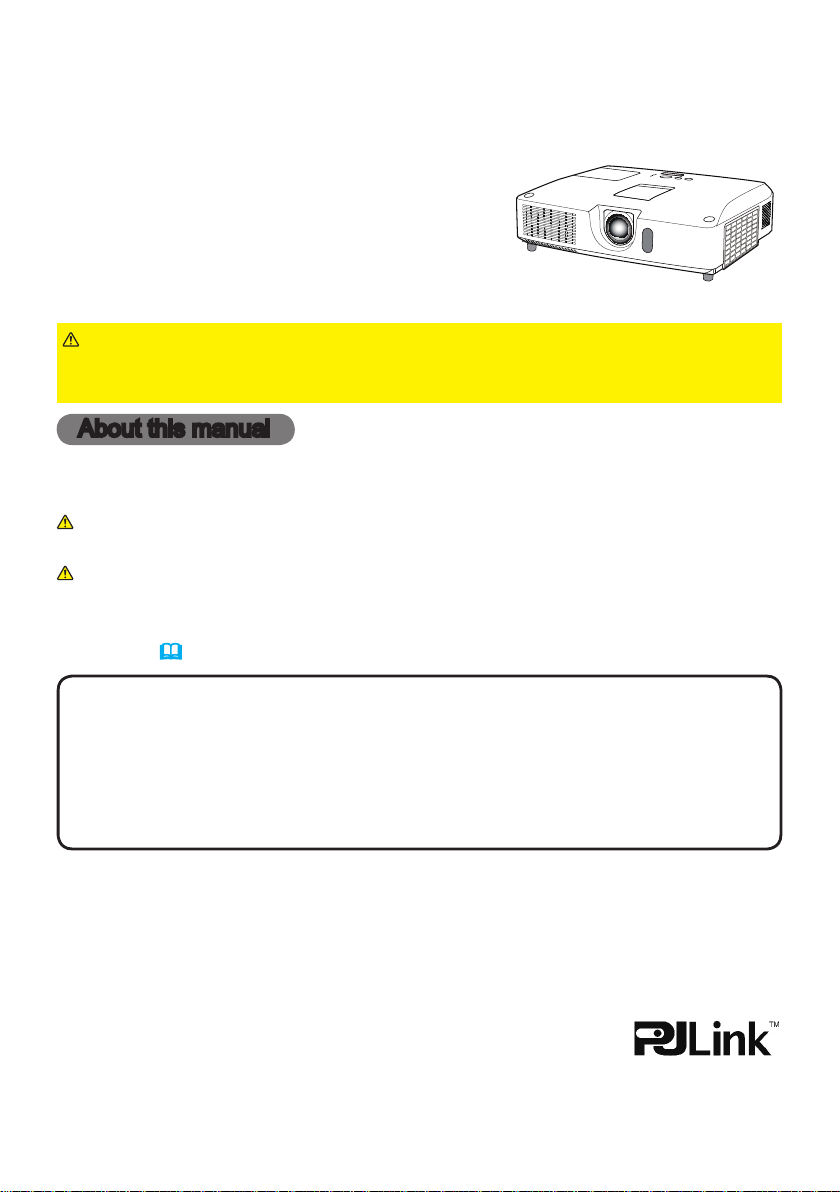
Projector
CP-X4022WN/CP-X5022WN/
CP-WX4022WN
User's Manual (detailed)
Operating Guide
Thank you for purchasing this projector.
WARNING
►Before using this product, please read all manuals for this
product. Be sure to read Safety Guide rst. After reading them, store them in a
safe place for future reference.
About this manual
Various symbols are used in this manual. The meanings of these symbols are
described below.
WARNING
CAUTION
NOTICE This entry notices of fear of causing trouble.
NOTE
• The information in this manual is subject to change without notice.
• The illustrations in this manual are for illustrative purposes. They may differ
slightly from your projector.
• The manufacturer assumes no responsibility for any errors that may appear in
this manual.
• The reproduction, transfer or copy of all or any part of this document is not
permitted without express written consent.
Trademark acknowledgment
• Mac® is a registered trademark of Apple Inc.
• Windows
in the U.S. and/or other countries.
• VESA and DDC are trademarks of the Video Electronics Standard Association.
•
HDMI, the HDMI logo, and High-Denition Multimedia Interface are trademarks or registered
trademarks of HDMI Licensing LLC in the United States and other countries.
• Trademark PJLink is a trademark applied for trademark rights in
Japan, the United States of America and other countries and areas.
• Blu-ray Disc
• DICOM
for its standards publications relating to digital communications of medical information.
All other trademarks are the properties of their respective owners.
®
®
is the registered trademark of the National Electrical Manufacturers Association
This symbol indicates information that, if ignored, could possibly
result in personal injury or even death due to incorrect handling.
This symbol indicates information that, if ignored, could possibly result
in personal injury or physical damage due to incorrect handling.
Please refer to the pages written following this symbol.
, DirectDraw® and Direct3D® are registered trademarks of Microsoft Corporation
TM
and Blu-rayTM are trademarks of Blu-ray Disc Association.
1
Page 2
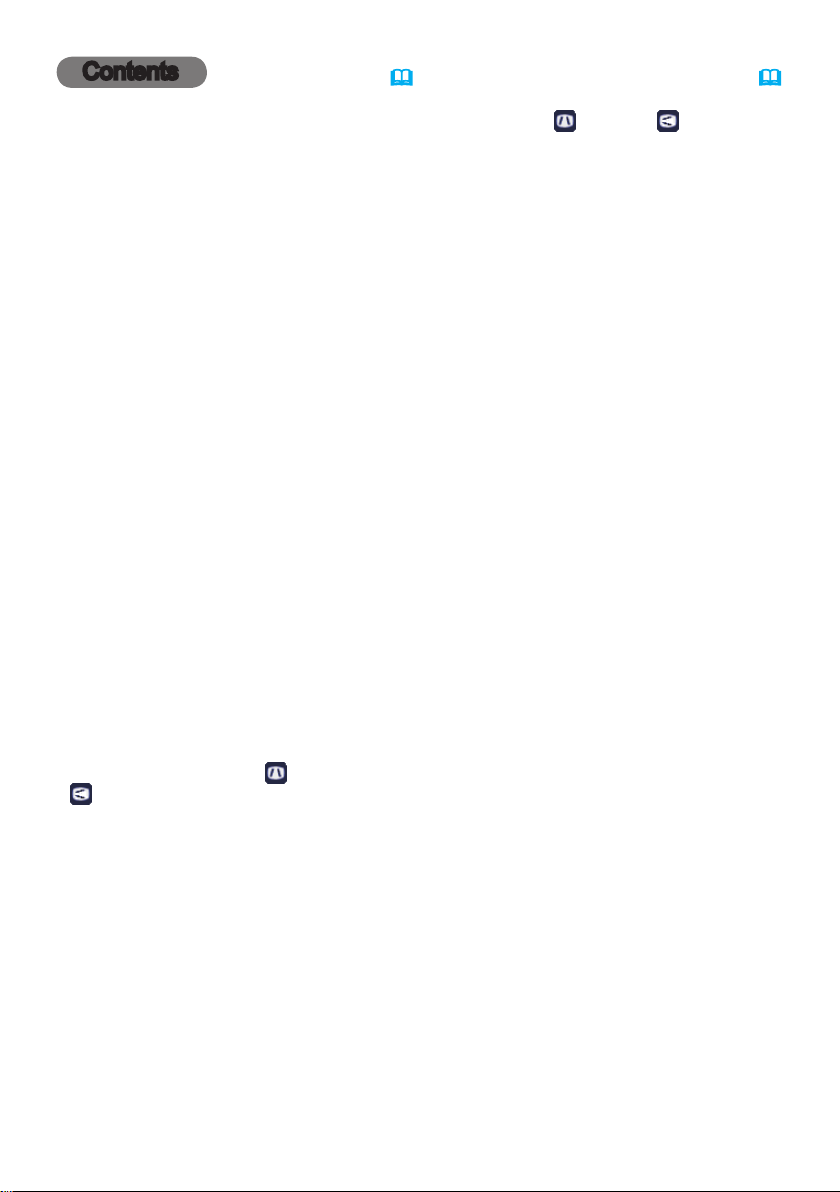
Contents
Introduction ............... 3
Features ...................... 3
Checking the contents of package
...3
Part names ....................4
Setting up ................. 7
Arrangement ...................7
Connecting with your devices
Connecting to a power supply
Fastening the adapter cover ......
.....10
.....15
16
Using the security bar and slot ....16
Remote control ............17
Installing the batteries ...........17
About the remote control signal . . . 18
Using as a simple PC mouse & keyboard
. . 19
Power on/off ..............20
Turning on the power ...........20
Turning off the power ...........21
Operating ................ 22
Adjusting the volume ............22
Temporarily muting the sound .....22
Selecting an input signal .........23
Searching an input signal ........24
Selecting an aspect ratio .........25
Adjusting the projector's elevator . . 26
Adjusting the lens ..............27
Using the automatic adjustment feature
...28
Adjusting the position ........... 28
Correcting the distortion
..........29
Using the magnify feature ........32
Temporarily freezing the screen . . . 33
Temporarily blanking the screen . . 33
Using the menu function ........34
EASY MENU. . . . . . . . . . . . . . . 36
Aspect, Auto keystone, k
keystone, perfect fit,
picture mode,
eystone
,
eco mode, instAllAtion, reset, filter time,
l
AnguAge, AdvAnced menu, exit
PICTURE menu ............ 38
Brightness, contrAst, gAmmA, color temp,
color, tint, shArpness, Active iris, my memory
IMAGE menu .............. 41
Aspect, over scAn, v position, h position,
h
phAse, h size, Auto Adjust execute
INPUT menu ..............44
progressive, video nr, color spAce,
c
omponent, video formAt, hdmi formAt,
hdmi rAnge, computer in, frAme lock,
r
esolution
SETUP menu ..............48
Auto keystone,
p
erfect fit, Auto eco mode, eco mode,
k
eystone,
keystone,
instAllAtion, stAndBy mode, monitor out
AUDIO menu .............. 52
volume, speAker, Audio source,
m
ic level, mic volume
SCREEN menu ............. 53
lAnguAge, menu position, BlAnk,
A
uto BlAnk, stArt up,
M
yScreen Lock
t
emplAte, c.c.
, messAge, source nAme,
M
yScreen
,
OPTION menu ............. 59
Auto seArch, Auto keystone,
d
irect power on, Auto power off,
u
sB type B, lAmp time, filter time,
m
y Button, my source, service
NETWORK menu ...........71
wireless setup, wireless informAtion,
w
ired setup, wired informAtion,
p
rojector nAme, my imAge, Amx d.d.,
p
resentAtion, service
SECURITY menu ...........82
security pAssword chAnge,
M
t
rAnsition detector, my text pAssword,
m
security indicAtor, stAck lock,
pAssword, pin lock,
yScreen
y text displAy, my text writing,
cloning lock
Presentation tools ......... 89
PC-LESS Presentation
USB Display
USB Display
(Windows computer)
(Mac computer)
...........89
......
.......
Maintenance .............107
Replacing the lamp ............107
Cleaning and replacing the air lter . 109
Other care ................... 111
Troubleshooting .......... 112
Related messages ............112
Regarding the indicator lamps . . . 114
Resetting all settings ........... 117
Phenomena that may be easy
to be mistaken for machine defects
. . 117
Specications ............122
99
103
2
Page 3
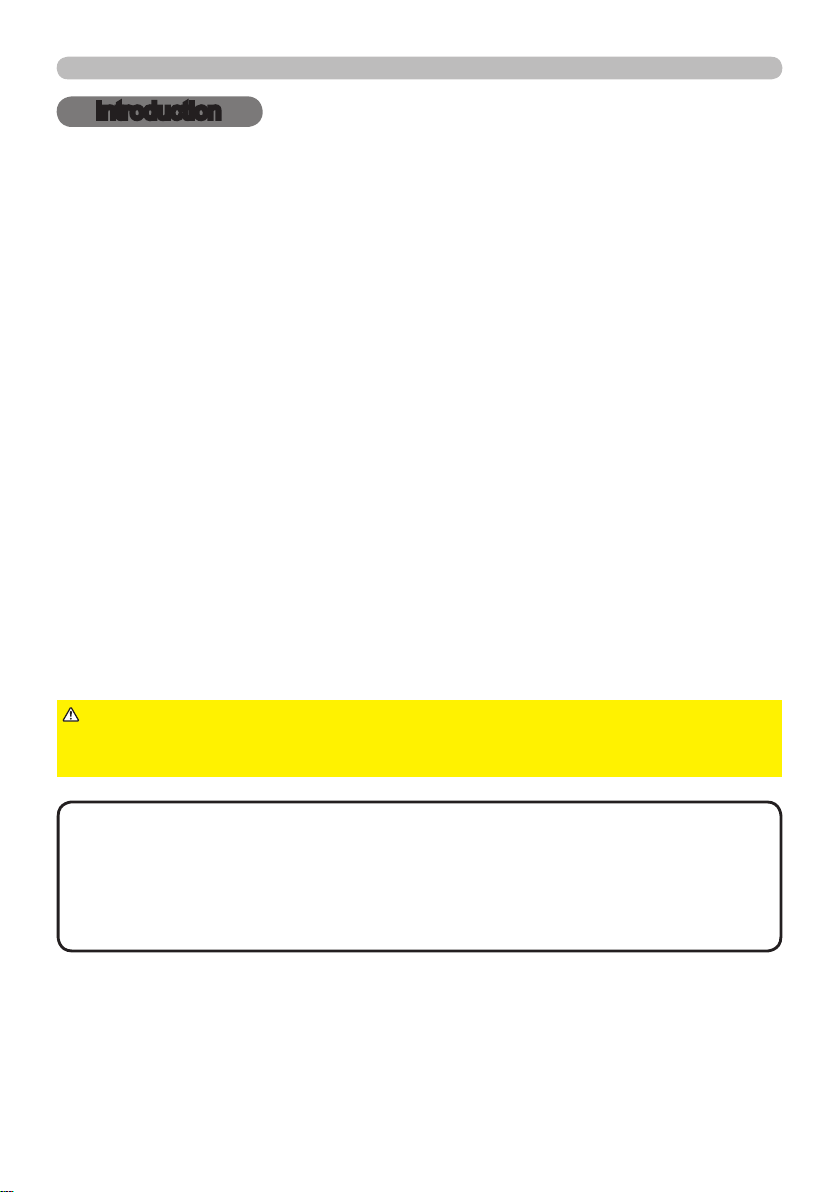
Introduction
Introduction
Features
The projector provides you with the broad use by the following features.
ü This projector has a variety of I/O ports that supposedly cover for any
business scene. The HDMI port can support various image equipment which
have digital interface to get clearer pictures on a screen.
ü If you insert a USB storage device, such as a USB memory, into the USB
TYPE A port and select the port as the input source, you can view images
stored in the device.
ü This projector can be controlled and monitored via LAN connection.
Furthermore, you can use the designated USB wireless adapter (optional) to
establish wireless LAN connection.
ü This projector has a 1.7 times optical zoom, horizontal and vertical manual
lens shift, allowing exible installation.
ü The double layer lter system is expected to function longer and offers you
less maintenance frequency.
ü The built-in 16W speaker can deliver sufcient sound volume in a large space
like a classroom without external speakers.
Checking the contents of package
Please see the Contents of package section in the User’s Manual (concise)
which is a book. Your projector should come with the items shown there. Require
of your dealer immediately if any items are missing.
WARNING
not to put in the mouth. If swallowed, consult a physician immediately for
emergency treatment.
NOTE
to use the original packing materials when moving the projector. Use special
caution for the lens.
• The projector may make a rattling sound when tilted, moved or shaken, since
a ap to control the air ow inside of the projector has moved. Be aware that
this is not a failure or malfunction.
• Keep the original packing materials, for future reshipment. Be sure
►Keep small parts away from children and pets. Take care
3
Page 4
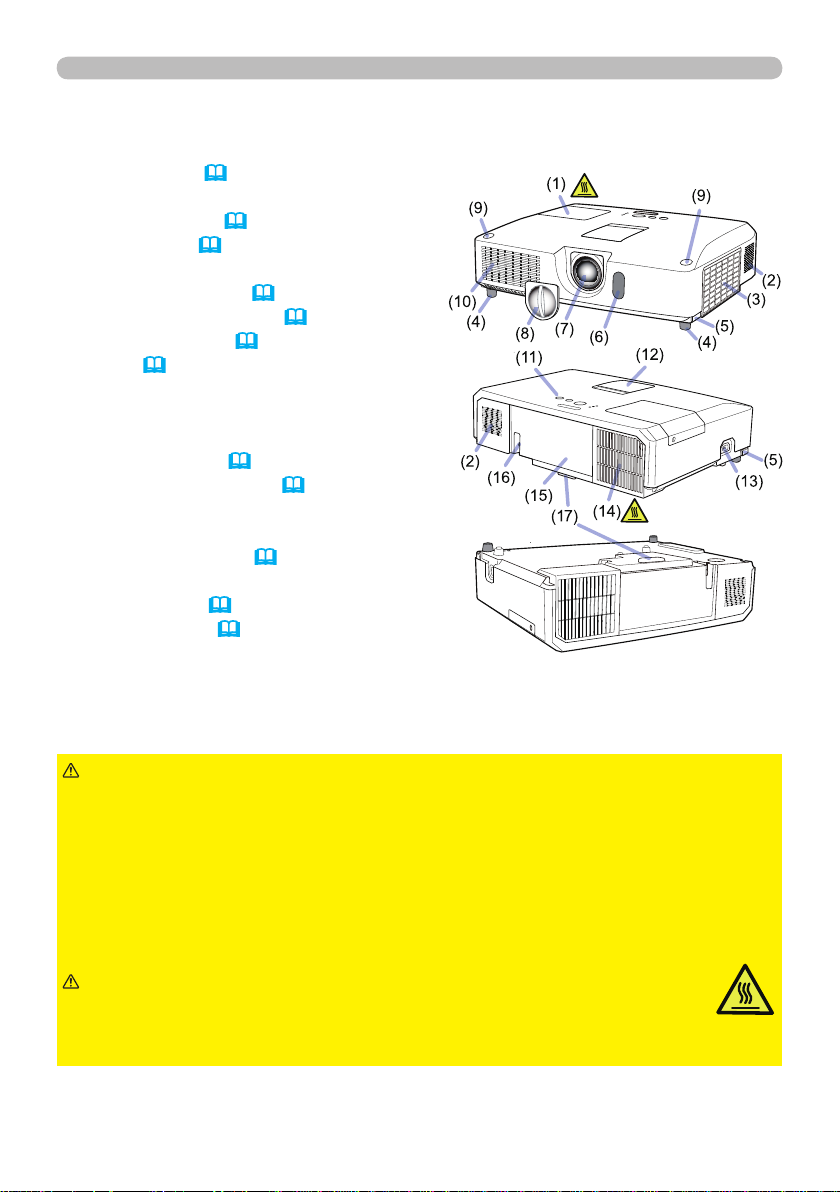
Introduction
Part names
Projector
(1) Lamp cover (107)
The lamp unit is inside.
(2) Speakers (x2) (22, 52)
(3) Filter cover (109)
The air lter and intake vent are inside.
(4) Elevator feet (x2) (26)
(5) Elevator buttons (x2) (26)
(6) Remote sensor (18)
(7) Lens (111)
(8) Lens cover
(9) Pocket caps
(10) Intake vents
(11) Control panel (5)
(12) Lens adjuster door (5)
The adjusters for the lens are behind
the door.
(13) AC IN (AC inlet) (15)
(14) Exhaust vent
(15) Rear panel (5)
(16) Security bar (16)
(17) Heel
WARNING
►Do not open or remove any portion of the product, unless the
manuals direct it.
►Do not subject the projector to unstable conditions.
►Do not apply a shock or pressure to this product.
►Do not look into the lens and the openings on the projector while the lamp is
on.
►Keep the pocket caps away from children and pets. Make sure they do not
swallow the caps. If swallowed consult a physician immediately for emergency
treatment.
CAUTION
►Do not touch around the lamp cover and the exhaust
vents during use or just after use, since it is too hot.
►Do not attach anything onto the lens except the lens cover of this
projector because it could damage the lens, such as melting the lens.
(continued on next page)
4
Page 5
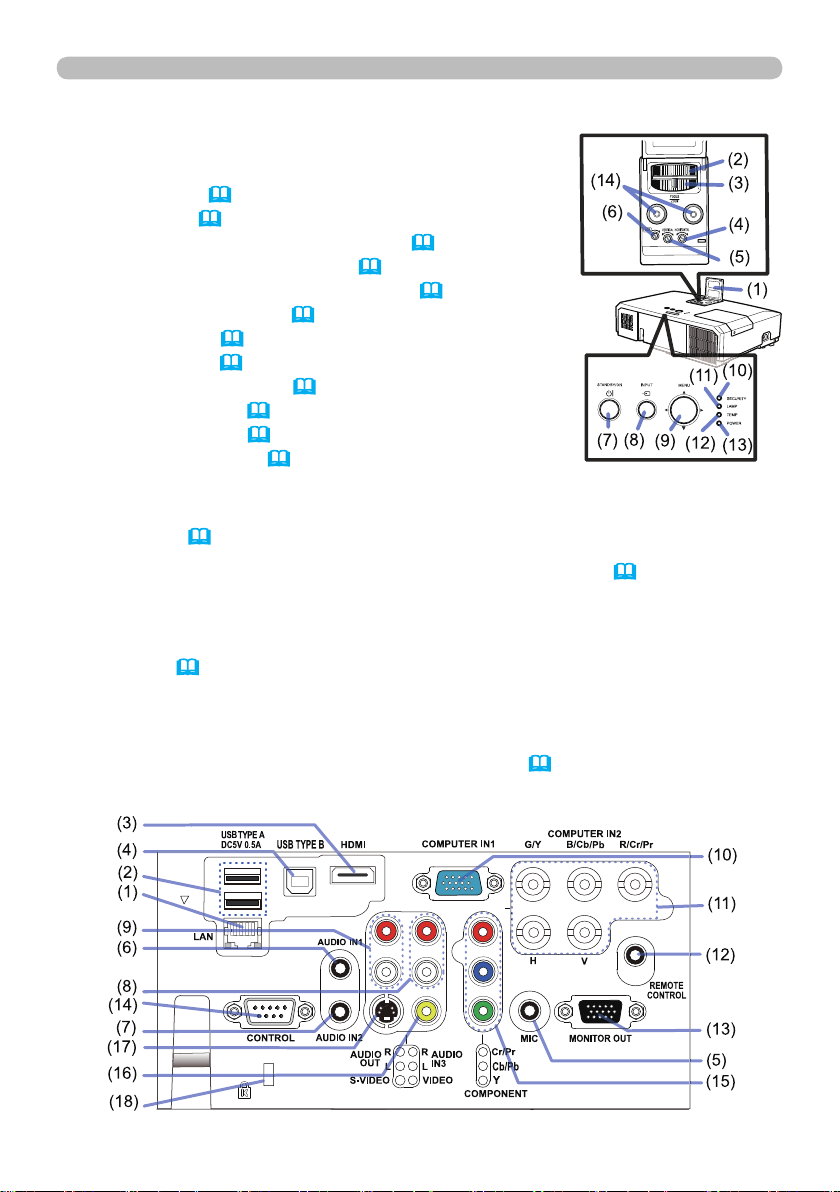
Part names (continued)
Control panel and Lens adjusters
(1) Lens adjuster door
(2) FOCUS ring (27)
(3) ZOOM ring (27)
(4) HORIZONTAL (horizontal) adjuster (27)
(5) VERTICAL (vertical) adjuster (27)
(6) LOCK (horizontal lens position lock) (27)
(7) STANDBY/ON button (20)
(8) INPUT button (23)
(9) MENU button (34)
(10) SECURITY indicator (88)
(11) LAMP indicator (114)
(12) TEMP indicator (114)
(13) POWER indicator (114)
(14) Cap storage pockets
Introduction
LOCK
Rear panel (
10 ~ 14)
(1) LAN port
(2) USB TYPE A port (x2)
(3) HDMI port
(4) USB TYPE B port
(5) MIC port (
14)
(6) AUDIO IN1 port
(7) AUDIO IN2 port
(8) AUDIO IN3 (R,L) ports
(9) AUDIO OUT (R,L) ports
(10) COMPUTER IN1 port
(11) COMPUTER IN2 ports (
11)
(G/Y, B/Cb/Pb, R/Cr/Pr, H, V)
(12) REMOTE CONTROL port
(13) MONITOR OUT port
(14) CONTROL port
(15) COMPONENT ports (Y,Cb/Pb, Cr/Pr)
(16) VIDEO port
(17) S-VIDEO ports
(18) Security slot (16)
(continued on next page)
5
Page 6

Introduction
Part names (continued)
Remote control
(1) VIDEO button (
23)
(2) COMPUTER button (23)
(3) SEARCH button (24)
(4) STANDBY/ON button (20)
(5) ASPECT button (25)
(6) AUTO button (28)
(7) BLANK button (33)
(8) MAGNIFY - ON button (32)
(9) MAGNIFY - OFF button (32)
(10) MY SOURCE/DOC.CAMERA button
(24, 63)
(11) VOLUME - button (22)
(12) PAGE UP button (19)
(13) PAGE DOWN button (19)
(14) VOLUME + button (22)
(15) MUTE button (22)
(16) FREEZE button (33)
(17) MY BUTTON - 1 button (62, 63)
(18) MY BUTTON - 2 button (62, 63)
(19) KEYSTONE button (29)
(20) POSITION button (28, 34)
(21) MENU button (34)
(22) ▲/▼/◄/► cursor buttons (34)
(23) ENTER button (34)
(24) ESC button (34)
(25) RESET button (34)
(26) Battery cover (17)
(2)
(1)
(6)
(5)
(16)
(8)
(9)
(19)
(17)
(20)
ON
OFF
KEYSTONE
POSITION
(22)
(24)
the remote control
MY SOURCE/
VIDEO
COMPUTER
DOC.CAMERA
ASPECT
AUTO
SEARCH
BLANK
FREEZE
MAGNIFY
PAGE
VOLUME
UP
㧗
DOWN
MY BUTTON
MUTE
MENU
ENTER
ESC
RESET
B ac k o f
(10)
(4)
(3)
(7)
(12)
(14)
(11)
(13)
(15)
(18)
(21)
(23)
(25)
(26)
6
Page 7

Setting up
Setting up
Install the projector according to the environment and manner the projector will be
used in.
For the case of installation in a special state such as ceiling mount, the speci ed
mounting accessories (
Speci cations in the User’s Manual (concise)) and
service may be required. Before installing the projector, consult your dealer about
your installation.
Arrangement
Refer to tables T-1 and T-2 at the back of User's Manual (concise) as well as the
following to determine the screen size and projection distance.
Projector top
Projector bottom
Ⓗ×Ⓥ :
ⓐ :
ⓑ,ⓒ
Screen size
Projection distance
(from the projector's end)
: Screen height, when the vertical lens shift is set full upward.
(continued on next page)
(27)
7
Page 8
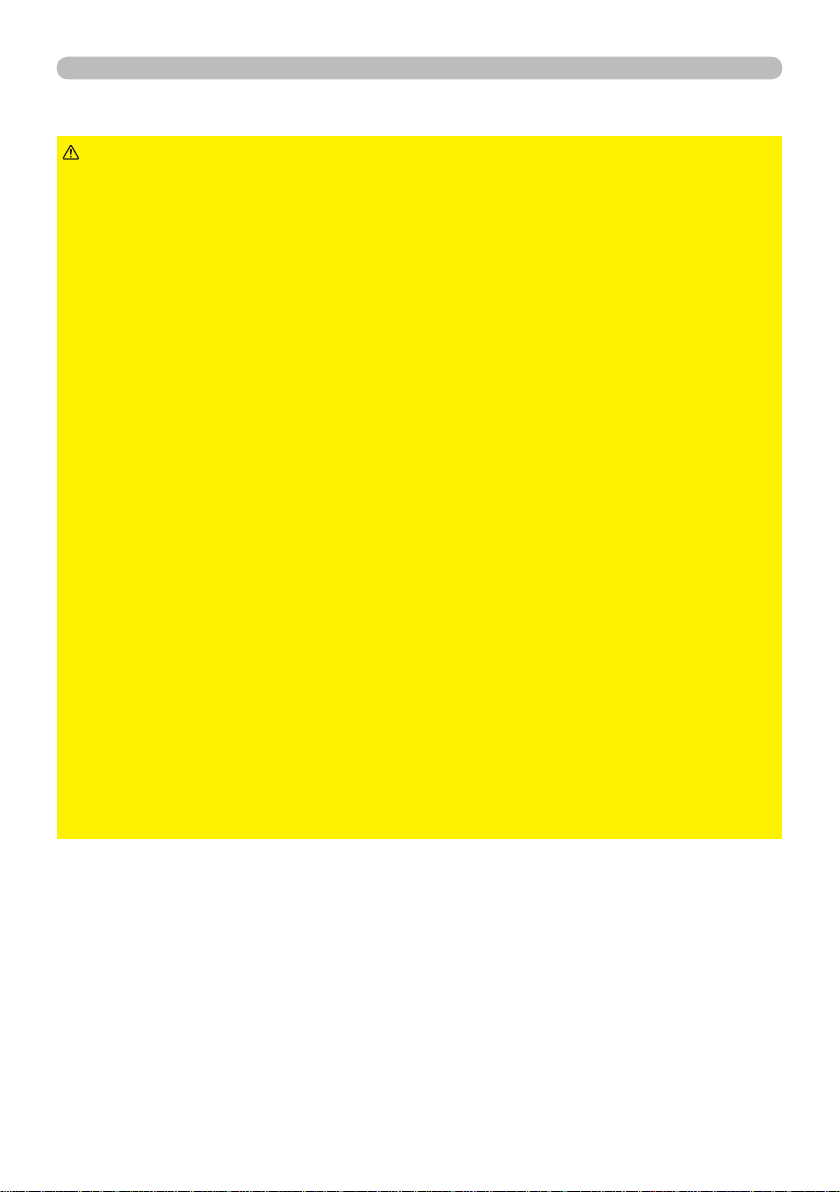
Setting up
Arrangement (continued)
WARNING
►Install the projector where you can access the power
outlet easily. If an abnormality should occur, unplug the projector urgently.
Otherwise it could cause a re or electric shock.
►Do not subject the projector to unstable conditions. If the projector falls
or topples over, it could result in injury or damage to the projector and the
surrounding things. Using a damaged projector could result in a re and an
electric shock.
• Do not place the projector in unstable places, such as an inclined surface,
places subject to vibration, on top of a wobbly table or cart, or a surface that is
smaller than the projector.
• Do not put the projector on its side, front or rear position.
• Do not attach nor place anything on the projector unless otherwise specied in
the manual.
• Do not use any mounting accessories except the accessories specied by the
manufacturer. Read and keep the manuals of the accessories used.
• For special installation such as ceiling mounting, be sure to consult your dealer
beforehand.
►
Do not install the projector near thermally conductive or ammable
things. Such things when heated by the projector could result in a re and burns.
• Do not place the projector on a metal stand.
►Do not place the projector where any oils, such as cooking or machine
oil, are used. Oil may harm the product, resulting in malfunction, or falling from
the mounted position.
►Do not place the projector in a place where it may get wet. Getting the
projector wet or inserting liquid into the projector could cause a re and an
electric shock, and damage the projector.
• Do not place the projector near water, such as in a bathroom, kitchen, or
poolside.
• Do not place the projector outdoors or by the window.
• Do not place anything containing liquid near the projector.
(continued on next page)
8
Page 9

Arrangement (continued)
Setting up
CAUTION
►Place the projector in a cool place with sufcient
ventilation. The projector may shutdown automatically or may malfunction if its
internal temperature is too high.
Using a damaged projector could result in a re and an electric shock.
• Do not place the projector in direct sunlight or near hot objects such as heaters.
• Do not place the projector where the air from an air conditioner or similar unit
will blow on it directly.
• Keep a space of 30 cm or more between a side of the projector and other
objects such as walls.
• Do not place the projector on carpet, cushions or bedding.
• Do not stop up, block nor cover the projector's vent holes. Do not place
anything around the projector that could be sucked in or stuck to the projector's
intake vents.
• Do not place the projector at places that are exposed to magnetic elds, doing
so can cause the cooling fans inside the projector to malfunction.
►Avoid placing the projector in smoky, humid or dusty place. Placing the
projector in such places could cause a re, an electric shock and malfunction of
the projector.
• Do not place the projector near humidiers. Especially for an ultrasonic
humidier, chlorine and minerals contained in tap water are atomized and could
be deposited in the projector causing image degradation or other problems.
• Do not place the projector in a smoking area, kitchen, passageway or by the
window.
NOTICE
• Position the projector to prevent light from directly hitting the
projector's remote sensor.
• Do not place the product in a place where radio interference may be caused.
• Check and correct the setting for ALTITUDE of SERVICE in the OPTION menu
according to the usage environment (
63). If the projector is used with a wrong
setting, it may cause damage to the projector itself or the parts inside.
• Keep heat-sensitive things away from the projector. Otherwise, they may be
damaged by the heat from the projector.
NOTE
• When the ambient temperature is high, the rotational speed of the
cooling fan may increase automatically. In that case, the fan may be noisier
without failure or malfunction.
9
Page 10

Setting up
Connecting with your devices
Before connecting the projector to a device, consult the manual of the device to
conrm that the device is suitable for connecting with this projector and prepare
the required accessories, such as a cable in accord with the signal of the device.
Consult your dealer when the required accessory did not come with the product or
the accessory is damaged.
After making sure that the projector and the devices are turned off, perform
the connection, according to the following instructions. Refer to the gures in
subsequent pages.
Before connecting the projector to a network system, be sure to read Network
Guide too.
WARNING
►Use only the appropriate accessories. Otherwise it could
cause a re or damage the projector and devices.
• Use only the accessories specied or recommended by the projector’s
manufacturer. It may be regulated under some standard.
• Neither disassemble nor modify the projector and the accessories.
• Do not use the damaged accessory. Be careful not to damage the accessories.
Route a cable so that it is neither stepped on nor pinched out.
CAUTION
►For a cable with a core at only one end, connect the end
with the core to the projector. That may be required by EMI regulations.
NOTE
• Do not turn on or off the projector while connected to a device in
operation, unless that is directed in the manual of the device. Otherwise it may
cause malfunction in the device or projector.
• The function of some input ports can be selected according to your usage
requirements. Check the reference page indicated beside each port in the
following illustration.
• Be careful not to mistakenly connect a connector to a wrong port. Otherwise it
may cause malfunction in the device or projector.
- When connecting a connector to a port, make sure that the shape of the
connector ts the port.
- Tighten the screws to connect a connector equipped with screws to a port.
- Use the cables with straight plugs, not L-shaped ones, as the input ports of
the projector are recessed.
About Plug-and-Play capability
• Plug-and-Play is a system composed of a computer, its operating system
and peripheral equipment (i.e. display devices). This projector is VESA DDC
2B compatible. Plug-and-Play can be used by connecting this projector to a
computer that is VESA DDC (display data channel) compatible.
- Take advantage of this feature by connecting a computer cable to the
COMPUTER IN1 port (DDC 2B compatible). Plug-and-Play may not work
properly if any other type of connection is attempted.
- Please use the standard drivers in your computer as this projector is a Plug-
and-Play monitor.
(continued on next page)
10
Page 11

Connecting with your devices (continued)
Setting up
Computer
(45)
(46)
(46)
NOTE
(60)
(52)
(66)
• Before connecting the projector to a computer, consult the computer’s
manual and check the compatibility of the signal level, the synchronization
methods and the display resolution output to the projector.
- Some signal may need an adapter to input this projector.
- Some computers have multiple screen display modes that may include some
signals which are not supported by this projector.
- Although the projector can display signals with resolution up to UXGA
(1600X1200), the signal will be converted to the projector’s panel resolution
before being displayed. The best display performance will be achieved if the
resolutions of the input signal and the projector panel are identical.
• If you connect this projector and a notebook computer, you need output the
display to an external monitor, or output simultaneously to the internal display
and an external monitor. Consult the computer's manual for the setting.
• Depending on the input signal, the automatic adjustment function of this
projector may take some time and not function correctly.
- Note that a composite sync signal or sync-on-green signal may confuse the
automatic adjustment function of this projector (46).
- If the automatic adjustment function does not work correctly, you may not see
the dialog to set the display resolution. In such a case, use an external display
device. You may be able to see the dialog and set an appropriate display
resolution.
(continued on next page)
11
Page 12
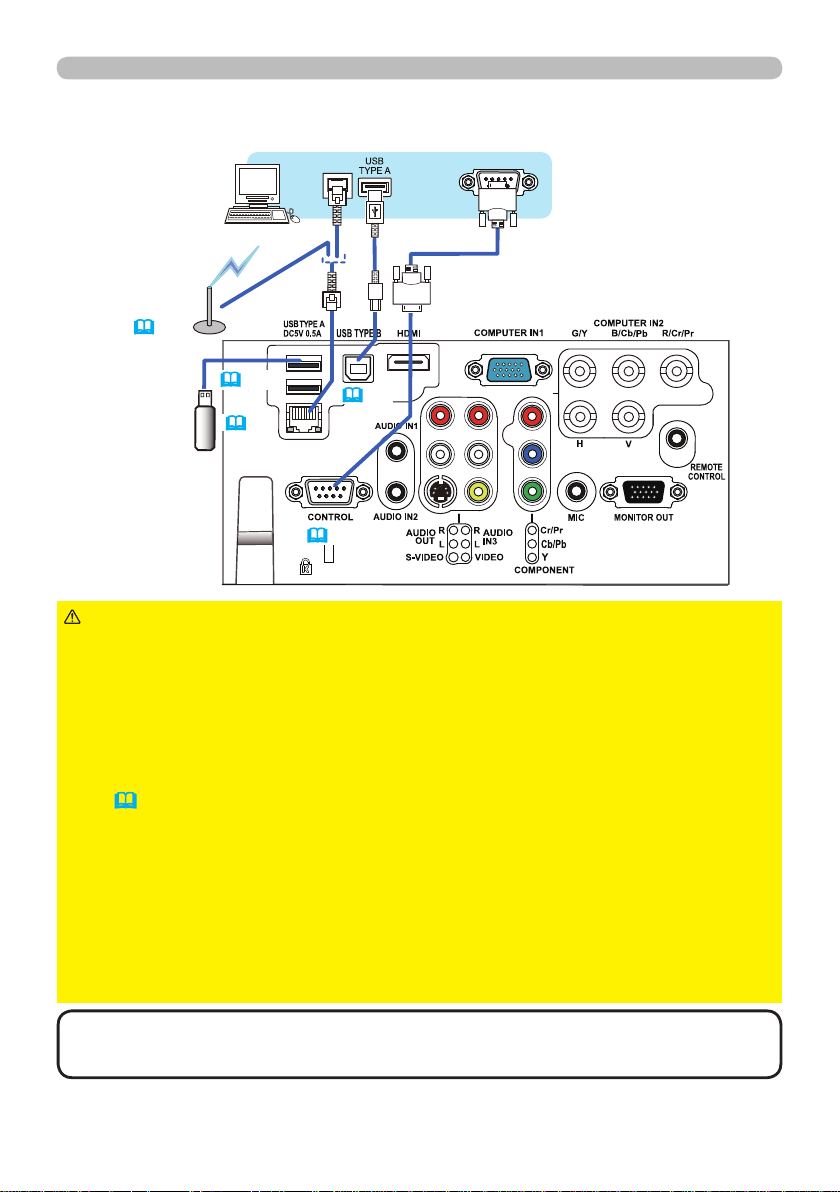
Setting up
Connecting with your devices (continued)
Computer
Access
point
71)
(
USB
storage
device
CAUTION
(90)
(71)
► Before connecting the projector to a network system be sure
(60)
(66)
to obtain the consent of the administrator of the network.
►Do not connect the LAN port to any network that might have the excessive
voltage.
►The designated USB wireless adapter that is sold as an option is required to
use the wireless network function of this projector.
►Before removing the USB storage device from the port of the projector, be
sure to use the REMOVE USB function on the thumbnail screen to secure your
data (92).
►Do not use any extension cable or device when connecting the adapter to the
projector. Before you insert or pull out the USB wireless adapter from the projector, turn off the power of the projector and pull out the power cord’s plug from the
outlet. Do not touch the USB wireless adapter while the projector is receiving AC
power.
►To connect both the LAN cable and USB device to the projector, use a LAN
cable that is at on the side where the plug’s wire is visible. Otherwise, both of
them cannot be connected correctly, or the wire may break (malfunction).
NOTE
• If an oversized USB storage device blocks the LAN port, use a USB
extension cable to connect the USB storage device.
(continued on next page)
12
Page 13
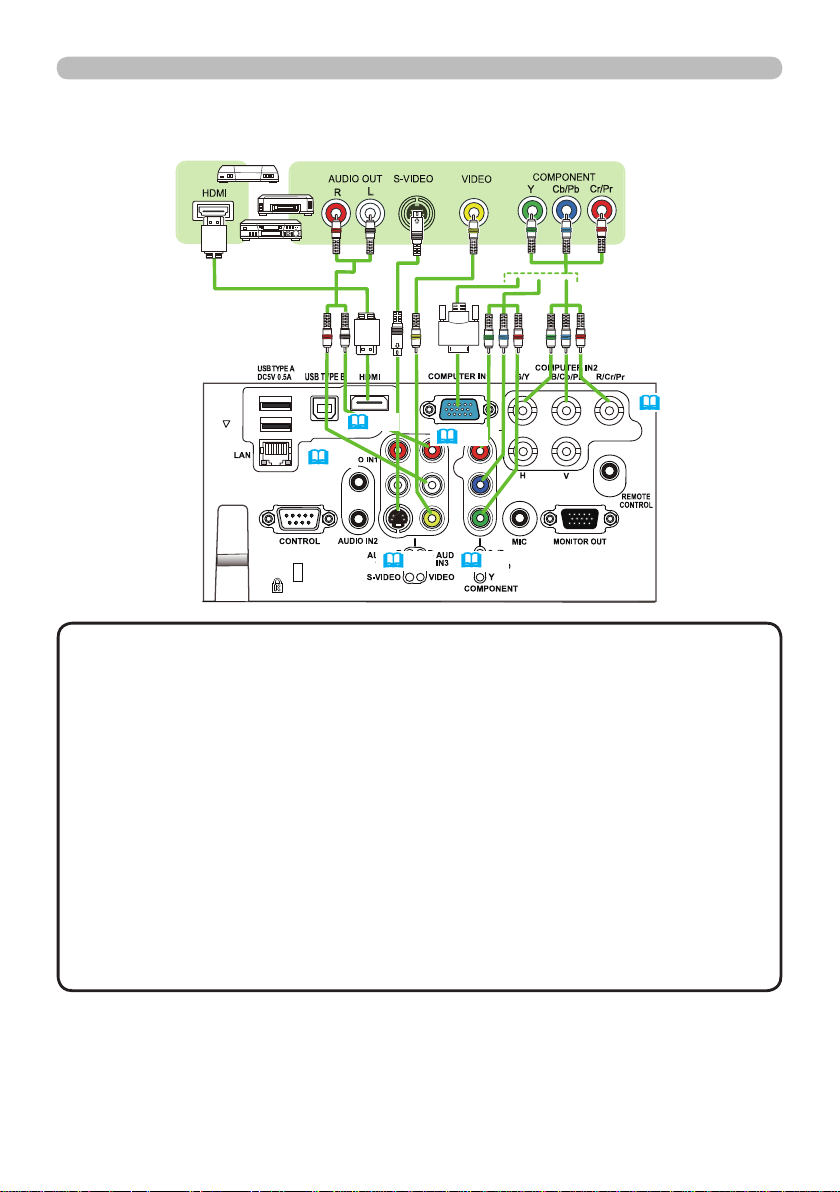
Connecting with your devices (continued)
Digital
video
device
VCR/DVD/Blu-ray Disc player
Setting up
(46)
NOTE
(45)
(52)
(45)
(46)
(44)
• The HDMI port of this model is compatible with HDCP (High-bandwidth Digital Content Protection) and therefore capable of displaying a video
signal from HDCP compatible DVD players or the like.
- The HDMI supports the following video signals:
Video signal : 480i@60, 480p@60, 576i@50, 576p@50, 720p@50/60,
1080i@50/60, 1080p@50/60
Audio signal : Format Linear PCM
Sampling frequency 48kHz / 44.1kHz / 32kHz
- This projector can be connected with another equipment that has HDMITM
connector, but with some equipment the projector may not work properly,
something like no video.
- Be sure to use an HDMITM cable that has the HDMITM logo.
- Use a Category 2-certi ed HDMITM cable to input 1080p@50/60 signal to the
projector.
- When the projector is connected with a device having DVI connector, use a
DVI to HDMI
TM
cable to connect with the HDMI input.
(continued on next page)
13
Page 14
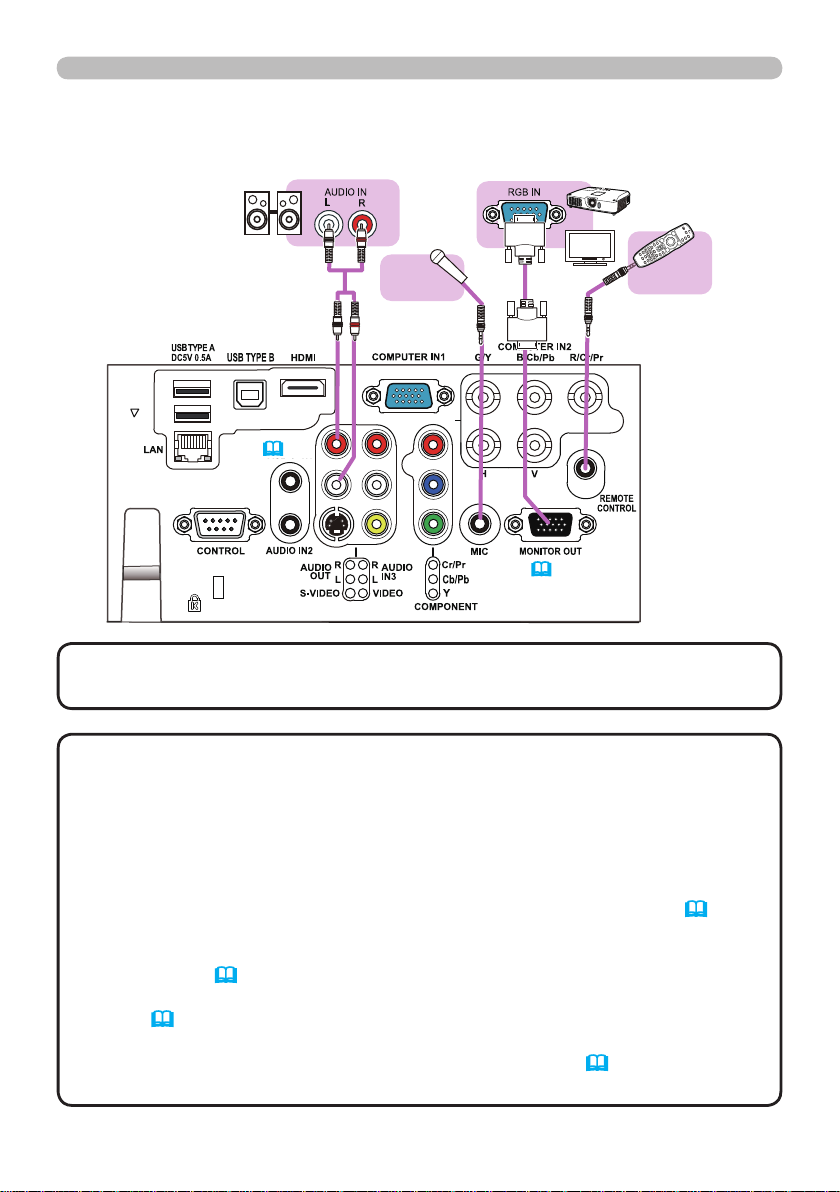
Setting up
Connecting with your devices (continued)
Speakers
(with an ampli er)
Microphone
system
(52)
Monitor
Wired
remote
control
(optional)
(51)
NOTE
• If a loud feedback noise is produced from the speaker, move the
microphone away from the speaker.
Microphone function
•
You can connect a dynamic microphone to the MIC port with a 3.5 mm mini-plug.
In that case, the built-in speaker outputs the sound from the microphone, even
while the sound from the projector is output. You can input line level signal to
the MIC port from equipment such as wireless microphone. Select HIGH in the
MIC LEVEL item of the AUDIO menu when you input line level audio signal
to the MIC port. In the normal mode, the volume of the microphone can be
adjusted separately from the volume of the projector using the menu (52).
In the standby mode, the volume of the microphone is adjustable with the
VOLUME +/- buttons on the remote control, in synchronization with the volume
of the projector (22).
Even when the sound of projector is set to mute mode by the AUDIO SOURCE
function (52), the volume of the microphone is adjustable.
In both modes (standby or normal), the MUTE button on the remote control
works on the sounds of the microphone and the projector (22).
• This projector doesn't support plug-in power for the microphone.
14
Page 15
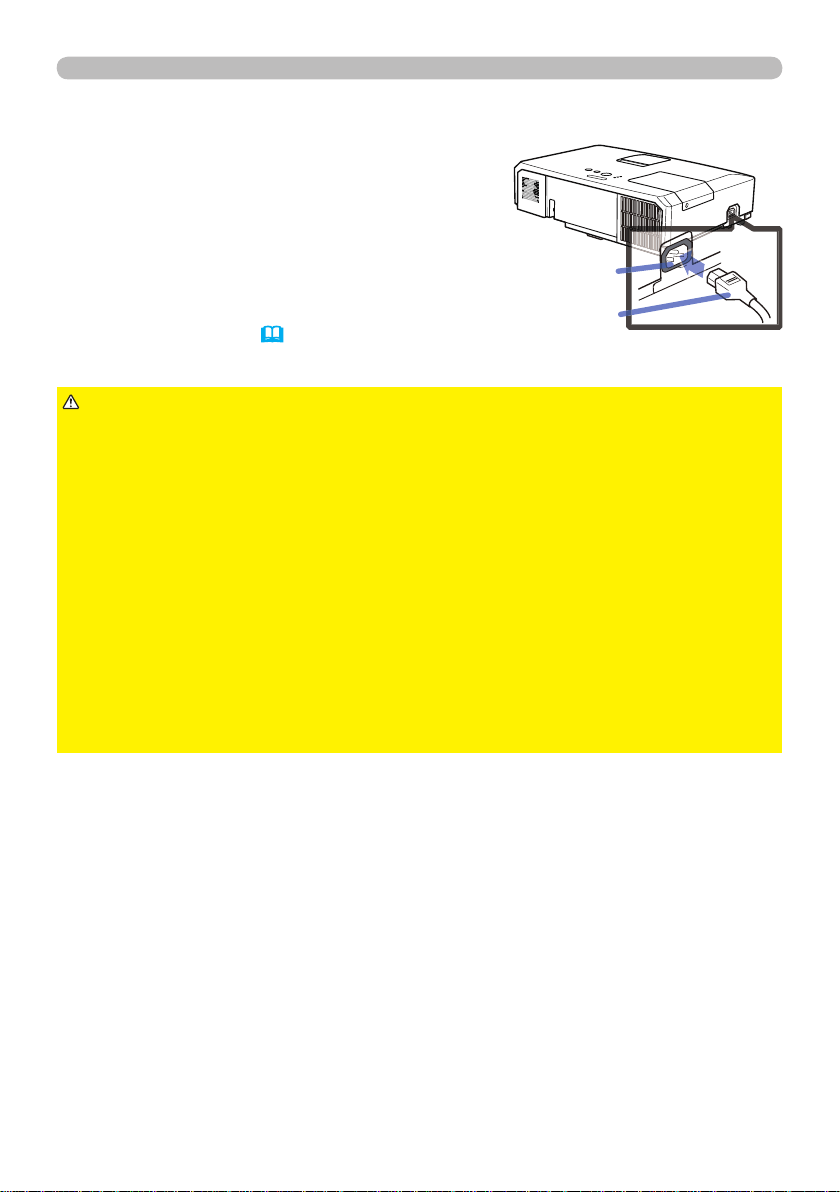
Connecting to a power supply
Put the connector of the power cord into the
1.
AC IN (AC inlet) of the projector.
Firmly plug the power cord’s plug into the
2.
outlet. In a couple of seconds after the
power supply connection, the POWER
indicator will light up in steady orange.
Please remember that when the DIRECT POWER
ON function activated (59), the connection of the
power supply make the projector turn on.
Setting up
AC IN
Power
cord
WARNING
incorrect or faulty connections may result in re and/or electrical shock.
• Do not touch the power cord with a wet hand.
• Only use the power cord that came with the projector. If it is damaged, consult
your dealer to get a new one. Never modify the power cord.
• Only plug the power cord into an outlet whose voltage is matched to the power
cord. The power outlet should be close to the projector and easily accessible.
Remove the power cord for complete separation.
• Do not distribute the power supply to multiple devices. Doing so may overload
the outlet and connectors, loosen the connection, or result in re, electric shock
or other accidents.
• Connect the ground terminal for the AC inlet of this unit to the ground terminal
of the building using an appropriate power cord (bundled).
NOTICE
phase voltage of 220 to 240 V.
►Please use extra caution when connecting the power cord, as
►This product is also designed for IT power systems with a phase-to-
15
Page 16

Setting up
Fastening the adapter cover
Use the supplied adapter cover to
prevent the USB wireless adapter from
coming off easily.
Refer to the following gures to fasten
the adapter cover.
1
2
3
WARNING
►Keep small parts away from children and pets. Take care not
to put in the mouth.
Using the security bar and slot
Anti-theft chain or wire
A commercially available anti-theft chain or
wire can be attached to the security bar on
the projector. Refer to the gure to choose
an anti-theft chain or wire.
Also this product has the security slot for
the Kensington lock.
security bar
For details, see the manual of the security
tool.
Security slot
WARNING
►Do not use the security bar and slot to prevent the projector
from falling down, since it is not designed for it.
CAUTION
►Do not place anti-theft chain or wire near the exhaust vents.
It may become too hot.
NOTE
• The security bar and slot is not comprehensive theft prevention
measures. It is intended to be used as supplemental theft prevention measure.
16
Page 17
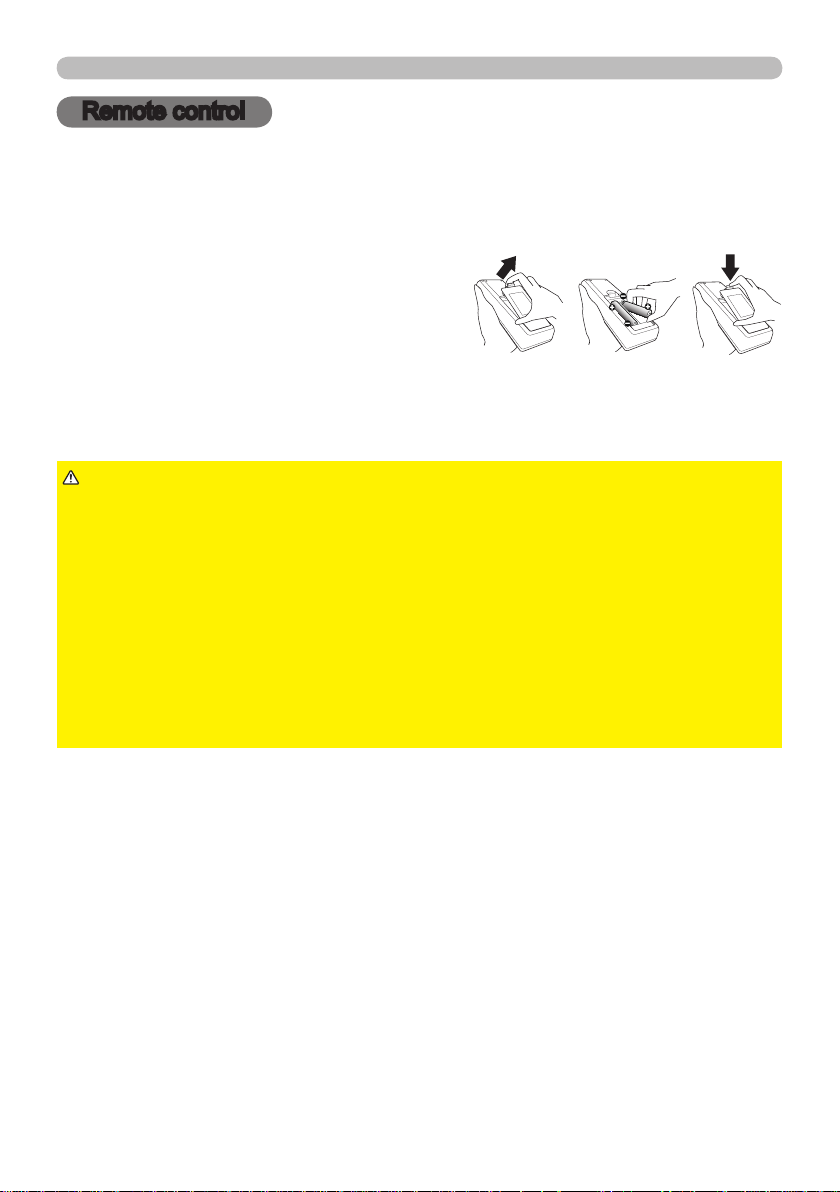
Remote control
Remote control
Installing the batteries
Please insert the batteries into the remote control before using it. If the remote control
starts to malfunction, try to replace the batteries. If you will not use the remote control for
long period, remove the batteries from the remote control and store them in a safe place.
Holding the hook part of the battery
1.
cover, remove it.
Align and insert the two AA batteries
2.
(HITACHI MAXELL ENERGY, Part No.LR6
or R6P)
terminals as indicated in the remote control.
Replace the battery cover in the direction of the arrow and snap it back into place.
3.
according to their plus and minus
21 3
WARNING
directed. Improper use may result in battery explosion, cracking or leakage,
which could result in re, injury and/or pollution of the surrounding environment.
• Be sure to use only the batteries specied. Do not use batteries of different
types at the same time. Do not mix a new battery with used one.
•
Make sure the plus and minus terminals are correctly aligned when loading a battery.
• Keep a battery away from children and pets.
• Do not recharge, short circuit, solder or disassemble a battery.
•
Do not place a battery in a re or water. Keep batteries in a dark, cool and dry place.
•
If you observe battery leakage, wipe out the leakage and then replace a battery.
If the leakage adheres to your body or clothes, rinse well with water immediately.
• Obey the local laws on disposing the battery.
►Always handle the batteries with care and use them only as
17
Page 18
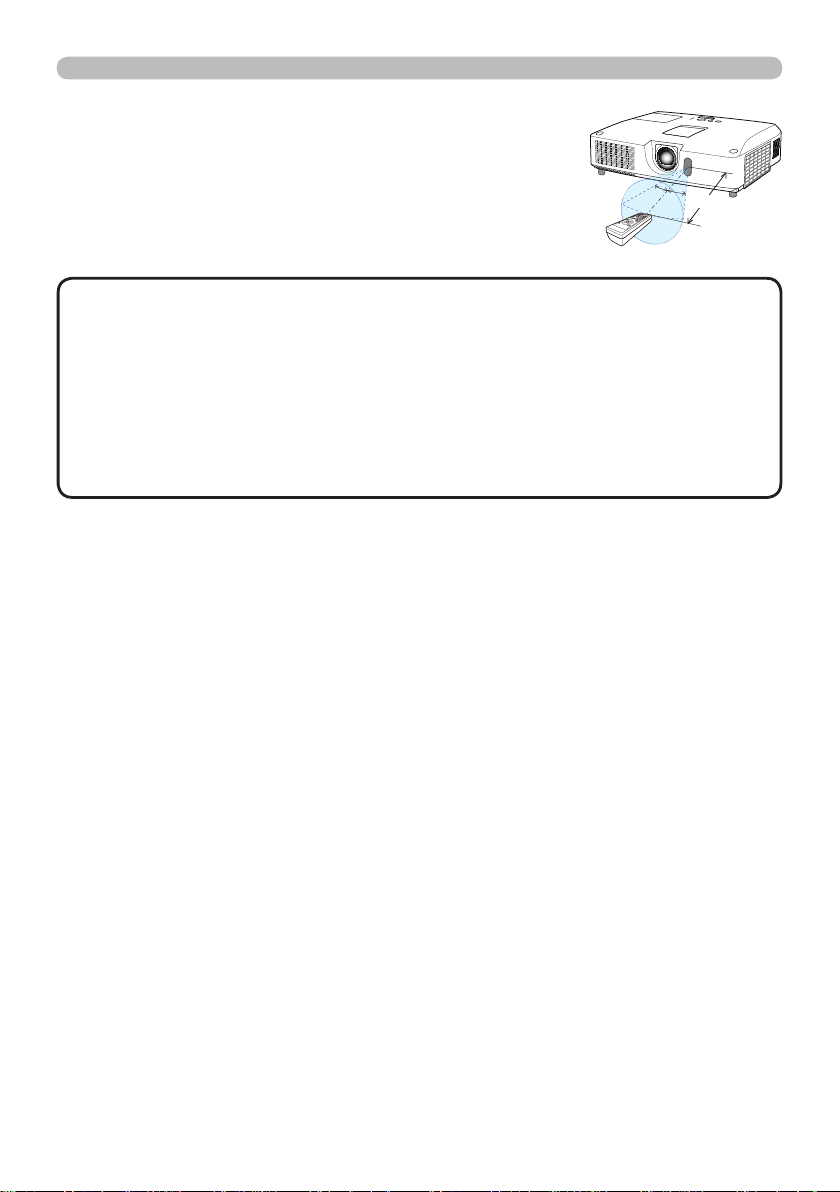
Remote control
About the remote control signal
The remote control works with the projector’s remote
sensor. This projector has a remote sensor on the front.
The sensor senses the signal within the following range
when the sensor is active:
60 degrees (30 degrees to the left and right of the sensor)
within 3 meters about.
•
NOTE
The remote control signal re ected in the screen or the like may be available.
If it is dif cult to send the signal to the sensor directly, attempt to make the signal re ect.
• The remote control uses infrared light to send signals to the projector (Class 1
LED), so be sure to use the remote control in an area free from obstacles that
could block the remote control’s signal to the projector.
•
The remote control may not work correctly if strong light (such as direct sun
light) or light from an extremely close range (such as from an inverter uorescent
lamp) shines on the remote sensor of the projector. Adjust the position of
projector avoiding those lights.
30°
30°
3m
(approx.)
18
Page 19

Using as a simple PC mouse & keyboard
The accessory remote control works as a simple mouse
and keyboard of the computer, when the projector’s USB
TYPE B port and the computer’s type A USB port are
connected and MOUSE is selected for the USB TYPE B
item in the OPTION menu (
(1) PAGE UP key: Press PAGE UP button.
(2) PAGE DOWN key: Press PAGE DOWN button.
(3) Mouse left button: Press ENTER button.
(4) Move pointer: Use the cursor buttons ▲, ▼, ◄ and ►.
(5) ESC key: Press ESC button.
(6) Mouse right button: Press RESET button.
NOTICE
►Improper use of the simple mouse & keyboard
function could damage your equipment. While using this
function, please connect this product only to a computer. Be
sure to check your computer’s manuals before connecting this
product to the computer.
60).
Remote control
USB TYPE B port
MY SOURCE/
VIDEO
COMPUTER
DOC.CAMERA
ASPECT
AUTO
SEARCH
BLANK
FREEZE
MAGNIFY
PAGE
UP
ON
DOWN
OFF
MY BUTTON
KEYSTONE
2
1
POSITION
(3)
ENTER
ESC
(5)
(1)
VOLUME
+
ー
(2)
MUTE
MENU
(4)
RESET
(6)
NOTE
When the simple mouse & keyboard function of this product does not work
correctly, please check the following.
• When a USB cable connects this projector with a computer having a built-in pointing
device (e.g. track ball) like a laptop computer, open BIOS setup menu, then select the
external mouse and disable the built-in pointing device, because the built-in pointing
device may have priority to this function.
Windows XP SP3 or higher is required for this function. And also this function may not work
•
depending on the computer’s con gurations and mouse drivers. This function can work with the
computer which can operate general USB mouse or keyboard.
• You cannot do things like press two buttons at once (for instance, pressing two buttons
at the same time to move the mouse pointer diagonally).
This function is activated only when the projector is working properly. This function is not
•
available in any of the following cases:
- While the lamp is warming up. (The POWER indicator blinks in green.)
- When either USB TYPE A or USB TYPE B port is selected.
- While displaying BLANK
, TEMPLATE
(57)
or MY IMAGE
(79)
screen.
(53)
- When any menu is displayed on the screen.
While using the cursor buttons to operate the sound or screen functions such as adjusting the
-
sound volume, correcting the keystone, correcting the picture position and magnifying the screen.
19
Page 20
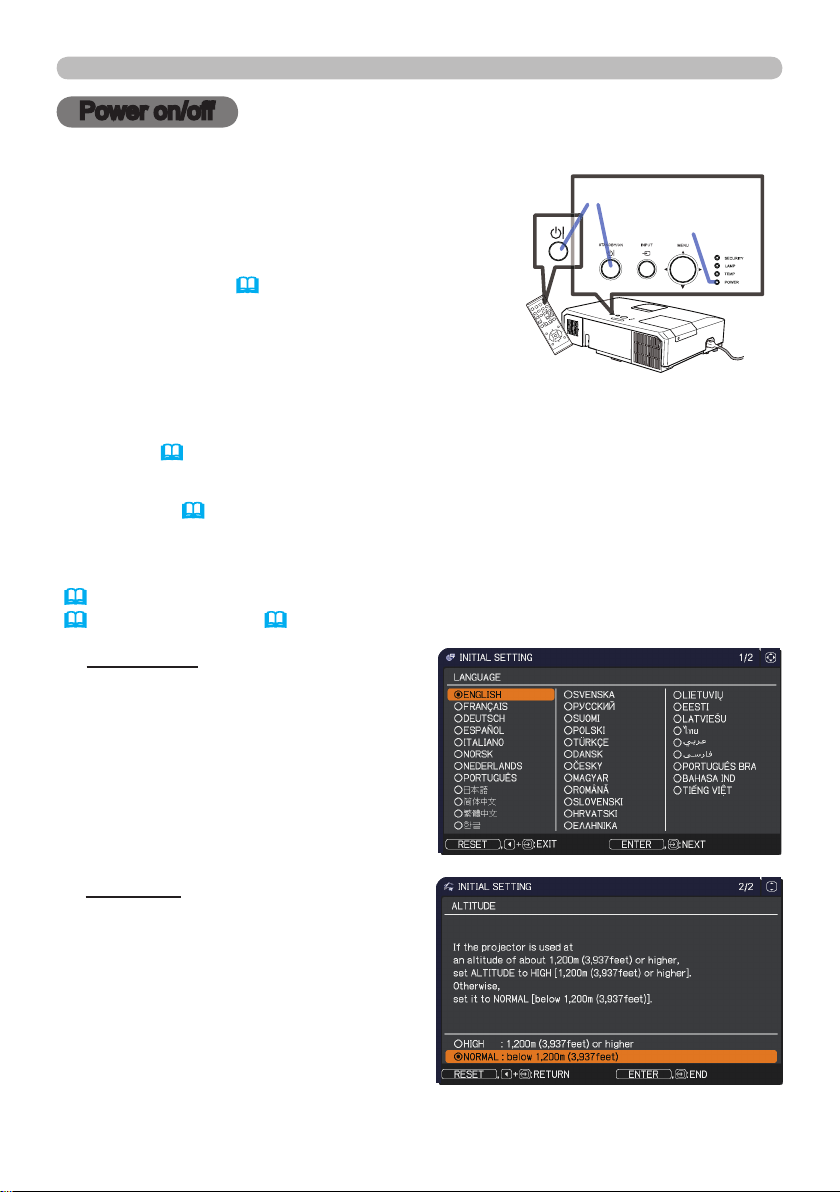
Power on/off
Power on/off
Turning on the power
Make sure that the power cord is rmly and
1.
correctly connected to the projector and the
outlet.
Make sure that the POWER indicator is
2.
steady orange (114). Then remove the
lens cover.
Press STANDBY/ON button on the
3.
projector or the remote control.
The projection lamp will light up and POWER
indicator will begin blinking in green. When the
power is completely on, the indicator will stop blinking and light in steady
green (114).
To display the picture, select an input signal according to the section Selecting an
input signal (24).
The INITIAL SETTING Menu will be displayed by factory default upon startup.
Once the INITIAL SETTING Menu is set, it will not appear until FACTORY RESET
(70) is executed. If you wish to change the settings, refer to the LANGUAGE
(53) and ALTITUDE (63) menu.
STANDBY/ON button
POWER indicator
MY SOURCE/
DOC.CAMERA
COMPUTER
BLANK
VIDEO
SEARCH
+
VOLUME
AUTO
PAGE
UP
ASPECT
ー
FREEZE
MAGNIFY
DOWN
ON
MUTE
2
OFF
MY BUTTON
1
KEYSTONE
MENU
POSITION
ENTER
RESET
ESC
(1) LANGUAGE: Use the ▲/▼/◄/►
buttons to select the desired language
and press the ENTER button of the
remote control or the INPUT button of
the projector to execute.
(2) ALTITUDE: Use the ▲/▼ buttons to
select NORMAL for altitude below
1200 m (3937 feet), otherwise select
HIGH and press the ENTER button of
the remote control or the INPUT button
of the projector to execute.
20
Page 21

Power on/off
Turning off the power
Press the STANDBY/ON button on the projector or the remote control.
1.
The message “Power off?” will appear on the screen for about 5 seconds.
Press the STANDBY/ON button again while the message appears.
2.
The projector lamp will go off, and the POWER indicator will begin blinking in
orange. Then POWER indicator will stop blinking and light in steady orange
when the lamp cooling is complete (114).
Attach the lens cover, after the POWER indicator turns in steady orange.
3.
Do not turn the projector on for about 10 minutes or more after turning it off.
Also, do not turn the projector off shortly after turning it on. Such operations might
cause the lamp to malfunction or shorten the lifetime of some parts including the lamp.
WARNING
Do not look into the lens of the projector or look inside of the projector through
any of the projector’s openings.
►Do not touch around the lamp cover and the exhaust vents during use or just
after use, since it is too hot.
NOTE
prior to the connected devices.
• This projector has the function that can make the projector automatically turn
on/off. Please refer to the DIRECT POWER ON (59) and AUTO POWER
OFF (60) items of the OPTION menu.
• Turn the power on/off in right order. Please power on the projector
►A strong light is emitted when the projector’s power is on.
21
Page 22
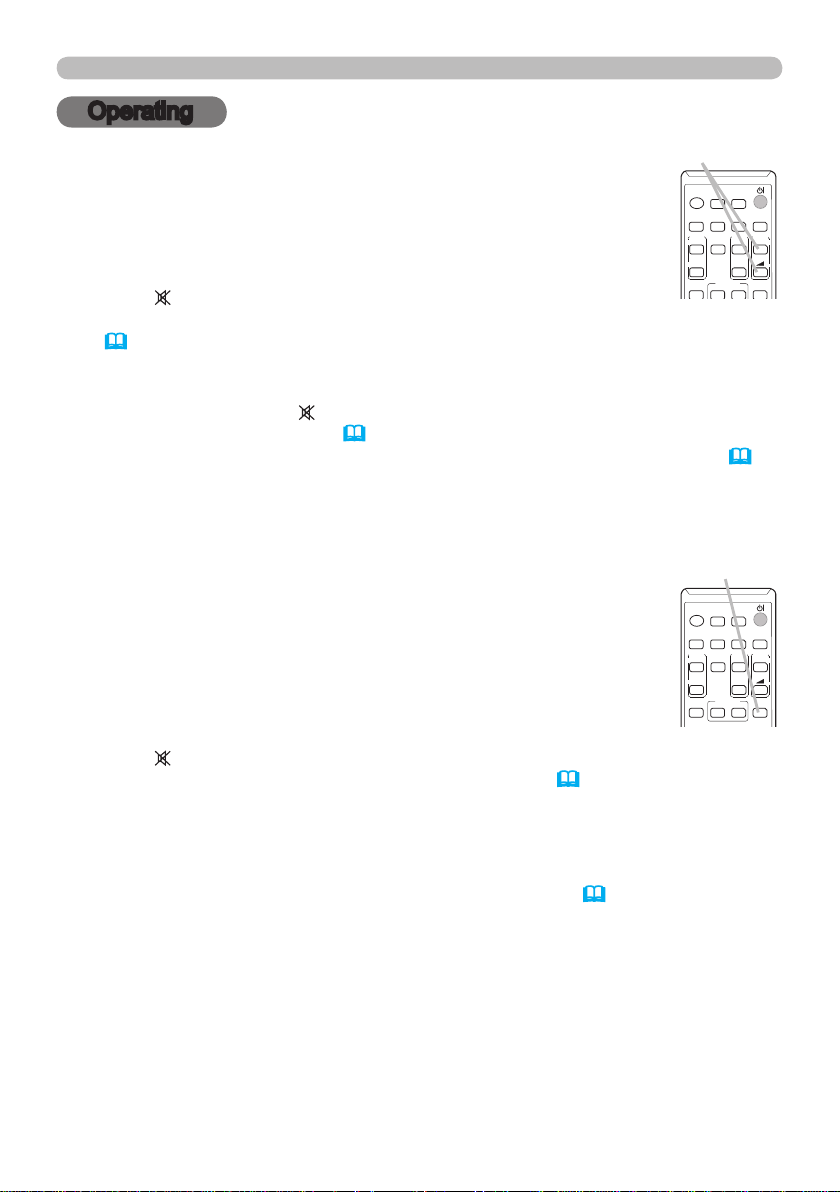
Operating
Operating
Adjusting the volume
Use the VOLUME +/VOLUME - buttons to adjust the volume.
1.
A dialog will appear on the screen to aid you in adjusting the
volume. If you do not do anything, the dialog will automatically
disappear after a few seconds.
● When
is selected for current picture input port, the volume
VOLUME +/- button
VIDEO
ASPECT
MAGNIFY
ON
OFF
KEYSTONE
adjustment is disabled. Please see AUDIO SOURCE item of AUDIO menu
(52).
● Even if the projector is in the standby mode, the volume is adjustable when
both of the following conditions are true:
- An option other than is selected for STANDBY in the AUDIO SOURCE
item of the AUDIO menu (52).
-
NORMAL is selected in the STANDBY MODE item of the SETUP menu
● In the standby mode, the volume of the microphone is adjustable with the
VOLUME +/- buttons on the remote control, in synchronization with the volume
of the projector.
Temporarily muting the sound
Press MUTE button on the remote control.
1.
A dialog will appear on the screen indicating that you have muted
the sound.
To restore the sound, press the MUTE, VOLUME + or
VOLUME - button. Even if you do not do anything, the dialog
MUTE button
VIDEO
ASPECT
MAGNIFY
ON
OFF
KEYSTONE
will automatically disappear after a few seconds.
MY SOURCE/
COMPUTER
DOC.CAMERA
AUTO
SEARCH
FREEZE
PAGE
DOWN
MY BUTTON
1
(50).
MY SOURCE/
COMPUTER
DOC.CAMERA
AUTO
SEARCH
FREEZE
PAGE
DOWN
MY BUTTON
1
BLANK
VOLUME
UP
+
ー
MUTE
2
BLANK
VOLUME
UP
+
ー
MUTE
2
● When is selected for current picture input port, the sound is always muted.
Please see AUDIO SOURCE item of AUDIO menu (52).
● C.C. (Closed Caption) is automatically activated when sound is muted and an
input signal containing C.C. is received. This function is available only when
the signal is NTSC for VIDEO or S-VIDEO, or 480i@60 for COMPONENT,
COMPUTER IN1 or COMPUTER IN2, and when AUTO is selected for
DISPLAY in the C.C. menu under the SCREEN menu (58).
22
Page 23

MY BUTTON
MY BUTTON
Operating
Selecting an input signal
Press INPUT button on the projector.
1.
Each time you press the button, the projector switches its
input port from the current port as below.
COMPUTER IN1 COMPUTER IN2 LAN
VIDEO USB TYPE A
S-VIDEO USB TYPE B
COMPONENT HDMI
● While ON is selected for AUTO SEARCH item in OPTION menu (59), the
projector will keep checking the ports in above order repeatedly till an input
signal is detected.
● It may take several seconds to project the images from the USB TYPE B port.
Press COMPUTER button on the remote control.
1.
Each time you press the button, the projector switches its
input port from the current port as below.
COMPUTER IN1 COMPUTER IN2 LAN
USB TYPE B USB TYPE A
●
While ON is selected for AUTO SEARCH item in OPTION menu, the
projector will keep checking every port sequentially till an input signal is detected
(59). If COMPUTER button is pressed when VIDEO, S-VIDEO, COMPONENT
or HDMI port is selected, the projector will check COMPUTER IN1 port rst.
●
It may take several seconds to project the images from the USB TYPE B port.
Press VIDEO button on the remote control.
1.
Each time you press the button, the projector switches its
input port from the current port as below.
HDMI COMPONENT S-VIDEO VIDEO
INPUT
button
COMPUTER button
VIDEO
COMPUTER
ASPECT
AUTO
FREEZE
MAGNIFY
ON
OFF
VIDEO button
VIDEO
COMPUTER
ASPECT
AUTO
FREEZE
MAGNIFY
ON
OFF
MY SOURCE/
DOC.CAMERA
SEARCH
PAGE
UP
DOWN
MY SOURCE/
DOC.CAMERA
SEARCH
PAGE
UP
DOWN
BLANK
BLANK
VOLUME
VOLUME
+
ー
+
ー
● While ON is selected for AUTO SEARCH item in OPTION menu,
the projector will keep checking every port sequentially till an input signal
is detected (
59). If VIDEO button is pressed when COMPUTER IN1,
COMPUTER IN2, LAN, USB TYPE A or USB TYPE B port is selected, the
projector will check HDMI port rst.
23
Page 24

MY BUTTON
Operating
Selecting an input signal(continued)
Press the MY SOURCE / DOC. CAMERA button on
1.
the remote control. The input signal will be changed
into the signal you set as MY SOURCE (63).
● This function also can use for document camera. Select the
input port that connected the document camera.
MY SOURCE /
DOC. CAMERA button
VIDEO
COMPUTER
ASPECT
MAGNIFY
ON
OFF
Searching an input signal
Press SEARCH button on the remote control.
1.
The projector will start to check its input ports as below in
order to nd any input signals.
When input signal is detected, the projector will stop
searching and display the image. If no signal is found,
the projector will return to the state selected before the
operation.
COMPUTER IN1 COMPUTER IN2 LAN
VIDEO USB TYPE A
S-VIDEO USB TYPE B
COMPONENT HDMI
● While ON is selected for AUTO SEARCH item in OPTION menu (59), the
projector will keep checking the ports in above order repeatedly till an input
signal is detected.
●
It may take several seconds to project the images from the USB TYPE B port.
SEARCH button
VIDEO
COMPUTER
ASPECT
AUTO
FREEZE
MAGNIFY
ON
OFF
MY BUTTON
KEYSTONE
1
AUTO
FREEZE
MY SOURCE/
DOC.CAMERA
SEARCH
MY SOURCE/
DOC.CAMERA
SEARCH
PAGE
UP
DOWN
BLANK
PAGE
VOLUME
UP
+
DOWN
ー
BLANK
VOLUME
+
ー
MUTE
2
24
Page 25

Selecting an aspect ratio
Press ASPECT button on the remote control.
1.
Each time you press the button, the projector switches the
mode for aspect ratio in turn.
For a computer signal
CP-X4022WN/CP-X5022WN:
NORMAL 4:3 16:9 16:10
CP-WX4022WN:
NORMAL 4:3 16:9 16:10 NATIVE
For an HDMITM signal
CP-X4022WN/CP-X5022WN:
NORMAL 4:3 16:9 16:10 14:9
CP-WX4022WN:
NORMAL 4:3 16:9 16:10 14:9 NATIVE
For a video signal, s-video signal or component video signal
CP-X4022WN/CP-X5022WN:
4:3 16:9 14:9
CP-WX4022WN:
4:3 16:9 16:10 14:9 NATIVE
Operating
ASPECT button
MY SOURCE/
VIDEO
COMPUTER
DOC.CAMERA
ASPECT
AUTO
SEARCH
BLANK
FREEZE
MAGNIFY
PAGE
VOLUME
UP
ON
OFF
KEYSTONE
1
MY BUTTON
+
DOWN
ー
MUTE
2
For an input signal from the LAN, USB TYPE A or USB TYPE B port, or
if there is no signal
CP-X4022WN/CP-X5022WN: 4:3 ( xed)
CP-WX4022WN: 16:10 ( xed)
● ASPECT button does not work when no proper signal is inputted.
● NORMAL mode keeps the original aspect ratio setting.
● The display will be dark for a split second while switching the Aspect, but this
is not a malfunction.
25
Page 26

Operating
Adjusting the projector’s elevator
When the place to put the projector is slightly uneven
to the left or right, use the elevator feet to place the
projector horizontally.
Using the feet can also tilt the projector in order to
project at a suitable angle to the screen, elevating the
front side of the projector within 12 degrees.
This projector has 2 elevator feet and 2 elevator buttons.
An elevator foot is adjustable while pushing the elevator
button on the same side as it.
Holding the projector, push the elevator buttons to
1.
loose the elevator feet.
Position the front side of the projector to the desired
2.
height.
Release the elevator buttons in order to lock the
3.
elevator feet.
After making sure that the elevator feet are locked,
4.
put the projector down gently.
If necessary, the elevator feet can be manually
5.
twisted to make more precise adjustments. Hold the
projector when twisting the feet.
To loose an
elevator foot, push
the elevator button
on the same side
as it.
To nely
adjust, twist
the foot.
CAUTION
projector, since the projector may drop down.
►Do not tilt the projector other than elevating its front within 12 degrees using
the adjuster feet. A tilt of the projector exceeding the restriction could cause
malfunction or shortening the lifetime of consumables, or the projector itself.
26
►Do not handle the elevator buttons without holding the
Page 27
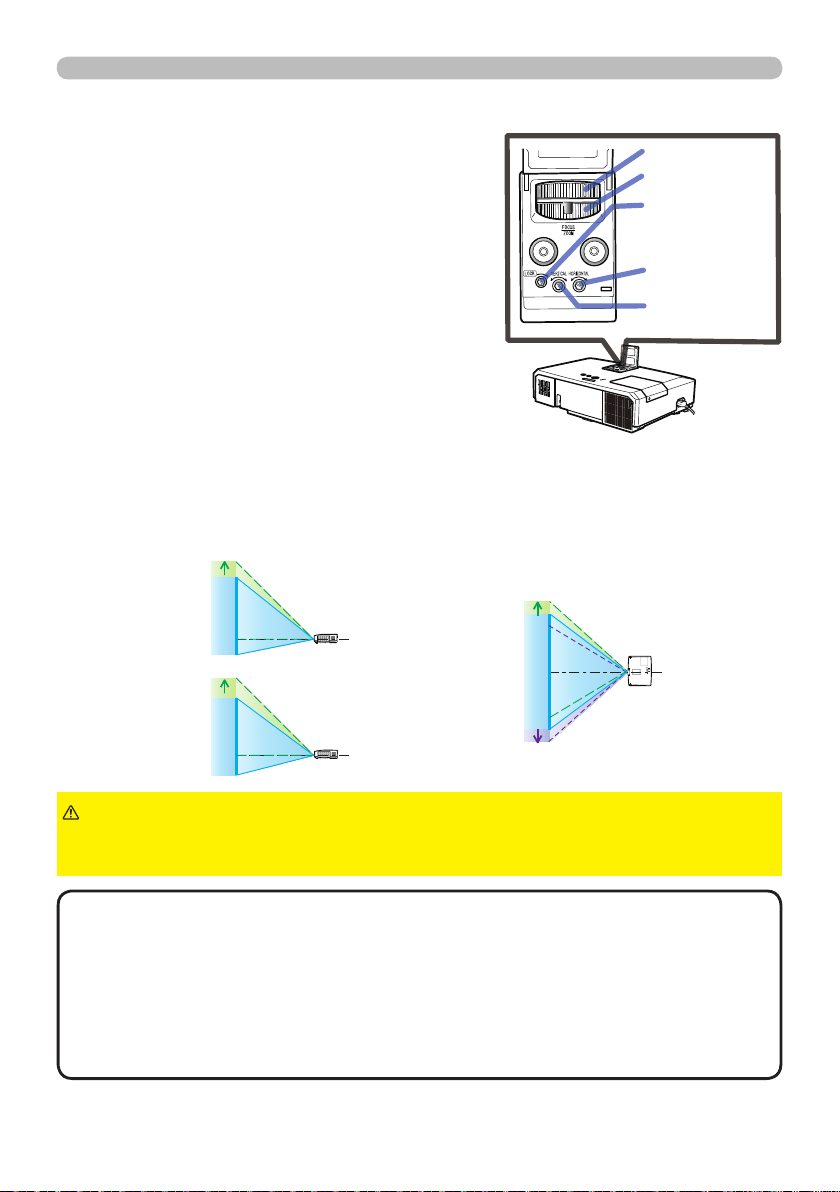
Adjusting the lens
Use the ZOOM ring to adjust the screen
1.
size.
Use the FOCUS ring to focus the picture.
2.
Turn the VERTICAL adjuster fully counter
3.
clockwise. Then turn it clockwise and adjust
the vertical lens position upward.
Turn the LOCK counter clockwise to loosen
4.
the lock of the HORIZONTAL adjuster.
Turn the HORIZONTAL adjuster clockwise
5.
or counter clockwise to adjust the horizontal
lens position.
Turn the LOCK fully clockwise to tighten it and lock the horizontal lens
6.
position.
Use the FOCUS ring to focus the picture.
7.
h
/5
h
VERTICAL
CP-X4022WN
CP-X5022WN
w
LOCK
HORIZONTAL
/10
Operating
FOCUS ring
ZOOM ring
LOCK
(Horizontal
adjuster lock)
HORIZONTAL
adjuster
VERTICAL
adjuster
h
/4
h
CAUTION
when subjected to shocks. It may need more strength to turn the adjusters near
the adjustment limits. Be careful not to apply too much strength.
NOTE
adjusters and LOCK. If you do not have a hexagon wrench, you can use a
athead screwdriver with more careful handling.
• Use the LOCK so that the lens does not shift from the adjusted horizontal
lens position. Adjusting the vertical lens position may shift the horizontal lens
position. This projector is not equipped with a lock for vertical lens position.
• When the vertical lens shift is adjusted, it is recommended to shift the picture
upward.
• Use a hexagon wrench to turn the VERTICAL, HORIZONTAL
►Operate the lens adjusters gently as the lens may malfunction
VERTICAL
CP-WX4022WN
w
w
/10
27
Page 28
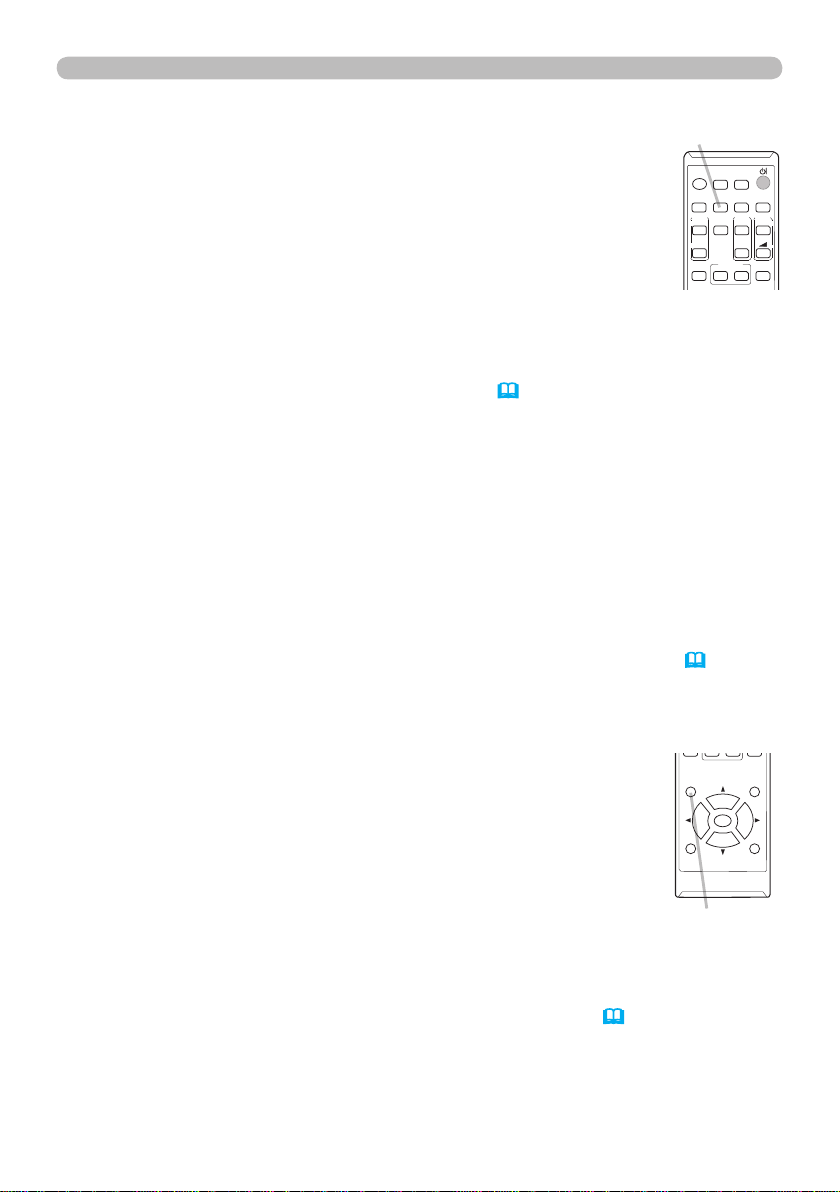
Operating
VIDEO
DOC.CAMERA
KEYSTONE
ASPECT
SEARCH
BLANK
MUTE
MY BUTTON
COMPUTER
MY SOURCE/
AUTO
MAGNIFY
PAGE
DOWN
ON
OFF
FREEZE
UP
ー
+
VOLUME
1
2
Using the automatic adjustment feature
Press AUTO button on the remote control.
1.
Pressing this button performs the following.
For a computer signal
The vertical position, the horizontal position and the horizontal
phase will be automatically adjusted.
Make sure that the application window is set to its maximum size
prior to attempting to use this feature. A dark picture may still be
incorrectly adjusted. Use a bright picture when adjusting.
For a video signal and s-video signal
The video format best suited for the respective input signal will be selected
automatically. This function is available only when the AUTO is selected for
45).
the VIDEO FORMAT item in the INPUT menu (
The vertical position and
horizontal position will be automatically set to the default.
For a component video signal
The vertical position and horizontal position will be automatically set to the default.
The horizontal phase will be automatically adjusted.
● The automatic adjustment operation requires approx. 10 seconds. Also please
note that it may not function correctly with some input.
● When this function is performed for a video signal, a certain extra such as a line
may appear outside a picture.
● When this function is performed for a computer signal, a black frame may be
displayed on the edge of the screen, depending on the computer model.
The items adjusted by this function may vary when the FINE or DISABLE is selected
●
for the AUTO ADJUST item of the SERVICE item in the OPTION menu (
AUTO button
VIDEO
ASPECT
MAGNIFY
ON
OFF
KEYSTONE
64).
COMPUTER
AUTO
FREEZE
MY BUTTON
1
MY SOURCE/
DOC.CAMERA
SEARCH
PAGE
UP
DOWN
BLANK
VOLUME
+
ー
MUTE
2
Adjusting the position
Press POSITION button on the remote control when no menu is
1.
indicated.
The “POSITION” indication will appear on the screen.
Use the ▲/▼/◄/► cursor buttons to adjust the picture position.
2.
When you want to reset the operation, press RESET button on
the remote control during the operation.
To complete this operation, press POSITION button again. Even if
you do not do anything, the dialog will automatically disappear
after a few seconds.
When this function is performed on a video signal or an s-video signal, some image
●
such as an extra-line may appear at outside of the picture.
● When this function is performed on a video signal or s-video signal, the range of
this adjustment depends on OVER SCAN in IMAGE menu (
possible to adjust when OVER SCAN is set to 10.
● If POSITION button is pressed when a menu is indicated on screen, the displayed
picture does not move its position but the menu does.
● This function is unavailable for a signal from the LAN, USB TYPE A, USB TYPE B
or HDMI port.
28
POSITION
ESC
MENU
ENTER
RESET
POSITION button
42) setting. It is not
Page 29

Correcting the distortion
To correct the distortion of projected screen, you can select
one of three options, AUTO, MANUAL and PERFECT FIT.
First press the KEYSTONE button to display the KEYSTONE
menu, and point at one of items with the ▲/▼ buttons.
AUTO: performs the automatic vertical keystone
correction. (48)
MANUAL: allows you to adjust the vertical and horizontal
keystone.
PERFECT FIT:
Then follow the procedure shown below for the item
you selected.
allows you to adjust each of the screen
corners and sides to correct the
distortion.
Operating
KEYSTONE button
MY SOURCE/
VIDEO
COMPUTER
DOC.CAMERA
ASPECT
AUTO
SEARCH
BLANK
FREEZE
MAGNIFY
PAGE
VOLUME
UP
ON
OFF
KEYSTONE
1
MY BUTTON
+
DOWN
ー
MUTE
2
NOTE
• The menu or dialog will automatically disappear after several seconds
of inactivity. Press the KEYSTONE button again, or point the cursor at EXIT in
the dialog and press the ►or ENTER button to end the operation and close the
menu or dialog.
• When the screen is adjusted by PERFECT FIT, neither AUTO nor MANUAL is
selectable. If you wish to use these functions, refer to step 3 in the PERFECT
FIT item to initialize the adjustment of PERFECT FIT.
• When TRANSITION DETECTOR is ON, these functions are not available
(85).
AUTO:
When AUTO is pointed at, pressing the ► or ENTER button performs
automatic vertical keystone correction.
NOTE
• When the projector is in one of the following conditions, the automatic
vertical keystone correction feature may not work correctly or at all.
- REAR / CEILING or FRONT / CEILING is selected for the INSTALLATION
item in the SETUP menu, and the projector screen is slanted or tilted downwards.
- The ZOOM adjustment is not set to the full WIDE (wide-angle focus).
- The projector is nearly horizontal (about ±4°).
- The projector is inclined at about ±40 degrees or over.
• When the horizontal lens shift is not set to the center, this function may not
work well.
29
Page 30

Operating
Correcting the distortion (continued)
MANUAL:
When MANUAL is pointed at, pressing the ► or
ENTER button displays the KEYSTONE_MANUAL
dialog.
Select the vertical or horizontal keystone ( / )
1.
with the ▲/▼ buttons.
Use the ◄/► buttons to adjust the keystone distortion.
2.
NOTE
function may be excessive. This function should be used when the zoom adjustment is set to the full WIDE (wide-angle focus) whenever possible.
• When the horizontal lens shift is not set to the center, this function may not
work well.
• Point at RETURN in the dialog with the ▲/▼ buttons and press ◄ or ENTER
button to return to the KEYSTONE menu.
This projector is equipped with a test pattern for
PERFECT FIT. Select the test pattern icon
shown in the lower left of the dialog with the ◄/▼
buttons. When you press the ENTER or INPUT
button, the test pattern appears or disappears.
1.
with the RESET button, and press the ENTER or
INPUT button.
2.
press the ENTER or INPUT button.
• When the zoom adjustment is set to the TELE (telephoto focus), this
PERFECT FIT:
When PERFECT FIT is pointed at, pressing the
► or ENTER button displays the KEYSTONE_
PERFECT FIT dialog.
If it is necessary to initialize the current
adjustment, point at RESET in the dialog
Select one of the corners or sides to be
adjusted with the ▲/▼/◄/► buttons and
(continued on next page)
30
Page 31

Correcting the distortion (continued)
Adjust the selected part as below.
3.
● For adjusting a corner, use the ▲/▼/◄/► buttons to adjust the position of
the corner.
● For adjusting the upper or lower side, use the ◄/► buttons to select any
one point on the side, and use the ▲/▼ buttons to adjust the distortion of
the side.
For adjusting the left or right side, use the ▲/▼ buttons to select any one
●
point on the side, and use the ◄/► buttons to adjust the distortion of the side.
● To adjust another corner or side, press the ENTER or INPUT button and
follow the procedure from step 2.
This projector is equipped with a memory feature for PERFECT FIT
4.
adjustment. Up to 3 sets of adjustments can be stored.
● SAVE:
To store the current PERFECT FIT adjustment, select one of the SAVE
icons
and press the ENTER or INPUT button.
Remember that the current data being stored of a memory will be lost by
saving new data into the memory.
● LOAD:
To recall stored adjustments, select one of the LOAD icons
1 to 3 (number of the memory) with the ◄ /▲/▼ buttons and press the
ENTER or INPUT button.
Remember that the current adjusted condition will be lost by loading data. If
you want to keep the current adjustment, please save it before performing
a LOAD function.
numbered 1 to 3 (number of the memory) with the ◄ /▲/▼ buttons
numbered
Operating
NOTE
it may be adjusted in conjunction with another corner or side. This is due to
control restrictions and not a malfunction.
• The LOAD functions whose linked memory has no data are skipped.
• There may be some noise and the screen may icker for a moment when
loading data. This is not malfunction.
• Point at RETURN in the dialog with the ▲/▼ buttons and press the ◄ or
ENTER button to return to the KEYSTONE menu.
• Each corner and side can be adjusted individually but in some cases
31
Page 32

Operating
Using the magnify feature
Press the MAGNIFY ON button on the remote control.
1.
The picture will be magni ed, and the MAGNIFY dialog
will appear on the screen. When the MAGNIFY
ON button is pressed for the rst time after the
projector is turned on, the picture will be zoomed
by 1.5 times. On the dialog, triangle marks to show
MAGNIFY
ON/OFF button
MY SOURCE/
VIDEO
COMPUTER
DOC.CAMERA
ASPECT
AUTO
SEARCH
FREEZE
MAGNIFY
PAGE
ON
OFF
MY BUTTON
KEYSTONE
1
each direction will be displayed.
The display magni cation of the projector switches in order with every press
2.
of the MAGNIFY ON button.
For computer signals or HDMI
TM
(RGB) signals
1.5 times 2 times 3 times 4 times 1 time
For video signals, s-video signals, component video signals or
TM
HDMI
(Component) signals
1.5 times 2 times 1 time
While the triangles are displayed on the dialog, use the ▲/▼/◄/► cursor
3.
buttons to shift the magnifying area.
Press the MAGNIFY OFF button on the remote control to exit magni cation.
4.
● The MAGNIFY dialog will automatically disappear in several seconds with no
operation. The dialog will appear again if the MAGNIFY ON button is pressed
when the dialog has automatically disappeared.
● The magni cation is automatically disabled when the displaying signal or its
display condition is changed.
● While the magni cation is active, the keystone distortion condition may vary.
It will be restored when the magni cation is disabled.
● Some horizontal stripes might be visible on the image while magni cation is
active.
● This function is not available in the following cases:
- A sync signal in the range not supported is input.
- There is no input signal.
BLANK
VOLUME
UP
+
DOWN
ー
MUTE
2
32
Page 33

Operating
Temporarily freezing the screen
Press the FREEZE button on the remote control.
1.
The “FREEZE” indication will appear on the screen (however,
the indication will not appear when the OFF is selected for
the MESSAGE item in the SCREEN menu (55)), and the
projector will go into the FREEZE mode, which the picture is
frozen.
FREEZE button
MY SOURCE/
VIDEO
COMPUTER
DOC.CAMERA
ASPECT
AUTO
SEARCH
FREEZE
MAGNIFY
PAGE
ON
OFF
MY BUTTON
KEYSTONE
To exit the FREEZE mode and restore the screen to normal,
press the FREEZE button again.
● The projector automatically exits from the FREEZE mode when some control
buttons are pressed.
● If the projector continues projecting a still image for a long time, the LCD
panel might possibly be burned in. Do not leave the projector in the FREEZE
mode for too long.
● Images might appear degraded when this function is operated, but it is not a
malfunction.
Temporarily blanking the screen
Press BLANK button on the remote control.
1.
The BLANK screen will be displayed instead of the screen of
input signal. Please refer to BLANK item in SCREEN menu
(53).
To exit from the BLANK screen and return to the input signal
screen, press BLANK button again.
BLANK button
MY SOURCE/
VIDEO
COMPUTER
DOC.CAMERA
ASPECT
AUTO
SEARCH
FREEZE
MAGNIFY
PAGE
ON
OFF
MY BUTTON
KEYSTONE
BLANK
VOLUME
UP
㧗
DOWN
MUTE
BLANK
VOLUME
UP
㧗
DOWN
MUTE
● The projector automatically exits from the
BLANK
mode when
some control buttons are pressed.
CAUTION
►If you wish to have a blank screen while the projector's lamp
is on, use the BLANK function above.
Taking any other action may cause the damage on the projector.
•
NOTE
The sound is not connected with the BLANK screen function. If
necessary, set the volume or mute rst. To display the BLANK screen and mute
the sound at one time, use AV MUTE function
(63).
33
Page 34

Operating
Using the menu function
This projector has the following menus:
PICTURE, IMAGE, INPUT, SETUP, AUDIO, SCREEN, OPTION, NETWORK,
SECURITY and EASY MENU.
EASY MENU consists of functions often used, and the other menus are classi ed
into each purpose and brought together as the ADVANCED MENU.
Each of these menus is operated using the same methods. While the projector
is displaying any menu, the MENU button on the projector works as the cursor
buttons. The basic operations of these menus are as follows.
POSITION button
ENTER button
ESC button
POSITION
ENTER
ESC
MENU button
MENU
(Cursor buttons)
Cursor buttons
RESET
RESET button
MY SOURCE/
DOC.CAMERA
COMPUTER
BLANK
VIDEO
SEARCH
+
VOLUME
AUTO
PAGE
UP
ASPECT
ー
FREEZE
MAGNIFY
DOWN
ON
MUTE
2
OFF
MY BUTTON
1
KEYSTONE
MENU
POSITION
ENTER
RESET
ESC
To start the MENU, press the MENU button. The MENU you last used (EASY
1.
or ADVANCED) will appear. EASY MENU has priority to appear just after
powered on.
In the EASY MENU
2.
(1) Use the ▲/▼ cursor buttons to select an item to
operate. If you want to change it to the ADVANCED
MENU, select the ADVANCED MENU.
(2) Use the ◄/► cursor buttons to operate the item.
In the ADVANCED MENU
(1) Use the ▲/▼ cursor buttons to select a menu.
If you want to change it to the EASY MENU,
select the EASY MENU.
The items in the menu appear on the right side.
(2) Press the ► cursor button or ENTER button to
move the cursor to the right side. Then use the
▲/▼ cursor buttons to select an item to operate and press the ► cursor
button or ENTER button to progress. The operation menu or dialog of the
selected item will appear.
(3) Use the buttons as instructed in the OSD to operate the item.
(continued on next page)
34
Page 35

Operating
Using the menu function (continued)
To close the MENU, press the MENU button again or select EXIT and press
3.
the ◄ cursor button or ENTER button. Even if you do not do anything, the
dialog will automatically disappear after about 30 seconds.
●
If you want to move the menu position, use the cursor buttons after pressing
the POSITION button.
● Some functions cannot be performed when a certain input port is selected,
or when a certain input signal is displayed.
● When you want to reset the operation, press RESET button on the remote
control during the operation. Note that some items (ex. LANGUAGE,
VOLUME) cannot be reset.
● In the ADVANCED MENU, when you want to return to the previous display,
press the ◄ cursor button or ESC button on the remote control.
Indication in OSD (On Screen Display)
The meanings of the general words on the OSD are as follows.
Indication Meaning
EXIT
RETURN Selecting this word returns the menu to the previous menu.
CANCEL or NO
OK or YES
Selecting this word nishes the OSD menu. It's the same as
pressing the MENU button.
Selecting this word cancels the operation in the present
menu and returns to the previous menu.
Selecting this word executes the prepared function or shifts
the menu to the next menu.
35
Page 36

EASY MENU
EASY MENU
From the EASY MENU, items shown in the table
below can be performed.
Select an item using the ▲/▼ cursor buttons. Then
perform it according to the following table.
Item Description
ASPECT
AUTO KEYSTONE
KEYSTONE
KEYSTONE
PERFECTFIT
PICTURE MODE
Using the ◄/► buttons switches the mode for aspect ratio.
See the ASPECT item in IMAGE menu (
Using the ► button executes the auto keystone function.
See the AUTO KEYSTONE item in SETUP menu (
Using the ◄/► buttons corrects the vertical keystone distortion.
See the
KEYSTONE item in SETUP menu (
Using the ◄/► buttons corrects the horizontal keystone distortion.
See the
KEYSTONE item in SETUP menu (
Pressing the ► button displays the KEYSTONE_PERFECT FIT
dialog. See the PERFECT FIT item in SETUP menu (
Using the ◄/► buttons switches the picture mode.
The picture modes are combinations of GAMMA and COLOR TEMP
settings. Choose a suitable mode according to the projected source.
NORMAL ó CINEMA ó DYNAMIC ó BOARD(BLACK)
DICOM SIM.
PHOTOó DAYTIME ó WHITEBOARD ó BOARD(GREEN)
GAMMA COLOR TEMP
NORMAL 1 DEFAULT 2 MID
CINEMA 2 DEFAULT 3 LOW
DYNAMIC 3 DEFAULT 1 HIGH
BOARD(BLACK) 4 DEFAULT 4 Hi-BRIGHT-1
BOARD(GREEN) 4 DEFAULT 5 Hi-BRIGHT-2
WHITEBOARD 5 DEFAULT 2 MID
DAYTIME 6 DEFAULT 6 Hi-BRIGHT-3
PHOTO 7 DEFAULT 7 Hi-BRIGHT-4
DICOM SIM. 8 DEFAULT 2 MID
41).
48).
49).
48).
49).
(continued on next page)
36
Page 37

Item Description
• When the combination of GAMMA and COLOR TEMP differs
from pre-assigned modes above, the display on the menu for the
PICTURE MODE is “CUSTOM”. Please refer to the GAMMA and
COLOR TEMP (
38, 39) items in PICTURE menu.
• Lines or other noise might appear on the screen when this function
is operated, but it is not a malfunction.
PICTURE MODE
(Continued)
• DICOM SIM. is the projector's DICOM
Communication in Medicine") simulation mode. This mode
simulates the DICOM standard, which is a standard applicable to
digital communications in medicine, and can be useful for displaying
medical images, such as X-rays photos. This projector is not a
medical device and is not compliant to the DICOM standard, and
neither the projector nor the DICOM SIM. mode should be used for
medical diagnosis.
ECO MODE
INSTALLATION
Using the ◄/► buttons switches the ECO MODE.
See the ECO MODE item in SETUP menu (
Pressing the ► button displays the INSTALLATION dialog.
See the
INSTALLATION
item in SETUP menu (
Performing this item resets all of the EASY MENU items except the
RESET
FILTER TIME and LANGUAGE.
A dialog is displayed for conrmation. Selecting the OK using the ►
button performs resetting.
The usage time of the air lter is shown in the menu.
Performing this item resets the lter time which counts usage time
FILTER TIME
of the air lter.
A dialog is displayed for conrmation. Selecting the OK using the ►
button performs resetting.
See the FILTER TIME item in OPTION menu (
LANGUAGE
Using the ◄/► buttons changes the display language.
See the LANGUAGE item in SCREEN menu (
Press the ► or ENTER button to use the menu of PICTURE,
ADVANCED MENU
IMAGE, INPUT, SETUP, AUDIO, SCREEN, OPTION, NETWORK or
SECURITY.
EXIT Press the ◄ or ENTER button to nish the OSD menu.
EASY MENU
®
("Digital Imaging and
49).
50).
61).
53).
37
Page 38

PICTURE menu
PICTURE menu
From the PICTURE menu, items shown in the table
below can be performed.
Select an item using the ▲/▼ cursor buttons, and
press the ► cursor button or ENTER button to
execute the item. Then perform it according to the
following table.
Item Description
◄/►
BRIGHTNESS
CONTRAST
GAMMA
Using the
Dark ó Light
Using the
Weak ó Strong
Using the ▲/▼ buttons switches the gamma mode.
To adjust CUSTOM
Selecting a mode whose name includes CUSTOM and then
pressing the ► button or the ENTER button displays
a dialog to aid you in adjusting the mode.
This function is useful when you want to
change the brightness of particular tones.
Choose an item using the ◄/► buttons,
and adjust the level using the ▲/▼ buttons.
You can display a test pattern for checking the effect of your
adjustment by pressing the ENTER button.
Each time you press the ENTER button, the
pattern changes as below.
No pattern ð Gray scale of 9 steps
Ramp Gray scale of 15 steps
The eight equalizing bars correspond to eight tone levels of the test
pattern (Gray scale of 9 steps) except the darkest in the left end. If you
want to adjust the 2nd tone from left end on the test pattern, use the
equalizing adjustment bar “1”. The darkest tone at the left end of the
test pattern cannot be controlled with any of equalizing adjustment bar.
• Lines or other noise might appear on the
screen when this function is operated, but it
is not a malfunction.
buttons adjusts the brightness.
◄/►
buttons adjusts the contrast.
(continued on next page)
38
Page 39

Item Description
Using the ▲/▼ buttons switches the color temperature mode.
Selecting a mode whose name includes
CUSTOM and then pressing the ► button
or the ENTER button displays a dialog
to aid you in adjusting the OFFSET and
GAIN of the selected mode.
OFFSET adjustments change the color intensity on the whole tones
of the test pattern.
GAIN adjustments mainly affect color intensity on the brighter tones
COLOR TEMP
of the test pattern.
Choose an item using the ◄/► buttons, and adjust the level using
the ▲/▼ buttons.
You can display a test pattern for checking the effect of your
adjustment by pressing the ENTER button.
Each time you press the ENTER button, the pattern changes as below.
• Lines or other noise might appear on the screen
when this function is operated, but it is not a
malfunction.
Using the ◄/► buttons adjusts the strength of whole color.
• This item can be selected only for a video, s-video and component
COLOR
video signal.
•
(1) HDMI FORMAT item in the INPUT menu is set to VIDEO.
(2) HDMI FORMAT item in the INPUT menu is set to AUTO, and the
Using the ◄/► buttons adjusts the tint.
• This item can be selected only for a video, s-video and component
TINT
video signal.
•
(1) HDMI FORMAT item in the INPUT menu is set to VIDEO.
(2) HDMI FORMAT item in the INPUT menu is set to AUTO, and the
(continued on next page)
PICTURE menu
To adjust CUSTOM
No pattern ð Gray scale of 9 steps
Ramp Gray scale of 15 steps
Weak ó Strong
For an HDMITM signal, this item can also be selected if either (1) or (2) applies.
projector recognizes that it receives video signals.
Reddish ó Greenish
For an HDMITM signal, this item can also be selected if either (1) or (2) applies.
projector recognizes that it receives video signals.
39
Page 40

PICTURE menu
Item Description
Using the ◄/► buttons adjusts the sharpness.
SHARPNESS
Weak ó Strong
• There may be some noise and/or the screen may icker for a
moment when an adjustment is made. This is not a malfunction.
Using the ▲/▼ cursor buttons changes the active iris control mode.
PRESENTATION ó THEATER ó OFF
PRESENTATION : The active iris displays the best presentation
ACTIVE IRIS
THEATER : The active iris displays the best theater image for
image for both bright and dark scenes.
both bright and dark scenes.
OFF : The active iris is always open.
• The screen may icker when the PRESENTATION or THEATER
modes are selected. If this occurs select OFF.
This projector has 4 memories for adjustment data (for all the items
of the PICTURE menu).
Selecting a function using the ▲/▼ buttons and pressing the ► or
ENTER button performs each function.
SAVE-1 ó SAVE-2 ó SAVE-3 ó SAVE-4
LOAD-4 óLOAD-3 ó LOAD-2 ó LOAD-1
SAVE-1, SAVE-2, SAVE-3, SAVE-4
Performing a SAVE function saves the current adjustment data into
the memory linked in the number included in the function’s name.
• Remember that the current data being stored of a memory will be
lost by saving new data into the memory.
MY MEMORY
LOAD-1, LOAD-2, LOAD-3, LOAD-4
Performing a LOAD function loads the data from the memory linked
in the number included in the function’s name, and adjusts the
picture automatically depending on the data.
• The LOAD functions whose linked memory has no data are
skipped.
• Remember that the current adjusted condition will be lost by
loading data. If you want to keep the current adjustment, please
save it before performing a LOAD function.
• There may be some noise and the screen may icker for a
moment when loading data. This is not malfunction.
• You can perform the LOAD function using MY BUTTON. Please
see MY BUTTON item in OPTION menu (
62, 63).
40
Page 41

IMAGE menu
From the IMAGE menu, items shown in the table
below can be performed.
Select an item using the ▲/▼ cursor buttons, and
press the ► cursor button or ENTER button to
execute the item. Then perform it according to the
following table.
Item Description
Using the ▲/▼ buttons switches the mode for aspect ratio.
For a computer signal
CP-X4022WN/CP-X5022WN:
NORMAL ó 4:3 ó 16:9 ó 16:10
CP-WX4022WN:
NORMAL ó 4:3 ó 16:9 ó 16:10 ó NATIVE
For an HDMITM signal
CP-X4022WN/CP-X5022WN:
NORMAL ó 4:3
CP-WX4022WN:
ASPECT
NORMAL ó 4:3 ó 16:9 ó 16:10 ó 14:9 ó NATIVE
For a video signal, s-video signal or component video signal
CP-X4022WN/CP-X5022WN:
4:3 ó 16:9 ó 14:9
CP-WX4022WN:
4:3 ó 16:9 ó 16:10 ó 14:9 ó NATIVE
For an input signal from the LAN, USB TYPE A or USB TYPE B
port, or if there is no signal
CP-X4022WN/CP-X5022WN: 4:3 (xed)
CP-WX4022WN: 16:10 (xed)
• The NORMAL mode keeps the original aspect ratio of the signal.
(continued on next page)
16:9 ó 16:10 ó 14:9
ó
IMAGE menu
41
Page 42

IMAGE menu
Item Description
Using the ◄/► buttons adjusts the over-scan ratio.
• This item can be selected only for a video, s-video and component
video signal.
OVER SCAN
• For an HDMI
(2) applies.
(1) HDMI FORMAT item in the INPUT menu is set to VIDEO.
(2) HDMI FORMAT item in the INPUT menu is set to AUTO, and the
Using the ◄/► buttons adjusts the vertical position.
• Over-adjusting the vertical position may cause noise to appear on
the screen. If this occurs, please reset the vertical position to the
default setting. Pressing the RESET button when the V POSITION
V POSITION
is selected will reset the V POSITION to the default setting.
• When this function is performed on a video signal or an s-video
signal, the range of this adjustment depends on OVER SCAN (
setting. It is not possible to adjust when OVER SCAN is set to 10.
•
This function is unavailable for a signal from the LAN, USB TYPE A,
USB TYPE B or HDMI port.
Using the ◄/► buttons adjusts the horizontal position.
•
the screen. If this occurs, please reset the horizontal position to the
default setting. Pressing the RESET button when the H POSITION is
H POSITION
selected will reset the H POSITION to the default setting.
• When this function is performed on a video signal or an s-video
signal, the range of this adjustment depends on OVER SCAN (
setting. It is not possible to adjust when OVER SCAN is set to 10.
•
USB TYPE B or HDMI por
(continued on next page)
Small (It magnies picture) ó Large (It reduces picture)
TM
signal, this item can also be selected if either (1) or
projector recognizes that it receives video signals.
Down ó Up
42)
Right ó Left
Over-adjusting the horizontal position may cause noise to appear on
42)
This function is unavailable for a signal from the LAN, USB TYPE A,
t.
42
Page 43

Item Description
H PHASE
H SIZE
AUTO ADJUST
EXECUTE
Using the
• This item can be selected only for a computer signal or a
component video signal. This function is unavailable for a signal
from the LAN, USB TYPE A, USB TYPE B or HDMI port.
Using the ◄/► buttons adjusts the horizontal size.
• This item can be selected only for a computer signal. This function
is unavailable for a signal from the LAN, USB TYPE A, USB TYPE
B or HDMI port.
• When this adjustment is excessive, the picture may not be
displayed correctly. In such a case, please reset the adjustment
by pressing the RESET button on the remote control during this
operation.
• Images might appear degraded when this function is operated, but
it is not a malfunction.
Selecting this item performs the automatic adjustment feature.
For a computer signal
The vertical position, the horizontal position and the horizontal
phase will be automatically adjusted.
Make sure that the application window is set to its maximum size
prior to attempting to use this feature. A dark picture may still be
incorrectly adjusted. Use a bright picture when adjusting.
For a video signal and s-video signal
The video format best suited for the respective input signal will
be selected automatically. This function is available only when
the AUTO is selected for the VIDEO FORMAT item in the INPUT
menu (
automatically set to the default.
For a component video signal
The vertical position and horizontal position will be automatically
◄/►
buttons adjusts the horizontal phase to eliminate icker.
Right ó Left
Small ó Large
45).
The vertical position and horizontal position will be
set to the default. The horizontal phase will be automatically
adjusted.
• The automatic adjustment operation requires approx. 10 seconds.
Also please note that it may not function correctly with some input.
• When this function is performed for a video signal, a certain extra
such as a line may appear outside a picture.
• When this function is performed for a computer signal, a black
frame may be displayed on the edge of the screen, depending on
the computer model.
• The items adjusted by this function may vary when the FINE or
DISABLE is selected for the AUTO ADJUST item of the SERVICE
item in the OPTION menu (
IMAGE menu
64).
43
Page 44

INPUT menu
INPUT menu
From the INPUT menu, items shown in the table
below can be performed.
Select an item using the ▲/▼ cursor buttons, and
press the ► cursor button or ENTER button to
execute the item. Then perform it according to the
following table.
Item Description
Using the ▲/▼ buttons switches the progress mode.
TV ó FILM ó OFF
•
This function works only for a video signal, s-video signal, component
PROGRESSIVE
VIDEO NR
COLOR SPACE
COMPONENT
(continued on next page)
video signal (of 480i@60 or 576i@50 or 1080i@50/60) and an HDMI
signal (of 480i@60 or 576i@50 or 1080i@50/60)
• When TV or FILM is selected, the screen image will be sharp.
FILM adapts to the 2-3 Pull-Down conversion system. But these
may cause a certain defect (for example, jagged line) of the picture
for a quick moving object. In such a case, please select OFF, even
though the screen image may lose sharpness.
Using the ▲/▼ buttons switches the noise reduction mode.
HIGH ó MID ó LOW
• This function works only for a video signal, s-video signal,
component video signal (of 480i@60 or 576i@50 or 1080i@50/60)
and an HDMI
Using the ▲/▼ buttons switches the mode for color space.
AUTO ó RGB ó SMPTE240 ó REC709 ó REC601
• This item can be selected only for a computer signal (except for
signals from the LAN, USB TYPE A and USB TYPE B ports) or a
component video signal (except SCART RGB).
• The AUTO mode automatically selects the optimum mode.
• The AUTO operation may not work well at some signals. In such a
case, it might be good to select a suitable mode except AUTO.
Using the ▲/▼ buttons switches the function of the COMPONENT
ports.
COMPONENT ó SCART RGB
When the SCART RGB is selected, the COMPONENT (Y, Cb/
Pb, Cr/Pr) and VIDEO ports will function as a SCART RGB port.
A SCART adapter or SCART cable is required for a SCART RGB
input to the projector. For details, contact your dealer.
TM
signal (of 480i@60 or 576i@50 or 1080i@50/60).
TM
.
44
Page 45

Item Description
The video format for S-VIDEO port and VIDEO port can be set.
(1) Use the ▲/▼ buttons to
select the input port.
(2) Using the ◄/► buttons
switches the mode for video
format.
VIDEO FORMAT
AUTO ó NTSC ó PAL ó SECAM
N-PAL ó M-PAL ó NTSC4.43
• This item is performed only for a video signal from the VIDEO port
or the S-VIDEO port.
• The AUTO mode automatically selects the optimum mode.
• The AUTO operation may not work well for some signals. If the
picture becomes unstable (e.g. an irregular picture, lack of color),
please select the mode according to the input signal.
Using the ▲/▼ cursor buttons switches the video format for an
input from the HDMI port.
AUTO ó VIDEO ó COMPUTER
Feature
HDMI FORMAT
AUTO automatically sets the optimum mode.
VIDEO sets the suitable mode for DVD signals.
COMPUTER sets the suitable mode for computer signals.
• When the COMPUTER is selected, or when the AUTO is selected
and the projector recognizes that it receives computer signals, the
functions COLOR (PICTURE menu), TINT (PICTURE menu) and
OVER SCAN (IMAGE menu) are unavailable.
Using the ▲/▼ cursor buttons changes the digital range for input
from the HDMI port.
AUTO ó NORMAL ó ENHANCED
INPUT menu
HDMI RANGE
AUTO automatically sets the optimum mode.
NORMAL s
ENHANCED
• If the contrast of the screen image is too strong or too weak, try
nding a more suitable mode.
(continued on next page)
Feature
ets the suitable mode for DVD signals. (16-
235)
sets the suitable mode for computer signals. (0-255)
45
Page 46

INPUT menu
Item Description
The computer input signal type for COMPUTER IN1 and IN2 ports
can be set.
(1)
Use the ▲/▼ buttons to select the COMPUTER IN port to be set.
(2) Use the ◄/► buttons to select
the computer input signal type.
COMPUTER IN
AUTO ó SYNC ON G OFF
• Selecting the AUTO mode allows
you to input a sync on G signal or component video signal from the
port (
11).
• In the AUTO mode, the picture may be distorted with certain
input signals. In such a case, remove the signal connector so that
no signal is received and select the SYNC ON G OFF, and then
reconnect the signal.
Set the frame lock function on/off for each port.
(1) Use the ▲/▼ buttons to select
the input ports.
(2) Use the ◄/► buttons to turn the
FRAME LOCK
frame lock function on/off .
ON ó OFF
• This item can be performed only on a signal with a vertical
frequency of 49 to 51Hz, 59 to 61 Hz.
• When ON is selected, moving pictures are displayed more
smoothly.
(continued on next page)
46
Page 47

Item Description
The resolution for the COMPUTER IN1 and COMPUTER IN2 input
signals can be set on this projector.
(1) In the INPUT menu select the RESOLUTION using the ▲/▼
buttons and press the ► button.
The RESOLUTION menu will be
displayed.
(2) In the RESOLUTION menu select the
resolution you wish to display using
the ▲/▼ buttons.
Selecting AUTO will set a resolution
appropriate to the input signal.
(3) Pressing the ► or ENTER button when
selecting a STANDARD resolution will
automatically adjust the horizontal and
vertical positions, clock phase and
horizontal size.
The INPUT_INFORMATION dialog will be
displayed.
(4) To set a custom resolution use the ▲/▼ buttons to select
RESOLUTION
the CUSTOM and the RESOLUTION_CUSTOM box will be
displayed.
Set the horizontal (HORZ) and
vertical (VERT) resolutions using
the ▲/▼/◄/► buttons.
This function may not support all
resolutions.
(5) Move the cursor to OK on screen and press the ► or ENTER
button. The message "ARE YOU SURE YOU WISH TO
CHANGE RESOLUTION?" appears. To save the setting, press
the ► button.
The horizontal and vertical positions, clock phase and horizontal
size will be automatically adjusted.
The INPUT_INFORMATION dialog
will be displayed.
(6) To revert back to the previous resolution without saving changes,
move the cursor to CANCEL on screen and press the ◄ or
ENTER button.
The screen will then return to the RESOLUTION menu
displaying the previous resolution.
• For some pictures, this function may not work well.
INPUT menu
STANDARD
↓
CUSTOM
↓
47
Page 48

SETUP menu
SETUP menu
From the SETUP menu, items shown in the table
below can be performed.
Select an item using the ▲/▼ cursor buttons, and
press the ► cursor button or ENTER button to
execute the item. Then perform it according to the
following table.
Item Description
Selecting this item performs the Automatic keystone distortion
correction. Projector automatically corrects vertical keystone
distortion due to the (forward/backward) setup angle by itself.
This function will be executed only once when selected in the menu.
When the slant of the projector is changed, execute this function again.
• The adjustable range of this function will vary among inputs. For
some input, this function may not work well.
• When REAR / CEILING or FRONT / CEILING is selected for the
INSTALLATION item in the SETUP menu, this function may not
AUTO KEYSTONE
KEYSTONE
work correctly if the projector screen is slanted or tilted downwards.
• When the zoom adjustment is set to the TELE (telephoto focus),
this function may be excessive. This function should be used when
the zoom adjustment is set to the full WIDE (wide-angle focus)
whenever possible.
• When the projector is placed on the level (about ±4°), this function
may not work.
• When the projector is inclined to near ±40 degree or over, this
function may not work well.
•
This function will be unavailable when the TRANSITION DETECTOR
is on
(
85) .
Using the ◄/► buttons corrects the vertical keystone distortion.
Shrink the bottom of the image ó Shrink the top of the image
• The adjustable range of this function will vary among inputs. For
some input, this function may not work well.
• When the zoom adjustment is set to the TELE (telephoto focus),
this function may be excessive. This function should be used when
the zoom adjustment is set to the full WIDE (wide-angle focus)
whenever possible.
•
This function will be unavailable when the TRANSITION DETECTOR
is on
(85).
(continued on next page)
48
Page 49

Item Description
Using the ◄/► buttons corrects the horizontal keystone distortion.
• The adjustable range of this function will vary among inputs. For
KEYSTONE
some input, this function may not work well.
• When the horizontal lens shift is not set to the center, this function
may not work well.
•
(
Selecting this item displays the KEYSTONE_PERFECT FIT dialog.For
PERFECT FIT
details, see PERFECT FIT in Correcting the distortion
• This is unavailable when the TRANSITION DETECTOR is ON
(
Using the ▲/▼ buttons turns on/off the AUTO ECO MODE.
AUTO ECO MODE
• When ON is selected, the projector will always be set to Eco mode
at start-up regardless of the ECO MODE (
message “AUTO ECO MODE” will be displayed for a while when
the projector starts with this function activated.
Using the ◄/► buttons switches the ECO MODE.
• When the ECO is selected, acoustic noise and screen brightness
are reduced.
• When INTELLIGENT ECO is selected, the brightness of the
lamp changes according to the level of the input signal. The lamp
becomes brighter when the input signal level is high and darker
ECO MODE
when the level is low. If dark images are projected continuously, the
brightness of the lamp may increase to maintain its performance.
• When SAVER is selected, you can select the time within 1 to 30
min. for SAVER MODE using the ► button. If the image signal level
doesn’t change more than the period set, the lamp brightness is
reduced and electric power consumption decreased. If the image
signal level changes or any buttons are operated, the lamp will
brighten again. If dark images are projected continuously, the
brightness of the lamp may increase to maintain its performance.
• When AUTO ECO MODE (
always be set to Eco mode at start-up regardless this setting.
(continued on next page)
SETUP menu
Shrink the right of the image ó Shrink the left of the image
This function is unavailable when the TRANSITION DETECTOR
85) is ON or the screen is adjusted by PERFECT FIT (30, 31).
(
30, 31).
85).
ON ó OFF
below) setting. An OSD
NORMAL ó ECO ó INTELLIGENT ECOó SAVER
above) is set to ON, the projector will
49
Page 50

SETUP menu
Item Description
Pressing the ►button displays the dialog for changing the
INSTALLATION setting.
INSTALLATION
Use the ▲/▼ buttons to select the desired setting on the
INSTALLATION dialog.
If TRANSITION DETECTOR is ON and the INSTALLATION status
is changed, the TRANSITION DETECTOR ON alarm (
displayed when the projector is restarted.
Using ▲/▼ buttons switches the standby mode setting between
NORMAL and SAVING.
When SAVING is selected, the power consumption in the standby
mode is lowered with some functional restriction as below:
• When SAVING is selected, the RS-232C communication control
except to turn the projector on and the network function are disabled
while the projector is in the standby mode. If the COMMUNICATION
TYPE in the COMMUNICATION menu is set to NETWORK
STANDBY MODE
BRIDGE, all of the RS-232C commands are disabled (
• When SAVING is selected, STANDBY setting of AUDIO SOURCE
(
the standby mode.
• When SAVING is selected, STANDBY setting of MONITOR OUT
is invalid, and no signal is output from MONITOR OUT port in the
standby mode.
• The USB connection is disabled while the projector is in standby
mode if the STANDBY MODE item in the SETUP menu of the
projector is set to SAVING.
• When SAVING is selected, CLONING load function is invalid while
in STANDBY MODE.
(continued on next page)
85) will be
NORMAL ó SAVING
66).
52) is invalid, and no signal is output from AUDIO OUT port in
50
Page 51

Item Description
While the image signal from the input port chosen in step (1) is
projected, the image signal from the input port selected in step (2) is
output to MONITOR OUT port.
(1) Choose a picture input port using ▲/▼ buttons.
Choose STANDBY to select the picture
output in the standby mode.
(2) Select one of the COMPUTER IN ports
using ◄/► buttons.
Select OFF to disable the MONITOR OUT
MONITOR OUT
port for the input port or standby mode
chosen in the step (1).
• You cannot select COMPUTER IN2 for COMPUTER IN1, and vice
versa.
• If you have changed the setting of STANDBY, it applies only to
the current standby mode, NORMAL or SAVING, selected under
STANDBY MODE, without changing the setting of the other mode.
The factory settings are as follows:
- COMPUTER IN1 for the NORMAL mode of STANDBY MODE
- OFF for the SAVING mode of STANDBY MODE
SETUP menu
51
Page 52

AUDIO menu
AUDIO menu
From the AUDIO menu, items shown in the table
below can be performed. Select an item using the
▲/▼ cursor buttons, and press the ► cursor button
or the ENTER button to execute the item. Then
perform it according to the following table.
Item Description
VOLUME Using the ◄/► buttons adjusts the volume. Low ó High
Using the ▲/▼ buttons turns on/off the built-in speaker.
SPEAKER
AUDIO SOURCE
MIC LEVEL
MIC VOLUME
ON ó OFF
When OFF is selected, the built-in speaker does not work.
While the image signal from the input port chosen in step (1) is
projected, the audio signal from the input port selected in step
(2) is output to both the AUDIO OUT port and built-in speaker of
this projector. However, the built-in speaker does not work when
SPEAKER is set to OFF.
(1) Choose a picture input port using the
▲/▼ buttons.
Choose STANDBY to select the sound
output in the standby mode.
(2) Select an audio input port or the mute
icon using the ◄/► buttons.
The icons indicate the following;
No.1: AUDIO IN1 port No.2: AUDIO IN2 port
No.3: AUDIO IN3 port No.4: LAN port
No.5: USB TYPE A port No.6: USB TYPE B port
No.7: HDMI port
• Audio input from port nos 4 to 7 can only be selected by each of
the picture input ports.
• Even if the projector is in the standby mode, cooling fans may
work and make noises when the built-in speaker is in operation.
•
C.C. (Closed Caption) is automatically activated when is selected
and an input signal containing C.C. is received. This function is available
only when the signal is NTSC for VIDEO or S-VIDEO, or 480i@60 for
COMPONENT, COMPUTER IN1 or COMPUTER IN2, and when AUTO
is selected for DISPLAY in the C.C. menu under the SCREEN menu
(
58).
Using the ▲/▼ buttons switches the input level to match that of the
microphone connected to the MIC port.
HIGH ó LOW
HIGH: for a microphone with an amplier.
LOW: for a microphone without an amplier.
Using the ◄/► buttons adjusts the volume of the microphone
connected to the MIC port.
Low ó High
: mutes the sound
52
Page 53

SCREEN menu
From the SCREEN menu, items shown in the table
below can be performed.
Select an item using the ▲/▼ cursor buttons, and
press the ► cursor button or ENTER button to
execute the item. Then perform it according to the
following table.
Item Description
Using the ▲/▼/◄/► buttons switches the OSD (On Screen
Display) language.
LANGUAGE
MENU POSITION
BLANK
ENGLISH ó FRANÇAIS ó DEUTSCH ó ESPAÑOL
(shown in the LANGUAGE dialog)
Press the ENTER or INPUT button to save the language setting.
Using the ▲/▼/◄/► buttons adjusts the menu position.
To quit the operation, press the MENU button on the remote control
or keep no operation for about 10 seconds.
Using the ▲/▼ buttons switches the mode for the blank screen.
The blank screen is a screen for the temporarily blanking feature
(
33). It is displayed by pressing the BLANK button on the remote
control.
MyScreen ó ORIGINAL ó BLUE ó WHITE ó BLACK
MyScreen :
ORIGINAL : Screen preset as the standard screen.
BLUE, WHITE, BLACK : Plain screens in each color.
• To avoid remaining as an afterimage, the MyScreen or ORIGINAL
screen will change to the AUTO BLANK screen after several
minutes.
Using the ▲/▼ buttons switches the mode for the AUTO BLANK
screen.
BLUE ó WHITE ó BLACK
Screen can be registered by the MyScreen item (
SCREEN menu
54).
AUTO BLANK
(continued on next page)
• To avoid remaining as an afterimage, displayed image will change
to the designated blank color screen by AUTO BLANK after several
minutes at the following conditions.
- When MyScreen or ORIGINAL is displayed as BLANK screen.
- When start-up screen is displayed.
53
Page 54

SCREEN menu
Item Description
Using the ▲/▼ buttons switches the mode for the start-up screen.
The start-up screen is a screen displayed when no signal or an
unsuitable signal is detected.
MyScreen ó ORIGINAL ó OFF
START UP
MyScreen :
ORIGINAL : Screen preset as the standard screen.
Screen can be registered by the MyScreen item (
OFF : Plain black screen.
• To avoid remaining as an afterimage, the START UP screen will
change to the AUTO BLANK screen after several minutes.
• When the ON is selected to the MyScreen PASSWORD item in
the SECURITY menu (
This item allows you to capture an image for use as a MyScreen
image which can be used as the BLANK screen and START UP
screen. Display the image you want to capture before executing the
following procedure.
Selecting this item displays a dialog
titled “MyScreen”. It will ask you if
you start capturing an image from the
current screen. Please wait for the
target image to be displayed, and press
the ENTER or INPUT button to start
registration.
To restore the screen and return to
the previous dialog, press the RESET
MyScreen
button on the remote control.
Registration may take several minutes.
When the registration is completed,
the registered screen and the following
message is displayed for several
seconds:
“MyScreen registration is nished.”
If the registration failed, the following message is displayed:
“A capturing error has occurred. Please try again.”
• This function cannot be selected when the ON is selected to the
MyScreen Lock item (
55).
• This function cannot be selected when the ON is selected to the
MyScreen PASSWORD item in SECURITY menu (
•
This function is unavailable for a signal from the LAN, USB TYPE A,
USB TYPE B or HDMI port.
83), the START UP is fixed to MyScreen.
83).
54).
(continued on next page)
54
Page 55

Item Description
Using the ▲/▼ buttons turns on/off the MyScreen lock function.
ON ó OFF
MyScreen Lock
When the ON is selected, the item MyScreen is locked. Use this
function for protecting the current MyScreen.
• This function cannot be selected when the ON is selected to the
MyScreen PASSWORD item in SECURITY menu (
Using the ▲/▼ buttons turns on/off the message function.
ON ó OFF
When the ON is selected, the following message function works.
“AUTO IN PROGRESS” while automatically adjusting
“NO INPUT IS DETECTED”
“SYNC IS OUT OF RANGE”
“INVALID SCAN FREQ.”
“NOT AVAILABLE.”
“Searching….” while searching for the input
“Detecting….” while an input signal is detected
MESSAGE
“AUTO ECO MODE” while starting up with AUTO ECO MODE
The indication of the input signal displayed by changing
The indication of the aspect ratio displayed by changing
The indication of the PICTURE MODE displayed by changing
The indication of the ACTIVE IRIS displayed by changing
The indication of the MY MEMORY displayed by changing
The indication of “FREEZE” and “II” while freezing the screen by
pressing the FREEZE button.
The indication of the TEMPLATE displayed by changing.
The indication of the ECO MODE displayed by changing.
• When the OFF is selected, please remember if the picture is
frozen. Do not mistake freezing for a malfunction (
SCREEN menu
83).
33).
(continued on next page)
55
Page 56

SCREEN menu
Item Description
Each input port for this projector can have a name applied to it.
(1) Use the ▲/▼ buttons on the SCREEN menu to select SOURCE
NAME and press the ► or ENTER button.
The SOURCE NAME menu will be displayed.
(2) Use the ▲/▼ buttons on the SOURCE
NAME menu to select the port to be
named and press the ► button. The
SOURCE NAME dialog will be displayed.
Right side of the menu is blank until a
name is specied.
(3) Select an icon you would like to assign to
the port in the SOURCE NAME dialog.
SOURCE NAME
The name assigned to the port will also
be automatically switched according to
your icon selection. Press the ENTER or
INPUT button to determine your icon selection.
(4) Select a number you would like to assign
to the port along with the icon. You can
select the number either from blank
(no number assigned), 1, 2, 3, or 4.
Then press the ENTER or INPUT button.
(5) If you would like to modify the name assigned
to the port, select CUSTOM NAME and
press the ENTER or INPUT button.
(continued on next page)
(continued on next page)
56
Page 57

Item Description
(6) The current name will be displayed on
the rst line. Use the ▲/▼/◄/► buttons
and the ENTER or INPUT button to
select and enter characters. To erase 1
character at one time, press the RESET
button or press the ◄ and INPUT button
at the same time. Also if you move the
cursor to DELETE or ALL CLEAR on
screen and press the ENTER or INPUT
button, 1 character or all characters will
be erased. The name can be a maximum
SOURCE NAME
(continued)
of 16 characters.
(7) To change an already inserted character,
press the ▲ button to move the cursor to
the rst line, and use the ◄/► buttons to
move the cursor on the character to be
changed.
After pressing the ENTER or INPUT button, the character is
selected. Then, follow the same procedure as described at the
item (6) above.
(8) To nish entering text, move the cursor to the OK on screen and
press the ►, ENTER or INPUT button. To revert to the previous
name without saving changes, move the cursor to the CANCEL
on screen and press the ◄, ENTER or INPUT button.
Using the ▲/▼ cursor buttons switches the mode for the template
screen.
Press the ► cursor (or the ENTER) button to display the selected
template, and press the ◄ cursor button to close the displayed
screen.
The last selected template is displayed when the MY BUTTON
allocated to the TEMPLATE function is pressed (
TEMPLATE
TEST PATTERN ó DOT-LINE1 ó DOT-LINE2 ó DOT-LINE3
STACK
MAP2 ó MAP1 ó CIRCLE2 ó CIRCLE1 ó DOT-LINE4
You can turn a map upside down and scroll it horizontally when
MAP1 or MAP2 is selected. To invert or scroll the map, display
the guidance by pressing the RESET button on the remote three
seconds or more when MAP1 or MAP2 appears.
SCREEN menu
63).
(continued on next page)
57
Page 58

SCREEN menu
Item Description
The C.C. is the function that displays a
transcript or dialog of the audio portion of
a video, les or other presentation or other
relevant sounds. It is required to have NTSC
format video or 480i@60 format component
video source supporting C.C. feature to
utilize this function.
It may not work properly, depending on equipment or signal source.
In this case, please turn off the Closed Caption.
DISPLAY
Select Closed Caption DISPLAY setting from following options using
▲/▼ buttons.
AUTO ó ON ó OFF
AUTO : Closed Caption automatically displays when the volume
is muted.
ON : Closed Caption is on.
OFF : Closed Caption is off.
• The caption is not displayed when the OSD menu is active.
• The Closed Caption is the function to display the dialogue,
narration, and / or sound effects of a television program or other
C.C.
(Closed Caption)
video sources. The Closed Caption availability is depending upon
broadcaster and/or content.
MODE
Select Closed Caption MODE setting from following options using
▲/▼ buttons.
CAPTIONS ó TEXT
CAPTIONS : Display Closed Caption.
TEXT : Display Text data, which is for additional information such
as news reports or a TV program guide. The information
covers the entire screen. Not all of the C.C. program has
Text information.
CHANNEL
Select Closed Caption CHANNEL from following options using ▲/▼
buttons.
1 ó 2 ó 3 ó 4
58
1: Channel 1, primary channel / language
2: Channel 2
3: Channel 3
4: Channel 4
The channel data may vary, depending on the content. Some
channel might be used for secondary language or empty.
Page 59

OPTION menu
From the OPTION menu, items shown in the table
below can be performed.
Select an item using the ▲/▼ cursor buttons, and
press the ► cursor button or ENTER button to execute
the item, except for the items LAMP TIME and FILTER
TIME. Then perform it according to the following table.
Item Description
Using the ▲/▼ buttons turns on/off the automatic signal search
function.
ON ó OFF
When the ON is selected, detecting no signal automatically cycles
AUTO SEARCH
AUTO
KEYSTONE
DIRECT POWER
ON
through input ports in the following order. The search is started from
the current port. Then when an input is found, the projector will stop
searching and display the image.
COMPUTER IN1 ð COMPUTER IN2 ð LAN ð USB TYPE A
VIDEO S-VIDEO COMPONENT HDMI USB TYPE B
• It may take several seconds to project the images from the
USB TYPE B port.
Using the ▲/▼ buttons turns on/off the automatic keystone function.
ON ó OFF
ON : Automatic keystone distortion correction will be executed
whenever changing the slant of the projector.
OFF : This function is disabled. Please execute the AUTO
KEYSTONE (EXECUTE) in the SETUP menu for automatic
keystone distortion correction.
• When the projector is suspended from the ceiling this feature will
not function properly so select the OFF.
•
This function will be unavailable when the TRANSITION DETECTOR
is on
(
.
85)
Using the ▲/▼ buttons turns on/off the DIRECT POWER ON
function.
ON ó OFF
When set to the ON, the lamp in projector will be automatically turned
on without the usual procedure (
supplied with the power after the power was cut while the lamp was on.
• This function does not work as long as the power has been
supplied to the projector while the lamp is off.
•
After turning the lamp on by the DIRECT
if neither input nor operation is detected for about 30 minutes, the
projector is turned off, even though the AUTO
(
60) is disabled.
20), only when the projector is
POWER
POWER
OPTION menu
ON function,
OFF function
(continued on next page)
59
Page 60

OPTION menu
Item Description
Using the ▲/▼ buttons adjusts the time to count down to
automatically turn the projector off.
Long (max. 99 minutes) ó Short (min. 0 minute = DISABLE)
AUTO POWER
OFF
USB TYPE B
When the time is set to 0, the projector is not turned off automatically.
When the time is set to 1 to 99, and when the passed time with
no-signal or an unsuitable signal reaches at the set time, the
projector lamp will be turned off.
If one of the projector's buttons or the remote control buttons
is pressed or one of the commands (except get commands) is
transmitted to the CONTROL port during the corresponding time,
projector will not be turned off.
Please refer to the section Turning off the power
Using the ▲/▼ buttons selects the function of USB TYPE B port.
To use this function, you need to connect the USB TYPE B port of
the projector and the type A USB port of a computer.
MOUSE ó USB DISPLAY
MOUSE : The accessory remote control works as the simple mouse
and keyboard of the computer.
USB DISPLAY : The port works as an input port that receives image
signals from the computer (
• It may take several seconds to project the images from the USB
TYPE B port.
• In the following cases, a message to notify you that USB TYPE B
port is not available for picture input appears together with the USB
TYPE B dialog:
- This setting is switched to MOUSE while a picture input from the
USB TYPE B port is projected.
- The USB TYPE B port is selected as the picture input source while
this setting is set to MOUSE. Select USB DISPLAY in the dialog to
project the picture input to the USB TYPE B port. In this case, you
cannot use the simple mouse and keyboard function. Otherwise
select other port for picture input.
99, 103).
(
21).
(continued on next page)
60
Page 61

Item Description
The lamp time is the usage time of the lamp, counted after the last
resetting. It is shown in the OPTION menu.
Pressing the RESET button on the remote control or the ► button
of the projector displays a dialog.
LAMP TIME
To reset the lamp time, select the OK using the ► button.
• Please reset the lamp time only when you have replaced the lamp,
for a suitable indication about the lamp.
•
The lter time is the usage time of the air lter, counted after the last
resetting. It is shown in the OPTION menu.
Pressing the RESET button on the remote control or the ► button
of the projector displays a dialog.
FILTER TIME
To reset the lter time, select the OK using the ► button.
•
the air lter, for a suitable indication about the air lter.
• For the air lter cleaning, see the section Cleaning and replacing
the air lter (
(continued on next page)
OPTION menu
CANCEL
For the lamp replacement, see the section Replacing the lamp
CANCEL
ð
ð
OK
OK
(
107).
Please reset the lter time only when you have cleaned or replaced
109).
61
Page 62

OPTION menu
Item Description
This item is to assign one of the following functions to MY BUTTON
1/2 on the remote control (
(1) Use the ▲/▼ buttons on the MY BUTTON menu to select a MY
BUTTON - (1/2) and press the ► or ENTER button to display the
MY BUTTON setup dialog.
(2) Then using the ▲/▼/◄/► buttons sets one of the following
functions to the chosen button. Press the ENTER or INPUT
button to save the setting.
• COMPUTER IN1: Selects the input from COMPUTER IN1 port.
• COMPUTER IN2: Selects the input from COMPUTER IN2 port.
• LAN: Selects input from LAN port.
• USB TYPE A: Selects input from USB TYPE A port.
• USB TYPE B: Selects input from USB TYPE B port.
• HDMI: Selects input from HDMI port.
• COMPONENT: Selects the input from COMPONENT ports.
• S-VIDEO: Selects the input from S-VIDEO port.
• VIDEO: Selects the input from VIDEO port.
•
SLIDESHOW: Selects the input from USB TYPE A, and starts a Slideshow.
• MY IMAGE: Displays the MY IMAGE menu (
MY BUTTON
• MESSENGER:
(Messenger Function in the Network Guide).
Turns the messenger text displayed on the screen on/off
When there is no transferred text data to display, the message
”NO MESSENGER DATA" appears.
• INFORMATION: Displays SYSTEM_INFORMATION,
INPUT_INFORMATION (
(
75), WIRED INFORMATION (77) or nothing.
• AUTO KEYSTONE : Performs automatic keystone distortion
correction (
48).
• MY MEMORY: Loads one of adjustment data stored (
When more than one data are saved, the adjustment
changes every time the MY BUTTON is pressed.
When no data is saved in memory, the
dialog "No saved data" appears.
When the current adjustment is not
saved to memory, the dialog as shown in
the right appears.
If you want to keep the current adjustment, please press
the ► button to exit. Otherwise loading a data will overwrite the
current adjusted condition.
(continued on next page)
6).
79).
70), WIRELESS INFORMATION
40).
(continued on next page)
62
Page 63

Item Description
• ACTIVE IRIS: Changes the active iris mode.
• PICTURE MODE: Changes the PICTURE MODE (
•
FILTER RESET: Displays the lter time reset conrmation dialogue
• TEMPLATE: Makes the template pattern selected to the
MY BUTTON
(continued)
TEMPLATE item (
• AV MUTE: Turns the picture and audio on/off.
57) appear or disappear.
• RESOLUTION: Turns on/off the RESOLUTION dialog (
• MIC VOLUME: Turns on/off the MIC VOLUME dialog (
• ECO MODE: Changes the ECO MODE (
•
SAVER MODE:
Turns on/off the SAVER MODE
Using ▲/▼ buttons selects the picture input port to be selected with
pressing the MY SOURCE/DOC.CAMERA button on the remote
control.
MY SOURCE
You can use this function not only for document cameras but also
computers and other equipment.
COMPUTER IN1 ó COMPUTER IN2 ó LAN ó USB TYPE A
VIDEOóS-VIDEO ó COMPONENT ó HDMI ó USB TYPE B
Selecting this item displays the SERVICE
menu.
Select an item using the ▲/▼ buttons,
and press the ► button or the ENTER
button on the remote control to execute
the item.
SERVICE
ALTITUDE
Using the ▲/▼ buttons switches the rotation speed of the cooling fans.
The HIGH is the mode for use at highlands etc. If the projector is used
at an altitude of about 1200 m (3937 feet) or higher, select HIGH.
Otherwise, select NORMAL. Note that the projector is noisier when the
HIGH is selected.
HIGH ó NORMAL
OPTION menu
49).
(
49 ECO MODE).
36).
47).
52).
(
61).
(continued on next page)
63
Page 64

OPTION menu
Item Description
AUTO ADJUST
Using the ▲/▼ buttons to select one of the mode. When the
DISABLE is selected, the automatic adjustment feature is disabled.
FINE ó FAST ó DISABLE
FINE: Finer tuning including H.SIZE adjustment.
FAST: Faster tuning, setting H.SIZE to prearranged data for the
input signal.
Depending on conditions, such as input image, signal cable to the
•
projector, environment around the projector, etc., the automatic adjustment
may not work correctly. In such a case, please choose DISABLE to
disable the automatic adjustment, and make adjustment manually.
GHOST
Adjust the settings using the ▲/▼ buttons to eliminate ghosting.
FILTER MESSAGE
Use the ▲/▼ button to set the timer for notifying by the message
when to replace the lter unit
100h ó ········· ó 5000h ó OFF
After choosing an item except OFF, the message “REMINDER ***
SERVICE
(continued)
HRS PASSED ....” will appear after the timer reaches the interval
time set by this feature (
When the OFF is chosen, the message will not appear. Utilize this
feature to keep the air lter clean, setting the suitable time according
to your environment of this projector.
• Please take care of the lter unit periodically, even if there is
no message. If the air lter becomes to be blocked by dust or
other matter, the internal temperature will rise, which could cause
malfunction, or reduce the lifetime of the projector.
• Please be careful with the operating environment of the projector
and the condition of the lter unit.
KEY LOCK
(1) Use the ▲/▼ buttons to choose the operations control.
CONTROL PANEL ó REMOTE CONTROL
(2)
Use the ◄/► buttons to select ON or OFF.
ON ó OFF
Selecting ON in Step 2 locks the buttons except STANDBY/ON on
the operations control selected in Step 1. Selecting OFF releases
the locked buttons on the operations control selected in Step 1.
• Please use this function to prevent tampering or accidental
operation.
113).
(continued on next page)
64
Page 65

Item Description
Selecting this item displays COMMUNICATION
menu.
In this menu, you can congure the serial
communication settings of the projector using the
CONTROL port.
OPTION menu
SERVICE
(continued)
COMMUNICATION
(continued on next page)
• Select an item using the cursor buttons ▲/▼.
Then pressing the ► button opens the submenu
for the setting item you selected. Or, pressing
the ◄ button instead of the ► button makes the
menu back to the previous one without changing
the setup. Each submenu can be operated as
described above.
• When COMMUNICATION TYPE (
66) is set to
OFF, the other items in COMMUNICATION menu
are invalid.
• For the function of serial communication, refer to
the Network Guide.
65
Page 66

OPTION menu
Item Description
COMMUNICATION TYPE
Select the communication type for transmission via
the CONTROL port.
NETWORK BRIDGE: Select this type, if it is
required to control an external device as a
network terminal, via this projector from the
computer.
The CONTROL port doesn't accept RS-232C
commands (Network Bridge Function in the
Network Guide)
OFF: Select this mode to receive RS-232C
commands using the CONTROL port.
• OFF is selected as the default setting.
• When you select the NETWORK BRIDGE, check
the item, TRANSMISSION METHOD (
SERIAL SETTINGS
Select the serial communication condition for the
CONTROL port.
BAUD RATE
4800bps ó 9600bps ó 19200bps ó 38400bps
SERVICE
(continued)
COMMUNICATION
(continued)
PARITY
NONE ó ODD ó EVEN
• The BAUD RATE is xed to 19200bps
and PARITY is xed NONE when the
COMMUNICATION TYPE is set to OFF (
TRANSMISSION METHOD
Select the transmission method for communication
by the NETWORK BRIDGE from the CONTROL
port.
HALF-DUPLEX ó FULL-DUPLEX
HALF-DUPLEX: This method lets the projector
make two way communication, but only one
direction, either transmitting or receiving data, is
allowed at a time.
FULL-DUPLEX: This method lets the projector
make two way communication, transmitting and
receiving data at the same time.
• HALF-DUPLEX is selected as the default setting.
• If you select HALF-DUPLEX, check the setting of
the item RESPONSE LIMIT TIME (
67).
below)
above).
(continued on next page)
66
Page 67

Item Description
RESPONSE LIMIT TIME
Select the time period to wait for receiving
response data from other device communicating by
the NETWORK BRIDGE and the HALF-DUPLEX
through the CONTROL port.
OFF ó 1s ó 2s ó 3s
OFF: Select this mode if it is not required to check
the responses from the device that the projector
sends data to. In this mode, the projector can
send out data from the computer continuously.
COMMUNICATION
(continued)
1s /2s /3s: Select the time period to keep the
projector waiting for response from the device
that the projector sends data to. While waiting the
response, the projector does not send out any
data from the CONTROL port.
• This menu is available only when the NETWORK
SERVICE
(continued)
BRIDGE is selected for the COMMUNICATION
TYPE and the HALF-DUPLEX is selected for the
TRANSMISSION METHOD (
• OFF is selected as the default setting.
STACK
Selecting this item displays the STACK menu.
For more information, please see Instant Stack
Guide.
The setttings of the projector can be coppied via USB
memory.
Saves each settings of the projector to USB
SAVE:
memory.
Loads each settings of the projector from
CLONING
LOAD:
USB memory. Message will be displayed
after loading, and power will turn off after ve
min. or by pressing ► button. (A message is
displayed for a few seconds if loading fails.)
After saving / loading, you can remove the USB
storage device.
OPTION menu
66).
(continued on next page)
67
Page 68

OPTION menu
Item Description
The following items are exempted.
OPTION: LAMP TIME, FILTER TIME,
NETWORK: WIRELESS AND WIRED SETUP
SECURITY: MY TEXT DISPLAY, STACK LOCK
• Operation is not available if SECURITY_
CLONNING LOCK is turned ON.
• The Screen_MyScreen can only be loaded.
CLONING load function on STANDBY MODE
• While the projector is in STANDBY MODE, push
the INPUT button of control panel together with ►
button, and then press ▲ button to start operating
the CLONING load function.
• During loading process, the three indicators of
control panel (POWER (orange), TEMP, LAMP)
SERVICE
(continued)
CLONING
(continued)
will remain on.
• After the loading process, the three indicators
(POWER (orange), TEMP, LAMP) will turn off.
Then, you can remove the USB storage device.
• If the loading fails, the three indicators (POWER
(orange), TEMP, LAMP) will blink at the same
time.
• CLONING is invalid with the following conditions.
- CLONING LOCK is turned ON.
With this condition, the three indicators (POWER
(orange), TEMP, LAMP) will blink at approximately
three seconds intervals.
- If the STANDBY MODE is set to SAVING.
- If there is no USB memory inserted into USB
TYPE A port.
- If PIN LOCK or lock of TRANSITION DETECTOR
is not being released.
- If a system error occurs.
- If STACK MODE is not set to OFF.
• Please operate one of the following after loading.
- Press INPUT button and
panel at the same time.
- Wait at least ve min. after loading.
- Restart the projector after re-plugging the AC
cable.
SERVICE(GHOST,
COMMUNICATION(STACK))
(IP ADDRESS, SUBNET MASK,
DEFAULT GATEWAY, DATE AND
TIME), MY IMAGE, PRESENTATION
◄
button of the control
(continued on next page)
68
Page 69

Item Description
Load MyScreen data
• Please save the image data as "pj_logo.bmp" or
"pj_logo.gif" into USB memory.
• Please note that the only compatible formats are
as follows.
-File format
Windows BMP bit/pixel: 4/8/16/24/32bit
Compression format :
Without compression/RLE
GIF
-Image size: more than 36x36, less than 1280x800
• If two kinds of le format are saved, "pj_logo.
bmp" will be registered into MyScreen data.
• If MyScreen LOCK or MyScreen PASSWORD
is turned ON, the data of MyScreen cannot be
loaded.
Setting the data
• Operating the SAVE function under CLONING
will name the le as "pj_data.bin" into the USB
memory. Please do not attempt to change the le
SERVICE
(continued)
CLONING
(continued)
name or the folder structure.
• If a le with the same name already exists, it will
be overwritten by operating the SAVE function.
OPTION menu
(continued on next page)
Loading function
• Please note that saved data from other model
cannot be loaded.
• Please note that, if any of the following
functions: MyScreen PASSWORD, PIN
LOCK, TRANSITION DETECTOR, MY TEXT
PASSWORD under SECURITY menu or
MyScreen Lock under SCREEN menu is ON, the
respective saved data cannot be loaded.
• Please note that the saved settings of
KEYSTONE (SETUP menu) and PERFECT FIT
(SETUP menu) and AUTO KEYSTONE (OPTION
menu) cannot be loaded when TRANSITION
DETECTOR (SECURITY menu) is ON.
• Please note that the saved data of START UP
and MyScreen Lock under SCREEN menu
cannot be loaded if MyScreen PASSWORD
under SECURITY menu is ON.
• Please note that the saved data of MY TEXT
WRITING cannot be loaded if MY TEXT
PASSWORD under SECURITY menu is ON.
69
Page 70

OPTION menu
Item Description
INFORMATION
Selecting this item displays a dialog titled “INPUT_INFORMATION”.
It shows the information about the current input.
• The “FRAME LOCK” message on the dialog means the frame lock
function is working.
• The “SCART RGB” message means the COMPONENT ports
is working as a SCART RGB input port. Please refer to the
SERVICE
(continued)
COMPONENT item in INPUT menu (
• This item can't be selected for no signal and sync out.
• When the MY TEXT DISPLAY is set to ON, the MY TEXT is
displayed together with the input information in the
INPUT_INFORMATION box (
FACTORY RESET
Selecting OK using the ► button performs this function. By this
function, all the items in all of menus will collectively return to the
initial setting. Note that the items LAMP TIME, FILTER TIME,
LANGUAGE, FILTER MESSAGE, NETWORK and SECURITY
settings are not reset.
CANCEL ð OK
Be sure to set ALTITUDE after resetting all the settings (
87).
44).
63).
70
Page 71

NETWORK menu
NETWORK menu
Remember that incorrect network settings on this
projector may cause trouble on the network. Be sure
to consult with your network administrator before
connecting to an existing access point on your network.
Select “NETWORK” from the main menu to access the
following functions.
Select an item using the ▲/▼ cursor buttons on the
projector or remote control, and press the ► cursor button on the projector or
remote control, or ENTER button on the remote control to execute the item. Then
perform it according to the following table. See the Network Guide for details of
NETWORK operation.
NOTE
• To use the wireless network function of this projector, the designated
USB wireless adapter that is sold as an option is required. Do not use
any extension cable or device when connecting the adapter to the projector.
•
The projector does not allow both wireless and wired LAN to be connected to
the same network.
• Do not set the same network address for both wireless and wired LAN.
• If you are not utilizing SNTP (Date/Time Settings in the Network Guide),
then you must set the DATE AND TIME during the initial installation.
• The network communication control is disabled while the projector is in
standby mode if the STANDBY MODE item of SETUP menu is set to SAVING.
Please connect the network communication to the projector after setting the
STANDBY MODE to NORMAL (50).
Item Description
Selecting this item displays the WIRELESS
SETUP menu for the wireless LAN.
Use the ▲/▼ buttons to select an item,
and the ► or ENTER button on the remote
control to perform the item.
Use the ▲/▼ buttons to select the mode of the
WIRELESS
SETUP
MODE
(continued on next page)
network communication system. Select according
to the settings of your computer.
AD HOC ó INFRASTRUCTURE
To save the setting, press the ► button.
• When ADHOC is selected, IEEE802.11 n cannot
be used.
• If ADHOC is set to MODE while one of WPAPSK or WPA2-PSK is selected in ENCRYPTION,
the ENCRYPTION (
automatically.
73) setting switches to OFF
71
Page 72

NETWORK menu
Item Description
Use the ▲/▼ buttons to turn DHCP on/off.
ON ó OFF
Select OFF when the network does not have DHCP
DHCP
(Dynamic Host
Conguration
Protocol)
enabled. To save the setting, press the ► button.
• When the “DHCP” setting changes to “ON”, it
takes a little time to obtain IP address from DHCP
server.
• Auto IP function will be assigned an IP address if
the projector could not obtain an IP address from
server even if DHCP is “ON”
Use the ▲/▼/◄/► buttons to enter the IP
ADDRESS.
This function can only be used when DHCP is set
to OFF.
IP ADDRESS
• The IP ADDRESS is the number that identies
this projector on the network. You cannot have two
devices with the same IP ADDRESS on the same
network.
• The IP ADDRESS “0.0.0.0” is prohibited.
Use the ▲/▼/◄/► buttons to enter the same
WIRELESS
SETUP
(continued)
SUBNET
MASK
SUBNET MASK used by your computer.
This function can only be used when DHCP is set
to OFF.
• The SUBNET MASK “0.0.0.0” is prohibited.
Use the ▲/▼/◄/► buttons to enter the DEFAULT
GATEWAY (a node on a computer network that
DEFAULT
GATEWAY
serves as an access point to another network)
address.
This function can only be used when DHCP is set
to OFF.
Use the ▲/▼/◄/► buttons to input the DNS
DNS SERVER
server address.
The DNS server is a system to control domain
names and IP addresses on the Network.
Use the ▲/▼ buttons to enter the TIME
DIFFERENCE.
Set the same TIME DIFFERENCE as the one
set on your computer. If unsure, consult your IT
TIME
DIFFERENCE
manager.
Use the ► button to return to the menu after
setting the TIME DIFFERENCE.
• When this item is set, the same item in the
WIRED SETUP menu is overwritten with the same
setting (
77).
(continued on next page)
72
Page 73

Item Description
Use the ▲/▼/◄/► buttons to enter the Year (last
two digits), Month, Date, Hour and Minute.
• When this item is set, the same item in the
WIRED SETUP menu is overwritten with the same
DATE AND
TIME
setting (
• The projector will override this setting and retrieve
DATE AND TIME information from the Time server
when SNTP is enabled. (Date/Time Settings in
77).
the Network Guide)
• This setting will be reset if the projector is turned
off while STANDBY MODE in the SETUP menu
is set to SAVING (
turned off.
Use the ▲/▼ buttons to select the channel of the
wireless LAN to be used while MODE (
to ADHOC. Select according to the settings of your
computer.
The channels 1 to 11 are available. To save the
setting, press the ► button.
WIRELESS
SETUP
(continued)
CH
• The available channels would be various
depending on a country. In addition, wireless
network card might be required due to the
standard.
• This item can only be selected when MODE
is set to ADHOC. When MODE is set to
INFRASTRUCTURE, the channel is automatically
selected.
Use the ▲/▼ buttons to select the encryption
method to be used.
WPA2-PSK(AES) ó WPA2-PSK(TKIP)
OFF WPA-PSK(AES)
ENCRYPTION
WEP 64bitóWEP 128bitóWPA-PSK(TKIP)
To save the setting, press the ► button.
• When MODE (
WPA-PSK and WPA2-PSK cannot be selected.
• If IEEE802.11 n is used while MODE is set to
INFRASTRUCTURE, TKIP and WEP are disabled.
• If OFF or AES is not selected, communication will
switch automatically to IEEE802.11 b/g.
NETWORK menu
50), or when the AC power is
71) is set to ADHOC, either
71) is set
(continued on next page)
73
Page 74

NETWORK menu
Item Description
Use the ▲/▼
buttons to select the
SSID to display the
SSID menu.
#1 DEFAULT ó #2 DEFAULT ó #3 DEFAULT
Select one of the DEFAULT (#1~#4) and press ►
or ENTER button.
To adjust CUSTOM
Press the ► or ENTER button when the # 5
CUSTOM is selected. The SSID #5 CUSTOM
menu will be appeared.
The current SSID will be displayed on the
(1)
rst line. If not yet written, the line will be blank. Use
the ▲/▼/◄/► buttons and the ENTER or INPUT
button to select and enter characters. To erase 1
character at one time, press the RESET button or
press the ◄ and INPUT button at the same time.
Also if you move the cursor to DELETE or ALL
CLEAR on screen and press the ENTER or INPUT
WIRELESS
SETUP
(continued)
SSID
button, 1 character or all characters will be erased.
The SSID can be input up to 32 characters.
(2)
To change an
already inserted
character, press
the ▲/▼ button to
move the cursor
to one of the rst
2 lines, and use
the ◄/► buttons
to move the cursor
on the character to
be changed. After
pressing the ENTER
or INPUT button,
the character is
selected. Then,
follow the same
procedure as
described at the
item (1) above.
(3)
To nish entering text, move the cursor to the OK on
screen and press the ►, ENTER or INPUT button.
To revert to the previous name without saving
changes, move the cursor to the CANCEL on screen
and press the ◄, ENTER or INPUT button.
#5 CUSTOM ó #4 DEFAULT
(continued on next page)
74
Page 75

Item Description
"Selecting this item displays the WIRELESS_INFORMATION dialog
for viewing the wireless LAN settings." Use the ▲/▼ buttons to
switch the page.
The rst page shows the wireless LAN settings. The second and
subsequent pages display the signal information of wireless LAN
connection devices.
NETWORK menu
WIRELESS
INFORMATION
• For details of PASSCODE, refer to the manual for “LiveViewer”.
• Nothing (blank) is shown in the PROJECTOR NAME (
SSID (
characters of the PROJECTOR NAME.
• IP ADDRESS, SUBNET MASK and DEFAULT GATEWAY indicate
“0.0.0.0” in the following condition.
(1) The USB wireless adapter is not inserted into the projector.
(2) DHCP is ON and the projector does not get address from DHCP
server.
• Nothing (blank) is shown in the CH and SPEED elds if the USB
wireless adapter is not inserted.
• The actual performance and setting will be shown in the CH eld,
instead of the setting value in the WIRELESS SETUP menu.
• An icon is displayed to the left of the SSID of the device connected
to the projector.
(continued on next page)
74) field until you setup those items. Only the first 16
78) and
75
Page 76

NETWORK menu
Item Description
Selecting this item displays the WIRED
SETUP menu for the wired LAN.
Use the ▲/▼ buttons to select an item,
and the ► or ENTER button on the remote
control to perform the item.
Use the ▲/▼ buttons to turn DHCP on/off.
ON ó OFF
Select OFF when the network does not have
DHCP
(Dynamic Host
Conguration
Protocol)
DHCP enabled. To save the setting, press the ►
button.
• When the “DHCP” setting changes to “ON”, it
takes a little time to obtain IP address from DHCP
server.
• Auto IP function will be assigned an IP address if
the projector could not obtain an IP address from
server even if DHCP is “ON”.
Use the ▲/▼/◄/► buttons to enter the IP
ADDRESS.
This function can only be used when DHCP is set
WIRED SETUP
IP ADDRESS
to OFF.
• The IP ADDRESS is the number that identies
this projector on the network. You cannot have two
devices with the same IP ADDRESS on the same
network.
• The IP ADDRESS “0.0.0.0” is prohibited.
Use the ▲/▼/◄/► buttons to enter the same
SUBNET
MASK
SUBNET MASK used by your computer.
This function can only be used when DHCP is set
to OFF.
• The SUBNET MASK “0.0.0.0” is prohibited.
Use the ▲/▼/◄/► buttons to enter the DEFAULT
GATEWAY (a node on a computer network that
DEFAULT
GATEWAY
serves as an access point to another network)
address.
This function can only be used when DHCP is set
to OFF.
Use the ▲/▼/◄/► buttons to input the DNS
DNS SERVER
server address.
The DNS server is a system to control domain
names and IP addresses on the Network.
(continued on next page)
76
Page 77

Item Description
Use the ▲/▼ buttons to enter the TIME
DIFFERENCE.
Set the same TIME DIFFERENCE as the one
set on your computer. If unsure, consult your IT
TIME
DIFFERENCE
manager.
Use the ► button to return to the menu after
setting the TIME DIFFERENCE.
• When this item is set, the same item in the
WIRELESS SETUP menu is overwritten with the
same setting (
WIRED SETUP
(continued)
Use the ▲/▼/◄/► buttons to enter the Year (last
two digits), Month, Date, Hour and Minute.
• When this item is set, the same item in the
WIRELESS SETUP menu is overwritten with the
same setting (
DATE AND
TIME
• The projector will override this setting and retrieve
DATE AND TIME information from the Time server
when SNTP is enabled. (Date/Time Settings in
the Network Guide)
• This setting will be reset if the projector is turned
off while STANDBY MODE in the SETUP menu
is set to SAVING (
turned off.
Selecting this item displays the WIRED INFORMATION dialog for
viewing the wired LAN settings.
NETWORK menu
72).
73).
50), or when the AC power is
WIRED
INFORMATION
• For details of PASSCODE, refer to the manual for “LiveViewer”.
• Only the first 16 characters of the PROJECTOR NAME are displayed.
• IP ADDRESS, SUBNET MASK and DEFAULT GATEWAY indicate
“0.0.0.0” when DHCP is ON and the projector has not gotten address
from DHCP server.
(continued on next page)
77
Page 78

NETWORK menu
Item Description
(1) Use the ▲/▼ buttons on the
NETWORK menu to select the
PROJECTOR NAME and press
the ► button. The PROJECTOR
NAME dialog will be displayed.
(2) The current PROJECTOR NAME will be displayed on the rst 3
lines. Particular projector name is pre-assigned by default.
Use the ▲/▼/◄/► buttons and the ENTER or INPUT button to
select and enter characters.
To erase 1 character at one time, press the RESET button or
press the ◄ and INPUT button at the same time. Also if you
move the cursor to DELETE or ALL CLEAR on screen and
push the ENTER or INPUT button, 1 character or all characters
will be erased.The PROJECTOR NAME can be input up to 64
PROJECTOR
NAME
characters.
(3) To change an already inserted
character, press the ▲/▼ button
to move the cursor to one of the
rst 3 lines, and use the ◄/►
buttons to move the cursor on the
character to be changed. After
pressing the ENTER or INPUT
button, the character is selected.
Then, follow the same procedure
as described at the item (2) above.
(4) To nish entering text, move the cursor to the OK on screen and
press the ►, ENTER or INPUT button. To revert to the previous
PROJECTOR NAME without saving changes, move the cursor
to the CANCEL on screen and press the ◄, ENTER or INPUT
button.
(continued on next page)
78
Page 79

Item Description
Selecting this item displays the MY
IMAGE menu.
Use the application to transfer the image data. It can be downloaded from
the our web site.
Use the ▲/▼ buttons to select an item which is a still image by the
MY IMAGE (My Image Function in the Network Guide) and the ►
or ENTER button to display the image.
• The item without image stored cannot be selected.
• The image names are each displayed in 16 characters or less.
MY IMAGE
To switch the image displayed
Use the ▲/▼ buttons.
To return to the menu
Press the ◄ button on the remote control.
To erase the image displayed and its source le in the projector.
(1) Press the RESET button on the remote
control while displaying an image to display
the MY IMAGE DELETE menu.
(2) Press the ► button to perform to erase.
To stop erasing, press the ◄ button.
Use the ▲/▼ buttons to turn the AMX Device Discovery on/off.
AMX D.D.
(AMX Device
Discovery)
ON ó OFF
When ON is selected, the projector can be detected by controllers
of AMX connected to the same network. For the details of AMX
Device Discovery, visit the AMX web site.
URL: http://www.amx.com/
NETWORK menu
(continued on next page)
79
Page 80

NETWORK menu
Item Description
Selecting this item displays the PRESENTATION menu.
Use ▲/▼ buttons to select one of the following items, then press ►
or ENTER button to use the function.
• To use Network Presentation, an exclusive application, "LiveViewer"
is required. It can be installed from the bundled application CD.
You can also download the latest version and relevant information
from the Hitachi website (http://www.hitachi-america.us/digitalmedia
or http://www.hitachidigitalmedia.com).For details of Network
Presentation and instructions to install the "LiveViewer", refer to the
manual for "LiveViewer".
If you set a computer to the Presenter mode while
its image is projected, the projector is occupied by
the computer and access from any other computer is
blocked.
QUIT
PRESENTER
MODE
Use this function to quit the Presenter mode and
allow other computers to access the projector.
Select this item to display a dialog.
Press ► button to choose OK in the dialog.
The Presenter mode is cancelled and a message is
displayed indicating the result.
PRESENTATION
• To make Presenter mode setting, use “LiveViewer”.
For details, refer to the manual for "LiveViewer".
If you set one or more computers to the Multi PC
mode on “LiveViewer” and send their images to the
projector, you can select the display mode on the
projector from two options below.
- Single PC mode: displays the image of the selected
computer on full screen.
- Multi PC mode: displays the images sent from up to
four computers on screen that is divided into quarter
sections.
MULTI PC
MODE
Select this item to display a dialog.
Use the dialog to change the display mode as
explained below.
• To change from Multi PC mode to Single PC mode,
select one of computers in the dialog using the
▲/▼/◄/► buttons and press the ENTER or INPUT
button.
Press the ► button to choose OK, and then press
ENTER or INPUT again. The image for the selected
computer is displayed on full screen.
(continued on next page)
(continued on next page)
80
Page 81

Item Description
• To change from Single PC mode to Multi PC mode,
press ► button to choose OK in the dialog and press
the ENTER or INPUT button.
The display mode is changed.
For details on how to switch the
•
display mode to Multi PC mode
on your computer, refer to the
MULTI PC
MODE
(continued)
PRESENTATION
(continued)
manual for
• The Presenter mode setting of the selected
computer becomes valid when the display mode is
changed to Single PC mode.
Also, the Presenter mode setting
becomes invalid when the
display mode is changed to Multi
PC mode, regardless the setting
on the computers.
For details, refer to the manual for “LiveViewer”.
Selecting this item displays the user name. This
function helps you identify from which computer the
DISPLAY
USER NAME
current image is sent.
• You can set user names for each computer on
“LiveViewer”. For details, refer to the manual for
“LiveViewer”.
Executing this item restarts and initializes the network functions.
Choose the NETWORK RESTART EXECUTE using the button ►.
“LiveViewer”
NETWORK menu
.
SERVICE
Then use the button ► to execute.
Network will be once cut off when choose restart.
If DHCP is selected on, IP address may be changed.
After selecting NETWORK RESTART EXECUTE, NETWORK menu
may not be controlled approx. 30 seconds.
81
Page 82

SECURITY menu
SECURITY menu
This projector is equipped with security functions.
From the SECURITY menu, items shown in the table
below can be performed.
To use SECURITY menu: User registration is required
before using the security functions.
Enter to the SECURITY menu
1. Press the ► button. The ENTER PASSWORD box will be displayed.
2. Use the ▲/▼/◄/► buttons to enter the registered password.
The factory default password is as follows.
CP-X4022WN/CP-X5022WN: 1900
CP-WX4022WN: 0300
This password can be changed
the right side of the ENTER PASSWORD box and press
the ► button to display the SECURITY menu.
• It is strongly recommended the factory default password to be
changed as soon as possible.
• If an incorrect password is input, the ENTER PASSWORD box
will be displayed again. If incorrect password is input 3 times, the
projector will turn off. Afterwards the projector will turn off every time
an incorrect password is input.
3. Items shown in the table below can be performed.
(
If you have forgotten your password
(1) While the ENTER PASSWORD box is displayed, press and hold the
RESET button on the remote control for about 3 seconds or press
and hold the INPUT button for 3 seconds while pressing the ►
button on the projector.
(2) The 10 digit Inquiring Code will be displayed. Contact your dealer
with the 10 digit Inquiring Code. Your password will be sent after your user registration information
is conrmed.
• If there is no key input for about 55 seconds while the Inquiring Code is displayed, the menu will
close. If necessary, repeat the process from (1).
Item Description
(1) Use the ▲/▼ buttons on the SECURITY menu
to select SECURITY PASSWORD CHANGE
and press the ► button to display the ENTER
NEW PASSWORD box.
(2) Use the ▲/▼/◄/► buttons to enter the new password.
(3) Move the cursor to the right side of the
SECURITY
PASSWORD
CHANGE
ENTER NEW PASSWORD box and press the
► button to display the NEW PASSWORD
AGAIN box, enter the same password again.
Move the cursor to the right side of the NEW
(4)
PASSWORD AGAIN box and press the ►
button and the NOTE NEW PASSWORD box
will be displayed for about 30 seconds, please
make note of the password during this time.
Pressing the ENTER button on the remote control or ► button on the
projector will close the NOTE NEW PASSWORD box.
• Please do not forget your password.
. Move the cursor to
below)
(continued on next page)
82
Page 83

Item Description
The MyScreen PASSWORD function can be used to prohibit access to the
MyScreen function and prevent the currently registered MyScreen image
from being overwritten.
1 Turning on the MyScreen PASSWORD
1-1 Use the ▲/▼ buttons on the SECURITY menu to
1-2 Use the ▲/▼ buttons on the MyScreen
1-3 Use the ▲/▼/◄/► buttons to enter the
1-4 Move the cursor to the right side of the
MyScreen
PASSWORD
(continued on next page)
When a password is set for MyScreen:
•
•
•
unavailable).
Turning the MyScreen PASSWORD off will allow normal operation of these
functions.
•
2 Turning off the MyScreen PASSWORD
2-1 Follow the procedure in 1-1 to display the MyScreen PASSWORD on/off
2-2
If an incorrect PASSWORD is input, the menu will
close. If necessary, repeat the process from 2-1.
3 If you have forgotten your password
3-1 Follow the procedure in 1-1 to display the MyScreen PASSWORD on/off
3-2 Select OFF to display the ENTER PASSWORD box (large). The 10 digit
3-3 Contact your dealer with the 10 digit Inquiring Code. Your password will
SECURITY menu
select MyScreen PASSWORD and press the ►
button to display the MyScreen PASSWORD on/
off menu.
PASSWORD on/off menu to select ON.
The ENTER NEW PASSWORD box (small)
will be displayed.
password. Move the cursor to the right side
of the ENTER NEW PASSWORD box (small)
and press the ► button to display the NEW
PASSWORD AGAIN box, enter the same
PASSWORD again.
NEW PASSWORD AGAIN box and press
the ► button to display the NOTE NEW
PASSWORD box for about 30 seconds,
please make note of the password during
this time.
Pressing the ENTER button on the remote control or ► button on the
projector will return to MyScreen PASSWORD on/off menu.
The MyScreen registration function (and menu) will be unavailable.
The MyScreen Lock menu will be unavailable.
The START UP setting will be locked on MyScreen (and the menu will be
Please do not forget your MyScreen PASSWORD.
menu.
Select OFF to display the ENTER
PASSWORD box (large). Enter the registered
password and the screen will return to the
MyScreen PASSWORD on/off menu.
menu.
Inquiring Code will be displayed inside the box.
be sent after your user registration information is conrmed.
ENTER NEW PASSWORD
box (small)
ENTER PASSWORD box
(large)
83
Page 84

SECURITY menu
Item Description
PIN LOCK is a function which prevents the projector from being used unless
a registered Code is input.
1 Turning on the PIN LOCK
1-1 Use the ▲/▼ buttons on the SECURITY menu to
1-2 Use the ▲/▼ buttons on the PIN LOCK on/
1-3 Input a 4 part PIN code using the ▲/▼/◄/►,
Afterwards, anytime the projector is restarted after AC power is turned off
the Enter PIN Code box will be displayed. Enter the registered PIN code.
The projector can be used after entering the registered PIN code. If an
incorrect PIN code is input, the Enter PIN code box will be displayed again.
PIN LOCK
If an incorrect PIN code is input 3 times, the projector will turn off. Afterwards
the projector will turn off every time an incorrect PIN code is input. The
projector will also turn off if there is no key input for about 5 minutes while
the Enter PIN code box is displayed.
This function will activate only when the projector is started after AC power
is turned off.
•
2 Turning off the PIN LOCK
2-1 Follow the procedure in 1-1 to display the PIN LOCK on/off menu.
2-2 Use the ▲/▼ buttons to select OFF and the Enter PIN Code box will be
If an incorrect PIN code is input 3 times, the projector will turn off.
3 If you have forgotten your PIN code
3-1 While the Enter PIN code box is displayed, press and hold the RESET
3-2 Contact your dealer with the 10 digit Inquiring Code. Your PIN code will
(continued on next page)
select PIN LOCK and press the ► button or the
ENTER button to display the PIN LOCK on/off
menu.
off menu to select ON and the Enter PIN
Code box will be displayed.
COMPUTER or INPUT button.
The PIN Code again box will appear. Reenter
the same PIN code. This will complete the PIN
code registration.
If there is no key input for about 55 seconds
•
while the Enter PIN Code box or the PIN Code again box is displayed,
the menu will close. If necessary, repeat the process from 1-1.
Please do not forget your PIN code.
displayed.
Enter the registered PIN code to turn the PIN LOCK function off.
button for three seconds or press and hold the INPUT button for 3
seconds while pressing the ► button on the projector.
The 10 digit Inquiring Code will be displayed.
If there is no key input for about 5 minutes
•
while the Inquiring Code is displayed, the
projector will turn off.
be sent after your user registration information is conrmed.
84
Page 85

Item Description
If this function is set to ON and the vertical angle of
the projector or the INSTALLATION setting is different
from the previous recorded setting, the TRANSITION
DETECTOR ON alarm will be displayed and the input
signal will not be displayed.
• To display the signal again, set this function OFF.
• After about 5 minutes of displaying the TRANSITION DETECTOR ON
alarm, the lamp will turn off.
• Keystone adjustment feature has been prohibited as long as the
TRANSITION DETECTOR function is on.
1 Turning on the TRANSITION DETECTOR
1-1 Use the ▲/▼ buttons on the SECURITY menu
1-2
1-3 Use the ▲/▼/◄/► buttons to enter a
TRANSITION
DETECTOR
1-4 Move the cursor to the right side of the
• Please do not forget your TRANSITION DETECTOR password.
• This function will activate only when the projector is started after turning off
the AC power.
• This feature may not function properly if the projector is not in a stable
position when ON is selected.
2 Turning off the TRANSITION DETECTOR
2-1
2-2
If an incorrect password is input, the menu will
close. If necessary, repeat the process from 2-1.
3 If you have forgotten your password
3-1
3-2 Select OFF to display the ENTER PASSWORD box (large). The 10 digit
3-3 Contact your dealer with the 10 digit Inquiring Code. Your password will
(continued on next page)
SECURITY menu
to select TRANSITION DETECTOR and press
the ► or the ENTER button to display the
TRANSITION DETECTOR on/off menu.
Use the ▲/▼ buttons on the TRANSITION
DETECTOR on/off menu to select ON.
Selecting ON will save the setting of the
current angle and the INSTALLATION setting.
The ENTER NEW PASSWORD box (small)
will be displayed.
password. Move the cursor to the right side
of the ENTER NEW PASSWORD box (small)
and press the ► button to display the NEW
PASSWORD AGAIN box, enter the same
password again.
NEW PASSWORD AGAIN box and press
the ► button to display the NOTE NEW
PASSWORD box for about 30 seconds,
please make note of the password during this time.
Pressing the ENTER button on the remote control or the ► button on the
projector will return to the TRANSITION DETECTOR on/off menu.
Follow the procedure in 1-1 to display the TRANSITION DETECTOR on/off menu.
Select OFF to display the ENTER
PASSWORD box (large). Enter the registered
password and the screen will return to the
TRANSITION DETECTOR on/off menu.
Follow the procedure in 1-1 to display the TRANSITION DETECTOR on/off menu.
Inquiring Code will be displayed inside the box.
be sent after your user registration information is conrmed.
ENTER NEW PASSWORD
box (small)
ENTER PASSWORD box
(large)
85
Page 86

SECURITY menu
Item Description
The MY TEXT PASSWORD function can prevent the MY TEXT from being
overwritten. When the password is set for the MY TEXT;
• The MY TEXT DISPLAY menu will be unavailable, which can prohibit
changing the DISPLAY setting.
• The MY TEXT WRITING menu will be unavailable, which can prevent the
MY TEXT from being overwritten.
1 Turning on the MY TEXT PASSWORD
1-1 Use the ▲/▼ buttons on the SECURITY menu to
1-2 Use the ▲/▼ buttons on the MY TEXT
1-3 Use the ▲/▼/◄/► buttons to enter the
1-4 Move the cursor to the right side of the
MY TEXT
PASSWORD
Pressing the ENTER button on the remote control or ► button on the
projector will return to the MY TEXT PASSWORD on/off menu.
2 Turning off the MY TEXT PASSWORD
2-1 Follow the procedure in 1-1 to display the MY TEXT PASSWORD on/off
2-2 Select OFF to display the ENTER
If an incorrect password is input, the menu will close.
If necessary, repeat the process from 2-1
3 If you have forgotten your password
3-1 Follow the procedure in 1-1 to display the MY TEXT PASSWORD on/off
3-2 Select OFF to display the ENTER PASSWORD box (large). The 10 digit
3-3 Contact your dealer with the 10 digit inquiring code. Your password will
(continued on next page)
select the MY TEXT PASSWORD and press the
► button to display the MY TEXT PASSWORD
on/off menu.
PASSWORD on/off menu to select ON. The
ENTER NEW PASSWORD box (small) will
be displayed.
password. Move the cursor to the right side
of the ENTER NEW PASSWORD box (small)
and press the ► button to display the NEW
PASSWORD AGAIN box, and then enter the
same password again.
NEW PASSWORD AGAIN box and press
► button to display the NOTE NEW
PASSWORD box for about 30 seconds, then
please make note of the password during
this time.
menu.
PASSWORD box (large). Enter the
registered password and the screen will
return to the MY TEXT PASSWORD on/off
menu.
menu.
inquiring code will be displayed inside the box.
be sent after your user registration information is conrmed.
ENTER NEW PASSWORD
box (small)
ENTER PASSWORD box
(large)
86
Page 87

Item Description
(1) Use the ▲/▼ buttons on the SECURITY menu to
select the MY TEXT DISPLAY and press the ► or
ENTER button to display the MY TEXT DISPLAY
on/off menu.
(2) Use the ▲/▼ buttons on the MY TEXT DISPLAY on/off menu to select
MY TEXT
DISPLAY
MY TEXT
WRITING
on or off.
ON ó OFF
When it is set ON, the MY TEXT will be displayed
on the START UP screen and the INPUT_
INFORMATION when the INFORMATION on the
SERVICE menu is chosen.
• This function is available only when the MY TEXT
PASSWORD function is set to the OFF.
(1) Use the ▲/▼ buttons on the
SECURITY menu to select the MY
TEXT WRITING and press the ►
button. The MY TEXT WRITING dialog
will be displayed.
(2) The current MY TEXT will be displayed
on the rst 3 lines. If not yet written, the
lines will be blank.
Use the ▲/▼/◄/► buttons and the
ENTER or INPUT button to select and
enter characters. To erase 1 character
at one time, press the RESET button or
press the ◄ and INPUT button at the
same time. Also if you move the cursor
to DELETE or ALL CLEAR on screen
and press the ENTER or INPUT button,
1 character or all characters will be
erased. The MY TEXT can be input up
to 24 characters on each line.
(3)
To change an already inserted character,
press the ▲/▼ button to move the
cursor to one of the rst 3 lines, and use
the ◄/► buttons to move the cursor on
the character to be changed.
After pressing the ENTER or INPUT button, the character is selected.
Then, follow the same procedure as described at the item (2) above.
(4) To nish entering text, move the cursor to the OK on screen and press
the ►, ENTER or INPUT button. To revert to the previous MY TEXT
without saving changes, move the cursor to the CANCEL on screen and
press the ◄, ENTER or INPUT button.
The MY TEXT WRITING function is available only when the MY TEXT
•
PASSWORD function is set to OFF.
SECURITY menu
(continued on next page)
87
Page 88

SECURITY menu
Item Description
Selecting this item displays the SECURITY INDICATOR dialog. Use the
SECURITY
INDICATOR
STACK LOCK
CLONING LOCK
▲/▼ buttons to select ON or OFF.
ON ó OFF
When ON is selected while PIN LOCK or TRANSITION DETECTOR is ON,
the SECURITY indicator blinks in the standby state (
Selecting this item displays the STACK LOCK dialog. For more information,
please see Instant Stack Guide.
The CLONING operation under OPTION _SERVICE menu is not available if
ON is selected.
84, 85).
88
Page 89

Presentation tools
Presentation tools
The projector has the following convenient tools that enable on-screen
presentations easily and quickly:
- PC-LESS Presentation (
- Drawing function
Drawing function enables you to draw on the projector’s screen with USB
mouse or tablets connected to the USB TYPE A ports. For details, refer to the
manual for peripheral equipment.
- USB Display (99)
below)
PC-LESS Presentation
The PC-LESS Presentation reads image and audio data from the storage media
inserted into the USB TYPE A port and displays the image in the following modes.
The PC-LESS Presentation can be started by selecting the USB TYPE A port as
the input source.
This feature allows you to make your presentations without using your computer.
- Thumbnail mode (90)
- Full Screen mode (94)
- Slideshow mode (96)
[Supported storage media]
• USB memory (USB memory type, USB hard disk and USB card reader type)
NOTE
work (if the adapter is acknowledged as multiple devices connected).
• USB devices with security software may not work.
• Be careful when inserting or removing a USB device. (12, 92)
[Supported format]
• FAT12, FAT16 and FAT32
• USB readers (adapters) that have more than one USB slot may not
• NTFS is not supported.NOTE
89
Page 90

Presentation tools
PC-LESS Presentation (continued)
[Supported le format and its extension]
• JPEG (.jpeg, .jpg) * Progressive is not supported.
• Bitmap (.bmp) * 16bit mode and compressed bitmap is not supported.
• PNG (.png) * Interlace PNG is not supported.
• GIF (.gif)
• Movie (.avi, .mov) *
Supported video format: Motion-JPEG
Supported audio format:
WAV (Linear PCM, Stereo
16bit),
IMA-ADPCM
NOTE
• Files with a resolution larger than the following are not supported.
CP-X4022WN/CP-X5022WN: 1024 x 768 (Still), 768 x 576 (Movie)
CP-WX4022WN: 1280 x 800 (Still), 768 x 576 (Movie)
(* Some computers may not support 1280 x 800.)
• Files with a resolution smaller than 36 x 36 are not supported.
• Files with a resolution smaller than 100 x 100 may not be displayed.
• Movie images with a frame rate higher than 15 fps cannot be displayed.
• Movie images with a bit rate higher than 20 Mbps cannot be displayed.
• Some supported les may not be displayed.
• Only a frame appears when the content of image data cannot be displayed in
the Thumbnail mode.
• Even with the le format and audio format combinations described above,
playback of some les may fail.
Thumbnail mode
The Thumbnail mode displays the images stored in a USB storage device on the
Thumbnail screen. Maximum 20 images are displayed in a screen.
If you wish, you can jump into the Full Screen mode or Slideshow mode, after you
select some images in the Thumbnail mode.
The Thumbnail mode will be started as the primary function of the PC-LESS
Presentation after selecting the USB TYPE A port as the input source.
Selected image
Thumbnail images
90
Thumbnail menu
Page 91

Presentation tools
PC-LESS Presentation (continued)
Operating by buttons or keys
You can control the images on the Thumbnail screen with the remote control,
control panel or Web Remote Control. The following functions can be supported
while the Thumbnail is displayed.
Button operation
The remote
control
▲/▼/◄/► ▲/▼/◄/► [▲]/[▼]/[◄]/[►] Move cursor
PAGE UP
PAGE DOWN
ENTER INPUT [ENTER]
Control panel
-
Web Remote
Control
[PAGE UP]
[PAGE DOWN]
Switches pages
• Displays the selected image
on the Full Screen mode when a
cursor is on a thumbnail image.
• Displays the SETUP menu
(
below) for the selected image
when a cursor is on a thumbnail
image number.
Functions
The SETUP menu for the selected image
Item Functions
SETUP
RETURN Press the ► cursor button or ENTER to return to the Thumbnail screen.
START
STOP
SKIP
ROTATE
Use the ◄/► cursor buttons to switch each setting or use the ► cursor
button to execute the functions as follows.
Switch to ON to set the selected image as the rst image in the
Slideshow. This setting information will be saved in the “playlist.txt” le
(
98).
Switch to ON to set the selected image as the last image in the
Slideshow. This setting information will be saved in the “playlist.txt” le
(
98).
Switch to ON to skip the selected image in the Slideshow. This setting
information will be saved in the “playlist.txt” le (
Press the ► cursor or ENTER button to rotate the selected still image
90 degrees clockwise. This setting information will be saved in the
“playlist.txt” le (
98).
98).
91
Page 92

Presentation tools
PC-LESS Presentation (continued)
Operating by the menu on the Thumbnail screen
You can also control the images by using the menu on the Thumbnail screen.
Item Functions
Moves to an upper folder.
SORT Allows you to sort les and folders as following.
RETURN
NAME UP Sorts in ascending order by le name.
NAME DOWN Sorts in descending order by le name.
DATE UP Sorts in ascending order by le date.
DATE DOWN Sorts in descending order.by le date.
▲/▼ Go to previous / next page.
SLIDESHOW Congures and starts the Slideshow (
RETURN
PLAY Press the ► cursor button or ENTER to start the Slideshow.
START Sets the beginning number of the Slideshow.
STOP Sets the end number of the Slideshow.
INTERVAL
PLAY MODE Selects the Slideshow mode.
INPUT Switches the input port.
MENU Displays the menu.
REMOVE USB
/
Press the ► cursor button or ENTER to return to the Thumbnail
screen.
96).
Press the ► cursor button or ENTER to return to the Thumbnail
screen.
Sets the interval time for displaying still images during the
Slideshow.
Be sure to use this function before removing USB storage device
from the projector. After that, the projector will not recognize a
USB storage device until you insert it again into the USB TYPE A
input port.
Turns the sound on/off for les that contain audio data.
92
Page 93

Presentation tools
PC-LESS Presentation (continued)
•
NOTE
These operations are not accessible while the projector OSD is displayed.
• The Thumbnail mode is able to display up to 20 les in one page.
• It is not possible to change the input port by using the INPUT button when the
Thumbnail screen, Slideshow, or Full Screen is displayed.
• The image quality may deteriorate when playing back audio data included in
a movie. If you want to give priority to the image quality, turn off the sound by
setting ♪ to off.
• If one of the AUDIO IN ports is selected or is selected for USB TYPE A in
AUDIO SOURCE of the AUDIO menu (52), ♪ cannot be operated.
• Some error icons will be displayed in the Thumbnail.
This le seems to be broken or not supported format.
A le that cannot be displayed on the
thumbnail screen is indicated by a le
format icon.
93
Page 94

Presentation tools
PC-LESS Presentation (continued)
Full Screen Mode
The Full Screen mode shows a full display image. To display in Full Screen mode,
select an image in the Thumbnail screen. Then press the ENTER button on the
remote control, the INPUT button on the control panel or click [ENTER] on the
Web Remote Control.
Full screen display
Operations for still images
The following operations are enabled in the Full Screen mode while a still image
is displayed.
Button operation
The remote
control
▼
►
or
PAGE DOWN
▲
◄
or
PAGE UP
ENTER INPUT [ENTER] Displays Thumbnail.
Control panel
▼
or
►
▲
or
◄
Web Remote
Control
[▼]
[►]
or
[PAGE DOWN]
[▲]
[◄]
or
[PAGE UP]
Shows the next le.
Shows the previous le.
Functions
94
Page 95

Presentation tools
PC-LESS Presentation (continued)
Operations for movie
A remote control icon and a progress bar are
displayed when one of the cursor buttons, ENTER
button or INPUT button on the remote control, control
panel or Web Remote Control is pressed or clicked while a movie is playing in the
Full Screen mode. The following operations are enabled while the remote control
icon and progress bar are displayed.
Button operation
The remote
control
▲ ▲ [▲]
► ► [►]
◄ ◄ [◄]
ENTER INPUT [ENTER] (Stop), Displays Thumbnail.
PAGE DOWN – [PAGE DOWN]
PAGE UP – [PAGE UP]
NOTE
•
Control panel
These operations are not accessible while the projector OSD is displayed.
Web Remote
Control
(Play) /
(FF) Fast-forward
(REW) Fast-rewind
Shows the next le.
Shows the previous le.
Functions
(Pause) toggle
• It is not possible to change the input port by using the INPUT button when the
Thumbnail screen, Slideshow, or Full Screen is displayed.
95
Page 96

Presentation tools
PC-LESS Presentation (continued)
Slideshow mode
The Slideshow mode displays images in full screen and switches the images at
intervals set in INTERVAL on the Thumbnail screen menu (92).
You can start this function from the Slideshow menu. To display the Slideshow
menu, select the SLIDESHOW button in the Thumbnail mode and press the
ENTER button on the remote control, INPUT button on the control panel, or click
[ENTER] on the Web Remote Control.
While the Slideshow is displayed, the following button operations are enabled
when still images are displayed, and the same button operations in the Full
Screen mode are enabled when movies are displayed.
Button operation
The remote
control
ENTER INPUT [ENTER] Displays thumbnail
NOTE
• These operations are not accessible while the projector OSD is
Control panel
Web Remote
Control
Functions
displayed.
• It is not possible to change the input port by using the INPUT button when the
Thumbnail screen, Slideshow, or Full Screen is displayed.
• When the Slideshow mode is set to ONE TIME and the last le is a still image,
the last slide of the presentation will remain displayed until the ENTER button
on the remote control or Web Remote Control, or the INPUT button on the
control panel is pressed.
96
Page 97

PC-LESS Presentation (continued)
You can play the Slideshow at your desired conguration.
Congure the Slideshow items in the Thumbnail.
1) RETURN :
Returns to the thumbnail mode.
2) PLAY : Play the Slideshow.
3) START :
Set the beginning number of the
Slideshow.
4) STOP : Set the end number of the Slideshow.
5) INTERVAL : Sets the interval time for displaying still
images during the Slideshow.
It is not recommend to set the interval
time very short something like several
seconds, because it may take more than
several seconds to read and display an
image le if it is stored in very deep layer
directory or if so many les are stored in
the same directory.
6) PLAY MODE : Select the Slideshow mode.
ONE TIME : Play the Slideshow one
time.
ENDLESS : Play the Slideshow endless.
Presentation tools
NOTE
• The settings of the Slideshow are saved to the “playlist.txt” le
that is stored in the storage media. If the le is not existed, it is generated
automatically.
• The settings for the START, STOP, INTERVAL, and PLAY MODE are saved to
the Playlist.
• If the storage media is under the write protection or the “playlist.txt” is the
read only type le, it is impossible to change the settings of the Slideshow.
97
Page 98

Presentation tools
PC-LESS Presentation (continued)
Playlist
The Playlist is a DOS format text le, which decides the order of displayed still
image les in the Thumbnail or Slideshow.
The playlist le name is “playlist.txt” and it can be edited on a computer.
It is created in the folder that contains the selected image les when the PC-LESS
Presentation is started or the Slideshow is congured.
[Example of “playlist.txt” les]
START setting : STOP setting : INTERVAL setting : PLAY MODE setting :
img001.jpg: : : :
img002.jpg:600: : :
img003.jpg:700:rot1: :
img004.jpg: : :SKIP:
img005.jpg:1000:rot2:SKIP:
The “playlist.txt” le contains the following information.
Each piece of information requires to be separated by “:”, and “:” at the end of each line.
1st line: START, STOP, INTERVAL and PLAY MODE settings (97).
2nd line and after: le name, interval time, rotation setting and skip setting.
interval time:
rotation setting
skip setting: “SKIP” means that the image will not be displayed in the
It can be set from 0 to 999900 (ms) with an increment of 100 (ms).
: “rot1” means a rotation at 90 degrees clockwise; “rot2” and
“rot3” increase another 90 degrees in order.
Slideshow.
•
NOTE
The maximum length in a line on the "playlist.txt" le is 255 characters
including linefeed. If any line exceeds the limit, the "playlist.txt" le becomes invalid.
•
Up to 999 les can be registered to the Playlist. However, if some folders exist in
the same directory the limit number is decreased by the number of folders.
Any les over the limit will not be shown in the Slideshow.
•
If the storage device is protected or does not have sufcient space, the “playlist.txt”
le cannot be created.
• For the Slideshow settings, refer to the section Slideshow mode (96).
98
Page 99

Presentation tools
USB Display(Windows computer)
The projector can display images transferred from a computer via an USB cable (11).
Hardware and software requirement for computer
• OS: One of the following. (32 bit version only)
Windows ® XP Home Edition /Professional Edition
Windows Vista ® Home Basic /Home Premium /Business /Ultimate /Enterprise
Windows® 7 Starter /Home Basic /Home Premium /Professional / Ultimate /
Enterprise
• CPU: Pentium 4 (2.8 GHz or higher)
• Graphic card: 16 bit, XGA or higher
• Memory: 512 MB or higher
• Hard disk space: 30 MB or higher
• USB Port
• USB cable : 1 piece
Starting USB Display
Select the USB DISPLAY for the USB TYPE B item in the OPTION menu.
When you connect your computer to the USB TYPE B port on the projector
using a USB cable, the projector will be recognized as a CD-ROM drive on your
computer. Then, the software in the projector, “LiveViewerLiteForUSB.exe”, will
run automatically and the application, “LiveViewer Lite for USB”, will be ready on
your computer for the USB Display. The application, “LiveViewer Lite for USB”, will
close automatically when the USB cable is unplugged. However, it may remain
displayed at times.
NOTE
• If the software does not start automatically (this is typically because
CD-ROM autorun is disabled on your OS), follow the instructions below.
(1) Click on the [Start] button on the toolbar and select the “Run”
(2) Enter F:\LiveViewerLiteForUSB.exe and then press the [OK]
If your CD-ROM drive is not drive F on your computer, you will
need to replace F with the correct drive letter assigned to your
CD-ROM drive.
• CD-ROM autorun is disabled while the screen saver is running.
• The image transmission from the computer is suspended while the passwordprotected screen saver is running. To resume the transmission, exit the screen
saver.
•
If "Waiting for connection." remains displayed while the USB cable is connected,
remove the USB cable and reconnect after a while.
• Check our web site for the latest version of the software and its manual.
(User's Manual (concise))
Follow the instructions that can be obtained at the site for updating.
(continued on next page)
99
Page 100

Presentation tools
USB Display(Windows computer) (continued)
This application will appear in the Windows
notication area once it starts. You can quit the
application from your computer by selecting “Quit” on
the menu.
NOTE
• The “LiveViewer” (refer to the
Network Guide) and this application cannot
be used at the same time. If you connect your
computer to the projector by using a USB cable
while the “LiveViewer” is running, the following message will be displayed.
• Depending on the software installed on your computer, images on your
computer cannot be transferred using “LiveViewer Lite for USB”.
• If any application software having the rewall function is installed into your
computer, make the rwall function invalid with following the user's manual.
• Some security software may block image transmission. Please change the
security software setting to allow the use of "LiveViewer Lite for USB".
• When the audio input from USB TYPE B is selected, if the sound level is still
low even after raising the volume level in the projector to the maximum, check
whether your computer outputs audio and raise the volume level accordingly.
• If the computer in use is equipped with HDMI port, the audio setting will be
changed and sound interruption or noise may occur when the HDMI cable is
connected or disconnected during USB Display. Restart USB Display for this
case.
• Image distortion or sound interruption may occur when “LiveViewer” is
connected to LAN (wireless or wired) during USB Display. The above decline in
performance is noticeable especially when multiple computers are connected to
“LiveViewer”.
100
