Page 1
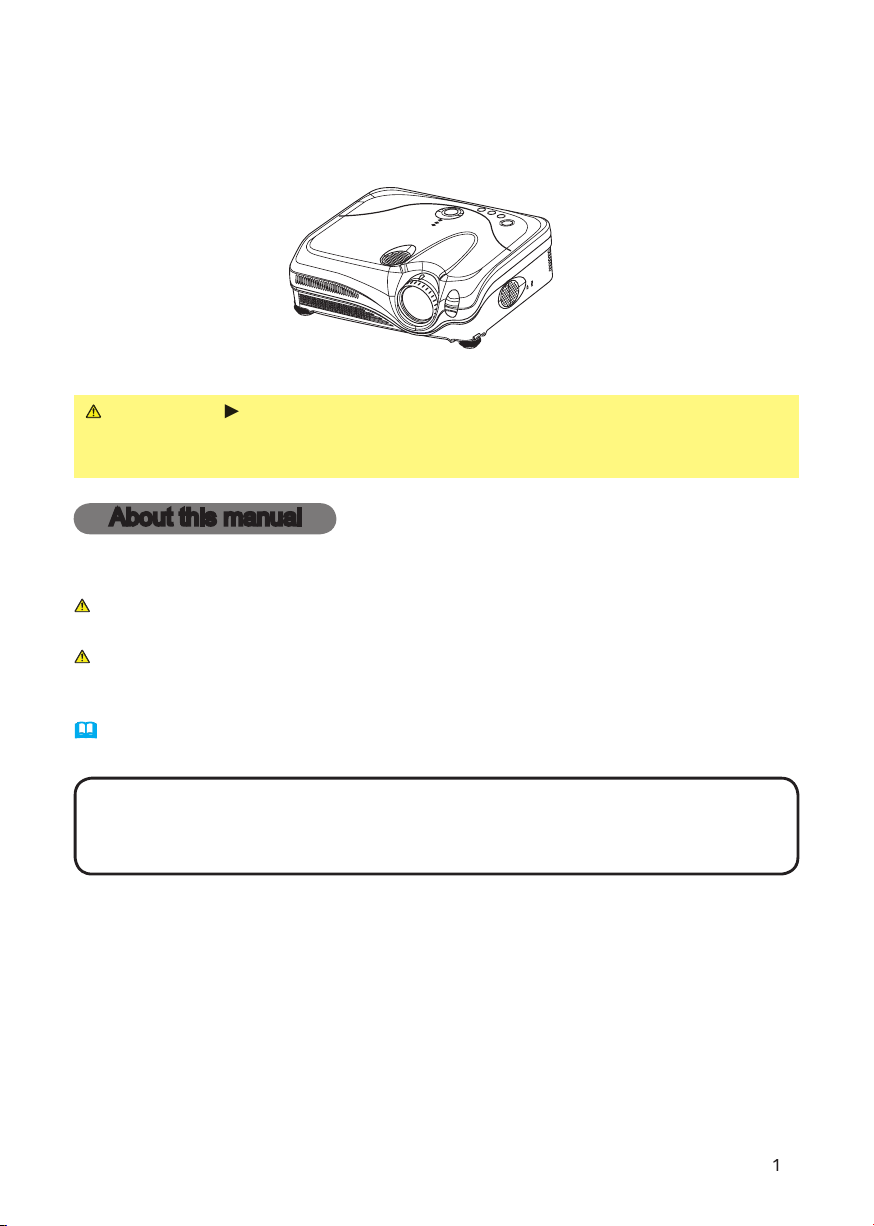
Thank you for purchasing this projector.
WARNING
these manuals to ensure correct usage through understanding. After reading,
About this manual
Various symbols are used in this manual. The meanings of these symbols are
WARNING
This symbol indicates information that , if ignored, could possibly
This symbol indicates information that , if ignored, could result
Please refer to the pages written following this symbol.
• The information in this manual is subject to change without notice.
Trademark acknowledgment
All other trademarks are the property of their respective owners.
Page 2
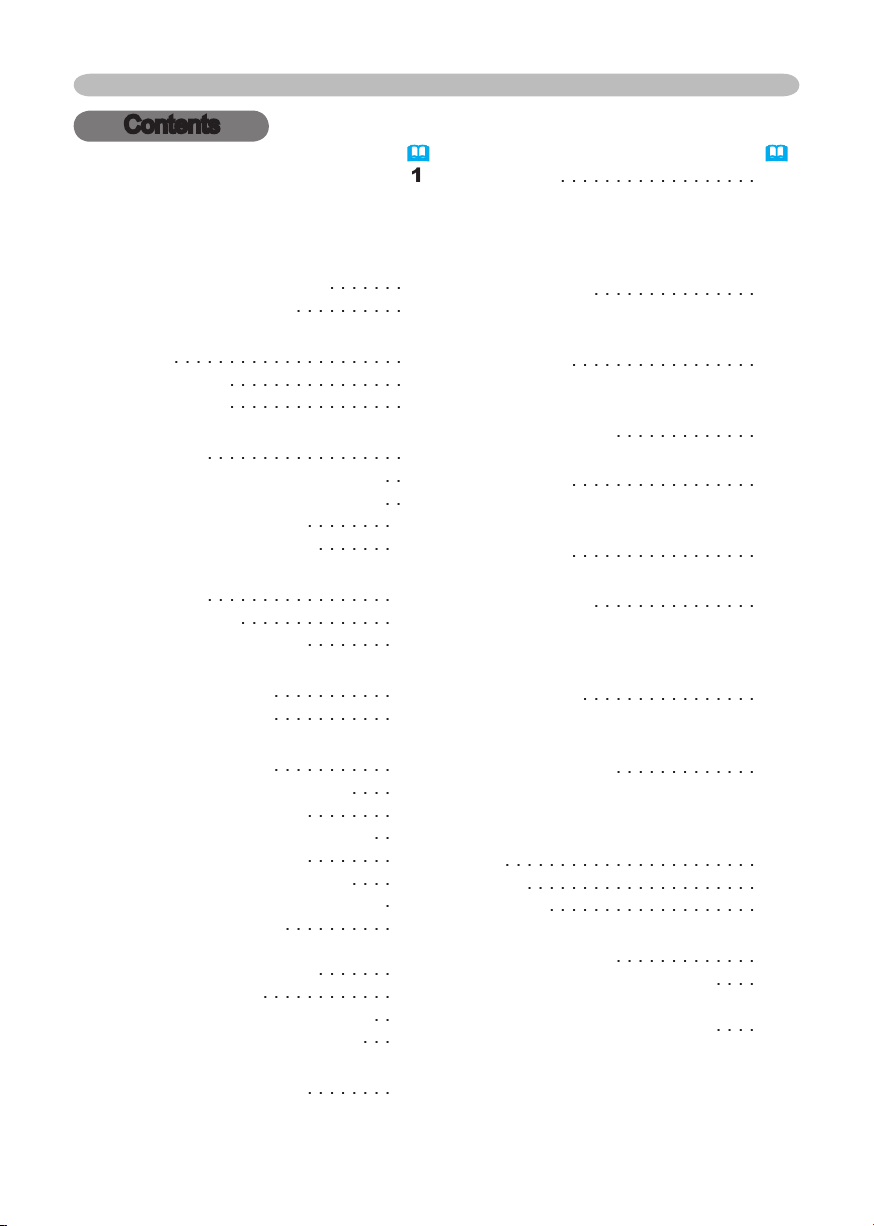
About this manual
. . . . . . . . . .
. . . . . . . . . . . . . . . . .
2
. . . . . . . . . .
About contents of package
. . . . . . . . . . . . . . .
4
. . . . . . . . . . . . . . . . . . . . .
4
. . . . . . . . . . . . . . . .
Arrangement
Adjusting the projector's elevator
. .
About the fi lter cover for bottom-up use
. .
. . . . . . . .
. . . . . . . . . . . . . .
. . . . . . . .
. . . . . . . . . . . . .
Turning on the power
Turning off the power
Adjusting the volume
. . . . . . . . . . .
Temporarily muting the sound
. . . .
. . . . . . . .
Adjusting screen with ONE-TOUCH
Adjusting the zoom and focus
.
Adjusting the position
. . . . . . . . . .
20
20
Temporarily blanking the screen
. . .
22
. . . .
23
. . . . . . . .
23
Contents
Contents
. . . . . . . . . . . . . . . . . .
24
Aspect, Mode, Bright, Contrast, Color,
Tint, Sharpness, Whisper, Mirror, Reset,
26
29
Aspect, Over scan, V. position, H. phase,
VIDEO Qlty. Menu
Whisper, Mirror, Volume, Stereo, IR remote
. . . . . . . . . . . . . . . .
search, Auto off, Lamp
time, Filter time, Service
. . . . . . . . . . . . .
40
Default
gateway, Information
. . . . . . . . . . . . .
44
Air fi lter
46
Troubleshooting
. . . . . . . . . .
48
. . . . . . . . . . . . .
48
. . . .
Warranty and after-service
. . . . . . . . . . . .
Technical (English only)
Page 3
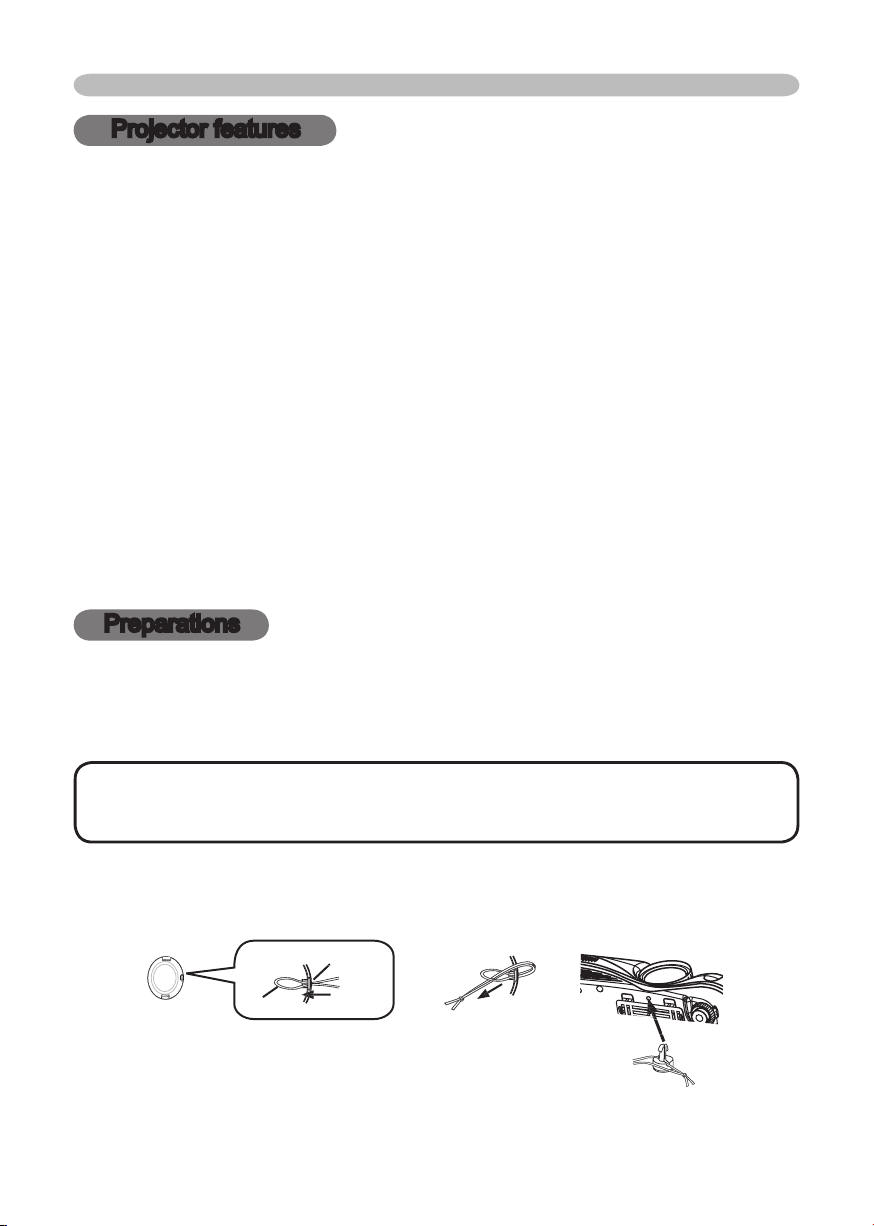
Projector features / Preparations
Projector features
This projector is used to project various computer signals as well as NTSC/PAL/
High Brightness
Low Noise
WHISPER mode is equipped for reducing acoustic noise to realize quieter
Rich Connectivity
This projector has a variety of I/O ports. It can be easily connected to many
Compact Body
which gives you more fl exibility and usability to use it where you want.
Preparations
About contents of package
• Keep the original packing materials for future reshipment. For
To avoid losing, please fasten the lens cap to the projector using the strap.
Page 4
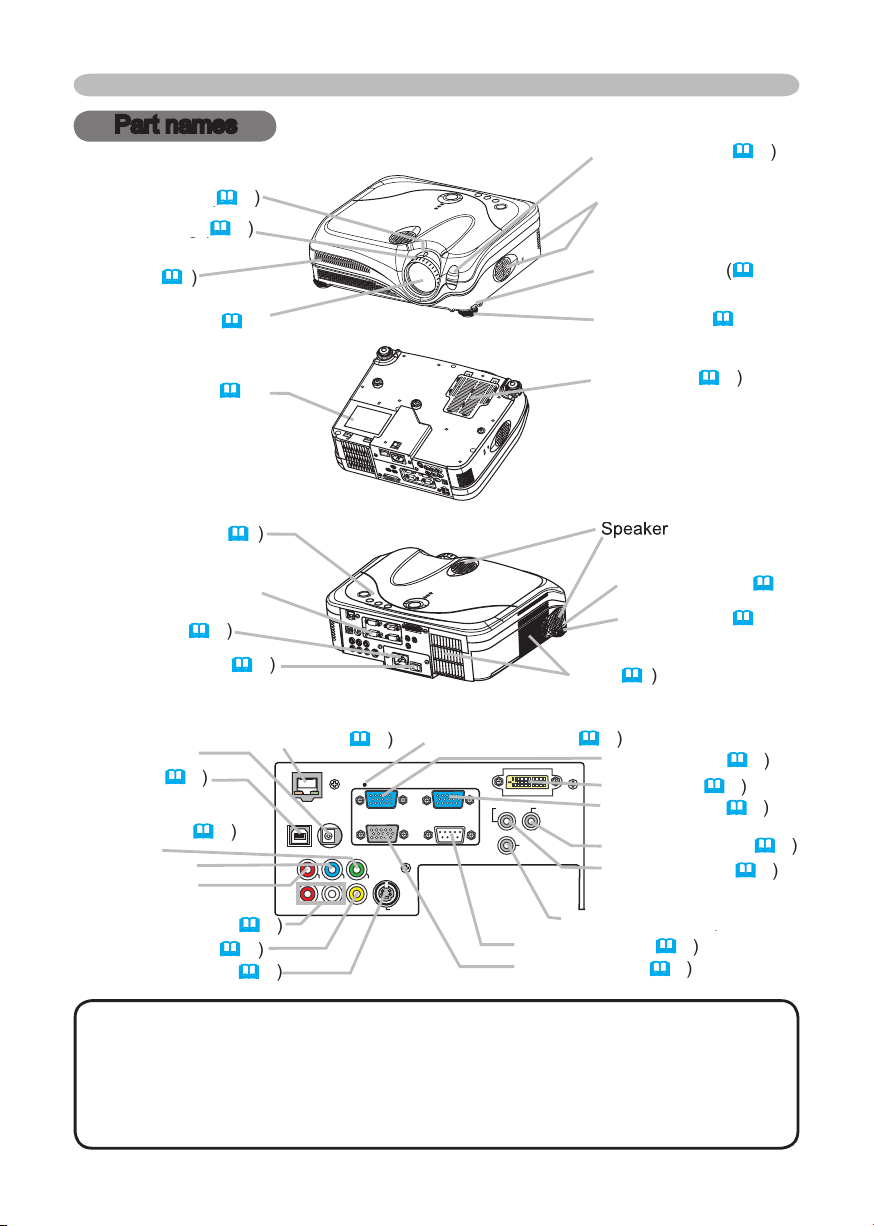
Y
VIDEO
RGB IN1 RGB IN2
DVI-
D
RGB OUT CONTROL
AUDIO-IN
REMOTE
CONTRO
L
US
B
DC OU
T
S-VIDE
O
LA
N
COMPONENT VIDE
O
CB/P
B
CR/P
R
R-AUDIO IN-L
AUDIO-OU
T
Part names
46
Zoom knob (
Zoom knob (
Vent (
AC inlet (
VIDEO ports (
/P
/P
VIDEO port (
Part names
45
Vent (
AUDIO OUT port (
AUDIO IN port (
AUDIO IN L/R port (
This Projector is controlled by an internal
turning on again, make the projector cool down at least 10 minutes without
WIRED REMOTE port
WIRED REMOTE port
Page 5
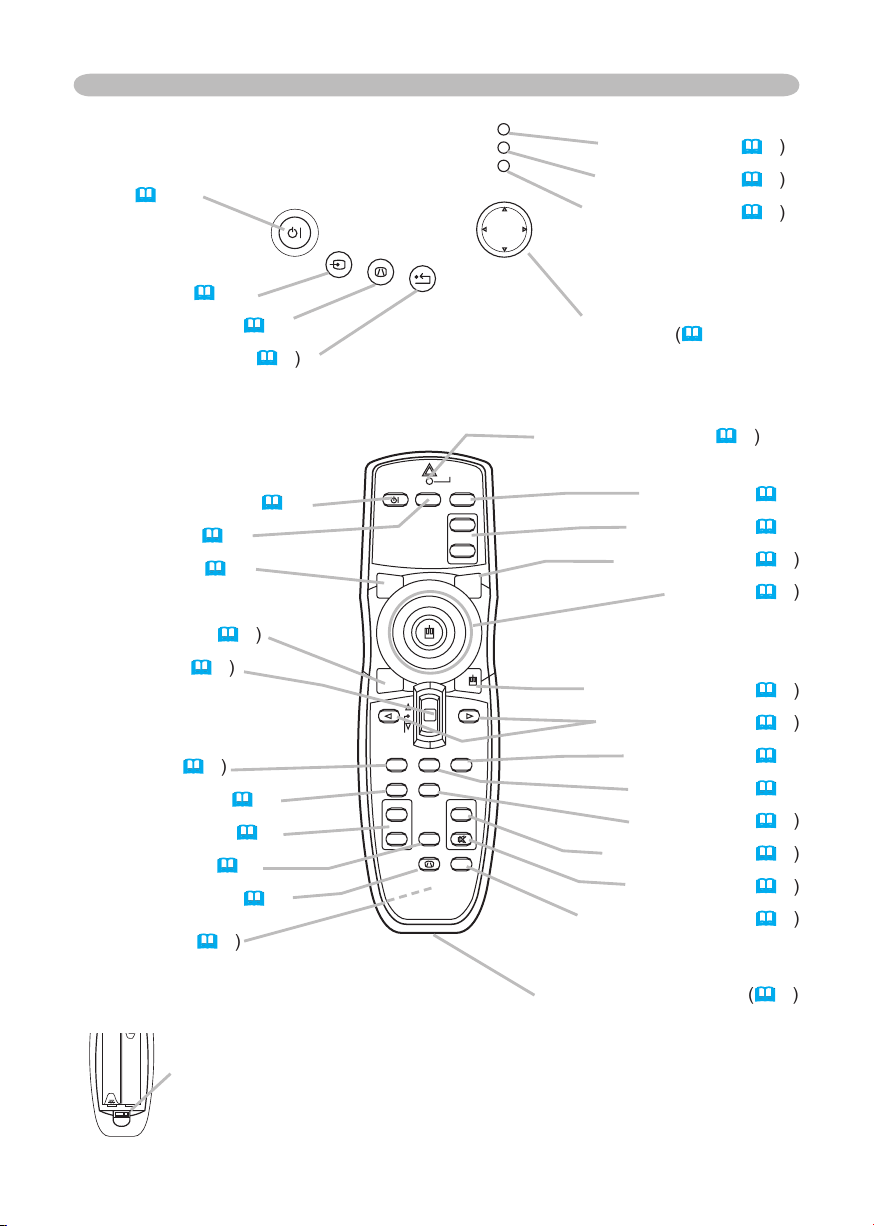
STANDBY/ON
VIDEO
UP
DOWN
BLANK
ASPECT
PUSH
LASER
INDICATOR
LASER
RGB
ENTER
ON
OFF
ESC
POSITION
MAGNIFY
MUTE
KEYSTONE
FREEZE
ONE TOUCH
AUTO
PA
GE
MENU
RESET
VOLUME
STAND BY/O N
INP U
T
KEY STONE
RES E
T
MEN U
POW ER
TE MP
LA MP
Part names
AUTO butotn (
VOLUME button (
VIDEO button (
ASPECT button (
TEMP indicator (
2: disables the laser function
Page 6
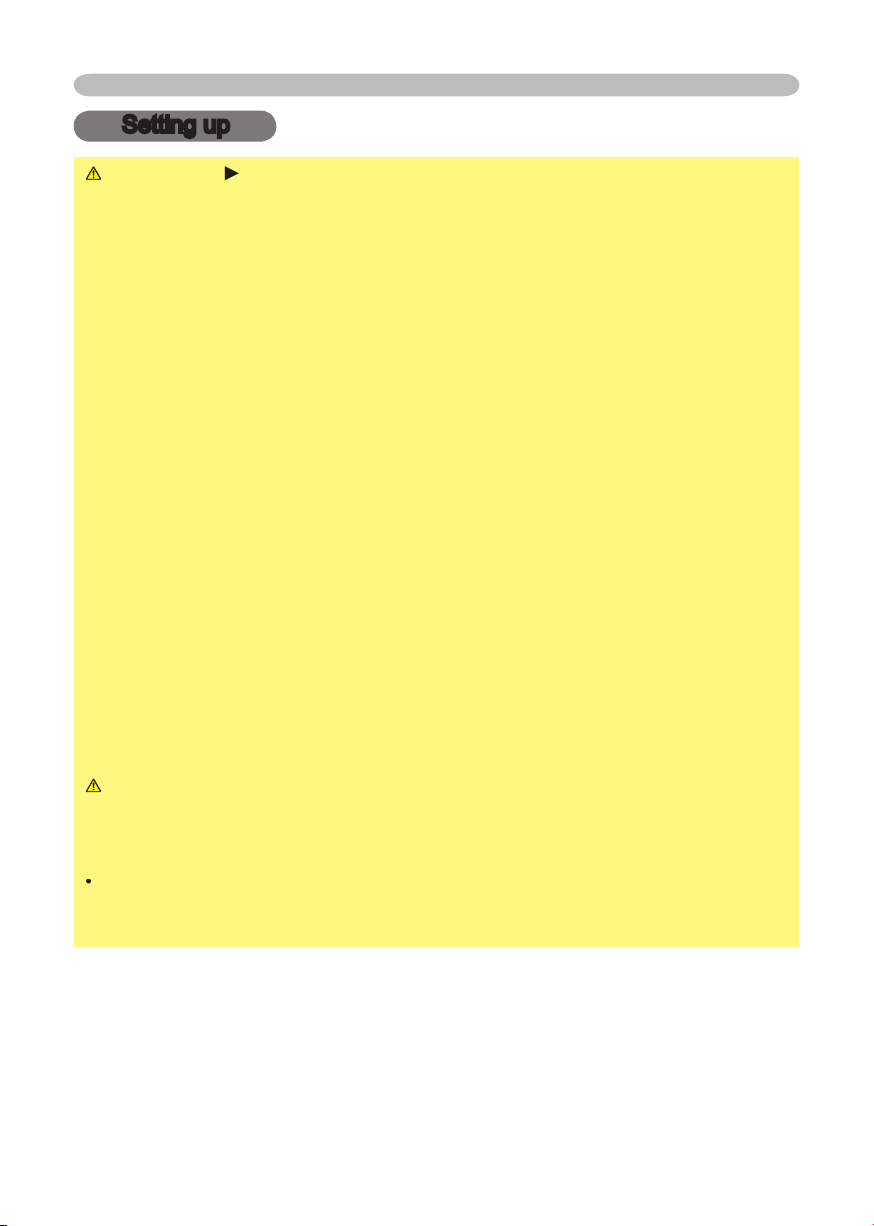
Setting up
Setting up
WARNING
wobbly or inclined stand.
The high temperature of the projector could cause a fi re, a burn and/or
walls.
Put nothing containing the liquid near the projector.
Page 7
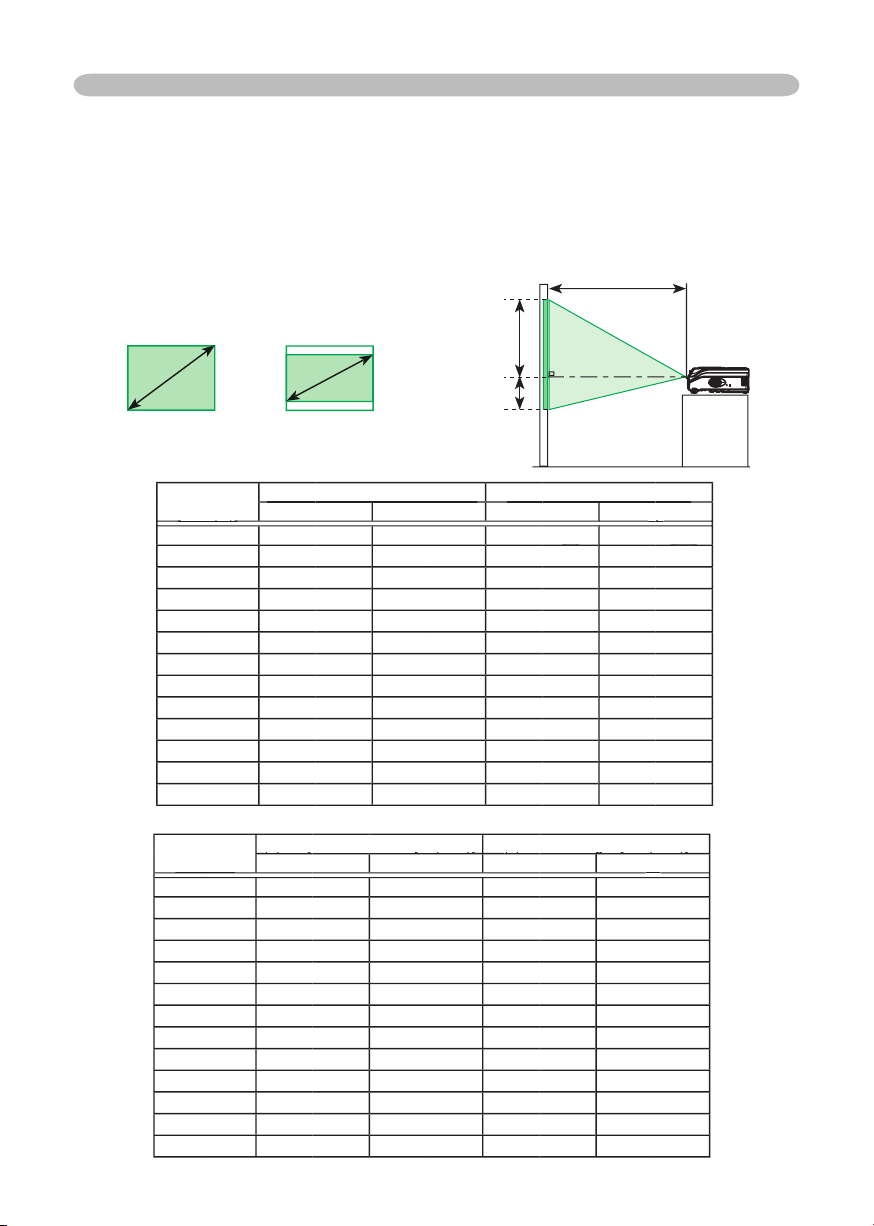
Arrangement
distance.
The values shown in the table are calculated for a full size screen: 1024 x 768
Setting up
4:3
At 16:9 screen
At 4:3 screen
down
40
6
2.3
69
60
2.8
4.2
4.8
4.6
6.1
23
206
200
274
250
46
down
-1
40
2.0
2.6-248
2.5
60
60
4.6
-3
4.0
-3
4.5
-4
6.6
-4
6.1
-5
-6
200
-8
250
-10
-12
Page 8
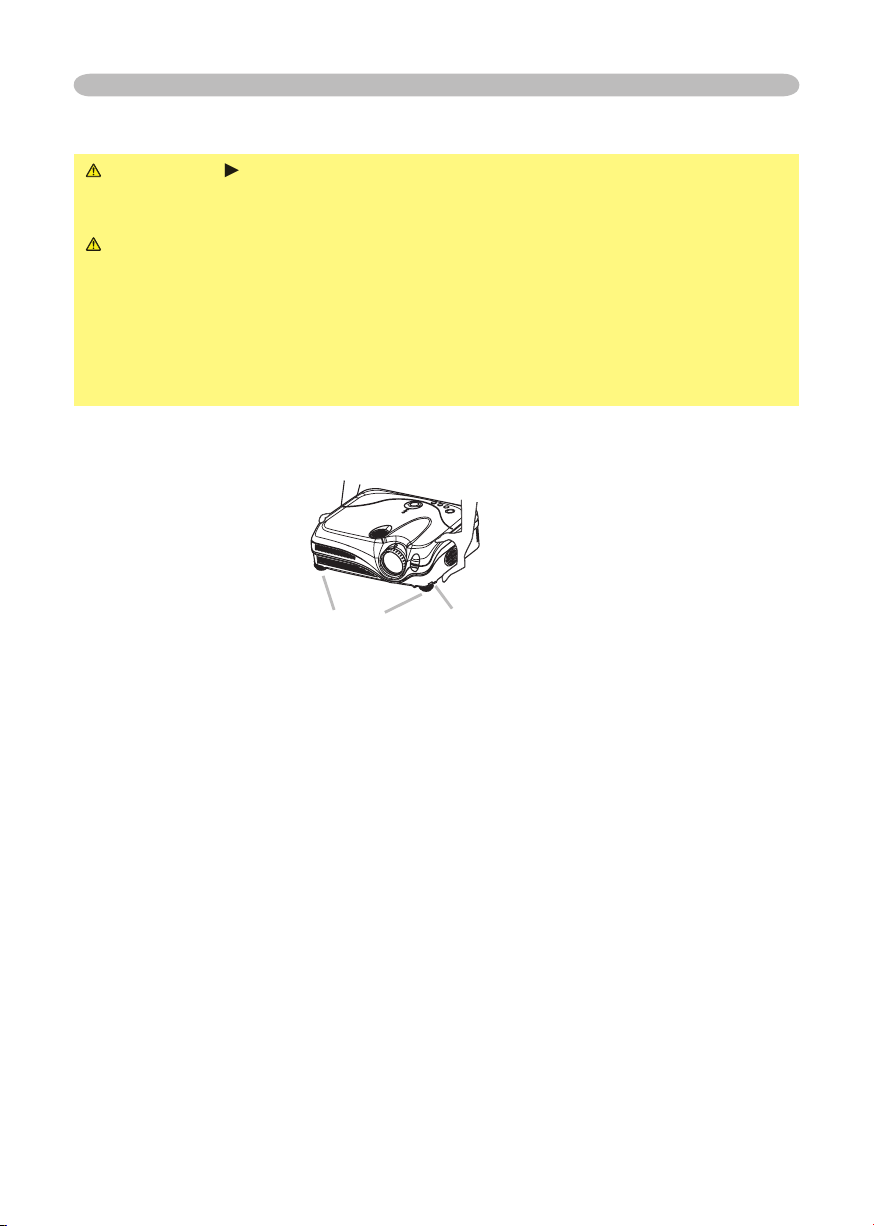
Adjusting the projector's elevator
WARNING
the projector might crash down, overturn, smash your fi ngers and possibly
To prevent damaging the projector and injuring yourself,
You can use the elevator feet to make adjustments if the surface on which you
After making sure that the projector is cool adequately, press and hold in the
The elevator buttons and the elevator feet are on the both sides.
When you release the elevator buttons, the elevator feet will lock into position.
As necessary, you can also fi nely adjust the height of the projector by twisting
the elevator feet by hand.
Setting up
Page 9
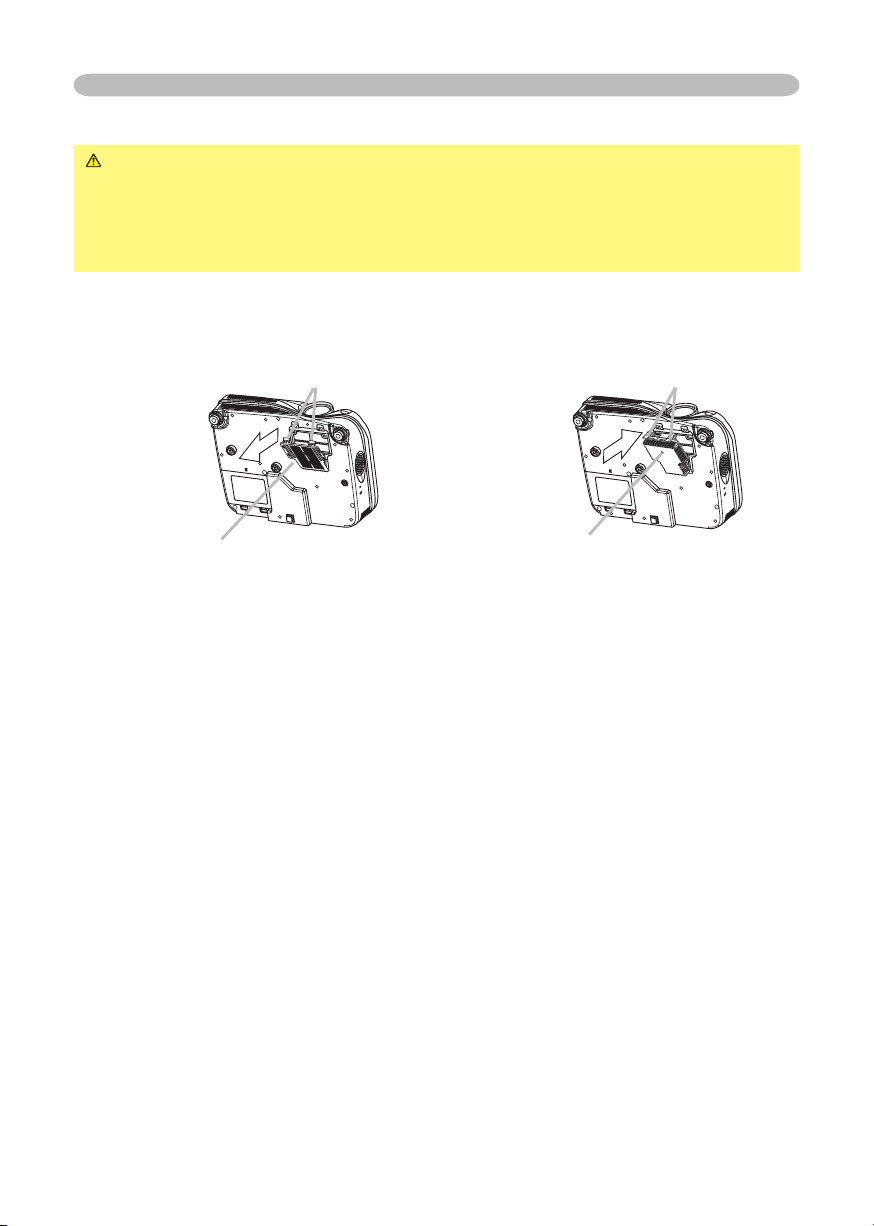
Setting up
About the fi lter cover for bottom-up use
WARNING
When the projector is installed bottom up, please use the accessory fi lter cover
for bottom-up use. It is higher than usual fi lter cover, to keep the space for intake
ventilation. Please change in the following procedure.
After making sure that the projector is cool adequately,
4.
To set
To remove
Page 10
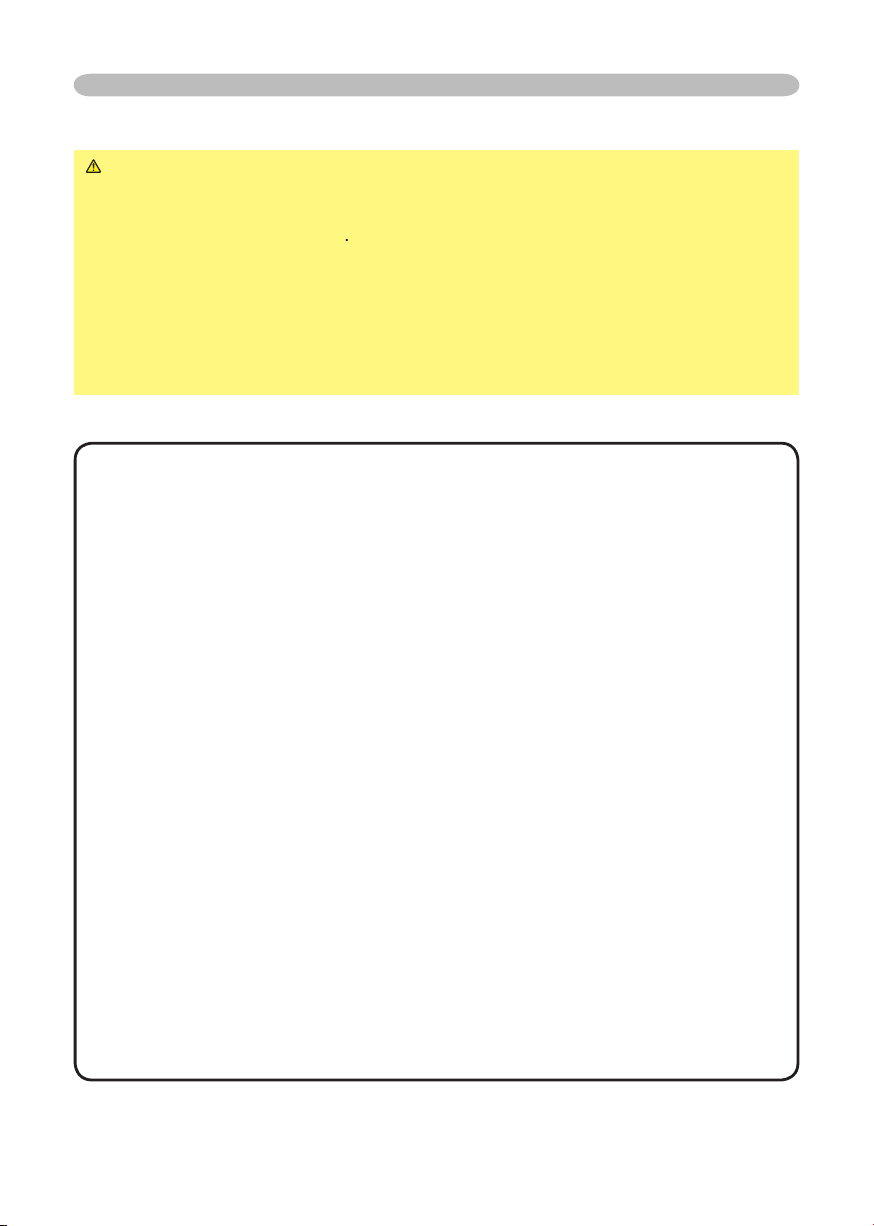
Setting up
Attempting to connect a live device to the projector may generate extremely
to the device and/or projector
•
Whenever attempting to connect a laptop computer to the projector, be sure
to activate the laptop’s RGB external image output (set the laptop to CRT display or to
simultaneous LCD and CRT display). For details on how this is done, please refer
to the
you may not be able to see a check box to select “Yes/No” for the new resolution on
Windows. Then the resolution will go back to the original. It might be recommended to
About Plug-and-Play capability
2B. Plug-and-Play can be achieved by connecting this projector to computers that are
VESA DDC (display data channel) compatible.
2B compatible). Plug-and-Play may not work properly if any other type of connection is
such modifi ed HDCP standards.
Page 11
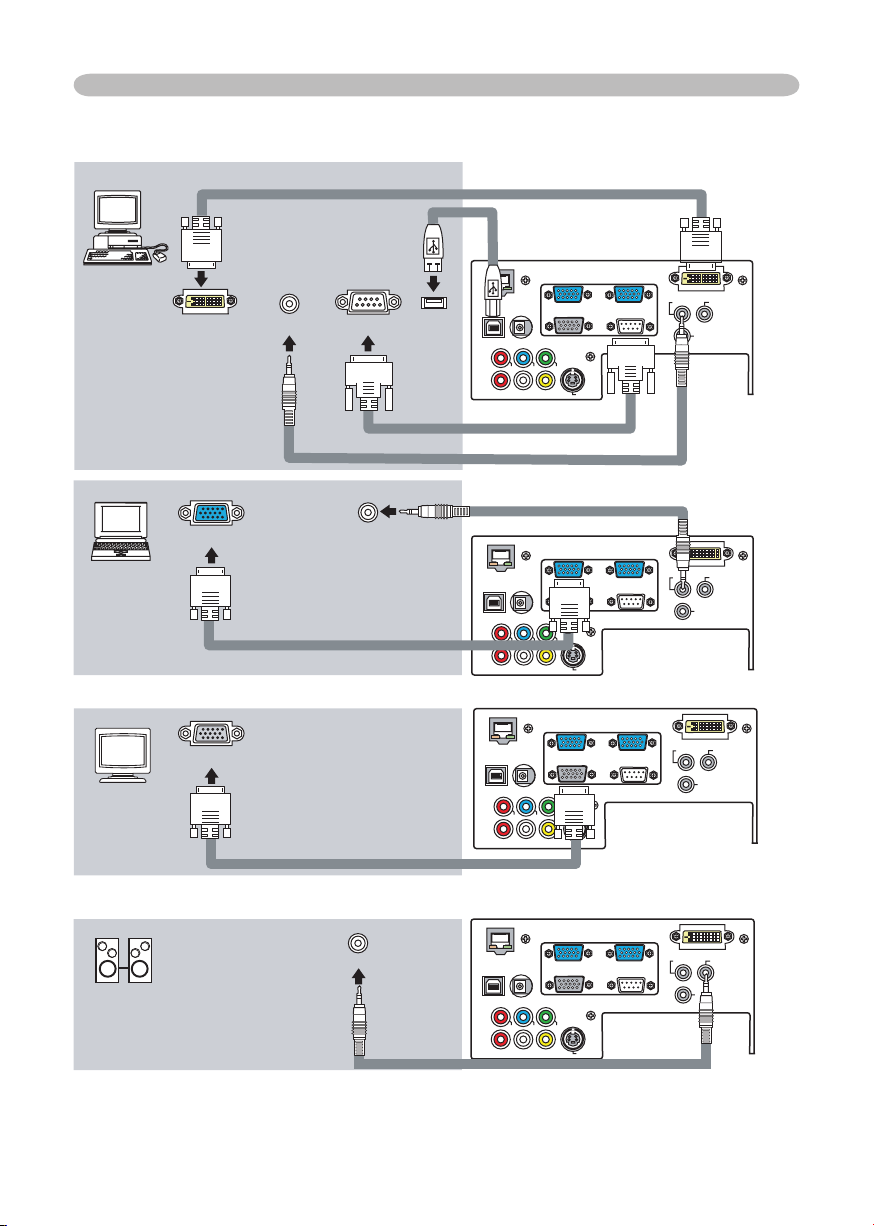
Y
VIDEO
RGB IN1 RGB IN2
DVI-
D
RGB OUT CONTROL
AUDIO-IN
REMOTE
CONTRO
L
US
B
DC OU
T
S-VIDEO
LA
N
COMPONENT VIDE
O
CB/P
B
CR/P
R
R-AUDIO IN-L
AUDIO-OU
T
Y
VIDEO
RGB IN1 RGB IN2
DVI-
D
RGB OUT CONTROL
AUDIO-IN
REMOTE
CONTRO
L
US
B
DC OU
T
S-VIDEO
LA
N
COMPONENT VIDE
O
CB/P
B
CR/P
R
R-AUDIO IN-L
AUDIO-OU
T
Y
VIDEO
RGB IN1 RGB IN2
DVI-
D
RGB OUT CONTROL
AUDIO-IN
REMOTE
CONTROL
USB
DC OUT
S-VIDE
O
LAN
COMPONENT VIDEO
CB/P
B
CR/P
R
R-AUDIO IN-L
AUDIO-OU
T
Y
VIDEO
RGB IN1 RGB IN2
DVI-
D
RGB OUT CONTROL
AUDIO-IN
REMOTE
CONTRO
L
US
B
DC OU
T
S-VIDEO
LAN
COMPONENT VIDE
O
CB/P
B
CR/P
R
R-AUDIO IN-L
AUDIO-OU
T
RGB IN2
RGB OUT
Setting up
Audio out
* AUDIO IN is linked to RGB IN1/2
and
Audio out
Audio in
Page 12

Y
VIDEO
RGB IN1 RGB IN2
DVI-D
RGB OUT CONTROL
AUDIO-IN
REMOTE
CONTRO
L
US
B
DC OU
T
S-VIDE
O
LAN
COMPONENT VIDE
O
CB/P
B
CR/P
R
R-AUDIO IN-L
AUDIO-OU
T
Y
VIDEO
RGB IN1 RGB IN2
DVI-D
RGB OUT CONTROL
AUDIO-IN
REMOTE
CONTRO
L
US
B
DC OU
T
S-VIDE
O
LAN
COMPONENT VIDE
O
CB/P
B
CR/P
R
R-AUDIO IN-L
AUDIO-OU
T
Y
VIDEO
RGB IN1 RGB IN2
DVI-D
RGB OUT CONTRO
L
AUDIO-IN
REMOTE
CONTRO
L
US
B
DC OU
T
S-VIDE
O
LAN
COMPONENT VIDE
O
CB/P
B
CR/P
R
R-AUDIO IN-L
AUDIO-OU
T
Y
VIDEO
RGB IN1 RGB IN2
DVI-
D
RGB OUT CONTRO
L
AUDIO-IN
REMOTE
CONTRO
L
US
B
DC OU
T
S-VIDE
O
LAN
COMPONENT VIDE
O
CB/P
B
CR/P
R
R-AUDIO IN-L
AUDIO-OU
T
Setting up
Audio (L) out
Video out
Audio cable
Audio/Video cable
Audio (L) out
Audio (L) out
Y
/P
/P
Audio cable
Audio (R) out
Audio (R) out
/P
/P
Audio (R) out
Page 13
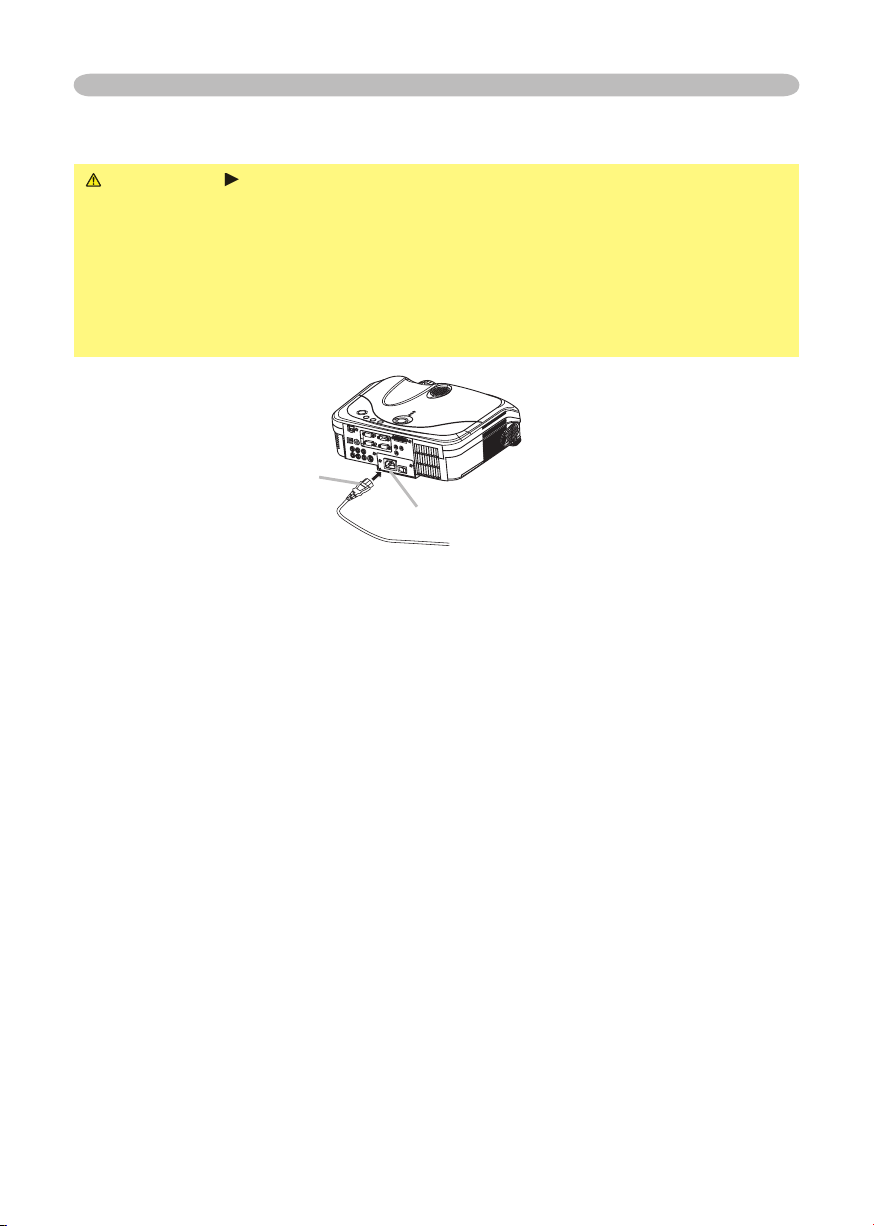
Setting up
WARNING
your dealer to newly get correct one.
AC inlet
of the power cord
Page 14
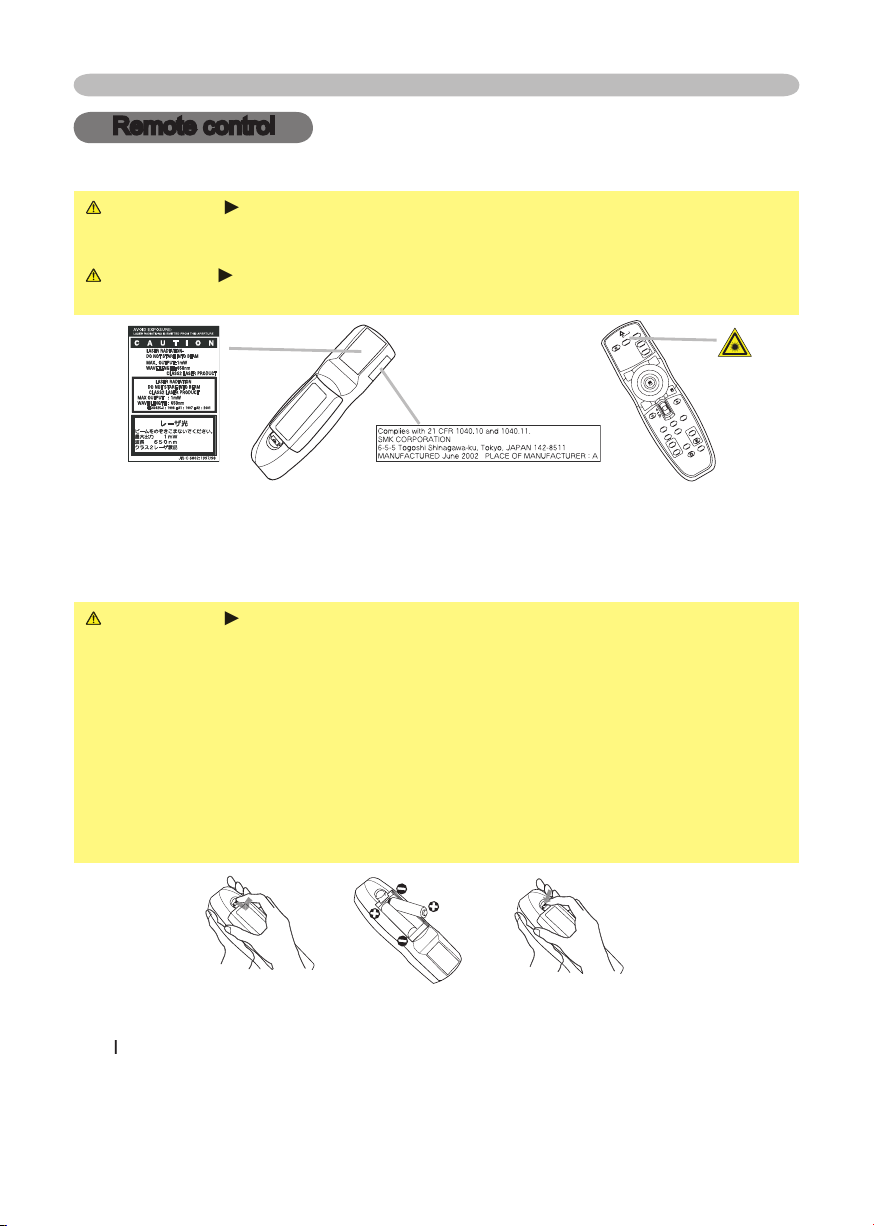
WARNING
Always handle the batteries with care and use them only as
which could result in fi re, injury and/or pollution of the surrounding environment.
types at the same time. Do not mix a new battery with used one.
Align and insert the two AA batteries according to their plus and minus
terminals as indicated in the remote control.
Remote control
This remote control has a laser pointer in place of a fi nger or rod. The laser beam works
WARNING
The laser pointer of the remote control is used in place of a
fi nger or rod. Never look directly into the laser beam outlet or point the laser
Remote control
STANDBY/ON
V
ID
E
O
U
P
DO
W
N
B
L
A
N
K
ASPEC
T
PU
SH
L
A
S
E
R
IN
D
ICAT
O
R
L
A
S
E
R
R
G
B
E
N
T
E
R
O
N
O
F
F
E
SC
POSITION
M
A
G
N
IF
Y
MU
T
E
KEYST
ONE
FREEZ
E
ONE TOUCH
A
UT
O
PA
G
E
M
E
N
U
R
E
S
E
T
V
O
L
UM
E
Page 15

Remote control
you won’t be using the remote control for an extended period.
The remote control works with the projector’s remote sensor.
to the left and right of the remote sensor).
to send a remote signal to the sensor directly, please try.
that could block the remote control’s output signal to the projector.
Page 16
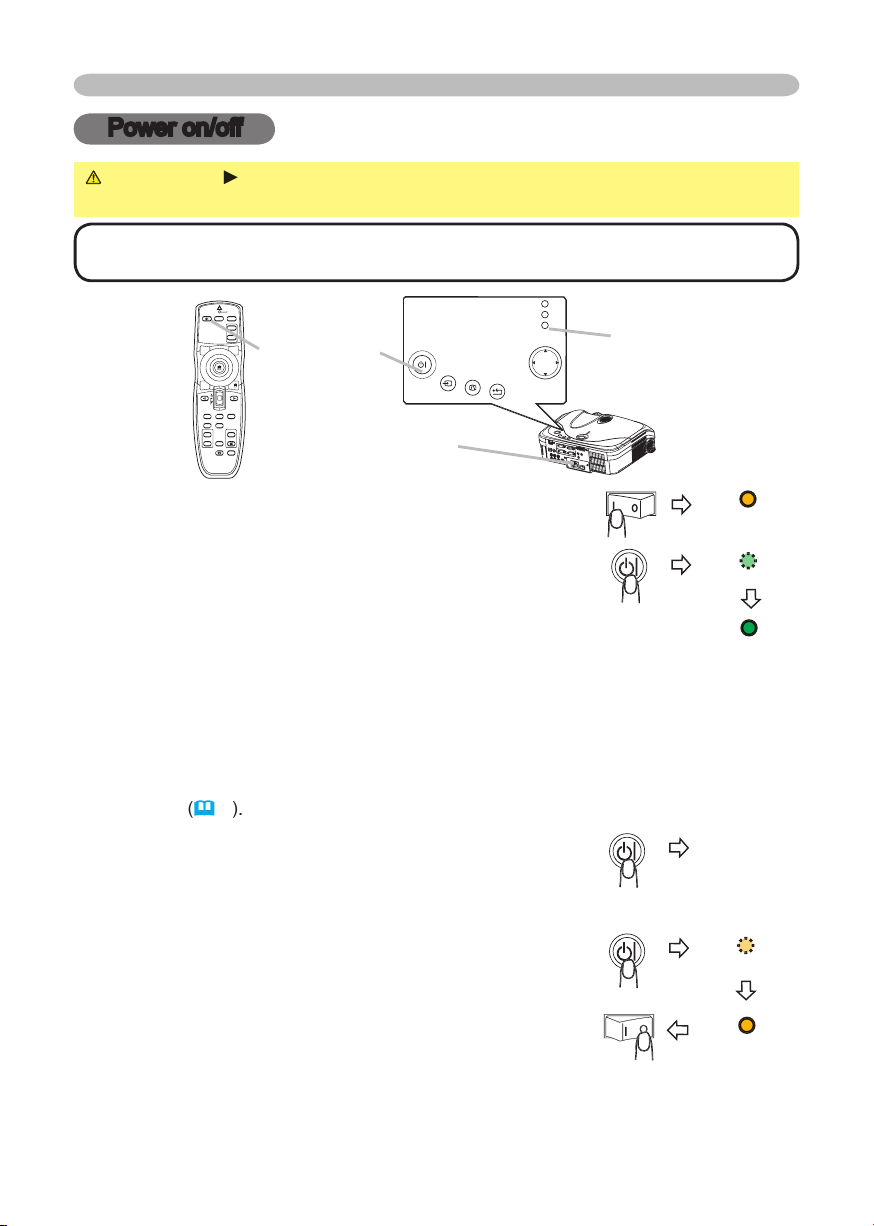
STANDBY/ON
VIDEO
UP
DOWN
BLANK
ASPECT
PUSH
LASER
INDICATOR
LASER
RGB
ENTER
ON
OFF
ESC
POSITION
MAGNIFY
MUTE
KEYSTONE
FREEZE
ONE TOUCH
AUTO
PA
GE
MENU
RESET
VOLUME
STANDBY /ON
INPU
T
KEYSTO NE
RESE
T
MENU
POWER
TEMP
LAMP
Power on/off
Power on/off
WARNING
When the power is on, a strong light is emitted. Do not look
• Turn the power on/off in right order. Please power on the projector
Turning on the power
The power indicator will light to solid orange. Then wait
these several seconds.
The projector lamp will light up and the POWER indicator will begin blinking
To display the picture, select an input signal according to the section "Selecting an
Turning off the power
The message "Power off?" will appear on the screen for
The projector lamp will go off, and the POWER indicator
will begin blinking orange.
Then the POWER indicator will stop blinking and light to
to the OFF position. The POWER indicator will go off. Attach the lens cap.
Page 17
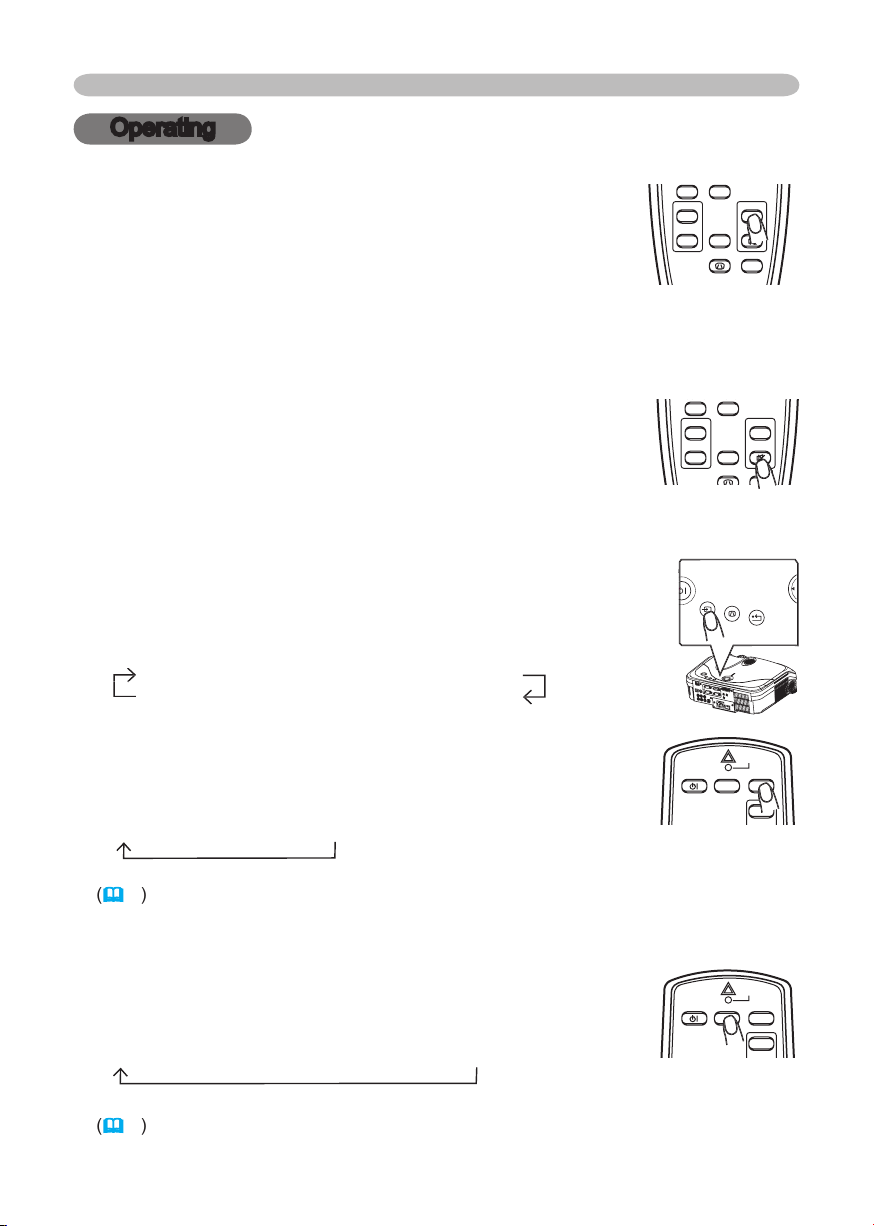
Operating
Operating
Adjusting the volume
A dialog will appear on the screen to aid you in adjusting
the volume.
To close the dialog and complete the operation, press the VOLUME button
Temporarily muting the sound
A dialog will appear on the screen indicating that you have
To restore the sound, press the MUTE or VOLUME button.
RGB IN1
RGB IN2
DVI-D
VIDEO
S-VIDEO
COMPONENT VIDEO
RGB IN2
video input port as below.
S-VIDEO
VIDEO
STANDBY/ON
VIDEO
UP
DOWN
BLANK
ASPECT
PUSH
LASER
INDICATOR
LASER
RGB
ENTER
ON
OFF
ESC
POSITION
MAGNIFY
MUTE
KEYSTONE
FREEZE
ONE TOUCH
AUTO
PA
GE
MENU
RESET
VOLUME
STANDBY/ON
VIDEO
UP
DOWN
BLANK
ASPECT
PUSH
LASER
INDICATOR
LASER
RGB
ENTER
ON
OFF
ESC
POSITION
MAGNIFY
MUTE
KEYSTONE
FREEZE
ONE TOUCH
AUTO
PA
GE
MENU
RESET
VOLUME
STANDBY/ON
VIDEO
UP
LASER
INDICATOR
RGB
STANDBY/ON
VIDEO
UP
LASER
INDICATOR
RGB
INPU
T
KEYSTO NE
RESE
T
MENU
POWER
TEMP
LAMP
Page 18

Operating
Adjusting the zoom and focus
Adjusting screen with ONE-TOUCH
Projector will cycle through its input ports in
RGB IN2
DVI-D
COMPONENT VIDEO
S-VIDEO
VIDEO
Auto adjust:
Projector automatically adjusts the picture position and size in
Automatic keystone distortion correction:
Projector automatically corrects
vertical keystone distortion due to the (forward/backward) setup angle by itself.
This is only performed if ONE TOUCH of the OPTION menu is set to TURN ON
At a RGB/DVI signal
4:3
16:9
At a video signal/no signal
4:3
16:9
SMALL
Zoom knob
STANDBY/ON
VIDEO
UP
DOWN
BLANK
ASPECT
LASER
INDICATOR
LASER
RGB
PAGE
STANDBY/ON
VIDEO
UP
DOWN
BLANK
ASPECT
PUSH
LASER
INDICATOR
LASER
RGB
ENTER
ON
OFF
ESC
POSITION
MAGNIFY
MUTE
KEYSTONE
FREEZE
ONE TOUCH
AUTO
PA
GE
MENU
RESET
VOLUME
Page 19

Operating
At a RGB signal
The vertical position, the horizontal position, the clock
At a video signal
The video format
This function is available only when the AUTO mode is selected to the item
VIDEO FORMAT of the INPUT menu
the signal type is identifi ed automatically independently of this function.
Adjusting the position
The “POSITION” indication will appear on the screen.
When you want to reset the operation, press the RESET button on the remote
To complete this operation, press the POSITION button again. Even if you don’t
STANDBY/ON
VIDEO
UP
DOWN
BLANK
ASPECT
PUSH
LASER
INDICATOR
LASER
RGB
ENTER
ON
ESC
POSITION
MAGNIFY
AUTO
PA
GE
MENU
RESET
VOLUME
ON
STANDBY/ON
VIDEO
UP
DOWN
BLANK
ASPECT
PUSH
LASER
INDICATOR
LASER
RGB
ENTER
ESC
POSITION
MAGNIFY
AUTO
PA
GE
MENU
RESET
VOLUME
Page 20

20
The “MAGNIFY” indication will appear on the screen
with no operation), and the projector will enter the MAGNIFY
To move the zoom area, press the POSITION button in the MAGNIFY mode,
then use the cursor buttons ▲/▼/◄/► to move the area. And to fi nalize the
zoom area, press the POSITION button again.
To exit the MAGNIFY mode and restore the screen to normal, press the OFF
will be restored when the projector exit the MAGNIFY mode.
STANDBY/ON
VIDEO
UP
DOWN
BLANK
ASPECT
PUSH
LASER
INDICATOR
LASER
RGB
ENTER
ON
ESC
POSITION
MAGNIFY
MUTE
FREEZE
AUTO
PA
GE
MENU
RESET
VOLUME
Operating
the screen to aid you in correcting the
This does not support horizontal keystone correction.
2) MANUAL displays a dialog for horizontal and
vertical keystone correction.
To close the dialog and complete this operation, press
the KEYSTONE button again. Even if you don’t do
STANDBY/ON
VIDEO
UP
DOWN
BLANK
ASPECT
PUSH
LASER
INDICATOR
LASER
RGB
ENTER
ON
OFF
ESC
POSITION
MAGNIFY
MUTE
KEYSTONE
FREEZE
ONE TOUCH
AUTO
PA
GE
MENU
RESET
VOLUME
INPU
T
KEYSTO NE
RESE
T
MENU
POWER
TEMP
LAMP
+0 +0
KEYSTONE
KEYSTONE
AUTO EXECUTE
MANUAL
+0
+0
Page 21

The “FREEZE” indication will appear on the screen, and
the projector will enter the FREEZE mode.
To exit the FREEZE mode and restore the screen to normal,
VOLUME, MUTE, KEYSTONE, POSITION and MENU is pressed.
Temporarily blanking the screen
The blank screen will be displayed instead of the screen
To remove the blank screen and return to the input signal screen, press the
signal changes, or when one of the projector’s buttons or the remote control
STANDBY/ON
VIDEO
UP
DOWN
BLANK
ASPECT
PUSH
LASER
INDICATOR
LASER
RGB
ENTER
ON
OFF
ESC
POSITION
MAGNIFY
MUTE
KEYSTONE
FREEZE
ONE TOUCH
AUTO
PA
GE
MENU
RESET
VOLUME
STANDBY/ON
VIDEO
UP
DOWN
BLANK
LASER
INDICATOR
LASER
RGB
PAGE
Operating
Page 22

your equipment.
• It may not be possible to control notebook PC, and other computers with
the needed utility program. See your computer’s hardware manual for details.
fl ashes green), and while adjusting the volume and display, correcting for trapezoidal
distortion, zooming in on the screen, using the BLANK function, or displaying the menu
screen.
Available function
on the
disk pad
of the disk pad
keys
/down
,
buttons
Operating
Page 23

23
Operating
STANDBY/ON
VIDEO
UP
DOWN
BLANK
ASPECT
PUSH
LASER
INDICATOR
LASER
RGB
ENTER
ON
OFF
ESC
POSITION
MAGNIFY
MUTE
KEYSTONE
FREEZE
ONE TOUCH
AUTO
PA
GE
MENU
RESET
VOLUME
Multifunctional settings
This projector has the following menus: PICTURE, IMAGE, VIDEO Qlty., INPUT, SETUP,
the same methods. The basic operations of these menus are as follows.
the cursor buttons on the projector.
The advanced MENU or EASY MENU will appear.
At the EASY MENU
4.
At the advanced MENU
Then press the cursor button ► on the projector or remote
the selected menu will be active.
Then press the cursor button
on the projector or remote control, or the ENTER button
on the remote control to progress. The operation menu of the selected item will appear.
4.
At the advanced menu, when you want to return to the previous display, press the cursor
on the projector or remote control, or the ESC button on the remote control.
when a certain input signal is displayed.
STANDB Y/ON
INPU
T
KEYST ONE
RESE
T
MENU
POWER
TEMP
LAMP
STANDBY/ON
VIDEO
UP
DOWN
BLANK
ASPECT
PUSH
LASER
INDICATOR
LASER
RGB
ENTER
ESC
POSITION
MAGNIFY
AUTO
PA
GE
MENU
RESET
VOLUME
EASY MENU
CONTRAST
ASPECT 4:3
BRIGHT
MODE NORMAL
COLOR
+0
+0
+0
TINT
+0
SHARPNESS
+3
WHISPER NORMAL
RESET
FILTER TIME 0
LANGUAGE ENGLISH
Go To Advance Menu...
MIRROR NORMAL
MENU [RGB]
IMAGE
SETUP
PICTURE
INPUT
OPTION
NETWORK
SCREEN
SHARPNESS +0
BRIGHT +0
CONTRAST +0
COLOR +0
TINT +0
COLOR TEMP 6500K
GAMMA DEFAULT 1
MY MEMORY SAVE 1
:SELECT
VIDEO Qlty.
EASY MENU
Page 24

Multifunctional settings
EASY Menu
ASPECT
of picture type. The
CINEMA
When the combination of GAMMA and COLOR TEMP differs
from pre-assigned modes above, the display on the menu for the
of PICTURE menu.
Wh
of section
menu
of section
menu
of section
menu
TINT
of section
menu
of section
menu
WHISPER
WHISPER
of section
menu
With the EASY MENU, items shown in the table below can
following table.
EASY MENU
CONTRAST
ASPECT 4:3
BRIGHT
MODE NORMAL
COLOR
+0
+0
+0
TINT
+0
SHARPNESS
+3
WHISPER NORMAL
RESET
FILTER TIME 0
LANGUAGE ENGLISH
Go To Advance Menu...
MIRROR NORMAL
Page 25

25
Multifunctional settings
of section
menu
A dialog is displayed to make sure. Selecting RESET using the
A dialog is displayed to make sure. Selecting RESET using the
of section
menu
description of
in the
menu
Advanced Menu
Page 26

26
Multifunctional settings
PICTURE Menu
: Light
Dark
Weak
ons ▲/▼ switches the
#1 DEFAULT
#1 CUSTOM
#2 DEFAULT
#3 CUSTOM
#3 DEFAULT
#2 CUSTOM
To adjust #1 CUSTOM, #2 CUSTOM or #3 CUSTOM
or the ENTER button
displays a dialog to aid you in adjusting the
This function is useful when you want to
using the buttons ◄/►, and
Y
ou can display a test pattern for checking the effect of your
No pattern
Gray scale of 9 steps
Ramp
Gray scale of 15 steps
the 2nd tone from left end on the test pattern, use the equalizing
When this fun
With the PICTURE menu, items shown in the table below
the remote control to progress. Then perform it referring to
the following table.
1
+0
2
+0
3
+0
4
+0
5
+0
6
+0
7
+0
8
+0
GAMMA [CUSTOM 1
]
ENTER :
MENU [RGB]
IMAGE
SETUP
PICTURE
INPUT
OPTION
NETWORK
SCREEN
SHARPNESS +0
BRIGHT +0
CONTRAST +0
COLOR +0
TINT +0
COLOR TEMP 6500K
GAMMA DEFAULT 1
MY MEMORY SAVE 1
:SELECT
VIDEO Qlty.
EASY MENU
Page 27

Multifunctional settings
LOW
CUSTOM
To adjust CUSTOM
the
CUSTOM and then pressing the
displays
dialog
to aid you in adjusting the OFFSET and/or GAIN
of CUSTOM mode.
on the whole tones of the test pattern.
on the brighter tones of the test pattern.
the buttons ▲/▼.
You can display a test pattern for checking the effect of your
No pattern
Gray scale of 9 steps
Ramp
Gray scale of 15 steps
Whe
strength of whole color.
Weak
This item can be selected only at a video signal
tint.
Red
This item can be selected only at a video signal
sharpness
Weak
R
+0
G
+0
B
+0
COLOR TEMP
ENTER :
OFFSET
R
+0
G
+0
B
+0
GAIN
Page 28

28
Multifunctional settings
LOAD2
LOAD3
LOAD4
SAVE2
SAVE1
This projector has 4 numbered memories for adjustment data.
on the memory whose number corresponds with the c
ommand’s
the command’s number.
stored.
Although adjust
stor
Page 29

29
Multifunctional settings
IMAGE Menu
ASPECT
At a
4:3
16:9
NORMAL
At a
video signal / no signal
4:3
16:9
SMALL
The NORMAL mode keeps the original aspect ratio of the signal.
At a HDTV signal of 1125i (1080i)
or 750p (720p)
of COMPONENT
this item can't be selected.
setting.
over-scan ratio
Small (It magnifi es picture)
This item can be selected only at a video signal
When this adjustment is too large, certain degradation may appear
V POSITION
Down
This item
Right
This item
when DVI-D input port is selected.
fl icker.
Left
This item can be selected only at a RGB signal or a component
video signal.
video port
With the IMAGE menu, items shown in the table below can
the remote control to progress. Then perform it referring to
the following table.
MENU [RGB]
IMAGE
PICTURE
:SELECT
AUTO ADJUST EXECUTE
ASPECT 4:3
OVER SCAN 95
H PHASE 16
H SIZE 1344
H POSITION 142
V POSITION 25
SETUP
INPUT
OPTION
EASY MENU
SCREEN
VIDEO Qlty.
NETWORK
Page 30

Multifunctional settings
This item can be selected only at a RGB signal
When this adjustment is excessive, the picture may not be
displayed correctly. In such a case, please reset the adjustment
operation.
AUTO ADJUST
At a RGB signal
The vertical position, the horizontal position, the clock phase and
At a
video signal
The video format best suited for the respective input signal will be
selected automatically.
This function is available only when the AUTO mode is selected to
the item VIDEO FORMAT of INPUT menu. For a component video
signal, the signal type is identifi ed automatically independently of
this function.
The automatic adjustment operation requires approximately 10
seconds. Also please note that it may not function correctly with
some input.
Page 31

Multifunctional settings
VIDEO Qlty. Menu
With the VIDEO Qlty. menu, items shown in the table below
the remote control to progress. Then perform it referring to
the following table.
TV
FILM
TURN OFF
This function performs only at an interlaced signal of a VIDEO
or 625i (576i)
signal.
When the TV or FILM is selected, the screen image will be crisper.
The FILM mode is adaptable to the 2-3 Pull-Down system to the
Bu
t these may cause a certain defect (for example,
jagged line) of the picture at a quick moving object. In such a case,
the
3D-YCS mode
TURN OFF
This function performs only at a VIDEO input of NTSC 3.58.
When this function performs, the VIDEO NR function is ineffective.
VIDEO NR
the noise reduction mode
This function performs only at a VIDEO input or a S-VIDEO input.
At a VIDEO input of NTSC 3.58, this function performs only when
the TURN OFF is selected under the 3D-YCS.
When the HIGH, the MIDDLE or the LOW is selected, the noise
on screen is reduced according to each mode.
When this function is excessive, it may cause a certain
degradation of the picture.
MENU [RGB]
IMAGE
PICTURE
:SELECT
SETUP
INPUT
OPTION
EASY MENU
SCREEN
VIDEO Qlty.
NETWORK
PROGRESSIVE TURN OFF
3D‑YCS TURN OFF
VIDEO NR LOW
Page 32

Multifunctional settings
INPUT Menu
AUTO
RGB
SMPTE240
REC709
REC601
This item can be selected only at a RGB signal or a component
video signal
video port)
The AUTO mode automatically selects the optimum mode.
The AUTO operation may not work well at some signals. In such a
function of COMPONENT
VIDEO port
SCART RGB
When the SCART RGB is selected, the COMPONENT VIDEO port
function as a port for a SCART RGB signal input.
A SCART adapter
details, ask your dealer.
VIDEO FORMAT
t
AUTO
PAL
This item performs only at a video signal from the VIDEO port or
the S-VIDEO port. For a component video signal, the signal type is
The AUTO mode automatically selects the optimum mode
The AUTO operation may not work well at some signals. If the
the ▲/▼ buttons
If unsuitable setting is chosen, brightest or darkest tones may not
When you watch the DVD, always choose the “DVD”
of
the signal source, the computer or the DVD playe
With the INPUT menu, items shown in the table below can
the remote control to progress. Then perform it referring to
the following table.
MENU [RGB]
IMAGE
SETUP
PICTURE
INPUT
OPTION
EASY MENU
SCREEN
:SELECT
VIDEO FORMAT AUTO
COLOR SPACE AUTO
INFORMATION
COMPONENT COMPONENT
DVI DVD
VIDEO Qlty.
NETWORK
Page 33

Multifunctional settings
displays a dialog titled “INPUT INFORMATION”.
-INFORMA
TION
RGB
0
FRAME LOCK
-INFORMA
TION
S-VIDEO
SECAM
AUT
O
-INFORMA
TION
COMPONENT
576i @50
SCART RGB
The “FR
AME LOCK” message on the dialog means the frame lock
function is working
This function automatically works when a RGB
signal with vertical frequency of 50 to 60 Hz is input, and it displays
The “SCART RGB” message means the COMPONENT VIDEO
port. Please refer
to the item
This item
Page 34

Multifunctional settings
SETUP Menu
WHISPER
turns off/on the whisper mode
WHISPER
When the WHISPER is selected, acoustic noise and screen
H:INVERT
V:INVERT
H&V:INVERT
VOLUME
sing the buttons ▲/▼ selects t
de
STEREO
▲/▼
the ENTER button (2).
2 : TOP (2)
(Off)
A sensor cannot be turned off when the other is off.
With the SETUP menu, items shown in the table below can
the remote control to progress. Then perform it referring to
the following table.
MENU [RGB]
IMAGE
SETUP
PICTURE
INPUT
OPTION
EASY MENU
SCREEN
:SELECT
WHISPER NORMAL
MIRROR NORMAL
STEREO MONO
VOLUME 16
IR REMOTE 1: 2:
VIDEO Qlty.
NETWORK
Page 35

Multifunctional settings
SCREEN Menu
POLSKI
TÜRKÇE
FRANÇAIS
DEUTSCH
ESP
AÑOL
I
TA
NEDERLANDS
POR
TUGUÊS
SVENSKA
To quit the operation, press the MENU button on the remote control
or keep no operation for 10 seconds.
DARK
The blank screen is the screen
for the temporarily blanking feature
ORIGINAL
To avoid remaining as an afterimage, the MyScreen and the
With the SCREEN menu, items shown in the table below
the remote control to progress. Then perform it referring to
the following table.
MENU [RGB]
IMAGE
SETUP
PICTURE
INPUT
OPTION
EASY MENU
SCREEN
:SELECT
LANGUAGE ENGLISH
MENU POSITION
START UP ORIGINAL
OSD BRIGHT 5
MyScreen
MyScreen Lock TURN OFF
MESSAGE TURN ON
BLANK BLACK
VIDEO Qlty.
NETWORK
Page 36

Multifunctional settings
the
The start up screen is the screen displayed when no signal or an
ORIGINAL
TURN OFF
To avoid remaining as an afterimage, the MyScreen and the
will change to the BLACK screen.
below
About the BLANK screen,
This item functions for capturing the MyScreen of the blank screen
you if you start capturing the picture from the current screen.
The picture will freeze and the frame for capturing appears.
To stop performing, press the RESET or ESC button on the
2. Using the buttons ◄/►/▲/▼ adjust the frame position. Please
To start registration, press the ENTER button on the remote
To restore the screen and return to the previous dialog, press the
several
minutes. When the registration is
turns on/off the MyScreen lock function
TURN ON
TURN OFF
When the TURN ON is selected, the item MyScreen cannot be
Page 37

Multifunctional settings
t
TURN ON
TURN OFF
When the TURN ON is selected, the following message function
works.
”NO INPUT IS DETECTED”
”SYNC IS OUT OF RANGE”
while searching for the input
The indication of the input signal by changing
The indication of the aspect ration by changing
Page 38

Multifunctional settings
OPTION Menu
turns on/off the automatic keystone
TURN ON
TURN OFF
You can automatically correct vertical keystone distortion
This f
operation.
If the projection screen is inclined, or if the projector is angled
downwards, it may not be possible to make the correct adjustment
when V: INVERT or H&V: INVERT is selected under the MIRROR
When the zoom adjustment is set to the TELE side, automatic
should be used with zoom set to WIDE whenever possible.
AUTO SEARCH
turns on/off the
function
TURN ON
TURN OFF
This function works with INPUT, RGB, and VIDEO buttons.
When the TURN ON is selected, detecting no signal automatically
g
started from the current port.
Then
when an input is found, the
S-VIDEO
VIDEO
AUTO OFF
time to count down to
Short (min. 0 minute = DISABLE)
AUT
O OF
AUT
O OF
F
DISABLE
0
When the time is set to 0, the projector is not turned off automatically.
When the time is set to 1 to 99, and when the passed time with
With the OPTION menu, items shown in the table below
the remote control to progress
TIME and FILTER TIME. T
following table.
MENU [RGB]
VIDEO Qlty.
SETUP
PICTURE
INPUT
OPTION
EASY MENU
SCREEN
:SELECT
AUTO OFF 0
LAMP TIME 0
FILTER TIME 0
ONETOUCH
AUTO SEARCH TURN OFF
IMAGE
NETWORK
SERVICE
Page 39

Multifunctional settings
The lamp time is the time counted after the last resetting. It is
shown in the OPTION menu as the use time of the lamp.
or the button
of the projector
for about 3 seconds displays
To reset the
select the RESET using the button ▲.
CANCEL
only when you have replaced the lamp
for correct messages about the lamp
About the lamp
44, 45
The
fi lter time
is the time counted after the last resetting. It is shown
or the button
of the projector
for about 3 seconds displays a dialog. To reset the
fi lter time, select the RESET using the button ▲.
CANCEL
About the
see the section "
Air fi lter
46
the
the ENTER button on the remote control to progress
AUTO ADJUST
GHOST
otation speed of the cooling
fans. The HIGH is the mode for use at highlands etc.
AUTO ADJUST
the buttons ▲/▼
/disable
the
disable the automatic adjustment, and adjust manually.
2.
Adjust the selected element using the buttons ▲/▼ to disappear ghost.
Adjust the selected element using the buttons ▲/▼ to disappear ghost.
function
ote
that the items LAMP TIME, FILTER TIME and
CANCEL
Page 40

40
Multifunctional settings
NETWORK Menu
turns on/off the DHCP function
TURN ON
TURN OFF
the IP address of the projector using
th
b
This menu is available only when the item of
the DHCP is set to TURN OFF.
g the
butt
ons.
This menu is available only when the item of
the DHCP is set to TURN OFF.
outer network.
This menu is available only when the item of
the DHCP is set to TURN OFF.
shows the information about the current network
setting of the projector.
With the NETWORK menu, items shown in the table below
the remote control
to progress
the following table.
dialog box.
MENU [RGB]
IMAGE
SETUP
PICTURE
INPUT
OPTION
SCREEN
:SELECT
VIDEO Qlty.
EASY MENU
IP ADDRESS
SUBNET MASK
INFORMATION
DHCP TURN OFF
DEFAULT GATEWAY
NETWORK
192. 168. 24
IP ADDRESS
1.
255. 255. 1
SUBNET MASK
255.
255. 255. 0
DEFAULT GATEWAY
255.
Page 41

Multifunctional settings
This projector provides the NETWORK function. When you start to use this function, please
To start, connect the LAN port to a gateway device via a CAT-5 cable, then set up the
When your network enables the DHCP function
ou can set automatically, if you set the DHCP function to TURN ON using the NETWORK
40
When your network doesn't support the DHCP function or when
you use a fixed address even if your network can suppor t the
When using a Web browser to confi gure the projector's network settings, password access
the factory, if a password has not been configured, then you can simply click on Login
without entering a password to access the Projector Network Confi guration dialog.
To confi gure the settings using a Web browser, proceed as follows:
Allows you to confirm the current network settings.
Allows you to confi gure IP address, subnet mask and
default gateway if
Allows you to enable or disable DHCP. (Screen 5)
Allows you to change the login password
Page 42

Multifunctional settings
1) Allows you to confi rm the current network settings of
the projector.
2) Click on "return to top page" to return to Screen 2.
1) Enter the current password.
2) Enter the new password.
3) Enter the new password again.
4) Click on "OK".
5) Click on "return to top page" to return to Screen 2.
The
single-byte alphanumeric characters in length.
1) Check the "DHCP" box to enable DHCP or uncheck
the "DHCP" box to disable DHCP.
2) Click on "Write".
3) Click on "return to top page" to return to Screen 2.
Allows you to configure the IP address, subnet mask
1) Enter the IP address.
2) Enter the subnet mask.
3) Enter the default gateway.
4) Click on "Write".
5) Click on "return to top page" to return to Screen 2.
Page 43

43
4.
to have the settings take effect.
Multifunctional settings
settings. If you wish to make changes using a computer that logged on earlier, you will
operation. Should this occur, you will need to login again to modify the settings.
The 10-minute timeout remains in effect even if you close the Web browser and end
the confi guration session. Therefore, if you try to reestablish a session from the same
Page 44

Maintenance
Maintenance
WARNING
The projector uses a high-pressure mercury glass lamp. The lamp can
with a loud bang, or burn out
with a loud bang, or burn out
to fl y into the lamp housing, and for
to escape from the projector’s vent holes.
About disposal of a lamp
• This product contains a mercury lamp; do not
the US) or www.epsc.ca (in Canada).
ventilate the room well, and make sure not to breathe the gas that
Never unscrew except the appointed (marked by an arrow) screws.
that there are electrical problems elsewhere besides the lamp. If this
the section "Related Messages" and "Regarding the indicator Lamps"),
the plug
from the
outlet
Page 45

45
When the indicators or a message prompts you to replace the lamp, replace the
Turn the projector off, and unplug the power cord. Allow the lamp to cool for
To prepare a new lamp, contact your dealer and tell the lamp type number
After making sure that the projector has
the lamp, and slowly pick up the lamp by the
screws that are loosened in the previous
the projector, position the lamp cover on the
facing up.
Turn the projector on, and reset the lamp time
(
• When the lamp has been replaced after the message of "THE
Maintenance
of claws
Tabs
Page 46

46
Maintenance
When the indicators or a message prompts you to clean the air fi lter, clean the air fi lter as
soon as possible. If the air fi lter becomes clogged by dust or the like, internal temperatures
Turn the projector off, and unplug the power cord.
Allow the projector to cool for at least 45 minutes. And
After making sure that the projector is cool adequately,
Apply a vacuum cleaner to the vent of the projector for the
Apply a vacuum cleaner to the air fi lter and fi lter cover.
To prepare a new air fi lter, contact your dealer and tell the air
fi lter type number =
An air fi lter of specifi ed type will come even with the replacement lamp for this projector.
Turn the projector on, and reset the fi lter time using the FILTER TIME
function of OPTION menu
(
• Incorrectly resetting of the fi lter timer (resetting without replacement,
functions.
WARNING
then allow
the projector to cool suffi ciently
The
Avoid wetting the projector or inserting liquids in the projector. It could result
Air fi lter
Air fi lter
Air fi lter’s knob
Page 47

Maintenance
WARNING
►Before caring, make sure the power switch is off and the
The care in a high temperature state of the projector could cause a burn and/or
following. Incorrect care could cause not only an injury but adverse infl uence
Turn the projector off, and unplug the power cord. Allow the projector to cool
suffi ciently.
After making sure that the projector is cool adequately, lightly wipe the lens
with a commercially available lens-cleaning wipe. Do not touch the lens
Turn the projector off, and unplug the power cord. Allow the projector to cool
suffi ciently.
After making sure that the projector is cool adequately, lightly wipe with gauze
Page 48

48
Troubleshooting
Troubleshooting
When the unit's power is on, messages such as those shown below may be
Although these messages will be automatically disappeared around several
CHANGE THE LAMP
AFTER REPLACING LAMP,
RESET THE LAMP TIMER.
The time the lamp timer has counted is approaching
2000 hours.
sure to reset the lamp timer
CHANGE THE LAMP
AFTER REPLACING LAMP,
RESET THE LAMP TIMER.
THE POWER WILL TURN OFF
AFTER ** hr.
The time the lamp timer has counted is approaching
2000 hours, so a lamp change within
**
hours is
When lamp usage reaches 2000 hours, the power will
CHANGE THE LAMP
AFTER REPLACING LAMP,
RESET THE LAMP TIMER.
THE POWER WILL TURN OFF
AFTER 0 hr.
As the time the lamp timer has counted has reached
2000 hours, the power will soon be automatically
turned off.
ON ***
There is no input signal.
of the signal source.
SYNC IS OUT OF RANGE
ON *** fH *****kHz fV *****Hz
The horizontal or vertical wavelength of the inputted
signal is outside of the response parameters of this unit.
specs.
Page 49

49
Troubleshooting
CHECK THE AIR FLOW
The internal portion temperature is rising.
•
•
CLEAN THE AIR FILTER
POWER OFF FIRST,
THEN CLEAN THE AIR
FILTER.
AFTER CLEANING THE AIR
FILTER,
RESET THE FILTER TIMER.
A note of precaution when cleaning the air fi lter.
this manual. After you have cleaned or changed the air fi lter,
• A lamp has a fi nite product life. Lamps are characterized by the
fact that, after long hours of usage, a lamp will no longer light up, or the lamp
will break or burst, etc. This projector is equipped with an automatic shut-down
function, such that the power will automatically be turned off when lamp usage
time has reached 2000 hours. Please be aware, however, that among lamp
types, there are major differences in product lifetimes; a lamp may thus fail to
Page 50

Troubleshooting
TEMP
Orange
Turned
Turned
The projector is in a standby state.
Green
Turned
Turned
The projector is warming up.
Green
Turned
Turned
The projector is in an on state.
Orange
Turned
Turned
The projector is cooling down.
Red
tionary)
tionary)
The projector is cooling down. A certain error
the item descriptions below as reference.
Red
Red
Red
Turned
The lamp does not light, and there is a
down at least 20 minutes. After the projector has
suffi ciently cooled down, please make confi rmation of
the following items, and then turn the power on again.
Red
Red
Red
Turned
The lamp cover has not been properly fi xed
down at least 45 minutes.
After the projector has
suffi ciently cooled down, please make confi rmation
of the attachment state
of the lamp cover.
After
on again.
the treatment, please contact your dealer or service
Page 51

Troubleshooting
TEMP
Red
Red
Turned
Red
The cooling fan is not operating.
down at least 20 minutes.
After the projector has
suffi ciently cooled down, please make confi rmation
that no foreign matter has become caught in the fan,
Red
Red
Turned
Red
There is a possibility that the interior portion
down at least 20 minutes. After the projector has
suffi ciently cooled down, please make confi rmation of
the following items, and then turn the power on again.
Green
Alternative
blinking in
Red
There is a possibility that the interior portion
the power to ON.
Green
blinking in
Red
fi lter
or change the air fi lter by referring to the section “Air
the air fi lter
• When the interior portion has become overheated, for safety
Page 52

Troubleshooting
WARNING
the power outlet. After making sure that the smoke or odor has stopped, contact
your dealer or service company.
This operation sometimes resolves your problem.
The projector’s microprocessor may need to be reset. Please push the
(
to reset all settings to factory
Then, if the problem is not removed after maintenance, please contact your dealer
The electrical power cord is not plugged in.
The power switch is not set to the on position.
The main power source has been interrupted during
down, please turn the power on again.
down, please make confi rmation of the attachment state of
the lamp and lamp cover, and then turn the power on again.
Page 53

displayed.
The
is attached.
the lens
4, 16
The signal cables are not correctly connected.
The brightness is adjusted to an extremely low level.
Adjust the BRIGHT to a higher level using the menu function
or the remote control
24, 26
The computer cannot detect the projector as a plug
faded- out
TEMP,
TINT and/or
settin
gs,
dark.
The brightness and/or contrast are adjusted to an
extremely low level.
Adjust the BRIGHT and/or CONTRAST settings to a higher
24
The WHISPER function is working.
24
The lamp is approaching the end of its product
4
4
Adjust the focus using t
PHASE
The lens is d
f
or
t
s
”.
47
Troubleshooting
• Although bright spots or dark spots may appear on the screen, this
Page 54

54
Warranty And After-Service
Warranty and after-service
If a problem occurs with the equipment, first refer to the “Troubleshooting” and run
through the suggested checks. If this does not resolve the problem, please contact your
dealer or the service company. They will tell you what warranty condition is applied.
Specifications
Specifications
NOTE • This specifications are subject to change without notice.
Item Specification
Product name Liquid crystal projector
Liquid
Crystal
panel
Panel size 2.0 cm (0.79 type)
Drive system TFT active matrix
Pixels 786,432 pixels (1024 horizontal x 768 vertical)
Lens Zoom lens F=1.7 ~ 2.1 f=24.4 ~ 29.3 mm
Lamp 230W UHB
Speaker 3W x 4
Power Supply AC100-120V/4.0A, AC220-240V/2.0A
Power Consumption 370W
Temperature range
5 ~ 35°C (Operating)
Size
336 (W) x 95 (H) x 265 (D) mm
(Not including protruding parts)
• Please refer to the following figure.
Weight (mass)
3.8 kg
Ports
Optional
parts
Lamp DT00691
Air filter
NJ20642
Others • Please consult your dealer.
DIGITAL RGB input:
DVI-D ................................... 1
RGB input:
RGB IN1 ..D-sub 15pin mini x1
RGB IN2 ..D-sub 15pin mini x1
RGB output:
RGB OUT D-sub 15pin mini x1
Audio input:
AUDIO IN ........ Stereo mini x1
AUDIO IN L/R ............ RCA x2
Audio output:
AUDIO OUT ...
Stereo mini x1
Video input:
COMPONENT VIDEO
(Y,
CB/P
B, CR/PR
) ...... RCA x3
S-Video ................................
1
Video ....................................
1
Communication port:
CONTROL ............ D-sub 9pin x1
USB ....................... USB(B) x1
LAN ........................... RJ45 x1
Other port:
WIRED REMOTE ............... x1
DC OUT ...............................x1
Page 55

Specifi cations
95mm
265mm
109mm
