Page 1
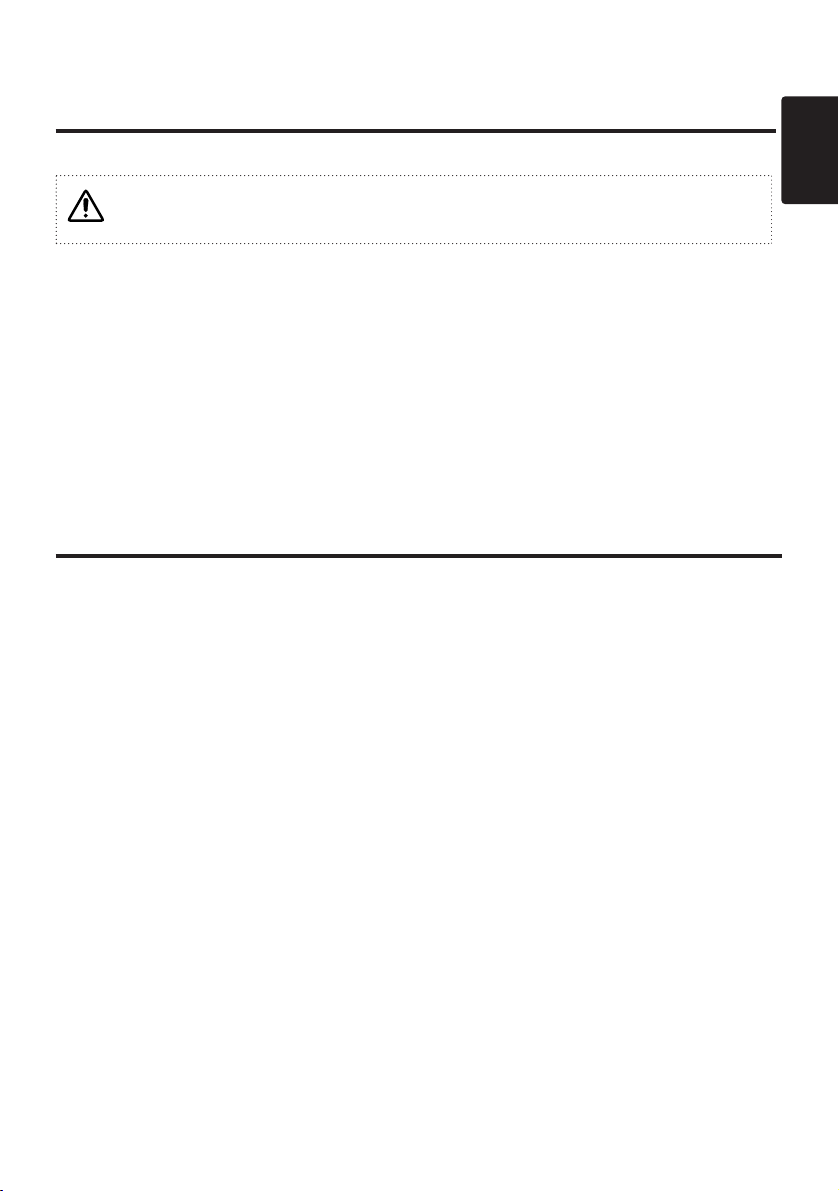
ENGLISH
Liquid Crystal Projector
USER'S MANUAL
ENGLISH-1
Thank you for purchasing this liquid crystal projector.
Please read the accompanying manual “SAFETY INSTRUCTIONS” and this “USER'S
MANUAL” thoroughly to ensure correct usage through understanding. After reading,
store this instruction manual in a safe place for future reference.
CONTENTS
FEATURES....................................P.2
BEFORE USE................................P.2
Contents of Package...........................P.2
Part Names .........................................P.3
Loading the Battery.............................P.5
Fixing the Handle ................................P.5
INSTALLATION.............................P.6
Installation of the projector and Screen
.....P.6
Angle Adjustment................................P.6
Cabling................................................P.7
Power Connection...............................P.8
Example of System Setup...................P.8
Plug & Play..........................................P.8
OPERATIONS................................P.9
Switching the Power Supply ON/OFF
....P.9
Basic Operation.................................P.10
Setup Menu.......................................P.12
Input Menu ........................................P.13
Image Menu ......................................P.14
Options Menu....................................P.15
No Signal Menu.................................P.16
MAINTENANCE...........................P.17
Lamp .................................................P.17
Air Filter Maintenance .......................P.19
Other Maintenance............................P.19
TROUBLESHOOTING.................P.20
OSD Message...................................P.20
Indicators Message...........................P.21
Symptom...........................................P.22
SPECIFICATIONS .......................P.23
WARRANTY AND AFTER-SERVICE
...P.24
Tables:
Table 1. Installation Reference .............P.6
Table 2. Basic Operations...................P.10
Table 3. Setup Menu...........................P.12
Table 4. Input Menu ............................P.13
Table 5. Image Menu ..........................P.14
Table 6. Options Menu........................P.15
Table 7. No Signal Menu.....................P.16
Table 8. OSD Message.......................P.20
Table 9. Indicator Message.................P.21
Table 10. Symptom.............................P.22
Table 11. Specifications......................P.23
For "TECHNICAL" and "REGULATORY
NOTICE", see the end of this manual.
NOTE:
• The information in this manual is subject to change without notice.
• The manufacturer assumes no responsibility for any errors that may appear in this manual
• The reproduction, transmission or use of this document or contents is not permitted without
express written authority.
TRADEMARK ACKNOWLEDGMENT:
• PS/2, VGA and XGA are registered trademarks of International Business Machines Corporation.
• Apple, Mac and ADB are registered trademarks of Apple Computer, Inc.
• VESA and SVGA are trademarks of the Video Electronics Standard Association.
• Windows is a registered trademark of Microsoft Corporation.
• Carefully observe the trademarks and registered trademarks of all companies, even when not
mentioned.
Page 2
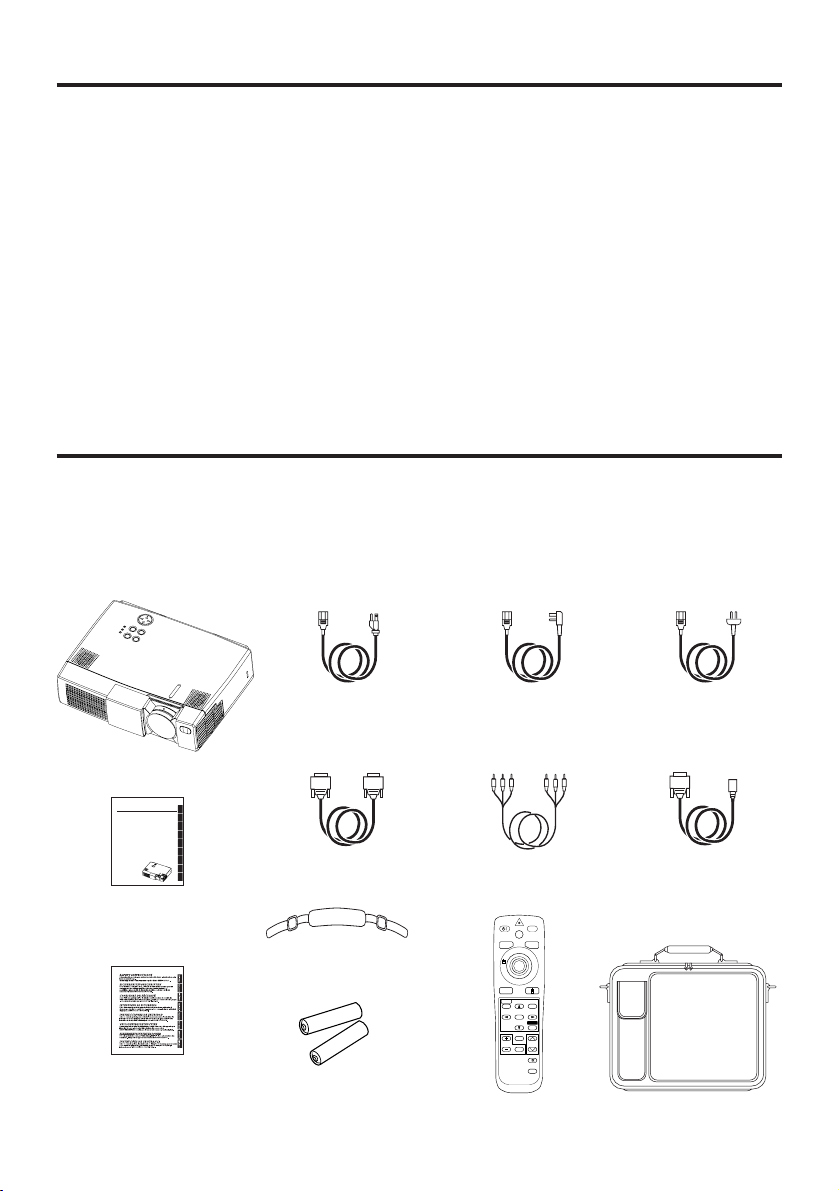
ENGLISH-2
FEATURES
This liquid crystal projector is used to project various computer signals as well as NTSC / PAL /
SECAM video signals onto a screen. Little space is required for installation and large images can
easily be realized.
• Outstanding brightness
The UHB lamp and high-efficiency optical system assure a high level of brightness.
• Partial magnification function
Interesting parts of images can be magnified for closer viewing.
• Distortion correction function
Distortion-free images are quickly available.
BEFORE USE
Contents of package
Make sure all of the following items are included in the package. If anything is missing, please
contact your dealer.
NOTE: Keep the original packing material for future reshipment.
Projector
User’s Manual
(this manual)
Safety Instructions
Power Cord
US Type
Power Cord
UK Type
Power Cord
Europe Type
RGB Cable Video/Audio Cable Mouse cable
(PS/2)
STANDBY/ON
LASER
VIDEO
BLANK
RGB
AUTO
MENU
MENU SELECT
POSITION
RESET
FREEZE
MAGNIFY
OFF
VOLUME
MUTE
TIMER
Remote Control
Transmitter
Batteries
for Remote Control
Transmitter
Handle
Carrying Bag
Liquid Crystal Projector
0000000000000
USER'S MANUAL
Please read this user's manual thoroughly to ensure correct usage through understanding.
BEDIENUNGSANLEITUNG
Bitte lessen Sie diese Bedienungsanleitung zugunsten der korrekten Bedienung
aufmerksam.
MANUEL D'UTILISATION
Nous vous recommandons de lire attentivement ce menuel pour bien assimiler le
fonctionnement de l'appareil.
MANUAL D'ISTRUZIONI
Vi preghiamo voler leggere attentamente il manuale d'sitruzioni in modo tale da poter
comprendere quanto riportato ai fini di un corretto utilizzo del proiettore.
MANUAL DE USUARIO
Lea cuidadosamente este manual del usuario para poder utilizar corretamente el
producto.
GEBRUIKSAANWIJZNG
Lees voor het qebruik alstublieft deze handleiding aandachtig door, om volledig profijt te
hebben van de uitgebreide mogelijkheden.
BRUKERHÅNDBOK
Vennligst les denne bruksanvisningen grundig for å være garantert driftssikker bruk.
INSTRUÇÕES DO PROPRIETÁRIO
Para assegurar o uso correto do equipamento, por favor leia atentamente este
manual do usuário.
TECHNICAL
REGULATORY NOTICES
ENGLISH
DEUTSCH
FRANÇAIS
ITALIANO
ESPAÑOL
NEDERLANDS
NORSK
PORTGÊS
TECHNICAL
Page 3
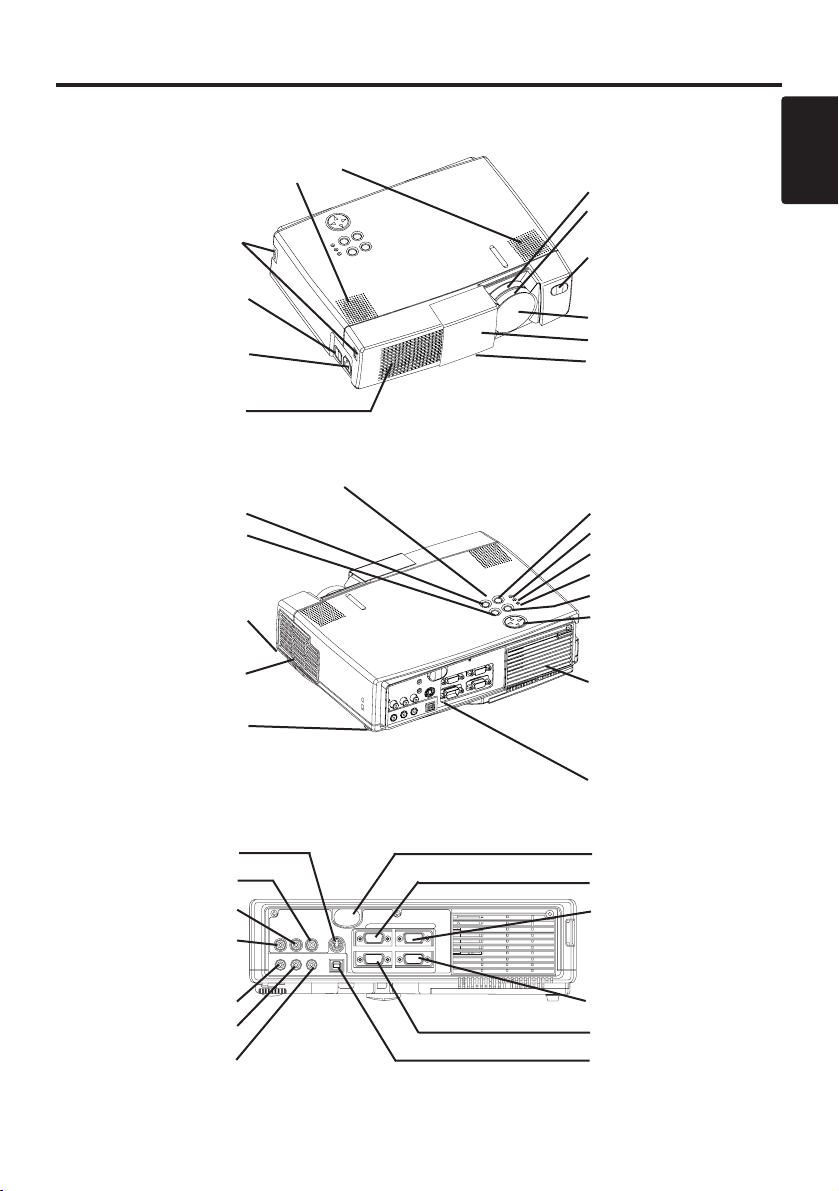
ENGLISH-3
BBEEFFOORREE UUSSEE ((ccoonnttiinnuueedd))
ENGLISH
Part Names
Control Panel (Refer to P.9 "OPERATIONS")
Power Switch
AC Inlet
(to the Power Cord)
Ventilation Openings
(Intake)
Zoom Knob
Focus Ring
Remote Control Sensor
Lens
Slide Lens Door
Foot Adjuster
FRONT/LEFT VIEW OF
THE PROJECTOR
Speaker
Handle Hook
STANDBY/ON Button
MUTE Button
Foot Adjuster Button
Air Filter and Intake
(for the Cooling Fan)
Rear Foot Adjuster
INPUT Button
LAMP Indicator
TEMP Indicator
POWER Indicator
RESET Button
MENU Button
Ventilation Openings
(exhaust)
REAR/RIGHT VIEW OF
THE PROJECTOR
Terminal Panel
(Refer below)
TERMINAL PANEL
S-VIDEO Terminal
VIDEO IN Terminal
AUDIO IN L
Terminal
AUDIO IN R
Terminal
AUDIO IN 1
Terminal
AUDIO IN 2
Terminal
AUDIO OUT
Terminal
Remote Control Sensor
RGB IN 1 Terminal
RGB IN 2 Terminal
CONTROL Terminal
RGB OUT Terminal
USB Terminal
AUDIO IN VIDEO IN S-VIDEO IN
AUDIOINAUDIO OUT
1
12
2 USB
RGB IN
RGB OUT CONTROL
Page 4
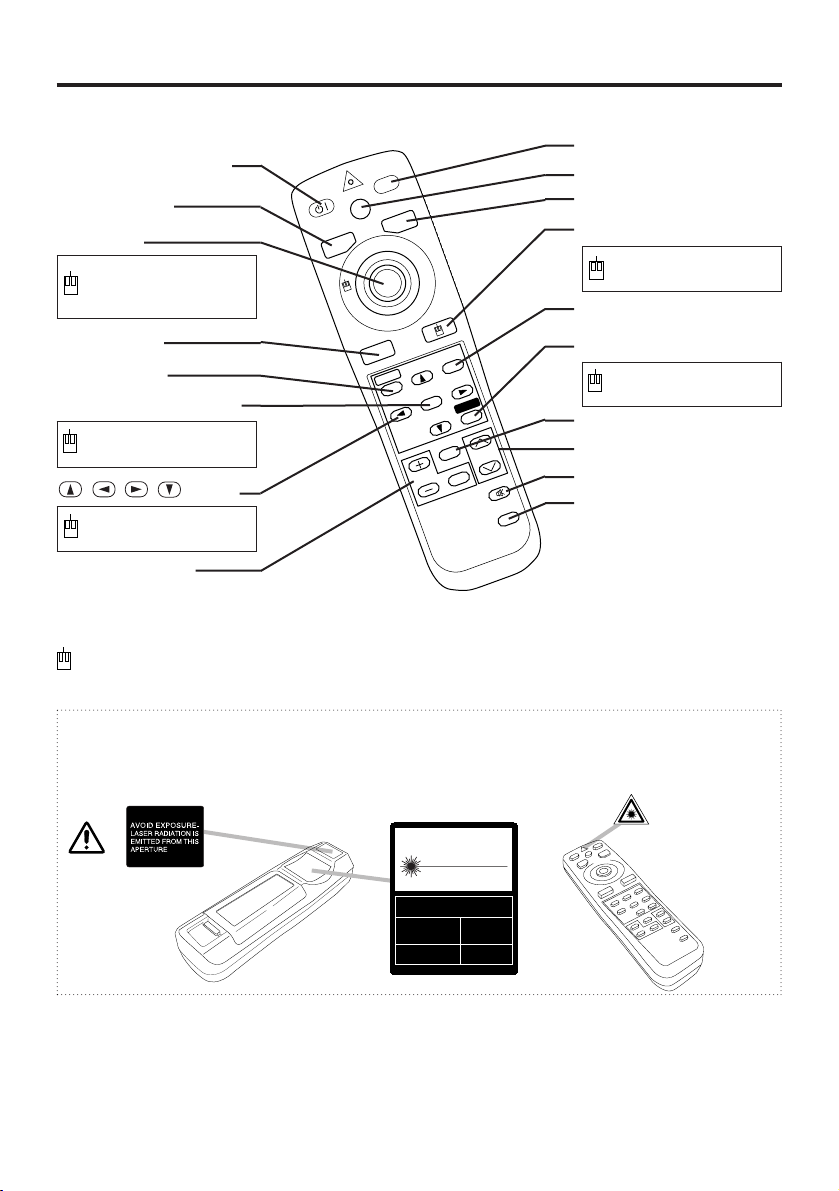
ENGLISH-4
BBEEFFOORREE UUSSEE ((ccoonnttiinnuueedd))
Part Names (continued)
WARNING
The laser pointer of the remote control transmitter is used in place of a finger or rod.
Never look directly into the laser beam outlet or point the laser beam at other people.
The laser beam can cause vision problems.
S
T
A
N
D
B
Y
/O
N
LASER
VIDEO
BLANK
RGB
AUTO
MENU
MENU SELECT
POSITION
R
ESET
FR
EEZE
M
A
G
N
IF
Y
OFF
VOLUME
MUTE
TIMER
REMOTE CONTROL TRANSMITTER
(Refer to P.9 "OPERATIONS")
NOTE: To prevent any malfunction;
• Do not give the remote control transmitter any physical impact. Take care not to drop.
• Do not place the heavy objects on the remote control transmitter.
• Do not wet the remote control transmitter or place it on any wet object.
• Do not place the remote control transmitter close to the cooling fan of the projector.
• Do not disassemble the remote control transmitter in case of malfunction. Please bring it to the
service station.
CAUTION
LASER RADIATIONDO NOT STARE INTO BEAM
WAVE LENGTH: 650nm
MAX . OUTPUT: 1mW
CLASS 2 LASER PRODUCT
RADIAZIONI LASER
NON GUARDARE NEL RAGGIO LUCE
APPARECCHIO LASER DI CLASSE 2
RAYONNEMENT LASER
NE PAS REGARDER DANS
LE FAISCEAU APPAREIL
A LASER DE CLASSE 2
LASER-STRAHLUNG
NICHT IN DEN STRAHL
BLICKEN LASER KLASSE2
MANUFACTURED
PLACE OF
MANUFACTURER:
A
MADE IN JAPAN
IEC60825-1:1993+A1:1997
STANDBY/ON button
LASER button
BLANK button
DISK PAD
Used to operate the
mouse shift function
and left click function.
AUTO button
MENU button
MENU SELECT button
Used to click the left
mouse button.
, , , button
Used to operate the
mouse shift function.
MAGNIFY button
VIDEO button
RGB button
MOUSE / RIGHT button
Used to click the right
mouse button.
RESET button
Used to click the right
mouse button.
VOLUME button
FREEZE button
MUTE button
POSITION button
TIMER button
: These functions works when the mouse control function is activated. Remember, the
POSITION, BLANK ON and MENU ON functions disable the mouse control function.
Page 5
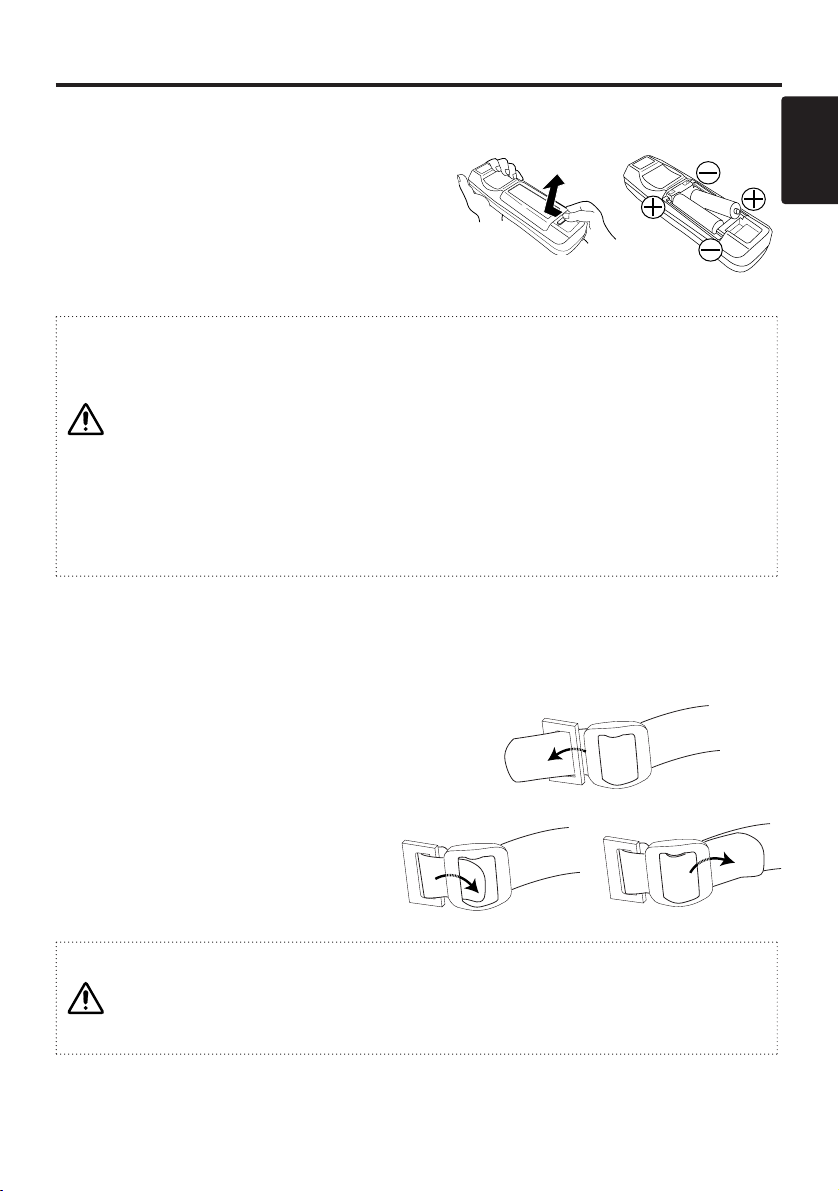
ENGLISH-5
BBEEFFOORREE UUSSEE ((ccoonnttiinnuueedd))
ENGLISH
Loading the Battery
Install the AA batteries into the remote control
transmitter.
1. Remove the battery cover.
Push the knob while lifting up the battery cover.
2. Load the batteries.
Make sure the plus and minus poles are correctly
oriented.
3. Close the battery cover.
1
2
CAUTION
• Use only the specified batteries with this remote control transmitter. Also, do not mix
new and old batteries. This could cause in battery cracking or leakage, which could
result in fire or personal injury.
• When loading the batteries, make sure the plus and minus terminals are correctly
oriented as indicated in the remote control transmitter. Incorrect orientation could cause
battery cracking or leakage, which could result in personal injury or pollution of the
surrounding environment.
• When you dispose the battery, you obey the law in the relative area or country.
• Keep the battery away from children and pets.
• When not to be used for an extended period, remove the batteries from the remote
control transmitter.
NOTE: Replace the batteries when remote control transmitter operation becomes difficult.
Fixing the Handle
Fix the enclosed handle if you need.
1. Raise up the handle hook, and pass one end of the
handle through the hole of handle hook.
2. Buckle the end of the handle, as the right drawing.
3. Fix the other end of the handle to the other handle
hook in the same way.
CAUTION
Make sure the handle is fixed before carrying the projector with the handle. If the
projector should be dropped from the handle should be off, it could result in an injury, and
continued use could result in fire or electrical shock. Do not flourish the projector with the
handle.
1
2
Page 6
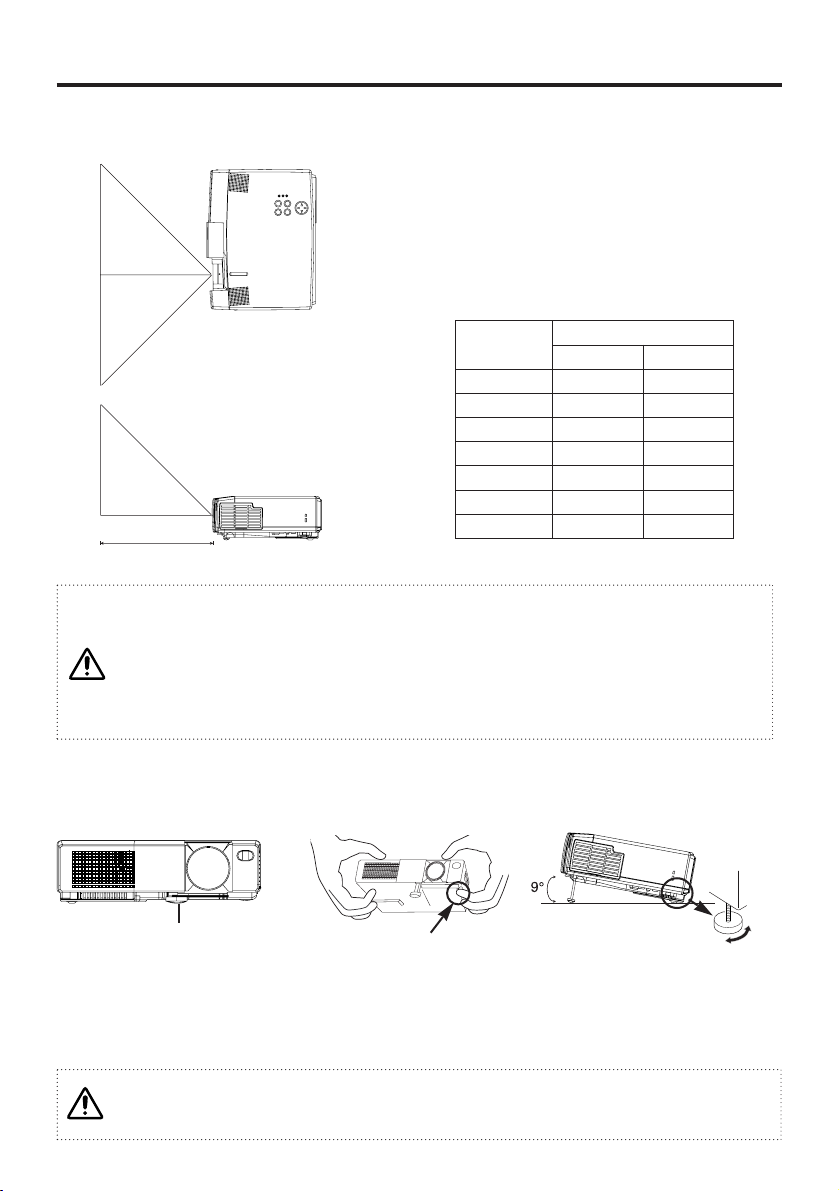
ENGLISH-6
INSTALLATION
Installation of the Projector and Screen
CAUTION
• Install the projector in a suitable environment according to instructions of the
accompanying manual “SAFETY INSTRUCTIONS” and this manual.
• Please basically use liquid crystal projector at the horizontal position.
If you use liquid
crystal projector by the lens up position, the lens down position and the side up position, this
may cause the heat inside to build up and become the cause of damage.
Be especially
careful not to install it with ventilation holes blocked.
Refer to the drawing and table below for determining of the screen size and projection distance.
TOP VIEW
SIDE VIEW
a: Distance from the LCD projector to the screen.
The projection distances shown in the table below
are for full size (1024 x 768 dots).
Table 1. Installation Reference
Screen size
(inches)
a (inches)
Min. Max.
40 65 78
60 98 117
80 131 157
100 163 196
120 196 236
150 246 295
200 328 394
a
Angle Adjustment
Use the foot adjuster on the bottom of the projector to adjust the projection angle. It is variable
within 0˚ to 9˚ approximately.
1. Lift up the front side of the projector, and pressing
the foot adjuster button, adjust the projection angle.
2. Release the button to lock at the angle to be fixed.
3. Turn the rear foot adjuster to adjust the left-right slope.
CAUTION
Do not release the foot adjuster button unless the projector is being held; otherwise, the
projector could overturn or the fingers could get caught and cause personal injury.
Foot Adjuster
Press the foot adjuster button
Rear Foot Adjuster
Page 7
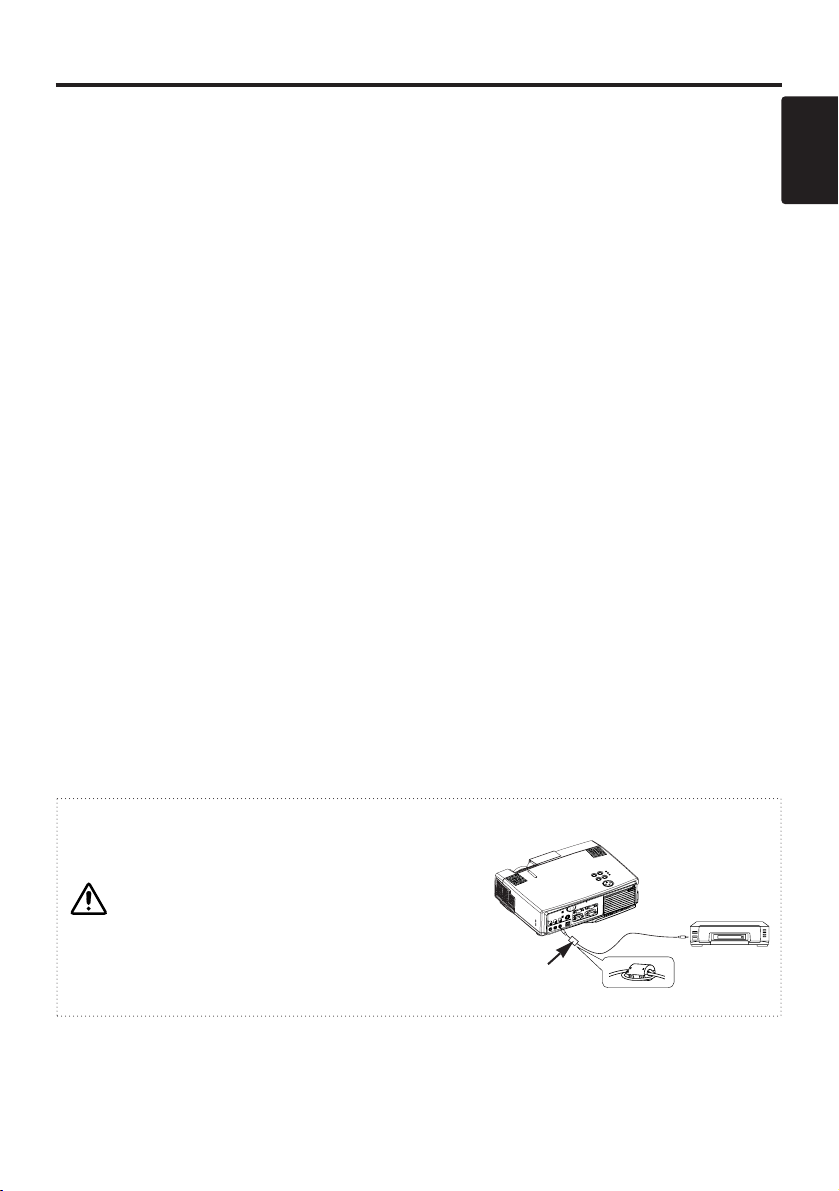
ENGLISH-7
ENGLISH
IINNSSTTAALLLLAATTIIOONN ((ccoonnttiinnuueedd))
Cabling
RGB signal input:
Connect the RGB IN 1 or 2 terminal of the projector to the RGB signal output of the computer by the enclosed
RGB cable.
For some modes, the optional Mac adapter is necessary. Consult your dealer to connect with the Apple
computer.
Some computers may have multiple display screen modes. Use of some of these modes will not be possible with
this projector.
Audio signal input (from computer) :
Connect the AUDIO IN 1 or 2 terminal of the projector to the audio signal output of the computer by the
optional audio cable.
Video signal input:
Connect the VIDEO IN terminal of the projector to the video signal output of the video tape recorder by the
enclosed video/audio cable except for S-Video signal.
For S-Video signal, use the S-VIDEO IN terminal of the projector and the optional S-Video cable with Mini DIN
4-pin jack.
Audio signal input (from video tape recorder) :
Connect the AUDIO IN R and L terminals of the projector to the audio output of the video tape recorder by the
enclosed video/audio cable with RCA jack.
RGB signal output:
Connect the RGB OUT terminal of the projector to the RGB signal input terminal of the monitor by the optional
RGB cable with D-sub 15-pin shrink jack and inch thread screws.
Audio signal output:
Connect the AUDIO OUT terminal of the projector to the audio signal input terminal of the speaker by the
optional audio cable with stereo mini jack.
PS/2, ADB , Serial or RS-232C communication:
Connect the CONTROL terminal of the projector to the computer by an appropriate cable.
For PS/2 mouse control (for IBM and compatible) use the enclosed mouse cable. For others, consult your dealer.
USB communication (mouse control only):
Connect the USB jack (B type) of the projector to the USB jack (A type) of the computer by optional USB cable.
CAUTION
• Incorrect connecting could result in fire or
electrical shock. Please read this manual and the
separate “SAFETY INSTRUCTIONS”.
• Before connecting, turn off to all devices to be
connected, except for the USB cable.
• The cables (Power cord, RGB cable and other
cables) may have to be used with the core set to
the projector side. Use the cables which are
included with the projector or specified.
Core
NOTE:
• Before connecting, read the instruction manuals of the devices to be connected, and make sure that
the projector is compatible with the device.
• Secure the screws on the D-sub connectors and tighten.
• Refer to the TECHNICAL section for the pin assign of connectors and RS-232C communication
data.
Page 8
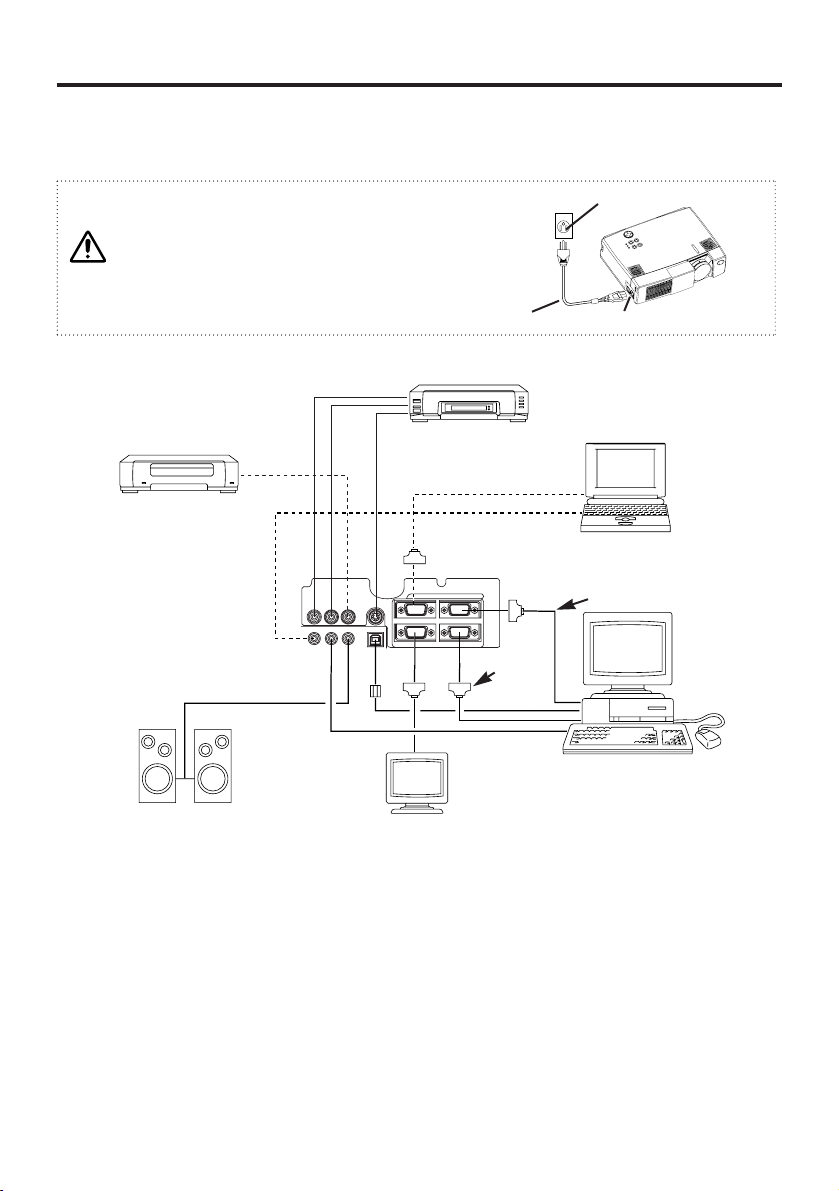
AUDIO IN VIDEO IN S-VIDEO IN
AUDIOINAUDIO OUT
1
12
2USB
RGB IN
RGB OUT CONTROL
Example of system setup
Video tape recorder
with S jack
Video tape recorder
Computer
(desktop type)
Computer
(notebook type)
NOTE:
When connecting with notebook computer, set to valid the RGB external image output (setting
CRT display or simultaneous display of LCD and CRT). Please read instruction manual of the
notebook for more information.
Plug & Play
This projector is VESA DDC 1/2B compatible. Plug & play is possible by connecting to a computer
that is VESA DDC (Display Data Channel) compatible.
(Plug & play is a system configured with peripheral equipment including a computer and display,
and an operating system.
NOTE:
• Use the RGB cable included with this projector when using plug & play. With other cables, pins
(12), (15) are sometimes not connected.
• Plug & play is available only when the RGB cable is connected to the RGB IN 1 terminal.
RGB Cable
RS-232C
Cable
ENGLISH-8
IINNSSTTAALLLLAATTIIOONN ((ccoonnttiinnuueedd))
Power Connection
Use the correct one of the enclosed power cords depending on the power outlet to be used.
Connect the AC inlet of the projector to the power outlet firmly by the power cord.
WARNING
• Be carful in handling the power cord according to
instructions of the accompanying manual "SAFETY
INSTRUCTIONS" and this manual.
• Connect the power cord firmly. Avoid using a loose,
unsound outlet or contact failure.
AC Inlet
Power Cord
Power outlet
Speaker (with built-in amp)
Display monitor
Page 9

ENGLISH-9
ENGLISH
ENGLISH-9
OPERATIONS
Switching the Power Supply ON/OFF
Switching Power ON
1. Check that the power cord is connected correctly.
2. Set the power switch to [ | ]. The standby mode is selected, and the Power indicator is turned to
orange.
3. Press the STANDBY/ON button on the control panel or the remote control transmitter.
Warm-up begins and the Power indicator blinks in green.
4. The Power indicator ceases blinking and turns to green when power is on. Open the slide lens
door.
5. Adjust picture size using the projection lens Zoom Knob.
6. Adjust focus using the projection lens Focus Ring.
Switching Power OFF
1. Press the STANDBY/ON button on the control panel or the remote control transmitter for
approximately two second. The projector lamp is extinguished and lamp cooling begins. The
Power indicator blinks orange during lamp cooling. Pressing the STANDBY/ON button has
no effect while the Power indicator is blinking.
2. The system assumes the Standby mode when cooling is complete, and the Power indicator ceases
blinking and changes to orange. Check that the indicator is orange and set the Power switch to
[
O
].
3. The Power indicator is extinguished when power is off. Do not forget to close the lens door.
WARNING
Please read this manual, and the separate “SAFETY INSTRUCTIONS” thoroughly before
using the equipment. Always ensure that the equipment is used safely.
Power Switch
Slide Lens Door
STANDBY/ON Button
POWER Indicator
STANDBY/ON
LASER
VIDEO
BLANK
RGB
AUTO
MENU
MENU SELECT
POSITION
RESET
FREEZE
MAGNIFY
OFF
VOLUME
MUTE
STANDBY/
ON Button
Zoom Knob
Focus Ring
NOTE:
• Except in emergencies, do not turn off unless the Power indicator is orange as it will reduce the
life of the projector lamp.
• To prevent any troble, turn on/off the projector when the computer or video tape recorder is OFF.
Providing a RS-232C cable is connected, turn on the computer before the projector.
Page 10

ENGLISH-10ENGLISH-10
OOPPEERRAATTIIOONNSS ((ccoonnttiinnuueedd))
Basic Operation
The Basic operations shown in Table 2 is performed from the projector control panel or the supplied
remote control transmitter. (items indicated by * may be used from the control panel)
NOTE: Use the remote control transmitter at a distance of approximately 3m from the sensor on the
front of the projector, and within a range of 30° left-right. Strong light and obstacles will
interfere with operation of the remote control transmitter.
Table 2 . Basic Operation
Item Description
INPUT
SELECT
Changes in input signal in sequence: Press INPUT button.*
RGB1 → RGB2 → VIDEO → S-VIDEO (→ RGB1)
Select RGB input: Press RGB button.
VIDEO/S-VIDEO → RGB1/RGB2 RGB2 ↔ RGB1
Select VIDEO/S-VIDEO input: Press VIDEO button.
RGB1/RGB2 → VIDEO/S-VIDEO S-VIDEO ↔ VIDEO
• The selected signal name is displayed for approximately three seconds
when the input signal is changed.
POSITION
Set/Clear position adjustment mode: Press POSITION button.
The [ ] icon is displayed in the POSITION mode.
Image position adjustment: Press the , , and buttons in the
position adjustment mode.
• Valid only in the MAGNIFY mode with VIDEO/S-VIDEO input.
• The [ ] icon is extinguished, and the position adjustment mode cleared
automatically, after approximately ten seconds of inactivity.
, , and buttons may operate as the mouse control button.
Refer to P.4.
RESET *
Initialise menu items: Select an item and press the RESET button.
Initialise position adjustment: Press the RESET button
and the POSITION mode.Valid only when RGB signal is input.
• Valid except for VOLUME, LANGUAGE and H PHASE.
• RESET button may operate as the mouse control button. Refer to P.4.
MAGNIFY
Set MAGNIFY mode: Press the MAGNIFY button.
Move magnified area: Run Position Adjustment in MAGNIFY mode.
Adjust magnification: Press MAGNIFY / in MAGNIFY mode.
Clear MAGNIFY mode: Press MAGNIFY button.
• MAGNIFY is cleared by running or setting AUTO, ASPECT, INPUT
SELECT or VIDEO, or by changing the input signal.
OFF
FREEZE
Set/Clear FREEZE mode: Press FREEZE button.
The [
II
] icon is displayed, and the image frozen, in the FREEZE mode.
• FREEZE is cleared by running or setting POSITION, VOLUME, MUTE,
Auto Adjust, BLANK ON/OFF, or MENU ON/OFF, or by changing the
input signal.
• Do not forget to clear frozen static images.
Page 11

ENGLISH-11
ENGLISH
ENGLISH-11
OOPPEERRAATTIIOONNSS ((ccoonnttiinnuueedd))
Table 2. Basic Operation (continued)
Item Description
VOLUME
Volume adjustment : Reduce VOLUME ↔ Increase VOLUME
MUTE *
Set/Clear Mute mode: Press the MUTE button.
No sound is heard in the MUTE mode.
AUTO
Automatic adjustment at RGB input: Press the AUTO button.
Horizontal position(H.POSIT), vertical position (V.POSIT),clock phase
(H.PHASE), and horizontal size(H.SIZE) are automatically adjusted. Use
with the window at maximum size in the application display.
Automatic adjustment at VIDEO/S-VIDEO input:
Press the AUTO button.
A signal type appropriate for the input signal is selected automatically.
Valid only when AUTO is set for VIDEO on the menu.
• This operation requires approximately ten seconds. It may not function
correctly with some input signals.
TIMER
ON/OFF
Timer start/stop: Press the TIMER button.
Count-down and display by the minute from the initial value (1~99) set in
TIMER on the Options menu to 0.
• The timer is not displayed in the BLANK MODE or FREEZE MODE.
BLANK
ON/OFF
Set/Clear Blank mode: Press the BLANK button.
No image is displayed in the Blank mode. The screen color is as set in
BLANK on the Image menu.
MENU
ON/OFF
*
Menu display start/stop: Press the MENU button.
• The menu display is terminated automatically after approximately ten
seconds of inactivity.
MENU
SELECT
Select menu type: Press the MENU SELECT button.
Allows the user to select the normal menu or the single menu. Only the
selected item is displayed on the single menu, and other items are
displayed with the and buttons as with the normal menu.
• Valid only when the Setup menu is used. Push the MENU SELECT button
after selecting items such as "BRIGHTNESS".
• MENU SELECT button may operate as the mouse control button.
Refer to P.4.
Normal menu Single menu
CONTRAST
-2
BRIGHT
CONTRAST
V POSIT
H POSIT
H PHASE
H SIZE
COLOR BAL R
COLOR BAL B
ASPECT
0
-2
+1
0
0
100
100
800
SETUP INPUT OPT.IMAGE
(MENU SELECT)
Page 12

ENGLISH-12ENGLISH-12
OOPPEERRAATTIIOONNSS ((ccoonnttiinnuueedd))
Setup Menu
The following adjustments and settings are
possible when SETUP is selected at the top of
the menu. Part of the Setup menu differs
between RGB input and VIDEO/S-VIDEO
input. Select an item with the and
buttons, and start operation. Use the Single
menu to reduce menu size (see Table 2, MENU
SELECT).
Table 3. Setup Menu
VIDEO/S-VIDEO
RGB
BRIGHT
CONTRAST
V POSIT
H POSIT
H PHASE
H SIZE
COLOR BAL R
COLOR BAL B
ASPECT
0
-2
+1
0
0
100
100
800
SETUP INPUT OPT.IMAGE
BRIGHT
CONTRAST
SHARPNESS
COLOR
TINT
COLOR BAL R
COLOR BAL B
ASPECT
0
+1
+1
0
0
0
0
SETUP INPUT OPT.IMAGE
Item Description
RGB
VIDEO
S-VIDEO
BRIGHT
Adjustment: Dark ↔ Light
✔ ✔
CONTRAST
Adjustment: Weak ↔ Strong
✔ ✔
V POSIT
Adjustment: Down ↔ Up
✔
-
H POSIT
Adjustment: Left ↔ Right
✔
-
H PHASE
Adjustment: Left ↔ Right
• Adjust to eliminate flicker.
✔
-
H SIZE
Adjustment: Small ↔ Large
• The image may not be displayed correctly if the horizontal
size is excessive. In such cases, press the RESET
button, and initialize the horizontal size.
✔
-
SHARPNESS
Adjustment: Soft ↔ Clear
-
✔
COLOR
Adjustment: Light ↔ Dark
-
✔
TINT
Adjustment: Red ↔ Green
• Valid only when NTSC or NTSC 4.43 signal is received.
-
✔
COLOR BAL R
Adjustment: Light ↔ Dark
✔ ✔
COLOR BAL B
Adjustment: Light ↔ Dark
✔ ✔
ASPECT
Select image aspect ratio:
4:3[ ] ↔ 16:9[ ]
Select position of image:
Press button while 16:9[ ] is selected.
Center
→ Down → Up ( → Center )
✔
-
Select image aspect ratio:
4:3[ ] ↔ 16:9[ ] ↔ 4:3 small[ ]
Select position of image:
Press button while 16:9[ ]/4:3 small[ ] is selected.
Center
→ Down → Up ( → Center )
• 4:3 small may not be displayed correctly with some input
signals.
-
✔
Page 13

ENGLISH-13
ENGLISH
ENGLISH-13
OOPPEERRAATTIIOONNSS ((ccoonnttiinnuueedd))
Input Menu
The following functions are available when INPUT is selected on the
menu. Select an item with the and buttons, and start or stop
operation with the and buttons.
Table 4. Input Menu
fH:38kHz
fV:60Hz
RGB
VIDEO
AUTO
SETUP INPUT OPT.IMAGE
Item Description
RGB
Displays RGB input frequency: Displays the horizontal and vertical sync
signal frequency for RGB input.
• Valid only at RGB input.
VIDEO
Select video signal type:
Select the signal type with the and buttons.
Select NTSC, PAL, SECAM, NTSC4.43, M-PAL, or N-PAL as appropriate
for the input signal.
Auto Adjust is valid at VIDEO/S-VIDEO input when AUTO is selected,
and is then used for automatic selection of the signal type.
• Use this function when the image becomes unstable (eg. the image
becomes irregular, or lacks color).
• Auto Adjust requires approximately ten seconds. It may not function
correctly with some input signals. Pressing the AUTO button in this case
may correct this problem.
AUTO
Automatic adjustment at RGB input: Select EXECUTE with the button.
Horizontal position, vertical position, clock phase, and horizontal size are
automatically adjusted when
EXECUTE
is selected. Use with the window
at maximum size in the application display.
Automatic adjustment at VIDEO/S-VIDEO input:
Select
EXECUTE
with the button.
A signal type appropriate for the input signal is selected automatically
when
EXECUTE
is selected. Valid only if AUTO is selected in VIDEO (see
above).
• This operation requires approximately ten seconds. It may not function
correctly with some input signals. Pressing the AUTO button in this case
may correct this problem.
• This function is the same as for Auto Adjust in Basic operation.
Page 14

ENGLISH-14ENGLISH-14
OOPPEERRAATTIIOONNSS ((ccoonnttiinnuueedd))
Image Menu
The following adjustments and settings are available when IMAGE is
selected on the menu. Select an item with the and buttons, and
start operation.
Table 5. Image Menu
KEYSTONE
BLANK
MIRROR
START UP
+1
SETUP INPUT OPT.IMAGE
Item Description
KEYSTONE
Adjustment:
Reduce size of bottom of image ↔ Reduce size of top of image
• When this function is activated, the image may not be displayed correctly
with some input signals.
BLANK
Select blank screen color: Select color with the and buttons.
• The image is cleared when the BLANK mode is set with BLANK ON, or
when there is no signal, and the entire screen is displayed in the selected
color.
MIRROR
Operation start/stop: Press the or button.
Select Mirror status: Select mirror status with and buttons.
START UP
Operation start/stop: Press the or button.
Setup initial screen display: Select TURN ON with the button.
Clear initial screen display: Select TURN OFF with the button.
• Note that if TURN OFF is selected the blank screen is displayed in blue
when there is no signal.
Page 15

ENGLISH-15
ENGLISH
ENGLISH-15
OOPPEERRAATTIIOONNSS ((ccoonnttiinnuueedd))
Options Menu
The following adjustments and settings are available when OPT. is
selected on the menu. Select an item with the and buttons, and
start operation.
Table 6. Options Menu
VOLUME
MENU COLOR
TIMER
LANGUAGE
AUTO OFF
SYNC ON G
128
SETUP INPUT OPT.IMAGE
Item Description
VOLUME
Volume adjustment: Reduce VOLUME ↔ Increase VOLUME
MENU COLOR
Select menu background color: Select with the and buttons.
TIMER
Operation start/stop: Press the or button.
Setup initial timer value:
Set 1~99 minutes with the and buttons.
LANGUAGE
Operation start/stop: Press the or button.
Select menu display language: Select with the and buttons.
AUTO OFF
Operation start/stop: Press the or button.
Set AUTO OFF: Set 1~99 minutes with the and buttons.
The system automatically enters the standby mode when a signal is
not received for the set time.
Clear AUTO OFF: Select STOP (0 min.) with the button.
When STOP is selected the system does not enter the standby mode
even if no signal is received.
SYNC ON G
Operation start/stop: Press the or button.
SYNC ON G valid: Select TURN ON with the button.
SYNC ON G invalid: Select TURN OFF with the button.
• May not be displayed correctly with some input signals when SYNC
ON G is valid. In such cases, remove the signal connector so that no
signal is received, set SYNC ON G to invalid, and reconnect the
signal.
Page 16

ENGLISH-16ENGLISH-16
OOPPEERRAATTIIOONNSS ((ccoonnttiinnuueedd))
No Signal Menu
The same adjustments and settings are available as with the Image and
Options menus when the MENU button is pressed during display of the
“NO INPUT IS DETECTED ON ***” or “SYNC IS OUT OF RANGE
ON ***” message while no signal is received.
Table 7. No Signal Menu
VOLUME
KEYSTONE
BLANK
MIRROR
START UP
MENU COLOR
TIMER
LANGUAGE
AUTO OFF
SYNC ON G
40
+1
Item Description
VOLUME
Volume adjustment: Reduce VOLUME ↔ Increase VOLUME
KEYSTONE
Adjustment:
Reduce size of bottom of image ↔ Reduce size of top of image
BLANK
Select blank screen color: Select color with the and buttons.
• When the blank mode is set with BLANK ON, by absence of a signal, or by
input of a non-standard signal, the image is cleared and the complete screen is
displayed in the selected colour.
MIRROR
Operation start/stop: Press the or button.
Select Mirror status: Select mirror status with and buttons.
START UP
Operation start/stop: Press the or button.
Setup initial screen display: Select TURN ON with the button.
Clear initial screen display: Select TURN OFF with the button.
• Note that if TURN OFF is selected the blank screen is displayed in
blue when there is no signal.
MENU COLOR
Select menu background color: Select with the and buttons.
TIMER
Operation start/stop: Press the or button.
Setup initial timer value: Set 1~99 minutes with the
and
buttons.
LANGUAGE
Operation start/stop: Press the or button.
Select menu display language: Select with the and buttons.
AUTO OFF
Operation start/stop: Press the or button.
Set AUTO OFF: Set 1~99 minutes with the and buttons.
The system automatically enters the standby mode when a signal is
not received for the set time.
Clear AUTO OFF: Select STOP (0 min.) with the button.
When STOP is selected the system does not enter the standby mode
even if no signal is received.
SYNC ON G
Operation start/stop: Press the or button.
SYNC ON G valid: Select TURN ON with the button.
SYNC ON G invalid: Select TURN OFF with the button.
• May not be displayed correctly with some input signals when SYNC ON G is
valid. In such cases, remove the signal connector so that no signal is received,
set SYNC ON G to invalid, and reconnect the signal.
Page 17

ENGLISH-17
ENGLISH
ENGLISH-17
WARNING
• For disposal of used lamp, treat according to the instruction of
community authorities.
• Since the lamp is made of glass, do not apply shock to it and do
not scratch it.
• Also, do not use old lamp. This could also cause explosion of the
lamp.
• If it is probable that the lamp has exploded (explosive sound is
heard), disconnect the power plug from the power outlet and ask
your dealer to replace lamp.
The lamp is covered by front glass , but, in rare cases, the
reflector and the inside of the projector may be damaged by scattered broken pieces of
glass, and broken pieces could cause injury when being handled.
• Do not use the projector with the lamp cover removed.
MAINTENANCE
Lamp
HIGH VOLTAGE
HIGH TEMPERATURE
HIGH PRESSURE
Contact your dealer before replacing the lamp.
(Option lamp: DT00331)
Before replacing the lamp, switch power OFF, remove the power cord from the power outlet, and
wait approximately 45 minutes until the lamp has cooled. The lamp may explode if handled at high
temperatures.
Lamp Life
Projector lamps have a finite life. The image will become darker, and hues will become weaker,
after a lamp has been used for a long period of time.
Replace the lamp if the LAMP indicator is red, or the CHANGE THE LAMP message (see P.20
Table 8) appears when the projector is switched ON.
NOTE:
The LAMP indicator is also red when the lamp unit reaches high temperature. Before replacing the
lamp, switch power OFF, wait approximately 20 minutes, and switch power ON again. If the LAMP
indicator is still red, replace the lamp.
Lamp
Front
glasss
Reflector
Page 18

ENGLISH-18ENGLISH-18
MMAAIINNTTEENNAANNCCEE ((ccoonnttiinnuueedd))
Replacing the Lamp
1. Switch the projector OFF, remove the power cord from the
power outlet, and wait at least 45 minutes for the unit to cool.
2. Prepare a new lamp.
3. Check that the projector has cooled sufficiently, and gently
turn it upside down.
4. Loosen the two screws as shown in the diagram, and remove
the lamp cover.
5. Loosen the three screws, and gently remove the lamp while
holding the grips. Touching the inside of the lamp case may
result in uneven coloring.
6. Install the new lamp and tighten the three screws firmly.
Also steadily push the opposite side of the screwed lamp into
the unit.
7. Replace the lamp cover in position and tighten the two
screws firmly.
8. Gently turn the projector right-side up.
CAUTION
• Ensure that screws are tightened properly. Screws not
tightened fully may result in injury or accidents.
• Do not use the projector with the lamp cover removed.
Resetting the Lamp Timer
Reset the lamp timer after replacing the lamp. When the lamp has been replaced after the LAMP
indicator is red, or the CHANGE THE LAMP message is displayed, complete the following
operation within ten minutes of switching power ON. The power will be turned off automatically in
over 10 minutes.
1. Switch power ON, and press the TIMER button on the remote control transmitter, or the RESET
button on the control panel, for approximately three seconds. The ‘LAMP xxxx hr’ message
will appear on the lamp timer on the bottom of the screen.
2. Press the MENU button on the remote control transmitter, or the RESET button on the control
panel, while the lamp timer is displayed. The ‘LAMP xxxx
→ 0 ■ CANCEL’ message will
then appear.
3. Press the and select 0, and wait until the timer display is cleared.
NOTE:
Do not reset the lamp timer without replacing the lamp. Reset the lamp timer always when replacing
the lamp. The message functions will not operate properly if the lamp timer is not reset correctly.
Page 19

ENGLISH-19
ENGLISH
ENGLISH-19
MMAAIINNTTEENNAANNCCEE ((ccoonnttiinnuueedd))
Air Filter Maintenance
The air filter should be cleaned as described below at intervals of approximately 100 hours.
1. Switch the projector power supply OFF, and remove the power cord from the power outlet.
2. Clean the air filter with a vacuum cleaner.
Other Maintenance
Maintenance Inside the Equipment
For safety reasons, ensure that the equipment is cleaned and checked by the dealer once every two
years. Maintaining the equipment by yourself is dangerous.
Cleaning the Lens
Gently wipe the lens with lens cleaning paper. Do not touch the lens with your hands.
Cleaning the Cabinet and Remote control transmitter
Gently wipe with a soft cloth. If dirt and stains etc. are not easily removed, use a soft cloth
dampened with water, or water and a neutral detergent, and wipe dry with a soft, dry cloth.
CAUTION
• Switch power OFF and remove the power cord from the power outlet before beginning
maintenance work. Please read the separate “SAFETY INSTRUCTIONS” thoroughly to
ensure that maintenance is performed correctly.
• Replace the air filter if contamination cannot be removed, or if it is damaged. Contact
your dealer in such case.(Option Air filter : MU01262)
• Do not use the equipment with the air filter removed.
• When the air filter is clogged with dust etc. the CHECK AIR FLOW message appears on
the screen and the power supply is switched OFF automatically to prevent the
temperature rising inside the projector.
CAUTION
• Switch power OFF and remove the power cord from the power outlet before beginning
maintenance work. Please read the separate “SAFETY INSTRUCTIONS” thoroughly to
ensure that maintenance is performed correctly.
• Do not use detergents or chemicals other than those noted above (e.g. benzene or
thinners).
• Do not use cleaning sprays.
• Do not rub with hard materials, or tap the equipment.
Page 20

ENGLISH-20ENGLISH-20
TROUBLESHOOTING
OSD Message
The messages as described below may appear on the screen at power ON. Take the appropriate
measures when such a message appears.
Table 8. OSD Messages
Message Contents
CHANGE THE LAMP
AFTER REPLACING LAMP,
RESET THE LAMP TIME.
*1)
The message shown at left appears after the lamp has
been used for more than 1700 hours.
The lamp is approaching the end of its life.
Power is switched OFF automatically when the lamp
reaches the end of its life. Prepare a new lamp for
installation.
Always reset the lamp timer after replacing the lamp.
CHANGE THE LAMP
AFTER REPLACING LAMP,
RESET THE LAMP TIME.
THE POWER WILL TURN OFF
AFTER ** hr.
*1)
The lamp will reach the end of its life in ** hours.
Power will be switched OFF automatically in
** hours.
Replace the lamp as shown in P.17 “Lamp”.
Always reset the lamp timer after replacing the lamp.
CHANGE THE LAMP
AFTER REPLACING LAMP,
RESET THE LAMP TIME.
THE POWER WILL
TURN OFF
AFTER 0 hr.
The lamp has reached the end of its life. Power will be
switched OFF in a few minutes.
Switch power OFF immediately and replace the lamp as
shown in P.17 “Lamp”.
Always reset the lamp timer after replacing the lamp.
NO INPUT IS DETECTED
ON ***
No input signal found.
Check signal input connections and signal sources.
SYNC IS OUT OF RANGE
ON ***
The horizontal or vertical frequency of the input signal is
not within the specified range.
Check the specifications of the equipment and the signal
source.
CHECK THE AIR FLOW
The internal temperature has risen.
Switch power OFF, and wait 20 minutes until the
equipment cools.
Check the following and Switch power ON again.
• Are the ventilation openings blocked?
• Is the air filter dirty?
• Is the ambient temperature in excess of 35°C?
*1) This message is cleared automatically after approximately three minutes, and appears
every time power is switched ON.
Page 21

ENGLISH-21
ENGLISH
ENGLISH-21
TTRROOUUBBLLEESSHHOOOOTTIINNGG ((ccoonnttiinnuueedd))
Indicators Message
The POWER indicator, LAMP indicator, and TEMP indicator are lit and blank as follows. Take the
appropriate measures.
Table 9. Indicators Message
POWER
indicator
LAMP
indicator
TEMP
indicator
Contents
Lights
orange
Turns off Turns off The Standby mode has been set.
Blinks
green
Turns off Turns off Warming up. Please wait.
Lights
green
Turns off Turns off ON. Normal operation possible.
Blinks
orange
Turns off Turns off Cooling. Please wait.
Lights
red
Lights
red
Turns off
Lamp is not lit.
The interior of the equipment may be too hot. Switch
power OFF, wait 20 minutes until the equipment cools,
and Switch power ON again. Replace the lamp if the
same problem occurs.
Lights
red
Blinks
red
Turns off
Lamp or lamp cover is not found, or hasn’t been fitted in
correctly.
Switch power OFF, and wait for 45 minutes until the
equipment cools. Check fitting of the lamp and lamp
cover, and switch power ON again. Contact your dealer if
the same problem occurs again.
Lights
red
Turns off
Blinks
red
The cooling fan is not operating.
Switch power OFF, and wait for 20 minutes until the
equipment cools. Check for foreign matters in the fan,
and switch power ON again. Contact your dealer if the
same problem occurs again.
Lights
red
Turns off
Lights
red
The interior of the equipment is too hot. *1)
Switch power OFF, and wait for 20 minutes until the
equipment cools. Check whether the ventilation openings
are blocked, whether the air filter is dirty, or whether the
ambient temperature exceeds 35 °C. Then switch power
ON again. Contact your dealer if the same problem
occurs again.
*1) When the internal temperature becomes excessive power is switched OFF
automatically for safety reasons, and the indicator is extinguished. Set the power switch to
[
O
] and wait for 20 minutes until the equipment has cooled sufficiently.
Page 22

ENGLISH-22ENGLISH-22
TTRROOUUBBLLEESSHHOOOOTTIINNGG ((ccoonnttiinnuueedd))
Symptom
Before requesting repair, check in accordance with the following chart. If the situation cannot be
corrected, then contact your dealer.
Table 10. Symptom
Symptom Possible cause Remedy Page
The power is not
turned on.
The main power switch is not
turned on.
Turn on the main power switch.
8,9
The power cord is
disconnected.
Plug the power cord into an AC
power outlet.
No video or audio.
The input is not correctly set.
Use the projector or remote control
transmitter to set.
10
No signal input. Connect correctly.
7,8
Video is present but
no audio.
The projector is not correctly
connected.
Connect correctly.
7,8
The volume is set to minimum.
Press VOLUME on the remote
control or display the menu screen
and adjust the volume.
11,15
Mute is turned on.
Press the MUTE button.
11
Audio is present but
no video.
The projector is not correctly
connected.
Connect correctly.
7,8
The brightness adjustment knob
is rotated fully clockwise.
Select BRIGHT with the MENU
button and the press the button.
12
The slide lens door is still
closed.
Open the slide lens door.
9
Colors are pale and
color matching is
poor.
Color density and color
matching are not correctly
adjusted.
Adjust the video.
12
Images are dark.
Brightness and contrast are not
correctly adjusted.
Adjust the video.
12
The lamp is nearing the end of
its service life.
Replace with a new lamp.
17
Video is blurred.
Focus or H PHASE is out of
adjustment.
Adjust the focus or H PHASE.
9,12
Page 23

ENGLISH-23
ENGLISH
ENGLISH-23
SPECIFICATIONS
NOTE : This specifications are subject to change without notice.
Table 11. Specifications
Item Specification
Product name Liquid crystal projector
Liquid
crystal
panel
Panel size 2.3 cm (0.9 type)
Drive system TFT active matrix
Pixels 786,432 pixels (1024 horizontal x 768 vertical)
Lens Zoom lens F=1.7 ~ 2.0 f=37.5 ~ 45.1 mm
Lamp 160 W UHB
Speaker 1.0 W + 1.0W (Stereo)
Power supply AC100 ~ 120V, 2.8A / AC220 ~ 240V, 1.2A
Power consumption 250W
Temperature range 0 ~ 35°C (Operating)
Size 298 (W) x 94.6 (H) x 228 (D) mm
Weight (mass) 3.25 kg
RGB signal
input
RGB IN 1/2
Video: Analog 0.7Vp-p, 75Ω terminator (positive)
H/V. sync.: TTL level (positive/negative)
Composite sync.: TTL level
D-sub 15-pin shrink jack
AUDIO IN
1/2
200mVrms, 50 kΩ (max. 3.0Vp-p)
Stereo mini jack
Video
signal input
VIDEO IN
1.0Vp-p, 75Ω terminator
RCA jack
S-VIDEO IN
Brightness signal: 1.0Vp-p, 75Ω terminator
Color signal: 0.286Vp-p (burst signal), 75Ω terminator
Mini DIN 4-pin jack
AUDIO IN
R/L
200mVrms, 50 kΩ (max. 3.0Vp-p)
RCA jack
Signal
output
RGB OUT
Video: Analog 0.7Vp-p, 75Ω output impedance (positive)
H/V. sync.: TTL level (positive/negative)
Composite sync.: TTL level
D-sub 15-pin shrink jack
AUDIO OUT
200mVrms, output impedance 1 kΩ (max. 3.0Vp-p)
Stereo mini jack
Control
functions
CONTROL D-sub 15-pin shrink plug
USB USB jack (B type)
Page 24

ENGLISH-24ENGLISH-24
WARRANTY AND AFTER-SERVICE
If a problem occurs with the equipment, first refer to the P.20 “TROUBLESHOOTING” section and
run through the suggested checks. If this does not resolve the problem contact your dealer or service
company. If repairs are possible, and desirable, they will be charged.
