Page 1
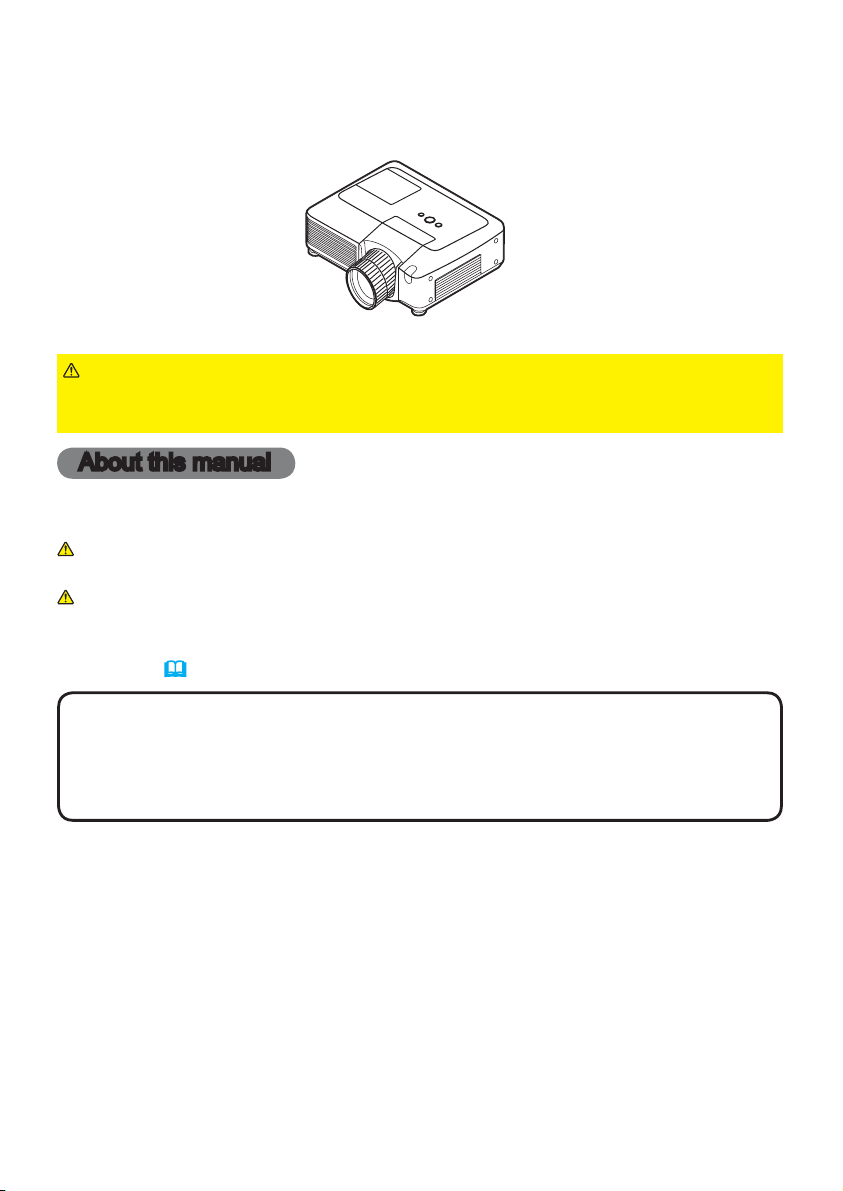
Projector
CP-WUX645N
User's Manual (detailed) – Operating Guide
Thank you for purchasing this projector.
WARNING
Safety Guide" and related manuals to ensure the proper use of this product.
After reading them, store them in a safe place for future reference.
►Before using this product, please read the "User's Manual -
About this manual
Various symbols are used in this manual. The meanings of these symbols are
described below.
WARNING
CAUTION
NOTE
• The manufacturer assumes no responsibility for any errors that may appear in
this manual.
• The reproduction, transfer or copy of all or any part of this document is not
permitted without express written consent.
Trademark acknowledgment
• Microsoft and Internet Explorer, Windows, Windows NT, Windows Me, Windows
Vista are registered trademark of Microsoft Corporation.
PowerPC is a registered trademark of International Business Machines Corporation.
•
• VESA and DDC are trademarks of the Video Electronics Standard Association.
• Apple and Macintosh, Mac, Mac OS are registered trademarks of Apple Inc.
• Pentium is a registered trademark of Intel Corporation.
• JavaScript is a registered trademark of Sun Microsystems, Inc.
• DVI is a trademark of Digital Display Working Group.
•
HDMI, the HDMI logo, and High-Denition Multimedia Interface are trademarks or
registered trademarks of HDMI Licensing LLC in the United States and other countries.
• Blu-ray Disc is a trademark.
All other trademarks are the properties of their respective owners.
• The information in this manual is subject to change without notice.
This symbol indicates information that, if ignored, could possibly
result in personal injury or even death due to incorrect handling.
This symbol indicates information that, if ignored, could possibly
result in personal injury or physical damage due to incorrect
handling.
Please refer to the pages written following this symbol.
1
Page 2

Read this Safety Guide first.
Projector
User's Manual - Safety Guide
Thank you for purchasing this projector.
WARNING •
correct usage through understanding. After reading, store them in a safe place for
future reference. Incorrect handling of this product could possibly result in personal injury
or physical damage. The manufacturer assumes no responsibility for any damage caused
by mishandling that is beyond normal usage defined in these manuals of this projector.
Before using, read these user's manuals of this projector to ensure
NOTE
• The manufacturer assumes no responsibility for any errors that may appear in
this manual.
• The reproduction, transmission or use of this document or contents is not
permitted without express written authority.
• The information in this manual is subject to change without notice.
About The Symbols
Various symbols are used in this manual, the user’s manual and on the product
itself to ensure correct usage, to prevent danger to the user and others, and to
prevent property damage. The meanings of these symbols are described below.
It is important that you read these descriptions thoroughly and fully understand
the contents.
This symbol indicates information that, if ignored, could
WARNING
CAUTION
Typical Symbols
This symbol indicates an additional warning (including cautions). An
illustration is provided to clarify the contents.
possibly result in personal injury or even death due to
incorrect handling.
This symbol indicates information that, if ignored, could
result possibly in personal injury or physical damage
due to incorrect handling.
This symbol indicates a prohibited action. The contents will be clearly
indicated in an illustration or nearby (the symbol to the left indicates that
disassembly is prohibited).
This symbol indicates a compulsory action. The contents will be clearly
indicated in an illustration or nearby (the symbol to the left indicates that
the power plug should be disconnected from the power outlet).
1
Page 3

Safety Precautions
WARNING
Never use the projector if a problem should occur.
Abnormal operations such as smoke, strange odor, no image, no sound,
excessive sound, damaged casing or elements or cables, penetration of
liquids or foreign matter, etc. can cause a fire or electrical shock.
In such case, immediately turn off the power switch and then disconnect the
power plug from the power outlet. After making sure that the smoke or odor
has stopped, contact your dealer. Never attempt to make repairs yourself
because this could be dangerous.
• The power outlet should be close to the projector and easily accessible.
Use special caution for children and pets.
Incorrect handling could result in fire, electrical shock, injury, burn or vision
problem.
Use special caution in households where children and pets are present.
Do not insert liquids or foreign object.
Penetration of liquids or foreign objects could result in fire or electrical shock.
Use special caution in households where children are present.
If liquids or foreign object should enter the projector, immediately turn off the
power switch, disconnect the power plug from the power outlet and contact
your dealer.
• Do not place the projector near water (ex. a bathroom, a beach, etc.).
• Do not expose the projector to rain or moisture. Do not place the projector
outdoors.
• Do not place flower vases, pots, cups, cosmetics, liquids such as water, etc
on or around the projector.
• Do not place metals, combustibles, etc on or around the projector.
• To avoid penetration of foreign objects, do not put the projector into a case
or bag together with any thing except the accessories of the projector,
signal cables and connectors.
Never disassemble and modify.
The projector contains high voltage components. Modification and/or disassembly of
the projector or accessories could result in fire or electrical shock.
• Never open the cabinet.
• Ask your dealer to repair and clean insider.
Do not give the projector any shock or impact.
If the projector should be shocked and/or broken, it could result in an injury,
and continued use could result in fire or electrical shock.
If the projector is shocked, immediately turn off the power switch, disconnect
the power plug from the power outlet and contact your dealer.
Do not place the projector on an unstable surface.
If the projector should be dropped and/or broken, it could result in an injury,
and continued use could result in fire or electrical shock.
• Do not place the projector on an unstable, slant or vibrant surface such as
a wobbly or inclined stand.
• Use the caster brakes placing the projector on a stand with casters.
• Do not place the projector in the side up position, the lens up position or
the lens down position.
• In the case of a ceiling installation or the like, contact your dealer before
installation.
Disconnect the
plug from the
power outlet.
Do not
disassemble.
2
Page 4

3
Safety Precautions (continued)
WARNING
Be cautious of High temperatures of the projector.
High temperatures are generated when the lamp is lit. It could result in fire or
burn. Use special caution in households where children are present.
Do not touch about the lens, air fans and ventilation openings during use or
immediately after use, to prevent a burn. Take care of ventilation.
• Keep a space of 30 cm or more between the sides and other objects such
as walls.
• Do not place the projector on a metallic table or anything weak in heat.
• Do not place anything about the lens, air fans and ventilation openings of
the projector.
• Never block the air fan and ventilation openings.
• Do not cover the projector with a tablecloth, etc.
• Do not place the projector on a carpet or bedding.
Never look through the lens or openings when the lamp is on.
The powerful light could adversely affect vision.
Use special caution in households where children are present.
Use only the correct power cord and the correct power outlet.
Incorrect power supply could result in fire or electrical shock.
• Use only the correct power outlet depending on the indication on the
projector and the safety standard.
• The enclosed power cord must be used depending on the power outlet to
be used.
Be cautious of the power cord connection.
Incorrect connection of the power cord could result in fire or electrical shock.
• Do not touch the power cord with a wet hand.
• Check that the connecting portion of the power cord is clean (with no dust),
before using. Use a soft and dry cloth to clean the power plug.
• Insert the power plug into a power outlet firmly. Avoid using a loose,
unsound outlet or contact failure.
Be sure to connect with ground wire.
Connect the ground terminal of AC inlet of this unit with the ground terminal
provided at the building using the correct power cord; otherwise, fire or
electric shock can result.
• Don’t take the core of power cord away.
Surely connect
the ground wire.
Page 5
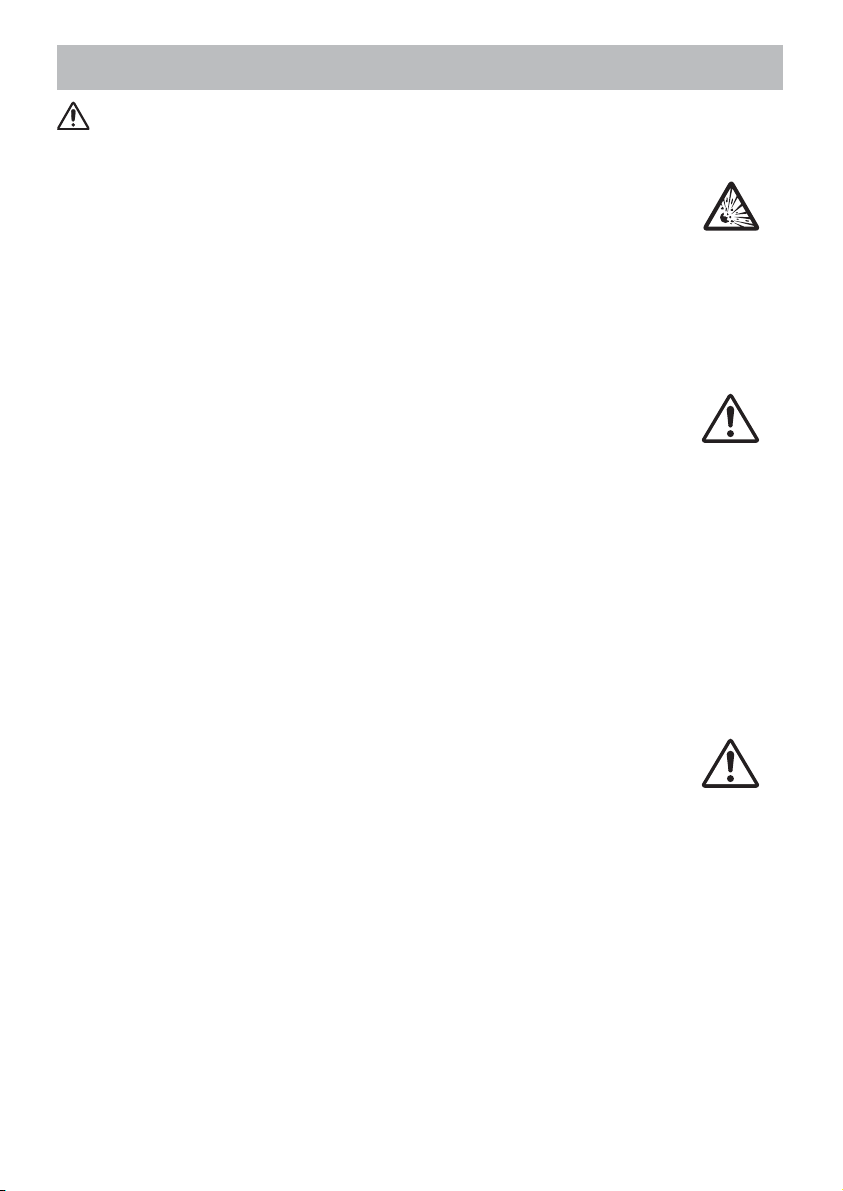
Safety Precautions (continued)
WARNING
Be careful in handling the light source lamp.
The projector uses a high-pressure mercury glass lamp made of glass.
The lamp can break with a loud bang, or burn out. When the bulb bursts,
it is possible for shards of glass to fly into the lamp housing, and for gas
containing mercury to escape from the projector’s vent holes.
Please carefully read the section “Lamp”.
Be careful in handling the power cord and external connection
cables.
If you keep using a damaged the power cord or cables, it can cause a fire
or electrical shock. Do not apply too much heat, pressure or tension to the
power cord and cables.
If the power cord or cables is damaged (exposed or broken core wires, etc.),
contact your dealer.
• Do not place the projector or heavy objects on the power cord and cables.
Also, do not place a spread, cover, etc, over them because this could result
in the inadvertent placing of heavy objects on the concealed power cord or
cables.
• Do not pull the power cord and cables. When connecting and
disconnecting the power cord or cables, do it with your hand holding the plug
or connector.
• Do not place the cord near the heater.
• Avoid bending the power cord sharply.
• Do not attempt to work on the power cord.
Be careful in handling the battery of the remote control.
Incorrect handling of the battery could result in fire or personal injury. The
battery may explode if not handled properly.
• Keep the battery away from children and pets. If swallowed consult a
physician immediately for emergency treatment.
• Do not allow the battery in a fire or water.
• Avoid fire or high-temperature environment.
• Do not hold the battery with the metallic tweezers.
• Keep the battery in a dark, cool and dry play.
• Do not short circuit the battery.
• Do not recharge, disassemble or solder the battery.
• Do not give the battery a physical impact.
• Use only the battery specified in the other manual of this projector.
• Make sure the plus and minus terminals are correctly aligned when loading
the battery.
• If you observe a leakage of the battery, wipe out the flower and then
replace the battery. If the flower adheres your body or clothes, rinse well with
water.
• Obey the local laws on disposing the battery.
4
Page 6

5
Safety Precautions (continued)
CAUTION
Be careful in moving the projector.
Neglect could result in an injury or damage.
• Do not move the projector during use. Before moving, disconnect the
power cord and all external connections, and close the slide lens door or
attach the lens cap.
• Avoid any impact or shock to the projector.
• Do not drag the projector.
• For moving the projector, use the enclosed case or bag if provided.
Do not put anything on top of the projector.
Placing anything on the projector could result in loss of balance or falling,
and cause an injury or damage. Use special caution in households where
children are present.
Do not attach anything other than specified things to the projector.
Neglect could result in an injury or damage.
• Some projector has a screw thread in a lens part. Do not attach anything
other than specified options (such as conversion lens) to the screw thread.
Avoid a smoky, humid or dusty place.
Placing the projector in a smoke, a highly humid, dusty place, oily soot or
corrosive gas could result in fire or electrical shock.
• Do not place the projector near a smoky, humid or dusty place (ex.
a smoking space, a kitchen, a beach, etc.). Do not place the projector
outdoors.
• Do not use a humidifier near the projector.
Take care of the air filter to normal ventilate.
The air filter should be cleaned periodically. If the air filter becomes clogged
by dust or the like, internal temperature rises and could cause malfunction.
The projector may display the message such as “CHECK THE AIR FLOW”
or turn off the projector, to prevent the internal heat level rising.
• When the indicators or a message prompts you to clean the air filter, clean
the air filter as soon as possible.
• If the soiling will not come off the air filter, or it becomes damaged, replace
the air filter.
• Use the air filter of the specified type only. Please order the air filter
specified in the other manual of this projector to your dealer.
• When you replace the lamp, replace also the air filter. The air filter may be
attached when you buy a replacement lamp for this projector.
• Do not turn on the projector without air filter.
Avoid a high temperature environment.
The heat could have adverse influence on the cabinet of the projector and
other parts. Do not place the projector, the remote control and other parts in
direct sunlight or near a hot object such as heater, etc.
Avoid Magnetism.
Manufacture strongly recommends to avoid any magnetic contact that is not
shielded or protected on or near the projector itself. (ie.,. Magnetic Security
Devices, or other projector accessory that contains magnetic material that has not
been provided by the manufacture etc.) Magnetic objects may cause interruption
of the projector's internal mechanical performance which may interfere with cooling
fans speed or stopping, and may cause the projector to completely shut down
.
Page 7
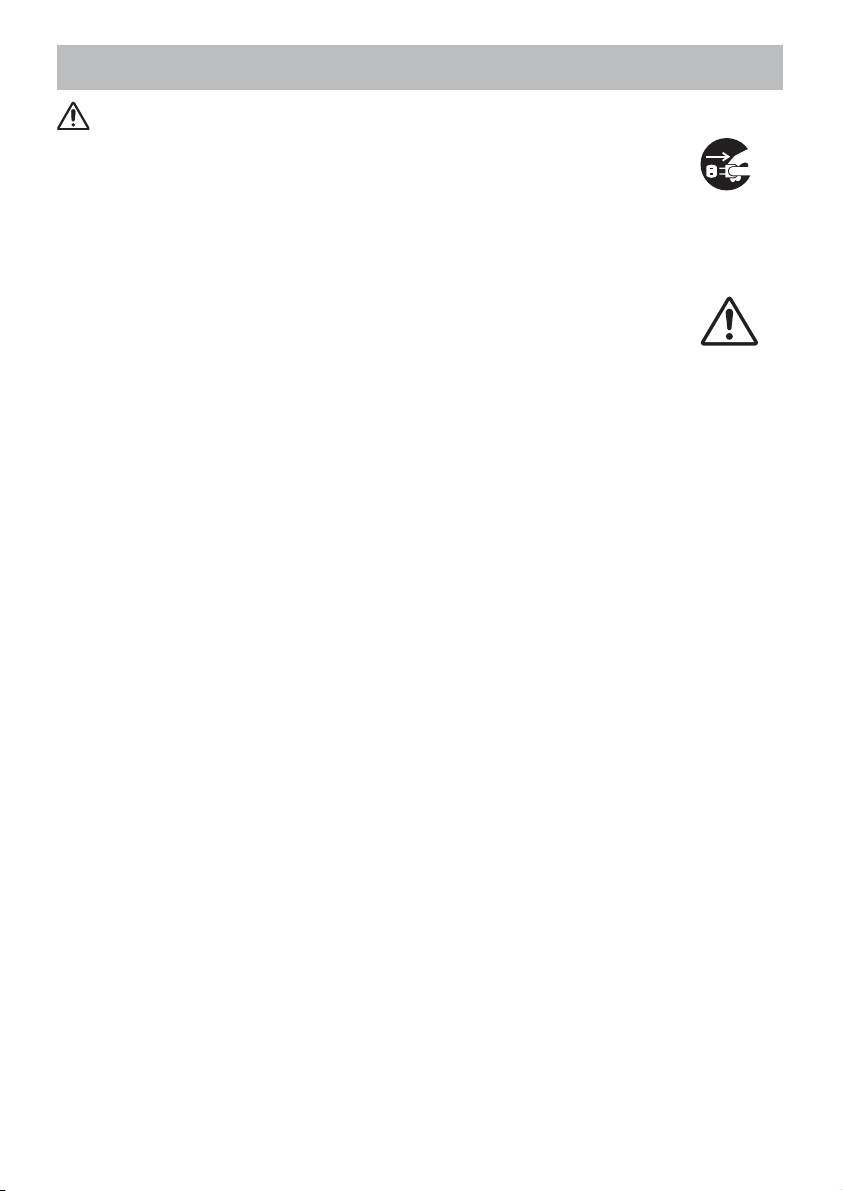
Safety Precautions (continued)
CAUTION
Remove the power cord for complete separation.
• For safety purposes, disconnect the power cord if the projector is not to be
used for prolonged periods of time.
• Before cleaning, turn off and unplug the projector. Neglect could result in
fire or electrical shock.
Ask your dealer to cleaning inside of the projector about every
year.
Accumulations of dust inside the projector cause result in fire or malfunction.
Cleaning inside is more effective if performed before every humid periods
such as rainy season.
• Do not clean inside yourself because it is dangerous.
NOTE
Do not give the remote control any physical impact.
A physical impact could cause damage or malfunction of the remote control.
• Take care not to drop the remote control.
• Do not place the projector or heavy objects on the remote control.
Take care of the lens.
• Close the slide lens door or attach the lens cap to prevent the lens surface being
scratched when the projector is not used.
• Do not touch the lens to prevent fog or dirt of the lens that cause deterioration of display
quality.
• Use commercially available lens tissue to clean the lens (used to clean cameras,
eyeglasses, etc.). Be careful not to scratch the lens with hard objects.
Take care of the cabinet and the remote control.
Incorrect care could have adverse influence such as discoloration, peeling paint, etc.
• Use a soft cloth to clean the cabinet and control panel of the projector and the remote
control. When excessively soiled dilute a neutral detergent in water, wet and wring out the
soft cloth and afterward wipe with a dry soft cloth. Do not use undiluted detergent directly.
• Do not use an aerosol sprays, solvents, volatile substances or abrasive cleaner.
• Before using chemical wipes, be sure to read and observe the instructions.
• Do not allow long-term close contact with rubber or vinyl.
About bright spots or dark spots.
Although bright spots or dark spots may appear on the screen, this is a unique characteristic of
liquid crystal displays, and such do not constitute or imply a machine defect.
Be careful of printing of the LCD panel.
If the projector continues projecting a still image, inactive images or 16:9 aspect images in
case of 4:3 panel, etc., for long time, the LCD panel might possibly be printed.
Disconnect the
plug from the
power outlet.
6
Page 8

7
Safety Precautions (continued)
NOTE
About consumables.
Lamp, LCD panels, polarizors and other optical components, and air filter and cooling fans
have a different lifetime in each. These parts may need to be replaced after a long usage
time.
• This product isn’t designed for continuous use of long time. In the case of continuous use
for 6 hours or more, or use for 6 hours or more every day (even if it isn’t continuous), or
repetitious use, the lifetime may be shortened, and these parts may need to be replaced
even if one year has not passed since the beginning of using.
• Any inclining use beyond the adjustment range explained in these user’s manuals may
shorten the lifetimes of the consumables.
Before turning on the power, make the projector cool down adequately.
After turning the projector off, pushing the restart switch or interrupting of the power supply,
make the projector cool down adequately. Operation in a high temperature state of the
projector causes a damage of the electrode and un-lighting of the lamp.
Avoid strong rays.
Any strong ray (such as direct rays of the sun or room lighting) onto the remote control
sensors could invalidate the remote control.
Avoid radio interference.
Any interfering radiation could cause disordered image or noises.
• Avoid radio generator such as a mobile telephone, transceiver, etc. around the projector.
About displaying characteristic.
The display condition of the projector (such as color, contrast, etc.) depends on
characteristic of the screen, because the projector uses a liquid crystal display panel. The
display condition can differ from the display of CRT.
• Do not use a polarized screen. It can cause red image.
Turn the power on/off in right order.
To prevent any trouble, turn on/off the projector in right order mentioned below unless
specifying.
• Power on the projector before the computer or video tape recorder.
• Power off the projector after the computer or video tape recorder.
Take care not to fatigue your eyes.
Rest the eyes periodically.
Set the sound volume at a suitable level to avoid bothering other people.
• It is better to keep the volume level low and close the windows at night to protect the
neighborhood environment.
Connecting with notebook computer
When connecting with notebook computer, set to valid the RGB external image output
(setting CRT display or simultaneous display of LCD and CRT).
Please read instruction manual of the notebook for more information.
Page 9
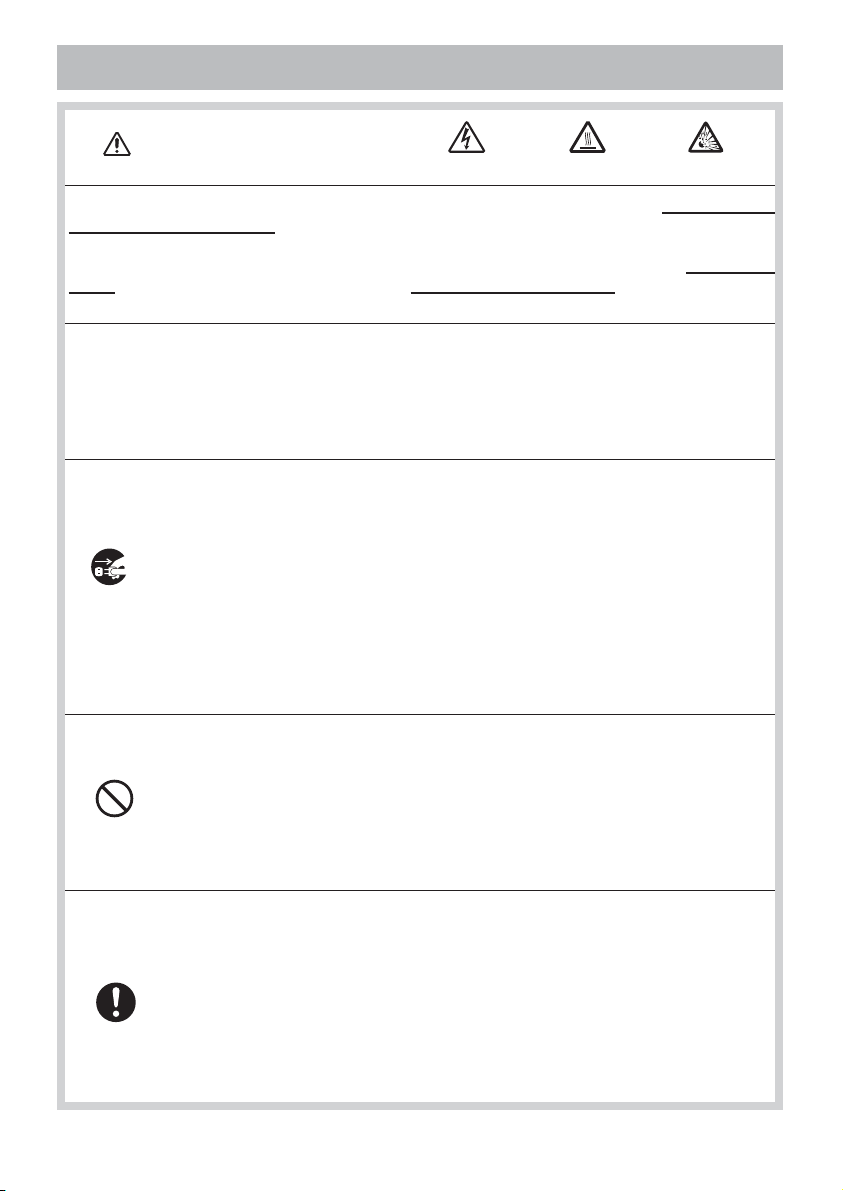
Lamp
WARNING
The projector uses a high-pressure mercury glass lamp. The lamp can break with a
loud bang, or burn out, if jolted or scratched, handled while hot, or worn over time.
Note that each lamp has a different lifetime, and some may burst or burn out soon after
you start using them. In addition, when the bulb bursts, it is possible for shards of
glass to fly into the lamp housing, and for gas containing mercury to escape from the
projector’s vent holes.
About disposal of a lamp • This product contains a mercury lamp; do not put in trash.
Dispose of in accord with environmental laws.
For lamp recycling, go to www.lamprecycle.org. (in USA)
For product disposal, contact your local government agency or www.eiae.org (in the US)
or www.epsc.ca (in Canada).
For more information, call your dealer.
• If the lamp should break (it will make a loud bang when it does), unplug
the power cord from the outlet, and make sure to request a replacement
lamp from your local dealer. Note that shards of glass could damage the
projector’s internals, or cause injury during handling, so please do not try to
clean the projector or replace the lamp yourself.
Disconnect
the plug from
the power
outlet
• If the lamp should break (it will make a loud bang when it does), ventilate
the room well, and make sure not to breathe the gas that comes out of the
projector vents, or get it in your eyes or mouth.
• Before replacing the lamp, make sure the power switch is off and the
power cable is not plugged in, then wait at least 45 minutes for the lamp to
cool sufficiently. Handling the lamp while hot can cause burns, as well as
damaging the lamp.
HIGH VOLTAGE HIGH TEMPERATURE HIGH PRESSURE
• Do not open the lamp cover while the projector is suspended from above.
This is dangerous, since if the lamp’s bulb has broken, the shards will
fall out when the cover is opened. In addition, working in high places is
dangerous, so ask your local dealer to have the lamp replaced even if the
bulb is not broken.
• Do not use the projector with the lamp cover removed. At the lamp
replacing, make sure that the screws are screwed in firmly. Loose screws
could result in damage or injury.
• Use the lamp of the specified type only.
• If the lamp breaks soon after the first time it is used, it is possible that
there are electrical problems elsewhere besides the lamp. If this happens,
contact your local dealer or a service representative.
• Handle with care: jolting or scratching could cause the lamp bulb to burst
during use.
• Using the lamp for long periods of time, could cause it dark, not to light up
or to burst. When the pictures appear dark, or when the color tone is poor,
please replace the lamp as soon as possible. Do not use old (used) lamps;
this is a cause of breakage.
8
Page 10

9
Regulatory Notices
FCC Statement Warning
This device complies with part 15 of the FCC Rules. Operation is subject to the following
two conditions: (1) This device may not cause harmful interference, and (2) this device
must accept any interference received, including interference that may cause undesired
operation.
WARNING: This equipment has been tested and found to comply with the limits for a
Class B digital device, pursuant to Part 15 of the FCC Rules. These limits are designed
to provide reasonable protection against harmful interference in a residential installation.
This equipment generates, uses, and can radiate radio frequency energy and, if not
installed and used in accordance with the instructions, may cause harmful interference
to radio communications. However, there is no guarantee that interference will not occur
in a particular installation. If this equipment does cause harmful interference to radio
or television reception, which can be determined by turning the equipment off and on,
the user is encouraged to try to correct the interference by one or more of the following
measures:
- Reorient or relocate the receiving antenna.
- Increase the separation between the equipment and receiver.
- Connect the equipment into an outlet on a circuit different from that to which the receiver
is connected.
- Consult the dealer or an experienced radio/TV technician for help.
INSTRUCTIONS TO USERS: This equipment complies with the requirements of FCC
(Federal Communication Commission) equipment provided that the following conditions
are met. Some cables have to be used with the core set. Use the accessory cable or a
designated-type cable for the connection. For cables that have a core only at one end,
connect the core to the projector.
CAUTION: Changes or modifications not expressly approved by the party responsible for
compliance could void the user’s authority to operate the equipment.
For the Customers in CANADA
NOTICE: This Class B digital apparatus complies with Canadian ICES-003.
Warranty And After-Service
Unless seen any abnormal operations (mentioned with the first paragraph of
WARNING in this manual), when a problem occurs with the equipment, first refer to the
“Troubleshooting” section of the “Operating Guide”, and run through the suggested checks.
If this does not resolve the problem contact your dealer or service company. They will tell
you what warranty condition is applied.
Page 11

Contents
Contents
About this manual...........1
(EASY MENU continued . . . . . . . . . 28)
Contents . .................2
Projector features...........3
Preparations ...............3
Contents of package .............3
Lens cover attachment and removal
...3
Part names . ...............4
Projector . .....................4
PICTURE Menu . ...........29
IMAGE Menu . .............32
Control panel ...................5
Rear panel . ...................5
Remote control .................6
INPUT Menu . .............34
Setting up . ................7
Arrangement ...................8
Adjusting the projector's elevator . . . 9
Using the security bar and slot . ....9
SETUP Menu . .............38
Connecting your devices .........10
Connecting power supply . .......12
Remote control ............13
Laser pointer ..................13
AUDIO Menu . .............41
Installing the batteries ...........13
About the remote control signal . . . 14
Changing the frequency of remote control signal
SCREEN Menu .............42
. 14
Using as a wired remote control . . . 15
Using as a simple PC mouse & keyboard
Power on/off . .............17
15
OPTION Menu . ............47
Turning on the power . ..........17
Turning off the power . ..........17
Operating . ...............18
Adjusting the volume ............18
Temporarily muting the sound .....18
NETWORK Menu . ..........60
Selecting an input signal .........18
Searching an input signal . .......19
Selecting an aspect ratio .........19
C.C. (Closed Caption) Menu
Adjusting the zoom and focus .....20
Adjusting the lens shift . .........20
Using the automatic adjustment feature
Maintenance ..............66
.. 20
Adjusting the position . ..........21
Correcting distortion
.............21
Using the magnify feature ........23
Freezing the screen . ...........23
Troubleshooting . ..........71
Temporarily blanking the screen . . . 24
PbyP (Picture by Picture) ........25
Using the menu function . .......26
EASY MENU...............27
ASPECT, AUTO KEYSTONE EXECUTE,
KEYSTONE ,KEYSTONE
, PERFECT FIT,
PICTURE MODE, BRIGHTNESS,CONTRAST,
Warranty and after-service. . . 77
Specifications .............77
2
COLOR, TINT,SHARPNESS, WHISPER,
IRROR,RESET,FILTER TIME,
M
ANGUAGE,Go to Advanced Menu...
L
BRIGHTNESS,CONTRAST,GAMMA,COLOR TEMP,
OLOR, TINT,SHARPNESS, ACTIVE IRIS,MY MEMORY
C
ASPECT,OVER SCAN,VPOSITION,HPOSITION,
PHASE,HSIZE, AUTO ADJUST EXECUTE
H
PROGRESSIVE,VIDEO NR, 3D-YCS,
OLOR SPACE,COMPONENT,VIDEO FORMAT,
C
DMI,FRAME LOCK,RGB IN,RESOLUTION
H
UTO KEYSTONE EXECUTE,KEYSTONE ,
A
KEYSTONE
M
IRROR,MONITOR OUT
VOLUME,TREBLE, BASS,SPEAKER,
UDIO,HDMI AUDIO
A
LANGUAGE,MENU POSITION, BLANK,
S
TAR T UP,My Screen,My Screen Lock,
ESSAGE,SOURCE NAME,TEMPLATE
M
UTO SEARCH, AUTO KEYSTONE ,
A
PERFECT FIT,
,
WHISPER,
AUTO ON, AUTO OFF,LAMP TIME,
F
ILTER TIME,MY BUTTON,MY SOURCE,
SERVICE,SECURITY
SETUP,PROJECTOR NAME,
I
NFORMATION,SERVICE
MY IMAGE
,
...65
DISPLAY,MODE,CHANNEL
Lamp ........................ 66
Air lter ......................68
Internal clock battery ............69
Other care ....................70
Related messages . ............71
Regarding the indicator lamps . . . . 72
Phenomena that may be easy
to be mistaken for machine defects
.. 74
Page 12

Projector features / Preparations
Projector features
This projector has a capability to project various picture signals onto a screen. This
projector requires only a minimal amount of space for installation and can produce
a large projected image from even a short distance. Moreover, the projector has the
following features to extend its potentiality for broad use.
9 The WUXGA (1920x1200) native resolution can support Widescreen PCs
to realize your original images on a screen.
9 The HDMI port can support various image equipment which have digital
interface to get clearer pictures on a screen.
Preparations
Contents of package
Please see the “Contents of package” in the “User’s Manual (concise)” which
is a book. Your projector should come with the items shown there. Contact
immediately your dealer if anything is missing.
NOTE
to use the original packing materials when moving the projector. Use special
caution for the lens.
• Keep the original packing materials for future reshipment. Be sure
Lens cover attachment and removal
• Remove lens cover before using the projector.
• Attach the lens cover as shown in the gure when
the projector is not in use.
WARNING
a wall or other object without the lens cover in place,
the projector could malfunction.
►If the projector is bumped against
Lens cover
Lens cover
3
Page 13

Part names
Part names
Projector
(1) Speakers (x 2) (41)
(2) Focus ring (
(3) Zoom ring (
(4) Lamp cover (
The lamp unit is inside.
(5) Lens shift cover (
(6) Horizontal lens shift dial (
(7) Vertical lens shift dial (
(8) Control panel (
(9) Lens (
(10) Lens cover (
(11) Remote sensors (x 3) (
(12) Elevator feet (x 2) (
(13) Elevator knobs (x 2) (
(14) Filter cover (
The air lter and intake vent are
inside.
(15) Exhaust vents
(16) Intake vents
(17) Handle
(18) Battery cover (
(19) Rear panel (
20)
20)
66)
20)
20)
5)
70)
3)
9)
9)
68)
69)
5)
20)
14)
(2)
(15)
HOT!
(1)
HOT!
(3)
(12)
(10)
(16)
(4)
(12)
(8)
(19)
(5)
(9) (11)
(11)
(12)
(18)
(6)
(7)
(8)
(11)
(14)
(13)
(12)
(13)
(17)
(1)
WARNING
►HOT! : Do not touch around the lamp cover and the exhaust
vents during use or just after use, since it is too hot.
►Do not look into the lens or vents while the lamp is on, since the strong light is
not good for your eyes.
►Do not grab the front cover to hold the projector up, since the projector may
drop down.
►Do not handle the elevator knobs without holding the projector, since the
projector may drop down.
CAUTION
►Maintain normal ventilation to prevent the projector from
heating up. Do not cover, block or plug up the vents. Do not place anything that
can stick or be sucked to the vents, around the intake vents. Clean the air lter
periodically.
4
Page 14

Part names
Control panel
(1) STANDBY/ON button (17)
(2)
MENU button (26)
It consists of four cursor buttons.
(3)
INPUT button (18)
(4)
POWER indicator (17, 72)
(5)
TEMP indicator (72)
(6)
LAMP indicator (72)
Rear panel
(1) Shutdown switch (74)
(2) Security slot (
(3) Security bar (
(4)
AC IN (AC inlet) (12)
(5) Power switch (
(6)
RGB1 port (10)
(7)
RGB2(G/Y, B/CB/PB, R/CR/PR, H, V)
port (
10)
(8)
CONTROL port (10)
(9)
HDMI port (10)
(10)
VIDEO port (10)
(11)
S-VIDEO port (10)
(12)
COMPONENT (Y, CB/PB, CR/PR)
ports (
(13)
AUDIO IN1 port (10)
(14)
AUDIO IN2 port (10)
(15)
AUDIO IN3 (R/L) ports (10)
(16)
AUDIO IN4 (R/L) ports (10)
(17)
RGB OUT port (10)
(18)
AUDIO OUT port (10)
(19)
REMOTE CONTROL port (10)
(20)
LAN port (10)
(21)
USB port (10)
9)
9)
17)
10)
(6)
(5)
(4)
(1) (2) (3)
(14) (13) (17) (6) (7)(20)(18)(9) (19) (8)
LAN
RGB1
CB/PB
RGB
OUT
VIDEO
S-VIDEO
Y
R L R L
AUDIO IN3 AUDIO IN4
R/PR
C
AUDIO OUT
RGB2
R/CR/PR
B/CB/PB
G/Y
H
V
REMOTE
CONTROL
I O
(5) (4)
CONTROL
USB
AC IN
(21)
(3)
HDMI
AUDIO IN1
AUDIO IN2
(10) (11) (15) (16) (12)
(2)(1)
WARNING
►Do not use the security bar and the security slot to prevent
the projector from falling down, since it is not designed for it.
CAUTION
►Use the shutdown switch only when the projector is not
turned off by normal procedure, since pushing this switch stops operation of the
projector without cooling it down.
5
Page 15

Part names
BLANK LASER
ASPECT
PUSH
ENTER
PAGE UP
LASER
INDICATOR
MY SOURCE/
DOC.CAMERA
SEARCH
STANDBY/ON VIDEO RGB
PAGE DOWN
ESC MENU RESET
POSITION AUTO
PbyP
MAGNIFY
ON
OFF
MY BUTTON
1
2
VOLUME
+
-
FREEZE KEYSTONE MUTE
Remote control
(1) Laser pointer (13)
It is a beam outlet.
(2)
LASER INDICATOR (13)
(3)
LASER button (13)
(4)
STANDBY/ON button (17)
(5)
VOLUME+/- buttons (18)
(6)
MUTE button (18)
(7)
VIDEO button (19)
(8)
RGB button (18)
(9)
SEARCH button (19)
(10)
AUTO button (20)
(11)
ASPECT button (19)
(12)
POSITION button (21)
(13)
KEYSTONE button (21)
(14)
MY SOURCE/DOC.CAMERA button (19)
(15)
MAGNIFY - ON/- OFF buttons (23)
(16)
FREEZE button (23)
(17)
BLANK button (24)
(18)
MY BUTTON - 1 button (49)
(19)
MY BUTTON - 2 button (49)
(20)
MENU button (26)
(21) Lever switch (
Cursor button ▲ : to slide toward the side marked ▲.
Cursor button ▼ : to slide toward the side marked ▼.
ENTER button : to push down the center point.
(22) Cursor buttons ◄/► (
(23)
PbyP button (25)
(24)
RESET button (26)
(25)
ESC button (26)
(26) Mouse left button (
(27) Mouse right button (
(28)
PAGE UP button (15)
(29)
PAGE DOWN button (15)
(30) Wired remote control port (
(31) Battery cover (
(32) Battery holder (
(33) Frequency switch (
26) : acting 3 functions as below.
13)
13)
26)
15)
15)
14)
15)
(32)
(33)
(7)
(4)
(17)
(26)
(11)
(22)
(28)
(20)
(25)
(12)
(15)
(16)
(13)
(30)
(2) (1)
(8)
(14)
(9)
(3)
(27)
(21)
(29)
(24)
(10)
(23)
(18)
(5)
(6)
(19)
Back of
the remote control
WARNING
point the beam at people and pets while pressing the
LASER button, since the beam is not good for eyes.
CAUTION
in hazardous radiation exposure. Use the laser pointer
only for pointing on the screen.
►Do not look into the beam outlet and
►Note that the laser beam may result
6
(31)
Page 16

Setting up
Setting up
Install the projector according to the environment and manner the projector will be
used in.
WARNING
►Place the projector in a stable horizontal position. If the
projector falls or is knocked over, it could cause injury and/or damage to the
projector. Using a damaged projector could then result in re and/or electric
shock.
• Do not place the projector on an unstable, slanted or vibrational surface such
as a wobbly or inclined stand.
• Do not place the projector on its side, front or rear position.
• Consult with your dealer before a special installation such as suspending from
a ceiling.
►Place the projector in a cool place, and ensure that there is sufcient
ventilation. The high temperature of the projector could cause re, burns and/or
malfunction of the projector.
• Do not place or attach anything that would block the lens or vent holes.
• Keep a space of 30 cm or more between the sides of the projector and other
objects such as walls.
• Do not place the projector on metallic thing or anything weak in heat.
• Do not place the projector on carpet, cushions or bedding.
• Do not place the projector in direct sunlight or near hot objects such as heaters.
• Do not place anything near the projector lens or vents, or on top of the
projector.
• Do not place anything that may be sucked into or stick to the vents on the
bottom of the projector. This projector has some intake vents also on the bottom.
►Do not place the projector anyplace where it may get wet. Getting the projector
wet or inserting liquid into the projector could cause re, electric shock and/or
malfunction of the projector.
• Do not place the projector in a bathroom or the outdoors.
• Do not place anything containing liquid near the projector.
►Do not place the projector where any oils, such as cooking or machine oil, are
used.
CAUTION
►Avoid placing the projector in smoky, humid or dusty place.
Placing the projector in such places could cause re, electric shock and/or
malfunction of the projector.
• Do not place the projector near humidiers, smoking spaces or a kitchen. Also
do not use an ultrasonic humidier near the projector. Otherwise chlorine and
minerals contained in tap water are atomized and could be deposited in the
projector causing image degradation or other problems.
►Position the projector to prevent light from directly hitting the projector's remote
sensor.
7
Page 17

Setting up
Arrangement
Refer to the illustrations and tables below to determine screen size and projection distance.
The values shown in the table are calculated for a full size screen: 1920×1200
(a) Screen size (diagonal)
(b) Projection distance (±10%)
(c) Screen height (±10%), when the vertical lens shift (20) is set full upward.
On a horizontal
surface
(b)
(a)
Suspended from
the ceiling
(a)
(c) up
(c) down
(c) down
(c) up
(b)
• Keep a space of 30 cm or more
between the sides of the projector
and other objects such as walls.
• Consult with your dealer before
a special installation such as
suspending from a ceiling.
(a) Screen
size
[inch (m)]
30 (0.8) 0.9 (37) 1.9 (75) 0 (0) 40 (16) 1.1 (42) 2.1 (84) 0 (0)
40 (1.0) 1.3 (49) 2.5 (100)
60 (1.5) 1.9 (75) 3.8 (150) 0 (0) 81 (32) 2.2 (85) 4.3 (170) 0 (0) 91 (36)
70 (1.8) 2.2 (87) 4.4 (175) 0 (0) 94 (37) 2.5 (99) 5.0 (198) 0 (0) 107 (42)
80 (2.0) 2.5 (100) 5.1 (200) 0 (0) 108 (42) 2.9 (113) 5.8 (227) 0 (0) 122 (48)
90 (2.3) 2.9 (113) 5.7 (225) 0 (0) 121 (48) 3.2 (128) 6.5 (255) 0 (0) 137 (54)
100 (2.5) 3.2 (125) 6.4 (250) 0 (0) 135 (53) 3.6 (142) 7.2 (283) 0 (0) 152 (60)
120 (3.0) 3.8 (150) 7.6 (300) 0 (0) 162 (64) 4.3 (170) 8.6 (340) 0 (0) 183 (72)
150 (3.8) 4.8 (188) 9.5 (376) 0 (0) 202 (79) 5.4 (213) 10.8 (426) 0 (0) 229 (90)
200 (5.1) 6.4 (252) 12.7 (501) 0 (0) 269 (106) 7.2 (285) 14.4 (568) 0 (0) 305 (120)
250 (6.4) 8.0 (315) 15.9 (627) 0 (0) 337
300 (7.6) 9.6 (378) 19.1 (752) 0 (0) 404 (159) 10.9 (428) 21.6 (852) 0 (0) 457 (180)
350 (8.9) 11.2 (441) 22.3 (878) 0 (0) 471 (185) 12.7 (499) 25.2 (994) 0 (0) 533 (210)
(b) Projection distance
[m (inch)]
min. max. down up min. max. down up
16:10 screen 4:3 screen
(c) Screen height
[cm (inch)]
0
(0)
54
(b) Projection distance
[m (inch)]
1.4 (56) 2.9 (113)
(21)
(132)
9.1 (356) 18.0 (710) 0 (0)
0
(c) Screen height
[cm (inch)]
46 (18)
(0) 61 (24)
381 (150)
8
Page 18

Setting up
Adjusting the projector's elevator
When the place to put the projector is slightly uneven to the left or right, use the
elevator feet to place the projector horizontally.
Using the feet can also tilt the projector in order to project at
a suitable angle to the screen, elevating the front side of the
projector within 10 degrees.
This projector has 2 elevator feet and 2 elevator knobs. An elevator foot is
adjustable while pulling up the elevator knob on the same side as it.
Holding the projector, pull the elevator knobs up to loose the elevator feet.
1.
Position the front side of the projector to the desired height.
2.
Release the elevator knobs in order to lock the elevator feet.
3.
After making sure that the elevator feet are locked, put the projector down
4.
gently.
If necessary, the elevator feet can be manually twisted to make more precise
5.
adjustments. Hold the projector when twisting the feet.
To loose an elevator foot,
pull up the elevator knob
on the same side as it.
To nely adjust, twist
the foot.
10°
CAUTION
since the projector may drop down.
►Do not tilt the projector other than elevating its front within 10 degrees using
the adjuster feet. A tilt of the projector exceeding the restriction could cause
malfunction or shortening the lifetime of consumables, or the projector itself.
Using the security bar and slot
A commercial anti-theft chain or wire up to 10 mm in diameter
can be attached to the security bar on the projector.
Also this product has the security slot for the Kensington lock.
For details, see the manual of the security tool.
WARNING
security slot to prevent the projector from falling down,
since it is not designed for it.
NOTE
comprehensive theft prevention measures. They are intended
to be used as supplemental theft prevention measure.
•
►Do not handle the elevator knobs without holding the projector,
Security bar
Anti-theft chain or wire
►Do not use the security bar and the
The security bar and the security slot are not
9
Security slot
Page 19

Setting up
Connecting your devices
Be sure to read the manuals for devices before connecting them to the projector.
Make sure that all the devices are suitable to be connected with this product, and
prepare the cables required to connect.
Please refer to the following illustrations to connect them.
AUDIO OUT
PC
Monitor
RGB IN
HDMI
AUDIO IN1
AUDIO IN2
RGB OUT
RGB
VIDEO
OUT
S-VIDEO
HDMI
RGB1
Y
R L R L
AUDIO IN3 AUDIO IN4
AUDIO OUT
CB/PB
LAN
R/PR
C
AUDIO OUT
RGB OUT
LAN
G/Y
REMOTE
CONTROL
B/CB/PB
RS-232C
USB-A
Remote
control
LASER
INDICATOR
STANDBY/ON VIDEO RGB
MY SOURCE/
DOC.CAMERA
SEARCH
BLANK LASER
ASPECT
PUSH
ENTER
PAGE UP
PAGE DOWN
ESC MENU RESET
PbyP
RGB2
R/CR/PR
H
V
CONTROL
USB
POSITION AUTO
MAGNIFY
FREEZE KEYSTONE MUTE
MY BUTTON
VOLUME
+
1
ON
-
2
OFF
Speakers
(wiht an
amplier)
AUDIO IN
S-VIDEO OUT
R L
AUDIO OUT
VIDEO OUT
R L
AUDIO OUT
Y CB/PB CR/PR
COMPONENT VIDEO OUT
R L
AUDIO OUT
VCR/DVD/Blu-ray
Disc player
WARNING
►Do not disassemble or modify the projector.
►Be careful not to damage the cables, and do not use damaged cables.
CAUTION
►Turn off all devices and unplug their power cords prior to
connecting them to projector. Connecting a live device to the projector may
generate extremely loud noises or other abnormalities that may result in
malfunction or damage to the device and the projector.
►Use appropriate accessory or designated cables. Ask your dealer about nonaccessory cables which may be required a specic length or a ferrite core by
the regulations. For cables with a core only at one end, connect the end with the
core to the projector.
►Make sure that devices are connected to the correct ports. An incorrect
connection may result in malfunction or damage to the device and the projector.
10
Page 20

Setting up
Connecting your devices (continued)
•
NOTE
and make sure that all the devices are suitable to be connected with this product. Before
connecting to a PC, check the signal level, the signal timing, and the resolution.
- Be sure to consult to the administrator of the network. Do not connect LAN port to any
network that might have the excessive voltage.
- Some signal may need an adapter to input this projector.
- Some PCs have multiple screen display modes that may include some signals which
are not supported by this projector.
-
Although the projector can display signals with resolution up to WUXGA (1920X1200), the signal will
be converted to the projector’s panel resolution before being displayed. The best display performance
will be achieved if the resolutions of the input signal and the projector panel are identical.
• While connecting, make sure that the shape of the cable's connector ts the port to
connect with. And be sure to tighten the screws on connectors with screws.
• When connecting a laptop PC to the projector, be sure to activate the PC’s external
RGB output. (Set the laptop PC to CRT display or to simultaneous LCD and CRT
display.) For details on how this is done, please refer to the instruction manual of the
corresponding laptop PC.
• When the picture resolution is changed on a computer depending on an input,
automatic adjustment function may take some time and may not be completed. In this
case, you may not be able to see a check box to select “Yes/No” for the new resolution
on Windows. Then the resolution will go back to the original. It might be recommended
to use other CRT or LCD monitors to change the resolution.
• In some cases, this projector may not display a proper picture or display any picture on
screen. For example, automatic adjustment may not function correctly with some input
signals. An input signal of composite sync or sync on G may confuse this projector, so
the projector may not display a proper picture.
•
The HDMI port of this model is compatible with HDCP (High-bandwidth Digital Content Protection)
and therefore capable of displaying a video signal from HDCP compatible DVD players or the like.
Be sure to read the manuals for devices before connecting them to the projector,
About Plug-and-Play capability
Plug-and-Play is a system composed of a computer, its operating system and peripheral
equipment (i.e. display devices). This projector is VESA DDC 2B compatible. Plug-andPlay can be used by connecting this projector to a computer that is VESA DDC (display
data channel) compatible.
•
Take advantage of this feature by connecting an RGB cable to the RGB1 port (DDC 2B
compatible). Plug-and-Play may not work properly if any other type of connection is attempted.
•
Please use the standard drivers in your computer as this projector is a Plug-and-Play monitor.
NOTE for HDMI
• The HDMI supports the following signals.
-
Video signal :
-PC signals : See User’s Manual (detailed) Technical
-Audio signal : Format Linear PCM
• This projector can be connected with another equipment that has HDMI or DVI
connector, but with some equipment the projector may not work properly, something like
no video or no audio.
• Be sure to use an HDMI cable that has the HDMI logo.
•
When the projector is connected with a device having DVI connector, use a DVI to HDMI cable
to connect with the
480i@60,480p@60,576i@50,720p@50/60,1080i@50/60,1080p@50/60
Sampling Frequency 48kHz / 44.1kHz / 32kHz
HDMI input and an audio cable to connect with one of the AUDIO input.
11
Page 21

Setting up
Connecting power supply
Connect the connector of the power cord to the AC IN (AC inlet) of the
1.
projector.
Firmly plug the power cord's plug into the outlet.
2.
AC IN
Connector of the power cord
to the outlet
WARNING
incorrect or faulty connections may result in re and/or electrical shock.
• Only use the power cord that came with the projector. If it is damaged, contact
your dealer to get a new one.
• Only plug the power cord into an outlet whose voltage is matched to the power
cord. The power outlet should be close to the projector and easily accessible.
Remove the power cord for complete separation.
• Never modify the power cord.
►Please use extra caution when connecting the power cord, as
12
Page 22

Remote control
BLANK
LASER
ASPECT
PUSH
ENTER
PAGE UP
LASER
INDICATOR
MY SOURCE/
DOC.CAMERA
SEARCH
STANDBY/ON
VIDEO
RGB
PAGE DOWN
ESC
MENU
RESET
POSITION
AUTO
PbyP
MAGNIFY
ON
OFF
MY BUTTON
1
2
VOLUME
+
-
FREEZE
KEYSTONE
MUTE
Remote control
Laser pointer
This remote control has a laser pointer in place of a nger or rod. The laser beam
works and the LASER INDICATOR lights while the LASER button is pressed.
LASER INDICATOR
LASER button
WARNING
►The laser pointer of the remote control is used in place of
a nger or rod. Never look directly into the laser beam outlet or point the laser
beam at other people. The laser beam can cause vision problems.
CAUTION
►Use of controls or adjustments or performance of procedures
other than those specied herein may result in hazardous radiation exposure.
Installing the batteries
Please insert the batteries before using the remote control. If the remote control starts to
malfunction, replace the batteries. If you will not use the remote control for an extended
period, remove the batteries from the remote control and store them in a safe place.
Slide back and remove the
1.
battery cover in the direction
of the arrow.
Align and insert the two AA batteries
2.
(HITACHI MAXELL, Part No.LR6
or R6P) according to their plus and minus terminals as indicated in the remote control.
Replace the battery cover in the direction of the arrow and snap it back into place.
3.
WARNING
directed. Improper use may result in battery explosion, cracking or leakage,
which could result in re, injury and/or pollution of the surrounding environment.
• Be sure to use only the batteries specied. Do not use batteries of different
types at the same time. Do not mix a new battery with used one.
•
Make sure the plus and minus terminals are correctly aligned when loading a battery.
• Keep a battery away from children and pets.
• Do not recharge, short circuit, solder or disassemble a battery.
•
Do not place a battery in a re or water. Keep batteries in a dark, cool and dry place.
• If you observe battery leakage, wipe out the leakage and then replace a battery.
If the leakage adheres to your body or clothes, rinse well with water immediately.
• Obey the local laws on disposing the battery.
►Always handle the batteries with care and use them only as
13
Page 23

Remote control
About the remote control signal
The remote control works with the projector’s remote sensors. This projector has
three remote sensors on the front, on the top, and on the back.
The sensors can be respectively turned active or inactive using the “REMOTE
RECEIV.” in the SERVICE item of OPTION Menu ( 51). Each sensor senses the
signal within the following range when the sensor is active.
The front and top sensors:
60 degrees (30 degrees to the left and right of the
sensor) within 3 meters about.
The back sensor:
40 degrees (20 degrees to the left and right of the
sensor) within 3 meters about.
NOTE
• The remote control signal re ected in
the screen or the like may be available. If it is
dif cult to send the signal to the sensor directly,
attempt to make the signal re ect.
• The remote control uses infrared light to send
signals to the projector (Class 1 LED), so be
sure to use the remote control in an area free
from obstacles that could block the remote
control’s signal to the projector.
• The remote control may not work correctly if
strong light (such as direct sun light) or light
from an extremely close range (such as from
an inverter uorescent lamp) shines on the
remote sensor of the projector. Adjust the
position of projector avoiding those lights.
30º
30º
20º
30º
20º
30º
Approx.
3 m
Approx.
3 m
Approx.
3 m
Changing the frequency of remote control signal
The accessory remote control has the choice of
the mode 1 or the mode 2, in the frequency of
its signal. If the remote control does not function
properly, attempt to change the signal frequency.
Please remember that the “REMOTE FREQ.” in
SERVICE item of OPTION Menu ( 51) of the
projector to be controlled should be set to the
same mode as the remote control.
To set the mode of the remote control, slide the
knob of the frequency switch inside the battery
cover into the position indicated by the mode
number to choose.
14
Back of the
remote control
Inside of
the battery cover
Frequency switch
21
Page 24

Using as a wired remote control
BLANK LASER
AUDIO OUT
L
B/CB/PG/Y
H
REMOTE
CONTROL
BL
A
NK
LASER
ASPECT
P
U
S
H
ENT
E
R
PAGE UP
LASER
I
NDICATO
R
MY
SO
U
RC
E
/
DOC
.
C
A
ME
R
A
SEARCH
STANDBY/ON
VIDEO
R
GB
PAGE DOWN
ESC
MENU
RESET
POSITION
AUTO
PbyP
MAG
NIFY
ON
OFF
MY BUTTO
N
1
2
VOLUME
+
-
FREEZE
KEYSTONE
MUTE
The accessory remote control works as a wired remote control,
when the wired control port at the bottom of the remote control
connects with the REMOTE CONTROL port on the back of the
projector via an audio cable with 3.5 diameter stereo mini plugs.
When the remote control signal is hard to reach surely to
the projector in the environment, this function is effective.
NOTE
• To connect the remote control with the projector, use an audio cable
with 3.5 diameter stereo mini plugs.
Using as a simple PC mouse & keyboard
The accessory remote control works as a simple mouse and
keyboard of the PC, when the projector’s USB port(B type)
connect with the PC’s USB port(A type) via a USB cable.
(1) Mouse left button
Pushing the button into the center point works
instead of clicking the mouse's left button.
Tilting this button to one of eight directions moves
the PC's move pointer on the screen in the direction.
(2) Mouse right button
Pressing the button works instead of clicking
the mouse’s right button.
(3) Lever switch
Sliding toward the side marked ▲ works instead of the
[↑] key on the keyboard. Sliding toward the side marked
▼ works instead of the [↓] key on the keyboard.
(4) Cursor button ◄
This button works instead of the [←] key on the keyboard.
(5) Cursor button ►
This button works instead of the [→] key on the keyboard.
(6) PAGE UP button
This button works instead of the PAGE UP key on the key board.
(7) PAGE DOWN button
This button works instead of the PAGE DOWN key on the key board.
• When the simple mouse & keyboard function of this product does not
15
NOTE
work correctly, please check the following.
-
When a USB cable connects this projector with a PC having a built-in pointing device (e.g. track
ball) like a notebook PC, open BIOS setup menu, then select the external mouse and disable
the built-in pointing device, because the built-in pointing device may have priority to this function.
-
Windows 95 OSR 2.1 or higher is required for this function. And also this
function may not work depending on the PC’s congurations and mouse drivers.
-
Operating simultaneously two or more keys is void except for mouse drag and drop operation.
- This function is activated only when the projector is working properly.
STANDBY/ON VIDEO RGB
BLANK LASER
ASPECT
PUSH
ENTER
PAGE UP
ESC MENU RESET
POSITION AUTO
MY BUTTON
MAGNIFY
ON
OFF
FREEZE KEYSTONE MUTE
USB
LASER
INDICATOR
MY SOURCE/
DOC.CAMERA
SEARCH
PAGE DOWN
PbyP
VOLUME
1
+
2
-
Remote control
port
(1)
(3)
PUSH
(4)
(6)
ASPECT
ENTER
PAGE UP
ESC MENU RESET
to a PC
PAGE DOWN
(2)
(5)
(7)
Page 25

Remote control
Using as a simple PC mouse & keyboard (continued)
NOTE
• This function is not available in any of the following cases:
- While the lamp is warming up. (The POWER indicator blinks in green.)
- While displaying BLANK (24), TEMPLATE (46) or MY IMAGE (63)
screen.
- When any menu is displayed on the screen.
- While using the cursor buttons to operate the sound or screen functions such
as adjusting the sound volume, correcting the keystone, correcting the picture
position and magnifying the screen.
• Improper use of the simple mouse & keyboard function could damage your
equipment. While using this function, please connect this product only to a
computer. Be sure to check your computer’s manuals before connecting this
product to the computer.
16
Page 26

Projector features / PreparationsPower on/off
Power on/off
Turning on the power
Make sure that the power cord is rmly and
1.
correctly connected to the projector and the outlet.
Remove the lens cover, and set the power switch
2.
to the ON position (marked “ I ”).
The
POWER
(72).
buttons may not function for these several seconds.
Press the STANDBY/ON button on the projector or
3.
the remote control.
indicator will light up in steady orange
Then wait several seconds because the
STANDBY/ON button
POWER indicator
LASER
INDICATOR
STANDBY/ON VIDEO RGB
MY SOURCE/
DOC.CAMERA
SEARCH
BLANK LASER
ASPECT
PUSH
ENTER
PAGE UP
PAGE DOWN
ESC MENU RESET
PbyP
POSITION AUTO
MY BUTTON
VOLUME
MAGNIFY
1
+
ON
2
-
OFF
FREEZE KEYSTONE MUTE
Power
switch
The projection lamp will light up and the POWER indicator will begin blinking in green. When the power is
completely on, the indicator will stop blinking and light in steady green.
To display the picture, select an input signal according to the section "Selecting an input signal"
(18, 19).
Turning off the power
Press the STANDBY/ON button on the projector or the remote control.
1.
The message "Power off?" will appear on the screen for about 5 seconds.
Press the STANDBY/ON button on the projector or the remote control again while
2.
the message appears.
The projector lamp will go off, and the POWER indicator will begin blinking in orange.
Then the POWER indicator will stop blinking and light in steady orange when the
lamp cooling is complete.
Make sure that the POWER indicator lights in steady orange, and set the
3.
power switch to the OFF position (marked “O”).
The POWER indicator will go off. Attach the lens cover.
Do not turn the projector on for 10 minutes or more after turning it off. Also, do not turn
the projector off shortly after turning it on. Such operations might cause the lamp to
malfunction or shorten the lifetime of some parts including the lamp.
WARNING
not look into the lens of the projector or look inside of the projector through any
of the projector’s openings.
►Do not touch around the lamp cover and the exhaust vents during use or just
after use, since it is too hot.
►A strong light is emitted when the projector’s power is on. Do
NOTE
•
Turn the power on/off in right order. Please power on the projector prior
to the connected devices. Power off the projector later than the connected devices.
•
When the AUTO ON of the OPTION Menu is set to the TURN ON, and the power
was turned off by the power switch last time, turning the power switch on makes the
projection lamp light on without pushing the STANDBY/ON button
(47).
• Use the shutdown switch (74) only when the projector is not turned off by
normal procedure.
17
Page 27

Operating
ON
1
ESC MENU RESET
POSITION AUTO
PbyP
MAGNIFY
ON
OFF
MY BUTTON
1
2
VOLUME
+
-
Operating
Adjusting the volume
Use the VOLUME + / VOLUME - buttons to adjust the
1.
volume.
A dialog will appear on the screen to aid you in adjusting the
volume.If you do not do anything, the dialog will automatically
disappear after a few seconds.
● When is selected for current picture input port, the volume adjustment is
disabled. Please see AUDIO item of AUDIO Menu (41).
● When the projector is in the standby mode, the volume can be adjusted if is
not selected for the AUDIO OUT STANDBY of AUDIO (41).
Temporarily muting the sound
Press MUTE button on the remote control.
1.
A dialog will appear on the screen indicating that you have
muted the sound.
To restore the sound, press the MUTE, VOLUME + or
VOLUME - button. Even if you do not do anything, the dialog
will automatically disappear after a few seconds.
● When is selected for current picture input port, the sound is always muted.
Please see AUDIO item of AUDIO Menu (
41)
.
● When the sound is muted while a signal from VIDEO(NTSC),
S-VIDEO(NTSC) or COMPONENT(480i@60) port is selected, the C.C.
(Closed Caption) is automatically activated if the DISPLAY item of the C.C.
Menu is set to AUTO and the input signal supports the C.C. feature (65).
2+-
OFF
FREEZE KEYSTONE MUTE
Selecting an input signal
Press the INPUT button on the projector.
1.
Each time you press the button, the projector switches its
input from the current port as below.
RGB 1 Æ RGB 2 Æ HDMI
VIDEO Å S-VIDEO Å COMPONENT (Y, CB/PB, CR/PR)
Press the RGB button on the remote control to select an
1.
input port for the RGB signal.
Each time you press the button, the projector switches its
RGB input from the current port as below.
RGB 1 Æ RGB 2 Æ HDMI
● While TURN ON is selected for AUTO SEARCH item in OPTION Menu,
the projector will keep checking every port sequentially till aninput signal
is detected (
COMPONENT port is selected, the projector will check RGB1 port rst.
(continued on next page)
47)
. If RGB button is pushed when VIDEO, S-VIDEO or
18
LASER
INDICATOR
STANDBY/ON VIDEO RGB
MY SOURCE/
DOC.CAMERA
Page 28

Operating
Selecting an input signal (continued)
Press the VIDEO button on the remote control to select an
1.
input for video signal.
Each time you press the button, the projector switches its
video input port as below.
LASER
INDICATOR
STANDBY/ON VIDEO RGB
MY SOURCE/
DOC.CAMERA
COMPONENT (Y, CB/PB, CR/PR) Æ S-VIDEO Æ VIDEO
● While TURN ON is selected for AUTO SEARCH item in OPTION Menu, the
projector will keep checking every port sequentially till an input signal is detected
(
47
). If VIDEO button is pushed when RGB 1 or RGB 2 port is selected, the
projector will check COMPONENT port rst.
Press the MY SOURCE / DOC. CAMERA button on the
1.
remote control. The input signal will be changed into the
signal you set as MY SOURCE(49).
LASER
INDICATOR
STANDBY/ON VIDEO RGB
DOC.CAMERA
MY SOURCE/
● This function also can use for document camera. Select the input port that
connected the document camera.
Searching an input signal
Press the SEARCH button on the remote control.
1.
The projector will start to check its input ports in order to nd
any input signals.
When an input is found, the projector will stop searching
LASER
INDICATOR
STANDBY/ON VIDEO RGB
MY SOURCE/
DOC.CAMERA
SEARCH
and display the image. If no signal is found, the projector will
return to the state selected before the operation.
RGB 1 Æ RGB 2 Æ HDMI Æ COMPONENT (Y, CB/PB, CR/PR) Æ S-VIDEO Æ VIDEO
Selecting an aspect ratio
Press the ASPECT button on the remote control. Each time you press the
1.
button, the projector switches the mode for aspect ratio in turn.
For an RGB signal
NORMAL Æ 4:3 Æ 16:9 Æ 16:10 Æ REAL
For an HDMI signal
NORMAL Æ 4:3 Æ 16:9 Æ 16:10 Æ 14:9 Æ REAL
For a video signal, s-video signal or component video signal
4:3 Æ 16:9 Æ 16:10 Æ 14:9 Æ REAL
For no signal
16:10 (xed)
● The NORMAL mode keeps the original aspect ratio of the signal.
● Some input signals may not be displayed in the aspect ratio as selected in
the menu. In this case, use the ASPECT button on the remote control to select
other aspect ratio.
19
ASPECT
Page 29

Operating
PUSH
ENTER
Adjusting the zoom and focus
Use the zoom ring to adjust the screen size.
1.
Use the focus ring to focus the picture.
2.
Adjusting the lens shift
Use the vertical lens shift dial to shift
1.
the picture upward or downward.
Use the horizontal lens shift dial to
2.
shift the picture left or right.
NOTE
is adjusted, it is recommended to shift
• When the vertical lens shift
1/2
1/10
1/10
Zoom ring
To p
UP
DOWN
LEFT RIGHT
the picture upward.
Using the automatic adjustment feature
Press the AUTO button on the remote control.
1.
Pressing this button performs the following.
For an RGB signal
The vertical position, the horizontal position and the
horizontal phase will be automatically adjusted.
Make sure that the application window is set to its
maximum size prior to attempting to use this feature.
A dark picture may still be incorrectly adjusted. Use a
bright picture when adjusting.
For a video signal and s-video signal
The video format best suited for the respective input signal will be selected
automatically. This function is available only when the AUTO is selected for
the VIDEO FORMAT item in the INPUT Menu (
35). The vertical position
and horizontal position will be automatically set to the default.
For a component video signal
The vertical position, horizontal position and horizontal phase will be
automatically set to the default.
● The automatic adjustment operation requires approx. 10 seconds. Also
please note that it may not function correctly with some input. When this
function is performed for a video signal, a certain extra such as a line may
appear outside a picture.
● The items adjusted by this function may vary when the FINE or DISABLE is
selected for the AUTO ADJUST item of the SERVICE item in the OPTION
Menu (
50).
PAGE UP
ESC MENU RESET
POSITION AUTO
MAGNIFY
Focus ring
Lens shift cover
PAGE DOWN
PbyP
MY BUTTON
VOLUME
20
Page 30

OFF
2 -
FREEZE KEYSTONE MUTE
PUSH
ENTER
PAGE UP
PAGE DOWN
ESC MENU RESET
POSITION AUTO
PbyP
MAGNIFY
MY BUTTON
VOLUME
Adjusting the position
Press the POSITION button on the remote control when no
1.
menu is indicated.
The “POSITION” indication will appear on the screen.
Use the
2.
When you want to reset the operation, press the RESET
▲/▼/◄/►
cursor buttons to adjust the picture position.
button on the remote control during the operation.
To complete this operation, press the POSITION button
again. Even if you do not do anything, the dialog will
automatically disappear after a few seconds.
● When this function is performed on a video signal, s-video signal or
component video signal, some image such as an extra-line may appear at
outside of the picture.
● When this function is performing on a Video signal, S-Video signal, or
component signal of 480i@60 or 576i@50 input the range of this adjustment
depends on the OVER SCAN in IMAGE Menu (32). It is not possible to
adjust when the OVER SCAN is set to 10.
Correcting distortion
Press the KEYSTONE button on the remote control. A
1.
dialog will appear on the screen to aid you in correcting
the distortion. Even if you do not do anything, the dialog
will automatically disappear after a few seconds.
Operating
2.
Use the ▲/▼ cursor buttons to select AUTO, MANUAL or PERFECT FIT
operation, and press the ► button to perform the following.
(1) AUTO executes automatic vertical keystone correction.
● When V:INVERT or H&V:INVERT is selected to the MIRROR item in the
SETUP Menu, if the projector screen is inclined or angled downward, this
function may not work correctly.
● When the zoom adjustment is set to the TELE (telephoto focus), this
function may be excessive. This function should be used when the zoom
adjustment is set to the full WIDE (wide-angle focus) whenever possible.
● When the projector is placed on the level (about ±3°), this function may not
work.
● When the projector is inclined to near ±30 degree or over, this function may
not work well.
● When the vertical lens shift is not set fully upward, this function may not
work well.
● When the horizontal lens shift is not set to the center, this function may not
work well.
21
Page 31

Operating
Correcting distortion (continued)
(2) MANUAL displays a dialog for keystone correction.
Use the ◄/► cursor buttons to select the direction
to correct ( or ) then use the ▲/▼ buttons for
adjustment. Even if you do not do anything, the dialog
will automatically disappear after a few seconds.
(3) PERFECT FIT displays a dialog for the shape
adjustment of the projected image in each of the
corners.
1) Choose the corner to adjust using the ▲/▼/◄/►
buttons and press the
ENTER or INPUT button.
2) Use the ▲/▼/◄/► buttons to adjust the position
of the corner.
Press the
ENTER or INPUT button to exit the
adjustment of the corner.
3) To adjust another corner, follow the same
procedure from 1) above.
To reset the adjustment of all the corners, select
RESET using the ▲/▼ buttons and press the
ENTER or INPUT button.
To close the dialog and complete this operation, press
KEYSTONE button
again. Even if you do not do anything, the dialog will automatically disappear
after a few seconds.
● While the positions of the corners are adjusted with PERFECT FIT, keystone
adjustment feature is unavailable. To correct the keystone distortion, reset the
adjustment of all the corners.
● The adjustable range of this function will vary among inputs. For some input,
this function may not work well.
● When the zoom adjustment is set to the TELE (telephoto focus), this function
may be excessive. This function should be used when the zoom adjustment
is set to the full WIDE (wide-angle focus) whenever possible.
● This function will be unavailable when Transition Detector is on (56).
22
Page 32

Operating
MAGNIFY
ON
OFF
MY BUTTON
1
2
VOLUME
+
-
FREEZE KEYSTONE MUTE
ESC MENU RESET
POSITION AUTO
PbyP
MAGNIFY
ON
MY BUTTON1VOLUME
+
Using the magnify feature
Press the ON button of MAGNIFY on the remote control.
1.
The “MAGNIFY” indication will appear on the screen and
the projector will go into the MAGNIFY mode. When the
ON button of MAGNIFY is pressed rst after the projector
is started, the picture will be zoomed. The indication will
disappear in several seconds with no operation.
Use the ▲/▼ cursor buttons to adjust the zoom level.To move the zoom area,
2.
press the POSITION button in the MAGNIFY mode, then use the ▲/▼/◄/►
cursor buttons to move the area. And to nalize the zoom area, press the
POSITION button again.
To exit from the MAGNIFY mode and restore the screen to normal, press the
OFF button of MAGNIFY on the remote control.
● The projector automatically exits from the MAGNIFY mode when the input
signal is changed or when the display condition is changed.
● In the MAGNIFY mode, the keystone distortion condition may vary, it will be
restored when the projector exits from the MAGNIFY mode.
NOTE
• The zoom level can be nely adjusted. Closely watch the screen to
nd the level you want.
Freezing the screen
Press the FREEZE button on the remote control.
1.
The “FREEZE” indication will appear on the screen (however,
the indication will not appear when the TURN OFF is
selected for the MESSAGE item in the SCREEN Menu
(45)), and the projector will go into the FREEZE mode,
which the picture is frozen.
To exit the FREEZE mode and restore the screen to normal,
press the FREEZE button again.
● The projector automatically exits from the FREEZE mode when some control
buttons are pressed.
● If the projector continues projecting a still image for a long time, the LCD
panel might possibly be burned in. Do not leave the projector in the FREEZE
mode for too long.
23
Page 33

Operating
Temporarily blanking the screen
Press the BLANK button on the remote control.
1.
The blank screen will be displayed instead of the screen of
MY SOURCE/
DOC.CAMERA
SEARCH
input signal. Please refer to the BLANK item in SCREEN
Menu (42).
BLANK LASER
To exit from the blank screen and return to the input signal
screen, press the BLANK button again.
●
The projector automatically exits from the BLANK mode when some control
buttons are pressed.
CAUTION
►If you wish to have a blank screen while the projector's lamp is
on, use the BLANK function above. Any other method of blocking the projection
light, such as attaching something to the lens or placing something in front of the
lens, may cause the damage to the projector.
•
NOTE
The sound is not connected with the blank screen function. If necessary,
set the volume or mute rst.
24
Page 34

Operating
PbyP (Picture by Picture)
The PbyP is a function to display two different picture signals on a screen that is
split in two areas for each signal. Some of functions can be used with the same
operation as it for the normal mode (not in the PbyP mode). There are some
operations available only in the PbyP mode.
Starting the PbyP
Press the
the PbyP function will be started. To quit the PbyP
mode, press the button again.
Showing the setting information
The setting information will be appeared for several
seconds when the PbyP function is started. It shows
the input signal information for each area. Also, there
will be a yellow frame and speaker mark with one of the area that is the main area
where most of operations are effective. The information can be appeared using
the cursor buttons ▲/▼/◄/► when the setting information is not on the screen.
Changing the main area
Most of operations are effective for the main area
only. Also the audio input signal paired with the
picture input signal for the main area is assigned as
the audio output signal. The main area can be changed using the
cursor buttons ◄/► when the setting information is on the screen.
Changing the picture input signal
Press the INPUT, RGB or VIDEO button while in
the PbyP mode, the menu to select the input signal
will be appeared. Choose a signal using the cursor
buttons ▲/▼. If you want to change the signal in the sub
area, switch the main area using the cursor buttons ◄/► rst.
Displaying the same signal on the both areas is not allowed.
For other combinations of the input signal, refer to the right
table. Any combinations marked with X can not be selected.
PbyP button on the remote control, then
normal mode PbyP mode
setting information
main area
<signal combination>
Sub
RGB1 000000
RGB2 0 00000
Component
Scart RGB
S-Video
main area
sub area
Main
HDMI
RGB1
RGB2
Scart RGB
Component
HDMI 00 0XXX
000 00
00XXX
00X 0 XX
Video
00X 0 XX
S-Video
S-Video
Using the PbyP SWAP function
Press the MY BUTTON1/2 assigned the PbyP SWAP
(49). The position of the both area is exchanged
without any setting change.
NOTE
even if it can be displayed properly in the normal mode.
•For some signals, it may not be displayed correctly in the PbyP mode,
25
Page 35

Operating
PUSH
ENTER
PAGE UP
PAGE DOWN
ESC MENU RESET
POSITION AUTO
PbyP
Using the menu function
This projector has the following menus: PICTURE, IMAGE, INPUT, SETUP, AUDIO, SCREEN, OPTION,
NETWORK, C.C. and EASY MENU. The EASY MENU consists of functions often used, and the other
menus are classied into each purpose and brought together as the Advanced Menu. Each of these
menus is operated using the same methods. The basic operations of these menus are as follows.
ENTER button
Cursor buttons
MENU button
RESET button
INPUT button
Press the MENU button on the remote control or one of the cursor
1.
buttons on the projector.
The Advanced MENU, or EASY MENU that has priority just after
powered on, will appear.
If you want to move the menu position, use the cursor buttons after
pressing the POSITION button. While the projector is displaying any
menu, the MENU button on the projector works as the cursor buttons.
In the EASY MENU
If you want to change it to the Advanced MENU, select the
2.
"Go to Advanced Menu..."
Use the ▲/▼ cursor buttons to select an item to operate.
3.
Use the ◄/► cursor buttons to operate the item.
4.
In the Advanced MENU
Use the ▲/▼ cursor buttons to select a menu.
2.
If you want to change it to the EASY MENU, select the EASY MENU.
Then press the ► cursor button on the projector or remote control, or the ENTER button
on the remote control to select an item. The display of the selected menu will be active.
Use the ▲/▼ cursor buttons to select an item to operate.
3.
Then press the ► cursor button on the projector or remote control, or the ENTER button
on the remote control to progress. The operation menu of the selected item will appear.
Use the ▲/▼ cursor buttons to operate the item.
4.
● Some functions cannot be performed when a certain input port is selected, or
when a certain input signal is displayed.
●
When you want to reset the operation, press the RESET button on the remote control
during the operation. Note that items whose functions are performed simultaneously
with operation (ex. LANGUAGE, H PHASE, VOLUME etc.) cannot be reset.
●
In the Advanced MENU, when you want to return to the previous display, press the ◄
cursor button on the projector or remote control, or the ESC button on the remote control.
Press the MENU button on the remote control again to close the menu and complete this operation.
5.
Even if you do not do anything, the dialog will automatically disappear after about 10 seconds.
26
STANDBY/ON VIDEO RGB
BLANK LASER
ASPECT
PUSH
ENTER
PAGE UP
ESC MENU RESET
POSITION AUTO
MAGNIFY
ON
OFF
FREEZE KEYSTONE MUTE
LASER
INDICATOR
MY SOURCE/
DOC.CAMERA
SEARCH
PAGE DOWN
PbyP
MY BUTTON
VOLUME
1
+
2
-
Page 36

EASY MENU
From the EASY MENU, items shown in the table below
can be performed.
Select an item using the ▲/▼ cursor buttons on the
projector or remote control. Then perform it according to
the following table.
Item Description
ASPECT
AUTO
KEYSTONE
EXECUTE
KEYSTONE
KEYSTONE
PERFECT FIT
Using the ◄/► buttons switches the mode for aspect ratio.
See the ASPECT item in IMAGEMenu
Using the ► button executes the auto keystone function.
See the AUTO KEYSTONE EXECUTE item in SETUP Menu (
Using the ◄/► buttons corrects the vertical keystone distortion.
See the KEYSTONE
Using the ◄/► buttons corrects the horizontal keystone distortion.
See the KEYSTONE
Using the ► button displays the dialog for the shape adjustment of
the projected image in each of the corners.
See the PERFECT FIT item in SETUP menu (
Using the ◄/► buttons switches the picture mode.
The picture modes are combinations of GAMMA and COLOR
TEMP settings. Choose a suitable mode according to the projected
source.
NORMAL Ù CINEMA Ù DYNAMIC Ù BOARD(BLACK)
item in SETUP Menu (38).
item in SETUP Menu (39).
(32).
EASY MENU
39).
38).
PICTURE MODE
• When the combination of GAMMA and COLOR TEMP differs
from pre-assigned modes above, the display on the menu for the
PICTURE MODE is “CUSTOM”. Please refer to the GAMMA and
COLOR TEMP (
•
(continued on next page)
DAYTIME Ù WHITEBOARD Ù BOARD(GREEN)
COLOR TEMP GAMMA
NORMAL #2 MID #1 DEFAULT
CINEMA #3 LOW #2 DEFAULT
DYNAMIC #1 HIGH #3 DEFAULT
BOARD(BLACK) #4 Hi-BRIGHT-1 #4 DEFAULT
BOARD(GREEN) #5 Hi-BRIGHT-2 #4 DEFAULT
WHITEBOARD #2 MID #5 DEFAULT
DAYTIME #6 Hi-BRIGHT-3 #6 DEFAULT
29, 30) items in PICTURE Menu.
When this function is performed, a certain extra such as a line may appear.
27
Page 37

EASY MENU
EASY MENU (continued)
Item Description
BRIGHTNESS
CONTRAST
COLOR
TINT
SHARPNESS
WHISPER
MIRROR
RESET
FILTER TIME
LANGUAGE
Go to
Advanced Menu...
Using the ◄/► buttons adjusts the brightness.
See the BRIGHTNESS item in PICTURE Menu
Using the ◄/► buttons adjusts the contrast.
See the CONTRAST item in PICTURE Menu
Using the ◄/► buttons adjusts the strength of whole color.
See the COLOR item in PICTURE Menu
Using the ◄/► buttons adjusts the tint.
See the TINT item in PICTURE Menu
Using the ◄/► buttons adjusts the sharpness.
See the SHARPNESS item in PICTURE Menu
Using the ◄/► buttons turns off/on the whisper mode.
See the WHISPER item in SETUP Menu
Using the ◄/► buttons switches the mode for mirror status.
See the MIRROR item in SETUP Menu
Performing this item resets all of the EASY MENU items except the
FILTER TIME and LANGUAGE.
A dialog is displayed for conrmation. Selecting the RESET using
the ▲ button performs resetting.
The usage time of the air lter is shown in the menu.
Performing this item resets the lter time which counts usage time
of the air lter.
A dialog is displayed for conrmation. Selecting the RESET using
the ▲ button performs resetting.
See the FILTER TIME item in OPTION Menu
Using the ◄/► buttons changes the display language.
See the LANGUAGE item in SCREEN Menu
Select “Go to Advanced Menu…” on the menu, and press the ►
or
ENTER button to use the menu of PICTURE, IMAGE, INPUT,
SETUP, AUDIO, SCREEN, OPTION, NETWORK or C.C..
(30).
(30).
(40).
(40).
(29).
(30).
(48).
(42).
(29).
28
Page 38

PICTURE Menu
From the PICTURE Menu, items shown in the table
below can be performed.
Select an item using the ▲/▼ cursor buttons on the
projector or remote control, and press the ► cursor
button on the projector or remote control, or the ENTER
button on the remote control to execute the item. Then
perform it according to the following table.
Item Description
BRIGHTNESS
CONTRAST
GAMMA
(continued on next page)
Using the ▲/▼ buttons adjusts the brightness.
Light Ù Dark
Using the ▲/▼ buttons adjusts the contrast.
Strong Ù Weak
Using the ▲/▼ buttons switches the gamma mode.
#1DEFAULTÙ#1CUSTOMÙ#2DEFAULTÙ#2CUSTOMÙ#3DEFAULT
ÙÙ
#6CUSTOM#3CUSTOM
#6DEFAULTÙ#5CUSTOMÙ#5DEFAULTÙ#4CUSTOMÙ#4DEFAULT
To adjust CUSTOM
Selecting a mode whose name includes
CUSTOM and then pressing the ► button
or the
ENTER button displays a dialog to aid
you in adjusting the mode.
This function is useful when you want to
change the brightness of particular tones.
Choose an item using the ◄/► buttons, and
adjust the level using the ▲/▼ buttons.
You can display a test pattern for checking the effect of your
adjustment by pressing the
Each time you press the
ENTER button.
ENTER button, the pattern changes as
below.
No pattern Ö Gray scale of 9 steps
Ramp Õ Gray scale of 15 steps
The eight equalizing bars correspond to eight tone levels of the test
pattern (Gray scale of 9 steps) except the darkest in the left end.
If you want to adjust the 2nd tone from left end on the test pattern,
use the equalizing adjustment bar “1”. The darkest tone at the left
end of the test pattern cannot be controlled with any of equalizing
adjustment bar.
• When this function is performed, lines or other
distortion may appear.
PICTURE Menu
ÙÙ
29
Page 39

PICTURE Menu
PICTURE Menu (continued)
Item Description
Using the ▲/▼ buttons switches the color temperature mode.
To adjust CUSTOM
Selecting a mode whose name includes
CUSTOM and then pressing the ► button or the
ENTER button displays a dialog to aid you in
adjusting the OFFSET and GAIN of the selected
mode.
COLOR TEMP
COLOR
TINT
SHARPNESS
OFFSET adjustments change the color intensity
on the whole tones of the test pattern.
GAIN adjustments mainly affect color intensity
on the brighter tones of the test pattern.
Choose an item using the ◄/► buttons, and adjust the level using
the ▲/▼ buttons.
You can display a test pattern for checking the effect of your
adjustment by pressing the
Each time you press the
below.
No pattern Ö Gray scale of 9 steps
Ramp Õ Gray scale of 15 steps
• When this function is performed, lines or other
distortion may appear.
Using the ▲/▼ buttons adjusts the strength of whole color.
Strong Ù Weak
• This item can be selected only for a video signal, s-video,
component video or HDMI signal.
Using the ▲/▼ buttons adjusts the tint.
Greenish Ù Reddish
• This item can be selected only for a video signal, s-video,
component video or HDMI signal.
Using the ▲/▼ buttons adjusts the sharpness.
Strong Ù Weak
• There may be some noise and/or the screen may icker for a
moment when an adjustment is made. This is not a malfunction.
#1 HIGHÙ#1 CUSTOM
ÙÙÙ
#6 CUSTOM
#6 Hi-BRIGHT-3
#5 CUSTOM
#5
Ù
MIDÙ#2 CUSTOM
#2
Ù
Hi-BRIGHT-2
Ù
#3
Ù
#3 CUSTOM
#4 Hi-BRIGHT-1
CUSTOM
#4
LOW
ÙÙ
Ù
ENTER button.
ENTER button, the pattern changes as
(continued on next page)
30
Page 40

PICTURE Menu (continued)
Item Description
Using the ▲/▼ cursor buttons changes the active iris control mode.
PRESENTATION Ù THEATER Ù TURN OFF
ACTIVE IRIS
MY MEMORY
PRESENTATION
THEATER
TURN OFF The active iris is always open.
• The screen may icker when the PRESENTATION or THEATER
modes are selected. If this occurs select TURN OFF.
This projector has 4 memories for adjustment data (for all the items
of the PICTURE Menu).
Selecting a function using the ▲/▼ buttons and pressing the ► or
ENTER button performs each function.
LOAD-1, LOAD-2, LOAD-3, LOAD-4
Performing a LOAD function loads the data from the memory linked
in the number included in the function’s name, and adjusts the
picture automatically depending on the data.
• The LOAD functions whose linked memory has no data are
skipped.
• Remember that the current adjusted condition will be lost by
loading data. If you want to keep the current adjustment, please
save it before performing a LOAD function.
• There may be some noise and the screen may icker for a
moment when loading data. This is not malfunction.
• The LOAD functions can be also performed by the MY MEMORY
button which can be set by the MY BUTTON item in OPTION Menu
(
49).
SAVE-1, SAVE-2, SAVE-3, SAVE-4
Performing a SAVE function saves the current adjustment data into
the memory linked in the number included in the function’s name.
• Remember that the current data being stored of a memory will be
lost by saving a new data into the memory.
PICTURE Menu
Feature
The active iris displays the best presentation
image for both bright and dark scenes.
The active iris displays the best theater image for
both bright and dark scenes.
LOAD-1 Ù LOAD-2 Ù LOAD-3 Ù LOAD-4
SAVE-4 ÙSAVE-3 Ù SAVE-2 Ù SAVE-1
31
Page 41

IMAGE Menu
IMAGE Menu
From the IMAGE Menu, items shown in the table below
can be performed.
Select an item using the ▲/▼ cursor buttons on the
projector or remote control, and press the ► cursor button
on the projector or remote control, or ENTER button on
the remote control to execute the item. Then perform it
according to the following table.
Item Description
Using the ▲/▼ buttons switches the mode for aspect ratio.
For an RGB signal
NORMAL Ù 4:3 Ù 16:9 Ù 16:10 Ù REAL
For an HDMI signal
NORMAL Ù 4:3 Ù 16:9 Ù 16:10 Ù 14:9 Ù REAL
ASPECT
OVER SCAN
V POSITION
H POSITION
(continued on next page)
For a Video signal, S-video signal or Component video signal
4:3 Ù 16:9 Ù 16:10 Ù 14:9 Ù REAL
For no signal
16:10 (xed)
• The NORMAL mode keeps the original aspect ratio of the signal.
• Some input signals may not be displayed in the aspect ratio as
selected in the menu. In this case, use the
remote control to select other aspect ratio.
Using the ▲/▼ buttons adjusts the over-scan ratio.
Large (It reduces picture) Ù Small (It magnies picture)
This item can be selected only for a video, s-video, component and HDMI signal.
•
Using the ▲/▼ buttons adjusts the vertical position.
Up Ù Down
Over-adjusting the vertical position may cause noise to appear on the screen. If this
•
occurs, please reset the vertical position to the default setting. Pressing the
button when the V POSITION is selected will reset the V POSITION to the default setting.
•
When this function is performed on a video signal, s-video signal, or component video
signal of 480i@60 or 576i@50 input the range of this adjustment depends on the OVER
SCAN
(above)
• This item cannot be selected for an HDMI signal.
Using the ▲/▼ buttons adjusts the horizontal position.
Left Ù Right
•
Over-adjusting the horizontal position may cause noise to appear on the screen. If this
occurs, please reset the horizontal position to the default setting. Pressing the
button when the H POSITION is selected will reset the H POSITION to the default setting.
•
When this function is performed on a video signal, s-video signal, or component video
signal of 480i@60 or 576i@50 input the range of this adjustment depends on the OVER
SCAN
(
• This item cannot be selected for an HDMI signal.
setting. It is not possible to adjust when the OVER SCAN is set to 10.
setting. It is not possible to adjust when the OVER SCAN is set to 10.
above)
32
ASPECT button on the
RESET
RESET
Page 42

IMAGE Menu (continued)
Item Description
Using the ▲/▼ buttons adjusts the horizontal phase to eliminate icker.
H PHASE
H SIZE
AUTO ADJUST
EXECUTE
Right Ù Left
• This item can be selected only for an RGB signal or a component
video signal. (except 480i@60, 576i@50, SCART RGB input. )
Using the ▲/▼ buttons adjusts the horizontal size.
Large Ù Small
• This item can be selected only for an RGB signal.
• When this adjustment is excessive, the picture may not be
displayed correctly. In such a case, please reset the adjustment
by pressing the RESET button on the remote control during this
operation.
Selecting this item performs the automatic adjustment feature.
For an RGB signal
The vertical position, the horizontal position and the horizontal
phase will be automatically adjusted.
Make sure that the application window is set to its maximum size
prior to attempting to use this feature. A dark picture may still be
incorrectly adjusted. Use a bright picture when adjusting.
For a video signal and s-video signal
The video format best suited for the respective input signal will
be selected automatically. This function is available only when
the AUTO is selected for the VIDEO FORMAT item in the INPUT
Menu (
automatically set to the default.
For a component video signal
The vertical position, horizontal position and horizontal phase will
be automatically set to the default.
• The automatic adjustment operation requires approx. 10 seconds.
Also please note that it may not function correctly with some input.
When this function is performed for a video signal, a certain extra
such as a line may appear outside a picture.
• The items adjusted by this function may vary when the FINE or
DISABLE is selected for the AUTO ADJUST item of the SERVICE
item in the OPTION Menu (
IMAGE Menu
35). The vertical position and horizontal position will be
50).
33
Page 43

INPUT Menu
INPUT Menu
From the INPUT Menu, items shown in the table below
can be performed.
Select an item using the ▲/▼ cursor buttons on the
projector or remote control, and press the ► cursor
button on the projector or remote control, or ENTER
button on the remote control to execute the item. Then
perform it according to the following table.
Item Description
Using the ▲/▼ buttons switches the progress mode.
TV Ù FILM Ù TURN OFF
• This function is performed only for an interlaced signal at
the
PROGRESSIVE
VIDEO NR
3D-YCS
COLOR SPACE
VIDEO or S-VIDEO input, and for 480i@60, 576i@50 or
1080i@50/60 signal at the
• When TV or FILM is selected, the screen image will be sharp.
FILM adapts to the 2-3 Pull-Down conversion system. But these
may cause a certain defect (for example, jagged line) of the picture
for a quick moving object. In such a case, please select TURN OFF,
even though the screen image may lose the sharpness.
Using the ▲/▼ buttons switches the noise reduction mode.
HIGH Ù MID Ù LOW
• This function is performed only for the VIDEO or S-VIDEO
input, and for 480i@60, 576i@50 or 1080i@50/60 signal at the
COMPONENT or HDMI input.
Using the ▲/▼ buttons switches the 3D-YCS mode.
STILL Ù MOVIE Ù TURN OFF
• This function performs only at a VIDEO input of NTSC, and PAL.
• MOVIE is the mode for images with a lot of motions like movies,
and STILL is the mode for images with few motions or completely
still ones like slides.
Using the ▲/▼ buttons switches the mode for color space.
AUTO Ù RGB Ù SMPTE240 Ù REC709 Ù REC601
• This item can be selected only for an RGB signal or a component
video signal (except 480i@60, 576i@50 and SCART RGB).
• The AUTO mode automatically selects the optimum mode.
• The AUTO operation may not work well at some signals. In such a
case, it might be good to select a suitable mode except AUTO.
COMPONENT or HDMI input.
(continued on next page)
34
Page 44

INPUT Menu (continued)
Item Description
Using the ▲/▼ buttons switches the function of the
(Y, CB/PB, CR/PR) port.
COMPONENT Ù SCART RGB
When the SCART RGB is selected, the COMPONENT (Y, CB/
PB, CR/PR) and VIDEO ports will function as a SCART RGB port.
A SCART adapter or SCART cable is required for a SCART RGB
input to the projector. For details, contact your dealer.
COMPONENT
SCART OUT
AUDIO IN 1
AUDIO IN 2
VIDEO
S-VIDEO
R L R L
AUDIO IN 3 AUDIO IN 4
Video G B R
INPUT Menu
COMPONENT
CB/PBY
C
R/PR
Set the video format for the
(1) Use the ◄/► buttons to select the input port.
(2) Using the ▲/▼ buttons switches the mode
for video format.
VIDEO FORMAT
• This item is performed only for a video signal
from the VIDEO port or the S-VIDEO port.
• The AUTO mode automatically selects the optimum mode.
• The AUTO operation may not work well for some signals. If the
picture becomes unstable (e.g. an irregular picture, lack of color),
please select the mode according to the input signal.
Using the ▲/▼ cursor buttons changes the HDMI signal mode.
HDMI
• If the contrast of the screen image is too strong or too weak, try
nding a more suitable mode.
(continued on next page)
S-VIDEO port and VIDEO port.
AUTO Ù NTSC Ù PAL Ù SECAM
N-PAL Ù M-PAL Ù NTSC4.43
AUTO Ù NORMAL Ù ENHANCED
Feature
AUTO Selecting the optimum mode automatically.
NORMAL Suitable for DVD signals (16-235)
ENHANCED Suitable for VGA signals (0-255)
35
Page 45

INPUT Menu
INPUT Menu (continued)
Item Description
Set the frame lock function on/off for each port.
(1) Use the ▲/▼ buttons to select one of
following ports.
QUIT Ù RGB1 Ù RGB2 Ù HDMI
FRAME LOCK
RGB IN
(2) Use the ◄/► buttons to turns the frame
lock function on/off .
TURN ON Ù TURN OFF
• This item can be performed only on a signal
with a vertical frequency of 50 to 60 Hz.
• When the TURN ON is selected, moving pictures are displayed
more smoothly.
Set the RGB input signal type for the
(1) Use the ◄/► buttons to select the
port to be set.
RGB1 Ù RGB2
(2) Use the ▲/▼ buttons to select the RGB
input signal type.
AUTO Ù SYNC ON G OFF
• Selecting the AUTO mode allows you to input a sync on G signal
or component signal from the port.
• In the AUTO mode, the picture may be distorted with certain
input signals. In such a case, remove the signal connector so that
no signal is received and select the SYNC ON G OFF, and then
reconnect the signal.
RGB port.
RGB
(continued on next page)
36
Page 46

INPUT Menu (continued)
Item Description
The resolution for the
this projector.
(1) In the INPUT Menu select the RESOLUTION using the ▲/▼ buttons and
press the ► button.
The RESOLUTION menu will be displayed.
(2) In the RESOLUTION menu select the
resolution you wish to display using the ▲/▼
buttons.
Selecting AUTO will set a resolution
appropriate to the input signal.
(3) Pressing the ► or ENTER button when
selecting a STANDARD resolution will
automatically adjust the horizontal and
vertical positions, clock phase and horizontal
size.
The INPUT-INFORMATION- dialog (51)
will be displayed.
(4) To set a custom resolution use the
▲/▼ buttons to select the CUSTOM and
the CUSTOM RESOLUTION BOX will be
displayed. Set the horizontal (HORZ) and
RESOLUTION
vertical (VERT) resolutions using the
▲/▼/◄/► buttons.
It is not guaranteed to work this function
properly on any resolutions.
INPUT Menu
RGB1 and RGB2 input signals can be set on
RESOLUTION menu
CUSTOM RESOLUTION
BOX
(5) To save the setting place the cursor on the
right-most digit and press the ► button.
The horizontal and vertical positions, clock
phase and horizontal size will be automatically
adjusted.
After the INPUT-INFORMATION- (51)
dialog has displayed for about 10 seconds the
screen will return to the RESOLUTION menu
displaying the changed resolution.
• After pressing the ► button, there may be no display or wrong images may
be displayed. In this case, press the AUTO button on the remote control
for about 3 seconds, or go to (6) below to restore the original resolution
setting.The projector does not support the resolution that was set in the
RESOLUTION_CUSTOM box. Change the resolution.
(6) To revert back to the previous resolution
without saving changes place the cursor on
the left-most digit and press the ◄ button.
The screen will then return to the RESOLUTION menu displaying the
previous resolution.
• For some pictures, this function may not work well.
37
Page 47

SETUP Menu
SETUP Menu
From the SETUP Menu, items shown in the table below
can be performed.
Select an item using the ▲/▼ cursor buttons on the
projector or remote control, and press the ► cursor button
on the projector or remote control, or the ENTER button
on the remote control to execute the item. Then perform it
according to the following table.
Item Description
Selecting this item performs the Automatic keystone distortion
correction. Projector automatically corrects vertical keystone
distortion due to the (forward/backward) setup angle by itself.
This function will be executed only once when selected in the menu.
When the slant of the projector is changed, execute this function
again.
• The adjustable range of this function will vary among inputs. For
some input, this function may not work well.
• When V:INVERT or H&V:INVERT is selected to the MIRROR item
in the SETUP Menu, if the projector screen is inclined or angled
AUTO
KEYSTONE
EXECUTE
KEYSTONE
(continued on next page)
downward, this function may not work correctly.
• When the zoom adjustment is set to the TELE (telephoto focus),
this function may be excessive. This function should be used when
the zoom adjustment is set to the full WIDE (wide-angle focus)
whenever possible.
• When the projector is placed on the level (about ±3°), this function
may not work.
• When the projector is inclined to near ±30 degree or over, this
function may not work well.
• When the vertical lens shift is not set fully upward, this function
may not work well.
• When the horizontal lens shift is not set to the center, this function
may not work well.
• This function will be unavailable when the Transition Detector is
on (
56) or the PERFECT FIT (39) is adjusted.
Using the ▲/▼ buttons corrects the vertical keystone distortion.
Shrink the top of the image Ù Shrink the bottom of the image
• The adjustable range of this function will vary among inputs. For
some input, this function may not work well.
• When the horizontal lens shift is not set to the center, this function
may not work well.
• This function will be unavailable when the Transition Detector is
on (
56) or the PERFECT FIT (39) is adjusted.
38
Page 48

SETUP Menu (continued)
Item Description
Using the ▲/▼ buttons corrects the horizontal keystone distortion.
Shrink the right of the image Ù Shrink the left of the image
• The adjustable range of this function will vary among inputs. For
some input, this function may not work well.
• When the zoom adjustment is set to the TELE (telephoto focus),
KEYSTONE
PERFECT FIT
this function may be excessive. This function should be used when
the zoom adjustment is set to the full WIDE (wide-angle focus)
whenever possible.
• When the vertical lens shift is not set fully upward, this function
may not work well.
• This function will be unavailable when the Transition Detector is
on (
This item allows you to adjust the shape of the projected image in
each of the corners.
(1) Choose the corner to adjust using
the ▲/▼/◄/► buttons and press the
ENTER or INPUT button.
(2) Use the ▲/▼/◄/► buttons to adjust
the position of the corner.
Press the
exit the adjustment of the corner.
(3) To adjust another corner, follow the
same procedure from (1) above.
To reset the adjustment of all the corners, select RESET using
the ▲/▼ buttons and press the ENTER or INPUT button.
• While this item is adjusted, keystone adjustment feature (
unavailable. To correct the keystone distortion, reset the adjustment
of all the corners.
• The adjustable range of this correction will vary among inputs. For
some input, this function may not work well.
• This function will be unavailable when the Transition Detector is
on (
56).
56) or the PERFECT FIT (39) is adjusted.
ENTER or INPUT button to
SETUP Menu
38) is
(continued on next page)
39
Page 49

SETUP Menu
SETUP Menu (continued)
Item Description
Using the ▲/▼ buttons turns off/on the whisper mode.
WHISPER
NORMAL Ù WHISPER
• When the WHISPER is selected, acoustic noise and screen
brightness are reduced.
Using the ▲/▼ buttons switches the mode for mirror status.
MIRROR
MONITOR OUT
NORMAL Ù H:INVERT Ù V:INVERT Ù H&V:INVERT
If the Transition Detector is TURN ON and MIRROR status is
changed, Transition Detector Alarm (
projector is restarted after the power switch is turned off.
The combination of a picture shown on screen and output from the
RGB OUT port can be arranged in the menu.
The picture coming into the port selected in the (2) is output to the
RGB OUT port while an image from the port chosen in the (1) is on
screen.
(1) Choose a picture input port using ▲/▼ buttons.
QUIT
Ù
RGB1
Ù
RGB2
STANDBY Ù
• Choose STANDBY, to select the output signal from the RGB OUT
port in the standby mode.
• While QUIT is selected, pressing the ◄
button returns to the previous menu.
(2) Select one of the
buttons.
RGB1
• OFF disables the
VIDEO
RGB2 Ù
Ù
Ù
S-VIDEO
RGB ports using ◄/►
OFF
RGB OUT port.
56) will be displayed when
Ù
HDMI
Ù
COMPONENT(Y, CB/PB, CR/PR)
40
Page 50

AUDIO Menu
From the AUDIO Menu, items shown in the table below
can be performed.
Select an item using the ▲/▼ cursor buttons on the
projector or remote control, and press the ► cursor button
on the projector or remote control, or ENTER button on
the remote control to execute the item. Then perform it
according to the following table.
AUDIO Menu
NOTE
• The speaker sound may distorted or the case may be trembling when
the volume is too high or treble/bass is emphasized or WOW is activated. In that
case, make the volume reduced, bass/treble low or WOW effect to be weakend.
Item Description
VOLUME
TREBLE
BASS
SPEAKER
AUDIO
HDMI AUDIO
Using the ▲/▼ buttons adjusts the volume.
High Ù Low
Using the ▲/▼ buttons adjusts the treble level.
High Ù Low
Using the ▲/▼ buttons adjusts the bass level.
High Ù Low
Using the ▲/▼ buttons turns the speaker function on/off.
TURN ON Ù TURN OFF
• When the TURN ON is selected the built-in speaker works.
Allocates the audio ports.
(1) Choose a picture input port using the ▲/▼ buttons.
QUIT
Ù
RGB1
Ù
RGB2 Ù
AUDIO OUT STANDBY Ù
(2) Select the audio port to be interlocked with
the input port using the ◄/► buttons.
1 Ù 2 Ù 3 Ù 4 Ù
• H is abbreviation of HDMI.
• H can be selected for
is selected, the audio signal to
output if HDMI is chosen as a display source.
•
disables the audio output.
• When
the C.C. (Closed Caption) is automatically activated, if the C.C. is
set to AUTO in the DISPLAY Menu of the C.C. Menu and the signal
from the input port supports the C.C. feature (
The HDMI AUDIO is set to 1 as default. In case the HDMI audio
does not work well, try 2.
1 Ù 2
is selected to VIDEO, S-VIDEO or COMPONENT port,
Ù H
HDMI port only. When H
HDMI
VIDEO
Ù
S-VIDEO
HDMI port will be
Ù
COMPONENT
65).
41
Page 51

SCREEN Menu
SCREEN Menu
From the SCREEN Menu, items shown in the table below
can be performed.
Select an item using the ▲/▼ cursor buttons on the
projector or remote control, and press the ► cursor button
on the projector or remote control, or ENTER button on
the remote control to execute the item. Then perform it
according to the following table.
Item Description
Using the ▲/▼ buttons switches the OSD (On Screen Display) language.
LANGUAGE
뼑鞵㐕储Ё᭛ㅔԧЁ᭛ᣣᧄ⺆
MENU POSITION
To quit the operation, press the MENU button on the remote control
or keep no operation for about 10 seconds.
Using the ▲/▼ buttons switches the mode for the blank screen.
The blank screen is a screen for the temporarily blanking feature
(24). It is displayed by pressing the BLANK button on the remote
control.
BLANK
• To avoid remaining as an afterimage, the MyScreen or ORIGINAL
screen will change to the plain black screen after several minutes.
(continued on next page)
Using the ▲/▼/◄/► buttons adjusts the menu position.
MyScreen Ù ORIGINAL Ù BLUE Ù WHITE Ù BLACK
Feature
MyScreen
ORIGINAL Screen preset as the standard screen.
BLUE, WHITE,
BLACK
Screen can be registered by the MyScreen item
.
(44)
Plain screens in each color.
42
Page 52

SCREEN Menu (continued)
Item Description
Using the ▲/▼ buttons switches the mode for the start-up screen.
The start-up screen is a screen displayed when no signal or an
unsuitable signal is detected.
MyScreen Ù ORIGINAL Ù TURN OFF
MyScreen
START UP
(continued on next page)
ORIGINAL Screen preset as the standard screen.
TURN OFF Plain black screen.
• To avoid remaining as an afterimage, the MyScreen or ORIGINAL
screen will change to the BLANK screen (
minutes. If also the BLANK screen is the MyScreen or ORIGINAL,
the plain black screen is instead used.
• When the TURN ON is selected to the MyScreen PASSWORD of
SECURITY item in OPTION Menu (
MyScreen.
SCREEN Menu
Feature
Screen can be registered by the MyScreen item
.
(44)
42) after several
53), the START UP is fixed to
43
Page 53

SCREEN Menu
SCREEN Menu (continued)
Item Description
This item allows you to capture an image for use as a MyScreen
image which can be used as the BLANK screen and START UP
screen. Display the image you want to capture before executing the
following procedure.
1. Selecting this item displays a dialog
titled “MyScreen”. It will ask you if
you start capturing an image from the
current screen.
Please wait for the target image to be displayed, and press
the
ENTER button on the remote control when the image is
displayed. The image will freeze and the frame for capturing will
appear.
To stop performing, press the
remote control.
2. Using the ▲/▼/◄/► buttons adjusts
the frame position.
Please move the frame to the position
MyScreen
MyScreen Lock
of the image which you want to use. The
frame may not be able to be moved for
some input signals.
To start registration, press the
button on the remote control.
To restore the screen and return to the previous dialog, press the
RESET or ESC button on the remote control.
Registration takes several minutes.
When the registration is completed, the registered screen and the
following message is displayed for several seconds:
“MyScreen registration is nished.”
If the registration failed, the following message is displayed:
“A capturing error has occurred. Please try again.”
• This item cannot be selected for an HDMI signal.
• This function cannot be selected when the TURN ON is selected
to the MyScreen Lock item (
• This function cannot be selected when the TURN ON is selected
to the MyScreen PASSWORD of SECURITY item in OPTION Menu
(
53).
Using the ▲/▼ buttons turns on/off the MyScreen lock function.
TURN ON Ù TURN OFF
When the TURN ON is selected, the item MyScreen is locked. Use
this function for protecting the current MyScreen.
• This function cannot be selected when the TURN ON is selected
to the MyScreen PASSWORD of SECURITY item in OPTION Menu
(
53).
RESET or ESC button on the
ENTER
below).
(continued on next page)
44
Page 54

SCREEN Menu (continued)
Item Description
Using the ▲/▼ buttons turns on/off the message function.
TURN ON Ù TURN OFF
When the TURN ON is selected, the following message function works.
“AUTO IN PROGRESS” while automatically adjusting
“NO INPUT IS DETECTED”
“SYNC IS OUT OF RANGE”
“INVALID SCAN FREQ”
“Searching….” while searching for the input
MESSAGE
SOURCE NAME
(continued on next page)
“Detecting….” while an input signal is detected
The indication of the input signal displayed by changing
The indication of the aspect ratio displayed by changing
The indication of the PICTURE MODE displayed by changing
The indication of the ACTIVE IRIS displayed by changing
The indication of the MY MEMORY displayed by changing
The indication of “FREEZE” and “II” while freezing the screen by
pressing the FREEZE button.
• When the TURN OFF is selected, please remember if the picture
is freezing. Do not mistake freezing for a malfunction (23).
Each input port for this projector can have a name applied to it.
(1) Use the
select SOURCE NAME and press the
The SOURCE NAME menu will be displayed.
(2) Use the ▲/▼ buttons on the SOURCE
NAME menu to select the port to be named
and press the ► button. Right side of the
menu is blank until a name is specied.
The SOURCE NAME dialog will be displayed.
(3) The current name will be displayed on
the rst line. Use the
and the
ENTER or INPUT button to select and
enter characters. The
used to erase 1 character at a time. Also if you
move the cursor to DELETE or ALL CLEAR on
screen and push the
1 character or all characters will be erased. The
name can be a maximum of 16 characters.
(4) To change an already inserted character,
press the
rst line, and use the
the cursor on the character to be changed.
After pressing the
character is selected. Then, follow the same
procedure as described at the item (3) above.
(5) To nish entering text, move the cursor to the
SAVE on screen and press the
previous name without saving changes, move the cursor to the CANCEL on
screen and press the
▲/▼
buttons on the SCREEN Menu to
►
button.
▲/▼/◄/► buttons
RESET button can be
ENTER or INPUT button,
▲
button to move the cursor to the
◄/►
buttons to move
ENTER or INPUT button, the
ENTER or INPUT button. To revert to the
ENTER or INPUT button.
45
SCREEN Menu
Page 55

SCREEN Menu
SCREEN Menu (continued)
Item Description
Using ▲/▼ buttons switches the mode for the
template screen. The selected template pattern
TEMPLATE
can be displayed when the
to the TEMPLATE function is pressed (
DOT-LINE4 Ù DOT-LINE3 Ù DOT-LINE2
TEST PATTERN Ù DOT-LINE1
MY BUTTON allocated
49).
46
Page 56

OPTION Menu
From the OPTION Menu, items shown in the table below
can be performed.
Select an item using the ▲/▼ cursor buttons on the
projector or remote control, and press the ► cursor button
on the projector or remote control, or ENTER button on
the remote control to execute the item, except for the
items LAMP TIME and FILTER TIME. Then perform it
according to the following table.
Item Description
Using the ▲/▼ buttons turns on/off the automatic signal search function.
TURN ON Ù TURN OFF
When the TURN ON is selected, detecting no signal automatically
AUTO SEARCH
AUTO
KEYSTONE
AUTO ON
(continued on next page)
cycles through input ports in the following order. The search is
started from the current port. Then when an input is found, the
projector will stop searching and display the image.
RGB 1 Ö RGB 2 Ö HDMI Ö COMPONENT Ö S-VIDEO Ö VIDEO
Using the ▲/▼ buttons turns on/off the automatic keystone function.
TURN ON Ù TURN OFF
TURN ON : Automatic keystone distortion correction will be
executed whenever changing the slant of the projector.
TURN OFF : This function is disabled. Please execute the AUTO
KEYSTONE
keystone distortion correction.
• When the projector is suspended from the ceiling this feature will
not function properly so select the TURN OFF.
• This function will be unavailable when the Transition Detector is
on
(56)
Using the ▲/▼ buttons turns on/off the AUTO ON function.
TURN ON Ù TURN OFF
When set to the TURN ON, the lamp in projector will be
automatically turned on without the usual procedure (
when the projector is supplied with the power after the power was
cut while the lamp was on.
• This function does not work as long as the power has been
supplied to the projector while the lamp is off.
• After turning the lamp on by the AUTO ON function, if neither input
nor operation is detected for about 30 minutes, the projector is
turned off, even though the AUTO OFF function (
EXECUTE in the SETUP Menu for automatic
.
OPTION Menu
17), only
48) is disabled.
47
Page 57

OPTION Menu
OPTION Menu (continued)
Item Description
Using the ▲/▼ buttons adjusts the time to count down to
automatically turn the projector off.
Long (max. 99 minutes) Ù Short (min. 0 minute = DISABLE)
AUTO OFF
LAMP TIME
FILTER TIME
When the time is set to 0, the projector is not turned off automatically.
When the time is set to 1 to 99, and when the passed time with nosignal or an unsuitable signal reaches at the set time, the projector
lamp will be turned off.
If one of the projector's buttons or the remote control buttons
is pressed or one of the commands (except get commands) is
transmitted to the
projector will not be turned off.
Please refer to the section “Turning off the power” (
The lamp time is the usage time of the lamp, counted after the last
resetting. It is shown in the OPTION Menu.
Pressing the
of the projector displays a dialog.
To reset the lamp time, select the RESET using the ▲ button.
RESET Õ CANCEL
• Please reset the lamp time only when you have replaced the lamp,
for a suitable indication about the lamp.
• For the lamp replacement, see the section “Lamp” (
The lter time is the usage time of the air lter, counted after the last
resetting. It is shown in the OPTION Menu.
Pressing the
of the projector displays a dialog.
To reset the lter time, select the RESET using the ▲ button.
RESET Õ CANCEL
• Please reset the lter time only when you have cleaned or
replaced the air lter, for a suitable indication about the air lter.
• For the air lter cleaning, see the section “Air lter” (
CONTROL port during the corresponding time,
17).
RESET button on the remote control or the ► button
66, 67).
RESET button on the remote control or the ► button
68).
(continued on next page)
48
Page 58

OPTION Menu (continued)
Item Description
This item is to assign one of the following function to
1 and 2 on the remote control (
Choose 1 or 2 on the MY BUTTON menu using the ◄/► button rst. Then
using the ▲/▼ buttons sets one of the following functions to the chosen button.
• RGB1: Sets port to RGB1.
• RGB2: Sets port to
• HDMI: Sets port to
• COMPONENT: Sets port to
• S-VIDEO: Sets port to
• VIDEO: Sets port to
• INFORMATION: Displays the INPUT -INFORMATION- (
NETWORK -INFORMATION- (
• AUTO KEYSTONE : Performs automatic keystone distortion
correction (
• MY MEMORY
MY BUTTON
MY SOURCE
SERVICE
(continued on next page)
When more than one data are saved, the adjustment
changes every time the MY BUTTON is pushed.
When no data is saved in memory, the dialog "No
saved data" appears.
When the current adjustment is not saved to
memory, the dialog as shown in the right appears.
If you want to keep the current adjustment, please press
the ◄ button to quit. Otherwise loading a data will overwrite the current adjusted condition.
• ACTIVE IRIS: Changes the active iris mode.
• PICTURE MODE: Changes the PICTURE MODE (
FILTER RESET: Displays the lter time reset conrmation dialogue (
•
• AV MUTE : Turns the picture and audio on/off.
• TEMPLATE: Makes the template pattern selected to the
TEMPLATE item(
• PbyP SWAP: Swaps the picture of right side with left side in the
PbyP mode (
• MY IMAGE: Displays the MY IMAGE menu (
This item is to assign an input signals to
DOC. CAMERA button on the remote control (6, 19).
Using the ▲/▼ buttons sets one of the following input
signal.
RGB1 Ù RGB2 Ù HDMI
VIDEO Ù S-VIDEO Ù COMPONENT
Selecting this item displays the SERVICE menu.
Select an item using the ▲/▼ buttons, and press the ► button or
the
ENTER button on the remote control to execute the item.
FACTORY RESET Ù INFORMATION Ù REMOTE FREQ. Ù REMOTE RECEIV. Ù KEY LOCK
FAN SPEED
Using the ▲/▼ buttons switches the rotation speed
of the cooling fans. The HIGH is the mode for use at
highlands etc. Note that the projector is noisier when
the HIGH is selected.
HIGH Ù NORMAL
OPTION Menu
63).
MY BUTTON
51) or
.
31)
27).
6).
RGB2.
HDMI.
38).
:
Loads one of adjustment data stored (
25).
FAN SPEED Ù AUTO ADJUST Ù FILTER MESSAGE
COMPONENT (Y, CB/PB, CR/PR).
S-VIDEO.
VIDEO.
64) or nothing.
46) appear or disappear.
MY SOURCE /
49
48).
Page 59

OPTION Menu
OPTION Menu (continued)
Item Description
AUTO ADJUST
Using the ▲/▼ buttons to select one of the mode.
When the DISABLE is selected, the automatic
adjustment feature is disabled.
FINE Ù FAST Ù DISABLE
FINE: Finer tuning including H.SIZE adjustment.
FAST:
• Depending on conditions, such as input image, signal cable to
the projector, environment around the projector, etc., the automatic
adjustment may not work correctly. In such a case, please
choose DISABLE to disable the automatic adjustment, and make
adjustment manually.
SERVICE
(continued)
FILTER MESSAGE
Use the ▲/▼ button to set the timer for the interval to
show the message for cleaning up the air lter.
500h Ù 1000h Ù 1500h Ù 2000h Ù TURN OFF
After choosing an item except TURN OFF, the message
“REMINDER *** HRS PASSED AFTER THE LAST FILTER
CHECK” will appear after the timer reaches the interval time set by
this feature
When the TURN OFF is chosen, the message will not appear.
Utilize this feature to keep the air lter clean, setting the suitable
time according to your environment of this projector.
• Please check and clean the air lter periodically, even if there is no
message. If the air lter becomes to be blocked by dust or others,
the internal temperature will rise, which could cause malfunction, or
reduce the lifetime of the projector.
• Please be careful with the operating environment of the projector
and the condition of the air lter.
Faster tuning, setting H.SIZE to prearranged data for the input signal.
(71)
.
(continued on next page)
50
Page 60

OPTION Menu (continued)
Item Description
KEY LOCK
Using the ▲/▼ buttons turns on/off the key lock feature. When
TURN ON is selected, the buttons on the projector except the
STANDBY/ON button are locked.
TURN ON Ù TURN OFF
• Please use to avoid a mischief and touching accidentally. This
function does not have any effect on the remote control.
REMOTE RECEIV.
(1) Select a remote sensor using the ▲/▼ button.
1:FRONT Ù 2:TOP Ù 3:REAR
(2) Switch it using the ENTER or INPUT button.
(off) Ù ; (on)
• A sensor cannot be turned off when the other
two are off. Always at least one sensor is on.
REMOTE FREQ.
Use the ▲/▼ button to change the Projector's remote sensor
setting (
1:NORMAL Ù 2:HIGH
Items with a checkmark are on. The factory
default setting is for both 1:NORMAL and
2:HIGH to be on. If the remote control does
SERVICE
(continued)
not function correctly, set the this to either only
1 or only 2 as described in Remote Control
Settings (
Neither can be turned off at the same time.
INFORMATION
Selecting this item displays a dialog titled “INPUT-INFORMATION-”.
It shows the information about the current input.
OPTION Menu
14).
14).
• The “FRAME LOCK” message on the dialog means the frame lock
function is working.
• The “SCART RGB” message means the
is working as a SCART RGB input port. Please refer to the
COMPONENT item in INPUT Menu
• This item can't be selected for no signal and sync out.
• When the MY TEXT DISPLAY is set to TURN ON, the MY TEXT
is displayed together with the input information in the INPUTINFORMATION- box.
FACTORY RESET
Selecting RESET using the button ▲ performs this function. By
this function, all the items in all of menus will collectively return to
the initial setting. Note that the items LAMP TIME, FILTER TIME,
LANGUAGE, SECURITY and NETWORK settings are not reset.
(continued on next page)
RESET Õ CANCEL
(58)
51
COMPONENT port
(35).
Page 61

OPTION Menu
OPTION Menu (continued)
Item Description
This projector is equipped with security functions.
User registration is required before using the security functions.
Please contact your local dealer.
1. Using Security Features
1.1 Inputting the PASSWORD
1.1-1 Use the ▲/▼ buttons on the OPTION
Menu to select SECURITY and press the ►
button. The ENTER PASSWORD box will be
displayed. The factory default PASSWORD is
2700. This PASSWORD can be changed (1.2
Changing the PASSWORD).
• It is strongly recommended the factory default
PASSWORD to be changed as soon as possible.
1.1-2 Use the ▲/▼/◄/► buttons to enter the
registered PASSWORD. Move the cursor to
the right side of the ENTER PASSWORD
BOX and press the ► button to display the
SECURITY menu. If an incorrect PASSWORD
is input, the ENTER PASSWORD BOX will
be displayed again. If incorrect PASSWORD
is input 3 times, the projector will turn off.
Afterwards the projector will turn off every time
an incorrect PASSWORD is input.
SECURITY
1.2 Changing the PASSWORD
1.2-1 Use the ▲/▼ buttons on the SECURITY menu
to select SECURITY PASSWORD CHANGE
and press the ► button to display the ENTER
NEW PASSWORD BOX.
1.2-2 Use the ▲/▼/◄/► buttons to enter the new
PASSWORD.
ENTER PASSWORD
BOX
SECURITY menu
ENTER NEW
PASSWORD BOX
1.2-3 Move the cursor to the right side of the
1.2-4 Move the cursor to the right side of the NEW
• Please do not forget your PASSWORD.
(continued on next page)
ENTER NEW PASSWORD BOX and press
the ► button to display the NEW PASSWORD
AGAIN BOX, enter the same PASSWORD
again.
PASSWORD AGAIN BOX and press the ►
button and the NOTE NEW PASSWORD BOX
will be displayed for about 20 seconds, please
make note of the PASSWORD during this time.
Pressing the
control or INPUT button on the projector will
close the NOTE NEW PASSWORD BOX.
ENTER button on the remote
52
NEW PASSWORD
AGAIN BOX
NOTE NEW
PASSWORD BOX
Page 62

OPTION Menu (continued)
Item Description
1.3 If you have forgotten your PASSWORD
1.3-1 Follow the procedure in 1.1-1 to display the
ENTER PASSWORD BOX.
1.3-2 While the ENTER PASSWORD BOX is
displayed, press and hold the RESET button
on the remote control for about 3 seconds
or press and hold the INPUT button for 3
seconds while pressing the ► button on the
projector.
The 10 digit Inquiring Code will be displayed.
• If there is no key input for about 55 seconds while
the Inquiring Code is displayed, the menu will close.
If necessary, repeat the process from 1.3-1.
1.3-3 Contact your dealer with the 10 digit Inquiring Code. Your PASSWORD
will be sent after your user registration information is conrmed.
2. Using the MyScreen PASSWORD Function
The MyScreen PASSWORD function can be used to prohibit access to the
MyScreen function and prevent the currently registered MyScreen image
SECURITY
(continued)
from being overwritten.
2.1 Turning on the MyScreen
Function
2.1-1 Use the ▲/▼ buttons on the SECURITY
menu to select MyScreen PASSWORD and
press the ► button to display the MyScreen
PASSWORD on/off menu.
PASSWORD
OPTION Menu
Inquiring Code
(PASSWORD)
MyScreen
PASSWORD on/off
menu
2.2 Setting the PASSWORD
2.2-1 Display the MyScreen on/off menu using the
2.2-2 Use the ▲/▼ buttons on the MyScreen
2.2-3 Use the ▲/▼/◄/► buttons to enter the
(continued on next page)
procedure in 2.1-1.
PASSWORD on/off menu to select TURN ON.
The ENTER PASSWORD BOX (small) will be
displayed.
PASSWORD. Move the cursor to the right side
of the ENTER PASSWORD BOX (small) and
press the ► button to display the PASSWORD
AGAIN BOX, enter the same PASSWORD
again.
53
ENTER PASSWORD BOX
(small)
PASSWORD AGAIN
BOX
Page 63

OPTION Menu
OPTION Menu (continued)
Item Description
2.2-4 Move the cursor to the right side of the
PASSWORD AGAIN BOX and press the
► button to display the PASSWORD for
about 20 seconds, please make note of the
PASSWORD during this time.
Pressing the
or INPUT button on the projector will return to
MyScreen PASS WORD on/off menu.
When a PASSWORD is set for MyScreen:
The MyScreen registration function (and menu) will be unavailable.
•
The MyScreen Lock menu will be unavailable.
•
The START UP setting will be locked on MyScreen (and the menu will be
•
unavailable).
Turning the MyScreen PASSWORD off will allow normal operation of these
functions.
Please do not forget your MyScreen PASSWORD.
•
2.3 Turning the PASSWORD off
2.3-1 Follow the procedure in 2.1-1 to display the MyScreen PASSWORD
on/off menu.
2.3-2 Select TURN OFF to display the ENTER PASSWORD BOX (large).
Enter the registered PASSWORD and the screen will return to the
MyScreen on/off menu.
SECURITY
(continued)
If an incorrect PASSWORD is input, the menu will close. If necessary, repeat
the process from 2.3-1.
2.4 If you have forgotten your PASSWORD
2.4-1 Follow the procedure in 2.1-1 to display the MyScreen PASSWORD
on/off menu.
2.4-2 Select TURN OFF to display the ENTER
PASSWORD BOX (large). The 10 digit
Inquiring Code will be displayed inside the
BOX.
2.4-3 Contact your dealer with the 10 digit Inquiring
Code. Your PASSWORD will be sent after
your user registration information is conrmed.
3. Using the PIN LOCK Function
PIN LOCK is a function which prevents the projector from being used unless
a registered Code is input.
3.1 Registering the PIN Code
3.1-1 Use the ▲/▼ buttons on the SECURITY menu
to select PIN LOCK and press the ► button
or the
on/off menu.
3.1-2 Use the ▲/▼ buttons on the PIN LOCK on/off
menu to select TURN ON and the PIN BOX
will be displayed.
(continued on next page)
ENTER button on the remote control
ENTER button to display the PIN LOCK
54
NOTE PASSWORD
BOX
ENTER PASSWORD
BOX (large)
PIN LOCK on/off menu
Page 64

OPTION Menu (continued)
Item Description
3.1-3 Input a 4 part PIN Code using the ▲/▼/◄/►/
RGB and INPUT buttons.
The PIN CODE AGAIN BOX will appear.
Reenter the same PIN Code. This will
complete the PIN Code registration.
If there is no key input for about 55 seconds while
•
the PIN BOX or the PIN CODE AGAIN BOX is
displayed, the menu will close. If necessary, repeat
the process from 3.1-1.
Afterwards, anytime the projector is restarted after
the power switch is turned off the PIN BOX will be
displayed. Enter the registered PIN Code.
The projector can be used after entering the
registered PIN Code. If an incorrect PIN Code is
input, the PIN BOX will be displayed again.
If an incorrect PIN Code is input 3 times, the projector will turn off.
Afterwards the projector will turn off every time an incorrect PIN Code is
input. The projector will also turn off if there is no key input for about 5
minutes while the PIN BOX is displayed.
This function will activate only when the projector is started after the power
SECURITY
(continued)
switch was turned off.
Please do not forget your PIN Code.
•
3.2 Turning Off the PIN LOCK Function
3.2-1 Follow the procedure in 3.1-1 to display the PIN LOCK on/off menu.
Use the ▲/▼ buttons to select TURN OFF and the PIN BOX will be
displayed.
Enter the registered PIN Code to turn the PIN LOCK function off.
If an incorrect PASSWORD is input 3 times, the menu will close.
OPTION Menu
PIN BOX
PIN CODE AGAIN BOX
3.3 If you have forgotten your PIN Code
3.3-1 While the PIN BOX is displayed, press and
•
the Inquiring Code is displayed, the projector will
turn off.
3.3-2 Contact your dealer with the 10 digit Inquiring Code. Your PASSWORD
(continued on next page)
hold the RESET button for three seconds
or press and hold the INPUT button for 3
seconds while pressing the ► button on the
projector.
If there is no key input for about 5 minutes while
will be sent after your user registration information is conrmed.
Inquiring Code
55
(PIN Code)
Page 65

OPTION Menu
OPTION Menu (continued)
Item Description
4. Using the Transition Detector Function
While the Transition Detector function is ON, when power switch is started to
supply to the projector, it might react as below.
• Transition Detector alarm shown below might appear on screen, if the
projector has been moved or re-installed.
• Transition Detector alarm might appear on screen, if the MIRROR setting
has been changed.
• Keystone adjustment feature and the adjustment of the PERFECT FIT have
been prohibited as long as the Transition Detector function is on.
4.1 Turning On the
4.1-1
Use the ▲/▼ buttons on the SECURITY menu to
select Transition Detector and press the ► or the
ENTER button to display the Transition Detector on/
off menu. Select TURN ON and the current angle
and mirror setting will be recorded.
•
This feature may not function properly if the projector
not in a stable position when TURN ON is selected.
4.1-2
If this function is set to TURN ON when the
vertical angle of the projector or mirror setting
at which the projector is turned on is different
than the previously recorded, the Transition
Detector Alarm will be displayed and the
projector will not display the input signal.
SECURITY
(continued)
(continued on next page)
Set the Transition Detector off in the SECURITY menu to display the input signal.
If the Transition Detector ALARM is displayed for about 5 minutes, the lamp will turn
off.
This function will activate only when the projector is started after the power
switch was turned off.
4.2 Setting the
4.2-1 Use the ▲/▼ buttons on the SECURITY menu to select Transition
Detector and press the ► or the ENTER button to display the
Transition Detector on/off menu.
4.2-2 Use the ▲/▼ buttons on the Transition
Detector on/off menu to select TURN ON.
The ENTER PASSWORD BOX (small) will be
displayed.
4.2-3
Use the
PASSWORD. Move the cursor to the right side of
the ENTER PASSWORD BOX (small) and press
the ► button to display the PASSWORD AGAIN
BOX, enter the same PASSWORD again.
4.2-4 Move the cursor to the right side of the
PASSWORD AGAIN BOX and press the
► button to display the PASSWORD for
about 20 seconds, please make note of the
PASSWORD during this time.
Pressing the
the INPUT button on the projector will return to the
Transition Detector on/off menu.
• Please do not forget your Transition Detector PASSWORD.
Transition Detector
Transition Detector
▲/▼/◄/►
ENTER button on the remote control or
buttons to enter a
Function
is
PASSWORD
56
Transition Detector
off menu
Transition Detector Alarm
ENTER PASSWORD BOX
(small)
PASSWORD AGAIN BOX
NOTE PASSWORD BOX
on/
Page 66

OPTION Menu (continued)
Item Description
4.3 Setting the Transition Detector off
4.3-1 Follow the procedure in 4.1-1 to display the Transition Detector on/off
menu.
4.3-2 Select TURN OFF to display the ENTER PASSWORD BOX (large).
Enter the registered PASSWORD and the screen will return to the
Transition Detector
If an incorrect PASSWORD is input, the menu will close. If necessary, repeat
the process from 4.3-1.
4.4 If you have forgotten your PASSWORD
4.4-1 Follow the procedure in 4.1-1 to display the Transition Detector on/off
menu.
4.4-2
Select TURN OFF to display the ENTER
PASSWORD BOX (large). The 10 digit Inquiring
Code will be displayed inside the BOX.
4.4-3 Contact your dealer with the 10 digit Inquiring
Code. Your PASSWORD will be sent after your
user registration information is conrmed.
5. Using the MY TEXT PASSWORD function
This item allows you to display your own message (MY TEXT) on the START
UP screen and INPUT-INFORMATION. It can be protected by a password to
prevent it from being overwritten.
SECURITY
(continued)
(continued on next page)
5.1 Writing the MY TEXT
(1) Use the ▲/▼ buttons on the SECURITY menu
to select the MY TEXT WRITING menu and
press the ► button. The MY TEXT WRITING
dialog will be displayed.
(2)
The current MY TEXT will be displayed on the rst 3
lines. If not yet written, the lines will be blank.
Use the
characters. The RESET button can be used to erase 1 character at a time. Also if
you move the cursor to DELETE or ALL CLEAR on screen and push the ENTER
or INPUT button, 1 character or all characters will be erased. The MY TEXT can
be input up to 24 characters on each line.
(3) To change an already inserted character, press
the ▲/▼ button to move the cursor to one of
the rst 3 lines, and use the ◄/► buttons to
move the cursor on the character to be changed.
After pressing the ENTER or INPUT button, the
character is selected. Then, follow the same
procedure as described at the item (2) above.
(4) To nish entering text, move the cursor to the
SAVE on screen and press the
button. To revert to the previous MY TEXT
without saving changes, move the cursor to the
CANCEL on screen and press the ENTER or
INPUT button.
The MY TEXT WRITING function is available only when the MY TEXT
•
PASSWORD function is set to TURN OFF.
▲/▼/◄/►
OPTION Menu
on/off menu.
ENTER PASSWORD BOX
(large)
buttons and the ENTER or INPUT button to select and enter
ENTER or INPUT
57
Page 67

OPTION Menu
OPTION Menu (continued)
Item Description
5.2 Displaying the MY TEXT
(1) Use the ▲/▼ buttons on the SECURITY menu
to select the MY TEXT DISPLAY menu and
press the ► button to display the MY TEXT
DISPLAY on/off menu.
(2) Use the ▲/▼ buttons on the MY TEXT DISPLAY
on/off menu to select on or off.
TURN ON Ù TURN OFF
When it is set TURN ON, the MY TEXT will be
displayed on the START UP screen and the INPUTINFORMATION- when the INFORMATION on the
SERVICE menu is chosen.
• This function is available only when the MY TEXT
PASSWORD function is set to the TURN OFF.
5.3 Turning on the MY TEXT PASSWORD
The MY TEXT PASSWORD function can prevent the MY TEXT from being overwritten.
5.3-1 Turning on the MY TEXT PASSWORD function
(1) Use the ▲/▼ buttons on the SECURITY menu
to select the MY TEXT PASSWORD menu and
press the ► button to display the MY TEXT
PASSWORD on/off menu.
5.3-2 Setting the MY TEXT PASSWORD
SECURITY
(continued)
(continued on next page)
(1) Display the MY TEXT PASSWORD on/off menu
using the procedure in 5.3-1
(2) Use the ▲/▼ buttons on the MY TEXT
PASSWORD menu to select TURN ON. The
ENTER PASSWORD BOX (small) will be
displayed.
(3) Use the ▲/▼/◄/► buttons to enter the
PASSWORD. Move the cursor to the right side of
the ENTER PASSWORD BOX (small) and press
the ► button to display the PASSWORD AGAIN
BOX, and then enter the same PASSWORD
again.
(4) Move the cursor to the right side of the
PASSWORD AGAIN BOX and press ► button to
display the PASSWORD for about 20 seconds,
then please make note of the PASSWORD
during this time.
Pressing the
or INPUT button on the projector will return to the
MY TEXT PASSWORD on/off menu. When the
PASSWORD is set for the MY TEXT;
• The MY TEXT DISPLAY menu will be unavailable, which can prohibit
changing the DISPLAY setting.
• The MY TEXT WRITING menu will be unavailable, which can prevent the
MY TEXT from being overwritten.
ENTER button on the remote control
MY TEXT DISPLAY on/
off menu
MY TEXT PASSWORD on/off
menu
ENTER PASSWORD BOX
(small)
PASSWORD AGAIN BOX
NOTE PASSWORD BOX
58
Page 68

OPTION Menu (continued)
Item Description
5.3-3 Turning the MY TEXT PASSWORD off
(1) Follow the procedure in 5.3-1 to display the MY
TEXT PASSWORD on/off menu.
(2) Select TURN OFF to display the ENTER
PASSWORD BOX (large). Enter the registered
PASSWORD and the screen will return to the
MY TEXT PASSWORD on/off menu.
SECURITY
(continued)
If an incorrect PASSWORD is input, the menu will close. If necessary, repeat
the process from 5.3-3(1)
5.3.4 If you have forgotten your PASSWORD.
(1) Follow the procedure in 5.3-1 to display the MY TEXT PASSWORD on/
off menu.
(2) Select TURN OFF to display the ENTER PASSWORD BOX (large). The
10 digit inquiring code will be displayed inside the box.
(3) Contact your dealer with the 10 digit inquiring code. Your PASSWORD
will be sent after your user registration information is conrmed.
OPTION Menu
ENTER PASSWORD BOX
(large)
59
Page 69

NETWORK Menu
NETWORK Menu
Remember that incorrect network settings on this projector
may cause trouble on the network. Be sure to consult with
your network administrator before connecting to an existing
access point on your network.
Select “NETWORK” from the main menu to access the
following functions.
Select an item using the ▲/▼ cursor buttons on the projector or remote control,
and press the ► cursor button on the projector or remote control, or ENTER
button on the remote control to execute the item. Then perform it according to the
following table.
See the User’s Manual - Network Guide for details of NETWORK operation.
NOTE
• If you are not utilizing SNTP (Date/Time Settings of the User’s
Manual (detailed) - Network Guide), then you must set the DATE AND TIME
during the initial installation.
Item Description
Selecting this item displays the SETUP Menu
for the network.
Use the ▲/▼ buttons to select an item, and
the ► or
to perform the item.
SETUP
(Dynamic
Conguration
Protocol)
(continued on next page)
ENTER button on the remote control
Use the ▲/▼ buttons to turn DHCP on/off.
ON Ù OFF
DHCP
Host
Select OFF when the network does
not have DHCP enabled.
• When the “DHCP” setting changes to “ON”, it takes a
little time to obtain IP address from DHCP server.
• Auto IP function will be assigned an IP address if the
projector could not obtain an IP address from server
even if DHCP is “ON”.
60
Page 70

NETWORK Menu (continued)
Item Description
IP
ADDRESS
SUBNET
MASK
DEFAULT
GATEWAY
SETUP
(continued)
DNS
SERVER
TIME
DIFFERENCE
DATE
AND
TIME
NETWORK Menu
Use the ▲/▼/◄/► buttons to
enter the IP ADDRESS. This
function can only be used when
DHCP is set to OFF.
• The IP ADDRESS is the number that identies this
projector on the network. You cannot have two devices
with the same IP ADDRESS on the same network.
• The IP ADDRESS “0.0.0.0” is prohibited.
Use the ▲/▼/◄/► buttons to
enter the same SUBNET MASK
used by your PC. This function
can only be used when DHCP is
set to OFF.
• The SUBNET MASK ”0.0.0.0” is prohibited.
Use the ▲/▼/◄/► buttons to
enter the DEFAULT GATEWAY
(a node on a computer network
that serves as an access point to
another network) address.
This function can only be used when DHCP is set to
OFF.
Use the ▲/▼/◄/► buttons to
input the DNS server address. The
DNS server is a system to control
domain names and IP addresses
on the Network.
Use the ▲/▼ buttons to enter the
TIME DIFFERENCE.
Set the same TIME DIFFERENCE
as the one set on your PC. If
unsure, consult your IT manager.
Use the ◄ button to return to
the menu after setting the TIME
DIFFERENCE.
Use the ▲/▼/◄/► buttons to
enter the Year (last two digits),
Month, Date, Hour and Minute.
• The projector will override this setting and retrieve
DATE AND TIME information from the Time server
when SNTP is enabled. (
User’s Manual (detailed) - Network Guide)
Date/Time Settings of the
(continued on next page)
61
Page 71

NETWORK Menu
NETWORK Menu (continued)
Item Description
(1) Use the▲/▼ buttons on the NETWORK Menu to select the
PROJECTOR NAME menu and press the ► button. The
PROJECTOR NAME dialog will be displayed.
(2) The current PROJECTOR NAME
will be displayed on the rst 3 lines.
If not yet written, the lines will be
blank.
Use the ▲/▼/◄/► buttons and
the
ENTER or INPUT button to
select and enter characters. The
RESET button can be used to
erase 1 character at a time. Also if
you move the cursor to DELETE or
ALL CLEAR on screen and push
the
ENTER or INPUT button, 1
character or all characters will be
erased.
PROJECTOR
NAME
The PROJECTOR NAME can be
input up to 64 characters.
(3) To change an already inserted
character, press the ▲/▼ button to
move the cursor to one of the rst 3
lines, and use the ◄/► buttons to
move the cursor on the character
to be changed. After pressing
the
ENTER or INPUT button, the
character is selected. Then, follow
the same procedure as described at
the item (2) above.
(4) To nish entering text, move the
cursor to the SAVE on screen
and press the
button. To revert to the previous
PROJECTOR NAME without saving
changes, move the cursor to the
CANCEL on screen and press the
ENTER or INPUT button.
ENTER or INPUT
(continued on next page)
62
Page 72

NETWORK Menu (continued)
Item Description
Selecting this item displays the MY
IMAGE menu.
The application software “PJImage”
is required to store image(s) into the
projector.
Use the ▲/▼ buttons to select an item which is a still image by the
MY IMAGE (
User’s Manual (detailed) - Network Guide) and the ► or ENTER
button to display the image.
• The item without image stored cannot be selected.
• The image names are each displayed in 16 characters or less.
To switch the image displayed
MY IMAGE
Use the ▲/▼ buttons.
To return to the menu
Press the ◄ or
To erase the image displayed and its source le in the projector.
(1) Press the RESET button on the
remote control while displaying an
image to display the MY IMAGE
RESET menu.
(2) Press the
button on the projector to perform to erase.
To stop erasing, press the
the ◄ button on the projector.
NETWORK Menu
MY IMAGE (Still Image Transfer) Display of the
ESC button on the remote control.
ENTER button on the remote control or the INPUT
ESC button on the remote control or
(continued on next page)
63
Page 73

NETWORK Menu
NETWORK Menu (continued)
Item Description
Selecting this item displays the NETWORK -INFORMATION- dialog
for conrming the network settings.
INFORMATION
• The PROJECTOR NAME is displayed.
• Nothing (blank) is shown in the “PROJECTOR NAME” field until
you setup the item (
•
When the voltage level of the battery for the built in clock
decreases, the set time may become incorrect even though accurate
date and time are input. Replace the battery suitably
• IP ADDRESS, SUBNET MASK and DEFAULT GATEWAY indicate
“0.0.0.0” when DHCP is ON and the projector has not gotten
address from DHCP server.
Executing this item restarts and initializes the network functions.
Choose the RESTART using the button ►.
62).
(69).
SERVICE
Then use the button ▲ to execute.
Network will be once cut off when choose restart.
If DHCP is selected on, IP address may be changed.
After selecting RESTART, NETWORK Menu may not be controlled
approx. 30 seconds.
64
Page 74

C.C. (Closed Caption) Menu
C.C. (Closed Caption) Menu
The closed caption setting can be changed through C.C.
Menu in the advance menu. Please select the item that you
will change using ▲/▼ cursor buttons.
• The C.C. (Closed Caption) is the function that displays a
transcript or dialog of the audio portion of a video, les or
other presentation or other relevant sounds. It is required to
have NTSC format video or 480i@60 format component video source supporting
C.C. feature to utilize this function.
It may not work properly, depending on equipment or signal source. In this case,
please turn off the Closed Caption.
Item Description
Select Closed Caption DISPLAY setting from
following options using ▲/▼buttons.
TURN OFF Ù TURN ON Ù AUTO
TURN OFF:Closed Caption is OFF
DISPLAY
MODE
TURN ON: Closed Caption is ON
AUTO: Closed Caption automatically displays when the
volume is muted.
• The caption is not displayed when the OSD menu is active.
• The Closed Caption is the function to display the dialogue,
narration, and / or sound effects of a television program or other
video sources. The Closed Caption availability is depending upon
broadcaster and/or content.
Select Closed Caption MODE setting from
following options using ▲/▼buttons.
CAPTIONS Ù TEXT
CAPTIONS: Display Closed Caption
TEXT: Display Text data, which is for additional information such as
news reports or a TV program guide. The information covers
the entire screen. Not all of the C.C. program has Text
information.
Select Closed Caption CHANNEL from following options using
▲/▼buttons.
4 Ù 3 Ù 2 Ù 1
CHANNEL
1: Channel 1, primary channel / language
2: Channel 2
3: Channel 3
4: Channel 4
The channel data may vary, depending on the content. Some
channel might be used for secondary language or empty.
65
Page 75

Maintenance
Maintenance
Lamp
A lamp has nite product life. Using the lamp for long periods of time could cause
the pictures darker or the color tone poor. Note that each lamp has a different
lifetime, and some may burst or burn out soon after you start using them.
Preparation of a new lamp and early replacement are recommended. To prepare
a new lamp, contact your dealer and tell the lamp type number.
Type number = DT00873
Replacing the lamp
Turn the projector off, and unplug the power cord.
1.
Allow the projector to cool for at least 45 minutes.
Prepare a new lamp.
2.
If the projector is mounted on a ceiling, or if the lamp
has broken, also ask the dealer to replace the lamp.
In case of replacement by yourself,
Loosen the screw (marked by arrow) of the lamp
3.
cover and then slide the lamp cover to the side to
remove it.
Loosen the 3 screws (marked by arrow) of the
4.
lamp, and slowly pick up the lamp by the handles.
Insert the new lamp, and retighten rmly the
5.
3 screws of the lamp that are loosened in the
previous process to lock it in place.
Slide the lamp cover back in place and rmly
6.
fasten the screw of the lamp cover.
Turn the projector on and reset the lamp time using
7.
the LAMP TIME item in the OPTION Menu
(1) Press the MENU button to display a menu.
(2)
Point at the “Go to Advanced Menu …” in the menu
using the
(3)
Point at the “OPTION” in the left column of the menu
using the
(4) Point at the “LAMP TIME” using the ▼/▲ button, then press the ► button.
A dialog will appear.
(5) Press the ▲ button to select “RESET” on the dialog. It performs resetting
the lamp time.
▼/▲
button, then press the ► button.
▼/▲
button, then press the ► button.
(48).
The lamp cover
The handles
NOTE
for a suitable indication about the lamp.
• Please reset the lamp time only when you have replaced the lamp,
66
Page 76

Lamp (continued)
Lamp warning
Maintenance
HIGH VOLTAGE
WARNING
►
The projector uses a high-pressure mercury glass lamp. The lamp
HIGH TEMPERATURE HIGH PRESSURE
can break with a loud bang, or burn out, if jolted or scratched, handled while hot, or
worn over time. Note that each lamp has a different lifetime, and some may burst or
burn out soon after you start using them. In addition, if the bulb bursts, it is possible
for shards of glass to y into the lamp housing, and for gas containing mercury and
dust containing ne particles of glass to escape from the projector’s vent holes.
►About disposal of a lamp: This product contains a mercury lamp; do not put
it in a trash. Dispose of it in accordance with environmental laws.
• For lamp recycling, go to www.lamprecycle.org (in the US).
• For product disposal, contact your local government agency or www.eiae.org (in
the US) or www.epsc.ca (in Canada).
For more information, call your dealer.
• If the lamp should break (it will make a loud bang when it does),
unplug the power cord from the outlet, and make sure to request a
replacement lamp from your local dealer. Note that shards of glass
could damage the projector’s internals, or cause injury during handling,
Disconnect
the plug
from the
power
so please do not try to clean the projector or replace the lamp yourself.
•
If the lamp should break (it will make a loud bang when it does), ventilate the
room well, and make sure not to inhale the gas or ne particles that come out
from the projector's vent holes, and not to get them into your eyes or mouth.
outlet
•
Before replacing the lamp, turn the projector off and unplug the power
cord, then wait at least 45 minutes for the lamp to cool sufciently. Handling
the lamp while hot can cause burns, as well as damaging the lamp.
• Never unscrew except the appointed (marked by an arrow) screws.
•
Do not open the lamp cover while the projector is suspended from a ceiling.
This is dangerous, since if the lamp’s bulb has broken, the shards will fall out
when the cover is opened. In addition, working in high places is dangerous, so
ask your local dealer to have the lamp replaced even if the bulb is not broken.
• Do not use the projector with the lamp cover removed. At the lamp
replacing, make sure that the screws are screwed in rmly. Loose
screws could result in damage or injury.
• Use only the lamp of the specied type. Use of a lamp that does not
meet the lamp specications for this model could cause a re, damage
or shorten the life of this product.
• If the lamp breaks soon after the rst time it is used, it is possible
that there are electrical problems elsewhere besides the lamp. If this
happens, contact your local dealer or a service representative.
Handle with care: jolting or scratching could cause the lamp bulb to burst during use.
•
•
Using the lamp for long periods of time, could cause it dark, not to light up or to burst.
When the pictures appear dark, or when the color tone is poor, please replace the
lamp as soon as possible. Do not use old (used) lamps; this is a cause of breakage.
67
Page 77

Maintenance
Air filter
Please check and clean the air lter periodically. When the indicators or a
message prompts you to clean the air lter, comply with it as soon as possible.
The air lter has two kinds of lters inside. Replace the lters when they are
damaged or too soiled. To prepare the new lters, make contact with your dealer
and tell the following type number.
Type number = MU05661
When you replace the lamp, please replace the air lter. An air
lter of specied type will come together with a replacement
lamp for this projector.
Turn the projector off, and unplug the power cord. Allow
1.
the projector to sufciently cool down.
Use a vacuum cleaner on and around the lter cover.
2.
Pull the lter cover knobs while lifting it, to take the lter
3.
unit off.
Use a vacuum cleaner for the lter vent of the projector
4.
and both sides of the lter unit.
If the lters are damaged or too soiled, replace them according
to the following procedure number 5 to 7. Otherwise, please
jump to the procedure number 8.
Pull the lter frame’s knob up while holding the lter cover
5.
to remove the lter frame, then take the lters out.
Set new lters where former lters were. Put the larger
6.
meshed lter into a lter cover rst. Then put the ner
meshed lter on the larger meshed one.
Put the lter frame back where it was.
7.
Put the lter unit back into the projector.
8.
Turn the projector on and reset the lter time using the
9.
FILTER TIME item in the EASY MENU
(1) Press the MENU button to display a menu.
(2) Point at the “FILTER TIME” using the ▼/▲ button, then press the ►
button. A dialog will appear.
(3) Press the ▲ button to select RESET on the dialog. It performs resetting
the lter time.
WARNING
is not plugged in, then allow the projector to cool sufciently.
►
Use only the air lter of the specied type. Do not use the projector without the
air lter or the lter cover. It could result in a re or malfunction to the projector
Clean the air lter periodically. If the air lter becomes clogged by dust or the like,
►
internal temperatures rise and could cause a re, a burn or malfunction to the projector.
►Before taking care of the air lter, make sure the power cable
Filter cover
Filter cover knobs
Filter unit
Filter frame
Filter (ner meshed)
Filter (larger meshed)
Filter cover
.
NOTE • Please reset the lter time only when you have cleaned or replaced
the air lter, for a suitable indication about the air lter.
• The projector may display the message such as “CHECK THE AIR FLOW” or
turn off the projector, to prevent the internal heat level rising.
68
Page 78

Maintenance
Internal clock battery
Consumption of the battery makes the clock not to work correctly. When the clock is wrong
or it has stopped, please replace the battery according to the following procedures.
Turn the projector off, and unplug the power cord. Allow the
1.
projector to cool suf ciently.
After making sure that the projector has cooled adequately,
2.
slowly turn over the projector, so that the bottom is facing.
Turn the battery cover fully in the direction indicated “OPEN”
3.
using a coin or the like, and pick the cover up to remove it.
Pry up the battery using a athead screwdriver or the like to
4.
take it out. While prying it up, put a nger lightly on the battery
since it may pop out of the holder.
Replace battery with new HITACHI MAXELL, Part No.CR2032
5.
or CR2032H. Slide the battery in under the plastic claw, and
push it into the holder until it clicks.
Replace the battery cover in place, then turn it in the direction
6.
indicated “CLOSE” using such as coins, to x.
Battery Cover
CLOSE
CLOSE
OPEN
CLOSE
OPEN
OPEN
WARNING
Battery may explode if mistreated. Do not recharge, disassemble or dispose of in re.
And also improper use may result in cracking or leakage, which could result in re, injury
and/or pollution of the surrounding environment.
• Be sure to use only the batteries speci ed.
• Make sure the plus and minus terminals are correctly aligned when loading a battery.
If the battery is placed in the battery holder upside-down, it may be hard to remove.
• Keep a battery away from children and pets. If swallowed consult a physician
immediately for emergency treatment.
• Do not short circuit or solder a battery.
• Do not allow a battery in a re or water. Keep batteries in a dark, cool and dry place.
• If you observe battery leakage, wipe out the leakage and then replace a battery. If the
leakage adheres to your body or clothes, rinse well with water immediately.
• Obey the local laws on disposing the battery.
NOTE
Please recon gure the time via the menu or a web browser after replacing the battery.
(
Date/Time Settings in the User’s Manual (detailed) - Network Guide)
• The internal clock’s time will be reset when the battery is removed.
►Always handle the batteries with care and use them only as directed.
69
Page 79

Maintenance
Other care
Inside of the projector
In order to ensure the safe use of your projector, please have it cleaned and
inspected by your dealer about once every year.
Caring for the lens
If the lens is awed, soiled or fogged, it could cause deterioration of display
quality. Please take care of the lens, being cautious of handling.
Turn the projector off, and unplug the power cord. Allow the projector to cool
1.
sufciently.
After making sure that the projector is cool adequately, lightly wipe the lens
2.
with a commercially available lens-cleaning wipe. Do not touch the lens
directly with your hand.
Caring for the cabinet and remote control
Incorrect care could have adverse inuence such as discoloration, peeling paint,
etc.
Turn the projector off, and unplug the power cord. Allow the projector to cool
1.
sufciently.
After making sure that the projector is cool adequately, lightly wipe with gauze
2.
or a soft cloth.
If the projector is extremely dirty, dip soft cloth in water or a neutral cleaner
diluted in water, and wipe lightly after wringing well. Then, wipe lightly with a
soft, dry cloth.
WARNING
power cable is not plugged in, and then allow the projector to cool sufciently.
The care in a high temperature state of the projector could cause a burn and/or
malfunction to the projector.
►Never try to care for the inside of the projector personally. Doing is so
dangerous.
►Avoid wetting the projector or inserting liquids in the projector. It could result in
a re, an electric shock, and/or malfunction to the projector.
• Do not put anything containing water, cleaners or chemicals near the projector.
• Do not use aerosols or sprays.
CAUTION
following. Incorrect care could cause not only an injury but adverse inuence
such as discoloration, peeling paint, etc.
►Do not use cleaners or chemicals other than those specied in this manual.
►Do not polish or wipe with hard objects.
►Before caring, make sure the power switch is off and the
►Please take right care of the projector according to the
70
Page 80

Troubleshooting
Troubleshooting
Related messages
When the unit's power is on, messages such as those shown below may be
displayed. When any such message is displayed on the screen, please follow the
instructions described below. If the same message is displayed after the remedy,
or if a message other than the following appears, please contact your dealer or
service company.
Although these messages will be automatically disappeared around several
minutes, it will be reappeared every time the power is turned on.
Message Description
There is no input signal.
Please conrm the signal input connection, and the status
of the signal source.
The horizontal or vertical frequency of the input signal
is not within the specied range.
Please conrm the specs for your projector or the signal
source specs.
An improper signal is input.
Please conrm the specs for your projector or the signal
source specs.
The internal temperature is rising.
Please turn the power off, and allow the projector to cool
down at least 20 minutes. After having conrmed the
following items, please turn the power ON again.
• Is there blockage of the air passage aperture?
• Is the air lter dirty?
• Does the peripheral temperature exceed 35°C?
If the same indication is displayed after the remedy, please set
FAN SPEED of the SERVICE item in the OPTION Menu to HIGH.
A note of precaution when cleaning the air lter.
Please immediately turn the power off, and clean or change
the air lter referring to the “Air lter” section of this manual
(
68). After you have cleaned or changed the air lter,
please be sure to reset the lter timer (
28, 48).
71
Page 81

Troubleshooting
Regarding the indicator lamps
Lighting and ashing of the POWER indicator, the LAMP indicator, and the TEMP
indicator have the meanings as described in the table below. Please follow the
instructions within the table. If the same indication is displayed after the remedy,
or if an indication other than the following is displayed, please contact your dealer
or service company.
POWER
indicator
Lighting
In Orange
Blinking
In Green
Lighting
In Green
Blinking
In Orange
Blinking
In Red
Blinking
In Red
or
Lighting
In Red
Blinking
In Red
or
Lighting
Red
In
(Continued on next page)
LAMP
indicator
Turned
off
Turned
off
Turned
off
Turned
off
(discretionary)
Lighting
In Red
Blinking
Red
In
TEMP
indicator
Turned
off
Turned
off
Turned
off
Turned
off
(discretionary)
Turned
off
Turned
off
Description
The projector is in a standby state.
Please refer to the section “Power On/Off”.
The projector is warming up.
Please wait.
The projector is in an on state.
Ordinary operations may be performed.
The projector is cooling down.
Please wait.
The projector is cooling down. A certain error
has been detected.
Please wait until the POWER indicator nishes
blinking, and then perform the proper measure using
the item descriptions below.
The lamp does not light, and there is a
possibility that interior portion has become
heated.
Please turn the power off, and allow the projector to
cool down at least 20 minutes. After the projector has
sufciently cooled down, please make conrmation of
the following items, and then turn the power on again.
• Is there blockage of the air passage aperture?
• Is the air lter dirty?
• Does the peripheral temperature exceed 35°C?
If the same indication is displayed after the remedy,
please change the lamp referring to the section “Lamp”.
The lamp cover has not been properly xed.
Please turn the power off, and allow the projector to
cool down at least 45 minutes. After the projector has
sufciently cooled down, please make conrmation
of the attachment state of the lamp cover. After
performing any needed maintenance, turn the power
on again. If the same indication is displayed after
the remedy, please contact your dealer or service
company.
72
Page 82

Regarding the indicator lamps (continued)
Troubleshooting
POWER
indicator
Blinking
In
Red
or
Lighting
In Red
Blinking
Red
In
or
Lighting
In Red
Lighting
In Green
Lighting
In Green
Blinking in
Green for
approx. 3
seconds
LAMP
indicator
Turned
off
Turned
off
Simultaneous
blinking in Red
Alternative
blinking in Red
Turned
off
TEMP
indicator
Blinking
In Red
Lighting
In Red
Turned
off
Description
The cooling fan is not operating.
Please turn the power off, and allow the projector to
cool down at least 20 minutes. After the projector has
sufciently cooled down, please make conrmation
that no foreign matter has become caught in the fan,
etc., and then turn the power on again.
If the same indication is displayed after the remedy,
please contact your dealer or service company.
There is a possibility that the interior portion
has become heated.
Please turn the power off, and allow the projector to
cool down at least 20 minutes. After the projector has
sufciently cooled down, please make conrmation of
the following items, and then turn the power on again.
• Is there blockage of the air passage aperture?
• Is the air lter dirty?
• Does the peripheral temperature exceed 35°C?
If the same indication is displayed after the remedy,
please set FAN SPEED of the SERVICE item in the
OPTION Menu to HIGH.
It is time to clean the air lter.
Please immediately turn the power off, and clean or
change the air lter referring to the section “Air Filter”.
After cleaning or changing the air lter, please be sure
to reset the lter timer. After the remedy, reset the
power to ON.
There is a possibility that the interior portion
has become overcooled.
Please use the unit within the usage temperature
parameters (5°C to 35°C). After the treatment, reset
the power to ON.
At least 1 “Power ON” schedule is saved to the
projector.
(Please refer to the User’s Manual (detailed) - Network
Guide: Schedule Settings for more information.)
NOTE
• When the interior portion has become overheated, for safety
purposes, the power source is automatically turned off, and the indicator lamps
may also be turned off. In such a case, press the “{” (OFF) side of the power
switch, and wait at least 45 minutes. After the projector has sufciently cooled
down, please make conrmation of the attachment state of the lamp and lamp
cover, and then turn the power on again.
73
Page 83

Troubleshooting
Phenomena that may be easy to be mistaken for machine defects
►
WARNING
strange odor, excessive sound, damaged casing or elements or cables, penetration
of liquids or foreign matter, etc. should occur. In such cases, immediately turn off the
power switch and then disconnect the power plug from the power outlet. After making
sure that the smoke or odor has stopped, contact your dealer or service company.
Before requesting repair, please check in accordance with the
1.
following chart. This operation sometimes resolves your problem.
If the situation cannot be corrected,
The projector’s microprocessor may need to be reset.
2.
Please push the Shutdown switch by using a pin or similar and the projector will be turned off immediately.
Before turning it again, wait at least 10 minutes to make the projector cool down enough.
Some setting may be wrong. Please use the FACTORY RESET function of the SERVICE item in the
3.
OPTION Menu (51) to reset all settings to factory default.
Then, if the problem is not removed after the remedy, please contact your dealer or service company.
Never use the projector if abnormal operations such as smoke,
Phenomenon Cases not involving a machine defect
The electrical power cord is not plugged in.
Correctly connect the power cord.
The power switch is not set to the on position.
Set the power switch to [
The main power source has been interrupted during
Power does not
come on.
Neither sounds
nor pictures are
outputted.
(Continued on next page)
operation such as by a power outage (blackout), etc.
Please turn the power off, and allow the projector to cool
down at least 2 minutes, then turn the power on again.
Either there is no lamp and/or lamp cover, or either of
these has not been properly xed.
Please turn the power off, and allow the projector to cool down
at least 45 minutes. After the projector has sufciently cooled
down, please make conrmation of the attachment state of the
lamp and lamp cover, and then turn the power on again.
The signal cables are not correctly connected.
Correctly connect the connection cables.
Signal source does not correctly work.
Correctly set up the signal source device by referring to the
manual of the source device.
The input changeover settings are mismatched.
Select the input signal, and correct the settings.
The BLANK function for pictures and the MUTE function
for sounds are working.
AV mute may be active. Refer to the item “Sound does not come out” and “No
pictures are displayed” on the next page to turn off the
| ] (On).
MUTE and BLANK functions.
74
Reference
page
12
17
17
66
10
–
18, 19
18, 24
Page 84

Troubleshooting
Phenomena that may be easily mistaken for machine defects (continued)
Phenomenon Cases not involving a machine defect
The signal cables are not correctly connected.
Correctly connect the audio cables.
The MUTE function is working.
Restore the sound pressing the
on the remote control.
The volume is adjusted to an extremely low level.
Adjust the volume to a higher level using the menu function
or the remote control.
Sound does not
come out.
No pictures are
displayed.
No pictures
or disturbed
pictures are
displayed on
HDMI input.
(Continued on next page)
The AUDIO setting is not correct.
Correctly set the items in the AUDIO Menu.
The audio on your HDMI equipment is not set to Linear PCM.
The HDMI input on this projector supports Linear PCM audio
only. Check the audio setting on your HDMI equipment.
The audio on the HDMI input is muted.
Change the HDMI AUDIO setting in the AUDIO Menu.
The digital audio in HDMI signal does not work well.
Use the analogue audio, connecting either an RCA audio
cable or stereo mini cable.
The lens cover is attached.
Remove the lens cover.
The signal cables are not correctly connected.
Correctly connect the connection cables.
The brightness is adjusted to an extremely low level.
Adjust BRIGHTNESS to a higher level using the menu
function or the remote control.
The computer cannot detect the projector as a plug and play monitor.
Make sure that the computer can detect a plug and play
monitor using another plug and play monitor.
The BLANK screen is displayed.
Press the BLANK button on the remote control.
The HDMI cable is not correctly connected.
Correctly connect the HDMI cable.
Your HDMI equipment is not compatible with the projector.
This projector can be connected with another equipment
that has HDMI or DVI connector, but with some equipment
the projector may not work properly.
Your HDMI equipment and the projector are not harmonized.
Turn off the both equipment, and turn on them again
The signal format on the HDMI is not supported.
Check the video setting on your HDMI equipment.
MUTE or VOLUME button
75
Reference
page
10
18
18
41
11
41
10
3, 17
10
28
11
24
10
11
–
11
Page 85

Troubleshooting
Phenomena that may be easily mistaken for machine defects (continued)
Phenomenon Cases not involving a machine defect
Video screen
display freezes.
Colors have a
faded- out
appearance,
or
Color tone is
poor.
Pictures
appear dark.
Pictures
appear
blurry.
Some kind
of image
degradation
such as
ickering or
stripes appear
on the screen.
Pictures are
trembling.
The picture is
distorted or shifted.
The FREEZE function is working.
Press the
Color settings are not correctly adjusted.
Perform picture adjustments by changing the COLOR TEMP,
COLOR, TINT and/or COLOR SPACE settings, using the
menu functions.
COLOR SPACE setting is not suitable.
Change the COLOR SPACE setting to AUTO, RGB,
SMPTE240, REC709 or REC601.
The brightness and/or contrast are adjusted to an
extremely low level.
Adjust BRIGHTNESS and/or CONTRAST settings to a higher
level using the menu function.
The WHISPER function is working.
Select NORMAL for the WHISPER item in the SETUP Menu.
The lamp is approaching the end of its product lifetime.
Replace the lamp.
Either the focus and/or horizontal phase settings are not
properly adjusted.
Adjust the focus using the focus ring, and/or H PHASE using
the menu function.
The lens is dirty or misty.
Clean the lens referring to the section “Caring for the lens”.
The OVER SCAN ratio is too big.
Adjust OVER SCAN in the IMAGE menu smaller.
Excessive VIDEO NR.
Change the setting of VIDEO NR in the INPUT menu.
The FRAME LOCK function cannot work on the current
input signal.
Set FRAME LOCK in the INPUT menu to OFF.
The exhaust ventilation holes at front is blocked by some
objects.
Remove any objects from front side of the projector.
The shape of picture is not corrected appropriately.
Use the keystone correction or PERFECT FIT function.
FREEZE button to restore the screen to normal.
Reference
page
23
28, 30,
34
34
28
28, 40
66, 67
20, 33
70
32
34
36
4
21, 22
NOTE
• Although bright spots or dark spots may appear on the screen, this
is a unique characteristic of liquid crystal displays, and it does not constitute or
imply a machine defect.
76
Page 86

Warranty and after-service / Specifications
Warranty and after-service
If a problem occurs with the equipment, rst refer to the “Troubleshooting” and
run through the suggested checks. If this does not resolve the problem, please
contact your dealer or service company. They will tell you what warranty condition
is applied.
Specications
Item Specications
Product name Liquid crystal projector
Liquid Crystal Panel 2,304,000 pixels (1920 horizontal x 1200 vertical)
Lamp 275 W UHB
Audio output 4 W x 2
Power supply AC 100-120 V / 5.0 A, AC 220-240 V / 2.1 A
Power consumption 460 W
Temperature range 5 ~ 35 °C (Operating)
418 (W) x 139 (H) x 357 (D) mm
Size
Weight (mass) 7.3 kg (approx.)
Ports
Optional parts
(Not including protruding parts)
* Please refer to the following gure.
RGB1 ..................................................... D-sub 15 pin mini x 1
RGB2 G/Y, B/CB/PB, R/CR/PR, H, V .............................BNC x 5
S-VIDEO ......................................................mini DIN 4 pin x 1
VIDEO ........................................................................RCA x 1
Y, CB/PB, CR/PR (component video) ............................RCA x 3
HDMI ........................................................................HDMI x 1
AUDIO IN1 ....................................................... Stereo mini x 1
AUDIO IN2 ....................................................... Stereo mini x 1
AUDIO IN3 R/L ........................................................... RCA x 1
AUDIO IN4 R/L ........................................................... RCA x 1
RGB OUT ............................................... D-sub 15 pin mini x 1
AUDIO OUT ..................................................... Stereo mini x 1
USB ...................................................................... USB (B) x 1
REMOTE CONTROL ....................................... Stereo mini x 1
CONTROL ....................................................... D-sub 9 pin x 1
LAN ............................................................................RJ45 x 1
Lamp: DT00873
Air lter: MU05661
* For more information, please consult your dealer.
• These specications are subject to change without notice.NOTE
77
Page 87

Specifications
Specications (continued)
418
319
357
139
154
[unit: mm]
78
Page 88

Projector
CP-WUX645N
User's Manual (detailed)
Network Guide
Thank you for purchasing this projector.
This projector has the network function that brings you the following main features.
9 Web control
The projector can be controlled and monitored by a web browser software on
your PC, which can help you to setup and maintain the projector.
9 MY IMAGE (Still Image Transfer) Display
The projector can display still images that are transferred via the network.
This manual is only intended to explain Network function only.
For safety, operations or any other issues, refer to the Safety Guide and User’s
Manual (concise and detailed).
WARNING
product.
After reading them, store them in a safe place for future reference.
NOTE
• The manufacturer assumes no responsibility for any errors that may appear in
this manual.
• The reproduction, transfer or copy of all or any part of this document is not
permitted without express written consent.
Trademark acknowledgment
• Microsoft and Internet Explorer, Windows, Windows NT, Windows Me, Windows
Vista are registered trademark of Microsoft Corporation.
•
PowerPC is a registered trademark of International Business Machines Corporation.
• VESA and DDC are trademarks of the Video Electronics Standard Association.
• Apple and Macintosh, Mac, Mac OS are registered trademarks of Apple Inc.
• Pentium is a registered trademark of Intel Corporation.
• JavaScript is a registered trademark of Sun Microsystems, Inc.
• DVI is a trademark of Digital Display Working Group.
HDMI, the HDMI logo, and High-Denition Multimedia Interface are trademarks or
•
registered trademarks of HDMI Licensing LLC in the United States and other countries.
All other trademarks are the properties of their respective owners.
• The information in this manual is subject to change without notice.
►Before using this product, be sure to read all manuals for this
1
Page 89

Contents
Contents
Contents ........................................................................................ 2
1. Main functions ...........................................................................3
1.1 Conguring and controlling via a web browser ........................................... 3
1.2 MY IMAGE (Still image Transfer) Display ................................................... 3
2. Equipment connection and network setting............................. 4
2.1 Required equipment preparation ................................................................4
2.2 Manual network connection setting............................................................. 5
2.2.1 Equipments connection......................................................................... 5
2.2.2 Network settings....................................................................................5
2.2.3 “Internet Option” setting......................................................................... 8
2.2.4 Check connection..................................................................................9
3. Management with Web browser software ..............................10
3.1 Conguring and controlling the projector via a web browser .................... 11
3.1.1 Logon ..................................................................................................13
3.1.2 Network Information ............................................................................ 14
3.1.3 Network Settings ................................................................................. 15
3.1.4 Port Settings........................................................................................16
3.1.5 Mail Settings........................................................................................17
3.1.6 Alert Settings ....................................................................................... 18
3.1.7 Schedule Settings ...............................................................................20
3.1.8 Date/Time Settings..............................................................................22
3.1.9 Security Settings .................................................................................24
3.1.10 Projector Control ...............................................................................26
3.1.11 Projector Status .................................................................................30
3.1.12 Network Restart................................................................................. 31
3.1.13 Logoff ................................................................................................31
3.2 E-mail Alerts.............................................................................................. 32
3.3 Projector Management using SNMP......................................................... 34
3.4 Event Scheduling...................................................................................... 35
3.5 MY IMAGE (Still Image Transfer) Display................................................. 38
3.6 Command Control via the Network........................................................... 40
2
Page 90

1. Main functions
1. Main functions
1.1 Configuring and controlling via a web browser
You can adjust or control the projector via a network from a web browser on a PC
that is connected to the same network.
Logon the network from the web browser and it offers the menus to congure the
network settings, monitor the projector and so on.
1.2 MY IMAGE (Still image Transfer) Display
Image les can be sent via the network, and up to 4 image data can be stored in
the projector and displayed on screen one by one. (38)
Transfer image data
1
Display image data (
3
- 4)
Page 91

2. Equipment connection and network setting
2. Equipment connection and network setting
2.1 Required equipment preparation
The following equipments are required to connect the projector to your PC through
the network.
PC : 1) equipped with the network feature
2) installed a web browser software (
LAN cable : CAT-5 or greater
11)
NOTE
communication environment conforming 100Base-TX or 10Base-T.
• The system for using the network function of the projector requires
4
Page 92

2. Equipment connection and network setting
2.2 Manual network connection setting
2.2.1 Equipments connection
Connect the projector and PC with a LAN cable.
* Before connecting with an existing network, contact the network administrator.
Next, please check the PC setting as explained below.
2.2.2 Network settings
This is the explanation of network connection settings for Windows XP and
Internet Explorer.
1) Log on to Windows XP as administrator authority. (*)
2) Open “Control Panel” from “Start” menu.
3) Open “Network and Internet Connections” in “Control Panel”. (Fig. 2.2.2.a)
* Administrator authority is the account, which can access to all functions.
Fig. 2.2.2.a “Network and Internet Connections” window
4) Open “Network Connections”. (Fig.2.2.2.b)
Fig. 2.2.2.b “Network Connections” window
5
Page 93

2. Equipment connection and network setting
2.2 Manual network connection setting (continued)
5) Open “Local Area Connection Properties” window you use for network device.
(Fig. 2.2.2.c)
Fig. 2.2.2.c “Local Area Connection Properties” window
6) Set used protocol as “TCP/IP” and open “Internet Protocol (TCP/IP) Properties”
window.
Fig. 2.2.2.d “Internet Protocol (TCP/IP) Properties” window
7) Set IP address, subnet mask and default gateway for PC.
6
Page 94

2. Equipment connection and network setting
2.2 Manual network connection setting (continued)
[About IP address]
■ Setting manually
The Network address portion included in the IP address set into your PC should
be common with projector’s one. And the entire IP address in the PC should not
be overlapped with other equipments in the same network, including the projector.
For example
The projector’s initial settings are as follows.
IP address: 192.168.1.10
Subnet mask: 255.255.255.0
(Network address: 192.168.1 in this case)
Therefore, specify PC’s IP address as follows.
IP address: 192.168.1.xxx (xxx shows decimal number.)
Subnet mask: 255.255.255.0
(Network address: 192.168.1 in this case)
Select from 1 to 254 for “xxx” not duplicating with any other equipments.
In this case, projector has “192.168.1.10” IP address, specify from 1 to 254
except 10 for PC.
NOTE
• “0.0.0.0” cannot be set to the IP address.
• The projector’s IP address can be changed by using the conguration utility
via a web browser. (11)
• If the projector and PC exist in the same network (i.e. network address is
common), default gateway can be blank.
• When the projector and PC exist in different networks, default gateway setting
is necessary. Contact the network administrator in detail.
■ Setting automatically
When DHCP server exists in network, it is possible to assign IP address to the
projector and PC automatically.
* DHCP is abbreviation for “Dynamic Host Conguration Protocol” and has the
function to provide necessary setting for network like IP address from server to
client. A server that has DHCP function is called DHCP server.
7
Page 95

2. Equipment connection and network setting
2.2 Manual network connection setting (continued)
2.2.3 “Internet Option” setting
1) Click “Internet Options” in “Network and Internet Connections” window
(Fig. 2.2.3.a) to open “Internet Properties” window. (Fig.2.2.3.b)
Click
Fig. 2.2.3.a “Network and Internet Connections” window
Click
Fig. 2.2.3.b “Internet Properties” window
2) Click “Connections” tab and then click [LAN Settings] button to open “Local
Area Network (LAN) settings”. (Fig. 2.2.3.c)
8
Page 96

2. Equipment connection and network setting
2.2 Manual network connection setting (continued)
Fig. 2.2.3.c “Local Area Network (LAN) Settings” window
3) Uncheck all boxes in “Local Area Network (LAN) Settings” window. (Fig. 2.2.3.c)
2.2.4 Check connection
Check PC and projector are connected properly here. If it is not connected, check
cable connections and settings are properly or not.
1) Start browser in PC and specify following URL, then click “
” button.
URL: http://(Projector IP address)/
For example, if projector IP address is 192.168.1.10, specify
URL: http://192.168.1.10/
2) If Fig. 2.2.4 appears, it succeeds.
Fig. 2.2.4 “Logon Menu”
9
Page 97

3. Management with Web browser software
3. Management with Web browser software
This projector is equipped with the following network functions by using a web
browser software.
Configuring and Controlling the Projector via a Web Browser
You can change the settings of or control the projector via a network by using a
web browser from a PC that is connected to the same network.
(
11)
E-mail Alerts
The projector can automatically send an alert to specied e-mail addresses when
the projector requires maintenance or has encountered an error.
(
32)
Projector Management using SNMP
This projector is SNMP (Simple Network Management Protocol) compliant,
allowing you to monitor it from a remote location using SNMP software. In
addition, the projector is able to send failure & warning alerts to a specied PC.
(
34)
Event Scheduling
You can schedule the projector to perform various functions according to the date
and time.
(
35)
MY IMAGE (Still Image Transfer) Display
The projector can display still images that are transferred via the network.
(
38)
Command Control via the Network
The projector can be controlled using RS-232C commands over a network.
(
40)
10
Page 98

3. Management with Web browser software
3.1 Configuring and controlling the projector via a web
browser
You can adjust or control the projector via a network from a web browser on a PC
that is connected to the same network.
NOTE
• If JavaScript is disabled in your web browser conguration, you must enable
JavaScript in order to use the projector web pages properly. See the Help les
for your web browser for details on how to enable JavaScript.
• You can communicate using SSL (Secure Socket Layer) if you are using
Windows XP Service Pack 2 or earlier versions of Microsoft Windows. Please
specify “https://” when you enter the IP address of the projector on the web
browser. You can't communicate the projector using SSL on Windows Vista.
• It is recommended that all web browser updates are installed. It is especially
recommended that all users running Internet Explorer on a Microsoft Windows
version prior to Windows XP Service Pack 2 install security update Q832894
(MS04-004) or the web browser interface may not be displayed correctly.
And when using an earlier version of Internet Explorer, during operations the
browser will log out after 50 seconds.
• Internet Explorer 5.5 or later is required.
11
Page 99

3. Management with Web browser software
3.1 Conguring and controlling the projector via a web browser (continued)
When conguring or controlling the projector via a web browser, an ID and
password are required. There are two types of IDs, Administrator ID and User ID.
The following chart describes the differences between Administrator and User IDs.
Item Description Administrator User
Network Information
Network Settings
Port Settings
Mail Settings
Alert Settings
Schedule Settings
Date/Time Settings
Security Settings
Projector Control Controls the projector. √√
Projector Status Displays the current projector status. √√
Network Restart
Displays the projector’s current
network conguration settings.
Displays and congures network
settings.
Displays and congures
communication port settings.
Displays and congures e-mail
addressing settings.
Displays and congures failure &
warning alerts.
Displays and congures schedule
settings.
Displays and congures the date and
time settings.
Displays and congures passwords
and other security settings.
Restarts the projector’s network
connection.
√√
√ N/A
√ N/A
√ N/A
√ N/A
√ N/A
√ N/A
√ N/A
√ N/A
12
Page 100

3. Management with Web browser software
3.1 Conguring and controlling the projector via a web browser (continued)
3.1.1 Logon
Refer to the following for conguring or controlling the projector via a web browser.
Example: If the IP address of the projector is set to 192.168.1.10:
1) Enter “http://192.168.1.10/” into the address
bar of the web browser and press “Enter”
key or click “
” button. The screen in Fig.
3.1.1a will be displayed.
2) Enter your ID and password and click
[Logon].
Fig. 3.1.1 a “Logon Menu”
Below are the factory default settings for Administrator ID, User ID and passwords.
Item ID Password
Administrator Administrator <blank>
User User <blank>
If the logon is successful, either the Fig. 3.1.1 b or Fig. 3.1.1 c screen will be
displayed.
Main menu
Fig. 3.1.1 b “Logon with Administrator ID”
Main menu
Fig. 3.1.1 c “Logon with User ID”
3) Click the desired operation or conguration item on the main menu located on
the left-hand side of the screen.
13
