Page 1
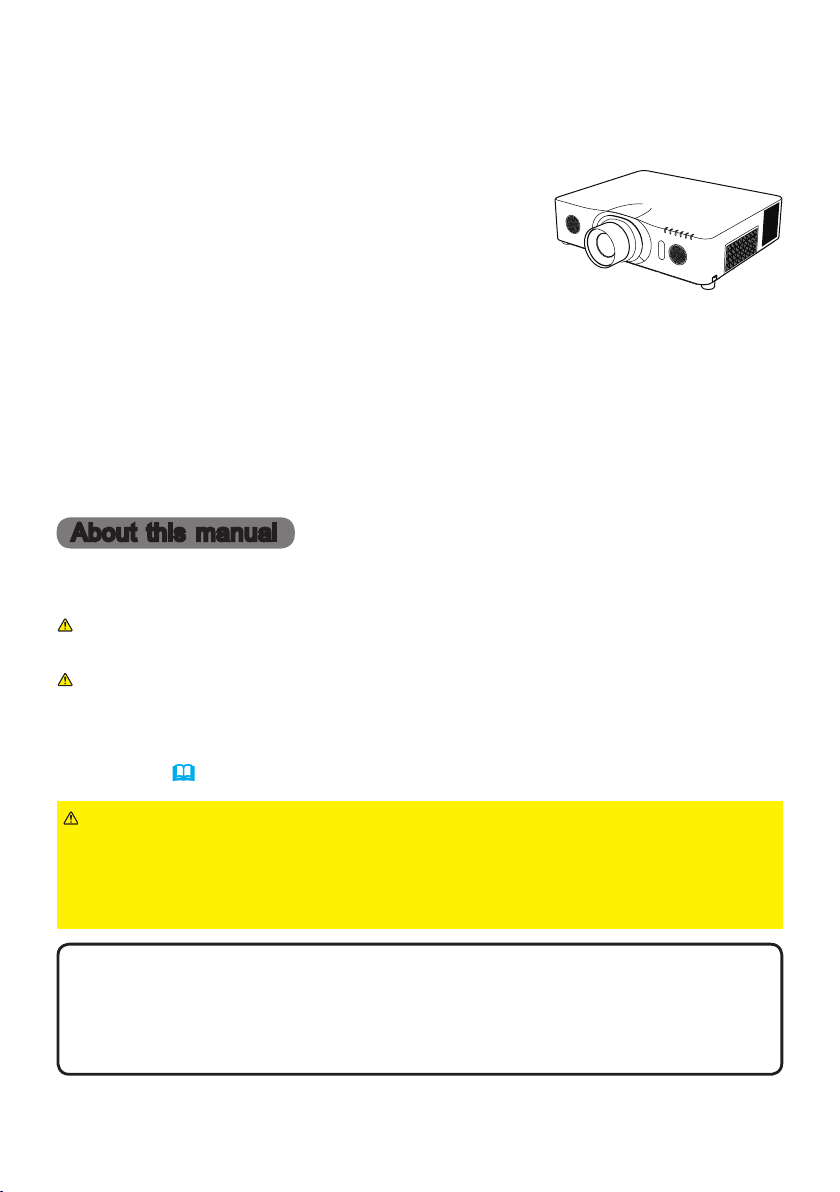
Projector
CP-X8150/CP-X8160/CP-WX8240
CP-WX8255/CP-SX8350/CP-WU8440
CP-WU8450
User's Manual (detailed)
Instant Stack Guide
Thank you for purchasing this product.
Features
This projector can be used with another projector of the same model to project an
image on the same screen using the Instant Stack feature.
The two projectors can be operated simultaneously to make the image brighter.
Moreover, if you connect two projectors with RS-232C cross-over cable, it turns to
a kind of intellectual stacking system. The two projectors can work alternately by
themselves, and once one projector has an accident the other voluntarily starts to
work to keep your presentation going.
These features, generically called Instant Stack, provide you with the broad use.
About this manual
Various symbols are used in this manual. The meanings of these symbols are
described below.
WARNING
CAUTION
NOTICE
This symbol indicates information that, if ignored, could possibly
result in personal injury or even death due to incorrect handling.
This symbol indicates information that, if ignored, could possibly result
in personal injury or physical damage due to incorrect handling.
This entry notices of fear of causing trouble.
Please refer to the pages written following this symbol.
WARNING ►Before using this product, be sure to read all manuals for this
product. After reading them, store them in a safe place for future reference.
►Follow all the instructions in the manuals or on the product. The manufacturer
assumes no responsibility for any damage caused by mishandling that is beyond
normal usage dened in the manuals.
NOTE • The information in this manual is subject to change without notice.
• The manufacturer assumes no responsibility for any errors that may appear in
this manual.
• The reproduction, transfer or copy of all or any part of this document is not
permitted without express written consent.
Trademark acknowledgment
All the trademarks in this manual are the properties of their respective owners.
1
Page 2
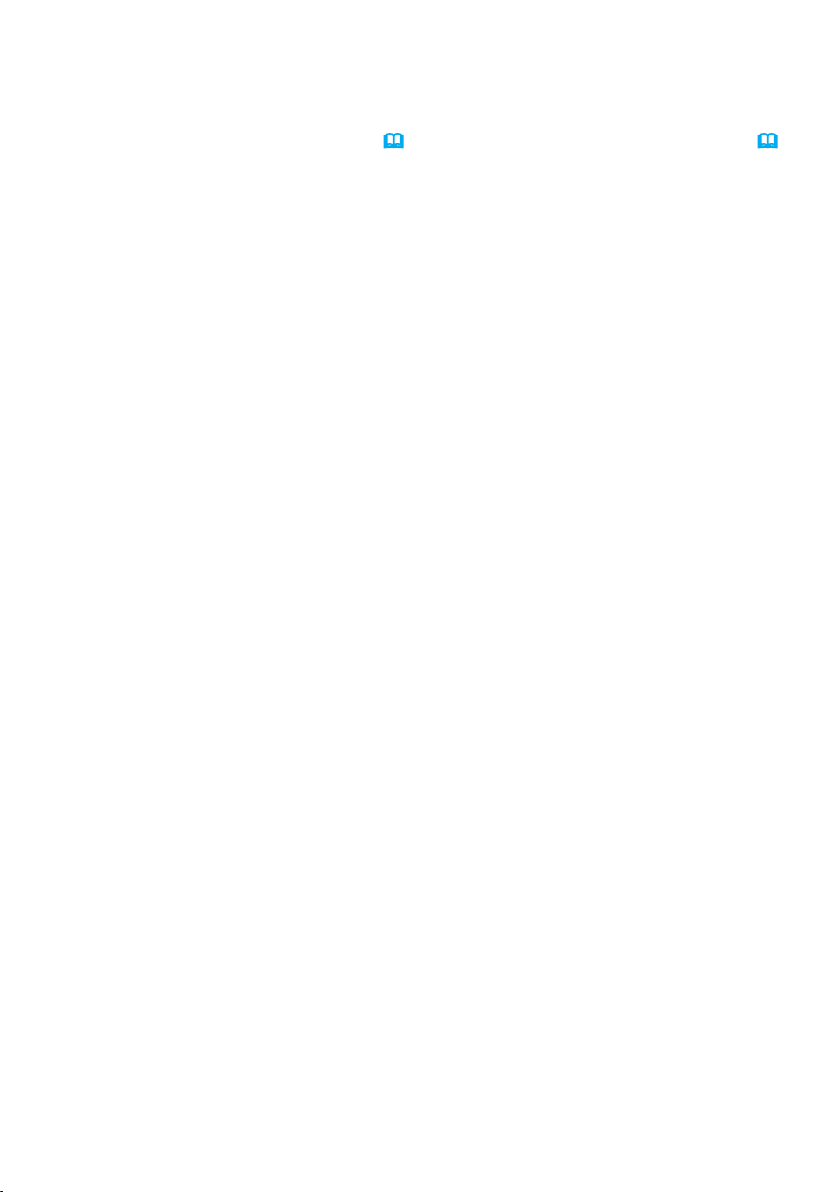
Contents
1. Introduction ........................3
1.1 Basic information
and preparations ............................. 3
Instant Stack ........................................3
Intellectual Stack and Simple Stack ..... 3
Remote control for Intellectual Stack
and Simple Stack ............................. 3
2. Installation ..........................5
2.1 Preparing for Intellectual Stack..... 5
2.2 Installing
the rst projector (Set A) ................ 6
Deciding installation position ............... 6
Setting up Set A ................................... 6
2.3 Installing
the second projector (Set B) .......... 8
Deciding installation position ............... 8
Connecting projectors .......................... 8
Setting up Set B ................................... 8
2.4 Conrming Main
and Sub settings ............................ 10
2.5 Fine adjusting
image position ............................... 11
For Intellectual Stack users ............... 11
For Simple Stack users ...................... 12
3. STACK menu settings ......13
3.1 Displaying STACK menu ............ 13
3.2 Selecting Main, Sub or off ..........14
3.3 Selecting lamp operation mode .. 15
3.4 Selecting lamp switching mode .. 17
3.5 Selecting input source for Sub.... 18
3.6 Exiting Intellectual
Stack menu ................................... 19
STACK menu ..................................... 19
Dialog from STACK menu .................. 19
3.7 Important information
for Intellectual Stack ......................20
4. Connecting cables ...........23
4.1 Connecting an RS-232C cable ... 23
4.2 Connecting signal cables............ 24
Inputting image from Main to Sub ...... 24
Inputting image
to Sub and Main individually ........... 24
5. Setting input ports
using menu .........................25
5.1 Preparing for menu operations ... 25
5.2 Checking Main projector's
operating status ............................. 25
5.3 Starting up Main projector ..........26
5.4 Setting the menu ........................27
Inputting image from Main to Sub
- Computer signal ...........................27
Inputting image from Main to Sub
- Video signal
(either component or video) ........... 28
Inputting image to
Sub and Main individually ............... 28
6. Restrictions
on Schedule function ........30
7. Troubleshooting ...............32
2
Page 3
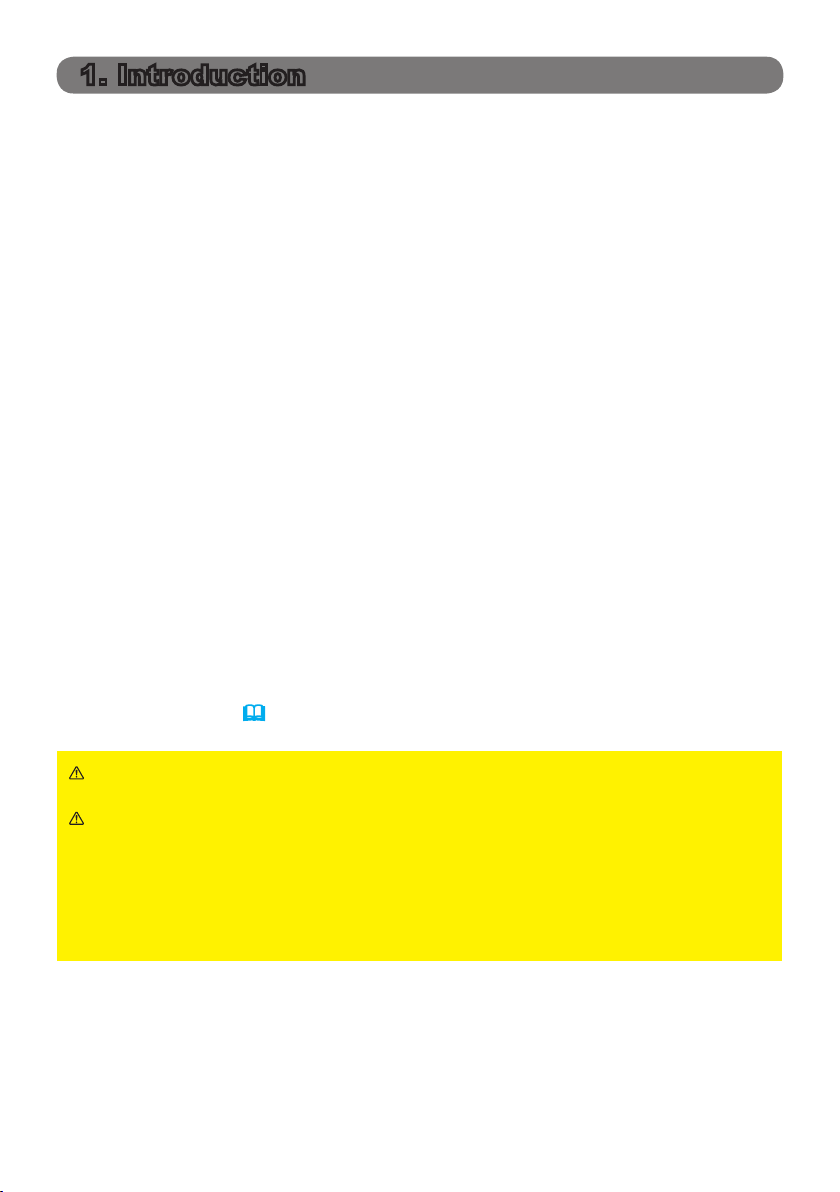
1. Introduction
1.1 Basic information and preparations
Instant Stack
Instant Stack is a feature that allows you to superimpose images projected from
two projectors easily.
Intellectual Stack and Simple Stack
Instant Stack includes the following two features.
When two projectors are connected via an RS-232C cable with necessary settings performed on the projectors, these two projectors will automatically operate
in synchronization with each other according to the settings. This is known as
Intellectual Stack in this manual.
The two projectors operate individually without the RS-232C connection. This is
known as Simple Stack in this manual.
Remote control for Intellectual Stack and Simple Stack
For Intellectual Stack, one projector is set as Main and the other is set as Sub.
Only the Main projector is capable of receiving the remote control signals.
the projectors from the control panel of the Main projector or with the remote control
pointing at the Main projector. For details on operating by remote control and from the
control panel, refer to 3.7 Important Information for Intellectual Stack.
For Simple Stack, both projectors can receive the remote control signals. To avoid
incorrect operations with the remote control, it is recommended to operate both
projectors with the control panel or a wired remote control, or one projector with
the remote control and the other with the control panel or a wired remote control.
In this case, disable the remote control receiving on the other projector with the
KEY LOCK feature. (Operating Guide → OPTION menu)
Operate
WARNING ► Do not place projectors directly on top of other projectors.
CAUTION ► Place the projector in a cool place with sufcient ventilation.
Keep a space of 30 cm or more between a side of the projector and other
objects such as a wall. Keep a space of 100 cm or more between the two
projectors, especially if you are installing the projectors side by side. Take care
not to let the hot exhaust air from other projectors enter the intake vents of the
projector.
(continued on next page)
3
Page 4
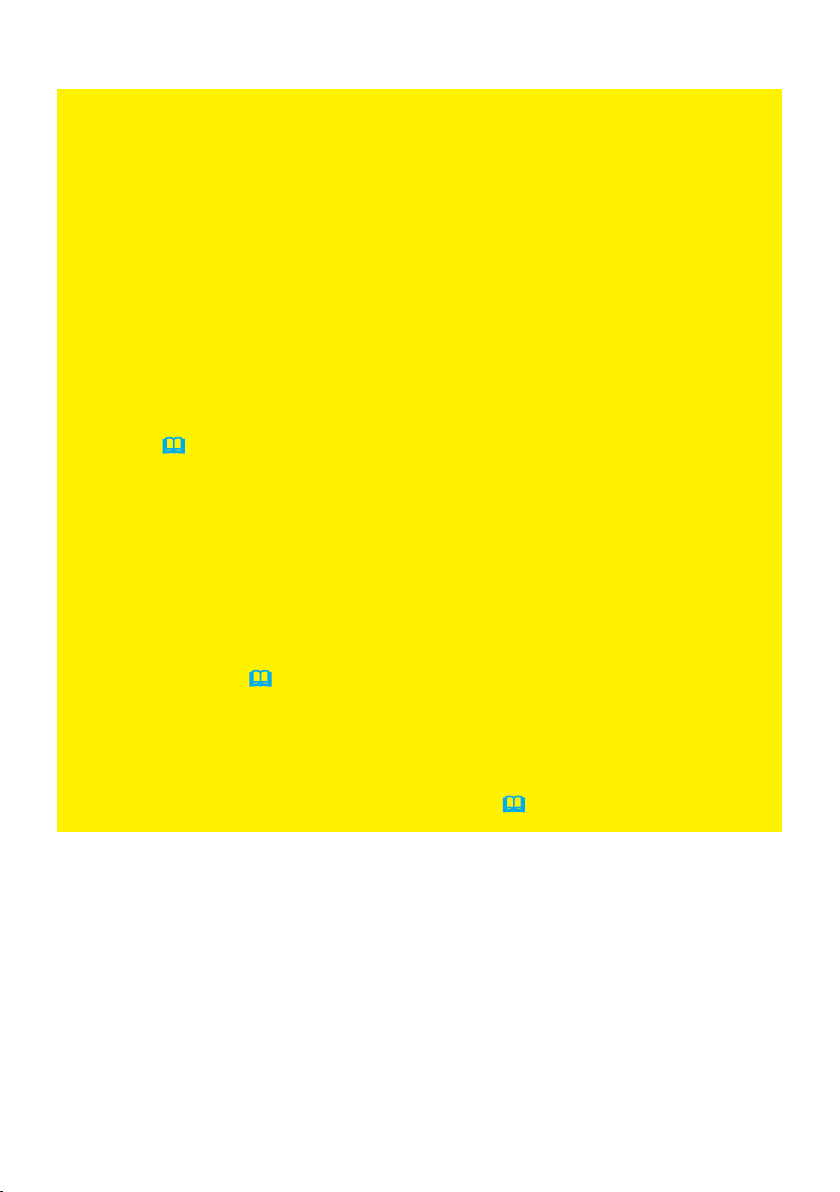
1.1 Basic information and preparations (continued)
Introduction
NOTICE ► Intellectual Stack can be operated only in pairs of the same model
projectors.
► A maximum of two projectors can be used as Intellectual Stack.
► Depending on the installation and surrounding environment, images
projected from the two projectors may not superimpose well enough. The
images cannot superimpose well enough especially when the screen is slanted,
deformed or the surface is uneven.
• Images projected immediately after turning on the projectors are unstable due
to rising internal temperature. Wait for more than 20 minutes before starting
to adjust the superimposed images.
• The image positions may shift due to temperature change, vibration, or shock
caused by hitting the projector. Install the projectors in a stable environment
when using Instant Stack. If the image positions are shifted, readjust the
images. (
6, 8, 11
)
• The image positions may shift over time due to the tension and the weight of
the connecting cables. Make sure not to impose any load on the projectors
when arranging the cables.
• If the volume level of the built-in speakers is too high, noise may occur and
the image quality may deteriorate. In this case, check the volume setting on
both projectors.
• When two projectors are connected using the RS-232C cable, the Main
projector will be able to control the Sub projector. This feature is known as
Intellectual Stack. (
8
) When Intellectual Stack by means of RS-232C
feature is used, RS-232C communication cannot be used to control the
projector. If you wish to control the projectors from a computer, use the LAN
connection that is connected to any of the projectors.
• When Intellectual Stack is used, the operations or settings of some functions
are restricted. Refer to this manual for details. (
30
)
4
Page 5
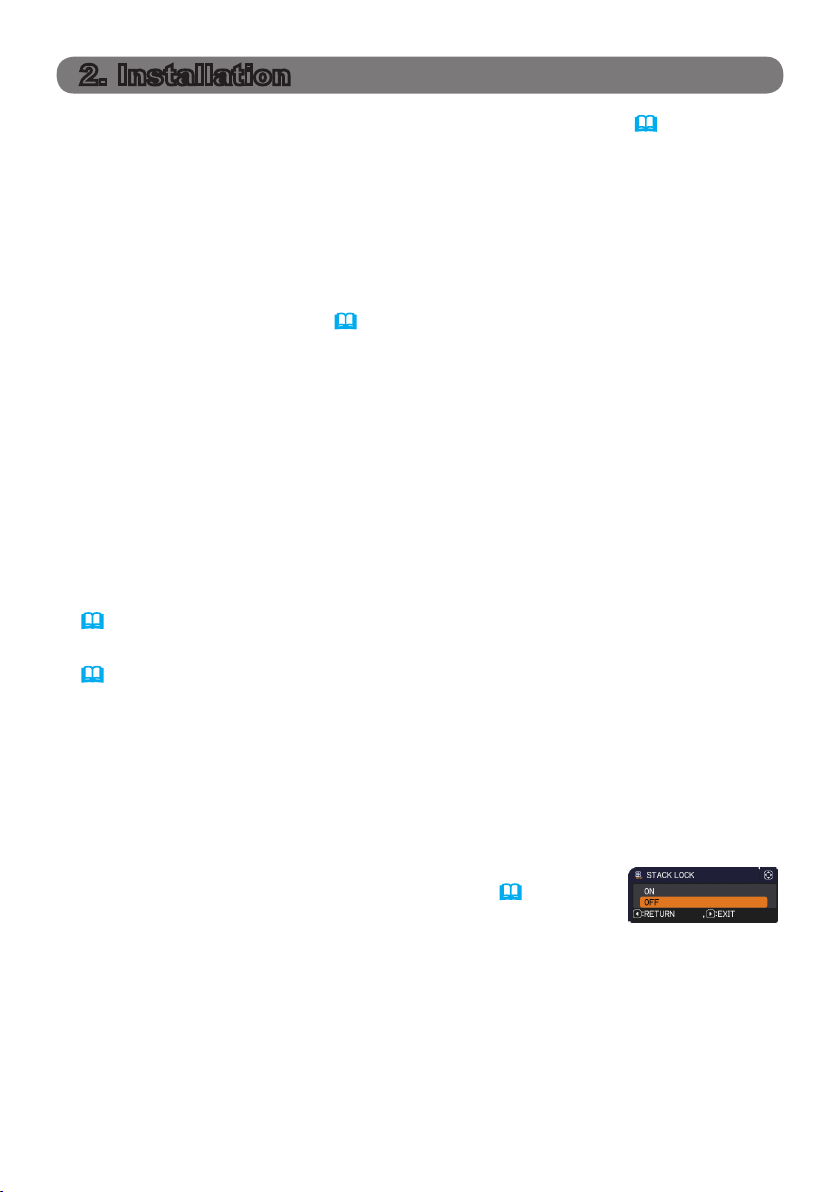
2. Installation
For safety reasons, read 1.1 Basic information and preparations (
before installation. In addition, take note of the followings for proper use of Instant
Stack.
● When using Intellectual Stack, both projectors will respond to the remote control
signals until STACK MODE on either projector is set to SUB.
If you control one projector with the remote control during installation, it is
recommended to operate the other with the control panel or a wired remote
control. In this case, disable the remote control receiving on the other projector
with the KEY LOCK feature. (
● Images from Set A and Set B may superimpose well but the image positions
can shift over time.
Readjust to superimpose the images.
Operating Guide → OPTION menu)
3, 4
) carefully
2.1 Preparing for Intellectual Stack
When using Intellectual Stack via RS-232C connection, ensure the following settings are set on the two projectors. Otherwise, the Intellectual Stack menu cannot
be operated.
● STANDBY MODE in SETUP menu: NORMAL
(
Operating Guide → SETUP menu)
● COMMUNICATION TYPE under COMMUNICATION in SERVICE menu: OFF
(
Operating Guide → OPTION menu)
● STACK LOCK in SECURITY menu: OFF
When STACK LOCK is set to on, menus related to Instant Stack cannot be
operated. It is therefore necessary to set it to off during installation and menu
setting.
(1) Use the ▲/▼/◄/► buttons to go into the following menu.
ADVANCED MENU > SECURITY
> STACK LOCK
STACK LOCK dialog will appear on screen. (
Guide → SECURITY menu)
(2) Use the ▲/▼ buttons to highlight OFF, and press the ► button to complete
the setting.
Operating
5
Page 6
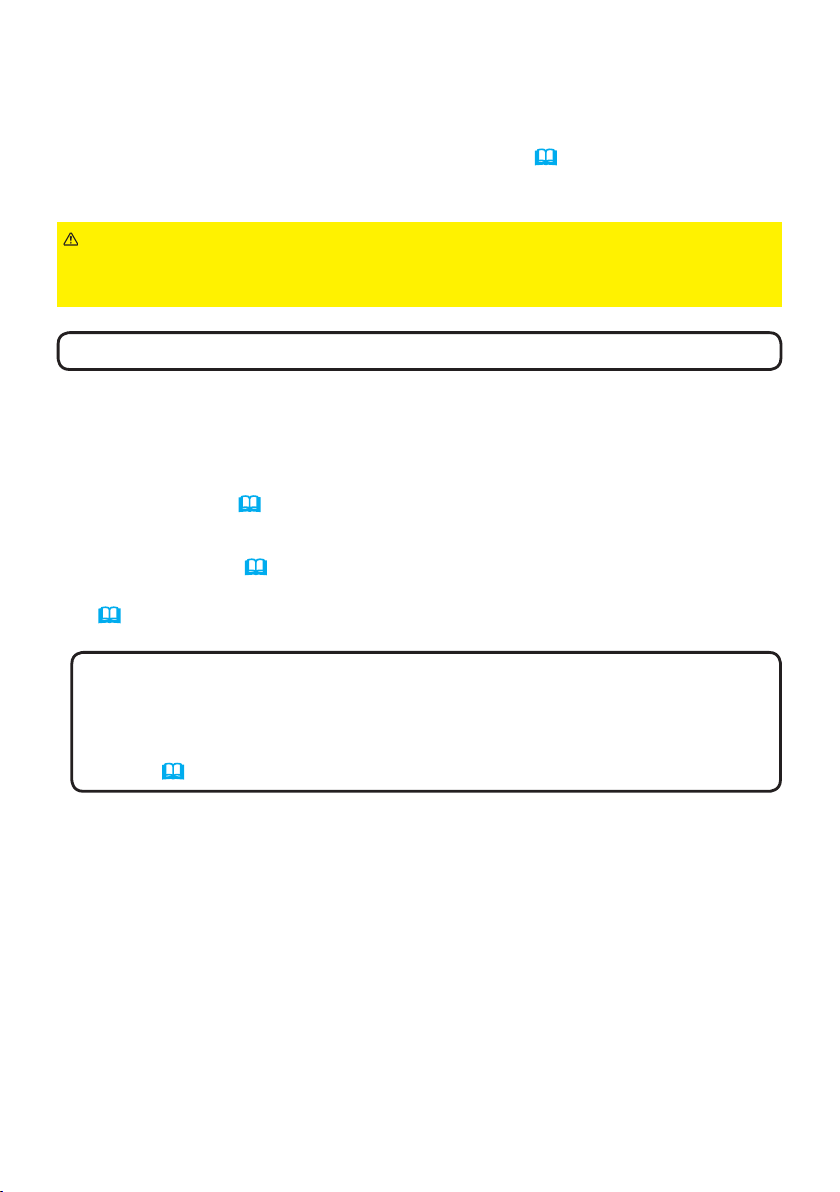
Installation
2.2 Installing the rst projector (Set A)
Deciding installation position
Decide the position of Set A and its projection angle. (User’s Manual (concise)
→ Arrangement and Adjusting the projector’s elevator)
WARNING ►
to install the projector for any direction with specied mounting accessories.
Consult with your dealer about such a special installation.
NOTE
• Set the tilt angle of Set A to within 9 degrees from the level line.
Setting up Set A
Only for CP-X8160, CP-WX8255 and CP-WU8450, it is possible
1. Turn on Set A.
2. Perform the INSTALLATION setting rst if necessary as it may change the
image position. (Operating Guide → SETUP menu )
3. Adjust the image of Set A to t the screen with the ZOOM, FOCUS and LENS
SHIFT features. (Operating Guide → Adjusting the lens)
Adjust the image position using KEYSTONE and PERFECT FIT if necessary.
(Operating Guide → EASY MENU or SETUP menu)
NOTE • KEYSTONE cannot be operated when PERFECT FIT is in use.
To adjust the image using both KEYSTONE and PERFECT FIT, adjust
KEYSTONE rst.
• If you are using Simple Stack, go to 2.3 Installation of the second projector
(Set B). (
8
)
(continued on next page)
6
Page 7
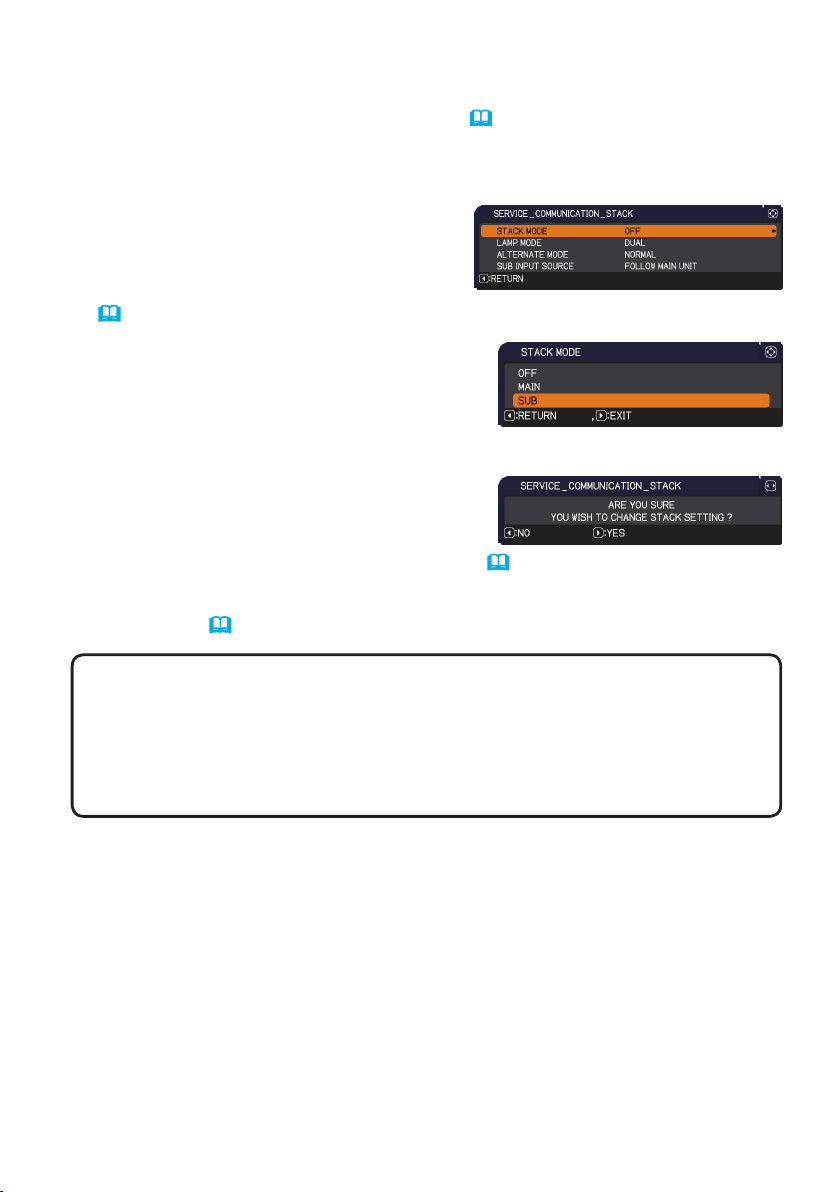
2.2 Installing the rst projector (Set A) - Setting up Set A (continued)
Installation
4. Display the menu with the MENU button. (Operating Guide → Using the
menu function)
5. Use the ▲/▼/◄/► buttons to go into the following menu.
ADVANCED MENU > OPTION
> SERVICE > COMMUNICATION
> STACK
STACK menu will appear on screen.
(
Operating Guide → OPTION menu)
6. Use the ▲/▼ buttons to highlight STACK
MODE, and press the ► button to display
the STACK MODE dialog.
Highlight SUB pressing the ▲/▼ buttons,
and press the ► button.
7. After pressing the ► button, a dialog to
conrm whether or not to save the setting is
displayed.
Press the ► button to complete the setting. (19)
8. If you are using Intellectual Stack, disable the remote control receiving using
KEY LOCK. (Operating Guide → OPTION menu)
NOTE • Set A will not be operated by the remote control hereafter. To
avoid crosstalk when operating with the remote control, it is recommended to
disable the remote control receiving using KEY LOCK.
• After the STACK MODE setting is completed, Set A (Sub) will not be able
to receive the remote control signals. When STACK MODE is set to OFF,
enable the remote control receiving using KEY LOCK if necessary.
7
Page 8
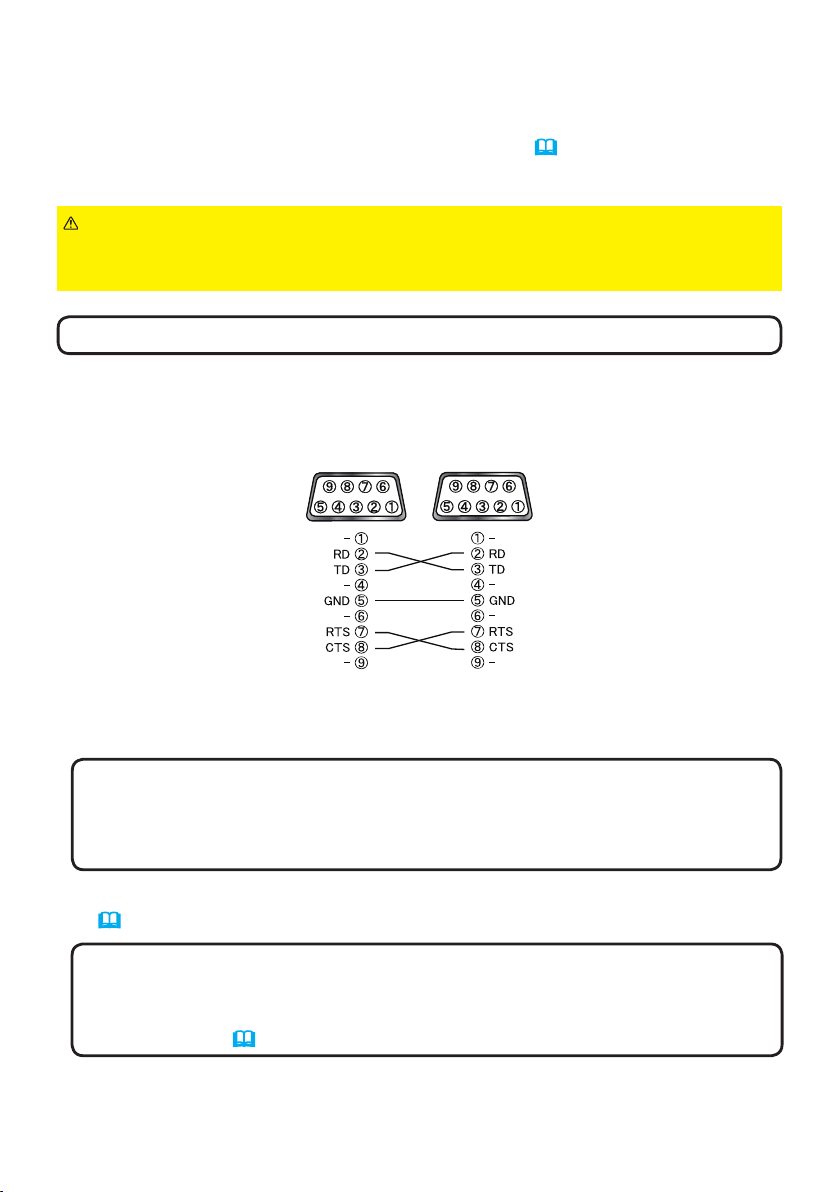
Installation
2.3 Installing the second projector (Set B)
Deciding installation position
Decide the position of Set B and its projection angle. (User’s Manual (concise)
→ Arrangement and Adjusting the projector’s elevator)
WARNING ►
Only for CP-X8160, CP-WX8255 and CP-WU8450, it is possible
to install the projector for any direction with specied mounting accessories.
Consult with your dealer about such a special installation.
NOTE • Set the tilt angle of Set B to within 9 degrees from the level line.
Connecting projectors
To use Intellectual Stack, connect an RS-232C cross cable between the
CONTROL port of Set A and Set B.
Setting up Set B
1. Turn on Set B.
NOTE • After turning on Set B, make sure the image of Set B is not
signicantly tilted compared to the image of Set A. If the image is overly
tilted, rotate the elevator feet of Set B to adjust the angle such that the tilt is
just about right.
2. Reset the adjustment of KEYSTONE and PERFECT FIT on Set B.
(Operating Guide → EASY MENU or SETUP menu)
NOTE • KEYSTONE cannot be operated when PERFECT FIT is in use. To
reset both functions, reset PERFECT FIT rst.
• Perform the INSTALLATION setting rst if necessary as it may change the
image position. (
(continued on next page)
Operating Guide → SETUP menu)
8
Page 9
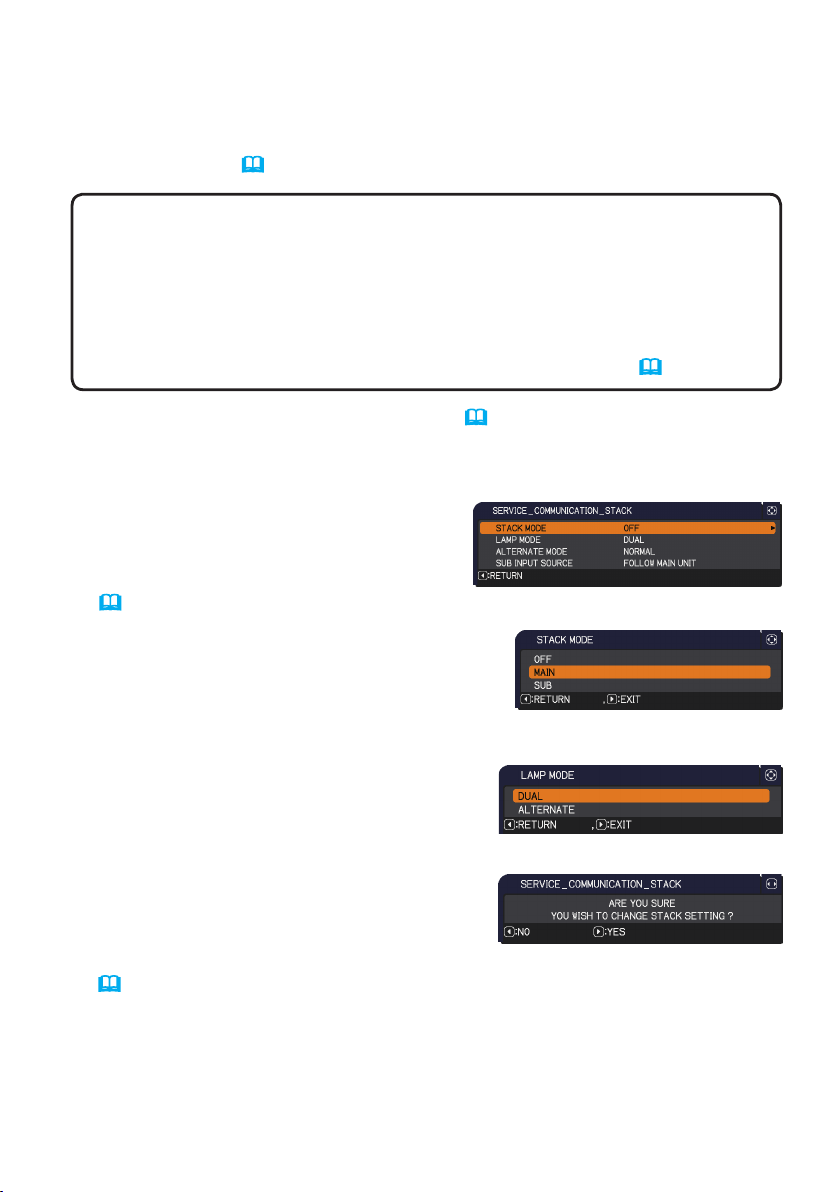
2.3 Installing the second projector (Set B) - Setting up Set B (continued)
Installation
3. Adjust the image size and position of Set B with the ZOOM, FOCUS and
LENS SHIFT features such that the image can be superimposed well to the
image of Set A. (Operating Guide → Adjusting the lens)
NOTE • Fine adjustment of the image size and position thereafter with
functions such as KEYSTONE and PERFECT FIT does not increase the
image size. It is therefore important to have the image of Set B completely
overlapping the image of Set A.
•
When controlling Set B with the remote control, Set A may also respond to the
remote control. It is recommended to control Set B with the control panel on Set B.
• If you are using Simple Stack, go to For Simple Stack users. (
12
)
4. Display the menu with the MENU button. (Operating Guide → Using the
menu function)
5. Use the ▲/▼/◄/► buttons to go into the following menu.
ADVANCED MENU > OPTION
> SERVICE > COMMUNICATION
> STACK
STACK menu will appear on screen.
Operating Guide → OPTION menu)
(
6. Use the ▲/▼ buttons to highlight STACK
MODE, and press the ► button to display the
STACK MODE dialog.
Highlight MAIN with the ▲/▼ buttons, and
press the ◄ button to return to the previous menu.
7. Use the ▲/▼ buttons to highlight LAMP
MODE, and press the ► button to display
the LAMP MODE dialog.
Highlight DUAL with the ▲/▼ buttons, and press the ► button.
8. After pressing the ► button, a dialog to
conrm whether or not to save the setting is
displayed.
Press the ► button to complete the setting.
(19)
9
Page 10
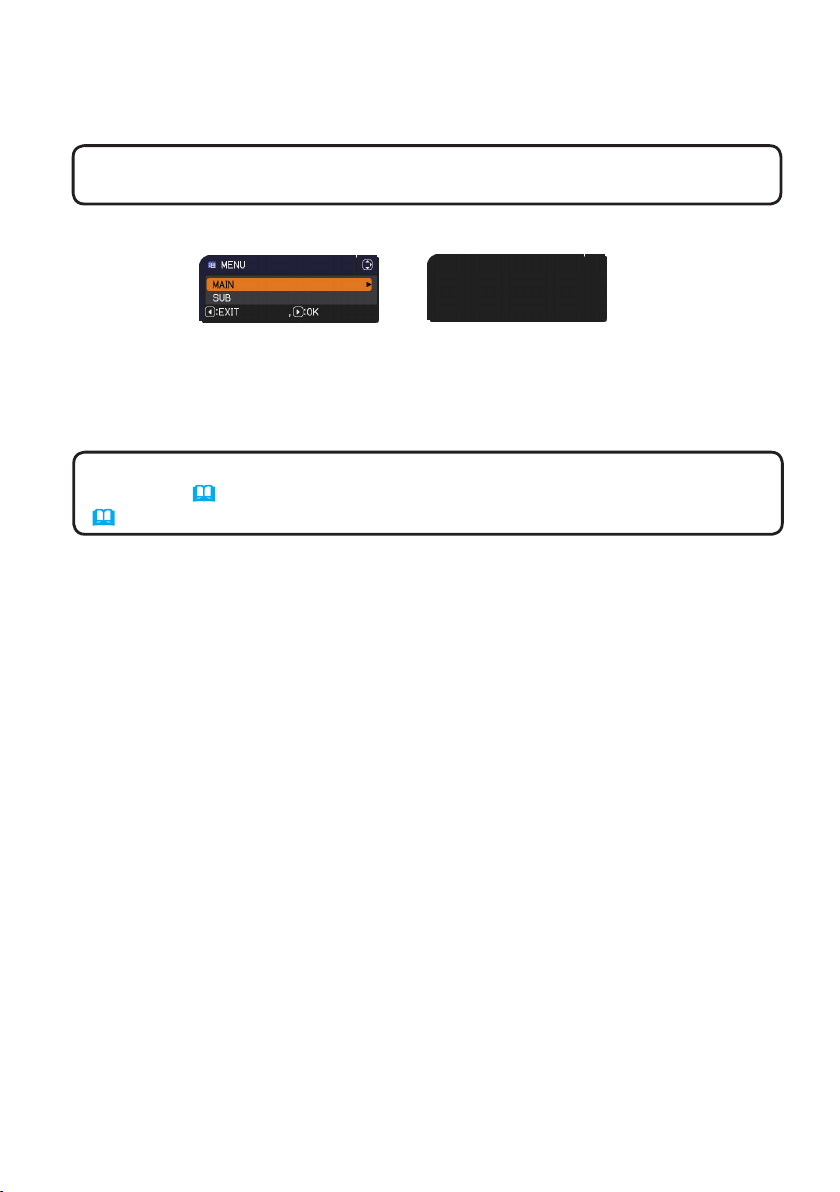
Installation
2.4 Conrming Main and Sub settings
1. Press the MENU button on the remote control for Main (Set B).
NOTE • When Intellectual Stack is in use, only Main is capable of receiving
the remote control signals, Sub will not respond to the remote control signals.
2. The following dialogs appear on the lower right screen.
Main (Set B)
Sub (Set A)
3. If you press the ► button, the dialog closes and the Main (Set B) menu will
appear when MAIN is highlighted.
If you press the ◄ button, the dialog closes and the menu will disappear.
NOTE • If these dialogs are not displayed on screen, check the RS-232C
connection (
(
14
)
8
) and the MAIN or SUB setting in the STACK MODE dialog.
10
Page 11

Installation
2.5 Fine adjusting image position
To superimpose the images of Main (Set B) and Sub (Set A), ne adjust the image size and position of Main (Set B) using PERFECT FIT.
For Intellectual Stack users
1. Press the MENU button on the remote control or the
control panel on Main (Set B) to display the MENU
dialog.
Highlight MAIN with the ▲/▼ buttons, and press the
► button.
Menu on Main (Set B) will appear.
Main (Set B)
<CP-X8160, CP-X8160,
CP-WX8240, CP-WX8255>
2. Using the ▲/▼/◄/► buttons on the remote control or
the control panel on Main (Set B), select PERFECT
FIT from EASY MENU, or the SETUP menu of ADVANCED MENU. (Operating Guide → EASY MENU
or SETUP menu)
The image for Intellectual Stack appears on screen.
This image includes a TEMPLATE screen with the
PERFECT FIT dialog from Main (Set B) and another
TEMPLATE screen from Sub (Set A).
3. Using PERFECT FIT on Main (Set B), adjust the im-
age size and position of Main (Set B) to superimpose
well to the image of Sub (Set A). (Operating Guide
→ EASY MENU or SETUP menu)
It is recommended to adjust in the following ways.
(1) Roughly adjust the four corners in the order below.
Top left → Top right
→ Bottom right → Bottom left
(2) Fine adjust the four corners in the same way.
<CP-SX8350, CP-WU8440,
CP-WU8450>
Image from Main (Set B)
Image from Sub (Set A)
<CP-X8160, CP-X8160,
CP-WX8240, CP-WX8255>
<CP-SX8350, CP-WU8440,
CP-WU8450>
NOTE • Refer to NOTES for all users. (
11
12
Superimposed image
Superimposed image
)
Page 12

Installation
For Simple Stack users
1. Press the MENU button on the remote control to display the menu on Set A.
2. Use the ▲/▼/◄/► buttons to open the TEMPLATE
dialog, then select STACK on the dialog.
(Operating Guide → SCREEN menu)
3. Press the MENU button on the control panel of Set B
to display the menu.
4. Use the ▲/▼/◄/► buttons to select PERFECT
FIT from EASY MENU, or the SETUP menu of
ADVANCED MENU. (Operating Guide → EASY
MENU or SETUP menu)
PERFECT FIT dialog appears on screen.
Select the test pattern icon shown in the lower
left of the dialog with the ◄/▼ buttons. When you
press the ENTER or INPUT button, the test pattern
appears or disappears.
STACK of TEMPLATE
<CP-X8160, CP-X8160,
CP-WX8240, CP-WX8255>
<CP-SX8350, CP-WU8440,
CP-WU8450>
5. Using PERFECT FIT on Set B, adjust the image size
and position of Set B to superimpose well to the
image of Set A. It is recommended to adjust in the
following ways.
(1) Roughly adjust the four corners in the order below.
Top left → Top right → Bottom right → Bottom left
(2) Fine adjust the four corners in the same way.
PERFECT FIT dialog
on STACK of TEMPLATE
NOTES for all users
• For details on PERFECT FIT, refer to PERFECT FIT
of EASY MENU or SETUP menu in the Operating Guide.
• It is strongly recommended to use a at screen. If a curved or skewed screen
is used, it is very difcult to align the two images even if you use the pin/barrel
adjustment of PERFECT FIT.
• Even through ne adjustment of the images from the two projectors, it may
not be possible to superimpose the images well enough depending on the input
signals. In this case, try the following methods.
- Press the AUTO button on the remote control or execute AUTO ADJUST
EXECUTE (
Operating Guide → IMAGE menu) on each of the projectors.
- Adjust H POSITION and V POSITION (Operating Guide → IMAGE menu)
on each of the projectors.
- Check the RESOLUTION setting in the INPUT menu, and change to the
same setting if the setting differs between Main and Sub. (Operating Guide
→ INPUT menu)
12
Page 13

3. STACK menu settings
Set the Intellectual Stack operation using the STACK menu.
NOTE • If you are using Simple Stack without RS-232C connection, skip this
chapter.
• If you do not need to change the settings made during the installation
explained prior to this chapter, go to 3.3 Selecting lamp operation mode. (
• Read 3.7 Important information for Intellectual Stack carefully. (
3.1 Displaying STACK menu
Use the ▲/▼/◄/► buttons to go into the following menu.
ADVANCED MENU > OPTION
> SERVICE > COMMUNICATION > STACK
STACK menu will appear on screen.
(
Operating Guide → OPTION menu) The
setting for Intellectual Stack operation starts from this menu.
NOTE • Check that the following settings are made on both projectors.
Otherwise, STACK menu on the projectors cannot be operated. (
- STANDBY MODE in SETUP menu: NORMAL
(
Operating Guide → SETUP menu)
- COMMUNICATION TYPE under COMMUNICATION in SERVICE menu: OFF
(
Operating Guide → OPTION menu)
- STACK LOCK in SECURITY menu: OFF (
5
)
20
5
)
)
15
)
13
Page 14

STACK menu settings
3.2 Selecting Main, Sub or off
To enable Intellectual Stack, select either MAIN or SUB. Intellectual Stack starts
when one projector is set to MAIN and the other is set to SUB in the STACK
MODE dialog. To disable Intellectual Stack, select OFF.
1. Highlight STACK MODE in the STACK menu with
the ▲/▼ buttons, then press the ► button to
display the STACK MODE dialog.
2. Use the ▲/▼ buttons in the dialog to highlight MAIN, SUB or OFF.
OFF: Disables Intellectual Stack.
MAIN: Sets the projector to Main that functions as a control tower.
SUB: Sets the projector to Sub that functions as a follower.
3. Press the ◄ button to return to the previous menu, or press the ► button to
complete the setting. (19)
NOTE
information can be checked on Projector Web
Control. (
Control)
Select Projector Status in the main menu of
Projector Web Control. The Stack Mode item
shows whether your projector is set to MAIN
or SUB even if STACK MODE is set to OFF.
• After setting Main or Sub, the setting
Network Guide → Projector Web
14
Page 15

STACK menu settings
3.3 Selecting lamp operation mode
Select the DUAL or ALTERNATE lamp operation mode.
1. Highlight LAMP MODE in the STACK menu with
the ▲/▼ buttons, then press the ► button to
display the LAMP MODE dialog.
2. Use the ▲/▼ buttons in the dialog to highlight DUAL or ALTERNATE.
DUAL: Turns on the projectors at the same time.
ALTERNATE: Turns on the projectors alternately.
3. Press the ◄ button to return to the previous menu, or press the ► button to
complete the setting. (19)
NOTE • If DUAL is selected, a menu to select MAIN or SUB appears on
screen when a button on the control panel of the projector or remote control is
pressed. Select the projector that you want to operate. Refer to the examples
below.
- When the MENU button is pressed, a menu to select MAIN or SUB is
displayed. If MAIN is selected, EASY MENU or ADVANCED MENU of the
Main projector is displayed.
- When one of the buttons from KEYSTONE, FOCUS + / -, ZOOM, ZOOM + / -
and LENS SHIFT is pressed, a menu to select MAIN or SUB is displayed. If
MAIN is selected, each menu or dialog of the Main projector is displayed.
- <Only for CP-X8160, CP-WX8255 and CP-WU8450>
When the ENTER button is pressed for three seconds, a menu to select
MAIN or SUB is displayed. If MAIN is selected, the Status Monitor on the
Main Projector can be operated.
• When DUAL is selected for
LAMP MODE, there are operating
restrictions as follows.
- AUTO POWER OFF and
FREEZE functions on both
projectors are disabled.
- The test patterns for CUSTOM of
GAMMA and COLOR TEMP are
not displayed.
- It takes slightly longer time to turn
on the projectors. This is not a
malfunction.
• There are cases in which the screen
will be darker when any of the OSDs are
displayed if DUAL is selected.
Menu to select
MAIN or SUB
Menu to select
MAIN or SUB
Menu on Main projector
Menu on Main projector
(continued on next page)
15
Page 16

3.3 Selecting lamp operation mode (continued)
STACK menu settings
NOTE • When DUAL is selected for LAMP MODE, the images projected
from the Main and Sub projectors may be different. It is recommended to set
the projectors as follows.
- Set the same image for TEMPLATE and START UP on the Main and Sub
projectors.
- Capture the same image for MyScreen on the Main and Sub projectors.
- Save the same image on MY IMAGE on the Main and Sub projectors.
- Set the same message content for the Messenger function (
Network Guide
→ Messenger Function) on the Main and Sub projectors.
• When DUAL is selected for LAMP MODE, image shift can result in image
quality degradation on the screen. Perform the INSTALLATION setting before
adjusting the image position as the image position will change when the
INSTALLATION setting is changed. (
Operating Guide → SETUP menu)
• When ALTERNATE is selected and an error occur on the projector in
operation causing the lamp to turn off, the other projector will automatically start
to operate. However, if the RS-232C cable is disconnected or AC power is not
supplied, the other projector will not turn on.
• In cases when PIN LOCK or TRANSITION DETECTOR on both projectors
is set to ON (
Operating Guide → SECURITY menu), the two projectors will
not turn on even if ALTERNATE is selected. Enter the security code on both
projectors and one of the projectors will turn on.
• When Intellectual Stack is in use, the POWER indicator on the projector
operates differently from normal. (
Operating Guide → Troubleshooting)
When both the Main and Sub projectors are in standby mode, the Main
projector determines which projector to turn on according to the STACK MODE
setting if the ON button on the remote control or STANDBY/ON button of the
Main projector is pressed.
- The POWER indicator on the Main projector blinks in green while the Main
projector determines which projector to turn on.
- If the Main projector is turned on, the POWER indicator on the Main projector
turns to steady green after lighting up, as per normal.
- If the Sub projector is turned on, the POWER indicator on the Main projector
lights in orange after the Sub projector is turned on.
- If an error occurs on the Main projector, the Sub projector turns on and the
POWER indicator on the Main projector lights or blinks in red.
16
Page 17

STACK menu settings
3.4 Selecting lamp switching mode
The following setting is necessary only when ALTERNATE is selected in the
LAMP MODE dialog. (15) Select the AUTO or NORMAL lamp switching mode
when using ALTERNATE.
1. Highlight ALTERNATE MODE in the STACK
menu with the ▲/▼ buttons, then press the ►
button to display the ALTERNATE MODE dialog.
2. Use the ▲/▼ buttons in the dialog to highlight AUTO or NORMAL.
AUTO: Turns on the projector with the least lamp usage.
NORMAL: Turns on the projector that was not used the previous time.
3. Press the ◄ button to return to the previous menu, or press the ► button to
complete the setting. (19)
NOTE • The ALTERNATE MODE dialog can be operated on the Main
projector when ALTERNATE is selected in the LAMP MODE dialog.
• To maintain the quality and reliability of the two projectors, the projector with
the most lamp usage may be turned on even if AUTO is selected.
17
Page 18

STACK menu settings
3.5 Selecting input source for Sub
Highlight SUB INPUT SOURCE in the STACK
1.
menu with the ▲/▼ buttons, then press the ►
button to display the SUB INPUT SOURCE dialog.
2. Use the ▲/▼ buttons in the dialog to highlight FOLLOW MAIN UNIT or FIXED
(COMPUTER IN 1).
FOLLOW MAIN UNIT: Sets the input source on the Sub projector to the same
port as Main.
FIXED (COMPUTER IN 1): Sets the input source on the Sub projector to the
COMPUTER IN1 port which is connected to the MONITOR OUT port on the
Main projector.
3. Press the ◄ button to return to the previous menu, or press the ► button to
complete the setting. (19)
NOTE • <Only for CP-WU8440 and CP-WU8450> When the projectors are in
the PbyP mode, the SUB INPUT SOURCE is xed at FOLLOW MAIN UNIT.
• If FIXED (COMPUTER IN 1) is selected, either the COMPUTER IN1 or IN2
port can be selected as an input source on the Main projector. When any
button to select an input port on the remote control or the INPUT button on the
projector is pressed, the MAIN INPUT SOURCE dialog will be displayed on
screen. Select COMPUTER IN 1 or COMPUTER IN 2 with the ▲/▼ buttons.
• If FIXED (COMPUTER IN 1) is selected, the COMPUTER IN1 port on the
Sub projector should be connected to the MONITOR OUT port on the Main
projector with a computer cable. The image from the selected port is output
from the MONITOR OUT port on the Main projector to the COMPUTER IN1
port on the Sub projector. The MONITOR OUT setting on the Main projector is
disabled when FIXED (COMPUTER IN 1) is selected. (
SETUP menu)
• If FIXED (COMPUTER IN 1) is selected, video signals can be input to the
COMPUTER IN1 or IN2 port on the Main projector. Set the port for video
signal input in the COMPUTER IN menu and set the video format in the
VIDEO FORMAT menu. Refer to Inputting image from Main to Sub (
Inputting image from Main to Sub - Video signal (either component or video).
(
28
)
Operating Guide →
24
) and
18
Page 19

STACK menu settings
3.6 Exiting Intellectual Stack menu
Before exiting menu operation for Intellectual Stack, it is recommended to check
all the settings in the STACK menu. For dialogs that are called from the STACK
menu, you can press the ◄ button to return to the STACK menu.
Refer to the following to exit menu operation for Intellectual Stack.
STACK menu
When you press the ◄ button (functioning
as RETURN key) after performing some
changes to the settings, a conrmation dialog
will appear.
● Pressing the ► button (functioning as YES
key) in the dialog saves the setting and
closes the dialog. The screen becomes black while the setting is being applied.
Please wait for a while.
● Pressing the ◄ button (functioning as NO key) in the dialog returns you to the
COMMUNICATION menu without saving the setting. (
OPTION menu → SERVICE)
Dialog from STACK menu
When you press the ► button (functioning as EXIT
key) after performing some changes to the settings, a conrmation dialog will appear.
● Pressing the ► button (functioning as YES
key) in the dialog saves the setting and closes
the dialog. The screen becomes black while the setting is being applied.
Please wait for a while.
● Pressing the ◄ button (functioning as NO key) in the dialog closes the dialog
without saving the setting.
Operating Guide →
19
Page 20

STACK menu settings
3.7 Important information for Intellectual Stack
This section provides important information for setting up the Main and Sub
projectors, not explanations on operating the menus. Read all information carefully.
● To use Intellectual Stack, one projector must be set to Main and the other set to
Sub.
● All buttons except the STANDBY/ON button on the control panel of the Sub
projector are disabled. Operate the projectors with the control panel of the Main
projector or the remote control.
● Pressing the STANDBY/ON button of the Sub projector does not allow you to
turn off only the Sub projector. The Main and Sub projectors turn off when the
button is pressed for more than 3 seconds. And pressing the button does not
turn on the Main or Sub projector.
● The Main projector is capable of receiving the remote control signals but not the
Sub projector so the remote control should be pointed at the Main projector.
● <Only for CP-X8160, CP-WX8255 and CP-WU8450>
Each Status Monitor can also be operated individually from the respective
control panel of the Main and Sub projectors. Only the monitor on the projector
that has been turned on can be operated with the remote control.
● If a wired remote control is used, connect the cable to the Main projector instead
of the Sub projector.
● For simple PC mouse & keyboard functions, connect both the Main and Sub
projectors to your computer with USB cables. (
simple PC mouse & keyboard)
● AUTO SEARCH function is disabled when the projector is used in Intellectual
Stack.
● Network communication to Sub and Web Control on Sub cannot turn on the Sub
projector. The Sub projector can only be controlled through the Main projector.
● The Web Remote Control function of the Sub projector is disabled. (
Guide → 3.1.11 Remote Control)
● If you try to turn on the projectors using the Power on & Display on feature on
the Messenger function, the projectors will exit Intellectual Stack and display the
specied message. To start Intellectual Stack again, re-select MAIN/SUB on
both projectors in the STACK MODE dialog, or turn off and on both projectors
again.
Operating Guide → Using as a
Network
(continued on next page)
20
Page 21

3.7 Important information for Intellectual Stack (continued)
STACK menu settings
● The Main and Sub projectors have the following common settings.
- AV MUTE (
Operating Guide → Temporarily turning off the screen and audio)
- Magnifying feature (Operating Guide → Using the magnify feature)
- ASPECT and OVER SCAN (
Operating Guide → IMAGE menu)
- COMPUTER IN (Operating Guide → INPUT menu)
- MESSEAGE (Operating Guide → SCREEN menu)
- MY BUTTON (Operating Guide → OPTION menu)
- TEMPLATE (Operating Guide → SCREEN menu)
- Lens shade (Operating Guide → Temporarily shading the screen)
- SHADE TIMER (Operating Guide → OPTION menu)
- SOURCE SKIP (Operating Guide → OPTION menu)
- PbyP (Operating Guide → PbyP)
<Only for CP-WU8440 and CP-WU8450>
● The following functions are disabled.
- Executing of AUTO KEYSTONE (
Guide → SETUP menu)
Operating
Full dialog
- STANDBY MODE (Operating Guide → SETUP
menu)
- AUTO SEARCH (Operating Guide → OPTION menu)
Small dialog
- Turning on/off AUTO KEYSTONE (Operating Guide →
OPTION menu)
- DIRECT POWER ON (Operating Guide → OPTION menu)
- AUTO POWER OFF (Operating Guide → OPTION menu)
- COMMUNICATION TYPE (Operating Guide → OPTION menu → SERVICE
→ COMMUNICATION)
● The input source from the following ports cannot be selected.
- USB TYPE A, USB TYPE B, LAN
● <Only for CP-WU8440 and CP-WU8450>
When the projectors are in the PbyP mode, SUB INPUT SOURCE is xed to
FOLLOW MAIN UNIT.
● When Intellectual Stack is in use, an error message will be displayed if an error
occurs on any of the projectors.
When an error occurs, a full dialog will be displayed on screen. The full dialog
changes to a small dialog after about 20 seconds without any key activity. While
the small dialog is displayed, pressing the ◄ button displays a full dialog again.
The numbers “1” and “2” above the projector icons represent the Main and Sub
projectors respectively.
Refer to the on-screen messages as shown below and take the necessary
actions to resolve the problem.
(continued on next page)
21
Page 22

3.7 Important information for Intellectual Stack (continued)
STACK menu settings
Example:
Cover Error: Lamp cover is opened.
Lamp Error: Lamp does not light up.
Fan Error: Problem with cooling fan.
Temp Error: Temperature of the projector is too
high.
Air Flow Error: Temperature of the projector is
too high, check that the exhaust vents are not
blocked.
Filter Error: The reading on the lter timer
exceeds the hours set in the FILTER
MESSAGE menu. (
Operating Guide →
OPTION menu → SERVICE)
Cold Error: The ambient temperature is too
low.
● If you need to turn off a projector for reasons such as taking corrective actions
for an error, turn off both the projectors so that Intellectual Stack can be started
properly when the projectors are turned on again.
● If the PIN LOCK or TRANSITION DETECTOR security function on both
projectors is set to ON, both projectors will turn on. Enter the security code for
Main rst then followed by Sub. If ALTERNATE mode is selected, one of the
projectors will turn off automatically. (
Operating Guide → SECURITY menu)
● If the PIN LOCK or TRANSITION DETECTOR security function on one of the
projectors is set to ON, it is necessary to enter the security code as follows
when turning on the projector.
- In DUAL mode, both projectors will turn on. Enter the security code for the
projector that is locked by the security function.
- In ALTERNATE mode, if the projector locked by the security function is due
to turn on according to the ALTERNATE mode setting, only that projector will
turn on. Otherwise, both projectors will turn on. Enter the security code for
the projector that is locked by the security function. After the security lock is
released, one of the projectors will turn off if both projectors are turned on.
22
Page 23

4. Connecting cables
To superimpose two images onto one screen, the same image must be input to
the Main and Sub projectors. There are various methods to input the image to the
projectors. This chapter describes the ways of connecting the cables. Read this
chapter to nd a method that meets your needs.
NOTE • If Simple Stack without an RS-232C connection is used, the Main and
Sub projectors described below do not exist. Main in this chapter is read as
one projector and Sub as the other projector.
• For details on the specications of the input ports, refer to Connecting with
your devices (
(Operating Guide - Technical)
4.1 Connecting an RS-232C cable
If you are using Intellectual Stack, connect an RS-232C cross cable between the
CONTROL ports on the Main and Sub projectors. (
required if you are using Simple Stack.
NOTE • If the RS-232C cable connecting the two projectors operating in
Intellectual Stack is disconnected, the projectors will exit from Intellectual Stack
and start to operate individually. Intellectual Stack will not restart even if the
cable is reconnected. Follow the procedures below to restart Intellectual Stack.
(1) Do not operate the projectors for more than 10 seconds after disconnecting
the cable to allow the projectors to recognize the disconnection of the cable.
(2) Turn off both projectors and allow them to cool sufciently.
(3) Reconnect the two projectors with the RS-232C cable and turn them on
again. Intellectual Stack will restart.
Operating Guide → Setting up) and Connection to the ports.
8
) This connection is not
23
Page 24

Connecting cables
4.2 Connecting signal cables
There are two methods to input image to the Sub projector. (
- Inputting image from the MONITOR OUT port on Main to Sub.
- Inputting image to Sub and Main individually.
Inputting image from Main to Sub
Connect the MONITOR OUT port on Main
1.
to the COMPUTER IN1 port on Sub with a
computer cable.
Connect the image output device to one of
2.
the input ports on Main.
NOTES for Intellectual Stack
• COMPUTER IN1 and IN2 can be used
as the input port for the Main projector in
Intellectual Stack. Do not use other ports for
image input.
- You can input component signals to
COMPUTER IN1 and IN2.
- You can input video signals to the Y pin of
the component video of COMPUTER IN1 and
IN2.
Main
18, 19
)
NOTES for Simple Stack
• COMPUTER IN1 and IN2 can be used
as the input port for the projector that is
connected with a computer cable at its
MONITOR OUT port. (
→ SETUP menu) If you wish to use other
input ports, input the image to Sub and Main
individually.
Inputting image to Sub and Main individually
Split the output signal from your image device into two with device such as a
1.
signal splitter.
Connect the output ports of the image output device to the same input ports
2.
on the Main and Sub projectors.
NOTES for Intellectual Stack • LAN, USB TYPE A and USB TYPE B
cannot be used as the input ports on the Main projector in Intellectual Stack.
NOTES for Simple Stack • Any of the ports that is compatible with the
signal can be used. Input the same signal to the two projectors individually.
Operating Guide
24
Sub
Connection example
in Intellectual Stack
Page 25

5. Setting input ports using menu
5.1 Preparing for menu operations
If Simple Stack without an RS-232C connection is used, press the button
corresponding to the port on the remote control or the INPUT button on the
projector to select the port to which the cable is connected. For setting of
MONITOR OUT, refer to SETUP menu in Operating Guide.
This completes the setting.
If Intellectual Stack with the RS-232C connection is used, all settings or
modications related to Intellectual Stack menu operations must be performed on
the Main projector. The Main projector functions according to the input settings
for Intellectual Stack.
5.2 Checking Main projector's operating status
For Intellectual Stack, all settings or modications related to menu operations
must be performed on the Main projector. Before operating the menu for
Intellectual Stack, check if the Main projector is functioning.
Press the MENU button on the remote control.
1.
If the MENU dialog as shown on the right appears on
2.
the screen, the two projectors are operating in DUAL
mode and the Main projector is operating.
Go to 5.4 Setting the menu. (
If the dialog does not appear, LAMP MODE is set to ALTERNATE and either
the Main or Sub projector is operating. Go to next.
Use the ▲/▼/◄/► buttons to go into the following menu.
3.
ADVANCED MENU > OPTION
> SERVICE > COMMUNICATION
> STACK
STACK menu will appear on screen.
(
Operating Guide → OPTION menu)
Check the STACK MODE setting in the STACK menu.
4.
- If MAIN is displayed, the Main projector is operating. Go to 5.4 Setting the
menu. (
- If SUB is displayed, the Main projector is turned off and the Sub projector is
operating. Go to 5.3 Starting up Main projector. (
27
)
27
)
26
)
25
Page 26

Setting input ports using menu
5.3 Starting up Main projector
After performing section 5.2 Checking Main projector's operating status, the two
projectors are conrmed to have been set to ALTERNATE mode and the Sub
projector is currently operating. As the settings for Intellectual Stack can be
changed only when the Main projector is operating, this section explains how to
switch from the Sub projector to the Main projector.
Use the ▲/▼/◄/► buttons to go into the following menu.
1.
ADVANCED MENU > OPTION
> SERVICE > COMMUNICATION > STACK
STACK menu will appear on screen.
(
Operating Guide → OPTION menu)
Check the ALTERNATE MODE setting in the menu.
2.
If NORMAL is displayed, the two projectors are turned on alternately. Therefore,
the Main projector will be turned on if you restart the projectors.
(1) Press the STANDBY button on the remote control or STANDBY/ON button of
the Main projector. The Sub projector will turn off.
(2) After the projector has cooled down, press the ON or STANDBY/ON button to
turn on again. The Main projector will be turned on.
If AUTO is displayed, the projector with the least lamp usage is turned on.
Therefore, the Main projector may not be turned on even if you restart the
projectors. Follow the procedures below to turn on the Main projector.
(1) Use the ▲/▼ button to highlight STACK MODE, and press the ► button to
display the STACK MODE dialog.
(2) Use the ▲/▼ button to highlight OFF, and then press the ► button to complete
the setting. (
(3) Repeat the above procedures to display the STACK MODE dialog again.
(4) Use the ▲/▼ button to highlight SUB, and then press the ► button to
complete the setting. (
(5) After exiting the menu, wait for 10 seconds or more.
(6) Press the STANDBY button on the remote control or STANDBY/ON button of
the Main projector. The Sub projector will turn off.
(7) After the projector has cooled down, press the ON or STANDBY/ON button to
turn on again. The Main projector will be turned on even if LAMP MODE has
been set to AUTO.
19
)
19
)
You can change the settings for Intellectual Stack now that the Main projector
3.
is operating. Go to 5.4 Setting the menu. (
NOTE • If the Main projector cannot be turned on due to error or certain
problems, the Sub projector will be turned on even if you follow the procedures
above. Take necessary actions to x the Main projector, and then change the
settings for Intellectual Stack.
26
27
)
Page 27

Setting input ports using menu
5.4 Setting the menu
If Intellectual Stack with RS-232C connection is used, observe the followings.
When inputting image signals to Sub via Main, the operations differ between using
computer signals and video signals such as component and video signals.
Inputting image from Main to Sub - Computer signal
If the STACK menu is already displayed on the screen, proceed to 3 below.
1.
Otherwise press the MENU button on the remote control.
If the MENU dialog is displayed, use the ▲/▼ buttons to
highlight MAIN, and press the ► button. A menu will be
displayed.
If the MENU dialog is not displayed, the STACK menu will appear.
Use the ▲/▼/◄/► buttons to go into the following menu.
2.
ADVANCED MENU > OPTION
> SERVICE > COMMUNICATION > STACK
STACK menu will appear on screen.
(
Operating Guide → OPTION menu)
Use the ▲/▼ buttons to highlight SUB INPUT
3.
SOURCE, and press the ► button to display the
SUB INPUT SOURCE dialog.
Use the ▲/▼ buttons to highlight FIXED (COMPUTER IN 1), and press the ►
4.
button to complete the setting. (
Press any button to select an input port on the
5.
remote control or the INPUT button of the Main
projector. The MAIN INPUT SOURCE dialog is
displayed on screen. Use the ▲/▼ buttons to
highlight the port to which the signal cable is
connected, and press the ► button to complete
the setting.
NOTE • When FIXED (COMPUTER IN 1) is selected, the MONITOR OUT
setting is invalid. (
• When FIXED (COMPUTER IN 1) is selected, input sources other than
COMPUTER IN1 and COMPUTER IN2 cannot be selected.
• When FIXED (COMPUTER IN 1) is selected, if any button to select an
input port on the remote control or the INPUT button on the Main projector is
pressed, the dialog for selecting the input source will be displayed.
Operating Guide → SETUP menu)
19
)
27
Page 28

Setting input ports using menu
Inputting image from Main to Sub
- Video signal (either component or video)
If the STACK menu is already displayed on the screen, proceed to 3 below.
1.
Otherwise press the MENU button on the remote control.
If the MENU dialog is displayed, use the ▲/▼ buttons to highlight MAIN, and
press the ► button. A menu will be displayed.
If the MENU dialog is not displayed, the STACK menu will appear.
Press the MENU button on the remote control
2.
or control panel on the Main projector. Use the
▲/▼/◄/► buttons to open the COMPUTER IN
dialog. (
To input component signals to COMPUTER IN1 or IN2, set the port to AUTO.
3.
Then, use the ▲/▼/◄/► buttons to highlight EXIT and press the ► button to
complete the setting.
To input video signals to COMPUTER IN1 or IN2, set the port to VIDEO. If it
is necessary to select a video format, use the ▲/▼/◄/► buttons to highlight
RETURN and press the ◄ button to display the INPUT menu. Otherwise, use
the ▲/▼/◄/► buttons to highlight EXIT and press the ► button to complete
the setting.
Select VIDEO FORMAT in the INPUT
4.
menu to display the VIDEO FORMAT
dialog.
Select AUTO or an appropriate format for
the video signal input.
Then, use the ▲/▼/◄/► buttons to highlight EXIT and press the ► button to
complete the setting.
Operating Guide → INPUT menu)
Inputting image to Sub and Main individually
If the STACK menu is already displayed on the screen, proceed to 3 below.
1.
Otherwise press the MENU button on the remote control.
If the MENU dialog is displayed, use the ▲/▼ buttons to highlight MAIN, and
press the ► button. A menu will be displayed.
If the MENU dialog is not displayed, the STACK menu will appear.
Use the ▲/▼/◄/► buttons to go into the following menu.
2.
ADVANCED MENU > OPTION
> SERVICE > COMMUNICATION > STACK
STACK menu will appear on screen.
(
Operating Guide → OPTION menu)
(continued on next page)
28
Page 29

Setting input ports using menu
5.4 Setting the menu - Inputting image to Sub and Main individually (continued)
Use the ▲/▼ buttons to highlight SUB INPUT SOURCE, and press the ►
3.
button to display the SUB INPUT SOURCE dialog.
Use the ▲/▼ buttons to highlight FOLLOW MAIN
4.
UNIT, and press the ► button to complete the setting. (
Press any button to select an input port on the
5.
remote control or the INPUT button of the Main
projector. The MAIN INPUT SOURCE dialog will
be displayed on screen. Use the ▲/▼ buttons
to highlight the port to which the signal cable is
connected, and press the ► button to complete
the setting.
NOTE • If FOLLOW MAIN UNIT is selected, selecting the input source on
either the Main or Sub projector will automatically set the other projector to the
same source.
• If FOLLOW MAIN UNIT is selected, LAN, USB TYPE A and USB TYPE B
cannot be selected.
• When FOLLOW MAIN UNIT is selected, if any button to select an input port
on the remote control or the INPUT button on the Main projector is pressed, the
dialog for selecting the input source will be displayed.
19
)
29
Page 30

6. Restrictions on Schedule function
This model supports the Schedule function on the Projector Web Control feature.
(
Network Guide → 3.1.7 Schedule Settings) There are some restrictions on
the functions when Intellectual Stack with RS-232C connection is used. But for
Simple Stack without an RS-232C connection, there is no restriction on the
functions.
Regardless of whether Intellectual Stack or Simple Stack is used, take note of the
Schedule settings before using the Stack function. Unexpected setting changes
may occur when using the Stack function.
Refer to the following for the restrictions concerning Intellectual Stack. If you are
using Simple Stack, skip this chapter.
Restrictions on the Main projector
LAMP MODE
Functions
Power
status
Power On
Power Off
Input port change
My Image
Messenger
Slide Show X *3) X *3) X *3) X *3)
Main ON ON OFF OFF
Sub ON OFF ON OFF
DUAL ALTERNATE
*1)
*1)
*1)
X *2) X *2)
X *2) X *2)
DUAL/
ALTERNATE
*1)
Restrictions on the Sub projector
LAMP MODE
Functions
Power
status
Power On X *3 X *3 X *3 X *3
Power Off
Input port change
My Image
Messenger
Slide Show X *3) X *3) X *3) X *3)
: This Schedule can be input to Projector Web Control and be executed even if
the projectors are operating in Intellectual Stack.
*1): This Schedule can be input to Projector Web Control even if the projectors
(continued on next page)
Main ON ON OFF OFF
Sub ON OFF ON OFF
DUAL ALTERNATE
*1)
30
*1)
X *2)
X *2)
*1)
DUAL/
ALTERNATE
*1)
X *2)
X *2)
Page 31

6. Restrictions on Schedule function (continued)
Restrictions on Schedule function
are operating in Intellectual Stack. If the input port to be changed according to
the Schedule function can be used in Intellectual Stack, the Schedule will be
executed. If not, it will not be executed.
X *2): This Schedule can be input to Projector Web Control when the projectors
are operating in Intellectual Stack but it will not be executed.
X *3):
This Schedule can neither be input to Projector Web Control nor be executed
when the projectors are operating in Intellectual Stack.
NOTE
• If the Schedule is not executed, an error message will be sent in
accordance with the conditions set in Schedule Execution Error on Projector
Web Control. (
Network Guide → 3.1.6 Alert Settings)
• If the Schedule function is set to turn off the power when the projectors are
operating in Intellectual Stack, both the Main and Sub projectors will be turned
off.
• If the Schedule function on the Main projector is set to turn on the power, the
projectors will be turned on according to the LAMP MODE setting.
• When the two projectors are operating in the DUAL mode and a menu is being
displayed on one of the projectors, the Schedule function for My Image and
Messenger on the other projector will not be executed.
• Power Off in the table refers to turning off the power and entering the standby
mode according to the Intellectual Stack settings or by pressing the STANDBY
button on the remote control or STANDBY/ON button of the Main projector.
• The projectors cannot be turned on by the Schedule function on the Sub
projector. Set it on the Main projector if necessary.
• When the Sub projector is turned off according to the ALTERNATE MODE
setting, the Schedule function on the Sub projector to turn off its power will be
executed without error.
31
Page 32

7. Troubleshooting
About the phenomenon confused with a machine defect, check and cope with it
according to the following table.
Phenomena that may be easy to be mistaken for machine defects
Phenomenon Cases not involving a machine defect
No power is supplied to the Main and Sub
projector.
To use the Intellectual Stack feature,
supply AC power to both the Main and Sub
projectors. If AC power is supplied to only
one of the projectors, Intellectual Stack is
disabled.
The RS-232C cable between the Main and
Sub projectors is not properly connected.
To use the Intellectual Stack feature, connect
an RS-232C cross cable between the Main
Intellectual
Stack does not
function.
The Main and
Sub projector do
not operate in
synchronization.
and Sub projectors. If the cable is not
connected, the Main projector cannot control
the Sub projector.
The menu settings for Intellectual Stack
are not performed correctly.
Check the settings of the STACK menu on
the Main and Sub projectors. To use the
Intellectual Stack feature, one projector must
be set to Main and the other projector must
be set to Sub.
Signal cables are not connected correctly.
Check the connection of cables. Also check
that the cable connection matches with the
port settings in the menu.
The RS-232C cable between the Main and
Sub projectors is not properly connected.
Connect the RS-232C cable properly and
restart the Main projector.
Reference
page
8
in User’s
Manual
(concise)
8
14
24
10 - 14
in Operating
Guide
8
(continued on next page)
32
Page 33

7. Troubleshooting (continued)
Troubleshooting
Phenomenon Cases not involving a machine defect
The settings on the projectors are not set
for the Intellectual Stack feature.
Check the following settings on the Main and
The STACK
menu cannot
function.
Sub projectors.
- STANDBY MODE in SETUP menu:
NORMAL
- COMMUNICATION TYPE under
COMMUNICATION in SERVICE menu:
OFF
- STACK LOCK in SECURITY menu: OFF
The remote control is pointed at the Sub
The projector
does not respond
to the remote
control.
projector.
When operating in Intellectual Stack, only
the Main projector is capable of receiving the
remote control signals. Therefore, point at the
Main projector when using the remote control.
The two images are not superimposed
The images are
either out of
focus or not wellsuperimposed.
correctly.
Adjust to superimpose the images with the
ZOOM, FOCUS and LENS SHIFT features.
If necessary, adjust PERFECT FIT and
KEYSTONE as well.
There are some adjustment differences in
the two images.
Try to resolve the problem with the following
The images
from the two
projectors do not
superimposed
even after
performing ne
adjustment.
measures.
- Press the AUTO button on the remote
control or execute AUTO ADJUST
EXECUTE on each of the projectors.
- Adjust H POSITION and V POSITION on
each of the projectors.
- Check the RESOLUTION setting in the
INPUT menu, and change to the same
setting if the setting differs between Main
and Sub.
Reference
page
5
3
6
11
31, 49
in Operating
Guide
48
in Operating
Guide
53
in Operating
Guide
33
