Page 1

INSTRUCTION MANUAL
Installation Guide
CDR-8430
32x
Page 2
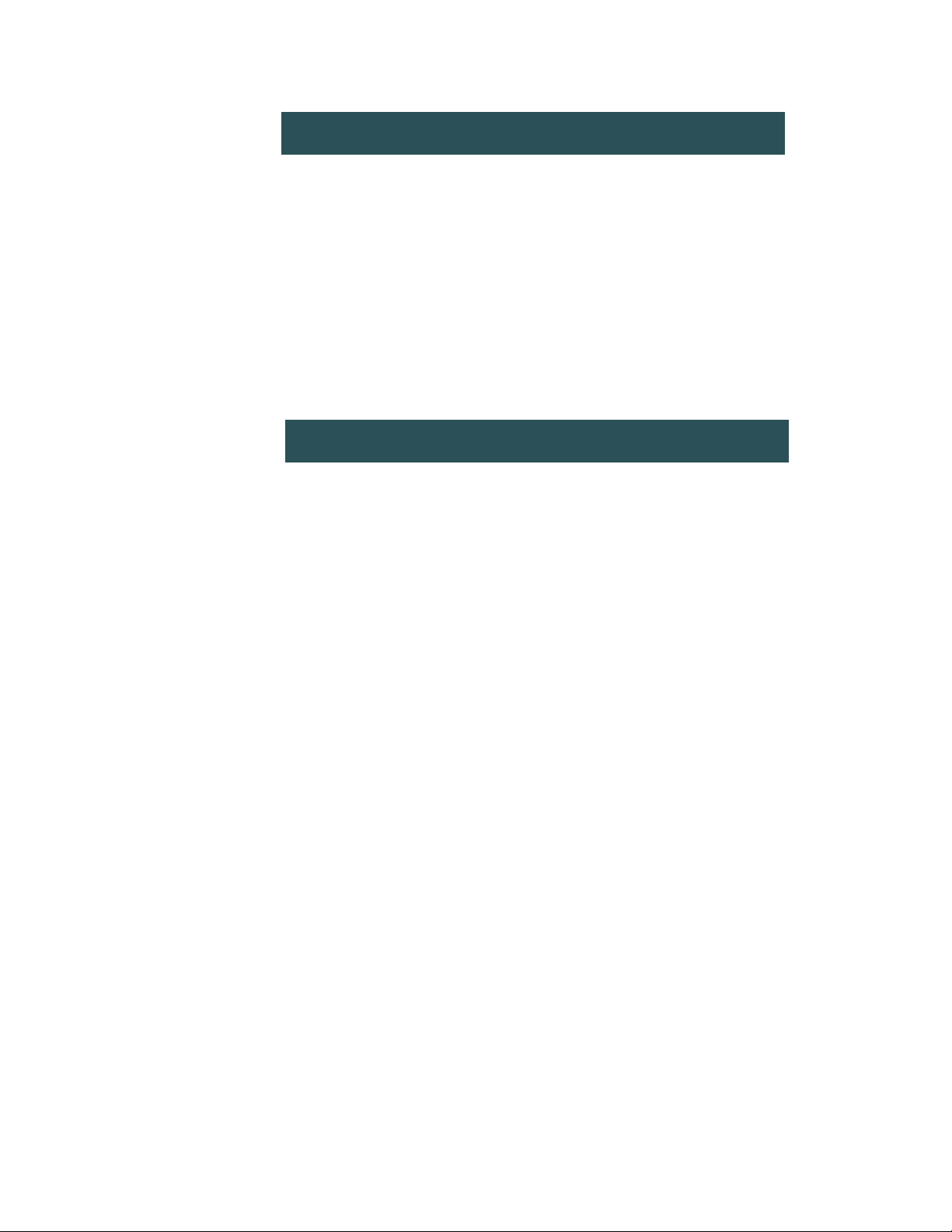
Important
32x CD-ROM Manual - Page 2
IMPORTANT SAFEGUARDS..................................................................4
CONTROLS AND FUNCTIONS..............................................................8
INSTALLATION......................................................................................9
DRIVE OPERATION..............................................................................11
EMERGENCY EJECT PROCEDURE.....................................................12
LENS CLEANING..................................................................................13
TROUBLESHOOTING...........................................................................14
MECHANICAL DIMENSIONS...............................................................15
@1997 Hitachi, Ltd. All rights reserved Publication Number:
1. Read all of these instructions carefully and understand them before using
your CD-ROM drive.
2. Keep this instruction manual for future reference.
3. If this CD-ROM drive changes ownership, be sure this manual accompanies
the CD-ROM drive.
Contents
Page 3
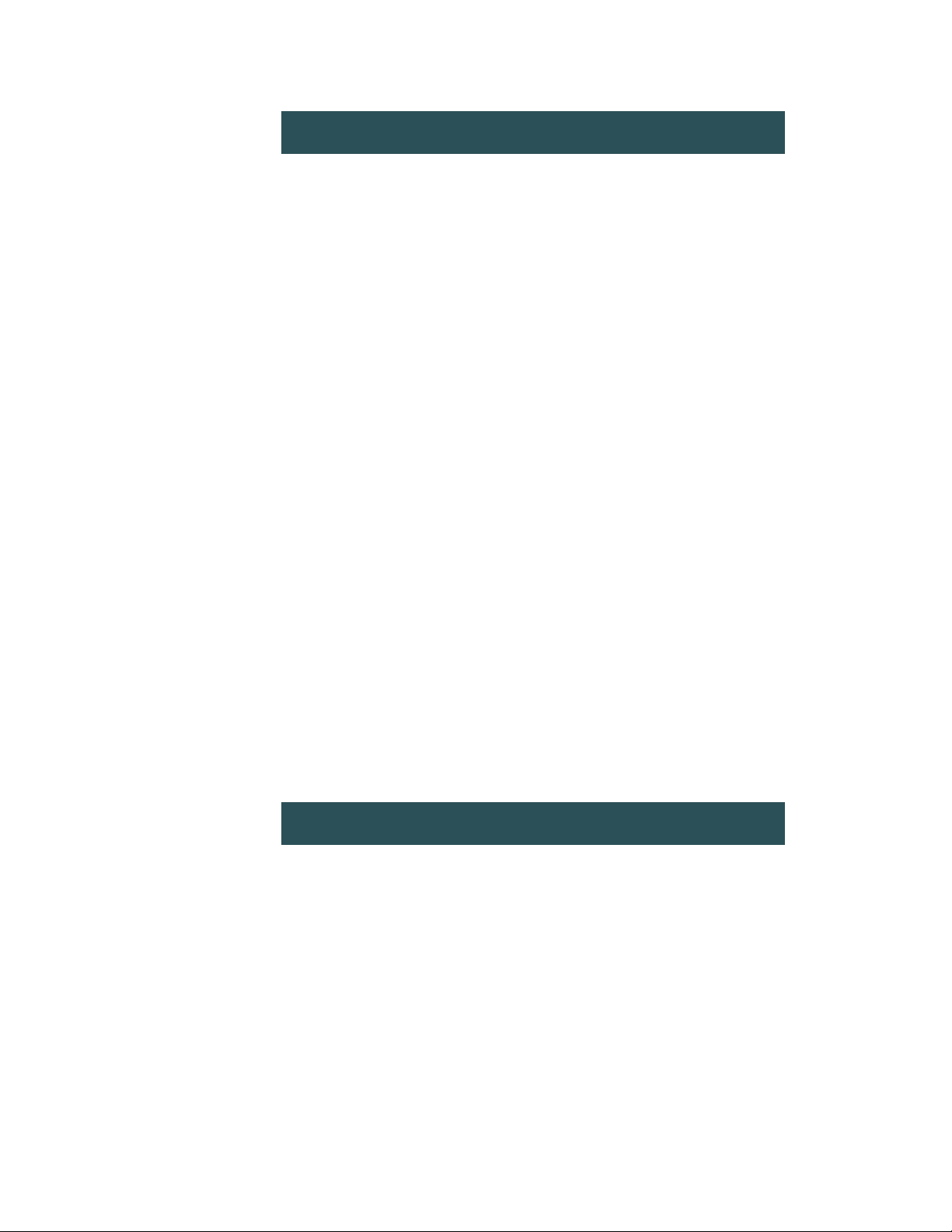
For USA
Note: This equipment has been tested and found to comply with the limits
for a Class B digital device, pursuant to Part 15 of the FCC RULES. These
limits are designed to provide reasonable protection against harmful
interference in a residential installation. This equipment generates, uses and
can radiate radio frequency energy and, if not installed and used in
accordance with the instructions, may cause harmful interference to radio
communications. However, there is no guarantee that interference will not
occur in a particular installation. If this equipment does cause harmful
interference to radio or television reception, which can be determined by
turning the equipment off and on, the user is encouraged to try to correct
the interference by one or more of the following measures:
1) Re-orientate or relocate the receiving antenna.
2) Increase the separation between the equipment and receiver.
3) Connect the equipment into an outlet on a circuit different from
that to which the receiver is connected.
4) Consult the dealer or an experienced radio/TV technician for help.
Caution:
Changes or modifications not expressly approved by the party
responsible for compliance could void the user's authority to
operate the equipment.
32x CD-ROM Manual - Page 3
For Germany / Für Deutschland
Module dürfen nur an eine Sicherheits-Kleinspannungs-Versorgung(SELVKreise) nach EN609501/VDE 0805 angeschlossen werden. Die Trennung von
Netzspannung muß durch einen Sicherheitstransformator geschehen.
Page 4
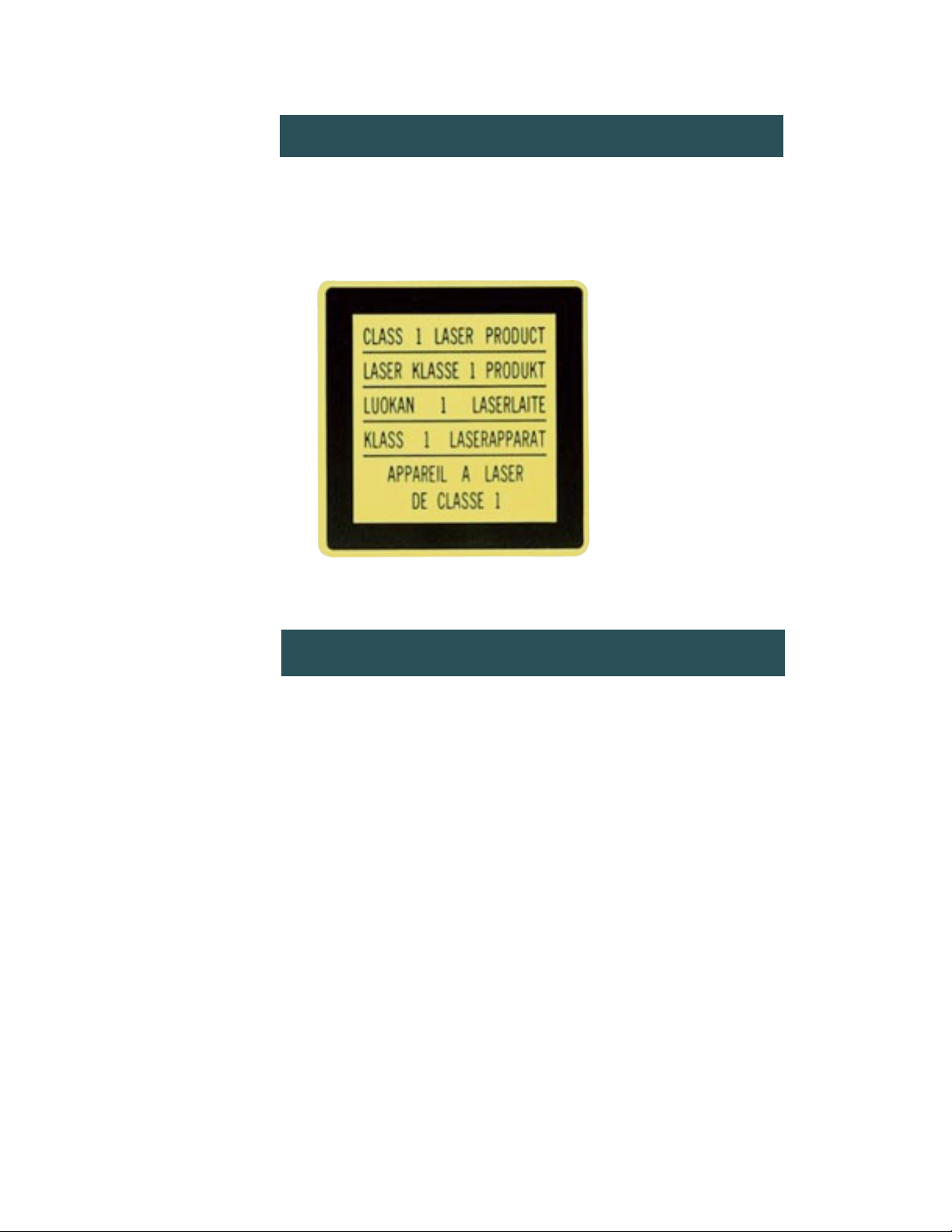
Labeling
32x CD-ROM Manual - Page 4
Important Safeguards
SAFETY POINTS YOU SHOULD KNOW ABOUT YOUR EQUIPMENT
1. READ ALL INSTRUCTIONS.
2. SAVE THESE INSTRUCT10NS FOR LATER USE.
3. FOLLOW ALL WARNINGS AND INSTRUCTIONS MARKED ON THE PRODUCT.
This label is fixed to
the bottom of the CDROM Drive.
The equipment is classified as a Class 1 level Laser product.
Page 5
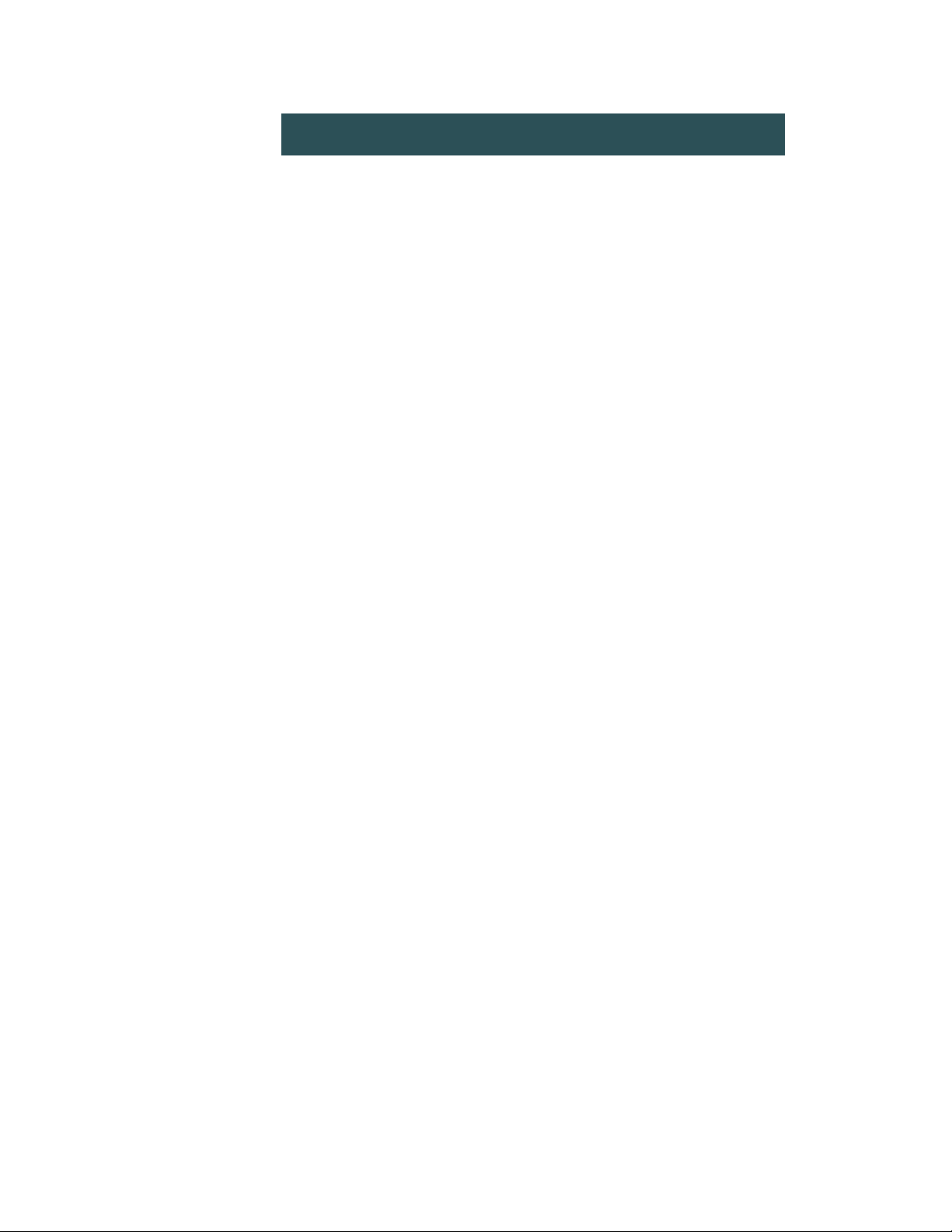
32x CD-ROM Manual - Page 5
• Power Source
•This CD-ROM Drive should be operated from the type of power source
indicated on the marked label. (+12V DC /~ +5V DC)
• To avoid the risk of electric short circuits or damage to your CD-ROM
• Do not expose your CD-ROM Drive to rain or moisture.
• Do not open or remove the cover of your CD-ROM drive.
• Turn off your SYSTEM and unplug the power supply cable of your
SYSTEM from the wall outlet before installing your CD-ROM Drive,
interface card or connecting cables.
• Do not allow liquids or foreign objects to get in.
• Do not place heavy loads on the CD-ROM Drive.
• Do not USE this CD-ROM Drive without mounting it.
• Firmly attach the DC power supply cable, connecting cables between
the CD-ROM Drive and other devices and keep them connected
securely.
• In case of failure
In case of the following conditions, turn off the SYSTEM including the CDROM Drive and unplug the power supply cable of the SYSTEM from the wall
outlet immediately. Do not attempt to service the CD-ROM Drive yourself and
refer servicing to qualified service personnel immediately.
• If objects of any kind have been entered into your CD-ROM Drive
• If liquid has been spilled into your CD-ROM Drive
• If your CD-ROM Drive has been exposed to rain or water
• If your CD-ROM Drive does not operate normally when the operating
instructions are followed
• If your CD-ROM Drive has been dropped or your CD-ROM Drive has
been damaged
• If your CD-ROM Drive exhibits a distinct change in performance
Precautions For Safety
Page 6

• Installation Conditions
Do not install your CD-ROM Drive under the following conditions. It may lead
to trouble or affect performance by dust on the pick-up lens and the disc, by
heat or vibration.
• In a place where an operation temperature reaches beyond the
specified temperature 113˚F (45˚C )
• High humidity locations
• In a location subject to extreme changes of temperature and humidity
• In a room where dust density higher than 0.1 mg/m
3
• In a room that has air conditioning with humidity control which may
scatter calcium combinations and other powdered substances
• In a room containing exhaust gas fumes such as exhaust gas from
gasoline or diesel engines or corrosive gas such as H2S (Hydrogen
sulfide)
• In a location subject to vibration and jarring during drive operation
• In a location subject to sudden shock and jolt during drive operation
• Mounting Requirements
Mount your CD-ROM drive tightly in horizontal position by screws. The
inclination of your CD-ROM Drive should be within 5
û as shown below. If you
do not:
• When the Disc Tray is opened, the disc may jump out and may be
damaged.
• It may cause damage to your CD-ROM drive.
• Your CD-ROM Drive may not work with full performance.
32x CD-ROM Manual - Page 6
Precautions For Use
5û
5û
5û
5û
Page 7

• Mounting screw
The screws must be ISO (M3X0.5) to mount the CD-ROM Drive tightly and
avoid damaging the mechanism inside the CD-ROM Drive. (See page 10)
• Moving your CD-ROM Drive
Remove the disc and close the Disc Tray before moving the CD-ROM Drive. If
your CD-ROM Drive is moved with the disc loaded or the Disc Tray opened,
both the disc and the CD-ROM Drive may be damaged.
• Cleaning of the CD-ROM Drive, discs
• Never clean your CD-ROM Drive and discs with silicon cloths or
cloths soaked in water, solvents (thinner, benzine), abrasive
cleaner, anti-static sprays, any record cleaner sprays, liquid cleaner
or aerosol cleaner. It may damage or discolor the coating of the
CD-ROM Drive or damage or deform discs.
• Clean your CD-ROM Drive including the Disc Tray and discs with a
clean, dry, soft cloth at least once a month.
• Cleaning needed warning
If you begin to get error messsages that your drive is unable to read a disc, it
may mean that cleaning is needed.
• Eject the disc and visually inspect the disc for scratches.
If there are scratches on the surface of the disc change the disc.
• Eject the disc and clean as follows.
1. Clean the disc with a clean, dry, soft cloth.
2. Clean your CD-ROM drive's pick-up lens using a cleaning disc.
32x CD-ROM Manual - Page 7
Precautions For Care
Page 8

7
8
9
10
Rear Panel
Controls and Functions
1) LOADING/UNLOADING/BUSY INDICATOR
Indicator blinks green only when the Disc Tray is being opened or closed,
or when the CD-ROM drive is accessing data.
2) DISC TRAY
When the power of the CD-ROM Drive is turned off, the Disc Tray
cannot be opened and closed.
3) HEADPHONE JACK ( 3.5 mm)
4) HEADPHONE VOLUME CONTROL
Adjust the headphone volume.
5) OPEN/CLOSE BUTTON
Press this button to open or close the Disc Tray.
6) MANUAL EMERGENCY EJECT HOLE
Only in case of emergency. If the Disc Tray does not open when the
OPEN/CLOSE Button is pressed, the CD-ROM Drive’s Manual Emergency
Eject mechanism may be activated. This should be used only in case of an
emergency. (See page 12 about Manual Emergency Eject Procedure)
7) AUDIO OUTPUT TERMINAL
32x CD-ROM Manual - Page 8
3
4
15
6
Front Panel
Circuit Board
Rch GND Lch
2
Page 9

32x CD-ROM Manual - Page 9
8) DEVICE CONFIGURATION JUMPER
This Connector is used to set operation modes such as Master, Slave
and CSEL
9) ATAPI INTERFACE CONNECTOR
ATAPI bus connection (40 pin)
10) POWER SUPPLY CONNECTOR (DC Input)
For connecting the power supply cable.
HARDWARE
• CD-ROM Drive
• Interface card
• Interface cable
• Power supply cable
• Mounting screws
Installation Requirements
Circuit Board
+5V GND +12V
Device is
Master
Device is
Slave
Cable
Select
or
(default setting)
6 4 2
5 3 1
Page 10

HARDWARE OPTION
• Audio connecting cable
• Sound Card
SOFTWARE
• CD-ROM device driver
NOTE: If you need a interface card or interface cable or CD-ROM device
driver, contact your dealer.
To install this CD-ROM drive in the host computer, refer to the instruction
manual of each host computer. And to install the interface card in the host
computer, refer to the instruction manual of each host computer and each
interface card.
Install the CD-ROM Drive following general installation procedure shown
below.
1) Check the Device Configuration Jumper settings of the CD-ROM Drive
such as Master, Slave, CSEL. (See page 9)
2) Turn off the host computer and unplug the power supply cable of the host
computer.
3) Remove the host computer cover.
4) Install the CD-ROM Drive into the host computer and mount tightly by
screws.
5) Check the settings of the interface card.
6) Install the interface card in the slot.
7) Firmly attach the interface cable from the interface card to the CD-ROM
Drive.
8) Firmly attach Audio connecting cable as required.
9) Finally attach a spare DC power supply cable from the computer power
supply to the CD-ROM Drive firmly.
10) Install the host computer cover.
32x CD-ROM Manual - Page 10
Hardware Installation
Page 11

Software Installation
1) Turn on the SYSTEM including the CD-ROM Drive.
2) Press the OPEN/CLOSE button of the CD-ROM Drive to open the Disc Tray.
3) Place the disc in the center of the Disc Tray with label side up as shown on the
next page.
4) To close the Disc Tray, press the OPEN/CLOSE button on the CD-ROM Drive
or push lightly the center of the front of the Disc Tray as shown on the next
page. The Disc Tray will close the rest of the way automatically.
5) Operate referring to the instruction manual of CD-ROM device driver.
32x CD-ROM Manual - Page 11
To install CD-ROM device driver in the host computer to operate this CD-ROM
Drive, refer to the instruction manual of each CD-ROM device driver.
Drive Operation
power supply cable
Interface cable
Audio connecting cable
Page 12

IMPORTANT:
• Do not press the OPEN/CLOSE Button while the host computer is
accessing the disc. It may cause an error.
• When not using the CD-ROM Drive, keep the Disc Tray closed. It will
prevent the entry of dust and dirt, and reduce the requirements for disc
and lens cleaning.
CAUTION:
If you do not observe the following items, troubles such as that the Disc
Tray can not be opened or can not be closed, may occur or it may cause
damage to the mechanism of the CD-ROM Drive.
• Never use a damaged, broken or deformed disc.
• Do not press down hard on the Disc Tray when opening and closing the
Disc Tray.
32x CD-ROM Manual - Page 12
120 mm Disc
Label side
Push
Disc Tray
Emergency Eject Procedure
Only in case of emergency:
If the Disc Tray does not open when the OPEN/CLOSE Button is
pressed, make sure that the power of the CD-ROM Drive is turned on
and lock function has not been used. If the Disc Tray still will not open,
the CD-ROM Drive’s Manual Emergency Eject mechanism may still be
activated. This should be used only in case of a emergency.
Page 13

32x CD-ROM Manual - Page 13
A commercially available “Laser Lens Cleaning Disc” may be used to clean
up the pick-up lens of the CD-ROM Drive. Use the Compact Disc Laser
Lens Cleaner LLC-1. (by AUDIO SOURCE in U.S.A., by AKUSTIK
SISTEME VERTRIEBS GHBH in GERMANY and by SAEC COMMERCE
CO., LTD. in JAPAN.)
1) Turn on the CD-ROM Drive.
2) Using the small brush supplied with the cleaning disc case, straighten up
the disc cleaning brushes on the back of the cleaning disc.
3) Place the cleaning disc in the Disc Tray with its arrow marked on the
disc at front.
4) Press the OPEN/CLOSE button or push the center of the Disc Tray
lightly and close the Disc Tray.
5) In about 20 seconds, the pick-up lens is cleaned by the cleaning disc.
6) Press the OPEN/CLOSE button and remove the cleaning disc.
7) Set the cleaning disc in its case with the disc cleaning brushes in the pad
hole.
8) Restart the SYSTEM.
Lens Cleaning
Removal Procedure
1. Turn off the CD-ROM Drive and
wait at least 15 seconds until the disc
stops rotating.
2. Insert the Eject bar (for example, a
straightened paper clip) into the
Manual Emergency Eject Hole about
25 mm (1 inch).
3. Pull the Disc Tray.
Page 14

32x CD-ROM Manual - Page 14
• If your CD-ROM Drive does not operate properly, check the following
table.
• You may have to check the other devices included in your SYSTEM.
• If you can not locate the cause, turn off the power of the SYSTEM
including the CD-ROM Drive and unplug the power supply cable of the
SYSTEM from the wall outlet immediately and contact your dealer.
• When calling for service, provide the following information:
1. Model name
2. Detailed symptoms
Trouble Shooting
Symptoms Possible causes Remedy
The CD-ROM Drive does
not operate even when a
disc is loaded.
1. You place the disc
upside down in the Disc
Tray.
2. The disc is dirty.
3. The pick-up lens is dirty.
4. The disc is scratched or
warped.
5. Cable connection is
incorrect.
6. The program is
incorrect. It is locked by
the program.
1. Place the disc right side
up in the Disc Tray, then
load it.
2. Clean the disc surface.
3. Clean up the pick-up
lens. (see page 13)
4. Change the disc.
5. Turn off your SYSTEM
and reconnect cables
correctly.
6. Check the program.
The Disc Tray cannot be
opened. Communications
between the host
computer and the devices
on the interface cable
cannot be done.
1. There are devices with
the same Device
Configuration jumper
setting on the interface
cable.
1. Give each device a
different Configuration
Jumper Setting.
Page 15

MechanicalDimensions
32x CD-ROM Manual - Page 15
5.0
79.3±0.5
47.5±0.5
41.3
10±0.5
21.8±0.5
(A)
(A)
(A)
(A)
(A)
(A)
(A)
(A)
12-M2
Depth: Max. 5
A: Hole
139.8±0.5
146.0
190.0
42.7
149.0
5 mm
max.
Surface of the
CD-ROM drive
Mounting Screw
M3x0.5
Mounting frame of
computer
A) Hole Detail
