Page 1

Record the serial number of your A/V Center for future reference.
SERIAL NO.
This serial number is located on the bottom side of the unit
ANY QUESTION ABOUT THIS PRODUCT PLEASE CONTACT 800-HITACHI
READ THE ENCLOSED INSTRUCTIONS CAREFULLY.
KEEP THIS OPERATING GUIDE FOR FUTURE REFERENCE.
Operating Guide
Model Name
AVC08U
Audio Video Center
This Audio Video Center is intended to be use with Hitachi Ultra Thin monitors that
includes remote controls. This AVC08U does not include a remote control.
- Audio Video Center with ATSC/NTSC/QAM tuning.
- Selectable Upscaling to 1080i/1080p High Denition Output (HDMI).
- (3) HDMI™ (V.1.3a with CEC) Input, (2) Composite Video Inputs, (2) Component
Video Inputs.
Page 2
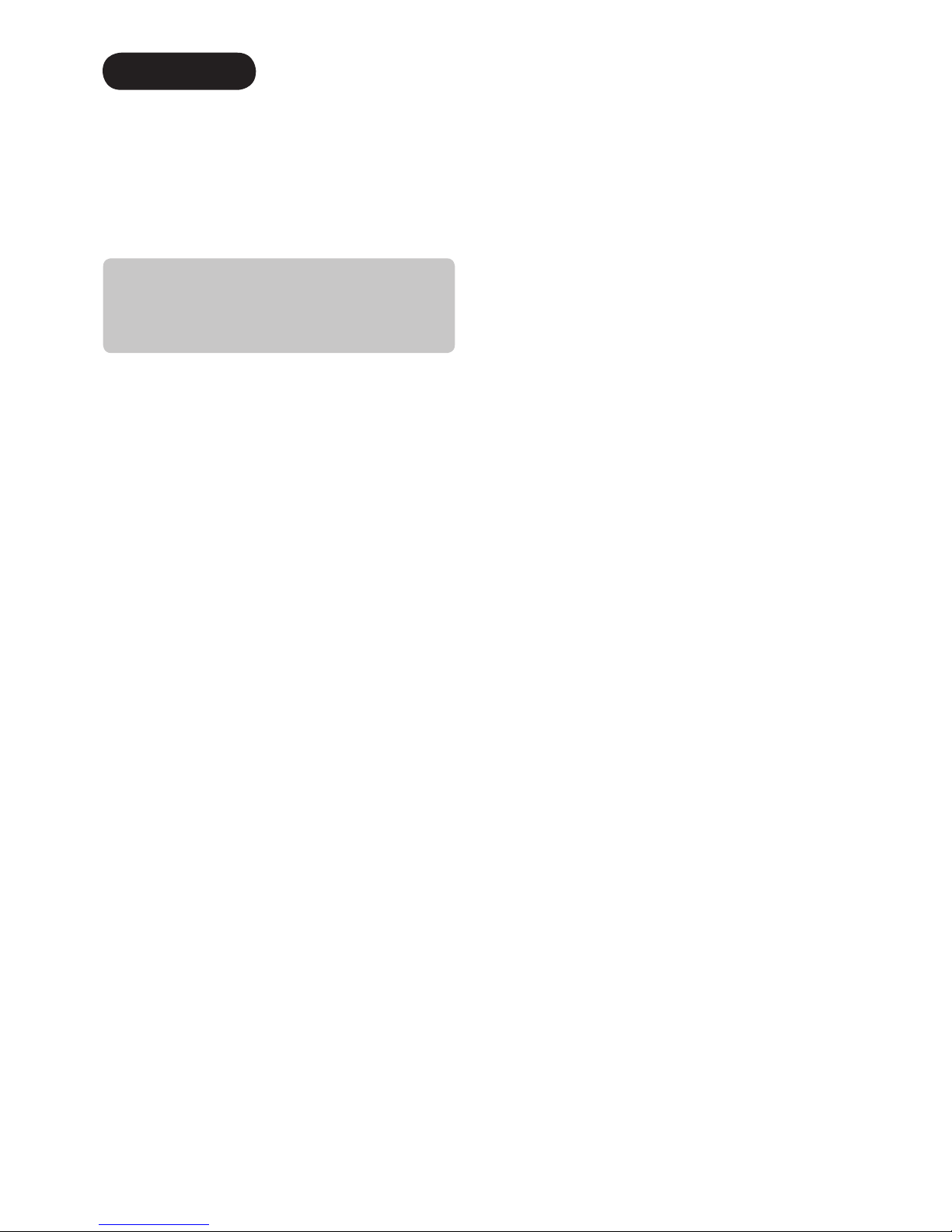
1
CONTENTS
How to Use the On-Screen Display (OSD) System
... 27
Select Language ....................................................... 27
ON-SCREEN DISPLAY .....................................28
Main Menu List .........................................................28
Audio/Video ........................................................... 29
Channel Manager .................................................. 30
Locks ..................................................................... 31
Timers ...................................................................34
Setup ..................................................................... 35
TROUBLESHOOTING ......................................37
About LCD Display Technology ................................ 37
When the Following Messages Appear
on the Screen ...........................................................37
Symptom and Checklist ............................................ 37
PRODUCT SPECIFICATIONS ..........................39
Dimensions ............................................................... 39
Signal Input ............................................................... 40
Recommended Signal List ........................................ 40
SERVICE INFORMATION ................................41
LIMITED WARRANTY .....................................42
END USER LICENSE AGREEMENT .................43
IMPORTANT SAFETY INSTRUCTIONS ...........02
INTRODUCTION..............................................04
About This Manual .................................................... 04
Trademark Credits .................................................... 04
Software.................................................................... 04
Features.................................................................... 04
SAFETY PRECAUTIONS .................................05
Explanation of the Symbols ...................................... 05
Cleaning and Maintenance ....................................... 08
QUICK START GUIDE .....................................09
1. Supplied Accessories ...........................................09
2. Conect your A/V Center to the UT Monitor ........... 09
3. Antenna Connection... .......................................... 10
4. Power On .............................................................. 10
COMPONENT NAMES .....................................11
Main Unit................................................................... 11
Remote Control......................................................... 12
PREPARATION ................................................13
Remote Control Battery Installation .......................... 13
Handling the Remote Control ...................................13
Main Unit Installation ................................................13
CONNECTION .................................................14
1. Connect your Equipment to the A/V Center .......... 14
Connecting to Equipment Having
HDMI or DVI Output Terminals ....................... 14
Connecting to Equipment Having
YPBPR Components Output Terminals ............ 15
Connecting to Equipment Having
Video Output Terminals ................................... 15
Connecting to Equipment Having
an Audio Digital Input Terminal ....................... 16
2. Connect your A/V Center to the UT Monitor ......... 16
3. Connect the Power Plug into the Wall Socket ...... 17
BASIC OPERATION .........................................18
Power On/Off ............................................................ 18
Volume Up/Down ...................................................... 19
Mute .......................................................................... 19
Channel Selector/Favorite Channel .......................... 19
Input Switching .........................................................20
Input Signal Screen Display...................................... 20
SETUP OPERATION ........................................21
How to Use the Remote to Control your
External Devices
....................................................... 21
Remote Control Codes ............................................. 25
Page 3
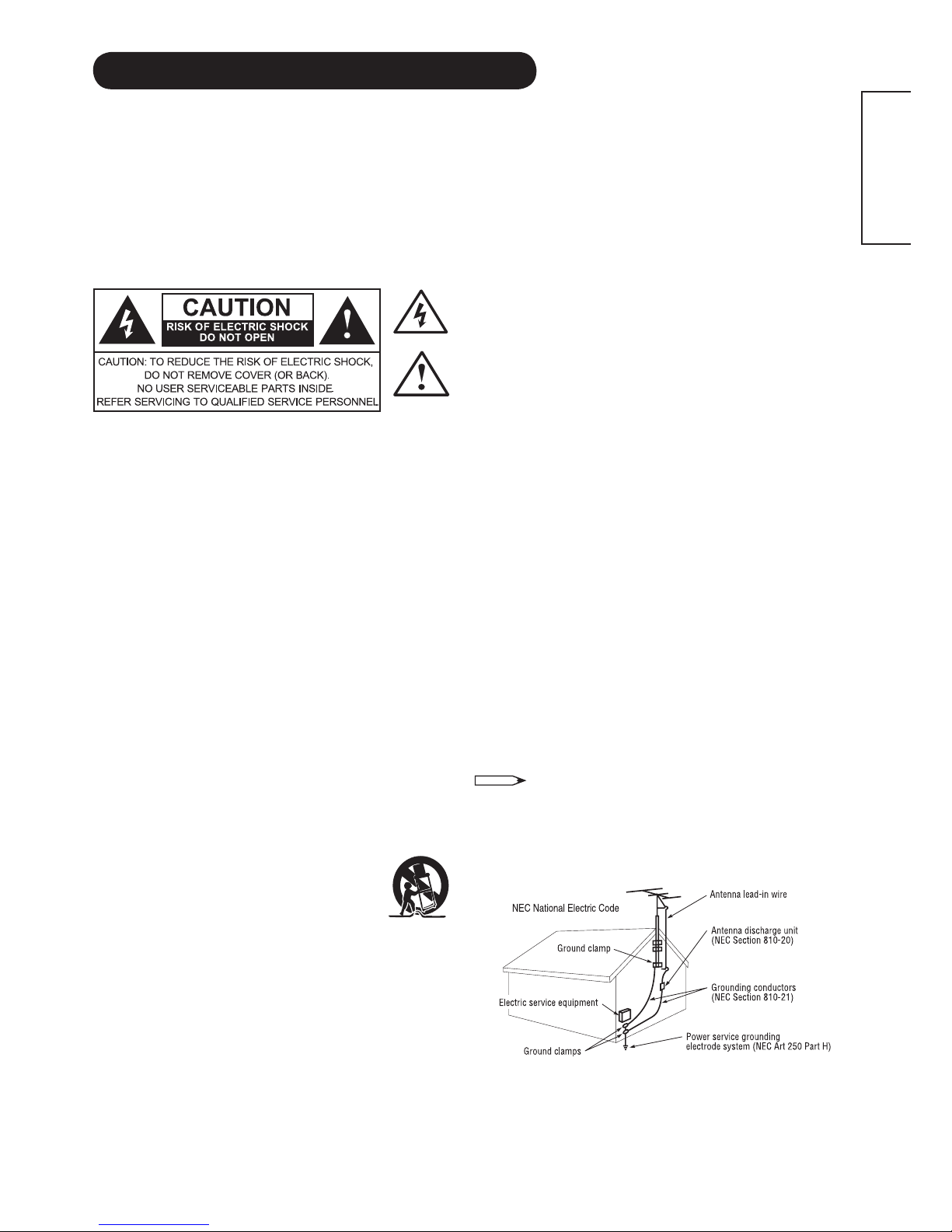
2
ENGLISH
IMPORTANT SAFETY INSTRUCTIONS
SAFETY POINTS YOU SHOULD KNOW ABOUT YOUR HITACHI AUDIO VIDEO CENTER
Our reputation has been built on the quality, performance, and ease of service of Hitachi products.
Safety is also foremost in our minds in the design of these units. To help you operate these products properly, this
section illustrates safety tips which will be of benet to you. Please read it carefully and apply the knowledge you obtain
from it to the proper operation of your Hitachi Audio Video Center.
Please ll out your warranty card and mail it to Hitachi. This will enable Hitachi to notify you promptly in the improbable
event that a safety problem should be discovered in your product model. Model and serial numbers are indicated
underneath the product.
The lightning ash with arrowhead symbol, within an equilateral triangle,
is intended to alert the user to the presence of uninsulated “dangerous
voltage” within the product’s enclosure that may be of a sufcient
magnitude to constitute a risk of electric shock to a person.
The exclamation point within an equilateral triangle, is intended to
alert the user to the presence of important operating and maintenance
(servicing) instructions in the literature accompanying the appliance.
READ BEFORE OPERATING EQUIPMENT
Follow all warnings and instructions marked on this Audio
Video Center.
Read these instructions.1.
Keep these instructions.2.
Heed all warnings.3.
Follow all instructions.4.
Do not use this apparatus near water.5.
Clean only with a dry cloth.6.
Do not block any ventilation openings. Install in 7.
accordance with the manufacturer’s instructions.
Do not install near any heat sources such as radiators, 8.
heat registers, stoves, or other apparatus (including
ampliers) that produce heat.
Do not defeat the safety purpose of the polarized or 9.
grounding-type plug. A polarized plug has two blades
with one wider than the other. A grounding type plug
has two blades and a third grounding prong. The
wide blade or the third prong are provided for your
safety. If the provided plug does not t into your
outlet, consult an electrician for replacement of the
obsolete outlet.
Protect the power cord from being walked on 10.
or pinched particularly at plugs, convenience
receptacles, and the point where they exit from the
apparatus.
Only use the attachments/accessories specied by 11.
the manufacturer.
Use only with the cart, stand, tripod, 12.
bracket, or table specied by the
manufacturer, or sold with the apparatus.
When a cart is used, use caution when
moving the cart/apparatus combination
to avoid injury from tip-over.
Unplug this apparatus during lightning storms or 13.
when unused for long periods of time.
Refer all servicing to qualied service personnel. 14.
Servicing is required when the apparatus has been
damaged in any way, such as power-supply cord or
plug is damaged, liquid has been spilled or objects
have fallen into the apparatus, the apparatus has
been exposed to rain or moisture, does not operate
normally, or has been dropped.
Monitors, Televisions and Audio Video Centers are 15.
designed to comply with the recommended safety
standards for tilt and stability. Do not apply excessive
pulling force to the front, or top, of the cabinet which
could cause the product to overturn resulting in product
damage and/or personal injury.
Follow instructions for wall, shelf or ceiling mounting 16.
as recommended by the manufacturer.
An outdoor antenna should not be located in the vicinity 17.
of overhead power lines or other electrical circuits.
If an outside antenna is connected to the A/V Center 18.
and the monitor be sure the antenna system is
grounded so as to provide some protection against
voltage surges and built up static charges. Section
810 of the National Electric Code, ANSI/NFPA No.
70-1984, provides information with respect to proper
grounding for the mast and supporting structure,
grounding of the lead-in wire to an antenna discharge
unit, size of grounding connectors, location of antenna
discharge unit, connection to grounding electrodes
and requirements for the grounding electrode.
NOTE
To the CATV system installer: This reminder is provided to
call the CATV system installer’s attention to Article 820-44
of the NEC that provides guidelines for proper grounding
and, in particular, species that the cable ground shall
be connected to the grounding system of the building, as
close to the point of cable entry as practical.
Page 4
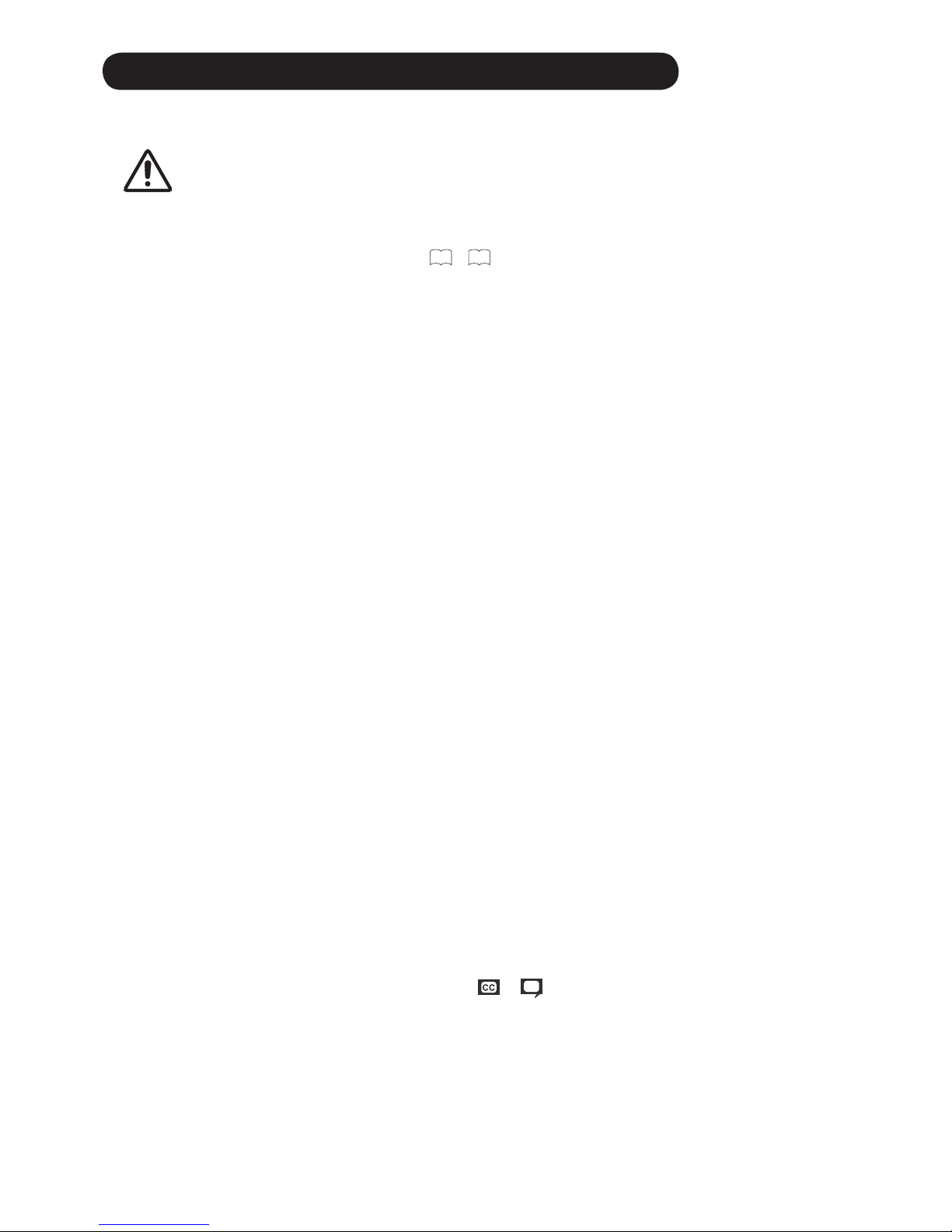
3
IMPORTANT SAFETY INSTRUCTIONS (continued)
Warning
To reduce the risk of re or electric shock, do not expose this apparatus to rain or moisture.•
The A/V Center should not be exposed to dripping or splashing and objects lled with liquids, such as •
vases, should not be placed on the A/V Center.
The mains plug is used as the disconnect device and shall remain readily operable.•
If problems occur during installation or operation of the product, before calling for technical support or service
technicians, please read “TROUBLESHOOTING” (37 ~ 38) to determine the symptoms.
If serious problems occur (such as smoke or an abnormal odor from the unit), turn off the main power, unplug the
power cord, and then, contact 800-HITACHI immediately.
Lead Notice
This product contains lead. Dispose of this product in accordance with applicable environmental laws. For
product recycling and disposal information, contact your local government agency or www.eRecycle.org (in
California), the Electronic Industries Alliance at www.eiae.org (in the US) or the Electronic Product Stewardship
Canada at www.epsc.ca (in Canada). FOR MORE INFORMATION, CALL 800-HITACHI.
FEDERAL COMMUNICATIONS COMMISSION NOTICE
This equipment has been tested and found to comply with the limits for a Class B digital device, pursuant to Part 15 of
the FCC Rules. These limits are designed to provide reasonable protection against harmful interference in a residential
installation. This equipment generates, uses and can radiate radio frequency energy and if not installed and used
in accordance with the instructions, may cause harmful interference to radio communications. However, there is no
guarantee that interference will not occur in a particular installation. If this equipment does cause harmful interference
to radio or television reception, which can be determined by turning the equipment off and on, the user is encouraged
to try to correct the interference by one or more of the following measures:
If the Audio Video Center is connected with a Monitor or TV Receiver, • reorient or relocate the receiving antenna.
Increase the separation between the equipment and the receiver.•
Connect the equipment into an outlet on a circuit different from that to which the receiver is connected.•
Consult the dealer or an experienced radio/television technician for help.•
This device complies with FCC Rules. Operation is subject to the following two conditions :
(1) This device may not cause harmful interference and (2) This device must accept any interference received,
including interference that may cause undesired operation.
Modications
The FCC requires the user to be notied that any changes or modications made to this device that are not expressly
approved by Hitachi Home Electronics (America), Inc. may void the user’s authority to operate the equipment.
Cables
Connections to this device must be made with shielded cables with metallic RFI/EMI connector hoods to maintain
compliance with FCC Rules and Regulations. Any cables that are supplied with the system must be replaced with
identical cables in order to assure compliance with FCC rules. Order Hitachi spares as replacement cables.
INDUSTRY CANADA AGENCY REGULATORY INFORMATION
Cable Compatible Television Apparatus- Tèlèvision câblocompatible, Canada.
Notes on Closed Captions
This A/V Center will display television closed captioning, ( or ), in accordance with paragraph 15.119 and
15.122 of the FCC rules.
Page 5
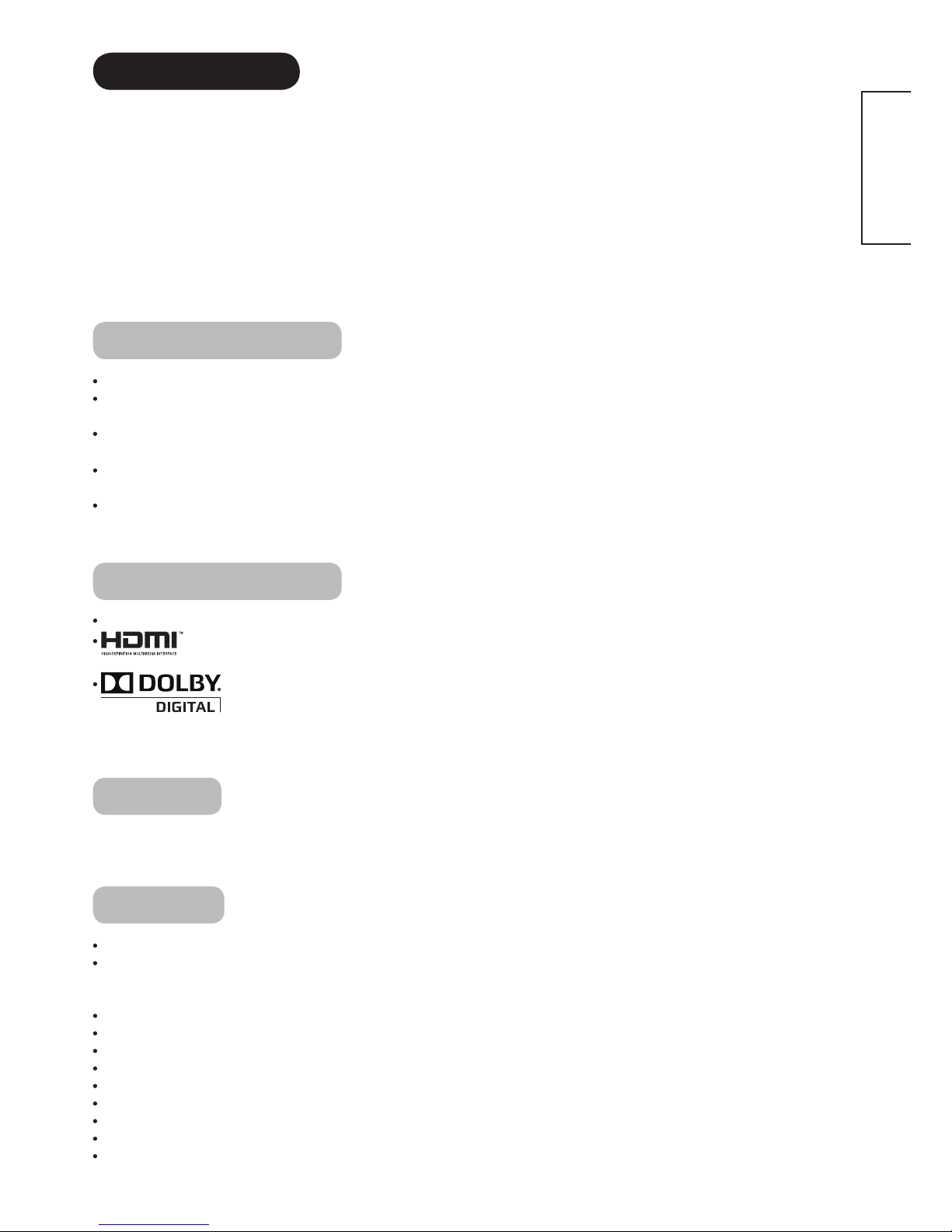
4
ENGLISH
INTRODUCTION
Thank you for purchasing the Hitachi Audio Video Center. We hope that you will enjoy the outstanding performance
of this product.
This Audio Video Center has been designed to comply with international standards. However, it could cause
personal injury and property damage if improperly handled. In order to prevent potential danger and obtain
maximum benefit from your set, please read this operating guide carefully before operating this product and
observe the following instructions when installing, operating, and cleaning the product. To ensure proper operation,
please read and follow ALL the instructions, especially the "IMPORTANT SAFETY INSTRUCTIONS" and "SAFETY
PRECAUTIONS".
Keep this manual for future reference and record the serial number of your set in the space provided on the front
cover page of this manual.
About This Manual
The information in this manual is subject to change without notice.
This manual has been produced with the utmost care. If you have any comments or questions regarding this
manual, please contact your local dealer or our Customer Service Center.
Before operating the set, please fully understand the prerequisites such as specications or constraints for the hardware
and software. Hitachi is not responsible and accept no liability for any loss, damage or injury as a result of misuse.
Reproduction, copying, utilization, modication and/or transmission in whole or in part of this manual are prohibited
except by prior written consent.
All other products and company names used in this manual are trademarks or registered trademarks of their
respective owners.
Trademark Credits
VESA is a registered trademark of the Video Electronics Standard Association.
HDMI, the HDMI logo and High-Denition Multimedia Interface are trademarks or registered trademarks
of HDMI Licensing LLC.
Manufactured under license from Dolby Laboratories. “Dolby” and the double-D symbol are
trademarks of Dolby Laboratories.
Even if no special note has been made of company or product trademarks, these trademarks have been fully
respected.
Software
It is illegal for you to alter, decompile, disassemble, decrypt, or otherwise reverse-engineer the software installed in
this product.
Features
Audio Video Center with ATSC/NTSC/8VSB/QAM Tuning
Upscaling to 1080i / 1080p High Denition Output
-Provides superior uncompressed digital video and audio quality in a simple, user-friendly HDMI connector.
-
HDMI (V.1.3a, Supporting Deep Color, x.v.Color™, Auto Lip Sync, CEC with HDCP Copy Protection.)
Dolby Digital Optical utput
User-friendly on screen control
Terrestrial Cable, Analog and Digital Tuner
3-language On-Screen Display (English, French, and Spanish)
Parental Locks (Downloadable V-Chip)
Closed Caption Decoder
Memory by Input
Discrete IR Codes
Sleep Timer
Page 6
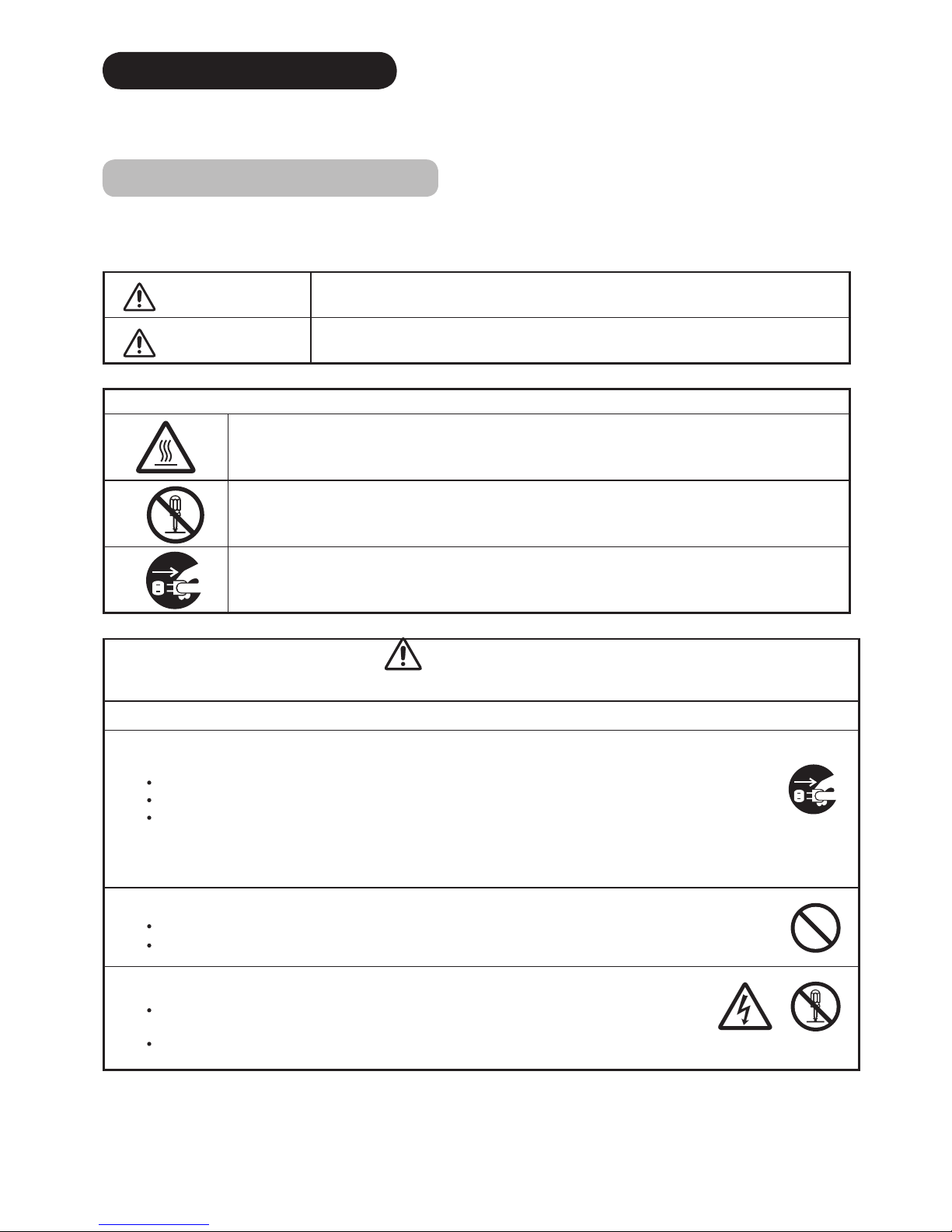
5
SAFETY PRECAUTIONS
For your safety, please read the following precautions carefully before using this product. Improper use would cause
serious personal injury and/or damage to your property or the product.
Explanation of the Symbols
The following are the symbols used in this manual and afxed to the unit itself. Please fully understand the meanings
of the symbols before reading the instructions in this section.
WARNING
Never ignore the instruction. There are risks of serious or fatal injury to the user.
CAUTION
Do not ignore the instruction. There are risks of personal injury and/or property damage.
Other Symbols
The triangle with illustration is intended to alert the users that there are risks of re, explosion, or high temperature if
the product is handled improperly.
Each illustration within the triangle species the contents in detail. (The gure on the left is an example.)
The circle with diagonal line and illustration indicates a prohibited action (the symbol to the left indicates that
dismantling is prohibited).
This symbol indicates a compulsory action.
The contents are clearly indicated in or adjacent to an illustration (the symbol to the left indicates that the power plug
should be disconnected from the power outlet).
WARNING
There is a risk of re, electric shock, or serious injury.
■
If serious problems occur, unplug the power cord immediately.
Serious problems such as:
Smoke, abnormal odor or noise emitted from the product.
No picture, no sound or distorted picture on the display.
Foreign matter (such as water, metals etc.) entered the unit.
Do not continue using the product under these abnormal conditions.
Turn off the main power, unplug the power cord, and contact 800-HITACHI immediately.
For your safety, never try to repair the product yourself.
■
Do not allow liquids or any foreign matter (such as metals or ammable items) to enter the unit.
If this does occur, turn off the main power, unplug the power cord, and contact 800-HITACHI immediately.
Exercise special caution when young children are around the unit.
■
Do not remove covers, or modify the product.
High-voltage components are installed inside of the unit. Removing covers can expose you to high
-voltage electric shock, and other hazardous conditions.
Contact 800-HITACHI to perform servicing such as inspection, adjustment or repair work.
Disconnect the
plug from the
power outlet.
Do not
dismantle.
Page 7
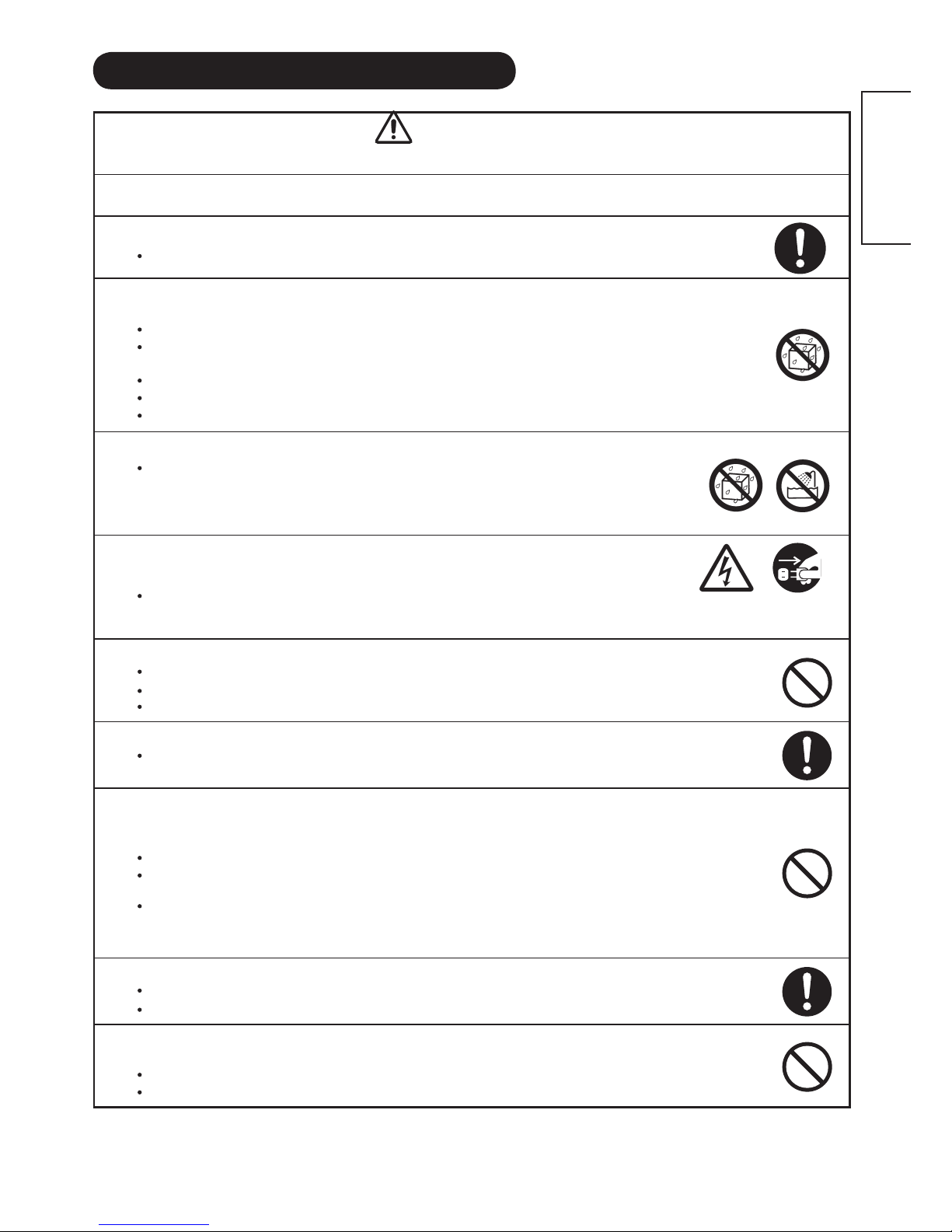
6
ENGLISH
SAFETY PRECAUTIONS (continued)
WARNING
There is a risk of re, electric shock or serious injury.
■
Install the unit in a proper location where it does not expose anyone to danger.
If you bump against the edges of the unit, you could be injured.
■
Do not rest weight on top of the unit.
Objects such as
Liquid containers (vase, sh tank, owerpot, cosmetics or liquid medicine).
If water or any liquid spills onto the unit, it may cause short-circuiting and result in re or electric shock.
If this occurs, turn off the main power, unplug the power cord, and contact 800-HITACHI immediately.
Do not rest anything heavy on top of the unit.
Do not climb on or hang from the unit.
Do not allow your pets to get on top of the unit
■
Do not install the unit in an unsuitable location.
This could cause a malfunction or in extreme cases danger of electric shock. Locations where high
moisture is likely, such as bathrooms or shower rooms, close to windows, or outside where rain, snow
or other inclement conditions could occur, should be avoided. Please also avoid installing the unit in a
location where fumes from hot springs could come into contact with it.
■
Unplug the unit in the event of a lightning storm.
To reduce the risk of electric shock, do not touch the product when lightning occurs.
■
Do not do anything that may damage the power cord.
Do not damage, modify, twist, forcibly bend, heat, or pull excessively on the power cord.
Do not place heavy objects (including the unit itself) on top of the power cord.
If the power cord is damaged, contact 800-HITACHI for repairs or exchange.
■
Use only with designated power supply voltage.
To prevent the risk of re and electric shock, operate the product only with the power supply voltage indicated on the
unit.
■
Be careful not to drop or allow any impact to affect the unit.
Take extra care while moving the unit.
In the event that you drop the unit or the cabinet is damaged, turn off the main power, unplug the power cord and
contact 800-HITACHI immediately.
Continuing use of the product under the above conditions may cause re or electric shock.
■
Clean dust or metals from on or around the pins of the power plug regularly.
Continuing use of the product under the above conditions may cause re or electric shock.
Always unplug the power cord rst, then clean the pins using a dry cloth.
■
Do not place the unit on an unstable surface.
Unstable surfaces such as:
Tilted surface or shaky shelving, table, stand or trolley.
If the unit falls down, this could cause personal injury.
Disconnect the
plug from the
power outlet.
Page 8
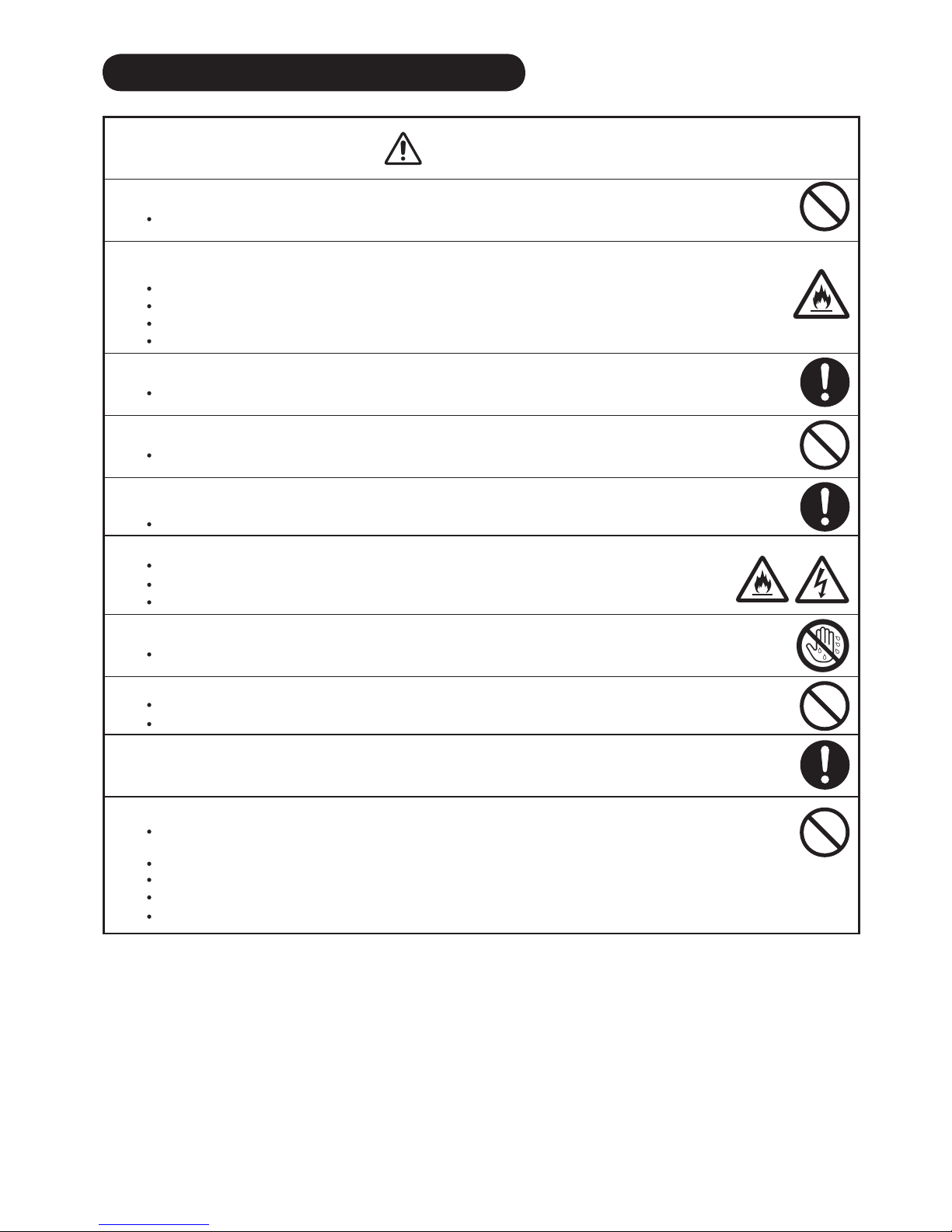
7
SAFETY PRECAUTIONS (continued)
CAUTION
■
Do not place or use the unit in a dusty location.
This could cause a malfunction.
■
Do not cover or block any ventilation holes on the product.
The unit would overheat and this could cause re or damage to the product which may shorten its service lifetime.
Install the product in accordance with the instructions in this manual.
Do not place the unit with the ventilation side downward.
Do not install the unit on carpeting or bedding.
Do not cover the unit with table cloths etc.
■
Observe the anti-tumble measures described in this manual.
If the unit tumbles over, there is a risk of personal, possibly fatal injury. Also, this would damage the product seriously.
■
Do not install the unit near medical devices.
To prevent malfunction of medical devices, do not use the product and medical devices in the same room.
■
Disconnect all of the external connection cables and detach the anti-tumble measures before
moving the unit.
Otherwise re, electric shock or personal injury may result.
■
Connect the power plug securely.
Improper connection will cause overheating and may result in re.
Do not touch the pins of the plug while connecting it to the wall socket. This could cause electric shock.
If the plug is not suitable for the wall socket, contact your dealer for replacement.
■
Do not handle the power cord with wet hands.
This could result in electric shock.
■
Do not pull the cord when you unplug the power cord.
This may damage the cord and could result in re or electric shock.
Grip the plug when disconnecting it.
■
Unplug the power cord when you do not intend to use the product for long periods of time.
■
Handle the batteries properly.
Improper or incorrect use of the batteries may cause corrosion or battery leakage, which could cause re, personal
injury or damage to property.
Use only the types of batteries which are indicated in this manual.
Do not replace batteries with used ones.
Install the batteries correctly by observing the polarity (+ and -) indications on the battery compartment.
Do not dispose of used batteries as domestic waste. Dispose of them in accordance with the local regulations.
Page 9
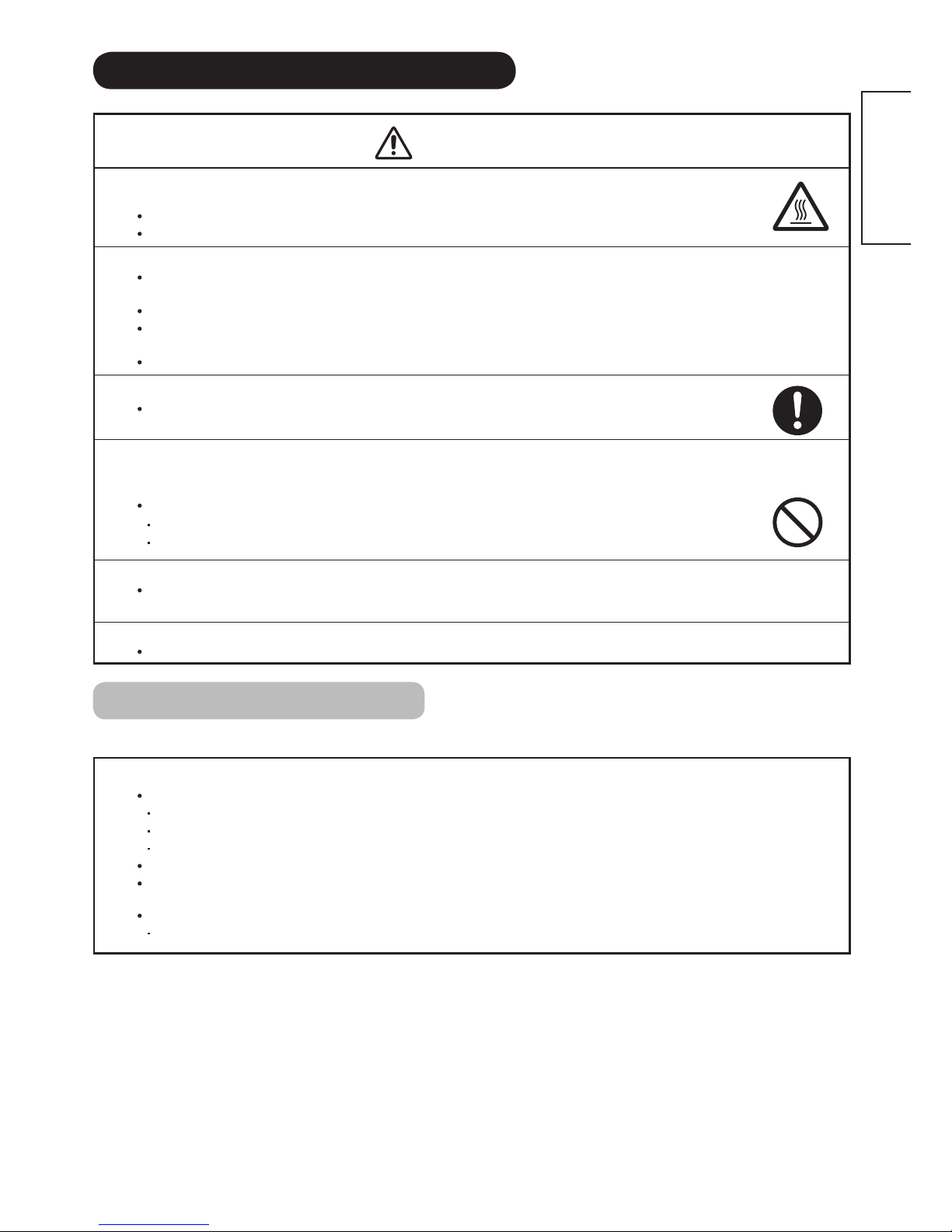
8
ENGLISH
SAFETY PRECAUTIONS (continued)
CAUTION
■
Do not install the unit in locations where it will be subjected to high temperature.
This could damage the cabinet or components of the product.
Do not install near any heat sources such as radiators, heating grilles, stoves, or other apparatus that produce heat.
Keep the unit out of direct sunlight. Otherwise the resulting increase in temperature of the unit may cause a malfunction.
■
Viewing Advice(when using together with UT Monitors)
The lighting of the environment in which the product is used should be appropriate. Too bright/dark environments are not good for
your eyes.
Take time to relax your eyes occasionally.
When you use the product, view from a distance equal to 3 to 7 times the height of the screen. This is the best viewing distance in
order to protect your eyes against eyestrain. Example: (3X)= approx: 1.5m (4'), (7X)= approx: 3.5m (9').
Adjust the volume to an appropriate level, especially during night time.
■
Transporting the product
When the product needs to be transported due to moving or repair, use the carton box and buffer material that came with
the product.
■
Keep radios away from the unit while in use.
The unit is designed to meet the international EMI standards to prevent radio interference. However, the unit may generate
noise in the radio.
If noise is heard on the radio, please try the following actions.
Adjust the direction of the radio antenna in order not to receive interference from the unit.
Keep the radio away from the unit.
■
Infrared communication devices
Infrared communication devices such as cordless microphones or cordless headphones may not operate properly around the unit.
This is because of communication failure. Please note that this is not a malfunction.
■
When you dispose of the product at the end of its service lifetime, follow the regulations in your residential area.
For more information, contact the local authority or the dealer where you purchased the product.
Cleaning and Maintenance
Please make sure to unplug the power cord before cleaning the unit.
■
How to clean the cabinet of the unit.
The following may cause cracking, deformation and peeling of paint.
Do not wipe the cabinet with benzene, thinners and other chemical products.
Do not spray volatile solutions such as insecticide over the cabinet.
Do not leave the cabinet in prolonged contact with plastic or rubber materials.
Do not use a chemical cloth, cleaner or wax. Depending on the ingredients, these may cause cracking and deformation.
Use a lint-free cloth (e.g. cloth for cleaning glasses) to clean the cabinet and control panel of the unit. In case of the excessive dirt,
wipe with a soft cloth moistened with a diluted neutral detergent solution and then wipe with a soft and dry cloth.
Never use the following detergents. They could cause cracking, discoloration and scratching.
Acidic/alkaline detergents, alcoholic detergents, abrasive cleaners, soap powder, OA cleaner, car wax, glass cleaner, etc.
Page 10
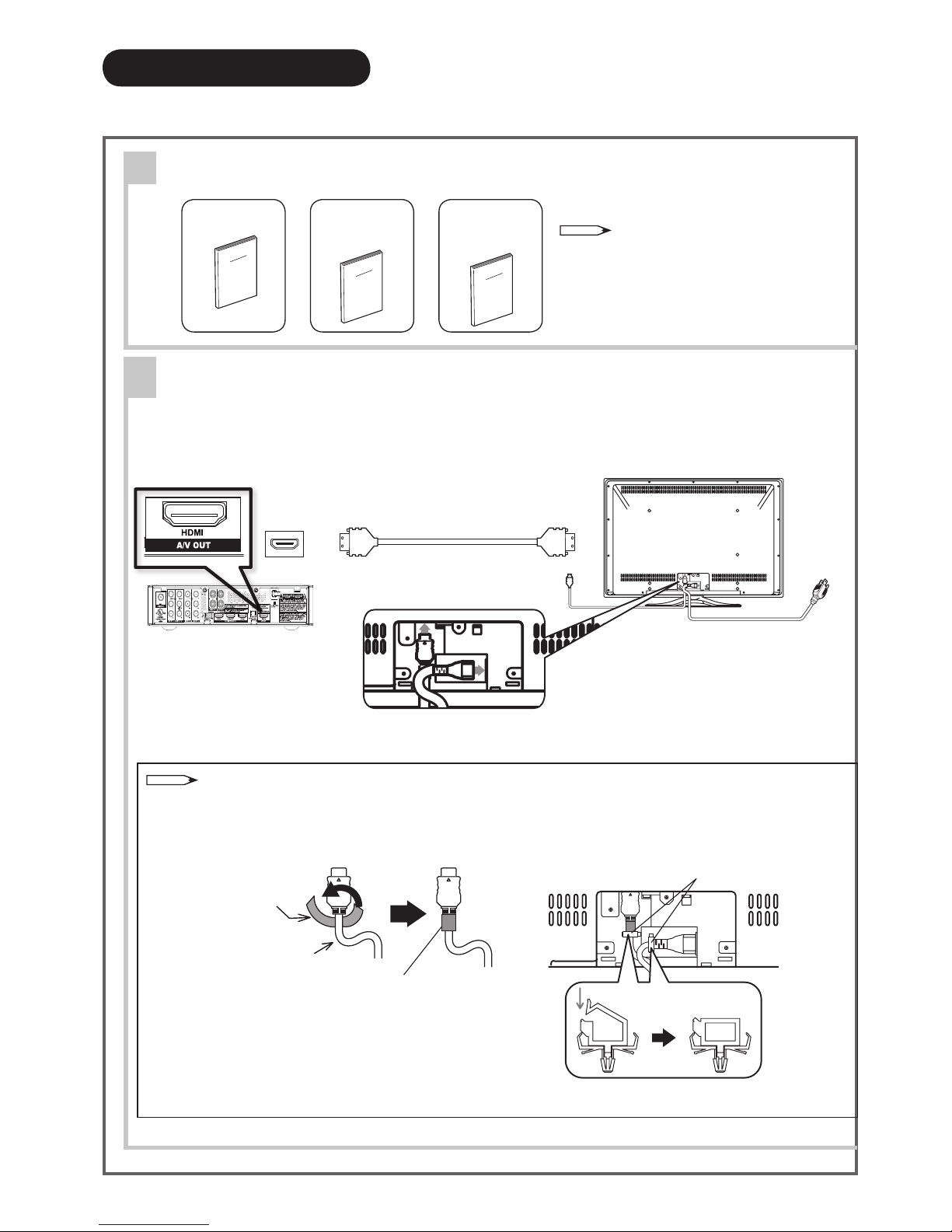
9
QUICK START GUIDE
For more information on connecting and using your A/V Center, please be sure to read all instructions in this user manual.
Supplied Accessories
Connect your Audio Video Center to the UT Monitor
The A/V Center HDMI output terminal (AV Out) is connected to the UT Monitor. Only one cable is used to
transmit all video/audio/control signals, thus facilitating an easy connection. Moreover, the digital signals can
produce high quality data without any degradation.
2
1
NOTE
The A/V Center is intended to be used with Hitachi
LCD UT Monitors that include remote controls.
The A/V Center does not include a remote
control.
User Manual Warranty
Cards
Easy Graphic
Guide
IN
OUT
HDMI Cable
Power Cord
NOTE
Please be sure to insert completely all HDMI cables when connecting to avoid abnormal picture.
Remember to attached the UT Monitor supplied cushion around the HDMI cable and secure with clamps to
avoid disconnection.
Please refer to the UT Monitor Operating Guide for more details.
Attach the cushion around
the HDMI cable so as not
to leave any clearance.
Cushion
(UT Monitor
supplied
accessory)
HDMI cable
Clamp
Page 11
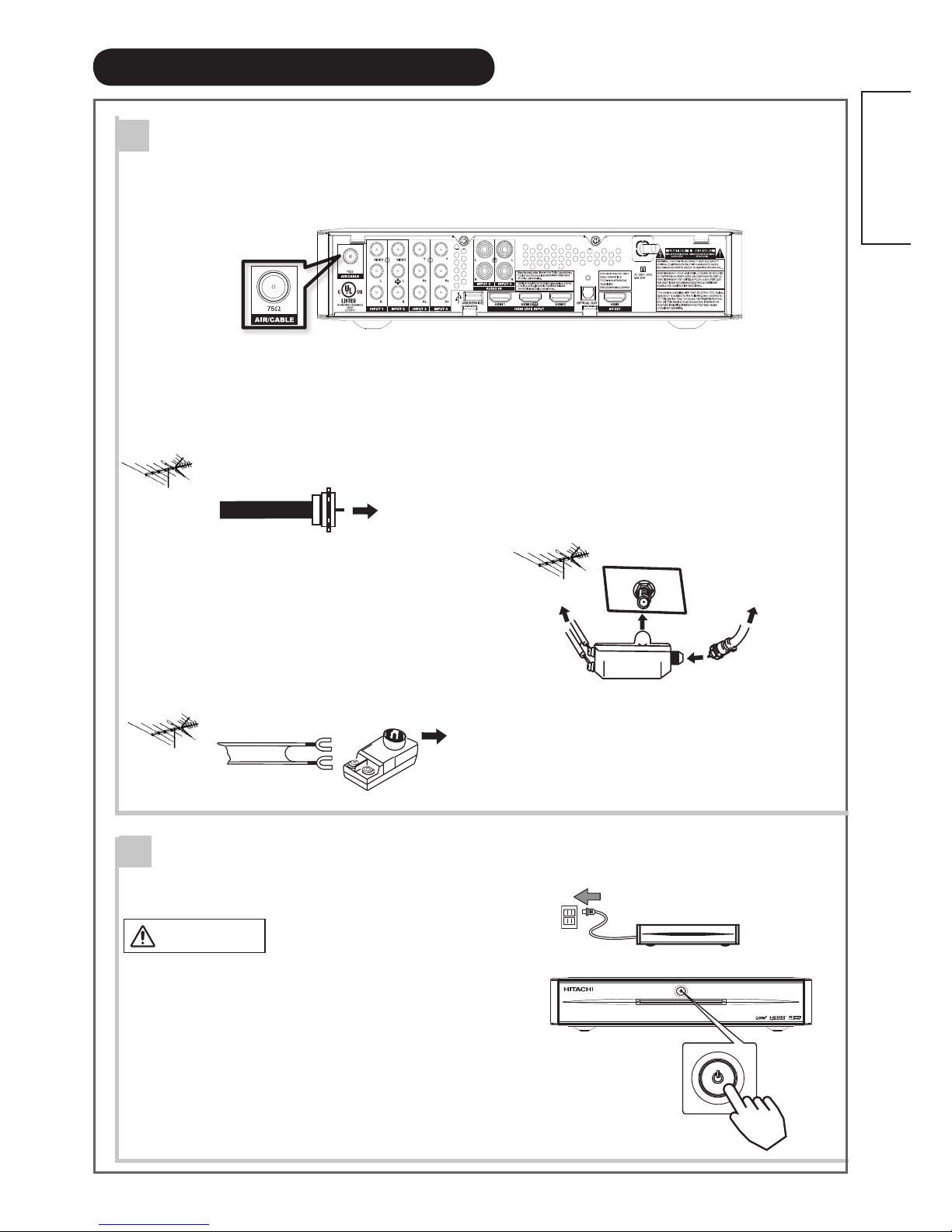
10
ENGLISH
QUICK START GUIDE (continued)
Antenna Connection
Unless your A/V Center is connected to a cable TV system or to a centralized antenna system, a good outdoor
color TV antenna is recommended for best performance. However, if you are located in an exceptionally good
signal area that is free from interference and multiple image ghosts, an indoor antenna may be sufcient.
Power On...
3
Antenna Terminal
A/V Center Rear View
To outdoor Antenna
or
Cable TV (CATV)
System
To Antenna
Terminal
a) VHF (75-Ohm) antenna/CATV (Cable TV)
When using a 75-Ohm coaxial cable system,
connect CATV coaxial cable to the AIR/CABLE
(75-Ohm) terminal. Or if you have an antenna,
connect the coaxial cable to the same AIR/CABLE
terminal.
b) VHF (300-Ohm) antenna/UHF antenna
When using a 300-Ohm twin lead from an outdoor
antenna, connect the VHF or UHF antenna leads to
screws of the VHF or UHF adapter. Plug the adapter
into the antenna terminal on the A/V Center.
c) When both VHF and UHF antennas are connected
Attach an optional antenna cable mixer to the TV
antenna terminal, and connect the cables to the
antenna mixer. Consult your dealer or service store
for the antenna mixer
To outdoor VHF or
UHF Antenna
To Antenna
Terminal
To outdoor antenna
or CATV system
To UHF antenna
Antenna Mixer
Air/Cable
4
1) Connect the plug into the wall socket after all
other connections are completed.
CAUTION
Ensure that end of the power cord is easily accessible.
2) Hitachi A/V Center is provided with a Power Off/On button on
Front Panel and you can Turn it ON by pushing this button,
however Hitachi A/V Center is intended to be used with
Hitachi UT Monitors ;A/V Center and Monitor are connected
by a “HDMI CEC” connection and A/V Center will turn On/
Off following Monitor condition.
Power Switch
(on A/V Center Front)
Page 12
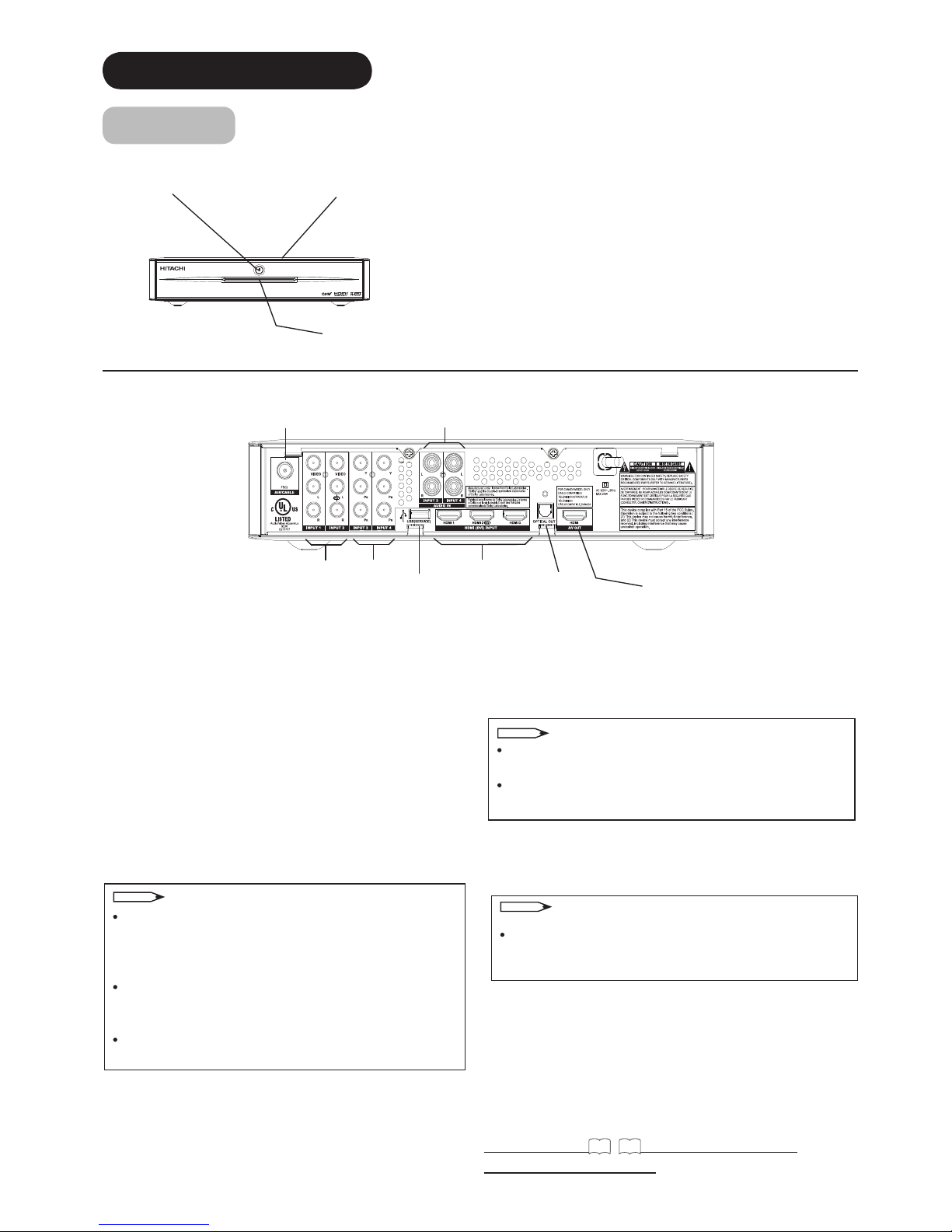
11
COMPONENT NAMES
Main Unit
Front Panel
Rear Panel
q
Cabinet
w
Indicating Lamp
e
Power Off/On button
*Please refer to 14~16 for detailed information
regarding the connections.
q
w
e
t
q
Antenna Input
To switch between Cable and Air input, go to the
Channel Manager option to change the signal source
CABLE or AIR.
w
Audio/Video inputs 1 and 2 (Composite)
INPUT-1 and 2 provide composite Video jacks for
connecting equipment with this capability, such as a
DVD player, Game Console or Camcorders.
e
Audio/Video inputs 3 and 4 (Y-PB PR Components)
INPUTS 3 and 4 provide Y-PBPR and Audio jacks for
connecting equipment with this capability, such as a
DVD player or Satellite Receiver.
r
USB Port(For S/W Upgrade only)
This slot is for future software upgrades. Hitachi will
notify you if a software upgrade is required for your
A/V Center. In order to receive written notication,
please complete and return your warranty card.
t
HDMI Inputs1 and 3, HDMI 2/DVI Input
Use the HDMI input for your external devices such as
Satellite Receiver or DVD players equipped with an
HDMI output to assure that pristine high-denition images retain the highest video quality from the source
all the way to your monitor screen.
y
Optical Output
This jack provides Digital Audio Output for your audio
device that is Dolby® Digital and PCM compatible,
such as an audio amplier.
u
HDMI Output(To UT Monitor)
The A/V Center HDMI output terminal (AV Out)
is connected to the UT Monitor. Only one cable is
used to transmit all video/audio/control signals, thus
facilitating an easy connection. Moreover, the digital
signals can produce high quality data without any
degradation.
w
q
e
e
r
y
u
NOTE
Your component outputs may be labeled Y, B-Y, and
R-Y. In this case, connect the components B-Y output to the PB input and the components R-Y output to
the PR input.
Your component outputs may be labeled Y-CBCR. In
this case, connect the component CB output to the PB
input and the component CR output to the PR input.
It may be necessary to adjust TINT to obtain opti-
mum picture quality when using the Y-PBPR inputs .
NOTE
*Manufactured under license from Dolby Laboratories. “Dolby” and the double-D symbol are trade-
marks of Dolby Laboratories.
NOTE
The HDMI input is not intended for use with personal
computers.
Only DTV formats such as 1080p, 1080i, 720p, 480i
and 480p are available for HDMI input..
Page 13
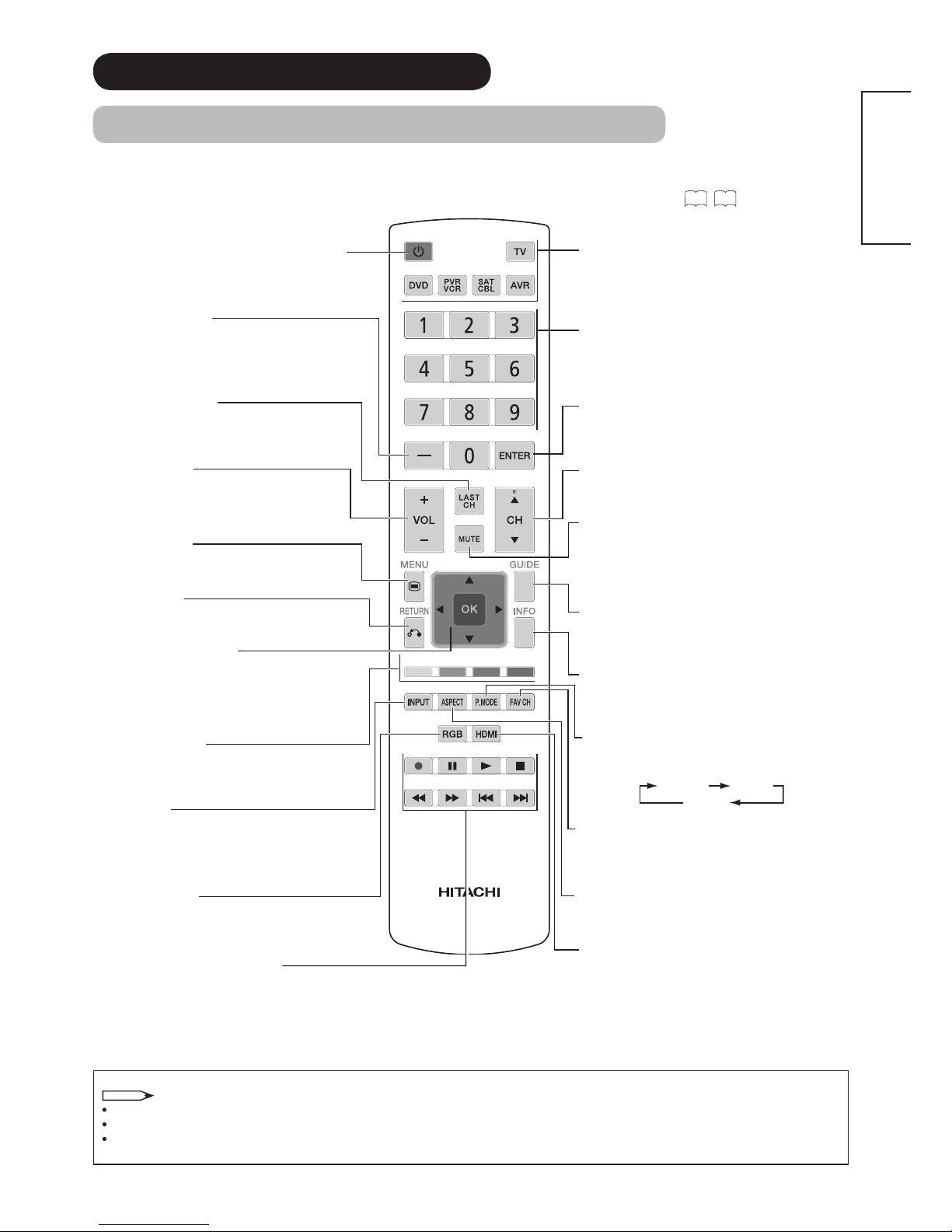
12
ENGLISH
Power On/Off
(Monitor, TV, DVD, PVR/VCR, SAT/CBL, AVR)
Press this button to switch the selected device
On or Off standby.
(-) Dash Button/Sleep
(TV, SAT,PVR,DVD)
Press this button when the remote is in Set-
Top-Box mode (SAT) or when the TV uses
a digital input. In TV mode press to set your
Sleep Timer from 30 min. to 3 hours.
Last Channel Button
(TV, SAT/CBL, PVR)
Press this button to switch between the
current and the last channel viewed.
Volume Buttons
(Monitor, TV, AVR)
Press up (+) to increase or down (-) to
decrease the audio level of your TV.
Menu Button
(Monitor, TV, DVD, PVR/VCR, SAT/CBL, AVR)
Accesses the OSD menu system.
Return Button
(Monitor, TV,DVD, PVR/VCR, SAT/CBL, AVR)
Press this button to return to the previous menu.
Cursor PAD/OK Buttons
(Monitor, TV, DVD, PVR/VCR, SAT/CBL, AVR)
The Cursor PAD is used to navigate through
the OSD and INPUT menu system, The OK
button is used to Set/Activate highlighted
menu items.
Color Buttons
(SAT/CBL)
Use them for certain CBL/SAT device in OSD
navigation or features..
Input Select
(Monitor, TV, AVR)
Press this button to change input mode.
RGB Input Select
(Monitor)
Press this button to select RGB (/Composite)
input.
DVD/VCR CONTROL BUTTONS
(DVD, PVR/VCR, AVR)
Control the functions of your DVD and VCR.
Device Buttons
(TV, DVD, PVR/VCR,
SAT/CBL, AVR)
Press these buttons to switch between your
devices.
Numeric Buttons
(TV, DVD, PVR/VCR, SAT/CBL, AVR)
Pre ss th e se bu tto n s t o m an u all y ente r
th e cha nn el and for nu me ri c entry when
navigating through the OSD menu system.
Enter Button
(TV, DVD, VCR, SAT/CBL)
Press this button to use as a SELECT feature.
Channel Up/Down Buttons
(TV, PVR/VCR, SAT/CBL)
Changes up or down the channel.
Mute
(Monitor, TV, AVR)
Press this button once to turn off temporally
the audio level, press it again to restore audio
level.
Guide Button
(SAT/CBL, PVR,DVD)
Press this button to access the program guide
of TV and other devices.
Info Button
(Monitor, TV, DVD,SAT/CBL, PVR)
Sh ow s the i np ut sig na l sta tu s and other
information.
Picture Mode
(Monitor, TV)
Picture mode can be changed each time
pressed in the following sequence.
Dynamic Natural
Cinema
Favorite Channel Button
(TV,SAT/CBL, PVR)
Press to enter/access Favorite Channel mode.
Aspect
(Monitor, TV)
Press this button to change picture size.
HDMI Input Select
(Monitor)
Press this button to select HDMI input.
LEGENDS
TV - Television VCR - Video Cassete Recorder PVR - Personal Video Recorder
DVD- Digital Video Disc Player SAT - Satellite Receiver CBL - Cable Box
AVR - Audio/Video Receiver
NOTE
Pressing any button will illuminate the backlight for 4 seconds.
TV Mode is used for LCD Monitor when equipped with Hitachi A/V Center and Monitor is used as a TV.
For the Record button there is a feature for safety; so this key have to be press twice in order to start recording.
COMPONENT NAMES (continued)
Remote Control(Included with UT LCD Monitors)
In addition to controlling all of the functions on your Hitachi UT LCD Monitor and A/V Center, the new remote control is designed
to operate different types of devices, such as, DVD players, Cable Boxes, Set-Top-Boxes, Satellite Receivers, VCR's, PVR's and
AVR's. The remote control must be programmed to control the chosen device. Please refer to pages 21~24 for external device
programming setup.
Page 14
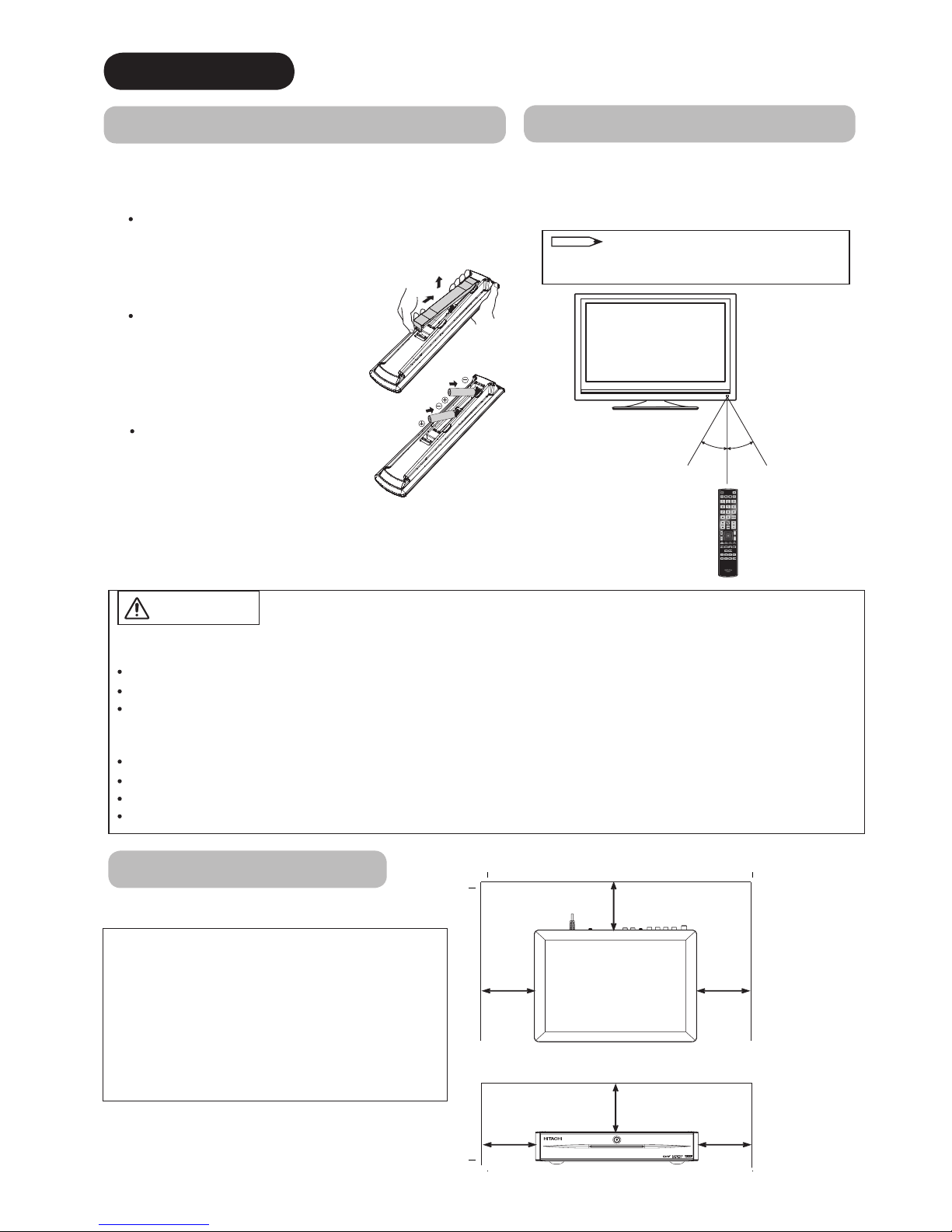
13
Main Unit Installation
Please leave adequate space around the unit in
order to avoid increasing the internal temperature.
Make sure not to block any ventilation holes.
Do not install the unit in a small space such as
inside a cabinet, closet or box without adequate
ventilation.
Leave at least 10cm (4") of clearance from each
side of the unit and from the top of the unit to
ceiling.
PREPARATION
Remote Control Battery Installation
CAUTION
Risk of corrosion or battery leakage. Tampering with batteries may result in
physical injury and/or property damage including re.
Never mix used and new batteries in the device.
Replace all the batteries in the device at the same time.
Remove the batteries if the remote control is not going to be used for an extended period of time.
To avoid possible malfunction, read the following instructions and handle
the remote control correctly.
Do not drop or allow impact to affect the remote control.
Do not spill water or any liquid on the remote control.
Do not place the remote control on a wet surface.
Do not place the remote control under direct sunlight or near sources of excessive heat.
Use the remote control within a distance of
about 5m (16’) from the front of the unit’s
remote control sensor and within an angle of
about 30 degrees on both sides.
Handling the Remote Control
The remote control operates on 2 “AAA” batteries.
1.
Open the battery compartment cover
Push and pull open the battery compartment cover
on the backside in the direction of the arrow, and
remove the cover.
2. Install the batteries
Install 2 “AAA” batteries (included)
making sure the polarities match the
indication inside the compartment.
3. Close the battery
compartment cover
Make sure the tabs rest in
the corresponding holes
a n d p u s h d o w n t h e
compartment cover until it
clicks shut.
Within 30
degrees
About 5m (16’)
About 3m (10’)
Within 30
degrees
About 3m (10’)
10 cm.
10 cm.
10 cm.
10 cm.
10 cm.
10 cm.
NOTE
Aim the Remote Control to the Monitor
IR sensor, Monitor will transmit the commands to
the A/V Center trough their HDMI connection.
Page 15

14
ENGLISH
CONNECTION
The unit is suitable for various kinds of connections. Make a connection in the following steps. Be sure to turn
off the main power rst when connecting external equipment.
1. Connect your Equipment to the Audio Video Center(A/V Center).
2. Connect your A/V Center to the UT Monitor.
3. Connect the A/V Center power plug to the wall socket.
NOTE
Do not connect the power plug to the wall socket until all other connections are completed.
1.
Connect your Equipment to the A/V Center
Connecting to Equipment Having HDMI or DVI Output Terminals
The A/V Center HDMI Input terminals can be connected to devices with HDMI output.
If the external device has a DVI output, this can be connected to the HDMI 2 input terminal using the HDMI-DVI
cable. If the HDMI-DVI cable is used, connect the audio signal to the Input 2 Audio terminals.
HDMI-Interfaced System
With “HDMI-CEC” function, you can interface the connected equipment through the HDMI terminal automatically if
the connected equipment meets an industry standard “HDMI CEC (Consumer Electronics Control)”. Please check if
the connected equipment supports HDMI CEC before using this function.
Information
The HDMI (High Denition Multimedia Interface) is a multimedia I/O (Input/Output) interface. Only one cable is used
to transmit all video/audio/control signals, thus facilitating easy connection.
Moreover, the digital signals can produce high quality data without any degradation.
If your external device has an HDMI terminal, HDMI connection is recommended for higher quality picture and sound.
NOTE
Please be sure to insert completely all HDMI or DVI cables when connecting to avoid abnormal picture.
Make sure that the video and audio terminals are connected to the same external device.
For details of the output format of an external device, refer to "Recommended Signal List" on 40.
[Example]
IN OUT
DVD player
Satellite Receiver
Home video game system
Camcorder
or
(HDMI)
(DVI)(HDMI)
(HDMI)
(Audio)
(HDMI)
Page 16

15
CONNECTION (continued)
1.
Connect your Equipment to the A/V Center (continued)
Connecting to Equipment Having a YPbPr Component Output Terminals
The A/V Center YPbPr Input 3 and 4 terminals can be connected to devices equipped with YPbPr or YCbCr
terminals output. Connect the Y, PB/CB, PR/CR from the Y, PB/CB, PR/CR OUT of the device to the INPUT 3 or 4
YPBPR jacks.Connect the AUDIO OUT signal to the Input 3 and 4 AUDIO IN terminals respectively.
Connecting to Equipment Having Video Output Terminals
The A/V Center Video Composite Input 1 and 2 terminals can be connected to devices equipped with standard
Video terminals output.
NOTE
Please be sure to insert completely all cables when connecting to avoid abnormal picture and sound.
Make sure that the video and audio terminals are connected to the same external device.
Cable plugs are often color-coded. Match colors of plugs and terminals, i.e. connect red to red, white to
white, etc.
For details of the output format of an external device, refer to "Recommended Signal List" on
40
.
DVD player
Satellite Receiver
Home video game system
White
Red
Green
Blue
Red
White
Red
Green
Blue
Red
[Example]
IN
OUT
(Audio)
VCR
DVD player
Home video game system
Camcorder
Satellite Receiver
Yellow
White
Red
Yellow
White
Red
[Example]
IN
OUT
Composite
Video
Component
Video
* For Monoaural devices, please connect
Audio signal cable into L input jack .
Page 17

16
ENGLISH
CONNECTION (continued)
1.
Connect your Equipment to the A/V Center (continued)
Connecting to Equipment Having a Audio Digital Input Terminal
The A/V Center “OPTICAL OUT” Audio terminal can be connected to devices equipped with Optical Input
capabilities such as Audio Ampliers Systems. The “OPTICAL OUT” from the A/V Center Rear Panel is a xed
output. The Volume of the amplier is controlled by the amplier, not by the A/V Center Unit. The OPTICAL
OUT terminal outputs all audio sources.
2.
Connect your Audio Video Center to the UT Monitor
The A/V Center HDMI output terminal (AV Out) is connected to the UT Monitor. Only one cable is used to transmit
all video/audio/control signals, thus facilitating an easy connection. Moreover, the digital signals can produce high
quality data without any degradation.
OPTICAL
IN
STEREO SYSTEM
AMPLIFIER
[Example]
IN
OUT
(Audio)
Optical
OUT
IN
OUT
HDMI Cable
Power Cord
Page 18

17
CONNECTION (continued)
3.
Connect the A/V Center Power Plug to the Wall Socket
Connect the power cord after completing all other connections.
AC
Wall
Socket
AVC
Rear
Panel
CAUTION
Do no t use a power
supply voltage other
than that indicated (AC120, 60Hz). It may cause
re or electric shock.
Page 19

18
ENGLISH
BASIC OPERATION
Power On/Off
Turn On the power of the unit.
To turn On the power to the unit:
1. Press the Power Switch on the A/V Center front or press
the Power (On/Off) button on the remote control.
The Indicating Lamp turns Blue.
The image will display on UT Monitor screen.
To turn Off the power to the unit:
1. Press the Power (On/Off) button on the remote control.
The image disappears from the UT Monitor screen. The
Indicating Lamp turns Red (Standby mode).
2. Unplug the AC cord from the wall outlet to completely turn
Off the power to the unit. The Indicating Lamp turns off.
NOTE
Due HDMI-CEC function pressing the power on/off button on the
remote control will power down both the UT Monitor and the A/V
Center.
The Indicating Lamp Status
Indicating
Lamp
Power Status
Off Off
Red Standby mode
Blue On
NOTE
If th e ima ge does not a ppear on the UT Monitor screen at all, or if there is any p roble m wit h it, se e
“TROUBLESHOOTING” on
37~38
. This may help you to solve the problems.
After turning On, it takes about 6 seconds until the A/V Center starts up. Please note that buttons on the remote
control and the unit (such as the Power button) do not work during this period of time.
If power is interrupted during use of the unit, to avoid sudden surges of electricity when the power comes back on,
unplug AC cord before leaving home.
Power Switch
(on A/V Center Front)
Power On/Off button
Indicating Lamp
Page 20

19
BASIC OPERATION (continued)
Volume Up/Down
1. To increase the sound volume, press the Volume Up button
on the remote control or control panel.
The Volume Indicator value on the screen will shift to the right.
2. To decrease the sound volume, press the Volume Down button
on the remote control or control panel.
The Volume Indicator value on the screen will shift to the left.
Mute
1. To mute sounds, press the button on the remote control.
The sound of the unit is temporarily turned Off.
The color of the Volume Indicator will turn into grey
while muting the volume.
2. To turn the sound back on, press the button again, or
press the Volume Up button on either the remote control or
control panel.
The color of the Volume Indicator will turn back to blue.
NOTE
You can decrease the volume by pressing the Volume Down
button while the sound is muted.
Channel Selector/Favorite Channel
The CHANNEL SELECTOR buttons are used to select channels, lock
access code, etc. Use the CHANNEL SELECTOR buttons to enter one,
two, or three numbers to select channels. Enter 0 rst for channels
1 to 9, or simply press the single digit channel you wish to tune then
press the OK button for the TV to tune. Channel selection may also be
performed by CHANNEL (CH) UP ( ) or CHANNEL (CH) DOWN ( ).
Press the FAV CH button to switch to Favorite(FAV) channel mode. You
will know you are in Favorite Channel mode when (FAV) is displayed
and the displayed channel is GREEN. Press it again to return to your
regular tuned channels. You can add or delete any channel to your
Favorite channel list by pressing FAV CH button on A/V Center/Setup/
Channel List menu.
Volume Up/Down button On UT Monitor
Volume Up/Down
button
Mute button
20
Page 21

20
ENGLISH
BASIC OPERATION (continued)
Input Switching
Press the button to access the INPUTS menu. Use the CURSOR
and OK buttons to scroll and select the inputs that are being used.
Pressing the INPUT button repeatedly will also cycle through the Inputs
menu items. Then press the
◄►
and
OK
buttons to select.
AIR/CABLE Select between Air or Cable signal.
INPUT 1 Select to choose Input 1.
INPUT 2 Select to choose Input 2.
INPUT 3 Select to choose Component Input 3.
INPUT 4 Select to choose Component Input 4.
HDMI 1 Select to choose HDMI 1 Input.
HDMI 2/DVI Select to choose HDMI 2/DVI Input.
HDMI 3 Select to choose Side HDMI Input.
Input Signal Screen Display
The input signal status can be displayed on the screen by pressing the button on the remote control.
The display will go out in approximately 6 seconds.
Input Select
button
INFO
button
HDMI: 1
DVI
720p
Input mode
*
Signal mode
*
When DVI
is detected
HDMI mode
Input:1
Video
Composite
mode
YPbPr:3
480p
Input mode
Signal mode
YPbPr
Component
mode
Air 15-1
KPBS-HD
3:25 PM
DIGITAL CHANNELS
Digital Channel
Alternate Rating
Main Picture Source
& Channel Indication
Broadcast Channel
Indication
Clock
Audio
Broadcast
Program
Information
Auto
Closed Caption
Setting
D
Show Name
3:00PM-3:30PM
ST
TV-G
REGION 5
1080i
Broadcast
Rating
Picture
Format
Digital
Captions
DTvCC
Air/Cable
mode
Air 8
KXYZ
3:17 PM
480i
ANALOG CHANNELS
Analog Channel
Main Picture Source
& Channel Indication
Broadcast Channel
Indication
Clock
Picture Format
Broadcast
Rating
Audio
Broadcast
Program
Information
STEREO
Auto
Closed Caption
Setting
Audio Source
Selection
A
TV-GST
Show Name
3:00PM-3:30PM
NOTE
For Digital Channels press the
INFO b utton again for a more
detailed description of program.
Press the INFO button again to
return to normal viewing.
The Aspect setting will not be
shown if the channel is locked.
HDMI 2/DVI
HDMI 3
Air/Cable
Input 1
Input 2
Move Select
OK
Page 22

21
SETUP OPERATION
How to Use the Remote to Control your External Devices
OPERATING THE PRECODED FUNCTIONS FOR YOUR EXTERNAL DEVICES.
The new remote control is designed to operate different types of VCRs, cable boxes, set-top-boxes, satellite receivers,
DVD players, and other audio/video equipment. You must rst program the remote to match the remote system of your
external equipment (refer to pages 25 ~ 26 for precodes).
EXTERNAL DEVICE CONTROL SETUP PROCEDURE
Turn on your external device.1.
Select the desired device mode DVD, PVR/VCR, SAT/CBL or 2.
AVR by pressing the corresponding device button.
Hold down the device button (DVD, PVR/VCR, SAT/CBL or 3.
AVR) on the remote and enter the four digit preset code that
matches your device as shown on pages
25
~
26
.
Release the device button.4.
If done correctly, the device LED indicator will blink 3 times to 5.
conrm proper setup.
The remote will now control the desired device.6.
SETUP EXAMPLE (Hitachi Cable Box with precode
0003)
Turn ON your Cable box.1.
Select Cable mode by using your SAT/CBL button to position 2.
the LED indicator on SAT/CBL.
Hold down the SAT/CBL button on the remote and press the 3.
numbers 0, 0, 0 and 3.
Release the SAT/CBL button.4.
The indicator light will ash 3 times if the code was accepted.5.
Aim the remote at the cable box and press the POWER button. 6.
The remote will turn off your cable box when the correct four
digit preset code is entered. When this occurs, the remote
control is programmed for your cable box. If the cable box
does not turn off, try a different four digit preset code.
The remote will now control your Cable box.7.
Repeat the same procedure for your set-top-box or satellite receiver
(select SAT/CBL), your DVD (select DVD), your VCR/PVR(select
VCR/PVR), or your AVR (select AVR).
NOTE
If your external device cannot be operated after performing the above procedures, your external device code has
not been precoded into the remote.
In the unlikely event that your external device cannot be operated after performing the above procedures, please
consult your external device operating guide.
The remote control will remember the codes you have programmed even after the batteries are removed from the
remote control. To reset all programmed codes to factory default place remote control in TV mode, then press and hold
TV mode key and enter “9”, “8”, “1” in sequence.
Depending of your UT Monitor model your remote control could have or not Backlight function.
Power button
Device buttons
Numeric buttons
Remote Control Backlight Feature
When you press any remote control button, the buttons
will light up. The illumination will light a few seconds
during this time. The buttons will appear to light if the
room is dark.
Disabling Remote Control Backlight Feature
Place the RC in TV mode.1.
Press and HOLD the TV mode key.2.
While holding the TV mode key enter ASPECT, 3.
MUTE in sequence.
To re-enable the backlight feature do steps 4.
1~3 again (these steps toggle the Backlight
Feature on and off, default is ON).
Page 23

22
ENGLISH
SETUP OPERATION (continued)
How to Use the Remote to Control your External Devices
Cable Device
Button
Set-Top-Box/
Satellite Receiver
Device Button
MY CABLE BOX CODE IS:____________________
NOTE
Refer to the operating guide of the Cable Box for
operation of the buttons exclusively for the Cable Box.
PRECODED CABLE BOX buttons
These buttons transmit the chosen precoded cable codes :
-Power -Cursor & OK -Number PAD
-Menu -Info -Enter
-Return -Channel Up & Down -Fav CH
-Guide -Dash(-) -Color Buttons
-Last CH
EXCLUSIVE TV mode (Monitor) buttons
These buttons are for operating the TV :
-P. Mode -HDMI
-Input
-Aspect -Vol Up & Down
-RGB -Mute
MY SET-TOP-BOX/SATELLITE RECEIVER
CODE IS:____________________
NOTE
Refer to the operating guide of the Set-Top-Box/Satellite
Receiver for operation of the buttons exclusively for the
Set-Top-Box/Satellite Receiver.
PRECODED SET-TOP-BOX/SATELLITE buttons
These buttons transmit the chosen precoded STB/Satellite
codes :
-Power -Cursor & OK -Number PAD
-Menu -Info -Enter
-Return -Channel Up & Down -Fav CH
-Guide -Dash(-) -Color Buttons
-Last CH
EXCLUSIVE TV mode (Monitor) buttons
These buttons are for operating the TV :
-P. Mode -HDMI
-Input
-Aspect -Vol Up & Down
-RGB -Mute
Page 24

23
SETUP OPERATION (continued)
How to Use the Remote to Control your External Devices
DVD Device
Button
VCR/PVR
Device Button
MY DVD PLAYER CODE IS:___________________
NOTE
Refer to the operating guide of the DVD Player for
operation of the buttons exclusively for the DVD Player.
PRECODED DVD buttons
These buttons transmit the chosen precoded DVD codes :
-Power -Cursor & OK
-Play, Stop, Pause,
RWD, FWD, Skip
RWD, Skip FWD, Rec
-Menu -Info
-Return -Number PAD
-Guide -Dash(-)
-Enter
EXCLUSIVE TV mode (Monitor) buttons
These buttons are for operating the TV :
-P. Mode -HDMI
-Input
-Aspect -Vol Up & Down
-RGB -Mute
MY VCR/PVR CODE IS:____________________
NOTE
Re fer to the o perat ing g uide of the VCR/PVR for
operation of the buttons exclusively for the VCR/PVR.
PRECODED VCR/PVR buttons
These buttons transmit the chosen precoded VCR/PVR
codes :
-Power -Cursor & OK -Record
-Menu -Channel Up & Down
-Play, Stop,
Pause, RWD,
FWD, Skip
(FWD,RWD)
-Return -Number PAD
-Info -Last CH
-Guide -FAV CH
EXCLUSIVE TV mode (Monitor) buttons
These buttons are for operating the TV :
-P. Mode -HDMI
-Input
-Aspect -Vol Up & Down
-RGB -Mute
Page 25

24
ENGLISH
SETUP OPERATION (continued)
How to Use the Remote to Control your External Devices
AVR Device
Button
MY AUDIO/VIDEO RECEIVER (AVR)
CODE IS:____________________
NOTE
Refer to the operating guide of the AVR for operation of
the buttons exclusively for the AVR.
PRECODED AVR buttons
These buttons transmit the chosen precoded cable codes :
-Power -Channel Up & Down
-Input
-Number PAD -Vol Up & Down
-Mute
-Cursor PAD -Menu
-Return
EXCLUSIVE TV mode buttons
These buttons are for operating the TV :
-P. Mode -HDMI
-Info
-Aspect -RGB
Page 26

25
SETUP OPERATION (continued)
Remote Control Codes
CABLE Brand CODES
A-MARK 0008,0144
ABC 0237,0003,0008
ACCUPHASE 0003
ACORN 0237
ACTION 0237
ACTIVE 0237
ADB 2092,2586
ARCHER 0237
BCC 0276
BRITISH
TELECOM
0003
CENTURY 0008
DIGEO 1187,2187
DIGI 0637
DIRECTOR 0476
DUMONT 0637
FOSGATE 0276
GE 0144
GENERAL
INSTRUMENT
0476,0810,0276
0003
GIBRALTER 0003
GOLDSTAR 0144
HITACHI 0003,0008
INSIGHT 0476,0810
JERROLD 0476,0810,0276
0003
MEMOREX 0000
MITSUBISHI 0003
MOTOROLA 1376,0476,0810
0276,1187,1254
1106
NOVA VISION 0008
NOVAPLEX 0008
NSC 0637
PACE 1877,0877,0237
0008
PANASONIC 0000,0008,0144
PANTHER 0637
PARAGON 0000,0008,0525
PENNEY 0000,0637
PHILIPS 1305,0317
PIONEER 1877,0877,0144
0533
PULSAR 0000
QUASAR 0000
REGAL 0276
RUNCO 0000
SAMSUNG 0003,0144
SASKTEL 1737
SCIENTIFIC
ATLANTA
1877,0877,0477
0237,0003,0000
0008
SONY 1006
SPRUCER 0144
STARCOM 0003
STORM 0637
SUPERCABLE 0276
TORX 0003
TOSHIBA 0000
UNITED CABLE 0276,0003
US
ELECTRONICS
0276,0003,0008
VIDEOWAY 0000
ZENITH 0000,0525
CABLE/PVR
COMBO
CODES
DIGEO 1187,2187
GENERAL
INSTRUMENTS
0810
JERROLD 0810
MOTOROLA 1376,0810,1187
1106
PACE 1877,0237
PIONEER 1877,0877
SASKTEL 1737
SCIENTIFIC
ATLANTA
1877,0877
SONY 1006
SUPERCABLE 0276
SATELLITE
BRAND
(Set Top Box)
CODES
BELL
EXPRESSVU
0775,1170
CHAPARRAL 0216
COOLSAT 1806,2147
CROSSDIGITAL 1109
DIRECTV 1377,0392,0566
0639,1639,1142
0247,0749,1749
0819,1856,1076
1108,0099,1109
1392,1414,1442
1443,1609,1640
DISH
NETWORK
SYSTEM
1505,1005,0775
1170,1775
DISHPRO 1505,1005,0775
1775
ECHOSTAR 1505,1005,0775
1170,1775
EXPRESSVU 0775,1775
FORTEC STAR 1821
FUNAI 1377
GE 0392,0566
GENERAL
INSTRUMENTS
0869
GOI 0775,1775
HITACHI 0749,0819,1250
HOUSTON 0775
HTS 0775,1775
HUGHES
NETWORK
SYSTEMS
1142,0749,1749
1442,1443
INNOVA 0099
JERROLD 0869
JVC 0775,1170,1775
LG 1414
MAGNAVOX 0722
MCINTOSH 0869
MITSUBISHI 0749
MOTOROLA 0869,0856
NETSAT 0099
NEXT LEVEL 0869
PANASONIC 0247,0701
PANSAT 1807
PHILIPS 1142,0749,1749
0775,0819,1076
0722,0099,1442
PIONEER 1142,1442
PRIMESTAR 0869
PROSCAN 0392,0566
RADIOSHACK 0566,0775,0869
RCA 0392,0566,1142
0775,0855,0143
1392,1442
SAMSUNG 1377,1142,1276
1108,1109,1442
1609
SKY 0856,0099
SONY 0639,1639,1640
STAR CHOICE 0869
STAR TRAK 0869
THOMSON 0392,0566
TIVO 1142,1442,1443
TOSHIBA 0749,1749,0790
ULTIMATE TV 1392,1640
ULTRASAT 1806
UNIDEN 0722
VOOM 0869
ZENITH 0856,1856,1810
SAT/PVR
COMBO
CODES
BELL
EXPRESSVU
0775,1170
DIRECT TV 1377,0392,0639
1142,1076,0099
1392,1442,1443
1640
DISH
NETWORK
SYSTEM
1505,0775
DISH PRO 1505,0775
ECHOSTAR 1505,0775,1170
EXPRESSVU 0775
HUGHES
NETWORK
SYSTEMS
1142,1442,1443
JVC 1170
MOTOROLA 0869
PHILIPS 1142,1442
PROSCAN 0392
RCA 1392
SAMSUNG 1442
SONY 0639,1640
STAR CHOICE 0869
TIVO 1142,1442,1443
ZENITH 1810
VCR Brand CODES
A-MARK 0037,0240,0000
0278,0046
ABS 1972
ACCURIAN 0000
ADMIRAL 0060,0048,0039
0047,0104,0209
0065,0479
ADVENTURA 0037,0240,0000
ADYSON 0072
AIKO 0278
AIWA 0037,0000,0124
AKAI 0041,0175
ALBA 0209,0072,0278
ALIENWARE 1972
ALLEGRO 0039
AMERICA ACTION 0278
AMERICAN HIGH 0035,0081
AMSTRAD 0000
ASHA 0240
ASTRA 0035,0081
AUDIOVOX 0000
AVIS 0000,0072
BEAUMARK 0240
BELL & HOWELL 0035,0048,0039
0000,0104,0046
0479
BROKSONIC 0184,0121,0209
0002,0479
CALIX 0037
CANDLE 0037,0038
CANON 0035
CAPEHART 0002
CARRERA 0240
CARVER 0035,0081
CCE 0072,0278
CINERAL 0278
CITIZEN 0035,0037,0240
0000,0209,0278
0479
CLASSIC 0037
COLORTYME 0060,0035,0045
0278
COLT 0000,0072
CRAIG 0037,0047,0240
0072
CRITERION 0000,0072
CROSLEY 0035,0081,0000
CROWN 0072,0278
CURTIS MATHES 0060,0035,0162
0240,0000,0041
0278,0432
CYBERNEX 0240
CYBERPOWER 1972
DAEWOO 0037,0045,0278
0046
DAYTRON 0037,0278
DELL 1972
DENON 0081,0042
DERWENT 0041
DIRECTV 0739
DUAL 0000
DURABRAND 0039,0038
DYNATECH 0240,0000
ELECTROHOME 0060,0037,0240
0000,0043,0209
ELECTROPHONIC 0037
EMERALD 0184,0121
EMEREX 0032
EMERSON 0037,0184,0240
0000,0121,0043
0209,0002,0278
0479,1593
FISHER 0039,0047,0000
0104,0046
FUJI 0035,0033
FUJITSU 0000
FUNAI 0037,0000,0072
0278,1593
GARRARD 0000
GATEWAY 1972
GE 0060,0035,0048
0240,0000,0065
GEMINI 0060
GENEXXA 0037,0000,0278
GO VIDEO 0240,0432,0526
0614
GOLDSTAR 0035,0037,0039
0000,0278,0038
GOODMANS 0037,0081,0000
0072,0278
GRADIENTE 0000
GRANADA 0081,0042
GRUNDIG 0081
HARLEY DAVISON 0000
HARMAN/
KARDON
0081,0038
HARVARD 0072
HARWOOD 0072
HEADQUARTER 0046
HEWLETT
PACKARD
1972
HI-Q 0035,0047,0000
HITACHI 0035,0037,0045
0000,0042,0041
0065,0105
HOWARD
COMPUTERS
1972
HP 1972
HUGHES
NETWORK
SYSTEMS
0042,0739
HUMAX 0739,1797,1988
HUSH 1972
HYTEK 0047,0000,0072
IBUYPOWER 1972
INSTANT
REPLAY
0035
ITT NOKIA 0240,0041
JANEIL 0240
JENSEN 0067,0041
JVC 0067,0041,1162
KEC 0037,0278
KENWOOD 0067,0041,0038
0046
KLH 0072
KODAK 0035,0037
KTV 0000
LG 0037,0240,0038
1037
LINKSYS 1972
LLOYD’S 0240,0000,0072
0038
LOEWE 0081
LOGIK 0240,0000,0072
LUMATRON 0278
LUXOR 0046
LXI 0037,0000,0042
0067
M ELECTRONIC 0240
MAGNASONIC 0037,0240,0000
0072,0278
MAGNAVOX 0035,0037,0048
0039,0081,0240
0000,0563,0618
1593
MAGNIN 0240
MARANTZ 0035,0081,0038
MARTA 0037
MATSUI 0037,0209
MATSUSHITA 0035,0162,0081
1162
MEDIA CENTER PC1972
MEI 0035
MEMOREX 0035,0162,0037
0048,0039,0047
0240,0000,0104
0209,0072,0278
0046,0479,1037
1162
METZ 0037
MGA 0060,0240,0043
MGN
TECHNOLOGY
0240
MICROSOFT 1972
MIDLAND 0240
MIND 1972
MINOLTA 0042,0105
MITSUBISHI 0060,0048,0047
0000,0042,0067
0043,0041
MOTOROLA 0035,0048
MOVIE WALKER 0072
MTC 0240,0000,0072
MTX 0000
MULTITECH 0039,0000,0072
NAD 0240,0104
NEC 0104,0067,0041
0038
NEW TECH 0072
NIKKO 0037,0278
NIKKODO 0037,0278
NISHI 0240
NIVEUS MEDIA 1972
NOBLEX 0240
NORTHGATE 1972
OLYMPUS 0035,0162,0104
ONKYO 0222
OPTIMUS 1062,0035,0162
0037,0048,0047
0240,0000,0104
0432,1048,1162
ORION 0184,0240,0000
0104,0121,0209
0002,0278,0479
PANAMA 0035
PANASONIC 1062,0035,0162
0000,0225,0614
0616,1162
PENNEY 0035,0162,0037
0047,0081,0240
0000,0042,0067
0038
PENTAX 0042,0065,0105
PHILCO 0035,0081,0000
0209,0479
PHILIPS 0035,0162,0048
0081,0045,0000
0209,0616,0618
0739,1081,1181
PILOT 0037
PIONEER 0162,0081,0042
0067,1337
POLK AUDIO 0081
PORTLAND 0278
PRESIDIAN 1593
PROFITRONIC 0240
PROSCAN 0060
PROTEC 0000,0072
PROTECH 0072
PULSAR 0039,0240,0278
PULSER 0240
QUARTER 0046
QUARTZ 0035,0047,0046
QUASAR 0035,0162,0002
1162
RADIOSHACK 0035,0162,0037
0048,0047,0240
0000,0104,0046
1037,1162
RADIX 0037
RANDEX 0037
RCA 0060,0035,0048
0240,0045,0000
0042,0065,0105
0880
REALISTIC 0035,0162,0037
0048,0047,0240
0000,0104,0121
0278,0046,0065
1162
REPLAY TV 0614,0616
RICAVISION 1972
RUNCO 0039
SAMSUNG 0060,0240,0045
0000,0038,0432
0739
SAMTRON 0240
SANKY 0048,0039
SANSUI 0240,0000,0067
0209,0041,0072
0002,0479
SANYO 0047,0240,0000
0104,0046,0159
0479
SCOTT 0184,0045,0121
0043
SEARS 0060,0035,0162
0037,0048,0039
0047,0033,0045
0000,0042,0104
0067,0043,0209
0041,0072,0046
0065,0105
SHARP 0048,0047,0032
0000,0065,0848
SHINTOM 0039,0240,0000
0072
SHOGUN 0240
SIEMENS 0037,0104
SIGNATURE 0060,0035,0037
0048,0000,0046
0065,0479
SINGER 0037,0240,0072
SONIC BLUE 0614,0616
SONOGRAPHE 0046
SONY 0035,0047,0032
0033,0000,0067
0046,0636,1032
1972
SOUNDMASTER 0000
STACK 9 1972
STS 0042,0105
SV2000 0000,0072
SVA 0000
SYLVANIA 0035,0081,0000
0043,1593
SYMPHONIC 0240,0000,0002
1593
SYSTEMAX 1972
TAGAR SYSTEMS 1972
TANDY 0000,0104
TASHIKO 0037
TATUNG 0048,0081,0000
0067,0041
TEAC 0000,0067,0041
TECHNICS 0035,0162,0037
0000
TEKNIKA 0035,0037,0000
TELECORDER 0240
TELEFUNKEN 0041
TEVION 0479
THOMAS 0000,0002
THOMSON 0060,0041
TISONIC 0278
TIVO 0618,0636,0739
1337
TMK 0240,0000
TNIX 0037
TOCOM 0240
TOSHIBA 0240,0045,0000
0043,0209,0041
1008,1972,1988
TOSONIC 0278
TOTEVISION 0037,0240
TOUCH 1972
TRIX 0037
ULTRA 0045,0278
UNITECH 0240
VECTOR 0045
VECTOR
RESEARCH
0184,0038
VEXTRA 0072
VICTOR 0067,0041
VIDEO
CONCEPTS
0045
VIDEOMAGIC 0037
VIDEOSONIC 0240,0000,0072
VIEWSONIC 1972
VILLAIN 0000
VOODOO 1972
Page 27

26
ENGLISH
SETUP OPERATION (continued)
Remote Control Codes
WARDS 0060,0035,0037
0048,0047,0081
0033,0240,0045
0000,0042,0043
0041,0072,0038
0479,0065,0046
WHITE
WESTINGHOUSE
0000,0209,0072
0278,0479
WORLD 0209,0002,0479
XR-100 0035,0240,0000
0072
YAMAHA 0041,0038
ZENITH 0037,0039,0033
0000,0209,0041
0278,0479,1139
ZT GROUP 1972
PVR Brand CODES
ABS
1972
ALIENWARE
1972
CYBERPOWER
1972
DELL
1972
DIRECTV
0739
GATEWAY
1972
GO VIDEO
0614
HEWLETT
PACKARD
1972
HOWARD
COMPUTERS
1972
HP
1972
HUGHES
NETWORK
SYSTEMS
0739
HUMAX
0739,1797,1988
HUSH
1972
IBUYPOWER
192
LINKSYS
1972
MEDIA CENTER
PC
1972
MICROSOFT
1972
MIND 1972
NIVEUS MEDIA 1972
NORTHGATE 1972
PANASONIC 0614,0616
PHILIPS 0618,0739
PIONEER 1337
RCA 0880
REPLAY TV 0614,0616
SAMSUNG 0739
SONIC BLUE 0614,0616
SONY 0636,1972
STACK 9 1972
SYSTEMAX 1972
TAGAR
SYSTEMS
1972
TIVO 0618,0636,0739
1337
TOSHIBA 1008,1972,1988
TOUCH 1972
VIEWSONIC 1972
VOODOO 1972
ZT GROUP 1972
DBS/PVR
COMBO
CODES
DIRECTV 0739
HUGHES
NETWORK
SYSTEMS
0739
PHILIPS 0739
SAMSUNG 0739
TIVO 0739
DVD/PVR
COMBO
CODES
HUMAX 1797,1988
PIONEER 1337
RCA 0880
SYLVANIA 0000
TIVO 1337
TOSHIBA 1008,1988
DVD Brand CODES
3D LAB 0503,0539
ACCURIAN 0675,1416
ACOUSTIC
SOLUTIONS
0730
ADCOM 1094
AFREEY 0698
AIWA 0641
AKAI 0695,0705,0770
1089
ALBA 0672
ALCO 0790
ALLEGRO
0869
AMPHION
MEDIA WORKS
0872
AMW
0872
APEX DIGITAL
0533,0672,1020
1056,1061
ARRGO
1023
ASPIRE
DIGITAL
1168
AUDIOVOX
0790
AWA
0730
B & K
0655,0662
BBK
1224
BEL CANTO
DESIGN
1571
BLUE PARADE
0571
BLUE SKY
0695
BROKSONIC
0695
CALIFORNIA
AUDIO LABS
0490
CELESTIAL
1020
CENTREX
0672
CINEA
0831
CINEVISION
0876,0833,0869
CITIZEN
1003,0695,1277
1587,2116
CLAIRTONE
0571
COBY
0778,0852,1077
1086,1107,1165
1177,1351
CRAIG
0831
CREATIVE
0503,0539
CURTIS
MATHES
1087
CYBERHOME
0816,0874,1023
1024,1129,1502
1537
CYTRON
0705
DAEWOO
0784,0705,0770
0833,0869,1169
1172,1234,1242
DANSAI
0770
DAYTEK
0872
DECCA
0770
DENON
0490,0634
DENVER
0778
DIGITREX
0672
DISNEY
0675,1270
DI VIDO
0705
DUAL
0675
DURABRAND
1127
DVD2000
0521
EMERSON
1003,2116
ENTERPRISE
0591,0675
ENTIVO
0503,0539
ENZER
0770
FISHER
1919
FUNAI
0675
GATEWAY
1073,1077,1158
GE
0522,0815
GO VIDEO
0573,0744,0715
0741,0783,0833
0869,1044,1075
1099,1144,1158
1304,1730
GOLDSTAR
0741,0869
GOODMANS
0790
GPX
0769
GRADIENTE
0490
GRUNDIG
0539,0705
HARMAN/
KARDON
0582,0702
HELLO KITTY 0831
HITACHI 0573,0664,1919
HITEKER 0672
INSIGNIA 2095
INTEGRA 0571,0627
IRT 0783
JBL 0702
JMB 0695
JSI 1423
JVC 0558,0623,0867
1164
JWIN 1049,1051
KAWASAKI 0790
KENWOOD 0490,0534
KLH 0790,1020,1149
KLOSS 0533
KONKA 0711,0721
KOSS 0769,1061,1423
LASONIC 0627
LECSON 1533
LENOXX 1127
LG 0591,0741,0869
LITEON 1058,1158,1416
1440
LOEWE 0741
LOGIX 0783
MAGNASONIC 0675
MAGNAVOX 0503,0539,0646
0675,1354,1506
MALATA 1159
MARANTZ 0503,0539,0646
0675,1354,1506
MCINTOSH 1533,1273
MEMOREX 0695,0831,1270
2213
MICROSOFT 0522,2083
MINATO 0752
MITSUBISHI 1521,0521
MUSTEK 0730
MYRAD 0894
NAD 0741
NAIKO 0770
NEC 0785,0869
NEXXTECH 1402
NINTAUS 1051
NORCENT 1003,0872,1107
1265
ONKYO 0503,0627,1769
OPPO 0575,1224,1525
2185
OPTIMUS 0571
PALSONIC 0672,0852
PANASONIC 0503,0490,0571
0703,1641,1762
PHILCO 0675
PHILIPS 0503,0539,0646
0675,1267,1340
1354,2056,2084
PIANODISC 1024
PIONEER 0525,0571,0142
0631,1571
POLAROID 1020,1061,1086
POLK AUDIO 0539
PORTLAND 0770
PRESIDIAN 0675
PRIMA 2126,2127
PROCEED 0672
PROSCAN 0522
PROVISION 0778
RADIONETTE 0741
RADIOSHACK 0571
RCA 0522,0571,0790
0822,1769
REALISTIC 0571
REOC 0752
RIO 0869
RJTECH 1360
ROTEL 0623,1178
SAMPO 0698,0752
SAMSUNG 0490,0573,0744
0199,0820,1044
1075,2069
SANSUI 0695
SANYO 0675,0695,0873
1919
SCHNEIDER 0783
SCHWAIGER 0752
SENSORY SCIENCE 1158
SHARP 0630,0675,0752
1256
SHERWOOD 0633,0770,1043
1077
SHINSONIC 0533
SLIM ART 0784
SM ELECTRONIC 0730
SONIC BLUE 0573,0715,0783
0869,1099
SONY 0533,1533,0864
1033,1070,1431
1516,1536
SYLVANIA 0675
SYMPHONIC 0675
TAG MCLAREN 0894
TATUNG 0770
TEAC 0571,0790
TECHNICS
0490,0703
TECHNIKA
0770
TECHSONIC
0730
THETA DIGITAL
0571
THOMSON
0522
TIVO
1503
TOSHIBA
0503,0573,0539
0695,1154,1503
1608,1769
TREDEX
0800,0803
UNIMAX
0770
UNITED
0730
UNIVERSUM
0591
URBAN CONCEPTS
0503,0539
V
1064,1226
VENTURER
0790
VIZIO
1064,1226
VOCOPRO
1360
XBOX
0522,2083
YAMAHA
0490,0539,0545
0497
YAMAKAWA
0872
ZENITH
0503,0591,0741
0869
ZEUS
0784
ZOECE
1265
BLU-RAY DISC CODES
LG 0741
PANASONIC 1641
PHILIPS 2084
PIONEER 0142
SAMSUNG 0199
SONY 1516
DVD/PVR
COMBO
CODES
GO VIDEO 1730
PANASONIC 0490
PHILIPS 1340
PIONEER 0631
RCA 0522
SHARP 1256
SONY 1033,1070,1536
SYLVANIA 0675
TOSHIBA 1503
HD-DVD CODES
LG 0741
MICROSOFT 2083
ONKYO 1769
RCA 1769
TOSHIBA 1769
XBOX 2083
AUDIO
RECEIVER Brand
CODES
AIWA 1405,0189,0121
1243,1388,1641
ALCO 1390
ANAM 1609
APEX DIGITAL 1774
ARCAM 1189
AUDIOTRONIC 1189
AUDIOVOX 1390
B & K 0820,0840
BOSE 0639,1253,1933
BRIX 1602
CAIRN 0189
CARVER 1189,0189,0121
CURTIS MATHES 0014
DELPHI 1414
DENON 1360,0121,1142
1306
ELECTROHOME 2026
GRUNDIG 0189
HARMAN/
KARDON
0189,0891,1304
1306
HITACHI 0228
INSIGNIA 1030,2169
INTEGRA 0842,1298,1320
1805
JBL 1306
JVC 1058,1374,1495
1811
KAWASAKI 1390
KENWOOD 1570,1569
KLH 1390,1428
KOSS 1497
LG 2197
LINN 0189
LIQUID VIDEO 1497
MAGNAVOX 1189,1269,0189
1266,1514
MARANTZ 1189,1269,0189
0891
MICROMEGA 1189,0189
MITSUBISHI 1393
MYRAD 1189
NAKAMICHI 0097,1555
ONKYO 0842,1298,1320
1805
OPTIMUS 1023,0014,0121
0670
ORITRON 1497
PANASONIC 1308,1518,1288
1316,1548,1633
1763,1764,2967
PHILIPS 1189,1269,0189
0891,1266
PIONEER 1023,0014,0630
1384,1935
POLK AUDIO 0189,1414
RADIO SHACK 1609
RCA 1023,1609,1390
REALISTIC 1609,0121
REVOX 0189
SAMSUNG 1304,1500,1868
SANGEAN 2165
SANSUI 1189,0189
SHERWOOD 1913
SIRIUS 1602,1811
SONY 1058,1441,1258
1759,1622,1406
1558,1658,1758
1858
SOUNDESIGN 0670
STEREOPHONICS 1023
TEAC 1390
TECHNICS 1308,1518,1633
THORENS 1189
TOSHIBA 0842,1788
VENTURER 1390
WARDS 0189,0014
XM 1406,1414
YAMAHA 1023,0176,1176
1276,1331,1815
2061
AUDIO
AMPLIFIER Brand
CODES
ADCOM 0577,1100
BOSE 0674
CARVER 0892
CARY AUDIO
DESIGN
1879
CLASSE 1461
FLEXTRONICS 1879
HALCRO 1934
HARMAN/
KARDON
0892
KRELL 1837
LEFT COAST 0892
LEXICON 1145,1802
MARANTZ 0892
MARK LEVINSON 1483
PARASOUND 1934
PHILIPS 0892
POLK AUDIO 0892
PRIMARE 1395
YAMAHA 0354
TELEVISION CODES
HITACHI 1445,1643,2143
2243
Page 28

27
SETUP OPERATION
How to Use the On-Screen Display (OSD) System
You can use the On-Screen Display system to access the various kinds of the features and functions of your A/V
Center.
Basic Operation
1.
Press the button on the remote control or the Menu button on the
control panel underneath the UT monitor. The Main Menu is displayed on the
screen as shown on the right.
2. To select the A/V Center menu, press the
◄►
button.
The A/V Center item will be highlighted in Yellow.
3. Press the
OK
button to set your selection.
The A/V Center unit menu page will be displayed on the screen.
4. Use the
◄►
button to choose the item on the menu page.
Press the
OK
button to set your selection.
5. Use the
◄►
button to adjust the item values or choose options.
Press the
OK
button to set your selection.
6. To exit from the menu, press the or the button.
NOTE
The OSD menu screen will be closed automatically when no operation has
been made for about one minute.
If the item on the menu is shown in gray, it means that it cannot be selected
or adjusted.
In order to appear A/V Center menu on Main Menu, A/V Center Control need
to be activated on Funcion/HDMI Control menu.
Select Language
Select the language from the list so that the OSD menu can be displayed in the selected language.
The default setting is English (US).
How to set Language
1. Enter the “Language” menu from the Main Menu.
2. Select your preferred language from the list using the
◄►
button.
The selected item will be highlighted in Yellow.
3. Press the
OK
button to set your selection.
The mark on the left turns into a double circle when the selection is xed.
4. Press the button to exit from the entire OSD menu.
NOTE
When the Language is set on Main Menu the A/V Center menu automatically set to that language, please note
that English, Spanish and French are supported by A/V Center.
Language
ޓޓޓޓޓ
English
ޓޓޓޓޓ
English (US)
ޓޓޓޓޓ
Français
ޓޓޓޓޓ
Español
ޓޓޓޓޓ
Deutsch
ޓޓޓޓޓᣣᧄ⺆
ޓޓޓޓޓޓᢥ
ޓޓޓޓޓ❥㜚ᢥ ޓޓޓޓޓ
Select OK Set Return
<Main Menu>
Picture
Audio
Function
Setup
Language
AV Center
Select OK Set
Menu button
UT Monitor
Control panel
Menu button
<A/V Center Menu>
Audio/Video
Channel Manager
Locks
Timers
Setup
Move
OK
Select
Page 29

28
ENGLISH
On-Screen Display
Menu
Page
Audio/Video
Video Resolution Select between 2 resolution modes. 29
Auto Movie Mode
Adjust to make the moving image smooth.
29
3D Comb Filter
Reduce the color blurring to reproduce purer color.
29
Audio Source Select between 3 Audio Sources. 29
Audio Language Select Language options if available. 29
Digital Output Select Optical Output options. 29
DRC
Select Dynamic Range Compression to ON or OFF.
29
Lyp Sync
Synchronizes audio with video signal on digital and analog sources.
29
Menu Page
Channel Manager
Signal Meter Access Signal Meter. 30
Auto Channel Scan
Set Auto Channel Scan.
30
Channel List Set Channel List. 30
Menu Page
Locks
Change Access Code
Change Lock access code.
31
Movie Ratings Block various types of movies and video types based on motion picture ratings.
31
TV Ratings Block various types of movies and television programming based on a parental guide ratings.
31
Canadian Ratings (ENG) Block various types of movies and television programming based on the Canadian ratings system.
31
Canadian Ratings(FRN) Block various types of movies and television programming based on the Canadian French ratings system.
31
Region 5 Ratings system for DTV Signal to block various types of programs.
31
Menu Page
Timers
Set The Clock
Set Clock Settings.
34
Set Sleep Timer
Set Sleep Timer intervals (30 min. intervals, 00:30-3:00).
34
Menu Page
Setup
Set The OSD & Panel Options
Choose OSD Contrast. and Side Panel Color.
35
Set The Inputs
Label Video Inputs, VCR, DVD, etc
35
Set The Closed Captions
Feature to display dialogue/text and change its appearance.
35
Reset The Software
Select to upgrade A/V Center software
36
NOTE
“3D Comb Filter” is only available to Composite Inputs and Analog Channels.
“Audio Language”, “Digital Output” and the “DRC” are only available for Digital Channels.
“Auto Movie Mode” and “Lyp Sync” can be stored for each of inputs.
NOTE
“Signal Meter” is only available for Digital Channels..
NOTE
“Region 5” is only available for Digital Channels..
Main Menu List
This part of the screen shows which
selections are available.
This part of the screen shows
which Remote Control buttons
to use.
Audio/Video
Channel Manager
Locks
Timers
Setup
Move
SEL
Select
Page 30

29
On-Screen Display (continued)
Audio/Video
You can adjust some settings of the display and audio condition.
Select "Audio/Video" from Menu list.
Selected Items Setup hint
Video Resolution
1080p
You can make the se lection for A/V C enter outpu t resolu tion,
depending of your preference.
1080i
Auto Movie Mode
On
On: Automatically identifies if it is a movie and faithfully reproduces
the original lm images.
Off: Set to Off if the image does not look natural.
Off
3D Comb Filter
On
This reduces the dot and color blurring in minute scales so that it can
reproduce purer color.
Off
Audio Source
Stereo
Multi-Channel Television Sound will allow you to select STEREO (a
stereo broadcast), MONO (monaural sound) used when receiving a
weak stereo broadcast or SECOND AUDIO PROG (SAP) which may
be a secondary language, weather report, etc.
Mono
SAP
Audio Language
1[English]
2~4[Others]
Some programs transmit more than one DTV language option. Most will
have English as a default language. The language function will allow
you to select up to 4 language options (if available).
Digital Output
*Dolby®Digital
This function allows you to select between Dolby®Digital and PCM.
This setting is fed into Optical Output.
Dolby®Digital Select this feature if the TV is connected to an amplier/
receiver with a Dolby®Digital only decoder; it will
provide six independent soundtrack channels through
the optical output jack (Digital Audio).
PCM Select this feature if the TV is connected to an amplier/
receiver with a PCM only decoder; it will provide two
independent soundtrack channels through the optical
output jack (Digital Audio).
PCM
DRC
On
Dynamic Range Compression.- Use this function to compress the
range of sound volume. By compressing the range of sound volume,
it is possible not only to suppress the output of loud sound at night but
also to raise the volume of low sound. The default setting is ON.
Off
Lyp Sync -2~+5
Selecting this feature will allow you to synchronize the audio with
the picture signal. AUTO option automatically synchronize the audio
and picture, if result is not satisfactory, please use the
◄►
button to
synchronize the picture and the audio signal manually. The default
value is set to 0.
Audio/Video
Channel Manager
Locks
Timers
Setup
Move
SEL
Select
OR
DRC
Digital Output
Audio Language
Audio Source
3D Comb Filter
Auto Movie Mode
Video Resolution
Audio/Video
Move
SEL
Select
On
Dolby Digital
1[Unknown]
Stereo
Off
On
1080p
NOTE
*Manufactured under license from Dolby Laboratories. “Dolby” and the double-D symbol are trademarks of Dolby Laboratories.
Air/Cable
Lyp Sync[Analog] 0
Page 31

30
ENGLISH
On-Screen Display (continued)
Channel Manager
Select CHANNEL MANAGER to set your Antenna options, run Auto Channel Scan, Check Signal Meter and Set Channel List.
Select "Channel Manager" from Menu list.
Selected Items Setup hint
Signal Meter
*
Select SIGNAL METER when using an indoor or outdoor antenna. This feature will
show the signal strength and peak values of the Antenna signal to help you adjust
your antenna to optimize signal reception.
Auto Channel Scan
This feature will automatically store active Analog and Digital channels in Auto
Channel Scan memory.
1.-Use the
◄►
button to highlight AIR or CABLE source.
2.-Then use the
◄►
and
OK
buttons to highlight and select the START or RESET
option.
Channel List
**
This function allows you to review which channels are labeled (ID), which have been
added to CHANNEL MEMORY (SKIP), which are protected by LOCK and which are
your FAVORITE (FAV) CHANNELS.
1.-Use the
◄►
button to navigate the Channel List.
2.-Use the
OK
button to select ON or OFF on the SCAN and LOCK columns.
3.-To select LOCK column, input the access code.(Default access code: 0000).
4.-Press the FAV CH button to set or remove the FAVORITE settings.
Audio/Video
Channel Manager
Locks
Timers
Setup
Move
SEL
Select
+
OR
Channel List
Auto Channel Scan
Signal Meter
Channel Manager
Move
SEL
Select
NOTE
*The Signal Meter will not be available (grayed out) when watching analog channels.
**The Channel List cannot be updated by only changing the cable source. Auto Channel Scan must be performed
for the Channel List to be updated.
IMPORTANT NOTICE
United States federal law requires broadcasters to stop transmitting analog (non-digital) television signals after February 17, 2009.
Accordingly, this TV’s analog tuner will not be capable of receiving over-the-air analog television broadcasts after such analog
broadcasts are no longer available.
After February 17, 2009, this TV’s analog tuner will continue to work with compatible cable and satellite TV systems, gaming
consoles, VCRs, DVD players and other similar products.
Both before and after February 17, 2009, this TV’s digital tuner will receive available over-the-air digital television broadcasts using
an antenna and other digital television broadcasts using compatible cable, satellite or other digital television system connections.
Please review this Operating Guide for further information regarding such connections.
Hitachi supports the DTV transition and as a member of the DTV Transition Coalition urges consumers to visit these web sites for
interactive guides and further detailed information:
www.dtvtransition.org•
www.myceknowhow.com•
www.dtv2009.gov•
www.youtube.com•
Page 32

31
On-Screen Display (continued)
Locks
This function will block out the picture and sound of the selected channel
Select "Locks" from the Menu list.
Use 1. the
◄►
button to select the RATING CATEGORY (MOVIE, TV, etc.) that you want to block.
Use 2. the
OK
button to block the RATING that you have selected.
Selected Items Setup hint
Change Access Code
Select CHANGE ACCESS CODE to change the factory preset code (0000)
to your preference.
If you forget your ACCESS CODE NUMBER, use the factory code 7777 to
erase your key number. This will reset the access code number back to the
factory preset (0000).
Movie Ratings
Use Movie Ratings to prevent viewing of any movie that you feel may be
inappropriate due to its content (see page 32).
TV Ratings
Use TV Ratings to prevent viewing of any TV program that you feel may be
inappropriate due to its content(see page 32).
Canadian Ratings(Eng)
Use CANADIAN RATINGS (ENG) to block any type of movie and television
program in Canada that you feel might be inappropriate in its content (see
page 32).
Canadian Ratings(Frn)
Use CANADIAN RATINGS (FRN) to block Canadian French programs
according to various program ratings that you feel might be inappropriate
in its content (see page 33).
Region 5
*
Use REGION 5 to block various types of movies and television pograms
based on ratings systems used in U.S. that you feel may be inappropriate
due to its content (see page 33).
Due Region 5 ratings are downloaded from broadcaster signal, they are
not xed, UPDATE function will let you receive latest rating data.
Please Enter Access Code
Access Code _ _ _ _
[# Keys] Enter Code
OR
Audio/Video
Locks
Timers
Setup
Move
SEL
Select
+
Region 5
Canadian Ratings (Frn)
Canadian Ratings (Eng)
TV Ratings
Movie Ratings
Change Access Code
Locks
Move
SEL
Select
Channel Manager
NOTE
*The REGION 5 option will operate for Digital Channels(ATSC) only.
Page 33

32
ENGLISH
On-Screen Display (continued)
Locks(continued)
Motion Picture Ratings Table
NOT RATED Contains no rating. Not Rated (NR) and Not Applicable (NA) programs. Movie has not been rated or ratings do not
apply.
G General audiences. All ages admitted.
PG Parental guidance suggested. Some material may not be suitable for children.
PG-13 Parents strongly cautioned. Some material may be inappropriate for children under 13.
R Restricted. Under 17 requires accompanying parent or adult guardian.
NC-17 No one 17 and under admitted.
X Adults only
TV Parental Guide Ratings Table
TV-Y All children. The themes and elements in this program are specically designed for a very young audience, including
children from ages 2-6.
TV-Y7 Directed to older children. Themes and elements in this program may include mild physical or comedic violence, or
may frighten children under the age of 7.
TV-G
General audience. It contains little or no violence, no strong language, and little or no sexual dialogue or situations.
TV-PG Parental guidance suggested. The program may contain infrequent coarse language, limited violence, some
suggestive sexual dialogue and situations.
TV-14 Parents strongly cautioned. This program may contain sophisticated themes, intense sexual situation, more intense
violence and intensely suggestive dialogue.
TV-MA Mature audiences only. This program may contain mature themes, indecent language, graphic violence, and explicit
sexual content.
FV: Fantasy/Cartoon Violence V: Violence S: Sexual Situation L: Adult Language D: Sexually Suggestive Dialogue
Canadian Ratings English Table
C Programming intended for children under age 8 - Violence Guidelines; Careful attention is paid to themes, which
could threaten children’s sense of security and well-being. There will be no realistic scenes of violence. Depictions of
aggressive behaviour will be infrequent and limited to portrayals that are clearly imaginary, comedic or unrealistic in
nature. Other Content Guidelines: There will be no offensive language, nudity or sexual content.
C8+ Programming generally considered acceptable for children 8 years and over to watch on their own - Violence
Guidelines: Violence will not be portrayed as the preferred, acceptable, or only way to resolve conict; or encourage
children to imitate dangerous acts which they may see on television. Any realistic depictions of violence will be
infrequent, discreet, of low intensity and will show the consequences of the acts. Other Content Guidelines: There will
be no profanity, nudity or sexual content.
G General Audience - Violence Guidelines: Will contain very little violence, either physical or verbal or emotional. Will be
sensitive to themes which could frighten a younger child, will not depict realistic scenes of violence which minimize or
gloss over the effects of violent acts. Other Content Guidelines: There may be some inoffensive slang, no profanity and
no nudity.
PG Parental Guidance - Programming intended for a general audience but which may not be suitable for younger children.
Parents may consider some content inappropriate for unsupervised viewing by children ages 8-13. Violence Guidelines:
Depictions of conict and/or aggression will be limited and moderate; may include physical, fantasy, or supernatural
violence. Other Content Guidelines: May contain infrequent mild profanity, or mildly suggestive language. Could also
contain brief scenes of nudity.
14+ Programming contains themes or content which may not be suitable for viewers under the age of 14 - Parents are
strongly cautioned to exercise discretion in permitting viewing by pre-teens and early teens. Violence Guidelines: May
contain intense scenes of violence. Could deal with mature themes and societal issues in a realistic fashion. Other
Content Guidelines: May contain scenes of nudity and/or sexual activity. There could be frequent use of profanity.
18+ Adult - Violence Guidelines: May contain violence integral to the development of the plot, character or theme, intended
for adult audiences. Other Content Guidelines: May contain graphic language and explicit portrayals of nudity and/or
sex.
NOTE
A movie rating is dependent upon the movie that is viewed. If the movie does not carry a rating, the TV will not block it.
Blocking NOT RATED programs may block emergency programming, sports, news, public service announcements, religious
programs and weather.
NOTE
If you Block TV-14D, you will still permit TV-MA programs; If you block TV-14V, you will automatically block TV-MAV programs,
but you will still permit TV-MALS programs. This means that the TV will block violence in TV-14 and higher (TV-MA), but not
language and sex.
TV program ratings are dependent on the broadcaster. If the program is not rated, the TV will not block it.
Page 34

33
On-Screen Display (continued)
Locks (continued)
Canadian Ratings French Chart
G General - Programming intended for audiences of all ages. Contains no violence, or the violence content is minimal
or is depicted appropriately with humor or caricature or in an unrealistic manner.
8 ans+ 8 + General - Not recommended for young children - Programming intended for a broad audience but contains light
or occasional violence that could disturb young children. Viewing with an adult is therefore recommended for young
children (under the age of 8) who cannot differentiate between real and imaginary portrayals.
13 ans+ Programming may not be suitable for children under the age of 13 - Contains either a few violent scenes or one or
more sufciently violent scenes to affect them. Viewing with an adult is therefore strongly recommended for children
under 13.
16 ans+ Programming is not suitable for children under the age of 16 - Contains frequent scenes of violence or intense
violence.
18 ans+ Programming restricted to adults - Contains constant violence or scenes of extreme violence.
Region 5 Alternate Ratings (Example Only)
G General audiences. All ages admitted.
PG Parental guidance suggested. Some material may not be suitable for children.
PG-13 Parents strongly cautioned. Some material may be inappropriate for children under 13.
R Restricted. Under 17 requires accompanying parent or adult guardian.
NC-17 No one 17 and under admitted.
X Adults only.
Y Adults only.
NOTE
In order to set the Region 5 Ratings the ATSC Digital channel received must include Region 5 Ratings data. To see if the
channel has Region 5 Ratings, press the INFO key on the R/C. See g. (1) below for reference.
Once the TV has received Region 5 Ratings data, the Region 5 option in the lock menu will display the data.
Program Title Cable 888-001
11:30 AM 11:55 AM REGION 5 KDEF-DT
Multi CF-18 ans+ DTVCC 1080i 10:35 AM
Auto
D
Program Title Program Time Digital Channel Source
Receiving
Audio Language
(Digital CH)/
Receiving NTSC
(Analog CH)
Receiving
Rating Broadcast
Region 5
Rating
Receiving
Digital Closed
Captions
Receiving
Signal Format
Current
Time
CH ID/
Input ID
Closed Caption Mode
Fig. (1) Channel Information
Page 35

34
ENGLISH
On-Screen Display (continued)
Timers
Select TIMERS to set your Clock and the Sleep Timer
Select “Timers” from the Menu list.
Selected Items Setup hint
Set The Clock*
Use the
◄►
button to highlight and setup the TIME ZONE settings.
If you observe daylight savings, use the
◄►
button to highlight the DAYLIGHT
SAVING CORRECTION checkbox and the
OK
button to activate it.
Use the
◄►
button to highlight and setup the CURRENT TIME (hour and minute),
AM or PM, MONTH, DAY, and YEAR.
Set Sleep Timer**
Select this feature to set your SLEEP TIMER from 30 minutes to 3 hours (30
minute increments).
Use the
◄►
button repeatedly to set your Timer from 0:00, 0:30, 1:00, 1:30, 2:00,
2:30 and 3:00.
Audio/Video
Timers
Setup
Move
SEL
Select
+
Channel Manager
Locks
OR
Set Sleep Timer
Set The Clock
Timers
Move
SEL
Select
0 : 00
- - : - - AM PST
NOTE
*When AUTOMATICALLY ADJUST CLOCK FOR DAYLIGHT SAVING CHANGES is checked
ü
, the TV will
automatically calculate the clock adjustment for Daylight Saving.
**The Sleep Timer info will show for 30 seconds before the TV turns off.
Dash Button(-) can be used also to activate Sleep Timer.
Page 36

35
On-Screen Display (continued)
Setup
Select SETUP when setting your TV up for the rst time.
Select “Setup” from the Menu list.
Selected Items Setup hint
Set The OSD & Panel
Options
OSD
Contrast
“OSD Contrast” allows you to change the contrast of OSD based on 4
levels (min, low, medium and max).
Use the
◄►
button to highlight and setup the option of your choice.
Select MAX , MEDIUM, LOW or MIN depending of your choice of
contrast between letters/frame and background.
The “Side Panel Color” function turns the black side bars from black to
gray when watching 4:3 signals in Standard mode.
Side
Panel
Color
Set The Inputs
Use this feature to give a name to any of the seven video inputs.
Select Game Name when playing with a Video game system to avoid
delay between picture and user control of the game machine.
Set The Closed Captions
Analog
Captions
Closed Captions are the dialogue, narration, and/or sound effects of a
television program or home video which are displayed on the TV screen.
Your local TV program guide denotes these programs as or .
Analog Captions are for Analog programs.
Caption Mode:
CAPTIONS is for the program you are viewing.
TEXT is for additional information such as news reports or a TV
program guide. This information covers the entire screen and viewing
the TV program is not possible. Text may not be available with every
program.
Channel:
1 is used for the primary language (usually English).
2,3,4 are sometimes used for a others languages(may vary by region).
Digital Captions are for digital programs.
This function will help choose and set available language, font, size,
color and background style of digital captions.
Digital
Captions
Audio/Video
Setup
Move
SEL
Select
+
Channel Manager
Locks
Timers
Reset The Software
Set The Closed Captions
Set The Inputs
Set The OSD & Panel Options
Setup
Move
SEL
Select
OR
NOTE
Some types of digital closed captions will not work with this A/V Center.
Caption Display will not work when viewing a 480i, 480p, 720p or 1080i input via the COMPONENT: Y-PBPR or
HDMI inputs .
Closed Caption and Digital Captions availability and content depends on the broadcaster. Closed Caption is
available when Closed Caption icon is displayed on screen.
Digital Captions language will not be available (grayed out) when using analog channels.
Page 37

36
ENGLISH
On-Screen Display (continued)
Setup (continued)
Selected Items Setup hint
Reset The Software
This feature shows software information and easy upgrade procedure.
This function allows the TV software to be upgraded by using a USB
ash drive. If a future software upgrade is required for your TV, HITACHI
will notify and provide proper instructions to get this upgrade. In order
to receive written notication, please complete and return the warranty
card.
1.-Insert the USB ash drive.
2.-Press the
OK
button to select UPGRADE NOW and start upgrading.
3.-Unplug the AC power cord when the UPGRADE is complete.
NOTE
Any power interruption during the upgrade process will cancel the upgrade. When this happens, repeat the
upgrade procedure.
For further information about A/V Center software upgrade procedure, please contact 800-HITACHI or visits us
on the web: www.hitachi.us/tv
Page 38

37
TROUBLESHOOTING
Before calling a service technician, check the following tables rst. If the problem cannot be solved with the
suggested procedures, contact 800-HITACHI. For your safety, NEVER try to repair the product yourself.
When the Following Messages Appear on the Screen
Message Condition / Action Page
Power Save
This message comes from UT Monitor not A/V Center, indicates Monitor is in
Power Save Mode(example: if you turn off only A/V Center and Power Save
Mode is activated on UT Monitor).
The indicating lamp lights in orange on UT Monitor.
No Sync. Signal
The unit cannot detect any signals from any input terminals.
Check if the cable is connected correctly and rmly.
Check if the power of any external equipment is ON.
Check if the input selection matches the connection terminal.
14
~
17
Weak Signal or Channel not
available.
This shows the selected channel is not available.
Check the signal meter.
30
Symptom and Checklist
Symptoms Checklist Page
No picture - no sound
Check if the power of the A/V Center and UT Monitor or
external equipment is ON.
Check the connection of the power cord and/or other cables.
Check if the correct mode is selected.
Check if the UT Monitor is in “Standby mode” or “Power Save
mode”.
Adjust the values in “Picture” and “Audio” on UT Monitor
menu".
14
~
17
29
Multiple images-normal sound Check the connections to external equipment.
14
~
17
Intermittent interference
Check if the source of interference is shielded correctly.
Move these kinds of electrical devices away from the unit.
About LCD Display Technology
The following are common phenomena occurring when viewing LCD display devices due to its characteristics.
Please note that these are not malfunctions.
Defective Spots on Panel
The LCD panel is manufactured with high-precision technology. However, there might be some spots that are not
illuminated, or are brighter than others, or are in different colors, etc.
Surface on Panel
The LCD panel displays images by the uorescent lamps internally. This can raise the temperature of the display
surface.
In addition, do not allow any heavy impact to the front of the panel because the LCD panel is made of high precision
glass.
Use Under Low Temperature Conditions
Because of the structural characteristics of the LCD panel, the response speed of the LCD panel becomes slower
when the ambient temperature becomes too low. In some cases, this may result in a residual image.
The residual image will disappear of its own accord as the temperature rises again to a normal level.
Page 39

38
ENGLISH
TROUBLESHOOTING (continued)
Symptom and Checklist (continued)
Symptoms Checklist Page
Normal picture, but no sound
Check the volume level.
Check audio settings on HDMI source must be set to PCM.
Check if the
button has been pressed or not.
Check the connections to external equipment.
Check if input signal is HDMI or DVI by pressing the
INFO
button, remember
DVI must be connected on HDMI 2 and audio must be input by separate.
29
,
14
~
17
No picture - normal sound Check the level of “Brightness” and “Contrast” in UT Monitor “Picture Menu”.
The remote control does not work.
Check if the batteries are installed correctly.
The batteries might be exhausted. Replace them with new ones.
Remove all obstructions from in front of the sensor window on the unit.
13
Picture Frezze and/or the buttons on
both the remote control and control
panel do not work.
Unplug and connect after 5 minutes the power cord or turn Main switch Off
and On after 5 minutes both A/V Center and UT Monitor.
Hold down the Reset button on the UT Monitor control panel for over a
second.
Normal picture but no color-normal sound
Check the connections to external equipment.
14
~
17
No picture
UT Monitor Indicating lamp → Off
Check if the power cord is plugged into the socket securely for UT Monitor.
Check if the main switch is on for UT Monitor.
10
No picture
UT Indicating lamp → Orange
It means that UT monitor is in “Power
Save mode”.
Check if the A/V Center to UT Monitor cable is connected correctly and
securely.
Check if the power of the A/V Center is ON.
Refer to “When the Following Messages Appears on the Screen”.
37
,
14
~
17
No picture
UT Monitor indicating lamp → Green
Check if the signal cable is connected correctly and securely.
Check if the A/V Center to UT Monitor cable is connected correctly and
securely.
Adjust the level of Brightness and Contrast lower.
14
~
17
The top of the unit and surface of the
panel heat up.
This may occur if you use the unit for a long time. Turn off the main power
to the unit for a while. Please note that this is not a malfunction.
Some screen display aspects are not
possible.
Check the signal status by pressing the
INFO
button on the remote control.
The available screen display aspect is different depending on the current
signal status.
20
Image cannot be displayed from HDMI
input.
Check if the cables are connected correctly.
Turn off A/V Center and HDMI source, then turn A/V Center on rst then HDMI
source.
Check the output format of the equipment.
(Please refer to “CONNECTION” and “Recommended Signal List”.)
40
,
37
Some digital programming looks blurry
during fast changing scenes..
This is normal and its due regular digital compression scheme, please note
this is not a malfunction.
Turns Off by itself Check or ensure Timer settings are not activated.
31
Picture may “block” or freeze when
watching a digital channel.
Check signal strength and noise levels under ”Signal Meter”
30
No sound from TV Optical Out when
using HDMI devices
Change Digital Output selection.•
As an option, use audio optical output from HDMI source device directly to
separate Audio Amplier
29
Picture ickers during channel change
w/using HDMI Set Top Boxes
This is normal operation from the source switching delay itself. It’s not an
indicator of a TV malfunction.
Page 40

39
PRODUCT SPECIFICATIONS
SPECIFICATION
A/V Center dimensions
231(D) x 297(W) x 66(H) mm or less
9 1/16(D) x 11 11/16(W) x 2 9/16(H) in
Net weight
2.2 kg/ 4.85 lbs
Ambient
conditions
Temperature
Operating : 0°C to 40°C, Storage : -15°C to 60°C
Relative humidity
Operating : 20% to 80%, Storage : 20% to 90% (non-condensing)
Power supply
AC120V, 60Hz
Power consumption/ at standby
22 W, 0.26 A/< 0.5 W
FCC Class
B for Consumer Use
Input Terminals
1 Integrated Tuner NTSC/ATSC/8VSB/64QAM/256QAM
2 Composite Video
and L/R Audio
Video
Composite 1.0 +/- 0.2 Vp-p
Input Impedance: 75 Ohm +/- 10%
Audio
470 mVrms, Max.: 2 Vrms or less
Input Impedance: 270KOhm or more
2 Component Video
and L/R Audio
Video
Luminance (Y): 1.0 +/- 0.2 Vp-p
PBPR: 0.7 +/-0.14 Vp-p
3 HDMI V.1.3a
Resolution: 480i/480p/720p/1080i/1080p
(Deep Color, x.v.Color™, Lip Sync, CEC, HDCP (High Bandwidth Digital Content
Protection)
USB 1.1 For S/W Upgrade only
Output
Terminals
1 HDMI V.1.3a
Resolution: 1080i/1080p
(Deep Color,x.v.Color™, Lip Sync, CEC, HDCP (High Bandwidth Digital Content
Protection)
Digital Audio
Optical
Front Key
Power On/Of switch Yes
Power Indicator LED 2 LED's: StandBy (Red) / On (Blue)
Dimensions
Units: mm (inches)
222.1 (8-3/4)
230.8 (9-1/16)
297 ( 11-11/16)
222.1 (8-3/4)
60.1 (2-11/32)
65.7 (2-9/16)
230.8 (9-1/16)
297 ( 11-11/16)
Page 41

40
ENGLISH
PRODUCT SPECIFICATIONS (continued)
Signal Input
HDMI connector pin specications
Pin Input signal Pin Input signal
1 TMDS Data2+ 11 TMDS Clock Shield
2 TMDS Data2 Shield 12 TMDS Clock-
3 TMDS Data2- 13 CEC
4 TMDS Data1+ 14 Reserved(N.C. on device)
5 TMDS Data1 Shield 15 SCL
6 TMDS Data1- 16 SDA
7 TMDS Data0+ 17 DDC/CEC Ground
8 TMDS Data0 Shield 18 +5V Power
9 TMDS Data0- 19 Hot Plug Detect
10 TMDS Clock+
Recommended Signal List
With HDMI input
No.
Signal mode
Signal
Name
Resolution
Vertical
frequency (Hz)
1 VGA 640 X 480 59.94
3 480i
720(1440) X 480
59.94
5 480p 720 X 480 59.94
6 1080i/59.94 1920 X 1080 59.94
7 1080i/60 1920 X 1080 60.00
8 720p/59.94 1280 X 720 59.94
9 720p/60 1280 X 720 60.00
10
1080p/
59.94 1920 X 1080 59.94
11
1080p/60
1920 X 1080 60.00
12
1080p/24
1920 X 1080 24.00
With Component input With Composite input
480i(525i) @59.94/60Hz
-NTSC
480p(525p) @59.94/60Hz
480i(525i) @59.94Hz
1080i(1125i) @59.94/60Hz
720p(750p) @59.94/60Hz
Page 42

41
HITACHI HOME ELECTRONICS
(CANADA)
Should you have any questions regarding warranty, service,
operation or technical assistance, please contact:
In Canada: 800.HITACHI (800.448.2244)
Monday~ Friday 9:00 am – 7:00 pm EST
Saturday 9:00 am – 5:00 pm EST
Pour de plus amples renseignements sur le service durant la
période couverte par la garantie, sur le fonctionnement ou pour
de l’assistance technique communiquez avec:
Au Canada: 800.HITACHI (800.448.2244)
Lundi~ Vendredi 9:00 am – 7:00 pm L’EST
Samedi 9:00 am – 5:00 pm L’EST
Hitachi Home Electronics (Canada)
Customer Service Support
PO Box 3900
Peoria, IL 61612
SERVICE INFORMATION
HITACHI HOME ELECTRONICS
(AMERICA), INC.
HITACHI has made every effort to assure you hours of
trouble free operation from your Hitachi product.
Should you require service assistance with OPERATIONAL,
HOOK UP, TECHNICAL ASSISTANCE OR WARRANTY
SUPPORT, please contact our Support Hotline at 800.
HITACHI (800.448.2244).
Our Support Hotline will provide you with the assistance you
need and if necessary the location of the nearest Authorized
Service Facility in your area. Please present proof of purchase
and/or delivery receipts to the Hitachi Authorized Service
Facility and service will be rendered in accordance with the
terms of the limited warranty as stated on your warranty card
or operating guide.
Hitachi Home Electronics
(America), Inc.
Customer Service Support
PO Box 3900
Peoria, IL 61612
customerservice.ce@hhea.hitachi.com
800.HITACHI
(800.448.2244)
Operational, hook up and
warranty questions for your product.
Monday ~ Sunday
8:00 am - 8:30 pm CST
www.hitachi.us/tv
Customer Record
The MODEL NAME and SERIAL NUMBER of this product is located underneath the set. Please follow the next
steps to nd this information and then record it in the space provided below for use in case you call 800.HITACHI,
they will require this information in order to give you the proper support.
u Look on the BOTTOM side of the set
v Locate the label where it shows the
information related to MODEL NAME and
SERIAL #.
w 800.HITACHI will require this information
in order to give you the proper support
regarding your questions.
Model Name_________________ Serial Number _________________
Page 43

42
ENGLISH
V
ALID
ONL
Y
IN
U.S.A.
AND
PUERTO
RICO
Congratulations on your purchase of a new Hitachi display product.
Register your product online at www.hitachi.us/tv or mail the included warranty registration card:
LIMITED WARRANTY
Hitachi Home Electronics
(America), Inc. warrants
this product in accordance
with the terms and
conditions applicable to the
Products identied below:
Conditions of Hitachi Limited Warranty
This Hitachi display product (the “Product”) is warranted to be free from defects in materials and workmanship
beginning on the date of purchase by the original owner and continuing for the duration of the applicable time
periods specied below. If the Product is found to be defective, Hitachi will repair or replace (at Hitachi’s option)
defective parts at no charge, subject to the conditions of this Limited Warranty. If the original owner rejects, refuses
or otherwise does not accept Hitachi’s offer to repair or replace such defective parts under this Limited Warranty, this
Limited Warranty shall be void and of no further force or effect. This Limited Warranty extends to the original owner
only and is not transferable, and such owner must provide a dated sales receipt for the Product to qualify for parts
or service under this Limited Warranty. The original owner must notify Hitachi of a defect claim during the applicable
Limited Warranty period for this Limited Warranty to be effective. This Limited Warranty is valid only in the U.S.A.
and Puerto Rico.
LCD Flat Panel Televisions
LCD Flat Panel Monitors
Plasma Televisions
Plasma Monitors
Audio Video Center
PARTS: The Limited Warranty period for parts is 1 year from the date of original purchase. During the Limited
Warranty period for parts, Hitachi will replace defective parts with new or rebuilt parts (at Hitachi’s option) at no
charge for such parts. Any replacement part will be warranted for the remainder of the original warranty period
applicable to the part replaced.
LABOR: The Limited Warranty period for labor is 1 years from the date of original purchase. During the Limited
Warranty period for labor, Hitachi will repair or replace (at Hitachi’s option) defective parts without charge for labor.
SERVICE LOCATION: In-home warranty service, which includes either in-home repair or free pick-up and delivery
(at Hitachi’s option), applies to all Products except: (i) 26-inch and smaller LCD Flat Panel Televisions or LCD Flat
Panel Monitors; (ii) Products located outside the U.S.A. or Puerto Rico; (iii) Products located more than seventy-ve
(75) driving miles from Hitachi’s nearest Authorized Service Facility. If the foregoing clauses (i), (ii), (iii)apply, then
the Product owner will be responsible for bringing/delivering the Product to a Hitachi Authorized Service Facility and,
following warranty service, retrieving the Product from such Authorized Service Facility.
800-HITACHI (800-448-2244)
Please call 800-HITACHI (800-448-2244) for operational, hook up, warranty questions or the location of your
nearest Hitachi Authorized Service Facility or Parts Distributor.
Visit our website and register your product online:
Hitachi’s website features a wealth of information on Hitachi products and technologies, as well as downloadable
operating guides and other useful information.
To register your new Hitachi display product online, go to:
www.hitachi.us/tv Support and Contact/Warranty Registration
Hitachi is a proud supporter of the
Certied Service Center program.
Businesses who display the CSC
certication mark have demonstrated
that they operate in accordance with
the high standards of professionalism
prescribed by the Consortium for
Certied Service Centers.
CERTIFIED
SERVICE
CENTER
IMPORTANT:
Before using or installing your Product,
please complete this form and attach
your sales receipt and retain them for
your records. This will help facilitate
proper warranty coverage.
MODEL NO. SERIAL NO.
DEALER NAME DATE OF PURCHASE
DEALER ADDRESS
CITY STATE
Warranty Limitations
This Hitachi Limited Warranty does not cover:
A. Any Product that has been modied or repaired in a manner not previously authorized by Hitachi in writing.
B. Any Product whose serial number has been removed, altered, replaced, defaced or rendered illegible.
C. Any defect, malfunction, or failure caused by or resulting from improper or unauthorized service, maintenance or repair.
D. Damage resulting from abuse, misuse, mishandling, neglect or damage caused by exposure to hostile operating environments such as areas containing
dust and/or smoke.
E. Damage caused by power surges, accidents, natural disasters or any other events or circumstances outside Hitachi’s control.
F. Any Product used in any manner inconsistent with the acceptable set-up, usage, safety or installation congurations identied in the Product’s Operating
Guide.
G. Any Product used for purposes or applications, or subjected to operating conditions, other than those identied as acceptable in the Product’s Operating
Guide.
H. Product repairs (including any product whose case has been opened), or part replacements provided or installed, by any person other than an
Authorized Hitachi Service Facility Representative.
I. Improper uncrating, set-up or installation or any misadjustments caused by user-operated controls.
J. Any labor or costs associated with removing the Product from a custom cabinet or other specialized product installation that impedes direct and
immediate removal of the Product from the owner’s premises (must be arranged and paid by the owner).
K. Product cabinets, cabinet parts, knobs, batteries or accessories.
L. Product screens that have been cleaned by any method other than as specied in the Product’s Operating Guide.
M. Normal usage, degraded brightness caused by backlight aging and/or cell defects or ordinary wear and tear, including, without limitation, scratches or
marks on the Product’s screen, cabinet or the appearance of bright or dark screen pixels.
N. Any Product returned for service that is damaged due to improper packaging, mishandling or shipping. (IMPORTANT: When shipping any Product to a
Hitachi Authorized Service Centers, Product owner must package it securely in the original shipping container or its equivalent to prevent damage. The
Product must be returned with the shipping charges prepaid and proof of purchases included in the shipping container. Failure to properly package such
product during such shipment will void all warranties.)
O. Any Product purchased or serviced outside the United States of America and Puerto Rico.
P. Any Product that has been used for commercial purposes.
NO PERSON, AGENT, DISTRIBUTOR, DEALER, SERVICE FACILITY, OR COMPANY IS AUTHORIZED TO CHANGE, MODIFY OR AMEND THE TERMS OF THIS LIMITED
WARRANTY IN ANY MANNER WHATSOEVER. EXCEPT AS PROVIDED IN THIS LIMITED WARRANTY, HITACHI MAKES NO EXPRESS WARRANTY REGARDING THIS HITACHI
PRODUCT. FURTHER, ALL IMPLIED WARRANTIES RELATING TO ANY PORTION OF THIS PRODUCT, INCLUDING ANY WARRANTY OF MERCHANTABILITY OR FITNESS
FOR A PARTICULAR PURPOSE, ARE LIMITED TO THE DURATION SPECIFIED UNDER THIS LIMITED WARRANTY. HITACHI SHALL NOT BE LIABLE TO THE PURCHASER
OR TO ANY OTHER PERSON FOR ANY INCIDENTAL OR CONSEQUENTIAL DAMAGES OR LOSS OF PROFIT OR PRODUCT RESULTING FROM ANY DEFECT IN, OR
MALFUNCTION OR FAILURE OF, THIS HITACHI PRODUCT. BECAUSE SOME STATES DO NOT ALLOW LIMITATIONS ON HOW LONG AN IMPLIED WARRANTY LASTS, OR
THE EXCLUSION OF INCIDENTAL OR CONSEQUENTIAL DAMAGES, THE ABOVE LIMITATIONS MAY NOT APPLY TO YOU. THIS LIMITED WARRANTY CONFERS SPECIFIC
LEGAL RIGHTS, INCLUDING CERTAIN OTHER RIGHTS THAT MAY VARY DEPENDING ON YOUR JURSIDICTION.
LIMITED WARRANTY
Page 44

43
END USER LICENSE AGREEMENT FOR HITACHI SOFTWARE
END USER LICENSE AGREEMENT FOR HITACHI SOFTWARE
IMPORTANT – READ CAREFULLY: This End User License Agreement for
HITACHI Software (this “Agreement”) is a legal agreement between you (“you”
or “your”), in your capacity as the owner of a HITACHI brand display product
(the “Product”), and HITACHI Home Electronics (America), Inc. (“HITACHI”). By
using the Product or the HITACHI software installed on the Product (the “HITACHI
Software”) or any Upgrade (as dened below, and together with the HITACHI
Software, the “Software”), you agree to be bound by the terms and conditions
of this Agreement. IF YOU DO NOT AGREE TO BE BOUND BY THIS LICENSE
AGREEMENT, DO NOT USE THE PRODUCT OR THE SOFTWARE.
LICENSE GRANT.1. HITACHI grants to you, for the life of the Product, a
non-exclusive, non-transferable, revocable license to install and use one
copy of the Software on the Product, subject to the following limitations and
restrictions:
You may not share, duplicate, republish or redistribute the Software;a.
You may not resell, rent, lease, sublicense, gift, loan, as sign or b.
otherwise transfer the Software or any of your rights under this
Agreement;
You may not modify, adapt, translate, reverse engineer, decompile, c.
disassemble or make derivative works from the Software or use the
Software in combination with any non-Hitachi software; and
You may not use the Software for any commercial purpose.d.
VIOLATIONS; INDEMNITY.2. You understand and agree that your use of
the Software in any manner except as permitted under this Agreement
could constitute a serious crime and could subject you to damages and an
award to HITACHI of attorneys’ fees in connection with your violation of this
Agreement. You further understand that you may be held legally responsible
for any copyright infringement or other violation of intellectual property rights
caused or facilitated by your failure to abide by the terms of this Agreement.
You agree to defend, indemnify and hold HITACHI and its parent and afliate
companies harmless from and against any and all liability resulting from any
breach by you of this Agreement.
INTELLECTUAL PROPERTY.3. The Software is protected by federal copyright
laws, international copyright treaties and other intellectual property laws and
treaties. The Software is licensed, not sold, to you. All right, title and interest
in and to the Software and any intellectual property associated therewith,
including any accompanying printed materials, shall belong to HITACHI
and its licensors and suppliers. Except as expressly provided herein,
neither HITACHI nor any of its licensors or suppliers grants to you under
this Agreement any express or implied right in or to any patents, copyrights,
trademarks, trade secrets or other intellectual property. All right, title and
interest in and to the intellectual property rights associated with any content
that is accessible through use of the Software shall belong to the applicable
content owners and may be protected by copyright or other intellectual
property laws and treaties. This Agreement grants you no rights to use such
content. Any rights of HITACHI not expressly granted to you hereunder are
reserved expressly by Hitachi.
SOFTWARE UPGRADES.4. In the future, HITACHI may release or make
available one or more upgrades to the HITACHI Software (each, an
“Upgrade”). You understand and agree that if you decide to install or use
any Upgrade, your installation and use of such Upgrade and/or any other
software or intellectual property HITACHI may provide in connection
therewith shall be governed by the terms and conditions of this Agreement,
except to the extent that HITACHI provides different or supplementary
license terms or conditions that accompany such Upgrade or other software
or intellectual property. In the event HITACHI provides you with a “ash
card” or other media to effect or facilitate an Upgrade, you understand and
acknowledge that your failure to return such ash card or other media to
HITACHI as HITACHI may require could result in HITACHI placing your
name and your Product’s serial number on a “No Further Upgrades” list,
which will prohibit you from receiving any subsequent Upgrades HITACHI
may later release or make available. IF YOU DO NOT AGREE WITH ALL
THE TERMS AND CONDITIONS OF THIS AGREEMENT OR ALL THE
TERMS AND CONDITIONS OF ANY DIFFERENT OR SUPPLEMENTARY
LICENSE THAT MAY ACCOMPANY SUCH UPGRADE, (A) DO NOT USE
ANY HITACHI-PROVIDED FLASH CARD OR OTHER MEDIA, (B) DO NOT
PERFORM INSTALL ANY HITACHI-PROVIDED UPGRADE SOFTWARE
ON YOUR PRODUCT, AND (C) PROMPTLY RETURN SUCH FLASH CARD
OR OTHER MEDIA TO HITACHI.
EXPORT RESTRICTIONS.5. HITACHI is licensing the Software for use
within North America only. You agree that you will not export or re-export
the Software. You specically agree not to export or reexport the Software:
(i) to any country to which the U.S. has embargoed or restricted the export
of goods or services, which currently include, but are not necessarily limited
to Cuba, Iran, Libya, North Korea, Sudan and Syria, or to any national of
any such country, wherever located, who intends to transmit or transport the
Software back to such country; (ii) to any person or entity who you know or
have reason to know will utilize the Software in the design, development,
or production of nuclear, chemical, or biological weapons; or (iii) to any
person or entity who has been prohibited from participating in U.S. export
transactions by any federal agency of the U.S. government. You warrant
and represent that neither the U.S. Bureau of Industry and Security nor any
other U.S federal Agency has suspended, revoked, or denied your export
privileges.
NO WARRANTIES.6. The software is provided to you in “as is” condition
and HITACHI makes no warranties of any kind whatsoever regarding the
software and, to the maximum extent permitted by law, hereby expressly
disclaims all warranties of any kind whatsoever, express or implied, with
respect to the software. All implied warranties, including without limitation,
the implied warranties of non-infringement, merchantability and tness for
a particular purpose are hereby expressly disclaimed by HITACHI to the
maximum extent permitted by law.
LIMITATION OF LIABILITY.7. To the maximum extent permitted by applicable
law, HITACHI, its licensors, suppliers, parent companies, afliates,
subsidiaries, employees and agents shall not under any circumstances be
liable to you or any third parties for any damages of any nature arising in any
way from this agreement, your use of the software or otherwise, whether
indirect, special, incidental, consequential or otherwise, including, without
limitation, any claims for lost prots, lost good will, lost data, business
interruption, procurement of substitute goods or services, or expenditures
made or committed for in reliance on the continuation of this agreement,
even if advised in advance of the possibility of such damages.
NO FAILURE OF ESSENTIAL PURPOSE.8. You agree that neither
HITACHI’S breach of this agreement nor its failure to repair a defect, error
or bug in the software shall constitute a failure of the essential purpose of
this agreement.
CRYPTOGRAPHIC SOFTWARE.9. The software contains software
developed by the OpenSSL Project, including cryptographic software written
by eric young (the “cryptographic software”). The cryptographic software
is provided by the OpenSSL Project in “as is’’ condition and any express
or implied warranties, including but not limited to, the implied warranties of
merchantability and tness for a particular purpose are hereby expressly
disclaimed to the maximum extent permitted by law. In no event shall the
OpenSSL Project, its contributors, HITACHI or any of its parent or afliate
companies be liable for any direct, indirect, incidental, special, exemplary,
or consequential damages (including, but not limited to, procurement
of substitute goods or services; loss of use, data, or prots; or business
interruption) however caused and on any theory of liability, whether in
contract, strict liability, or tort (including negligence or otherwise) arising in
any way out of the use of the software or the cryptographic software, even if
advised in advance of the possibility of such damages.
TERMINATION.10. HITACHI may terminate this Agreement immediately at any
time by providing notice to you.
GOVERNING LAW; SEVERABILITY.11. This Agreement will be governed
by the laws of the State of New York, and you consent to the exclusive
jurisdiction and venue in the federal courts sitting in the Southern District
of New York, unless no federal subject matter jurisdiction exists, in which
case you consent to the exclusive jurisdiction and venue in the Borough of
Manhattan, New York, USA.
