Page 1
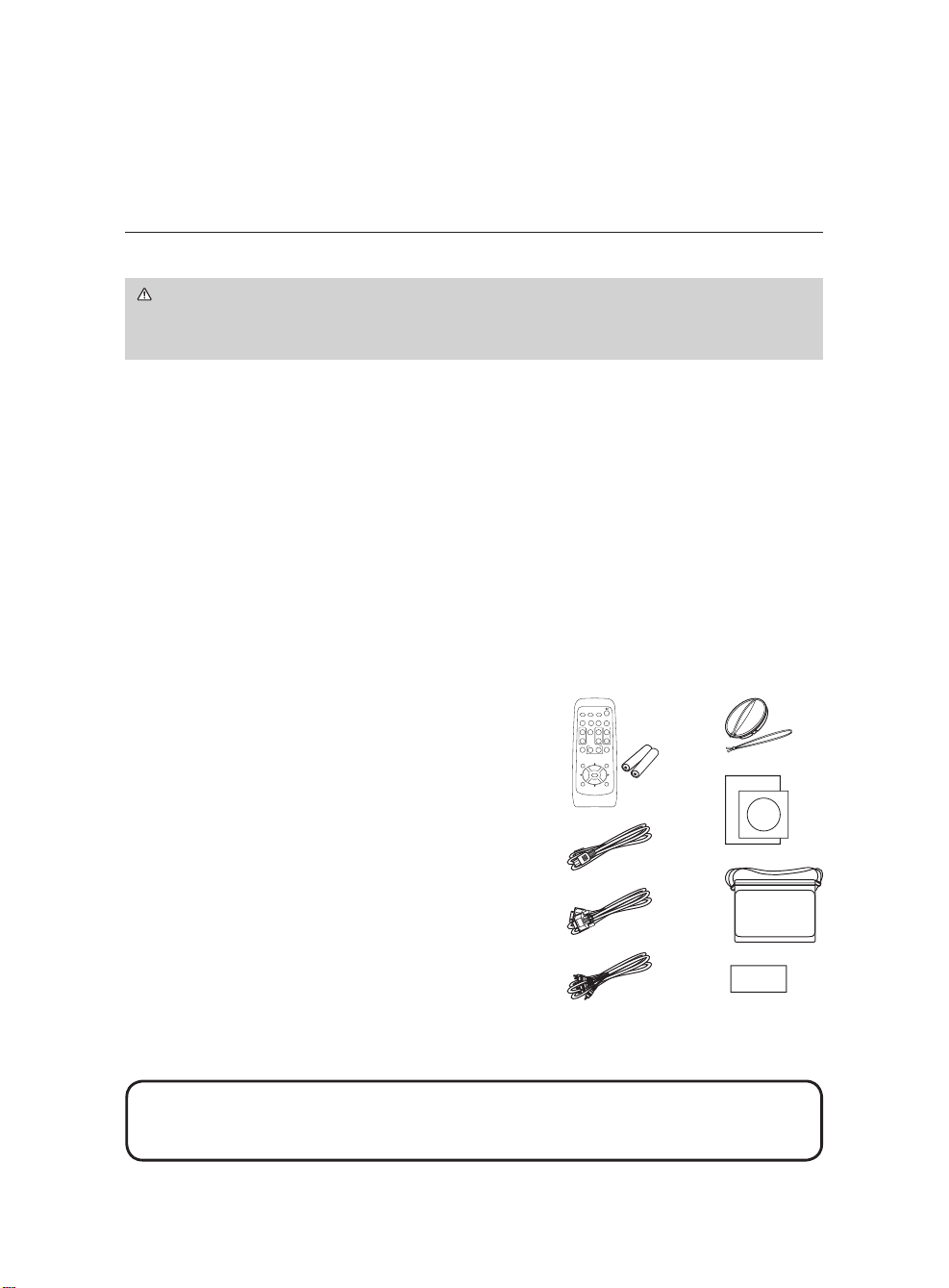
1
Projector
Contents of package........................... 1
Preparations ....................................... 2
Fastening the lens cover .................................
2
Loading batteries into the remote control ........
2
Arrangement ....................................... 3
Connecting your devices .................... 4
Connecting power supply ................... 5
Turning on the power .......................... 5
Adjusting the projector’s elevator .......6
Displaying the picture ......................... 7
Turning off the power .......................... 8
Replacing the lamp ............................. 9
Cleaning and replacing the air lter .. 11
Using the CD manual .......................12
Regulatory notices ............................ 13
Specications ...................................15
Warranty and after-service ............... 16
Contents
Contents of package
Your projector should come with the items
shown below. Check that all the items are
included. Contact to your dealer immediately
if any items are missing.
(1) Remote control with two AA batteries
(2) Power cord
(3) RGB cable
(4) Audio/Video cable
(5) Lens cover and Strap
Lens cover is attached to the projector.
(6) User’s manuals (Book x1, CD x1)
(7) Soft case
(8) Security label
NOTE • Keep the original packing materials for future reshipment. Be sure
to use the original packing materials when moving the projector. Use special
caution for the lens.
(1)
(2)
(3)
(4)
(6)
(7)
(8)
(5)
VIDEO
DOC.CAMERA
KEYSTONE
ASPECT
SEARCH
BLANK
MUTE
MY BUTTON
POSITION
1 2
ESC
ENTER
MENU
RESET
COMPUTE
R
MY SOURCE/
AUTO
MAGNIFY
PAGE
UP
VOLUME
DOW
N
ON
OFF
㧗
FREEZE
8755H/8916
User's Manual (concise)
Thank you for purchasing this projector.
WARNING ►Before using this product, be sure to read all manuals for this
product. See “Using the CD manual” (15) to read the manuals in the CD.
After reading them, store them in a safe place for future reference.
ENGLISH
Page 2
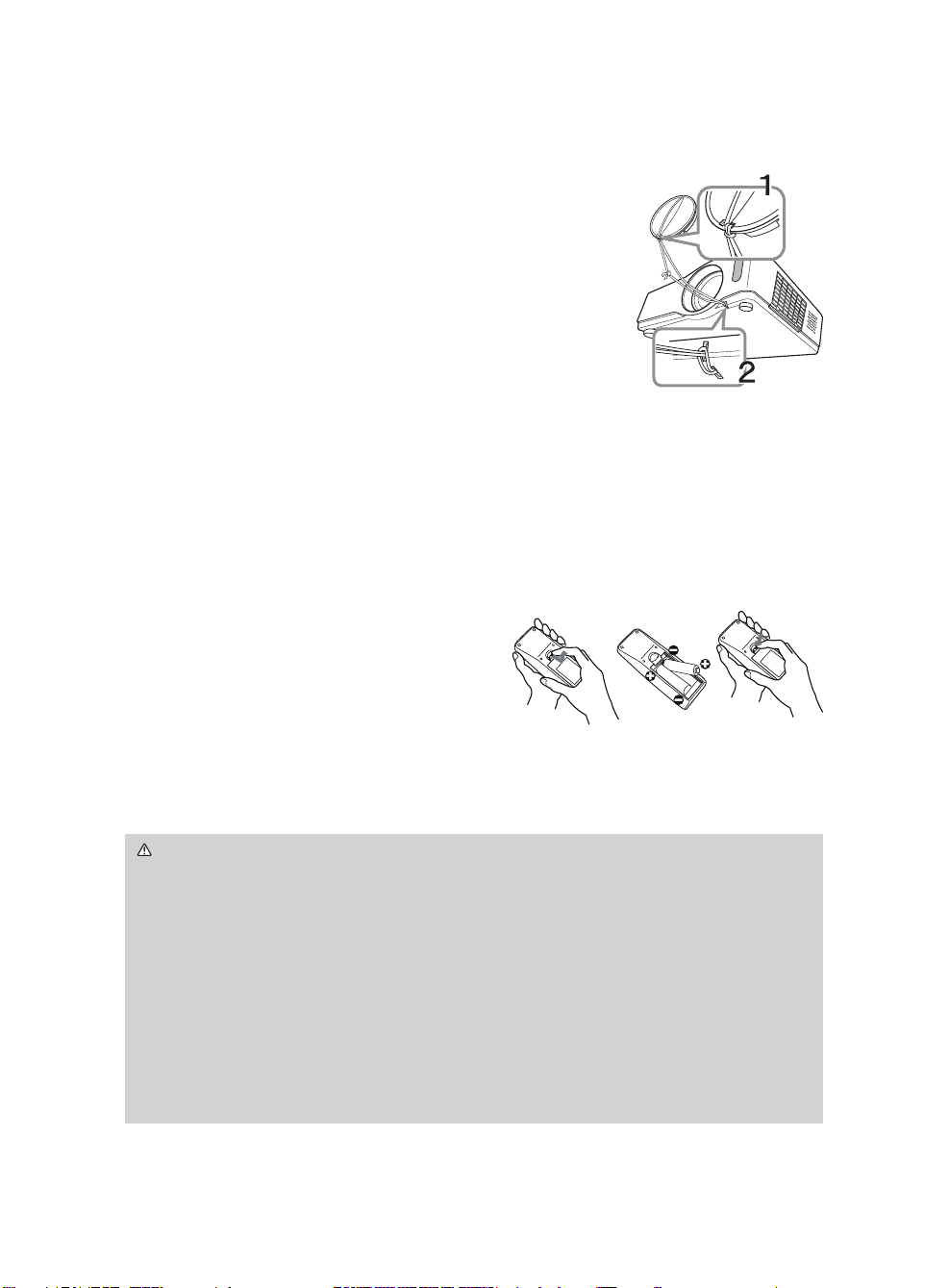
2
Fastening the lens cover
To avoid losing the lens cover, please fasten the lens cover
to the projector using the enclosed strap.
1.
Fix the strap to the strap hole of the lens cover.
Thread one end of the strap through the strap hole of
the lens cover and make the loop at the end, and let the
other end of the strap through the loop. Not have a knot
in the strap at either end.
2.
Fix the strap to the strap hole of the projector. Thread
the other end of the strap through the strap hole of the projector and make
the loop there. Let the lens cover with the one end of strap through the loop.
Preparations
Loading batteries into the remote control
Please set the batteries to the remote control before using it. If the remote control
starts to malfunction, try to replace the batteries. If you will not use the remote
control for long period, remove the batteries from the remote control and store
them in a safe place.
1.
Holding the hook part of the battery
cover, remove it.
2.
Align and insert the two AA batteries
(HITACHI MAXELL, Part No.LR6 or R6P)
according to their plus and minus terminals
as indicated in the remote control.
3.
Replace the battery cover in the direction
of the arrow and snap it back into place.
WARNING ►Always handle the batteries with care and use them only as
directed. Improper use may result in battery explosion, cracking or leakage,
which could result in re, injury and/or pollution of the surrounding environment.
• Be sure to use only the batteries specied. Do not use batteries of different
types at the same time. Do not mix a new battery with used one.
•
Make sure the plus and minus terminals are correctly aligned when loading a battery.
• Keep a battery away from children and pets.
• Do not recharge, short circuit, solder or disassemble a battery.
•
Do not allow a battery in a re or water. Keep batteries in a dark, cool and dry place.
•
If you observe battery leakage, wipe out the leakage and then replace a battery.
If the leakage adheres to your body or clothes, rinse well with water immediately.
•
Obey the local laws on disposing the battery.
Page 3
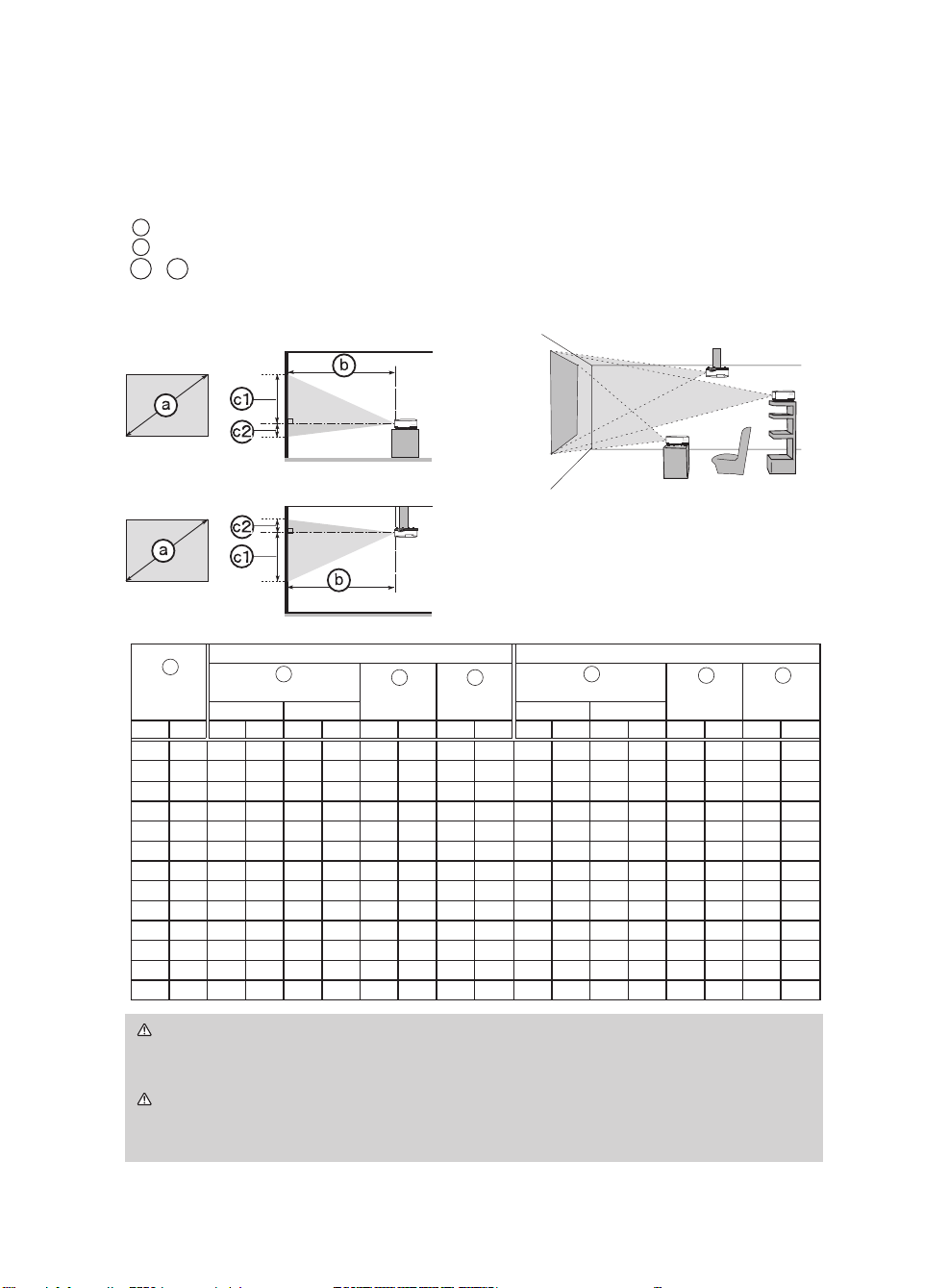
3
ENGLISH
On a horizontal surface
Suspended from the ceiling
• Keep a space of 30 cm or more between
the sides of the projector and other objects
such as walls.
•
Consult with your dealer before a special
installation such as suspending from a ceiling.
WARNING ►Install the projector in a stable horizontal position.
►
Place the projector in a cool place, and ensure that there is sufcient ventilation.
►Do not place the projector anyplace where it may get wet.
CAUTION ►Avoid placing the projector in smoky, humid or dusty place.
►Position the projector to prevent light from directly hitting the projector’s
remote sensor.
Arrangement
Refer to the illustrations and tables below to determine screen size and projection distance.
The values shown in the table are calculated for a full size screen: 1024×768
a Screen size (diagonal)
b Projection distance (±10%)
c1 , c2 Screen height (±10%)
Screen size
(diagonal)
4 : 3 screen
16 : 9 screen
Projection distance
Screen
height
Screen
height
Projection distance
Screen
height
Screen
height
min. max.
min. max.
inch m m inch m inch cm inch cm inch m inch m inch cm inch cm inch
30 0.8 0.9 34 1.1 41 41 16 5 2 1.0 38 1.1 45 39 15 -1 0
40 1.0 1.2 46 1.4 56 55 22 6 2 1.3 50 1.5 61 51 20 -2 -1
50 1.3 1.5 58 1.8 70 69 27 8 3 1.6 63 1.9 76 64 25 -2 -1
60 1.5 1.8 70 2.1 84 82 32 9 4 1.9 76 2.3 91 77 30 -2 -1
70 1.8 2.1 81 2.5 98 96 38 11 4 2.3 89 2.7 107 90 35 -3 -1
80 2.0 2.4 93 2.8 112 110 43 12 5 2.6 102 3.1 122 103 41 -3 -1
90 2.3 2.7 105 3.2 126 123 49 14 5 2.9 115 3.5 138 116 46 -4 -1
100
2.5 3.0 117 3.6 140 137 54 15 6 3.2 127 3.9 153 129 51 -4 -2
120
3.0 3.6 140 4.3 169 165 65 18 7 3.9 153 4.7 184 154 61 -5 -2
150
3.8 4.5 176 5.4 211 206 81 23 9 4.9 192 5.8 230 193 76 -6 -2
200 5.1 6.0 235 7.2 282 274 108 30 12 6.5 256 7.8 307 257 101 -8 -3
250 6.4 7.5 294 9.0 353 343 135 38 15 8.1 320 9.8 384 322 127 -10 -4
300 7.6 9.0 352 10.8 423 411 162 46 18 9.8 384 11.7 461 386 152 -12 -5
b
a
b
c1
c1 c2
c2
Page 4
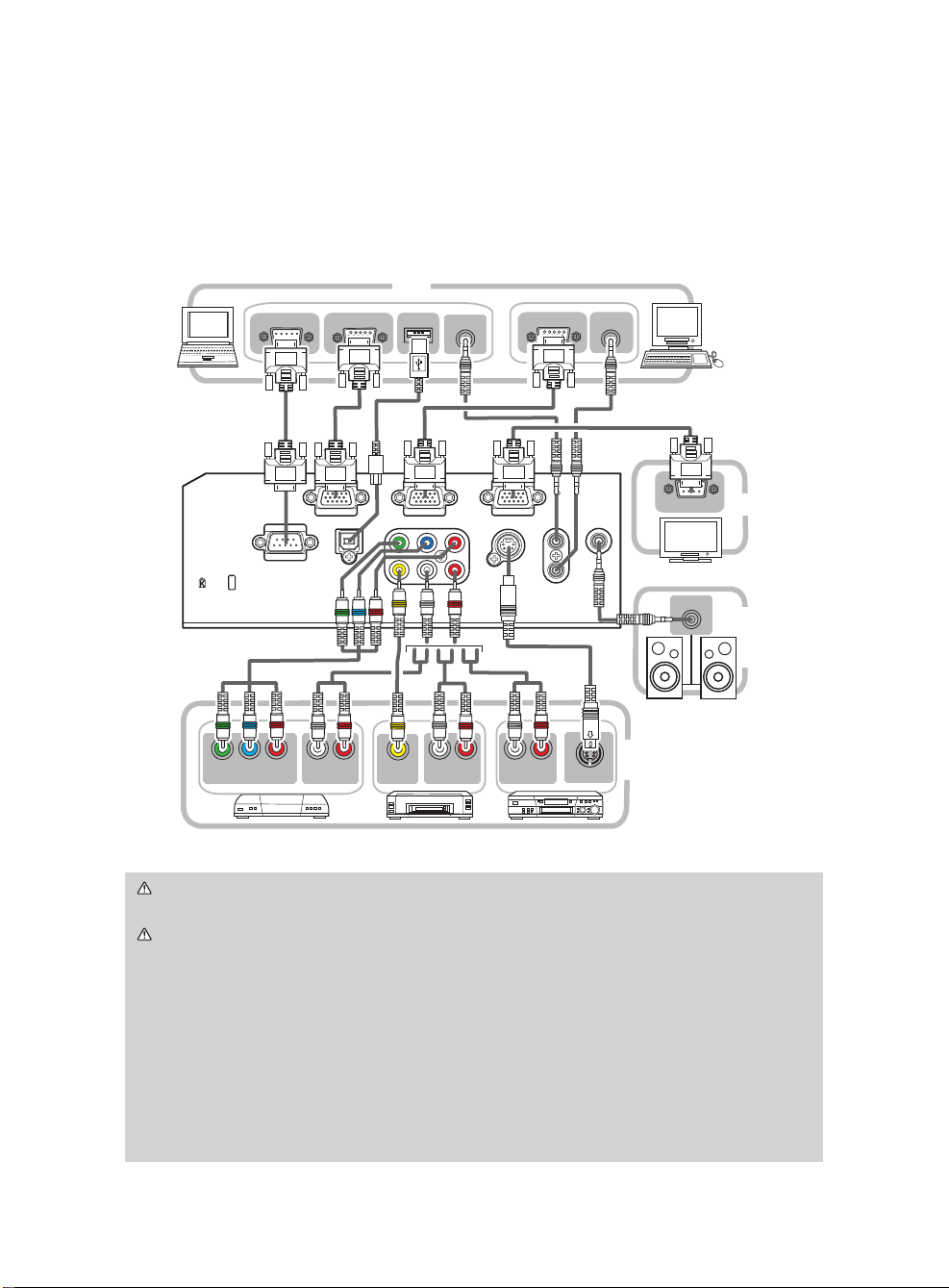
4
Connecting your devices
Be sure to read the manuals for devices before connecting them to the projector.
Make sure that all the devices are suitable to be connected with this product, and
prepare the cables required to connect. Please refer to the following illustrations
to connect them.
WARNING ►Do not disassemble or modify the projector and accessories.
►Be careful not to damage the cables, and do not use damaged cables.
CAUTION ►Turn off all devices and unplug their power cords prior to
connecting them to projector. Connecting a live device to the projector may
generate extremely loud noises or other abnormalities that may result in
malfunction or damage to the device and the projector.
►Use appropriate accessory or designated cables. Ask your dealer about nonaccessory cables which may be required a specic length or a ferrite core by
the regulations. For cables with a core only at one end, connect the end with
the core to the projector.
►Make sure that devices are connected to the correct ports. An incorrect
connection may result in malfunction or damage to the device and the projector.
AUDIO OUT
RGB OUT
AUDIO OUT
USB
RGB OUT
RS-232C
RGB IN
Y CB/PB CR/PR
COMPONENT VIDEO OUT
L R
AUDO IN OUT
VIDEO OUT
L R
AUDO IN OUT
L R
AUDO IN OUT
S-VIDEO OUT
AUDIO IN
VCR/DVD
player
Speakers
(with an
amplier)
PC
Monitor
Page 5
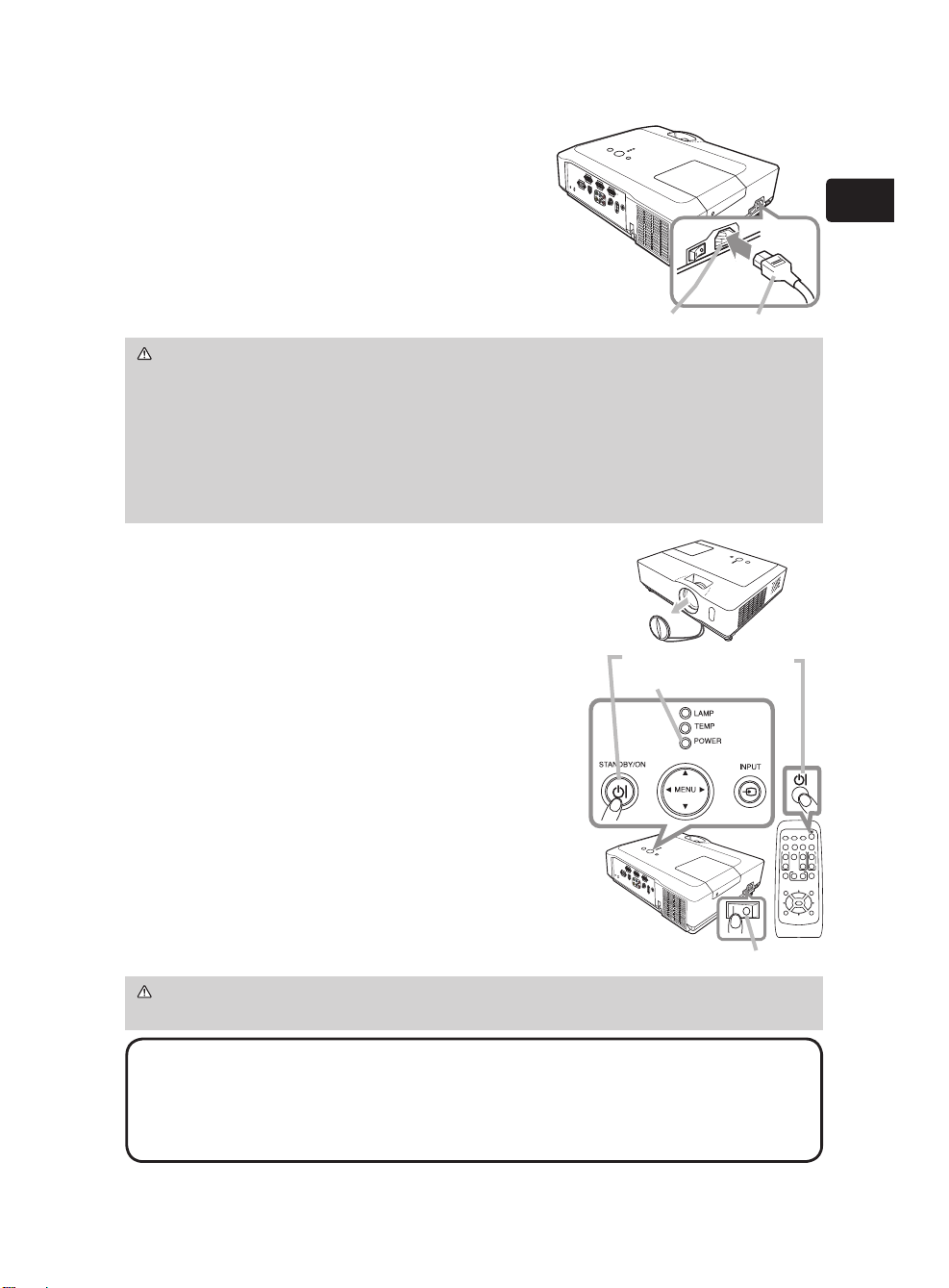
5
ENGLISH
Connecting power supply
1.
Put the connector of the power cord into the
AC inlet of the projector.
2.
Firmly plug the power cord’s plug into the
outlet.
WARNING ►Please use extra caution when connecting the power cord, as
incorrect or faulty connections may result in re and/or electrical shock.
• Only use the power cord that came with the projector. If it is damaged, contact
to your dealer to newly get correct one.
• Only plug the power cord into an outlet whose voltage is matched to the power
cord. The power outlet should be close to the projector and easily accessible.
Remove the power cord for complete separation.
• Never modify the power cord.
Turning on the power
1.
Make sure that the power cord is rmly and
correctly connected to the projector and the
outlet.
2.
Remove the lens cover, and set the power
switch to the ON position (marked “׀”).
3.
Press the STANDBY/ON button on the
projector or the remote control.
The projection lamp will light up and the POWER
indicator will begin blinking in green. When the
power is completely on, the indicator will stop
blinking and light in steady green.
WARNING ►
A strong light is emitted when the projector’s power is on. Do not look into
the lens of the projector or look inside of the projector through any of the projector’s openings.
NOTE • Please power on the projector prior to the connected devices.
• When the AUTO ON of the OPTION menu is set to the TURN ON, and the
power was turned off by the power switch last time, turning the power switch on
makes the projection lamp light on without pushing the STANDBY/ON button.
For more information, please see the “Operating Guide” in the CD.
AC inlet Power cord
VIDEO
DOC.CAMERA
KEYSTONE
ASPECT SEARCH
BLANK
MUTE
MY BUTTON
POSITION
1 2
ESC
ENTER
MENU
RESET
COMPUTER
MY SOURCE/
AUTO
MAGNIFY
PAGE
UP
VOLUME
DOWN
ONOFF
㧗
FREEZE
STANDBY/ON button
POWER indicator
Power switch
Page 6

6
Adjusting the projector's elevator
When the place to put the projector is slightly uneven to
the left or right, use the elevator feet to place the projector
horizontally.
Using the feet can also tilt the projector in order to project at a suitable angle to
the screen, elevating the front side of the projector within 10 degrees.
This projector has 2 elevator feet and 2 elevator buttons. An elevator foot is
adjustable while pushing the elevator button on the same side as it.
1.
Holding the projector, push the elevator buttons to loose the elevator feet.
2.
Position the front side of the projector to the desired height.
3.
Release the elevator buttons in order to lock the elevator feet.
4.
After making sure that the elevator feet are locked, put the projector gently.
5.
If necessary, the elevator feet can be manually twisted to make more precise
adjustments. Hold the projector when twisting the feet.
To loose an elevator foot, push the
elevator button on the same side as it.
CAUTION ►Do not handle the elevator buttons without holding the
projector, since the projector may drop down.
►Do not tilt the projector other than elevating its front within 10 degrees using
the adjuster feet. A tilt of the projector exceeding the restriction could cause
malfunction or shortening the lifetime of consumables, or the projector itself.
To nely adjust, twist the foot.
10°
Page 7

7
ENGLISH
Displaying the picture
1.
Activate your signal source. Turn the signal
source on, and make it send the signal to
the projector.
2.
Use the VOLUME +/VOLUME - buttons to
adjust the volume.
To have the projector silent, press the MUTE
button on the remote control.
3.
Press the INPUT button on the projector.
Each time you press the button, the
projector switches its input port in turn.
You can also use the remote control to
select an input signal. Press the VIDEO
button for selecting an input signal from the
COMPONENT (Y, Cb/Pb, Cr/Pr), VIDEO
or S-VIDEO port, or the COMPUTER
button for selecting an input signal from the
COMPUTER IN1 or COMPUTER IN2.
4.
Press the ASPECT button on the remote
control. Each time you press the button,
the projector switches the mode for aspect
ratio in turn.
5.
Use the zoom ring to adjust the screen
size.
6.
Use the focus ring to focus the picture.
INPUT button
VOLUME button
MUTE button
▲ cursor button
▼ cursor button
VIDEO button
COMPUTER button
ASPECT button
NOTE • The ASPECT button does not work when no proper signal is inputted.
• For the details of how to adjust the picture, please see the “Operating Guide”
in the CD.
Focus ring
Zoom ring
VIDEO
DOC.CAMERA
KEYSTONE
ASPECT SEARCH
BLANK
MUTE
MY BUTTON
POSITION
1 2
ESC
ENTER
MENU
RESET
COMPUTER
MY SOURCE/
AUTO
MAGNIFY
PAGE
UP
VOLUME
DOWN
ON
OFF
㧗
FREEZE
VIDEO
DOC.CAMERA
KEYSTONE
ASPECT SEARCH
BLANK
MUTE
MY BUTTON
POSITION
1 2
ESC
ENTER
MENU
RESET
COMPUTER
MY SOURCE/
AUTO
MAGNIFY
PAGE
UP
VOLUME
DOWN
ON
OFF
㧗
FREEZE
Page 8

8
VIDEO
DOC.CAMERA
KEYSTONE
ASPECT SEARCH
BLANK
MUTE
MY BUTTON
POSITION
1 2
ESC
ENTER
MENU
RESET
COMPUTER
MY SOURCE/
AUTO
MAGNIFY
PAGE
UP
VOLUME
DOWN
ONOFF
㧗
FREEZE
Turning off the power
1.
Press the STANDBY/ON button on the projector
or the remote control.
The message "Power off?" will appear on the
screen for about 5 seconds.
2.
Press the STANDBY/ON button again while the
message appears.
The projector lamp will go off, and the POWER
indicator will begin blinking in orange. Then the
POWER indicator will stop blinking and light in
steady orange when the lamp cooling is complete.
3.
Make sure that the POWER indicator lights in
steady orange, and set the power switch to the
OFF position (marked “O”). Attach the lens cover.
Do not turn the projector on for about 10 minutes
or more after turning it off. Turning the projector on
again too soon could shorten the lifetime of some
consumable parts of the projector.
WARNING ►Do not touch around the lamp cover and the exhaust vents
during use or just after use, since it is too hot.
►Remove the power cord for complete separation. The power outlet should be
close to the projector and easily accessible.
NOTE •
Please power off the projector after any connected devices are powered off.
•
This projector has the AUTO OFF function that can make the projector turn off
automatically. For more information, please see the “Operating Guide” in the CD.
STANDBY/ON button
POWER indicator
Power switch
Page 9

9
ENGLISH
Replacing the lamp
1.
Turn the projector off, and unplug the power cord.
Allow the projector to cool for at least 45 minutes.
2.
Prepare a new lamp. If the projector is mounted
on a ceiling, or if the lamp has broken, also ask
the dealer to replace the lamp.
In case of replacement by yourself, follow the following
procedure.
3.
Loosen the screw (marked by arrow) of the lamp
cover and then slide the lamp cover to the side to
remove it.
4.
Loosen the 2 screws (marked by arrow) of the
lamp, and slowly pick up the lamp by the handles.
5.
Insert the new lamp, and retighten rmly the
2 screws of the lamp that are loosened in the
previous process to lock it in place.
6.
Slide the lamp cover back in place and rmly
fasten the screw of the lamp cover.
7.
Turn the projector on and reset the lamp time
using the LAMP TIME item in the OPTION menu.
(1) Press the MENU button to display a menu.
(2) Point at the Go to Advanced Menu … in the menu
using the ▼/▲ button, then press the ► button.
(3) Point at the OPTION in the left column of the menu
using the ▼/▲button, then press the ► button.
(4) Point at the LAMP TIME using the ▼/▲ button, then
press the ► button. A dialog will appear.
(5) Press the ▲ button to select RESET on the dialog. It performs resetting the
lamp time.
NOTE • Please reset the lamp time only when you have replaced the lamp,
for a suitable indication about the lamp.
CAUTION ►Do not touch any inner space of the projector, while the lamp
is taken out.
Lamp cover
Handles
A lamp has nite product life. Using the lamp for long periods of time could cause
the pictures darker or the color tone poor. Note that each lamp has a different
lifetime, and some may burst or burn out soon after you start using them.
Preparation of a new lamp and early replacement are recommended. To prepare
a new lamp, contact to your dealer and tell the lamp type number.
Type number : 456-8755H
Page 10

10
HIGH VOLTAGE
HIGH TEMPERATURE HIGH PRESSURE
WARNING ►The projector uses a high-pressure mercury glass lamp. The
lamp can break with a loud bang, or burn out, if jolted or scratched, handled
while hot, or worn over time. Note that each lamp has a different lifetime, and
some may burst or burn out soon after you start using them. In addition, when
the bulb bursts, it is possible for shards of glass to y into the lamp housing,
and for gas containing mercury to escape from the projector’s vent holes.
►About disposal of a lamp: This product contains a mercury lamp; do not put
it in a trash. Dispose of it in accordance with environmental laws.
• For lamp recycling, go to www.lamprecycle.org (in the US).
• For product disposal, contact your local government agency
or www.eiae.org (in the US) or www.epsc.ca (in Canada).
For more information, contact to your dealer.
• If the lamp should break (it will make a loud bang when it does),
unplug the power cord from the outlet, and make sure to request a
replacement lamp from your local dealer. Note that shards of glass
could damage the projector’s internals, or cause injury during handling,
so please do not try to clean the projector or replace the lamp yourself.
• If the lamp should break (it will make a loud bang when it does),
ventilate the room well, and make sure not to breathe the gas that
comes out of the projector vents, or get it in your eyes or mouth.
• Before replacing the lamp, turn the projector off and unplug the power
cord, then wait at least 45 minutes for the lamp to cool sufficiently.
Handling the lamp while hot can cause burns, as well as damaging the lamp.
• Never unscrew except the appointed (marked by an arrow) screws.
• Do not open the lamp cover while the projector is suspended from
a ceiling. This is dangerous, since if the lamp’s bulb has broken, the
shards will fall out when the cover is opened. In addition, working in
high places is dangerous, so ask your local dealer to have the lamp
replaced even if the bulb is not broken.
• Do not use the projector with the lamp cover removed. At the lamp
replacing, make sure that the screws are screwed in firmly. Loose
screws could result in damage or injury.
• Use only the lamp of the specied type.
• If the lamp breaks soon after the first time it is used, it is possible
that there are electrical problems elsewhere besides the lamp. If this
happens, contact to your local dealer or a service representative.
•
Handle with care: jolting or scratching could cause the lamp bulb to burst during use.
• Using the lamp for long periods of time, could cause it dark, not to light
up or to burst. When the pictures appear dark, or when the color tone
is poor, please replace the lamp as soon as possible. Do not use old
(used) lamps; this is a cause of breakage.
Disconnect
the plug
from the
power
outlet
Page 11

11
ENGLISH
Please check and clean the air lter periodically. When the indicators or a message
prompts you to clean the air lter, comply with it as soon as possible. The air lter has two
kinds of lters inside. Replace the lters when they are damaged or too soiled. To prepare
the new lters, contact to your dealer and tell the following type number.
Type number : MU05611
When you replace the lamp, please replace the air lter.
An air lter of specied type will come together with a
replacement lamp for this projector.
1.
Turn the projector off, and unplug the power cord. Allow
the projector to sufciently cool down.
2.
Use a vacuum cleaner on and around the lter cover.
3.
Pull the lter cover knobs while lifting it, to take the lter
unit off.
4.
Use a vacuum cleaner for the lter vent of the projector
and both sides of the lter unit.
If the lters are damaged or too soiled, replace them according
to the following procedure number 5 to 7. Otherwise, please
jump to the procedure number 8.
5.
Pull the lter frame’s knob up while holding the lter
cover to remove the lter frame, then take the lters out.
6.
Set new lters where former lters were. Put the larger
meshed lter into a lter cover rst. Then put the ner
meshed lter on the larger meshed one.
7.
Put the lter frame back where it was.
8.
Put the lter unit back into the projector.
9.
Turn the projector on and reset the lter time using the
FILTER TIME item in the EASY MENU.
(1) Press the MENU button to display a menu.
(2)
Point at the FILTER TIME using the ▼/▲ button, then press the ► button. A dialog will appear.
(3) Press the ▲ button to select RESET on the dialog. It performs resetting the lter time.
Cleaning and replacing the air lter
WARNING ►Before taking care of the air lter, make sure the power cable
is not plugged in, then allow the projector to cool sufciently.
►
Use only the air lter of the specied type. Do not use the projector without the
air lter or the lter cover. It could result in a re or malfunction to the projector
.
►
Clean the air lter periodically. If the air lter becomes clogged by dust or the like,
internal temperatures rise and could cause a re, a burn or malfunction to the projector.
NOTE • Please reset the lter time only when you have cleaned or replaced
the air lter, for a suitable indication about the air lter.
• The projector may display the message such as “CHECK THE AIR FLOW” or
turn off the projector, to prevent the internal heat level rising.
Filter cover
Filter cover knobs
Filter unit
Filter cover
Filter frame
Filter (ner meshed)
Filter (larger meshed)
Page 12

12
Using the CD manual
The other manuals for this product are written into the included CD-ROM titled
“User’s Manual (detailed)”. Before using the CD-ROM, please read the following
to ensure the proper use.
System requirements
The system for using the CD-ROM requires the following.
Windows®: OS:Microsoft® Windows® 98, 98SE, NT4.0, Me, 2000/XP, or
later
CPU:Pentium® processor 133MHz / Memory:32MB or more
Macintosh®: OS:Mac OS 10.2 or later
CPU:Power PC® / Memory:32MB or more
CD-ROM drive: 4x CD-ROM drive
Display: 256 color / 640x480 dots resolution
Applications: Microsoft Internet Explorer4.0 and
Adobe Acrobat Reader 4.0 or later
How to use the CD
1. Insert CD into PC’s CD-ROM drive.
Windows®:
In a while, Web browser automatically starts. Start up
window comes up.
Macintosh®: (1) Double-click on the ”Projectors” icon appeared on the
desktop screen.
(2) When “main.html” file is clicked, Web browser will start
and Initial window will appear.
2. Click the model name of your projector first, and then click language you want
from the displayed list. The User’s manual (detailed) will open.
CAUTION ►Only use the CD-ROM in a computer CD drive. The CD-
ROM is designed for PC use only. NEVER INSERT THE CD-ROM INTO A
NON-COMPUTER CD PLAYER! Inserting the CD-ROM into an incompatible
CD drive may produce a loud noise, which in turn MAY RESULT IN EAR AND
SPEAKER DAMAGE!
• After using CD-ROM, please put it into CD case and keep it. Please keep
the CD neither in direct sunlight nor in a high temperature and high humidity
environment.
NOTE • The information in the CD-ROM is subject to change without notice.
• No responsibility is taken for any obstacle and defect to hardware and
software of your PC as a result of the use of the CD-ROM.
• All or Any part of the information in the CD-ROM must not be copied,
reproduced or republished without notice to our company.
Page 13

13
ENGLISH
Regulatory notices
Declaration of Conformity
Trade name HITACHI
Model Number CP-X201/CP-X301/CP-X401/CP-X450
Responsible Party Hitachi America, Ltd.
Address 900 Hitachi way, Chula Vista, CA 91914-3556 U.S.A.
Telephone Number +1 -800-225-1741
This device complies with part 15 of the FCC Rules. Operation is subject to the following
two conditions: (1) This device may not cause harmful interference, and (2) this device
must accept any interference received, including interference that may cause undesired
operation.
FCC Statement warning
WARNING:
This equipment has been tested and found to comply with the limits for a Class
B digital device, pursuant to Part 15 of the FCC Rules. These limits are designed to provide
reasonable protection against harmful interference in a residential installation. This equipment
generates, uses, and can radiate radio frequency energy and, if not installed and used in
accordance with the instructions, may cause harmful interference to radio communications.
However, there is no guarantee that interference will not occur in a particular installation. If
this equipment does cause harmful interference to radio or television reception, which can be
determined by turning the equipment off and on, the user is encouraged to try to correct the
interference by one or more of the following measures:
- Reorient or relocate the receiving antenna.
- Increase the separation between the equipment and receiver.
- Connect the equipment into an outlet on a circuit different from that to which the receiver
is connected.
- Consult the dealer or an experienced radio/TV technician for help.
INSTRUCTIONS TO USERS: This equipment complies with the requirements of FCC
(Federal Communication Commission) equipment provided that the following conditions
are met. Some cables have to be used with the core set. Use the accessory cable or a
designated-type cable for the connection. For cables that have a core only at one end,
connect the core to the projector.
CAUTION: Changes or modications not expressly approved by the party responsible for
compliance could void the user’s authority to operate the equipment.
For the Customers in CANADA
NOTICE: This Class B digital apparatus complies with Canadian ICES-003.
(continued on next page)
Page 14

14
Information for users applicable in European Union countries
1. The manufacturer (Gemtek) hereby declare that this equipment
(wireless network card), model SD-Link11g is in compliance
with the essential requirements and other relevant provisions of
Directive 1999/5/EC.
2. This symbol on the product or on its packaging means that your electrical and
electronic equipment should be disposed at the end of life separately from your
household wastes. There are separate collection systems for recycling in EU.
For more information, please contact the local authority or the dealer where you
purchased the product.
Regulatory notices (continued)
0560
!
Page 15

15
Specications
340
100
112
270
[unit : mm]
Product name Liquid crystal projector
Liquid
Crystal
Panel
Panel size 1.6 cm (0.63 type)
Drive system TFT active matrix
Pixels 786,432 pixels (1024 horizontal x 768 vertical)
Lens
Lamp
Audio output 7 W
Power supply AC 100-120V/3.5A, AC220-240V/1.5A
Power consumption 320W
Temperature range 5 ~ 35°C (Operating)
Size
Weight (mass) approx. 3.5 kg
Ports
Optional parts
Item Specications
Zoom lens
8755H : F=2.3~2.5 f=18.9~22.6
TBD :
F=1.6~1.8 f=18.9~22.6
8916 : F=1.6~1.8 f=18.9~22.6 (approximately)
CP-X201, CP-X301
, CP-X401
: 220W UHB
CP-X450 : 230W UHB
340 (W) x 100 (H) x 270 (D) mm *Excluding protrusions
Please refer to the following gure.
Computer input port
COMPUTER IN1
....................D-sub 15 pin mini x1
COMPUTER IN2
....................D-sub 15 pin mini x1
Computer output port
MONITOR OUT
....................D-sub 15 pin mini x1
Audio input/output port
AUDIO IN1 ........... Stereo mini x1
AUDIO IN2 ........... Stereo mini x1
AUDIO IN3 ......................RCA x2
AUDIO OUT ......... Stereo mini x1
Others
USB ..............................USB-B x1
CONTROL ............ D-sub 9 pin x1
Video input port
COMPONENT (Y, Cb/Pb, Cr/Pr)
........................................RCA x3
S-VIDEO ..........mini DIN 4 pin x1
VIDEO ............................. RCA x1
Lamp
: 456-8755H
Air lter : MU05611
*For more information, contact to your dealer.
ENGLISH
Page 16

16
Warranty and after-service
Trademark acknowledgment
•
Mac, Macintosh, Power PC and Mac OS are registered trademarks of Apple Computer, Inc.
• Pentium is a registered trademark of Intel Corporation.
• Adobe and Acrobat are registered trademarks of Adobe Systems Incorporated.
• Windows is a registered trademark of Microsoft Corporation.
• VESA and SVGA are trademarks of the Video Electronics Standard Association.
All other trademarks are the properties of their respective owners.
NOTE • The information in this manual is subject to change without notice.
• The manufacturer assumes no responsibility for any errors that may appear in
this manual.
• The reproduction, transfer or copy of all or any part of this document is not
permitted without express written consent.
If an abnormal operation (such as smoke, strange odor or excessive sound) should occur,
stop using the projector immediately. Otherwise if a problem occurs with the projector,
rst refer to the “Troubleshooting” of the “Operating Guide” in the CD and run through the
suggested checks.
If this does not resolve the problem, please contact to your dealer or service company. They
will tell you what warranty condition is applied.
Please check the following web address where you may nd the latest information for this
projector.
http://www.dukcorp/av
