Page 1
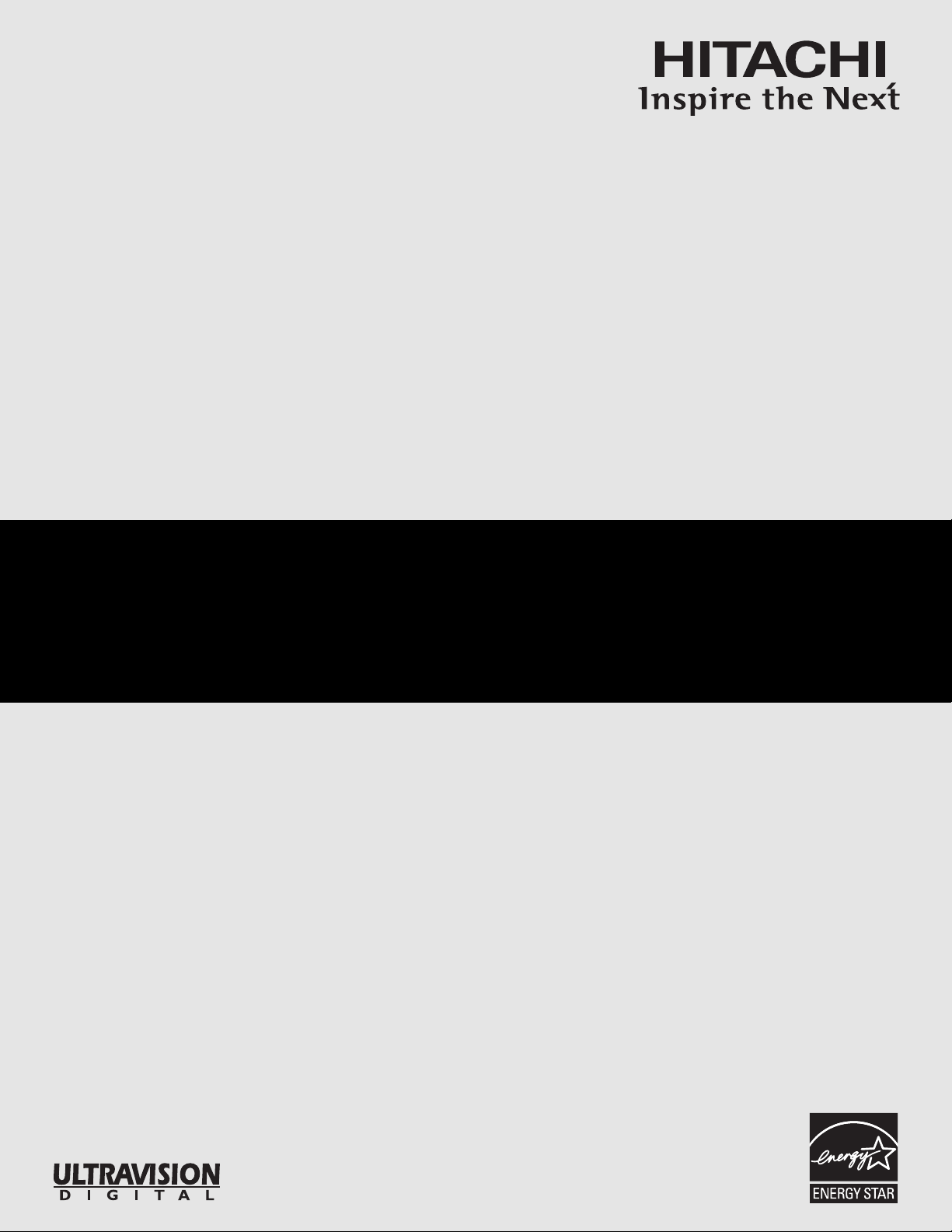
PROJECTION COLOR TV
Operating Guide for 51F710, 57F710,
65F710, 51F710S, 57F710S, 65F710S
IMPORTANT SAFETY INSTRUCTIONS ................................................................................ 2-3
FIRST TIME USE .................................................................................................................. 4-19
THE REMOTE CONTROL .................................................................................................. 20-32
ON-SCREEN DISPLAY........................................................................................................ 33-64
OUR HITACHI TV AND REMOTE CONTROL ........................................................65
CARE OF
Y
RECEPTION PR
USEFUL INFORMATION .................................................................................................... 67-70
57” / 65” DISASSEMBLY/ASSEMBLY INSTRUCTIONS ....................................................71-76
INDEX ........................................................................................................................................77
END USER LICENSE AGREEMENT FOR HITACHI DTV SOFTWARE..............................78-79
OBLEMS
..........................................................................................................
As an ENERGY STAR®Partner, Hitachi, Ltd. has determined that this
product meets the ENERGY STAR®guidelines for energy efficiency.
66
Page 2
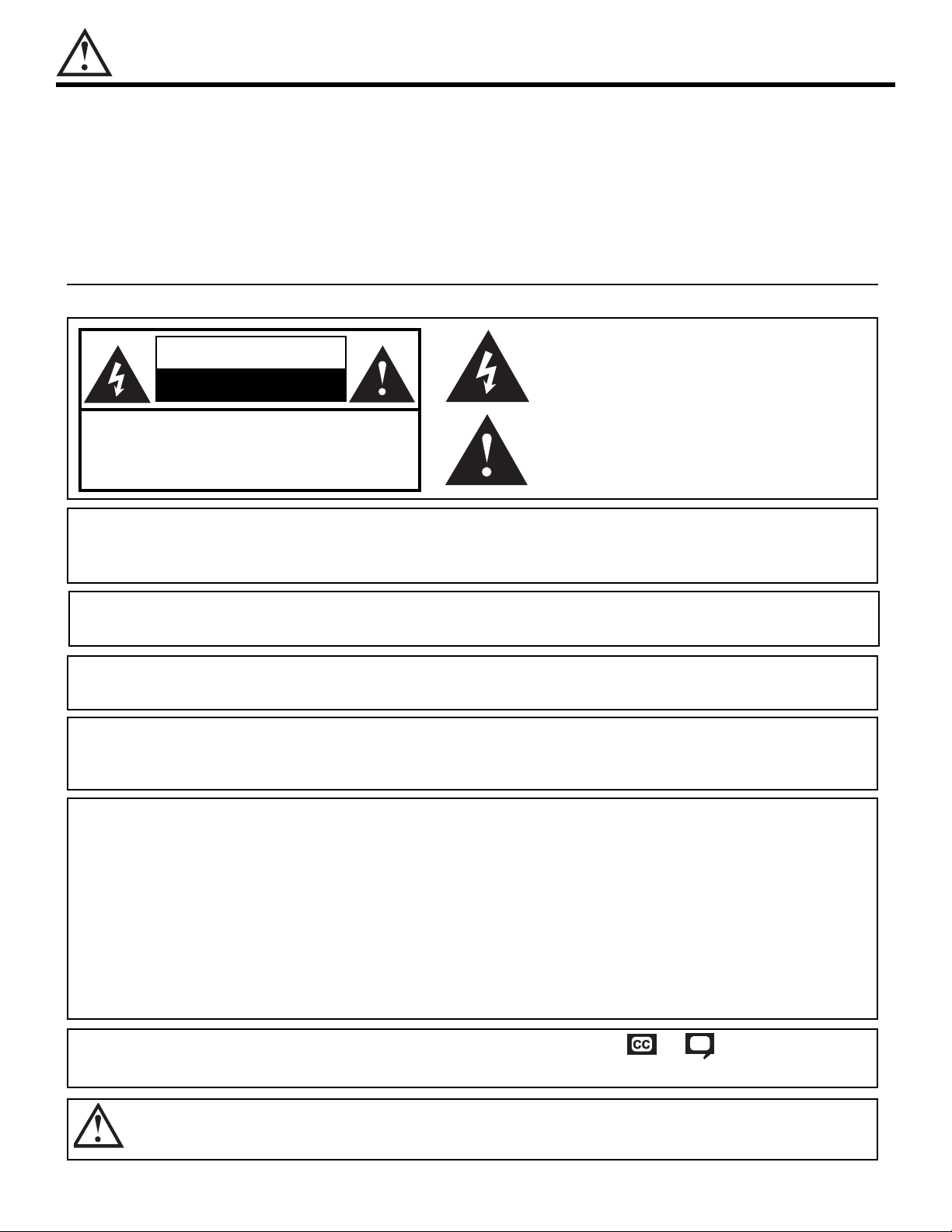
IMPORTANT SAFETY INSTRUCTIONS
SAFETY POINTS YOU SHOULD KNOW ABOUT
OUR HITACHI TELEVISION
Y
Our reputation has been built on the quality, performance, and ease of service of HITACHI televisions.
Safety is also foremost in our minds in the design of these units. To help you operate these products properly, this section illustrates safety tips which will be of benefit to you. Please read it carefully and apply the knowledge you obtain
from it to the proper operation of your HITACHI television.
Please fill out your warranty card and mail it to HITACHI. This will enable HITACHI to notify you promptly in the improbable event that a safety problem should be discovered in your product model.
Follow all warnings and instructions marked on this television.
CAUTION
RISK OF ELECTRIC SHOCK
CAUTION: TO REDUCE THE RISK OF ELECTRIC SHOCK,
DO NOT REMOVE COVER (OR BACK).
NO USER SER
REFER SERVICING TO QUALIFIED SERVICE PERSONNEL.
T OPEN
DO NO
VICEABLE PARTS INSIDE.
The lightning flash with arrowhead symbol, within an equilateral tri-
, is intended to alert the user to the presence of uninsulated
angle
“dangerous voltage” within the product’s enclosure that may be of a
sufficient magnitude
xclamation point within an equilater
The e
alert the user to the presence of important operating and maintenance (ser
appliance.
to constitute a risk of electric shock to persons.
al triangle, is intended to
vicing) instructions in the literature accompanying the
WARNING: • TO REDUCE THE RISK OF FIRE OR ELECTRIC SHOCK, DO NOT EXPOSE THIS APPARATUS
TO RAIN OR MOISTURE.
• THE TELEVISION SHOULD NOT BE EXPOSED TO DRIPPING OR SPLASHING AND OBJECTS
FILLED WITH LIQUIDS, SUCH AS VASES, SHOULD NOT BE PLACED ON THE TELEVISION.
NOTE: • There are no user serviceable parts inside the television.
• Model and serial numbers are indicated on back side of the television.
CAUTION:
MODIFICATIONS:
Adjust only those controls that are covered in the instructions, as improper changes or modifications not expressly approved by HITACHI could void the user’s authority to operate the television.
The FCC requires the user to be notified that an
are not expressly approved by Hitachi America, Ltd. Home Electronics Division may void the user’s
authority to operate the equipment.
y changes or modifications made to this device that
POWER SOURCE
THIS
TELEVISION
IS DESIGNED
TO OPERATE ON 120 VOLTS 60Hz, AC CURRENT. INSERT THE
POWER CORD INTO A 120 VOLT 60Hz OUTLET.
TO PREVENT ELECTRIC SHOCK, DO NOT USE THE TELEVISION’S (POLARIZED) PLUG WITH AN
RECEPT
EXTENSION CORD
CAN BE FULL
,
Y INSER
NEVER CONNECT THE
OLTAGE.
SPECIFIED
NOTE: This tele
V
vision receiv
ACLE, OR OTHER OUTLET UNLESS THE BLADES AND GROUND TERMINAL
O PREVENT BLADE EXPOSURE.
T
TED
TELEVISION
er will displa
TO 50Hz, DIRECT CURRENT, OR ANYTHING OTHER THAN THE
vision closed captioning,
y tele
( or ), in accordance with
paragraph 15.119 and 15.122 of the FCC rules.
CAUTION: Never remove the back cover of the television as this can expose you to very high voltages and other haz-
ards. If the television does not operate properly, unplug the television and call your authorized dealer or
service center.
2
Page 3
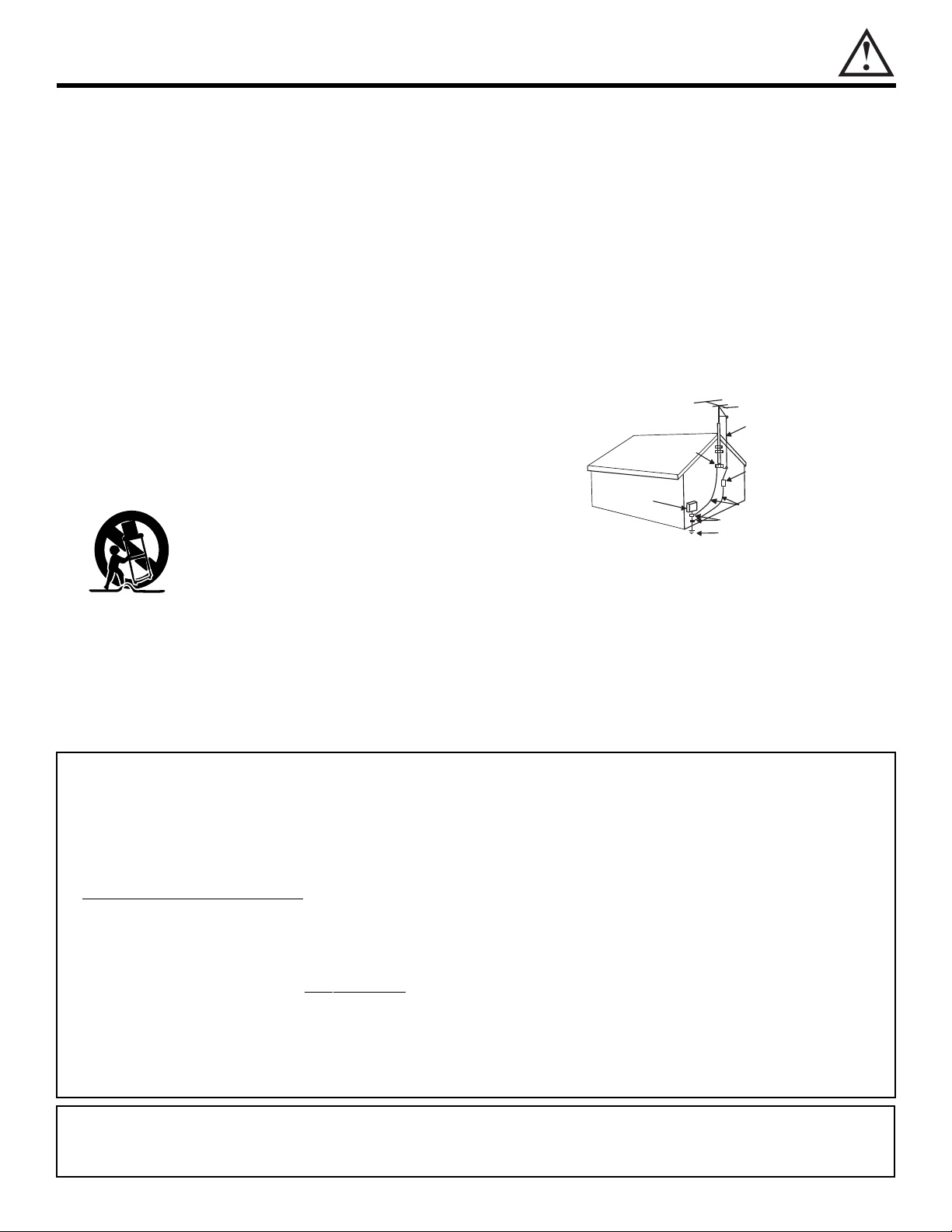
ANTENNA
LEAD IN
WIRE
ANTENNA
DISCHARGE UNIT
(
NEC SECTION 810-20)
GROUNDING CONDUCTORS
(NEC SECTION 810-21)
GROUNDING CONDUCTORS
POWER SERVICE GROUNDING
E
LECTRODE SYSTEM
(NEC ART 250 PART H)
N
EC NATIONAL ELECTRICAL CODE
ELECTRIC
SERVICE
EQUIPMENT
GROUND
CLAMP
IMPORTANT SAFETY INSTRUCTIONS
Read before operating equipment
ollow all warnings and instructions marked on this television.
F
1. Read these instructions.
2. Keep these instructions.
3. Heed all warnings.
Follow all instructions.
4.
5. Do not use this apparatus near water.
6. Clean only with a dry cloth.
7. Do not block any ventilation openings. Install in accordance
with the manufacturer’s instructions.
Do not install near any heat sources such as radiators, heat
8.
registers, stoves, or other apparatus (including amplifiers)
that produce heat.
9. Do not defeat the safety purpose of the polarized or grounding-type plug. A polarized plug has two blades with one
wider than the other. A grounding type plug has two blades
and a third grounding prong. The wide blade or the third
prong are provided for your safety. If the provided plug does
not fit into your outlet, consult an electrician for replacement
of the obsolete outlet.
10. Protect the power cord from being walked on or pinched particularly at plugs, convenience receptacles, and the point
where they exit from the apparatus.
11. Only use the attachments/accessories specified by the manufacturer.
12. Use only with the cart, stand, tripod, bracket, or table specified by the manufacturer, or
sold with the apparatus. When a cart is
used, use caution when moving the
cart/apparatus combination to avoid injury
from tip-over.
13. Unplug this apparatus during lightning storms or when
unused for long periods of time.
14. Refer all servicing to qualified service personnel. Servicing
is required when the apparatus has been damaged in any
way, such as power-supply cord or plug is damaged, liquid
has been spilled or objects have fallen into apparatus, the
apparatus has been exposed to rain or moisture, does not
operate normally, or has been dropped.
15. Televisions are designed to comply with the recommended
ety standards for tilt and stability.
saf
Do not apply excessive pulling force to the front, or top, of the
cabinet which could cause the product to overturn resulting
in product damage and/or personal injury.
16. Follow instructions for wall, shelf or ceiling mounting as rec-
ommended by the manufacturer.
An outdoor antenna should not be located in the vicinity of
17.
overhead power lines or other electrical circuits.
If an outside antenna is connected to the receiver be sure the
18.
antenna system is grounded so as to provide some protection against voltage surges and built up static charges.
Section 810 of the National Electric Code, ANSI/NFPA No.
70-1984, pro
vides information with respect to proper grounding for the mast and supporting structure, grounding of the
lead-in wire to an antenna discharge unit, size of grounding
connectors, location of antenna-discharge unit, connection to
grounding electrodes and requirements for the grounding
electrode.
Note to the CATV system installer: This reminder is provided
to call the CATV system installer’s attention to Article 820-40
of the NEC that provides guidelines for proper grounding
and, in particular, specifies that the cable ground shall be
connected to the grounding system of the building, as close
to the point of cable entry as practical.
• This digital television is capable of receiving analog basic, digital basic and digital premium cable television programming by direct connection to a cable system providing such programming. A CableCARD provided by your cable operator is required to view encrypted
digital prog
ramming. Certain advanced and interactive digital cable services such as video-on-demand, a cable operator’s enhanced
program guide and data-enhanced television services may require the use of a set-top box. For more information call your local cable
company.
• Do not place any objects on the top of the television which may fall or cause a child to climb to retrieve the objects.
• Projection
TV’s are heavy and can mark or damage floor surfaces (especially wood flooring) if moved improperly. Do not slide or
force TV into position. Always roll TV allowing casters at bottom of unit to help steer and position the TV.
PREVENTION
•
OF SCREEN BURN
This Wide Screen TV is designed to display wide screen pictures. Images should be viewed mostly in wide screen format or
zoomed to fit the screen with moving pictures. Use of side panels, top and bottom panels of standard picture formats should only
be 15% of your total viewing time to prevent uneven aging of the phosphors. Phosphors in the lighted area of the picture will age
more rapidly than the gray areas. Continuous on-screen displays such as video games, stock market quotations, computer
generated graphics, and other fixed (non-moving) patterns can cause permanent damage to television receivers. Such “SCREEN
BURNS” constitute misuse and are
•
PUBLIC
Public viewing of programs broadcast by TV stations and cable companies, as well as programs from other sources, may require
prior authorization from the broadcaster or owner of the video program material.
VIEWING OF COPYRIGHTED MATERIAL
• This product incorporates copyright protection technology that is protected by U.S. patents and other intellectual property rights.
Use of this copyright protection technology must be authorized by Macrovision Corporation, and is intended for home and other
limited consumer uses only unless otherwise authorized by Macrovision. Reverse engineering or disassembly is prohibited.
This product contains lead. Dispose of this product in accordance with applicable environmental laws. For product recycling and disposal inf
NOT COVERED by your HITACHI Factory Warranty.
ormation,
contact your local government agency or the Electronic Industries Alliance
at www.eiae.org (in the US) or the Electronic Product Stewardship Canada at www.epsc.ca (in Canada). For more
information, call 1-800-HITACHI.
3
Page 4
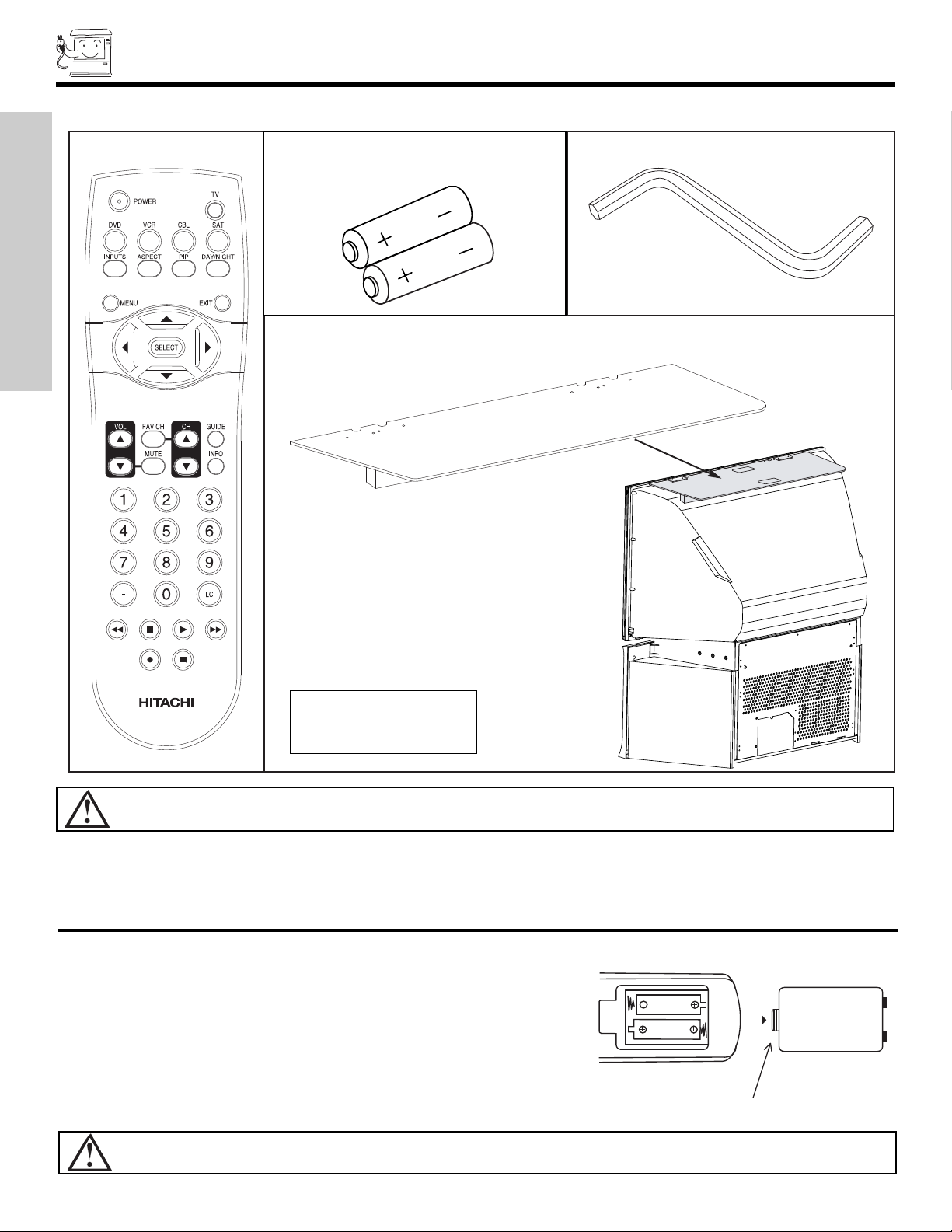
ACCESSORIES
BOTTOM VIEW
Lift up on tab to
remove back cover.
(Remote Control)
Check to make sure you have the following accessories before disposing of the packing material.
REMOTE CONTROL
FIRST TIME USE
BATTERIES
“Z” ALLEN KEY
(“AA”)
For 57” and 65” Models Only
2.
OPTIONAL TV TOP SHELF (NOT INCLUDED, ORDER SEPARATELY)
3.
Model No. Part No.
1.
CAUTION: This SLF10 TV Top Shelf for use only with Hitachi 51F710, 51F710S and 57F710, 57F710S. Use with other
apparatus is capable of resulting in instability causing possible injury.
1. Remote Control Unit CLU-4341UG2 (Part No. HL02071) or CLU4351UG2 (Part No. HL02072).
2. Two “AA” size, 1.5V batteries (For Remote Control Unit).
3. “Z” Allen Key (Part No. 61010122).
SLF10 QJ01611
REMOTE CONTROL BATTERY INSTALLATION AND REPLACEMENT
1. Open the battery cover of the remote control by pushing down
and sliding the back cover off.
t two new “AA” size batteries for the remote control.
Inser
2.
When replacing old batter
and lift them out.
3. Match the batteries to the (+) and (-) marks in the battery compartment.
4. Replace the cover.
CAUTION: Danger of e
ies, push them towards the springs
xplosion if battery is incorrectly replaced. Replace with the same or equivalent type.
4
Page 5
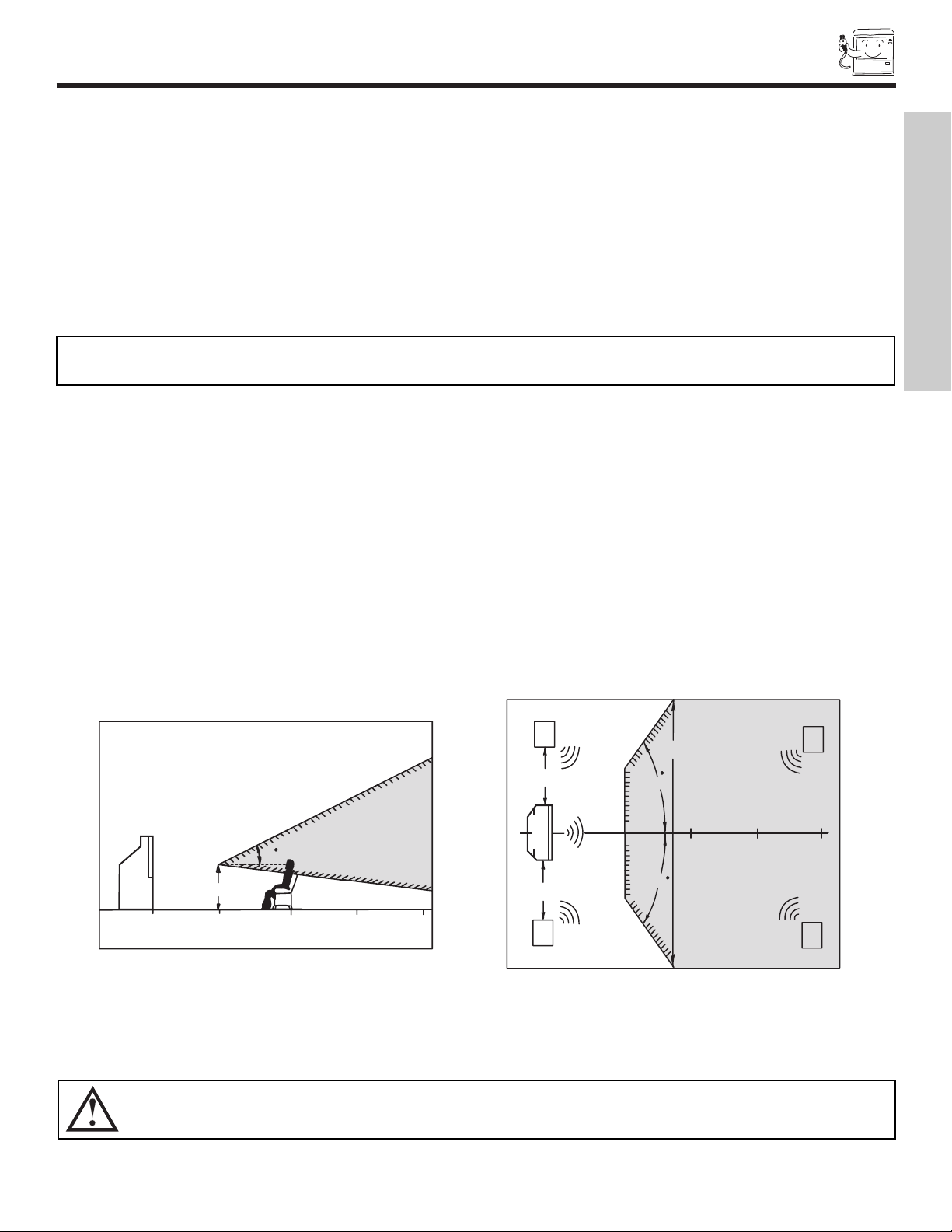
HOW TO SET UP YOUR NEW HITACHI PROJECTION TV
BEST
VERTICAL VIEWING
ANGLE
20
3’
0’
5’
10’
15’
20’
50
50
4" Minimum
4" Minimum
BEST
HORIZONTAL
VIEWING ANGLE
5'
10'
15'
20'
20'
S
S
R
L
ANTENNA
Unless y
best performance. However, if you are located in an exceptionally good signal area that is free from interference and multiple image
ghosts
LOCA
Select an area where sunlight or bright indoor illumination will not fall directly on the picture screen. Also, be sure that the location
selected allows a free flow of air to and from the perforated back cover of the set.
T
become excessively hot, for example, in direct sunlight or near a heating appliance, etc.
VIEWING
The major benefit of the HITACHI Projection Television is its large viewing screen. To see this large screen at its best, test various
locations in the room to find the optim
The best picture is seen by sitting directly in front of the TV and about 10 to 18 feet from the screen. Picture brightness decreases as
the viewer moves to the left and right of the receiver.
During daylight hours, reflections from outside light may appear on the screen. If so, drapes or screens can be used to reduce the
reflection or the TV can be located in a different section of the room.
If the TV’s audio output will be connected to a Hi-Fi system’s external speakers, the best audio performance will be obtained by placing
the speakers equidistant from each side of the receiver cabinet and as close as possible to the height of the picture screen center. For
best stereo separation, place the external speakers at least four feet from the side of the TV, place the surround speakers to the side or
behind the viewing area. Differences in room sizes and acoustical environments will require some experimentation with speaker
placement for best performance.
our TV is connected to a cable TV system or to a centralized antenna system, a good outdoor TV antenna is recommended for
, an indoor antenna may be sufficient.
TION
o avoid cabinet warping, cabinet color changes, and increased chance of set failure, do not place the TV where temperatures can
NOTE: Your new HDTV has a built-in high definition television signal processor. This television includes a fan to cool the
processor. The sound of moving air from the fan is normal and maybe noticeable in very quiet environments.
um spot for viewing.
FIRST TIME USE
vision.
ve the magnetic field source away from the television until there is no picture distortion.
Mo
5
CAUTION: Magnetic fields, such as those of external speakers, may cause the picture to distort if they are placed too close
to the tele
Page 6
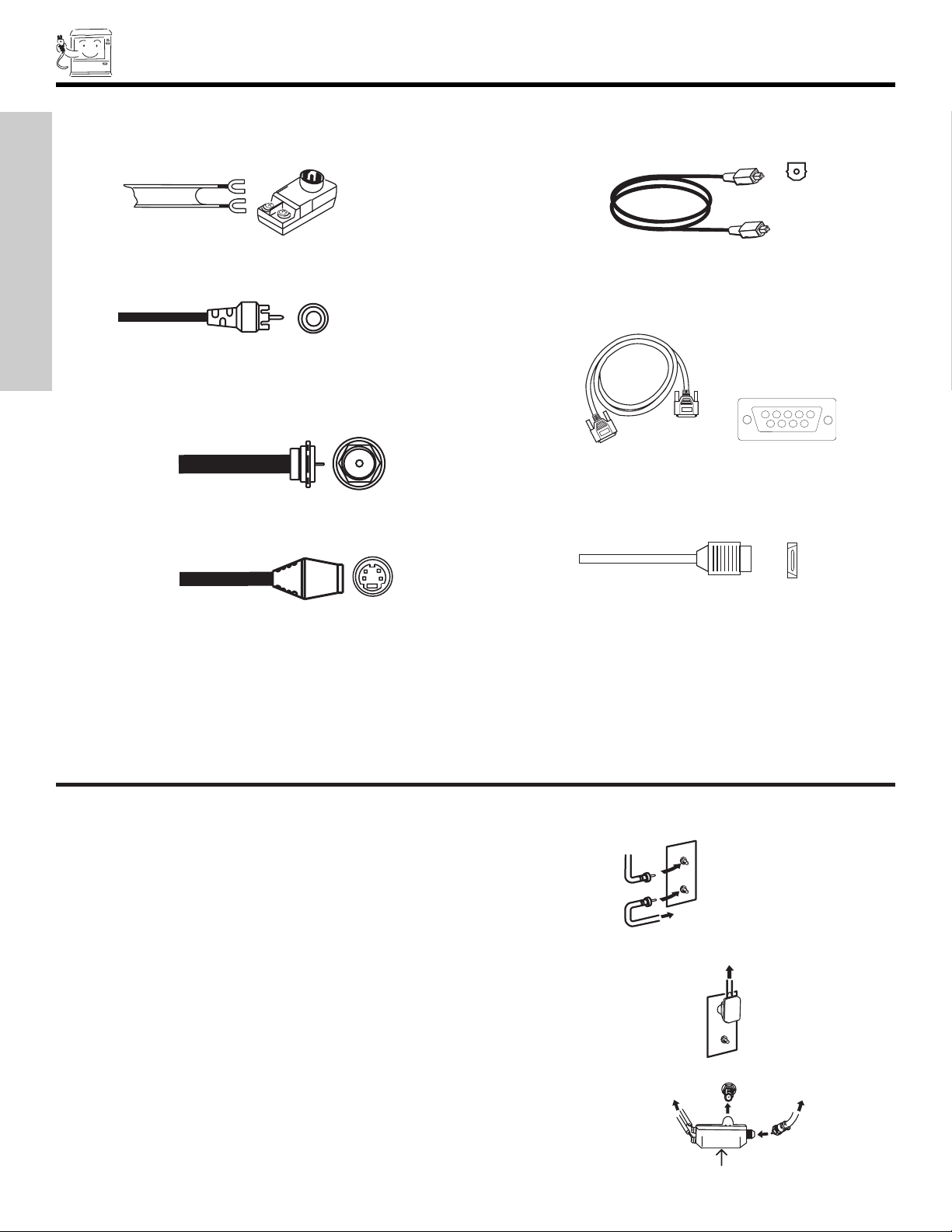
HOOK-UP CABLES AND CONNECTORS
To outdoor antenna
or CATV cable
To antenna
To outdoor VHF
or UHF antenna
From UHF antenna
ANT A
From outdoor
antenna or
CATV System
Antenna Mixer
54321
9876
Most video/audio connections between components can be made with shielded video and audio cables that have phono connectors. For
best performance, video cables should use 75-Ohm coaxial shielded wire. Cables can be purchased from most stores that sell
audio/video products. Below are illustrations and names of common connectors. Before purchasing any cables, be sure of the output
and input connector types required b
300-Ohm Twin Lead Connector
This outdoor antenna cable must be connected to an antenna
adapter (300-Ohm to 75-Ohm).
FIRST TIME USE
Phono Connector
Used on all standard video and audio cables which connect to
inputs and outputs located on the television’s rear jack panel
and front control panel.
“F” Type 75-Ohm Coaxial Antenna Connector
For connecting RF signals (antenna or cable TV) to the antenna
jack on the television.
y the various components and the length of each cable.
Optical Cable
This cab
le is used to connect to an audio amplifier with an
Optical Audio In jack. Use this cable for the best sound quality.
D-SUB MINI 9-Pin Cable
This cable is used to connect to the RS232C input located on the
rear panel so you can control some of your TV functions from an
external home control system.
S-Video (Super Video) Connector
This connector is used on camcorders, VCRs and laser- disc
players with an S-Video feature in place of the
This cable is used to connect your external devices such as SetTop-Boxes or DVD players equipped with an HDMI output connection to the TV’s HDMI input.
standard video cable to produce a high quality picture.
HDMI Cable
ANEL
CK P
ANTENNA CONNECTIONS
O REAR J
T
A
VHF (75-Ohm) antenna/CATV (Cable TV)
When using a 75-Ohm coaxial cab
le system, connect CA
TV coaxial cab
le to the ANT
A (75-Ohm) terminal. If you have an antenna, connect the coaxial cable to the ANT
B terminal.
VHF (300-Ohm) antenna/UHF antenna
When using a 300-Ohm twin lead from an outdoor antenna, connect the
VHF or
UHF antenna leads to screws of the VHF or UHF adapter. Plug the adapter into
the antenna terminal on the TV.
When both VHF and UHF antennas are connected
er to the TV antenna terminal, and connect
Attach an optional antenna cab
the cables to the antenna mixer. Consult your dealer or service store for the
antenna mixer.
le mix
6
Page 7
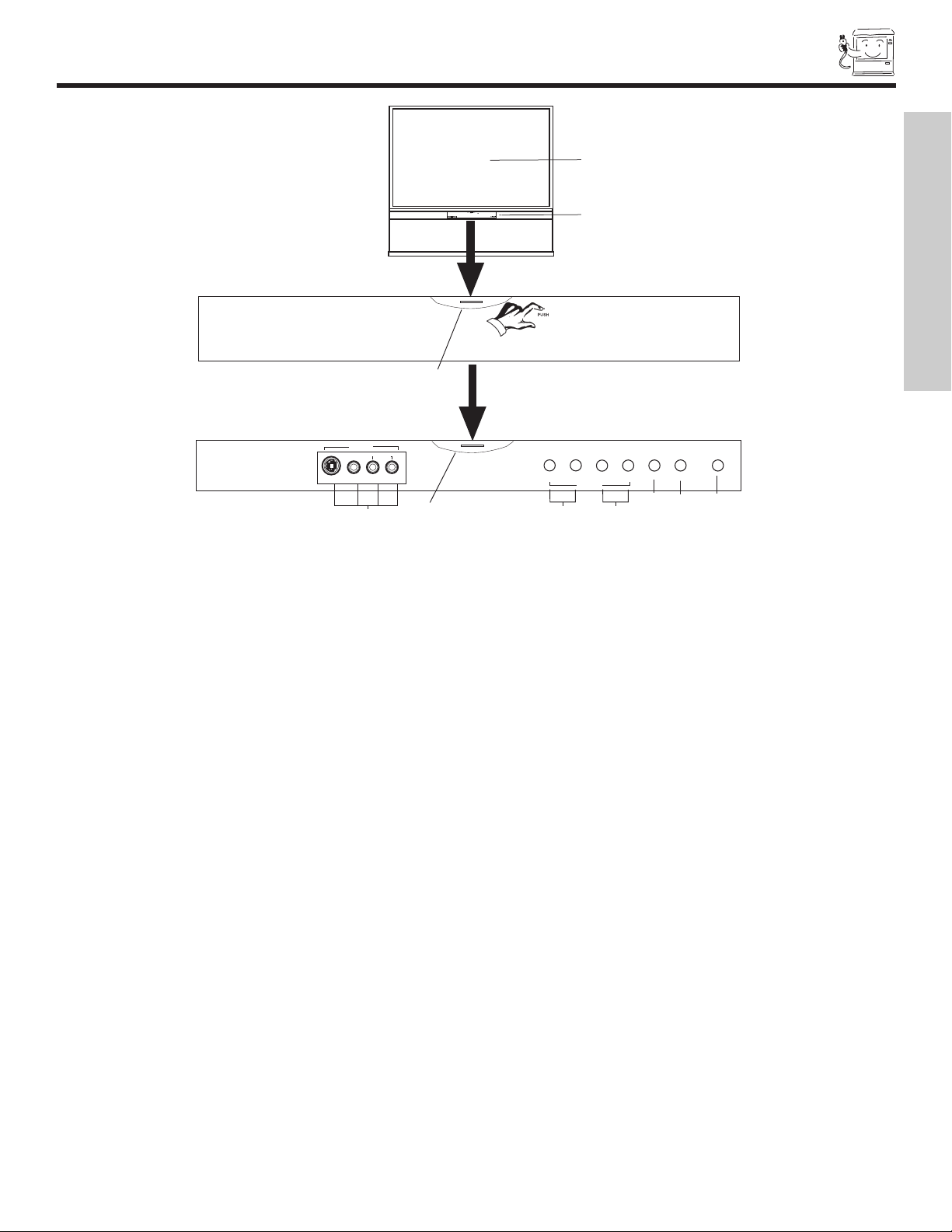
FRONT PANEL CONTROLS
h
INPUT 5
S-VIDEO
VIDEO
AUDIO
L/MONO
R
EXIT
INPUT
SELECT
MENU
VOL- VOL+ CH- CH+
E
FGH
c
f
a
b
d
g
e
CURSOR
MAGIC
FOCUS
e
i
FIRST TIME USE
a MENU/SELECT button
This button allows you to enter the MENU, making it possible to set TV features to your preference without using the remote. This
button also serves as the SELECT button when in MENU mode.
b INPUT/EXIT button
Press this button to display the input menu, Ant A/B, INPUT:1,2,3,4 and 5. This button also serves as the EXIT button when in
MENU mode.
c CHANNEL selector
Press these buttons until the desired channel appears in the top right corner of the TV screen. These buttons also serve as
the cursor down (H) and up (G) buttons when in MENU mode.
d VOLUME level
Press these buttons for your desired sound level. The volume level will be displayed on the TV screen. These buttons also serve
as the cursor left (F) and right (E) buttons when in MENU mode. When the TV power is turned OFF at a volume level 31 or greater,
the volume level will default to 30 when the TV is turned ON. However, if it is set to a level 30 or less, the volume level will be at the
level it was set when the TV is turned ON.
e POWER button/ POWER LED
TV on or off. This LED light is on during normal operation. At initial TV Turn “ON”, the Power button
Press this b
utton to tur
LED will blink several times before a channel can be tuned and viewed. This is a normal default operation of this television. The
blinking time of the Power button LED varies depending on the period of time between when you turn “ON” and when you turn “OFF”
n the
the TV. This default operation is an energy saving feature. You can choose not to use this feature by selecting “On” for the “Quick
Start Up” option in the On-Screen-Display Menu. Select “Setup” in the On-Screen-Display Menu, then select “Quick Start Up”. Select
“On” feature to quickly tune and view channels at initial TV Turn “ON” (see page 64).
the
f MAGIC FOCUS
mance (see page 55).
Use this b
utton to automatically adjust y
our picture quality to optim
um perf
or
g FRONT INPUT JACKS (INPUT 5)
or a quic
Use these audio/video jac
ks f
Press the INPUT button and select Input 5. If you have mono sound, insert the audio cable into the left audio jack.
k hook-up from a camcorder or
VCR to instantly vie
w y
vorite show or new recording.
a
our f
h IR RECEIVER Sensor (1)
The screen area acts as one of the IR receivers (remote sensor) of the TV. When using the remote control, point it towards the
screen for best response.
i IR RECEIVER Sensor (2)
This is an additional remote sensor for a better remote control range of response.
7
Page 8
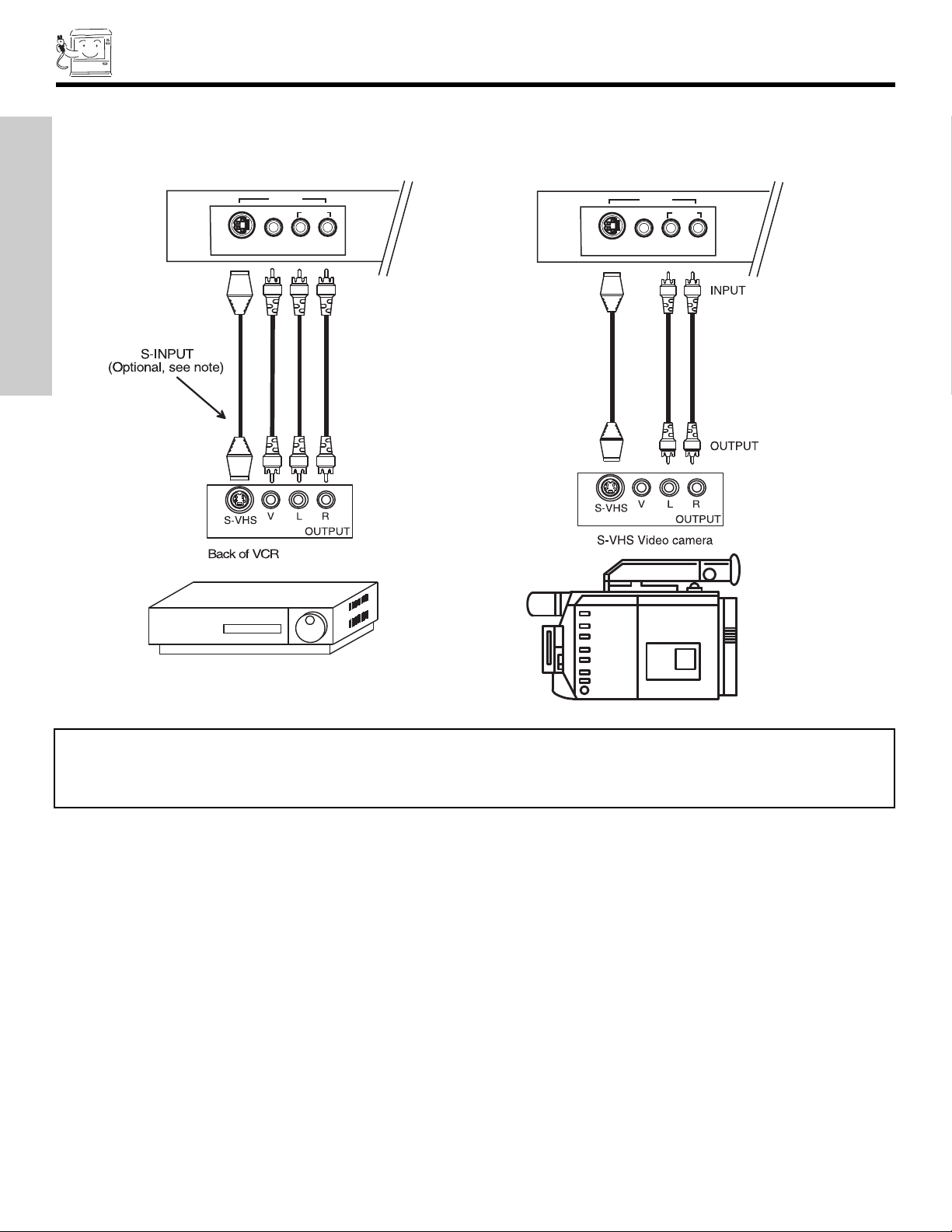
FRONT PANEL JACKS AND CONNECTORS
INPUT 5
S-VIDEO
VIDEO
AUDIO
L/MONO
R
INPUT 5
S-VIDEO
VIDEO
AUDIO
L/MONO
R
The front panel jac
examples:
FIRST TIME USE
ks are provided as a convenience to allow you to easily connect a camcorder or VCR as shown in the following
NOTE: 1. Completely insert connection cord plugs when connecting to front panel jacks. If you do not, the played back picture
may be abnormal.
2. If you have a S-VHS VCR, use the S-INPUT cable in place of the standard video cable.
If y
3.
e a mono VCR, insert the audio cable into the left audio jack of your TV.
v
ou ha
8
Page 9
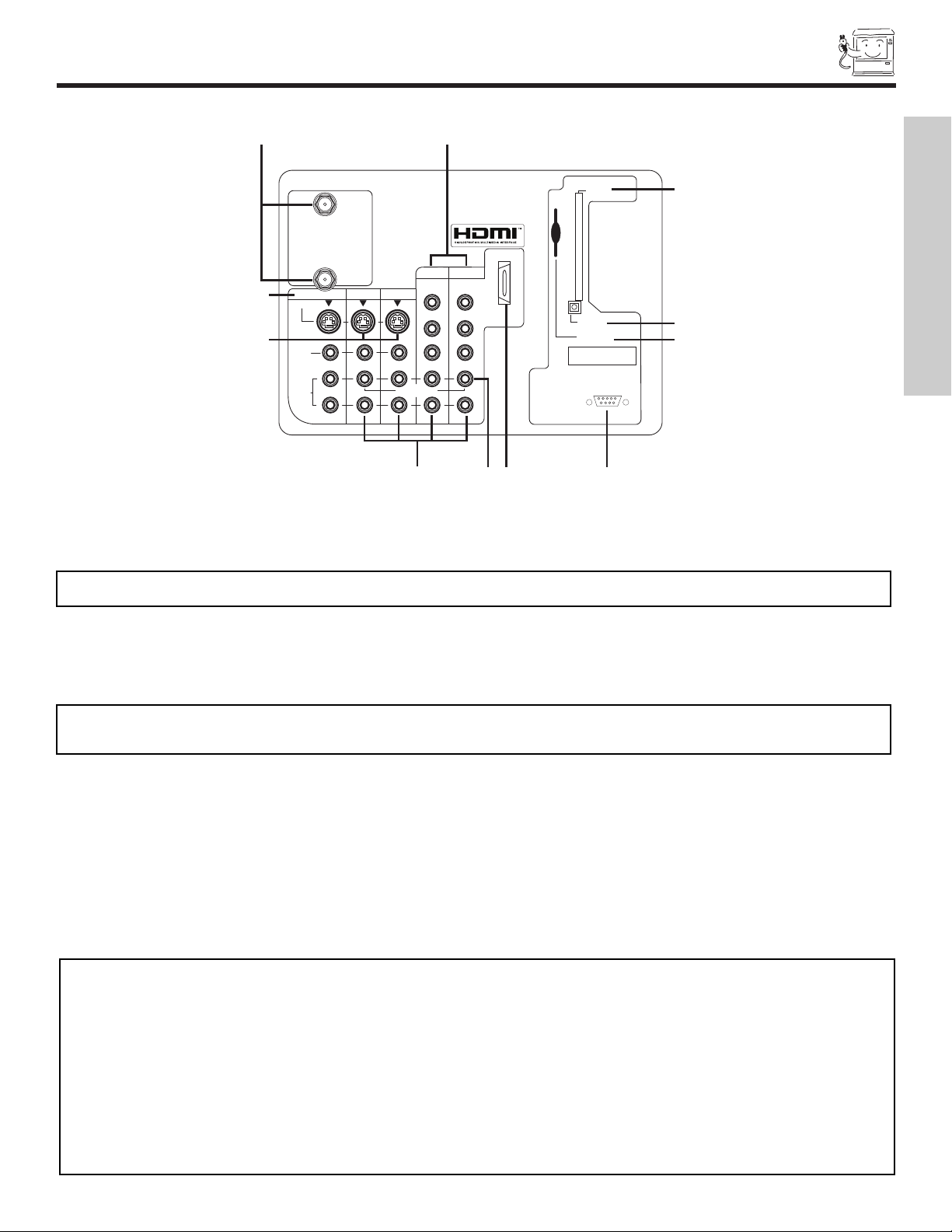
REAR PANEL JACKS
a
b
c
d
e
f
g
h
k
i
Apparatus Claims of U.S. Patent Nos.
4,631,603; 4,577,216; 4,819,098;
4,907,093; and 6,381,747 licensed
for limited viewing uses only.
1
2345
9
8
7
6
j
ANT A
S-VIDEO
R
L
VIDEO
AUDIO
(MONO)
(MONO)
(MONO) (MONO)
P
R
P
B
Y/
VIDEO
Y/
VIDEO
P
R
P
B
MONITOR OUT INPUT 4 INPUT 3
INPUT 2 INPUT 1
HDMI 1
RS232C
ANT B
Upgrade Card
CableCARD
(Top of card faces right)
OPTICAL OUT
Digital Audio
AUDIO
TO HI-FI
TV AS CENTER
a Antenna Input
ANT A
- A 75-Ohm RF antenna or CATV (Cable TV) input. ANT A can be displayed as a main picture or sub-picture.
ANT B- A 75-Ohm RF antenna input. ANT B can only be displayed as a main picture. ANT B cannot be displayed as a
sub-picture.
FIRST TIME USE
NOTE: You may ask your local cable company whether DTV services are available.
b Audio/Video Inputs 1, 2, 3 and 4
By using the INPUTS button, CURSOR buttons and SELECT button of the remote control you can select each video source. Use
the audio and video inputs to connect external devices, such as VCRs, camcorders, laserdisc players, DVD players etc. (If you have
mono sound, insert the audio cable into the left audio jack.)
NOTE: You may use VIDEO or S-VIDEO inputs to connect to INPUT 3 and 4, but only one of these inputs may be used at a
time.
c MONIT
OR OUT
These jac
ks pro
vide fix
ed or v
le audio and video signals which are used f
iab
ar
or recording.
Use the S-VIDEO Output for high
quality video output (see page 63).
d S-VIDEO Inputs 3 and 4
Video) jacks for connecting equipment with S-VIDEO output capability.
(Super
Inputs 3 and 4 pro
e Component: Y-P
BPR
Inputs 1 and 2 pro
use composite video signal f
NO
TES:
Do not connect composite
1.
2.
VIDEO input.
er
v
o
Your component outputs may be labeled Y, B-Y, and R-Y. In this case, connect the components B-Y output to the TV’s PBinput and
the components R-Y output to the TV’s PRinput.
3. Your component outputs may be labeled Y-CBCR. In this case, connect the component CBoutput to the TV’s PBinput and the
component CRoutput to the TV’s PRinput.
4. It may be necessary to adjust TINT to obtain optimum picture quality when using the Y-PBPR inputs (see page 37).
5. To ensure no copyright infringement, the MONITOR OUT output will be abnormal, when using the Y-PBPRjacks.
6. Input 1 and Input 2 (Y/VIDEO) can be used for composite video and component video input.
vide S-V
vide
IDEO
Inputs
-P
Y
ks f
jac
BPR
or both inputs
or connecting equipment with this capability
.
VIDEO and S-VIDEO to Input 3, 4 or 5 at the same time
, such as a DVD player or Set Top Box. You may
. S-VIDEO has priority
9
Page 10
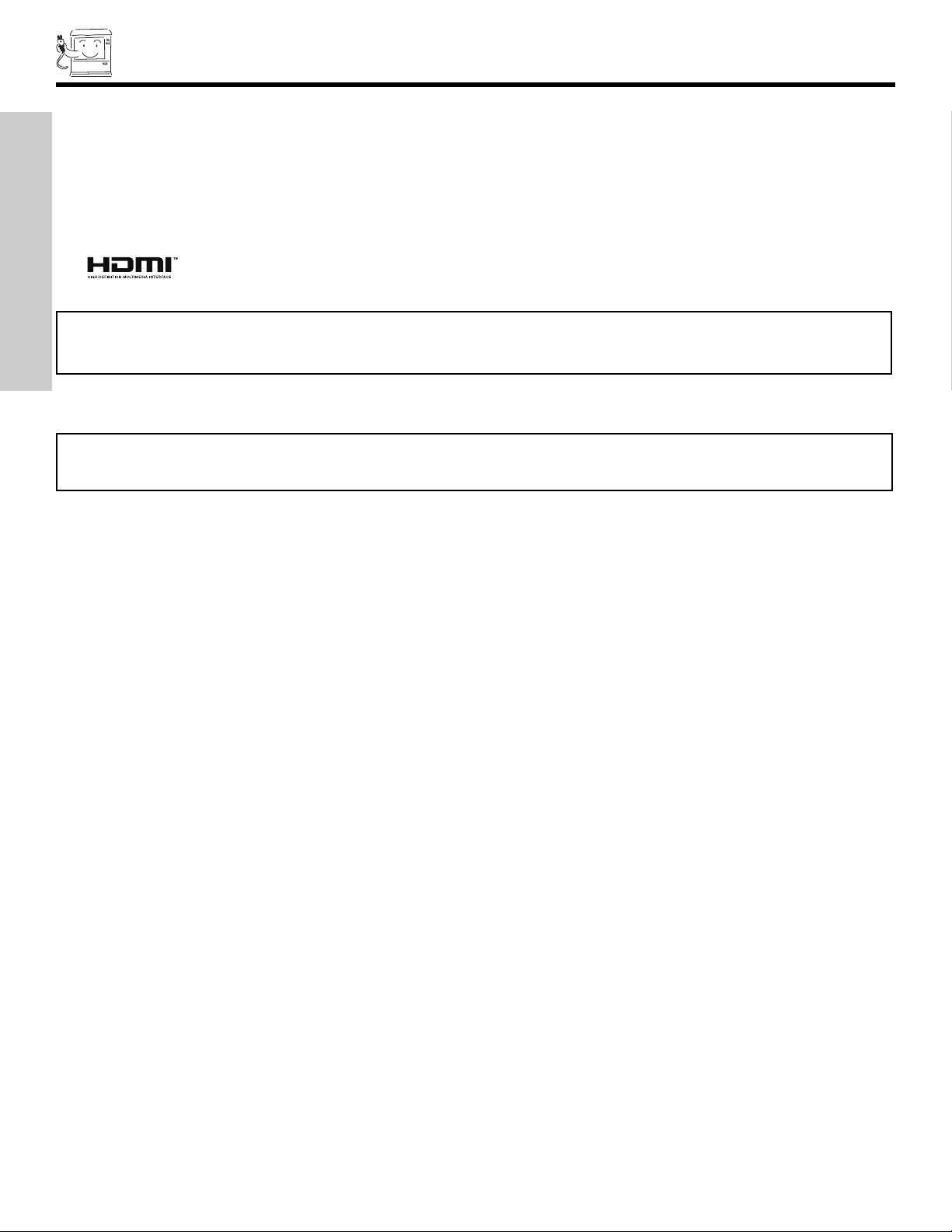
REAR PANEL JACKS
f HDMI1 (High Definition Multimedia Interface) (INPUT 1)
About HDMI
HDMI is the next-generation all digital interface for consumer electronics. HDMI enables the secure distribution of uncompressed
high-definition video and multi-channel audio in a single cable. Because digital television (DTV) signals remain in digital format,
HDMI assures that pristine high-definition images retain the highest video quality from the source all the way to your television
screen.
Use the HDMI input for your external devices such as Set-Top-Boxes or DVD players equipped with an HDMI output connection.
HDMI, the HDMI logo and High-Definition Multimedia Interface are trademarks or registered trademarks of HDMI Licensing LLC.
NOTES: 1. The HDMI input is not intended for use with personal computers.
FIRST TIME USE
2. Only DTV formats such as 1080i, 720p, 480i and 480p are available for HDMI input.
g Optical Out (Digital Audio)
This jack provides Digital Audio Output for your audio device that is Dolby®Digital and PCM compatible, such as an audio amplifier.
NOTE:
*Manufactured under license from Dolby Laboratories. “Dolby” and the double-D symbol are trademarks of Dolby
Laboratories.
h Upgrade Card
This card slot is for future software upgrades. Hitachi will notify you if a software upgrade is required for your TV. In order to receive
written notification, please complete and return your warranty card.
i RS232C Input
For use with third party home Audio/Video control systems which are commercially available. Please see your dealer regarding
these “non Hitachi” home control systems (see page 64 to activate this input).
j TV AS CENTER (INPUTS 1-4)
These jacks are for stereo amplifiers with center signal output capability. This feature allows the TV speakers to be used as a center
speaker. The TV must be set as a center channel by selecting “TV as Center” on the Internal Speakers Settings of the Audio Menu
(see page 41).
10
Page 11
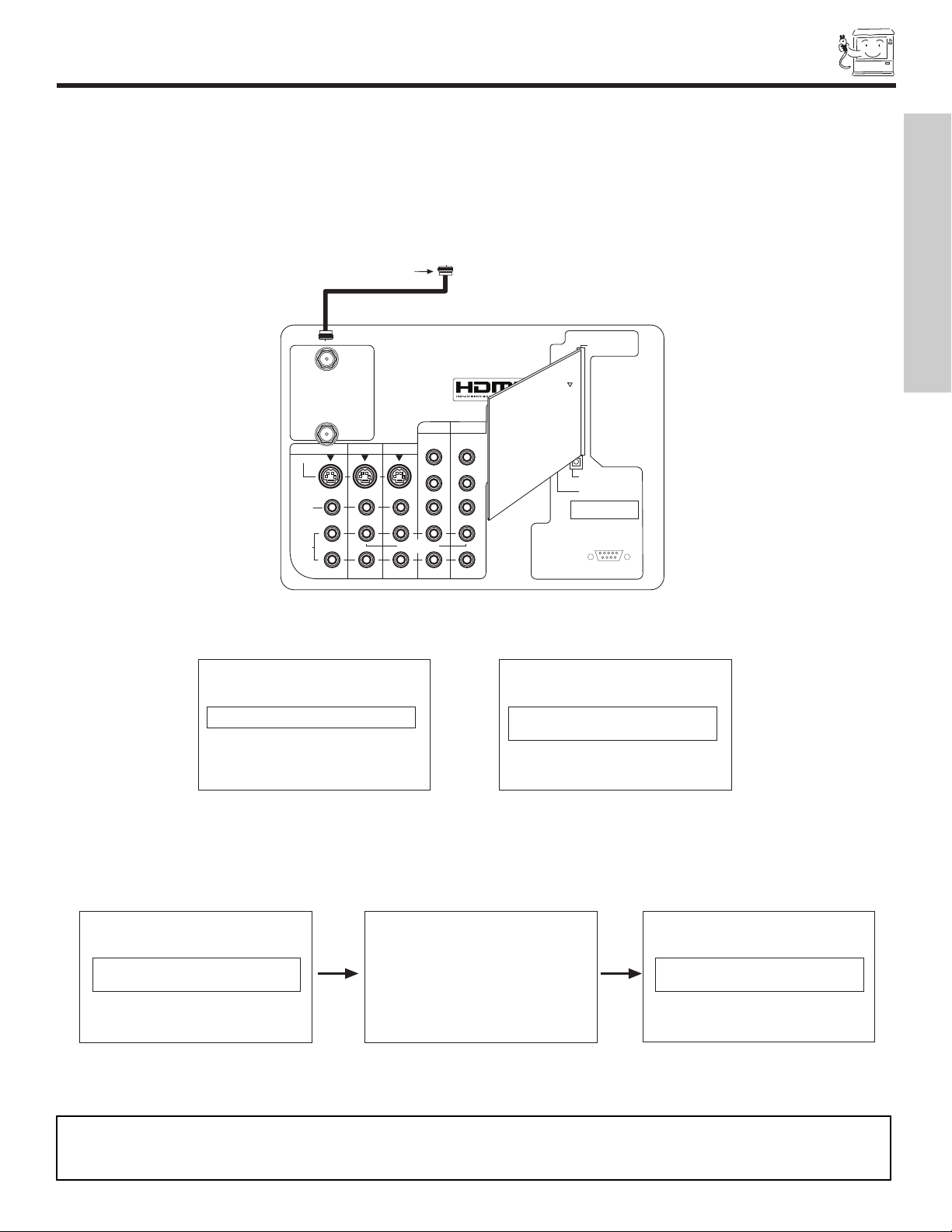
REAR PANEL JACKS
CableCARD is installed CableCARD
is not installed
OR
In order to start cable service
for this device, please contact
your cable provider
CableCARD(tm): 123-456-789-1
Host: 123-456-789-1
Data: 123-456-789-1
UnitAddress: 123-456-789-1
Acquiring Data.
Please wait.
Press EXIT to return
Not an Authorized Channel
Digital Cable
Apparatus Claims of U.S. Patent Nos.
4,631,603; 4,577,216; 4,819,098;
4,907,093; and 6,381,747 licensed
for limited viewing uses only.
12345
9876
RS232C
ANT
A
S-VIDEO
R
L
VIDEO
AUDIO
(MONO)
(MONO)
(MONO) (MONO)
P
R
P
B
Y/
VIDEO
Y/
VIDEO
P
R
P
B
MONITOR OUT
INPUT 4 INPUT 3
INPUT 2
INPUT 1
HDMI 1
ANT B
Upgrade Card
CableCARD
(Top of card faces right)
OPTICAL OUT
Digital Audio
AUDIO
TO HI-FI
TV
AS CENTER
INSERT
THIS END
CableCARD
k CableCARD Slot
This slot is for the CableCARD that will be provided by your local cable operator to gain access to chosen cable channels. The
CableCARD will allow you to tune digital and high definition cable channels. Please call your local cable operator if this service is
available before requesting a CableCARD (also known as Point of Deployment (POD) module).
Connect a coaxial cable to ANT A terminal of the Rear Panel Jacks.
Insert the CableCARD into the slot (Top of card should be facing right as shown).
FIRST TIME USE
If the CableCARD is properly installed or not installed, the TV will display the following respective screens.
After the CableCARD is installed, wait until the second screen below appears. The third screen below will appear if a channel is not
authorized for viewing. Press the EXIT button to exit the second screen.
Please take note of all information on the screen (you will provide this information to your cable operator). Call your cable operator
and give them the inf
NOTES: 1. A digital cable subscription is required.
2. Antenna B will not be available when CableCARD is inserted.
3. Do not inser
mation from the card to star
or
t a PCMCIA card into the Cab
t y
our cable service.
leCARD slot.
11
Page 12

VCR #2
Outside antenna or
digital cable
Laserdisc player, VCR,
camcorder, etc.
VCR #1
DVD Player
OUTPUT
YP
B/CBPR/CR
L R
To an amplifier/receiver
with optical input capability.
External Digital
Component with
HDMI output
capability
Apparatus Claims of U.S. Patent Nos.
4,631,603; 4,577,216; 4,819,098;
4,907,093; and 6,381,747 licensed
for limited viewing uses only.
AUDIO
TO HI-FI
12345
9
8
7
6
INPUT
S-VIDEO
VL R
OUTPUT
S-VIDEO
VL R
OUTPUT
S-VIDEO
VL R
ANT
A
S-VIDEO
R
L
VIDEO
AUDIO
(MONO)
(MONO) (MONO) (MONO)
P
R
P
B
Y/
VIDEO
Y/
VIDEO
P
R
P
B
MONITOR OUT
INPUT 4 INPUT 3
INPUT 2 INPUT 1
HDMI 1
RS232C
ANT B
Upgrade Card
CableCARD
(Top of card faces right)
OPTICAL OUT
Digital Audio
HDMI
OUT
TV
AS CENTER
FIRST TIME USE
REAR PANEL CONNECTIONS
TYPICAL FULL-FEATURE SETUP
NOTES: 1.
Connect only 1 component to each input jac
2. Follo
w connections that per
our personal enter
tain to y
k.
tainment system.
3. Inputs 1 and 2 can accomodate Composite and Component video signals
xcept when noted as
, e
4. Cables are not included with the purchase of this
TV
12
.
vided”.
“pro
Page 13
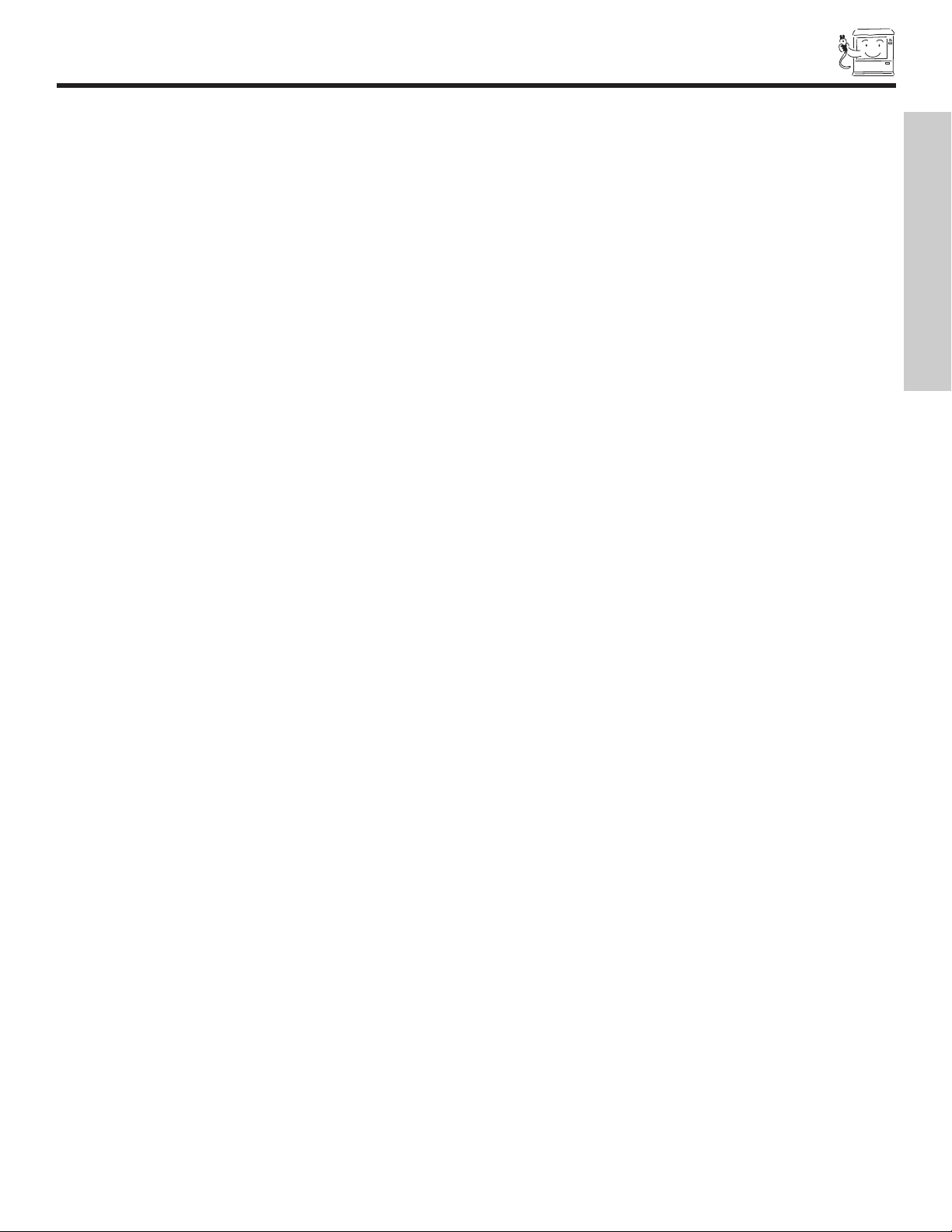
TIPS ON REAR PANEL CONNECTIONS
• S-VIDEO, Y-PbPr and HDMI connections are provided for high performance laserdisc players, VCRs etc. that have this feature.
Use these connections in place of the standard video connection if y
• If your device has only one audio output (mono sound), connect it to the left audio jack on the television.
• Refer to the operating guide of your other electronic equipment for additional information on connecting your hook-up cables.
• A single VCR can be used for VCR #1 and VCR #2, but note that a VCR cannot record its own video or line output (INPUT: 3 in
the example on page 12). Refer to your VCR operating guide for more information on line input-output connections.
• You may use VIDEO or S-VIDEO inputs to connect to Input 3, Input 4 or Input 5, but only one of these may be used at a time.
• Connect only 1 component (VCR, DVD player, camcorder, etc.) to each input jack.
• COMPONENT: Y-P
top-boxes. Use these connections in place of the standard video connection if your device has this feature. Input 2 accepts
both composite and component video signals.
• Your component outputs may be labeled Y, B-Y, and R-Y. In this case, connect the components B-Y output to the TV’s P
and the components R-Y output to the TV’s PRinput.
• Your component outputs may be labeled Y-CBCR. In this case, connect the components CBoutput to the TV’s PBinput and
the components CRoutput to the TV’s PRinput.
• You may use composite and component video signals for Inputs 1 and 2.
• It may be necessary to adjust TINT to obtain optimum picture quality when using the Y-P
•
To ensure no copyright infringement, the MONITOR OUT output may be abnormal, when using the
(Input 1 & 2) connections are provided for high performance components, such as DVD players and set-
BPR
our device has this feature.
inputs (see page 37).
BPR
Y- PBP
R
jacks.
B
input
FIRST TIME USE
• When using an HDMI input from a Set-Top-Box, it is recommended that a 1080i or 720p input signal is used.
13
Page 14
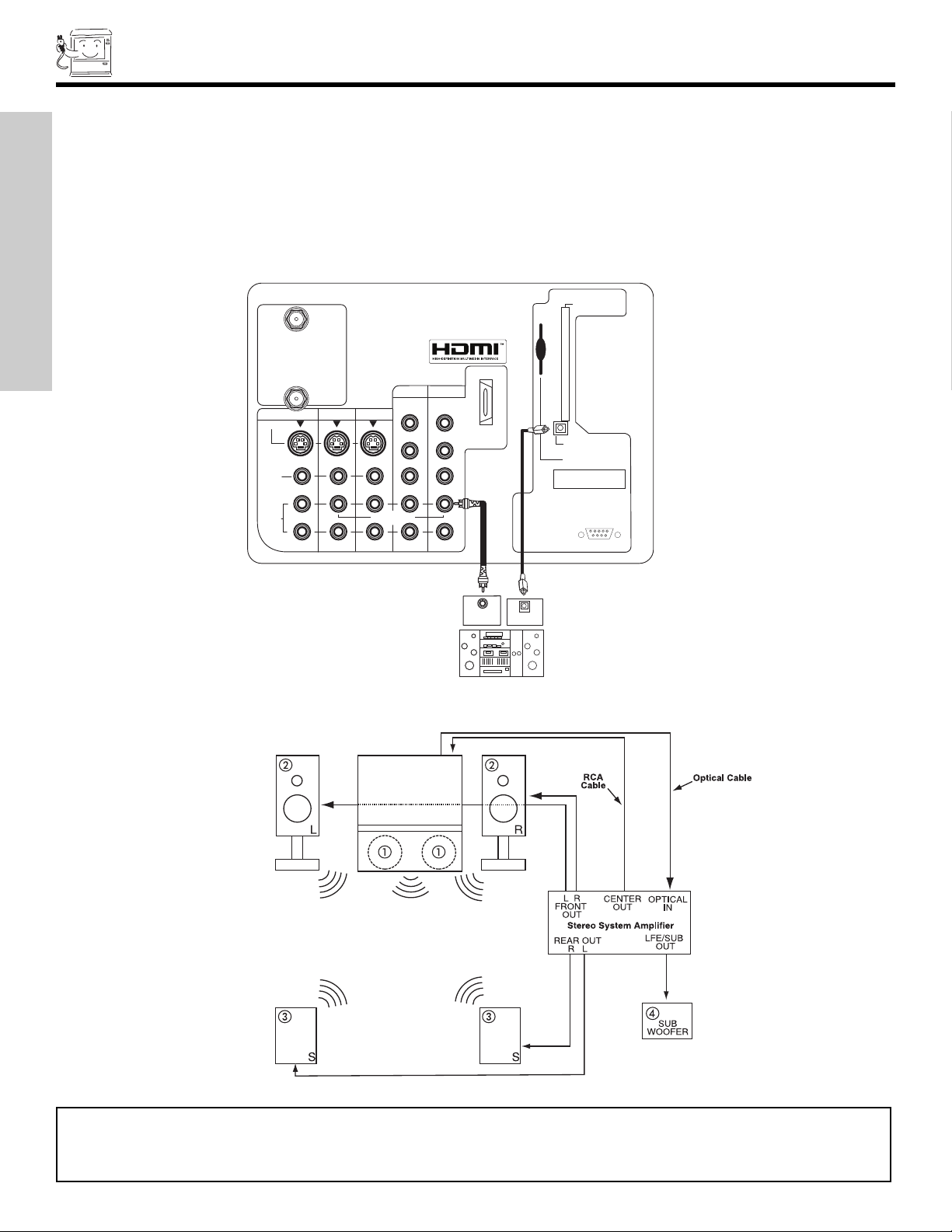
CONNECTING EXTERNAL AUDIO SOURCES
Apparatus Claims of U.S. Patent Nos.
4,631,603; 4,577,216; 4,819,098;
4,907,093; and 6,381,747 licensed
for limited viewing uses only.
12345
9876
RS232C
CENTER
OUT
ANT A
S-VIDEO
R
L
VIDEO
AUDIO
(MONO)
(MONO) (MONO) (MONO)
P
R
P
B
Y/
VIDEO
Y/
VIDEO
P
R
P
B
MONITOR OUT INPUT 4 INPUT 3
INPUT 2 INPUT 1
HDMI 1
ANT B
Upgrade Card
CableC
ARD
(T
op of card faces right)
OPTICAL OUT
Digital Audio
Stereo System Amplifier
or DVD Player
AUDIO
TO HI-FI
TV AS CENTER
OPTICAL
INPUT
Match the numbers below to the diagram for speaker placement.
1 The television’s internal speakers will act as center speaker (select Audio-Internal Speakers-TV as Center).
2 These FRONT left and right speakers are connected to the FRONT output of a separate audio amplifier.
3 These REAR left and right speakers are connected to the
REAR output of a separate audio amplifier.
4 This subwoofer is connected to the LFE/Sub Out output of a separate audio amplifier.
REAR PANEL OF TELEVISION
FIRST TIME USE
NOTES: 1. The Optical Out (Digital Audio) provides a fixed digital audio output to your external component such as an A/V
receiver with optical input capability. The audio level can only be controlled through the volume control of the
external audio amplifier.
2. See page 42 for AUDIO-Digital Output.
14
Page 15
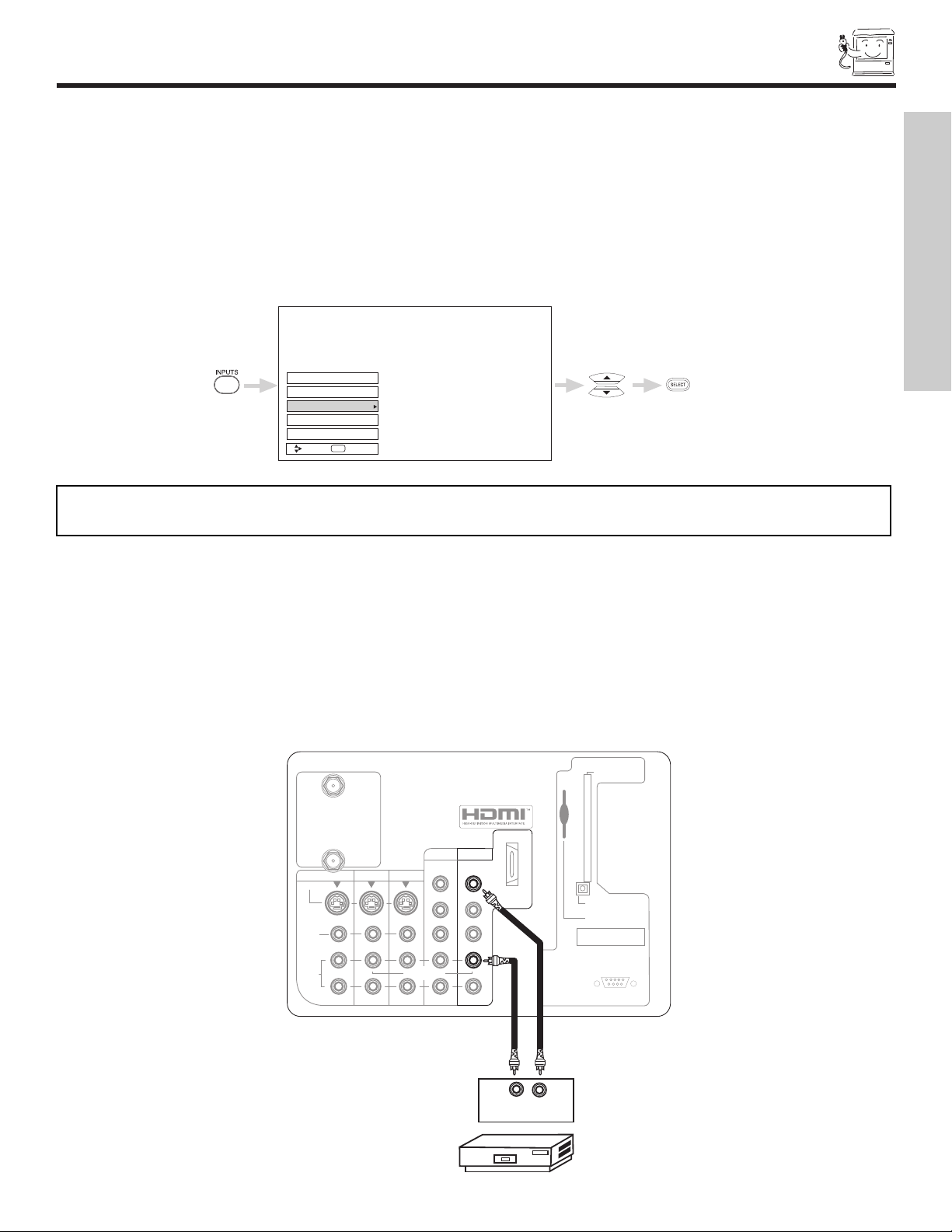
CONNECTING EXTERNAL VIDEO SOURCES
OUTPUT
Audio Video
VCR
Apparatus Claims of U.S. Patent Nos.
4,631,603; 4,577,216; 4,819,098;
4,907,093; and 6,381,747 licensed
for limited viewing uses only.
12345
9
8
7
6
RS232C
ANT A
S-VIDEO
R
L
VIDEO
AUDIO
(MONO)
(MONO) (MONO) (MONO)
P
R
P
B
Y/
VIDEO
Y/
VIDEO
P
R
P
B
MONITOR OUT INPUT 4 INPUT 3
INPUT 2 INPUT 1
HDMI 1
ANT B
Upgrade Card
CableCARD
(T
op of card faces right)
OPTICAL OUT
Digital Audio
AUDIO
TO HI-FI
TV AS CENTER
Input 1
Ant A
Ant B
Move
SEL
Sel
Input 2
Input 5
The exact arrangement you use to connect the VCR, camcorder, laserdisc player, DVD player, or HDTV Set Top Box to your TV set is
dependent on the model and f
audio inputs and outputs.
The following connection diagrams are offered as suggestions. However, you may need to modify them to accommodate your particular assortment of components and features. For best performance, video and audio cables should be made from coaxial shielded
wire.
Before Operating External Video Source
Connect an external source to the INPUT terminal, then press the INPUTS button to show the INPUTS menu. Use the CURSOR PAD
to select the Antenna and Input of your choice. Then press the SELECT button to confirm your choice (see page 24).
eatures of each component. Check the owner’s manual of each component for the location of video and
FIRST TIME USE
NOTE: When the TV is set to VIDEO and a video signal is not received from the VIDEO INPUT JACK on the back panel
of the TV (i.e., VCR/laserdisc player, etc. is not connected or the video device is OFF), the set will appear to be OFF.
CONNECTING A MONAURAL AUDIO SOURCE TO INPUT1~INPUT5
1. Connect the cable from the VIDEO OUT of the VCR or the laserdisc player to the INPUT (VIDEO) jack, as shown on the TV set
below.
2. Connect the cable from the AUDIO OUT of the VCR or the laserdisc player to the INPUT (MONO)/L(AUDIO) jack.
3. Press the INPUTS button, then select INPUT 1 from the INPUTS menu to view the program from the VCR or the laserdisc player.
The VIDEO OSD label disappears automatically after approximately four seconds.
4. Select Antenna from the INPUTS menu to return to the previous channel.
15
Page 16
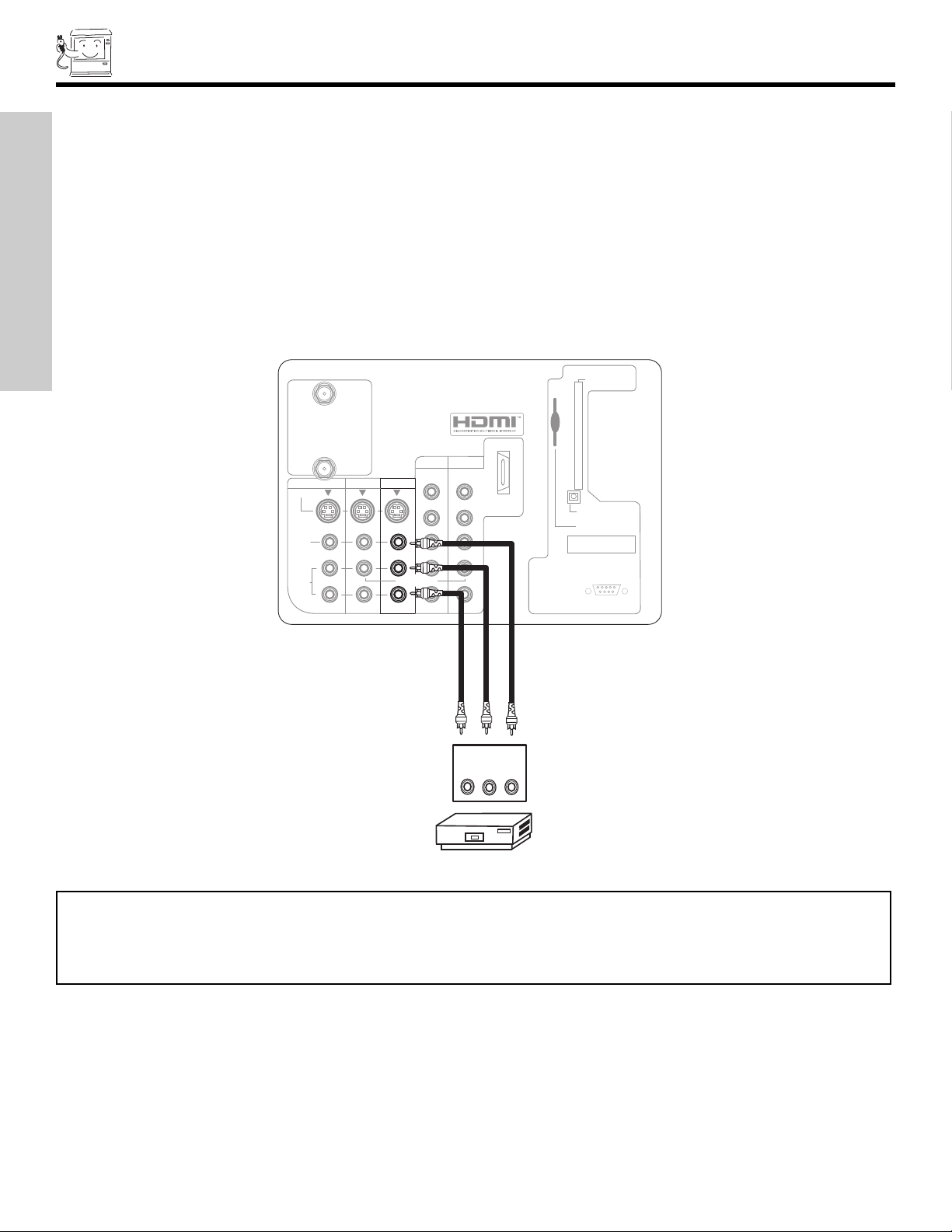
CONNECTING EXTERNAL VIDEO SOURCES
Apparatus Claims of U.S. Patent Nos.
4,631,603; 4,577,216; 4,819,098;
4,907,093; and 6,381,747 licensed
for limited viewing uses only
.
1
2345
9876
RS232C
ANT A
S-VIDEO
R
L
VIDEO
AUDIO
(MONO)
(MONO)
(MONO) (MONO)
P
R
P
B
Y/
VIDEO
Y/
VIDEO
P
R
P
B
MONITOR OUT
INPUT 4 INPUT 3
INPUT 2
INPUT 1
HDMI 1
ANT B
Upgrade Card
CableC
ARD
(Top of card faces right)
OPTICAL OUT
Digital Audio
VCR
OUTPUT
RL V
AUDIO
TO HI-FI
TV
AS CENTER
CONNECTING A STEREO SOURCE TO INPUT1~INPUT5
1. Connect the cable from the VIDEO OUT of the VCR or the laserdisc player to the INPUT (VIDEO) jack, as shown on the TV set
below.
2. Connect the cable from the AUDIO OUT R of the VCR or the laserdisc player to the INPUT (AUDIO/R) jack.
Connect the cable from the AUDIO OUT L of the VCR or the laserdisc player to the INPUT (AUDIO/L) jack.
3.
4. Press the INPUTS button, then select INPUT 3 from the INPUTS menu to view the program from the VCR or laserdisc player.
The VIDEO OSD label disappears automatically after approximately four seconds.
5. Select Antenna from the INPUTS menu to return to the previous channel.
FIRST TIME USE
NOTES: 1. Completely insert the connection cord plugs when connecting to rear panel jacks. The picture and sound that is
played back will be abnormal if the connection is loose.
2. A single VCR can be used for VCR #1 and VCR #2 (see page 12), but note that a VCR cannot record its own video
or line output. Refer to your VCR operating guide for more information on line input-output connections.
16
Page 17
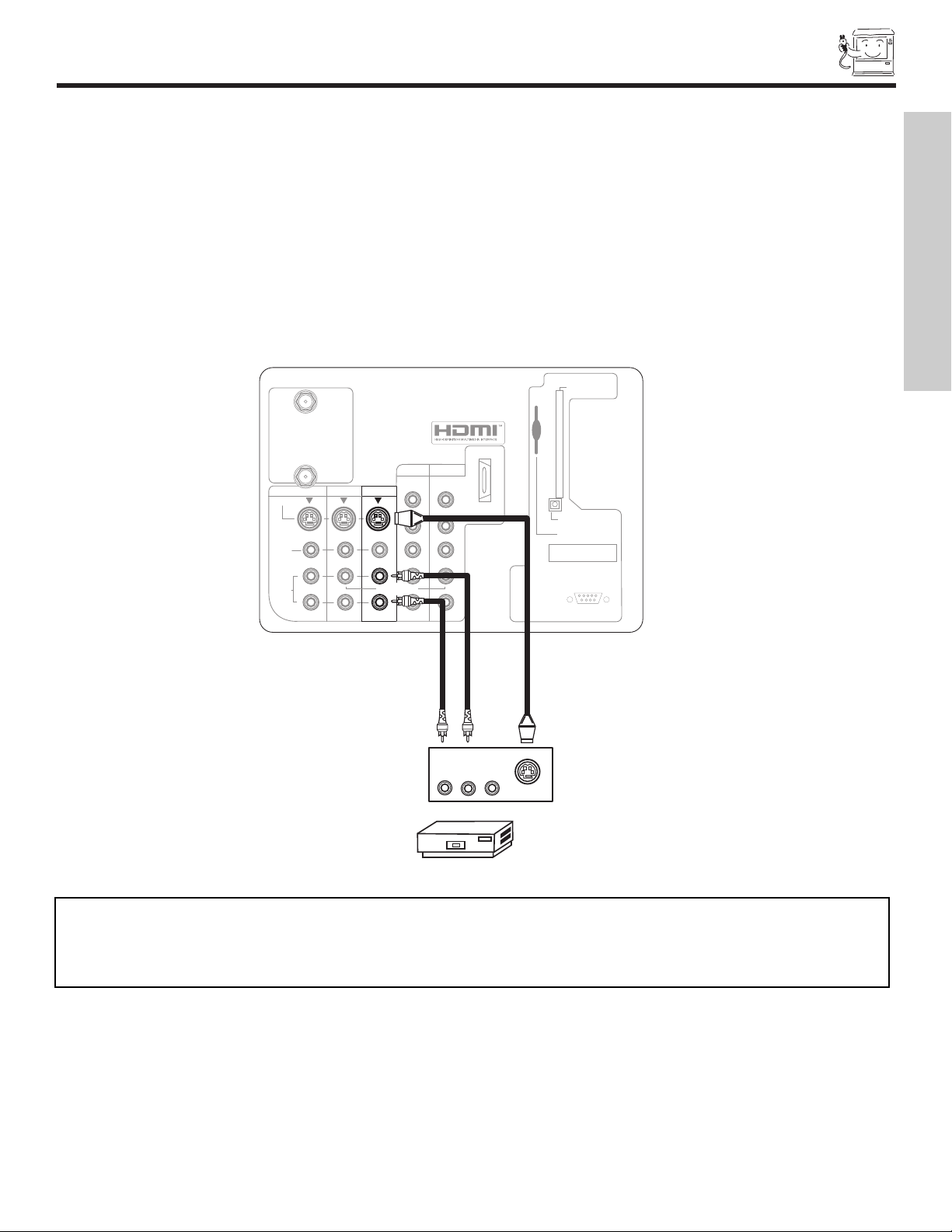
CONNECTING EXTERNAL VIDEO SOURCES
Apparatus Claims of U.S. Patent Nos.
4,631,603; 4,577,216; 4,819,098;
4,907,093; and 6,381,747 licensed
for limited viewing uses only.
12345
9876
RS232C
ANT
A
S-VIDEO
R
L
VIDEO
AUDIO
(MONO)
(MONO)
(MONO) (MONO)
P
R
P
B
Y/
VIDEO
Y/
VIDEO
P
R
P
B
MONITOR OUT
INPUT 4 INPUT 3
INPUT 2
INPUT 1
HDMI 1
ANT B
Upgrade Card
CableCARD
(Top of card faces right)
OPTICAL OUT
Digital Audio
VCR
RL V
S-VIDEO
AUDIO
TO HI-FI
TV
AS CENTER
CONNECTING AN S-VIDEO SOURCE TO INPUT 3, 4 AND 5
1. Connect the cable from the S-VIDEO OUT of the VCR or the laserdisc player to the INPUT (S-VIDEO) jack, as shown on the TV
set below.
2. Connect the cable from the AUDIO OUT R of the VCR or the laserdisc player to the INPUT (AUDIO/R) jack.
Connect the cable from the AUDIO OUT L of the VCR or the laserdisc player to the INPUT (AUDIO/L) jack.
3.
4. Press the INPUTS button, then select INPUT 3 from the INPUTS menu to view the program from the VCR or laserdisc player.
The VIDEO OSD label disappears automatically after approximately four seconds.
5. Select Antenna from the INPUTS menu to return to the previous channel.
FIRST TIME USE
NOTES: 1. Completely insert the connection cord plugs when connecting to rear panel jacks. The picture and sound that is
played back will be abnormal if the connection is loose.
2. A single VCR can be used for VCR #1 and VCR #2 (see page 12), but note that a VCR cannot record its own video
or line output. Refer to your VCR operating guide for more information on line input-output connections.
17
Page 18
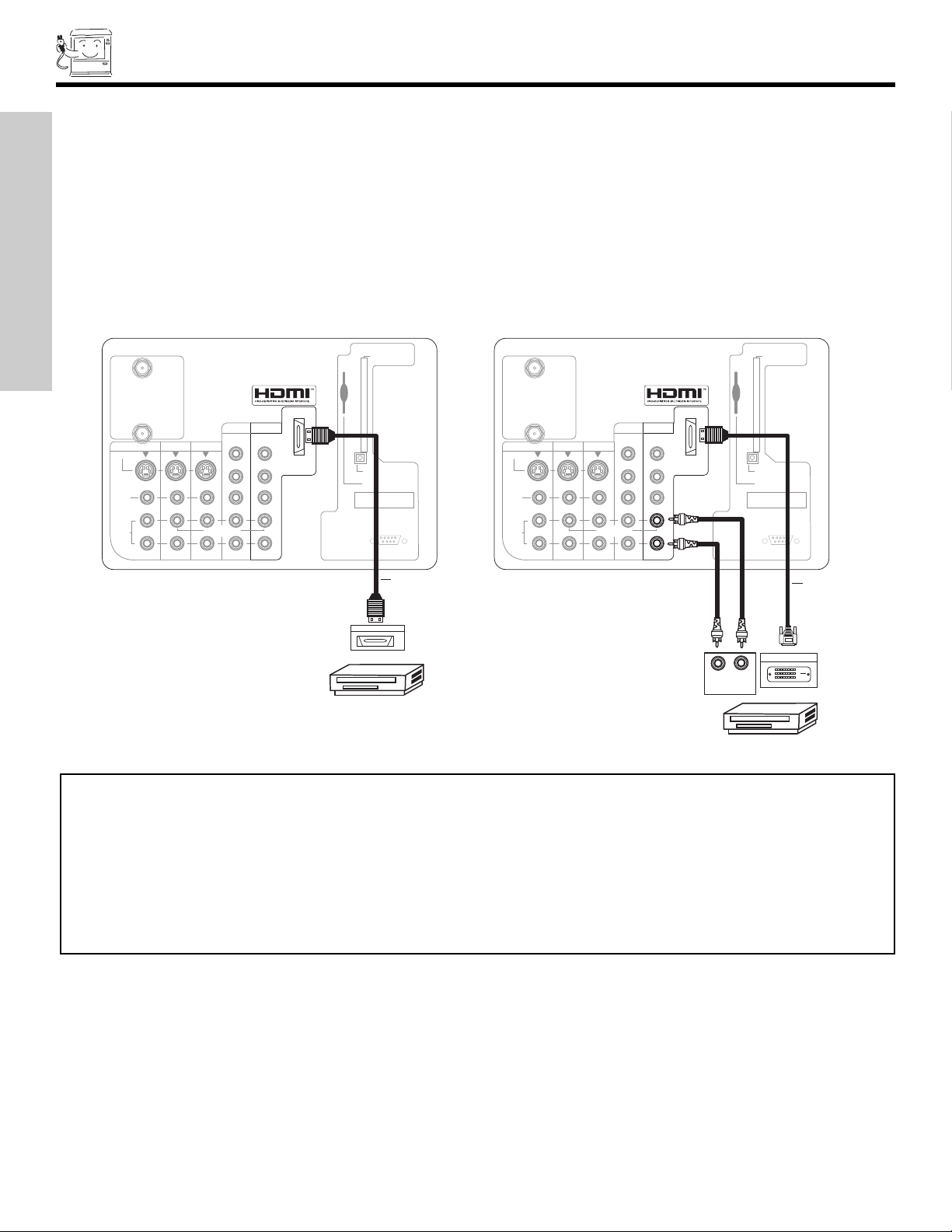
CONNECTING EXTERNAL VIDEO SOURCES
Apparatus Claims of U.S. Patent Nos.
4,631,603; 4,577,216; 4,819,098;
4,907,093; and 6,381,747 licensed
for limited viewing uses only.
12345
9876
RS232C
Apparatus Claims of U.S. Patent Nos.
4,631,603; 4,577,216; 4,819,098;
4,907,093; and 6,381,747 licensed
for limited viewing uses only.
12345
9876
RS232C
ANT
A
S-VIDEO
R
L
VIDEO
AUDIO
(MONO)
(MONO) (MONO) (MONO)
P
R
P
B
Y/
VIDEO
Y/
VIDEO
P
R
P
B
MONITOR OUT INPUT 4 INPUT 3
INPUT 2 INPUT 1
HDMI 1
ANT B
Upgrade Card
CableC
ARD
(Top of card faces right)
OPTICAL OUT
Digital Audio
DVD Player or HDTV STB
DVI to HDMI
Cable
AUDIO
TO HI-FI
TV
AS CENTER
ANT
A
S-VIDEO
R
L
VIDEO
AUDIO
(MONO)
(MONO) (MONO) (MONO)
P
R
P
B
Y/
VIDEO
Y/
VIDEO
P
R
P
B
MONITOR OUT INPUT 4 INPUT 3
INPUT 2 INPUT 1
HDMI 1
ANT B
Upgrade Card
CableC
ARD
(Top of card faces right)
OPTICAL OUT
Digital Audio
HDMI Output
DVD Player or HDTV STB
HDMI Cable
AUDIO
TO HI-FI
TV
AS CENTER
RL
AUDIO OUT
DIGITAL OUTPUT
HDMI-HDMI
DVI-HDMI
CONNECTING A COMPONENT SOURCE
WITH HDMI or DVI CAPABILITY TO INPUT 1
1. Connect the HDMI or DVI to HDMI connection cable from the output of the HDTV set top box or DVD player to the HDMI input as
shown on the TV set below. When using a component with DVI output, you also have to connect the AUDIO OUT (R/L) of the
component to the AUDIO IN (R/L) of INPUT 1.
2. Press the INPUTS button, then select INPUT 1 from the INPUTS menu to view the program from the HDTV set top box or DVD
yer. The VIDEO OSD label disappears automatically after approximately four seconds.
pla
Select Antenna from the INPUTS menu to return to the previous channel.
3.
FIRST TIME USE
NOTES: 1. Completely insert the connection cord plugs when connecting to rear panel jacks. The picture and sound that is
played back will be abnormal if the connection is loose.
2. The HDMI input on INPUT 1 contains the copy protection system called High-bandwidth Digital Content
Protection (HDCP). HDCP is a cryptographic system that encrypts video signals when using HDMI connections to
prevent illegal copying of video contents.
3. HDMI is not a “NETWORK” technology. It establishes a one-way point-to-point connection for delivery of
uncompressed video to a display.
4. The connected digital output device controls the HDMI interface so proper set-up of device user settings determines
final video appearance.
18
Page 19
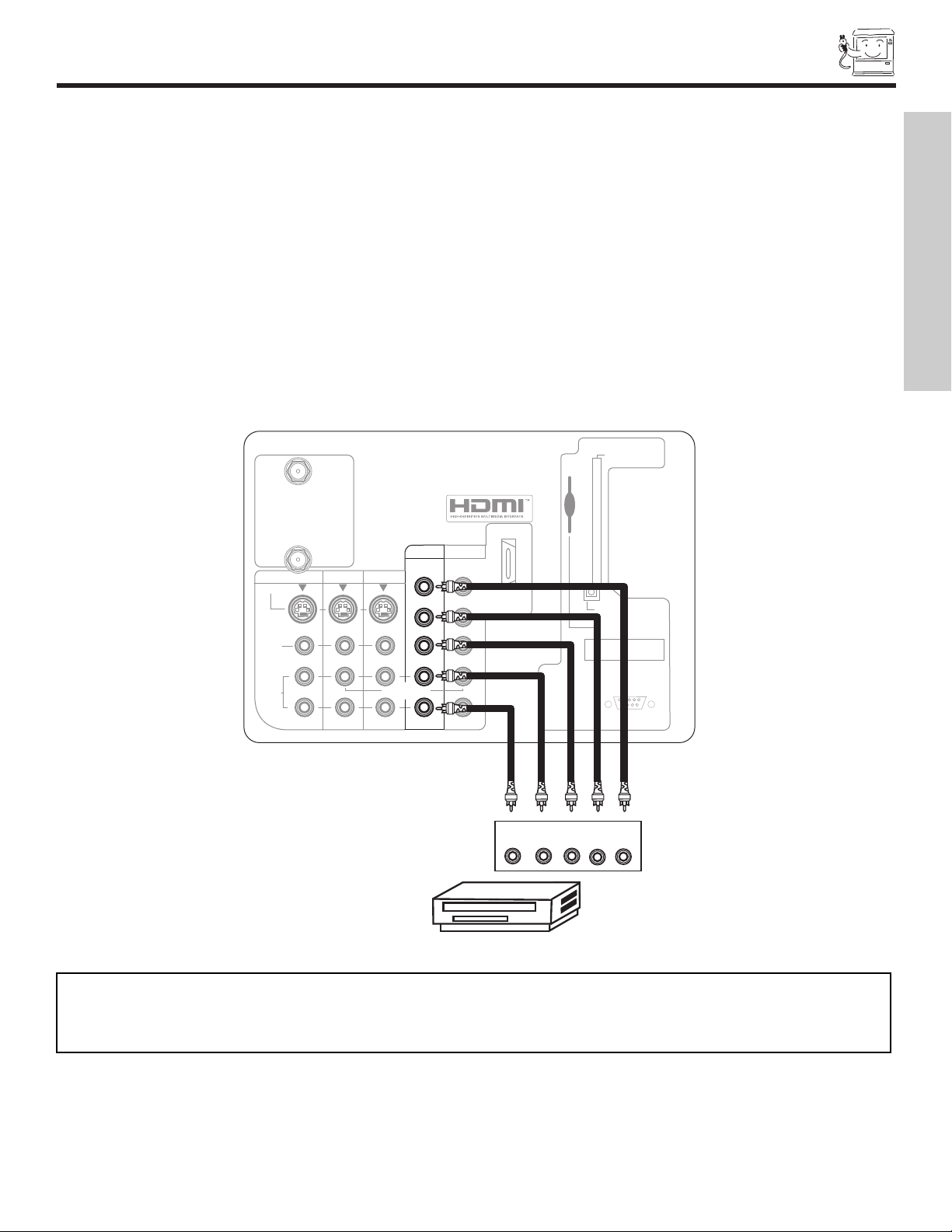
CONNECTING EXTERNAL VIDEO SOURCES
DVD Player
Apparatus Claims of U.S. Patent Nos.
4,631,603; 4,577,216; 4,819,098;
4,907,093; and 6,381,747 licensed
for limited viewing uses only
.
12345
9876
RS232C
ANT A
S-VIDEO
R
L
VIDEO
AUDIO
(MONO)
(MONO) (MONO) (MONO)
P
R
P
B
Y/
VIDEO
Y/
VIDEO
P
R
P
B
MONITOR OUT INPUT 4 INPUT 3
INPUT 2 INPUT 1
HDMI 1
ANT B
Upgrade Card
CableC
ARD
(T
op of card faces right)
OPTICAL OUT
Digital
Audio
OUTPUT
P
R
P
B
Y
R L
AUDIO
TO HI-FI
TV AS CENTER
CONNECTING A COMPONENT SOURCE TO INPUT 1 OR 2: Y-PBPR.
1. Connect the cable from the Y OUT of the Laserdisc/DVD player or HDTV set top box to the INPUT (Y) jack, as shown on the TV
set belo
2. Connect the cable from the CB/PBOUT or B-Y OUT of the Laserdisc/DVD player or HDTV set top box to the INPUT (PB)jack.
3. Connect the cable from the CR/PROUT or R-Y OUT of the laserdisc/DVD player or HDTV set top box to the INPUT (PR) jack.
4. Connect the cable from the AUDIO OUT R of the Laserdisc/DVD player or HDTV set top box to the INPUT (AUDIO/R) jack.
5. Connect the cable from the AUDIO OUT L of the Laserdisc/DVD player or HDTV set top box to the INPUT (AUDIO/L) jack.
6. Press the the INPUTS button, then select INPUT 2 from the INPUTS menu to view the program from the Laserdisc/DVD player
or HDTV set top box. The VIDEO OSD label disappears automatically after approximately four seconds.
7. Select Antenna from the INPUTS menu to return to the previous channel.
w.
FIRST TIME USE
NO
TES:
Completely inser
1.
ed bac
y
pla
See page 13 f
2.
t the connection cord plugs when connecting to rear panel jac
k will be abnormal if the connection is loose.
or tips on REAR P
ANEL CONNECTIONS.
ks. The picture and sound that is
19
Page 20
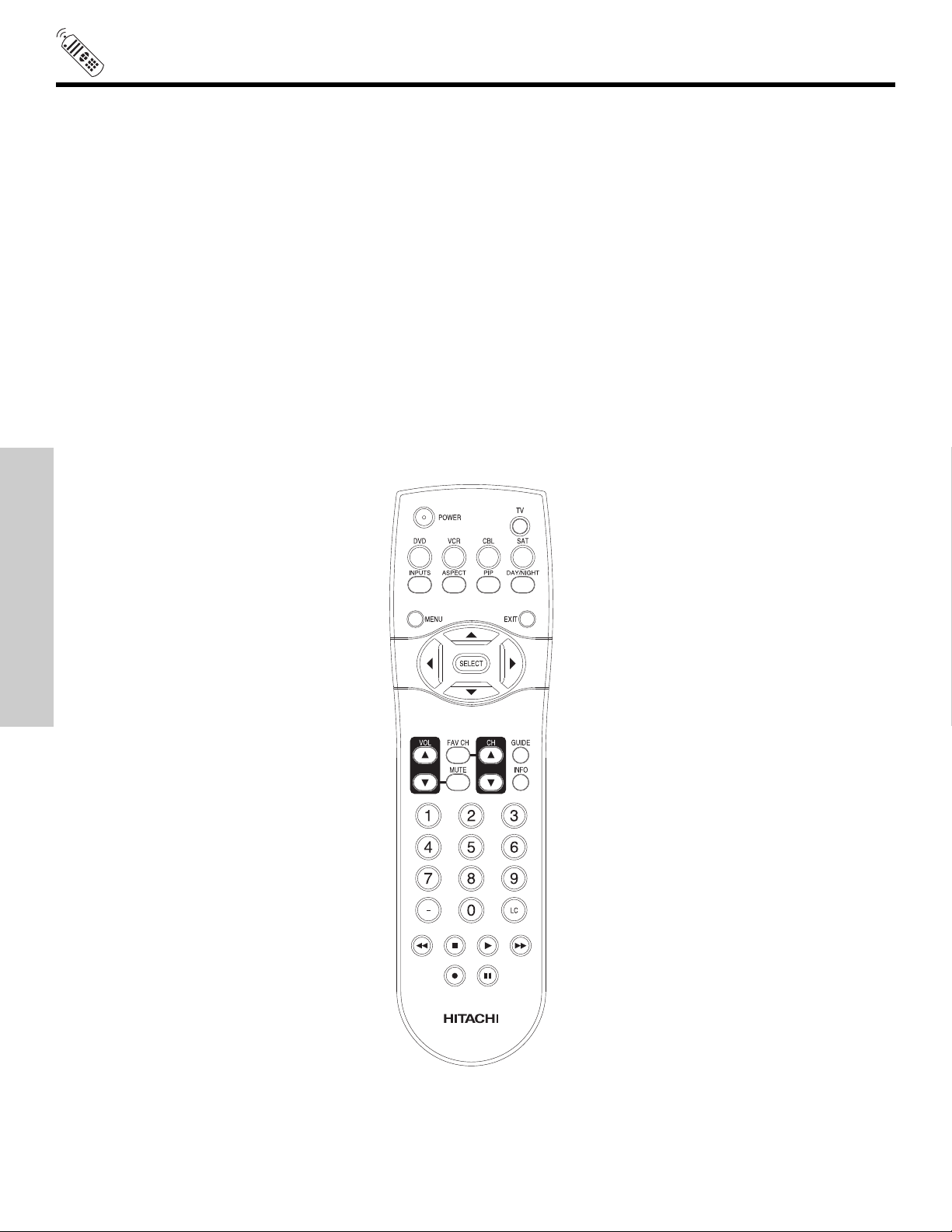
THE REMOTE CONTROL
In addition to controlling all the functions on y
types of VCRs, CATV (Cable TV) converters, set-top-boxes, satellite receivers (SAT) and DVD players with one touch. Basic operation keys are grouped together in one area.
T
o operate your TV, point the remote control at the screen of the TV and press the TV button. The remote will now control your
television.
To operate your VCR, point the remote at the remote sensor of the VCR and press the VCR button. The remote will now control
your VCR (see page 32 for instructions on how to program the remote to control your VCR).
To operate your cable box, point the remote at the remote sensor of the cable box and press the CABLE (CBL) button. The remote
will now control your cable box (see page 29 for instructions on how to program the remote to control your cable box).
To operate your set-top-box or satellite receiver, point the remote at the remote sensor of the set-top-box or satellite receiver and
press the SAT button. The remote will now control your set-top-box or satellite receiver. If you have a satellite receiver, use this
utton to program your satellite receiver (see page 30 for instructions on how to program the remote to control your SAT).
b
To operate your DVD player, point the remote at the remote sensor of the DVD player and press the DVD button. The remote will
now control your DVD player (see page 31 for instruction on how to program the remote to control your DVD
yer).
pla
our HITACHI Projection TV, the new remote control is designed to operate different
THE REMOTE CONTROL
20
Page 21
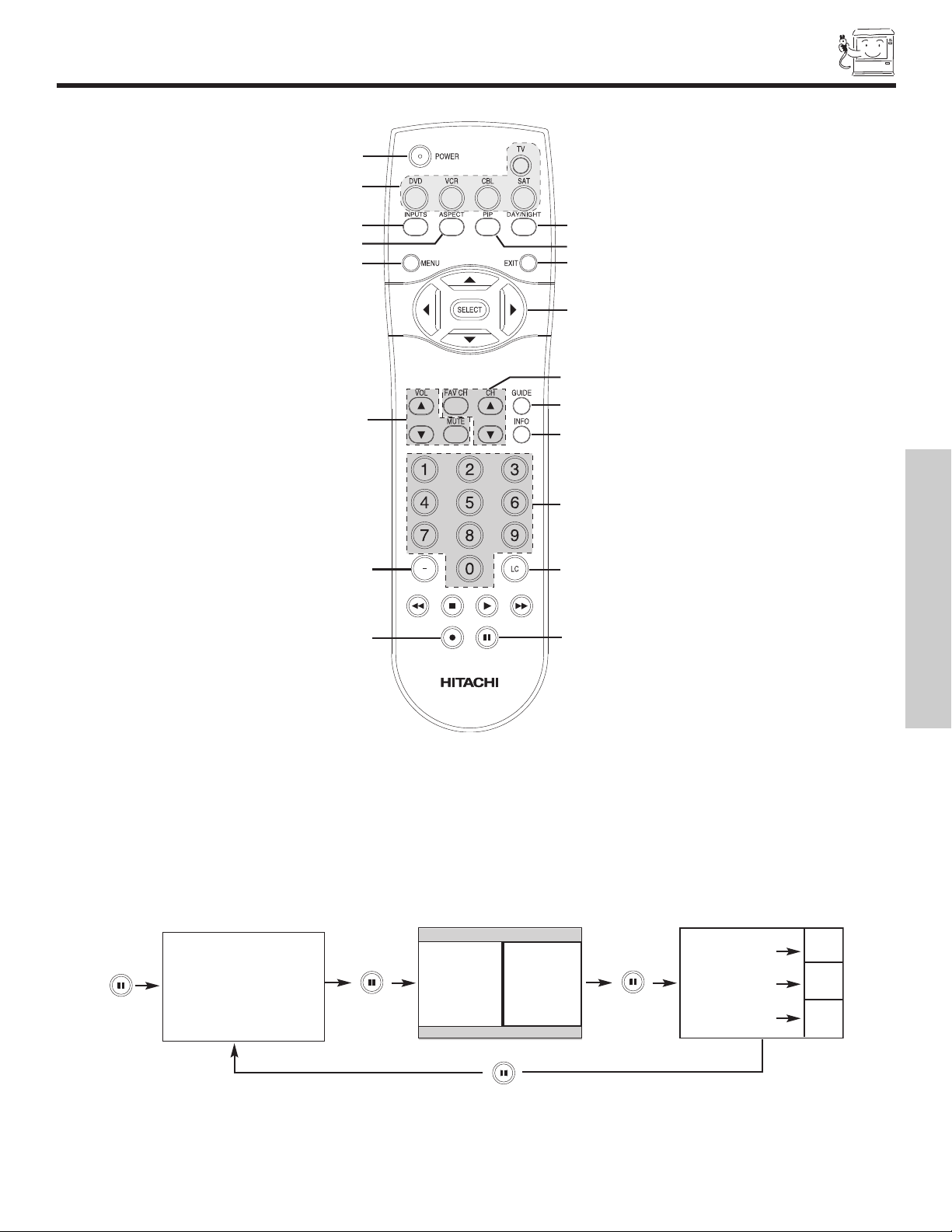
HOW TO USE THE REMOTE TO CONTROL YOUR TV
a
b
f
h
e
c
n
l
i
n
p
m
o
q
j
k
g
d
Freeze
Freeze
Freeze
Freeze
Freeze
THE REMOTE CONTROL
utton
a PO
WER b
Press this button to turn the TV set on or off when the remote is in TV mode. (See page 20 for instructions on how to set the remote
control to TV mode.)
b MODE buttons
These buttons allow the remote to control your TV, VCR, DVD, Cable box/Satellite box depending on which button is pressed.
c PAUSE button
Press the PAUSE button to freeze the picture. Press the EXIT button to return the picture to motion. Press the PAUSE button
repeatedly to cycle through the three diff
d DAY/NIGHT button
Press this button to toggle between Day and Night picture mode settings. Select Day for day time viewing with more brightness and
contrast to compete with room light. Select Night for night time viewing with less brightness and contrast for a more detailed picture
(see page 36 for settings changes).
erent freez
e modes (see page 28).
21
Page 22
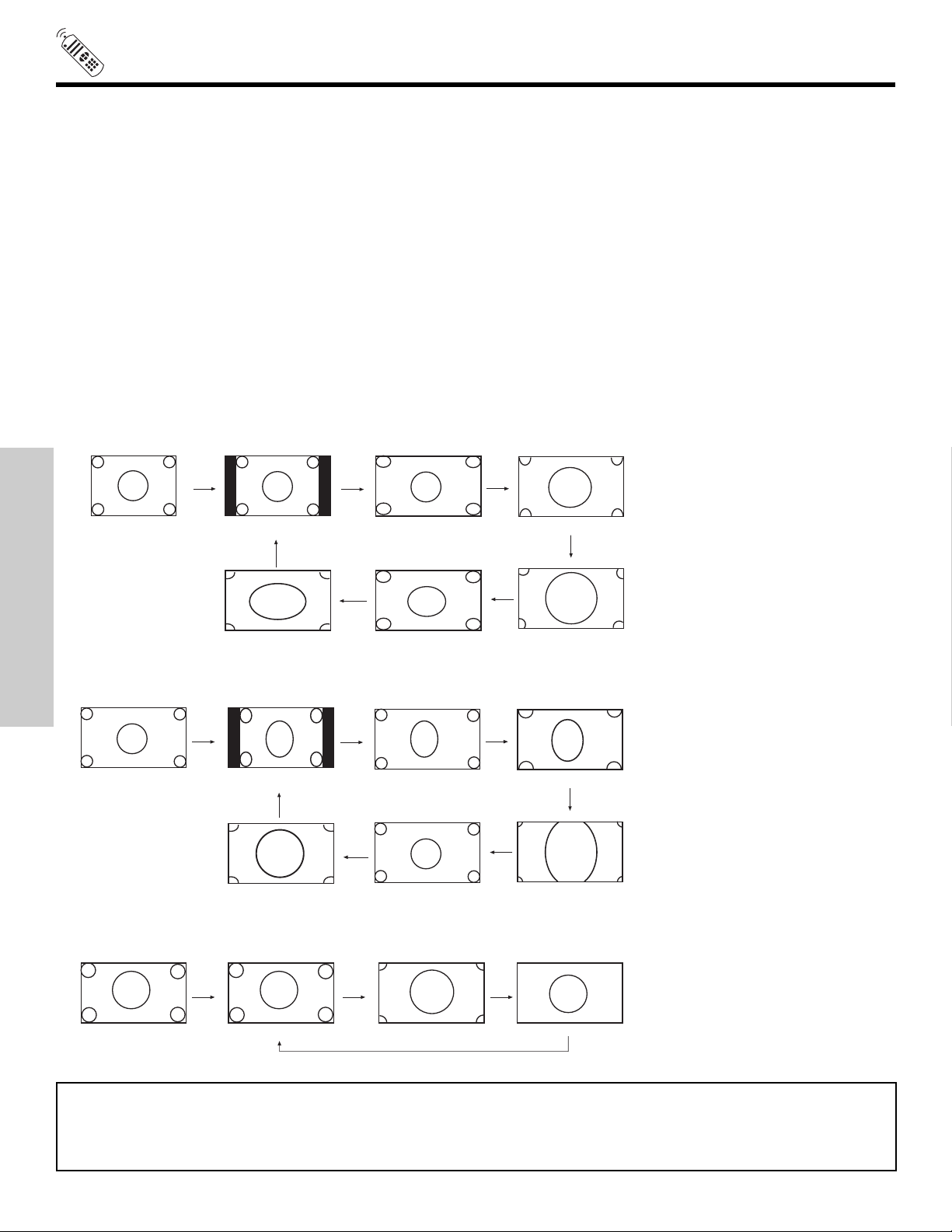
HOW TO USE THE REMOTE TO
4:3
INPUT
4:3 EXPANDED
4:3 ZOOM1
4:3 ZOOM2
16:9 STANDARD
4:3 STANDARD
INPUT
4:3 EXPANDED
4:3 ZOOM1
4:3 ZOOM2
16:9 STANDARD
4:3 STANDARD
INPUT
16:9
16:9 STANDARD 16:9 ZOOM
16:9 ZOOM
16:9 ZOOM
16:9
4:3 EXPANDED
CONTROL YOUR TV
e ASPECT button
Press this button to quickly change the picture format ASPECT ratio.
Depending on the input signal format received, the picture format ratio allows you to adjust the images through the following options.
4:3 STANDARD Use this aspect mode to display conventional (4:3) images. Side panels (gray areas) are placed to the
left and right of the image to preserve the original aspect ratio of the source. Note: Use this mode for
only 15% of your total viewing time to prevent uneven aging of the phosphors. Phosphors in the lighted
area of the picture will age more r
apidly than the gray areas.
4:3 EXPANDED Use this aspect mode to display conventional (4:3) sources by linearly increasing image expansion from
the center towards the edges of the display area in order to fill it.
4:3 Zoom1/Zoom2 Use these aspect modes to zoom in on conventional (4:3) sources.
16:9 STANDARD Use this aspect mode to display 16:9 sources like HDTV and DVD’s preserving the original 16:9 aspect
ratio.
16:9 Zoom Use this aspect to Zoom-in once while in 16:9 aspect.
(1) NTSC/480i/480P Input
(2) 480i/480P Input
THE REMOTE CONTROL
(3) HDMI/720P/1080i Input
NOTES: 1. The Aspect Style setting you select for an ANT input will automatically be set for the other ANT input. However, all
five video inputs have independent Aspect Style settings.
tical position adjustments are directly a
2. Ver
vailable when you choose 4:3 EXPANDED/ZOOM1/ZOOM2 or 16:9
ZOOM aspect style (see also page 43).
22
Page 23
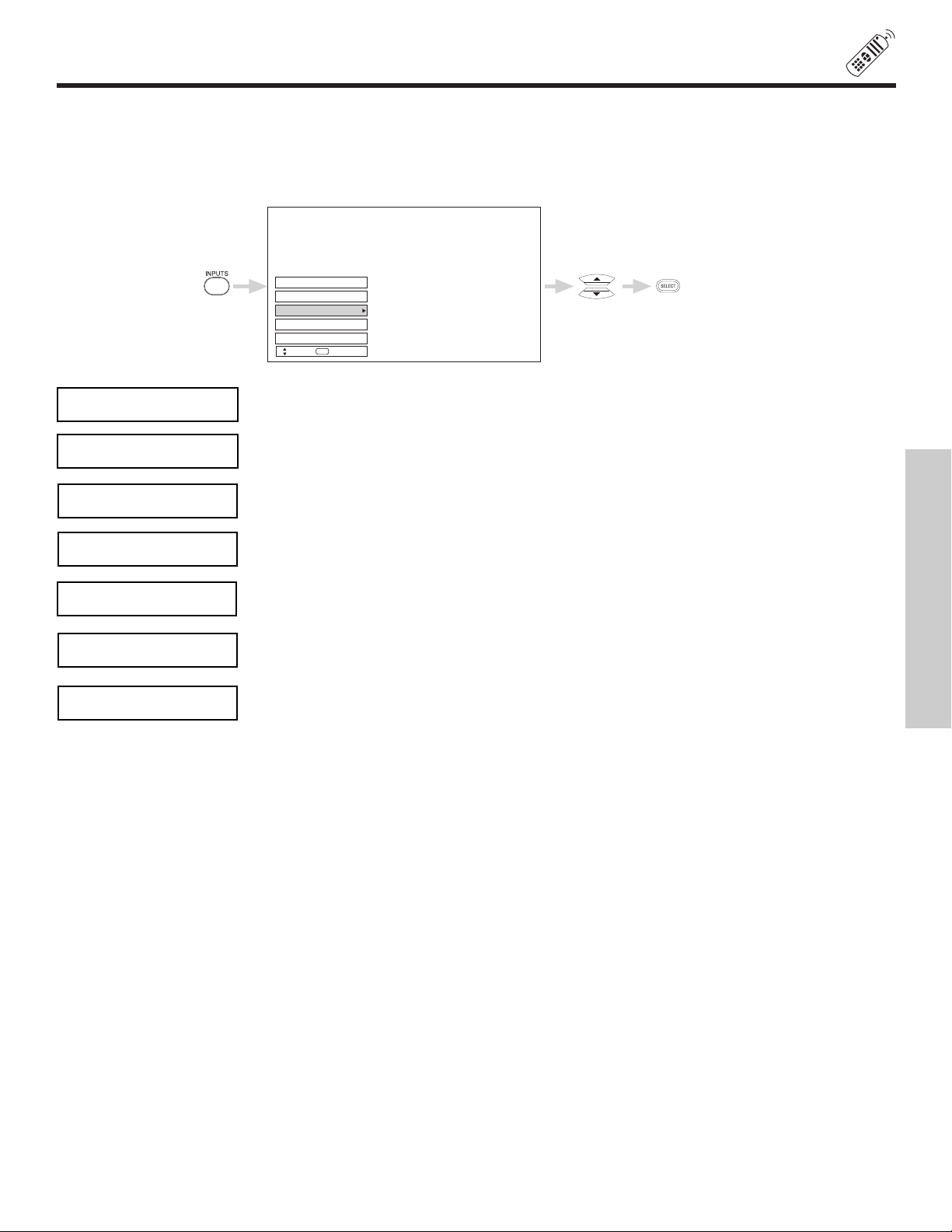
HOW TO USE THE REMOTE TO
Input 2
Input 1
Ant A
Ant B
Input 5
Move
SEL
Select
CONTROL YOUR TV
f INPUTS button
When the remote control is in
select the inputs that are being used. Pressing the INPUTS button repeatedly will also cycle through the Inputs menu items. Then
press the SELECT button to select.
Ant B
Ant A
Input 1
Input 2
TV mode, press this button to access the INPUTS menu. Use the CURSOR and SELECT buttons to
Select to choose Antenna B.
Select to choose Antenna A.
Select to choose Input 1 for Video 1.
Select to choose Input 2 for Video 2.
THE REMOTE CONTROL
Input 3
Input 4
Input 5
Select to choose Input 3 for Video 3.
Select to choose Input 4 for Video 4.
Select to choose Input 5 for Video 5.
23
Page 24
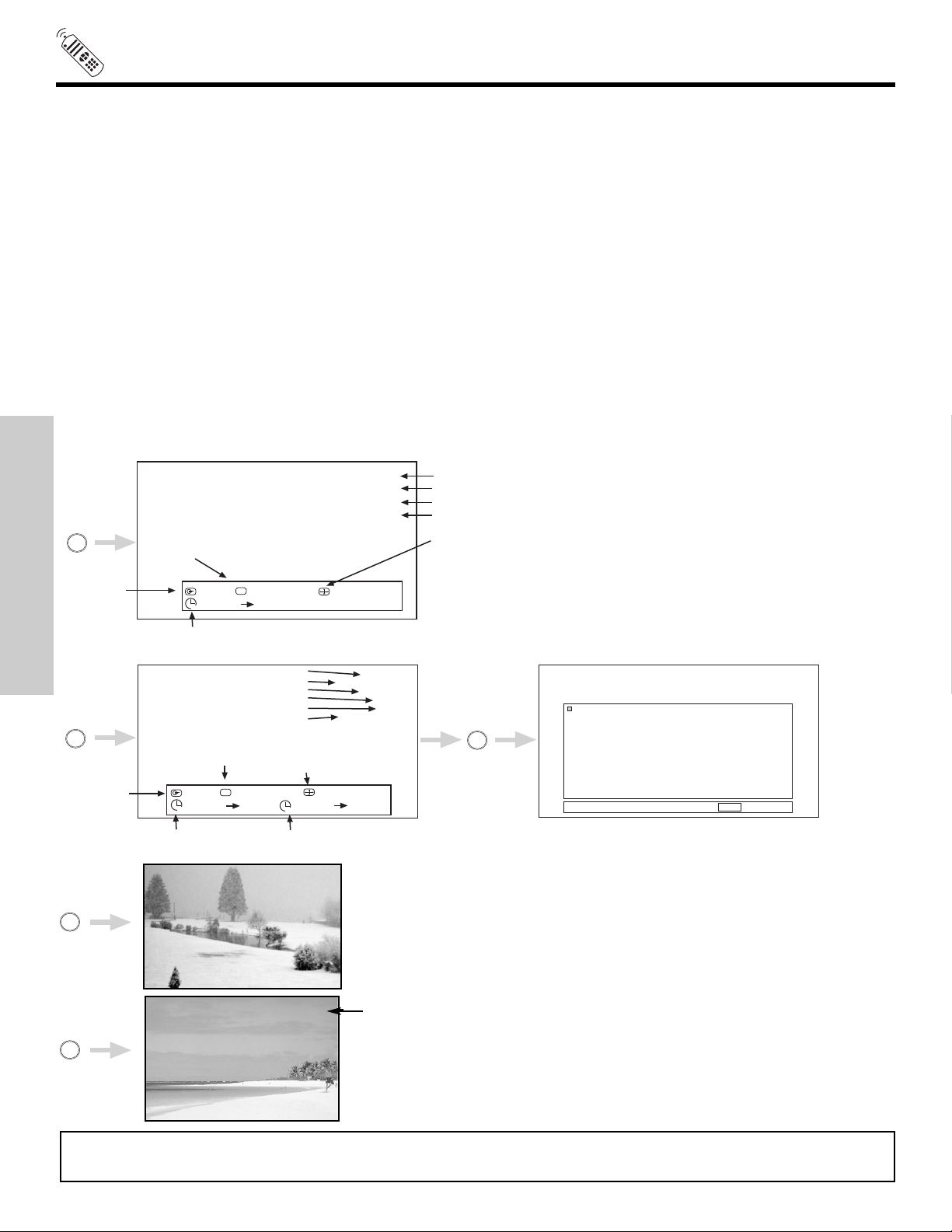
HOW TO USE THE REMOTE TO
INFO
INFO
3:32PM
Ant A 122-1
KPBS-DT
Engl
TV-Y
720p Format
TV Time
No Info
3:32 PM
Day/Night
Mode
Closed
Captioning
Aspect Mode
Day Off 4:3 Expanded
--:-- AM --:-- PM --:-- AM --:-- AM
V
iew
CC
Picture Source
Channel ID
Program Language
Broadcast Rating
Signal Format
INFO Return
REC
Event Timer
Timer Recording
INFO
INFO
Main Picture Source
Time
Aspect
Mode
Day/Night
Mode
Closed
Captioning
Event Timer
3:32 PM
Ant A 22
ST Stereo
R
Day Off 4:3 Expanded
--:-- AM --:-- PM
View
CC
Audio Broadcast
Broadcast Rating
INFO
CONTROL YOUR TV
g PICTURE-IN-PICTURE button
See separ
ate section on pages 26-28 for a description.
h MENU button
The MENU button will start the On-Screen Display.
i GUIDE button [Cable Box (CBL), Satellite Receiver (SAT)/Set-Top-Box (STB) mode only]
The use of this button is only applicable when the remote control is in (CBL) and (SAT/STB) mode. Press this button to access the
Channel Guide of the (CBL), and (SAT/STB).
j EXIT b
utton
utton will exit all On-Screen Displays.
This b
k CURSOR buttons/SELECT button
All the On-Screen Display features can be set or adjusted by using the CURSOR buttons and the SELECT button, except for
numeric entries. Press the CURSOR buttons toward desired direction and press the SELECT button to select.
l INFO button
Press this b
audio program (SAP), the time, CHANNEL ID and if the TIMER is set.
utton when you want to check the channel being received, the picture source, if the channel has stereo (ST) or second
ANALOG CHANNELS
DIGITAL CHANNELS
THE REMOTE CONTROL
3:32 PM
S-IN: 3
VID 3
3:32 PM
VID:
1
1
NOTES: 1. The Sleep Timer info will show momentarily after releasing INFO button.
2. Press the INFO button again or the EXIT button to return to normal viewing.
YPBPR:
When an S-V
Input is connected to
VIDEO: 3.
When a
COMPONENT
VIDEO:
is connected to
VIDEO: 1.
IDEO
Y
-P
BPR
Input
24
Page 25

HOW TO USE THE REMOTE TO
CONTROL YOUR TV
m VOLUME (VOL), MUTE button
Press the
To reduce the sound to one half of normal volume (SOFT MUTE) to answer the telephone, etc., press the MUTE button. Press the
MUTE button again to turn the sound off completely (MUTE). To restore the sound, press the MUTE button one more time, or VOL
Up (
Closed Captioning will display automatically when MUTE/SOFT MUTE is on and Closed Caption is set to AUTO (see page 62).
When the TV power is turned off at a volume level 31 or greater, the volume level will default to 30 when the TV is turned on.
However, if it is set to a level 30 or less, the volume level will be at the level it was set when the TV is turned ON.
n CHANNEL
The CHANNEL SELECTOR buttons are used to select channels, lock access code, etc. Use the CHANNEL SELECTOR buttons
to enter one, two, or three numbers to select channels. Enter “0” first for channels 1 to 9, or simply press the single digit channel
you wish to tune then wait a few seconds for the TV to tune. Channel selection may also be performed by CHANNEL (CH) up (
or CHANNEL (CH) down (
Press the FAV CH button to switch to Favorite (FAV) channel mode. You will know you are in Favorite Channel mode when (FAV)
is displayed and the displayed channel is GREEN. Press it again to return to your regular tuned channels. You can add any channel to your Favorite channel list by pressing and holding down the FAV CH button until the displayed channel turns from WHITE to
highlighted GREEN. You can also delete a channel from your favorite channel list by pressing and holding down the FAV CH button until the displayed channel turns highlighted GREEN to WHITE.
VOLUME button (
G).
Volume 8
SELECTOR/FAVORITE CHANNEL (FAV CH) buttons
G or H) until y
H).
ou obtain the desired sound level.
Soft Mute 8
Mute 8
THE REMOTE CONTROL
G)
Ant A 22 F
o (-) DASH button
utton can only be used when the remote control is in Satellite (SA
b
The (-) D
p LAST
Press this button to toggle between the current and last channel viewed.
ASH
CHANNEL
(LC) button
q RECORD button
Press twice (2 times) to record programs when the remote is in VCR mode.
AV Ant A 22
Ant A 22
T) mode.
25
Page 26

PICTURE-IN-PICTURE (PIP)
b
a
OUTPUT
Audio Video
VCR
Apparatus Claims of U.S. Patent Nos.
4,631,603; 4,577,216; 4,819,098;
4,907,093; and 6,381,747 licensed
for limited viewing uses only.
1
2345
9876
RS232C
ANT A
S-VIDEO
R
L
VIDEO
AUDIO
(MONO)
(MONO) (MONO) (MONO)
P
R
P
B
Y/
VIDEO
Y/
VIDEO
P
R
P
B
MONITOR OUT INPUT 4 INPUT 3
INPUT 2 INPUT 1
HDMI 1
ANT B
Upgrade Card
CableC
ARD
(T
op of card faces right)
OPTICAL OUT
Digital Audio
AUDIO
TO HI-FI
TV AS CENTER
Your HITACHI Projection TV incorporates Two Tuner technology designed for improved viewing enjoyment. This Two Tuner feature allows
you to view antenna inputs on both the main picture and sub-picture simultaneously, with separate tuning control for each.
ANT A input can be vie
o select between main picture and PIP sub-picture tuning, use the CURSOR buttons on the remote. The white highlighted channel
T
y will move with every press of the CURSOR buttons (
displa
wed as both the main picture and the sub-picture simultaneously. ANT B can only be viewed as a main picture.
F, E).
The Picture-in-Picture feature is convenient when you want to watch more than one program at the same time. You can watch a TV
program while viewing other programs from any of the video inputs.
THE REMOTE CONTROL
Use above connection to view VCR program as a sub-picture while viewing another program as main picture (ANT A, ANT B,
INPUT:2, INPUT:3, INPUT:4, or INPUT:5). You may also view the VCR program as a main picture while viewing another program
as a sub-picture (ANT A, INPUT:2, INPUT:3, INPUT:4 or INPUT:5).
When installing a CableCARD, connect your coaxial cable to ANT A (see page 11). ANT B will not be available while using a
CableCARD.
a PIP button
Press the PIP button and a sub-picture will appear in one of the four different modes (POP, PIP, SPLIT or SURF), depending on the
o change the PIP mode
INPUT signal.
POP MODE PICTURE-IN-PICTURE
POP Mode PIP displays the sub-picture outside of the main picture. Use the CURSOR buttons (G, H) to move the sub-picture.
This feature is not available with a 1080i signal. Please refer to the PICTURE-IN-PICTURE MODES Table (see page 27).
NOTES: 1. PIP MODE
T
Picture-in-Picture is only a
2. Press the CURSOR buttons (
3. Sub-picture channel availability depends on the channel list.
, use the PIP b
utton to cycle through the f
Main Picture
Sub Picture
le with a 1080i signal.
ailab
v
F, E) to enable the sub-picture sound.
our different modes.
26
Page 27

PICTURE-IN-PICTURE (PIP)
PICTURE-IN-PICTURE (PIP) MODES
NTSC Yes Yes - - Ye s
480i Yes Ye s - - Ye s
1080i Ye s Yes - - -
1080i Ye s Yes - - Ye s
NTSC Yes Yes Yes Ye s Yes
480i Yes Ye s Ye s Yes Yes
480p Ye s Yes Ye s Yes Ye s
720p Ye s Yes Ye s Yes Ye s
1080i Ye s Yes Ye s Yes Ye s
- Yes - - - -
NTSC 480i 480p 720p 1080iPIP Mode
POP
PIP 4x3
PIP 16x9
SPLIT
12 Pix
Main
Sub
PIP MODE PICTURE-IN-PICTURE
This feature is only available with a 1080i signal. To prevent a pattern burn, occasionally move the sub-picture using the CURSOR
uttons.
b
Main Picture
Sub Picture
SPLIT MODE PICTURE-IN-PICTURE
Split Mode PIP displays the main picture and sub-picture evenly on the screen.
Main Picture
SURF MODE PICTURE-IN-PICTURE
Surf Mode PIP automatically scans all active channels (those set in memory) and displays them as PIP sub-pictures or
Thumbnail channels. Press the SELECT button to stop on a chosen channel. Use the remote CURSOR buttons (
to navigate the Thumbnail. Press the EXIT button to enable your chosen channel and return to normal viewing.
234
1
678
5
10 11 12
9
NO
TE:
Press the SELECT
mode or channel scan.
button to stop the Surf mode or channel scan. Press the SELECT button again to resume Surf
Sub Picture
F, E, G, H)
THE REMOTE CONTROL
27
Page 28

PICTURE-IN-PICTURE (PIP)
FREEZE
FREEZE
Freeze
Freeze
Freeze
Freeze
Freeze
b PAUSE button
ou wish to freeze the sub-picture, press the PAUSE button. This is convenient when trying to write down the address for a
If y
mail order company, recording statistics for a sporting event, etc. To return the picture to motion, press the EXIT button. Press
the PAUSE button repeatedly to toggle between FREEZE modes (Main Freeze, SPLIT and STROBE).
MAIN FREEZE
Press the PAUSE button to freeze one frame of the picture you are currently viewing and the frozen frame will show in the Main
. Press the EXIT button to return to normal viewing. This feature is useful for freezing a picture frame with addresses.
Picture
Hot Springs Clay Mask
C/O John Doe
Run-Spa Retreat
P.O. Box 55512
Any Town, USA 98765
Check or
Money Order Only
1-800-555-1212
SPLIT FREEZE
Press the PAUSE button to freeze the picture you are currently viewing (only the right sub-picture will freeze). Press the EXIT button
to return to normal viewing.
THE REMOTE CONTROL
OBE FREEZE
STR
Press the PAUSE button to freeze three frames of the picture you are currently viewing (only the 3 sub-pictures will freeze). Press
the EXIT button to return to normal viewing. This feature is useful for viewing a moving picture that has many details, for example,
a close play in a sporting event or a golf swing.
NOTES: 1. The def
Main Picture
ault FREEZE mode is the MAIN freez
Freeze mode you selected before you pressed the EXIT button will be the one that comes up after pressing the
PAUSE button again.
2. Each freeze frame is delayed about 0.1 (1/10) second.
3. Strobe Freeze is not available in 480p/720p/1080i inputs.
Sub Picture
e f
ollowed by the SPLIT freeze and then the STROBE freeze. The last
28
Page 29

USING THE REMOTE TO CONTROL CABLE BOX FUNCTIONS
b
c
b
a
c
b
Operating the precoded function for your cable box.
This remote is designed to operate different types of cable boxes.You must first program the remote to match the remote system of your
cable box (refer below for pre-codes).
1. Turn ON your cable box.
2. Aim the remote control at the front of your cable box.
3. To switch to Cable (CBL) pre-coded mode, press and release the
CABLE (CBL) b
Hold down the CBL button on the remote and enter the two digit preset
4.
code that matches your cable box, as shown below. Release the CBL
button.
5. Aim the remote at the cable box and press the POWER button. The
remote will turn off your cable box when the correct two digit preset code
is entered. When this occurs, the remote control is programmed for your
cable box. If the cable box does not turn off, try a different two digit preset code.
6. The remote will now control your Cable box.
utton.
THE REMOTE CONTROL
NOTES:
1. If your cable box cannot be operated after performing the
above procedures, your cable box code has not been
precoded into the remote.
2. In the unlikely event that your cable box cannot be
operated after performing the above procedures, please
consult your cable box operating guide.
3. The remote control will remember the codes you have
programmed until the batteries are removed from the
remote control. After replacing the batteries repeat the
entire programming procedure as stated above.
a CABLE
This button allows the remote to control your cable box by
setting it to CABLE mode.
(CBL) b
utton
b PRECODED CABLE BOX buttons
These buttons transmit the chosen precoded cable codes.
c EXCLUSIVE TV buttons
These buttons are for operating the TV.
CABLE BRAND
HAMLIN
JERROLD . . . . . . . . . . . . . . . . 00, 01, 02, 03,
. . . . . . . . . . . . . . . . . . . . . . . . . .04, 05, 06, 07
O
P
PIONEER
SCIENTIFIC ATLANTA . . . . . . . . . .08, 09, 10
TOCOM . . . . . . . . . . . . . . . . . . . . . . . . .
ZENITH . . . . . . . . . . . . . . . . . . . . . . . . .
. . . . . . . . . . . . . . . . . . .
. . . . . . . . . . . . . . . . . . . . . . . . .
AK
ANASONIC
. . . . . . . . . . . . . . . . .
. . . . . . . . . . . . . . . . . .
. . . . . . . . . . . . . . . . . . . . . . . .13, 14
CODES
22, 23, 24, 25
26, 27, 28
18, 19, 20
15, 16
11, 12
MY CABLE BOX CODE IS:
NOTE: Refer to instr
uction man
ual of the Cab
le Bo
or oper
x f
ation of the b
29
uttons exclusively for the Cable Box.
Page 30

USING THE REMOTE TO CONTROL
b
c
b
a
c
b
SET-TOP-BOX/SATELLITE RECEIVER FUNCTIONS
Operating the precoded function for your set-top-box/satellite receiver.
This remote is designed to operate different types of set-top-box/satellite systems. You must first program the remote to match the
remote system of your set-top-box/satellite systems (refer below for pre-codes).
1. Turn ON your set-top-box/satellite systems.
2. Aim the remote control at the front of your set-top-box/satellite systems.
3. To switch to set-top-box/satellite (STB) pre-coded mode, press and release the SAT button.
4. Hold down the SAT button on the remote and enter the two digit preset code that matches your set-top-box/satellite receiver, as
wn below. Release the SAT button.
sho
5. Aim the remote at the set-top-box/satellite receiver and press the
POWER button. The remote will turn off your set-top-box/satellite receiver when the correct two digit preset code is entered.
When this occurs, the remote control is programmed for your
set-top-box/satellite receiver. If the set-top-box/satellite receiver
does not turn off, try a different two digit preset code.
6. The remote will now control your set-top-box/satellite receiver.
NOTES:
1. If your set-top-box/satellite receiver cannot be operated
after performing the above procedures, your set-topbox/satellite receiver code has not been precoded into the
remote.
2. In the unlikely event that your set-top-box/satellite
receiver cannot be operated after performing the above
procedures, please consult your set-top-box/satellite
receiver operating guide.
3. The remote control will remember the codes you have
THE REMOTE CONTROL
programmed until the batteries are removed from the
remote control. After replacing the batteries repeat the
entire programming procedure as stated above.
T (Set-Top-Box/Satellite) button
a SA
This button allows the remote to control your set-topbox/satellite receiver by setting it to SET-TOP-BOX/SATELLITE mode.
b PRE-CODED SET-TOP-BOX/SATELLITE RECEIVER
uttons
b
These buttons transmit the chosen pre-coded set-topbox/satellite codes.
c EXCLUSIVE TV buttons
These buttons are for operating the TV.
TELLITE BRAND
SA
ECOSTAR . . . . . . . . . . . . . . . . . . . . . . . . . .03
HITACHI . . . . . . . . . . . . . . . . . . . . . . . . . . . 00
HUGHES . . . . . . . . . . . . . . . . . . . . . . . . . . .04
RCA . . . . . . . . . . . . . . . . . . . . . . . . . . . . . . .
SONY . . . . . . . . . . . . . . . . . . . . . . . . . . . . . .02
. . . . . . . . . . . . . .
CODES
01
T
SET
PANASONIC . . . . . . . . . . . . . . . . . . . . . . . .05
RCA . . . . . . . . . . . . . . . . . . . . . . . . . . . . . . 06
SAMSUNG . . . . . . . . . . . . . . . . . . . . . . . . . .07
ZENITH
X BRAND . . . . . . . . . . .CODES
OP BO
. . . . . . . . . . . . . . . . . . . . . . . . . . . .
08
MY SATELLITE RECEIVER/STB CODE IS:
NOTE: Refer to instruction manual of the set-top-box/satellite receiver for operation of the buttons exclusively for the set-top-
box/satellite receiver.
30
Page 31

USING THE REMOTE TO CONTROL DVD FUNCTIONS
b
a
c
b
b
c
b
Operating the precoded function for your DVD player.
This remote is designed to operate different types of DVD players. You must first program the remote to match the remote system of
your DVD player (refer below for pre-codes).
1. Turn ON your DVD player.
2. Aim the remote control at the front of your DVD player.
3. To switch to DVD pre-coded mode, press and release the DVD button.
4. Hold down the DVD button on the remote and enter the two digit preset code that matches your DVD player, as shown below.
Release the D
5. Aim the remote at the DVD player and press the POWER button. The
remote will turn off your DVD player when the correct two digit preset
code is entered. When this occurs, the remote control is programmed
for your DVD player. If the DVD player does not turn off, try a different
two digit preset code.
VD button.
6. The remote will now control your DVD player.
7. You will need to set the display type of your DVD player to 16:9
widescreen.
NOTES:
1. If your DVD player cannot be operated after performing
the above procedures, your DVD player’s code has not
been precoded into the remote.
2. In the unlikely event that your DVD player cannot be
operated after performing the above procedures, please
consult your DVD player operating guide.
3. The remote control will remember the codes you have
programmed until the batteries are removed from the
remote control. After replacing the batteries repeat the
entire programming procedure as stated above.
a DVD button
utton allo
This b
setting it to DVD mode.
b PRECODED D
These b
ws the remote to control your DVD player by
VD Buttons
uttons tr
ansmit the chosen precoded D
VD codes.
THE REMOTE CONTROL
c EXCLUSIVE TV Buttons
These buttons are for operating the TV.
VD BRAND
D
APEX . . . . . . . . . . . . . . . . . . . . . . . . . . . . . .10
GO VIDEO . . . . . . . . . . . . . . . . . . . . . . . . . 09
HITACHI . . . . . . . . . . . . . . . . . . . . . . . . . . . .00
KENWOOD . . . . . . . . . . . . . . . . . . . . . . . . .
PANASONIC . . . . . . . . . . . . . . . . . . . . . . . .02
PIONEER . . . . . . . . . . . . . . . . . . . . . . . . . . 03
NOTE: Refer to instruction manual of the DVD player for operation of the buttons exclusively for the DVD player.
. . . . . . . . . . . . . . . . . . . .
CODES
11
VD BRAND
D
RCA . . . . . . . . . . . . . . . . . . . . . . . . . . . . . . 04
SAMSUNG . . . . . . . . . . . . . . . . . . . . . . . . . .06
SANYO . . . . . . . . . . . . . . . . . . . . . . . . . . . . .07
SONY
TOSHIBA . . . . . . . . . . . . . . . . . . . . . . . . . . .05
. . . . . . . . . . . . . . . . . . . .
. . . . . . . . . . . . . . . . . . . . . . . . . . . . . .
MY DVD PLAYER CODE IS:
31
CODES
01
Page 32

USING YOUR REMOTE
b
a
c
b
c
b
c
c
TO CONTROL VCR FUNCTIONS
Operating the precoded function for your VCR.
This remote is designed to operate different types of VCRs. You must first program the remote to match the remote system of your VCR
(refer below for pre-codes).
1. Turn ON your VCR.
2. Aim the remote control at the front of your VCR.
3. To switch to VCR pre-coded mode, press and release the VCR button.
4. Hold down the VCR button on the remote and enter the two digit preset code that matches your VCR, as shown below. Release
VCR button.
the
5. Aim the remote at the VCR and press the POWER button. The
remote will turn off your VCR when the correct two digit preset code
is entered. When this occurs, the remote control is programmed for
your VCR. If the VCR does not turn off, try a different two digit preset code.
6. The remote will now control your VCR.
NOTES:
1. If your VCR cannot be operated after performing the
above procedures, your VCR’s code has not been
precoded into the remote.
2. In the unlikely event that your VCR cannot be operated
after performing the above procedures, please consult
your VCR operating guide.
3. The remote control will remember the codes you have
programmed until the batteries are removed from the
remote control. After replacing the batteries repeat the
THE REMOTE CONTROL
entire programming procedure as stated above.
4. Press the Record button twice to record.
a VCR button
This button allows the remote to control your VCR player by
setting it to
VCR mode
.
b PRECODED VCR Buttons
These b
uttons tr
ansmit the chosen precoded
VCR codes
c EXCLUSIVE TV Buttons
These buttons are for operating the TV.
.
VCR BRAND
EMERSON . . . . . . . . . . . . .20, 21, 22, 23 ,24
FISHER
HITACHI . . . . . . . . .
JVC . . . . . . . . . . . . . . . . . . . . . . . . .
MAGNAVOX . . . . . . . . . . . . . . . . . . . . . .12, 13
MITSUBISHI . . . . . . . . . . . . . . . 27, 28, 29, 30
NOTE: Refer to instr
. . . . . . . . . . . . . . . . . . .
. . . . . . . . . . . . . . . . . .
00, 01, 02, 03, 04, 05, 06
uction manual of the VCR for operation of the buttons exclusively for the VCR.
CODES
34, 37, 38, 39
49, 50, 51
VCR BRAND
NEC . . . . . . . . . . . . . . . . . . . . . . . . . . . 40, 41
ANASONIC
P
SAMSUNG
SHARP
SONY . . . . . . . . . . . . . . . . . . . . . . . .07, 08, 09
. . . . . . . . . . . . . . . . . . .
. . . . . . . . . . . . . . . . . . . . .
. . . . . . . . . . . . . . . . . . . . . . .
. . . . . . . . . . . . . . . . . . . . . . . . .
CODES
10, 11
25, 26
31, 32
MY VCR CODE IS:
32
Page 33

ON-SCREEN DISPLAY (OSD)
Locks
Chan. Manager
Aspect
Audio
Video
Move
SEL
Sel
Timers
Setup
1. Press MENU on the remote control to display the different features on your HITACHI Projection TV.
2. Press the CURSOR buttons to navigate and highlight a different feature of the On-Screen Display menu. Press the SELECT button
to select.
3. Press EXIT on the remote control to quickly exit from a menu.
This part of the screen shows
which selections are available.
This part of the screen shows
which Remote Control buttons
to use.
ON-SCREEN DISPLAY
33
Page 34

ON-SCREEN DISPLAY (OSD)
Video
Audio
Aspect
Picture Mode Select between the two picture modes; Day and Night.
Contrast Adjust contrast.
Brightness Adjust brightness.
Color Adjust color.
Tint Adjust tint.
Sharpness Adjust sharpness.
Color Temperature Set this to High for less intense color with more blue, set to Medium
for natural color, set to Standard for standard colors or Black and
White for more reddish color.
Black Enhancement Enhance picture brightness in light scenes.
Edge Enhancement
Reset Video Settings Choose the Reset Video settings.
Color Management
Color Decoding Adjust the percentage of Red, Green and Color according to preference.
Auto Color
Noise Reduction Reduces conspicuous noise in the picture.
Auto Movie Mode Turn ON/OFF the 3:2 Pulldown detection feature.
Treble Adjust the treble.
Bass Adjust the bass.
Balance Adjust the balance.
SRS Select SRS settings (Off, Wide, Normal)
BBE Select BBE settings (Off, Soft, Hard)
Audio Source Select between three Audio Sources.
Internal Speakers Select internal or external speakers.
Auto Noise Cancel Eliminates the noise between stations.
Perfect Volume Adjust volume in fixed setting.
Loudness Adjust Loudness.
Language Select Language options if available.
Digital Output Select Optical Output options.
DRC Select Dynamic Range Compression to ON or OFF.
Automatically enhances the edges between light and dark areas.
Adjust and balance individual colors to make either deeper or more
pure according to preference.
The AUTO COLOR function automatically monitors and adjusts the
color to maintain natural flesh tones while preserving fidelity of background
colors.
4:3 Standard
4:3 Expanded
4:3 Zoom 1 Choose the picture format aspect ratio.
4:3 Zoom 2
16:9 Standard
16:9 Zoom
NOTE: The Language, Digital Output, and the Dynamic Range Compression feature of the Audio OSD are only available for
Digital channels.
ON-SCREEN DISPLAY
34
Page 35

ON-SCREEN DISPLAY (OSD)
Channel
Manager
Locks
Setup
Timers
Set the Antenna Set Antenna settings.
Auto Channel Scan Set Auto Channel Scan.
Signal Meter Access Signal Meter.
Channel List Set Channel List.
Change Access Code Change Lock access code.
Engage Loc
TV Time Lock Set specific time to Lock TV.
Movie Ratings Block various types of movies and video types based on motion
TV Ratings Block various types of movies and television programming based on a
Canadian Ratings (ENG) Block various types of movies and television programming based on
Canadian Ratings (FRN) Block various types of movies and television programming based on
Set the Clock Set Clock Settings.
Set Sleep
Set Day/Night Timer Set Day/Night picture mode settings.
Set Event Timer Set viewing reservation for TV programs.
Magic Focus Tune Up Automatic and manual alignment of the red, green and blue colors to
Menu Preference Choose English, French, or Spanish text.
Set The Inputs Label Video Inputs , VCR, DVD, etc.
Set Virtual HD Select between 1080i and 540p Scan mode.
Set Black Side Panel Set the gray side bars on/off when watching 4:3 signals in standard mode.
Set Closed Captions Feature to display dialogue/text.
Set Monitor Out Set Monitor Out source.
About Your TV Information display for this TV.
CableCARD Info Select to access CableCARD information.
Set AV Control Select to set RS232C feature.
Upgrades Select to upgrade TV software.
Quick Start Up Select the TV Quick Start Up options.
k Choose to lock channel, video input, and/or front panel.
Timer Set Sleep Timer intervals (30 min. intervals, 00:30-3:00).
picture ratings.
parental guide ratings.
the Canadian ratings system.
the Canadian French ratings system.
make white.
NOTES: 1. The Signal Meter feature of the Channel Manager OSD is only available for Digital signals.
2. The CableCARD information feature of the Setup OSD is only available when a CableCARD from your cable
operator is installed in the rear panel of the TV.
ON-SCREEN DISPLAY
35
Page 36

VIDEO
Color
Brightness
Contrast
Picture Mode
Video
Move
SEL
Return
Color Temperature
Sharpness
Tint
Edge Enhancement
Black Enhancement
100%
50%
50%
50%
High
Locks
Chan. Manager
Aspect
Audio
Video
Move
SEL
Sel
SEL
Select
Day Night
Timers
Reset Video Settings
ANT A/B
Middle
High
Picture Mode Day Night
Return
Next/Prev
Setup
Video
Contrast 100% 70%
Brightness 50% 55%
Color 50% 50%
Tint 50% 50%
Sharpness 50% 40%
Color Temperature High Standard
Black Enhancement Middle Low
Edge Enhancement High Low
Auto Color Off Off
Noise Reduction Off Off
Color Management Off Off
(Set User Colors)
Auto Movie Mode Off Off
(TV/Cinema Detection)
Function Day Night Reset
Reset the video
menu settings on
current input
automatically
to Day Mode.
Select VIDEO to adjust picture settings and improve picture quality. You can independently customize each of the
Video Inputs to your preference to increase viewing performance and pleasure depending upon the video program
being viewed. If RESET is selected, only the selected input will reset to initial conditions.
Picture Mode
Use this function to choose from automatic picture settings to optimize your TV’s performance.
Use the CURSOR buttons F or E to highlight and select Picture Mode settings.
Press EXIT to quit menu or select PICTURE MODE to return to previous menu.
ON-SCREEN DISPLAY
36
Page 37

VIDEO
Use the CURSOR buttons
Press the CURSOR buttons
Press MENU to retur
Press EXIT to quit menu.
Contrast
Brightness
Color
Tint
Sharpness
Color Temperature
Black Enhancement
Edge Enhancement
n to main menu or select PICTURE MODE to return to previous menu.
G or H to highlight the function to be adjusted.
F or E to adjust the function. Press the SELECT button to select the function settings.
Use this function to change the contrast between black and white levels in the picture.
Use this function to adjust overall picture brightness.
Use this function to adjust the level of color in the picture.
Use this function to adjust flesh tones so they appear natural.
Use this function to adjust the amount of fine detail in the picture. Sharpness function will be disabled
when Noise Reduction is set to High.
Set this to High for cooler color with more blue, set to Medium for more natural color, set to Standard for
accurate color or set to Black/White for more reddish color.
Use this function to enhance Picture brightness in light scenes using the settings off, low, middle and
high.
Use this function to automatically enhance the edges between light and dark areas using the settings Off,
Low, Middle and High.
NOTES: 1. If CONTRAST is selected, you are adjusting CONTRAST. The additional menu items BRIGHTNESS, COLOR, TINT,
and SHARPNESS can be selected and adjusted in the same manner.
2. It may be necessary to adjust TINT to obtain optimum picture quality when using the COMPONENT VIDEO Y-P
input jacks.
3. ANT A and B share a Video setting. Also, each of the video inputs have their own independent settings.
BPR
ON-SCREEN DISPLAY
37
Page 38

VIDEO
Color
Brightness
Contrast
Picture Mode
Video
Move
SEL
Select
Color Temperature
Sharpness
Tint
Edge Enhancement
Black Enhancement
100%
50%
50%
50%
High
Day Night
Reset Video Settings
ANT A/B
Middle
High
Reset Video Settings
Video
Move
SEL
Select
Select “Reset” to return the video
menu settings on this input to the
original factory settings.
Reset
Color
Brightness
Contrast
Picture Mode
Video
Move
SEL
Select
Color Temperature
Sharpness
Tint
Edge Enhancement
Black Enhancement
100%
50%
50%
50%
High
Day Night
Reset Video Settings
ANT A/B
Middle
High
Noise Reduction
Auto Color
Color Decoding
Video
Move
SEL
Select
Auto Movie Mode
Off
Off
Off
Color Management
Color Management
Video
Move
SEL
Return
Magenta 50%
Red 50%
Yellow 50%
Green 50%
Cyan 50%
Blue 50%
Reset
Noise Reduction
Auto Color
Color Decoding
Video
Move
SEL
Select
Auto Movie Mode
Off
Off
Off
Color Management
Set User Colors
50%
50%
50%
50%
50%
50%
Phase Gain
Reset Video
Settings
Use the CURSOR
Press the SELECT b
Use the CURSOR
This function allows you to Reset the Video Menu Settings of the present input and return it to the Day VIDEO
.
mode
buttons to highlight functions.
utton to select Reset Video Settings.
button
H to access other video settings
.
You can customize each of the Video Inputs to your preference to increase viewing performance and pleasure, depending upon the
video program being viewed. If RESET is selected, only the selected Input will reset to the initial conditions as explained above.
If RESET is selected in Video:1 Input, only Video:1 Input will return to factory conditions.
Color Management
ON-SCREEN DISPLAY
Use the CURSOR buttons to highlight function.
Press the SELECT button to select User Colors setting. When the function has a “
Press the CURSOR buttons F, E, H, G, to highlight and adjust individual colors.
Use the CURSOR buttons to highlight and select “Reset” to return all colors to default settings.
NOTE: When the Set User Colors bo
Use this function to adjust and balance the listed individual colors to make them either deeper or more
pure depending on the user’s preference. Adjust the GAIN settings to make the color brighter (+) or dark-
Adjust the PHASE settings to make the colors deeper (+) or normal (-) to match real life colors.
er (-).
38
A” in the box, it is ON.
rayed out.
x is not chec
ed , the listed colors will be g
k
Page 39

VIDEO
Color Decoding
Video
Move
SEL
Return
Red 50%
Green 50%
Color 50%
Tint
Noise Reduction
Auto Color
Color Decoding
Video
Move
SEL
Select
Auto Movie Mode
Off
Off
Off
Color Management
Reset
RGB R G B
Color Decoding
Use this function to adjust and balance the percentage of Red, Green and Blue according to the user’s
preference in each of the four color temperature settings. Use TINT to adjust flesh tones so they appear
natural.
Use the CURSOR buttons to highlight function.
Press the SELECT button to select from 4 menu items.
Press the CURSOR buttons
F, E, H, G, to highlight and adjust Red, Green, Color and Tint.
Use the CURSOR buttons to highlight and select “Reset” to return all settings to default.
NOTE: Color Decoding settings are independently stored in each of the 4 Color Temperature settings.
Auto Color
The AUTO COLOR function automatically monitors and adjusts the color to maintain natural flesh tones
while preserving fidelity of background colors.
NOTES: 1. When using Component, HDMI or DVI input, Auto Color will not be available (grayed out).
2. When using digital channels, Auto Color will not be available (grayed out).
Noise Reduction
The NOISE REDUCTION function automatically reduces conspicuous noise in the picture without
degrading picture quality. Set NOISE REDUCTION to OFF if the TV experiences picture blocking.
When Noise Reduction is set to High, Sharpness function is disabled (grayed out).
Auto Movie Mode
The Auto Movie Mode function turns ON or OFF the 3:2 PULLDOWN DETECTION SPECIAL FEATURE.
Theatrical movies are shot on film at 24 frames or still pictures per second, instead of 30 frames or 60 fields
like video. When film is transferred to video for television viewing, the disparity between the two frame rates
must be reconciled. This involves a process known as 3:2 pulldown.
When Auto Movie Mode is turned ON from the VIDEO menu, your Hitachi Projection Television will activate
the circuitry for this special feature to improve video performance when watching film based sources.
NOTES: 1. When using Progressive Scan Component, HDMI or DVI input (Ex. 480p, 720p, 1080i), Auto Movie Mode will not be
ailable (grayed out).
v
a
Video settings are independent of each other based on it’
All
2.
s input (ANT A/B
, Input 1~5, Photo Input).
ON-SCREEN DISPLAY
39
Page 40

AUDIO
Audio
SRS
Balance
Bass
Treble
Audio
Move
SEL
Return
Audio Source
BBE
Perfect Volume
Internal Speakers
50%
Off
Stereo
Locks
Chan. Manager
Aspect
Audio
Video
Move
SEL
Sel
Timers
On
Off
50%
LR
Hard
Change Value
Auto Noise Cancel
Off
Setup
Loudness
Off
Select A
Press the CURSOR buttons
Press the CURSOR buttons
UDIO to adjust the TV to your preference and to improve the sound quality.
G, H, to select menu item.
F or E to adjust the function.
Press the EXIT to quit the MENU, or select Audio to return to the main menu.
NOTE: If TREBLE is selected you are adjusting treble. The additional menu items Bass and Balance can be selected and
adjusted in the same manner.
Treble
Bass
Balance
This function controls the high frequency audio to all speakers.
This function controls the low frequency audio to all speakers.
This function will control the left to right balance of the Projection TV internal speakers.
NOTES:
NOTES:
SRS
Based on the principles of the human hearing system, SRS technology delivers and exciting and realistic
3D Sound experience from just two external speakers (or) the two internal speakers of your HITACHI
Television. If your HITACHI Television is connected to an external audio system, SRS will also create an
incredible 3D sound experience from two speakers and even enhance a complete multi-speaker surround
sound system.
*SRS and the symbol are trademarks of SRS Labs, Inc. SRS technology is incorporated under license from SRS
Labs, Inc.
BBE
Technology
Sound reproduction quality enhancement system. The BBE technology produces sound that is natural and
crisp from just two speakers or the two internal speakers found in your HITACHI television. If your HITACHI
television is connected to an external audio system, BBE will also create an incredible crisp sound experience from two speakers. BBE brings to the listener’s ear a more complete and accurate reproduction of
the original performance. Each voice, speaking or singing, each instrument or sound effect is presented
with its attendant harmonics or partials more clearly audible. The ear can then more easily recognize the
unique tonal colors of each sound as though the sound was being produced live.
Licensed b
Sound, Inc.
y BBE Sound, Inc.
actured under license from BBE Sound, Inc.
uf
Man
under USP5510752 and 5736897.
BBE and BBE symbol are registered tr
ademar
ks of BBE
ON-SCREEN DISPLAY
40
Page 41

AUDIO
Audio Source
STEREO SELECTED
Internal Speakers
Auto Noise Cancel
Perfect Volume
Multi-Channel Television Sound will allow you to select STEREO (a stereo broadcast), MONO (monaural
sound) used when receiving a weak stereo broadcast or 2nd Audio Prog (SAP) which may be a secondary
language, weather report, etc.
The sources received will be displayed at the top right edge of the TV. The source you select will be displayed
above the sources received. See example below for each selection when both stereo and second audio are
received (monaural is always received).
3:32 PM
Ant A 10
Stereo
SAP SELECTED
3:32 PM
Ant A 10
R
SAP
R
MONO SELECTED
3:32 PM
Ant A 10
Mono
R
This function is useful when setting up the external speakers.
ON - Select this feature if using the internal speakers only.
TV as Center - Select this feature when setting up external speakers from a separate stereo system. The
TV’s speakers will work as the center speaker.
OFF - Select this feature if you prefer to use only speakers from a separate stereo system.
This function eliminates the noise between stations. If a channel is tuned and is noisy, this function will
automatically eliminate the audio for that channel.
This function will automatically adjust volume so each channel and input has the same average volume
level.
Loudness
This function turns loudness ON or OFF. It will improve the quality of both low and high frequency sounds
when listening at low volume levels.
ON-SCREEN DISPLAY
41
Page 42

AUDIO
Sound Enhancement
Balance
Bass
Treble
Audio
Move
SEL
Return
Internal Speakers
Audio Source
Loudness
Auto Noise Cancel
50%
Off
On
On
On
45%
LR
Stereo
Change Value
Perfect Volume
On
DRC
Digital Output
Language
Audio
Move
SEL
Return
Select
1 [English ]
Dolby Digital
Off
Use the functions belo
capabilities.
Language
Some programs transmit more than one DTV language option. Most will have English as a default language. The
language function will allow you to select up to 4 language options (if available).
Digital
Output
This function allows you to select between Dolby
Dolby
will provide six independent soundtrack channels through the optical output jack (Digital Audio).
PCM - Select this feature if the TV is connected to an amplifier/receiver with a PCM only decoder; it will provide two
independent soundtrack channels through the optical output jack (Digital Audio).
w if your TV is connected to an amplifier/receiver with optical digital input with Dolby Digital or PCM decoder
®
Digital and PCM.
®
Digital - Select this feature if the TV is connected to an amplifier/receiver with a Dolby®Digital only decoder; it
ON-SCREEN DISPLAY
NOTE:
*Manufactured under license from Dolby Laboratories. “Dolby” and the double-D symbol are trademarks of Dolby
Laboratories.
DRC
Dynamic Range Compression - Use this function to compress the range of sound volume. By compressing the range
of sound volume, it is possible not only to suppress the output of loud sound at night but also to raise the volume of
low sound. This is only effective when the TV is connected via the optical out (digital audio) to an amplifier/receiver
®
with a Dolby
Use the CURSOR buttons
Digital decoder. The default setting is ON.
F, E to select the chosen options.
These functions are only available when viewing digital programs.
42
Page 43

ASPECT
Aspect
Move
SEL
Return
0
Mode
16:9 Standard 16:9 Zoom
4:3 Standard 4:3 Expanded
4:3 Zoom1 4:3 Zoom2
Auto Aspect
Vertical Position
Locks
Chan. Manager
Aspect
Audio
Video
Move
SEL
Sel
Timers
Setup
Aspect
Use this function to select the Picture Format Aspect Ratio.
Auto Aspect
Automatically adjust the Aspect Ratio depending on the input signal to fill the screen.
Press THE CURSOR buttons
Press THE SELECT button to select. A “
G, H, F, E to select menu item.
A” in the box indicates that the feature is ON.
NOTES: 1. The Auto Aspect function is recommended on an input signal with VIDEO ID.
2. The Auto Aspect function is best used on composite video, S-Video, and 480i component signals.
3. See page 22 for Aspect Mode availability.
Vertical Position
This function allows you to select when aspect style is either 4:3 EXPANDED/ZOOM1/ZOOM2 or 16:9 ZOOM. Vertical position can be
changed with these modes. For example, it will be useful for centering the picture area at both the top and bottom of the picture with
480i/480P signal. Adjustable range is -10 (video center is toward bottom of screen) to +10 (video center is toward top of screen).
Press the CURSOR buttons
G, H, to select menu item.
Press the CURSOR buttons F or E to adjust the function.
Press EXIT to quit the MENU, or press the Aspect button to return to the main menu.
NOTE: Vertical Position will not be available in 4:3 Standard and 16:9 Standard modes.
ON-SCREEN DISPLAY
43
Page 44

Select Channel Manager to set your Antenna options, run Auto Channel Scan, Check Signal Meter and Set Channel
Move
SEL
Select
Chan. Manager
Set The Antenna
Auto Channel Scan
Signal Meter
Channel List
Chan. Manager
Auto Channel Scan
Ant A
Auto Channel Scan
Start Clear
Ant B
Auto Channel Scan
Start Clear
Move
SEL
Return
Move
SEL
Return
Locks
Chan. Manager
Aspect
Audio
Video
Move
SEL
Sel
Timers
Setup
Chan. Manager
Set The Antenna
Auto Channel Scan
Signal Meter
Channel List
Move
SEL
Select
Chan. Manager
Set The Antenna
Auto Channel Scan
Signal Meter
Channel List
Chan. Manager
Set The Antenna
( ) Connect Cable to Ant A and
Air to Ant B
( ) Connect Cable to Ant A only
( ) Connect Air to Ant A only
Cable Source
Cable(1)
Cable(2)
Move
SEL
Return
Chan.
Manager
List.
Press the CURSOR buttons G, H to highlight function, the press the SELECT button to select.
CHANNEL MANAGER
Set The Antenna
Press the CURSOR buttons
This feature will select Antenna options.
G, H to highlight function, the press the SELECT button to select.
NOTE: When a CableCARD is installed, antenna settings will be set automatically to “Connect Cable to Ant A only”.
Auto Channel Scan
This feature will automatically store active TV channels in Auto Channel Scan memory.
Press the CURSOR
Press the CURSOR buttons
Press the SELECT button to select.
ON-SCREEN DISPLAY
NOTE: When a CableCARD is installed, Auto Channel Scan will not be available.
uttons
b
G, H, F, E to highlight Ant A or Ant B
.
F, E to highlight the Start or Clear option.
44
Page 45

CHANNEL MANAGER
Move
SEL
Return
Channel : 3-
Strength : 1
Peak : 1
Chan. Manager
Signal Meter
Close
Move
SEL
Select
Chan. Manager
Set The Antenna
Auto Channel Scan
Signal Meter
Channel List
Move
SEL
Return
Chan. Manager
Set The Antenna
Auto Channel Scan
Signal Meter
Channel List
Channel (Cable)
CH# Scan CH ID Lock
3 On ------4 On ------5 On ------6 On ------7 On ------8 On ------9 On -------
10 On -------
Move
SEL
Return
/
FAV
FAV
Signal Meter
Select Signal Meter when using an indoor or outdoor antenna.
This feature will show the signal strength and peak
values of the Antenna signal to help you adjust your antenna to optimize signal reception.
Use the CURSOR buttons and the SELECT button to highlight and select “close” to exit.
NOTE: The Signal Meter will not be available (grayed out) when watching analog channels.
Channel List
This function allows you to review which channels are labeled (CH ID), which have been added to Channel
Memory (SCAN), which are protected by LOCK and which are your Favorite (FAV) Channels.
Use the CURSOR buttons to navigate the Channel List.
Press the CURSOR buttons (G, H) to select On or Off on the Scan column.
Press the EXIT button to return to normal viewing.
NOTE: When a CableCARD is installed, the Channel List will be dependent on channels agreed upon by you and your cable
operator.
45
ON-SCREEN DISPLAY
Page 46

LOCKS
Please Enter Access Code
[ - - - - ]
0000
[# Keys] Enter Code
Movie Ratings
TV Time Lock
Engage Lock
Change Access Code
Locks
Move
SEL
Return
Canadian Ratings (Frn)
Canadian Ratings (Eng)
TV Ratings
Locks
Chan. Manager
Aspect
Audio
Video
Move
SEL
Sel
Timers
Setup
Locks
This function will b
lock out the picture and sound of the selected channel or video input.
It can also be used to keep the TV from being viewed for a scheduled time period that you set.
The code to enter the Locks feature is a four digit access code number. The factory preset code is 0000.
Use the number buttons to enter the access code.
Use the CURSOR buttons G or H to highlight function and then press the SELECT button.
To change the access code number, select Change Access Code. Enter a new four digit number.
Select CHANGE ACCESS CODE to change the factory preset code (0000) to your preference.
When ENGAGE LOCK is selected, SET CHANNEL LOCK, SET INPUT LOCK, and SET FRONT PANEL LOCK can be set individually.
When SET CHANNEL LOCK is turned on, the picture and sound for the chosen channel will be blocked out.
When SET INPUT LOCK is turned on, the picture and sound for all video inputs and the picture and sound for channels 3, 4 will be
locked out.
b
When FRONT PANEL LOCK is turned on, all buttons on the Front Panel will be deactivated, except the Power button.
When TV TIME LOCK is turned on (
cannot be viewed during that time period (Set clock first). Use CURSOR buttons
time only), DAILY (TV will time out every day), WEEKLY (TV will time out one time a week).
✔
❒ TIME LOCK) you can set the BEGIN and END times (CURSOR button E) and the TV
G or H to highlight ONCE (TV will time out one
When MOVIE RATINGS is selected, you can block various types of movies and video tapes based on motion picture ratings. Picturein-Picture will also be blocked automatically (see page 47).
When TV RATINGS is selected, various types of television programming based on a parental guide ratings will be blocked.
Picture-in-Picture will also be blocked automatically (see page 48).
Use CANADIAN RATINGS to block various types of movies and television programs based on the two rating systems used in
Canada that you feel may be inappropriate due to its content (see pages 49-50).
ON-SCREEN DISPLAY
If you forget your access code, use the factory code 7777 to erase your key number. This will reset the access code number back to the
factory preset 0000.
Press EXIT to quit the men
NOTE: 1. When using TV TIME LOCK make sure the clock is set (see page 51).
u.
2. Text appears on the screen to indicate that TV TIME LOCK is activated.
3. If MOVIE/TV Ratings Lock function settings are ON, SURF will be deactivated.
46
Page 47

LOCKS
Move
SEL
Return
Status
Not Rated:
G:
PG:
PG-13:
R:
NC-17:
X:
Movie Ratings
TV Time Lock
Engage Lock
Change Access Code
Locks
Move
SEL
Select
Canadian Ratings (Frn)
Canadian Ratings (Eng)
TV Ratings
Movie Ratings
Locks
ovie Ratings
M
Use MOVIE RATINGS to prevent viewing of any movie that you feel may be inappropriate due to
its content.
Use the CURSOR buttons G or H to select the MOVIE RATING category that you want to block.
Press SELECT to block the MOVIE RATING that you have selected. Once rating is selected, for example PG-13, all
movies rated PG-13 and higher (R, NC-17, and X) will be blocked.
Press EXIT to quit the menu or select MOVIE RATING to return to the previous menu.
Motion Picture Ratings Chart
G
PG
General audiences. All ages admitted.
Parental guidance suggested.
Some material may not be suitable
for children.
Parents strongly cautioned. Some
PG-13
material may be inappropriate for
children under 13.
Restricted. Under 17 requires
R
accompanying parent or adult
guardian.
No one 17 and under admitted.
NC-17
X
NOT RATED (NR)
NOTES: 1. A movie rating is dependent upon the movie that is viewed. If the movie does not carry a rating, the TV will not block
it.
“NO
king
Bloc
2.
3. If a CableCARD is installed, your cable operator may provide an Emergency Alert System (EAS) message in the
announcements, religious programs and weather.
event of a local or national emergency with the pur
messages, the Projection Television will immediately tune to an EAS channel as directed by the EAS message.
Please be advised that if the EAS channel is blocked using the Locks feature, you will not be able to tune to that
channel.
Adults only
Contains no rating. Not Rated
(NR) and Not Applicable (NA) programs. Movie has not been rated or
ratings do not apply.
T RATED (NR)” programs may block emergency programming, sports, news, public service
pose of alerting the general public. When you receive such
ON-SCREEN DISPLAY
47
Page 48

LOCKS
Move
SEL
Return
Status
TV-Y:
TV-Y7:
TV-G:
TV-PG:
TV-14:
TV-MA:
Sub Category
DL S VFV
Movie Ratings
TV Time Lock
Engage Lock
Change Access Code
Locks
Move
SEL
Select
Canadian Ratings (Frn)
Canadian Ratings (Eng)
TV Ratings
TV Ratings
Locks
TV R
atings
Use TV RATINGS to prevent the viewing of any TV program that you feel may be inappropriate
due to its content.
Use the CURSOR buttons G or H to highlight the category that you want to block.
Press select to block the TV RATINGS that you have selected.
Press EXIT to quit the menu or select TV RATINGS to return to the previous menu.
Parental Guide Ratings Chart
TV
NOTES:
N/A
TV-Y
TV-Y7
TV-G
TV-PG
TV-14
TV-MA
None.
All children. The themes and elements in this
program are specifically designed for a very
young audience, including children from ages
2-6.
Directed to older children. Themes and elements in this program may include mild physical or comedic violence, or may frighten children under the age of 7.
General audience. It contains little or no violence, no strong language, and little or no sexual dialogue or situations.
Parental guidance suggested. The program
y contain infrequent coarse language
ma
, limited violence, some suggestive sexual dialogue
and situations.
arents strongly cautioned.This program
P
may contain sophisticated themes, intense
sexual situation, more intense violence and
intensely suggestiv
e dialogue
.
Mature audiences only. This program may
contain mature themes
, indecent language
,
graphic violence, and explicit sexual content.
1. If you Block TV-14D, you will still permit
TV MA programs; If you block TV-14DV,
you will automatically block TV-MAV programs, but you will still permit TV-MALS
programs. This means that the TV will
block violence in TV-14 and higher (TVMA), but not language and sex.
2. TV program ratings are dependent on
the broadcaster. If the program is not
rated, the TV will not block it.
3. If a CableCARD is installed, your cable
operator may provide an Emergency
Alert System (EAS) message in the
event of a local or national emergency
with the pur
public. When you receive such messages, the Projection Television will
immediately tune to an EAS channel as
directed by the EAS message. Please
be advised that if the EAS channel is
loc
b
not be able to tune to that channel.
pose of aler
ting the general
ked using the Locks feature, you will
ON-SCREEN DISPLAY
FV
V
S
L
D
Fantasy Violence
Violence
Sexual Situation
Adult Langua
Se
e
g
xually Suggestive Dialogue.
48
Page 49

LOCKS
Move
SEL
Return
Status
C:
C8+:
G:
PG:
14+:
18+:
Movie Ratings
TV Time Lock
Engage Lock
Change Access Code
Locks
Move
SEL
Select
Canadian Ratings (Frn)
Canadian Ratings (Eng)
TV Ratings
Canadian Ratings (Eng)
Locks
Canadian Ratings
(Eng)
Use the CURSOR buttons
Use Canadian Ratings (Eng) to block any type of movie and television program in Canada that
ou feel might be inappropriate in its content.
y
G or H to select the CANADIAN RATINGS (Eng) category that you want to block.
Press SELECT to set the CANADIAN RATINGS (Eng) that you have selected. Once rating is selected, for example C8+,
all movies and television programs rated C8+ and higher (G, PG, 14+ and 18+) will be blocked automatically.
Press EXIT to quit menu.
Canadian Ratings English Chart
Programming intended for children under age 8 - Violence Guidelines; Careful
attention is paid to themes, which could threaten children’s sense of security and wellbeing. There will be no realistic scenes of violence. Depictions of aggressive behav-
C
iour will be infrequent and limited to portrayals that are clearly imaginary, comedic or
unrealistic in nature. Other Content Guidelines: There will be no offensive language,
nudity or sexual content.
Programming generally considered acceptable for children 8 years and over to
watch on their own - Violence Guidelines: Violence will not be portrayed as the pre-
ferred, acceptable, or only way to resolve conflict; or encourage children to imitate dan-
C8+
gerous acts which they may see on television. Any realistic depictions of violence will
be infrequent, discreet, of low intensity and will show the consequences of the acts.
Other Content Guidelines: There will be no profanity, nudity or sexual content.
General Audience - Violence Guidelines: Will contain very little violence, either physical or verbal or emotional. Will be sensitive to themes which could frighten a younger
child, will not depict realistic scenes of violence which minimize or gloss over the effects
G
of violent acts. Other Content Guidelines: There may be some inoffensive slang, no
anity and no nudity.
prof
Parental Guidance - Programming intended for a general audience but which may not
be suitab
unsupervised viewing by children ages 8-13. Violence Guidelines: Depictions of conflict
PG
and/or aggression will be limited and moderate; may include physical, fantasy, or supernatural violence. Other Content Guidelines: May contain infrequent mild profanity, or
mildly suggestive language. Could also contain brief scenes of nudity.
Pr
under the age of 14 -
ting viewing by pre-teens and early teens. Violence Guidelines: May contain intense
14+
scenes of violence. Could deal with mature themes and societal issues in a realistic
fashion. Other Content Guidelines: May contain scenes of nudity and/or sexual activity.
There could be frequent use of prof
Adult - Violence Guidelines: May contain violence integral to the development of the
plot, character or theme, intended for adult audiences. Other Content Guidelines: May
18+
contain g
le for younger children. Parents may consider some content inappropriate for
ogramming contains themes or content whic
h may not be suitable for viewers
Parents are strongly cautioned to exercise discretion in permit-
.
anity
aphic language and e
r
xplicit por
trayals of nudity and/or sex.
ON-SCREEN DISPLAY
49
Page 50

LOCKS
Move
SEL
Return
Status
G:
8 ans+:
13 ans+:
16 ans+:
18 ans+:
Movie Ratings
TV Time Lock
Engage Lock
Change Access Code
Locks
Move
SEL
Select
Canadian Ratings (Frn)
Canadian Ratings (Eng)
TV Ratings
Canadian Ratings (Frn)
Locks
Canadian Ratings
(Frn)
Use CANADIAN RATINGS (FRN) to block Canadian French programs according to various pro-
ram ratings that you feel might be inappropriate in its content.
g
Use the CURSOR buttons G or H to highlight the category that you want to block.
Press SELECT to set the CANADIAN RATINGS (FRN) that you have selected.
Once rating is selected, for example 8 ans+, all movies and television programs rated 8 ans+ and higher will be
automatically blocked.
Press EXIT to quit menu or select the CURSOR buttons F to return to the previous menu.
Canadian Ratings French Chart
General - Programming intended for audiences
of all ages. Contains no violence, or the vio-
G
8 ans +
13 ans +
16 ans +
lence content is minimal or is depicted appropriately with humor or caricature or in an unrealistic manner.
8 + General - Not recommended for young
children -
Programming intended for a broad
audience but contains light or occasional
violence that could disturb young children.
Viewing with an adult is therefore recommended
for young children (under the age of 8) who cannot differentiate between real and imaginary
portrayals.
Programming may not be suitable for children under the age of 13 - Contains either a
few violent scenes or one or more sufficiently
violent scenes to affect them. Viewing with an
adult is therefore strongly recommended for children under 13.
Programming is not suitable for children
e of 16 -
under the a
g
of violence or intense violence
Contains frequent scenes
.
ON-SCREEN DISPLAY
18 ans +
Programming restricted to adults - Contains
constant violence or scenes of extreme violence.
50
Page 51

TIMERS
Timers
Move
SEL
Return
Locks
Chan. Manager
Aspect
Audio
Video
Move
SEL
Sel
Timers
Setup
Set Day/Night Timer
Set Sleep Timer
Set The Clock
Set Event Timer
Timers
Set The Clock
Timers
Set Day/Night Timer
Set Sleep Timer
Set The Clock
Set Event Timer
Move
SEL
Return
Time Zone:
PST MST CST EST
AKST HST ATL
Daylight Saving Corrections
Time: 2:53 PM Jun 28 2004
Move
SEL
Select
Timers
Select Timers to set your Clock, Sleep Timer, Event Timer and Day/Night Timer Recordings.
Set The Clock
The Clock must be adjusted before you can use the “Set Event Timer” or Day/Night Timer” feature.
Use the CURSOR buttons G, H, F, E to highlight the chosen Time Zone settings.
Press the SELECT button to select.
If you observe daylight savings, use CURSOR PAD to highlight “Daylight Saving Correction” and press the SELECT button to select.
Use the CURSOR buttons
Use the CURSOR buttons G, H to adjust settings.
Press the SELECT button to set the Time and Date.
Press EXIT to quit the menu.
ylight Sa
Da
NOTES: When “Daylight Saving Correction” is checked “✓”, the TV will automatically calculate the clock adjustment for
G, H, F, E to highlight the current time (hour and minute), AM or PM, Month, Day, and Year.
ving.
ON-SCREEN DISPLAY
51
Page 52

TIMERS
Timers
Set Day/Night Timer
Set Sleep Timer
Set The Clock
Set Event Timer
Timers
Set Day/Night Timer
Set Sleep Timer
Set The Clock
Set Event Timer
0:30
0:00
Move
Set
Move
Set
Timers
Set Day/Night Timer
Set Sleep Timer
Set The Clock
Set Event Timer
Timers
Set Day/Night Timer
Day Mode On 12:00 AM
Day Mode Off 12:00 AM
Activate
Move
SEL
Return
Move
Select
SEL
Set Sleep Timer
Select this f
eature to set your Sleep Timer from 30 minutes to 3 hours (30 minute increments).
Press the CURSOR button E repeatedly to set your Timer from 0:00, 0:30, 1:00, 1:30, 2:00, 2:30 and 3:00.
Set Day/Night Timer
Select this feature to activate and set your TV’s Day/Night Picture Mode automatically.
Use the CURSOR buttons and the SELECT button to activate the Day/Night Timer.
Use the CURSOR buttons to select Day Mode On and to set it’s timer.
Use the CURSOR buttons to select Day Mode Off and to set it’s timer.
ON-SCREEN DISPLAY
52
Page 53

TIMERS
Move
SEL
Return
Event 1
--:-- AM --:-- AM Jan 1, 2004
Ant A --------
Event 2 --:-- AM --:-- AM Jan 1, 2004
Ant A --------
Event 3
--:-- AM --:-- AM Jan 1, 2004
Ant A --------
Event 4 --:-- AM --:-- AM Jan 1, 2004
Ant A --------
Move
SEL
On/Off
Event 1
--:-- AM --:-- AM Jan 1, 2004
Ant A --------
Event 2
--:-- AM --:-- AM Jan 1, 2004
Ant A --------
Event 3
--:-- AM --:-- AM Jan 1, 2004
Ant A --------
Event 4
--:-- AM --:-- AM Jan 1, 2004
Ant A --------
Return
Timers
Set Event Timer
Timers
Set Event Timer
Timers
Set Day/Night Timer
Set Sleep Timer
Set The Clock
Set Event Timer
7:32 PM
7:32 PM
Please Set Clock First.
Set Event Timer
This function will automatically operate the Projection TV viewing reservation of a program. If the clock is
not set, you can not use this function and the screen below will appear. The message on the screen will disappear after 3 seconds, then the screen automatically goes to the clock setup mode (see page 51).
Use the CURSOR buttons G, H to highlight Event 1, Event 2, Event 3, Event 4 and then press the SELECT button to select.
Use the CURSOR buttons E, G, H to highlight and select START TIME Hour/Minute.
Use the CURSOR buttons
Use the CURSOR buttons
Use the CURSOR b
Use the CURSOR b
Use the CURSOR button
E, G, H to highlight and select START TIME AM/PM.
E, G, H to highlight and select FINISH TIME Hour/Minute.
AM/PM.
E, G, H to highlight and select FINISH
uttons
utton
E to highlight the MONTH.
TIME
G to select a MONTH or CURSOR button H to select Daily, Weekly - Sunday to Monday. Use the CURSOR
button F to return to MONTH.
Use the CURSOR b
Use the CURSOR b
uttons
E, G, H to highlight and select the D
uttons
E, G, H to highlight and select the
Y of the MONTH.
A
YEAR.
Use the CURSOR buttons E, G, H to highlight and select Ant A or Ant B.
Use the CURSOR buttons E, G, H or NUMBER buttons to set the channel the TV will tune into.
A “
✓“ in the box means it is enabled.
NOTE: 1. When the INFO button is pressed, the Event Timer Icon will only display the current date ON/OFF timer.
2. The Off Timer will only activate if the TV was turned on by the On Timer and no channel selection was
made after this time
. If you change the channel after the On Timer has been activated, the Off Timer will deactivate.
3. If no remote control button is pressed after viewing reservation is activated, the TV will automatically turn off after three
hours. Therefore, do not Set Event Timer for more than three hours if you do not plan to control your television with
the remote control.
CAUTION: Do not use your TV as a deterrent when away from home by using the On and Off Timers. For safety, the TV
should be tur
ned off when y
ou are a
y from home
a
w
53
.
ON-SCREEN DISPLAY
Page 54

SETUP
Setup
Set Virtual HD
Set The Inputs
Menu Preference
Magic Focus Tune Up
Setup
Move
SEL
Return
Set Monitor Out
Set Closed Captions
Set Black Side Panel
About Your TV
Locks
Chan. Manager
Aspect
Audio
Video
Move
SEL
Sel
Timers
Setup
Set Virtual HD
Set The Inputs
Menu Preference
Magic Focus Tune Up
Setup
Move
SEL
Select
Set Monitor Out
Set Closed Captions
Set Black Side Panel
About Your TV
Quick Start Up
Upgrades
Set AV Control
CableCARD Info
Setup
Move
SEL
Select
Select SETUP when setting your TV up for the first time. Use the CURSOR buttons G or H on the remote to highlight
the function desired.
Use the CURSOR buttons G, H, F, E to highlight the sub-menu of your choice.
Press the SELECT button to select.
ON-SCREEN DISPLAY
54
Page 55

SETUP
MAGIC
FOCUS
MAGIC FOCUS
Move
SEL
Return
Aligns the Red, Green, and Blue
colors to correct for Magnetic
Influences.
Auto
9 Point Manual
117 Point Manual
Adjustment Mode
If you want to adjust now
Start
MAGIC FOCUS
At turn off,
(After 90 days).
Locks
Chan. Manager
Aspect
Audio
Video
Move
SEL
Sel
Timers
Setup
Set Virtual HD
Set The Inputs
Menu Preference
Magic Focus Tune Up
Setup
Move
SEL
Select
Set Monitor Out
Set Closed Captions
Set Black Side Panel
About Your TV
Setup
Magic Focus Tune Up
Magic Focus
Tune Up
Auto Digital Convergence Adjustment
Please turn ON your television for at least 20 minutes before using this feature.
The Magic Focus button on control panel will not work when adjustment mode is set to Manual (see page 56 or 57).
Your HITACHI Projection TV has three color projection tubes: one for red, one for green, one for blue. When mixed together in the proper
proportion, the output of these three color tubes can produce any color. To produce these colors, however, the beams must be precisely
aligned o
Over a period of time, the picture tubes can drift out of alignment due to normal bumps and vibrations or moving the TV. If you move
your TV, or if, after a time, you notice color rings or halos around objects in the picture, you may want to converge (align) the colors.
Properly converged, the lines appear white, which is actually a combination of the outputs of the three color tubes. The output of the
green tube is stationary. The outputs of the red and blue tubes can be adjusted. When properly aligned, the outputs of all three tubes
should be directly over each other to produce the white lines.
To simplify convergence, HITACHI incorporates a function called MAGIC FOCUS located on the front control panel, which allows the TV
to self-adjust. Press this MAGIC FOCUS button and the convergence self adjustment will start and this process will take approximately
20 seconds. If this button is pressed during this process, no change in picture quality will occur. After this 20 second self-adjust period,
picture quality will be optimum (do not move the TV during self-adjust).
ver each other so that the colors can be mixed. The process of aligning these picture beams is called “convergence”.
You may also select MAGIC FOCUS TUNE UP from the Setup Menu.
NOTE: Only a momentary press of the MAGIC FOCUS button is necessary to start AUTO DIGITAL CONVERGENCE. At any
time during this convergence correction process, you may press the MAGIC FOCUS button to exit the MAGIC FOCUS
mode. However, the convergence correction process needs to be completed to SAVE the new corrected convergence
data.
ON-SCREEN DISPLAY
NOTE: When Auto Star
“At turn off” is selected, the TV will adjust itself after 90 days.
t
55
Page 56

ual Convergence Adjustment Mode (9 Point Manual Adjustment)
Move
SEL
Return
Aligns the Red, Green, and Blue
colors to correct for Magnetic
Influences.
Auto
9 Point Manual
117 Point Manual
Adjustment Mode
If you want to adjust now
Start
At turn off,
(After 90 days).
Locks
Chan. Manager
Aspect
Audio
Video
Move
SEL
Sel
Timers
Setup
Set Virtual HD
Set The Inputs
Menu Preference
Magic Focus Tune Up
Setup
Move
SEL
Select
Set Monitor Out
Set Closed Captions
Set Black Side Panel
About Your TV
Setup
Magic Focus Tune Up
Adjustment Point
Cursor
Please make a selection from
the options below
Cancel
Done
Back
Reset
Manual Adjust
Setup
Magic Focus Tune Up
Move
SEL
Select
EXIT
Man
SETUP
NOTES: 1. Please turn ON your television for at least 20 minutes before using this feature.
2. Auto Adjustment Mode is recommended. If convergence is still not acceptable, use the Manual Adjustment Mode.
3. If Auto Adjust mode is selected or the Magic Focus button is pressed, all manual adjust mode settings will be erased.
Using the Remote Control, select SETUP-MAGIC FOCUS TUNE UP-MANUAL ADJUSTMENT MODE-9 POINT MANUAL-START to
access convergence 9 point pattern. The adjustment point is indicated by the Adjustment Point Cursor.
To Move Adjustment Point
To move the adjustment point cursor using the CURSOR buttons, the Adjustment Cursor must be WHITE. Another way to move the
Adjustment Point Cursor is to press the following buttons: [2] up, [4] left, [5] down, [6] right. If you use the number buttons while the
adjustment point is WHITE, it will change to RED.
To Change the Color of Adjustment Point
Press the SELECT button repeatedly (WHITE-RED-BLUE-WHITE...). Green color is fixed and cannot be adjusted.
To Adjust the Convergence
Move the Adjustment Cursor to the point to be adjusted. Use the CURSOR buttons to match the RED and BLUE colors to GREEN
(reference color). Properly aligned, all three colors should appear white.
If convergence is acceptable after Manual Convergence adjustment, press EXIT button to access menu mode.
ON-SCREEN DISPLAY
Use the CURSOR buttons to highlight your chosen option. Press the SELECT button to select.
Select CANCEL to cancel adjusted data and return to main picture.
Select DONE to save your adjustments and return to main picture.
Select BACK to return to the manual convergence adjustment mode.
Select RESET to recall the factory pre-set convergence data.
56
Page 57

SETUP
Move
SEL
Return
Aligns the Red, Green, and Blue
colors to correct for Magnetic
Influences.
Auto
9 Point Manual
117 Point Manual
Adjustment Mode
If you want to adjust now
Start
At turn off,
(After 90 days).
Locks
Chan. Manager
Aspect
Audio
Video
Move
SEL
Sel
Timers
Setup
Set Virtual HD
Set The Inputs
Menu Preference
Magic Focus Tune Up
Setup
Move
SEL
Select
Set Monitor Out
Set Closed Captions
Set Black Side Panel
About Your TV
Setup
Magic Focus Tune Up
Adjustment Point
Cursor
Please make a selection from
the options below
Cancel
Done
Back
Reset
Manual Adjust
Setup
Magic Focus Tune Up
Move
SEL
Select
EXIT
ual Convergence Adjustment Mode (117 Point Manual Adjustment)
Man
NOTES: 1. Please turn ON your television for at least 20 minutes before using this feature.
2. Auto Adjustment Mode is recommended. If convergence is still not acceptable, use the Manual Adjustment Mode.
3. If Auto Adjust mode is selected or the Magic Focus button is pressed, all manual adjust mode settings will be erased.
Using the Remote Control, select SETUP-MAGIC FOCUS TUNE UP-MANUAL ADJUSTMENT MODE-117 POINT MANUAL-START to
access convergence 117 point pattern. The adjustment point is indicated by the Adjustment Point Cursor.
o Move Adjustment Point
T
To move the adjustment point cursor using the CURSOR buttons, the Adjustment Cursor must be WHITE. Another way to move the
Adjustment Point Cursor is to press the following buttons: [2] up, [4] left, [5] down, [6] right. If you use the number buttons while the
adjustment point is WHITE, it will change to RED.
To Change the Color of Adjustment Point
Press the SELECT b
o Adjust the Convergence
T
utton repeatedly (WHITE-RED-BLUE-WHITE...). Green color is fixed and cannot be adjusted.
Move the Adjustment Cursor to the point to be adjusted. Use the CURSOR buttons to match the RED and BLUE colors to GREEN
erence color). Properly aligned, all three colors should appear white.
(ref
If convergence is acceptable after Manual Convergence adjustment, press EXIT button to access menu mode.
Use the CURSOR buttons to highlight your chosen option. Press the SELECT button to select.
Select CANCEL to cancel adjusted data and return to main picture.
Select DONE to save your adjustments and return to the main picture.
Select BACK to return to the manual convergence adjustment mode.
Select RESET to recall the f
actor
y pre-set con
ergence data.
v
57
ON-SCREEN DISPLAY
Page 58

SETUP
Move
SEL
Return
Set The Language
English Francais Español
Set The Menu Background
Shaded Solid
Move
SEL
Select
Set The Language
English Francais Español
Set The Menu Background
Shaded Solid
Set Virtual HD
Set The Inputs
Menu Preference
Magic Focus Tune Up
Setup
Move
SEL
Select
Set Monitor Out
Set Closed Captions
Set Black Side Panel
About Your TV
Menu Preference
Setup
Menu Preference
Setup
Menu Preference
This feature will allow you to select any one of three different languages for all on-screen displays.
Use the CURSOR buttons
F , E to highlight the language of your choice.
Press SELECT to select the highlighted language.
Press EXIT to quit menu or select MENU PREFERENCE to return to previous menu.
ON-SCREEN DISPLAY
58
Page 59

SETUP
Move
SEL
Select
Set The Language
English French Spanish
Set The Menu Background
Shaded Solid
Menu Preference
Setup
Move
SEL
Return
Video1
Video2
Video3
Video4
Video5
AVR DVD PVR STB2
CAM DVD2 PVR2 VCR
CBL DVD3 SAT VCR2
CBL2 LD STB VCR3
Reset
Set Virtual HD
Set The Inputs
Menu Preference
Magic Focus Tune Up
Setup
Move
SEL
Select
Set Monitor Out
Set Closed Captions
Set Black Side Panel
About Your TV
Set The Inputs
Setup
Rename List
Menu Background
Use the CURSOR buttoms
This function allows you to choose from two menu backgrounds.
F , E to highlight SET THE MENU BACKGROUND (shaded or solid), and press the SELECT button to select
setting.
Press EXIT to quit menu or the CURSOR buttons
F to return to previous menu.
Select SOLID for a black background (no picture can be seen behind menu screen), or select SHADED for a light background.
Set The Inputs
Use this feature to give a name to any of the five video inputs.
Press the CURSOR buttons
G, H, F, E, to highlight the name of the video inputs.
Press the SELECT button to select desired input name.
Select RESET to set video names to original factory preset condition.
59
ON-SCREEN DISPLAY
Page 60

SETUP
Move
SEL
Return
Video1
Video2
Video3
Video4
Video5
AVR DVD PVR STB2
CAM DVD2 PVR2 VCR
CBL DVD3 SAT VCR2
CBL2 LD STB VCR3
Reset
Set The Inputs
Setup
Rename List
Video1
Video2
Video3
Video4
Video5
Move
SEL
Return
AVR
DVD PVR STB2
CAM DVD2 PVR2 VCR
CBL DVD3 SAT VCR2
CBL2 LD STB VCR3
Reset
Auto Link
Auto Remote Off
Set The Inputs
Setup
Rename List
Video 2 Auto Link
Use this function to automatically turn the TV on and tune to Video2 when it detects a video signal to
input 2.
Use the CURSOR buttons
F, E, G or H, then press the SELECT button to change AUTO LINK setting.
When AUTO is selected, the TV will turn on and tune to Video2 automatically, when the Video2 input device is turned on. This is con-
enient when you want to watch a movie with your VCR, laserdisc player, or DVD player.
v
When REMOTE is selected, the TV will turn on and switch to Video2 automatically when the Video2 input device is turned on and the
VCR, laserdisc, or DVD play button on your remote control is pressed.
This is convenient when you want to record a movie with your VCR and watch it later.
Select Off to disable this function.
Press EXIT to quit menu.
NOTES: 1. Once the TV has been turned on using the AUTO LINK feature, it must be reset before AUTO LINK is used again. To
do this, turn your VCR, laserdisc, or DVD player OFF. This feature is now reset and will turn on your TV as described
above.
2. When using REMOTE mode, any remote control button will substitute for your video input device play button. However,
intended operation is for use with your VCR, laserdisc, or DVD play button.
3. If no remote control button is pressed after the TV is turned on by AUTO LINK, the TV will automatically turn off after
three hours.
ON-SCREEN DISPLAY
60
Page 61

SETUP
Set Virtual HD
NOTE: Set Virtual HD is not available (grayed out) in Digital Channels and 1080i input.
Set Black Side
Panel
NOTE: To maximize operating life of the TV’s picture tubes when watching 4:3 signal, Black Side Panel is cancelled at Power
. It is recommended to watch 4:3 signal with gray side bar.
OFF
Use this feature to select between 1080i and 540p.
The BLACK SIDE PANEL function turns the gray side bars on/off when watching 4:3 signals in
Standard mode. The top/bottom gray bar will appear in SPLIT MODE PIP and SPLIT FREEZE. The
TV set will alw
ays return to “Set Black Side Panel - OFF” setting every time the TV is powered “OFF”.
61
ON-SCREEN DISPLAY
Page 62

SETUP
Move
SEL
Return
Caption Display
Off On Auto
Analog Captions
Mode: Captions Text
Channel: 1 2 3 4
Digital Captions SET
Set Virtual HD
Set The Inputs
Menu Preference
Magic Focus Tune Up
Setup
Move
SEL
Select
Set Monitor Out
Set Closed Captions
Set Black Side Panel
About Your TV
Setup
Set Closed Captions
Off On Auto
Mode: Captions Text
Channel: 1 2 3 4
Digital Captions SET
Move
SEL
Return
Caption Display
Analog Captions
Move
SEL
Return
Digital Caption Font Style
Service: [1 2 3 4 5 6]
Language: [Unknown ]
Font : [Default 1 2 3 4 5 6 7 8]
Size : Standard Small Large
Style : Standard High Visibility
[HITACHI]
Setup
Set Closed Captions
Set Closed Caption
Closed Captions are the dialogue, narration, and/or sound effects of a television program or home video
which are displayed on the TV screen. Your local TV program guide denotes these programs as
.
Caption Display: On/Off will turn the display on or off.
Auto will turn the display on when Mute/Soft Mute is on.
Caption Mode: Captions is for the program you are viewing.
Text is for additional information such as news reports or a TV program guide. This information covers the entire
screen and viewing the TV program is not possible. Text may not be available with every program.
or
CHANNEL: 1 is used for the primary language (usually English).
2 is sometimes used for a second language (may vary by region).
3 is sometimes used for a third language (may vary by region).
4 is sometimes used for a fourth language (may vary by region).
Use the CURSOR buttons G, H, F, E to highlight the function to change then press the SELECT button to select the function.
Press EXIT to quit menu or the CURSOR button
Digital Captions: Set captions f
or digital prog
F to return to previous menu.
rams. This function will help choose and set available language, font, size and style
of digital captions.
Use the CURSOR buttons G, H, F, E to highlight desired Digital Captions feature.
Press the SELECT button to select desired feature.
Press EXIT to quit men
NOTES: 1. Some types of digital closed captions will not work with this TV.
ON-SCREEN DISPLAY
2. CAPTION DISPLAY will not work when viewing a 480p, 720p, or 1080i input via the COMPONENT: Y-PBPRinputs.
3. When PIP Surf is on, Closed Caption will not work.
4. Digital Captions Font Style are sometimes different from the Font Style of Analog Captions.
5. Closed Caption and Digital Captions availability and content depends on the broadcaster. Closed Caption is
6. Digital Captions will not be available (grayed out) when using analog channels.
u or the CURSOR button
F to retur
available when Closed Caption icon is displayed on screen.
n to previous menu.
62
Page 63

SETUP
Move
SEL
Return
Model:
Dimensions (Inches) (mm)
Height: - / -
Width: - / -
Depth: - / -
Move
SEL
Return
Caution: Continuous on-screen
displays such as Video games, stock
market quotations, and other
fixed (non-moving) patterns can
cause permanent damage.
Such “SCREEN BURNS” are not covered
by your Hitachi Factory Warranty.
Caution
Setup
About Your TV
Set Virtual HD
Set The Inputs
Menu Preference
Magic Focus Tune Up
Setup
Move
SEL
Select
Set Monitor Out
Set Closed Captions
Set Black Side Panel
About Your TV
Setup
About Your TV
Select the button below to access
your CableCARD ID and Host ID.
Setup
CableCARD Info
Set Stand-By Mode
Upgrades
Set AV Control
CableCARD Info
Setup
Move
SEL
Select
Move
SEL
Select
CableCARD Info
Move
SEL
Return
Video Out
Monitor
TV Tuner Out
Set Virtual HD
Set The Inputs
Menu Preference
Magic Focus Tune Up
Setup
Move
SEL
Select
Set Monitor Out
Set Closed Captions
Set Black Side Panel
About Your TV
Setup
Set Monitor Out
Audio Out
Fixed
Variable
eature will select the source of the Monitor Output.
Set Monitor Out
Monitor- Select Monitor to output the audio and video signals of the chosen input source (ANT A, ANT B, VID3-VID5) to a VCR or other
A/V device.
TV Tuner Out- Select TV Tuner Out to output the audio and video signals of the last watched Antenna Source (ANT A, ANT B).
Fixed- Select Audio Out Fixed to have the Audio at fixed volume.
Variable- Select Audio Out Variable to have Audio settings that can be controlled.
Use CURSOR buttons G, H to highlight the function to change then press the SELECT button to select the function.
Press EXIT to quit menu or CURSOR button
NOTE: When TV Tuner Out is selected, Variable Audio Out will not be available (grayed out).
This f
F to return to previous menu.
About Your TV
CableCARD Info
The TV model name and dimensions will be displayed on the TV screen. The dimensions of each TV model
are listed on page 68.
Select this feature to access your CableCARD ID and HOST ID. Please have this information ready when
you call your cable operator (see also page 11).
ON-SCREEN DISPLAY
63
Page 64

Move
SEL
Return
Select ON to have the TV tune
channels quickly at 1st turn on.
Select OFF to save electricity.
Off On
Quick Start Up
Upgrades
Set AV Control
CableCARD Info
Setup
Move
SEL
Select
Setup
Quick Start Up
SETUP
Move
SEL
Return
Software Version #: Main VXX.XX
MMC Software Upgrade
Please insert MMC card
before upgrading.
Upgrade Now
Quick Start Up
Upgrades
Set AV Control
CableCARD Info
Setup
Move
SEL
Select
Setup
Upgrades
Move
SEL
Return
Quick Start Up
Upgrades
Set AV Control
CableCARD Info
Setup
Move
SEL
Select
If you want to use the AV Control
function, please set the RS232C.
Connected RS232C
Setup
Set AV Control
Set AV Control
This feature will select the AV Control feature. Set this feature if you want to control some of the TV functions
from an external home control system.
Use the CURSOR buttons and the SELECT button to check the Connected RS232C box.
NOTE: For use with third party home Audio/Video control systems which are commercially available. Please see your dealer
regarding these “non Hitachi” home control systems.
Upgrades
It shows software information and easy upgrade procedure. This function allows the TV software to be
raded by using a flash card (MMC Card). If a future software upgrade is required for your TV, Hitachi will
upg
notify and provide you with a flash card. In order to receive written notification and the flash card, please complete and return the warranty card.
Insert MMC card, then press the CURSOR buttons G, H to highlight “Upgrade Now”. Press the SELECT button to select and start
upgrading.
NOTE: Any power interruption during the upgrade process will cancel the upgrade. When this happens, repeat the upgrade
procedure
Quick Start Up
.
t Up options. Set this feature to ON to have the TV tune channels (both
eature will select Quic
This f
k Star
Analog and Digital) quickly when first turning the TV on. Set this feature to OFF to save electricity. Selecting
ON for the Quick Start Up feature will activate the TV tuners circuits when the TV is in “standby mode” which
is commonly referred to as “off”. This will allow you to quickly tune to channels when first turning the TV on.
Digital signals often change and this feature will monitor any changes and prepare the television to quickly
A small amount of electricity is used to continually monitor signals when this feature is
present a picture
.
selected.
ON-SCREEN DISPLAY
NOTE: At initial TV Turn “ON”, the Power button LED will blink several times before a channel can be tuned and viewed. This is
a normal default operation of this television. The blinking time of the Power button LED varies depending on the period
of time between when you turn “ON” and when you turn “OFF” the TV. This default operation is an energy saving feature.
You can choose not to use this feature by selecting “On” for the “Quick Start Up” option in the On-Screen-Display Menu.
Select “Setup” in the On-Screen-Display Menu, then select “Quick Start Up”. Select the “On” feature to quickly tune and
view channels at initial TV Turn “ON.”
64
Page 65

CARE OF YOUR HITACHI TELEVISION
AND YOUR REMOTE CONTROL
DO
Dust the screen and cabinet with a soft cloth.
Clean the screen with a soft cloth moistened in warm water and dry with a soft cloth. A mild soap may be used if
the screen is extremely dirty.
Place your Television away from extreme heat, humidity, and extremely dusty places.
Remove the plug from the wall outlet if your Television will not be used for a long period of time, for instances,
when you go on vacation.
DO NOT
Do not clean your screen or cabinet with strong cleaners, polishes or a chemically treated cloth.
Do not place rubber or vinyl products or cellophane tape on your Television.
Do not touch the screen too often.
Do not subject the remote control to shocks such as dropping it on the floor, etc. Physical damage to the precision
parts may result.
Avoid placing the remote control or the Simple Remote Control in a high humidity place or getting it wet. Do not leave
it on or near a heater. Excessive heat or moisture may cause the unit to cease operation.
When the batteries run down, remote control operation will become erratic or possibly stop altogether. Replace the
old batteries with two new “AA” size batteries as soon as possible to preserve the remote control precodes that were
set for the devices. Pressing a remote control button with a “DEAD” battery might erase all precodes in memory. Do
not use an old battery with a new battery.
Exposure of the vie
resulting in a distor
wing screen to prolonged direct sunlight or heat ma
ted picture
.
65
y cause the screen to permanently warp,
Page 66

RECEPTION PROBLEMS
• IGNITION NOISE:
Black spots or horizontal streaks may appear, picture may flutter or drift.
Usually caused by interference from automobile ignition systems, neon
lamps, electrical drills, and other electrical appliances.
• GHOSTS:
Ghosts are caused by the television signal following two paths. One is the
direct path and the other is reflected from tall buildings, hills or some other
objects. Changing the direction or position of the antenna may improve
reception. Ghosting may also be caused by defects in the antenna system
such as unshielded leads or connecting several sets to the same antenna
without using multiple antenna couplers.
• SNOW:
If your receiver is located in the fringe area of a television station where the
signal is weak, your picture may be marred by the appearance of small
dots. When the signal is extremely weak, it may be necessary to install a
special antenna to improve the picture.
• RADIO FREQUENCY INTERFERENCE:
The interference produces moving ripples or diagonal streaks, and in some
cases, causes loss of contrast in the picture.
• BLOCK NOISE (Digital Input):
Fuzzy blocks may appear in some area or the whole area of the screen.
This is usually caused by interference from automobile ignition systems,
neon lamps, electrical drills, ghosting of the image and weak signals.
• BLACK SCREEN:
When using an antenna, weak signals will display a black screen. It may
be necessary to upgrade your antenna.
NOTE: The TV set can gener
from the TV set to a considerable distance.
ate sound distortion in external devices such as a radio. Please separate radio equipment
66
Page 67

USEFUL INFO
SYMPTOMS
CHECK THESE ITEMS
AND
TR
Y
THESE
ADJUSTMENTS
No Picture, no sound
Sound OK, picture poor
Picture OK, sound poor
Picture blurred
Lines or streaks in picture
Poor reception on some channels
Picture rolls vertically
No color
Poor color
U
UU
UUU U
U
U
U
U
U
UU
UUUU
U
UUUU
UU
UUUU
U
UUUU
U
UUUU
U
U
U
UUUU
UUUU
U
U
U
Be sure external connection is correct
Be sure power cord is plugged in
Be sure TV is switched''ON"
Try another channel (station trouble)
Check antenna connections (back of
TV)
Check antenna for broken lead-in wire
Check for local interference
Check outside antenna
Adjust Contrast control
Adjust Brightness control
Adjust Color control
Adjust Tint control
Adjust V
olume control
HITACHI Projection Television incorporates advanced power surge protection technology designed to protect against
component or circuit damage due to external or internal voltage power surges.
IF YOUR TELEVISION SHOULD APPEAR TO HAVE A LOSS OF POWER, PLEASE FOLLOW THIS PROCEDURE:
witch (ON/OFF s
er s
Press the po
1.
2. If there is still no power, wait 30 seconds and press the power switch again.
If there is still no power, unplug the power cord from the wall. Wait 30 seconds and plug the power cord back in.
3.
Press the po
This protective technology should provide for years of lasting entertainment from your HITACHI Projection Television.
w
witch again.
er s
w
witch) once.
67
Page 68

USEFUL INFO
Features:
Superfine Picture Quality
•
1280 Line Horizontal Resolution
• Remote (Controls many PVR/VCR brands, cable boxes, satellite boxes, and other audio equipment).
• New Easy-to-Use (3-Language) On-Screen Menu
• Full Set of Input Jacks, including S-VIDEO
• COMPONENT VIDEO: Y-P
• Velocity Modulation
Six Aspect Modes
•
• Closed Caption Decoder
• 2-Tuner Picture in Picture
• Magic Focus (Auto Digital Convergence and 9-point/117-point Manual Adjustment)
2 Antenna Inputs (Either for Analog/Digital)
•
• Video Input Sensor
• HDMI (High Definition Multimedia Interface) (High Bandwidth Digital Content Protection V1.1 compatible).
• Digital Audio Output (Dolby
• 3 Dimensional Y/C Comb Filter
• Compatible with 1080i, 720p, 480p and 480i input signals.
• CableCARD
TM
compatible - Contact your local cable operator for more information.
• Technology.
*Licensed by BBE Sound, Inc. under USP5510752 and 5736897. BBE and BBE symbol are registered
trademarks of BBE Sound, Inc. Manufactured under license from BBE Sound, Inc.
• Technology.
*SRS and symbol are trademarks of SRS Labs, Inc. SRS technology is incorporated under license from SRS Labs, Inc.
• Technology.
*Manufactured under license from Dolby Laboratories. “Dolby” and the double-D symbol are trademarks of Dolby
Laboratories.
• Technology
HDMI, the HDMI logo and High-Definition Multimedia Interface are trademarks or registered trademarks of HDMI Licensing LLC.
*
B/PR
®
Digital and PCM)
Inputs:
Power Input . . . . . . . . . . . . . .AC 120V, 60Hz
•
Stand-by Power . . . . . . . . . . . . . . . . . . .0.4W
•
• Power Consumption
- Refer to rear panel at the back of the T.V.
• Antenna input impedance . . . . . . . . .75 Ohm
• Channel coverage
VHF-Band . . . . . . . . . . . . . . . . . . . . . .2 ~ 13
UHF-Band . . . . . . . . . . . . . . . . . . . . .14 ~ 69
CATV Band . . . . . . . . . . . . . . . . . . . . .1-135
. . . . . . . . . . . . . . . . . . . . . . . . . . . .A-I
• Video . . . . . . . . . . . . .1.0Vp-p, 75 Ohm
• S-Video
Luminance (Y)
. . . . . . . . . . .
1.0Vp-p, 75 Ohm
Chrominance (C) . . . . . . .0.286Vp-p, 75 Ohm
Component Video
•
Luminance (Y) . . . . . . . . . . . . . . .1.0Vp-p, 75 Ohm
Chrominance (PB/PR)
. . . . . . . . .
0.7Vp-p
, 75 Ohm
• Audio input Impedance . . . . . . . . . .47k Ohm
• Average input level . . . . . . . . . . . . . . . . .470mVrms
• HDMI . . . . . . . . . . . . . . . . . . . . . . . . . .
HDMI 19 PIN
Outputs:
• Video . . . . . . . . . . . . . . . . . . . . . . .1.0Vp-p. 75 Ohm
• Audio (Fixed) . . . . . . . . . . . . . .470mVrms, 1k Ohm
• S-Video
Luminance (Y)
. . . . . . . . . . .1.0Vp-p, 75 Ohm
Chrominance (C) . . . . . . .0.286Vp-p, 75 Ohm
• Optical Out (Digital Audio) . . . . . . . . . . . . . .
. . . . . . . . . . . . . . . .
1 optical connector
Dimensions:
51F710
57F710 65F710
51F710S 57F710S 65F710S
• Height (in.) 50 3/8 54 9/16 59 15/16
• Width (in.) 48 3/4 54 61
• Depth (in.) 21 7/8 23 5/8 25 3/8
•
NO
(mm) 1,279.0 1,385.6 1,521.0
(mm) 1,239.0 1,372.0 1,549.0
(mm) 557 599.4 644
ements
v
205
, specifications in this oper
eight (lbs
W
TE:
187.4
.)
Due to impro
309
ating guide are subject to change without notice.
-
68
Page 69

USEFUL INFO
To locate an authorized
HITACHI service facility
in the continental U.S.A.
and Canada,
DIAL TOLL FREE
7 days a week, 24 hours a day
(1-800-448-2244)
Hitachi America, LTD.
Home Electronics Division
Hitachi has made every effort to assure you hours of trouble free operation from your unit. However, should you require service,
a network of Hitachi Authorized Service Facilities has been established in all 50 states and Puerto Rico. Each facility will provide
you with convenient and expedient assistance. Our service hotline operator will direct you to the Hitachi Authorized Service Facility
nearest you. Just present proof of purchase and/or delivery receipts to the Hitachi Authorized Service Facility, and service will be
rendered in accordance with the terms of the limited warranty as stated on your warranty card or operating guide.
Should you have any questions regarding warranty, service, operation, or technical assistance, please contact:
Hitachi America, LTD.
Home Electronics Division
900 Hitachi Way
Chula Vista, CA 91914-3556
69
Page 70

USEFUL INFO
Hitachi Canada, LTD.
Digital Media Division
Should you have any questions regarding warranty, service, operation, or technical assistance, please
contact:
In Canada:
1-800-HITACHI
(1-800-448-2244)
Monday - Friday EST 9:00am - 7:00pm
Saturday EST 9:00am - 5:00pm
Look for your French Manual on the outside of the box.
If the manual is missing, call
1-800-HITACHI
(1-800-448-2244)
for a copy.
Pour de plus amples renseignements sur le service durant la période couverte par la garantie, sur le fonctionnement ou pour de l’assistance technique communiquez avec:
Au Canada:
1-800-HITACHI
(1-800-448-2244)
Lundi - Vendredi L’EST 9:00am - 7:00pm
Samedi L’EST 9:00am - 5:00pm
La version français de votre manual se trouve a l’exterieur de la boîte.
Si le manuel est manquant, coposez le
1-800-HITACHI
(1-800-448-2244)
pour obenir votre copie.
HITACHI CANADA, LTD.
2495 Meadowpine Blvd.
Mississauga, Ontario L5N 6C3
70
Page 71

57” DISASSEMBLY/ASSEMBLY INSTRUCTIONS
Do not attempt to perform this work by yourself.
IMPORTANT POINTS:
CAUTION: DISCONNECT UNIT FROM POWER SOURCE BEFORE DISASSEMBLY / ASSEMBLY
1 - SEPARATION PROCEDURE (Note: read all instructions and understand how to properly and
safely disassemble and assemble unit)
(a)
(b) Request an installation specialist to install this unit.
(c) HITACHI assumes no responsibility or liability for injury/damage as a result of con-
sumer installation and handling. Be advised that improper consumer installation/handling is not co
vered by manufacturer’s warranty.
(d) This Projection Television weighs 205 pounds and has many sensitive components.
STEP 1
Before disassembling this projection TV set, you must first remove the speaker grille by grabbing the sides and pulling left and right side see
(a)(b). Remove the front decoration panels by unscrewing the 2 screws from each panel, see (c), then remove from the original position,
see (d)(e).
(a) (b)
(c)
STEP 2
(a)
Remove 4 screws (a,b,c,d) that hold the screen frame
to the cabinet on the Right side, see (a) and (b). Repeat to
remove 4 screws on the Left side.
c
d
b
(d)
a
(b)
(e)
Please remove 3 screws
a,b,c) below screen
STEP 3
d
(a) Left Side
(
frame that hold the back
cover to the cabinet as the
arrows shows, see (a).
Please remove 3 screws
(
a,b,c) below screen
frame that hold the back
cover to the cabinet as the
arrows shows, see (b).
(b) Right Side
STEP 4
(a)
abc
Remove the sensor box by unscrewing the 2 screws located on both sides of the sensor box, see (a). Rotate the sensor box and there are 4 low
voltage connectors located on the sensor board, see (b). Disconnect the connector with the brown wires (PDSE), see (c) and (d). (Make sure to
push the center lock on the connector at the unplug time.)
c b a
(b)
71
Page 72

57” DISASSEMBLY/ASSEMBLY INSTRUCTIONS
1 - SEPARATION PROCEDURE CONTINUED
STEP 4
(c)
STEP 5
(a)
STEP 6
(a)
Cont.
(d)
Remove the joint connector bolts from each side of the back cover using the allen wrench that is provided inside of the instruction bag, see (a) and
(b).
(b)
Remove from the back side of the TV set only the top 4 screws of the lower rear cover, see (b), as shown by the arrows on the rear cabinet label,
see (a). Do not remove the rear cover board. Remove the (4) four side screws that hold the back cover to the cabinet, see (c) as shown on the label
(a). Total of 8 screws will be removed.
(b)
(c)
STEP 7
(a)
Caution: When the TV is separated, the top portion weights 45 lbs. This task should be done by two persons when separating this TV.
This assembly contains fragile parts, such as glass and the viewing screen. Avoid any type of impact that could cause breakage of these components. Remove top portion by grabbing the bottom corner of frame and the back cover, see (a)(b). Lift upwards, see (c)(d), gently place the top portion on the the floor, see (e).
(c)
(d)
(b)
(e)
72
Page 73

57” DISASSEMBLY/ASSEMBLY INSTRUCTIONS
2 - RE-ASSEMBLY PROCEDURE
STEP 8
To re-assemble the set, lift the top portion and align onto the
bottom cabinet. Gently lower the top portion until it sits flush
on the bottom.
STEP 9
Re-install the joint connector bolts (4 pcs.) that were removed
in step 5 of the disassembly.
STEP 10
Re-install the top (4) four screws into the lower rear cover, see (a). Re-install the (4) four side screws that hold the back cover to the cabinet, see
(b).
(a)
STEP 11
Re-connect the sensor connector to the sensor board, see (a). Re-install the sensor box, see (b).
(a)
STEP 12
(a)
dc b a
(b)
(b)
Re-install 4 screws (a,b,c,d) that hold the screen frame
to the cabinet on the Right side
re-install 4 scre
ws on the Left side
, see (a) and (b).
.
(b)
Repeat to
d
STEP 13
(a) Left Side
Please re-install 3 screws
(
a,b,c) below screen
frame that hold the back
cover to the cabinet as
the arrows shows.
Please re-install 3 screws
a,b,c) below screen
(
frame that hold the back
cover to the cabinet as the
arrows shows.
(b) Right Side
STEP 14
(a)
abc
Re-install both of the front decoration panels, see (a) and (b). Re-install the speaker grille, aligning it with the bottom cabinet, see (c). This completes the Disassembly and Assembly instructions.
(b)
(c)
c b a
73
Page 74

65” DISASSEMBLY/ASSEMBLY INSTRUCTIONS
IMPORTANT POINTS:
(a) Do not attempt to perform this work by yourself.
(b) Request an installation specialist to install this unit.
(c) HITACHI assumes no responsibility or liability for injury/damage as a result of con-
sumer installation and handling. Be advised that improper consumer installation/handling is not covered by manufacturer’s warranty.
(d) This Projection Television weighs 309 pounds and has many sensitive components.
CAUTION: DISCONNECT UNIT FROM POWER SOURCE BEFORE DISASSEMBLY / ASSEMBLY
1 - SEPARATION PROCEDURE (Note: read all instructions and understand how to properly and
safely disassemble and assemble unit)
STEP 1
Before disassembling this projection TV set, you must first remove the speaker grille by grabbing the sides and pulling left and right side
see (a)(b). Remove the front decoration panels by unscrewing the 2 screws from each panel, see (c), then remove from the original position, see (d)(e).
(a) (b)
(c)
STEP 2
(a)
STEP 3
(a)
(d)
Remove the 8 screws that hold the screen frame to the cabinet on the front side. DO NOT remove the right and left edge screen frame screws (c).
(b)
e the sensor bo
v
Remo
oltage connectors located on the sensor board, see (b).
v
nector at the unplug time
x by unscrewing the 2 screws located on both sides of the sensor box, see (a). Rotate the sensor box and there are 4 low
.)
(b)
(e)
(c)
Disconnect wires (PDSE), see (c) and (d).
(Make sure to push the center lock on the con-
74
Page 75

65” DISASSEMBLY/ASSEMBLY INSTRUCTIONS
1 - SEPARATION PROCEDURE CONTINUED
STEP 3
(c)
STEP 4
STEP 5
Cont.
(d)
Remove the joint connector bolts from each side of the TV set using the allen wrench that is provided inside of the instruction bag, see (a) and (b).
(a)
Remove from the back side of the TV set only the top 4 screws of the lower rear cover, see (b), as shown by the arrows on the rear cabinet label,
see (a). Do not remove the rear cover board.
(b)
(a)
STEP 6
(b)
Caution: When the TV is separ
This assembly contains fragile parts, such as glass and the viewing screen. Avoid any type of impact that could cause breakage of these components.
Remove top portion by grabbing the bottom corner of frame and the side of the TV, see (a)(b). Lift upwards, see (c)(d), gently place the top portion
on the the floor, see (e).
ated, the top por
(a)
(d)
tion weighs 112 lbs. This task should be done by two persons to carry top portion when separating this TV.
(b) (c)
(e)
75
Page 76

2 - RE-ASSEMBLY PROCEDURE
STEP 7
To re-assemble the set, lift the top portion and align onto the
bottom cabinet. Gently lower the top portion until it sits flush
on the bottom.
65” DISASSEMBLY/ASSEMBLY INSTRUCTIONS
STEP 8
Re-install the joint connector bolts (4 pcs.) that were removed
in step 4 of the disassembly.
STEP 9
(a)
STEP 10
(a)
STEP 11
Re-install the top (4) four screws into the lower rear cover, see (a).
Re-connect the sensor connector to the sensor board, see (a). Re-install the sensor box, see (b).
(b)
Re-install the 8 screws that hold the frame to the cabinet on the front side of the TV.
STEP 12
Re-install both of the front decoration panels, see (a) and (b) Re-install the speaker grille, aligning it with the bottom cabinet, see (c). This completes the Disassembly and Assembly instructions.
(a)
(b)
(c)
76
Page 77

INDEX
A
Accessories . . . . . . . . . . . . . . . . . . . . . . . . . . . . . . . . . . . .4
Antennas (Connecting)
Aspect Ratio . . . . . . . . . . . . . . . . . . . . . . . . . . . . . . . .22,43
udio
A
Languages . . . . . . . . . . . . . . . . . . . . . . . . . . . . . . . .42
y Digital . . . . . . . . . . . . . . . . . . . . . . . . . . . . . . .42
Dolb
DRC (Dynamic Range Compression) . . . . . . . . . . .42
. . . . . . . . . . . . . . . . . . . . . . . . . . . . . . . . . . . . .40
SRS
BBE . . . . . . . . . . . . . . . . . . . . . . . . . . . . . . . . . . . . .40
udio Settings . . . . . . . . . . . . . . . . . . . . . . . . . . . . . .40-42
A
Audio Source . . . . . . . . . . . . . . . . . . . . . . . . . . . . . . . . .41
Auto Color . . . . . . . . . . . . . . . . . . . . . . . . . . . . . . . . . . . .39
Auto Noise Cancel . . . . . . . . . . . . . . . . . . . . . . . . . . . . .41
. . . . . . . . . . . . . . . . . . . . . . . . .5,6
B
Balance . . . . . . . . . . . . . . . . . . . . . . . . . . . . . . . . . . . . . .40
Bass . . . . . . . . . . . . . . . . . . . . . . . . . . . . . . . . . . . . . . . .40
Black Enhancement . . . . . . . . . . . . . . . . . . . . . . . . . .36-37
Brightness . . . . . . . . . . . . . . . . . . . . . . . . . . . . . . . . .36-37
C
CableCARD . . . . . . . . . . . . . . . . . . . . . . . . . . . . . . . .11,63
Channel Manager . . . . . . . . . . . . . . . . . . . . . . . . . . .44-45
Auto Channel Scan . . . . . . . . . . . . . . . . . . . . . . . . .44
Channel List . . . . . . . . . . . . . . . . . . . . . . . . . . . . . . .45
Set The Antenna . . . . . . . . . . . . . . . . . . . . . . . . . . .44
Signal Meter . . . . . . . . . . . . . . . . . . . . . . . . . . . . . . .45
Clock
Time . . . . . . . . . . . . . . . . . . . . . . . . . . . . . . . . . . . . .51
Time Zone . . . . . . . . . . . . . . . . . . . . . . . . . . . . . . . .51
Date . . . . . . . . . . . . . . . . . . . . . . . . . . . . . . . . . . . . .51
Closed Captions
Analog Captions . . . . . . . . . . . . . . . . . . . . . . . . . . .62
Digital Captions . . . . . . . . . . . . . . . . . . . . . . . . . . . .62
Color Management . . . . . . . . . . . . . . . . . . . . . . . . . . . . .38
Color Decoding . . . . . . . . . . . . . . . . . . . . . . . . . . . . . . . .39
Color Temperature . . . . . . . . . . . . . . . . . . . . . . . . . . . . .37
Color . . . . . . . . . . . . . . . . . . . . . . . . . . . . . . . . . . . . . . . .37
Contrast . . . . . . . . . . . . . . . . . . . . . . . . . . . . . . . . . . . . . .37
Convergence (see Magic Focus)
D
Date . . . . . . . . . . . . . . . . . . . . . . . . . . . . . . . . . . . . . . . .51
Daylight Saving Correction . . . . . . . . . . . . . . . . . . . . . . .51
Disassemb
Disassembly/Assembly Instructions (65”) . . . . . . . . .74-76
ly/Assembly Instructions (57”) . . . . . . . . .71-73
E
Event Timer . . . . . . . . . . . . . . . . . . . . . . . . . . . . . . . . . . .53
F
Freeze Button . . . . . . . . . . . . . . . . . . . . . . . . . . . . . .21, 28
L
Language
Menu Language . . . . . . . . . . . . . . . . . . . . . . . . . . . .58
Audio Language . . . . . . . . . . . . . . . . . . . . . . . . . . . .42
ks
Loc
Change Access Code . . . . . . . . . . . . . . . . . . . . . . .46
Channel Loc
Input Lock . . . . . . . . . . . . . . . . . . . . . . . . . . . . . . . .46
Front Panel Lock . . . . . . . . . . . . . . . . . . . . . . . . . . .46
TV Time Lock . . . . . . . . . . . . . . . . . . . . . . . . . . . . . .46
Movie Ratings . . . . . . . . . . . . . . . . . . . . . . . . . . . . .47
TV Ratings . . . . . . . . . . . . . . . . . . . . . . . . . . . . . . . .48
TV Ratings (Canadian - English) . . . . . . . . . . . . . . .49
TV Ratings (Canadian - French) . . . . . . . . . . . . . . .50
Loudness . . . . . . . . . . . . . . . . . . . . . . . . . . . . . . . . . . . .41
k . . . . . . . . . . . . . . . . . . . . . . . . . . . . . .46
M
Magic Focus
Auto Convergence . . . . . . . . . . . . . . . . . . . . . . . .7, 55
Manual Convergence . . . . . . . . . . . . . . . . . . . . .56-57
Menu Preference
Language . . . . . . . . . . . . . . . . . . . . . . . . . . . . . . . . .58
Background . . . . . . . . . . . . . . . . . . . . . . . . . . . . . . .59
Monitor Out . . . . . . . . . . . . . . . . . . . . . . . . . . . . . . . . .9, 63
N
Noise Reduction . . . . . . . . . . . . . . . . . . . . . . . . . . . . . . .39
P
Perfect Volume . . . . . . . . . . . . . . . . . . . . . . . . . . . . . . . .41
Picture Mode . . . . . . . . . . . . . . . . . . . . . . . . . . . . . . . . . .36
Picture-in-Picture (PIP) . . . . . . . . . . . . . . . . . . . . . . .26-28
Picture-outside-Picture (POP) . . . . . . . . . . . . . . . . . . . . .26
R
Remote Control
Functions . . . . . . . . . . . . . . . . . . . . . . . . . . . . . .20-32
Programming Codes . . . . . . . . . . . . . . . . . . . . . .29-32
Installing Batteries . . . . . . . . . . . . . . . . . . . . . . . . . . .4
S
Sharpness . . . . . . . . . . . . . . . . . . . . . . . . . . . . . . . . .36-37
Speakers . . . . . . . . . . . . . . . . . . . . . . . . . . . . . . . . . . . . .41
Connecting External Speakers . . . . . . . . . . . . . .5, 14
T
Timers . . . . . . . . . . . . . . . . . . . . . . . . . . . . . . . . . . . . . . .51
Time . . . . . . . . . . . . . . . . . . . . . . . . . . . . . . . . . . . . . . . .51
Tint . . . . . . . . . . . . . . . . . . . . . . . . . . . . . . . . . . . . . . . . .37
Treble . . . . . . . . . . . . . . . . . . . . . . . . . . . . . . . . . . . . . . .40
U
Upgrades . . . . . . . . . . . . . . . . . . . . . . . . . . . . . . . . . . . . .64
G
Guide Button on Remote . . . . . . . . . . . . . . . . . . . . . . . .24
H
HDMI . . . . . . . . . . . . . . . . . . . . . . . . . . . . . . . . . .10, 13, 18
I
Input Setup . . . . . . . . . . . . . . . . . . . . . . . . . . . . . . . . . . .59
77
V
. . . . . . . . . . . . . . . . . . . . . . . . . . . . . . . .
osition
tical P
er
V
Video Settings
Volume . . . . . . . . . . . . . . . . . . . . . . . . . . . . . . . . . . . . . .25
. . . . . . . . . . . . . . . . . . . . . . . . . . . . . .
43
36-39
Page 78

END USER LICENSE AGREEMENT FOR HITACHI DTV SOFTWARE
IMPORTANT – READ CAREFULLY: This License Agreement is a legal agreement between you and Hitachi America,
Ltd., Home Electronics Division ("HAL-HED"). By using this Hitachi digital television (the "DTV") and its software (the
"Software"), you agree to be bound by the terms of this License Agreement. IF YOU DO NOT AGREE TO BE BOUND
BY THIS LICENSE AGREEMENT, DO NOT USE THIS DTV AND ITS SOFTWARE.
The Software is protected by copyright laws and international copyright treaties, as well as other intellectual property
laws and treaties. The Software is licensed, not sold.
1. LICENSE GRANT. Subject to all of the terms, conditions and restrictions of this License Agreement, HAL-HED grants
to you a limited, revocable, non-exclusive right to use one copy of the Software only on one Hitachi labeled DTV owned
by you.
2. RIGHTS AND LIMITATIONS. Software Not for Resale. You may not resell or otherwise transfer for value the
Software, except that you may transfer the Software as part of a resale of the entire DTV product only.
Prohibition on Re
decompile, disassemble or modify the Software.
Separation of Components. The Software is licensed as single product. Its component parts may not be separated for
use on more than one DTV.
Transfers. You may not transfer, assign, rent, lease, lend or in any way sublicense the Software.
No
Trademarks. This License Agreement does not grant you any rights to any trademarks.
Third Party Software. You shall not use the Software in combination with any third party software.
verse Engineering, Decompilation, Disassembly and/or Modification. You may not reverse engineer,
3. VIOLATIONS; INDEMNITY. You understand that any use, copying or transfer of the Software, except as permitted
pursuant to this License Agreement, constitutes a violation of legal rights and may subject you to damages and an award
to HAL-HED of attorneys’ fees in connection with any violation of this License. You further understand that you may be
held legally responsible for any copyright infringement or other violation of intellectual property rights that is caused or
encouraged by your failure to abide by the terms of this License Agreement. You agree to defend, indemnify and hold
HAL-HED and its parent and affiliate companies harmless from and against any and all liability resulting from any breach
by you of this License Agreement and/or any use by you of the Software in combination with third party software.
4. COPYRIGHT. All title and intellectual property rights in and to the Software (including but not limited to any images,
photographs, animation, video, audio, music, text, and "applets" incorporated into the Software), and any accompanying
printed materials are owned by HAL-HED. All title and intellectual property rights in and to the content which may be
accessed through use of the Software is the property of the respective content owner and may be protected by applicable copyright or other intellectual property laws and treaties. This License Agreement grants you no rights to use such
content. All rights not expressly granted are reserved by HAL-HED. This provision applies to U.S. Government end-
anted only those r
, who are g
users
5. EXPORT RESTRICTIONS. HAL-HED is licensing the Software for use within North America only. You agree that you
will not e
to which the U
essar
er located, who intends to transmit or transport the Software back to such country; (ii) to any person or entity who you
kno
biological w
by any federal agency of the U.S. government. You warrant and represent that neither the Bureau of Export
Administr
xport or re-export the Software. You specifically agree not to export or re-export the Software: (i) to any country
ily limited to Cuba, Ir
w or ha
ation (BXA) nor any other U.S Federal Agency has suspended, revoked, or denied your export privileges.
r
has embargoed or restr
.
.S
an, Ir
e reason to know will utilize the Software in the design, development, or production of nuclear, chemical, or
v
epons;
or (iii) to an
ights expressly set forth herein.
icted the e
a, Nor
y
aq, Lib
y person or entity who has been prohibited from par
xport of goods or services, which currently include, but are not nec-
orea, Sudan, and Syria, or to any national of any such country, wherev-
th K
ticipating in U
export transactions
.
.S
6. NO WARRANTIES. THE SOFTWARE IS PROVIDED "AS-IS, WHERE-IS." HAL-HED MAKES NO WARRANTIES OF
ANY KIND WHATSOEVER REGARDING THE SOFTWARE AND, TO THE MAXIMUM EXTENT PERMITTED BY LAW,
ARRANTIES OF ANY KIND WHATSOEVER, EXPRESS OR IMPLIED, WITH
HEREBY EXPRESSL
RESPECT TO THE SOFTWARE. ALL IMPLIED WARRANTIES, INCLUDING WITHOUT LIMITATION, THE IMPLIED
WARRANTIES OF NON-INFRINGEMENT, MERCHANTABILITY AND FITNESS FOR A PARTICULAR PURPOSE ARE
HEREBY EXPRESSL
Y DISCLAIMS ALL
Y DISCLAIMED TO THE MAXIMUM EXTENT PERMITTED BY LAW.
W
78
Page 79

END USER LICENSE AGREEMENT FOR HITACHI DTV SOFTWARE
7. LIMITATION OF LIABILITY. IN NO EVENT SHALL HAL-HED OR ANY OF ITS PARENT OR AFFILIATE COMPA-
NIES BE LIABLE TO YOU OR ANY THIRD PARTY FOR ANY DIRECT, INDIRECT, INCIDENTAL, SPECIAL, EXEMPLARY, OR CONSEQUENTIAL DAMAGES (INCLUDING, BUT NOT LIMITED TO, PROCUREMENT OF SUBSTITUTE
GOODS OR SERVICES; LOSS OF USE, DATA, OR PROFITS; LOSS OF GOODWILL, EXPENDITURES MADE OR
COMMITTED FOR IN RELIANCE ON THE CONTINUATION OF THIS LICENSE AGREEMENT OR BUSINESS INTERRUPTION) HOWEVER CAUSED AND ON ANY THEORY OF LIABILITY, WHETHER IN CONTRACT, STRICT LIABILITY, OR TORT (INCLUDING NEGLIGENCE OR OTHERWISE) ARISING IN ANY WAY OUT OF THE USE OF THE
SOFTWARE, EVEN IF ADVISED OF THE POSSIBILITY OF SUCH DAMAGE.
8. NO FAILURE OF ESSENTIAL PURPOSE. YOU AGREE THAT NO FAILURE TO REPAIR A DEFECT, ERROR OR
BUG IN THE SOFTWARE SHALL CONSTITUTE A FAILURE OF THE ESSENTIAL PURPOSE OF THIS LICENSE
AGREEMENT.
9. CRYPTOGRAPHIC SOFTWARE. THIS PRODUCT CONTAINS SOFTWARE DEVELOPED BY THE OpenSSL PROJECT INCLUDING CRYPTOGRAPHIC SOFTWARE WRITTEN BY ERIC YOUNG (THE "CRYPTOGRAPHIC SOFTWARE"). THE CRYPTOGRAPHIC SOFTWARE IS PROVIDED BY THE OpenSSL PROJECT "AS IS'' AND ANY
EXPRESSED OR IMPLIED WARRANTIES, INCLUDING BUT NOT LIMITED TO, THE IMPLIED WARRANTIES OF
MERCHANTABILITY AND FITNESS FOR A PARTICULAR PURPOSE ARE HEREBY EXPRESSLY DISCLAIMED TO
THE MAXIMUM EXTENT PERMITTED BY LAW. IN NO EVENT SHALL THE OpenSSL PROJECT, ITS CONTRIBUTORS, HAL-HED OR ANY OF ITS PARENT OR AFFILIATE COMPANIES BE LIABLE FOR ANY DIRECT, INDIRECT,
INCIDENTAL, SPECIAL, EXEMPLARY, OR CONSEQUENTIAL DAMAGES (INCLUDING, BUT NOT LIMITED TO, PROCUREMENT OF SUBSTITUTE GOODS OR SERVICES; LOSS OF USE, DATA, OR PROFITS; OR BUSINESS INTERRUPTION) HOWEVER CAUSED AND ON ANY THEORY OF LIABILITY, WHETHER IN CONTRACT, STRICT LIABILITY, OR TORT (INCLUDING NEGLIGENCE OR OTHERWISE) ARISING IN ANY WAY OUT OF THE USE OF THE
SOFTWARE OR THE CRYPTOGRAPHIC SOFTWARE, EVEN IF ADVISED OF THE POSSIBILITY OF SUCH DAMAGE.
10. TERMINATION. This License Agreement may be terminated at any time by HAL-HED effective immediately upon
notice to you.
11. GOVERNING LAW; SEVERABILITY. This Agreement shall be governed and construed in accordance with the laws
of the State of California, without regard to its conflict of laws rules, and any disputes hereunder shall be subject to the
exclusive jurisdiction and venue of the U.S. Federal Courts in the Southern District of California. If any part of this
License Agreement is unenforceable, the remainder shall be valid and binding to the maximum extent permitted by applicable law.
79
Page 80

QR61703
