Page 1
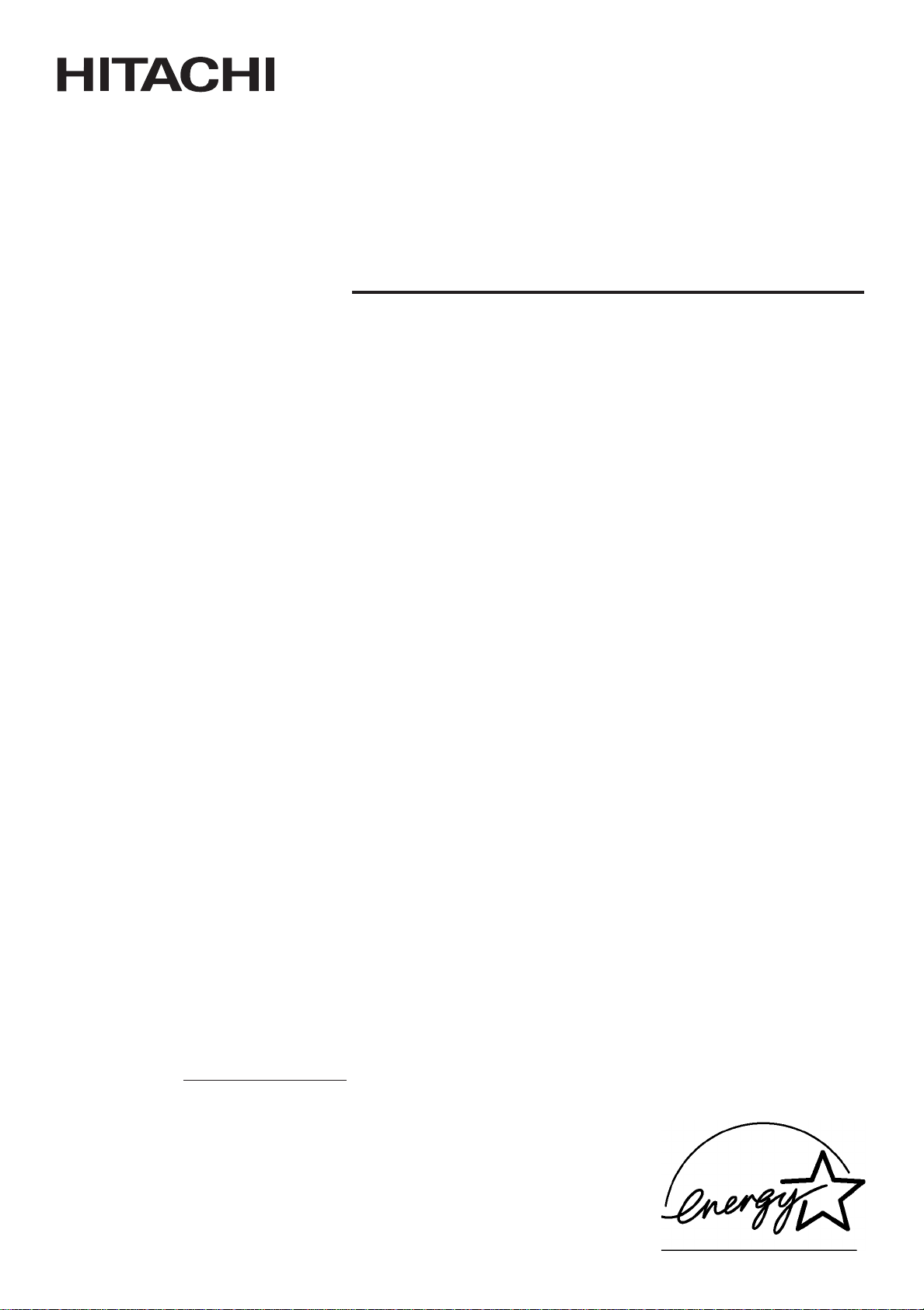
Colour Plasma Display Monitor
Model PW1
USER'S MANUAL
MANUEL UTILISATEUR
37PD5000
55PD5000
55PMA550E
CMP5500
System Name
37PD5200 55PMA500
BEDIENUNGSANLEITUNG
READ THE INSTRUCTIONS INSIDE CAREFULLY.
KEEP THIS USER'S MANUAL FOR FUTURE REFERENCE.
For future reference, record the serial number of your monitor.
SERIAL NO.
The serial number is located on the rear of the monitor.
This monitor is ENERGY STAR® compliant when used with a computer equipped with
VESA DPMS.
The ENERGY STAR® emblem does not represent EPA endorsement of any product or
service.
As an ENERGY STAR® Partner, Hitachi,Ltd. has determined that this product meets
the ENERGY STAR® guidelines for energy efficiency.
Page 2
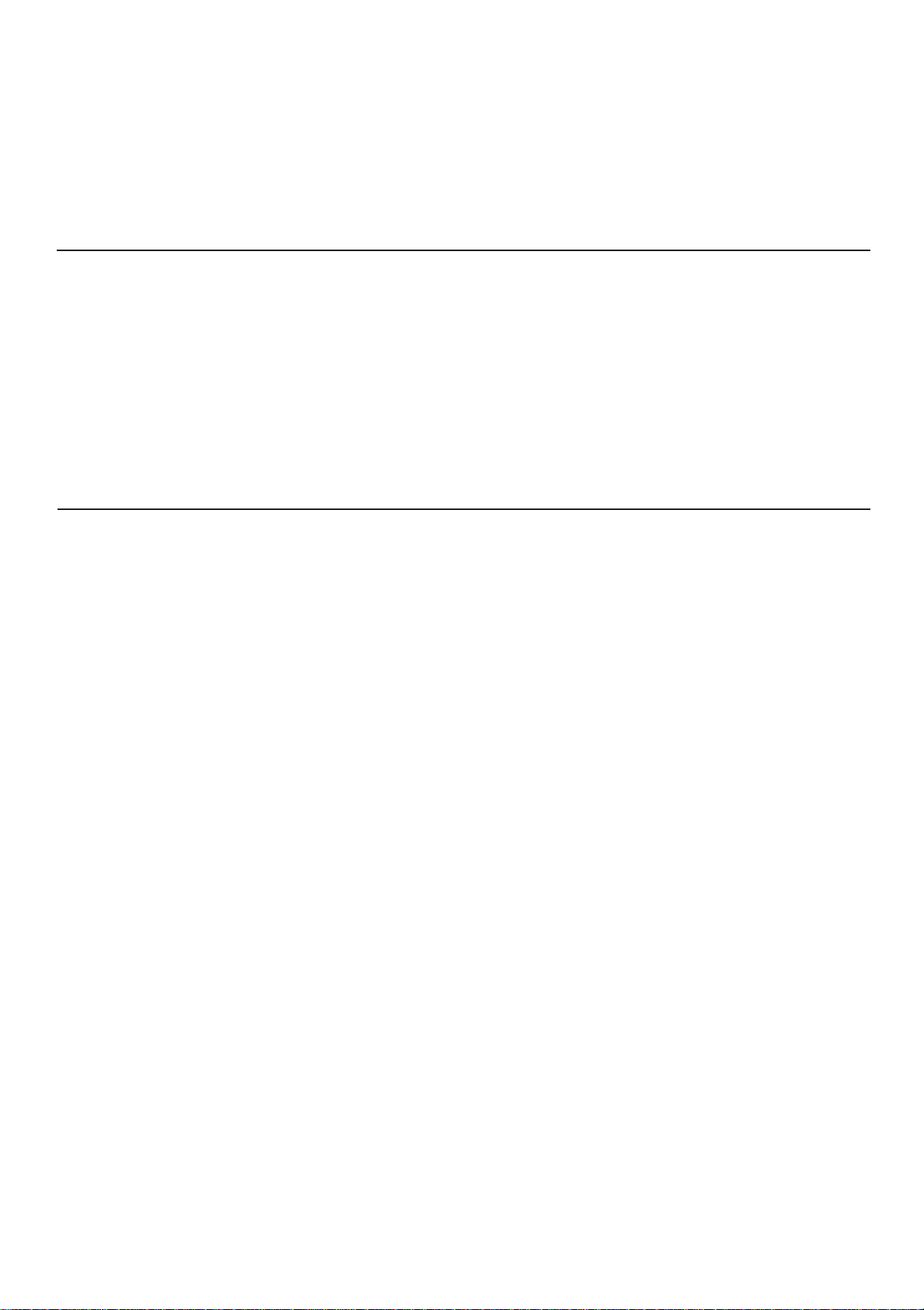
NOTE:
The information in this manual is subject to change without notice. The manufacturer assumes no responsibility for
any errors that may appear in this manual.
TRADEMARK ACKNOWLEDGEMENT
VGA and XGA are registered trademarks of International Business Machines Corporation.
APPLE and Macintosh are registered trademarks of Apple Computer, Inc.
VESA is a trademark of a nonprofit organization, Video Electronics Standard Association.
All brand or product names are trademarks or registered trademarks of their respective holders.
REMARQUE:
Les particularités de l’écran couleur à plasma sont les suivantes.
Les informations contenues dans ce manuel peuvent être modifiées sans préavis. Le constructeur n’accepte aucune
responsabilité pour les erreurs qui peuvent éventuellement apparaître dans ce manuel.
MARQUES DÉPOSÉES
VGA et XGA sont des marques déposées d’International Business Machines Corporation.
APPEL et Macintosh sont des marques déposées d’Apple Computer Inc.
VESA est une marque déposée d’une organisation sans but lucratif, La Video Electronics Standard Association.
Toutes les marques ou noms de produit sont des marques de commerce ou des marques déposées de leur dépositaire
respectif.
HINWEIS:
Die Informationen in dieser Anleitung unterliegen Änderung ohne Vorankündigung. Der Hersteller übernimmt keine
Verantwortung für etwaige Fehler in dieser Anleitung.
WARENZEICHEN-BESTÄTIGUNG
VGA und XGA sind eingetragene Warenzeichen der International Business Machines Corporation.
APPLE und Macintosh sind eingetragene Warenzeichen von Apple Computer, Inc.
VESA ist ein Warenzeichen einer gemeinnützigen Organisation, Video Electronics Standard Association.
Alle Marken- oder Produktnamen sind Warenzeichen oder eingetragene Warenzeichen der jeweiligen Inhaber.
Page 3
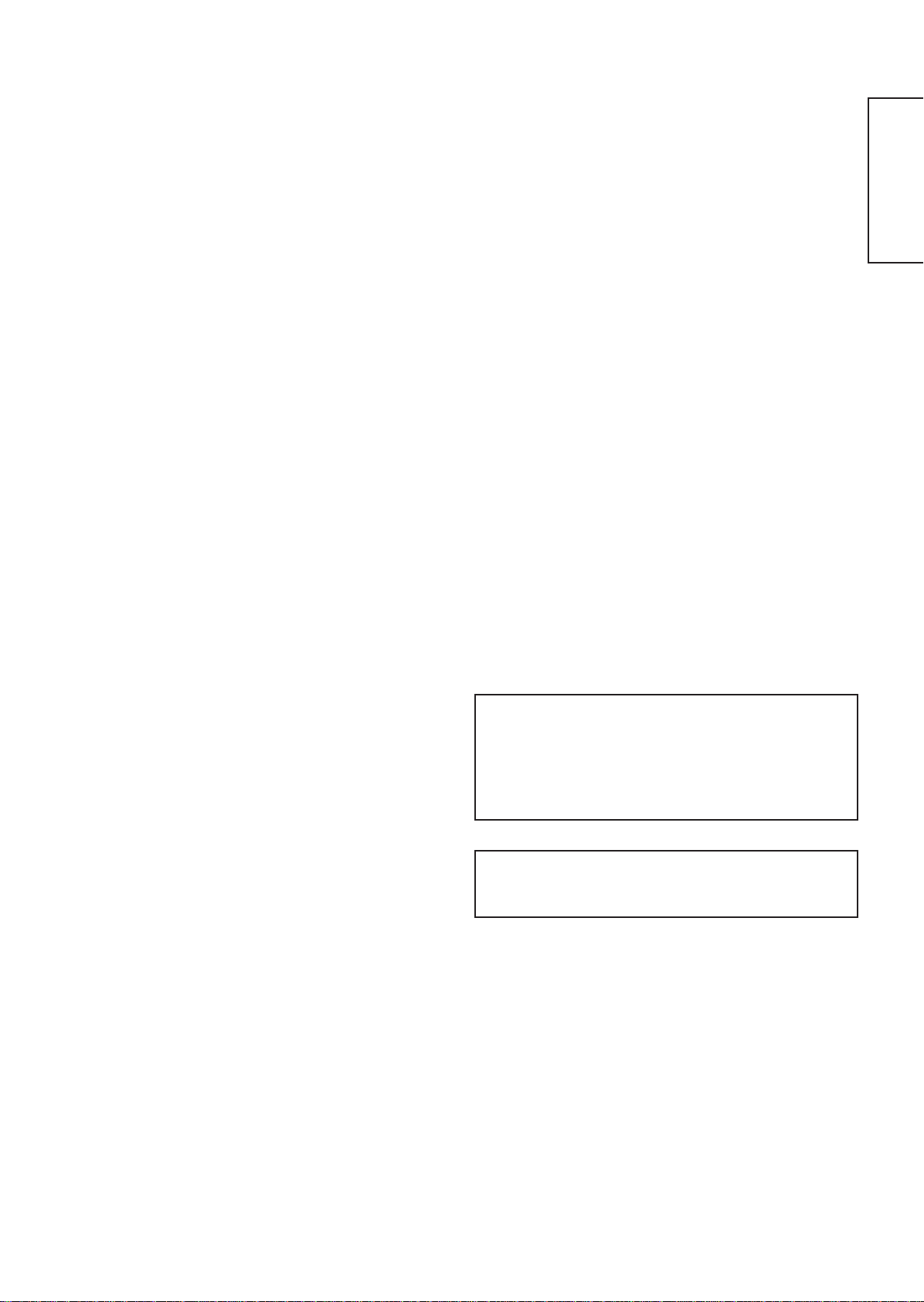
USER'S MANUAL
Thank you very much for purchasing the HITACHI Plasma Display
Monitor.
Before using your monitor, please carefully read the "SAFETY
INSTRUCTIONS" and this "USER'S MANUAL" so you will know how to
operate the monitor properly. Keep this manual in a safe place. You
will find it useful in the future.
ENGLISH
Notes on lnstallation Work:
This product is marketed assuming that it is installed by qualifed
personnel with enough skill and competence. Always have an
installation specialist or your dealer install and set up the product.
HITACHI cannot assume liabilities for damage caused by mistake
in installation or mounting, misuse, modification or a natural
disaster.
Note for Dealers:
After installation, be sure to deliver this manual to the customer
and explain to the customer how to handle the product.
1
Page 4
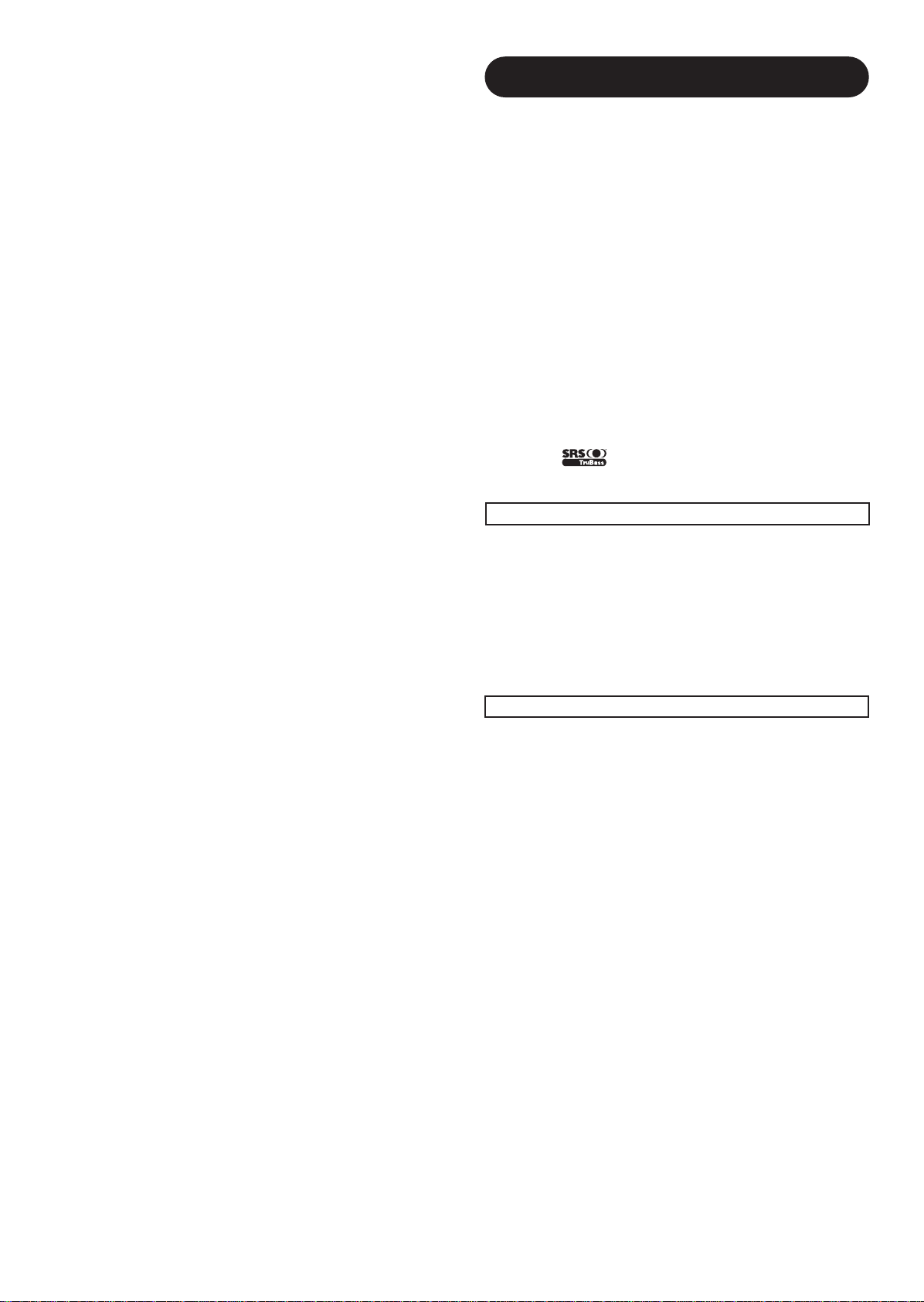
Important
Please read this User's Manual thoroughly, especially the Safety
Instructions on Page 4 to 7. Mis-use may cause damage to your
plasma monitor, which could shorten its lifespan, or cause injury to
yourself. Should you encounter any difficulty in the set-up or
operation of your monitor, firstly refer to the Troubleshooting guide at
the rear of this manual.
In the unlikely event of a problem occurring with your plasma monitor,
switch off at the mains sockets, pull out the plugs, and contact your
dealer immediately.
CAUTION
Under no circumstances remove the rear cover of your plasma
monitor.
Never guess or take any chances with electrical equipment of any
kind - it is better to be safe than sorry!
Software Notice
It is prohibited for the end user of this product to copy, reverse
engineer or reverse compile the software included therein, save to
the extent permitted by law.
Plasma Monitor
After the plasma monitor has been on for any length of time, you will
notice that the screen becomes warm. Please note that this is normal.
Sometimes the screen might have some tiny bright or dark spots.
Please note that this is normal.
CAUTION
To prevent scratches or damages to the plasma screen, do not
knock or rub the surface with sharp or hard objects. Clean the screen
with a soft cloth moistened with warm water and dry with a soft cloth.
A mild soap may be used if the screen is extremely dirty. Do not use
harsh or abrasive cleaners!
CAUTION
Use a soft cloth to clean the cabinet and control panel of the monitor.
When excessively soiled dilute a neutral detergent in water, wet and
wring out the soft cloth and afterward wipe with a dry soft cloth.
Never use acid/alkaline detergent, alcoholic detergent, abrasive
cleaner, powder soap, OA cleaner, car wax, glass cleaner, etc.
especially because they would cause discoloration, scratches or
cracks.
FEATURES
Large-screen, high-definition plasma display
panel
The 55-inch colour plasma display panel, with a resolution of 1366
(H) x 768(V) pixels, and the 37-inch colour plasma display panel with
a resolution of 1024(H) X 1024(V) pixels, creates a high-definition,
large-screen (aspect ratio : 16:9) and low-profile flat display. Free
from electromagnetic interferences from geomagnetic sources and
ambient power lines, the panel produces high-quality display images
free from colour misconvergence and display distortion.
High Performance Digital Processor
A wide range of personal computer signals can be handled, from 640
x 400, 640 x 480 VGA to 1600 x 1200 UXGA. (RGB Analog input)
On screen display system
The remote control included eases the work of setting display controls.
Further, the on-screen display system, displays the status of signal
reception and display control settings in an easy-to-view fashion.
Power saving system
The International ENERGY STAR® power saver feature saves power
consumption automatically when input signals are not available.
When connected to a VESA DPMS-compliant PC, the monitor cuts its
power consumption while it is idle.
TruBass
TruBass, SRS and (O) symbol are trademarks of SRS Labs,Inc.
TruBass technology is incorporated under license from SRS Labs, Inc.
About the Optional Video Unit
The following functions can be obtained by connecting the optional video unit.
(1) A composite/S terminal and two component terminals have been
added. A composite video output terminal is also provided as a
monitoring output.
(2) A wide range of devices other than personal computers can also
be connected.
(3) A component input is possible to switch to RGB signals from the
Menu screen.
(4) A SCART terminal is also provided for the signal of the European
standard. It operates as composite/S/RGB input terminal, or video
output terminal.
Options
Ask your local retail dealer for further details.
1. Desktop stand:
• CMPAD16R (for 55”)
2. Plasma monitor speaker:
• CMPAS13 (for 37”) 2 way speaker unit with one 2.5cm dome
• CMPAS13S (for 37”)
• CMPAS15SS (for 55”) 2 way speaker unit with one 2.2cm dome
• CMPAS15US (for 55”) under speaker
type tweeter and two 8cm round type
woofers (colour: dark gray)
same type to CMPAS13 (colour: liight gray)
type tweeter and two 6.5x9cm oval cone
type woofers (colour : silver)
same type to CMPAS15SS (color : silver)
3. Video unit: CMPAVW1
An expansion unit for viewing video with this device.
2
Page 5
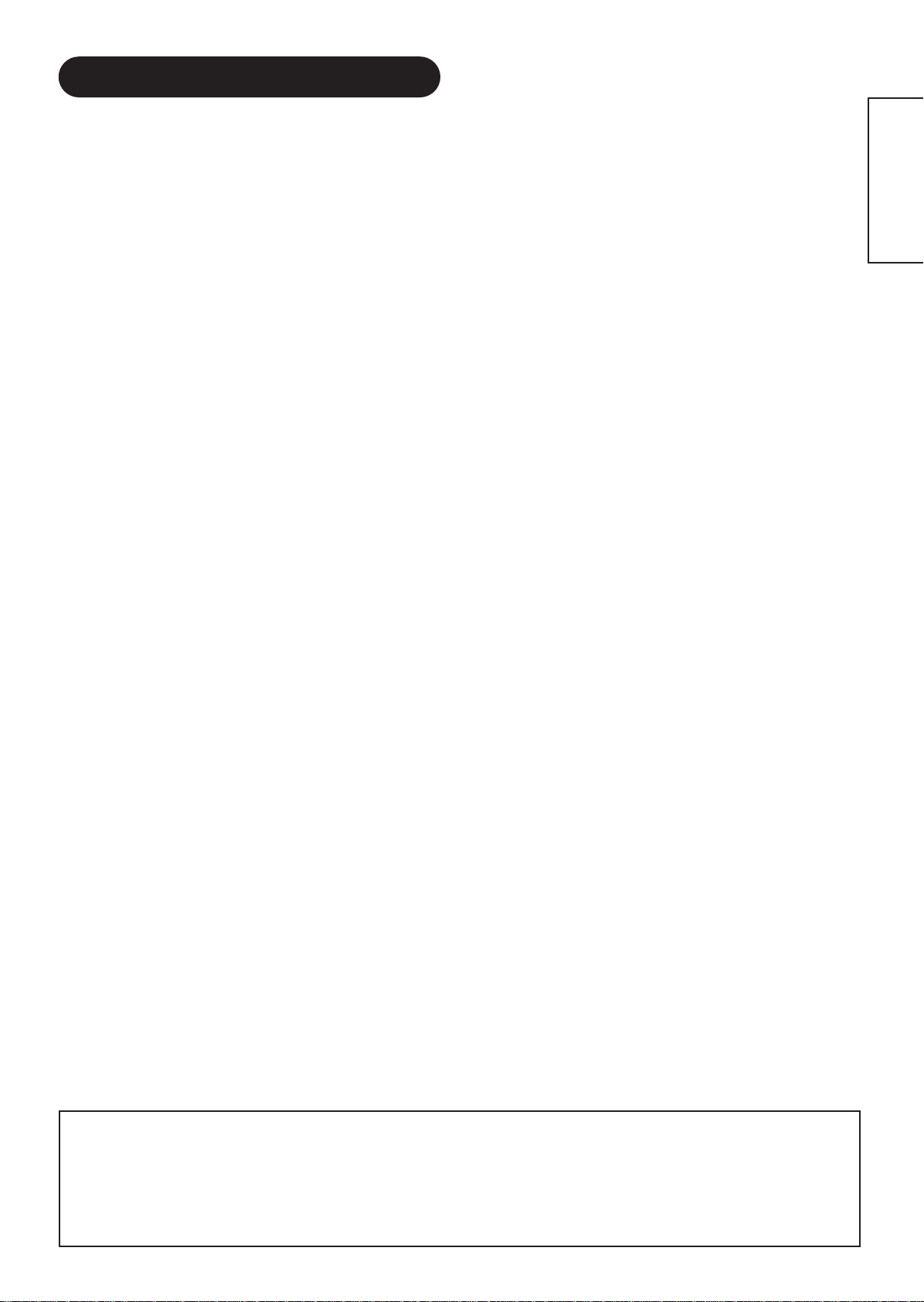
CONTENTS
FEATURES ....................................................2
SAFETY INSTRUCTIONS ..............................4
COMPONENT NAMES ..................................8
Main Unit..............................................................................8
Remote control ....................................................................9
Loading Batteries ..............................................................9
Handling the Remote Control ............................................9
INSTALLATION INSTRUCTIONS ................10
Installation..........................................................................10
Anti-tumble measures........................................................10
Connecting to a PC ..........................................................11
Mounting the Speaker Unit ..............................................12
Power Cord Connection ....................................................12
OPERATING INSTRUCTIONS ....................13
Turning Power On and Off ................................................13
Input Switching ..................................................................14
Volume Adjustment............................................................14
Audio Mute ........................................................................14
Size Switching ..................................................................15
Input Signal Screen Display ..............................................15
Automatic Adjustment of Screen Position and the Clock ..16
Independent Operation of Multiple Monitors ....................16
Using the Menu Screen ....................................................16
PICTURE MENU ................................................................17
AUDIO MENU ....................................................................18
TIMER MENU ....................................................................18
FUNCTION MENU ............................................................19
SETUP MENU ....................................................................20
LANGUAGE MENU............................................................21
OTHER FEATURES ....................................21
Automatic Store ................................................................21
Signal Check ....................................................................22
Power Save Mode..............................................................22
IMAGE RETENTION OF PLASMA DISPLAY
......23
NOTES ........................................................23
TROUBLESHOOTING ..................................24
Symptoms That Seemingly Appear to be Failures ............24
Actions to Correct Abnormal Displays ..............................26
PRODUCT SPECIFICATIONS ......................27
Signal Input........................................................................27
Recommended Signal List ................................................28
SUPPLEMENT ............................................30
Optional Video Unit Function ............................................31
Optional Tuner Unit Function ............................................43
ENGLISH
Notes about This Manual
• The information in this manual is subject to change without notice.
• While meticulous care has been taken in the preparation of this manual, you are requested to notify your dealer or us should you have any
comments, views or questions about our product.
• Fully understand the prerequisites to using the product, such as hardware and software specifications and constraints, in using the
product. We are not held liable for damages caused by improper handling of the product.
• Reproduction of this manual in whole or in part without our prior written permission is prohibited.
• The product names mentioned in this manual may be trademarks or registered trademarks of their respective owners.
3
Page 6
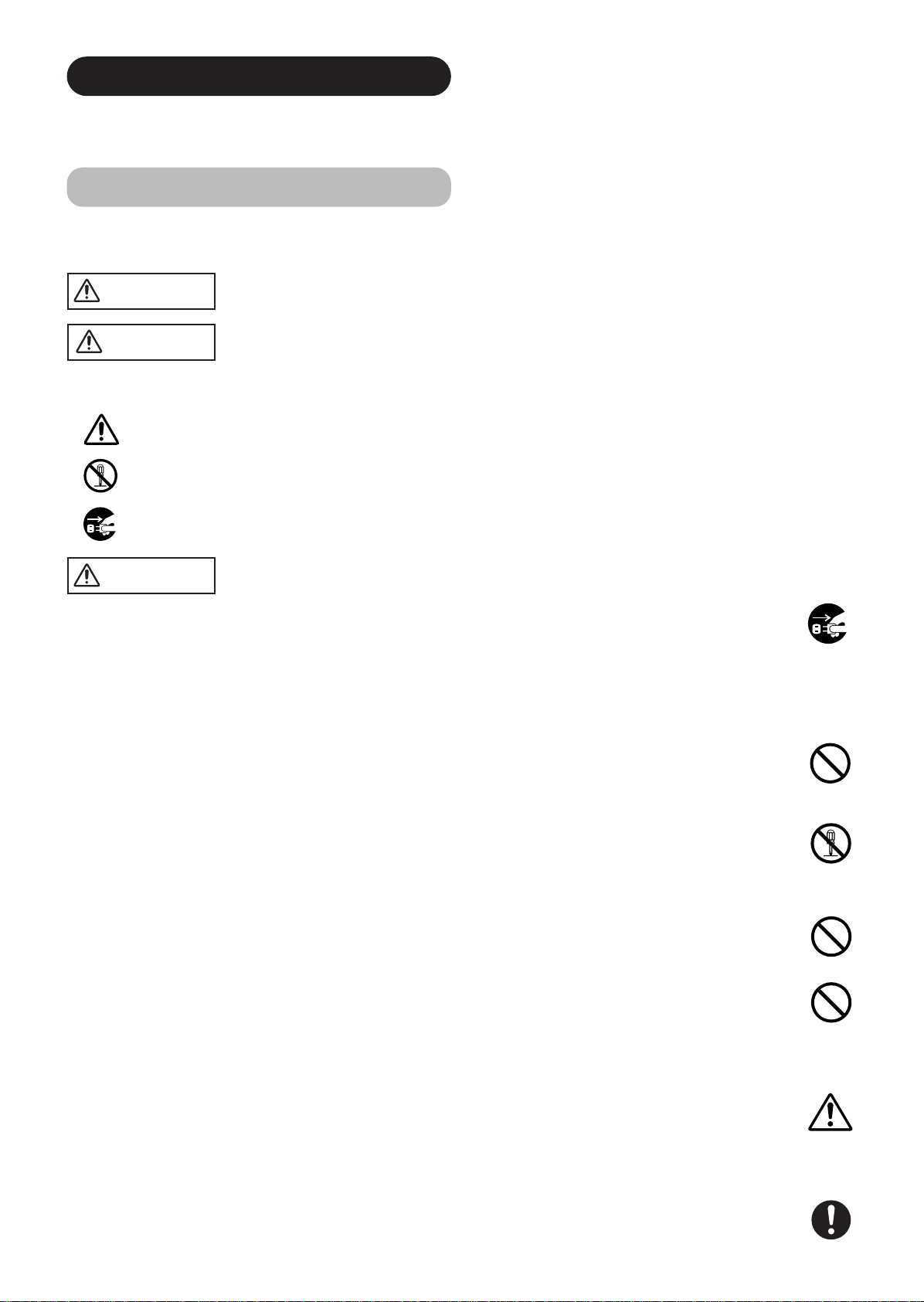
SAFETY INSTRUCTIONS
This Plasma monitor has been designed and manufactured to meet international safety standards, but like any electrical equipment, care must
be taken if you are to obtain the best results and safety is to be assured.
Before using this product, please read and understand the Safety Instructions thoroughly to ensure correct usage, and follow all the instructions.
About the Symbols
Various symbols are used in this manual, the user’s manual and on the product itself to ensure correct usage, to prevent danger to the user and
others, and to prevent property damage. The meanings of these symbols are described below. It is important that you read these descriptions
thoroughly and fully understand the contents.
WARNING
CAUTION
This symbol indicates information that, if ignored, could possibly result in personal injury or even death due to
incorrect handling.
This symbol indicates information that, if ignored, could result possibly in personal injury or physical damage due
to incorrect handling.
Typical Symbols
This symbol indicates an additional warning (including cautions). An illustration is provided to clarify the contents.
This symbol indicates a prohibited action. The contents will be clearly indicated in an illustration or nearby (the symbol to the left
indicates that disassembly is prohibited).
This symbol indicates a compulsory action. The contents will be clearly indicated in an illustration or nearby (the symbol to the left
indicates that the power plug should be disconnected from the power outlet).
WARNING
Never use the monitor if a problem should occur.
Abnormal operations such as smoke, strange odor, no image, no sound, excessive sound, damaged casing, elements, cables,
penetration of liquids or foreign matter, etc. can cause a fire or electrical shock.
In such case, immediately turn off the power switch and then disconnect the power plug from the power outlet. After making sure
that the smoke or odor has stopped, contact your dealer. Never attempt to make repairs yourself because this could be
dangerous.
Do not insert liquids or foreign objects.
Penetration of liquids or foreign objects could result in fire or electrical shock. Use special caution in households where children
are present.
If liquids or foreign objects should enter the projector, immediately turn off the power switch, disconnect the power plug from the
power outlet and contact your dealer.
• Do not place the monitor in a bathroom.
• Do not expose the monitor to rain or moisture.
• Do not place flower vases, pots, cups, cosmetics, liquids such as water, etc on or around the monitor.
• Do not place metals, combustibles, etc on or around the monitor.
Disconnect the
plug from the
power outlet.
Never disassemble or modify the monitor.
The monitor contains high voltage components. Modification could result in fire or electrical shock.
• Never remove any fixed cover.
Do not give the monitor any shock or impact.
If the monitor should be shocked and/or broken, it could result in an injury, and continued use could result in fire or electrical shock.
If the glass panel is broken or damaged, immediately turn off the power switch, disconnect the power plug from the power outlet
and contact your dealer.
Do not place the monitor on an unstable surface.
If the monitor should be dropped and/or broken, it could result in an injury, and continued use could result in fire or electrical shock.
• Do not place the monitor on an unstable, slant or vibrant surface such as a wobbly or inclined stand.
Do not obstruct the ventilation of the monitor.
If the ventilation is obstructed during the operation of the monitor or just after switching off the power, it could result in damage
and shorten the lifespan of your monitor due to overheating. Make sure there is ample ventilation.
• Keep a space of 100mm (10cm) or more between the sides, rear and top of the monitor and other objects such as walls.
• Do not place anything around ventilation openings of the monitor.
• Never block ventilation openings.
• Do not put the plasma screen side up.
• Do not cover the monitor with a tablecloth, etc.
• Do not place the monitor on a carpet or bedding, or near a curtain.
Use only the correct power outlet.
Incorrect power supply could result in fire or electrical shock. Use only the correct power outlet depending on the indication on the
monitor and the safety standard.
• The enclosed power cord must be used depending on the power outlet to be used.
4
Do not
disassemble.
Page 7
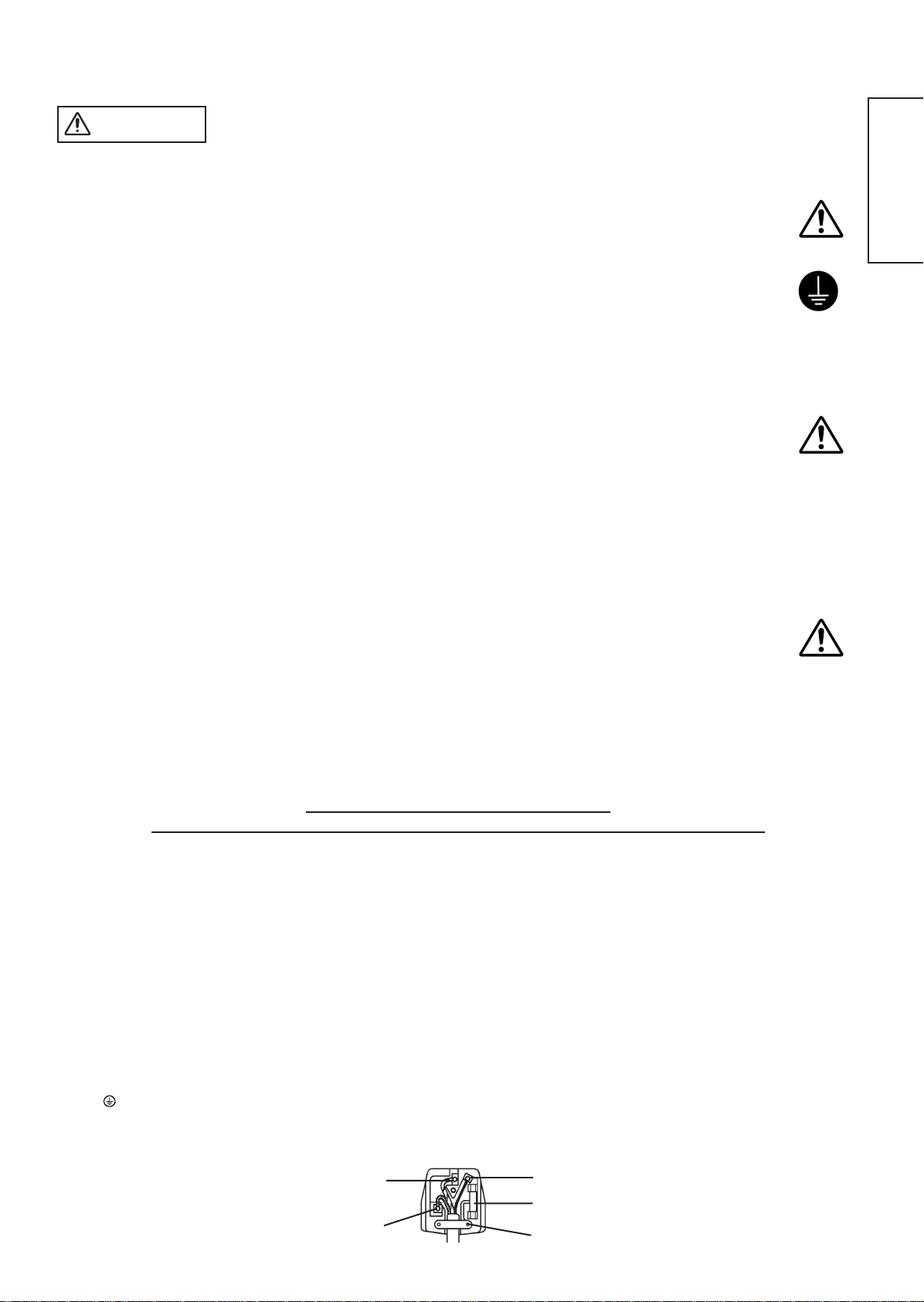
WARNING
Be cautious of the power cord connection.
Incorrect connection of the power cord could result in fire or electrical shock.
• Do not touch the power cord with a wet hand.
•
Check that the connecting portion of the power cord is clean (with no dust), before using. Use a soft and dry cloth to clean the power plug.
• Insert the power plug into a power outlet firmly. Avoid using a loose, unsound outlet or contact failure.
• Do not cut off the fitted power plug, the removal of which could lead to impaired performance. If you wish to extend the lead,
obtain an appropriate extension lead or consult your dealer.
• Should you require replacing the fuse in the molded plug with a new fuse, then please replace with new one of the same value,
type and approval as the original. Ensure the fuse cover is returned to its original position.
Be sure to keep safety ground connection.
Connect the ground terminal of AC inlet of this monitor with the ground terminal provided at the power outlet using the enclosed
power cord. If the provided plug does not fit your outlet, consult an electrician for replacement of the obsolete outlet.
Be careful in handling the power cord and external connection cables.
If you keep using a damaged the power cord or cables, it can cause a fire or electrical shock. Do not apply too much heat,
pressure or tension to the power cord and cables.
If the power cord or cables are damaged (exposed or broken core wires, etc.), contact your dealer.
• Do not place the monitor or heavy objects on the power cord and cables. Also, do not place a spread, cover, etc, over them
because this could result in the inadvertent placing of heavy objects on the concealed power cord or cables.
• Do not pull the power cord and cables. When connecting and disconnecting the power cord or cables, do it with your hand
holding the plug or connector.
• Do not place the cord near the heater.
• Do not touch the power plug just after disconnecting it from the power outlet to prevent electric shock.
• Do not touch the power plug when lightening is close to you.
• Avoid coiling the power cord and bending it sharply.
• Protect the power cord from being walked on, pinched particularly at plugs, conveniences receptacles, and the point where they
exit from the apparatus.
• Do not modify the power cord.
Be careful in handling the battery of the remote control.
Incorrect handling of the battery could result in fire or personal injury. The battery may explode if not handled properly.
• Keep the battery away from children and pets. If swallowed consult a physician immediately for emergency treatment.
• Do not allow the battery to be exposed to fire or water.
• Avoid fire or high-temperature environment.
• Do not hold the battery with metallic tweezers.
• Keep the battery in a dark, cool and dry place.
• Do not short circuit the battery.
• Do not recharge, disassemble or solder the battery.
• Do not physically impact the battery.
• Use only the battery specified in the manual of this monitor.
• Make sure the plus and minus terminals are correctly aligned when loading the battery.
• If you observe a leakage of the battery, wipe out the liquid and then replace the battery. If the liquid adheres your body or
clothes, rinse well with water.
• Obey the local laws on disposing the battery.
• FOR THE CUSTOMERS IN THE U.K.
THIS PRODUCT IS SUPPLIED WITH A TWO PIN MAINS PLUG FOR USE IN MAINLAND EUROPE. FOR THE U.K. PLEASE REFER TO THE
NOTES ON THIS PAGE.
IMPORTANT FOR UNITED KINGDOM
WORDING FOR CLASS I EQUIPMENT INSTRUCTION BOOKS AND LABELS
The mains lead on this equipment is supplied with a molded plug incorporating a fuse, the value of which is indicated on the pin face of the plug.
Should the fuse need to be replaced, an ASTA or BSI approved BS 1362 fuse must be used of the same rating. If the fuse cover is detachable
never use the plug with the cover omitted. If a replacement fuse cover is required, ensure it is of the same colour as that visible on the pin face of
the plug. Fuse covers are available from your dealer.
DO NOT cut off the mains plug from this equipment. If the plug fitted is not suitable for the power points in your home or the cable is too short to
reach a power point, then obtain an appropriate safety approved extension lead or consult your dealer.
Should it be necessary to change the mains plugs, this must be carried out by a competent person, preferably a qualified electrician.
If there is no alternative to cutting off the mains plug, ensure that you dispose of it immediately, having first removed the fuse, to avoid a possible
shock hazard by inadvertent connection to the mains supply.
Surely connect
the ground wire.
ENGLISH
WARNING: THIS EQUIPMENT MUST BE EARTHED
IMPORTANT
The wires in the mains lead are coloured in accordance with the following code :
Green and Yellow = Earth, Blue = Neutral, Brown = Live.
As these colours may not correspond with the coloured markings identifying the terminals in your plug, proceed as follows:
The wire which is coloured GREEN and YELLOW must be connected to the terminal in the plug which is marked with the letter E or by the earth
symbol or coloured GREEN or GREEN and YELLOW.
The wire coloured BLUE must be connected to the terminal marked with the letter N or coloured BLUE or BLACK. The wire coloured BROWN
must be connected to the terminal marked with the letter L or coloured BROWN or RED.
Green & Yellow
to Earth
Blue to Neutral
Brown to Live
Fuse
Cord Clamp
5
Page 8
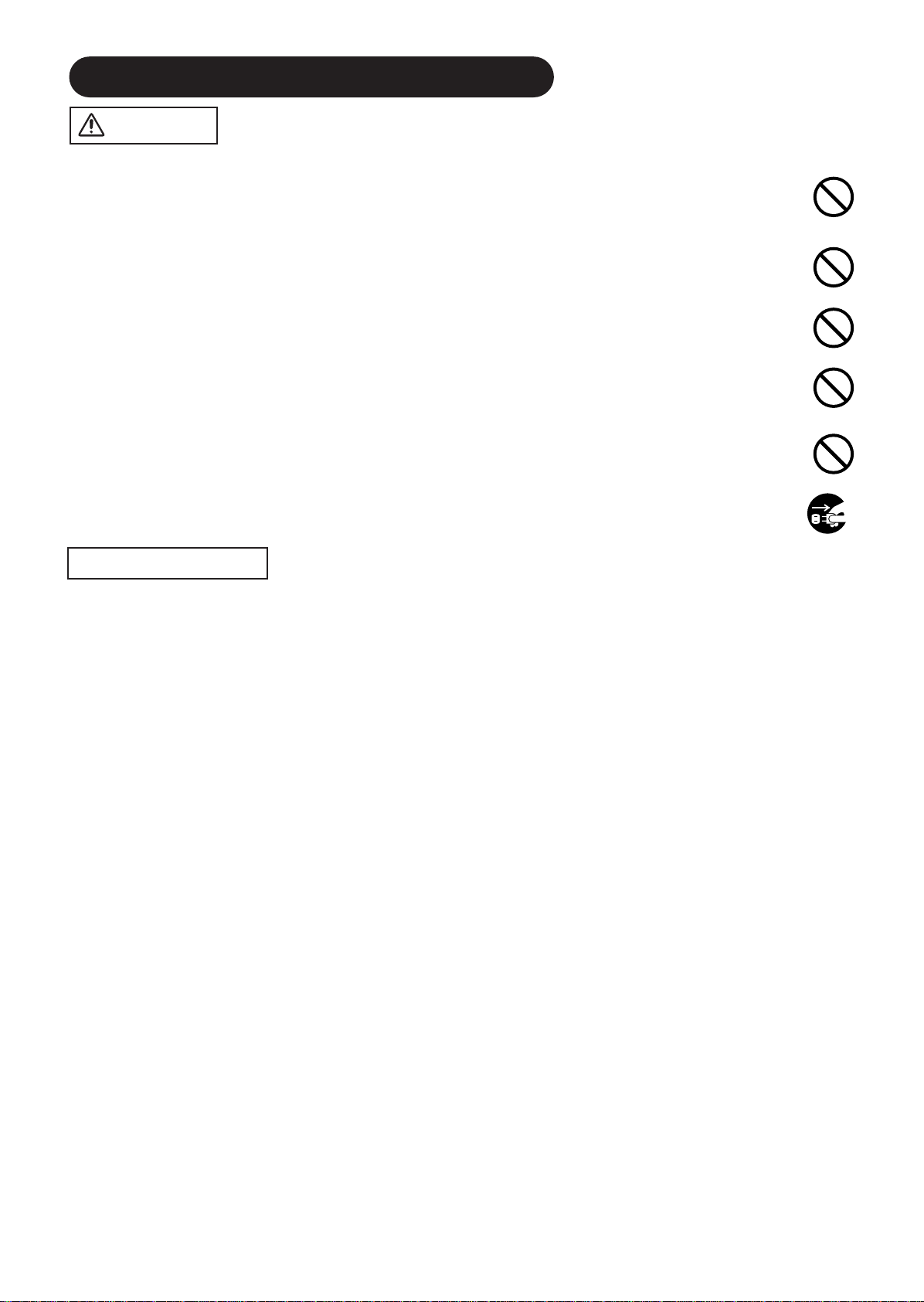
SAFETY INSTRUCTIONS(continued)
CAUTION
Be careful in moving the monitor.
Neglect could result in an injury or damage.
• Do not move the monitor during use. Before moving, disconnect the power plug and all external connections.
• You are advised to move the monitor with two persons.
• Avoid any impact or shock to the monitor; particularly take care of glass screen.
Do not put anything on top of the monitor.
Placing anything on the monitor could result in loss of balance or falling, and cause an injury or damage. Use special caution in
households where children are present.
Avoid a humid or dusty place.
Placing the monitor in a smoke, a highly humid, dusty place, oily soot or corrosive gas could result in fire or electrical shock.
• Do not place near the kitchen, a humidifier or other place where there is oil, smoke or humidity.
Avoid a high temperature environment.
The heat could have adverse influence on the monitor and other parts, and could result in transformation, melting or fire.
• Do not place the monitor, the remote control and other parts in direct sunlight or near a hot object such as heater, etc.
• Do not put the monitor in a place where the temperature is widely changing.
Doing so could cause the unit to tip over or become damaged, causing injury.
Be especially careful in households with small children.
• Although the product has a hook to prevent tipping, leaning items against it could tip the unit over, causing injury.
Remove the power cord for complete separation.
• For safety purposes, disconnect the power cord if the monitor is not to be used for prolonged periods of time.
• Before cleaning, turn off and unplug the monitor. Neglect could result in fire or electrical shock.
PRECAUTIONS
Disconnect the
plug from the
power outlet.
• Installation environment
Do not obstruct a ventilation hole.
Do not put the monitor on carpet or blanket, or near a curtain which has a possibility of obstructing a ventilation hole of the monitor.
Do not put the monitor in the following places.
• Hot places such as near heater, place exposed to the direct rays of the sun.
• A place where the temperature is widely changing.
• Places with soot, dust or high humidity.
• Poor air ventilation place.
• Place near fire.
• A wet place such as bathroom, or shower room.
• Place where you can trip over it.
• Always vibrating or strongly vibrating places.
• Distorted or unstable places.
• How to view the monitor
If you use the monitor in too dark a room, your eyes may become tired.
Please use it in a reasonably bright room.
Avoid direct rays of the sun to the screen in order to prevent eye fatigue.
Your eyes will get fatigued after viewing the monitor for long period of time.
Relax your eyes by viewing away from the monitor from time to time.
Please watch the monitor in downward direction.
• Note on image retention
The plasma monitor illuminates phosphor to display images. The phosphor has a finite illumination life. After extended periods of illumination, the
brightness of the phosphor will be degraded to such extent that stationary images would burn-in that part of the screen as grayed-out images.
Tips to prevent such image retention are:
- Do not display images having sharp brightness differences or high-contrast images, such as monochrome characters and graphic patterns,
for long.
- Do not leave stationary images appearing for long, but try to refresh them at appropriate intervals of time, or try to move them using screen
saver function.
- Turn down the contrast and brightness controls.
• How to clean the plasma screen panel of the monitor
Before cleaning the monitor, turn off the monitor and disconnect the power plug from the power outlet.
To prevent scratching or damaging the plasma screen face, do not knock or rub the surface with sharp or hard objects. Clean the screen with
a soft cloth moistened with warm water and dry with a soft cloth. If it is not enough, then use a cloth with mild detergent. Do not use harsh or
abrasive cleaners.
• How to clean the cabinet of the monitor
Use a soft cloth to clean the cabinet and control panel of the monitor. When excessively soiled dilute a neutral detergent in water, wet and
wring out the soft cloth and afterward wipe with a dry soft cloth.
Never use acid/alkaline detergent, alcoholic detergent, abrasive cleaner, powder soap, OA cleaner, car wax, glass cleaner, etc. especially
because they would cause discoloration, scratches or cracks.
6
Page 9
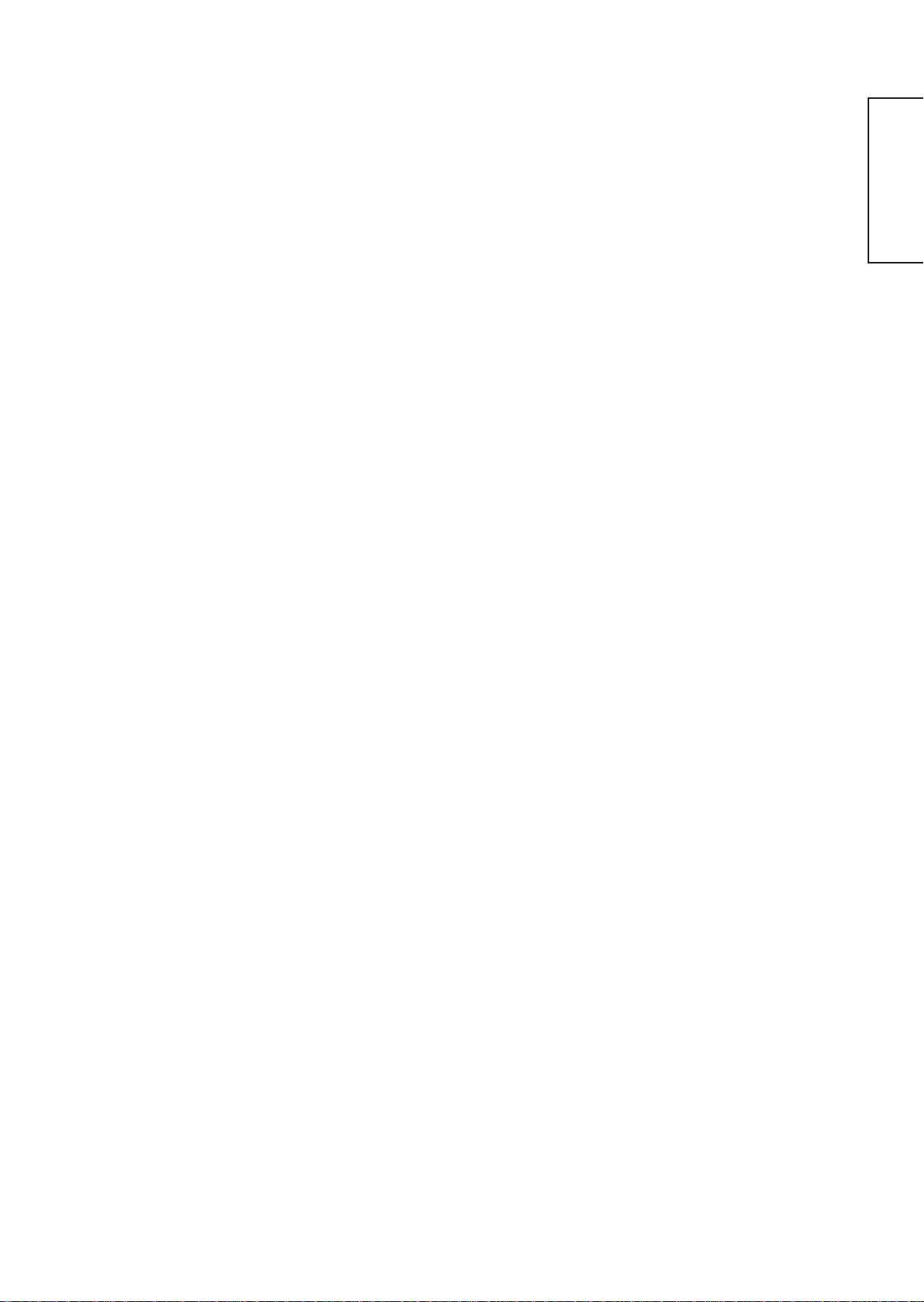
• Prevention of an obstacle to Radio receivers
This monitor has been designed pursuant to the international EMI standards. This is to prevent a problem to Radio receivers.
- Keep the monitor away from Radio.
- Adjust Radio antennas in order for the monitor not to receive interference.
- The antenna cable of Radio should be kept away from the monitor.
- Use a coaxial cable for antenna.
You can check if this monitor influences Radio receivers by turning off all other equipment other than the monitor.
If you find a problem receiving Radio when using the monitor, check the instructions mentioned above.
• Precautions for the cable connection
- Do ensure that all connections, (including the power plug, extension leads and interconnections between the pieces of equipment), are
properly made and in accordance with the manufacturers instructions. Switch off and withdraw the power plug before making or changing
connections.
- Confirm the connector is fixed tightly when the signal cable is connected.
Also confirm the screws on the connector are tightened.
- Plug the power cord of the monitor into a different socket from that for other equipment, such as Radio etc..
- Use a plug with ground terminal and make sure that it connects to the ground.
• Precaution during transportation
Please pay attention when you transport this monitor because it is heavy.
Furthermore, use the original carton box and its packaging materials when the monitor is transported.
Failure to transport the monitor in any carton except the original carton may result in damage to the monitor.
Save the original carton box and all packing material.
Do not physically impact the remote control.
A physical impact could cause damage or malfunction of the remote control.
• Take care not to drop the remote control.
• Do not place heavy objects on the remote control.
Avoid strong rays.
Any strong rays (such as direct sun rays or room lighting) onto the remote control sensors could invalidate the remote control.
ENGLISH
About infrared communications devices
Infrared cordless microphones, headphones, and other communications devices may at times become unusable due to communications
interference. This does not mean that the device is malfunctioning or damaged.
Avoid radio interference.
Any interfering radiation could cause distorted images or noises.
• Avoid radio generator such as a mobile telephone, transceiver, etc. around the monitor.
Set the sound volume at a suitable level.
It is better to keep the volume level low and close the windows at night to protect the neighborhood environment.
• Precautions for the installation
- Do not use makeshift stands and NEVER fix legs with wood screws - to ensure complete safety, always fit the manufacturers approved stand
or legs with the fixings provided according to the instructions.
- Use only with the cart, stand, tripod, bracket, or table specified by the manufacturer, or sold with the apparatus. When a cart is used, use
caution when moving the cart/apparatus combination to avoid injury from tip-over.
- This product is designed to comply with the recommended safety standards for tilt and stability. Do not apply excessive pulling force to the
front, or top, of the cabinet that could cause the product to overturn resulting in product damage and/or personal injury.
- Follow instructions for wall, shelf or ceiling mounting as recommended by the manufacturer.
- Only use the attachments/accessories specified by the manufacturer.
- Consult your dealer if you are in any doubt about installation, operation or safety of your equipment.
• Other precautions
- Do not leave equipment switched on when it is unattended unless it is specifically stated that it is designed for unattended operation or has a
stand-by mode. Switch off using the switch on the equipment and show your family how to do this. Make special arrangements for infirm or
handicapped people.
- Disposal of this product may require specific instructions pertaining to your resident region.
- Never guess or take any chances with electrical equipment of any kind - it is better to be safe than sorry!
Connecting the speakers
• Only use option speakers. Using other than option speakers could damage the unit.
7
Page 10
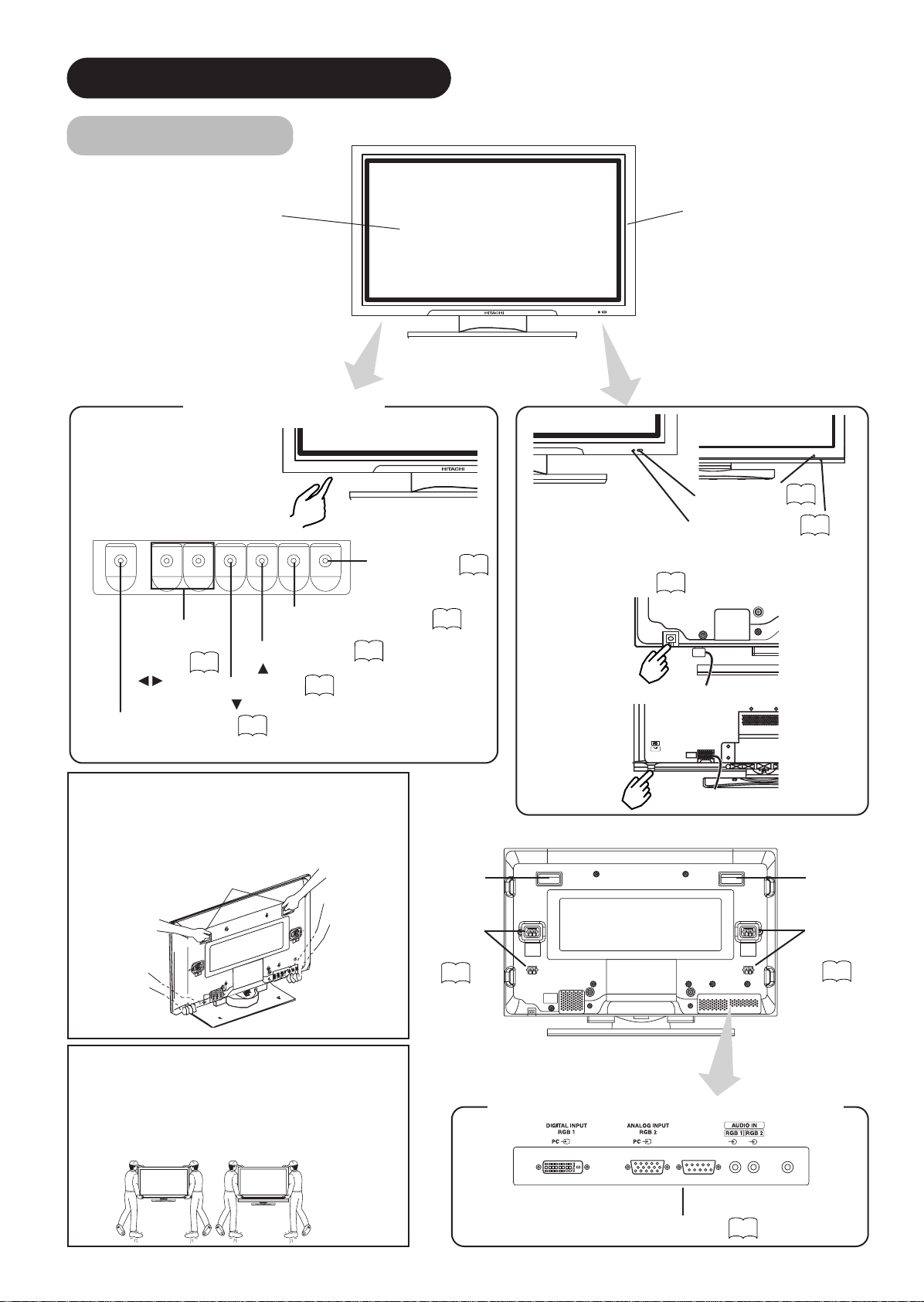
COMPONENT NAMES
(37")
(55")
スピーカー端子
(612W)
Main Unit
Panel
Control panel
• Adjustment buttons are located
on the bottom.
• The back cover is provided with
indications to distinguish the
adjustment buttons.
MENU button
▼
▼
VOLUME
UP/DOWN
buttons
( ADJUST
buttons)
SUB-POWER button
• ( ) indicates the function while the MENU is displayed on the screen.
14
SIZE button
( SELECT button)
INPUT SELECT button
(OK button)
RECALL button
( SELECT button)
15
13
14
15
Front
16
Cabinet
(front frame)
(37")
Remote-control
receiver
Indicating lamp
• The main power switch is located at the back, on the
lower surface.
Main power switch
13
(55")
9
13
Caution when moving the main unit
• As this product is heavy, whenever it is moved, two over
people are required to transport it safely.
• Whenever the unit is moved it should be lifted forwards
using the two handgrips at the back, and the unit should
then be held at the base on both sides for stability.
Handgrips
(37" Model)
Caution when moving the main unit
• As this product is heavy, whenever it is moved, two or
more people are required to transport it safely.
• When carrying this product, hold it by the top and bottom on
both ends. Do not hold it by the speaker system. Attached
parts could come loose, causing the product to fall and
possibly causing injury.
(55" Model)
8
Handgrips
(37")
External
speaker
terminals
11
Rear
Handgrips
(37")
(37")
(55") (55")
(37")
External
speaker
terminals
External device connection terminals
SUB WOOFER
(55")
RGB input terminals
11
11
Page 11
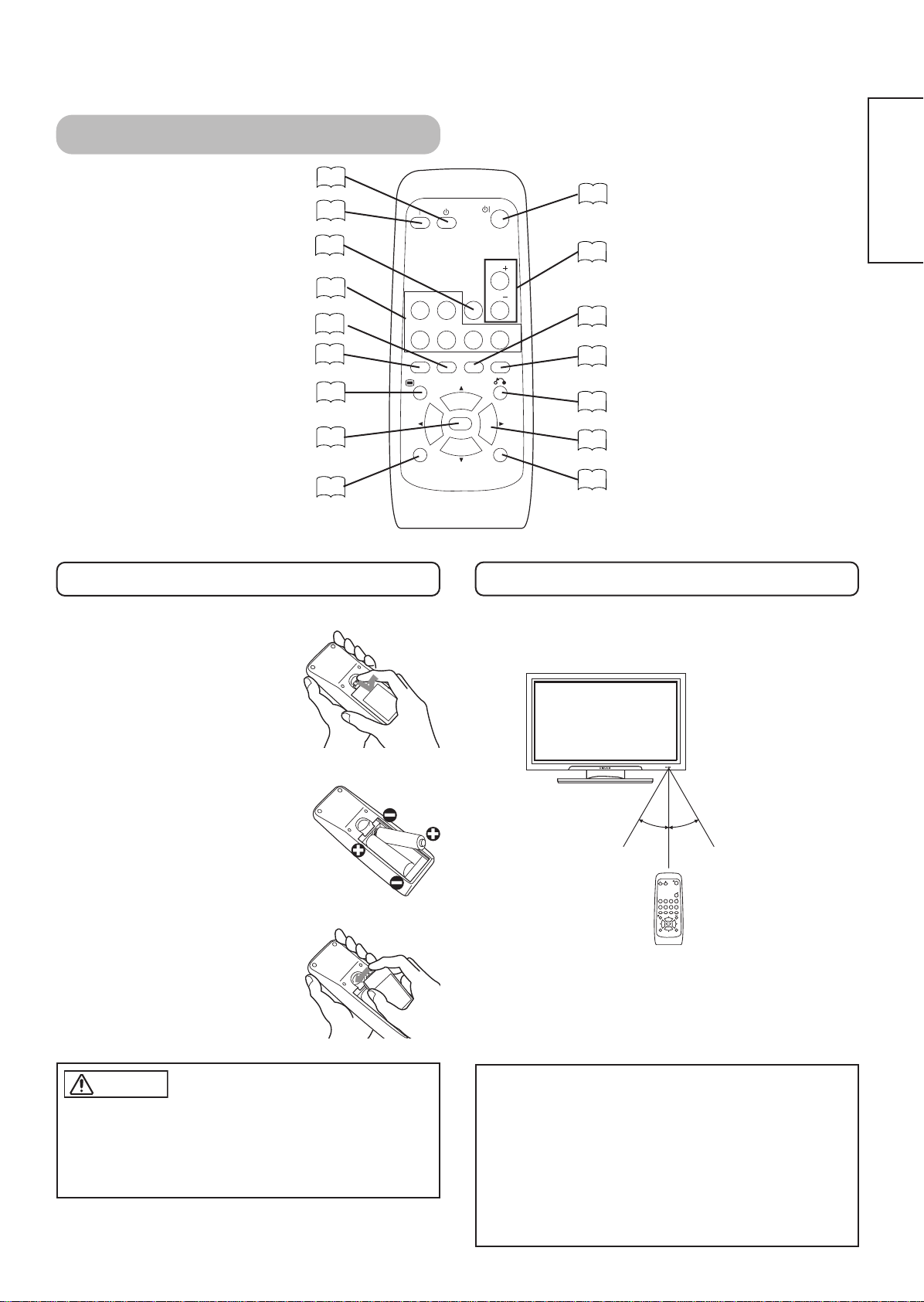
Remote control
POWER OFF button
POWER ON button
RGB/VIDEO buttons
MENU button
Loading Batteries
1. Open the battery cover.
• Slide back and remove the battery
cover in the direction of the arrow.
MUTE button
PinP button
AUTO button
OK button
ID button
13
13
14
14
34
16
16
16
16
RGB 1 RGB 2
AV1 AV2
AUTO PinP
MENU
ID
13
POWER ON/OFF button
14
VOLUME UP/DOWN buttons
15
SIZE button
15
RECALL button
16
RETURN button
16
SELECT/ADJUST buttons
16
ID SET button
MUTE VOL
AV3
SIZE RECALL
OK
VOL
AV4
ID SET
Handling the Remote Control
Use the remote control within about 5 m from front of the unit’s
remote-control sensor and within 30 degrees on both sides.
ENGLISH
2. Load batteries.
• Load two Size AA batteries included observing the correct
polarities.
3. Close the battery cover.
• Replace the battery cover in the direction of the arrow and snap
it back into place.
CAUTION
• Do not use new and old batteries together. The batteries could
explode or leak, resulting in fires, physical injury, or stains.
• When loading batteries, observe their correct polarities as
marked on the product. If loaded in the wrong direction, the
batteries could explode or leak, resulting in fires, physical injury,
or stains.
With in 30
degrees
About 3m
With in 30
degrees
About 3m
About 5m
VOL
RGB 1 RGB 2
MUTE VOL
AV3
AV4
AV1 AV 2
SIZE RECALL
AUTO PinP
MENU
OK
ID ID SET
ATTENTION
• Do not drop or impact the remote control.
• Do not splash the remote control with water or put it on a wet
object to avoid possible failures.
• Before leaving the remote control out of use for an extended
period of time, remove the batteries from it.
• If the remote control begins to lack responsiveness, replace the
batteries.
• Strong light such as direct sunlight impinging on the
photoreceptor of the remote control can cause operational
failure. Position this unit to avoid direct contact with such light.
9
Page 12
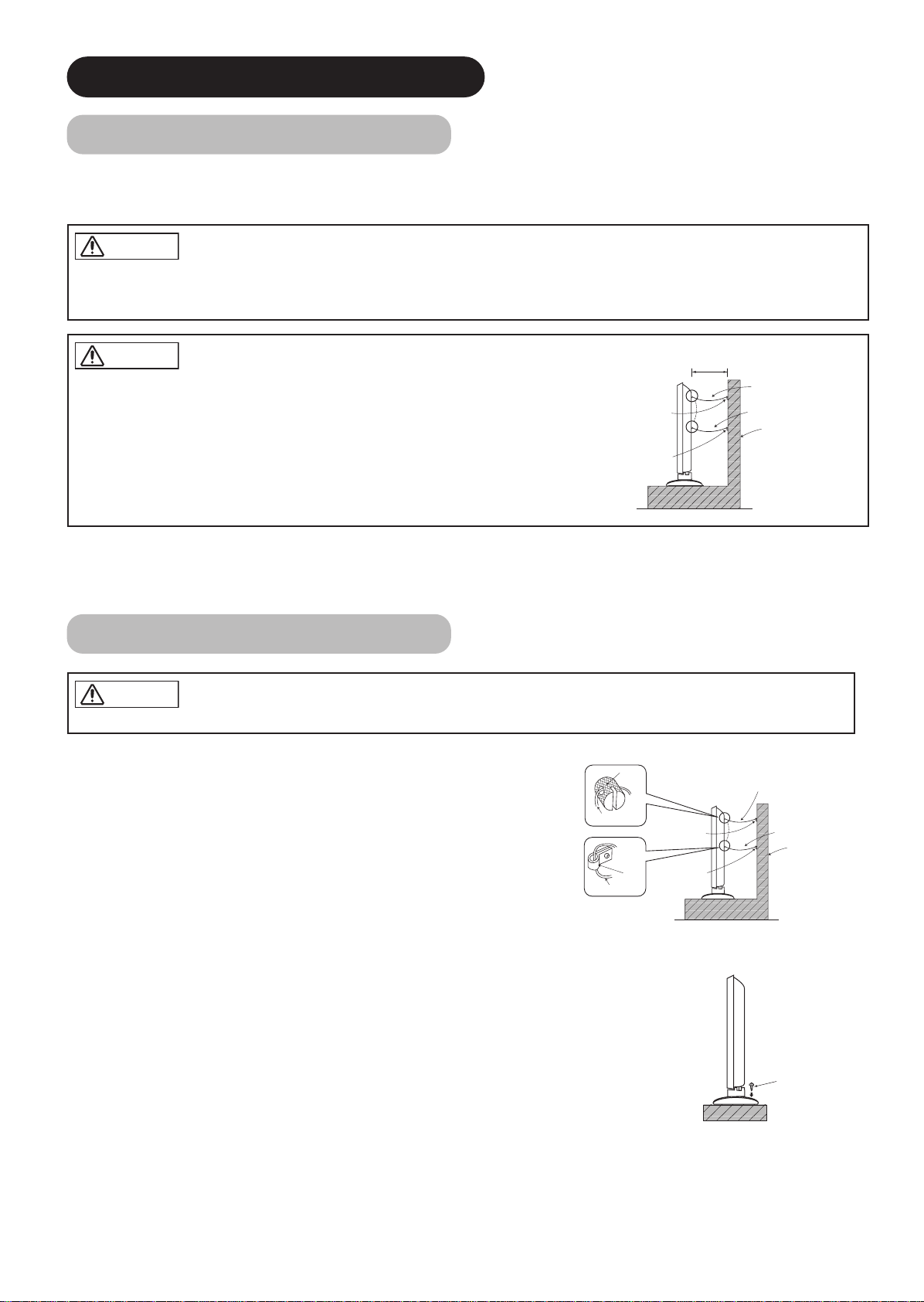
INSTALLATION INSTRUCTIONS
Installation
• If you have purchased the model without the stand attached:
When installing the monitor, use the optional Desk-top Stand (CMPAD16N···55").
The Desk-top Stand has been used for the illustrations in this manual.
WARNING
Use one of the special mount units to install this product. A mount of insufficient strength or inadequate design can cause overturning or
dropping and result in fire, electrical shock or injury. Please note that our company assumes absolutely no responsibility for personal injuries
or property damage caused by use of other mount units or improper installation.
CAUTION
• Installation of the wall mount unit and ceiling mount unit can be dangerous, so do not
attempt this work yourself. Ask your dealer to provide the name of a qualified installer.
• In order to prevent an internal temperature increase, maintain a space of 10cm (4 inches :
For a desktop set-up) or more between the sides and other objects such as walls, etc., so
that the ventilation holes are not blocked.(✻)
10cm (4 inches) or more*
clamp for 55"
clamp for 37"
Anti-tumble measures
CAUTION
Have this unit mounted in a stable place. Take measures to prevent it from tumbling down to avoid possible physical injury.
Securing to a wall or pillar
Using a commercially available cord, chain and clamp, secure the set to a firm wall or pillar.
Hook
cord or chain for 55"
cord or chain for 37"
Wall or Pillar
cord or chain for 55"
Cord or Chain
Cord or Chain
Securing desktop
1) Using wood screws (two), fasten the set to the clamping screw holes on the rear of the stand as shown.
2) Using commercially available wood screws, secure the set firmly in position.
10
clamp for 55"
clamp for 37"
Hook
cord or chain for 37"
Wall or Pillar
Wood screw
Two places
Page 13
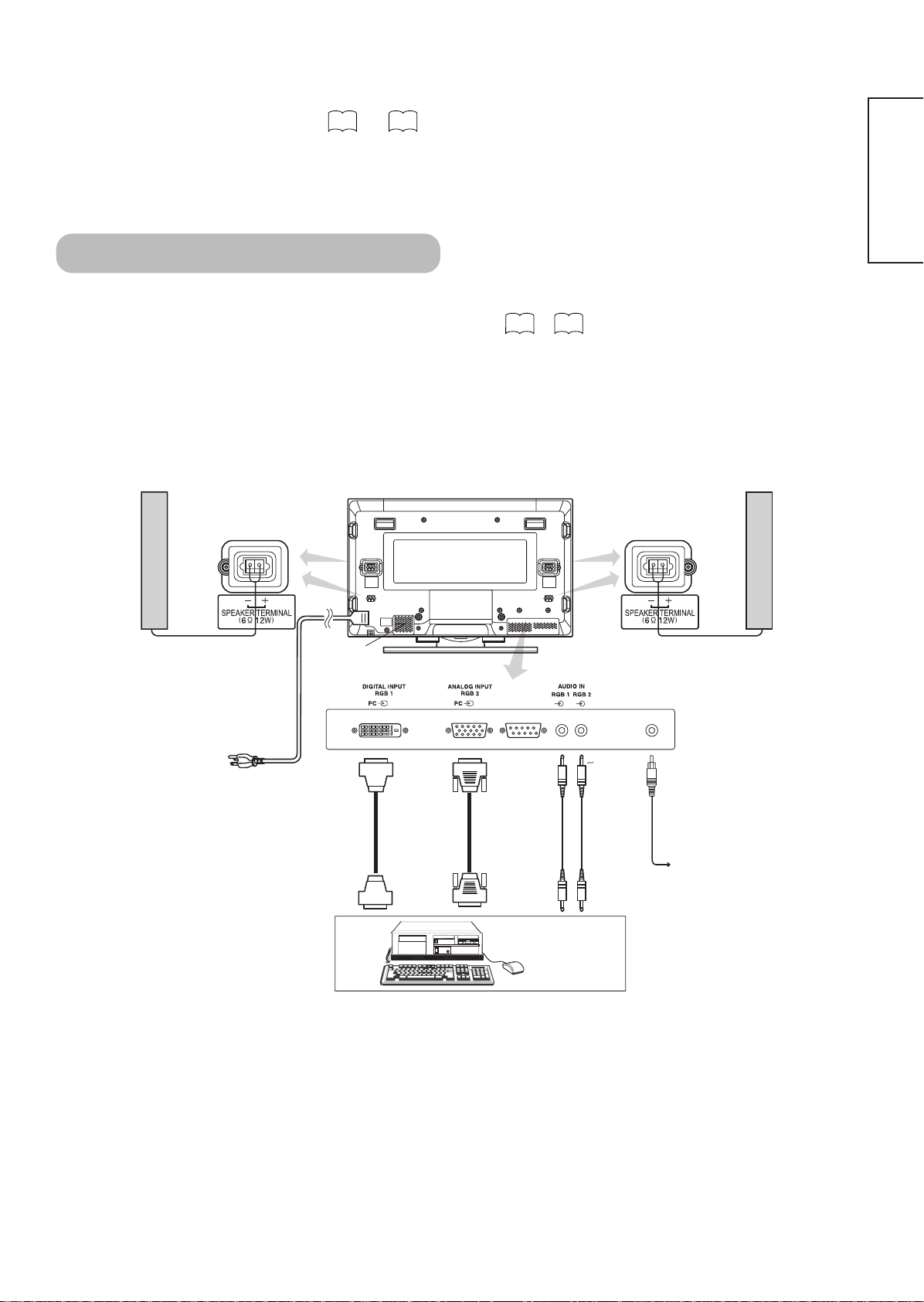
Read SAFETY INSTRUCTIONS ( to ) carefully to ensure maximum safety before
74
proceeding to these steps:
• Choose an appropriate site and install the product on a level table where the stand is secure.
• Install the monitor to have ready access to a power socket available.
• Make sure that the power switch of this device is turned off.
Connecting to a PC
(1) Make sure that the display signal of the personal computer to be used is compatible with the specifications of this
device.
• See "Product Specifications" concerning the specifications of this device.
(2) Make sure that the power switch of the personal computer is turned off.
(3) Connect the signal input terminal (RGB 1 or RGB 2) on the rear panel of this device to the display signal output
terminal of the personal computer.
• Use a cable that fits the input terminal of this device and the output terminal of the personal computer.
• Depending on the type of personal computer being connected, the use of an optional conversion adapter or the adapter provided with
the personal computer may be necessary in some cases. For details, refer to the instruction manual of the personal computer or ask the
personal computer manufacturer or your local retail dealer.
27 29
~
ENGLISH
Speaker (R)
Power
cord
Power cable
connector
To signal
output
terminal
Monitor rear panel
(37") (37")
(55")(55")
(D-sub) (PCA pin plug)(DVI)
To signal
output
terminal
SUB WOOFER
3.5mm
Stereo
mini jack
To audio
output
terminal
Speaker (L)
(55")
To audio
sub woofer
PC
11
Page 14
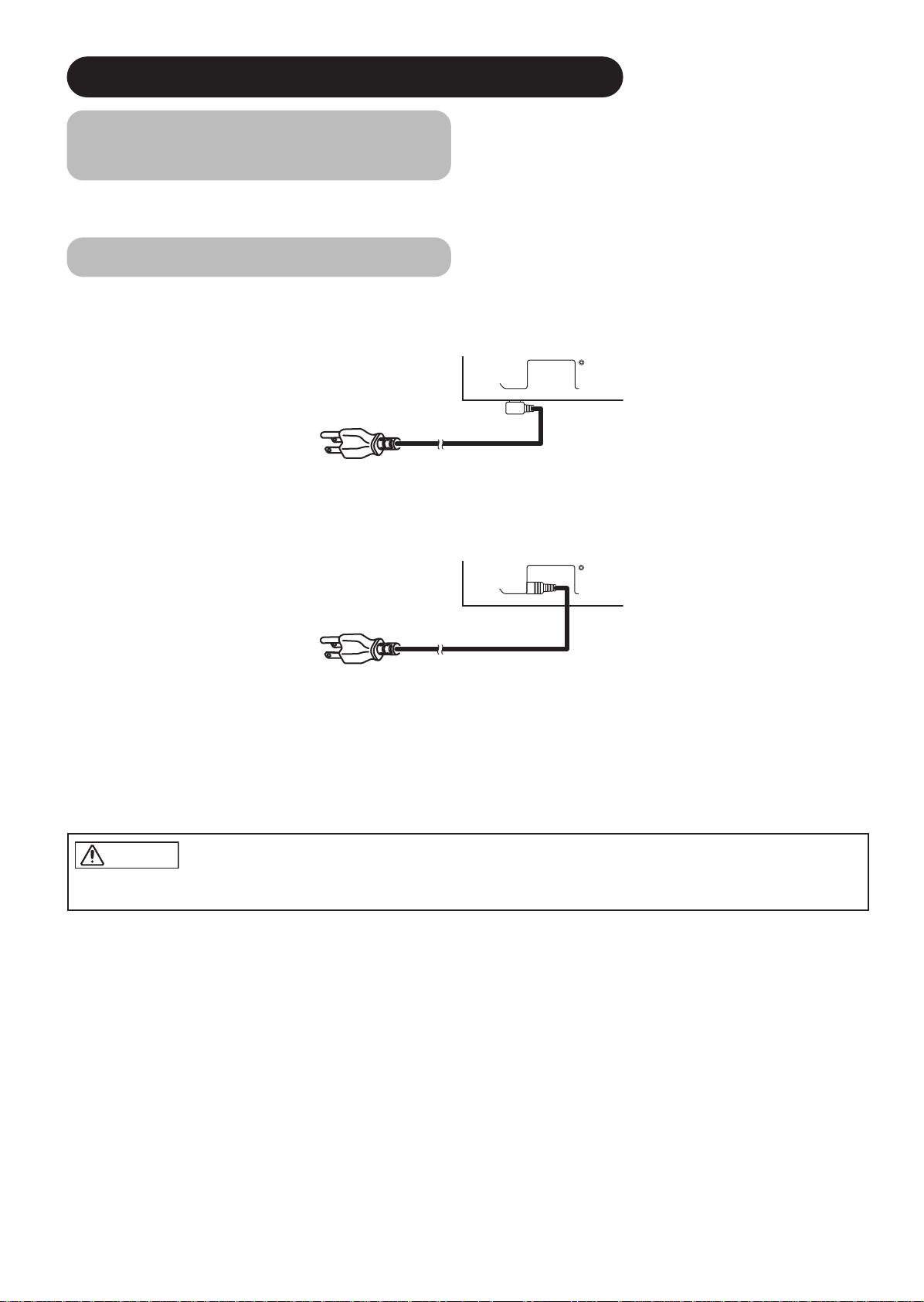
①
②
INSTALLATION INSTRUCTIONS (continued)
①
➁
Mounting the Speaker Unit
(option)
Refer to the instruction manual concerning mounting of the optional speaker unit.
Power Cord Connection
Connect the power cord, after completing all other connections.···37"
Connect the power cord, after completing all other connections.···55"
①
Connect the power cord to this device.
➁
Connect the power cord plug to the power outlet.
(The type of plug is different from this drawing for some countries.)
CAUTION
• Use only the power cord provided.
• Do not use a power supply voltage other than that indicated (AC100-240V, 50/60Hz) as this may cause fire or electric shock.
12
Page 15
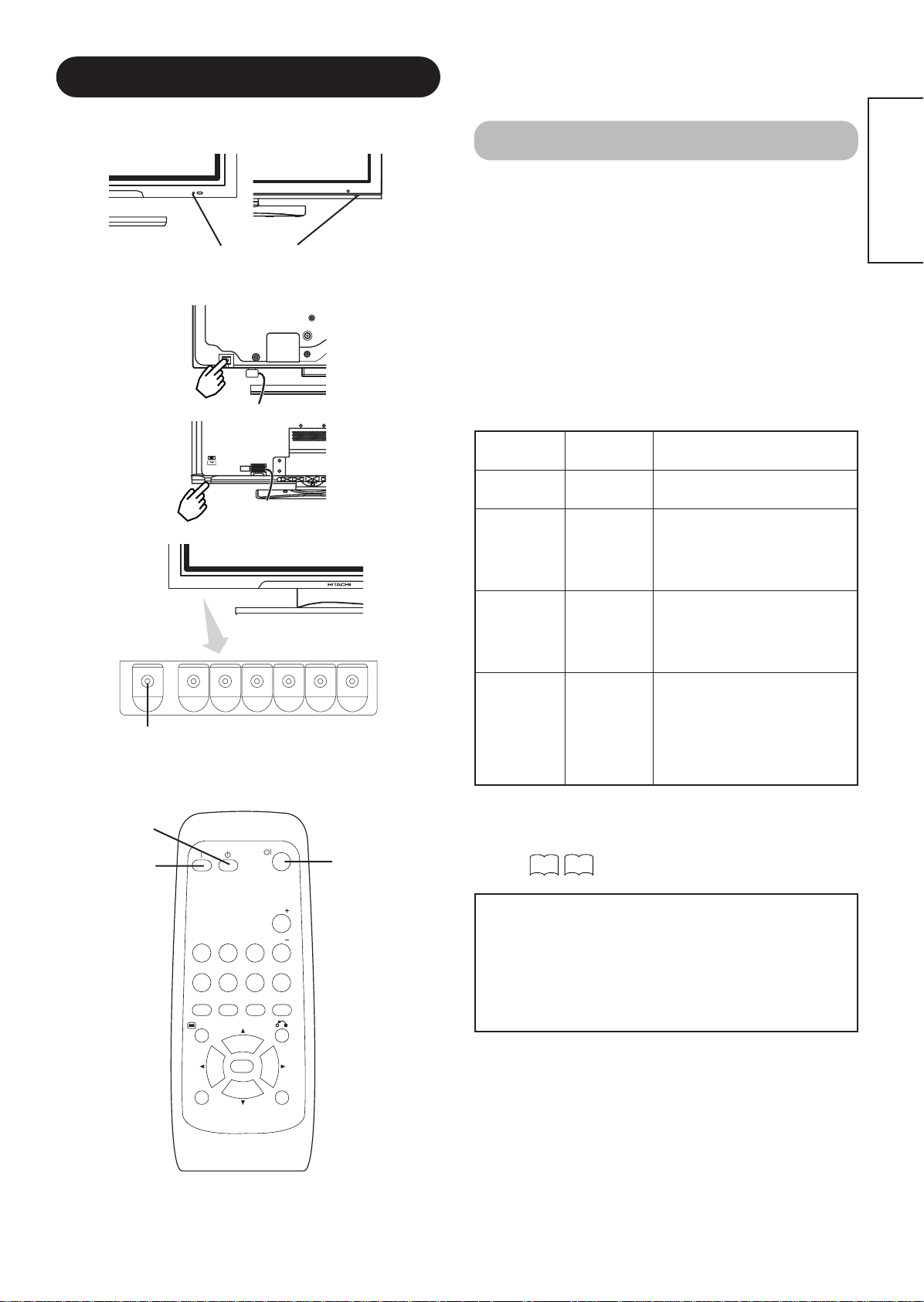
OPERATING INSTRUCTIONS
(37")
Indicating lamp
Main power switch
(37")
(55")
Turning Power On and Off
• To turn the monitor power ON, press the main power
switch on the monitor main unit to ON, and then press
the SUB POWER button or the ON/OFF or ON button on
the remote control.
• To turn the monitor power OFF, press the SUB POWER
button or the ON/OFF or OFF button on the remote
control, and then press the main power switch on the
monitor main unit to OFF.
• During normal use, the main power switch is set in the ON
position, and the monitor can then be turned ON/OFF using the
SUB POWER button or the ON/OFF button on the remote control.
Indicating lamp
ENGLISH
POWER OFF
button
POWER ON
button
スピーカー端子
(55")
(612W)
SUB-POWER button
POWER ON/OFF
button
Indicating
lamp
Off Off
Power status Operating
When the main power switch is set
to OFF.
When the main power switch is
Lights red
Off
(standby)
ON, and the OFF button on the
remote control or the SUB POWER
button on the underside of the
front of the frame is OFF.
When the main power switch is
ON, and the ON button on the
Lights green On
remote control or the SUB POWER
button on the underside of the
front of the frame is ON.
When the main power switch is
ON, and the ON button on the
Lights orange
Off
(Power Save)
remote control or the SUB POWER
button on the underside of the
front of the frame is ON.
However, the state in POWER
SAVE mode
When the indicating lamp lights in orange or the message “No Sync.
Signal”, “Power Save” or “Invalid Scan Freq.” appears on the
screen, there is something unusual about the status of reception.
See “Power Save Mode” or “Symptoms That Seemingly Appear to be
Failures.”
22
24
RGB 1 RGB 2
AV1 AV2
AUTO PinP
MENU
ID
MUTE VOL
AV3
SIZE RECALL
OK
VOL
ATTENTION
• Avoid repeatedly turning the monitor on and off at short time
intervals. Failures might result from such operation.
• Turn off the main power switch before leaving the monitor out of
AV4
use for an extended period of time.
• If a power failure occurs while the main unit is running, it would
be powered on upon recovery from the failure. Turn off the unit
main power switch before leaving the main unit.
ID SET
13
Page 16
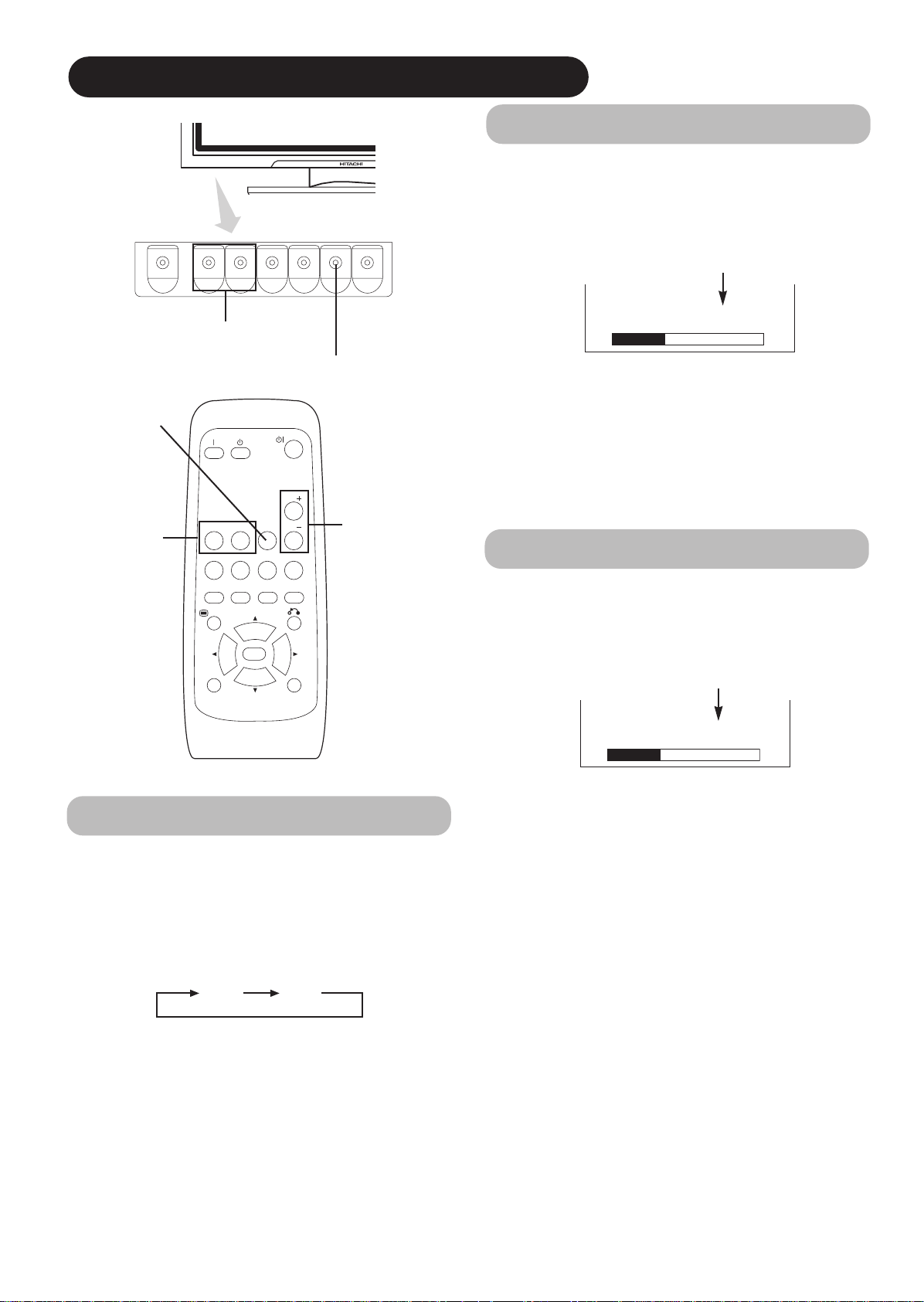
OPERATING INSTRUCTIONS (continued)
Volume Adjustment
MUTE button
RGB buttons
▼
▼
VOLUME UP/DOWN
buttons
VOL
RGB 1 RGB 2
AV1 AV2
AUTO PinP
MENU
MUTE VOL
AV3
AV4
SIZE RECALL
INPUT SELECT button
VOLUME
UP/DOWN buttons
The volume can be adjusted by pressing the VOL+ and
VOL- buttons of the remote control (or the ▲and
▼
volume buttons of the monitor unit).
Volume setting value
Volume 15
Adjustment status guide display
• When a button is pressed, the volume adjustment
status guide will be displayed.
• The volume will increase when the VOL+ (or ▲) button is
pressed while the guide is being displayed.
• The volume will decrease when the VOL- (or ▼) button is
pressed while the guide is being displayed.
Audio Mute
The audio volume can be temporarily mute by pressing
the MUTE button of the remote control.
OK
ID
ID SET
Input Switching
•
Input can be switched by pressing the RGB1, RGB2,
buttons of the remote control.
•
Input can be switched in the sequence of RGB1
RGB2 by pressing the INPUT SELECT button of the
monitor.
RGB1 RGB2
➔
Volume setting value
Volume 15
Adjustment status guide display
(The display colour will change to magenta.)
• When a button is pressed, the volume adjustment
status guide (magenta) will be displayed.
• The volume setting can be lowered by pressing the VOL- button
while the audio is mute.
• The muting can be cancelled by pressing the VOL+ button or
MUTE button while the audio is mute.
When the MUTE button of the remote control is pressed
again, the audio will be restored and the volume display
(green) will appear.
14
Page 17
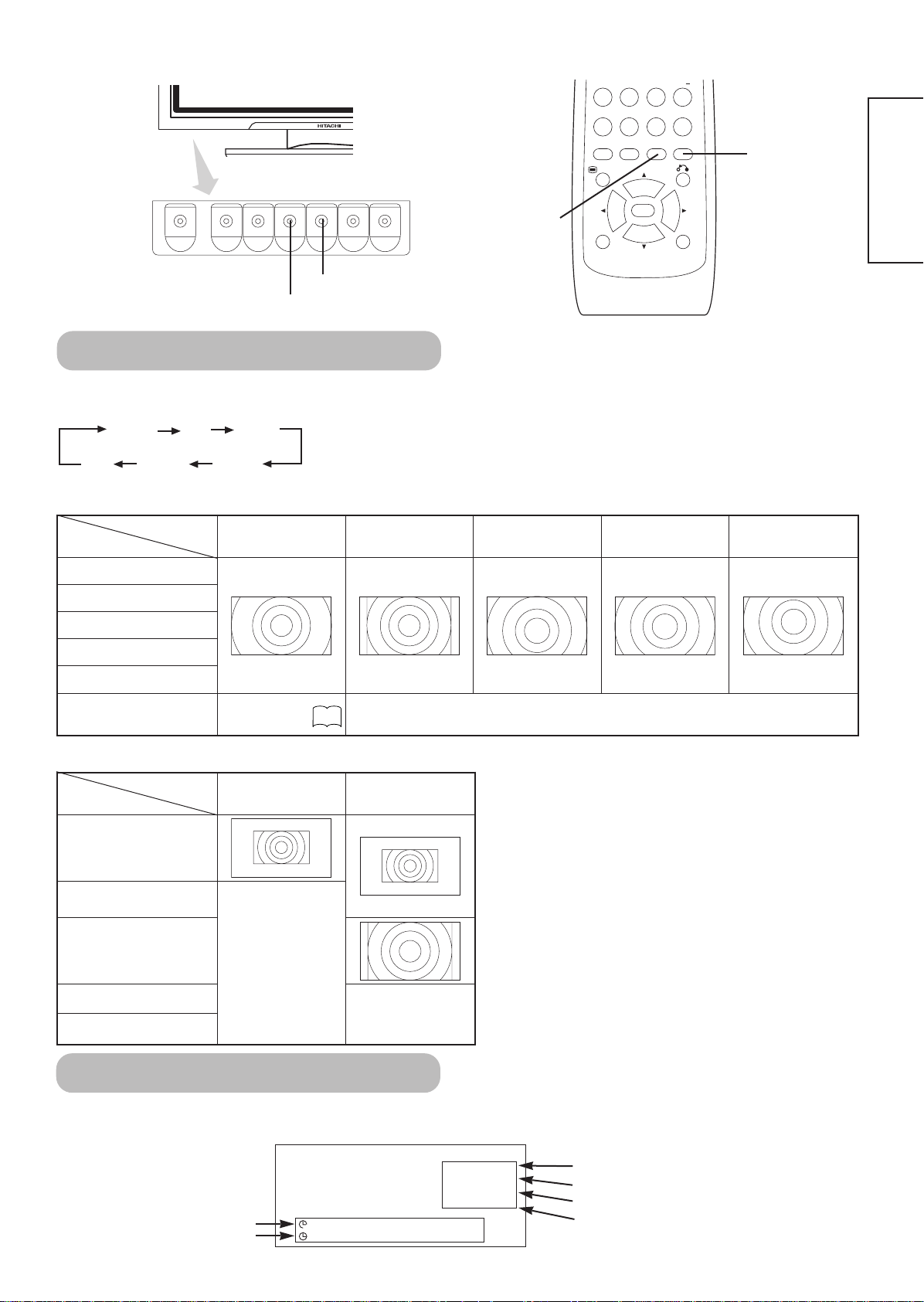
AV1 AV2
RGB 1 RGB 2
AV3
MUTE VOL
AV4
AUTO PinP
OK
SIZE RECALL
MENU
ID
ID SET
RECALL button
SIZE button
RECALL button
SIZE button
Size Switching
Each time the SIZE button of the remote control or the monitor is pressed, the screen display area will change in
sequence and the status will be displayed at the bottom of the screen.
Normal Full Zoom1
*
Real Zoom3 Zoom2
Display area selection diagram (RGB input)
Display
Resolution
640 X 480 (VGA)
800 X 600 (SVGA)
1024 X 768 (XGA)
1280 X 1024 (SXGA)
Full Normal Zoom1 Zoom2 Zoom3
* This mode is only available for VGA (640 X 480) and WVGA (864 X 480).···37",55" Model
This mode is only available for SVGA (800 x 600) XGA (1024 x 768) and WXGA (1280 x
768).···55" Model only
ENGLISH
1600 X 1200 (UXGA)
1366 X 768 (WXGA)
character WXGA
Type.
20
can't select
55" only selected
Real mode position
Display
Resolution
640 X 480 (VGA)
800 X 600 (SVGA)
1024 X 768 (XGA)
1280 X 768 (WXGA)
1280 X 1024 (SXGA)
1600 X 1200 (UXGA)
Input Signal Screen Display
Off-timer
The input signal status can be displayed on the screen by pressing the RECALL button of the remote control or the monitor.
• The display will go out in approximately 6 seconds.
On-timer
37" Model 55" Model
can't select
RGB
-- -- Min.
OFF
-- -- : -- --
can't select
RGB2
RGB
H : 48.4kHz
V : 60.1 Hz
Input mode
Signal mode
Input horizontal frequency
Input vertical frequency
15
Page 18
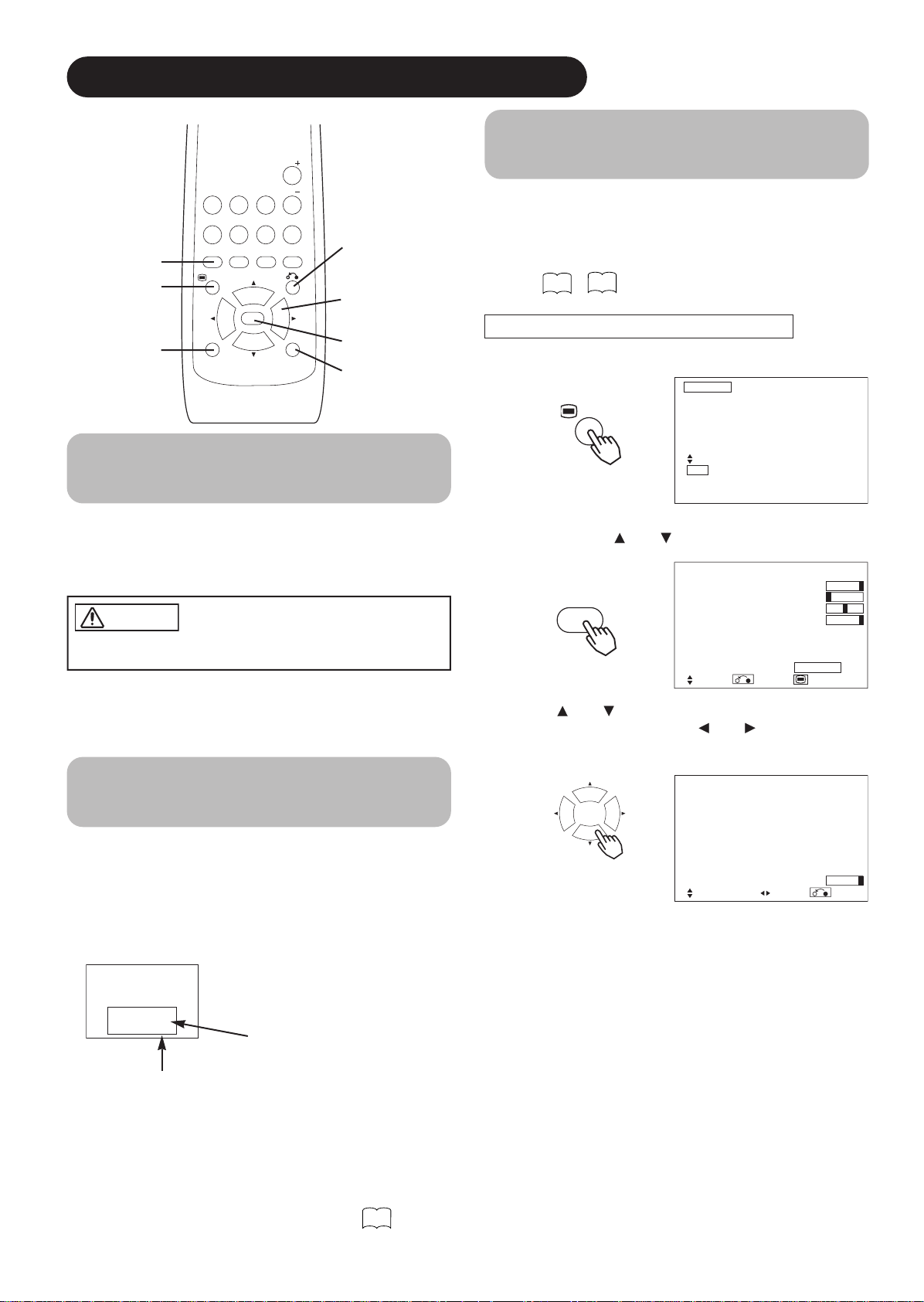
AV1 AV2
RGB 1 RGB 2
AV3
MUTE VOL
VOL
AV4
AUTO PinP
OK
SIZE RECALL
MENU
ID
ID SET
OPERATING INSTRUCTIONS (continued)
Using the Menu Screen
(On-screen display system)
When the MENU button is pressed, the adjustment menu
screen will be displayed; from there, PC signal adjustment
AUTO button
MENU button
RETURN buttons
SELECT/ADJUST
buttons
and setting is possible by using the SELECT button,
ADJUST button and OK button.
• Refer to - concerning the adjustment items and the
settings.
Example: Selecting the Picture screen
ID button
OK button
ID SET button
1. Press the MENU button to display the Main Menu
screen.
Automatic Adjustment of
Screen Position and the Clock
17
21
MENU
Picture
Audio
Timer
Function
Setup
Language
Select
OK Set
Adjustment of the screen to a position suitable for the PC
signal and the clock adjustment can be performed
automatically by pressing the AUTO button of the remote
control.
CAUTION
Perform this adjustment for each input (RGB1 or RGB2) and for
each signal.
* Depending on the signal, satisfactory adjustment may not be
possible in some cases. In such case, adjust by referring to the
Setup Menu item.
Independent Operation of
Multiple Monitors (ID No)
Setting the ID No. of the remote control allows separate
control of up to a maximum of seven monitors.
Remote control ID No. 2 (initially ID no. 1) can be set by
pressing the ID SET button for 2 sec. or more while
holding down the ID button. The number will be
incremented (2•••6➔7➔1➔2) when this button pressed
continuously.
The remote control ID no. can be
checked by pressing the ID SET button
while holding down the ID button.
Monitor ID no.
Monitor [ 1 ]
R/C [ 1 ]
ID Number
2. Press the OK button to display the Picture Menu
screen. (Use the and SELECT buttons to select
other items.)
Picture
Contrast : + 31
OK
Brightness : – 31
Colour : 0
Hue : + 31
Picture Enhancement : Off
Colour Temperature : Normal
Colour Temp.Adjust
Reset Reset
Select Return Exit
3. Use the and SELECT buttons to select the item to
be adjusted and then use the and ADJUST
buttons to adjust (example: Contrast).
Contrast + 31
Next / Prev Adjust Return
• Press the RETURN button to return to the previous screen.
• If there is no operation for a period of one minute, the
Adjustment Menu screen will be closed automatically.
Remote control ID no.
The ID remote control is operated by pressing the
various buttons while holding down the ID button;
Operation is possible only when the remote control and
monitor ID nos. are the same.
• The remote control can be operated normally by pressing the
various remote control buttons without holding down the ID button.
• Set the monitor using the ID No. of Function MENU.
19
16
Page 19

PICTURE MENU
Picture
Colour Temp. Adjust On
Amplitude
Red – 63
Green 0
Blue – 31
Cut Off
Red + 31
Green 0
Blue + 31
Reset Reset
Select On/Off Return
Picture
Audio
Timer
MENU
Selected characters Setup hint
Function
Setup
Language
Select
OK Set
▼
OK
Picture
Contrast : + 31
Brightness : – 31
Colour : 0
Hue : + 31
Picture Enhancement : Off
Colour Temperature : Normal
Colour Temp.Adjust
Reset Reset
Select Set Return
Picture
Contrast : + 31
Brightness : – 31
Colour : 0
Hue : + 31
Picture Enhancement : Off
Colour Temperature : Normal
Colour Temp.Adjust
Reset Reset
Select Set Return
Picture
Contrast : + 31
Brightness : – 31
Colour : 0
Hue : + 31
Picture Enhancement : Off
Colour Temperature : Normal
Colour Temp.Adjust
Reset Reset
Select Set Return
OK
OK
OK
▼
OK
OK
OK
Adjust for maximum visibility to suit the ambient brightness.
This can adjust further till [+40] by pressing and holding cursor
button at [+31]. The color for [+32] to [+40] numbers will change from
Contrast
Narrows the gap between
brightness and darkness.
Broadens the gap between
brightness and darkness.
white to magenta. This special mode is better for dark scenes.
For brighter scene some parts of the picture might not be clear. We
recommend to set at [+31].
"Panel Life" in the Function Menu should be set to Normal when
Contrast setting is adjusted.
Brightness
Colour
Hue
Picture Enhancement
Black is subdued for
increased overall darkness.
Black is set off for increased
overall brightness.
Darkens colours. Lightens colours. Adjust to taste.
Enhances red and weakens
green.
Enhances green and weakens
red.
Off Low Middle High
Adjust to taste.
Adjust for most realistic skin colour.
Sets the clarity of small details to the desired level.
Contrast + 31
Next / Prev Adjust Return
Colour Temperature Normal
Next / Prev Select Return
ENGLISH
Colour Temperature
Colour Temp. Adjustment
Amplitude
Green
Cut Off
Green
Reset
Red
Blue
Red
Blue
Cool Normal Warm Black / White
Off On
Brighter scene is decreased in
reddish colour.
Brighter scene is decreased in
greenish colour.
Brighter scene is decreased in
bluish colour.
Dark scene is decreased in
reddish colour.
Dark scene is decreased in
greenish colour.
Dark scene is decreased in
bluish colour.
(off the function) (waiting to reset)
Brighter scene is increased in
reddish colour.
Brighter scene is increased in
greenish colour.
Brighter scene is increased in
bluish colour.
Dark scene is increased in
reddish colour.
Dark scene is increased in
greenish colour.
Dark scene is increased in
bluish colour.
Normally set to Normal.
Turn On when you wish to change colour temperature depending on
the user’s preference.
Adjust colour temperature depending on the user’s preference. These
settings are independently stored in each of the 4 Colour Temperature
modes.
The original factory settings for the items of this Menu page can be
restored by pressing the OK button.
17
Page 20

OPERATING INSTRUCTIONS (continued)
AUDIO MENU
Picture
Audio
Timer
▼
Function
Setup
Language
Select
OK Set
Off On
Off On
▼
MENU
Selected characters Setup hint
Audio Mode
Treble
Bass
Balance
SRS TruBass
Movie Music Speech Favourite
Suppresses treble. Enhances treble. Adjust to taste.
Suppresses bass. Enhances bass. Adjust to taste.
Suppresses right-side sound. Suppresses left-side sound. Adjust to taste.
Off Low Middle High
Matrix Surround
Perfect Volume
Reset
(off the function) (waiting to reset)
OK
Movie: This selects the audio suitable for Movie.
Music: This selects the audio suitable for Music.
Speech: This selects the audio suitable for News, Talk show etc.
Favourite: This mode should be adjusted depending on user’s
preference.
SRS TruBass takes advance of the ability of the human ear to be able
to distinguish between two different tones. By using this ability,
TruBass gives enhanced bass sound that otherwise would not be
heard. Adjust it depending on the user’s preference.
This features the spacious sound effects of a stadium.
This will automatically adjust volume so each channel and input has
the same average volume level.
The original factory settings for the items of this Menu page can be
restored by pressing the OK button.
Audio
Audio Mode : Movie
Treble : + 10
Bass : – 10
Balance : 0 L R
SRS TruBass : Middle
Matrix Surround : Off
Perfect Volume : Off
Reset Reset
Select Set Return
TIMER MENU
Picture
Audio
Timer
MENU
Selected characters Setup hint
Off Timer
On Timer
Function
Setup
Language
Select
OK Set
▼
--Min. 30Min. 60Min.
120Min. 90Min.
- - ( : - - )
hours
(- - : )- minutes
▼
OK
This function automatically sets the power to standby status when the
indicated time period has elapsed.
This automatically sets the power from standby to ON when the
indicated time period has elapsed. The settable time is 00:00~11:59.
Input the required time by SELECT buttons on the remote
control.
Timer
Off Timer : 30Min.
On Timer : - - : - -
Select Adjust Return
18
Page 21

FUNCTION MENU
Picture
Audio
Timer
MENU
Selected characters Setup hint
Screen Saver
Screen Wipe
Black Side Panel
Video Power Save
Freeze Mode
Default Zoom
Reset
Panel Life
(off the function) (waiting to reset)
Normal Extend 1 Extend 2
Mode Display
ID Number
Inverse
Standby White
Function
Setup
Language
Select
OK Set
▼
Off 5Min. 10Min.
60Min. 40Min. 20Min.
On 60Min.
Off On
Off On
1 2 3 4
7 6 5
On 60Min.
Off 15Min. 30Min.
120Min. 60Min.
▼
Optional (grayed out)
Optional (grayed out)
Optional (grayed out)
OK
This moves the picture around the screen in small amounts, at set
intervals, to reduce the panel image retention. This is where
stationary objects, such as screen logos, leave a slight image visible
after they should have disappeared.
This is used to reduce the panel image retention that can occur with
stationary pictures by the white field signal. Select On (continuous
operation) or 60 Min. (time limit operation) and press the OK button.
Press the MENU or RETURN button on the remote control to return to
normal viewing.
This turns the gray sidebars On/Off when watching normal mode
screen size area. It is always set to Off when the monitor powered
On. It is recommended to set to Off to reduce the panel image
retention.
The original factory settings for the items of this Menu page can be
restored by pressing the OK button.
This function is to suppress the contrast of the screen regardless of
the Contrast setting in the Picture Menu. By this control, power
consumption can be reduced or degradation of a panel can be
mitigated.
Normal.
If the Contrast setting is changed when this item is set to Extend 1 or
2, it will be changed to Normal automatically.
This can display the Input Signal Screen Display every time the input
mode and signal mode are changed.
Set to OFF if the Input Signal Screen Display is not needed when
switching signals.
Assigns ID nos. to the monitors so that they can be controlled
individually (up to 7 monitors can be controlled).
This function can change each level of RGB signal invert to reduce
the panel image retention. When this function is required to use,
select On (continuous operation) or 60Min. (time limit operation) and
press the OK button. And press the Menu or Return button to exit.
This function is also provided against the image retention. If time is
set for this item, the screen changes into the white pattern when the
monitor enters power save mode, and it will continue for the period of
setting time.
Function
Screen Saver Off
Screen Wipe On 60Min.
Black Side Panel Off
Video Power Save Off
Freeze Mode Split
Default Zoom Panoramic
Reset Reset
Select Set Return
Function
Panel Life Normal
Mode Display Off
ID Number 1
Inverse On 60Min.
Standby White Off
Gamma 2.2
Reset Reset
Select Set Return
The order of power consumption is Extend 2 < Extend 1 <
ENGLISH
Gamma
2.2 2.8
Normally set to 2.2.
19
Page 22

OPERATING INSTRUCTIONS (continued)
SETUP MENU
MENU
Picture
Audio
Timer
Function
Setup
Language
Select
OK Set
OK
Setup
Auto Adjust Adjust
Horizontal Position 0
Vertical Position + 31
Horizontal Clock – 20
Clock Phase 10
Reset Reset
Select Return Exit
Setup
Auto Adjust Adjust
Horizontal Position 0
Vertical Position + 31
Horizontal Clock – 20
Clock Phase 10
Reset Reset
Select Return Exit
OK
OK
(37")
Setup
Input Level 0.7V
Frequency Display Off
WVGA Type Off
Vertical Filter On
Frequency Mode Movie
RGB1 DVI-PC
RGB2 RGB
Select Set Return
Selected characters Setup hint
Auto Adjust*
Moves the horizontal position
Horizontal Position
Vertical Position
Horizontal Clock
to left.
Moves down the vertical
position.
Reduces the dot clock
frequency (shrinks the right
side).
▼
(Menu) Adjust
Pressing the OK button here,
Automatic regulation is started.
Moves the horizontal position
to right.
Moves up the vertical position.
Increases the dot clock
frequency (expands the right
side).
▼
Horizontal Position, Vertical Position, Horizontal Clock and Clock
Phase are adjusted automatically.
Adjust the left-side display position.
(This function is only for RGB2. It’s not available (grayed out) for
RGB1.)
Adjust the vertical display position.
(This function is only for RGB2. It’s not available (grayed out) for
RGB1.)
Adjust for maximum character clarity.
(This function is only for RGB2. It’s not available (grayed out) for
RGB1.)
Horizontal Position 0
Next / Prev Adjust Return
Clock Phase 10
Next / Prev Adjust Return
Setup
Input Level 0.7V
Frequency Display Off
WVGA Type Off
WXGA Mode Off
Vertical Filter On
Frequency Mode Movie
RGB1 DVI-PC
RGB2 RGB
Select Set Return
(55")
Clock Phase
Reset
Input Level
Frequency Display
WVGA Type
WXGA Mode (55")
Vertical Filter
Frequency Mode
RGB1
RGB2
Slows the dot clock phase
(shifts slightly to left).
(off the function) (waiting to reset)
0.7V 1.0V
Off 1280x768 1366x768
Advances the dot clock phase
(shifts slightly to right).
Off On
Off On
Off On
Movie PC
Adjust for clear character visibility.
(This function is only for RGB2. It’s not available (grayed out) for
RGB1.)
The original factory settings for the items of this Menu page can be
restored by pressing the OK button. (This is effective only for RGB2.)
Normally set to 0.7 V. If white is found to spread across the screen, set
to 1.0 V. (This is effective only for RGB2.)
Set this to Off if the frequency information of the Input Signal Screen
Display is not required.
This is only available for W-VGA signal.
When it is set to On, the display area modecan be selected Full or Real.
(RGB2 (ANALOG) INPUT only)
···55"
This is only available for W-XGA signal.
When it is set to W-XGA mode, the display area modecan be selected Full or Real.
(RGB2 (ANALOG) INPUT only)
Turn On when concerned about screen flicker.
Set to Movie when viewing moving images on a personal computer.
Optional (grayed out)
Optional (grayed out)
* Depending on the type of signal displayed, displays may not be optimized through automatic adjustment. Adjust manually to optimize them.
20
Page 23

LANGUAGE MENU
Language
English
Français
Deutsch
Español
Italiano
Norsk
Svenska
Select Return Exit
Picture
MENU
Select a language by
Audio
Timer
Function
Setup
Language
Select
OK Set
▲
▼
SELECT buttons and press the OK button.
OK
OTHER FEATURES
Automatic Store
Approximately 1 sec. after adjustment is completed, the adjustments will be recorded as shown in the table below.
ENGLISH
Menu Display Registration condition
Picture
Audio
Contrast
Brightness
Colour
Hue
Picture Enhancement
Colour temperature
Colour Temp. Adjust
R Amplitude
G Amplitude
B Amplitude
R Cut Off
G Cut Off
B Cut Off
Audio Mode 1 setting is registered.
Treble
Bass
Balance 1 setting is registered.
SRS TruBass
Matrix Surround
Perfect Volume 1 setting is registered.
For every input function, 1 setting
is registered.
For every Colour Temperature, 1
setting is registered.
For every Audio Mode, 1 setting is
registered.
For every Audio Mode, 1 setting is
registered.
Menu Display Registration condition
Function
Setup
Language 1 setting is registered.
Screen Saver 1 setting is registered.
Screen Wipe (not registered)
Black Side Panel (not registered)
Panel Life
1 setting is registered.
Mode Display
ID Number
Inverse
Standby White
Gamma
Auto Adjust (not registered)
Horizontal Position
Vertical Position
For every signal Mode, 1 setting is
registered. (Only for RGB2)
Horizontal Clock
Clock Phase
Input Level
1 setting is registered.
Frequency Display
WVGA Type
WXGA Mode (55")
Vertical Filter
Frequency Mode
• The previously recorded items will be lost.
• The signal mode can be identified by the horizontal/vertical sync
frequency and the sync signal polarity. Different signals with which
all the elements are the same or similar will be handled as the
same signal.
21
Page 24

OTHER FEATURES (continued)
Signal Check
Changes in the signal status are displayed on the screen as they arise.
Status Display Action
When Mode Display is set to ON,
the input signal is switched or
when the RECALL button is
pressed.
When the sync signal is no longer
detected.
When the input signal does not
match the monitor specifications
or is in an unstable status.
A guide is displayed for the input
terminal and the horizontal and
vertical sync frequency.
• A guide displays No Sync.
Signal, and Power Save (for
approx. 5 sec.)
• When the condition continues
where the sync signal cannot be
detected, indicator lamp of
power source changes in
orange and the mode switches
to power save mode.
A guide displays Invalid Scan
Freq.
Recheck the personal computer
power switch status and the
connection status.
Recheck the input signal
specifications.
27 29
~
RGB
-- -- Min.
OFF
-- -- : -- --
! No Sync. Signal
! Invalid Scan Freq.
Power Save Mode
When the RGB, RGB2 input is selected
• When this unit is connected to a VESA DPMS computer, the Power Save (Off) mode can be set to be activated automatically when the
computer is not being used to reduce power consumption by this unit.
RGB2
RGB
H : 48.4kHz
V : 60.1 Hz
RGB sync signal
Horizontal Yes No Yes No
Vertical Yes Yes No No
PC signal Active (normal display) Blank (no display)
Operation mode On Off
Indicating lamp Lights green Lights orange
3W or less (RGB1)
1W or less (RGB2 ; 100V<AC<120V)
3W or less (RGB2 ; 120V<AC<240V)
Power consumption
320W (37")
530W (55")
Returning to operating status
• Operate the personal computer, or press either the INPUT SELECT button of the main unit or the RGB1/RGB2 buttons of the remote control.
22
Page 25

IMAGE RETENTION OF PLASMA DISPLAY
There are different characteristics that result in panel image retention depending on how the plasma display is used.
Situations and effective usage methods related to ghosting are provided below.
Image retention characteristics of a plasma display
The image retention phenomenon of a plasma panel occurs due to partial phosphor degradation arising from partial character and figure
display.
For example, when the character image as shown in Fig. A at the right is
continuously displayed for a long period of time, the only part of the phosphor
(Red,Green, Blue) that will degrade will be the colour of the applicable character
display portion. Consequently, when a white image is displayed on the entire
screen as shown in Fig. a, the character marks displayed up to that time will
become a colour difference visible to the eye, but the phosphor will never burn.
The degree of image retention is proportional to the brightness of the characters and figures displayed as well as the display time.
■
• The tendency of the phosphor is to degrade more the brighter the characters
and figures are displayed. When images of figures with different levels of
brightness, as shown in Fig. B, are continuously displayed for a long period of
time, it becomes easier for image marks at locations when the brighter figures
are displayed to be noticeable.
✻
The image retention images in this document are exaggerated for the purpose of explanation. The actual manner in which the image retention
is seen differs depending on the operation time and brightness.
[Fig. A] [Fig. a]
[Fig. B] [Fig. b]
ENGLISH
Methods to Reduce the Occurrence of Image Retention
• Lower the Contrast and Brightness settings of the plasma display as much as possible.
A function is provided in the display that controls the brightness of the screen to reduce degradation of the panel. Using this function makes it
possible to reduce image retention.
(Refer to Panel Life (Extend 1.or Extend 2 shown on )
• Set the plasma monitor to an “Screen Wipe” or “Inverse” display.
The occurrence of image retention when displaying images of identical patterns, such as static images, for long periods of time can be
reduced by displaying a reversed colour or completely white screen for about 1 ~ 2 hours after terminating the display.
(Settings can be made using Screen Wipe and Inverse of Function MENU shown on )
• Using in combination with moving images
Since the degradation of the fluorescent material progresses comparatively uniform for moving images, the occurrence of partial image
retention can be controlled. We recommend to use in combination with moving images such as a DVD.
* Please be careful since image retention will occur if display is left in a two screen display state for a long period of time.
* Television broadcasts include images displayed for long periods of time in which the left and right or top and bottom of the image are cut and
broadcast station name or time are displayed for a long period of time at the same portion of the screen. Image retention in these portions can
be expected to occur, so please be aware.
19
19
NOTES
About screen defects
• High precision technology is used in the making of plasma panels but there may be dark spots (points that do not illuminate) and bright spots
(points that are too bright) in some cases. These do not indicate a malfunction.
About residual images
• In some cases, residual images may remain after the short-term display of still images and another image is displayed, but these will
disappear and return to normalcy. This is not a malfunction.
About the panel screen
• Plasma displays display images by means of electrical discharges inside the panel. Because of this, the temperature of the panel surface may
rise in some cases.Also, plasma displays are made of finely processed glass. A reinforced glass filter is installed over the panel surface but
avoid strong impact because there is still danger of glass breakage.
23
Page 26

TROUBLESHOOTING
Symptoms That Seemingly Appear to be Failures
Make the checks suggested below depending on the symptoms observed. If the symptoms remain uncorrected, contact your dealer.
WARNING
Customer servicing can be hazardous.
Symptom Point to check See page
• No picture with the power-indicating lamp
off.
• Check the way the power cable is connected.
• Press the power switch.
12
13
• The message “No Sync. Signal” or “Power
Save” is displayed.
• No picture with the power indicating lamp
lights in orange.
• The message “Invalid Scan Freq.” is
displayed.
• The power indicating lamp is normally lit but
no picture .
• The display image appears flowing
slantwise.
• Text displayed across the screen appears
vertically streaked, with the characters in
vertical columns blurred.
• Text displayed across the screen appears
blurred.
• A fine pattern flickers when displayed on the
screen.
! No Sync. Signal
! Invalid Scan Freq.
No sync signal is detected.
• Check the way the signal cable is connected.
• Make sure that the switch of the computer, imaging equipment ,
etc., is turned on.
• Make sure the computer is not in the power-save mode.
• Check to see if the input selection matches the connection
terminal.
An input signal is not received normally.
• Check to see if the input signal matches the monitor
specifications.
• Check the way the signal cable is connected.
• Check the contrast and brightness settings (adjust them for higher
contrast and brightness).
• Check the way the signal cable is connected.
• Adjust the dot clock frequency and phase. (Adjust the dot clock
frequency first, the dot clock phase next.)
(RGB input)
• Adjust the dot clock phase for the clearest viewing.
(RGB input)
11
11
28
29
11
17
20
26
20
26
• The remote control does not work. • Check to see if the batteries are loaded in the remote control in
opposite direction.
• Check to see if the batteries in the remote control are OK.
24
9
Page 27

Symptom Point to check See page
• The temperature of the display panel surface is high. • The plasma display panel is lighting the phosphors by the
discharge of internal radiation. In some cases, this may cause the
temperature of the panel surface to increase. Please note that this
is not a malfunction.
• There are locations on the screen that are different from the
periphery (*).
*Points that do not light, points with brightness different
from that of the periphery, points with color different from
that of the periphery, etc.
• Vertical stripes appear, depending on the screen contents. • The plasma display panel is lighting the phosphors by the
• High-precision technology is used to manufacture the plasma
display panel, However in some cases, there are minor defects in
some parts of the screen. Please note that this is not a
malfunction.
discharge of internal radiation. Depending on the screen contents,
in rare cases this may cause vertical stripes to appear because of
failure to light. Please note that this is not a malfunction.
ENGLISH
-
-
-
• Coarse horizontal stripes appear in FULL display. • Adjusting the Clock Phase will reduce the horizontal stripes.
(RGB input)
• Flickering in the form of horizontal lines oscillating up and
down.
(PC INPUT MODE only)
• The fan motor is noisy. (Fan application model only) • Use the fan that controls the temperature in the main body to lower
• The top of the monitor heats up. • When used for long periods of time, the top of the monitor may
• Text characters are displayed with varying thicknesses. • The thicknesses of characters and lines may vary if images with a
• If the direct frequency from the computer is below 85Hz, try a
higher frequency (upper limit 85Hz). There may be a slight
attenuation of the current image.
• Try turning the Vertical Filter On. For this case however, the
vertical resolution will drop.
the temperature of this unit. If the ambient air temperature
increases, the fan will start, the RPMs will increase and motor
noise will grow louder. This is not a malfunction though.
heat up. This is not a malfunction.
vertical resolution greater than *512 lines are displayed; however,
this is not a malfunction.
(* 37" Model 512 lines, 55" Model 768 lines)
20
20
-
-
-
25
Page 28

r
TROUBLESHOOTING (continued)
Actions to Correct Abnormal Displays
Depending on the kind of system equipment used, images may not be displayed normally. In this case, make the
adjustments suggested below. (only for RGB2)
Symptom 1
Example
Text displayed across the screen appears vertically streaked, with some characters blurred (figure 1).
The display image appears flowing (figure 2) (RGB input).
Vertical
Before adjustment
streaks
Figure 1
ABCDEFGHIJ
abcdefgABCDEFGabcd
ABCDEFGHIJ
abcdefgABCDEFGabcd
Some characters
are blurred.
ABC
B
ABC
ABC
ABC
After adjustment
All characters appea
crisp now.
After adjustment
All characters are
blurred.
1) Press the AUTO button on the remote control.
When adjustment is not possible with Auto Adjust
2) Press the MENU button. The Main Menu will be displayed.
Adjustment
procedure
3) Press the SELECT button and select Setup.
4) Press the OK button. The Setup Menu will be displayed.
5) Press the SELECT button and select Horizontal Clock.
(Display fine patterns as characters or a vertical striped pattern over the entire screen during Horizontal Clock adjustment.)
6) Press the or ADJUST buttons and search for clear characters over the entire screen.
7) Perform adjustment for symptom 2 below, when the characters are blurred on the entire screen.
• The display image may be momentarily disturbed during clock adjustment but this is not a failure.
Symptom 2
Example
Text displayed across the screen appears blurred in its entirety (figure 2).
A fine pattern flickers when displayed on the screen (figure 3).
Figure 2
ABCDEFGHIJ
abcdefgABCDEFGabcd
ABCDEFGHIJ
abcdefgABCDEFGabcd
Before adjustment
ABC
ABC
After adjustment
Figure 3
Before adjustment
After adjustment
Adjustment
procedure
ABC
1) Press the AUTO button on the remote control.
When adjustment is not possible with Auto Adjust
2) Press the MENU button. The Main Menu will be displayed.
3) Press the SELECT button and select Setup.
4) Press the OK button. The Setup Menu will be displayed.
5) Press the SELECT button and select Clock Phase.
(Display fine patterns as characters or a vertical striped pattern over the entire screen during Clock Phase adjustment.)
6) Press or ADJUST buttons to make the text appear
clean across the screen.
6) Press or ADJUST buttons to make the text appear
without flickering.
26
Page 29

PRODUCT SPECIFICATIONS
Product specifications and designs are subject to change without notice.
Display
Panel
Net dimensions
(excluding Speakers/Stand)
Net weight
(excluding Speakers/Stand)
Ambient
conditions
Power supply
Power consumption/at standby
Audio output
(RGB input)
Input signals
Recommended signal
dimensions
Resolution
Temperature
Relative humidity
Input terminals
Video signals
Sync signals
Approx. 37 inches (814 (H) x 445 (V) mm, diagonal 930mm) Approx. 55 inches (1229 (H) x 691 (V) mm, diagonal 1410mm)
1024 (H) x 1024 (V) pixels 1366 (H) x 768 (V) pixels
940 (W) x 573 (H) x 99 (D) mm 1394 (W) x 857 (H) x 105 (D) mm
29.0kg 63.5kg
Operating : 5˚C to 35˚C, Storage : 0˚C to 40˚C
Operating : 20% to 80%, Storage : 20% to 90% (non-condensing)
AC100 - 240V, 50/60Hz
320W / <3W 530W / <3W
Speaker (12W + 12W (6Ω)) Speaker (12W + 12W (6Ω)) , sub woofer terminal (RCA)
RGB1 DVI input terminal (DVI-D)
RGB1 audio input terminal (3.5mm Stereo Mini Jack)
RGB2 analog RGB input terminal (D-sub 15-pin)
RGB2 audio input terminal (3.5mm Stereo Mini Jack)
0.7 V/1.0 Vp-p, analog RGB (Recommended Signal)
H/V separate, TTL level [2KΩ]
H/V composite, TTL level [2KΩ]
Sync on green, 0.3 Vp-p [75Ω]
44 modes
28
29
• The monitor takes at least 30 minutes to attain the status of optimal picture quality.
ENGLISH
Signal Input
RGB terminal (D-sub 15-pin connector)
Pin Input signal
1 R
2 G or sync on green
3 B
4 No connection
5 No connection
6 R.GND
7 G.GND
8 B.GND
9 No connection
10 GND
11 No connection
12 [SDA]
13 H. sync or H/V composite sync
14 V.sync. [V.CLK]
15 [SCL]
12345
10
6789
1112131415
• When different kinds of input signals are simultaneously input to
the monitor via a graphics board or the like, the monitor will
automatically select the signals in the following priority order:
Sync signal type Priority
H/V separate sync. 1
H/V composite sync. 2
sync.on Green * 3
*Even in the case of the recommended signals shown on the
following page, there may be instances when correct display is
not possible. In this case, use H/V separate sync, H/V composite
sync.
27
Page 30

PRODUCT SPECIFICATIONS (continued)
Signal Input (continued)
DVI terminal (DVI-D)
Pin Input signal Pin Input signal
1
T.M.D.S. Data2-
2
T.M.D.S. Data2+
3
T.M.D.S. Data2/4 Shield
4
T.M.D.S. Data4-
5
T.M.D.S. Data4+
6
DDC Clock
7
DDC Data
8
No Connect
9
T.M.D.S. Data1-
10
T.M.D.S. Data1+
11
T.M.D.S. Data1/3 Shield
12
T.M.D.S. Data3-
13
T.M.D.S. Data3+
14
+5V Power
15
Ground (for+5V)
16
Hot Plug Detect
17
T.M.D.S. Data0-
18
T.M.D.S. Data0+
19
T.M.D.S. Data0/5 Shield
20
T.M.D.S. Data5-
21
T.M.D.S. Data5+
22
T.M.D.S. Clock Shield
23
T.M.D.S. Clock+
24
T.M.D.S. Clock-
Frame GND
Recommended Signal List
With Digital RGB signal input (RGB1 input)
12345678
910111213141516
17 18 19 20 21 22 23 24
Signal mode
No.
Signal Name Resolution
1
2 640 X 480 59.94 31.47 25.18
3 W-VGA 864 X 480 59.94 31.47 34.24 WVGA type : On
4
5 640 X 480 75.00 37.50 31.50
6 640 X 480 85.01 43.27 36.00
7 800 X 600 56.25 35.16 36.00
8 800 X 600 60.32 37.88 40.00
9 800 X 600 72.19 48.08 50.00
10 800 X 600 75.00 46.88 49.50
11 800 X 600 85.06 53.67 56.25
12 1024 X 768 60.00 48.36 65.00
13 1024 X 768 70.07 56.48 75.00
14 1024 X 768 75.03 60.02 78.75
15 W-XGA 1280 X 768 59.87 47.78 79.50 (55" only)
• Make sure that the signal of the equipment to be connected is compatible with the specifications of this list.
VGA
VESA
640 X 400 70.08 31.47 25.18
640 X 480 72.81 37.86 31.50
Vertical frequency
(Hz)
Horizontal frequency
(kHz)
Dot clock frequency
(MHz)
Remarks
28
Page 31

With Analog RGB signal input (RGB2 input)
Signal mode
No.
Signal Name Resolution
1
2 640 X 480 59.94 31.47 25.18
3 W-VGA 864 X 480 59.94 31.47 34.24 WVGA type:On
4
5 640 X 480 75.00 37.50 31.50
6 640 X 480 85.01 43.27 36.00
7 800 X 600 56.25 35.16 36.00
8 800 X 600 60.32 37.88 40.00
9 800 X 600 72.19 48.08 50.00
10 800 X 600 75.00 46.88 49.50
11 800 X 600 85.06 53.67 56.25
12 1024 X 768 60.00 48.36 65.00
13 1024 X 768 70.07 56.48 75.00
14 1024 X 768 75.03 60.02 78.75
15 1024 X 768 85.00 68.68 94.50
16 1152 X 864 75.00 67.50 108.00
17 1280 X 1024 60.02 63.98 108.00
18 1280 X 1024 75.03 79.98 135.00
19 1280 X 1024 85.02 91.15 157.50
20 1600 X 1200 60.00 75.00 162.00
21 1600 X 1200 75.00 93.75 202.50
22 1600 X 1200 85.00 106.25 229.50
23
24 832 X 624 74.55 49.72 57.28
25 1024 X 768 74.93 60.24 80.00
26 1152 X 870 75.06 68.68 100.00
27
28 1280 X 768 69.997 56.137 94.760
29
30 1366 X 768 60.015 47.712 85.50
• The type of video board or connecting cable used may not allow for correct displays adjustment of Horizontal Position, Vertical Position, Horizontal
Clock and Clock Phase.
• The monitor may fail to display an animation image correctly when a signal having a vertical frequency of 85Hz or higher is input to it.
• The monitor differentiates the signal modes according to the horizontal and vertical frequencies and the horizontal and vertical sync signal
polarities. Note that different signals having all these elements alike may be handled as the same signal.
• Displaying images with more than 512 lines of vertical resolution at Full diplay (compressed display) can result in the interpolation of stripes.(37")
• Displaying images with more than 768 lines of vertical resolution at Full diplay (compressed display) can result in the interpolation of stripes.(55")
VGA
VESA
Macintosh
W-XGA
W-XGA
640 X 400 70.08 31.47 25.18
640 X 480 72.81 37.86 31.50
640 X 480 66.67 35.00 30.24
1280 X 768 59.833 47.986 81.00
1280 X 768 59.876 47.776 79.50
Vertical frequency
(Hz)
Horizontal frequency
(kHz)
Dot clock frequency
(MHz)
Remarks
WXGA Mode:1280 x 768
(55" only) :1366 x 768
ENGLISH
29
Page 32

SUPPLEMENT
30
Page 33

Optional Video Unit Function
Additional functions when the optional video unit is installed are as follows: ( )
31 42
~
INSTALLATION INSTRUCTIONS
Connecting to a Video Imaging Device
(1) Make sure that the power switch of the monitor is turned off.
(2) Make sure that the power switch of the imaging device is turned off.
(3) Use a commercially available cable and connector to connect the signal input terminal on the rear panel of this
device and the signal output terminal of the imaging device.
To audio input
terminals
VCR
To composite
input terminal
20 18 16 14 12 10 8 6 4 2
21
15 13 11 975
19 17
Speaker (R)
(exp) (exp)
Power
cord
31
Monitor rear panel
(37")
(55")
output terminals
To component
input terminals
(37")
(55")
DVD player DVD player
To component
To audio output
terminals
ENGLISH
Speaker (L)
To SCART
terminals
To S video output
terminal
To composite
terminals
To SCART
terminal
Set-Top Box
With DVI-STB and RGB component setup
SUB WOOFER
(55")
To audio output
output terminal
VCR
To RGB,
video and audio
input terminals
[An example of connecting video imaging devices]
Use if the
video
equipment
has an
S video
input terminal
• If video equipment with an S video output terminal is used, cabling
by the S video cable is recommended to provide finer video
quality. (If the S video input terminal and the video input terminal of
AV3 connect to the monitor at the same time, S video input would
govern.)
• If the OUTPUT (MONITOR) terminal is connected to an external
monitor with a 75 Ohm terminal, it is possible to view the same
To audio sub woofer
To component video
equipments.
Please use the connection
cable suitable for the terminal
form of video equipment.
Applicable video signals for each input terminal (See PRODUCT SPECIFICATIONS for details. )
image as on the main unit. But it is possible to monitor only the
composite video signal from AV1, AV2, AV3, or AV4 input that is
displayed on the screen at the time.
40
Terminal RCA/SCART DVI D-sub Remarks
Signal CVBS S-video Component RGB PC STB RGB Component
AV1
AV2 Refer to Setup Menu.
38
AV3
AV4 Refer to Setup Menu.
RGB1 Refer to Setup Menu.
RGB2 Refer to Setup Menu.
38
39
39
(
: Available)
31
Page 34

OPERATING INSTRUCTIONS
AV1 AV2
RGB 1 RGB 2
AV3
MUTE VOL
VOL
AV4
AUTO PinP
OK
SIZE RECALL
MENU
INPUT SELECT button
SIZE button
Input Switching
•
Input can be switched by pressing the AV1, AV2, AV3,
AV4, RGB1 or RGB2 buttons of the remote control.
•
Input can be switched in the sequence of AV1➔AV2
AV3 ➔AV4 ➔RGB1 ➔RGB2 by pressing the INPUT
SELECT button of the monitor.
Size Switching
➔
RGB/VIDEO
buttons
SIZE button
AV1 AV2 AV3
RGB2 RGB1 AV4
Each time the SIZE button of the remote control or the
monitor is pressed, the screen display size will change in
sequence and the status will be displayed at the bottom
of the screen.
• During VIDEO signal input (AV1, AV2, AV3)
Panoramic 4:3 Full
14:9Zoom C14:9L Zoom
• The size will fix as Full mode and not change when receiving the
component signal of 1080i/50, 1080i/60 or 720p/60.
Full
Display size selection diagram
When you want to
Play a 4:3 image in a 16:9 screen faithfully.
Play a 4:3 image in a 16:9 screen with the
height and width of the middle of the
screen enlarged on equal scales and with
both sides appearing somewhat enlarged.
Play a 16:9 VISTA size image in the 4:3
image faithfully reproduced on the 16:9
screen.
Set the display size to
4 : 3
Panoramic
Zoom
Input signal Display screen Remarks
(4:3 signal)
(Vista)
• During AV4 signal input
Auto Full Zoom
14:9Zoom C14:9L
• [Auto] is the mode using the Switch signal from the equipment
connected to AV4 terminal included in SCART connector No.8 pin
which indicate the picture format of the video source. When Switch
signal has not been detected, Default Zoom setting in the Function
Menu is used to choose.
• And during some input mode except AV4, if the Switch signal is
detected under the condition that [Auto] is selected for the picture
size of AV4, the input mode will automatically transfer to AV4.
Blanking occurs on both sides.
• The 4:3 image is called a letterbox image.
• In some cases, some slight blanking may
remain at the top and bottom.
Play a 4:3 image faithfully in a 16:9 screen
in the standard vertical size and
horizontally squeezed.*
Play a 14:9 image in a 16:9 screen
expanded vertically and squeezed
horizontally.
Play a 14:9 image expanded vertically on
the 16:9 screen.
32
Full
C14 : 9L
14 : 9Zoom
(Squeeze)
(14:9 signal)
(14:9 signal)
* An image with an aspect ratio of 16:9
shrunk horizontally to 4:3 to display in a 4:3
screen
This mode is provided for the broadcasting
program with WSS code-C14:9L.
This mode is provided for the broadcasting
program with WSS code-14:9Zoom.
Page 35

Vertical picture position can be adjusted for [Panoramic], [Zoom] , [C14:9L] and [14:9Zoom] mode as follows.
1. Press SIZE button and SELECT buttons during picture size display.
2. Position display will appear.
3. Adjustment range of each picture size are as shown below.
[Panoramic] - 12 to + 12
[Zoom] - 31 to + 31
[C14:9L] and [14:9Zoom] - 16 to + 16
4. When 1080i/50 or 1080i/60 component signal is received, vertical position can be adjusted only one step up. (The range: 0 to +1)
Position + 31 Position - 31
ENGLISH
Press
Press
ATTENTION
Using a wide-screen monitor
• This monitor has a screen mode selection feature. If an incompatible screen mode is selected to play certain software, such as a TV program,
the image would appear different from the original. Take this into consideration when making screen mode choices.
• Use of this monitor in its enlarged display mode with the wide feature enabled in coffee shops, hotels and other establishments for
commercial or pubic viewing purposes could infringe on the copyright holder’s right protected by Copyright Law.
• When a normal 4:3 image is displayed over the entire screen in the Panoramic mode, parts of the periphery of the image may disappear
and/or appear distorted in some cases. Use the 4:3 mode to view images, which were created in 4:3 mode.
This mode allows 4:3 content to be viewed without picture distortion.
33
Page 36

OPERATING INSTRUCTIONS (continued)
Displaying MULTI PICTURE
If the PinP button on the remote control is pressed MULTI
PICTURE will display.
Activating the P-in-P mode from the RGB input screen
Pressing the PinP button one time will display 2 pictures.
• This mode can be available from RGB1(DVI-PC) and RGB2(RGB)
input.
• The speaker icon can be shifted up and down by pressing the
RECALL button
VOL
PinP button
RGB 1 RGB 2
AV1 AV2
AUTO PinP
MENU
ID
MUTE VOL
AV3
SIZE RECALL
OK
AV4
RECALL button
RETURN button
ID SET
2 Pictures (Split)
Input terminal AV1~AV4 AV1, AV2 RGB1 RGB2
PAL
Main
AV1
~AV4
AV1
AV2
RGB1 STB
RGB2 Component
PAL, SECAM
NTSC3.58/4.43
576i, 576p
480i, 480p
1080i/50
1080i/60
720p/60
Sub
SECAM
NTSC3.58
NTSC4.43
576i
576p
480i
1080i/50 1080i/60 720p/60 STB Component
480p
and SELECT buttons; the audio of the video will be output from
the side on which the speaker icon
is located.
• The sub-screen position can be
selected up and down by pressing
SELECT buttons.
• The sub-screen can be selected with
the AV1, AV2, AV3, and AV4 buttons
from the status that the speaker icon
appears on the left side of AV✱ as
shown in the diagram to the right.
• Pressing the PinP button again or the RETURN button will cancel
the 2 pictures display.
• "Frequency Mode" in the Setup Menu should be set to Movie when
sub-screen is the component signal of 1080i/50 or 1080i/60.
Activating the Split mode from the video input screen
Pressing the PinP button one
time will display 2 pictures.
• The speaker icon can be shifted left
and right by pressing the and
SELECT buttons; the audio of the
video will be output from the side on
which the speaker icon is located.
• The same video input mode cannot
be selected for both screens at the same time.
• Pressing the PinP button again or the RETURN button will cancel
the 2 pictures display.
•
When the Video input is set to RGB Video, this Split mode is not possible.
•
Refer to the table for 2 pictures (Split) mode.
: Available)
(
RGB2
AV1
(Subscreen)
AV1: Displays the VIDEO input signal of the sub-screen.
AV1 AV2
Main Sub
NOTE
• Even if the input of the horizontal / vertical synchronizing signal (or video signal) stops in the MULTI PICTURE display, the mode will not
change to power save mode.
• Please be careful since image retention will occur if display is left in a MULTI PICTURE display state for a long period of time.
Input Signal Screen Display
The input signal status can be displayed on the screen
by pressing the RECALL button of the remote control or
the monitor.
• The display will go out in approximately 6 seconds.
34
VIDEO
Off-timer
On-timer
-- -- Min.
OFF
-- -- : -- --
AV1
Composite
Input mode
Signal mode
Page 37

PICTURE MENU
MENU
Picture
Audio
Timer
Function
Setup
Language
Select
OK Set
Picture
OK
Picture Mode Dynamic
Contrast +31
Brightness -31
Colour 0
Sharpness +15
Hue 0
Colour Temperature Normal
Contrast Mode Normal
Reset Reset
Select Set Return
OK
Picture
Picture Mode Dynamic
Contrast +31
Brightness -31
Colour 0
Sharpness +15
Hue 0
Colour Temperature Normal
Contrast Mode Normal
Reset Reset
Select Set Return
OK
Picture Dynamic
YNR Off
CNR Off
Film Mode On
PAL Comb Filter On
LTI Off
CTI Off
Black Enhancement Off
Auto Colour Off
Reset Reset
Select Set Return
OK
OK
OK
OK
Picture Mode Dynamic
Next/Prev Select Return
Contrast Mode Normal
Next/Prev Select Return
YNR Off
Next/Prev Select Return
ENGLISH
Picture Dynamic
YNR Off
CNR Off
Film Mode On
PAL Comb Filter On
LTI Off
CTI Off
Black Enhancement Off
Auto Colour Off
Reset Reset
Select Set Return
OK
Picture Dynamic
Colour Temp. Adjust
Colour Management
Colour Decoding
Select Set Return
OK
Picture Dynamic
Colour Temp. Adjust
Colour Management
Colour Decoding
Select Set Return
OK
OK
OK
OK
Auto Colour Off
Next/Prev On/Off Return
Picture
Colour Temp. Adjust On
Amplitude
Red – 63
Green 0
Blue – 31
Cut Off
Red + 31
Green 0
Blue + 31
Reset Reset
Select On/Off Return
Picture
Colour Management On
Magenta + 60
Red + 30
Yellow 0
Green + 60
Cyan + 30
Blue 0
Reset Reset
Select On/Off Return
Picture Dynamic
Colour Temp. Adjust
Colour Management
Colour Decoding
Select Set Return
OK
Picture
OK
Colour Decoding
RGB R G B
Red 0
Green + 60
Colour 0
Hue + 31
Reset Reset
Select Return Exit
35
Page 38

OPERATING INSTRUCTIONS (continued)
PICTURE MENU (continued)
Selected characters Setup hint
Picture Mode
Contrast
Brightness
Colour
Sharpness
Hue
Colour Temperature
Narrows the gap between
brightness and darkness.
Black is subdued for
increased overall darkness.
Darkens colours. Lightens colours. Adjust to taste.
Soft Sharp
Enhances red and weakens
green.
Cool Normal Warm Black / White
Contrast Mode
Reset
(off the function) (waiting to reset)
YNR
CNR
Film Mode
PAL Comb Filter
LTI
CTI
Black Enhancement
Auto Colour
Colour Temp. Adjustment
Amplitude
Cut Off
Red
Green
Blue
Red
Green
Blue
Brighter scene is decreased in
reddish colour.
Brighter scene is decreased in
greenish colour.
Brighter scene is decreased in
bluish colour.
Dark scene is decreased in
reddish colour.
Dark scene is decreased in
greenish colour.
Dark scene is decreased in
bluish colour.
▼
Dynamic Natural
Broadens the gap between
brightness and darkness.
Black is set off for increased
overall brightness.
Enhances green and weakens
red.
Normal Auto Dynamic
Off Low High
Off On
Off On
Off Low Middle High
Off On
Off On
Brighter scene is increased in
reddish colour.
Brighter scene is increased in
greenish colour.
Brighter scene is increased in
bluish colour.
Dark scene is increased in
reddish colour.
Dark scene is increased in
greenish colour.
Dark scene is increased in
bluish colour.
▼
Dynamic: This setting is best for very bright ambient lighting.
Natural: This setting is for normal lighting conditions.
Adjust for maximum visibility to suit the ambient brightness.
This can adjust further till [+40] by pressing and holding cursor
button at [+31]. The color for [+32] to [+40] numbers will change from
white to magenta. This special mode is better for dark scenes.
For normal viewing we recommend that the Contrast is set to [+31].
"Panel Life" in the Function Menu should be set to Normal when this
Contrast setting is adjusted.
Adjust to taste.
Normally set to Centre position Shift to the minus (-) side for a softer
effect and plus (+) for sharper picture.
This is not available to adjust when receiving PAL/SECAM signal.
Then the character will be grayed out.
Adjust for most realistic skin colour.
Adjust to taste.
Dynamic:Emphasizes the differences between video shadings to
improve the feeling of contrast.
Normal : The gradation of an image is reproduced as faithfully as
possible.
Auto:Detects image brightness and automatically adjusts for natural
brightness.
The original factory settings for the items of this Menu page can be
restored by pressing the OK button.
Performs picture signal noise reduction. Turn up to reduce noise.
Performs colour signal noise reduction. Turn up to reduce noise.
And it will be fixed as Off only when selecting DVI-STB mode.
On:Automatically detects the movie film material and faithfully
reproduces the original film image.
Off:Set to OFF when switching between images does not appear
natural.
This is available only when receiving a PAL composite signal. Turn On
to reduce the discolorations in fine picture detail and provides purer
colour.
Adjusts the sharpness of the picture signal.
Adjusts the sharpness of the colour signal.
Adjusts the black level compensation.
This is available only when receiving an NTSC composite/S.Video
signal. This monitors and adjusts the colour to maintain constant
colour levels. It also maintains natural flesh tones while preserving
fidelity of background colours.
Turn On when you wish to change colour temperature depending on
the user’s preference.
Adjust colour temperature depending on the user’s preference. These
settings are independently stored in each of the 4 Colour Temperature
modes.
36
Page 39

Selected characters Setup hint
Function
Screen Saver Off
Screen Wipe On 60Min.
Black Side Panel Off
Video Power Save Off
Freeze Mode Split
Default Zoom Panoramic
Reset Reset
Select Set Return
Colour Management
Magenta
Magenta is weakened. Magenta is strengthened.
Red is weakened. Red is strengthened.
Red
Yellow is weakened. Yellow is strengthened.
Yellow
Green is weakened. Green is strengthened.
Green
Cyan is weakened. Cyan is strengthened.
Cyan
Blue is weakened. Blue is strengthened.
Blue
Colour Decoding
Darkens red only. Lightens red only.
Red
Darkens green only. Lightens green only.
Green
Darkens colours. Lightens colours.
Colour
Enhances red and weakens
Hue
green.
▼
Off On
RGB R G B
Enhances green and weakens
red.
▼
Turn On when the original balance of each colour is required to adjust
depending on the user’s preference.
This adjusts listed colours individually to make them either deeper or
more pure. These settings are independently stored in each of the 4
Colour Temperature modes.
Select the single colour screen when that is required to adjust R/G/B
level individually depending on the user’s preference. And set it back
to RGB mode that indicates all colour after adjusting.
Press the OK button every time the setting is changed.
This adjusts R/G/B level or tint to make the colour appear natural for
the user’s preference. These settings are independently stored in each
of the 4 Colour Temperature modes.
ENGLISH
FUNCTION MENU
2 item is added to the Menu shown in the page .
Picture
Audio
Timer
▼
Function
Setup
Language
Select
OK Set
MENU
Selected characters Setup hint
Video Power Save
19
Off On
▼
OK
Function
Panel Life Normal
Mode Display Off
ID Number 1
Inverse On 60Min.
Standby White Off
Gamma 2.2
Reset Reset
Select Set Return
This is used to reduce power consumption for video input when there
is no video signal. Setting it On will leads the monitor to the standby
mode when the AV input with no signal is selected.
Default Zoom
Panoramic 4:3
14:9 Zoom
This selects the screen display size that appears first when the power
turned on. (AV4 only)
32
37
Page 40

OPERATING INSTRUCTIONS (continued)
SETUP MENU
Picture
Audio
MENU
Selected characters Setup hint
Timer
Function
Setup
Language
Select
OK Set
▼
OK
Setup
System System 1
Colour System
Video Input
Audio Input
Scart Output Monitor
RGB1 DVI-STB
RGB2 Component
HDTV
OK
Select Set Return
Setup
System System 1
Colour System
Video Input
Audio Input
Scart Output Monitor
RGB1 DVI-STB
RGB2 Component
HDTV
Select Set Return
Setup
System System 1
Colour System
Video Input
Audio Input
Scart Output Monitor
RGB1 DVI-STB
RGB2 Component
HDTV
Select Set Return
OK
OK
▼
OK
OK
OK
Setup
Colour System
AV1 Auto
AV2 PA L
AV3 SECAM
AV4 PA L
Select Return Exit
Setup
Video Input
AV1 Auto
AV2 Composite/Component
AV3 Auto
AV4 S.Video
Select Return Exit
Setup
Audio Input
AV1 Stereo
AV2 L/Mono
AV3 Stereo
AV4 L/Mono
Select Return Exit
System
Colour System
Video Input
AV2 (1st step)
AV2 (2nd step)
AV1
AV2
AV3
AV4
AV1
System1 System2
System 1
Auto PAL SECAM
NTSC3.58 NTSC4.43
System 2
Auto NTSC-M
PAL-N PAL-M
Auto HDTV SDTV/DVD
RGB Composite/Component
Auto HDTV SDTV/DVD
System1 : Europe/Asia, System2 : North America
This should correspond to the colour system of the signal from the
equipment that is connected to AV1 video input terminal.
• Normally, set this to Auto. The system of the input signal will be
automatically recognized.
• If the input signal contains much noise or has a low level at Auto and the
operation is found erratic, set this to match the input signal.
• When the component signal is received, this would be not available
(grayed out).
(Same to AV1)
This should correspond to the signal mode of the signal from the
equipment that is connected to AV1 video input terminal.
• Normally, set this to Auto. The signal mode of the input signal will be
automatically recognized.
• If the input signal contains much noise or has a low level at Auto and the
operation is found erratic, set this to match the input signal.
This should correspond to the signal mode of the signal from the
equipment that is connected to AV2 video input terminal.
This step should be set only when [Composite/Component] is selected on
the 1st step. And the procedure is same to AV1.
38
AV4
S.Video Composite
• If the signal from the equipment that is connected to AV4 Scart input
terminal is S.Video or Composite, set this to correspond to that signal.
• If the signal is RGB, it will be automatically recognized and this setting
will have no effect.
Page 41

Selected characters Setup hint
▼
▼
Audio Input
AV1
Stereo L/Mono
This should correspond to the audio signal from the equipment that is
connected to AV1 audio input terminal. If it is monaural audio, set this to
L/Mono.
AV2
AV3
(Same to AV1)
AV4
Scart Output
RGB1
RGB2 (1st step)
RGB2 (2nd step)
DVI-PC DVI-STB
RGB Component
Auto HDTV SDTV/DVD
Not Available (grayed out)
This should correspond to the signal mode of the signal from the
equipment that is connected to RGB1 DVI terminal.
This should correspond to the signal mode of the signal from the
equipment that is connected to RGB2 D-sub terminal.
This step should be set only when [Component] is selected on the 1st
step.
This should correspond to the signal mode of the signal from the
equipment that is connected to RGB2 D-sub terminal.
• Normally, set this to Auto. The signal mode of the input signal will be
automatically recognized.
• If the input signal contains much noise or has a low level at Auto and the
operation is found erratic, set this to match the input signal.
OTHER FEATURES
ENGLISH
Automatic Store
Approximately 1 sec. after adjustment is completed, the adjustments will be recorded as shown in the table below.
Menu Display Registration condition
Picture
Picture Mode 1 setting is registered.
Contrast
Brightness
Colour
Sharpness
Hue
Colour Temperature
Contrast Mode
YNR
CNR
Film Mode
PAL Comb Filter
LTI
CTI
Black Enhancement
Auto Colour
Colour Temp. Adjust
R Amplitude
G Amplitude
B Amplitude
R Cut Off
G Cut Off
B Cut Off
Colour Management
Magenta
For every input function and every
Picture Mode, 1 setting is
registered.
For every Colour Temperature, 1
setting is registered.
For every input function and every
Picture Mode, 1 setting is
registered.
1 setting is registered.
Red
Menu Display Registration condition
Picture
Colour Decoding
Function
Setup
• The previously recorded items will be lost.
Video Power Save
Default Zoom
System 1 setting is registered.
Colour System
Video Input -
Audio Input -
RGB1
RGB2
1 setting is registered.
Yellow
Green
Cyan
Blue
-
For every Colour Temperature, 1
Red
setting is registered.
Green
For every input function and every
Colour
Picture Mode, 1 setting is
Hue
registered.
1 setting is registered.
1 setting is registered.
AV1
AV2
AV3
AV4
1 setting is registered.
AV1
AV2
AV4
1 setting is registered.
AV1
AV2
AV3
AV4
39
Page 42

TROUBLESHOOTING
Symptoms That Seemingly Appear to be Failures
Make the checks suggested below depending on the symptoms observed. If the symptoms remain uncorrected, contact your dealer.
WARNING
Customer servicing can be hazardous.
Symptom Point to check See page
• This sometimes occurs when a component output VCR such as
• The screen becomes dark and the images cannot be seen
during VCR special playback (fast forward, rewind).
the 480i is connected.
This is not a malfunction; therefore, please take note that this may
occur. When it does occur, change to composite output, or S.video
output.
PRODUCT SPECIFICATIONS
This table shows the specifications when the optional video unit has been inserted.
Display
Panel
Net dimensions
(excluding Speakers/Stand)
Net weight
(excluding Speakers/Stand)
Ambient
conditions
Power supply
Power consumption/at standby
Audio output
(RGB input)
Input signals
Recommended signal
(Video input)
Input signals
Video output Signal
Recommended signal
dimensions
Resolution
Temperature
Relative humidity
Input terminals
Video signals
Sync signals
Input terminals
Video signals
Approx. 37 inches (814 (H) x 445 (V) mm, diagonal 820mm) Approx. 55 inches (1229 (H) x 691 (V) mm, diagonal 1410mm)
1024 (H) x 1024 (V) pixels 1366 (H) x 768 (V) pixels
940 (W) x 573 (H) x 99 (D) mm 1394 (W) x 857 (H) x 105 (D) mm
29.0kg 63.5kg
Operating : 5˚C to 35˚C, Storage : 0˚C to 40˚C
Operating : 20% to 80%, Storage : 20% to 90% (non-condensing)
AC100 - 240V, 50/60Hz
320W / <3W 530W / <3W
Speaker (12W + 12W (6Ω)) Speaker (12W + 12W (6Ω)) , sub woofer terminal (RCA)
RGB1 DVI input terminal (DVI-D)
RGB1 audio input terminal (3.5mm Stereo Mini Jack)
RGB2 analog RGB input terminal (D-sub 15-pin)
RGB2 audio input terminal (3.5mm Stereo Mini Jack)
0.7 V/1.0 Vp-p, analog RGB (Recommended Signal)
480i, 576i, 480p, 576p, 1080i/50, 1080i/60, 720p/60
H/V separate, TTL level [2KΩ]
H/V composite, TTL level [2KΩ]
Sync on green, 0.3 Vp-p [75Ω]
29
47 modes
AV1: composite video input terminal (RCA)
AV1: Y PB PR video input terminal (RCA)
AV1: L/R audio input terminal (RCA)
AV2: composite video input terminal (RCA)
AV2: Y/G PB/B PR/R video input terminal (RCA)
AV2: L/R audio input terminal (RCA)
AV3: composite video input terminal (RCA)
AV3: S video input terminal (RCA)
AV3: L/R audio input terminal (RCA)
AV4: composite video / S video / RGB / L/R audio input terminal (Scart)
AV1: PAL, SECAM, NTSC4.43, NTSC3.58
AV1: 480i, 576i, 480p, 576p, 1080i/50, 1080i/60, 720p/60
AV2: PAL, SECAM, NTSC4.43, NTSC3.58
AV2: 480i, 576i, 480p, 576p, 1080i/50, 1080i/60, 720p/60, RGB
AV3: PAL, SECAM, NTSC4.43, NTSC3.58
AV4: PAL, SECAM, NTSC4.43, NTSC3.58
AV4: RGB
OUTPUT (MONITOR): composite video monitor-output terminal (RCA)
OUTPUT (MONITOR): L/R audio monitor- output terminal (RCA)
AV4: composite video / L/R audio monitor-output terminal (SCART)
15 modes
42
44
–
• The monitor takes at least 30 minutes to attain the status of optimal picture quality.
40
Page 43

Signal Input
1
2
3
4
12345
6789
10
1112131415
RGB terminal (D-sub 15-pin connector)
Pin Input signal
1 R (PR/CR)
2 G or sync on green (Y)
3 B (PB/CB)
4 No connection
5 No connection
6 R.GND (PR/CR, GND)
7 G.GND (Y, GND)
8 B.GND (PB/CB, GND)
9 No connection
10 GND
11 No connection
12 [SDA]
13 H. sync or H/V composite sync
14 V.sync. [V.CLK]
15 [SCL]
( ) : With component input
S-input connector pin specifications
Pin Input signal
1 Y
2 Y-GND
3 C
4 C-GND
Frame GND
ENGLISH
• When different kinds of input signals are simultaneously input to
the monitor via a graphics board or the like, the monitor will
automatically select the signals in the following priority order:
Sync signal type Priority
H/V separate sync. 1
H/V composite sync. 2
sync.on Green * 3
*Even in the case of the recommended signals shown on the
following page, there may be instances when correct display is
not possible. In this case, use H/V separate sync, H/V composite
sync.
Scart connector pin specifications
Pin Signal Pin Signal
1
AUDIO OUT (RIGHT)
2
AUDIO IN (RIGHT)
3
AUDIO OUT (LEFT/MONO)
4
AUDIO GND
5
RGB-B GND
6
AUDIO IN (LEFT/MONO)
7
RGB-B IN
8
AUDIO/RGB SWITCH / 16:9
9
RGB-G GND
10
Not Used
11
RGB-G IN
12
Not Used
13
RGB-R GND
14
GND
15
RGB-R / S.VHS CHROMINANCE IN
16
BLANKING SIGNAL
17
COMPOSITE VIDEO GND
18
BLANKING SIGNAL GND
19
COMPOSITE VIDEO OUT
20
COMPOSITE VIDEO / S.VHS LUMINANCE IN
21
GND / SHIELD (CHASSIS)
20 18 16 14 12 10 8 6 4 2
21
15 13 11 975
19 17
31
41
Page 44

PRODUCT SPECIFICATIONS (continued)
Recommended Signal List
With Digital RGB signal input (RGB1 input)
Signal mode
No.
Signal Name Resolution
1
2 640 X 480 59.94 31.47 25.18
3 W-VGA 864 X 480 59.94 31.47 34.24 WVGA type : On
4
5 640 X 480 75.00 37.50 31.50
6 640 X 480 85.01 43.27 36.00
7 800 X 600 56.25 35.16 36.00
8 800 X 600 60.32 37.88 40.00
9 800 X 600 72.19 48.08 50.00
10 800 X 600 75.00 46.88 49.50
11 800 X 600 85.06 53.67 56.25
12 1024 X 768 60.00 48.36 65.00
13 1024 X 768 70.07 56.48 75.00
14 1024 X 768 75.03 60.02 78.75
15 480p 720 X 480 59.94 31.47 27.00 EIA-861
16 720p/60 1280 X 720 60.00 45.00 74.25 EIA-861
17 1080i/60 1920 X 1080 60.00 33.75 74.25 EIA-861
VGA
VESA
640 X 400 70.08 31.47 25.18
640 X 480 72.81 37.86 31.50
Vertical frequency
(Hz)
Horizontal
frequency
(kHz)
Dot clock
frequency
(MHz)
Setup Menu Condition
DVI-PC DVI-STB
: acceptable)
(
Remarks
With Composite Input(AV1~AV4 input) and S-video Input (AV3 input).
No.
Signal Name Resolution
1
2
NTSC4.43
NTSC3.58
PAL
SECAM
Signal mode
Vertical frequency
(Hz)
525 59.94 15.73 —
625 50.00 15.63 —
Horizontal
frequency (kHz)
Dot clock
frequency (MHz)
Remarks
With R, G, B Video input (AV2 and AV4 input).
No.
Signal Name Resolution
NTSC4.43/3.58
1
PAL, SECAM
Signal mode
525
625
Vertical frequency
(Hz)
59.94
50.00
Horizontal
frequency (kHz)
15.73
15.63
Dot clock
frequency (MHz)
—
Remarks
With component input (AV1, AV2 and RGB2-component input).
Signal mode
No.
Signal Name Resolution
1 576i 576 50.00 15.63 —
2 480i 480 59.94 15.73 —
3 576p 576 50.00 31.26 —
4 480p 480 59.94 31.47 —
5 1080i/50 1080 50.00 28.13 —
6 1080i/60 1080 60.00 33.75 —
7 720p/60 720 60.00 45.00 —
• The monitor differentiates the signal modes according to the horizontal and vertical frequencies and the horizontal and vertical sync signal
polarities. Note that different signals having all these elements alike may be handled as the same signal.
• Displaying images with more than 512 lines of vertical resolution at Full diplay (compressed display) can result in the interpolation of stripes.(37")
• Displaying images with more than 768 lines of vertical resolution at Full diplay (compressed display) can result in the interpolation of stripes.(55")
Vertical frequency
(Hz)
Horizontal
frequency (kHz)
Dot clock
frequency (MHz)
Remarks
42
Page 45

Optional Tuner Unit Function
The optional tuner unit can operate when installed with the optional video unit.
Additional functions when the optional tuner unit is installed are as follows: ( )
43 56
~
COMPONENT NAMES
Remote control (provided for the optional tuner unit)
This type of remote control would be provided for the optional tuner unit as the substitute for the one shown in page .
POWER ON / OFF button
PICTURE MODE button
RECALL button
INPUT SELECT button
MENU button
PROGRAM UP / DOWN buttons
OK button
DVD CONTROL buttons
PROGRAM SELECT buttons
PROGRAM UP / DOWN buttons
D / N
+
I / II
i
MENU
DVD
AV1
A / B
P+
OK
P-
123
456
78
0
AV2 AV3 AV4
RGB1 RGB2
2-4-12
+-
FREEZE
ZOOM
9
AUDIO MODE button
SURROUND button
CH I / II button
MULTI PICTURE (PinP) button
Buttons for MULTI PICTURE mode
RETURN button
SELECT / ADJUST buttons ( )
VOLUME UP / DOWN buttons
MUTE button
FREEZE button
ZOOM button
RGB / VIDEO buttons
9
ENGLISH
TIME button
Loading Batteries
1. Open the battery cover.
• Slide back and remove the battery
cover in the direction of the arrow.
2. Load batteries.
• Load two Size AA batteries included
observing the correct polarities.
3. Close the battery cover.
• Replace the battery cover in the
direction of the arrow and snap it back
into place.
CAUTION
• Do not use new and old batteries together. The batteries could
explode or leak, resulting in fires, physical injury, or stains.
• When loading batteries, observe their correct polarities as marked
on the product. If loaded in the wrong direction, the batteries
could explode or leak, resulting in fires, physical injury, or stains.
Handling the Remote Control
Use the remote control within about 5 m from front of the unit’s
remote-control sensor and within 30 degrees on both sides.
About 5m
D / N
+
I / II
i
2-4-12
A / B
MENU
P+
+-
OK
P-
DVD
FREEZE
ZOOM
123
456
9
78
0
AV1
AV2 AV3 AV4
RGB1 RGB2
With in 30
degrees
About 3m
With in 30
degrees
About 3m
ATTENTION
• Do not drop or impact the remote control.
• Do not splash the remote control with water or put it on a wet
object to avoid possible failures.
• Before leaving the remote control out of use for an extended
period of time, remove the batteries from it.
• If the remote control begins to lack responsiveness, replace the
batteries.
• Strong light such as direct sunlight impinging on the
photoreceptor of the remote control can cause operational
failure. Position this unit to avoid direct contact with such light.
43
Page 46

COMPONENT NAMES (continued)
Dynamic Natural
Movie Music
Favourite Speech
D / N
A / B
i
+
MENU
OK
FREEZE
ZOOM
AV1
RGB1 RGB2
AV2 AV3 AV4
2-4-12
I / II
P+
P-
+-
DVD
123
456
7809
PICTURE MODE
You may recall the picture mode by
pressing this button. Each time pressed,
picture mode is changed in following
sequence.
INPUT SELECT
Press this button to change input
mode.
RECALL
You can see the input mode status on
the screen by pressing this button.
DVD CONTROL
You can use these buttons to operate
the selected brand of DVD player.
PROGRAM SELECT
Press these buttons to select a TV
program directly.
TIME
Pressing this button can indicate the
time by On-Screen display when
receiving a TV program on the screen
including TELETEXT service with the
time information.
AUDIO MODE
You may recall the sound mode by pressing
this button. Each time pressed, sound mode
is changed in following sequence.
MATRIX SURROUND
Press this button to set Matrix
Surround On or Off.
MULTI PICTURE
Press this button to change the
screen to multi-pictures. Press it
again to return to normal picture.
CH I/II
This button is for A2 / NICAM
models only.
MULTI MODE
In multi-picture mode, pressing this
button will change the multi-picture
mode.
MUTE
Press this button to turn off the set
sound. When press again or the _
volume up button will restore the sound.
FREEZE
Press this button to change the
picture to freeze mode. Press it again
to return to normal picture.
ZOOM
Press this button can change Picture size.
Remote control (provided for the optional tuner unit) (continued)
54
44
Page 47

[Buttons for TELETEXT Mode]
SUBTITLE button
D / N
+
I / II
i
TEXT button
2-4-12
MENU
DVD
MODE button
INDEX button
A / B
P+
OK
P-
FREEZE
ZOOM
123
456
78
AV1
0
AV2 AV3 AV4
RGB1 RGB2
9
+-
TV / TEXT button
CANCEL button
TELETEXT FUNCTION
Buttons on Remote Control Function
TEXT
TV
TV / TEXT
TEXT / TV + TEXT
MODE
INDEX
SUB PAGE
SUB TITLE
CANCEL
RED
GREEN
YELLOW
BLUE
U. N. L
Press this to use the TELETEXT services.
Press this to return to the TV mode when in the TELETEXT mode.
This switches the receiver between the TV mode and the TELETEXT mode.
In TELETEXT mode, this button switches between TV+TEXT screen (split) and TELETEXT only.
This selects the FASTEXT and FAVOURITE modes.
This selects the P100 page.
This allows receiving of a sub page. When the button is pressed, “S✱✱✱✱” will be displayed at the top left of the screen.
Use this to access a subtitle service directly rather than through a TELETEXT service (subject to subtitle service broadcasting).
This allows the screen to return to the TV mode temporarily while searching for a required text page. When the required text
page has been received, the page number will be displayed at the top left of the screen. Press the CANCEL button again to
display the TELETEXT screen.
Each of these buttons selects a link page displayed at the lower part of the screen.
A FAVOURITE page can also be stored in the memory using one of the colours. It can then retrieve the page stored by
pressing the appropriate colour button.
To store a FAVOURITE page :
• press the MODE button ;
• press a colour button for the FAVOURITE page ;
• enter the FAVOURITE page number to be stored and press the same colour button again to confirm.
Each time this button is pressed, the screen display mode changes through the following.
normal state
upper half screen enlarged
lower half screen enlarged
ENGLISH
TV button
COLOUR buttons
(RED, GREEN, YELLOW, BLUE)
TEXT / TV+TEXT button
PAGE UP / DOWN button
SUB PAGE buttons
REVEAL button
HOLD button
U. N. L. button
HOLD
REVEAL
PAGE UP / DOWN
This holds the page currently being displayed on the screen. Instead of the page number, a " " indicator appears at the top of
the screen. Press this button again to release the hold state.
This allows hidden information (found on some teletext pages) to be displayed on the screen.
These buttons increase / decrease the TELETEXT page number.
NOTE
• Certain pages do not show linked pages at the bottom of the screen. To display linked pages, press the INDEX button.
45
Page 48

INSTALLATION INSTRUCTIONS
Connecting Antenna
Make sure that the power switch of the monitor is turned off.
Speaker (R)
(exp) (exp)
antenna
Monitor rear panel
(37") (37")
(55") (55")
20 18 16 14 12 10 8 6 4 2
21
15 13 11 975
19 17
31
Speaker (L)
Precautions when connecting the antenna
• Please use a coaxial cable which is free from interference to connect the antenna. Avoid using a parallel flat
feeder wire as interference may occur, causing reception to be unstable and stripe noise to appear on the
screen.
• Avoid using indoor antenna as this may be affected by interference. Please use CATV net or outdoor
antenna.
• Keep the power cord as far away from the antenna wire as possible.
If there are noise appearance in the picture of VHF-Low band channel, please use the double-shielded cable (not
provided) for RF LEADS to reduce the noise.
46
Page 49

OPERATING INSTRUCTIONS
The functions of the buttons located on the bottom
of the monitor change as shown below:
POWER ON/OFF
button
INPUT SELECT
button
MENU
PROGRAM UP/DOWN
buttons
DVD
▼
▼
▼
▼
MENU button
PROGRAM UP/DOWN button
( SELECT button)
VOLUME UP/DOWN
buttons
( ADJUST buttons)
INPUT SELECT button
(OK button)
RGB/VIDEO
buttons
123
456
78
AV1
SUB-POWER button
• ( ) indicates the function while the MENU is displayed on the screen.
Input Switching Size Switching
D / N
+
I / II
i
A / B
P+
OK
P-
0
AV2 AV3 AV4
RGB1 RGB2
FREEZE
ZOOM
9
ENGLISH
2-4-12
+-
VOLUME
UP/DOWN buttons
MUTE button
ZOOM button
PROGRAM SELECT
buttons
•
Input can be switched by pressing the AV1, AV2, AV3,
AV4, RGB1 or RGB2 buttons of the remote control. And
the way to return to a TV channel is as follows:
• Pressing INPUT SELECT button at RGB2 input screen.
• Pressing some PROGRAM SELECT buttons and select a TV
channel.
• Pressing PROGRAM UP/DOWN buttons at the screen without
OSD(On-screen display).
•
Input can be switched in the sequence of TV ➔ AV1
AV2 ➔AV3 ➔AV4 ➔RGB1 ➔RGB2 by pressing the
INPUT SELECT button of the monitor or the remote
control.
TV AV1 AV2 AV3
RGB2 RGB1 AV4
➔
Each time the ZOOM button of the remote control is
pressed, the screen display size will change in sequence
and the status will be displayed at the bottom of the
screen.
• During TV mode
Auto Full Zoom
14:9Zoom C14:9L
• [Auto] is the mode using WSS (Wide Screen Signals) which
identify the picture format movies and programs are broadcast in.
Various broadcast stations now transmit WSS. It can be detected
and the monitor automatically switch to the correct format.
However, some broadcasters do not transmit WSS, so this
monitor will not recognize which format is being transmitted.
Therefore, Default Zoom setting in the Function Menu is used to
choose when a WSS has not been sent or has not been detected.
47
Page 50

OPERATING INSTRUCTIONS (continued)
D / N
A / B
i
+
MENU
OK
FREEZE
ZOOM
AV1
RGB1 RGB2
AV2 AV3 AV4
2-4-12
I / II
P+
P-
+-
DVD
123
456
78
0
9
RECALL button
SELECT buttons
Displaying MULTI PICTURE
If the MULTI PICTURE button on the remote control is
pressed, multi pictures will display. And then three types
of the screen can be selected by pressing the MULTI
MODE button on the remote control.
The multi picture mode will change in the following
sequence each time the MULTI MODE button is pressed.
2 pictures (Split) 4 pictures 12 pictures
Activating the Split mode from the TV screen
Pressing the MULTI PICTURE button one time will display 2 pictures.
• The speaker icon can be shifted left and right by pressing the A/B button; the audio will be output from the
side on which the speaker icon is located.
• The same signal input cannot be selected for both screens at the same time.
• The TV channel can be changed by pressing the and PROGRAM UP/DOWN buttons on the remote
control.
• The signal input mode of picture-A or picture-B (the one that the speaker icon is located on) can be selected
by pressing INPUT SELECT button on the remote control.
• Pressing the MULTI PICTURE button once again will cancel the multi picture mode.
•
When the Video input is set to RGB Video, multi picture mode is not possible.
•
Refer to the table for 2 pictures (Split) mode.
49
PROGRAM UP/DOWN
buttons
MULTI PICTURE
button
MULTI MODE
button
A/B button
5AV1
AB
Activating the 4 pictures mode from the TV screen
Pressing the MULTI MODE button one time at the 2 pictures mode will display 4 pictures.
• Press [A/B] button to select picture A or picture B indicated by a red triangle. For pictures on right, press
• The TV channel can be changed by pressing the and PROGRAM UP/DOWN buttons on the remote
control.
•
The audio can only be output from picture A in 4 pictures mode.
•
The same signal input mode cannot be selected for each screens at the same time.
• Pressing the MULTI PICTURE button at the 4 picture mode will cancel the multi picture mode.
pressing the MULTI PICTURE button again will display the 4 pictures.
• Refer to the table for 4 pictures mode.
Activating the 12 pictures mode from the TV screen
Pressing the MULTI MODE button one time at the 4 pictures mode will display 12 pictures.
• Starting from channel 1, preset channels will automatically display in sequence on the 12 windows.
• This function activates only in TV mode.
• After several seconds, it refreshes the picture one by one.
• Pressing the MULTI PICTURE button at the 12 picture mode will cancel the multi picture mode. And then,
pressing the MULTI PICTURE button again will display the 12 pictures again.
• Pressing the MULTI MODE button at the 12 picture mode will display the 2 pictures (Split) mode.
NOTE
• Even if the input of the horizontal / vertical synchronizing signal (or video signal) stops in the multi picture display, the mode will not change to
power save mode.
• Please be careful since image retention will occur if display is left in a multi picture display state for a long period of time.
48
SELECT buttons to select picture. The selected channel number would change
49
green.
And then,
B1
AV1
8
B2
6
A
B3
11
1234
5678
9101112
Page 51

2 Pictures (Split)
Input terminal AV1~AV4, ANT AV1, AV2 RGB1 RGB2
PAL
Main
AV1
~
AV4
ANT
AV1
AV2
RGB1 STB
RGB2 Component
PAL, SECAM
NTSC3.58/4.43
Sub
576i, 576p
480i, 480p
1080i/50
1080i/60
720p/60
SECAM
NTSC3.58
NTSC4.43
576i
576p
480i
1080i/50 1080i/60 720p/60 STB Component
480p
(
4 Pictures
Input terminal AV1~AV4, ANT AV1, AV2 RGB1 RGB2
PAL
Main
AV1
~
AV4
ANT
AV1
AV2
RGB1 STB
RGB2 Component
PAL, SECAM
NTSC3.58/4.43
Sub
576i, 576p
480i, 480p
1080i/50
1080i/60
720p/60
SECAM
NTSC3.58
NTSC4.43
576i
576p
480i
1080i/50 1080i/60 720p/60 STB Component
480p
(
TELE
TEXT
: Available)
TELE
TEXT
: Available)
Main Sub
Main
ENGLISH
Sub 1
Sub 2
Sub 3
Input Signal Screen Display
The TV channel status can be displayed on the screen by
pressing the RECALL button of the remote control.
• The display will go out in approximately 6 seconds.
TV
Off-timer
On-timer
-- -- Min.
OFF
-- -- : -- --
ABCDE
I
1
TV position
Name
Sound mode
Sound system
49
Page 52

OPERATING INSTRUCTIONS (continued)
D / N
A / B
i
+
MENU
OK
FREEZE
ZOOM
AV1
RGB1 RGB2
AV2 AV3 AV4
2-4-12
I / II
P+
P-
+-
DVD
123
456
78
0
9
1234
5678
9101112
Active
FREEZE button
Picture Freezing
When the FREEZE button on the remote control is pressed, the screen transfers into the
freeze mode.
• There are two types of freezing screen mode, Split and Strobe. These are possible to select at the “Freeze
Mode” setting of the Function Menu.
• The Split mode will display 2 pictures from the same source on the screen with one active picture and the
other still.
• The Strobe mode will display 12 pictures with the last picture active, while other 11 windows are still.
• Pressing the FREEZE button again changes the screen back to the normal picture.
• This function is also available from video input mode besides TV mode. Refer to the table for Freeze function
as below:
Split Strobe
PAL, SECAM
NTSC3.58/4.43
576i
480i
576p
480p
1080i/50
1080i/60
720p/60
RGB, DVI-PC
FUNCTION MENU
Refer to the page . (It is same to the Picture Menu of Optional Video Unit Function)
But 1 item is added and 5 items are deleted.
Selected characters Setup hint
Freeze Mode
37
Mode Display
50
ID Number
Inverse
Standby White
Gamma
(
: Available)
▼
Split Strobe
[Split]
5
AB
[Strobe]
▼
This selects the display condition of the FREEZE mode between Split
(2 pictures) and Strobe (12 pictures).
Not Available (grayed out)
Not Available (grayed out)
Not Available (grayed out)
Not Available (grayed out)
Not Available (grayed out)
Page 53

SETUP MENU
[During TV mode]
MENU
Picture
Audio
Timer
Function
Setup
Language
Select
OK Set
Setup
Auto Tuning
Manual Tuning
OK
Fine Tuning
Sort
Auto Off Off
Select Set Return
Setup
Auto Tuning
Manual Tuning
Fine Tuning
Sort
Auto Off Off
Select Set Return
Setup
Auto Tuning
Manual Tuning
Fine Tuning
Sort
Auto Off Off
Select Set Return
OK
OK
Setup
Manual Tuning
OK
OK
OK
OK
Position 99
Search C
Descrambler Off
Name ABCDE
Sound System BG
Colour System Auto
Skip Off
NR Off
Select Return Exit
Setup Prog.No.199
Fine Tuning +56
Select Adjust Return
22
ENGLISH
Setup
Auto Tuning
Country
Austria
Belgium
Croatia
Czech Republic
Denmark
Finland
France
Germany
Search
Select Set Return
OK
Setup
Auto Tuning
Manual Tuning
Fine Tuning
Sort
Auto Off Off
Select Set Return
Setup
Auto Tuning
Country
Greece
Hungary
Iceland
Ireland
Italy
Netherlands
Norway
Poland
Search
Select Set Return
OK
Setup
Auto Tuning
Country
Portugal
San Marino
Spain
Sweden
Switzerland
Turkey
United Kingdom
Search
Select Set Return
Setup
Sort
Position Name C.S.MHz
100 ABCDE 471MHz
OK
101 BBC1 C25
102 ----- C40
103 BBC C30
OK
Setup
Auto Tuning
Country
Portugal
San Marino
Spain
Sweden
Switzerland
Turkey
United Kingdom
Search
Select Set Return
104 FGHIJ S27
105 XYZAB S41
106 ----- 225MHz
107 ----- C51
Select Return Exit
OK
OK
Setup
Auto Tuning
Scanning Channel Number: 33
OK
OK
Cancel
OK
Cancel
51
Page 54

OPERATING INSTRUCTIONS (continued)
SETUP MENU (continued)
Selected characters Setup hint
▼
▼
Auto Tuning
▲
SELECT buttons and press OK
▼
Country
Search
(Page1) (Page2) (Page3)
– –
Select the country name by
button.
• If some required stations could not be preset in this auto tuning
function, select and preset the required station in the required
position by the manual tuning operation.
Press the OK button and it starts the auto tuning.
Manual Tuning
Set the position number. This also can be set by
UP/DOWN buttons.
At first, select the channel entry method, entering a two digit channel
number(CH), entering a two digit S-band number or entering a three
digit frequency(MHz), by pressing the OK button.
Enter two digit number by pressing 0~9 NUMBER buttons. If the
number is normal, then it starts the channel search.
Enter two digit number by pressing 0~9 NUMBER buttons. If the
number is normal, then it starts the channel search.
Enter three digit number by pressing 0~9 NUMBER buttons. If the
number is normal, then it starts the channel search.
Set this to Off normally. If it is set to On, AV4 (Scart) terminal operates
as TV signal output, and the screen changes to display AV4 (Scart)
input signal automatically.
This is used to input the name of the TV station within 5 letters. After
fixing the cursor on the first digit, select a letter by
buttons and move to next digit by ADJUST button. Press the OK
button again after finished.
• Selectable letters are “0”~`”9”, ”A”~`”Z”, “+”, “–”, ” ”(blank),
”,”(comma) and ”.”(period) .
Select the sound system through the 5 different settings.
Select the colour system through the 5 different settings.
If this is set to On, that position will be skipped while selecting
positions by PROGRAM UP/DOWN buttons.
This is automatically set to On for those non-broadcasting channels.
If this is set to On, it helps to reduce the noise interference visible on
the screen, especially in the weaker signal reception areas.
After completing the fine-tuning, press the RETURN button to exit this
mode.
• The variable range is -56 ~ +56.
Descrambler
Sound System
Colour System
Fine Tuning
Position
Search
(C--)
(S--)
(--MHz)
Name
Skip
NR
1 2 3
– –
– –
– –
– –
Off On
( :a letter)
BG I DK
L' L
Auto PAL SECAM
NTSC3.58 NTSC4.43
Off On
Off On
Decreasing the frequency
data for the main tuner
••••••
199 AV00
Increasing the frequency
data for the main tuner.
Sort
Press OK button at the a line that is required to change order, then
(A Line of position List)
Auto Off
– –
Off On
the characters will change to green. And move it up or down in the
list by pressing
complete it. Press the RETURN button to exit.
If this is set to On, the power will be turned off when there is no
transmission signal and no operation for about 10 minutes in the TV
mode.
▲
SELECT buttons. And press OK button to
▼
▲
PROGRAM
▼
▲
SELECT
▼
▼
[During VIDEO signal input]
1 item is added to the Menu shown in the page .
Selected characters Setup hint
Scart Output
▼
TV Monitor
39
▼
TV:AV4 (Scart) output will be fixed as TV signal output.
Monitor:AV4 (Scart) output can view the image as on the main unit.
But it is possible to monitor only the composite video signal from
AV1, AV2, or AV3 input that is displayed on the screen at the time.
• If Descrambler is set to On, it will be fixed as TV automatically.
52
Page 55

OTHER FUNCTIONS
A2 / NICAM / Sound Multiplex
• The CH I / II button is only useful for NICAM and sound multiplex signals.
Otherwise pressing this button will have no effect.
BILINGUAL / DUAL sound broadcast
When bilingual program is received, sound mode display appears in yellow as shown on
right.
Press the CH I / II button to select the sound to be heard.
Each time the button is pressed, I, II or ▼ (force mono) appear cyclically on the screen.
When receiving NICAM signals, NICAM display will appear as below.
NICAM [II]
8
ENGLISH
Sound multiplex signal received
Yellow
[I]
NICAM signal received
NICAM [I]
Select I, II or (force mono) to hear the CH I, CH II or MONO broadcast respectively.
Yellow
[II]
YellowYellow
NICAM [II]
STEREO sound broadcast
When a stereo program is received, sound mode display will appear in red, and you can
press the CH I / II button to select between stereo and mono sound.
Each time the button is pressed, or ▼(force mono)appear cyclically on the screen.
When receiving NICAM signals, NICAM display will appear as below.
Sound multiplex signal received
Red Green
Green
Green
8
NICAM signal received
NICAM
Select or (force mono) to hear the STEREO or MONO broadcast respectively.
Red
Green
Monaural sound broadcast
When a monaural program is received, sound mode display will appear in green.
You can press the CH I / II button to select the sound mode between monaural and forced
mono (sound is same).
Each time the button is pressed, or ▼ (force mono) appear cyclically on the screen.
NOTE
• If sound signal is not strong enough for quality reception, press the CH I / II button until ▼ appears on the screen to receive a clear mono sound.
• If sound has hiss noise or keep switching between stereo and mono mode due to signal condition, press the CH I / II button until ▼ appears
on the screen to receive a clear mono sound.
8
53
Page 56

OPERATING INSTRUCTIONS (continued)
OTHER FUNCTIONS (continued)
DVD Player Selection
• You can use this remote control to operate the selected brand of DVD player by pressing the following buttons on the remote control
simultaneously.
Brands of DVD Player Press Brands of DVD Player Press
Hitachi RCA
Pioneer Mitsubishi
Panasonic Onkyo
Toshiba Zenith
Philips Orion
JVC Shinco
Samsung Skyworth
Sony Bubuko
RECALL
RECALL
RECALL
RECALL
RECALL
RECALL
RECALL
RECALL
1
2
3
4
5
6
7
8
Example
To operate HITACHI DVD player, press and hold the RECALL button, followed by the button.
D / N
+
I / II
i
MENU
RECALL button
A / B
P+
OK
P-
DVD
FREEZE
ZOOM
1
2-4-12
+-
RECALL
RECALL
9
0
RECALL INDEX
RECALL MODE
RECALL SUB PAGE
RECALL CANCEL
RECALL REVEAL
RECALL TV/TEXT
MODE button
INDEX button
123
456
78
AV1
0
AV2 AV3 AV4
RGB1 RGB2
9
TV / TEXT button
CANCEL button
NOTE
• Not all models of the listed brands can be operated using this remote control.
SUB PAGE buttons
REVEAL button
54
Page 57

TROUBLESHOOTING
Symptoms That Seemingly Appear to be Failures
Make the checks suggested below depending on the symptoms observed. If the symptoms remain uncorrected, contact your dealer.
WARNING
Customer servicing can be hazardous.
Symptom Possible reason Remedy
snowy picture - poor sound
multiple images - sound O.K
(1) Connection of antenna cable to the TV is
poor.
(2) Corroded or poor antenna connections.
(3) Antenna has moved position.
(4) Adverse weather conditions.
(5) Transmitter problems.
(1) Antenna has moved position.
(2) TV not tuned correctly.
(3) Adverse weather conditions.
(4) Transmitter problems.
(5) AV Input not set correctly.
ENGLISH
(1) Make new connection and/or change antenna
plug.
(2) Make new connections or renew cable.
(3) Re-align antenna.
(4) None.
(5) Check with local Operator.
(1) Re-align antenna.
(2) Re-tune or fine tune TV.
(3) None.
(4) Check with local Operator.
(5) Check the external equipment connected.
intermittent interference
no picture or sound
(1) Interference from electrical or mechanical
motors, fluorescent lights, portable
radios etc.
(1) TV may be in AV mode.
(2) Picture/sound setting set to minimum.
(3) TV in standby or power save mode.
(1) Check devices for shielding and renew if
necessary or move further from TV.
(1) Press the INPUT SELECT button or to buttons
on your remote control to return to normal TV
mode.
(2) Check picture / sound controls (go to MAIN
MENU).
(3) Press POWER ON / OFF button.
9
0
55
Page 58

PRODUCT SPECIFICATIONS
This table shows the specifications when the optional video unit and tuner unit have been inserted.
Display
Panel
Net dimensions
(excluding Speakers/Stand)
Net weight
(excluding Speakers/Stand)
Ambient
conditions
Power supply
Power consumption/at standby
Audio output
(RGB input)
Input signals
Recommended signal
(Video input)
Input signals
Video output Signal
Recommended signal
dimensions
Resolution
Temperature
Relative humidity
Input terminals
Video signals
Sync signals
Input terminals
Video signals
Approx. 37 inches (814 (H) x 445 (V) mm, diagonal 930mm) Approx. 55 inches (1229 (H) x 691 (V) mm, diagonal 1410mm)
1024 (H) x 1024 (V) pixels 1366 (H) x 768 (V) pixels
940 (W) x 573 (H) x 99 (D) mm 1394 (W) x 857 (H) x 105 (D) mm
29.0kg 63.5kg
Operating : 5˚C to 35˚C, Storage : 0˚C to 40˚C
Operating : 20% to 80%, Storage : 20% to 90% (non-condensing)
AC100 - 240V, 50/60Hz
320W / <3W 530W / <3W
Speaker (12W + 12W (6Ω)) Speaker (12W + 12W (6Ω)) , sub woofer terminal (RCA)
RGB1 DVI input terminal (DVI-D)
RGB1 audio input terminal (3.5mm Stereo Mini Jack)
RGB2 analog RGB input terminal (D-sub 15-pin)
RGB2 audio input terminal (3.5mm Stereo Mini Jack)
0.7 V/1.0 Vp-p, analog RGB (Recommended Signal)
480i, 576i, 480p, 576p, 1080i/50, 1080i/60, 720p/60
H/V separate, TTL level [2KΩ]
H/V composite, TTL level [2KΩ]
Sync on green, 0.3 Vp-p [75Ω]
42
47 modes
AV1: composite video input terminal (RCA)
AV1: Y PB PR video input terminal (RCA)
AV1: L/R audio input terminal (RCA)
AV2: composite video input terminal (RCA)
AV2: Y/G PB/B PR/R video input terminal (RCA)
AV2: L/R audio input terminal (RCA)
AV3: composite video input terminal (RCA)
AV3: S video input terminal (RCA)
AV3: L/R audio input terminal (RCA)
AV4: composite video / S video / RGB / L/R audio input terminal (Scart)
AV1: PAL, SECAM, NTSC3.58, NTSC4.43
AV1: 480i, 576i, 480p, 576p, 1080i/50, 1080i/60, 720p/60
AV2: PAL, SECAM, NTSC3.58, NTSC4.43
AV2: 480i, 576i, 480p, 576p, 1080i/50, 1080i/60, 720p/60, RGB
AV3: PAL, SECAM, NTSC3.58, NTSC4.43
AV4: PAL, SECAM, NTSC3.58, NTSC4.43
AV4: RGB
OUTPUT (MONITOR): composite video monitor-output terminal (RCA)
OUTPUT (MONITOR): L/R audio monitor- output terminal (RCA)
AV4: composite video / L/R audio output terminal (SCART)
15 modes
29
42
(RF input)
Input terminals
Input signals
RF Video System
ANT : 75Ω Unbalanced
PAL B, G, H / I / D, K
SECAM B, G / D, K / K1 / L, L'
• The monitor takes at least 30 minutes to attain the status of optimal picture quality.
56
Page 59

Thank You for purchasing this Hitachi Television.
In the unlikely event that this product should develop a fault, we undertake to repair
or replace any part of the product which fails due to a manufacturing defect within
12 months of the date of purchase provided that ...
1. the product has been installed and used only in accordance with the instructions
supplied with the product.
2. the product has not been repaired, maintained, or modified by any person other
than a Hitachi authorized dealer.
3. the product serial number has not been removed or altered.
•this guarantee does not apply to a product acquired second hand or for
commercial or communal use.
•this guarantee does not cover the replacement of exhausted batteries, the
adjustment of user controls, or aerial alignment.
•any parts replaced under this guarantee shall become the property of HITACHI
EUROPE LTD..
•please note that evidence of the date of purchase will be required before any
service under this guarantee is carried out.
ENGLISH
Use the boxes provided below to record your TV’s Model and Serial Number - these are found
on the rating plate located on the rear of the Plasma screen and on the bottun of the AVC. Also,
record where and when you purchased this T.V. This information will help any future queries you
may have and should be used in all correspondence with Hitachi service centres.
SERIAL NUMBERMODEL DEALER/STORE DATE PURCHASED
This guarantee does not affect your statutory rights.
In all cases of difficulty please
consult your Hitachi dealer.
57
Page 60

Hitachi, Ltd. Tokyo, Japan
International Sales Division
THE HITACHI ATAGO BUILDING,
No. 15 –12 Nishi Shinbashi, 2 – Chome,
Minato – Ku, Tokyo 105-8430, Japan.
Tel: 03 35022111
HITACHI EUROPE LTD,
Whitebrook Park
Lower Cookham Road
Maidenhead
Berkshire
SL6 8YA
UNITED KINGDOM
Tel: 01628 643000
Fax: 01628 643400
Email: consumer-service@hitachi-eu.com
HITACHI EUROPE GmbH
Munich Office
Dornacher Strasse 3
D-85622 Feldkirchen bei München
GERMANY
Tel: +49-89-991 80-0
Fax: +49-89-991 80-224
Hotline: +49-180-551 25 51 (12ct/min)
Email: HSE-DUS.service@hitachi-eu.com
HITACHI EUROPE srl
Via Tommaso Gulli N.39, 20147
Milano, Italia
ITALY
Tel: +39 02 487861
Tel: +39 02 38073415 Servizio Clienti
Fax: +39 02 48786381/2
Email: customerservice.italy@hitachi-eu.com
HITACHI EUROPE S.A.S
Lyon Office
B.P. 45, 69671 BRON CEDEX
FRANCE
Tel: 04 72 14 29 70
Fax: 04 72 14 29 99
Email: france.consommateur@hitachi-eu.com
HITACH EUROPE AB
Egebækgård
Egebækvej 98
DK-2850 Nærum
DENMARK
Tel: +45 43 43 6050
Fax: +45 43 60 51
Email: csgnor@hitachi-eu.com
Hitachi Europe Ltd
Bergensesteenweg 421
1600 Sint-Pieters-Leeuw
BELGIUM
Tel: +32 2 363 99 01
Fax: +32 2 363 99 00
Email: sofie.van.bom@hitachi-eu.com
www.hitachidigitalmedia.com
HITACHI EUROPE S.A.
364 Kifissias Ave. & 1, Delfon Str.
152 33 Chalandri
Athens
GREECE
Tel: 1-6837200
Fax: 1-6835964
Email: service.hellas@hitachi-eu.com
HITACHI EUROPE S.A.
Gran Via Carlos III, 86, planta 5
Edificios Trade - Torre Este
08028 Barcelona
SPAIN
Tel: 93 409 2550
Fax: 93 491 3513
Email: atencion.cliente@hitachi-eu.com
HITACHI Europe AB
Box 77 S-164 94 Kista
SWEDEN
Tel: +46 (0) 8 562 711 00
Fax: +46 (0) 8 562 711 13
Email: csgswe@hitachi-eu.com
HITACHI EUROPE LTD (Norway) AB
STRANDVEIEN 18
1366 Lysaker
NORWAY
Tel: 67 5190 30
Fax: 67 5190 32
Email: csgnor@hitachi-eu.com
HITACHI EUROPE AB
Neopoli / Niemenkatu 73
FIN-15140 Lahti
FINLAND
Tel : +358 3 8858 271
Fax: +358 3 8858 272
Email: csgnor@hitachi-eu.com
HITACHI EUROPE LTD
Na Sychrove 975/8
101 27 Pr aha 10 – Bohdalec
CZECH REPUBLIC
Tel: +420 267 212 383
Fax: +420 267 212 385
Email: csgnor@hitachi-eu.com
