Hitachi 55PMA550E, 55PD5000, CMP5500, 37PD5000 User Manual
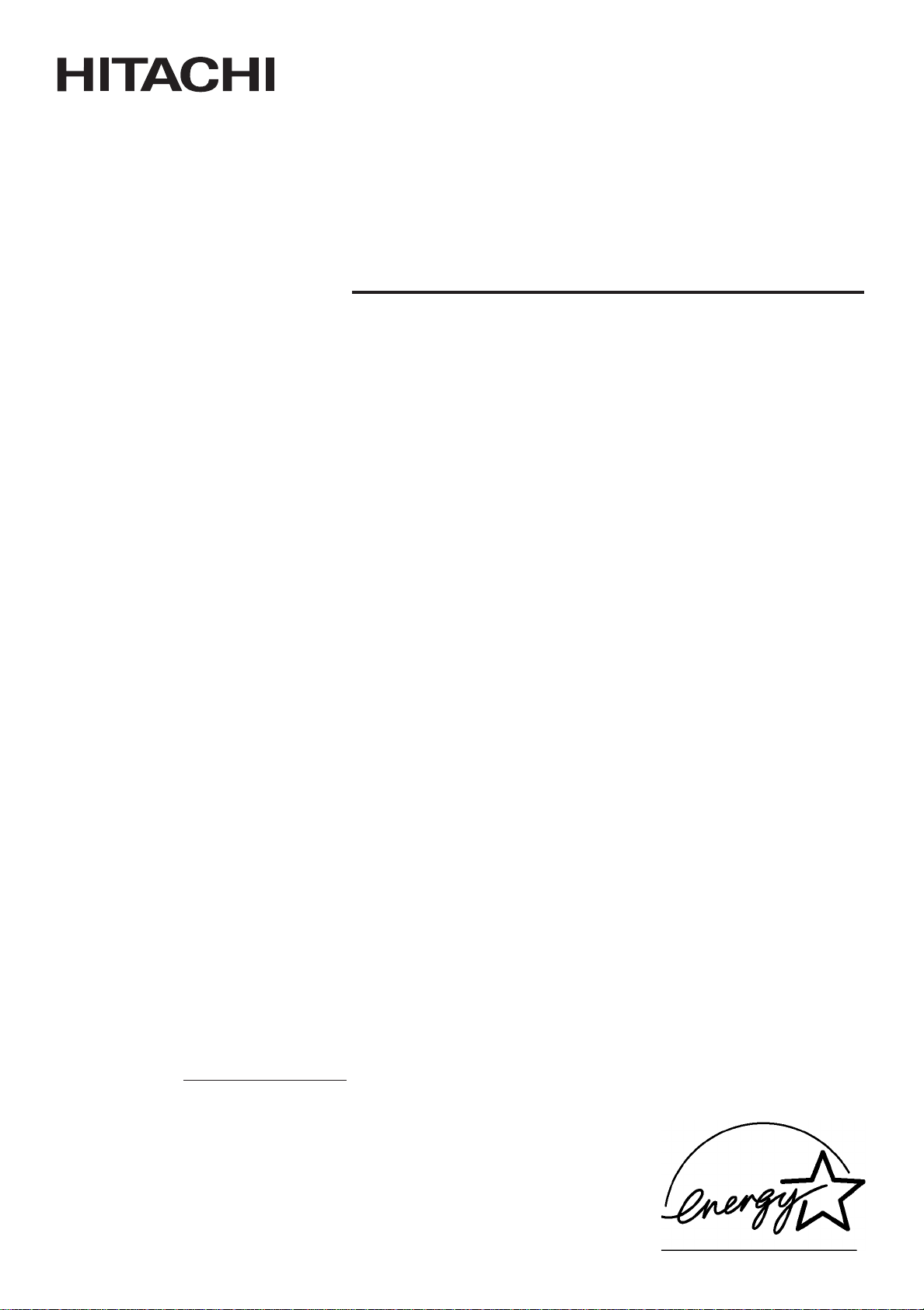
Colour Plasma Display Monitor
Model PW1
USER'S MANUAL
MANUEL UTILISATEUR
37PD5000
55PD5000
55PMA550E
CMP5500
System Name
37PD5200 55PMA500
BEDIENUNGSANLEITUNG
READ THE INSTRUCTIONS INSIDE CAREFULLY.
KEEP THIS USER'S MANUAL FOR FUTURE REFERENCE.
For future reference, record the serial number of your monitor.
SERIAL NO.
The serial number is located on the rear of the monitor.
This monitor is ENERGY STAR® compliant when used with a computer equipped with
VESA DPMS.
The ENERGY STAR® emblem does not represent EPA endorsement of any product or
service.
As an ENERGY STAR® Partner, Hitachi,Ltd. has determined that this product meets
the ENERGY STAR® guidelines for energy efficiency.
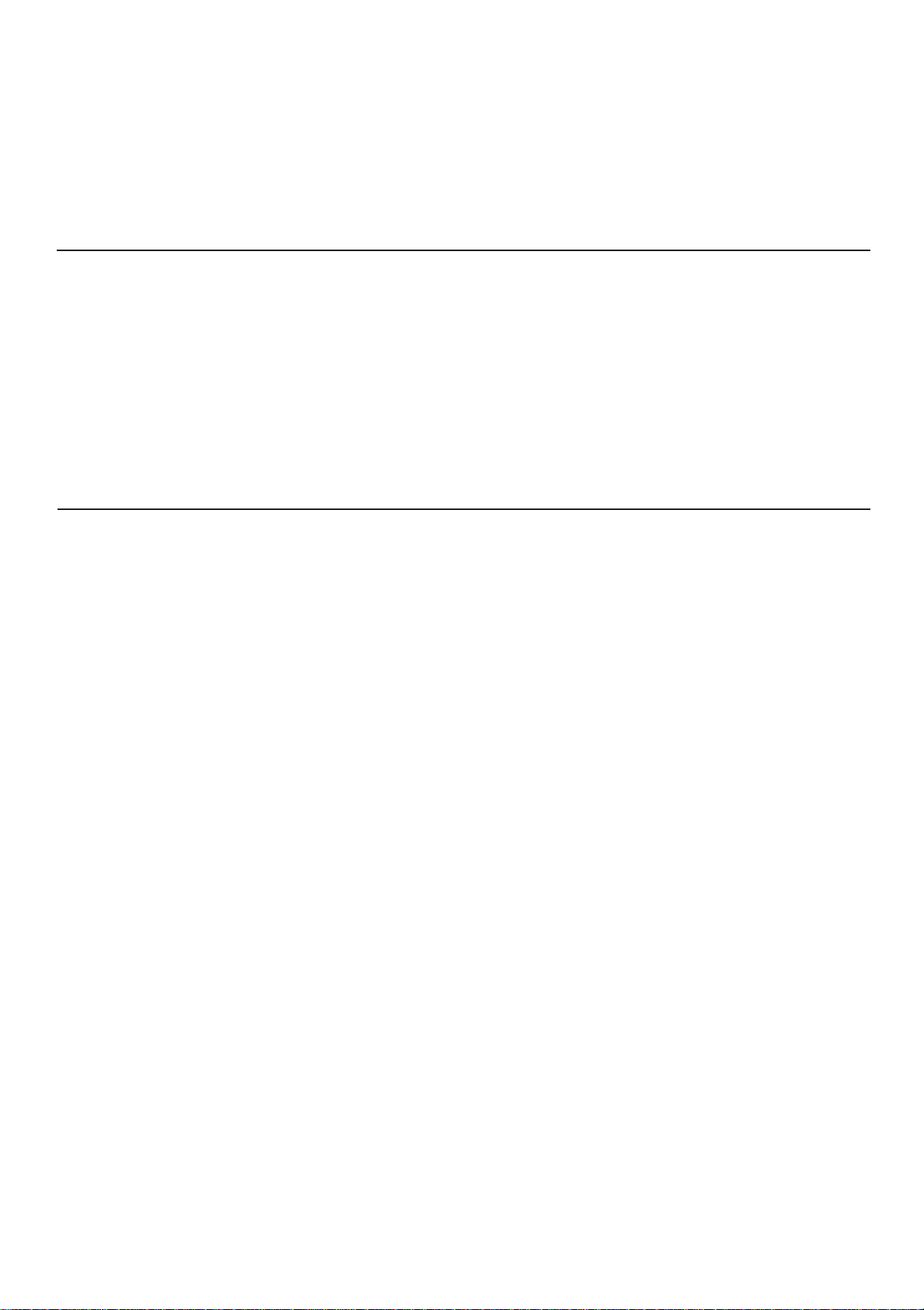
NOTE:
The information in this manual is subject to change without notice. The manufacturer assumes no responsibility for
any errors that may appear in this manual.
TRADEMARK ACKNOWLEDGEMENT
VGA and XGA are registered trademarks of International Business Machines Corporation.
APPLE and Macintosh are registered trademarks of Apple Computer, Inc.
VESA is a trademark of a nonprofit organization, Video Electronics Standard Association.
All brand or product names are trademarks or registered trademarks of their respective holders.
REMARQUE:
Les particularités de l’écran couleur à plasma sont les suivantes.
Les informations contenues dans ce manuel peuvent être modifiées sans préavis. Le constructeur n’accepte aucune
responsabilité pour les erreurs qui peuvent éventuellement apparaître dans ce manuel.
MARQUES DÉPOSÉES
VGA et XGA sont des marques déposées d’International Business Machines Corporation.
APPEL et Macintosh sont des marques déposées d’Apple Computer Inc.
VESA est une marque déposée d’une organisation sans but lucratif, La Video Electronics Standard Association.
Toutes les marques ou noms de produit sont des marques de commerce ou des marques déposées de leur dépositaire
respectif.
HINWEIS:
Die Informationen in dieser Anleitung unterliegen Änderung ohne Vorankündigung. Der Hersteller übernimmt keine
Verantwortung für etwaige Fehler in dieser Anleitung.
WARENZEICHEN-BESTÄTIGUNG
VGA und XGA sind eingetragene Warenzeichen der International Business Machines Corporation.
APPLE und Macintosh sind eingetragene Warenzeichen von Apple Computer, Inc.
VESA ist ein Warenzeichen einer gemeinnützigen Organisation, Video Electronics Standard Association.
Alle Marken- oder Produktnamen sind Warenzeichen oder eingetragene Warenzeichen der jeweiligen Inhaber.
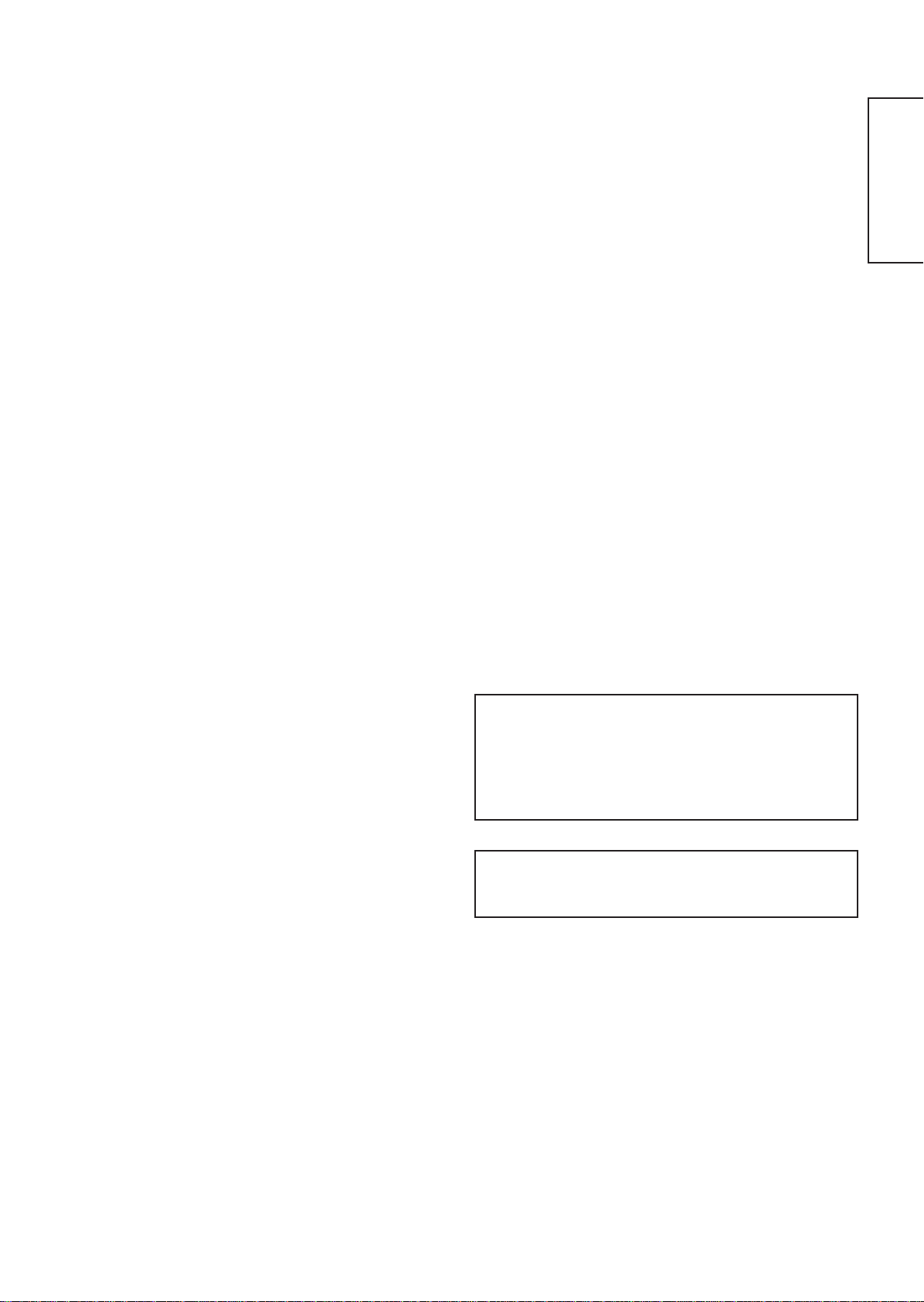
USER'S MANUAL
Thank you very much for purchasing the HITACHI Plasma Display
Monitor.
Before using your monitor, please carefully read the "SAFETY
INSTRUCTIONS" and this "USER'S MANUAL" so you will know how to
operate the monitor properly. Keep this manual in a safe place. You
will find it useful in the future.
ENGLISH
Notes on lnstallation Work:
This product is marketed assuming that it is installed by qualifed
personnel with enough skill and competence. Always have an
installation specialist or your dealer install and set up the product.
HITACHI cannot assume liabilities for damage caused by mistake
in installation or mounting, misuse, modification or a natural
disaster.
Note for Dealers:
After installation, be sure to deliver this manual to the customer
and explain to the customer how to handle the product.
1
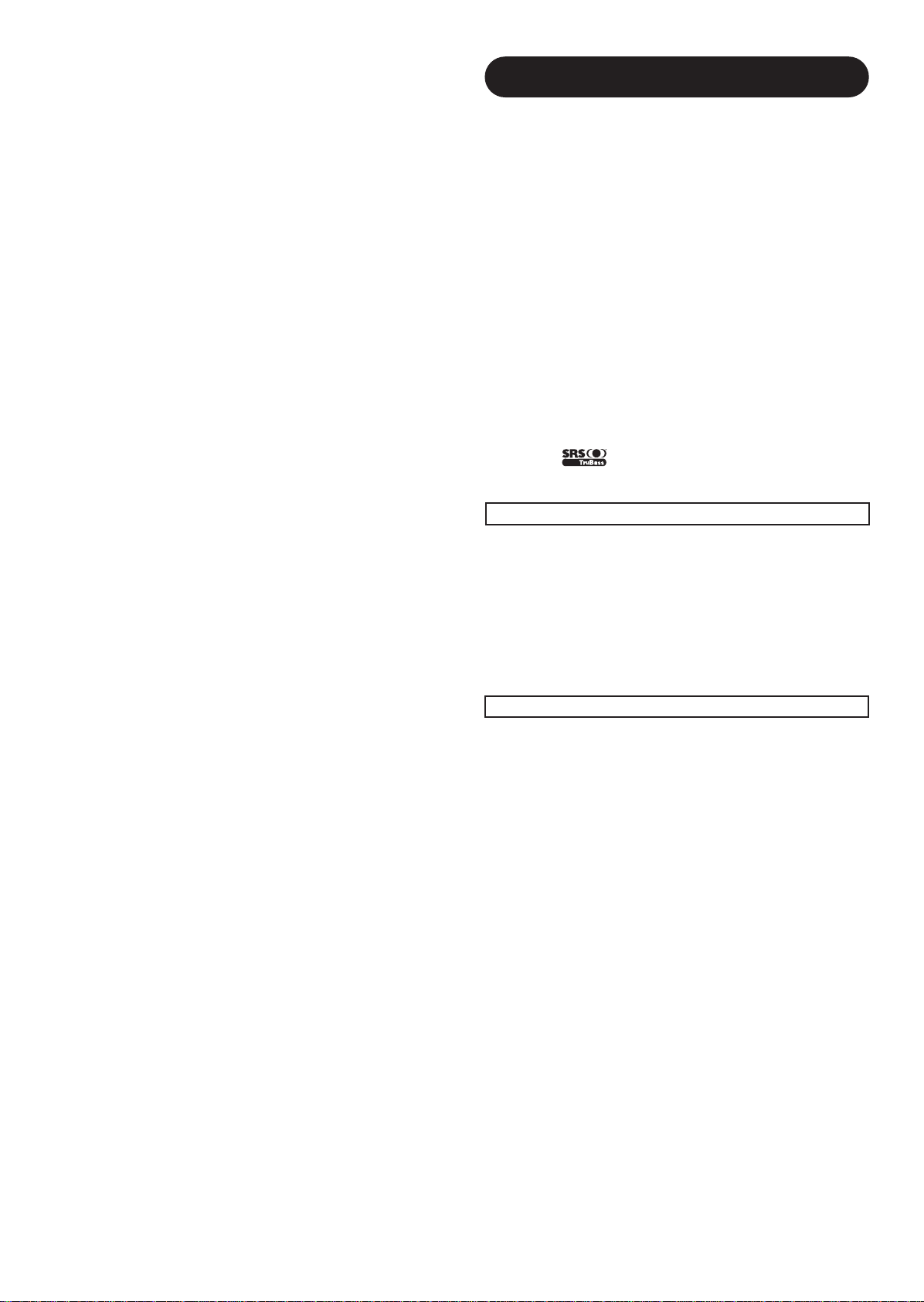
Important
Please read this User's Manual thoroughly, especially the Safety
Instructions on Page 4 to 7. Mis-use may cause damage to your
plasma monitor, which could shorten its lifespan, or cause injury to
yourself. Should you encounter any difficulty in the set-up or
operation of your monitor, firstly refer to the Troubleshooting guide at
the rear of this manual.
In the unlikely event of a problem occurring with your plasma monitor,
switch off at the mains sockets, pull out the plugs, and contact your
dealer immediately.
CAUTION
Under no circumstances remove the rear cover of your plasma
monitor.
Never guess or take any chances with electrical equipment of any
kind - it is better to be safe than sorry!
Software Notice
It is prohibited for the end user of this product to copy, reverse
engineer or reverse compile the software included therein, save to
the extent permitted by law.
Plasma Monitor
After the plasma monitor has been on for any length of time, you will
notice that the screen becomes warm. Please note that this is normal.
Sometimes the screen might have some tiny bright or dark spots.
Please note that this is normal.
CAUTION
To prevent scratches or damages to the plasma screen, do not
knock or rub the surface with sharp or hard objects. Clean the screen
with a soft cloth moistened with warm water and dry with a soft cloth.
A mild soap may be used if the screen is extremely dirty. Do not use
harsh or abrasive cleaners!
CAUTION
Use a soft cloth to clean the cabinet and control panel of the monitor.
When excessively soiled dilute a neutral detergent in water, wet and
wring out the soft cloth and afterward wipe with a dry soft cloth.
Never use acid/alkaline detergent, alcoholic detergent, abrasive
cleaner, powder soap, OA cleaner, car wax, glass cleaner, etc.
especially because they would cause discoloration, scratches or
cracks.
FEATURES
Large-screen, high-definition plasma display
panel
The 55-inch colour plasma display panel, with a resolution of 1366
(H) x 768(V) pixels, and the 37-inch colour plasma display panel with
a resolution of 1024(H) X 1024(V) pixels, creates a high-definition,
large-screen (aspect ratio : 16:9) and low-profile flat display. Free
from electromagnetic interferences from geomagnetic sources and
ambient power lines, the panel produces high-quality display images
free from colour misconvergence and display distortion.
High Performance Digital Processor
A wide range of personal computer signals can be handled, from 640
x 400, 640 x 480 VGA to 1600 x 1200 UXGA. (RGB Analog input)
On screen display system
The remote control included eases the work of setting display controls.
Further, the on-screen display system, displays the status of signal
reception and display control settings in an easy-to-view fashion.
Power saving system
The International ENERGY STAR® power saver feature saves power
consumption automatically when input signals are not available.
When connected to a VESA DPMS-compliant PC, the monitor cuts its
power consumption while it is idle.
TruBass
TruBass, SRS and (O) symbol are trademarks of SRS Labs,Inc.
TruBass technology is incorporated under license from SRS Labs, Inc.
About the Optional Video Unit
The following functions can be obtained by connecting the optional video unit.
(1) A composite/S terminal and two component terminals have been
added. A composite video output terminal is also provided as a
monitoring output.
(2) A wide range of devices other than personal computers can also
be connected.
(3) A component input is possible to switch to RGB signals from the
Menu screen.
(4) A SCART terminal is also provided for the signal of the European
standard. It operates as composite/S/RGB input terminal, or video
output terminal.
Options
Ask your local retail dealer for further details.
1. Desktop stand:
• CMPAD16R (for 55”)
2. Plasma monitor speaker:
• CMPAS13 (for 37”) 2 way speaker unit with one 2.5cm dome
• CMPAS13S (for 37”)
• CMPAS15SS (for 55”) 2 way speaker unit with one 2.2cm dome
• CMPAS15US (for 55”) under speaker
type tweeter and two 8cm round type
woofers (colour: dark gray)
same type to CMPAS13 (colour: liight gray)
type tweeter and two 6.5x9cm oval cone
type woofers (colour : silver)
same type to CMPAS15SS (color : silver)
3. Video unit: CMPAVW1
An expansion unit for viewing video with this device.
2
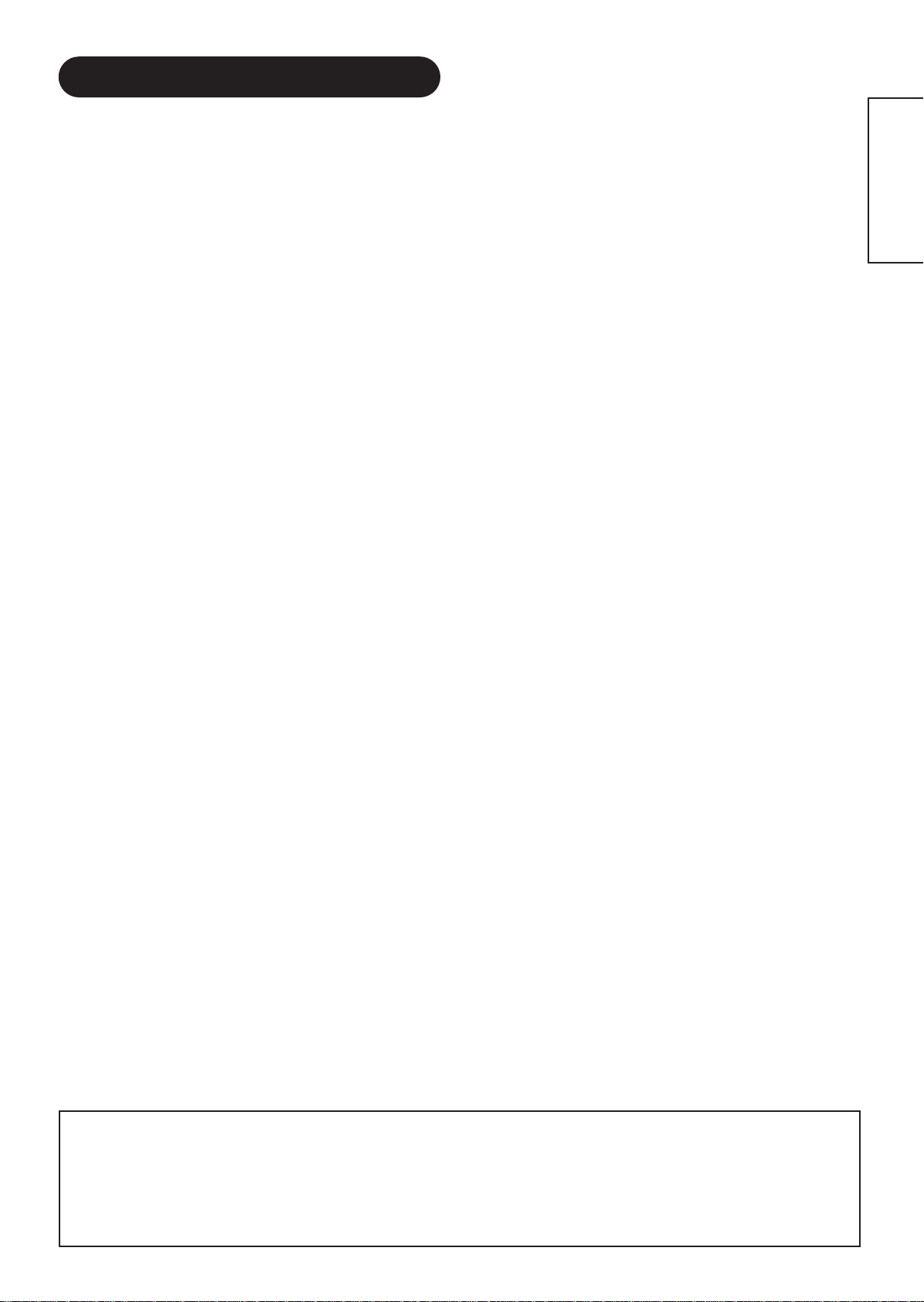
CONTENTS
FEATURES ....................................................2
SAFETY INSTRUCTIONS ..............................4
COMPONENT NAMES ..................................8
Main Unit..............................................................................8
Remote control ....................................................................9
Loading Batteries ..............................................................9
Handling the Remote Control ............................................9
INSTALLATION INSTRUCTIONS ................10
Installation..........................................................................10
Anti-tumble measures........................................................10
Connecting to a PC ..........................................................11
Mounting the Speaker Unit ..............................................12
Power Cord Connection ....................................................12
OPERATING INSTRUCTIONS ....................13
Turning Power On and Off ................................................13
Input Switching ..................................................................14
Volume Adjustment............................................................14
Audio Mute ........................................................................14
Size Switching ..................................................................15
Input Signal Screen Display ..............................................15
Automatic Adjustment of Screen Position and the Clock ..16
Independent Operation of Multiple Monitors ....................16
Using the Menu Screen ....................................................16
PICTURE MENU ................................................................17
AUDIO MENU ....................................................................18
TIMER MENU ....................................................................18
FUNCTION MENU ............................................................19
SETUP MENU ....................................................................20
LANGUAGE MENU............................................................21
OTHER FEATURES ....................................21
Automatic Store ................................................................21
Signal Check ....................................................................22
Power Save Mode..............................................................22
IMAGE RETENTION OF PLASMA DISPLAY
......23
NOTES ........................................................23
TROUBLESHOOTING ..................................24
Symptoms That Seemingly Appear to be Failures ............24
Actions to Correct Abnormal Displays ..............................26
PRODUCT SPECIFICATIONS ......................27
Signal Input........................................................................27
Recommended Signal List ................................................28
SUPPLEMENT ............................................30
Optional Video Unit Function ............................................31
Optional Tuner Unit Function ............................................43
ENGLISH
Notes about This Manual
• The information in this manual is subject to change without notice.
• While meticulous care has been taken in the preparation of this manual, you are requested to notify your dealer or us should you have any
comments, views or questions about our product.
• Fully understand the prerequisites to using the product, such as hardware and software specifications and constraints, in using the
product. We are not held liable for damages caused by improper handling of the product.
• Reproduction of this manual in whole or in part without our prior written permission is prohibited.
• The product names mentioned in this manual may be trademarks or registered trademarks of their respective owners.
3
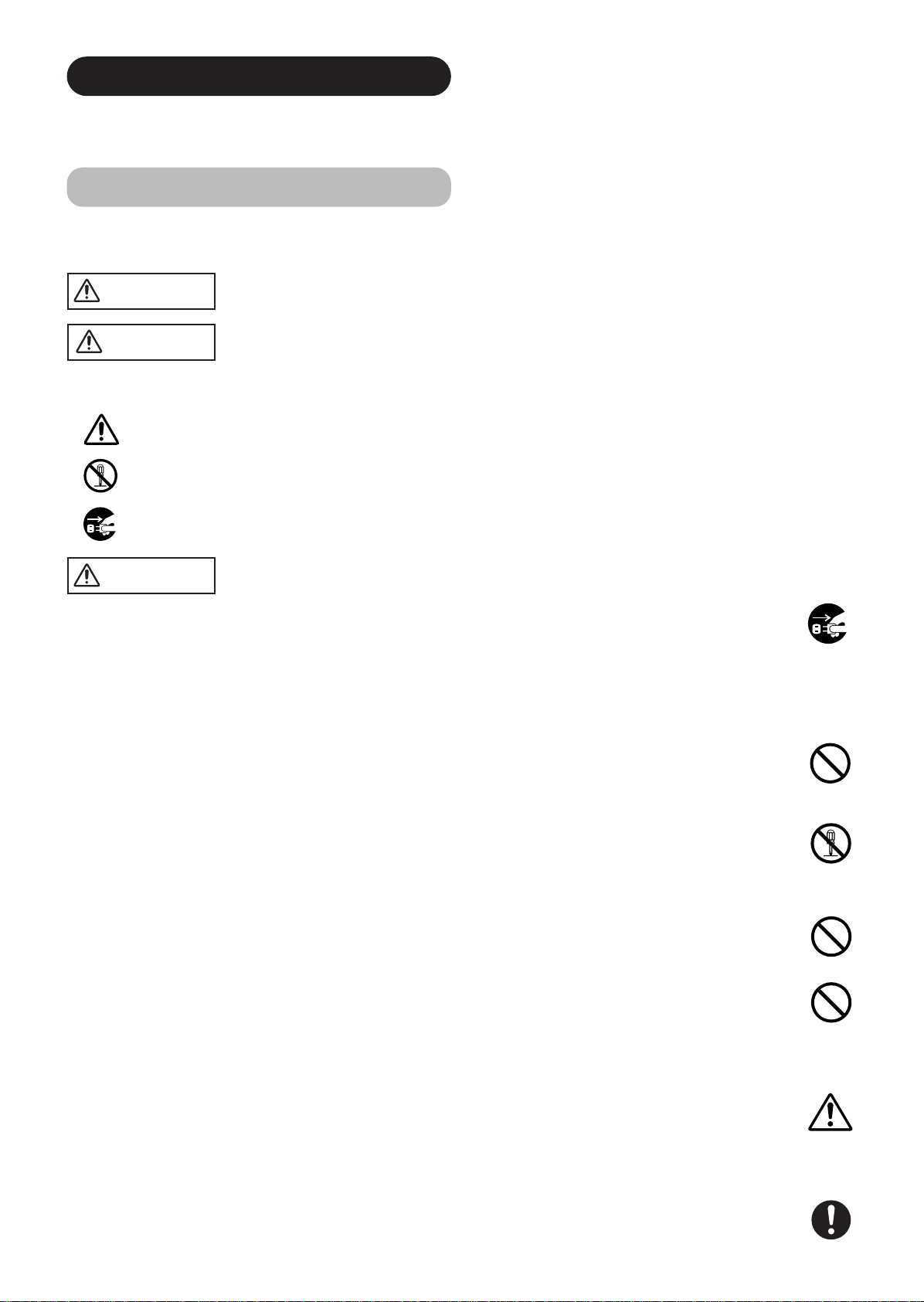
SAFETY INSTRUCTIONS
This Plasma monitor has been designed and manufactured to meet international safety standards, but like any electrical equipment, care must
be taken if you are to obtain the best results and safety is to be assured.
Before using this product, please read and understand the Safety Instructions thoroughly to ensure correct usage, and follow all the instructions.
About the Symbols
Various symbols are used in this manual, the user’s manual and on the product itself to ensure correct usage, to prevent danger to the user and
others, and to prevent property damage. The meanings of these symbols are described below. It is important that you read these descriptions
thoroughly and fully understand the contents.
WARNING
CAUTION
This symbol indicates information that, if ignored, could possibly result in personal injury or even death due to
incorrect handling.
This symbol indicates information that, if ignored, could result possibly in personal injury or physical damage due
to incorrect handling.
Typical Symbols
This symbol indicates an additional warning (including cautions). An illustration is provided to clarify the contents.
This symbol indicates a prohibited action. The contents will be clearly indicated in an illustration or nearby (the symbol to the left
indicates that disassembly is prohibited).
This symbol indicates a compulsory action. The contents will be clearly indicated in an illustration or nearby (the symbol to the left
indicates that the power plug should be disconnected from the power outlet).
WARNING
Never use the monitor if a problem should occur.
Abnormal operations such as smoke, strange odor, no image, no sound, excessive sound, damaged casing, elements, cables,
penetration of liquids or foreign matter, etc. can cause a fire or electrical shock.
In such case, immediately turn off the power switch and then disconnect the power plug from the power outlet. After making sure
that the smoke or odor has stopped, contact your dealer. Never attempt to make repairs yourself because this could be
dangerous.
Do not insert liquids or foreign objects.
Penetration of liquids or foreign objects could result in fire or electrical shock. Use special caution in households where children
are present.
If liquids or foreign objects should enter the projector, immediately turn off the power switch, disconnect the power plug from the
power outlet and contact your dealer.
• Do not place the monitor in a bathroom.
• Do not expose the monitor to rain or moisture.
• Do not place flower vases, pots, cups, cosmetics, liquids such as water, etc on or around the monitor.
• Do not place metals, combustibles, etc on or around the monitor.
Disconnect the
plug from the
power outlet.
Never disassemble or modify the monitor.
The monitor contains high voltage components. Modification could result in fire or electrical shock.
• Never remove any fixed cover.
Do not give the monitor any shock or impact.
If the monitor should be shocked and/or broken, it could result in an injury, and continued use could result in fire or electrical shock.
If the glass panel is broken or damaged, immediately turn off the power switch, disconnect the power plug from the power outlet
and contact your dealer.
Do not place the monitor on an unstable surface.
If the monitor should be dropped and/or broken, it could result in an injury, and continued use could result in fire or electrical shock.
• Do not place the monitor on an unstable, slant or vibrant surface such as a wobbly or inclined stand.
Do not obstruct the ventilation of the monitor.
If the ventilation is obstructed during the operation of the monitor or just after switching off the power, it could result in damage
and shorten the lifespan of your monitor due to overheating. Make sure there is ample ventilation.
• Keep a space of 100mm (10cm) or more between the sides, rear and top of the monitor and other objects such as walls.
• Do not place anything around ventilation openings of the monitor.
• Never block ventilation openings.
• Do not put the plasma screen side up.
• Do not cover the monitor with a tablecloth, etc.
• Do not place the monitor on a carpet or bedding, or near a curtain.
Use only the correct power outlet.
Incorrect power supply could result in fire or electrical shock. Use only the correct power outlet depending on the indication on the
monitor and the safety standard.
• The enclosed power cord must be used depending on the power outlet to be used.
4
Do not
disassemble.
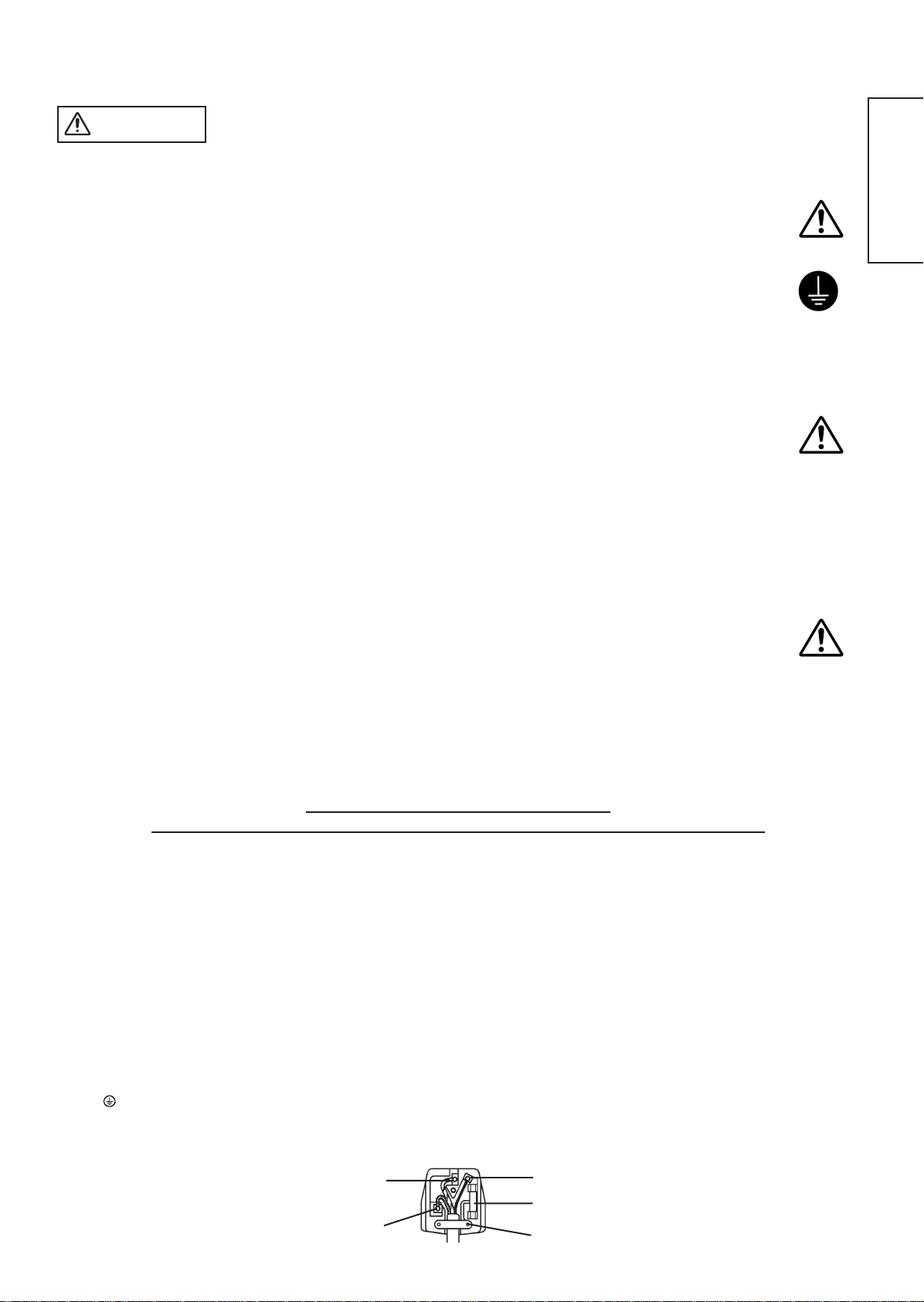
WARNING
Be cautious of the power cord connection.
Incorrect connection of the power cord could result in fire or electrical shock.
• Do not touch the power cord with a wet hand.
•
Check that the connecting portion of the power cord is clean (with no dust), before using. Use a soft and dry cloth to clean the power plug.
• Insert the power plug into a power outlet firmly. Avoid using a loose, unsound outlet or contact failure.
• Do not cut off the fitted power plug, the removal of which could lead to impaired performance. If you wish to extend the lead,
obtain an appropriate extension lead or consult your dealer.
• Should you require replacing the fuse in the molded plug with a new fuse, then please replace with new one of the same value,
type and approval as the original. Ensure the fuse cover is returned to its original position.
Be sure to keep safety ground connection.
Connect the ground terminal of AC inlet of this monitor with the ground terminal provided at the power outlet using the enclosed
power cord. If the provided plug does not fit your outlet, consult an electrician for replacement of the obsolete outlet.
Be careful in handling the power cord and external connection cables.
If you keep using a damaged the power cord or cables, it can cause a fire or electrical shock. Do not apply too much heat,
pressure or tension to the power cord and cables.
If the power cord or cables are damaged (exposed or broken core wires, etc.), contact your dealer.
• Do not place the monitor or heavy objects on the power cord and cables. Also, do not place a spread, cover, etc, over them
because this could result in the inadvertent placing of heavy objects on the concealed power cord or cables.
• Do not pull the power cord and cables. When connecting and disconnecting the power cord or cables, do it with your hand
holding the plug or connector.
• Do not place the cord near the heater.
• Do not touch the power plug just after disconnecting it from the power outlet to prevent electric shock.
• Do not touch the power plug when lightening is close to you.
• Avoid coiling the power cord and bending it sharply.
• Protect the power cord from being walked on, pinched particularly at plugs, conveniences receptacles, and the point where they
exit from the apparatus.
• Do not modify the power cord.
Be careful in handling the battery of the remote control.
Incorrect handling of the battery could result in fire or personal injury. The battery may explode if not handled properly.
• Keep the battery away from children and pets. If swallowed consult a physician immediately for emergency treatment.
• Do not allow the battery to be exposed to fire or water.
• Avoid fire or high-temperature environment.
• Do not hold the battery with metallic tweezers.
• Keep the battery in a dark, cool and dry place.
• Do not short circuit the battery.
• Do not recharge, disassemble or solder the battery.
• Do not physically impact the battery.
• Use only the battery specified in the manual of this monitor.
• Make sure the plus and minus terminals are correctly aligned when loading the battery.
• If you observe a leakage of the battery, wipe out the liquid and then replace the battery. If the liquid adheres your body or
clothes, rinse well with water.
• Obey the local laws on disposing the battery.
• FOR THE CUSTOMERS IN THE U.K.
THIS PRODUCT IS SUPPLIED WITH A TWO PIN MAINS PLUG FOR USE IN MAINLAND EUROPE. FOR THE U.K. PLEASE REFER TO THE
NOTES ON THIS PAGE.
IMPORTANT FOR UNITED KINGDOM
WORDING FOR CLASS I EQUIPMENT INSTRUCTION BOOKS AND LABELS
The mains lead on this equipment is supplied with a molded plug incorporating a fuse, the value of which is indicated on the pin face of the plug.
Should the fuse need to be replaced, an ASTA or BSI approved BS 1362 fuse must be used of the same rating. If the fuse cover is detachable
never use the plug with the cover omitted. If a replacement fuse cover is required, ensure it is of the same colour as that visible on the pin face of
the plug. Fuse covers are available from your dealer.
DO NOT cut off the mains plug from this equipment. If the plug fitted is not suitable for the power points in your home or the cable is too short to
reach a power point, then obtain an appropriate safety approved extension lead or consult your dealer.
Should it be necessary to change the mains plugs, this must be carried out by a competent person, preferably a qualified electrician.
If there is no alternative to cutting off the mains plug, ensure that you dispose of it immediately, having first removed the fuse, to avoid a possible
shock hazard by inadvertent connection to the mains supply.
Surely connect
the ground wire.
ENGLISH
WARNING: THIS EQUIPMENT MUST BE EARTHED
IMPORTANT
The wires in the mains lead are coloured in accordance with the following code :
Green and Yellow = Earth, Blue = Neutral, Brown = Live.
As these colours may not correspond with the coloured markings identifying the terminals in your plug, proceed as follows:
The wire which is coloured GREEN and YELLOW must be connected to the terminal in the plug which is marked with the letter E or by the earth
symbol or coloured GREEN or GREEN and YELLOW.
The wire coloured BLUE must be connected to the terminal marked with the letter N or coloured BLUE or BLACK. The wire coloured BROWN
must be connected to the terminal marked with the letter L or coloured BROWN or RED.
Green & Yellow
to Earth
Blue to Neutral
Brown to Live
Fuse
Cord Clamp
5
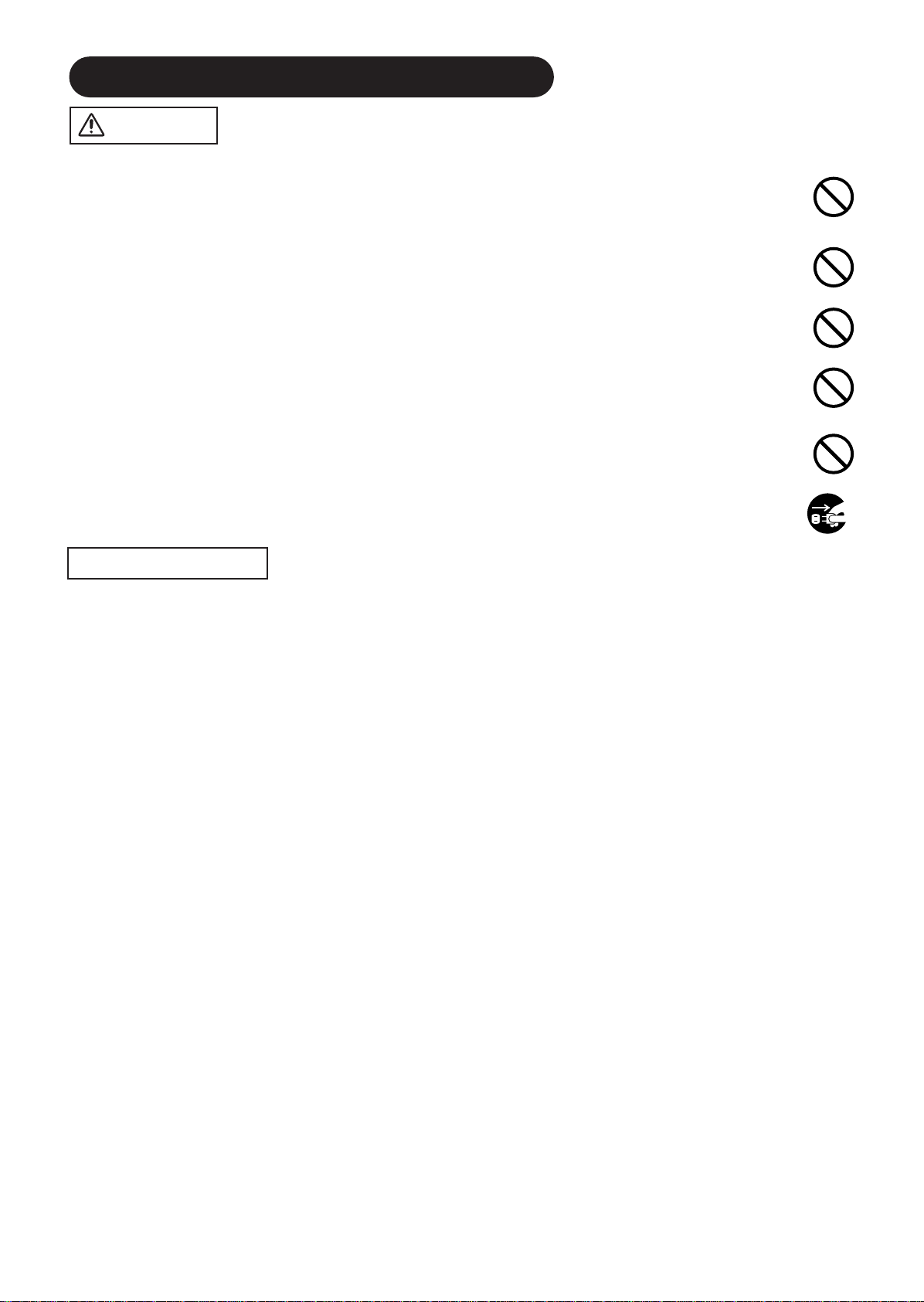
SAFETY INSTRUCTIONS(continued)
CAUTION
Be careful in moving the monitor.
Neglect could result in an injury or damage.
• Do not move the monitor during use. Before moving, disconnect the power plug and all external connections.
• You are advised to move the monitor with two persons.
• Avoid any impact or shock to the monitor; particularly take care of glass screen.
Do not put anything on top of the monitor.
Placing anything on the monitor could result in loss of balance or falling, and cause an injury or damage. Use special caution in
households where children are present.
Avoid a humid or dusty place.
Placing the monitor in a smoke, a highly humid, dusty place, oily soot or corrosive gas could result in fire or electrical shock.
• Do not place near the kitchen, a humidifier or other place where there is oil, smoke or humidity.
Avoid a high temperature environment.
The heat could have adverse influence on the monitor and other parts, and could result in transformation, melting or fire.
• Do not place the monitor, the remote control and other parts in direct sunlight or near a hot object such as heater, etc.
• Do not put the monitor in a place where the temperature is widely changing.
Doing so could cause the unit to tip over or become damaged, causing injury.
Be especially careful in households with small children.
• Although the product has a hook to prevent tipping, leaning items against it could tip the unit over, causing injury.
Remove the power cord for complete separation.
• For safety purposes, disconnect the power cord if the monitor is not to be used for prolonged periods of time.
• Before cleaning, turn off and unplug the monitor. Neglect could result in fire or electrical shock.
PRECAUTIONS
Disconnect the
plug from the
power outlet.
• Installation environment
Do not obstruct a ventilation hole.
Do not put the monitor on carpet or blanket, or near a curtain which has a possibility of obstructing a ventilation hole of the monitor.
Do not put the monitor in the following places.
• Hot places such as near heater, place exposed to the direct rays of the sun.
• A place where the temperature is widely changing.
• Places with soot, dust or high humidity.
• Poor air ventilation place.
• Place near fire.
• A wet place such as bathroom, or shower room.
• Place where you can trip over it.
• Always vibrating or strongly vibrating places.
• Distorted or unstable places.
• How to view the monitor
If you use the monitor in too dark a room, your eyes may become tired.
Please use it in a reasonably bright room.
Avoid direct rays of the sun to the screen in order to prevent eye fatigue.
Your eyes will get fatigued after viewing the monitor for long period of time.
Relax your eyes by viewing away from the monitor from time to time.
Please watch the monitor in downward direction.
• Note on image retention
The plasma monitor illuminates phosphor to display images. The phosphor has a finite illumination life. After extended periods of illumination, the
brightness of the phosphor will be degraded to such extent that stationary images would burn-in that part of the screen as grayed-out images.
Tips to prevent such image retention are:
- Do not display images having sharp brightness differences or high-contrast images, such as monochrome characters and graphic patterns,
for long.
- Do not leave stationary images appearing for long, but try to refresh them at appropriate intervals of time, or try to move them using screen
saver function.
- Turn down the contrast and brightness controls.
• How to clean the plasma screen panel of the monitor
Before cleaning the monitor, turn off the monitor and disconnect the power plug from the power outlet.
To prevent scratching or damaging the plasma screen face, do not knock or rub the surface with sharp or hard objects. Clean the screen with
a soft cloth moistened with warm water and dry with a soft cloth. If it is not enough, then use a cloth with mild detergent. Do not use harsh or
abrasive cleaners.
• How to clean the cabinet of the monitor
Use a soft cloth to clean the cabinet and control panel of the monitor. When excessively soiled dilute a neutral detergent in water, wet and
wring out the soft cloth and afterward wipe with a dry soft cloth.
Never use acid/alkaline detergent, alcoholic detergent, abrasive cleaner, powder soap, OA cleaner, car wax, glass cleaner, etc. especially
because they would cause discoloration, scratches or cracks.
6
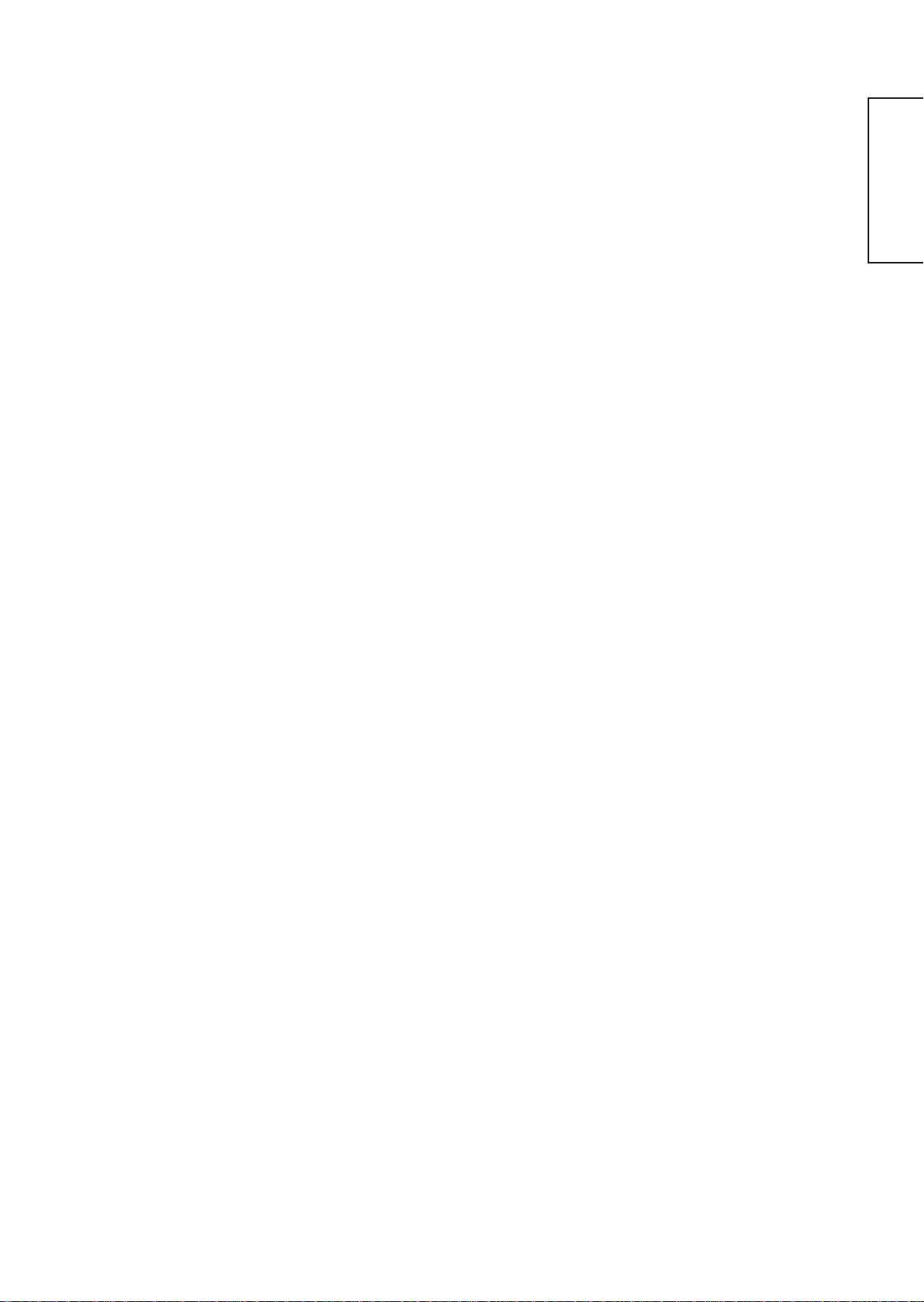
• Prevention of an obstacle to Radio receivers
This monitor has been designed pursuant to the international EMI standards. This is to prevent a problem to Radio receivers.
- Keep the monitor away from Radio.
- Adjust Radio antennas in order for the monitor not to receive interference.
- The antenna cable of Radio should be kept away from the monitor.
- Use a coaxial cable for antenna.
You can check if this monitor influences Radio receivers by turning off all other equipment other than the monitor.
If you find a problem receiving Radio when using the monitor, check the instructions mentioned above.
• Precautions for the cable connection
- Do ensure that all connections, (including the power plug, extension leads and interconnections between the pieces of equipment), are
properly made and in accordance with the manufacturers instructions. Switch off and withdraw the power plug before making or changing
connections.
- Confirm the connector is fixed tightly when the signal cable is connected.
Also confirm the screws on the connector are tightened.
- Plug the power cord of the monitor into a different socket from that for other equipment, such as Radio etc..
- Use a plug with ground terminal and make sure that it connects to the ground.
• Precaution during transportation
Please pay attention when you transport this monitor because it is heavy.
Furthermore, use the original carton box and its packaging materials when the monitor is transported.
Failure to transport the monitor in any carton except the original carton may result in damage to the monitor.
Save the original carton box and all packing material.
Do not physically impact the remote control.
A physical impact could cause damage or malfunction of the remote control.
• Take care not to drop the remote control.
• Do not place heavy objects on the remote control.
Avoid strong rays.
Any strong rays (such as direct sun rays or room lighting) onto the remote control sensors could invalidate the remote control.
ENGLISH
About infrared communications devices
Infrared cordless microphones, headphones, and other communications devices may at times become unusable due to communications
interference. This does not mean that the device is malfunctioning or damaged.
Avoid radio interference.
Any interfering radiation could cause distorted images or noises.
• Avoid radio generator such as a mobile telephone, transceiver, etc. around the monitor.
Set the sound volume at a suitable level.
It is better to keep the volume level low and close the windows at night to protect the neighborhood environment.
• Precautions for the installation
- Do not use makeshift stands and NEVER fix legs with wood screws - to ensure complete safety, always fit the manufacturers approved stand
or legs with the fixings provided according to the instructions.
- Use only with the cart, stand, tripod, bracket, or table specified by the manufacturer, or sold with the apparatus. When a cart is used, use
caution when moving the cart/apparatus combination to avoid injury from tip-over.
- This product is designed to comply with the recommended safety standards for tilt and stability. Do not apply excessive pulling force to the
front, or top, of the cabinet that could cause the product to overturn resulting in product damage and/or personal injury.
- Follow instructions for wall, shelf or ceiling mounting as recommended by the manufacturer.
- Only use the attachments/accessories specified by the manufacturer.
- Consult your dealer if you are in any doubt about installation, operation or safety of your equipment.
• Other precautions
- Do not leave equipment switched on when it is unattended unless it is specifically stated that it is designed for unattended operation or has a
stand-by mode. Switch off using the switch on the equipment and show your family how to do this. Make special arrangements for infirm or
handicapped people.
- Disposal of this product may require specific instructions pertaining to your resident region.
- Never guess or take any chances with electrical equipment of any kind - it is better to be safe than sorry!
Connecting the speakers
• Only use option speakers. Using other than option speakers could damage the unit.
7
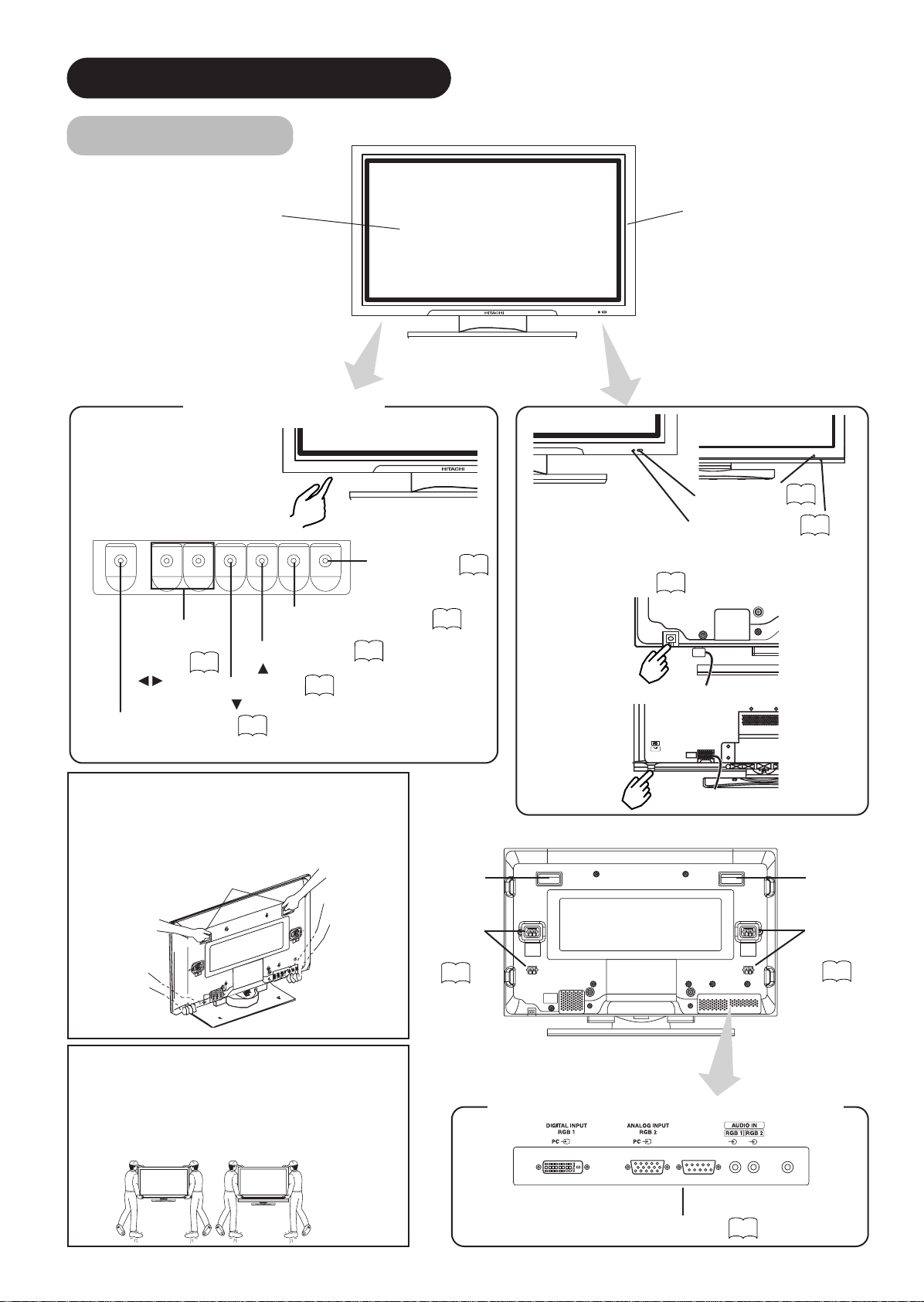
COMPONENT NAMES
(37")
(55")
スピーカー端子
(612W)
Main Unit
Panel
Control panel
• Adjustment buttons are located
on the bottom.
• The back cover is provided with
indications to distinguish the
adjustment buttons.
MENU button
▼
▼
VOLUME
UP/DOWN
buttons
( ADJUST
buttons)
SUB-POWER button
• ( ) indicates the function while the MENU is displayed on the screen.
14
SIZE button
( SELECT button)
INPUT SELECT button
(OK button)
RECALL button
( SELECT button)
15
13
14
15
Front
16
Cabinet
(front frame)
(37")
Remote-control
receiver
Indicating lamp
• The main power switch is located at the back, on the
lower surface.
Main power switch
13
(55")
9
13
Caution when moving the main unit
• As this product is heavy, whenever it is moved, two over
people are required to transport it safely.
• Whenever the unit is moved it should be lifted forwards
using the two handgrips at the back, and the unit should
then be held at the base on both sides for stability.
Handgrips
(37" Model)
Caution when moving the main unit
• As this product is heavy, whenever it is moved, two or
more people are required to transport it safely.
• When carrying this product, hold it by the top and bottom on
both ends. Do not hold it by the speaker system. Attached
parts could come loose, causing the product to fall and
possibly causing injury.
(55" Model)
8
Handgrips
(37")
External
speaker
terminals
11
Rear
Handgrips
(37")
(37")
(55") (55")
(37")
External
speaker
terminals
External device connection terminals
SUB WOOFER
(55")
RGB input terminals
11
11
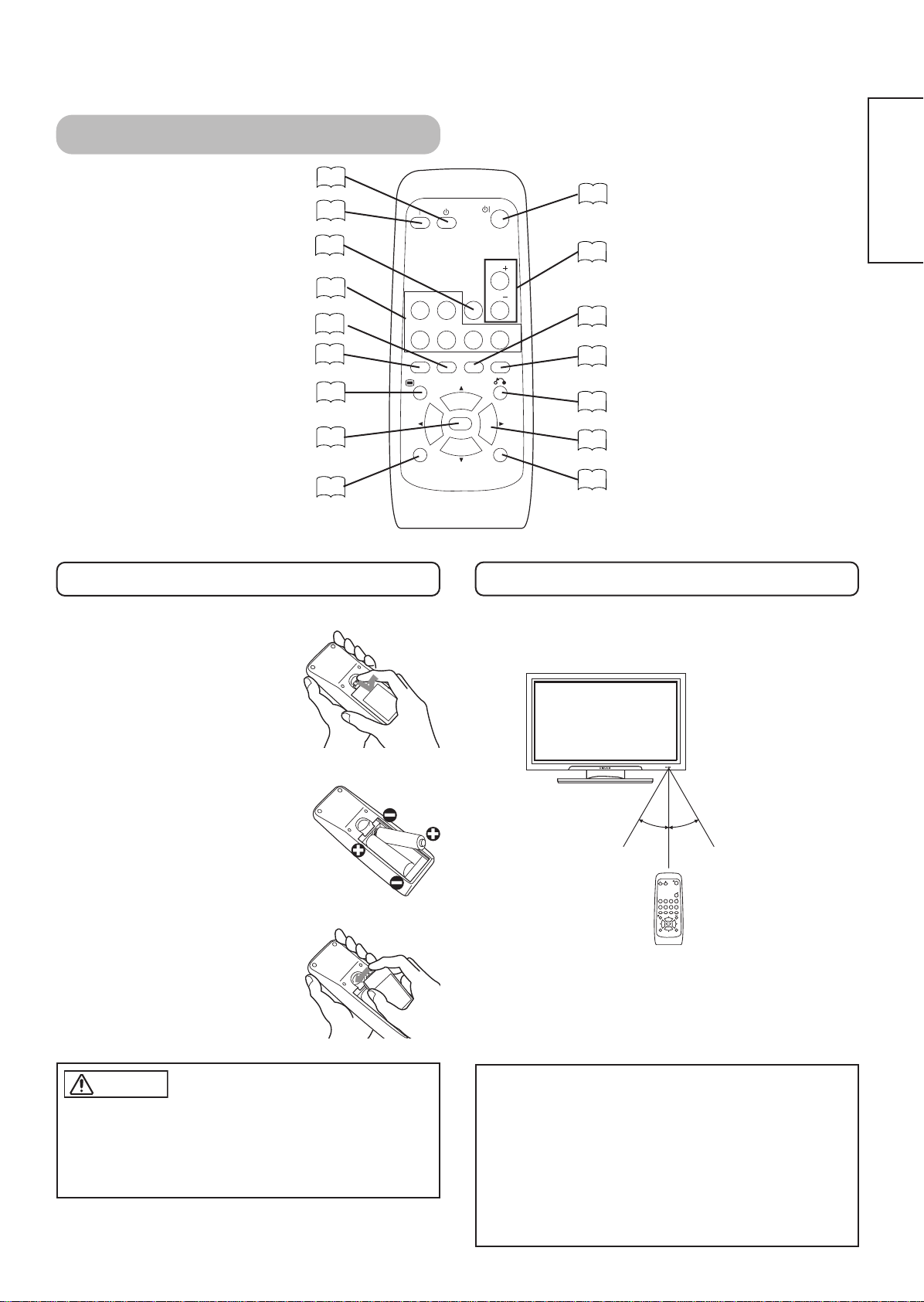
Remote control
POWER OFF button
POWER ON button
RGB/VIDEO buttons
MENU button
Loading Batteries
1. Open the battery cover.
• Slide back and remove the battery
cover in the direction of the arrow.
MUTE button
PinP button
AUTO button
OK button
ID button
13
13
14
14
34
16
16
16
16
RGB 1 RGB 2
AV1 AV2
AUTO PinP
MENU
ID
13
POWER ON/OFF button
14
VOLUME UP/DOWN buttons
15
SIZE button
15
RECALL button
16
RETURN button
16
SELECT/ADJUST buttons
16
ID SET button
MUTE VOL
AV3
SIZE RECALL
OK
VOL
AV4
ID SET
Handling the Remote Control
Use the remote control within about 5 m from front of the unit’s
remote-control sensor and within 30 degrees on both sides.
ENGLISH
2. Load batteries.
• Load two Size AA batteries included observing the correct
polarities.
3. Close the battery cover.
• Replace the battery cover in the direction of the arrow and snap
it back into place.
CAUTION
• Do not use new and old batteries together. The batteries could
explode or leak, resulting in fires, physical injury, or stains.
• When loading batteries, observe their correct polarities as
marked on the product. If loaded in the wrong direction, the
batteries could explode or leak, resulting in fires, physical injury,
or stains.
With in 30
degrees
About 3m
With in 30
degrees
About 3m
About 5m
VOL
RGB 1 RGB 2
MUTE VOL
AV3
AV4
AV1 AV 2
SIZE RECALL
AUTO PinP
MENU
OK
ID ID SET
ATTENTION
• Do not drop or impact the remote control.
• Do not splash the remote control with water or put it on a wet
object to avoid possible failures.
• Before leaving the remote control out of use for an extended
period of time, remove the batteries from it.
• If the remote control begins to lack responsiveness, replace the
batteries.
• Strong light such as direct sunlight impinging on the
photoreceptor of the remote control can cause operational
failure. Position this unit to avoid direct contact with such light.
9
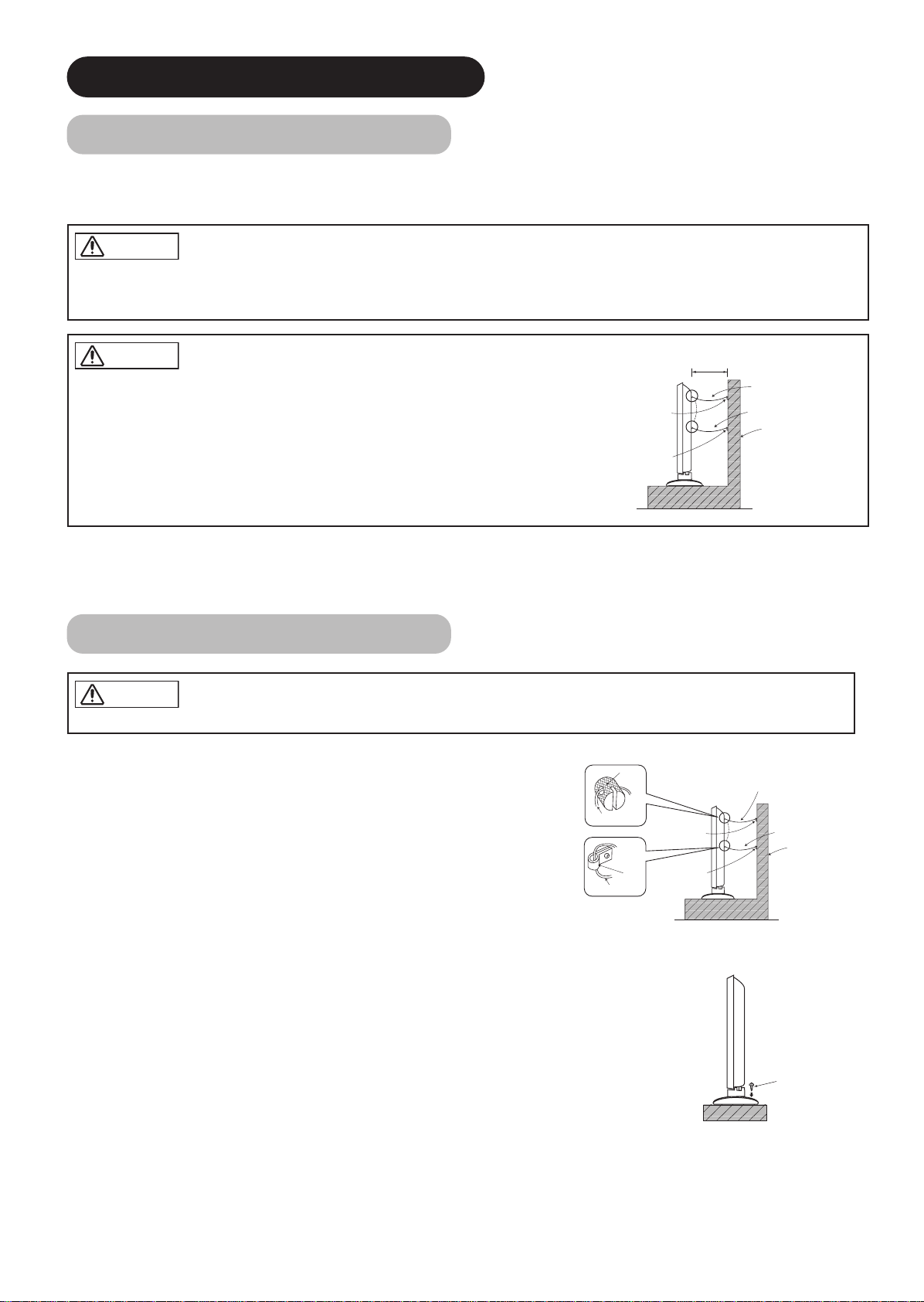
INSTALLATION INSTRUCTIONS
Installation
• If you have purchased the model without the stand attached:
When installing the monitor, use the optional Desk-top Stand (CMPAD16N···55").
The Desk-top Stand has been used for the illustrations in this manual.
WARNING
Use one of the special mount units to install this product. A mount of insufficient strength or inadequate design can cause overturning or
dropping and result in fire, electrical shock or injury. Please note that our company assumes absolutely no responsibility for personal injuries
or property damage caused by use of other mount units or improper installation.
CAUTION
• Installation of the wall mount unit and ceiling mount unit can be dangerous, so do not
attempt this work yourself. Ask your dealer to provide the name of a qualified installer.
• In order to prevent an internal temperature increase, maintain a space of 10cm (4 inches :
For a desktop set-up) or more between the sides and other objects such as walls, etc., so
that the ventilation holes are not blocked.(✻)
10cm (4 inches) or more*
clamp for 55"
clamp for 37"
Anti-tumble measures
CAUTION
Have this unit mounted in a stable place. Take measures to prevent it from tumbling down to avoid possible physical injury.
Securing to a wall or pillar
Using a commercially available cord, chain and clamp, secure the set to a firm wall or pillar.
Hook
cord or chain for 55"
cord or chain for 37"
Wall or Pillar
cord or chain for 55"
Cord or Chain
Cord or Chain
Securing desktop
1) Using wood screws (two), fasten the set to the clamping screw holes on the rear of the stand as shown.
2) Using commercially available wood screws, secure the set firmly in position.
10
clamp for 55"
clamp for 37"
Hook
cord or chain for 37"
Wall or Pillar
Wood screw
Two places
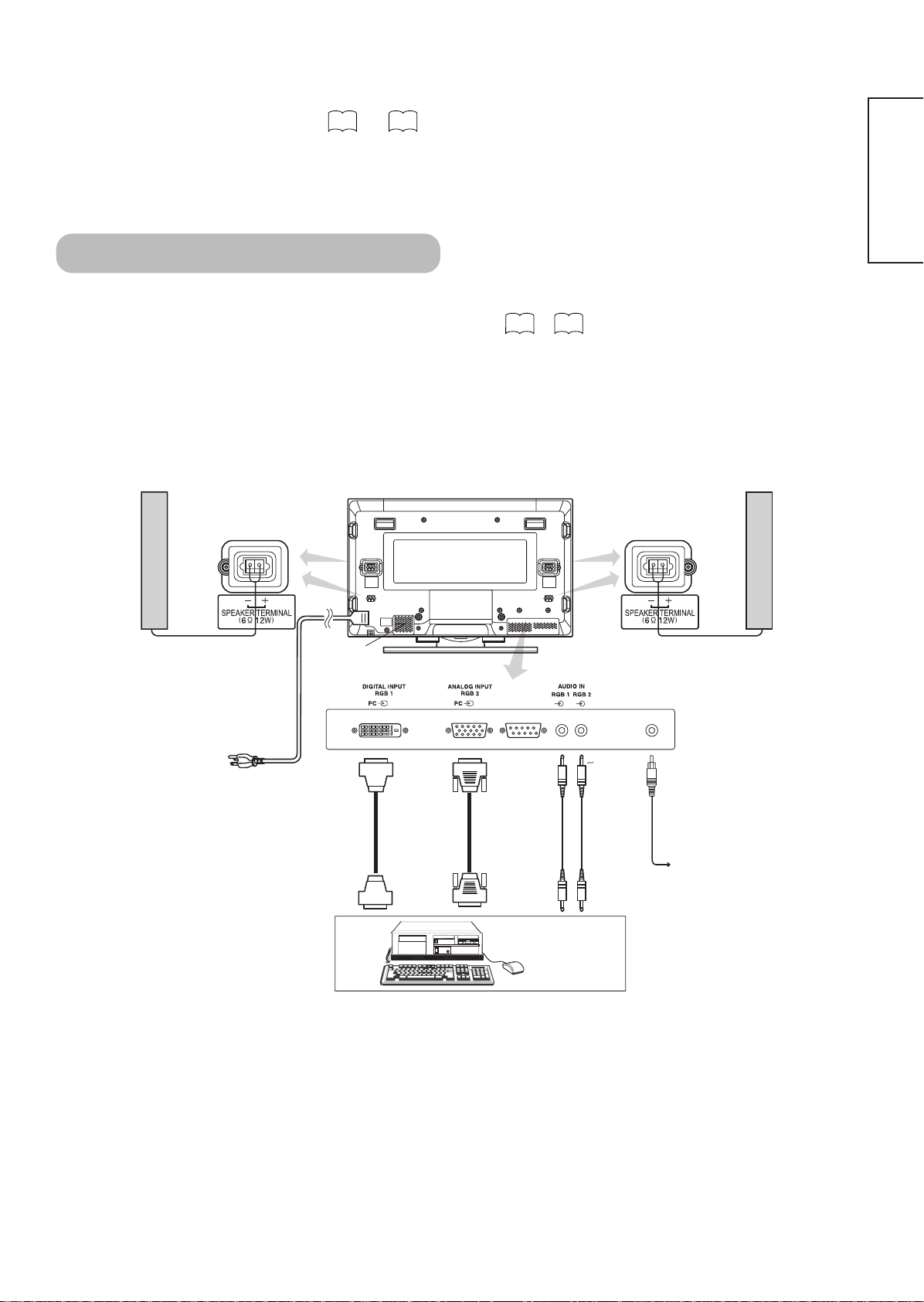
Read SAFETY INSTRUCTIONS ( to ) carefully to ensure maximum safety before
74
proceeding to these steps:
• Choose an appropriate site and install the product on a level table where the stand is secure.
• Install the monitor to have ready access to a power socket available.
• Make sure that the power switch of this device is turned off.
Connecting to a PC
(1) Make sure that the display signal of the personal computer to be used is compatible with the specifications of this
device.
• See "Product Specifications" concerning the specifications of this device.
(2) Make sure that the power switch of the personal computer is turned off.
(3) Connect the signal input terminal (RGB 1 or RGB 2) on the rear panel of this device to the display signal output
terminal of the personal computer.
• Use a cable that fits the input terminal of this device and the output terminal of the personal computer.
• Depending on the type of personal computer being connected, the use of an optional conversion adapter or the adapter provided with
the personal computer may be necessary in some cases. For details, refer to the instruction manual of the personal computer or ask the
personal computer manufacturer or your local retail dealer.
27 29
~
ENGLISH
Speaker (R)
Power
cord
Power cable
connector
To signal
output
terminal
Monitor rear panel
(37") (37")
(55")(55")
(D-sub) (PCA pin plug)(DVI)
To signal
output
terminal
SUB WOOFER
3.5mm
Stereo
mini jack
To audio
output
terminal
Speaker (L)
(55")
To audio
sub woofer
PC
11
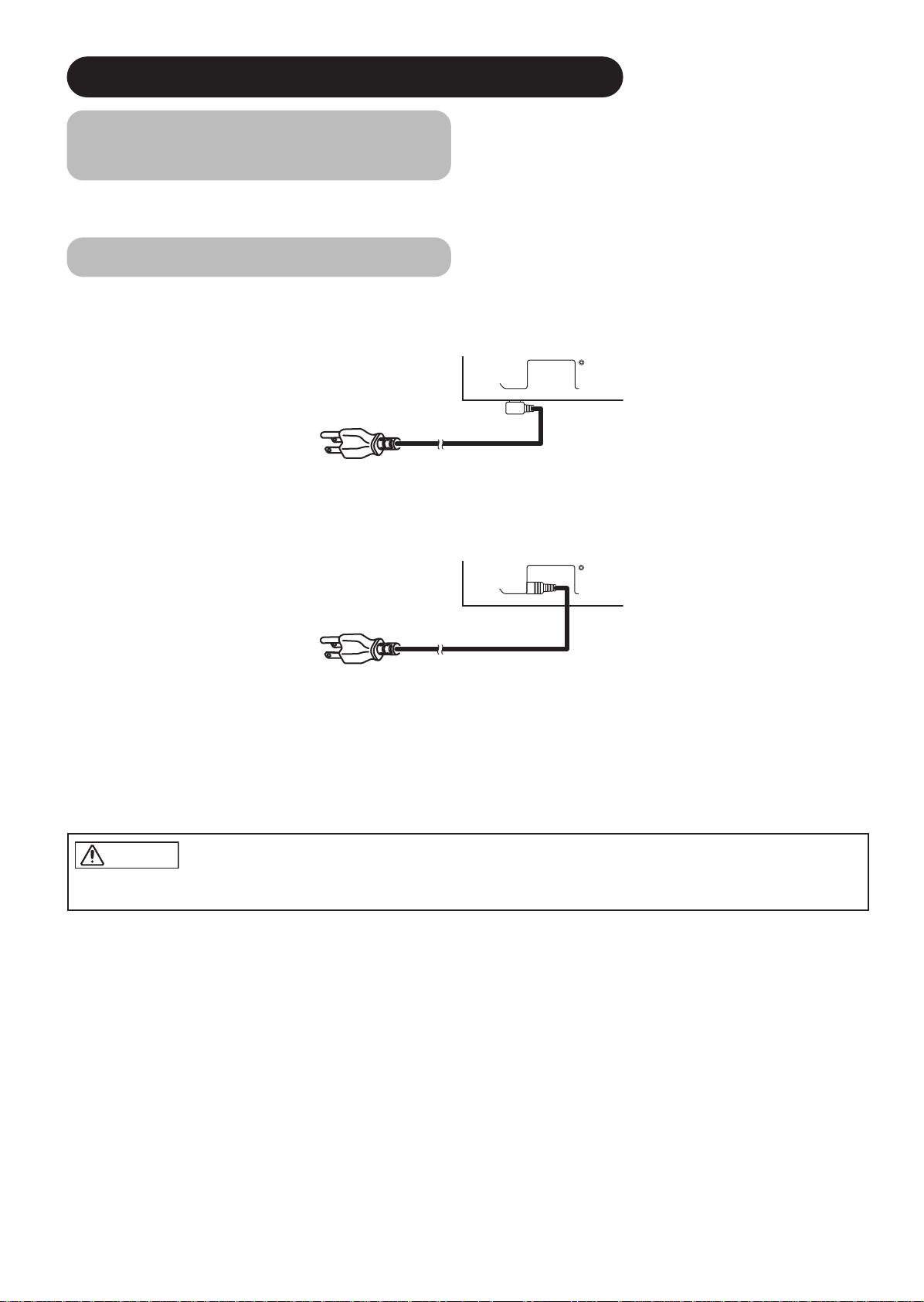
①
②
INSTALLATION INSTRUCTIONS (continued)
①
➁
Mounting the Speaker Unit
(option)
Refer to the instruction manual concerning mounting of the optional speaker unit.
Power Cord Connection
Connect the power cord, after completing all other connections.···37"
Connect the power cord, after completing all other connections.···55"
①
Connect the power cord to this device.
➁
Connect the power cord plug to the power outlet.
(The type of plug is different from this drawing for some countries.)
CAUTION
• Use only the power cord provided.
• Do not use a power supply voltage other than that indicated (AC100-240V, 50/60Hz) as this may cause fire or electric shock.
12
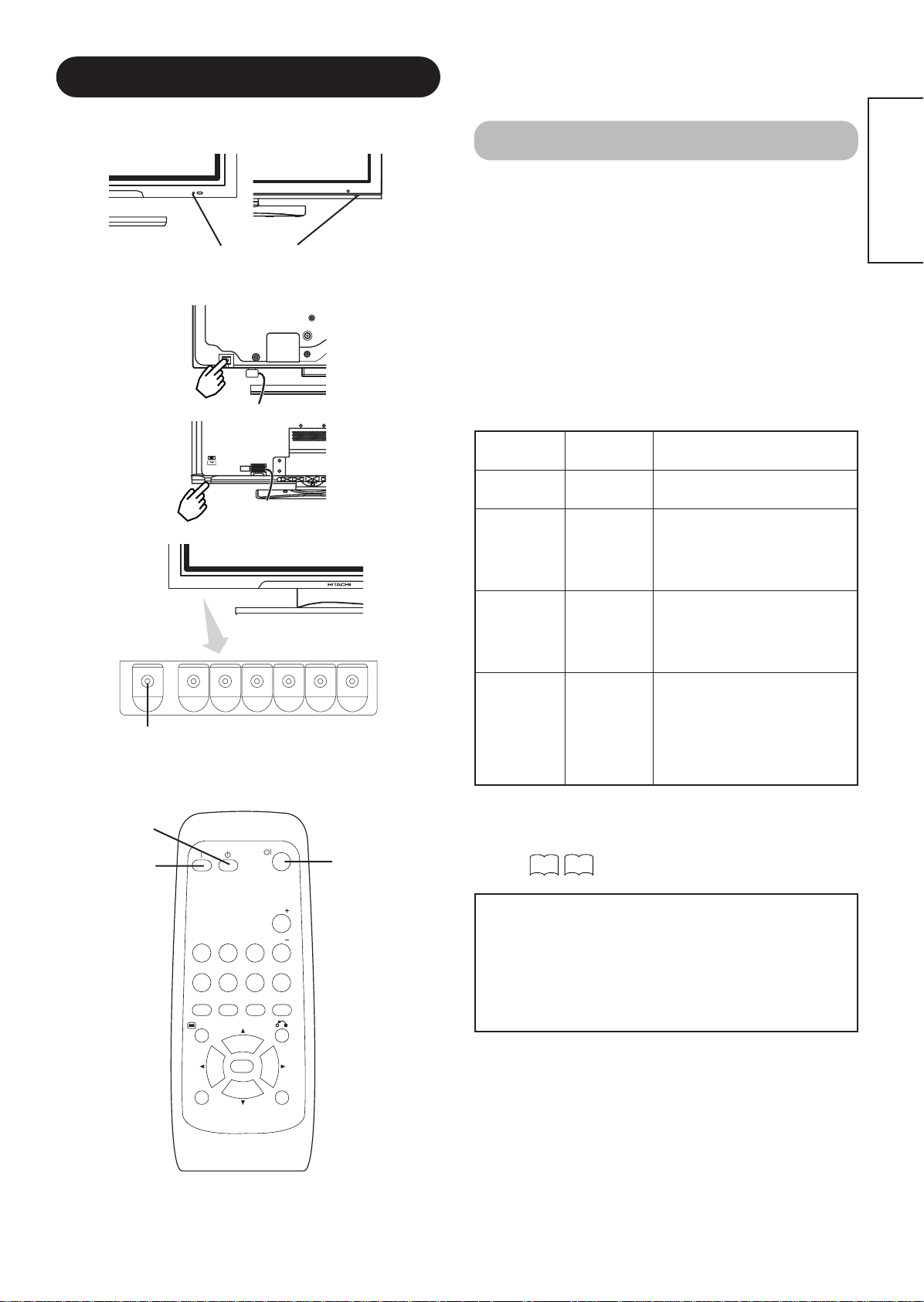
OPERATING INSTRUCTIONS
(37")
Indicating lamp
Main power switch
(37")
(55")
Turning Power On and Off
• To turn the monitor power ON, press the main power
switch on the monitor main unit to ON, and then press
the SUB POWER button or the ON/OFF or ON button on
the remote control.
• To turn the monitor power OFF, press the SUB POWER
button or the ON/OFF or OFF button on the remote
control, and then press the main power switch on the
monitor main unit to OFF.
• During normal use, the main power switch is set in the ON
position, and the monitor can then be turned ON/OFF using the
SUB POWER button or the ON/OFF button on the remote control.
Indicating lamp
ENGLISH
POWER OFF
button
POWER ON
button
スピーカー端子
(55")
(612W)
SUB-POWER button
POWER ON/OFF
button
Indicating
lamp
Off Off
Power status Operating
When the main power switch is set
to OFF.
When the main power switch is
Lights red
Off
(standby)
ON, and the OFF button on the
remote control or the SUB POWER
button on the underside of the
front of the frame is OFF.
When the main power switch is
ON, and the ON button on the
Lights green On
remote control or the SUB POWER
button on the underside of the
front of the frame is ON.
When the main power switch is
ON, and the ON button on the
Lights orange
Off
(Power Save)
remote control or the SUB POWER
button on the underside of the
front of the frame is ON.
However, the state in POWER
SAVE mode
When the indicating lamp lights in orange or the message “No Sync.
Signal”, “Power Save” or “Invalid Scan Freq.” appears on the
screen, there is something unusual about the status of reception.
See “Power Save Mode” or “Symptoms That Seemingly Appear to be
Failures.”
22
24
RGB 1 RGB 2
AV1 AV2
AUTO PinP
MENU
ID
MUTE VOL
AV3
SIZE RECALL
OK
VOL
ATTENTION
• Avoid repeatedly turning the monitor on and off at short time
intervals. Failures might result from such operation.
• Turn off the main power switch before leaving the monitor out of
AV4
use for an extended period of time.
• If a power failure occurs while the main unit is running, it would
be powered on upon recovery from the failure. Turn off the unit
main power switch before leaving the main unit.
ID SET
13
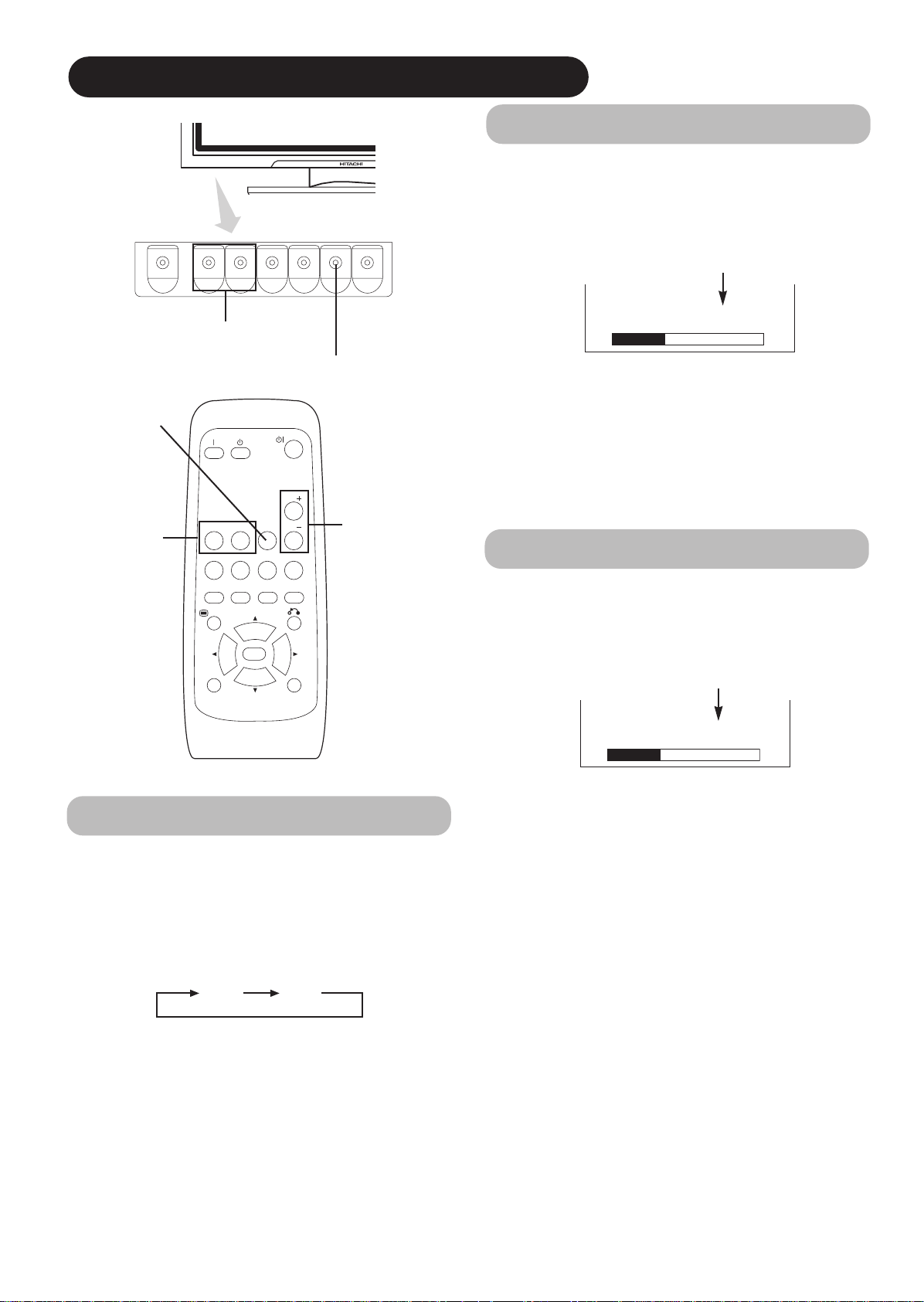
OPERATING INSTRUCTIONS (continued)
Volume Adjustment
MUTE button
RGB buttons
▼
▼
VOLUME UP/DOWN
buttons
VOL
RGB 1 RGB 2
AV1 AV2
AUTO PinP
MENU
MUTE VOL
AV3
AV4
SIZE RECALL
INPUT SELECT button
VOLUME
UP/DOWN buttons
The volume can be adjusted by pressing the VOL+ and
VOL- buttons of the remote control (or the ▲and
▼
volume buttons of the monitor unit).
Volume setting value
Volume 15
Adjustment status guide display
• When a button is pressed, the volume adjustment
status guide will be displayed.
• The volume will increase when the VOL+ (or ▲) button is
pressed while the guide is being displayed.
• The volume will decrease when the VOL- (or ▼) button is
pressed while the guide is being displayed.
Audio Mute
The audio volume can be temporarily mute by pressing
the MUTE button of the remote control.
OK
ID
ID SET
Input Switching
•
Input can be switched by pressing the RGB1, RGB2,
buttons of the remote control.
•
Input can be switched in the sequence of RGB1
RGB2 by pressing the INPUT SELECT button of the
monitor.
RGB1 RGB2
➔
Volume setting value
Volume 15
Adjustment status guide display
(The display colour will change to magenta.)
• When a button is pressed, the volume adjustment
status guide (magenta) will be displayed.
• The volume setting can be lowered by pressing the VOL- button
while the audio is mute.
• The muting can be cancelled by pressing the VOL+ button or
MUTE button while the audio is mute.
When the MUTE button of the remote control is pressed
again, the audio will be restored and the volume display
(green) will appear.
14
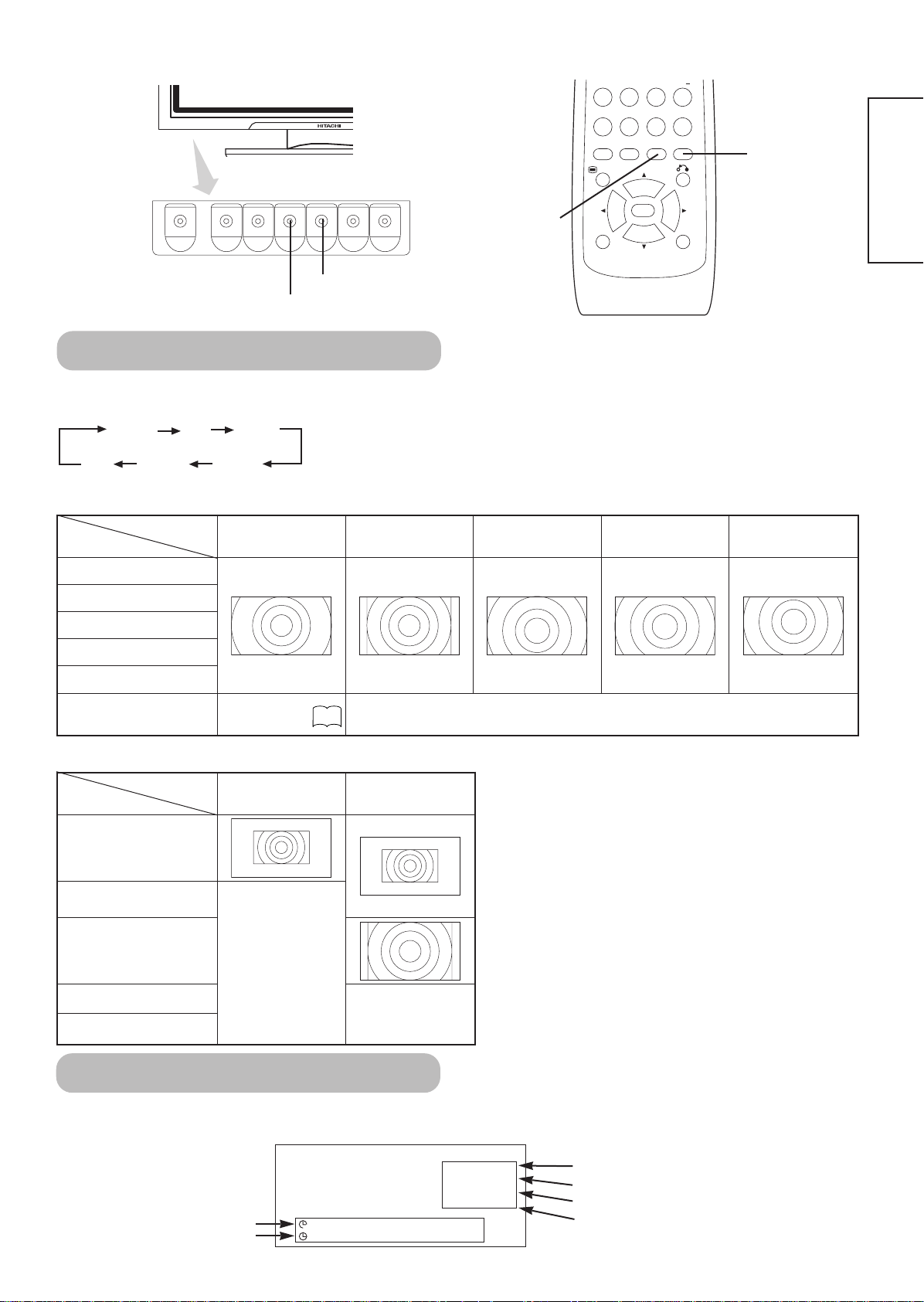
AV1 AV2
RGB 1 RGB 2
AV3
MUTE VOL
AV4
AUTO PinP
OK
SIZE RECALL
MENU
ID
ID SET
RECALL button
SIZE button
RECALL button
SIZE button
Size Switching
Each time the SIZE button of the remote control or the monitor is pressed, the screen display area will change in
sequence and the status will be displayed at the bottom of the screen.
Normal Full Zoom1
*
Real Zoom3 Zoom2
Display area selection diagram (RGB input)
Display
Resolution
640 X 480 (VGA)
800 X 600 (SVGA)
1024 X 768 (XGA)
1280 X 1024 (SXGA)
Full Normal Zoom1 Zoom2 Zoom3
* This mode is only available for VGA (640 X 480) and WVGA (864 X 480).···37",55" Model
This mode is only available for SVGA (800 x 600) XGA (1024 x 768) and WXGA (1280 x
768).···55" Model only
ENGLISH
1600 X 1200 (UXGA)
1366 X 768 (WXGA)
character WXGA
Type.
20
can't select
55" only selected
Real mode position
Display
Resolution
640 X 480 (VGA)
800 X 600 (SVGA)
1024 X 768 (XGA)
1280 X 768 (WXGA)
1280 X 1024 (SXGA)
1600 X 1200 (UXGA)
Input Signal Screen Display
Off-timer
The input signal status can be displayed on the screen by pressing the RECALL button of the remote control or the monitor.
• The display will go out in approximately 6 seconds.
On-timer
37" Model 55" Model
can't select
RGB
-- -- Min.
OFF
-- -- : -- --
can't select
RGB2
RGB
H : 48.4kHz
V : 60.1 Hz
Input mode
Signal mode
Input horizontal frequency
Input vertical frequency
15
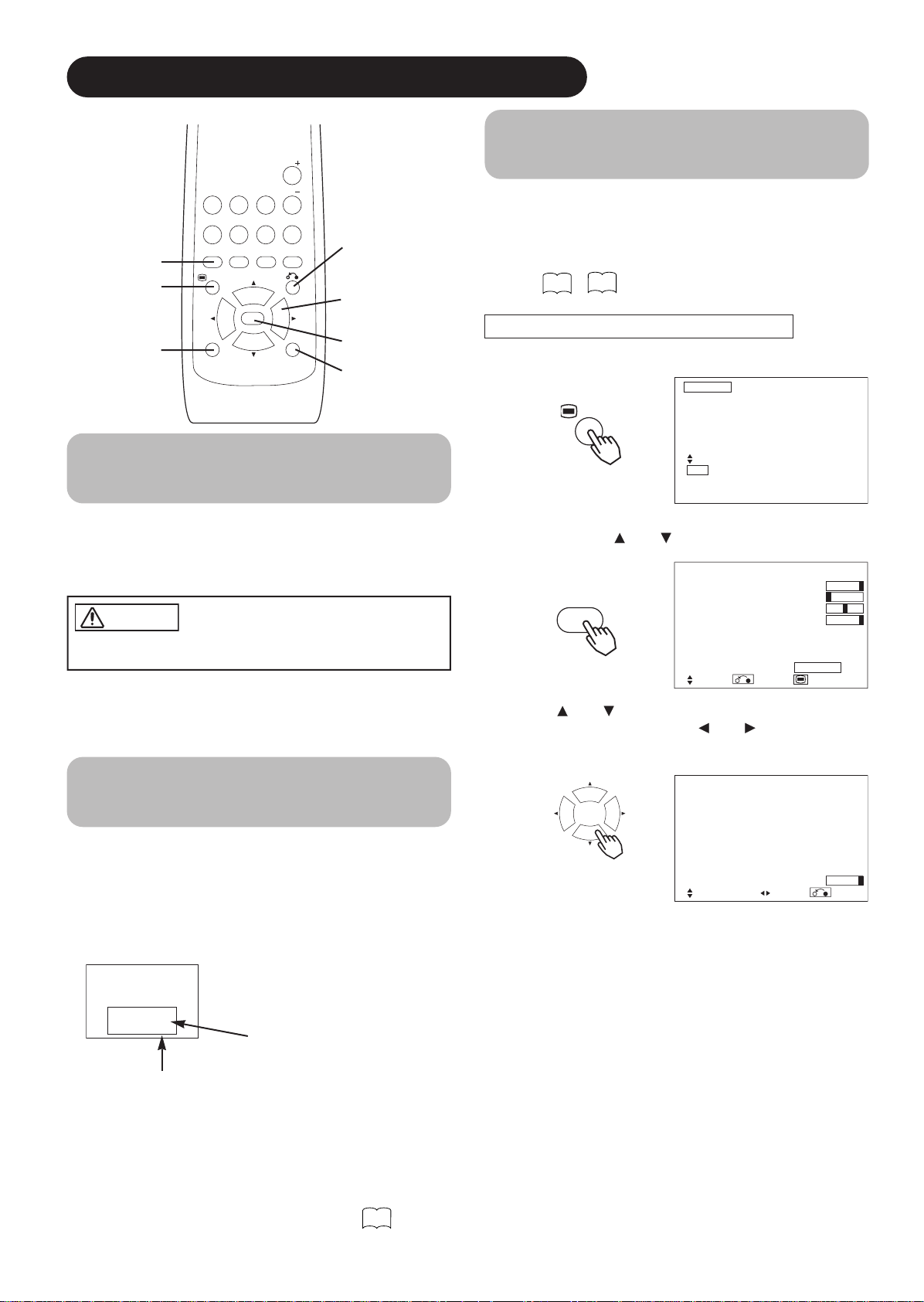
AV1 AV2
RGB 1 RGB 2
AV3
MUTE VOL
VOL
AV4
AUTO PinP
OK
SIZE RECALL
MENU
ID
ID SET
OPERATING INSTRUCTIONS (continued)
Using the Menu Screen
(On-screen display system)
When the MENU button is pressed, the adjustment menu
screen will be displayed; from there, PC signal adjustment
AUTO button
MENU button
RETURN buttons
SELECT/ADJUST
buttons
and setting is possible by using the SELECT button,
ADJUST button and OK button.
• Refer to - concerning the adjustment items and the
settings.
Example: Selecting the Picture screen
ID button
OK button
ID SET button
1. Press the MENU button to display the Main Menu
screen.
Automatic Adjustment of
Screen Position and the Clock
17
21
MENU
Picture
Audio
Timer
Function
Setup
Language
Select
OK Set
Adjustment of the screen to a position suitable for the PC
signal and the clock adjustment can be performed
automatically by pressing the AUTO button of the remote
control.
CAUTION
Perform this adjustment for each input (RGB1 or RGB2) and for
each signal.
* Depending on the signal, satisfactory adjustment may not be
possible in some cases. In such case, adjust by referring to the
Setup Menu item.
Independent Operation of
Multiple Monitors (ID No)
Setting the ID No. of the remote control allows separate
control of up to a maximum of seven monitors.
Remote control ID No. 2 (initially ID no. 1) can be set by
pressing the ID SET button for 2 sec. or more while
holding down the ID button. The number will be
incremented (2•••6➔7➔1➔2) when this button pressed
continuously.
The remote control ID no. can be
checked by pressing the ID SET button
while holding down the ID button.
Monitor ID no.
Monitor [ 1 ]
R/C [ 1 ]
ID Number
2. Press the OK button to display the Picture Menu
screen. (Use the and SELECT buttons to select
other items.)
Picture
Contrast : + 31
OK
Brightness : – 31
Colour : 0
Hue : + 31
Picture Enhancement : Off
Colour Temperature : Normal
Colour Temp.Adjust
Reset Reset
Select Return Exit
3. Use the and SELECT buttons to select the item to
be adjusted and then use the and ADJUST
buttons to adjust (example: Contrast).
Contrast + 31
Next / Prev Adjust Return
• Press the RETURN button to return to the previous screen.
• If there is no operation for a period of one minute, the
Adjustment Menu screen will be closed automatically.
Remote control ID no.
The ID remote control is operated by pressing the
various buttons while holding down the ID button;
Operation is possible only when the remote control and
monitor ID nos. are the same.
• The remote control can be operated normally by pressing the
various remote control buttons without holding down the ID button.
• Set the monitor using the ID No. of Function MENU.
19
16
