
Contents
Support ...................................................................6
Environmental Information......................................7
Features .................................................................7
Accessories Included..............................................7
Standby Notications .............................................. 7
TV Control & Operation .......................................... 8
Inserting the Batteries into the Remote .................. 8
Connect Power ...................................................... 8
Antenna Connection ............................................... 8
Notication ..............................................................9
Disposal information ............................................... 9
Remote Control .................................................... 11
Connections..........................................................12
Switching On/Off ...................................................13
First Time Installation............................................13
Media Playback via USB Input ............................. 13
Media Browser Menu............................................14
FollowMe TV (if available) ....................................14
CEC and CEC RC Passthrough ........................... 14
General TV Operation ..........................................19
Using the Channel List .........................................19
Conguring Parental Settings ............................... 19
Electronic Programme Guide (EPG) ....................19
Teletext Services ..................................................20
Software Upgrade.................................................20
Troubleshooting & Tips .........................................20
To Program Your SKY Remote For Your TV .........21
PC Input Typical Display Modes ...........................21
AV and HDMI Signal Compatibility .......................22
Supported Video File Formats for USB Mode ......23
Supported Picture File Formats for USB Mode .... 23
Supported Audio File Formats for USB Mode ......24
Supported DVI Resolutions .................................. 25
Internet Portal .......................................................29
Internet Browser ................................................... 30
DVB-T functionality information ............................32
Internet Portal functionality information ................ 32
Guarantee.............................................................33
For any help concerning set up and use of your TV please call the Customer Helpline: 0345 604 0105
English - 1 -

Important safety precautions
The lightning ash with arrowhead symbol,
CAUTION
RISK OF ELECTRIC SHOCK
DO NOT OPEN
CAUTION: TO REDUCE THE RISK OF ELECTRIC SHOCK DO
Don’t operate your TV in extreme ambient
conditions as this may cause damage to your TV.
NOT REMOVE COVER (OR BACK).
NO USER-SERVICEABLE PARTS INSIDE. REFER
SERVICING TO QUALIFIED SERVICE PERSONNEL.
Note: Follow the on screen instructions for operating the
related features.
within an equilateral triangle, is intended to
alert the user to the presence of uninsulated
“dangerous voltage” within the product’s
enclosure that may be of sufcient magnitude
to constitute a risk of electric shock of persons.
The exclamation point within an equilateral
triangle is intended to alert the user to
the presence of important operating and
maintenance (servicing) instructions in the
literature accompanying the appliance.
IMPORTANT - Please read these instructions fully before installing or operating
Preparation
Place the device on a solid even surface. For
ventilation, leave a free space of at least 10 cm
all around the set. To prevent any fault and unsafe
situations, do not place any objects on top of the set.
Use this device in moderate climates.
Operation temperature and operation humidity:
0ºC up to 40ºC, 85% rel. humidity max. (not blocking
ventilation openings).
Intended Use
This device is used to receive and display TV
pro grammmes. The different connection options make
an additional expansion of the reception and display
sources possible (various external devices). This device
is only suitable for dry interior use. This appliance is
intended solely for private domestic use and may not
be used for industrial and commercial purposes. We
exclude liability in principle, if the device is not used
as intended, or unauthorized modications have been
made. To operate your TV in extreme ambient conditions
may cause the damage of the device.
This appliance is not intended for use by
persons (including children) with reduced
physical, sensory or mental capabilities, or lack of
experience and knowledge, unless they have been
given supervision or instructions concerning use
of the appliance by a person responsible for their
safety. Children should be supervised to ensure
that they do not play with the appliance.
Children may not recognize dangers. The
swallowing of batteries can be fatal. Keep batteries
always out of reach of small children. If a battery
is swallowed, seek immediate medical attention.
Keep the packaging lms out of reach of children,
there is a risk of suffocation.
**************
Please read the following recommended safety
precautions carefully for your safety.
SOME DO’S AND DON’TS ON THE SAFE USE OF
EQUIPMENT
This equipment has been designed and manufactured
to meet international safety standards but, like any
electrical equipment, care must be taken if you are
to obtain the best results and safety is to be assured.
**************
DO read the operating instructions before you attempt
to use the equipment.
DO ensure that all electrical connections (including
the mains plug, extension leads and inter-connections
between the pieces of equipment) are properly
made and in accordance with the manufacturer’s
instructions. Switch off and withdraw the mains plug
before making or changing connections.
DO consult your dealer if you are ever in doubt about
the installation, operation or safety of your equipment.
DO be careful with glass panels or doors on
equipment.
DO route the mains lead so that it is not likely to be
walked on, crushed, chafed, or subjected to excessive
wear and tear or heat.
**************
DON’T remove any xed cover as this may expose
dangerous voltages.
DON’T obstruct the ventilation openings of the
equipment with items such as newspapers, tablecloths,
curtains, etc. Overheating will cause damage and
shorten the life of the equipment.
DON’T allow electrical equipment to be exposed to
dripping or splashing, or objects lled with liquids, such
as vases, to be placed on the equipment.
DON’T place hot objects or naked ame sources
such as lighted candles or nightlights on, or close to
For any help concerning set up and use of your TV please call the Customer Helpline: 0345 604 0105
English - 2 -

equipment. High temperatures can melt plastic and
lead to res.
DON’T use makeshift stands and NEVER x legs with
wood screws - to ensure complete safety always t
the manufacturer’s approved stand or legs with the
xings provided according to the instructions.
DON’T listen to headphones at high volume, as such
use can permanently damage your hearing.
DON’T leave equipment switched on when it is
unattended unless it is specically stated that it is
designed for unattended operation or has a stand-by
mode. Switch off using the switch, on the equipment
and make sure that your family know how to do this.
Special arrangements may need to be made for inrm
or handicapped people.
DON’T continue to operate the equipment if you are in
any doubt about it working normally, or if it is damaged
in any way - switch off, withdraw the mains plug and
consult your dealer.
ABOVE ALL
--- NEVER let anyone especially children push
anything into holes, slots or any other opening
in the case - this could result in a fatal electrical
shock;
--- NEVER guess or take chances with electrical
equipment of any kind
--- It is better to be safe than sorry!
Power source
• The TV should be operated only from a 220-240 V
AC, 50 Hz outlet.
WARNING: Do not leave your TV in standby or
operating mode when you leave your house.
Positioning the TV
• For ventilation, please leave a clear space of at least
10cm all around the TV.
appliance by pulling from the power cord and never
touch the power cord with wet hands as this could
cause a short circuit or electric shock. Never make a
knot in the cord or tie it with other cords. The power
cords should be placed in such a way that they are
not likely to be stepped on. A damaged power cord
can cause re or give you an electric shock. When
it is damaged and needs to be replaced, it should
be done by qualied personnel.
• This TV receiver is supplied with a moulded mains
plug. The mains plug must not be cut off, as it may
contain a special radio interference lter, the removal
of which could lead to impaired performance. If you
wish to extend the lead, obtain an appropriate safety
approved extension lead or consult your dealer.
• Observe the manufacturers instructions when
connecting extension leads to the set. Check the
fuse rating on the new plug; this should be tted with
a 5 Amp fuse which conforms to either ASTA or BSI
(BS1362) approvals, these are easily identiable by
either the
about the installation of an extension lead, please
consult a competent electrician.
ASA
or symbols. If you are in any doubt
Moisture and Water
• Do not use this TV in a humid or damp place (avoid
bathrooms, the sink in the kitchen, and near the
washing machine).
• Do not expose this TV to rain or water.
• Do not place objects lled with liquids, such as
ower vases, on top of the TV. Avoid from dripping
or splashing.
• If any solid object or liquid falls into the cabinet,
unplug the TV and have it checked by qualied
personnel before operating it any further.
Ventilation
• The slots and openings on the TV set are intended
for ventilation and to ensure reliable operation.
• To prevent overheating, these openings must not be
blocked or covered in anyway.
Heat sources and Flames
• Do not expose the TV to direct sunlight or other
heat sources.
• The TV should not be placed near to open ames
• Do not block the ventilation openings.
• Do not place the TV on sloping or unstable surfaces,
the TV may tip over.
• To prevent damage to the TV, do not place any
objects on top of the TV.
Power cord and plug
• Do not place the set, a piece of furniture, etc. on the
power cord (mains lead) or pinch the cord. Handle
the power cord by the plug. Do not unplug the
For any help concerning set up and use of your TV please call the Customer Helpline: 0345 604 0105
English - 3 -
and sources of intense heat such as an electric
heater.
• Ensure that no open ame sources, such
as lit candles, are placed on top of the TV.
Headphone Volume
• Excessive sound pressure from earphones
and headphones can cause hearing loss,
please take care.

Wall Mounting (optional)
• To prevent injury, this TV must be securely attached to
the wall in accordance with the installation instructions
(if the option is available).
LCD Screen
• Occasionally, a few non-active pixels may appear
on the screen as a xed blue, green or red point.
Please note that this does not affect the performance
of your product.
• Take care not to scratch the screen with ngernails
or other hard objects.
Cleaning
• Before cleaning, unplug the TV from the wall socket.
• Do not use liquid or aerosol cleaners. Only use a
soft, dry cloth.
Batteries
WARNING: Incorrect installation of batteries
may cause battery leakage and corrosion, resulting
in damage to the remote control.
• Do not mix old and new batteries, or batteries of different
types.
• Do not dispose of batteries in a re.
• Do not dispose of batteries with
normal household waste, take to a
local recycling centre.
CAUTION: Insert the batteries / rechargeable
batteries in the correct polarity. Don´t try to
recharge non rechargeable batteries and under
no circumstances throw them into re. Danger of
explosion. Do not use unequal batteries (old and
new, Alkaline and carbon, etc.) simultaneously. If
you will not use the device for a long time, remove
the batteries and store the device in a dry and dust
free place. Improper use of batteries may cause an
explosion or leakage. If the batteries have leaked, use
gloves and clean the appliance thoroughly with a dry
cloth! Batteries should not be exposed to heat, such
as sunshine, re or the like.
Replacement Parts
When replacement parts are required, make sure that
the service technician has used replacement parts,
which are specied by the manufacturer or have the
same specications as the original one. Unauthorised
substitutions may result in re, electrical shock or
other hazards.
Taking out of service and storing
Unplug the TV from the mains and pack the TV in
an appropriate cardboard box. Remove the batteries
from the remote control and pack the remote control
with the TV set.
NOTE: The TV set should be stored in a dry and
dust-free room.
Connection to a Television Distribution
System (Cable TV etc.) from Tuner
Device connected to the protective earthing of the
building installation through the mains connection or
through other apparatus with a connection to protective
earthing-and to a television distribution system using
coaxial cable, may in some circumstances create a
re hazard.
Connection to a cable distribution system has
therefore to be provided through a device providing
electrical isolation below a certain frequency range
(galvanic isolator, see EN 60728-11).
CAUTION
Do not put your ngers in the middle between the TV
and stand, especially when you carry the TV, as they
may be injured.
For any help concerning set up and use of your TV please call the Customer Helpline: 0345 604 0105
English - 4 -

Symbols in this Instruction Book
The following symbols are used in the Instruction
Book as a marker for restrictions and precautions
and safety instructions. Note such information for
security reasons.
WARNING
If you do not pay attention to such a marked warning,
it can cause serious injury or death. Note these
warnings strictly, in order to ensure a safe operation.
CAUTION
Such a precaution is marked, you should take up or
note, to avoid injury or property damage. Note these
instructions strictly, in order to ensure a safe operation.
IMPORTANT
Warnings on the appliance and restrictions are
displayed like this. Read this information strictly
in order to operate the system correctly and avoid
damage.
NOTE
Information about the operation and additional
explanations are marked like this. To be aware of
such information is recommended to ensure that the
functions can be used optimally.
The illustrations and the OSD in this operation manual
are for explanation purposes and may vary slightly
from the actual operations.
For any help concerning set up and use of your TV please call the Customer Helpline: 0345 604 0105
English - 5 -

Support
Technical experts are available 7 days a week
• Simple help and advice on setting up your
digital equipment (image).
• Guidance on connecting other devices to your
television such as a DVD player, Sky, home
cinema system or a games console.
• Order spare parts, including that lost remote
control.
• Any other technical issues you may need
assistance with.
Call us today: 0345 604 0105
Local call rates applies*
Lines open 9am-8pm Monday to Saturday and 10am-4pm Sunday
*Calls to Argos enquiry lines may attract a charge and set up fee from residential
lines depending on your call plan/tariff. Mobile and other providers costs may vary,
see www.bt.com/pricing for details.
For Security and training purposes, telephone calls to and from customer service
centres maybe recorded and monitored. Calls from Republic of Ireland will attract
international call charges.
For any help concerning set up and use of your TV please call the Customer Helpline: 0345 604 0105
English - 6 -
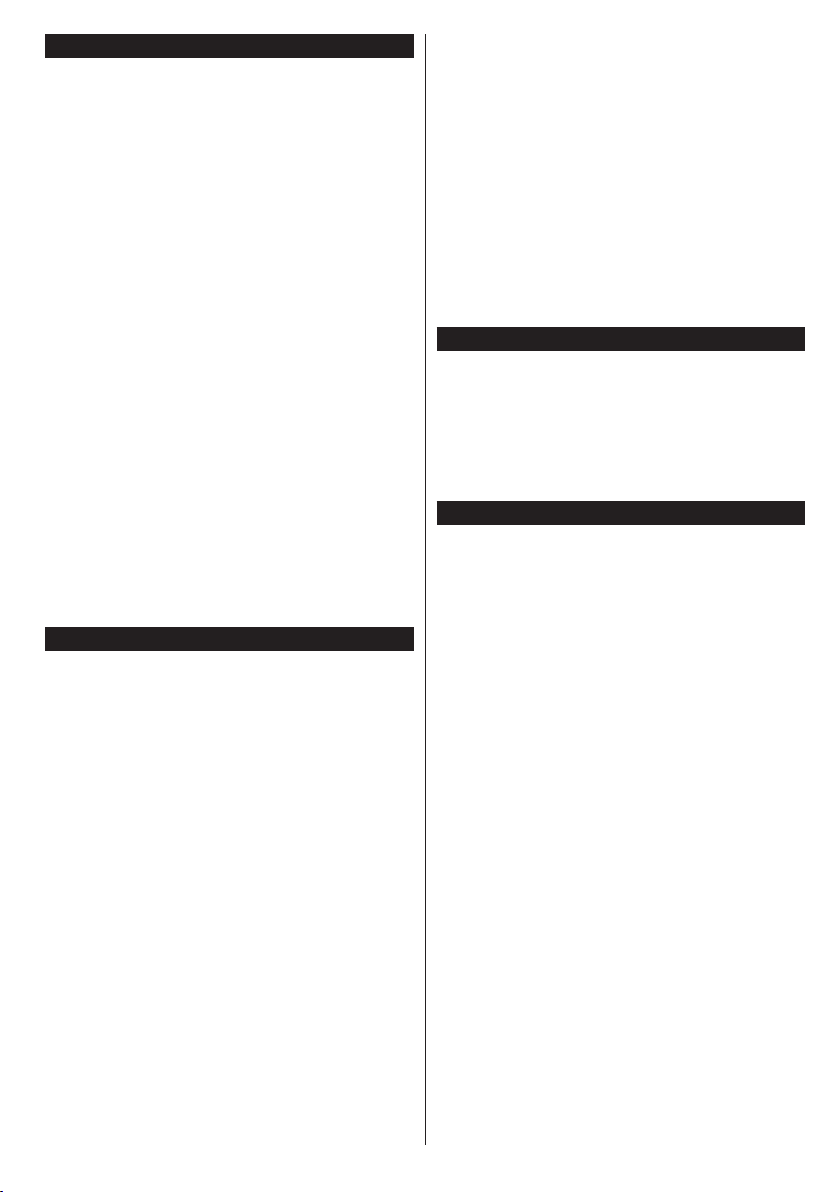
Environmental Information
This television is designed to be environment friendly.
To reduce energy consumption, you can follow these
steps:
If you set the Energy Saving to Minimum, Medium,
Maximum or Auto the TV will reduce the energy
consumption accordingly. If you like to set the
Backlight to a xed value set as Custom and adjust
the Backlight (located under the Energy Saving
setting) manually using Left or Right buttons on the
remote. Set as Off to turn this setting off.
Note: Available Energy Saving options may differ depending
on the selected Mode in the Picture menu.
The Energy Saving settings can be found in the
Picture menu. Note that some picture settings will
be unavailable to be changed.
If pressed Right button while Auto option is selected or
Left button while Custom option is selected, “Screen
will be off in 15 seconds.” message will be displayed
on the screen. Select Proceed and press OK to turn
the screen off immediately. If you don’t press any
button, the screen will be off in 15 seconds. Press
any button on the remote or on the TV to turn the
screen on again.
Note: Screen Off option is not available if the Mode is set
to Game.
When the TV is not in use, please switch off or
disconnect the TV from the mains plug. This will also
reduce energy consumption.
Features
• TV supports Ultra HD (Ultra High Denition - also
known as 4K) which provides resolution of 3840 x
2160 (4K:2K). It equals 4 times the resolution of Full
HD TV by doubling the pixel count of the Full HD TV
both horizontally and vertically. Ultra HD contents
are supported from HDMI, USB inputs and over
DVB-T2 broadcasts.
• Remote controlled colour TV
• Fully integrated digital terrestrial TV (DVB-T-T2)
• HDMI inputs to connect other devices with HDMI
sockets
• USB input
• OSD menu system
• Scart socket for external devices (such as DVD
Players, PVR, video games, etc.)
• Stereo sound system
• Teletext
• Headphone connection
• Automatic programming system
• Manual tuning
• Automatic power down after up to eight hours.
• Sleep timer
• Child lock
• Automatic sound mute when no transmission.
• NTSC playback
• AVL (Automatic Volume Limiting)
• PLL (Frequency Search)
• PC input
• Game Mode (Optional)
• Picture off function
• Ethernet (LAN) for Internet connectivity and service
• 802.11n built in WIFI Support
• Audio Video Sharing
Accessories Included
• Remote Control
• Batteries: 2 x AAA
• Instruction Book
• Quick Start Guide
• Side AV Connection Cable
• Mini Scart Adapter Cable
Standby Notications
If the TV does not receive any input signal (e.g. from
an aerial or HDMI source) for 5 minutes, it will go
into standby. When you next switch-on, the following
message will be displayed: “TV switched to stand-by
mode automatically because there was no signal
for a long time.” Press OK to continue.
If the TV is on and it isn’t being operated for a while
it will go into standby. When you next switch-on, the
following message will be displayed. “TV switched to
stand-by mode automatically because no operation
was made for a long time.” Press OK to continue.
For any help concerning set up and use of your TV please call the Customer Helpline: 0345 604 0105
English - 7 -

TV Control & Operation
P+
V+
V-
P-
The joystick allows you to control the Volume /
Programme / Source and Standby-On functions of
the TV.
Note: The position of the joystick may differ depending on
the model.
To change volume: Increase the volume by pushing
the joystick right. Decrease the volume by pushing
the joystick left.
To change channel: Scroll through the stored
channels by pushing the joystick up or down.
To change source: Press the centre of the joystick
in, the sources list will appear on the screen. Scroll
through the available sources by pushing the joystick
up or down.
To turn the TV off: Press the centre of the joystick in
and hold it down for a few seconds, the TV will turn
into standby mode.
To turn on the TV: Press the centre of the joystick
in, the TV will turn on.
Note: Main menu OSD cannot be displayed via control button.
Operation with the Remote Control
Press the Menu button on your remote control to
display main menu screen. Use the directional buttons
to select a menu tab and press OK to enter. Use the
directional buttons again to select or set an item. Press
Return/Back or Menu button to quit a menu screen.
Input Selection
Once you have connected external systems to your
TV, you can switch to different input sources. Press the
Source button on your remote control consecutively
to select the different sources.
Changing Channels and Volume
You can change the channel and adjust the volume
by using the Volume +/- and Programme +/- buttons
on the remote.
Inserting the Batteries into the Remote
Remove the back cover to reveal the battery
compartment. Insert two size AAA batteries. Make
sure the (+) and (-) signs match (observe correct
polarity). Do not mix old and new batteries. Replace
only with same or equivalent type. Place the cover
back on.
Connect Power
IMPORTANT: The TV set is designed to operate on
220-240V AC, 50 Hz socket. After unpacking, allow
the TV set to reach the ambient room temperature
before you connect the set to the mains. Plug the
power cable to the mains socket outlet.
Antenna Connection
Connect the aerial plug to the AERIAL INPUT (ANTTV) socket located on the rear bottom side of the TV.
Rear bottom side of the TV
For any help concerning set up and use of your TV please call the Customer Helpline: 0345 604 0105
English - 8 -

Notication
TRADEMARK ACKNOWLEDGMENT
The terms HDMI and High-Definition Multimedia
Interface, and the HDMI Logo are trademarks or
registered trademarks of HDMI Licensing LLC in the
United States and other countries.
Manufactured under license from Dolby Laboratories.
Dolby and the double-D symbol are trademarks of
Dolby Laboratories.
YouTube and the YouTube logo are trademarks of
Google Inc.
For DTS patents, see http://patents.dts.com.
Manufactured under license from DTS Licensing
Limited. DTS, the Symbol, & DTS and the Symbol
together are registered trademarks, and DTS
TruSurround is a trademark of DTS, Inc.© DTS, Inc.
All Rights Reserved.
For DTS patents, see http://patents.dts.com.
Manufactured under license from DTS Licensing
Limited. DTS, DTS-HD, the Symbol, & DTS or DTS-HD
and the Symbol together are registered trademarks of
DTS, Inc.© DTS, Inc. All Rights Reserved.
Disposal information
Instructions for waste disposal:
Packaging and packaging aids are recyclable and should
principally be recycled. Packaging materials, such as foil
bag, must be kept away from children. Batteries, including
those which are heavy metal-free, should not be disposed
of with household waste. Please dispose of used battery
in an environment friendly manner. Find out about the
legal regulations which apply in your area.
Don’t try to recharge batteries. Danger of explosion.
Replace batteries only with the same or equivalent type.
Information for Users in European Union Countries
The mark shown on the right is in compliance
with the Waste Electrical and Electronic
Equipment Directive 2012/19/EU (WEEE).
The mark indicates the requirement NOT
to dispose the equipment including any
spent or discarded batteries as unsorted
municipal waste, but use the return and
collection systems available. If the batteries
or accumulators included with this equipment
display the chemical symbol Hg, Cd, or Pb,
then it means that the battery has a heavy
metal content of more than 0.0005% Mercury,
or more than 0.002% Cadmium or more than,
0.004% Lead.
For any help concerning set up and use of your TV please call the Customer Helpline: 0345 604 0105
English - 9 -

Specication
TV Broadcasting
Receiving Channels
Digital Reception
Number of Preset
Channels
Channel Indicator On Screen Display
RF Aerial Input 75 Ohm (unbalanced)
Operating Voltage 220-240V AC, 50Hz.
Audio DTS TruSurround HD
Audio Output Power
(WRMS.) (10% THD)
Power Consumption (W) 140W
TV Dimensions DxLxH
(with foot) (mm)
TV Dimensions DxLxH
(without foot) (mm)
Display 55”
Operation temperature
and operation humidity
Vesa 200 x 200 M6
PAL BG/I/DK/LL’
SECAM BG/DK
VHF (BAND I/III) - UHF
(BAND U) - HYPERBAND
Fully integrated digital
terrestrial TV (DVB-T)
(DVB-T2 compliant)
1.000
2 x 10W
279 x 1248 x 789
62/95 x 1248 x 734
0ºC up to 40ºC, 85%
humidity max
For any help concerning set up and use of your TV please call the Customer Helpline: 0345 604 0105
English - 10 -

Remote Control
V+ P+
V- P-
OK
(*) MY BUTTON 1 & MY BUTTON 2:
These buttons may have default functions depending on
the model. However you can set a special function to these
buttons by pressing on them for ve seconds when on a
desired source or channel. A conrmation message will be
displayed on the screen. Now the selected MY BUTTON is
associated with the selected function.
Note that if you perform First Time Installation, MY BUTTON
1&2 will return to their default function.
1. Source: Shows all available broadcast and content
sources
2. Netix: Launches the Netix application, if this feature
is supported by your TV
3. YouTube: Launches the YouTube application
4. Play: Starts to play selected media
5. No function
6. Rapid reverse: Moves frames backwards in media
such as movies
7. Language: Switches between sound modes
(analogue TV), displays and changes audio/subtitle
language (digital TV, where available)
8. Red button
9. Green button
10. Numeric buttons: Switches the channel, enters a
number or a letter in the text box on the screen
11. T V: Displays channel list / Switches to TV Source
12. Menu: Displays TV menu
13. Internet: Opens the portal page, where you can reach
many web based applications
14. Volume +/-
15. Back/Return: Returns to previous screen, opens
index page (in TXT mode)
16. Favourites: Displays user specied favourite channels
17. Screen: Changes the aspect ratio of the screen
18. My button 1 (*)
19. My button 2 (*)
20. Text: Displays teletext (where available), press again
to superimpose the teletext over a normal broadcast
picture (mix)
21. EPG (Electronic programme guide): Displays the
electronic programme guide
22. Mute: Completely turns off the volume of the TV
23. Info: Displays information about on-screen content
24. Exit: Closes and exits from displayed menus or
returns to previous screen
25. OK: Conrms user selections, holds the page (in TXT
mode), views channel list (DTV mode)
26. Programme + / -
27. Directional buttons: Helps navigate menus, content
etc. and displays the subpages in TXT mode when
pressed Right or Left
28. Quick Menu: Displays a list of menus for quick access
29. Swap: Quickly cycles between previous and current
channels or sources
30. Yellow button
31. Blue button
32. Subtitles: Turns subtitles on and off (where available)
33. Rapid advance: Moves frames forward in media such
as movies
34. Stop: Stops the media being played
35. Pause: Pauses the media being played
36. Media browser: Opens the media browsing screen
37. Standby: Switches On / Off the TV
For any help concerning set up and use of your TV please call the Customer Helpline: 0345 604 0105
English - 11 -

Connections
Connector Type Cables Device
Mini Scart
AUDIO IN
SPDIF
SIDE AV
HEADPHONE
YPBPR
LAN
Connection
(bottom)
VGA
Connection
(bottom)
PC/YPbPr
Audio
Connection
(back)
HDMI
Connection
(bottom&side)
SPDIF
(Optical Out)
Connection
(back)
Side AV
(Audio/Video)
Connection
(side)
Headphone
Connection
(side)
YPbPr Video
Connection
(back)
USB
Connection
(back&side)
CI
Connection
(side)
Ethernet
Connection
(back)
Mini Scart
adapter cable
YPbPr/PC Audio Cable
Side Audio/Video
Connection Cable
YPbPr Connection Cable
LAN / Ethernet Cable
Audio/Video
Cable
CAM
module
NOTE: When connecting
a device via the YPbPr or Side
AV input, you must use the
connection cables to enable
connection. See the illustrations
on the left side. | To enable
PC/YPbPr audio, you will need
to use the Back Audio inputs
with a YPbPr/PC audio cable
for audio connection. | If an
external device is connected via
the SCART socket, the TV will
automatically switch to AV mode.|
When receiving DTV channels
(Mpeg4 H.264) or while in Media
Browser mode, output will not be
available via the scart socket. |
When using the wall mounting
kit (available from third party
in the market, if not supplied),
we recommend that you plug all
your cables into the back of the
TV before mounting on the wall.
| Insert or remove the CI module
only when the TV is SWITCHED
OFF. You should refer to the
module instruction manual for
details of the settings. | The
USB input on the back of the
TV(USB 2.0) supports devices up
to 500mA. Connecting devices
that have current value above
500mA may damage your TV. For
the USB inputs on the side of the
TV(USB 3.0) this limit value is 1A.
| By connecting an HDMI cable to
your TV, you have to use only a
shielded HDMI cable to guarantee
a sufficient immunity against
parasitic frequency radiation. And
make sure to use a High-Speed
HDMI cable that can transmit
high denition signals, such as
4K contents, for trouble-free
transmission.
If you want to connect a
device to the TV, make
sure that both the TV
and the device are turned off
before making any connection.
After the connection is done, you
can turn on the units and use
them.
Subwoofer
Connection
(back)
For any help concerning set up and use of your TV please call the Customer Helpline: 0345 604 0105
English - 12 -

Switching On/Off
To Switch the TV On
Connect the power cord to a power source such as a
wall socket (220-240V AC, 50 Hz).
To switch on the TV from standby mode either:
• Press the Standby button, Programme +/- or a
numeric button on the remote control.
• Press the centre of the joystick on the TV in or push
it up/down until the TV comes on from standby.
To Switch the TV Off
Press the Standby button on the remote control or
press the centre of the joystick on the TV in and hold
it down for a few seconds, the TV will switch into
standby mode.
To power down the TV completely, unplug the
power cord from the mains socket.
Note: When the TV is switched into standby mode, the
standby LED can blink to indicate that features such as
Standby Search, Over Air Download or Timer is active. The
LED can also blink when you switch on the TV from standby
mode.
First Time Installation
When turned on for the first time, the language
selection screen is displayed. Select the desired
language and press OK.
On the next screen, set your preferences using the
directional buttons.
Note: Depending on the Country selection you may be asked
to set and conrm a PIN at this point. The selected PIN cannot
be 0000. You have to enter it if you are asked to enter a PIN
for any menu operation later.
About Selecting Broadcast Type
Digital Aerial: If Digital Aerial broadcast search
option is turned on, the TV will search for digital
terrestrial broadcasts after other initial settings are
completed.
Digital Cable: If Digital Cable broadcast search
option is turned on, the TV will search for digital cable
broadcasts after other initial settings are completed.
According to your other preferences a conrmation
message may be displayed before starting to search.
Select YES and press OK to proceed. To cancel
operation, select NO and press OK. You can select
Network or set values such as Frequency, Network
ID and Search Step. When nished, press OK button.
Note: Searching duration will change depending on the
selected Search Step.
Analogue: If Analogue broadcast search option is
turned on, the TV will search for analogue broadcasts
after other initial settings are completed.
Additionally you can set a broadcast type as your
favourite one. Priority will be given to the selected
channels of it will be listed on the top of the Channel
List. When nished, press OK to continue.
You can activate Store Mode option at this point.
This option will congure your TV’s settings for store
environment and depending on the TV model being
used, the supported features of it may be displayed
on the top of the screen as an info banner. This option
is intended only for store use. It is recommended to
select Home Mode for home use. This option will be
available in Settings>More menu and can be turned
off/on later.
Press OK button on the remote control to continue
and the Network/Internet Settings menu will be
displayed. Please refer to Connectivity section to
congure a wired or a wireless connection. After the
settings are completed press OK button to continue.
To skip to the next step without doing anything press
the Rapid advance button on the remote.
After the initial settings are completed TV will start
to search for available broadcasts of the selected
broadcast types.
After all the available stations are stored, scan results
will be displayed. Press OK to continue. The Edit
Channel List menu will be displayed next. You can
edit the channel list according to your preferences or
press the Menu button to quit and watch TV.
While the search continues a message may appear,
asking whether you want to sort channels according
to the LCN(*). Select Yes and press OK to conrm.
(*) LCN is the Logical Channel Number system that organizes
available broadcasts in accordance with a recognizable
channel number sequence (if available).
Note: Do not turn off the TV while initializing first time
installation. Note that, some options may not be available
depending on the country selection.
Media Playback via USB Input
You can connect 2.5” and 3.5” inch (hdd with external power
supply) external hard disk drives or USB memory stick to your
TV by using the USB inputs of the TV.
IMPORTANT! Back up the les on your storage devices
before connecting them to the TV. Manufacturer will
not be responsible for any le damage or data loss.
Certain types of USB devices (e.g. MP3 Players)
or USB hard disk drives/memory sticks may not be
compatible with this TV. The TV supports FAT32 and
NTFS disk formatting.
While formatting USB hard drives which have
more than 1TB (Tera Byte) storage space you may
experience some problems in the formatting process.
Wait a little while before each plugging and unplugging
as the player may still be reading les. Failure to do
so may cause physical damage to the USB player
and the USB device itself. Do not pull out your drive
while playing a le.
broadcast type during the search process and the
For any help concerning set up and use of your TV please call the Customer Helpline: 0345 604 0105
English - 13 -

You can use USB hubs with your TV’s USB inputs.
External power supplied USB hubs are recommended
in such a case.
It is recommended to use the TV’s USB input(s)
directly, if you are going to connect a USB hard disk.
Note: When viewing image les the Media Browser menu
can only display 1000 image les stored on the connected
USB device.
Media Browser Menu
You can play photo, music and movie les stored on a
USB disk by connecting it to your TV. Connect a USB
disk to one of the USB inputs located on the side of
the TV. Pressing the Menu button while in the Media
Browser mode will access the Picture, Sound and
Settings menu options. Pressing the Menu button
again will exit from this screen. You can set your Media
Browser preferences by using the Settings menu.
Loop/Shufe Mode Operation
Start playback with the Play
button and activate
Start playback with the OK
button and activate
Start playback with the Play
button and activate
Start playback with the Play
button and activate ,
All les in the list will be
continuously played in original
order
The same le will be played
continuously (repeat)
All les in the list will be
played once in random order
All les in the list will be
continuously played in the
same random order.
FollowMe TV (if available)
With your mobile device you can stream the current
broadcast from your smart TV using the FollowMe
TV feature. Install the appropriate Smart Centre
application to your mobile device. Start the application.
For further information on using this feature refer to
the instructions of the application you use.
Note: This application may not be compatible with all mobile
devices. Both of the devices must be connected to the same
network.
CEC and CEC RC Passthrough
This function allows to control the CEC-enabled
devices, that are connected through HDMI ports by
using the remote control of the TV.
The CEC option in the Settings>More menu should
be set as Enabled at rst. Press the Source button
and select the HDMI input of the connected CEC
device from the Sources List menu. When new CEC
source device is connected, it will be listed in source
menu with its own name instead of the connected
HDMI ports name(such as DVD Player, Recorder
1 etc.).
The TV remote is automatically able to perform the
main functions after the connected HDMI source has
been selected.
To terminate this operation and control the TV via
the remote again, press Quick Menu button on the
remote, highlight the CEC RC Passthrough and
set as Off by pressing Left or Right button. This
feature can also be enabled or disabled under the
Settings>More menu.
The TV supports also ARC(Audio Return Channel)
feature. This feature is an audio link meant to replace
other cables between the TV and the audio system
(A/V receiver or speaker system).
When ARC is active, TV does not mute its other audio
outputs automatically. So you need to decrease TV
volume to zero manually, if you want to hear audio
from connected audio device only (same as other
optical or co-axial digital audio outputs). If you want
to change connected device’s volume level, you
should select that device from the source list. In that
case volume control keys are directed to connected
audio device.
Note: ARC is supported only via the HDMI4 input.
System Audio Control
Allows an Audio Amplier/Receiver to be used with
the TV. The volume can be controlled using the
remote control of the TV. To activate this feature set
the Speakers option in the Settings>More menu as
Amplier. The TV speakers will be muted and the
sound of the watched source will be provided from
the connected sound system.
Note: The audio device should support System Audio Control
feature and CEC option should be set as Enabled.
For any help concerning set up and use of your TV please call the Customer Helpline: 0345 604 0105
English - 14 -

TV Menu Contents
Picture Menu Contents
Dynamic Contrast
Picture Zoom
Skin Tone
Colour Shift
Autoposition
H Position
V Position
Mode
Contrast
Brightness
Sharpness
Colour
Energy Saving
Backlight
You can change the picture mode to suit your preference or requirements. Picture mode
can be set to one of these options: Cinema, Game, Sports, Dynamic and Natural.
Adjusts the light and dark values on the screen.
Adjusts the brightness values on the screen.
Sets the sharpness value for the objects displayed on the screen.
Sets the colour value, adjusting the colours.
For setting the Energy Saving to Custom, Minimum, Medium, Maximum, Auto,
Screen Off or Off.
Note: Available options may differ depending on the selected Mode.
This setting controls the backlight level. The backlight function will be inactive if the
Energy Saving is set to an option other then Custom.
Advanced Settings
You can change the dynamic contrast ratio to desired value.
Noise Reduction
Colour Temp
White Point
Film Mode
HDMI Full Range
PC Position
Dot Clock
Phase
Reset
While in VGA (PC) mode, some items in Picture menu will be unavailable. Instead, VGA mode settings will be added to the Picture
Settings while in PC mode.
If the signal is weak and the picture is noisy, use the Noise Reduction setting to reduce
the amount of noise.
Sets the desired colour temperature value. Cool, Normal, Warm and Custom options are
available.
If the Colour Temp option is set as Custom, this setting will be available. Increase the
‘warmth’ or ‘coolness’ of the picture by pressing Left or Right buttons.
Sets the desired image size format.
Films are recorded at a different number of frames per second to normal television programmes.
Turn this feature on when you are watching lms to see the fast motion scenes clearly.
Skin tone can be changed between -5 and 5.
Adjust the desired colour tone.
While watching from a HDMI source, this feature will be visible. You can use this feature to
enhance blackness in the picture.
Appears only when the input source is set to VGA/PC.
Automatically optimizes the display. Press OK to optimize.
This item shifts the image horizontally to the right hand side or left hand side of the screen.
This item shifts the image vertically towards the top or bottom of the screen.
Dot Clock adjustments correct the interference that appear as vertical banding in dot
intensive presentations like spreadsheets or paragraphs or text in smaller fonts.
Depending on the input source(computer etc.) you may see a hazy or noisy picture on the
screen. You can use phase to get a clearer picture by trial and error.
Resets the picture settings to factory default settings (except Game mode).
For any help concerning set up and use of your TV please call the Customer Helpline: 0345 604 0105
English - 15 -

Sound Menu Contents
Volume
Equalizer
Balance
Headphone
Sound Mode
AVL (Automatic
Volume Limiting)
Headphone/Lineout
Dynamic Bass
DTS TruSurround HD
Digital Out
Adjusts the volume level.
Selects the equalizer mode. Custom settings can be made only when in User mode.
Adjusts whether the sound comes from the left or right speaker.
Sets headphone volume.
Please ensure before using headphones that the headphone volume is set to a low
level, to prevent damage to your hearing.
You can select a sound mode (If the viewed channel supports).
Sets the sound to obtain xed output level between programmes.
When you connect an external amplier to your TV using the headphone jack, you
can select this option as Lineout. If you have connected headphones to the TV, set
this option as Headphone.
Please ensure before using headphones that this menu item is set to Headphone.
If it is set to Lineout, the output from the headphone socket will be set to maximum
which could damage your hearing.
Enables or disables the Dynamic Bass.
Enables or disables the DTS TruSurround HD.
Sets digital out audio type.
For any help concerning set up and use of your TV please call the Customer Helpline: 0345 604 0105
English - 16 -

Settings Menu Contents
Conditional Access
Settings
If this feature is supported by your TV, you can view your ESN(*) number and deactivate
More
Menu Timeout
Upgrade
Version
Language
Parental
Timers
Date/Time
Sources
Network/Internet
Controls conditional access modules when available.
You may set a different language depending on the broadcaster and the country.
Enter correct password to change parental settings. You can easily adjust Menu
Lock, Maturity Lock, Child Lock or Guidance in this menu. You can also set a
new PIN or change the Default CICAM PIN using the related options.
Note: Some menu options may not be available depending on the country selection in the First Time
Installation. Default PIN can be set to 0000 or 1234. If you have dened the PIN(is requested depending on
the country selection) during the First Time Installation use the PIN that you have dened.
Sets sleep timer to turn off the TV after a certain time. Sets timers for selected
programmes.
Sets date and time.
Enables or disables selected source options. There are Regular, Enhanced and
Disabled options available for HDMI sources. Regular and Enhanced options are
affecting the colour settings of the selected HDMI source. To be able to watch 4K images
from an HDMI source related source setting should be set as Enhanced if the connected
device is HDMI 2.0 compatible. Set as Regular if the connected device is HDMI 1.4
compatible. Set acoordingly or disable the related HDMI source by setting as Disabled.
Displays network/internet settings.
Accessibility
Hard of Hearing
Audio
Description
Netix
Software
Application
Subtitle Mode
Auto TV OFF
Store Mode
Audio Video
Sharing
Displays accessibility options of the TV.
Enables any special feature sent from the broadcaster.
A narration track will be played for the blind or visually impaired audience. Press OK
to see all available Audio Description menu options. This feature is available only if
the broadcaster supports it.
Netix.
(*) ESN number is an unique ID number for Netix, created especially to identify your TV.
Displays other setting options of the TV.
Changes timeout duration for menu screens.
Ensures that your TV has the latest rmware. Press OK to see the menu options.
Displays current software version.
This option is used to select which subtitle mode will be on the screen (DVB subtitle /
Teletext subtitle) if both is available. Default value is DVB subtitle. This feature is available
only for the country option of Norway.
Sets the desired time for the TV to automatically go into standby mode when not
being operated.
Select this mode for store display purposes. Whilst Store Mode is enabled, some
items in the TV menu may not be available.
Audio Video Sharing feature allows you to share les stored on your smartphone or tablet
pc. If you have a compatible smartphone or tablet pc and the appropriate software is installed,
you can share/play photos on your TV. See instructions of your sharing software for more
information. Audio Video Sharing mode will not be available with internet portal feature.
For any help concerning set up and use of your TV please call the Customer Helpline: 0345 604 0105
English - 17 -

Power Up Mode
Virtual Remote
Installation Menu Contents
CEC
CEC Auto Power
On
Speakers
This setting congures the power up mode preference. Last State and Standby
options are available.
Enable or disable the virtual remote feature.
With this setting you can enable and disable CEC functionality completely. Press Left
or Right button to enable or disable the feature.
This function allows the connected HDMI-CEC compatible device to turn on the TV
and switch to its input source automatically. Press Left or Right button to enable or
disable the feature.
To hear the TV audio from the connected compatible audio device set as Amplier.
You can use the remote control of the TV to control the volume of the audio device.
Automatic
channel scan
(Retune)
Manual
channel scan
Network
channel scan
Analogue ne
tune
First time
installation
Displays automatic tuning options. Digital Aerial: Searches and stores aerial DVB stations.
Analogue: Searches and stores analogue stations.
This feature can be used for direct broadcast entry.
Searches for the linked channels in the broadcast system. Digital Aerial: Searches for aerial
network channels.
You can use this setting for ne tuning analogue channels. This feature is not available if no
analogue channels are stored.
Deletes all stored channels and settings, resets TV to factory settings.
For any help concerning set up and use of your TV please call the Customer Helpline: 0345 604 0105
English - 18 -

General TV Operation
Using the Channel List
The TV sorts all stored stations in the Channel List.
You can edit this channel list, set favourites or set
active stations to be listed by using the Channel List
options. Press the OK/TV button to open the Channel
List. You can lter the listed channels by pressing the
Blue button or open the Edit Channel List menu by
pressing the Green button in order to make advanced
changes in the current list.
Managing the Favourite Lists
You can create four different lists of your favourite
channels. Enter the Channel List in the main menu
or press the Green button while the Channel List
is displayed on the screen in order to open the Edit
Channel List menu. Select the desired channel on
the list. You can make multiple choices by pressing
the Yellow button. Then press the OK button to open
the Channel Edit Options menu and select Add/
Remove Favourites option. Press the OK button
again. Set the desired list option to On. The selected
channel/s will be added to the list. In order to remove
a channel or channels from a favourite list follow the
same steps and set the desired list option to Off.
You can use the Filter function in the Edit Channel
List menu to lter the channels in the Channel list
permanently according to your preferences. Using this
Filter option, you can set one of your four favourite
lists to be displayed everytime the Channel list is
opened. The ltering function in the Channel list
menu will only lter the currently displayed Channel
list in order to nd a channel and tune in to it. This
changes will not remain the next time the Channel
list is opened.
Conguring Parental Settings
The Parental Settings menu options can be used to
prohibit users from viewing of certain programmes,
channels and using of menus. These settings are
located in the Settings>Parental menu.
To display parental lock menu options, a PIN number
should be entered. After coding the correct PIN
number, Parental Settings menu will be displayed.
Menu Lock: This setting enables or disables access
to all menus or installation menus of the TV.
Guidance: This setting enables or disables access
some of the MHEG applications. Disabled applications
can be released by entering the right PIN.
Internet Lock: If this option is set to ON, the open
browser application in the portal will be disabled. Set
to OFF to release the application again.
Set PIN: Denes a new PIN number.
Default CICAM PIN: This option will appear as greyed
out if no CI module is inserted into the CI slot of the
For any help concerning set up and use of your TV please call the Customer Helpline: 0345 604 0105
English - 19 -
TV. You can change the default PIN of the CI CAM
using this option.
Note: Default PIN can be set to 0000 or 1234. If you have
defined the PIN(is requested depending on the country
selection) during the First Time Installation use the PIN that
you have dened.
Some options may not be available depending on the country
selection in the First Time Installation.
Electronic Programme Guide (EPG)
Some channels send information about their
broadcast schedules. Press the Epg button to view
the Programme Guide menu.
There are 3 different types of schedule layouts
available, Timeline Schedule, List Schedule and
Now/Next Schedule. To switch between them follow
the instructions on the bottom of the screen.
Timeline Schedule
Zoom (Yellow button): Press the Yellow button to
see events in a wider time interval.
Filter (Blue button): Views ltering options.
Select Genre (Subtitles button): Displays Select
Genre menu. Using this feature, you can search the
programme guide database in accordance with the
genre. Info available in the programme guide will be
searched and results matching your criteria will be
highlighted.
Options (OK button): Displays event options.
Event Details (Info button): Displays detailed
information about selected programmes.
Next/Prev Day (Programme +/- buttons): Displays
the programmes of previous or next day.
Search (Text button): Displays Guide Search menu.
Now (Swap button): Displays current event of the
highlighted channel.
List Schedule(*)
(*) In this layout option, only the events of the highlighted
channel will be listed.
Prev. Time Slice (Red button): Displays the
programmes of previous time slice.
Next/Prev Day (Programme +/- buttons): Displays
the programmes of previous or next day.
Event Details (Info button): Displays detailed
information about selected programmes.
Filter (Text button): Views ltering options.
Next Time Slice (Green button): Displays the
programmes of next time slice.
Options (OK button): Displays event options.
Now/Next Schedule
Navigate (Directional buttons): Press the
Directional buttons to navigate through the channels
and programmes.
Options (OK button): Displays event options.
Event Details (Info button): Displays detailed
information about selected programmes.
Filter (Blue button): Views ltering options.

Programme Options
Use the directional buttons to highlight a programme
and press OK button to display Event Options menu.
The following options are available.
Select Channel: Using this option, you can switch to
the selected channel.
Set Timer on Event / Delete Timer on Event: After
you have selected a programme in the EPG menu,
press the OK button. Select Set Timer on Event
option and press the OK button. You can set a timer
for future programmes. To cancel an already set timer,
highlight that programme and press the OK button.
Then select Delete Timer on Event option. The timer
will be cancelled.
Notes: You cannot switch to any other channel while there
is an active timer on the current channel.
It is not possible to set timer for two or more individual events
at the same time interval.
Teletext Services
Digital Teletext
Press the Text button to view digital teletext information.
Operate it with the coloured buttons, cursor buttons
and the OK button. The operation method may differ
depending on the contents of the digital teletext. Follow
the instructions displayed on the digital teletext screen.
When the Text button is pressed again, the TV returns
to television broadcast.
BBC Connected Red Button (CRB)
While watching BBC channels, press the Red button to
access digital TV services provided by the BBC. Under
the tab ‘Featured’ highlight Connected Red Button and
press OK to start the service. On the opening page you
can access to BBC’s main services such as BBC iPlayer,
BBC News, BBC Sport and many others. There are
also links to the home pages of the related applications
available. Use the navigation buttons on the TV’s remote
control to move through the application. Press Exit button
to close and exit.
Software Upgrade
Your TV is capable of nding and updating the rmware
automatically via the broadcast signal or via Internet.
Software upgrade search via user interface
On the main menu select Settings and then More.
Navigate to Software upgrade and press the OK
button. In Upgrade options menu select Scan for
upgrade and press OK button to check for a new
software upgrade.
menu is set to Enabled and if the TV is connected
to an aerial signal or to Internet. If a new software is
found and downloaded successfully, it will be installed
at the next power on.
Note: Do not unplug the power cord while led is blinking
during the reboot process. If the TV fails to come on after the
upgrade, unplug, wait for two minutes then plug it back in.
Troubleshooting & Tips
Tv will not turn on
Make sure the power cord is plugged in securely to
wall outlet. Check if batteries are exhausted. Press
the Power button on the TV.
Poor picture
• Check if you have selected the correct TV system.
• Low signal level can cause picture distortion. Please
check antenna access.
• Check if you have entered the correct channel
frequency if you have done manual tuning.
• The picture quality may degrade when two devices
are connected to the TV at the same time. In such
a case, disconnect one of the devices.
No picture
• This means your TV is not receiving any transmission.
Make sure the correct source has been selected.
• Is the antenna connected properly?
• Is the antenna cable damaged?
• Are suitable plugs used to connect the antenna?
• If you are in doubt, consult your dealer.
No sound
• Check if the TV is muted. Press the Mute button or
increase the volume to check.
• Sound may be coming from only one speaker. Check
the balance settings from Sound menu.
Remote control - no operation
• The batteries may be exhausted. Replace the
batteries.
Input sources - can not be selected
• If you cannot select an input source, it is possible
that no device is connected. If not;
• Check the AV cables and connections if you are
trying to switch to the input source dedicated to the
connected device.
If a new upgrade is found, it starts to download
the upgrade. After the download is completed
confirm the question asking about rebooting the
TV by pressing the OK to continue with the reboot
operation.
3 AM search and upgrade mode
Your TV will search for new upgrades at 3:00 o’clock if
Automatic scanning option in the Upgrade options
For any help concerning set up and use of your TV please call the Customer Helpline: 0345 604 0105
English - 20 -

To Program Your SKY Remote For Your TV
1. Make sure your SKY box is connected to your TV
2. Turn your TV and SKY box on
3. Press TV on your SKY remote control handset
4. Hold down SELECT and the RED button together
for about two seconds, until the red light on the
SKY remote blinks twice.
5. Key in 1177 on your SKY remote. The light on the
SKY remote should blink twice
6. Press the STANDBY button on your SKY remote
control. Your TV should now switch off.
7. Press SELECT again. The light on your SKY
remote control should now blink twice
You should now be able to control some basic
functions on your TV from your SKY remote control
(e.g. volume up/down, programme up/down).
PC Input Typical Display Modes
The following table is an illustration of some of the
typical video display modes. Your TV may not support
all resolutions.
Index Resolution Frequency
1 640x350 85Hz
2 640x480 60Hz
3 640x480 72Hz
4 640x480 75Hz
5 800x600 56Hz
6 800x600 60Hz
7 800x600 72Hz
8 800x600 75Hz
9 1024x768 60Hz
10 1024x768 70Hz
11 1024x768 75Hz
12 1024x768 85Hz
13 1152x864 75Hz
14 1280x768 60Hz
15 1280x768 75Hz
16 1280x960 60Hz
17 1280x960 75Hz
18 1280x1024 60Hz
19 1280x1024 75Hz
20 1360x768 60Hz
21 1366x768 60Hz
22 1400x1050 59Hz
23 1400x1050 60Hz
24 1400x1050 75Hz
25 1440x900 60Hz
26 1440x900 75Hz
27 1600x1200 60Hz
28 1680x1050 59Hz
29 1680x1050 60Hz
30 1920x1080 60Hz
For any help concerning set up and use of your TV please call the Customer Helpline: 0345 604 0105
English - 21 -

AV and HDMI Signal Compatibility
Source
Supported Signals
Available
PAL O
EXT
(SCART)
Side AV
YPbPr
HDMI1
HDMI2
HDMI3
HDMI4
(X: Not Available, O: Available)
SECAM O
NTSC4.43 O
NTSC3.58
RGB 50/60 O
PAL O
SECAM O
NTSC4.43 O
NTSC3.58 O
480i, 480p 60Hz O
576i, 576p 50Hz O
720p 50Hz,60Hz O
1080i 50Hz,60Hz O
480i 60Hz O
480p 60Hz O
576i, 576p 50Hz O
720p 50Hz,60Hz O
1080i 50Hz,60Hz O
24Hz,
1080p
3840x2160p
4096x2160p
25Hz,
30Hz,
50Hz,
60Hz
24Hz,
25Hz,
30Hz,
50Hz,
60Hz
24Hz,
25Hz,
30Hz,
50Hz,
60Hz
O
O
O
In some cases a signal on the TV may not be displayed
properly. The problem may be an inconsistency with
standards from the source equipment (DVD, Set-top
box, etc. ). If you do experience such a problem please
contact your dealer and also the manufacturer of the
source equipment.
For any help concerning set up and use of your TV please call the Customer Helpline: 0345 604 0105
English - 22 -

Supported Video File Formats for USB Mode
Video Codec Resolution Bit Rate Container
MPEG1/2
MPEG4
XviD MP4 (.mp4, .mov), AVI (.avi), MKV (.mkv), ASF (.asf)
Sorenson H.263 FLV (.v), AVI (.avi), SWF(.swf)
H.263 MP4 (.mp4, .mov), 3GPP (.3gpp, .3gp), AVI (.avi), MKV (.mkv)
H.264
Motion JPEG 720P@30fps 10Mbps
VP8 1080P@30fps 20Mbps MKV (.mkv), WebM (.webm)
HEVC 4K2K@60fps 160Mbps
VP9 4K2K@30fps 100Mbps MKV (.mkv), WebM (.webm)
1080Px2@30fps,
1080P@60fps
3840x2160@30fps,
1080P@60fps
40Mbps
135Mbps
MPEG program stream (.DAT, .VOB, .MPG, .MPEG), MPEG
transport stream (.ts, .trp, .tp), MP4 (.mp4, .mov), 3GPP (.3gpp,
.3gp), AVI (.avi), MKV (.mkv), ASF (.asf)
MPEG program stream (.MPG, .MPEG), MP4 (.mp4, .mov),
3GPP (.3gpp, .3gp), AVI (.avi), MKV (.mkv), ASF (.asf)
FLV (.v), MP4 (.mp4, .mov), 3GPP (.3gpp, .3gp), MPEG
transport stream (.ts, .trp, .tp), ASF (.asf), AVI (.avi), MKV (.mkv)
AVI (.avi), 3GPP (.3gpp, .3gp), MP4 (.mp4, .mov), MKV (.mkv),
ASF (.asf)
MP4 (.mp4, .mov), MKV (.mkv), MPEG transport stream (.ts, .trp,
.tp)
Supported Picture File Formats for USB Mode
Image Photo Resolution (width x height) Remark
JPEG
PNG
Base-line 15360x8640
Progressive 1024x768
non-interlace 9600x6400
interlace 1200x800
The limit for max resolution depends on
DRAM size
BMP 9600x6400
For any help concerning set up and use of your TV please call the Customer Helpline: 0345 604 0105
English - 23 -

Supported Audio File Formats for USB Mode
Audio Codec Sample rate Bit Rate Container
MPEG1/2 Layer1 16KHz ~ 48KHz
MPEG1/2 Layer2 16KHz ~ 48KHz
MPEG1/2 Layer3 16KHz ~ 48KHz
AC3
EAC3
AAC, HEAAC 8KHz ~ 48KHz
WMA 8KHz ~ 48KHz
WMA 10 Pro M0 48KHz < 192kbps
WMA 10 Pro M1 48KHz < 384kbps
WMA 10 Pro M2 96KHz < 768kbps
32KHz, 44.1KHz,
48KHz
32KHz, 44.1KHz,
48KHz
G711 A/mu-law 8KHz
8KHz, 11.025KHz,
LBR (cook)
22.05KHz,
44.1KHz
32Kbps ~
448Kbps
8Kbps ~
384Kbps
8Kbps ~
320Kbps
32Kbps ~
640Kbps
32Kbps ~ 6
Mbps
128bps ~
320Kbps
64Kbps ~
128Kbps
6Kbps ~
128Kbps
MP3 (.mp3), AVI (.avi), ASF (.asf), Matroska (.mkv, .mka),
MPEG transport stream (.ts, .trp, .tp), MPEG program stream
(.DAT, .VOB, .MPG, .MPEG), WAV (.wav)
MP3 (.mp3), AVI (.avi), ASF (.asf), Matroska (.mkv, .mka),
MPEG transport stream (.ts, .trp, .tp), MPEG program stream
(.DAT, .VOB, .MPG, .MPEG), WAV (.wav)
MP3 (.mp3), AVI (.avi), ASF (.asf), Matroska (.mkv, .mka), 3GPP
(.3gpp, .3gp), MP4 (.mp4, .mov, m4a), MPEG transport stream
(.ts, .trp, .tp), MPEG program stream (.DAT, .VOB, .MPG,
.MPEG), FLV (.v), WAV (.wav), SWF (.swf)
AC3 (.ac3), AVI (.avi), Matroska (.mkv, .mka), 3GPP (.3gpp,
.3gp), MP4 (.mp4, .mov, m4a), MPEG transport stream (.ts, .trp,
.tp), MPEG program stream (.DAT, .VOB, .MPG, .MPEG)
EAC3 (.ec3), 3GPP (.3gpp, .3gp), MP4 (.mp4, .mov, m4a),
MPEG transport stream (.ts, .trp, .tp), MPEG program stream
(.DAT, .VOB, .MPG, .MPEG)
AAC (.aac), AVI (.avi), Matroska (.mkv, .mka), 3GPP (.3gpp,
.3gp), MP4 (.mp4, .mov, m4a), MPEG transport stream (.ts, .trp,
.tp), MPEG program stream (.DAT, .VOB, .MPG, .MPEG), FLV
(.v), RM (.ra)
ASF (.wma, .asf), AVI (.avi), Matroska (.mkv, .mka)
WAV (.wav), AVI (.avi), Matroska (.mkv, .mka), 3GPP
(.3gpp, .3gp), MP4 (.mp4, .mov, m4a)
RM (.ra)
FLAC 8KHz~96KHz < 1.6Mbps Matroska (.mkv, .mka)
For any help concerning set up and use of your TV please call the Customer Helpline: 0345 604 0105
English - 24 -

Supported DVI Resolutions
When connecting devices to your TV’s connectors by using DVI converter cable(DVI to HDMI cable - not
supplied), you can refer to the following resolution information.
56Hz 60Hz 66Hz 70Hz 72Hz 75Hz
640x480
800x600
1024x768
1280x768
1280x960
1360x768
1366x768
1280x1024
1400x1050
1600x900
þ þ þ
þ þ
þ þ þ
þ þ
þ
þ
þ
þ þ þ
þ
þ
For any help concerning set up and use of your TV please call the Customer Helpline: 0345 604 0105
English - 25 -

Connectivity
Wired Connectivity
To Connect to a Wired Network
• You must have a modem/router connected to an
active broadband connection.
• Ensure that Nero Media Home software is installed
to your PC (for Audio Video Sharing function). See
“Nero Media Home Installation” section.
• Connect your PC to your modem/router. This can
be a wired or wireless connection.
• Connect your TV to your modem/router via an
ethernet cable. There is a LAN port at the rear
(back) of your TV.
Broadband ISP connection
LAN (ethernet) cable
LAN input on the rear
side of the TV
• To access and play shared les, you must select the
Media Browser. Press the Menu button and select
Media Browser. Press OK to continue. Select the
desired le type and press OK. You must always
use the Media Browser screen to access and play
shared network les.
• PC/HDD/Media Player or any other devices that are
compatible should be used with a wired connection
for higher playback quality.
To congure wired settings please refer to the
Network/Internet Settings section in the Settings
Menu.
• You might be able to connect your TV to your LAN
depending on your network’s conguration. In such
a case, use an ethernet cable to connect your TV
directly to the network wall outlet.
network
wall socket
LAN input on the rear
side of the TV
Conguring Wired Device Settings
Network Type
The Network Type can be selected as Wired Device,
Wireless Device or Disabled, in accordance with the
active connection to the TV set. Select this as Wired
Device if you are connecting via an ethernet.
Internet Speed Test
Highlight Internet Speed Test and press the OK but-
ton. TV will check the internet connection bandwidth
and display the result when complete.
Advanced Settings
Highlight Advanced Settings and press the OK
button. On the next screen you can change the IP
and DNS settings of the TV. Highlight the desired one
and press Left or Right button to change the setting
from Automatic to Manual. Now you can enter the
Manual IP and / or Manual DNS values. Select the
related item in the drop down menu and enter the
new values using the numeric buttons of the remote.
Press the OK button to save settings when complete.
Wireless Connectivity
To Connect to a Wireless Network
The TV cannot connect to the networks with a hidden
SSID. To make your modem’s SSID visible, you should
change your SSID settings via the modem’s software.
To Connect to a wireless LAN, you should perform
the following steps:
1. Ensure that Nero Media Home software is
installed to your PC (for Audio Video Sharing
function).
2. To congure your wireless settings please refer
to the Network/Internet Settings section in the
Settings Menu.
For any help concerning set up and use of your TV please call the Customer Helpline: 0345 604 0105
English - 26 -

If the selected network is protected with a password,
Broadband
ISP
connection
please enter the correct key by using the virtual
keyboard. You can use this keyboard via the directional
buttons and the OK button on the remote control.
Wait until the IP address is shown on the screen.
This means that the connection is now established.
To disconnect from a wireless network, highlight
Network Type and press Left or Right buttons to set
as Disabled.
Highlight Internet Speed Test and press the OK button
to check your internet connection speed. Highlight
Advanced Settings and press the OK button to open
the advanced setting menu. Use directional and numeric
buttons to set. Press the OK button to save settings
A Wireless-N router (IEEE 802.11a/b/g/n) with
simultaneous 2.4 and 5 GHz bands is designed to
increase bandwidth. These are optimized for smoother
and faster HD video streaming, le transfers and
wireless gaming.
• Use a LAN connection for quicker file sharing
between other devices like computers.
• The frequency and channel differ depending on the area.
• The transmission speed differs depending on the
distance and number of obstructions between the
transmission products, the conguration of these
products, the radio wave conditions, the line trafc
and the products that you use. The transmission may
also be cut off or may get disconnected depending
on the radio wave conditions, DECT phones or any
other WiFi 11b appliances. The standard values of
the transmission speed are the theoretical maximum
values for the wireless standards. They are not the
actual speeds of data transmission.
• The location where the transmission is most effective
differs depending on the usage environment.
• The Wireless feature of the TV supports 802.11 a,b,g
& n type modems. It is highly recommended that you
should use the IEEE 802.11n communication protocol
in order to avoid any possible problems while watching
videos.
• You must change your modem’s SSID when there are
any other modems around with the same SSID. You
can encounter connection problems otherwise. Use
a wired connection if you experience problems with a
wireless connection.
Conguring Wireless Device Settings
Open the Network/Internet Settings menu and select
Network Type as Wireless Device to start connection
process.
The TV will scan the wireless networks automatically.
A list of available networks will be displayed. Please
select your desired network from the list.
Note: If the modem supports N mode, you should set N
mode settings.
For any help concerning set up and use of your TV please call the Customer Helpline: 0345 604 0105
English - 27 -
when complete.
Other Information
The status of the connection will be displayed as
Connected or Not Connected and the current IP
address, if a connection is established.
Connecting to your mobile device via WiFi
• If your mobile device has WiFi feature, you can connect
it to your TV via a router, in order to access the content
in your device. For this, your mobile device must have
an appropriate sharing software.
• Connect to your router following the steps stated above
in the Wireless Connectivity section.
• Afterwards, engage your mobile device with the router
and then activate the sharing software on your mobile
device. Then, select les that you want to share with
your TV.
• If the connection is established correctly, you will be
able to access the shared les from your mobile device
via the Media Browser of your TV.
• Enter the Media Browser menu and the playback
device selection OSD will be displayed. Select your
mobile device and press the OK button to continue.
• If available, you can download a virtual remote
controller application from the server of your mobile
device application provider.
Note: This feature may not be supported on all mobile
devices.
Wireless Display
Wireless Display is a standard for streaming video and
sound content by Wi-Fi Alliance. This feature provides
the ability to use your TV as wireless display device.
Using with mobile devices
There are different standards which enable sharing of
screens including graphical, video and audio content
between your mobile device and TV.
Plug the wireless USB dongle to TV rst, if the TV
doesn’t have internal WiFi feature.

Then press the Source button on the remote and
switch to Wireless Display source.
A screen appears stating that the TV is ready for
connection.
Open the sharing application on your mobile device.
These applications are named differently for each
brand, please refer to the instruction manual of your
mobile device for detailed information.
Scan for devices. After you select your TV and
connect, the screen of your device will be displayed
on your TV.
Note: This feature can be used only if the mobile device
supports this feature. Scanning and connecting processes
differ according to the programme you use. Android based
mobile devices should have the software version V4.2.2
and above.
Connectivity Troubleshooting
Wireless Network Not Available
• Ensure that any rewalls of your network allow the
TV wireless connection.
• Try searching for wireless networks again, using the
Network/Internet Settings menu screen.
If the wireless network does not function properly, try
using the wired network in your home. Refer to the
Wired Connectivity section for more information on
the process.
If the TV does not function using the wired connection,
check the modem (router). If the router does not
have a problem, check the internet connection of
your modem.
Connection is Slow
See the instruction book of your wireless modem to
get information on the internal service area, connection
speed, signal quality and other settings. You need to
have a high speed connection for your modem.
Distruption during playback or slow
reactions
You could try the following in such a case:
Keep at least three meters distance from microwave
ovens, mobile telephones, bluetooth devices or any
other Wi-Fi compatible devices. Try changing the active
channel on the WLAN router.
Internet Connection Not Available / Audio Video
Sharing Not Working
If the MAC address (a unique identier number) of
your PC or modem has been permanently registered,
it is possible that your TV might not connect to
the internet. In such a case, the MAC address is
authenticated each time when you connect to the
internet. This is a precaution against unauthorized
access. Since your TV has its own MAC address,
your internet service provider cannot validate the MAC
address of your TV. For this reason, your TV cannot
For any help concerning set up and use of your TV please call the Customer Helpline: 0345 604 0105
English - 28 -
connect to the internet. Contact your internet service
provider and request information on how to connect
a different device, such as your TV, to the internet.
It is also possible that the connection may not be
available due to a firewall problem. If you think
this causes your problem, contact your internet
service provider. A rewall might be the reason of a
connectivity and discovery problem while using the
TV in Audio Video Sharing mode or while browsing
via Audio Video Sharing feature.
Invalid Domain
Ensure that you have already logged on to your PC
with an authorized username/password and also
ensure that your domain is active, prior to sharing
any les in your media server program on your PC. If
the domain is invalid, this might cause problems while
browsing les in Audio Video Sharing mode.
Using Audio Video Sharing Network Service
Audio Video Sharing feature uses a standard that eases
the viewing process of digital electronics and makes
them more convenient to use on a home network.
This standard allows you to view and play photos, music
and videos stored in the media server connected to your
home network.
1. Nero Media Home Installation
The Audio Video Sharing feature cannot be used
if the server programme is not installed onto your
PC. Please prepare your PC with the Nero Media
Home programme. For more information about the
installation, please refer to the “Nero Media Home
Installation” section.
2. Connect to a Wired or Wireless Network
See the Wired/Wireless Connectivity chapters for
detailed conguration information.
3. Play Shared Files via Media Browser
Select Media Browser by using the directional buttons
from the main menu and press OK. The media browser
will then be displayed.
Audio Video Sharing
Audio Video Sharing support is only available in the
Media Browser Folder mode. To enable folder mode,
go to the Settings tab in the main media browser screen
and press OK. Highlight View Style and set to Folder
using the Left or Right butt ons. Select the desired media
type and press OK.
If sharing congurations are set properly, Device
Selection screen will be displayed after selecting the
desired media type. If available networks are found,
they will be listed on this screen. Select media server
or network that you want to connect to using the Up
or Down buttons and press OK. If you want to refresh
the device list, press the Green button. You can press
Menu to exit.

If you select the media type as Videos and choose
a device from the selection menu. Then select the
folder with video les in it on the next screen and all
the available video les will be listed.
To play other media types from this screen, you must
go back to main Media Browser screen and select the
media type as desired and then perform the network
selection again. Refer to the Media Browser menu
section for further information on le playback.
Subtitle les do not work if you watch videos from
your network through Audio Video Sharing feature.
You can connect only one television to the same
network. If a problem occurs with the network, please
switch your television off at the wall socket and back
on again. Trick mode and jump are not supported with
the Audio Video Sharing feature.
Note: There may be some PC’s which may not be able to
utilize the Audio Video Sharing feature due to administrator
and security settings (such as business PC’s).
For best home network streaming with this TV, the Nero
software should be installed.
Nero MediaHome Installation
To install Nero MediaHome, please proceed as
follows:
Note: To use Audio Video Sharing feature, this software
should be installed to your PC.
1. Enter the link below completely in the adress-
bar of your web browser.
http://www.nero.com/mediahome-tv
2. Click the Download button on the opening
page. The installation le will be downloaded
onto your PC.
3. After the download is completed, double click
on the installation le to start the installation.
The installation wizard will guide you through
the installation process.
4. The prerequisites screen will be displayed rst.
The installation wizard checks the availability
of required third-party software on your PC.
If applications are missing they are listed and
must be installed before continuing installation.
5. Click the Install button. The integrated serial
will be displayed. Please do not change the
displayed serial.
6. Click the Next button. The License Conditions
(EULA) screen will be displayed. Please read
the license agreement carefully and select the
appropriate check box if you agree to the terms
of the agreement. Installation is not possible
without this agreement.
7. Click the Next button. On the next screen you
can set your installation preferences.
8. Click the Install button. The installation begins
and nishes automatically. A progress bar will
indicate the state of the installation process.
9. Click the Finish button. The installation is
completed. You will be directed to the web site
of the nero software.
10. A shortcut is now placed on your desktop.
Congratulations! You successfully installed Nero
MediaHome on your PC.
Run Nero MediaHome by double clicking on the shortcut
icon.
Internet Portal
HINT: A broadband internet connection is required
for high quality viewing. For 4K video streaming,
a minimum 25Mb/s internet connection speed is
required – For an example of the requirements for
streaming 4K content you may nd more information
on the Netix website. https://help.netix.com/en/
node/13444. When you start to stream video content
via the internet the quality of your connection will be
analysed and the full HD or 4K quality may take a
short time to be realised, or in the event of a slow
connection not be possible. You should check your
internet capabilities with your internet provider if you
are at all unsure. You must set the country option
accordingly in the First Time Installation for
proper operation of the internet portal.
Portal feature adds your TV a feature that allows you to
connect a server on the Internet and view the content
provided by this server over your Internet connection.
Portal feature allows you to view the music, video, clip
or web content with dened short-cuts. Whether you
can view this content without interruption depends
on the connection speed provided by your internet
service provider.
Press the Internet button on your remote control
to open internet portal page. You will see icons of
the available applications and services on the portal
screen. Use the directional buttons on your remote
to select the desired one. You may view the desired
content by pressing OK after selecting. Press Back/
Return button to return back to the previous screen.
Moreover, you can access some features using the
short-cut feature dened for the coloured or numeric
buttons of your remote.
Press the Exit button to quit the Internet portal mode.
PIP Window (depending on portal service)
Current source content will be displayed in the PIP
window, if you switch to portal mode while on any
active source.
If you switch to portal mode while watching TV
channels, current programme will be displayed in
the PIP window. You can change channels using
Programme +/- buttons.
For any help concerning set up and use of your TV please call the Customer Helpline: 0345 604 0105
English - 29 -

Notes:
Possible application dependent problems may be caused by
the content service provider.
Portal service content and the interface may be changed at
any time without prior notice.
Third party internet services may change, be discontinued or
restricted at any time.
iPlayer Application
You can access BBC iPlayer using your TV. Select
BBC iPlayer application among the portal options.
Press the OK button on your remote control to start
the BBC iPlayer application.
Note: Broadband internet connection (minumum 2mbps) is
required for high quality viewing.
Playing a Programme via iPlayer
Select a programme and press OK button. The
programme playback will begin.
You can press the Pause button to pause playback.
Press the Play button to resume the playback.
Use the Stop button to stop the playback.
Press the Exit button to exit iPlayer. Press the Return
/Back button for going back to the previous screen.
Note: “Episode is unavailable” message may be displayed
on the screen if a problem occurs during the playback.
Searching a Programme
Highlight the Search tab using the navigation buttons
and press the OK button. Use the virtual keyboard
to type the letters. Select letters and press the OK
button. When nished, highlight Search option and
press the OK button.
Internet Browser
To use the internet browser, enter the portal rst. Then
launch the Internet application on the portal.
(*) The appearance of the internet browser logo may change
In the initial screen of the browser, the thumbnails of
the predened (if any) links to web sites available will
be displayed as Speed Dial options along with the
Edit Speed Dial and the Add to Speed Dial options.
To navigate the web browser, use the directional
buttons on the remote or a connected mouse. To see
the browser options bar, move the cursor to the top of
the page or press the Back/Return button. History,
Tabs and Bookmarks options and the browser bar
which contains previous/next buttons, the refresh
button, the adress/search bar, the Speed Dial and
the Opera buttons are available.
To add a desired website to the Speed Dial list for
quick access, move the cursor to the top of the page
or press the Back/Return button. The browser bar
will appear. Highlight the Speed Dial - button and
press the OK button. Then select Add to Speed Dial
option and press the OK button. Fill in the blanks for
Name and Address, highlight OK and press the OK
button to add. Whilst you are on the site you wish to
add to the Speed Dial list, highlight the Opera-
button and press the OK button. Then highlight Add
to Speed Dial option in the submenu and press the
OK button again. Name and Address will be lled
automatically according to the site you are visiting.
Highlight OK and press the OK button to add.
You can also use the Opera menu options to manage
the browser. Highlight the Opera- button and press
the OK button to see available page specic and
general options.
There are various ways to search or visit websites
using the web browser.
Enter the address of a website(URL) into the search/
address bar and highlight the Submit button on the
virtual keyboard and press the OK button to visit the
site.
Enter keyword/s into the search/address bar and
highlight the Submit button on the virtual keyboard
and press the OK button to start a search for the
related websites.
Highlight a Speed Dial thumbnail and press the OK
button to visit the related website.
Your TV is compatible with USB mice. Plug your
mouse or wireless mouse adaptor into the USB input
of your TV for easier and quicker navigation.
Some web pages include ash content. These are not
supported by the browser.
Your TV does not support any download processes
from the internet via the browser.
For any help concerning set up and use of your TV please call the Customer Helpline: 0345 604 0105
English - 30 -

Smart Centre
Smart Centre is a mobile application running on iOS
and Android platforms. With your tablet or phone,
you can easily stream your favourite live shows and
programmes from your smart TV. Also; you can launch
your portal applications, use your tablet as a remote
control for your TV and share media les.
Note: Being able to use all functions of this application
depends on the features of your TV.
Getting Started
To use Smart Centre features, connections have to
be done properly. To be able to use internet based
features, your modem/router must be connected to
the internet.
IMPORTANT: Make sure the TV and mobile device
are connected to the same network.
For media sharing feature Audio Video Sharing
option should be enabled(if available). Press the
Menu button on the remote, select Settings>More
menu and press OK. Highlight Audio Video Sharing
and change as Enabled. Your TV is ready to connect
to your mobile device now.
Install the Smart Centre application onto your mobile
device.
Start the smart centre application. If all connections
are congured properly, you will see your TV’s name
on your mobile device. If your TV’s name doesn’t
appear on the list, wait a while and tap on the Refresh
widget. Select your TV from the list.
Mobile Device screen
On the main screen you can nd tabs to access
various features.
The application retrieves actual channel list from TV
rst when it starts.
MY CHANNELS: The programmes of first four
channels from the channel list retrieved from the TV
are shown. You can change the listed channels. Press
on the channel thumbnail and hold. A list of channels
will be displayed and you can choose your desired
channel to be replaced.
TV: You can watch content through the TV tab. In
this mode you can navigate through the channel list
retrieved from your TV and click on thumbnails to view
the detail pages.
EPG: You can view the broadcast schedules of
selected channel lists through this tab. You can also
navigate through channels by pressing on the selected
channel on the EPG grid. Please note that updating
/ refreshing the EPG information may take a while
depending on your network and web service quality.
Note: Internet connection is required for WEB based EPG
informations.
PORTAL: This tab displays the Portal applications in
scrollable view. Unless FollowMeTV (if available) is
active, the selected application will be displayed on
your TV screen.
Note: Internet connection is required. This tab is enabled if
a portal page is in use.
SETTINGS: Congure the application to your liking.
You can change;
Auto-lock (Only in IOS): The screen of the device
automatically turns off after a certain amount of
time. Default is off, which means the screen will
always stay on.
Auto-enable FollowMeTV: FollowMeTV function (if
available) will start automatically when this setting
is enabled. Default is disabled.
Auto-connection to TV: When enabled, your
mobile device will automatically connect to last
connected TV and skips the TV search screen.
Change TV (Only in IOS): Shows the currently
connected TV. You can press on this setting to go to
the “TV search” screen and change to a different TV.
Edit custom channel list: You can edit your
custom channel list using this setting.
Choose channel list source: You can choose the
channel list source to be used in the application.
The options are “TV List” and “Custom List”.
Additionally you can activate “Remember my
choice” option to set the selected channel list source
as a constant choice. In this case if the selected
source is available it will be used in the application.
Version No: Displays the current version of the
application.
Detail Page
To open detail page tap on a programme. On the
detail page screen you can get detailed information
of the programmes you select. There are “Details”,
“Cast&Crew” and “Videos” tabs to nd on this page.
DETAILS: This tab provides summary and information
about the selected programme. Also there are links
to facebook and twitter pages of the programme
selected.
CAST&CREW: Shows all the people contributed to
the current programme.
VIDEOS: Provides videos on Youtube related to the
selected programme.
Note: For some functions an internet connection may be
required.
For any help concerning set up and use of your TV please call the Customer Helpline: 0345 604 0105
English - 31 -

FollowMe TV Feature (if available)
Tap on the FOLLOW ME TV widget located at the
bottom left of the screen of your mobile device to
change the layout for FollowMe TV feature.
Tap the play icon to start streaming of the content from
the TV to your mobile device. Available if your device
is in your routers operation range.
Mirror Mode
This mode of FollowMe TV feature is enabled by
deafult and allows streaming the content from any
other selected TV sources and Media Browser.
Notes:
Note that only digital(DVB-T/C/S) SD and HD channels are
supported.
Multilanguage audio support and subtitle on/off features are
not functional.
The streaming performance may change depending on the
quality of your connection.
Media Share Page
To access the Media Share widget tap on the Uparrow on the bottom left side of the screen.
If the Media Share widget is pressed, a screen is
displayed where you can select the media le type to
share with your TV.
Note: Not all image le formats are supported. This function
will not work if Audio Video Sharing feature is not supported.
Portal Launcher
To access the Portal Launcher( ) widget tap on
the Up-arrow on the bottom left side of the screen.
You can access the portal page by tapping on the
Portal Launcher widget.
Note: Internet connection is required. This function will not
work if a portal page is not in use.
Smart Remote Feature
You can use your mobile device as a remote control
for your TV once it has connected to the TV. To use
smart remote’s full features tap on the Up-arrow on
the bottom left side of the screen.
Voice Recognation
You can tap on the Microphone( ) widget and
manage your application, giving voice commands
such as “Portal!”, “Volume Up/Down!”, “Programme
Up/Down!”.
Note: This feature is only for android based devices available.
Keyboard Page
The keyboard page can be opened in two ways; by
pressing the Keyboard( ) widget on the application
screen or automatically by receiving a command
from the TV.
Requirements
1. Smart TV
2. Network connection
3. Mobile Device based on Android or iOS
platform (Android OS 4.0 or higher; IOS 6 or
higher version)
4. Smart Centre app.(to be found on online
application stores based on Android and iOS
platforms)
5. Router modem
6. USB storage device in FAT32 format (required
for PVR feature, if available)
Notes:
For Android devices, Normal(mdpi), Large(hdpi) and Extra
Large(xhdpi) screen sizes are supported. Devices with 3” or
smaller screen sizes are not supported.
For iOS devices, all screen sizes are supported.
User interface of the Smart Centre application is subject to
change according to version installed on your device.
DVB-T functionality information
This DVB receiver is only suitable for use in the
country which it was designed to be used in.
Although this DVB receiver conforms to the latest DVB
specications at the time of manufacture, we cannot
guarantee compatibility with future DVB transmissions
due to changes that may be implemented in broadcast
signals and technologies.
Some digital television functions may not be available
in all countries.
We continually strive to improve our products;
therefore, specications may change without prior
notice.
For advice on where to purchase accessories,
please contact the store where you purchased your
equipment.
Internet Portal functionality information
The content and services available through the
SmarTVue portal are provided by third-party providers
and may be altered, suspended or discontinued at any
time without notice.
Hitachi is not responsible for any of the content or
services and does not warrant the availability of or
access to such content or services.
For information on a particular service or on any
content, please visit the service/content provider’s
website. If you have any questions concerning, or
problems with, any content or services then please
contact the relevant service/content provider directly.
Hitachi is not responsible for providing customer
service in relation to content or services and accepts
no liability in this regard.
For any help concerning set up and use of your TV please call the Customer Helpline: 0345 604 0105
English - 32 -

Guarantee
Product Guarantee
This product is guaranteed against manufacturing defects for a period of
Year
This product is guaranteed for twelve months from the date of original purchase.
Any defect that arises due to faulty materials or workmanship will either be replaced,
refunded or repaired free of charge where possible during this period by the dealer
from whom you purchased the unit.
The guarantee is subject to the following provisions:
• The guarantee does not cover accidental damage, misuse, cabinet parts, knobs
or consumable items.
• The product must be correctly installed and operated in accordance with the
instructions contained in this manual.
• It must be used solely for domestic purpose.
• The guarantee will be rendered invalided if the product is re-sold or has been
damaged by inexpert repair.
• Specifications are subject to change without notice.
• The manufacturer disclaims any liability for the incidental or consequential damages.
• The guarantee is in addition to, and does not diminish your statutory or legal rights.
• In the event of a problem with the product with in the guarantee period call the
Customer Helpline:
0345 604 0105
Guarantor: Argos Ltd
489 - 499 Avebury Boulevard
Central Milton Keynes
MK9 2NW
For any help concerning set up and use of your TV please call the Customer Helpline: 0345 604 0105
English - 33 -

Product che
Commercial Brand: HITACHI
Product No.
Model No.
Energy eciency class
Visible screen size
(diagonal,approx.) (inch/cm)
On mode average power
consumpon (Wa)
Annual energy consumpon
(kWh/annum)
Standby power consumpon
O mode power consumpon
(Wa)
(Wa)
Display resoluon (px)
Hitachi Europe Ltd. hereby declares that this TV is in compliance with the
essential requirements and other elevant provisions of Directive1999/5/EC.
Hitachi Europe Ltd. Whitebrook Park, Lower Cookham Road, Maidenhead,
Berkshire. SL6 8YA. UK
10104439
55HK6T64U
A
55 inches / 140 cm
112 W
163 kWh
0.5 W
0 W
3840 x 2160
For any help concerning set up and use of your TV please call the Customer Helpline: 0345 604 0105
English - 34 -

HITACHI
55HK6T64U
163
112
55
140
50352792
Standby Power Consumption (approx.)
Screen Resolution
0.5 W
3840 x 2160
For any help concerning set up and use of your TV please call the Customer Helpline: 0345 604 0105
English - 35 -
