Page 1
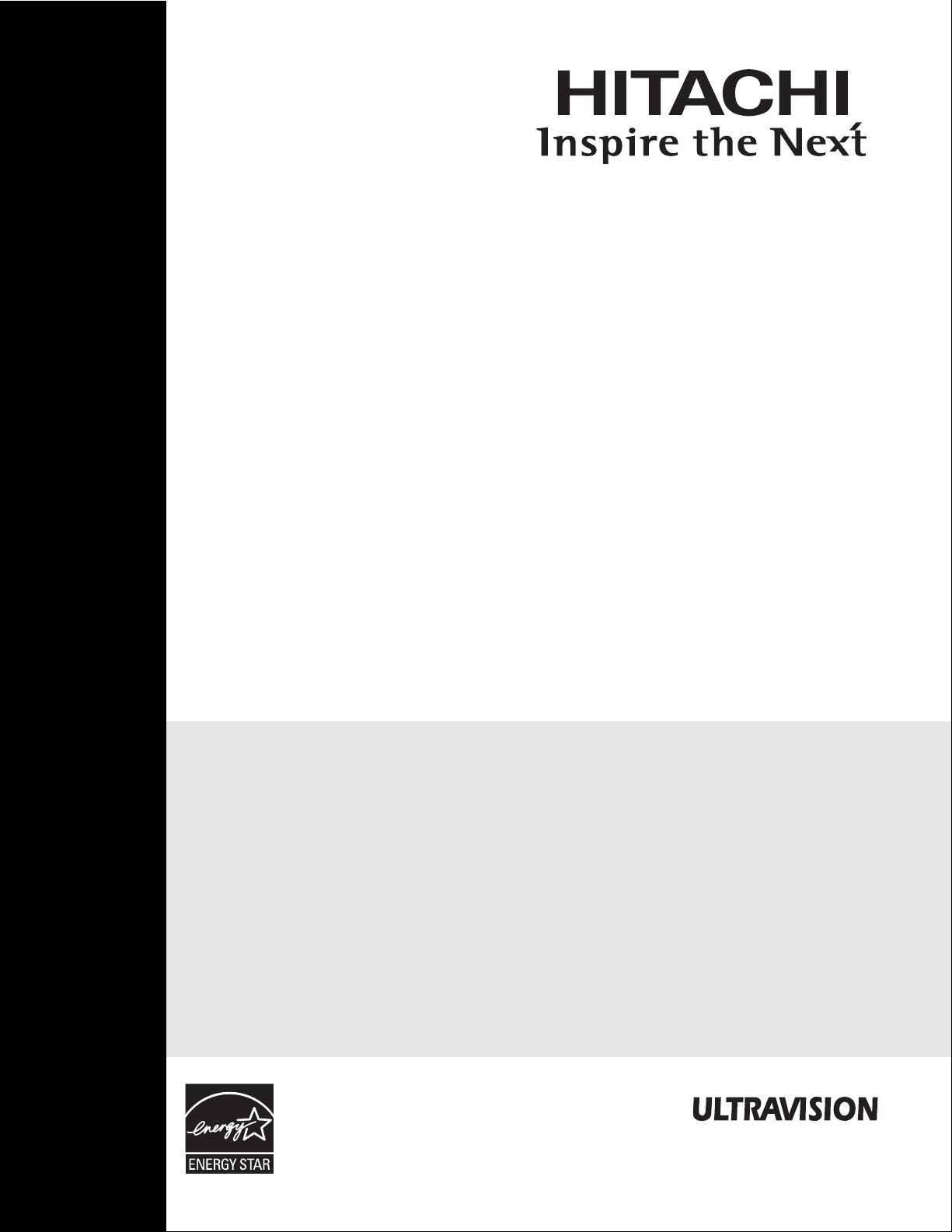
PLASMA TELEVISION
As an Energy Star®Partner,
Hitachi, Ltd. has determined
that this product meets the
Energy Star®guidelines for
energy efficiency.
Operating Guide for
42HDS69 and 55HDS69
IMPORTANT SAFETY INSTRUCTIONS ....................................................................................... 2-3
FIRST TIME USE ....................................................................................................................... 4-22
THE REMOTE CONTROL........................................................................................................ 23-34
ON-SCREEN DISPLAY ............................................................................................................ 35-59
USEFUL INFORMATION.......................................................................................................... 60-66
END USER LICENSE AGREEMENT FOR HITACHI DTV SOFTWARE...........................................67-75
APPENDIXES............................................................................................................................76-77
INDEX.............................................................................................................................................78
Page 2
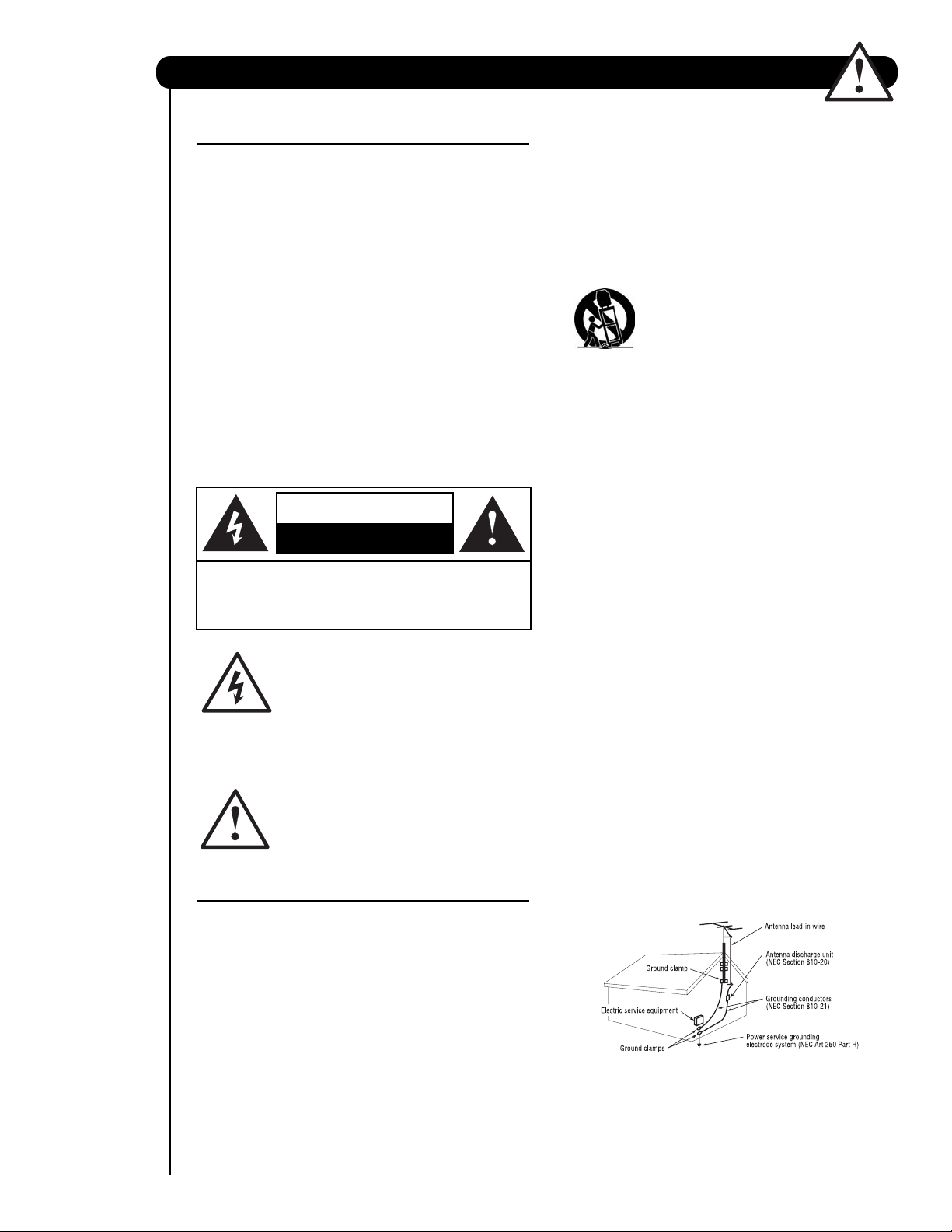
2
Important Safety Instructions
SAFETY POINTS YOU SHOULD KNOW ABOUT
YOUR HITACHI PLASMA TELEVISION
Our reputation has been built on the quality,
performance, and ease of service of HITACHI plasma
televisions.
Safety is also foremost in our minds in the design of
these units. To help you operate these products
properly, this section illustrates safety tips which will be
of benefit to you. Please read it carefully and apply the
knowledge you obtain from it to the proper operation of
your HITACHI plasma television.
Please fill out your warranty card and mail it to
HITACHI. This will enable HITACHI to notify you
promptly in the improbable event that a safety problem
should be discovered in your product model.
Follow all warnings and instructions marked on
this plasma television.
The lightning flash with arrowhead symbol,
within an equilateral triangle, is intended
to alert the user to the presence of
uninsulated “dangerous voltage” within the
product’s enclosure that may be of a sufficient
magnitude to constitute a risk of electric shock to a
person.
The exclamation point within an equilateral
triangle, is intended to alert the user to the
presence of important operating and
maintenance (servicing) instructions in the
literature accompanying the appliance.
READ BEFORE OPERATING EQUIPMENT
Follow all warnings and instructions marked on this
plasma television.
1. Read these instructions.
2. Keep these instructions.
3. Heed all warnings.
4. Follow all instructions.
5. Do not use this apparatus near water.
6. Clean only with a dry cloth.
7. Do not block any ventilation openings. Install in
accordance with the manufacturer’s instructions.
8. Do not install near any heat sources such as
radiators, heat registers, stoves, or other apparatus
(including amplifiers) that produce heat.
9. Do not defeat the safety purpose of the polarized or
grounding-type plug. A polarized plug has two
blades with one wider than the other. A grounding
type plug has two blades and a third grounding
prong. The wide blade or the third prong are
provided for your safety. If the provided plug does
not fit into your outlet, consult an electrician for
replacement of the obsolete outlet.
10. Protect the power cord from being walked on or
pinched particularly at plugs, convenience
receptacles, and the point where they exit from the
apparatus.
11. Only use the attachments/accessories specified by
the manufacturer.
12. Use only with the cart, stand, tripod,
bracket, or table specified by the
manufacturer, or sold with the
apparatus. When a cart is used, use
caution when moving the cart/apparatus
combination to avoid injury from tip-over.
13. Unplug this apparatus during lightning storms or
when unused for long periods of time.
14. Refer all servicing to qualified service personnel.
Servicing is required when the apparatus has been
damaged in any way, such as power-supply cord or
plug is damaged, liquid has been spilled or objects
have fallen into apparatus, the apparatus has been
exposed to rain or moisture, does not operate
normally, or has been dropped.
15.Televisions are designed to comply with the
recommended safety standards for tilt and stability.
Do not apply excessive pulling force to the front, or
top, of the cabinet which could cause the product
to overturn resulting in product damage and/or
personal injury.
16. Follow instructions for wall, shelf or ceiling
mounting as recommended by the manufacturer.
17. An outdoor antenna should not be located in the
vicinity of overhead power lines or other electrical
circuits.
18. If an outside antenna is connected to the receiver
be sure the antenna system is grounded so as to
provide some protection against voltage surges and
built up static charges. Section 810 of the National
Electric Code, ANSI/NFPA No. 70-1984, provides
information with respect to proper grounding for the
mast and supporting structure, grounding of the
lead-in wire to an antenna discharge unit, size of
grounding connectors, location of antennadischarge unit, connection to grounding electrodes
and requirements for the grounding electrode.
Note to the CATV system installer: This reminder is
provided to call the CATV system installer’s attention to
Article 820-44 of the NEC that provides guidelines for
proper grounding and, in particular, specifies that the
cable ground shall be connected to the grounding
system of the building, as close to the point of cable
entry as practical.
CAUTION: TO REDUCE THE RISK OF ELECTRIC SHOCK,
DO NOT REMOVE COVER (OR BACK).
NO USER SERVICEABLE PARTS INSIDE.
REFER SERVICING TO QUALIFIED SERVICE PERSONNEL.
CAUTION
RISK OF ELECTRIC SHOCK
DO NOT OPEN
NEC National Electric Code
Page 3
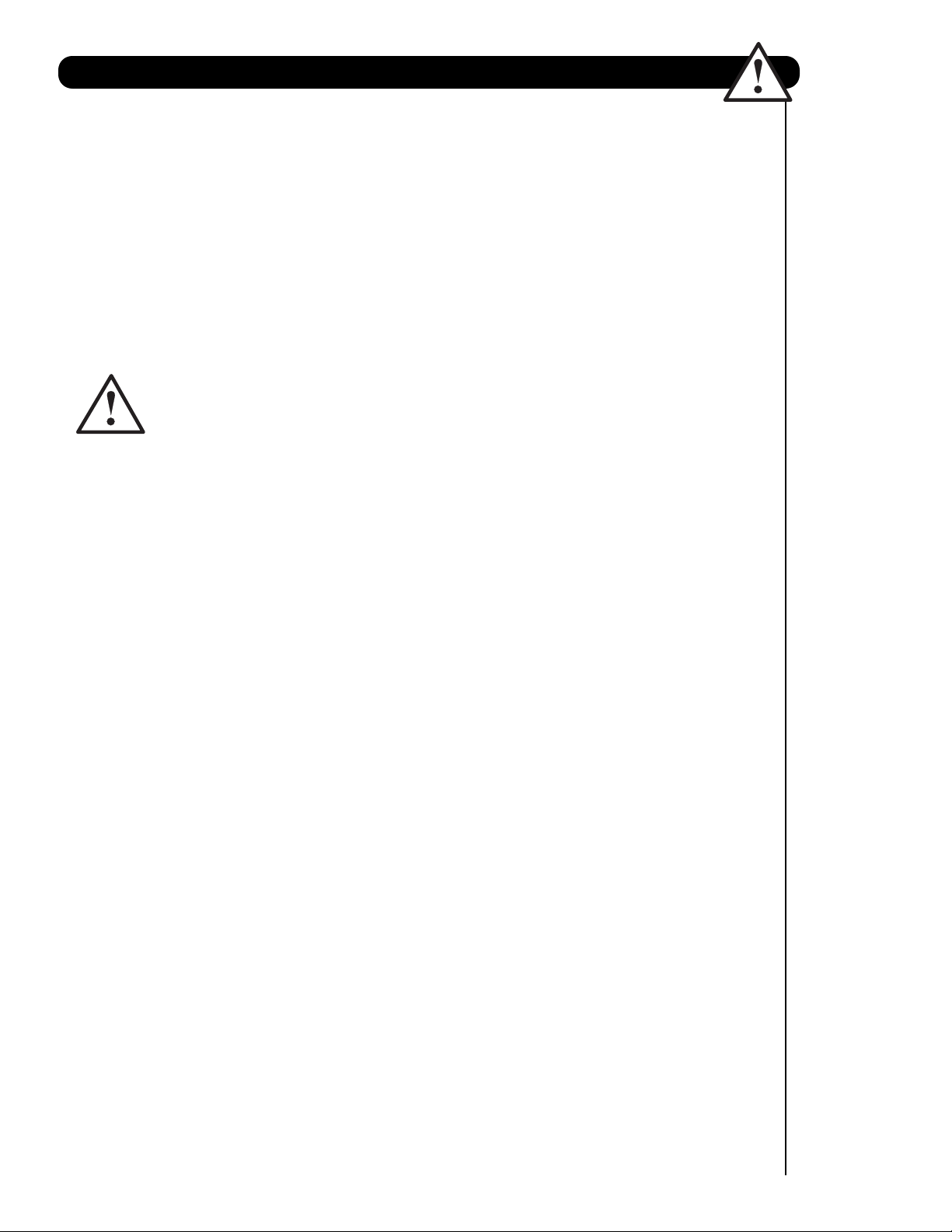
3
Important Safety Instructions
Power source
This plasma television is designed to operate on 120
volts 60 Hz, AC current. Insert the power cord into a
120 volt 60 Hz outlet. The power cord is used as the
To prevent electric shock, do not use the plasma
television’s (polarized) plug with an extension cord,
receptacle, or other outlet unless the blades and
ground terminal can be fully inserted to prevent blade
exposure.
Never connect the plasma television to 50 Hz, direct
current, or anything other than the specified voltage.
Caution
Never remove the back cover of the
plasma television as this can expose you
to very high voltages and other hazards. If
the television does not operate properly,
unplug the plasma television and call your authorized
dealer or service center.
Caution
Adjust only those controls that are covered in the
instructions, as improper changes or modifications not
expressly approved by HITACHI could void the user’s
warranty.
Warning
• To reduce the risk of fire or electric shock, do not
expose this apparatus to rain or moisture.
• The plasma television should not be exposed to
dripping or splashing and objects filled with liquids,
such as vases, should not be placed on the
television.
authorized by Macrovision. Reverse engineering or
disassembly is prohibited.
Note
This digital television is capable of receiving analog
basic, digital basic and digital premium cable television
programming by direct connection to a cable system
providing such programming. A CableCARD provided
by your cable operator is required to view encrypted
digital programming. Certain advanced and interactive
digital cable services such as video-on-demand, a cable
operator’s enhanced program guide and data-enhanced
television services may require the use of a set-top box.
For more information call your local cable company.
Note
• There are no user serviceable parts inside the
plasma television.
• Model and serial numbers are indicated on back side
of the plasma television.
Prevention of screen damages
Continuous on-screen displays such as video games,
stock market quotations, computer generated graphics,
and other fixed (non-moving) patterns can be
permanently imprinted onto your TV screen. Such
“SCREEN DAMAGES” constitute misuse and are NOT
COVERED by your HITACHI Factory Warranty.
Lead Notice
This product contains lead. Dispose of this product in
accordance with applicable environmental laws. For
product recycling and disposal information, contact
your local government agency or the Electronic
Industries Alliance at
www.eiae.org (in the US) or the
Electronic Product Stewardship Canada at
www.epsc.ca (in Canada).
FOR MORE INFORMATION, CALL 1-800-HITACHI.
Public viewing of copyrighted material
Public viewing of programs broadcast by TV stations
and cable companies, as well as programs from other
sources, may require prior authorization from the
broadcaster or owner of the video program material.
This product incorporates copyright protection
technology that is protected by U.S. patents and other
intellectual property rights. Use of this copyright
protection technology must be authorized by
Macrovision Corporation, and is intended for home and
other limited consumer uses only unless otherwise
disconnect device and shall remain readily operable.
• This apparatus shall be connected to a mains
socket outlet with a protective earthing connection.
Page 4
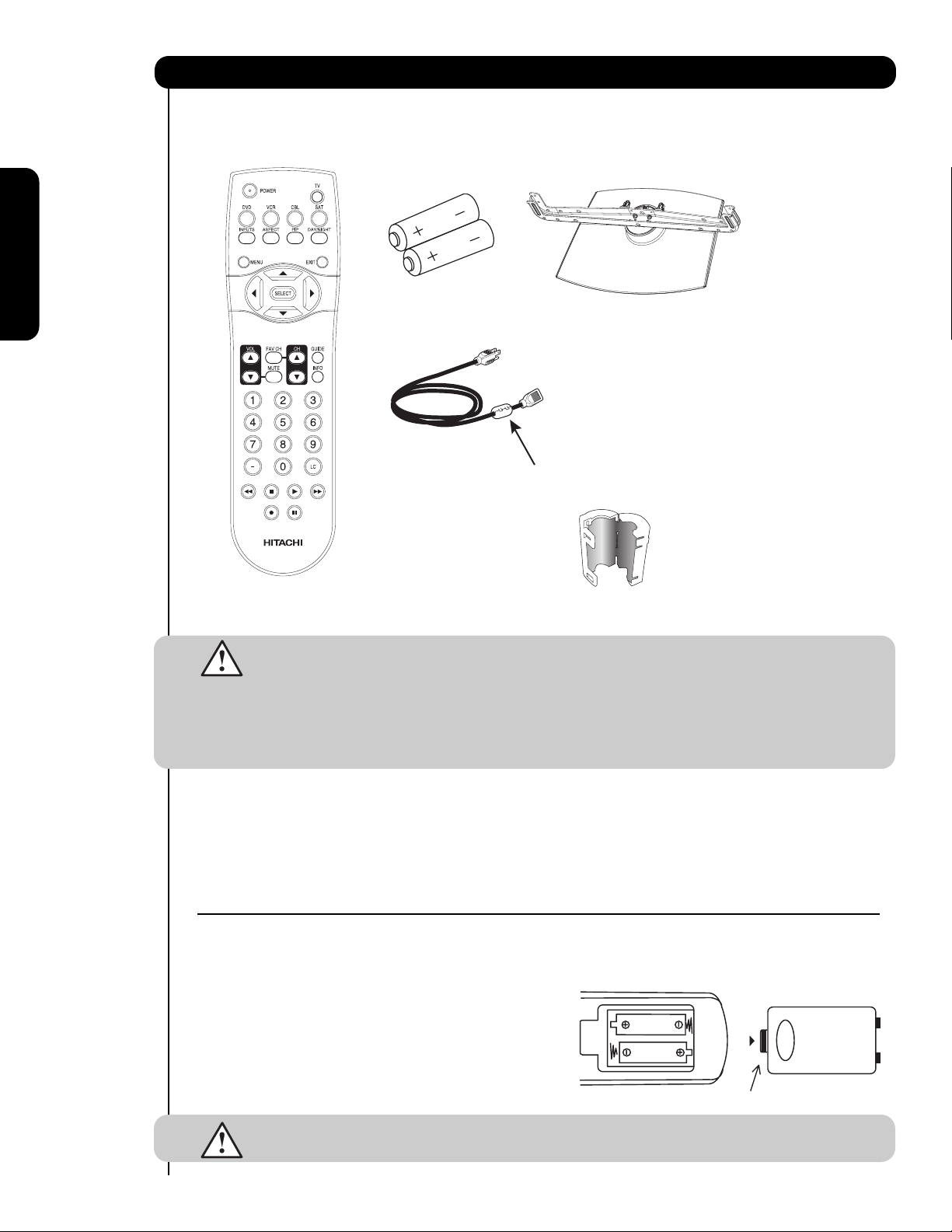
4
Accessories
First time use
Check to make sure you have the following accessories before disposing of the packing material.
CAUTION: 1. Ceiling mounting is not recommended. Mounting the panel on the ceiling does not
provide adequate ventilation for the electronics or proper support for the front glass
panel. This plasma television product is designed for a maximum tilting angle of 45
degrees from vertical.
2. This stand for use only with Hitachi 42HDS69 . Use with other apparatus is capable
of resulting in instability causing possible injury. See important marking located on
bottom of stand.
Remote Control Unit CLU-43
52UG2
(Part No. HL02073).
Two “AA” size, 1.5V batteries (P# FQ00021).
Power Cord (P# EV01841).
Table Top Stand (P# QJ02681) 42" Only.
REMOTE CONTROL BATTERY INSTALLATION AND REPLACEMENT
CAUTION: Do not insert batteries with ‘+’ and ‘-’ polarities reversed as this may cause the batteries
to swell or rupture resulting in leakage.
Power Cord
Remote Control
Two “AA” size,
1.5V batteries
For U.S. models:
For optional
accessories, please
access our web site at:
www.hitachi.us/tv
Note: Please visit our
website for optional
accessories for the
55” models.
Table Top Stand
(42” models only)
Ferrite Core (P# GX00666) (Only 55HDS69)
Ferrite Core on AC Cord
(Only 55HDS69)
1.
Open th e b att ery c over of the rem ot e c ontrol by push ing down a nd s liding th e b ack c over off .
2.
Insert two new “AA” size batteries for the remote c ontr
springs and lift them out.
3. Matc h the b att eri es t o the (+) and (-) marks in the batt ery
com partm ent.
4.
Ins ert the bottom of the battery
com partm ent first , push t owards the springs and ins ert the
top of the battery
battery into the batt ery c om partm ent.
5. Rep lace th e cov er.
, the (+) side, int o plac e. Do not for
ol. Wh en r
, the (-) side, int o th e b att ery
c e the
ep lacing old batt eries, push them t owards the
Bott om View (R emot e C ontrol)
Lift up on tab to r
emove back c over.
Page 5
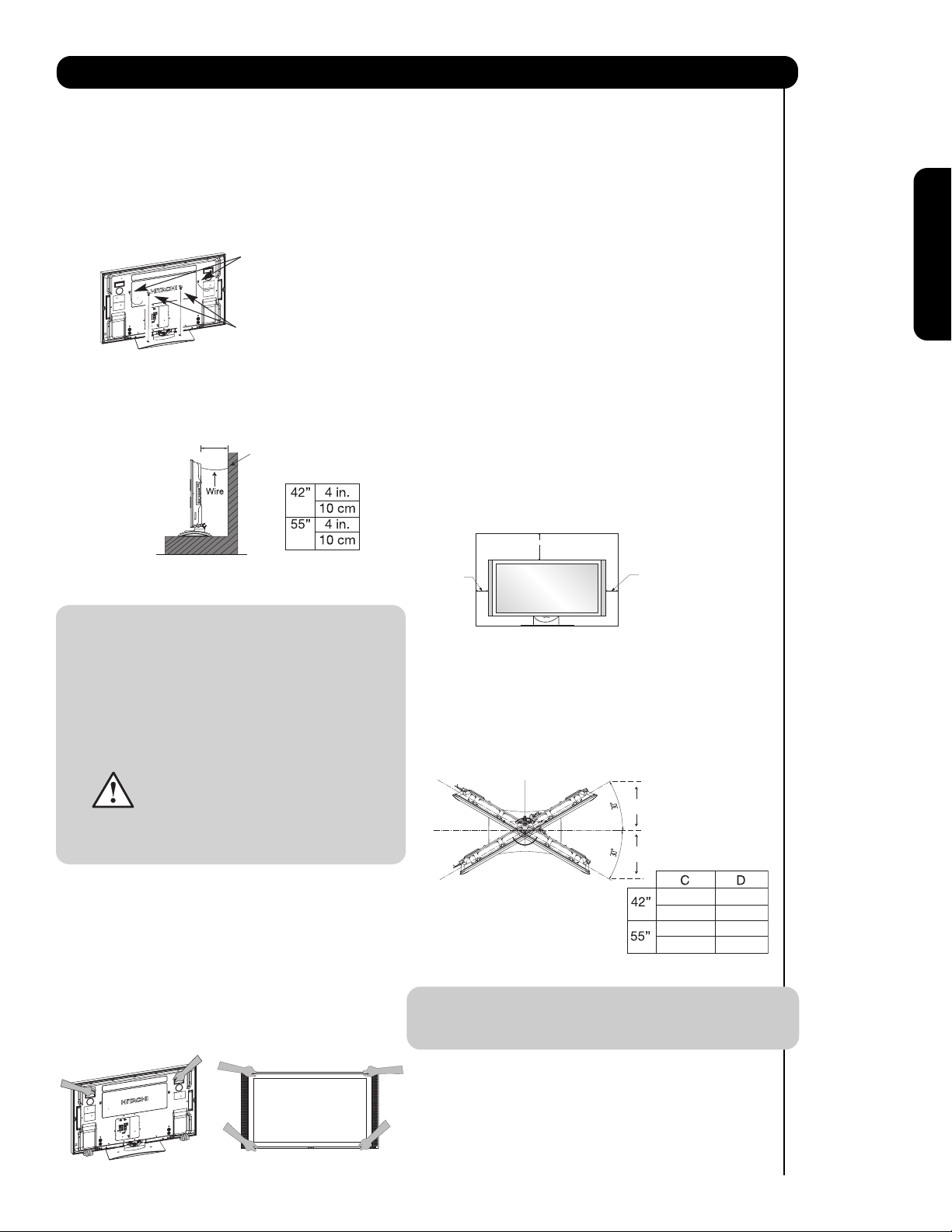
Securing to a table-top
1. Using wood screws (two) fasten the set to the
clamping screw holes on the rear of the Plasma
TV stand as shown below.
2. Using commercially available wood screws, secure
the set firmly in position.
Securing to a Wall
1. Keep the Plasma television 4 inches away from the
wall except when mounted using the wall mount
bracket.
2. Secure the television to the wall as shown.
NOTES: 1. Do not block the ventilation holes of
the Plasma Television. Blocking
the ventilation holes might cause fire
or defect.
2. In case of an abnormal symptom,
unplug the AC cord.
3. If you purchased the wall mount
bracket option, please ask for
professional installer. Do not install
by yourself.
4. Install the unit at a proper area where
it does not expose anyone to any to the
danger of hitting themselves (for example
their hands, head or face, etc.) against
the edge of the unit and cause personal
Caution when moving the main unit
As this product is heavy, whenever it is moved, two
people are required to transport it safely. Whenever the
unit is moved it should be lifted forward using the top
and base on both sides of the Television for stability.
When moving the Television, lift the handles (42”
models), support the top frame (55” models) and the
bottom frame as shown below.
ANTENNA
Unless your Plasma Television is connected to a cable
TV system or to a centralized antenna system, a good
outdoor color TV antenna is recommended for best
performance. However, if you are located in an
exceptionally good signal area that is free from
interference and multiple image ghosts,
an indoor antenna may be sufficient.
LOCATION
Select an area where sunlight or bright indoor
illumination will not fall directly on the picture screen.
Also, be sure that the location selected allows a free
flow of air to and from the perforated back cover of the
set. In order to prevent an internal temperature
increase, maintain a space of 10 cm (4 inches) from the
sides/back of the Television, and 30 cm (12 inches)
from the top of the television to the wall. To avoid
cabinet warping, cabinet color changes, and increased
chance of set failure, do not place the TV where
temperatures can become excessively hot, for
example, in direct sunlight or near a heating appliance,
etc.
TURNING RADIUS
The maximum turning radius is 30 (left and right). Do
not place any objects on the path of the TV when turning
the panel.
NOTE: The Table Top Stand for model 55HDS69 is
not included
(Optional).
To take measures to prevent the Plasma Television from tipping over and prevent possible injury
it is important to mount the unit in a stable and flat surface.
5
First time use
How To Set Up Your New Hitachi Plasma Television
* Please adjust the wire length to avoid
touching the wall when turning the TV.
Wood screw
two places
Wire
42” 55”
26.9 cm 35.4 cm
38.1 cm 42.8 cm
10.59 in. 13.93 in.
15 in. 16.85 in.
injury.
A
Fixing point
30 cm (12 inches)
10 cm (4 inches)
10 cm (4 inches)
C
D
Page 6
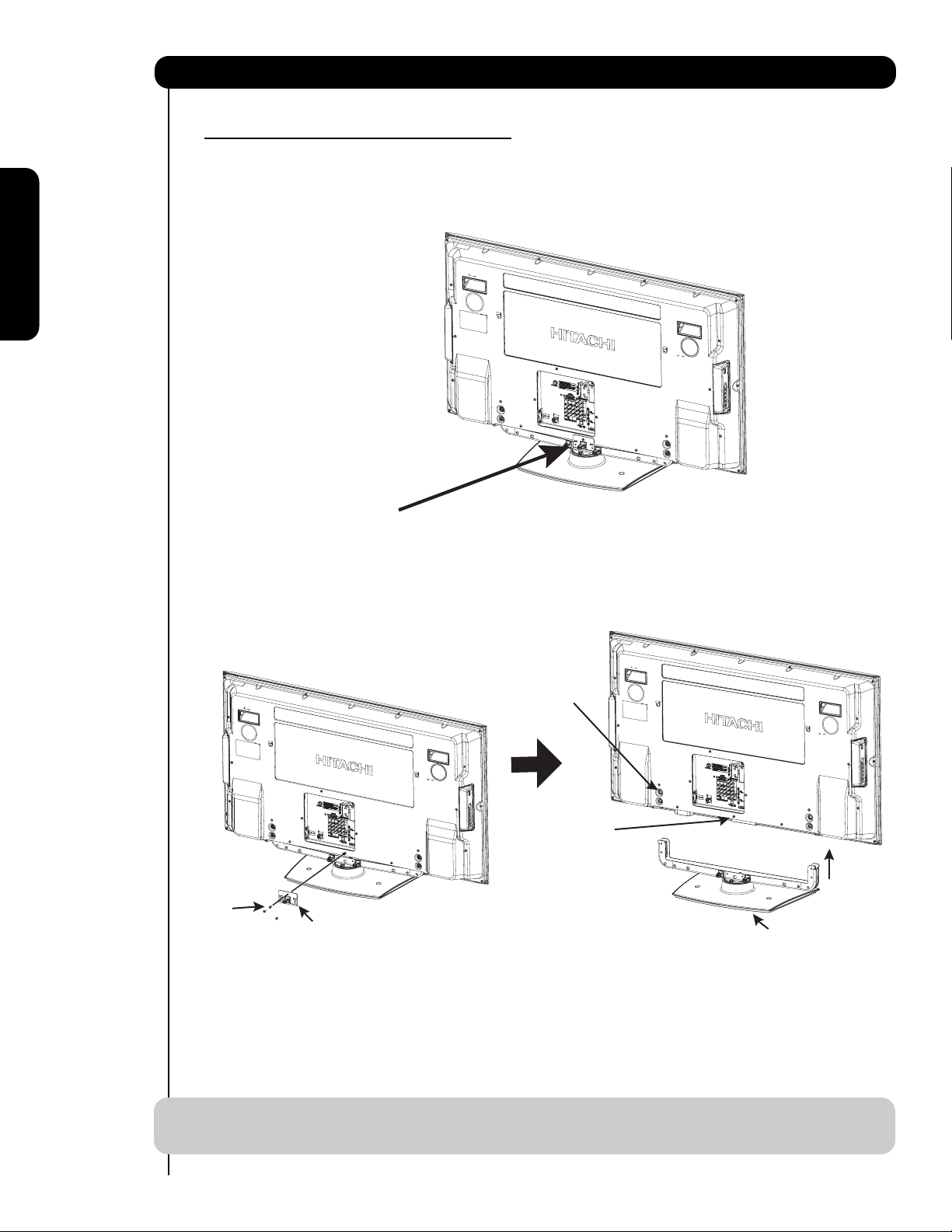
6
How to set up your new HITACHI Plasma Television
SETTING FOR WALL MOUNTING
STEP (1) :
Please locate the STAND PLATE metal on the back of the TV . This metal is use to hold the TV and the Base ; so it needs
to be remove in order to separate the TV from the Base.
STEP (2) :
Please remove the 3 screws and the STAND PLATE metal from the TV, then put back only the screw to the back cover.
Now the 4 screws that holds the TV STAND can be remove to separate the TV from the STAND BASE.
4 SCREWS
NOTE: Use the specified WALL MOUNT base for the Plasma TV depending on the size of your TV.
Please access our web site at: www.hitachi.us/tv for recommended accessories for your tv.
First time use
STAND PLATE METAL
PLACE BACK
THIS SCREW
3 SCREWS
STAND PLATE METAL
TV STAND BASE
Page 7
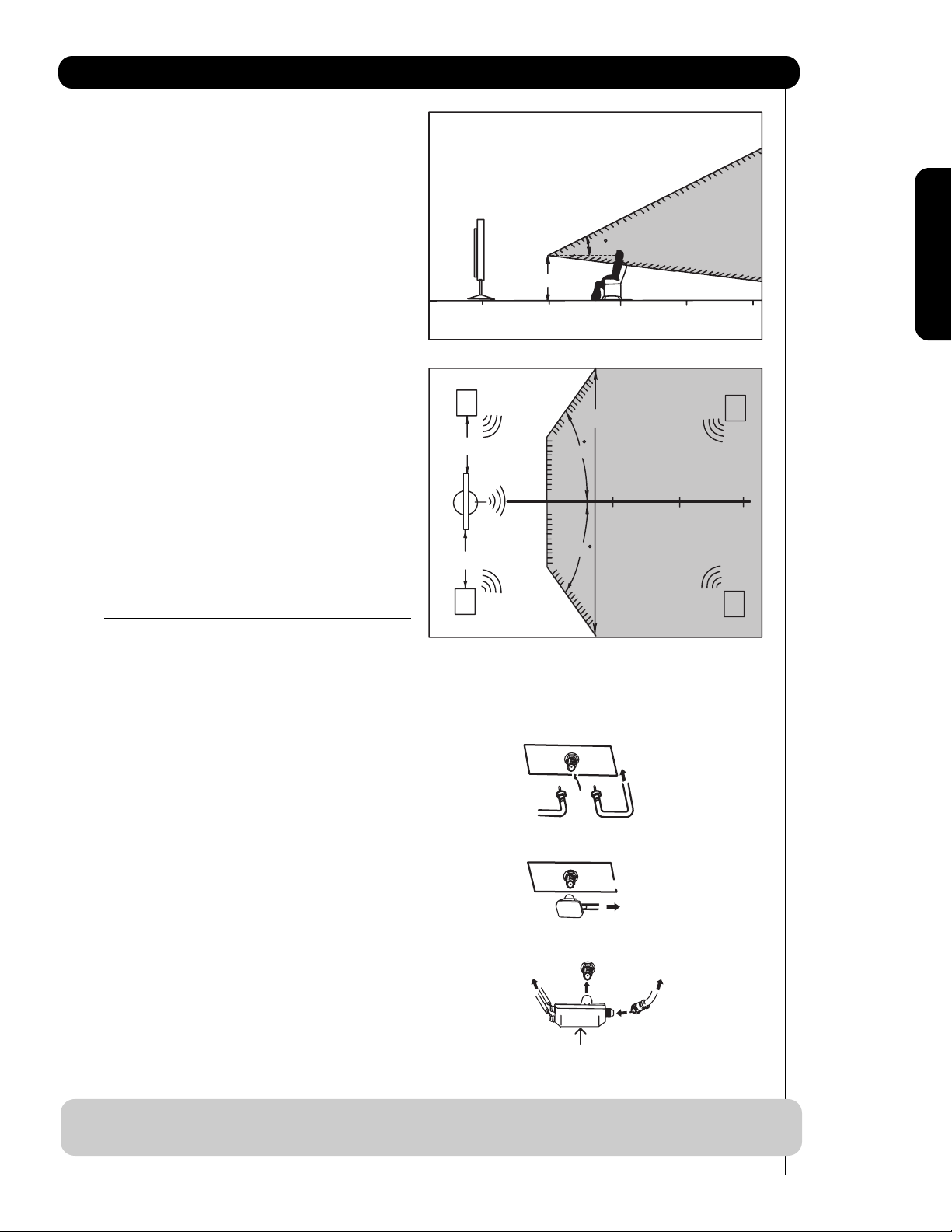
7
First time use
How to set up your new HITACHI Plasma Television
VIEWING
The best picture is seen by sitting directly in front of
the TV and about 10 to 18 feet from the screen.
During daylight hours, reflections from outside light
may appear on the screen. If so, drapes or screens
can be used to reduce the reflection or the TV can
be located in a different section of the room.
If the TV’s audio output will be connected to a Hi-Fi
system’s external speakers, the best audio
performance will be obtained by placing the
speakers equidistant from each side of the receiver
cabinet and as close as possible to the height of
the picture screen center. For best stereo
separation, place the external speakers at least
four feet from the side of the TV, place the surround
speakers to the side or behind the viewing area.
Differences in room sizes and acoustical
environments will require some experimentation
with speaker placement for best performance.
ANTENNA CONNECTIONS TO REAR JACK
PANEL
VHF (75-Ohm) antenna/CATV (Cable TV)
When using a 75-Ohm coaxial cable system, connect CATV coaxial cable to the AIR/CABLE (75-Ohm) terminal. Or if you
have an antenna, connect the coaxial cable to the same AIR/CABLE terminal.
VHF (300-Ohm) antenna/UHF antenna
When using a 300-Ohm twin lead from an outdoor
antenna, connect the VHF or UHF antenna leads to
screws of the VHF or UHF adapter. Plug the adapter
into the antenna terminal on the TV.
When both VHF and UHF antennas are
connected
Attach an optional antenna cable mixer to the TV
antenna terminal, and connect the cables to the
antenna mixer. Consult your dealer or service store for
the antenna mixer.
NOTE: Connecting a 300-Ohm twin lead connector may cause interference. Using a 75-Ohm coaxial
cable is recommended.
0’
R
4" Minimum
20
3’
5’
10’ 15’ 20’
80
BEST
HORIZONTAL
BEST
VERTICAL VIEWING
ANGLE
S
5'
4" Minimum
L
10'
VIEWING ANGLE
80
15' 20'
S
AIR / CABLE
To CATV cable
To outdoor antenna
or
AIR / CABLE
To outdoor VHF
or UHF antenna
To UHF
antenna
AIR / CABLE
To outdoor antenna
or CATV system
Antenna Mixer
Page 8
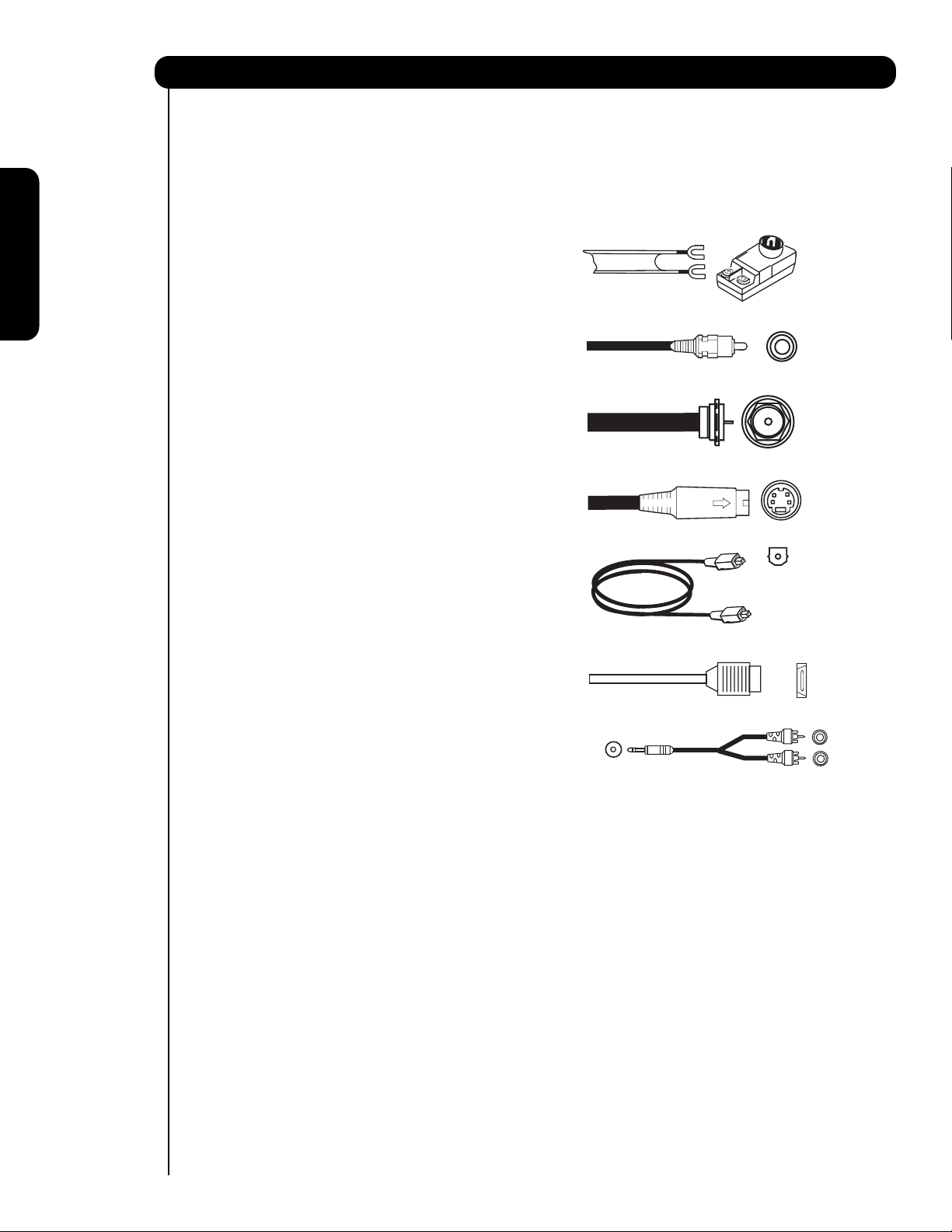
8
First time use
300-Ohm Twin Lead Cable
This outdoor antenna cable must be connected to an
antenna adapter (300-Ohm to 75-Ohm).
Phono Cable
Used on all standard video and audio cables which
connect to inputs and outputs located on the
television’s rear jack panel and front control panel.
“F” Type 75-Ohm Coaxial Antenna Connector
For connecting RF signals (antenna or cable TV) to the
antenna jack on the television.
S-Video (Super Video) Cable
This cable is used on camcorders, VCRs and laserdisc players with an S-Video feature in place of the
standard video cable to produce a high quality picture.
Optical Cable
This cable is used to connect to an audio amplifier with
an Optical Audio In jack. Use this cable for the best
sound quality.
HDMI Cable
This cable is used to connect your external devices
such as Set-Top-Boxes or DVD players equipped with
an HDMI output connection to the TV’s HDMI input.
Stereo Cable (3.8mm plug to 3.5mm plug)
Used on all standard video and audio cable which
connect to inputs and outputs located on the rear jack
panel and side control panel.
Most video/audio connections between components can be made with shielded video and audio cables that have
phono connectors. For best performance, video cables should use 75-Ohm coaxial shielded wire. Cables can be
purchased from most stores that sell audio/video products. Below are illustrations and names of common
connectors. Before purchasing any cables, be sure of the output and input connector types required by the
various components and the length of each cable.
Hook-up Cables and Connectors
AUDIO OUT
3.8mm
STEREO
MINI-PLUG
2
RCA TYPE
PLUGS
Page 9
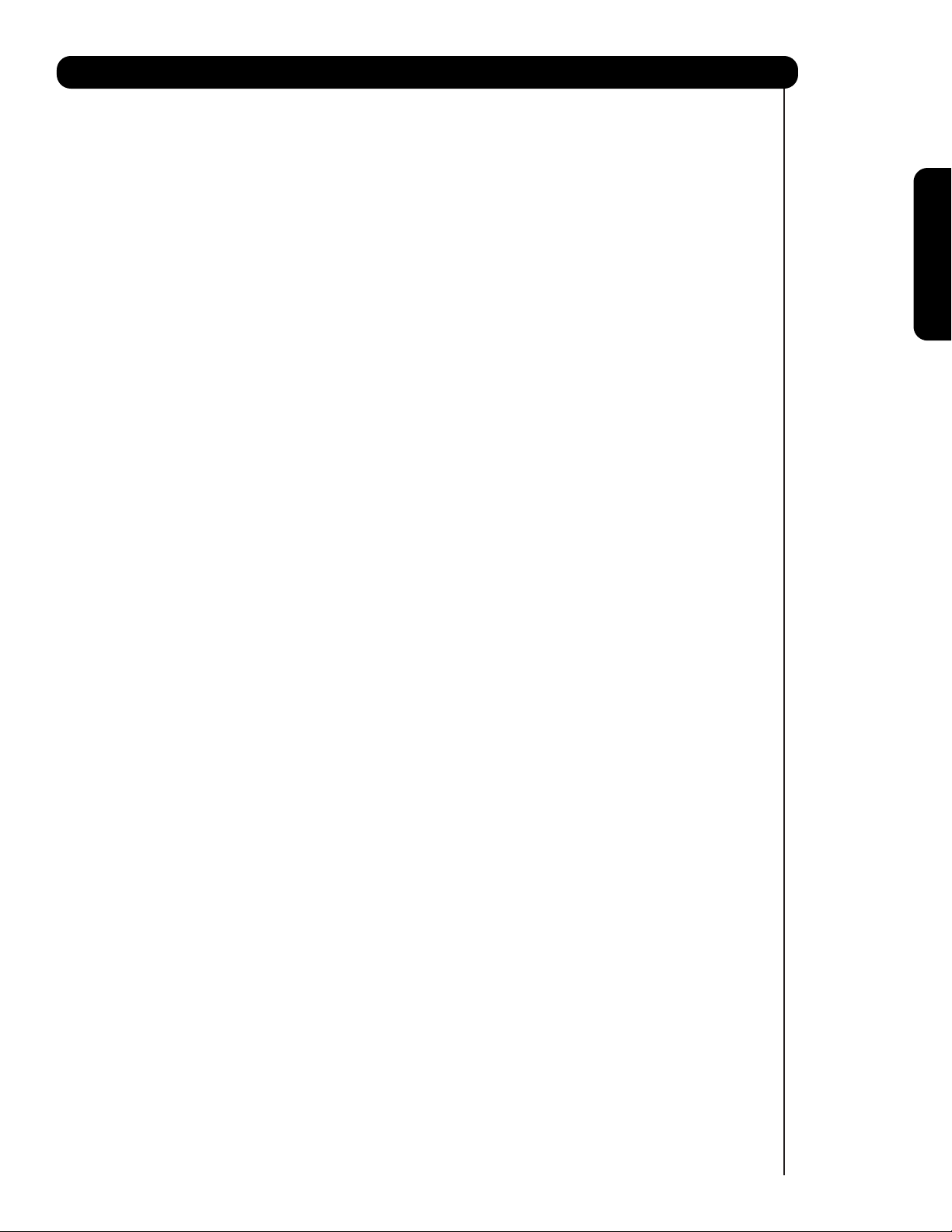
9
First time use
This page is left blank intentionally
Page 10
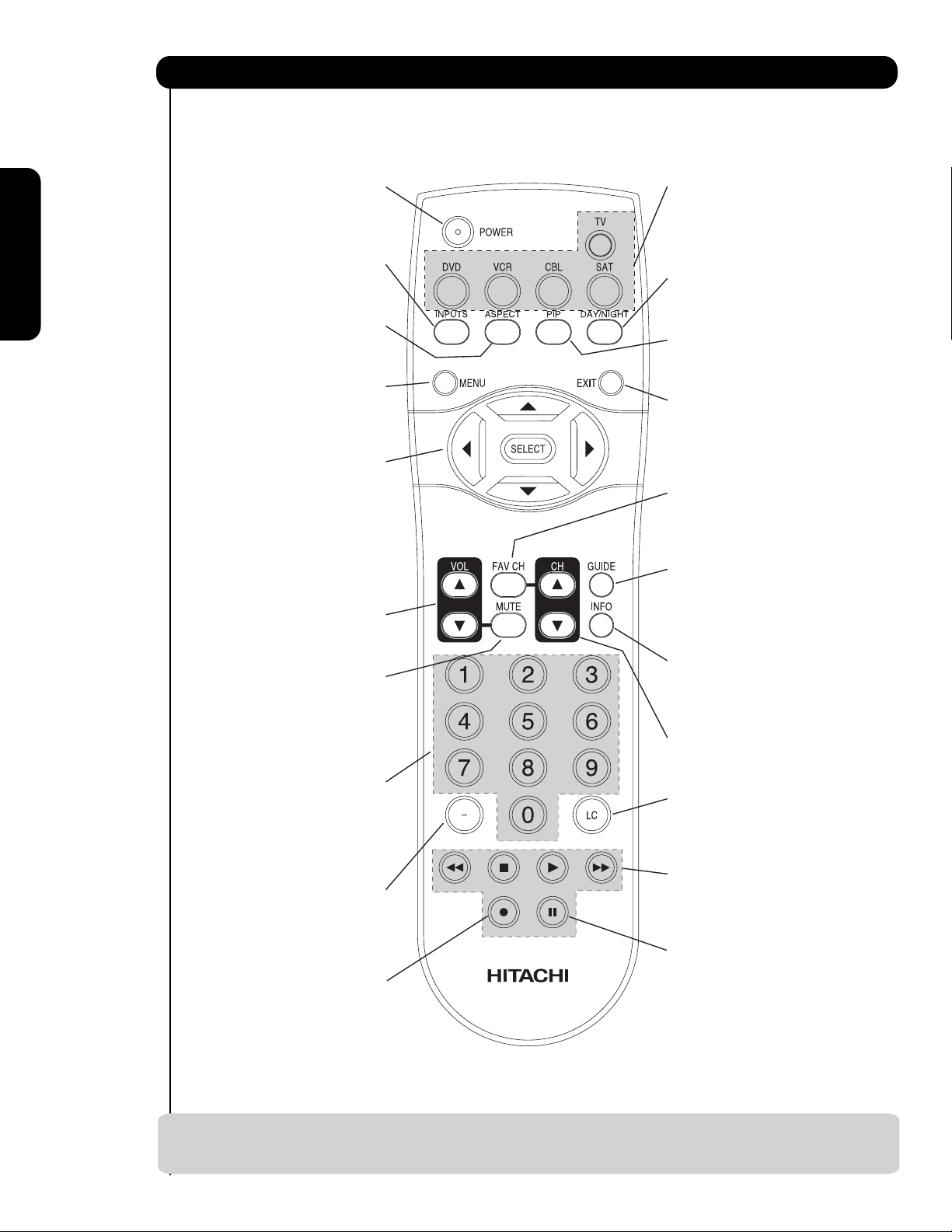
In addition to controlling all of the functions on your HITACHI Plasma TV, the new remote control is
designed to operate di
fferent types of devices, such as, DVD Players, CBL (Cable Boxes), set-top-boxes, satellite
receivers, and VCRs. The remote control must be programmed to control the chosen device. Please see pages 2334 for a complete description of all features and programming of the Remote Control.
LEGEND
TV — Television VCR — Video Cassette Recorder/Player
CBL — Cable Box DVD — Digital Video Disc Player
S AT — Satellite Receiver
10
Quick Reference Remote Control Buttons and Functions
First time use
NOTES: 1. The TV’s remote control sensor is located on the right bottom portion of the TV screen. To
control TV functions, please point the remote control directly at the remote control sensor for
best results.
POWER BUTTON
(TV, CBL, VCR, DVD, SAT)
Turns the selected device on
and off.
INPUTS BUTTON (TV)
Accesses the INPUTS menu
system.
ASPECT BUTTON (TV)
Changes the aspect ratio while
watching TV.
MENU BUTTON
(CBL, DVD, SAT, TV)
Accesses the OSD menu
system.
CURSOR/SELECT BUTTONS
(TV, DVD, CBL, SAT)
The CURSOR buttons are used
to navigate the cursor through
the OSD and INPUTS menu
systems, and the SELECT
button is used to
Select/Activate the highlighted
menu item.
VOLUME BUTTONS (TV)
Adjusts the audio level of your
TV.
MUTE BUTTON (TV)
Reduces the audio level to 50%
if pressed once, and to
complete mute if pressed twice.
Press it a third time to restore
audio level.
NUMERIC BUTTONS
(TV, DVD, CBL, SAT, VCR)
Used to manually enter the TV
channel, and used for numeric
entry when navigating through
the OSD menu system.
(-) BUTTON (TV, SAT)
The (-) button is used when the
remote is in Set-Top-Box (STB)
mode or when the TV uses a
digital input.
RECORD BUTTON (VCR)
Press twice (2 times) to record
programs.
SOURCE ACCESS BUTTONS
(TV, DVD, VCR, CBL, SAT)
Changes the mode of the
Universal Remote Control to
control the device selected.
DAY/NIGHT BUTTON (TV)
Select picture mode settings
between DAY and NIGHT mode.
PIP BUTTON (TV)
Press to show and change the
Picture-in-Picture mode.
EXIT BUTTON
(TV, CBL, SAT)
Exits out of the OSD or INPUTS
menu systems if their menu is
displayed.
FAVORITE CHANNEL
(FAV CH) button (TV)
Press to enter/access Favorite
Channel (FAV) mode.
GUIDE BUTTON
(SAT/STB, CBL)
Accesses the program guide of
other devices.
INFO BUTTON
(TV, CBL, SAT)
Displays various information on
the screen.
CHANNEL BUTTONS
(TV, CBL, SAT, VCR)
Changes the channel.
LAST CHANNEL (LC) BUTTON
(TV, CBL, SAT)
Switches between the current
and last channel viewed.
DVD/VCR CONTROL
BUTTONS (DVD, VCR)
Controls the precode functions
of your VCR and DVD.
PAUSE BUTTON
(TV, VCR, DVD)
Press to show and change the
Freeze mode of the TV or pause
other devices.
Page 11
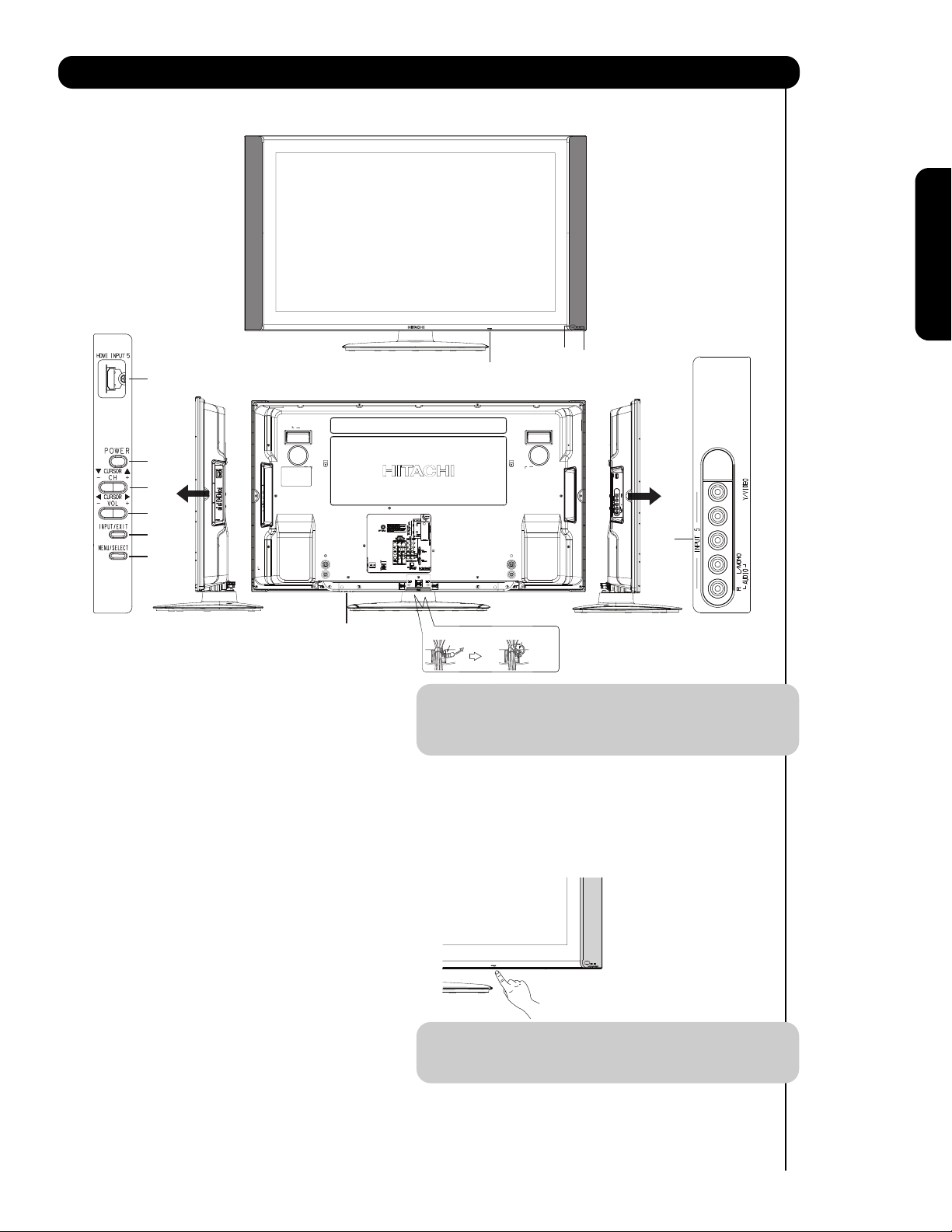
11
Front/Rear/Side Panel Controls
First time use
The Main Power
button is located on
the broadside
bottom, under the
label “MAIN
POWER”.
SIDE POWER button
Press this button to turn the Plasma Television
ON/OFF. It can also be turned ON/OFF by remote
control. The “MAIN POWER” button must be at
stand-by mode.
MENU/SELECT button
This button allows you to enter the MENU, making
it possible to set TV features to your preference
without using the remote. This button also serves
as the SELECT button when in MENU mode.
햴
SIDE HDMI INPUT (5)
Use the side HDMI input for extrenal devices such
as Set-Top-Boxes or DVD players equipped with an
HDMI output connection (see page 16 for reference).
INPUT/EXIT button
Press this button to access the INPUT menu.
Press again to exit the MENU mode.
CHANNEL selector
Press these buttons until the desired channel
appears in the top right corner of the TV screen.
These buttons also serve as the cursor down ()
and up () buttons when in MENU mode.
VOLUME level
Press these buttons to adjust the sound level. The
volume level will be displayed on the TV screen.
These buttons also serve as the cursor left () and
right () buttons when in MENU mode.
NOTE: The Rear View of the 55” model is slightly
different from the 42” models. One of the
differences are the handles that are only
present on the 42” models.
POWER button
Television MAIN POWER button
This power button is for the complete system, and
must be turned ON/OFF manually. It is
recommended to leave the “MAIN POWER” to ON
condition (lights red) for stand-by mode.
NOTE: When the “MAIN POWER” button is set to
OFF or the TV is unplugged, the clock will
stop and may eventually reset itself.
FRONT VIEW
REAR/SIDE VIEW
B
P
R
P
Firmly bind the cables.
Thread the square
hole with the band.
Hook the band
to the claw.
Page 12
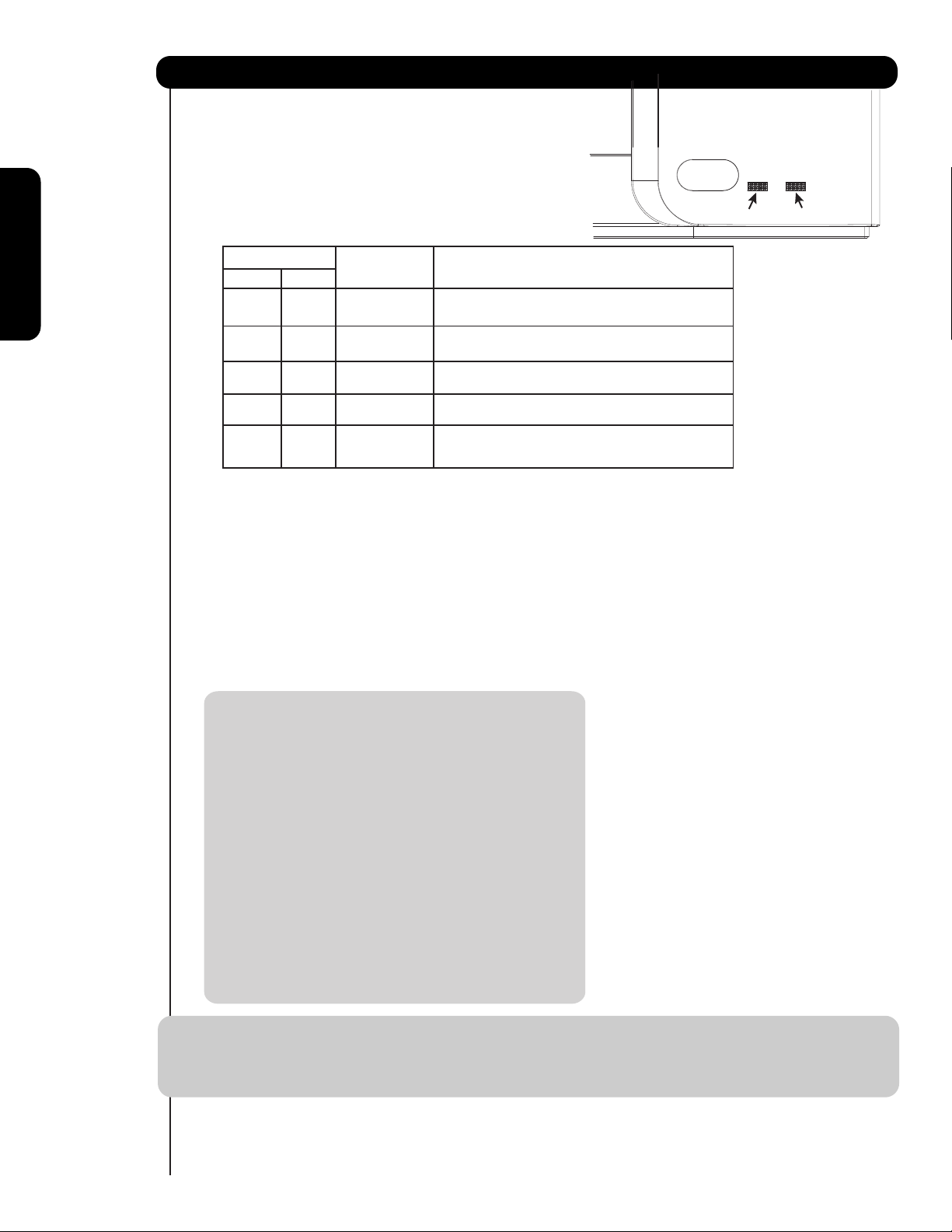
12
POWER light indicator
To turn the TV ON, press the main power
switch located on the lower right side of the
TV. A red stand-by indicator lamp located on
the lower right corner of the front bezel will
illuminate. The Plasma TV is now ready for
remote ON/OFF operation.
REMOTE CONTROL sensor
Point your remote at this area when selecting
channels, adjusting volume, etc.
Component
SIDE INPUT JACKS (for INPUT: 5)
Front/Rear/Side Panel Controls
First time use
Lamp 1 Lamp 2
NOTES: 1. Your HITACHI Plasma TV will appear to be turned OFF (lights orange) if there is no video input
when INPUT : 1, 2, 3, 4 and 5. Check the Power Light to make sure the TV is turned off or
in Stand-by mode (lights red) when not in use.
2. Remote Control can not turn ON/OFF the “MAIN POWER” of the TV.
INPUT 5 provide Y-P
BPR jacks for
connecting equipment with this capability, such as
a DVD player or Set Top Box. You may use
composite video signal for this input.
NOTE: 1.
2.
3.
4.
Your component outputs may be labeled
Y, B-Y, and R-Y. In this case, connect the
components B-Y output to the TV’s P
B
input and the components R-Y output to
the TV’s P
R input.
Your component outputs may be labeled
Y-C
BCR. In this case, connect the component
C
B output to the TV’s PB input and the
component C
R output to the TV’s PR input.
It may be necessary to adjust TINT to
obtain optimum picture quality when using
the Y-P
BPR inputs (see page 37).
INPUT 3, INPUT 4 and INPUT 5 (Y/VIDEO) can
be used for composite video and component
video input.
Indicating Lamp Power Status Operating
Lamp 1 Lamp 2
Off
Lights
Red
Off
Off
Lights
Orange
Off
Off
Blinking
Blue
Lights
Blue
Off
OFF.
OFF.
(Stand-by) is ON.
OFF.
(Turning ON )
nO
Off
(Power Saving) except antenna
When the main power switch is set to O.
When the main power switch on the TV
TV MAIN POWER is ON ; but no picture is shown.
TV MAIN POWER is ON ; picture is shown.
TV MAIN POWER is ON with no signal input
(no sync. signal).
Page 13
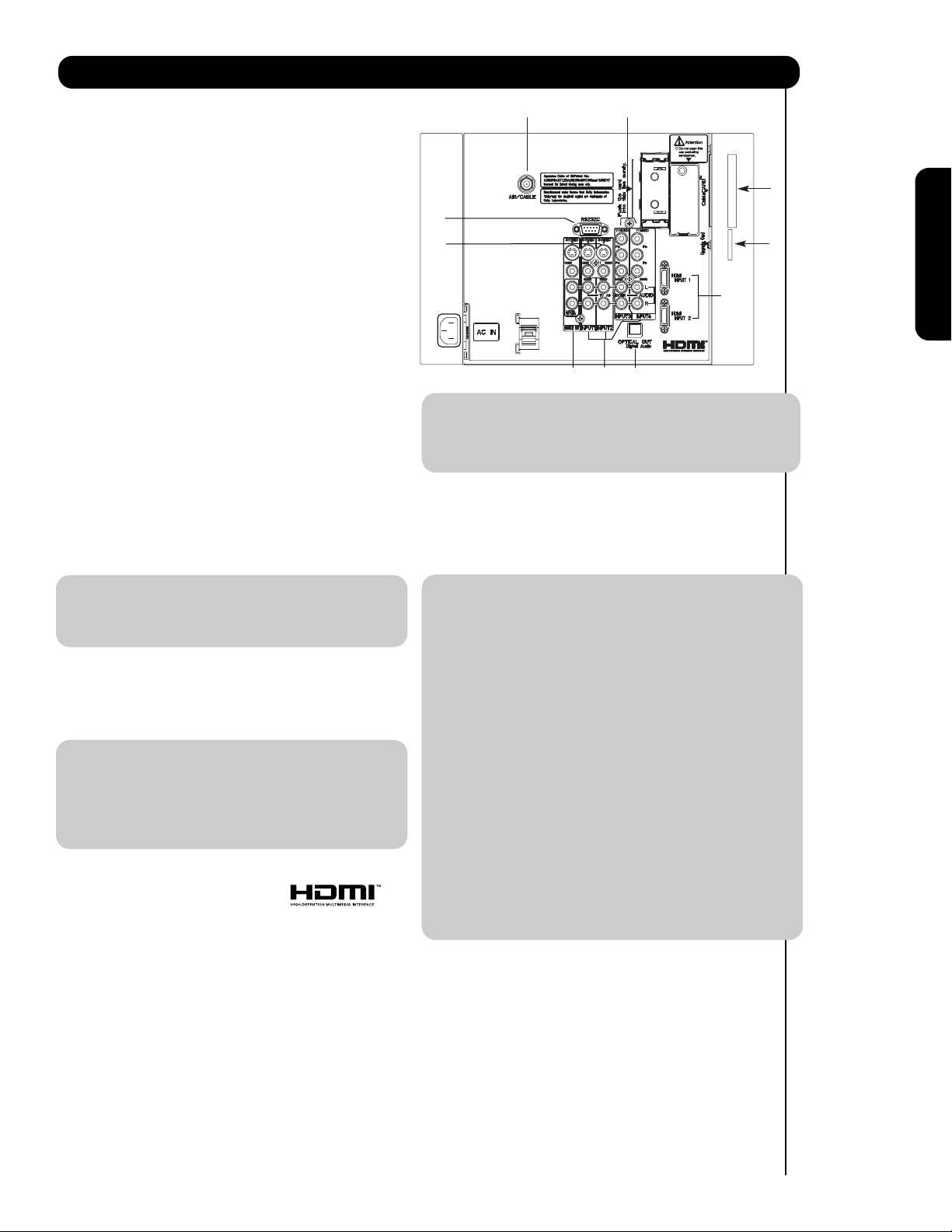
Rear Panel Connections
햲 Antenna Input
To switch between Cable and Air input, go to the
Channel Manager option to change the signal
source CABLE or AIR.
햳 Audio/Video INPUTS 1, 2, 3 and 4
By using the INPUTS button, the CURSOR PAD (왖
and 왔), and the SELECT button or CURSOR PAD
왘 of the remote control, you can select each video
source. Use the audio and video inputs to connect
external devices, such as VCRs, camcorders,
laserdisc players, DVD players etc. (if you have
mono sound, insert the audio cable into the left
audio jack).
햴 MONITOR OUT & HI-FI AUDIO OUT
These jacks provide fixed and variable audio and
video signals (CABLE/AIR or INPUTS )
which are used for recording. Use the S-VIDEO
Output for high quality video output. Component
signal to INPUT 3, 4 and 5, and HDMI inputs will
not have monitor output.
햵 Optical Out (Digital Audio)
This jack provides Digital Audio Output for your
audio device that is Dolby
®
Digital and PCM
compatible, such as an audio amplifier.
햲
햺
햶
햴
햸
햵
햳
NOTE: 1. The HDMI input is not intended for use
with personal computers.
2. Only DTV formats such as 1080i, 720p, 480i
and 480p are available for HDMI input.
햸 Component: Y-P
INPUTS 3 and 4 provide Y-P
BPR Inputs
BPR jacks for
connecting equipment with this capability, such as
a DVD player or Set Top Box. You may use
composite video signal for both inputs.
햻
햹
햷
First time use
NOTE: *Manufactured under license from Dolby
Laboratories. “Dolby” and the double-D
symbol are trademarks of Dolby
Laboratories.
햶 S-VIDEO INPUTS 1 and 2
INPUTS 1 and 2 provide S-VIDEO (Super Video)
jacks for connecting equipment with S-VIDEO
output capability.
NOTE: 1. You may use HDMI, VIDEO or S-VIDEO
inputs to connect to INPUT 1 and 2, but only
one of these inputs may be used at a time.
2. S-VIDEO output may be used for
recording, only when the input is of SVIDEO type.
햷 HDMI INPUTS 1,2 and 5 (High Definition
Multimedia Interface)
ABOUT HDMI – HDMI is the
next-generation all digital interface for consumer
electronics. HDMI enables the secure distribution
of high-definition video and multi-channel audio in
a single cable. Because digital television (DTV)
signals remain in digital format, HDMI assures that
pristine high-definition images retain the highest
video quality from the source all the way to your
television screen.
Use the HDMI input for your external devices such
as Set-Top-Boxes or DVD players equipped with an
HDMI output connection.
HDMI, the HDMI logo and High-Definition
Multimedia Interface are trademarks or registered
trademarks of HDMI Licensing LLC.
NOTE: 1. Do not connect composite VIDEO and
S-VIDEO to INPUT 1, 2 at the same
time. S-VIDEO has priority over VIDEO input.
2. Your component outputs may be labeled
Y, B-Y, and R-Y. In this case, connect the
components B-Y output to the TV’s P
input and the components R-Y output to
the TV’s P
R input.
3. Your component outputs may be labeled
BCR. In this case, connect the component
Y-C
B output to the TV’s PB input and the
C
component C
R output to the TV’s PR input.
4. It may be necessary to adjust TINT to
obtain optimum picture quality when using
BPRinputs (see page 37).
the Y-P
5. To ensure no copyright infringement, the
MONITOR OUT output will be abnormal,
when using the Y-P
BPR jacks.
6. INPUT 3, 4 and INPUT 5 (Y/VIDEO) can be
used for composite video and component
video input.
햹
Upgrade Card
This card slot is for future software upgrades.
HITACHI will notify you if a software upgrade is
required for your TV. In order to receive written
notification, please complete and return your
warranty card.
햺 For Service Use Only
Do not connect anything to this terminal.
Specifically for Service use only.
B
13
Page 14
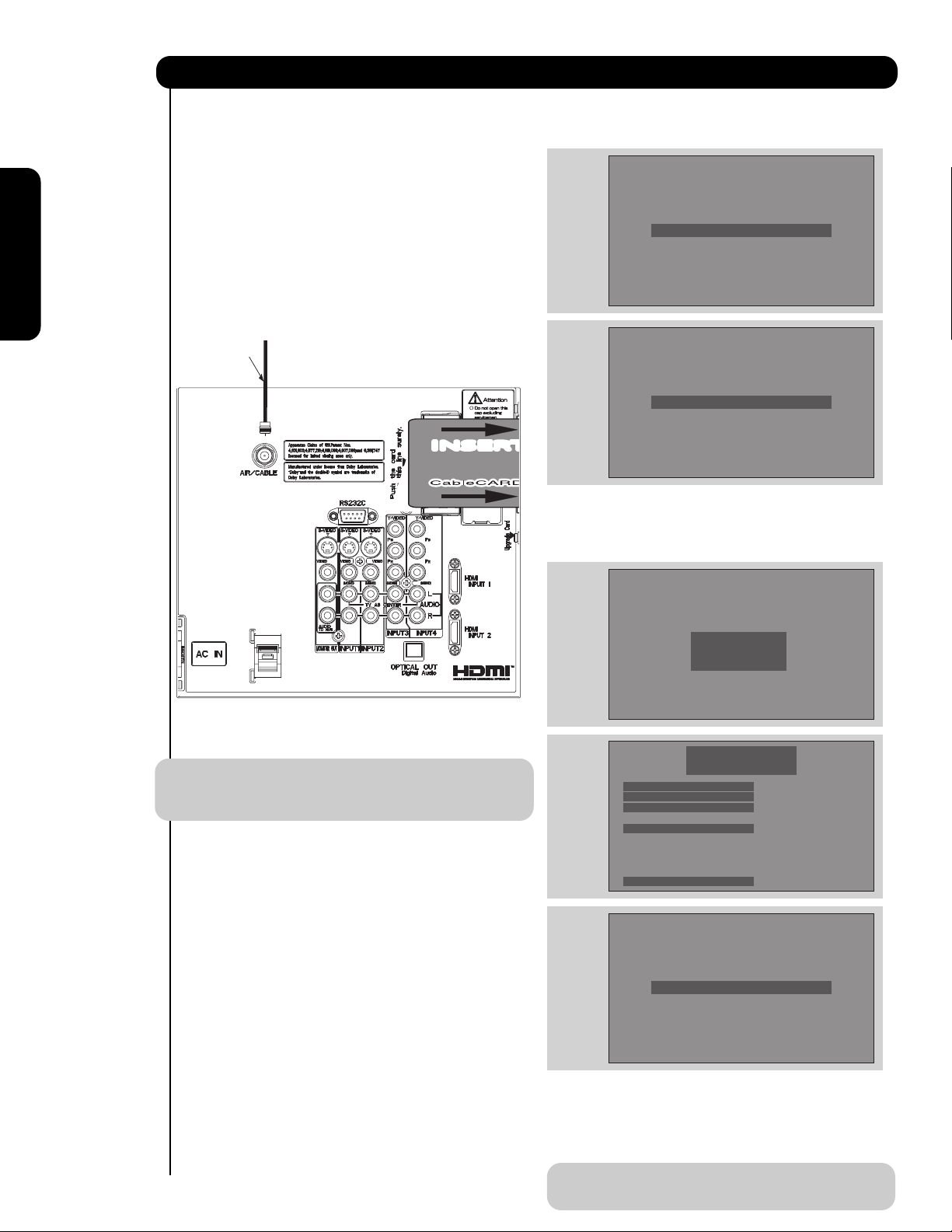
14
NOTE: 1. A digital cable subscription is required.
2. Do not insert a PCMCIA card into the
CableCARD slot.
If the CableCARD is properly installed or removed, the
TV will display the following respective screens.
After the CableCARD is installed, wait until the second
screen below appears. The third screen below will
appear if a channel is not authorized for viewing. Press
the EXIT button to exit the second screen.
Please take note of all information on the screen (you
will provide this information to your cable operator).
Call your cable operator and give them the information
from the card to start your cable service.
NOTE: Please make reference to CableCARD
information from SETUP menu (see page 58) .
Rear Panel Connections
First time use
Digital Cable
INSERTINSER
T
CableCARD Slot
This slot is for the CableCARD that will be provided
by your local cable operator to gain access to
chosen cable channels. Please call your local cable
operator if this service is available before
requesting a CableCARD (also known as Point of
Deployment (POD) module).
1. Connect a coaxial cable to cable terminal of
the Rear Panel Jacks.
2. Insert the CableCARD into the slot (Top of card
should be facing towards you as shown
below).
CableCARD is installed
OR
CableCARD is not installed
OR
Acquiring Data.
Please wait.
In order to start cable service
for this device, please contact
your cable provider
CableCARD(tm): 123-456-789-1
Host: 123-456-789-1
Data: 123-456-789-1
Unit Address: 123-456-789-1
Press EXIT to return
Not an Authorized Channel
Page 15
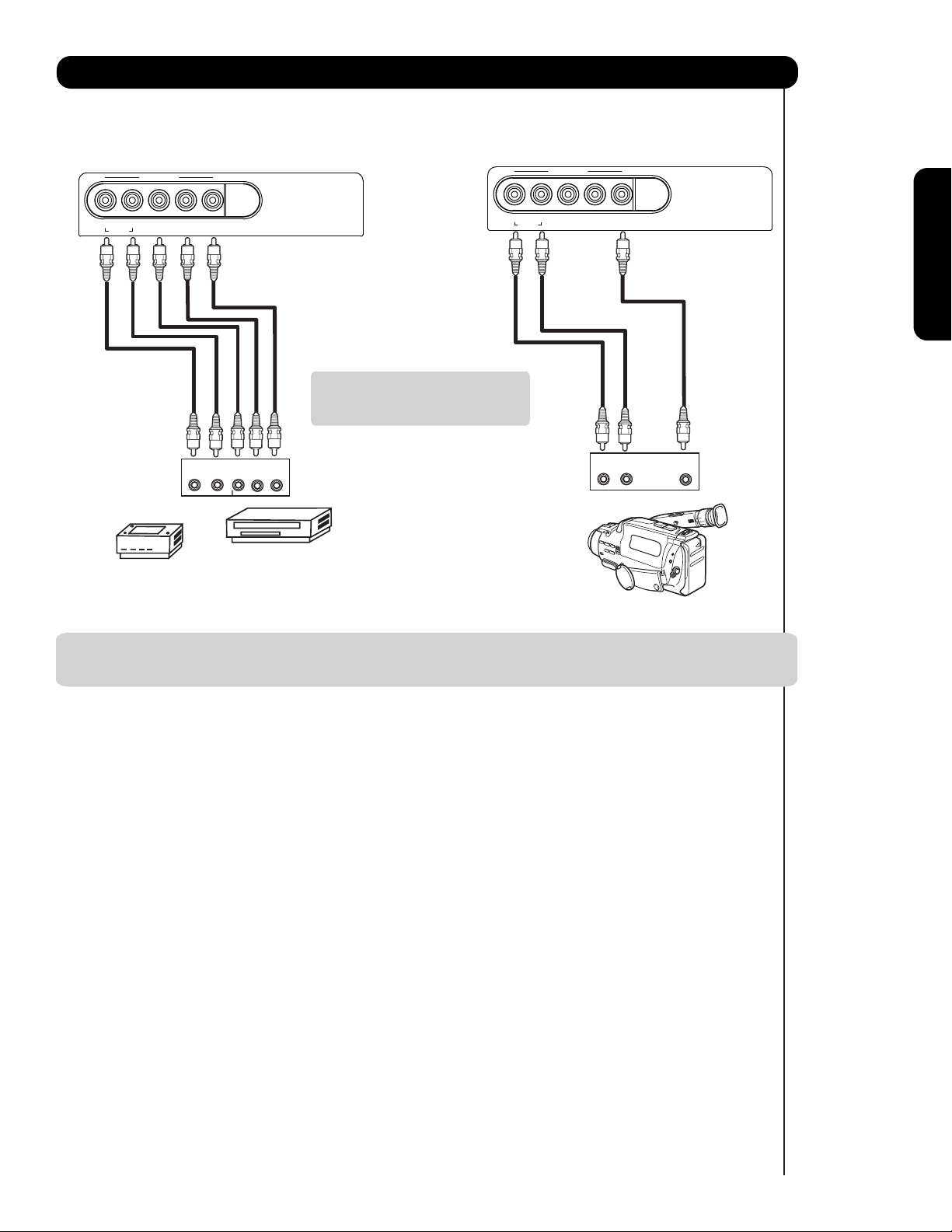
The LEFT SIDE panel jacks are provided as a convenience to allow you to easily connect a camcorder , DVD, Video
Game or VCR as shown in the following examples:
NOTE: 1. Completely insert connection cord plugs when connecting to left side panel jacks. If you do not, the
played back picture may be abnormal.
15
Connecting External Video Sources
First time use
lenaPediStfeL
R
AUDIO
L/MONO
Y / VIDEO
INPUT 5
specifications.
Note : Special device cables will be
according to the own device
Video Game
OUTPUT
P
B/CB
PR/C
R
R L
PR P
B
Y
Video Camera
COMPONENT
OUTPUT CAPABILITY
DVD , Set Top Box,
Video Game Console.
lenaPediStfeL
R
AUDIO
L/MONO
Y / VIDEO
INPUT 5
OUTPUT
R L
PR P
B
V
Page 16
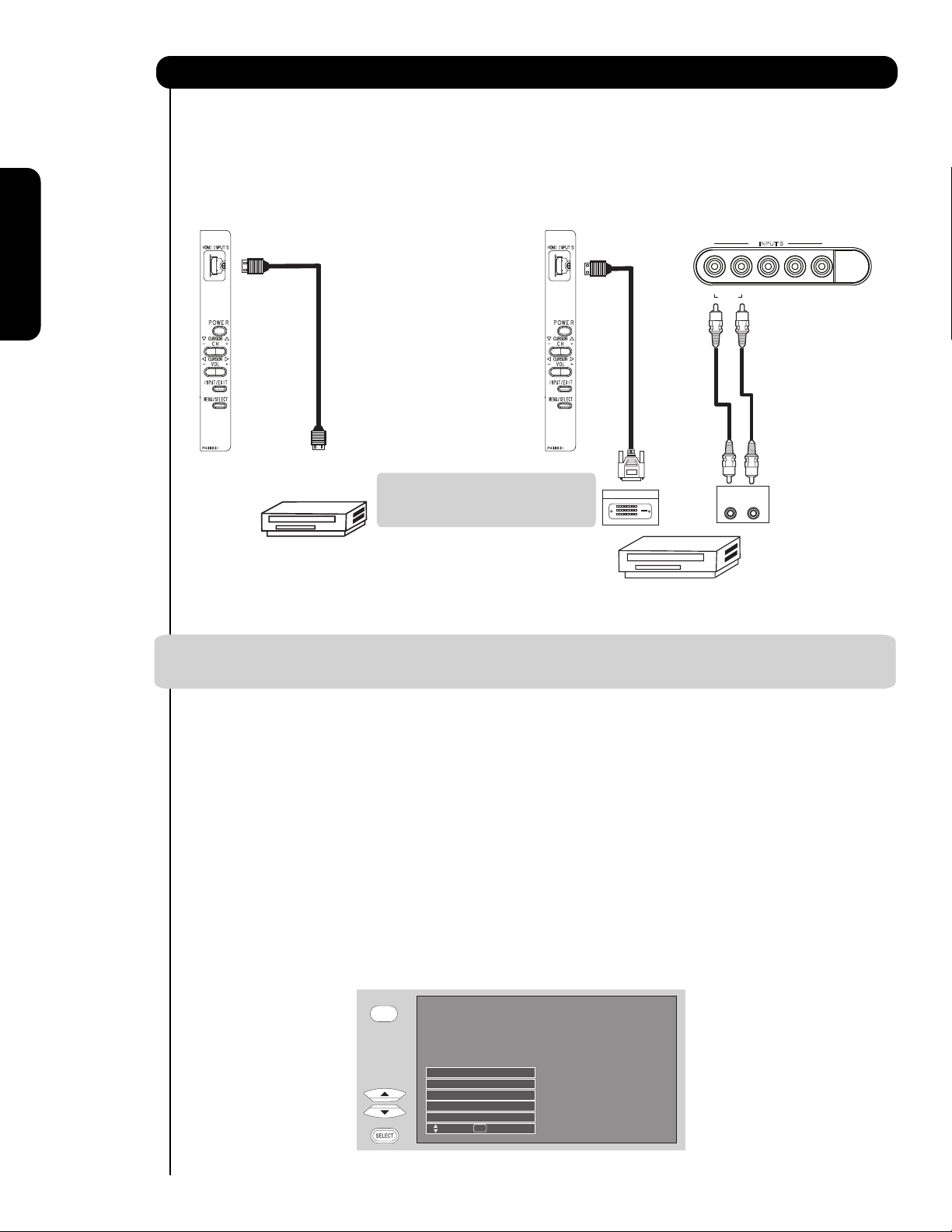
16
First time useThe Remote ControlOn-Screen Display
The RIGHT SIDE panel jacks are provided as a convenience to allow you to easily connect HDMI or DVI signals
from a DVD, Set Top Box , Video Game as shown in the following examples (When connecting DVI signal it will
NOTE: 1. Completely insert connection cord plugs when connecting to side panel jacks. If you do not, the
played back picture may be abnormal.
The exact arrangement you use to connect the VCR, camcorder, laserdisc player, DVD player, or HDTV Set
Top Box to your Plasma TV is dependent on the model and features of each component. Check the
owner’s manual of each component for the location of video and audio inputs and outputs.
The following connection diagrams are offered as suggestions. However, you may need to modify them to
accommodate your particular assortment of components and features. For best performance, video and
audio cables should be made from coaxial shielded wire.
Before Operating External Video Source
Connect an external source to one of the INPUT terminals, then press the INPUTS button to show the
INPUTS menu. Use the CURSOR PAD ( and ) to select the Input of your choice. Then press
the SELECT button or the CURSOR PAD to confirm your choice (see page 26).
HDMI DIGITAL
OUTPUT CAPABILITY
DVD , Set Top Box,
Video Game Console.
Right Side Panel
Right Side Panel
Left Side Panel
DVI DIGITAL
OUTPUT CAPABILITY
DVD , Set Top Box,
Video Game Console.
need to connect the audio output into the Left Side Input jacks) :
A) Connecting HDMI signal.
B) Connecting DVI signal.
Connecting External Video Sources
DVI to HDMI
Cable
Note : Special device cables will be
according to the own device
DIGITAL OUTPUT
specifications.
R
INPUT 5
L/MONO
PR P
AUDIO
OUTPUT
R L
Back of
HDTV Set-Top-Box or
DVD Player
B
Y / VIDEO
INPUTS
Input 4
Input 5
Cable
Air /
Input 1
Input 2
Move SEL Sel.
Page 17
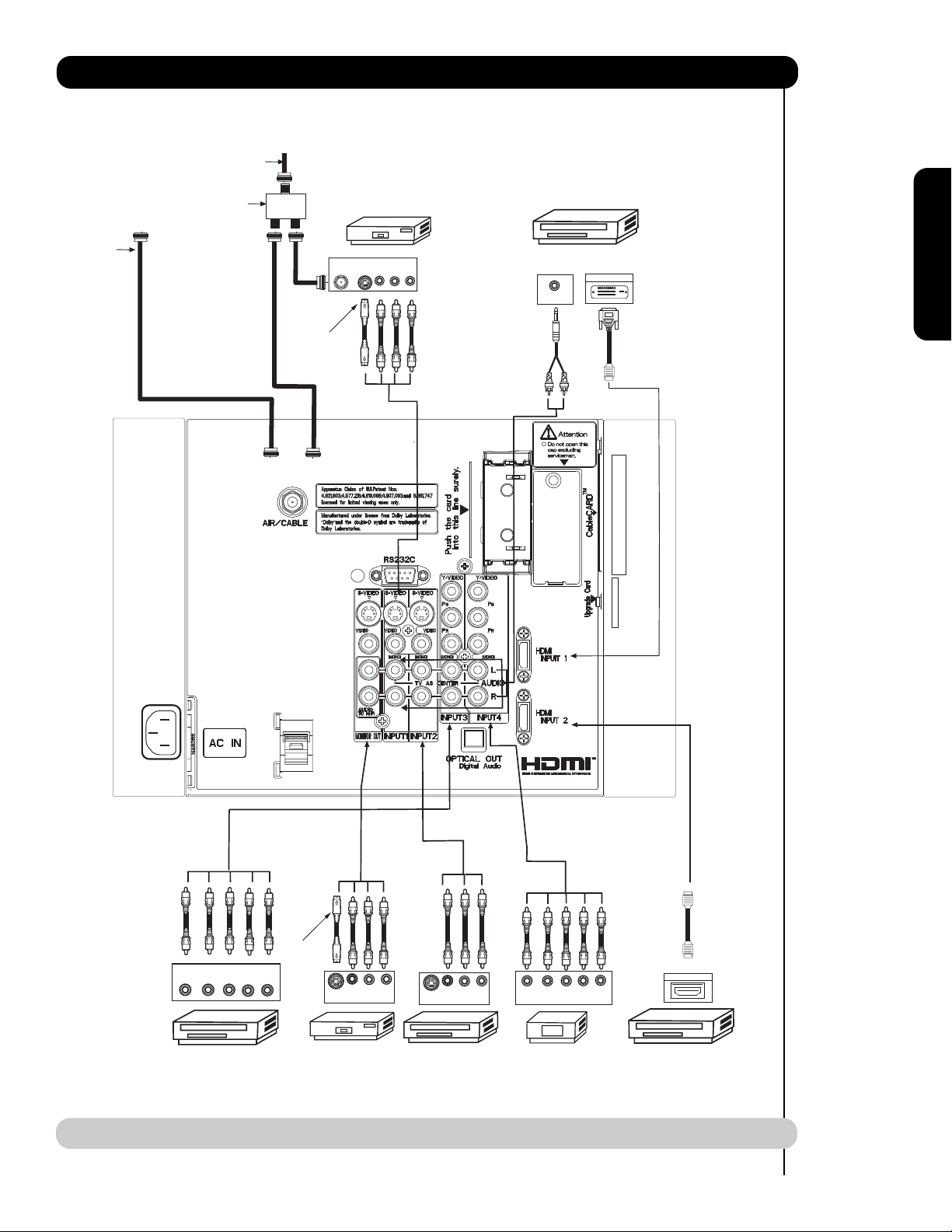
17
First time use
NOTE: Cables are optional, except when specified.
Rear Panel Connections
Cable TV coaxial cable
2-Way signal splitter
Outside
Antenna
ANT
IN
S-VIDEO
VCR #1
OUTPUT
V L R
DIGITAL
OUTPUT CAPABILITY
DIGITAL OUTPUT
AUDIO OUT
Optional
DVI
to
HDMI
Optional
OUTPUT
Y P
B/CBPR/CR
DVD Player
L R
S-VIDEO
VCR #2
V L R
INPUT
V L R
S-VIDEO
OUTPUT
Laserdisc player, VCR,
camcorder, etc.
P
Y P
B
R
OUTPUT
HDTV Set-Top Box
L R
HDMI
to
HDMI
HDMI OUTPUT
HDMI DIGITAL
OUTPUT CAPABILITY
Page 18
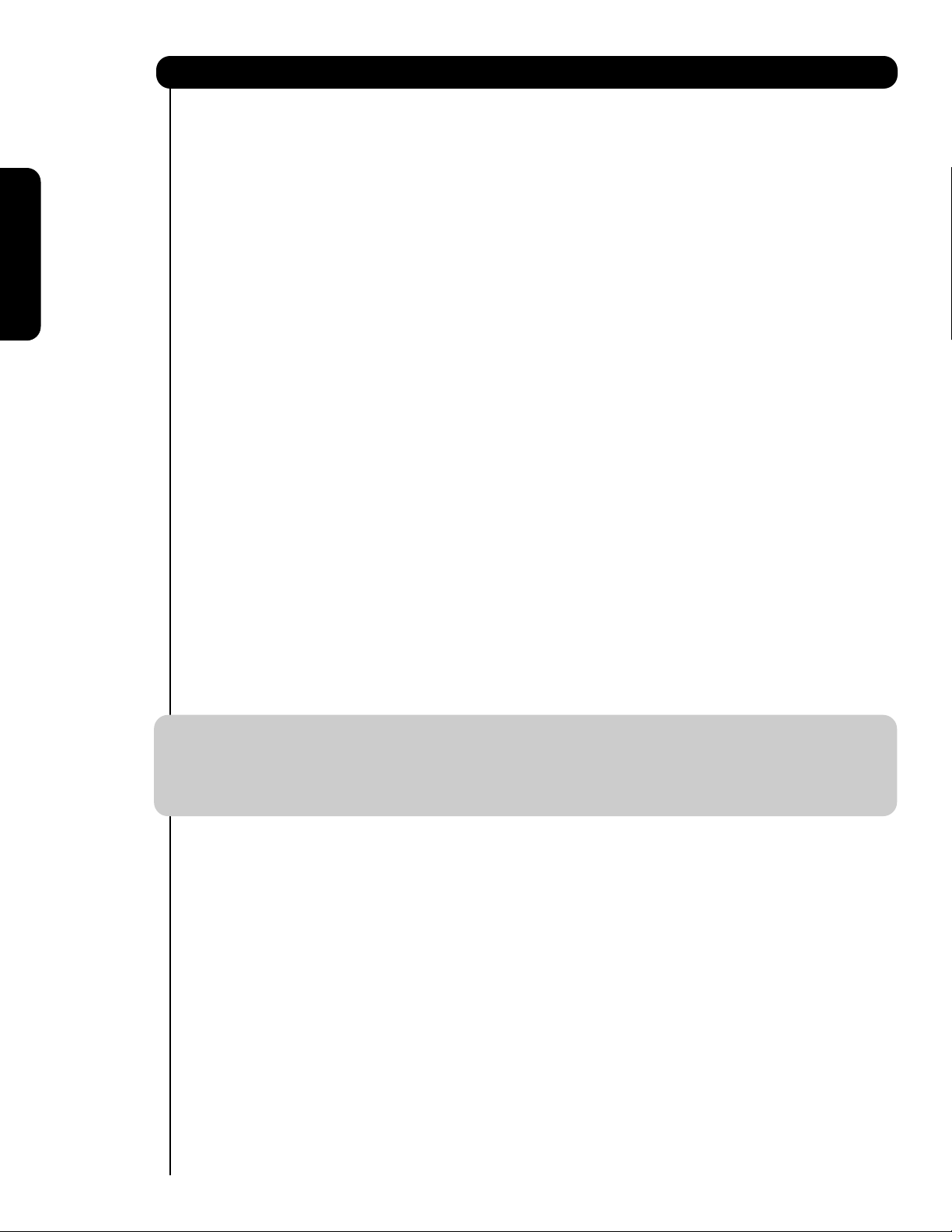
18
First time use
Tips on Rear Panel Connections
• S-VIDEO, Y-P
BPR
, or HDMI connections are provided for high performance laserdisc players, VCRs etc. that
have this feature. Use these connections in place of the standard video connection if your device has this
feature.
• If your device has only one audio output (mono sound), connect it to the left audio jack on (L/(MONO)) the
Rear Panel.
• Refer to the operating guide of your other electronic equipment for additional information on connecting
your hook-up cables.
• A single VCR can be used for VCR #1 and VCR #2, but note that a VCR cannot record its own video or line
output (INPUT: 1 in the example on page 14). Refer to your VCR operating guide for more information on
line input-output connections.
• Connect only 1 component (VCR, DVD player, camcorder, etc.) to each input jack.
• COMPONENT: Y-PBP
R
(Input 3, 4 & 5) connections are provided for high performance components, such as
DVD players and set-top-boxes. Use these connections in place of the standard video connection if your
device has this feature.
• Your component outputs may be labeled Y, B-Y, and R-Y. In this case, connect the components B-Y
output to the TV’s PBinput and the components R-Y output to the TV’s PRinput.
• Your component outputs may be labeled Y-CBCR. In this case, connect the components CBoutput to the
TV’s PBinput and the components CRoutput to the TV’s PRinput.
• It may be necessary to adjust TINT to obtain optimum picture quality when using the Y-PBPRinputs. (See
page 37)
• To ensure no copyright infringement, the MONITOR OUT output will be abnormal, when using the Y-PBPR, and
HDMI input jacks.
• Input 1 , 2 or 5 can accept HDMI signal.
• S-VIDEO monitor output may be used for recording only when the input is of S-VIDEO type.
• When using a HDMI input from a Set-Top-Box, it is recommended to use a 1080i or 720p input signal.
INSTALLATION RECOMMENDATION:
1. Video signals fed through a VCR may be affected by copyright protection systems and the picture will be
distorted on the television.
2. Connecting the television directly to the Audio /Video output of a Set-Top-Box will assure a more normal
picture.
Page 19
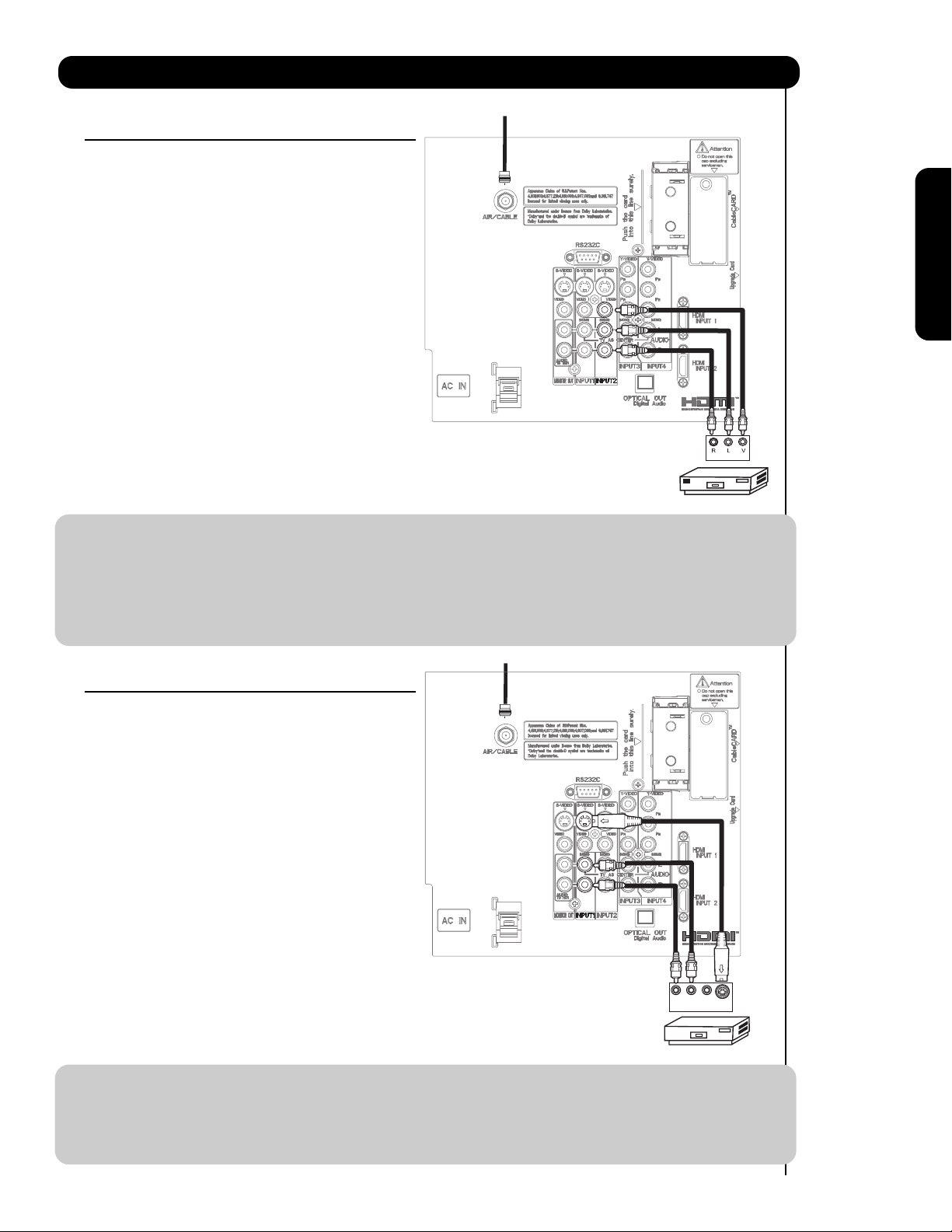
CONNECTING A VIDEO AND STEREO AUDIO
SOURCE TO INPUT1 – INPUT5
1. Connect the cable from the VIDEO OUT of the
VCR or the laserdisc player to the INPUT
(VIDEO) jack, as shown on the Rear Panel to the
right.
2. Connect the cable from the AUDIO OUT R of the
VCR or the laserdisc player to the INPUT
(AUDIO/R) jack.
3. Connect the cable from the AUDIO OUT L of the
VCR or the laserdisc player to the INPUT
(AUDIO/L) jack.
4. Press the INPUTS button, then select INPUT 2
from the INPUTS menu to view the program
from the VCR or laserdisc player.
5. Select CABLE or AIR from the INPUTS menu to
return to the last channel tuned.
NOTE: 1. Completely insert the connection cord plugs when connecting to rear panel jacks. The picture and
sound that is played back will be abnormal if the connection is loose.
2. A single VCR can be used for VCR #1 and VCR #2 (see page 17) but note that a VCR cannot record
its own video or line output. Refer to your VCR operating guide for more information on line inputoutput connections.
3. When INPUT 3 , 4 or 5 are used, it is necessary to connect the video output of the device to the
Y/VIDEO input jack of the TV (For INPUT 5 please see page 17 for reference).
CONNECTING AN S-VIDEO AND STEREO AUDIO
SOURCE TO INPUT 1, 2
1. Connect the cable from the S-VIDEO OUT of
the S-VHS VCR or the laserdisc player to the
INPUT (S-VIDEO) jack, as shown on the Rear
Panel to the right.
2. Connect the cable from the AUDIO OUT R of
the VCR or the laserdisc player to the INPUT
(AUDIO/R) jack.
3. Connect the cable from the AUDIO OUT L of
the VCR or the laserdisc player to the INPUT
(AUDIO/L) jack.
4. Press the INPUTS button, then select INPUT 1
from the INPUTS menu to view the program
from the VCR or laserdisc player.
5. Select CABLE or AIR from the INPUTS menu to
return to the last channel tuned.
NOTE: 1. Completely insert the connection cord plugs when connecting to rear panel jacks. The picture and
sound that is played back will be abnormal if the connection is loose.
2. A single VCR can be used for VCR #1 and VCR #2 (see page 17), but note that a VCR cannot record
its own video or line output. Refer to your VCR operating guide for more information on line inputoutput connections.
CABLE
or
Air signal
CABLE
or
Air signal
19
Connecting External Video Sources
First time use
Back of
VCR
OUTPUT
VCR
Back of VCR or
Laserdisc Player
R L V
S-VIDEO
OUTPUT
VCR or Laserdisc Player
Page 20
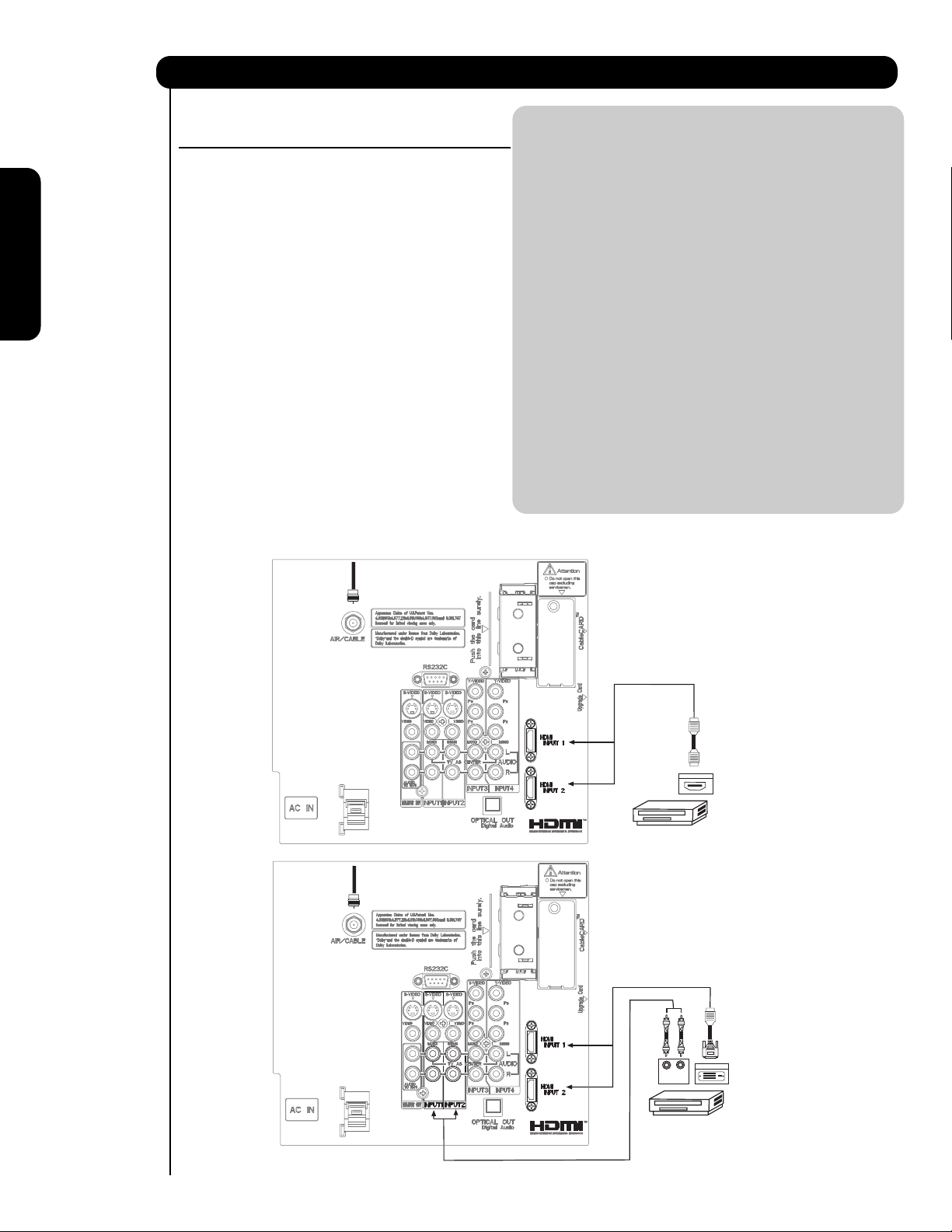
CONNECTING A COMPONENT SOURCE WITH
HDMI OR DVI CAPABILITY TO INPUT 1, 2 OR 5
1. Connect the HDMI or DVI to HDMI connection
cable from the output of the HDTV set top box
or DVD player to the HDMI
input as shown on the Rear panel below.
2. With DVI output, connect the cable from the
AUDIO OUT R of the HDTV set top box or DVD
player to the INPUT (AUDIO/R) jack as shown on
the Rear Panel below.
3. With DVI output, connect the cable from the
AUDIO OUT L of the HDTV set top box or DVD
player to the INPUT (AUDIO/L) jack as shown
on the Rear Panel below.
4. Press the INPUTS button, then select INPUTS 1,
2 or 5 to view the program from the HDTV set
top box or DVD player.
5. Select CABLE or AIR from the INPUTS menu to
return to the last channel viewed.
NOTE: 1. Completely insert the connection cord
plugs when connecting to rear panel jacks.
The picture and sound that is played back
will be abnormal if the connection is loose.
2. The HDMI input on INPUT 1 , 2 and 5
contains the copy protection system called
High-bandwidth Digital Content Protection
(HDCP). HDCP is a cryptographic system
that encrypts video signals when using
HDMI connections to prevent illegal
copying of video contents.
3. HDMI is not a “NETWORK” technology. It
establishes a one-way point-to-point
connection for delivery of uncompressed
video to a display.
4. The connected digital output device
controls the HDMI interface so proper setup of device user settings determines final
video appearance.
5. When using a DVI to HDMI cable, connect
the Audio Out L and R cables at the same
INPUT (1 , 2 or 5) as your HDMI INPUT(1 , 2 or 5).
(For INPUT 5 please see page 15 for reference).
CABLE
or
Air signal
CABLE
or
Air signal
20
Connecting External Video Sources
First time use
HDMI input
DVI to HDMI Input
HDMI
P
R
L R
OUTPUT
DIGITAL OUTPUT
P
B
DIGITAL OUTPUT
Cable
Back of
HDTV Set-Top-Box or
DVD Player
DVI to HDMI
Cable
Back of
HDTV Set-Top-Box or
DVD Player
or
HDTV Set-Top-Box or
DVD Player
or
or
HDTV Set-Top-Box or
DVD Player
Page 21
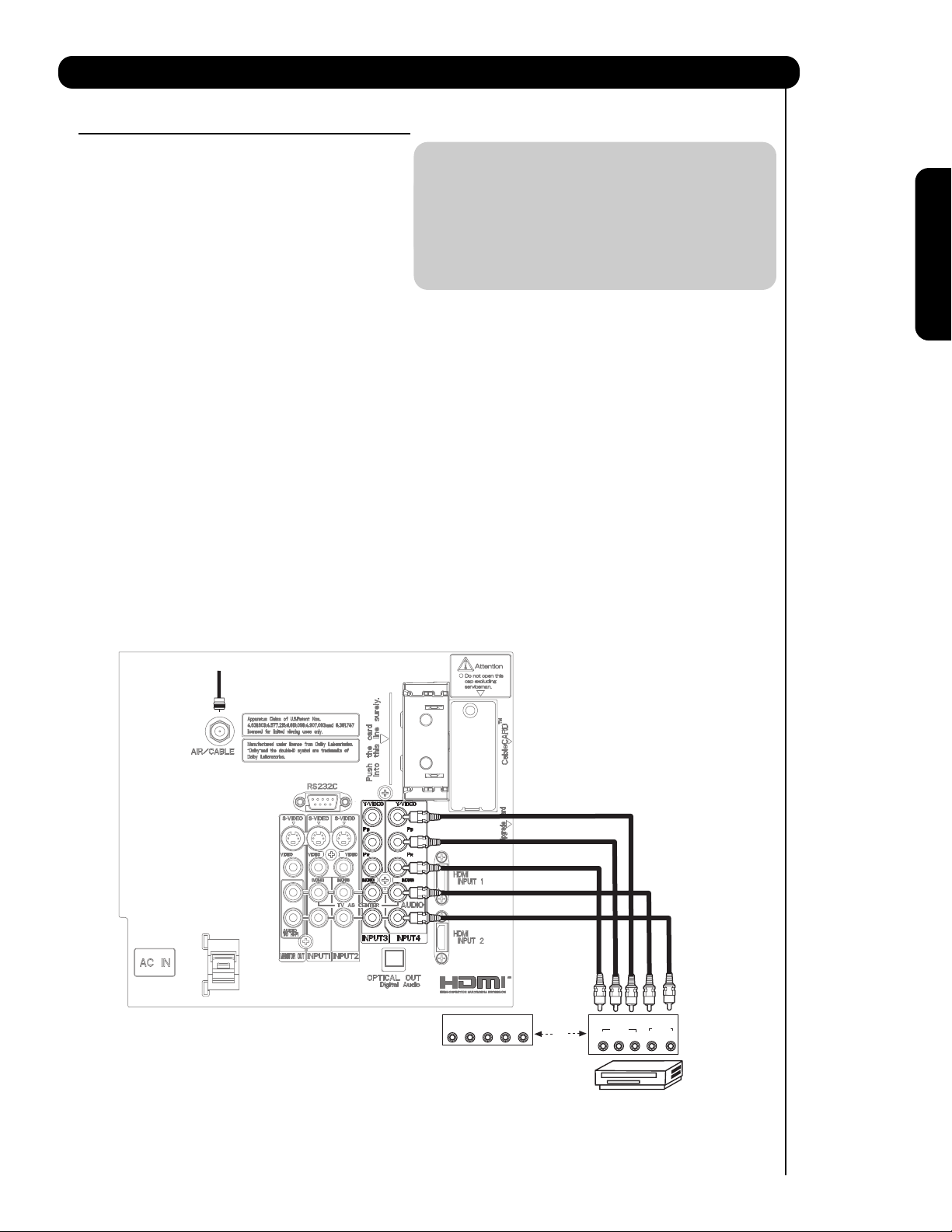
CONNECTING A COMPONENT AND STEREO
AUDIO SOURCE TO INPUT 3 , 4 or 5 : Y-PBPR.
1. Connect the cable from the Y OUT of the
Laserdisc/DVD player or HDTV set top box to
the INPUT (Y) jack, as shown on the Rear
panel below.
2. Connect the cable from the PB/CBOUT or BY OUT of the Laserdisc/DVD player or HDTV
set top box to the INPUT (PB)jack.
3. Connect the cable from the PR/CROUT or RY OUT of the Laserdisc/DVD player or HDTV
set top box to the INPUT (PR) jack.
4. Connect the cable from the AUDIO OUT R of
the Laserdisc/DVD player or HDTV set top box
to the INPUT (AUDIO/R) jack.
5. Connect the cable from the AUDIO OUT L of
the Laserdisc/DVD player or HDTV set top box
to the INPUT (AUDIO/L) jack.
6. Press the INPUTS button, then select INPUT 4
from the INPUTS menu to view the program
from the Laserdisc/DVD player or HDTV set
top box.
7. Select CABLE or AIR to return to the last
channel tuned.
NOTE: 1. Completely insert the connection cord
plugs when connecting to rear panel jacks.
The picture and sound that is played back
will be abnormal if the connection is loose.
2. See page 18 for tips on REAR PANEL
CONNECTIONS.
CABLE
or
Air signal
(For INPUT 5 please see page 15 for reference).
21
Connecting External Audio/Video Devices
First time use
OUTPUT
L R Y P
HDTV Set-Top Box
B PR
AUDIO
L R
Back of
DVD Player
OUTPUT
OR
VIDEO
PR/CR PB/CB Y
DVD Player
Page 22
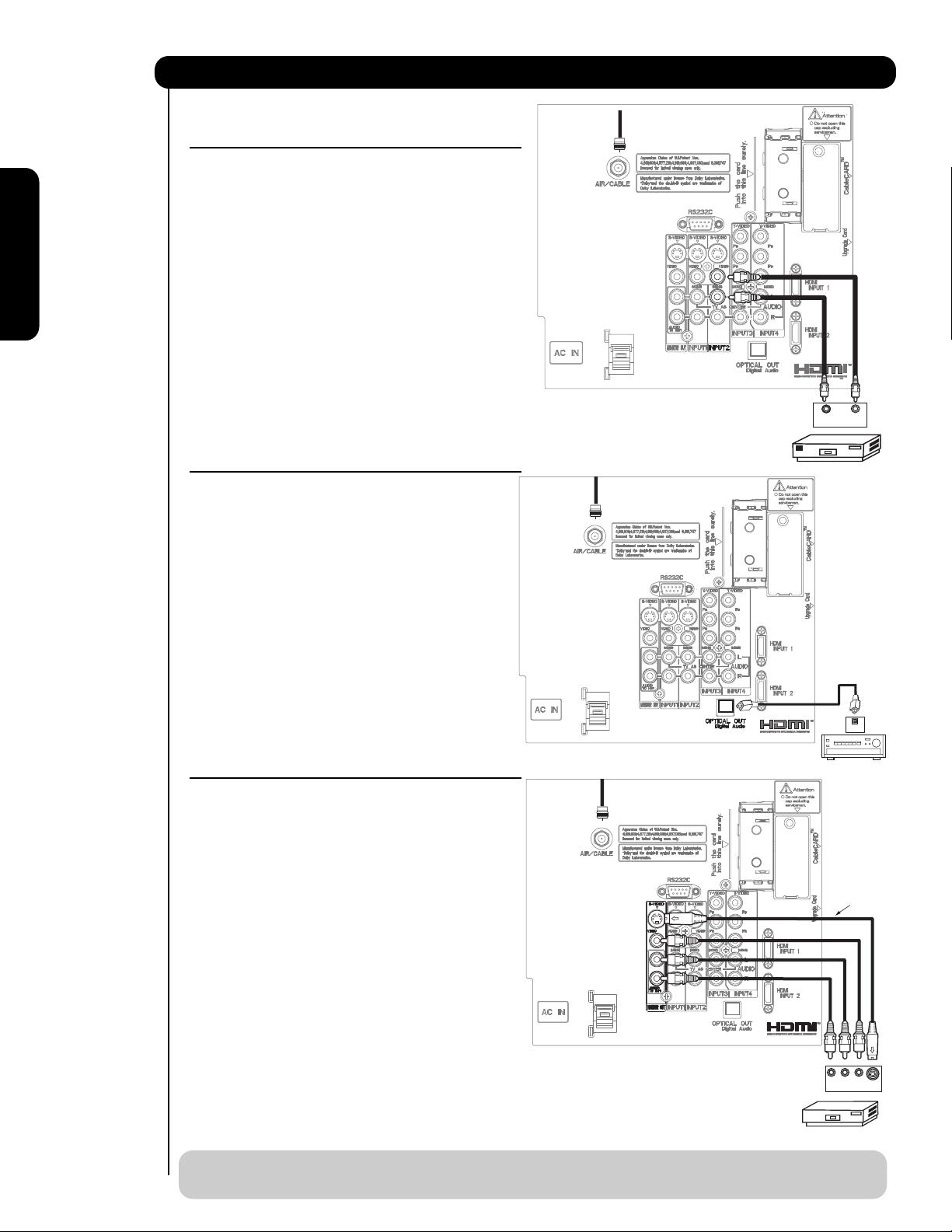
CONNECTING A VIDEO AND MONAURAL AUDIO
SOURCE TO INPUT 1 ~ INPUT 5
1. Connect the cable from the VIDEO OUT of the
VCR or the laserdisc player to the INPUT
(VIDEO) jack, as shown on the Rear Panel on the
right.
2. Connect the cable from the AUDIO OUT of the
VCR or the laserdisc player to the INPUT
(MONO)/L(AUDIO) jack.
3. Press the INPUTS button, then select INPUT 2
from the INPUTS menu to view the program
from the VCR or the laserdisc player.
4. Select CABLE or AIR from the INPUTS menu to
return to the previous channel.
CONNECTING AN EXTERNAL AUDIO AMPLIFIER
To monitor the audio level of the Plasma TV to an
external audio amplifier, connect the system as
shown on the right. The “OPTICAL OUT” from the
Rear Panel is a fixed output. The Volume of the
amplifier is controlled by the amplifier, not by the
Plasma Television. The OPTICAL OUT terminal
outputs all audio sources with Optical IN capability.
1. Connect an optical cable from the Optical out to
the Optical input of a separate Stereo System
Amplifier as shown on the Rear Panel on the
right.
CONNECTING MONITOR OUT
The MONITOR OUT terminal outputs video and
audio of CABLE/AIR and INPUTS 1, 2, 3, 4 and 5. It
does not output component and HDMI video.
1. Connecting S-Video:
Connect the cable from the S-VIDEO OUT of
the Rear Panel to the INPUT (S-VIDEO) jack, of
the VCR or Laserdisk player.
Connecting Video:
Connect the cable from the VIDEO INPUT of
the VCR or the laserdisc player to the VIDEO
out jack on the TV Rear Panel.
2. Connect the cable from the AUDIO IN R of the
VCR or the laserdisc player to the OUTPUT
(AUDIO/R) jack on the TV Rear Panel.
3. Connect the cable from the AUDIO IN L of the
VCR or the laserdisc player to the OUTPUT
(AUDIO/L) jack on the TV Rear Panel.
NOTE: When making video connections, connect S-Video only or Video only. If both are connected, S-
Video takes priority.
CABLE
or
Air signal
CABLE
or
Air signal
CABLE
or
Air signal
(For INPUT 5 please see page 15 for reference).
22
First time useThe Remote ControlOn-Screen Display
Connecting External Audio/Video Devices
Back of
VCR
AUDIO OUT VIDEO OUT
OUTPUT
VCR
Stereo System Amplifier
OPTICAL
IN
Stereo System Amplifier
or DVD Player
Optional
R L V
INPUT
VCR or other external
components
S-VIDEO
Page 23
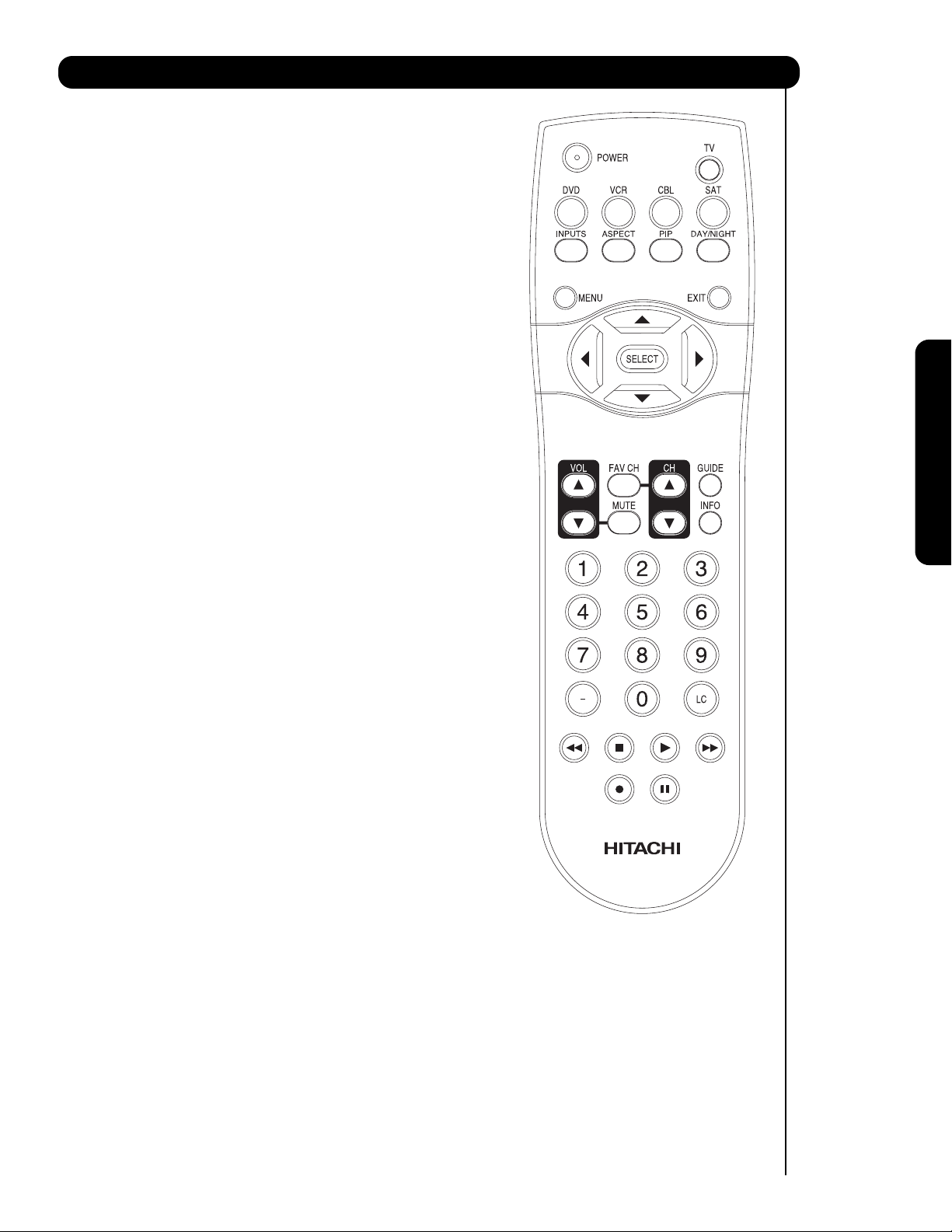
23
The Remote Control
In addition to controlling all the functions on your
HITACHI Plasma Television , the new remote
control is designed to operate different types of VCRs,
CATV (Cable TV) converters, set-top-boxes, satellite
receivers (SAT) and DVD players with one touch. Basic
operation keys are grouped together in one area.
To operate your TV, point the remote control at the
screen of the TV and press the TV button. The remote
will now control your television.
To operate your VCR, point the remote at the remote
sensor of the VCR and press the VCR button. The
remote will now control your VCR (see page 34
for
instructions on how to program the remote to control
your VCR).
To operate your cable box, point the remote at the
remote sensor of the cable box and press the CABLE
(CBL) button. The remote will now control your cable
box (see page 31 for instructions on how to program
the remote to control your cable box).
To operate your set-top-box or satellite receiver, point
the remote at the remote sensor of the set-top-box or
satellite receiver and press the SAT button. The remote
will now control your set-top-box or satellite receiver. If
you have a satellite receiver, use this button to program
your satellite receiver (see page 32 for instructions on
how to program the remote to control your SAT).
To operate your DVD player, point the remote at the
remote sensor of the DVD player and press the DVD
button. The remote will now control your DVD player
(see page 33 for instruction on how to program the
remote to control your DVD player).
The Remote Control
Page 24
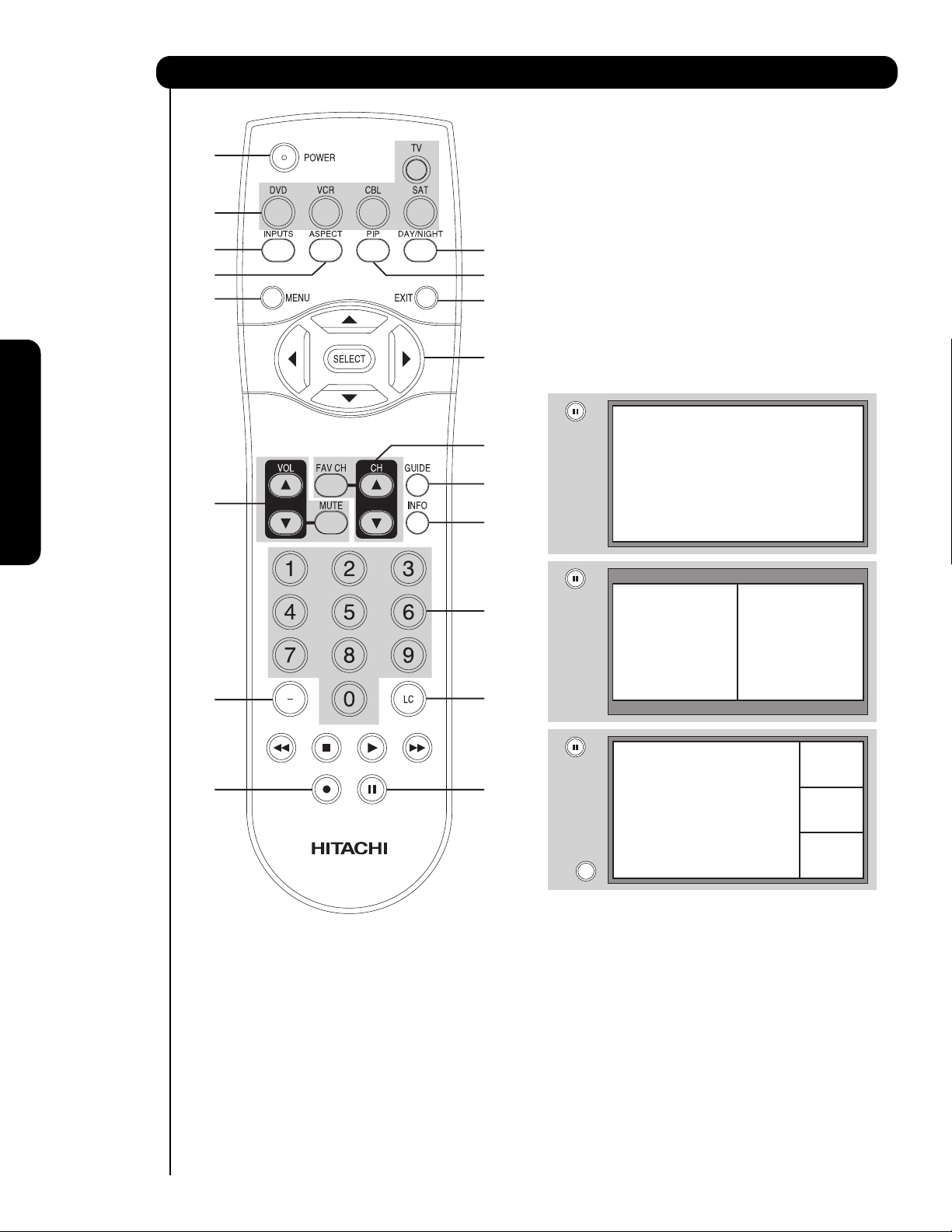
How to Use the Remote to Control Your TV
The Remote Control
POWER button
Press this button to turn the TV set on or off when
the remote is in TV mode.
MODE buttons
These buttons allow the remote to control your TV,
VCR, DVD, Cable box/Satellite box depending on
which button is pressed. Refer to page 31~34 for
how to change between each of these modes.
PAUSE button
Press the PAUSE button to freeze the picture.
Press the EXIT button to return the picture to
motion. Press the PAUSE button repeatedly to
cycle through the three different freeze modes (see
page 30).
DAY/NIGHT button
Press this button to toggle between Day and Night
picture mode settings. Select DAY for day time
viewing with more brightness and contrast to
compete with room light. Select NIGHT for night
time viewing with less brightness and contrast for a
more detailed picture (see page 37 for settings
changes).
24
쐋
EXIT
Freeze
Freeze
Freeze
Freeze
Freeze
Page 25

ASPECT button
Press this button to quickly change the picture format ASPECT ratio. Depending on the input signal format
received, the picture format ratio allows you to adjust the images through the following options.
• Antenna-Analog Channel
• S-Video/Video Input
(Auto Aspect: Off)
• HDMI-480i/480p Input
(Auto Aspect: Off)
• Component-480i/480p
Input (Auto Aspect: Off)
Note: Please see Appendix A
on page 76.
• Antenna-Digital Channel (4:3)
• S-Video/Video 4:3/Letter
Input (Auto Aspect: On)
• HDMI-480i/480p 4:3/
Letter Input (Auto Aspect: On)
• Component-480i/480p 4:3/
Letter Input
(Auto Aspect: On)
Note: Please see Appendix A
on page 76.
• S-Video/Video 16:9 Input
(Auto Aspect: On)
• HDMI-480i/480p 16:9 Input
(Auto Aspect: On)
• Component-480i/480p
16:9 Input
(Auto Aspect: On)
Note: Please see Appendix A
on page 76.
• Antenna-Digital Channel (16:9)
• HDMI-720p/1080i Input
• Component-720p/1080i
Input
Note: Please see Appendix A
on page 76.
NOTE: 1. The Aspect Style in all five video inputs have independent Aspect Style setting.
2. Vertical position adjustments are directly available when you choose 4:3
EXPANDED/ZOOM1/ZOOM2 or 16:9 ZOOM aspect style (see also page 38).
4:3 STANDARD
Use this aspect mode to display conventional (4:3)
images. Side panels (gray areas) are placed to the
left and right of the image to preserve the original
aspect ratio of the source. Note: Use this mode for
only 15% of your total viewing time to prevent
uneven aging of the phosphors. Phosphors in the
lighted area of the picture will age more rapidly
than the gray areas.
4:3 EXPANDED
Use this aspect mode to display conventional (4:3)
sources by linearly increasing image expansion
from the center towards the edges of the display
area in order to fill it.
4:3 ZOOM1/ZOOM2
Use these aspect modes to zoom in on
conventional (4:3) sources.
16:9 STANDARD 1
Use this aspect mode to display 16:9 sources like
HDTV and DVD’s preserving the original 16:9
aspect ratio showing 95% of the size.
16:9 ZOOM
Use this aspect to Zoom-in once while in 16:9
aspect.
How to Use the Remote to Control Your TV
The Remote Control
3. When displaying 16:9 STANDARD 2 it may appear lines at the edge of the picture
this is normal operation of the TV.
1
1
IMA GE INPUT
16:9 STANDARD 2
Use this aspect mode to display 16:9 sources like
HDTV and DVD’s preserving the original 16:9
aspect ratio showing 100% of the size.
IMA GE INPUT
IMA GE INPUT
IMA GE INPUT
1
2
25
Page 26

How to Use the Remote to Control Your TV
The Remote Control
INPUTS button
When the remote control is in TV mode, press this
button to access the INPUTS menu. Use the
CURSOR and SELECT buttons to scroll and select
the inputs that are being used. Pressing the
INPUTS button repeatedly will also cycle through
the Inputs menu items. Then press the SELECT
button to select.
INPUT 1 Select to choose INPUT 1.
INPUT 2 Select to choose INPUT 2.
INPUT 3 Select to choose INPUT 3.
INPUT 4 Select to choose INPUT 4.
INPUT 5 Select to choose INPUT 5.
CABLE
AIR/ Select between Air or Cable signal.
PICTURE-IN-PICTURE button
See separate section on pages 28
-29 for a
description.
MENU button
The MENU button will start the On-Screen Display.
GUIDE button
[Cable Box (CBL), Satellite Receiver (SAT)
modes only]
The use of this button is only applicable when the
remote control is in (CBL) and (SAT/STB) mode.
Press this button to access the Channel Guide of
the (CBL), and (SAT/STB).
EXIT button
This button will exit all On-Screen Displays.
CURSOR buttons/SELECT button
All the On-Screen Display features can be set or
adjusted by using the CURSOR buttons and the
SELECT button, except for numeric entries. Press
the CURSOR buttons toward desired direction and
press the SELECT button to select.
INFO button
Press this button when you want to check the
channel being received, the picture source, if the
channel has stereo (ST) or second audio program
(SA), the time, CHANNEL ID and if the TIMER is set.
INFO button display for Analog Channels
INFO button display for Digital Channels
INFO button display when an S-VIDEO Input is
connected to INPUT 1
INFO button display for when a COMPONENT
VIDEO: Y-P
BPR Input is connected to INPUT 3
NOTE: 1. Press the INFO button again or the EXIT
button to return to normal viewing.
2. The Aspect setting will not be shown if
the channel is locked.
INFO
Y-PBPR: 3
480i 3:17PM
Auto
26
INPUTS
Input 4
Input 5
Air /
Cable
Input 1
Input 2
Move SEL Select
INFO
Show Name Air 8
3:00PM- 3:30PM KXYZ-HD
ST TV-G 480i 3:17PM
Auto STEREO
INFO
INFO
Show Name Cable 8 -1
3:00PM- 3:30PM KXYZ-HD
Engl 1080i 3:17PM
Auto
Show Name
3:00PM- 3:30PM KXYZ-HD
Engl 1080i 3:17PM
The show description will be in this area of the screen.
DTVCC
DTVCC
ALT U.S.
ALT U.S.
Cable 8 -1
Auto
INFO
Auto
S-IN: 1
480i 3:17PM
Page 27

27
How to Use the Remote to Control Your TV
First time use
VOLUME (VOL), MUTE button
Press the VOLUME button (
or ) until you
obtain the desired sound level.
To reduce the sound to one half of normal volume
(SOFT MUTE) to answer the telephone, etc., press
the MUTE button. Press the MUTE button again to
turn the sound off completely (MUTE). To restore
the sound, press the MUTE button one more time,
or VOL UP (
).
Closed Captioning will display automatically when
MUTE/SOFT MUTE is on and Closed Caption is set
to AUTO (see page 56
).
When the TV power is turned off at a volume level
31 or greater, the volume level will default to 30
when the TV is turned on. However, if it is set to a
level 30 or less, the volume level will be at the level
it was set when the TV is turned on.
CHANNEL SELECTOR/FAVORITE CHANNEL
(FAV CH) buttons
The CHANNEL SELECTOR buttons are used to
select channels, lock access code, etc. Use the
CHANNEL SELECTOR buttons to enter one, two,
or three numbers to select channels. Enter 0 first
for channels 1 to 9, or simply press the single digit
channel you wish to tune then wait a few seconds
for the TV to tune. Channel selection may also be
performed by CHANNEL (CH) UP (
) or
CHANNEL (CH) DOWN (
).
Press the FAV CH button to switch to Favorite
(FAV) channel mode. You will know you are in
Favorite Channel mode when (FAV) is displayed
and the displayed channel is GREEN. Press it
again to return to your regular tuned channels. You
can add any channel to your Favorite channel list
by pressing and holding down the FAV CH button
until the displayed channel turns from WHITE to
highlighted GREEN. You can also delete a channel
from your favorite channel list by pressing and
holding down the FAV CH button until the
displayed channel turns highlighted GREEN to
WHITE.
(-) DASH button
The (-) DASH button can only be used when the
remote control is in Satellite (SAT) mode.
LAST CHANNEL (LC) button
Press this button to toggle between the current and
last channel viewed.
RECORD button
Press twice (two times) to record programs when
the remote is in VCR mode.
The Remote Control
MUTE
Volume 8
Cable 6
FAV CH
FAV Cable 6
Soft Mute 8
MUTE
Mute 8
FAV CH
Cable 6
Page 28

Back of
VCR
OUTPUT
VCR
AUDIO OUT VIDEO OUT
28
Your HITACHI Plasma TV incorporates one Tuner
technology designed for improved viewing enjoyment.
This feature allows you to view Digital Channels and
Video inputs on both the main picture and sub picture
simultaneously, with separate control.
When a Digital channel is viewed in the main picture,
the Digital or Analog channel can not be viewed in
the sub picture. Please see table for PIP availability.
To select between main picture and PIP sub picture,
use the CURSOR PAD button the remote. The Green
highlighted channel display will move with every press
of the CURSOR PAD buttons.
The Picture-in-Picture feature is convenient when you
want to watch more than one program at the same
time. You can watch a TV program while viewing other
programs from any of the video inputs.
Use connection at right to view VCR program as a subpicture while viewing another program as main picture
(CABLE/AIR Digital channel).
PIP button
Press the PIP button and a sub-picture will appear
in one of the four different modes (POP, PIP, or
SPLIT), depending on the INPUT signal. To change
the PIP mode, use the PIP button to cycle through
the three different modes.
NOTE : 1. Press the CURSOR PAD ( or ) to
enable the sub-picture sound.
Picture-in-Picture (PIP)
The Remote Control
SPLIT MODE PICTURE-IN-PICTURE
Split Mode PIP displays the main picture and sub-
picture evenly on the screen.
Main Picture
Sub Picture
CABLE
or
Air signal
Main Picture
Sub Picture
POP MODE PICTURE-IN-PICTURE
POP Mode PIP displays the sub-picture outside of
the main picture. Use the CURSOR PAD ( or )
to move the sub-picture. This feature is not
available with a 1080i/720p signal. Please refer to the
PICTURE-IN-PICTURE MODES Table (see page
29).
SWAP
SWAP
Page 29

29
Picture-In-Picture (PIP)
The Remote Control
Main Picture
Sub Picture
PIP MODE PICTURE-IN-PICTURE
Select CABLE/AIR or INPUT 1~5 from the INPUTS menu. Select a channel that has a 1080i/720p signal.
To prevent a pattern burn, occasionally move the sub-picture using the CURSOR PAD.
SWAP
PIP Specifications Table
Sub Picture
PIP
Mode
Main Picture
POP
PIP 16x9
PIP 4x3
SPLIT
STROBE
(4pix)
Yes* l: Auto Aspect OFF
Yes*2: Aulo Aspect ON
( - ) : Not available
Digital Ch.
(Air or Cable)
Component
Composite
S-IN
HDMI
Digital Ch.
(Air or Cable)
Component
Composite.
S-IN
HDMI
Digital Ch.
(Air or Cable)
Componet
Composite
S-IN
HDMI
Digital Ch.
(Air or Cable)
Component
Cmposite
S-IN
HDMI
Digital Ch.
(Air or Cable)
Component
Composite
S-IN
HDMI
1080i 16x9
720p 16x9
480p 16x9
480p 4x3
480i 16x9
480i 4x3
1080i 16x9
720p 16x9
480p 16x9
480p 4x3
480i 16x9
480i 4x3
1080i 16x9
720p 16x9
480p 16x9
480p 4x3
480i 16x9
480i 4x3
1080i 16x9
720p 16x9
480p 16x9
480p 4x3
480i 16x9
480i 4x3
1080i 16x9
720p 16x9
480p 16x9
480p 4x3
480i 16x9
480i 4x3
1080i 16x9
720p 16x9
480p 16x9
480p 4x3
480i 16x9
480i 4x3
1080i 16x9
720p 16x9
480p 16x9
480p 4x3
480i 16x9
480i 4x3
1080i 16x9
720p 16x9
480p 16x9
480p 4x3
480i 16x9
480i 4x3
1080i 16x9
720 p 16x9
480p 16x9
480p 4x3
480i 16x9
480i 4x3
1080i 16x9
720p 16x9
480p 16x9
480p 4x3
480i 16x9
480i 4x3
Digital Channel
1080i 720p 480p 480p 480i 480i 1080i 720p 480p 480p 480i 480i
16x9 16x9 16x9 4x3 16x9 4x3 16x9 16x9 16x9 4x3 16x9 4x3
- - - - - - - - - - - -
- - - - - - - - - - - -
- - - - - - - - - - - -
- - - - - - Yes Yes Yes Yes Yes Yes
- - - - - - - - - - - -
- - - - - - Yes Yes Yes Yes Yes Yes
- - - - - - - - - - - -
- - - - - - - - - - - -
Yes*l Yes*l Yes*l Yes*l Yes*l Yes*l - - - - - -
Yes Yes Yes Yes Yes Yes - - - - - -
Yes*l Yes*l Yes*l Yes*l Yes*l Yes*l - - - - - -
Yes Yes Yes Yes Yes Yes - - - - - -
- - - - - - Yes Yes Yes*2 - Yes*2 -
- - - - - - Yes Yes Yes*2 - Yes*2 -
- - - - - - Yes Yes Yes*2 - Yes*2 -
- - - - - - - - - - - -
- - - - - - Yes Yes Yes*2 - Yes*2 -
- - - - - - - - - - - Yes Yes Yes - Yes - - - - - - Yes Yes Yes - Yes - - - - - - -
Yes*2 Yes*2 Yes*2 - Yes*2 - - - - - - -
— — — - — - - - - - - -
Yes*2 Yes*2 Yes*2 - Yes*2 - - - - - - -
- - - - _ - - - - - - -
- - - - _ - - - Yes*l Yes Yes*l Yes
- - - - - - - - Yes*l Yes Yes*l Yes
- - - - - - - - Yes*l Yes Yes*l Yes
- - - - - - - - - - - -
- - - - - - - - Yes*l Yes Yes*l Yes
- - - Yes - Yes - - - - - -
- - - Yes - Yes - - - - - -
- - - Yes*2 - Yes*2 - - - - - -
- - - - - - - - - - - -
- - - Yes*2 - Yes*2 - - - - - -
- - - - - - - - - - - -
- - - - - - Yes Yes Yes Yes Yes Yes
- - - - - - Yes Yes Yes Yes Yes Yes
- - - - - - Yes Yes Yes Yes Yes Yes
- - - - - - Yes Yes Yes Yes Yes Yes
- - - - - - Yes Yes Yes Yes Yes Yes
- - - - - - Yes Yes Yes Yes Yes Yes
Yes Yes Yes Yes Yes Yes - - - - - Yes Yes Yes Yes Yes Yes - - - - - Yes Yes Yes Yes Yes Yes - - - - - Yes Yes Yes Yes Yes Yes - - - - - Yes Yes Yes Yes Yes Yes - - - - - Yes Yes Yes Yes Yes Yes - - - - - Yes - - - - - - - - - - -
- Yes - - - - - - - - - -
- - Yes - - - - - - - - -
- - - Yes - - - - - - - -
- - - - Yes - - - - - - -
- - - - - Yes - - - - - -
- - - - - - Yes _ - - - -
- - - - - - - Yes - - - -
- - - - - - - - Yes - - -
- - - - - - - - - Yes - -
- - - - - - - - - - Yes -
- - - - - - - - - - - Yes
Component/Composite/S-lN/HDMI
Page 30

30
PAUSE button
If you wish to freeze the sub-picture, press the
PAUSE button. This is convenient when trying to
write down the address for a mail order company,
recording statistics for a sporting event, etc. To
return the picture to motion, press the EXIT
button. Press the PAUSE button repeatedly to
toggle between FREEZE modes (Main Freeze,
SPLIT and STROBE).
MAIN FREEZE
Press the PAUSE button to freeze one frame of the
picture you are currently viewing and the frozen
frame will show in the Main Picture. Press the EXIT
button to return to normal viewing. This feature is
useful for freezing a picture frame with addresses.
SPLIT FREEZE
Press the PAUSE button to freeze the picture you
are currently viewing (only the right sub-picture will
freeze). Press the EXIT button to return to normal
viewing.
STROBE FREEZE
Press the PAUSE button to freeze three frames of
the picture you are currently viewing (only the 3
sub-pictures will freeze). Press the EXIT button to
return to normal viewing. This feature is useful for
viewing a moving picture that has many details, for
example, a close play in a sporting event or a golf
swing.
NOTE: 1. The default FREEZE mode is the MAIN
freeze followed by the SPLIT freeze and
then the STROBE freeze. The last FREEZE
mode you selected before you pressed the
EXIT button will be the one that comes up
after pressing the PAUSE button again.
2. Each freeze frame in Strobe Freeze is
delayed about 0.1 (1/10) second.
Picture-In-Picture (PIP)
The Remote Control
Main Picture
Sub Picture
Hot Springs Clay Mask
C/O John Doe
Run-Spa Retreat
P.O. Box 55512
Any Town, USA 98765
Check or
Money Order Only
1-800-555-1212
Freeze
Freeze
Freeze
Freeze
Freeze
Page 31

31
The Remote Control
OPERATING THE PRECODED
FUNCTION FOR YOUR CABLE BOX.
This remote is designed to operate different types of
cable boxes. You must first program the remote to
match the remote system of your cable box (refer
below for pre-codes).
1. Turn ON your cable box.
2. Aim the remote control at the front of your cable
box.
3. To switch to Cable (CBL) pre-coded mode, press
and release the CABLE (CBL) button.
4. Hold down the CBL button on the remote and
enter the two digit preset code that matches your
cable box, as shown below. Release the CBL
button.
5. Aim the remote at the cable box and press the
POWER button. The remote will turn off your cable
box when the correct two digit preset code is
entered. When this occurs, the remote control is
programmed for your cable box. If the cable box
does not turn off, try a different two digit preset
code.
6. The remote will now control your Cable box.
NOTE: 1. If your cable box cannot be operated after
performing the above procedures, your
cable box code has not been precoded
into the remote.
2. In the unlikely event that your cable box
cannot be operated after performing the
above procedures, please consult your
cable box operating guide.
3. The remote control will remember the
codes you have programmed until the
batteries are removed from the remote
control. After replacing the batteries
repeat the entire programming procedure
as stated above.
CABLE (CBL) button
This button allows the remote to control your cable
box by setting it to CABLE mode.
PRECODED CABLE BOX buttons
These buttons transmit the chosen precoded cable
codes.
EXCLUSIVE TV buttons
These buttons are for operating the TV.
CABLE BRAND Analog Type CODES
HAMLIN......................................................22, 23, 24, 25
JERROLD .................... 00, 01, 02, 03, 04, 05, 06, 07,21
OAK..................................................................26, 27, 28
PANASONIC.................................................... 18, 19, 20
PIONEER ................................................................13, 14
SCIENTIFIC ATLANTA ......................................08, 09, 10
TOCOM ..................................................................15, 16
ZENITH...................................................................11, 12
MY CABLE BOX CODE IS: _______________________
NOTE: Refer to instruction manual of the Cable Box
for operation of the buttons exclusively for
the Cable Box.
The Remote Control for Cable Box Functions
CABLE BRAND DIGITAL TYPE CODES
PIONEER..............................................................29
SCIENTIFIC ATLANTA ..................................................................30
G.I. ..............................................................................17
쐋
쐋
Page 32

The Remote Control
OPERATING THE PRECODED FUNCTION FOR
YOUR SET-TOP-BOX/SATELLITE RECEIVER.
This remote is designed to operate different types of
set-top-box/satellite systems. You must first program
the remote to match the remote system of your settop-box/satellite systems (refer below for pre-codes).
1. Turn ON your set-top-box/satellite systems.
2. Aim the remote control at the front of your set-topbox/satellite systems.
3. To switch to set-top-box/satellite (STB) pre-coded
mode, press and release the SAT button.
4. Hold down the SAT button on the remote and enter
the two digit preset code that matches your settop-box/satellite receiver, as shown below. Release
the SAT button.
5. Aim the remote at the set-top-box/satellite receiver
and press the POWER button. The remote will turn
off your set-top-box/satellite receiver when the
correct two digit preset code is entered. When this
occurs, the remote control is programmed for your
set-top-box/satellite receiver. If the set-topbox/satellite receiver does not turn off, try a
different two digit preset code.
6. The remote will now control your set-topbox/satellite receiver.
NOTE: 1. If your set-top-box/satellite receiver
cannot be operated after performing the
above procedures, your set-topbox/satellite receiver code has not been
precoded into the remote.
2. In the unlikely event that your set-topbox/satellite receiver cannot be operated
after performing the above procedures,
please consult your set-top-box/satellite
receiver operating guide.
3. The remote control will remember the
codes you have programmed until the
batteries are removed from the remote
control. After replacing the batteries
repeat the entire programming procedure
as stated above.
SAT (Set-Top-Box/Satellite) button
This button allows the remote to control your settop-box/satellite receiver by setting it to SET-TOPBOX/SATELLITE mode.
PRE-CODED SET-TOP-BOX/SATELLITE
RECEIVER buttons
These buttons transmit the chosen pre-coded settop-box/satellite codes.
EXCLUSIVE TV buttons
These buttons are for operating the TV.
SATELLITE BRAND CODES
ECOSTAR .....................................................................03
HITACHI....................................................................... 00
HUGHES ......................................................................04
RCA ..............................................................................01
SONY ...........................................................................02
SET TOP BOX BRAND CODES
PANASONIC.................................................................05
RCA ............................................................................. 06
SAMSUNG ...................................................................07
ZENITH.........................................................................08
MY SATELLITE RECEIVER/
SET TOP BOX CODE IS: _________________________
NOTE: Refer to instruction manual of the set-top-
box/satellite receiver for operation of the
buttons exclusively for the set-topbox/satellite receiver.
The Remote Control for Set-Top Box/Satelite Receiver Functions
32
쐋
쐋
Page 33

33
The Remote Control
OPERATING THE PRECODED
FUNCTION FOR YOUR DVD PLAYER.
This remote is designed to operate different types of
DVD players. You must first program the remote to
match the remote system of your DVD player (refer
below for pre-codes).
1. Turn ON your DVD player.
2. Aim the remote control at the front of your DVD
player.
3. To switch to DVD pre-coded mode, press and
release the DVD button.
4. Hold down the DVD button on the remote and
enter the two digit preset code that matches your
DVD player, as shown below. Release the DVD
button.
5. Aim the remote at the DVD player and press the
POWER button. The remote will turn off your DVD
player when the correct two digit preset code is
entered. When this occurs, the remote control is
programmed for your DVD player. If the DVD player
does not turn off, try a different two digit preset
code.
6. The remote will now control your DVD player.
7. You will need to set the display type of your DVD
player to 16:9 WIDESCREEN.
NOTE: 1. If your DVD player cannot be operated
after performing the above procedures,
your DVD player’s code has not been
precoded into the remote.
2. In the unlikely event that your DVD player
cannot be operated after performing the
above procedures, please consult your
DVD player operating guide.
3. The remote control will remember the
codes you have programmed until the
batteries are removed from the remote
control. After replacing the batteries
repeat the entire programming procedure
as stated above.
DVD button
This button allows the remote to control your DVD
player by setting it to DVD mode.
PRECODED DVD Buttons
These buttons transmit the chosen precoded DVD
codes.
EXCLUSIVE TV Buttons
These buttons are for operating the TV.
DVD BRAND CODES
APEX ............................................................................10
GO VIDEO ................................................................... 09
HITACHI........................................................................00
KENWOOD ...................................................................11
PANASONIC.................................................................02
PIONEER ..................................................................... 03
RCA ............................................................................. 04
SAMSUNG ...................................................................06
SANYO .........................................................................07
SONY ...........................................................................01
TOSHIBA ......................................................................05
MY DVD PLAYER CODE IS: ______________________
NOTE: Refer to instruction manual of the DVD player
for operation of the buttons exclusively for
the DVD player.
The Remote Control for DVD Functions
쐋
쐋
Page 34

34
The Remote Control
OPERATING THE PRECODED
FUNCTION FOR YOUR VCR.
This remote is designed to operate different types of
VCRs. You must first program the remote to match the
remote system of your VCR (refer below for pre-codes).
1. Turn ON your VCR.
2. Aim the remote control at the front of your VCR.
3. To switch to VCR pre-coded mode, press and
release the VCR button.
4. Hold down the VCR button on the remote and
enter the two digit preset code that matches your
VCR, as shown below. Release the VCR button.
5. Aim the remote at the VCR and press the POWER
button. The remote will turn off your VCR when the
correct two digit preset code is entered. When this
occurs, the remote control is programmed for your
VCR. If the VCR does not turn off, try a different
two digit preset code.
6. The remote will now control your VCR.
NOTE: 1. If your VCR cannot be operated after
performing the above procedures, your
VCR’s code has not been precoded into
the remote.
2. In the unlikely event that your VCR cannot
be operated after performing the above
procedures, please consult your VCR
operating guide.
3. The remote control will remember the
codes you have programmed until the
batteries are removed from the remote
control. After replacing the batteries
repeat the entire programming procedure
as stated above.
4. Press the Record button twice to record.
VCR button
This button allows the remote to control your VCR
player by setting it to VCR mode.
PRECODED VCR Buttons
These buttons transmit the chosen precoded VCR
codes.
EXCLUSIVE TV Buttons
These buttons are for operating the TV.
VCR BRAND CODES
EMERSON ...........................................20, 21, 22, 23 ,24
FISHER ..................................................... 34, 37, 38, 39
HITACHI ...................................00, 01, 02, 03, 04, 05, 06
JVC...................................................................49, 50, 51,18
MAGNAVOX ...........................................................12, 13,14
MITSUBISHI.............................................. 27, 28, 29, 30
NEC....................................................................... 40, 41
PANASONIC...........................................................10, 11
SAMSUNG .............................................................25, 26,17
SHARP ...................................................................31, 32
SONY ...............................................................07, 08, 09
MY VCR PLAYER CODE IS: ______________________
NOTE: Refer to instruction manual of the VCR for
operation of the buttons exclusively for the
VCR.
The Remote Control for VCR Functions
FUNAI..............................................................52
GE ..............................................................................33
TOSHIBA..............................................................15
ZENITH ..................................................................35
쐋
쐋
쐋
쐋
Page 35

different features on your HITACHI Plasma TV.
35
On-Screen Display
On-Screen Display
This part of the screen shows
which selections are available.
1. Press MENU on the remote control to display the
2. Use the CURSOR PAD (buttons , , and )
and highlight a different feature of the On-Screen
Display menu. Press the SELECT button to select.
3. Press EXIT on the remote control to quickly exit
from a menu.
Video
Audio
Channel Manager
Locks
Timers
Setup
Move SEL Select
This part of the screen
shows which Remote
Control buttons to use.
Page 36

36
On-Screen Display
On-Screen Display
Picture Mode Select between 3 pictures modes;
Day Dynamic, Day Normal and Night.
Contrast Adjust contrast.
Brightness Adjust brightness.
Color Adjust color.
Tint Adjust tint.
Sharpness Adjust sharpness.
Color Temperature Set this to High for less intense
color with more blue, set to
Medium for natural color, set to
Standard for standard colors
Black Enhancement Enhance picture brightness in
light scenes.
Contrast Mode Use this function to choose
between 2
Contrast Mode
settings.
Noise Reduction Reduces conspicuous noise in
the picture.
Auto Movie Mode Turn On/Off the 3:2 Pulldown
detection feature.
Aspect Choose the picture format
aspect ratio.
Black Side Panel Set the gray side bars On/Off
when watching 4:3 signals in
standard mode.
Reset Video Settings Choose to Reset Video Settings
to factory settings.
Treble Adjust the treble.
Bass Adjust the bass.
Balance Adjust the balance.
Audio Source Select between three Audio
Sources.
Internal Speakers Select internal or external
speakers.
Auto Noise Cancel Eliminates the noise between
stations.
Perfect Volume Adjust volume in fixed setting.
Loudness Adjust Loudness.
Language Select Language options if
available.
Digital Output Select Optical Output options.
DRC Select Dynamic Range
Compression to ON or OFF.
NOTE: The Language, Digital Output, and the
Dynamic Range Compression feature of the
Audio OSD are only available for Digital
channels.
Signal Meter Access Signal Meter.
Auto Channel Scan Set Auto Channel Scan.
Channel List Set Channel List.
Change Access Code Change Lock access code.
Engage Lock Choose to lock channel,
and/or Side panel.
Movie Ratings Block various types of movies
and video types based on
motion picture ratings.
TV Ratings Block various types of movies
and television programming
based on a parental guide
ratings.
Canadian Ratings (ENG)
Block various types of movies
and television programming
based on the Canadian ratings
system.
Canadian Ratings (FRN)
Block various types of movies
and television programming
based on the Canadian French
ratings system.
Set the Clock Set Clock Settings.
Set Sleep Timer Set Sleep Timer intervals
(30 min. intervals, 00:30-3:00).
Set Day/Night Timer Set Day/Night picture mode
settings.
Set Event Timer Set viewing reservation for TV
programs.
Set The Menu Options Choose English, French, or
Spanish text and Background.
Set The Screen Saver
Select Screen Saver options
to prevent screen burn.
Set The Inputs
Label Video Inputs, VCR, DVD,
etc.
Set The Closed Captions Feature to display dialogue/text.
Set The Output Terminals Set Output source options.
Reset The Software Select to upgrade TV software.
Set The Quick Start Options Select the TV Quick Start Up
options.
NOTE: 1. The Signal Meter feature of the Channel
Manager OSD is only available for Digital
channels.
2. The CableCARD information feature of the
Setup OSD is only available when a
CableCARD from your cable operator is
installed in the rear panel of the TV.
Alternate Ratings U.S. Ratings system for DTV Signal
to block various types of programs
Surround Select Surround settings (Off,
Wide, Normal)
Bass Boost Select Bass Boost option ON or OFF.
CableCARD Information Access important CableCARD
and Diagnostics info.
Video
Audio
Channel Manager
Locks
Timers
Setup
Page 37

37
Video
On-Screen Display
Select VIDEO to adjust picture settings and improve
picture quality. You can independently customize each of
the Video Inputs to your preference to increase viewing
performance and pleasure depending upon the video
program being viewed. If RESET is selected, only the
selected input will reset to initial conditions.
Picture Mode
Use this function to choose from automatic picture
settings to optimize your TV’s performance.
1. Use the CURSOR buttons
or to highlight and
select PICTURE MODE settings (Day-Normal,
2. Then press the SELECT button to set the mode and
return to the Video menu or press EXIT to quit menu.
3. There are 3 Picture Modes available for the customer
Day (Dynamic) , Day (Normal) and Night mode.
Day (Dynamic) is the original factory preset mode , this
can be changed by adjusting any video setting to your
desire conditions. Day ( Normal ) can be used as a
second video setting for daytime viewing. Night is set
to watch programing during nigthtime.
1. Use the CURSOR PAD
or to highlight the function to be adjusted.
2. Press the SELECT button or the CURSOR PAD
to select the function settings.
3. Press the CURSOR PAD
or to adjust the function.
4. Press MENU to return to main menu.
5. Press EXIT to quit menu.
Contrast
Use this function to change the contrast between black
and white levels in the picture.
Brightness
Use this function to adjust overall picture brightness.
Color
Use this function to adjust the level of color in the picture.
Tint
Use this function to adjust flesh tones so they appear
natural.
Sharpness
Use this function to adjust the amount of fine detail in the
picture.
Day-Dynamic or Night).
Video
Video
Audio
Channel Manager
Locks
Timers
Setup
Move SEL Select
Video
Picture Mode Day (Normal)
OR
Contrast
Brightness
Color
Tint
Sharpness
Color Temperature
Black Enhancement
Contrast Mode
Move
SEL Select
100%
50%
50%
50%
High
High
Normal
Cable
OR
Picture Mode
Next/Prev Select
Day (Normal)
SEL Return
Video
Audio
Channel Manager
Locks
Timers
Setup
Move SEL Select
OR
Contrast
Next/Prev Change
100%
SEL Return
Page 38

38
Video
On-Screen Display
Color Temperature
Set this to High for cooler color with more blue, set to Medium for more natural color, set to Standard for accurate
color .
Black Enhancement
Use this function to enhance the shadow detail in dark scenes using the settings off, low, middle and high.
NOTE: 1. If CONTRAST is selected, you are adjusting CONTRAST. The additional menu items BRIGHTNESS,
COLOR, TINT, and SHARPNESS can be selected and adjusted in the same manner.
2. It may be necessary to adjust TINT to obtain optimum picture quality when using the COMPONENT
VIDEO Y-P
BPR input jacks.
3. CABLE and AIR share a Video setting. Also, each of the video inputs have their own independent
settings.
Contrast Mode
Use this function to choose between 2
Contrast Mode settings. Set to Dynamic for darker images more in the
level of Black, set to Normal for a balanced White to Black level.
Noise Reduction
The NOISE REDUCTION function automatically reduces conspicuous noise in the picture without degrading
picture quality. Set NOISE REDUCTION to OFF if the TV experiences picture blocking.
Auto Movie Mode
The AUTO MOVIE MODE function turn ON or OFF the 3:2 PULLDOWN DETECTION SPECIAL FEATURE.
Theatrical movies are shot on film at 24 frames or still pictures per second, instead of 30 frames or 60 fields like
video. When film is transferred to video for television viewing, the disparity between the two frame rates must be
reconciled. This involves a process known as 3:2 pulldown.
When AUTO MOVIE MODE is turned ON from the VIDEO menu, your Hitachi Plasma Television will activate the
circuitry for this special feature to improve video performance when watching film based sources.
NOTE: 1. When using Progressive Scan Component (Ex. 480p, 720p, 1080i), Auto Movie Mode will not be
available (grayed out).
2. All Video settings are independent of each other based on it’s input (Cable/Air, Input 1~5).
Aspect
Use this function to select the Picture Format Aspect
Ratio.
Auto Aspect
Automatically adjust the Aspect Ratio depending on
the input signal to fill the screen.
Mode
Manually select the Aspect Ratio.
Vertical Position
This function allows you to select when aspect style is
either 4:3 EXPANDED/ZOOM1/ZOOM2 or 16:9
ZOOM. Vertical position can be changed with these modes. For example, it will be useful for centering the
picture area at both the top and bottom of the picture with 480i/480p signal. Adjustable range is -10 (video
center is toward bottom of screen) to +10 (video is toward top of screen).
1. Use the CURSOR PAD
or to to select menu item.
2. Press the CURSOR PAD
or to adjust the function.
3. Press the EXIT to quit the MENU, or select ASPECT to return to the main menu.
NOTE: Vertical Position will not be available in 4:3 Standard and 16:9 Standard modes.
OR
Video
Aspect
Auto Aspect : On
Mode 16:9 Standard1
Vertical Position : 0
Move
SEL Return
Page 39

Black Side Panel
The BLACK SIDE PANEL function turns the gray side
bars on/off when watching 4:3 signals in Standard
mode or use of the PIP modes.
1. Press the CURSOR PAD or to set to ON or OFF.
2. Press EXIT to quit menu or select SET BLACK SIDE
PANEL to return to the previous menu.
NOTE: To prevent screen damage when watching 4:3 signal, turn off the BLACK SIDE PANEL. It is
recommended to watch 4:3 signal with gray side bar.
Reset Video Settings
This function allows you to Reset the Video Menu Settings of the present input and return it to the Day-Dynamic
VIDEO mode.
1. Use CURSOR PAD , or CHANNEL UP/DOWN
buttons to highlight functions.
2. Press the SELECT button or CURSOR PAD to
select Reset Video Settings.
3. Use the CURSOR PAD to access at the Reset
softkey.
4. Press the SELECT button to Reset the Video
Settings.
You can customize each of the Video Inputs to your
preference to increase viewing performance and
pleasure, depending upon the video program being
viewed. If RESET is selected, only the selected Input will
reset to the initial conditions as explained above.
If RESET is selected in Input 1, only Input 1 will return to
factory conditions.
39
Video
On-Screen Display
Black Side Panel
Next On/Off
Off
SEL Return
Black Side Panel
Next On/Off
On
SEL Return
Video
Sharpness
Color Temperature
Black Enhancement
Contrast Mode
Noise Reduction
Auto Movie Mode
Black Side Panel
Aspect
Reset Video Settings
Move
SEL Return
50%
High
High
Dynamic
Low
Off
Off
Cable
OR
Video
Reset Video Settings
Select “Reset” to return the video menu settings
on this Input to the original factory settings.
Reset
Move
SEL Return
Page 40

40
Audio
Select AUDIO to adjust the TV to your preference and
to improve the sound quality.
1. Press CURSOR PAD or to select menu item.
2. Press CURSOR PAD or to adjust the function.
3. Press EXIT to quit the MENU, or select AUDIO to
return to the main menu.
NOTE: If TREBLE is selected you are adjusting
treble. The additional menu items Bass
and Balance can be selected and
adjusted in the same manner.
Treble
This function controls the high frequency audio to all speakers.
Bass
This function controls the low frequency audio to all speakers.
Balance
This function will control the left to right balance of the Plasma TV internal speakers.
On-Screen Display
or
or
Audio
Video
Audio
Channel Manager
Locks
Timers
Setup
Move SEL Select
OR
Audio
Treble
Bass
Balance
Surround
Bass Boost
Audio Source
Internal Speakers
Auto Noise Cancel
Perfect Volume
Move
SEL Return
50%
50%
L R
Off
Off
Stereo
On
On
On
Surround
Surround sound is the concept of expanding the spatial imaging of audio from one dimension ( Mono/Left-Right)
to two or three dimensions. This is often done to create a more realistic audio environment.
1.- Use cursor to highlight surround option.
2.- Use cursor to select Off, Normal or Wide.
Off : turns off the surround sound effect.
Normal Surround : Provides the surround effect by locating two or more speakers to the rear of the listener.
Wide Surround : Reproduce much better quality 5 channel sound signals from ordinary stereo contents comparing with
normal surround technology. Wide surround enable users to enjoy sound playback in wide surround virtual area like
5 channel contents with ordinary stereo contents.
Bass Boost
This function allows to enhance the low frequency audio performance of your speaker system.
Page 41

Audio Source
Multi-Channel Television Sound will allow you to select STEREO (a stereo broadcast), MONO (monaural sound)
used when receiving a weak stereo broadcast or SECOND AUDIO PROG (SAP) which may be a secondary
language, weather report, etc.
Internal Speakers
This function is useful when setting up the external speakers.
ON Select this feature if using the internal speakers only.
TV as Center Select this feature when setting up external speakers from a separate stereo system. The
TV’s speakers will work as the center speaker.
OFF Select this feature if you prefer to use only speakers from a separate stereo system.
Auto Noise Cancel
This function eliminates the noise between stations. If a channel is tuned and is noisy, this function will
automatically eliminate the audio for that channel.
Perfect Volume
This function will automatically adjust volume so each channel and input has the same average volume level.
Loudness
Set this function to ON to emphasize bass and treble at low volume levels.
Language
Some programs transmit more than one DTV language option. Most will have English as a default language. The
language function will allow you to select up to 4 language options (if available).
Digital Output
This function allows you to select between Dolby
® Digital and PCM.
Dolby
®
Digital - Select this feature if the TV is connected to an amplifier/receiver with a Dolby®Digital only
decoder; it will provide six independent soundtrack channels through the optical output jack (Digital Audio).
NOTE: *Manufactured under license from Dolby Laboratories. “Dolby” and the double-D symbol are
trademarks of Dolby Laboratories.
PCM - Select this feature if the TV is connected to an amplifier/receiver with a PCM only decoder; it will provide
two independent soundtrack channels through the optical output jack (Digital Audio).
DRC
Dynamic Range Compression - Use this function to
compress the range of sound volume. By compressing
the range of sound volume, it is possible not only to
suppress the output of loud sound at night but also to
raise the volume of low sound. The default setting is ON.
Use the CURSOR PAD or to select the chosen
options.
NOTE: The functions Language, Digital Output and DRC
are only available when viewing digital programs.
Use the functions at right if your TV is connected to an
amplifier/receiver with optical digital input with Dolby
Digital or PCM decoder capabilities.
41
Audio
On-Screen Display
NOTE: 1.- The DRC control affects only Dolby Digital
signals decoded internally by the TV.
2.- DRC does not affect the Dolby Digital bitstream
available at the digital audio output.
OR
Audio
Treble
Bass
Balance
Surround
Bass Boost
Audio Source
Internal Speakers
Auto Noise Cancel
Perfect Volume
Move
Audio
Bass Boost
Audio Source
Internal Speakers
Auto Noise Cancel
Perfect Volume
Loudness
Language
Digital Output
DRC
Move
SEL Return
SEL Return
50%
50%
L R
Off
Off
Stereo
On
Off
Off
Off
Stereo
On
Off
Off
Off
1 [Unknown]
Dolby Digital
On
Page 42

42
Channel Manager
Select CHANNEL MANAGER to set your Antenna
options, run Auto Channel Scan, Check Signal Meter
and Set Channel List.
1. Press CURSOR PAD , or CHANNEL UP/DOWN
buttons to highlight function.
2. Press the SELECT button or CURSOR PAD to
select.
Signal Meter
Select SIGNAL METER when using an indoor or outdoor
antenna. This feature will show the signal strength and
peak values of the Antenna signal to help you adjust your
antenna to optimize signal reception.
Use the CURSOR PADS and the SELECT button to
highlight and select CLOSE to exit.
NOTE: The Signal Meter will not be available (grayed
out) when watching analog channels.
Auto Channel Scan
This feature will automatically store active Analog and
Digital channels in Auto Channel Scan memory.
On-Screen Display
1. Use the CURSOR buttons
to highlight
AIR, CABLE (1) or CABLE(2) source.
2. Press the CURSOR buttons
or to highlight the
START or RESET option.
3. Press the SELECT button to select.
or
NOTE: 1. When a CableCARD is installed, Auto
Channel Scan will not be available since
channels will be fixed based on what was
agreed upon by you and your cable
operator.
2. If certain channels are poor or not possible
in cable(1) mode, set cable source to cable(2)
by using the CURSOR buttons or .
Channel Manager
Video
Audio
Channel Manager
Locks
Timers
Setup
Move SEL Select
Channel Manager
Signal Meter
OR
OR
Auto Channel Scan
Channel List
Move
SEL Select
Channel Manager
Signal Meter
Auto Channel Scan
Channel List
Move
SEL Select
Channel Manager
Signal Meter
Channel 3-1
Strength 91
Peak 91
SNR 10
Close
Move SEL Return
Channel Manager
Signal Meter
Auto Channel Scan
Channel List
Move
SEL Select
Channel Manager
OR
Auto Channel Scan
Source Air
Mo ve SEL R eturn
Start Reset
Page 43

Channel List
This function allows you to review which channels are
labeled (CH ID), which have been added to CHANNEL
MEMORY (SCAN), which are protected by LOCK and
which are your FAVORITE (FAV) CHANNELS.
1. Use the CURSOR PAD to navigate the Channel List.
2. Press the SELECT button to select ON or OFF on the
SCAN and LOCK columns.
3. To select LOCK column, input the access code.
(Default access code: 0000)
4. Press the FAV button to set or remove the FAVORITE
settings.
5. Press the EXIT button to return to normal viewing.
NOTE: 1. When a CableCARD is installed, the Channel List will be dependent on channels agreed
upon by you and your cable operator.
2. The Channel List cannot be updated by only changing the cable source. Auto Channel Scan must
be performed for the Channel List to be updated.
43
Channel Manager
On-Screen Display
Channel Manager
Signal Meter
Auto Channel Scan
Channel List
Move
SEL Return
Channel Manager
OR
Channel List
FAV CH# Scan Lock ID
3-1 On O -------
4 On O ------ 5 On O ------ 6 On O ------ 7 On O -------
8 On O ------ 9 On O ------ 10 On O -------
No Info.
Move Return
--:-- AM- --:-- AM
INFO Detail
Page 44

44
Locks
This function will block out the picture and sound of the
selected channel or video input.
The code to enter the Locks feature is a four digit
access code number. The factory preset code is 0000.
Use the NUMBER buttons to enter the access code.
1. Use the CURSOR PAD
, or CHANNEL
UP/DOWN buttons to highlight the desired function
in the LOCKS menu.
2. Press the SELECT button to select.
Change Access Code
1. To change the ACCESS CODE NUMBER, select
CHANGE ACCESS CODE to change the factory
preset code (0000) to your preference.
If you forget your ACCESS CODE NUMBER, use
the factory code 7777 to erase your key number.
This will reset the access code number back to the
factory preset (0000).
2. Enter a new four digit number.
3. Press EXIT to quit the menu.
Engage Lock
When ENGAGE LOCK is selected, SET CHANNEL LOCK and SET FRONT PANEL LOCK can be set individually.
When SET CHANNEL LOCK is turned on, the picture and sound for the chosen channel will be blocked out.
When FRONT PANEL LOCK is turned on, all buttons on the Front Panel will be deactivated, except the
POWER button.
When MOVIE RATINGS is selected, you can block various types of movies and video tapes based on motion
picture ratings. Picture-in-Picture will also be blocked automatically (see page 45
).
When TV RATINGS is selected, various types of television programming based on a parental guide ratings will be
blocked. Picture-in-Picture will also be blocked automatically (see page 46
).
Use CANADIAN RATINGS to block various types of movies and television programs based on the two rating
systems used in Canada that you feel may be inappropriate due to its content (see pages 47
-48).
On-Screen Display
Locks
Video
Audio
Channel Manager
Locks
Timers
Setup
Move SEL Select
OR
Please Enter Access Code
Access Code: - - - -
[#Keys] Enter Code
0
0
0
0
Locks
Change Access Code
Engage Lock
Movie Ratings
TV Ratings
Canadian Ratings(Eng)
Canadian Ratings(Frn)
Alternate Ratings U.S.
Move SEL Select
Use ALTERNATE RATINGS (U.S.) to block various types of movies and television pograms based on ratings
systems used in U.S. that you feel may be inappropriate due to its content (see page 49).
NOTE:
The ALTERNATE RATINGS (U.S.) option is available for Digital Channels only.
Page 45

Movie Ratings
Use Movie Ratings to prevent viewing of any movie that
you feel may be inappropriate due to its content.
1. Use the CURSOR PAD
, or CHANNEL UP/DOWN
buttons to select the MOVIE RATING category that
you want to block.
2. Press SELECT to block the MOVIE RATING that you
have selected. Once rating is selected, for example
PG-13, all movies rated PG-13 and higher (R, NC-17,
and X) will be blocked.
3. Press EXIT to quit the menu or select MOVIE
RATING to return to the previous menu.
Motion Picture Ratings Table
NOT RATED Contains no rating. Not Rated (NR) and Not Applicable (NA) programs. Movie has not
been rated or ratings do not apply.
G General audiences. All ages admitted.
PG Parental guidance suggested. Some material may not be suitable for children.
PG-13 Parents strongly cautioned. Some material may be inappropriate for children under 13.
R Restricted. Under 17 requires accompanying parent or adult guardian.
NC-17 No one 17 and under admitted.
X Adults only
NOTE: 1. A movie rating is dependent upon the movie that is viewed. If the movie does not carry a rating, the
TV will not block it.
2. Blocking NOT RATED programs may block emergency programming, sports, news, public service
announcements, religious programs and weather.
3. If a CableCARD is installed, your cable operator may provide an Emergency Alert System (EAS)
message in the event of a local or national emergency with the purpose of alerting the general
public. When you receive such messages, the Television will immediately tune to an EAS channel as
directed by the EAS message. Please be advised that if the EAS channel is blocked using the
LOCKS feature, you will not be able to tune to that channel.
45
Locks
On-Screen Display
Canadian Ratings(Frn)
Canadian Ratings(Eng)
TV Ratings
Movie Ratings
Engage Lock
Change Access Code
Locks
Move SEL Select
Alternate Ratings U.S.
OR
Locks
Movie Ratings
Status
Not Rated
G
PG
PG-13
R
NC-17
X
Move SEL Return
Page 46

46
Locks
TV Ratings
Use TV RATINGS to prevent the viewing of any TV
program that you feel may be inappropriate due to its
content.
1. Use the CURSOR PAD
, or CHANNEL UP/
DOWN buttons to select the TV RATING category
that you want to block.
2. Press SELECT to block the TV RATING that you
have selected.
3. Press EXIT to quit the menu or select TV RATING
to return to the previous menu.
TV Parental Guide Ratings Table
TV-Y All children. The themes and elements in this program are specifically designed for a very
young audience, including children from ages 2-6.
TV-Y7 Directed to older children. Themes and elements in this program may include mild
physical or comedic violence, or may frighten children under the age of 7.
TV-G General audience. It contains little or no violence, no strong language, and little or no
sexual dialogue or situations.
TV-PG Parental guidance suggested. The program may contain infrequent coarse language,
limited violence, some suggestive sexual dialogue and situations.
TV-14 Parents strongly cautioned. This program may contain sophisticated themes, intense
sexual situation, more intense violence and intensely suggestive dialogue.
TV-MA Mature audiences only. This program may contain mature themes, indecent language,
graphic violence, and explicit sexual content.
FV Fantasy Violence
V Violence
S Sexual Situation
L Adult Language
D Sexually Suggestive Dialogue
NOTE: 1. If you Block TV-14D, you will still permit TV-MA programs; If you block TV-14V, you will
automatically block TV-MAV programs, but you will still permit TV-MALS programs. This means that
the TV will block violence in TV-14 and higher (TV-MA), but not language and sex.
2. TV program ratings are dependent on the broadcaster. If the program is not rated, the TV will not
block it.
3. If a CableCARD is installed, your cable operator may provide an Emergency Alert System (EAS)
message in the event of a local or national emergency with the purpose of alerting the general
public. When you receive such messages, the Television will immediately tune to an EAS channel as
directed by the EAS message. Please be advised that if the EAS channel is blocked using the
LOCKS feature, you will not be able to tune to that channel.
On-Screen Display
Locks
Change Access Code
Engage Lock
Movie Ratings
TV Ratings
Canadian Ratings(Eng)
Canadian Ratings(Frn)
Alternate Ratings U.S.
Move SEL Select
OR
Locks
TV Ratings
Sub Rating
Status D L S V FV
TV-Y
TV-Y7
TV-G
TV-PG
TV-14
TV-MA
Move SEL Return
Page 47

Canadian Ratings (Eng)
Use CANADIAN RATINGS (ENG) to block any type of
movie and television program in Canada that you feel
might be inappropriate in its content.
1. Use the CURSOR PAD
, or CHANNEL UP/
DOWN buttons to select the CANADIAN RATINGS
(ENG) category that you want to block.
2. Press SELECT to block the CANADIAN RATINGS
(ENG) that you have selected. Once rating is
selected, for example C8+, all movies and
television programs rated C8+ and higher (G, PG,
14+ and 18+) will be blocked automatically.
3. Press EXIT to quit the menu or select CANADIAN
RATINGS (ENG) to return to the previous menu.
Canadian Ratings English Table
C Programming intended for children under age 8 - Violence Guidelines; Careful attention is
paid to themes, which could threaten children’s sense of security and well-being. There will
be no realistic scenes of violence. Depictions of aggressive behaviour will be infrequent
and limited to portrayals that are clearly imaginary, comedic or unrealistic in nature. Other
Content Guidelines: There will be no offensive language, nudity or sexual content.
C8+ Programming generally considered acceptable for children 8 years and over to watch on
their own - Violence Guidelines: Violence will not be portrayed as the preferred, acceptable,
or only way to resolve conflict; or encourage children to imitate dangerous acts which they
may see on television. Any realistic depictions of violence will be infrequent, discreet, of
low intensity and will show the consequences of the acts. Other Content Guidelines: There
will be no profanity, nudity or sexual content.
G General Audience - Violence Guidelines: Will contain very little violence, either physical or
verbal or emotional. Will be sensitive to themes which could frighten a younger child, will
not depict realistic scenes of violence which minimize or gloss over the effects of violent
acts. Other Content Guidelines: There may be some inoffensive slang, no profanity and
no nudity.
PG Parental Guidance - Programming intended for a general audience but which may not be
suitable for younger children. Parents may consider some content inappropriate for
unsupervised viewing by children ages 8-13. Violence Guidelines: Depictions of conflict
and/or aggression will be limited and moderate; may include physical, fantasy, or
supernatural violence. Other Content Guidelines: May contain infrequent mild profanity, or
mildly suggestive language. Could also contain brief scenes of nudity.
14+ Programming contains themes or content which may not be suitable for viewers under the
age of 14 - Parents are strongly cautioned to exercise discretion in permitting viewing by
pre-teens and early teens. Violence Guidelines: May contain intense scenes of violence.
Could deal with mature themes and societal issues in a realistic fashion. Other Content
Guidelines: May contain scenes of nudity and/or sexual activity. There could be frequent
use of profanity.
18+ Adult - Violence Guidelines: May contain violence integral to the development of the plot,
character or theme, intended for adult audiences. Other Content Guidelines: May contain
graphic language and explicit portrayals of nudity and/or sex.
47
Locks
On-Screen Display
Locks
Change Access Code
Engage Lock
Movie Ratings
TV Ratings
Canadian Ratings(Eng)
Canadian Ratings(Frn)
Alternate Ratings U.S.
Move SEL Select
OR
Locks
Canadian Ratings(Eng)
Status
C
C8+
G
PG
14+
18+
Move SEL Return
Page 48

48
Locks
Canadian Ratings (Frn)
Use CANADIAN RATINGS (FRN) to block Canadian
French programs according to various program ratings
that you feel might be inappropriate in its content.
1. Use the CURSOR PAD
, or CHANNEL UP/
DOWN buttons to select the CANADIAN RATINGS
(FRN) category that you want to block.
2. Press SELECT to block the CANADIAN RATINGS
(FRN) that you have selected. Once rating is
selected, for example 8 ANS+, all movies and
television programs rated 8 ANS+ and higher will
be blocked automatically.
3. Press EXIT to quit the menu or select CANADIAN
RATINGS (FRN) to return to the previous menu.
Canadian Ratings French Chart
G General - Programming intended for audiences of all ages. Contains no violence, or the
violence content is minimal or is depicted appropriately with humor or caricature or in an
unrealistic manner.
8 ans + 8 + General - Not recommended for young children - Programming intended for a broad
audience but contains light or occasional violence that could disturb young children.
Viewing with an adult is therefore recommended for young children (under the age of 8)
who cannot differentiate between real and imaginary portrayals.
13 ans + Programming may not be suitable for children under the age of 13 - Contains either a few
violent scenes or one or more sufficiently violent scenes to affect them. Viewing with an
adult is therefore strongly recommended for children under 13.
16 ans + Programming is not suitable for children under the age of 16 - Contains frequent scenes of
violence or intense violence.
18 ans + Programming restricted to adults - Contains constant violence or scenes of extreme
violence.
On-Screen Display
Locks
Change Access Code
Engage Lock
Movie Ratings
TV Ratings
Canadian Ratings(Eng)
Canadian Ratings(Frn)
Alternate Ratings U.S.
Move SEL Select
OR
Locks
Canadian Ratings(Frn)
Status
G
8 ans +
13 ans +
16 ans +
18 ans +
Move SEL Return
Page 49

G General audiences. All ages admitted.
PG Parental guidance suggested. Some material may not be suitable for children.
PG-13 Parents strongly cautioned. Some material may be inappropriate for children under 13.
R Restricted. Under 17 requires accompanying parent or adult guardian.
NC-17 No one 17 and under admitted.
X Adults only
Y Adults only
TV-Y
TV-Y7
12345678
ABCDEFJH
TV-Y
TV-Y7
12345678
ABCDEFJH
Locks
On-Screen Display
Receiving
Digital Closed Caption
49
NOTE: In some cases the OSD will show the function name as " Alternate Ratings U.S. " or "Downloaded
Ratings " , in both cases the operation is the same only name is different.
Alternate Ratings U.S.
Use Alternate Ratings to prevent viewing of any movie or
program that you feel may be inappropriate due to its content.
This feature will be available only for ATSC Digital signal.
In case only NTSC analog signal is received this feature will
be unavailable (grayed out).
In order to set the Alternate Ratings the ATSC Digital channel
received must include Alternate Ratings data .To see
if the channel has Alternate Ratings , press the INFO key
on the R/C. See fig. (1) for reference.
Once the TV has received Alternate Ratings data , the
Alternate Ratings US in the lock menu will become
available.
1.
Use the CURSOR buttons or to select the
ALTERNATE RATIN G category that you want to block.
INFO
Receiving
Audio Language
(Digital CH)
/Receiving BTSC
(Analo g CH )
Receiving
Rating Broadcast
Alternate Ratings
Closed Caption Mode
OR
Program Title
Program Title. . . . . . . . Cable 888-001
11:55AM ALT U.S. KDEF-DT
11:30AM
Multi DTVCC CF-18 ans+ 1080i 10:35 AM
Fig. (1)
Locks
Change Access Code
Engage Lock
Movie Ratings
TV Ratings
Canadian Ratings(Eng)
Canadian Ratings(Frn)
Alternate Ratings U.S.
Move SEL Select
Locks
Alternate Ratings U.S.
Status CATEGORY NAME (1 / 10)
:
:
:
:[ ]
Program Time
MA03:11otuA
Event Timer G-Guide Model
Source
CH ID/Input ID
Current Time
Receiving
Signal Format
2.
Press SELECT to block the ALTERNATE RATING
Move SEL View Block
that you have selected. Once rating is selected, for
example PG-13, all movies rated PG-13 and higher
(R, NC-17 and X) will be blocked.
3.
Press EXIT to quit the menu or select ALTERNATE
RATINGS to return to the previous menu.
OR
Locks
Alternate Ratings U.S.
Status CATEGORY NAME (1 / 10)
:
:
:
:[ ]
Directed to older children. Themes and elements in
this program may include mild physical or comedic
violence, or may frighten children under the age of 7.
Move SEL View Block
Alternate Ratings (Example Only) :
Page 50

Select TIMERS to set your Clock, Sleep Timer, Event
Timer and Day/Night Timer.
1. Use the CURSOR buttons
or to highlight the
function to be adjusted.
2. Press the SELECT button to select.
Set The Clock
The Clock must be adjusted before you can use the
SET EVENT TIMER or DAY/NIGHT TIMER feature.
1. Use the CURSOR PAD
, , , or CHANNEL
UP/DOWN buttons to highlight the chosen TIME
ZONE settings.
2. Press the SELECT button to select. If you observe
daylight savings, use CURSOR PAD to highlight
DAYLIGHT SAVING CORRECTION and press the
SELECT button to select.
3. Use the CURSOR PAD
, , , or CHANNEL
UP/DOWN buttonsto highlight the CURRENT TIME
hour and minute), AM or PM, MONTH, DAY, and YEAR.
4. Use the CURSOR PAD
, to adjust settings.
5. Press the SELECT button to set the TIME AND DATE.
6. Press EXIT to quit the menu or select SET THE CLOCK to return to the previous menu.
NOTE: 1. When AUTOMATICALLY ADJUST CLOCK FOR DAYLIGHT SAVING CHANGES is checked
■
✔, the
TV will automatically calculate the clock adjustment for Daylight Saving.
2. When the CableCARD is used, the TV will SET THE CLOCK automatically.
3. The TV counts electrical pulses for regulating the TIMERS. When the power cord is unplugged then
plugged in quickly, the clock is stopped momentarily and the TIME indication will become slow.
Timers
On-Screen Display
50
Timers
Video
Audio
Channel Manager
Locks
Timers
Setup
Move SEL Select
Timers
Set The Clock
OR
Set Sleep Timer
Set Day/Night Timer
Set Event Timer
Move SEL Return
Timers
Set The Clock
Set Sleep Timer
Set Day/Night Timer
Set Event Timer
Move SEL Select
-- : -- AM PST
0:00
Not Set
Not Set
-- : -- AM PST
0:00
Not Set
Not Set
OR
Timers
Set The Clock
Time Zone : PST
Date : Jan. 1 2005
Time : -- : -- AM
❑ Automatically adjust clock
for daylight savings changes.
Move SEL Return
Page 51

Timers
On-Screen Display
51
Set Sleep Timer
Select this feature to set your SLEEP TIMER from 30
minutes to 3 hours (30 minute increments).
1. Press the CURSOR PAD
repeatedly to set your
Timer from 0:00, 0:30, 1:00, 1:30, 2:00, 2:30 and
3:00.
Set Day/Night Timer
Select this feature to activate and set your TV’s
DAY/NIGHT PICTURE MODE automatically. This
feature is not available until the clock is set.
1. Use the CURSOR PADS to highlight SET
DAY/NIGHT TIMER settings.
2. Press the SELECT button to select.
3. Use the CURSOR PADS to select DAY MODE ON
and to set it’s TIMER.
4. Use the CURSOR PADS to select DAY MODE OFF
and to set it’s TIMER.
5. Press EXIT to quit the menu or select SET
DAY/NIGHT TIMER to return to the previous
menu.
Timers
Set The Clock
Set Sleep Timer
Set Day/Night Timer
Set Event Timer
Move SEL Select
Timers
Set The Clock
Set Sleep Timer
Set Day/Night Timer
Set Event Timer
Move SEL Set
Timers
Set The Clock
Set Sleep Timer
Set Day/Night Timer
Set Event Timer
Move SEL Select
-- : -- AM PST
0:00
Not Set
Not Set
-- : -- AM PST
0:00
Not Set
Not Set
-- : -- PST
0:00
Not Set
Not Set
Timers
Set Day/Night Timer
OR
❑ Activate
Day Mode On : 06:00 AM
Day Mode Off : 06:00 PM
Move SEL Return
Page 52

Timers
On-Screen Display
52
Set Event Timer
This function will automatically operate the Plasma TV
viewing reservation of a program. If the clock is not set,
you can not use this function and the screen below will
appear. The message on the screen will disappear after
3 seconds, then the screen automatically goes to the
clock setup mode (see page 50
).
1. Use the CURSOR PAD
, to highlight EVENT 1,
EVENT 2, EVENT 3, EVENT 4 and then press the
SELECT button to select.
2. Use the CURSOR PAD
, or to highlight and
select START TIME HOUR/MINUTE.
3. Use the CURSOR PAD
, or to highlight and
select START TIME AM/PM.
4. Use the CURSOR PAD
, or to highlight and
select FINISH TIME HOUR/MINUTE.
5. Use the CURSOR PAD
, or to highlight and
select FINISH TIME AM/PM.
6. Use the CURSOR PAD
to highlight the MONTH.
7. Use the CURSOR PAD
to select a MONTH or
CURSOR PAD
to select DAILY, WEEKLY -
SUNDAY TO MONDAY. Use the CURSOR PAD
to return to MONTH.
8. Use the CURSOR PAD
, or to highlight and
select the DAY of the MONTH.
9. Use the CURSOR PAD
, or to highlight and
select the YEAR.
10. Use the CURSOR PAD
, or to highlight and
select CABLE or AIR.
11. Use the CURSOR PAD
, or or NUMBER buttons to set the channel the TV will tune into. A ✔ in the
box means it is enabled.
NOTE: 1. When the INFO button is pressed, the Event Timer Icon will only display the current date ON/OFF
timer.
2. The OFF TIMER will only activate if the TV was turned on by the ON TIMER and no channel
selection was made after this time. If you change the channel after the ON TIMER has been
activated, the OFF TIMER will deactivate.
3. If no remote control button is pressed after viewing reservation is activated, the TV will
automatically turn off after three hours. Therefore, do not SET EVENT TIMER for more than three
hours if you do not plan to control your television with the remote control.
CAUTION: Do not use your TV as a deterrent when away from home by using the ON and OFF
TIMERS. For safety, the TV should be turned off when you are away from home.
Please Set Clock First
Timers
Set The Clock
Set Sleep Timer
Set Day/Night Timer
Set Event Timer
Move SEL Set
Timers
Set Event Timer
4:11 PM
OR
❑ Event1 : -- : -- AM
Cable -------
❑ Event2 : -- : -- AM
Cable -------
❑ Event3 : -- : -- AM
Cable -------
❑ Event4 : -- : -- AM
Cable -------
Move SEL Return
-- : -- PST
0:00
Not Set
Not Set
-
-- : -- AM Jan. 1 2005
-
-- : -- AM Jan. 1 2005
-
-- : -- AM Jan. 1 2005
-
-- : -- AM Jan. 1 2005
Timers
Set Event Timer
4:11 PM
❑ Event1 : -- : -- AM
Cable -------
❑ Event2 : -- : -- AM
Cable -------
❑ Event3 : -- : -- AM
Cable -------
❑ Event4 : -- : -- AM
Cable -------
Move SEL Return
-
-- : -- AM Jan. 1 2005
-
-- : -- AM Jan. 1 2005
-
-- : -- AM Jan. 1 2005
-
-- : -- AM Jan. 1 2005
Page 53

Setup
On-Screen Display
Select SETUP when setting your TV up for the first
time.
1. Use the CURSOR PAD
, , or to select the
sub-menu of your choice.
2. Press the SELECT button to select.
Set The Menu Options
Setup the Language and background of the Menu
OSD.
Set The Language
This feature will allow you to select any one of three
different languages for all on-screen displays.
1. Use the CURSOR PAD
or to select the
language of your choice.
2. Press EXIT to quit menu or select SET THE MENU
OPTIONS to return to previous menu.
53
Setup
Video
Audio
Channel Manager
Locks
Timers
Setup
Move SEL Select
Setup
Set The Menu Options
OR
Set The Screen Saver
Set The Inputs
Set The Closed Captions
Set The Output Terminals
CableCARD Information
Set The Quick Start Options
Reset The Software
Move SEL Select
Video
Audio
Channel Manager
Locks
Timers
Setup
Power Swivel
Move SEL Select
Setup
Set The Menu Options
OR
OR
Set The Screen Saver
Set The Inputs
Set The Closed Captions
Set The Output Terminals
CableCARD Information
Set The Quick Start Options
Reset The Software
Move SEL Select
Setup
Set The Menu Options
Set The Language : English
Set The Menu Background : Shaded
Move SEL Return
Page 54

On-Screen Display
54
Set The Menu Background
This function allows you to choose from two menu
backgrounds.
1. Use the CURSOR PAD
or to highlight
SET THE MENU BACKGROUND (SHADED OR
SOLID) of your choice. Use the CURSOR PAD
or to select shaded or solid.
2. Select SOLID for a black background (no picture
can be seen behind menu screen), select SHADED
and a light background is visible.
3. Press EXIT to quit menu or select SET THE MENU
OPTIONS to return to the previous menu.
Set The Screen Saver
Continuous on-screen displays such as video games,
stock market quotations, computer generated graphics,
and other fixed (non-moving) patterns can cause
permanent damage to the Plasma Television. Use the
SCREEN SAVER feature to hide screen burn.
1. Use CURSOR PAD or to highlight Screen
Saver’s Main Picture Moving and Image Power
options.
2. Use the CURSOR PAD or to select your
choices.
Option 1
The whole picture will shift every 2 minutes by one
pixel.
Option 2
The whole picture will shift every 1
0 minutes by one
pixel.
Option 3
The whole picture will shift every 2
0 minutes by one pixel.
Image Power
This function allows you to choose power consumption reduction based on 3 levels (min., medium and max).
Screen Wipe
If pattern mark occurs, use Screen Wipe (White Field Signal) for at least 10 minutes to refresh any damage that
may have occurred from a pattern mark. Screen Wipe can resolve pattern mark to a certain degree, if caution is
not used, permanent damage may occur. Use the cursor pad or to highlight Screen Wipe.
Press the SELECT button to start.
Press the EXIT button to return to normal viewing.
Automatic Power Saving
Use this feature to turn power off automatically when a video input signal is not detected for 15 seconds.
Setup
Setup
Set The Menu Options
Set The Language : English
Set The Menu Background : Shaded
Move SEL Return
Setup
Set The Menu Options
OR
OR
Set The Screen Saver
Set The Inputs
Set The Closed Captions
Set The Output Terminals
CableCARD Information
Set The Quick Start Options
Reset The Software
Move SEL Select
Setup
Set The Screen Saver
Main Picture Moving
Image Power : Max
Screen Wipe :
Automatic Power Saving
Move SEL Select
: Option 1
Yes
Wipe
No
Page 55

55
Setup
On-Screen Display
Set The Inputs
Use this feature to give a name to any of the five video
inputs.
1. Press the CURSOR PAD
, to highlight the video
inputs.
2. Press the CURSOR PAD
, to select your
choices.
INPUT 4 Auto Link
Use this function to automatically turn the TV on and
tune to INPUT 4 when it detects a video signal to
INPUT 4.
1. Use the CURSOR PAD
, , or to highlight and select the AUTO LINK setting of your choice.
Auto
When AUTO is selected, the TV will turn on and switch to INPUT 4 automatically, when the INPUT 4 input
device is turned on. This is convenient when you want to watch a movie with your VCR, laserdisc player, or
DVD player.
Remote
When REMOTE is selected, the TV will turn on and switch to INPUT 4 automatically when the INPUT 4 input
device is turned on and the VCR, laserdisc, or DVD play button on your remote control is pressed. This is
convenient when you want to record a movie with your VCR and watch it later.
Off
Select OFF to disable this function.
2. Press EXIT to quit menu or select AUTO LINK to return to previous menu.
NOTE: 1. Once the TV has been turned on using the AUTO LINK feature, it must be reset before AUTO LINK
is used again. To do this, turn your VCR, laserdisc, or DVD player OFF. This feature is now reset and
will turn on your TV as described above.
2. When using REMOTE mode, any remote control button will substitute for your video input device
play button. However, intended operation is for use with your VCR, laserdisc, or DVD play button.
3. If no remote control button is pressed after the TV is turned on by AUTO LINK, the TV will
automatically turn off after three hours.
OR
Setup
Set The Menu Options
Set The Screen Saver
Set The Inputs
Set The Closed Captions
Set The Output Terminals
CableCARD Information
Set The Quick Start Options
Reset The Software
Move SEL Select
Setup
Set The Inputs
Input1 :
****
Input2 :
****
Input3 :
****
Input4 :
****
Auto Link : Off
Input5 :
****
Move SEL Return
Page 56

Setup
Set The Closed Captions
Closed Captions are the dialogue, narration, and/or
sound effects of a television program or home video
which are displayed on the TV screen. Your local TV
program guide denotes these programs as or .
1. Use the CURSOR PAD
, , and to highlight
and select the function to change.
2. Press EXIT to quit menu or select SET THE
CLOSED CAPTIONS to return to the previous menu.
Caption Display:
ON/OFF will turn the display on or off.
AUTO will turn the display on when
Mute/Soft Mute is on.
Analog Captions:
Set CAPTIONS for Analog programs. This
function will help choose and set available
mode and channel.
Caption Mode:
CAPTIONS is for the program you are viewing.
TEXT is for additional information such as news reports or a TV program guide. This information covers
the entire screen and viewing the TV program is not possible. Text may not be available with every
program.
Channel:
1 is used for the primary language (usually English).
2 is sometimes used for a second language (may vary by region).
3 is sometimes used for a third language (may vary by region).
4 is sometimes used for a fourth language (may vary by region).
Digital Captions
Set captions for digital programs. This function
will help choose and set available language,
font, size and style of digital captions.
1. Use the CURSOR PAD
, , or to highlight
and select desired DIGITAL CAPTIONS feature.
2. Press EXIT to quit menu or select SET CLOSED
CAPTION to return to the previous menu.
NOTE: 1. Some types of digital closed captions will not work with this TV.
2. Caption Display will not work when viewing a 480p, 720p, or 1080i input via the
COMPONENT: Y-P
BPR inputs.
3.
4.
Digital Captions Font Style are sometimes different from the Font Style of Analog Captions.
5.
Closed Caption and Digital Captions availability and content depends on the broadcaster. Closed
Caption is available when Closed Caption icon is displayed on screen.
Digital Captions will not be available (grayed out) when using analog channels.
Set The Closed Captions
Setup
Move SEL Return
Caption Display : Off
Analog Mode : Captions
Channel : 1
Digital Language : 1(Unknown)
Font : Default
H i t a c h i Size : Standard
Style : Standard
On-Screen Display
56
Setup
Set The Menu Options
OR
Set The Screen Saver
Set The Inputs
Set The Closed Captions
Set The Output Terminals
CableCARD Information
Set The Quick Start Options
Reset The Software
Move SEL Select
Setup
OR
Set The Closed Captions
Caption Display : Off
Analog Mode : Captions
Channel : 1
Digital Language : 1(Unknown)
Font : Default
H i t a c h i Size : Standard
Style : Standard
Move SEL Return
:
Page 57

Setup
On-Screen Display
Set The Output Terminals
This feature will select the source of the Output
Terminal.
Monitor:
Select MONITOR to output the audio and
video signals of the chosen input source
(CABLE, AIR or INPUT 1-5) to a VCR or
other A/V device.
TV Tuner Out:
Select TV TUNER OUT to output the audio
and video signals of the last watched Antenna
Source (CABLE, AIR).
Fixed:
Select AUDIO OUT FIXED to have the Audio
at fixed volume.
Variable:
Select AUDIO OUT VARIABLE to have Audio volume that can be controlled by the Plasma TV Volume
Up/Down.
1. Use CURSOR PAD
or to highlight the function to change
2. Use the CURSOR PAD
or to select the function.
3. Press EXIT to quit menu or select SET THE OUTPUT TERMINALS to return to previous menu.
NOTE: 1. When TV TUNER OUT is selected, VARIABLE AUDIO OUT will not be available (grayed out).
2. When using MONITOR OUT for recording, set the VIDEO OUT to MONITOR.
MONITOR: Available Monitor Out Signals
57
TV TUNER OUT: Available Monitor Out Signals
Video Out Audio Out Use
Monitor Fixed To record currently viewed Video and Audio.
Monitor Variable When an external device like a monitor
or Hi-Fi audio system is connected to the
audio and video output of the TV. You can
control the volume output by changing the
volume of the TV.
TV Tuner Out Fixed To record currently viewed Video and Audio
from either Cable or Air.
Setup
Set The Menu Options
OR
OR
Set The Screen Saver
Set The Inputs
Set The Closed Captions
Set The Output Terminals
CableCARD Information
Set The Quick Start Options
Reset The Software
Move SEL Select
Setup
Set The Output Terminals
Video Out : Monitor
io Out :
Aud : Fixed
Move SEL Return
ANT Digital No Macrovision S-Video YES YES YES YES
(Air or Channel Macrovision S-Video - - - YES
Cable) Analog Channel Video - YES YES YES
Input 1 HDMI_1 - - - YES
S-Video_1 YES YES YES YES
Video_1 - YES YES YES
Input 2 HDMI_2 - - - YES
S-Video_2 YES YES YES YES
Video_2 - YES YES YES
Input 3Y-PbPr_3---YES
Video_3 - YES YES YES
Input4 Y-PbPr_4 - - - YES
Video_4 - YES YES YES
Input 5HDMI_5---YES
Y -PbPr_5 - - - YES
Video_5 - YES YES YES
tuOrotinoMedoMtupnI
iFiHR/LoediVoediV-S
ANT Digital No Macrovision S-Video YES YES YES YES
(Air or Channel ANT ANT ANT ANT
Cable) Macrovision S-Video - - - YES
Input 1 HDMI_1 Y-PbPr YES YES YES YES
Input 2 HDMI_2 Y-PbPr only
Input 3 Y-PbPr_3
Input4 Y-PbPr_4
Input 5 HDMI_5 Y-PbPr
Input Mode Monitor Out (TV Tuner Out)
Analog Channel Video - YES YES YES
S-Video_1 ANT ANT ANT ANT
Video_1 digital
S-Video_2
Video_2
Video_3
Video_4
Y- PbPr_5
Video_5
iFiHR/LoediVoediV-S
ANT
ANT ANT ANT
Page 58

Setup
On-Screen Display
58
After the CableCARD has been successfully installed,
you can access CableCARD Information menu in the
SETUP menu of the On-Screen Display.
1. Press the MENU button on the Remote Control to
access the Main Menu screen.
Follow the instructions below to access the CableCARD
Information menu.
2. Use the CURSOR PAD
to highlight SETUP in
the Main Menu and press the SELECT button.
3. Use the CURSOR PAD
to highlight CableCARD
Information and press the SELECT button.
4. To view the CableCARD ID and Host ID, use the
CURSOR PAD
to highlight CableCARD Info and
press the SELECT button.
NOTE: The Diagnostics Info. window is for
Service use only.
CableCARD Information
THINGS TO CHECK WHEN USING THE
CableCARD / CableCARD Services
1. Check that the CableCARD is properly inserted in
the CableCARD slot.
2. Remove the CableCARD by pressing
and pulling the CableCARD straight out.
3. Visually inspect the CableCARD to ensure all pinholes are in good condition, with none blocked or
damaged.
4. Make sure the CableCARD is re-inserted in the
correct direction, then slowly push until it is fully
seated in the slot.
5. When the CableCARD is installed, note all screen
messages that appear (“CableCARD Installed”,
“Acquiring Data”, “CableCARD is not Installed”).
If the “CableCARD Installed” message does not
appear when card is installed, check the TV’s card
slot and CableCARD pins for obstructions or
damage.
6. If problems still remain, please contact your Cable
Service Provider.
NOTES:
1. When a CableCARD is installed, Auto
Channel scan will not be needed
because the channel list is automatically
loaded to the TV's channel memory.
2. The TV will take several seconds to
detect and recognize the presence of the
CableCARD. This process must be
completed before any CableCARD
information or Channel listings is
accessed.
Video
Audio
Channel Manager
Locks
Timers
Setup
Power Swivel
Move SEL Select
Setup
Set The Menu Options
OR
OR
Set The Screen Saver
Set The Inputs
Set The Closed Captions
Set The Output Terminals
CableCARD Information
Set The Quick Start Options
Reset The Software
Move SEL Select
Setup
CableCARD Information
Select the button below to acess
CableCARD ID and Host ID.
Select the button below to access
CableCARD and Host Diagnostics.
Move SEL Return
CableCARD Info.
Diagnostics Info.
In order to start cable service
for this device, please contact
your cable provider
CableCARD(tm): 123-456-789-1
Host: 123-456-789-1
Data: 123-456-789-1
Unit Address: 123-456-789-1
Press EXIT to return
Page 59

On-Screen Display
Setup
Set The Quick Start Options
This feature will select QUICK START UP options. Set
this feature to ON to have the TV tune channels (both
Analog and Digital) quickly when first turning the TV on.
Set this feature to OFF to save electricity. Selecting ON
for the QUICK START UP feature will activate the TV
tuners circuits when the TV is in “standby mode” which
is commonly referred to as “off”. This will allow you to
quickly tune to channels when first turning the TV on.
Digital signals often change and this feature will
monitor any changes and prepare the television to
quickly present a picture. A small amount of electricity
is used to continually monitor signals when this feature
is selected.
Reset The Software
59
This feature shows software information and easy
upgrade procedure. This function allows the TV
software to be upgraded by using a flash card (MMC
CARD). If a future software upgrade is required for your
TV, HITACHI will notify and provide you with a flash
card. In order to receive written notification and the
flash card, please complete and return the warranty
card.
1. Insert MMC CARD
2. Press the CURSOR PAD
or to highlight
UPGRADE NOW.
3. Press the SELECT button to select and start
upgrading.
4. Unplug the AC power cord when the UPGRADE is
complete.
NOTE: Any power interruption during the upgrade
process will cancel the upgrade. When this
happens, repeat the upgrade procedure.
Reset TV Settings
This function allows you to Reset all TV Settings to the
original factory settings on all modes duriong the next
2. Press the SELECT button or CURSOR PAD to
select Reset The Software.
3. Use the CURSOR PAD to access at the Reset
softkey.
4. P
ress the SELECT button to Reset the TV Settings.
power on/off.
1. Use CURSOR PAD , to highlight functions.
NOTE: If YES is selected, ALL TV MENU SETTINGS will be reset to the original factory settings on all
modes during the next power on/off.
Setup
Set The Menu Options
OR
OR
Set The Screen Saver
Set The Inputs
Set The Closed Captions
Set The Output Terminals
CableCARD Information
Set The Quick Start Options
Reset The Software
Move SEL Select
Setup
Set The Quick Start Options
Select ON to have the TV tune
channels quickly at 1st turn on.
Select OFF to save electricity
Off On
Move SEL Select
Setup
Set The Menu Options
Set The Screen Saver
Set The Inputs
Set The Closed Captions
Set The Output Terminals
CableCARD Information
Set The Quick Start Options
Reset The Software
Move SEL Select
OR
Setup
Reset The Software
Software Version # : Main Vxxxx.xxxx
MMC Software Upgrade
Upgrade Now
Please Insert MMC card before upgrading.
Reset TV Settings
(Select "Yes" to return all settings to the factory
default after main power OFF/ON.)
Move
No Yes
SEL Return
Page 60

Useful Information
Equipment Care and Troubleshooting
TROUBLESHOOTING
Your HITACHI Plasma Television incorporates advanced power surge protection technology designed to protect
against component or circuit damage due to external or internal voltage power surges.
IF YOUR TELEVISION SHOULD APPEAR TO HAVE A LOSS OF POWER, PLEASE FOLLOW THIS
PROCEDURE:
1. Press the POWER
SWITCH (ON/OFF
SWITCH) once.
2. If there is still no power,
wait 30 seconds and
press the POWER
SWITCH again.
3. If there is still no power,
unplug the power cord
from the wall. Wait 30
seconds and plug the
power cord back in.
Press the POWER
SWITCH again.
This protective technology
should provide for years of
lasting entertainment from
your HITACHI Plasma
Television.
DO
Dust the screen and cabinet with a soft cloth.
Clean the screen with a soft cloth moistened in warm
water and dry with a soft cloth. A mild soap may be
used if the screen is extremely dirty.
Place your Plasma Television away from extreme heat,
humidity, and extremely dusty places.
Remove the plug from the wall outlet if your Plasma
Television will not be used for a long period of time, for
instance, when you go on vacation.
DO NOT
Do not clean your screen with strong cleaners, polishes
or a chemically treated cloth.
Do not place rubber or vinyl products or cellophane
tape on your Plasma Television.
Avoid repeatedly touching the screen.
Do not subject the remote control to shocks such as
dropping it on the floor, etc. This may cause damage to
the precision parts.
Avoid placing the remote control in a high humidity
place or getting it wet. Do not leave it on or near a
heater. Excessive heat or moisture may cause the unit
to fail.
When the batteries run down, remote control operation
will become erratic or become unresponsive. Replace
the old batteries with two new “AA” size batteries. Do
not use an old battery with a new battery.
Exposing the screen to direct sunlight for a long period
of time or heat may cause damage to the plasma
screen.
SYMPTOMS
CHECK THESE ITEMS AND
TRY THESE ADJUSTMENTS
No Picture, no sound
Sound OK, picture poor
Picture OK, sound poor
Picture blurred
Lines or streaks in picture
Poor reception on some channels
Picture rolls vertically
No color
Poor color
Be sure external connectio
n is corre
ct
Be sure
power cord is plugged in
Be sure TV is switched''ON"
Try another channel (station trouble)
Check antenna connections (back of TV)
Check antenn
a for broken lead-in
wire
Check for lo
cal interfe
rence
Check outside
antenna
Adjust Contrast control
Adjust Brightn
ess control
Adjust Color control
Adjust Tint control
Adjust Volume control
60
Page 61

Reception Problems
Useful Information
IGNITION NOISE:
Black spots or horizontal streaks may appear, picture may flutter or drift.
Usually caused by interference from automobile ignition systems, neon lamps,
electrical drills, and other electrical appliances.
GHOSTS:
Ghosts are caused by the television signal following two paths. One is the
direct path and the other is reflected from tall buildings, hills or some other
objects. Changing the direction or position of the antenna may improve
reception. Ghosting may also be caused by defects in the antenna system such
as unshielded leads or connecting several sets to the same antenna without
using multiple antenna couplers.
SNOW:
If your receiver is located in the fringe area of a television station where the
signal is weak, your picture may be marred by the appearance of small dots.
When the signal is extremely weak, it may be necessary to install a special
antenna to improve the picture.
RADIO FREQUENCY INTERFERENCE:
• RADIO FREQUENCY INTERFERENCE:
The interference produces moving ripples or diagonal streaks, and in some
cases, causes loss of contrast in the picture.
• PREVENTION OF AN OBSTACLE TO RADIO RECEIVERS
This television has been designed pursuant to the FCC class B Rules. This is to prevent a problem to Radio
receivers. If this television causes a problem to Radio receivers, then take the following steps:
- Keep the television away from Radio.
- Adjust Radio antennas in order for the television not to receive interference.
- The antenna cable of Radio should be kept away from the television.
- Use a coaxial cable for antenna.
You can check if this television influences Radio receivers by turning off all other equipment other than the television.
If you find a problem receiving Radio when using the television, check the instructions mentioned above.
BLOCK NOISE (DIGITAL INPUT):
Fuzzy blocks may appear in some area or the whole area of the screen. This is
usually caused by interference from automobile ignition systems, neon lamps,
electrical drills, ghosting of the image and weak signals.
BLACK SCREEN:
When using an antenna, weak signals will display a black screen. It may be
necessary to upgrade your antenna.
NOTE: The TV set can generate sound distortion in external devices such as a radio. Please separate radio
equipment from the TV set to a considerable distance.
61
Page 62

Useful Information
Troubleshooting
No.
Items Notes
1
Buzzing sound from Plasma
display panel.
A buzzing sound may be heard when the plasma television is turned on in a very quiet
room. This is due to the plasma panel drive circuit when it is functioning. The buzzing
sound is normal and is not a malfunction.
2
Infrared interference
Some infrared rays are emitted from the plasma television panel that might affect the
operation of other infrared controlling equipment.
3
Bright and dark spots
High precision technology is used to manufacture the plasma television. But there
maybe points that do not illuminate, points that are too bright, and points with color
different from that of the periphery. Please note that this is not a malfunction.
4
Picture Image
In some cases, residual images may remain after the short term display of still images
when the picture changes.
5
Display panel surface
temperature is too high.
The plasma display panel display images by means of electrical discharges inside the
panel. This may cause the temperature of the panel surface to increase. Please note that
this is not a malfunction.
6
Plasma Surface
A reinforced glass filter is installed over the plasma panel surface. A strong impact to
the front panel risk a danger of glass breakage.
7
Transportation
Please transport the plasma television in it's packing box and placed in an upright
position. Do not transport the plasma television in a horizontal position. This increases
the posibility of panel breakage and pixel failure.
8
Granular spots
When a screen is seen at point-blank range, a random fine grain may be visible in the
dark areas of the picture.
9
High temperature
environment
High temperature affect the electric discharge/luminescence characteristic of the PDP
panel. Do not place the plasma television in high temperature environments.
10
Operation
Operating altitude: 800 to 1,114hPa (6,194ft to -2,484ft). Operating temperature: 41˚F
to 95˚F.
11
Storage
Storage altitude: 300 to 1,114hPa (31,912ft to -2,484ft). Storage temperature: 5˚F to
140˚F
12
Power ON or OFF
Repeatedly turning the plasma television Power ON and OFF at short intervals may
result in failure of the television.
The on-screen motion of an actor's lips or other moving object may not
be in sync with the associated audio heard from the TV's speakers. This
is caused by timing differences in the broadcast signal or DVD content
and is not caused by a defect in the television.
13
Lip sync
62
Page 63

Federal Communications Commission Notice
This equipment has been tested and found to comply with the limits for a Class B digital device, pursuant to Part
15 of the FCC Rules. These limits are designed to provide reasonable protection against harmful interference in
a residential installation. This equipment generates, uses and can radiate radio frequency energy and if not
installed and used in accordance with the instructions, may cause harmful interference to radio
communications. However, there is no guarantee that interference will not occur in a particular installation. If this
equipment does cause harmful interference to radio or television reception, which can be determined by turning
the equipment off and on, the user is encouraged to try to correct the interference by one or more of the
following measures:
• Reorient or relocate the receiving antenna.
• Increase the separation between the equipment and the receiver.
• Connect the equipment into an outlet on a circuit different from that to which the receiver is connected.
• Consult the dealer or an experienced radio/television technician for help.
Useful Information
63
FCC Information
This device complies with part15 of the FCC Rules.Operation is subject to the following two conditions :
(1) This device may not cause harmful interference and (2) This device must accept any interference
received, including interference that may cause undesired operation.
Modifications
The FCC requires the user to be notified that any changes or modifications made to this device that are not
expressly approved by Hitachi America ,Ltd. Home Electronics Division may void the user’s authority to
Cables
Connections to this device must be made with shielded cables with metallic RFI/EMI connector hoods to
maintain compliance with FCC Rules and Regulations.
Any cables that a
re supplied with the system must be replaced with identical cables in order to assure
compliance with FCC rules. Order Hitachi spares as replacement cables.
Useful Info
AGENCY REGULATORY INFORMATION
operate the equipment.
This Plasma Television receiver will display television closed captioning, ( or ), in accordance with
paragraph 15.119 of the FCC rules.
Note
Cable Compatible Television Apparatus- Tèlèvision câblocompatible, Canada.
INDUSTRY CANADA AGENCY REGULATORY INFORMATION
Page 64

Features and Specifications
1
Screen mode availability varies by input format
HDTV Televisions display HDTV only when an HDTV source is available.
All specifications, weights, and dimensions are subject to change without
prior notice. Please access www.hitachi.com/tv for detailed specifications
and dimensions for custom installations.
UltraVision Digital is a registered trademark of Hitachi Home Electronics
(America), Inc.
HDMI, the HDMI logo and High-Definition Multimedia
Interface are trademarks or registered trademarks of HDMI Licensing
LLC.
*Manufactured under license from Dolby Laboratories. “Dolby” and the
double-D symbol are trademarks of Dolby Laboratories.
64
Useful Information
Features:
• Downloadable V-Chip
• Preprogrammed Remote Control
• Power Management: ON/OFF via signal detection
• Picture Enhancement
• Input Signal Identification
• CableCARD compatible - Contact your local cable
• HDMI (High Definition Multimedia Interface)(High
• Technology
Video:
• 1024 x 1080 Display Resolution (42")
• ALiS (Alternate Lighting of Surfaces Technology)
• High-Contrast Pure-Color Glass Shield
• Wide Viewing Angle: 160°
• 3 Color Temperature Presets: High, Standard ,
• Multiple Screen Fill Modes
• 4MB 10-bit 3D Y/C Comb Filter
• Picture Modes (Day-Normal, Day-Dynamic and Night)
Inputs:
•
• Power Consumption
• Antenna input impedance . . . . . . . . . . . . . . . .75 Ohm
• Channel coverage . . . . . . . . . . . . . . . . . . . . . . . 191ch.
• Television System . . . . . . . . . . . . . . . NTSC Standard
• Video . . . . . . . . . . . . . . . . . . . . . . . . 1.0Vp-p, 75 Ohm
• S-Video
• Component Video
• Audio input Impedance . . . . . . . . . . . . . . . . 270k Ohm
• Average input level . . . . . . . . . . . . . . . . . . . 470mVrms
• HDMI . . . . . . . . . . . . . . . . . . . . . . . . . . . . . . . . (19 PIN)
•
New Easy-to-Use On-Sc reen Menu Control (3
Language)
operator for more information
Bandwidth Digital Content Protection V1.1
Compatible)
1366 x 768 Display Resolution (55")
Medium.
(4:3 Standard/Expanded/Zoom1/
Zoom2/16:9 Standard1/Standard2/Zoom)
1
Power Input . . . . . . . . . . . . . . . . . . . . .AC 120V, 60Hz
- Refer to rear panel at the back of the Plasma
Monitor
VHF-Band . . . . . . . . . . . . . . . . . . . . . . . . . . . . . 2 ~ 13
UHF-Band . . . . . . . . . . . . . . . . . . . . . . . . . . . . 14 ~ 69
CATV Mid Band . . . . . . . . . . . . . . . . . . . . . . A-5 ~ A-1
. . . . . . . . . . . . . . . . . . . . . . . . . . . . . . . . . . . . . . . . . A-I
Super Band . . . . . . . . . . . . . . . . . . . . . . . . . . . . . . J-W
Hyper Band . . . . . . . . . . . . . . . . . . . . . . . W+1 - W+28
Ultra Band . . . . . . . . . . . . . . . . . . . . . . . W+29 - W+94
ATSC Standard (8 VSB, 64-QAM, 256-QAM)
Luminance (Y) . . . . . . . . . . . . . . . . . 1.0Vp-p, 75 Ohm
Chrominance (C) . . . . . . . . . . . . . 0.286Vp-p, 75 Ohm
Luminance (Y) . . . . . . . . . . . . . . . . . 1.0Vp-p, 75 Ohm
Chrominance (PB/PR) . . . . . . . . . . . 0.7Vp-p, 75 Ohm
Audio:
• MTS Stereo/SAP
• Bass Boost
• Surround Sound
• 36W
• Soft Mute (50%)
Supplied Accessories:
• Remote Control
• Batteries
• 6' AC Cable
• Table Top Stand (42" models only)
• Ferrite Core (55" models only)
Optional Accessories:
• For U.S. Models: Please access our website:
www.hitachi.us/tv
INPUTS/OUTPUTS
• Wideband Component Y, Pb,Pr . . . . . . . . . . . . . . . . 3
• Composite Video . . . . . . . . . . . . . . . . . . . . . . . . . . . . 5
• S-Video . . . . . . . . . . . . . . . . . . . . . . . . . . . . . . . . . . . 2
• Antenna (RF) Input . . . . . . . . . . . . . . . . . . . . . . . . . . 1
• Audio Output . . . . . . . . . . . . . . . . . . . . . . . . . . . . . . . 1
• Monitor Output . . . . . . . . . . . . . . . . . . . . . . . . . . . . . 1
• Optical Output . . . . . . . . . . . . . . . . . . . . . . . . . . . . . . 1
• CableCARD Slot . . . . . . . . . . . . . . . . . . . . . . . . . . . 1
• Upgrade Card Slot . . . . . . . . . . . . . . . . . . . . . . . . . . 1
• HDMI. .. . . . . . . . . . . . . . . . . . . . . . . . . . . . . . . . . . . . 3
SPECIFICATIONS
•Pixel Pitch . . 0.90(horiz.) x 0.485(vert.) mm. (42")
. . . . . . . . 0.90(horiz.) x 0.90(vert.) mm. (55")
•FCC class: . . . . . . . . . . . . B for Consumer Use
•Power Requirements:. . . . . . . . 108-132VAC, 60Hz
㪚㪦㪧㪰㪩㪠㪞㪟㪫㩷㪺㩷㪈㪐㪐㪐㪄㪉㪇㪇㪍㩷㪤㪦㪥㪫㪘㪭㪠㪪㪫㪘㩷㪪㪦㪝㪫㪮㪘㪩㪜㪃㩷㪠㪥㪚㪅㩷㪘㪣㪣㩷㪩㪠㪞㪟㪫㪪㩷㪩㪜㪪㪜㪩㪭㪜㪛㪅
Outputs:
• Video1.0Vp-p. 75 Ohm
• Audio . . . . . . . . . . . . . . . . . . . . . . .470mVrms, 1k Ohm
• Optical Out (Digital Audio) . . . . . .1 Optical Connector
Page 65

Set Dimensions
65
42 Inch Models (Includes Table Top Stand) Weight (lbs./kg): 88/39.8
55 Inch Models (Plasma Television Only) Weight (lbs./kg): 151/68.4
Useful Information
F
19-1/8
485.3
A
F
15-1/2
I
G
393.2
H
12-15/16
328
I
36-7/16
926
C
20-11/16 4-1/4
526.6
B
E
D
B
C
104
D
28-1/16
713.2
Units
A
Inches
44-5/8 4-1/8 4-1/8
MM
1134
104
J
E
25-1/2
648
H
G
K
J
108.5 18
L
11/16
L
3-9/16
K
M
N
M
90.5
N
14-3/8
365
B
Units
A
Inches
59-7/16 5-7/16 5-7/16 33-1/16 16-5/8 48-9/16 27-3/8 11/16 3-1/2 4-3/16
MM
1510
C
138
138
E
D
422 696
840
G
F
1234
H
24
K
I
J
.9
118
94.9
L
M
N
Page 66

Hitachi
HITACHI AMERICA, LTD.
HOME ELECTRONICS DIVISION
HITACHI has made every effort to assure you hours of
trouble free operation from your unit. However, should
you require service, a network of HITACHI Authorized
Service Facilities has been established in all 50 states
and Puerto Rico. Each facility will provide you with
convenient and expedient assistance. Our service
hotline operator will direct you to the HITACHI
Authorized Service Facility nearest you. Just present
proof of purchase and/or delivery receipts to the
Hitachi Authorized Service Facility, and service will be
rendered in accordance with the terms of the limited
warranty as stated on your warranty card or operating
guide.
Should you have any questions regarding warranty,
service, operation, or technical assistance, please
contact:
Hitachi America, LTD.
Home Electronics Division
900 Hitachi Way
Chula Vista, CA 91914-3556
HITACHI CANADA, LTD.
DIGITAL MEDIA DIVISION
Should you have any questions regarding warranty,
service, operation, or technical assistance, please
contact:
In Canada: 1-800-HITACHI (1-800-448-2244)
Monday – Friday (EST).........................9:00am – 7:00pm
Saturday (EST) .....................................9:00am – 5:00pm
Look for your French Manual on the outside of the
box. If the manual is missing, call 1-800-HITACHI
(1-800-448-2244) for a copy.
Pour de plus amples renseignements sur le service
durant la période couverte par la garantie, sur le
fonctionnement ou pour de l’assistance technique
communiquez avec:
Au Canada: 1-800-HITACHI (1-800-448-2244)
Lundi - Vendredi L’EST ........................9:00am – 7:00pm
Samedi L’EST.......................................9:00am – 5:00pm
La version français de votre manual se trouve a
l’exterieur de la boîte. Si le manuel est manquant,
coposez le 1-800-HITACHI (1-800-448-2244) pour
obenir votre copie.
HITACHI CANADA, LTD.
2495 Meadowpine Blvd.
Mississauga, Ontario L5N 6C3
Service Hotline
To locate an authorized HITACHI
service facility in the continental
U.S.A. and Canada,
DIAL TOLL FREE
7 days a week, 24 hours a day
1-800-HITACHI
(1-800-448-2244)
66
Useful Information
Page 67

End User License Agreement for HITACHI DTV Software
END USER LICENSE AGREEMENT FOR HITACHI DTV SOFTWARE
IMPORTANT – READ CAREFULLY: This End User License Agreement for
HITACHI DTV Software (this “Agreement”) is a legal agreement between
you (“you” or “your”), in your capacity as the owner of a HITACHI brand
digital television (the “DTV”), and HITACHI America, Ltd., Home
Electronics Division ("HITACHI"). By using the DTV or the digital
television software installed on the DTV (the "DTV Software") or any
Upgrade (as defined below, and together with the DTV Software, the
“Software”), you agree to be bound by the terms and conditions of this
Agreement. IF YOU DO NOT AGREE TO BE BOUND BY THIS LICENSE
AGREEMENT, DO NOT USE THE DTV OR THE SOFTWARE.
1. LICENSE GRANT. HITACHI grants to you, for the life of the DTV, a
non-exclusive, non-transferable, revocable license to install and
use one copy of the Software on the DTV, subject to the following
limitations and restrictions:
a. You may not share, duplicate, republish or redistribute the
Software;
b. You may not resell, rent, lease, sublicense, gift, loan, assign or
otherwise transfer the Software or any of your rights under
this Agreement;
c. You may not modify, adapt, translate, reverse engineer,
decompile, disassemble or make derivative works from the
Software or use the Software in combination with any nonHitachi software; and
d. You may not use the Software for any commercial purpose.
2. VIOLATIONS; INDEMNITY. You understand and agree that your
use of the Software in any manner except as permitted under this
Agreement could constitute a serious crime and could subject you
to damages and an award to HITACHI of attorneys’ fees in
connection with your violation of this Agreement. You further
understand that you may be held legally responsible for any
copyright infringement or other violation of intellectual property
rights caused or facilitated by your failure to abide by the terms of
this Agreement. You agree to defend, indemnify and hold HITACHI
and its parent and affiliate companies harmless from and against
any and all liability resulting from any breach by you of this
Agreement.
3. INTELLECTUAL PROPERTY. The Software is protected by federal
copyright laws, international copyright treaties and other intellectual
property laws and treaties. The Software is licensed, not sold, to
you. All right, title and interest in and to the Software and any
intellectual property associated therewith, including any
accompanying printed materials, shall belong to HITACHI and its
licensors and suppliers. Except as expressly provided herein,
neither HITACHI nor any of its licensors or suppliers grants to you
under this Agreement any express or implied right in or to any
patents, copyrights, trademarks, trade secrets or other intellectual
property. All right, title and interest in and to the intellectual
property rights associated with any content that is accessible
through use of the Software shall belong to the applicable content
owners and may be protected by copyright or other intellectual
property laws and treaties. This Agreement grants you no rights to
use such content. Any rights of HITACHI not expressly granted to
you hereunder are reserved expressly by Hitachi.
4. SOFTWARE UPGRADES. In the future, HITACHI may release or
make available one or more upgrades to the DTV Software
(each, an “Upgrade”). You understand and agree that if you decide
to install or use any Upgrade, your installation and use of such
Upgrade and/or any other software or intellectual property
HITACHI may provide in connection therewith shall be governed by
the terms and conditions of this Agreement, except to the extent
that HITACHI provides different or supplementary license terms or
conditions that accompany such Upgrade or other software or
intellectual property. In the event HITACHI provides you with a
“flash card” or other media to effect or facilitate an Upgrade, you
understand and acknowledge that your failure to return such flash
card or other media to HITACHI as HITACHI may require could
result in HITACHI placing your name and your DTV’s serial number
on a “No Further Upgrades” list, which will prohibit you from
receiving any subsequent Upgrades HITACHI may later release or
make available. IF YOU DO NOT AGREE WITH ALL THE TERMS
AND CONDITIONS OF THIS AGREEMENT OR ALL THE TERMS
AND CONDITIONS OF ANY DIFFERENT OR SUPPLEMENTARY
LICENSE THAT MAY ACCOMPANY SUCH UPGRADE, (A) DO NOT
USE ANY HITACHI-PROVIDED FLASH CARD OR OTHER MEDIA,
(B) DO NOT PERFORM INSTALL ANY HITACHI-PROVIDED
UPGRADE SOFTWARE ON YOUR DTV, AND (C) PROMPTLY
RETURN SUCH FLASH CARD OR OTHER MEDIA TO HITACHI.
5. EXPORT RESTRICTIONS. HITACHI is licensing the Software for
use within North America only. You agree that you will not export or
re-export the Software. You specifically agree not to export or reexport the Software: (i) to any country to which the U.S. has
embargoed or restricted the export of goods or services, which
currently include, but are not necessarily limited to Cuba, Iran,
Libya, North Korea, Sudan and Syria, or to any national of any such
country, wherever located, who intends to transmit or transport the
Software back to such country; (ii) to any person or entity who you
know or have reason to know will utilize the Software in the design,
development, or production of nuclear, chemical, or biological
weapons; or (iii) to any person or entity who has been prohibited
from participating in U.S. export transactions by any federal agency
of the U.S. government. You warrant and represent that neither the
U.S. Bureau of Industry and Security nor any other U.S federal
Agency has suspended, revoked, or denied your export privileges.
6. NO WARRANTIES. The software is provided to you in "as is”
condition and HITACHI makes no warranties of any kind
whatsoever regarding the software and, to the maximum extent
permitted by law, hereby expressly disclaims all warranties of any
kind whatsoever, express or implied, with respect to the software.
All implied warranties, including without limitation, the implied
warranties of non-infringement, merchantability and fitness for a
particular purpose are hereby expressly disclaimed by hitachi to
the maximum extent permitted by law.
7. LIMITATION OF LIABILITY. To the maximum extent permitted by
applicable law, HITACHI, its licensors, suppliers, parent
companies, affiliates, subsidiaries, employees and agents shall not
under any circumstances be liable to you or any third parties for
any damages of any nature arising in any way from this agreement,
your use of the software or otherwise, whether indirect, special,
incidental, consequential or otherwise, including, without limitation,
any claims for lost profits, lost good will, lost data, business
interruption, procurement of substitute goods or services, or
expenditures made or committed for in reliance on the continuation
of this agreement, even if advised in advance of the possibility of
such damages.
8. NO FAILURE OF ESSENTIAL PURPOSE. You agree that neither
HITACHI' S breach of this agreement nor its failure to repair a
defect, error or bug in the software shall constitute a failure of the
essential purpose of this agreement.
9. CRYPTOGRAPHIC SOFTWARE. The software contains software
developed by the OpenSSL Project, including cryptographic software
written by eric young (the "cryptographic software"). The
cryptographic software is provided by the OpenSSL Project in "as is''
condition and any express or implied warranties, including but not
limited to, the implied warranties of merchantability and fitness for
a particular purpose are hereby expressly disclaimed to the
maximum extent permitted by law. In no event shall the OpenSSL
Project, its contributors, HITACHI or any of its parent or affiliate
companies be liable for any direct, indirect, incidental, special,
exemplary, or consequential damages (including, but not limited to,
procurement of substitute goods or services; loss of use, data, or
profits; or business interruption) however caused and on any theory
of liability, whether in contract, strict liability, or tort (including
negligence or otherwise) arising in any way out of the use of the
software or the cryptographic software, even if advised in advance
of the possibility of such damages.
10. TERMINATION. HITACHI may terminate this Agreement
immediately at any time by providing notice to you.
11. GOVERNING LAW; SEVERABILITY. This Agreement will be
governed by the laws of the State of New York, and you consent to
the exclusive jurisdiction and venue in the federal courts sitting in
the Southern District of New York, unless no federal subject matter
jurisdiction exists, in which case you consent to the exclusive
jurisdiction and venue in the Borough of Manhattan, New York,
USA.
License Agreements
67
Page 68

68
License Agreements
End User License Agreements for Operating System Software
OPERATING SYSTEM LICENSE INFORMATION
This HITACHI TV incorporates certain open source operating system software distributed under the GNU
GENERAL PUBLIC LICENSE Version 2 and GNU LESSER GENERAL PUBLIC LICENSE Version 2.1
as defined by the Free Software Foundation, Inc.
The operating system software incorporated in this Hitachi TV is shown in the table below and the
applicable license(s) are detailed on the following pages of this Owner’s Guide.
Software Module Applicable Software License
Linux Kernel
busybox
dhcpcd
ifupdow
net-tool
iptables
libstdc++5
glibc
libposixtime
If you want to know more about the Software Module,
please E-mail us at : tvsoftwaresupport@hhea.hitachi.com
GNU GENERAL PUBLIC LICENSE
Version 2
GNU LESSER GENERAL PUBLIC
LICENSE Version 2.1
Page 69

Preamble
The licenses for most software are designed to take away your
freedom to share and change it. By contrast, the GNU General
PublicLicense is intended to guarantee your freedom to share
and change free software--to make sure the software is free for all
its users. This General Public License applies to most of the Free
Software Foundation's software and to any other program whose
authors commit to using it. (Some other Free Software Foundation
software is covered by the GNU Library General Public License
instead.) You can apply it to your programs, too.
When we speak of free software, we are referring to freedom, not
price. Our General Public Licenses are designed to make sure
that you have the freedom to distribute copies of free software (and
charge for this service if you wish), that you receive source code
or can get it if you want it, that you can change the software or use
pieces of it in new free programs; and that you know you can do
these things.
To protect your rights, we need to make restrictions that forbid
anyone to deny you these rights or to ask you to surrender the
rights. These restrictions translate to certain responsibilities for
you if you distribute copies of the software, or if you modify it.
For example, if you distribute copies of such a program, whether
gratis or for a fee, you must give the recipients all the rights that
you have. You must make sure that they, too, receive or can get
the source code. And you must show them these terms so they
know their rights.
We protect your rights with two steps: (1) copyright the software,
and (2) offer you this license which gives you legal permission to
copy, distribute and/or modify the software.
Also, for each author's protection and ours, we want to make
certain that everyone understands that there is no warranty for this
free software. If the software is modified by someone else and
passed on, we want its recipients to know that what they have is
not the original, so that any problems introduced by others will not
reflect on the original authors' reputations.
Finally, any free program is threatened constantly by software
patents. We wish to avoid the danger that redistributors of a free
program will individually obtain patent licenses, in effect making
the program proprietary. To prevent this, we have made it clear
that any patent must be licensed for everyone's free use or not
licensed at all.
The precise terms and conditions for copying, distribution and
modification follow.
GNU GENERAL PUBLIC LICENSE
TERMS AND CONDITIONS FOR COPYING,
DISTRIBUTION AND MODIFICATION
0. This License applies to any program or other work which
contains a notice placed by the copyright holder saying it may
.esneciL cilbuP lareneG siht fo smret eht rednu detubirtsid eb
The "Program", below, refers to any such program or work,
and a "work based on the Program" means either the Program
or any derivative work under copyright law: that is to say, a
work containing the Program or a portion of it, either verbatim
.egaugnal rehtona otni detalsnart ro/dna snoitacifidom htiw ro
(Hereinafter, translation is included without limitation in the term
"modification".) Each licensee is addressed as "you".
Activities other than copying, distribution and modification are
not covered by this License; they are outside its scope. The act
of running the Program is not restricted, and the output from the
Program is covered only if its contents constitute a work based
on the Program (independent of having been made by running
the Program). Whether that is true depends on what the Program
does.
1. You may copy and distribute verbatim copies of the Program's
source code as you receive it, in any medium, provided that
you conspicuously and appropriately publish on each copy an
appropriate copyright notice and disclaimer of warranty; keep
intact all the notices that refer to this License and to the absence
of any warranty; and give any other recipients of the Program a
copy of this License along with the Program.
You may charge a fee for the physical act of transferring a copy,
and you may at your option offer warranty protection in exchange
for a fee.
2. You may modify your copy or copies of the Program or any
portion of it, thus forming a work based on the Program, and
copy and distribute such modifications or work under the terms
of Section 1 above, provided that you also meet all of these
conditions:
a)
You must cause the modifie d files to carry prominen t
notices stating that you changed the files and the date of
any change.
b)
You must cause any work that you distribute or publish, that
in whole or in part contains or is derived from the Program
or any part thereof, to be licensed as a whole at no charge
to all third parties under the terms of this License.
c) If the m o difie d prog r a m nor m ally re ads co mmand s
interactively when run, you must cause it, when started
running for such interactive use in the most ordinary way, to
print or display an announcement including an appropriate
copyright notice and a notice that there is no warranty (or
else, saying that you provide a warranty) and that users may
redistribute the program under these conditions, and telling
the user how to view a copy of this License. (Exception: if
the Program itself is interactive but does not normally print
such an announcement, your work based on the Program is
not required to print an announcement.)
These requirements apply to the modified work as a whole. If
identifiable sections of that work are not derived from the Program,
and can be reasonably considered independent and separate
works in themselves, then this License, and its terms, do not apply
.skrow etarapes sa meht etubirtsid uoy nehw snoitces esoht ot
But when you distribute the same sections as part of a whole
which is a work based on the Program, the distribution of the
whole must be on the terms of this License, whose permissions for
other licensees extend to the entire whole, and thus to each and
every part regardless of who wrote it.
Thus, it is not the intent of this section to claim rights or contest
your rights to work written entirely by you; rather, the intent is
to exercise the right to control the distribution of derivative or
collective works based on the Program.
GNU GENERAL PUBLIC LICENSE Version 2, June 1991
Copyright © 1989, 1991 Free Software Foundation, Inc.
51 Franklin St, Fifth Floor, Boston, MA 02110-1301 USA
Everyone is permitted to copy and distribute verbatim copies of this license document, but changing it is not allowed.
End User License Agreement for Operating System Software
69
License Agreements
Page 70

70
In addition, mere aggregation of another work not based on the
Program with the Program (or with a work based on the Program)
on a volume of a storage or distribution medium does not bring the
other work under the scope of this License.
3. You may copy and distribute the Program (or a work based on
it, under Section 2) in object code or executable form under the
terms of Sections 1 and 2 above provided that you also do one of
the following:
a) Accompany it with the complete corresponding machine-
readable source code, which must be distributed under the
terms of Sections 1 and 2 above on a medium customarily
used for software interchange; or,
b) Accompany it with a written offer, valid for at least three
years, to give any third party, for a charge no more than
your cost of physically performing source distribution, a
complete machine-readable copy of the corresponding
source code, to be distributed under the terms of Sections
1 and 2 above on a medium customarily used for software
interchange; or,
c) Acco mp any it with the information you received as to
the offer to distribute corresponding source code. (This
alternative is allowed only for noncommercial distribution
and only if you received the program in obje ct code
or executa ble form with such an offer, in accord with
Subsection b above.)
The source code for a work means the preferred form of the work
for making modifications to it. For an executable work, complete
source code means all the source code for all modules it contains,
plus any associated interface definition files, plus the scripts used
to control compilation and installation of the executable. However,
as a special exception, the source code distributed need not
include anything that is normally distributed (in either source or
binary form) with the major components (compiler, kernel, and so
on) of the operating system on which the executable runs, unless
that component itself accompanies the executable.
If distribution of executable or object code is made by offering
access to copy from a designated place, then offering equivalent
access to copy the source code from the same place counts as
distribution of the source code, even though third parties are not
compelled to copy the source along with the object code.
4. You may not copy, modify, sublicense, or distribute the
Program except as expressly provided under this License. Any
attempt otherwise to copy, modify, sublicense or distribute the
Program is void, and will automatically terminate your rights under
this License. However, parties who have received copies, or rights,
from you under this License will not have their licenses terminated
so long as such parties remain in full compliance.
5. You are not required to accept this License, since you have not
signed it. However, nothing else grants you permission to modify
or distribute the Program or its derivative works. These actions
are prohibited by law if you do not accept this License. Therefore,
by modifying or distributing the Program (or any work based on
the Program), you indicate your acceptance of this License to
do so, and all its terms and conditions for copying, distributing or
modifying the Program or works based on it.
6. Each time you redistribute the Program (or any work based
on the Program), the recipient automatically receives a license
from the original licensor to copy, distribute or modify the Program
subject to these terms and conditions. You may not impose any
further restrictions on the recipients' exercise of the rights granted
herein. You are not responsible for enforcing compliance by third
parties to this License.
7. If, as a consequence of a court judgment or allegation of patent
infringement or for any other reason (not limited to patent issues),
conditions are imposed on you (whether by court order, agreement
or otherwise) that contradict the conditions of this License, they
do not excuse you from the conditions of this License. If you
cannot distribute so as to satisfy simultaneously your obligations
under this License and any other pertinent obligations, then as a
consequence you may not distribute the Program at all.
For example, if a patent license would not permit royalty-free
redistribution of the Program by all those who receive copies
directly or indirectly through you, then the only way you could
satisfy both it and this License would be torefrain entirely from
distribution of the Program. If any portion of this section is held
invalid or unenforceable underany particular circumstance, the
balance of the section is intended toapply and the section as a
whole is intended to apply in othercircumstances.
It is not the purpose of this section to induce you to infringe any
patents or other property right claims or to contest validity of
any such claims; this section has the sole purpose of protecting
the integrity of the free software distribution system, which is
implemented by public license practices. Many people have made
generous contributions to the wide range of software distributed
through that system in reliance on consistent application of that
system; it is up to the author/donor to decide if he or she is willing
to distribute software through any other system and a licensee
cannot impose that choice.
This section is intended to make thoroughly clear what is believed
to be a consequence of the rest of this License.
8. If the distribution and/or use of the Program is restricted in
certain countries either by patents or by copyrighted interfaces,
the original copyright holder who places the Program under this
License may add an explicit geographical distribution limitation
excluding those countries, so that distribution is permitted only in
or among countries not thus excluded. In such case, this License
incorporates the limitation as if written in the body of this License.
9. The Free Software Foundation may publish revised and/or
.emit ot emit morf esneciL cilbuP lareneG eht fo snoisrev wen
Such new versions will be similar in spirit to the present version,
but may differ in detail to address new problems or concerns.
Each version is given a distinguishing version number. If the
Program specifies a version number of this License which applies
to it and "any later version", you have the option of following the
terms and conditions either of that version or of any later version
published by the Free Software Foundation. If the Program does
not specify a version number of this License, you may choose any
version ever published by the Free Software Foundation.
10. If you wish to incorporate parts of the Program into other free
programs whose distribution conditions are different, write to the
author to ask for permission. For software which is copyrighted
by the Free Software Foundation, write to the Free Software
Foundation; we sometimes make exceptions for this. Our decision
will be guided by the two goals of preserving the free status of all
derivatives of our free software and of promoting the sharing and
reuse of software generally.
NO WARRANTY
11. BECAUSE THE PROGR AM IS LIC ENSED FREE OF
CHARGE, THERE IS NO WARRANTY FOR THE PROGRAM,
TO THE EXTENT PERMITTED BY APPLICABLE LAW. EXCEPT
WHEN OTHERWISE STATED IN WRITING THE COPYRIGHT
HOLDERS AND/OR OTHER PARTIES PROVIDE THE PROGRAM
"A S IS " WITHOUT WARRANTY OF A N Y KIND, E I T H E R
EXPRESSED OR IMPLIED, INCLUDING, BUT NOT LIMITED
End User License Agreement for Operating System Software
License Agreements
Page 71

71
TO, THE IMPLIED WARRANTIES OF MERCHANTABILITY AND
FITNESS FOR A PARTICULAR PURPOSE. THE ENTIRE RISK
AS TO THE QUALITY AND PERFORMANCE OF THE PROGRAM
IS WITH YOU. SHOULD THE PROGRAM PROVE DEFECTIVE,
YOU ASSUME THE COST OF ALL NECESSARY SERVICING,
REPAIR OR CORRECTION.
12. IN NO EVENT UNLESS REQUIRED BY AP PL IC AB LE
LAW OR AGREED TO IN WRITING WILL ANY COPYRIGHT
HOLD ER, OR ANY OTHER PARTY WHO MAY M O D I F Y
AND/OR REDISTRIBUTE THE PROGRAM AS PERMITTED
ABOVE, BE LIABLE TO YOU FOR DAMAGES, INCLUDING
ANY GENERAL, SPECIAL, INCIDENTAL OR CONSEQUENTIAL
DAMAGES ARISING O UT OF THE USE OR INABIL ITY TO
USE THE PROGRAM (INCLU DING BUT NOT LIMIT ED TO
LOSS OF DATA OR DATA BEING RENDERED INACCURATE
OR LOSSES SUSTAINED BY YOU OR THIRD PARTIES OR A
FAILURE OF THE PROGRAM TO OPERATE WITH ANY OTHER
PROGRAMS), EVEN IF SUCH HOLDER OR OTHER PARTY HAS
BEEN ADVISED OF THE POSSIBILITY OF SUCH DAMAGES.
END OF TERMS AND CONDITIONS
How to Apply These Terms to Your New Programs
If you develop a new program, and you want it to be of the
greatest possible use to the public, the best way to achieve this
is to make it free software which everyone can redistribute and
change under these terms.
To do so, attach the following notices to the program. It is safest
to attach them to the start of each source file to most effectively
convey the exclusion of warranty; and each file should have at
least the "copyright" line and a pointer to where the full notice is
found.
<one line to give the program's name and a brief idea of what
it does.>
Copyright © <year> <name of author>
This program is free software; you can redistribute it and/or
modify it under the terms of the GNU General Public License
as published by the Free Software Foundation; either version
2 of the License, or (at your option) any later version.
This program is distributed in the hope that it will be useful,
but WITHOUT ANY WARRANTY; without even the implied
wa r r anty of ME R CHANTABI L I T Y or FI T NESS FOR A
PARTICULAR PURPOSE. See the GNU General Public
License for more details.
You should have received a copy of the GNU General Public
License along with this program; if not, write to the Free
Software Foundation, Inc., 51 Franklin St, Fifth Floor, Boston,
MA 02110-1301 USA
Also add information on how to contact you by electronic and
paper mail.
If the program is interactive, make it output a short notice like this
when it starts in an interactive mode:
Gnomovision version 69, Copyright © year name of author
Gnomovision comes with ABSOLUTELY NO WARRANTY;
for details type `show w'. This is free software, and you are
welcome to redistribute it under certain conditions; type `show
c' for details.
The hypothetical commands `show w' and `show c' should show
the appropriate parts of the General Public License. Of course,
the commands you use may be called something other than `show
w' and `show c'; they could even be mouse-clicks or menu items-whatever suits your program.
You should also get your employer (if you work as a programmer)
or your school, if any, to sign a "copyright disclaimer" for the
program, if necessary. Here is a sample; alter the names:
Yoyodyne, Inc., hereby disclaims all copyright interest in the
program `Gnomovision' (which makes passes at compilers)
written by James Hacker.
<signature of Ty Coon>, 1 April 1989
Ty Coon, President of Vice
This General Public License does not permit incorporatin g
your program into proprietary programs. If your program is a
subroutine library, you may consider it more useful to permit
linking proprietary applications with the library. If this is what you
want to do, use the GNU Library General Public License instead
of this License.
End User License Agreement for Operating System Software
License Agreements
Page 72

72
Preamble
The licenses for most software are designed to take away your
freedom to share and change it. By contrast, the GNU General
Public Licenses are intended to guarantee your freedom to share
and change free software--to make sure the software is free for all
its users.
This license, the Lesser General Public License, applies to some
specially designated software packages--typically libraries--of
the Free Software Foundation and other authors who decide to
use it. You can use it too, but we suggest you first think carefully
about whether this license or the ordinary General Public License
is the better strategy to use in any particular case, based on the
explanations below.
When we speak of free software, we are referring to freedom
of use, not price. Our General Public Licenses are designed to
make sure that you have the freedom to distribute copies of free
software (and charge for this service if you wish); that you receive
source code or can get it if you want it; that you can change the
software and use pieces of it in new free programs; and that you
are informed that you can do these things.
To protect your rights, we need to make restrictions that forbid
distributors to deny you these rights or to ask you to surrender
these rights. These restrictions translate to certain responsibilities
for you if you distribute copies of the library or if you modify it.
For example, if you distribute copies of the library, whether gratis
or for a fee, you must give the recipients all the rights that we
gave you. You must make sure that they, too, receive or can get
the source code. If you link other code with the library, you must
provide complete object files to the recipients, so that they can
relink them with the library after making changes to the library and
recompiling it. And you must show them these terms so they know
their rights.
We protect your rights with a two-step method: (1) we copyright
the library, and (2) we offer you this license, which gives you legal
permission to copy, distribute and/or modify the library.
To protect each distributor, we want to make it very clear that
there is no warranty for the free library. Also, if the library is
modified by someone else and passed on, the recipients should
know that what they have is not the original version, so that the
original author's reputation will not be affected by problems that
might be introduced by others.
Finally, software patents pose a constant threat to the existence
of any free program. We wish to make sure that a company
cannot effectively restrict the users of a free program by obtaining
a restrictive license from a patent holder. Therefore, we insist that
any patent license obtained for a version of the library must be
consistent with the full freedom of use specified in this license.
Most GNU software, including some libraries, is covered by the
ordinary GNU General Public License. This license, the GNU
Lesser General Public License, applies to certain designated
libraries, and is quite different from the ordinary General Public
License. We use this license for certain libraries in order to permit
linking those libraries into non-free programs.
When a program is linked with a library, whether statically
or using a shared library, the combination of the two is legally
speaking a combined work, a derivative of the original library. The
ordinary General Public License therefore permits such linking
only if the entire combination fits its criteria of freedom. The
Lesser General Public License permits more lax criteria for linking
other code with the library.
We cal l this licen se the "Le sser" General Pub lic License
because it does Less to protect the user's freedom than the
ordinary General Public License. It also provides other free
software developers Less of an advantage over competing nonfree programs. These disadvantages are the reason we use the
ordinary General Public License for many libraries. However,
the Les ser licen se provides advantag es in cer tai n special
circumstances.
For example, on rare occasions, there may be a special need to
encourage the widest possible use of a certain library, so that it
becomes a de-facto standard. To achieve this, non-free programs
must be allowed to use the library. A more frequent case is that a
.seirarbil eerf-non desu ylediw sa boj emas eht seod yrarbil eerf
In this case, there is little to gain by limiting the free library to free
software only, so we use the Lesser General Public License.
In other cases, permission to use a particular library in nonfree programs enables a greater number of people to use a large
body of free software. For example, permission to use the GNU
C Library in non-free programs enables many more people to use
the whole GNU operating system, as well as its variant, the GNU/
Linux operating system.
Although the Lesser General Public License is Less protective of
the users' freedom, it does ensure that the user of a program that
is linked with the Library has the freedom and the wherewithal to
run that program using a modified version of the Library.
The precise terms and conditions for copying, distribution and
modification follow. Pay close attention to the difference between
."yrarbil eht sesu taht krow" a dna "yrarbil eht no desab krow" a
The former contains code derived from the library, whereas the
latter must be combined with the library in order to run.
GNU LESSER GENERAL PUBLIC LICENSE
TERMS AND CONDITIONS FOR COPYING,
DISTRIBUTION AND MODIFICATION
0. This License Agreement applies to any software library or
other program which contains a notice placed by the copyright
holder or other authorized party saying it may be distributed under
the terms of this Lesser General Public License (also called "this
License"). Each licensee is addressed as "you".
A "library" means a collection of software functions and/or data
prepared so as to be conveniently linked with application programs
(which use some of those functions and data) to form executables.
The "Library", below, refers to any such software library or work
which has been distributed under these terms. A "work based on
the Library" means either the Library or any derivative work under
copyright law: that is to say, a work containing the Library or a
portion of it, either verbatim or with modifications and/or translated
GNU LESSER GENERAL PUBLIC LICENSE Version 2.1, February 1999
Copyright © 1991, 1999 Free Software Foundation, Inc. 51 Franklin St, Fifth Floor, Boston, MA 02110-1301 USA
Everyone is permitted to copy and distribute verbatim copies of this license document, but changing it is not allowed.
[This is the first released version of the Lesser GPL. It also counts as the successor of the GNU Library Public License, version 2, hence
the version number 2.1.]
End User License Agreement for Operating System Software
License Agreements
Page 73

73
straightforwardly into another language. (Hereinafter, translation
is included without limitation in the term "modification".)
"Source code" for a work means the preferred form of the work
for making modifications to it. For a library, complete source code
means all the source code for all modules it contains, plus any
associated interface definition files, plus the scripts used to control
compilation and installation of the library.
Activities other than copying, distribution and modification are
not covered by this License; they are outside its scope. The act of
running a program using the Library is not restricted, and output
from such a program is covered only if its contents constitute a
work based on the Library (independent of the use of the Library
in a tool for writing it). Whether that is true depends on what the
Library does and what the program that uses the Library does.
1. You may copy and distribute verbatim copies of the Library's
complete source code as you receive it, in any medium, provided
that you conspicuously and appropriately publish on each copy
an appropriate copyright notice and disclaimer of warranty; keep
intact all the notices that refer to this License and to the absence
of any warranty; and distribute a copy of this License along with
the Library.
You may charge a fee for the physical act of transferring a copy,
and you may at your option offer warranty protection in exchange
for a fee.
2. You may modify your copy or copies of the Library or any
portion of it, thus forming a work based on the Library, and
copy and distribute such modifications or work under the terms
of Section 1 above, provided that you also meet all of these
conditions:
a) The modified work must itself be a software library.
b) You mus t cause the files modified to carry prominent
notices stating that you changed the files and the date of
any change.
c) You must cause the whole of the work to be licensed at no
charge to all third parties under the terms of this License.
d) If a facility in the modified Library refers to a function or a
table of data to be supplied by an application program that
uses the facility, other than as an argument passed when
the facility is invoked, then you must make a good faith
effort to ensure that, in the event an application does not
supply such function or table, the facility still operates, and
performs whatever part of its purpose remains meaningful.
(For example, a function in a library to compute square
roots has a purpose that is entirely well-defined independent
of the application. Therefore, Subsection 2d requires that
any application-supplied function or table used by this
function must be optional: if the application does not supply
it, the square root function must still compute square roots.)
These requirements apply to the modified work as a whole. If
dentifiable sections of that work are not derived from the Library,
and can be reasonably considered independent and separate
works in themselves, then this License, and its terms, do not apply
.skrow etarapes sa meht etubirtsid uoy nehw snoitces esoht ot
But when you distribute the same sections as part of a whole
which is a work based on the Library, the distribution of the whole
must be on the terms of this License, whose permissions for other
licensees extend to the entire whole, and thus to each and every
part regardless of who wrote it.
Thus, it is not the intent of this section to claim rights or contest
your rights to work written entirely by you; rather, the intent is
to exercise the right to control the distribution of derivative or
collective works based on the Library.
In addition, mere aggregation of another work not based on the
Library with the Library (or with a work based on the Library) on
a volume of a storage or distribution medium does not bring the
other work under the scope of this License.
3. You may opt to apply the terms of the ordinary GNU General
Public License instead of this License to a given copy of the
Library. To do this, you must alter all the notices that refer to this
License, so that they refer to the ordinary GNU General Public
License, version 2, instead of to this License. (If a newer version
than version 2 of the ordinary GNU General Public License has
).hsiw uoy fi daetsni noisrev taht yficeps nac uoy neht ,deraeppa
Do not make any other change in these notices.
Once this change is made in a given copy, it is irreversible for
that copy, so the ordinary GNU General Public License applies to
all subsequent copies and derivative works made from that copy.
This option is useful when you wish to copy part of the code of
the Library into a program that is not a library.
4. You may copy and distribute the Library (or a portion or
derivative of it, under Section 2) in object code or executable
form under the terms of Sections 1 and 2 above provided that
you accompany it with the complete corresponding machinereadable source code, which must be distributed under the terms
of Sections 1 and 2 above on a medium customarily used for
software interchange.
If distribution of object code is made by offering access to copy
from a designated place, then offering equivalent access to copy
the source code from the same place satisfies the requirement
to distribute the source code, even though third parties are not
compelled to copy the source along with the object code.
5. A program that contains no derivative of any portion of the
Library, but is designed to work with the Library by being compiled
or linked with it, is called a "work that uses the Library". Such
a work, in isolation, is not a derivative work of the Library, and
therefore falls outside the scope of this License.
However, linking a "work that uses the Library" with the Library
creates an executable that is a derivative of the Library (because
it contains portions of the Library), rather than a "work that uses
the library". The executable is therefore covered by this License.
Section 6 states terms for distribution of such executables.
When a "work that uses the Library" uses material from a header
file that is part of the Library, the object code for the work may be
a derivative work of the Library even though the source code is
not. Whether this is true is especially significant if the work can
be linked without the Library, or if the work is itself a library. The
threshold for this to be true is not precisely defined by law.
If such an object file uses only numerical parameters, data
structure layouts and accessors, and small macros and small
inline functions (ten lines or less in length), then the use of the
object file is unrestricted, regardless of whether it is legally a
derivative work. (Executables containing this object code plus
portions of the Library will still fall under Section 6.)
Otherwise, if the work is a derivative of the Library, you may
distribute the object code for the work under the terms of Section
6. Any executables containing that work also fall under Section 6,
whether or not they are linked directly with the Library itself.
6. As an exception to the Sections above, you may also combine
or link a "work that uses the Library" with the Library to produce
End User License Agreement for Operating System Software
License Agreements
Page 74

74
a work containing portions of the Library, and distribute that
work under terms of your choice, provided that the terms permit
modification of the work for the customer's own use and reverse
engineering for debugging such modifications.
You must give prominent notice with each copy of the work
that the Library is used in it and that the Library and its use are
covered by this License. You must supply a copy of this License.
If the work during execution displays copyright notices, you must
include the copyright notice for the Library among them, as well
as a reference directing the user to the copy of this License. Also,
you must do one of these things:
a) Accompany the work with the complete corresponding
machine-readable source code for the Library including
whatever changes were used in the work (which must be
distributed under Sections 1 and 2 above); and, if the work
is an executable linked with the Library, with the complete
machine-readable "work that uses the Library", as object
code and/or source code, so that the user can modify the
Library and then relink to produce a modified executable
containing the modified Library. (It is understood that
the user who changes the contents of definitions files in
the Library will not necessarily be able to recompile the
application to use the modified definitions.)
b) Use a suitable shared library mechanism for linking with
the Library. A suitable mechanism is one that (1) uses at
run time a copy of the library already present on the user's
computer system, rather than copying library functions into
the executable, and (2) will operate properly with a modified
version of the library, if the user installs one, as long as the
modified version is interface-compatible with the version
that the work was made with.
c) Accompany the work with a written offer, valid for at least
three years, to give the same user the materials specified in
Subsection 6a, above, for a charge no more than the cost of
performing this distribution.
d) If distribution of the work is made by offering access to copy
from a designated place, offer equivalent access to copy
the above specified materials from the same place.
e) Verify that the user has already received a copy of these
materials or that you have already sent this user a copy.
For an executable, the required form of the "work that uses
the Library" must include any data and utility programs needed
for reproducing the executable from it. However, as a special
exceptio n, the materials to be distribut ed need not include
anything that is normally distributed (in either source or binary
form) with the major components (compiler, kernel, and so on) of
the operating system on which the executable runs, unless that
component itself accompanies the executable.
It may happen that this requirement contradicts the license
restrictions of other proprietary libraries that do not normally
accompany the operating system. Such a contradiction means
you c ann ot use bot h them and the Lib rary toget her in an
executable that you distribute.
7. You may place library facilities that are a work based on
the Library side-by-side in a single library together with other
library facilities not covered by this License, and distribute such
a combined library, provided that the separate distribution of the
work based on the Library and of the other library facilities is
otherwise permitted, and provided that you do these two things:
a) Accompany the combined library with a copy of the same
work based on the Library, uncombined with any other
library facilities. This must be distributed under the terms of
the Sections above.
b) tcaf eht fo yrarbil denibmoc eht htiw eciton tnenimorp eviG
that part of it is a work based on the Library, and explaining
where to find the accompanying uncombined form of the
same work.
8. You may not copy, modify, sublicense, link with, or distribute
.esneciL siht rednu dedivorp ylsserpxe sa tpecxe yrarbiL eht
Any attempt otherwise to copy, modify, sublicense, link with, or
distribute the Library is void, and will automatically terminate your
rights under this License. However, parties who have received
copies, or rights, fr om you under this License will not have
their licenses terminated so long as such parties remain in full
compliance.
9. You are not required to accept this License, since you have not
signed it. However, nothing else grants you permission to modify
or distribute the Library or its derivative works. These actions are
prohibited by law if you do not accept this License. Therefore,
by modifying or distributing the Library (or any work based on
the Library), you indicate your acceptance of this License to do
so, and all its terms and conditions for copying, distributing or
modifying the Library or works based on it.
10. Each time you redistribute the Library (or any work based on
the Library), the recipient automatically receives a license from the
original licensor to copy, distribute, link with or modify the Library
subject to these terms and conditions. You may not impose any
further restrictions on the recipients' exercise of the rights granted
herein. You are not responsible for enforcing compliance by third
parties with this License.
11. If, as a consequence of a court judgment or allegation of
patent infringement or for any other reason (not limited to patent
issues), conditions are imposed on you (whether by court order,
agreement or otherwise) that contradict the conditions of this
License, they do not excuse you from the conditions of this
License. If you cannot distribute so as to satisfy simultaneously
your obli ga tions under this License and any other pertinent
obligations, then as a consequence you may not distribute the
Library at all. For example, if a patent license would not permit
royalty-free redistribution of the Library by all those who receive
copies directly or indirectly through you, then the only way you
could satisfy both it and this License would be to refrain entirely
from distribution of the Library.
If any portion of this section is held invalid or unenforceable under
any particular circumstance, the balance of the section is intended
to apply, and the section as a whole is intended to apply in other
circumstances.
It is not the purpose of this section to induce you to infringe any
patents or other property right claims or to contest validity of
any such claims; this section has the sole purpose of protecting
the integrity of the free software distribution system which is
implemented by public license practices. Many people have made
generous contributions to the wide range of software distributed
through that system in reliance on consistent application of that
system; it is up to the author/donor to decide if he or she is willing
to distribute software through any other system and a licensee
cannot impose that choice.
This section is intended to make thoroughly clear what is
believed to be a consequence of the rest of this License.
12. If the distribution and/or use of the Library is restricted in
certain countries either by patents or by copyrighted interfaces,
the original copyright holder who places the Library under this
License may add an explicit geographical distribution limitation
excluding those countries, so that distribution is permitted only in
End User License Agreement for Operating System Software
License Agreements
Page 75

75
or among countries not thus excluded. In such case, this License
incorporates the limitation as if written in the body of this License.
13. The Free Software Foundation may publish revised and/or
new versions of the Lesser General Public License from time
to time. Such new versions will be similar in spirit to the present
version, but may differ in detail to address new problems or
.rebmun noisrev gnihsiugnitsid a nevig si noisrev hcaE .snrecnoc
If the Library specifies a version number of this License which
applies to it and "any later version", you have the option of
following the terms and conditions either of that version or of
.noitadnuoF erawtfoS eerF eht yb dehsilbup noisrev retal yna
If the Library does not specify a license version number, you
may choose any version ever published by the Free Software
Foundation.
14. If you wish to incorporate parts of the Library into other free
programs whose distribution conditions are incompatible with
these, write to the author to ask for permission. For software
which is copyrighted by the Free Software Foundation, write to the
Free Software Foundation; we sometimes make exceptions for
this. Our decision will be guided by the two goals of preserving the
free status of all derivatives of our free software and of promoting
the sharing and reuse of software generally.
NO WARRANTY
15 . BECA U S E THE LI BRARY IS LIC E N SED FRE E OF
CHARGE, THERE IS NO WARRANTY FOR THE LIBRARY, TO
THE EXTENT PERMITTED BY APPLICABLE LAW. EXCEPT
WHEN OTHERWISE STATED IN WRITING THE COPYRIGHT
HOLDERS AND/OR OTHER PARTIES PROVIDE THE LIBRARY
"A S IS " WITHOUT WARRANTY OF A N Y KIND, E I T H E R
EXPRESSED OR IMPLIED, INCLUDING, BUT NOT LIMITED
TO, THE IMPLIED WARRANTIES OF MERCHANTABILITY AND
FITNESS FOR A PARTICULAR PURPOSE. THE ENTIRE RISK
AS TO THE QUALITY AND PERFORMANCE OF THE LIBRARY
IS WITH YOU. SHOULD THE LIBRARY PROVE DEFECTIVE,
YOU ASSUME THE COST OF ALL NECESSARY SERVICING,
REPAIR OR CORRECTION.
16. IN NO EVENT UNLESS REQUIRED BY AP PL IC ABLE
LAW OR AGREED TO IN WRITING WILL ANY COPYRIGHT
HOLDER, OR ANY OTHER PARTY WHO MAY MODIFY AND/OR
REDISTRIBUTE THE LIBRARY AS PERMITTED ABOVE, BE
LIABLE TO YOU FOR DAMAGES, INCLUDING ANY GENERAL,
SPEC IAL, INC IDENTAL OR CONSEQUENT IAL DAM AGES
ARISING OUT OF THE USE O R I NAB ILITY TO U SE THE
LIBRARY (INCLUDING BUT NOT LIMITED TO LOSS OF DATA
OR D ATA B EIN G RENDER ED INACCURAT E OR LOS SES
SUSTAINED BY YOU OR THIRD PARTIES OR A FAILURE OF
THE LIBRARY TO OPERATE WITH ANY OTHER SOFTWARE),
EVEN IF SUCH HOLDER OR OTH ER PART Y HAS BEEN
ADVISED OF THE POSSIBILITY OF SUCH DAMAGES.
END OF TERMS AND CONDITIONS
How to Apply These Terms to Your New Libraries
If you develop a new library, and you want it to be of the greatest
possible use to the public, we recommend making it free software
that everyone can redistribute and change. You can do so by
permitting redistribution under these terms (or, alternatively, under
the terms of the ordinary General Public License).
.yrarbil eht ot seciton gniwollof eht hcatta ,smret eseht ylppa oT
It is safest to attach them to the start of each source file to most
effectively convey the exclusion of warranty; and each file should
have at least the "copyright" line and a pointer to where the full
notice is found.
<one line to give the library's name and a brief idea of what it
does.>
Copyright © <year> <name of author>
This library is free software; you can redistribute it and/or
modify it under the terms of the GNU Lesser General Public
License as published by the Free Software Foundation; either
version 2.1 of the License, or (at your option) any later version.
This library is distributed in the hope that it will be useful,
but WITHOUT ANY WARRANTY; without even the implied
wa r r anty of ME R CHANTABI L I T Y or FI T N ESS FOR A
PARTICULAR PURPOSE. See the GNU Lesser General
Public License for more details.
You should have received a copy of the GNU Lesser General
Public License along with this library; if not, write to the Free
Software Foundation, Inc., 51 Franklin St, Fifth Floor, Boston,
MA 02110-1301 USA
Also add information on how to contact you by electronic and
paper mail.
You should also get your employer (if you work as a programmer)
or your school, if any, to sign a "copyright disclaimer" for the
library, if necessary. Here is a sample; alter the names: Yoyodyne,
Inc., hereby disclaims all copyright interest in the library `Frob' (a
library for tweaking knobs) written by James Random Hacker.
<signature of Ty Coon>, 1 April 1990
Ty Coon, President of Vice
That's all there is to it!
End User License Agreement for Operating System Software
License Agreements
Page 76

Picture Format for Each Input Source
Aspect Specifications
Yes : Selectable No : Un-
Input A uto Aspect Aspect
S ignal Aspe ct V ideo I D 1 6:9
Standard 1
16:9
Standard 2
16:9
Zoom
4:3
Standard
4:3
Ex panded
4:3
Zoom 1
4:3
Zoom 2
ANT
Analog
Video NT S C No 4x3 Y es No Ye s Y es Ye s Y es Y es
AN T Y CBCR480 p No 16x 9 Y es
No
Ye s No Ye s No No
Digital 48 0i
No
4x3 No
No
No Ye s Ye s Y es Y es
Y PBPR108 0i/720 p
No
16x 9 Y es Ye s Ye s
No
Ye s
No No
Input 1 HDMI 1080i/720p
No
16x 9 Y es Ye s Ye s
No
Yes
No No
480p Auto ON 16x 9 Ye s Initial
No
Ye s
No
No
No No
480 i Le tter
No No No
Ye s Y es Ye s I nitial Ye s
4x3
No No No
Ye s Ye s I nitial Ye s Ye s
No Info Y es
No
Ye s Y es Ye s Y es Y es
Auto OF F No Ye s
No
Ye s Y es Ye s Y es Y es
Video NTSC Auto ON 16x 9 Y es Initial
No
Ye s
No No No No
S -Vide o L etter
No No No
Ye s Y es Ye s I nitial Ye s
4x3
No No No
Ye s Ye s I nitial Ye s Ye s
No ID Y es
No
Ye s Y es Ye s Y es Y es
Auto OF F No Ye s
No
Ye s Y es Ye s Y es Y es
Input 2 HDMI 1080i/720p No 16 x9 Y es Ye s Ye s
No
Yes
No No
480p Auto ON 16x 9 Ye s Initial
No
Ye s
No No No No
480 i Le tter
No No No
Ye s Y es Ye s I nitial Ye s
4x3
No No No
Ye s Ye s I nitial Ye s Ye s
No Info Y es
No
Ye s Y es Ye s Y es Y es
Auto OF F No Ye s
No
Ye s Y es Ye s Y es Y es
Video NTSC Auto ON 16x 9 Y es Initial
No
Ye s
No No No No
S -Vide o L etter
No No No
Ye s Y es Ye s I nitial Ye s
4x3
No No No
Ye s Ye s I nitial Ye s Ye s
No ID Y es
No
Ye s Y es Ye s Y es Y es
Auto OF F No Ye s
No
Ye s Y es Ye s Y es Y es
Input 3 Y PBPR108 0i/720 p No 16 x9 Y es Ye s Ye s
No
Ye s
No No
480p Auto ON 16x 9 Ye s Initial
No
Ye s
No
No
No No
480 i Le tter
No No No
Ye s Y es Ye s I nitial Ye s
4x3
No No No
Ye s Ye s I nitial Ye s Ye s
No ID Y es
No
Ye s Y es Ye s Y es Y es
Auto OF F No
No Signal
No No
Video NTSC Auto ON 16x 9 Y es Initial No Ye s
No No No No
Le tter
No No No
Ye s Y es Ye s I nitial Ye s
4x3
No No No
Ye s Ye s I nitial Ye s Ye s
No ID Y es
No
Ye s Y es Ye s Y es Y es
Auto OF F No
Selectable
Appendixes
Appendixes
Appendix A:
76
Page 77

Aspect Specifications
Yes : Selectable No : Un - Selectable
Appendixes
77
Appendixes
(Continuation)
Input 4 Y PBPR1080i/720p N o 16x 9 Y es Y es Y es
Input 5 HDMI 1080i/720p No 16x 9 Ye s Y es Y es No Ye s
Input Auto Aspect Aspect
S ignal As pect Vide o ID 16 :9
480p Auto ON 16 x9 Ye s Initial
480 i Le tter
No Signal
V ideo N TS C Auto O N 1 6x9 Ye s I nitia l
Y PBPR108 0i/720 p No 1 6x9 Ye s Y es Y es No Ye s No No
No Signal
V ideo N TS C Auto O N 1 6x9 Ye s I nitia l No Ye s
Auto OF F N o
No No
Auto OF F N o
480 p
Auto ON 16x 9 Y es Initial No Ye s
480i
Auto OF F No Ye s
480 p
Auto ON 16x 9 Y es Initial No Ye s
480i
Auto OF F No
No No
Auto OF F No
Standard 1
No No No
4x3
No ID Y es
Le tter
4x3
No ID Y es
Le tter
4x3
No Info Y es
Le tter
4x3
No ID Y es No Ye s Y es Ye s Ye s Y es
Le tter
4x3
No ID Y es No Ye s Y es Ye s Ye s Y es
No No No
No
No No No
No No No
No No No
No No No
No No No
No No No
No No No
16:9
Standard 2
No
No
No
No No
No
No
No
16:9
Zoom
Ye s
Ye s Y es Ye s Ye s Y es
Ye s
Ye s Y es Ye s Ye s Y es
Ye s Y es Ye s Ye s Y es
Ye s Y es Ye s Ye s Y es
4:3
Standard
No
No
Ye s Ye s Y es Initial Ye s
Ye s Ye s I nitial Ye s Ye s
No No No No
Ye s Ye s Y es Initial Ye s
Ye s Ye s I nitial Ye s Ye s
No No No No
Ye s Ye s Y es Initial Ye s
Ye s Ye s I nitial Ye s Ye s
No No No No
Ye s Ye s Y es Initial Ye s
Ye s Ye s I nitial Ye s Ye s
No No No No
Ye s Ye s Y es Initial Ye s
Ye s Ye s I nitial Ye s Ye s
4:3
Ex panded
Ye s
No No No
4:3
Zoom 1
No No
No No
4:3
Zoom 2
Page 78

78
Index
A
Accessories, . . . . . . . . . . . . . . . . . . . . . . . . . .4
Antennas (Connecting), . . . . . . . . . . . . . . . . .7
Aspect Ratio, . . . . . . . . . . . . . . . . . . . . .25, 38
Audio
Bass Boost . . . . . . . . . . . . . . . . . . . . . . . .40
Audio Settings . . . . . . . . . . . . . . . . . . . . . . .40
Audio Source . . . . . . . . . . . . . . . . . . . . . . . .41
Auto Noise Cancel . . . . . . . . . . . . . . . . . . . . .41
B
Balance . . . . . . . . . . . . . . . . . . . . . . . . . . . . .40
Bass . . . . . . . . . . . . . . . . . . . . . . . . . . . . . . . .40
Black Enhancement . . . . . . . . . . . . . . . . . . . .38
Black Side Panel . . . . . . . . . . . . . . . . . . . . . .39
Brightness . . . . . . . . . . . . . . . . . . . . . . . . . . .37
C
CableCARD . . . . . . . . . . . . . . . . . . . . . . . . . .14
Caution and Safety Tips . . . . . . . . . . . . . . . .2-3
Channel Manager . . . . . . . . . . . . . . . . . . .42-43
Auto Channel Scan . . . . . . . . . . . . . . . . . . .42
Clock . . . . . . . . . . . . . . . . . . . . . . . . . . . . . . .50
Closed Captions
Captions . . . . . . . . . . . . . . . . . . . . . . . . . . .56
Color Temperature . . . . . . . . . . . . . . . . . . . . .38
Color . . . . . . . . . . . . . . . . . . . . . . . . . . . . . . .37
Contrast . . . . . . . . . . . . . . . . . . . . . . . . . . . . .37
Contrast Mode . . . . . . . . . . . . . . . . . . . . . . . .38
E
Event Timer . . . . . . . . . . . . . . . . . . . . . . . . . .52
External Video Source . . . . . . . . . . . . . . .13-22
TV Ratings (Canadian - French) . . . . . . . . .48
Alternate Ratings U.S. . . . . . . . . . . . . . . . . . .49
M
Menu Preference
Language . . . . . . . . . . . . . . . . . . . . . . . . . .53
Background . . . . . . . . . . . . . . . . . . . . . . . .54
Monitor Out . . . . . . . . . . . . . . . . . . . . . . . . . .57
N
Noise Cancel . . . . . . . . . . . . . . . . . . . . . . . . .41
P
Perfect Volume . . . . . . . . . . . . . . . . . . . . . . .41
Picture Mode . . . . . . . . . . . . . . . . . . . . . . . .37
Picture-in-Pictur e (PIP) . . . . . . . . . . . . . .28-30
R
Remote Control
Functions . . . . . . . . . . . . . . . . . . . . . . . .23-27
Programming Codes . . . . . . . . . . . . . . .31-34
Installing Batteries . . . . . . . . . . . . . . . . . . . .4
S
Screen Saver . . . . . . . . . . . . . . . . . . . . . . . . .54
Sharpness . . . . . . . . . . . . . . . . . . . . . . . . . . .37
Speakers . . . . . . . . . . . . . . . . . . . . . . . . . . . .41
Connecting External Speakers . . . . . . . . . .41
Internal . . . . . . . . . . . . . . . . . . . . . . . . . . . .41
Split Mode . . . . . . . . . . . . . . . . . . . . . . . . . . .28
Surround . . . . . . . . . . . . . . . . . . . . . . . . . . . .40
Index
F
Favorite Channel . . . . . . . . . . . . . . . . . . . . . .27
Freeze . . . . . . . . . . . . . . . . . . . . . . . . . . . 24,30
H
HDMI . . . . . . . . . . . . . . . . . . . . . . . . . . . . 16,20
I
Input Setup . . . . . . . . . . . . . . . . . . . . . . .26,55
L
Language
Menu Language . . . . . . . . . . . . . . . . . . . . ..53
Locks
Change Access Code . . . . . . . . . . . . . . . . 44
Channel Lock . . . . . . . . . . . . . . . . . . . . . . .44
Front Panel Lock . . . . . . . . . . . . . . . . . . . .44
Movie Ratings . . . . . . . . . . . . . . . . . . . . . . .45
TV Ratings . . . . . . . . . . . . . . . . . . . . . . . . .46
TV Ratings (Canadian - English) . . . . . . . . .47
T
Timers . . . . . . . . . . . . . . . . . . . . . . . . . . .50-52
Tint . . . . . . . . . . . . . . . . . . . . . . . . . . . . . . . .37
Treble . . . . . . . . . . . . . . . . . . . . . . . . . . . . . .40
V
Video Settings . . . . . . . . . . . . . . . . . . . . .37-39
Page 79

Notes
79
Page 80

QR66761
