Hitachi 53SDX20BB, 53SDX20B, 53FDX20B, 43FDX20B, 43FDX15B Owner’s Manual
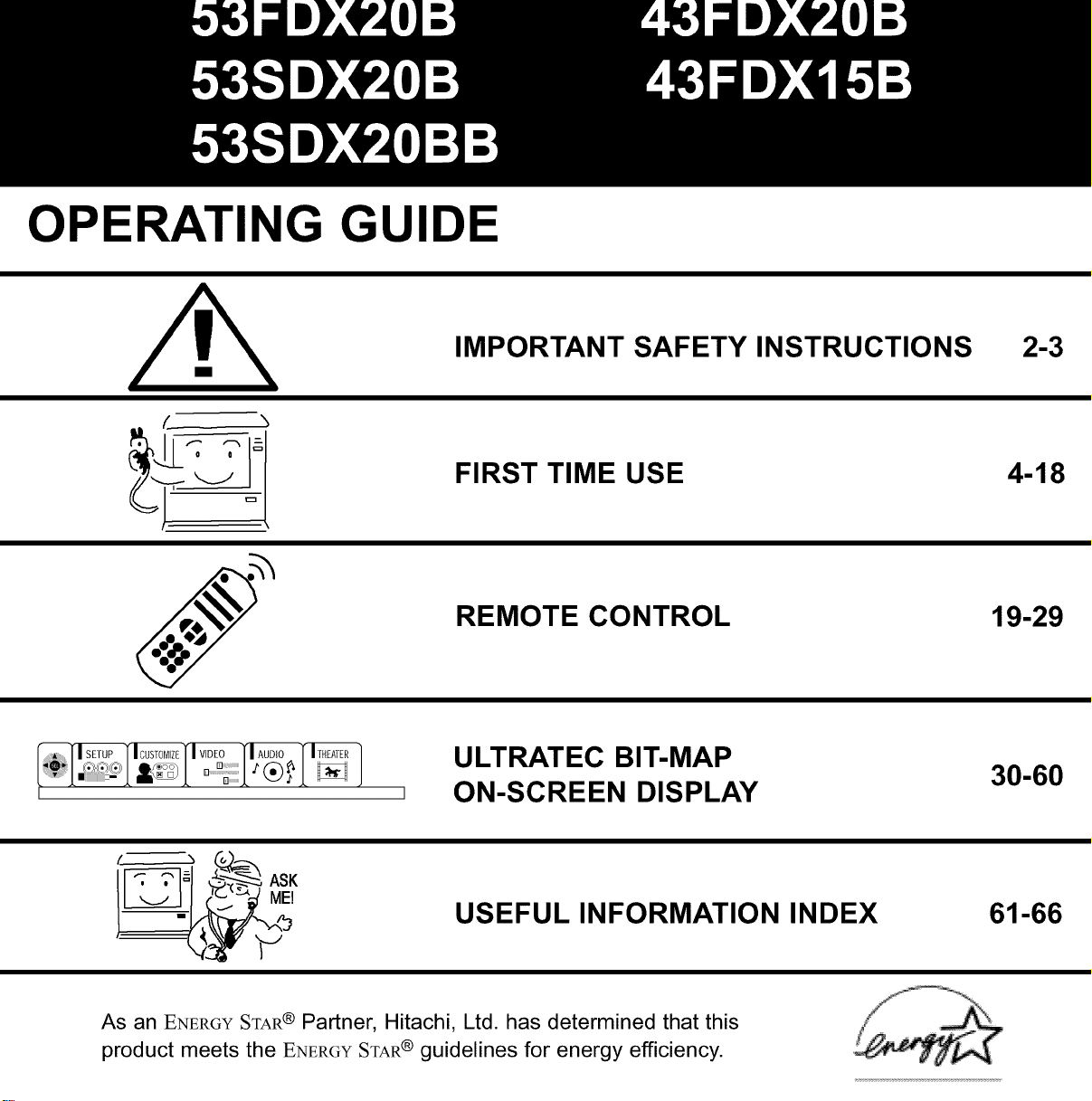
OPERATING GUID
," ", C<,).---.
Ir-_-_._l _---_A__x ASK
IMPORTANT SAFETY INSTRUCTIONS
FIRST TIME USE
REMOTE CONTROL
ULTRATEC BIT-MAP
ON-SCREEN DISPLAY
2-3
4-18
19-29
30-60
USEFUL INFORMATION INDEX 61-66
As an ENERGYSTAR ® Partner, Hitachi, Ltd. has determined that this
product meets the ENERGYSTAR® guidelines for energy efficiency.
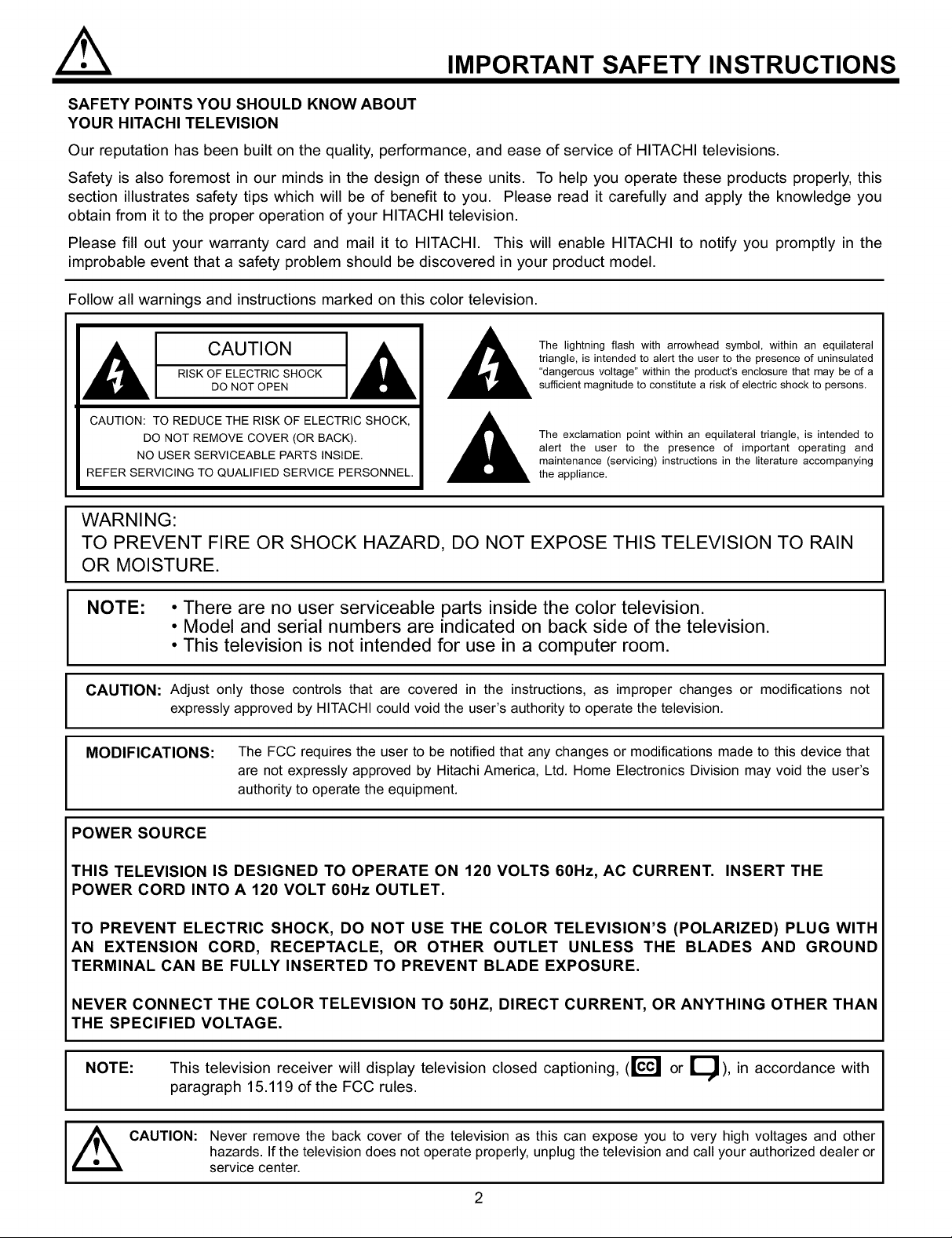
IMPORTANT SAFETY INSTRUCTIONS
SAFETY POINTS YOU SHOULD KNOW ABOUT
YOUR HITACHI TELEVISION
Our reputation has been built on the quality, performance, and ease of service of HITACHI televisions.
Safety is also foremost in our minds in the design of these units. To help you operate these products properly, this
section illustrates safety tips which will be of benefit to you. Please read it carefully and apply the knowledge you
obtain from it to the proper operation of your HITACHI television.
Please fill out your warranty card and mail it to HITACHI. This will enable HITACHI to notify you promptly in the
improbable event that a safety problem should be discovered in your product model.
Follow all warnings and instructions marked on this color television.
CAUTION
RISK OF ELECTRIC SHOCK
DO NOT OPEN
CAUTION: TO REDUCE THE RISK OF ELECTRIC SHOCK,
DO NOT REMOVE COVER (OR BACK).
NO USER SERVICEABLE PARTS INSIDE.
REFER SERVICING TO QUALIFIED SERVICE PERSONNEL.
The lightning flash with arrowhead symbol, within an equilateral
triangle, is intended to alert the user to the presence of uninsulated
"dangerous voltage" within the product's enclosure that may be of a
sufficient magnitude to constitute a risk of electric shock to persons.
The exclamation point within an equilateral triangle, is intended to
alert the user to the presence of important operating and
maintenance (servicing) instructions in the literature accompanying
the appliance.
WARNING:
TO PREVENT FIRE OR SHOCK HAZARD, DO NOT EXPOSE THIS TELEVISION TO RAIN
OR MOISTURE.
NOTE: • There are no user serviceable parts inside the color television.
• Model and serial numbers are indicated on back side of the television.
• This television is not intended for use in a computer room.
CAUTION: Adjust only those controls that are covered in the instructions, as improper changes or modifications not
expressly approved by HITACHI could void the user's authority to operate the television.
MODIFICATIONS: The FCC requires the user to be notified that any changes or modifications made to this device that
are not expressly approved by Hitachi America, Ltd. Home Electronics Division may void the user's
authority to operate the equipment.
POWER SOURCE
THIS TELEVISION IS DESIGNED TO OPERATE ON 120 VOLTS 60Hz, AC CURRENT.
INSERT THE
POWER CORD INTO A 120 VOLT 60Hz OUTLET.
TO PREVENT ELECTRIC SHOCK, DO NOT USE THE COLOR TELEVISION'S (POLARIZED) PLUG WITH
AN EXTENSION CORD, RECEPTACLE, OR OTHER OUTLET UNLESS THE BLADES AND GROUND
TERMINAL CAN BE FULLY INSERTED TO PREVENT BLADE EXPOSURE.
NEVER CONNECTTHE COLOR TELEVISION TO 50HZ, DIRECT CURREN_ OR ANYTHING OTHER THAN
THE SPECIFIED VOLTAGE.
NOTE: This television receiver will display television closed captioning, (lccl or I_J), in accordance with
paragraph 15.119 of the FCC rules.
_ CAUTION: Never remove the back cover of the television as this can expose you to very high voltages and other
hazards. Ifthe television does not operate properly, unplugthe television and call your authorized dealer or
service center.
#.
2
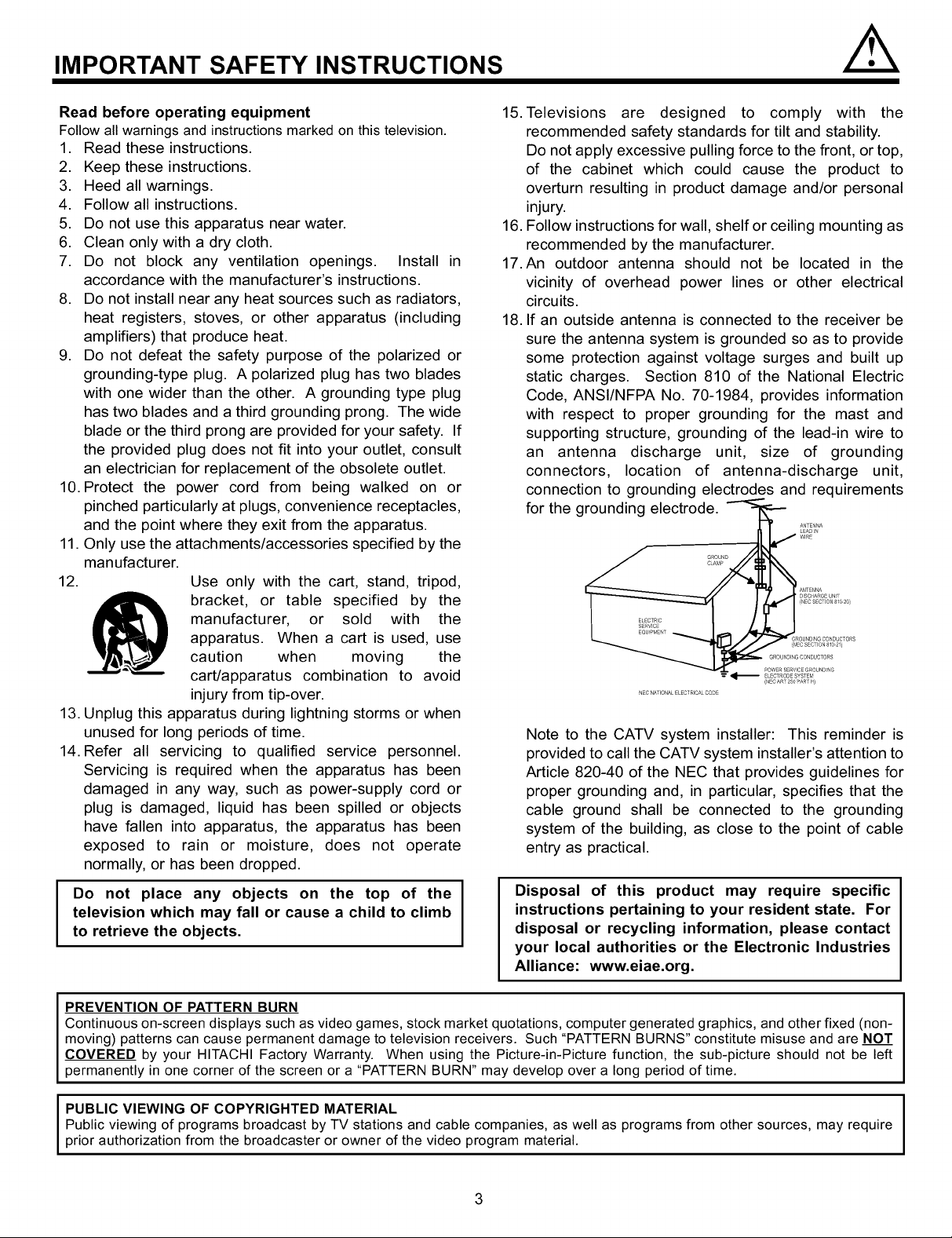
IMPORTANT SAFETY INSTRUCTIONS
Read before operating equipment
Follow all warningsand instructions marked on this television.
1. Read these instructions.
2. Keep these instructions.
3. Heed all warnings.
4. Follow all instructions.
5. Do not use this apparatus near water.
6. Clean only with a dry cloth.
7. Do not block any ventilation openings. Install in
accordance with the manufacturer's instructions.
8. Do not install near any heat sources such as radiators,
heat registers, stoves, or other apparatus (including
amplifiers) that produce heat.
9. Do not defeat the safety purpose of the polarized or
grounding-type plug. A polarized plug has two blades
with one wider than the other. A grounding type plug
has two blades and a third grounding prong. The wide
blade or the third prong are provided for your safety. If
the provided plug does not fit into your outlet, consult
an electrician for replacement of the obsolete outlet.
10. Protect the power cord from being walked on or
pinched particularly at plugs, convenience receptacles,
and the point where they exit from the apparatus.
11. Only use the attachments/accessories specified by the
manufacturer.
12.
Use only with the cart, stand, tripod,
15. Televisions are designed to comply with the
recommended safety standards for tilt and stability.
Do not apply excessive pulling force to the front, or top,
of the cabinet which could cause the product to
overturn resulting in product damage and/or personal
injury.
16. Follow instructions for wall, shelf or ceiling mounting as
recommended by the manufacturer.
17.An outdoor antenna should not be located in the
vicinity of overhead power lines or other electrical
circuits.
18. If an outside antenna is connected to the receiver be
sure the antenna system is grounded so as to provide
some protection against voltage surges and built up
static charges. Section 810 of the National Electric
Code, ANSI/NFPA No. 70-1984, provides information
with respect to proper grounding for the mast and
supporting structure, grounding of the lead-in wire to
an antenna discharge unit, size of grounding
connectors, location of antenna-discharge unit,
connection to grounding electrodes and requirements
for the grounding electrode.
manufacturer, or sold with the
apparatus. When a cart is used, use
bracket, or table specified by the
caution when moving the
cart/apparatus combination to avoid
injury from tip-over.
13. Unplug this apparatus during lightning storms or when
unused for long periods of time.
14. Refer all servicing to qualified service personnel.
Servicing is required when the apparatus has been
damaged in any way, such as power-supply cord or
plug is damaged, liquid has been spilled or objects
have fallen into apparatus, the apparatus has been
exposed to rain or moisture, does not operate
Note to the CATV system installer: This reminder is
provided to call the CATV system installer's attention to
Article 820-40 of the NEC that provides guidelines for
proper grounding and, in particular, specifies that the
cable ground shall be connected to the grounding
system of the building, as close to the point of cable
entry as practical.
normally, or has been dropped.
Do not place any objects on the top of the
television which may fall or cause a child to climb
to retrieve the objects.
Disposal of this product may require specific
instructions pertaining to your resident state. For
disposal or recycling information, please contact
your local authorities or the Electronic Industries
Alliance: www.eiae.org.
PREVENTION OF PATTERN BURN
Continuous on-screen displays such as video games, stock market quotations, computer generated graphics, and other fixed (non-
moving) patterns can cause permanent damage to television receivers. Such "PATTERN BURNS" constitute misuse and are NOT
COVERED by your HITACHI Factory Warranty. When using the Picture-in-Picture function, the sub-picture should not be left
permanently in one corner of the screen or a "PATTERN BURN" may develop over a long period of time.
PUBLIC VIEWING OF COPYRIGHTED MATERIAL
Public viewing of programs broadcast by TV stations and cable companies, as well as programs from other sources, may require
prior authorization from the broadcaster or owner of the video program material.
3
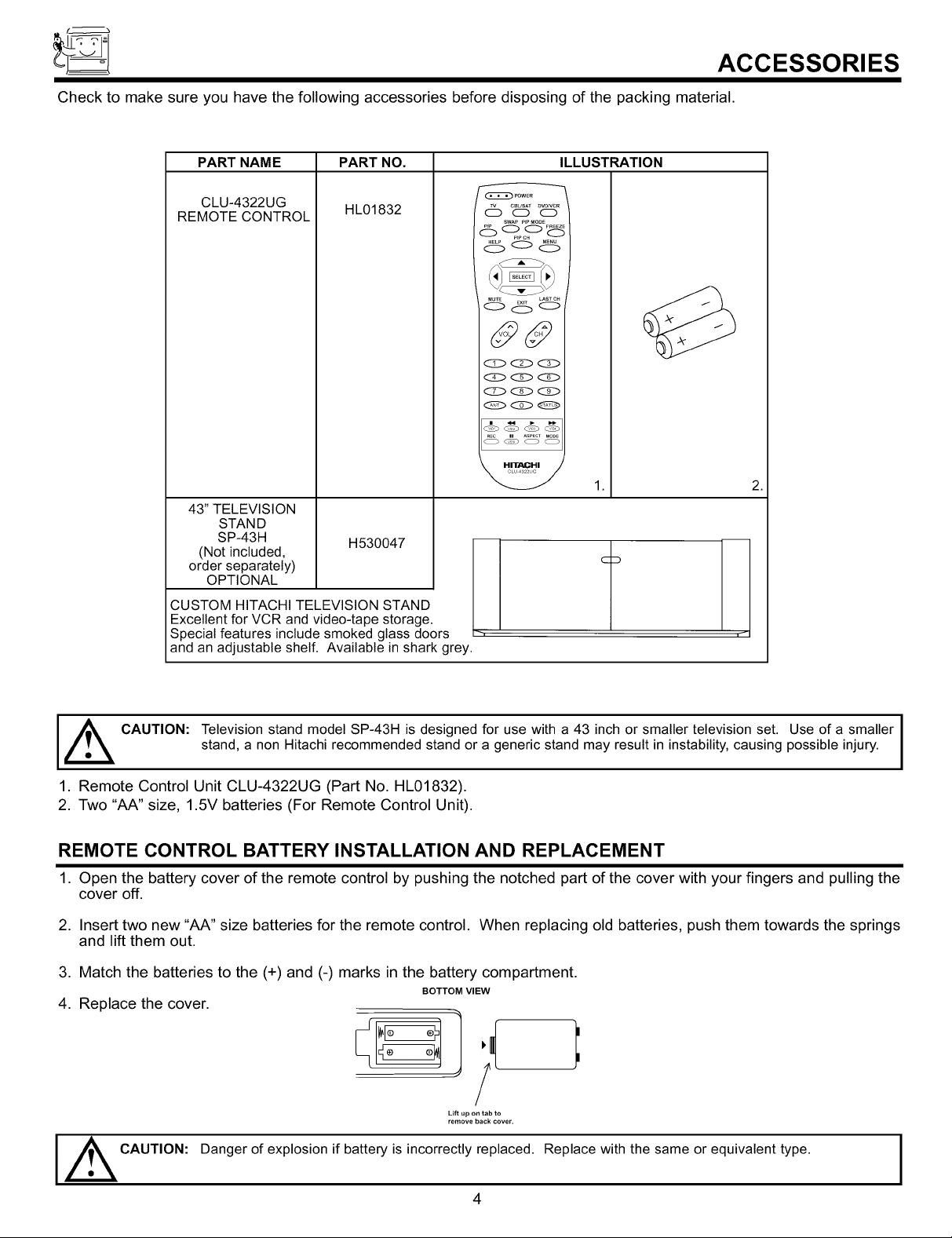
ACCESSORIES
Check to make sure you have the following accessories before disposing of the packing material.
PART NAME PART NO. ILLUSTRATION
CLU-4322UG
REMOTE CONTROL
HL01832
43" TELEVISION
STAND
SP-43H
(Not included,
H530047
order separately)
OPTIONAL
CUSTOM HITACHI TELEVISION STAND
Excellent for VCR and video-tape storage.
Special features include smoked glass doors
and an adjustable shelf. Available in shark grey.
POWER
(_ CBUSATDVD_VCR
o o
SWAPPIPMOQe
<::Z:><:2_ O
Q<Z>O
<:2Z:><:Z> O
QOQ
HITACHI
1.
2.
I_ CAUTION: Television stand model SP-43H is designed for use with a 43 inch or smaller television set. Use of a smaller
stand, a non Hitachi recommended stand or a generic stand may result in instability, causing possible injury.
1. Remote Control Unit CLU-4322UG (Part No. HL01832).
2. Two "AA" size, 1.5V batteries (For Remote Control Unit).
REMOTE CONTROL BATTERY INSTALLATION AND REPLACEMENT
1. Open the battery cover of the remote control by pushing the notched part of the cover with your fingers and pulling the
cover off.
2. Insert two new "AA" size batteries for the remote control. When replacing old batteries, push them towards the springs
and lift them out.
3. Match the batteries to the (+) and (-) marks in the battery compartment.
BOTTOM VIEW
4. Replace the cover.
Lift up on tab to
remove back cover,
CAUTION: Danger of explosion if battery is incorrectly replaced. Replace with the same or equivalent type.
I
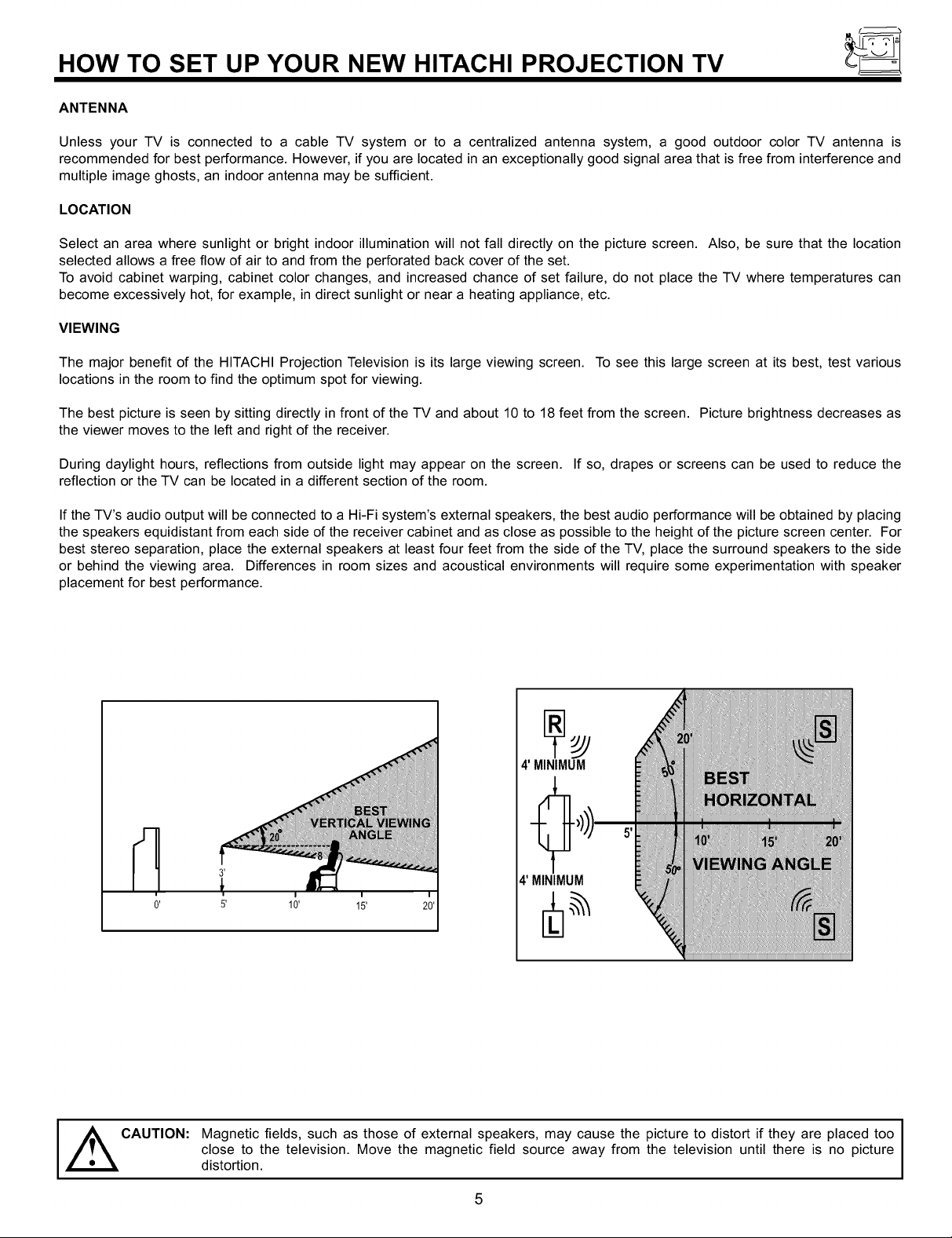
HOW TO SET UP YOUR NEW HITACHI PROJECTION TV
ANTENNA
Unless your TV is connected to a cable TV system or to a centralized antenna system, a good outdoor color TV antenna is
recommended for best performance. However, if you are located in an exceptionally good signal area that is free from interference and
multiple image ghosts, an indoor antenna may be sufficient.
LOCATION
Select an area where sunlight or bright indoor illumination will not fall directly on the picture screen. Also, be sure that the location
selected allows a free flow of air to and from the perforated back cover of the set.
To avoid cabinet warping, cabinet color changes, and increased chance of set failure, do not place the TV where temperatures can
become excessively hot, for example, in direct sunlight or near a heating appliance, etc.
VIEWING
The major benefit of the HITACHI Projection Television is its large viewing screen. To see this large screen at its best, test various
locations in the room to find the optimum spot for viewing.
The best picture is seen by sitting directly in front of the TV and about 10 to 18 feet from the screen. Picture brightness decreases as
the viewer moves to the left and right of the receiver.
During daylight hours, reflections from outside light may appear on the screen. If so, drapes or screens can be used to reduce the
reflection or the TV can be located in a different section of the room.
If the TV's audio output will be connected to a Hi-Fi system's external speakers, the best audio performance will be obtained by placing
the speakers equidistant from each side of the receiver cabinet and as close as possible to the height of the picture screen center. For
best stereo separation, place the external speakers at least four feet from the side of the TV, place the surround speakers to the side
or behind the viewing area. Differences in room sizes and acoustical environments will require some experimentation with speaker
placement for best performance.
CAUTION:
4' MINIMUM
4' MINIMUM
Magnetic fields, such as those of external speakers, may cause the picture to distort if they are placed too
close to the television. Move the magnetic field source away from the television until there is no picture
distortion.
5
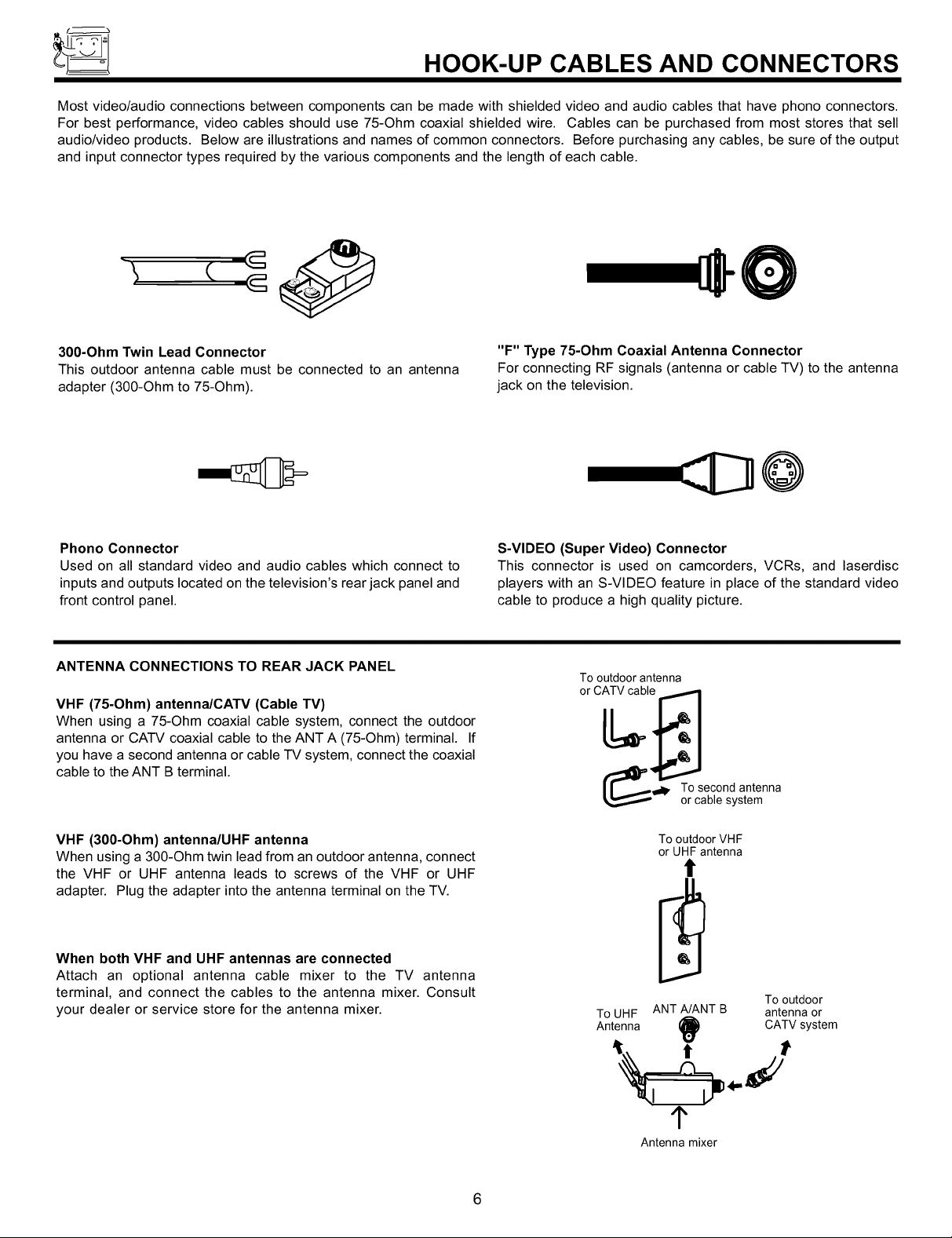
HOOK-UP CABLES AND CONNECTORS
Most video/audio connections between components can be made with shielded video and audio cables that have phono connectors.
For best performance, video cables should use 75-Ohm coaxial shielded wire. Cables can be purchased from most stores that sell
audio/video products. Below are illustrations and names of common connectors. Before purchasing any cables, be sure of the output
and input connector types required by the various components and the length of each cable.
300-Ohm Twin Lead Connector
This outdoor antenna cable must be connected to an antenna
adapter (300-Ohm to 75-Ohm).
Phono Connector
Used on all standard video and audio cables which connect to
inputs and outputs located on the television's rear jack panel and
front control panel.
ANTENNA CONNECTIONS TO REAR JACK PANEL
VHF (75-Ohm) antenna/CATV (Cable TV)
When using a 75-Ohm coaxial cable system, connect the outdoor
antenna or CATV coaxial cable to the ANT A (75-Ohm) terminal. If
you have a second antenna or cable TV system, connect the coaxial
cable to the ANT B terminal.
"F" Type 75-Ohm Coaxial Antenna Connector
For connecting RF signals (antenna or cable TV) to the antenna
jack on the television.
@
S-VIDEO (Super Video) Connector
This connector is used on camcorders, VCRs, and laserdisc
players with an S-VIDEO feature in place of the standard video
cable to produce a high quality picture.
Tooutdoorantenna
or CATVcable
(_ll, TocSeb_ondsatn'menna
VHF (300-Ohm) antenna/UHF antenna
When using a 300-Ohm twin lead from an outdoor antenna, connect
the VHF or UHF antenna leads to screws of the VHF or UHF
adapter. Plug the adapter into the antenna terminal on the TV.
When both VHF and UHF antennas are connected
Attach an optional antenna cable mixer to the TV antenna
terminal, and connect the cables to the antenna mixer. Consult
your dealer or service store for the antenna mixer.
To outdoor VHF
or UHF antenna
t
Tooutdoor
ToUHF ANTA/ANTB antennaor
Antenna i_) CATVsystem
1"
Antenna mixer
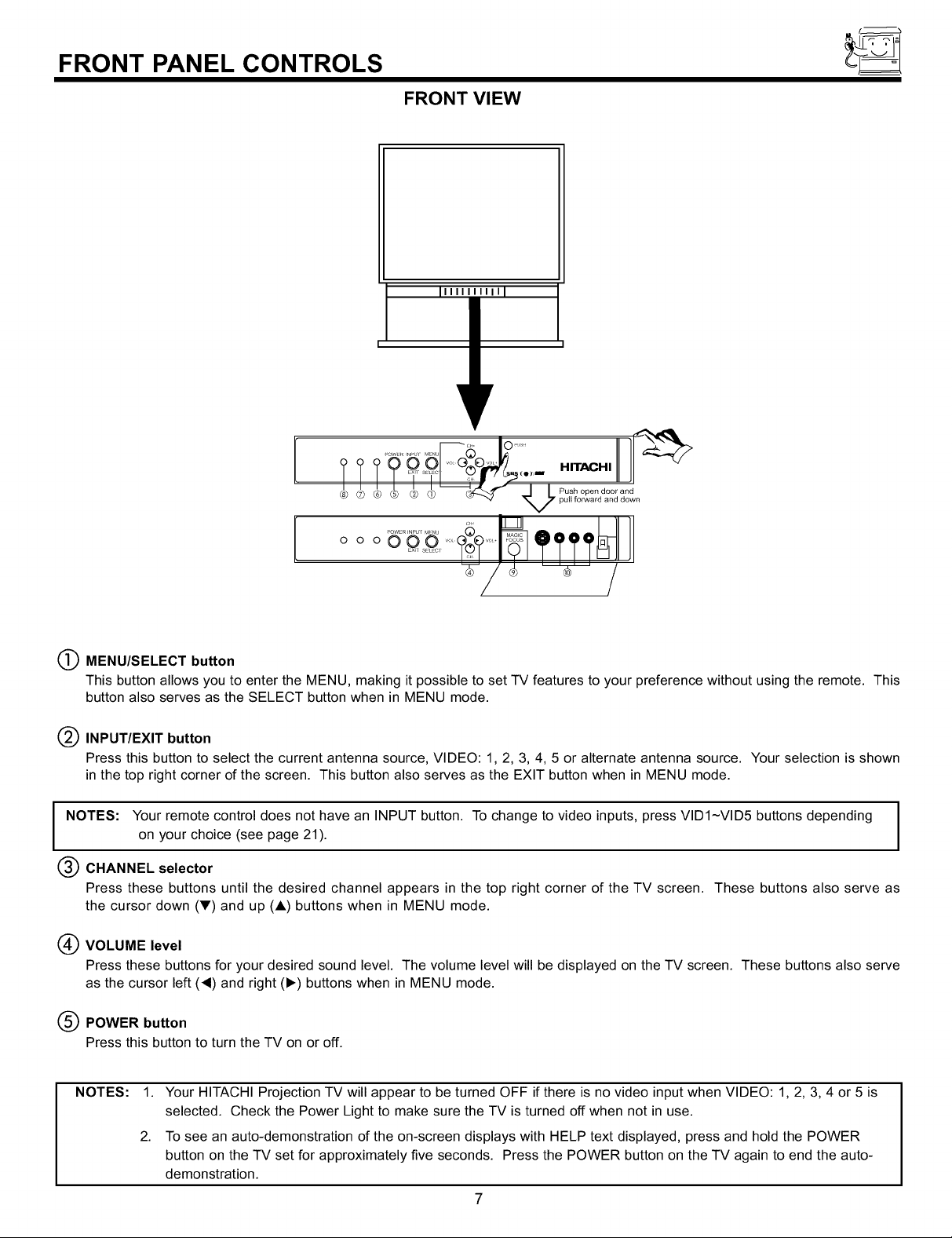
FRONT PANEL CONTROLS
FRONT VIEW
, lli_il
O MENU/SELECT button
This button allows you to enter the MENU, making it possible to set TV features to your preference without using the remote. This
button also serves as the SELECT button when in MENU mode.
Q INPUT/EXIT button
Press this button to select the current antenna source, VIDEO: 1, 2, 3, 4, 5 or alternate antenna source. Your selection is shown
in the top right corner of the screen. This button also serves as the EXIT button when in MENU mode.
NOTES: Your remote control does not have an INPUT button. To change to video inputs, press VIDI-VID5 buttons depending
on your choice (see page 21).
CHANNEL selector
Press these buttons until the desired channel appears in the top right corner of the TV screen. These buttons also serve as
the cursor down (_') and up (A) buttons when in MENU mode.
VOLUME level
Press these buttons for your desired sound level. The volume level will be displayed on the TV screen. These buttons also serve
as the cursor left (4) and right (1_) buttons when in MENU mode.
POWER button
Press this button to turn the TV on or off.
NOTES: 1.
Your HITACHI Projection TV will appear to be turned OFF if there is no video input when VIDEO: 1, 2, 3, 4 or 5 is
selected. Check the Power Light to make sure the TV is turned off when not in use.
2.
To see an auto-demonstration of the on-screen displays with HELP text displayed, press and hold the POWER
button on the TV set for approximately five seconds. Press the POWER button on the TV again to end the auto-
demonstration.
7
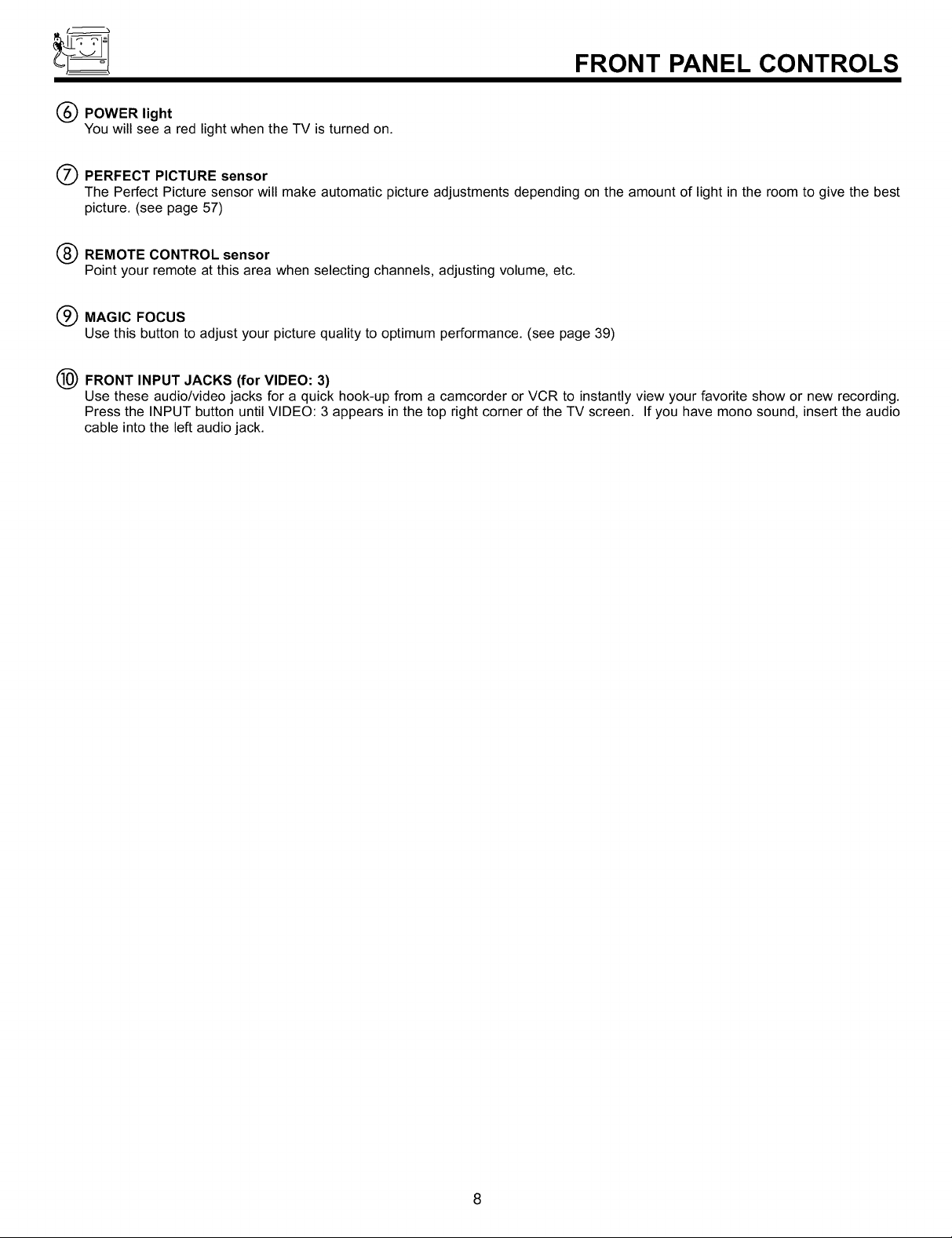
FRONT PANEL CONTROLS
Q POWER light
You will see a red light when the TV is turned on.
O PERFECT PICTURE sensor
The Perfect Picture sensor will make automatic picture adjustments depending on the amount of light in the room to give the best
picture. (see page 57)
(_ REMOTE CONTROL sensor
Point your remote at this area when selecting channels, adjusting volume, etc.
(_ MAGIC FOCUS
Use this button to adjust your picture quality to optimum performance. (see page 39)
(_) FRONT INPUT JACKS (for VIDEO: 3)
Use these audio/video jacks for a quick hook-up from a camcorder or VCR to instantly view your favorite show or new recording.
Press the INPUT button until VIDEO: 3 appears in the top right corner of the TV screen. If you have mono sound, insert the audio
cable into the left audio jack.
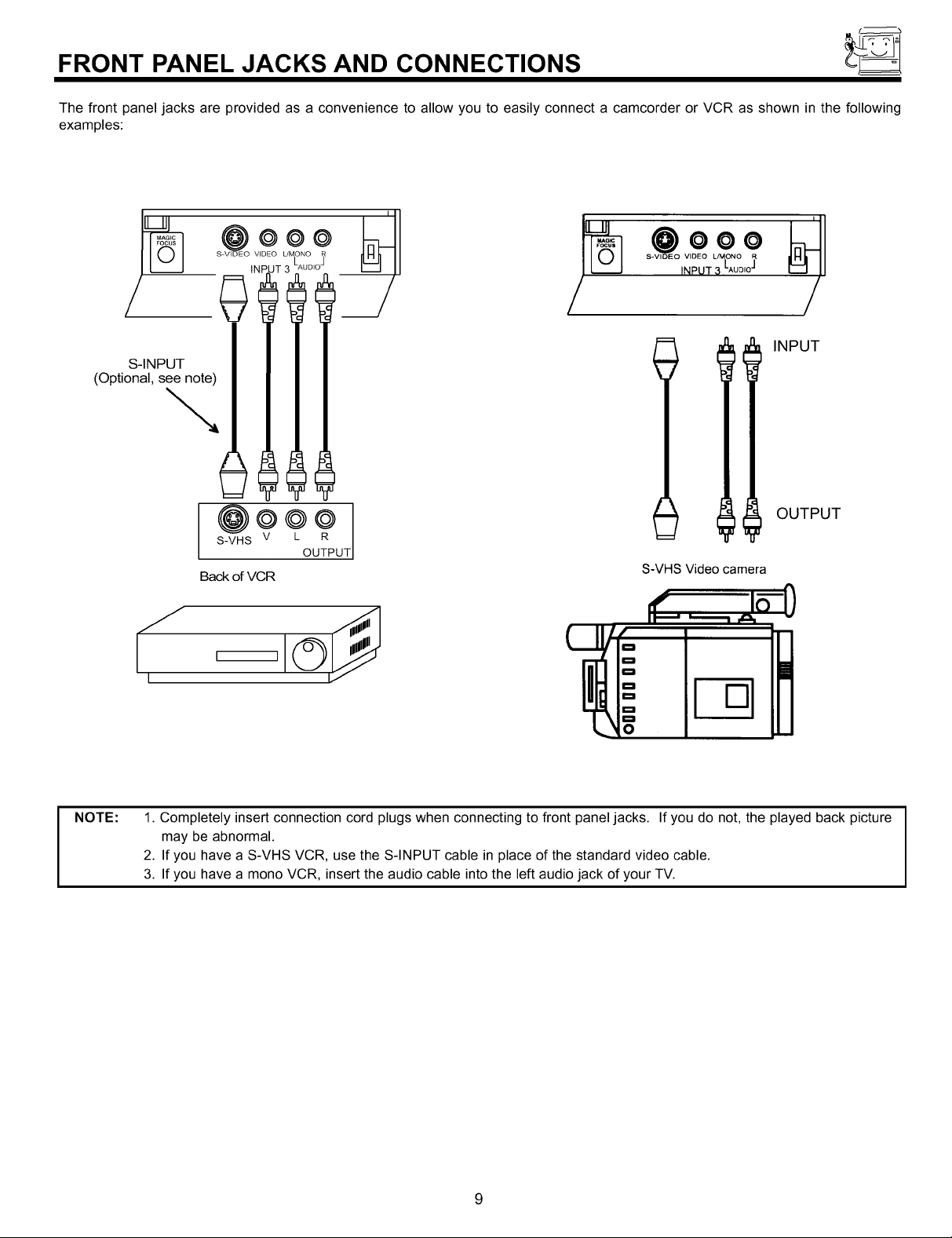
FRONT PANEL JACKS AND CONNECTIONS
The front panel jacks are provided as a convenience to allow you to easily connect a camcorder or VCR as shown in the following
examples:
S-INPUT
(Optional, see note)
\
Back of VCR
I I
S-VIDEO VIDEO L/MONO
JT 3 LAuDI°_
@oeo
S-VHS V L R
OUTPUT
INPUT
OUTPUT
S-VHS Video camera
NOTE:
1. Completely insert connection cord plugs when connecting to front panel jacks. If you do not, the played back picture
may be abnormal.
2. If you have a S-VHS VCR, use the S-INPUT cable in place of the standard video cable.
3. If you have a mono VCR, insert the audio cable into the left audio jack of your TV.
9
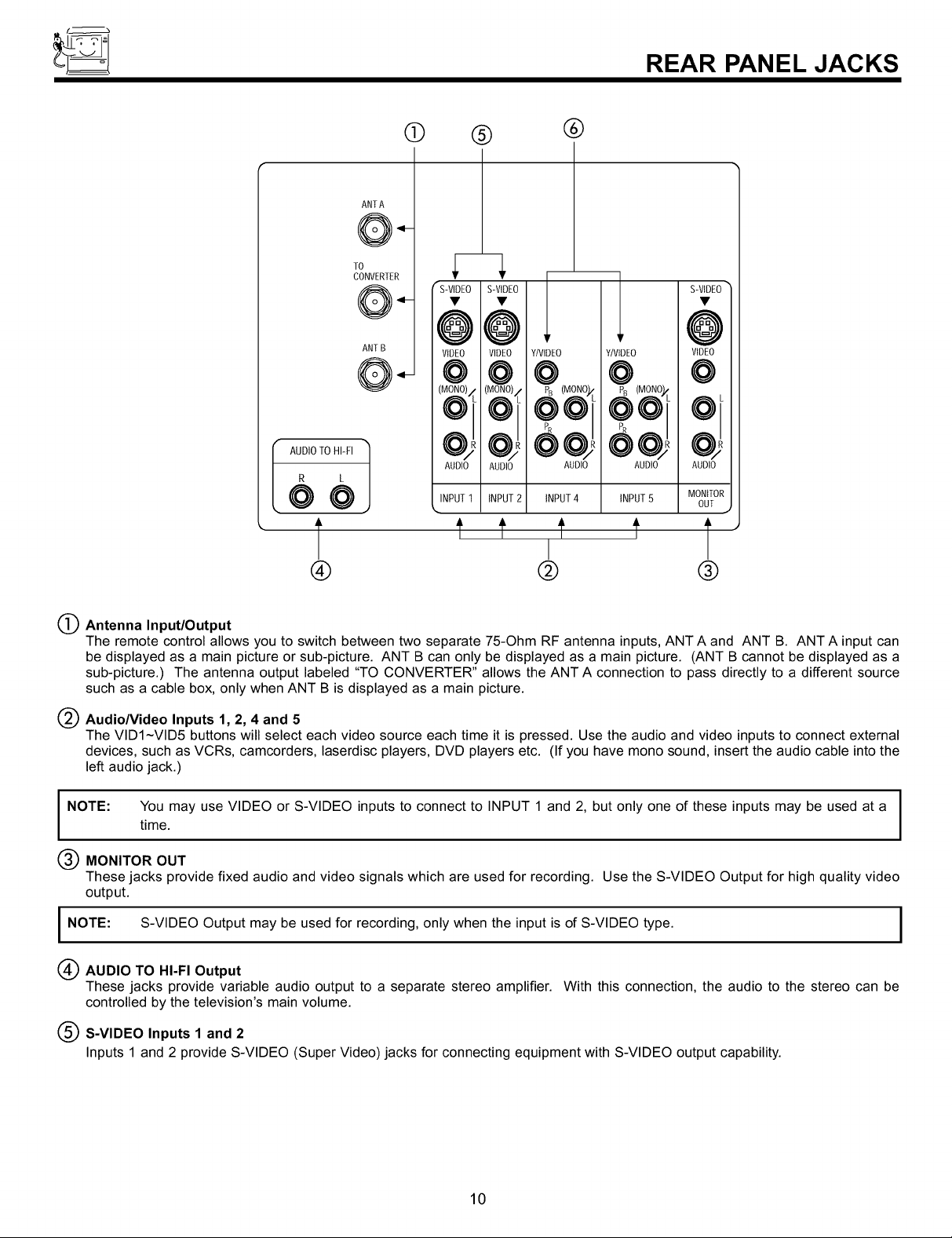
REAR PANEL JACKS
AUDIOTOHI-FI
R L
(
@@
T
®
(!)
TO
CONVERTER
S-VIDEO
@
ANTB VIDEO
0"- O
(MO__NO)/L
AUDIO
INPUT1 INPUT2 INPUT4 INPUT5 MONITOR
Y/VIDE0
@
®
S-VIDE@ •
Y/VIDEO VIDEO
@ @
®
S-VIDEO
@
VIDEO
@
o)
AUDIO
AUDIO
f f If f l"
@ ®
AUDIO AUDIO
OUT
Antenna Input/Output
The remote control allows you to switch between two separate 75-Ohm RF antenna inputs, ANT A and ANT B. ANT A input can
be displayed as a main picture or sub-picture. ANT B can only be displayed as a main picture. (ANT B cannot be displayed as a
sub-picture.) The antenna output labeled "TO CONVERTER" allows the ANT A connection to pass directly to a different source
such as a cable box, only when ANT B is displayed as a main picture.
Audio/Video Inputs 1, 2, 4 and 5
The VID1-VID5 buttons will select each video source each time it is pressed. Use the audio and video inputs to connect external
devices, such as VCRs, camcorders, laserdisc players, DVD players etc. (If you have mono sound, insert the audio cable into the
left audio jack.)
NOTE: You may use VIDEO or S-VIDEO inputs to connect to INPUT 1 and 2, but only one of these inputs may be used at a I
time.
MONITOR OUT
These jacks provide fixed audio and video signals which are used for recording. Use the S-VIDEO Output for high quality video
output.
I NOTE: S-VIDEO Output may be used for recording, only when the input is of S-VIDEO type. I
(_ AUDIO TO HI-FI Output
These jacks provide variable audio output to a separate stereo amplifier. With this connection, the audio to the stereo can be
controlled by the television's main volume.
(_ S-VIDEO Inputs 1 and 2
Inputs 1 and 2 provide S-VIDEO (Super Video) jacks for connecting equipment with S-VIDEO output capability.
I
I
I
10

REAR PANEL JACKS
Component: Y-PBPR Inputs
Inputs 4 and 5 provide Y-PBPR jacks for connecting equipment with this capability, such as a DVD player or Set Top Box. You may
use standard video signal for INPUT:4 and 5.
(_
NOTES: 1. Your component outputs may be labeled Y, B-Y, and R-Y. In this case, connect the components B-Y output to the TV's PB input and
the components R-Y output to the TV's PR input.
2. Your component outputs may be labeled Y-CBC R. In this case, connect the component CB output to the TV's PB input and the
component CR output to the TV's PR input.
3. It may be necessary to adjust TINT to obtain optimum picture quality when using the Y-PBPR inputs. (See pages 55 and 56.)
4. To ensure no copyright infringement, the MONITOR OUT output will be abnormal, when using the Y-PBPR jacks.
5. When using Y-PBPR input, only 480i signal can be viewed as a sub-picture.
6. Input 4 and 5 (Y/VIDEO) can be used for standard video input.
11
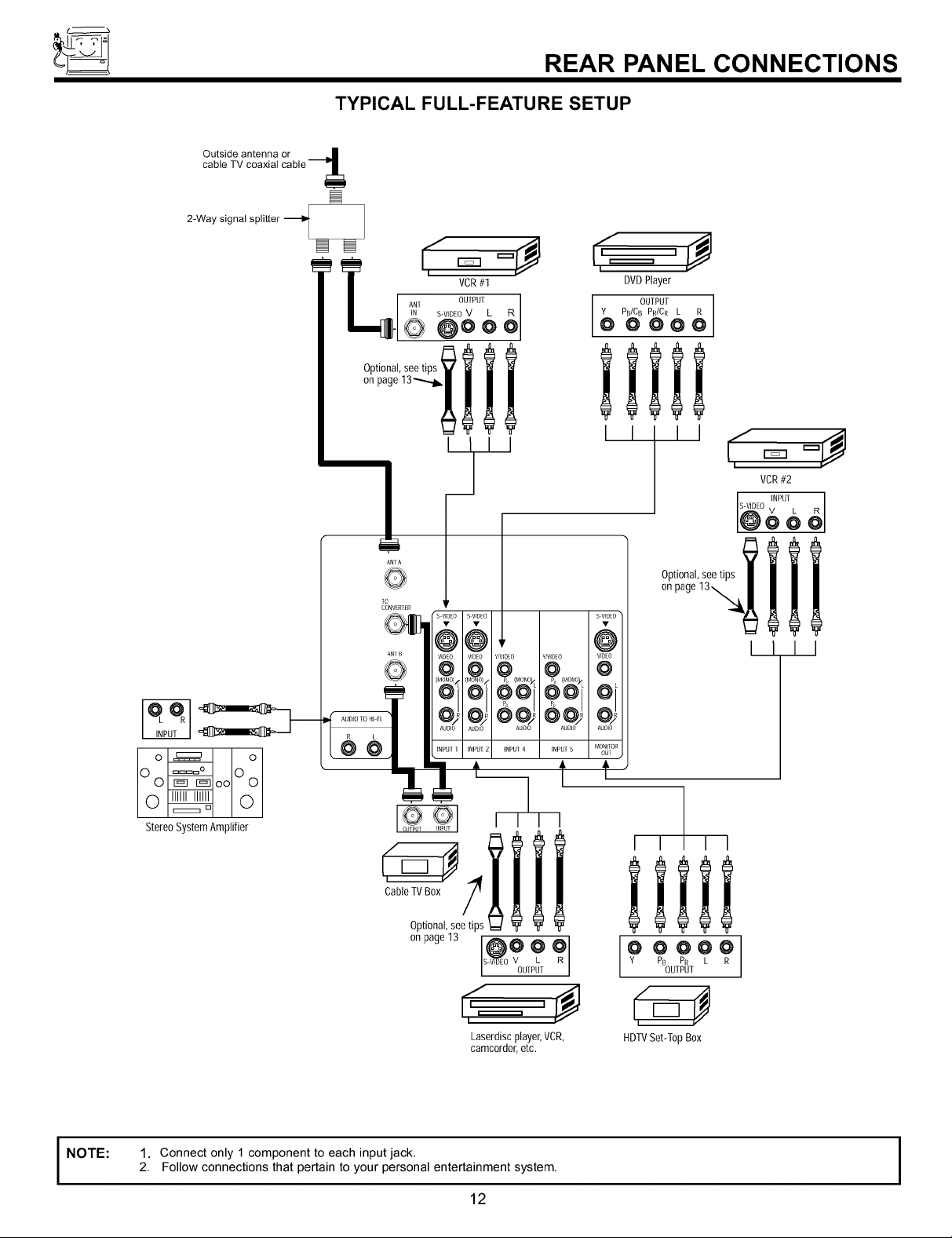
Outside antenna or J
cable TV coaxial cable &
2-Way signal splitter
REAR PANEL CONNECTIONS
TYPICAL FULL-FEATURE SETUP
@ @
L AN,
-6
Optional,seetips
onpage
ANTA
0
VCR #I
S-VIDEO V L
OUTPU[
@oo
II I
_1
s VIDEO
@,
VIDEO _DEO Y/VID[O
0
Oi _@i @Oi
AUDIO
AUDIO AUDIO AUDIO
INPUT 2 iNPUT 4 INPUT 5
s VIDEO"
@
WOEO
@
0_
AUOIO
MONFOR
0o: ,
f
t
DVDPlayer
OUTPUT
l PB/CBPR/CRL
I I I I
Optional, see tips
on page 13_.
VCR#2
I INPUT
S-VIDEO V L
@oo_
ill
I I I I
I NOTE:
o_ o
Stereo System Amplifier
Cable TVBox /_
Optional, see tips
on page 13
1. Connect only 1 component to each input jack.
2. Follow connections that pertain to your personal entertainment system.
I I I I
.,4
/
S-VIDEO V L
@¢o?
OUIPUT
Laserdisc player,VCR,
camcorder, etc.
12
I I I I
9ooo?
PB PR
OUTPUT
HDTVSet-Top Box
I
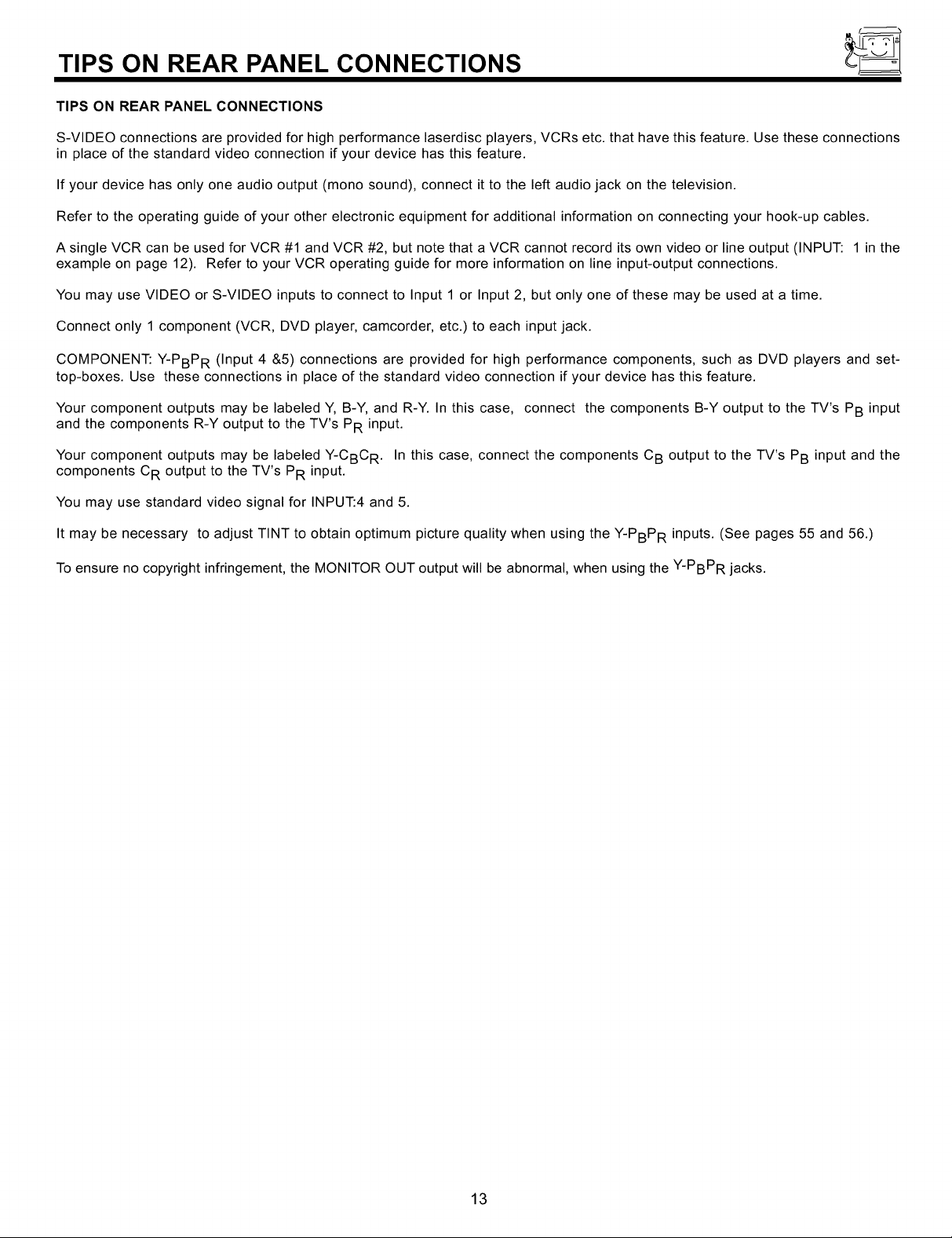
TIPS ON REAR PANEL CONNECTIONS
TIPS ON REAR PANEL CONNECTIONS
S-VIDEO connections are provided for high performance laserdisc players, VCRs etc. that have this feature. Use these connections
in place of the standard video connection if your device has this feature.
If your device has only one audio output (mono sound), connect it to the left audio jack on the television.
Refer to the operating guide of your other electronic equipment for additional information on connecting your hook-up cables.
A single VCR can be used for VCR #1 and VCR #2, but note that a VCR cannot record its own video or line output (INPUT: 1 in the
example on page 12). Refer to your VCR operating guide for more information on line input-output connections.
You may use VIDEO or S-VIDEO inputs to connect to Input 1 or Input 2, but only one of these may be used at a time.
Connect only 1 component (VCR, DVD player, camcorder, etc.) to each input jack.
COMPONENT: Y-PBPR (Input 4 &5) connections are provided for high performance components, such as DVD players and set-
top-boxes. Use these connections in place of the standard video connection if your device has this feature.
Your component outputs may be labeled Y, B-Y, and R-Y. In this case, connect the components B-Y output to the TV's PB input
and the components R-Y output to the TV's PR input.
Your component outputs may be labeled Y-CBC R. In this case, connect the components CB output to the TV's PB input and the
components CR output to the TV's PR input.
You may use standard video signal for INPUT:4 and 5.
It may be necessary to adjust TINT to obtain optimum picture quality when using the Y-PBPR inputs. (See pages 55 and 56.)
To ensure no copyright infringement, the MONITOR OUT output will be abnormal, when using the Y-PBPR jacks.
13
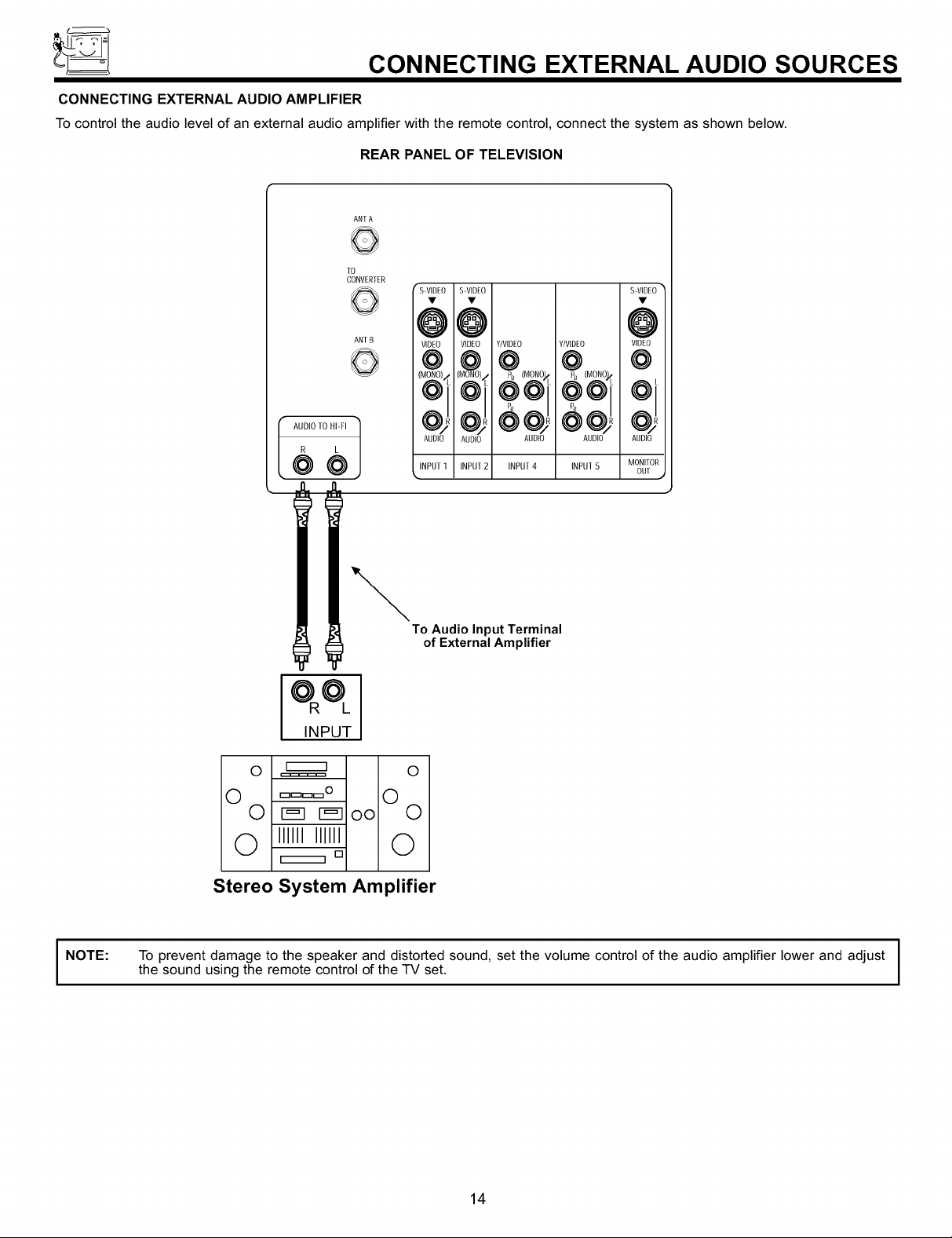
_ CONNECTING EXTERNAL AUDIO SOURCES
CONNECTING EXTERNAL AUDIO AMPLIFIER
To control the audio level of an external audio amplifier with the remote control, connect the system as shown below.
REAR PANEL OF TELEVISION
ANT A
TO
CONVERTER
ANT B
"S-VIDEO
S-VIDEO S-VIDEO
@
@ @
VIDEO
VIDEO Y/VIDEO Y/VIDEO VIDEO
@
(M_Ot/L
AUDIOTO HI-FI
R L
@@
INPUT
0 _ 0
O ====o 0
0 r_r_oo 0
0 llllllllllll Q
[]
@ @ @
AUDIO
AUDIO AUDIO AUDIO AUDIO
INPUT2 INPUT4 INPUT5 MONITOR
INPUT1
To Audio Input Terminal
of External Amplifier
¢!
OUT
I NOTE:
Stereo System Amplifier
To prevent damage to the speaker and distorted sound, set the volume control of the audio amplifier lower and adjust
the sound using the remote control of the TV set.
14
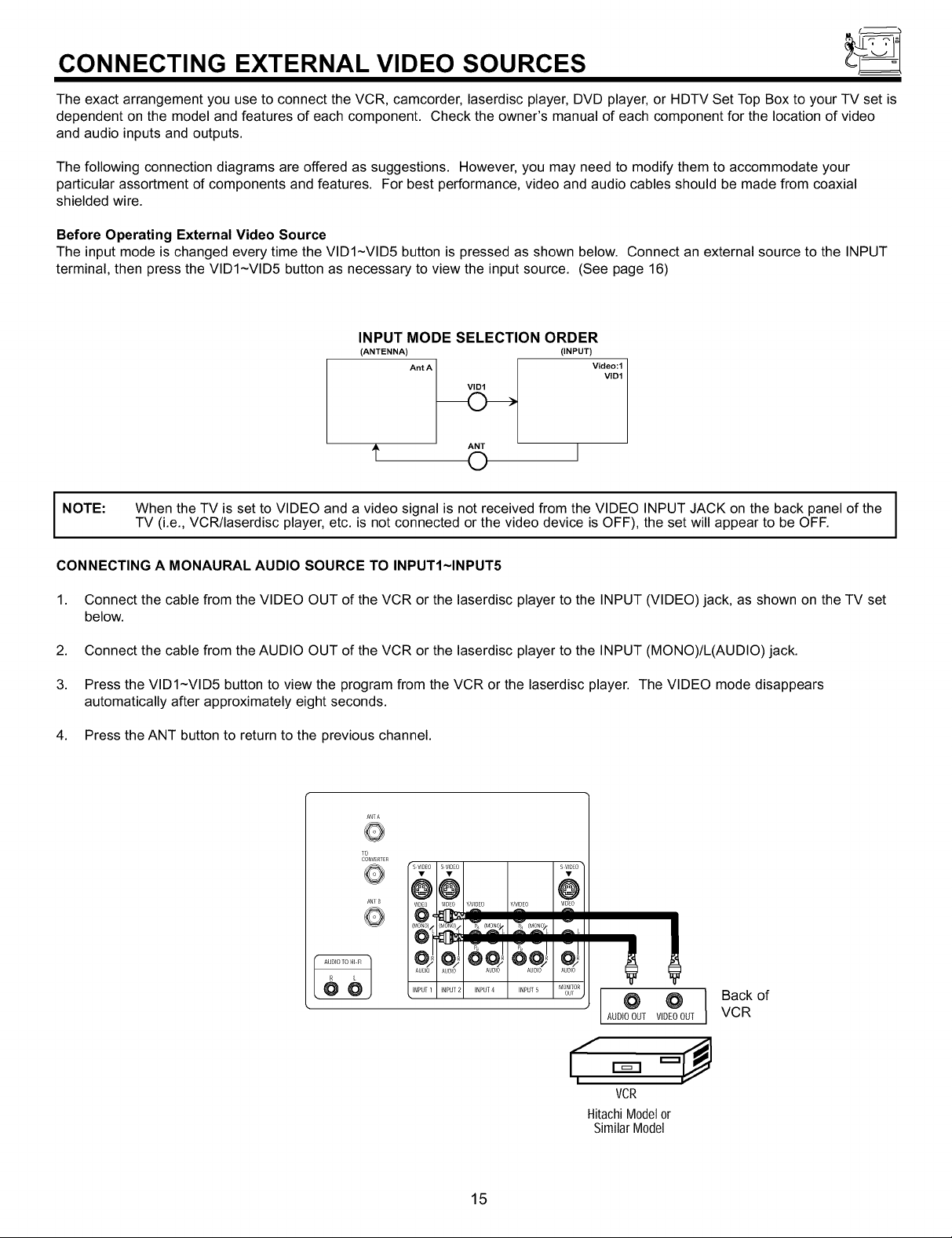
CONNECTING EXTERNAL VIDEO SOURCES
The exact arrangement you use to connect the VCR, camcorder, laserdisc player, DVD player, or HDTV Set Top Box to your TV set is
dependent on the model and features of each component. Check the owner's manual of each component for the location of video
and audio inputs and outputs.
The following connection diagrams are offered as suggestions. However, you may need to modify them to accommodate your
particular assortment of components and features. For best performance, video and audio cables should be made from coaxial
shielded wire.
Before Operating External Video Source
The input mode is changed every time the VID1-VID5 button is pressed as shown below. Connect an external source to the INPUT
terminal, then press the VID1-VID5 button as necessary to view the input source. (See page 16)
INPUT MODE SELECTION ORDER
(ANTENNA) (INPUT)
Ant A _ Video:l
ANT
VID1
t 0 J
I NOTE: When the TV is set to VIDEO and a video signal is not received from the VIDEO INPUT JACK on the back panel of theTV (i.e., VCR/laserdisc player, etc. is not connected or the video device is OFF), the set will appear to be OFF.
CONNECTING A MONAURAL AUDIO SOURCE TO INPUTI~INPUT5
1. Connect the cable from the VIDEO OUT of the VCR or the laserdisc player to the INPUT (VIDEO) jack, as shown on the TV set
below.
2. Connect the cable from the AUDIO OUT of the VCR or the laserdisc player to the INPUT (MONO)/L(AUDIO) jack.
3. Press the VID1-VID5 button to view the program from the VCR or the laserdisc player. The VIDEO mode disappears
automatically after approximately eight seconds.
4. Press the ANT button to return to the previous channel.
ANTA
O
lO
CONVERTER
"s VDEO S VIDE(/ SVIDO
68 6
AN] B VIDEO VlO0 Y/VI0_EO y/V]D_EO
@,
AUOlO ADO ADO AUDO ADIO
INPUT 1 INPUT 2 INPUT 4 INPUT 5
Vl_)fo
O @ Back ofAUDIOOUT VIDEOOUT VCR
15
VCR
HitachiModelor
SimilarModel
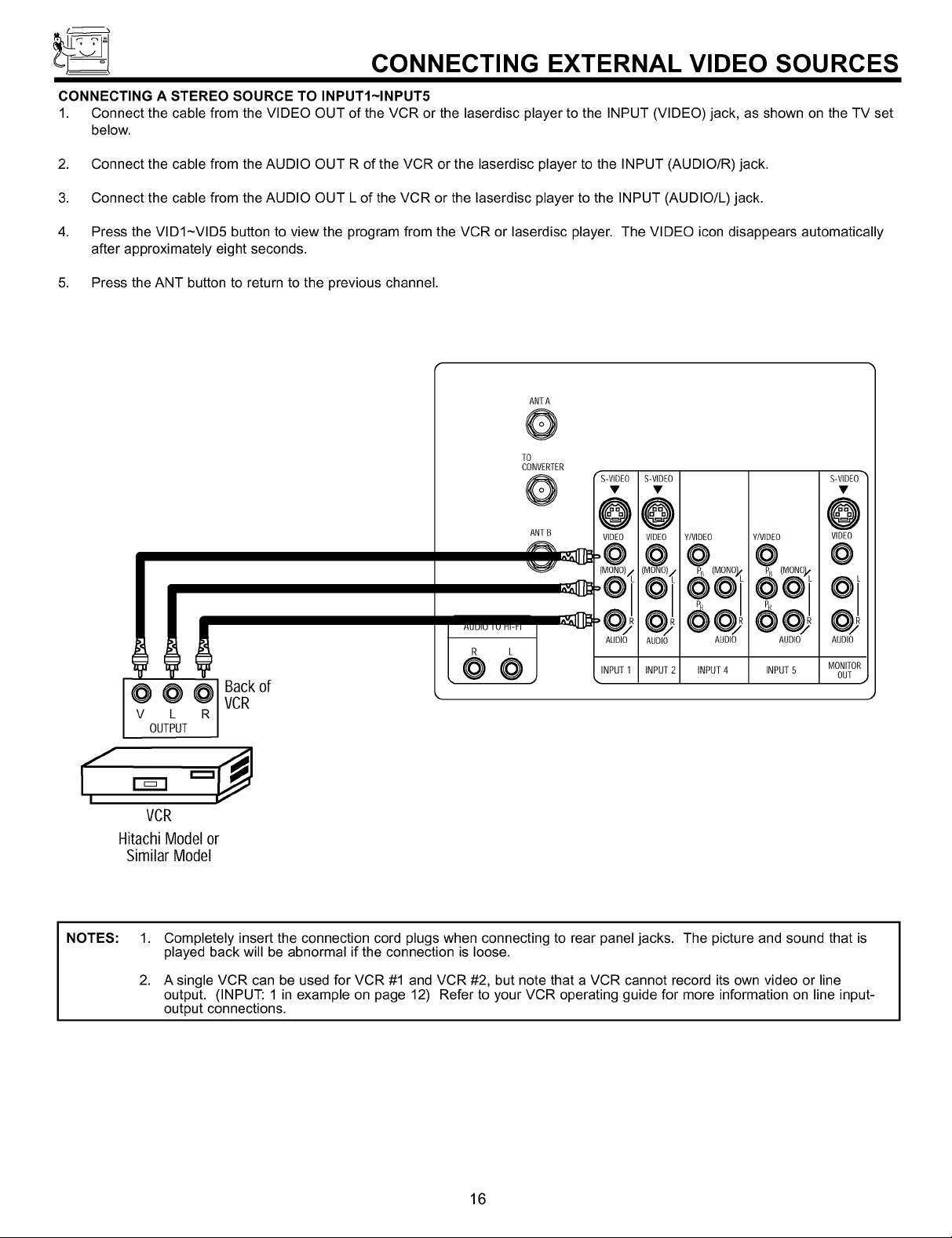
_ CONNECTING EXTERNAL VIDEO SOURCES
CONNECTING A STEREO SOURCE TO INPUTI~INPUT5
1. Connect the cable from the VIDEO OUT of the VCR or the laserdisc player to the INPUT (VIDEO) jack, as shown on the TV set
below.
2. Connect the cable from the AUDIO OUT R of the VCR or the laserdisc player to the INPUT (AUDIO/R) jack.
3. Connect the cable from the AUDIO OUT L of the VCR or the laserdisc player to the INPUT (AUDIO/L) jack.
4. Press the VID1-VID5 button to view the program from the VCR or laserdisc player. The VIDEO icon disappears automatically
after approximately eight seconds.
5. Press the ANT button to return to the previous channel.
ANTA
Q
TO
CONVERTER
Q "S-VIDEO
ANTB VIDEO
O'®'#
@
S-VIDE0
@
VIDEO
Y/VIDE0
YIVIDEO
S-VIDEO
@
VIDEO
@
I°°°1
Hitachi Model or
Similar Model
NOTES: 1.
¢¢)
AUDIO
AUDIO
INPUT1 INPUT2 INPUT 4 INPUT 5 MONITOR
Back of
v L R
OUTPUT
VCR
Completely insert the connection cord plugs when connecting to rear panel jacks. The picture and sound that is
played back will be abnormal if the connection is loose.
2.
A single VCR can be used for VCR #1 and VCR #2, but note that a VCR cannot record its own video or line
output. (INPUT: 1 in example on page 12) Refer to your VCR operating guide for more information on line input-
output connections.
VCR
AUDIO
Ooj
AUDIO
AUDIO
OUT
16
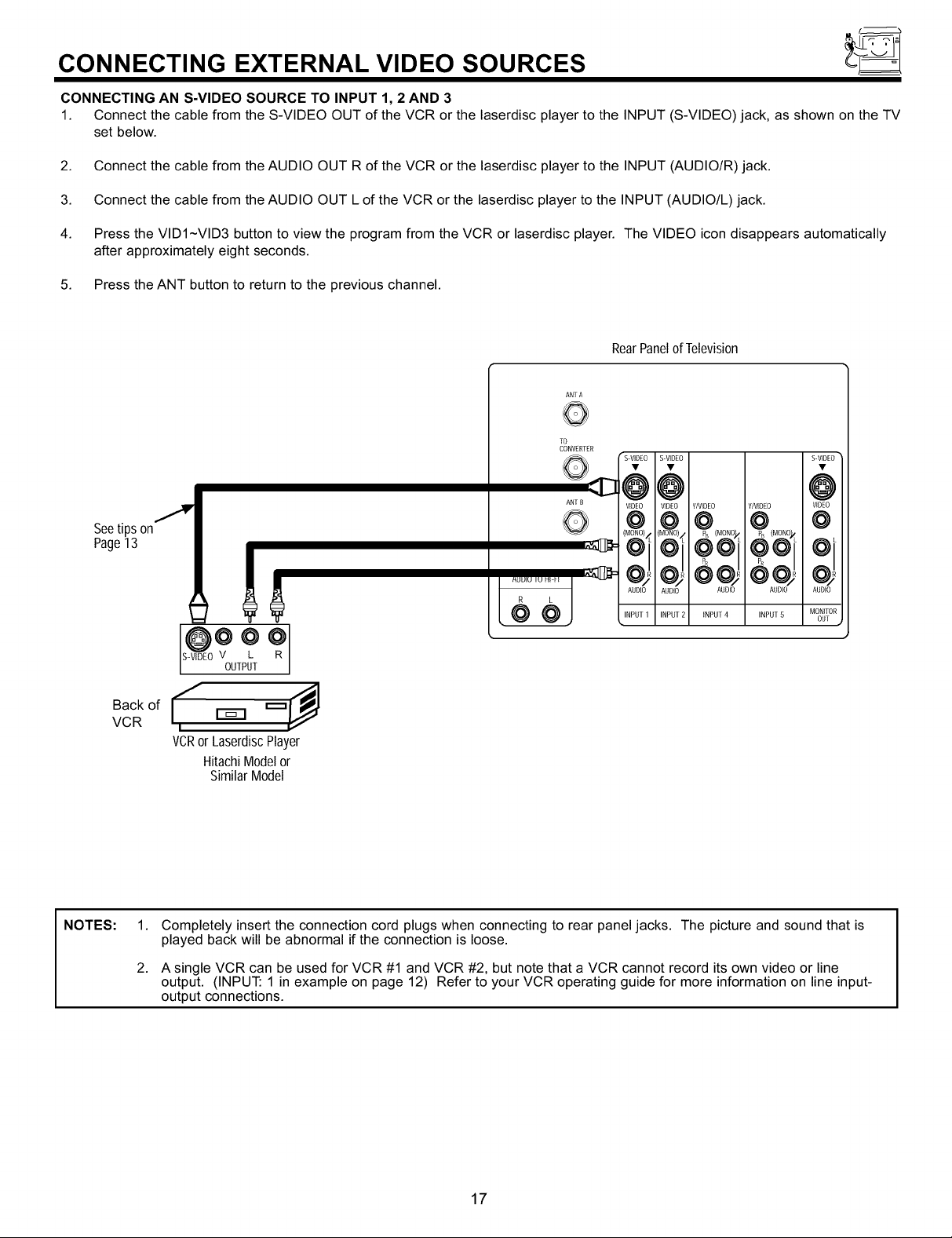
(_
CONNECTING EXTERNAL VIDEO SOURCES
CONNECTING AN S-VIDEO SOURCE TO INPUT 1, 2 AND 3
1. Connect the cable from the S-VIDEO OUT of the VCR or the laserdisc player to the INPUT (S-VIDEO) jack, as shown on the TV
set below.
2. Connect the cable from the AUDIO OUT R of the VCR or the laserdisc player to the INPUT (AUDIO/R) jack.
3. Connect the cable from the AUDIO OUT L of the VCR or the laserdisc player to the INPUT (AUDIO/L) jack.
4. Press the VID1-VID3 button to view the program from the VCR or laserdisc player. The VIDEO icon disappears automatically
after approximately eight seconds.
5. Press the ANT button to return to the previous channel.
RearPanelof Television
ANT A
Q
TO
CONVERTER
S-VIDEO S-VIDEO S-VIDEO
Seetips on
Page13
VCR I_
NOTES: 1.
@@ @
VIDEO VIDEO Y/VIDEO
AUDIO AUDIO AUDIO AUDIO AUDIO
@ INPUT1 INPUT 2 INPUT 4
S-VIDEO V L
@oo?
OUTPUT
VCRor LaserdiscPlayer
HitachiModel or
SimilarModel
Completely insert the connection cord plugs when connecting to rear panel jacks. The picture and sound that is
played back will be abnormal if the connection is loose.
2.
A single VCR can be used for VCR #1 and VCR #2, but note that a VCR cannot record its own video or line
output. (INPUT: 1 in example on page 12) Refer to your VCR operating guide for more information on line input-
output connections.
INPUT 5
17
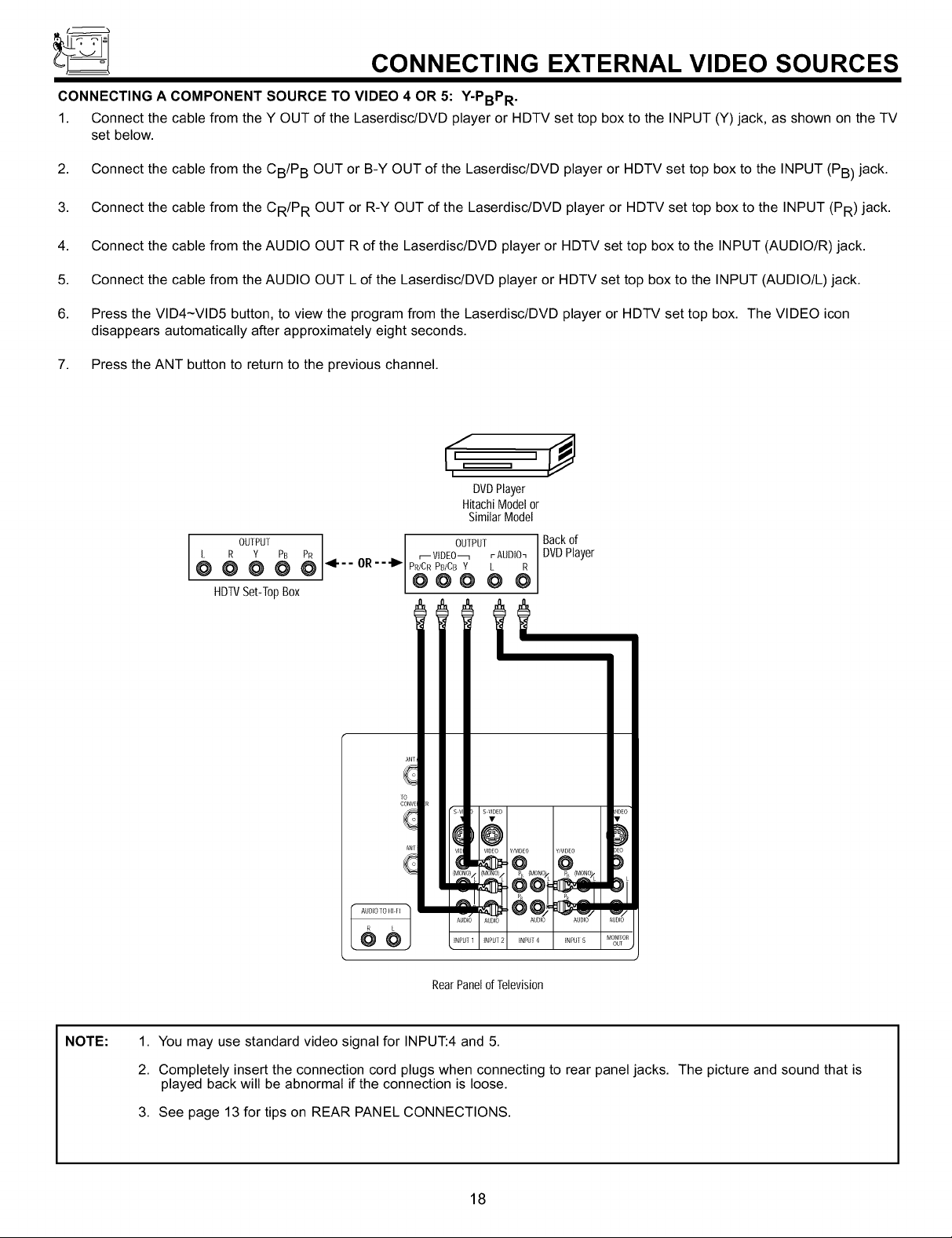
CONNECTING EXTERNAL VIDEO SOURCES
CONNECTING A COMPONENT SOURCE TO VIDEO 4 OR 5: Y-PBPR .
1. Connect the cable from the Y OUT of the Laserdisc/DVD player or HDTV set top box to the INPUT (Y) jack, as shown on the TV
set below.
2. Connect the cable from the CB/P B OUT or B-Y OUT of the Laserdisc/DVD player or HDTV set top box to the INPUT (PB) jack.
3. Connect the cable from the CR/P R OUT or R-Y OUT of the Laserdisc/DVD player or HDTV set top box to the INPUT (PR) jack.
4. Connect the cable from the AUDIO OUT R of the Laserdisc/DVD player or HDTV set top box to the INPUT (AUDIO/R) jack.
5. Connect the cable from the AUDIO OUT L of the Laserdisc/DVD player or HDTV set top box to the INPUT (AUDIO/L) jack.
6. Press the VID4-VID5 button, to view the program from the Laserdisc/DVD player or HDTV set top box. The VIDEO icon
disappears automatically after approximately eight seconds.
7. Press the ANT button to return to the previous channel.
I
DVDPlayer
HitachiModelor
SimilarModel
r
L R Y PB PR r-- VIDEO_ r- AUDIO7
OUTPUT 4-- OR-- I OUTPUT
@ @ @ @ @ _ PR/CR PBICB Y L R
HDTVSet-T0pBox [ @ @ @ @ @
Backof
DVDPlayer
NOTE:
I
tsvl _JIDEO
RearPanelof Television
1. You may use standard video signal for INPUT:4 and 5.
2. Completely insert the connection cord plugs when connecting to rear panel jacks. The picture and sound that is
played back will be abnormal if the connection is loose.
3. See page 13 for tips on REAR PANEL CONNECTIONS.
18
Y/VIDEO
AUDIO AUDIO
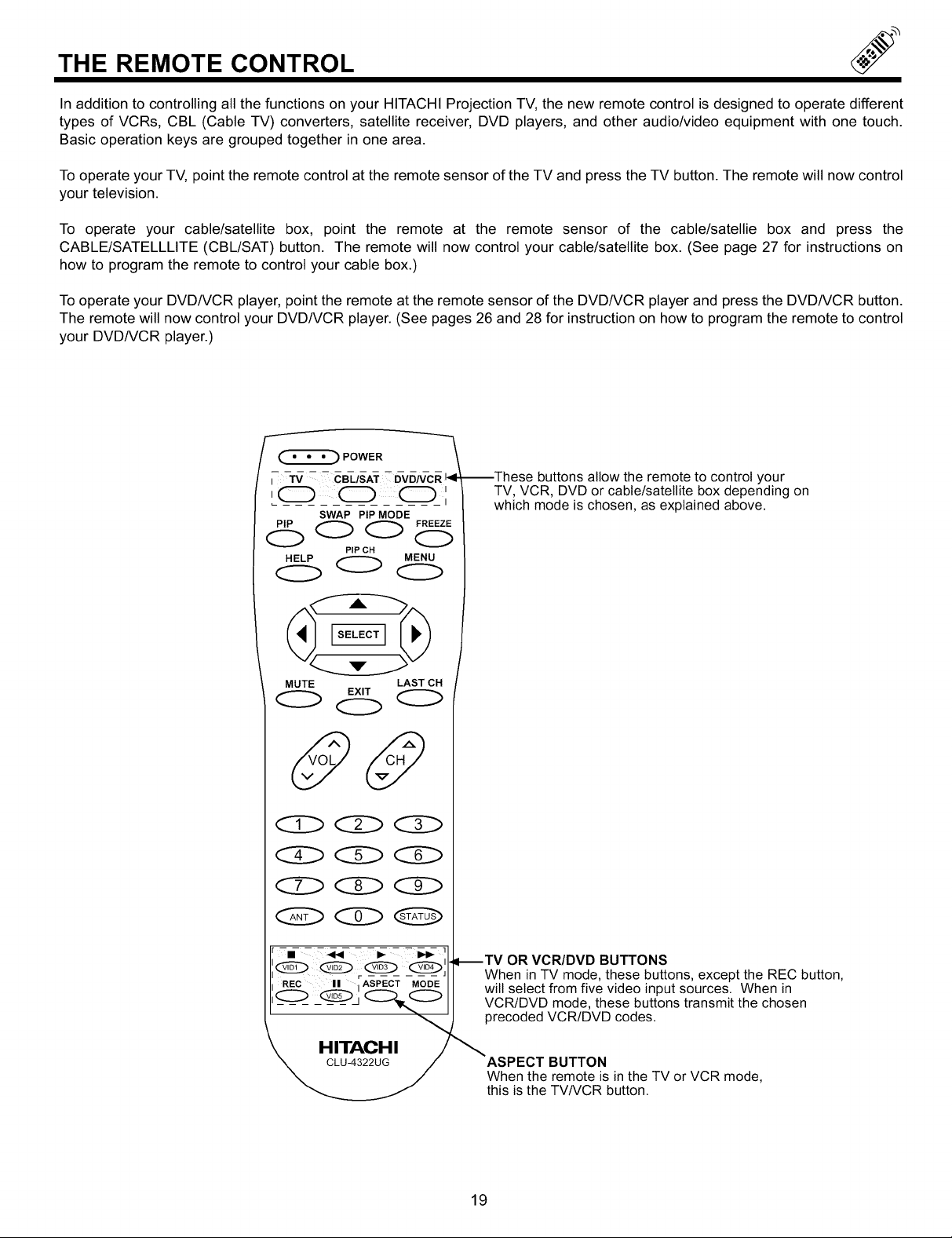
THE REMOTE CONTROL
In addition to controlling all the functions on your HITACHI Projection TV, the new remote control is designed to operate different
types of VCRs, CBL (Cable TV) converters, satellite receiver, DVD players, and other audio/video equipment with one touch.
Basic operation keys are grouped together in one area.
To operate your TV, point the remote control at the remote sensor of the TV and press the TV button. The remote will now control
your television.
To operate your cable/satellite box, point the remote at the remote sensor of the cable/satellie box and press the
CABLE/SATELLLITE (CBL/SAT) button. The remote will now control your cable/satellite box. (See page 27 for instructions on
how to program the remote to control your cable box.)
To operate your DVD/VCR player, point the remote at the remote sensor of the DVD/VCR player and press the DVD/VCR button.
The remote will now control your DVD/VCR player. (See pages 26 and 28 for instruction on how to program the remote to control
your DVD/VCR player.)
(_) POWER \
-TV _- CB-US_ _6v6_TcR1_14--These buttons allow the remote to control your
i TV, VCR, DVD or cable/satellite box depending on
SWAP PIP MODE
which mode is chosen, as explained above.
HELP MENU
PIP CH
000
MUTE LAST CH
--TV OR VCR/DVD BUTTONS
When in TV mode, these buttons, except the REC button,
will select from five video input sources. When in
VCR/DVD mode, these buttons transmit the chosen
precoded VCR/DVD codes.
BUTTON
When the remote is in the TV or VCR mode,
this is the TV/VCR button.
19

HOW TO USE THE REMOTE TO CONTROL YOUR TV
(_ TV POWER button
(_ PICTURE-IN-PICTURE --
(_) HELP button
(_SELECT, MENU,
(_) VOLUME, MUTE buttons --
(_ CHANNEL SELECTOR buttons
(_ ANT button
, POWER
MENU button
(_ PIP CH button
(_ LAST CHANNEL (LAST CH) button
(_ EXIT button
(_STATUS button
VIDI~VID5 buttons j
HITACHI I
CLU-4322UG
\(_ ASPECT button
MODE button
(_ POWER button
Press this button to turn the TV set on or off when the remote is in TV mode.
Q PICTURE-IN-PICTURE buttons
See separate section on pages 23, 24 and 25 for description.
HELP button
Press this button when a menu is displayed to view HELP text, which gives a description of the displayed menu. The HELP text
will be displayed every time a MENU is displayed, until this button is pressed again.
1_) SELECT, MENU, CURSOR buttons
Use these buttons to set or adjust all of the On-Screen display features.
VOLUME, MUTE button
Press the VOLUME up (1) or down (_') button until you obtain the desired sound level.
To reduce the sound to one half of normal volume (SOFT MUTE) to answer the telephone, etc., press the MUTE button. Press the
MUTE button again to turn the sound off completely (MUTE). To restore the sound, press the MUTE button one more time, or press
the VOLUME Up (1) button.
MUTE
Closed Captioning will display when MUTE/SOFT MUTE is on and Closed Caption is set to AUTO (See page 54).
20
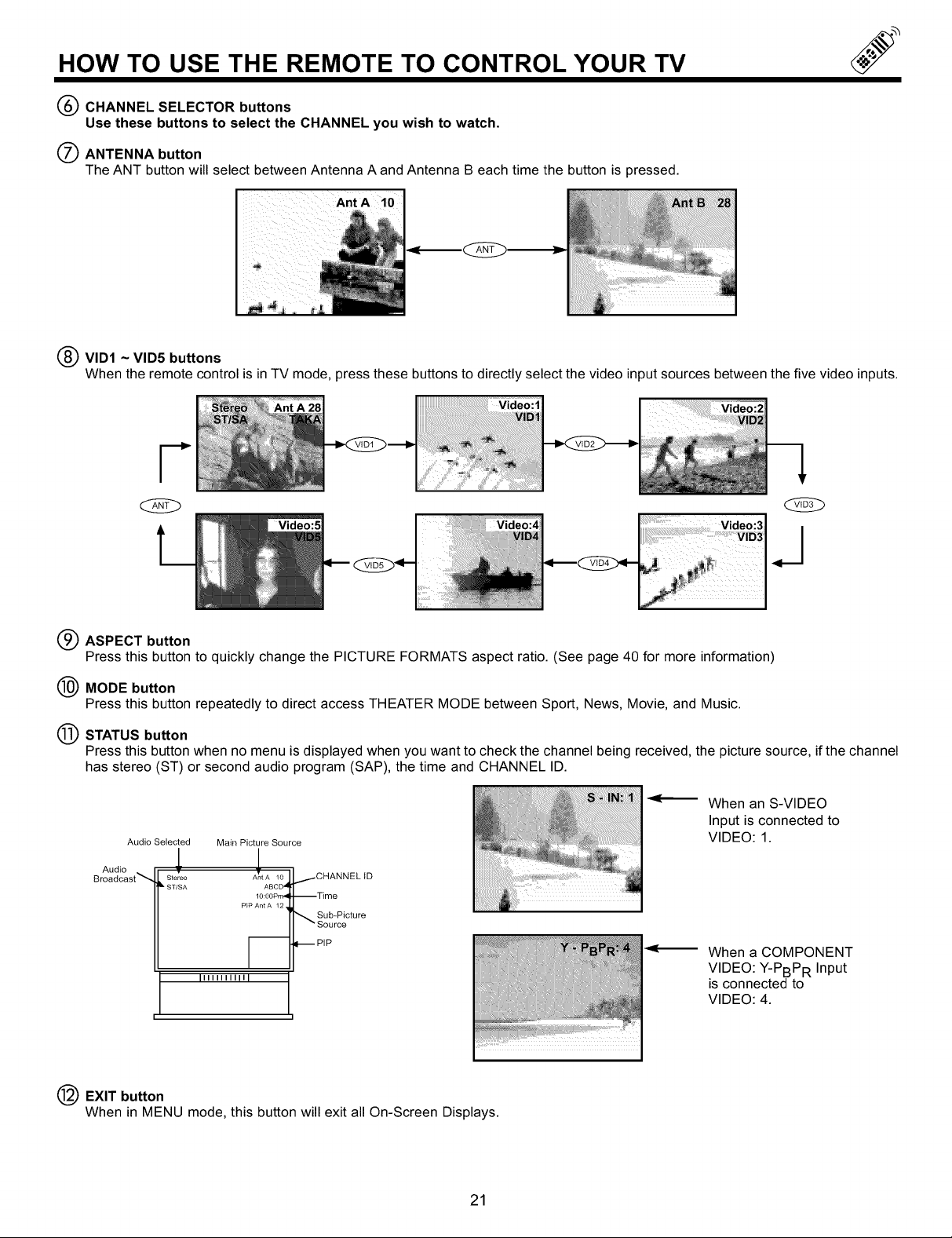
HOW TO USE THE REMOTE TO CONTROL YOUR TV
Q CHANNEL SELECTOR buttons
Use these buttons to select the CHANNEL you wish to watch.
O ANTENNA button
The ANT button will select between Antenna A and Antenna B each time the button is pressed.
VID1 ~ VID5 buttons
When the remote control is in TV mode, press these buttons to directly select the video input sources between the five video inputs.
Video:l
ASPECT button
Press this button to quickly change the PICTURE FORMATS aspect ratio. (See page 40 for more information)
(_) MODE button
Press this button repeatedly to direct access THEATER MODE between Sport, News, Movie, and Music.
STATUS button
Press this button when no menu is displayed when you want to check the channel being received, the picture source, if the channel
has stereo (ST) or second audio program (SAP), the time and CHANNEL ID.
When an S-VIDEO
Input is connected to
Audio Selected Main Picture Source
_ _.__Audio $ A!
_roaacast_ Stereo ntA 10
• ST/SA ABCD 41
10:00Phil
PtP Ant A 12,
F
IIIIIIIIIII I
......-CHANNEL ID
--Time
_ Sub-Picture
Source
-- PIP
VIDEO: 1.
When a COMPONENT
VIDEO: Y-PBPR Input
is connected to
VIDEO: 4.
• "1
EXIT button
When in MENU mode, this button will exit all On-Screen Displays.
21
