Hitachi 51G500S User Manual

PROJECTION COLOR TV
Operating Guide for 51G500S
IMPOR
FIRST
ANT SAFETY INSTR
T
TIME USE
..................................................................................................................
UCTIONS
................................................................................
2-3
4-19
THE REMOTE CONTROL .................................................................................................. 20-31
ON-SCREEN DISPLAY........................................................................................................ 32-58
CARE OF
YOUR HITACHI TV AND REMOTE CONTROL ........................................................59
RECEPTION PROBLEMS ........................................................................................................ 60
USEFUL INFORMATION .................................................................................................... 61-64
INDEX ........................................................................................................................................65
As an ENERGY ST
product meets the E
AR
®
P
NERGY ST
, Hitachi, Ltd. has determined that this
tner
ar
®
AR
guidelines f
or energy efficiency
.
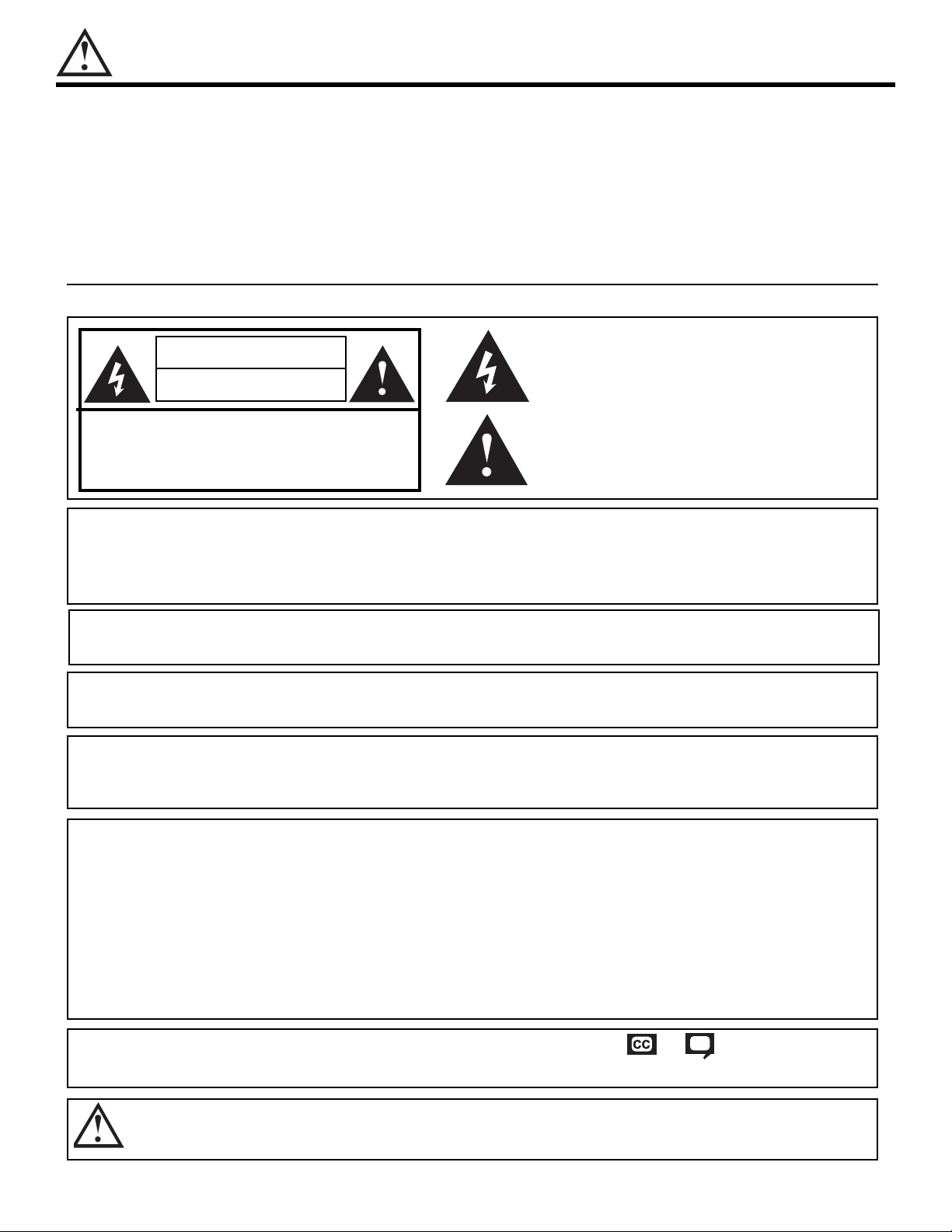
IMPORTANT SAFETY INSTRUCTIONS
SAFETY POINTS YOU SHOULD KNOW ABOUT
OUR HITACHI TELEVISION
Y
Our reputation has been built on the quality, performance, and ease of service of HITACHI televisions.
Safety is also foremost in our minds in the design of these units. To help you operate these products properly, this
section illustrates safety tips which will be of benefit to you. Please read it carefully and apply the knowledge you
obtain from it to the proper operation of your HITACHI television.
Please fill out your warranty card and mail it to HITACHI. This will enable HITACHI to notify you promptly in the improbable event that a safety problem should be discovered in your product model.
Follow all warnings and instructions marked on this television.
CAUTION
RISK OF ELECTRIC SHOCK
DO NOT OPEN
CAUTION: TO REDUCE THE RISK OF ELECTRIC SHOCK,
DO NO
T REMOVE COVER (OR BACK).
NO USER SERVICEABLE PARTS INSIDE.
REFER SERVICING TO QUALIFIED SERVICE PERSONNEL.
The lightning flash with arro
angle, is intended to alert the user to the presence of uninsulated
“dangerous v
sufficient magnitude
The exclamation point within an equilateral triangle, is intended to
aler
nance (ser
appliance
oltage” within the product’s enclosure that may be of a
t the user to the presence of important operating and mainte-
vicing) instructions in the literature accompanying the
.
whead symbol, within an equilateral tri-
to constitute a risk of electric shock to persons.
WARNING: • TO REDUCE THE RISK OF FIRE OR ELECTRIC SHOCK, DO NOT EXPOSE THIS APPARATUS
TO RAIN OR MOISTURE.
• THE TELEVISION SHOULD NOT BE EXPOSED TO DRIPPING OR SPLASHING. OBJECTS
FILLED WITH LIQUIDS, SUCH AS VASES, SHOULD NOT BE PLACED ON THE TELEVISION.
NOTE: • There are no user serviceable parts inside the television.
• Model and serial numbers are indicated on back side of the television.
CAUTION:
Adjust only those controls that are covered in the instructions, as improper changes or modifications
not expressly approved by HITACHI could void the user’s authority to operate the television.
MODIFICATIONS:
The FCC requires the user to be notified that any changes or modifications made to this
vice that are not expressly approved by Hitachi America, Ltd. Home Electronics Division
de
may void the user’s authority to operate the equipment.
SOURCE
WER
PO
THIS
TELEVISION
IS DESIGNED TO OPERATE ON 120 VOLTS 60Hz, AC CURRENT. INSERT THE
POWER CORD INTO A 120 VOLT 60Hz OUTLET.
O PREVENT ELECTRIC SHOCK,
T
DO NO
T USE
THE TELEVISION’S (POLARIZED) PLUG WITH AN
EXTENSION CORD, RECEPTACLE, OR OTHER OUTLET UNLESS THE BLADES AND GROUND TERMINAL CAN BE FULLY INSERTED TO PREVENT BLADE EXPOSURE.
NEVER CONNECT THE
TELEVISION
TO 50Hz, DIRECT CURRENT, OR ANYTHING OTHER THAN THE
SPECIFIED VOLTAGE.
NOTE: This tele
vision receiv
er will displa
y television closed captioning, ( or ), in accordance with
paragraph 15.119 of the FCC rules.
CAUTION: Never remove the back cover of the television as this can expose you to very high voltages and other haz-
ards. If the television does not operate properly, unplug the television and call your authorized dealer or
vice center
ser
.
2
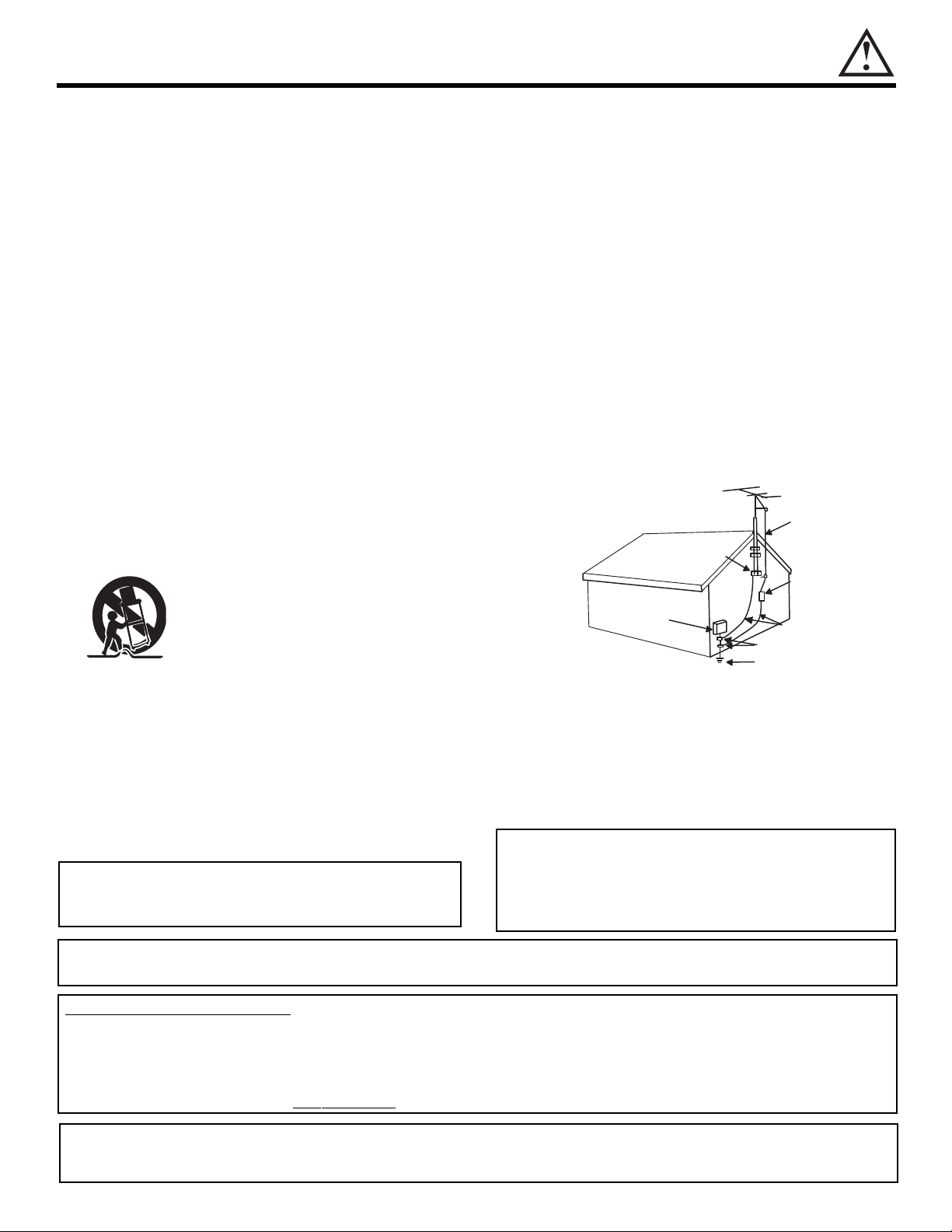
IMPORTANT SAFETY INSTRUCTIONS
ANTENNA
LEAD IN
WIRE
ANTENNA
DISCHARGE UNIT
(NEC SECTION 810-20)
GROUNDING CONDUCTORS
(NEC SECTION 810-21)
GROUNDING CONDUCTORS
POWER SERVICE GROUNDING
E
LECTRODE SYSTEM
(NEC ART 250 PART H)
NEC NATIONAL ELECTRICAL CODE
ELECTRIC
SERVICE
EQUIPMENT
GROUND
CLAMP
Read bef
ore operating equipment
Follow all warnings and instructions marked on this television.
1. Read these instructions.
2. Keep these instructions.
3. Heed all warnings.
Follow all instructions.
4.
5. Do not use this apparatus near water.
6. Clean only with a dry cloth.
7. Do not block any ventilation openings. Install in accordance with the manufacturer’s instructions.
8. Do not install near any heat sources such as radiators,
heat registers, stoves, or other apparatus (including
amplifiers) that produce heat.
9. Do not defeat the safety purpose of the polarized or
grounding-type plug. A polarized plug has two blades
with one wider than the other. A grounding type plug
has two blades and a third grounding prong. The wide
blade or the third prong are provided for your safety. If
the provided plug does not fit into your outlet, consult
an electrician for replacement of the obsolete outlet.
10. Protect the power cord from being walked on or
pinched particularly at plugs, convenience receptacles,
and the point where they exit from the apparatus.
11. Only use the attachments/accessories specified by the
manufacturer.
12. Use only with the cart, stand, tripod,
bracket, or table specified by the manufacturer, or sold with the apparatus.
When a cart is used, use caution when
moving the cart/apparatus combination
to avoid injury from tip-over.
13. Unplug this apparatus during lightning storms or when
unused for long periods of time.
14. Refer all servicing to qualified service personnel.
Servicing is required when the apparatus has been
damaged in any way, such as power-supply cord or
plug is damaged, liquid has been spilled or objects
have fallen into apparatus, the apparatus has been
exposed to rain or moisture, does not operate normally, or has been dropped.
Do not place any objects on the top of the television which may fall or cause a child to climb to
retrieve the objects.
15. Televisions are designed to comply with the recommended saf
ety standards for tilt and stability.
Do not apply excessive pulling force to the front, or top,
of the cabinet which could cause the product to overturn resulting in product damage and/or personal
y.
injur
16. Follow instructions for wall, shelf or ceiling mounting as
recommended by the manufacturer.
17. An outdoor antenna should not be located in the vicinity of overhead power lines or other electrical circuits.
18. If an outside antenna is connected to the receiver be
sure the antenna system is grounded so as to provide
some protection against voltage surges and built up
static charges. Section 810 of the National Electric
Code, ANSI/NFPA No. 70-1984, provides information
with respect to proper grounding for the mast and supporting structure, grounding of the lead-in wire to an
antenna discharge unit, size of grounding connectors,
location of antenna-discharge unit, connection to
grounding electrodes and requirements for the grounding electrode.
Note to the CATV system installer: This reminder is
provided to call the CATV system installer’s attention to
Article 820-40 of the NEC that provides guidelines for
proper grounding and, in particular, specifies that the
cable ground shall be connected to the grounding system of the building, as close to the point of cable entry
as practical.
Disposal of this pr
oduct may require specific
instructions pertaining to your resident state. For
disposal or recycling information, please contact
your local authorities or the Electronic Industries
Alliance: www.eiae.org.
ojection
Pr
s are hea
TV’
vy and can mark or dama
e floor surfaces (especiall
g
ood flooring) if mo
y w
ved improperly. Do not
slide or force TV into position.
PREVENTION OF SCREEN BURN
Wide Screen TV is designed to display wide screen pictures. Images should be viewed mostly in wide screen format or
This
zoomed to fill the screen with moving pictures. Use of side panels, top and bottom panels of standard picture formats should only
be 15% of your total vie
wing time to pre
more rapidly than the gray areas. Continuous on-screen displays such as video games, stock market quotations, computer generated graphics, and other fixed (non-moving) patterns can cause permanent damage to television receivers. Such “SCREEN
BURNS” constitute misuse and are
PUBLIC VIEWING OF COPYRIGHTED MATERIAL
Public viewing of programs broadcast by TV stations and cable companies, as well as programs from other sources, may require
prior authorization from the broadcaster or owner of the video program material.
ent une
v
en aging of the phosphors
v
. Phosphors in the lighted area of the picture will age
NOT COVERED by your HITACHI Factory Warranty.
3
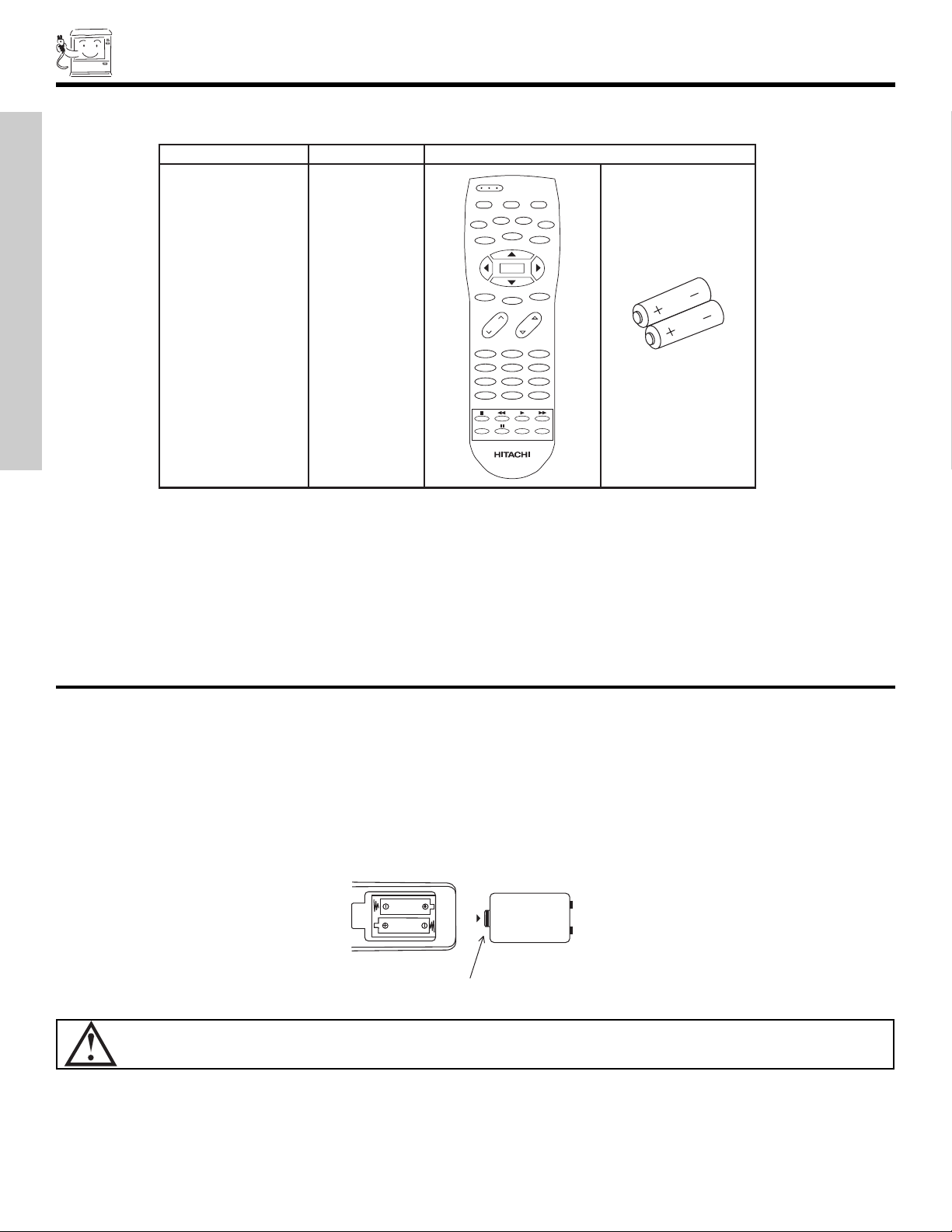
BOTTOM VIEW
Lift up on tab to
remove back cover.
Check to make sure you have the following accessories before disposing of the packing material.
123
456
789
0
ANT
INFO
VOL CH
POWER
TV CBL/SAT DVD/VCR
PIP
SWAP PIP MODE
FREEZE
DAY/NIGHT
SURF
MENU
MUTE
EXIT
LAST CH
REC
ASPECT
VIRTUAL HD
SELECT
PART NAME PART NO. ILLUSTRATION
REMOTE CONTROL
CLU-432
8UG
HL01838
1. 2.
VID1
VID2
VID3 VID4
VID5
FIRST TIME USE
ACCESSORIES
1. Remote Control Unit is either CLU-4328UG (Part No. HL01838).
2. Two “AA” size, 1.5V batteries (For Remote Control Unit).
REMOTE CONTROL BATTERY INSTALLATION AND REPLACEMENT
1. Open the battery cover of the remote control by pushing the notched part of the cover with your fingers and pulling the
cover off.
2. Insert two new “AA” size batteries for the remote control. When replacing old batteries, push them towards the springs
and lift them out.
3. Match the batteries to the (+) and (-) marks in the battery compartment.
4. Replace the cover.
CA
UTION:
Danger of e
xplosion if batter
y is incorrectly replaced. Replace with the same or equivalent type.
4

HOW TO SET UP YOUR NEW HITACHI PROJECTION TV
50
50
4" Minimum
4" Minimum
BEST
HORIZONTAL
VIEWING ANGLE
5'
10'
15'
20'
20'
S
S
R
L
BEST
VERTICAL VIEWING
ANGLE
20
3'
0'
5'
10'
15'
20'
ANTENNA
Unless y
best performance. However, if you are located in an exceptionally good signal area that is free from interference and multiple image
ghosts
LOCA
Select an area where sunlight or bright indoor illumination will not fall directly on the picture screen. Also, be sure that the location
selected allows a free flow of air to and from the perforated back cover of the set.
o avoid cabinet warping, cabinet color changes, and increased chance of set failure, do not place the TV where temperatures can
T
become excessively hot, for example, in direct sunlight or near a heating appliance, etc.
VIEWING
The major benefit of the HITACHI Projection Television is its large viewing screen. To see this large screen at its best, test various
locations in the room to find the optim
The best picture is seen b
the viewer moves to the left and right of the receiver.
During daylight hours, reflections from outside light may appear on the screen. If so, drapes or screens can be used to reduce the
reflection or the TV can be located in a different section of the room.
If the TV’s audio output will be connected to a Hi-Fi system’s external speakers, the best audio performance will be obtained by placing
the speakers equidistant from each side of the receiver cabinet and as close as possible to the height of the picture screen center. For
best stereo separation, place the external speakers at least four feet from the side of the TV, place the surround speakers to the side or
behind the viewing area. Differences in room sizes and acoustical environments will require some experimentation with speaker
placement for best performance.
our TV is connected to a cable TV system or to a centralized antenna system, a good outdoor TV antenna is recommended for
, an indoor antenna may be sufficient.
TION
um spot for viewing.
y sitting directly in front of the TV and about 10 to 18 feet from the screen. Picture brightness decreases as
FIRST TIME USE
vision.
ve the magnetic field source away from the television until there is no picture distortion.
Mo
5
CAUTION: Magnetic fields, such as those of external speakers, may cause the picture to distort if they are placed too close
to the tele
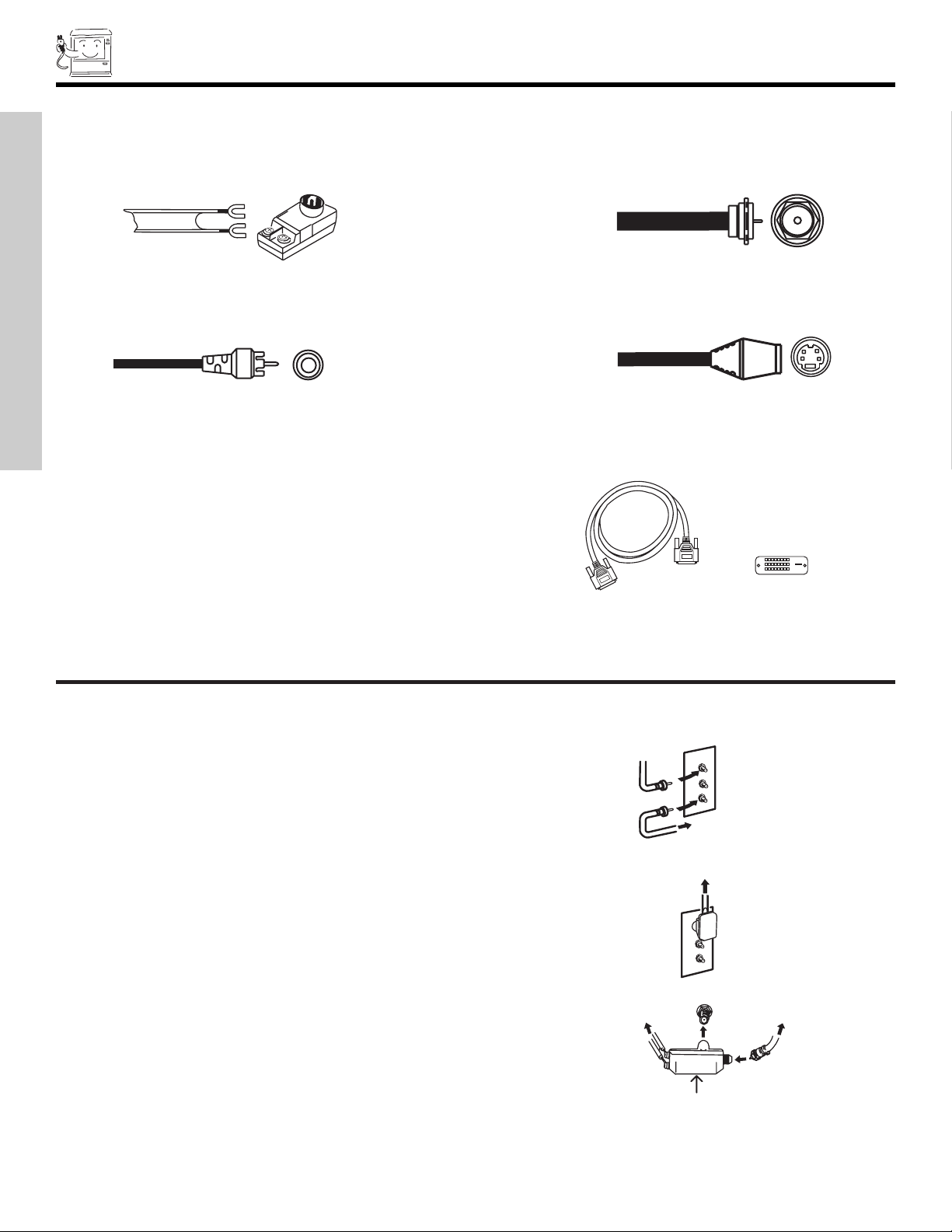
HOOK-UP CABLES AND CONNECTORS
To outdoor antenna
or CATV cable
To antenna
To outdoor VHF
or UHF antenna
From UHF antenna
ANT A / ANT B
From outdoor
antenna or
CATV System
Antenna Mixer
Most video/audio connections betw
een components can be made with shielded video and audio cables that have phono connectors. For
best performance, video cables should use 75-Ohm coaxial shielded wire. Cables can be purchased from most stores that sell
audio/video products. Below are illustrations and names of common connectors. Before purchasing any cables, be sure of the output
and input connector types required by the various components and the length of each cable.
300-Ohm Twin Lead Connector
This outdoor antenna cab
le must be connected to an
antenna adapter (300-Ohm to 75-Ohm).
Type 75-Ohm Coaxial Antenna Connector
“F”
For connecting RF signals (antenna or cable TV) to the
antenna jac
k on the television.
FIRST TIME USE
Phono Connector
Used on all standard video and audio cables which
connect to inputs and outputs located on the television’s
rear jack panel and front control panel.
S-Video (Super Video) Connector
This connector is used on camcorders, VCRs and laserdisc players with an S-Video feature in place of the
standard video cable to produce a high quality picture.
VHF (75-Ohm) antenna/CATV (Cable TV)
When using a 75-Ohm coaxial cable system, connect the outdoor antenna or CATV
coaxial cable to the ANT A (75-Ohm) terminal. If you have a second antenna or
cable TV system, connect the coaxial cable to the ANT B terminal.
VHF (300-Ohm) antenna/UHF antenna
When using a 300-Ohm twin lead from an outdoor antenna, connect the VHF or
UHF antenna leads to screws of the VHF or UHF adapter. Plug the adapter into
the antenna terminal on the TV.
When both VHF and UHF antennas are connected
Attach an optional antenna cable mixer to the TV antenna terminal, and connect
the cables to the antenna mixer. Consult your dealer or service store for the
antenna mixer.
ANTENNA CONNECTIONS TO REAR JACK PANEL
Digital Visual Interface (DVI) Connection Cable
This cable is used to connect external devices with
DVI-HDTV output capability. It delivers digital video in
its native format. Audio information is carried separately.
6

FRONT PANEL CONTROLS
h
MAGIC FOCUS
INPUT
5
S-VIDEO
VIDEO
-AUDIO-
L/MONO
R
EXIT
INPUT
SELECT
MENU
VOL- VOL+ CH- CH+
E
F
G
H
c
f
a
b
d
g
POWER
PULL
e
PULL
POWER
h
FIRST TIME USE
a MENU/SELECT button
This button allows you to enter the MENU, making it possible to set TV features to your preference without using the remote. This
button also serves as the SELECT button when in MENU mode.
b INPUT/EXIT button
Press this button to select the current antenna source, VIDEO: 1, 2, 3, 4, 5 or alternate antenna source. Your selection is shown in
the top right corner of the screen. This button also serves as the EXIT button when in MENU mode.
NOTES: Your remote control does not have an INPUT button. To change to video inputs, press VID1~VID5 buttons depending
on your choice (see page 22).
c CHANNEL selector
Press these buttons until the desired channel appears in the top right corner of the TV screen. These buttons also serve as
the cursor down (
d VOLUME level
H) and up (G) buttons when in MENU mode.
Press these buttons for your desired sound level. The volume level will be displayed on the TV screen. These buttons also serve
as the cursor left (
F) and right (E) buttons when in MENU mode.
e POWER button/POWER LED
This LED
TV on or off
Press this b
f MA
utton to tur
GIC FOCUS
n the
Use this button to automatically adjust your picture quality to optimum performance (see page 51). The Magic Focus button will not
work when adjustment mode is set to manual (see page 52).
g FR
ONT INPUT J
ACKS (INPUT 5)
.
light is ON dur
Use these audio/video jacks for a quick hook-up from a camcorder or VCR to instantly view your favorite show or new recording.
Press the INPUT button until VIDEO: 5 appears in the top right corner of the TV screen. If you have mono sound, insert the audio
cable into the left audio jac
k.
ing normal operation.
h IR RECEIVER Sensor
When using the remote control, point it towards the IR receiver for best response.
7
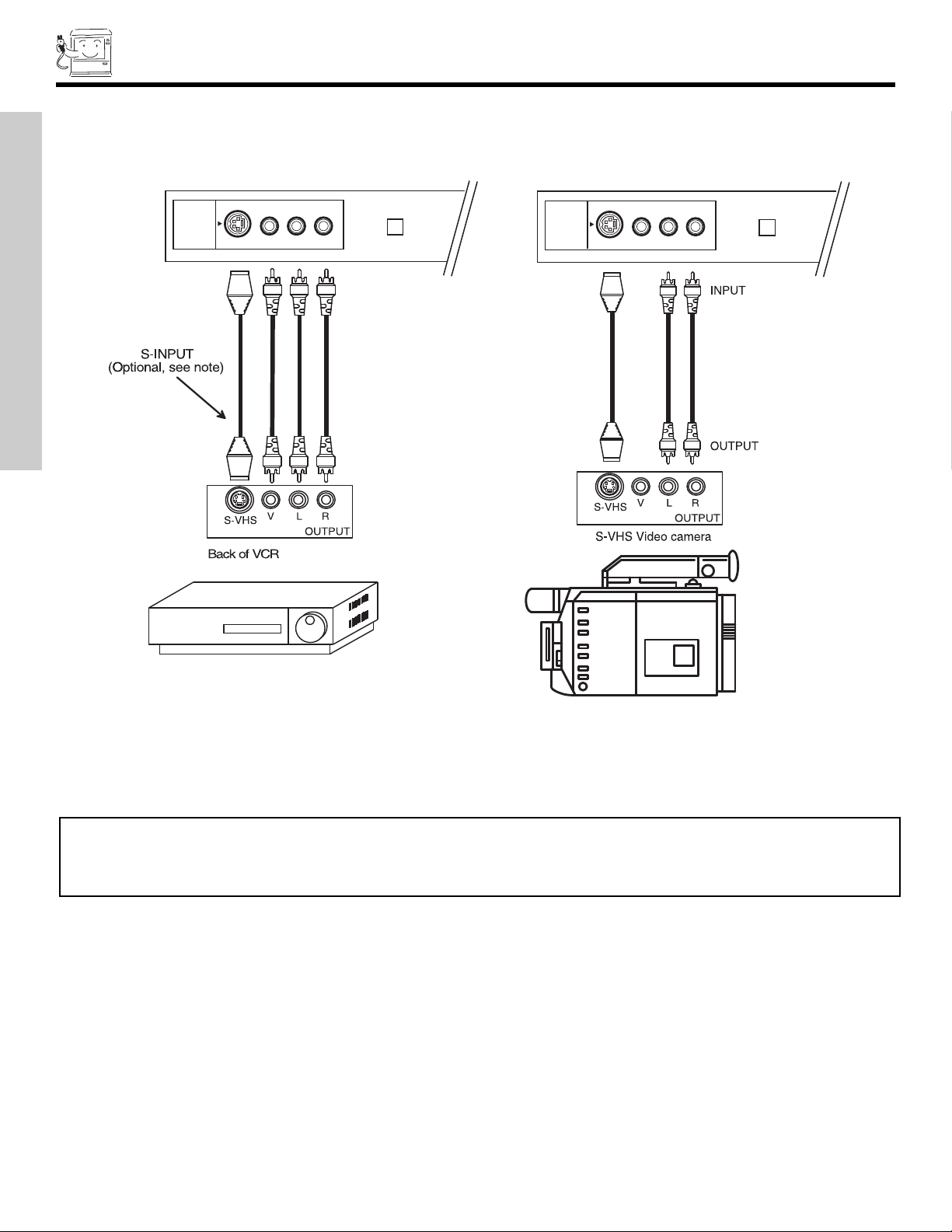
FRONT PANEL JACKS AND CONNECTORS
INPUT 5
S-VIDEO
VIDEO
-AUDIO-
L/MONO
R
S-VIDEO
VIDEO
L/MONO
R
MAGIC FOCUS
INPUT 5
-AUDIO-
MAGIC FOCUS
The front panel jac
examples:
FIRST TIME USE
ks are provided as a convenience to allow you to easily connect a camcorder or VCR as shown in the following
NOTE: 1. Completely insert connection cord plugs when connecting to front panel jacks. If you do not, the played back picture
may be abnormal.
2. If you have a S-VHS VCR, use the S-INPUT cable in place of the standard video cable.
3. If you have a mono VCR, insert the audio cable into the left audio jack of your TV.
8
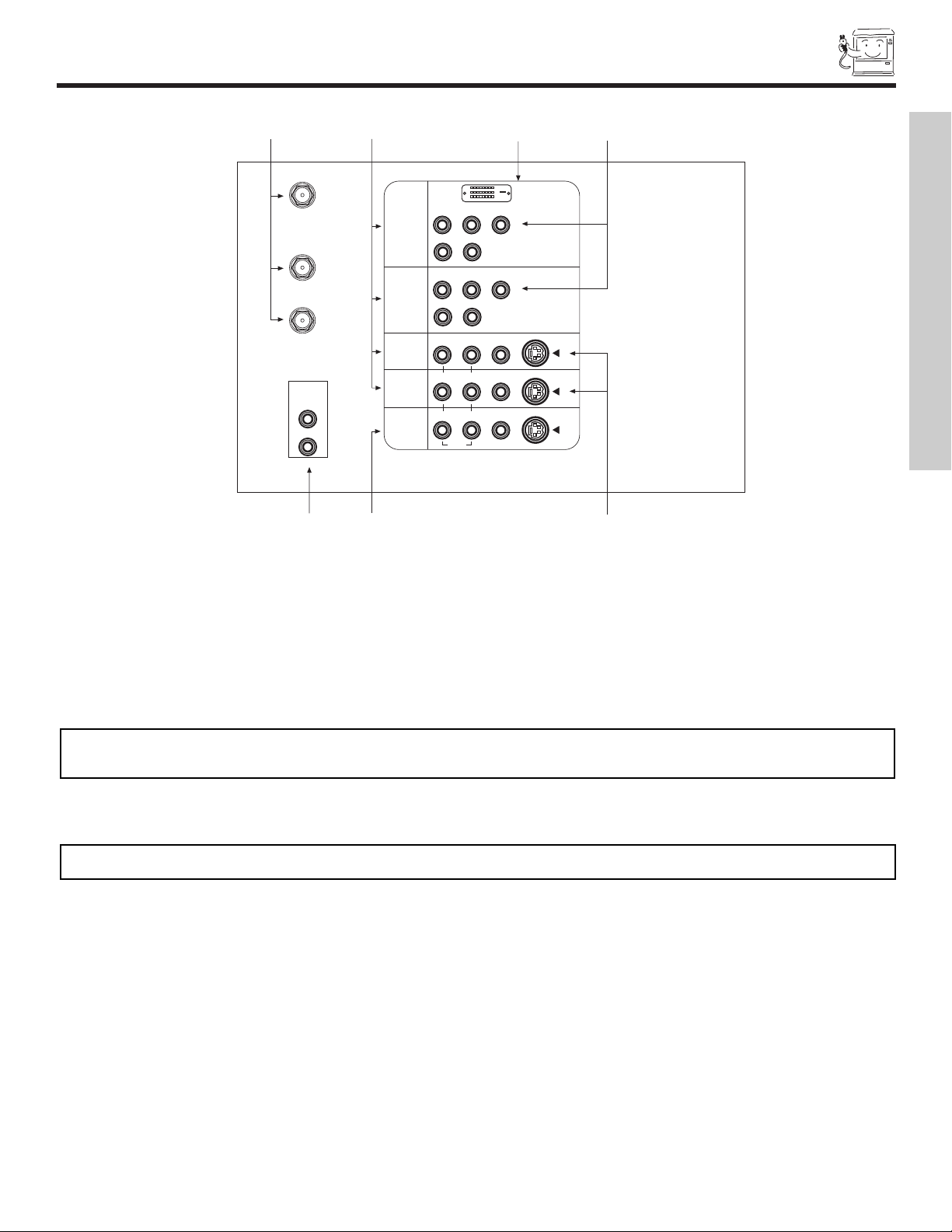
REAR PANEL JACKS
P
B
P
R
P
B
P
R
DVI-HDTV
ANT A
TO
CONVERTER
ANT B
L
AUDIO
TO HI-FI
R
b
a
d
e
f
g
c
Y
R
(MONO)/L
S-VIDEO
S-VIDEO
S-VIDEO
Y/VIDEO
R
(MONO)/L
R
(MONO)/L VIDEO
R
(MONO)/L VIDEO
R
L VIDEO
INPUT 1
INPUT 2
INPUT 3
INPUT 4
MONITOR
OUT
AUDIO
AUDIO
AUDIO
FIRST TIME USE
a Antenna Input/Output
The remote control allows you to switch between two separate 75-Ohm RF antenna inputs, ANT A and ANT B. ANT A input can
be displayed as a main picture or sub-picture. ANT B can only be displayed as a main picture. (ANT B cannot be displayed as a
sub-picture.) The antenna output labeled “TO CONVERTER” allows the ANT A connection to pass directly to a different source
such as a cable box, only when ANT B is displayed as a main picture.
b Audio/Video Inputs 1, 2, 3 and 4
The VID1~VID4 buttons will select each video source each time they are pressed. Use the audio and video inputs to connect
external devices, such as VCRs, camcorders, laserdisc players, DVD players etc. (If you have mono sound, insert the audio cable
into the left audio jack.)
NOTE: You may use VIDEO or S-VIDEO inputs to connect to INPUT 3 and 4, but only one of these inputs may be used at a
.
time
c MONITOR OUT
These jac
ks pro
ed audio and video signals which are used f
vide fix
output.
NOTE: S-VIDEO Output may be used for recording, only when the input is of S-VIDEO type.
UDIO TO HI-FI Output
d A
These jacks provide variable audio output to a separate stereo amplifier. With this connection, the audio to the stereo can be
controlled by the television’s main volume.
Inputs 3 and 4
e S-V
IDEO
Inputs 3 and 4 provide S-VIDEO (Super Video) jacks for connecting equipment with S-VIDEO output capability.
or recording.
Use the S-VIDEO Output for high quality video
9
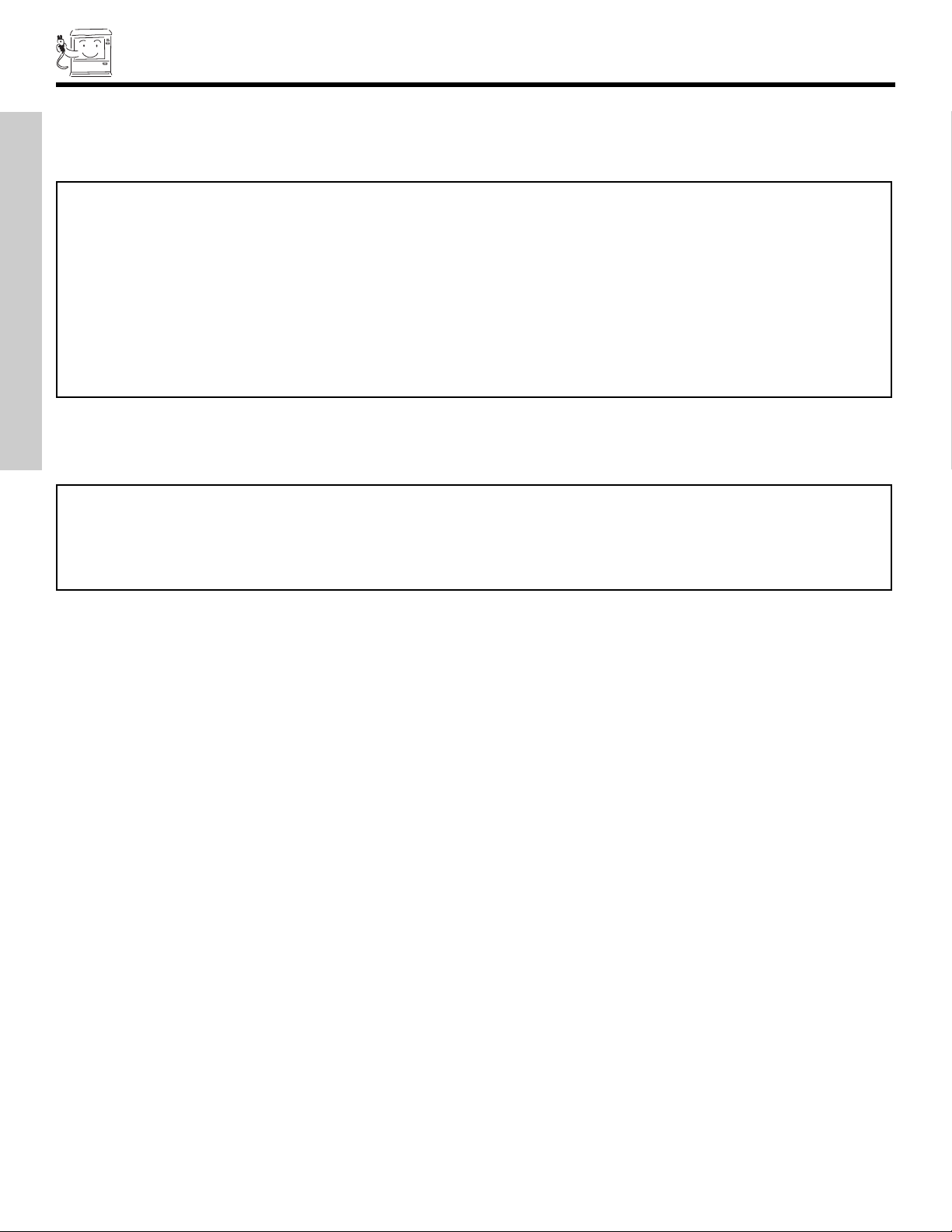
REAR PANEL JACKS
f Component:
Inputs 1 and 2 provide Y-PBPRjacks for connecting equipment with this capability, such as a DVD player or Set Top Box. You may
use composite video signal for INPUT:2.
NOTES: 1. Do not connect composite VIDEO and S-VIDEO to Input 3, 4 or 5 at the same time. S-VIDEO has priority
FIRST TIME USE
Y-P
over VIDEO input.
Your component outputs may be labeled Y, B-Y, and R-Y. In this case, connect the components B-Y output to the TV’s PBinput and
2.
the components R-Y output to the TV’s PRinput.
3. Your component outputs may be labeled Y-CBCR. In this case, connect the component CBoutput to the TV’s PBinput and the
component CRoutput to the TV’s PRinput.
4. It may be necessary to adjust TINT to obtain optimum picture quality when using the Y-PBPR inputs. (See page 35)
5. To ensure no copyright infringement, the MONITOR OUT output will be abnormal, when using the Y-PBPRjacks.
6. Input 2 (Y/VIDEO) can be used for composite video or component video input.
BPR
Inputs
g DVI-HDTV Input (Input 1)
Use this DVI-HDTV Input for your external devices with DVI-HDTV output such as a Set-Top-Box, high-band DTV decoders, DVD
yers and D-VHS with Digital Content Protection.
pla
NOTES: 1. Only DTV format such as 1080i, 720p, 480i and 480p are available for DVI-HDTV input.
2. The DVI-HDTV input is NOT compatible when used with a DVD player from a personal computer.
3. When connecting a Set-Top-Box with a copy-protect digital out terminal, a high definition picture can be displayed
on the screen in its digital form.
10
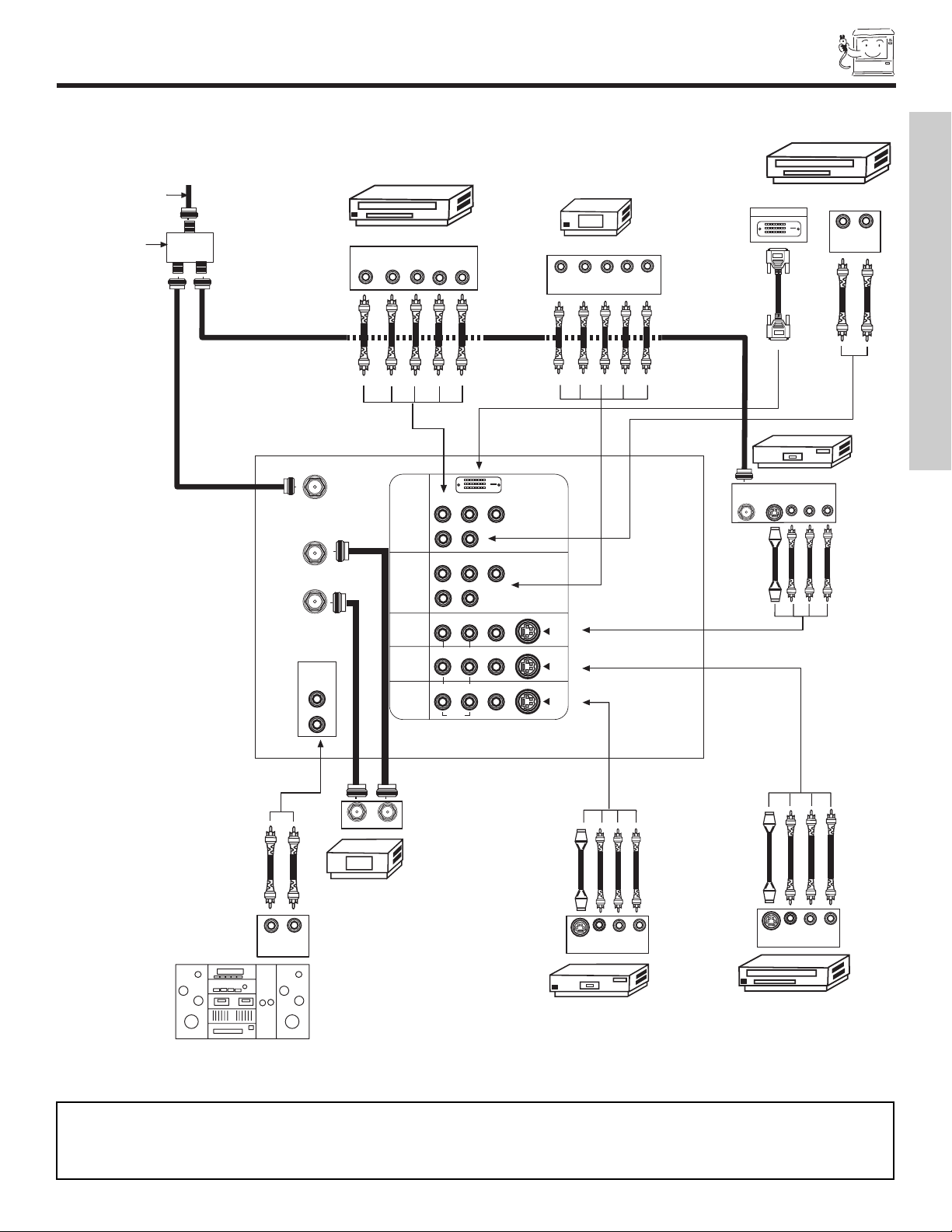
REAR PANEL CONNECTIONS
P
B
P
R
P
B
P
R
Outside antenna or
cable TV coaxial cable
2-Way signal splitter
Stereo System Amplifier
LR
INPUT
Laserdisc player, VCR,
camcorder, etc.
HDTV Set-Top Box
DVD Player
Cable TV Box
OUTPUT
INPUT
VCR #1
ANT
IN
OUTPUT
S-VIDEO
VL R
ANT A
TO
CONVERTER
ANT B
L
Y
R
(MONO)/L
AUDIO
TO HI-FI
R
S-VIDEO
S
-VIDEO
S-VIDEO
Y
/VIDEO
R
(MONO)/L
R
(MONO)/L VIDEO
R
(MONO)/L VIDEO
R
L VIDEO
I
NPUT 1
INPUT 2
INPUT 3
INPUT 4
M
ONITOR
OUT
OUTPUT
Y
P
B
/
C
BPR
/
C
R
L R
VCR #2
V L R
OUTPUT
S-VIDEO
V L R
INPUT
S-VIDEO
O
UTPUT
Y
P
BPR
L R
A
UDIO
AUDIO
AUDIO
DVI-HDTV
D-VHS
DIGITAL OUTPUT
L
R
OUTPUT
TYPICAL FULL-FEATURE SETUP
FIRST TIME USE
NOTE: 1.
Connect only 1 component to each input jac
2. Follo
w connections that per
tain to y
our personal enter
k.
3. Composite video signal can be input to Input2~Input5.
4. Cables are not included with the purchase of this tele
tainment system.
vision.
11
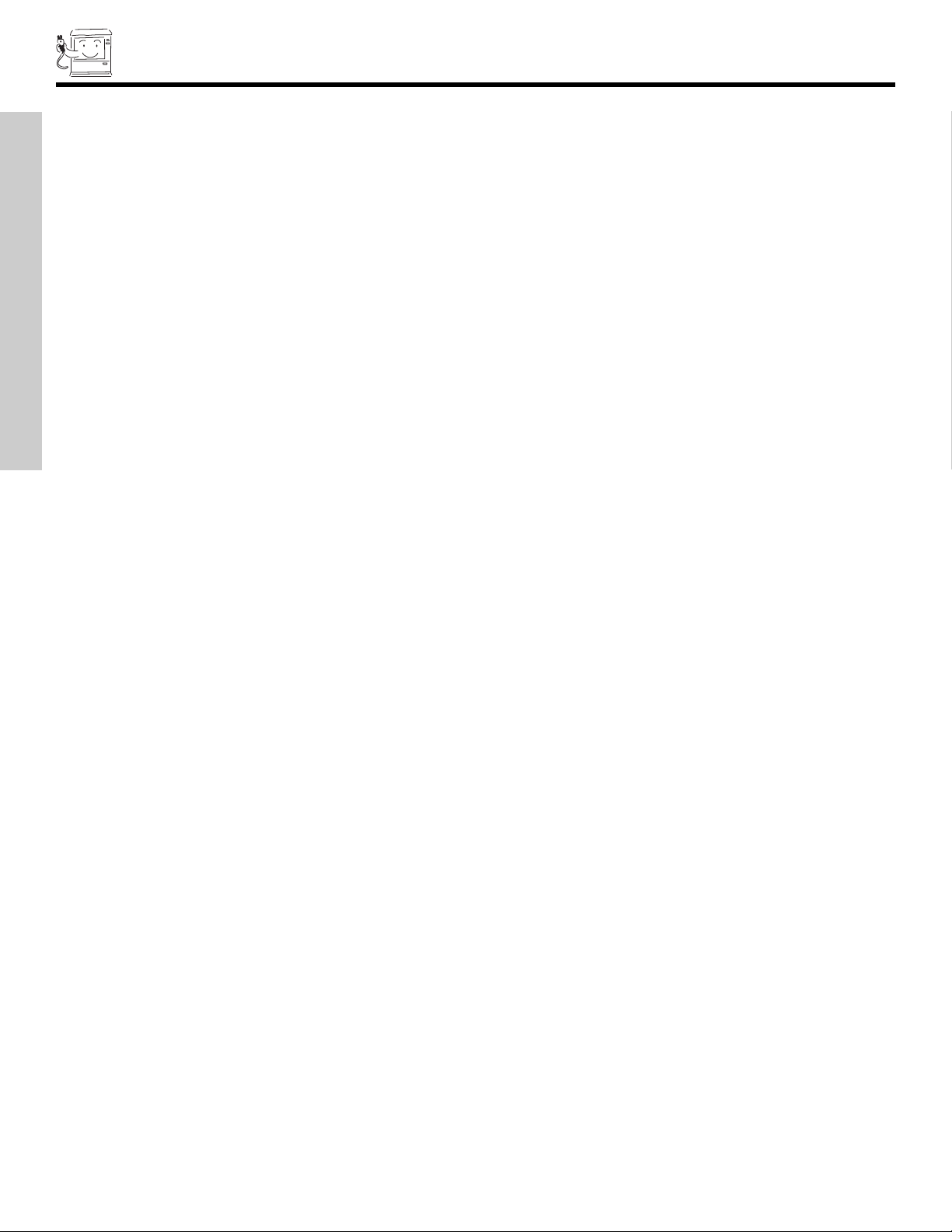
TIPS ON REAR PANEL CONNECTIONS
• S-VIDEO and DVI-HDTV connections are provided for high performance laserdisc players, VCRs etc. that have this feature. Use
these connections in place of the standard video connection if y
• If your device has only one audio output (mono sound), connect it to the left audio jack on the television.
• Refer to the operating guide of your other electronic equipment for additional information on connecting your cables.
• A single VCR can be used for VCR #1 and VCR #2, but note that a VCR cannot record its own video or line output (INPUT: 3 in
the example on page 11). Refer to your VCR operating guide for more information on line input-output connections.
• You may use VIDEO or S-VIDEO inputs to connect to Input 3, Input 4 or Input 5, but only one of these may be used at a time.
• Connect only 1 component (VCR, DVD player, camcorder, etc.) to each input jack.
• COMPONENT: Y-PBPR (Input 1 & 2) connections are provided for high performance components, such as DVD players and
set-top-boxes. Use these connections in place of the standard video connection if your device has this feature. Input 2 accepts
FIRST TIME USE
both composite or component video signals.
• Your component outputs may be labeled Y, B-Y, and R-Y. In this case, connect the components B-Y output to the TV’s PBinput
and the components R-Y output to the TV’s P
• Your component outputs may be labeled Y-CBCR. In this case, connect the components CBoutput to the TV’s PBinput and
the components CRoutput to the TV’s P
• You may use composite video signal for Input 2~Input 5.
• It may be necessary to adjust TINT to obtain optimum picture quality when using the Y-P
• To ensure no copyright infringement, the MONITOR OUT output will be abnormal, when using the
R
R
input.
input.
our device has this feature.
BPR
inputs (see page 35).
Y- PBP
R
jacks.
• When using a DVI input from a Set-Top-Box, it is recommended that a 1080i or 720p input signal is used.
12

CONNECTING EXTERNAL AUDIO DEVICES
Stereo System Amplifier
LR
INPUT
AUDIO
TO HI-FI
P
B
P
R
P
B
P
R
T
O
C
ONVERTER
Y
R
(
MONO)/L
S
-VIDEO
S
-VIDEO
S-VIDEO
Y/VIDEO
R
(
MONO)/L
R
(MONO)/L VIDEO
R
(MONO)/L VIDEO
R
L VIDEO
INPUT 1
I
NPUT 2
INPUT 3
INPUT 4
A
UDIO
AUDIO
A
UDIO
A
NT A
A
NT B
L
R
MONITOR
OUT
DVI-HDTV
To control the audio level of an external audio amplifier with the remote control, connect the system as shown below.
REAR PANEL OF TELEVISION
FIRST TIME USE
NO
TE:
ent damage to the speak
v
o pre
T
er and distor
the sound using the remote control of the
ted sound, set the v
TV set.
olume control of the audio amplifier lo
er and adjust
w
13
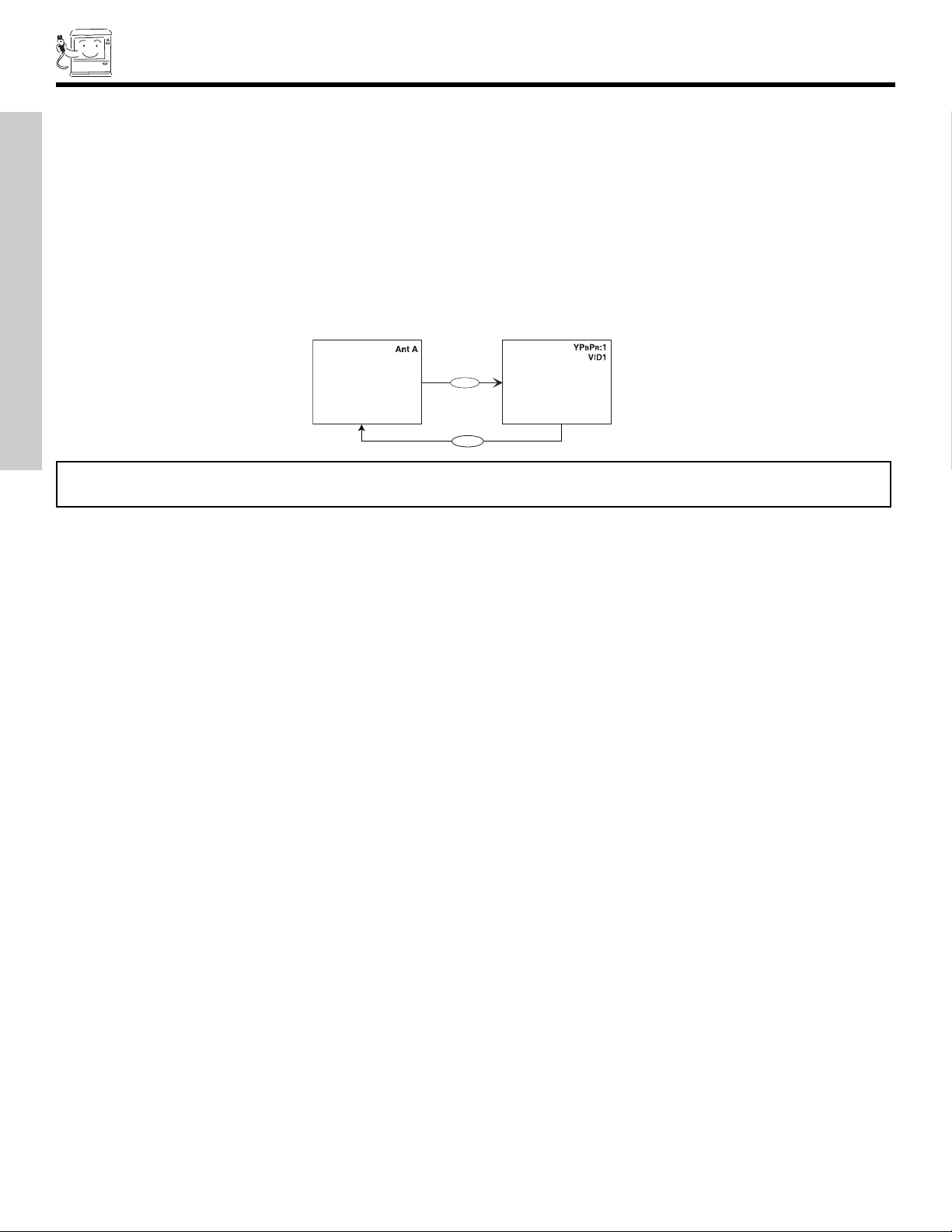
CONNECTING EXTERNAL VIDEO SOURCES
INPUT MODE SELECTION ORDER
(
ANTENNA)
(
INPUT)
VID1
ANT
The exact arrangement you use to connect the VCR, camcorder, laserdisc player, DVD player, or HDTV Set Top Box to your TV set is
dependent on the model and f
audio inputs and outputs.
The following connection diagrams are offered as suggestions. However, you may need to modify them to accommodate your
particular assortment of components and features. For best performance, video and audio cables should be made from coaxial
shielded wire.
Before Operating External Video Source
The input mode is changed every time the VID1~VID5 button is pressed as shown below. Connect an external source to the INPUT
terminal, then press the VID1~VID5 button as necessary to view the input source (see page 22).
FIRST TIME USE
eatures of each component. Check the owner’s manual of each component for the location of video and
NOTE: When the TV is set to VIDEO and a video signal is not received from the VIDEO INPUT JACK on the back panel of the
TV (i.e., VCR/laserdisc player, etc. is not connected or the video device is OFF), the set will appear to be OFF.
14
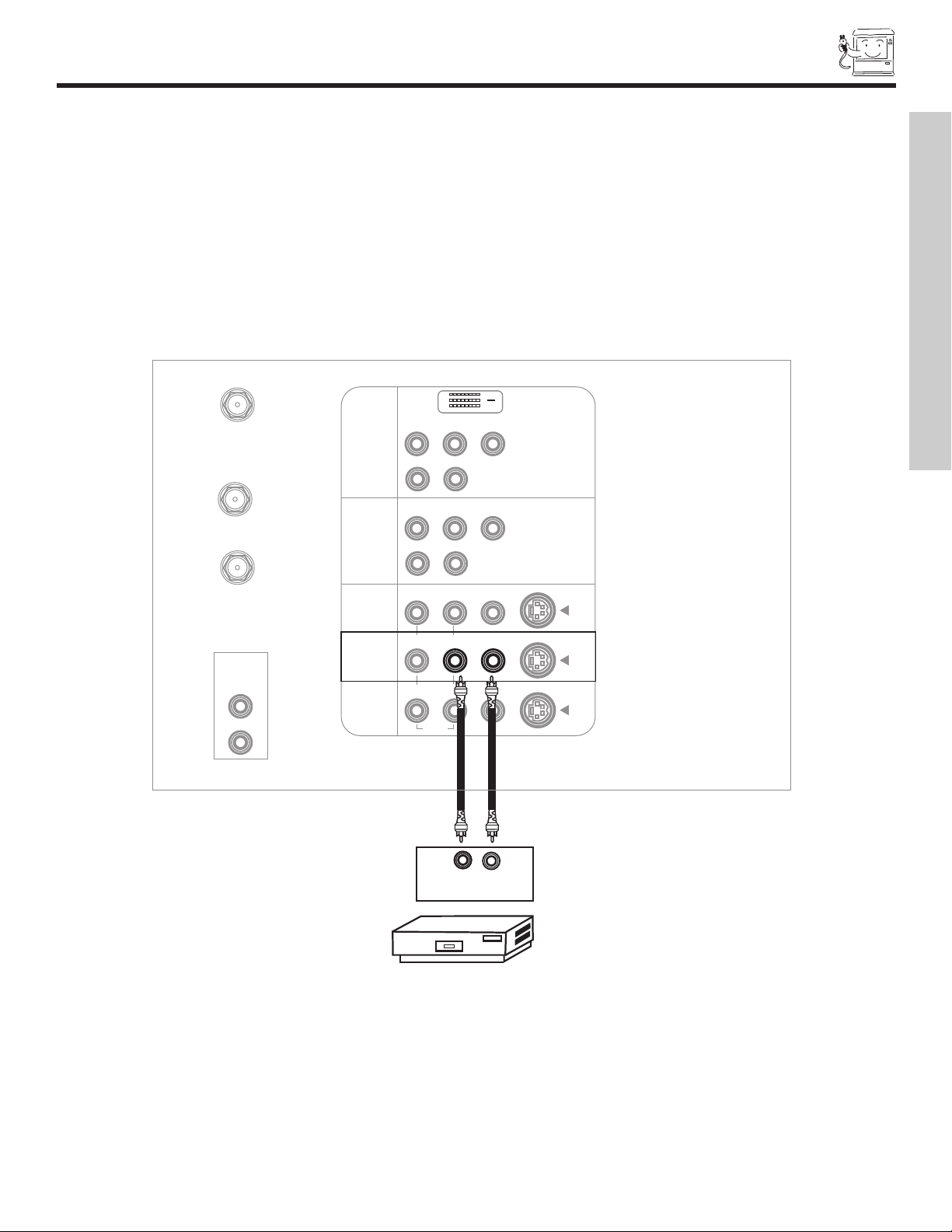
CONNECTING EXTERNAL VIDEO SOURCES
P
B
P
R
P
B
P
R
TO
CONVERTER
Y
R
(MONO)/L
S-VIDEO
S-VIDEO
S-VIDEO
Y/VIDEO
R
(MONO)/L
R
(MONO)/L VIDEO
R
R
L VIDEO
INPUT 1
INPUT 2
INPUT 3
MONITOR
OUT
AUDIO
A
UDIO
AUDIO
AUDIO
TO HI-FI
OUTPUT
Audio Video
VCR
(MONO)/L VIDEO
INPUT 4
ANT A
ANT B
L
R
DVI-HDTV
CONNECTING A MONAURAL AUDIO SOURCE TO INPUT1~INPUT5
1. Connect the cable from the VIDEO OUT of the VCR or the laserdisc player to the INPUT (VIDEO) jack, as shown on the TV set
w.
belo
2. Connect the cable from the AUDIO OUT of the VCR or the laserdisc player to the INPUT (MONO)/L(AUDIO) jack.
3. Press the VID4 button to view the program from the VCR or the laserdisc player. The VIDEO label disappears automatically after
approximately four seconds.
4. Press the ANT button to return to the previous channel.
FIRST TIME USE
15
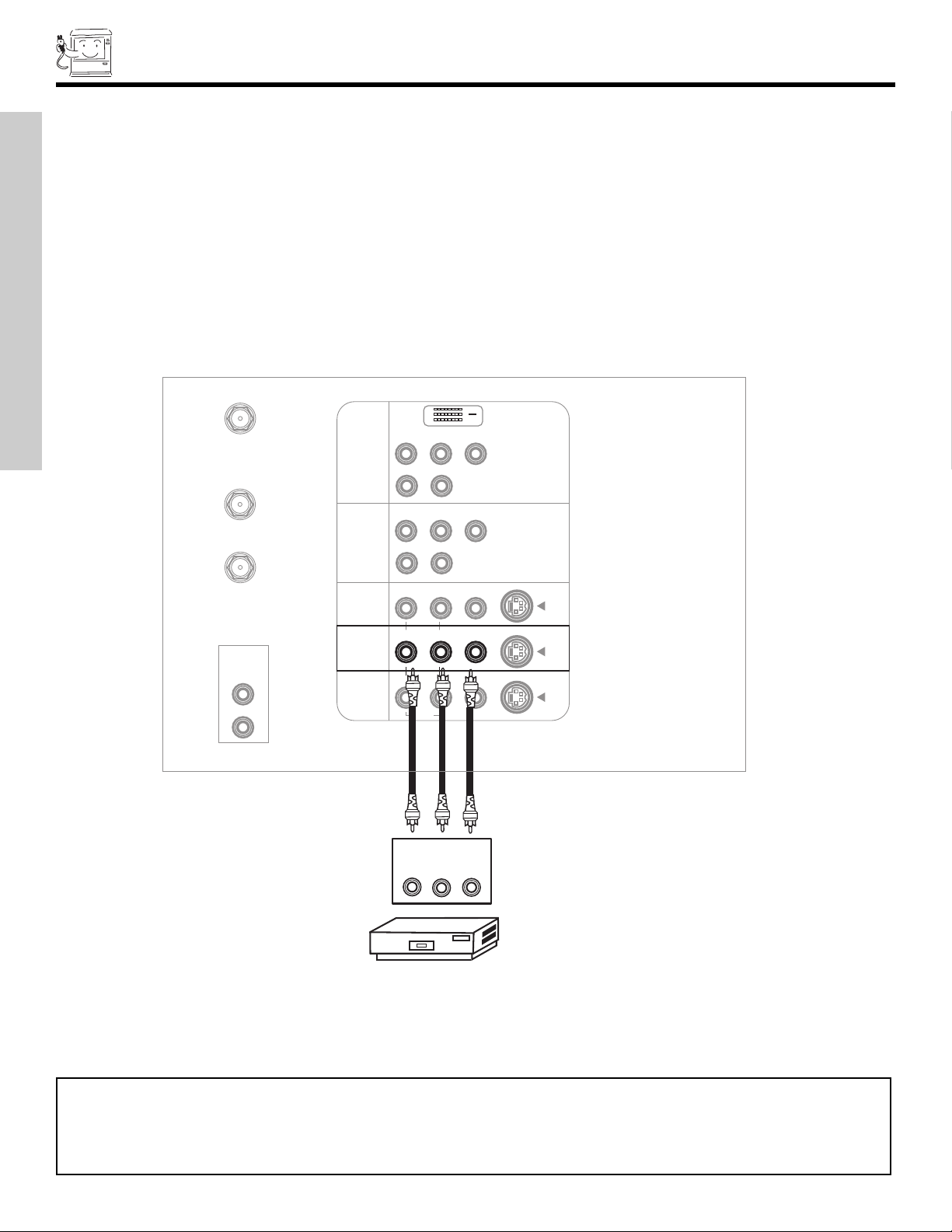
CONNECTING EXTERNAL VIDEO SOURCES
P
B
P
R
P
B
P
R
TO
C
ONVERTER
Y
R
(MONO)/L
S-VIDEO
S-VIDEO
S-VIDEO
Y/VIDEO
R
(
MONO)/L
R
(
MONO)/L VIDEO
R
L VIDEO
INPUT 1
INPUT 2
INPUT 3
A
UDIO
AUDIO
AUDIO
AUDIO
TO HI-FI
VCR
OUTPUT
RL V
R
(MONO)/L VIDEO
INPUT 4
MONITOR
OUT
A
NT A
A
NT B
L
R
DVI-HDTV
CONNECTING A STEREO SOURCE TO INPUT1~INPUT5
1. Connect the cable from the VIDEO OUT of the VCR or the laserdisc player to the INPUT (VIDEO) jack, as shown on the TV
set below.
2. Connect the cable from the AUDIO OUT R of the VCR or the laserdisc player to the INPUT (AUDIO/R) jack.
Connect the cable from the AUDIO OUT L of the VCR or the laserdisc player to the INPUT (AUDIO/L) jack.
3.
4. Press the VID4 button to view the program from the VCR or laserdisc player. The VIDEO label disappears automatically
after approximately four seconds.
5. Press the ANT button to return to the previous channel.
FIRST TIME USE
NOTES: 1. Completely insert the connection cord plugs when connecting to rear panel jacks. The picture and sound that is
played back will be abnormal if the connection is loose.
2. A single VCR can be used for VCR #1 and VCR #2, but note that a VCR cannot record its own video or line
output (INPUT
input-output connections
: 3 in example on page 11). Refer to your VCR operating guide for more information on line
.
16
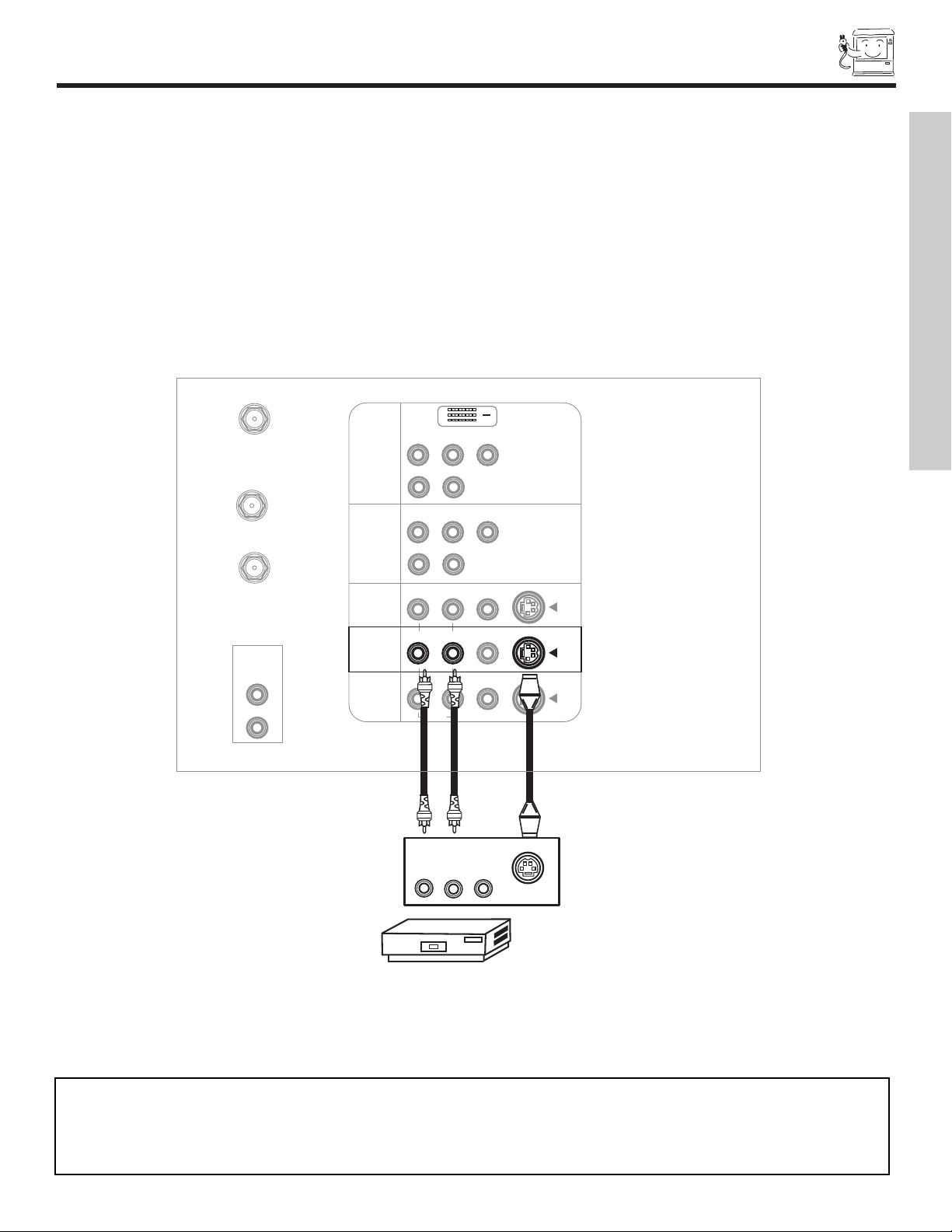
CONNECTING EXTERNAL VIDEO SOURCES
P
B
P
R
P
B
P
R
T
O
CONVERTER
Y
R
(
MONO)/L
S
-VIDEO
S-VIDEO
Y/VIDEO
R
(MONO)/L
R
(MONO)/L VIDEO
VIDEO
R
L VIDEO
I
NPUT 1
INPUT 2
INPUT 3
I
NPUT 4
AUDIO
AUDIO
AUDIO
A
UDIO
TO HI-FI
VCR
OUTPUT
RL V
S-VIDEO
S-VIDEO
R
(MONO)/L
I
NPUT 4
MONITOR
OUT
ANT A
ANT B
L
R
DVI-HDTV
CONNECTING AN S-VIDEO SOURCE TO INPUT 3, 4 AND 5
1. Connect the cable from the S-VIDEO OUT of the VCR or the laserdisc player to the INPUT (S-VIDEO) jack, as shown on the TV
set below.
2. Connect the cable from the AUDIO OUT R of the VCR or the laserdisc player to the INPUT (AUDIO/R) jack.
Connect the cable from the AUDIO OUT L of the VCR or the laserdisc player to the INPUT (AUDIO/L) jack.
3.
4. Press the VID4 button to view the program from the VCR or laserdisc player. The VIDEO label disappears automatically
after approximately four seconds.
5. Press the ANT button to return to the previous channel.
FIRST TIME USE
NOTES: 1. Completely insert the connection cord plugs when connecting to rear panel jacks. The picture and sound that is
played back will be abnormal if the connection is loose.
2. A single VCR can be used for VCR #1 and VCR #2, but note that a VCR cannot record its own video or line
output. (INPUT: 3 in example on page 11) Refer to your VCR operating guide for more information on line
input-output connections.
17
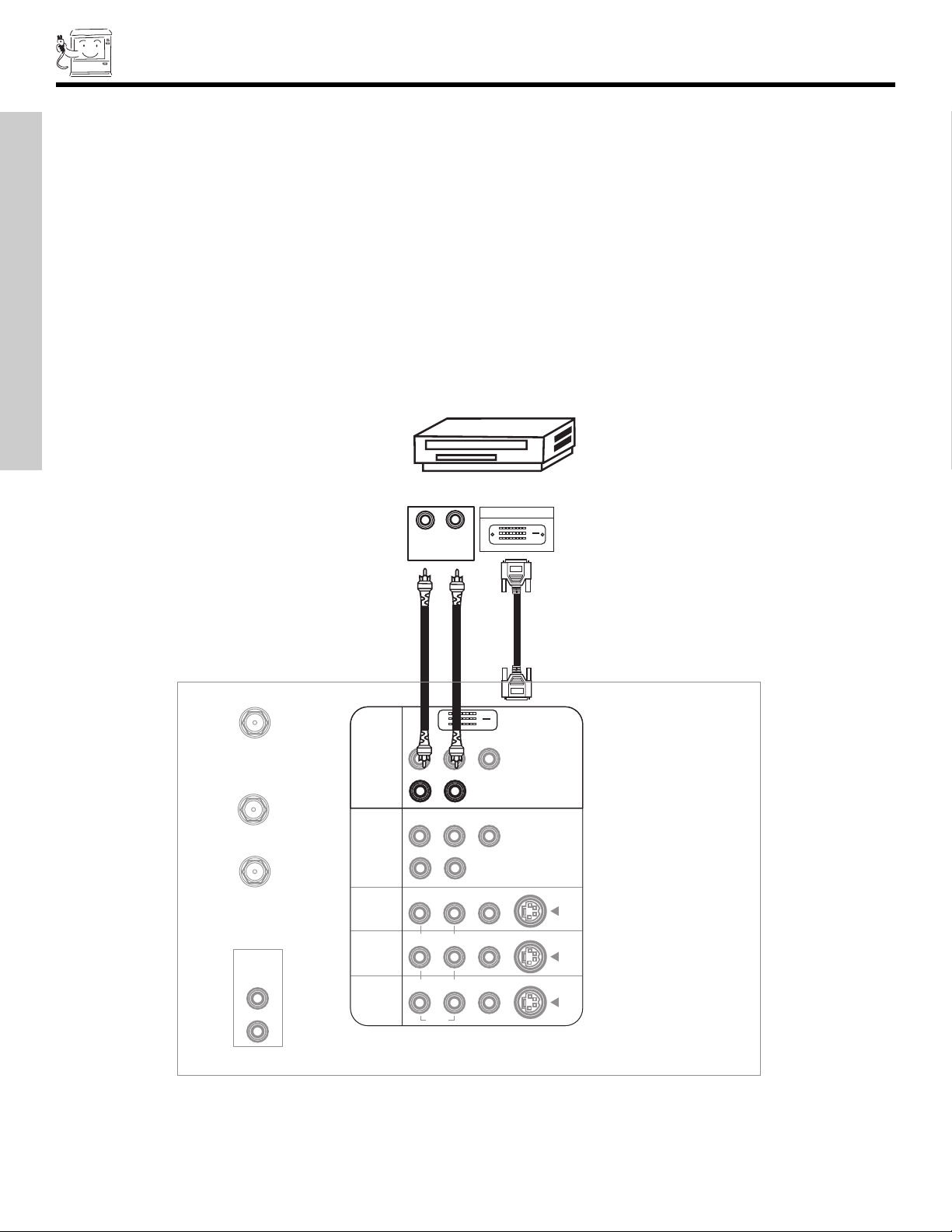
CONNECTING EXTERNAL VIDEO SOURCES
P
B
AUDIO
AUDIO
TO
CONVERTER
S-VIDEO
S-VIDEO
S-VIDEO
Y/VIDEO
R
(MONO)/L
R
(MONO)/L VIDEO
R
(MONO)/L VIDEO
R
L VIDEO
INPUT 2
INPUT 3
INPUT 4
AUDIO
TO HI-FI
P
B
P
R
Y
R
(MONO)/L
INPUT 1
R
(MONO)/L
INPUT 1
D-VHS
DIGITAL OUTPUT
LR
OUTPUT
AUDIO
MONITOR
OUT
ANT A
ANT B
L
R
DVI-HDTV
CONNECTING A COMPONENT SOURCE WITH DVI-HDTV CAPABILITY TO INPUT 1.
1. Connect the DVI connection cable from the output of the HDTV set top box or DVD player to the DVI-HDTV input as shown on
the TV set at right.
Connect the cable from the AUDIO OUT R of the HDTV set top box or DVD player to the INPUT (AUDIO/R) jack.
2.
3. Connect the cable from the AUDIO OUT L of the HDTV set top box or DVD player to the INPUT (AUDIO/L) jack.
4. Press the VID1 button to view the program from the HDTV set top box or DVD player. The VIDEO label disappears
automatically after approximately four seconds.
5. Press ANT button to return to the previous channel.
FIRST TIME USE
18

CONNECTING EXTERNAL VIDEO SOURCES
MONITOR
OUT
ANT A
ANT B
L
R
DVI-HDTV
P
B
P
R
AUDIO
AUDIO
TO
CONVERTER
S-VIDEO
S-VIDEO
S-VIDEO
Y/VIDEO
R
(MONO)/L
R
(MONO)/L VIDEO
R
(MONO)/L VIDEO
R
L VIDEO
INPUT 2
INPUT 3
INPUT 4
AUDIO
TO HI-FI
P
B
P
R
DVD Player
OUTPUT
P
RPB
Y
L R
Y
R
(MONO)/L
INPUT 1
CONNECTING A COMPONENT SOURCE TO INPUT 1 OR 2: Y-PBPR.
1. Connect the cable from the Y OUT of the Laserdisc/DVD player or HDTV set top box to the INPUT (Y) jack, as shown on the
TV set at r
ight.
Connect the cable from the C
2.
OUT or B-Y OUT of the Laserdisc/D
B/PB
VD player or HDTV set top box to the INPUT (P
B)
jac
k.
3. Connect the cable from the CR/PROUT or R-Y OUT of the Laserdisc/DVD player or HDTV set top box to the INPUT (PR) jack.
4. Connect the cable from the AUDIO OUT R of the Laserdisc/DVD player or HDTV set top box to the INPUT (AUDIO/R) jack.
5. Connect the cable from the AUDIO OUT L of the Laserdisc/DVD player or HDTV set top box to the INPUT (AUDIO/L) jack.
6. Press the VID1 button, to view the program from the Laserdisc/DVD player or HDTV set top box. The VIDEO label
disappears automatically after approximately four seconds.
7. Press the ANT button to return to the previous channel.
FIRST TIME USE
NOTE: 1. Completely insert the connection cord plugs when connecting to rear panel jacks. The picture and sound that is
played back will be abnormal if the connection is loose.
2. See page 12 for tips on REAR PANEL CONNECTIONS.
19

THE REMOTE CONTROL
These buttons allow the remote to control your
TV, VCR, DVD or cable/satellite box depending on
which mode is chosen, as explained above.
TV OR VCR/DVD BUTTONS
When in TV mode, these buttons, except the REC button,
will select from five video input sources. When in
VCR/DVD mode, these buttons transmit the chosen
precoded VCR/DVD codes.
123
456
789
0
ANT
INFO
VOL CH
POWER
TV CBL/SAT DVD/VCR
PIP
SW
AP PIP MODE
FREEZE
DAY/NIGHT
MENU
MUTE
EXIT
LAST CH
REC
ASPECT
VIRTUAL HD
SELECT
SURF
VID1
VID2
VID3 VID4
VID5
In addition to controlling all the functions on your HITACHI Projection TV, the new remote control is designed to operate different
types of VCRs, CBL (Cable TV) converters, satellite receivers, DVD players, and other audio/video equipment. Basic operation
keys are grouped together in one area.
To operate your TV, point the remote control at the IR Receiver sensor (see page 7) of the TV and press the TV button. The remote
will now control your television.
To operate your cable/satellite box, point the remote at the remote sensor of the cable/satellite box and press the CABLE/
SATELLITE (CBL/SAT) button. The remote will now control your cable/satellite box (see page 29 for instructions on how to
program the remote to control your cable box.)
To operate your DVD/VCR player, point the remote at the remote sensor of the DVD/VCR player and press the DVD/VCR button.
The remote will now control your DVD/VCR player (see pages 28 and 30 for instruction on how to program the remote to control
your DVD/VCR player.)
THE REMOTE CONTROL
20
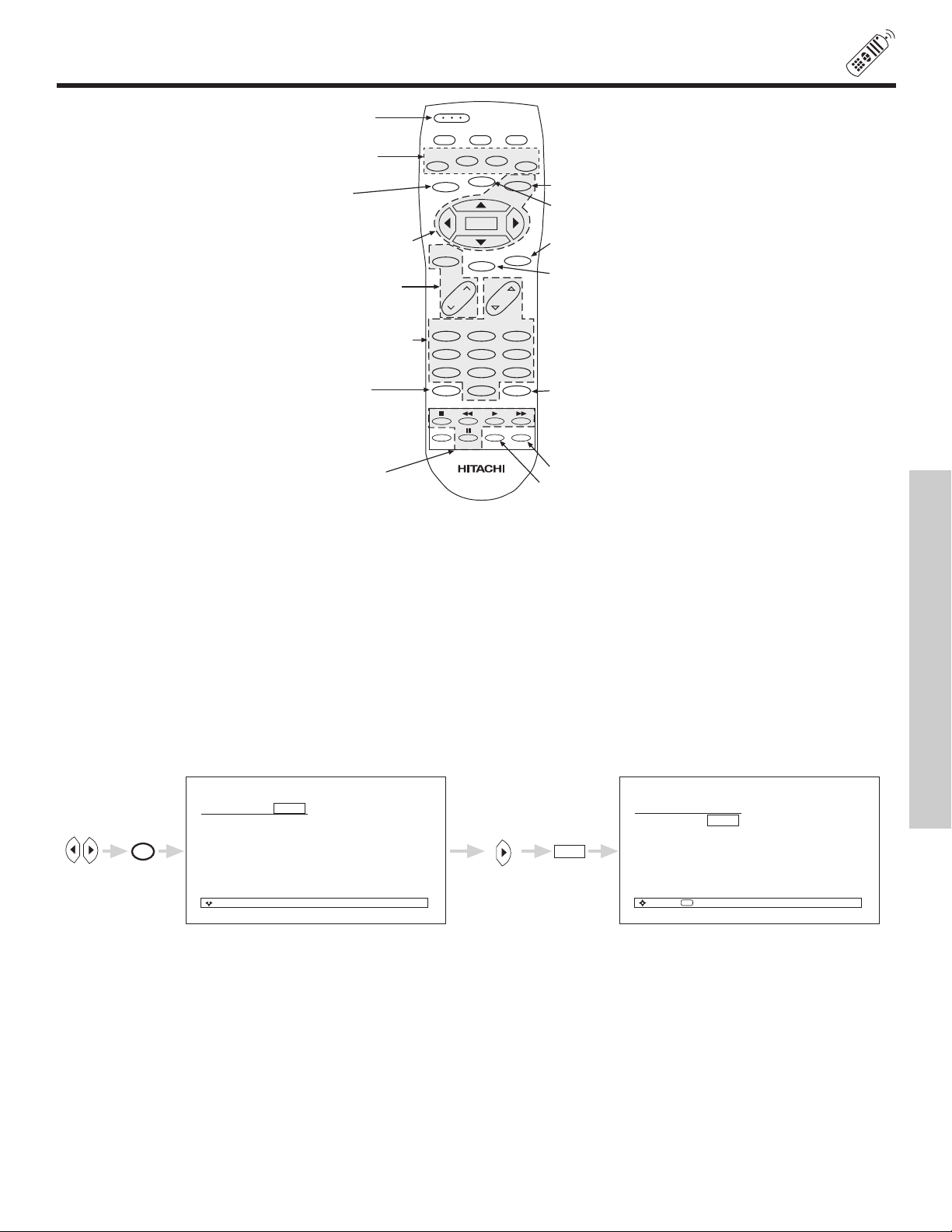
HOW TO USE THE REMOTE TO CONTROL YOUR TV
VOLUME, MUTE buttons
123
4
56
789
0
I
NFO
V
OL
C
H
POWER
TV CBL/SAT DVD/VCR
PIP
SWAP
F
REEZE
DAY/NIGHT
MENU
M
UTE
EXIT
LAST CH
R
EC
ASPECT
VIRTUAL HD
SELECT
S
URF
S
ELECT, MENU, CURSOR buttons
PICTURE-IN-PICTURE
D
AY/NIGHT button
C
HANNEL SELECTOR buttons
ANT button
S
URF button
a TV POWER button
b
c
d
e
f
g
n
E
XIT button
l
LAST CHANNEL (LAST CH) button
m
I
NFO button
k
VIRTUAL HD button
j
ANT
PIP MODE
V
ID1
VID2
V
ID3 VID4
V
ID5
h V
ID1~VID5 buttons
ASPECT button
i
MENU button
o
Favorite Channels
Move
Ant A 8
A6
A3
- - - - -
- - - - -
- - - - -
- - - - -
- - - - -
CURSOR
CURSOR
Add
SEL
Select
Favorite Channels
Move
Ant A 8
A8
A6
A3
- - - - -
- - - - -
- - - - -
- - - - -
Del
8
SELECT
1 POWER button
Press this button to turn the TV set on or off when the remote is in TV mode.
b PICTURE-IN-PICTURE buttons
See separate section on pages 25, 26 and 27 for description.
c DAY/NIGHT button
Press this button to toggle between Day and Night picture mode settings. Select Day for day time viewing with more brightness and
contrast to compete with room light. Select Night for night time viewing with less brightness and contrast for a more detailed picture
(see page 34 for settings changes).
d SELECT, MENU, CURSOR buttons
All the On-Screen Display features can be set or adjusted by using the CURSOR buttons, except for numeric entries.
The CURSOR will highlight functions or adjust and set different features. Press the CURSOR toward desired direction then press
the SELECT button to select.
When no on-screen displays are on the TV screen, use CURSOR
To add channels to Favorite Channels, use the number keys to enter the channel number. Use CURSOR
press SELECT to store the channel to the Favorite Channel feature.
o delete (Del) the channel from the F
T
Delete (Del) and press SELECT to delete.
To view a Favorite Channel use CURSOR
vorite Channel, use CURSOR
a
G , H to highlight the channel and press SELECT to view.
F or E to access the Favorite Channels feature.
G , H to highlight the channel, then CURSOR E to highlight
21
E to highlight “Add”, then
THE REMOTE CONTROL
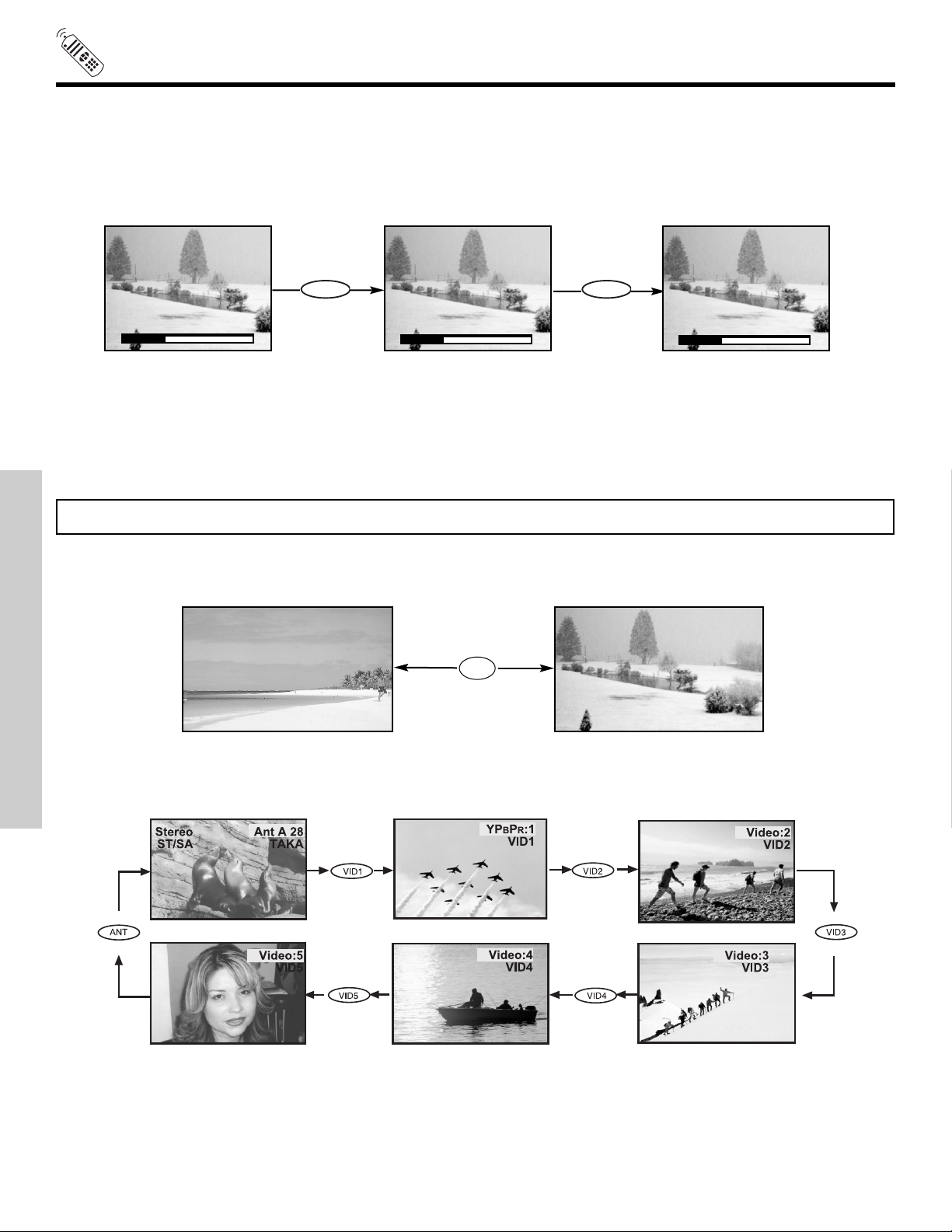
HOW TO USE THE REMOTE TO
MUTE
MUTE
CONTROL YOUR TV
e VOLUME, MUTE button
Press the
To reduce the sound to one half the normal volume (SOFT MUTE), press the MUTE button. Press the MUTE button again to turn
the sound off completely (MUTE). To restore the sound, press the MUTE button one more time, or press the VOLUME Up (
ton.
Closed Captioning will display when MUTE/SOFT MUTE is on and Closed Caption is set to AUTO (See page 58).
f CHANNEL selector b
CHANNEL selector buttons are used to select channels, lock access code, etc.
Enter one, two, or three numbers to select channels. Enter “0” first for channels 1 to 9, or simply press the single digit channel you
wish to tune then wait a few seconds for the TV to tune. For channels 100 and above, press the “1” button, wait until two dashes
appear next to the channel display on your TV, then enter the remaining two numbers using the number buttons.
Channel selection may also be performed by pressing CH up (
NOTE: The TV may not receive some channels if you are not in the correct ANTENNA/CABLE mode (see page 41).
VOLUME up (
▲
V
olume 8
G) or do
uttons
wn (
▲
utton until you obtain the desired sound level.
H) b
Soft Mute 8
▲
G) or down (H).
▲
▲
Mute 8
▲
g ANTENNA button
The ANT button will select between Antenna A and Antenna B each time the button is pressed.
G) but-
THE REMOTE CONTROL
h VID1 ~ VID5
When the remote control is in TV mode, press these buttons to directly select the video input sources between the five video inputs.
When the remote control is in DVD/VCR mode, these buttons will control the DVD or VCR, and execute the secondary function
labeled.
Ant A 10
Ant B 28
ANT
22
