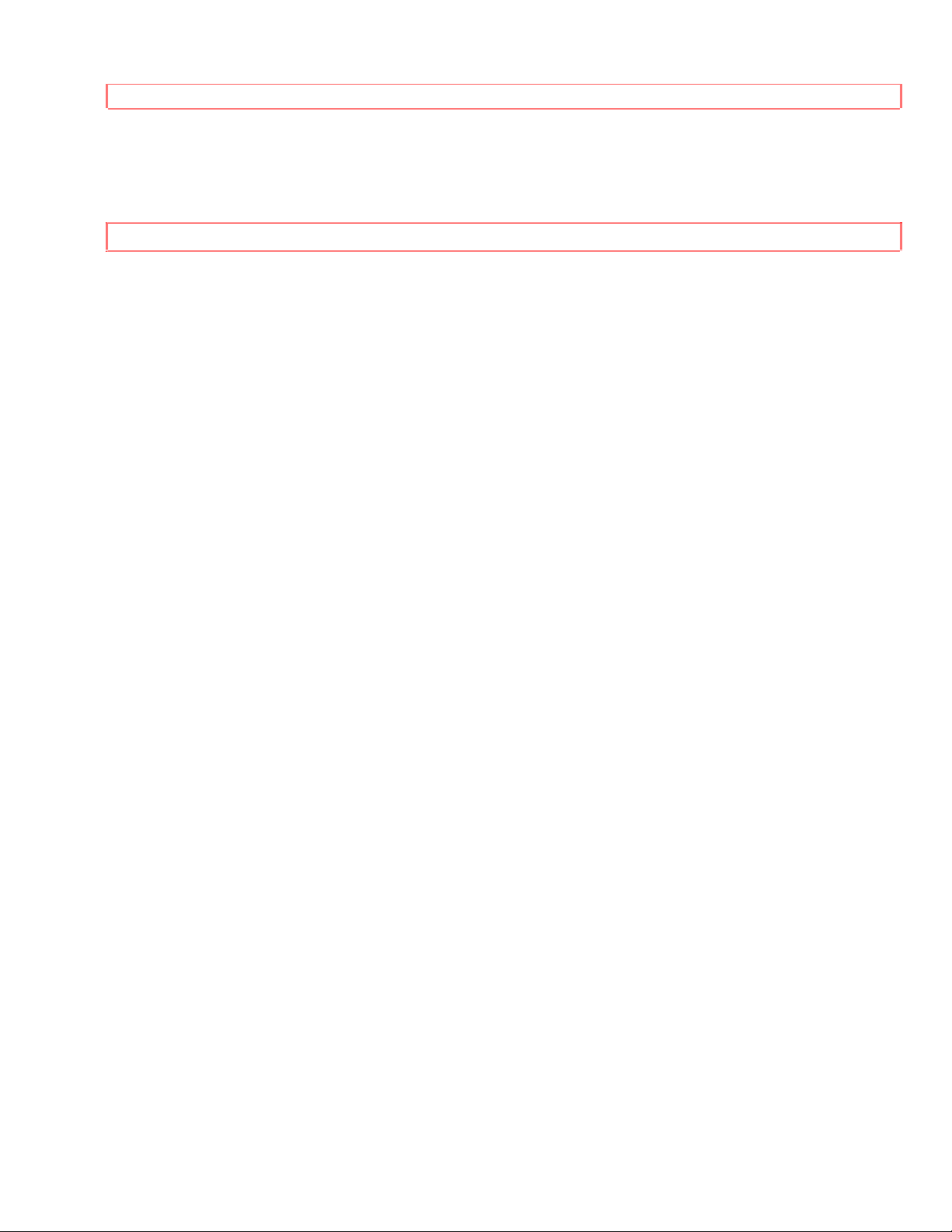
TABLE OF CONTENTS
i
HITACHI
PROJECTION COLOR TV
46UX24B/25K 60SX12B/13K 50UX26B/27K 50SX8B
OPERATING GUIDE
1
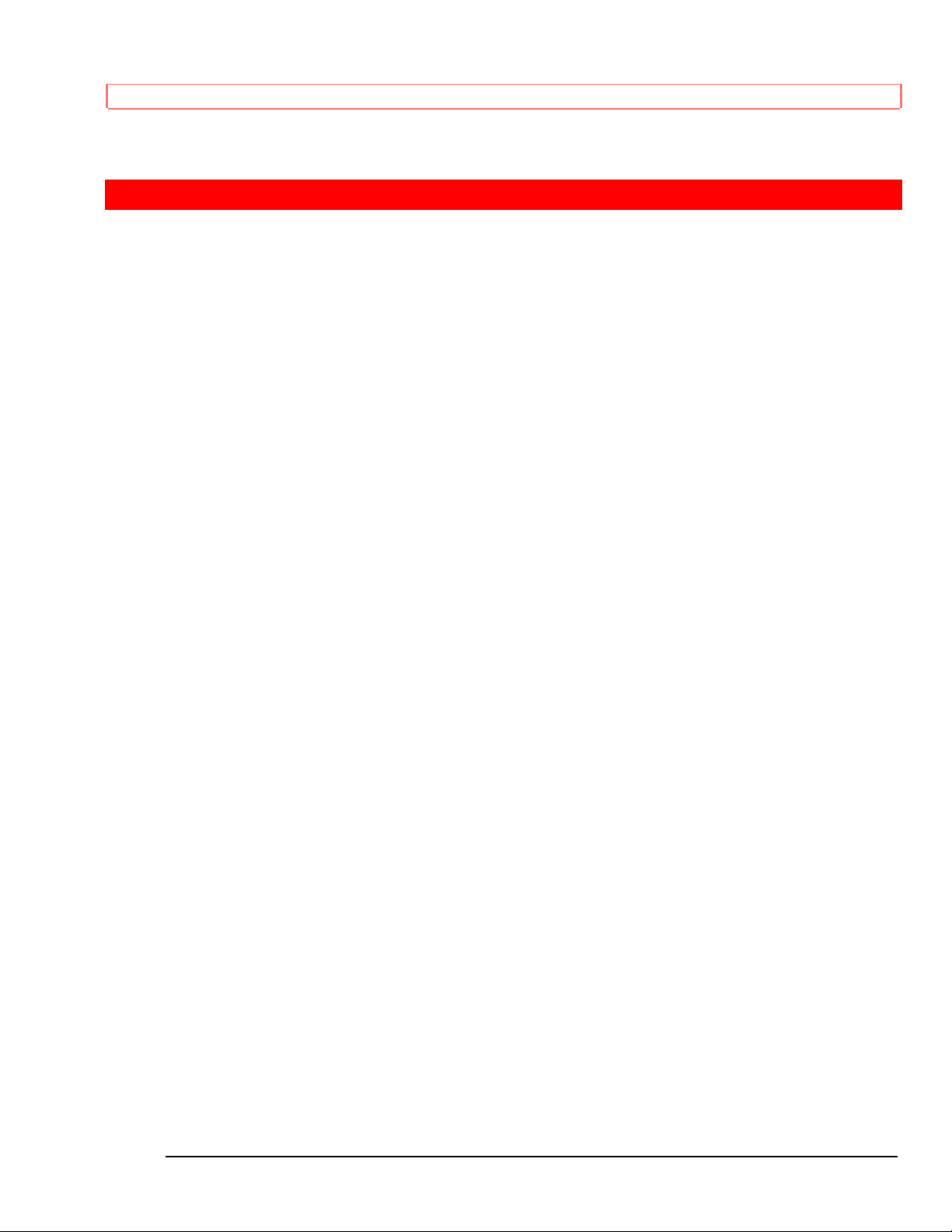
TABLE OF CONTENTS
TABLE OF CONTENTS
TABLE OF CONTENTS............................................................................................................................2
IMPORTANT..............................................................................................................................................3
SAFETY TIPS.............................................................................................................................................5
PICTURE CAUTIONS.............................................................................................................................10
ACCESSORIES........................................................................................................................................11
REMOTE CONTROL BATTERY INSTALLATION AND REPLACEMENT...............................11
HOW TO SET UP YOUR NEW HITACHI PROJECTION TV..............................................................12
HOOK-UP CABLES AND CONNECTORS...........................................................................................14
ANTENNA CONNECTIONS TO REAR JACK PANEL.................................................................14
FRONT PANEL CONTROLS..................................................................................................................16
MENU/EXIT BUTTON...................................................................................................................16
INPUT selector................................................................................................................................16
VOLUME level ................................................................................................................................16
FRONT PANEL JACKS AND CONNECTIONS....................................................................................18
REAR PANEL JACKS.............................................................................................................................19
REAR PANEL CONNECTIONS.............................................................................................................21
REAR SPEAKER TERMINAL CONNECTION.....................................................................................22
TIPS ON REAR PANEL CONNECTIONS......................................................................................23
AUDIO SYSTEM SETUP........................................................................................................................24
THE GENIUS REMOTE CONTROL (CLU-952MP) .............................................................................25
MULTI-PAGE WINDOWS......................................................................................................................26
HOW TO USE THE GENIUS REMOTE TO CONTROL YOUR TV....................................................27
PICTURE-IN-PICTURE (PIP).................................................................................................................30
USING THE REMOTE TO CONTROL VCR FUNCTIONS..................................................................35
USING THE REMOTE TO CONTROL CABLE BOX/SATELLITE FUNCTIONS.............................36
USING THE REMOTE TO CONTROL AUDIO EQUIPMENT FUNCTIONS.....................................37
AUDIO, CABLE/SATELLITE, AND VCR CODES...............................................................................38
ULTRATEC OSD.....................................................................................................................................46
INITIAL SETUP.......................................................................................................................................49
CUSTOMIZE............................................................................................................................................57
VIDEO SETTINGS...................................................................................................................................65
AUDIO SETTINGS..................................................................................................................................67
HOME THEATER....................................................................................................................................70
INFO. CENTER........................................................................................................................................74
CARE OF YOUR HITACHI PROJECTION TV AND YOUR REMOTE CONTROL..........................77
RECEPTION PROBLEMS.......................................................................................................................78
CHECK HERE BEFORE CALLING FOR SERVICE.............................................................................79
SPECIFICATIONS...................................................................................................................................80
2

IMPORTANT
IMPORTANT
Follow all warnings and instructions marked on this television receiver.
CAUTION: TO REDUCE THE RISK OF ELECTRIC SHOCK,
DO NOT REMOVE COVER (OR BACK).
NO USER-SERVICEABLE PARTS INSIDE.
REFER SERVICING TO QUALIFIED SERVICE PERSONNEL.
The lightning flash with arrowhead symbol, within an equilateral triangle, is intended
to alert the user to the presence of uninsulated "dangerous voltage" within the product's
enclosure that may be of sufficient magnitude to constitute a risk of electric shock to
persons.
The exclamation point within an equilateral triangle is intended to alert the user to the
presence of important operating and maintenance (servicing) instructions in the literature
accompanying the appliance.
WARNING:
TO PREVENT FIRE OR SHOCK HAZARD, DO NOT EXPOSE THIS TELEVISION
SYSTEM TO RAIN OR MOISTURE.
NOTE: There are no user serviceable parts inside the receiver.
Model number and serial number are indicated on the back side of the
set.
POWER SOURCE:
This projection color TV is designed to operate on 120 volts 60 Hz, AC household
current.
Insert power cord into a 120 volt 60 Hz outlet.
TO PREVENT ELECTRIC SHOCK, DO NOT USE THE TELEVISION'S PLUG WITH AN
EXTENSION CORD, RECEPTACLE, OR OTHER OUTLET UNLESS THE BLADES AND
GROUND TERMINAL CAN BE FULLY INSERTED TO PREVENT BLADE EXPOSURE.
NEVER CONNECT THE TV TO 50 Hz, DIRECT CURRENT, OR ANYTHING OTHER
THAN THE SPECIFIED VOLTAGE.
3
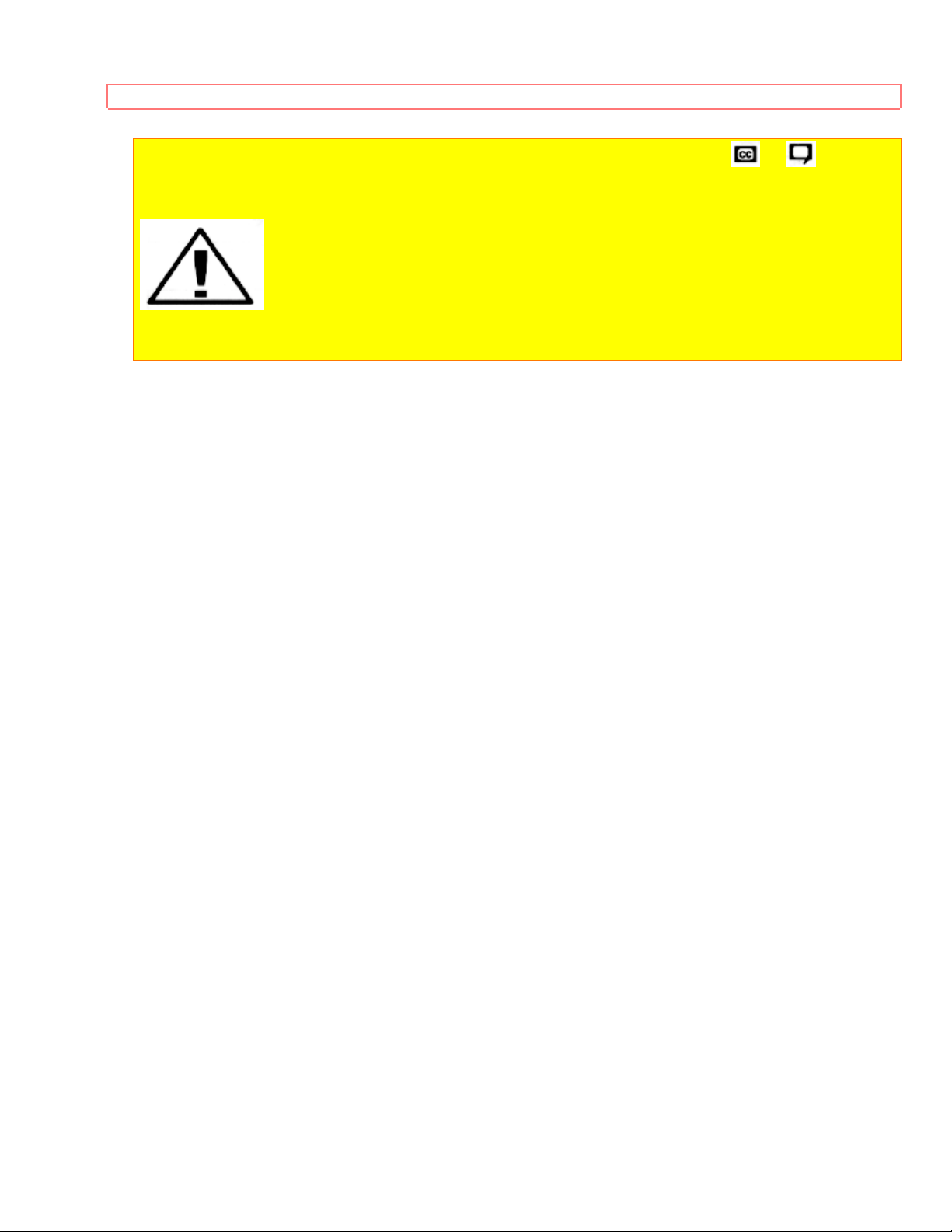
IMPORTANT
NOTE: This television receiver will display television closed cap t ioning ( or ), in
accordance with paragraph 15, 119 of the FCC rules.
CAUTION: Never remove the back cover of the set as this can expose you
to very high voltages and other hazards. If the set does not operate properly, unplug the set
and call your dealer or service shop.
4
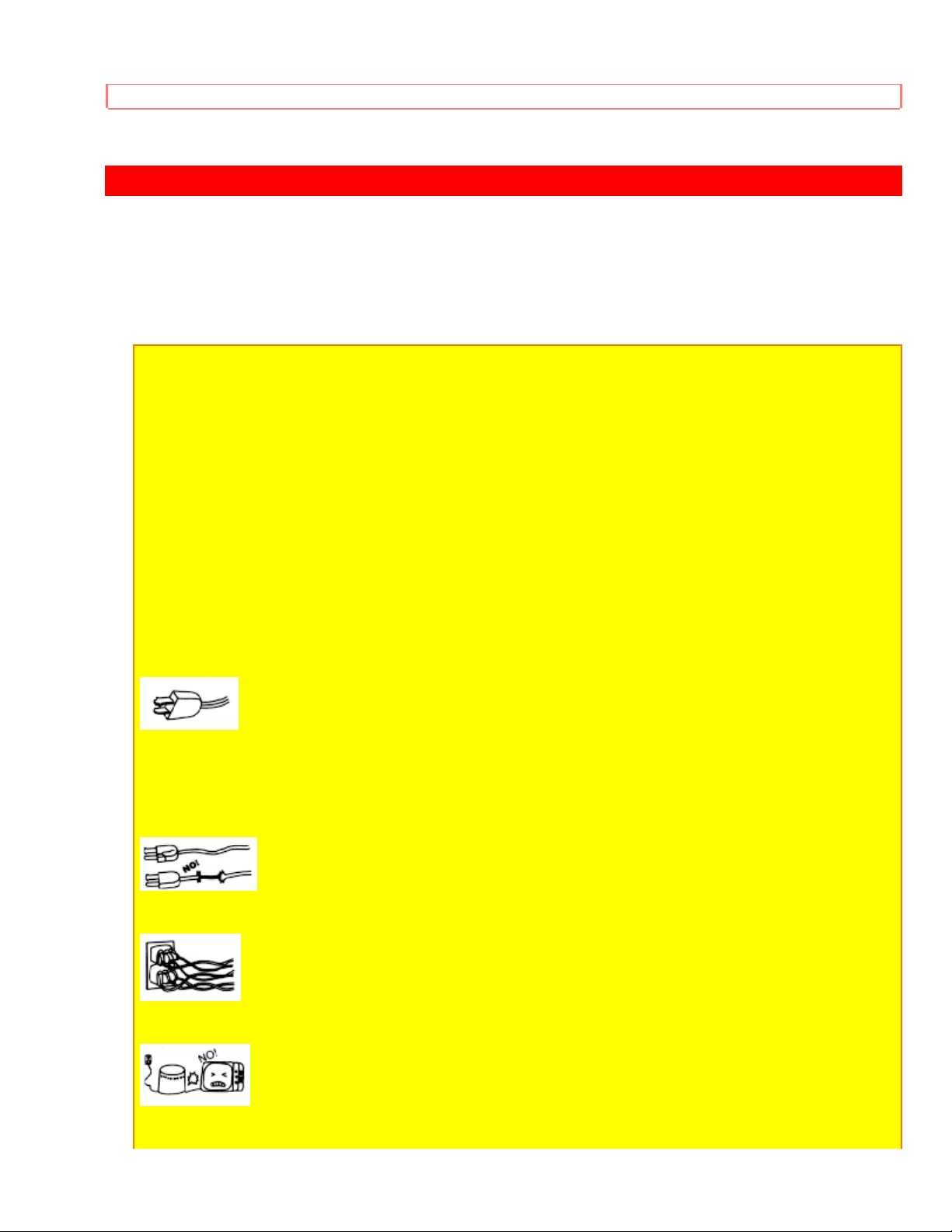
SAFETY TIPS
SAFETY TIPS
IMPORTANT SAFEGUARDS
SAFETY POINTS YOU SHOULD KNOW ABOUT
YOUR HITACHI TELEVISION RECEIV ER
CAUTION:
* Read all of these instructions.
* Save these instructions for later use.
* Follow all warnings and instructions marked on the television receiver.
Our reputation has been built on the quality, performance, and ease of service of HITACHI
television receivers.
Safety is also foremost in our minds in the design of these units. To help you operate these
products properly, this section illustrates safety tips which will be of benefit to you. Please
read it carefully and apply the knowledge you Obtain from it to the proper operation of your
HITACHI television receiver.
Please fill out your warranty card at once and mail it to HITACHI. This will enable HITACHI
to notify you promptly in the improbable event that a safety problem should be discovered
in your model of product.
FOR YOUR PERSONAL SAFETY
1 This television set is equipped with a polarized alternating-current line plug (a plug having
one blade wider than the other). This plug will fit into the power outlet only one way. This is
a safety feature. If you are unable to insert the plug fully into the outlet, try reversing the
plug. If the plug should still fail to fit, contact your electrician to replace your obsolete outlet.
Do not defeat the safety purpose of the polarized plug.
2 When the power cord or plug is damaged or frayed, unplug this television set from the
wall outlet and refer servicing to qualified service personnel.
3 Do not overload wall outlets and extension cords as this can result in fire or electric
shock.
4 Do not allow anything to rest on or roll over the power cord, and do not place the TV
where the
5

SAFETY TIPS
power cord is subject to traffic or abuse. This may result in a shock or fire hazard.
5 Do not attempt to service this television set yourself as opening or removing covers may
expose you to dangerous voltage or other hazards. Refer all servicing to qualified service
personnel.
6 Never push objects of any kind into this television set through cabinet slots as they may
touch dangerous voltage points or short out parts that could result in a fire or electric shock.
Never spill liquid of any kind on the television set.
7 If the television set has been dropped or the cabinet has been damaged, unplug this
television set from the wall outlet and refer servicing to qualified service personnel.
8 If liquid has been spilled into this television set, unplug it from the wall outlet and refer
service to qualified service personnel.
9 Do not subject your television set to impact of any kind. Be particularly careful not to
damage the picture tube surface.
10 Unplug this television set from the wall outlet before cleaning. Do not use liquid cleaners
or aerosol cleaners. Use a damp cloth for cleaning.
11-1 Do not place this television set on an unstable cart, stand, or table. The television set
may fall, causing serious injury to a child or an adult, and serious damage to the appliance.
Use only with a cart or stand recommended by the manufacturer, or sold with the television
set. Wall or shelf mounting should follow the manufacturer's instructions, and should use a
mounting kit approved by the manufacturer.
6
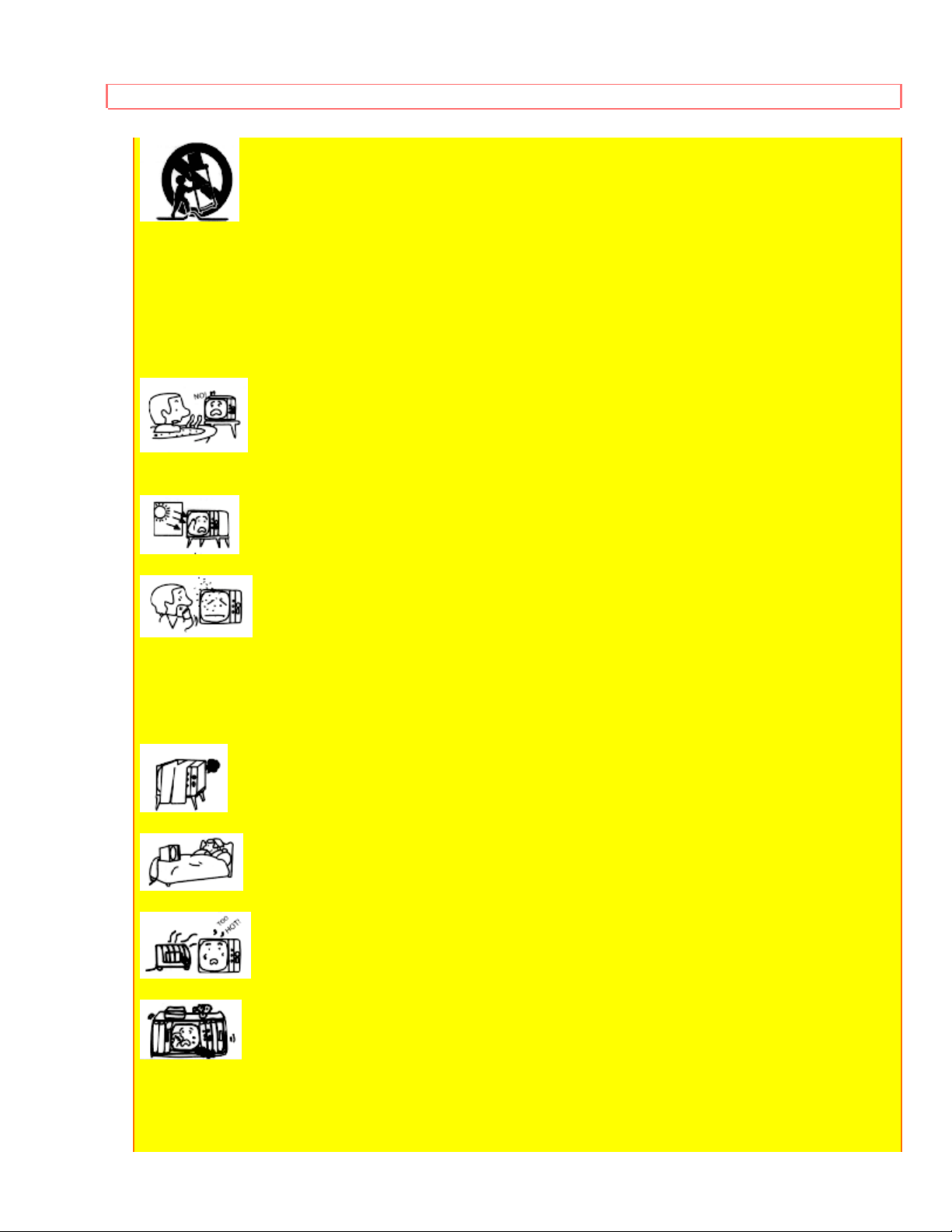
SAFETY TIPS
11-2 An appliance and cart combination should be moved with care. Quick stops,
excessive force, and uneven surfaces may cause the appliance and cart combination to
overturn.
PROTECTION AND LOCATION OF YOUR SET
12 Do not use this television set near water, for example, near a bathtub, washbowl,
kitchen sink, or laundry tub, in a wet basement, or near a swimming pool, etc.
Never expose the set to rain or water. If the set has been exposed to rain or water,
unplug the set from the wall outlet and refer servicing personnel.
13 Choose a place where light (artificial or sunlight) does not shine directly on the screen.
14 Avoid dusty places, since accumulated dust inside the chassis may cause failure of the
set when high humidity persists.
15 The set has slots, or openings in the cabinet for ventilation purposes, to provide reliable
operation of the receiver, and to protect from overheating. These openings must not be
blocked or covered.
Never cover the slots or openings with cloth or other material.
Never block the bottom ventilation slots of the set by placing it on a bed, sofa, rug, etc.
Never place the set near or over a radiator or heat register.
Never place the set in a "built-in" enclosure, unless proper ventilation provided.
PROTECTION AND LOCATION OF YOUR SET
16-1 If an outside antenna is connected to the television set, be sure the antenna system is
7
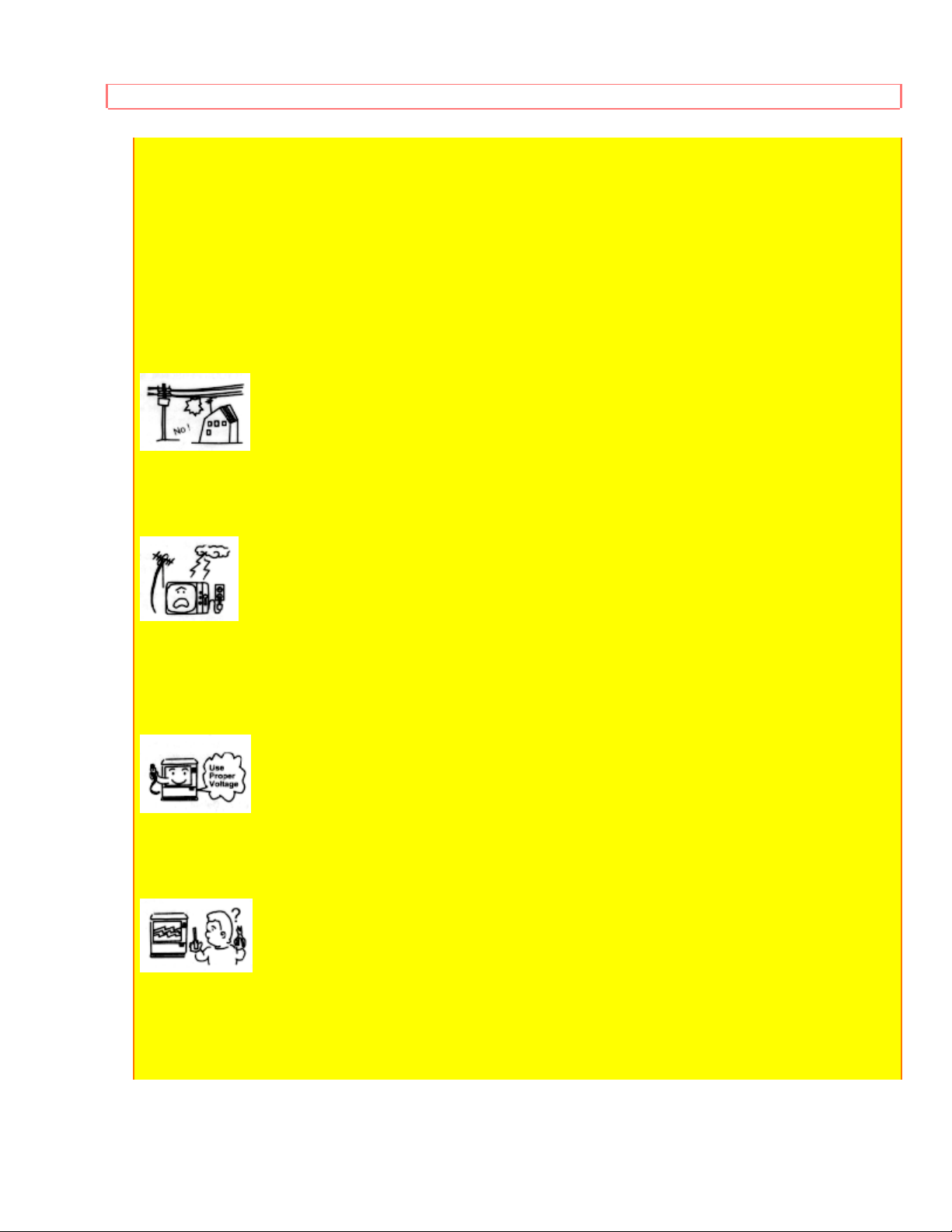
SAFETY TIPS
protected against voltage surges and built up static charges, Section 810 of the National
Electrical Code, NFPA No. 70-1975, provides information with respect to proper grounding
of the mast and supporting structure, grounding of the lead-in wire to an antenna discharge
unit, size of grounding conductors, location of antenna discharge unit, connection to
grounding electrode, and requirements for the grounding electrode.
Click to see antenna grounding diagram.
16-2 Note to CATV system installer: (Only for the television set with CATV reception)
This reminder is provided to call the CATV system installer's attention to Article 820-40 of
the NEC that provides guidelines for proper grounding and, in particular, specifies that the
cable ground shall be connected to the grounding system of the building, as close to the
point of cable entry as practical.
17 An outside antenna system should not be located in the vicinity of overhead power lines
or other electrical lights or power circuits, or where it can fall into such power lines or
circuits. When installing an outside antenna system, extreme care should be taken to keep
from touching such power lines or circuits as contact with them might be fatal.
18 For added protection for this television set during a lightning storm, or when it is left
unattended and unused for long periods of time, unplug it from the wall outlet and
disconnect the antenna. This will prevent damage due to lightning and power-line surges.
OPERATION OF YOUR SET
19 This television set should be operated only from the type of power source indicated on
the marking label. If you are not sure of the type of power supply at your home, consult
your television dealer or local power company. For television sets designed to operate from
battery power, refer to the operating instructions.
20 If the television set does not operate normally by following the operating instructions,
unplug this set television set from the wall outlet and refer servicing to qualified service
personnel. Adjust only those controls that are covered in the operating instructions as
improper adjustment of other controls may result in damage and will often require extensive
work by a qualified technician to restore the television set to normal operation.
8
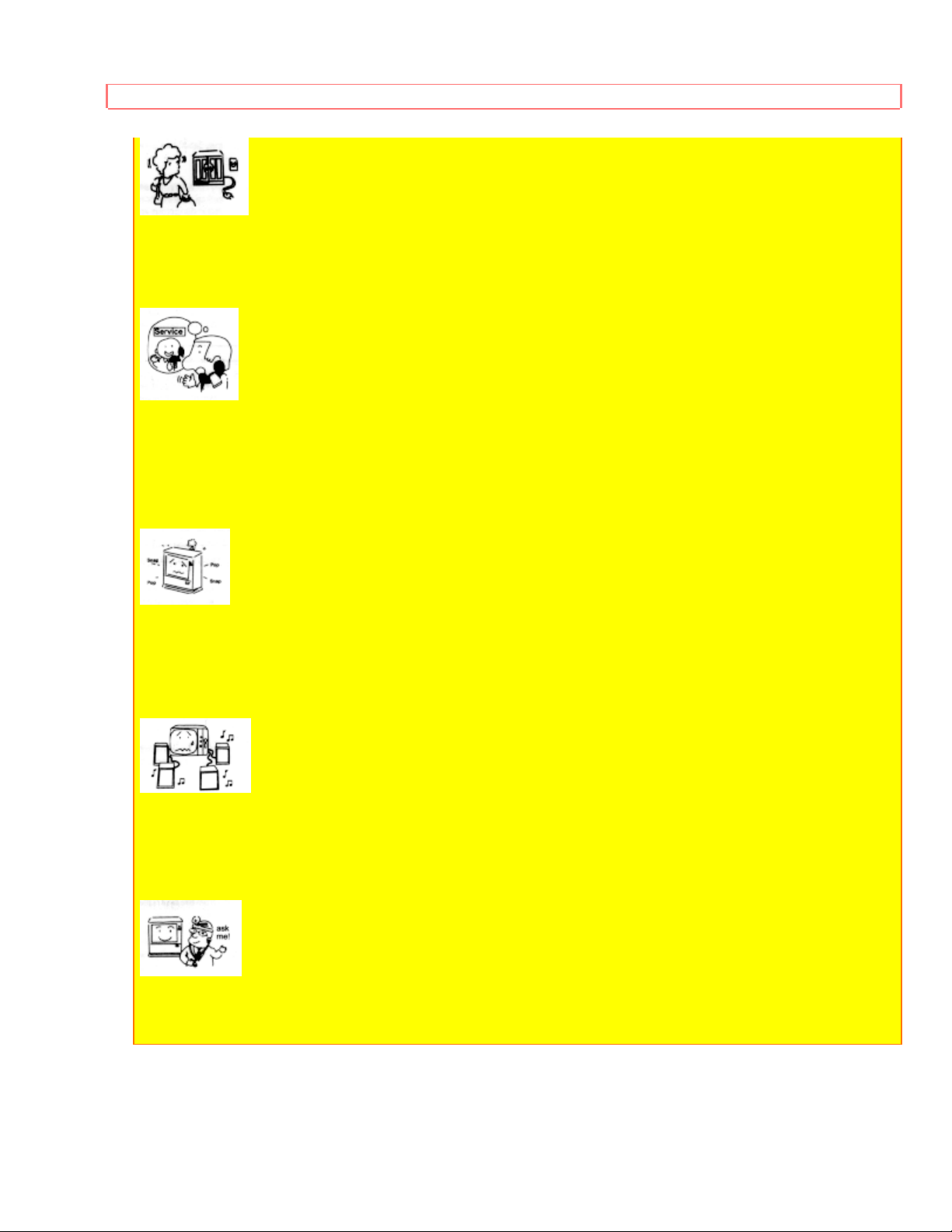
SAFETY TIPS
21 When going on a holiday: If your television set is to remain unused for a period of time,
turn the television set "off" and unplug it from the wall outlet.
IF THIS SET DOES NOT OPERATE PROPERLY
22 If you are unable to restore normal operation by following the detailed procedure in your
operating instructions, do not attempt any further adjustment. Unplug the set and call your
dealer or service technician.
23 Whenever the television set is damaged or fails, or a distinct change in performance
indicates a need for service, unplug the set and have it checked by a professional service
technician.
24 It is normal for some TV sets to make occasional snapping or popping sounds,
particularly when being turned on or off. If the snapping or popping is continuous or
frequent, unplug the set and consult your dealer or service technician.
FOR SERVICING AND MODIFICATION
25 Do not use attachments not recommended by the television set manufacturer as they
may cause hazards.
26 When replacement parts are required, be sure the service technician has used
replacement parts specified by the manufacturer that have the same characteristics as the
original part. Unauthorized substitutions may result in fire, electric shock, or other hazards.
27 Upon completion of any service or repairs to the television set, ask the service
technician to perform routine safety checks to determine that the television is in safe
operating condition.
9
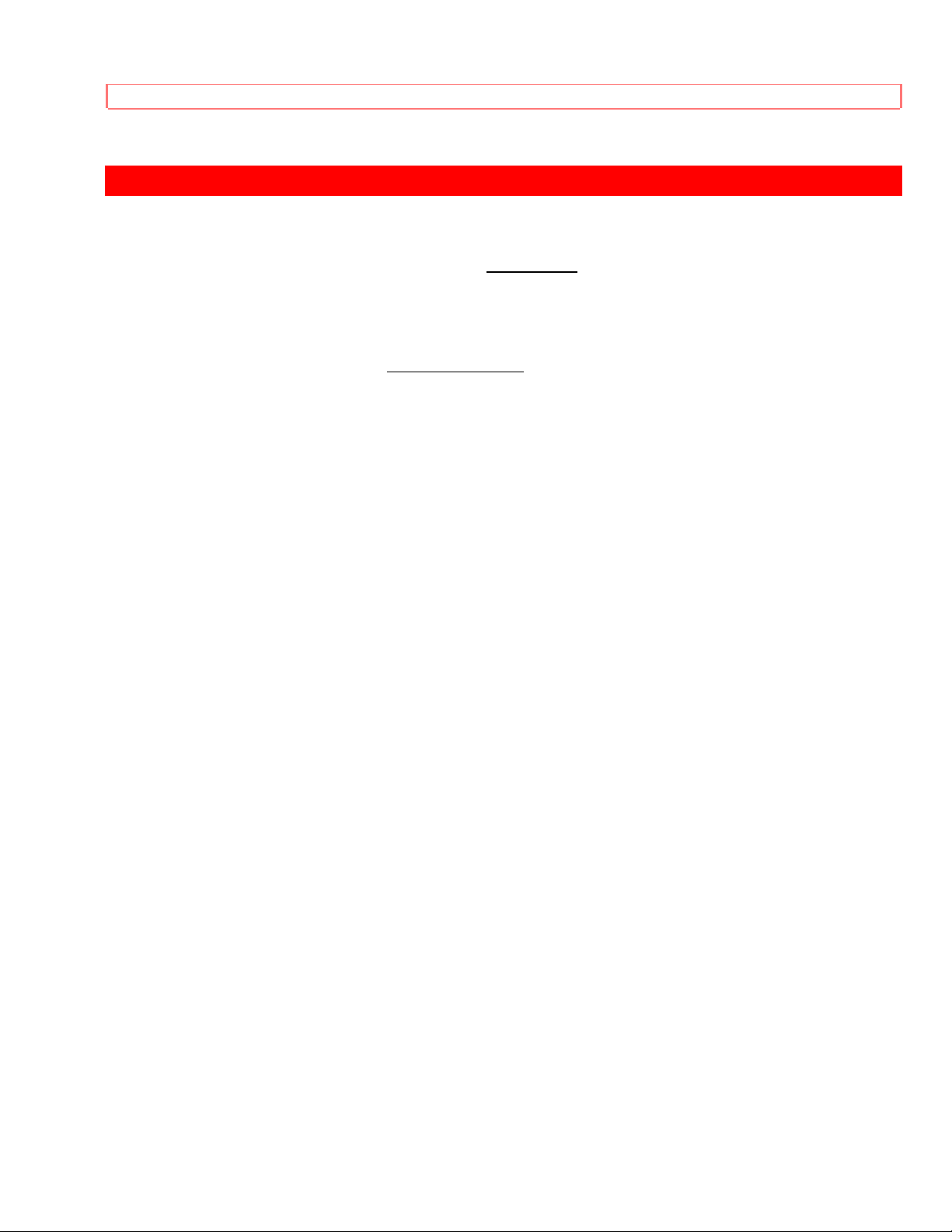
PICTURE CAUTIONS
PICTURE CAUTIONS
WARNING
Continuous on-screen displays such as video games, stock market quotations,
computer generated graphics, and other fixed (non-moving) patterns can cause
permanent damage to projection television receivers. Such "PATTERN BURNS"
constitute misuse and are NOT COVERED by your Hitachi Factory Warranty.
When using the Picture-in-Picture function, the sub-picture should not be left
permanently in one corner of the screen or a "pattern burn" may develop over a long
period of time.
This projection television receiver was intended mainly for the private viewing of
programs broadcast by TV stations and cable companies and programs from other
video sources. Public viewing may require prior authorization from the broadcaster or
owner of the video program.
10
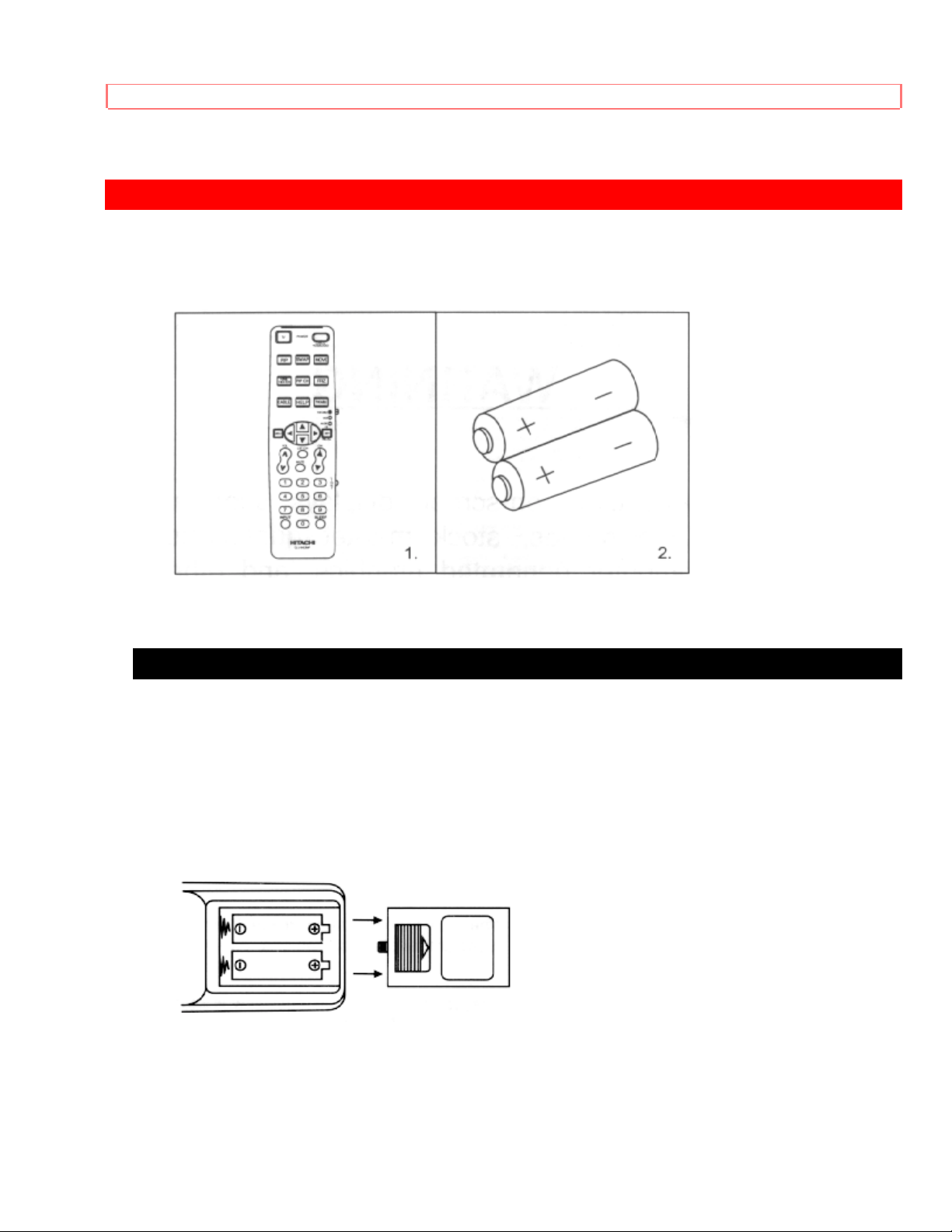
ACCESSORIES
ACCESSORIES
Check to make sure you have the following accessories before disposing of the packing
material.
1. Remote Control Unit CLU-413UI (Part No. HL00213)
2. Two "AA" size, 1.5 V batteries (For Remote Control Unit).
REMOTE CONTROL BATTERY INSTALLATION AND REPLACEMENT
1. Open the battery cover of the remote transmitter by pushing the notched part of the
cover with your fingers.
2. Insert two new "AA" size batteries equivalent for the remote. When replacing old
batteries, push them towards the springs and lift them out.
3. Match the (+) and (-) marks in the battery compartment.
4. Replace the cover.
BOTTOM VIEW
11
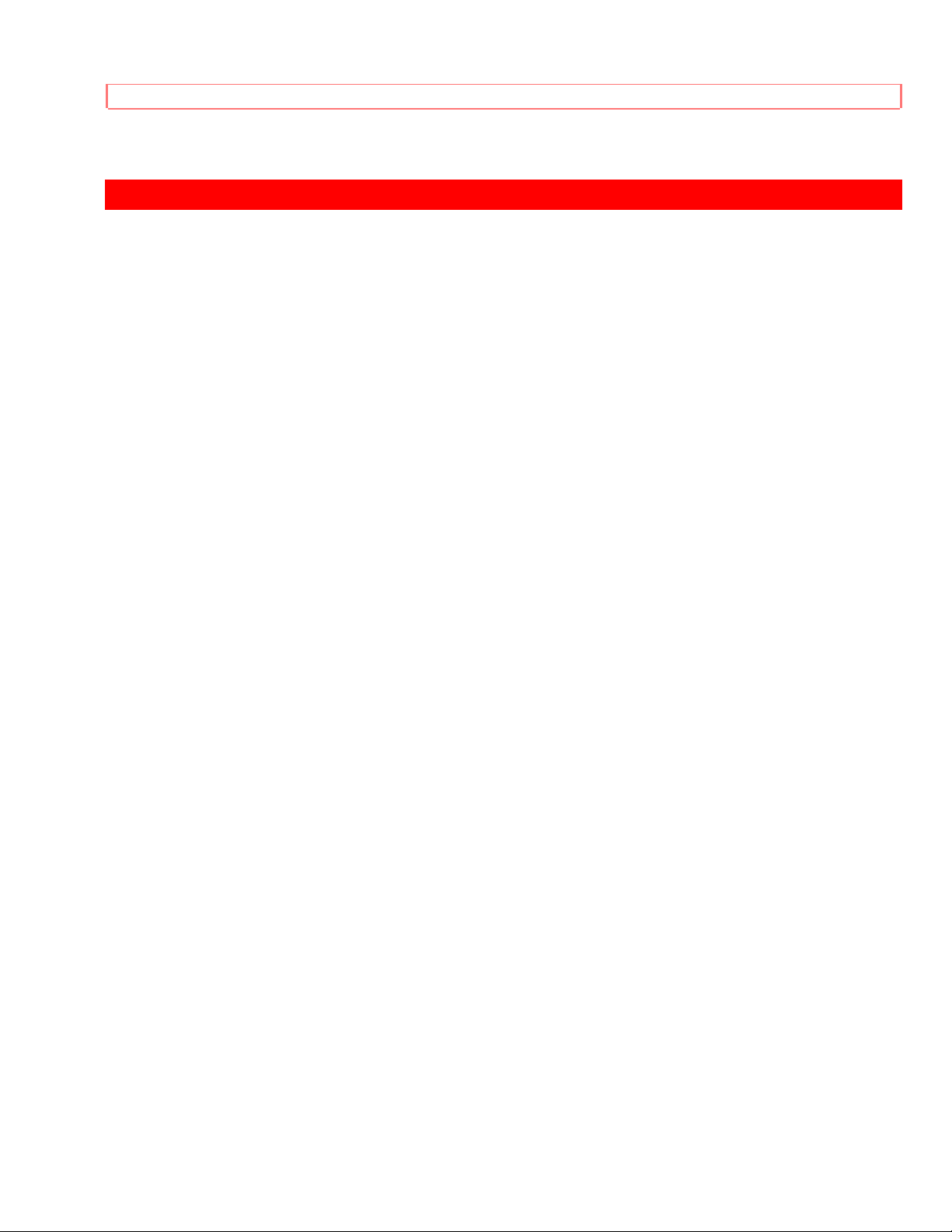
HOW TO SET UP YOUR NEW HITACHI PROJECTION TV
HOW TO SET UP YOUR NEW HITACHI PROJECTION TV
ANTENNA
Unless your TV is connected to a cable TV system or to a centralized antenna system,
a good outdoor color TV antenna is recommended for the best performance. However,
if you are located in an exceptionally good signal area that is free from interference, and
multiple image ghosts, an indoor antenna may be sufficient.
LOCATION
Select an area where sunlight or bright indoor illumination will not fall directly on the
picture screen. Also, be sure that the location selected allow s free flow of air to and from
the perforated back cover of the set.
To avoid cabinet warping, cabinet color changes, and increased chance of set failure,
do not place the TV where temperatures can become excessively hot. For example, in
direct sunlight or near a heating appliance, etc.
VIEWING
The major benefit of the HITACHI Projection Television is its large viewing screen. To
see this large screen at its best, test various locations in the room to find the best spot
for viewing. The drawings give several suggestions.
The best picture is seen by sitting directly in front of the TV and about 10 to 18 feet from
the screen. Picture brightness decreases as the viewer moves to the left or right of the
receiver.
During daylight hours, reflections from outside light may appear on the screen. If so,
drapes or screens can be used to reduce the reflection or the TV can be located in a
different section of the room.
If the TV's audio output will be connected to a Hi-Fi system's external speakers, the best
audio performance will be obtained by placing the speakers equidistant from each side
of the receiver cabinet and as close as possible to the height of the picture screen
center. For best stereo separation, place the external speakers at least 4 feet from the
side of the TV. Place the surround speakers to the side or behind the viewing area.
Differences in room sizes and acoustical environments will require some
experimentation with speaker placement for best performance.
12
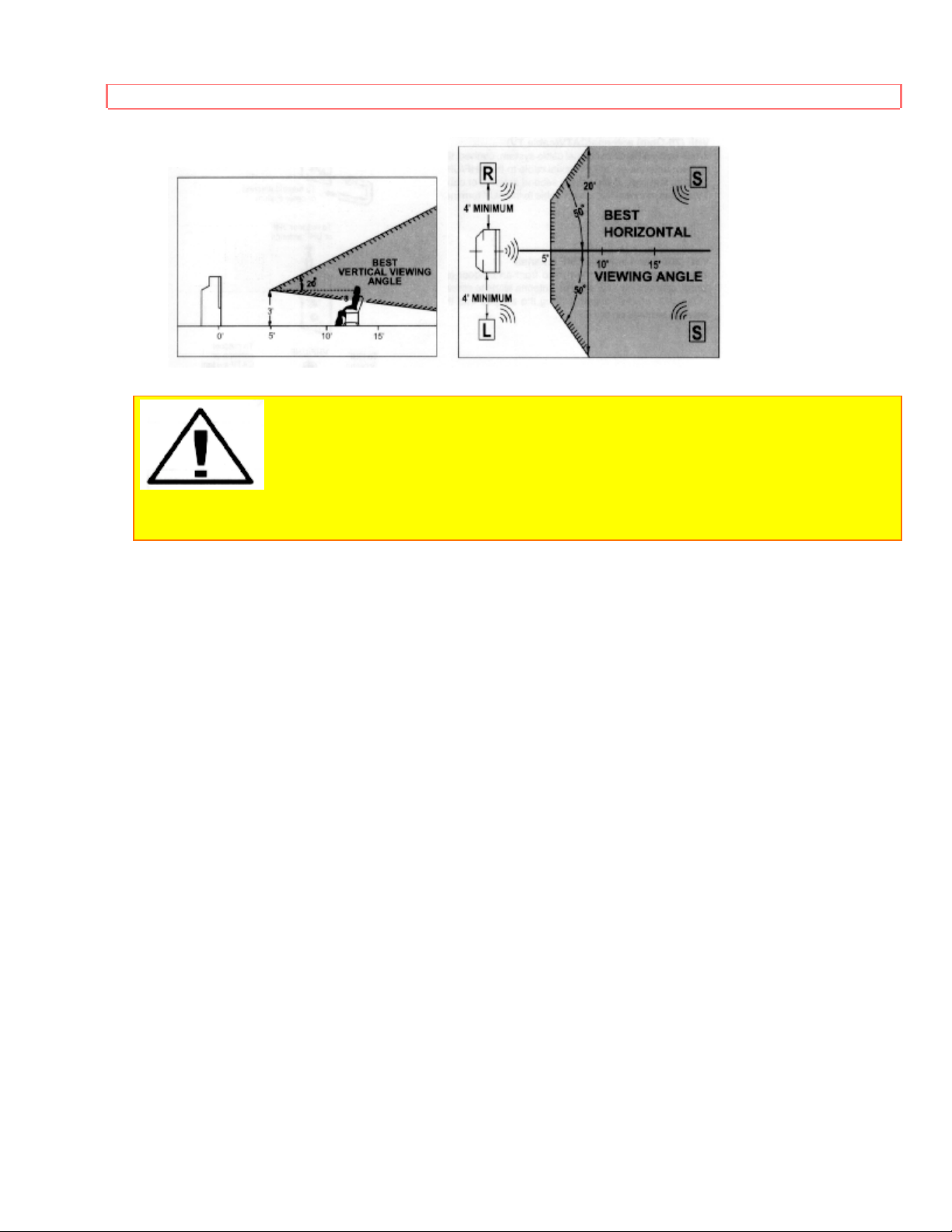
HOW TO SET UP YOUR NEW HITACHI PROJECTION TV
CAUTION: The magnetic field of external speakers may cause the TV
picture to distort if the speakers are placed too close to the television. Move the speakers
away from the TV until there is no picture distortion.
13
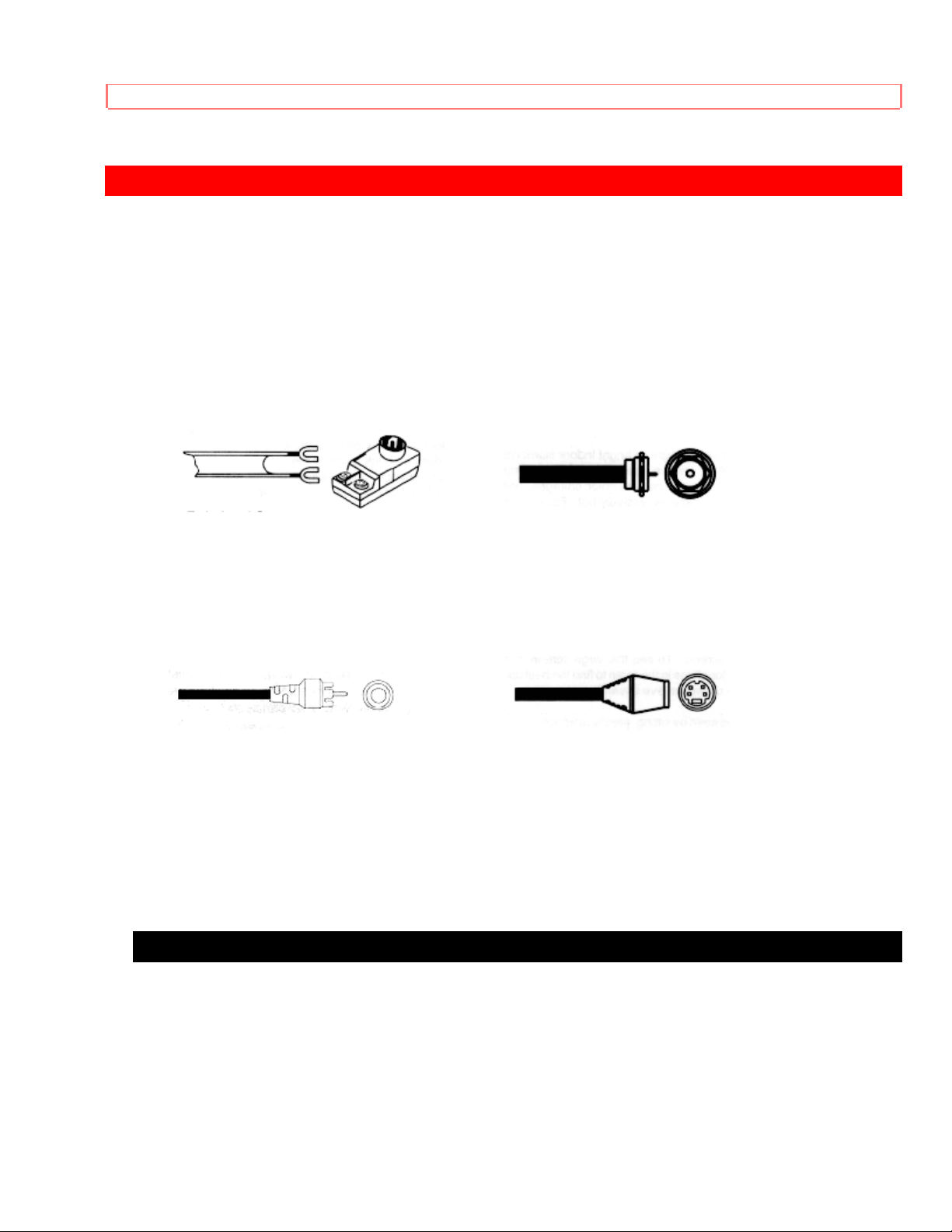
HOOK-UP CABLES AND CONNECTORS
HOOK-UP CABLES AND CONNECTORS
Most video/audio connections between components can be made with shielded video
and audio cables that have phono connectors. For best performance, video cables
should use 75-Ohm coaxial shielded wire. Cables can be purchased from most stores
that sell audio/video products. Below are illustrations and names of common
connectors.
Before purchasing any cables, be sure of the output and input connector types required
by the various components. Also make sure the cables are the correct length.
300-Ohm Twin Lead Connector "F" Type 75-Ohm Coaxial Antenna
Connector
This outdoor antenna cable must be For connecting RF signals (antenna or
cable TV)
connected to an antenna adaptor to the antenna jack on the television.
(300-Ohm to 75-Ohm).
Phono Connector S-Video (Super Video) Connector
Used on all standard video and audio This connector is used on camcorders,
VCRs,
cables which connect to inputs and and laser disc players with an S-Video
feature
outputs located on the Television's rear in place of the standard video cable to
produce a
jack panel and front control panel. high-quality picture.
ANTENNA CONNECTIONS TO REAR JACK PANEL
VHF (75-Ohm) antenna/CATV(cable TV)
When using a 75-Ohm coaxial cable system, connect the outdoor antenna or CATV
coaxial cable to the VHF/UHF 75-Ohm terminal.
14
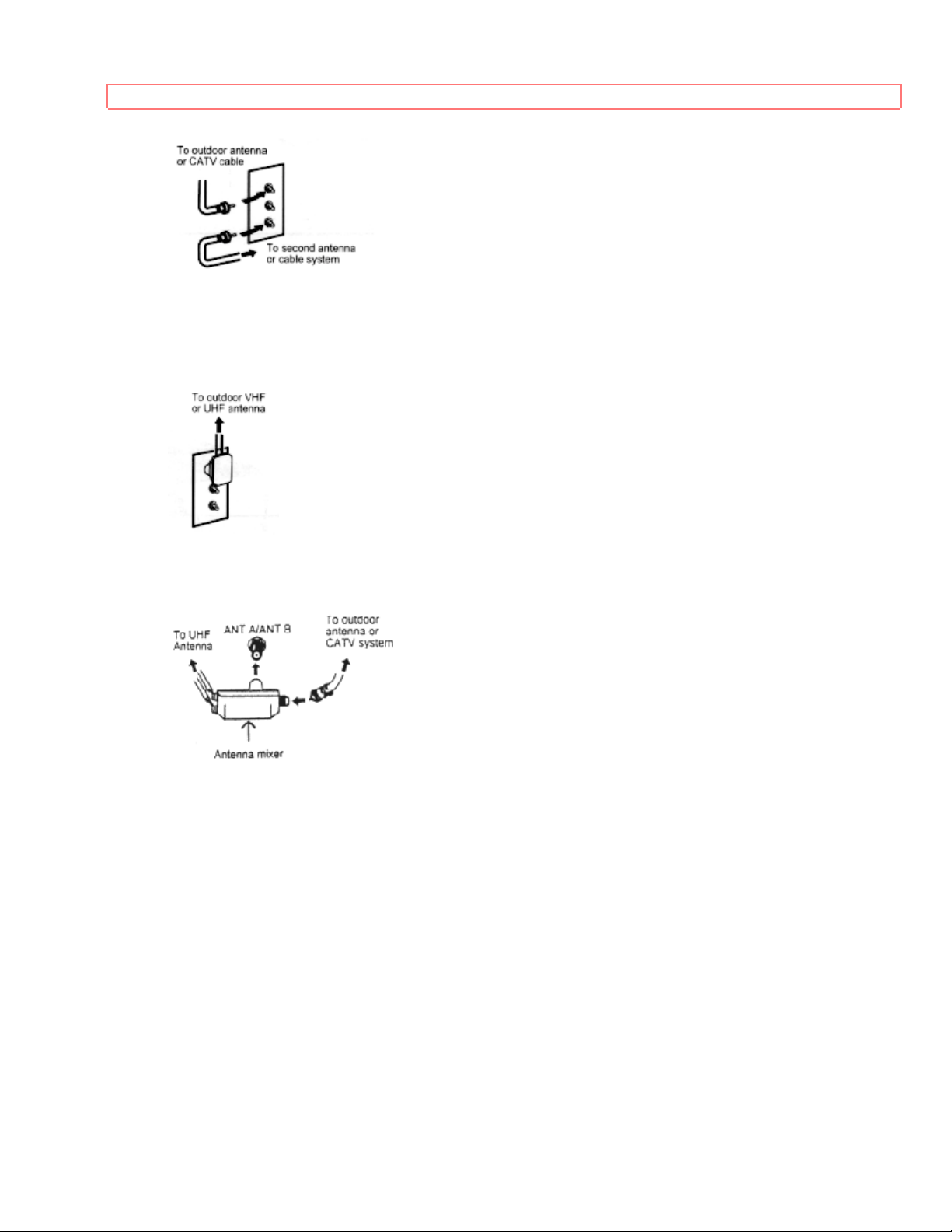
HOOK-UP CABLES AND CONNECTORS
VHF (300-Ohm) antenna/UHF antenna
When using a 300-Ohm twin lead from an outdoor antenna, connect the VHF or UHF
antenna leads to screws of the VHF or UHF adaptor. Plug the adaptor into the antenna
terminal on the TV.
When both VHF and UHF antennas are connected
Attach an optional antenna cable mixer to the TV antenna terminal, and connect the
cables to the antenna mixer. Consult your dealer or service store for the antenna mixer.
15
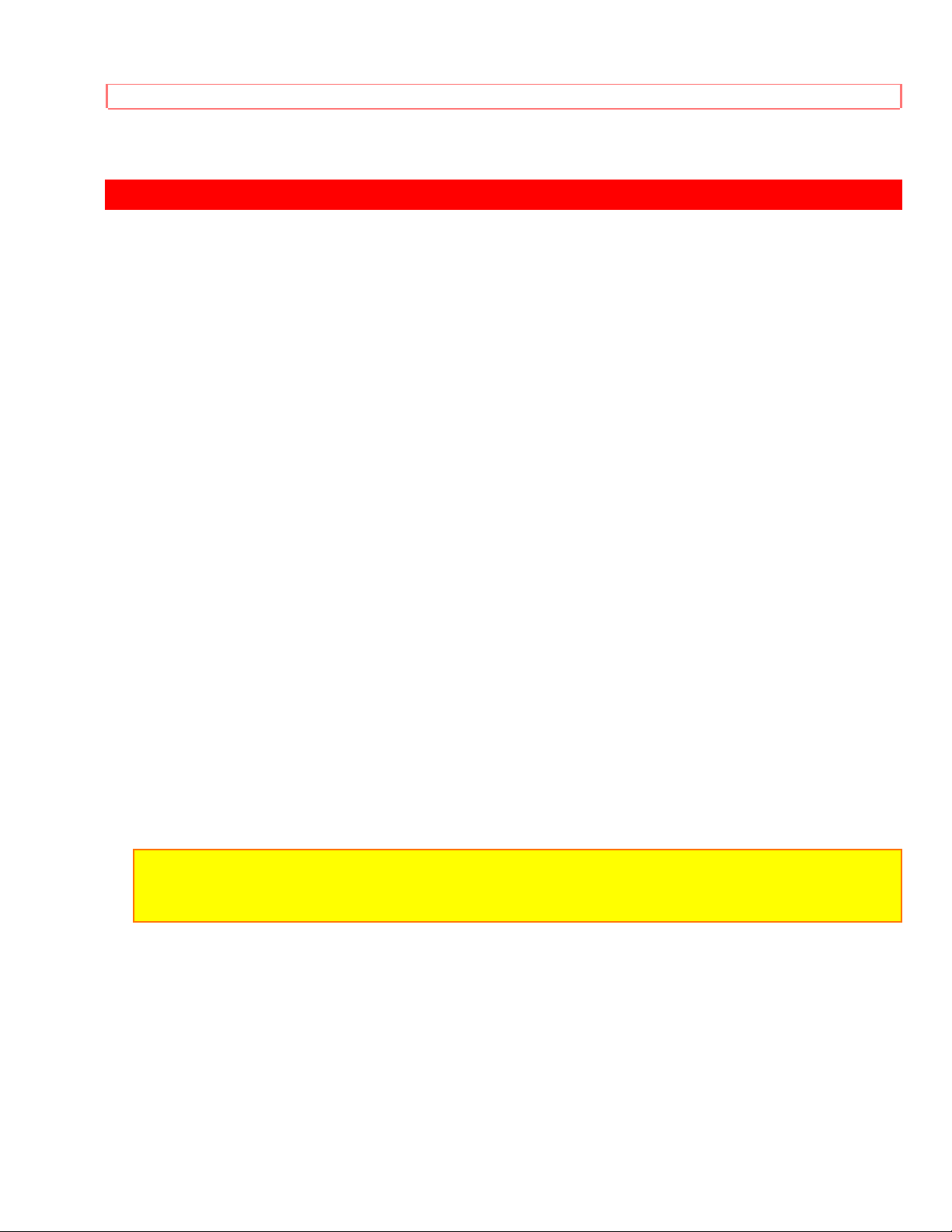
FRONT PANEL CONTROLS
FRONT PANEL CONTROLS
Click to see front panel diagram.
MENU/EXIT BUTTON
This button allows you to enter the MENU mode without using the remote. It makes it
possible to set TV features to your preference, without using the remote. This button
also serves as the EXIT button when in MENU mode.
INPUT selector
Press this button to select the current antenna source, VIDEO: 1, 2, 3 or alternate
antenna source. Your selection is shown in the top right corner of the screen.
VOLUME level
Press these buttons for your desired sound level. The volume level will be displayed on
the TV screen. These buttons also serve as the cursor left and right buttons when in
MENU mode.
4 CHANNEL selector
Press these buttons until the desired channel appears in the top right corner of the TV
screen. These buttons also serve as the cursor down and up buttons when in MENU
mode.
5 POWER button
Press this button to turn the TV on or off.
6 POWER light
You will see a red light when the TV is turned on.
NOTE: Your HITACHI TV will appear to be turned "OFF" if there is no video input when
VIDEO: 1, 2 or 3 is selected. Check the Power Light to make sure the TV is off when not in
use.
7 AI (Artificial Intelligence) sensor
This "Artificial Intelligence" sensor will make automatic picture adjustments
8 REMOTE CONTROL sensor
Point your Remote at this area when selecting channels, adjusting volume, etc.
9 MAGIC FOCUS
Use this button to adjust your picture quality to optimum performance. (See page 40.)
10 ADJUSTMENT MODE button
16
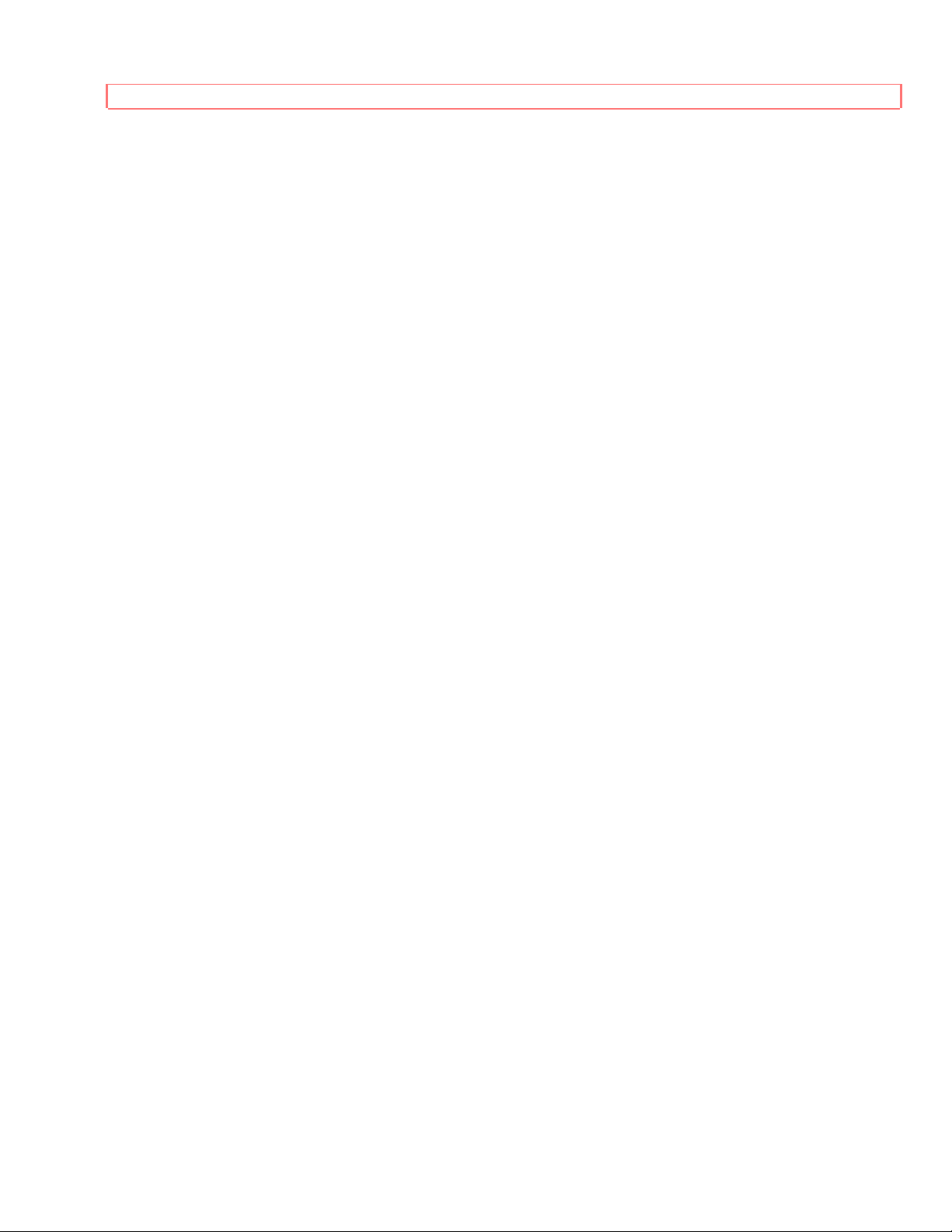
FRONT PANEL CONTROLS
This button is for service technicians only. DO NOT press this button. If this button is
accidentally pressed, please turn off your television using the front panel power button.
Your TV will operate normally when you turn it on again.
11 FRONT INPUT JACKS (for VIDEO:3)
Use these audio/video jacks for a "quick" hook-up from a camcorder or VCR to instantly
view your favorite show or new recording. (Press the INPUT button until VIDEO:3
appears in the top right corner of the TV screen. If you have mono sound, insert the
audio cable in to the left channel jack.)
17
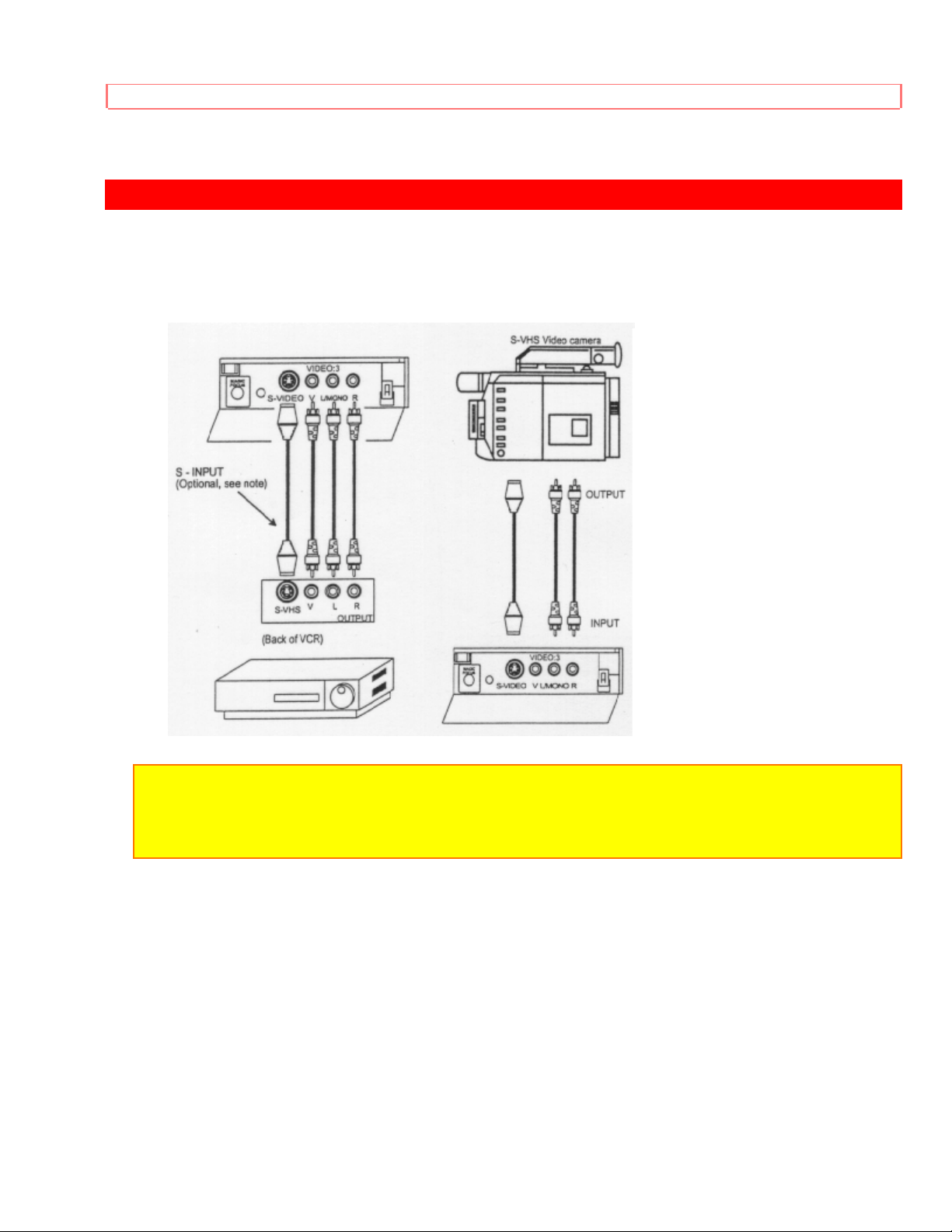
FRONT PANEL JACKS AND CONNECTIONS
FRONT PANEL JACKS AND CONNECTIONS
The front panel jacks are provided as a convenience to allow you to easily connect a
camcorder or VCR as shown in the following examples:
NOTE: Completely insert connection cord plugs when connecting to front panel jacks. If
you do not, the played back picture may be abnormal. If you have a S-VHS VCR, use the
S-INPUT cable in place of the standard video cable.
If you have mono sound, insert the audio cable into the left channel jack.
18
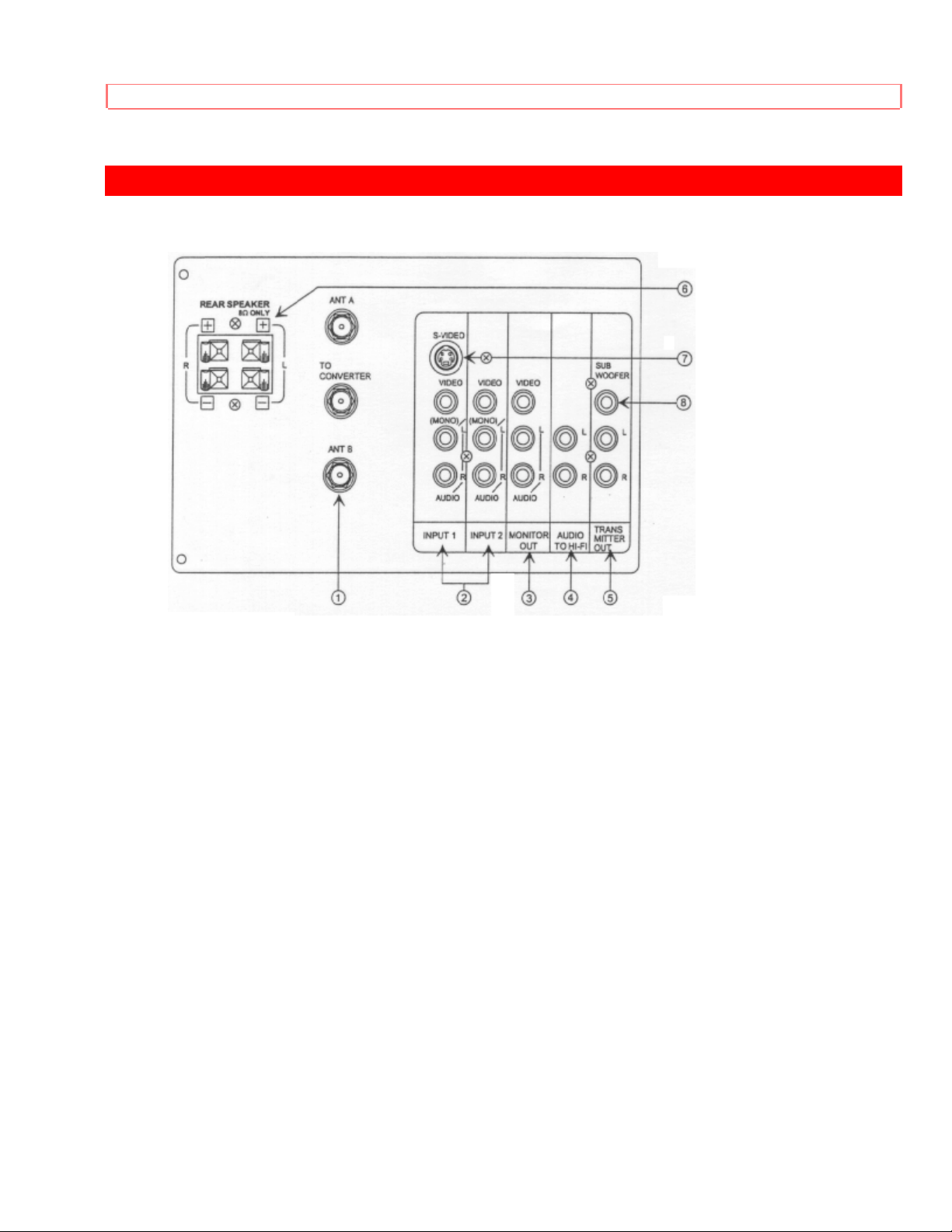
REAR PANEL JACKS
REAR PANEL JACKS
1 Antenna Input/Output
The remote control allows you to switch between two separate 75-Ohm RF antenna
inputs, ANT A and ANT B. ANT A input can be displayed as a Main Picture or SubPicture. ANT B can only be displayed as a Main Picture. (ANT B cannot be displayed as
a PIP sub-picture.) The antenna output labeled "TO CONVERTER" allows the ANT A
connection to pass directly to a different source such as a cable box.
2 Audio/Video Inputs 1, 2
The "INPUT" button will step through each video source and antenna source input each
time it is pressed. Use the audio and video inputs to connect external devices, such as
VCR's, camcorders, laser disc players, etc. (If you have mono sound, insert the audio
cable into the left channel jack.)
3 Monitor Out
These jacks provide fixed audio and video signals which are used for recording.
4 Audio to Hi-Fi
These jacks provide variable audio output to a separate stereo system amplifier. With
this connection, the audio to the stereo can be controlled by the televisions main
volume. Use these jacks for the SURROUND Left and Right channels. (See page 15.)
5 Transmitter Out
These jacks provide variable audio output to a set of wireless speakers. They can also
be used for another stereo system amplifier. With this connection, the audio can be
controlled by the televisions remote control.
19
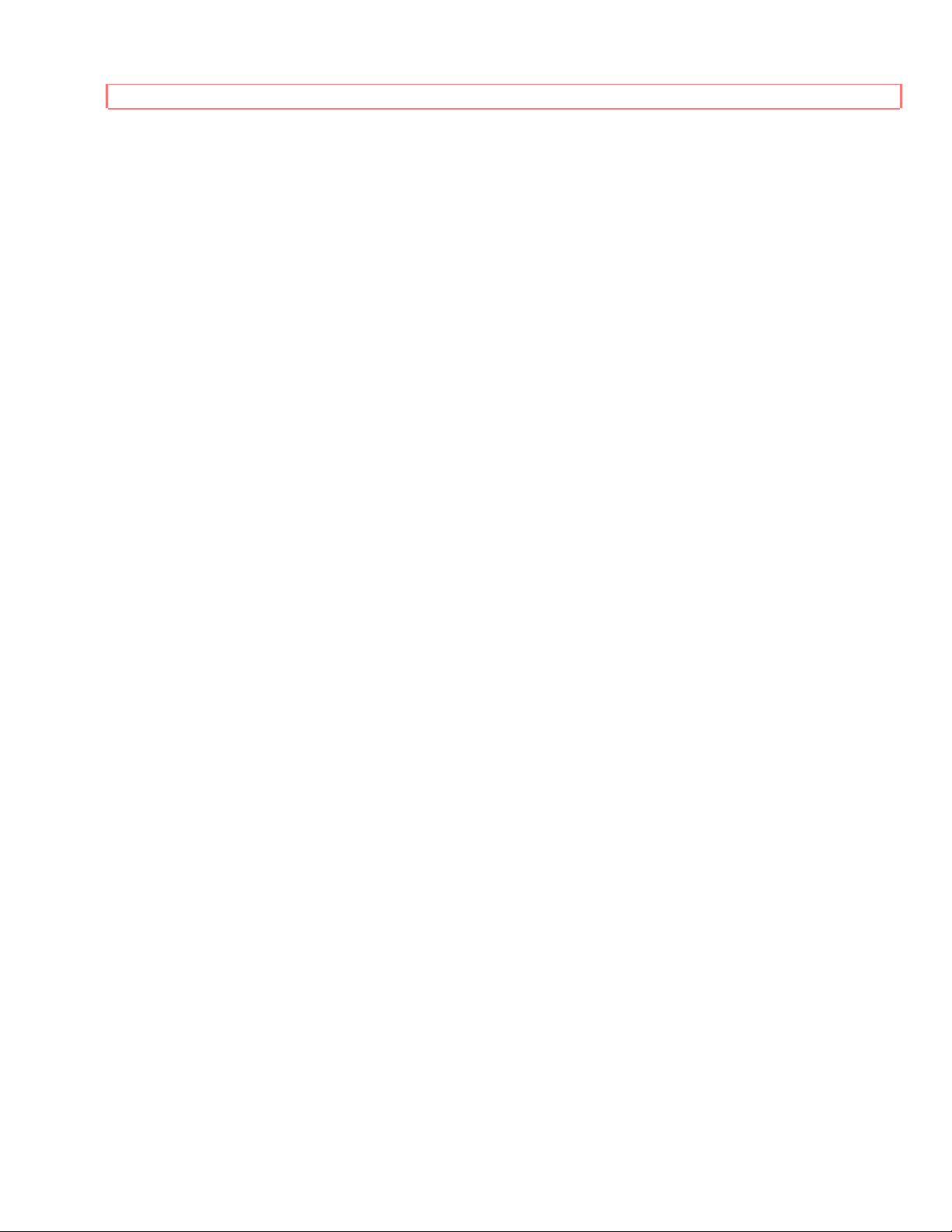
REAR PANEL JACKS
6 Rear Speaker Terminals
These terminals are used to connect external speakers, w hi ch ar e used for the surr ound
sound feature. The volume level is controlled by the remote control main volume
buttons and also by an independent rear volume feature found in the HOME THEATERSURROUND menu. Use speakers with 8 Ohm impedance only.
7 S-Video
Input 1 provides S-Video (Super Video) jacks for connecting equipment with S-Video
output capability.
8 Sub Woofer
This jack provides variable output to a sub-woofer accessory.
20
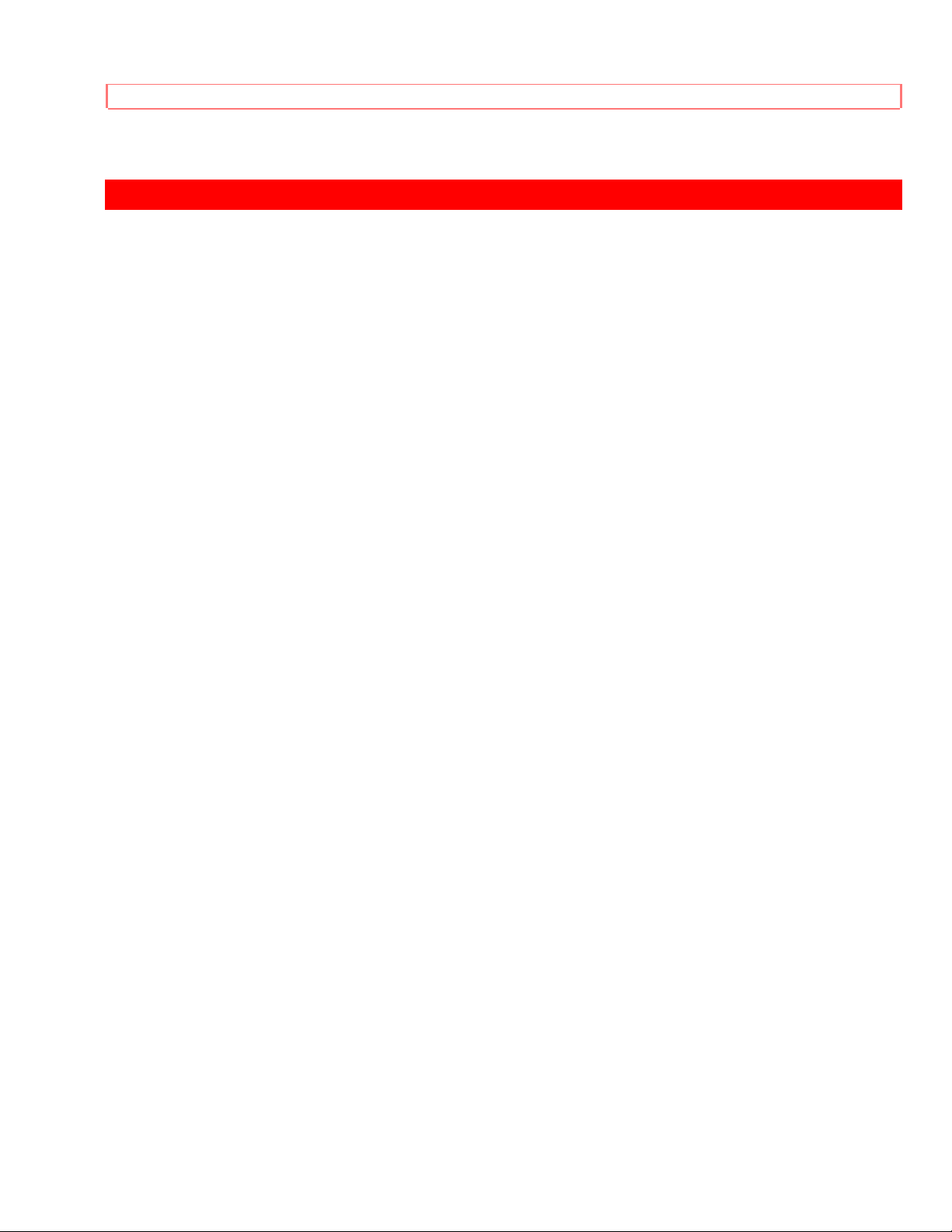
REAR PANEL CONNECTIONS
REAR PANEL CONNECTIONS
Click to see Rear Panel Connections Illustration
Typical full feature set-up. Follow connections that pertain to your personal
entertainment system.
21
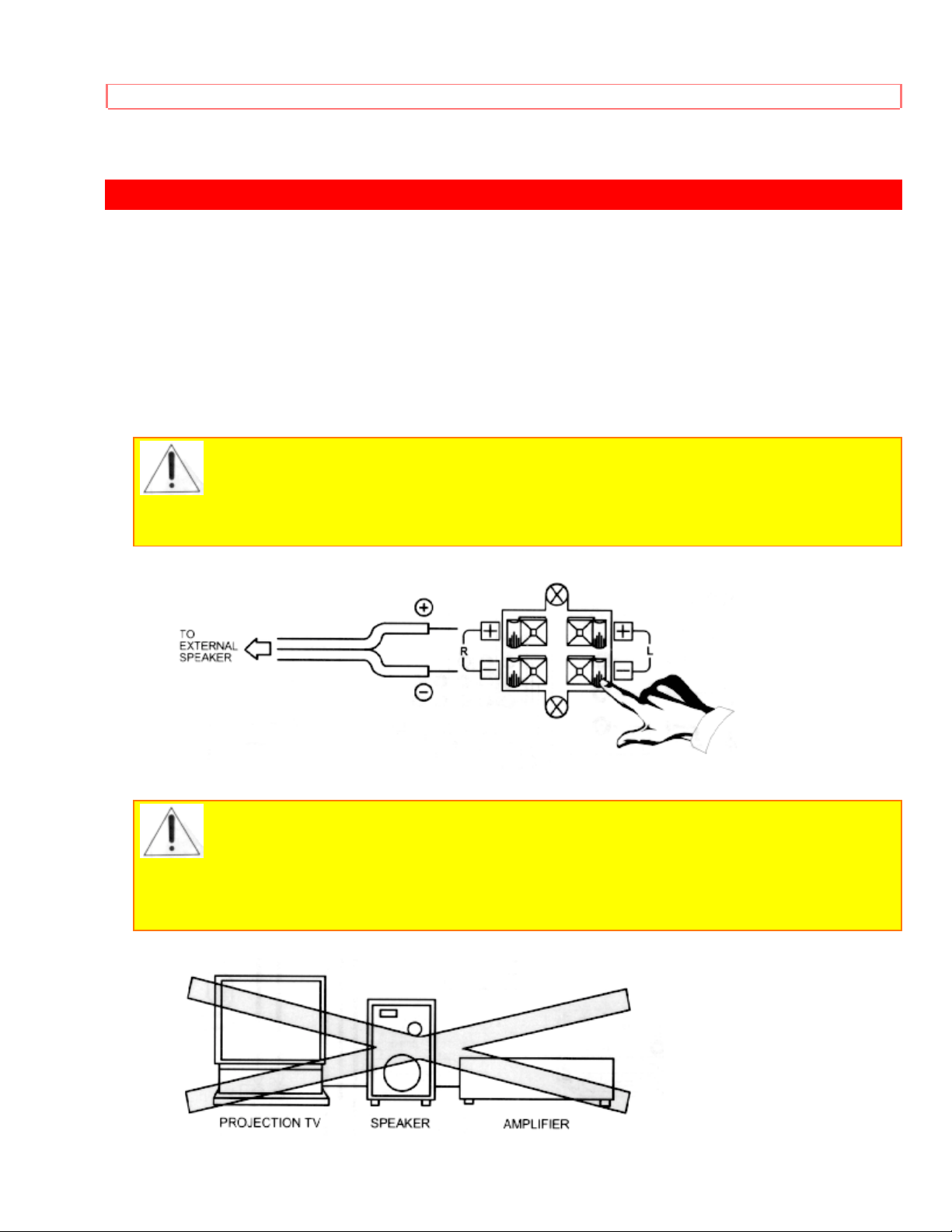
REAR SPEAKER TERMINAL CONNECTION
REAR SPEAKER TERMINAL CONNECTION
Connect after turning the power to the TV OFF.
Press the Right Speaker red button and insert the positive (+) lead wire into the hole
next to the button. Once the wire is in place, pull the red button back to the original
position and the wire is locked into place. In the same manner, press the Right Speaker
black button and insert the negative (-) lead wire. Repeat this procedure for the Left
Speaker.
CAUTION: Do not short speaker terminals, (do no connect a wire directly across
any two terminals). This could cause damage to your audio outputs or damage your TV in
other ways.
CAUTION: Do not connect speakers simultaneously to the REAR SPEAKER
terminal of the Projection TV and an external amplifier. This could damage both the TV and
the speakers. Your TV was designed to use 8 Ohm speakers only. Any other type may
degrade the audio performance of your entertainment system.
22
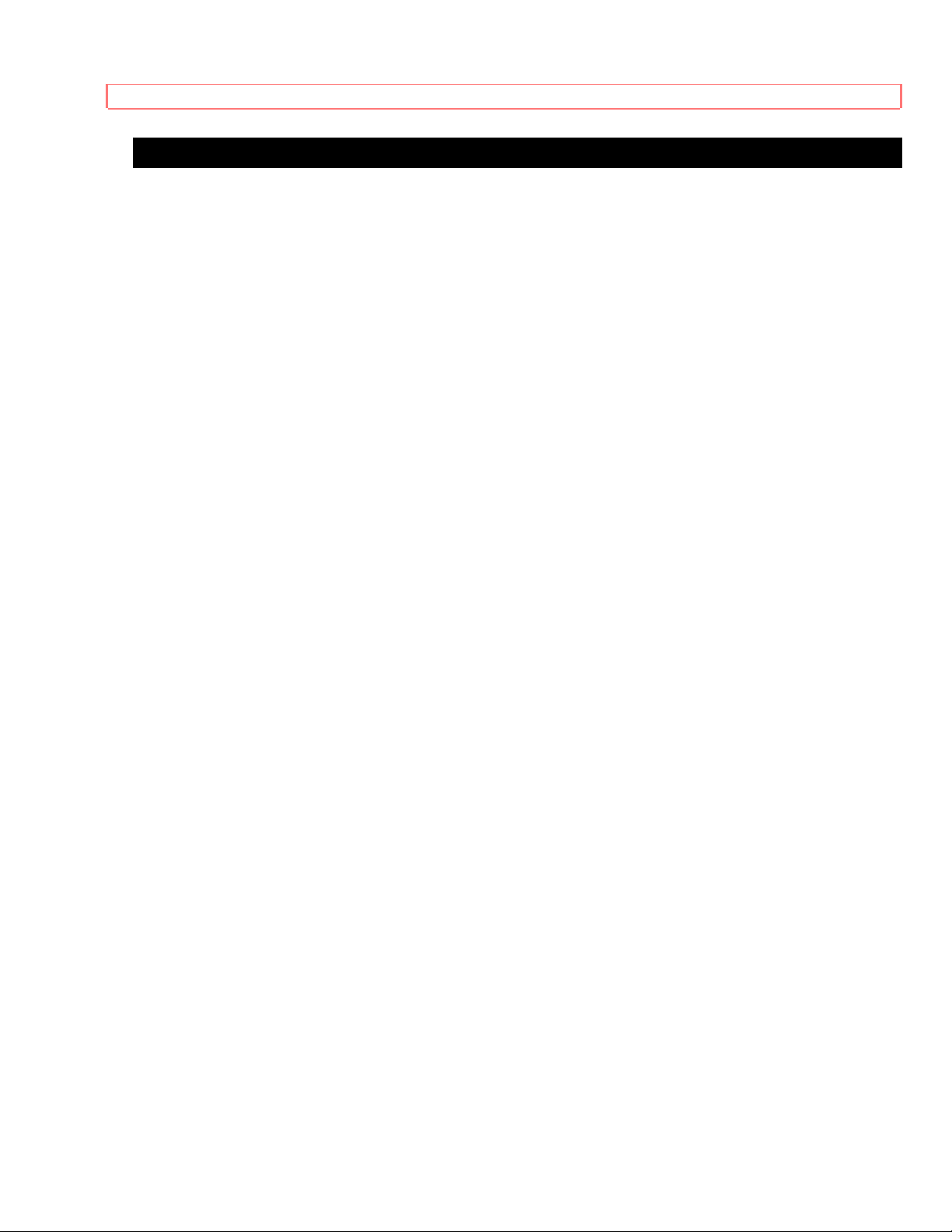
REAR SPEAKER TERMINAL CONNECTION
TIPS ON REAR PANEL CONNECTIONS
The S-Video connection is provided for high performance laser discs, VCR's etc., that
have this feature. Use this connection in place of the standard video connection if your
device has this feature.
If your device has only one audio output (mono sound), connect it to the left audio jack
on the TV.
Refer to the operating guide of your other electronic equipment for additional
information on connecting your hook-up cables.
A single VCR can be used for VCR #1 and VCR #2, but note that a VCR cannot record
its own video or line output (INPUT:1 in the example on page 13.) Refer to your VCR
operating guide for more information on "line" input-output connections.
23
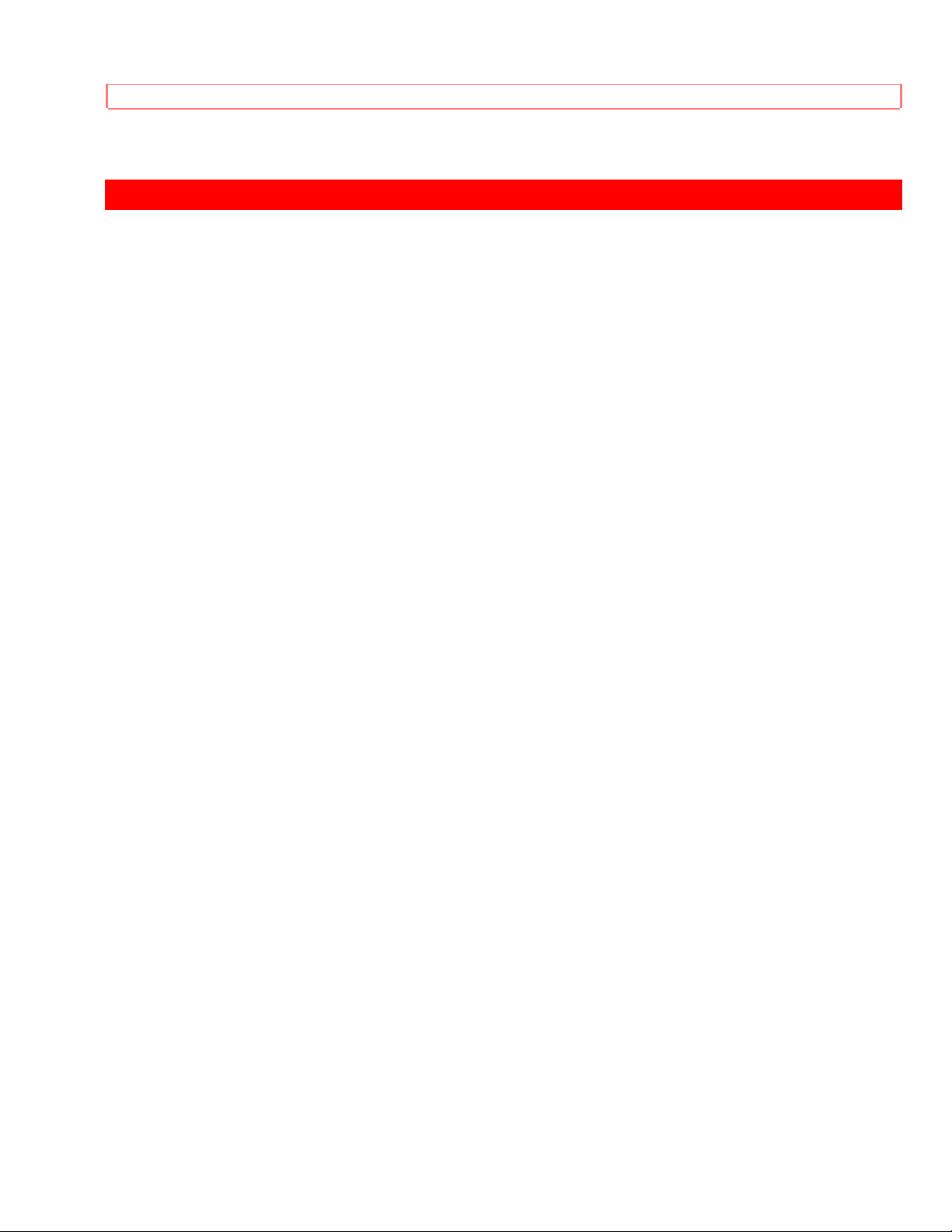
AUDIO SYSTEM SETUP
AUDIO SYSTEM SETUP
Match the numbers below to the diagram for speaker placement and refer to the table
for the current surround sound requirements. (See page 56 for SURROUND functions.)
1 The television's internal speakers.
2 The television's internal center channel speaker, which is on only when the television
is in SURROUND DOLBY- mode.
3 These speakers are connected to a separate audio amplifier. Use the "AUDIO TO HIFI" output on the TV.
4 These speakers are connected to the Rear Speaker 8 Ohm output on the TV.
5 These speakers are controlled by a wireless speaker transmitter. Use the
"TRANSMITTER OUT" output on the TV.
6 This sub woofer is connected to the "SUB WOOFER" output on the TV.
Click to see Audio System Setup Illustration
* If optional left and right speakers are connected (3), the internal speakers (1) may be
turned off for better separation between the left, center, and right channels. The center
channel audio will be heard from (2).
24
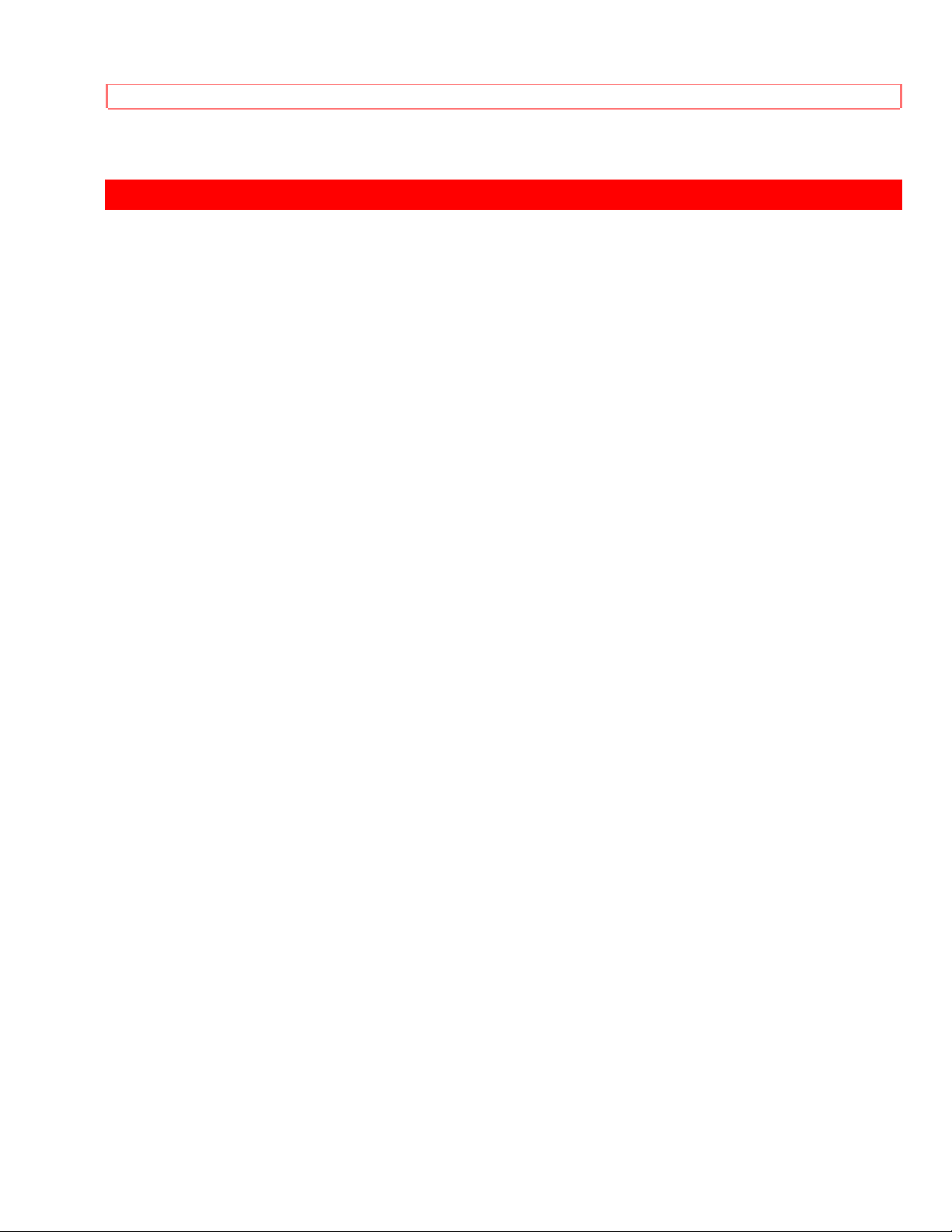
THE GENIUS REMOTE CONTROL (CLU-952MP)
THE GENIUS REMOTE CONTROL (CLU-952MP)
In addition to controlling the functions of your HITACHI Projection TV, the new remote is
designed to operate different types of VCR's, CATV (Cable TV) converters and Audio
equipment with one touch. Basic operation keys are grouped together in one area. All
other controls are separated from them and arranged in MULTI-PAGE sections, with a
display that can be switched to cover any of the three pages. Functions are arranged
and properly categorized into windows, making operation simple when multiple
functions are to be controlled.
To operate your TV, point the remote at the remote sensor of the TV and press the TV
POWER button. Press the TV button and the remote will now control your TV.
To operate your VCR, point the remote at the remote sensor of the VCR. Slide the
MULTI-PAGE select switch to VCR and press the VCR POWER button to turn on the
VCR power. The remote will now control your VCR. (S ee page 27 for instructions on
how to program the remote to control your VCR.)
To operate your Cable Box, point the remote at the remote sensor of the cable box.
Slide the MULTI-PAGE select switch to TV/CABLE and press the CABLE POWER
button to turn on the cable box power. Press the CATV button and the remote will now
control your cable box. (See page 28 for instructions on how to program the remote to
control your cable box.)
To operate your Audio Equipment, point the remote at the remote sensor of the audio
component you would like to operate. Slide the MULTI-PAGE select switch to AUDIO
and press the button which corresponds to the component you would like to control
(AMP, CD, or TAPE). Press the AUDIO POWER button to turn on the audio component
power. The remote will now control your audio equipment. (See page 29 for instructions
on how to program the remote to control your audio equipment.)
Genius Remote Control Illustration
1 MULTI-PAGE select switch
This selects the button layout of the multi-page section of the remote control.
2 MULTI-PAGE buttons
These buttons change functions as shown on page 17.
3 LIGHT BUTTON
When you are in a dark room, press this button on the side of the remote to light up the
buttons shown in 4. The light will stay on for about 8 seconds if the light button is not
pressed again. These buttons will not appear to light if the room is too bright.
25

MULTI-PAGE WINDOWS
MULTI-PAGE WINDOWS
26

HOW TO USE THE GENIUS REMOTE TO CONTROL YOUR TV
HOW TO USE THE GENIUS REMOTE TO CONTROL YOUR TV
Genius Remote Control Illustration
1 TV POWER button
Press this button to turn the TV set on or off.
2 CABLE/VCR/AUDIO POWER button
Once the remote is programmed, press this button to control power to your Cable Box,
VCR or Audio Equipment, depending on the button layout of the MULTI-PAGE section
of the remote control, as chosen by the MULTI-PAGE select switch. (See pages 16, 27,
28, 29.)
3 EXIT/RECALL/COMMERCIAL SKIP button
Press this button when no menu is displayed when you want to check the channel being
received, or if it has stereo (ST) or second audio program (SAP).
You can also check the time, CHANNEL ID, and if the SLEEP TIME has been set. (See
pages 21, 39, and 41.)
When in MENU mode, this button will exit all On Screen Displays.
Press this button twice quickly, when no menu is displayed, to enable the
COMMERCIAL SKIP function. This will tune the TV to the last channel viewed and after
30 seconds, tune back to the original channel.
You can also use the RECALL button to quickly clear many of the other on-screen
display.
4 PIP CH button
Use the PIP CH button to select between main picture and sub-picture tuning. An arrow
next to the channel number will indicate which channel is being controlled.
5 MENU, CURSOR buttons
All the On-Screen Display features can be set or adjusted by using these buttons.
The "MENU" button will start the On-Screen Display.
The "CURSOR" buttons will highlight functions or adjust and set different features.
6 CHANNEL SELECTOR buttons
"CHANNEL SELECTOR" buttons are used to set Family Favorites, Channel Memory,
etc..
Enter two or three numbers to select channels. Enter "0" first for channels 1 to 9 . For
channels 100 and above, press the 1 button, wait until another dash appears next to the
channel display on your TV, then enter the remaining two numbers using the number
27

HOW TO USE THE GENIUS REMOTE TO CONTROL YOUR TV
buttons.
Channel selection may also be performed by pressing CH up ( ) or down ( ).
You may also use these buttons for QUICK LIST. Press and hold the CH up (
down ( ) button and a window will appear, allowing you to choose the channel you
wish to tune. Release the CH (
) or ( ) button when the channel you wish to tune is
highlighted, and the TV will tune to that channel.
NOTE: The TV may not receive some channels if you are not in the correct SIGNAL
SOURCE mode. (See page 35.)
7 INPUT button
The INPUT button will select between both antenna signals and the three sets of video
input jacks each time the button is pressed. If the Picture-in-Picture is on, the INPUT
button will select between the three sets of video input jacks and both antenna sources
when main channel is chosen with the PIP CH button. IF the sub-picture is chosen, the
INPUT button will select between the three sets of video input jacks and the ANT A
antenna source (ANT B source cannot be displayed as a PIP Sub-Picture.)
) or
NOTE: When ANT A is selected, the channel number in the upper right corner of the
screen is in green. When ANT B is selected, the channel number is in yellow.
8 VOLUME, MUTE buttons
Press the "VOLUME" up (
) or down ( ) button until you obtain the desired sound
level.
To turn the sound off instantly to answer the telephone, etc., press the "MUTE" button.
Press the "MUTE" button again or press the "VOLUME" up ( ) button to restore the
sound.
28

HOW TO USE THE GENIUS REMOTE TO CONTROL YOUR TV
Closed Caption will appear when TV is muted, regardless of CLOSED CAPTIONED
on/off.
9 LAST CHANNEL (LST-CH) button
Use this button to select between the last two channels viewed. (Good for watching two
sporting events, etc.)
10 PICTURE-IN-PICTURE
See separate section on page 22 for a description.
11 HOME THEATER button
Press this button to enter the THEATER MODES menu (Every press of this button will
change THEATER MODES settings. (See page 55.)
12 CATV button (This button may be named CABLE on your remote control.)
Press this button to allow the remote to control your cable box. (See page 28.)
13 HELP button
Press this button when a menu is displayed to view HELP text, which give a description
of the displayed menu.
14 TV button
Press this button to allow the remote to control your TV.
15 SLEEP button
Press this button to display the sleep timer in the lower left corner of the screen. Every
subsequent press of this button will add 15 minutes to this timer, up to a maximum of 3
hours. Once set, use RECALL when you want to view time remaining. If the SLEEP
button is pressed while the timer is set, it will reset to the original condition.
29

PICTURE-IN-PICTURE (PIP)
PICTURE-IN-PICTURE (PIP)
Your Hitachi Projection TV incorporates Dual Tuner technology designed to give you
improved viewing enjoyment. This Dual Tuner feature allows you to view antenna inputs
on both MAIN and PIP sub-pictures simultaneously, with separate tuning control for
each. The Dual Tuner can operate with only one input (ANT A only) or two inputs (ANT
A and ANT B).
ANT A input can be viewed as both main picture and sub-picture, simultaneously. ANT
B can only be viewed as a Main Picture. To select between Main Picture and PIP subpicture tuning, press the PIP CH button on the remote. The arrow next to the channel
display will move with every press of the PIP CH button. When the arrow is next to the
top channel display, channel tuning is for the Main Picture. When the arrow is next to
the lower channel display, channel tuning is for the PIP sub-picture. This method of
picture tuning is the same for one antenna input (ANT A only) and two antenna inputs
(ANT A and ANT B).
The Picture-in-Picture feature is convenient when you want to watch more than one
program at the same time. You can watch a TV program while viewing other programs
from the ANT A source or any of the video inputs.
1 PIP button
Press the "PIP" button and a screen appears which allows you to use CURSOR
,
to select which type of PIP you wish to view. (SINGLE, SPLIT, or MULTI CH for SX
models and SINGLE or MULTI CH for UX models.)
SINGLE MODE PIP:
Press the "PIP" button a second time and a sub-picture appears in one corner of the
screen. Press the button again to reduce the size of the sub-picture. Press the "PIP"
button a fourth time to remove the sub-picture from the screen. Use the "PIP CH" button
to select between Main and Sub-Picture tuning control (indicated by arrow next to
30

PICTURE-IN-PICTURE (PIP)
channel number.) Press the INPUT button when sub-picture channel tuning is being
controlled, to change between VIDEO:1, VIDEO: 2, VIDEO: 3 and ANT A antenna
source. (ANT B source cannot be viewed as a sub-picture.)
NOTE: Since ANT B source cannot be viewed as a sub-picture, only single PIP mode is
possible when ANT B is selected as the Main Channel.
SPLIT MODE PIP: (SX models only)
When you press the "PIP" button a second time, the main channel and the PIP subpicture will appear at the center of the screen (Main channel on left side and sub-picture
on right side). Press the "PIP" button a third time to return to normal viewing. PIP subpicture control is the same as described in SINGLE MODE.
MULTI CH PIP
When you press the "PIP" button a second time to begin Multi-Channel PIP. This
feature will automatically scan through all active channels (those set in memory) and
display them as PIP sub-pictures, along the left and bottom edges of the screen for SX
models or along the right edge of the screen for UX models. Press the "PIP" button a
third time to remove the sub-pictures from the screen.
(MV7, SX models only)
(MV4, UX models only)
31

PICTURE-IN-PICTURE (PIP)
NOTE:
1. If no buttons are pressed when in MULTI-CHANNEL PIP mode, autoscanning will
continuously scan.
2. If a channel is tuned during this MULTI-CHANNEL scanning, sub-pictures will be
removed from the screen.
2 SWAP button
If you wish to switch what is being shown on the main picture to the sub-picture, press
the "SWAP" button.
NOTE: The SWAP button will only operate when the SINGLE PIP mode is chosen.
The SWAP function will not operate if ANT B input is set as the main channel (ANT B input
cannot be displayed as a sub-picture).
3 MOVE button
To move the sub-picture to another corner, press the "MOVE" button. The sub-picture
moves one step counter-clockwise every time the "MOVE" button is pressed. (Example
below illustrates the "MOVE" operation for initial shipping conditions. If you have
customized a PIP position, the "MOVE" operation may differ slightly from this example.)
ii
It is also possible to customize one PIP position. To do this, simply use the remote control
CURSOR buttons while the sub-picture is displayed, to shift the sub-picture to a position you
prefer.
NOTE: The MOVE and CUSTOMIZING PIP position functions will only operate when
SINGLE PIP mode is chosen.
4 FREEZE (FRZ) button (With PIP ON)
If you wish to freeze the sub-picture, press the "FRZ" button. This is convenient when
trying to write down the address for a mail order company, recording statistics for a
sporting event, etc. To return the picture to motion, press the button again.
NOTE: The FREEZE function will only operate when SINGLE PIP mode or SPLIT PIP
32

PICTURE-IN-PICTURE (PIP)
mode (SX models only) is chosen. When used in SPLIT PIP mode, only the right subpicture is frozen (Left sub-picture remains active).
5 FREEZE (FRZ) button (With PIP OFF)
Press the "FRZ" button without a sub-picture and a screen appears which allows you to
use CURSOR , to select which type of FREEZE mode you wish to view (SINGLE,
STROBE, SPLIT, or MAIN for SX models and SINGLE or STROBE for UX models).
SINGLE FREEZE
Press the "FRZ" button a second time to freeze one frame of the picture you are
currently viewing. Press this button again or "PIP" to return to normal viewing.
STROBE FREEZE
Press the "FRZ" button a second time to freeze several frames of the picture you are
currently viewing (Seven frames for SX models and four frames for UX models). Press
this button again or "PIP" to return to normal viewing. This feature is useful for viewing a
moving picture that has many details, for example, a close play in a sporting event or
golf swing.
(MV7, SX models only)
(MV4, UX models only)
SPLIT FREEZE (SX models only)
Press the "FRZ" button a second time to freeze one frame of the picture you are
currently viewing (Only the sub-picture will freeze). Press this button again or "PIP" to
return to normal viewing.
33

PICTURE-IN-PICTURE (PIP)
iii
MAIN FREEZE (SX models only)
Press the "FRZ" button a second time to freeze one frame of the picture you are currently
viewing. The entire screen will freeze. Press this button again or "PIP" to return to normal
viewing.
CAUTION: A pattern burn may develop if the sub-picture is left in the same corner
permanently. If the PIP feature is used frequently, occasionally shift the sub-picture to a
different corner. You may also vary its position using the CURSOR buttons. (UX models
only.)
NOTE:
1. Only sound from the main picture can be heard, unless you choose sub-picture audio
from HOME THEATER-WIRELESS SOUND mode and use the "TRANSMITTER OUT"
outputs on the rear panel. (See page 60.)
2. Each freeze frame is delayed about 0.1 (1/10) second.
34

USING THE REMOTE TO CONTROL VCR FUNCTIONS
USING THE REMOTE TO CONTROL VCR FUNCTIONS
Operating the pre-coded function for your VCR.
This remote is designed to operate different types of VCR's. You must first program the
remote to match the remote system of your VCR. (Refer to page 30.)
Remote Control Illustration
1. Set the MULTI-PAGE select switch to "VCR".
2. Turn ON your VCR.
3. Aim the remote control at the front of your VCR.
4. While holding down the VCR POWER button on the remote, enter the 2 digit preset
code that matches your VCR as shown on page 30. The remote will turn off your VCR
when the correct 2 digit preset code is entered. When this occurs, the remote control is
programmed for your VCR. If the VCR does not turn off after 5 seconds, try a different 2
digit preset code.
5. The remote will now control your VCR.
NOTES:
1. If your VCR cannot be operated after performing the above procedures, this means that
your VCR code has not been precoded into the remote.
2. In the unlikely event that your VCR cannot be operated after performing the above
procedures, please consult your VCR operating guide.
3. The remote control will remember the codes you have programmed in until the batteries
are removed from the remote control. After replacing the batteries repeat the entire
programming procedure stated above.
4. If your VCR does not have a power function, the remote will issue the CHANNEL UP
function.
5. The MENU button will act as the VCR MENU button for HITACHI V CR's.
6. The LST-CH button will act as your VCR ENTER button if required.
7. The SLEEP button will act as your VCR +100 button if required.
1 PRECODED VCR buttons
These buttons transmit the chosen precoded VCR codes.
2 EXCLUSIVE TV buttons
These buttons are for operating the TV.
35

USING THE REMOTE TO CONTROL CABLE BOX/SATELLITE FUNCTIONS
USING THE REMOTE TO CONTROL CABLE BOX/SATELLITE FUNCTIONS
Operating the pre-coded function for your cable/satellite box.
This remote is designed to operate different types of cable boxes and Digital Satellite
Systems. You must first program the remote to match the remote system of your
cable/satellite box. (Refer to page 30.)
Remote Control Illustration
1. Set the MULTI-PAGE select switch to "TV/CABLE".
2. Turn ON your cable/satellite box.
3. Press the CATV button on the remote to switch to CATV mode.
4. Aim the remote control at the front of your cable/satellite bo x.
5. While holding down the CABLE POWER button on the remote, enter the 2 digit
preset code that matches your VCR as shown on page 30. The remote will turn off your
cable/satellite box when the correct 2 digit preset code is entered. When this occurs, the
remote control is programmed for your cable/satellite box. If the cable/satellite box does
not turn off after 5 seconds, try a different 2 digit preset code.
6. The remote will now control your cable/ satellite box.
NOTES:
1. If your cable/satellite box cannot be operated after performing the above procedures, this
means that your VCR code has not been precoded into the remote.
2. In the unlikely event that your cable/satellite box cannot be operated after performing the
above procedures, please consult your cable/satellite box operating guide.
3. The remote control will remember the codes you have programmed in until the batteries
are removed from the remote control. After replacing the batteries repeat the entire
programming procedure stated above.
4. If your cable/satellite box does not have a power function, the remote will issue the
CHANNEL UP function.
5. The LST-CH button will act as your cable/satellite box ENTER button if required.
7. The SLEEP button will act as your cable/satellite box +100 button if required.
1 PRECODED CABLE/SATELLITE buttons
These buttons transmit the chosen precoded CATV/Satellite codes.
2 EXCLUSIVE TV buttons
These buttons are for operating the TV.
36

USING THE REMOTE TO CONTROL AUDIO EQUIPMENT FUNCTIONS
USING THE REMOTE TO CONTROL AUDIO EQUIPMENT FUNCTIONS
Operating the pre-coded function for your audio equipment.
This remote is designed to operate different types of audio equipment. You must first
program the remote to match the remote system of your audio equipment.
Remote Control Illustration
1. Set the MULTI-PAGE select switch to "AUDIO".
2. Turn ON the audio component you wish to control with your remote control (AMP, CD
or TAPE).
3. Aim the remote control at the front of your audio equipment.
4. While holding down the button on the remote which corresponds with the component
you wish to control (AMP, CD, or TAPE), enter the 2 digit preset code that matches your
audio component as shown on page 30. The remote will turn off your audio component
when the correct 2 digit preset code is entered. When this occurs, the remote control is
programmed for your audio component. If the audio component does not turn off after 5
seconds, try a different 2 digit preset code.
5. The remote will now control your audio component.
6. Repeat steps 2-5 until all audio equipment preset codes are programmed into the
remote.
NOTES:
1. If your audio component cannot be operated after performing the above procedures, this
means that your audio component code has not been precoded into the remote.
2. In the unlikely event that your audio component cannot be operated after performing the
above procedures, please consult your audio component operating guide.
3. The remote control will remember the codes you have programmed in until the batteries
are removed from the remote control. After replacing the batteries repeat the entire
programming procedure stated above.
4. If your audio component does not have a power function, the remote will issue another
obvious function that the audio component will respond to, such as CD open/close.
5. The default for AUDIO Mode is AMP.
6. If you wish to control your Receiver or misc audio equipment, you must follow the remote
programming procedure shown above. You may use the AMP, CD, or TAPE buttons, but
note that these buttons may not be used for more than one component.
1 PRECODED AMP, CD, OR TAPE buttons
These buttons transmit the chosen precoded audio component codes.
2 EXCLUSIVE TV buttons
These buttons are for operating the TV.
37

AUDIO, CABLE/SATELLITE, AND VCR CODES
AUDIO, CABLE/SATELLITE, AND VCR CODES
AMPLIFIER
AMPLIFIER BRAND CODES AMPLIFIER BRAND CODES
CARVER 51 MAGNAVOX 51
MARANTZ 51 OPTIMUS 00,01
PHILIPS 51 PIONEER 00,01
TECHNICS 02 WARDS 00
CD PLAYER
CD PLAYER BRAND CODE CD PLAYER BRAND CODE
ADCOM 16 AIWA 17
CALIFORNIA AUDIO
LAB
DENON 04 DKK 03
EMERSON 16 FISHER 08
GENEXXA 07 HITACHI 07,14,15,16,21,23,24
JVC 10 KENWOOD 05,08,19
KRELL 17 MAGNAVOX 17
MARANTZ 06,17 MCS 06
06 CARVER 17
MISSION 06 NSM 17
ONKYO 13 OPTIMUS 03, 07, 52
PANASONIC 06 PHILIPS 17
38

AUDIO, CABLE/SATELLITE, AND VCR CODES
CD PLAYER BRAND CODE CD PLAYER BRAND CODE
PIONEER 07,52 PROTON 17
QED 17 QUASAR 06
RCA 09,16 REALISTIC 16
ROTEL 17 SAE 17
SANSUI 17 SCOTT 16
SONY 03,18 Technics 06, 20, 22
VICTOR 10
CABLE BRAND
CABLE BRAND CODES CABLE BRAND CODES
ABC 03,05,06,09,11,12,14 ARCHER 40
BELCOR 31 CABLE STAR 31
CENTURY 40 CITIZEN 40
CONTEC 15 DAE RYUNG 06
GARRARD 40 GC ELECTRONICS 31
GEMINI 13 GENERAL
INSTRUMENTS
GOLD STAR 39 HAMLIN 08,16,49,50
HITACHI 09 HYTEX 05
JASCO 40 MEMOREX 00
09,51
MOVIETIME 42 NSC 42
OAK 05,15 PANASONIC 00,17,38
39

AUDIO, CABLE/SATELLITE, AND VCR CODES
CABLE BRAND CODES CABLE BRAND CODES
PARAGON 00 PHILIPS 40
PIONEER 39,63 PULSAR 00
RCA 17 REGAL 16,49,50
REMBRANDT 09 RUNCO 00
SAMSUNG 39 SCIENTIFIC ATLANTA 06,49,50
SIGNAL 13 SIGNATURE 09
SPRUCER 17 STARCOM 03,13
STARGATE 13 STARQUEST 13
TOCOM 10,11,33 TOSHIBA 00
TURSA 13 UNIKA 40
UNITED ARTIST 05 UNITED CABLE 03
UNIVERSAL 31,40 ZENITH 00,62
CASSETTE BRAND
CASSETTE BRAND CODE CASSETTE BRAND CODE
HITACHI 56,57,61,62 JVC 59
KENWOOD 55 OPTIMUS 54
PANASONIC 60 PIONEER 54
SONY 58,63 WARDS 54
40

AUDIO, CABLE/SATELLITE, AND VCR CODES
MISC. AUDIO BRAND
MISC. AUDIO BRAND CODE MISC. AUDIO BRAND CODE
AIWA 25,26 JERROLD 53,55
SCIENTIFIC ATLANTA 54 STARCOM 53
SONY 25,26
RECEIVER BRAND CODES
RECEIVER BRAND CODE RECEIVER BRAND CODE
AIWA 37,40 CARVER 28,32,40
CASIO 41 CLARINETTE 41
DENON 27 FISHER 32,43
HITACHI 44 JVC 33
KENWOOD 30,39,47,48 LLOYD’S 41
MAGNAVOX 40,41 MARANTZ 31,40
MCS 31 MODULAIRE 41
ONKYO 35 OPTIMUS 34,39,43
PANASONIC 31 PENNY 41
PHILLIPS 40 PIONEER 29,34,45
QUASAR 31 REALISTIC 41
SANSUI 40 SANYO 43
SHARP 39 SONY 37
TECHNICS 31,42,46,50 VICTOR 33
WARDS 29, 32, 34, 37, 40 YAMAHA 38,39
YORX 41
41

AUDIO, CABLE/SATELLITE, AND VCR CODES
SATELLITE BRANDS
SATELLITE BRAND CODES SATELLITE BRAND CODES
GENERAL INSTRUMENT 64 JERROLD 64.65
PRIMESTAR 64,65 RCA 60
SONY 66
TELEVISION BRAND
TELEVISON BRAND CODES TELEVISION BRAND CODES
HITACHI 00 MEGATRON 00
VCR BRAND
VCR BRAND CODES VCR BRAND CODES
ADVENTURA 00 AIKO 50
AIWA 00 AKAI 14,23
AMERICA HIGH 09 ASHA 48
AUDIOVOX 10 BEAUMARK 48
BELL & HOWELL 30 Broksonic 33, 37, 43
CALIX 10 CANON 09
CARVER 28 CCE 27,.50
CITIZEN 10,50 COLT 27
CRAIG 10,19,27,48 Curtis Mathes 09, 14, 22
CYBERMAX 48 DAEWOO 17,50
DYNATECH 00 Electrohome 10
42

AUDIO, CABLE/SATELLITE, AND VCR CODES
VCR BRAND CODE VCR BRAND CODE
ELECTROPHONIC 10 EMEREX 06
EMERSON 00, 01, 10, 16, 23, 33, 37,
40, 43, 50
Fuji 07,09 FUNAI 00
Fisher
19, 30
GARRARD 00 GE 09, 22, 24
Goldstar 10, 11 Gradiente 00
Harley Davidson 00 Harman/Kardon 11
Harwood 27 Headquarter 18
Hi-Q 19 Hitachi 14,15,24
Jensen 14 JVC 14,26
KEC 10,50 Kenwood 11,14,26
KLH 27 Kodak 9,10
Lloyd 00 Lloyd’s 40
Logik 27 LXI 10
Magnavox 09,12,28 Magnin 48
Marantz 09,28 Marta 10
Matsushita 09 MGA 16,23
MGN Technology 48 Minolta 15
Mitsubishi 16,23,26 Motorola 09,20
MTC 00,48 Multitech 00,27
NEC 11,13,14,26 Nikko 10
Noblex 48 Olympus 09
43

AUDIO, CABLE/SATELLITE, AND VCR CODES
Optimus 10,20,30 Panasonic 09,35,46
Penney 09,10,11,13,15,48 Pentax 15,24
Philco 09 Phillips 09,28
Pilot 10 Pioneer 26
Protec 27 Pulsar 12
Quarter 18 Quartz 18
Quasar 09 Radio Shack 00,10
Radix 10 Randex 10
RCA 15,22,24 Realistic 00,09,10,18,19,20,30,48
Ricoh 08 Runco 12
Samsung 17,48 Sanky 12,20
Sansui 14,26 Sanyo 18,19,30,48
Scott 16,17,33,37,43 Sears 09,10,15,18,19,30
Sharp 20 Shintom 27
Shogun 48 Singer 27
Sony 06,07,08,09 STS 15
Sylvania 00,09,10,18 Symphonic 00
Tatung 14 Teac 00,14
Technics 09,35 Teknika 00,09,10
TMK 40,48 Toshiba 16,17
Totevision 10,48 Unitech 48
Vector 17 Vector Research 11,13
44

AUDIO, CABLE/SATELLITE, AND VCR CODES
Video Concepts 13,17,23 Videosonic 48
Wards 00,09,15,19,20,22,27,48 XR-1000 00,09,27
Yamaha 11 Zenith 07,08,12
45

ULTRATEC OSD
ULTRATEC OSD
1. Press MENU on the remote control to display the different features on your HITACHI
Projection TV.
2. Press the CURSOR buttons to highligh t a different feature.
3. Press EXIT on the remote control to quickly exit from a menu.
4. Press HELP on the remote control when a menu is displayed, and text will appear
giving a description of that menu.
46

ULTRATEC OSD
MENU LANGUAGE Choose English, French, or Spanish text.
PLUG & PLAY Optimum hook up for your system.
SIGNAL SOURCE Select Antenna or Cable TV.
AUTO CHANNEL SET First time set up for channel buttons.
CHANNEL MEMORY Channel buttons, add, skip.
CHANNEL LIST Check channel name, scan, and child lock.
CLOCK SET Set before using timer features.
MAGIC FOCUS Automatically match red, green, and blue colors to make
white.
CHANNEL ID Label channels PAY1, ABC, etc.
VIDEO ID Label video inputs VCR1, LASER1, etc.
FAMILY FAVORITES Allows you to set and view favorite channels.
CHILD LOCK Block channel picture and sound.
4 EVENT PROGRAM Turn TV on and off once, daily, or weekly.
AUTO LINK Automatically turn TV on with Video: 1 input.
CLOSED CAPTION Feature to display dialogue/text.
MENU BACKGROUND Select from two types of backgrounds.
CONTRAST Adjust contrast.
BRIGHTNESS Adjust brightness.
COLOR Adjust color.
TINT Adjust tint.
SHARPNESS Adjust sharpness.
RESET Set VIDEO settings to factory preset.
ADVANCED SETTINGS Improve picture performance.
BASS Adjust bass.
TREBLE Adjust treble.
BALANCE Adjust balance.
RESET Set AUDIO settings to factory preset.
ADVANCED SETTINGS Improve sound performance.
THEATER MODES Picture and sound are automatically set.
47

ULTRATEC OSD
SURROUND Special sound effects.
OFF Deactivates all surround modes.
MATRIX Simulate surround sound for Non-Dolby programs.
HALL Creates concert hall sound.
DOLBY Provides true Dolby surround sound.
GRAPHIC EQ More precise audio control.
WIRELESS SOUND Adjust audio output for wireless speaker.
SUB-WOOFER Adjust Sub-Woofer volume.
iv
PERSONAL MESSAGES Use to leave message or daily reminder.
SPECIAL EVENT
REMINDER Set TV to remind you of birthday's, etc.
CALENDAR Check day, month, year and Special Events.
SECURITY VIEWER Autom a tically turn PIP on with VIDEO:2 input.
48

INITIAL SETUP
INITIAL SETUP
Select INITIAL SETUP when setting your TV up for the first time. Use
the CURSOR , buttons on the remote to highlight the function desired.
NOTE: To see an autodemonstration of the on-screen display with HELP text displayed,
press and hold the POWER button on the TV set for approximately 5 seconds. Press the
POWER button on the TV again to end the autodemonstration.
MENU LANGUAGE
This feature will allow you to select any one of 3 different languages for all on screen
displays.
Use CURSOR or to select the MENU LANGUAGE of your choice.
Press EXIT to quit menu or CURSOR to return to previous menu.
PLUG & PLAY
49

INITIAL SETUP
This graphic guide function will help you to properly set up your TV or Home Theater
System. Simply answer two questions and a graphic will be displayed, showing you the
optimum setup for your personalized system.
Press CURSOR
or to highlight the correct answers to both questions.
Press CURSOR to display the graphic guide.
Press EXIT to quit menu or CURSOR
to begin AUTO CHANNEL SET. (See page
36.)
SIGNAL SOURCE
Select ANTENNA if you are using an indoor or outdoor antenna. Select CATV if you
50

INITIAL SETUP
have cable TV.
Press CURSOR or to highlight and select the correct SIGNAL SOURCE mode.
Press EXIT to quit MENU or CURSOR to return to previous menu.
Reception channels for each mode are shown at the left.
Refer to your cable or TV guide for channel identification standards.
If certain CATV channels are poor or not possible in CATV1 mode, set SIGNAL
SOURCE to CATV2.
AUTO CHANNEL SET
This feature will automatically store active TV channels in CHANNEL MEMORY. This
will allow you to skip over unused channels when using the CHANNEL UP ( ) or
51

INITIAL SETUP
DOWN (
) buttons.
If the EXIT button is pressed while the AUTO CHANNEL SET function is engaged,
programming will stop. If two antennas are connected, switch antenna inputs with the
INPUT button and repeat AUTO CHANNEL SET for the second antenna input.
Remember to select the correct SIGNAL SOURCE mode before using AUTO
CHANNEL SET for the second antenna input.
See CHANNEL MEMORY to add or erase additional channels.
CHANNEL MEMORY
Use this function after AUTO CHANNEL SET to add or erase additional channels to the
remote control CHANNEL or buttons.
52

INITIAL SETUP
Add or erase additional channels while still in CHANNEL MEMORY using CURSOR
or , CHANNEL or , and number buttons and then add or erase using the
CURSOR button.
Press EXIT to quit menu or CURSOR to return to previous menu.
CHANNEL LIST
This function allows you to review which channels are labeled in CHANNEL ID (NAME)
which have been added to CHANNEL MEMORY (SCAN), and which are protected by
CHILD LOCK (LOCK).
53

INITIAL SETUP
Press CURSOR or to review more channels.
Press EXIT to quit menu or CURSOR to return to previous menu.
CLOCK SET
The time must be set before you can use 4 EVENT PROGRAM, PERSONAL
MESSAGE, SPECIAL EVENT REMINDER, or CALENDAR.
54

INITIAL SETUP
Use CURSOR or buttons to set the time, date, and year.
Press CURSOR to change position.
Press EXIT to quit menu or CURSOR to return to previous menu.
MAGIC FOCUS
Your projection TV has three color projection tubes: one for red, one for gree, one for
blue. When mixed together in the proper proportion, the output of these three color
tubes can produce any color. To produce these colors, however, the beams must be
precisely aligned over each other so that the colors can be mixed. The process of
aligning these picture beams is called "convergence".
Over a period of time, the picture tubes can drift out of alignment due to normal bumps
and vibrations or moving the TV. If you move your TV, or if, after a time, you noti ce col or
rings or halos around objects in the picture, you may want to converge (align) the
colors.
Properly converged, the lines appear white, which is actually a combination of the
outputs of the three color tubes. The output of the green tube is stationary. The outputs
of the red and blue tubes can be adjusted. When properly aligned, the outputs of all
three tubes should be directly over each other to produce the white lines.
To simplify convergence, HITACHI incorporates a function called MAGIC FOCUS,
which allows the TV to self adjust. This process will take approximately 90 seconds. If
this button is pressed during the 90 second period, no change in picture quality will
occur. After this 90 second self adjust period, picture quality will be optimum. (Do not
55

INITIAL SETUP
move TV during self adjust.)
To enter this self adjust mode, you may also select MAGIC FOCUS from the INITIAL
SETUP Menu. However, this will display a message prompting you to press the front
panel MAGIC FOCUS button.
NOTE: Only a momentary press of the MAGIC FOCUS button is necessary to start AUTO
DIGITAL CONVERGENCE. At any time during this convergence correction process, you
may press the MAGIC FOCUS button to exit the MAGIC FOCUS mode.
Do not press the MAGIC FOCUS button for more than 3 seconds. This is only for extreme
cases of misconvergence and requires assistance from service. If one of the pictures
shown below appears on the television screen, press the MAGIC FOCUS button a second
time to exit this manual set up mode.
56

CUSTOMIZE
CUSTOMIZE
This selection contains advanced features which will make TV viewing
easier and more enjoyable.
CHANNEL ID
Use this feature to give up to 20 channels a name when ANTENNA signal source is
selected and up to 60 channels a name when CATV1 signal source is selected.
Press CURSOR
Press CURSOR
or to select letters.
to change character position.
Press CURSOR or , CHANNEL or , and the number buttons to select and
label additional channels. The CHANNEL ID will now appear in the top left corner of the
screen.
Press EXIT to quit menu or CURSOR to return to previous menu.
57

CUSTOMIZE
The (*) represents a blank space.
Select ERASE ID to erase a CHANNEL ID.
NOTE: CHANNEL ID will be displayed only when channel is displayed as main picture.
VIDEO ID
Use this feature to give a name to any of the 3 video inputs.
Press CURSOR to select the video input to be renamed.
Press CURSOR or to select letters.
Press CURSOR to change position.
Press EXIT to quit menu or CURSOR to return to previous menu.
The (*) represents a blank space.
Select RESET to set VIDEO to original condition.
NOTE: VIDEO ID will be displayed only when VIDEO input is displayed as main picture.
FAMILY FAVORITES (MENU)
This function allows you to group your favorite channels into 6 personalized categories
that you can rename. A total of 24 channels for UX models and 42 channels for SX
models can be stored in the FAMILY FAVORITES function.
58

CUSTOMIZE
To rename the categories, use CURSOR buttons to highlight the category you would
like to rename. Use CURSOR or to change a letter and CURSOR to select the
next character to change.
To reset categories and channels back to original factory preset, select RESET then
press CURSOR .
To enter a channel into a category, highlight a box below the category title.
Press CHANNEL or or the number buttons to enter the desired channel. Repeat
until category has been set with your favorite channels. The channel to be added is
displayed in the top right corner of the screen.
Enter channel 00 to erase a favorite channel.
NOTE: This function cannot be access when ANT B is the main channel.
FAMILY FAVORITES (OPERATION)
Use this function to tune the main picture to a desired favorite channel.
59

CUSTOMIZE
Press any CURSOR button.
Select a category heading using CURSOR
or .
Press MENU and the category will be displayed as sub-pictures at the right edge of the
screen for UX models and the left and bottom edges of the screen for SX models. This
is useful for previewing a category.
Use the CURSOR buttons to highlight a favorite channel and the TV will automatically
tune to that channel.
Press EXIT to remote FAMILY FAVORITES OSD from the screen.
NOTE: If a category has some blank channel entries, these channels will appear as black
sub-pictures.
CHILD LOCK
This function will block out the picture and sound of the selected channel or video input.
It can also be used to keep the TV from being viewed for a scheduled amount of time
that you set.
The code to enter CHILD LOCK is a four digit key number. The factory preset code is
0000.
Use CURSOR
or or the number keys to select number and CURSOR to
change position.
60

CUSTOMIZE
Use CURSOR or to highlight function and CURSOR to set ON or OFF.
When CHANNEL is turned on, the picture and sound fo r the chosen channel will be
blocked out.
When VIDEO: 1, 2 or 3 is turned on, the picture and sound for the chosen video
input will be blocked out (To lock a Video input, you must be tuned to the input you
wish to lock).
When QUICK LOCK is turned on, the picture and sound for channels 3, 4 and all
Video inputs will be blocked out.
When TV TIME OUT is turned on, you can set the BEGIN and END times and the
TV cannot be viewed during that time period.
To change the key number, select CHANGE SECRET CODE. Enter a new four digit key
number you prefer.
If you forget your key number, use the factory code 7777 to erase your key number.
This will reset the key number back to the factory preset 0000.
NOTE: If ANT A and ANT are in the same SIGNAL SOURCE mode (see page 35), when a
channel is locked, it is locked on both antenna inputs.
When using TV TIME OUT make sure the clock is set (see page 39).
4 EVENT PROGRAM
61

CUSTOMIZE
This function will automatically turn the TV on and off, one time only, every day or once
a week.
Press CURSOR to select PROGRAM 1, 2, 3 or 4.
Press CURSOR or to select the time the TV will turn on and off.
Use CURSOR to change position.
Press CURSOR
or to highlight then CURSOR to select MODE: ONCE (one
time only) or MODE: DAILY (TV will turn on/off at the same time every day), or MODE:
WEEKLY (TV will turn on/off at sam e time every week).
Press CURSOR or , CHANNEL or , or number buttons to set the channel
the TV will tune to when it automatically turns on.
NOTE:
The OFF Timer will only activate if the TV was turned on or tuned with the ON timer and no
channel selection was made after this time. If you change the channel after the ON Timer
has been activated, the OFF Timer will deactivate.
One certain models, the Mode: WEEKLY will turn the TV on/off every week day.
If no remote control button is pressed after ON timer is activated, the TV will automatically
turn off after 3 hours.
CAUTION: Do not use your TV as a deterrent when away from home by using the
62

CUSTOMIZE
ON and OFF TIMERS. For safety, the TV should be turned off when you are away from
home.
AUTO LINK
Use this function to automatically turn the TV on and tune to VIDEO: 1 when it detects a
VIDEO: 1 input.
PICTURE
Use CURSOR or to change AUTO LINK setting.
When AUTO is selected, the TV will turn on and tune to VIDEO: 1 automatically, when a
VIDEO: 1 input is detected. This is convenient when you want to watch a movie with
your VCR or Laser Disc Player.
When REMOTE is selected, the TV will turn on and tune to VIDEO: 1 automatically,
when a VIDEO: 1 input is detected and the VCR play button on your remote control is
pressed.
This is convenient when you want to record a movie with your VCR and watch it later.
Select OFF to disable this function.
Press EXIT to quit menu or CURSOR to return to previous menu.
CLOSED CAPTION
Closed captions are the dialogue, narration, and/or sound effects of a television
program or home video which are displayed on the TV screen. Your local TV program
guide denotes these programs as or .
PICTURE
DISPLAY: ON/OFF will turn the display on or off.
MODE: C.C. (Closed Caption) is for the program you are viewing.
MODE: TEXT is for additional information such as news reports or a TV program
guide.
This information covers the entire screen and viewing the TV program is
not
possible. TEXT may not be available with every program.
CHANNEL: 1 is used for the primary language (usually English).
CHANNEL: 2 is sometimes used for a second language (may vary by region).
Use CURSOR
or to highlight the function to change; press CURSOR to
change the function.
Press EXIT to quit menu or CURSOR
to return to previous menu.
NOTE: If you do not have sound, make sure MUTE is not set.
CCD will display when "MUTE" is pressed, whether CCD is in the "ON" or "OFF" mode.
MENU BACKGROUND
63

CUSTOMIZE
This function allows you to choose from 2 MENU BACKGROUNDS.
PICTURE
Use CURSOR
Select SHADOW and a light background is visible. Select CLEAR and no background is
visible.
Press EXIT to quit menu or CURSOR to return to previous menu.
or to change the MENU BACKGROUND setting.
64

VIDEO SETTINGS
VIDEO SETTINGS
Select VIDEO SETTINGS to adjust picture settings and improve
picture quality.
PICTURE
Use the CURSOR or to highlight the function to be adjusted.
Press CURSOR or to adjust the function.
Use CURSOR or to highlight RESET or ADVANCED SETTINGS, then CURSOR
to return to previous menu.
Press EXIT to quit menu.
NOTE: If CONTRAST is selected, you are adjusting CONTRAST. The additional menu
items BRIGHTNESS, COLOR, TINT, and SHARPNESS can be selected and adjusted in
the same manner.
CONTRAST
Use this function to change the contrast between black and white levels in the picture.
This adjustment will only affect the picture when PICTURE SETTINGS AI is OFF. (See
page 51.)
BRIGHTNESS
Use this function to adjust overall picture brightness.
COLOR
Use this function to adjust the level of color in the picture.
TINT
Use this function to adjust the flesh tones so they appear natural.
SHARPNESS
Use this function to adjust the amount of fine detail in the picture.
RESET
65

VIDEO SETTINGS
When RESET is selected, press CURSOR
to return video adjustments to factory
preset conditions.
ADVANCED SETTINGS
Your HITACHI TV has an AI (Artificial Intelligence) fu nction which automatically adjust
picture settings to produce the highest quality picture possible.
When AI is highlighted, use CURSOR to turn the AI on or off.
PICTURE
Use CURSOR or to select function.
Use CURSOR to change the function setting.
Press EXIT to quit menu or CURSOR
to return to previous menu.
AI (ARTIFICIAL INTELLIGENCE)
When the AI function is on, the TVs internal computer will perform the following:
1. Automatically monitor and adjust contrast depending on room lighting (sensor is
located in the front panel) to produce a more natural picture.
2. Automatically monitor and adjust color levels and maintain natural flesh tones.
3. Automatically compensate for weak or strong TV signals to produce a clear picture.
Turn the AI function off to control other PREFERENCE SETTINGS.
AUTO COLOR
The AUTO COLOR function automatically monitors and adjusts the color to maintain
constant color levels even after a program or channel changes. It also maintains natural
flesh tones while preserving fidelity of background colors. For best picture performance
leave the AUTO COLOR function on.
NOISE REDUCTION
The NOISE REDUCTION function automatically reduces conspicuous noise in the
picture without degrading picture quality.
SUPER CONTRAST
Turn on SUPER CONTRAST to improve picture detail in areas of high brightness.
COLOR TEMPERATURE
Set this to WARM for hotter colors with more red, or set to COOL for less intense colors
with more blue.
66

AUDIO SETTINGS
AUDIO SETTINGS
Select AUDIO SETTINGS to adjust the TV to your preference and to
improve the sound quality.
PICTURE
Use the CURSOR or to highlight the function to be adjusted.
Press CURSOR or to adjust the function.
Use CURSOR or to highlight RESET or ADVANCED SETTINGS, CURSOR to
return to previous menu.
Press EXIT to quit menu.
NOTE: If BASS is selected you are adjusting BASS. The additional menu items TREBLE
and BALANCE can be selected and adjusted in the same manner.
BASS
This function controls the low frequency audio to all speakers.
TREBLE
This function controls the high frequency audio to all speakers.
BALANCE
This function will control the left to right balance of the TV internal speakers, the AUDIO
TO HI FI output, and TRANSMITTER OUT output (Use the test tone volume levels to
control balance when in "Surround-Dolby" Mode).
RESET
When RESET is selected, press CURSOR to return audio adjustments to factory
preset conditions.
NOTE: When BASS or TREBLE are adjusted, the GRAPHIC EQUALIZER will bet set to
original factory conditions.
ADVANCED SETTINGS
67

AUDIO SETTINGS
Use ADVANCED SETTINGS to improve the sound performance on the TV depending
on listening conditions.
PICTURE
Press CURSOR or to highlight a function.
Press CURSOR to change the function setting.
Press EXIT to quit menu or CURSOR to return to previous menu.
MTS MODE
(Multi-Channel Television Sound) will allow you to select STEREO (a stereo broadcast),
SAP (second audio program) which may be a secondary language, weather report, etc.
or MONO (monaural sound) used when receiving a weak stereo broadcast.
The sources received will be displayed below the cha nnel number. The source you
select will be displayed to the left of the channel number. See example below for each
selection when both stereo and second audio are received (monaural is always
received).
PERFECT VOLUME
This function will automatically adjust volume so each channel has the same average
volume level. (This function will be automatically set to off and cannot be turned on
when HOME THEATER-DOLBY mode is selected.)
AUTO NOISE CANCEL
This function eliminates the noise in between stations. If a channel is tuned and is noi s y ,
this function will automatically eliminate the audio for that channel.
DYNAMIC BASS
This function allows you to enjoy spectacular bass sound that would normally be heard
only with expensive home speaker systems.
LOUDNESS
This function will improve the quality of both low and high frequency sounds when
listening at low volume levels. (Enabling this function will automatically reset your
GRAPHIC EQUALIZER.)
INT. SPEAKERS
This function is useful when first setting up the external speakers, or if you prefer to use
only speakers from a separate stereo system.
NOTE: If the optional left and right speakers are connected while in HOME THEATERDOLBY NORMAL, the internal speakers may be turned off for better separation between
the left, center, and right channels. The center channel audio will still be heard from the
68

AUDIO SETTINGS
televisions center speaker.
69

HOME THEATER
HOME THEATER
Use this function to choose Picture and Sound settings for a true
HOME THEATER experience.
THEATER MODES
Use this function to choose from automatic picture and sound settings to optimize your
TV's performance.
PICTURE
Use CURSOR or or the HOME THEATER button on your remote control to
change THEATER MODES settings. When MOVIE mode is chosen, AI and DYNAMIC
BASS are automatically set to ON.
When SPORTS mode is chosen, AI is automatically set to ON while DYNAMIC BASS is
automatically set to OFF.
Press EXIT to quit menu or CURSOR to return to previous menu.
SURROUND
The following surround settings will reproduce the "live" sound you would hear in
concert halls, sports stadiums, movie theaters, etc. when you set up your speaker
system as shown in the section on rear panel connections on pages 13-15. The
surround system is most effective with movie and other stereo material that is Dolby
Surround encoded, and played on a stereo VCR.
PICTURE
When using WIRELESS SOUND (TRANSMITTER OUT jacks on rear panel), REAR
SPEAKERS mode must be chosen to receive the Surround audio program.
To enter the SURROUND MODE, use CURSOR or to highlight then press
CURSOR to select SURROUND MODE of your choice.
Now press CURSOR
or to highlight, then press CURSOR to select function to
be adjusted.
Use CURSOR
or to adjust the volume of rear and main speakers. Main volume
also controls AUDIO TO HI-FI. Adjust Main volume first.
Each surround setting has separate main and rear volume controls, except OFF and
Dolby 3CH which have no rear volume controls. DOLBY PRO LOGIC also has a center
volume, while MATRIX and HALL have balance controls. (Balance while in DOLBY
PRO LOGIC mode is adjusted by using the TEST TONE volume controls.)
The center and rear volume will increase or decrease when main is adjusted to keep an
equal balance between the surround channels.
The maximum volume allowed for the center and rear will depend on how loud the main
70

HOME THEATER
volume is set.
SURROUND OFF
Use this for normal stereo/mono broadcasts.
MATRIX SURROUND
Listener is surrounded by many sound sources such as a sporting event, etc.
NOTE: Some TV systems do not transmit optimum audio channel separation which can
reduce the effectiveness of the MATRIX SURROUND function.
HALL SURROUND
Resonant sound - Listener has the feeling of being in a concert hall.
DOLBY PRO LOGIC
Dolby Pro Logic provides four separate sound channels: left, center, right and surround.
For a properly encoded program marked the center sound channel
contains the dialogue for the program viewed. The left and right channels produce
sound effects that will match the action on the TV screen. For example, Dolby Pro Logic
will enhance the effect of a car viewed driving from the left side of the TV screen to the
right side. The surround channel (speakers) are placed behind the viewing area to add
additional spatial sound effects.
To fully benefit from Dolby Pro Logic Surround, it is recommended that the surround
speaker system be complete as shown on page 15.
PICTURE
Press CURSOR or to highlight a surround function.
Press CURSOR to change the surround function.
The function can be set to 3CH LOGIC or PRO LOGIC. When 3CH LOGIC is set, the
surround channel sound is split equally between the left and right speakers of a
separate audio amplifier. When PRO LOGIC is set, separate surround speakers must
be used.
Also, the function can be set to NORMAL or TV AS CENTER. When NORMAL is set,
center channel sound is sent to the TV center speaker only. When TV AS CENTER is
set, center channel sound is split equally between the left and right TV speakers.
TEST TONE
A test sound is generated allowing the listener to balance volume from each channel.
Adjust the volume levels until all channels are equal.
PICTURE
Press CURSOR
Use CURSOR
or to highlight, then press CURSOR to select TEST TONE.
or to adjust VOLUME. (Adjust balance by adjusting Front L and
Front R volume control.)
Press EXIT to quit menu or MENU to return to previous menu.
71

HOME THEATER
NOTE: When in Dolby Surround Mode, the Audio-Advanced Settings-Perfect Volume
feature will automatically be set to off mode.
GRAPHIC EQUALIZER
Use this function to precisely control tonal quality by using seven different frequency
controls.
PICTURE
Press CURSOR to select the frequency you wish to adjust.
To increase the amount of frequency audio to all speakers, use CURSOR .
To decrease the amount of frequency audio to all speakers, use CURSOR
Press EXIT to quit menu or CURSOR
to return to previous menu.
NOTE: When this f unction is used or adjusted, the AUDIO SETTINGS functions BASS,
TREBLE, and LOUDNESS will be reset to original factory conditions.
.
WIRELESS SOUND
This feature allows you to choose between 3 possible variable audio outputs for a
separate set of wireless speakers or another stereo amplifier. The audio output may be
either MAIN TV AUDIO, SUB PICTURE AUDIO, or REAR SPEAKERS.
This feature also allows you to turn the internal speakers on or off, when MAIN TV
AUDIO is chosen. You can also adjust PIP volume if you have chosen SUB PICTURE
AUDIO as your variable audio output.
PICTURE
Press CURSOR or to highlight a function.
Press CURSOR to select the function.
Press EXIT to quit menu or CURSOR to return to previous menu.
MAIN TV AUDIO
When set to MAIN TV AUDIO mode, your wireless speakers will play the same audio as
played on your TV. When set to this mode, you may choose to turn the television's
internal speakers on or off. Also, the volume of your wireless speakers will be controlled
by the TV volume control.
SUB PICTURE AUDIO
When set to SUB PICTURE AUDIO m ode, your wireless speakers will play the PIP subpicture audio program. The volume of your wireless speakers will now be controlled by
the PIP VOL. control, which may be varied from 00 (min.) to 32 (max.). If no sub-picture
is displayed, no audio program is heard.
REAR SPEAKERS
When set to REAR SPEAKERS mode, your wireless speakers will play the Surround
audio program. The volume of your wireless speakers will be controlled by the TV
volume control, dependent upon the amount of REAR selected from SURROUND
72

HOME THEATER
mode. (See pages 56 and 58.)
SUB WOOFER
Use this feature to provide variable audio output to optional sub woofer.
Use CURSOR to select the volume adjustment bar.
Use CURSOR or to adjust SUB WOOFER volume.
Press EXIT to quit menu or CURSOR to highlight VOLUME, then CURSOR to
return to previous menu.
73

INFO. CENTER
INFO. CENTER
This function allows your TV to assist you with your busy day to day
schedule.
v
PERSONAL MESSAGE
Use this function to set one or two personal messages once a day or one time only.
Press CURSOR
to select Message 1 or Message 2.
Press CURSOR or to select a letter or other character.
Press CURSOR to change position.
The asterisk (*) represents a blank space.
Use CURSOR or until ERASE MESSAGE is highlighted, then press CURSOR
to erase message.
Press CURSOR or to choose MODE or TIME.
Press CURSOR to set MODE when it is highlighted.
Press CURSOR or or number buttons to set the time.
Press EXIT to quit menu or CURSOR to return to previous menu.
NOTE: At the selected time , the message will be displayed until a remote control button is
pressed.
SPECIAL EVENT REMINDER
Use this function to set up to 6 special events into memory.
These events can then be viewed in CALENDAR mode.
74

INFO. CENTER
Press CURSOR to select EVENT 1 to 6.
Press CURSOR or to select a letter.
Press CURSOR to change position.
To erase Special Event, select ERASE EVENT then press CURSOR .
Highlight the day of first reminder using CURSOR buttons, then press CURSOR to
select.
Select day of reminder using CURSOR buttons.
To exit date set mode but remain in SPECIAL EVENT REMINDER menu, press the
MENU button.
Press EXIT to quit menu or CURSOR
to return to previous menu.
NOTE: Special events set into memory will appear as blinking green dates in CALENDAR
mode. At the selected time, the message will appear in CALENDAR mode.
When the TV is turned on, the SPECIAL EVENT REMINDER message will automatically
appear at the selected time.
Each special event message can be a maximum of 20 characters long.
CALENDA R
Use this function to check the day, month, and year.
75

INFO. CENTER
Dates programmed in SPECIAL EVENT REMINDER will appear blinking and special
event message will be displayed.
Press CURSOR
or to change the month.
Press EXIT to quit menu or CURSOR to return to previous menu.
NOTE: Dates of SPECIAL EVENT REMINDER will appear blinking. Special event message
will be displayed only if current date is within the Day Of First Reminder Specifications as
chosen in SPECIAL EVENT REMINDER. (See page 6?.)
CALENDAR will appear blinking when a Special Event message is set.
SECURITY VIEWER
Use this feature to set VIDEO: 2 input to automatically appear in the PIP.
This is useful when you want to view the image from an optional camera in the baby's
room or at your front door.
Press CURSOR or to change SECURITY VIEWER setting.
When ON is selected, the PIP will turn on and tune to VIDEO: 2 automatically, when a
VIDEO: 2 input is detected. The PIP will automatically disappear after 30 seconds.
Press EXIT to quit menu or CURSOR to return to previous menu.
76

CARE OF YOUR HITACHI PROJECTION TV AND YOUR REMOTE CONTROL
CARE OF YOUR HITACHI PROJECTION TV AND YOUR REMOTE CONTROL
DO
Dust the screen and cabinet with a soft cloth.
Clean the screen with a soft cloth moistened with warm water. Dry with a soft cloth. (A
mild soap may be used if the screen is extremely dirty.)
Place your TV and remote control away from extreme heat, humidity and extremely
dusty places.
Remove the plug from the wall outle t if your television will not be used for a lon g period
of time, for instance, when you go on vacation
DO NOT
Do not clean your screen or cabinet with strong cleaners, polishes or a chemically
treated cloth.
Do not place rubber or vinyl products or cellophane tape on your set.
Do not touch the screen too often.
Do not subject the remote control to shocks such as dropping it on the floor, etc.
Physical damage to the precision parts may result.
Avoid placing the remote control in a high humidity place or getting it wet. Don't leave it
on or near a heater. Excessive heat or moisture may cause the unit to cease operation.
When the batteries run down, remote control operation will become erratic or possibly
stop altogether.
Replace the old batteries with fresh "AA" size batteries.
Exposure of the viewing screen to prolonged direct sunlight or heat may cause the
screen to permanently warp, resulting in a distorted picture.
77

RECEPTION PROBLEMS
RECEPTION PROBLEMS
• IGNITION NOISE:
Black spots or horizontal streaks may appear, picture may flutter or drift. Usually
caused by interference from automobile ignition systems, neon lamps, electrical drills
and other electrical appliances.
• GHOSTS:
Ghosts are caused by the television signal following two paths. One is the direct path
and the other is reflected from tall buildings, hills or some other objects. Changing the
direction or position of the antenna may improve reception. Ghosting may also be
caused by defects in the antenna system such as unshielded leads or connecting
several sets to the same antenna without using multiple antenna couplers.
• SNOW:
If your receiver is located in the fringe area of a television station where the signal is
weak, your picture may be marred by the appearance of small dots. When the signal is
extremely weak, it may be necessary to install a special antenna to improve the picture.
• RADIO FREQUENCY INTERFERENCE:
The interference produces moving ripples or diagonal streaks, and in some cases,
causes loss of contrast in the picture.
78

CHECK HERE BEFORE CALLING FOR SERVICE
CHECK HERE BEFORE CALLING FOR SERVICE
Troubleshooting chart.
This Projection Television incorporates advanced power surge protection technology
designed to protect against component or circuit damage due to internal voltage or
power surges.
IF YOUR SET SHOULD APPEAR TO HAVE A LOSS OF POWER, PLEASE FOLLOW
THIS PROCEDURE:
1) Push the power switch (ON/OFF switch) once.
2) If there is still no power, wait 30 seconds and push the power switch again.
3) If there is still no power, unplug the power cord from the wall. Wait thirty seconds and
plug the power cord back in. Push the power switch again.
This protective technology should provide for years of lasting entertainment from your
Projection Television.
79

SPECIFICATIONS
SPECIFICATIONS
Features:
• Superfine Picture Quality 1000 Line Horizontal Resolution
• Pure Green and Red Filter Lenses
• Artificial Intelligence System
• Dolby Pro Logic*/Hall/Matrix 3-Way Surround Sound
• Remote (Controls many VCR brands, cable boxes, and other audio equipment.)
• High Definition On-Screen Display (UltraTEC)
• Full set of Input Jacks, including S-Video
• Closed Caption Decoder
• High Resolution Picture-in-Picture with Free ze
• Tuned Port Bass Reflex Speakers
• Magic Focus (Auto Digital Convergence)
• Dual Antenna Inputs
• Auto Link
*"Dolby," the double-D symbol, and (where applicable) "Pro Logic" are trademarks of
Dolby Laboratories Licensing Corporation.
Manufactured under license from Dolby Laborator ies Li censi ng C or porati on. Addi ti onal ly
licensed under one or more of the following patents: U.S. number 3,959,590; Canada
numbers 1,004,603 and 1,037,877. "Dolby", "Pro-Logic", and the double-D symbol are
trademarks of Dolby Laboratories Corporation.
Inputs:
• Power Input..................AC 120V, 60Hz
• Power Consumption (operating)
46UX24B/25K....................173W
50UX26B/27K....................173W
60SX12B/13K.....................176W
50SX8B...............................176W
• Power Consumption (Maximum)
46UX24B/25K....................253W
50UX26B/27K....................253W
60SX12B/13K.....................257W
50SX8B...............................257W
• Antenna input impedance...........75 Ohm
• Channel coverage........................181 ch.
VHF-Band......................................2 ~ 13
UHF-Band......................................14~69
CATV Mid Band..............A-5 ~ A-1, A-1
Super Band........................................J-W
Hyper Band...........................W+1-W+28
80

SPECIFICATIONS
Ultra Band...........................W+29-W+84
• Video........................1.0Vp-p, 75 Ohm
• S-Video
Luminance (Y)..............1.0Vp-p, 75 Ohm
Chrominance (C)......0.286Vp-p, 75 Ohm
• Audio input impedance...........47k Ohm
• Average input level..............470mVrms
• Maximum input level............940mVrms
Outputs:
• Video........................1.0Vp-p. 75 Ohm
• Audio (fixed).........470mVrms, 1k Ohm
Dimensions:
46UX24B/25K 50UX26B/27K 60SX12B/13K
50SX8B
• Height (in.) 49 1/8 51 13/16 61 7/16 51
13/16
• Width (in.) 40 43 3/16 51 1/4 43
3/16
• Depth (in.) 22 3/8 21 1/4 27 21 1/4
• Weight (lbs.) 198 228 362
228
HITACHI SERVICE HOTLINE
To locate an authorized HITACHI service facility in the continental U.S.A.
DIAL TOLL FREE
7 days a week, 24 hours a day
800 HITACHI
1-800-448-2244
Hitachi Home Electronics (America), Inc.
Hitachi has made every effort to assure you hours of trouble free operation from your
unit. However, should you require service, a network of Hitachi Authorized Service
Facilities has been established in all 50 states and Puerto Rico. Each facility will
provide you with convenient and expedient assistance. Our service "Hotline" operator
will direct you to the Hitachi Authorized Service Facility nearest you. Just present proof
of purchase and/or delivery receipts to the Hitachi Authorized Service Facility, and
service will be rendered in accordance with the terms of the limited warranty as stated
on your warranty card or operating guide.
Should you have any questions regarding in-warranty service, operation or
technical assistance, please contact:
Hitachi Home Electronics (America), Inc Hitachi Sales Corporation of
Hawaii
3890 Steve Reynolds Blvd 3219 Koapaka St.
81

SPECIFICATIONS
Norcross, GA 30093 Honolulu, HI 96819
Tel: 770-279-5600 Tel: 808-836-3621
For TV's purchased in Canada only, please contact one of the Hitachi offices
below, should you have any questions regarding service, operation or technical
assistance.
MONTREAL TORONTO VANCOUVER
3300 Trans Canada 6740 Campobello Road 54 Humber Place, Annacia Industrial
Estate
Point Claire, Quebec Mississauga, Ontario New Westminster, B.C.
H9R 1B1 L5N 2L8 V3M 6A6
Tel: (514)697-9150 Tel: (905) 821-4545 Tel: (604) 526-8566
Fax: (514)697-2209 Fax: (905) 826-6627 Fax: (604) 526-8127
error(s) in manual:
Page 24, PIP, see note
ii
This can only be done on the UX models. The user cannot customize the PIP location on the SX
models. There are two versions of this manual, the one you are looking at now and one that explains
this note. The caller could have either one.
ONCE YOU HAVE THE PIP TURNED ON TO SINGLE, YOU CAN THEN MOVE THE PIP BOX
WITH THE CURSOR ARROW KEYS. THEN WHEN YOU PRESS MOVE THE PIP BOX SHIFTS
BETWEEN THE FOUR POSITIONS ONE OF WHICH WILL BE WHERE YOU MOVED THE BOX
TO. SIMPLE ENOUGH? A CALLER MOVED THE PIP FROM THE LOWER LEFT TO THE
UPPER LEFT AND WHEN HE USED MOVE AT THAT POINT HE WAS ONLY GETTING 3 PIP
BOX POSITIONS! --THE CATCH, IT TOOK FOUR PUSHES OF MOVE TO ROTATE THRU THE
THREE POSITIONS. ONCE HE MOVED IT BACK TO THE LOWER LEFT CORNER HE HAD HIS
FOUR POSITIONS BACK. 10/17/96.
iii
The Main Freeze function is listed in some versions of the manual but not others.
iv
Personal Messages is listed only in certain versions of this manual.
v
Personal Message appears in only some versions of this manual.
82
