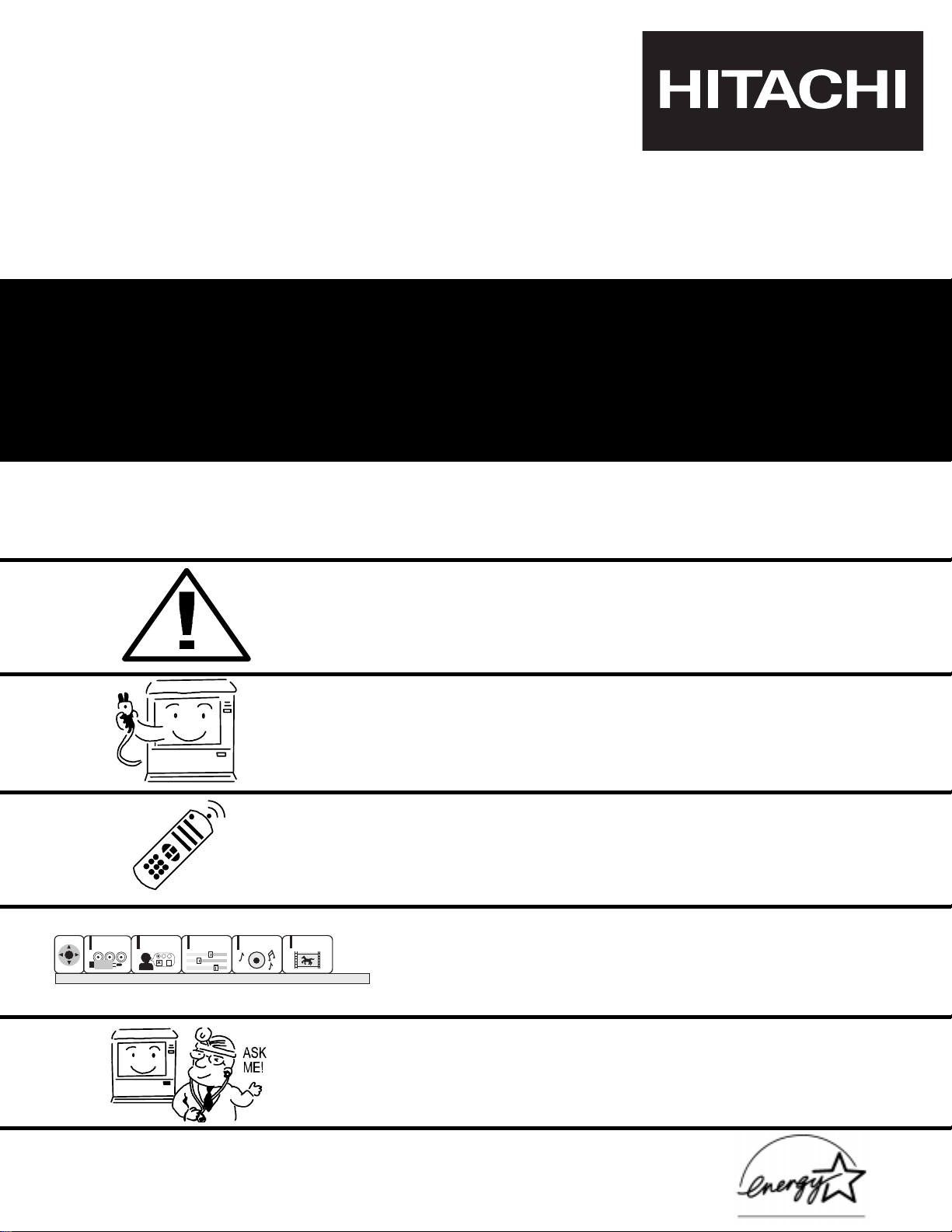
PROJECTION COLOR TV
43GX10B 50DX10B
50GX30B 60DX10B
OPERATING GUIDE
IMPORTANT SAFETY INSTRUCTIONS 2-4
FIRST TIME USE 5-17
THE GENIUS
REMOTE CONTROL
ULTRATEC BIT-MAP
ON-SCREEN DISPLAY
USEFUL INFORMATION INDEX 52-59
30-51
18-29
CUSTOMIZE
SETUP
VIDEO
AUDIO
THEATER
SEL
As an ENERGY STAR
¨
Partner, Hitachi, Ltd. has determined that this
product meets the E
NERGY STAR
¨
guidelines for energy efficiency.
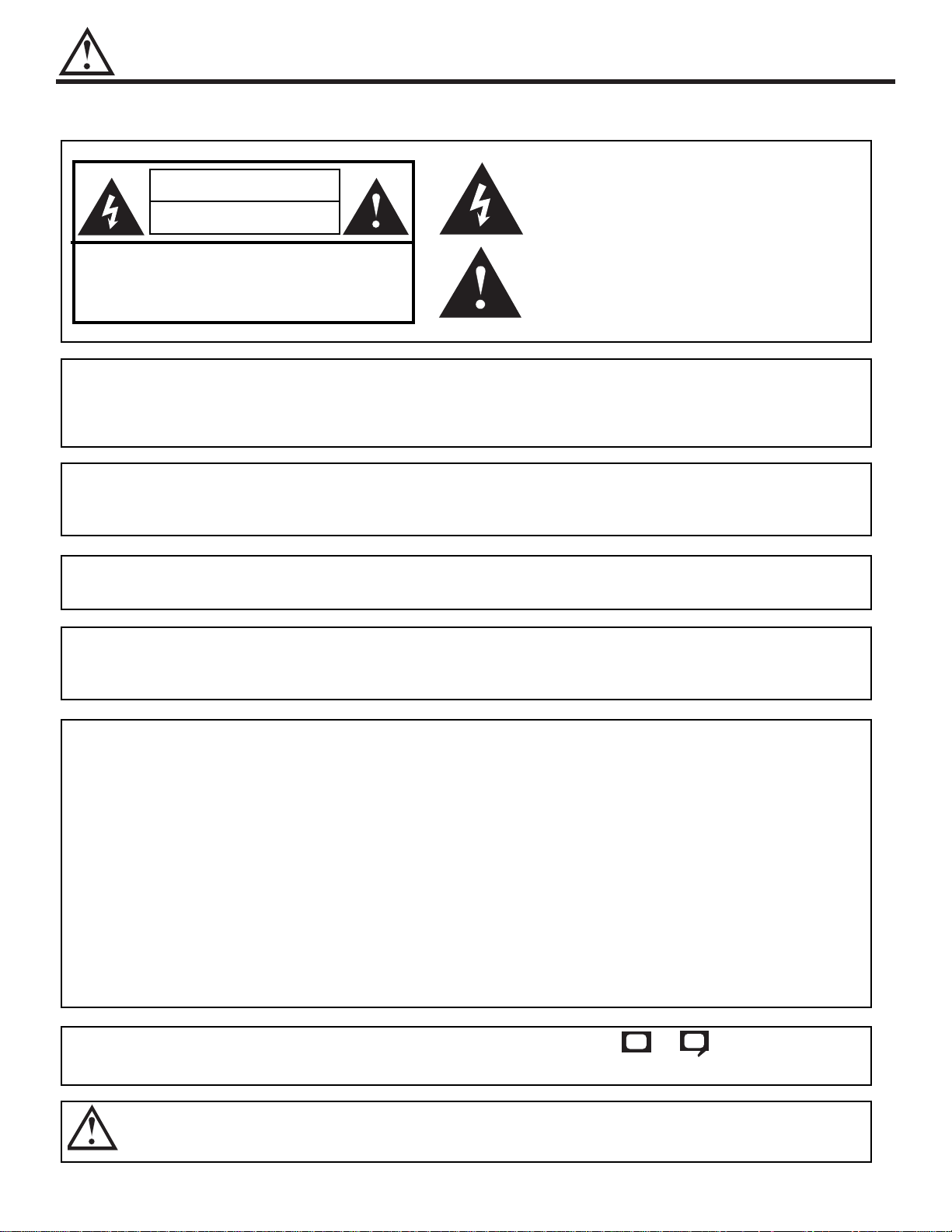
IMPORTANT SAFETY INSTRUCTIONS
2
Follow all warnings and instructions marked on this projection television.
WARNING
RISK OF ELECTRIC SHOCK
DO NOT OPEN
CAUTION: TO REDUCE THE RISK OF ELECTRIC SHOCK,
DO NOT REMOVE COVER (OR BACK).
NO USER SERVICEABLE PARTS INSIDE.
REFER SERVICING TO QUALIFIED SERVICE PERSONNEL.
The lightning flash with arrowhead symbol, within an equilateral triangle, is intended to alert the user to the presence of uninsulated
Òdangerous voltageÓ within the productÕs enclosure that may be of a
sufficient magnitude to constitute a risk of electric shock to persons.
The exclamation point within an equilateral triangle, is intended to
alert the user to the presence of important operating and maintenance (servicing) instructions in the literature accompanying the
appliance.
WARNING:
TO REDUCE THE RISK OF FIRE OR ELECTRIC SHOCK, DO NOT
EXPOSE THIS APPARATUS TO RAIN OR MOISTURE.
NOTE: ¥ There are no user serviceable parts inside the television.
¥ Model and serial numbers are indicated on back side of the television.
¥ This television is not intended for use in a computer room.
POWER SOURCE
This projection television is designed to operate on 120 Volts 60Hz, AC current.
Insert power cord into a 120 Volt 60Hz outlet.
TO PREVENT ELECTRIC SHOCK, DO NOT USE THE TELEVISION S (POLARIZED)
PLUG WITH AN EXTENSION CORD, RECEPTACLE, OR OTHER OUTLET UNLESS THE
BLADES AND GROUND TERMINAL CAN BE FULLY INSERTED TO PREVENT BLADE
EXPOSURE.
NEVER CONNECT THE TELEVISION TO 50HZ, DIRECT CURRENT, OR ANYTHING
OTHER THAN THE SPECIFIED VOLTAGE.
CAUTION: Never remove the back cover of the television as this can expose you to very high voltages and other haz-
ards. If the television does not operate properly, unplug the television and call your authorized dealer or service shop.
NOTE: This television receiver will display television closed captioning, ( or ), in accordance with
paragraph 15.119 of the FCC rules.
CC
CAUTION:
Adjust only those controls that are covered in the instructions, as improper changes or modifications not expressly approved by HITACHI could void the userÕs warranty.
MODIFICATIONS:
The FCC requires the user to be notified that any changes or modifications made to this device that
are not expressly approved by Hitachi America, Ltd. Home Electronics Division may void the userÕs
warranty.
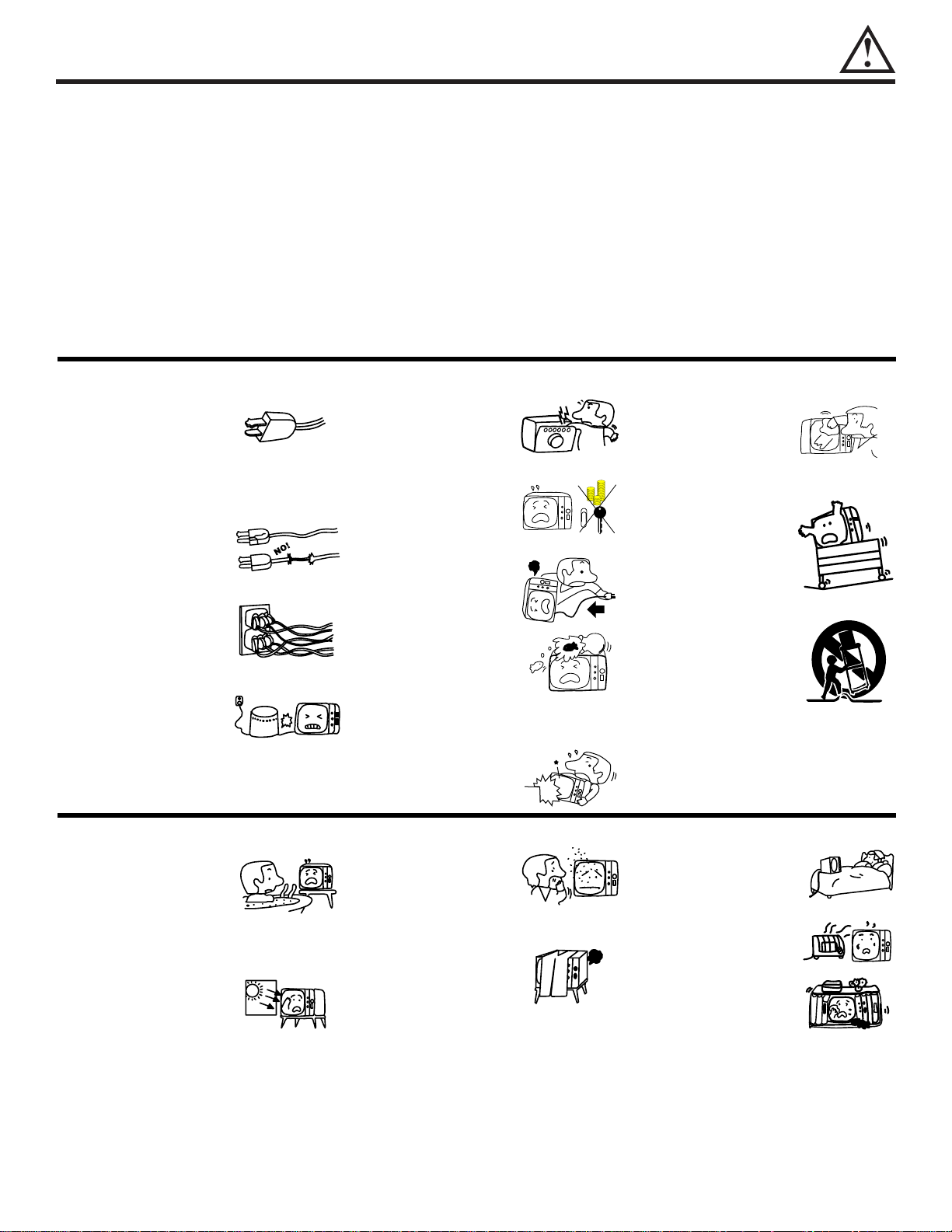
IMPORTANT SAFETY INSTRUCTIONS
3
1. Do not defeat the safety purpose of
the polarized or grounding-type plug.
A polarized plug has two blades with
one wider than the other. A
grounding type plug has two blades
and a third grounding prong. The
wide blade or the third prong are
provided for your safety. If the
provided plug does not fit into your
outlet, consult an electrician for
replacement of the obsolete outlet.
2. When the power cord or plug is
damaged or frayed, unplug the
television from the wall outlet and
refer servicing to qualified service
personnel.
3. Do not overload wall outlets and
extension cords as this can result in
fire or electric shock.
4. Protect the power cord from being
walked on or pinched particularly at
plugs, convenience receptacles,
and the point where they exit from
the apparatus.
5. Do not attempt to service the
television yourself as opening or
removing covers may expose you
to dangerous voltage or other
hazards. Refer all servicing to
qualified service personnel.
6. Never push objects of any kind into
the televisionÕs cabinet slots as they
may touch dangerous voltage points
or short out parts that could result in
a fire or electric shock. Never spill
liquid of any kind on the television.
7. If the television has been dropped or
the cabinet has been damaged,
unplug the television from the wall
outlet and refer servicing to qualified
service personnel.
8. Refer all servicing to qualified service personnel. Servicing is
required when the apparatus has
been damaged in any way, such
as power-supply cord or plug is
damaged, liquid has been spilled
or objects have fallen into the
apparatus, the apparatus has
been exposed to rain or moisture,
does not operate normally, or has
been dropped.
9. Do not subject your television to
impact of any kind. Be careful not to
damage the picture tube surface.
IMPORTANT SAFETY INSTRUCTIONS
CAUTION: ¥ Read these instructions. SAFETY POINTS YOU SHOULD KNOW ABOUT
¥ Keep these instructions. YOUR HITACHI PROJECTION TELEVISION
¥ Heed all warnings.
¥ Follow all instructions.
Our reputation has been built on the quality, performance, and ease of service of HITACHI televisions.
Safety is also foremost in our minds in the design of these units. To help you operate these products properly, this section illustrates safety tips which
will be of benefit to you. Please read it carefully and apply the knowledge you obtain from it to the proper operation of your HITACHI television.
Please fill out your warranty card and mail it to HITACHI. This will enable HITACHI to notify you promptly in the improbable event that a safety
problem should be discovered in your product model.
NO!
Coins
NO!
!
HELP
10. Clean only with dry cloth
.
11-1. Do not place the television on an
unstable cart, stand, or table. The
television may fall, causing
serious bodily injury, especially to
a child, pet or adult, and serious
damage to the appliance. Use
only with an approved cart or
stand recommended by the
manufacturer, or sold with the
television. Wall or shelf mounting
should follow the manufacturerÕs
instructions, and should use a
mounting kit approved by the
manufacturer.
11-2. Use only with the cart, stand,
tripod, bracket, or table specified
by the manufacturer, or sold with
the apparatues. When a cart is
used, use caution when moving
the cart/apparatus combination to
avoid injury from tip-over.
FOR YOUR PERSONAL SAFETY
14. Avoid dusty places. Accumulated
dust inside the chassis may cause
failure of the television when high
humidity persists.
15. The television has slots or openings
in the cabinet for ventilation
purposes which provide reliable
operation of the receiver and
protect the television from
overheating. These openings must
not be blocked or covered.
¥ Do not block any ventilation open-
ings. Install in accordance with the
manufacturerÕs instructions.
¥ Never cover the slots or openings
with cloth or other material.
12. Do not use this apparatus near
water.
¥ Never expose the television to
rain or water. If the set has been
exposed to rain or water, unplug
television from wall outlet and
refer to qualified service personnel.
13. Choose a place where light
(artificial or sunlight) does not
shine directly on the screen.
NO!
TOO
HOT!
PROTECTION AND LOCATION OF YOUR TELEVISION
¥ Never block the bottom ventilation
slots of the television by placing it on
a bed, sofa, rug, etc.
¥ Do not install near any heat sources
such as radiators, heat registers,
stoves, or other apparatus (including
amplifiers) that produce heat.
¥ Never place the television near or
over a radiator or heat generator.
¥ Never place the television in a built-in
enclosure unless proper ventilation
is provided.
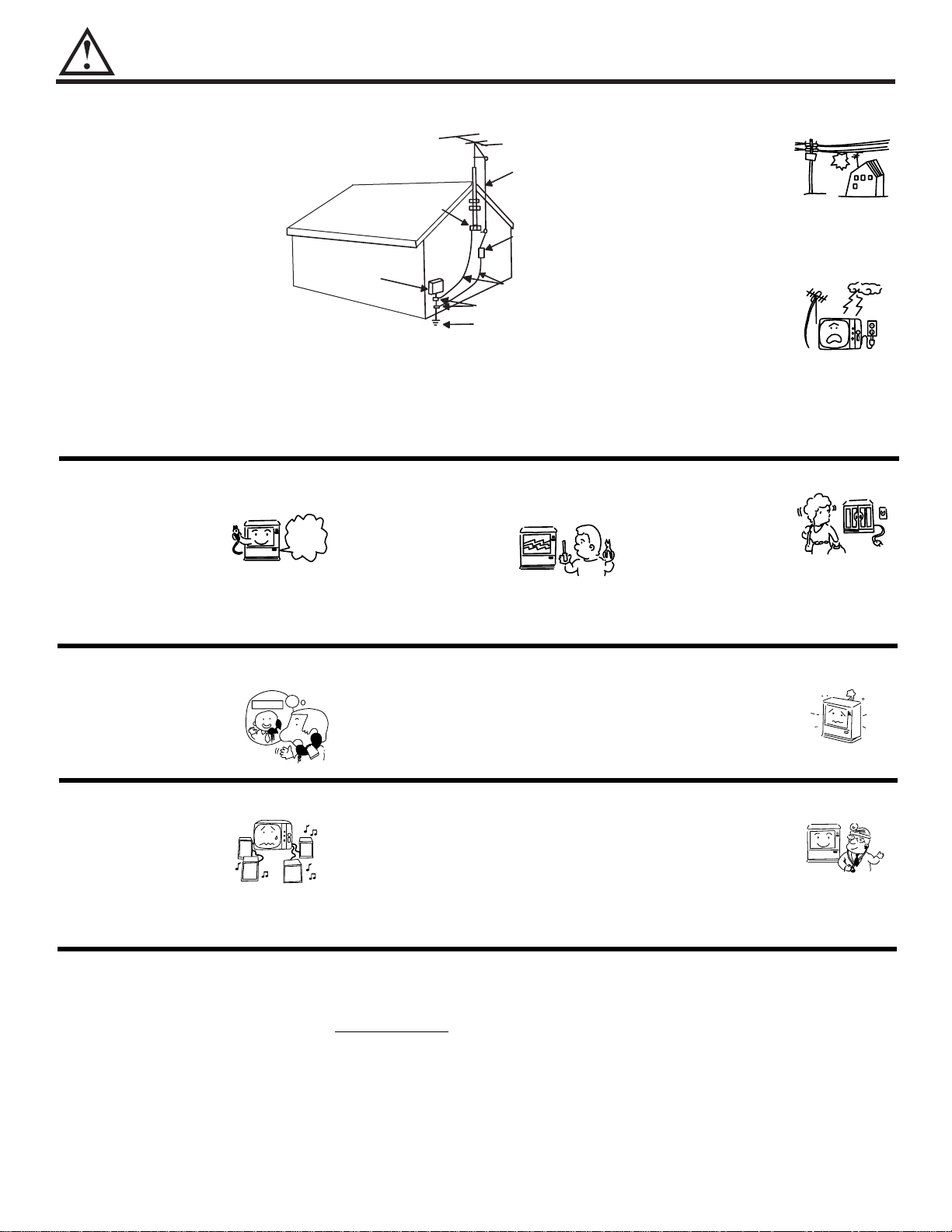
SAFETY TIPS
4
PICTURE CAUTIONS
Picture Burn Prevention
¥ Continuous on screen displays such as video games, stock market quotations, computer generated graphics, and other
fixed (non-moving) patterns can cause permanent damage to projection television receivers. Such ÒPATTERN
BURNSÓ constitute misuse and are NOT COVERED by your HITACHI Factory Warranty.
¥ When using Picture-in-Picture function, the sub-picture should not be left permanently in one corner of the screen or a
ÒPATTERN BURNÓ may develop over a long period of time.
Public Viewing of Copyrighted Material
Public viewing of programs broadcast by TV stations and cable companies, as well as programs from other sources, may
require prior authorization from the broadcaster or owner of the video program material.
PROTECTION AND LOCATION OF YOUR TELEVISION
16-1. If an outside antenna is connected
to the television, be sure the
antenna system is grounded so as
to provide some protection against
voltage surges and built-up static
charges. Section 810 of the
National Electrical Code, NFPA
No. 70-1975, provides information
with respect to proper grounding
of the mast and supporting
structure, grounding of the lead-in
wire to an antenna discharge unit,
size of grounding conductors,
location of antenna discharge unit
connection to grounding
electrode, and requirements for
the grounding electrode.
16-2. Note to CATV system installer:
(Only for television with CATV
reception). This reminder is
provided to call the CATV system
installerÕs attention to Article 82040 of the NEC that provides
guidelines for proper grounding
and, in particular, specifies that
the cable ground shall be
connected to the grounding
system of the building, as close
to the point of cable entry as
practical.
17. An outside antenna system
should not be located in the
vicinity of overhead power lines
or other electrical lights or power
circuits, or where it can fall into
such power lines or circuits.
When installing an outside
antenna system, extreme care
should be taken to keep from
touching such power lines or
circuits as contact with them
might be fatal.
18. Unplug this apparatus during
lightning storms or when unused
for long periods of time.
EXAMPLE OF ANTENNA GROUNDING AS PER NATIONAL ELECTRICAL
CODE INSTRUCTIONS.
19. This television should be operated only from the type of power
source indicated on the marking
label. If you are not sure of the
type of power supply at your
home, consult your dealer or local
power company. For televisions
designed to operate from battery
power, refer to the operating
instructions.
20. If the television does not operate
normally by following the operating
instructions, unplug the television
from the wall outlet and refer
servicing to qualified service
personnel. Adjust only those
controls that are covered in the
instructions as improper adjustment
of other controls may result in
damage and will often require
extensive work by a qualified
service technician to restore the
television to normal operation.
OPERATION OF YOUR TELEVISION
Use
Proper
Voltage
21. If your television is to remain
unused for a period of time, (such
as when going on a holiday), turn
the television OFF and unplug it
from the wall outlet.
22. If you are unable to restore
normal operation by following
the detailed procedure in your
operating instructions, do not
attempt any further adjustments.
Unplug the television and call
your dealer or service technician.
IF THE TELEVISION DOES NOT OPERATE PROPERLY
23. Whenever the television is
damaged or fails, or if there is a
distinct change in performance
that indicates a need for service,
unplug the television and have it
checked by a qualified service
technician.
24. It is normal for some televisions to
make occasional snapping or
popping sounds, particularly when
being turned on or off. If the
snapping or popping is continuous
or frequent, unplug the set and
consult your dealer or service
technician.
25. Only use attachments/accessories
specified by the manufacturer.
FOR SERVICING AND MODIFICATION
26. If replacement parts are required,
be sure the service technician has
used replacement parts specified by
the manufacturer that have the
same characteristics as the original
part. Unauthorized substitutions
may result in fire, electric shock, or
other hazards.
27. Upon completion of any service or
repairs to the television, ask the
service technician to perform
routine safety checks to determine
that the television is in safe
operating condition.
GROUND
CLAMP
ELECTRIC
SERVICE
EQUIPMENT
GROUNDING CONDUCTORS
POWER SERVICE GROUNDING
ELECTRODE SYSTEM
NEC NATIONAL ELECTRICAL CODE
(NEC ART 250 PART H)
ANTENNA
LEAD IN
WIRE
ANTENNA
DISCHARGE UNIT
(NEC SECTION 810-20)
GROUNDING CONDUCTORS
(NEC SECTION 810-21)
?
No !
Service
Snap
Pop
Pop
Snap
ask
me!
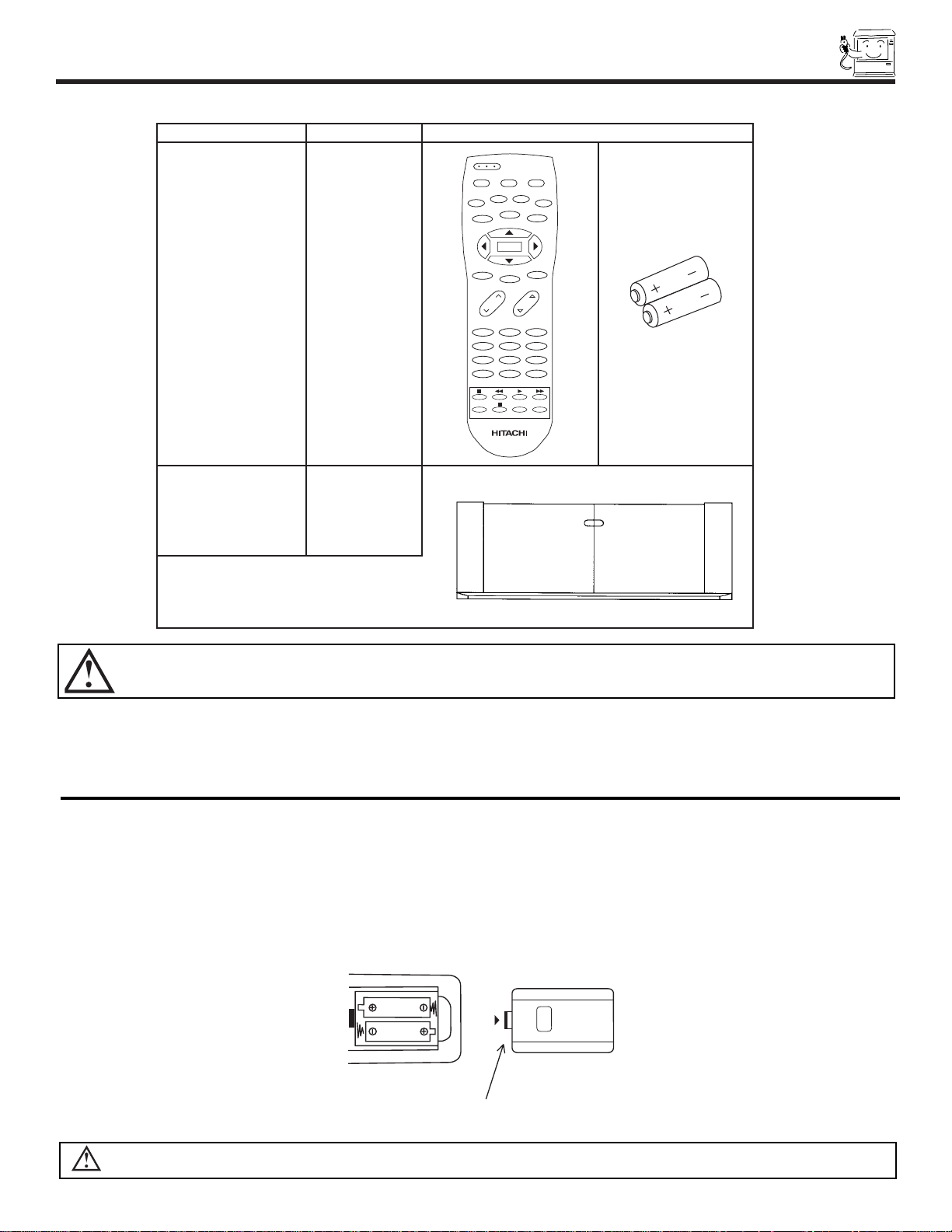
ACCESSORIES
5
Check to make sure you have the following accessories before disposing of the packing material.
1. Remote Control Unit CLU-4311UG (Part No. HL01651).
2. Two ÒAAÓ size, 1.5V batteries (For Remote Control Unit).
REMOTE CONTROL BATTERY INSTALLATION AND REPLACEMENT
1. Open the battery cover of the remote control by pushing the notched part of the cover with your fingers and pulling the
cover off.
2. Insert two new ÒAAÓ size batteries for the remote control. When replacing old batteries, push them towards the springs
and lift them out.
3. Match the batteries to the (+) and (-) marks in the battery compartment.
4. Replace the cover.
BOTTOM VIEW
Lift up on tab to
remove back cover.
123
456
789
0
INPUT STATUS
VOL CH
POWER
TV CBL/SAT DVD/VCR
PIP
SWAP MOVE
FREEZE
HELP
PIP CH
MENU
MUTE
EXIT
LAST CH
REC
TV/VCR
PIX
SELECT
PART NAME PART NO. ILLUSTRATION
CLU-4311UG
REMOTE CONTROL
HL01651
1. 2.
43Ó TELEVISION
STAND
SP-43H
(Not included,
order separately)
OPTIONAL
H530047
CUSTOM HITACHI TELEVISION STAND
Excellent for VCR and video-tape storage.
Special features include smoked glass doors
and an adjustable shelf. Available in shark grey.
CAUTION: Television stand model SP-43H is designed for use with a 43 inch or smaller television set. Use of a smaller
stand, a non Hitachi recommended stand or a generic stand may result in instability, causing possible injury.
CAUTION: Danger of explosion if battery is incorrectly replaced. Replace only with the same or equivalent type.
Push in and lift up on tab to
remove back cover.
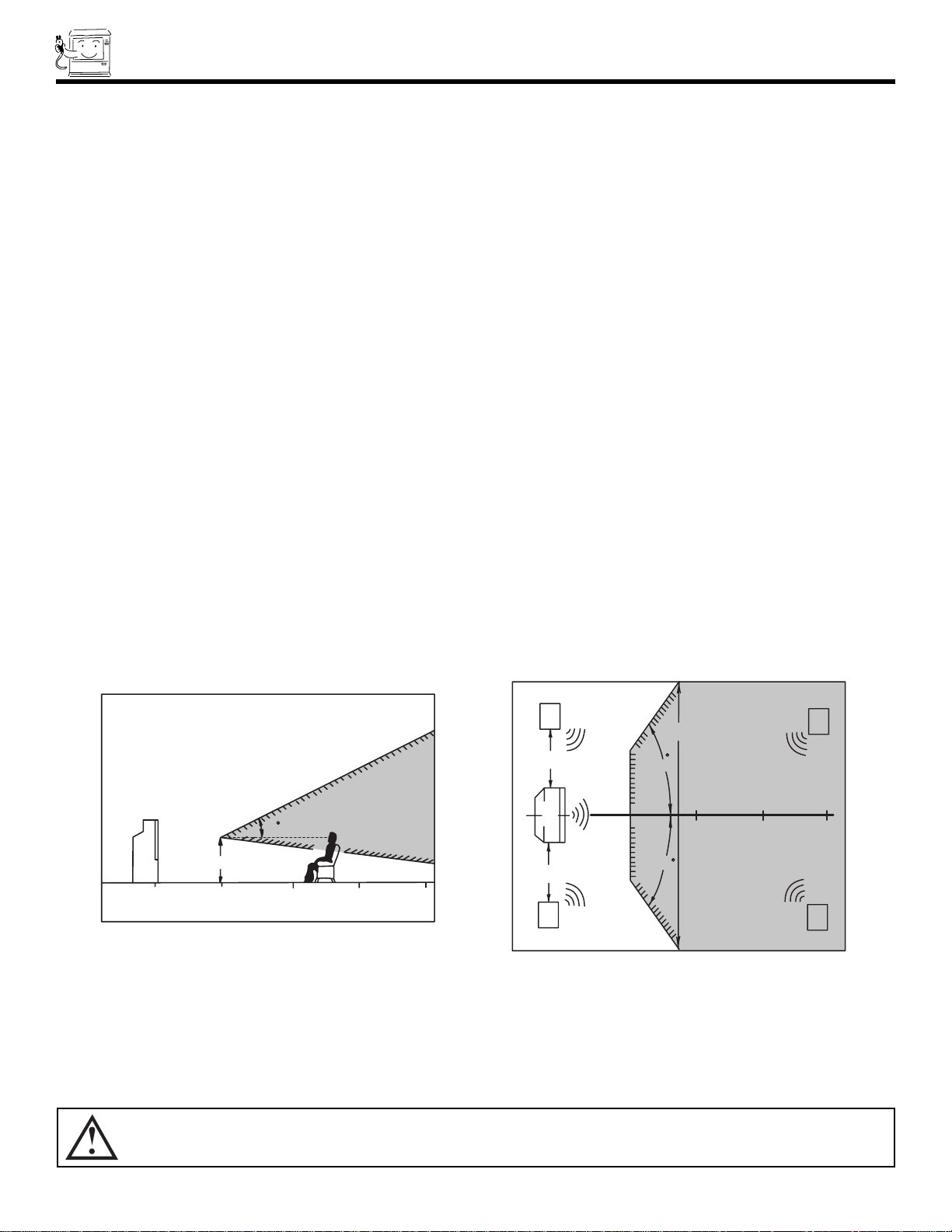
HOW TO SET UP YOUR NEW HITACHI PROJECTION TV
6
CAUTION: Magnetic fields, such as those of external speakers, may cause the picture to distort if they are placed too
close to the television. Move the magnetic field source away from the television until there is no picture
distortion.
S
S
L
R
4' MINIMUM
4' MINIMUM
5'
10'
15'
BEST
HORIZONTAL
VIEWING ANGLE
50
50
20'
20'
ANTENNA
Unless your TV is connected to a cable TV system or to a centralized antenna system, a good outdoor color TV antenna is
recommended for best performance. However, if you are located in an exceptionally good signal area that is free from interference and
multiple image ghosts, an indoor antenna may be sufficient.
LOCATION
Select an area where sunlight or bright indoor illumination will not fall directly on the picture screen. Also, be sure that the location
selected allows a free flow of air to and from the perforated back cover of the set.
To avoid cabinet warping, cabinet color changes, and increased chance of set failure, do not place the TV where temperatures can
become excessively hot, for example, in direct sunlight or near a heating appliance, etc.
VIEWING
The major benefit of the HITACHI Projection Television is its large viewing screen. To see this large screen at its best, test various
locations in the room to find the optimum spot for viewing.
The best picture is seen by sitting directly in front of the TV and about 10 to 18 feet from the screen. Picture brightness decreases as
the viewer moves to the left and right of the receiver.
During daylight hours, reflections from outside light may appear on the screen. If so, drapes or screens can be used to reduce the
reflection or the TV can be located in a different section of the room.
If the TVÕs audio output will be connected to a Hi-Fi systemÕs external speakers, the best audio performance will be obtained by placing
the speakers equidistant from each side of the receiver cabinet and as close as possible to the height of the picture screen center. For
best stereo separation, place the external speakers at least four feet from the side of the TV, place the surround speakers to the side
or behind the viewing area. Differences in room sizes and acoustical environments will require some experimentation with speaker
placement for best performance.
BEST
VERTICAL VIEWING
8
ANGLE
15'
20'
20
3'
5'
10'
0'
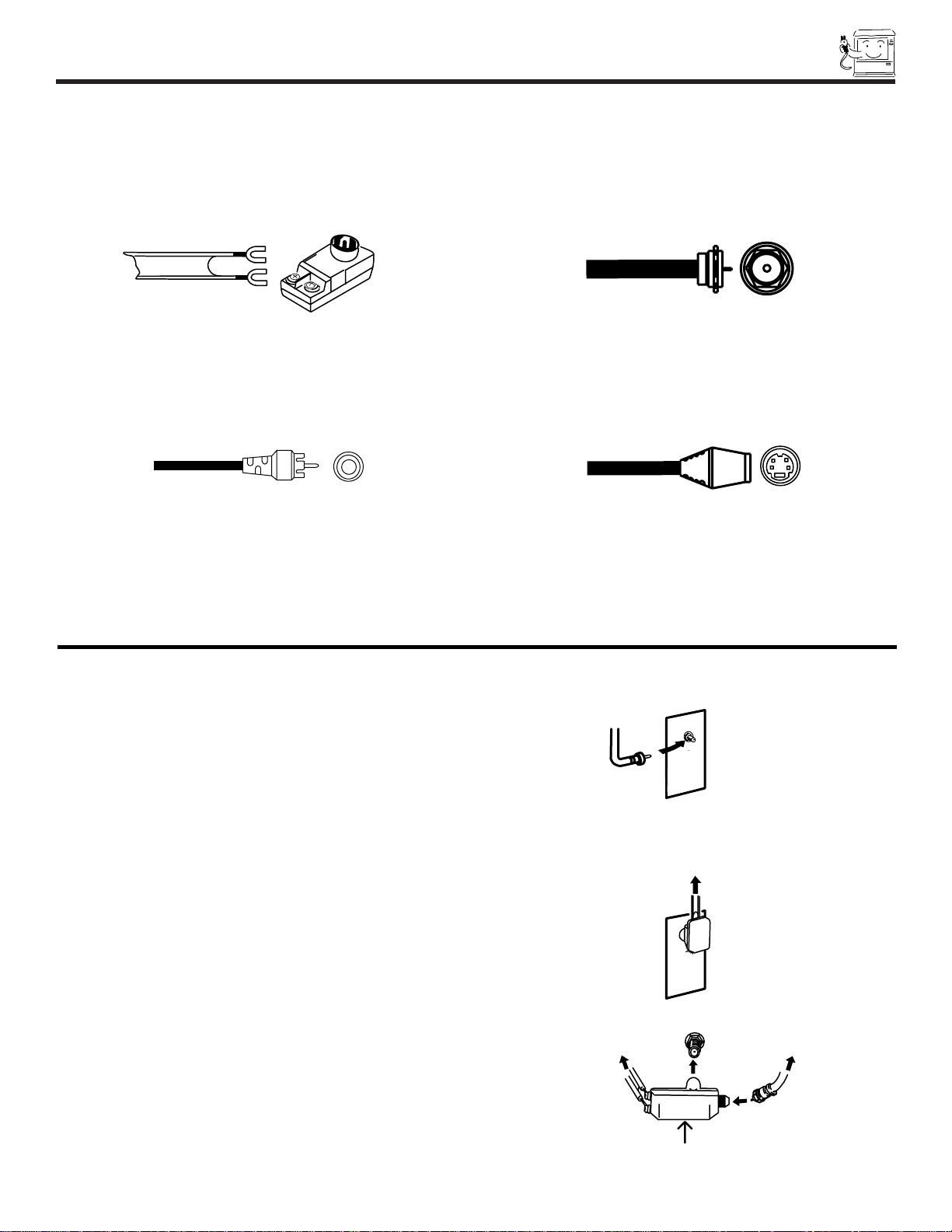
HOOK-UP CABLES AND CONNECTORS
7
Most video/audio connections between components can be made with shielded video and audio cables that have phono connectors.
For best performance, video cables should use 75-Ohm coaxial shielded wire. Cables can be purchased from most stores that sell
audio/video products. Below are illustrations and names of common connectors. Before purchasing any cables, be sure of the output
and input connector types required by the various components and the length of each cable.
300-Ohm Twin Lead Connector
This outdoor antenna cable must be connected to an antenna
adapter (300-Ohm to 75-Ohm).
Phono Connector
Used on all standard video and audio cables which connect to
inputs and outputs located on the televisionÕs rear jack panel and
front control panel.
’’F’’ Type 75-Ohm Coaxial Antenna Connector
For connecting RF signals (antenna or cable TV) to the antenna
terminal on the television.
S-VIDEO (Super Video) Connector
This connector is used on camcorders, VCRs, and laserdisc
players with an S-VIDEO feature in place of the standard video
cable to produce a high quality picture.
ANTENNA CONNECTIONS TO REAR JACK PANEL
VHF (75-Ohm) antenna/CATV (Cable TV)
When using a 75-Ohm coaxial cable system, connect the outdoor
antenna or CATV coaxial cable to UHF/VHF (75-Ohm) terminal.
VHF (300-Ohm) antenna/UHF antenna
When using a 300-Ohm twin lead from an outdoor antenna,
connect the VHF or UHF antenna leads to screws of the VHF or
UHF adapter. Plug the adapter into the antenna terminal on the
TV.
When both VHF and UHF antennas are connected
Attach an optional antenna cable mixer to the TV antenna
terminal, and connect the cables to the antenna mixer. Consult
your dealer or service store for the antenna mixer.
T
o
UHF/VHF
o outdoor antenna
r CATV cable
To second antenna
or cable system
To outdoor VHF
or UHF antenna
To UHF
Antenna
ANT A/ANT B
Antenna mixer
To outdoor
antenna or
CATV system
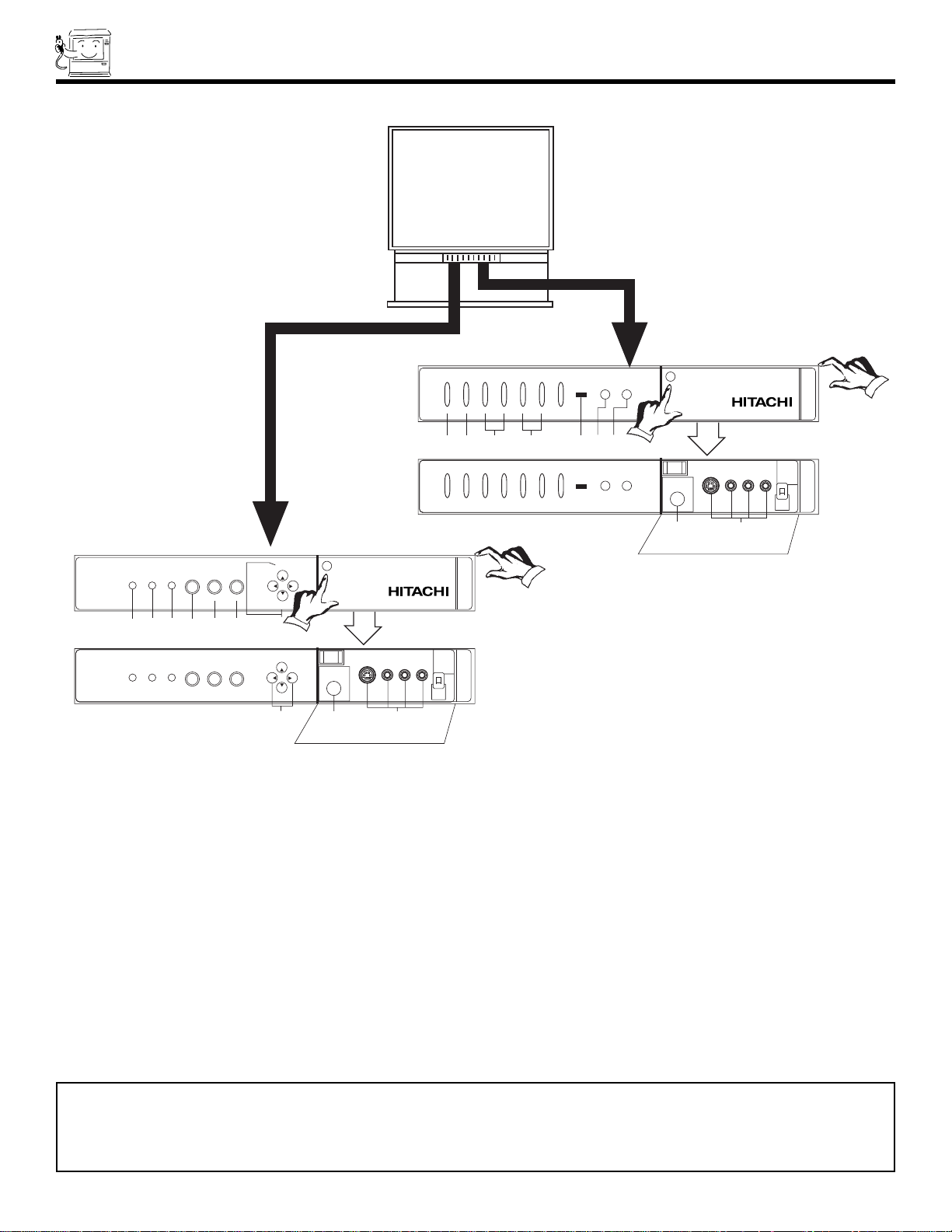
DIGITAL
ARRAY
POWER
INPUT
EXIT
SELECT
f e b a c
d i j
Push open door and
pull forward and down
PUSH
POWER
INPUT
h
g
EXIT
VOL+VOL-
CH-
CH+
VOL+VOL-
CH-
CH+
MENU
SELECT
MENU
DIGITAL
ARRAY
POWER
EXIT
SELECT
i j
Push open door and
pull forward and down
PUSH
MENU
ab d c
INPUT VOL- VOL+ CH- CH+
FEHG
fgh
POWER
EXIT
SELECT
MENU
INPUT VOL- VOL+ CH- CH+
FEHG
43GX10B/50GX30B
50DX10B/60DX10B
FRONT PANEL CONTROLS
8
NOTE: Your HITACHI Projection TV will appear to be turned OFF if there is no video input when VIDEO: 1, 2, 3 or 4 is
selected. Check the POWER Light to make sure the TV is turned off when not in use.
To see an auto-demonstration of the on-screen displays with HELP text displayed, press and hold the POWER button
on the TV set for approximately five seconds. Press the EXIT button to end the auto-demonstration.
FRONT VIEW
a MENU/SELECT button
This button allows you to enter the MENU, making it possible to set TV features to your preference without using the remote. This
button also serves as the SELECT button when in MENU mode.
b INPUT/EXIT button
Press this button to select antenna sources, VIDEO: 1, 2, 3 or 4. Your selection is shown in the top right corner of the screen. This
button also serves as the EXIT button when in MENU mode.
c CHANNEL selector
Press these buttons until the desired channel icon appears in the top right corner of the TV screen. These buttons also serve
as the cursor down (H) and up (G) buttons when in MENU mode.
d VOLUME level
Press these buttons for your desired sound level. The volume level will be displayed on the TV screen. These buttons also serve
as the cursor left (F) and right (E) buttons when in MENU mode.
e POWER button
Press this button to turn the TV on or off.
50DX10B/60DX10B
43GX10B/50GX30B
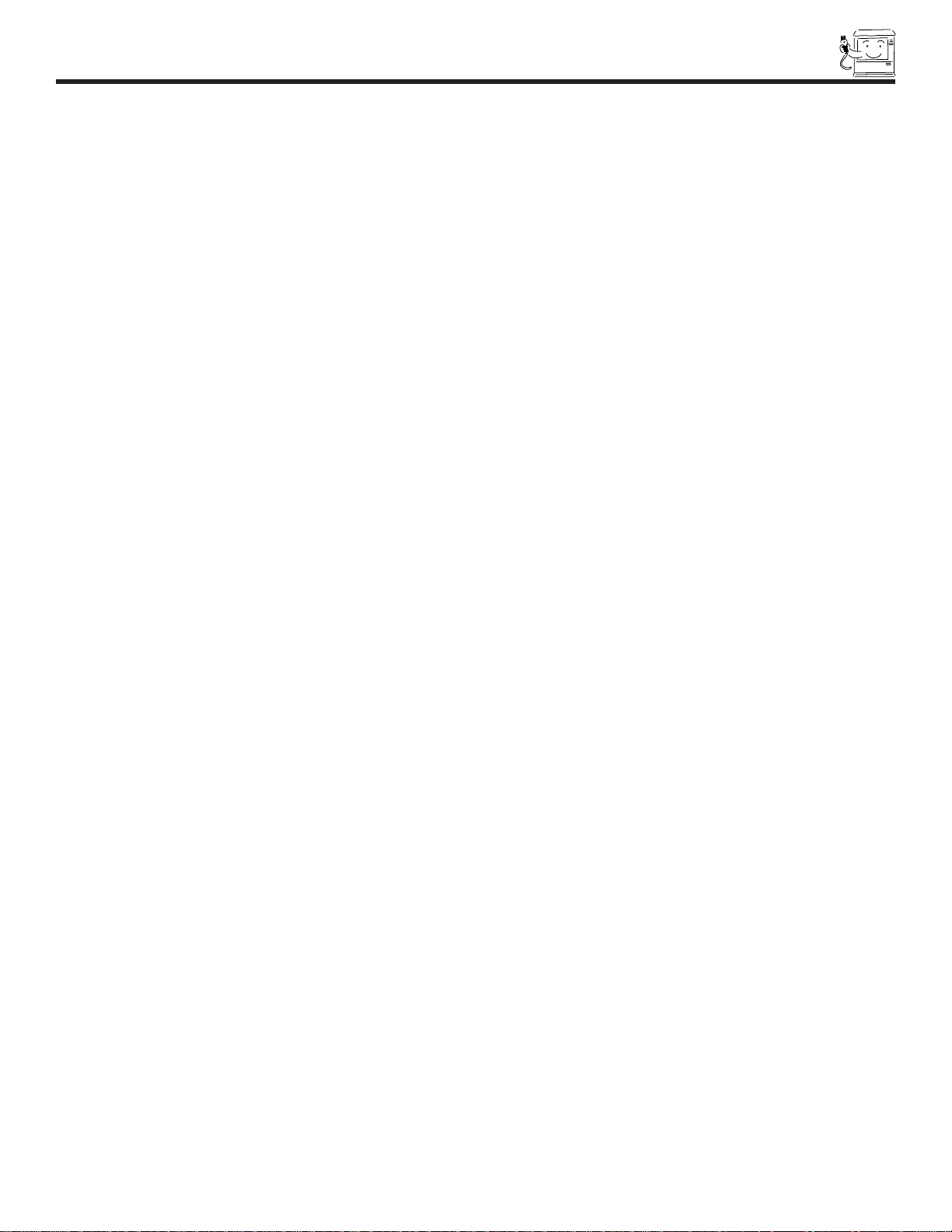
FRONT PANEL CONTROLS
9
f POWER light
You will see a red light when the TV is turned on.
g PERFECT PICTURE sensor
The PERFECT PICTURE sensor will make automatic picture adjustments depending on the amount of light in the room to give the
best picture. (see page 48)
h REMOTE CONTROL sensor
Point your remote at this area when selecting channels, adjusting volume, etc.
i DIGITAL ARRAY
Use this button to enter DIGITAL ARRAY mode. This will allow you to adjust your picture quality to optimum performance.
(see page 38)
j FRONT INPUT JACKS (for VIDEO: 3)
Use these audio/video jacks for a quick hook-up from a camcorder or VCR to instantly view your favorite show or new recording.
Press the INPUT button until VIDEO: 3 appears in the top right corner of the TV screen. If you have mono sound, insert the audio
cable into the left audio jack.
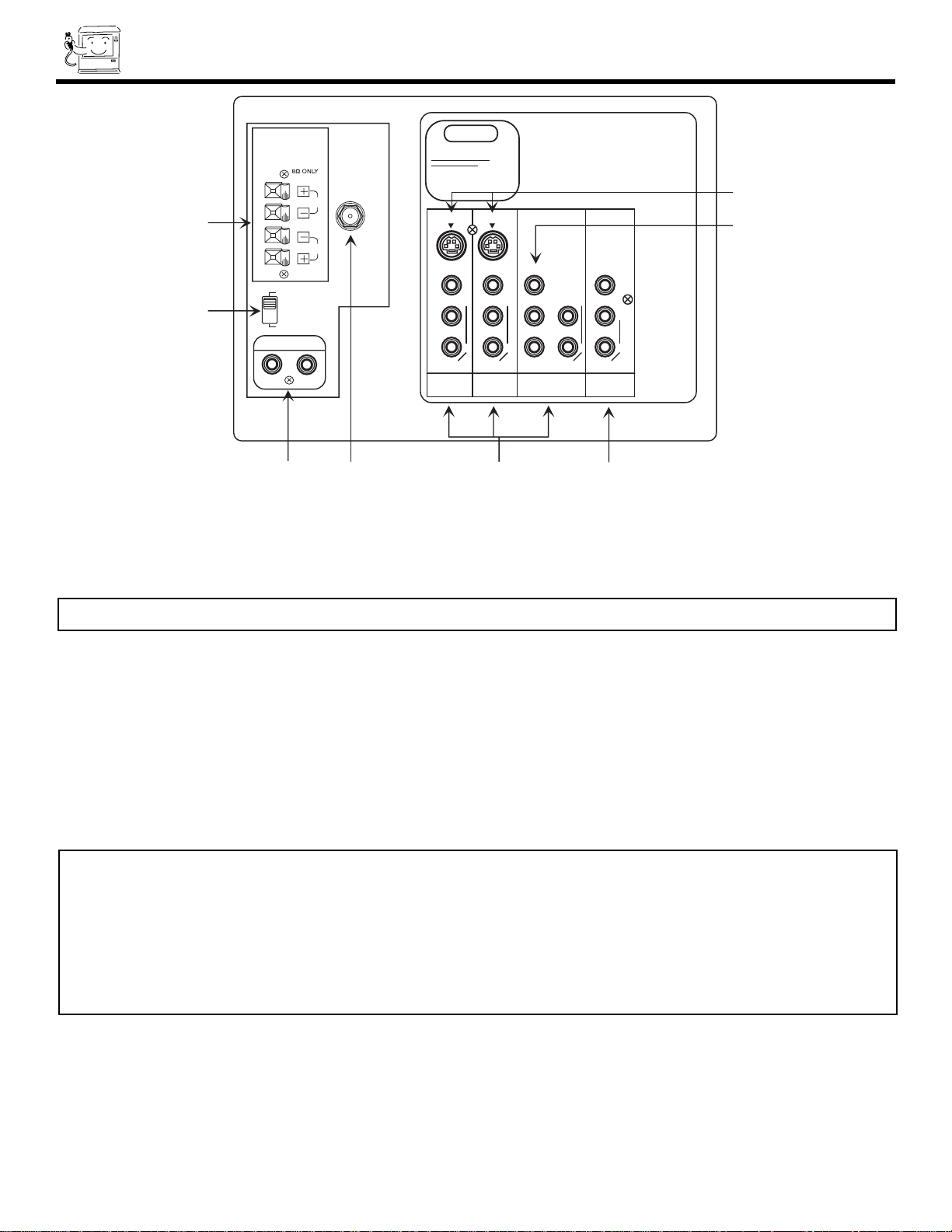
REAR PANEL JACKS
10
g SPEAKER MATRIX SURROUND Switch
Use this switch to choose between the surround and external speaker features. See page 17 for AUDIO SYSTEM SETUP.
The TVÕs Internal Speakers will be switched off when ÒEXT.Ó is selected.
h REAR SPEAKER Terminals
These terminals are used to connect external speakers, which are used for the surround sound feature. The volume level is
controlled by the remote control main volume buttons. Use speakers with 8 Ohm impedance only.
a ANTENNA INPUT
Use an ÒFÓ type coaxial cable to connect an antenna or cable TV (CATV) output to this rear jack.
b AUDIO/VIDEO INPUTS 1, 2, 4
The INPUT button will step through each video source and antenna source input each time it is pressed. Use the audio and video
inputs to connect external devices, such as VCRs, camcorders, laserdisc players, DVD players etc. (If you have mono sound, insert
the audio cable into the left audio jack.)
NOTE:
Your component outputs may be labeled Y, B-Y, and R-Y. In this case, connect the components B-Y output to the TVÕs PBinput and the
components R-Y output to the TVÕs PRinput.
Your component outputs may be labeled Y-CBCR. In this case, connect the components CBoutput to the TVÕs PBinput and the components CRoutput to the TVÕs PRinput.
It may be necessary to adjust TINT or turn AUTO COLOR-ON to obtain optimum picture quality when using the Y-PBPR inputs.
To ensure no copyright infringement, the MONITOR OUT output will be abnormal, when using the Y-PBPRjacks.
Y-PBPR can only receive 480i signals.
Input 4 (Y/VIDEO) can be used for standard video input.
NOTE: You may use VIDEO or S-VIDEO inputs to connect to INPUT 1 or 2, but note that only one of these may be used at a time.
c MONITOR OUT
These jacks provide fixed audio and video signals which are used for recording.
d AUDIO TO HI-FI
These jacks provide variable audio output to a separate stereo amplifier. With this connection, the audio to the stereo can be
controlled by the televisionÕs main volume.
e S-VIDEO INPUTS 1 and 2
INPUTS 1 and 2 provides S-VIDEO (Super Video) jacks for connecting equipment with S-VIDEO output capability.
f COMPONENT VIDEO: Y-P
BPR
INPUT 4
INPUT 4 provides Y-P
BPR
jacks for connecting equipment with this capability, such as a DVD player.
2
3
4
5
1
f
8
7
STOP
CONNECT ONLY 8 OHM SPEAKERS
DO NOT SHORT CIRCUIT
THESE TERMINALS.
(Such damage is NOT COVERED
by your television warranty)
SP. MATRIX
SURROUND
EXT.
R
L
REAR SPEAKER
AUDIO TO HI-FI
VHF/UHF
AUDIO
(MONO)/L
R
AUDIO
(MONO)/L
R
AUDIO
(MONO)/L
R
MONITOR
OUT
INPUT 2
INPUT 1
S-VIDEO
VIDEO
S-VIDEO
VIDEO
VIDEO
AUDIO
R
L
INPUT 4
Y/VIDEO
PB
PR
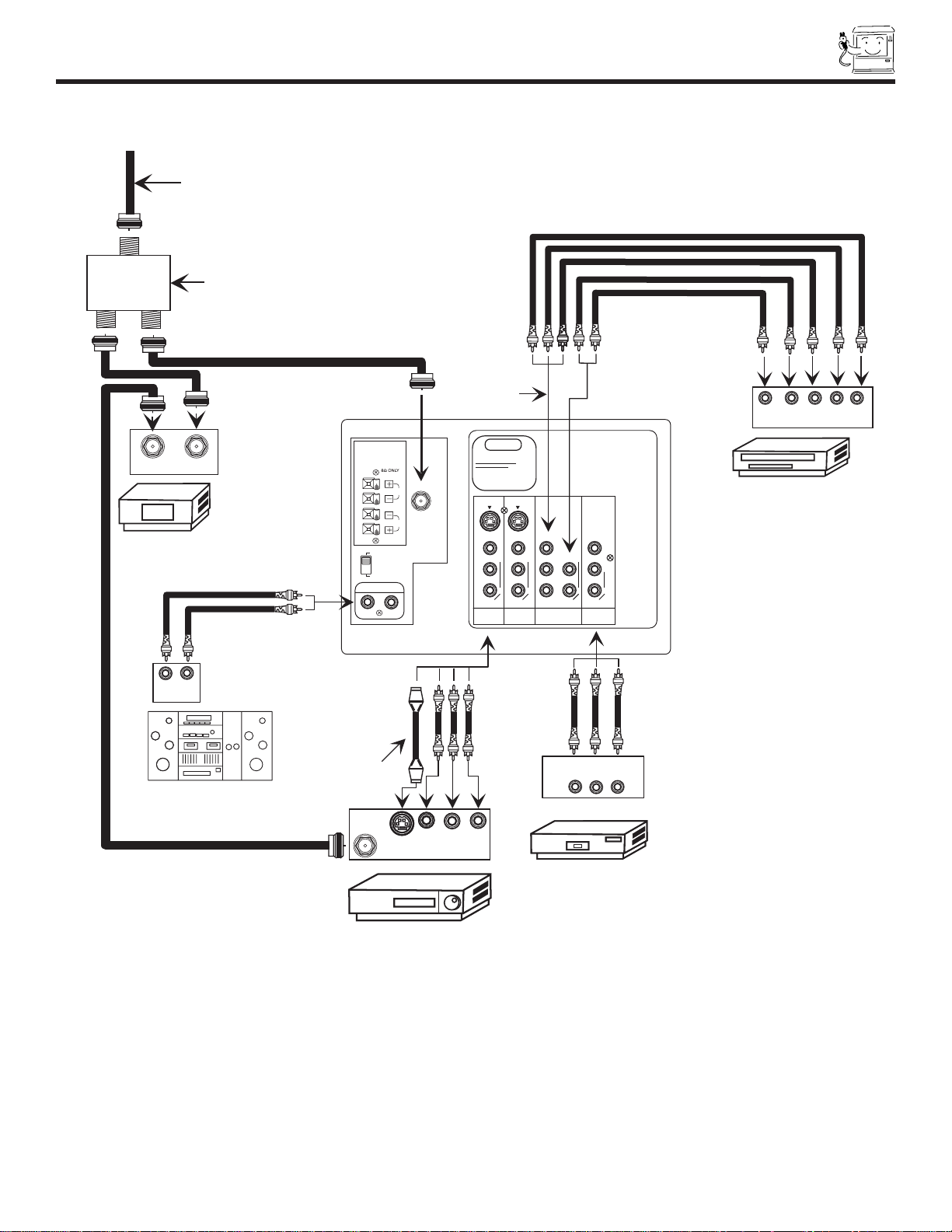
REAR PANEL CONNECTIONS
11
Typical full feature setup. Follow connections that pertain to your personal entertainment system.
STOP
CONNECT ONLY 8 OHM SPEAKERS
DO NOT SHORT CIRCUIT
THESE TERMINALS.
(Such damage is NOT COVERED
by your television warranty)
SP. MATRIX
SURROUND
EXT.
R
L
REAR SPEAKER
AUDIO TO HI-FI
AUDIO
(MONO)/L
R
AUDIO
(MONO)/L
R
AUDIO
(MONO)/L
R
RL
OUTPUT
Y P P
L R
DVD Player,
Laserdisc player, etc.
See tips on
page 12
RB
LR
INPUT
Stereo System Amplifier
2-Way signal splitter
INPUT
V L R
VCR #2VCR #2
Outside antenna or
cable TV coaxial cable
Optional, see tips
on page 12
Cable TV Box
OUTPUT
INPUT
VCR #1
OUTPUT
V L R
S-VHS
ANT
IN
MONITOR
OUT
INPUT 2
INPUT 1
S-VIDEO
VIDEO
S-VIDEO
VIDEO
VIDEO
AUDIO
R
L
INPUT 4
Y/VIDEO
P
B
P
R
VHF/UHF
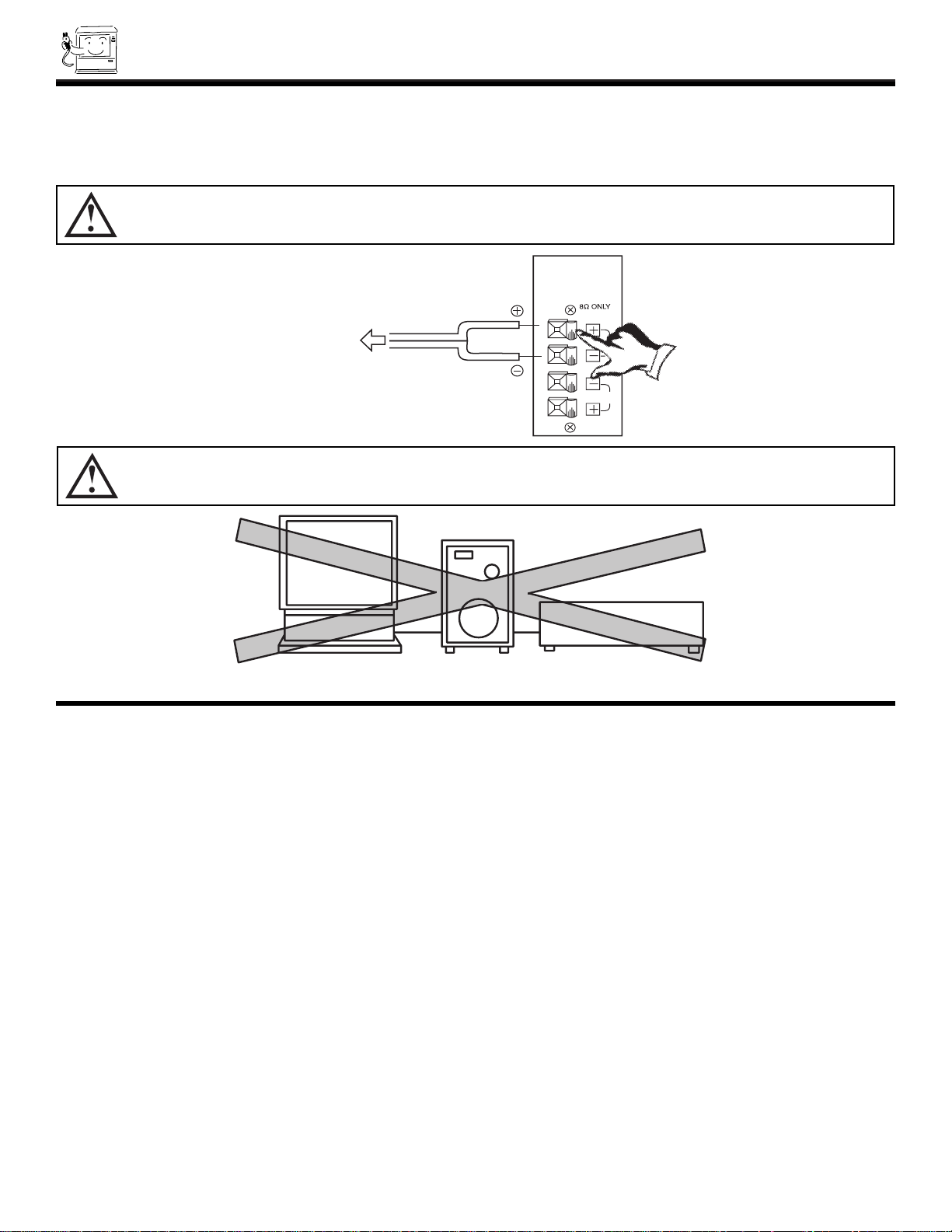
REAR SPEAKER TERMINAL CONNECTIONS
12
CONNECT AFTER TURNING THE POWER OF THE TV OFF.
Press the Right Speaker red button and insert the positive (+) lead wire into the hole next to the button. Once the wire is
in place, pull the red button back to original position and the wire is locked into place. In the same manner, press the
Right Speaker black button and insert the negative (-) lead wire. Repeat this procedure for the Left Speaker.
CAUTION: Do not short speaker terminal, (do not connect a wire directly across any two terminals). This could cause
damage to your audio outputs or other damage to your TV.
CAUTION: Do not connect speakers simultaneously to the REAR SPEAKER terminal of the Projection TV and an external
amplifier. This could damage both the TV and the speakers. Your TV was designed to use 8-Ohm speakers
only. Any other type may degrade the audio performance of your entertainment system.
TIPS ON REAR PANEL CONNECTIONS
S-VIDEO connections are provided for high performance laserdisc players, VCRs etc. that have this feature. Use these connections in place of the standard video connection if your device has this feature.
If your device has only one audio output (mono sound), connect it to the left audio jack on the television.
Refer to the operating guide of your other electronic equipment for additional information on connecting your hook-up cables.
A single VCR can be used for VCR#1 and VCR#2, but note that a VCR cannot record its own video or line output. (INPUT 1 in
example on page 11). Refer to your VCR operating guide for more information on line input-output connection.
You may use VIDEO or S-VIDEO inputs to connect to INPUT 1 and 2, but note that only one of these may be used at a time.
Connect only 1 component to each input jack.
COMPONENT VIDEO: Y-PBPR connections are provided for high performance components, such as DVD players. Use these connections in place of the standard video connection if your device has this feature.
Your component outputs may be labeled Y, B-Y, and R-Y. In this case, connect the components B-Y output to the TVÕs PBinput
and the components R-Y output to the TVÕs PRinput.
Your component outputs may be labeled Y-CBCR. In this case, connect the components CBoutput to the TVÕs PBinput and the
components CRoutput to the TVÕs PRinput.
It may be necessary to adjust TINT or turn AUTO COLOR-ON to obtain optimum picture quality when using the Y-PBPRinputs.
(see pages 47 and 48)
To ensure no copyright infringement, the MONITOR OUT output will be abnormal, when using the Y-PBPRjacks.
TO
EXTERNAL
SPEAKER
R
L
REAR SPEAKER
Projection T.V.
Speaker
Amplifier
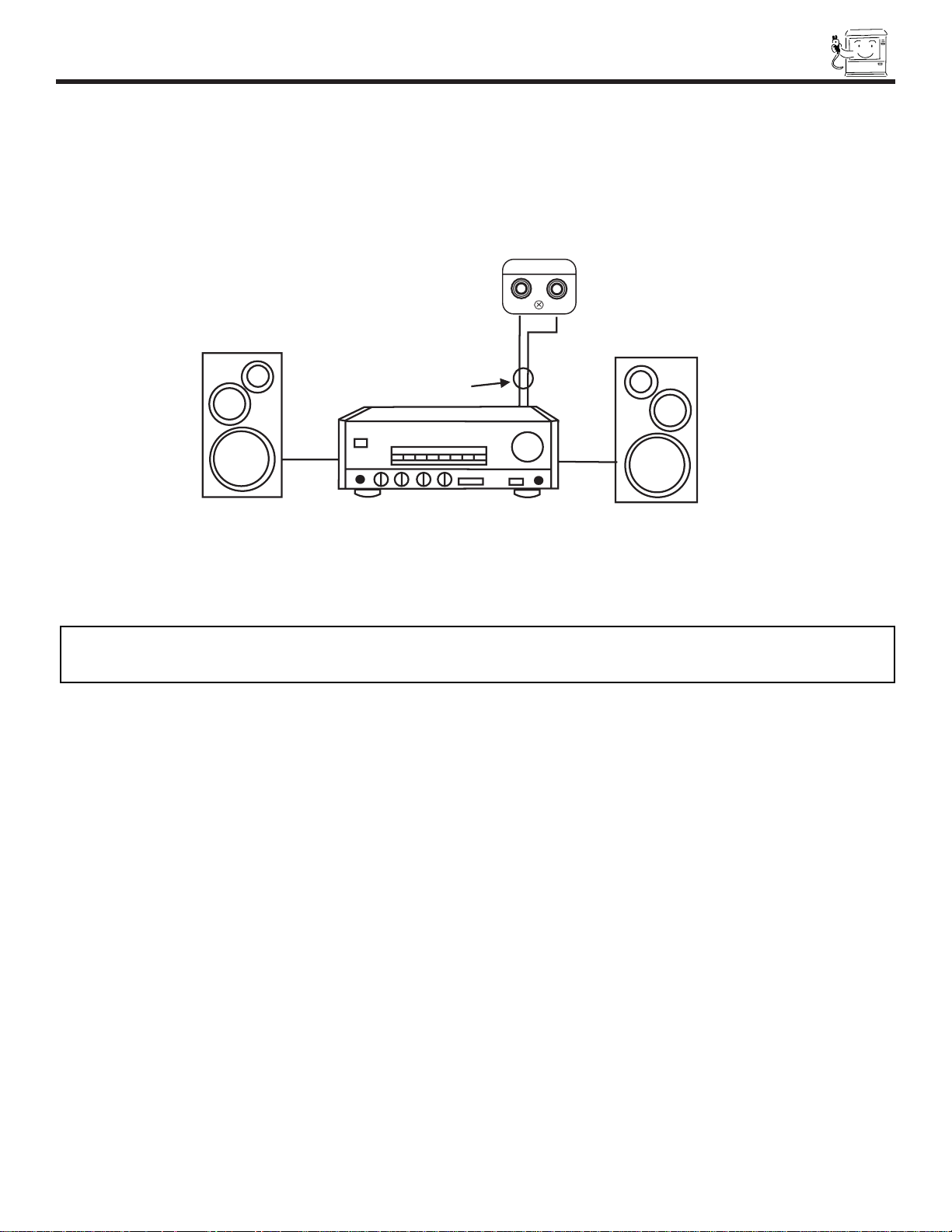
EXTERNAL CONNECTIONS
13
CONNECTING EXTERNAL AUDIO AMPLIFIER
To control the audio level of an external audio amplifier with the remote control, connect the system as shown below.
NOTE: To prevent damage to the speaker and distorted sound, set the volume control of the audio amplifier lower and adjust
the sound using the remote control of the TV set.
TO AUDIO INPUT TE RMINAL
OF EXTERN AL AM PLIFIER
AUD IO AM PLIFIER
EXTERN AL
SPEAKERS
EXTERN AL
SPEAKERS
(R EAR OF TV SET)
AUDIO TO HI-FI TE RMINAL
AUDIO TO HI-FI
RL
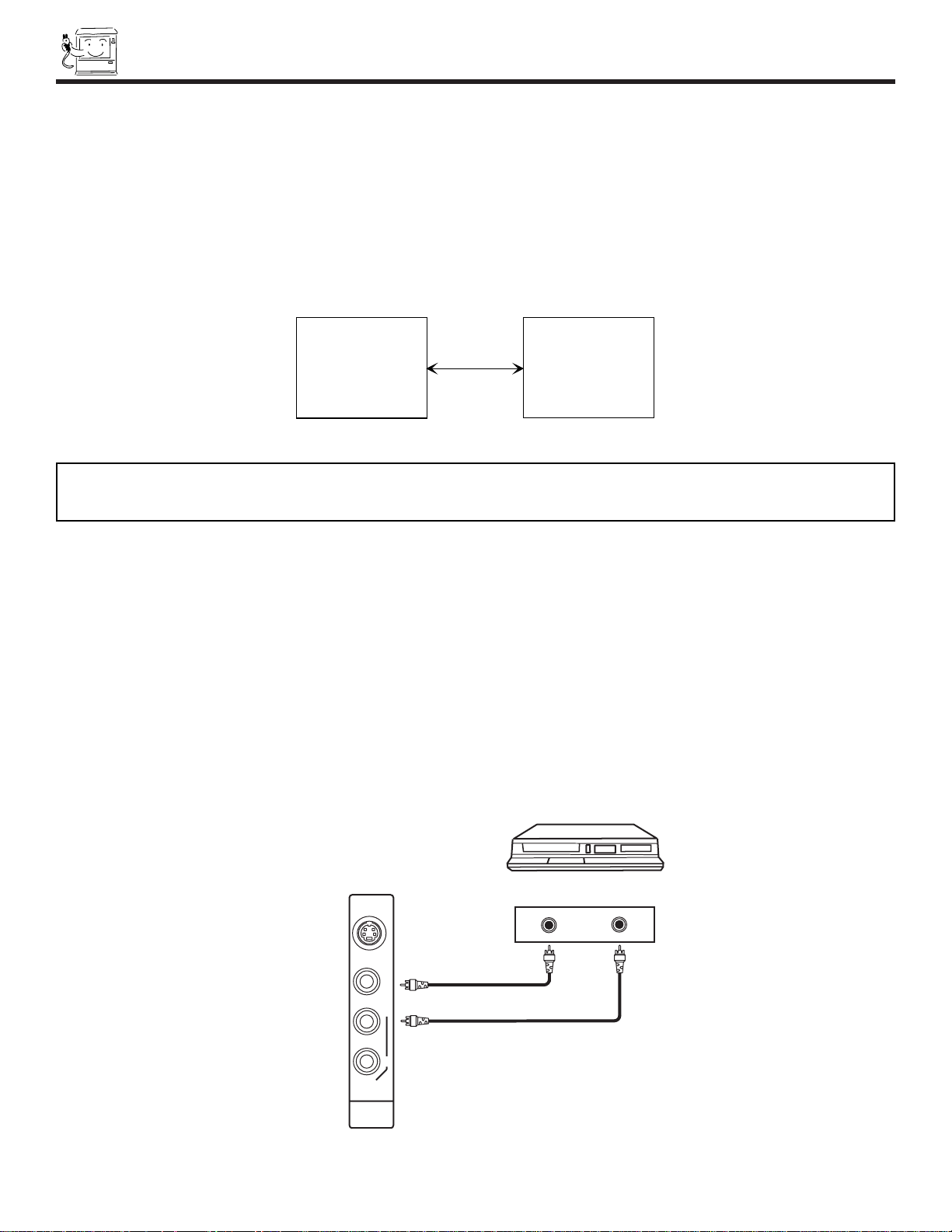
14
CONNECTING EXTERNAL VIDEO SOURCES
The exact arrangement you use to connect the VCR, camcorder, laserdisc player, and DVD player to your TV set is dependent on the
model and features of each component. Check the ownerÕs manual of each component for the location of video and audio inputs and
outputs.
The following connection diagrams are offered as suggestions. However, you may need to modify them to accommodate your particular
assortment of components and features. For best performance, video and audio cables should be made from coaxial shielded wire.
Before Operating External Video Source
The input mode is changed every time the INPUT button is pressed as shown below. Connect an external source to the INPUT terminal,
then press the INPUT button as necessary to view the input source. (see page 21)
NOTE: When the TV is set to VIDEO and a video signal is not received from the VIDEO INPUT jack on the jack panel of the TV
(i.e., VCR/laserdisc player, etc. is not connected or the video device is OFF), the set will appear to be OFF.
CONNECTING A MONAURAL AUDIO VCR OR LASERDISC PLAYER
1. Connect the cable from the VIDEO OUT of the VCR or the laserdisc player to the INPUT (VIDEO) jack on the TV set below.
2. Connect the cable from the AUDIO OUT of the VCR or the laserdisc player to the INPUT L/(MONO) AUDIO jack.
3. Press the INPUT button to view the program from the VCR or the laserdisc player. The VIDEO icon disappears automatically after
approximately eight seconds.
4. Press the INPUT button to return to the previous channel.
(ANTENNA)
(INPUT)
R
INPUT 1
VIDEO
(MONO)
AUDIO
S-VIDEO
AUDIO OUTVIDEO OUT
L
TV INPUT
TERMINAL
VCR
INPUT MODE SELECTION ORDER
12
VIDEO

CONNECTING EXTERNAL VIDEO SOURCES
15
NOTE: Completely insert the connection cord plugs when connecting to rear panel jacks. The picture that is played back will be
abnormal if the connection is loose.
If you have an S-VHS VCR, use the S-INPUT cable in place of the standard video cable.
A single VCR can be used for VCR #1 and VCR #2, but note that a VCR cannot record its own video or line output.
(INPUT 1 in example on page 11) Refer to your VCR operating guide for more information on line input-output
connections.
CONNECTING A STEREO VCR OR STEREO LASERDISC PLAYER
1. Connect the cable from the VIDEO OUT of the VCR or the laserdisc player to the INPUT (VIDEO) jack on the TV set below.
2. Connect the cable from the AUDIO OUT R of the VCR or the laserdisc player to the INPUT(AUDIO/R) jack.
3. Connect the cable from the AUDIO OUT L of the VCR or the laserdisc player to the INPUT(AUDIO/L) jack.
4. Press the INPUT button to view the program from the VCR or laserdisc player. The VIDEO icon disappears automatically after
approximately eight seconds.
5. Press the INPUT button to return to the previous channel.
S-VHS V L R
O U TPU T
BACK OF VCR
HITAC H I M odel
or sim ilar m odel
AUDIO
(MONO)/L
R
INPUT 1
S-VIDEO
VIDEO
TV INPUT
TERMINAL
Optional, see tips
on page 12
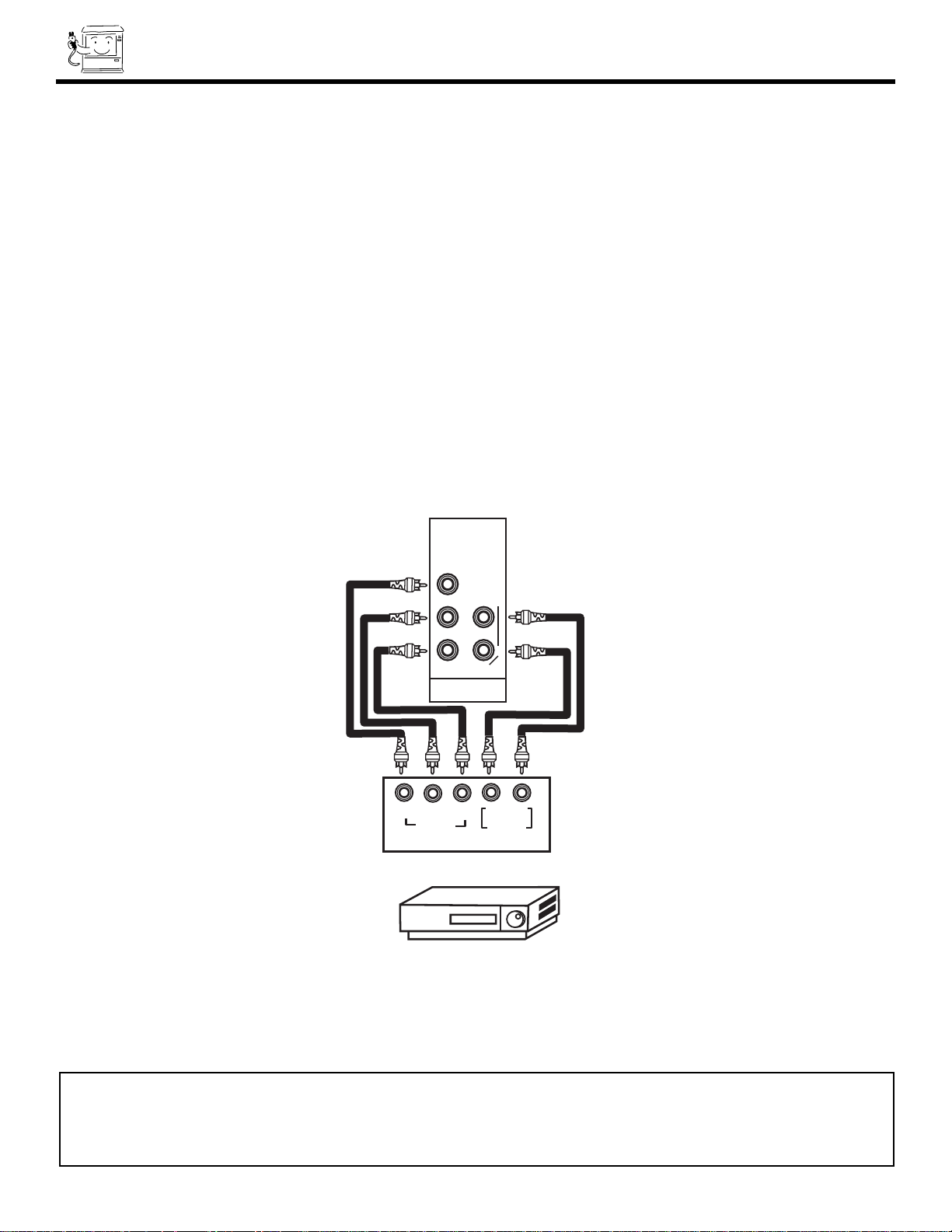
CONNECTING EXTERNAL VIDEO SOURCES
16
CONNECTING A STEREO LASERDISC PLAYER OR DVD PLAYER TO INPUT 4.
1. Connect the cable from the Y OUT of the Laserdisc or the DVD player to the INPUT 4 (Y) jack as shown on the TV set below.
2. Connect the cable from the PBOUT, CBOUT or B-Y OUT of the Laserdisc or the DVD player to the INPUT 4 (PB) jack, as shown
on the TV set below.
3. Connect the cable from the PROUT, CROUT or R-Y OUT of the Laserdisc or the DVD player to the INPUT 4 (PR) jack, as shown
on the TV set below.
4. Connect the cable from the AUDIO OUT R of the Laserdisc or DVD player to the INPUT 4 (AUDIO/R) jack.
5. Connect the cable from the AUDIO OUT L of the Laserdisc or DVD player to the INPUT 4 (AUDIO/L) jack.
6. Press the INPUT button until VIDEO:4 appears, to view the program from the Laserdisc or DVD player. The VIDEO:4 icon disappears automatically after approximately eight seconds.
7. Press the INPUT button to return to the previous channel.
NOTES: Completely insert the connection cord plugs when connecting to rear panel jacks. The picture that is played back will
be abnormal if the connection is loose.
See page 12 for tips on REAR PANEL CONNECTIONS.
TV INPUT 4
TERMINAL
BACK OF DVD PLAYER
HITACHI Model
or similar model
Y C C
VIDEO
OUTPUT
BR
R L
AUDIO
AUDIO
(MONO)/L
R
INPUT 4
Y/VIDEO
P
B
P
R
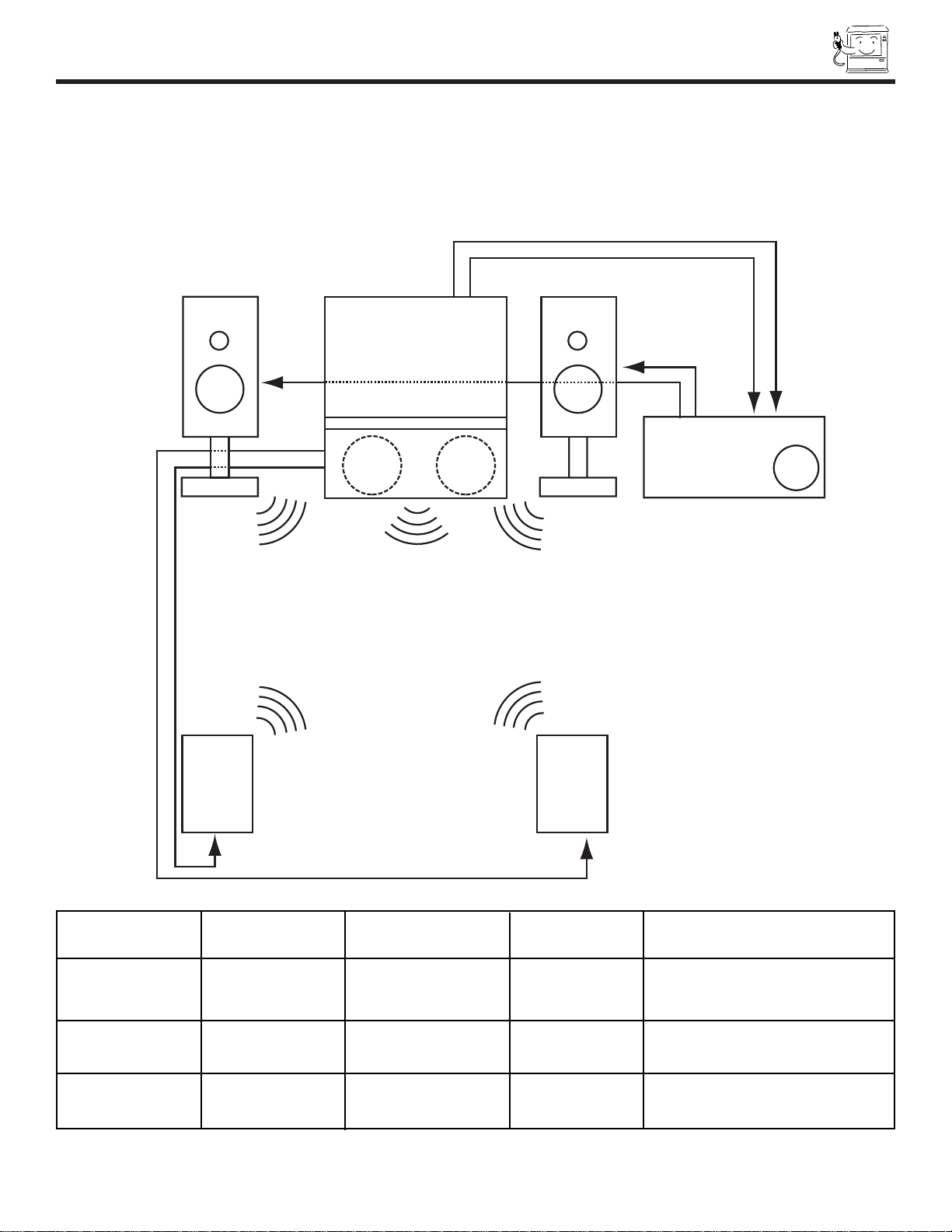
AUDIO SYSTEM SETUP
17
Match the numbers below to the diagram for speaker placement and refer to the table for the different surround sound requirements.
a The televisionÕs internal speakers.
2 These speakers are connected to a separate audio amplifier. Use the ÒAUDIO TO HI-FIÓ output on the TV.
3 These speakers are connected to the REAR SPEAKER 8 Ohm output on the TV.
b
L
a a
b
R
L R
OUT
L R
IN
STEREO SYSTEM
AMPLIFIER
c
S
c
S
SURROUND SURROUND REQUIRED OPTIONAL EFFECT
FEATURE SWITCH* CONNECTION CONNECTION
OFF SP. MATRIX 1 2 Receive Mono and Stereo sound
SURROUND
MATRIX SP.MATRIX 1 3 2 Receive Movie Theater-like sound
SURROUND
EXTERNAL EXT. 2 3 This feature turns off the TVÕs
SPEAKERS internal speakers.
* See page 10 for location of SP. MATRIX SURROUND Switch.
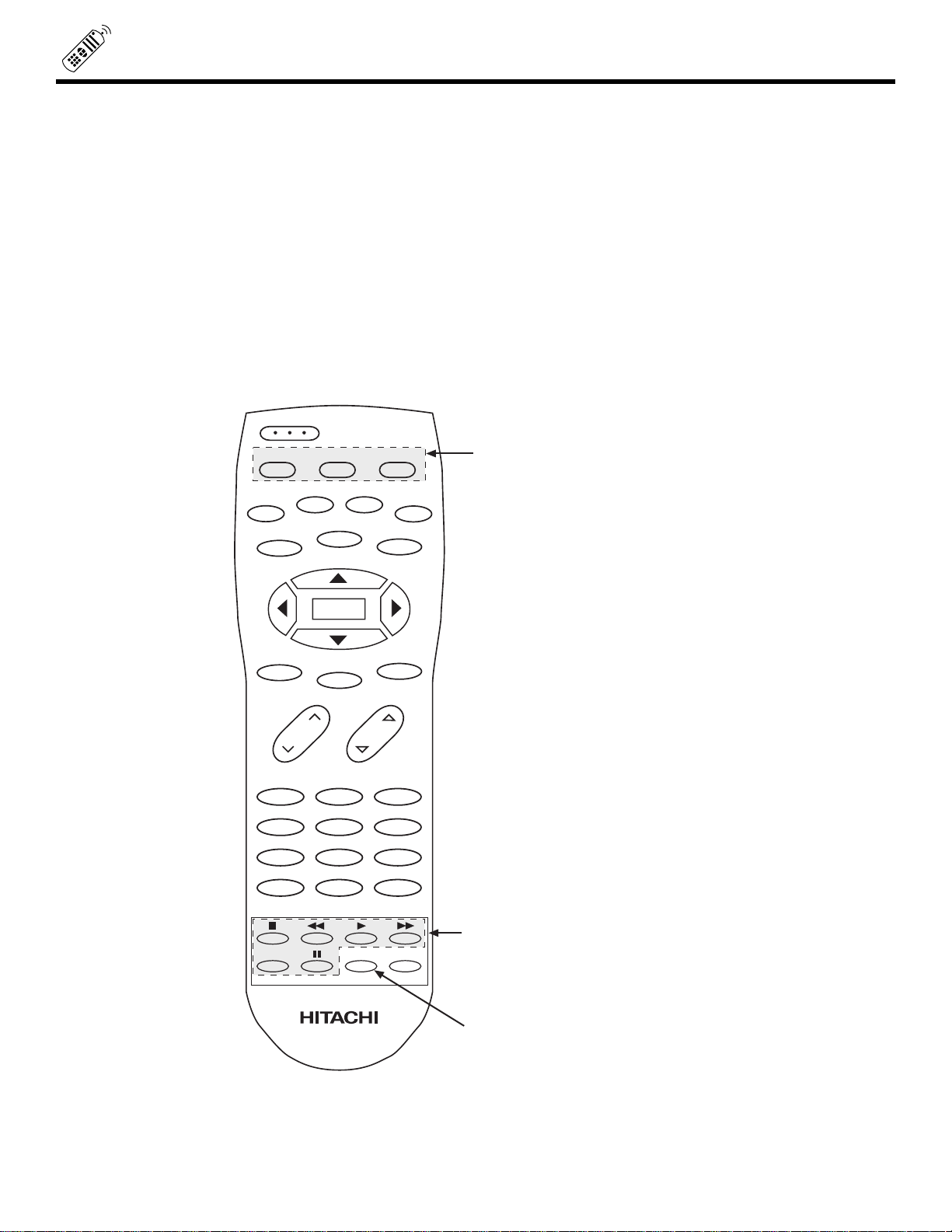
THE REMOTE CONTROL
18
In addition to controlling all the functions on your HITACHI Color TV, the new remote control is designed to operate different types
of VCRs, DVD, CATV (Cable TV), and satellite converters with one touch. Basic operation keys are grouped together in one
area.
To operate your TV, point the remote control at the remote sensor of the TV and press the TV button. The remote will now control your television.
To operate your DVD or VCR, point the remote at the remote sensor of the DVD or VCR and press the DVD/VCR button. The
remote will now control your DVD or VCR. (See page 26 and 27 for instructions on how to program the remote to control your
DVD or VCR.)
To operate your cable/satellite box, point the remote at the remote sensor of the cable/satellite box and press the CBL/SAT button. The remote will now control your cable/satellite box. (See page 28 for instructions on how to program the remote to control
your cable/satelllite box.)
These buttons allow the remote to control your
TV, VCR, DVD or cable/satellite box depending on
which mode is chosen, as explained above.
TV/VCR BUTTON
When the remote is in the TV or VCR mode,
this is the TV/VCR button.
PRECODED VCR/DVD BUTTONS
These buttons always transmit the chosen
precoded VCR/DVD codes.
123
456
789
0
INPUT
STATUS
VOL CH
POWER
TV CBL/SAT DVD/VCR
PIP
SWAP MOVE
FREEZE
HELP
MENU
MUTE
EXIT
LAST CH
REC
TV/VCR
PIX
SELECT
PIP CH

19
HOW TO USE THE REMOTE TO CONTROL YOUR TV
VOLUME, MUTE buttons
Use these buttons to obtain the
desired sound level.
123
456
789
0
INPUT
STATUS
VOL CH
POWER
TV CBL/SAT DVD/VCR
PIP
SWAP MOVE
FREEZE
HELP
MENU
MUTE
EXIT
LAST CH
REC
TV/VCR
PIX
SELECT
PIP CH
SELECT, MENU, CURSOR buttons
Use these buttons to set or adjust all
of the On-Screen Display features.
PICTURE-IN-PICTURE
See separate section on pages
23-25 for a detailed description.
HELP button
Press this button to display or cancel
the help messages of the On-Screen
Display.
CHANNEL SELECTOR buttons
Use these buttons to select the
CHANNEL you wish to watch.
INPUT button
Use this button to select the
main or sub-picture video
source from the antenna or
video inputs.
PIP CH button
Use this button to select between
main picture and sub-picture tuning.
a TV POWER button
Press this button to turn
the TV set On or Off
h
k
c
g
d
f
i
EXIT button
Use this button to exit all On-Screen
Display menus.
j
LAST CHANNEL (LAST CH) button
Use this button to select between the last
two channels viewed.
e
STATUS button
Press this button to check the
channel being received, or if it
has Stereo (ST), Second Audio
(SAP), and Channel and Video I.D.
b
PIX button
Press this button repeatedly to
directly access THEATER mode
between Sport, TV, Movies and Music.
l
A detailed explanation of the circled numbers follows on pages 20 to 22.

20
HOW TO USE THE REMOTE TO CONTROL YOUR TV
a TV POWER button
Press this button to turn the TV set on or off.
b STATUS button
Use the STATUS function to check the channel being received, or if it has stereo (ST) or second audio (SAP).
c MENU, SELECT, CURSOR buttons
All On-Screen Display features can be set or adjusted by using these buttons.
The MENU button will start the On-Screen Display.
The SELECT button will select different features when MENU is pressed.
The CURSOR buttons will highlight functions or adjust different features when MENU is pressed.
The CURSOR button will move PIP position when PIP is on.
CURSOR buttons will also give you acces to FAMILY FAVORITES On-Screen Display.
d CHANNEL SELECTOR buttons
Enter two or three numbers to select channels. Enter Ò0Ó first for channels 1 to 9. For channels 100 and above, press the Ò1Ó
button and wait for two seconds before pressing the last two digits of the channel.
Channel selection may also be performed by pressing CH up (G) or down (H).
You may also use these buttons for channel scanning. Press and hold the CH up (G) or down (H) buttons and the TV will start
quickly scanning through the channels. Release the CH up (G) or down (H) buttons when the TV scans to the channel you
wish to watch and the TV will tune to that channel.
NOTE: The TV may not receive some channels if you are not in the correct SIGNAL SOURCE mode. (see page 33)
e LAST CHANNEL button
Use this button to select between the last two channels viewed. (Good for watching two sporting events, etc.)
Audio
Broadcast
STEREO
ST/SA
ANT 10
YUTA
10:00pm
PIP ANT 12
CHANNEL ID
Time
VIDEO 1
DISC
10:00pm
PIP ANT 12
Video Input
When a laserdisc
player is connected
Sub Picture
Source
SPORT
SPORT
Theater
Mode
ANT A 28
MINA
LAST CH
ANT A 30
MI
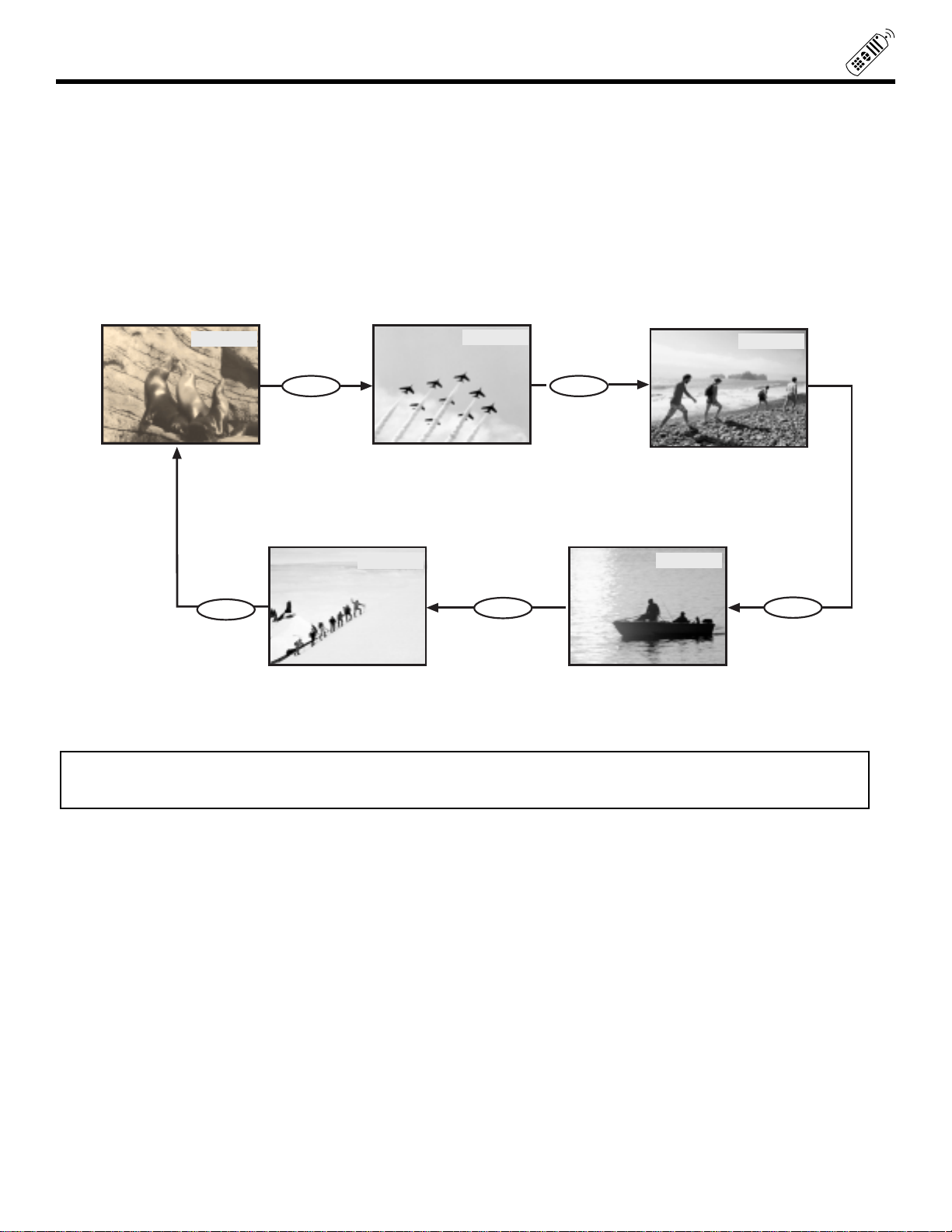
21
HOW TO USE THE REMOTE TO CONTROL YOUR TV
f INPUT button
The INPUT button will select between the antenna signal and the video inputs. If the Sub-picture is on, and the main picture
is chosen with the PIP CH button, the main picture will alternate between the video inputs and antenna source by every press
of the INPUT button. If the Sub-Picture is chosen with the PIP CH button, the Sub-Picture will alternate between the video
inputs and Antenna source by every press of the input button.
ANT 28
TAKA
VIDEO:1
VID1
INPUT
INPUT
STEREO
ST/SA
VIDEO:2
VID2
VIDEO:4
VID4
VIDEO:3
VID3
INPUT
INPUT
INPUT
NOTE: Signals priority:
-Super Video Signal; Has a higher priority than the normal video signal in VIDEO 1, 2 and 3 mode.
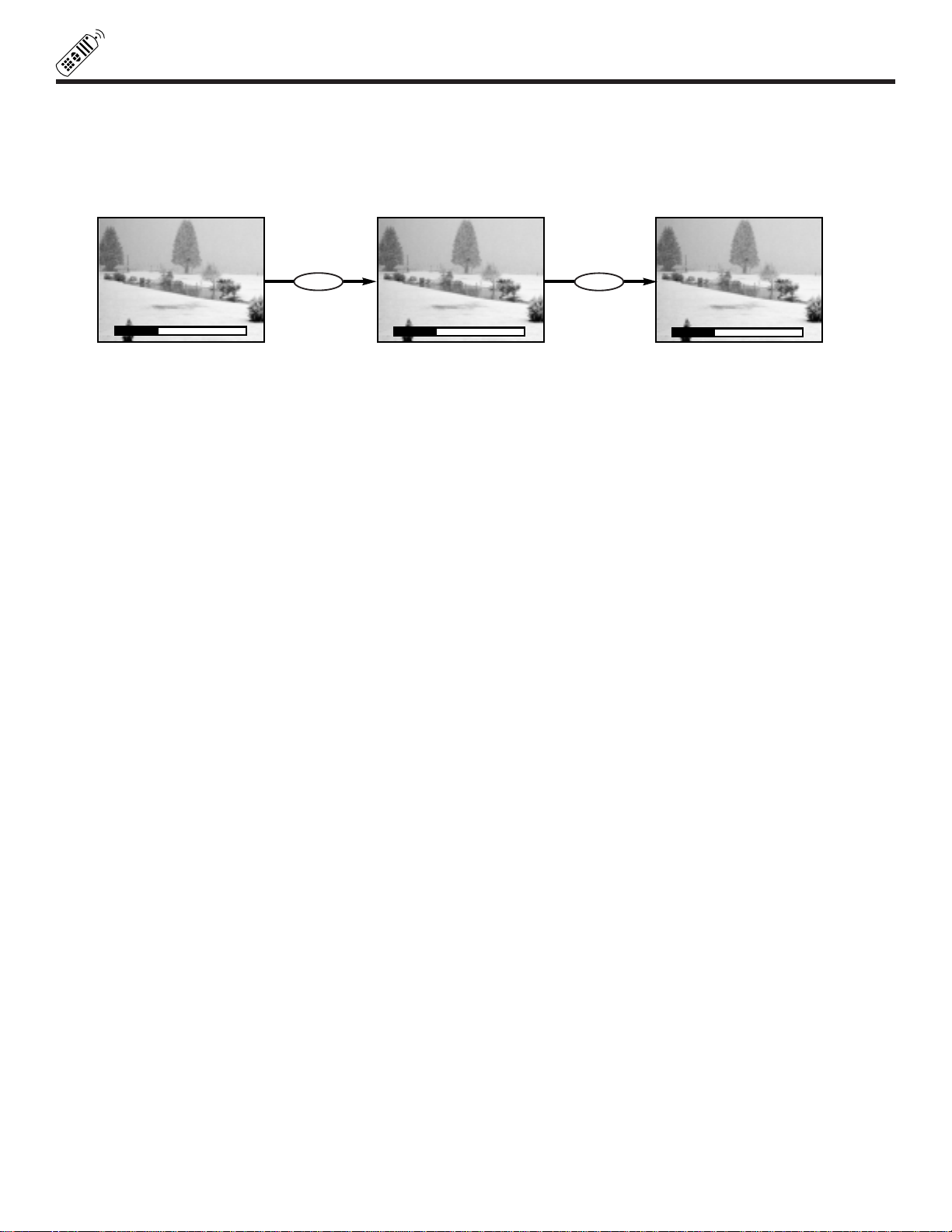
22
HOW TO USE THE REMOTE TO CONTROL YOUR TV
▲
▲
VOLUME 8
▲
▲
MUTE 8
▲
▲
SOFTMUTE 8
MUTE
MUTE
g VOLUME, MUTE buttons
Press the VOLUME up (G) or down (H) button until you obtain the desired sound level.
To reduce the sound to one half of normal volume (SOFT MUTE) to answer the telephone, etc., press the MUTE button. Press
the MUTE button again to turn the sound off completely (MUTE). To restore the sound, press the MUTE button one more time,
or press the VOLUME up (G) button.
h
PICTURE-IN-PICTURE
See separate section on pages 23-25 for a description.
i PIP CH buton
Use the PIP CH button to select between main picture and sub-picture tuning. The gray background on the channel
number will indicate which channel is being controlled.
j EXIT button
When in MENU mode, this button will exit On-Screen Displays.
k HELP button
Press this button if help is needed to change menu setting, and our context sensitive help system will provide explanations
and/or directions for whatever function your cursor is on at that time.
Press this button again to cancel the help messages.
l PIX button
Press this button to directly access the four THEATER modes (TV, MOVIES, MUSIC and SPORT).

23
PICTURE-IN-PICTURE (PIP)
Your HITACHI Projection TV incorporates Dual Tuner technology designed for improved viewing enjoyment. This Dual Tuner feature
allows you to view the antenna input on both the main picture and sub-picture simultaneously, with separate tuning control for each. The
Dual Tuner can operate with only one ANTENNA input.
ANTENNA input can be viewed as both the main picture and the sub-picture simultaneously. To select between main picture and PIP
sub-picture tuning, press the PIP CH button on the remote. Every press of the PIP CH will highlight the main or sub-picture source. The
top channel display is the main picture and the bottom display is the sub-picture.
The Picture-in-Picture feature is convenient when you want to watch more than one program at the same time. You can watch a TV
program while viewing other programs from the ANTENNA source or any of the video inputs.
a PIP button
Press the PIP button and a sub-picture appears in one corner of the screen. Press the button again to reduce the size of the subpicture. Press the PIP button the fourth time to remove the sub-picture from the screen. Use the PIP CH button to select between
main and sub-picture tuning control (indicated by highlight). Press the INPUT button when sub-picture channel tuning is being
controlled, to change between VIDEO: 1, VIDEO: 2, VIDEO: 3, VIDEO: 4 and ANTENNA sources.
S-VH S V L R
O UTPU T
BACK O F VC R
HITACH I M odel
or sim ilar m odel
AUDIO
(MONO)/L
R
INPUT 1
S-VIDEO
VIDEO
TV INPUT
TERMINAL
ANT 10
PIP VIDEO: 1
Main Picture
Sub Picture
ANT 10
PIP VIDEO: 1
ANT 10
POWER
TV CBL/SAT DVD/VCR
PIP
SWAP MOVE
FREEZE
HELP
MENU
MUTE
EXIT
LAST CH
PIP CH
a
b
c
e
d
SELECT
PIP
PIP
PIP
ANT 10
PIP VIDEO: 1
PIP
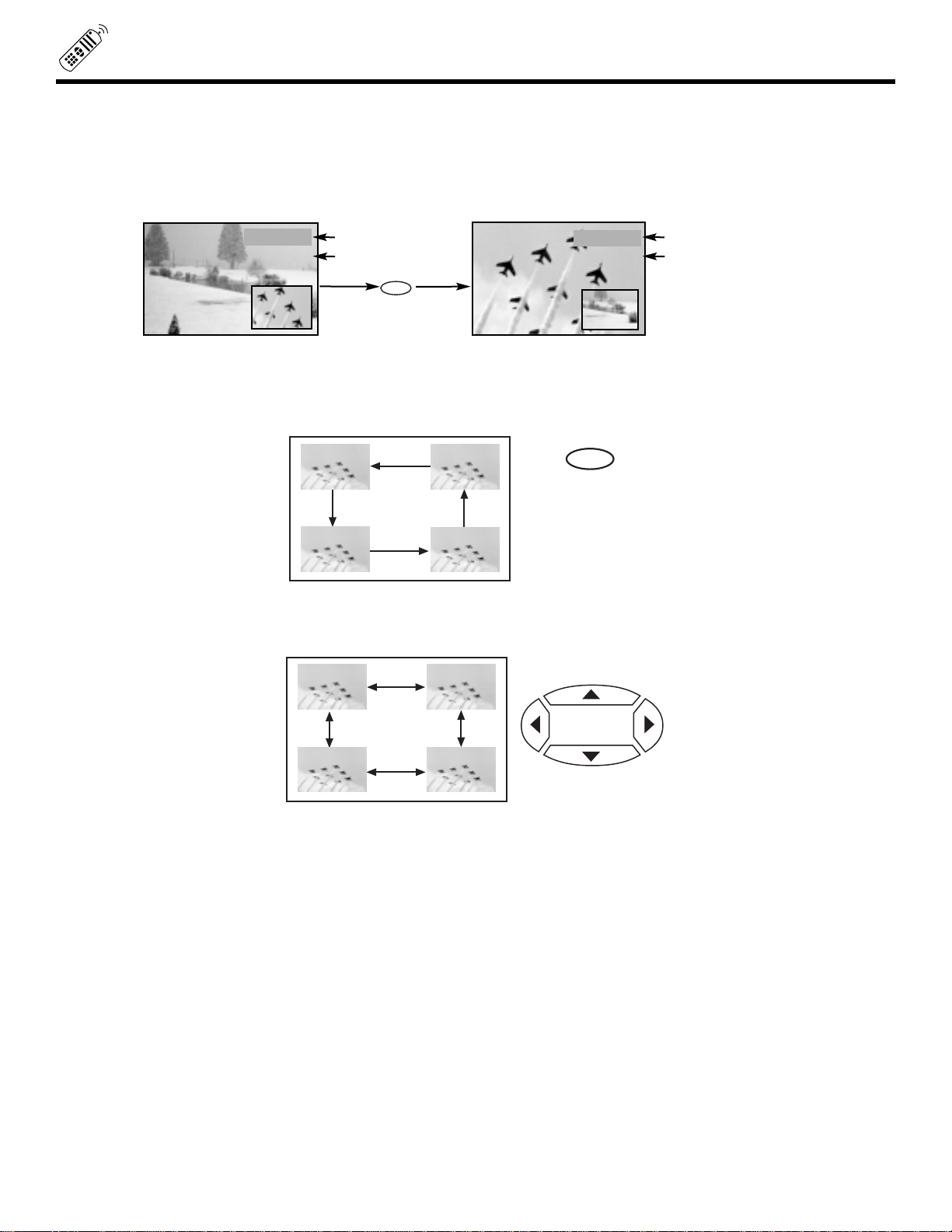
24
PICTURE-IN-PICTURE (PIP)
b SWAP button
If you wish to switch what is being shown on the main picture to the Sub-Picture, press the SWAP button.
Gray background
SWAP
VIDEO: 1
PIP ANT A 31
Green color
ANT A 31
PIP VIDEO: 1
Gray background
Green color
c MOVE button
To move the sub-picture to another corner, press the MOVE button. Tthe sub-picture moves one step counterclockwise every
time the MOVE button is pressed. (Example below illustrates the MOVE operation).
d CURSOR buttons
The cursor button will move the PIP position to any of the four corners depending on which CURSOR button is pressed. The
PIP will move according to the direction of the CURSOR button.
MOVE
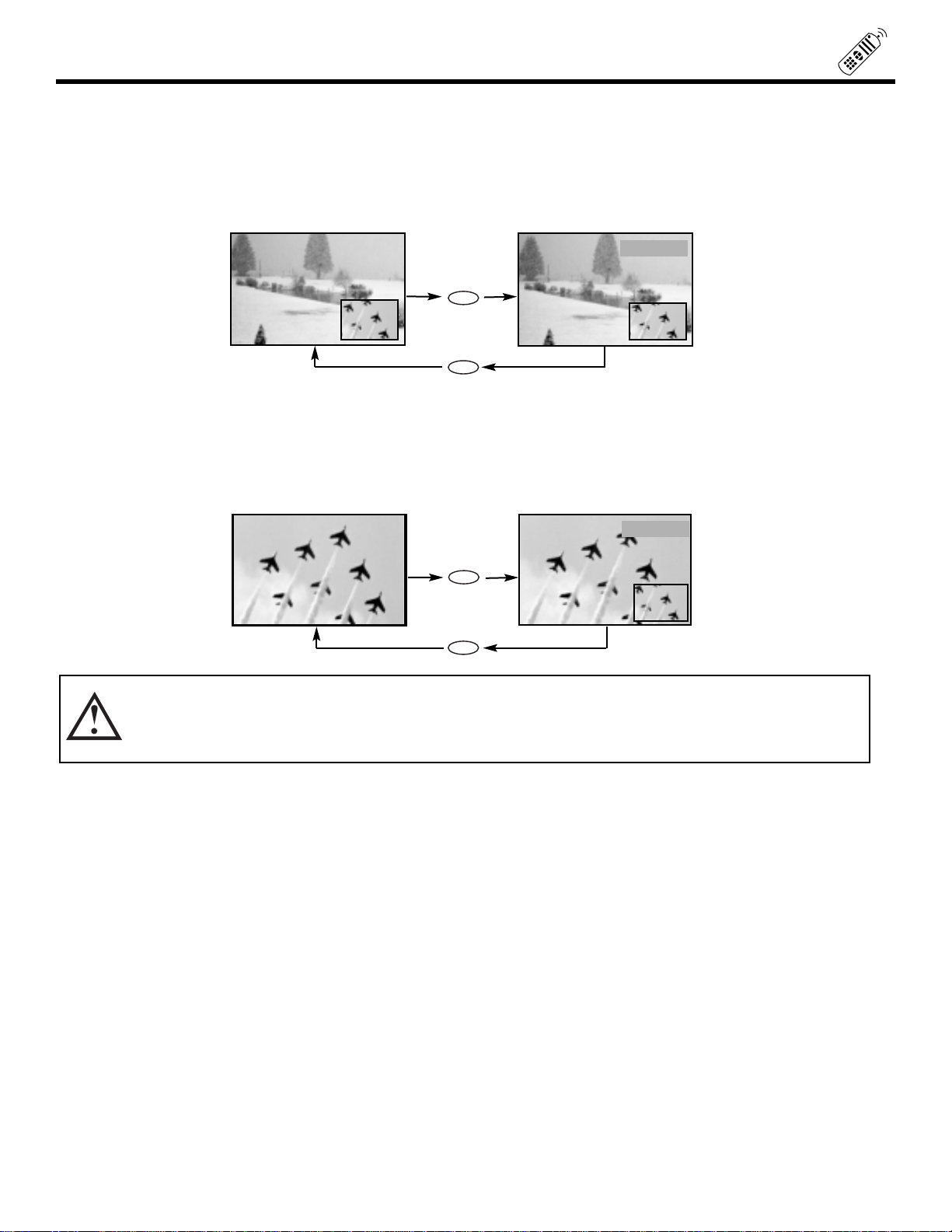
PICTURE-IN-PICUTRE (PIP)
25
e FREEZE button
If you wish to freeze the Sub-Picture, press the FREEZE button. This is convenient when trying to write down the address for
a mail order company, recording statistics for a sporting event, etc. To return the picture to motion, press the FREEZE button
again.
Quick FREEZE button
Press this button without a Sub-Picture to freeze the picture you are currently viewing. Press this button again to return to
normal viewing.
CAUTION: A pattern burn may develop if the Sub-Picture is left in the same corner permanently. If the PIP fea-
ture is used frequently, occasionally shift the Sub-Picture to a different corner. You may also vary its
position using the CURSOR G, H, E, F buttons.
ANT A 31
PIP VIDEO: 1
FREEZE
ANT A 31
PIP VIDEO: 1
FREEZE
FREEZE
FREEZE

26
USING THE REMOTE TO CONTROL VCR FUNCTIONS
NOTES:
1. If your VCR cannot be operated after performing the above procedures, your VCRÕs code has not been precoded into the
remote.
2. In the unlikely event that your VCR cannot be operated after performing the above procedures, please consult your VCR
operating guide.
3. The remote control will remember the codes you have programmed until the batteries are removed from the remote control.
After replacing the batteries repeat the entire programming procedure as stated above.
4. The INPUT button will act as your VCR Ô100Õ button if required.
NOTE: Refer to instruction manual of the VCR for operation of the buttons exclusively for the VCR.
Operating the precoded function for your VCR.
This remote is designed to operate different types of VCRs. You must first program the remote to match the remote system of your
VCR. (refer to page 29)
1. Turn ON your VCR.
2. Aim the remote control at the front of your VCR.
3. Press the DVD/VCR button to switch to the VCR pre-coded mode.
4. Hold down the DVD/VCR button on the remote, enter the two digit preset code that matches your VCR as shown on page 29.
The remote will turn off your VCR when the correct two digit preset code is entered. When this occurs, the remote control is
programmed for your VCR. If the VCR does not turn off after five seconds, try a different two digit preset code.
5. The remote will now control you VCR.
PRECODED VCR BUTTONS
These buttons always transmit
the chosen precoded VCR codes.
123
456
789
0
INPUT
STATUS
VOL CH
POWER
TV CBL/SAT DVD/VCR
PIP
SWAP MOVE
FREEZE
HELP
MENU
MUTE
EXIT
LAST CH
REC
TV/VCR
PIX
SELECT
PIP CH
EXCLUSIVE TV Buttons
These buttons are for
operating the TV.
VCR button
This button allows the remote to
control your VCR by setting it to
VCR mode.

27
USING THE REMOTE TO CONTROL DVD FUNCTIONS
NOTES:
1. If your DVD Player cannot be operated after performing the above procedures, your DVD PlayerÕs code has not been precoded into the remote.
2. In the unlikely event that your DVD Player cannot be operated after performing the above procedures, please consult your
DVD Player operating guide.
3. The remote control will remember the codes you have programmed until the batteries are removed from the remote control.
After replacing the batteries repeat the entire programming procedure as stated above.
NOTE: Refer to instruction manual of the DVD Player for operation of the buttons exclusively for the DVD Player.
Operating the precoded function for your DVD Player.
This remote is designed to operate different types of DVD Players. You must first program the remote to match the remote system
of your DVD Player. (refer to page 29)
1. Turn ON your DVD Player.
2. Aim the remote control at the front of your DVD Player.
3. Press the DVD/VCR button to switch to the DVD Player pre-coded mode.
4. Hold down the DVD/VCR button on the remote, enter the two digit preset code that matches your DVD Player as shown on page
29. The remote will turn off your DVD Player when the correct two digit preset code is entered. When this occurs, the remote
control is programmed for your DVD Player. If the DVD Player does not turn off after five seconds, try a different two digit preset code.
5. The remote will now control you DVD Player.
PRECODED DVD buttons
These buttons always transmit
the chosen precoded DVD codes.
When the remote is in DVD mode,
EXIT button is used as ENTER
button.
123
456
789
0
INPUT
STATUS
VOL CH
POWER
TV CBL/SAT DVD/VCR
PIP
SWAP MOVE
FREEZE
HELP
MENU
MUTE
EXIT
LAST CH
REC
TV/VCR
PIX
SELECT
PIP CH
EXCLUSIVE TV buttons
These buttons are for
operating the TV.
DVD button
This button allows the remote to
control your DVD Player by setting
it to DVD mode.

28
USING THE REMOTE TO CONTROL
CABLE BOX/SATELLITE FUNCTIONS
NOTES:
1. If your cable/satellite box cannot be operated after performing the above procedures, your cable/satellite boxÕs code has not
been precoded into the remote.
2. In the unlikely event that your cable/satellite box cannot be operated after performing the above procedures, please consult
your cable/satellite boxÕs operating guide.
3. The remote control will remember the codes you have programmed until the batteries are removed from the remote control.
After replacing the batteries repeat the entire programming procedure as stated above.
Operating the precoded function for your cable/satellite box.
This remote is designed to operate different types of cable boxes and satellite systems. You must first program the remote to match
the remote system of your cable/satellite box. (refer to page 29)
1. Turn ON your cable/satellite box.
2. Aim the remote control at the front of your cable/satellite box.
3. Press the CBL/SAT button to switch to the cable/satellite box pre-coded mode.
4. Hold down the CBL/SAT button on the remote, enter the two digit preset code that matches your cable/satellite box as shown
on page 29. The remote will turn off your cable/satellite box when the correct two digit preset code is entered. When this occurs,
the remote control is programmed for your cable/satellite box. If the cable/satellite box does not turn off after five seconds, try
a different two digit preset code.
5. The remote will now control you cable/satellite box.
PRECODED CABLE/SATELLITE Box buttons
These buttons transmit the chosen precoded
CABLE/SATELLITE codes.
123
456
789
0
INPUT
STATUS
VOL CH
POWER
TV CBL/SAT DVD/VCR
PIP
SWAP MOVE
FREEZE
HELP
MENU
MUTE
EXIT
LAST CH
REC
TV/VCR
PIX
SELECT
PIP CH
EXCLUSIVE TV buttons
These buttons are for
operating the TV.
CBL/SAT button
This button allows the remote to
control your cable/satellite box
by setting it to CBL/SAT mode.

29
CABLE, SATELLITE, VCR, AND DVD CODES
CABLE BRAND CODE
General Instrument . . . . . . . . . . . . . . . . . . . . . . . . .17
Hamlin . . . . . . . . . . . . . . . . . . . . . . . . . . .22,23,24,25
Jerrold . . . . . . . . . . . . . . .00,01,02,03,04,05,06,07,21
Oak . . . . . . . . . . . . . . . . . . . . . . . . . . . . . . .26,27,28
Panasonic . . . . . . . . . . . . . . . . . . . . . . . . . . .18,19,20
Pioneer . . . . . . . . . . . . . . . . . . . . . . . . . . . . . . .13,14
Scientific Atlanta . . . . . . . . . . . . . . . . . . . . . .08,09,10
Tocom . . . . . . . . . . . . . . . . . . . . . . . . . . . . . . . .15,16
Zenith . . . . . . . . . . . . . . . . . . . . . . . . . . . . . . . .11,12
SATELLITE BRAND CODE
Ecostar . . . . . . . . . . . . . . . . . . . . . . . . . . . . . . . . . .32
Hitachi . . . . . . . . . . . . . . . . . . . . . . . . . . . . . . . . . .29
Hughes . . . . . . . . . . . . . . . . . . . . . . . . . . . . . . . . .33
Panasonic . . . . . . . . . . . . . . . . . . . . . . . . . . . . . . .34
RCA . . . . . . . . . . . . . . . . . . . . . . . . . . . . . . . . .30, 35
Samsung . . . . . . . . . . . . . . . . . . . . . . . . . . . . . . . .36
Sony . . . . . . . . . . . . . . . . . . . . . . . . . . . . . . . . . . .31
VCR BRAND CODE
Aiwa . . . . . . . . . . . . . . . . . . . . . . . . . . . . . . . . . . . .48
Daewoo . . . . . . . . . . . . . . . . . . . . . . . . . . . . . . . . .45
Emerson . . . . . . . . . . . . . . . . . . . . . . .20,21,22,23,24
Fisher . . . . . . . . . . . . . . . . . . . . . . . . . . .34,37,38,39
Funai . . . . . . . . . . . . . . . . . . . . . . . . . . . . . . . . . . .52
General Electric . . . . . . . . . . . . . . . . . . . . . . . . . . .33
Goldstar . . . . . . . . . . . . . . . . . . . . . . . . . . . . . . . . .36
Hitachi . . . . . . . . . . . . . . . . . . . .00,01,02,03,04,05,06
JVC . . . . . . . . . . . . . . . . . . . . . . . . . . . . .18,49,50,51
Magnavox . . . . . . . . . . . . . . . . . . . . . . . . . .12,13, 14
Mitsubishi . . . . . . . . . . . . . . . . . . . . . . . . .27,28,29,30
NEC . . . . . . . . . . . . . . . . . . . . . . . . . . . . . . . . .40,41
Panasonic . . . . . . . . . . . . . . . . . . . . . . . . . . . . .10,11
Philips . . . . . . . . . . . . . . . . . . . . . . . . . . . . . . . . . .14
Samsung . . . . . . . . . . . . . . . . . . . . . . . . . . .17,25,26
Scott . . . . . . . . . . . . . . . . . . . . . . . . . . . . . . . . . . .16
Sharp . . . . . . . . . . . . . . . . . . . . . . . . . . . . . . . .31,32
Shintom . . . . . . . . . . . . . . . . . . . . . . . . . . . . . . . . .19
Sony . . . . . . . . . . . . . . . . . . . . . . . . . . . . . . .07,08,09
Symphonic . . . . . . . . . . . . . . . . . . . . . . . . . . . . . . .42
Teknica . . . . . . . . . . . . . . . . . . . . . . . . . . . . . . . . . .46
Toshiba . . . . . . . . . . . . . . . . . . . . . . . . . . . . . . . . .15
DVD BRAND CODE
Hitachi . . . . . . . . . . . . . . . . . . . . . . . . . . . . . . . . . .53
Panasonic . . . . . . . . . . . . . . . . . . . . . . . . . . . . . . .55
Pioneer . . . . . . . . . . . . . . . . . . . . . . . . . . . . . . . . .56
RCA . . . . . . . . . . . . . . . . . . . . . . . . . . . . . . . . . . . .57
Samsung . . . . . . . . . . . . . . . . . . . . . . . . . . . . . . . .59
Sony . . . . . . . . . . . . . . . . . . . . . . . . . . . . . . . . . . .54
Toshiba . . . . . . . . . . . . . . . . . . . . . . . . . . . . . . . . .58

ULTRATEC OSD
30
CUSTOMIZE
SETUP
VIDEO
AUDIO
THEATER
SEL
1. Press MENU on the remote control to display the different features on your HITACHI Projection TV.
2. Press the CURSOR buttons to highlight a different feature.
3. Press EXIT on the remote control to quickly exit from a menu.
4. Press HELP on the remote control when a menu is displayed,
and text will appear giving a description of that menu.
This part of the screen shows
what selections are available.
This part of the screen shows which
remote control buttons to use.
To Quit Exit
CUSTOMIZE
SETUP
VIDEO
AUDIO
THEATER
SEL
Menu Language
Signal Source
Auto Channel Set
Channel Memory
Channel List
Clock Set
Digital Array
HELP
MENU
EXIT
SELECT

ULTRATEC OSD
31
CUSTOMIZE
SETUP
VIDEO
AUDIO
THEATER
SEL
MENU LANGUAGE Choose English, French, or Spanish text.
SIGNAL SOURCE Select Antenna or Cable TV.
AUTO CHANNEL SET First time set up for channel buttons.
CHANNEL MEMORY Channel buttons, add, skip.
CHANNEL LIST Check channel name, scan, and child lock.
CLOCK SET Set before using timer features.
DIGITAL ARRAY Match red, green, and blue colors to make white.
CHANNEL ID. Label channels PAY1, ABC, etc.
VIDEO ID. Label video inputs VCR1, DVD1, etc.
FAMILY FAVORITES Allows you to set and view favorite channels.
PARENTAL CONTROL Block channel picture and sound.
4 EVENT PROGRAM Turn TV on and off once, daily, or weekly.
AUTO LINK Automatically turn TV on with VIDEO:4 input.
CLOSED CAPTION Feature to display dialogue/text.
MENU BACKGROUND Select from two types of backgrounds.
CONTRAST Adjust contrast.
BRIGHTNESS Adjust brightness.
COLOR Adjust color.
TINT Adjust tint.
SHARPNESS Adjust sharpness.
RESET Set VIDEO settings to factory preset.
ADVANCED Improve picture performance.
SETTINGS
BASS Adjust bass.
TREBLE Adjust treble.
BALANCE Adjust balance.
RESET Set AUDIO settings to factory preset.
ADVANCED Improve sound performance.
SETTINGS
THEATER MODES Picture and sound are automatically set.
SETUP
CUSTOMIZE
VIDEO
AUDIO
THEATER
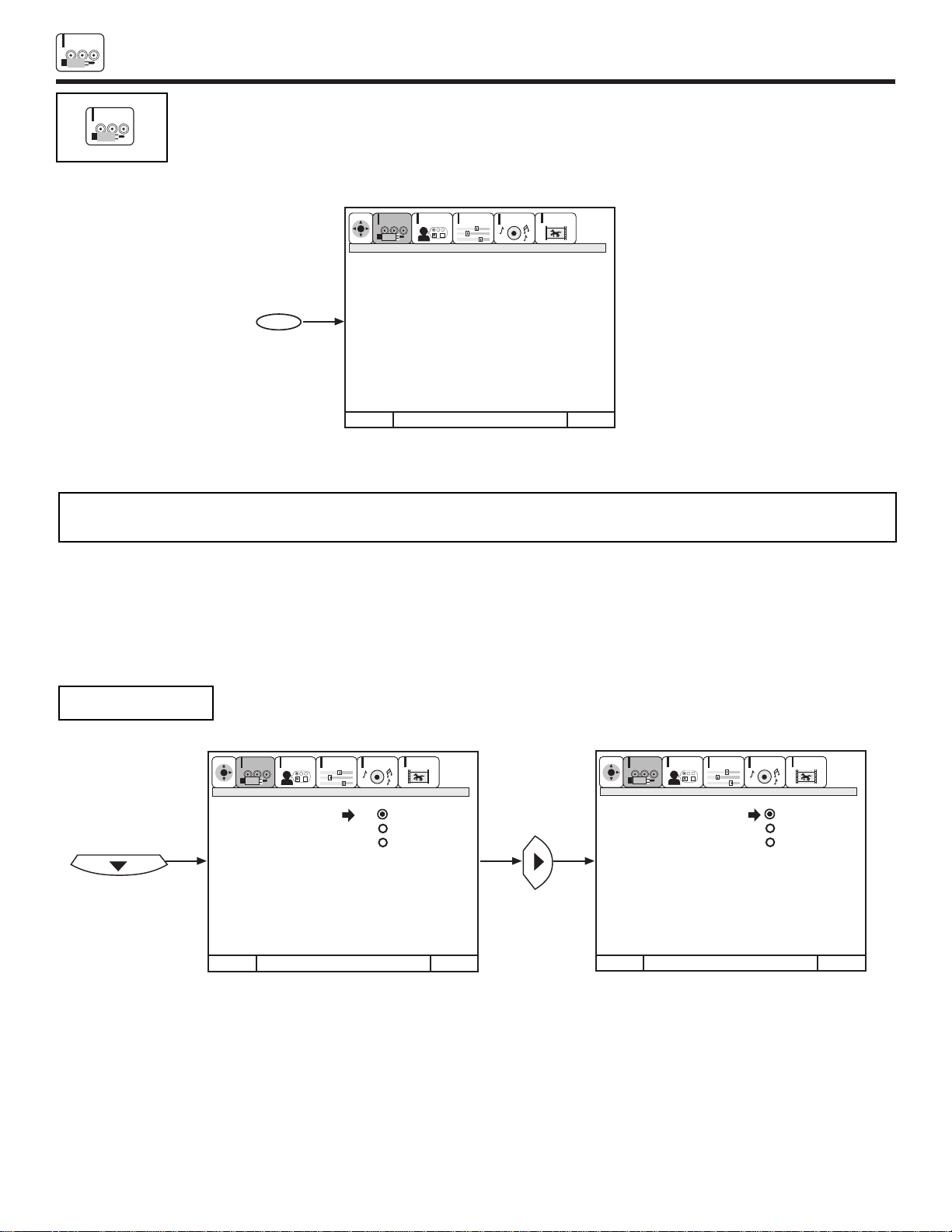
SET UP
32
SETUP
Select SETUP when setting your TV up for the first time. Use the CURSOR G or H on the remote to highlight the
function desired.
NOTE: To see an auto-demonstration of the on-screen displays with HELP text displayed, press and hold the POWER button on
the TV set for approximately five seconds. Press the EXIT button to end the auto-demonstration.
This feature will allow you to select any one of three different languages for all on-screen displays.
Use CURSOR G or H to select the MENU LANGUAGE of your choice.
Press SELECT button to select the language of your choice.
Press EXIT to quit menu or CURSOR F to return to previous menu.
MENU LANGUAGE
SETUP
CUSTOMIZE
SETUP
VIDEO
AUDIO
THEATER
SEL
Exit
Exit
CUSTOMIZE
SETUP
VIDEO
AUDIO
THEATER
SEL
Menu Language English
Signal Source Francais
Auto Channel Set Español
Channel Memory
Channel List
Clock Set
Digital Array
Menu To Menu Bar To Quit
Cursor
Menu Language English
Signal Source Francais
Auto Channel Set Español
Channel Memory
Channel List
Clock Set
Digital Array
Menu To Menu Bar To Quit
Cursor
CUSTOMIZE
SETUP
VIDEO
AUDIO
THEATER
SEL
Exit
MENU
Menu Language
Signal Source
Auto Channel Set
Channel Memory
Channel List
Clock Set
Digital Array
Menu To Menu Bar To Quit
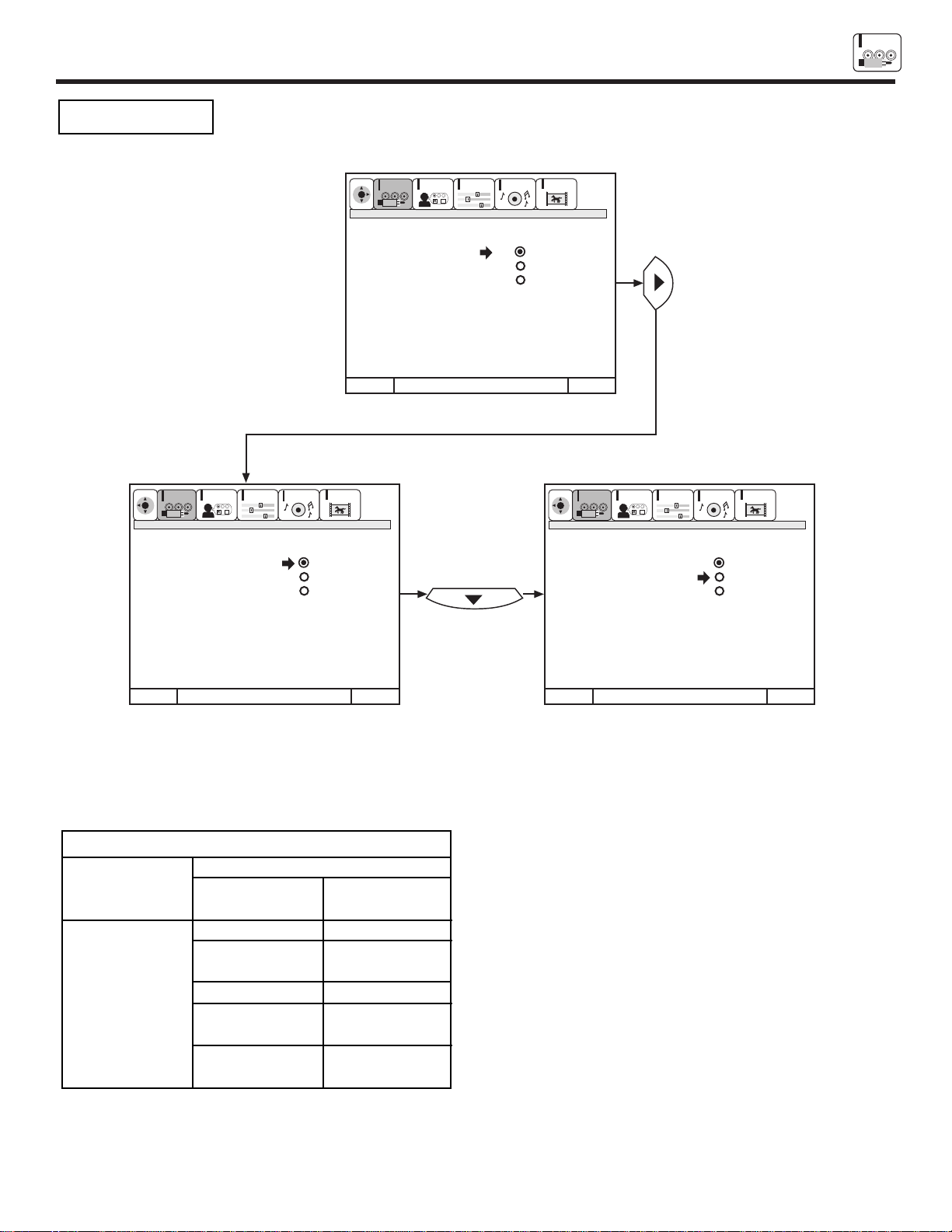
SET UP
33
SETUP
Select ANTENNA if you are using an indoor or outdoor antenna. Select CATV if you have cable TV.
Press CURSOR G or H to highlight the signal source and press SELECT button to select the correct SIGNAL SOURCE mode.
Press EXIT to quit MENU or CURSOR F to return to previous menu.
Reception channels for each mode are shown at the left.
Refer to your cable or TV guide for channel identification standards.
If certain CATV channels are poor or not possible in CATV1 mode,
set SIGNAL SOURCE to CATV2.
SIGNAL SOURCE
Exit
CUSTOMIZE
SETUP
VIDEO
AUDIO
THEATER
SEL
Exit
CUSTOMIZE
SETUP
VIDEO
AUDIO
THEATER
SEL
Exit
CUSTOMIZE
SETUP
VIDEO
AUDIO
THEATER
SEL
Cursor
Menu Language
Signal Source Antenna
Auto Channel Set Catv 1
Channel Memory Catv 2
Channel List
Clock Set
Digital Array
Menu To Menu Bar To Quit
Menu Language
Signal Source Antenna
Auto Channel Set Catv 1
Channel Memory Catv 2
Channel List
Clock Set
Digital Array
Menu To Menu Bar To Quit
Menu Language
Signal Source Antenna
Auto Channel Set Catv 1
Channel Memory Catv 2
Channel List
Clock Set
Digital Array
Menu To Menu Bar To Quit
Cursor
RECEPTION BAND
CATV 1 OR CATV 2
AIR
VHF 2 ~ 13ch
UHF 14 ~ 69ch
CATV CHANNEL
VHF 2~13
Mid band A~1
A-5 ~ A-1
Super band J~W
Hyper band
W + 1 ~ W + 28
Ultraband
W + 29 ~ W + 84
Indicated on
the screen
2 ~ 13
14 ~ 22
95 ~ 99
23 ~ 36
37 ~ 64
65 ~ 125

SET UP
34
SETUP
This feature will automatically store active TV channels in CHANNEL MEMORY. This will allow you to skip
unused channels when using CHANNEL UP (G) or DOWN (H).
If the EXIT button is pressed while the AUTO CHANNEL SET function is engaged, programming will stop.
Remember to select the correct SIGNAL SOURCE mode before using AUTO CHANNEL SET.
See CHANNEL MEMORY to add or erase additional channels.
AUTO CHANNEL SET
Exit
CUSTOMIZE
SETUP
VIDEO
AUDIO
THEATER
Exit
CUSTOMIZE
SETUP
VIDEO
AUDIO
THEATER
SEL
Exit
CUSTOMIZE
SETUP
VIDEO
AUDIO
THEATER
SEL
SELECT
Cursor
Auto Channel Set
Installing
Channel 110
88% Complete
Menu To Menu Bar To Quit
Menu Language
Signal Source
Auto Channel Set Begin
Channel Memory
Channel List
Clock Set
Digital Array
Menu To Menu Bar To Quit
Menu Language
Signal Source
Auto Channel Set Begin
Channel Memory
Channel List
Clock Set
Digital Array
Menu To Menu Bar To Quit
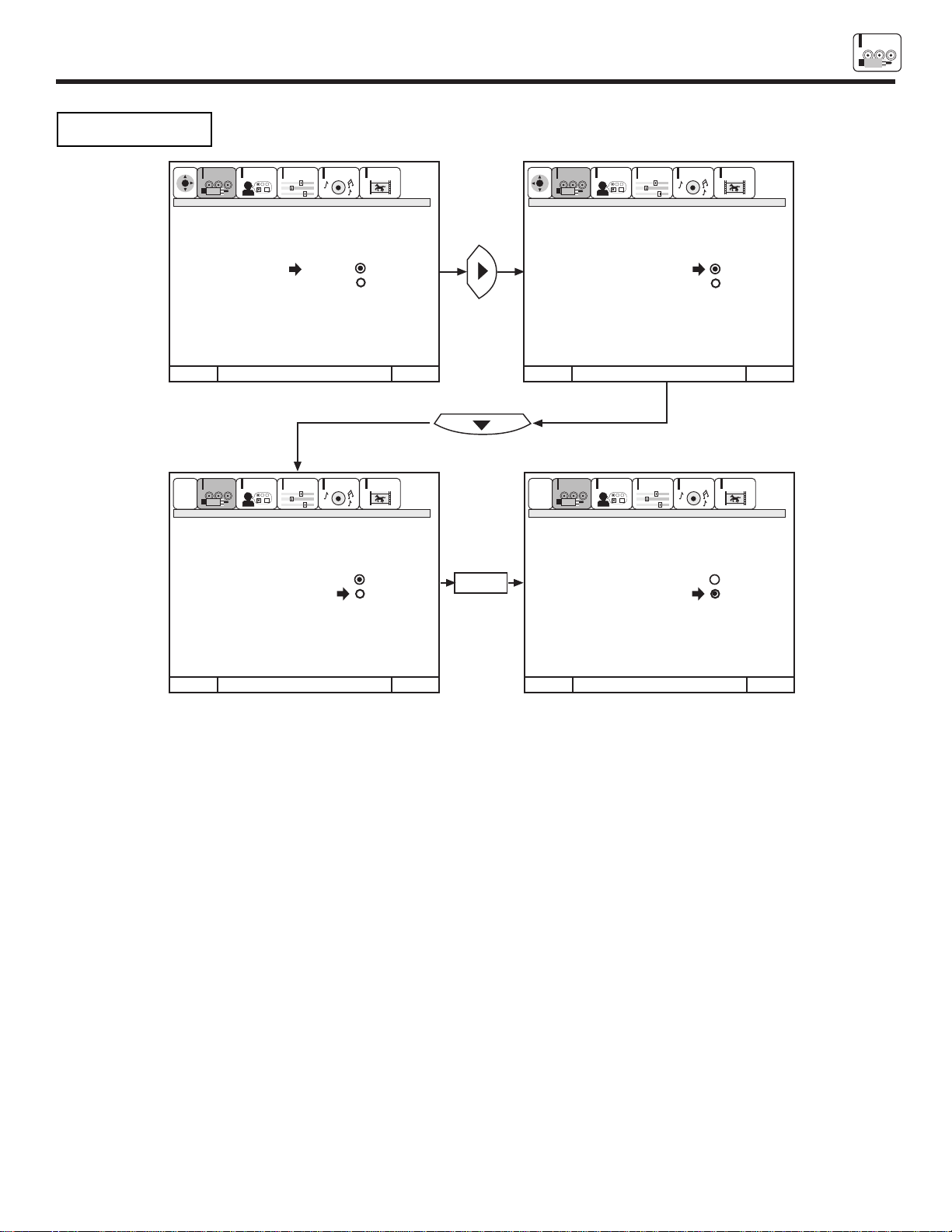
SET UP
35
SETUP
Use this function after AUTO CHANNEL SET to add or erase additional channels to the remote control
CHANNEL G or H buttons.
To add or erase additional channels while still in CHANNEL MEMORY use CHANNEL G or H, or the number buttons to change the
channel.
Press EXIT to quit menu or CURSOR F to return to previous menu.
CHANNEL MEMORY
Exit
CUSTOMIZE
SETUP
VIDEO
AUDIO
THEATER
Exit
CUSTOMIZE
SETUP
VIDEO
AUDIO
THEATER
SEL
Exit
CUSTOMIZE
SETUP
VIDEO
AUDIO
THEATER
SEL
G H
G H
Exit
CUSTOMIZE
SETUP
VIDEO
AUDIO
THEATER
G H
SELECT
Cursor
Menu To Menu Bar To Quit
Menu Language
Signal Source
Auto Channel Set Channel 3
Channel Memory Add
Channel List Erase
Clock Set
Digital Array
Menu To Menu Bar To Quit
Menu Language
Signal Source
Auto Channel Set Channel 3
Channel Memory Add
Channel List Erase
Clock Set Next Ch
Digital Array Ch Ch
or # keys
Menu To Menu Bar To Quit
Menu Language
Signal Source
Auto Channel Set Channel 3
Channel Memory Add
Channel List Erase
Clock Set Next Ch
Digital Array Ch Ch
or # keys
Menu To Menu Bar To Quit
Menu Language
Signal Source
Auto Channel Set Channel 3
Channel Memory Add
Channel List Erase
Clock Set Next Ch
Digital Array Ch Ch
or # keys
Cursor

SET UP
36
SETUP
This function allows you to review which channels are labeled in CHANNEL ID (ID.), which have been added
to CHANNEL MEMORY (SCAN), and which are protected by PARENTAL CONTROL (LOCK).
Press CURSOR G or H to review more channels.
Press EXIT to quit menu or CURSOR F to return to previous menu.
CHANNEL LIST
CURSOR
CURSOR
Channel List
C Ch Id Scan Lock
1 **** ON ON
2 **** -- -3 **** -- -4 **** -- -5 **** -- -6 **** -- -7 **** -- --
D 8 **** -- --
Channel List
C Ch Id Scan Lock
9 **** ON ON
10 **** -- -11 **** -- -12 **** -- -13 **** -- -14 **** -- -15 **** -- --
D 16 **** -- --
Menu To Menu Bar To Quit Exit
Exit
CUSTOMIZE
SETUP
VIDEO
AUDIO
THEATER
SEL
CUSTOMIZE
SETUP
VIDEO
AUDIO
THEATER
SEL
Menu To Menu Bar To Quit Exit
CUSTOMIZE
SETUP
VIDEO
AUDIO
THEATER
SEL
Ant
Ant
Menu Language
Signal Source
Auto Channel Set
Channel Memory
Channel List
Clock Set
Digital Array
Menu To Menu Bar To Quit
NOTE: Each touch of CURSOR G or H will display the next eight channels.

SET UP
37
SETUP
The time must be set before you can use the 4 EVENT PROGRAM or TV TIME OUT.
Use CURSOR G or H to set the time, date, and year.
Press CURSOR F or E to change position.
Press EXIT to quit menu or CURSOR F to return to previous menu when the CURSOR is in the first position.
CLOCK SET
CURSOR
CURSOR
Clock Set
- - : - - AM Jan 01 2001
Clock Set
- - : - - AM Mar 01 2001
Menu To Menu Bar To Quit Exit
Exit
CUSTOMIZE
SETUP
VIDEO
AUDIO
THEATER
SEL
CUSTOMIZE
SETUP
VIDEO
AUDIO
THEATER
SEL
Menu To Menu Bar To Quit Exit
CUSTOMIZE
SETUP
VIDEO
AUDIO
THEATER
SEL
Menu Language
Signal Source
Auto Channel Set
Channel Memory
Channel List
Clock Set
Digital Array
Menu To Menu Bar To Quit

SET UP
38
SETUP
Use the number buttons to select which point to adjust: - Upper Left, - Upper Middle, - Upper Right, - Center Left,
- Center, - Center Right, - Bottom Left, - Bottom Middle, - Bottom Right.
Press the CURSOR buttons to move the displayed color up, down, left, or right.
Press MENU to change the color you want to adjust.
Press the front panel DIGITALARRAY button or the remote control MOVE button when adjustment is done. This will save your adjust-
ment into memory.
CURSOR
CURSOR
MENU
Your HITACHI Projection TV has three color projection tubes: one for red, one for green, one for blue. When mixed together in the
proper proportion, the output of these three color tubes can produce any color. To produce these colors, however, the beams must be
precisely aligned over each other so that the colors can be mixed. The process of aligning these picture beams is called ÒconvergenceÓ.
Over a period of time, the picture tubes can drift out of alignment due to normal bumps and vibrations or moving the TV. If you move
your TV, or if, after a time, you notice color rings or halos around objects in the picture, you may want to converge (align) the colors.
Properly converged, the lines appear white, which is actually a combination of the outputs of the three color tubes. The output of the
green tube is stationary. The outputs of the red and blue tubes can be adjusted. When properly aligned, the outputs of all three tubes
should be directly over each other to produce the white lines.
To simplify convergence, HITACHI incorporates a feature to allow you to display a test pattern of horizontal and vertical lines at 9
different locations on the screen. Simply use the remote control to adjust the red and blue colors to match the green. When properly
aligned, the outputs of all three tubes should be directly over each other to produce the white lines.
To enter this adjustment mode, you may also select DIGITAL ARRAY from the Set Up menu. However, this will display a message
prompting you to press the front panel DIGITAL ARRAY button.
NOTE: Only a momentary press of the DIGITAL ARRAY button is necessary to enter DIGITAL ARRAY convergence adjustment
mode.
Do not press the DIGITALARRAY button for more than three seconds. This is only for extreme cases of misconvergence
and requires assistance from service.
Four lines surrounding a crosshatch indicate the point being adjusted. The color of these surrounding lines indicates the
color being adjusted.
To save your adjustment data into memory, press the front panel DIGITAL ARRAY button or the remote control MOVE
Button. If you do NOT wish to save your adjustment data into memory, turn the TV OFF or press the remote control PIP
button. When the TV is turned ON again, your old convergence data will be restored.
When adjusting convergence, always start at the center of the screen.
DIGITAL ARRAY
1
2
3
4
5 6
7 8
9
1 ~ 9
DIGITAL
ARRAY
Red
Blue
DIGITAL
Blue
1
9
~
Blue
ARRAY
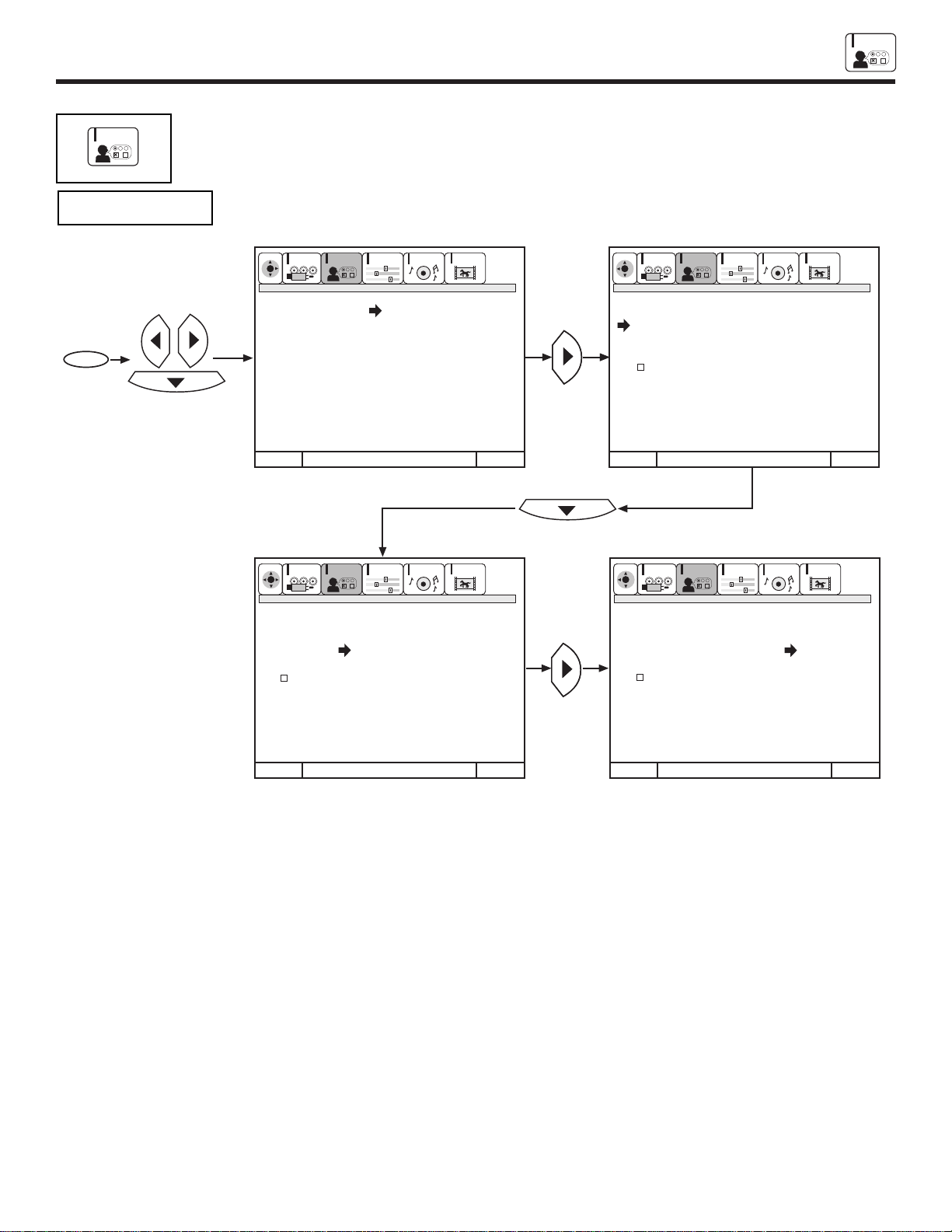
CUSTOM
39
CUSTOMIZE
CUSTOMIZE
This selection contains advanced features which will make TV viewing easier and more enjoyable.
Use this feature to give up to 20 channels a name when ANTENNA signal source is selected and up to 60
channels a name when CATV1 signal source is selected.
Press CURSOR H to select CHANNEL LIST.
Press CURSOR E to select preset CHANNEL LIST.
Press CURSOR H to scroll through the preset CHANNEL LIST.
Press SELECT to select desired CHANNEL ID.
To customize CHANNEL ID, select CUSTOM CH.
Press CURSOR G or H to select letter.
Press CURSOR F or E to change character position.
(*) represents a blank space.
Press CHANNEL G or H and the number buttons to label additional channels.
Select ERASE to erase a CHANNEL ID.
Press EXIT to quit menu or CURSOR F to return to previous menu when the CURSOR is in the first position.
CHANNEL ID
Exit
CUSTOMIZE
SETUP
VIDEO
AUDIO
THEATER
Exit
CUSTOMIZE
SETUP
VIDEO
AUDIO
THEATER
SEL
Exit
CUSTOMIZE
SETUP
VIDEO
AUDIO
THEATER
G H
Exit
CUSTOMIZE
SETUP
VIDEO
AUDIO
THEATER
A&E
ABC
AMC
AP
BET
BRVO
A&E
ABC
AMC
AP
BET
BRVO
H
G
H
G
G H
SEL
SELSEL
MENU
G H
Cursor
Menu To Menu Bar To Quit
Channel Id.
Video Id.
Family Favorites
Parental Control
4 Event Program
Auto Link
Closed Caption
Menu Background
Menu To Menu Bar To Quit
Channel Id.
Ch 22
Ch. List
Custom Ch.
Erase
Next Ch
Ch Ch
or # keys
Menu To Menu Bar To Quit
Channel Id.
Ch 22
Ch. List
Custom Ch.
Erase
Next Ch
Ch Ch
or # keys
Menu To Menu Bar To Quit
Channel Id.
Ch 22
Ch. List
Custom Ch.
Erase
Next Ch
Ch Ch
or # keys
Cursor
Cursor
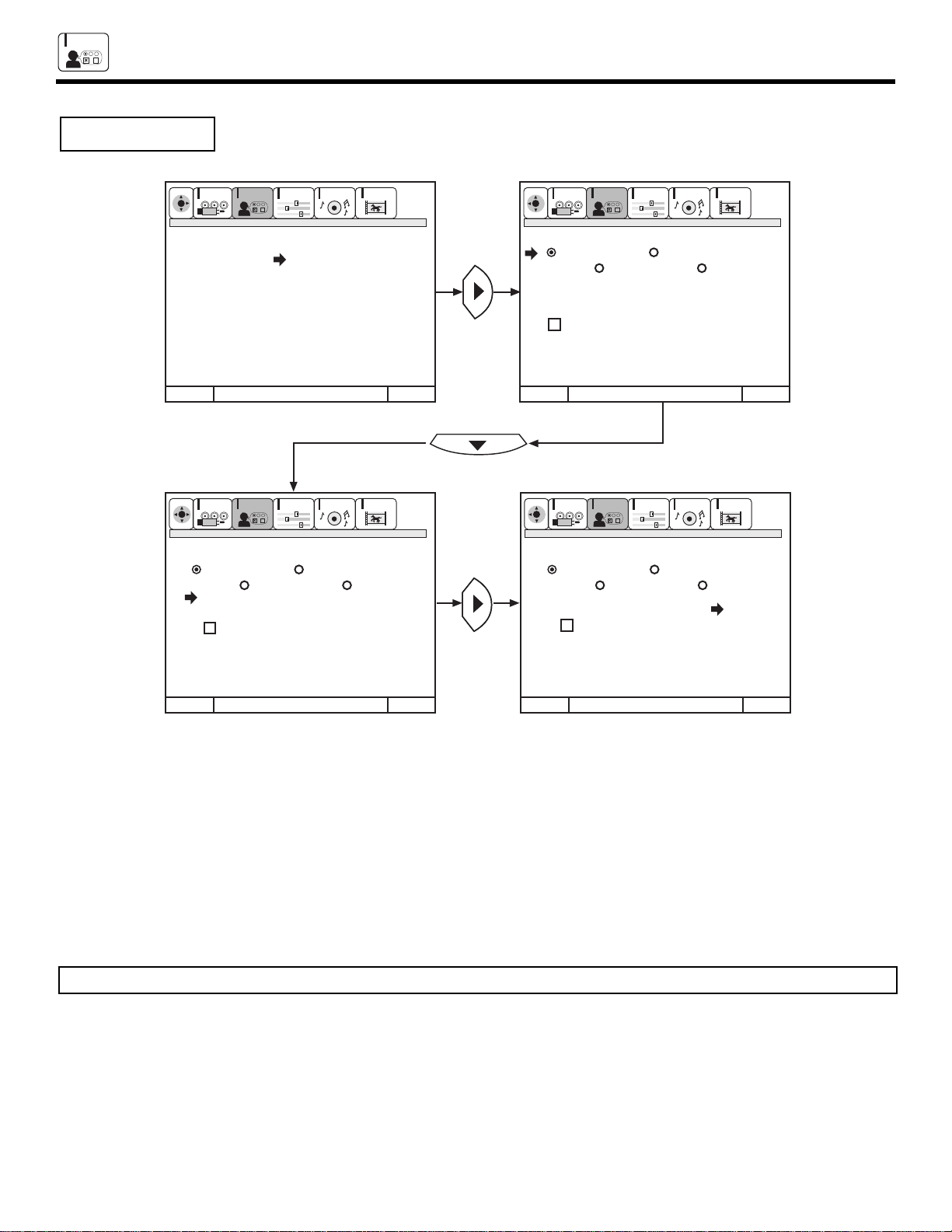
CUSTOM
40
CUSTOMIZE
Use this feature to give a name to any of the four video inputs.
Press CURSOR H to select VIDEO LIST.
Press CURSOR E to select preset VIDEO LIST.
Press CURSOR G or H to scroll through the preset VIDEO LIST.
Press SELECT to select desired VIDEO ID.
To customize VIDEO ID, select CUSTOM.
Press CURSOR G or H to select letters.
Press CURSOR E or F to change position.
Press EXIT to quit menu or CURSOR F to return to previous menu when the CURSOR is in the first position.
(
*
) represents a blank space.
Select RESET to set VIDEO ID to original condition.
NOTE: VIDEO ID will be displayed only when VIDEO input is displayed as main picture.
VIDEO ID.
Exit
CUSTOMIZE
SETUP
VIDEO
AUDIO
THEATER
Exit
CUSTOMIZE
SETUP
VIDEO
AUDIO
THEATER
SEL
Exit
CUSTOMIZE
SETUP
VIDEO
AUDIO
THEATER
Exit
CUSTOMIZE
SETUP
VIDEO
AUDIO
THEATER
SEL
SELSEL
CAM
CBL
DVD
LD
SAT
STB
HGH
G
CAM
CBL
DVD
LD
SAT
STB
H
G
Cursor
Menu To Menu Bar To Quit
Channel Id.
Video Id.
Family Favorites
Parental Control
4 Event Program
Auto Link
Closed Caption
Menu Background
Menu To Menu Bar To Quit Menu To Menu Bar To Quit
Menu To Menu Bar To Quit
VIDEO ID.
VID 1 VID 2
VID 3 VID 4
Vid. List
Custom
Reset
Cursor
Cursor
VIDEO ID.
VID 1 VID 2
VID 3 VID 4
Vid. List
Custom VID1
Reset
VIDEO ID.
VID 1 VID 2
VID 3 VID 4
Vid. List
Custom
Reset
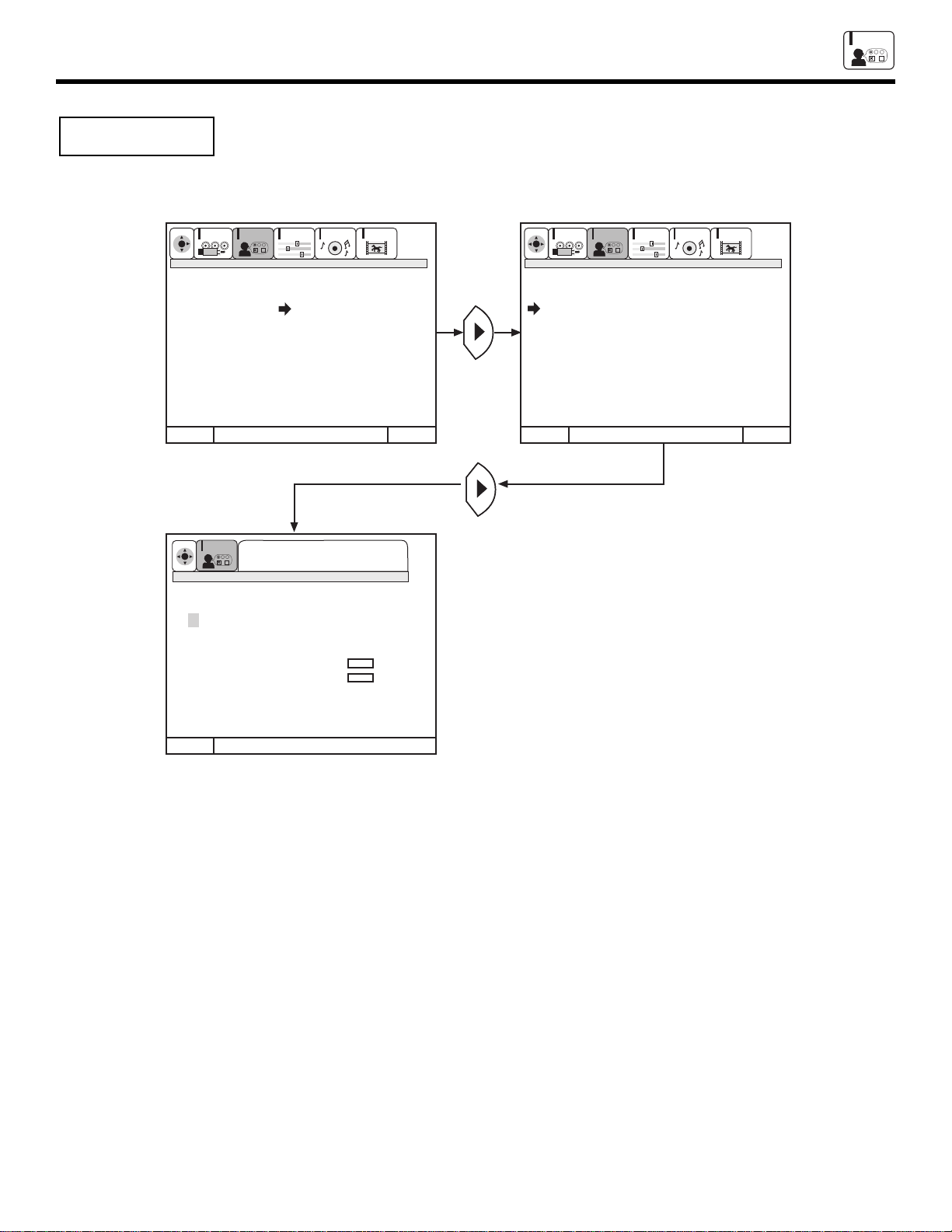
CUSTOM
41
CUSTOMIZE
This function allows you to group your favorite channels into six personalized categories that you can rename.
A total of 24 channels can be stored in the FAMILY FAVORITES function.
To rename the categories, use the CURSOR buttons to highlight the category you would like to rename.
Use CURSOR G or H to change a letter and CURSOR E to select the next character to change.
To enter a channel into a category, highlight the channel location to be stored.
Press CHANNEL G or H or the number buttons to enter the desired channel. Repeat until category has been set with your favorite
channels. The channel to be added is displayed in the top right corner of the screen.
Enter channel 00 to erase a favorite channel.
To reset categories and channels back to original factory preset, press STATUS while you are renaming a category.
FAMILY FAVORITES
(MENU)
Exit
CUSTOMIZE
SETUP
VIDEO
AUDIO
THEATER
SEL
Exit
CUSTOMIZE
SETUP
VIDEO
AUDIO
THEATER
Exit
SEL
TO CHANGE LETTER
[STATUS] TO RESET ALL
CUSTOMIZE
SEL
C
D
Cursor
Menu To Menu Bar To Quit Menu To Menu Bar To Quit
Menu To Menu Bar To Quit
Cursor
Channel Id.
Video Id.
Family Favorites
Parental Control
4 Event Program
Auto Link
Closed Caption
Menu Background
Family Favorites Ch 3
MOVIES SPORTS **NEWS
31233
61545
821
10 27
Family Favorites Ch 3
MOVIES SPORTS **NEWS
31233
61545
821
10 27

CUSTOM
42
CUSTOMIZE
Use this function to display FAMILY FAVORITES selection to tune the main picture to a desired favorite channel.
Select a category using CURSOR F or E buttons.
Use CURSOR F, E, G or H buttons to highlight a favorite channel and the TV will automatically tune to that channel.
Press EXIT to remove FAMILY FAVORITES OSD from the screen.
FAMILY FAVORITES
(OPERATION)
CURSOR
To Quit Exit
To Quit Exit
CURSOR
Family Favorites Ch 12
<MOVIES>
3
6
8
10
FAMILY FAVORITES
<MOVIES>
3
6
8
10
Ch 3

CUSTOM
43
CUSTOMIZE
This function will block out the picture and sound of the selected channel or video input.
It can also be used to keep the TV from being viewed for a scheduled amount of time that you set.
The code to enter PARENTAL CONTROL is a four digit secret code number. The factory preset code is 0000.
Use the number buttons to select secret code.
Use CURSOR G or H to highlight function and then press SELECT button to set ON or OFF.
When CHANNEL is turned on, the picture and sound for the chosen channel will be blocked out.
When VIDEO LOCK is turned on, the picture and sound for all video inputs will be blocked out. To lock the video inputs, you must
be tuned to any video input.
When QUICK LOCK is turned on, the picture and sound for channels 3, 4 and all video inputs will be blocked out.
When FRONT PANEL LOCK is turned on, all buttons on the Front Panel will be deactivated, except the Power button.
When TV TIME OUT is turned on, you can set the BEGIN and END times and the TV cannot be viewed during that time period.
(Set clock first.) Use CURSOR G or H to highlight ONCE (TV will time out one time only), DAILY (TV will time out every day),
WEEKLY (TV will time out one time a week) or OFF (to disable this function) and then press SELECT to select your choice.
MOVIE/TV RATINGS are explained in detail in the Parental Control Movie/TV Ratings Reference Guide.
To change the secret code number, select CHANGE SECRET CODE. Enter a new four digit key number you prefer.
If you forget your secret code, use the factory code 7777 to erase your key number. This will reset the secret code number back to the
factory preset 0000.
Press EXIT to quit menu or cursor F to return to previous menu.
PARENTAL CONTROL
Exit
Exit
CUSTOMIZE
SETUP
VIDEO
AUDIO
THEATER
SEL
Exit
Use number buttons to enter
the secret code
CUSTOMIZE
SEL
CUSTOMIZE
SETUP
VIDEO
AUDIO
THEATER
SEL
0 0 0 0
Cursor
Menu To Menu Bar To Quit
Menu To Menu Bar To Quit Menu To Menu Bar To Quit
Channel Id.
Video Id.
Family Favorites
Parental Control
4 Event Program
Auto Link
Closed Caption
Menu Background
Parental Control
**** Enter Secret Code
Channel 3
Video Lock
Quick Lock
Front Panel Lock
TV Time Out
Movie Ratings
TV Ratings
Canadian Ratings (Eng)
Canadian Ratings (Frn)
Parental Control
**** Enter Secret Code
Channel 3
Video Lock
Quick Lock
Front Panel Lock
TV Time Out
Movie Ratings
TV Ratings
Canadian Ratings (Eng)
Canadian Ratings (Frn)
NOTE: When using TV TIME OUT make sure the clock is set (see page 37).

CUSTOM
44
CUSTOMIZE
This function will automatically turn the TV on and off, one time only, every day or once a week.
Press CURSOR E then press SELECT to select PROGRAM 1, 2, 3, or 4.
Press CURSOR G or H to select the time the TV will turn on and off.
Use CURSOR E to change position.
Press CURSOR G or H to highlight then press SELECT to select MODE: ONCE (TV will turn on/off one time only) or MODE: DAILY (TV
will turn on/off at the same time every day), or MODE: WEEKLY (TV will turn on/off at same time every week) and MODE: OFF (to disable this function).
Press CURSOR G or H, CHANNEL (G)or(H), or number buttons to set the channel the TV will tune to when it automatically turns on.
Press EXIT to quit menu or cursor F to return to previous menu.
If the clock is not set, you can not use this function and the screen below will appear.
NOTE: If no remote control button is pressed after ON Timer is activated, the TV will automatically turn off after three hours.
CAUTION: Do not use your TV as a deterrent when away from home by using the ON and OFF TIMERS. For safety, the
TV should be turned off when you are away from home.
4 EVENT PROG.
Exit
Exit
CUSTOMIZE
SETUP
VIDEO
AUDIO
THEATER
SEL
CUSTOMIZE
SETUP
VIDEO
AUDIO
THEATER
SEL
Exit
4 Event Program
1 2 3 4
--:-- AM TV On
--:-- AM TV Off
Sun (Day of Week)
-- Channel
Once
Daily
Weekly
Off
CUSTOMIZE
SETUP
VIDEO
AUDIO
THEATER
SEL
SELECT
Cursor
Menu To Menu Bar To Quit
Menu To Menu Bar To Quit
Channel Id.
Video Id.
Family Favorites
Parental Control
4 Event Program
Auto Link
Closed Caption
Menu Background
Menu To Menu Bar To Quit
4 Event Program
1 2 3 4
11:00 AM TV On
12:00 AM TV Off
Sun (Day of Week)
10 Channel
Once
Daily
Weekly
Off
Menu To Menu Bar To Quit Exit
4 Event Program
Please Set
Clock First
CUSTOMIZE
SETUP
VIDEO
AUDIO
THEATER

CUSTOM
45
CUSTOMIZE
Use this function to automatically turn the TV on and tune to VIDEO: 4 when it detects a VIDEO input.
Use CURSOR G or H, then press SELECT , to change AUTO LINK setting.
When AUTO is selected, the TV will turn on and tune to VIDEO: 4 automatically, when the VIDEO: 4 input device is turned on. This is
convenient when you want to watch a movie with your VCR, laserdisc player, or DVD player.
When REMOTE is selected, the TV will turn on and tune to VIDEO: 4 automatically, when the VIDEO: 4 input device is
turned on and the VCR, laserdisc, or DVD play button on your remote control is pressed.
This is convenient when you want to record a movie with your VCR and watch it later.
Select OFF to disable this function.
Press EXIT to quit menu or CURSOR F to return to previous menu.
AUTO LINK
NOTE: 1. Auto Link will only work with Video: 4 input.
2. Once the TV has been turned on using the AUTO LINK feature, it must be reset before AUTO LINK is used again. To
do this, turn your VCR, laserdisc, or DVD player OFF. This feature is now reset and will turn on your TV as described
above.
3. When using REMOTE mode, any remote control button will substitute for your video input device play button.
However, intended operation is for use with your VCR, laserdisc, or DVD play button.
4. If no remote control button is pressed after the TV is turned on by AUTO LINK for three hours, the TV will
automatically turn itself off.
Exit
CUSTOMIZE
SETUP
VIDEO
AUDIO
THEATER
SEL
Exit
CUSTOMIZE
SETUP
VIDEO
AUDIO
THEATER
SEL
Cursor
Menu To Menu Bar To QuitMenu To Menu Bar To Quit
Channel Id.
Video Id.
Family Favorites
Parental Control
4 Event Program Video:4
Auto Link Auto
Closed Caption Remote
Menu Background Off
Channel Id.
Video Id.
Family Favorites
Parental Control
4 Event Program Video:4
Auto Link Auto
Closed Caption Remote
Menu Background Off

CUSTOM
46
CUSTOMIZE
DISPLAY: ON/OFF will turn the display on or off.
AUTO will display closed captions when audio is muted.
MODE: C.C. (Closed Caption) is for the program you are viewing.
TEXT is for additional information such as news reports or a TV program guide. This information covers the entire
screen and viewing the TV program is not possible. TEXT may not be available with every program.
CHANNEL: 1 is used for the primary language (usually English).
2 is sometimes used for a second language (may vary by region).
Use CURSOR G or H to highlight the function to change then press SELECT to change the function.
Press EXIT to quit menu or CURSOR F to return to previous menu.
CC
CC
Closed Captions are the dialogue, narration, and/or sound effects of a television program or home video
which are displayed on the TV screen. Your local TV program guide denotes these programs as
or
.
CC
CLOSED CAPTION
Exit
CUSTOMIZE
SETUP
VIDEO
AUDIO
THEATER
SEL
Exit
CUSTOMIZE
SETUP
VIDEO
AUDIO
THEATER
SEL
Cursor
Menu To Menu Bar To QuitMenu To Menu Bar To Quit
Channel Id.
Video Id.
Family Favorites
Parental Control
4 Event Program
Auto Link
Closed Caption
Menu Background
Closed Caption
Display
Off On Auto
Mode
C.C. Text
Channel
12
This function allows you to choose from two menu backgrounds.
Use CURSOR G or H to highlight MENU BACKGROUND and press SELECT to change menu background.
Press EXIT to quit menu or CURSOR F to return to previous menu.
Select dark GRAY and a gray background is visible (no picture can be seen behind menu screen), select SHADED and a light background is visible.
MENU BACKGROUND
Exit
CUSTOMIZE
SETUP
VIDEO
AUDIO
THEATER
SEL
Exit
CUSTOMIZE
SETUP
VIDEO
AUDIO
THEATER
SEL
Cursor
Menu To Menu Bar To QuitMenu To Menu Bar To Quit
Channel Id.
Video Id.
Family Favorites
Parental Control
4 Event Program
Auto Link
Closed Caption Dk Gray
Menu Background Shaded
Channel Id.
Video Id.
Family Favorites
Parental Control
4 Event Program
Auto Link
Closed Caption Dk Gray
Menu Background Shaded

47
VIDEO
VIDEO
VIDEO
Select VIDEO to adjust picture settings and improve picture quality.
Use this function to change the contrast between black and white levels in the picture. This adjustment will
only affect the picture when ADVANCED SETTINGS PERFECT PICTURE is OFF. (see page 48)
Use the CURSOR G or H buttons to highlight the function to be adjusted.
Press the CURSOR F or E buttons to adjust the function.
Press EXIT to quit menu.
NOTE: ¥ If CONTRAST is selected, you are adjusting CONTRAST. The additional menu items BRIGHTNESS, COLOR, TINT,
and SHARPNESS can be selected and adjusted in the same manner.
¥ Contrast and Brightness adjustments will affect only the main picture. These adjustments will not affect the sub-picture.
Use this function to adjust the level of color in the picture.
Use this function to adjust flesh tones so they appear natural. (It may be necessary to adjust TINT to obtain
optimum picture quality when using the COMPONENT VIDEO: Y-PBPRINPUT 4 jacks).
Use this function to adjust overall picture brightness.
Use this function to adjust the amount of fine detail in the picture.
When RESET is selected, press SELECT button to return video adjustments to factory preset conditions.
CONTRAST
COLOR
TINT
BRIGHTNESS
SHARPNESS
RESET
Exit
75%
50%
50%
50%
Exit
Contrast
100%
Exit
Contrast
85%
CUSTOMIZE
SETUP
VIDEO
AUDIO
THEATER
SEL
CUSTOMIZE
SETUP
VIDEO
AUDIO
THEATER
SEL
CUSTOMIZE
SETUP
VIDEO
AUDIO
THEATER
SEL
Cursor
Menu To Menu Bar To Quit
Contrast
Brightness
Color
Tint
Sharpness
Reset
Advanced
Settings
Menu To Menu Bar To Quit Menu To Menu Bar To Quit
Cursor
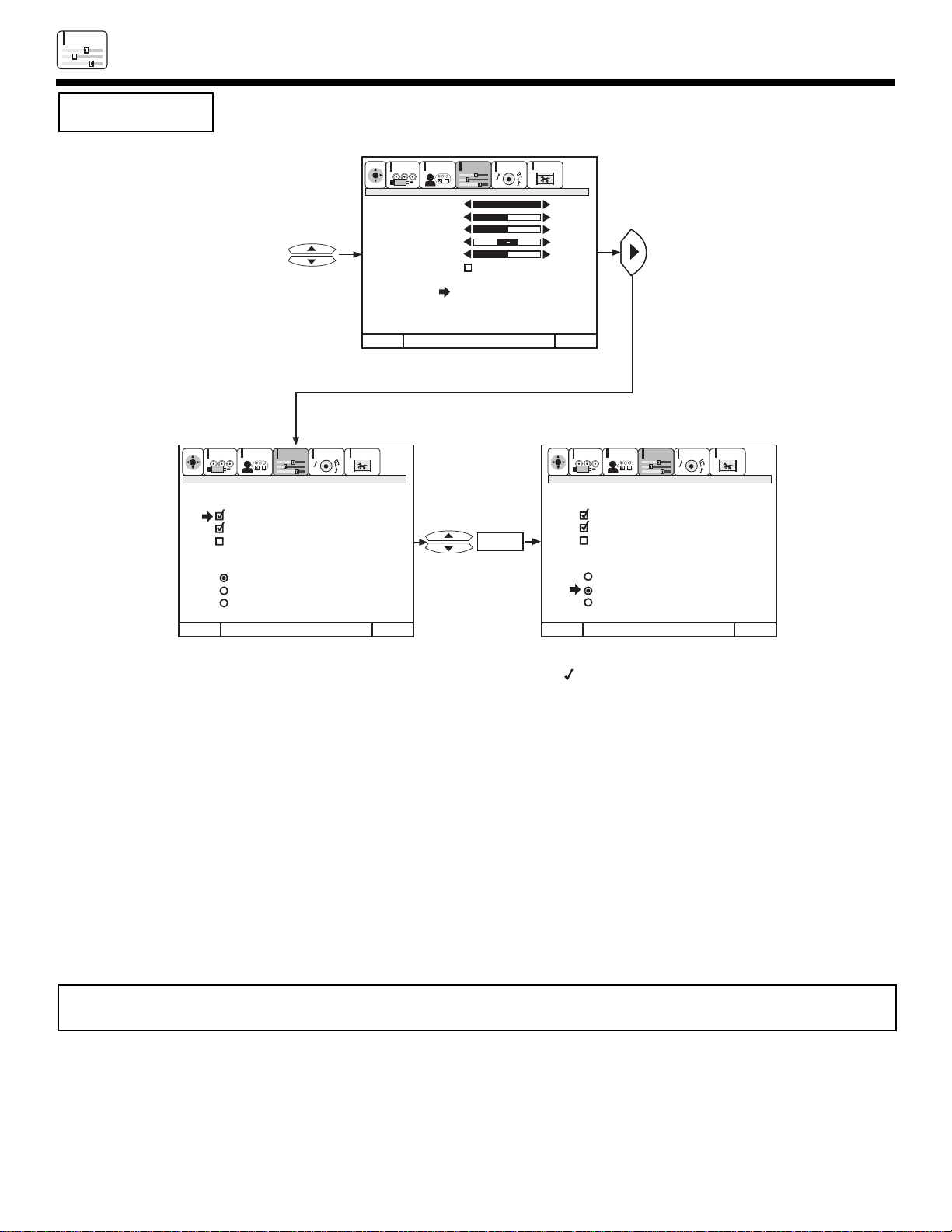
48
VIDEO
VIDEO
Your HITACHI Projection TV has a PERFECT PICTURE function which will automatically adjust picture
settings to produce the highest quality picture possible.
When PERFECT PICTURE is highlighted, press SELECT to turn the PERFECT PICTURE on or off.
Use CURSOR G or H to select function.
Press SELECT button to change the function setting. When the function has an Ò Ó in the box, it is ON.
Press EXIT to quit menu or CURSOR F to return to previous menu.
PERFECT PICTURE
When the Perfect Picture function is on, the TVsÕ internal computer will perform the following:
1. Automatically monitor and adjust contrast depending on room lighting (sensor is located in the front panel) to produce a more
natural picture.
2. Automatically monitor and adjust color levels and maintain natural flesh tones.
3. Automatically compensate for weak or strong TV signals to produce a clear picture.
Turn the Perfect Picture function off to control other VIDEO SETTINGS.
AUTO COLOR
The AUTO COLOR function automatically monitors and adjusts the color to maintain constant color levels even after a program or
channel changes. It also maintains natural flesh tones while preserving fidelity of background colors. (This function will automatically
set to on and cannot be turned off when the PERFECT PICTURE function is ON.)
NOISE REDUCTION
The NOISE REDUCTION function automatically reduces conspicuous noise in the picture without degrading picture quality.
(This function will automatically set to on and cannot be turned off when the PERFECT PICTURE function is ON.)
COLOR TEMPERATURE
Set this to WARM for hotter colors with more red, or set to COOL for less intense colors with more blue, or STANDARD for standard
color.
ADVANCED
SETTINGS
Exit
Exit
CUSTOMIZE
SETUP
VIDEO
AUDIO
THEATER
SEL
CUSTOMIZE
SETUP
VIDEO
AUDIO
THEATER
SEL
Exit
CUSTOMIZE
SETUP
VIDEO
AUDIO
THEATER
SEL
100%
50%
50%
50%
SELECT
Cursor
Menu To Menu Bar To Quit
Menu To Menu Bar To Quit
Menu To Menu Bar To Quit
Contrast
Brightness
Color
Tint
Sharpness
Reset
Advanced
Settings
Advanced Settings
Perfect Picture
Auto Color
Noise Reduction
Color Temperature
Cool
Warm
Standard
Cursor
Cursor
Advanced Settings
Perfect Picture
Auto Color
Noise Reduction
Color Temperature
Cool
Warm
Standard
NOTE: It may be necessary to set AUTO COLOR-ON to obtain optimum picture quality when using the COMPONENT VIDEO:
Y-PBPR INPUT 4 jacks.

AUDIO
49
Select AUDIO SETTINGS to adjust the TV to your preference and to improve the sound quality.
This function controls the low frequency audio to all speakers.
Use CURSOR G or H to highlight the function to be adjusted.
Press CURSOR F or E to adjust the function.
Press EXIT to quit MENU.
NOTE: If BASS is selected you are adjusting BASS. The additional menu items TREBLE and BALANCE can be selected and
adjusted in the same manner.
This function controls the high frequency audio to all speakers.
This function will control the left to right balance of the TV internal speakers and the AUDIO TO HI FI output.
When RESET is selected, press SELECT to return audio adjustments to factory preset conditions.
AUDIO
BASS
BALANCE
RESET
TREBLE
ExitExit
90%
50%
BASS
TREBLE
BALANCE
RESET
ADVANCED
SETTINGS
50%
50%
SELECT
CUSTOMIZE
SETUP
VIDEO
AUDIO
THEATER
SEL
CUSTOMIZE
SETUP
VIDEO
AUDIO
THEATER
SEL
Cursor
Menu To Menu Bar To QuitMenu To Menu Bar To Quit
BASS
TREBLE
BALANCE
RESET
ADVANCED
SETTINGS
AUDIO

AUDIO
50
AUDIO
Use ADVANCED SETTINGS to improve the sound performance of your TV, depending on listening conditions.
MTS MODE
Multi-Channel Television Sound will allow you to select STEREO (a stereo broadcast), MONO (monaural sound) used when receiving
a weak stereo broadcast or SAP (second audio program) which may be a secondary language, weather report, etc.
The sources received will be displayed at the top center edge of the TV. The source you select will be displayed above the sources
received. See example below for each selection when both stereo and second audio are received (monaural is always received).
Press CURSOR G or H to highlight a function. Press SELECT to change the function setting. When the function has an Ò Ó in the box,
it is ON.
ADVANCED
SETTINGS
Exit
Exit
CUSTOMIZE
SETUP
VIDEO
AUDIO
THEATER
SEL
CUSTOMIZE
SETUP
VIDEO
AUDIO
THEATER
SEL
Exit
CUSTOMIZE
SETUP
VIDEO
AUDIO
THEATER
SEL
Advanced Settings
Stereo
Mono
Second Audio Program
Internal Speakers
Auto Noise Cancel
Loudness
Perfect Volume
Adavanced Settings
Stereo
Mono
Second Audio Program
Internal Speakers
Auto Noise Cancel
Loudness
Perfect Volume
72%
50%
Bass
Treble
Balance
Reset
Advanced
Settings
SELECT
Cursor
Menu To Menu Bar To Quit
Menu To Menu Bar To Quit
Menu To Menu Bar To Quit
Cursor
Cursor
INTERNAL SPEAKERS
This function is useful when first setting up the external speakers, or if you prefer to use only speakers from a separate stereo system.
AUTO NOISE CANCEL
This function eliminates the noise between stations. If a channel is tuned and is noisy, this function will automatically eliminate the audio
for that channel.
LOUDNESS
This function will improve the quality of both low and high frequency sounds when listening at low volume levels.
PERFECT VOLUME
This function will automatically adjust volume so each channel has the same average volume level.
ANT 31
NEWS
10:00 PM
ANT 31
NEWS
10:00 PM
STEREO SELECTED
SAP SELECTED
MONO SELECTED
MONO
STEREO
ST/SA
ANT 31
NEWS
10:00 PM
SAP
ST/SA

51
THEATER
THEATER
THEATER
Use CURSOR G or H to highlight THEATER MODES function.
Press SELECT to change THEATER MODES function.
When TV mode is chosen, the following are automatically set:
CONTRAST-74%, AUTO COLOR-ON, COLOR TEMP.-WARM, LOUDNESS-ON, PERFECT VOLUME-ON.
When MOVIE mode is chosen, the following are automatically set:
CONTRAST-60%, AUTO COLOR-ON, COLOR TEMP.-STANDARD, LOUDNESS-OFF, PERFECT VOLUME-OFF, BASS-63%,
TREBLE-50%.
When MUSIC mode is chosen, the following are automatically set:
CONTRAST-74%, AUTO COLOR-ON, COLOR TEMP.-COOL, LOUDNESS-OFF, PERFECT VOLUME-OFF.
When SPORTS mode is chosen, the following are automatically set:
CONTRAST-Maximum, AUTO COLOR-ON, COLOR TEMP.-COOL, LOUDNESS-OFF, PERFECT VOLUME-OFF, BASS-63%.
You can customize each of the above modes (TV, MOVIE, MUSIC, and SPORTS) to your preference to increase viewing performance
and pleasure, depending upon the video program being viewed. However, if RESET is selected, all modes will reset to the initial conditions as explained above.
When RESET is selected, it will take approximately two seconds to return to factory conditions (SPORTS mode).
Press EXIT to quit menu or CURSOR F to return to previous menu.
Use this function to choose picture and audio settings for a true home THEATER experience.
Use this function to choose from automatic picture and audio settings to optimize your TVÕs performance.
THEATER MODES
Exit
Exit
CUSTOMIZE
SETUP
VIDEO
AUDIO
THEATER
SEL
CUSTOMIZE
SETUP
VIDEO
AUDIO
THEATER
SEL
Exit
CUSTOMIZE
SETUP
VIDEO
AUDIO
THEATER
SEL
SELECT
Cursor
Cursor
Menu To Menu Bar To Quit
Menu To Menu Bar To Quit
Menu To Menu Bar To Quit
Cursor
Theater Modes TV
Movies
Music
Sports
Reset
Theater Modes TV
Movies
Music
Sports
Reset
Theater Modes TV
Movies
Music
Sports
Reset
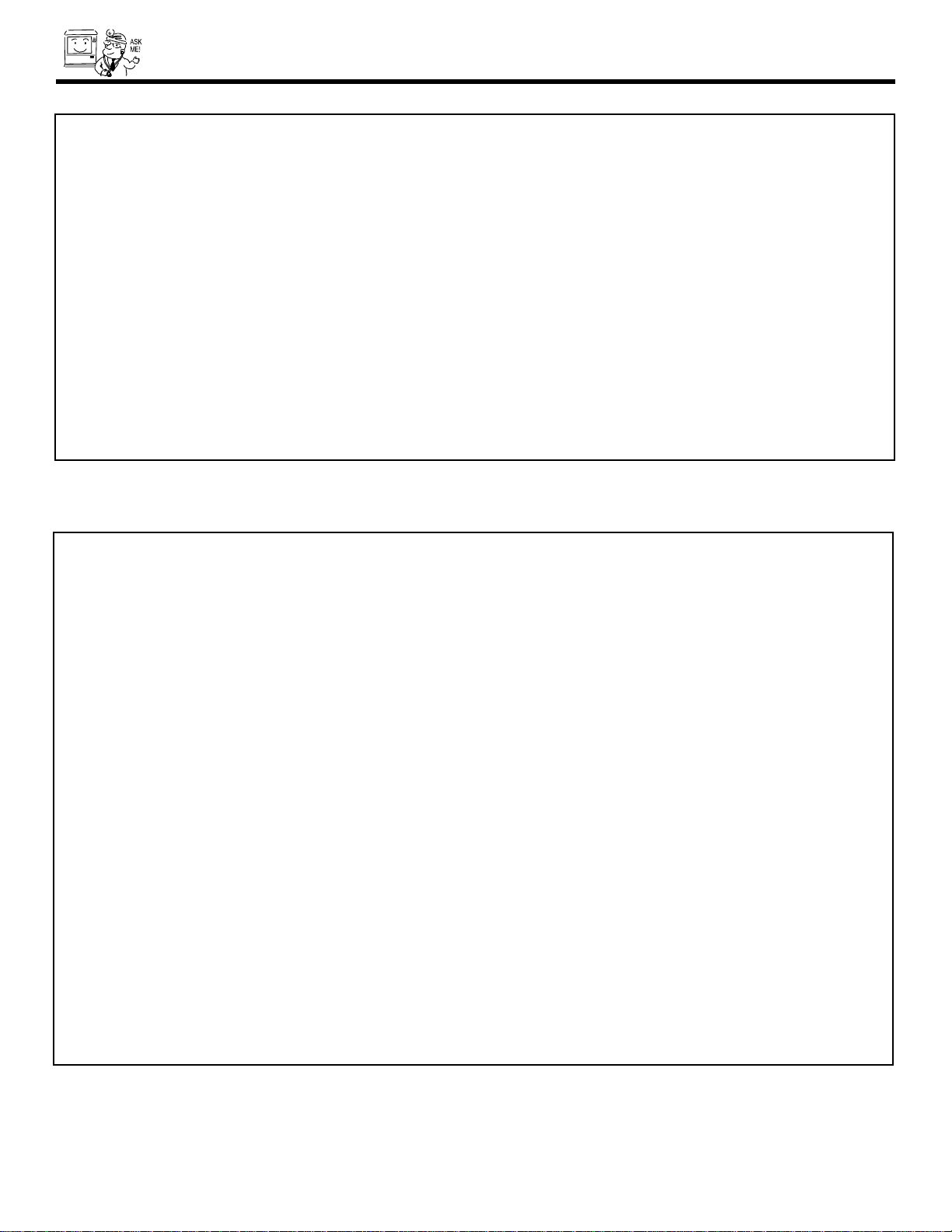
52
CARE OF YOUR HITACHI PROJECTION TV
AND YOUR REMOTE CONTROL
DO
Dust the screen and cabinet with a soft cloth.
Clean the screen with a dry cloth.
Place your television away from extreme heat, humidity, and extremely dusty places.
Remove the plug from the wall outlet if your television will not be used for a long period of time, for instances,
when you go on vacation.
DO NOT
Do not clean your screen or cabinet with strong cleaners, polishes or a chemically treated cloth.
Do not place rubber or vinyl products or cellophane tape on your television.
Do not touch the screen too often.
Do not subject the remote control to shocks such as dropping it on the floor, etc. Physical damage to the precision
parts may result.
Avoid placing the remote control in a high humidity place or getting it wet. Do not leave it on or near a heater.
Excessive heat or moisture may cause the unit to cease operation.
When the batteries run down, remote control operation will become erratic or possibly stop altogether. Replace the
old batteries with two new ÒAAÓ size batteries.
Exposure of the viewing screen to prolonged direct sunlight or heat may cause the screen to permanently warp,
resulting in a distorted picture.

53
RECEPTION PROBLEMS
¥ IGNITION NOISE:
Black spots or horizontal streaks may appear, picture may flutter or drift.
Usually caused by interference from automobile ignition systems, neon
lamps, electrical drills, and other electrical appliances.
¥ GHOSTS:
Ghosts are caused by the television signal following two paths. One is the
direct path and the other is reflected from tall buildings, hills or some other
objects. Changing the direction or position of the antenna may improve
reception. Ghosting may also be caused by defects in the antenna system
such as unshielded leads or connecting several sets to the same antenna
without using multiple antenna couplers.
¥ SNOW:
If your receiver is located in the fringe area of a television station where
the signal is weak, your picture may be marred by the appearance of small
dots. When the signal is extremely weak, it may be necessary to install a
special antenna to improve the picture.
¥ RADIO FREQUENCY INTERFERENCE:
The interference produces moving ripples or diagonal streaks, and in
some cases, causes loss of contrast in the picture.
NOTE: The TV set can generate sound distortion in external devices such as a radio. Please separate radio equipment from
the TV set to a considerable distance.

54
USEFUL INFO
HITACHI Projection Television incorporates advanced power surge protection technology designed to protect against
component or circuit damage due to external or internal voltage power surges.
IF YOUR TELEVISION SHOULD APPEAR TO HAVE A LOSS OF POWER, PLEASE FOLLOW THIS PROCEDURE:
1. Press the power switch (ON/OFF switch) once.
2. If there is still no power, wait 30 seconds and press the power switch again.
3. If there is still no power, unplug the power cord from the wall. Wait 30 seconds and plug the power cord back in.
Press the power switch again.
This protective technology should provide for years of lasting entertainment from your HITACHI Projection Television.
SYMPTOMS
CHECK THESE ITEMS AND
TRY THESE ADJUSTMENTS
No Picture, no sound
Sound OK, picture poor
Picture OK, sound poor
Picture blurred
Lines or streaks in picture
Poor reception on some channels
Picture rolls vertically
No color
Poor color
U
UU
UUUU
U
U
U
U
U
UU
UUUU
U
UUUU
UU
UUUU
U
UUUU
U
UUUU
U
U
U
UUUU
UUUU
U
U
U
Be sure external connection is correct
Be sure power cord is plugged in
Be sure TV is switched''ON"
Try another channel (station trouble)
Check antenna connections (back of TV)
Check antenna for broken lead-in wire
Check for local interference
Check outside antenna
Adjust Contrast control
Adjust Brightness control
Adjust Color control
Adjust Tint control
Adjust Volume control
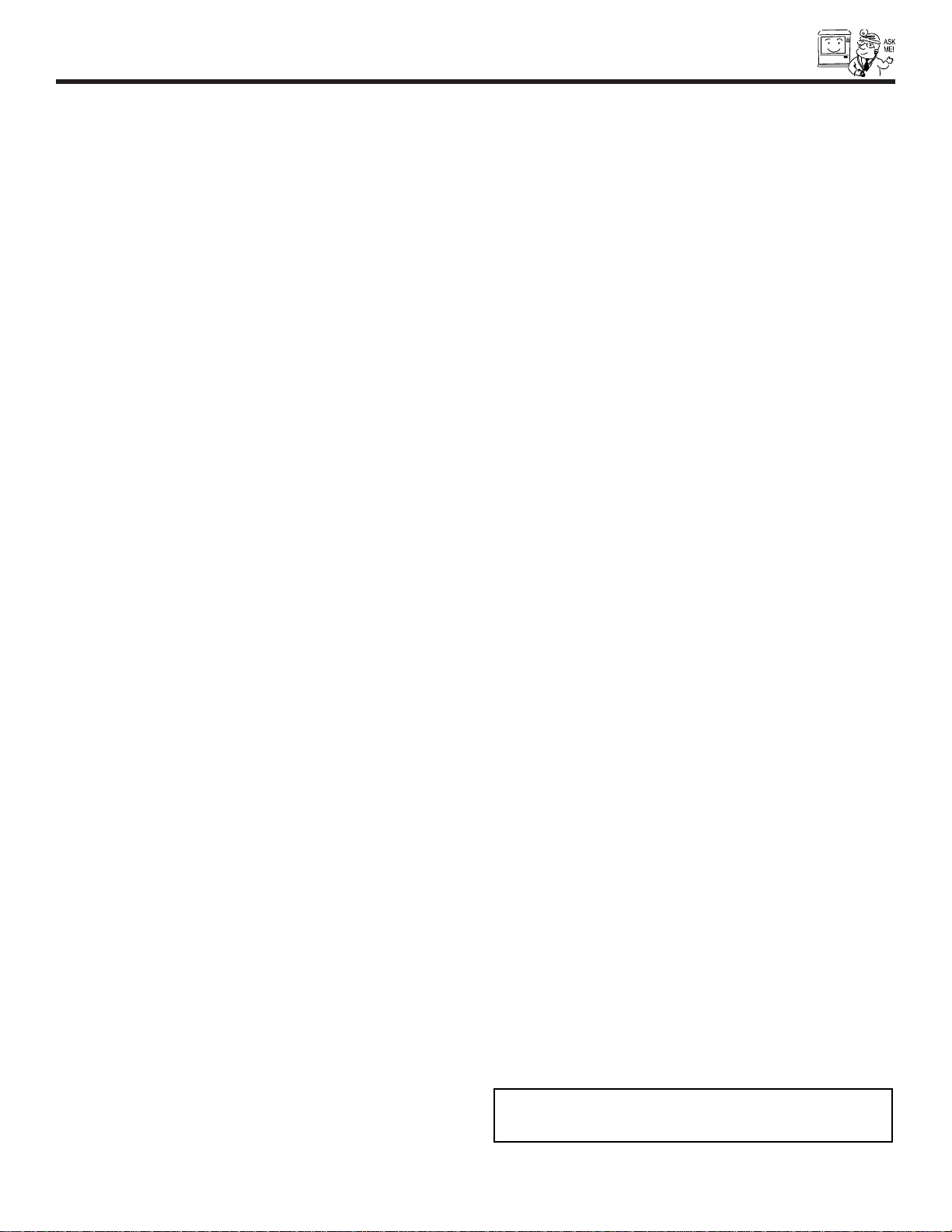
55
SPECIFICATION
Features:
¥ Superfine Picture Quality
850 Line Horizontal Resolution
¥ Pure Green and Red Filter Lenses
¥ PERFECT PICTURE System
¥ Remote (Controls many DVD/VCR brands, cable boxes, and satellite boxes.)
¥ High Definition On-Screen Display (UltraTEC BIT-MAP)
¥ Full Set of Input Jacks, including S-Video
¥ COMPONENT VIDEO: Y/PB/PRInput Jacks
¥ Closed Caption Decoder
¥ High Resolution Picture-In-Picture with Freeze
¥ Tuned Port Bass Reflex Speakers
¥ Antenna Inputs
¥ Auto Link
¥ Digital Convergence (Digital Array)
¥ Energy Star
¨
Compliant
I
nputs:
¥ Power Input . . . . . . . . . . . . .AC 120V, 60Hz
¥ Stand-By Power
43GX10B . . . . . . . . . . . . . . . . . . . . . .2.1 W
50GX30B . . . . . . . . . . . . . . . . . . . . . .2.1 W
50DX10B . . . . . . . . . . . . . . . . . . . . . .2.1 W
60DX10B . . . . . . . . . . . . . . . . . . . . . .2.1 W
¥ Power Consumption (operating)
43GX10B . . . . . . . . . . . . . . . . . . . . .149 W
50GX30B . . . . . . . . . . . . . . . . . . . . .150 W
50DX10B . . . . . . . . . . . . . . . . . . . . .150 W
60DX10B . . . . . . . . . . . . . . . . . . . . .150 W
¥ Power Consumption (maximum)
43GX10B . . . . . . . . . . . . . . . . . . . . .192 W
50GX30B . . . . . . . . . . . . . . . . . . . . .193 W
50DX10B . . . . . . . . . . . . . . . . . . . . .183 W
60DX10B . . . . . . . . . . . . . . . . . . . . .183 W
¥ Antenna input impedance . . . . . . . . .75 Ohm
¥ Channel coverage . . . . . . . . . . . . . . .181ch.
VHF-Band . . . . . . . . . . . . . . . . . . . . .2 ~ 13
UHF-Band . . . . . . . . . . . . . . . . . . . .14 ~ 69
CATV Mid Band . . . . . . . . . . . . . . .A-5 ~ A-1
. . . . . . . . . . . . . . . . . . . . . . . . . . .A-I
Super Band . . . . . . . . . . . . . . . . . . . . .J-W
Hyper Band . . . . . . . . . . . . . . .W+1 - W+28
Ultra Band . . . . . . . . . . . . . . .W+29 - W+84
¥ Video . . . . . . . . . . . . . . . .1.0Vp-p, 75 Ohm
¥ S-Video
Luminance (Y) . . . . . . . . . .1.0Vp-p, 75 Ohm
Chrominance (C) . . . . . .0.286Vp-p, 75 Ohm
¥ Audio input level . . . . . . . . . . . . . .47k Ohm
¥ Average input level . . . . . . . . . . . . . . . .470mVrms
¥ Component Video
Luminance (Y) . . . . . . . . . . . . . . .1.0Vp-p, 75 Ohm
Chrominance (Cb,Cr) . . . . . . . . .0.7Vp-p, 75 Ohm
Out
puts:
¥ Video . . . . . . . . . . . . . . . . . . . . . .1.0Vp-p. 75Ohm
¥ Audio . . . . . . . . . . . . . . . . . . .470mVrms, 1k Ohm
Dimensions:
43GX10B 50DX10B 60DX10B
50GX30B
¥ Height (in.) 43 3/4 52 60 1/2
¥ Width (in.) 39 43 1/4 51 1/2
¥ Depth (in.) 20 23 1/2 26 3/4
¥ Weight (lbs.) 143 183 233
NOTE: Due to improvements, specifications in this oper-
ating guide are subject to change without notice.
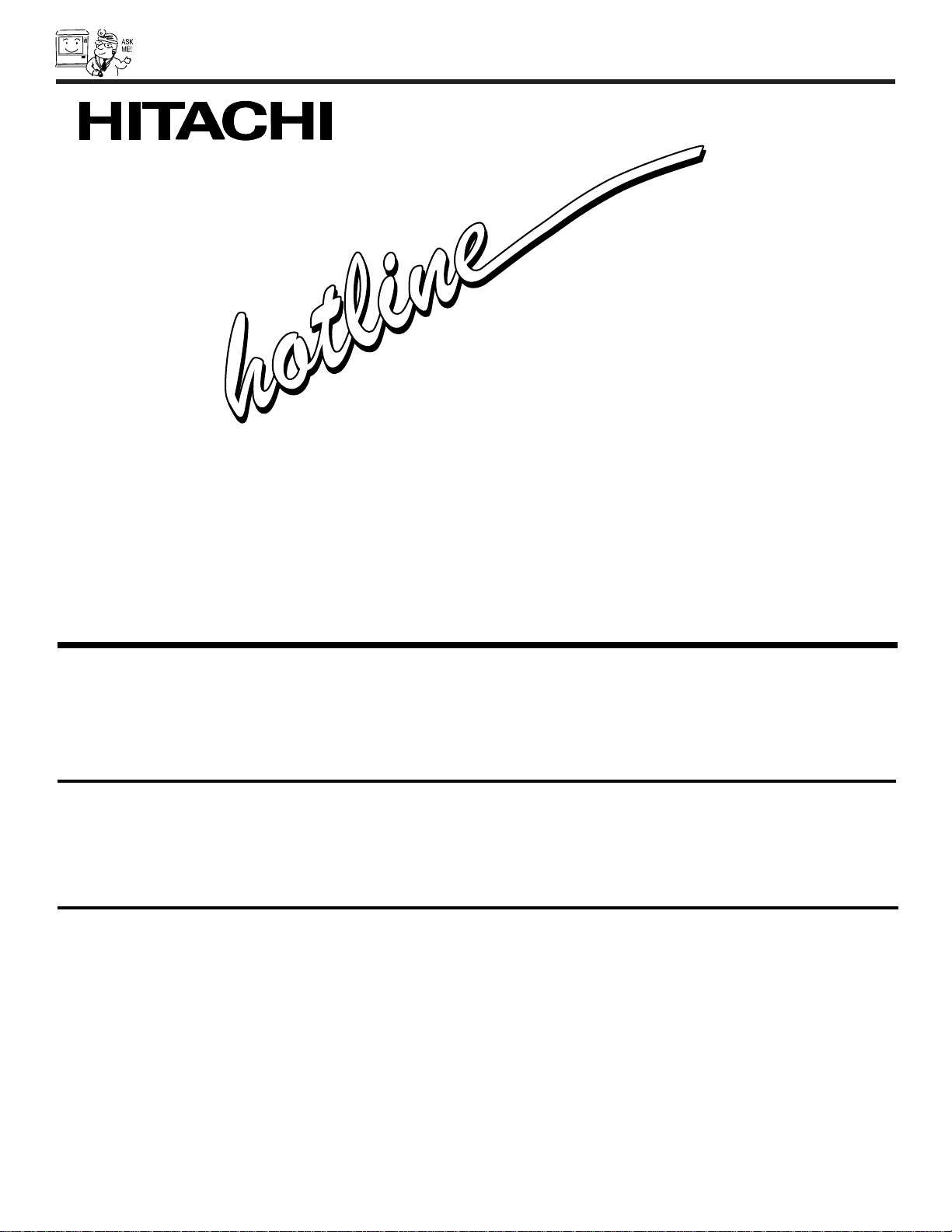
USEFUL INFO
56
Hitachi America, Ltd.
Home Electronics Division
1855 Dornoch Court
San Diego, CA 92154
Hitachi America, Ltd.
Home Electronics Division
Hitachi has made every effort to assure you hours of trouble free operation from your unit. However, should you require service,
a network of Hitachi Authorized Service Facilities has been established in all 50 states and Puerto Rico. Each facility will provide
you with convenient and expedient assistance. Our service hotline operator will direct you to the Hitachi Authorized Service
Facility nearest you. Just present proof of purchase and/or delivery receipts to the Hitachi Authorized Service Facility, and service
will be rendered in accordance with the terms of the limited warranty as stated on your warranty card or operating guide.
Should you have any questions regarding warranty, service, operation, or technical assistance, please contact:
In Canada, please contact: 1-800-HITACHI During business hours
(1-800-448-2244) Monday-Friday EST 9:00am - 7:00pm
Saturday EST 9:00am - 5:00pm
Hitachi Canada, Ltd.
Digital Media Division
6740 Campobello Road
Mississauga, Ont. L5N 2L8
service
service
To locate an authorized
HITACHI service facility
in the continental U.S.A.
only.
DIAL TOLL FREE
7 days a week, 24 hours a day
800 HITACHI
800 HITACHI
(1-800-448-2244)

NOTES
57

NOTES
58

NOTES
59

QR47632
